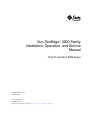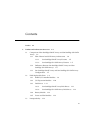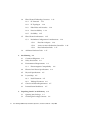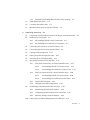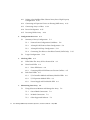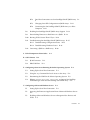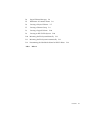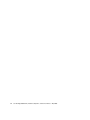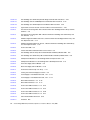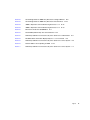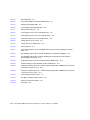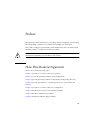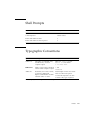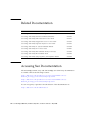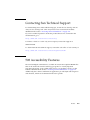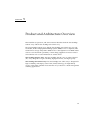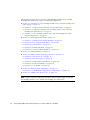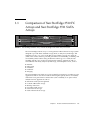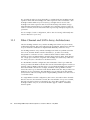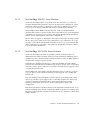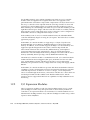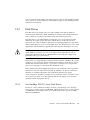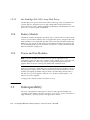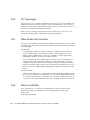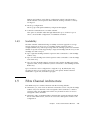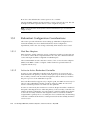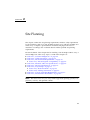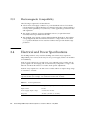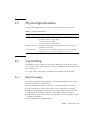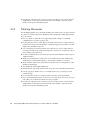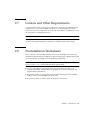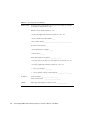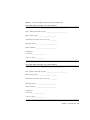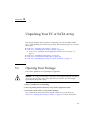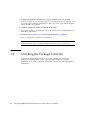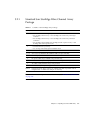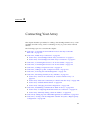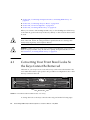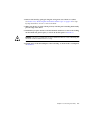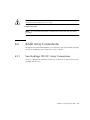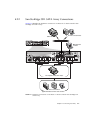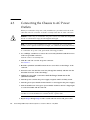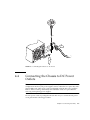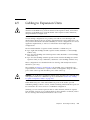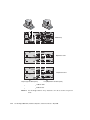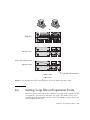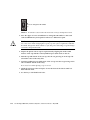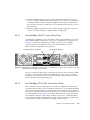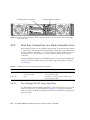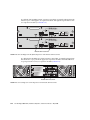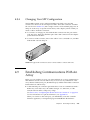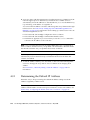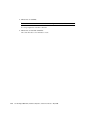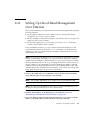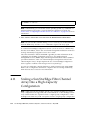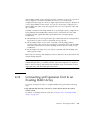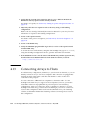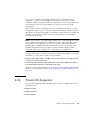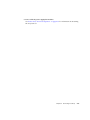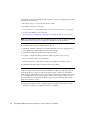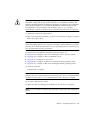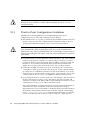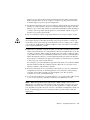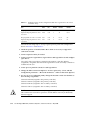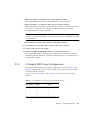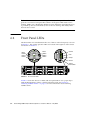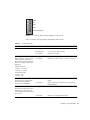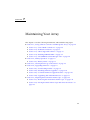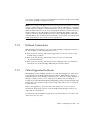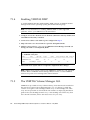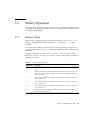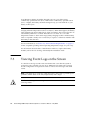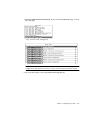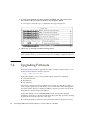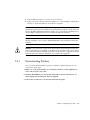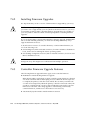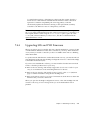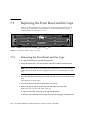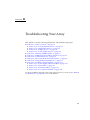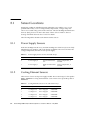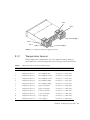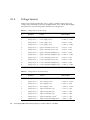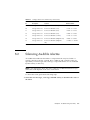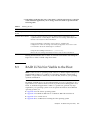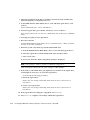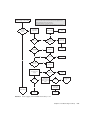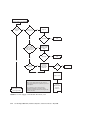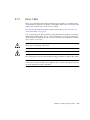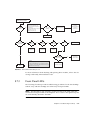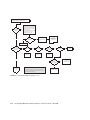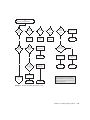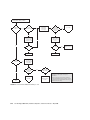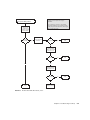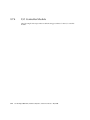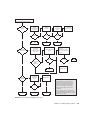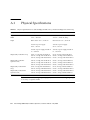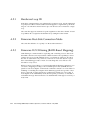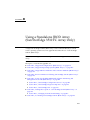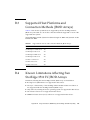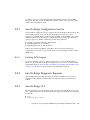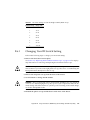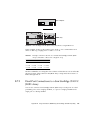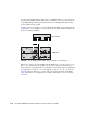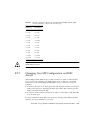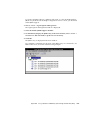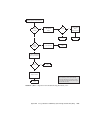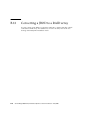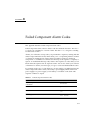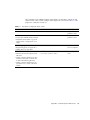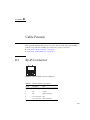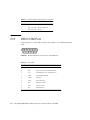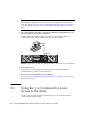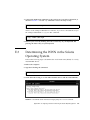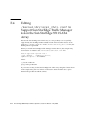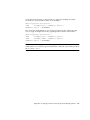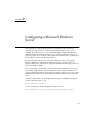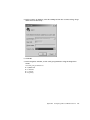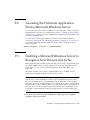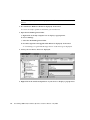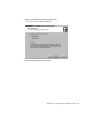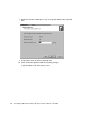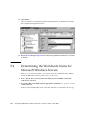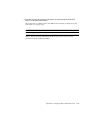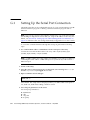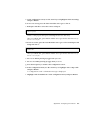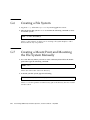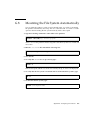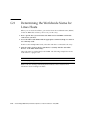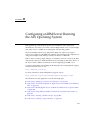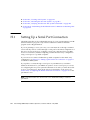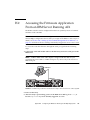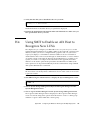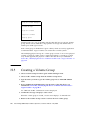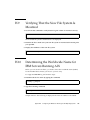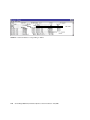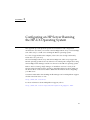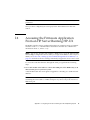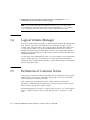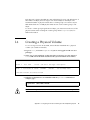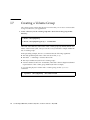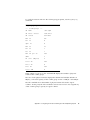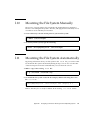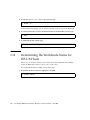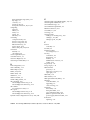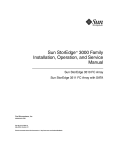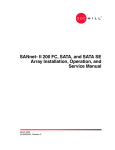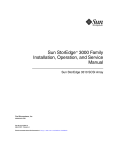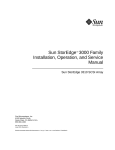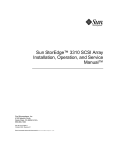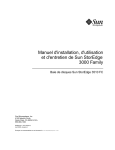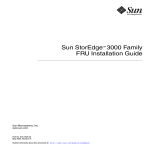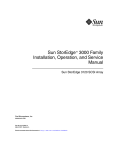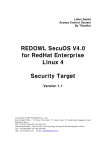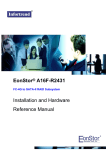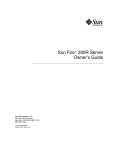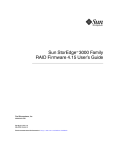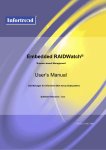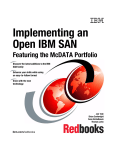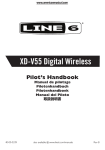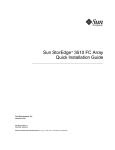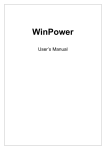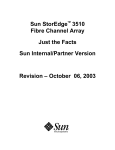Download StorEdge 3510 3511 Manual
Transcript
Sun StorEdge™ 3000 Family Installation, Operation, and Service Manual 3510 FC and 3511 SATA Arrays Sun Microsystems, Inc. www.sun.com Part No. 816-7300-20 May 2006, Revision A Submit comments about this document at: http://www.sun.com/hwdocs/feedback Copyright © 2002–2006 Dot Hill Systems Corporation and others, 2200 Faraday Avenue, Suite 100, Carlsbad, California 92008, USA. All rights reserved. Sun Microsystems, Inc. and Dot Hill Systems Corporation may have intellectual property rights relating to technology embodied in this product or document. In particular, and without limitation, these intellectual property rights may include one or more of the U.S. patents listed at http://www.sun.com/patents and one or more additional patents or pending patent applications in the U.S. and other countries. This product or document is distributed under licenses restricting its use, copying distribution, and decompilation. No part of this product or document may be reproduced in any form by any means without prior written authorization of Sun and its licensors, if any. Third-party software is copyrighted and licensed from Sun suppliers. Parts of the product may be derived from Berkeley BSD systems, licensed from the University of California. UNIX is a registered trademark in the U.S. and in other countries, exclusively licensed through X/Open Company, Ltd. Sun, Sun Microsystems, the Sun logo, Sun StorEdge, AnswerBook2, docs.sun.com, SunSolve, Sun Fire, Sun Enterprise, and Solaris are trademarks or registered trademarks of Sun Microsystems, Inc. in the U.S. and in other countries. U.S. Government Rights—Commercial use. Government users are subject to the Sun Microsystems, Inc. standard license agreement and applicable provisions of the FAR and its supplements. DOCUMENTATION IS PROVIDED “AS IS” AND ALL EXPRESS OR IMPLIED CONDITIONS, REPRESENTATIONS AND WARRANTIES, INCLUDING ANY IMPLIED WARRANTY OF MERCHANTABILITY, FITNESS FOR A PARTICULAR PURPOSE OR NONINFRINGEMENT, ARE DISCLAIMED, EXCEPT TO THE EXTENT THAT SUCH DISCLAIMERS ARE HELD TO BE LEGALLY INVALID. Copyright © 2002–2006 Dot Hill Systems Corporation et d’autres, 2200 Faraday Avenue, Suite 100, Carlsbad, Californie 92008, Etats-Unis. Tous droits réservés. Sun Microsystems, Inc. et Dot Hill Systems Corporation peuvent avoir les droits de propriété intellectuels relatants à la technologie incorporée dans le produit qui est décrit dans ce document. En particulier, et sans la limitation, ces droits de propriété intellectuels peuvent inclure un ou plus des brevets américains énumérés à http://www.sun.com/patents et un ou les brevets plus supplémentaires ou les applications de brevet en attente dans les Etats-Unis et dans les autres pays. Ce produit ou document est protégé par un copyright et distribué avec des licences qui en restreignent l’utilisation, la copie, la distribution, et la décompilation. Aucune partie de ce produit ou document ne peut être reproduite sous aucune forme, par quelque moyen que ce soit, sans l'autorisation préalable et écrite de Sun et de ses bailleurs de licence, s’il y en a. Le logiciel détenu par des tiers, et qui comprend la technologie relative aux polices de caractères, est protégé par un copyright et licencié par des fournisseurs de Sun. Des parties de ce produit pourront être dérivées des systèmes Berkeley BSD licenciés par l’Université de Californie. UNIX est une marque déposée aux Etats-Unis et dans d’autres pays et licenciée exclusivement par X/Open Company, Ltd. Sun, Sun Microsystems, le logo Sun, Sun StorEdge, AnswerBook2, docs.sun.com, SunSolve, Sun Fire, Sun Enterprise, et Solaris sont des marques de fabrique ou des marques déposées de Sun Microsystems, Inc. aux Etats-Unis et dans d’autres pays. LA DOCUMENTATION EST FOURNIE “EN L’ÉTAT” ET TOUTES AUTRES CONDITIONS, DECLARATIONS ET GARANTIES EXPRESSES OU TACITES SONT FORMELLEMENT EXCLUES, DANS LA MESURE AUTORISEE PAR LA LOI APPLICABLE, Y COMPRIS NOTAMMENT TOUTE GARANTIE IMPLICITE RELATIVE A LA QUALITE MARCHANDE, A L'APTITUDE A UNE UTILISATION PARTICULIERE OU A L’ABSENCE DE CONTREFAÇON. Please Recycle Contents Preface 1. xix Product and Architecture Overview 1.1 Comparison of Sun StorEdge 3510 FC Arrays and Sun StorEdge 3511 SATA Arrays 1–3 1.1.1 1.2 1.3 1–1 Fibre Channel and SATA Array Architectures 1–4 1.1.1.1 Sun StorEdge 3510 FC Array Features 1–5 1.1.1.2 Sun StorEdge 3511 SATA Array Features 1–5 1.1.2 Differences Between Sun StorEdge 3510 FC Arrays and Sun StorEdge 3511 SATA Arrays 1–6 1.1.3 Sun StorEdge 3510 FC Array and Sun StorEdge 3511 SATA Array Configurations 1–7 Field-Replaceable Units 1–9 1.2.1 RAID I/O Controller Modules 1.2.2 I/O Expansion Modules 1.2.3 Disk Drives 1–9 1–10 1–11 1.2.3.1 Sun StorEdge 3510 FC Array Disk Drives 1.2.3.2 Sun StorEdge 3511 SATA Array Disk Drives 1.2.4 Battery Module 1.2.5 Power and Fan Modules Interoperability 1–11 1–12 1–12 1–12 1–12 iii 1.4 1.5 Fibre Channel Technology Overview 1.4.1 FC Protocols 1.4.2 FC Topologies 1.4.3 Fibre Hubs and Switches 1.4.4 Data Availability 1.4.5 Scalability 1.6 2. iv 1–14 Site Planning 1–14 1–14 1–15 1–15 Redundant Configuration Considerations 1–16 1.5.1.1 Host Bus Adapters 1.5.1.2 Active-to-Active Redundant Controller 1.5.1.3 Host Redundant Paths Additional Software Tools 1–16 1–17 1–17 2–1 2.1 Customer Obligations 2.2 Safety Precautions 2.3 Environmental Requirements 2.3.1 3. 1–13 Fibre Channel Architecture 1.5.1 1–13 2–2 2–2 2–3 Electromagnetic Compatibility 2.4 Electrical and Power Specifications 2.5 Physical Specifications 2.6 Layout Map 2–4 2–4 2–5 2–5 2.6.1 Rack Placement 2–5 2.6.2 Tabletop Placement 2–6 2.7 Console and Other Requirements 2.8 Preinstallation Worksheets 2–7 2–7 Unpacking Your FC or SATA Array 3.1 Opening Your Package 3.2 Checking the Package Contents 3–1 3–1 3–2 Sun StorEdge 3000 Family Installation, Operation, and Service Manual • May 2006 1–16 3.2.1 4. Standard Sun StorEdge Fibre Channel Array Package 3.3 Field-Replaceable Units 3.4 Customer-Provided Cables 3.5 Mounting Your Array in a Rack or Cabinet Connecting Your Array 3–3 3–4 3–4 3–4 4–1 4.1 Converting Your Front Bezel Locks So the Keys Cannot Be Removed 4.2 RAID Array Connections 4–5 4.2.1 Sun StorEdge 3510 FC Array Connections 4.2.2 Sun StorEdge 3511 SATA Array Connections 4.3 Connecting the Chassis to AC Power Outlets 4–8 4.4 Connecting the Chassis to DC Power Outlets 4–9 4.5 Cabling to Expansion Units 4.6 Setting Loop IDs on Expansion Units 4.7 Powering On and Checking LEDs 4.8 Reviewing Channels, Ports, and SFPs 4.8.1 4.8.2 4.9 4.10 4–2 4–5 4–7 4–11 4–13 4–17 4–18 Drive Port Connectivity in a Dual-Controller Array 4–18 4.8.1.1 Sun StorEdge 3510 FC Array Drive Ports 4–19 4.8.1.2 Sun StorEdge 3511 SATA Array Drive Ports 4–19 Host Port Connectivity in a Dual-Controller Array 4–20 4.8.2.1 Sun StorEdge 3510 FC Array Host Ports 4–20 4.8.2.2 Sun StorEdge 3511 SATA Array Host Ports 4.8.3 Default SFP Placement 4.8.4 Changing Your SFP Configuration 4–21 4–22 4–25 Establishing Communications With An Array 4–25 4.9.1 Determining the Default IP Address 4–26 4.9.2 Configuring the RS-232 Serial Port Connection 4.9.3 Manually Setting a Static IP Address 4–28 4–29 Setting Up Out-of-Band Management Over Ethernet 4–31 Contents v 5. 4.11 Scaling a Sun StorEdge Fibre Channel Array Into a High-Capacity Configuration 4–32 4.12 Connecting an Expansion Unit to an Existing RAID Array 4.13 Connecting Arrays to Hosts 4.14 Power-On Sequence 4.15 Powering Off the Array Configuration Overview 5.1 5.2 6. 7. 4–35 4–36 5–1 5–1 5.1.1 Point-to-Point Configuration Guidelines 5.1.2 A Sample SAN Point-to-Point Configuration 5.1.3 A Sample DAS Loop Configuration 5.1.4 Connecting Two Hosts to One Host Channel (SATA Only) Larger Configurations 5–4 5–6 5–11 5–16 6–1 6.1 LEDs When The Array Is First Powered On 6.2 Front Panel LEDs 6–1 6–2 6.2.1 Drive LED Status 6.2.2 Correcting SES or PLD Firmware Version Conflicts Back Panel LEDs 6–4 6–5 6–5 6.3.1 I/O Controller Module and Battery Module LEDs 6.3.2 I/O Expansion Module LEDs 6.3.3 Power Supply and Fan Module LED Maintaining Your Array 7.1 vi 4–34 Summary of Array Configuration Checking LEDs 6.3 4–33 6–8 6–9 7–1 Using Software to Monitor and Manage the Array 7.1.1 Out-of-Band Connections 7.1.2 In-Band Connections 7.1.3 Other Supported Software 7–2 7–3 7–3 Sun StorEdge 3000 Family Installation, Operation, and Service Manual • May 2006 7–2 6–6 5–15 7.2 7.1.4 Enabling VERITAS DMP 7.1.5 The VERITAS Volume Manager ASL Battery Operation 7.2.1 8. Battery Status 7–5 Viewing Event Logs on the Screen 7.4 Upgrading Firmware 7–6 7–8 7.4.1 Downloading Patches 7.4.2 Installing Firmware Upgrades 7.4.3 Controller Firmware Upgrade Features 7.4.4 Upgrading SES and PLD Firmware 7–9 7–10 Replacing the Front Bezel and Ear Caps 7–10 7–11 7–12 7.5.1 Removing the Front Bezel and Ear Caps 7.5.2 Placing the Bezel and Ear Caps Back Onto the Chassis Troubleshooting Your Array 8.1 7–4 7–5 7.3 7.5 7–4 Sensor Locations 7–12 7–13 8–1 8–2 8.1.1 Power Supply Sensors 8–2 8.1.2 Cooling Element Sensors 8.1.3 Temperature Sensors 8.1.4 Voltage Sensors 8–2 8–3 8–4 8.2 Silencing Audible Alarms 8–5 8.3 RAID LUNs Not Visible to the Host 8.4 Controller Failover 8.5 Recovering From Fatal Drive Failure 8.6 Using the Reset Push Button 8–11 8.7 Troubleshooting Flowcharts 8–12 8–7 8–8 8–9 8.7.1 Power Supply and Fan Module 8.7.2 Drive LEDs 8.7.3 Front Panel LEDs 8–12 8–15 8–17 Contents vii 8.7.4 I/O Controller Module 8–22 A. Sun StorEdge 3510 FC Array and Sun StorEdge 3511 SATA Array Specifications A–1 A.1 Physical Specifications A.2 Sun StorEdge 3510 FC Array and Sun StorEdge 3511 SATA Array Highlights A–3 A.3 A–2 A.2.1 Hardware Loop ID A–4 A.2.2 Firmware Host-Side Connection Mode A.2.3 Firmware LUN Filtering (RAID-Based Mapping) A.2.4 Firmware Redundant Loops A.2.5 Firmware Dynamic Load Balancing Agency Approvals and Standards A–4 A–4 A–5 A–5 A–6 B. Using a Standalone JBOD Array (Sun StorEdge 3510 FC Array Only) B.1 Supported Configurations (JBOD Arrays) B.2 Supported Operating Systems (JBOD Arrays) B.3 Supported Host Platforms and Connection Methods (JBOD Arrays) B.4 Known Limitations Affecting Sun StorEdge 3510 FC JBOD Arrays B.5 Using Sun StorEdge 3000 Family Software Monitoring and Management Tools with JBOD Arrays B–4 B.5.1 B.6 B–2 B–5 B.5.2 Sun StorEdge Diagnostic Reporter B–5 B.5.3 Sun StorEdge CLI B–3 B–5 Setting the Loop ID on a Sun StorEdge 3510 FC JBOD Array Changing Your ID Switch Setting B–6 B–7 Connecting Sun StorEdge 3510 FC JBOD Arrays B.7.1 B–3 B–5 Enabling JBOD Support B.6.1 B.7 B–2 Sun StorEdge Configuration Service B.5.1.1 viii B–1 B–8 Single-Port Connection to a Sun StorEdge 3510 FC JBOD Array 8 Sun StorEdge 3000 Family Installation, Operation, and Service Manual • May 2006 B– B.7.2 Dual-Port Connections to a Sun StorEdge 3510 FC JBOD Array 9 B.7.3 Changing Your SFP Configuration on JBOD Arrays B.7.4 Connecting the Sun StorEdge 3510 FC JBOD Array to a Host Computer B–12 B.8 Enabling Sun StorEdge 3510 FC JBOD Array Support B.9 Downloading Firmware to Disk Drives in a JBOD B.10 Resizing LUNs Greater Than 1 Tbyte B.11 Troubleshooting Sun StorEdge 3510 FC JBOD Arrays B.11.2 Troubleshooting Hardware Issues Converting a JBOD to a RAID array C. Failed Component Alarm Codes D. Cable Pinouts B–11 B–12 B–14 B–14 B.11.1 Troubleshooting Configuration Issues B.12 B– B–15 B–15 B–16 B–20 C–1 D–1 D.1 RJ-45 Connector D.2 DB9 COM Port D–1 D–2 E. Configuring a Sun Server Running the Solaris Operating System E–1 E.1 Setting Up the Serial Port Connection E.2 Using the tip Command for Local Access to the Array E–2 E.3 Determining the WWN in the Solaris Operating System E–3 E.4 Editing /kernel/drv/scsi_vhci.conf to Support Sun StorEdge Traffic Manager 4.4 on the Sun StorEdge 3511 SATA Array E–4 F. Configuring a Microsoft Windows Server E–1 F–1 F.1 Setting Up the Serial Port Connection F–2 F.2 Accessing the Firmware Application From a Microsoft Windows Server F–5 F.3 Enabling a Microsoft Windows Server to Recognize New Devices and LUNs F–5 Contents ix F.4 Determining the Worldwide Name for Microsoft Windows Servers G. Configuring a Linux Server G–1 G.1 Setting Up the Serial Port Connection G–2 G.2 Accessing the Firmware Application From a Linux Server G.3 Checking the Adapter BIOS G.4 Multiple LUN Linux Configuration G.5 Making an ext3 File System for Linux G.6 Creating a File System G.7 Creating a Mount Point and Mounting the File System Manually G.8 Mounting the File System Automatically G.9 Determining the Worldwide Name for Linux Hosts G–4 G–4 G–6 G–7 G–8 G–8 G–9 G–10 H. Configuring an IBM Server Running the AIX Operating System H–1 H.1 Setting Up a Serial Port Connection H–2 H.2 Accessing the Firmware Application From an IBM Server Running AIX H–3 H.3 Identifying the Device on Which You Will Create a Logical Volume H.4 Using SMIT to Enable an AIX Host to Recognize New LUNs H.5 Creating a Volume Group H.6 Creating a Logical Volume H.7 Creating a File System H.8 Mounting the New File System H.9 Verifying That the New File System Is Mounted H–4 H–5 H–6 H–7 H–7 H–8 H–9 H.10 Determining the Worldwide Name for IBM Servers Running AIX I. Configuring an HP Server Running the HP-UX Operating System x F–10 H–9 I–1 I.1 Setting Up a Serial Port Connection I–2 I.2 Accessing the Firmware Application From an HP Server Running HP-UX I–3 I.3 Attaching the Disk Array I–5 Sun StorEdge 3000 Family Installation, Operation, and Service Manual • May 2006 I.4 Logical Volume Manager I.5 Definitions of Common Terms I.6 Creating a Physical Volume I.7 Creating a Volume Group I.8 Creating a Logical Volume I.9 Creating an HP-UX File System I.10 Mounting the File System Manually I.11 Mounting the File System Automatically I.12 Determining the Worldwide Name for HP-UX Hosts Index I–6 I–6 I–7 I–8 I–10 I–10 I–11 I–11 I–12 Index–1 Contents xi xii Sun StorEdge 3000 Family Installation, Operation, and Service Manual • May 2006 Figures FIGURE 1-1 Sun StorEdge 3510 FC Array and Sun StorEdge 3511 SATA Array Front View 1–3 FIGURE 4-1 Front Bezel and Front Bezel Locks of an Array 4–2 FIGURE 4-2 Sequence of Steps to Change Front Bezel Locks So Keys Cannot Be Removed FIGURE 4-3 Hardware Connections on the Back of a Dual-Controller Sun StorEdge 3510 FC Array 4–6 FIGURE 4-4 Hardware Connections on the Back of a Dual-Controller Sun StorEdge 3511 SATA Array 4– 7 FIGURE 4-5 Connecting the Chassis to AC Power FIGURE 4-6 Sun StorEdge 3510 FC Array Attached to Two Hosts and Two Expansion Units 4–12 FIGURE 4-7 Sun StorEdge 3511 SATA Array Attached to Two Hosts and Two Expansion Units 4–13 FIGURE 4-8 Front Bezel and Front Bezel Locks of an Array 4–15 FIGURE 4-9 ID Switch Located on the Left Front Side of Arrays and Expansion Units FIGURE 4-10 Front Panel of the Sun StorEdge 3510 FC Array and Sun StorEdge 3511 SATA Array, With LEDs Displayed 4–17 FIGURE 4-11 Dedicated Drive Channels 2 on the Upper Controller and 3 on the Lower Controller in a DualController Sun StorEdge 3510 FC Array 4–19 FIGURE 4-12 Dedicated Drive Channels 2 and 3 (on Both Controllers) in a Dual-Controller Sun StorEdge 3511 SATA Array 4–20 FIGURE 4-13 Host Channels on a Dual-Controller Sun StorEdge 3510 FC Array 4–21 FIGURE 4-14 Host Channels on a Dual-Controller Sun StorEdge 3511 SATA Array 4–21 FIGURE 4-15 Default Dual-Controller Sun StorEdge 3510 FC Array SFP Placement 4–22 FIGURE 4-16 Default Dual-Controller Sun StorEdge 3511 SATA Array SFP Placement 4–23 FIGURE 4-17 Sun StorEdge 3510 FC Array Default Single Controller SFP Placement 4–23 4–4 4–9 4–16 xiii FIGURE 4-18 Sun StorEdge 3511 SATA Array Default Single-Controller SFP Placement 4–23 FIGURE 4-19 Sun StorEdge 3510 FC JBOD/Expansion Unit Default SFP Placement 4–24 FIGURE 4-20 Sun StorEdge 3511 SATA Expansion Unit Default SFP Placement FIGURE 4-21 Typical SFP Connector Used to Connect Cables to Chassis SFP Ports 4–25 FIGURE 5-1 A Point-to-Point Configuration with a Dual-Controller Sun StorEdge 3510 FC Array and Two Switches 5–8 FIGURE 5-2 A Point-to-Point Configuration With a Dual-Controller Sun StorEdge 3511 SATA Array and Two Switches 5–9 FIGURE 5-3 A DAS Configuration With Four Servers, a Dual-Controller Sun StorEdge 3510 FC Array, and Two Expansion Units 5–12 FIGURE 5-4 A DAS Configuration With Four Servers, a Dual-Controller Sun StorEdge 3511 SATA Array, and Two Expansion Units 5–13 FIGURE 6-1 Front Panel LEDs FIGURE 6-2 Chassis Ear LEDs and Reset Button on Front Panel FIGURE 6-3 Sun StorEdge 3510 FC Array I/O Controller Module and Battery Module LEDs 6–6 FIGURE 6-4 Sun StorEdge 3511 SATA Array I/O Controller Module and Battery Module LEDs 6–6 FIGURE 6-5 I/O Expansion Module for a Sun StorEdge 3510 FC Expansion Unit 6–8 FIGURE 6-6 I/O Expansion Module for a Sun StorEdge 3511 SATA Expansion Unit 6–8 FIGURE 6-7 AC Power Supply and Fan Module FIGURE 6-8 DC Power Supply and Fan Module 6–10 FIGURE 7-1 Front Bezel and Ear Caps of an Array FIGURE 8-1 Cooling Fan and Power Supply Locations FIGURE 8-2 Power Supply or Fan Module Flowchart, 1 of 2 8–13 FIGURE 8-3 Power Supply or Fan Module Flowchart, 2 of 2 8–14 FIGURE 8-4 Drive LEDs Flowchart, 1 of 2 8–16 FIGURE 8-5 Drive LEDs Flowchart, 2 of 2 8–17 FIGURE 8-6 Front Panel LEDs Flowchart, 1 of 4 8–18 FIGURE 8-7 Front Panel LEDs Flowchart, 2 of 4 8–19 FIGURE 8-8 Front Panel LEDs Flowchart, 3 of 4 8–20 FIGURE 8-9 Front Panel LEDs Flowchart, 4 of 4 8–21 FIGURE 8-10 I/O Controller Module Flowchart FIGURE B-1 ID Switch xiv 4–24 6–2 6–3 6–9 7–12 8–3 8–23 B–6 Sun StorEdge 3000 Family Installation, Operation, and Service Manual • May 2006 FIGURE B-2 Sun StorEdge 3510 FC JBOD Array Attached to a Single HBA Port B–9 FIGURE B-3 Sun StorEdge 3510 FC JBOD Array Attached to Two HBA Ports FIGURE B-4 JBOD or Expansion Unit Troubleshooting Flowchart, 1 of 2 B–18 FIGURE B-5 JBOD or Expansion Unit Troubleshooting Flowchart, 2 of 2 B–19 FIGURE D-1 Ethernet RJ-45 Socket 10/100BASE-T D–1 FIGURE D-2 RS-232 DB9 (EIA/TIA 574) View of the Male End D–2 FIGURE E-1 RAID Array COM Port Connected Locally to the Serial Port of a Workstation FIGURE E-2 Worldwide Name Information Displayed by the luxadm command. E–3 FIGURE H-1 RAID Array COM Port Connected Locally to the Serial Port of a Host System FIGURE H-2 Network Address Corresponding to WWN H–10 FIGURE I-1 RAID Array COM Port Connected Locally to the Serial Port of a Host System B–10 E–2 H–3 I–4 Figures xv xvi Sun StorEdge 3000 Family Installation, Operation, and Service Manual • May 2006 Tables TABLE 1-1 Sun StorEdge 3510 FC Array and Sun StorEdge 3511 SATA Array Features 1–6 TABLE 1-2 Sun StorEdge 3510 FC Array and Sun StorEdge 3511 SATA Array Configuration Options 1–8 TABLE 2-1 Environmental Specifications 2–3 TABLE 2-2 Power Specifications TABLE 2-3 Physical Specifications TABLE 2-4 Site Preparation Worksheet 2–8 TABLE 2-5 Host and Fabric Switch Connectivity Summarized 2–9 TABLE 3-1 Contents of Sun StorEdge Array Package TABLE 4-1 DC Cable Wiring for Cable 35-00000156 or 35-00000306 4–10 TABLE 4-2 ID Switch Settings for Expansion Units TABLE 4-3 Sample Array and Expansion Units With Different Loop IDs and Drive IDs 4–15 TABLE 4-4 Number of Ports in Sun StorEdge 3510 FC Arrays and Sun StorEdge 3511 SATA Arrays 4– 18 TABLE 4-5 Number of Host Ports and Supported Host Port Speeds 4–20 TABLE 5-1 Example Point-to-Point Configuration With Two Logical Drives in a Dual-Controller Array 5– 10 TABLE 5-2 Connection for Four Servers in a DAS Configuration 5–11 TABLE 5-3 Example Primary and Secondary ID Numbers in a Loop Configuration With Two IDs per Channel 5–15 TABLE 6-1 Front Panel LED Status When Array Is First Powered On 6–1 TABLE 6-2 Front Panel LEDs 2–4 2–5 3–3 4–14 6–3 xvii TABLE 6-3 Drive LED Status 6–4 TABLE 6-4 I/O Controller Module and Battery Module LEDs TABLE 6-5 I/O Expansion Module LEDs TABLE 6-6 Power Supply and Fan Module LED 6–10 TABLE 7-1 Battery Status Indicators TABLE 8-1 Power Supply Sensors for FC and SATA Arrays TABLE 8-2 Cooling Element Sensors for FC and SATA Arrays TABLE 8-3 Temperature Sensors for FC and SATA Arrays 8–3 TABLE 8-4 Voltage Sensors for FC Arrays TABLE 8-5 Voltage Sensors for SATA Arrays 8–4 TABLE 8-6 Silencing Alarms 8–7 TABLE A-1 Physical Specifications for Sun StorEdge 3510 FC Array and Sun StorEdge 3511 SATA Array A–2 TABLE A-2 Sun StorEdge 3510 FC Array and Sun StorEdge 3511 SATA Array Highlights TABLE A-3 Sun StorEdge 3510 FC Array and Sun StorEdge 3511 SATA Array Product Safety & Electromagnetic Standards A–6 TABLE B-1 Supported Sun Servers and Connection Methods (JBOD Arrays) B–3 TABLE B-2 ID Switch Settings for Sun StorEdge 3510 FC JBOD Arrays B–7 TABLE B-3 Example of 12 Drives Shown on a 12-Disk Sun StorEdge 3510 FC JBOD Array Connected to a Host Over a Single FC Loop B–9 TABLE B-4 Example of 24 Drives Shown on a 12-Disk Sun StorEdge 3510 FC JBOD Array Connected to a Host Over Two FC Loops B–11 TABLE C-1 Failed Component Alarm Codes C–1 TABLE C-2 Non-Morse Component Alarm Codes C–3 TABLE D-1 Ethernet RJ-45 Pin Description D–1 TABLE D-2 Pin Names xviii 6–7 6–9 7–5 8–2 8–2 8–4 D–2 Sun StorEdge 3000 Family Installation, Operation, and Service Manual • May 2006 A–3 Preface This manual provides instructions for installing, initially configuring, and operating the Sun StorEdge™ 3510 FC array and the Sun StorEdge 3511 SATA array. This guide is written for experienced system administrators who are familiar with Sun Microsystems™ hardware and software products. Caution – Read the Sun StorEdge 3000 Family Safety, Regulatory, and Compliance Manual before beginning any procedure in this manual. How This Book Is Organized This book covers the following topics: Chapter 1 provides an overview of the array’s features. Chapter 2 covers site planning and basic safety requirements. Chapter 3 provides general procedures for unpacking and inspecting the array. Chapter 4 provides procedures for connecting your array to power and to the network. Chapter 5 provides an overview of the array configuration. Chapter 6 describes the array’s front and back panel LEDs. Chapter 7 describes maintenance procedures. Chapter 8 describes troubleshooting procedures. xix Appendix A provides specifications for Sun StorEdge 3510 FC arrays and Sun StorEdge 3511 SATA arrays. Appendix B provides information about standalone JBOD arrays. Appendix C provides information about failed component alarm codes. Appendix D provides pinout identification for each connector. Appendix E provides instructions on configuring a Sun™ server. Appendix F provides instructions on configuring a Windows 2000 Server, Windows 2000 Advanced Server, Windows 2003 Server, or Windows 2003 Advanced Server. Appendix G provides instructions on configuring a Linux server. Appendix H provides instructions on configuring an IBM AIX server. Appendix I provides instructions on configuring an HP-UX server. Using UNIX Commands This document does not contain information on basic UNIX® commands and procedures such as shutting down the system, booting the system, and configuring devices. Refer to the following for this information: ■ Software documentation that you received with your system ■ Solaris™ operating system documentation, which is at http://docs.sun.com xx Sun StorEdge 3000 Family Installation, Operation, and Service Manual • May 2006 Shell Prompts Shell Prompt C shell machine-name% C shell superuser machine-name# Bourne shell and Korn shell $ Bourne shell and Korn shell superuser # Typographic Conventions Typeface1 Meaning Examples AaBbCc123 The names of commands, files, and directories; on-screen computer output Edit your.login.login file. Use ls -a to list all files. % You have mail. AaBbCc123 What you type, when contrasted with on-screen computer output % su Password: AaBbCc123 Book titles, new words or terms, words to be emphasized. Replace command-line variables with real names or values. Read Chapter 6 in the User’s Guide. These are called class options. You must be superuser to do this. To delete a file, type rm filename. 1 The settings on your browser might differ from these settings. Preface xxi Related Documentation Title Part Number Sun StorEdge 3510 FC Array and Sun StorEdge 3511 SATA Array Release Notes 817-6597 Sun StorEdge 3000 Family Best Practices Manual (3510/3511) 816-7325 Sun StorEdge 3000 Family RAID Firmware 4.15 User’s Guide 817-3711 Sun StorEdge 3000 Family Configuration Service 2.3 User’s Guide 817-3337 Sun StorEdge 3000 Family Diagnostic Reporter 2.3 User’s Guide 817-3338 Sun StorEdge 3000 Family 2.3 Software Installation Manual 817-3764 Sun StorEdge 3000 Family CLI 2.3 User’s Guide 817-4951 Sun StorEdge 3000 Family Rack Installation Guide for 2U Arrays 817-3629 Sun StorEdge 3000 Family FRU Installation Guide 816-7326 Sun StorEdge 3000 Family Safety, Regulatory, and Compliance Manual 816-7930 Accessing Sun Documentation All Sun StorEdge 3510 FC array and Sun StorEdge 3511 SATA array documentation is available online at the following locations: http://www.sun.com/products-n-solutions/hardware/docs/ Network_Storage_Solutions/Workgroup/3510 http://www.sun.com/products-n-solutions/hardware/docs/ Network_Storage_Solutions/Workgroup/3511 You can view, print, or purchase a broad selection of Sun documentation at: http://www.sun.com/documentation xxii Sun StorEdge 3000 Family Installation, Operation, and Service Manual • May 2006 Contacting Sun Technical Support For late-breaking news and troubleshooting tips, review the Sun StorEdge 3510 FC Array and Sun StorEdge 3511 SATA Array Release Notes located at the websites identified in the section “Accessing Sun Documentation” on page xxii. If you have technical questions about this product that are not answered in the documentation, go to: http://www.sun.com/service/contacting To initiate or check on a USA-only service request, contact Sun support at: 800-USA-4SUN To obtain international technical support, contact the sales office of each country at: http://www.sun.com/service/contacting/sales.html 508 Accessibility Features The Sun StorEdge documentation is available in Section 508-compliant HTML files that can be used with assistive technology programs for visually impaired personnel. These files are provided on the CD for your product as well as on the websites identified in the section “Accessing Sun Documentation” on page xxii. Additionally, the software and firmware applications provide keyboard navigation and shortcuts, which are documented in the user’s guides. Preface xxiii Sun Welcomes Your Comments Sun is interested in improving its documentation and welcomes your comments and suggestions. You can submit your comments by going to: http://www.sun.com/hwdocs/feedback Please include the title and part number of your document with your feedback: Sun StorEdge 3000 Family Installation, Operation, and Service Manual, part number 8167300-20. xxiv Sun StorEdge 3000 Family Installation, Operation, and Service Manual • May 2006 CHAPTER 1 Product and Architecture Overview This Installation, Operation, and Service Manual describes both the Sun StorEdge 3510 FC array and the Sun StorEdge 3511 SATA array. The Sun StorEdge 3510 FC array and the Sun StorEdge 3511 SATA array are rackmountable, Network Equipment Building System (NEBS) Level 3-compliant, Fibre Channel mass storage subsystems. NEBS Level 3 is the highest level of NEBS criteria used to assure maximum operability of networking equipment in mission-critical environments such as telecommunications central offices. Sun StorEdge 3510 FC Array. The Sun StorEdge 3510 FC array is a Fibre Channel (FC) array designed for high availability, high performance, and high capacity. Sun StorEdge 3511 SATA Array. The Sun StorEdge 3511 SATA array is designed for high availability, and employs Serial ATA (SATA) technology for high-density storage, with a Fibre Channel front end. This array is ideal for content management archiving applications. 1-1 This chapter provides a brief overview of Sun StorEdge 3510 FC arrays and Sun StorEdge 3511 SATA arrays. Topics covered in this chapter are: ■ ■ Section 1.1, “Comparison of Sun StorEdge 3510 FC Arrays and Sun StorEdge 3511 SATA Arrays” on page 1-3 ■ Section 1.1.1, “Fibre Channel and SATA Array Architectures” on page 1-4 ■ Section 1.1.2, “Differences Between Sun StorEdge 3510 FC Arrays and Sun StorEdge 3511 SATA Arrays” on page 1-6 ■ Section 1.1.3, “Sun StorEdge 3510 FC Array and Sun StorEdge 3511 SATA Array Configurations” on page 1-7 Section 1.2, “Field-Replaceable Units” on page 1-9 ■ Section 1.2.1, “RAID I/O Controller Modules” on page 1-9 ■ Section 1.2.2, “I/O Expansion Modules” on page 1-10 ■ Section 1.2.3, “Disk Drives” on page 1-11 ■ Section 1.2.4, “Battery Module” on page 1-12 ■ Section 1.2.5, “Power and Fan Modules” on page 1-12 ■ Section 1.3, “Interoperability” on page 1-12 ■ Section 1.4, “Fibre Channel Technology Overview” on page 1-13 ■ ■ Section 1.4.1, “FC Protocols” on page 1-13 ■ Section 1.4.2, “FC Topologies” on page 1-14 ■ Section 1.4.3, “Fibre Hubs and Switches” on page 1-14 ■ Section 1.4.4, “Data Availability” on page 1-14 ■ Section 1.4.5, “Scalability” on page 1-15 Section 1.5, “Fibre Channel Architecture” on page 1-15 ■ ■ Section 1.5.1, “Redundant Configuration Considerations” on page 1-16 Section 1.6, “Additional Software Tools” on page 1-17 Note – Unless otherwise indicated, all features and procedures apply to both the Sun StorEdge 3510 FC array and the Sun StorEdge 3511 SATA array. 1-2 Sun StorEdge 3000 Family Installation, Operation, and Service Manual • May 2006 1.1 FIGURE 1-1 Comparison of Sun StorEdge 3510 FC Arrays and Sun StorEdge 3511 SATA Arrays Sun StorEdge 3510 FC Array and Sun StorEdge 3511 SATA Array Front View The Sun StorEdge 3510 FC array is a next-generation Fibre Channel storage system designed to provide direct attached storage (DAS) to entry-level, mid-range, and enterprise servers, or to serve as the disk storage within a storage area network (SAN). This solution features powerful performance and reliability, availability, and serviceability (RAS) features using modern FC technology. As a result, the Sun StorEdge 3510 FC array is ideal for performance-sensitive applications and for environments with many entry-level, mid-range, and enterprise servers, such as: ■ ■ ■ ■ ■ Internet Messaging Database Technical Imaging The Sun StorEdge 3511 SATA array is best suited for inexpensive secondary storage applications that are not mission-critical where higher-capacity drives are needed, and where lower performance and less than 7/24 availability is an option. These include near-line applications such as: ■ ■ ■ ■ ■ ■ Information lifecycle management Content addressable storage Backup and restore Secondary SAN storage Near-line DAS storage Static reference data storage Chapter 1 Product and Architecture Overview 1-3 It is possible, though not always desirable, to combine both Sun StorEdge 3510 FC expansion units and Sun StorEdge 3511 SATA expansion units connected to a Sun StorEdge 3510 FC RAID array. For instance, you might want to use two Sun StorEdge 3511 SATA expansion units for near-line backup and archival storage while the Fibre Channel drives in your RAID array and other expansion units are used for real-time, mission-critical information processing and input/output (I/O) operations. For an example of such a configuration, refer to the Sun StorEdge 3000 Family Best Practices Manual for your array. 1.1.1 Fibre Channel and SATA Array Architectures The Sun StorEdge 3510 FC array and Sun StorEdge 3511 SATA array share many architectural elements. This section discusses those elements, making note of the few ways in which the architecture is implemented differently in the two arrays. Sun StorEdge 3510 FC array and Sun StorEdge 3511 SATA array RAID controllers have six FC channels. RAID controller channels 0, 1, 4, and 5 are normally designated for connection to hosts or Fibre Channel switches. RAID controller channels 2 and 3 are dedicated drive channels that connect to disks. Each channel has a single port connection, except the Sun StorEdge 3511 SATA array which has two extra ports (two connections for channels 0 and 1). In a dual RAID controller configuration, the architecture of the loops within the chassis provides both RAID controllers the same host channel designators. Each host channel of the top RAID controller shares a loop with the matching host channel on the bottom RAID controller. For example, channel 0 of the top RAID controller shares the same loop as channel 0 of the bottom RAID controller. This provides four distinct loops for connectivity. The individual loops provide logical unit number (LUN) failover without causing host bus adapter (HBA) path failover in the event of a controller failure. In a single RAID controller configuration, the lower I/O board has drive channels but does not have host channels. Overall, the same number of loops are available, but with only half as many host channel ports. All six fibre channels in a Sun StorEdge 3510 FC array’s I/O controller module support 1-Gbit or 2-Gbit data transfer speeds. 1-4 Sun StorEdge 3000 Family Installation, Operation, and Service Manual • May 2006 1.1.1.1 Sun StorEdge 3510 FC Array Features On the Sun StorEdge 3510 FC array, RAID controller channels 0, 1, 4, and 5 are normally designated host channels. Any host channel can be configured as a drive channel. In a dual-controller configuration, each host loop includes two ports per loop, one port on the top controller and one port on the bottom controller. Sun StorEdge 3510 FC RAID controller channels 2 and 3 are dedicated drive channels that connect to expansion units. Each I/O board has two ports designated as disk drive loops. These ports connect to the internal dual-ported FC disk drives and are used to add expansion units to the configuration. The two drive loop ports on the upper I/O board form FC loop 2 (channel 2) while the two drive ports on the lower I/O board form FC loop 3 (channel 3). FC loop 2 provides a data path from both RAID controllers to the A loop of the internal disk drives, while FC loop 3 provides a data path from both RAID controllers to the B loop of the internal disk drives. 1.1.1.2 Sun StorEdge 3511 SATA Array Features On the Sun StorEdge 3511 SATA array, RAID controller channels 0 and 1 are dedicated host channels. Channels 4 and 5 are host channels by default but can be configured as drive channels. RAID controller channels 2 and 3 are dedicated drive channels that connect to expansion units. Unlike the Sun StorEdge 3510 FC array, on the Sun StorEdge 3511 SATA RAID controller host channels 0 and 1 include four ports per loop (two ports on the upper controller, and two ports on the lower controller). Channels 0 and 1 support 1-Gbit or 2-Gbit data transfer rates. Sun StorEdge 3511 SATA RAID controller channels 4 and 5 provide two ports per loop (one port on each controller). Channels 4 and 5 support only a 2-Gbit data transfer rate. Each Sun StorEdge 3511 SATA RAID controller has two ports designated as disk drive loops. The drive ports support only a 2-Gbit data transfer rate. These ports connect to the internal SATA disk drives using internal FC-SATA routing technology. These drive ports are also used to add expansion units to the configuration. Like the host channels, each drive channel of the top RAID controller shares a loop with the matching drive channel on the bottom RAID controller. For example, drive channel 2 of the top RAID controller shares the same loop as channel 2 of the bottom RAID controller. Chapter 1 Product and Architecture Overview 1-5 1.1.2 Differences Between Sun StorEdge 3510 FC Arrays and Sun StorEdge 3511 SATA Arrays Sun StorEdge 3510 FC arrays use Fibre Channel (FC) disk drives and are supported by Sun in primary online applications as well as secondary and near-line applications. Sun StorEdge 3511 SATA arrays use serial ATA (SATA) disk drives and are supported by Sun in either near-line applications such as backup and restore, or in secondary applications such as static storage. Sun StorEdge 3511 SATA arrays can be used in multipath and multi-host configurations. They are not designed to be used in primary online applications. Sun StorEdge 3511 SATA expansion units can be connected to Sun StorEdge 3510 FC arrays, either alone or in combination with Sun StorEdge 3510 FC expansion units. Up to five expansion units can be used in this configuration. Before installing and configuring your array, please review the key differences between the Sun StorEdge 3510 FC array and the Sun StorEdge 3511 SATA array in TABLE 1-1. Note – Although the two products are very similar in appearance and setup, the configurations have very important differences. While the Sun StorEdge 3510 FC array can be used for all applications, the Sun StorEdge 3511 SATA array cannot. Inappropriate use of the Sun StorEdge 3511 SATA array in applications for which the Sun StorEdge 3510 FC array was designed might result in loss of data or loss of data access. TABLE 1-1 Sun StorEdge 3510 FC Array and Sun StorEdge 3511 SATA Array Features Applications 1-6 Sun StorEdge 3510 FC Array Sun StorEdge 3511 SATA Array Best suited for production applications where the superior features of FC technical characteristics and performance are required. This includes online applications such as: • Database • Decision support • Data warehousing • Electronic commerce • Enterprise resource planning • Messaging, file, and print Best suited for inexpensive secondary storage applications that are not mission critical where higher capacity drives are needed, and where lower performance and less than 7/24 availability is an option. This includes near-line applications such as: • Information lifecycle management • Content addressable storage • Backup and restore • Secondary SAN storage • Near-line DAS storage • Static reference data storage Sun StorEdge 3000 Family Installation, Operation, and Service Manual • May 2006 TABLE 1-1 Sun StorEdge 3510 FC Array and Sun StorEdge 3511 SATA Array Features (Continued) Sun StorEdge 3510 FC Array Sun StorEdge 3511 SATA Array Disks Fibre Channel disks: 36, 73, or 146 GB at 10K RPM 36 or 73 GB at 15K RPM SATA disks: 250 GB at 7200 RPM 400 GB at 7200 RPM Maximum FC Host Ports per I/O Controller Module 4 (one SFP port each for channels 0, 1, 4, and 5) 6 (two SFP ports each for channels 1 and 0; one SFP port each for channels 4 and 5) Maximum Number of Expansion Units Connected to a RAID Array 8 (5 if Sun StorEdge 3511 SATA expansion units are used, either alone or in combination with Sun StorEdge 3510 FC expansion units) 5 Maximum Number of Disks per Configuration 108 (1 RAID array + 8 expansion units) 72 Maximum Number of Logical Drives 32 logical drives 32 logical drives Direct host-attached JBOD Support One JBOD per server Not supported (1 RAID array + 5 expansion units) Note – In FC and SATA configurations with large drive capacities, the size of the logical drive might exceed the device capacity limitation of your operating system. Be sure to check the device capacity limitation of your operating system before creating the logical drive. If the logical drive size exceeds the capacity limitation, you must partition the logical drive. Note – All device capacity is displayed in powers of 1024. 1 1 1 1 1.1.3 Kbyte = 1024 bytes Mbyte = 1024 Kbyte = 1,048,576 bytes Gbyte = 1024 Mbyte = 1,073,741,824 bytes Tbyte = 1024 Gbyte = 1,099,511,627,776 bytes Sun StorEdge 3510 FC Array and Sun StorEdge 3511 SATA Array Configurations Sun StorEdge 3510 FC arrays and Sun StorEdge 3511 SATA arrays can be used in the following configurations: Chapter 1 Product and Architecture Overview 1-7 ■ Single-controller configuration. A RAID array can be configured with a single controller in a non-redundant configuration. ■ A RAID array with two controllers. A RAID array can be configured with two controllers to provide full redundancy. ■ An expansion unit. An expansion unit consists of a chassis with disk drives and I/O expansion modules. The expansion unit does not include an I/O controller module. The expansion unit connects to and is managed by a RAID array ■ A Just a Bunch of Disks (JBOD) array. The JBOD array connects to, and is managed by, a host server. Only the Sun StorEdge 3510 FC JBOD is supported. See Appendix B for detailed information about using Sun StorEdge 3510 FC JBOD arrays. TABLE 1-2 shows the configuration options for Sun StorEdge 3510 FC arrays and Sun StorEdge 3511 SATA arrays. TABLE 1-2 1-8 Sun StorEdge 3510 FC Array and Sun StorEdge 3511 SATA Array Configuration Options Internal RAID controllers 1 or 2 2-Gbit/sec Fibre Channel disks (Sun StorEdge 3510 FC array)1 1.5-Gbit/sec serial ATA disks (Sun StorEdge 3511 SATA array) Up to 12 per array or per expansion unit, with a minimum of 4 plus 1 spare FC expansion units2 Up to 8 for a Sun StorEdge 3510 FC array. Up to 5 for a Sun StorEdge 3511 SATA array FC JBOD arrays3 (Sun StorEdge 3510 FC array only) 1 Connection options • Serial port • Ethernet • Fibre Channel Small Form-Factor Pluggable (SFP) Supported RAID levels 0, 1, 3, 5, 1+0, 3+0, and 5+0 Redundant field-replaceable units (FRUs) • • • • • Power supply and fan modules I/O controller modules and I/O expansion modules I/O expansion modules Battery board module Disk drive modules Configuration management and enclosure event reporting options4 • • • • In-band Fibre Channel ports Out-of-band 10/100BASE-T Ethernet port RS-232 connectivity Enclosure monitoring by SCSI Enclosure Services (SES) Sun StorEdge 3000 Family Installation, Operation, and Service Manual • May 2006 1 1-GHz drives are not supported. 2 A disk array with no controller. Each expansion unit has two Fibre Channel loops that can provide redundant data paths back to the RAID array. 3 A disk array with no controller that is connected directly to a host computer, with no RAID array in the loop. Only Sun StorEdge 3510 FC arrays support the JBOD configuration. 4 The host-based Sun StorEdge Configuration Service provides a graphical user interface (GUI) and additional event-reporting capabilities. A label on the bottom lip of an array chassis, underneath the front bezel, indicates whether the array is a JBOD array or a RAID array. For instance, “3510 AC JBOD” refers to an alternating-current version of a 3510 JBOD array, “3510 DC JBOD” refers to a direct-current version of a JBOD array, and “3510 AC RAID” refers to an alternating-current version of a RAID array. Similarly, using a OBP command such as probe-scsi-all provides similar information, using an “A” designator for RAID arrays and a “D” designator for disks in a JBOD array. For example, “StorEdge 3510F D1000” identifies a JBOD array with SES firmware version 1000 and “StorEdge 3510F A1000” identifies a Sun StorEdge 3510 FC RAID array with firmware version 1000. For a list of supported racks and cabinets, refer to the release notes for the model of array that you are installing. You can find these release notes at on the websites identified in the section “Accessing Sun Documentation” on page xxii. Reliability, availability, and serviceability (RAS) are supported by: ■ ■ ■ Redundant components Notification of failed components Components that are replaceable while the unit is online For information about specifications and agency approvals, see Appendix A. 1.2 Field-Replaceable Units This section describes the field replaceable units (FRUs) contained in Sun StorEdge 3510 FC arrays and Sun StorEdge 3511 SATA arrays. 1.2.1 RAID I/O Controller Modules A dual-controller configuration offers increased reliability and availability because it eliminates a single point of failure, the controller. In a dual-controller configuration, if the primary controller fails, the array automatically fails over to the second controller without an interruption of data flow. Chapter 1 Product and Architecture Overview 1-9 Sun StorEdge 3510 FC array and Sun StorEdge 3511 SATA array I/O controller modules are hot-swappable. Hot-swappable means that a live upgrade can be performed. In the event that it is impossible or impractical to halt I/O from hosts to the array, a controller can be replaced while the surviving controller is active and servicing I/O. Sun StorEdge 3510 FC array RAID controller modules provide six Fibre Channel ports. Sun StorEdge 3511 SATA array I/O controller modules provide eight Fibre Channel ports. Single- and dual-controller models are available, with the dual-controller version supporting active/passive and active/active configurations. Each RAID controller is configured with 1 Gbyte of cache. In the unlikely event of an I/O Controller Module failure, the redundant RAID controller immediately begins servicing all I/O requests. The failure does not affect application programs. Each RAID I/O controller module can support up to 1 Gbyte of Synchronous Dynamic Random Access Memory (SDRAM) with Error Control Check (ECC) memory. In addition, each controller supports 64 Mbyte of on-board memory. Two Application-Specific Integrated Circuit (ASIC) controller chips handle the interconnection between the controller bus, DRAM memory, and Peripheral Component Interconnect (PCI) internal buses. They also handle the interface between the on-board 2-Mbyte flash memory, 32-Kbyte nonvolatile random access memory (NVRAM), RS-232 port chip, and 10/100 BASE-T Ethernet chip. The RAID I/O controller module is a multifunction board. I/O controller modules include Small Form-Factor Pluggable (SFP) ports, SCSI Enclosure Services (SES) logic, and the RAID controller. The SES logic monitors various temperature thresholds, fan speed from each fan, voltage status from each power supply, and the FRU ID. Each RAID I/O controller module incorporates SES direct-attached Fibre Channel capability to monitor and maintain enclosure environmental information. The SES controller chip monitors all internal +12 and +5 voltages, various temperature sensors located throughout the chassis, and each fan. The SES also controls the front and back panel LEDs and the audible alarm. Both the RAID chassis and the expansion chassis support dual SES failover capabilities for fully redundant event monitoring. 1.2.2 I/O Expansion Modules The I/O expansion modules provide four (Sun StorEdge 3510 FC array) or eight (Sun StorEdge 3511 SATA array) SFP ports but do not have battery modules or controllers. I/O expansion modules are used with I/O Controller Modules in nonredundant Sun StorEdge 3510 FC arrays and Sun StorEdge 3511 SATA arrays, and in expansion units and JBODs. 1-10 Sun StorEdge 3000 Family Installation, Operation, and Service Manual • May 2006 You can connect Sun StorEdge 3511 SATA expansion units to Sun StorEdge 3510 FC arrays. However, certain restrictions and limitations apply to mixed Fibre Channel and SATA environments. 1.2.3 Disk Drives Each disk drive is mounted in its own sled assembly. Each sled assembly has electromagnetic interference (EMI) shielding, an insertion and locking mechanism, and a compression spring for maximum shock and vibration protection. Each disk drive is slot independent, meaning that once a logical drive has been initialized, the system can be shut down and the drives can be removed and replaced in any order. In addition, disk drives are field upgradeable to larger drives without interruption of service to user applications. The drive firmware is also field upgradeable, but the firmware upgrade procedure requires interruption of service. Caution – You can mix disk drive capacity in the same chassis, but not spindle speed (RPM). For instance, you can use 36-Gbyte and 73-Gbyte drives with no performance problems if both are 10K RPM drives. Violating this configuration guideline leads to poor performance. In the event of a single disk drive failure, with the exception of RAID 0, the system continues to service all I/O requests. Either mirrored data or parity data is used to rebuild data from the failed drive to a spare drive, assuming one is assigned. If a spare is not assigned, you must manually rebuild the array. In the unlikely event that multiple drive failures occur within the same logical drive, data that has not been replicated or backed up might be lost. This is an inherent limitation of all RAID subsystems and could affect application programs. An air management sled FRU is available for use when you remove a disk drive and do not replace it. Insert an air management sled into the empty slot to maintain optimum airflow through the chassis. 1.2.3.1 Sun StorEdge 3510 FC Array Disk Drives The drives can be ordered in 36-Gbyte, 73-Gbyte, and 146-Gbyte sizes. 36-Gbyte drives have a rotation speed of 15,000 RPM, 146-Gbyte drives have a rotation speed of 10,000 RPM, and 73-Gbyte drives are available with rotation speeds of 10,000 RPM and 15,000 RPM. Chapter 1 Product and Architecture Overview 1-11 1.2.3.2 Sun StorEdge 3511 SATA Array Disk Drives The disk drives incorporate Serial ATA (SATA) technology. They are optimized for capacity, but have performance levels approaching Fibre Channel performance levels. The drives can be ordered in 250-Gbyte, 400-Gbyte, and 500-Gbyte sizes. The drives have a rotation speed of 7200 RPM. 1.2.4 Battery Module The battery module is designed to provide power to system cache for 72 hours in the event of a power failure. When power is reapplied, the cache is purged to disk. The battery module is hot-swappable. The FRU can be removed and replaced while the RAID array is powered on and operational. The battery module is mounted on the I/O board with guide rails and a transition board. It also contains the EIA-232 and DB9 serial interface (COM) ports. 1.2.5 Power and Fan Modules Note – The Sun StorEdge 3511 SATA array can only be ordered in an AC configuration. However, DC power supplies can be ordered in an x-option kit, and the Sun StorEdge 3511 SATA arrays can be reconfigured using the DC power supplies. Refer to the Sun StorEdge 3000 Family FRU Installation Guide. Each array contains two redundant power and fan modules. Each module contains a 420-watt power supply and two radial 52-cubic-feet-per-minute (CFM) fans. Power module autoranging capabilities range from 90 volts alternating current (VAC) to 264 VAC for AC power supplies, and from –36 volts direct current (VDC) to –72 VDC for DC power supplies. A single power and fan module can sustain an array. 1.3 Interoperability The array is designed for heterogeneous operation and supports multiple host operating systems. Refer to the release notes for your array to see the current list of supported hosts, operating systems, and application software. 1-12 Sun StorEdge 3000 Family Installation, Operation, and Service Manual • May 2006 The array does not require any host-based software for configuration, management, and monitoring, which can be handled through the built-in firmware application. The console window can be accessed via the DB9 communications (COM) port using the Solaris tip command or equivalent means for other operating systems, or via the Ethernet port using the telnet command. Management and monitoring software is available and shipped with the array. See Section 1.6, “Additional Software Tools” on page 1-17 for more information. 1.4 Fibre Channel Technology Overview As a device protocol capable of high data transfer rates, Fibre Channel simplifies data bus sharing and supports not only greater speed than SCSI, but also more devices on the same bus. Fibre Channel can be used over both copper wire and optical cable. It can be used for concurrent communications among multiple workstations, servers, storage systems, and other peripherals using SCSI and IP protocols. When a Fibre Channel hub or fabric switch is employed, it provides flexible topologies for interconnections. 1.4.1 FC Protocols Two common protocols are used to connect Fibre Channel (FC) nodes together: ■ Point-to-point The point-to-point protocol is straightforward, doing little more than establishing a permanent communication link between two ports. ■ Arbitrated loop The arbitrated loop protocol creates a simple network featuring distributed (arbitrated) management between two or more ports, using a circular (loop) data path. Arbitrated loops can support more nodes than point-to-point connections can. The Sun StorEdge 3510 FC array and Sun StorEdge 3511 SATA array support both point-to-point and arbitrated loop protocols. Select the protocol you prefer by setting the desired Fibre Channel Connection Option in the Configuration parameters of the firmware application (see Section 5.1, “Summary of Array Configuration” on page 5-1). Chapter 1 Product and Architecture Overview 1-13 1.4.2 FC Topologies The presence or lack of switches establishes the topology of an FC environment. In a direct attached storage (DAS) topology, servers connect directly to arrays without switches. In a storage area network (SAN) topology, servers and arrays connect to an FC network created and managed by switches. Refer to the Sun StorEdge 3000 Family Best Practices Manual for your array to see information about optimal configurations for site requirements. 1.4.3 Fibre Hubs and Switches A storage network built on a Fibre Channel architecture might employ several of the following components: Fibre Channel host adapters, hubs, fabric switches, and fibreto-SCSI bridges. ■ Fibre hubs An arbitrated loop hub is a wiring concentrator. “Arbitrated” means that all nodes communicating over this fibre loop share a 100-megabits-per-second (Mbps) segment. Whenever more devices are added to a single segment, the bandwidth available to each node is further reduced. A loop configuration allows different devices in the loop to be configured in a token ring style. With a fibre hub, a fibre loop can be rearranged in a star-like configuration because the hub itself contains port bypass circuitry that forms an internal loop inside. Bypass circuits can automatically reconfigure the loop once a device is removed or added without disrupting the physical connection to other devices. ■ Fabric switches A fabric switch functions as a routing engine, which actively directs data transfers from source to destination and arbitrates every connection. Bandwidth per node via a fabric switch remains constant when more nodes are added, and a node on a switch port uses a data path with speed up to 100 Mbps to send or receive data. 1.4.4 Data Availability Data availability is one of the major requirements for today’s mission-critical applications. Highest availability can be accomplished with the following functionality: ■ 1-14 Hot-plug capabilities Sun StorEdge 3000 Family Installation, Operation, and Service Manual • May 2006 With proper hardware and software configuration in dual-controller mode, a failed controller can be replaced online while the existing controller is actively serving I/O. ■ Dual-loop configurations Dual loop provides path redundancy and greater throughput. ■ Controller communications over Fibre Channel This option is selectable either through dedicated loops or all drive loops. It allows a more flexible configuration of redundant controllers. 1.4.5 Scalability The Fibre Channel architecture brings scalability and easier upgrades to storage. Storage expansion can be as easy as cascading another expansion unit to a configured RAID array without powering down the running system. The maximum number of expansion units supported by a single Sun StorEdge 3510 FC array or Sun StorEdge 3511 SATA array is: ■ Up to eight Sun StorEdge 3510 FC expansion units connected to a Sun StorEdge 3510 FC array. ■ Up to five Sun StorEdge 3511 SATA expansion units connected to a Sun StorEdge 3511 SATA array. ■ Up to five Sun StorEdge 3510 FC expansion units and Sun StorEdge 3511 SATA expansion units, in any combination, can be connected to a Sun StorEdge 3510 FC RAID array. Up to 125 devices can be configured in a single FC loop. By default, the array provides two drive loops and four host loops, and operates in Fibre ChannelArbitrated Loop (FC-AL) and fabric topologies. 1.5 Fibre Channel Architecture Each RAID array has six Fibre Channels with the following defaults: ■ Channels 0, 1, 4, and 5 are host channels connected to servers. Any Sun StorEdge 3510 FC array host channels can be reassigned as drive channels to connect to expansion units. Sun StorEdge 3511 SATA array channels 4 and 5 can also be reassigned as drive channels. ■ Channels 2 and 3 are dedicated drive channels that connect the internal 12-disk drives in the RAID chassis, and can also be used to add expansion units to the configuration. Chapter 1 Product and Architecture Overview 1-15 ■ FC-AL is the default mode. Point-to-point is also available. The Sun StorEdge 3510 FC expansion unit has a total of four FC-AL ports. The Sun StorEdge 3511 SATA expansion unit has a total of eight FC-AL ports. Note – Throughout this manual, Fibre Channel-Arbitrated Loops are referred to simply as loops. 1.5.1 Redundant Configuration Considerations This section provides information about setting up redundant configurations for increased reliability. For more detailed information about configuration requirements, refer to the Sun StorEdge 3000 Family RAID Firmware User’s Guide. 1.5.1.1 Host Bus Adapters Fibre Channel is widely applied to storage configurations with topologies that aim to avoid loss of data due to component failure. As a rule, the connections between source and target should be configured in redundant pairs. The recommended host-side connection consists of two or more host bus adapters (HBAs). Each HBA is used to configure a Fibre Channel loop between the host computer and the array. 1.5.1.2 Active-to-Active Redundant Controller In active-to-active redundant controller mode, the primary loop serves the I/O traffic directed to the primary controller, and its pair loop serves the I/O traffic to the secondary controller. The host-side management software directs I/O traffic to the pair loop if one of the redundant loops fails. Since each fibre interface supports only a single loop ID, two HBAs are necessary for active-to-active redundant controller operation. Using two HBAs in each server ensures continued operation even when one data path fails. In active-to-active mode, the connection to each host adapter should be considered a data path connecting the host to either the primary or the secondary controller. One adapter should be configured to serve the primary controller and the other adapter to serve the secondary controller. Each target ID on the host channels should be assigned either a primary ID or a secondary ID. If one controller fails, the remaining controller can inherit the ID from its counterpart and activate the standby channel to serve host I/O. 1-16 Sun StorEdge 3000 Family Installation, Operation, and Service Manual • May 2006 1.5.1.3 Host Redundant Paths The controller passively supports redundant fibre loops on the host side, provided that the host has implemented software support for this feature. In the unlikely event of controller failure, the standby channels on the remaining controller become an I/O route serving the host I/O originally directed to the failed channel on its pair of controllers. Application failover software should be running on the host computer to control the transfer of I/O from one HBA to another in case either data path fails. Note – The Sun StorEdge 3510 FC redundant controller configuration utilizes industry standard Port Bypass Circuits (PBC) to connect the disk channels of the primary and secondary controllers. There is no hardware related isolation available in the event of an FC node failure on a disk channel. In rare cases, an FC node (i.e. an FC port chip, bypass circuit, SES, or disk drive) can be faulty and directly impact the operation of the array, including loss of access. This is an architectural limitation of the Sun StorEdge 3510 FC array that requires troubleshooting of the array to determine the faulty component, usually a controller FRU or disk drive. Once the faulty component is identified and removed, the array returns to normal operation. 1.6 Additional Software Tools The following additional software tools are available on the Sun Download Center and on the Sun StorEdge 3000 Family Software and Documentation CD available for your array: ■ Sun StorEdge Configuration Service, a management and monitoring program ■ Sun StorEdge Diagnostic Reporter software, a monitoring utility ■ Sun StorEdge CLI, a command-line utility to monitor and manage the array Refer to the Sun StorEdge 3000 Family Software Installation Guide for information about installing these tools. User guides with configuration procedures for these tools are also provided on the CD. Chapter 1 Product and Architecture Overview 1-17 1-18 Sun StorEdge 3000 Family Installation, Operation, and Service Manual • May 2006 CHAPTER 2 Site Planning This chapter outlines the site planning requirements and basic safety requirements for the installation and use of Sun StorEdge 3510 FC arrays and Sun StorEdge 3511 SATA arrays. Complete a preinstallation worksheet and prepare the site for installation according to the worksheet details and the specified site planning requirements. Review the details of this chapter before installing a Sun StorEdge 3510 FC array or Sun StorEdge 3511 SATA array. Topics covered in this chapter are: ■ ■ ■ ■ ■ ■ ■ ■ Section 2.1, “Customer Obligations” on page 2-2 Section 2.2, “Safety Precautions” on page 2-2 Section 2.3, “Environmental Requirements” on page 2-3 ■ Section 2.3.1, “Electromagnetic Compatibility” on page 2-4 Section 2.4, “Electrical and Power Specifications” on page 2-4 Section 2.5, “Physical Specifications” on page 2-5 Section 2.6, “Layout Map” on page 2-5 ■ Section 2.6.1, “Rack Placement” on page 2-5 ■ Section 2.6.2, “Tabletop Placement” on page 2-6 Section 2.7, “Console and Other Requirements” on page 2-7 Section 2.8, “Preinstallation Worksheets” on page 2-7 Note – The release notes for your array list the supported operating systems, host platforms, software, and qualified cabinets. 2-1 2.1 Customer Obligations The customer is obliged to inform Sun Microsystems, Inc. of any and all ordinances and regulations that would affect installation. Caution – When selecting an installation site for the Sun StorEdge 3510 FC array or Sun StorEdge 3511 SATA array, choose a location that avoids excessive heat, direct sunlight, dust, or chemical exposure. Such exposure greatly reduces the product’s longevity and might void your warranty. The customer is responsible for meeting all government codes and regulations concerning facilities. The customer is also responsible for compliance with the following requirements: 2.2 ■ Meeting all local, national, and international codes covered in Appendix A. The subjects covered include fire and safety, building, and electrical codes. ■ Documenting and informing Sun Microsystems, Inc. of any deviations from Appendix A. Safety Precautions For your protection, observe the following safety precautions when setting up your equipment: 2-2 ■ Follow all safety precautions and requirements specified in the Sun StorEdge 3000 Family Safety, Regulatory, and Compliance Manual. ■ A fully loaded array weighs over 59 pounds (27 kilograms). To avoid injury, use two people to lift the array. ■ Follow all cautions and instructions marked on the equipment. ■ Ensure that the voltage and frequency of your power source match the voltage and frequency inscribed on the equipment’s electrical rating label. ■ Never push objects of any kind through openings in the equipment. Dangerous voltages might be present. Conductive foreign objects could produce a short circuit that could cause fire, electric shock, or damage to your equipment. Sun StorEdge 3000 Family Installation, Operation, and Service Manual • May 2006 2.3 ■ Sun products are designed to work with single-phase power systems having a grounded neutral conductor. To reduce the risk of electric shock, do not plug Sun products into any other type of power system. Contact your facilities manager or a qualified electrician if you are not sure what type of power is supplied to your building. ■ Your Sun product is shipped with a grounding-type (three-wire) power cord. To reduce the risk of electric shock, always plug the cord into a grounded power outlet. ■ Do not use household extension cords with your Sun product. Not all power cords have the same current ratings. Household extension cords do not have overload protection and are not meant for use with computer systems. ■ Do not block or cover the openings of your Sun product. Never place a Sun product near a radiator or heat register. Failure to follow these guidelines can cause overheating and affect the reliability of your Sun product. Environmental Requirements TABLE 2-1 Environmental Specifications Operating Nonoperating Altitude To 9000 feet (3000 meters) To 36,000 feet (12,000 meters) Humidity 10% to 90% RH at 80°F (27°C) max wet bulb (noncondensing) 93% RH, 100°F (38°C) max wet bulb temperature (noncondensing) 41°F (5°C) to 104°F (40°C) 41°F (5°C) to 95°F (35°C) –40°F (–40°C) to +149°F (+65°C) –40°F (–40°C) to +149°F (+65°C) Temperature Standalone Rack Chapter 2 Site Planning 2-3 2.3.1 Electromagnetic Compatibility The following is required for all installations: 2.4 ■ All AC mains and supply conductors to power distribution boxes for both the rack-mounted array and the desktop array must be enclosed in a metal conduit or raceway when specified by local, national, or other applicable government codes and regulations. ■ The supply conductors and power distribution boxes (or equivalent metal enclosure) must be grounded at both ends. ■ The supplied arrays require voltages within minimum fluctuation. The facilities voltage supplied by the customer must maintain a voltage with not more than (+/–) 5 percent fluctuation. The customer facilities must provide suitable surge protection. Electrical and Power Specifications Sun StorEdge 3510 FC arrays and Sun StorEdge 3511 SATA arrays require two independent power sources. Each array has two power supply and two fan modules for redundancy. Each AC array requires two 115 VAC/15A or two 240 VAC service outlets. All AC power supplies are autoranging and are automatically configured to a range of 90264 VAC and 47-63 Hz. There is no need to make special adjustments. Each DC array requires two –48 VDC service outlets and has an input voltage range of –36 VDC to –72 VDC. Note – To ensure power redundancy, connect the two array power modules to two separate circuits (for example, one commercial circuit and one UPS). TABLE 2-2 2-4 Power Specifications AC power Voltage and frequency 90 to 264 VAC, 47 to 63 Hz Input current 5A max Power supply output voltage +5 VDC and +12 VDC DC power –48 VDC (–36 VDC to –72 VDC) Sun StorEdge 3000 Family Installation, Operation, and Service Manual • May 2006 2.5 Physical Specifications Use the physical specifications in TABLE 2-3 to plan the location of your array. TABLE 2-3 2.6 Physical Specifications Category Description Dimensions 2U 3.45 inches (8.76 cm.) height 21 inches (53.34 cm.) chassis depth 17.5 inches (44.6 cm.) width 19 inches (48.26 cm.) width with ears Installation clearance For FRU component removal and replacement, 15 inches (37 cm.) is required front and back. Cooling clearances 6 inches (15 cm.) is required front and back. No cooling clearance is required on the sides or the top and bottom of the array. Layout Map It is helpful to create a sketch or layout map to indicate the exact location of the array as well as the location of the hosts, console, and Ethernet connections that will be connected to it. As you lay out the components, consider the cable lengths that will be used. 2.6.1 Rack Placement Follow these guidelines when preparing a rackmount placement for your system: ■ Ensure that the floor surface is level. ■ Leave enough space in front of the rack to access components for servicing. ■ Leave enough space in back of the rack to access components for servicing. ■ Keep power and interface cables clear of foot traffic. Route cables inside walls, under the floor, through the ceiling, or in protective channels or raceways. ■ Route interface cables away from motors and other sources of magnetic or radio frequency interference. ■ Stay within the cable length limitations. Chapter 2 Site Planning 2-5 ■ 2.6.2 Provide two separate power sources for the array. These power sources must be independent of each other, and each must be controlled by a separate circuit breaker at the power distribution point. Tabletop Placement Sun StorEdge 3510 FC arrays and Sun StorEdge 3511 SATA arrays can be positioned on a desk or a table. Follow these guidelines when preparing a tabletop placement for your system: 2-6 ■ Choose a desk or a table that can support 60 pounds (27 kg) for each fully configured array you plan to place on it. ■ Do not place the arrays on the edge of the table. Set the array so that at least 50 percent of the array is inside the table or desk leg support area. Failure to do this might cause the table to tip over. ■ Leave enough space in front and in back of the array to access components for servicing. To remove the components requires a clearance of 15 inches (37 cm) in front and in back of the array. ■ Provide a minimum space of 6 inches (15 cm) in front and in back of the array for adequate airflow. ■ Keep power and interface cables clear of foot traffic. Route cables inside walls, under the floor, through the ceiling, or in protective channels or raceways. ■ Route interface cables away from motors and other sources of magnetic or radio frequency interference. ■ Stay within the cable length limitations. ■ Ensure that the operating system for the array does not exceed the specifications. ■ Use two people to lift the array to avoid injury. The array can weigh over 60 pounds (27 kg). ■ Do not place the array in a vertical position. Place the array horizontally. ■ If you are installing more than one array, you can stack up to five arrays on top of each other. Do not stack more than five arrays together. ■ Provide two separate power sources for the array. These power sources must be independent of each other, and each must be controlled by a separate circuit breaker at the power distribution point. Sun StorEdge 3000 Family Installation, Operation, and Service Manual • May 2006 2.7 Console and Other Requirements A console with at least one serial port connection is necessary for installation and configuration of your Sun StorEdge 3510 FC array or Sun StorEdge 3511 SATA array. Once you have configured your array with an IP address, an Ethernet port can also be useful for configuring the array. Note – Sun StorEdge 3000 family arrays require at least CAT-5 Ethernet cable. See the following preinstallation worksheet for additional preparation details. 2.8 Preinstallation Worksheets Before ordering a Sun StorEdge 3510 FC array or Sun StorEdge 3511 SATA array, complete the preinstallation worksheets on the following pages and then prepare the site for installation according to the site planning requirements. Note – If you are connecting to several hosts or fabric switches, make as many copies of TABLE 2-5 as you need and label them appropriately. ■ You are responsible for ensuring that the site consistently conforms to all stipulated standards and that necessary peripherals are made available to the engineer during installation. ■ Review the details of your specific survey before installing your Sun StorEdge 3510 FC array or Sun StorEdge 3511 SATA array. ■ If necessary, attach or sketch a network diagram to the survey. Chapter 2 Site Planning 2-7 TABLE 2-4 Site Preparation Worksheet Rackmounting Customers must ensure that the appropriate service outlets are available for installation. Requirements vary. Will the array be rackmounted? Yes / No • Is the rack supplied by Sun Microsystems, Inc.? Yes / No • If yes, include Sun model number: ____ • If not, make/model: _____________________ /_____________________ Does the rack mount have: • Front and back? If so, depth? ______ • Center/Telco? ______ What cable lengths are required? _________________ • Are there any power strips or power sequencers in the rack? Yes / No • Are they supplied by Sun Microsystems, Inc.? Yes / No 2-8 • If yes, part number: ___________ • If not, quantity of plugs/outlets required: __________ / __________ IP address Array IP address: ______.______.______.______ Array network mask: ______.______.______.______ Cabling Fiber-optic cable lengths to connect to hosts: _______________ Sun StorEdge 3000 Family Installation, Operation, and Service Manual • May 2006 TABLE 2-5 Host and Fabric Switch Connectivity Summarized Host or Fabric Switch Connectivity - Host or Fabric Switch #1 Host or fabric switch name: _____________________________________ Host or fabric switch make/model: ________________________________ HBA connector types: _____________________________ Cable distance from the array to the hosts: ___________ Operating system: ________________________________ Patches installed: ________________________________ IP addresses: • Network ____________________ • Host or switch _______________ Host or Fabric Switch Connectivity - Host or Fabric Switch #2 Host or fabric switch name: _____________________________________ Host or fabric switch make/model: ________________________________ HBA connector types: _____________________________ Cable distance from the array to the hosts: ___________ Operating system: ________________________________ Patches installed: ________________________________ IP addresses: • Network ____________________ • Host or switch _______________ Chapter 2 Site Planning 2-9 2-10 Sun StorEdge 3000 Family Installation, Operation, and Service Manual • May 2006 CHAPTER 3 Unpacking Your FC or SATA Array This chapter describes the procedure for unpacking your Sun StorEdge 3510 FC array or Sun StorEdge 3511 SATA array package. The following topics are covered in this chapter: ■ ■ ■ ■ ■ 3.1 Section 3.1, “Opening Your Package” on page 3-1 Section 3.2, “Checking the Package Contents” on page 3-2 ■ Section 3.2.1, “Standard Sun StorEdge Fibre Channel Array Package” on page 3-3 Section 3.3, “Field-Replaceable Units” on page 3-4 Section 3.4, “Customer-Provided Cables” on page 3-4 Section 3.5, “Mounting Your Array in a Rack or Cabinet” on page 3-4 Opening Your Package Follow these guidelines for unpacking the equipment. Caution – To avoid personal injury or damage to the equipment during installation, always use two people to remove the unit from its container. This unit weighs approximately 60 pounds (27 kg). 1. Select a suitable area for unpacking. 2. Store all packing material and boxes for possible equipment returns. 3. Check the contents sheet in your product package. The contents sheet summarizes the standard contents for your product. See Section 3.2, “Checking the Package Contents” on page 3-2 for more information. 3-1 4. Compare the packing slip and the list of parts with the items you received. If the list of parts on your packing slip does not match the items you received, or if any items appear damaged, immediately notify your carrier agent and the supplier who prepared your shipment. 5. Carefully examine the cables provided in the package. If any cable appears to be damaged, contact the technical service department for an immediate replacement. 6. Check the list of Section 3.4, “Customer-Provided Cables” on page 3-4. These are required to complete your installation. Note – You must purchase or provide fiber-optic cables for connecting Sun StorEdge 3510 FC arrays and Sun StorEdge 3511 SATA arrays to host servers. 3.2 Checking the Package Contents Inspect your Sun StorEdge 3510 FC array or Sun StorEdge 3511 SATA array packages for standard items as well as purchased options before you begin installation. If any parts are missing or damaged, contact your sales representative immediately. 3-2 Sun StorEdge 3000 Family Installation, Operation, and Service Manual • May 2006 3.2.1 Standard Sun StorEdge Fibre Channel Array Package TABLE 3-1 Quantity Contents of Sun StorEdge Array Package Item 1 One or more of the following arrays: • Sun StorEdge 3510 FC array or Sun StorEdge 3511 SATA array with single controller • Sun StorEdge 3510 FC array or Sun StorEdge 3511 SATA array with dual controllers • Sun StorEdge 3510 FC JBOD, Sun StorEdge 3510 FC expansion unit, or Sun StorEdge 3511 SATA expansion unit 1 • Contents Sheet for your array • Sun StorEdge 3000 Family Quick Installation Guide 1 Serial null modem cable 1 or 2 25-foot (7.5 m) shielded CAT-5 Ethernet cable (one per controller) 1 Cable adapter, DB9 to DB25 2 DC power cables if you ordered a DC-powered array 2 AC cord locks in a plastic bag if you ordered an AC-powered array 1 AC cable country kit if the array is AC powered 2 Front bezel keys in a plastic bag, to secure the front bezel onto the chassis Various Purchased options. These options are ordered at the time of purchase and are integrated into or added to the unit prior to delivery. Note – To download and print the latest release notes, see “Related Documentation” on page xxii. Chapter 3 Unpacking Your FC or SATA Array 3-3 3.3 Field-Replaceable Units Check that you received all field-replaceable units (FRUs) ordered with your Sun StorEdge 3510 and 3511 FC Arrays. For additional FRUs, consult your sales representative. For instructions on how to install or replace FRUs, review the following manuals located on the product web site: ■ ■ Sun StorEdge 3000 Family Rack Installation Guide for 2U Arrays Sun StorEdge 3000 Family FRU Installation Guide Caution – You can mix capacity in the same chassis, but not spindle speed revolutions per minute (RPM) on the same SCSI bus. For instance, you can use 36Gbyte and 73-Gbyte drives with no performance problems if both are 10K RPM drives. Violating this configuration guideline leads to poor performance. For a list of the FRU part numbers, refer to the Sun StorEdge 3000 Family FRU Installation Guide. 3.4 Customer-Provided Cables Customers must provide a minimum of one fiber-optic cable per host to connect a host to a RAID array. Two fiber-optic cables are required for a redundant path configuration. To obtain qualified cables, consult your Sun sales representative. 3.5 Mounting Your Array in a Rack or Cabinet Refer to Sun StorEdge 3000 Family Rack Installation Guide for instructions on how to install and prepare a rack or cabinet for mounting your array. 3-4 Sun StorEdge 3000 Family Installation, Operation, and Service Manual • May 2006 CHAPTER 4 Connecting Your Array This chapter describes procedures for cabling a Sun StorEdge 3510 FC array or Sun StorEdge 3511 SATA array, and for connecting an array to power and to network devices. The following topics are covered in this chapter: ■ Section 4.1, “Converting Your Front Bezel Locks So the Keys Cannot Be Removed” on page 4-2 ■ Section 4.2, “RAID Array Connections” on page 4-5 ■ Section 4.2.1, “Sun StorEdge 3510 FC Array Connections” on page 4-5 ■ Section 4.2.2, “Sun StorEdge 3511 SATA Array Connections” on page 4-7 ■ Section 4.3, “Connecting the Chassis to AC Power Outlets” on page 4-8 ■ Section 4.4, “Connecting the Chassis to DC Power Outlets” on page 4-9 ■ Section 4.5, “Cabling to Expansion Units” on page 4-11 ■ Section 4.6, “Setting Loop IDs on Expansion Units” on page 4-13 ■ Section 4.7, “Powering On and Checking LEDs” on page 4-17 ■ Section 4.8, “Reviewing Channels, Ports, and SFPs” on page 4-18 ■ ■ Section 4.8.1, “Drive Port Connectivity in a Dual-Controller Array” on page 4-18 ■ Section 4.8.2, “Host Port Connectivity in a Dual-Controller Array” on page 4-20 ■ Section 4.8.3, “Default SFP Placement” on page 4-22 ■ Section 4.8.4, “Changing Your SFP Configuration” on page 4-25 Section 4.9, “Establishing Communications With An Array” on page 4-25 ■ Section 4.9.2, “Configuring the RS-232 Serial Port Connection” on page 4-28 ■ Section 4.9.3, “Manually Setting a Static IP Address” on page 4-29 ■ Section 4.10, “Setting Up Out-of-Band Management Over Ethernet” on page 4-31 ■ Section 4.11, “Scaling a Sun StorEdge Fibre Channel Array Into a High-Capacity Configuration” on page 4-32 4-1 ■ Section 4.12, “Connecting an Expansion Unit to an Existing RAID Array” on page 4-33 ■ Section 4.13, “Connecting Arrays to Hosts” on page 4-34 ■ Section 4.14, “Power-On Sequence” on page 4-35 ■ Section 4.15, “Powering Off the Array” on page 4-36 Before you connect a Sun StorEdge 3510 FC array or Sun StorEdge 3511 SATA array to the network, position the array in the rack, cabinet, or other location where it will be used. Caution – When positioning the array, do not block the air vents at the front or back of the unit. Follow all safety precautions specified in the Sun StorEdge 3000 Family Safety, Regulatory, and Compliance Manual. Caution – When you power off an array, wait five seconds before you power it back on. If you power the array off and on too quickly, unexpected results can occur. See Section 4.15, “Powering Off the Array” on page 4-36. 4.1 Converting Your Front Bezel Locks So the Keys Cannot Be Removed The bezel on your array has two locks whose keys can be removed when the locks are in either the locked or open position. It is possible to reconfigure the locks so that the keys cannot be removed. Bezel locks FIGURE 4-1 Front Bezel and Front Bezel Locks of an Array To change the locks so the keys cannot be removed, perform the following steps. 4-2 Sun StorEdge 3000 Family Installation, Operation, and Service Manual • May 2006 1. Remove the bezel by gently pivoting the swing arms out of their ear sockets. See Section 7.5.1, “Removing the Front Bezel and Ear Caps” on page 7-12 for stepby-step instructions on how to remove the bezel. 2. Make sure the key is in the locked position, with the pawl extending horizontally past the edge of the bezel. 3. Hold the key in place and use a 3/8-inch (12-mm) nut driver to remove the locking nut that holds the pawl in place, as shown in the first panel of FIGURE 4-2. Caution – Be sure to hold the key in place. Otherwise there is a risk of breaking the small tab on the lock that serves as a stop. 4. Lift the pawl off the threaded part of the lock body, as shown in the second panel of FIGURE 4-2. Chapter 4 Connecting Your Array 4-3 FIGURE 4-2 Sequence of Steps to Change Front Bezel Locks So Keys Cannot Be Removed 5. Set the pawl aside, face up, so that you can remember its orientation when you replace it. 6. Use the key to turn the lock 180 degrees, as shown in the third panel of FIGURE 4-2. 7. Replace the pawl in the same orientation as before, as shown in the fourth panel of FIGURE 4-2. 8. Hold the key in place and use the nut driver to refasten the locking nut that holds the pawl in place, as shown in the fifth panel of FIGURE 4-2. Be careful not to crossthread the nut. 4-4 Sun StorEdge 3000 Family Installation, Operation, and Service Manual • May 2006 Caution – Be sure to hold the key in place. Otherwise there is a risk of breaking the small tab on the lock that serves as a stop. 9. Replace the bezel. Note – To convert your bezel locks so that the keys can be removed, repeat this procedure. 4.2 RAID Array Connections Management is in-band through fibre host connections and out-of-band through the serial port and Ethernet port on the back of each controller. 4.2.1 Sun StorEdge 3510 FC Array Connections FIGURE 4-3 identifies the hardware connections on the back of a dual-controller Sun StorEdge 3510 FC array Chapter 4 Connecting Your Array 4-5 Servers and consoles Other devices Management console FC expansion units/FC arrays FC device connections application/data servers and consoles FIGURE 4-3 4-6 Hardware Connections on the Back of a Dual-Controller Sun StorEdge 3510 FC Array Sun StorEdge 3000 Family Installation, Operation, and Service Manual • May 2006 4.2.2 Sun StorEdge 3511 SATA Array Connections FIGURE 4-4 identifies the hardware connections on the back of a dual-controller Sun StorEdge 3511 SATA array. Servers and consoles Other devices Management console FC expansion units/FC arrays FC device connections application/data servers and consoles FIGURE 4-4 Hardware Connections on the Back of a Dual-Controller Sun StorEdge 3511 SATA Array Chapter 4 Connecting Your Array 4-7 4.3 Connecting the Chassis to AC Power Outlets When you connect the AC power cords, install the two provided cord locks at the same time. The AC cord locks are used to securely fasten the AC cable connectors. Caution – If the array is connected to AC power sources not within the designated 90–135 or 180–264 VAC range, the unit might be damaged. Note – To ensure power redundancy, be sure to connect the two power supply modules to two separate circuits (for example, one commercial circuit and one UPS). To connect the AC power cords, perform the following procedure. 1. Use a Phillips screwdriver to remove the screw and cylindrical standoff from one of the two provided cord locks. Set them aside for reassembly later. 2. Slide the cord lock over the AC power connector. See FIGURE 4-5. 3. Hold the cylindrical standoff between the two screw holes on the flanges of the cord lock. 4. Insert the screw into the first screw hole, through the standoff, and then into the threaded screw hole on the other flange. 5. Tighten the screw with a screwdriver until the flanges bottom out on the cylindrical standoff. 6. Push the power cord into the power supply receptacle until it is firmly seated. 7. Push the green ejector handle forward until it is seated against the power supply. 8. Turn the thumbscrew of the green ejector handle clockwise until it is finger-tight to secure the handle and the cord lock. Note – To ensure that a thumbscrew is finger-tight, tighten it with a screwdriver and then loosen the thumbscrew counterclockwise a quarter turn. 9. Repeat Step 1 through Step 8 for the second cord lock and second power cable. 4-8 Sun StorEdge 3000 Family Installation, Operation, and Service Manual • May 2006 2 1 3 4 FIGURE 4-5 4.4 Connecting the Chassis to AC Power Connecting the Chassis to DC Power Outlets Note – The Sun StorEdge 3511 SATA array can only be ordered in an AC configuration. However, DC power supplies can be ordered in an x-option kit, and a Sun StorEdge 3511 SATA array can be reconfigured using the DC power supplies. Refer to the Sun StorEdge 3000 Family FRU Installation Guide for a procedure for removing and replacing power supplies. Two DC power cords are packaged with each DC array. To connect the DC power cords, perform the following procedure. Chapter 4 Connecting Your Array 4-9 1. Check the DC cable part number and wire labels carefully before connecting the cable to the source. TABLE 4-1 DC Cable Wiring for Cable 35-00000156 or 35-00000306 Pin Number Voltage Color A3 L+ Red A2 GND (Chassis Ground) Green/Yello w A1 L– White 2. Connect a DC power cable to the first power supply and to a power outlet. Note – Use only the DC power cables provided with the array. Caution – If the array is connected to DC power sources not within the designated –48V DC (–36 VDC to –72 VDC) range, the unit might be damaged. Note – To ensure power redundancy, be sure to connect the two power supply modules to two separate circuits (for example, one commercial circuit and one UPS). Note – To extend the length of the DC power cable as needed, strip the last 1/4 inch of the cable, insert the stripped end into a provided Panduit tube, and crimp the tube. 3. Tighten the cable-locking screws to attach the cable securely to the power supply power outlet. 4. Connect the second power cable to the second power supply and to a second power outlet. Tighten the cable-locking screws. If one power supply fails, the second power supply automatically takes the full load. 4-10 Sun StorEdge 3000 Family Installation, Operation, and Service Manual • May 2006 4.5 Cabling to Expansion Units Caution – When connecting expansion units to a RAID array, always connect channel 2 of the RAID array to the A channel of the expansion units, and connect channel 3 of the RAID array to the B channel of the expansion units. Otherwise, unexpected behavior might occur. Several cabling configurations are possible, each with its own advantages and disadvantages. Refer to the Sun StorEdge 3000 Family Best Practices Manual for your array for more information about the suitability of various configurations for various application requirements, as well as for information about high-capacity configurations. The maximum number of expansion units attached to a RAID array are: ■ ■ ■ up to eight Sun StorEdge 3510 FC expansion units attached to a Sun StorEdge 3510 FC array up to five Sun StorEdge 3511 SATA expansion units attached to a Sun StorEdge 3511 SATA array up to five Sun StorEdge 3510 FC expansion units and Sun StorEdge 3511 SATA expansion units, in any combination, attached to a Sun StorEdge 3510 FC array These configurations are described in the Sun StorEdge 3000 Family Best Practices Manual for your array. The examples in FIGURE 4-6 and FIGURE 4-7 show RAID arrays connected to two expansion units. Connections to expansion units are designed to keep all A drive ports on the same loop and all B drive ports on the same loop. Caution – To avoid drive assignment conflicts, make sure that each connected array and expansion unit uses a different loop ID, as described in Section 4.6, “Setting Loop IDs on Expansion Units” on page 4-13. In the RAID array, two of the unused SFP host ports can be used to provide redundant pathing to the two servers, and the remaining unused SFP host ports can be connected to two more servers in a redundant configuration. Similarly, you can connect expansion units to other channels (which are separate from channels 2 and 3) if you configure them as drive channels. For details, refer to the Sun StorEdge 3000 Family RAID Firmware User’s Guide. Chapter 4 Connecting Your Array 4-11 RAID array Expansion unit 1 Expansion unit 2 Loop A (top slot drive ports) Loop B (bottom slot drive ports) Cable to drive Cable to host FIGURE 4-6 Sun StorEdge 3510 FC Array Attached to Two Hosts and Two Expansion Units 4-12 Sun StorEdge 3000 Family Installation, Operation, and Service Manual • May 2006 H/D/RCC RAID array H/D/RCC Expansion unit 1 Loop A (left-side drive ports) Expansion unit 2 Loop B (right-side drive ports) Cable to drive Cable to host FIGURE 4-7 4.6 Sun StorEdge 3511 SATA Array Attached to Two Hosts and Two Expansion Units Setting Loop IDs on Expansion Units When an expansion unit is attached to a RAID array, unique, hard-assigned loop IDs are assigned to each expansion unit drive. A loop ID is the decimal version of an arbitrated loop physical address (AL_PA). The lowest number loop ID is the lowest priority address on the loop. Chapter 4 Connecting Your Array 4-13 On the left front side of an expansion unit, an ID switch is used to set the loop IDs for the disk drives to a different range of values so that the same IDs are not repeated by RAID units and expansion units on the same loop. The default ID switch setting for RAID arrays is 0. The default range of available drive IDs for RAID arrays is 0 to 11 for 12 drives (the IDs 12–15 are ignored). The default ID switch setting for expansion units and JBODs is 1. Ensure that the loop IDs of expansion units do not duplicate the loop IDs of other connected expansion units or RAID arrays. The ID switch offers eight ID ranges. Each range contains 16 IDs (the last four IDs in each range are ignored). These ranges are shown in TABLE 4-2. TABLE 4-2 4-14 ID Switch Settings for Expansion Units ID Switch Setting Range of IDs 0 0–15 1 16–31 2 32–47 3 48–63 4 64–79 5 80–95 6 96–111 7 112–125 Sun StorEdge 3000 Family Installation, Operation, and Service Manual • May 2006 For an example of properly configured loop IDs, consider the configurations shown in FIGURE 4-6 and FIGURE 4-7. You must make sure the RAID array and each of the two expansion units have been assigned different loop IDs. Set the loop ID switches so that the RAID array is assigned loop ID 0, expansion unit 1 has loop ID 1, and expansion unit 2 has loop ID 2. The range of IDs assigned to the drives is shown in TABLE 4-3. TABLE 4-3 Sample Array and Expansion Units With Different Loop IDs and Drive IDs Fibre Channel Device Loop ID Switch Setting Range of Drive IDs RAID array 0 0–15 Expansion unit 1 1 16–31 Expansion unit 2 2 32–47 Setting the loop ID on an array or expansion unit requires dropping the front bezel out of the way and removing the small vertical plastic cap on the left side of the bezel that covers the left rackmount tab. Rackmount tabs are also referred to as “ears.” Plastic “ear” cap covering loop ID switch FIGURE 4-8 Bezel locks Front Bezel and Front Bezel Locks of an Array 1. Use the provided key to unlock both bezel locks. 2. Grasp the front bezel cover on both sides and pull it forward and then down. 3. Remove the plastic cap from the left ear of the array. a. Squeeze both sides of the cap at the top and the bottom. b. Turn the cap toward the center of the array until it disengages and pull it free. Caution – To avoid damage to the cap, do not pull the cap forward directly or pull from only its top or bottom. The ID switch is exposed when you remove the plastic cap. Chapter 4 Connecting Your Array 4-15 Press to change the ID number FIGURE 4-9 ID Switch Located on the Left Front Side of Arrays and Expansion Units 4. Press the upper or lower switch button to change the ID number so that each connected RAID array and expansion unit uses a different loop ID. Caution – The loop ID should only be changed while the expansion unit is powered off or not in use. After changing the loop ID, a power cycle is required to make the ID switch change take effect. Failure to cycle the power following a loop ID change can lead to unexpected results. 5. Prepare the plastic left ear cap for replacement by aligning the inside round notches of the cap with the round cylindrical posts (ball studs) on the ear. 6. Push the top and bottom of the ear cap onto the ear, pressing in on the top side toward the center of the array first. 7. Continue pushing the top and bottom of the ear cap onto the ear, pressing on the side toward the outside of the array. Do not use force when placing a cap on an ear. 8. Lift the bezel into position and press it onto the front of the chassis until it is flush with the front. 9. Use the key to lock both bezel locks. 4-16 Sun StorEdge 3000 Family Installation, Operation, and Service Manual • May 2006 4.7 Powering On and Checking LEDs Perform the initial check of the array according to the following procedure. 1. Connect two AC or DC power cables to the power and fan modules on the back of the array. 2. Power on the array by turning on each power switch. See Section 4.14, “Power-On Sequence” on page 4-35 for the power-up sequence to use when operating RAID arrays and expansion units. See Section B.7, “Connecting Sun StorEdge 3510 FC JBOD Arrays” on page B-8 for the power-up sequence to use when operating standalone Sun StorEdge 3510 FC JBODs directly attached to hosts. 3. Check for the following LED activity: All front-panel LEDs turn solid green to indicate good operation. Disk 0 Disk 3 Disk 6 Disk 9 Disk 1 Disk 4 Disk 7 Disk 10 Disk 2 Disk 5 Disk 8 Disk 11 FIGURE 4-10 Front Panel of the Sun StorEdge 3510 FC Array and Sun StorEdge 3511 SATA Array, With LEDs Displayed See Chapter 6 for more information about your array’s LEDs. Chapter 4 Connecting Your Array 4-17 4.8 Reviewing Channels, Ports, and SFPs I/O controller modules have ports that accept small form-factor pluggable (SFP) transceivers. These ports are labeled FC0 through FC5, to indicate channels 0 through 5. Default configurations do not include an SFP connector in every SFP port. To add or change SFP connectors, see to Section 4.8.4, “Changing Your SFP Configuration” on page 4-25. The channels and associated ports for Sun StorEdge 3510 FC arrays and Sun StorEdge 3511 SATA arrays are summarized in TABLE 4-4. TABLE 4-4 Number of Ports in Sun StorEdge 3510 FC Arrays and Sun StorEdge 3511 SATA Arrays Item Sun StorEdge 3510 FC Array Sun StorEdge 3511 SATA Array Total number of ports 6 8 Channel 0 1 FC0 host or drive port; default: host port 2 FC0 dedicated host ports3 Channel 1 1 FC1 host or drive port; default: host port 2 FC1 dedicated host ports3 Channel 21 1 FC2 dedicated drive port 1 FC2 dedicated drive port 32 1 FC3 dedicated drive port 1 FC3 dedicated drive port Channel 4 1 FC4 host or drive port; default: host port 1 FC4 host or drive port; default: host port Channel 5 1 FC5 host or drive port; default: host port 1 FC5 host or drive port; default: host port Channel 1 Channel 2 drive ports connect to drive loop A ports on expansion units. 2 Channel 3 drive ports connect to drive loop B ports on expansion units. 3 Only one host port connection per channel is allowed when connecting to a fabric switch. 4.8.1 Drive Port Connectivity in a Dual-Controller Array Drive channels connect to the internal drives in the array and can also connect to drives in external expansion units. The key difference between the Sun StorEdge 3510 FC array and Sun StorEdge 3511 SATA array drive channels is the assignment of two ports for each channel: 4-18 Sun StorEdge 3000 Family Installation, Operation, and Service Manual • May 2006 4.8.1.1 ■ The Sun StorEdge 3510 FC array has a drive channel assigned to two ports on each I/O controller module. Each drive channel is a pair of ports on a single I/O controller module. In a dual-controller configuration, the top controller has two ports for drive channel 2, and the lower I/O controller module has two ports for drive channel 3. ■ The Sun StorEdge 3511 SATA array has a drive channel assigned to one port on each I/O controller module in a dual-controller configuration. Sun StorEdge 3510 FC Array Drive Ports Configured for redundancy, each controller in a dual-controller RAID array has two adjacent dedicated drive channels on one loop to load-balance I/O operations (see FIGURE 4-11). Each drive channel has two SFP ports that can be connected to expansion units. Drive channels 2 and 3 access all the disk drives and are interconnected to load-balance I/O operations. Two drive ports on channel 2 FIGURE 4-11 Two ports on channel 3 Dedicated Drive Channels 2 on the Upper Controller and 3 on the Lower Controller in a DualController Sun StorEdge 3510 FC Array The I/O controller module in slot A (the upper slot) houses drive channel 2, which connects to the 12 internal disk drives through their A ports. The I/O controller module in slot B (the lower slot) houses drive channel 3, which connects to the 12 internal disk drives through their B ports. 4.8.1.2 Sun StorEdge 3511 SATA Array Drive Ports Drive channels 2 and 3 are dedicated drive channels. Configured for redundancy, each drive channel of the top I/O controller module shares a loop with the matching drive channel on the bottom I/O controller module. For example, drive channel 2 of the top I/O controller module shares the same loop as channel 2 on the bottom I/O controller module (see FIGURE 4-12). Each drive channel has two SFP ports that can be connected to expansion units. Drive channels 2 and 3 access all the disk drives using internal FC-SATA routing technology and are interconnected to load-balance I/O operations. Each drive channel has an upper and lower port. Chapter 4 Connecting Your Array 4-19 Two drive ports on channel 2 FIGURE 4-12 Two drive ports on channel 3 Dedicated Drive Channels 2 and 3 (on Both Controllers) in a Dual-Controller Sun StorEdge 3511 SATA Array 4.8.2 Host Port Connectivity in a Dual-Controller Array Host channels connect to host computers either directly or through storage switches or other devices. In a default dual-controller RAID configuration, each controller has four host channels, channels 0, 1, 4, and 5. Port bypass circuits connect each pair of host SFP ports on a host channel; as a result, each host channel accesses both controllers. The main differences between Sun StorEdge 3510 FC arrays and Sun StorEdge 3511 SATA arrays are the number of host ports and the supported speed for each port (see TABLE 4-5). TABLE 4-5 Number of Host Ports and Supported Host Port Speeds Data Transfer Speed Sun StorEdge 3510 FC Array Sun StorEdge 3511 SATA Array 1 Gbit or 2 Gbit Maximum of 4 host ports per I/O controller module Maximum of 4 host ports (FC 0 and FC 1) per I/O controller module 2 Gbit only N/A Maximum of 2 host ports (FC 4 and FC 5) per I/O controller module 4.8.2.1 Sun StorEdge 3510 FC Array Host Ports In a default dual-controller RAID configuration, each controller has four host ports. Each port connects to one host channel (see FIGURE 4-13). All four host channels support 1-Gbit or 2-Gbit data transfer speeds. Each host channel has an upper port and a lower port. 4-20 Sun StorEdge 3000 Family Installation, Operation, and Service Manual • May 2006 Host channel 0 FIGURE 4-13 4.8.2.2 Host channel 1 Host channel 4 Host channel 5 Host Channels on a Dual-Controller Sun StorEdge 3510 FC Array Sun StorEdge 3511 SATA Array Host Ports In a default dual-controller RAID configuration, each controller has six host ports, as shown in FIGURE 4-14: ■ ■ ■ ■ Two host ports connect to channel 0 (FC 0) Two host ports connect to channel 1 (FC 1) One host port connects to channel 4 (FC 4) One host port connects to channel 5 (FC 5) Channels 0 and 1 support 1-Gbit or 2-Gbit data transfer speeds. Channels 4 and 5 support 2-Gbit data transfer speeds only. If a fabric switch is connected to one port of channel 0 or channel 1, no connections can be made with the other three ports of that channel. If channel 0 (FC 0) is connected to a fabric switch, for example, the second port for channel 0 on that controller, and both ports on a redundant controller cannot be used. Similarly, if channel 1 (FC 1) is connected to a fabric switch, the second port on that controller and the two FC 1 ports on a redundant controller cannot be used. Two hosts can be directly connected to either channel 0 (ports FC 0) or channel 1 (ports FC 1), but in that configuration, host filters are required if you want to control host access to storage. Each host channel has an upper port and a lower port. Host channel 0 FIGURE 4-14 Host channel 1 Host channel 4 Host channel 5 Host Channels on a Dual-Controller Sun StorEdge 3511 SATA Array Chapter 4 Connecting Your Array 4-21 4.8.3 Default SFP Placement Default configurations do not include an SFP connector in every SFP port. You might want to add or rearrange SFPs, depending on the configuration mode (loop or point-to-point), the number of planned host connections, the necessary number of redundant connections to hosts, and the number of expansion units needed. The supported SFP is a single-port, optical SFP transceiver for multimode (short wave) or single-mode (long wave) use. It is compatible with the Small Form Factor Pluggable Multi-Sourcing Agreement (MSA, Sep. 2000), and 1x and 2x Fiber Channel. The optical connector used is the low-profile LC connector. SFPs are Sun field-replaceable units (FRUs) and can be ordered from Sun Microsystems. These SFPs have been selected and tested to provide the necessary reliability and performance. SFPs from other vendors are not supported. To review various configuration options, see the discussions following Section 5.1, “Summary of Array Configuration” on page 5-1. Refer also to the configuration options presented in the Sun StorEdge 3000 Family Best Practices Manual for your array. In dual-controller arrays, SFPs are initially plugged into one of each pair of host and drive ports. The default port connections are: ■ ■ The upper I/O controller module has SFPs in the FC0, FC2, and FC4 ports. The lower I/O controller module has SFPs in the FC1, FC3, and FC5 ports. This configuration provides connections to all six host channels as well as to both drive channels (see FIGURE 4-15 and FIGURE 4-16). Host port FC0 Drive port FC2 Host port FC1 FIGURE 4-15 4-22 Host port FC4 Drive port FC3 Host port FC5 Default Dual-Controller Sun StorEdge 3510 FC Array SFP Placement Sun StorEdge 3000 Family Installation, Operation, and Service Manual • May 2006 Host port FC0 Drive port FC2 Host port FC4 H/D/RCC H/D/RCC Host port FC1 FIGURE 4-16 Drive port FC3 Host port FC5 Default Dual-Controller Sun StorEdge 3511 SATA Array SFP Placement In the default single-controller array, SFPs are initially plugged into the following ports: ■ ■ ■ ■ FC0 FC1 FC4 FC5 No SFPs are plugged into the drive channels. This configuration is appropriate for connecting to up to four hosts or fibre switches, with no connection to expansion units (see FIGURE 4-17 and FIGURE 4-18). Host port FC0 Host port FC1 FIGURE 4-17 Host port FC4 Host port FC5 Sun StorEdge 3510 FC Array Default Single Controller SFP Placement H/D/RCC Host port FC0 FIGURE 4-18 Host port FC1 Host port FC4 Host port FC5 Sun StorEdge 3511 SATA Array Default Single-Controller SFP Placement Chapter 4 Connecting Your Array 4-23 In a default Sun StorEdge 3510 FC expansion unit, SFPs are initially plugged into the left-most port of the upper I/O expansion module and right-most port of the lower I/O expansion module (see FIGURE 4-19). Default SFP Placement FIGURE 4-19 Sun StorEdge 3510 FC JBOD/Expansion Unit Default SFP Placement In a default Sun StorEdge 3511 SATA expansion unit, SFPs are initially plugged into the left-most Loop A port in the upper I/O expansion module and in the left-most Loop B port in the lower I/O expansion module (FIGURE 4-20). Default SFP Placement FIGURE 4-20 4-24 Sun StorEdge 3511 SATA Expansion Unit Default SFP Placement Sun StorEdge 3000 Family Installation, Operation, and Service Manual • May 2006 4.8.4 Changing Your SFP Configuration Sun StorEdge 3510 FC arrays and Sun StorEdge 3511 SATA arrays use SFP connectors to attach to hosts and expansion units. These SFP connectors resemble the one shown in FIGURE 4-21, with a single connector at the end that plugs into an SFP port on the array or expansion unit chassis, and a duplex jack into which you insert a cable to make the connection. ■ To connect to an empty port, first slide the SFP connector into the port until it locks into place. Then plug the fiber-optic cable’s SFP connector into the duplex jack at the end of the SFP. ■ To remove an SFP connector, remove the cable if one is connected to it, and then slide the SFP out from the port. FIGURE 4-21 4.9 Typical SFP Connector Used to Connect Cables to Chassis SFP Ports Establishing Communications With An Array Before you can configure an array, you must establish one or more communication links between at least one host and an array. You can use any combination of the array’s RS-232 COM (serial) port, the Ethernet port, and the in-band data connection between the host and the array. ■ A direct RS-232 port connection guarantees that a host can communicate with a RAID array even if the array’s IP address changes or is unknown, or if the TCP/IP network suffers a temporary outage. See Section 4.9.2, “Configuring the RS-232 Serial Port Connection” on page 4-28 for more information. For pinout information, see Appendix D. When you connect via the serial port, you immediately access the controller firmware application, a management program embedded in the firmware. Chapter 4 Connecting Your Array 4-25 ■ Your array ships with the Dynamic Host Configuration Protocol (DHCP) TCP/IP network support protocol enabled. If your network uses a DHCP server to automatically allocate IP addresses to attached devices, as soon as the RAID array is powered up, an IP address is assigned to it. You can use this IP address to monitor and manage the array’s firmware through telnet sessions. See Section 4.10, “Setting Up Out-of-Band Management Over Ethernet” on page 4-31 for information about setting up a telnet session. The outof-band management tools are: ■ The host-based Sun StorEdge Configuration Service software. ■ The host-based Sun StorEdge Command-Line Interface (CLI). ■ The firmware application you access when you use the telnet command to connect to the IP address of the controller. Note – You can install the latest Sun StorEdge 3000 Family CLI or Configuration Service software from the CD for your product or download the software from the Sun Download Center. See your product release notes for details. Note – By default, the CLI and the Sun StorEdge Configuration console automatically access in-band all arrays connected to the host server where the software is installed. ■ A static IP address enables you to use telnet or other out-of-band management sessions to manage the array with no risk of a DHCP server changing its IP address. See Section 4.9.3, “Manually Setting a Static IP Address” on page 4-29 for information. 4.9.1 Determining the Default IP Address When the array is first powered up, the default IP address setting uses the IP address assigned by a DHCP server. Note – If you do not use a DHCP server with the array, you will not have an IP address and will need to use the serial port connection to create an IP address. See Section 4.9.2, “Configuring the RS-232 Serial Port Connection” on page 4-28. 4-26 Sun StorEdge 3000 Family Installation, Operation, and Service Manual • May 2006 If the RAID array is connected to a network with an active DHCP server, you can determine the IP address assigned to the array in several ways: ■ Access the firmware and follow the procedure Section 4.9.2, “Configuring the RS232 Serial Port Connection” on page 4-28. When you connect via the serial port, you immediately access the controller firmware application, a management program embedded in the firmware. ■ If you already installed the Sun StorEdge 3000 Family CLI program, use the show network-parameters CLI command. If the RAID controller is not on a network connected to an active DHCP server, an IP address of 0.0.0.0 is displayed. Refer to the Sun StorEdge 3000 Family CLI User’s Guide for more information. ■ If you already installed the Sun StorEdge Configuration Service program, use the Change Network Settings window to display the IP address of the array. Refer to the “Updating the Configuration” chapter in Sun StorEdge Configuration Service User’s Guide for more information. Event messages sent as SNMP traps to the email address you specify also contain the IP address of the array from which they are sent. Refer to the “Configuration Parameters” chapter in the Sun StorEdge 3000 Family RAID Firmware User’s Guide for more information. Once you have determined the RAID controller’s IP address using one of these methods, you can establish a telnet session to that IP address. Caution – However, because of the dynamic nature of DHCP-assigned IP addresses, the RAID array’s IP address might change in the event of a controller reset, a network outage, or if the DHCP server is rebooted. If this happens, telnet sessions to the previous IP address can no longer communicate with the array, and it is necessary to use one of the methods described above to determine the new IP address. If you do not have an active DHCP server on the same network as the RAID array, or if you prefer to have a static IP address, use the procedures in Section 4.9.3, “Manually Setting a Static IP Address” on page 4-29. Chapter 4 Connecting Your Array 4-27 4.9.2 Configuring the RS-232 Serial Port Connection The RS-232 COM (serial) port on either controller module can be used to configure and monitor the RAID array using the controller firmware. It can be connected to a VT100 terminal, terminal emulation program, terminal server, or the serial port of a server. Note – When you connect through a serial port connection, you might need to refresh the screen to display the RAID firmware Main Menu properly. Press Ctrl-L to refresh the screen. 1. Use a null modem serial cable to connect the COM port of the RAID array to the serial port on a host workstation. A null modem serial cable is included in your package. 2. Set the serial port parameters on the workstation as follows: ■ ■ ■ ■ 38,400 baud 8 bit 1 stop bit No parity If you need information on how to set up a Solaris tip session or how to set up serial port parameters on a specific operating system, see Section E.2, “Using the tip Command for Local Access to the Array” on page E-2. 3. Access the array through the COM serial port and select the VT100 terminal emulation to access the RAID firmware Main Menu. 4. Check the DHCP IP address and confirm that it is valid. From the RAID firmware Main Menu choose “Configuration Parameters → Communication Parameters → Internet Protocol (TCP/IP).” If the RAID controller is not on a network connected to an active DHCP server, “DHCP Client” is displayed rather than a DHCP-assigned IP address. Refer to the “Configuration Parameters” chapter in the Sun StorEdge 3000 Family RAID Firmware User’s Guide for more information. 5. If you need to reset the IP address or make a static IP address, refer to Section 4.9.3, “Manually Setting a Static IP Address” on page 4-29. 6. Configure the array. 4-28 ■ To configure the array through the firmware application, refer to the Sun StorEdge 3000 Family RAID Firmware User’s Guide. ■ To configure the array through out-of-band management, see Section 4.10, “Setting Up Out-of-Band Management Over Ethernet” on page 4-31. Sun StorEdge 3000 Family Installation, Operation, and Service Manual • May 2006 4.9.3 Manually Setting a Static IP Address You can manually set an array’s IP address using the controller’s firmware by typing values for the IP address, the subnet mask, and IP address of the gateway. If your network uses a Reverse Address Resolution Protocol (RARP) server or a Dynamic Host Configuration Protocol (DHCP) server to automatically configure IP information for devices on the network, you can specify the appropriate protocol instead of typing the information manually. Note – If you assign an IP address to an array to manage it out-of-band, for security reasons consider using an IP address on a private network rather than a publicly routable network. Using the controller firmware to set a password for the controller limits unauthorized access to the array. Changing the firmware’s Network Protocol Support settings can provide further security by disabling the ability to remotely connect to the array using individual protocols such as HTTP, HTTPS, telnet, FTP, and SSH. Refer to the “Communication Parameters” section of the Sun StorEdge 3000 Family RAID Firmware User’s Guide for more information. To set the IP address, subnet mask, and gateway address of the RAID controller, perform the following steps. 1. Access the array through the COM port on the I/O controller module or through a telnet session to the existing IP address. 2. From the RAID firmware Main Menu, choose “view and edit Configuration parameters → Communication Parameters → Internet Protocol (TCP/IP).” 3. Select the chip hardware address and MAC address that is displayed. 4. Choose “Set IP Address → Address.” 5. Type the desired IP address, subnet mask (if it is not automatically supplied), and gateway address, choosing each menu option in turn, backspacing over any existing entries. If your network sets IP addresses using a RARP server and you prefer using it to using a static IP address, type RARP rather than an IP address and do not type a subnet mask or gateway address. If your network sets IP addresses using a DHCP server and you prefer using it to using a static IP address, type DHCP rather than an IP address and do not type a subnet mask or gateway address. 6. Press Esc to continue. A confirmation prompt is displayed. Change/Set IP Address ? Chapter 4 Connecting Your Array 4-29 7. Choose Yes to continue. Note – You must reset the controller for the configuration to take effect. You are prompted to reset the controller. 8. Choose Yes to reset the controller. The controller takes a few minutes to reset. 4-30 Sun StorEdge 3000 Family Installation, Operation, and Service Manual • May 2006 4.10 Setting Up Out-of-Band Management Over Ethernet The controller Ethernet port offers interactive out-of-band management through the following interfaces: ■ Sun StorEdge Configuration Service. Refer to the Sun StorEdge 3000 Family Configuration Service User’s Guide for details. ■ The Sun StorEdge Command-Line Interface (CLI). Refer to the Sun StorEdge 3000 Family CLI User’s Guide for details. ■ The firmware application you access when you use the telnet command to connect to the IP address of the controller. Using an Ethernet connection, you can configure and monitor RAID arrays and expansion units remotely by using the telnet command to access the firmware application on the array and by using Sun StorEdge Configuration Service or the Sun StorEdge CLI software. Note – If you assign an IP address to an array to manage it out-of-band, for security reasons consider using an IP address on a private network rather than a publicly routable network. Using the controller firmware to set a password for the controller limits unauthorized access to the array. Changing the firmware’s Network Protocol Support settings can provide further security by disabling the ability to remotely connect to the array using individual protocols such as HTTP, HTTPS, telnet, FTP, and SSH. Refer to the “Communication Parameters” section of the Sun StorEdge 3000 Family RAID Firmware User’s Guide for more information. 1. To access the RAID array over an Ethernet connection, first connect the RAID array’s Ethernet port on each controller to the network. Note – Sun StorEdge 3000 family arrays require at least CAT-5 Ethernet cable. Note – In a dual-controller RAID array, be sure to connect both Ethernet ports to the network. This provides failover if one controller fails. 2. Establish the IP address of the RAID array, as described in Section 4.9, “Establishing Communications With An Array” on page 4-25. 3. To use the firmware application program from the host server, connect to the IP address of the RAID array controller with the following command: Chapter 4 Connecting Your Array 4-31 # telnet IP-address Note – Alternatively, you can use the Solaris operating system tip command or a terminal emulation program to access the firmware application program. See Section 4.9.2, “Configuring the RS-232 Serial Port Connection” on page 4-28 for more information. 4. Press Ctrl-L to refresh the screen and view the RAID firmware Main Menu. Note – If you reset the controller during a telnet session, you are disconnected from the RAID array. Use the telnet command to login to the array again. To connect Sun StorEdge Configuration Service (on a host server) to a RAID array that has an IP address, refer to the out-of-band management instructions in the Sun StorEdge 3000 Family Configuration Service User’s Guide. The same document’s “Email and SNMP” appendix provides information about configuring Sun StorEdge Configuration Service to use Simple Network Management Protocol (SNMP) traps and Management Information Bases (MIBs) to provide information to other out-of-band enterprise management software. The “Monitoring the Array” chapter explains the use of Sun StorEdge Configuration Service agents to redirect event messages into host system logs. You can also enable the controller firmware to send event messages using SNMP. Refer to the “Configuration Parameters” chapter in the Sun StorEdge 3000 Family RAID Firmware User’s Guide for more information. 4.11 Scaling a Sun StorEdge Fibre Channel Array Into a High-Capacity Configuration Note – High-capacity Sun StorEdge 3510 FC array and Sun StorEdge 3511 SATA array configurations are supported, with certain limitations. A Sun StorEdge 3510 FC array with more than two expansion units is a high-capacity configuration. A Sun StorEdge 3511 SATA array with one expansion unit is a high-capacity configuration. 4-32 Sun StorEdge 3000 Family Installation, Operation, and Service Manual • May 2006 Sun StorEdge 3510 FC arrays typically allow the connection of up to two expansion units to support a maximum of 36 disks. However, you can create larger configurations that support as many as eight expansion units and up to 108 disks if you use the guidelines in this section. You can also create larger configurations of Sun StorEdge 3511 SATA arrays that support from one to five expansion units and up to 72 disks. Carefully consider the following limitations of special high-capacity configurations. Using multiple Sun StorEdge Fibre Channel arrays connected to the same SAN normally provides significantly better performance than one high-capacity configuration. ■ Maximize the size of each logical drive (up to 1908 Gbyte) before creating another logical drive in order to allow for maximum storage capacity. ■ Sun StorEdge 3510 FC arrays can be connected to Sun StorEdge 3510 FC expansion units. They can also be connected to a maximum of five Sun StorEdge 3511 SATA expansion units and Sun StorEdge 3510 FC expansion units, in any combination. ■ Sun StorEdge 3511 SATA arrays can only be connected with Sun StorEdge 3511 SATA expansion units. Refer to the Sun StorEdge 3000 Family Best Practices Manual for more information and sample cabling diagrams. Note – Large configurations might require the use of one or more optional extended-length cables, part number X9732A. Other items might also be required. Refer to the Sun StorEdge 3000 Family FRU Installation Guide for information about supported cables and other field-replaceable items. 4.12 Connecting an Expansion Unit to an Existing RAID Array To connect an expansion unit to a configured RAID array, perform the following steps. 1. Stop I/O and shut down the controller to ensure that all data in the cache is written to disk. For details on shutting down the controller, see Section 4.15, “Powering Off the Array” on page 4-36. Chapter 4 Connecting Your Array 4-33 2. Verify that the loop ID of the expansion unit is set to a different ID than the RAID unit and any expansion units already attached. For details on loop IDs, see Section 4.6, “Setting Loop IDs on Expansion Units” on page 4-13. 3. Physically cable the new expansion unit to the array using a valid cabling configuration. Refer to the Sun StorEdge 3000 Family Best Practices Manual for your array for more information on expansion unit cabling configurations. 4. Power on the expansion units. For details on the power-on sequence, see Section 4.14, “Power-On Sequence” on page 4-35. 5. Power on the RAID array. 6. Verify the SES/PLD (programmable logic device) version of the expansion unit and the RAID array. To review the version information, using the Sun StorEdge CLI, type show ses. Or, using Sun StorEdge Configuration Service, open the View Enclosure window. 7. If the SES/PLD version is not the same for the RAID array and the expansion unit, download the latest SES/PLD firmware from SunSolve Online, located at: http://sunsolve.sun.com 4.13 Connecting Arrays to Hosts In a default array configuration, channels 0, 1, 4, and 5 are host channels, so you can directly connect an array to four host computers. SFP connectors are plugged into channels 0 and 4 on the upper controller and channels 1 and 5 on the lower controller for this purpose. You can connect two additional host computers to channels 0 and 1 of a Sun StorEdge 3511 SATA array. To support six host computers, however, you need to insert SFPs in the four unpopulated host ports. Except for some clustering configurations, when you connect two hosts to channel 0 or channel 1 on a Sun StorEdge 3511 SATA array, you must use host filtering if you want to control host access in this configuration. Refer to the user documentation for your clustering software to determine whether the clustering software can manage host access in this configuration. 4-34 Sun StorEdge 3000 Family Installation, Operation, and Service Manual • May 2006 If you want to connect a Sun StorEdge 3510 FC array to more than four host computers, or connect a Sun StorEdge 3511 SATA array to more than six host computers, without changing the default configuration, you can connect these four host channels to ports on storage switches in a storage area network (SAN) configuration. When a fabric switch is connected to one port of channel 0 or channel 1 of a Sun StorEdge 3511 SATA array, no connections can be made with the other three ports of that channel. If channel 0 (port FC0) is connected to a fabric switch, for example, the second port of channel 0 on that controller and the FC0 ports on a redundant controller cannot be used. Note – The connection of a Sun StorEdge 3510 FC array or Sun StorEdge 3511 SATA array to Fibre Channel HBAs that use different speeds (1 Gbit and 2 Gbit) on the same channel is not supported. You can, however, mix 1-Gbit and 2-Gbit Fibre Channel HBAs on different channels. This limitation is due to the design of Sun StorEdge Fibre Channel array port bypass circuitry and the inability of Fibre Channel to support auto-negotiation in a multi-drop loop configuration. Use fiber-optic cables to connect host channels to Fibre Channel HBAs on your host computers or to other devices such as storage switches. 1. Connect a fiber-optic cable to an HBA or FC port on each host or storage switch you want to connect to the array. 2. Connect the SFP connector at the other end of each of these fiber-optic cables to host channel SFP connectors on the back of the array. If there is no SFP connector in the port you want to use, first insert an SFP connector into the port as described in Section 4.8.4, “Changing Your SFP Configuration” on page 4-25. 4.14 Power-On Sequence Power on the equipment in the following order so the host computer discovers all connected arrays: 1. Expansion units 2. RAID controllers 3. Host computers Chapter 4 Connecting Your Array 4-35 If an array is connected to a host using a serial port connection and powered on, the host terminal window displays a series of messages, as shown in the following example. 3510 Disk Array is installed with 1024MBytes SDRAM Total channels: 6 Channel: 0 is a host channel, id: 40 Channel: 1 is a host channel, id: 41 Channel: 2 is a drive channel, id: 14, 15 Channel: 3 is a drive channel, id: 14, 15 Channel: 4 is a host channel, id: 70 Channel: 5 is a host channel, id: 71 Scanning channels. Please wait a few moments! Preparing to restore saved persistent reservations. Type 'skip' to skip: Do not use the skip option shown at the bottom of the example. This option is reserved for support personnel performing testing. 4.15 Powering Off the Array You might need to power off the array (both power supplies) if you relocate the array or perform certain maintenance procedures with associated servers. Always shut down the array’s controller before powering off the array. Caution – If controllers are not shut down from the firmware application or the Sun StorEdge CLI before an array is powered off, data that is written to cache and that has not been completely written to the disks will be lost. To power off an array, perform the following steps. 1. Stop all I/O activity to the array. 2. Shut down the controller with one of the following commands: ■ ■ Firmware application “Shutdown Controller” command (“system Functions → Shutdown controller”) Sun StorEdge CLI “shutdown controller” command These commands first halt all I/O activity, and then write the contents of cache to the drives. 4-36 Sun StorEdge 3000 Family Installation, Operation, and Service Manual • May 2006 3. Power off both power supply/fan modules. See Section 4.14, “Power-On Sequence” on page 4-35 for information about turning the array back on. Chapter 4 Connecting Your Array 4-37 4-38 Sun StorEdge 3000 Family Installation, Operation, and Service Manual • May 2006 CHAPTER 5 Configuration Overview This chapter highlights the tools and the important limitations and guidelines which must be understood prior to configuring your array. This chapter covers the following topics: ■ ■ Section 5.1, “Summary of Array Configuration” on page 5-1 ■ Section 5.1.1, “Point-to-Point Configuration Guidelines” on page 5-4 ■ Section 5.1.2, “A Sample SAN Point-to-Point Configuration” on page 5-6 ■ Section 5.1.3, “A Sample DAS Loop Configuration” on page 5-11 ■ Section 5.1.4, “Connecting Two Hosts to One Host Channel (SATA Only)” on page 5-15 Section 5.2, “Larger Configurations” on page 5-16 Subsequent chapters in this manual describe further procedures used to complete the installation and configuration of the arrays. The flexible architecture of Sun StorEdge 3510 FC arrays and Sun StorEdge 3511 SATA arrays makes many configurations possible. 5.1 Summary of Array Configuration Sun StorEdge 3510 FC arrays and Sun StorEdge 3511 SATA arrays are preconfigured with a single RAID 0 logical drive mapped to LUN 0, and no spare drives. This is not a usable configuration, but it enables in-band connections with management software. You must delete this logical drive and create new logical drives. All configuration procedures can be performed by using the COM port. You can also perform all procedures except the assignment of an IP address through an Ethernet port connection to a management console. 5-1 The following steps describe the typical sequence of steps for completing a first-time configuration of the array. 1. Mount the array on a rack, cabinet, desk, or table. 2. Set up the serial port connection. See Section 4.9.2, “Configuring the RS-232 Serial Port Connection” on page 4-28. 3. Set up an IP address for the controller. See Section 4.9, “Establishing Communications With An Array” on page 4-25. Note – For detailed information in performing steps 4–14, refer to the Sun StorEdge 3000 Family RAID Firmware User’s Guide for optimization mode guidelines. 4. Check the status of the available physical drives. 5. Determine whether sequential or random optimization is more appropriate for your applications and configure your array accordingly. 6. (Optional) Configure host channels as drive channels. 7. Confirm or change the Fibre Connection Option (point-to-point or loop). 8. Revise or add host IDs on host channels. The IDs assigned to controllers take effect only after the controller is reset. 9. Delete default logical drives and create new logical drives. Note – While the ability to create and manage logical volumes remains a feature of arrays for legacy reasons, the size and performance of physical and logical drives have made the use of logical volumes obsolete. Logical volumes are unsuited to some modern configurations, such as Sun Cluster environments, and do not work in those configurations. Avoid using logical volumes and use logical drives instead. For more information about logical drives, refer to the Sun StorEdge 3000 Family RAID Firmware User’s Guide. 10. (Optional) In dual-controller configurations only, assign logical drives to the secondary controller to load-balance the two controllers. 5-2 Sun StorEdge 3000 Family Installation, Operation, and Service Manual • May 2006 Caution – In single-controller configurations, do not disable the Redundant Controller setting and do not set the controller as a secondary controller. The primary controller controls all firmware operations and must be the assignment of the single controller. If you disable the Redundant Controller Function and reconfigure the controller with the Autoconfigure option or as a secondary controller, the controller module becomes inoperable and will need to be replaced. 11. (Optional) Partition the logical drives. 12. Map each logical drive partition to an ID on a host channel, or apply a host LUN filter to the logical drives. Note – Each operating system has a method for recognizing storage devices and LUNs and might require the use of specific commands or the modification of specific files. Be sure to check the information for your operating system to ensure that you have performed the necessary procedures. For information about different operating system procedures, see: ■ Appendix E to configure a Sun server running the Solaris operation system ■ Appendix F to configure a Microsoft Windows server ■ Appendix G to configure a Linux server ■ Appendix H to configure an IBM server running the AIX operating system ■ Appendix I to configure an HP server running the HP-UX operating system 13. Reset the controller. Configuration is complete. Note – Resetting the controller can result in occasional host-side error messages such as parity error and synchronous error messages. No action is required and the condition corrects itself as soon as reinitialization of the controller is complete. 14. Save the configuration to a disk. 15. Make sure that the cabling from the RAID array to the hosts is complete. Note – You can reset the controller after each step or at the end of the configuration process. Chapter 5 Configuration Overview 5-3 Caution – Avoid using in-band and out-of-band connections at the same time to manage the array. Otherwise, conflicts between multiple operations can cause unexpected results. 5.1.1 Point-to-Point Configuration Guidelines Remember the following guidelines when implementing point-to-point configurations in your array and connecting to fabric switches: ■ The default mode is “Loop only.” You must change the Fibre Channel Connection mode to “Point-to-point only” with the firmware application. Refer to the Sun StorEdge 3000 Family RAID Firmware User’s Guide for more information. Caution – If you keep the default loop mode and connect to a fabric switch, the array automatically shifts to public loop mode. As a result, communication between the array and the switched fabric runs in half duplex (send or receive) instead of providing the full duplex (send and receive) performance of point-topoint mode. ■ Check the host IDs on all the channels to ensure that there is only one port ID per channel (on the primary controller or on the secondary controller) for point-topoint mode. When viewing the host IDs, there should be one primary controller ID (PID) or one secondary controller ID (SID); the alternate port ID should display N/A. Proper point-to-point mode allows only one ID per channel. ■ On the Sun StorEdge 3511 SATA array, if one of the dual-ports of channel 0 is connected to a switch (port FC 0), the other FC 0 port on that controller and the two FC0 ports on a redundant controller cannot be used. Similarly, if one of the channel 1 ports is connected with a switch (port FC 1), the other FC 1 port on that controller, and the two FC 1 port on a redundant controller cannot be used. ■ If you change the mode to “Point-to-point only” and attempt to add a second port ID, the controller does not allow you to add an ID to the same controller and channel. For example, if the PID for CH 0 is 40 and the SID for CH 0 is N/A, the controller does not allow you to add another PID to CH 0. The controller displays a warning if the user is in point-to-point mode and tries to add an ID to the same channel but on the other controller. The warning is displayed because you have the ability to disable the internal connection between the channels on the primary and secondary controller using the Sun StorEdge CLI set inter-controller link command and, by doing this, you can have one ID on the primary and another ID on the secondary as a legal operation. 5-4 Sun StorEdge 3000 Family Installation, Operation, and Service Manual • May 2006 However, if you ignore this warning and add an ID to the other controller, the RAID controller does not allow a login as a Fabric Loop (FL) port because this would be illegal in a point-to-point configuration. ■ The firmware application allows you to add up to eight port IDs per channel (four port IDs on each controller), which forces the fabric switch port type to become Fabric Loop. To ensure F-port behavior (full fabric/full duplex) when attaching to a switch, only one port ID must be present on each channel and the array port must be set to point-to-point mode. ■ Do not connect more than one port per channel on an array to a fabric switch. Caution – In point-to-point mode or in public loop mode, only one switch port is allowed per channel. Connecting more than one port per channel to a switch can violate the point-to-point topology of the channel, force two switch ports to “fight” over an AL_PA (arbitrated loop physical address) value of 0 (which is reserved for loop-to-fabric attachment), or both. ■ With four host channels and four host IDs, you should load-balance the host ID setup so that half the IDs are on the primary controller and half the IDs are on the secondary controller. When setting up LUNs, map each LUN to either two PIDs or two SIDs. The hosts are in turn dual-pathed to the same two switched fabrics. When attaching the cables for a LUN-mapped channel pair, make sure that the first channel is connected to the upper port and the second channel is connected to the lower port of the second channel. For example, to provide redundancy, map half of the LUNs across Channel 0 (PID 40) and Channel 4 (PID 42), and then map the other half of your LUNs across Channel 1 (SID 41) and Channel 5 (SID 43). ■ Point-to-point mode allows a maximum of 128 LUNs per array. In a redundant configuration, 32 LUNs are dual-mapped across two channels on the primary controller, and another 32 LUNs are dual-mapped across the secondary controller, for a total of 64 distinct LUNs. ■ To use more than 64 LUNs, you must change to “Loop only” mode, add host IDs to one or more channels, and add 32 LUNs for each additional host ID. Note – When in loop mode and connected to a fabric switch, each host ID is displayed as a loop device on the switch so that, if all 16 IDs are active on a given channel, the array looks like a loop with 16 nodes attached to a single switch FL port. In public loop mode, the array can have a maximum of 1024 LUNs, where 512 LUNs are dual-mapped across two channels, primary and secondary controller respectively. Chapter 5 Configuration Overview 5-5 5.1.2 A Sample SAN Point-to-Point Configuration A point-to-point configuration has the following characteristics: ■ In SAN configurations, the switches communicate with the Sun StorEdge Fibre Channel array host ports using a fabric point-to-point (F_port) mode. ■ When you use fabric point-to-point (F_port) connections between a Sun StorEdge 3510 FC array or Sun StorEdge 3511 SATA array and fabric switches, the maximum number of LUNs is limited to 128 LUNs for a nonredundant configuration and 64 LUNs for a redundant configuration. ■ Fibre Channel standards allow only one ID per port when operating point-topoint protocols, resulting in a maximum of four IDs with a maximum of 32 LUNs for each ID, and a combined maximum of 128 LUNs. ■ The working maximum number of LUNs is actually 64 LUNs in a configuration where you configure each LUN on two different channels for redundancy and to avoid a single point of failure. In a dual-controller array, one controller automatically takes over all operation of a second failed controller in all circumstances. However, when an I/O controller module needs to be replaced and a cable to an I/O port is removed, the I/O path is broken unless multipathing software has established a separate path from the host to the operational controller. Supporting hot-swap servicing of a failed controller requires the use of multipathing software, such as Sun StorEdge Traffic Manager software, on the connected servers. Note – Multipathing for Sun StorEdge 3510 FC arrays and Sun StorEdge 3511 SATA arrays is provided by Sun StorEdge Traffic Manager software. Refer to the release notes for your array for information about which versions of Sun StorEdge Traffic Manager software are supported on various hardware platforms. Remember these important rules: 5-6 ■ A single logical drive can be mapped to only one controller, either the primary controller or the secondary controller. ■ In a point-to-point configuration, only one host ID per channel is allowed. The host ID can be assigned to the primary controller and be a PID, or it can be assigned to the secondary controller and be a SID. ■ If you have two switches and set up multipathing (to keep all logical drive connections operational for any switch failure or the removal of any I/O controller module), ensure that each logical drive is mapped to two ports, one on each I/O controller module, and on two channels. The cables from the two ports mapped to each logical drive must be cabled to two separate switches. See FIGURE 5-1 and FIGURE 5-2 for examples of this configuration. Sun StorEdge 3000 Family Installation, Operation, and Service Manual • May 2006 FIGURE 5-1 and FIGURE 5-2 show the channel numbers (0, 1, 4, and 5) of each host port and the host ID for each channel. N/A means that the port does not have a second ID assignment. The primary controller is the top I/O controller module, and the secondary controller is the bottom I/O controller module. The dashed lines between two ports indicate a port bypass circuit that functions as a mini-hub. The port bypass circuit on each channel connects the upper and lower ports on the same channel and provides access to both controllers at the same time. If there are two host connections to the upper and lower ports on Channel 0, and one host connection is removed, the other host connection remains operational. Therefore, if you have a redundant multipathing configuration in which you have two host connections to each logical drive and one connection fails, the remaining path maintains a connection to the logical drive. In FIGURE 5-1 and FIGURE 5-2, with multipathing software to reroute the data paths, each logical drive remains fully operational when the following conditions occur: ■ One switch fails or is disconnected, and the logical drive is routed to the second switch. For example, if switch 0 fails, switch 1 automatically accesses logical drive 0 through the cabling to the lower port on PID 41. ■ One I/O controller module fails, and all the host IDs for that controller are reassigned (moved) to the second 1/O controller module. For example, if the upper I/O controller module is removed, host IDs 40 and 41 are automatically moved to the lower module and are managed by the second controller. ■ An I/O controller module fails or one cable is removed from an I/O controller module, and all I/O traffic to the disconnected channel is rerouted through the second port/host LUN assigned to the logical drive. For example, if you remove the cable to channel 4, the data path for logical drive 1 switches to the port on channel 5. Chapter 5 Configuration Overview 5-7 Server 0 Server 1 Switch 0 Switch 1 PID 40 0 PID 41 1 N/A 4 N/A 5 N/A 0 N/A 1 SID 45 4 SID 46 5 Map LG0 to PIDs 40 and 41 N Map LG1 to SIDs 45 and 46 : Host port on channel number N PID 40 / PID 41 : SID 50 / SID 51 : N/A : : FIGURE 5-1 5-8 Host IDs on primary controller Host IDs on secondary controller Not applicable (no ID on that controller) Port bypass circuit A Point-to-Point Configuration with a Dual-Controller Sun StorEdge 3510 FC Array and Two Switches Sun StorEdge 3000 Family Installation, Operation, and Service Manual • May 2006 Server 0 Server 1 Switch 0 Switch 1 PID 40 A PID 41 C N/A N/A A N/A C SID 45 Map LG0 to PIDs 40 and 41 N H G SID 46 H Map LG1 to SIDs 45 and 46 : Host port on channel number N PID 40 / PID 41 : SID 45 / SID 46 : N/A : : FIGURE 5-2 N/A G Host IDs on primary controller Host IDs on secondary controller Not applicable (no ID on that controller) Port bypass circuit A Point-to-Point Configuration With a Dual-Controller Sun StorEdge 3511 SATA Array and Two Switches Note – These illustrations show the default controller locations; however, the primary controller and secondary controller locations can occur in either slot and depend on controller resets and controller replacement operations. TABLE 5-1 summarizes the primary and secondary host IDs assigned to logical drives 0 and 1, as shown in FIGURE 5-1 and FIGURE 5-2. Chapter 5 Configuration Overview 5-9 TABLE 5-1 Example Point-to-Point Configuration With Two Logical Drives in a DualController Array Task Logical Drive LUN IDs Channel Number Primary ID Number Secondary ID Number Map 32 partitions of LG 0 to CH 0 LG 0 0-31 0 40 N/A Duplicate-map 32 partitions of LG 0 to CH 1 LG 0 0-31 1 41 N/A Map 32 partitions of LG 1 to CH 4 LG 1 0-31 4 N/A 50 Duplicate-map 32 partitions of LG 1 to CH 5 LG 1 0-31 5 N/A 51 Perform the following steps to set up a typical point-to-point SAN configuration based on FIGURE 5-1 and FIGURE 5-2. 1. Check the position of installed SFPs. Move them as necessary to support the connections needed. 2. Connect expansion units, if needed. 3. Create at least two logical drives (logical drive 0 and logical drive 1) and configure spare drives. Leave half of the logical drives assigned to the primary controller (default assignment). Assign the other half of the logical drives to the secondary controller to load-balance the I/O. 4. Create up to 32 partitions (LUNs) in each logical drive. 5. Change the Fibre Connection Option to “Point to point only” (“view and edit Configuration parameters → Host-side Parameters → Fibre Connections Option”). 6. For ease of use in configuring LUNs, change the host IDs on the four channels to the following assignments: Channel 0: PID 40 (assigned to the primary controller) Channel 1: PID 41 (assigned to the primary controller) Channel 4: SID 50 (assigned to the secondary controller) Channel 5: SID 51 (assigned to the secondary controller) Caution – Do not use the command, “Loop preferred, otherwise point to point.” This command is reserved for special use and should be used only if directed by technical support. 5-10 Sun StorEdge 3000 Family Installation, Operation, and Service Manual • May 2006 7. Map logical drive 0 to channels 0 and 1 of the primary controller. Map LUN numbers 0 through 31 to the single ID on each host channel. 8. Map logical drive 1 to channels 4 and 5 of the secondary controller. Map LUN numbers 0 through 31 to the single ID on each host channel. Since each set of LUNs is assigned to two channels for redundancy, the total working maximum number of LUNs is 64 LUNs. Note – The LUN ID numbers and the number of LUNs available per logical drive can vary according to the number of logical drives and the ID assignments you want on each channel. 9. Connect the first switch to ports 0 and 4 of the upper controller. 10. Connect the second switch to ports 1 and 5 of the lower controller. 11. Connect each server to each switch. 12. Install and enable multipathing software on each connected server. The multipathing software prevents path failure but does not alter the controller redundancy through which one controller automatically takes over all functions of a second failed controller. 5.1.3 A Sample DAS Loop Configuration The typical direct attached storage (DAS) configuration shown in FIGURE 5-3 and FIGURE 5-4 includes four servers, a dual-controller array, and two expansion units. Expansion units are optional. Servers, as shown in FIGURE 5-3 and FIGURE 5-4, are connected to the following channels: TABLE 5-2 Connection for Four Servers in a DAS Configuration Server Number Upper I/O Controller Module Lower I/O Controller Module 1 0 5 2 4 1 3 5 0 4 1 4 Chapter 5 Configuration Overview 5-11 Server 1 Server 3 Server 2 Server 4 Server connections Expansion units FIGURE 5-3 A DAS Configuration With Four Servers, a Dual-Controller Sun StorEdge 3510 FC Array, and Two Expansion Units 5-12 Sun StorEdge 3000 Family Installation, Operation, and Service Manual • May 2006 Server 4 Server 3 Server 1 Server 2 H/D/RCC H/D/RCC FIGURE 5-4 A DAS Configuration With Four Servers, a Dual-Controller Sun StorEdge 3511 SATA Array, and Two Expansion Units Establishing complete redundancy and maintaining high availability requires the use of multipathing software such as Sun StorEdge Traffic Manager software. To configure for multipathing: 1. Establish two connections between each server and the array. 2. Install and enable multipathing software on the server. Chapter 5 Configuration Overview 5-13 3. Map the logical drive each server is using to the controller channels that the server is connected to. DAS configurations are typically implemented using a fabric loop (FL_port) mode. A loop configuration example is described in Section 5.1.3, “A Sample DAS Loop Configuration” on page 5-11. FL_port connections between a Sun StorEdge 3510 FC array or Sun StorEdge 3511 SATA array and multiple servers allow up to 1024 LUNs to be presented to servers. For guidelines on how to create 1024 LUNs, refer to the Sun StorEdge 3000 Family RAID Firmware User’s Guide. Perform the following steps to set up a DAS loop configuration as shown in FIGURE 5-3 and FIGURE 5-4. 1. Check the location of installed SFPs. Move them as necessary to support the connections needed. You must add SFP connectors to support more than four connections between servers and a Sun StorEdge 3510 FC array or Sun StorEdge 3511 SATA array. For example, add two SFP connectors to support six connections and add four SFP connectors to support eight connections. 2. Connect expansion units, if needed. 3. Create at least one logical drive per server, and configure spare drives as needed. 4. Create one or more logical drive partitions for each server. 5. Confirm that the Fibre Connection Option is set to “Loop only.” Caution – Do not use the command, “Loop preferred, otherwise point to point.” This command is reserved for special use and should be used only if directed by technical support. 5-14 Sun StorEdge 3000 Family Installation, Operation, and Service Manual • May 2006 6. Set up to eight IDs on each channel, if needed (see TABLE 5-3). TABLE 5-3 Example Primary and Secondary ID Numbers in a Loop Configuration With Two IDs per Channel Channel Number Primary ID Number Secondary ID Number 0 40 41 1 43 42 4 44 45 5 47 46 7. Map logical drive 0 to channels 0 and 5 of the primary controller. 8. Map logical drive 1 to channels 1 and 4 of the secondary controller. 9. Map logical drive 2 to channels 0 and 5 of the primary controller. 10. Map logical drive 3 to channels 1 and 4 of the secondary controller. 11. Connect the first server to port FC 0 of the upper controller and port FC5 of the lower controller. 12. Connect the second server to port FC 4 of the upper controller and port FC1 of the lower controller. 13. Connect the third server to port FC 5 of the upper controller and port FC0 of the lower controller. 14. Connect the fourth server to port FC 1 of the upper controller and port FC4 of the lower controller. 15. Install and enable multipathing software on each connected server. 5.1.4 Connecting Two Hosts to One Host Channel (SATA Only) Except in some clustering configurations, if you connect more than one host to channel 0 or channel 1 in a DAS loop configuration, you must use host filtering when you want to control host access to storage. Refer to the Sun StorEdge 3000 Family RAID Firmware User’s Guide for information about host filters. Refer to the user documentation for your clustering software to determine whether the clustering software can manage host access in this configuration. Chapter 5 Configuration Overview 5-15 5.2 Larger Configurations Larger configurations are possible using additional expansion units connected to Sun StorEdge 3510 FC arrays or Sun StorEdge 3511 SATA arrays: ■ Up to eight expansion units are supported when connected to a Sun StorEdge 3510 FC array. ■ Up to five expansion units are supported when connected to a Sun StorEdge 3511 SATA array. ■ Up to five Sun StorEdge 3510 FC expansion units and Sun StorEdge 3511 SATA expansion units can be combined when connected to a Sun StorEdge 3510 FC array. This enables you to use FC drives for primary online applications and SATA drives for secondary or near-line applications within the same RAID array. Certain limitations and considerations apply to these mixed configurations: ■ Connect Sun StorEdge 3511 SATA expansion units only to host channels (channels 0, 1, 4, or 5) on the Sun StorEdge 3510 FC array that have been converted to drive channels. For information about converting host channels to drive channels, refer to the Sun StorEdge 3000 Family RAID Firmware User’s Guide for your array. ■ Do not combine Sun StorEdge 3510 FC drives and Sun StorEdge 3511 SATA drives on the same Fibre Channel loop. Use them only on separate loops. ■ Do not connect Sun StorEdge 3511 SATA expansion units to Sun StorEdge 3510 FC arrays in single-controller configurations. ■ Make sure at least one additional logical drive is available before adding a Sun StorEdge 3511 SATA expansion unit. It is preferable to make sure a minimum of one available logical drive per Sun StorEdge 3511 SATA expansion unit is available. ■ Consider managing and monitoring SATA arrays and expansion units out-ofband, balancing performance requirements against security issues. Because of the slower performance of SATA drives, managing and monitoring Sun StorEdge 3511 SATA arrays and expansion units using in-band connections might result in contention between I/O operations and monitoring operations. See Section 1.1, “Comparison of Sun StorEdge 3510 FC Arrays and Sun StorEdge 3511 SATA Arrays” on page 1-3 for information about appropriate uses of these products to make sure the solutions you choose suit your applications and requirements. For more detailed information, and for suggestions about the most appropriate configurations for your applications and environment, refer to the Sun StorEdge 3000 Family Best Practices Manual for your array. 5-16 Sun StorEdge 3000 Family Installation, Operation, and Service Manual • May 2006 Chapter 5 Configuration Overview 5-17 5-18 Sun StorEdge 3000 Family Installation, Operation, and Service Manual • May 2006 CHAPTER 6 Checking LEDs This chapter describes the front and back panel LEDs, which display the operating status of all drives and modules. Topics covered in this chapter are: ■ ■ ■ Section 6.1, “LEDs When The Array Is First Powered On” on page 6-1 Section 6.2, “Front Panel LEDs” on page 6-2 ■ Section 6.2.1, “Drive LED Status” on page 6-4 ■ Section 6.2.2, “Correcting SES or PLD Firmware Version Conflicts” on page 6-5 Section 6.3, “Back Panel LEDs” on page 6-5 ■ Section 6.3.1, “I/O Controller Module and Battery Module LEDs” on page 6-6 ■ Section 6.3.2, “I/O Expansion Module LEDs” on page 6-8 ■ Section 6.3.3, “Power Supply and Fan Module LED” on page 6-9 For troubleshooting flowcharts related to LEDs, see Section 8.7, “Troubleshooting Flowcharts” on page 8-12. 6.1 LEDs When The Array Is First Powered On With the array powered on but not connected to a server, you should see the LED conditions described in TABLE 6-1. TABLE 6-1 Front Panel LED Status When Array Is First Powered On LED Location LED Condition Drive LEDs Solid green, if media scan off Blinking green, if media scan on Chassis ear LEDs Solid green 6-1 Note – Whenever media scan is running on a drive, its front-panel LED flashes green. It is normal for front-panel drive LEDs to flash green while media scan is running. Media scan is disabled by default. It can be enabled to start when the array is powered up. For more information, refer to the Sun StorEdge 3000 Family RAID Firmware User’s Guide. 6.2 Front Panel LEDs The drive LEDs are located between the rows of drives on the front panel, as shown in FIGURE 6-1. The system operation LEDs are located on the right ear of the chassis and shown in FIGURE 6-2. • Power Drive LED 3 LED 4 LED 5 Drive LED 0 LED 1 LED 2 • Fan • Temp • Event • Reset push button Disk 0 Disk 3 Disk 6 Disk 9 Disk 1 Disk 4 Disk 7 Disk 10 Disk 2 Disk 5 Disk 8 Disk 11 FIGURE 6-1 Front Panel LEDs FIGURE 6-2 shows the chassis ear LEDs and reset push button. Use a paper clip to push the Reset button to silence a failed component alarm. See Section 8.2, “Silencing Audible Alarms” on page 8-5 for more information about silencing audible alarms. 6-2 Sun StorEdge 3000 Family Installation, Operation, and Service Manual • May 2006 Power Fan Temp Event Reset push button FIGURE 6-2 Chassis Ear LEDs and Reset Button on Front Panel TABLE 6-2 lists the front panel LEDs and describes LED activity. TABLE 6-2 Front Panel LEDs LED LED Color Description Drive Solid green Good: Drive power-up and spin-up OK. Blinking green Good: Indicates drive activity. Solid amber Failed: Drive failure. Power (Light bulb icon) Monitors the DC output voltage within tolerance specification. Overcurrent protection shutting down any voltage output is also displayed. Voltage thresholds: +5 VDC +/–.25 VDC +12 VDC +/–.6 VDC Current thresholds: +5 VDC 35A +12 VDC 25A Solid green Good: Power supply good. Solid amber Failed: One or more output voltages out of range. Fan (Fan icon) Monitors the fan speed within nominal operational RPM specification of 5000 RPM. Solid green Good: Both fans are rotating at 4000 RPM or higher. Solid amber Faulty/Failed: One or both fans is rotating at less than 4000 RPM. Temp (Thermometer icon) Monitors the temperature level and indicates violations of the internal temperature threshold of 131°F (55°C). Solid green Good: Under temperature threshold. Solid amber Failed: Over temperature threshold. Chapter 6 Checking LEDs 6-3 TABLE 6-2 Front Panel LEDs (Continued) LED LED Color Description Event (Caution icon) Indicates any abnormal or failure event in the I/O board. Solid green Normal operation of I/O board. Solid amber Failed I/O board. Blinking amber Indicates that the version of the SES firmware or associated hardware PLD code on one controller does not match that on the other controller. Note – To test that the LEDs work, using a paper clip, press and hold the Reset button for five seconds. All the LEDs should change from green to amber when you perform this test. Any LED that fails to light indicates a problem with the LED. When you release the Reset button, the LEDs return to their initial state. 6.2.1 Drive LED Status The drive LED color changes based on array events. For example, when a media scan is performed, to indicate an event is taking place, the drive LEDs blink green for the physical drives that compose the logical drive that is being scanned. The following table lists the events that influence the drive LED status. TABLE 6-3 6-4 Drive LED Status LED Status Event Description Solid green No error A drive is working as expected. Blinking green Media scan A logical drive is created, or the controller is reset, and media scan is enabled. Blinking green Drive activity A drive is processing I/O. Amber Drive fault A drive fails. Amber Identify The Sun StorEdge CLI set led command is run, or the firmware application, “Flash All SCSI Drives” option is used. Sun StorEdge 3000 Family Installation, Operation, and Service Manual • May 2006 Note – The media scan feature sequentially checks each physical drive in a selected logical drive, block by block, for bad blocks. When media scan is running on a drive, its front-panel LED flashes green. By default, media scan is disabled. You can run media scan on a logical drive manually, or set media scan to always run when you power up the array. For more information about the media scan feature, refer to the Sun StorEdge 3000 Family RAID Firmware User’s Guide. 6.2.2 Correcting SES or PLD Firmware Version Conflicts When you replace an I/O controller, the new controller might have a version of SES or PLD firmware different from the other controller in your array. If this mismatch occurs, when you install a controller you hear an audible alarm and see a blinking amber event LED, and an SES event message is sent. A similar situation occurs when you add an expansion unit or JBOD and there is a mismatch between the SES or PLD firmware of the RAID array and that of the expansion unit, or between two expansion units. See Section 7.4.4, “Upgrading SES and PLD Firmware” on page 7-11 for information about upgrading SES and PLD firmware. 6.3 Back Panel LEDs The back panel LED colors indicate the conditions described in the following figures and tables. Note – To test that the LEDs work, using a paper clip, press and hold the Reset button for five seconds. All the LEDs should change from green to amber when you perform this test. Any LED that fails to light indicates a problem with the LED. When you release the Reset button, the LEDs return to their initial state. Chapter 6 Checking LEDs 6-5 6.3.1 I/O Controller Module and Battery Module LEDs FIGURE 6-3 shows the Sun StorEdge 3510 FC Array I/O controller module and the LEDs on its back panel. FIGURE 6-4 shows the Sun StorEdge 3511 SATA Array I/O controller module and the LEDs on its back panel. Ethernet active SFP speed SFP link status RAID controller status FIGURE 6-3 Ethernet link Battery I/O activity Cache Sun StorEdge 3510 FC Array I/O Controller Module and Battery Module LEDs I/O activity Cache Ethernet active Ethernet link Battery H/D/RCC RAID controller status FIGURE 6-4 SFP link status SFP speed Sun StorEdge 3511 SATA Array I/O Controller Module and Battery Module LEDs Note – Although an amber light on the back panel often indicates a faulty component, a steady amber light on the Ethernet link LED indicates normal Ethernet activity. See TABLE 6-4 for more information. 6-6 Sun StorEdge 3000 Family Installation, Operation, and Service Manual • May 2006 The I/O controller module and battery module LEDs and their color definitions are shown in TABLE 6-4. TABLE 6-4 I/O Controller Module and Battery Module LEDs LED Purpose LED Color Description Battery Status of battery Solid green – Battery charged Blinking green – Battery charging Solid amber – Battery failed or missing I/O Activity I/O activity of host and disk ports Off – Not busy (no I/O activity) Blinking green – Busy (active I/O) Cache Status of memory cache Off – Clean cache Blinking green – Dirty cache; data is in memory and is not written to disk yet Ethernet link (active controller) Status of Ethernet link Solid amber – Active link Off – Inactive connection Ethernet link (inactive controller) Status of Ethernet link Off – Active connection on inactive controller, or inactive connection Ethernet active Status of Ethernet activity Blinking green – Busy RAID controller status Status of controller on I/O controller module Blinking green – Good (primary controller) Solid green – Good (secondary controller) Solid amber – Failed RAID controller or I/O module SFP link status Solid green – Active good FC Connection Off – Empty, no FC connection, or failed FC connection SFP speed Solid green – 2 Gbit Off – 1 Gbit SFP link status (L) SFP speed (S) Note – The batteries in controller FRUs experience discharge during shipment and might require an extended charging cycle upon initial power-up. Nominal battery operation is achieved when the battery status LED changes from amber to flashing green within 25 minutes after the initial power cycle. If the battery status LED remains amber for more than 25 minutes after the initial power-up, then the unit must be power cycled to initiate the extended charging cycle. If the battery status LED remains amber for more than 30 minutes after initiating the extended charging cycle, contact Sun service personnel for additional instructions. Chapter 6 Checking LEDs 6-7 Ethernet link LEDs on Sun StorEdge 3510 FC arrays and Sun StorEdge 3511 SATA arrays differ from the Ethernet link LEDs found on Sun StorEdge 3310 SCSI arrays and Sun StorEdge 3320 SCSI arrays. On Sun StorEdge 3510 FC arrays and Sun StorEdge 3511 SATA arrays, a connected port’s Ethernet link LED glows solid amber only on the active controller, because the Ethernet port on an FC array is considered active only if its controller is active. On an inactive controller, a port’s Ethernet link LED is off whether the port is connected or not. The absence of a solid amber light on a connected port’s Ethernet link LED indicates that this controller is not the active controller. 6.3.2 I/O Expansion Module LEDs FIGURE 6-5 and FIGURE 6-6 show I/O expansion modules and their LEDs for the Sun StorEdge 3510 FC expansion unit and the Sun StorEdge 3511 SATA expansion unit. I/O module status FIGURE 6-5 6-8 SFP speed I/O activity I/O Expansion Module for a Sun StorEdge 3510 FC Expansion Unit I/O activity FIGURE 6-6 SFP link status I/O module status SFP link status SFP speed I/O Expansion Module for a Sun StorEdge 3511 SATA Expansion Unit Sun StorEdge 3000 Family Installation, Operation, and Service Manual • May 2006 The I/O expansion module LEDs and their color definitions are shown in TABLE 6-5. TABLE 6-5 I/O Expansion Module LEDs LED Purpose LED Color Description I/O Activity I/O activity of host and disk ports Off – Not busy (no I/O activity) Blinking green – Busy (active I/O) I/O module status Status of I/O module Solid green – Power-up successful and SES chip has successfully read on-board temperature and voltage sensors Amber – Expansion unit powering up, or failed voltage or temperature sensor Off - Expansion unit is not powered up SFP link status Solid green – Active good FC Connection Off – Empty, no FC connection, or failed FC connection SFP speed Solid green – 2 Gbit Off – 1 Gbit SFP link status (L) SFP speed (S) 6.3.3 Power Supply and Fan Module LED FIGURE 6-7 and FIGURE 6-8 show the AC and DC power supply and fan modules and their LEDs. LED FIGURE 6-7 AC Power Supply and Fan Module Chapter 6 Checking LEDs 6-9 LED FIGURE 6-8 DC Power Supply and Fan Module TABLE 6-6 describes the power supply and fan module LED. TABLE 6-6 6-10 Power Supply and Fan Module LED LED Purpose LED Color Description Monitors the DC output voltage within tolerance specification. Overcurrent protection shutting down any voltage output is also displayed. Voltage thresholds: +5 VDC +/–.25 VDC +12 VDC +/–.6 VDC Current thresholds: +5 VDC 35A +12 VDC 25A Solid green Good: Power supply and fans are good. Solid amber Failed: One or more output voltages out of range or one or both fans is rotating at less than 4000 RPM. Sun StorEdge 3000 Family Installation, Operation, and Service Manual • May 2006 CHAPTER 7 Maintaining Your Array This chapter covers the following maintenance and troubleshooting topics: ■ ■ Section 7.1, “Using Software to Monitor and Manage the Array” on page 7-2 ■ Section 7.1.1, “Out-of-Band Connections” on page 7-2 ■ Section 7.1.2, “In-Band Connections” on page 7-3 ■ Section 7.1.3, “Other Supported Software” on page 7-3 ■ Section 7.1.4, “Enabling VERITAS DMP” on page 7-4 ■ Section 7.1.5, “The VERITAS Volume Manager ASL” on page 7-4 Section 7.2, “Battery Operation” on page 7-5 ■ Section 7.2.1, “Battery Status” on page 7-5 ■ Section 7.3, “Viewing Event Logs on the Screen” on page 7-6 ■ Section 7.4, “Upgrading Firmware” on page 7-8 ■ ■ Section 7.4.1, “Downloading Patches” on page 7-9 ■ Section 7.4.2, “Installing Firmware Upgrades” on page 7-10 ■ Section 7.4.3, “Controller Firmware Upgrade Features” on page 7-10 ■ Section 7.4.4, “Upgrading SES and PLD Firmware” on page 7-11 Section 7.5, “Replacing the Front Bezel and Ear Caps” on page 7-12 ■ Section 7.5.1, “Removing the Front Bezel and Ear Caps” on page 7-12 ■ Section 7.5.2, “Placing the Bezel and Ear Caps Back Onto the Chassis” on page 7-13 7-1 7.1 Using Software to Monitor and Manage the Array This section describes the software management tools available for monitoring and managing the Sun StorEdge 3510 FC array and Sun StorEdge 3511 SATA array with in-band connections. Note – The Sun StorEdge CLI and Sun StorEdge Configuration Service can also be accessed through the Ethernet port for out-of-band management of the array. See Section 4.10, “Setting Up Out-of-Band Management Over Ethernet” on page 4-31. The following software management tools are provided on the Sun Download Center and on the Sun StorEdge 3000 Family Software and Documentation CD available for your array. ■ Sun StorEdge Configuration Service provides centralized storage configuration, maintenance, and monitoring functions. Refer to the Sun StorEdge 3000 Family Configuration Service User’s Guide for in-band setup procedures. ■ Sun StorEdge Diagnostic Reporter provides event monitoring and notification. Refer to the Sun StorEdge Diagnostic Reporter User’s Guide for information. ■ Sun StorEdge Command-Line Interface (CLI) provides script-based management. Refer to the Sun StorEdge CLI User’s Guide for Sun StorEdge CLI information. For details on how to install Sun StorEdge Configuration Service, Sun StorEdge Diagnostic Reporter, or Sun StorEdge CLI software, refer to the Sun StorEdge 3000 Family Software Installation Manual. The CD also provides related user guides, with detailed installation and configuration procedures for Sun StorEdge Configuration Service and Sun StorEdge Diagnostic Reporter. 7.1.1 Out-of-Band Connections With the out-of-band serial port connection, you can use a Solaris tip session or a Microsoft Windows terminal emulation program to access the firmware application. For details, see Section E.1, “Setting Up the Serial Port Connection” on page E-1. With the out-of-band Ethernet port connection, you can use the telnet command to access the firmware application. For details, see Section 4.10, “Setting Up Out-ofBand Management Over Ethernet” on page 4-31. 7-2 Sun StorEdge 3000 Family Installation, Operation, and Service Manual • May 2006 You can also configure an array over the Ethernet connection with the Sun StorEdge CLI and Sun StorEdge Configuration Service. Note – If you assign an IP address to an array to manage it out-of-band, for security reasons consider using an IP address on a private network rather than a on publicly routable network. Using the controller firmware to set a password for the controller limits unauthorized access to the array. Changing the firmware’s Network Protocol Support settings can provide further security by disabling the ability to remotely connect to the array using individual protocols such as HTTP, HTTPS, telnet, FTP, and SSH. Refer to the “Communication Parameters” section of the Sun StorEdge 3000 Family RAID Firmware User’s Guide for more information. 7.1.2 In-Band Connections With in-band host connections, you can use Sun StorEdge Configuration Service or the Sun StorEdge Command-Line Interface (CLI). 7.1.3 ■ Refer to the Sun StorEdge 3000 Family Configuration Service User’s Guide for the in-band setup procedures. ■ Refer to the Sun StorEdge 3000 Family CLI User’s Guide for in-band and out-of-band commands. ■ Refer to the Sun StorEdge 3000 Family Software Installation Guide for installation instructions for all Sun StorEdge 3000 family host-based software. Other Supported Software Multipathing for Sun StorEdge 3510 FC arrays and Sun StorEdge 3511 SATA arrays is provided by Sun StorEdge Traffic Manager software. Multipathing software is required when you have multiple connections from a server to an array (directly or through a switch), want to avoid a single point of failure, and are setting up a configuration with redundant pathing. Multipathing software makes multiple paths between the server and the storage system and provides full services on each path for path failover. Refer to the appendix for your host and to the release notes for your array for information about which versions of Sun StorEdge Traffic Manager software are supported on your platform. For information about additional supported or provided software, also refer to the release notes for your array. Chapter 7 Maintaining Your Array 7-3 7.1.4 Enabling VERITAS DMP To enable VERITAS Dynamic Multi-Pathing (DMP) support on VERITAS Volume Manager in the Solaris operating system, perform the following steps. Note – To see instructions for enabling VERITAS DMP on other supported platforms, refer to your VERITAS user documentation. 1. Configure at least two channels as host channels (channels 1 and 3 by default) and add additional host IDs, if needed. 2. Connect host cables to the I/O host ports configured in Step 1. 3. Map each LUN to two host channels to provide dual-pathed LUNs. 4. Add the correct string to vxddladm so VERITAS Volume Manager (VxVM) can manage the LUNs as a multipathed JBOD. # vxddladm addjbod vid=SUN pid=”StorEdge 3510” # vxddladm listjbod VID PID Opcode Page Code Page Offset SNO length ================================================================ SEAGATE ALL PIDs 18 -1 36 12 SUN StorEdge 3510 18 -1 36 12 5. Reboot the hosts. System reboot is required to implement these changes. Note – JBOD arrays require a license from VERITAS to enable any of its advanced features. Refer to VERITAS Volume Manager Release Notes or contact VERITAS Software Corporation for licensing terms and information. 7.1.5 The VERITAS Volume Manager ASL VERITAS has provided an Array Software Library (ASL) that must be installed on the same host system as the Volume Manager 3.2 or 3.5 software to enable the software to recognize a Sun StorEdge 3510 FC array or Sun StorEdge 3511 SATA array. For the procedure to download the ASL and the accompanying installation guide for the Sun StorEdge 3510 FC array or Sun StorEdge 3511 SATA array from Sun’s Download Center, refer to the release notes for your array. 7-4 Sun StorEdge 3000 Family Installation, Operation, and Service Manual • May 2006 7.2 Battery Operation The battery LED (shown in FIGURE 6-3 and FIGURE 6-4) is amber if the battery is bad or missing. The LED blinks green if the battery is charging and is solid green when the battery is fully charged. 7.2.1 Battery Status Battery status is displayed at the top of the initial firmware screen. BAT: status displays somewhere in the range from BAD to ----- (charging) to +++++ (fully charged). For maximum life, lithium ion batteries are not recharged until the charge level is very low, indicated by a status of -----. Automatic recharging at this point takes very little time. A battery module whose status shows one or more + signs can support cache memory for 72 hours. As long as one or more + signs are displayed, your battery is performing correctly. TABLE 7-1 Battery Status Indicators Battery Status Description ----- Discharged; the battery is automatically recharged when it reaches this state. +---- Adequately charged to maintain cache memory for 72 hours or more in case of power loss. Automatic recharging occurs when the battery status drops below this level. ++--- 90% charged; adequate to maintain cache memory for 72 hours or more in case of power loss. +++-- 92% charged; adequate to maintain cache memory for 72 hours or more in case of power loss. ++++- 95% charged; adequate to maintain cache memory for 72 hours or more in case of power loss. +++++ Over 97% charged; adequate to maintain cache memory for 72 hours or more in case of power loss. Chapter 7 Maintaining Your Array 7-5 Your lithium ion battery should be changed every two years if the unit is continuously operated at 77°F (25°C). If the unit is continuously operated at 95°F (35°C) or higher, the battery should be changed every year. The shelf life of your battery is three years. Note – The RAID controller has a temperature sensor which shuts off battery charging when the temperature reaches 113°F (45°C). When this happens, the battery status might be reported as BAD, but no alarm is written to the event log because no actual battery failure has occurred. This behavior is normal. As soon as the temperature returns to the normal range, battery charging resumes and the battery status is reported correctly. It is not necessary to replace or otherwise interfere with the battery in this situation. For more information, see Section 2.3, “Environmental Requirements” on page 2-3 for the acceptable operating and nonoperating temperature ranges for your array. For information about the date of manufacture and how to replace the battery module, refer to the Sun StorEdge 3000 Family FRU Installation Guide. 7.3 Viewing Event Logs on the Screen A controller event log records events and alarms that occur after the system is powered on. The controller can store up to 1000 event log entries. The event log records configuration and operation events as well as error messages and alarm events. Note – The SES logic in each array sends messages to the event log, which report problems and the status of the fans, temperatures, and voltages. Caution – Powering off or resetting the controller automatically deletes all recorded event log entries. 7-6 Sun StorEdge 3000 Family Installation, Operation, and Service Manual • May 2006 1. From the RAID firmware Main Menu, choose “view and edit Event logs” to view the event logs. A log of recent events is displayed. Note – The controller can store up to 1000 event log entries. The event log records configuration and operational events as well as error messages and alarm events. 2. Use your arrow keys to move up and down through the list. Chapter 7 Maintaining Your Array 7-7 3. To clear events from the log after you have read them, use your arrow keys to move down to the last event you want to clear and press Return. A “Clear Above xx Event Logs?” confirmation message is displayed. 4. Choose Yes to clear the recorded event log entries. Note – Resetting the controller clears all recorded events. To retain event log entries after controller resets, you can install and use Sun StorEdge Configuration Service. 7.4 Upgrading Firmware From time to time, firmware upgrades are made available as patches that you can download from SunSolve Online, located at: http://sunsolve.sun.com Each patch applies to one or more particular piece of firmware, including: ■ ■ ■ Controller firmware SES firmware PLD firmware SunSolve has extensive search capabilities that can help you find these patches, as well as regular patch reports and alerts to let you know when firmware upgrades and other patches become available. In addition, SunSolve provides reports about bugs that have been fixed in patch updates. Each patch includes an associated README text file that provides detailed instructions about how to download and install that patch. But, generally speaking, all firmware downloads follow the same steps: ■ 7-8 Locating the patch on SunSolve that contains the firmware upgrade you want Sun StorEdge 3000 Family Installation, Operation, and Service Manual • May 2006 ■ Downloading the patch to a location on your network ■ Using your array software (the Sun StorEdge CLI or Sun StorEdge Configuration Service) to “flash” the firmware to the device it updates Note – Disk drive firmware is provided through Sun disk firmware patches which include the required download utility. Sun disk firmware patches are separate from the Sun StorEdge 3000 family firmware patches. Do not use the Sun StorEdge CLI or Sun StorEdge Configuration Service to download disk drive firmware. Note – For instructions on how to download firmware to disk drives in a JBOD directly attached to a host, refer to the README file in the patch that contains the firmware. Caution – Be particularly careful about downloading and installing PLD firmware. If the wrong firmware is installed, or the firmware is installed on the wrong device, your controller might be rendered inoperable. Always be sure to upgrade your SES firmware first before trying to determine if you need a PLD upgrade. 7.4.1 Downloading Patches Once you have determined that a patch is available to update firmware on your array, follow these steps. 1. Make note of the patch number or use SunSolve Online’s search capabilities to locate and navigate to the patch. 2. Read the README file associated with that patch for detailed instructions on downloading and installing the firmware upgrade. 3. Follow those instructions to download and install the patch. Chapter 7 Maintaining Your Array 7-9 7.4.2 Installing Firmware Upgrades It is important that you run a version of firmware that is supported by your array. Caution – Before updating your firmware, make sure that the version of firmware you want to use is supported by your array. Refer to the release notes for your array for Sun Microsystems patches containing firmware upgrades that are available for your array. Refer to SunSolve Online for subsequent patches containing firmware upgrades. If you are downloading a Sun patch that includes a firmware upgrade, the README file associated with that patch tells you which Sun StorEdge 3000 family arrays support that firmware release. To download new versions of controller firmware, or SES and PLD firmware, use one of the following tools: ■ Sun StorEdge CLI (with an in-band connection, for Linux and Microsoft Windows hosts, and for servers running the Solaris operating system) ■ Sun StorEdge Configuration Service (with an in-band connection, for Solaris and Microsoft Windows hosts) Caution – Do not use both in-band and out-of-band connections at the same time to manage the array. This might cause conflicts between multiple operations. 7.4.3 Controller Firmware Upgrade Features The following firmware upgrade features apply to the controller firmware: ■ Redundant Controller Rolling Firmware Upgrade When downloading is performed on a dual-controller system, firmware is flashed onto both controllers without interrupting host I/O. When the download process is complete, the primary controller resets and lets the secondary controller take over the service temporarily. When the primary controller comes back online, the secondary controller hands over the workload and then resets itself for the new firmware to take effect. The rolling upgrade is automatically performed by controller firmware, and the user’s intervention is not necessary. ■ 7-10 Automatically Synchronized Controller Firmware Versions Sun StorEdge 3000 Family Installation, Operation, and Service Manual • May 2006 A controller that replaces a failed unit in a dual-controller system often has a newer release of the firmware installed than the firmware in the controller it replaced. To maintain compatibility, the surviving primary controller automatically updates the firmware running on the replacement secondary controller to the firmware version of the primary controller. Note – When you upgrade your controller firmware in the Solaris operating system, the format(1M) command still shows the earlier revision level. To correct this, you must update the drive label using the autoconfigure option (option 0) of the format(1M) command. When you select label, the drive is labelled with the updated firmware version. 7.4.4 Upgrading SES and PLD Firmware When you replace an I/O controller, the new controller might have a version of SES or PLD firmware different from the other controller in your array. If this mismatch occurs, when you install a controller you hear an audible alarm and see a blinking amber Event LED. To synchronize the SES firmware and hardware PLD versions, you must download new SES firmware through Sun StorEdge Configuration Service or the Sun StorEdge Command-Line Interface (CLI). If you have not installed this software, you must install it from the Sun Download Center or from the product CD for your array. ■ Refer to the Sun StorEdge 3000 Family Configuration Service User's Guide for your array to see instructions for downloading firmware for devices. ■ Refer to the Sun StorEdge 3000 Family CLI User’s Guide, or the sccli(1M) man page for similar instructions using the Sun StorEdge CLI. ■ Refer to the release notes for your array for instructions about where to obtain the firmware that you need to download. When you open Sun StorEdge Configuration Service or the Sun StorEdge CLI and connect to the array, an error message alerts you to the mismatched version problem. Chapter 7 Maintaining Your Array 7-11 7.5 Replacing the Front Bezel and Ear Caps Some procedures require that you remove the front bezel and the small vertical plastic caps on either side of the bezel that cover the rackmount tabs. These rackmount tabs are referred to as “ears.” Plastic “ear” cap covering loop ID switch FIGURE 7-1 7.5.1 Bezel locks Front Bezel and Ear Caps of an Array Removing the Front Bezel and Ear Caps 1. Use the provided key to unlock both bezel locks. 2. Grasp the front bezel cover on both sides and pull it forward and then down. Note – For many operations, including replacing disk drives, it is not necessary to further detach the bezel, because dropping it down moves it sufficiently out of the way. 3. Press the right bezel arm (hinge) toward the left side to release it from the chassis hole. The left hinge also disengages. 4. Note the location of the chassis bezel holes on each ear. 5. Remove the plastic caps from the front left and right ears of the array. Both plastic caps are removed in the same way. a. Squeeze both sides of the cap at the top and the bottom. b. Turn the cap toward the center of the array until it disengages and pull it free. 7-12 Sun StorEdge 3000 Family Installation, Operation, and Service Manual • May 2006 Caution – To avoid damage to the cap, do not pull the cap forward directly or pull from only its top or bottom. 7.5.2 Placing the Bezel and Ear Caps Back Onto the Chassis Each plastic cap is replaced in the same way, but be sure to place the cap with LED labels on the right ear. 1. Align the inside round notches of the cap with the round cylindrical posts (ball studs) on the ear. 2. Push the top and bottom of the ear cap onto the ear, pressing in on the top side toward the center of the array first. 3. Continue pushing the top and bottom of the ear cap onto the ear, pressing on the side toward the outside of the array. Do not use force when placing a cap on an ear. Caution – Be careful to avoid compressing the reset button under the plastic cap when you replace the plastic cap on the chassis. 4. Insert the bezel arms into the chassis holes. 5. Lift the bezel into position and press it onto the front of the chassis until it is flush with the front. 6. Use the key to lock both bezel locks. Chapter 7 Maintaining Your Array 7-13 7-14 Sun StorEdge 3000 Family Installation, Operation, and Service Manual • May 2006 CHAPTER 8 Troubleshooting Your Array This chapter covers the following maintenance and troubleshooting topics: ■ ■ ■ ■ ■ ■ ■ Section 8.1, “Sensor Locations” on page 8-2 ■ Section 8.1.2, “Cooling Element Sensors” on page 8-2 ■ Section 8.1.3, “Temperature Sensors” on page 8-3 ■ Section 8.1.4, “Voltage Sensors” on page 8-4 ■ Section 8.1.1, “Power Supply Sensors” on page 8-2 Section 8.2, “Silencing Audible Alarms” on page 8-5 Section 8.3, “RAID LUNs Not Visible to the Host” on page 8-7 Section 8.4, “Controller Failover” on page 8-8 Section 8.5, “Recovering From Fatal Drive Failure” on page 8-9 Section 8.6, “Using the Reset Push Button” on page 8-11 Section 8.7, “Troubleshooting Flowcharts” on page 8-12 ■ Section 8.7.1, “Power Supply and Fan Module” on page 8-12 ■ Section 8.7.2, “Drive LEDs” on page 8-15 ■ Section 8.7.3, “Front Panel LEDs” on page 8-17 ■ Section 8.7.4, “I/O Controller Module” on page 8-22 For more troubleshooting tips, refer to the release notes for your array. See “Related Documentation” on page xxii for more information. 8-1 8.1 Sensor Locations Monitoring conditions at different points within the array enables you to avoid problems before they occur. Cooling element, temperature, voltage, and power sensors are located at key points in the enclosure. The Sun StorEdge SCSI Enclosure Services (SES) processor monitors the status of these sensors. Refer to the Sun StorEdge 3000 RAID Firmware User’s Guide for details. The following tables describe each element and its sensors. 8.1.1 Power Supply Sensors Each Sun StorEdge 3510 FC array and Sun StorEdge 3511 SATA array has two fully redundant power supplies, with load sharing capabilities. The sensors monitor the voltage, temperature, and fans in each power supply. TABLE 8-1 8.1.2 Power Supply Sensors for FC and SATA Arrays Element ID Description Location Alarm Condition 0 Power Supply 0 Left viewed from the rear Voltage, temperature, or fan fault 1 Power Supply 1 Right viewed from the rear Voltage, temperature, or fan fault Cooling Element Sensors There are two fans in each power supply module. The normal range for fan speed is 4000 to 6000 RPM. Cooling element failure occurs when a fan’s speed drops below 4000 RPM. TABLE 8-2 8-2 Cooling Element Sensors for FC and SATA Arrays Element ID Description Location Alarm Condition 0 Cooling Fan 0 Power Supply 0 < 4000 RPM 1 Cooling Fan 1 Power Supply 0 < 4000 RPM 2 Cooling Fan 2 Power Supply 1 < 4000 RPM 3 Cooling Fan 3 Power Supply 1 < 4000 RPM Sun StorEdge 3000 Family Installation, Operation, and Service Manual • May 2006 Fan 2 Fan 3 Power Supply 1 Fan 0 Fan 1 FIGURE 8-1 8.1.3 Power Supply 0 Cooling Fan and Power Supply Locations Temperature Sensors Extreme high and low temperatures can cause significant damage if they go unnoticed. There are twelve temperature sensors at key points in the enclosure. TABLE 8-3 Temperature Sensors for FC and SATA Arrays Element ID Description Location Alarm Condition 0 Temperature Sensor 0 Drive Midplane Left < 32°F (0°C) or > 131°F (55°C) 1 Temperature Sensor 1 Drive Midplane Left < 32°F (0°C) or > 131°F (55°C) 2 Temperature Sensor 2 Drive Midplane Center < 32°F (0°C) or > 131°F (55°C) 3 Temperature Sensor 3 Drive Midplane Center < 32°F (0°C) or > 131°F (55°C) 4 Temperature Sensor 4 Drive Midplane Right < 32°F (0°C) or > 131°F (55°C) 5 Temperature Sensor 5 Drive Midplane Right < 32°F (0°C) or > 131°F (55°C) 6 Temperature Sensor 6 Upper I/O Module < 32°F (0°C) or > 140°F (60°C) 7 Temperature Sensor 7 Upper I/O Module < 32°F (0°C) or > 140°F (60°C) 8 Temperature Sensor 8 Lower I/O Module < 32°F (0°C) or > 140°F (60°C) 9 Temperature Sensor 9 Lower I/O Module < 32°F (0°C) or > 140°F (60°C) 10 Temperature Sensor 10 Power Supply 0 < 32°F (0°C) or > 140°F (60°C) 11 Temperature Sensor 11 Power Supply 1 < 32°F (0°C) or > 140°F (60°C) Chapter 8 Troubleshooting Your Array 8-3 8.1.4 Voltage Sensors Voltage sensors make sure that the array’s voltage is within normal ranges. The voltage components differ for the Sun StorEdge 3510 FC array and the Sun StorEdge 3511 SATA array. The following tables describe each voltage sensor. 8-4 TABLE 8-4 Voltage Sensors for FC Arrays Element ID Description Location Alarm Condition 0 Voltage Sensor 0 Power Supply 0 (5V) < 4.00V or > 6.00V 1 Voltage Sensor 1 Power Supply 0 (12V) < 11.00V or > 13.00V 2 Voltage Sensor 2 Power Supply 1 (5V) < 4.00V or > 6.00V 3 Voltage Sensor 3 Power Supply 1 (12V) < 11.00V or > 13.00V 4 Voltage Sensor 4 Upper I/O Module (2.5V Local) < 2.25V or > 2.75V 5 Voltage Sensor 5 Upper I/O Module (3.3V Local) < 3.00V or > 3.60V 6 Voltage Sensor 6 Upper I/O Module (Midplane 5V) < 4.00V or > 6.00V 7 Voltage Sensor 7 Upper I/O Module (Midplane 12V) < 11.00V or > 13.00V 8 Voltage Sensor 8 Lower I/O Module (2.5V Local) < 2.25V or > 2.75V 9 Voltage Sensor 9 Lower I/O Module (3.3V Local) < 3.00V or > 3.60V 10 Voltage Sensor 10 Lower I/O Module (Midplane 5V) < 4.00V or > 6.00V 11 Voltage Sensor 11 Lower I/O Module (Midplane 12V) < 11.00V or > 13.00V TABLE 8-5 Voltage Sensors for SATA Arrays Element ID Description Location Alarm Condition 0 Voltage Sensor 0 Power Supply 0 (5V) < 4.86V or > 6.60V 1 Voltage Sensor 1 Power Supply 0 (12V) < 11.20V or > 15.07V 2 Voltage Sensor 2 Power Supply 1 (5V) < 4.86V or > 6.60V 3 Voltage Sensor 3 Power Supply 1 (12V) < 11.20V or > 15.07V 4 Voltage Sensor 4 Upper I/O Module (1.8V) < 1.71V or > 1.89V 5 Voltage Sensor 5 Upper I/O Module (2.5V) < 2.25V or > 2.75V 6 Voltage Sensor 6 Upper I/O Module (3.3V) < 3.00V or > 3.60V (1.812V)1 7 Voltage Sensor 7 Upper I/O Module 8 Voltage Sensor 8 Upper I/O Module (Midplane 5V) Sun StorEdge 3000 Family Installation, Operation, and Service Manual • May 2006 < 1.71V or > 1.89V < 4.00V or > 6.00V TABLE 8-5 Voltage Sensors for SATA Arrays (Continued) Element ID Description Location Alarm Condition 9 Voltage Sensor 9 Upper I/O Module (Midplane 12V) < 11.00V or > 13.00V 10 Voltage Sensor 10 Lower I/O Module (1.8V) < 1.71V or > 1.89V 11 Voltage Sensor 11 Lower I/O Module (2.5V) < 2.25V or > 2.75V 12 Voltage Sensor 12 Lower I/O Module (3.3V) < 3.00V or > 3.60V 13 Voltage Sensor 13 Lower I/O Module (1.812V)1 < 1.71V or > 1.89V 14 Voltage Sensor 14 Lower I/O Module (Midplane 5V) < 4.00V or > 6.00V 15 Voltage Sensor 15 Lower I/O Module (Midplane 12V) < 11.00V or > 13.00V 1 5V on Rev 28 boards. 8.2 Silencing Audible Alarms An audible alarm indicates that either a component in the array has failed or a specific controller event has occurred. Error conditions and controller events are reported by event messages and event logs. Component failures are also indicated by LED activity on the array. Note – It is important to know the cause of the error condition because how you silence the alarm depends on the cause of the alarm. To silence the alarm, perform the following steps: 1. Check the error messages, event logs, and LED activity to determine the cause of the alarm. Chapter 8 Troubleshooting Your Array 8-5 Component event messages include but are not limited to the following: ■ ■ ■ ■ ■ ■ ■ SES/PLD firmware mismatch Temperature Cooling element Power supply Battery Fan Voltage sensor Caution – Be particularly careful to observe and rectify a temperature failure alarm. If you detect this alarm, shut down the controller. Shut down the server as well if it is actively performing I/O operations to the affected array. Otherwise, system damage and data loss can occur. See Appendix C for more information about component alarms. Controller event messages include but are not limited to the following: ■ ■ ■ ■ ■ ■ Controller Memory Parity Drive SCSI Channel Logical drive Loop connection Refer to the “Event Messages” appendix in the Sun StorEdge 3000 Family RAID Firmware User’s Guide for more information about controller events. 8-6 Sun StorEdge 3000 Family Installation, Operation, and Service Manual • May 2006 2. Depending on whether the cause of the alarm is a failed component or a controller event and which application you are using, silence the alarm as specified in the following table. TABLE 8-6 Silencing Alarms Cause of Alarm To Silence Alarm Failed Component Alarms Use a paper clip to push the Reset button on the right ear of the array. Controller Event Alarms Using the controller firmware: From the RAID firmware Main Menu, choose “system Functions → Mute beeper.” Refer to the Sun StorEdge 3000 Family RAID Firmware User’s Guide fore more information. Using Sun StorEdge Configuration Service: Refer to “Updating the Configuration” in the Sun StorEdge 3000 Family Configuration Service User’s Guide for information about the “Mute beeper” command. Using the Sun StorEdge CLI: Run mute [controller]. Refer to the Sun StorEdge 3000 Family CLI User’s Guide for more information. Pushing the Reset button has no effect on controller event alarms and muting the beeper has no effect on failed component alarms. 8.3 RAID LUNs Not Visible to the Host Note – Some versions of operating system software or utilities might not display all mapped LUNs if there is no partition or logical drive mapped to LUN 0. Map a partition or logical drive to LUN 0 if you are in doubt, or refer to your operating system documentation. By default, all RAID arrays are preconfigured with one or two logical drives. For a logical drive to be visible to the host server, its partitions must be mapped to host LUNs. To make the mapped LUNs visible to a specific host, perform any steps required for your operating system. For host-specific information about different operating systems, see: ■ Appendix E for the Solaris operating system ■ Appendix F for Windows 200x Server or Windows 200x Advanced Server ■ Appendix G for a Linux server ■ Appendix H for an IBM server running the AIX operating system Chapter 8 Troubleshooting Your Array 8-7 ■ 8.4 Appendix I for an HP server running the HP-UX operating system Controller Failover Controller failure symptoms are as follows: ■ The surviving controller sounds an audible alarm. ■ The RAID Controller Status LED on the failed controller is amber. ■ The surviving controller sends event messages announcing the controller failure of the other controller. A “Redundant Controller Failure Detected” alert message is displayed and written to the event log. If one controller in the redundant controller configuration fails, the surviving controller takes over for the failed controller. The primary controller state will be held by the surviving controller regardless of the serial number until redundancy is restored. The surviving controller disables and disconnects from its counterpart while gaining access to all the signal paths. It then manages the ensuing event notifications and takes over all processes. It remains the primary controller regardless of its original status, and any replacement controller afterward assumes the role of secondary controller. The failover and failback processes are completely transparent to the host. Note – If the surviving controller is removed and the failed controller is left in the system, and the system is power-cycled, the failed controller can become primary and write stale data to disk. Note – If the system is powered down and the failed controller is replaced, if the replacement controller has a previous release of the firmware with a higher serial number than the surviving controller, the system might hang during boot up. Controllers are hot-swappable if you are using a redundant configuration, and replacing a failed unit takes only a few minutes. Since the I/O connections are on the controllers, you might experience some unavailability between the times when the failed controller is removed and a new one is installed in its place. To maintain your redundant controller configuration, replace the failed controller as soon as possible. For details, refer to Sun StorEdge 3000 Family FRU Installation Guide. 8-8 Sun StorEdge 3000 Family Installation, Operation, and Service Manual • May 2006 Note – When the drives cannot be identified by the controller, either due to disk channel errors or powering up in the wrong sequence, the drive state will change to USED with all logical drives in a FATAL FAIL state. To recover from this state, the condition that caused the loss of access to the disk drives must be resolved and a power cycle of the system is required. The FATAL FAIL state remains following the power cycle and requires user intervention to clear. For details regarding the FATAL FAIL state, see Section 8.5, “Recovering From Fatal Drive Failure” on page 8-9. 8.5 Recovering From Fatal Drive Failure With a RAID array system, your system is protected with the RAID parity drive and a global spare or spares. A Fatal Fail occurs when more drives fail than your RAID redundancy can accommodate. The redundancy of your RAID array depends on your configuration. In a RAID 3 or RAID 5 configuration, two or more drives must fail for a FATAL FAIL status. In a RAID 1 configuration, you can lose multiple drives without fatal failure if all the failed drives reside on one side of a mirrored pair. It might be possible to recover the RAID array from a Fatal Fail. However, it might be impossible to do a full data recovery, depending on the circumstances of the failure. Recovering from a Fatal Fail requires reusing the drives that report as failed. It is important to check your recovered data using the data application or host-based tools following a Fatal Fail recovery. It is rare for two or more drives to fail at the same time. To minimize the chance of this happening, regular RAID integrity checks should be performed. For RAID 3 and RAID 5, this can be done using the array console’s “regenerate Parity” option, or using the Sun StorEdge CLI command-line utility check parity. Refer to the Sun StorEdge 3000 Family RAID Firmware User’s Guide for details on the “regenerate Parity” option. Refer to the Sun StorEdge 3000 Family CLI User’s Guide for details on the check parity command line utility. If a multiple drive failure has occurred, it might be possible to recover by performing the following steps: 1. Discontinue all I/O activity immediately. 2. To cancel the beeping alarm, from the RAID firmware Main Menu, choose “system Functions → Mute beeper”. See Section 8.2, “Silencing Audible Alarms” on page 8-5 for more information about silencing audible alarms. Chapter 8 Troubleshooting Your Array 8-9 3. Physically check that all the drives are firmly seated in the array and that none have been partially or completely removed. 4. In the RAID firmware Main Menu, choose “view and edit Logical drives,” and look for: Status: FATAL FAIL (two or more failed drives) 5. Select the logical drive, press Return, and choose “view scsi drives.” If two physical drives fail, one drive has a BAD status and one drive has a MISSING status. 6. Unassign any global or local spare drives. 7. Reset the controller. From the RAID firmware Main Menu, choose “system Functions → Reset controller” and choose Yes when prompted. 8. When the system comes back up, clear the FATAL FAIL state. a. From the RAID firmware Main Menu, choose “view and edit Logical drives.” b. Select the logical drive with the FATAL FAIL status and press Enter. c. Select “Clear state.” d. Choose Yes when the “Back to degraded?” prompt is displayed. Note – The prompt is “Back to normal?” for RAID 0 configurations. After clearing the FATAL FAIL, the status changes to DRV FAILED. 9. If the status is still FATAL FAIL, you might have lost all data on the logical drive, and it might be necessary to re-create the logical drive. Proceed with the following procedures: a. Delete the logical drive. Refer to the Sun StorEdge 3000 Family RAID Firmware User’s Guide for more information. b. Create a new logical drive. Refer to the Sun StorEdge 3000 Family RAID Firmware User’s Guide for more information. 10. If the logical drive has changed to “degraded,” run fsck(1M). 11. After fsck(1M) completes successfully, rebuild the logical drive. 8-10 Sun StorEdge 3000 Family Installation, Operation, and Service Manual • May 2006 Note – The logical drive can be rebuilt with a local or a global spare drive. If no local or global spare is assigned, the logical drive will be rebuilt with the remaining BAD drive. a. If you unassigned any local or global spare drives in Step 6, reassign them now. The rebuild will begin automatically. 12. If no spare drives are available, perform the following steps. a. From the RAID firmware Main Menu, choose “view and edit Logical drives.” b. Select the logical drive that has the status DRV FAILED. c. Choose “Rebuild logical drive,” and then choose Yes to rebuild the logical drive. The rebuilding progress is displayed on the screen. A notification message informs you when the process is complete. Note – As physical drives fail and are replaced, the rebuild process regenerates the data and parity information that was on the failed drive. However, the NVRAM configuration file that was present on the drive is not re-created. For details on restoring the NVRAM configuration file to the drive, refer to the Sun StorEdge 3000 Family RAID Firmware User’s Guide. Rebuilding the logical drive restores the RAID integrity to a self-consistent state. This does not guarantee that the data has not been corrupted. All possible application checks should be performed to ensure that the data is not corrupted before it is used for business or production purposes. For additional troubleshooting tips, refer to the release notes for your array. 8.6 Using the Reset Push Button The Reset push button serves two purposes: ■ Tests that LEDs work To test that the LEDs work, use a paper clip to press and hold the Reset button for 5 seconds. All the LEDs should change from green to amber when you perform this test. Any LED that fails to light indicates a problem with the LED. When you release the Reset button, the LEDs return to their initial state. See Section 6.2, “Front Panel LEDs” on page 6-2 for more information. Chapter 8 Troubleshooting Your Array 8-11 ■ Silences audible alarms caused by component failures To silence audible alarms that are caused by component failures, use a paper clip to push the Reset button. See Section 8.2, “Silencing Audible Alarms” on page 8-5 for more information about silencing audible alarms. 8.7 Troubleshooting Flowcharts This section provides troubleshooting flowcharts to illustrate common troubleshooting methods. The flowcharts included in this section are: ■ ■ ■ ■ Section 8.7.1, Section 8.7.2, Section 8.7.3, Section 8.7.4, “Power Supply and Fan Module” on page 8-12 “Drive LEDs” on page 8-15 “Front Panel LEDs” on page 8-17 “I/O Controller Module” on page 8-22 For the JBOD and expansion unit flowchart, see Section B.11, “Troubleshooting Sun StorEdge 3510 FC JBOD Arrays” on page B-15. For overview information about LEDs, see Chapter 6. For information about replacing modules, refer to the Sun StorEdge 3000 Family FRU Installation Guide. Caution – Whenever you are troubleshooting and replacing components, there is an increased possibility of data loss. To prevent any possible data loss, it is a good idea to back up user data to another storage device prior to troubleshooting your array. 8.7.1 Power Supply and Fan Module The following flowchart provides troubleshooting procedures for the power supply and fan module. Note – The LED ribbon cable referred to in this flowchart is the white cable that connects the front panel LEDs to the midplane. It is located on the right front panel ear and is directly attached to the LEDs. 8-12 Sun StorEdge 3000 Family Installation, Operation, and Service Manual • May 2006 1A Power supply or fan problem Notes A fan can continue to spin normally even when a power supply has failed. Prior to replacing a chassis, try the following: --Reseat the FRU that is not operating correctly. --Swap the questionable FRU with a known-good FRU from the same array. Front panel power LED amber? Yes Check power supply LEDs. Replace chassis. End No Both green? Is the LED ribbon cable on the right ear loose? Yes Yes Secure the ribbon cable. No End Power supply cord plugged in? Yes No No Plug it in. Resolved? Yes End Yes End No Power supply swiitch on? No Turn it on. Yes Reseat the power supply. Resolved? No No Resolved? Replace the power supply with known good power supply. Resolved? No Continue with 1B. Yes Yes Replace bad power supply. End End Continue with 1B. FIGURE 8-2 Power Supply or Fan Module Flowchart, 1 of 2 Chapter 8 Troubleshooting Your Array 8-13 1B Power supply or fan problem Power supply module LED amber? Yes Is the power cord connected? No Plug it in. Resolved? Yes Yes End Yes End No Is the power supply module completely seated and the power switch turned on? No Reseat the module and turn on the switch. Resolved? Yes No No Is the fan spinning? No Try a known good power supply module in that slot. Resolved? No Yes Replace chassis. Notes When a power supply fails the fans will continue to operate because their power is pulled from a power bus on the midplane. Power supply is working properly (green LED). FIGURE 8-3 8-14 Prior to replacing a chassis, try the following: --Reseat the FRU that is not operating correctly. Refer to FRU Installation Guide for instructions. --Swap the questionable FRU with a known-good FRU from the same array. Power Supply or Fan Module Flowchart, 2 of 2 Sun StorEdge 3000 Family Installation, Operation, and Service Manual • May 2006 Yes End 8.7.2 Drive LEDs Before you perform the drive LED troubleshooting procedures, you might want to use the firmware application to identify a failed drive. Refer to the Sun StorEdge 3000 Family RAID Firmware User’s Guide for more details. For overview information about drive LEDs and how they work, see Section 6.2, “Front Panel LEDs” on page 6-2. You can check physical drive parameters using the firmware application. From the RAID firmware Main Menu, choose “view and edit Drives.” For more information about the firmware application, refer to the Sun StorEdge 3000 Family RAID Firmware User’s Guide for your array. Caution – To prevent any possible data loss, back up user data to another storage device prior to replacing a disk drive. Caution – When you replace drives, make sure that all I/O is stopped. The following flowchart provides troubleshooting procedures for the FC drive LEDs. Note – The LED ribbon cable referred to in this flowchart is the white cable that connects the front panel LEDs to the midplane. It is located on the right front panel ear and is directly attached to the LEDs. Chapter 8 Troubleshooting Your Array 8-15 2A Drive LEDs problem Is only one drive LED amber? Yes Check "view and edit Drives" menu. Is drive displayed? No All drive LEDs amber? No Power off. Move drive to new slot. Power on. Check drive to see if it is displayed. Yes Rotate drive into another slot. Yes Yes Replace chassis. No Does drive show bad? Refer to FRU Installation Guide for instructions. No Does problem follow drive? Yes Replace drive. LED green? Notes Prior to replacing a chassis, try the following: Continue with 2B --Reseat the FRU that is not operating correctly. --Swap the questionable FRU with a known-good FRU from the same array. FIGURE 8-4 8-16 Yes End Drive LEDs Flowchart, 1 of 2 Sun StorEdge 3000 Family Installation, Operation, and Service Manual • May 2006 No No 2B Drive LEDs problem Remove the right end cap. All front panel LEDs flashing amber? Yes Check that the Reset button is not jammed. LEDs stop flashing? Check that LED ribbon cable in right ear is not loose. Refer to FRU Installation Guide for instructions Replace chassis. No Replace the end cap. Yes No End Are all the LEDs off during operation? Yes Is the power switch on? Yes Is the power connected? Yes Is the power cord well seated? No No No Turn it on. Connect it. Seat it. Yes Resolved? Yes End No No Is the LED ribbon cable on the right ear loose? Notes Prior to replacing a chassis, try the following: --Reseat the FRU that is not operating correctly. End FIGURE 8-5 --Swap the questionable FRU with a known-good FRU from the same array. Yes Secure the ribbon cable. No Replace chassis. Drive LEDs Flowchart, 2 of 2 For more information about checking and replacing drive modules, refer to the Sun StorEdge 3000 Family FRU Installation Guide. 8.7.3 Front Panel LEDs The following flowchart provides troubleshooting procedures for the Sun StorEdge 3510 FC array and Sun StorEdge 3511 SATA array front panel LEDs. Note – The LED ribbon cable referred to in this flowchart is the white cable that connects the front panel LEDs to the midplane. It is located on the right front panel ear and is directly attached to the LEDs. Chapter 8 Troubleshooting Your Array 8-17 3A Front panel LEDs problem Adjust end cap to ensure reset button is not depressed. All front panel LEDs flashing amber? Remove the right end cap. Yes Check that the Reset button is not jammed. Check that LED ribbon cable in right ear is not loose. Replace the end cap. No Yes LEDs stop flashing? No Refer to FRU Installation Guide for instructions Replace chassis. End Are all the LEDs off during operation? Yes Is the power switch on? Yes Is the power connected? Yes Is the power cord well seated? No No No Turn it on. Connect it. Seat it. Yes Resolved? Yes End No No Is the LED ribbon cable on the right ear loose? No Continue with 3B. Notes Prior to replacing a chassis, try the following: --Reseat the FRU that is not operating correctly. --Swap the questionable FRU with a known-good FRU from the same array. FIGURE 8-6 8-18 Replace chassis. Front Panel LEDs Flowchart, 1 of 4 Sun StorEdge 3000 Family Installation, Operation, and Service Manual • May 2006 Yes Secure the ribbon cable. 3B Front panel LEDs problem Front panel power LED amber? Yes No Front panel fan Yes LED amber? Yes Are both power switches on? Yes Is the power connected? Yes Are the power cords well seated? No No No Turn them on. Connect them. Seat them. Is either power/cooling FRU LED amber? Yes Replace FRU. Yes Is either power/cooling FRU LED amber? No Is the LED ribbon cable on the right ear loose? Yes Replace FRU. End Yes No No No Is the LED ribbon cable on the right ear loose? Yes End Replace chassis. Secure the ribbon cable. Secure the ribbon cable. End End No Replace chassis. Notes Prior to replacing a chassis, try the following: Continue with 3C. --Reseat the FRU that is not operating correctly. End FIGURE 8-7 End --Swap the questionable FRU with a known-good FRU from the same array. Front Panel LEDs Flowchart, 2 of 4 Chapter 8 Troubleshooting Your Array 8-19 3C Front panel LEDs problem Is Temp LED amber? Yes Is Fan LED amber also? Check temperature in Event Log messages. No Is the ambient temp. within environmental limits? Yes Yes Follow procedure for "Fan LED amber?" on 9B. Check that LED ribbon cable in right ear is not loose. No Go to 3D. No No Is event LED amber? No Yes Resolved? Resolved? Yes Yes End End 8-20 Replace chassis. Check for any amber LEDs in back panel. I/O Controller module LED amber? No Battery module LED amber? Yes Yes Go to 4A. Replace battery module. End FIGURE 8-8 No Notes 55 degrees Celsius equals 131 degrees Fahrenheit. Prior to replacing a chassis, try the following: --Reseat the FRU that is not operating correctly. --Swap the questionable FRU with a known-good FRU from the same array. Front Panel LEDs Flowchart, 3 of 4 Sun StorEdge 3000 Family Installation, Operation, and Service Manual • May 2006 Notes 55 degrees Celsius equals 131 degrees Fahrenheit. 3D Front panel LEDs problem Prior to replacing a chassis, try the following: --Reseat the FRU that is not operating correctly. --Swap the questionable FRU with a known-good FRU from the same array. Verify the air conditioning is working properly. Fix if needed. Temp LED Resolved? No Ensure adequate ventilation. Resolved? Yes End Yes End Yes End No Check that LED ribbon cable in right ear is not loose. Resolved? Yes No Replace controller that reported over temperature error. Resolved? No End FIGURE 8-9 Replace chassis. Front Panel LEDs Flowchart, 4 of 4 Chapter 8 Troubleshooting Your Array 8-21 8.7.4 I/O Controller Module The following flowchart provides troubleshooting procedures for the I/O controller module. 8-22 Sun StorEdge 3000 Family Installation, Operation, and Service Manual • May 2006 4A I/O controller module problem SFP Link LED amber? Yes Replace SFP with known good SFP. Try a known good HBA. Replace the cable. No No No RAID controller 2 status amber? Yes Replace I/O controller module. No Resolved? Resolved? Resolved? Yes Yes Yes End End End Power off. Check event messages in firmware or software messages. Replace I/O controller module. Place known good I/O controller module in slot. Power on. No Yes Resolved? Message "Controller has failed" is displayed? Resolved? No Yes End No Yes Replace chassis. End No Battery LED solid amber? Yes Pull battery module and reseat it. Replace battery. Notes FC and SATA arrays use small form-factor (SFP) connectors to attach the array to hosts and expansion units. Each FC I/O controller module has six SFP ports; SATA has eight. These ports are labeled FC 0 through FC 5. No No Resolved? Yes . Yes End FIGURE 8-10 End End Replace battery module if it is close to the 2year life limit. Prior to replacing a chassis, try the following: --Reseat the FRU that is not operating correctly. --Swap the questionable FRU with a known-good FRU from the same array. I/O Controller Module Flowchart Chapter 8 Troubleshooting Your Array 8-23 8-24 Sun StorEdge 3000 Family Installation, Operation, and Service Manual • May 2006 APPENDIX A Sun StorEdge 3510 FC Array and Sun StorEdge 3511 SATA Array Specifications This appendix provides the specifications for the Sun StorEdge 3510 FC array and Sun StorEdge 3511 SATA array. The topics covered are: ■ Section A.1, “Physical Specifications” on page A-2 ■ Section A.2, “Sun StorEdge 3510 FC Array and Sun StorEdge 3511 SATA Array Highlights” on page A-3 ■ ■ Section A.2.1, “Hardware Loop ID” on page A-4 ■ Section A.2.2, “Firmware Host-Side Connection Mode” on page A-4 ■ Section A.2.3, “Firmware LUN Filtering (RAID-Based Mapping)” on page A-4 ■ Section A.2.4, “Firmware Redundant Loops” on page A-5 ■ Section A.2.5, “Firmware Dynamic Load Balancing” on page A-5 Section A.3, “Agency Approvals and Standards” on page A-6 A-1 A.1 TABLE A-1 Physical Specifications Physical Specifications for Sun StorEdge 3510 FC Array and Sun StorEdge 3511 SATA Array Description Desktop Rackmount Height 3.64 in. / 9.25 cm 2U (3.45 in. / 8.76 cm) Width 19 in. / 48.26 cm 17.56 in. / 44.60 cm (body) Depth Main chassis 18 in. / 45.72 cm Main chassis 18 in. / 45.72 cm To back of power supply: 20 in. / 50.8 cm To back of power supply: 20 in. / 50.8 cm To back of power supply handle: 21 in. / 53.34 cm To back of power supply handle: 21 in. / 53.34 cm Weight (fully loaded FC array) 69 lb / 31.3 kg with 36-GB drives 66.3 lb / 30.1 kg with 73-GB drives 67.3 lb / 30.5 kg with 146-GB drives 63 lb / 28.6 kg with 36-GB drives 60.3 lb / 27.4 kg with 73-GB drives 61.3 lb / 27.8 kg with 146-GB drives Weight (fully loaded FC expansion unit) 62.6 lb / 28.4 kg with 36-GB drives 59.9 lb / 27.2 kg with 73-GB drives 60.9 lb / 27.6 kg with 146-GB drives 56.6 lb / 25.7 kg with 36-GB drives 53.9 lb / 24.4 kg with 73-GB drives 54.9 lb / 24.9 kg with 146-GB drives Weight (fully loaded SATA array) 65 lb / 29.5 kg with 250-GB drives 67.6 lb / 30.7 kg with 400-GB drives 59 lb / 26.8 kg with 250-GB drives 61.6 lb / 27.9 kg with 400-GB drives Weight (fully loaded SATA expansion unit) 58.6 lb / 26.6 kg with 250-GB drives 61.2 lb / 27.8 kg with 400-GB drives 52.6 lb / 23.9 kg with 250-GB drives 55.2 lb / 25 kg with 400-GB drives Note – Add 12.75 lb (5.8 kg) for packaging if you want to know the shipping weight of an array or expansion unit. A-2 Sun StorEdge 3000 Family Installation, Operation, and Service Manual • May 2006 A.2 TABLE A-2 Sun StorEdge 3510 FC Array and Sun StorEdge 3511 SATA Array Highlights Sun StorEdge 3510 FC Array and Sun StorEdge 3511 SATA Array Highlights Feature Description General • Up to 12 hot-pluggable drives in a 2U (3.45 in. / 8.76 cm high) chassis • Autosensing AC or DC power supplies • Dual-host access in certain configurations Density • • • • • Up to 1752 GB in a RAID array (with 146-GB drives) Up to 4800 GB in a RAID array (with 400-GB drives) 21 in. (53.34 cm) chassis depth Sun StorEdge 3510 FC RAID supports up to eight expansion units Sun StorEdge 3511 SATA RAID supports up to five expansion units Reliability • • • • Redundant hot-swappable FRUs Single or redundant active/active hot-swappable RAID controllers N+1 hot-swappable power and cooling NEBS Level 3 and HALT test certified; designed to meet 99.999% reliability RAID System Storage Resource Management • • • • • • • Web-based 10/100BASE-T Ethernet support Serial port out-of-band support with modem control RAID Levels 0, 1, 1+0, 3, 3+0, 5, and 5+0 Up to 1024 LUNs SNMP traps and MIB in firmware 1-GB cache memory standard Sun StorEdge 3510 FC arrays include four channels that are user configurable as drive or host channels and two channels are dedicated drive channels • Sun StorEdge 3511 SATA arrays include two channels that are user configurable as drive or host channels, two channels that are dedicated drive channels, and two channels that are dedicated host channels • Support for Sun StorEdge Configuration Service and Diagnostic Reporter management software The following topics briefly describe specific hardware and firmware features. Appendix A Sun StorEdge 3510 FC Array and Sun StorEdge 3511 SATA Array Specifications A-3 A.2.1 Hardware Loop ID Each device communicating on an arbitrated loop requires an AL_PA, the Arbitrated Loop Physical Address. The host Fibre Channel supports a single hard loop ID in the range 0 – 125. The drive channel allows up to 125 devices to be connected to a single loop. The controller supports automatic loop ID assignment on the drive channel. A hard loop address ID is assigned to the disk drives by setting the radial switch. A.2.2 Firmware Host-Side Connection Mode The controller default is “Loop Only” in “Host-side Parameters.” A.2.3 Firmware LUN Filtering (RAID-Based Mapping) LUN filtering is a method used for separating and controlling access to data from the RAID controller. One major benefit of Fibre Channel is the capability to share a common storage pool with multiple servers or workstations. However, allocation becomes an issue when every server in a network can access the data in a logical drive. LUN filtering provides a means for controlling data access if data is not allowed for every server. When you map a logical drive to a host LUN through the firmware application, you can create a mapping according to the worldwide port names (WWPN) that are specific to each host adapter. A LUN mask can then be created as an access filter for including or excluding host adapters from addressing specific storage unit. A host map is composed of an ID range that is configured to include one or more IDs. A host adapter can be identified by its ID (device-specific port names) as included or excluded from range. The LUN mask is also defined with a filter type as read only or read/write. A-4 Sun StorEdge 3000 Family Installation, Operation, and Service Manual • May 2006 A.2.4 Firmware Redundant Loops The selection of “drive-side dual-loop” is fixed. Since two channels are used to connect a group of physical drives, the two channels automatically assume the same ID address and operate in duplex mode. A.2.5 Firmware Dynamic Load Balancing The controller provides a mechanism to equally distribute I/O loads between channels in a redundant loop configuration. Appendix A Sun StorEdge 3510 FC Array and Sun StorEdge 3511 SATA Array Specifications A-5 A.3 TABLE A-3 Agency Approvals and Standards Sun StorEdge 3510 FC Array and Sun StorEdge 3511 SATA Array Product Safety & Electromagnetic Standards Product Safety Country Standard U.S. UL Listed to UL60950:2000, 3rd Edition Canada CSA Standard CAN/CSA-C22.2 No. 60950-00 3rd Edition Germany TÜV European Union EN 60950:2000 Japan Part of World-wide CB Scheme Australia Part of World-wide CB Scheme Argentina Resolution 92-98 (S-Mark) Germany GS mark (ergonomics) (Rheinland) Russia Part of World-wide CB Scheme (GOST-R mark) Russia Hygienic Mark (ergonomics) Electromagnetic Compatibility Country Standard U.S. FCC #47, Part 15, Subpart B, Class B Canada ICES-003 Japan VCCI Class B European Union EN 55022:1998 Class B Australia/New Zealand AS/NZS 3548:1996 Taiwan BSMI CNS 13438 Class B Russia GOST-R mark Germany Same as European Union Argentina S mark A-6 Sun StorEdge 3000 Family Installation, Operation, and Service Manual • May 2006 TABLE A-3 Sun StorEdge 3510 FC Array and Sun StorEdge 3511 SATA Array Product Safety & Electromagnetic Standards (Continued) Product Safety Electromagnetic Interference Test Standard Harmonics Emissions EN 61000-3-2:2000 (No Limits) Voltage Flicker EN 61000-3-3:1995/A1:2001 (No Limits) ESD EN 55024 (8kV Contact, 15kV Air) RF Field EN 55024 (10V/m) Electrical Fast Transient Burst EN 55024 (1kV I/O, 2kV Power) Surge EN 55024 (1kV I/O, 1kV Power L-L, 2kV Power L-G) RF Conducted EN 55024 (3V I/O and Power) Power Frequency Magnetic Field EN 55024 (N/A monitors only) Voltage Dip and Interruption EN 55024 (0V/0.5cycle, 70%V/0.5sec, 0V/5sec) Appendix A Sun StorEdge 3510 FC Array and Sun StorEdge 3511 SATA Array Specifications A-7 A-8 Sun StorEdge 3000 Family Installation, Operation, and Service Manual • May 2006 APPENDIX B Using a Standalone JBOD Array (Sun StorEdge 3510 FC Array Only) A single Sun StorEdge 3510 FC JBOD array can be connected directly to certain Solaris operating system hosts. This appendix describes the use of Sun StorEdge 3510 FC JBOD arrays. Note – Sun StorEdge 3511 SATA configurations do not support the use of JBOD arrays. The topics covered in this appendix are: ■ Section B.1, “Supported Configurations (JBOD Arrays)” on page B-2 ■ Section B.2, “Supported Operating Systems (JBOD Arrays)” on page B-2 ■ Section B.3, “Supported Host Platforms and Connection Methods (JBOD Arrays)” on page B-3 ■ Section B.4, “Known Limitations Affecting Sun StorEdge 3510 FC JBOD Arrays” on page B-3 ■ Section B.5, “Using Sun StorEdge 3000 Family Software Monitoring and Management Tools with JBOD Arrays” on page B-4 ■ ■ Section B.5.1, “Sun StorEdge Configuration Service” on page B-5 ■ Section B.5.2, “Sun StorEdge Diagnostic Reporter” on page B-5 ■ Section B.5.3, “Sun StorEdge CLI” on page B-5 Section B.6, “Setting the Loop ID on a Sun StorEdge 3510 FC JBOD Array” on page B-6 ■ ■ Section B.6.1, “Changing Your ID Switch Setting” on page B-7 Section B.7, “Connecting Sun StorEdge 3510 FC JBOD Arrays” on page B-8 B-1 Section B.7.1, “Single-Port Connection to a Sun StorEdge 3510 FC JBOD Array” on page B-8 ■ Section B.7.2, “Dual-Port Connections to a Sun StorEdge 3510 FC JBOD Array” on page B-9 ■ Section B.7.3, “Changing Your SFP Configuration on JBOD Arrays” on page B-11 ■ Section B.7.4, “Connecting the Sun StorEdge 3510 FC JBOD Array to a Host Computer” on page B-12 ■ Section B.8, “Enabling Sun StorEdge 3510 FC JBOD Array Support” on page B-12 ■ Section B.9, “Downloading Firmware to Disk Drives in a JBOD” on page B-14 ■ Section B.10, “Resizing LUNs Greater Than 1 Tbyte” on page B-14 ■ Section B.11, “Troubleshooting Sun StorEdge 3510 FC JBOD Arrays” on page B-15 ■ B.1 ■ ■ Section B.11.1, “Troubleshooting Configuration Issues” on page B-15 ■ Section B.11.2, “Troubleshooting Hardware Issues” on page B-16 Section B.12, “Converting a JBOD to a RAID array” on page B-20 Supported Configurations (JBOD Arrays) A Sun StorEdge 3510 FC JBOD array can be attached directly to a single Sun host computer using either single-port or dual-port configurations. See Section B.7.1, “Single-Port Connection to a Sun StorEdge 3510 FC JBOD Array” on page B-8 and Section B.7.2, “Dual-Port Connections to a Sun StorEdge 3510 FC JBOD Array” on page B-9 for more information. B.2 Supported Operating Systems (JBOD Arrays) The Sun StorEdge 3510 FC JBOD array can be used with currently released versions of the Solaris 8 operating system, the Solaris 9 operating system, and the Solaris 10 operating system. B-2 Sun StorEdge 3000 Family Installation, Operation, and Service Manual • May 2006 B.3 Supported Host Platforms and Connection Methods (JBOD Arrays) TABLE B-1 lists the Sun systems that are supported by the Sun StorEdge 3510 FC JBOD array. The table also shows the connection methods supported for each of the supported Sun systems. Supported HBAs include (X)6767A 2-Gbit PCI Single FC HBA and (X)6768A 2-Gbit PCI Dual FC HBA. TABLE B-1 B.4 Supported Sun Servers and Connection Methods (JBOD Arrays) Server HBA Sun Enterprise™ 220R server Yes Sun Enterprise 250 server Yes Sun Enterprise 420R server Yes Sun Enterprise 450 server Yes Sun Fire™ V120 server Yes Sun Fire V280 server Yes Sun Fire V880 server Yes Known Limitations Affecting Sun StorEdge 3510 FC JBOD Arrays Limitations affecting the Sun StorEdge 3510 FC JBOD array are listed below. ■ Booting from a JBOD disk is not supported in this release. ■ The mpxio functionality of Sun StorEdge SAN Foundation Suite 4.2 software is not supported with Sun StorEdge 3510 FC JBOD arrays. ■ Only Sun hosts running the Solaris operating system are supported in this release. ■ Sun Cluster software is not supported in this release. ■ VERITAS Cluster Server (VCS) software is not supported in this release. Appendix B Using a Standalone JBOD Array (Sun StorEdge 3510 FC Array Only) B-3 B.5 ■ Only direct-attached single-host connections to a single JBOD are supported in this release. There is no multihost support in this release. Fibre Channel switches are not supported in this release. Daisy-chaining is not supported in this release. ■ Sun StorEdge Automated Diagnostic Environment (StorADE) 2.3 software is not supported in this release. ■ The luxadm(1M) utility is not supported for monitoring and managing Sun StorEdge 3000 family arrays. However, certain luxadm arguments and options can be used, including display, probe, dump_map, and rdls. ■ Sun StorEdge Configuration Service supports Sun StorEdge 3510 FC JBOD arrays. However, since Sun StorEdge 3510 FC JBOD arrays do not have a RAID controller to manage the disks, this software support is necessarily limited. Monitoring functionality that does not require a RAID controller works the same way it does for RAID arrays. See Section B.5, “Using Sun StorEdge 3000 Family Software Monitoring and Management Tools with JBOD Arrays” on page B-4 for more specific information. ■ Similarly, Sun StorEdge Diagnostic Reporter support for standalone JBOD arrays is limited to functionality that can work without a RAID controller. ■ The Sun StorEdge CLI supports Sun StorEdge 3510 FC JBOD arrays. However, because Sun StorEdge 3510 FC JBOD arrays do not have a RAID controller to manage the disks, this support is limited. Using Sun StorEdge 3000 Family Software Monitoring and Management Tools with JBOD Arrays The following software management tools are included on the Sun Download Center and on the Sun StorEdge 3000 Family Software and Documentation CD available for your array. B-4 ■ Sun StorEdge Configuration Service. Provides centralized storage configuration, maintenance, and monitoring functions. Refer to the Sun StorEdge 3000 Family Configuration Service User’s Guide for in-band setup procedures. ■ Sun StorEdge Diagnostic Reporter. Provides event monitoring and notification. Refer to the Sun StorEdge 3000 Family Diagnostic Reporter User’s Guide for more information. ■ Sun StorEdge Command-Line Interface (CLI). A command-line interface utility that provides script-based management. Refer to the Sun StorEdge 3000 Family CLI User’s Guide for more information. Sun StorEdge 3000 Family Installation, Operation, and Service Manual • May 2006 For details on how to install Sun StorEdge Configuration Service, Sun StorEdge Diagnostic Reporter, or Sun StorEdge CLI software, refer to the Sun StorEdge 3000 Family Software Installation Guide. B.5.1 Sun StorEdge Configuration Service Sun StorEdge Configuration Service supports the Sun StorEdge 3310 SCSI array, the Sun StorEdge 3510 FC array and the Sun StorEdge 3511 SATA array. It also supports, to a limited degree, standalone Sun StorEdge 3510 FC JBOD arrays. Since standalone JBOD arrays do not have a RAID controller to manage the disks, this software support for JBODs is limited to the following functions: ■ ■ ■ viewing component and alarm characteristics upgrading firmware on hard drives upgrading firmware on SAF-TE devices Refer to the “Monitoring JBODs” appendix in the Sun StorEdge 3000 Family Configuration Service User’s Guide for information about using these functions with JBOD arrays. B.5.1.1 Enabling JBOD Support To monitor peripheral device conditions and events on a Sun StorEdge 3510 FC JBOD array from the Sun StorEdge Configuration Service Console, you first need to enable JBOD support. See Section B.8, “Enabling Sun StorEdge 3510 FC JBOD Array Support” on page B-12 for the procedure for enabling JBOD support. B.5.2 Sun StorEdge Diagnostic Reporter Sun StorEdge Diagnostic Reporter supports standalone JBOD arrays. However, triggered event notification is limited to environmental failures and hard drive failures. B.5.3 Sun StorEdge CLI The Sun StorEdge CLI supports JBOD arrays. However, because JBOD arrays do not have a RAID controller to manage the disks, this support is limited to the following commands: ■ ■ about download pld-firmware Appendix B Using a Standalone JBOD Array (Sun StorEdge 3510 FC Array Only) B-5 ■ ■ ■ ■ ■ ■ ■ ■ ■ ■ ■ ■ download ses-firmware exit help quit select show access-mode show configuration show enclosure-status show frus show inquiry-data show ses-devices version Refer to the Sun StorEdge 3000 Family CLI User’s Guide for information about using these commands. B.6 Setting the Loop ID on a Sun StorEdge 3510 FC JBOD Array When a Sun StorEdge 3510 FC JBOD array is directly attached to a host, unique, hard-assigned loop IDs are assigned to each drive in the JBOD array. A loop ID is the decimal version of an AL_PA. The lowest number loop ID is the lowest priority address on the loop. An ID switch on the left front side of a Sun StorEdge 3510 FC JBOD array, underneath the left chassis ear, is used to set loop IDs for the disk drives to different ranges of values. Press to change the ID number FIGURE B-1 ID Switch By default, the ID switch on all Sun StorEdge 3510 FC JBOD arrays is set to 1 so the range of IDs is automatically 16 to 31. You can leave the ID switch set to 1, or set it for whichever range of IDs you prefer. The ID switch offers eight ID ranges. Each set contains 16 IDs. The last 4 IDs in each range are ignored. These ranges are shown in TABLE B-2. B-6 Sun StorEdge 3000 Family Installation, Operation, and Service Manual • May 2006 TABLE B-2 ID Switch Settings for Sun StorEdge 3510 FC JBOD Arrays ID Switch Setting B.6.1 Range of IDs 0 0–15 1 16–31 2 32–47 3 48–63 4 64–79 5 80–95 6 96–111 7 112–125 Changing Your ID Switch Setting Perform the following steps to change your ID switch setting: 1. Remove the bezel (the front faceplate). See Section 7.5, “Replacing the Front Bezel and Ear Caps” on page 7-12 for step-bystep instructions for removing and replacing the front bezel and ear caps. Caution – The plastic ear covers are snap-on parts that require care when you remove them. If you remove the right plastic ear cap, take care to avoid breaking the Reset push button directly below the ear cap. 2. Remove the left plastic ear cap from the front of the chassis. 3. Use the buttons to change the ID number. Caution – The loop ID should only be changed while the JBOD array is powered off or not in use. After changing the loop ID, a power cycle is required to make the ID switch change take effect. Failure to cycle the power following an ID switch change can lead to unexpected results. 4. Reattach the plastic ear cap and the bezel on the front of the chassis. Appendix B Using a Standalone JBOD Array (Sun StorEdge 3510 FC Array Only) B-7 B.7 Connecting Sun StorEdge 3510 FC JBOD Arrays You can connect a Sun StorEdge 3510 FC JBOD array directly to a host server. Use your standard host system disk management utilities for management of disks in a Sun StorEdge 3510 FC JBOD array, such as partitioning and formatting. Refer to your host system documentation for more information about disk management. There are two ways to verify that you have a Sun StorEdge 3510 FC JBOD array (or expansion unit) rather than a Sun StorEdge 3510 FC RAID array: B.7.1 ■ Check the back panel. The back panel of the Sun StorEdge 3510 FC JBOD resembles the back panel shown in FIGURE B-2. See FIGURE 4-3 for an illustration of the back panel of the Sun StorEdge 3510 FC RAID array. ■ Remove the front bezel and look at the labels on the bottom lip of the chassis. If you have a Sun StorEdge 3510 FC JBOD array, one label contains the designation “3510 AC JBOD” (alternating current model) or “3510 DC JBOD” (direct current model). Single-Port Connection to a Sun StorEdge 3510 FC JBOD Array You can connect a Sun StorEdge 3510 FC JBOD array to an FC port, a port on a single-port HBA, or a single port on a dual-port HBA. FIGURE B-2 shows an example of a Sun StorEdge 3510 FC JBOD array with 12 drives, connected to a host computer over a single loop to a single FC port. In this example, the port is one of a pair of ports on a dual-port HBA. B-8 Sun StorEdge 3000 Family Installation, Operation, and Service Manual • May 2006 Host computer JBOD array FIGURE B-2 Sun StorEdge 3510 FC JBOD Array Attached to a Single HBA Port In this example, if the loop ID switch is set to 0, the format command shows 12 drives on this loop, ranging from c1t0d0 to c1t11d0. TABLE B-3 Example of 12 Drives Shown on a 12-Disk Sun StorEdge 3510 FC JBOD Array Connected to a Host Over a Single FC Loop Drive Identifier c1t0d0 c1t3d0 c1t6d0 c1t9d0 c1t1d0 c1t4d0 c1t7d0 c1t10d0 c1t2d0 c1t5d0 c1t8d0 c1t11d0 The drive identifiers are arranged in four columns of three drives each to reflect the physical location of these drives in the JBOD. They correspond to the locations of Disk 0 through Disk 11. B.7.2 Dual-Port Connections to a Sun StorEdge 3510 FC JBOD Array You can also connect a Sun StorEdge 3510 FC JBOD array to both ports on a dualport HBA, ports on two single-port HBAs, or a port on a single-port HBA and a single port on a dual-port HBA. Appendix B Using a Standalone JBOD Array (Sun StorEdge 3510 FC Array Only) B-9 Use host-based multipathing software such as VERITAS DMP 3.2 or 3.5 software to manage Sun StorEdge 3510 FC JBOD arrays connected to a host over more than one loop. Multipathing software provides full services on multiple paths between the server and the storage system. FIGURE B-3 shows an example of a Sun StorEdge 3510 FC JBOD array with 12 drives, connected to a host computer over two loops to two FC ports. In this example, both ports are on dual-port HBAs. Host computer JBOD array FIGURE B-3 Sun StorEdge 3510 FC JBOD Array Attached to Two HBA Ports When you connect your Sun StorEdge 3510 FC JBOD array to a host over two loops, the format command shows 24 drives, 12 on each loop, because the host sees a device entry for each path. If the loop switch ID is set to 0, these drives are identified as ranging from c1t0d0 to c1t11d0 and from c2t0d0 to c2t11d0, as shown in TABLE B-4. However there are, of course, still only 12 physical drives in the JBOD array. These drives are arranged in four columns of three drives each, as shown in TABLE B-3. B-10 Sun StorEdge 3000 Family Installation, Operation, and Service Manual • May 2006 TABLE B-4 Example of 24 Drives Shown on a 12-Disk Sun StorEdge 3510 FC JBOD Array Connected to a Host Over Two FC Loops Drive Identifier (First Loop) Drive Identifier (Second Loop) c1t0d0 c2t0d0 c1t1d0 c2t1d0 c1t2d0 c2t2d0 c1t3d0 c2t3d0 c1t4d0 c2t40d0 c1t5d0 c2t5d0 c1t6d0 c2t6d0 c1t7d0 c2t7d0 c1t8d0 c2t8d0 c1t9d0 c2t9d0 c1t10d0 c2t10d0 c1t11d0 c2t11d0 Caution – Be careful not to mount the same drive twice if you are not using multipathing software. B.7.3 Changing Your SFP Configuration on JBOD Arrays Sun StorEdge 3510 FC JBOD arrays use SFP connectors to attach to Fibre Channel ports on your host computer. You might need to move or add one or more SFP connectors to your Sun StorEdge 3510 FC JBOD array to connect it to your host computer. ■ To make connections to an empty port, first slide the SFP connector into the port until it locks into place. Then plug the fiber-optic cable’s SFP connector into the duplex jack at the end of the SFP. ■ To remove an SFP connector, make sure no cable is connected to it and then slide it out from the port. For more information about SFPs, refer to the Sun StorEdge 3000 Family Installation, Operation, and Service Manual for your array. Appendix B Using a Standalone JBOD Array (Sun StorEdge 3510 FC Array Only) B-11 B.7.4 Connecting the Sun StorEdge 3510 FC JBOD Array to a Host Computer Use fiber-optic cables to connect one or two HBA ports on the host computer to the Sun StorEdge 3510 FC JBOD array, as shown in FIGURE B-2 and FIGURE B-3. 1. Connect a fiber-optic cable to an HBA. 2. Set your loop IDs using the ID switch on the JBOD array. Caution – The loop ID should only be changed while the JBOD array is powered off or not in use. After changing the loop ID, a power cycle is required to make the ID switch change take effect. Failure to cycle the power following an ID switch change can lead to unexpected results. 3. Connect the SFP connector at the other end of each of these fiber-optic cables to host channel SFP connectors on the back of the JBOD array. 4. Power up the equipment in the following order, so that the host computer discovers all connected arrays: a. Sun StorEdge 3510 FC JBOD array b. Host computer 5. Use your host system disk management utilities to prepare the disks in the Sun StorEdge 3510 FC JBOD array for use. Refer to your host system documentation for more information about disk management utilities available to you. B.8 Enabling Sun StorEdge 3510 FC JBOD Array Support For Sun StorEdge 3510 FC JBOD arrays, configure JBOD support only when you have a JBOD array connected directly to a host. This enables you to monitor peripheral device conditions and events. If you have an expansion unit connected to a RAID array, the RAID controllers monitor the expansion unit’s conditions and events for you. Note – Enabling JBOD support can impact I/O performance. B-12 Sun StorEdge 3000 Family Installation, Operation, and Service Manual • May 2006 To monitor peripheral device conditions and events on a Sun StorEdge 3510 FC JBOD array from the Sun StorEdge Configuration Service console, you first must enable JBOD support. 1. Choose “View → Agent Options Management.” The Agent Options Management window is displayed. 2. Select the Enable JBOD Support checkbox. 3. To immediately display the JBOD array in the main window, choose “View → View Server” and click Probe to probe for new inventory. 4. Click OK. The JBOD array is displayed in the main window. In a single-bus configuration, both ports of the JBOD array are connected to one HBA on the server, as shown in the following example:. Appendix B Using a Standalone JBOD Array (Sun StorEdge 3510 FC Array Only) B-13 In a split-bus configuration, each port is connected to its own HBA, as shown in the following example: B.9 Downloading Firmware to Disk Drives in a JBOD For instructions on how to download firmware to disk drives in a JBOD directly attached to a host, refer to the README file in the patch that contains the firmware. B.10 Resizing LUNs Greater Than 1 Tbyte When a LUN is created larger than 1 Tbyte, the Solaris operating system identifies the LUN as an EFI drive. If the LUN is later rebuilt to less than 1 Tbyte, it retains the EFI label. If you want the LUN to revert back to SMI labeling, the format -e | label command is required. To relabel a LUN to less than 1 Tbyte, perform these steps: Note – In this example, the LUN being relabeled is c1t2d3. B-14 Sun StorEdge 3000 Family Installation, Operation, and Service Manual • May 2006 1. Type the format command in a terminal window:. # format -e devicename 2. At the format> prompt, type label. # format -e c1t2d3 format> label Two menu items are displayed and you are prompted to choose between them: # format -e c1t2d3 format> label [0] SMI Label [1] EFI Label Specify Label type[0]: 3. Select option 0 (SMI). Specify Label type[0]: 0 4. Respond to the on-screen prompts to relabel the device. B.11 Troubleshooting Sun StorEdge 3510 FC JBOD Arrays This section describes troubleshooting procedures and error messages you can use to isolate configuration and hardware problems. For additional troubleshooting information refer to the “Troubleshooting Your Array” chapter in the Sun StorEdge 3000 Family Installation, Operation, and Service Manual. B.11.1 Troubleshooting Configuration Issues Follow this sequence of general steps to isolate software and configuration issues. Appendix B Using a Standalone JBOD Array (Sun StorEdge 3510 FC Array Only) B-15 1. Look for storage-related messages in /var/adm/messages and identify any suspect Sun StorEdge 3510 FC JBOD arrays and fibre loops. 2. Check your Sun StorEdge Configuration Service console for alerts or messages. 3. Check revisions of software package, patches, and hardware. 4. Verify correct device file paths. 5. Check any related software, configuration, or startup files for recent changes. Search SunSolve Online for any known related bugs and problems at: http://sunsolve.Sun.com B.11.2 Troubleshooting Hardware Issues When a problem is not otherwise reproducible, suspect hardware might need to be replaced. Always make only one change at a time and carefully monitor results. When possible, it is best to restore the original hardware before replacing another part to eliminate the introduction of additional unknown problem sources. After hardware replacement, a problem can usually be considered solved if it does not resurface during a period equal to twice its original frequency of occurrence. For example, if a problem was occurring once a week on average before a potential fix was made, running two weeks without seeing the problem again suggests a successful fix took place. Troubleshooting hardware problems is usually accomplished by an FRU isolation sequence that uses the process of elimination. Set up a minimal configuration that shows the problem and then replace elements in this order, testing after each replacement until the problem is solved: 1. Replace the cables. 2. Replace the SFPs. 3. Replace the drives. 4. Replace the HBAs. Often you can also find out what does cause a hardware problem by determining the elements that do not cause it. Start out by testing the smallest configuration that does work, and then keep adding components until a failure is detected. To view error messages reported by JBODs or expansion units, use any of the following: ■ Message log in the operating system ■ B-16 For Solaris, var/adm/messages Sun StorEdge 3000 Family Installation, Operation, and Service Manual • May 2006 ■ ■ For Linux, var/log/message For Microsoft Windows, use the event viewer ■ Sun StorEdge Configuration Service event log ■ Sun StorEdge CLI event log ■ For expansion units, the RAID firmware event log For more information about replacing the chassis, I/O module, or controller, refer to the Sun StorEdge 3000 Family FRU Installation Guide. Caution – Whenever you are troubleshooting your array or replacing components, there is an increased possibility of data loss. To prevent any possible data loss, back up user data to another storage device prior to replacing a disk drive or any other component. Caution – When you replace drives, make sure that all I/O is stopped. Before you begin troubleshooting a JBOD or expansion unit, check the cables that connect the host to the JBOD or expansion unit. Look for bent pins, loose wires, loose cable shields, loose cable casing, and any FC cables with 90 degree or more bends in them. If you find any of these conditions, replace the cable. The FIGURE B-4 flowchart provides troubleshooting procedures specifically for JBODs and expansion units. For additional troubleshooting flowcharts, see Section 8.7.1, “Power Supply and Fan Module” on page 8-12 and Section 8.7.2, “Drive LEDs” on page 8-15. Appendix B Using a Standalone JBOD Array (Sun StorEdge 3510 FC Array Only) B-17 5A JBOD or expansion unit problem (FC) Drive light amber? Yes Replace drive with knowngood drive. Resolved? No Switch drive with known drive from another slot. Is the drive light green in new slot? Replace drive again. No Yes Yes No End Is the drive light green in the original slot? I/O expansion module LED amber Yes Check event messages in firmware or software. Yes End Go to 11B No Replace chassis. End No SFP link status amber? 2 Yes Check for proper cabling. 1 Replace SFP with known good one. Replace cable. No No Resolved? Resolved? Resolved? Yes Yes Yes End End End No Connect to known good HBA. No Resolved? No Notes To check cabling, look for bent pins, loose wires, loose cable shielding, or loose cable casing. End Fibre Channel arrays use SFP connectors to attach the array to hosts and expansion units. Each Fibre Channel I/O expansion module has two SFP ports. These ports are labeled Loop A or Loop B. Yes End Prior to replacing a chassis, try the following: --Reseat the FRU that is not operating correctly. --Swap the questionable FRU with a known-good FRU from the same array. FIGURE B-4 B-18 JBOD or Expansion Unit Troubleshooting Flowchart, 1 of 2 Sun StorEdge 3000 Family Installation, Operation, and Service Manual • May 2006 Replace I/O expansion module. 5B JBOD or expansion unit problem (FC) Has a controller failure occurred? Yes Replace I/O expansion module. Resolved? No Possible midplane failure. Replace chassis. Yes No End Has a data error occurred? Yes Correct data error. End End No Switch controller with know good controller. Resolved? Yes End No Replace chassis. Notes Prior to replacing a chassis, try the following: --Reseat the FRU that is not operating correctly. End FIGURE B-5 --Swap the questionable FRU with a known-good FRU from the same array. JBOD or Expansion Unit Troubleshooting Flowchart, 2 of 2 Appendix B Using a Standalone JBOD Array (Sun StorEdge 3510 FC Array Only) B-19 B.12 Converting a JBOD to a RAID array You can convert an FC JBOD (or expansion unit) into a single-controller or dualcontroller FC RAID array. For instructions on how to do this, refer to the Sun StorEdge 3000 Family FRU Installation Guide. B-20 Sun StorEdge 3000 Family Installation, Operation, and Service Manual • May 2006 APPENDIX C Failed Component Alarm Codes This appendix describes failed component alarm codes. Failed component alarm codes use Morse code dot and dash characters. The dot “.” is a short tone sounding for one unit of time. The dash “-” is a long tone sounding for three units of time. Alarms, also referred to as beep codes, are presented in a sequence, starting with the critical component failure alarm, which alerts you to a component problem or failure or a firmware mismatch. This alarm is then followed by alarms for whichever components or assemblies have failed. Once the beep code sequence is complete, it repeats. To understand the beep codes, listen to the sequence of codes until you can break down the sequence into its separate alarms. You can also check your software or firmware for alarms, error messages, or logs to isolate and understand the cause. For example, in the case of a fan failure in a power supply, you might first hear the critical component failure alarm, followed by a power supply failure alarm from power supply 0 or power supply 1, followed by a fan failure event alarm. This sequence continues to repeat. TABLE C-1 Failed Component Alarm Codes Failure Morse Code Letter Code Sound Pattern Critical component failure or mismatch 8 dashes Event alarm E Fan failure F Power supply 0 failure P0 -------. ..-. .--. ----C-1 TABLE C-1 Failed Component Alarm Codes (Continued) Failure Morse Code Letter Code Sound Pattern Power supply 1 failure P1 Temperature failure T Voltage failure V SES/PLD firmware mismatch R Unrecoverable alarm status from RAID controller SOS Informational tone status from RAID controller1 1 dash, 3 dots, 1 dash Non-critical tone status from RAID controller2 8 dots .--. .---....-. ... --- ... -........... 1 Indicates that an informational event has occurred. Refer to the event log for details. 2 Indicates that a non-critical event has occurred. Refer to the event log for details. An event alarm can be triggered by a hardware error, a heartbeat error, or a missing I/O module. Refer to the event log for details of the event condition. See Section 6.2, “Front Panel LEDs” on page 6-2 for more information about the SES/PLD firmware mismatch. Caution – Be particularly careful to observe and rectify a temperature failure alarm. If you detect this alarm, shut down the controller and the server as well if it is actively performing I/O operations to the affected array. Otherwise, system damage and data loss can occur. C-2 Sun StorEdge 3000 Family Installation, Operation, and Service Manual • May 2006 The controller issues additional beep codes that do not use Morse code dots and dashes. These codes consist of beeps and wait periods as shown in TABLE C-2. The beeps have a duration of 0.25 sec. TABLE C-2 Non-Morse Component Alarm Codes Conditions Beep Code Pattern Frequency Controller initialization * (0.25 sec wait) * (0.25 sec wait) Repeat until problem solved • Disk drive failure detected • Logical drive rebuild failed or aborted • Peripheral device failure (e.g. power supply failure or temperature out of range) * (0.75 sec wait) * (0.75 sec wait) * (2.5 sec wait) Repeat until problem solved • Rebuilding logical drive • Regenerating parity of logical drive • Adding drive to logical drive * (0.5 sec wait) * (6 sec wait) Repeat until process completes • Redundant controller failure detected • Firmware download completed with OK status • During controller initialization: drive cannot be scanned by controller due to disk command being blocked • During controller initialization: any logical drive has a status other than GOOD * (0.25 sec wait) * (0.5 sec wait) * (0.75 sec wait) * (1 sec wait) * ((1.25 sec wait) * Repeat sequence twice Appendix C Failed Component Alarm Codes C-3 C-4 Sun StorEdge 3000 Family Installation, Operation, and Service Manual • May 2006 APPENDIX D Cable Pinouts This appendix identifies the pinouts for each connector used in the Sun StorEdge 3510 FC array and Sun StorEdge 3511 SATA array. Topics covered are: ■ ■ D.1 Section D.1, “RJ-45 Connector” on page D-1 Section D.2, “DB9 COM Port” on page D-2 RJ-45 Connector FIGURE D-1 Ethernet RJ-45 Socket 10/100BASE-T TABLE D-1 Ethernet RJ-45 Pin Description Pin No. Description Color 1 TX + White with orange 2 TX – Orange 3 RX + White with green 4 Not connected Blue 5 Not connected White with blue D-1 D.2 TABLE D-1 Ethernet RJ-45 Pin Description (Continued) Pin No. Description Color 6 RX – Green 7 Not connected White with brown 8 Not connected Brown DB9 COM Port The COM port is a female DB9 connector that requires a male DB9 null modem cable. D-2 FIGURE D-2 RS-232 DB9 (EIA/TIA 574) View of the Male End TABLE D-2 Pin Names Pin No. Name Description 1 DCD Data Carrier Detect 2 RD Receive Data (also called RxD, Rx) 3 TD Transmit Data (also called TxD, Tx) 4 DTR Data Terminal Ready 5 GND Ground 6 DSR Data Set Ready 7 RTS Request To Send 8 CTS Clear To Send 9 RI Ring Indicator Sun StorEdge 3000 Family Installation, Operation, and Service Manual • May 2006 APPENDIX E Configuring a Sun Server Running the Solaris Operating System This appendix provides access information and LUN setup information needed when you connect a Sun StorEdge 3510 FC array or a Sun StorEdge 3511 SATA array to a Sun server running the Solaris operating system. For a list of supported adapters, refer to the release notes for your array. This information supplements the configuration steps presented in this manual and covers the following topics: E.1 ■ Section E.1, “Setting Up the Serial Port Connection” on page E-1 ■ Section E.2, “Using the tip Command for Local Access to the Array” on page E-2 ■ Section E.3, “Determining the WWN in the Solaris Operating System” on page E-3 ■ Section E.4, “Editing /kernel/drv/scsi_vhci.conf to Support Sun StorEdge Traffic Manager 4.4 on the Sun StorEdge 3511 SATA Array” on page E-4 Setting Up the Serial Port Connection The RAID controller can be configured by means of a Solaris workstation running a VT100 terminal emulation program, or by a Microsoft Windows terminal emulation program such as HyperTerminal. E-1 Note – You can also monitor and configure a RAID array over an IP network with Sun StorEdge Configuration Service once you have assigned an IP address to the array. For details, see Section 4.9.2, “Configuring the RS-232 Serial Port Connection” on page 4-28 and refer to the Sun StorEdge 3000 Family Configuration Service User’s Guide. 1. Use a null modem serial cable to connect the COM port of the RAID array to an unused serial port on a Solaris workstation. A DB9-to-DB25 serial cable adapter is included in your package contents for connecting the serial cable to a DB25 serial port on a workstation. COM port COM port FIGURE E-1 RAID Array COM Port Connected Locally to the Serial Port of a Workstation 2. Power up the array. It can take two or three minutes for both controllers to be initialized before communication is possible over the connection. 3. Set the serial port parameters on the workstation. See Section 4.9.2, “Configuring the RS-232 Serial Port Connection” on page 4-28 for the parameters to use. E.2 Using the tip Command for Local Access to the Array You can access the RAID COM port (DB9 connector on the controller module) locally with the following steps. E-2 Sun StorEdge 3000 Family Installation, Operation, and Service Manual • May 2006 1. Connect the RAID array COM port to the serial port of a Solaris workstation, as shown in FIGURE E-1. Use the tip command to access the array locally: # tip -38400 /dev/ttyn where n is the COM port identifier. For instance, if you have connected the array to the COM port identified as ttyb, use this command: # tip -38400 /dev/ttyb 2. Refresh your screen by holding down the Control key on your keyboard and pressing the letter L key on your keyboard. E.3 Determining the WWN in the Solaris Operating System Perform the following steps to determine the world wide name (WWN) of a newly installed HBA device. 1. Reboot the computer. 2. Type the following the command: # luxadm probe 3. Scroll down the listing to see the Fibre Channel devices and the related WWNs. FIGURE E-2 Worldwide Name Information Displayed by the luxadm command. Appendix E Configuring a Sun Server Running the Solaris Operating System E-3 E.4 Editing /kernel/drv/scsi_vhci.conf to Support Sun StorEdge Traffic Manager 4.4 on the Sun StorEdge 3511 SATA Array Because the Sun StorEdge 3511 SATA array is a new product, it is not yet fully supported by Sun StorEdge SAN Foundation Suite 4.4 and earlier releases. Even with mpxio-disable set to “no” in the /kernel/drv/scsi_vhci.conf file, the WWN path isn’t generated. When you install Sun StorEdge Traffic Manager and its drivers, the sample entry shown below is written to the /kernel/drv/scsi/vhci.conf file: device-type-scsi-options-list = “v_id” “prod_id” , “symmetric-option”, symmetric-option = 0x1000000 where: v_id is the vendor ID prod_id is the product ID If you create an entry for the Sun StorEdge 3511 SATA array using the format shown in the sample entry, failover will not work because there should not be a space between the product ID and the comma. E-4 Sun StorEdge 3000 Family Installation, Operation, and Service Manual • May 2006 Create the following entry to support failover on the Sun StorEdge 3511 SATA arraywith five spaces between “SUN” and “StorEdge”: device-type-scsi-options-list = “SUN StorEdge 3511”, “symmetric-option”; symmetric-option = 0x1000000; The vendor ID and model ID are part of the same string in this configuration file. You can support multiple devices by appending them to the list with commas: device-type-scsi-options-list = “SUN StorEdge 3511”, “symmetric-option”, “SUN StorEdge 3900”, “symmetric-option”; symmetric-option = 0x1000000; Note – Ensure that the space between “prod__id” and the comma has been removed, and that there are exactly five spaces between the vendor ID (SUN) and the product ID (StorEdge 3511). Appendix E Configuring a Sun Server Running the Solaris Operating System E-5 E-6 Sun StorEdge 3000 Family Installation, Operation, and Service Manual • May 2006 APPENDIX F Configuring a Microsoft Windows Server This appendix provides platform-specific host installation and configuration information to use when you connect a Sun StorEdge 3510 FC array or a Sun StorEdge 3511 SATA array to a host running the Windows 2000 Server, Windows 2000 Advanced Server, Windows 2003 Server, or Windows 2003 Advanced Server operating system. For convenience, these platforms will be referred to collectively in this document as “Microsoft Windows Server.” The Sun StorEdge 3510 FC array and Sun StorEdge 3511 SATA array support Windows 2000 Server and Windows 2000 Advanced Server, Service Pack 3 or greater, in dual-path configurations using Sun StorEdge Traffic Manager 3.0 failover drivers for Windows 2000. If you are going to use dual-path instead of single-path configuration, refer to the Sun StorEdge Traffic Manager Software Installation Guide for Microsoft Windows. It provides detailed instructions about setting up the device driver on the server and additional information about configuring your Windows 2000 Server or Advanced Server. Customers interested in Sun StorEdge Traffic Manager for multiplatform support should contact Sun Sales or visit: http://www.sun.com/sales For more information about multiplatform support, refer to: http://www.sun.com/storage/san/multiplatform_support.html F-1 The information in this appendix covers the following steps: F.1 ■ Section F.1, “Setting Up the Serial Port Connection” on page F-2 ■ Section F.2, “Accessing the Firmware Application From a Microsoft Windows Server” on page F-5 ■ Section F.3, “Enabling a Microsoft Windows Server to Recognize New Devices and LUNs” on page F-5 ■ Section F.4, “Determining the Worldwide Name for Microsoft Windows Servers” on page F-10 Setting Up the Serial Port Connection The RAID controller can be configured by means of a host system running a VT100 terminal emulation program such as HyperTerminal in Microsoft Windows. Note – You can also monitor and configure a RAID array over an IP network using the RAID firmware or Sun StorEdge Configuration Service after you assign an IP address to the array. For details, see Section 4.10, “Setting Up Out-of-Band Management Over Ethernet” on page 4-31, and refer to the Sun StorEdge 3000 Family Configuration Service User’s Guide. 1. Use a null modem serial cable to connect the COM port of the RAID array to an unused serial port on your host system. A null modem cable has serial signals swapped for connecting to a standard serial interface. Note – A DB9-to-DB25 serial cable adapter is included in your package contents for connecting the serial cable to a DB25 serial port on your host if you do not have a DB9 serial port. 2. Power up the array. 3. On the server, choose Start → Programs → Accessories → Communications → HyperTerminal. 4. Type a name and choose an icon for the connection. F-2 Sun StorEdge 3000 Family Installation, Operation, and Service Manual • May 2006 5. In the Connect To window, select the COM port from the “Connect using:” dropdown menu for that array. 6. Click OK. 7. In the Properties window, set the serial port parameters using the drop-down menus. Set serial port parameters to: ■ ■ ■ ■ 38,400 baud 8 data bits 1 stop bit No parity Appendix F Configuring a Microsoft Windows Server F-3 8. To save the connection and its settings, choose File → Save. The connection file name is connection-name where connection-name is the name you gave this HyperTerminal connection in Step 4. 9. To make a connection shortcut on your desktop: a. Choose Start → Find → For Files or Folders. b. Enter connection-name and click the Search button. c. Highlight and right-click on the file name in the Search Results window. d. Choose Create Shortcut and click Yes. You are now ready to configure your array. F-4 Sun StorEdge 3000 Family Installation, Operation, and Service Manual • May 2006 F.2 Accessing the Firmware Application From a Microsoft Windows Server To access the array from a Microsoft Windows Server through a serial port, use the HyperTerminal connection you configured in Section F.1, “Setting Up the Serial Port Connection” on page F-2 or install a VT100 terminal emulation program and use the parameters described there. To access the array through an Ethernet connection, follow the procedures in Section 4.10, “Setting Up Out-of-Band Management Over Ethernet” on page 4-31. To access the command prompt described there from a Microsoft Windows Server, perform this step: ● Choose Programs → Accessories → Command Prompt. F.3 Enabling a Microsoft Windows Server to Recognize New Devices and LUNs Before beginning this procedure, make sure that you are using a supported FC host bus adapter (HBA) such as a QLogic QLA2310 or QLogic QLA2342. Refer to the release notes for your array for current information about which HBAs are supported. Also make sure that you are using a supported driver for your HBA. For the QLA2310 or QLA2342, use driver version 8.1.5.13 or later. Note – When the Microsoft Windows operating system recognizes the Sun StorEdge 3510 FC array or Sun StorEdge 3511 SATA array’s SCSI Enclosure Services (SES) processor and identifies it as a Sun StorEdge 3510 FC Enclosure or Sun StorEdge 3511 SATA Enclosure, it might prompt you to supply a driver. This is standard plugand-play behavior when unknown devices are encountered, but no device driver is necessary. If you see this prompt, simply click Cancel. If you have multiple arrays, you might see this prompt more than once. Each time you see this prompt, click Cancel. 1. Boot your system and verify that the HBA basic input/output system (BIOS) recognizes your new FC device. Appendix F Configuring a Microsoft Windows Server F-5 Note – While your system is starting up, you should see your new Fibre Channel devices. 2. If a Found New Hardware Wizard is displayed, click Cancel. You are now ready to partition and format your new devices. 3. Open the Disk Management folder. a. Right-click on the My Computer icon to display a pop-up menu. b. Choose Manage. c. Select the Disk Management folder. d. If a Write Signature and Upgrade Disk Wizard is displayed, click Cancel. A “Connecting to Logical Disk Manager Server” status message is displayed. 4. Select your new device when it is displayed. 5. Right-click in the Unallocated partition of your device to display a pop-up menu. F-6 Sun StorEdge 3000 Family Installation, Operation, and Service Manual • May 2006 6. Choose Create Partition from the pop-up menu. The Create Partition wizard is displayed. 7. Select Primary partition and click Next. Appendix F Configuring a Microsoft Windows Server F-7 8. Specify the amount of disk space to use or accept the default value, and click Next. 9. Assign a drive letter, if desired, and click Next. 10. Select “Format this partition with the following settings.” a. Specify NTFS as the “File system to use.” F-8 Sun StorEdge 3000 Family Installation, Operation, and Service Manual • May 2006 b. Make sure the “Perform a Quick Format” checkbox is selected. c. Click Next. A confirmation dialog box displays the settings you have specified. Appendix F Configuring a Microsoft Windows Server F-9 11. Click Finish. The new partition is formatted and the formatted partition is identified as NTFS in the Computer Management window. 12. Repeat Step 5 through Step 11 for any other new partitions and devices you want to format. F.4 Determining the Worldwide Name for Microsoft Windows Servers Before you can create host filters, you need to know the worldwide name (WWN) for the FC HBA that connects your host to your FC array. 1. Boot a specific host system and note the BIOS version and HBA card models connected to your host. 2. Access the HBA card’s BIOS with the appropriate command (Alt-Q or Ctrl-A are commonly used). If the host has multiple HBA cards, select the card that is connected to the storage. F-10 Sun StorEdge 3000 Family Installation, Operation, and Service Manual • May 2006 3. Scan the card to look for devices attached to it (usually with the Scan Fibre Devices or the Fibre Disk Utility). The node name (or similar label) is the WWN. The following example shows the node name for a Qlogic card. ID Vendor 0 Qlogic Product QLA22xx Adapter Rev Node Name Port ID B 210000E08B02DE2F 0000EF Refer to the Sun StorEdge 3000 Family RAID Firmware User’s Guide for more information about creating host filters. Appendix F Configuring a Microsoft Windows Server F-11 F-12 Sun StorEdge 3000 Family Installation, Operation, and Service Manual • May 2006 APPENDIX G Configuring a Linux Server This appendix provides access information and LUN setup information needed when you connect a Sun StorEdge 3510 FC array or Sun StorEdge 3511 SATA array to a server running the Linux operating system. For a list of supported adapters, refer to the release notes for your array. Note – The RAID configuration examples in this appendix describe the steps required to access the controller firmware using Minicom. This information supplements the configuration steps presented in this manual and covers the following topics: ■ Section G.1, “Setting Up the Serial Port Connection” on page G-2 ■ Section G.2, “Accessing the Firmware Application From a Linux Server” on page G-4 ■ Section G.3, “Checking the Adapter BIOS” on page G-4 ■ Section G.4, “Multiple LUN Linux Configuration” on page G-6 ■ Section G.5, “Making an ext3 File System for Linux” on page G-7 ■ Section G.6, “Creating a File System” on page G-8 ■ Section G.7, “Creating a Mount Point and Mounting the File System Manually” on page G-8 ■ Section G.8, “Mounting the File System Automatically” on page G-9 ■ Section G.9, “Determining the Worldwide Name for Linux Hosts” on page G-10 G-1 G.1 Setting Up the Serial Port Connection The RAID controller can be configured by means of a host system running a VT100 terminal emulation program or running a terminal emulation program such as Minicom. Note – You can also monitor and configure a RAID array over an IP network with Sun StorEdge Configuration Service after you assign an IP address to the array. For details, see Section 4.10, “Setting Up Out-of-Band Management Over Ethernet” on page 4-31 and refer to the Sun StorEdge 3000 Family Configuration Service User’s Guide. To access the controller firmware through the serial port, perform the following steps: 1. Use a null modem cable to communicate via the serial port of the array. Connect the serial null modem cable to the array and to ttyS0 (COM1), ttyS1 (COM2), ttyS2 (COM3), or ttyS3 (COM4). Note – A DB9-to-DB25 serial cable adapter is included in your package contents for connecting the serial cable to a DB25 serial port on your host if you do not have a DB9 serial port. 2. Power on the array. 3. After the array is powered up, power on the Linux server and log in as root (or become superuser if you logged in as a user). 4. Open a terminal session and type: minicom -s Press Return. The setup menu is displayed, where you define which serial ports to use, baud rate, hand shake settings, and flow control. 5. Set serial port parameters on the server. Set serial port parameters to: ■ ■ ■ ■ G-2 38,400 baud 8 bit 1 stop bit No parity Sun StorEdge 3000 Family Installation, Operation, and Service Manual • May 2006 a. At the configuration screen, use the arrow keys to highlight Serial Port Settings and press Return. b. If A is not correct, press the letter A and the cursor goes to line A. c. Backspace and edit to select the correct serial port: /dev/ttyS(x) where x is the proper serial port connecting the server to the array. After you edit the line, press Return and the cursor goes back to the line Change which Settings? d. If E is not correct, press the letter E and the cursor goes to line E. Backspace and change the line to: 38400 8N1 After you edit the line, press Return and the cursor goes back to the line Change which Settings? e. Set F to no. When pressing F, toggle from yes to no. f. Set G to no. When pressing G, toggle from yes to no. g. Press the Escape key to return to the configuration screen. h. In the configuration menu, use the arrow keys to highlight “Save setup as dfl” and press Return. A “configuration saved” confirmation message is displayed. i. Highlight “Exit from Minicom” in the configuration menu, and press Return. Appendix G Configuring a Linux Server G-3 G.2 Accessing the Firmware Application From a Linux Server After you have set the Minicom serial port parameters, use the Minicom utility to access the controller firmware with the following steps: 1. To start the Minicom program from the terminal window, type: minicom A pop-up window stating “Initializing Modem” is displayed. When initialization is complete, the following banner is displayed: Welcome to Minicom 2.00.0 Options: History Buffer, F-Key Macros, Search History Buffer, I18n Compiled on Jun 23 2002, 16:14:20 Press “CTRL-A” Z for help on special keys. 2. Press Ctrl-L to connect to the array and access the firmware application. 3. In the main screen, choose Terminal (VT100 Mode) and view the RAID firmware Main Menu commands used to configure the array. G.3 Checking the Adapter BIOS When booting the server, watch for the HBA card BIOS message line to be displayed. Then press the proper sequence of keys to get into the HBA BIOS (<AltQ> for FC Qlogic HBAs). The keystrokes are listed on the screen when the adapter is initializing. If your HBA has multiple interfaces on it, they will all show up in the main screen of the BIOS software. You must make the same changes on every interface unless one of the interfaces is going to be bootable. After you enter the Qlogic HBA BIOS, perform the following steps. 1. If you have more than one interface, highlight the top interface listed under Adapter Type and press Return. G-4 Sun StorEdge 3000 Family Installation, Operation, and Service Manual • May 2006 2. If you only have one interface, it is already highlighted; press Return. 3. Highlight Configuration Setting and press Return. 4. Highlight Host Adapter Settings and press Return. 5. Move down to Host Adapter BIOS and make sure it is enabled; if not, press the Return key and it toggles from disabled to enabled. The setting should be enabled. 6. Press Escape and go back to Configuration Settings. Highlight Selectable Boot Settings and press Return. This is where you can make the interface bootable or not bootable. 7. Highlight Select Boot Device. Press the Return key to toggle from disabled to enabled. ■ ■ Select Disabled if this is not going to be a bootable device. Select Enabled if this is going to be bootable device. 8. Press Escape until you get back to Configuration Settings. 9. Highlight Extended Firmware Settings and press Return. 10. On the Extended Firmware Settings menu, highlight Connection Option and press Return. A screen lists three types of connection: ■ ■ ■ 0 – Loop only - - - - for connecting to loop type devices 1 – Point to point only - - - - for connecting to fabric switches 2 – Loop preferred, otherwise point to point 11. Select a connection type. ■ If you are connecting to a loop device, select 0 and press Return. ■ If you are connecting to a fabric device or switch, select 1 and press Return. Do not select 2. 12. Press Escape until a screen is displayed that says “Configuration setting modified.” Highlight Save changes and press Return. 13. Return to the Fast!UTIL Options. Highlight Scan Fibre Devices and press Return. This menu option scans all 126 channels to see if there are any devices attached; the devices are displayed after the scan. If there are no devices attached, it takes some time to scan. If there are devices attached, the scan usually finds them right away. 14. If you are satisfied with the configuration, press Escape until you get to Configuration Settings. Appendix G Configuring a Linux Server G-5 15. Highlight Exit Fast!UTIL and press Return. A screen is displayed that says Exit Fast!UTIL. 16. Highlight Reboot System and press Return. The server reboots. G.4 Multiple LUN Linux Configuration By default, the Linux kernel does not support multiple LUNs. To support multiple LUNs, modify the kernel with the following steps: 1. Log in as root, or become a superuser if you are logged in as a user. 2. Add this line to the end of the /etc/modules.conf file and save the file: options scsi_mod max_scsi_luns=255 3. At the system prompt, enter this command and press Return: mkinitrd -f /boot/initrd-2.4.9-e.3.img 2.4.9-e.3 The 2.4.9-e.3 entries refer to the current kernel. To find out your current kernel, type uname -r and substitute your kernel information in place of the 2.4.9-e.3 entries. 4. Reboot the server. ■ ■ G-6 To halt the server completely, use shutdown -h now. To reboot automatically after the shutdown is complete, use shutdown -r now. Sun StorEdge 3000 Family Installation, Operation, and Service Manual • May 2006 G.5 Making an ext3 File System for Linux The following procedure for labeling and partitioning drives using fdisk applies to an ext3 file system. To discover which disk you want to label, you need to determine what device it is. 1. To list all devices and their paths, start a terminal session and type: fdisk -l Record the device names and paths that you plan to use. 2. Type: fdisk /dev/sd(x) x= a,b,c,... A banner is displayed for the specified array device. The last statement displays a prompt. 3. Type m to display the menu. 4. On the displayed menu, select “n” for the command action and press Return. Two choices are displayed: e extended p primary partition (1-4) Note – Only four primary partitions are allowed per array. All additional partitions must be added as extended LUNs under one primary partition. Only one primary partition is allowed to have extended LUNs. 5. For the first partition, select “p.” When several options appear, keep the defaults. You can reconfigure this after you understand the process and see what it looks like. Add additional primary partitions and extended partitions as needed. 6. After you have completed accepting the defaults and are back at the “Command (m or help):” screen, press W to save the configuration and exit fdisk. Your partition is ready for a file system now. Appendix G Configuring a Linux Server G-7 G.6 Creating a File System 1. Log in as root, or become superuser if you are logged in as a user. 2. Take the device that you ran fdisk on and run the following command to create an ext3 file system: mkfs -t ext3 /dev/sdb(x) where x is the partition on which you are creating a file system. Replace x with 1 because there is only one partition. G.7 Creating a Mount Point and Mounting the File System Manually 1. Go to the directory where you want to create a directory that will be the mount point. Then type the following command: mkdir name where name is the name of the new directory. 2. To mount your file system, type the following: mount /dev/sdb(x) / directory-path where x is 1 for this partition and the directory-path is the directory that was created and its location. G-8 Sun StorEdge 3000 Family Installation, Operation, and Service Manual • May 2006 G.8 Mounting the File System Automatically You can label the partition so that it can be entered in the fstab file for mounting the partition automatically at bootup. The use of the label and fstab file is a faster operation than mounting the file system manually with a device path. 1. Type the following command to add a label to the partition: e2label /dev/sdb(x) / directory-path where x is 1 for this partition and directory-path is the directory that was created and its location. 2. Edit the /etc/fstab file and add the following line: LABEL=/mount/point /mount/point ext3 1 2 3. Save the file. 4. To verify that fstab was set up correctly, type: mount -a If the mount point and the fstab file are correctly set up, no errors are displayed. 5. To verify that the file system is mounted and list all mounted file systems, type: df -k 6. To unmount the file system, type: umount /filesystem-name Appendix G Configuring a Linux Server G-9 G.9 Determining the Worldwide Name for Linux Hosts Before you can create host filters, you need to know the worldwide name (WWN) for the FC HBA that connects your host to your FC array. 1. Boot a specific host system and note the BIOS version and HBA card models connected to your host. 2. Access the HBA card’s BIOS with the appropriate command (Alt-Q or Control-A are commonly used). If the host has multiple HBA cards, select the card that is connected to the array. 3. Scan the card to look for devices attached to it (usually with the Scan Fibre Devices or the Fibre Disk Utility). The node name (or similar label) is the WWN. The following example shows the node name for a Qlogic card. ID Vendor 0 Qlogic Product QLA22xx Adapter Rev Node Name Port ID B 210000E08B02DE2F 0000EF Refer to the Sun StorEdge 3000 Family RAID Firmware User’s Guide for more information about creating host filters. G-10 Sun StorEdge 3000 Family Installation, Operation, and Service Manual • May 2006 APPENDIX H Configuring an IBM Server Running the AIX Operating System This appendix provides platform-specific host installation and configuration information to use when you connect a Sun StorEdge 3510 FC array or Sun StorEdge 3511 SATA array to an IBM server running the AIX operating system. The Sun StorEdge 3510 FC array and Sun StorEdge 3511 SATA array support versions 4.3.3 and 5.1L of the IBM AIX operating system in dual-path configurations using Sun StorEdge Traffic Manager 3.0 failover drivers for IBM AIX. Refer to the Sun StorEdge Traffic Manager 3.0 Installation and User’s Guide for the IBM AIX Operating System for detailed instructions about setting up the device driver on the server and for additional information about configuring your IBM server. Customers interested in Sun StorEdge Traffic Manager 3.0 for multiplatform support should contact Sun Sales or visit: http://www.sun.com/sales For more information about multiplatform support, refer to: http://www.sun.com/storage/san/multiplatform_support.html The information in this appendix covers the following steps: ■ Section H.1, “Setting Up a Serial Port Connection” on page H-2 ■ Section H.2, “Accessing the Firmware Application From an IBM Server Running AIX” on page H-3 ■ Section H.3, “Identifying the Device on Which You Will Create a Logical Volume” on page H-4 ■ Section H.4, “Using SMIT to Enable an AIX Host to Recognize New LUNs” on page H-5 ■ Section H.5, “Creating a Volume Group” on page H-6 ■ Section H.6, “Creating a Logical Volume” on page H-7 H-1 H.1 ■ Section H.7, “Creating a File System” on page H-7 ■ Section H.8, “Mounting the New File System” on page H-8 ■ Section H.9, “Verifying That the New File System Is Mounted” on page H-9 ■ Section H.10, “Determining the Worldwide Name for IBM Servers Running AIX” on page H-9 Setting Up a Serial Port Connection The RAID controller can be configured by means of a host system running a VT100 terminal emulation program or by a Microsoft Windows terminal emulation program such as HyperTerminal. If you are planning to access your array over an IP network or through a terminal server and only want to connect through a serial port for the initial configuration of the array, it is not necessary to configure a serial port connection from your IBM host. For convenience, installers frequently perform the initial array configuration using a serial port on a portable computer. If you want to use a Microsoft Windows portable computer for this initial array configuration, see Section F.1, “Setting Up the Serial Port Connection” on page F-2 for Windows 2000 systems. If you prefer to connect through a serial port on your IBM server, consult the hardware information for your IBM host system to locate a serial port you can use for configuring the array. The system documentation also tells you what device file to use to access that port. Then set the serial port parameters on the server. See Section 4.9.2, “Configuring the RS-232 Serial Port Connection” on page 4-28 for the parameters to use. Note – The next section also shows how to use the Kermit utility to set these parameters. H-2 Sun StorEdge 3000 Family Installation, Operation, and Service Manual • May 2006 H.2 Accessing the Firmware Application From an IBM Server Running AIX The RAID controller can be configured from the host system by means of terminal emulators such as Kermit. Note – You can also monitor and configure a RAID array over an IP network with Sun StorEdge Configuration Service after you assign an IP address to the array. For details, see Section 4.10, “Setting Up Out-of-Band Management Over Ethernet” on page 4-31 and refer to the Sun StorEdge 3000 Family Configuration Service User’s Guide. To access the controller firmware through the serial port, perform the following steps: 1. Connect the serial null modem cable to the disk array and to the serial port on the IBM server. Note – A DB9-to-DB25 serial cable adapter is shipped with the disk array for connecting the serial cable to a DB25 serial port on your host if you do not have a DB9 serial port. COM port COM port FIGURE H-1 RAID Array COM Port Connected Locally to the Serial Port of a Host System 2. Power on the array. 3. After the array is powered up, power on the IBM server and log in as root, or become superuser if you are currently logged in as a user. Appendix H Configuring an IBM Server Running the AIX Operating System H-3 4. Start the Kermit program and set the parameters as shown. Use the device-specific name for the serial port you are using. In the example, the serial port being configured is /dev/tty0p1. # kermit Executing /usr/share/lib/kermit/ckermit.ini for UNIX... Good Morning! C-Kermit 7.0.197, 8 Feb 2000, for HP-UX 11.00 Copyright (C) 1985, 2000, Trustees of Columbia University in the City of New York. Type ? or HELP for help. (/) C-Kermit>set line /dev/tty0p1 (/) C-Kermit>set baud 38400 /dev/tty0p1, 38400 bps (/) C-Kermit>set term byte 8 (/) C-Kermit>set carrier-watch off (/) C-Kermit>C Connecting to /dev/tty0p1, speed 38400. The escape character is Ctrl-\ (ASCII 28, FS) Type the escape character followed by C to get back, or followed by ? to see other options. ---------------------------------------------------- Note – To return to the Kermit prompt type Ctrl \ and then C. To exit Kermit, first return to the Kermit prompt and then type exit. H.3 Identifying the Device on Which You Will Create a Logical Volume 1. Display all the defined disk devices on your system. # lsdev -Cc disk A list of defined disk devices is displayed along with information about those devices. 2. Identify the name of the device on which you want to create a logical volume, for example, hdisk7. H-4 Sun StorEdge 3000 Family Installation, Operation, and Service Manual • May 2006 3. Verify that the disk you’ve identified is the one you want. # lscfg -v -l device-name Detailed information about the device you specified is displayed. 4. Examine the manufacturer information and model information to make sure you have specified the device you want. H.4 Using SMIT to Enable an AIX Host to Recognize New LUNs The simplest way to configure your IBM AIX host to use your array is to use the System Management Interface Tool (SMIT). SMIT can be used with a graphical user interface (GUI) if your host is configured with a graphics card or if you want to export your display to an X-Windows terminal. SMIT can also be used with an ASCII interface that can be accessed through an ASCII terminal or console window on another system on the network. Because the ASCII interface is available on all systems, it is used as an example in the remainder of this appendix, but either interface can be used to perform the procedures described here. In addition, the same operations can be performed directly from the command line using standard AIX system administration commands. Note – Use the Enter key when you have finished filling out a screen to advance to the next screen. Use the keystroke combinations shown on the screen to move back to previous screens. 1. Start SMIT using the ASCII interface to display the System Management screen. # smit -a 2. Choose System Storage Management (Physical and Logical Storage) from the System Management menu. 3. Choose Logical Volume Manager from the System Storage Management menu. The Logical Volume Manager menu is displayed on the Logical Volume Manager screen. You will be using menu options from this menu to create a volume group and then a logical volume within this volume group. Appendix H Configuring an IBM Server Running the AIX Operating System H-5 Logical Volume Manager Volume Groups Logical Volumes Physical Volumes Paging Space Volume groups are a way of dividing and allocating disk storage capacity. Volume groups can be used to subdivide a large partition of storage into smaller units of usable space called logical volumes. Each volume group is divided into logical volumes, which are seen by applications as individual disks. Logical volumes can contain their own file systems. The underlying physical storage in a volume group consists of one or more physical volumes. A physical volume can be a single physical disk or a partition of a disk array. In this appendix, the physical volume is the disk device you identified in Section H.3, “Identifying the Device on Which You Will Create a Logical Volume” on page H-4. H.5 Creating a Volume Group 1. Choose Volume Group from the Logical Volume Manager menu. 2. Choose Add a Volume Group from the Volume Groups menu. 3. Type the name you want to give the volume group next to VOLUME GROUP name. 4. Next to PHYSICAL VOLUME name, type the name of the disk device you identified in Section H.3, “Identifying the Device on Which You Will Create a Logical Volume” on page H-4. An “ARE YOU SURE” confirmation screen is displayed. 5. Confirm this message to display a status screen. When the volume group is created, a status screen displays “Command: OK.” 6. Return to the Volume Groups screen to activate the new volume group. H-6 Sun StorEdge 3000 Family Installation, Operation, and Service Manual • May 2006 7. Choose Activate a Volume Group from the Volume Groups menu. 8. Next to VOLUME GROUP name, type the name you gave the volume group. When the volume group is activated, a status screen displays “Command: OK.” H.6 Creating a Logical Volume 1. Return to the Logical Volume Manager screen. 2. Choose Logical Volumes from the Logical Volume Manager menu to display the Logical Volumes screen. 3. Choose Add a Logical Volume from the Logical Volumes menu to display the Add a Logical Volume screen. 4. Type the name you gave the volume group next to VOLUME GROUP name. The Add a Logical Volume screen is displayed. 5. Type the name you want to give the new logical volume next to LOGICAL VOLUME (new). 6. Type the number of partitions you want to create on the new logical volume next to Number of LOGICAL PARTITIONS. 7. Type the values you want to use for the other parameters on the Add a Logical Volume screen or accept the default values. When the logical volume is created, a status screen displays “Command: OK” and displays the name of the new logical volume. H.7 Creating a File System The following steps create a file system on the new logical volume. 1. Return to the System Storage Management (Physical and Logical Storage) screen. The System Storage Management screen is displayed. 2. Choose File Systems from the System Storage Management menu to display the File Systems screen. 3. Choose Add / Change / Show / Delete File Systems from the File Systems menu. Appendix H Configuring an IBM Server Running the AIX Operating System H-7 4. Choose Journaled File System to display the Journaled File System screen. 5. Choose Add a Journaled File System from the Journaled File System menu. 6. Choose Add a Standard Journaled File System to display the Volume Group Name screen. The Volume Group Name screen displays the names of available volume groups. 7. Move the cursor to highlight the name of the volume group you created in Section H.5, “Creating a Volume Group” on page H-6. The Add a Standard Journaled File System screen is displayed. 8. Specify the size of the file system you want to create by typing the number of blocks you want next to SIZE of file system (in 512-byte blocks). 9. Next to MOUNT POINT, type the directory name (and path, if desired) on which you want to mount the new file system. Note – If the mount point directory does not exist, it is created. When the file system is created, a status screen displays “Command: OK,” the Journaled File System, the mount point, and the size of the file system. H.8 Mounting the New File System 1. Return to the File Systems screen. 2. Choose List All File Systems from the File Systems menu to see the names of all file systems. 3. Identify the name of the file system you created in the Name column, for example, ldev/lv00. 4. Choose Mount a File System from the File Systems menu to display the Mount a File System screen. 5. Type the name of the file system you identified in Step 3 next to FILE SYSTEM name. 6. Type the name of the mount point you specified next to DIRECTORY over which to mount. When the file system is mounted, a status screen displays “Command: OK.” 7. Exit SMIT. H-8 Sun StorEdge 3000 Family Installation, Operation, and Service Manual • May 2006 H.9 Verifying That the New File System Is Mounted 1. Use the mount command to verify that the logical volume is mounted correctly. # mount The mounted file systems and directories are displayed. 2. Examine the list to make sure your new file system is mounted at the mount point you specified. 3. Display the attributes of the new file system. # H.10 df -k mount-point Determining the Worldwide Name for IBM Servers Running AIX Before you can create host filters, you need to know the worldwide name (WWN) for the FC HBA that connects your host to your FC array. For supported IBM HBAs, perform these steps: 1. Determine the device name by typing the command: # lscfg | grep fc 2. Type the following command: # lscfg -vl device-name Output similar to the following is displayed. The network address is the WWN. Appendix H Configuring an IBM Server Running the AIX Operating System H-9 FIGURE H-2 H-10 Network Address Corresponding to WWN Sun StorEdge 3000 Family Installation, Operation, and Service Manual • May 2006 APPENDIX I Configuring an HP Server Running the HP-UX Operating System This appendix provides platform-specific host installation and configuration information to use when you connect a Sun StorEdge 3510 FC array or Sun StorEdge 3511 SATA array to an HP server running the HP-UX operating system. For a list of supported host bus adapters, refer to the Sun StorEdge 3000 Family Release Notes for your array. The Sun StorEdge 3510 FC array and Sun StorEdge 3511 SATA array support the HP-UX operating system Level 11.0 and Level 11.i in dual-path configurations using Sun StorEdge Traffic Manager 3.0 failover drivers for the HP-UX operating system. Refer to the Sun StorEdge Traffic Manager 3.0 Installation and User’s Guide for the Hewlett Packard HP-UX Operating System for detailed instructions about setting up the device driver on the server and for additional information about configuring your HP server. Customers interested in Sun StorEdge Traffic Manager 3.0 for multiplatform support should contact Sun Sales or visit: http://www.sun.com/sales For more information about multiplatform support, refer to: http://www.sun.com/storage/san/multiplatform_support.html I-1 The information in this appendix covers the following steps: I.1 ■ Section I.1, “Setting Up a Serial Port Connection” on page I-2 ■ Section I.2, “Accessing the Firmware Application From an HP Server Running HP-UX” on page I-3 ■ Section I.3, “Attaching the Disk Array” on page I-5 ■ Section I.4, “Logical Volume Manager” on page I-6 ■ Section I.5, “Definitions of Common Terms” on page I-6 ■ Section I.6, “Creating a Physical Volume” on page I-7 ■ Section I.7, “Creating a Volume Group” on page I-8 ■ Section I.8, “Creating a Logical Volume” on page I-10 ■ Section I.9, “Creating an HP-UX File System” on page I-10 ■ Section I.10, “Mounting the File System Manually” on page I-11 ■ Section I.11, “Mounting the File System Automatically” on page I-11 ■ Section I.12, “Determining the Worldwide Name for HP-UX Hosts” on page I-12 Setting Up a Serial Port Connection The RAID controller can be configured by means of a host system running a VT100 terminal emulation program or by a Microsoft Windows terminal emulation program such as Hyperterminal. If you are planning to access your array over an IP network or through a terminal server and only want to connect through a serial port for the initial configuration of the array, it is not necessary to configure a serial port connection from your HP host. For convenience, installers frequently perform the initial array configuration using a serial port on a portable computer. If you want to use a Microsoft Windows portable computer for this initial array configuration, see Section F.1, “Setting Up the Serial Port Connection” on page F-2 for Windows 2000 systems. If you prefer to connect through a serial port on your HP server, consult the hardware information for your HP host system to locate a serial port you can use for configuring the Sun StorEdge disk array. The system documentation also tells you what device file to use to access that port. Then set the serial port parameters on the server. See Section 4.9.2, “Configuring the RS-232 Serial Port Connection” on page 4-28 for the parameters to use. I-2 Sun StorEdge 3000 Family Installation, Operation, and Service Manual • May 2006 Note – The next section also shows how to use the Kermit utility to set these parameters. Once you have configured your serial port, follow the instructions in the next section. I.2 Accessing the Firmware Application From an HP Server Running HP-UX The RAID controller can be configured from the host system by means of terminal emulators such as cu or Kermit. These instructions show the use of Kermit. For information about cu, refer to cu(1). Note – You can also monitor and configure a RAID array over an IP network with Sun StorEdge Configuration Service after you assign an IP address to the array. For details, see Section 4.10, “Setting Up Out-of-Band Management Over Ethernet” on page 4-31 and refer to the Sun StorEdge 3000 Family Configuration Service User’s Guide. To access the controller firmware through the serial port, perform the following steps: 1. Use a null modem serial cable to connect the COM port of the RAID array to an unused serial port on your host system. A null modem cable has serial signals swapped for connecting to a standard serial interface. Note – A DB9-to-DB25 serial cable adapter is included in your package contents for connecting the serial cable to a DB25 serial port on your host if you do not have a DB9 serial port. Appendix I Configuring an HP Server Running the HP-UX Operating System I-3 COM port COM port FIGURE I-1 RAID Array COM Port Connected Locally to the Serial Port of a Host System 2. Power on the array. 3. After the array is powered up, power on the HP server and log in as root, or become superuser if you are logged in as a user. 4. Start the Kermit program and set the parameters as shown. Use the device-specific name for the serial port you are using. In the example, the serial port being configured is /dev/tty0p1. # kermit Executing /usr/share/lib/kermit/ckermit.ini for UNIX... Good Morning! C-Kermit 7.0.197, 8 Feb 2000, for HP-UX 11.00 Copyright (C) 1985, 2000, Trustees of Columbia University in the City of New York. Type ? or HELP for help. (/) C-Kermit>set line /dev/tty0p1 (/) C-Kermit>set baud 38400 /dev/tty0p1, 38400 bps (/) C-Kermit>set term byte 8 (/) C-Kermit>set carrier-watch off (/) C-Kermit>C Connecting to /dev/tty0p1, speed 38400. The escape character is Ctrl-\ (ASCII 28, FS) Type the escape character followed by C to get back, or followed by ? to see other options. I-4 Sun StorEdge 3000 Family Installation, Operation, and Service Manual • May 2006 Note – To return to the Kermit prompt, type Ctrl \ and then C. To exit Kermit, first return to the Kermit prompt and then type exit. I.3 Attaching the Disk Array The simplest way to configure a disk array is to use System Administration Manager (SAM), HP-UX’s system administration tool. If SAM is not installed on your system, or if you prefer to use the command-line interface, the following procedures guide you through the task. For more information please consult the HP document, Configuring HP-UX for Peripherals. Note – HP-UX requires a unique addressing system called Volume Set Addressing to be implemented in the target/LUN device semantics in order for HP-UX systems to have access to more than eight LUNs per target. Currently HP original equipment manufacturer (OEM), EMC, and HDS arrays are recognized by their vendor ID (VID) and designed to support these semantics with Host Mode configuration specific to HP-UX. You can avoid this limitaton by using a different target ID on the host channel to map each group of eight LUNs. For more information about the addressing limitations of HP-UX, refer to your HP-UX documentation. 1. Use the ioscan command to determine what addresses are available on the HBA to which you will be attaching the array. 2. Access the firmware application on the array and set the SCSI IDs of the host channels you will be using. 3. Map the partitions containing storage that you want to use to the appropriate host channels. Partitions must be assigned to LUNs in sequential order, beginning at LUN 0. 4. Halt the operating system using the shutdown command. 5. Turn off all power to peripheral devices and then to the server. 6. Attach one or more host channels of the Sun StorEdge 3510 FC array or Sun StorEdge 3511 SATA array to the SCSI interface cards in the host using the fiber cables or optical cables that are provided. 7. Turn on the power to the Sun StorEdge 3510 FC array or Sun StorEdge 3511 SATA array and all other peripheral devices. After they are initialized, power on the server and boot HP-UX. During the boot process, the operating system recognizes the new disk devices and builds device files for them. Appendix I Configuring an HP Server Running the HP-UX Operating System I-5 8. Verify that you can see the new storage resources by running the ioscan command. You are now ready to use the storage. Note – If you create and map new partitions to the array, you can have them recognized by the operating system without rebooting. Run the ioscan and the insf commands to discover the resources and to create their device files. I.4 Logical Volume Manager The Logical Volume Manager (LVM) is a disk management system provided by HP in all versions of HP-UX 11. The LVM allows you to manage storage as logical volumes. This section describes some concepts used by the LVM and explains how to create logical volumes on your Sun StorEdge Fibre Channel Array. For more detailed information about the LVM, please consult lvm(7) and the HP publication Managing Systems and Workgroups: Guide for HP-UX System Administration (HP part number B2355-90742). As with many system administration tasks, you can use SAM to create and maintain logical volumes. However, some functions can only be performed with HP-UX commands. The procedures in this appendix are performed using the command-line interface rather than SAM. I.5 Definitions of Common Terms Volume groups are HP-UX’s method for dividing and allocating disk storage capacity. Volume groups can be used to subdivide a large partition of storage into smaller units of usable space called logical volumes. Each volume group is divided into logical volumes, which are seen by the applications as individual disks. They can be accessed as either character or block devices and can contain their own file systems. The underlying physical storage in a volume group consists of one or more physical volumes. A physical volume can be a single physical disk or a partition of a disk array. I-6 Sun StorEdge 3000 Family Installation, Operation, and Service Manual • May 2006 Each physical volume is divided into units called physical extents. The default size of these units is 4 Mbyte, but can range in size from 1 Mbyte to 256 Mbyte. The maximum number of physical extents that a volume group can contain is 65,535. With the default size of 4 Mbyte, this limits the size of the volume group to 255 Gbyte. To create a volume group larger than 255 Gbyte, you must increase the size of the physical extents when creating the volume group. Refer to vgcreate(1m) for further information. I.6 Creating a Physical Volume To use a storage resource in the LVM, it must first be initialized into a physical volume (also called an LVM disk). 1. Log in as root, or become superuser if you are not logged in with root user privileges. 2. Select one or more partitions on the array that you want to use. The output of ioscan(1M) shows the disks attached to the system and their device names: # ioscan -fnC Class I disk 1 disk H/W Path Driver H/W Type Description CLAIMED DEVICE Sun StorEdge 3510 0/12/0/0.6.0 sdisk S/W State /dev/dsk/c12t6d2 /dev/rdsk/c12t6d2 3. Initialize each partition as an LVM disk with the pvcreate command. For example, type: # pvcreate /dev/rdsk/c12t6d2 Caution – This process results in the loss of any data that resides on the partition. Appendix I Configuring an HP Server Running the HP-UX Operating System I-7 I.7 Creating a Volume Group The volume group contains the physical resources that you can use to create usable storage resources for your applications. 1. Create a directory for the volume group and a device file for the group in that directory: # mkdir /dev/vgmynewvg # mknod /dev/vgmynewvg/group c 64 0x060000 The name of the directory is the name of the volume group. By default, HP-UX uses names of the format vgNN, but you can choose any name that is unique within the list of volume groups. In the preceding example, the mknod command has the following arguments: ■ The fully qualified path name of the new device file group ■ The letter c indicating a character device file ■ The major number 64 (used for all volume groups) ■ A minor number of the form 0xNN0000, where NN is the two-digit hexadecimal representation of the volume group number (06 in the example) To associate the physical volume with a volume group, use the vgcreate command: # I-8 vgcreate /dev/vgmynewvg /dev/dsk/c12t6d2 Sun StorEdge 3000 Family Installation, Operation, and Service Manual • May 2006 To verify the creation and view the volume group properties, use the vgdisplay command: # vgdisplay vg02 --- Volumegroups --- VG Name /dev/vg02 VG Write Access read/write VG Status available Max LV 255 Cur LV 0 Open LV 0 Max PV 16 Cur PV 1 Act PV 1 Max PE per PV 2167 VGDA 2 PE 4 Size (Mbytes) Total PE 2167 Alloc PE 0 Free PE 2167 Total PVG 0 In the output of vgdisplay, the Total PE field displays the number of physical extents in the volume group. The size of each physical extent is displayed in the PE Size field (the default is 4 Mbyte), so the total capacity of this volume group is 2167 x 4 Mbyte = 8668 Mbyte. The Alloc PE field shows the number of physical extents allocated to logical volumes. At this point, the Alloc PE field is zero because we have not assigned any of this volume group’s capacity to logical volumes. Appendix I Configuring an HP Server Running the HP-UX Operating System I-9 I.8 Creating a Logical Volume To create a logical volume within the volume group, use the lvcreate command with the -L option to specify the size of the logical volume in megabytes. The logical volume size should be a multiple of the physical extent size. In this example, a logical volume of 4092 Mbyte is created: # lvcreate -L 4092 /dev/vg02 Both character and block device files for the new logical volume are created in the volume group directory: # ls /dev/vg02 group lvol1 rlvol1 Applications should use these names to access the logical volumes. Unless you specify otherwise, HP-UX creates names in the form shown in the example. To specify custom names for logical volumes refer to vgcreate(1M). I.9 Creating an HP-UX File System The following command creates a file system on the logical volume created in the previous steps. # I-10 /sbin/newfs -F vxfs /dev/vgmynewvg/rlvol1 Sun StorEdge 3000 Family Installation, Operation, and Service Manual • May 2006 I.10 Mounting the File System Manually The process of incorporating a file system into the existing directory structure is known as “mounting the file system.” The files, although present on the disk, are not accessible to users until they are mounted. 1. Create a directory to be the mount point for your new file system: # mkdir /usr/local/myfs 2. To mount your file system, type the following: # mount /dev/vgmynewvg/lvol1 I.11 /usr/local/myfs Mounting the File System Automatically By placing information about your file system in the fstab file, you can have HPUX mount the file system automatically during bootup. You can also use the name of the mount point in mount commands that you issue from the console. 1. Make a copy of the existing fstab file: # cp /etc/fstab /etc/fstab.orig 2. To include the file system created in the example, add the following line to the file /etc/fstab: /dev/vg0mynewvg/lvol1 /usr/local/myfs vxfs delaylog 0 2 Refer to the entry for fstab(4) for details about creating /etc/fstab entries. Appendix I Configuring an HP Server Running the HP-UX Operating System I-11 3. To check to see if fstab was set up correctly, type: # mount -a If the mount point and the fstab file are correctly set up, no errors are displayed. 4. To verify that the file system is mounted and list all mounted file systems, type: # bdf 5. To unmount the file system, type: # I.12 umount /usr/local/myfs Determining the Worldwide Name for HP-UX Hosts Before you can create host filters, you need to know the worldwide name (WWN) for the FC HBA that connects your host to your FC array. For supported HP-UX host HBAs, follow these steps: 1. Determine the device name by typing the command: # ioscan -fnC fc I-12 Sun StorEdge 3000 Family Installation, Operation, and Service Manual • May 2006 2. Type: # fcmsutil/device-name/ Output similar to the following is displayed: The Node worldwide name shown is the WWN you use when configuring the RAID controller. Appendix I Configuring an HP Server Running the HP-UX Operating System I-13 I-14 Sun StorEdge 3000 Family Installation, Operation, and Service Manual • May 2006 Index A C address IP, 4-25 agent Agent Options Management window, B-13 alarms failed component description, C-1 silencing, 8-5 amber blinking on Event LED, 6-5 arbitrated loop physical address, 4-13, A-4 array connecting, 4-1 differences between FC and SATA, 1-6 monitoring, 7-2 mounting, 3-4 unpacking, 3-1 cabinet-mounting an array, 3-4 cable pinouts, D-1 cables cables supplied, 3-3 customer-provided, 3-4 standard package, 3-4 cabling procedures, 4-2 RS-232 connection, 4-28 to expansion units, 4-11, B-8 CD supplied, 1-17 channels drive, 4-18 host, 4-18 checking LEDs, 4-17 package contents, 3-2 clearances to allow, 2-5 CLI show network-parameters, 4-27 client DHCP, 4-28 COM port, 4-25 connection, E-2, F-2, I-3 parameters, E-2, F-3, H-2, H-4, I-2, I-5 COM port connection, 4-28 communication parameters, 4-28 communications link establishing, 4-25 configuration B back panel LEDs, 6-5 battery, 7-5 date code, 7-5 description, 1-12 operation, 7-5 shelf life, 7-5 when to change, 7-5 battery LED, 7-5 baud rate, 4-28 beep codes muting, 8-5 bezel locks, 4-2 bus adapter connecting to, 4-34 Index-1 direct attached storage (DAS), 5-11 key steps, 5-1 overview, 5-1 point-to-point, 5-4 serial port connection, E-1, F-2, I-2 configuring AIX, H-1 HP-UX, I-1 Linux, G-1 Solaris, E-1 Windows, F-1 connecting an expansion unit, B-8 chassis to AC power, 4-8 chassis to DC power, 4-9 fibre channel array, 4-1 ports to hosts, 4-34 SFPs to SFP ports, 4-25, B-11 connection in-band, 7-3 out-of-band, 7-2 console requirement, 2-7 controller failover, 8-8 customer obligations, 2-2 customer-provided cables, 3-4 D DAS configuration, 5-11 data availability, 1-14 DB9 COM port, D-2 DHCP, 4-25, 4-29 DHCP client, 4-28 disk drives, 1-11 disks not visible, 8-7 downloading patches, 7-9 drive channels, 4-18 Sun StorEdge 3510 FC array, 4-19 Sun StorEdge 3511 SATA array, 4-19 drive failure recovering from a fatal, 8-9 drive ports Sun StorEdge 3510 FC array, 4-19 Sun StorEdge 3511 SATA array, 4-19 Dynamic Host Configuration Protocol, 4-25, 4-29 Index-2 E electromagnetic compatibility (EMC), 2-4, A-6 electromagnetic interference, A-7 environmental range, 2-3 environmental requirements, 2-3 Ethernet connection, 4-31 event LED, 6-3, 6-4 event logs, 7-6 expansion units adding to an existing array, 4-33 cabling to, 4-11, B-8 setting loop ID, 4-13, B-6 F failover controller, 8-8 fan LED, 6-3 fatal drive failure recovering from, 8-9 FC array connections, 4-5 description, 1-3 features, 1-5 identification on chassis, 1-9 scaling, 4-32 FC protocols, 1-13 FC topologies, 1-14 Fibre Channel protocols, 1-13 technology overview, 1-13 topologies, 1-14 fibre hubs, 1-14 fibre switches, 1-14 field replaceable units (FRUs), 1-9 firmware controller failure, 8-8 upgrading, 7-8 view event logs, 7-6 flowcharts drive LEDs, 8-15 front panel LEDs, 8-17 I/O controller module, 8-22 JBOD or expansion unit, B-18 power supply and fan module, 8-12 front bezel replacing, 7-12 Sun StorEdge 3000 Family Installation, Operation, and Service Manual • May 2006 front panel LEDs, 6-2 FRUs, 1-9, 3-4 connecting, B-8 connection methods, B-3 enabling support, B-12 known limitations, B-3 monitoring and management tools, B-3, B-4 setting loop ID, B-6 SFP connectors, B-11 supported configurations, B-2 supported host platforms, B-3 supported operating systems, B-2 troubleshooting, B-15 H hardware loop ID, A-4 hardware PLD code version conflict, 6-5 hardware specifications, A-3 host bus adapters, 1-16 connecting to, 4-34 host channels, 4-18 connecting two hosts to one channel, 5-15 data transfer speed, 4-20 limitations, 4-21, 5-15 Sun StorEdge 3510 FC array, 4-20 Sun StorEdge 3511 SATA array, 4-21 host configuration AIX, H-1 HP-UX, I-1 Linux, G-1 Solaris, E-1 Windows, F-1 host connections, 4-34 host LUNs not visible, 8-7 host port Sun StorEdge 3510 FC array, 4-20 Sun StorEdge 3511 SATA array, 4-21 humidity, 2-3 I I/O controller module, 1-9 LEDs, 6-6 I/O expansion module, 1-10 LEDs, 6-8 ID switch, 4-13, B-6 default setting, 4-14 range of values, 4-14 installing firmware upgrades, 7-10 IP address, 4-25 manually setting, 4-29 J JBOD single-bus configuration, B-13 split-bus configuration, B-14 JBOD arrays L layout map, 2-5 LEDs back panel, 6-5 battery, 6-7 drives, 6-2 front panel, 6-2, 6-3 I/O controller module, 6-6 I/O expansion module, 6-8 power supply, 6-9 limitations host channels, 4-21 Linux accessing firmware, G-4 adapter BIOS, G-4 COM port, G-2 ext3 file system, G-7 file system, G-8 mounting file system automatically, G-9 mounting file system manually, G-8 multiple LUNs, G-6 serial port parameters, G-2 worldwide name, G-10 load balancing, A-5 loop ID, A-4 loop id setting on expansion units, 4-13, B-6 LUN filtering, A-4 LUN mask, A-4 LUNs resizing, B-14 M map layout, 2-5 Index-3 logical drive, A-4 mpxio on 3511, E-4 multipathing, 7-3 muting alarms, 8-5 beeper, 8-5 N null modem cable, 4-28 O operating systems supported, 1-12 out-of-band connection, 7-2 out-of-band management configuring, 4-31 P package contents, 3-2, 3-3 parameters serial port, 4-28 performance problems, 3-4 physical specifications, 2-5, A-2 planning site, 2-1 PLD firmware, 7-11 point-to-point configuration, 5-4 ports COM, 4-25 connecting (see cabling), 4-2 serial, 4-25 power and fan module description, 1-12 power LED, 6-3 power outlets connecting to AC, 4-8 connecting to DC, 4-9 powering up an array, 4-17 power-off procedure, 4-36 power-on sequence, 4-35 preinstallation worksheets, 2-7 protocols Fibre Channel, 1-13 R rack placement, 2-5 rack-mounting an array, 3-4 Index-4 RARP, 4-29 rear panel LEDs, 6-5 redundant controller active-to-active, 1-16 single controller configurations, 5-3 redundant loops, A-5 redundant paths, 1-17 release notes, 1-17 requirements environmental, 2-3 reset button, 8-7 pressing, 8-11 silencing failed component alarms, 8-5 RJ-45 connector, D-1 RS-232 connecting to, 4-28 RS-232 port, 4-25 connecting to, F-2, I-3 S safety precautions, 2-2 SATA array connections, 4-7 description, 1-3 features, 1-5 scaling, 4-32 scalability, 1-15 sensor locations, 8-2 sensors cooling element, 8-2 power supply, 8-2 temperature, 8-3 voltage, 8-4 serial cable null modem, 4-28 serial port connection, E-1, F-2, I-2 parameters, E-2, F-3, H-2, H-4, I-2, I-5 serial port parameters, 4-28 SES firmware, 7-11 SES version conflict, 6-5 SFP connectors, 4-34 default placement, 4-22 inserting in ports, 4-25, B-11 show network-parameters CLI command, 4-27 silencing alarms, 8-5 Sun StorEdge 3000 Family Installation, Operation, and Service Manual • May 2006 Simple Network Management Protocol, 4-27 site planning, 2-1 console requirement, 2-7 customer obligations, 2-2 EMC, 2-4 environmental, 2-3 layout, 2-5 physical, 2-5 safety precautions, 2-2 site preparation survey, 2-7 SNMP, 4-27 software tools, 1-17 specifications clearances, 2-5 physical (array), 2-5 product, A-3 Sun StorEdge CLI, 1-17, 7-2 Sun StorEdge Configuration Service, 1-17, 7-2 Sun StorEdge Diagnostic Reporter, 1-17, 7-2 Sun StorEdge Traffic Manager, 7-3, E-4 switch ID, 4-13, B-6 accessing firmware from, F-5 determining worldwide name, F-10 recognizing new devices and LUNs, F-5 worksheets preinstallation, 2-7 worldwide name determining on Solaris OE, E-3 T tabletop placement, 2-6 temperature environmental range, 2-3 temperature LED, 6-3 topologies Fibre Channel, 1-14 troubleshooting, 8-1 disks not visible, 8-7 flowcharts, 8-12 LUNs not visible, 8-7 U upgrading firmware, 7-8 V VERITAS DMP, enabling, 7-4 Veritas software, 7-4 vhci.conf, E-4 VT100 terminal connection, 4-28 W Windows Index-5 Index-6 Sun StorEdge 3000 Family Installation, Operation, and Service Manual • May 2006