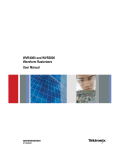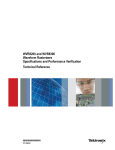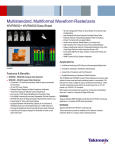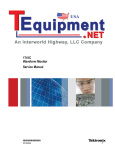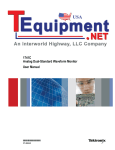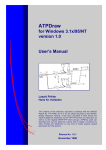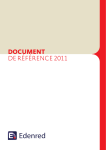Download WVR4000 and WVR5000 Waveform Rasterizers
Transcript
xx ZZZ WVR4000 and WVR5000 Waveform Rasterizers Specifications and Performance Verification Technical Reference REV A This document applies to firmware version 3.0.X. Warning The servicing instructions are for use by qualified personnel only. To avoid personal injury, do not perform any servicing unless you are qualified to do so. Refer to all safety summaries prior to performing service. www.tektronix.com *P077244802* 077-2448-02 Copyright © Tektronix. All rights reserved. Licensed software products are owned by Tektronix or its subsidiaries or suppliers, and are protected by national copyright laws and international treaty provisions. Tektronix products are covered by U.S. and foreign patents, issued and pending. Information in this publication supersedes that in all previously published material. Specifications and price change privileges reserved. TEKTRONIX and TEK are registered trademarks of Tektronix, Inc. Contacting Tektronix Tektronix, Inc. 14150 SW Karl Braun Drive P.O. Box 500 Beaverton, OR 97077 USA For product information, sales, service, and technical support: In North America, call 1-800-833-9200. Worldwide, visit www.tektronix.com to find contacts in your area. Warranty Tektronix warrants that this product will be free from defects in materials and workmanship for a period of one (1) year from the date of shipment. If any such product proves defective during this warranty period, Tektronix, at its option, either will repair the defective product without charge for parts and labor, or will provide a replacement in exchange for the defective product. Parts, modules and replacement products used by Tektronix for warranty work may be new or reconditioned to like new performance. All replaced parts, modules and products become the property of Tektronix. In order to obtain service under this warranty, Customer must notify Tektronix of the defect before the expiration of the warranty period and make suitable arrangements for the performance of service. Customer shall be responsible for packaging and shipping the defective product to the service center designated by Tektronix, with shipping charges prepaid. Tektronix shall pay for the return of the product to Customer if the shipment is to a location within the country in which the Tektronix service center is located. Customer shall be responsible for paying all shipping charges, duties, taxes, and any other charges for products returned to any other locations. This warranty shall not apply to any defect, failure or damage caused by improper use or improper or inadequate maintenance and care. Tektronix shall not be obligated to furnish service under this warranty a) to repair damage resulting from attempts by personnel other than Tektronix representatives to install, repair or service the product; b) to repair damage resulting from improper use or connection to incompatible equipment; c) to repair any damage or malfunction caused by the use of non-Tektronix supplies; or d) to service a product that has been modified or integrated with other products when the effect of such modification or integration increases the time or difficulty of servicing the product. THIS WARRANTY IS GIVEN BY TEKTRONIX WITH RESPECT TO THE PRODUCT IN LIEU OF ANY OTHER WARRANTIES, EXPRESS OR IMPLIED. TEKTRONIX AND ITS VENDORS DISCLAIM ANY IMPLIED WARRANTIES OF MERCHANTABILITY OR FITNESS FOR A PARTICULAR PURPOSE. TEKTRONIX' RESPONSIBILITY TO REPAIR OR REPLACE DEFECTIVE PRODUCTS IS THE SOLE AND EXCLUSIVE REMEDY PROVIDED TO THE CUSTOMER FOR BREACH OF THIS WARRANTY. TEKTRONIX AND ITS VENDORS WILL NOT BE LIABLE FOR ANY INDIRECT, SPECIAL, INCIDENTAL, OR CONSEQUENTIAL DAMAGES IRRESPECTIVE OF WHETHER TEKTRONIX OR THE VENDOR HAS ADVANCE NOTICE OF THE POSSIBILITY OF SUCH DAMAGES. [W2 – 15AUG04] Table of Contents General safety summary ........................................................................................... Environmental Considerations .................................................................................. Preface .............................................................................................................. Related User Documents..................................................................................... Related Reference Documents .............................................................................. Specifications ....................................................................................................... Electrical Specifications....................................................................................... Physical Specifications ....................................................................................... Certifications and Compliances ............................................................................. Supported Input Formats and Allowed References ....................................................... Alarms ......................................................................................................... Performance Verification ......................................................................................... Test Records........................................................................................................ Test Record - Function Tests ................................................................................ Test Record - HD Only....................................................................................... Test Record - SD Only ....................................................................................... Test Record - Audio .......................................................................................... Incoming Inspection............................................................................................... Required Equipment.......................................................................................... Incoming Inspection Tests ................................................................................... Video and General Performance Verification Procedures ..................................................... Required Equipment.......................................................................................... HD Video Tests ............................................................................................... SD Video Tests ................................................................................................ Audio Performance Verification Procedures.................................................................... Required Equipment.......................................................................................... Audio Tests .................................................................................................... WVR4000 and WVR5000 Specifications and Performance Verification v vii ix ix ix 1 1 15 17 18 21 23 24 24 25 26 27 28 28 29 38 38 39 43 48 48 49 i Table of Contents List of Figures Figure 1: Wiring diagram for LTC input/Ground Closure cable ............................................. ii 46 WVR4000 and WVR5000 Specifications and Performance Verification Table of Contents List of Tables Table 1: SDI input waveform vertical characteristics .......................................................... Table 2: Waveform Sweep (Horizontal) Deflection ............................................................ Table 3: Component Vector Mode................................................................................ Table 4: Waveform Mode Filter Characteristics ................................................................ Table 5: Diamond Mode ........................................................................................... Table 6: Arrowhead Mode (NTSC/PAL composite limit display) ............................................ Table 7: Picture Mode.............................................................................................. Table 8: Data error detection (EDH / Status, Under STATUS Button) ....................................... Table 9: Audio Bar Displays ...................................................................................... Table 10: Audio Bar and Lissajous Display ..................................................................... Table 11: AES Audio Inputs ...................................................................................... Table 12: Embedded Audio Extraction ......................................................................... Table 13: Headphone Output..................................................................................... Table 14: DVI-I Display .......................................................................................... Table 15: LTC Time Code Input / Ground Closures........................................................... Table 16: Serial Digital Video Interface (Input A, Input B) .................................................. Table 17: External Reference .................................................................................... Table 18: Ethernet ................................................................................................. Table 19: USB ..................................................................................................... Table 20: Remote Port ............................................................................................ Table 21: Power Source........................................................................................... Table 22: Miscellaneous .......................................................................................... Table 23: Physical Characteristics ............................................................................... Table 24: Environmental Performance.......................................................................... Table 25: 25 Hz and 50 Hz Frame and Field Rates ............................................................ Table 26: 59.94 Hz, 23.98 Hz, and 29.97 Hz Frame and Field Rates........................................ Table 27: 24 Hz, 30 Hz, and 60 Hz Frame and Field Rates................................................... Table 28: Supported Standards................................................................................... Table 29: Common Alarms....................................................................................... Table 30: HD Specific Alarms ................................................................................... Table 31: SD Specific Alarms.................................................................................... Table 32: Audio Alarms .......................................................................................... Table 33: WVR4000 and WVR5000 Waveform Rasterizer Functional Test Record ...................... Table 34: WVR4000 and WVR5000 Waveform Rasterizer Video Performance Test Record ............ Table 35: WVR4000 Waveform Rasterizer Video Performance Test Record .............................. Table 36: WVR4000 and WVR5000 Waveform Rasterizers Audio Test Record .......................... Table 37: Required Test Equipment (Incoming Inspection) .................................................. Table 38: Required Test Equipment (Video and General Performance)..................................... WVR4000 and WVR5000 Specifications and Performance Verification 1 3 3 3 4 4 5 5 6 9 9 10 11 11 11 12 13 13 14 14 14 15 15 15 18 19 19 19 21 22 22 22 24 25 26 27 28 38 iii Table of Contents Table 39: Required Test Equipment (Audio) ................................................................... iv 48 WVR4000 and WVR5000 Specifications and Performance Verification General safety summary General safety summary Review the following safety precautions to avoid injury and prevent damage to this product or any products connected to it. To avoid potential hazards, use this product only as specified. Only qualified personnel should perform service procedures. To avoid fire or personal injury Use proper power cord. Use only the power cord specified for this product and certified for the country of use. Ground the product. This product is grounded through the grounding conductor of the power cord. To avoid electric shock, the grounding conductor must be connected to earth ground. Before making connections to the input or output terminals of the product, ensure that the product is properly grounded. Observe all terminal ratings. To avoid fire or shock hazard, observe all ratings and markings on the product. Consult the product manual for further ratings information before making connections to the product. Do not apply a potential to any terminal, including the common terminal, that exceeds the maximum rating of that terminal. Power disconnect. The power cord disconnects the product from the power source. Do not block the power cord; it must remain accessible to the user at all times. Do not operate without covers. Do not operate this product with covers or panels removed. Do not operate with suspected failures. If you suspect that there is damage to this product, have it inspected by qualified service personnel. Avoid exposed circuitry. Do not touch exposed connections and components when power is present. Replace batteries properly. Replace batteries only with the specified type and rating. Use proper AC adapter. Use only the AC adapter specified for this product. Do not operate in wet/damp conditions. Do not operate in an explosive atmosphere. Keep product surfaces clean and dry. Provide proper ventilation. Refer to the manual's installation instructions for details on installing the product so it has proper ventilation. WVR4000 and WVR5000 Specifications and Performance Verification v General safety summary Terms in this manual These terms may appear in this manual: WARNING. Warning statements identify conditions or practices that could result in injury or loss of life. CAUTION. Caution statements identify conditions or practices that could result in damage to this product or other property. Symbols and terms on the product These terms may appear on the product: DANGER indicates an injury hazard immediately accessible as you read the marking. WARNING indicates an injury hazard not immediately accessible as you read the marking. CAUTION indicates a hazard to property including the product. The following symbol(s) may appear on the product: vi WVR4000 and WVR5000 Specifications and Performance Verification Environmental Considerations This section provides information about the environmental impact of the product. Product End-of-Life Handling Observe the following guidelines when recycling an instrument or component: Equipment Recycling. Production of this equipment required the extraction and use of natural resources. The equipment may contain substances that could be harmful to the environment or human health if improperly handled at the product’s end of life. In order to avoid release of such substances into the environment and to reduce the use of natural resources, we encourage you to recycle this product in an appropriate system that will ensure that most of the materials are reused or recycled appropriately. This symbol indicates that this product complies with the European Union’s requirements according to Directive 2002/96/EC on waste electrical and electronic equipment (WEEE). For information about recycling options, check the Support/Service section of the Tektronix Web site (www.tektronix.com). Perchlorate Materials. This product contains one or more type CR lithium coin cell batteries. According to the state of California, CR lithium coin cells are classified as perchlorate materials and require special handling. See www.dtsc.ca.gov/hazardouswaste/perchlorate for additional information. Restriction of Hazardous Substances. This product has been classified as Monitoring and Control equipment, and is outside the scope of the 2002/95/EC RoHS Directive. WVR4000 and WVR5000 Specifications and Performance Verification vii Environmental Considerations viii WVR4000 and WVR5000 Specifications and Performance Verification Preface This manual contains specifications and performance verification procedures for the WVR4000 and WVR5000 waveform rasterizers. Related User Documents The following product related user documents are available: Release Notes (Tektronix part number 061-2451-XX). This document describes any known problems or behaviors that you might encounter while using the instrument. This document is provided as a standard accessory when you order a new instrument. If you upgrade your instrument firmware from the Tektronix Web site, an updated version of this document is provided. User Manual (Tektronix part numbers: English, 071-2445-XX; Japanese 071-2446-XX; Simplified Chinese, 071-2447-XX). This document is electronic and contains detailed operating information for the instrument. Quick Start Reference Kit and CD (Tektronix part number 020-2921-XX). This kit contains a printed document that offers a quick, visual guide to basic instrument turn on, turn off, and menu navigation. It also includes a Product Documentation CD with PDF versions of all product user documentation. Service Manual (Tektronix part number 077-2449-XX). This document provides servicing information for the instrument and is intended for qualified service personnel only. Related Reference Documents The following related reference documents are available at the Tektronix, Inc. Web site (www.tektronix.com): Preventing Illegal Colors. This application note describes how the Diamond, Arrowhead, and Lightning displays can be used to help prevent the undesired impact of color gamut violations and to simplify the assessment of proper gamut compliance. Understanding Colors and Gamut. This poster provides a large visual display of how the Diamond, Arrowhead, and Lightning displays can be used to help prevent the undesired impact of color gamut violations. A Guide to Standard and High Definition Digital Video Measurements. This book is a primer for understanding the basics for making standard and high-definition, digital-video measurements. Analog and Digital Audio Monitoring. This application note describes how to monitor analog and digital audio signals. Also discussed are specific differences in the methods used to monitor analog audio versus digital audio, WVR4000 and WVR5000 Specifications and Performance Verification ix Preface and how to plan the transition from monitoring analog audio to monitoring digital audio. Audio Monitoring. This application note describes balanced and unbalanced audio signals, and explains the physical and electrical characteristics and the specific strength and weaknesses of the different digital audio signal formats. x WVR4000 and WVR5000 Specifications and Performance Verification Specifications The tables in this section list the specifications for the Tektronix WVR4000 and WVR5000 Waveform Rasterizers. Items listed in the Performance Requirement column are generally quantitative and can be tested by conducting the appropriate Performance Verification procedure in this manual. Items listed in the Reference Information column are useful operating parameters that have typical values; information in this column is not guaranteed. The specifications listed in the Electrical Specifications portion of these tables apply over an ambient temperature range of +0 °C to +40 °C. The rated accuracies are valid when the instrument is calibrated in an ambient temperature range of +20 °C to +30 °C and has been operating continuously for at least 20 minutes within this range. Electrical Specifications Table 1: SDI input waveform vertical characteristics Characteristic Vertical Measurement Accuracy Performance requirement Using graticule. Measure in YPbPr mode. 1X ± 0.5% of 700 mV full scale mode 5X ± 0.2% of 700 mV full scale mode X1, X2, X5, and X10 Gain Variable Gain Range, Typical Frequency Response HD Frequency Response SD Reference information 0.25X to 1.8X, typical (multiply by fixed gain to get total gain). Luminance Channel (Y) 50 kHz to 30 MHz, ± 0.5% Chrominance Channels (Pb, Pr) 50 kHz to 15 MHz, ± 0.5% Luminance Channel (Y) 50 kHz to 5.75 MHz, ± 0.5% Chrominance Channels (Pb, Pr) 50 kHz to 2.75 MHz, ± 0.5% YPbPr to RGB Conversion Accuracy WVR4000 and WVR5000 Specifications and Performance Verification 0.1%, nominal 1 Specifications Table 1: SDI input waveform vertical characteristics (cont.) Characteristic Step Response, Typical Performance requirement Reference information Sine-squared bars Preshoot SD ≤ 0.3% peak (2T5 bar) HD ≤ 0.5% peak (2T30 bar) Overshoot SD ≤ 0.3% peak (2T5 bar) HD ≤ 0.5% peak (2T30 bar) Ringing Pulse Response, Typical SD ≤ 0.8% peak-peak (2T5 bar) HD ≤ 0.8% peak-peak (2T30 bar) Most of the error seen on the display comes from the inherent ringing in the digital data. The response of the rasterizer is close to the theoretical limit of a perfect sinx/x reconstruction filter. Blackman pulse Baseline Ringing SD ≤ 0.6% peak-peak (2T5) HD ≤ 0.7% peak-peak (2T30) Pulse-to-bar ratio 0.995:1 to 1.005:1 on appropriate Sine Squared or Blackman 2T pulse. A sine-squared pulse near Nyquist is not band-limited and so inherently has ringing much larger than the waveform rasterizer filter. A three term Blackman pulse with the same HAD has much less inherent ringing, so it is a better choice for most testing. See Digital to Analog Conversion, Data and Filter Requirements, SMPTE Journal Mar 1995, Vol. 104, Fibush, Baker, Penny. Tilt, Typical Field Rate Line Rate Off Screen Recovery, Typical 2 0% typical, 0.1% max 0% typical, 0.1% max 0% typical, 0.1% max variation in baseline of a 5 MHz modulated pulse when positioned anywhere on screen at any gain setting. WVR4000 and WVR5000 Specifications and Performance Verification Specifications Table 2: Waveform Sweep (Horizontal) Deflection Characteristic Performance requirement Reference information Sweep Accuracy ± 0.5%, all rates Fully digital system Linearity 0.2% of time displayed on screen Fully digital system Rates 1 or 2 line, or 1 or 2 field, depending on mode Line Select In 2-line sweep, the selected line is the first displayed line. Table 3: Component Vector Mode Characteristic Vertical Bandwidth, Typical Performance requirement Reference information SD 800 kHz HD 3.4 MHz Vertical Gain Accuracy ± 0.5% Fully digital system Horizontal Gain Accuracy ± 0.5% Fully digital system Display to Graticule Registration 0.5 box diameter 1 box is 2% Measured using color bars Vector Display PB is displayed on horizontal axis and PR is displayed on vertical axis Table 4: Waveform Mode Filter Characteristics Characteristic Low Pass Filter Gain Low Pass Filter Frequency Response Performance requirement Reference information SD, component only 1 ± 0.1% relative to flat gain HD, component only 1 ± 0.1% relative to flat gain SD, component only ≤ 3 dB attenuation at 800 kHz ≥ 32 dB attenuation at 3 MHz Filter meets IEEE STD-205 HD, component only ≤ 3 dB attenuation at 4.5 MHz ≥ 25 dB attenuation above 15 MHz Noise bandwidth is approximately 8 MHz; Stopband null at 18 MHz WVR4000 and WVR5000 Specifications and Performance Verification 3 Specifications Table 5: Diamond Mode Characteristic Performance requirement Reference information Vertical Gain Accuracy ± 0.5% Fully digital system Electronic Graticule Display Detection Level RGB deflection axis indicated. Upper and lower halves are separated, to see negative signals High Limit +630 mV to +756 mV in 1 mV steps Low Limit -50 mV to +35 mV in 1 mV steps Detection Level Accuracy ± 3.5 mV Diamond Area Threshold Range 0% to 10% Table 6: Arrowhead Mode (NTSC/PAL composite limit display) Characteristic Performance requirement Reference information Signal to Graticule Accuracy ± 1%, 100 IRE (700 mV), and 131 IRE (900 mV) (PAL values in parenthesis) Composite Limit Cursor Accuracy ± 1.0% at 100 IRE, 110 IRE, 120 IRE, and 131IRE (700 and 950 mV) (PAL values in parenthesis) ± 1.0% at -24 IRE, –33 IRE, and –40 IRE (-230 and -300 mV) (PAL values in parenthesis) Detection Level, nominal Adjustable thresholds, 1% steps Composite Limit Area Threshold Range 0% to 10% Luma Limit Detection Range High 90 to 108%, 0.5% steps Low +5 to –6%, 0.5% steps Luma Limit Detection Level Accuracy Detection level = ± 7 mV of cursor level, nominal Luma Limit Area Threshold Range 0% to 10% 4 WVR4000 and WVR5000 Specifications and Performance Verification Specifications Table 7: Picture Mode Characteristic Performance requirement Reference information Format (XGA) Allows viewing picture in all formats In SD formats, full screen picture occupies the central portion of the XGA raster area In HD formats, the full screen picture is downsampled to fit in 1024 x 768 size In Low Frame Rate formats, frames are repeated as needed to achieve XGA frame rate; similar to 3:2 pulldown on some frame rates Pix Border On/Off Allows user to mask or show the inactive portions of the raster such as ANC area for digital When the border is on, the image is scaled to correct the aspect ratio. When the border is off, the image is either mapped pixel to pixel (full screen SD), or minimally decimated to reduce the artifacts Synchronization Picture mode always uses internal timing; it is not affected by external sync Aspect Ratio Allows choice of 16:9 or 4:3 for SD, to support widescreen Table 8: Data error detection (EDH / Status, Under STATUS Button) Characteristic Performance requirement Reference information SD Active picture and full field. Field rate resolution Complies with SMPTE RP165 Uses CRC check-word system. System is known as EDH (Error Detection and Handling) in industry literature Error icon asserted for 1 second after any error HD Field rate Resolution, separate reporting for errors in Y or Color Difference data streams Error icon asserted for 1 second after any error Data Integrity WVR4000 and WVR5000 Specifications and Performance Verification 5 Specifications Table 9: Audio Bar Displays Characteristic Performance requirement Reference information Channel Mode Any 8 channels configured into 4 pairs with phase correlation meters between pairs The user may configure the response dynamics (ballistics), reference levels, peak hold, offset, and scale of the meters to suit the monitoring needs of the particular installation or situation Audio Sources Monitoring the signal levels and stereo phase of AES/EBU digital audio and digital audio embedded in serial digital video Digital Audio (direct and embedded) may be PCM (decoded) or Dolby digital (detected, but not decoded) Level Meter Resolution 0.056 dB steps at 30 dB scale, from full scale to –20 dB FS XGA Full Screen mode = 510 steps 6 WVR4000 and WVR5000 Specifications and Performance Verification Specifications Table 9: Audio Bar Displays (cont.) Characteristic Performance requirement Reference information Correlation Meter Speed User selectable 1 to 20. Factory default is set to 8. Speed 1 averages over 0.04 sec. Speed 2 averages over 0.04 sec. Speed 3 averages over 0.08 sec. Speed 4 averages over 0.12 sec. Speed 5 averages over 0.28 sec. Speed 6 averages over 0.52 sec. Speed 7 averages over 1.0 sec. Speed 8 averages over 1.5 sec. Speed 9 averages over 2.0 sec. Speed 10 averages over 2.5 sec. Speed 11 averages over 3.0 sec. Speed 12 averages over 3.5 sec. Speed 13 averages over 4.0 sec. Speed 14 averages over 4.5 sec. Speed 15 averages over 5.0 sec. Speed 16 averages over 5.5 sec. Speed 17 averages over 6.0 sec. Speed 18 averages over 6.5 sec. Speed 19 averages over 7.0 sec. Speed 20 averages over 7.5 sec. The Phase Correlation Meter Speed setting determines how quickly the meter reacts to changes in phase relationship. The meter reading is actually an average of correlation over time, and this setting determines how many samples are used to calculate the average. The instrument uses the fewest samples when this setting is 1, and the meter reacts almost instantaneously. The instrument uses the most samples when the setting is 20, and the meter reacts much more slowly. Experiment to find the setting that best fits your application Metering Ballistic Types Selectable from true peak, PPM Type 1, and PPM Type 2 Peak Program Meter (PPM) Ballistic Response PPM Type I (IEC Type I, essentially the same as DIN 45406 and Nordic N-9) PPM Type II (IEC Type II, the same as IEEE std. 152-1991) PPM Type I has a slightly faster attack time and a faster return time, 1.7 seconds to fall 20 dB as opposed to 2.8 seconds for Type II True Peak Ballistic Response PPM Type II decay characteristics, no attack delay, factory default ballistic WVR4000 and WVR5000 Specifications and Performance Verification 7 Specifications Table 9: Audio Bar Displays (cont.) Characteristic Performance requirement Reference information Peak Hold True peak indicator remains at the most recent peak for a user selectable time of 1 to 10 seconds Clip Indication Delay Count Consecutive FS samples for Clip Indication, user selectable Off or 1 to 100. Factory default is set to 1 Mute Indication Delay Count Consecutive “0” samples for Mute Indication, user selectable Off or 1 to 100. Factory default is set to 10. A setting of 0 is equivalent to “Off” Clip/Mute Error Readout Hold Time 1 to 30 seconds, user selectable. Factory Default set to 2 Silence Indication Threshold Audio level below which the signal will be considered “silent” Used to trigger on-screen indication and alarms Silence Indication Delay Off or 1 to 60 seconds, user selectable Indication and alarm will not be asserted until signal stays below the silence threshold for this number of consecutive seconds. Factory default is set to 10. A setting of 0 is equivalent to “Off” Over Indication Threshold Audio level above which the signal will be considered “over” Used to trigger on-screen indication and alarms Over Indication Delay Off or 1 to 30 seconds, user selectable Indication and alarm will not be asserted until signal stays above the Over Indication Threshold for this number of consecutive seconds. Factory default is set to 2. A setting of 0 is equivalent to “Off” Digital Adjustable Peak Program Level Range 0 to –31 dBFS Peak Program level is the level, relative to digital full scale, that the user chooses as the maximum desired level for monitored programs. The meter bars change to red above Peak Program level Digital Adjustable Test Level Range 0 to –31 dBFS Test level is the level, relative to digital full scale, that the user chooses as the test or “line up” level for monitored programs. The meter bars change to yellow between the Test and Peak Program levels 8 WVR4000 and WVR5000 Specifications and Performance Verification Specifications Table 9: Audio Bar Displays (cont.) Characteristic Performance requirement Reference information Set 0 dB Mark Selections are 0 dBFS or 0 dBu, Peak Program Level (dB), or Test Level (dB) Use this item to number the meter scale relative to Digital Full scale with digital sources, or relative to 0 dBu with analog sources, or to one of the two user-adjustable levels. When the zero mark is set to either Peak Program or Test level, the scale units are dBr, relative to the 0 dB level; units above the selected 0 dB mark are positive, while units below it are negative Analog Audio Scale Types Selection of DIN, Nordic, or PPM preset the scale, test, and reference levels to match these defined meter types Table 10: Audio Bar and Lissajous Display Characteristic Performance requirement Description Automatic Gain Control (AGC) Reference information In combination with Bar mode can have Lissajous Display (See Table 9.) Lissajous gain control may be on or off Manual Scaling AGC time constant: 0.5 second to expand display after a 0 to –40 dB level transition, 0.05 second to reduce gain after a –40 to 0 dB level transition When AGC is off, level at perimeter of display follows Peak Program Level on Bar display (See Table 9.) Table 11: AES Audio Inputs Characteristic Performance requirement Reference information Inputs 2 channels each, 32-192 kHz, 24 bit, meets requirements of AES-3ID and SMPTE 276M-1995 Input Connector BNC, terminated, unbalanced Input Impedance 75 Ω Input Return Loss >25 dB relative to 75 Ω , from 0.1 to 6 MHz Input Amplitude Range Input Sample Rate 0.1 V to 2 V peak-to-peak 32k to 192k samples/sec Input Lock Frequency Range WVR4000 and WVR5000 Specifications and Performance Verification >± 5%. If input sample rate changes more than 5%, then the instrument may search again for a new lock point. Typically stays locked to 12.5% 9 Specifications Table 11: AES Audio Inputs (cont.) Characteristic Performance requirement Reference information Level Meter Accuracy Over Frequency ±0.1 dB from 20 Hz to 20 kHz with 0 to –40 dBFS sine wave input, Peak Ballistic mode. Within 5 Hz of some submultiples of the sampling frequency it may be attenuated additionally, as shown below. Sampling frequency refers to the 192 kHz upsampled data used for the bar ballistics For example: 1/12th of rate –0.30dB (16 kHz ± 5 Hz) 1/16th of rate –0.17dB (12 kHz ± 5 Hz) 1/20th of rate –0.11dB (9.6 kHz ± 5 Hz) May not display full amplitude on fast transients due to sampled nature of digital signal Audio Levels Bars display signals up to 0 dBFS Must not exceed maximum power specification on analog outputs. Configure output attenuation if necessary Table 12: Embedded Audio Extraction Characteristic Embedded Audio Formatting Performance requirement Reference information SD Extract 20-bit audio formatted according to SMPTE 272M 24-bit Embedded audio is not supported (no AUX bits are extracted), only 20 most significant bits will be extracted. Supports SMPTE 272M Operation Level B only (48 kHz audio sampling rate synchronized with video) HD Extract 20- or 24-bit audio formatting according to SMPTE299M (48 kHz audio sampling rate synchronized with video) Channel Numbering Channel numbers per SMPTE 272M (1 through 16) will be correctly shown on all displays Audio Rates No support for SMPTE 272M levels C through J Number of Channels Monitored for Presence 16 channels are monitored for presence Maximum Number of Channels Monitored for Activity Can only monitor channels set up for display Audio levels 10 Bars display signals up to 0 dBFS WVR4000 and WVR5000 Specifications and Performance Verification Specifications Table 13: Headphone Output Characteristic Performance requirement 0 dB to – 63 dB in 0.5 dB steps relative to maximum output level Meter Level to Headphone Output Gain Digital Input to Headphone Output Gain Accuracy over Frequency Reference information ± 0.1 dB, 20 Hz to 20 kHz, 0 to -40 dBFS Digital Input to Headphone Output Distortion (THD + N), Typical < 0.05% at – 10 dBFS, 20 Hz to 20 kHz, into 32 Ω < 0.2% at full scale into 32 Ω < 2% at full scale into 16 Ω Headphone Output Power Capability Capable of continuously driving a 6.25 dBu sinewave into 32 Ω or 16 Ω Table 14: DVI-I Display Characteristic Display Format Performance requirement Reference information XGA Horizontal 1024 pixels Vertical 768 pixels Output Format Digital Single link T.M.D.S. Analog RGB Output Levels 0.7 V or 1 V (SW programmable) for R, B, and G outputs 5 V for H and V Sync signals Table 15: LTC Time Code Input / Ground Closures Characteristic Performance requirement Reference information LTC Input Connector Balanced, unterminated via rear-panel GC remote connector. (See Table 20.) LTC Input Impedance Greater than 10 kΩ LTC Signal Characteristics Longitudinal Time Code per IEC Publication 461 LTC Signal Amplitude Range, Typical 0.2 Vp-p to 5.0 Vp-p, balanced differential or single-ended WVR4000 and WVR5000 Specifications and Performance Verification 11 Specifications Table 15: LTC Time Code Input / Ground Closures (cont.) Characteristic Performance requirement Reference information Ground Closure Input Signaling (Preset Selection) TTL thresholds, 5 V maximum input, –0.5 V minimum input. Pull low to assert Has internal 10 kΩ pull-up to 5 V on each input Direct or encoded inputs must be asserted and stable for at least 150 ms to be recognized reliably. Inputs that are stable for 75 ms or less will never be recognized Inputs are sampled every 16.6 ms. Five consecutive samples must all have the same code for the code to be accepted Ground Closure Output (Alarm Output) Type One open collector output Pulled up by 10 kΩ resistor in series with a diode to +5 V. Pull down current is limited by 10 Ω resistor. Maximum current allowed is 100 mA Table 16: Serial Digital Video Interface (Input A, Input B) Performance requirement Characteristic Reference information Video Inputs Two inputs; only one input active at a time Format Each input compatible with SMPTE 292M/BTA-S004A and 270 Mb/s SMPTE 259M Input Type 75 Ω BNC, passive loop-through Cable Loss Accommodation Launch Amplitude Accommodation, Typical With 1/SQRT(f) characteristic at ½ of serial rate. SD 0 to 30 dB attenuation Equivalent to approximately 300 m of Belden 8281 at 270 Mb/s HD 0 to 20 dB attenuation Equivalent to approximately 80 m of Belden 8281 at 1.485 Gb/s. Typical performance to 110 m For Full Specification 800 mV ± 10% Typical performance 800 mV ± 30%, with up to 20 dB Cable Loss Jitter Tolerance, Typical 0.35 UIp-p above 1 MHz. Increases proportional to 1/f below 1 MHz Return Loss, Typical > 15 dB to 1.5 GHz Isolation Between Inputs > 45 dB to 1.5 GHz Time Base Range 12 >± 50ppm WVR4000 and WVR5000 Specifications and Performance Verification Specifications Table 17: External Reference Characteristic Performance requirement Reference information Input Type Passive loop-through, 75 Ω compensated Operational Locks to analog bi-level and tri-level signals of formats listed in Tables 1-44 through 1-46. Reference must have a frame rate compatible with input. WFM mode and Line Select derive timing from the external sync information Picture mode and Data mode do not use timing from the external reference Analog Sync Format NTSC 1080i 59.94 Hz 1080p 23.98 Hz 1080p 24 Hz PAL 1080i 60 Hz 720p 59.94 Hz 720p 50 720p 60 1080i 50 1080sf 23.98 1080sf 24 Input Signal Level, Typical –6 dB to +6 dB Low Frequency Input Impedance 20 kΩ Maximum Operating Input Voltage, Typical ± 5 V DC Absolute Maximum Input Voltage, Typical ± 5 V DC Return Loss, Typical > 40 dB to 6 MHz >35 dB to 30 MHz Hum Tolerance, Typical Operates with 500 mVp-p at 50 or 60 Hz Signal/Noise Tolerance, Typical Operates to 25 dB Table 18: Ethernet Characteristic Performance requirement Reference information Ethernet Purpose Web page access and software upgrades. Web page enables download of screen shots, error and diagnostics logs, and upload/ download of presets. IP Address Mode Supports manual and DHCP Connector Type RJ-45 LAN connector supporting 10/100 Base-T WVR4000 and WVR5000 Specifications and Performance Verification 13 Specifications Table 19: USB Characteristic Performance requirement Reference information Type Host Speed Complies with USB 1.1 full speed specification Full speed operation is 12 Mb/s. Table 20: Remote Port Characteristic Performance requirement Reference information Connector Pin Assignments 1 GND (In) 2 Reserved (I/O) 3 Reserved (I/O) 4 Reserved (In) 5 Reserved (In) 6 GND (In) 7 Time Code Positive (LTC In) 8 Time Code Negative (LTC In) 9 Ground Closure (Alarm Out) 10 Preset 1 (In) 11 Preset 2 (In) 12 Preset 3 (In) 13 Preset 4 (In) 14 Preset 5 (In) 15 Preset 6 (In) Hex Binary Pins 15, 14, 13, 12, 11, 10 Direct mode selection Encoded mode selection F 111111 none No action E XX1110 Preset 1 CPS B D XX1101 Preset 2 CPS A C XX1100 B XX1011 SDI B Preset 3 SDI A A XX1010 Channel B 9 XX1001 Channel A 8 XX1000 7 XX0111 6 XX0110 Factory Preset 5 XX0101 Preset 5 4 XX0100 Preset 4 3 XX0011 Preset 3 2 XX0010 Preset 2 1 XX0001 Preset 1 0 XX0000 N/A 101111 Preset 5 N/A N/A 011111 Preset 6 N/A Preset 4 Unused Table 21: Power Source Characteristic Performance requirement Reference information Electrical Rating 12 VDC nominal 10.75 to 18.0 VDC min - max operating Supply Connection XLR 4 pin male connector. Pin 1 = V(-), Pin 4 = (V+), Pin 2,3 NC Power Consumption, Typical 17 W typical, 25 W max 14 WVR4000 and WVR5000 Specifications and Performance Verification Specifications Table 21: Power Source (cont.) Characteristic Performance requirement Reference information Surge, Typical 25 amps peak 5 mA-sec, measured at half amplitude Fuse Rating 4 amp internal self-resetting fuse Not operator replaceable. Refer servicing to qualified service personnel Table 22: Miscellaneous Characteristic Performance requirement Reference information >10 year Real-time Clock Battery Life Physical Specifications Table 23: Physical Characteristics Characteristic Reference Information Standard Dimensions Fits 19 inch rack, 1 RU high. Comes with rack slides installed on chassis Height 1.7 inches (43.2 millimeters) Width 8.1 inches (20.6 millimeters) Depth 18 inches (457.2 millimeters) Net 3 pounds 12 ounces (1.7 kilograms) Shipping 8 pounds (3.63 kilograms), approximate Weight Table 24: Environmental Performance Category Standards or description Temperature Operating 0 °C to +40 °C Non Operating –20 °C to +60 °C Operating 20% to 80% relative humidity (% RH) at up to +40 °C, non-condensing Non Operating 5% to 90% RH (relative humidity) at up to +60 °C, non-condensing Operating Up to 9,842 feet (3,000 meters) Non Operating Up to 40,000 feet (12,192 meters) Humidity Altitude WVR4000 and WVR5000 Specifications and Performance Verification 15 Specifications Table 24: Environmental Performance (cont.) Category Standards or description Cooling Variable Fan. Forced air circulation with no air filter. Required Clearances Do not block more than half the vent holes on the sides 16 WVR4000 and WVR5000 Specifications and Performance Verification Specifications Certifications and Compliances EC Declaration of Conformity – EMC Meets intent of Directive 2004/108/EEC for Electromagnetic Compatibility. Compliance was demonstrated to the following specifications as listed in the Official Journal of the European Communities: EN 55103:1996. Product family standard for audio, video, audio-visual and entertainment lighting control apparatus for professional use. 1 Environment E2 – commercial and light industrial Part 1 Emission EN 55022:2006. Class B radiated and conducted emissions EN 55103-1:1996 Annex A. Radiated magnetic field emissions EN 55103-1:1996 Annex B. Inrush current; I peak = 3.1 A Part 2 Immunity IEC 61000-4-2:1999. Electrostatic discharge immunity IEC 61000-4-3:2002. RF electromagnetic field immunity IEC 61000-4-4:2004. Electrical fast transient / burst immunity IEC 61000-4-5:2005. Power line surge immunity IEC 61000-4-6:2003. Conducted RF Immunity IEC 61000-4-11:2004. Voltage dips and interruptions immunity EN 55103-2:1996 Annex A Radiated magnetic field immunity EN 61000-3-2:2000. AC power line harmonic emissions European Contact. Tektronix UK, Ltd. Western Peninsula Western Road Bracknell, RG12 1RF United Kingdom 1 Australia / New Zealand Declaration of Conformity – EMC FCC – EMC Must use high-quality shielded cables to ensure compliance. Complies with the EMC provision of the Radiocommunications Act per the following standard: AS/NZS 2064.1/2 Industrial, Scientific, and Medical Equipment: 1992 Emissions are within the limits of FCC 47 CFR, Part 15, Subpart B for Class A equipment. WVR4000 and WVR5000 Specifications and Performance Verification 17 Specifications Supported Input Formats and Allowed References An X in Tables 1-44 through 1-46 indicates that this combination is supported and verified. Other combinations within each of these tables may work, but are unverified and only supported on a best effort basis. Operation with an input from one of these three tables and a reference from another table is not supported (for example, a 1080i 50 input will not work with a 1080i 60 reference). Such mismatches may be reported on the display, and/or the display will “roll” due to the inherent incompatibility between the standards. Table 25: 25 Hz and 50 Hz Frame and Field Rates Reference Format Input Format PAL 720p 25 720p 50 1080p 25 1080sf 25 1080i 50 720p 25 Hz 1 X X X 720p 50 Hz 1 X X X 1080p 25 Hz 1 X X X 1080sf 25 Hz 1 X X X X X X X X X 1080i 50 Hz 1 576i 50 Hz (625) 18 WVR4000 and WVR5000 Specifications and Performance Verification Specifications Table 26: 59.94 Hz, 23.98 Hz, and 29.97 Hz Frame and Field Rates Input Format Reference Format 720p 23.98 NTSC 720p 29.97 720p 59.94 1080p 23.98 1080sf 23.98 X X 720p 23.98 Hz 1 X X 720p 29.97 Hz 1 X X 720p 59.94 Hz 1 1080p 29.97 1080i 59.94 1080sf 29.97 X X X X X X X 1080p 23.98 Hz 1 X X X X X 1080sf 23.98 Hz 1 X X X X X 1080p 29.97 Hz 1 X X X Hz 1 X X X 1035i 59.94 Hz 1 X X X 1080i 59.94 Hz 1 X X X X X X 1080sf 29.97 483i 59.94 Hz (525) 1 HD only Table 27: 24 Hz, 30 Hz, and 60 Hz Frame and Field Rates Input Format Reference Format 720p 24 720p 30 720p 60 1080p 24 1080sf 24 X X 1080p 30 1080i 60 1080sf 30 720p 24 1 X 720p 30 1 X 720p 60 1 X X X X 24 1 X X X X 1080sf 24 1 X X X X 1080p 30 1 X X 1080sf 30 1 X X 1080p 1035i 60 Hz 1080i 60 1 1 Hz 1 X X X X X X X X X X HD Table 28: Supported Standards Image system number for indicated field/frame rate Image 274M 295M (1250/50) System 1920 x 1080/P, PsF Interface 292M 1920 x 1080/I 292M 1920 x 1080/I, P Not supported Signal Type 60 59.94 50 X X X 30 29.97 25 24 23.98 4:2:2 Y'C'BC'R 4:2:2 Y'C'BC'R WVR4000 and WVR5000 Specifications and Performance Verification 19 Specifications Table 28: Supported Standards (cont.) Image system number for indicated field/frame rate Image System Interface Signal Type 60 59.94 240M 260M 1920 x 1035/I 292M 4:2:2 Y'C'BC'R X X 296M 1280 x 720p 292M 4:2:2 Y'C'BC'R X X ITU-R BT.601 720 x 576/I (625) 292M 4:2:2 Y'C'BC'R 720 x 483/I (525) 292M 4:2:2 Y'C'BC'R 720 x 480/P Not supported 293M 20 50 30 29.97 25 24 23.98 X X X X X X X X WVR4000 and WVR5000 Specifications and Performance Verification Specifications Alarms The following tables list the alarms that may be set for the instrument. Table 29: Common Alarms Alarm Description HW Fault Indicates a system fault occurred. May require service SDI Input Missing Indicates that no signal is detected on the selected SDI input SDI Input Unlocked Indicates unable to lock to selected SDI input signal External Reference Missing Indicates that no signal is detected on the Ref input when REF EXT is selected External Reference Unlocked Indicates unable to lock to the Ref input signal when REF EXT is selected Ref Format Mismatch Indicates that the signal format detected on Ref input differs from the configured External Ref format RGB Gamut Error Indicates that the selected video input signal contains colors that violate the configured Diamond gamut thresholds Composite Gamut Error Indicates that the selected video input signal contains colors that violate the configured Arrowhead gamut thresholds Luma Gamut Error Indicates that the selected video input signal contains luminance levels that violate the configured Luma gamut thresholds Video Format Change Indicates that a change occurred in the format of the selected video input signal Video Format Mismatch Indicates that the signal format detected on the selected video input differs from the configured Input Format or that the format detected differs from that indicated by the signal's SMPTE 352 payload identifier Video Ref Mismatch Indicates that the Ref signal format is not compatible with the Input signal format. See Tables 1-44, 1-45, and 1-46, Supported Input Formats and Allowed References Line Length Error Indicates that the length of a video line differs from that expected for the detected video format Field Length Error Indicates that the length of a video field differs from that expected for the detected video format EAV Placement Error Indicates that the location of the EAV timing reference signal differs from that expected for the detected video format. SAV Placement Error Indicates that the location of the SAV timing reference signal differs from that expected for the detected video format VITC TC Missing Indicates that a break or discontinuity in the VITC has occurred VITC TC Invalid Indicates that the VITC was lost for one frame but has reappeared LTC TC Missing Indicates that a break or discontinuity in the LTC has occurred LTC TC Invalid Indicates that the LTC was lost for one frame but has reappeared Anc TC Missing Indicates that a break or discontinuity in the ANC timecode has occurred Anc TC Invalid Indicates that the ANC timecode was lost for one frame but has reappeared WVR4000 and WVR5000 Specifications and Performance Verification 21 Specifications Table 30: HD Specific Alarms Alarm Description Video Not HD Indicates that the selected SDI video input signal is not an HD format Line Number Error Indicates that the encoded line number differs from the counted line number Y Chan CRC Error Indicates that the encoded CRC for a line's Y (luminance) samples differs from the calculated CRC C Chan CRC Error Indicates that the encoded CRC for a line's C (chrominance) samples differs from the calculated CRC Y Anc Checksum Error Indicates that the encoded checksum in a Y (luminance) ancillary data packet differs from the calculated checksum C Anc Checksum Error Indicates that the encoded checksum in a C (chrominance) ancillary data packet differs from the calculated checksum Table 31: SD Specific Alarms Alarm Description AP CRC Error Indicates that encoded AP (active picture) CRC differs from the calculated CRC FF CRC Error Indicates that encoded FF (full field) CRC differs from the calculated CRC EDH Alarm Indicates that EDH (error detection and handling) has detected an error Table 32: Audio Alarms Alarm Description Over Indicates that the signal has exceeded the level specified by the Over Level setting for the period of time specified by the Duration for Over setting. Silence Indicates that the signal has fallen below the level specified by the Silence Level setting for the period of time specified by the Duration for Silence setting. Clip Indicates that the number of consecutive, full-scale digital audio samples monitored has exceeded the value specified by the Number of Samples for Clip setting. Mute Indicates that the number of consecutive,“0” digital audio samples monitored has exceeded the Number of Samples for Mute setting. AES Lock Indicates unlocked condition of an AES input (Embedded) Audio Stream Missing Indicates that no embedded audio stream is detected in the selected SDI input (Embedded) Checksum Indicates that the checksum present in the embedded audio stream does not match the calculated checksum (Embedded) Parity Indicates incorrect parity in one or more embedded audio samples (Embedded) Group Sample Phase Indicates embedded audio streams are not time-aligned due to asynchronous audio or data error 22 WVR4000 and WVR5000 Specifications and Performance Verification Performance Verification This section contains a collection of manual procedures for verifying that the following products perform as warranted: WVR4000 models WVR5000 models This chapter is divided into two sections: Incoming Inspection Procedures and Performance Verification Procedures. The test procedures in this chapter provide for an extensive confirmation of performance and functionality. NOTE. Before performing any of the procedures and tests in this manual, the instrument must have been operating for a warm-up period of at least 20 minutes and must be operating at an ambient temperature. (See Table 24 on page 15.) WVR4000 and WVR5000 Specifications and Performance Verification 23 Test Records Test Records Use the tables on the following pages to record the measured performance or Pass/Fail status for each step of the specified test procedure. In cases where a measurement is made in different units than specified in the manual, the actual measured values that correspond to the specification limits are shown in parentheses. Test Record - Function Tests Table 33: WVR4000 and WVR5000 Waveform Rasterizer Functional Test Record Instrument Serial Number: Certificate Number: Temperature: RH %: Date of Calibration: Technician: Functional Test (Incoming Inspection) Incoming Outgoing Comments Basic Turn On and Self Test Front Panel LEDs POST Front Panel Test CPU Color Palette Test Fan Test SDI Bit Integrity External Reference NTSC Lock Ref Missing Digital Audio Input AES Audio input A to Display Bar Embedded Audio to Display Bar Embedded Audio to Lissajous Display LTC Decode Ground Closure Remote Remote Input - Activate Preset Remote Output - Ground Closure Ethernet Functionality 24 WVR4000 and WVR5000 Specifications and Performance Verification Test Records Test Record - HD Only If you are testing an SD-only instrument, skip the HD entries in the record. Table 34: WVR4000 and WVR5000 Waveform Rasterizer Video Performance Test Record Instrument Serial Number: Certificate Number: Temperature: RH %: Date of Calibration: Technician: Performance Test Minimum Incoming Outgoing Maximum HD SDI Input Level Low and High (HD) Input A, Low Level Input A, High Level 90% (720 mV) 110% (880 mV) Input B, Low Level Input B, High Level 90% (720 mV) 110% (880 mV) EDH and HD SDI Input Equalization Range (HD) EDH Pass Input A 20 dB Input B 20 dB HD SDI Loop Through Isolation (HD) Pass External Reference Formats supported: Tri-Level Pass External Reference Lock in Presence of Hum: Tri-Level Pass WVR4000 and WVR5000 Specifications and Performance Verification 25 Test Records Test Record - SD Only The following test record covers tests of SD functionality. These tests are valid for all instruments with SD. Table 35: WVR4000 Waveform Rasterizer Video Performance Test Record Instrument Serial Number: Certificate Number: Temperature: RH %: Date of Calibration: Technician: Performance Test Minimum Incoming Outgoing Maximum SD SDI Input Level Low and High Input A, Low Level Input A, High Level 720 mV 880 mV Input B, Low Level Input B, High Level 720 mV 880 mV SD SDI Input Equalization Range and EDH EDH Pass Input A 30 dB Input B 30 dB External Reference Formats supported: Bi-Level Pass External Reference Lock Range –50 ppm External Reference Lock in Presence of Hum: Bi-Level Pass LTC Decoding Functionality Pass 26 50 ppm WVR4000 and WVR5000 Specifications and Performance Verification Test Records Test Record - Audio Table 36: WVR4000 and WVR5000 Waveform Rasterizers Audio Test Record Instrument Serial Number: Certificate Number: Temperature: RH %: Date of Calibration: Technician: Performance Test Minimum Incoming Outgoing Maximum AES Audio Return Loss AES A 25 dB AES Audio Input Sample Rate AES A (1 kHz) pass AES Audio Level Meter Accuracy Over Frequency AES A (1 kHz) Pass AES A (19 kHz) Pass AES A (100 Hz) Pass Headphone Level Accuracy Over Frequency Left (100 Hz) –0.75 dBu 1.25 dBu Right (100 Hz) –0.75 dBu 1.25 dBu Left (1 kHz) –0.75 dBu 1.25 dBu Right (1 kHz) –0.75 dBu 1.25 dBu Left (19 kHz) –0.75 dBu 1.25 dBu Right (19 kHz) –0.75 dBu 1.25 dBu WVR4000 and WVR5000 Specifications and Performance Verification 27 Incoming Inspection Incoming Inspection This section contains functional/operational checks appropriate to an incoming inspection. The instrument must have been operating for a warm-up period of at least 20 minutes, and must be operating at an ambient temperature. (See Table 24 on page 15.) Use the following procedures to check the basic functionality of the instrument under test. The checks are arranged by model so that you can choose the sections that are appropriate for your instrument. The last two sections are for less critical waveform rasterizer features: the ground closure and Ethernet ports. You need only test these if you intend to use them. In general, you should test in the order presented, since later tests might depend on items checked in the earlier tests. Required Equipment The following equipment is required to perform the incoming inspection procedure. Table 37: Required Test Equipment (Incoming Inspection) Test Equipment Requirements XGA monitor Computer monitor capable of 1024 x 768 x 60 Hz scan rate 75 Ω coaxial cables (3 required) General purpose digital video Male-to-male BNC connectors 1 or 2 meters long Belden 8281. Tektronix part numbers 012-0159-00 or 012-0159-01 75 Ω Terminator for Analog Video Male connector, Precision Tektronix part number 011-0102-03 75 Ω Terminator for SDI signal (2) Male, wideband Tektronix part number 001-0163-00 SDI serial digital video test generator, with embedded audio and composite signal source NTSC Black Tektronix TG2000 with BG1 and additional modules indicated in the next three rows 1080i 59.94 HD signals required: 100% color bars 10-bit shallow ramp SDI Matrix Split Field Pathological Signal 100% sweep HDVG1 module for TG2000 (Embedded audio needed) 525/270 SD signals required: 100% color bars 10-bit shallow ramp SDI Matrix Split Field Pathological Signal 100% sweep DVG1 module for TG2000 (Embedded audio needed) 28 Example WVR4000 and WVR5000 Specifications and Performance Verification Incoming Inspection Table 37: Required Test Equipment (Incoming Inspection) (cont.) Test Equipment Requirements Example Audio Signal Analyzer and Generator 48 kHz, 24 bit word length signals Rohde & Schwarz UPL06; Tektronix AM700 and AM70; or Rohde & Schwarz UPV with options UPV-B2, UPV-K4, and UPV-K22 Video Test Signals SDI 525 10-bit shallow ramp SDI 525 100% sweep NTSC black NTSC SMPTE bars Provided by Tektronix TG2000 as specified above LTC generator Horita TRG-50 or Adrienne AEC-Box-28 Voltmeter Fluke 87 or equivalent 15-pin DSUB male connector and cable Used to mate with the ground closure port (See Figure 1 on page 46.) Computer and Ethernet cable Used to test Ethernet connection Generic equipment Incoming Inspection Tests Basic Turn On and Self Test 1. Connect a XGA monitor to the DVI connector on the rear of the instrument. 2. Connect the AC power supply to the rear of the instrument and to a 100 to 240 VAC source. 3. Press the Power button on the front panel of the instrument. 4. Look at the front panel immediately after you apply power. Some of the front panel buttons will light up. After about 15 seconds, the Boot Loader will complete. 5. Record pass or fail in the test record for Front Panel LEDs. 6. After about 15 seconds, the power-on diagnostic page should appear on the monitor. 7. Verify that all self tests pass. Any failures will be shown in red. The results of the power-on diagnostics are erased from the screen, but you can view the results by selecting CONFIG > Utilities > View Diagnostics Log > SEL. NOTE. The Audio board temperature test will give a value instead of showing the word PASS. 8. After the diagnostics are finished, the instrument state is restored. When the progress indicator in the status bar is finished, the instrument has finished initializing. WVR4000 and WVR5000 Specifications and Performance Verification 29 Incoming Inspection 9. Record Pass or Fail for the POST in the test record. 10. If it is still open, exit the Diagnostics Log. Restore the Factory Presets 1. Follow these steps to reset the instrument to the Factory Preset: a. Press and hold the PRESET button. b. Select Recall Preset > Recall Factory Preset. c. Press the SEL button. Front Panel Test 1. Restore the instrument to the Factory Preset (see previous procedure). Wait for the process to complete as indicated by the progress indicator. Record Pass or Fail in the test record. 2. Connect a 525/270 color bar signal from DVG1 to the SDI A input and terminate the loop-through. 3. Turn the HORIZONTAL and VERTICAL knobs and verify the waveform moves appropriately. 4. Press HELP to display the online help. 5. Press each of the front panel buttons. Each button should flash as you press it. Most buttons will bring up help text related to that button in the right pane of the help screen. Some buttons, such as the presets, all bring up the same information, so you may need to alternate between preset buttons and another button to see the text change. The navigation keys (the four arrow keys and the SEL key) do not bring up help text. They are used to navigate the help panes and content. 6. Press the right arrow key until the Help Contents pane in the upper-left corner is highlighted. 7. Turn the GENERAL knob and verify the selector box moves up and down the list of topics. 8. Press HELP to exit help. 9. Record Pass or Fail for Buttons and Knobs in the test record. CPU Color Palette Test Press CONFIG to display the Configuration menu. 1. Select Utilities. 2. Select CPU Color Palette Check and then press SEL. 3. Verify that 16 distinct colors are displayed. This tests the XGA data path from the CPU. 4. Record Pass or Fail in the test record for Color Palette Test. 30 WVR4000 and WVR5000 Specifications and Performance Verification Incoming Inspection Fan Test SDI Input - Check Output Validity and Bit Integrity You should be able to hear the fans and feel air coming out the back of the instrument. At low temperatures the fans will turn slowly and be very quiet. Record Pass or Fail for Fan Test in the test record. 1. Connect a 525/270 10-bit shallow ramp matrix signal from the DVG1 module to the SDI A input of the instrument under test and terminate the loop-through. 2. Restore the instrument to the Factory Preset. (See page 30, Restore the Factory Presets.) 3. Set the display style to Parade (if the default display style is parade, do not perform this step): a. Press and hold the WFM button to display the waveform menu. b. Select Display Style. c. Use the SEL button to select Parade. d. Press the WFM button. 4. Turn off the Pb waveform: a. Press and hold the WFM button to display the waveform menu. b. Select Pb. c. Use the SEL button to select Off. d. Press the WFM button. 5. Set the display vertical gain: a. Press and hold the GAIN button to display the gain menu. b. Select Gain Settings. c. Use the arrow keys to select x10. d. Press the GAIN button once to close the Gain menu. The GAIN button should remain lit. 6. Position the waveform so that you can check the ramps. 7. Check a major division of both ramps in the signals. Check for 11 to 13 even vertical steps over a major division (10 mV). The steps should always step upward in a monotonic ramp. 8. Press the GAIN button on the instrument so that the button is no longer lit. This returns the instrument to x1 gain. 9. Change the input signal to a 100% sweep. 10. Verify the sine waves are uniform and do not have steps. Also verify the amplitude is 700 mV. WVR4000 and WVR5000 Specifications and Performance Verification 31 Incoming Inspection 11. Disconnect the signal from the SDI A input and reconnect it to the SDI B input. 12. Press the input B button. 13. Record Pass or Fail for SDI Bit Integrity in the test record. External Reference 1. Restore the instrument to the Factory Preset. (See page 30, Restore the Factory Presets.) 2. Connect a 525/270 10-bit shallow ramp signal from a DVG1 module to the SDI A input of the instrument under test and terminate the loop-through. 3. Apply an NTSC signal to the External Reference input from the Analog Signal Generator. Install a termination on the loopthrough. 4. Press EXT REF on the instrument front panel. 5. The status bar in the lower left-hand corner of the display should display Ref: NTSC. 6. Press the SWEEP button. 7. Verify that the waveform is stable. 8. Record Pass or Fail for NTSC Lock in the test record. 9. Remove the NTSC signal from the reference input. 10. The waveform should unlock and scroll. 11. The status bar in the lower left-hand corner of the display should display Ref: Ext. Missing. 12. Record Pass or Fail for Ref Missing in the test record. Digital Audio Input 1. Restore the instrument to the Factory Preset. (See page 30, Restore the Factory Presets.) 2. Set the digital audio generator to output a 1 kHz, –6 dBFS sine wave. 3. Press and hold the Audio button to display the Audio pop-up menu. 4. Select Audio Input > AES A. 5. Connect the unbalanced output of the digital audio generator to the AES IN input. 6. Press the AUDIO button to dismiss the menu. 7. Verify that the set of level meter bars indicates –6 dBFS. 8. Record Pass or Fail for AES A in the test record. 9. Set the DVG1 module in the signal generator to 525/270 color bars. 32 WVR4000 and WVR5000 Specifications and Performance Verification Incoming Inspection 10. Set the generator for embedded audio in 2 groups, starting with group 1, and then access and set its audio channels: a. Press Modules and select DVG1. b. Press Test Signals and select Module Parameters. c. Select Embedded Audio and set the audio channels as follows: Channel 1: 50 Hz, –35 dB Channel 2: 100 Hz, –30 dB Channel 3: 150 Hz, –25 dB Channel 4: 200 Hz, –20 dB Channel 5: 250 Hz, –15 dB Channel 6: 300 Hz, –10 dB Channel 7: 400 Hz, –5 dB Channel 8: 500 Hz, 0 dB 11. Connect the output of the DVG1 to the SDI A input of the instrument under test, making sure to terminate the loop-through if it is not already terminated. 12. Press and hold the Audio button to display the Audio pop-up menu. 13. Select Audio Input > Embedded. 14. Press the AUDIO button to dismiss the menu. 15. Verify that the level meter bars have a stair step pattern from –35 dB on channel 1 to 0 dB on channel 8. NOTE. If level-meter bars indicate that audio is not present, set the generator module number of groups to 2, even if it appears to be set already. 16. Record Pass or Fail for Embedded Audio to Display Bar in the test record. 17. Press and hold the Audio button to display the Audio pop-up menu. 18. Select Phase Headphone Pair > 1 & 2. 19. Go through the other phase pairs (3 & 4, 5 & 6, 7 & 8) and verify that the phase display changes in each one. 20. Record Pass or Fail for Embedded Audio to Lissajous Display in the test record. WVR4000 and WVR5000 Specifications and Performance Verification 33 Incoming Inspection LTC Decode Test 1. Restore the instrument to the Factory Presets. (See page 30, Restore the Factory Presets.) 2. You will need a custom cable for this procedure. Do this as follows:(See Figure 1 on page 46.) a. Solder wires to each of the pins of a male high density DB15 connector, and strip the insulation back approximately 1/4 inch on each of the wires. b. Make a shielded coaxial cable with a male RCA connector on one end. On the other end, connect the center coaxial conductor to pin 7 of the male DB15 connector and the outer (shield) conductor to pin 8 of the male DB15 connector. NOTE. This is the same cable used to check Ground Closure functionality. 3. Connect the RCA connector on the custom cable to the output of the Timecode generator. Connect the custom cable 15-pin connector to the GCI connector on the waveform rasterizer rear panel. 4. Select any NTSC signal for the AVG1. 5. Connect the TG2000 AVG1 composite output to the video input of the Timecode generator. 6. Connect a 525/270 color bar signal from the DVG1 module to the SDI A input of the instrument under test. 7. Press CONFIG. 8. Select Aux Data Settings > Timecode Display if present > LTC. 9. In the lower-right corner of the screen, the time from the LTC input should be shown. It may be necessary to reset the LTC generator by using the reset switch. 10. Record Pass or Fail for the LTC Decode in the test record. 11. Disconnect the LTC generator from the custom cable. 34 WVR4000 and WVR5000 Specifications and Performance Verification Incoming Inspection Ground Closure Remote 1. Connect a 525/270 color bar signal to the SDI A input. 2. You will need a custom cable for this step. (See Figure 1 on page 46.) NOTE. This is the same cable used to check LTC functionality. a. Solder wires to pins 10, 11, 12, 13, 14, and 15 of a male high density DB15 connector, and strip the insulation back approximately 1/4 inch on each of the wires. b. Make a shielded coaxial cable with a male RCA connector on one end. On the other end, connect the center coax conductor to pin 7 of the male DB15 connector and the outer (shield) conductor to pin 8 of the male DB15 connector. 3. Connect the DSUB connector to the GCI connector on the waveform rasterizer. Remote Input (Activate Preset). 4. Restore the instrument to the Factory Preset. (See page 30, Restore the Factory Presets.) NOTE. This test overwrites presets A1 through A6. Save any existing presets to USB flash memory before doing this procedure. 5. Press the WFM button to display a waveform. 6. Save the current settings as preset A1: a. Press and hold the PRESET button to display the Preset Menu. b. Select Save Preset > Select Group A > Save A1. c. Press SEL to save the preset as Preset A1. d. Briefly press the PRESET button to close the Preset menu. 7. Repeat steps 5 and 6 to create a preset with Vector display. Save as Preset A2. 8. Repeat steps 5 and 6 to create a preset with a Picture display. Save as Preset A3. 9. Repeat steps 5 and 6 to create a preset with an Audio display. Save as Preset A4. 10. Repeat steps 5 and 6 to create a preset with a Gamut display. Save as Preset A5. 11. Repeat steps 5 and 6 to create a preset with a Status display. Save as Preset A6. WVR4000 and WVR5000 Specifications and Performance Verification 35 Incoming Inspection 12. Restore the instrument to the Factory Preset. (See page 30, Restore the Factory Presets.) 13. Short pins 1 and 10 together on the remote cable. 14. Preset A1 should be restored so that a waveform is displayed. It may take several seconds for the display to change. 15. Short pins 1 and 11 together on the remote cable. 16. Preset A2 should be restored so that a vector is displayed. It may take several seconds for the display to change. 17. Short pins 1 and 12 together on the remote cable. 18. Preset A3 should be restored so that a picture is displayed. It may take several seconds for the display to change. 19. Short pins 1 and 13 together on the remote cable. 20. Preset A4 should be restored so that audio is displayed. It may take several seconds for the display to change. 21. Short pins 1 and 14 together on the remote cable. 22. Preset A5 should be restored so that gamut is displayed. It may take several seconds for the display to change. 23. Short pins 1 and 15 together on the remote cable. 24. Preset A6 should be restored so that status is displayed. It may take several seconds for the display to change. 25. Record Pass or Fail for Activate Preset in the test record. 26. Restore saved presets from the USB flash memory device (if saved before this procedure). Test Ground Closure Out. 1. Restore the instrument to the Factory Preset. (See page 30, Restore the Factory Presets.) 2. Connect a voltmeter or oscilloscope to monitor pin 9 of the DSUB connector. 3. Verify the voltage is greater than 4.5 V. This indicates the output is not asserted. 4. Press the CONFIG button to display the CONFIG menu. 5. Select Alarms > SDI Input, then press the SEL button . 6. Use the arrow keys to select highlighting to the Ground Closure column of the SDI Input Missing row. This instructs the instrument to assert the ground closure if the input is not present. 36 WVR4000 and WVR5000 Specifications and Performance Verification Incoming Inspection 7. Use the arrow keys to highlight the Return box, and then press SEL to dismiss the menu. 8. The voltmeter should read about 4.7 V on pin 9. 9. Remove the input signal from the SDI connector on the rear panel to assert ground closure. 10. The voltmeter should now read a low voltage, below 0.5 V. 11. Record Pass or Fail for Ground Closure in the test record. Ethernet Test 1. Connect an Ethernet cable from the rear of the unit to a computer. The computer must have a Web browser installed. 2. Restore the instrument to the Factory Preset. (See page 30, Restore the Factory Presets.) 3. Press the CONFIG button to display the Configuration menu. 4. Select Network Settings > IP Configure Mode. 5. Verify that the IP Config Mode is set to Manual. 6. Select Network Settings > IP Address. 7. Set the IP Address to be compatible with the computer: a. Use the left/right arrow keys to move the highlight to each box in the address. b. Use the up/down arrow keys to change the number in each box as required. c. To accept your changes, move the highlight to the Accept box and press SEL. d. Enable the ethernet connection from the Configuration menu by selecting Network Settings > Web Enable > On. 8. Open a Web browser on the computer. 9. From the computer, enter the IP address of the waveform rasterizer into the Web browser address line (for example, http://192.182.256.23). 10. You should see a Web page titled “Tektronix WVR4000/WVR5000 Remote Interface” or something similar. This means that the Ethernet function is working. 11. Record Pass or Fail for Ethernet Functionality in the test record. WVR4000 and WVR5000 Specifications and Performance Verification 37 Video and General Performance Verification Procedures Video and General Performance Verification Procedures This performance verification includes procedures that verify all instrument models. Required Equipment Table 38: Required Test Equipment (Video and General Performance) Test Equipment Requirements Example SDI serial digital video test generator with embedded audio and composite signal source NTSC Black Tektronix TG2000 with BG1 and additional modules indicated below: 1080i 59.94 HD signals required for WVR5000: HDVG1 module for TG2000 (Embedded audio needed for audio option DG) 75% and 100% color bars SDI Matrix Split Field Pathological Signal SDI Equalizer HD signal with adjustable SDI amplitude required for WVR5000 HDST1 module for TG2000 1080i 59.94 analog tri-level sync required for WVR5000 AWVG1 module for TG2000 525/270 SD signals required for WVR4000: DVG1 with option S1 module for TG2000 (Embedded audio needed) 75% and 100% color bars SDI Matrix Pathological Signal SDI Equalizer Adjustable SDI amplitude HD Cable-clone cable simulator Simulate 10 to 150 meters of 8281 equivalent in 10 m steps Faraday FFC Kit SD Cable-clone cable simulator Simulate 0 to 400 meters of 8281 equivalent in 25 meters steps. Faraday SC75A800B-G 75 Ω coaxial cables (3 required) General purpose digital video Male-to-male BNC connectors 1 or 2 meters long Belden 8281 Tektronix part numbers 012-0159-00 or 012-0159-01 75 Ω terminator for SDI signals (2) Male, wideband Tektronix part number 011-0163-00 75 Ω precision terminator Male connector Tektronix part number 011-0102-03 38 WVR4000 and WVR5000 Specifications and Performance Verification Video and General Performance Verification Procedures Table 38: Required Test Equipment (Video and General Performance) (cont.) Test Equipment Requirements Example 75 Ω Network Analyzer or Spectrum Analyzer with Tracking Generator and Return Loss Bridge Measure return loss. 60 dB range to 10 MHz, 40 dB range to 300 MHz 75 Ω test port; 50 Ω input and output test ports Agilent 8712 75 Ω Tektronix 2712 Wide Band Engineering A57TUC with male 75 Ω BNC test port 75 Ω calibration kit Maury 8580A 75 Ω BNC LTC Generator Horita TG-50 or Adrienne AEC-Box-28 RCA to 15-pin header custom cable 15-pin male DSUB connector (See Figure 1.), Tektronix part number 131-1164-00, RCA plug Allied 932-1098, and wire BNC barrel connector 1 The required custom signals are provided on the Product Documentation CD. These signals are also provided for an AVG1 module, if an 067-0465-00 (AVC1) is not available. Download the PVCustomSignals.zip file, unzip it, and install the signals on your TG2000. 2 Note that the 067-0465-00 (AVC1) is not available outside of Tektronix. Other equipment can be substituted but it might not have sufficient accuracy to guarantee the specifications. For hum insertion, a general-purpose sine wave generator can be used to terminate and drive back into the video signal through appropriate impedance matching. Basic Setup Use the following setup for all tests unless otherwise specified. 1. Connect the DC power supply to the rear of the waveform rasterizer. 2. Press the Power button on the front-panel to turn on the instrument. After approximately 40 seconds, boot up will complete. Allow at least 20 minutes for the waveform rasterizer to warm up before beginning any procedures. HD Video Tests The following tests apply to HD capable WVR5000 series instruments. HD SDI Input Level Low and High This test uses the serial output with adjustable level to verify that the waveform rasterizer can accept serial signals of various amplitudes. 1. Restore the instrument to the Factory Preset. (See page 30, Restore the Factory Presets.) 2. Connect a 75 Ω cable from a TG2000 HDVG1 output (Output 2) to the HDST1 video input. 3. Connect a 75 Ω cable from the HDST1 STRESS output to the SDI A input on the waveform rasterizer. 4. Terminate the loop-through with a 75 Ω terminator. 5. On the TG2000 HDVG1, set the output to the SDI Matrix signal. WVR4000 and WVR5000 Specifications and Performance Verification 39 Video and General Performance Verification Procedures 6. You should see a waveform on the waveform rasterizer display. Press and hold the STATUS button, and select Video Session to display the status screen. The status screen should display OK for Y Chan CRC, C Chan CRC, Y Anc Checksum, and C Anc Checksum errors. 7. Press the STATUS button to close the menu. 8. On the TG2000 HDST1, adjust the serial amplitude downward to find the lowest level that does not generate any CRC errors in a 10 second period. 9. Record the HDST1 Amplitude Level in the test record. 10. Increase the HDST1 Amplitude Level to 130 %. 11. If any EDH errors are generated, reduce the amplitude until no errors are generated for a 10 second period. 12. Record the HDST1 Amplitude Level in the test record. 13. Move the input cable from the SDI A input to the SDI B input. 14. Repeat steps 8 through 12 for the SDI B input. 15. Record this level in the test record. EDH and HD SDI Input Equalization Range This test uses a cable clone to simulate cable. This verifies that the waveform rasterizer can receive signals that have passed through long cables. EDH. 1. Restore the instrument to the Factory Preset. (See page 30, Restore the Factory Presets.) 2. Connect the TG2000 HDVG1 output (Output 2) to the TG2000 HDST1 input. 3. Connect the TG2000 HDST1 STRESS output to the waveform rasterizer SDI A input. 4. If you do not have the video status screen displayed, press and hold the STATUS button, and select Video Session to display the status screen. 5. Press the STATUS button to close the menu. 6. Select the 1080i 59.94 SDI Equalizer Test signal from the TG2000 HDVG1. 7. Set the TG2000 HDST1 SDI parameters for a 1.0 error rate. 8. You should see errors under that Status column for Y Chan and C Chan CRC. Check under the Err Seconds column to verify that these readouts are accumulating errors at a rate of one per second. 9. Record Pass or Fail in the test record. 10. Press Reset on the HDST1 module. 40 WVR4000 and WVR5000 Specifications and Performance Verification Video and General Performance Verification Procedures Cable Length Accommodation. 1. Connect a cable from an output of the TG2000 HDVG1 to the 70 m section of the HD Cable clone. 2. Use a second cable to connect the other port of the cable clone section to the SDI A connector on the waveform rasterizer. 3. On the TG2000 HDVG1, set the output to the SDI Matrix signal. 4. Press the PICT button to see a stable picture, and then press the WFM button to see a stable waveform. 5. Press the STATUS button and select Video Session to see the Status display. 6. You should see that all of the CRC parameters on the Status screen read Okay. 7. Connect additional sections of the HD Cable Clone into the signal path to find the longest length of cable that does not generate any CRC errors in a 10-second period. 8. Add the HD Cable Clone section lengths to get the total length in meters of Belden 8281 cable. Divide by 4 to calculate the attenuation in dB at 750 MHz. 9. Record the value in the test record. 10. Repeat the test using SDI B input on the waveform rasterizer. 11. Record this level in the test record. HD SDI Loop- through Isolation This test looks for crosstalk between the two SDI inputs. One input is driven by a signal straight from the generator; the second input is driven through the cable clone, which simulates a long cable. The two sources are set to different rates to allow transitions of the serial signal to hit all possible phases. If the isolation is sufficient, the crosstalk will not introduce errors. 1. Restore the instrument to the Factory Preset. (See page 30, Restore the Factory Presets.) 2. If you do not have the video status screen displayed, press and hold the STATUS button to display the Status pop-up menu, and then select Video Session. 3. Press the STATUS button to close the menu. 4. Connect a cable to any output on the TG2000 HDVG1. 5. Connect the other end of the cable to the 70 m section of the HD Cable clone. 6. Connect a second cable to the other port of the cable clone section. 7. Connect a cable from the cable clone to the SDI A input connector. 8. Connect an output from the DVG1 to the SDI B input connector. WVR4000 and WVR5000 Specifications and Performance Verification 41 Video and General Performance Verification Procedures 9. Set the signal driving the SDI B input to 100% color bars. 10. Set the time base on the second signal to 1 ppm high. 11. Verify that there are no CRC errors on the SDI A input. 12. Record a Pass or Fail as appropriate in the test record. 13. Disconnect the test setup. External Reference Formats Supported: Tri-Levels Check that the unit under test can reference to NTSC and PAL while viewing digital signals. 1. Connect a 525/270 color bars signal from the DVG1 module to the SDI A input on the rear panel of the instrument and terminate the loop-through. 2. Press the EXT REF button to select the external reference mode. 3. Route the Video In cable from the AVC1 module to the output of the AWVG1 module. 4. Connect the Video Out cable from the AVC1 module to the External Reference input on the instrument and terminate the loop-through. 5. On the AWVG1 module, set the signal to a 1080i 59.94 Tri-level sync signal. 6. Check that the lower-level corner of the instrument display shows the proper standard for the reference. 7. Press the WFM button and check that the waveform is locked. 8. Press the Vector button and check that the vector waveform is locked. 9. Log either Pass or Fail in the test record. External Reference Lock in Presence of Hum, Tri-Level Apply a 0 dB hum signal to the Reference and verify the waveform rasterizer still locks correctly. 1. Set the AVC1 for 0 dB of 60 Hz hum. 2. Press the WFM button and check that the signal is locked and that the waveform is stable. 3. Press the Vector button and check that the signal is locked and that the vector waveform is stable. 4. Record Pass or Fail in the test record. 5. Disconnect the test setup. 42 WVR4000 and WVR5000 Specifications and Performance Verification Video and General Performance Verification Procedures SD Video Tests SD SDI Input Level Low and High This test uses the serial output with adjustable level to verify that the waveform rasterizer can accept serial signals of various amplitudes. 1. Restore the instrument to the Factory Preset. (See page 30, Restore the Factory Presets.) 2. Connect a cable to the Opt S1 output of the TG2000 DVG1. The Opt S1 output is typically the second BNC from the top of that module. 3. Connect the other end of the cable to the SDI A input connector on the waveform rasterizer and terminate the loop-through. 4. On the TG2000 DVG1, set the output to the SDI Matrix signal. 5. You should see a waveform on the waveform rasterizer display. 6. Press and hold the STATUS button and select Display Type > Video Session. 7. In the Status Display, you should see OK for all the EDH parameters. 8. On the TG2000, adjust the serial amplitude downward to find the lowest level that does not generate any EDH errors in a 10 second period. 9. Record the DVG1 amplitude level in the test record. 10. Increase the serial amplitude to 115%. 11. If any EDH errors are generated, reduce the amplitude until no errors are generated for a 10 second period. 12. Record the DVG1 amplitude level in the test record. 13. Repeat the steps 8 to 12, using the SDI B input on the waveform rasterizer. SD SDI Input Equalization Range and EDH This test uses a cable clone to simulate a long cable. This verifies that the waveform rasterizer can receive signals that have passed through long cables. 1. Restore the instrument to the Factory Preset. (See page 30, Restore the Factory Presets.) EDH. 2. Connect the TG2000 DVG1 Normal output (not the Opt S1 output) to the Cable Clone input. Typically the Normal output is the top BNC on the DVG1 module. 3. Connect the Cable Clone output to the waveform rasterizer SDI A input and terminate the loop-through. 4. Press and hold the STATUS button to display the Status pop-up menu. 5. Select Display Type and then Video Session. WVR4000 and WVR5000 Specifications and Performance Verification 43 Video and General Performance Verification Procedures 6. Press the STATUS button to dismiss the menu. 7. Select the 525 270 SDI Equalizer Test signal from the TG2000 DVG1. 8. Set all switches on the Cable Clone to the out position. 9. While watching the EDH Error display Statistics column on the Video Session screen, rapidly toggle the +1 switch on the Cable Clone between the out and the in position until errors are observed. 10. The EDH Error display on the Video Session screen should indicate an EDH Error on at least one of the switch transitions. 11. Record Pass or Fail in the test record. Cable Length Accommodation. 10. Set the cable clone for minimum cable length (all switches to the “out” position.) 11. On the TG2000 DVG1, set the output to the SDI Matrix signal. 12. You should see a waveform on the waveform rasterizer display. All the EDH parameters on the Video Session Status screen should read OK. 13. Adjust the cable clone to find the longest length of “cable” that does not generate any EDH errors in a 10 second period. 14. Divide the length of Belden 8281 cable by 10 to calculate the attenuation in dB at 135 MHz. 15. Record the value in the test record. 16. Repeat the test using SDI B input on the waveform rasterizer. 17. Record this level in the test record. External Reference Formats Supported: Bi-Level Check that the unit under test can reference to NTSC and PAL while viewing digital signals. 1. Restore the instrument to the Factory Preset. (See page 30, Restore the Factory Presets.) 2. Press the EXT REF button to select the external reference mode. 3. Connect a 525/270 color bars signal from a DVG1 module to the SDI A input of the instrument under test and terminate the loop-through. 4. Apply an NTSC 0% Flat Field signal from the AVG1 output to the Reference input of the waveform rasterizer. Terminate the other Reference input with a precision termination. 5. Check that the lower-left corner of the waveform rasterizer display shows the proper standard for the reference. 44 WVR4000 and WVR5000 Specifications and Performance Verification Video and General Performance Verification Procedures 6. Check that the Waveform display is locked. Press the Vector button to check that the Vector display is locked. 7. Log either Pass or Fail in the test record. 8. Leave test setup as is for the next test. External Reference Lock Range Vary the time base of the reference to measure lock range. 1. Adjust the AVG1 time base offset to –50 ppm. Verify that the readout in the lower-left corner of the waveform rasterizer display does not indicate an unlocked signal. It is normal for the system to momentarily lose lock when the time base is changed. NOTE. The waveform display will not be stable because the SDI time base is not in sync with the reference. 2. Increase the negative time base offset until the waveform rasterizer cannot sustain lock. Record the maximum offset capability in the test record. 3. Repeat steps 1 and 2, but use positive offsets to test the positive end of the lock range. 4. Reset the AVG1 Module parameters to remove the timebase offset. External Reference Lock in Presence of Hum, Bi-Level Apply a 0 dB hum signal to the Reference and verify that the waveform rasterizer still locks correctly. 1. Restore the instrument to the Factory Preset. (See page 30, Restore the Factory Presets.) 2. Connect the TG2000 black burst signal to the video input of the AVC1. Route the video output of the AVC1 (not the precision video output) to one of the waveform rasterizer REF inputs. Terminate the other REF input. 3. Connect a 525/270 color bars signal from the DVG1 module of the TG2000 to the SDI A input of the waveform rasterizer and terminate the loop-through. 4. Set the AVC1 for 0 dB of 60 cycle hum. 5. Press the EXT REF button to select the external reference mode. 6. Check that the signal is locked and the waveform display is stable. Press the Vector button to check that the Vector display is stable. 7. Record Pass or Fail in the test record. 8. Disconnect the test setup. WVR4000 and WVR5000 Specifications and Performance Verification 45 Video and General Performance Verification Procedures LTC Decoding Functionality Apply an LTC signal and verify it is correctly decoded. An LTC is input through the 15-pin GCI connector on the rear panel. To input an LTC signal, you need to construct a custom connector. This cable has nine wires from the DB15 connector, with two of them also connected to an RCA connector. Pin 7 of the DB15 connector is connected to the center pin of the RCA connector, and pin 8 is connected to the shield of the RCA connector. (See Figure 1.) Figure 1: Wiring diagram for LTC input/Ground Closure cable NOTE. Apply a signal to only one connector at a time. 1. Restore the instrument to the Factory Preset. (See page 30, Restore the Factory Presets.) 2. Connect the RCA connector on the custom cable to the output of the Timecode generator. Connect the custom cable 15-pin connector to the GCI connector on the waveform rasterizer rear panel. 3. Press the CONFIG button, select Aux Data Settings > Timecode Display if present > LTC. This will set the timecode source to LTC. 4. If using a Horita TRG50 LTC generator, set the switches to: Control or Setting Value V-Size LRG V-Pos TOP Mode GEN Data TC 5. It may be necessary to reset the LTC generator via the mode switch. Momentarily move the Mode switch to SET, and back to GEN. 46 WVR4000 and WVR5000 Specifications and Performance Verification Video and General Performance Verification Procedures 6. Verify that the Decoded LTC is displayed in the lower right corner of the display. 7. Record Pass or Fail in the test record. WVR4000 and WVR5000 Specifications and Performance Verification 47 Audio Performance Verification Procedures Audio Performance Verification Procedures Required Equipment Table 39: Required Test Equipment (Audio) SDI serial digital video test generator with embedded audio Generates the following signals: Tektronix TG2000 with the following modules: HD: 1080i 59.94 100% color bars with two or more groups of embedded audio HDVG1 module for TG2000 SD: 525/270 100% color bars with two or more groups of embedded audio DVG1 module for TG2000 Sine wave generator Capable of 0.8 Vp-p at 6 MHz into a 50 Ω load Rohde & Schwarz SMT03 Opt. SM-B2 Test Oscilloscope Amplitude measurements of a 6 Mhz sine wave Tektronix TDS7404B Analog/Digital audio generator/analyzer 35 kHz to 96 kHz sample rate range, jitter measurement per AES-3 (1997) Rohde & Schwarz UPL06 Opt B22, B29; Rohde & Schwarz UPV with options UPV-B2, UPV-K4, and UPV-K22 Precision 75 Ω -to-50 Ω adapter 1.5% impedance and attenuation accuracy Tektronix AMT75 75 Ω terminator for SDI signals (2 required) Male, wideband Tektronix part number 011-0163-00 75 Ω coaxial cables (2 required) General purpose digital video Male-to-male BNC connectors 3' long Belden 8281 50 Ω coaxial cables (2 required) Male-to-male BNC connectors 36 inches long Tektronix part number 012-0482-00 Return loss bridge 75 Ω test port 50 Ω input and output ports Wide Band Engineering A57TUC with male 75 Ω BNC test port Audio test cable 1/4 inch phono to 2 XLR Sound Professionals SP-XLRM-MINI-1 with adapter SP-PHONE-MINI-ST Calculator Logarithmic function 48 WVR4000 and WVR5000 Specifications and Performance Verification Audio Performance Verification Procedures The following tests verify that the Audio module for the WVR4000 and WVR5000 Waveform Rasterizers meets the warranted characteristics listed in the Specifications chapter. Characteristics with typical specifications (not warranted) are also checked with pass/fail criteria. Audio Tests AES Return Loss This test verifies the return loss of the AES Inputs and Outputs. It uses a return loss bridge and compares the reflected amplitude between an open circuit and when terminated by the port under test. Performance Requirement. This test verifies performance characteristics and is listed in the test record. 1. Restore the instrument to the Factory Preset. (See page 30, Restore the Factory Presets.) 2. Press the AUDIO button to view the Audio display. 3. Install the 50 Ω N-to-BNC adapter on the sine wave generator output. 4. Connect the sine wave generator output to the input of the return loss bridge using a 50 Ω cable. 5. Connect the output of the return loss bridge to the 50 Ω input of the test oscilloscope using a 50 Ω cable. Do not connect the test port of the bridge at this time. 6. Set the sine wave generator as follows: Control or Setting Value Frequency 6 MHz Phase Modulation OFF Frequency Modulation OFF Output Power +2.0 dBm (0.8 V p-p) RF Output ON 7. Adjust the test oscilloscope to obtain a stable display of the 6 MHz sinewave from the sinewave generator. The following oscilloscope settings normally provide a usable display: Control or Setting Value Vertical Scale 50 mV Horizontal Scale 100 ns/div Bandwidth Limit On WVR4000 and WVR5000 Specifications and Performance Verification 49 Audio Performance Verification Procedures 8. Measure the amplitude of the signal on the test oscilloscope. Note this measurement as the reference level. NOTE. The reference level should be between 150 mV and 200 mV. Adjust the output level of the sine wave generator if necessary to obtain the correct output level. 9. Select the AES IN input: a. Press the CONFIG button and select Audio Inputs/Outputs. b. Select AES A. 10. Connect the test port of the Return Loss Bridge directly to the AES IN connector. Do not use any cables or adapters. 11. Set the vertical scale on the test oscilloscope to 1 mV/div, and measure the amplitude of the signal on the test oscilloscope. Note this as the Reflection level. 12. Calculate the return loss with the formula below using the measured values from steps 8 and 11. 13. Check that the calculated return loss is >25 dB and record it in the test record. 14. Move the return loss bridge to the AES IN connector and repeat steps 10 through 13. 15. Disconnect the test setup. AES Sample Rate Range This test verifies that each AES input locks to an input signal. Typical Operation Check. This test checks for typical operation. Typical values are not guaranteed characteristics and are listed in the test record as pass/fail. 1. Restore the instrument to the Factory Preset. (See page 30, Restore the Factory Presets.) 2. If the audio display is not selected, press the AUDIO button. 3. Connect the digital audio generator unbalanced (UNBAL) output to the AES IN BNC connector using a 75 Ω cable. 4. Set the digital audio generator as follows: 50 Control or Setting Value Frequency 1 kHz Output Level –20 dB FS Audio Tone WVR4000 and WVR5000 Specifications and Performance Verification Audio Performance Verification Procedures Control or Setting Value Sample Frequency 96 kHz Unbalanced Vp-p 1.000 V (Carrier Level) 5. Select the AES IN input: a. Press and hold the AUDIO button, select Audio Input, and then select AES A. b. Press the AUDIO button to close the menu. 6. Check for an indication of –20 dB FS and no error messages in the corresponding bars, and record Pass or Fail in the test record. 7. Disconnect the test setup. AES Audio Level Meter Accuracy Over Frequency This test measures AES level meter accuracy over the audio frequency range. Typical Operation Check. This test checks for typical operation. Typical values are not guaranteed characteristics and are listed in the test record as pass / fail. 1. Restore the instrument to the Factory Preset. (See page 30, Restore the Factory Presets.) 2. If the audio tile is not selected, press the AUDIO button. 3. Set the digital audio generator as follows: Control or Setting Value Sample Frequency 48 kHz Output Level –6 dB FS Sine Frequency 100 Hz 4. Select the AES IN input: a. Press and hold the AUDIO button, select Audio Input, and then select AES A. b. Press the AUDIO button to close the menu. 5. Connect the digital audio generator unbalanced (UNBAL) output to the AES IN connector using a 75 Ω cable. 6. Check for an indication of –6 dB FS ±0.2 dB in the corresponding bars and record Pass or Fail in the test record. 7. Set the digital audio generator as follows: WVR4000 and WVR5000 Specifications and Performance Verification 51 Audio Performance Verification Procedures Control or Setting Value Sample Frequency 48 kHz Output Level –6 dB FS Sine Frequency 1 kHz 8. Repeat step 6. 9. Set the digital audio generator as follows: Control or Setting Value Sample Frequency 48 kHz Output Level –6 dB FS Sine Frequency 19 kHz 10. Repeat step 6. 11. Disconnect the test setup. Headphone Output Level This test measures the output level accuracy of the headphones. Performance Requirement. This test verifies performance characteristics and is listed in the test record. 1. Restore the instrument to the Factory Preset. (See page 30, Restore the Factory Presets.) 2. If the audio tile is not selected, press the AUDIO button. 3. Set the digital audio generator as follows: Control or Setting Value Sample Frequency 48 kHz Output Level –6 dB FS Sine Frequency 100 Hz 4. Set the parameters in the ANALYZER panel as follows: 52 Control or Setting Value INSTRUMENT ANLG 22 kHz Min Freq 10 Hz Ref Imped 100000 Ω Channel 1 Ch1 Coupl AC Ch1 Input BAL Ch1 Imped 200 kΩ Ch1 Common FLOAT WVR4000 and WVR5000 Specifications and Performance Verification Audio Performance Verification Procedures Control or Setting Value Ch1 Range AUTO START COND AUTO Delay 0.0000 s INPUT DISP OFF FUNCTION RMS on UPV S/N Sequ OFF Meas Time AUTO Unit Ch1 DBu Reference VALUE: 1.0000 V Sweep Mode NORMAL Notch (Gain) OFF Filter OFF Filter OFF Filter OFF 5. Press and hold the AUDIO button, select Audio Input, and then select AES A. 6. Press the AUDIO button to close the menu. 7. Connect the digital audio generator unbalanced (UNBAL) output to the waveform rasterizer AES IN connector, using a 75 Ω cable. 8. Verify that the numbers 1,2 are visible under the headphone icon, in the audio tile. 9. Set the headphone output volume to maximum by turning the Horz (Volume) knob clockwise. 10. Connect the 1/4I male phono connector from the headphone test cable to the waveform rasterizer headphone jack. 11. Connect the XLR corresponding to the ‘Left' channel to the analyzer balanced (BAL) analog input. 12. Check for 0.25 dBu ±1 dB RMS on the analog analyzer. Record the result in the test record. 13. Connect the XLR corresponding to the ‘Right' channel to the analyzer balanced (BAL) analog input. 14. Check for 0.25 dBu ±1 dB RMS on the analog analyzer. Record the result in the test record. 15. Set the digital audio generator as follows: WVR4000 and WVR5000 Specifications and Performance Verification 53 Audio Performance Verification Procedures Control or Setting Value Sample Frequency 48 kHz Output Level –6 dB FS Sine Frequency 1 kHz 16. Repeat steps 11 through 12. 17. Set the digital audio generator as follows: Control or Setting Value Sample Frequency 48 kHz Output Level –6 dB FS Sine Frequency 19 kHz 18. Repeat steps 11 through 12. 54 WVR4000 and WVR5000 Specifications and Performance Verification