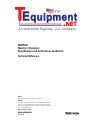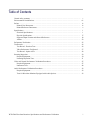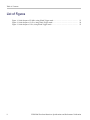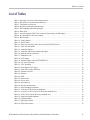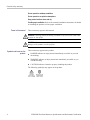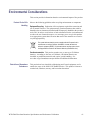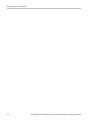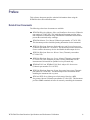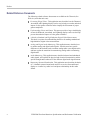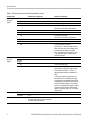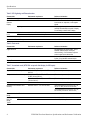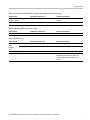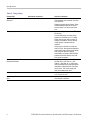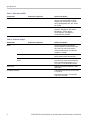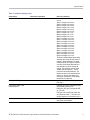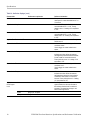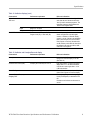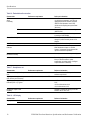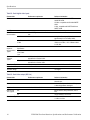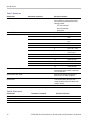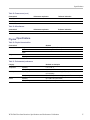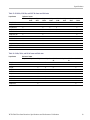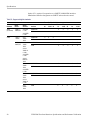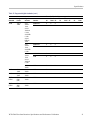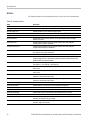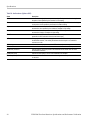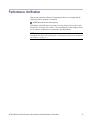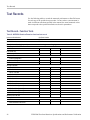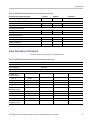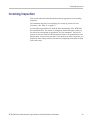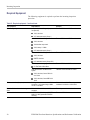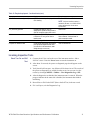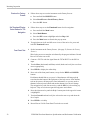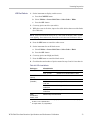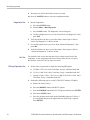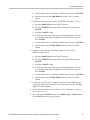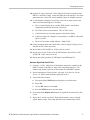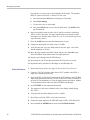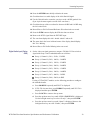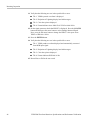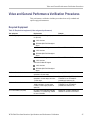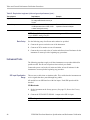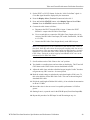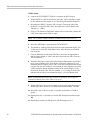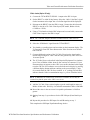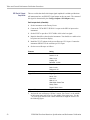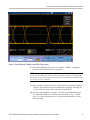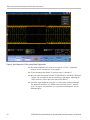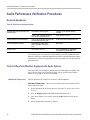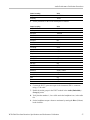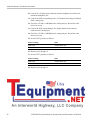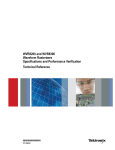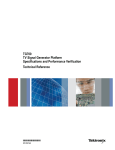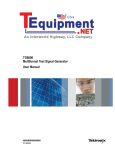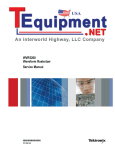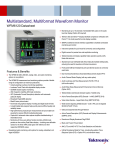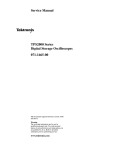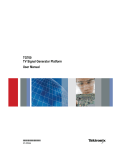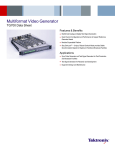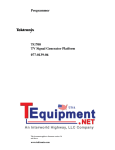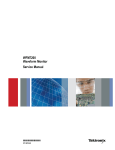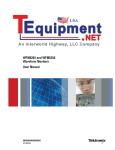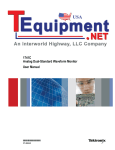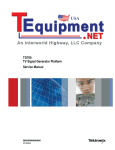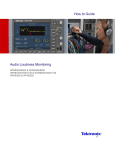Download WVR5200 Waveform Rasterizer Specifications
Transcript
xx ZZZ WVR5200 Waveform Rasterizer Specifications and Performance Verification Technical Reference REV A This document applies to firmware version 1.2 Warning The servicing instructions are for use by qualified personnel only. To avoid personal injury, do not perform any servicing unless you are qualified to do so. Refer to all safety summaries prior to performing service. www.tektronix.com *P077053400* 077-0534-00 Copyright © Tektronix. All rights reserved. Licensed software products are owned by Tektronix or its subsidiaries or suppliers, and are protected by national copyright laws and international treaty provisions. Tektronix products are covered by U.S. and foreign patents, issued and pending. Information in this publication supersedes that in all previously published material. Specifications and price change privileges reserved. TEKTRONIX and TEK are registered trademarks of Tektronix, Inc. Contacting Tektronix Tektronix, Inc. 14150 SW Karl Braun Drive P.O. Box 500 Beaverton, OR 97077 USA For product information, sales, service, and technical support: In North America, call 1-800-833-9200. Worldwide, visit www.tektronix.com to find contacts in your area. Warranty Tektronix warrants that this product will be free from defects in materials and workmanship for a period of one (1) year from the date of shipment. If any such product proves defective during this warranty period, Tektronix, at its option, either will repair the defective product without charge for parts and labor, or will provide a replacement in exchange for the defective product. Parts, modules and replacement products used by Tektronix for warranty work may be new or reconditioned to like new performance. All replaced parts, modules and products become the property of Tektronix. In order to obtain service under this warranty, Customer must notify Tektronix of the defect before the expiration of the warranty period and make suitable arrangements for the performance of service. Customer shall be responsible for packaging and shipping the defective product to the service center designated by Tektronix, with shipping charges prepaid. Tektronix shall pay for the return of the product to Customer if the shipment is to a location within the country in which the Tektronix service center is located. Customer shall be responsible for paying all shipping charges, duties, taxes, and any other charges for products returned to any other locations. This warranty shall not apply to any defect, failure or damage caused by improper use or improper or inadequate maintenance and care. Tektronix shall not be obligated to furnish service under this warranty a) to repair damage resulting from attempts by personnel other than Tektronix representatives to install, repair or service the product; b) to repair damage resulting from improper use or connection to incompatible equipment; c) to repair any damage or malfunction caused by the use of non-Tektronix supplies; or d) to service a product that has been modified or integrated with other products when the effect of such modification or integration increases the time or difficulty of servicing the product. THIS WARRANTY IS GIVEN BY TEKTRONIX WITH RESPECT TO THE PRODUCT IN LIEU OF ANY OTHER WARRANTIES, EXPRESS OR IMPLIED. TEKTRONIX AND ITS VENDORS DISCLAIM ANY IMPLIED WARRANTIES OF MERCHANTABILITY OR FITNESS FOR A PARTICULAR PURPOSE. TEKTRONIX' RESPONSIBILITY TO REPAIR OR REPLACE DEFECTIVE PRODUCTS IS THE SOLE AND EXCLUSIVE REMEDY PROVIDED TO THE CUSTOMER FOR BREACH OF THIS WARRANTY. TEKTRONIX AND ITS VENDORS WILL NOT BE LIABLE FOR ANY INDIRECT, SPECIAL, INCIDENTAL, OR CONSEQUENTIAL DAMAGES IRRESPECTIVE OF WHETHER TEKTRONIX OR THE VENDOR HAS ADVANCE NOTICE OF THE POSSIBILITY OF SUCH DAMAGES. [W2 – 15AUG04] Table of Contents General safety summary ........................................................................................... Environmental Considerations .................................................................................. Preface .............................................................................................................. Related User Documents..................................................................................... Related Reference Documents ............................................................................... Specifications ....................................................................................................... Electrical Specifications....................................................................................... Physical Specifications ....................................................................................... Supported Input Formats and Allowed References ....................................................... Alarms ......................................................................................................... Performance Verification ......................................................................................... Test Records........................................................................................................ Test Record - Function Tests ................................................................................ Video Performance Test Record............................................................................. Test Record - Option AUD .................................................................................. Incoming Inspection............................................................................................... Required Equipment.......................................................................................... Incoming Inspection Tests ................................................................................... Video and General Performance Verification Procedures ..................................................... Required Equipment.......................................................................................... Instrument Tests............................................................................................... Audio Performance Verification Procedures.................................................................... Required Equipment.......................................................................................... Tests for Waveform Monitors Equipped with Audio Options ........................................... WVR5200 Waveform Rasterizer Specifications and Performance Verification v vii ix ix x 1 1 17 18 22 25 26 26 27 28 29 30 31 47 47 48 56 56 56 i Table of Contents List of Figures Figure 1: Serial Output at 270 Mb/s, using Glitch Trigger mode ............................................ Figure 2: Serial Output at 1.5 Gb/s, using Glitch Trigger mode ............................................. Figure 3: Serial Output at 3 Gb/s, using Glitch Trigger mode................................................ ii 53 54 55 WVR5200 Waveform Rasterizer Specifications and Performance Verification Table of Contents List of Tables Table 1: SDI input waveform vertical characteristics .......................................................... Table 2: Waveform sweep (horizontal) deflection .............................................................. Table 3: Component vector mode ................................................................................ Table 4: Waveform mode filter characteristics .................................................................. Table 5: SDI Lightning and Diamond modes ................................................................... Table 6: Data mode................................................................................................. Table 7: Arrowhead mode (NTSC/PAL composite limit display for SDI inputs) ........................... Table 8: Spearhead HVS color space display ................................................................... Table 9: Bowtie mode.............................................................................................. Table 10: Timing display .......................................................................................... Table 11: Picture mode ............................................................................................ Table 12: Data error detection (Video Session under STATUS button) ...................................... Table 13: ANC data and ARIB ................................................................................... Table 14: Audio bar displays...................................................................................... Table 15: Audio bar and Lissajous/Surround display ......................................................... Table 16: Embedded audio extraction........................................................................... Table 17: Headphones out ........................................................................................ Table 18: LCD display ............................................................................................ Table 19: External display output (EXT DISPLAY) .......................................................... Table 20: LTC time code input................................................................................... Table 21: VITC decoding......................................................................................... Table 22: Serial digital video inputs............................................................................. Table 23: Serial video output (SDI Out) ........................................................................ Table 24: External reference ..................................................................................... Table 25: Ethernet ................................................................................................. Table 26: USB ..................................................................................................... Table 27: Remote port ............................................................................................ Table 28: Power source ........................................................................................... Table 29: Miscellaneous .......................................................................................... Table 30: Physical characteristics ............................................................................... Table 31: Environmental performance .......................................................................... Table 32: 25 Hz and 50 Hz frame and field rates .............................................................. Table 33: 59.94 Hz, 23.98 Hz, and 29.97 Hz frame and field rates .......................................... Table 34: 24 Hz, 30 Hz, and 60 Hz frame and field rates ..................................................... Table 35: Supported digital standards ........................................................................... Table 36: Common alarms ....................................................................................... Table 37: HD specific alarms .................................................................................... Table 38: SD specific alarms ..................................................................................... WVR5200 Waveform Rasterizer Specifications and Performance Verification 1 3 3 3 4 4 4 5 5 6 7 7 8 8 11 12 12 12 13 13 13 14 14 15 15 15 16 16 17 17 17 18 19 19 20 22 23 23 iii Table of Contents Table 39: Table 40: Table 41: Table 42: Table 43: Table 44: Table 45: Table 46: iv Audio alarms (Options AUD) ........................................................................ WVR5200 Waveform Rasterizer functional test record ........................................... WVR5200 Waveform Rasterizer video performance test record................................. Audio option AUD test record ....................................................................... Required equipment – functional tests .............................................................. LCD visual defects .................................................................................... Required test equipment (video and general performance) ....................................... Required test equipment (audio) ..................................................................... 24 26 27 28 30 33 47 56 WVR5200 Waveform Rasterizer Specifications and Performance Verification General safety summary General safety summary Review the following safety precautions to avoid injury and prevent damage to this product or any products connected to it. To avoid potential hazards, use this product only as specified. Only qualified personnel should perform service procedures. To avoid fire or personal injury Use proper power cord. Use only the power cord specified for this product and certified for the country of use. Ground the product. This product is grounded through the grounding conductor of the power cord. To avoid electric shock, the grounding conductor must be connected to earth ground. Before making connections to the input or output terminals of the product, ensure that the product is properly grounded. Observe all terminal ratings. To avoid fire or shock hazard, observe all ratings and markings on the product. Consult the product manual for further ratings information before making connections to the product. Do not apply a potential to any terminal, including the common terminal, that exceeds the maximum rating of that terminal. Power disconnect. The power cord disconnects the product from the power source. Do not block the power cord; it must remain accessible to the user at all times. Do not operate without covers. Do not operate this product with covers or panels removed. Do not operate with suspected failures. If you suspect that there is damage to this product, have it inspected by qualified service personnel. Avoid exposed circuitry. Do not touch exposed connections and components when power is present. Replace batteries properly. Replace batteries only with the specified type and rating. Recharge batteries properly. Recharge batteries for the recommended charge cycle only. Use proper AC adapter. Use only the AC adapter specified for this product. Use proper fuse. Use only the fuse type and rating specified for this product. WVR5200 Waveform Rasterizer Specifications and Performance Verification v General safety summary Do not operate in wet/damp conditions. Do not operate in an explosive atmosphere. Keep product surfaces clean and dry. Provide proper ventilation. Refer to the manual's installation instructions for details on installing the product so it has proper ventilation. Terms in this manual These terms may appear in this manual: WARNING. Warning statements identify conditions or practices that could result in injury or loss of life. CAUTION. Caution statements identify conditions or practices that could result in damage to this product or other property. Symbols and terms on the product These terms may appear on the product: DANGER indicates an injury hazard immediately accessible as you read the marking. WARNING indicates an injury hazard not immediately accessible as you read the marking. CAUTION indicates a hazard to property including the product. The following symbol(s) may appear on the product: vi WVR5200 Waveform Rasterizer Specifications and Performance Verification Environmental Considerations This section provides information about the environmental impact of the product. Product End-of-Life Handling Observe the following guidelines when recycling an instrument or component: Equipment Recycling. Production of this equipment required the extraction and use of natural resources. The equipment may contain substances that could be harmful to the environment or human health if improperly handled at the product’s end of life. In order to avoid release of such substances into the environment and to reduce the use of natural resources, we encourage you to recycle this product in an appropriate system that will ensure that most of the materials are reused or recycled appropriately. This symbol indicates that this product complies with the European Union’s requirements according to Directive 2002/96/EC on waste electrical and electronic equipment (WEEE). For information about recycling options, check the Support/Service section of the Tektronix Web site (www.tektronix.com). Perchlorate materials. This product contains one or more type CR lithium batteries. According to the state of California, CR lithium batteries are classified as perchlorate materials and require special handling. See www.dtsc.ca.gov/hazardouswaste/perchlorate for additional information. Restriction of Hazardous Substances This product has been classified as Monitoring and Control equipment, and is outside the scope of the 2002/95/EC RoHS Directive. This product is known to contain lead, cadmium, mercury, and hexavalent chromium. WVR5200 Waveform Rasterizer Specifications and Performance Verification vii Environmental Considerations viii WVR5200 Waveform Rasterizer Specifications and Performance Verification Preface This reference document provides technical information about using the WFM5200 Series Waveform Rasterizer. Related User Documents The following related user documents are available: WFM5200 Waveform Monitor Safety and Installation Instructions (Tektronix part number 071-2887-XX). This multi-lingual document provides safety and compliance information along with hardware installation instructions to present the associated safety warnings. WFM5200 Monitor User Manual (Tektronix part number: 077-0531-XX). This document provides detailed operating information for the instrument. WVR5200 Waveform Rasterizer Declassification and Security Instructions (Tektronix part number 077-0544-XX). This document provides instructions clear or sanitize the memory devices and disable the data output devices. WVR5200 Waveform Rasterizer Release Notes (Tektronix part number 077-0546-XX). WVR5200 Waveform Rasterizer Service Manual (Tektronix part number 077-0550-XX). This document provides servicing information for the instrument and is intended for qualified service personnel only. WFMRACK-NN and WFMRACK-ON Rack Adapter Kit Instructions (Tektronix part number 071-1107-XX). WVR5200 Waveform Rasterizer System Integration Instructions (Tektronix part number 077-0548-XX). This document provides information about installing the instrument into a system. WFM and WVR Series Management Information Database (MIB) Programmer Manual (Tektronix part number 077-0261-XX). This document provides SNMP command reference for remotely controlling the instrument. WVR5200 Waveform Rasterizer Specifications and Performance Verification ix Preface Related Reference Documents The following related reference documents are available at the Tektronix, Inc. Web site (www.tektronix.com): Preventing Illegal Colors. This application note describes how the Diamond, Arrowhead, and Lightning displays can be used to help prevent the undesired impact of color gamut violations and to simplify the assessment of proper gamut compliance. Understanding Colors and Gamut. This poster provides a large visual display of how the Diamond, Arrowhead, and Lightning displays can be used to help prevent the undesired impact of color gamut violations. A Guide to Standard and High Definition Digital Video Measurements. This book is a primer for understanding the basics for making standard and high-definition, digital-video measurements. Analog and Digital Audio Monitoring. This application note describes how to monitor analog and digital audio signals. Also discussed are specific differences in the methods used to monitor analog audio versus digital audio, and how to plan the transition from monitoring analog audio to monitoring digital audio. Audio Monitoring. This application note describes balanced and unbalanced audio signals, and explains the physical and electrical characteristics and the specific strength and weaknesses of the different digital audio signal formats. Monitoring Surround Sound Audio. This application note describes the basics of 5.1-channel surround sound audio and how to use the Surround Sound display to visualize key audio-level and phase relationships in this audio format. x WVR5200 Waveform Rasterizer Specifications and Performance Verification Specifications The following tables list the specifications for the Tektronix WVR5200 Waveform Rasterizer. Items listed in the Performance Requirement column are generally quantitative and can be tested by the Performance Verification procedure in Section 2 of this manual. Items listed in the Reference Information column are useful operating parameters that have typical values; information in this column is not guaranteed. The specifications listed in the Electrical Specifications portion of these tables apply over an ambient temperature range of +0 °C to +40 °C. The rated accuracies are valid when the instrument is calibrated in an ambient temperature range of +20 °C to +30 °C. Electrical Specifications Table 1: SDI input waveform vertical characteristics Characteristic Vertical Measurement Accuracy Performance requirement Using graticule or cursor. Measure in YPbPr mode. 1X ± 0.5% of 700 mV full scale mode 5X ± 0.2% of 700 mV full scale mode X1, X2, X5, and X10 Gain Variable Gain Range, Typical Frequency Response HD Frequency Response SD Reference information 0.25X to 2X, typical (variable gain multiplied by fixed gain to get total gain). Luminance Channel (Y) 50 kHz to 30 MHz, ± 0.5% 50 kHz to 60 MHz for 1080P 60/59.94/50 formats (148.5 MHz interface sampling frequency). Chrominance Channels (Pb, Pr) 50 kHz to 15 MHz, ± 0.5% 50 kHz to 30 MHz for 1080P 60/59.94/50 formats (148.5 MHz interface sampling frequency). Luminance Channel (Y) 50 kHz to 5.75 MHz, ± 0.5% Chrominance Channels (Pb, Pr) 50 kHz to 2.75 MHz, ± 0.5% YPbPr to RGB Conversion Accuracy 0.1%, nominal WVR5200 Waveform Rasterizer Specifications and Performance Verification 1 Specifications Table 1: SDI input waveform vertical characteristics (cont.) Characteristic Step Response, Typical Performance requirement Reference information Sine-squared bars Preshoot SD ≤ 0.3% peak (2T5 bar) HD ≤ 0.5% peak (2T30 bar) (2T60 bar for 148.5 MHz 1080p formats.) Overshoot SD ≤ 0.3% peak (2T5 bar) HD ≤ 0.5% peak (2T30 bar) (2T60 bar for 148.5 MHz 1080p formats.) Ringing Pulse Response, Typical Tilt ≤ 0.8% peak-peak (2T5 bar) HD ≤ 0.8% peak-peak (2T30 bar) (2T60 pulse for 148.5 MHz 1080p formats.) Most of the error seen on the display comes from the inherent ringing in the digital data. The response of the monitor is close to the theoretical limit of a perfect sinx/x reconstruction filter. Blackman pulse Baseline Ringing SD ≤ 0.6% peak-peak (2T5) HD ≤ 0.7% peak-peak (2T30) (2T60 pulse for 148.5 MHz 1080p formats.) Pulse-to-bar ratio 0.995:1 to 1.005:1 on appropriate Sine Squared or Blackman 2T pulse. A sine-squared pulse near Nyquist is not band-limited and so inherently has ringing much larger than the rasterizer filter. A three term Blackman pulse with the same HAD has much less inherent ringing, so it is a better choice for most testing. See Digital to Analog Conversion, Data and Filter Requirements, SMPTE Journal Mar 1995, Vol. 104, Fibush, Baker, Penny. Field Rate 0.1% Line Rate 0.1% Off Screen Recovery 2 SD 0.1% variation in baseline of a 5 MHz modulated pulse when positioned anywhere on screen at any gain setting. WVR5200 Waveform Rasterizer Specifications and Performance Verification Specifications Table 2: Waveform sweep (horizontal) deflection Characteristic Sweep Performance requirement Reference information Accuracy ± 0.5%, all rates Fully digital system Linearity 0.2% of time displayed on screen Fully digital system Timing Cursor Delta Readout Accuracy, Typical ± 0.5% of sweep time displayed on screen Rates 1, 2, 3, or 4 line, or field depending on mode Line Select In 2-line sweep, the selected line is the first displayed line. Table 3: Component vector mode Characteristic Vertical Bandwidth, Typical Performance requirement Reference information SD 800 kHz HD 3.4 MHz (6.8 MHz for 1080P 148.5 MHz formats) Vertical Gain Accuracy ± 0.5% Fully digital system Horizontal Gain Accuracy ± 0.5% Fully digital system Display to Graticule Registration ± 0.5% Fully digital system limited by sample resolution Vector Display PB is displayed on horizontal axis and PR is displayed on vertical axis Luma Qualified Vector Threshold Accuracy ± 1% Vectors between the high luma and low luma threshold are displayed Table 4: Waveform mode filter characteristics Characteristic Low Pass Filter Gain Low Pass Filter Frequency Response Performance requirement Reference information SD, component only 1 ± 0.1% relative to flat gain HD, component only 1 ± 0.1% relative to flat gain SD, component only ≤ 3 dB attenuation at 800 kHz ≥ 32 dB attenuation at 3 MHz Filter meets IEEE STD-205 HD, component only ≤ 3 dB attenuation at 4.5 MHz ≥ 25 dB attenuation above 15 MHz, Noise bandwidth is approximately 8 MHz Stopband null at 18 MHz For 1080P 148.5 MHz formats: ≤3 dB attenuation at 9 MHz ≥25 dB attenuation above 30 MHz WVR5200 Waveform Rasterizer Specifications and Performance Verification 3 Specifications Table 5: SDI Lightning and Diamond modes Characteristic Vertical Gain Accuracy Electronic Graticule Display Detection Level Performance requirement Reference information ± 0.5% Fully digital system Diamond RGB deflection axis indicated. Upper and lower halves are separated, to see negative signals Lightning Displays signal components as follows: Y vertically Pb horizontally on top half of display Pr horizontally on bottom half of display High Limit +630 mV to +756 mV in 1 mV steps Low Limit -50 mV to +35 mV in 1 mV steps Detection Level Accuracy ± 3.5 mV Diamond Area Threshold Range 0% to 10% Table 6: Data mode Characteristic Performance requirement Reference information Digital Waveform Non-interpolated waveform display. Cursor identifies selected sample value (hex, decimal, binary). Cursor inserted on picture monitor output shows selected line Digital List Sequential list of sample values in table format. Cursor identifies selected sample Display Format HEX, DEC, BIN Table 7: Arrowhead mode (NTSC/PAL composite limit display for SDI inputs) Characteristic Performance requirement Reference information Signal to Graticule Accuracy ± 1%, 100 IRE (700 mV), and 131 IRE (900 mV) (PAL values in parenthesis) Composite Limit Cursor Accuracy ± 1.0% at 100 IRE, 110 IRE, 120 IRE, and 131IRE (700 and 950 mV) (PAL values in parenthesis) ± 1.0% at -24 IRE, –33 IRE, and –40 IRE (-230 and 300 mV) (PAL values in parenthesis) Detection Level, nominal Composite Limit Detection Level Accuracy Adjustable thresholds, 1% steps Detection Level = ± 7 mV of cursor level Upper detection level can be set to 100, 110, 120, or 131 IRE (700 mV or 950 mV PAL) Lower detection level can be set to –24, –33, and –40 IRE (–230 mV or –300 mV PAL) Composite Limit Area Threshold Range 0% to 10% Luma Limit Detection Range, Typical High 90 to 108%, 0.5% steps Low +5 to –6%, 0.5% steps 4 WVR5200 Waveform Rasterizer Specifications and Performance Verification Specifications Table 7: Arrowhead mode (NTSC/PAL composite limit display for SDI inputs) (cont.) Characteristic Performance requirement Reference information Luma Limit Detection Level Accuracy, Typical Detection level = ± 7 mV of cursor level, nominal Luma Limit Area Threshold Range 0% to 10% Table 8: Spearhead HVS color space display Characteristic Performance requirement Signal to Graticule Accuracy ± 1% Reference information Table 9: Bowtie mode Characteristic Common Mode Rejection Ratio Performance requirement SD ≥ 34 dB at 2.5 MHz HD ≥ 34 dB at 5 MHz Interchannel Timing Match Functional Description Reference information ± 0.5 ns Displays Y minus Pr and Y minus Pb signals. Requires bowtie signal to be useful. Null in center indicates the channels are time aligned. WVR5200 Waveform Rasterizer Specifications and Performance Verification 5 Specifications Table 10: Timing display Characteristic Performance requirement Reference information Input Timing Relative to External Reference Display of Vertical and Horizontal timing offset graphically and numerically. One clock cycle resolution. Patented proprietary display. Display Timing difference between input and Ref at rear panel or relative to an offset saved by the user. Timing Display Zero Definition For vertical timing, conforms to SMPTE RP168-2002. For horizontal timing, zero delay analog signals have coincident syncs. For digital signals, timing is such that if converted to analog by a WFM601A, then the resultant analog signal is conincident with the reference. Timing zero is equivalent to nominal zero delay on TG700. Also agrees with signal that shows minimal shift on the waveform display when going from internal to external. Vertical timing, according to SMPTE RP168, specifies that the lines with the start of the broad pulses are aligned. Operation with input and reference being different formats Compatible with any combination of frame abd field rates. (See Table 32.) (See Table 33.) (See Table 34.) In cases where there are multiple ways to interpret the phase relationship, multiple indicators of the phase will be shown. The numeric display will follow the smallest phase offset. Link B to Link A Display of dual link timing skew. Uncertainty of ± 1.5 clocks or 20 ns. Input Timing Reference to Other Input For Simultaneous inputs, allows selection of other channel as reference. 6 WVR5200 Waveform Rasterizer Specifications and Performance Verification Specifications Table 11: Picture mode Characteristic Performance requirement Reference information Format (XGA) Allows viewing picture in all formats. In SD formats, full screen picture occupies the central portion of the XGA raster area. For tile mode, the image is downsampled to fit the 512 x 350 size. In HD formats, picture is downsampled to fit in 1024 x 768 size (512 x 350 in 4-tile mode). In 1080P 60/59/50 dual link formats, picture is formed by averaging two lines, one from each link, then downsampling as required for display. In Low Frame Rate formats, frames are repeated as needed to achieve XGA frame rate; similar to 3:2 pulldown on some frame rates. Pix Border On/Off Allows user to mask or show the inactive portions of the raster such as ANC area for digital and sync for analog. When the border is on, the image is scaled to correct the aspect ratio. When the border is off, the image is either mapped pixel to pixel (full screen SD), or minimally decimated to reduce the artifacts. Synchronization Picture mode always uses internal timing; it is not affected by external sync. Aspect Ratio Allows choice of 16:9 or 4:3 for SD, to support widescreen. Interlace to Progressive Options Allows choices optimized for CRT, LCD, and interlaced displays. Table 12: Data error detection (Video Session under STATUS button) Characteristic Data Integrity Performance requirement Reference information 270 Mb/s Active picture and full field. Field rate resolution Complies with SMPTE RP165 Uses CRC check-word system. System is known as EDH (Error Detection and Handling) in industry literature. Error icon asserted for 1 second after any error. 1.5 Gb/s, 3 Gb/s Detects line CRC errors. Field rate resolution, separate reporting for errors in Y or Color Difference data streams Error icon asserted for 1 second after any error. WVR5200 Waveform Rasterizer Specifications and Performance Verification 7 Specifications Table 13: ANC data and ARIB Characteristic Performance requirement Reference information Displays Detects ANC data in SDI streams, displays data from user specified DID and SDID. Displays Audio Control Packet. Decodes data for ARIB types B39, B37, B35, TR-B22, and TR-B23. Alarms Allows Alarms to be set for: ANC Parity, ANC Checksum, B39 Absence, B37 Absence, B35 Absence, TR-B22 Absence, TR-B23 Absence, and Absence of user specified DID and SDID. Table 14: Audio bar displays Characteristic Performance requirement Modes Reference information The user may configure the response dynamics (ballistics), reference levels, peak hold, offset, and scale of the meters to suit the monitoring needs of the particular installation or situation. Channel Mode Any 16 channels configured into 8 pairs with phase correlation meters between pairs. Surround Mode Left, Right, Center Lfe, Left surround, Right surround meters, and an extra channel pair. Phase correlation meters between L-R, L-C, C-R, Ls-Rs, L-Ls, R-Rs and the extra pair. Audio Source Monitoring digital audio embedded in serial digital video. Level Meter Resolution 0.056 dB steps at 30 dB scale, from full scale to –20 dB FS. XGA Full Screen mode = 510 steps XGA 4-tile mode = 255 steps. 8 WVR5200 Waveform Rasterizer Specifications and Performance Verification Specifications Table 14: Audio bar displays (cont.) Characteristic Performance requirement Reference information Correlation Meter Speed User selectable 1 to 20. Factory default is set to 8. Speed 1 averages over 0.04 sec. Speed 2 averages over 0.04 sec. Speed 3 averages over 0.08 sec. Speed 4 averages over 0.12 sec. Speed 5 averages over 0.28 sec. Speed 6 averages over 0.52 sec. Speed 7 averages over 1.0 sec. Speed 8 averages over 1.5 sec. Speed 9 averages over 2.0 sec. Speed 10 averages over 2.5 sec. Speed 11 averages over 3.0 sec. Speed 12 averages over 3.5 sec. Speed 13 averages over 4.0 sec. Speed 14 averages over 4.5 sec. Speed 15 averages over 5.0 sec. Speed 16 averages over 5.5 sec. Speed 17 averages over 6.0 sec. Speed 18 averages over 6.5 sec. Speed 19 averages over 7.0 sec. Speed 20 averages over 7.5 sec. The Phase Correlation Meter Speed setting determines how quickly the meter reacts to changes in phase relationship. The meter reading is actually an average of correlation over time, and this setting determines how many samples are used to calculate the average. The instrument uses the fewest samples when this setting is 1, and the meter reacts almost instantaneously. The instrument uses the most samples when the setting is 20, and the meter reacts much more slowly. Experiment to find the setting that best fits your application. Metering Ballistic Types Selectable from true peak, PPM Type 1, and PPM Type 2 Peak Program Meter (PPM) Ballistic Response PPM Type I (IEC Type I, essentially the same as DIN 45406 and Nordic N-9). PPM Type II (IEC Type II, the same as IEEE std. 152-1991). PPM Type I has a slightly faster attack time and a faster return time, 1.7 seconds to fall 20 dB as opposed to 2.8 seconds for Type II. True Peak Ballistic Response PPM Type II decay characteristics, no attack delay, factory default ballistic. WVR5200 Waveform Rasterizer Specifications and Performance Verification 9 Specifications Table 14: Audio bar displays (cont.) Characteristic Performance requirement Reference information Peak Hold True peak indicator remains at the most recent peak for a user selectable time of 1 to 10 seconds. Clip Indication Delay Count Consecutive FS samples for Clip Indication, user selectable Off or 1 to 100. Factory default is set to 1. A setting of 0 is equivalent to “Off”. Mute Indication Delay Count Consecutive “0” samples for Mute Indication, user selectable Off or 1 to 100. Factory default is set to 10. A setting of 0 is equivalent to “Off”. Clip/Mute Error Readout Hold Time 1 to 30 seconds, user selectable. Factory Default set to 2. Silence Indication Threshold Audio level below which the signal will be considered “silent”. Used to trigger on-screen indication and alarms. Silence Indication Delay Off or 1 to 60 seconds, user selectable. Indication and alarm will not be asserted until signal stays below the silence threshold for this number of consecutive seconds. Factory default is set to 10. A setting of 0 is equivalent to “Off”. Over Indication Threshold Audio level above which the signal will be considered “over”. Used to trigger on-screen indication and alarms. Over Indication Delay Off or 1 to 30 seconds, user selectable. Indication and alarm will not be asserted until signal stays above the Over Indication Threshold for this number of consecutive seconds. Factory default is set to 2. A setting of 0 is equivalent to “Off”. Adjustable Peak Program Level Peak Program level is the level, relative to digital full scale, that the user chooses as the maximum desired level for monitored programs. The meter bars change to red above Peak Program level. 10 Digital Range 0 to –30 dBFS Analog Range 24 to –6 dBu WVR5200 Waveform Rasterizer Specifications and Performance Verification Specifications Table 14: Audio bar displays (cont.) Characteristic Performance requirement Adjustable Test Level Reference information Test level is the level, relative to digital full scale, that the user chooses as the test or “line up” level for monitored programs. The meter bars change to yellow between the Test and Peak Program levels. Digital Analog Set 0 dB Mark Range 0 to –30 dBFS Range 24 to –6 dBu Selections are 0 dBFS or 0 dBu, Peak Program Level (dB), or Test Level (dB) Use this item to number the meter scale relative to Digital Full scale with digital sources, or relative to 0 dBu with analog sources, or to one of the two user-adjustable levels. When the zero mark is set to either Peak Program or Test level, the scale units are dBr, relative to the 0 dB level; units above the selected 0 dB mark are positive, while units below it are negative. Table 15: Audio bar and Lissajous/Surround display Characteristic Performance requirement Description Automatic Gain Control (AGC) Reference information In combination with Bar mode can have Lissajous or Surround Display in one tile. (See Table 14.) Lissajous gain control may be on or off AGC time constant: 0.5 second to expand display after a 0 to –40 dB level transition, 0.05 second to reduce gain after a –40 to 0 dB level transition. Manual Scaling When AGC is off, level at perimeter of display follows Peak Program Level on Bar display. Surround Display Frequency Weighting Filter Frequency weighting can be A-weighting or Linear (Flat Response) as described in IEC 651. Dominant sound indicator can be turned on and off. WVR5200 Waveform Rasterizer Specifications and Performance Verification 11 Specifications Table 16: Embedded audio extraction Characteristic Performance requirement Reference information 24-bit Embedded audio is not supported (no AUX bits are extracted), only 20 most significant bits will be extracted. Supports SMPTE 272M Operation Level B only (48 kHz audio sampling rate synchronized with video). Embedded Audio Formatting SD Extract 20-bit audio formatted according to SMPTE 272M. HD Extract 20 or 24 bit audio formatting according to SMPTE299M. Channel Numbering Channel numbers per SMPTE 272M (1 through 16) will be correctly shown on all displays. Audio Rates Supports 48 kHz audio sample rate. Number of Channels Monitored for Presence 16 channels are monitored for presence. With Simultaneous inputs or dual link formats, 16 channels of each selected SDI input are monitored for presence. Maximum Number of Channels Monitored for Activity Can only monitor channels set up for display. Audio levels Bars display signals up to 0 dBFS. Must not exceed maximum power specification on analog outputs. Configure output attenuation if necessary. Table 17: Headphones out Characteristic Performance requirement 0 dB to –63 dB in 0.5 dB steps relative to maximum output level. Meter Level to Headphone Output Gain Digital Input to Headphone Output Gain Accuracy over Frequency Reference information ± 1.0 dB, 20 Hz to 20 kHz, 0 to –40 dBFS Digital Input to Headphone Output Distortion (THD + N), Typical <0.05% at –10 dBFS, 20 Hz to 20 kHz, into 32 Ω. <0.2% at full scale into 32 Ω. <2% at full scale into 16 Ω. Headphone Output Power Capability Capable of continuously driving a 6.25 dBu sinewave into 32 Ω or 16 Ω. Table 18: LCD display Characteristic Display Area 12 Performance requirement Reference information Horizontal 13 cm Vertical 10 cm WVR5200 Waveform Rasterizer Specifications and Performance Verification Specifications Table 18: LCD display (cont.) Characteristic Performance requirement Reference information Resolution 1024 (H) x 768 (V) pixels Color Palette 6 bits per component. LSB is dithered to improve picture. Pixel Defects ≤ 6 bad pixels Table 19: External display output (EXT DISPLAY) Characteristic Performance requirement Reference information Content Identical to front-panel LCD display. Display Format 1024 (H) x 768 (V) pixels at 60 Hz (XGA) Digital Output Format Single link T.M.D.S. Connector Female DVI-I Analog Output Format RGB Analog Output Levels 0.7 V or 1 V for RGB signals, selectable. Fixed 5 V for H and V sync signals. Hot Plug Detection Not supported. DDC Function Not supported. Color Palette 6 bits per component. Table 20: LTC time code input Characteristic Performance requirement Reference information LTC Input Connector Balanced, unterminated via rear-panel GCI remote connector. (See Table 27.) LTC Input Impedance Greater than 10 kΩ. LTC Signal Characteristics Linear Time Code per IEC Publication 461. LTC Signal Amplitude Range, Typical 0.2 Vp-p to 5.0 Vp-p, balanced differential or single-ended. Table 21: VITC decoding Characteristic Sources Performance requirement Reference information SDI input 1A, 1B, 2A, or 2B. WVR5200 Waveform Rasterizer Specifications and Performance Verification 13 Specifications Table 22: Serial digital video inputs Characteristic Performance requirement Reference information Format 1.5 Gb/s: compatible with SMPTE 292M/BTA-S004A. 270 Mb/s: compatible with 270 Mb/s SMPTE 259M. 3 Gb/s: compatible with SMPTE 424/M and SMPTE 425M. Input Type 75 Ω BNC, internally terminated. With 1/SQRT(f) characteristic at ½ of serial rate. Cable Loss Accommodation Launch Amplitude Accommodation, Typical Jitter Tolerance, Typical 270 Mb/s 0 to 22 dB attenuation Using Color Bars signal. Equivalent to approximately 319 m of Belden 1694A. 1.5 Gb/s, 3 Gb/s 0 to 28 dB attenuation Equivalent to approximately 170 m of Belden 1694A at 1.485 Gb/s, 115 m of Belden 1694A at 2.97 Gb/s. For Full Specification 800 mV ± 10% Up to 20 dB Cable Loss 800 mV ± 30% SD 0.35 UIp-p above 50 kHz. Increases proportional to 1/f below 50 kHz HD 0.35 UIp-p above 1 MHz. Increases proportional to 1/f below 1 MHz Return Loss, Typical Isolation Between Inputs > 15 dB to 1.5 GHz, > 10 dB to 3 GHz. > 45 dB to 1 GHz Time Base Range >± 50 ppm Table 23: Serial video output (SDI Out) Characteristic Performance requirement Reference information Format 3 Gb/s, 1.5 Gb/s, or 270 Mb/s same as selected input. Content Selectable as loop out of selected SDI input, or internally generated test signal. Output Level Rise and Fall Time, Typical 800 mV, ± 10% into 75 Ω load SD 400 ps minimum, 800 ps maximum, 20% to 80%. HD 135 ps maximum, 20% to 80%. Return Loss, Typical 14 >15 dB to 1.5 GHz. >10 dB to 3.0 GHz. WVR5200 Waveform Rasterizer Specifications and Performance Verification Specifications Table 24: External reference Characteristic Performance requirement Reference information Input Type Passive loop-through, 75 Ω compensated. Operational Locks to analog bi-level and tri-level signals of supported formats. (See Table 32.) (See Table 33.) (See Table 34.) Reference must have a frame rate compatible with input. WFM mode and Line Select derive timing from external sync. Picture mode and Data mode do not use timing from the external reference. Analog Sync Format Composite analog NTSC and PAL. Analog tri-level sync for supported 1080 and 720 line formats. Input Signal Level, Typical 1 V ± 6 dB Maximum Operating Input Voltage, Typical ± 5 V DC Absolute Maximum Input Voltage, Typical ± 5 V DC Return Loss, Typical > 30 dB to 30 MHz Hum Tolerance, Typical Operates with 500 mVp-p at 50 or 60 Hz. Signal/Noise Tolerance, Typical Operates to 25 dB. Table 25: Ethernet Characteristic Performance requirement IP Address Mode Rates Reference information Supports manual and DHCP. 1000 Base-T, 100 Base-Tx, and 10 Base-T SNMP For instrument control and feedback of status. Complies with SNMP version 2. Connector Type RJ-45 LAN connector supporting 10/100 Base-T. Table 26: USB Characteristic Performance requirement Reference information Type Host Speed Complies with USB 1.1 and USB 2.0 Full and Low-Speed specification. Full Speed operation in accordance with USB 2.0 spec is 12 Mb/s. WVR5200 Waveform Rasterizer Specifications and Performance Verification 15 Specifications Table 27: Remote port Characteristic Performance requirement Reference information GCI Connector The GCI (ground closure interface) uses ground closures to control remote functions. The connector provides input/output for the following functions: LTC Time Code input ground closure alarm preset inputs Connector Type Female HD-15 Connector Pin Assignments Pin Assignment 1 GND 2-5 Reserved for future use 6 GND 7 Time code (+) input 8 Time code (–) input 9 Alarm ground closure output 10 Preset A1 recall 11 Preset A2 recall 12 Preset A3 recall 13 Preset A4 recall 14 Preset A5 recall 15 Preset A6 recall Ground Closure Input Signalling TTL thresholds, 5 V max input, –0.5 V min input; pull low to assert; internal 10 kΩ pull-up to 5 V on each input. Ground Closure Input Timing Inputs must be asserted and stable for at least 150 ms to be reliably recognized. Ground Closure Output Characteristics Open collector output; pulled up to 5 V by 10 kΩ in series with a diode; pull down current is limited by series 10 Ω resistor; max current is 100 mA. LTC Characteristics (See Table 20.) Table 28: Power source Characteristic Performance requirement Reference information Electrical Rating Supply Connection Power Consumption, Typical 16 WVR5200 Waveform Rasterizer Specifications and Performance Verification Specifications Table 28: Power source (cont.) Characteristic Performance requirement Reference information Performance requirement Reference information Surge, Typical Fuse Rating Table 29: Miscellaneous Characteristic >10 year Real-time Clock Battery Life Physical Specifications Table 30: Physical characteristics Characteristic Dimensions Standard Height 5.25 inches (133.4 millimeters) Width 8.5 inches (215.9 millimeters) Depth Weight Net Shipping Table 31: Environmental performance Category Temperature Humidity Altitude Standards or description Operating 0 °C to +40 °C Non Operating –20 °C to +60 °C Operating 20% to 80% relative humidity (% RH) at up to +40 °C, non-condensing. Non Operating 5% to 90% RH (relative humidity) at up to +60 °C, non-condensing. Operating Up to 9,842 feet (3,000 meters). Non Operating Up to 40,000 feet (12,192 meters). WVR5200 Waveform Rasterizer Specifications and Performance Verification 17 Specifications Table 31: Environmental performance (cont.) Category Standards or description Cooling The variable fans provide forced air circulation. Do not block ventilation openings. Bare instrument (no optional sleeves) To ensure proper airflow, there must be at least 2 inches of clearance on both sides of the instrument, at least 2 inches of clearance from the rear of the instrument, and at least a 0.5 inch of clearance from the top of the instrument. Portable cabinet Use only a Tektronix portable cabinet to ensure proper airflow with this instrument. When using the portable cabinet, the same minimum clearances as the bare instrument (see above) apply. Rack cabinet Use only the Tektronix WFMRACK-NN or WFMRACK-ON rack adapter for this instrument. To ensure proper airflow when installing a rack adapter in a closed rack with solid walls, there must be at least 2 inches of clearance from both sides of the rack adapter frame to the rack side walls, at least 3 inches of clearance from the rear of the rack adapter frame to the rack’s back wall, and at least a 0.5 inch of clearance from the top of the rack adapter to another rack adapter or installed instrument. The rack intake air to the side vents must not exceed 40 °C. Supported Input Formats and Allowed References An X in the following three tables indicates that this combination is supported. Other combinations within each of these tables may work, but are unverified and only supported on a best effort basis. Operation with an input from one of these three tables and a reference from another table is not supported (for example, a 1080i 50 input will not work with a 1080i 60 reference). Such mismatches may be reported on the display, and/or the display will “roll” due to the inherent incompatibility between the standards. Table 32: 25 Hz and 50 Hz frame and field rates Reference format Input format PAL 720p 25 Hz X X X 720p 50 Hz X X X 1080p 25 Hz X X X 1080sf 25 Hz X X X 1080i 50 Hz X X X 1080p 50 Hz X X X 576i 50 Hz (625) X X X PAL 50 Hz X 18 720p 25 720p 50 1080p 25 1080sf 25 1080i 50 WVR5200 Waveform Rasterizer Specifications and Performance Verification Specifications Table 33: 59.94 Hz, 23.98 Hz, and 29.97 Hz frame and field rates Input format Reference format NTSC 720p 23.98 720p 29.97 720p 59.94 1080p 23.98 1080sf 23.98 X X 720p 23.98 Hz X X 720p 29.97 Hz X X 720p 59.94 Hz X X 1080p 29.97 1080i 59.94 1080sf 29.97 X X X X X 1080p 23.98 Hz X X X X X 1080sf 23.98 Hz X X X X X 1080p 29.97 Hz X X X 1080sf 29.97 Hz X X X 1035i 59.94 Hz X X X 1080i 59.94 Hz X X X 1080p 59.94 Hz X X X 483i 59.94 Hz (525) X X X NTSC 59.94 Hz X Table 34: 24 Hz, 30 Hz, and 60 Hz frame and field rates Input format Reference format 720p 24 720p 30 720p 60 1080p 24 1080sf 24 1080p 30 720p 24 X X X 720p 30 X 720p 60 X X X X 1080p 24 X X X X 1080sf 24 X X X X 1080p 30 X X 1080sf 30 X X 1035i 60 Hz X X X 1080i 60 Hz X X X 1080p 60 Hz X 1080sf 30 1080i 60 X X WVR5200 Waveform Rasterizer Specifications and Performance Verification X X X 19 Specifications Option 3G is required for operation over SMPTE 424M/425M interfaces. Standard and Interface designators are SMPTE unless otherwise noted. Table 35: Supported digital standards Frame (P, sF) or field (I) rates supported Standard Image format Signal structure 428-9 (D-Cinema) 2048 x 1080/P,PsF 4:4:4 XYZ / 12 bit 4:4:4 RGB / 12 bit 274M 1920 x 1080/P 1920 x 1080/P,PsF 4:2:2 YCbCr / 10 bit 4:4:4 YCbCr / 10 bit 4:4:4:4 YCbCr+A / 10-bit 4:4:4 RGB / 10 bit 4:4:4:4 RGB+A / 10 bit 4:4:4 YCbCr / 12 bit 4:4:4 RGB / 12 bit 20 Interface 60 59.94 50 30 X 424M/425M 372M 424M/425M X X X 372M X X X 29.97 25 24 23.98 X X X X X X X X 424M/425M X X X X X 372M X X X X X 424M/425M X X X X X 372M X X X X X 4:2:2 YCbCr / 12 bit 4:2:2:4 YCbCr+A / 12 bit 424M/425M X X X X X 372M X X X X X 4:2:2 YCbCr / 10 bit 292M X X X X X WVR5200 Waveform Rasterizer Specifications and Performance Verification Specifications Table 35: Supported digital standards (cont.) Frame (P, sF) or field (I) rates supported Standard 274M Image format Signal structure 1920 x 1080/I 4:4:4 YCbCr / 10 bit 4:4:4:4 YCbCr+A / 10-bit 4:4:4 RGB / 10 bit 4:4:4:4 RGB+A / 10 bit Interface 60 59.94 50 424M/425M X X X 372M X X X 424M/425M X X X 372M X X X 424M/425M X X X 372M X X X 4:2:2 YCbCr 292M X X X 4:4:4 YCbCr / 12 bit 4:4:4 RGB / 12 bit 4:2:2 YCbCr / 12 bit 4:2:2:4 YCbCr+A / 12 bit 260M 1920 x 1035/I 4:2:2 YCbCr 292M X X 296M 1280 x 720/P 4:2:2 YCbCr 292M X X ITU-R BT.601 720 x 576/I (625) 4:2:2 YCbCr 259M-C ITU-R BT.601 720 x 483/I (525) 4:2:2 YCbCr 259M-C X 30 29.97 25 24 23.98 X X X X X X X WVR5200 Waveform Rasterizer Specifications and Performance Verification 21 Specifications Alarms The following tables list the alarms that may be set for the waveform monitors. Table 36: Common alarms Alarm Description HW Fault Indicates a system fault occurred. May require service. SDI Input Missing Indicates that no signal is detected on the selected SDI input. SDI Input Signal Lock Indicates unable to lock to selected SDI input signal. Reference Missing Indicates that no signal is detected on the Ref input when REF EXT is selected. Ref Lock Indicates unable to lock to the Ref input signal when REF EXT is selected. Ref Fmt Mismatch Indicates that the signal format detected on Ref input differs from the configured External Ref format. RGB Gamut Error Indicates that the selected video input signal contains colors that violate the configured Diamond gamut thresholds. Composite Gamut Error Indicates that the selected video input signal contains colors that violate the configured Arrowhead gamut thresholds. Luma Gamut Error Indicates that the selected video input signal contains luminance levels that violate the configured Luma gamut thresholds. Video Fmt Change Indicates that a change occurred in the format of the selected video input signal. Video Fmt Mismatch Indicates that the signal format detected on the selected video input differs from the configured Input Format or that the format detected differs from that indicated by the signal's SMPTE 352 payload identifier. Vid/Ref Mismatch Indicates that the Ref signal format is not compatible with the Input signal format. (See Table 32.) (See Table 33.) (See Table 34.) Line Length Error Indicates that the length of a video line differs from that expected for the detected video format. Field Length Error Indicates that the length of a video field differs from that expected for the detected video format. EAV Place Error Indicates that the location of the EAV timing reference signal differs from that expected for the detected video format. SAV Place Error Indicates that the location of the SAV timing reference signal differs from that expected for the detected video format. Timecode Vitc Missing Indicates that a break or discontinuity in the VITC has occurred. Timecode Vitc Invalid Indicates that the VITC was lost for one frame but has reappeared. Timecode Ltc Missing Indicates that a break or discontinuity in the LTC has occurred. Timecode Ltc Invalid Indicates that the LTC was lost for one frame but has reappeared. Timecode Anc Missing Indicates that a break or discontinuity in the ANC timecode has occurred. Timecode Anc Invalid Indicates that the ANC timecode was lost for one frame but has reappeared. Closed Caption Missing Indicates that the configured Closed Caption Transport stream or streams are not present in the selected video input signal. CC Service(s) Missing Indicates that one or more configured EIA 608 Required Services is not present in the closed caption data stream. 22 WVR5200 Waveform Rasterizer Specifications and Performance Verification Specifications Table 36: Common alarms (cont.) Alarm Description EIA608 Caption Error Indicates a data error in an EIA608 data stream, excluding Extended Data Services and EIA708 Caption Data Packet errors. V-Chip Presence Error Indicates that no content advisory packet has been detected in the selected video input signal for at least 4 seconds. V-Chip Format Error Indicates that a content advisory packet contained illegal data or was formatted incorrectly. Extended Data Services Error Indicates a data error in Extended Data Services of an EIA608 data stream. Caption Data Packet Error Indicates a Caption Data Payload error in the EIA708 stream carrying EIA608 data. Line 21 presence Error Indicates no VBI caption signal was found on the configured Line and Timing of the selected video input signal. ANC CC Presence Error Indicates no caption ancillary data (SMPTE334M) was found in the selected video input signal. TSID Missing Indicates no Transmission Signal Identifier was found in the selected video input signal. TSID Format Error Indicates detected Transmission Signal Identifier is not an allowed value. Table 37: HD specific alarms Alarm Description Video Not HD Indicates that the selected SDI video input signal is not an HD format. Line Number Error Indicates that the encoded line number differs from the counted line number. Y Chan CRC Error Indicates that the encoded CRC for a line's Y (luminance) samples differs from the calculated CRC. C Chan CRC Error Indicates that the encoded CRC for a line's C (chrominance) samples differs from the calculated CRC. Y Anc Checksum Error Indicates that the encoded checksum in a Y (luminance) ancillary data packet differs from the calculated checksum. C Anc Checksum Error Indicates that the encoded checksum in a C (chrominance) ancillary data packet differs from the calculated checksum. Table 38: SD specific alarms Alarm Description AP CRC Error Indicates that encoded AP (active picture) CRC differs from the calculated CRC. FF CRC Error Indicates that encoded FF (full field) CRC differs from the calculated CRC. EDH Error Indicates that EDH (error detection and handling) has detected an error. WVR5200 Waveform Rasterizer Specifications and Performance Verification 23 Specifications Table 39: Audio alarms (Options AUD) Alarm Description Over Indicates that the signal has exceeded the level specified by the Over Level setting for the period of time specified by the Duration for Over setting. Silence Indicates that the signal has fallen below the level specified by the Silence Level setting for the period of time specified by the Duration for Silence setting. Clip Indicates that the number of consecutive, full-scale digital audio samples monitored has exceeded the value specified by the Number of Samples for Clip setting. Mute Indicates that the number of consecutive “0” digital audio samples monitored has exceeded the Number of Samples for Mute setting. CRC Error Indicates that the AES channel status CRC as calculated by the instrument does not agree with the CRC embedded in the channel status bytes. V Bit Indicates that the Validity bit is set high for one or more AES audio samples. In the AES/EBU standard, a set validity bit indicates that the sample is not suitable for conversion to audio. AES Parity Indicates incorrect parity in one or more AES audio samples. Emb. Audio Presence Indicates that no embedded audio stream is detected in the selected SDI input. (Embedded) Checksum Indicates that the checksum present in the embedded audio stream does not match the calculated checksum. (Embedded) Parity Indicates incorrect parity in one or more embedded audio samples. Emb. Group Sample Phase Indicates embedded audio streams are not time-aligned due to asynchronous audio or data error. 24 WVR5200 Waveform Rasterizer Specifications and Performance Verification Performance Verification This section contains a collection of manual procedures for verifying that the following products perform as warranted: WFM5200 models and related options This chapter is divided into two sections: Incoming Inspection Procedures and Performance Verification Procedures. The test procedures in this chapter provide for an extensive confirmation of performance and functionality. NOTE. Before performing any of the procedures and tests in this manual, the instrument must have been operating for a warm-up period of at least 20 minutes. (See Table 31 on page 17.) WVR5200 Waveform Rasterizer Specifications and Performance Verification 25 Test Records Test Records Use the following tables to record the measured performance or Pass/Fail status for each step of the specified test procedure. In cases where a measurement is made in different units than specified in the manual, the actual measured values that correspond to the specification limits are shown in parentheses. Test Record - Function Tests Table 40: WVR5200 Waveform Rasterizer functional test record Instrument Serial Number: Certificate Number: Temperature: RH %: Date of Calibration: Technician: Functional test (incoming inspection) Incoming Outgoing Comments Basic Turn On and Self Test POST Front Panel Test LCD Pixel and Defects Diagnostics Tests Power Up Diagnostics Advanced Diagnostics Fan Test SDI Input Operation SDI 1A, 270 Mb/s SDI 1B, 270 Mb/s SDI 2A, 270 Mb/s SDI 2B, 270 Mb/s SDI 1A, 1.5 Gb/s SDI 1B, 1.5 Gb/s SDI 2A, 1.5 Gb/s SDI 2B, 1.5 Gb/s SDI 1A, 3 Gb/s (Option 3G) SDI 1B, 3 Gb/s (Option 3G) SDI 2A, 3 Gb/s (Option 3G) SDI 2B, 3 Gb/s (Option 3G) Waveform Stuck Bit Test External Reference NTSC Lock External Reference Waveform 26 WVR5200 Waveform Rasterizer Specifications and Performance Verification Test Records Table 40: WVR5200 Waveform Rasterizer functional test record (cont.) Functional test (incoming inspection) Incoming Outgoing Comments Ref Missing Digital Audio Input (Option AUD) Embedded to Bar Display Embedded to Lissajous Display LTC Waveform and Decode LTC Waveform LTC Decode Ground Closure Remote Activate Preset Ground Closure Alarm Ethernet Functionality Dual Link Format Operation Video Performance Test Record The following test record applies to all instruments. Table 41: WVR5200 Waveform Rasterizer video performance test record Instrument Serial Number: Certificate Number: Temperature: RH %: Date of Calibration: Technician: Performance test Minimum Incoming Outgoing Maximum SDI Input Equalization Range 270 Mb/s Input Equalization Range Input 1A 22 dB Input 1B 22 dB Input 2A 22 dB Input 2B 22 dB 1.5 Gb/s Input Equalization Range Input 1A 28 dB Input 1B 28 dB Input 2A 28 dB Input 2B 28 dB 3 Gb/s Input Equalization Range WVR5200 Waveform Rasterizer Specifications and Performance Verification 27 Test Records Table 41: WVR5200 Waveform Rasterizer video performance test record (cont.) Performance test Minimum Input 1A 28 dB Input 1B 28 dB Input 2A 28 dB Input 2B 28 dB Incoming Outgoing Maximum SDI Serial Output Amplitude (test limits assume ±3.5% gain uncertainty in test oscilloscope) SDI Out 270 Mb/s 745 mV 849 mV SDI Out 1.5 Gb/s 745 mV 849 mV SDI Out 3 Gb/s (option 3G) 745 mV 849 mV Test Record - Option AUD Table 42: Audio option AUD test record Instrument Serial Number: Certificate Number: Temperature: RH %: Date of Calibration: Technician: Performance test Minimum Incoming Outgoing Maximum Headphone Level Accuracy Over Frequency Left (100 Hz) –0.75 dBu 1.25 dBu Right (100 Hz) –0.75 dBu 1.25 dBu Left (1 kHz) –0.75 dBu 1.25 dBu Right (1 kHz) –0.75 dBu 1.25 dBu Left (20 kHz) –0.75 dBu 1.25 dBu Right (20 kHz) –0.75 dBu 1.25 dBu 28 WVR5200 Waveform Rasterizer Specifications and Performance Verification Incoming Inspection Incoming Inspection This section contains functional/operational checks appropriate to an incoming inspection. The instrument must have been operating for a warm-up period of at least 20 minutes. (See Table 31 on page 17.) Use the following procedures to check the basic functionality of the WVR5200 Waveform Rasterizer. The checks are arranged by model and option so that you can choose the sections that are appropriate for your instrument. The last two sections are for less critical waveform rasterizer features: the ground closure and Ethernet ports. You need only test these if you intend to use them. In general, you should test in the order presented, since later tests might depend on items checked in the earlier tests. WVR5200 Waveform Rasterizer Specifications and Performance Verification 29 Incoming Inspection Required Equipment The following equipment is required to perform the incoming inspection procedure. Table 43: Required equipment – functional tests Test equipment Requirements Example Video test signal generator 1080p 59.94 3Gb/s HD signals (required for option 3G) Tektronix TG700 with HD3G7 module 100% color bars 4 CH embedded audio (Group 1) 1080i 59.94 1.5 Gb/s HD signals Tektronix TG700 with HDVG7 modules 100% color bars 10-bit shallow ramp matrix 100% sweep 1-15 MHz 4 CH embedded audio (Group 1) 525i 59.94 270 Mb/s SD signals Tektronix TG700 with DVG7 module 100% color bars SMPTE color bars 8 CH embedded audio (Groups 1&2) NTSC Composite Analog signals Tektronix TG700 with AVG7 module 0% Flat Field or Black Burst 1080i 59.94 SMPTE 372M Dual Link signals Tektronix TG700 with HDLG7 module 100% color bars, format YCbCr+A 4:4:4 10-bit 100% color bars, format GBR 4:4:4 10-bit 75 Ω coaxial cables (2 required) RG-6 type coaxial cable with male BNC connectors, 1 to 2 meters long, suitable for use to 1500 MHz. Belden 8281 or 1694A. Tektronix part numbers 012-0159-00 or 012-0159-01. Precision 75 Ω terminator for Analog Video 75 Ω ±0.025% to 6 MHz, male BNC connector. Tektronix part number 011-0102-03. Waveform Monitor SMPTE 259-C (270 Mb/s) and SMPTE 292M (1.5 Gb/s) inputs with EDH/CRC checking. Tektronix WFM8300 30 WVR5200 Waveform Rasterizer Specifications and Performance Verification Incoming Inspection Table 43: Required equipment – functional tests (cont.) Test equipment Requirements Example 3 Gb/s Waveform Monitor (Option 3G) SMPTE 424M /425M (3 Gb/s) input with CRC checking. Tektronix WFM7120 or WFM8300 NOTE. Only one waveform monitor is needed for the tests, so a 270M/1.5G/3G monitor will meet both of the above requirements. LTC (Timecode) generator Complies with SMPTE 12M LTC specifications, capable of being locked to an NTSC composite analog video source. Horita TG-50 HD-15 male connector with custom cable Plugs into the REMOTE port, used to make the LTC and ground closure interface tests. See “LTC Waveform” and “Ground Closure Remote” functional tests for cable construction details. Voltmeter 0 V to 5 V range, 2% or better accuracy. Fluke model 87 Computer and Ethernet Cable Computer with web browser and Ethernet port; appropriate length Ethernet cable (8 conductor RJ-45 terminations, either straight through or crossover). Used for Ethernet test. Incoming Inspection Tests Basic Turn On and Self Test 1. Connect the AC line cord to the rear of the instrument and to a 100 to 240 VAC source. Press the Power button to turn the instrument on. 2. After about 30 seconds, the power-on diagnostic page should appear on the screen. 3. Verify that all self tests pass. Any failures will be shown in red. The results of the power-on diagnostics are erased from the screen, but you can view the results by selecting CONFIG > Utilities > View Diagnostics Log > SEL. 4. After the diagnostics are finished, the instrument state is restored. When the progress indicator in the status bar is finished, the instrument has finished initializing. 5. Record Pass or Fail for the POST (Power On Self Test) in the test record. 6. If it is still open, exit the Diagnostics Log. WVR5200 Waveform Rasterizer Specifications and Performance Verification 31 Incoming Inspection Restore the Factory Presets 1. Follow these steps to reset the instrument to the Factory Presets: a. Press and hold the PRESET button. b. Select Recall Preset > Recall Factory Preset. c. Press the SEL button. Set Thumbnail/Display Select Button for Tile Navigation 1. Follow these steps to set the Thumbnail button for tile navigation: a. Press and hold the Main button. b. Select Multi-Button. c. Press the SEL button to highlight and select Disp. Sel. d. Press the Main button to dismiss the pop-up menu. 2. To toggle between 4-tile and full screen views of the active tile, press and hold the Thumbnail button. Front Panel Test 1. Set the instrument to the Factory Presets. (See page 32, Restore the Factory Presets.) Wait for the process to complete as indicated by the progress indicator. Record Pass or Fail in the test record. 2. Connect a 525/270 color bar signal from the TG700 DVG7 to the SDI 1A input. 3. Turn the Horz (horizontal) and Vert (vertical) knobs and verify the waveform moves appropriately. 4. Press HELP to display the online help. 5. Press each of the front panel buttons, except for the HELP and POWER buttons. Each button should flash as you press it. Most buttons will bring up help text related to that button in the right pane of the help screen. Some buttons, such as the presets, all bring up the same information, so you may need to alternate between preset buttons and another button to see the text change. The navigation keys (the four arrow keys and the SEL key) do not bring up help text. They are used to navigate the help panes and content. 6. Press the right arrow key until the Help Contents pane in the upper-left corner is highlighted. 7. Turn the General knob and verify the selector box moves up and down the list of topics. 8. Press HELP to exit help. 9. Record Pass or Fail for Front Panel Test in the test record. 32 WVR5200 Waveform Rasterizer Specifications and Performance Verification Incoming Inspection LCD Pixel Defects 1. Set the instrument to display a white screen: a. Press the CONFIG button. b. Select Utilities > Screen Solid Color > Select Color > White. c. Press the SEL button. 2. Count any pixels stuck low (not white). 3. While the screen is all white, inspect for visible defects that exceed the limits. (See Table 44.) NOTE. Inspection should be done from 18˝ away from the display, under normal room lighting. Loose dust on the front of the screen does not constitute a defect. 4. Press the SEL button to cancel the white screen. 5. Set the instrument for an all black screen: a. Select Utilities > Screen Solid Color > Select Color > Black. b. Press the SEL button. 6. Count any pixels stuck high (not black). 7. Press the SEL button to cancel the black screen. 8. Check that the total number of pixels counted in steps 2 and 6 is less than six. Table 44: LCD visual defects Defect type 1 Allowable defect >0.020˝ None 0.015˝ to 0.020˝ Maximum of two allowed within a 2I circle Black Defect (opaque) >0.005˝ None Linear Defect (Scratches) >0.004˝ width None 0.003˝ to 0.004˝wide Max length 0.500˝ 0.0021˝ to 0.0030˝wide Max length 1.000˝ 0.0010˝ to 0.0020˝wide Max length 1.500˝ Circular Defect Stains, discolorations, streaks, scuffs 1 2 2 Allowed if they fade when backlit Defects should be visible from 18″ under normal lighting. If you have to hold it closer or use special lighting to see the defect, it is not a rejectable defect. For irregular defects, use (LengthxWidth)/2. WVR5200 Waveform Rasterizer Specifications and Performance Verification 33 Incoming Inspection 9. Record pass or fail for Pixel Defect in the test record. 10. Press the CONFIG button to close the configuration menu. Diagnostics Test 1. Run the Diagnostics: a. Press the CONFIG button. b. Select Utilities > Run Diagnostics. c. Press the SEL button. The diagnostics screen will appear. d. Use the left/right arrow keys to select “Run Power Up Diagnostics”, then press SEL. 2. Verify that all the tests have a green Pass status. Record pass or fail for “Power Up Diagnostics” in the test record. 3. Use the left/right arrow keys to select “Run Advanced Diagnostics”, then press SEL. 4. Verify that all the tests have a green Pass status. Record pass or fail for “Advanced Diagnostics” in the test record. Fan Test SDI Input Operation Test You should be able to hear the fans and feel air coming out the back of the instrument. At low temperatures the fans will turn slowly and be very quiet. Record Pass or Fail for Fan Test in the test record. 1. Set the video test generator to output the following SDI signals: a. 270 Mb/s: 525i 59.94, 100% Color Bars, Group 1 embedded audio ON b. 1.5 Gb/s: 1080i 59.94, 100% Color Bars, Group 1 embedded audio ON c. (Option 3G only) 3 Gb/s: 3G Level A, 1080p 59.94 YCbCr 10 bit, 100% Color Bars, Group 1 embedded audio ON 2. Perform the following steps to set the TG700 DVG7 module (270 Mb/s): a. Restore the Factory Preset. b. Press the MODULE button until DVG7 appears. c. Press the FORMAT button until 525-270 appears and then press ENTER. d. Press the CANCEL button. e. Press the up/down arrows until Audio (Embedded) appears. If Group 1 is not indicated then press the right/left arrows until Group 1 appears. Press ENTER. 34 WVR5200 Waveform Rasterizer Specifications and Performance Verification Incoming Inspection f. Use the right/left arrows until Status: Enable appears, then press ENTER. g. Repeatedly press the COLOR BAR button until 100% Color Bars appears. 3. Perform the following steps to set the TG700 HDVG7 module (1.5 Gb/s): a. Press the MODULE button until HDVG7 appears. b. Press the FORMAT button until 1080 59.94i appears and then press ENTER. c. Press the CANCEL button. d. Press the up/down arrows until Audio (Embedded) appears. If Group 1 is not indicated then press the right/left arrows until Group 1 appears. Press ENTER. e. Use the right/left arrows until Status: Enable appears, then press ENTER. f. Repeatedly press the COLOR BAR button until 100% Color Bars appears. 4. (Option 3G only) Perform the following steps to set the TG700 HD3G7 module (3 Gb/s): a. Press the MODULE button until HDVG7 appears. b. Press the FORMAT button until 1080 59.94p appears and then press ENTER. c. Press the CANCEL button. d. Press the up/down arrows until Audio (Embedded) appears. If Group 1 is not indicated then press the right/left arrows until Group 1 appears. Press ENTER. e. Use the right/left arrows until Status: Enable appears, then press ENTER. f. Repeatedly press the COLOR BAR button until 100% Color Bars appears. 5. Connect the 525/270 color bar signal from the DVG7 to the SDI 1A input. Connect the SDI Out to the input of a waveform monitor that has 270 Mb/s EDH/CRC check capability. 6. Set the instrument under test to the Factory Preset. (See page 32, Restore the Factory Presets.) 7. Press and hold the STATUS button. Select Display Type > Video Session. Press STATUS to close the pop-up menu. WVR5200 Waveform Rasterizer Specifications and Performance Verification 35 Incoming Inspection 8. A 4-tile display consisting of waveform, video session status, picture, and audio level bars (if option AUD is installed) should appear. Check that: a. The waveform display shows a stable YPbPr parade, with all three components present and each being 700 mVp-p. b. The Video Session screen indicates “OK” for CRC errors. c. A full field color bar waveform appears in the Picture display. d. Audio bars appear for Channels 1-4 (nominally at –20 dBFS), if the audio option is present. e. The lower left corner readout indicates “525i 59.94”. 9. On the instrument under test, check that a color bar signal is being received and that no EDH/CRC errors are present. 10. Record Pass or Fail for SDI 1A, 270 Mb/s in the test record. 11. Move the generator test signal from the SDI 1A input to the SDI 1B input. Select input 1B. 12. Repeat steps 8 and 11 above. Record pass or fail for SDI 1B, 270 Mb/s in the test record. 13. Connect the 1.5 Gb/s 1080i/59.94 color bar signal from the HDVG7 to the SDI 1B input. Connect the SDI Out to the input of a waveform monitor that has 1.5 Gb/s CRC check capability. Input 1B should be selected. 14. A 4-tile display consisting of waveform, video session status, picture, and audio level bars should appear. Check that: a. The waveform display shows a stable YPbPr parade, with all three components present and each being 700 mVp-p. b. The Video Session screen indicates “OK” for CRC errors. c. A full field color bar waveform appears in the Picture display. d. Audio bars appear for Channels 1-4 (nominally at –20 dBFS), if the audio option is present. e. The lower left corner readout indicates “1080i 59.94”. 15. On the instrument under test, check that a color bar signal is being received and that no CRC errors are present. 16. Record Pass or Fail for SDI 1B, 1.5 Gb/s in the test record. 17. Repeat steps 16 through 17 above for the SDI 1A input. Record Pass or Fail for SDI 1A, 1.5 Gb/s in the test record. Skip to the next section unless Option 3G is installed. 36 WVR5200 Waveform Rasterizer Specifications and Performance Verification Incoming Inspection 18. (Option 3G only) Connect the 3 Gb/s 1080p/59.94 color bar signal from the HD3G7 to the SDI 1A input. Connect the SDI Out to the input of a waveform monitor that has 3 Gb/s CRC check capability. Input 1A should be selected. 19. A 4-tile display consisting of waveform, video session status, picture, and audio level bars should appear. Check that: a. The waveform display shows a stable YPbPr parade, with all three components present and each being 700 mVp-p. b. The Video Session screen indicates “OK” for CRC errors. c. A full field color bar waveform appears in the Picture display. d. Audio bars appear for Channels 1-4 (nominally at –20 dBFS), if the audio option is present. e. The lower left corner readout indicates “1080p 59.94”. 20. On the instrument under testr, check that a color bar signal is being received and that no CRC errors are present. 21. Record Pass or Fail for SDI 1A, 3Gb/s in the test record. 22. Repeat steps 19 and 20 above for the SDI 1B input. Record Pass or Fail for SDI 1B, 3 Gb/s in the test record. 23. Repeat this entire procedure for SDI Input 2A and SDI Input 2B. Waveform Signal Path Stuck Bit Test. 1. Connect a 1.5 Gb/s 1080i 59.94 10-bit shallow ramp matrix signal from the HDVG7 module to the SDI 1A input of the instrument under test. (The shallow ramp matrix signal can be found under the LINEARITY button). 2. Set the instrument to Factory Presets. (See page 32, Restore the Factory Presets.) A YPbPr parade should be displayed in Tile 1. 3. Turn off the Pb waveform: a. Press and hold the WFM button to display the waveform menu. b. Select Pb. c. Use the SEL button to select Off. d. Press the WFM button to close the menu. 4. Press and hold the Display Select button to expand the waveform tile to full screen. 5. Inspect the Y and Pr waveforms. Each should contain a series of equally spaced shallow ramps. Each ramp should increase monotonically. Stuck WVR5200 Waveform Rasterizer Specifications and Performance Verification 37 Incoming Inspection bits will show as coarse steps or discontinuities in the ramps. The standard HDVG7 signal set will show 11 ramps of 70 mV each. a. Press and hold the GAIN button to display the Gain menu. b. Select Gain Settings. c. Use the arrow keys to select x10. d. Press the GAIN button once to close the Gain menu. The GAIN button should remain lit. 6. Inspect one shallow ramp in each of the Y and Pr waveforms. Small steps will be visible in the ramp. The steps should always step upward in equal increments over the entire ramp. Check for 11 to 13 even vertical steps over a major division (10 mV). 7. Press the GAIN button to return the instrument to x1 gain. 8. Change the input signal to a 100% sweep 1-15 MHz. 9. Verify that the sine waves are uniform and do not have steps. Also check that the amplitude is 700 mV. 10. Move the input signal to the SDI 1B input and press the Input 1B button. Select the shallow ramp matrix on the test signal generator. 11. Repeat steps 5 through 9 for the SDI 1B input. 12. Record Pass or Fail for the Waveform Stuck Bit Test in the test record. 13. Repeat this entire procedure for SDI Input 2A and SDI Input 2B. External Reference 1. Restore the Factory Preset. (See page 32, Restore the Factory Presets.) 2. Connect a 525/270 color bars signal from a DVG7 module to the SDI 1A input of the instrument under test. 3. Apply an NTSC 0% Flat Field signal from an AVG7 module to the EXT REF input of the instrument under test. The AVG7 and DVG7 must be installed in the same TG700 mainframe or, if not, the signals must be genlocked. Install a 75 Ω termination on the other side of the EXT REF loop-through. 4. Press EXT REF on the instrument front panel. 5. The status bar in the lower left-hand corner of the display should display Ref: NTSC. 6. Verify that the waveform displayed in tile 1 is stable. 7. Record Pass or Fail for NTSC Lock in the test record. 8. Change the signal applied to the EXT REF input to NTSC 100% Flat Field. 9. Press and hold the OTHER button, then select Ext Ref Waveform. 38 WVR5200 Waveform Rasterizer Specifications and Performance Verification Incoming Inspection 10. Press the OTHER button briefly to dismiss the menu. 11. Check that there is a stable display of the 100% flat field signal. 12. Use the Vertical knob to center the sync tip over the -40 IRE graticule line. (Sync tip is the most negative section of the waveform.) 13. Check that the top of the waveform lies between 90 IRE and 110 IRE using the left vertical scale. 14. Record Pass or Fail for External Reference Waveform in the test record. 15. Press the WFM button to display the SDI color bars waveform. 16. Remove the NTSC signal from the EXT REF input. 17. The waveform displayed in tile 1 should “unlock” and scroll. 18. The status bar in the lower left-hand corner of the display should display Ref: Ext. Missing. 19. Record Pass or Fail for Ref Missing in the test record. Digital Audio Input (Option AUD) 1. Set the video test signal generator to output a 270 Mb/s 525 line color bar signal with Group 1 and 2 embedded audio set as follows: Group 1, Channel 1 (Ch 1): 50 Hz, –35 dBFS Group 1, Channel 2:(Ch 2): 100 Hz, –30 dBFS Group 1, Channel 3 (Ch 3): 150 Hz, –25 dBFS Group 1, Channel 4 (Ch 4): 200 Hz, –20 dBFS Group 2, Channel 1 (Ch 5): 250 Hz, –15 dBFS Group 2, Channel 2 (Ch 6): 300 Hz, –10 dBFS Group 2, Channel 3 (Ch 7): 400 Hz, –5 dBFS Group 2, Channel 4 (Ch 8): 500 Hz, 0 dBFS If using a TG700 DVG7 module, use the following procedure to configure the embedded audio: a. Press MODULE repeatedly until DVG7 is displayed. b. If 525-270 does not show, press FORMAT repeatedly until 525-270 is displayed and then press ENTER. c. Press CANCEL to return to the top menu. d. Press the up/down arrow keys until AUDIO (EMBEDDED) is displayed. Use the left/right arrow keys to select “Group 1”, then press ENTER. e. Press the up/down arrow keys until “Status” is displayed, then use the left/right arrow keys to select “Enable”, then press ENTER. WVR5200 Waveform Rasterizer Specifications and Performance Verification 39 Incoming Inspection NOTE. It is important to press the Enter key even if Status: Enable is displayed, to ensure that the Embedded Audio is actually turned on. f. Press the up/down arrow keys until “Channel” is displayed. Then press the left/right arrow keys until “Channel 1” appears. Press ENTER. g. Press the up/down arrow keys until “Frequency” is displayed. Press the left/right arrow keys to select “50 Hz”, then press ENTER. h. Press the up/down arrow keys until “Amplitude” is displayed. Use the left / right arrow keys to select “–35 dBFS”, then press ENTER. i. Press the CANCEL key once to return to AUDIO:GRP-1:Channel. Use the left/right keys to select Channel:2, then press ENTER. j. Following the procedure in steps g through i above, set channels 2, 3, and 4 to the values shown at the start of step 1. k. After setting channels 1–4, press CANCEL twice to return to AUDIO (EMBEDDED). Press the left/right arrow keys to select “Group 2”, then press ENTER. l. Enable the Group 2 audio, following step e above. m. Set Channels 1 through 4 in Group 2 to the values shown at the start of step 1, following the procedure in steps g through i above. n. Press CANCEL twice to return to the AUDIO (EMBEDDED) menu. o. Press COLOR BAR to return to the top level menu and select a color bar signal. 2. Connect the output of the DVG7 to the SDI 1A input of the instrument under test. 3. Set the Thumbnail button for tile navigation. (See page 32, Set Thumbnail/Display Select Button for Tile Navigation.) 4. Press the Display Select (Thumbnail) button and select tile 4. 5. Press and hold the AUDIO button to display the Audio pop-up menu. 6. Select Audio Input > Embedded. 7. Press the AUDIO button to clear the menu. 8. Verify that the level meter bars have a stair step pattern from –35 dB on channel 1 to 0 dB on channel 8. 9. Press the AUDIO button to clear the menu. 10. Record Pass or Fail for Embedded to Bar Display in the test record. 11. Press and hold the AUDIO button to display the AUDIO pop-up menu. 40 WVR5200 Waveform Rasterizer Specifications and Performance Verification Incoming Inspection 12. Select Aux Display > Phase Display. NOTE. If you do not see the Phase Display, press the Display Select/Thumbnail button to view the Audio Display full-screen. To view the Phase Display in 4-Tile mode, check that the other tiles have non-waveform display in them. 13. Press the left arrow key once. 14. Select Phase/Headphone Pair > 1 & 2. 15. Go through the other phase pairs (3 & 4, 5 & 6, 7 & 8) and verify that the phase display changes as each pair is selected. 16. Record Pass or Fail for Embedded to Lissajous Display in the test record. LTC Waveform and Decode Test 1. Restore to Factory Presets. (See page 32, Restore the Factory Presets.) 2. You will need a custom cable for this step. a. Make a shielded coaxial cable with a male RCA connector on one end. On the other end connect the coax center conductor to pin 7 and the outer shield conductor to pin 8 of a male HD-15 connector. 3. Connect the RCA connector on the custom cable to the output of the Timecode generator. Connect the 15-pin connector to the REMOTE connector on the instrument rear panel. 4. Connect the TG700 AVG7 CH1 output to the video input of the Timecode generator. Select any NTSC signal. 5. Connect a 525/270 color bar signal from the DVG7 module to the SDI A input of the instrument under test. NOTE. The DVG7 and AVG7 must be installed in the same TG700 mainframe so that their outputs are synchronous. 6. Press CONFIG. 7. Select Aux Data Settings > Timecode Source > LTC. 8. Press the OTHER button to display the LTC waveform. 9. The LTC waveform should be displayed in the active tile. The amplitude will depend on the source. The sync packet should remain at a constant horizontal location on the sweep. 10. Record Pass or Fail for the LTC waveform in the test record. WVR5200 Waveform Rasterizer Specifications and Performance Verification 41 Incoming Inspection 11. In the lower-right corner of the screen, the time from the LTC input should be shown. It may be necessary to reset the LTC generator by using the reset switch. 12. Record Pass or Fail for LTC Decode in the test record. 13. Disconnect the LTC generator. Ground Closure Remote 1. Connect a 525/270 color bar signal to the SDI 1A input. 2. You will need a custom cable for this step. a. Solder wires to pins 1, 2, 5, 6, 7, 8, and 9 of a male DB9 connector, and strip the insulation back approximately 1/4 inch on each of the wires. 3. Connect the HD-15 connector to the REMOTE connector on the instrument. Preset Recall Test. 4. Restore the Factory Preset. (See page 32, Restore the Factory Presets.) NOTE. This test overwrites presets A1 through A4. Save any existing presets to USB flash memory before doing this procedure. 5. Set the instrument to display a picture in tile 1 and a waveform in the remaining tiles (WFM, VECTOR, and GAMUT). 6. Save the current settings as preset A1: a. Press and hold the PRESET button to display the Preset Menu. b. Select Save Preset > Select Group A > Save A1. c. Press SEL to save the preset. d. Briefly press the PRESET button to close the Preset menu. 7. Repeat steps 5 and 6 to create a preset with picture in tile 2 and waveform in tiles 1, 3, and 4. Save as Preset A2. 8. Repeat steps 5 and 6 to create a preset with picture in tile 3 and waveform in tiles 1, 2, and 4. Save as Preset A3. 9. Repeat steps 5 and 6 to create a preset with picture in tile 4 and waveform in tiles 1, 2, and 3. Save as Preset A4. 10. Repeat steps 5 and 6 to create a preset with picture in tiles 1 and 4 and waveform in tiles 2 and 3. Save as Preset A5. 11. Repeat steps 5 and 6 to create a preset with picture in tiles 2 and 4 and waveform in tiles 1 and 3. Save as Preset A6. 42 WVR5200 Waveform Rasterizer Specifications and Performance Verification Incoming Inspection 12. Set the instrument to the factory presets. (See page 32, Restore the Factory Presets.) 13. Short pins 1 and 10 together on the remote cable. 14. Preset A1 should be restored so that a picture is displayed in tile 1. 15. Short pins 1 and 11 together on the remote cable. 16. Preset A2 should be restored so that a picture is displayed in tile 2. 17. Short pins 1 and 12 together on the remote cable. 18. Preset A3 should be restored so that a picture is displayed in tile 3. 19. Short pins 1 and 13 together on the remote cable. 20. Preset A4 should be restored so that a picture is displayed in tile 4. 21. Short pins 1 and 14 together on the remote cable. Preset A5 should be restored with a picture in tiles 1 and 4. 22. Short pins 1 and 15 together on the remote cable. Preset A6 should be restored with a picture in tiles 2 and 4. 23. Record Pass or Fail for Activate Preset in the test record. 24. Restore saved presets from the USB flash memory device (if saved before this procedure). Ground Closure Alarm Test. 25. Connect a 525/270 color bar signal from the DVG7 to the SDI 1A input. 26. Restore the Factory Preset. (See page 32, Restore the Factory Presets.) 27. On a 15-pin, male HD-15 connector, solder wires or strip back insulation to gain access to pins 1 and 9 (pin 1 is a ground and pin 9 is the ground closure output signal). NOTE. You can use the test cable prepared for the previous step. 28. Connect the HD-15 connector to the REMOTE connector on the instrument. 29. Press the CONFIG button to display the CONFIG menu. 30. Select Alarms > SDI Input, then press the SEL button. 31. Use the arrow keys to move the selection highlighting to the Ground Closure column of the SDI Input Missing row, and then press SEL to put an X in the box. This instructs the instrument to assert the ground closure if the input is not present. WVR5200 Waveform Rasterizer Specifications and Performance Verification 43 Incoming Inspection 32. Connect the voltmeter (+) lead to the pin 9 wire and the (–) lead to the pin 1 wire. The voltmeter should read about 4.7 V. 33. Remove the video signal from the SDI 1A connector to assert the ground closure. 34. The voltmeter should now read a low voltage, below 0.5 V. 35. Record Pass or Fail for Ground Closure Alarm in the test record. Ethernet Test 1. Connect the instrument’s Ethernet port to a computer that has a web browser installed. You can use a Local Area Network (LAN) to interconnect the instrument and computer, or directly connect the instrument and computer Ethernet ports. LAN interconnection is recommended as this simplifies setting the IP address. 2. To interconnect with a LAN: a. Connect both the instrument and the computer to LAN ports using Ethernet cables. b. Press the CONFIG button to display the Configuration menu. c. Select Network Settings > IP Config Mode. d. Select DHCP. In this mode the network will assign an IP address to the instrument. The address fields should momentarily read “Waiting on DHCP” before the assigned addresses appear. 3. To use a direct connection between the instrument and computer: a. Connect the instrument and computer with an Ethernet cable. Either a direct or crossover cable may be used. b. Select compatible IP addresses for the instrument and computer. Either or both addresses may be changed. A suggested approach is to set the addresses the same for the first three fields, then setting the last field one digit different. For example: Instrument: 192.168.001.001 Computer: 192.168.001.002 NOTE. On most Windows computers, using the command “ipconfig” in the Command Prompt window will show the computer IP address value. It may be manually set via Control Panel > Network Connections. c. To change the IP address on the instrument, press CONFIG and select Network Settings > IP Config Mode > Manual. Now select Network Settings > IP Address. Use the left/right arrow keys to move the highlight to each box in the address. Use the up/down arrow keys to change the 44 WVR5200 Waveform Rasterizer Specifications and Performance Verification Incoming Inspection number in each box as required. Accept the changes by moving the highlight to the Accept box and press SEL. 4. Enable the instrument Web access from the Configuration menu by selecting Network Settings > Web Enable > On. 5. Open a Web browser on the computer. 6. From the computer, enter the IP address of the instrument into the Web browser address line (for example, http://192.168.1.1). This is the address that appears in the field CONFIG > Network Settings > IP Address. Note that leading zeros are deleted in the address line. 7. You should see a Web page titled “Tektronix WFM5200 Interface” or something similar. This means the Ethernet function is working. 8. Record Pass or Fail for Ethernet Functionality in the test record. Dual Link Format Verification Test 1. Set up a dual link signal generator (TG700 with HDLG7 module). Connect the Link A output on the module to the SDI 1A input of the instrument, and the Link B output to the SDI 1B input of the instrument. 2. Perform the following steps to set the HDLG7 module format to 1080 59.94i: a. Press the MODULE button until HDLG7 appears. b. On the signal generator, press the FORMAT button until 1080 59.94i appears and then press the ENTER button. c. Press the CANCEL button. d. Press the up/down arrows until Sample Structure/Depth appears. e. Press the left/right arrows until “YCbCr+A 4:4:4 10 bits” appears. f. Press the ENTER button. g. Press the COLOR BAR button until 100% color bars appears. 3. Restore the Factory Preset. (See page 32, Restore the Factory Presets.) 4. Press the Display Select (Thumbnail) button and select tile 4. 5. Press and hold the STATUS button. 6. Select Display Type > Video Session. 7. Press the Display Select (Thumbnail) button and select tile 2. 8. Press and hold the VECTOR button to display the Vector menu. 9. Select Display Type > Lightning. 10. Press the VECTOR button to close the menu. WVR5200 Waveform Rasterizer Specifications and Performance Verification 45 Incoming Inspection 11. Verify that the following are true in the specified tile or area: Tile 1: YPbPrA parade waveform is displayed Tile 2: Endpoints of Lightning display land within targets Tile 3: Color bars picture displayed Tile 4: Format indicates Auto 1080i 59.94 YCbCrA 4444 10 bit 12. On the signal generator, check that HDLG7 is displayed. Press the CANCEL button and then press the arrow button to select Sample Structure/Depth. Next, press the left arrow button to change the HDLG7 color space from YPbPr to GBR 4:4:4 10 bit. 13. Press the ENTER button. 14. Verify that the following are true in the specified tile or area: Tile 1: YPbPr parade waveform displayed and automatically converted from RGB input signal Tile 2: Endpoints of Lightning display land within targets Tile 3: Color bars picture displayed Tile 4: Format indicates RGB 444 10 bit 15. Record Pass or Fail in the test record. 46 WVR5200 Waveform Rasterizer Specifications and Performance Verification Video and General Performance Verification Procedures Video and General Performance Verification Procedures This performance verification includes procedures that verify standard and option-equipped instruments. Required Equipment Table 45: Required test equipment (video and general performance) Test equipment Requirements Example Video test signal generator 1080p 59.94 3Gb/s HD signals (required for option 3G) Tektronix TG700 with HD3G7 module 100% color bars SDI Matrix Split Field Pathological Signal 1080i 59.94 1.5Gb/s HD signals Tektronix TG700 with HDVG7 module 100% color bars SDI Matrix Split Field Pathological Signal 625i 50 270 Mb/s SD signals Tektronix TG700 with DVG7 module 100% color bars 525i 59.94 270 Mb/s SD signals 100% color bars SDI Matrix Split Field Pathological Signal SD “Cable Clone” cable simulator Simulate 0 to 300 meters of Belden 8281 equivalent in 25 meter steps. Faraday SC75A800B-G HD “Cable Clone” cable simulator Simulate 0 to 150 meters of Belden 8281 equivalent in 10 meter steps, 300 kHz to 1.5 GHz range. Faraday FFC010A075, FFC020A075, FFC040A075, and FFC080A075 (available as a boxed set of 4). 3G “Cable Clone” cable simulator Simulate 0 to 150 meters of Belden 1694A equivalent in 10 meter steps, 0.3 MHz to 3 GHz range (required for option 3G). Faraday FFE010D075, FFE020D075, FFE040D075, and FFE080D075 (available as a boxed set of 4). 75 Ω coaxial cables (3 required) RG-6 type coaxial cable with male BNC connectors, 1 to 2 meters long, suitable for use to 1500 MHz. Belden 8281 or 1694A. Tektronix part numbers 012-0159-00 or 012-0159-01. WVR5200 Waveform Rasterizer Specifications and Performance Verification 47 Video and General Performance Verification Procedures Table 45: Required test equipment (video and general performance) (cont.) Test equipment Requirements Example Digital Multimeter At least 3 ½ digits, 0.1% or better DC voltage measurement accuracy at 700 mV. Fluke model 83 Test Oscilloscope >3 GHz bandwidth with 75 Ω input, >20 dB input return loss to 3 GHz, ±3.5% or better vertical gain accuracy. Tektronix DPO70404 with TCA75 Impedance Conversion Adapter. NOTE. Use a DVI-A adapter if you are connecting to an XGA monitor with a 15-pin RGBHV analog interface. Basic Setup Use the following setup for all tests unless otherwise specified. 1. Connect the power cord to the rear of the instrument. 2. Connect an XGA monitor to rear of instrument. 3. Connect the power cord to the AC mains and allow at least 20 minutes for the instrument to warm up before beginning any procedures. Instrument Tests The following procedures apply to all base instruments except where labeled for specific models. Do all tests except those that exclude your model. Connect the power cord to the AC mains and allow at least 20 minutes for the instrument to warm up before beginning any procedure. SDI Input Equalization Range This test uses a cable clone to simulate cable. This verifies that the instrument can receive signals that have passed through long cables. All models have an SDI interface with four inputs. Each SDI input should be checked. 270 Mb/s checks. 1. Set the instrument to the factory presets. (See page 32, Restore the Factory Presets.) 2. Connect the TG700 DVG7 SIGNAL 1 output to the SDI 1A input. NOTE. All signal connections are made with 75 Ω digital video coaxial cables. 48 WVR5200 Waveform Rasterizer Specifications and Performance Verification Video and General Performance Verification Procedures 3. Set the DVG7 to 525-270 format. Select the “100% Color Bars” signal. A Color Bar signal should be displayed by the instrument. 4. Press the Display Select (Thumbnail) button and select tile 2. 5. Press and hold the STATUS button, select Display Type and then Video Session. Press the STATUS button to dismiss the menu. 6. Connect the cable clones as follows: a. Disconnect the DVG7 from the SDI 1A input. Connect the DVG7 SIGNAL 1 output to the SD Cable Clone Input. b. Use a second cable to connect the SD Cable Clone Output to the 80 m section of the HD Cable Clone Input (FFC model, Belden 8281, 300 kHz to 1.5 GHz). c. Connect the HD Cable Clone Output directly to the SDI 1A input. NOTE. It is important to use the combination of SD and HD cable clones as described. Some SD cable clones do not properly simulate cable loss at very high frequencies. This can cause modern multi-rate SDI Equalizer circuits to malfunction. The 80 m HD Cable Clone isolates the Equalizer from the SD Cable Clone. If desired, an 80 m length of actual Belden 8281 coax can be substituted for the HD Cable Clone. 7. Set all switches on the Cable Clone to the “out” position. 8. You should see a stable picture and waveform on the display. The FF and AP CRC Status on the Video Session screen should both read OK. 9. Adjust the cable clone switches to find the longest length of “cable” that does not generate any CRC errors in a 10 second period. 10. Read the switch settings to calculate the equivalent length of 8281 coax. To this value add 80 m for the HD Cable Clone. This sum is the total length of simulated 8281 cable. 11. Divide the total length of Belden 8281 cable by 10 to calculate the attenuation in dB at 135 MHz. 12. Record the value in the test record. Acceptable performance is 22 dB or greater. 13. Starting from 6c, repeat the test for the SDI 1B input (Front Panel input 1B). 14. Repeat this procedure for SDI input 2A and 2B starting at step 6c. WVR5200 Waveform Rasterizer Specifications and Performance Verification 49 Video and General Performance Verification Procedures 1.5 Gb/s checks. 1. Connect the TG700 HDVG7 SIGNAL 1 output to the SDI 1A input. 2. Set the HDVG7 to 1080 59.94i format. Select the “100% Color Bars” signal. On the instrument select input 1A . A Color Bar signal should be displayed. 3. Disconnect the HDVG7 from the SDI 1A input. Connect the cable from the HDVG7 to the 80 m HD Cable Clone Input (FFC model, Belden 8281, 300 kHz to 1.5 GHz). 4. Using a 75 Ω female-to-female BNC adapter and a second cable, connect the Cable Clone Output to the SDI 1A input. NOTE. The 75 Ω BNC adapter should be included with the cable clone set. 5. Select the “SDI Matrix” signal from the TG700 HDVG7. 6. You should see a stable picture and waveform on the instrument display. The Y Chan and C Chan CRC Error Status on the Video Session screen should both read OK. 7. Connect additional sections of the HD Cable Clone into the signal path to find the longest length of “cable” that does not generate any CRC errors in a 10-second period. 8. The HD Cable Clone set described in the Required Equipment List simulates up to 150 m of Belden 8281 when all four sections are connected. If your instrument does not appear to show CRC errors at this simulated cable length, reset the CRC Err Secs readout to zero (refresh the active display by pressing a different display button and then returning to the current display). After 60 seconds, check the CRC Err Secs readouts. A “0” reading for both CRCs indicates that the Cable Accommodation range is ≥150 m of Belden 8281. NOTE. If additional HD Cable Clone sections are available, the test may be continued to find the point where CRC errors occur. 9. Add the HD Cable Clone section lengths to get the total length in meters of Belden 8281 cable. Divide by 4 to calculate attenuation in dB at 750 MHz. 10. Record the value in the test record. Acceptable performance is 28 dB or greater. 11. Starting from step 3, repeat the test for the SDI 1B input (Front Panel input 1B). 12. Repeat this procedure for SDI input 2A and 2B starting at step 3. 50 WVR5200 Waveform Rasterizer Specifications and Performance Verification Video and General Performance Verification Procedures 3 Gb/s checks (Option 3G only). 1. Connect the TG700 HD3G7 SIGNAL 1 output to the SDI 1A input. 2. Set the HD3G7 to 1080 59.94p format. Select the “100% Color Bars” signal. On the instrument select input 1A. A Color Bar signal should be displayed. 3. Disconnect the HD3G7 from the SDI 1A input. Connect the cable from the HD3G7 to the 80 m 3G Cable Clone Input (FFE model, Belden 1694A, 0.3 MHz to 3 GHz). 4. Using a 75 Ω female-to-female BNC adapter and a second cable, connect the Cable Clone Output to the SDI 1A input. NOTE. The 75 Ω BNC adapter should be included with the cable clone set. 5. Select the “SDI Matrix” signal from the TG700 HD3G7. 6. You should see a stable picture and waveform on the instrument display. The Y Chan and C Chan CRC Error Status on the Video Session screen should both read OK. 7. Connect additional sections of the 3G Cable Clone into the signal path to find the longest length of “cable” that does not generate any CRC errors in a 10-second period. 8. The 3G Cable Clone set described in the Required Equipment List simulates up to 150 m of Belden 1694A when all four sections are connected. If your instrument does not appear to show CRC errors at this simulated cable length, reset the CRC Err Secs readout to zero (refresh the active display by pressing a different display button and then returning to the current display). After 60 seconds check the CRC Err Secs readouts. A “0” reading for both CRCs indicates that the Cable Accommodation range is ≥150 m of Belden 1694A. NOTE. If additional 3G Cable Clone sections are available, the test may be continued to find the point where CRC errors occur. 9. Add the 3G Cable Clone section lengths to get the total length in meters of Belden 1694A cable. Divide by 4 to calculate attenuation in dB at 1500 MHz. 10. Record the value in the test record. Acceptable performance is 28 dB or greater. 11. Starting from step 3, repeat the test for the SDI 1B input (Front Panel input 1B). 12. Repeat this procedure for SDI inputs 2A and 2B starting at step 3. This completes the SDI Input Equalization Range checks. WVR5200 Waveform Rasterizer Specifications and Performance Verification 51 Video and General Performance Verification Procedures SDI Serial Output Amplitude This test verifies that the Serial Output signal amplitude is within specifications. All instruments have an SDI OUT signal output on the rear panel. The content of this signal is determined by the Config> Outputs> SDI Output setting. Serial output check (all models). 1. Set the instrument to the Factory Preset. 2. Connect the TG700 DVG7 SIGNAL 1 output to the SDI 1A input on the instrument. 3. Set the DVG7 to provide a 525 270 Mb/s 100% color bar signal. 4. Input 1A should be selected on the instrument. You should see a stable color bar picture and waveform display. 5. Install the TCA75 adapter in the test oscilloscope CH 1 input. Connect the instrument SDI OUT to the oscilloscope CH 1 input. 6. Set the test oscilloscope as follows: Parameter Setting CH 1 Vertical Scale: 200 mV/div Position: 0.0 div Offset: 0.0 div Coupling: DC Bandwidth: 4.0 GHz Horizontal: Mode: Automatic Scale: 2 ns/div Delay mode: Off FastAcq: On/DPX Trigger: A Event Trigger Type: Glitch Source: CH 1 Level: 0.0 V Width: 6.7 ns Glitch Width: Greater Than Polarity: Either Trigger if Glitch: Occurs Trigger: A>B Seq A only 7. Activate the test oscilloscope “H Bars” cursors. Set Cursor 1 to the middle of the bottom trace and Cursor 2 to the middle of the upper trace. Use the 7 ns wide region that does not contain transitions to align the cursors. See the following figure. 52 WVR5200 Waveform Rasterizer Specifications and Performance Verification Video and General Performance Verification Procedures Figure 1: Serial Output at 270 Mb/s, using Glitch Trigger mode 8. Record the amplitude (ΔV) in the test record for 270 Mb/s. Amplitudes between 745 mV and 849 mV are acceptable. NOTE. The specification range for the SDI outputs is 720 mV to 880 mV (800 mV ±10%). The test limits are narrower than this to allow for the ±3.5% amplitude uncertainty in the oscilloscope system (±2% for the oscilloscope mainframe and ±1.5% for the TCA75 adapter). 9. Move the cable connection from the TG700 DVG7 to the HDVG7 SIGNAL 1 output. The waveform on the test oscilloscope will change, reflecting the 1.5 Gb/s serial rate. Select 100% color bars on the HDVG7. 10. Check the signal amplitude, using the 7 ns wide region without transitions. The amplitude should be very similar to that observed in step 7. Outside of the 7 ns region, check that the eye is open between transitions. See the following figure. WVR5200 Waveform Rasterizer Specifications and Performance Verification 53 Video and General Performance Verification Procedures Figure 2: Serial Output at 1.5 Gb/s, using Glitch Trigger mode 11. Record the amplitude (ΔV) in the test record for 1.5 Gb/s. Amplitudes between 745 mV and 849 mV are acceptable. 12. If your instrument has Option 3G, perform steps 13 through 15. 13. Move the cable connection from the TG700 HDVG7 to the HD3G7 SIGNAL 1 output. The waveform on the test oscilloscope will change, reflecting the 3 Gb/s serial rate. Select 100% color bars on the HD3G7. 14. Check the signal amplitude, using the 7 ns wide region without transitions. The amplitude should be very similar to that observed in step 7. Outside of the 7 ns region, check that the eye is open between transitions. See the following figure. 54 WVR5200 Waveform Rasterizer Specifications and Performance Verification Video and General Performance Verification Procedures Figure 3: Serial Output at 3 Gb/s, using Glitch Trigger mode 15. Record the amplitude (ΔV) in the test record for 3 Gb/s. Amplitudes between 745 mV and 849 mV are acceptable. WVR5200 Waveform Rasterizer Specifications and Performance Verification 55 Audio Performance Verification Procedures Audio Performance Verification Procedures Required Equipment Table 46: Required test equipment (audio) SDI serial digital video test generator with embedded audio Generates the following signals: Tektronix TG700 with the following modules: 525/270 100% color bars with two or more groups of embedded audio. DVG7 module for TG700 Analog/Digital audio generator/analyzer 35 kHz to 96 kHz sample rate range, jitter measurement per AES-3 (1997) Rohde & Schwarz UPL06 Opt B22, B29 75 Ω coaxial cables (1 required) General purpose digital video Male-to-male BNC connectors 3' long Belden 8281 Audio test cable 1/4 inch phono to 2 XLR Sound Professionals SP-XLRM-MINI-1 with adapter SP-PHONE-MINI-ST The following tests verify that the Audio module for the WVR5200 Waveform Rasterizer meets the warranted characteristics listed in the Specifications chapter. Characteristics with typical specifications (not warranted) are also checked with pass/fail criteria. Tests for Waveform Monitors Equipped with Audio Options The tests in this section apply to instruments with Audio options installed. The tests will note when tests or their steps apply only to specific audio options; otherwise, they apply to all the audio options. Headphone Output Level This test measures the output level accuracy of the headphones. Performance Requirement. This test verifies performance characteristics and is listed in the test record. 1. Set the instrument to the factory presets. (See page 32, Restore the Factory Presets.) 2. Press the Display Select (Thumbnail) button and select tile 4. 3. If the audio display is not visible, press the Audio button to activate the display. 4. Set the digital audio generator as follows: 56 WVR5200 Waveform Rasterizer Specifications and Performance Verification Audio Performance Verification Procedures Control or setting Value Output Level –6 dB FS Sine Frequency 100 Hz 5. Set the parameters in the ANALYZER panel as follows: Control or setting Value INSTRUMENT ANLG 22 kHz Min Freq 10 Hz Ref Imped 100000 Ω Channel 1 Ch1 Coupl AC Ch1 Input BAL Ch1 Imped 200 kΩ Ch1 Common FLOAT Ch1 Range AUTO START COND AUTO Delay 0.0000 s INPUT DISP OFF FUNCTION RMS & S/N S/N Sequ OFF Meas Time AUTO Unit Ch1 DBu Reference VALUE: 1.0000 V Sweep Mode NORMAL Notch (Gain) OFF Filter OFF Filter OFF Filter OFF 6. Connect the DVG7 generator output to the instrument SDI 1A connector, using a 75 Ω cable. 7. Enable the Audio groups in the DVG7 module in the Audio (Embedded) > Group [x] menu. 8. Verify that the numbers 1,2 are visible under the headphone icon, in the audio tile. 9. Set the headphone output volume to maximum by turning the Horz (Volume) knob clockwise. WVR5200 Waveform Rasterizer Specifications and Performance Verification 57 Audio Performance Verification Procedures 10. Connect the 1/4I male phono connector from the headphone test cable to the instrument headphone jack. 11. Connect the XLR corresponding to the ‘Left' channel to the analyzer balanced (BAL) analog input. 12. Check for 0.25 dBu ±1 dB RMS on the analog analyzer. Record the result in the test record. 13. Connect the XLR corresponding to the ‘Right' channel to the analyzer balanced (BAL) analog input. 14. Check for 0.25 dBu ±1 dB RMS on the analog analyzer. Record the result in the test record. 15. Set the DVG7 generator as follows: Control or setting Value Output Level –6 dB FS Audio Tone Frequency 1 kHz 16. Repeat steps 9 through 12. 17. Set the DVG7 generator as follows: Control or setting Value Output Level –6 dB FS Audio Tone Frequency 20 kHz 18. Repeat steps 9 through 12. 58 WVR5200 Waveform Rasterizer Specifications and Performance Verification