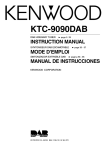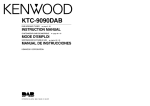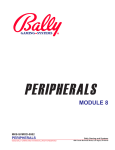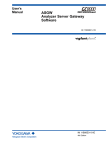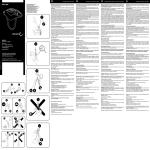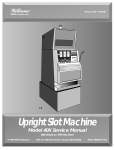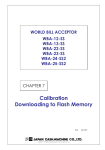Download Troubleshooting
Transcript
SERVICE
MANUAL
NEW GAME SETUP
Table of Contents and Overview
I) Overview / Table of Contents
II) Layout Information
A) Base Game Dimensions
B) Additions for Participation Top Boxes
C) Weights
D) Electrical Requirements
III) Unpacking
A) Inspection and Identification
B) Moving Game
IV) Safety
A) Symbols
B) Legal
C) Monitors
D) PDU and General Power
E) Radio Frequency Interference
V) Installation
A) Required Tools
B) Mounting the Cabinet
C) Hoppers
D) Coin Validator
E) Printers
F) Host Communications
G) Power
H) Lock Specifications
I) Software
J) Operational Test and Ready to Play
VI) New Theme Updates
1-1
1-2
1-3
1-4
1-5
1-6
1-6
1-7
1-7
1-8
1-9
1-11
1-12
1-12
1-13
1-14
1-14
1-14
1-15
1-16
1-16
1-17
1-18
The redesigned Service Manual format is useful to both the technician who is new to WMS games
and the experienced professional. The outline format allows the experienced technician to review
procedures by reading the headers, while the new technician accesses the detailed information
contained in each section. Technicians of all levels of experience should read all cautions,
warnings and notices.
June 2002
Upright Video 55x Service Manual
New Game Setup
1-1
SERVICE
MANUAL
NEW GAME SETUP
Layout Data - Base Game Dimensions
To determine overall height for ceiling clearance requirements, add the following, if used, to
the base game height of 307/16":
Drop box/game platform, this height varies around 22".
Central system spacer add 2 5/8",
Spacer is included in Monopoly top box height.
Top Box Height
Part Description
Top box (see next page for specific heights)
9.63" or 24.5 cm
9" Top Box
Marquee
Stretch dome add 2"-21/4"
15.88" or 40.3 cm
16" Top Box
Flat bottom add 105/8"
16" Round Top Box 15.88" or 40.3 cm
Curved bottom add 17"
Tower light standard height is 6", but may vary by a few inches.
16" Round Top Box
15.88" or 40.3 cm
Top Box
Height
30.44 in.
[77.3 cm]
17.47 in.
[44.4 cm]
Button
Panel
Height
19.75 in.
[50.2 cm]
1-2 Upright Video 55x Service Manual
18.00 in.
[45.7 cm]
22.00 in.
[55.9 cm]
Stand
Height
23.02 in.
[58.5 cm]
New Game Setup
June 2002
SERVICE
MANUAL
NEW GAME SETUP
Layout Data - Participation Top Box Dimensions
24.1"
61 cm
24.1"
61 cm
39.4"
100 cm
39.4"
100 cm
28.8"
73 cm
28.8"
73 cm
Money Grab and the standard Monopoly top boxes
24.8"
63 cm
14"
36 cm
25.8"
65 cm
13"
33 cm
45"
114 cm
41.8"
106 cm
Hollywood Squares top box
PLAYER TRACKING FACEPLATE
PAC-MAN top box
June 2002
Upright Video 55x Service Manual
New Game Setup
1-3
SERVICE
MANUAL
NEW GAME SETUP
Layout Data - Weights
Weight (lbs)
Weight Chart by Part
Combustible
Upright Video Base Game
Degradable
Inert
Total Weight
13.93
197.4
219.61
8.28
Top Boxes
Chairman of the Board 7'
5.75
12.85
67.8
86.4
Movers & Shakers 7'
5.75
12.85
67.8
86.4
Cast for Cash
5.01
3.89
42.34
51.23
Party Train
2.65
5.07
83.85
91.57
Money Grab
7.59
5.26
59.34
72.19
Scrabble
5.01
3.89
42.34
51.23
1.58
5.03
73.55
80.16
PAC-MAN
4.06
10.3
88.59
102.95
Hot Properties
4.82
7.54
72.46
84.82
Hollywood Squares
Marquees
Curved Bottom
1.88
6
8.3
16.18
Straight Bottom
22.13
6.66
3.46
32.25
Puzzle Pay
0
3.79
3.21
7
10.3
2.03
18.12
30.45
Hollywood Squares Upright
1-4 Upright Video 55x Service Manual
New Game Setup
June 2002
SERVICE
MANUAL
NEW GAME SETUP
Layout Data - Electrical Requirements
!
WARNING
Plugging the game into an improper
line voltage source creates fire and
electrical shock hazards. An improper line
voltage or frequency can also cause game
damage or malfunctions.
NOTICE:
Locate the socket outlet close to the
installed position of this game.
Power Requirements
Upright Video Base Game
Voltage
Line Freq
Current
120/220-240 VAC
60/50 Hz
4 amps max. at 120 VAC
2 amps max. at 220-240 VAC
*Model TB0 Top Box
Voltage
Line Freq
Current
120 VAC
60/50 Hz
3 amps max. at 120 VAC
Total Consumption for a Base Game
with a model TB0 Top Box
7 amps max. at 120 VAC
*Model TB1 Top Box
Voltage
Line Freq
Current
220-240 VAC
60/50 Hz
1.5 amps max. at 220-240 VAC
Total Consumption for a Base Game
with a model TB1 Top Box
3.5 amps max. at 220-240 VAC
*Model TB0 and TB1 Top Boxes have an
extra power supply cord which is plugged
in external to the base game. The model
designation is found on the serial plate.
June 2002
Upright Video 55x Service Manual
New Game Setup
1-5
SERVICE
MANUAL
NEW GAME SETUP
Inspection and Identification
1.
Remove and set aside everything from the shipping container. Inspect the cabinet exterior
for damage. If damaged, file a claim with your carrier.
2.
Unlock and open the main door to access the internal components.
3.
Check major components for damage or improper mounting.
Tower Light
Topbox
Lamps
Topbox
Inside of main door, showing the coin
mechanism.
Mech. Meters
Monitor
Config.
Switch
Bill Validator
Card Cage
contains
I/O Board &
CPU Board
Bill Stacker
Coin
Hopper
PDU behind
Bill Stacker
The game may have a printer instead
of a hopper.
Main components inside the cabinet.
If everything is in good condition, move the game to the desired playing location
1-6 Upright Video 55x Service Manual
New Game Setup
June 2002
SERVICE
MANUAL
NEW GAME SETUP
Safety - Symbols
The terms WARNING, CAUTION and NOTICE are used for specific, safety reasons. For
emphasis, WARNING and CAUTION appear beside the characteristic triangle symbol.
•
WARNING indicates a situation that may cause personal injury
or death.
!
WARNING
•
CAUTION indicates a situation that may damage equipment.
!
CAUTION
•
NOTICE indicates a situation that requires special attention.
NOTICE:
Legal
Check for the Nameplate. When WMS GAMING INC. ships a gaming device, it complies with
International EMC and safety regulations. The gaming device’s nameplate is proof of this
compliance. If the gaming device’s nameplate is missing or damaged, you may become subject
to legal action. If the gaming device doesn’t include the proper nameplate, call WMS GAMING
INC. immediately.
International copyright, trademark and patent laws protects the gaming device. Unauthorized
modifications may be illegal under international law. This principle also applies to WMS GAMING
INC. logos, designs, publications and assemblies. Facsimiles of WMS GAMING INC. equipment
(or any feature of it) may be illegal. This principle applies to facsimiles manufactured with or
without WMS GAMING INC. components.
Reproduction or transmittal of this publication or any other WMS Gaming publication is only
permitted by a purchaser of WMS Gaming products, for the express purpose of maintaining and
servicing those WMS Gaming products purchased. Except as provided above, these WMS
Gaming publications may not be reproduced by mechanical, photographic or electronic means,
for any other purpose or use without prior written permission of the publisher.
Check Local Laws. Operation of gaming devices may be subject to state and local laws and
regulations. This manual doesn’t solicit sale of gaming devices where they may not lawfully
operate.
The CE Marking appears on gaming devices that meet the requirements of the EU directives.
On these products, a Declaration of Conformity states that they satisfy all applicable EMC and
safety requirements.
June 2002
Upright Video 55x Service Manual
New Game Setup
1-7
SERVICE
MANUAL
NEW GAME SETUP
Safety - Monitors
Removing the Monitor. Never
remove the monitor with game
power switched on. Otherwise,
damage to the logic and touch
screen boards may occur.
Handle CRTs and Fluorescent
Tubes with Care. Video machines
include monitors with fragile CRTs,
and
most
games
contain
fluorescent
lamp
tubes.
Fluorescent tubes and CRTs are
evacuated glass containers. The
vacuum exerts considerable stress
on the glass. Because of this
stress, if a fluorescent tube or CRT
is dropped, it may implode!
Shattered glass can fly eight feet or
more from the implosion. Take care
when
handling
a
monitor.
Determine where to place the
monitor before removing it.
The monitor in the upright game.
Servicing
Monitors.
Only
qualified
service
technicians
should turn power on when the
monitor is out of the cabinet.
Repairing Monitors. Avoid electrical shocks! When removing or repairing a monitor, take care
to avoid electrical shock. High voltages may exist within the monitor circuitry and cathode ray
tube (CRT) even after it is disconnected from power. Don’t touch internal parts of the monitor
with your hands or metal objects! Always discharge the CRT by the following method: Switch off
gaming device power at the PDU. Attach one end of a large, well-insulated, 20-kV jumper to
ground. Slide the jumper under the anode cap. Momentarily touch the free end of the grounded
jumper to the anode. Wait two minutes and discharge the anode again.
Check the Bezel Tape. Regularly check the foam tape on inside surfaces of the monitor hatch.
You’ll find this tape on the monitor bezel and around the coin entry aperture. If the tape begins
to deteriorate, replace it promptly with WMS-approved tape. Bad tape may pose an electrical
shock hazard.
1-8 Upright Video 55x Service Manual
New Game Setup
June 2002
SERVICE
MANUAL
NEW GAME SETUP
Safety - PDU and General Power
Properly Ground Gaming Devices. Avoid electrical
shocks. Don’t plug in the gaming device until you
inspect and properly ground it. Only connect your
WMS gaming device to grounded, three-wire outlets.
Don’t use a cheater plug to defeat the power cord’s
ground pin. Don’t cut off the ground pin. After
servicing a gaming device, ensure that ground wires
are secure. Only then should you close and lock the
gaming device.
If the power supply cord is damaged, it must be
replaced by the manufacturer, a service agent, or a
similarly qualified person in order to avoid a hazard.
This Gaming Device is not suitable for outdoor use.
When performing any maintenance or modification to
the gaming device, ensure the power supply cord is
disconnected from the outlet. Unplugging all power
supply cords is the means of disconnecting the game.
Power Distribution Unit. The game’s power
distribution unit (PDU) supplies power to many game
components and accessories. Model TBX Top Boxes,
however, are equipped with a separate power supply
cord. These Top Boxes may be plugged into a
switched outlet.
The PDU has a switch for turning the game on or to
standby mode. In standby mode, the switched
outlet(s) and many game components are turned off,
while the unswitched outlet(s) located on the PDU
continues to be powered.
Use the Proper Fuse. To avoid electrical shock, use
the replacement fuse indicated on the specification
sticker. The replacement must match the original fuse
type, voltage rating, and current rating.
Always verify that power is off in the component you
are accessing for maintenance or repair.
June 2002
Upright Video 55x Service Manual
Power Distribution Unit (PDU)
New Game Setup
1-9
SERVICE
MANUAL
NEW GAME SETUP
Safety - PDU and General Power (continued)
2
Use the Proper Fuse. To avoid electrical shock, use
the replacement fuse indicated on the specification
sticker. The replacement must match the original fuse
type, voltage rating, and current rating.
3
1
Check the Line Voltage Sticker. Your gaming
device has a built-in service receptacle. This
receptacle provides AC line voltage power. For
safety, a line voltage sticker must identify the
receptacle. A mark on the sticker must specify the
intended line voltage (120 or 240 VAC). Operating
equipment using the wrong voltage may cause lethal
shocks, serious burns and equipment damage. If
your gaming device does not include a properly
marked sticker, call WMS GAMING INC.
immediately.
4
5
6
7
Adjusting the PDU Voltage Range Switch. The
gaming device has a red voltage range switch. It is
near the bottom of the PDU. Never change this
switch’s position with the line cord plugged in. Set the
PDU voltage range switch to match the local line
voltage range. Setting this switch incorrectly, or
changing the switch position under power will cause
damage.
The games PDU is located behind the Main
Electronics Door beside the Card Cage. NOTE:
The PDU has been removed from the game for
picture clarity.
The top of the PDU has these features:
1 The power switch: pressing the top will turn the power ON, pressing the bottom will put the
game in STANDBY mode.
2 The fuse, the warning label, and the specification label.
3 The unswitched service receptacle with the line voltage label.
The lower portion of the PDU has:
4 Component power supply connectors (the circled connector is not grounded and is unswitched.)
5 The red voltage range switch.
6 Two white switched outlets.
7 Black line cord socket.
1-10
Upright Video 55x Service Manual
New Game Setup
June 2002
SERVICE
MANUAL
NEW GAME SETUP
Safety - Radio Frequency Interference
FCC Interference Notice. This equipment has been tested and complies with the limits for a
Class B digital device, pursuant to Part 15 of the FCC Rules. These limits provide reasonable
protection against harmful interference when the equipment is operated in a commercial
environment.
This equipment generates, uses, and can radiate radio frequency energy. If not installed and
used according to the instruction manual, this equipment may cause harmful interference to radio
communications. Operation of this equipment in a residential area is likely to cause harmful
interference. The user must correct interference at his own expense.
Canadian Interference Notice. This Class B digital apparatus meets all requirements of the
Canadian Interference-Causing Equipment Regulations.
EU Interference Notice. This Class B digital apparatus meets all requirements of the EURO
(CISPR 22) EMC specifications and safety requirements.
This gaming device is not intended for use by young children or infirm persons without supervision.
Young children should be supervised to ensure that they do not play with this gaming device.
June 2002
Upright Video 55x Service Manual
New Game Setup
1-11
SERVICE
MANUAL
NEW GAME SETUP
Tools Required For Setup
•Electrical outlet tester
•#2 Phillips screwdriver
•7/16" nut driver
•Chip extractor
•11/32" nut driver
•Voltmeter
•7/8" wrench (for lock installation)
•Small slotted screwdriver
Mounting the Cabinet
1.
Attach the game drop stand
to the floor with carriage
bolts. Alternately, mount
machines back to back on a
common stand. Or, mount
machines on separate
stands, but bolt the bases
together from back to back.
Otherwise the stand can tip
over, causing injury or
damage.
2.
If necessary, use the drilling
template (P/N 16-003296) to
drill four anchor clearance
holes and two access holes
into the top of the stand.
3.
Pull the Hopper out of the
game to gain access to the
bolt holes.
Wiring Access
Hole
Coin Drop Hole
Anchor and Access Hole Template.
4a. If the stand is made of metal, drop four 5/16" x 1-1/4" hex head bolts down through the
clearance holes and secure the cabinet to the drop stand with the jam nuts.
4b. If the stand is made of wood, drop four 3/8" x 2" carriage bolts down through the clearance
holes and secure the cabinet to the drop stand with the hex nuts.
1-12
Upright Video 55x Service Manual
New Game Setup
June 2002
SERVICE
MANUAL
NEW GAME SETUP
Hopper (if configured with a hopper)
!
1.
Access the Hopper.
2.
The Hopper has a rotary-type line frequency
switch located on a vertically mounted Hopper
Control Board near the motor beneath and
beside the hopper bowl. Check this switch’s
setting to see that the factory setting matches
the local line frequency. If not, set the switch to
match the local power line frequency. Notice the
arrow on the switch face. This arrow points to
either “110” or “220.” (The switch labels are not
indicating line voltage.)
• In 60 Hz areas, the arrow should point to
“110.”
• In 50 Hz areas, the arrow should point to
“220.”
To adjust the switch, insert a small screwdriver into
the slot on top of the switch. Turn the screwdriver
to select the hopper line frequency.
6.
Loose hardware may have fallen into the
Hopper; clear it out to prevent Hopper jams.
Also, before filling the Hopper with coins,
remove any dust, dirt, and other foreign matter.
7.
See the table titled Hopper Probe Level (right).
Adjust the hopper coin-level probe. Move the
probe to a higher hole if you would like the
Hopper to hold more coins. Move the probe to
a lower hole to lower the number of coins the
Hopper can hold.
8.
CAUTION
Switch the PDU to Standby mode. This
will power down the hopper before
unplugging or plugging it in. Otherwise,
you will damage the hopper.
The Line Frequency Switch
Approx. Max. Coin
Level
U.S. $1
Full Bowl
1000
3rd Probe
550
2nd Probe
450
1st Probe
350
Capacity
25¢
4400
2100
1650
1250
5¢
4800
2600
2160
1650
Hopper Probe Level
3
2
1
Slide the Hopper into the cabinet.
Hopper Probe Locations Shown with probe set in 3rd hole.
June 2002
Upright Video 55x Service Manual
New Game Setup
1-13
SERVICE
MANUAL
NEW GAME SETUP
Coin Comparators/Validators
1. If the game has a Coin Mechanisms Micro
Comparator 40 (MC-40) or the Coin
Comparator 16 (CC-16), install a sample coin
of the proper denomination into the
Comparator. IDX Coin Xeptors and the
Condor validators will already be calibrated in
the factory to use the Hopper’s denomination.
NRI coin validators are preprogrammed. To
program, see the Periodic Service Chapter.
Insert a sample coin where indicated.
Printers (if configured with a printer)
! CAUTION
Never use the printer beak
to lift the Dot Matrix printer.
1.
Remove packing or tape that may secure the printer.
2.
Verify that the printer power supply is plugged into the
switched outlet on the PDU.
3.
Verify that the harnesses are securely connected to the
printer and the backplane.
Host Communication
!
WARNING
1. Install host communication cables
according to recommendations of the
communications system provider.
Connect the communication cables to
the backplane at the Host Port Socket.
Avoid electrical shocks! The optional player
tracking device (PTD) must be a US/C approved
type which plugs into a wall receptacle or the Note: If the game also has a printer, refer to
service receptacle of the PDU (power distribution applicable printer bulletin for connections.
unit). Alternately, an unapproved PTD may operate
• PTD power consumption must not
from a US/C approved AC adapter.
exceed the rating of the receptacle.
• To protect cables, grommet PTD mounting holes • A line voltage-powered PTD must have
in the game.
a separate enclosure.
• PTD mounting holes in the game must not allow
access to live parts.
1-14
Upright Video 55x Service Manual
• Ground the system, if the 4-pin socket
on the PDU is used for power.
New Game Setup
June 2002
SERVICE
MANUAL
NEW GAME SETUP
Power
1.
Verify that the line voltage at the outlet is either 100 to 120 or 220 to 240 VAC.
2.
Use an outlet tester to check for properly implemented ground, hot and neutral outlet wiring.
Only use a grounded AC outlet. The gaming device accepts a line frequency of 50 to 60
Hz. Plugging your game into an improper line voltage source may create a fire and
electrical shock hazard. An improper line voltage or frequency can also cause game
damage or malfunctions. If the outlet checks okay, proceed to Step 3.
3.
The power distribution unit is at the rear of
the game. A switch on the connector side of
the PDU selects the line voltage. One side
of the switch reads 115 for a range of 100 to
120 volts, and the other side reads 230 for
a range of 220 to 240 volts. Select the same
number as the supplied voltage.
4.
Loop the main AC power cord three times
through the hole in the 2.4" toroid (P/N
5556-005782-00) at the PDU plug end.
5.
Switch the game to standby at the PDU.
Feed the AC power cord through the rear
floor access hole (See the Hole Template on
page 12) and through the stand. Plug the
female end of the line cord into the power
distribution unit. Then plug the male end of
the line cord into the tested socket.
6.
Plug the male end of the Top Box line cord
into a tested socket external to the game,
not into the PDU.
!
Upright Video 55x Service Manual
Bottom of the PDU.
!
WARNING
Plugging your game into an improper line
voltage source creates fire and electrical
shock hazards. An improper line voltage or
frequency can also cause game damage or
malfunctions.
!
CAUTION
Some Top Boxes use an additional power supply
cord. Disconnect all power supply cords
before servicing to avoid electrical shock.
June 2002
3
4
CAUTION
The Socket Outlet is the means of
disconnection, and shall be installed near
the equipment and shall be easily accessible
New Game Setup
1-15
SERVICE
MANUAL
NEW GAME SETUP
Lock Specifications
Replace the shipping locks with locks according to the following specifications.
(Specifications for standard locks in inches)
Cam Mounting Hole has a diameter of 0.280” and is 0.220" between the flat sides.
Barrel
Double D
Rotation
Length
Barrel Size
to Unlock
Belly Door . . . . . . . . . . . . . . . . . 5/8" . . . . . . . . . 0.75 x 0.635". . . . . CW
Card Cage Door . . . . . . . . . . . . 5/8" . . . . . . . . . 0.75 x 0.635". . . . . CW or CCW
Cassette, WBA Lk#1 . . . . . . . . . 5/8" or 1-1/8” . . 0.75 x 0.635". . . . . L Hole-CW
Cassette, WBA Lk#2 . . . . . . . . . 5/8" or 1-1/8” . . 0.75 x 0.635". . . . . R Hole-CW
Main Door . . . . . . . . . . . . . . . . . 5/8" . . . . . . . . . 0.75 x 0.635". . . . . CCW
Stacker Door, BV Lk#1. . . . . . . . 5/8" . . . . . . . . . 0.75 x 0.635". . . . . CW or CCW
Stacker Door, BV Lk#2, . . . . . . . 5/8" . . . . . . . . . 0.75 x 0.635". . . . . Opposite of Lock 1
Switch, Jackpot Key . . . . . . . . . < 2.5". . . . . . . . 0.75 x 0.680". . . . . N/A
(Specifications for standard locks in mm)
Cam Mounting Hole has a diameter of 7 and is 6 mmbetween the flat sides.
Barrel
Double D
Rotation
Length
Barrel Size
to Unlock
Belly Door . . . . . . . . . . . . . . . . . 16 mm . . . . . . . 19 x 16 mm. . . . . . CW
Card Cage Door . . . . . . . . . . . . 16 mm . . . . . . . 19 x 16 mm. . . . . . CW or CCW
Cassette, WBA Lk#1 . . . . . . . . . 16 or 28.6 mm . 19 x 16 mm. . . . . . L Hole-CW
Cassette, WBA Lk#2 . . . . . . . . . 16 or 28.6 mm . 19 x 16 mm. . . . . . R Hole-CW
Main Door . . . . . . . . . . . . . . . . . 16 mm . . . . . . . 19 x 16 mm. . . . . . CCW
Stacker Dr, BV Lk#1, . . . . . . . . . 16 mm . . . . . . . 19 x 16 mm. . . . . . CW or CCW
Stacker Dr, BV Lk#2, . . . . . . . . . 16 mm . . . . . . . 19 x 16 mm. . . . . . Opposite of Lock 1
Switch, Jackpot Key . . . . . . . . . < 64 mm . . . . . 19 x 17 mm. . . . . . N/A
Install Software
Install the software according to the Software Installation and Changes Chapter in this manual.
1-16
Upright Video 55x Service Manual
New Game Setup
June 2002
SERVICE
MANUAL
NEW GAME SETUP
Prepare for Play
1.
Adjust the preferences and volume in the Administration Mode. See the Software
Installation and Changes Chapter in this manual.
2.
Fill the hopper with coins of the proper denomination. See the Hopper Probe Level table
on page 1-13. This table provides the optimum number of coins for each coin-level probe
hole.
3.
Load thermal printers with tickets (instructions are on the printer) and dot matrix printers
with a paper roll (See the Periodic Service Chapter, page 5-12).
4.
Open the top box glass and the LCD to test for correct switch splicing. After testing, close
the LCD and replace the glass.
5.
Record the meter totals.
6.
Close and lock the game.
June 2002
Upright Video 55x Service Manual
New Game Setup
1-17
SERVICE
MANUAL
NEW GAME SETUP
New Theme Updates
This area of the Setup Chapter is reserved for new Theme statistics, dimensions, and special
procedures related to the themes’ installation.
1-18
Upright Video 55x Service Manual
New Game Setup
June 2002
SERVICE
MANUAL
SOFTWARE INSTALL
Table of Contents
Table of Contents..............................................................................................2-1
Overview ............................................................................................................2-1
Identification .....................................................................................................2-1
Best Practices ...................................................................................................2-3
RAM Clear/Software Installation .....................................................................2-4
Overview
Software will need to be installed whenever a new game is delivered because many jurisdictions
do not allow games to be shipped with the software installed (also whenever a theme is changed
or a new software version is released).
In this manual, switch or button names appear in CAPITAL letters. For example, “press
DIAGNOSTIC.” DIAGNOSTIC refers to the button behind the Main Door.
Identification
Card Cage Components
The CPU Board and I/O Board reside in the
card cage. The card cage is behind the Main
Door. At the back of the card cage is a blind
mating backplane. This backplane attaches
peripherals to the card cage circuit boards. For
security purposes, the card cage door locks. A
door security switch also monitors door
openings and closures.
June 2002
Upright Video 55x Service Manual
Exploded View: Left to right
CPU and I/O boards,
card cage, and backplane.
Software Installation and Changes
2-1
SERVICE
MANUAL
SOFTWARE INSTALL
Identification
Backplane and CPU EEPROMs
A security EEPROM resides on the CPU Board.
(Some machines have two CPU EEPROMs.)
Another EEPROM resides on the Backplane.
These chips contain EPROM identifier data that
the GD uses to reinforce its security.
Backplane and CPU EEPROM Security
A CPU Board EEPROM contains error detection
data. The CPU monitors this data during access
to the EEPROM. Corrupt data or a bad EEPROM
causes a tilt to appear on the monitor...
• “TILT: SECURE MEMORY CRC CORRUPT”
indicates a CPU Board EEPROM XU27 data error.
The backplane board.
CPU 1.5 board with video
daughter card and the yellow
square indicates the location for
the EPROM extender daughter
board.
Note: When RAM clearing a game using the CPU 1.5 an EPROM extender daughter board
(P/N A-003498-01) must be used. This daughter board plugs into the highlighted XU2/XU3 area
and must remain in place attached to the CPU during the RAM Clear procedure. (In the past,
when using 1M RAM Clear Chips, the extender board did not have to be in place when
performing a RAM clear.)
2-2 Upright Video 55x Service Manual
Software Installation and Changes
June 2002
SERVICE
MANUAL
SOFTWARE INSTALL
Best Practices
Before removing the boards, always ground yourself by touching bare metal on the cabinet to
protect the PC Boards from static discharges. Try to handle the boards by their edges, avoiding
contact with the traces. When swapping EPROMs, place the board on a conductive ESD mat,
use a grounding strap and chip extracting tools. Avoid bending EPROM leads.
!
CAUTION
Failure to observe static protection
procedures can damage computer
components and void your warranty.
XU2
XU3
XU4
XU17
XU30
XU5
XU18
XU31
A technician using the wrist strap and mat.
Board Ejector Tabs
CPU 1.5+ Board
Verify that the RAM Jumper setting
(circled above) on the board matches
the memory size of the EPROMS (4 or
8 meg).
Disengage the CPU Board by pulling the white
board ejector tabs toward you.
Engage the board by pushing its white board
ejector tabs toward the cage.
June 2002
Upright Video 55x Service Manual
Two of the available chip extractor tools.
Software Installation and Changes
2-3
SERVICE
MANUAL
SOFTWARE INSTALL
RAM Clear / Software Installation Procedure
!
CAUTION
This procedure erases stored
information. Don't clear the
RAM and install software unless
host system personnel have
authorized the process.
1.
Obtain the most recent WMS RAM clear chip.
2.
Unlock and open the main door.
3.
Power down the game at the PDU.
4.
Disconnect the video cable from the front of the card
cage.
5.
Unlock and remove the card cage door.
6.
Remove the CPU board.
7.
Install EPROMs at these CPU board locations:
• Game EPROM at XU2, XU4, XU5
• RAM clear chip at XU3
• Sound EPROMs at XU17, XU18, XU30 and XU31
(Some games don’t use all of these EPROMs.)
8.
Return the CPU Board to the card cage. Make certain
that the board is securely seated.
9.
Reconnect the video cable.
Notches
Proper EPROM Alignment
!
CAUTION
Proper alignment of the EPROM
chip is crucial. When inserting
EPROMs,
match
EPROM
notches to the notches on chip
sockets. White markings on the
board also indicate proper chip
notch
position.
Improperly
inserting a chip can destroy it.
2-4 Upright Video 55x Service Manual
10. Turn the game power ON at the PDU.
If the setup is proceeding correctly, these events should
occur:
• The machine bongs once, indicating a normal
initialization
• The monitor and lamps power up
• The bill validator whines as it undergoes a self test
If the lamps don't light and you don't hear the bong: Verify
that the game is plugged into an active, unswitched AC
outlet? Troubleshoot the game, if it sounds more than one
“Bong.”
The monitor shows a menu allowing selection of coin
validator, country, denomination, and type.
Software Installation and Changes
June 2002
SERVICE
MANUAL
SOFTWARE INSTALL
RAM Clear / Software Installation Procedure
11. Select the Country Code if applicable.
12. Select the denomination that is appropriate for the
game.
13. Select “coin” or “token” depending on the
denomination selected.
14. After denom and coin type are selected, press the
“ACCEPT” button on the screen.
15. A new button will appear on the screen that reads
“CONFIRM.” Press “CONFIRM” now to clear the
RAM and overwrite the EPROM data; the game
will "bong" 3-4 seconds later as it accepts this
command. You must wait for the audible “bong”
before powering down the PDU in the next step.
Monitor will then display “RAM CLEARED. TURN
OFF POWER AND REPLACE EPROM.”
Coin Mech. Configuration Menu
16. Turn the game power to STANDBY at the PDU.
17. Remove the CPU board.
18. Replace the RAM Clear Chip with the Game
EPROM in socket XU3. Track the software
installation in the official logbook.
19. Replace CPU board and card cage door assembly
and lock the door.
20. Reconnect the video cable to the CPU Board’s
Video Port, and secure with the thumbscrews.
Accept and Confirm Choices
21. Turn game power ON. The tilt “MEMORY
CLEARED” should appear on the monitor. This
message indicates proper clearing of the RAM.
22. Press the white Diagnostic Button to bring the
game into PLAY mode.
June 2002
Upright Video 55x Service Manual
Software Installation and Changes
2-5
SOFTWARE INSTALL
SERVICE
MANUAL
Incomplete and Invalid RAM Clear Checks
Extra security enhancements were implemented in OS 2.57 A1 in order to prevent RAM from
booting up on non-zeroed data right after a hard RAM clear. An “Incomplete RAM Clear” could
be generated at boot-up after a hard RAM clear if the process was not performed correctly. Also,
a version control system will be implemented to prevent older, obsolete RAM clears from being
used.
In OS 2.57 A1, an “Incomplete RAM Clear” tilt will occur if the RAM clear did not complete
properly.
In OS 2.57 A1, an “Invalid RAM Clear” tilt will occur if the RAM clear that was used wasn't a
valid RAM clear version.
2-6 Upright Video 55x Service Manual
Software Installation and Changes
June 2002
Diagnostic Code
Chapter 2. Diagnostic Software
The GD should contain one or two EPROMs for initial inspection. WMS
issues game EPROMs separately. During inspection, the GD runs
diagnostic software. This software helps you to verify that the GD functions
properly. Use this chapter as a guide to diagnostic software. After the GD
passes diagnostics, replace the diagnostic EPROMs with game EPROMs.
NOTICE
This manual covers Version 2.39
diagnostic EPROMs XU3 and XU27.
After you switch on the power, Administration Mode appears on the GD
screen. Administration Mode contains four windows...
Services
Enables you to confirm the software level or set the
date and time
Tests
Enables you to check GD functions
I/O
Enables you to examine performance of I/O peripherals
History
Enables you to review events that raised error flags
Services
J
Revision
Services
Set Date
The Services Window has three buttons...
• REVISION
• SET DATE
• SET TIME
Set Time
Revision
To display the diagnostic software version, release date and time, touch
REVISION.
Set Date
Tests
Use the arrows to position the cursor in the date display. Use the
onscreen keypad to enter the correct date (MMDDYY). Then touch the
OK button. The window closes.
J
Automatic Test
Set Time
Printer Test
Use the arrows to position the cursor in the time of day display. Use the
onscreen keyboard to enter the time in 24-hour form. Then touch the OK
button. The window closes.
Video
Touch Screen
Tests
Hopper Tests
Sound
Automatic Test
Automatic Test Mode allows you to continuously test GD hardware.
Touching AUTOMATIC TEST opens a window on the screen. Inside the
window are these buttons...
OUTPUT TESTS
SOUND TESTS
WMS Service ManualVideo Gaming Device
Secure Memory
Comm Status
VIDEO TESTS
16-003673DIAGNOSTIC CODE
7-2000
2-1
Diagnostic Code
NOTICE
Turning the ADMINISTRATOR KEY
won't allow you to exit Automatic
Tests Mode.
Touch the desired tests. Then touch GO! to start the tests. The GD
repeats these tests until you touch EXIT. If the tests identify problems,
the screen displays error messages.
Output Tests
Touch OUTPUT TESTS. A window lists tests by device name.
Devices include the printer, lamps and solenoids. As Automatic
Tests Mode proceeds, the button for the test device turns on. After
the test, the button turns OFF. Each test lasts one second.
Sound Tests
Touch SOUND TESTS. A window displays four sound buttons...
LOW TONE
WARNING TONE
HIGH TONE
NOISE TONE
Buttons turn on sequentially for a second, as the speaker emits
corresponding tones. (Set volume at the Sound Window described
later in this chapter.) An additional button entitled SOUND CALL, is
reserved for future development.
Video Tests
Touch VIDEO TESTS. The monitor displays the color palette,
crosshatch pattern and purity screens (red, green, blue, white).
!
CAUTION
Printer (for GDs with the printer option)
Touch PRINTER. A new button, PRINT 1 TICKET, appears...
Always print several receipts before
closing the main door. Be sure that
the printer doesn't jam!
Print 1 Ticket
Touch PRINT 1 TICKET to print a test ticket. This ticket should
contain the alphabet in large and small capitals, and other symbols.
These symbols include the WMS Gaming logo. If the printer doesn't
work, be sure that you configured your printer correctly. Then check
or swap the cable between the printer and CPU Board.
Video
NOTICE
Monitor adjustment knobs are on the
top edge of the monitor. The exact
adjustment knob location depends
on the type of monitor provided with
the VGD.
The three VIDEO options assist you with monitor adjustments. (For
more on these adjustments, consult your monitor manual.)
Palette (Color Bars)
The PALETTE color bars screen simplifies color gun adjustments.
Convergence (Crosshatch Pattern)
The CONVERGENCE option displays a crosshatch pattern. Use this
pattern during convergence and raster positioning. The crosshatch
pattern will also help during raster height and width adjustments.
Red, Green, Blue, White (Purity Screens)
The buttons marked RED, GREEN, BLUE and WHITE open solid
color screens. These screens help during purity adjustments,
2-2
7-2000
16-003673DIAGNOSTIC CODE
WMS Service ManualVideo Gaming Device
Diagnostic Code
relative gun output tests, degaussing and rejuvenation. Use the
white screen for color temperature testing.
Touch Screen
Touch TOUCH SCREEN to adjust or verify screen calibration. TOUCH
SCREEN opens a window with two buttons: TOUCH CAL and TOUCH
TEST.
Is calibration so poor that you cant activate the Touch Screen Test from
the screen? Press the CHANGE button and simultaneously turn the
ADMINISTRATOR KEY switch. The GD automatically enters the Touch
Cal Option Mode.
Touch Cal
Touch TOUCH CAL to open its window. TOUCH CAL matches
cursor position to touch position. Touch the number 1 in the
window's bottom left corner. A new window replaces the first. Touch
the number 2 in the window's top right corner. The screen calibrates
to your touch. Then the Tests Window returns.
Touch Test
Touch TOUCH TEST to open its window. TOUCH TEST reveals
how well the cursor tracks finger movement. Touch several screen
loctions. Notice the "Down" and "Lift" coordinates in the window's
bottom left corner. These report where your finger touched and rose
off the screen. The "Drag" coordinates define where your finger
currently rests on the screen.
Dead Touch Screen?
To move the cursor-10-button game:
• DEAL/DRAW (or PLAY) button moves
the cursor down. When the cursor
reaches the screen's bottom edge, the
cursor wraps around.
• CHANGE (or BET ONE) button moves
the cursor horizontally, toward your
right. When the cursor reaches the
right screen edge, the cursor wraps
around.
To move the cursor-12-button game:
• 3-LINES button moves the cursor
down. When the cursor reaches the
screen's bottom edge, the cursor
wraps around.
CHANGE
MOVES CURSOR
MOVES CURSOR
DEAL
DRAW
Hopper Tests (for GDs with the hopper option)
Touch HOPPER TESTS to open the Hopper Test Window. Put at least
30 coins in the hopper for this test. During the test, the monitor counts
coins paid out. The Hopper Test checks the...
HOPPER DRIVE CIRCUITRY
MOTOR BRAKE
HOPPER MOTOR
COIN-OUT PROXIMITY SENSOR
• CHANGE or 5-LINES button moves
the cursor horizontally, toward your
right. When the cursor reaches the
right screen edge, the cursor wraps
around.
The I/O Board enables the hopper driver, a solid state relay (SSR). The
SSR switches on the hopper motor and releases the brake.
To make a selection (both games):
• Turn the ADMINISTRATOR KEY to
enter Administration Mode.
Touch ONE COIN or 10 COINS to test the hoppers ability to dispense
coins. The hopper responds by dispensing a coin or coins. A coin-out
sensor detects each coin leaving the hopper. The sensor transmits this
information back to the CPU Board.
• Bring the cursor onto the pad that you
want to select with DEAL/DRAW and
CHANGE buttons.
Touch SHUT OFF HOPPER to disable the hopper motor and engage
the brake. The CPU responds by deactivating the SSR. The SSR
switches off the hopper motor and applies the brake.
Touch EXIT to leave the Hopper Test Window.
WMS Service ManualVideo Gaming Device
16-003673DIAGNOSTIC CODE
• Simultaneously press both buttons.
To test or calibrate a touch screen:
• Select TOUCH SCREEN on the
Diagnostic Menu. See Touch Screen,
in this chapter.
7-2000
2-3
Diagnostic Code
50
Slide this way to
decrease volume
NOTICE
Your GDs sound call addresses
may vary from the address
examples that appear below.
Slider
Slide this way to
increase volume
Sound
Touch SOUND to display the Sound Window. This window enables you
to adjust GD sound volume and test the sound hardware.
Sound Samples
The Sound Window contains four sound sample buttons...
LOW TONE
HIGH TONE
WARNING TONE
NOISE TONE
Touch LOW TONE, WARNING TONE or HIGH TONE for a test
sound. The LOW TONE, WARNING TONE and HIGH TONE
buttons each test one audio frequency band. The system should
reproduce all sounds at about the same volume. Listen for volume
changes, distortion, missing sounds or intermittent sounds.
Touch NOISE TONE, and the GD outputs noise across all audio
bands. Listen for an absence or unusual emphasis of high, low or
midrange sound.
Volume
Notice the two-pointed, MASTER VOLUME arrow below the sound
sample buttons. Between the arrows is a slider box. Use the arrows
and slider to set the GD's non-award sound volume. You can move
the slider through the volume range of zero to 255...
Touch the right arrowhead to raise the level in small steps.
Touch the left arrowhead to reduce the level in small steps.
Touch the arrow body beside the slider to change the volume in
large steps.
Drag the slider right to smoothly increase sound volume.
Drag the slider left to smoothly reduce sound volume.
Award Volume
Touching Award Volume adds two sliders to the Volume Window...
LARGE AWARD VOLUME
TOP AWARD VOLUME
The MASTER VOLUME slide control that we described above
continues to function the same way. The other two sliders operate in
the same manner as the MASTER VOLUME slider. Use the other
two sliders to raise or reduce the sound volume during awards.
2-4
7-2000
16-003673DIAGNOSTIC CODE
WMS Service ManualVideo Gaming Device
Diagnostic Code
Sound Call
Touch SOUND CALL to display a numeric keypad. This keypad
allows you to test sounds at various EPROM locations by entering
addresses. Typical addresses appear in the table Sound Call Test.
Depending on which sound EPROMs it uses, your machine may
include sounds at these addresses. As you may have guessed,
sound calls are primarily factory tests. Yet you can use sound calls
to check volume settings and audio hardware performance. Touch
keypad keys to enter each digit of an address in decimal notation.
Touch the arrow to advance to the next digit of the address.
NOTICE
W H E R E IS T H E M A I N D O O R ?
Diagnostic messages refer to the
Main Door.
In Slant Top Video machines, the
Main Door is the Electronics Door.
In upright machines, the Main Door
is the Front Door.
Secure Memory
Touch SECURE MEMORY to display a window with the status of
the GDs secure memory. The window indicates secure memory
status by the words PASS or FAIL. A secure memory failure
requires troubleshooting. Touch EXIT button to leave the SECURE
Memory Window and proceed with other tests.
Comm Status
Touching COMM STATUS opens the Comm Status Window. This
window contains a read-only section and a loopback test.
Read-O
Only Section
The Comm Status Window read-only section announces your GDs
communication rate and protocol. For example, Comm = 9600, 8,
N, 1. The rate in our example is 9,600 bits per second (bps). The
protocol is eight bits, no parity and one stop bit. This rate and
protocol report depends on results from the most recent loopback
test.
Loopback Test
The LOOPBACK TEST checks the GDs communication port on the
Backplane Board. This test requires some hardware preparation.
Follow this procedure...
G 1. Find the GDs serial port on the Backplane Board inside the
Main Door. The serial port uses a DB9 connector.
G 2. Connect GD serial port pins 2 and 3 together. Or connect
the GD to a terminal (or a PC running a terminal program).
G 3. Touch LOOPBACK TEST to initiate the test. If you have a
printer machine, the GD prints alphanumeric characters.
The GD screen reports the message Comm = 2400, 8, N,
1.
G 4. Touch EXIT to quit the test.
I/O
J
Currency
Input
Output
I/O
Door
I/O Test options allow you to test GD switches. This submenu includes
these I/O (Input/Output) tests...
• CURRENCY
• DOOR
• INPUT
• MECHANCIAL METERS
WMS Service ManualVideo Gaming Device
Mechanical Meters
• OUTPUT
16-003673DIAGNOSTIC CODE
7-2000
2-5
Diagnostic Code
NOTICE
The GD identifies US coins as A.
Canadian coins are B.
CC16 and CC40 mechanisms
accept US coins.
NRI
mechanisms
Canadian coins.
accept
Mars validators accept U.S. bills.
You can set JCM validators to
accept either US or Canadian
currency.
Currency
The CURRENCY Test checks coin and bill validators. Initiate this test by
touching the CURRENCY screen button. Now select the type of coinand
bill acceptors installed in your GD...
• CC16
• CC40
• NRI
A new window opens. An example of the fields in this window appears
COIN TYPE A
BILL
The BILL field indicates
the accepted bill’s
denomination.
0000
OPTO pulse width 1
OPTO pulse width 2
The COIN field
increments as the VGD
accepts a coin.
0000 ms
0000 ms
When a player deposits a
coin, the PULSE WIDTH
field indicates the coin
acceptor signal.
below...
Insert a valid coin into the coin slot. The window should increment the
coin count. The window should also record the pulse width of the
acceptor coin deposit signal.
Insert a valid dollar bill. The window should indicate the bill
denomination: ONE. Insert a valid five-dollar bill. The window should
display FIVE.
Input
Touching INPUT opens a window that lists the GDs input switches and
opto detectors. Test a switch by closing it. If the input works, the screen
highlights the inputs name.
Output
Touching OUTPUT opens a window with a button array. Test an output
by touching that output's touch screen button. For example, suppose
Outputs
Example of the
OUTPUT window. Real
switch names, such as
PLAY or BET 1 will
appear on screen
buttons. These names
tend to vary from
model to model.
Switch
Name
Switch
Name
Switch
Name
Switch
Name
Switch
Name
Switch
Name
Switch
Name
Switch
Name
Switch
Name
Switch
Name
Switch
Name
Switch
Name
Switch
Name
Switch
Name
Switch
Name
Switch
Name
Switch
Name
Exit
2-6
7-2000
All
On
16-003673DIAGNOSTIC CODE
Show
All
WMS Service ManualVideo Gaming Device
Diagnostic Code
that you touch the screen button for TOWER. The GD's top lamp should
light. It should remain ON until you turn off its screen button.
Door Test
Touching DOOR opens a window that indicates door switch status (open
or closed). Check door switches by pushing and releasing each switch.
As you open a door, the screen highlights the corresponding door name.
Touch LATCHES (on the screen) to maintain an "on" condition across
any closed switch.
NOTICE
CASH DOOR constantly appears
closed on the Door Test. Current
hardware has no application for this
switch. The Door Test includes
CASH/DOOR solely for expansion
purposes. VGDs with a bill acceptor
require a CASH/DOOR switch.
Mechanical Meters
Touching MECHANICAL METERS opens a new window. The window
has two buttons: NORMAL +10 and FORCE +1.
NORMAL +10
Touch NORMAL +10 if you desire to increment mechanical meters
by 10 (as in Game Mode). A meter-selection window opens. Use
buttons in this window to select which meters that you want to test.
Then press EXIT. This is the NORMAL +10 sequence...
1. The "METER OK" signal measures high.
2. The GD applies current to the meter.
3. The "METER OK" signal drops low.
4. The GD interrupts current to the meter.
FORCE +1
Touch FORCE +1 if you desire to increment meters by 1. FORCE
+1 doesnt test the METER OK signal. Instead, FORCE +1 applies
a current pulse to the meter. A meter-selection window opens. Use
buttons in this window to select which meters that you want to test.
Then press EXIT. If FORCE +1 works and NORMAL +10 doesnt,
then the METER OK signal is faulty.
History
History
Touching HISTORY opens an event log window. This window records event
messages. Here are some conditions that invoke event messages...
TOUCH SCREEN MALFUNCTION
POWER ON RESET
CORRUPT MEMORY
DOOR ACCESS
CASH OUT
Touch HISTORY to review these events. The program also provides event
dates and times. Touch EXIT to return to the main window.
WMS Service ManualVideo Gaming Device
16-003673DIAGNOSTIC CODE
7-2000
2-7
Diagnostic Code
Notes
2-8
7-2000
16-003673DIAGNOSTIC CODE
WMS Service ManualVideo Gaming Device
Audit/Diag/Adjust
Chapter 3. Auditing, Diagnostic and
Adjustment Software
Your GD's game software audits game play statistics and diagnoses GD
problems. This software also helps you to adjust game features and
performance. You can access GD auditing, diagnostic and adjustment
functions from the Administration Mode. There are two Administration Mode
menu systems...
• Attendant Menu System—for use by retailers
• Technician Menu System—for use by authorized personnel
Except for the Config/test Menu, the Technician Menu System is identical to
the Attendant Menu System. Accessing the Attendant Menu System
involves lower security, and requires fewer steps. We discuss the Attendant
Menu System later in this chapter.
Technician Menu System
To access the Technician Menu System, open the GD’s Main Door. (The
Main Door is the Electronics Door on Slant Tops. On upright machines, the
Main Door is the Front Door.) Press the white DIAGNOSTIC button inside
the door. (STATE LOTTERY MACHINES: Access the Technician menu
system by turning the Technician Key.)
The screen displays the Administration Window, which includes five menu
buttons.
Administration
NOTICE
WINDOW PRIORITY. When you
open a window, you activate its
buttons and deactivate all the
others. To close the window, touch
its EXIT, CANCEL or OK button.
Then the previous window activates.
If a window doesn't have these
buttons, close it by touching the
previous window.
STATE LOTTERY MACHINES:
ADMINISTRATOR AND
TECHNICIAN KEYS function
similarly. For simplicity, this manual
usually specifies the ADMINISTRATOR K E Y .
KEY PRIVILEGES. You can access
ADMINISTRATOR KEY functions
with either the ADMINISTRATOR
KEY or the TECHNICIAN KEY. The
ADMINISTRATOR KEY additionally
allows changes to the Configuration/
Test Features.
Attendant Menu System
Config/
Test
Services
Tests
Auditing
History
Technician Menu System
NOTICE
The Technician Menu System has five parts. To activate a menu selection,
touch the selection on the screen. Notice the Config/Test option in the
illustration...
Each button opens submenus. When the Administration Window appears,
you can activate any submenu in two ways...
• Touch the submenu's screen button (menu pad).
• If the touch screen doesn't operate, use player panel buttons to
move the cursor. See “Dead Touch Screen?” on page 3-3.
WMS Service Manual—Video Gaming Device 16-003674—AUDIT/DIAG/ADJUST
In Administration Mode, you'll see a
cursor whenever you touch the
screen.
NOTICE
In this manual, switch or button
names appear in CAPITAL letters.
For example, this manual often
instructs you to “press DIAGNOSTIC.” DIAGNOSTIC is the
DIAGNOSTIC button behind the
Main Door.
7-2000
3-1
Audit/Diag/Adjust
NOTICE
Touch EXIT to close a window
and save your setting(s).
NOTICE
Some Config/Test options are
theme specific and may or may
not be available in your game.
Config/Test Menu
Game Options
Background Colors
Touch BACKGROUND COLORS to open its window. This window
contains buttons for all games, and controls for red, green and blue
levels. To set a game's background screen color, follow these
steps...
Config/Test Menu
▼
Game Options
General Toggles
❑
Limit Options
❑
Bill Validator Options
❑
Play Speed Options
Poker Toggle Options
Hopper Test Options
Choose Protocol Options
Terminal Address Options
Slot Toggles
❑
Sound Volume
Meter Lamp Activation
❑
Printer Options
❑
1. Touch a game-name button (for example, JACKS OR
BETTER).
2. Touch the DEFAULT button. The CURRENT indicator
changes to the color of the DEFAULT screen background.
3. To specify a custom color background, move the R, G and
B sliders as desired. (R stands for red, B for blue, G for
green.) You can move each slider in various ways...
• Touch the right arrowhead to increase color saturation in
small steps.
• Touch the left arrowhead to reduce color saturation in small
steps.
• Touch the arrow body beside the slider to change color
saturation in large steps.
• Drag the slider right to smoothly increase color saturation.
• Drag the slider left to smoothly reduce color saturation.
4. Look at the BACKGROUND COLOR indicator box to see
the effect of your changes. (The game name of the current
game also appears in this box.)
5. If you want to adjust other game color backgrounds,
proceed.
6. Touch EXIT to save your settings and exit to the Config /
Test Menu.
Paper Options
Ticket Options
Background Colors
Game
Name
Game
Name
Game
Name
Game
Name
Game
Name
Some Menu Options may not
apply to your game.
Game
Name
Game
Name
Game
Name
Game
Name
Game
Name
NOTICE
Game
Name
NOTICE
Jurisdiction regulations determine
which menu options appear.
Example of the BACKGROUND
COLORS window. Real game
names, such as “BLACKJACK”
will appear on screen buttons.
These names tend to vary from
model to model.
3-2
7-2000
50
R
50
G
50
B
Default
16-003674—AUDIT/DIAG/ADJUST
GAME NAME
Background Color
Exit
WMS Service Manual—Video Gaming Device
Audit/Diag/Adjust
Game Selection
Touch GAME SELECTION. A window opens. This window allows
you to enable or disable any of the machine’s games. (The feature
only applies to multi-game machines.) Touch EXIT to close the
window and save your setting.
Choose Double-Ups
Touch CHOOSE DOUBLE UPS. A window opens. This window
allows you to enable or disable the double-up feature. Touch EXIT
to close the window and save your setting.
Game Percentage
(This feature may not apply to your GD.) Touch GAME
PERCENTAGE. A window opens. This window allows you to view or
change the winning percentage. Until you insert a special chip into
the CPU Board, this window operates in Read-Only Mode. ReadOnly Mode disables this window’s buttons. Touch EXIT to close the
window.
To set the game percentage, follow this procedure...
❑ 1. Switch off the gaming device at the PDU.
❑ 2. Insert the game percentage chip in socket XU27.
❑ 3. Switch on GD power at the PDU. The GAME PERCENTAGE window opens.
❑ 4. Press the onscreen button to increase the percentage. Or
repeatedly press the button to loop through percentages.
(The new percentage appears on your monitor.)
❑ 5. The Game Percentage Window has no EXIT button. Turn
off the GD at the PDU to save your setting.
❑ 6. Remove the percentage chip from socket XU27.
❑ 7. Switch on GD power at the PDU.
❑ 8. The tilt “Secure Memory Options Updated” appears. Clear it
by turning the ADMINISTRATOR KEY.
❑ 9. Review your changes.
❑ 10. Close and lock the Card Cage and Electronics Door.
Max Bet
Touch GAME SELECTION. A window opens. This window allows
you to view or set the Max Credit Bet per line. Touch EXIT to close
the window.
General Toggle Options
Banner/Credits (Multi Game Only)
Touch ON to enable the BANNER/CREDITS feature, or OFF to
disable it. Enable BANNER/CREDITS to display the banner that you
entered in the Services Menu. Disable this feature to hide the
banner. With the banner disabled, the GD alternately displays
standard message headers: “Insert Credits” or “Select Game.”
WMS Service Manual—Video Gaming Device 16-003674—AUDIT/DIAG/ADJUST
Dead Touch Screen?
To move the cursor-10-button game:
• DEAL/DRAW (or PLAY) button
moves the cursor down. When the
cursor reaches the screen's bottom
edge, the cursor wraps around.
• CHANGE (or BET ONE) button
moves the cursor horizontally,
toward your right. When the cursor
reaches the right screen edge, the
cursor wraps around.
MOVES CURSOR
DEAL
DRAW
CHANGE
MOVES CURSOR
To move the cursor-12-button game:
• 3-LINES button moves the cursor
down. When the cursor reaches the
screen's bottom edge, the cursor
wraps around.
• CHANGE or 5-LINES button moves
the cursor horizontally, toward your
right. When the cursor reaches the
right screen edge, the cursor wraps
around.
To make a selection (both games):
• Turn the ADMINISTRATOR KEY to
enter Administration Mode.
• Bring the cursor onto the pad that
you want to select with DEAL/DRAW
and CHANGE buttons.
• Simultaneously press both buttons.
To test or calibrate a touch screen:
• Select TOUCH SCREEN on the
Diagnostic Menu. See Touch
Screen, in this chapter.
7-2000
3-3
Audit/Diag/Adjust
Force Credit Mode
Touch ON to enable the FORCE CREDIT MODE feature, or OFF to
disable it. Enabled: Wins go to the Credit Meter. Disabled: The
CASH/CREDIT button toggles between Cash Mode and Credit
Mode. Cash Mode pays wins from the hopper. Credit Mode credits
wins on the Credit Meter.
Casino Rebet
Touch ON to enable the CASINO REBET feature, or OFF to disable
it. CASINO REBET allows the PLAY or DEAL button to enable or
disable the rebet feature. Enabled: Players continue betting by
pressing PLAY or DEAL. Disabled: Players must set the bet amount
before playing.
• Touch EXIT to close the General Toggles Window and save your
settings.
Blackjack Toggle Options
(Only on some GDs.) Enable or disable play features.
Limit Options
Credit Limit (Credits)
Touch CREDIT LIMIT. A numeric keypad appears on the screen.
The keypad is used to vary the credit limit amount.
CREDIT LIMIT selects the maximum credits that the player may
have on the GD’s credit meter. The player can store a credit amount
that can exceed the HOPPER LIMIT setting. The player is able to
continue game play from the credit meter without having a hopper
payout after each winning occurrence.
Jackpot Limit (Credits)
Touch JACKPOT LIMIT. A numeric keypad appears on the screen.
The keypad is used to vary the credit limit amount.
JACKPOT LIMIT allows the player to store a large credit win value
to the credit meter. This limit must be always less than or equal to
the CREDIT LIMIT. Any jackpot win lower than the JACKPOT LIMIT
but will cause the credit meter to exceed the CREDIT LIMIT, will
result in a jackpot handpay situation.
Hopper Limit (Coins)
Touch HOPPER LIMIT. A numeric keypad appears on the screen.
The keypad is used to vary the jackpot limit amount.
HOPPER LIMIT selects the maximum number of coins/tokens that
the hopper can dispense whenever the the player wants to cash out
credits. The credits over the HOPPER LIMIT result in a handpay
situation. HOPPER LIMIT doesn't affect the number of coins paid
out for the top award.
3-4
7-2000
16-003674—AUDIT/DIAG/ADJUST
WMS Service Manual—Video Gaming Device
Audit/Diag/Adjust
A jackpot win that equals or exceeds the JACKPOT LIMIT triggers a
hand-pay event. (An attendant must pay this amount.) The hand pay
equals the difference between the win and the JACKPOT PARTIAL
PAY amount.
Jackpot Partial Pay (Credits)
Touch JACKPOT PARTIAL PAY. A numeric keypad appears on the
screen. The keypad is used to vary the JACKPOT PARTIAL PAY
amount.
JACKPOT PARTIAL PAY selects how much is credited to the credit
meter during a jackpot. The remaining portion of the jackpot is
handpaid by an attendant. The monitor indicates the amount
credited and the amount to be handpaid.
• Select “0000” to permit no partial payout. Your choice appears on
the monitor.
• Touch EXIT to close the Jackpot Partial Pay Window and save
your setting.
Bill Validator Options
Touch BILL VALIDATOR. A window with the names of seven bill types
opens.
• Touch ACCEPT beside each bill name that you want the GD to
accept.
• Touch REJECT beside each bill name that you want the GD to reject.
• Touch EXIT to close the window and save your settings.
Play Speed Options
Touch PLAY SPEED. A window with five buttons opens. Three buttons
affect game speed (slow, medium or fast). Touch a button to select carddealing speed in card games. The buttons also affect the reel-spinning
speed in reel games.
• Touch PLAYER ADJUSTABLE to permit players to choose game play
speed.
• Touch EXIT to close the window and save your setting.
WMS Service Manual—Video Gaming Device 16-003674—AUDIT/DIAG/ADJUST
7-2000
3-5
Audit/Diag/Adjust
Poker Toggle Options
Touch POKER TOGGLES to adjust poker game play. A window with two
buttons opens...
Hold/Discard
A player touches a card after the initial deal: Shall the GD hold or
discard the card? Touch HOLD to enable the GD to hold the card.
Touch DISCARD to enable the GD to discard the card.
Auto Hold
The GD can suggest cards that the player should hold after the deal:
The word "HOLD" appears above suggested hold cards. Also, a
border outlines these cards. AUTO HOLD enables or disables the
card-holding suggestion. Touch ON to enable, or OFF to disable the
AUTO HOLD function. (Your GD may not support this feature.)
Highlight Intermediate Pays
Touch ON to highlight, or OFF to remove highlights from, the
paytable’s intermediate payout listings. (The machine highlights the
pay listing by outlining it.)
• Touch EXIT to close the POKER TOGGLE OPTIONS window and
save settings.
Hopper Test Options (only on Hopper GDs)
Touch HOPPER to open the Hopper Test Window. Put at least 40 coins
in the hopper for this test. During the test, the monitor counts coins paid
out. The Hopper Test checks the...
• HOPPER DRIVE CIRCUITRY
• MOTOR BRAKE
• HOPPER MOTOR
• COIN-OUT PROXIMITY SENSOR
The I/O Board enables the hopper driver, a solid state relay (SSR). The
SSR switches on the hopper motor and releases the brake.
• Touch ONE COIN or 10 COINS to test the hopper’s ability to dispense
coins. The hopper responds by dispensing a coin or coins. A coin-out
sensor detects each coin leaving the hopper. The sensor transmits
this information back to the CPU Board. If the hopper fails to dispense
coins, the hopper stops.
• Touch SHUT OFF HOPPER to disable the hopper motor and engage
the brake. The CPU responds by deactivating the SSR. The SSR
switches off the hopper motor and applies the brake.
• If the hopper fails to dispense coins, the hopper stops.
• Touch EXIT to leave the Hopper Test Window.
NOTICE
You must set protocol options before
you can set the terminal address.
Choose Protocol Options
Touch CHOOSE PROTOCOL OPTIONS. A window opens. Touch one
of the buttons inside this window to set your machine’s communications
protocol. Your machine uses this protocol for GD-to-host
3-6
7-2000
16-003674—AUDIT/DIAG/ADJUST
WMS Service Manual—Video Gaming Device
Audit/Diag/Adjust
communication. The host must employ the same protocol that you’ve set
for your GD. To close the window and save your setting, touch EXIT.
Terminal Address Options
Touch TERMINAL ADDRESS to display a window with a numeric
keypad. Touch keypad keys to enter each digit of an address in decimal
notation. Your machine uses this three-digit, SAS plus address during
GD-to-host communication. Touch the arrow to advance to the next digit
of the address. Allowable addresses range between zero and 127. You
must set protocol options before you can set the terminal address. To
close the window and save your setting, touch EXIT.
Sound Volume
Touch SOUND to display the Sound Window. This window enables you
to adjust GD sound volume and test the sound hardware.
Diagnostics
The SOUND window contains four sound sample buttons...
• LOW TONE
• HIGH TONE
• WARNING TONE
• NOISE TONE
Touch LOW TONE, WARNING TONE or HIGH TONE for a test sound.
The LOW TONE, WARNING TONE and HIGH TONE buttons each test
one audio frequency band. The system should reproduce all sounds at
about the same volume. Listen for volume changes, distortion, missing
sounds or intermittent sounds.
Touch NOISE TONE, and the GD outputs noise across all audio bands.
Listen for an absence or unusual emphasis of high, low or midrange
sound.
Master Volume
Notice the two-pointed, “MASTER VOLUME” arrow below the sound
sample buttons. Between the arrows is a slider box. Use the arrows and
slider to set the GD's non-award sound volume. You can move the slider
through the volume range of zero to 255...
• TOUCH THE RIGHT ARROWHEAD TO RAISE THE LEVEL IN SMALL STEPS.
• TOUCH THE LEFT ARROWHEAD TO REDUCE THE LEVEL IN SMALL STEPS.
• TOUCH THE ARROW BODY BESIDE THE SLIDER TO CHANGE THE VOLUME
STEPS.
• DRAG THE SLIDER RIGHT TO SMOOTHLY INCREASE SOUND VOLUME.
• DRAG THE SLIDER LEFT TO SMOOTHLY REDUCE SOUND VOLUME.
IN LARGE
Sound Call
Touch SOUND CALL to display a numeric keypad. This keypad allows
you to test sounds at various EPROM locations by entering addresses.
Typical addresses appear in the table Sound Call Test. Depending on
which sound EPROMs it uses, your machine may include sounds at
these addresses. As you may have guessed, sound calls are primarily
factory tests. Yet you can use sound calls to check volume settings and
audio hardware performance. Touch keypad keys to enter each digit of
an address in decimal notation. Touch the arrow to advance to the next
digit of the address.
WMS Service Manual—Video Gaming Device 16-003674—AUDIT/DIAG/ADJUST
7-2000
3-7
Audit/Diag/Adjust
50
Slide this way to
decrease volume
Slider
Slide this way to
increase volume
A Sound Volume Slider from the Sound Window
Award Volume
Touching Award Volume adds two sliders to the VOLUME window...
• LARGE AWARD VOLUME
• TOP AWARD VOLUME
The MASTER VOLUME slide control that we described above continues
to function the same way. The other two sliders operate in the same
manner as the MASTER VOLUME slider. Use the other two sliders to
raise or reduce the sound volume during awards.
Disable Machine
Touch DISABLE MACHINE to disable the GD. The GD enters Out-ofService Mode. The screen displays an out-of-service banner. To exit,
press the white DIAGNOSTIC button.
Meter Lamp Activation
(Only on some upright GDs.) Touch METER LAMP ACTIVATION to
open this feature’s window. The GD can use various methods to toggle
or disable the meter lamp. This feature selects one such method. Touch
on-screen Exit button to return to Config/Test menu.
Printer Options
Touch PRINTER OPTIONS to choose the desired printer (such as the
Ithaca Model 750 thermal printer or the Ithaca Model 70 dot matrix
printer). Touch on-screen Exit button to return to Config/Test menu.
Paper Options
Touch PAPER OPTIONS to choose the desired paper (short size
120mm or bill size 155mm). Touch on-screen Exit button to return to
Config/Test menu.
3-8
7-2000
16-003674—AUDIT/DIAG/ADJUST
WMS Service Manual—Video Gaming Device
Audit/Diag/Adjust
Ticket Options
Touch TICKET OPTIONS then the CHOOSE PROTOCOL button to
select the the appropriate central system protocol that the game will use.
To configure the printer ticket verification protocol, select CONFIGURE
PROTOCOL (see diagram below) from TICKET OPTIONS. Enter your
information into the appropriate locations.Touch on-screen Exit button to
return to Config/Test menu.
Configure Protocol
Enter
Game S/N
Enter
Game I.D.
Enter
Ex pir ation
Enter
User Message
Enter
Location
Enter
Addr ess 1
Enter
Addr ess 2
Ex it
Exit
Exit
Press DIAGNOSTIC button to save settings and close Config/Test window.
Services Menu
Services Menu
▼
Automatic Test
Touch AUTOMATIC TEST to sequence the GD through several tests.
Automatic Test Mode enables you to continuously test GD hardware.
Select tests. Then touch GO! The GD sequences through the tests
you've chosen...
•
Output Tests: The GD lights lamps and checks switch status.
•
Sound Tests: The GD produces sounds to test audio hardware.
•
Video Tests: (Refer to your monitor manual)...
- Palette (color bars) helps you assess gun adjustment.
- Convergence: Crosshatch pattern helps you assess alignment,
convergence.
- Purity screens...
• Red
• Green
• Blue
• White
•
Printer Test: (Only on printer machines) The GD prints a test ticket
with symbols and a logo. The GD repeats Auto Cycle Mode tests
until you touch EXIT. If the tests identify problems, the screen
displays error messages. Touch EXIT to return to the Services
Window.
WMS Service Manual—Video Gaming Device 16-003674—AUDIT/DIAG/ADJUST
Automatic Test
Set Clock
Disable VLT
Revision
Banner
7-2000
3-9
Audit/Diag/Adjust
Revision
Touch REVISION to display the software version. REVISION also
displays the GD's terminal number.
Set Clock
The SET CLOCK button allows you to change the system date and time.
Touch SET CLOCK.
Date
Use the arrows to position the cursor in the date display. Use the
onscreen keypad to enter the correct date (MMDDYY). Then touch
the OK button. The window closes.
Time
Use the arrows to position the cursor in the time display. Use the
onscreen keyboard to enter the time in 24-hour form. Then touch the
OK button. The window closes.
Banner (Multi Game Only)
Touch BANNER to enter the banner phrase for the GD to display. Enter
the message by touching keys on the alphanumeric keypad screen.
Then press OK or CANCEL.
Exit
Exit
Press DIAGNOSTIC button to save settings and close Services window.
Tests Menu
Tests Menu
I/O
▼
Touch I/O to open the I/O Test Window. I/O Test options allow you to
test GD switches. The I/O Test Submenu includes four I/O
(Input/Output) tests...
I/O
Printer
• Currency
Video
COIN TYPE A
BILL
Touch Screen
• Input
0000
"Coin Type A": 25¢
"Bill": $1, $2, $5, $10 or $20
• Output
• Door Test
OPTO pulse width 1
OPTO pulse width 2
The COIN field
increments as the VGD
accepts a coin.
0000 ms
0000 ms
When a player deposits
currency, the PULSE
WIDTH field indicates the
coin acceptor signal.
Sound
Comm Status
3-10
7-2000
16-003674—AUDIT/DIAG/ADJUST
WMS Service Manual—Video Gaming Device
Audit/Diag/Adjust
If a test fails, troubleshoot the indicated switch circuit. Identify and repair
the problem.
Currency Test
Touch CURRENCY TEST for coin acceptor tests. A new window
opens. An example of the fields in this window appears below...
Insert a valid coin into the coin slot. The window should increment
the coin count. The window should also record the pulse width of the
acceptor coin deposit signal.
Bill Validator (BV) Test
Touch DBV TEST for bill validator tests. A new window opens.
Insert a $1, $2, $5, $10, $20, $50 or $100 bill into the BV slot. The
GD displays the bill denomination.
Input
Touching INPUT opens a window that lists the GD’s input switches
and opto detectors. Test a switch by closing it. If the input works, the
screen highlights the input’s name.
Outputs
Switch
Name
Switch
Name
Switch
Name
Switch
Name
Switch
Name
Switch
Name
Switch
Name
Switch
Name
Switch
Name
Switch
Name
Switch
Name
Switch
Name
Switch
Name
Switch
Name
Switch
Name
Switch
Name
Switch
Name
Exit
All
On
Example of the
OUTPUT window.
Real switch names,
such as “PLAY” or
“BET 1” will appear
on screen buttons.
These names tend to
vary from model to
model.
Show
All
Output
Touching OUTPUT opens a window with a button array. Test an
output by touching that output's touch screen button. By touching its
button, you can turn an output on or off. Touch ALL ON to to toggle
all switches on. Touch ALL OFF to toggle them off again. Touch
SHOW ALL to view the lamp matrix layout. (In the matrix layout, "R"
stands for lamp row, and "C," for lamp column).
Door Test
Touch DOOR for a door status display (open or closed). Check door
switches by pushing and releasing each switch. As you open a door,
the screen highlights the corresponding door name. Touch
LATCHES (on the screen) to maintain an "on" condition across any
closed switch.
WMS Service Manual—Video Gaming Device 16-003674—AUDIT/DIAG/ADJUST
7-2000
3-11
Audit/Diag/Adjust
Printer (Optional on some GDs)
!
CAUTION
Print several receipts before closing
the main door. Otherwise receipts
may jam later.
Touch PRINTER to open the Printer Test Window. This window enables
you to print tickets with a bar code and test characters. To print one
ticket, touch PRINT 1 TICKET. To print 20 test tickets, touch PRINT 20
TICKETS. To print continuously, touch PRINT CONTINUOUS. To stop
continuous printing, touch EXIT.
If the printer doesn't work, check or swap the printer-to-CPU Board
cable.
NOTICE
MONITOR ADJUSTMENT KNOBS.
The exact adjustment knob location
depends on the type of monitor
provided with the GD.
Video
Touch VIDEO for assistance with monitor adjustments. (For more on
these adjustments, consult your monitor manual.) VIDEO includes these
options...
Palette (Color Bars)
Touch PALETTE to display a color bars screen. This screen
simplifies color gun adjustments.
Convergence (Crosshatch Pattern)
Touch CONVERGENCE to display a crosshatch pattern. Use this
pattern during convergence and raster positioning. The crosshatch
pattern also helps during raster height and width adjustments.
Purity Screens
Touch RED, GREEN, BLUE or WHITE to display a solid-color purity
screen. Purity screens help during purity magnet adjustments,
relative gun output tests, degaussing and rejuvenation. Use the
white screen for color temperature testing.
Touch Screen
Touch TOUCH SCREEN to adjust or verify screen calibration. TOUCH
SCREEN opens a window with two buttons: TOUCH CAL and TOUCH
TEST.
Is calibration so poor that you can't activate the Touch Screen Test from
the screen? Press and hold the CHANGE button. Simultaneously turn
the ADMINISTRATOR KEY switch. The GD automatically enters the
TOUCH CAL option.
Touch Cal
Touch TOUCH CAL to open its window. TOUCH CAL matches
cursor position to touch position. Touch the number 1 in the
window's bottom left corner. A new window replaces the first. Touch
the number 2 in the window's top right corner. The screen calibrates
to your touch. Then the Tests Menu returns.
3-12
7-2000
16-003674—AUDIT/DIAG/ADJUST
WMS Service Manual—Video Gaming Device
Audit/Diag/Adjust
Touch Test
Touch TOUCH TEST to open its window. TOUCH TEST reveals
how well the cursor tracks finger movement. Touch several screen
locations. Notice the "Down" and "Lift" coordinates in the window's
bottom left corner. These report where your finger touched and rose
off the screen. The "Drag" coordinates define where your finger
currently rests on the screen.
Sound
Touch SOUND to display the Sound Window. This window enables you
to adjust GD sound volume and test the sound hardware.
Diagnostics
The SOUND window contains four sound sample buttons...
• LOW TONE
• HIGH TONE
• WARNING TONE
• NOISE TONE
Touch LOW TONE, WARNING TONE or HIGH TONE for a test
sound. The LOW TONE, WARNING TONE and HIGH TONE buttons
each test one audio frequency band. The system should reproduce
all sounds at about the same volume. Listen for volume changes,
distortion, missing sounds or intermittent sounds.
Touch NOISE TONE, and the GD outputs noise across all audio
bands. Listen for an absence or unusual emphasis of high, low or
midrange sound.
Sound Call
Touch SOUND CALL to display a numeric keypad. This keypad
allows you to test sounds at various EPROM locations by entering
addresses. Typical addresses appear in the table Sound Call Test.
Depending on which sound EPROMs it uses, your machine may
include sounds at these addresses. As you may have guessed,
sound calls are primarily factory tests. Yet you can use sound calls
to check volume settings and audio hardware performance. Touch
keypad keys to enter each digit of an address in decimal notation.
Touch the arrow to advance to the next digit of the address.
Comm. Status
Comm. Status provides a real-time display of communications between
the host system and GD. (The feature only applies to state lottery
gaming devices and diagnostic software.)
NOTICE
Your GD’s sound call addresses
may vary from the address
examples that appear below.
Sound Call Examples
Sound
Alert, Diagnostic
Bang, End
Bang, Start
Beep 1
Beep 2
Bet, Credit
Bet, Max
Credit Bill-In
Button, Toggle On
Button, Toggle Off
Chime, Call Attendant
Click, Button
Coin-In
Coin-Out, Bonus
Credit, Reached Max
Entry, Game
Entry, Help
Escape
Exit, Game
Exit, Help
Help, More
Play
Reject, Coin
Speed, Game 1
Speed, Game 2
Speed, Game 3
Spin, Reel
Tilt
Warning
Address
980
121
122
985
986
110
112
103
119
120
115
160
101
109
111
154
150
983
151
152
153
116
117
161
162
163
104
118
984
Exit
Exit
Press DIAGNOSTIC button to save settings and close Tests window.
WMS Service Manual—Video Gaming Device 16-003674—AUDIT/DIAG/ADJUST
7-2000
3-13
Audit/Diag/Adjust
Auditing Menu
Auditing Menu
▼
Master and Period
Master
Touch MASTER to view or print game play data from your GD's soft
meters. (To print data, your machine must contain a printer.) Software
meters statistically document GD operation...
Period
MASTER
• COMMUNICATION FAULTS
NOTE: Some Typical
game names.
AUDITING
KENO
BONUS
5 LINE
PIRATE'S
TREASURE
WILD &
LOOSE
• BOTTOMS UP
• DEUCES WILD
• JACKS OR BETTER
• JOKER POKER
• MONEY FEVER
• MULTI-PAY™ POKER
NOTICE
See the Auditing Menu block
diagram above. The diagram
indicates options in the Auditing,
Master and Pokers windows. The
Period Window contains the same
options as you'll find in the Master
Window. Period Window buttons
permit you to print or reset meters.
Master Window buttons only permit
you to print meters.
The block diagram lists typical
games. Your GD may include
different games. The games on your
GD may appear in a different order.
• ETC.
t
History Menu
Touch HISTORY to open a window with four buttons...
Play History
History Menu
▼
Touch PLAY HISTORY. A window opens. The window logs final game
play screens from previous games. Use the log to verify winnings. The
software classifies play histories by game.
Play History
Term. Events
Touch a button to recall the desired play history. You may choose
histories by game name, or you may choose the ALL GAMES button.
Each game-name button opens a window for the corresponding game.
This window tracks the past five bets for its subject game. The ALL
GAMES window details all games over the past five bets.
Bill Log
EFT Log
3-14
• TILTS
Use Master and Period to View Soft Meters
To view, print or reset "soft" meters in Services Mode...
❑ 1. Turn the ADMINISTRATOR KEY.
❑ 2. Touch AUDITING.
❑ 3. Touch MASTER to view or print game play data from your
GD's soft meters. Touch PERIOD to view, print or reset
this game play data.
❑ 4. Touch MAIN, or touch the game meter name of your
choice.
❑ 5. Printer Machines: To print the meters, touch PRINT.
❑ 6. To reset game meters, touch RESET. (You can only reset
meters by first touching PERIOD, and then MAIN.)
❑ 7. Touch CONFIRM.
❑ 8. To save settings and close Auditing window, touch EXIT
and press DIAGNOSTIC button or turn the
ADMINISTRATOR KEY.
POKERS...
MAIN
• OPEN DOOR COUNTS
Touch PERIOD to view, print or reset this game play data. Except for the
additional RESET buttons, PERIOD windows are identical to MASTER
windows. For the sake of brevity, this book details only the MASTER
windows.
PERIOD
BLACKJACK
• COIN METER COUNTS
7-2000
16-003674—AUDIT/DIAG/ADJUST
WMS Service Manual—Video Gaming Device
Audit/Diag/Adjust
Term. Events
Touch TERM. EVENTS to obtain a report of any situation that raises an
error flag. Here are some events that raise error flags...
• BILL RECALL
• CASH OUT
• CORRUPT MEMORY
• DOOR ACCESS
• POWER ON RESET
• TOUCH SCREEN MALFUNCTION
TERM. EVENTS also provides event dates and times. To scroll the
screen data, touch the LATER or EARLIER button.
Printer GDs: You can touch PRINT for a hard copy of Term. Events
data.
Bill Log
Touch BILL LOG. A window opens to a Bill Log Listing that shows the type of
event, such as “Bill Stacked”, and the date, time, and type of bills.
EFT Log
Touch EFT LOG. A window opens to an EFT Log Listing which logs EFT
(Electronic Funds Transfer) event transactions and lists value, type, time and
date.
Exit
Press DIAGNOSTIC button to save settings and close History window.
Exit
WMS Service Manual—Video Gaming Device 16-003674—AUDIT/DIAG/ADJUST
7-2000
3-15
Audit/Diag/Adjust
Attendant Menu System
Except that it lacks the the Config/Test Menu, the Attendant Menu System is
identical to the Technician Menu System. To activate the Attendant Menu
System, turn the ADMINISTRATOR KEY switch. You'll find this switch on
the side of the cabinet.
Administration
The screen displays the Services Window, which includes four menu
buttons.
The Attendant Menu System has four parts. Each part includes one or more
submenus. When the Services Window appears, you can activate any
submenu in two ways...
• Touch the submenu's screen button (menu pad).
• If the touch screen doesn't operate, use player panel buttons to
move the cursor. See Dead Touch Screen? elsewhere in thie
chapter.
Exit
Exit
3-16
Turn the ADMINISTRATOR KEY to leave the menu system and return to
Game Play Mode. To reenter the menu system, use the ADMINISTRATOR
KEY again.
7-2000
16-003674—AUDIT/DIAG/ADJUST
WMS Service Manual—Video Gaming Device
SERVICE
MANUAL
ADMINISTRATION
Administration Menu System
Table of Contents
Table of Contents.......................................................................................................................................3-1
Overview........... .........................................................................................................................................3-2
Dead Touch Screen? .................................................................................................................................3-3
Technician Menu System...........................................................................................................................3-3
I. Config/Test
A. Game
1. Game Percentage............................................................................................................3-4
2. Game Max Bet.................................................................................................................3-5
B. General Toggles .....................................................................................................................3-5
C. Limits ......................................................................................................................................3-6
D. Bill Validator ...........................................................................................................................3-7
E. Slot Toggles............................................................................................................................3-7
F. Hopper Tests ..........................................................................................................................3-8
G. Sound Volume........................................................................................................................3-8
H. Meter Lamp Activation .........................................................................................................3-10
I. Disable Machine...................................................................................................................3-10
J. Protocol Options ...................................................................................................................3-11
1. Choose Protocol ............................................................................................................3-11
2. Config. Protocol .............................................................................................................3-12
K. Printer Options .....................................................................................................................3-13
L. Ticket Options
1. Choose Protocol ............................................................................................................3-13
2. Config. Protocol .............................................................................................................3-14
II. Services
A. Automatic Test......................................................................................................................3-15
B. Revision................................................................................................................................3-16
C. Set Clock..............................................................................................................................3-17
III. Tests
A. I/O
1. Currency ........................................................................................................................3-17
2. Input...............................................................................................................................3-18
3. Output ............................................................................................................................3-18
4. Door ...............................................................................................................................3-19
B. Video ....................................................................................................................................3-19
C. Touch Screen .......................................................................................................................3-20
D. Sound ...................................................................................................................................3-20
IV. Auditing - Master vs. Period Meters ...........................................................................................3-21
A. Main Meters .........................................................................................................................3-21
B. Host Bonus meters...............................................................................................................3-22
C. Theme Win Meters...............................................................................................................3-22
D. Coin Meters..........................................................................................................................3-23
E. Tilts .......................................................................................................................................3-24
V. History
A. Play History ..........................................................................................................................3-25
B. History Logs .........................................................................................................................3-26
VI. Service Coin ...............................................................................................................................3-27
June 2002
Upright Video 55X Service Manual
Administration
3-1
SERVICE
MANUAL
ADMINISTRATION
Overview
The game operating software audits game play statistics and assists technicians in diagnosing
problems with the games operation. This software also helps to adjust game features and
performance. Access Game auditing, diagnostic and adjustment functions from the Administration
Mode. There are two Administration Mode menu systems:
•
Attendant Menu System—for use by retailers
•
Technician Menu System—for use by authorized personnel
The Technician Menu System is identical to the Attendant Menu System, except that the
Technician Menu also has the Config/Test Menu. Accessing the Attendant Menu System involves
lower security, and requires fewer steps. The Attendant Menu System is described later in this
chapter.
The screen displays the Administration Window, which includes all five menu buttons.
Each button opens a submenu. When the Administration Window appears, any submenu may be
activated in one of two ways:
Touch the submenu’s screen button (menu pad).
or
If the touch screen doesn’t operate, use player panel buttons to move the cursor. See Dead Touch
Screen? on page 3-3.
To activate a menu selection, touch the selection on the screen.
3-2 Upright Video 55X Service Manual
Administration
June 2002
SERVICE
MANUAL
ADMINISTRATION
Dead Touch Screen?
Technician Menu System
To move the cursor on the 12-button game
To access the Technician Menu System,
open the Game’s Main Door. Press the white
DIAGNOSTIC CONFIGURATION TEST SWITCH
button inside the door.
The second LINE button moves the cursor
down. When the cursor reaches the
screen’s bottom edge, the cursor starts
again at the top.
Both the third LINE button and the
CHANGE button moves the cursor
horizontally to the right. When the cursor
reaches the right screen edge, the cursor
starts again at the left.
2
LINES
or
5-line game
3
LINES
MOVES
CURSOR
9-line game
MOVES
CURSOR
CHANGE
3
The Technician Menu System has the Config/Test
option in addition to the four menu options that the
Attendant Menu provides.
or
5
LINES
LINES
5-line game
9-line game.
To make a selection:
Move the cursor onto the desired digital
button as described above.
Simultaneously press both of the buttons.
March 2002
Upright Video 55X Service Manual
Administration
3-3
SERVICE
MANUAL
ADMINISTRATION
Config/Test - Game - Game Percentage
The winning percentage can be
viewed or changed from the
Game Percentage menu. Until a
special chip is installed into the
CPU Board, the percentage
cannot be changed only viewed
in this menu.
When the SHOW CRC button is
pressed, the percentage display
is replaced by the CRC
identification number.
Touch EXIT to close the window.
To set the game percentage, follow this procedure immediately following a RAM Clear:
1.
Switch off the gaming device at the PDU.
2.
Insert the game percentage chip in socket XU27.
3.
Switch on Game power at the PDU. The GAME PERCENTAGE window opens.
4.
Touch the Theme/Percentage button to select the desired percentage. When the highest
percentage is reached it will loop to the lowest percentage.
5.
While the Percentage Chip is installed the Game Percentage Window has no EXIT button.
Turn off the Game at the PDU to exit and save the setting.
6.
Remove the percentage chip from socket XU27.
7.
Switch on Game power at the PDU.
8.
The tilt “Secure Memory Options Updated” appears. Clear it by turning the
ADMINISTRATOR KEY.
9.
Review the changes.
10. Close and lock the Card Cage and Electronics Door.
3-4 Upright Video 55X Service Manual
Administration
June 2002
SERVICE
MANUAL
ADMINISTRATION
Config/Test - Game - Game Max Bet
The maximum allowable bet may be set in
the Game Max Bet window. The choice of
selections will vary according to the number
of bet lines that particular themes have.
Common number of bet lines are 9, 5, and
3. The maximum number of credits per line
are typically 1, 2, 5, or 10.
Touch EXIT to close this window.
The example shows a nine line game.
Config/Test - Game - General Toggles
As of OS version 2.78 The General Toggles
window has only one set of toggles - the Casino
Rebet feature. When the feature is enabled by
selecting ON, it sets the last Player’s selections of
play lines and credits per line as the default. The
feature activates the button SPIN REELS. When
the feature is disabled by selecting OFF, the SPIN
REELS button is also disabled and players must
select the number of lines and coins per line for
every bet.
Touch EXIT to close this window.
June 2002
Upright Video 55X Service Manual
Administration
3-5
SERVICE
MANUAL
ADMINISTRATION
Config/Test - Limits
There are four Limit input screens. All show a
numeric keypad and are Identical except for
the top title. The keypads are used to vary the
limit amounts. Pressing OK saves all changes.
Credit Limit (Credits) selects the maximum
credits that the player may have on the Game’s
credit meter. The player can store a credit
amount that can exceed the HOPPER LIMIT
setting. The player is able to continue game
play from the credit meter without having a
hopper payout after each winning occurrence.
Jackpot Limit (Credits) allows the player to
store a large credit win value to the credit
meter. This limit must be always less than or
equal to the CREDIT LIMIT. Any jackpot win
lower than the JACKPOT LIMIT but causes the
credit meter to exceed the CREDIT LIMIT, will
result in a jackpot handpay situation.
Hopper Limit (Coins) selects the maximum
number of coins/tokens that the hopper can
dispense whenever the the player wants to
cash out credits. The credits over the HOPPER
LIMIT result in a handpay situation. HOPPER
LIMIT doesn’t affect the number of coins paid
out for the top award.
A jackpot win that equals or exceeds the
JACKPOT LIMIT triggers a hand-pay event (an
attendant must pay this amount). The hand pay
equals the difference between the win and the
JACKPOT PARTIAL PAY amount.
Jackpot Partial Pay (Credits) selects how
much is credited to the credit meter during a
jackpot. The remaining portion of the jackpot is
handpaid by an attendant. The monitor
indicates the amount credited and the amount
to be handpaid.
• Select “0000” to permit no partial payout.
Your choice appears on the monitor.
3-6 Upright Video 55X Service Manual
Administration
June 2002
SERVICE
MANUAL
ADMINISTRATION
Config/Test - Bill Validator
The Bill Validator window contains the names
of different bill types. In the USA there are six.
Touch ACCEPT beside each bill name that the
Game will accept.
Touch REJECT beside each bill name that the
Game will reject.
Touch EXIT to close the window and save the
settings.
Config/Test - Slot Toggles
The Slot Toggles window has two sets of toggles.
Inhibit Speech, when activated by pressing YES, will keep the games speech sound tracks
from playing during bonus rounds. NO will allow the normal bonus round sound tracks to play.
The Play Button Hold Down function when turned ON will allow a player to hold down the
button SPIN REELS, causing the game to play continuously until the credit meter runs out or
a Jackpot or Bonus Screen is reached. OFF will require the player to wait until the reels stop
before the SPIN REELS button is enabled again.
Touch EXIT to close the window and save your settings.
June 2002
Upright Video 55X Service Manual
Administration
3-7
SERVICE
MANUAL
ADMINISTRATION
Config/Test - Hopper Tests
The Hopper Tests window is unavailable with printer software.
Put at least 40 coins into the hopper for this test. During the test, the meters count coins paid out.
The Hopper Test checks the:
• Hopper Drive Circuitry
• Hopper Motor
• Motor Brake
• Coin-Out Proximity Sensor
The I/O Board enables the hopper driver, which is a solid state relay (SSR). The SSR switches
on the hopper motor and releases the brake.
Touch ONE COIN or 10 COINS to test the hopper’s ability to dispense coins. A coin-out sensor
detects each coin leaving the hopper. If the hopper fails to dispense coins the hopper will stop.
Touch SHUT OFF HOPPER to disable the hopper motor and engage the brake.
Touch EXIT to leave the Hopper Test Window.
Config/Test - Sound Volume
The Sound Volume window enables adjustment to the game’s sound
volume and test the sound hardware.
Diagnostic Sample Buttons
The SOUND VOLUME window contains four sound
sample buttons...
Sound Volume Window with the
Award Volume Sliders shown.
3-8 Upright Video 55X Service Manual
• Low Tone
• Warning Tone
• High Tone
• Noise Tone
Touch LOW TONE, WARNING TONE or HIGH TONE for
a test sound. The LOW TONE, WARNING TONE and
HIGH TONE buttons each test one audio frequency band.
The system should reproduce all sounds at about the
same volume. Listen for volume changes, distortion,
missing sounds or intermittent sounds.
Touch NOISE TONE, and the Game outputs noise across
all audio bands. Listen for an absence or unusual
emphasis of high, low or midrange sound.
Administration
June 2002
SERVICE
MANUAL
ADMINISTRATION
Config/Test - Sound Volume (continued)
Master Volume
Award Volume
The double-headed, “MASTER VOLUME”
arrow is below the sound sample buttons.
Between the arrows is a slider box. Use the
arrows and slider to set the game’s nonaward sound volume. The slider can be
moved through the volume range of zero on
the left end to 255 on the right end.
Touching Award Volume adds two sliders to the
VOLUME window:
• Touch the arrowheads to change the
level in small steps.
• Touch the arrow body beside the slider
to change the volume in large steps.
• Large Award Volume • Top Award Volume
The MASTER VOLUME slide control that we
described above continues to function the
same way. The other two sliders operate in the
same manner as the MASTER VOLUME
slider. Use the other two sliders to raise or
reduce the sound volume during awards.
Touch EXIT to leave the window.
• Drag the slider to smoothly change
sound volume.
Sound Call
Touch SOUND CALL to display a numeric
keypad. This keypad tests sounds at various
EPROM locations by entering addresses.
Typical addresses appear in the table Sound
Call Test. Depending on which theme is
installed, the machine may include sounds at
these addresses. Sound calls can be used to
check volume settings and audio hardware
performance. Touch keypad keys to enter
each digit of an address in decimal notation.
Touch the arrow to advance to the next digit
of the address.
OK will play the selected sound and exit the
Sound Call window.
PLAY will play the selected sound and stay in
the Sound Call window.
CANCEL will exit the Sound Call window.
June 2002
Upright Video 55X Service Manual
Administration
3-9
SERVICE
MANUAL
ADMINISTRATION
Config/Test - Meter Lamp Activation
The Meter Lamp Activation window configures the function of the lamp located in front of the
meters. Only one of the four options may be chosen.
NO LAMP - the lamp will not light.
CALL ATTEND BUTTON - when the Call Attendant Button, also called the Change button, is
depressed the lamp lights until the Reset key or Diagnostic button is activated.
HOLD 2-4 BUTTONS - This controls the lamp manually. the combination of the second and fourth
Line buttons will cause the lamp to light.
RESET/ADMIN KEY - The lamp will be on while the Administration mode is on.
Config/Test - Disable Machine
Touch DISABLE MACHINE to disable the game. The Game enters the Out-of-Service Mode.
The screen displays an out-of-service banner. To exit, press the white DIAGNOSTIC button.
Before disabling the machine, clear all credits from the meters. If the button is selected with
credits on the meters, a notification window pops up stating the fact. Touch OK, pay the
credits, then touch the DISABLE MACHINE button.
3-10
Upright Video 55X Service Manual
Administration
June 2002
SERVICE
MANUAL
ADMINISTRATION
Config/Test - Protocol Options
The two buttons to choose from in the Protocol Options window are:
CHOOSE PROTOCOL
CONFIGURE PROTOCOL
The machine uses this protocol for gaming device-to-host communication. The host must employ
the same protocol as the game.
Choose Protocol
This window varies depending on the software installed into the game.
Portion of the Revision window showing
the Software Program Number
The Software Program Number will indicate which Choose Protocol window will be displayed.
The first letter may be a V (for a video/hopper game) or a P (for a video/printer game). The letter
after the first dash indicates the protocol. It may be an X, 3, 4, or 5.
The combination of a V and an X will display the following choices:
NONE
ACP
SAS PLUS
SDS
The combination of a V and a 4 will display the following choices:
NONE
SAS4
The combination of a V and a 5 will display the following choices:
NONE
SAS5
The combination of a P and a 3 will display the following choices:
NONE
SAS3
The combination of a P and a 5 will display the following choices:
NONE
SAS4
SAS5
To close any of these windows and save your setting, touch EXIT.
Once a selection is made and the window is exited, a RAM Clear is required to change the
protocol selection. Returning to the window will display only the previous selection.
June 2002
Upright Video 55X Service Manual
Administration
3-11
SERVICE
MANUAL
ADMINISTRATION
Config/Test - Protocol Options Configure Protocol
Terminal Address Options Touch the keypad keys to enter
each digit of an address in decimal notation. Your machine
uses this three-digit, SAS plus address during Game-to-host
communication. Touch the arrow to advance to the next digit
of the address. Allowable addresses range between zero and
127. To close the window and save your setting, touch OK.
To close the window without saving settings touch CANCEL.
SAS Proto Config
There are three choices when
configuring the SAS protocols: Remote Hand Pay Reset,
Resend Jackpot Message, and Disable on Communications
Break.
When the Remote Hand Pay Reset function is On, the game
requires a verification signal from the host to print a ticket.
Setting the Reset function to Off will allow the game to print
tickets without host verification.
The Resend Jackpot Message function will send
a message every 30 seconds to the host when a
Jackpot occurrs until the attendant clears the
game. Touching Off will cause the game to send
a single message to the host.
Touching the Disable on Communications Break
On button will not let the game be played if
communication signal is lost, until host
communication supervision is restored. Selecting
Off will allow the game to be played without host
communication.
Touch Exit to save the selected settings and leave this window.
SDS Proto Config When reading a ticket the game will send a message to the host.
If D0, D1 COUPON MSGS ON is selected the values in the message will be in credits.
If D6, D7 TICKET MSGS ON is selected the values in the message will be in cash.
Touch Exit to save the selected settings and leave this window.
3-12
Upright Video 55X Service Manual
Administration
March 2002
SERVICE
MANUAL
ADMINISTRATION
Config/Test - Printer Options
Printer Types
The printer must be selected before TICKET OPTIONS can be chosen.
There are 3 choices of printer types: None, Ithaca Model 70 Dot Matrix Printer, and Ithaca
Model 750 Thermal Printer. The Ithaca 850 Thermal Printer emulates the 750, and uses the
same drivers. If an Ithaca 850 Thermal Printer is installed in the game, select the Ithaca Model
750 Thermal Printer button.
Touch Exit to save the selected settings and leave this window.
Once a selection is made and the window is exited, a RAM Clear is required to change the
printer selection. Returning to the window will display only the previous selection.
Paper Options (Only opens a window if a thermal printer was selected.)
Choose the desired paper (short size 120mm or bill size 156mm).
Touch on-screen Exit button to return to Config/Test menu.
Config/Test - Ticket Options - Choose Protocol
Select one of the two options: None or SAS.
Touch Exit to save the selected settings and leave this window.
Once a selection is made and the window is exited, a RAM Clear is required to change the
protocol selection. Returning to the window will display only the previous selection.
June 2002
Upright Video 55X Service Manual
Administration
3-13
SERVICE
MANUAL
ADMINISTRATION
Config/Test - Ticket Options - Configure Protocol
The information entered in the Configure
Protocol window is printed on the tickets.
Two of the seven buttons bring up a numeric
keypad: Game ID, and Expiration. The other
five bring up a keyboard window.
Game S/N
This information is obtained from the Serial
Number Identification Plate.
Game ID
This is the Host Identification number.
Location, Address 1 and Address 2
These three buttons bring up the Keyboard
window, and the information entered are up
to the casino.
Expiration
This number is the number of days until the
ticket is void, from the print date.
User Message The information entered is
up to the casino.
3-14
Upright Video 55X Service Manual
Administration
March 2002
SERVICE
MANUAL
ADMINISTRATION
Services - Automatic Tests
Automatic Test Mode enables continuous test of
Game hardware. This window has three buttons:
Output Tests, Sound Tests, and Video Tests.
Select the desired tests. Then touch GO! The Game
sequences through the selected tests.
Output Tests: The Game lights lamps and checks switch status.
Sound Tests: The Game produces sample sounds to test audio hardware.
June 2002
Upright Video 55X Service Manual
Administration
3-15
SERVICE
MANUAL
ADMINISTRATION
Services - Automatic Tests (continued)
Video Tests
Palette (color bars) helps assess gun adjustment.
Convergence: Crosshatch pattern helps assess alignment, convergence.
Color Purity screens:
Red
Green
Blue White
Touch EXIT to return to the Services Window.
Services - Revision
The Revision screen shows data about the
software and game configuration.
Chip derived information
Version Program Number
Theme Name and Theme revision
Operating System Version
Detected information
Jumper Set 1, are Soldered Jurisdictional
Jumper Set 2, are bonus jumpers
Installed Bill Validator
Ram Clear Designated Information
Denomination
Coin Acceptor
Touch EXIT to return to the Services Window.
3-16
Upright Video 55X Service Manual
Administration
June 2002
SERVICE
MANUAL
ADMINISTRATION
Services - Set Clock
Date
Use the arrows to position the cursor in the date display. Use the onscreen numeric keys to enter
the correct date (MMDDYY). Then touch the OK button. The window closes.
Time
Use the arrows to position the cursor in the time display. Use the onscreen numeric keys to enter
the time in 24-hour form. Then touch the OK button. The window closes.
Tests - I/O - Currency
Open the Currency window.
Insert a valid coin into the coin slot. The test coin meters should increment the coin count.
This window should record the pulse length of the acceptor coin deposit signal in milliseconds.
Insert a $1, $5, $10, $20, $50 or $100 bill into the BV slot. The window displays the
bill denomination ($10 example circled.)
March 2002
Upright Video 55X Service Manual
Administration
3-17
SERVICE
MANUAL
ADMINISTRATION
Tests - I/O - Input
This window lists the Game’s input switches, buttons,
and opto detectors. Test a switch by closing it. If the
input works, the screen highlights the input’s name.
Touch EXIT to close the window.
Tests - I/O - Output
Test an output by touching that output’s touch screen button. Turn an output on or
off by touching its button.
Touch ALL ON to to toggle all switches on. Touch ALL OFF to toggle them off again.
Touch SHOW ALL to view the lamp matrix layout. (In the matrix layout, “R” stands
for lamp row, and “C,” for lamp column).
Touch EXIT to close the window.
3-18
Upright Video 55X Service Manual
Administration
March 2002
SERVICE
MANUAL
ADMINISTRATION
Tests - I/O - Door
Check door switches by pushing and releasing each
switch. As each door opens, the screen highlights the
corresponding door name.
Touch LATCHES (on the screen) to maintain an “on”
condition across any closed switch.
Touch EXIT to close the window.
Tests - I/O - Video
This window gives assistance with monitor adjustments. (For more on these adjustments,
consult the monitor manual.) VIDEO includes these options:
Palette (Color Bars) This screen simplifies color gun adjustments. (See page 16 for
sample images.)
Convergence (Crosshatch Pattern) Use this pattern during convergence and raster
positioning. The crosshatch pattern also helps during raster height and width adjustments.
Purity Screens
Touch RED, GREEN, BLUE or WHITE to display a solid-color purity screen. Purity screens
help during purity magnet adjustments, relative gun output tests, degaussing and
rejuvenation. Use the white screen for color temperature testing.
March 2002
Upright Video 55X Service Manual
Administration
3-19
SERVICE
MANUAL
ADMINISTRATION
Tests - I/O - Touch Screen
Touch TOUCH SCREEN to adjust or verify screen calibration. TOUCH SCREEN opens a
window with two buttons: TOUCH CAL and TOUCH TEST.
If the calibration is so poor that the Touch Screen Test can't be activated from the screen, press
and hold the CHANGE button. Simultaneously turn the ADMINISTRATOR KEY switch. The
Game automatically enters the TOUCH CAL option.
Touch Calibration matches cursor position to touch position. Touch the number 1 in the
window’s bottom left corner. A new window replaces the first. Touch the number 2 in the window’s
top right corner. The screen calibrates to your touch. Then the Tests Menu returns.
Touch Test reveals how well the cursor tracks finger movement. Touch several screen locations.
Notice the “Down” and “Lift” coordinates in the window’s bottom left corner. These report where
your finger touched and rose off the screen. The “Drag” coordinates define where your finger
currently rests on the screen.
Tests - I/O - Sound
This window tests the sound hardware.
Diagnostics There are four sound sample buttons:
• Low Tone
• Warning Tone
• High Tone
• Noise Tone
The LOW TONE, WARNING TONE and HIGH TONE buttons each
test one audio frequency band. The system should reproduce all
sounds at about the same volume. Listen for volume changes,
distortion, missing sounds or intermittent sounds.
The NOISE TONE outputs noise across all audio bands. Listen for an
absence or unusual emphasis of high, low or midrange sound.
Sound Call displays a numeric keypad. This tests sounds at various EPROM locations by entering
addresses. Typical addresses appear in the table Sound Call Test. Depending on which theme is
installed, the machine may include sounds at these addresses. Sound calls can be used to check
volume settings and audio hardware performance. Touch keypad keys to enter each digit of an
address in decimal notation. Touch the arrow to advance to the next digit of the address.
OK will play the selected sound and exit the Sound Call window.
PLAY will play the selected sound and stay in the Sound Call window.
CANCEL will exit the Sound Call window.
3-20
Upright Video 55X Service Manual
Administration
March 2002
SERVICE
MANUAL
ADMINISTRATION
Auditing
The Auditing screens show information allowing the attendants to verify game actions and
meters. There are three levels of meters: Mechanical meters which are never reset, Master
meters which are reset during RAM Clears, and Period meters which can be reset by the reset
button on the Period Main Meters window. The Master and Period window’s formats are identical
except for Reset button and the name in the title box, though the data will be different if the Reset
button was touched since the last RAM Clear.
Auditing-Main Meters
Credits
In: Credits played.
Out: Credits won/played from winnings (not
including jackpots).
Bill Validator
# of bills of each listed denomination that has
been accepted.
Misc. Credit Meter
Total Handpays: Cashout and Jackpot handpay
credits.
Cashout Handpays: Handpays from credits
accumulated over the hopper limit and cashed out
by the player or force by the hopper limit.
Jackpot Handpays: Handpays from a single
win greater than the Jackpot limit.
EFT In Total: Electronic funds transferred in (credits).
Cashable In: EFT that can be paid out.
Noncashable In: EFT in that must be played
not paid.
EFT Out Total: Electronic funds transferred out.
Total Drop Box: Coins passed into the drop box.
(NOTE: May depend on the jurisdictional
requirements.)
Total Bills In $: Value of bills accepted.
Games
Played: Number of games played.
Won: Number of games won.
June 2002
Upright Video 55X Service Manual
Misc.
Credits Now: Credits currently on meter.
System Controlled credits Now:
Progressive system credits
Resets: Power ups since last RAM Clear.
Bills in Stacker.
Game Played Since Power Up.
Games Played Since Door Closed.
Machine Percentage
Actual Percent: The % of actual payout.
Expected Percent: expected % of payout.
Displays the weighted average of games
played at each %, when % has been changed.
Coupon Values and Quantities
Cashable credits may be played or paid.
Non-cashable credits can only be played not
cashed out.
Promotional credits are non-cashable credits
that cannot be transferred to another machine.
Administration
3-21
SERVICE
MANUAL
ADMINISTRATION
Auditing - Host Bonus Meters
Non-Deductible - Credits which are
considered promotional and are not
deductible by the casino for tax purposes.
Wager Match - Credits won due to wager
match bonus awards. Treated as “won”
credits and used to calculate true hold
percentage.
Multiplied Total - Total credits won due to
jackpot multipliers
Deductible - Credits which are considered
part of game play and deductible for tax
purposes.
Host Bonus Meters are only available with
SAS4 or SAS5 software.
Initiated Total: # of credits won due to bonus
awards initiated by host.
Non-Deductible - Credits which are
considered promotional and are not
deductible by the casino for tax purposes.
Deductible - Credits which are considered part
of game play and deductible for tax purposes.
Auditing - Theme Win Meters
Credits
Played: Total amount of credits played.
Won: Total amount of credits won.
Games
Played: Total number of games played.
Won: Total number of games won.
Game Hold
Percent: The % of actual wins.
Bonus: There may be more than one bonus type.
Bonus Awards: # of times bonus round happened.
Bonus Won: Credits won in all bonus rounds combined.
Stops: Theme specific reel combination hits. The rest
of this list is accessible via the MORE METERS button.
If more than one percentage setting has been used, the PERCENT button will display the
corresponding data in each of the preceding fields.
3-22
Upright Video 55X Service Manual
Administration
June 2002
SERVICE
MANUAL
ADMINISTRATION
Auditing - Coin Meters
Physical Coin In: Sum of all normal, escrow,
test, and error coins put into machine.
Normal Coin In: Total amount of coins
credited to credit meter.
Escrow Coin In: Total amount of coins
accepted but not credited to credit meter.
Test Coin In: Total amount of coins accepted in
the administrative screen currency test or I/O tests.
Error Coin In: Total amount of long coins
accepted but not credited to credit meter.
Physical Coin Out: Sum of all hopper, escrow,
test, service, and extra coins released from
machine.
Hopper Coin Out: Total amount of coins paid
out from hopper and deducted from credit meter.
Escrow Coin Out: Total amount of escrow
coins in returned.
Test Coin Out: Total amount of test coins paid
out from hopper test but not deducted from
credit meter.
Service Coin Out: Total amount of
replacement coins paid out from hopper but
not deducted to credit meter.
Extra Coin Out: Total amount of coins
dispensed from hopper unintentionally but not
deducted from credit meter.
June 2002
Upright Video 55X Service Manual
Administration
3-23
SERVICE
MANUAL
ADMINISTRATION
Auditing - Tilts
F.Y.I. CRC = Cyclic Redundancy Check.
It is an improved “Checksum.”
Tilts
Hopper: Number of hopper tilts.
Coin Jam: Number of jammed coin tilts.
Coin Lng: # long coin tilts (coins taking too
long to pass through the coin mech).
Coin Rev: # of reversed coin tilts (coins
setting off the last coin mech trigger first).
Bill: Number of bill tilts.
Secure Memory: Number of security tilts.
Memory: # of memory corruption tilts.
Comm: Number of protocol tilts.
Mechmtr: # of mechanical (hard) meter
tilts.
Touch: Number of touch screen tilts.
Dot Board: Number of dot board tilts.
Door Access
Main: Number of times Main door has been opened since last RAM Clear.
Stacker: Number of times Stacker door has been opened since last RAM Clear.
Logic: Number of times Logic door has been opened since last RAM Clear.
Bill: Number of times Bill door has been opened since last RAM Clear.
Memory Tilts - # of occurances of each of the following since last Hard RAM Clear
Memory Clear: Successful RAM clear.
Game Reset - Data Saved: Successful Reset, meters, history and event log data are saved.
Game Reset - Data Lost: Successful Reset, meters, history and event log data are lost.
RAM Signature Error: RAM Clear data (denomination, coin timings, RAM clear version, etc.)
is corrupted.
Config Data CRC Error: Configuration data CRC corrupted.
Op Sys Data CRC Error: Operating system data CRC corrupted.
Card Data CRC Error: Obsolete
Main Meter CRC Error: Main meter CRC corrupted.
Game Meter CRC Error: Game meter CRC corrupted.
Event Log CRC Error: Event log CRC corrupted.
Game Log CRC Error: Game log CRC corrupted.
Application CRC Error: Application CRC corrupted.
Card Deck CRC Error: Obsolete.
Heap Error: Heap corrupted.
Heap Full Error: Heap full.
Video Heap Error: Video heap full.
3-24
Upright Video 55X Service Manual
Administration
March 2002
SERVICE
MANUAL
ADMINISTRATION
History - Play History
This window logs final game play screens from previous games. Use the log to verify
winnings. The screen shots are displayed in reverse order with the most recently played game
first.
The log tracks, at least, the past ten bets.
Touch the PREV GAME button to scroll back to the desired play history.
Touch the NEXT GAME button to scroll forward to the desired play history.
If the game has a theme with a bonus round, there will be a BONUS button to advance to
the details of the bonus screen.
If a Dot Matrix Printer is installed in a lottery jurisdiction, a PRINT button is displayed to get
a hard copy of the data.
Touch the EXIT button to close the window.
March 2002
Upright Video 55X Service Manual
Administration
3-25
SERVICE
MANUAL
ADMINISTRATION
History - Logs
The History Logs are very similar in layout with different types of content. They all provide time
and date, and in the lower area two numbers indicating # of items, and # of pages starting with 0.
To scroll the screen data, touch the LATER or EARLIER button. Printer Games: Touch PRINT
for a hard copy of Log data.
TERM. EVENTS are reports of any situation that raises an error flag. Here are some events
that raise error flags:
• Bill Recall
• Door Access
• Cash Out
• Power On Reset
• Corrupt Memory
• Touch Screen Malfunction
The BILL LOG listing shows Bill Validator events by type, such as “Bill Stacked”, and the
denomination of bills.
COUPON LOG listing shows the type of event, such as “Cashable Coupon” and Value. This is
available with SDS or SAS5.
The EFT LOG listing shows the EFT (Electronic Funds Transfer) from the host event
transactions and lists value, and type.
The TICKET LOG listing shows the Event, Voucher# and Amount. It is only available with SAS5.
The HOST BONUS LOG listing shows the credits won due to bonus awards and jackpot
multipliers.
3-26
Upright Video 55X Service Manual
Administration
March 2002
SERVICE
MANUAL
ADMINISTRATION
Service Coin
The Service Coin Button is only found on the
full administrators menu in the lower right
corner.
Touching the screen button will open a menu
with two choices: Release 1 Coin, and Exit.
Touching Release 1 Coin will cause the hopper
to eject one coin or token.
Exit will return to the main Administration Menu
System screen.
March 2002
Upright Video 55X Service Manual
Administration
3-27
Periodic Maint
Chapter 1. Periodic Maintenance
Collection and Supply
NOTICE
Regular Gaming Device (GD) collection and supply procedures include...
• Collecting bills from the Bill Validator (BV)
• Collecting coins from the cashbox
• Filling the hopper
• Reading electromechanical meters
•
Collecting Bills from the Bill Validator
❑ 1. Unlock and open the belly door. Notice the BV door at the lower
right. Open the BV lock with your key.
❑ 2. Open the BV door.
❑ 3. Use the stacker box release lever (upper right) to free the
stacker box and then pull the box out of acceptor by its handle.
❑ 4. Unlock stacker box with key and remove bills.
Reassembly
❑ 1. Slide an empty, locked stacker box into the BV. Take care not to
install the box upside-down. The empty box's bill access must
face upward.
❑ 2. Tug on stacker box handle to see that it is fully seated.
❑ 3. Close and lock BV door.
❑ 4. Close and lock belly door.
•
Follow your jurisdiction's procedures
for logging currency collection.
NOTICE
Make a permanent record of the
number value on the original meter.
Refer to your jurisdiction's rules for
recording meter readings.
Collecting Coins
❑ 1. Open the pedestal door with your key.
❑ 2. Slide out the cashbox.
❑ 3. Empty the cashbox.
❑ 4. Replace the cashbox.
❑ 5. Lock the pedestal door.
000000
Coins In
000000
•
Filling the Hopper
❑ 1. Unlock and open the Main Door.
❑ 2. As necessary, add coins to the hopper. Be careful not to spill
coins into the GD cabinet.
❑ 3. Close and lock the Main Door.
Reading Electromechanical Meters
The GD includes up to six non-resettable, electromechanical meters.
(The number of meters and meter labels may differ between
jurisdictions.) The illustration depicts the meters and provides typical
labels. You’ll find the electromechanical meters to the right of the
monitor. You can read these meters from outside the machine, through
an access window to the right of the monitor screen. Follow procedures
and regulations set up by your jurisdiction.
Electronic (soft) meters are different than electromechanical meters.
WMS Service Manual—17" Upright
Meter2
Coins Out
000000
•
Meter 1
Meter3
Coins Drop
000000
Meter4
Bills (In $)
000000
Meter5
Jackpots
000000
Meter6
Total Drop
Electromechanical (Hard) Meters, as
viewed from front of machine (Meter
names may vary. Meters 3 and/or 6
are not always used.)
16-005046—PERIODIC MAINTENANCE S2/CH1
7-2000
1-1
Periodic Maint
Right Side of Comparator
(From inside of main door)
Special game software creates and maintains electronic meters. For
information on electronic meters, see Model 55X Book 1, Chapter 3,
Auditing, Diagnostic and Adjustment Software.
Sample Coin Counterweight
Sensor Coil
Sample Coin Retainer
Coin Comparator
24V Indicator LED
24V Indicator LED
The CC-16D-INHIBIT coin comparator electronically compares the incoming
coin to a sample coin retained by the comparator. The incoming coin passes
through a magnetic field, creating a characteristic signal. The sample coin
also produces a characteristic signal.
+
Connector
Fine Tuning Pot
The comparator electronically contrasts the incoming coin signal with the
sample coin signal. If the two signals differ, the internal lockout solenoid
remains inactive. The incoming coin diverts to the "reject" track. Like signals
energize the lockout solenoid. The solenoid allows the incoming coin to
enter the "accept" track.
Wedge Goes Here
CC-16 Coin Comparator (Front)
•
Right Side of Comparator*
Installing the Sample Coin
❑ 1. Unlock and open the Front Door.
❑ 2. Turn off the GD at the Power Distribution Unit (PDU) behind BV.
❑ 3. Without removing the coin comparator, slide the sample coin
retainer toward the right side of the comparator with your thumb
(looking at inside of door). The illustration shows where to place
the sample coin.
❑ 4. Slip a circulated coin of the proper denomination into the sample
coin retainer. Gently release the retainer. The sample coin
retainer should tightly secure the sample coin. (Make sure the
coin is straight up and down and positioned properly in the
retainer.)
❑ 5. Turn on the GD at the PDU.
❑ 6. Close and lock the Front Door.
Lockout Solenoid
Retainer Spring
Wedge
Fastening
Screw
*(From inside main door)
Plastic
Coin Wedge
Coin Comparator (Back)
Coin Comparator Specs for CC-16D
Pin
Function
Notes
1
Lockout Enable
2
"Coin In" Output Signal
Not Connected
3
4
Not Connected
5
+12 VDC
1
6
Ground
2
Coin Diameter Range 0.705-1.575” (17.9-40mm)
Max. Coin Thickness
0.100” (2.54 mm)
NOTES
1. Comparator requires regulated power supply for 12VDC
operation. Current: Idle, 40 mA; peak, 140 mA.
2. For coin diameters of 1.205 through 1.575” (22.61 through
40mm), use plug spacer.
3. Oversize protection beyond 0.040” (1.02mm) for sample coin
requires coin entry slot control.
1-2
7-2000
16-005046—PERIODIC MAINTENANCE S2/CH1
WMS Service Manual—17" Upright
Periodic Maint
•
Checking Comparator Performance
❑ 1. Insert the correct coin in the coin slot (See “Installing the
Sample Coin.”). The coin comparator should accept the coin. Be
sure that the unit functions consistently! Repeat this step several
times. (You may also want to run the Coin Mech Test. See
Chapter 3, Book 1.)
•
Adjusting the Comparator Potentiometer
The factory adjusts coin comparators for excellent discrimination against
slugs. However, some units may still accept high quality slugs. To
enable a unit to reject these slugs, you have to fine tune the
comparator...
❑ 1. Unlock and open the Front Door.
❑ 2. Turn on the GD at the PDU (behind BV).
❑ 3. Adjust the fine tuning potentiometer (on front of coin
comparator) counterclockwise by 1/8 turn. Use a #2 flatblade
screwdriver.
❑ 4. Close the Front Door.
❑ 5. Insert a high quality slug in the coin slot. The coin comparator
should reject the slug. If not, repeat steps 3, 4 and 5.
❑ 6. Insert a coin of the correct denomination. If the coin comparator
rejects the valid coin, advance the fine tuning potentiometer:
Turn pot slightly clockwise. Try the coin again. Repeat this step
until the coin passes. Repeat steps 3 through 6, as necessary.
Coin or
Token
•US 5¢
•US 25¢
•US 50¢
•Can $1-E
•Can $2-E
•SA $1R
•US $1
Coin Comparator Table
Dia
Weight
Thickness
Range Range (G)
Range
0.705- 4.4-6.8
0.05 - 0.086
1.250
0.705- 6.9-19.6 0.05 - 0.086
1.250
1.2501.575
19.7 +
Comparator
Part Number
09-42000-1
09-42000-3
0.075 - 0.115 09-42000-2
Canadian-E = Commemorative or Loonie Coins
•
Removing the Coin Comparator
❑ 1. Unlock and open the Front Door.
❑ 2. Turn off the GD at the PDU (behind BV).
❑ 3. Remove the cable that connects the comparator and Hex Opto
Board: Grasp the plug and pull it off the jack.
❑ 4. Remove the coin comparator: Raise the coin comparator
slightly. Pull the bottom out of bracket. Then pull the coin
comparator down and out of the machine. Set it aside for
reassembly.
WMS Service Manual—17" Upright
16-005046—PERIODIC MAINTENANCE S2/CH1
7-2000
1-3
Periodic Maint
Reassembly
❑ 1. Mount the comparator: Slide the top comparator studs upward,
against the bracket. Engage the top comparator studs with the
top bracket notches. Pivot and lower the comparator base until
the comparator engages the lower notch(s). Check to see that
the comparator seats properly.
❑ 2. Replace the cable that connects the comparator and Hex Opto
Board.
❑ 3. Turn on GD power at the PDU.
❑ 4. Close and lock the Front Door.
•
Wedge and Weight Table
Game
Part Denom Part Number
Wedge 5¢/25¢ 03-9140
Weight 5¢/25¢ 20-10032-01
$1 20-10032-02
1-4
7-2000
Changing the Coin Comparator Denomination
❑ 1. With your thumb, slide the coin retainer toward the right side of
the comparator and remove the sample coin.
❑ 2. Look at the front of the comparator. Above the sample coin
retainer, you’ll find a thumbscrew. This thumbscrew is the coin
counterweight. Unscrew and remove it. Save the counterweight
for other conversions.
❑ 3. Turn the coin comparator upside down. Look at the coin exit,
near the white cable connector. At the corner of this exit is a #4
Phillips screw. This screw is the wedge fastener screw and
fastens the plastic coin wedge in place. Remove the screw.
❑ 4. Use a small, flatblade screwdriver to remove the plastic wedge
from the coin exit. Save the wedge for other conversions.
Reassembly
❑ 1. Be sure that you have the proper coin wedge for your
denomination. (See the Wedge and Weight Table in this
procedure.) Turn the coin comparator upside down. Look at the
back of the comparator (side with the spring) . Position the
wedge in the side of the coin chute nearest the cable connector.
Before you slide in the wedge, locate its mounting screw hole.
You’ll find the hole at the connector edge of the comparator’s
spring face. Slide the new plastic wedge into place.
❑ 2. Insert a #4 Phillips screw into the mounting screw hole. Fasten
the plastic coin wedge in place by tightening the screw.
❑ 3. Look at the front of the comparator. Above the sample coin
retainer, you’ll find a thumbscrew socket. Insert the coin
counterweight thumbscrew and screw it in.
❑ 4. Slip a circulated coin of the proper denomination into the sample
coin retainer. Gently release the retainer. The sample coin
retainer should tightly secure the sample coin. Now you can use
the comparator in a GD programmed for the comparator’s new
denomination. Changing the denomination of a GD requires
additional steps. You must...
• Change the comparator denomination
• Change GD's denomination decals
• Change the topbox glass
• Clear the RAM with a RAM Clear Chip for the new
denomination: See Changing the VGD Denomination in
Chapter 2.
16-005046—PERIODIC MAINTENANCE S2/CH1
WMS Service Manual—17" Upright
Periodic Maint
•
Coin Diverter Adjustment
❑ 1. Unlock and open the Front Door.
❑ 2. Turn off the GD at the PDU On/Off switch (behind BV).
❑ 3. Remove the cable that connects the comparator and Hex Opto
Board: Grasp the plug and pull it off the jack.
❑ 4. Remove the coin comparator: Raise the coin comparator
slightly. Pull the bottom out of bracket. Then pull the coin
comparator down and out of the machine. Set it aside for
reassembly.
❑ 5. The diverter is a two-position, solenoid-driven metal coin guide
surface. When the diverter solenoid rests, the diverter guides
coins into the hopper. When the diverter solenoid energizes, the
diverter permits coins to fall into the coinbox. Look down into the
coin chute and visually check the diverter. With a finger, move
the diverter flapper and solenoid plunger and verify that they
travel freely.
❑ 6. Perform Diverter Test. (See Chapter 3, Book 1, Tests
Menu/Output/Diverter button.)
❑ 7. Check that when the touch screen diverter button is pressed,
the diverter solenoid energizes causing the flapper to move to
the upright position, allowing the coins to drop into the coinbox.
❑ 8. If this does not occur, you must loosen the two solenoid
adjustment Phillips screws on the side of the coin chute.
❑ 9. Move the solenoid/plunger so that the diverter is in this
energized position.
❑ 10. Tighten the Phillips screws.
❑ 11. Repeat steps 6 and 7.
❑ 12. At its travel extremes, the diverter must stop beyond the coin
chute’s outside edges. Misadjustment causes difficult-todiagnose coin jams. With coin comparator removed, shine a
penlight down the coin entry and into the coin chute. Again,
using the Diverter Test, energize the solenoid. When energized
or at rest, the diverter must clear the edges of the coin chute.
Watch as the solenoid energizes: You should see the diverter
disappear beyond one edge of the coin chute. As the diverter
solenoid rests, the diverter should disappear beyond the coin
chute’s other edge. If the diverter doesn’t disappear at either
travel extreme, then you must adjust it further.
❑ 13. Close the Main Door.
❑ 14. Test diverter by placing several coins into the coin entry and
then check to see that they fall into the coinbox. Also check to
see that when the solenoid is deenergized, input coins fall into
the hopper. Adjust solenoid position as necessary.
❑ 15. When you're satisfied with diverter performance and adjustment
screws are tightened, replace the coin mechanism and
reconnect cable to Hex Opto Board.
❑ 16. Switch on GD power at the PDU.
❑ 17. Close and lock the Main Door.
❑ 18. Run several coins through the chute and confirm proper diverter
operation.
WMS Service Manual—17" Upright
16-005045—PERIODIC MAINTENANCE S2/CH1
Coin Chute
Diverter in deenergized
position
Diverter in energized
position
x
To hopper
Solenoid coil
adjustment screws
x
To coinbox
Coin Diverter Adjustment
Cleaning the Reader
7-2000
1-5
Periodic Maint
!
CAUTION
• Never use an organic solvent
such as thinner to clean the bill
validator unit!.
• Never use compressed air to
clean the bill validator unit!
!
CAUTION
JCM Bill Validator DIP Switch
Settings. Your JCM bill validator
has one DIP switch bank that has
eight switches. The factory setting
for these DIP switches is all
switches off. Don't change these
settings! Changes can cause the bill
validator to malfunction.
1
2
3
4
5
6
7
8
JCM WBA Bill Validator
Bill Validator
ON
JCM Bill Validator DIP Switch Settings
With proper handling and routine preventive maintenance, you can eliminate
most bill validator malfunctions. The following procedures assure top
performance from your JCM World Bill Acceptor® (WBA) Bill Validator (BV).
•
Bill Validator LEDs
Lit LEDs indicate that the bill validator is normal. If the LEDs go out, the
GD has probably shut down the bill validator. (Otherwise, all LEDs have
burned out. This situation is quite unlikely.) Routinely check the LEDs to
see if they remain lit. If not, then service the validator.
•
Cleaning
MAG SENSOR PARTS. Regular cleaning is imperative. Sometimes iron
filings adhere to the magnetic head and head roller. Filings can prevent
your bill validator from receiving bills.
LENSES. To function properly, the BV must have clean sensor lenses
and optical reflectors. Periodically cleaning of the BV interior can prevent
bill jams. If your validator takes in fewer than 4,000 bills a week, clean it
once a month.
Removing Bill (1)
What if the validator takes in over 4,000 bills per week? Clean the unit
twice a month.
!
•
WARNING
Switch off GD power at the PDU
before working on WBA, glass and
lamps. Otherwise, you risk
potentially lethal shocks, serious
burns and equipment damage.
1-6
7-2000
Cleaning Procedure
❑ 1. Pull the release levers on both sides of the BV toward you to
open the acceptor head.
❑ 2. Open the head.
❑ 3. Pull the transfer unit release lever to open the top cover.
❑ 4. Open the top cover.
❑ 5. The reader and its internal sensor may be dirty. A dirty reader
can cause jams or reduce bill validation accuracy. Regularly
16-005046—PERIODIC MAINTENANCE S2/CH1
WMS Service Manual—17" Upright
Periodic Maint
clean the inside of the validator. Use a soft, lint-free cloth or
swab to clean sensor lenses. Soak the cloth or swab with
ordinary head cleaner or isopropyl alcohol. Do not use an
organic solvent such as thinner. Clean oil smudges and
fingerprints off the optical reflector disc.
•
Simple Repairs
OBSERVE OPERATION. To determine the cause of malfunctions and
detect defective parts, routinely observe validator operation. Before
replacing parts, check the connectors: Do they engage properly? If the
harness appears worn or damaged, replace it.
•
If the Validator Jams...
Follow the steps at Cleaning Procedure to open the BV. Remove the
jammed bill. (Refer to the three Removing Bill drawings.) When a bill is
jammed near the inlet of the stacker box, pull the release lever of the
stacker box, remove stacker box by its handle and remove the jammed
bill. Remember, when replacing the stacker box, the notch on the handle
goes up.
Removing Bill (2)
Glass and Lamps
•
Removing Buttons and Replacing Bulbs
❑ 1. Unlock and open the Main Door.
❑ 2. Switch off GD power at the PDU.
❑ 3. You can easily access a button switch from under the Player
Panel inside the door.
❑ 4. Grasp the lamp bracket just behind the plastic nut. Firmly rock
the lamp bracket back and forth until it disengages from the
button housing. Then pull the lamp bracket away from the button
housing. (Take care not to bend switch leads.)
❑ 5. If you want to remove the button housing, start by unscrewing
the notched, plastic nut.
❑ 6. If you’re removing the button housing, the nut support will also
come off. Lift the button housing off the Player Panel.
❑ 7. Grasp and pull the old bulb straight out.
Removing Bill (3)
Reassembly
❑ 1. Replace the bulb. Use a type CM86 or equivalent bulb (WMS
part 24-8829).
❑ 2. If you removed the button housing, replace it through the button
hole. Make sure that the letters read right-side up. Replace the
nut support from the button housing.
❑ 3. If you removed the button housing, secure it with the plastic nut.
(The serrated edge of the plastic nut should face the player
panel.)
❑ 4. Hold down the button and snap the lamp bracket back on. Test
the button to be sure that the bracket seats properly.
❑ 5. Switch on GD power.
❑ 6. Close and lock the Main Door.
•
Removing the Topbox Glass
❑ 1. Unlock and open the Main Door.
WMS Service Manual—17" Upright
Mounting
Bracket
Tab
Card Reader Face Plate (Rt. Side)
16-005046—PERIODIC MAINTENANCE S2/CH1
7-2000
1-7
Periodic Maint
Button
Housing
❑
❑
Button
❑
Player
Panel
❑
Button
Bezel
2. Switch off GD power at the PDU.
3. Lift notched mounting brackets on Card Reader Face Plate out
of rectangular holes in cabinet. Lift by Face Plate’s bottom tab.
Remove Face Plate and set aside.
4. Lift the topbox glass off of its two bottom support brackets.
Gently pull the glass away from the machine until you can see
inside the topbox.
5. If a electrical cable connects to the back of the glass, unplug the
cable. Remove the glass. Be particularly careful of fragile
shadowboxes that may be glued or taped to the glass. Set the
glass aside in a safe place.
Reassembly
❑ 1. Replace the glass. If an electrical cable connects to the back of
the glass, plug in the cable.
❑ 2. Replace Card Reader Face Plate.
❑ 3. Switch on GD power at the PDU behind BV.
❑ 4. Close and lock the Main Door.
Nut
•
Button
Grasp
Lamp
Bracket
Here
Switch
(Removable)
Removing the Topbox Fluorescent Tube
❑ 1. Unlock and open the Main Door.
❑ 2. Switch off GD power at PDU On/Off switch (behind BV).
❑ 3. Perform Removing the Topbox Glass procedures.
❑ 4. Carefully grasp the tube. Twist the tube in either direction 1/4
turn (two clicks) until the tube pins come free of the sockets.
❑ 5. Remove the tube.
Wire Lead
Reassembly
❑ 1. Slide a new tube into the tube sockets. (Tube type and part
number depend on your GD's topbox model. Most machines
have an 15W, 18-inch tube: Use WMS part 24-8809.)
❑ 2. Twist the tube either way 1/4 turn.
❑ 3. Replace the glass. If an electrical cable connects to the back of
the glass, plug in the cable.
❑ 4. Replace Card Reader Face Plate.
❑ 5. Switch on GD power at the PDU’s On/Off switch.
❑ 6. Close and lock the Main Door.
Typical Button Assembly
•
Replacing The Topbox Starter
❑ 1. Unlock and open the Main Door.
❑ 2. Turn off GD power at the PDU.
❑ 3. Perform Removing the Topbox Glass procedures.
❑ 4. The starter is above the tube on the right. Twist the starter
counterclockwise until it pops free.
❑ 5. Remove the starter.
Reassembly
❑ 1. Place the new starter (WMS part 20-9850) in its socket.
1-8
7-2000
16-005046—PERIODIC MAINTENANCE S2/CH1
WMS Service Manual—17" Upright
Periodic Maint
❑
❑
❑
❑
❑
•
2. Twist the starter clockwise until it locks in.
3. Replace the glass. If an electrical cable connects to the back of
the glass, plug in the cable.
4. Replace Card Reader Face Plate.
5. Turn on GD power at the PDU.
6. Close and lock the Main Door.
Replacing the Tower Light Bulb
❑ 1. Unlock and open the Main Door.
❑ 2. Switch off GD power at PDU On/Off switch (behind BV).
❑ 3. With an 11/32 nut driver, remove the top nut from the tower
light.
❑ 4. Remove the tower light dome.
❑ 5. Grasp and turn the bayonet bulb counter-clockwise. When the
bulb disengages, it pops out.
Reassembly
❑ 1. Insert the new bulb in the socket. Only replace the lamp with a
type 1888 bulb! Other types may cause damage. Press the bulb
down in its socket. Turn the bulb clockwise until it locks in place.
❑ 2. Replace the dome and top nut.
❑ 3. Tighten the nut with an 11/32 nut driver.
❑ 4. Switch on GD power at the PDU.
❑ 5. Close and lock the Main Door.
Hopper
•
Filling the Hopper, Setting the Probe Level and Installing Hopper
❑ 1.
Unlock and open the Main Door.
❑ 2.
Switch off GD power at PDU On/Off switch (behind BV).
❑ 3.
Lift and remove the coin tray.
❑ 4.
Remove coins from the hopper.
❑ 5.
Slide the hopper toward you, and out of the cabinet. Sensors
and power unplug from the blind mating connector as you
slide the hopper out.
❑ 6.
Check the GD for loose or missing hardware. Missing
hardware may have fallen into the hopper. (Clean it out of
there before running the hopper to prevent jams!)
❑ 7.
Inspect the hopper: Before filling the hopper with coins,
remove dust, dirt, loose hardware and other foreign matter.
❑ 8.
See the table Hopper Probe Level. Adjust the hopper coinlevel probe. Move the probe to a higher hole if the hopper will
hold more coins. (Hole 6 is not presently used.) Move the
probe to a lower hole if the hopper will hold fewer coins.
❑ 9.
Fill the hopper with coins of the proper denomination. See the
Hopper Probe Level table to find the optimum number of coins
for each coin-level probe hole.
❑ 10. Slide the hopper into the cabinet. Sensors and power are
reengaged to the blind mating connector as you slide the
hopper in.
❑ 11. Check that the hopper's mounting base firmly engages both
rails of the track.
❑ 12. Replace the coin tray.
WMS Service Manual—17" Upright
16-005046—PERIODIC MAINTENANCE S2/CH1
7-2000
1-9
Periodic Maint
Third Probe Hole
Second Probe Hole
First Probe Hole
Two Tier (Tall) Hopper Bowl
Short Hopper Bowl
Hopper Probe Level Coin Max Amounts (Aprox.)
Coin
25¢
Coin
Counting
Flag
Sensor Fork
•
Adjust screws
from back of
disk
Coin-Out Sensor (Looking Through
Hopper Disk)
1-10
7-2000
Short
Hopper
Probe
Hole
3rd
2nd
1st
U.S. $1
500
400
300
25¢
2,000
1,500
1,200
5¢
2,700
2,000
1,500
Two-Tier
Hopper
Probe
Hole
3rd
2nd
1st
U.S. $1
600
500
400
25¢
2,200
1,800
1,300
5¢
2,600
2,300
1,800
❑
13.
❑
14.
Switch on GD power and check the hopper. Hopper works:
Close and lock the Main Door. Hopper doesn't work: Doublecheck cable connections and the hopper.
Test the Hopper. GD software includes a hopper test in the
Config/Test Submenu of Administration Mode (Technician
Menu System). If the hopper contains coins, this test
dispenses 1 or 10 coins. (See Chapter 3 of Book 1, 55X SM.)
Vertically Aligning the Hopper Coin-Out Sensor
❑ 1. Unlock and open the Main Door.
❑ 2. Switch off GD power at PDU On/Off switch (behind BV).
❑ 3. Lift up, disengage and remove the coin tray.
❑ 4. Remove coins from the hopper.
❑ 5. Slide the hopper out. Sensors and power unplug from the blind
mating connector as you slide the unit out.
❑ 6. Set the hopper on a table.
❑ 7. Find the motor lock lever on the motor. Release the lever by
pushing it down. Spin the hopper shaft.
❑ 8. Stop the hopper when a coin reaches top dead center on the
counting lever roller.
❑ 9. The hopper coin-out sensor is a capacitive proximity sensor.
Find the black, proximity sensor fork that resides between the
circuit board and the motor. This sensor fork straddles the coin
counting flag. Two screws allow you to adjust the fork sideways,
for best fork-to-flag fit. This first set of screws is above the fork.
Two other screws allow you to adjust the fork up and down on
16-005046—PERIODIC MAINTENANCE S2/CH1
WMS Service Manual—17" Upright
Periodic Maint
❑
the flag. This second set of screws is below the fork. Loosen the
second set of screws. By moving the sensor fork, align bottom
edges of the coin counting flag and fork.
10. Tighten the screws.
Reassembly
❑ 1. Slide the hopper back into position. Sensors and power
reengage at the blind mating connector as you slide the unit in.
❑ 2. Replace hopper coins.
❑ 3. Replace the coin tray.
❑ 4. Switch on GD power at PDU.
NOTICE
Proper monitor adjustment will
compress the foam tape on the
bezel between 50% to 70%.
Main Power Fuse
!
WARNING
Electric shock hazard! Unplug the
gaming device before working on
the PDU or power transformer.
Power On/Off
Switch
❑
❑
PDU Panel Box
5. Close and lock the Main Door.
6. Test the hopper. (See Chapter 3 of Book 1, 55X SM.)
Monitor
•
Removing the Monitor
❑ 1. Switch off GD power at PDU.
❑ 2. Loosen but do not remove the 7/16 flange grip nut located at the
front of the monitor shelf, centered under the monitor.
❑ 3. Pull straight down to disconnect molex minifit connector located
under the left front side of the monitor shelf.
❑ 4. Slide monitor forward till flange grip nut stops its forward
progress (over the wide part of the keyhole slot).
❑ 5. Lift monitor up and out of the gaming device.
Reassembly
❑ 1. Place the monitor on the monitor shelf and slide it back until the
flange grip nut comes up through the keyslot. Do not tighten nut!
❑ 2. Finger tighten nut.
❑ 3. Slide monitor to its forward most position on the shelf.
WMS Service Manual—17" Upright
16-005046—PERIODIC MAINTENANCE S2/CH1
7-2000
1-11
Periodic Maint
❑
❑
❑
❑
Cutter
Blade
Cover
Supply
Roll
❑
❑
Spindle
Spindle
Flange
2.
3.
4.
5.
Close and latch main door. This aligns the monitor’s position.
Carefully open the main door. Do not move the monitor.
Tighten flange grip nut.
Reconnect the molex minifit connector through the monitor shelf
opening to the monitor.
6. Switch on GD power at the PDU.
7. Close and lock the Main Door.
Power Distribution Unit (PDU)
Cutter
Blade
Cover
•
Supply
Roll
Spindle
Replacing the Power Distribution Unit Fuse
❑ 1. Unlock and open the Main Door.
❑ 2. Switch off GD power at the On/Off switch of the PDU. The main
power fuse, as shown above, is mounted on the GD's PDU
panel box.
❑ 3. Unscrew the plastic fuse knob.
Reassembly
❑ 1. Replace the fuse. (In 120-volt areas, use a 4ASB, 250V fuse. In
220 to 240-volt areas, use a 2ASB, 250V fuse.)
❑ 2. Return the fuse knob to its position on the PDU front panel.
❑ 3. Twist the plastic fuse knob until it reengages.
❑ 4. Switch on GD power at the PDU panel box.
❑ 5. Close and lock the Main Door.
Spindle
Flange
Printer (Optional)
•
Thumbscrew
Thumbscrew
Supply Roll
Cutter
Blade
Cover
Printhead
Throat
Shear Plate
Receipt
Paper
(White)
Journal
Paper
(Yellow)
Supply
Roll
Bucket
Changing Paper on the Ithaca Printer
(Change the paper when you see the pink stripe on the receipt paper.)
Remove Takeup and Supply Rolls
(The Takeup Roll will not be present on all printers.)
❑
1. Pull out the journal takeup roll.
❑
2. Tear the yellow journal paper off against the shear plate.
❑
3. Unscrew the flange on the spindle’s left side. Set the spindle
and flange aside.
❑
4. Hold down the printer beak.
❑
5. Pull the used supply roll and paper out of the printer. Set the
spindle aside.
Put In the New Supply Roll
❑
6. Squarely tear off the edge of the new supply roll. Use a table
edge, etc.
❑
7. Put the spindle in the new supply roll.
❑
8. Put the supply roll in the lower set of snaps.
❑
9. Hold down the printer beak.
❑ 10. Push the paper up through the throat until paper emerges past
the printhead.
Thread the Paper
❑ 11. Turn the thumbwheel gear to advance six inches of paper past
the printhead.
1-12
7-2000
16-005046—PERIODIC MAINTENANCE S2/CH1
WMS Service Manual—17" Upright
Periodic Maint
❑
❑
❑
12. Tear off the white paper.
13. Thread the yellow journal paper down the slot behind the shear
plate. Make sure that the white paper goes through the cutter.
14. Advance the white paper with the thumbscrew. Simultaneously
hold up the printer beak lever (below left side of beak).
Replace the Takeup Roll
❑ 15. Screw the flange back onto the spindle. (The smooth side of the
flange must face the paper.)
❑ 16. Fold the free edge of the journal paper back about a half inch.
❑ 17. Insert the fold into the takeup spindle groove. The gear should
face right.
❑ 18. Return the takeup spindle and rotate it on the upper set of
snaps.
❑ 19. Run a test print from the Printer Test window.
•
Changing the Ribbon Cassette
Changing the Ribbon Cassette
Change the ribbon cassette when the print becomes faded. If you leave
the ribbon cassette in too long, the ribbon may tear.
Remove the Used Cassette
❑ 1. Unlock and open the the Main Door.
❑ 2. Switch off GD power at the PDU.
❑ 3. Push and hold down the printer beak during this entire step. Tilt
the bottom of the ribbon cassette out and free. Slide the
cassette down. Remove the ribbon cassette from the printer.
Put in the New Cassette
❑ 1. Prepare the ribbon cassette by turning its cassette knob
clockwise.
❑ 2. Push and hold down the printer beak during this entire step.
Slide the top of the ribbon cassette into place. Engage the
bottom of the cartridge.
❑ 3. Switch on GD power at the PDU.
❑ 4. Close and lock the Main Door.
•
Cleaning the Printer
Periodically use a vacuum cleaner or air compressor to remove paper
dust. Don’t use alcohol or petroleum-based chemicals to clean the
printer. These cleaners damage plastic parts. The carriage rack is
particularly sensitive. These chemicals will ruin it. Take care not to get
the cleaner on electronic components.
Touch Screen
•
Cleaning the Touch Screen
Use a 99 percent alcohol cleaning solution to clean the Touch Screen.
This type of cleaning liquid evaporates rapidly and doesn't drip. You can
use other alcohol-based cleaners, but never spray them directly on the
screen. Instead, spray a cloth and wipe the screen with it. Never use
abrasive cleansers or ammonia-based cleansers on the Touch Screen.
Spray cloth and wipe Touch Screen
WMS Service Manual—17" Upright
16-005046—PERIODIC MAINTENANCE S2/CH1
7-2000
1-13
Periodic Maint
Notes
1-14
7-2000
16-005046—PERIODIC MAINTENANCE S2/CH1
WMS Service Manual—17" Upright
Troubleshooting
NOTICE
This Chapter covers Game Software
through OS Version 2.28.
Chapter 3. Troubleshooting
Candle Codes
The two-stage candle on top of the machine indicates VGD status.
The VGD employs both levels of the candle to convey information
about its operation. See the Candle Codes table at right.
Candle Codes
Candle
Section
Candle
Activity
Off
Top
On
Slow Flash
Bottom
Off
Fast Flash
Slow Flash
Meaning
Machine is idle
Change request
Tilt or Jackpot Mode
Main door closed
Main door open
Jackpot
Tilt Codes
When the machine enters Tilt Mode, a mnemonic tilt code appears
on the monitor. See the Tilt Codes table. (More detailed tables later
in this chapter cover all these tilts.) There are several types of tilt
codes...
CPU Board EEPROM Tilts
CPU Board tilts indicate data errors in the CPU Board's Security
EEPROM chip. To clear CPU Board tilts, press the
DIAGNOSTIC Button.
CPU EPROM Tilts
This machine only has one EPROM tilt. The screen message
"ROM Checksum Error" implies a bad CPU Board EPROM. To
clear CPU EPROM tilts, replace the board or the chip. Then clear
the RAM.
DBV/Coin Mech Tilts
DBV and Coin Mech tilts involve problems with the bill validator
and coin comparator. To clear DBV and Coin Mech tilts, turn the
ADMINISTRATOR KEY. Coin Mech "Long Coin" tilts self-clear
after 25 seconds.
Door Access Tilts
Door access tilts provide information on the Stacker, Logic Door,
Drop Door and Bill Door. An open door or missing stacker
produces a tilt. To clear door access tilts, close the open door.
Hand Pay Situation Tilts
The tilt "JACKPOT! Call Attendant" announces a hand-pay
situation. (The attendant must pay the player.) To clear hand pay
situation tilts, turn the ADMINISTRATOR KEY.
Hard Meter Tilts
Hard meter tilts describe improper operation of hard meters on
the side of the game. These sturdy, electromechanical meters
report important game statistics. Electromechanical meters offer
a degree of data security, because you can't reset them. Yet
despite their ruggedness, hard meters occasionally fail. Hard
meter tilts log such hard meter failures. To clear hard meter tilts,
turn the ADMINISTRATOR KEY.
Hopper Tilts
Hopper tilts report hopper maladies. These maladies can involve
either electronic or mechanical problems, and hopper tilts cover
WMS Service Manual—Video Gaming Device
16-003677—TROUBLESHOOTING
7-2000
3-1
Troubleshooting
NOTICE
WHERE IS THE DIAGNOSTIC
BUTTON? Many of these tilt
descriptions refer to the DIAGNOSTIC Button.
•19” Slant Top GDs: You'll find the
white, DIAGNOSTIC Button behind
the hinge side of the Electronics
Door. Look near the coin drop chute.
• 19” Upright GDs: You'll find the
white, DIAGNOSTIC Button on the
lower-left side of the card cage.
• 17” Upright GDs: You'll find the
white, DIAGNOSTIC Button under
the monitor and near the bill
validator.
• 14” Bartop GDs: You'll find the
white, DIAGNOSTIC Button under
the hard meters and behind the
Main Door.
NOTICE
WHERE IS THE MAIN DOOR?
Diagnostic messages refer to the
“Main Door.”
In Slant Top Video machines, the
Main Door is the Electronics Door.
both possibilities. To clear hopper tilts, turn the ADMINISTRATOR KEY.
Printer Tilts
Printer tilts communicate printer problems. For instance, a printer tilt
might occur if the printer runs out of paper. If printer-to-CPU
communications fail, you might also see a tilt message. To clear printer
tilts, switch the gaming device off and on.
Programmable Gate Array (PGA) Tilts
PGA (Programmable Gate Array) tilts alert you to failures of the Xilinx®
PGA chip. The PGA chip is a unique, dynamically programmable
communications chip. It resides on the I/O Board. See the I/O Block
Diagram. Notice that PGA chip XU41 primarily handles peripheral switch
inputs. To clear PGA tilts, turn the ADMINISTRATOR KEY.
Static RAM Tilts
Static RAM tilts signal errors in data stored in the VGD computer's
CMOS static RAM chips. To clear static RAM tilts, clear the RAM.
Touch Screen Tilts
Touch Screen tilts occur when communications between the Touch
Screen Controller and I/O Board fail. Communications breakdowns may
result from bad cables, or from connectors or chips on circuit boards.
Signals between the Touch Screen and the I/O Board also pass through
the Backplane Board. To clear Touch Screen tilts, turn the
ADMINISTRATOR KEY
Top Box, LCD, Communication Tilts.
These tilts can occur when communication between the Top Box and
the game breaks down. Video memory and ROM corruption faults are
examples of this type of tilt.
Top Box, Monopoly Board Tilts
These tilts pertain to the communication faults that occur between the
Monopoly Board in the Top Box and the game. Faults such as Dice Not
Detected, Memory Corrupt, and Noise In Communication are typical
examples.
In upright machines, the Main Door
is the Front Door.
3-2
7-2000
16-003677—TROUBLESHOOTING
WMS Service Manual—Video Gaming Device
Troubleshooting
Bill Validator and Coin Mechanism Tilt Guide
Symptom
Probable Cause
Solutions
"Bill Stacker Missing" appears on
monitor
1. No stacker
2. Bent STACKER switch mounting
bracket
3. Bad stacker cable
4. Bad STACKER switch
5. Bad STACKER switch input on I/O
Board
1.
2.
3.
4.
5.
• "Bill Validator Communication Fault"
appears on monitor screen
• External (green) bill validator LEDs
are out
1. Faulty cable from BV to I/O Board
2. I/O Board communication failure
3. Bill validator failure
1. Check or replace BV data cable.
2. Replace faulty I/O Board, or service
DBV communication link.
3. Replace bill validator. Check new BV
by running the Currency Test.
• Bill Validator (BV) won't accept
currency
• "Invalid Bill" appears on monitor
screen
1.
2.
3.
4.
5.
6.
7.
Bad bill
Bad or disabled BV
Loose BV power connections
Dust and dirt
Wrong DIP switch settings
Bad data cable
Bad I/O Board
1. Try another bill.
2a. Machine accepts coins: Does BV
take bill in and then spit it out? Yes: Bill
may put machine over hopper payout
limit. No: Replace BV.
2b. Machine doesn't accept coins:
Locked out machine, open door or tilt.
Clear tilts and shut door.
3. Check for 120 VAC at power cable,
or for loose connections.
4. Clean BV with BV cleaning pad.
5. Check DIP switch settings.
6. Repair or replace bad cable.
7. Replace I/O Board.
• "Bill Validator Jam" appears on
monitor screen
• External (green) bill validator LEDs
are out
1. Full bill validator (BV) stacker
2. Jammed bill validator (BV)
1. Collect stacker cassette and replace
it with an empty one.
2. Clear the jam and test the BV in
Admininstration Mode.
Coins don't drop
1. Coin jam in coin chute
2. Someone inserted coin that was too
large
3. Mismounted coin mech
1. Find jam location by looking through
coin chute slits.
2. Carefully dislodge coin.
3. Remount coin mech.
"Coin Jam" appears on monitor screen
1. Coin jam
2. Dirty or faulty Opto Board
1. Clear coin jam.
2a. Can't clear tilt by cycling power?
Opto Board may be faulty. Use Input
Test to check for proper switching.
Display should read "0" with no coins in
chute.
2b. Opto Board fails test? Clean or
replace board.
• Coins jam comparator
• VGD doesn't give credits
1. No sample coin in coin comparator's
sample coin retainer
2. Bad comparator
1. Insert nominal coin in sample coin
retainer. Coin should neither be worn
nor brand new.
2. Replace comparator.
Comparator won't accept coins
1. No power to comparator (LED is off)
2. Bad sample coin
3. Maladjusted comparator accept/
reject potentiometer
4. Bad comparator
1. Check power cable. If cable's open
or shorted, replace it.
2. Replace sample coin.
3. Adjust accept/reject selectivity at
comparator potentiometer.
4. Replace comparator.
"Long Coin" appears on monitor
Long Coin (Coin took too long between
detector optos.)
Player tried strung coin.
1. Bad harness between comparator
and opto
2. Bad Opto Board
3. Bad I/O Board
1. Replace comparator.
2. Repair or replace Opto Board.
3. Repair or replace I/O Board.
VGD doesn't give credits
Reversed coin
"Reversed Coin" appears on monitor
An incorrect BV or RAM
clear is installed
"Bill ValidatorCurrency Type \
Denomination Mismatch" Monitor Tilt
"Bill Validator Failure" appears on
monitor
Replace stacker in bill validator.
Bend back the bracket.
Repair or replace cable.
Replace switch.
Service input or replace I/O Board
Player tried to remove a coin with string
or similar device.
Install correct BV or RAM clear.
Repeat RAM clear.
1. Verify problem: Do typ. currency test.
2. Reset BV by removing and replacing
Bill Stacker.
Bill Validator has been cheated (BV did 1. Check Bill Log. Perform typical bill test.
2. Reset BV by removing and replacing
not award credits for bill).
Bill Stacker.
1. Check stacker cassette, switch,
Bill Validator stacker is full.
switch harness, and I/O board.
2. Empty stacker and place back in GD.
Bill Validator has reported failure or
error.
"Bill Validator Cheated" appears on
monitor
"Bill Validator Stacker Full" appears
on monitor
WMS Service Manual—Video Gaming Device
16-003677—TROUBLESHOOTING
7-2000
3-3
Troubleshooting
Button and Switch Guide
Symptom
Button: A Player Panel button doesn't
operate
Probable Cause
1. Loose cable connection at top of
Backplane Board
2. Bad player panel wiring
3. Bad switch
4. Bad switch wiring
5. Bad Faston connector
6. Bad switch inputs on I/O PC Board
Solutions
1. Plug cable in securely.
2. Repair or replace player panel cable.
3. Replace switch.
4. Rewire switch.
5. Replace connector at button.
6. Service input or replace I/O Board.
Button and Switch: Opening and
1. System halt
closing any door or pressing
2. Loose connection at switch
DIAGNOSTIC Button fails to clear error
messages
1. Turn power off and wait three
seconds. Then turn power on.
2. Repair connection.
Button Lamp: A Player Panel button
lamp doesn't light
1. Bad bulb
2. Loose cable connection at top of
Backplane Board
3. Bad player panel wiring
4. Bad Faston connector
5. Bad switch wiring
6. Bad lamp output on I/O Board
1. Replace bulb.
2. Plug cable in securely.
3. Repair or replace player panel cable.
4. Replace connector at button.
5. Rewire switch.
6. Service output or replace I/O Board.
Switch: ADMINISTRATOR KEY switch
doesn't operate
1. Bad switch
2. Bad cable harness
3. Bad Faston connector
4. Bad switch input on I/O Board
1. Replace switch.
2. Repair or replace harness.
3. Replace connector at Backplane
Board or I/O Board.
4. Service input or replace I/O Board.
Switch: Door switch doesn't operate
1. Bad switch
2. Bad switch cable
3. Bent, maladjusted or missing
actuator bracket
4. Bad switch wiring
5. Bad switch input on I/O Board
1. Replace switch.
2. Repair or replace switch cable.
3. Straighten, adjust or replace bracket.
4. Rewire switch.
5. Service input or replace I/O Board.
Communication Guide
Symptom
No Communication
NOTICE
Report error codes to central
communication site for evaluation and
processing. Codes enable use of
advanced diagnostic facilties.
3-4
7-2000
Probable Cause
1. Wrong protocol setting.
2. Bad power line to slot machine.
3. Blown main PDU fuse (4ASB on
120V GDs; 2ASB on 240V GDs).
4. Bad communication cables.
5. Bad external communication power
supply.
6. Bad I/O Board.
16-003677—TROUBLESHOOTING
Solutions
1. Enter Administation Mode and set
GD communications to proper protocol.
2. Make sure that slot machine is on
live circuit.
3. If fuse is bad, replace it.
4. If cables are bad, repair or replace
them.
5. If your GD has external
communication power supply, replace
it.
6. Replace I/O Board and rerun test.
WMS Service Manual—Video Gaming Device
Troubleshooting
CPU Board 7-Segment Display Guide
Symptom
Probable Cause
Solutions
CPU Board display is blank
1. Constantly ("8" never appears):
Logic isn't receiving power
2. After "8" clears (after power-up):
Game OK
1. Check LEDs on I/O Board to
see which power supply voltage is
absent. Then see Power
Troubleshooting Guide.
2. Return game to operation.
CPU Board displays "8"
• Briefly, at power-up: Game OK
• "8" remains on: Dead CPU Board
1. Constant "8": Remove and
reseat CPU and IO Boards. Rerun
test.
2. Constant "8" again: Replace
EPROMs XU2, XU3. Save old
ones. Rerun test.
3. After test, "8" appears and
remains on: Dead CPU. Original
EPROMs are good. Swap CPU
Board. Rerun test.
WMS Service Manual—Video Gaming Device
16-003677—TROUBLESHOOTING
7-2000
3-5
Troubleshooting
CPU Board EEPROM Tilt Guide
Symptom
Probable Cause
Solutions
"Secure Memory CRC Corrupt" appears Bad CPU Secure EEPROM
on monitor
1. Check each EEPROM by substituting
good part.
2. Replace bad EEPROM.
"Illegal Secure Memory Device!" appears CPU EEPROM not correct
on monitor
1. Check each EEPROM by substituting
good part.
2. Replace bad EEPROM.
"Secure Memory Incorrect Password"
appears on monitor
1. Someone changed EEPROM or CPU
Board
2. Bad CPU EEPROM
1. Return original chip or CPU Board to
card cage, or press DIAGNOSTIC.
2. Check or replace suspected
EEPROM.
"Secure Memory Options Updated"
appears on monitor
Someone accessed restricted options
with a secure device (EEPROM).
To clear the message, turn the
ADMINISTRATOR KEY or press
DIAGNOSTIC.
"Secure Memory Failure"
appears on monitor
Bad CPU EEPROM
1. Check each EEPROM by substituting
good part.
2. Replace bad EEPROM.
"Secure Memory Game Busy"
appears on monitor
Game was busy when percentage key
was inserted.
To clear the message, turn the
ADMINISTRATOR KEY or press
DIAGNOSTIC.
"Secure Memory EFT Key Error"
appears on monitor
Game doesn't support EFT or wrong
key. EFT key is inserted after Hard RAM
Clear instead of during.
Remove EFT key & apply power cycle.
Do Hard RAM Clear.
"Backplane Serial Number Mismatch"
appears on monitor
"Missing or Bad Deleware ID"
appears on monitor
"Missing or Bad Secure ID (XU27)"
appears on monitor
3-6
7-2000
CPU serial number doesn't match
backplane value.
Replace original CPU board.
Do Hard RAM Clear.
VLC terminal ID part is bad or missing
For DE and NM overlapping functionality
Secure ID part is bad or missing.
Replace bad EEPROM.
(Refers to lottery games only.)
16-003677—TROUBLESHOOTING
WMS Service Manual—Video Gaming Device
Troubleshooting
CPU EPROM Tilt Guide
Symptom Message
"ROM Checksum Error" appears on
monitor.
Probable Cause
Solutions
1. Bad CPU Board EPROM XU2
2. Bad CPU Board EPROM XU3
3. Bad data bus bits on CPU Board
4. Bad buffer, etc. on CPU Board
data bus
1. Replace EPROM XU2. Clear
RAM and restart machine. Look for
repeat of "ROM" diagnostic
message. No message: Problem
solved!
2. Replace EPROM XU3. Clear
RAM and restart machine. Look for
repeat of "ROM" diagnostic
message. No message: Problem
solved!
3. Message repeats: Replace CPU
Board or bench test bus.
4. Bench test bus devices.
"ROM Table Display Index Error"
appears on monitor.
Game paytable lookup error
(only in 3-reel video products)
1. Apply Power Cycle.
2. Do Hard Ram Clear.
"Reel Stop Position Error"
appears on monitor.
Reel game specific game error
(only in reel games)
1. Apply Power Cycle.
2. Do Hard Ram Clear.
"ROM Table Lookup Error" appears
on monitor.
Game paytable lookup error
(only in 3-reel video products)
1. Apply Power Cycle.
2. Do Hard Ram Clear.
"ROM Table Product Range Error"
appears on monitor.
Game paytable lookup error
(only in 3-reel video products)
1. Apply Power Cycle.
2. Do Hard Ram Clear.
"ROM Signature Mismatch-Please
Perform RAM Clear" appears
on monitor.
ROMs changed without a RAM clear
1. Apply Power Cycle.
2. Do Hard Ram Clear.
CPU Startup Sounds Guide
Symptom
Probable Cause
Solutions
No startup bong
1. Disconnected speaker
2. Sound circuit problem
1. Check speaker wiring continuity.
2. Replace the I/O Board.
1 startup bong
Normal system
Proceed with next test.
2 startup bongs
Bad CPU Board EPROM XU30
1. Replace XU30, clear RAM, retest game.
2. Check/verify sound jumper is set correctly.
3 startup bongs
Bad CPU Board EPROM XU31
Replace XU31, clear RAM, retest game.
4 startup bongs
Bad CPU Board EPROM XU17
Replace XU17, clear RAM, retest game.
5 startup bongs
Bad CPU Board EPROM XU18
6 to 9 startup bongs
Not used
Recount number of bongs.
10 startup bongs
Bad Sound RAM U38, U39 or U40, or
DSP chip XU37: All chips are on CPU
Board
1. Replace bad chip, clear RAM and
retest machine.
2. Run Sound Tests.
Replace XU18, clear RAM, retest game.
CPU Jumper Guide
CPU 1.5 Jumper J2 Position
Explanation
(A-17677-03)
From "P7" to "P7 OUT"
CPU Board contains 8 meg sound EPROMs.
From "P7 OUT" to "+5"
CPU Board contains 4 meg sound EPROMs.
CPU 1.5+ Jumper Position
Explanation
(A-004275-03)
JP2 jumper from P1 to P2
JP2 jumper from P2 to P3
JP3 jumper from P1 to P2
JP3 jumper from P2 to P3
Whenever a 4M EPROM or smaller is used (XU2 through XU5)
Whenever an 8M EPROM is used (XU2 through XU5)
Whenever a 4M EPROM or smaller is used (XU17, XU18, XU30, XU31)
Whenever an 8M EPROM is used (XU17, XU18, XU30, XU31)
WMS Service Manual—Video Gaming Device
16-003677—TROUBLESHOOTING
7-2000
3-7
Troubleshooting
Door Tilt Guide
Symptom
Probable Cause
Solutions
"Bill Door Open" appears on monitor
1. Open Bill Door
2. Maladjusted BV OPEN switch
3. Bent switch mounting bracket
4. Bad BILL DOOR switch
5. Bad BILL DOOR switch wiring
6. Bad BILL DOOR switch cable
7. Bad BILL DOOR switch input on I/O
Board
1. Close and lock Stacker (bottom
BV) Door.
2. Adjust switch.
3. Straighten or replace bracket.
4. Replace switch.
5. Repair or replace wiring.
6. Repair or replace switch cable.
7. Service input or or replace board.
"Drop Door Open" appears on monitor
1. Open Drop Door
2. Bad DROP DOOR switch
3. Bad DROP DOOR switch wiring
4. Bad DROP DOOR switch cable
5. Bad DROP DOOR switch input on
I/O Board
1. Close and lock Drop Door.
2. Replace switch.
3. Rewire switch.
4. Repair or replace switch cable.
5. Service input or replace I/O Board.
"Bill Jam Service Door Open" appears
on monitor
1. Maladjusted switch
2. Open Bill Jam Service Door
3. Bad BILL JAM SERVICE switch
4. Bent BILL JAM SERVICE switch
mounting bracket
5. Bad BILL JAM SERVICE switch
wiring
6. Bad BILL JAM SERVICE switch
cable
7. Bad BILL JAM SERVICE switch
input on I/O Board
1. Adjust switch.
2. Close and lock door.
3. Replace switch.
4. Bend back bracket.
5. Rewire switch.
6. Repair or replace switch cable.
7. Service input or replace I/O Board.
"Logic Door Open" appears on monitor
1. Open Logic Door (Card Cage Door)
2. Bad CAGE DOOR switch
3. Bad CAGE DOOR switch wiring
4. Bad CAGE DOOR switch cable
5. Bad CAGE DOOR switch input on
I/O Board
1. Close Card Cage Door.
2. Replace switch.
3. Rewire switch.
4. Repair or replace switch cable.
5. Service input or replace I/O Board.
"Main Door Open" appears on monitor
1. Open Main Door or Printer/Hopper
Door
2. Bad door switch (Main Door or
Printer/Hopper Door)
3. Bad door switch wiring
4. Bad door switch cable
5. Bad door switch input on I/O Board
1. Close and lock Main Door and
Printer/Hopper Door.
2. Replace switch.
3. Repair or replace wiring.
4. Repair or replace cable.
5. Service input or or replace board.
"Monitor Hatch Door Open" appears on
monitor
1. Open Monitor Hatch
2. Bad HATCH switch
3. Bent HATCH switch mounting
bracket
4. Missing HATCH switch actuator
bracket.
5. Bad HATCH switch wiring
6. Bad HATCH switch cable
7. Bad HATCH switch input on I/O
Board
1. Close and lock Monitor Hatch.
2. Replace HATCH switch.
3. Straighten or replace bracket.
4. Replace bracket.
5. Repair or replace wiring.
6. Repair or replace cable.
7. Service input or or replace board.
"Reserved Door Open" appears on
monitor
3-8
7-2000
The Reserved Door is open
16-003677—TROUBLESHOOTING
Close Reserved Door. Check door
switch and cable
WMS Service Manual—Video Gaming Device
Troubleshooting
Hand Pay Situation Tilt Guide
Symptom
Probable Cause
"HAND PAY xxxxx CREDITS"
and
"PLEASE WAIT FOR ATTENDANT"
alternately appear on the monitor
display
Solutions
Hopper can't pay this amount (this Attendant must pay player xxxxx
amount exceeds Maximum Hopper credits.
Payout Limit). These banners have
a green backround. If payout is
player initiated, the same messages
appear but with a blue backround.
"JACKPOT!–Call Attendant"
appears on display
Hopper can't pay the jackpot
Attendant must pay player.
Hard Meter Tilt Guide
Symptom
Probable Cause
Solutions
All hard meters fail to increment
1. Bad Meter Board cable
2. Bad Meter Board
3. Bad I/O Board or CPU Board
1. Check these DC voltages at
Meter Board end of 12-pin Meter
Board cable...
• +12V, pin 11 • +5V, pin 2
Missing voltage or voltage reads
low: Repair or replace cable.
2. Voltage checks OK: Replace
Meter Board.
3. Replace faulty PC board.
"Mechanical Meter #%d Failure"
appears on display
Bad connection to meter...
1. With power off, perform a
continuity test between I/O Board,
Meter Board and meter.
2. Tighten loose connections.
3. Repair or replace bad cable.
#%d =number of meter
•19" Slant and Upright, Bartop:
Meter numbers proceed from left to
right and top to bottom. Top meters:
1, 2, 3. Bottom meters: 4, 5, 6.
•17" Upright: Meter numbers
proceed from top to bottom.
• One or more hard meters doesn't
increment-No tilt message appears
Bad meter
WMS Service Manual—Video Gaming Device
16-003677—TROUBLESHOOTING
Locate the bad meter and replace it.
(Refer to jurisdiction rules about
meter replacement.)
7-2000
3-9
Troubleshooting
Hopper Tilt Guide
Symptom
Probable Cause
Solutions
"Hopper Empty" appears on display,
indicating empty hopper.
1. Empty or low hopper: Check it, and
refill it if n e c es sary.
2. Coin jam
3. Hopper probes
4. Coin-out sensor harness continuity
5. Coin-out sensor
1. Refill hopper.
2. Clear jam. Clear tilt by turning
ADMINISTRATOR KEY or pressing
DIAGNOSTIC button. Run Hopper Test.
Watch hopper for bent or malfunctioning
parts. Replace bad parts.
3. Hopper's full, but not jammed: Swap
coin-out sensor cables. Clear tilt by
opening and closing main door. Run
Hopper Test.
4. Test hopper probes by swapping
them with known-good ones.
5. Adjust coin-out (proximity) sensor. If
problem persists, replace sensor. Clear
tilt and rerun Hopper Test.
"Hopper Extra Coin Paid" appears on
display
Hopper dispensed extra coin (appears
after hopper dispenses 10 extra coins
per 5,000 dispensed coins)
1. Clear tilt by turning ADMINISTRATOR KEY or pressing
DIAGNOSTIC button.
2. Run Hopper Test.
3. Check hopper's electromechanical
brake.
4. Adjust coin-out (proximity) sensor.
"Hopper Jam" appears on display,
indicating hopper jam.
1. Hopper brake, motor, etc.
2. Coin-out sensor harness continuity
3. Coin-out sensor
1. Clear jam. Clear tilt by turning
ADMINISTRATOR KEY or pressing
DIAGNOSTIC button. Run Hopper Test.
Watch hopper for bent or malfunctioning
parts. Replace bad parts.
2. Hopper's not jammed: Check or swap
hopper power and coin-out sensor
cables. Clear tilt and rerun Hopper Test.
3. Adjust coin-out (proximity) sensor. If
problem persists, swap sensor. Clear tilt
and rerun Hopper Test.
"Hopper Runaway" appears on display,
indicating runaway hopper
1. Coin-out sensor
2. Faulty hopper data cable
3. Faulty hopper communication link
4. Faulty hopper mechanics
5. Faulty Hopper Driver Board
6. Faulty I/O Board
1. Adjust coin-out (proximity) sensor.
Clear tilt by turning ADMINISTRATOR
KEY or pressing DIAGNOSTIC button.
Run Hopper Test. If problem persists,
replace sensor.
2. Repair or replace cable.
3. Service communication link.
4. Replace faulty hopper mechanics.
5. Repair or replace Hopper Driver
Board: Test hopper SSR for leakage.
Bad SSR? Replace it.
6. Replace faulty I/O Board.
3-10
7-2000
16-003677—TROUBLESHOOTING
WMS Service Manual—Video Gaming Device
Troubleshooting
Lamp Matrix Guide
Symptom
Probable Cause
Solutions
One entire column of lamps
doesn't work
1. Bad column driver darlington
2. Bad cable
3. Failure in column drive
electronics before darlington
1. Replace bad driver
2. Repair or replace lamp cable
3. Troubleshoot and repair
column drive circuit. See nearby
theory drawing.
One entire row of lamps doesn't
work
1. Bad row driver darlington
2. Bad cable or connector
3. Failure in row drive electronics
before darlington
1. Replace bad driver
2. Repair cable or connector
3. Troubleshoot and repair row
drive circuit. See nearby theory
drawing.
More than one lamp comes on at
once
Shorted lamp matrix diode
Check diodes in same row and
column as lamp that shouldn't be
lighting. Each lamp has diode in
series with it.
One lamp doesn't come on
1. Burned out bulb
2. Open lamp diode
3. Bad PC board trace
4. Bad cable or connector
1. Replace bulb.
2. Replace diode.
3. Repair trace.
4. Repair or replace lamp cable.
Lamp Matrix
COL
ROW
0
Wht-Blk
Q3
3
Wht-Orn
Q8
4
Wht-Yel
Q11
Blu-
2
Wht-Red
Q7
5
Wht-Grn
Q12
6
Wht-Blu
Q15
7
Wht-Vio
Q16
1
9
17
25
33
41
49
57
2
10
18
26
34
42
50
58
Hard
Meter
Lamp
Blu-Blk
Q1
0
Wht- (B+)
1
Wht-Brn
Q4
Blu-Brn
Q2
1
Blu-Red
Q5
NOTICE
3
11
19
27
Blu (No
35
43
51
59
Blu-Orn
Q6
4
12
20
28
36
44
52
60
4
Blu-Yel
Q9
5
13
5
Blu-Grn
Q10
6
14
21
29
Player
Panel Btn
11*
30
22
6
Trace)
Q13
7
15
23
2
3
7
Blu-Vio
Q14
Hold 1
Max Bet
8
Bet 1
Play
16
31
24
Hold 2
Hold 3
Hold 4
Hold 5
37
45
Player
Panel Btn
DBV
LED 2
12*
38
46
Tower
Lamp,
Bottom
39
47
53
61
DBV
LED 3
54
Tower
Lamp,
Middle
55
62
Tower
Lamp,
Top
63
40
56
64
The lamp matrix of
some gaming devices may include
fewer or additional
lamps.
Collect
32
48
*Used on 12-button player panel.
WMS Service Manual—Video Gaming Device
16-003677—TROUBLESHOOTING
7-2000
3-11
Troubleshooting
Monitor Guide
Symptom
Dark screen (No picture or raster)
WARNING
ONLY QUALIFIED PERSONNEL
SHOULD PERFORM ADJUSTMENTS
WHILE THE MONITOR IS UNDER
POWER.
Probable Cause
Solutions
1. Misaligned blind mating connector
2. Wrong brightness or contrast
settings.
3. No power to monitor
4. No video signal to monitor
5. Bad monitor power supply
6. Bad horizontal output transistor or
damper diode
7. Overvoltage condition at flyback
transformer activated shutdown circuit
8. Faulty startup circuit
1. Align connector plug and jack.
2. Correct brightness and contrast
control settings.
3. No output on power chassis for 120
VAC: Replace power chassis.
4. Check for bad or loose video cable.
Repair or replace bad cable. Secure
loose cable.
5. Replace power supply or monitor.
6. Replace transistor. Test damper
diode, retrace tuning capacitors and
associated components before
restarting monitor.
7. With variac, test monitor at reduced
input voltage. Replace out-of-spec
components in horizontal circuit.
8. Test monitor with alternate power
supply. Then repair startup circuit.
NOTICE
Consult your monitor manual for
specifics on circuit theory, controls,
troubleshooting and schematics.
Missing color (Red, green or blue)
1.
2.
3.
4.
5.
6.
Misaligned blind mating connector
Improper color adjustment
Open color gun driver transistor
Broken cable to neck board.
Fault in monitor's video preamp
Low emission from one color gun
1. Align connector plug and jack.
2. Display color bars in Administration
Mode. Adjust chassis and neck board
color controls.
3. Replace transistor or monitor.
4. Repair or replace cable or neck
board.
5. Replace preamp (an IC in most
monitor models) or monitor.
6. Rejuvenate CRT. (Computer service
bureau can do that.)
NOTICE
Consult monitor manual for specifics.
• Picture is far too short to fill screen
• Screen displays horizontal line, but no
picture
1. Improper vertical size setting
2. Bad vertical power amp in monitor
3. Bad deflection amp in monitor
NOTICE
Consult monitor manual for specifics.
1. Adjust vertical size control.
2. Replace vertical power transistors or
IC.
3. Replace vertical deflection IC.
(In many monitors, deflection and
power stages are part of same IC.)
Keystoned raster
Shorted turns in monitor yoke
Replace yoke or monitor.
Screen only displays raster
1. Misaligned blind mating connector
2. Incorrectly inserted EPROMs
3. Disconnected video cable
4. Bad Video Daughter Card
5. Bad EPROMs or CPU Board
6. Broken wires inside video cable
connector
7. Dead video preamp power supply in
monitor
8. Bad video preamp IC in monitor
1. Align connector plug and jack.
2. With power OFF, inspect U2 and U3
on the CPU Board. Make sure chips
aren't reversed (according to labels on
board). Reposition improperly inserted
chips.
3. Check video cable to make sure it's
properly seated. Make sure pins aren't
bent.
4. Replace Video Card.
5. Check EPROMs. If they're OK,
replace CPU Board.
6. Repair or replace video cable.
7. Replace power supply components
or monitor.
8. Replace IC or monitor.
NOTICE
Consult your monitor manual for
specifics on circuit theory, controls,
troubleshooting and schematics.
Solid colors seem to be contaminated
with shades of wrong color
Monitor's purity or static convergence
magnets are out of alignment
WARNING
ONLY QUALIFIED PERSONNEL
SHOULD PERFORM THIS
PROCEDURE! THIS PROCEDURE
REQUIRES ADJUSTMENTS WHILE
THE MONITOR IS UNDER POWER.
NOTICE
Consult your monitor manual for
specifics on circuit theory, controls,
troubleshooting and schematics.
Splotches of color mar picture
Picture tube picked up magnetic charge
3-12
7-2000
16-003677—TROUBLESHOOTING
1. Enter Administration Mode. Display
each purity (solid color) screen.
2. For each screen, rotate purity
magnets (around CRT neck) until color
is as pure as possible.
3. Check your work by displaying the
crosshatch pattern. Grid lines should
be white. Readjust magnets until at
least center lines are white. Lines at
extreme edges may display some slight
color contamination.
1. Use external degaussing coil to
degauss monitor. (Built-in coil probably
isn't powerful enough to restore picture
fidelity.)
2. Test monitor with purity (solid color)
and color bars screens in Administration Mode.
WMS Service Manual—Video Gaming Device
Troubleshooting
Power Guide
Symptom
Probable Cause
Solutions
All I/O Board LEDs light
Bad or loose CPU Board or I/O Board
1. Turn off VGD power. Reseat boards
in the Backplane Board.
2. Retest VGD.
3. VGD seems normal now: Proceed
with next test. Same symptom: Test
each board by substitution. Replace bad
boards.
No I/O Board LEDs light
Blown PDU fuses
1. With VOM, check fuses for continuity.
2. Replace bad fuses.
• On I/O Board, "DS1" LED is on.
• Another I/O Board LED is off.
Bad power supply
Replace bad supply.
Partial Power Failure...
• Monitor is black, but seems to have
high voltage (Screen attracts hair; may
flicker occasionally)
• Bill validator initializes normally
1. Missing card cage power: With VGD
on, check I/O Board LEDs (Left to right):
+5VI*, +12V, -12V, +5V, +18V.
2. PDU failure: Check voltages at PDU's
DC power connector...
• Pin 13 = PFD (Power Fail Detect)
• Pin 16 = +5VI* • Pin 14 = +12V
• Pin 15 = –12V • Pin 17 = GND(I)
• Pins 18, 19 = Approx 22VDC, no
load
• Pins 20-22 = +5V
• Pins 1-12, 23, 24 = GND
(NOTE: These voltages have
+/– tolerances.)
3. Improperly inserted EPROMs
4. Bad CPU or I/O Board
1. Wrong or Missing Voltages at I/O
Board: Check backplane, cables, PDU.
Repair or replace bad parts.
*NOTES:
•+5VI refers to the isolated +5volt switcher in the PDU. (Other
+5V supply isn't isolated.)
•+18V supply is only linear
supply. Its LED remains on for
few seconds after you shut off
power. Other supplies are
switchers.
Total Power Failure...
• No hopper action
• No sound
• Dead monitor
• Logic doesn't start up
1. Fuse on PDU
2. AC power line in
3. Bad PDU output
4. Faulty line cord
WMS Service Manual—Video Gaming Device
16-003677—TROUBLESHOOTING
2a. Wrong or Missing Voltages at PDU:
Replace bad switching power supply
(inside PDU).
2b. Proper voltages at power supply,
but not at card cage: Repair or replace
power cables.
3. EPROMs inserted backwards may be
damaged. Replace them.
4. Voltages are good, but DS1 "Fail"
LED is on. (DS1 is on I/O Board, near
DIP switches and cage door.) Also,
"bong" didn't sound at power-up:
Replace CPU Board and retest. If DS1
lights again, try original CPU Board and
fresh I/O Board. If DS1 lights again,
replace both boards and retest
machine.
1. Replace fuse.
2. Turn on circuit breaker or service
electrical outlet.
3. Check all PDU outputs with a digital
voltmeter. Repair or replace Power
Distribution Unit (PDU).
4. Replace line cord.
7-2000
3-13
Troubleshooting
Printer Tilt Guide
Symptom
Printer Malfunction
• Tilt condition:
1. "PRINTER ERROR"
2. Printer is printing "garbage"
Probable Cause
Solutions
1. Several possible causes...
• Printer switch is turned off.
• Unplugged or damaged power
cord
• Unplugged or damaged flat
cable.
• Paper jams inside printer.
2. Printer buffer contains unusable data
1. Solutions to "PRINTER JAM" tilt...
• Make sure that printer switch is
on.
• Reconnect unplugged cable.
Repair or replace bad cable.
• Clear paper jams. If message
persists, clear error message
from internal memory.
2. Cycle VGD power off and on.
Perform printer test.
(NOTE: When handling printer, never lift
printer by printer beak. If you adjust
printer, you may need to realign printer
beak with printer bezel.)
Printer Malfunction
• Uneven type density
1. Bad ribbon cartridge.
2. Uneven from left to right: Maladjusted
Platen Gap.
3. Uneven from top to bottom:
Maladjusted Printhead Angle.
1. Replace cartridge.
2. Adjust Platen Gap.
3. Adjust Printhead Angle.
Printer Malfunction
• Type is too light
1. Bad ribbon cartridge.
2. Maladjusted Platen Gap.
1. Replace cartridge.
2. Adjust Platen Gap.
Printer Malfunction
• Ribbon tears
• Printhead jams
• Tickets smudge
Printhead angle is wrong for paper type
you use.
Adjust Printhead Angle Lever.
Programmable Gate Array (PGA) Tilt Guide
Symptom
"XILINX PGA FAILURE" appears on
display
3-14
7-2000
Probable Cause
PGA chip failure
16-003677—TROUBLESHOOTING
Solutions
Replace I/O Board chip XU41, or
replace I/O Board.
WMS Service Manual—Video Gaming Device
Troubleshooting
Sound Guide
Symptom
Probable Cause
Solutions
No sound, but rest of slot machine
operates
1. Bad or disconnected speaker cable
2. Missing or improperly positioned CPU
Board Jumper JP2
3. Bad protection diode on I/O Board
(Speaker may click when you turn on
slot machine.)
4. Bad capacitor on I/O Board
5. Bad audio power amp on I/O Board
(Unlikely)
1. Reconnect disconnected speaker
cable. Repair or replace bad cable.
2. If CPU Board has 4-MB EPROMs,
jumper pins 1 and 2. If CPU Board has
8-MB EPROMs, jumper pins 2 and 3.
3. Check for shorted D8 or D9. Replace
bad part.
4. Check C53, C51 or C60. Replace
bad part.
5. Check U35 (audio IC in large
heatsink). Replace bad part.
Some sounds missing or distorted
Bad sound EPROM on CPU Board
1. Run Sound Tests in Administration
Mode.
2. If one of these EPROMs is bad,
replace it: XU17, XU18, XU30, XU31.
(Some slot machines may not have all
four chips.)
All sounds distorted
1. Bad -12V power supply
2. Bad protection diode on I/O Board
3. Bad capacitor on I/O Board
4. Bad audio power amp on I/O Board
(Unlikely)
1. Check I/O Board -12V LED: If it's out,
power supply may be bad.
2. Check for shorted D8 or D9. Replace
bad part.
3. Check C57, C58 or C66. Replace
bad part.
4. Check U35 (audio IC in large
heatsink). Replace bad part.
5. Recheck the audio by running Sound
Tests in Administration Mode.
TDA2030A
Sound Amp Chip
TIP107
Row-Drive
Darlingtons
I/O Board
TIP102
Column-Drive
Darlingtons
PC Board
Ejector Tab
Dip
Switches
DS1 "Fail" LED
Power Supply LEDs:
+5V, +12V, -12V, +5V, +18V
WMS Service Manual—Video Gaming Device
16-003677—TROUBLESHOOTING
7-2000
3-15
Troubleshooting
Static RAM Tilt Guide
Symptom
Probable Cause
Solutions
"Battery Fail" appears on
display
Failure of static RAM backup
battery
1. Replace the battery.
2. Use the proper RAM Clear
Chip to replace data lost due
to the battery failure.
"Video Memory Heap Corrupt"
on display.
Video memory error
Bad card or software error,
change card.
"Insufficient Video Memory "
Video memory is full.
Verify you have 2M chip installed. If you do and symptom
still exists, change board.
"Memory Cleared" appears on
display. Top of candle flashes
slowly.
One of these messages
appears on display...
You just cleared the static
RAM.
Press DIAGNOSTIC button.
• "CRC Corrupt"
• "Heap Corrupt"
• "Heap Full"
• "Deck Corrupt"
• "Recoverable Game Log
Data Corruption"
• OS data corrupt
• Corrupt heap mem. area
• Full heap mem area
• Bad deck of cards
• Game Log Data is corrupt.
Game will soft RAM clear and
erase game log.
• "RAM Signature Corruption"
• Critical RAM signature
data is corrupt. Game must
be RAM cleared.
• "RAM Signature Corruption
(Main and Aux)"
• Game Log Data is corrupt.
Game will soft RAM clear and
erase game log.
• "Auxillary RAM Signature
Corruption"
• Aux copy of RAM signature
data is corrupt. Game will
attempt to restore from Main
copy.
Static RAM procedure:
1. Clear the static RAM.
2. Save gameplay, pricing and
other location-programmed
information to the central
system (or write it down).
3. Shut off power, remove
CPU Board and replace
battery today.
4. Same symptoms repeat:
Check backup battery voltage:
Less than 3.6V? Replace
battery and reclear static
RAM. More than 3.6V? Check
or replace MAX791 chip
(WMS part 5880-13649-00).
5. Rerun startup tests.
6. If error messages still
appear, the static RAM may
be bad. Try replacing it and
retest machine.
• "Main Meter Corruption"
• "Main Meter data copy corrupt.
Game will try to restore from
Aux copy.
• "Main Meter Corruption
(Data Lost)"
• "Critical Main Meter data is
corrupt. Game must be RAM
cleared.
• "Unrecoverable Game Meter
Corruption"
• "Unrecoverable Game Meter
Corruption"
• "Auxiliary Main Meter
Corruption"
• Aux copy of Main Meter
data is corrupt. Game will
attempt to restore from Main
copy.
• "Jurisdictional Jumper
Changed!"
• Jurisdictional Jumper
has been changed; RAM clear
the game.
• "Illegal Denomination Set"
• Game denomination is
incorrect or invalid; RAM clear
the game.
!
C A U TIO N
D anger of explosion if battery is
incorrectly replaced. R eplace only
w ith the sam e orequivalenttype recom m ended by the m anufacturer.
D ispose of used batteries according
to the m anufacturer’s instructions.
Top of candle flashes slowly.
3-16
7-2000
16-003677—TROUBLESHOOTING
WMS Service Manual—Video Gaming Device
Troubleshooting
Static RAM Tilt Guide, continued
Symptom
• "Configuration Data Corruption
(Main and Aux)"
• "Configuration Data Corruption"
Probable Cause
• Critical configuration data is
corrupt. Game will attempt to restore
from backup in Soft RAM Clear.
• Main copy of critical configuration
data is corrupt. Game will attempt to
restore from Aux copy.
• "Auxilliary Configuration Data
Corruption"
• Aux copy of critical configuration
data is corrupt. Game will attempt to
restore from Main copy.
• "Operating System Data
Corruption (Data Lost)"
• Critical system data is corrupt.
Game must be RAM Cleared.
• "Operating System Data
Corruption"
• Main copy of critical system data is
corrupt. Game will attempt to
restore from Aux copy.
Solutions
See Solutions column on
preceeding table.
• "Auxilliary Operating System Data • Aux copy of critical system data is
corrupt. Game will attempt to restore
Corruption"
from Main copy.
• "Card Deck Data Corruption
(Data Lost)"
• Card deck data is corrupt.
Game must be RAM Cleared.
• "Card Deck Data Corruption"
• Main copy of card deck data
is corrupt. Game will attempt to
restore from Aux copy.
• "Auxilliary Card Deck Data
Corruption"
• Aux copy of card deck data
is corrupt. Game will attempt to
restore from Main copy.
• Event log data is corrupt.
Game will erase event log data in
soft RAM clear.
• "Event Log Data Corruption
(Data Lost)"
• "Event Log Data Corruption"
• Main copy of event log data
is corrupt. Game will attempt to
restore from Aux copy.
• "Auxilliary Event Log Data
Corruption"
• Aux copy of event log data
is corrupt. Game will attempt to
restore from Main copy.
• "Touchscreen to Confirm Soft
RAM Clear"
• Game memory corrupted and
soft RAM clear required.
• "Press Diag. Button to Exit Soft
Ram Clear (Data Lost)"
• Soft RAM clear complete but data
has been lost.
• "Press Diag. Button to Exit Soft
Ram Clear (Data Restored)"
• Soft RAM clear complete, data
restored from backup storage.
• "Keno Range Error"
• Keno specific game error (only
occurs in Keno games)
• "Invalid Card Value"
• Illegal card drawn (occurs in
games that use card class)
Top of candle flashes slowly.
WMS Service Manual—Video Gaming Device
16-003677—TROUBLESHOOTING
7-2000
3-17
Troubleshooting
Touch Screen Tilt Guide
Symptom
Probable Cause
Solutions
1. Improperly adjusted blind mating
connector
2. Bad or loose Touch Screen interface
cable
3. Bad or loose monitor/Touch Screen
cable
4. Touch Screen is badly out of
calibration
5. Bad Touch Screen Board
6. Bad Touch Screen
7. Locked up Touch Screen (You
removed and replaced monitor with
power on)
8. No power
9. Bad communication interface on I/O
Board
1. Adjust connector for tight fit.
2. Loose interface cable: Reconnect it
securely. Broken cable: Repair or
replace it.
3. Loose monitor cable: Reconnect it
securely. Broken cable: Repair or
replace it.
4. Recalibrate Touch Screen: Press
CHANGE button and simultaneously
turn key switch.
5. Replace Touch Screen Board.
6. Replace monitor.
7. Turn VGD off and on. Then
recalibrate Touch Screen.
8. Check for proper voltages on Touch
Screen Board at P2:
1=+5V, 2=gnd, 3=–12V, 4=+12V
Voltages are absent: Replace power
cable. Voltages are present: Replace
Touch Screen Board.
9. Replace I/O Board.
"Touch Screen Communications Fault"
appears on monitor screen
1. Improperly adjusted blind mating
connector
2. Bad or loose Touch Screen interface
cable
3. Bad or loose monitor/Touch Screen
cable
4. Bad Touch Screen Board
5. Bad communication interface on I/O
Board
1. Adjust connector for tight fit.
2. Loose interface cable: Reconnect it
securely. Broken cable: Repair or
replace it.
3. Loose monitor cable: Reconnect it
securely. Broken cable: Repair or
replace it.
4. Replace Touch Screen Board.
5. Replace I/O Board.
Touch Screen won't calibrate or stay in
calibration
1. Wet Touch Screen
2. Cracked Touch Screen
3. Bad monitor /Touch Screen cable
4. Bad Touch Screen interface cable
5. Bad Touch Screen Board
6. Bad communications interface on I/O
Board
1. Dry it with hair dryer for five minutes.
Don't clean it with ammonia-based
cleaners. Use alcohol instead.
2. Replace monitor.
3. Repair or replace Touch Screen
cable
4. Repair or replace interface cable.
5. Replace Touch Screen Board.
6. Replace I/O Board.
• Touching screen results in no
response or erroneous behavior
• "No Touch Screen Response"
appears on monitor screen
Touch Screen Fail? Use Player Panel Buttons
MOVES CURSOR
If the touch screen malfunctions, you can use two buttons to perform touch
screen functions.
• PLAY (or DEAL/DRAW) moves the cursor downward. After the
cursor reaches the screen's bottom edge, the cursor wraps around.
Play
• CHANGE (or BET ONE) moves the cursor horizontally, toward your
right. After the cursor reaches the right edge of the screen, the cursor wraps
around.
CHANGE
MOVES CURSOR
3-18
7-2000
To make a selection...
❑ 1. Turn the Attendant Key switch to enter Administration Mode.
❑ 2. Use PLAY and CHANGE (DEAL/DRAW and BET ONE) to move
the cursor. Set the cursor atop the screen button that you want
to select.
❑ 3. Simultaneously press both buttons to enter your selection.
16-003677—TROUBLESHOOTING
WMS Service Manual—Video Gaming Device
Troubleshooting
Top Box Monopoly Board Communication Tilt Guide
Symptom
"NO TOP BOX RESPONSE!!"
"TOP BOX System Version Error"
Probable Cause
Topbox not detected.
Solutions
Check connection and reset.
Game requires a different OS (XU3) Check version and reset.
version in the topbox.
"TOP BOX XU10 Checksum Error"
Incorrect version (XU10).
Check version and reset.
"TOP BOX XU3 Checksum Error"
Incorrect version (XU3).
Check version and reset.
"TOP BOX XU4 Checksum Error"
Incorrect version (XU4).
Check version and reset.
"TOP BOX HEAP CORRUPT"
Memory is corrupt.
"TOP BOX OUT OF MEMORY"
Memory is corrupt.
"TOP BOX BAD PACKET"
Noise in communication.
Check cables and reset.
"TOP BOX DEBUG ERROR"
Internal topbox error.
Reset.
"TOP BOX BAD PACKET TYPE"
Incorrect game version or polling
issue.
Check version and reset.
"TOP BOX BAD DIE SPECIFIED"
Dice not detected.
Check connections and reset.
"TOP BOX BAD LAMP INFO"
Incorrect lamp configuration.
Check version and reset.
"TOP BOX BUFFER OVERFLOW"
Internal VLT communication error.
Reset.
"TOP BOX DIE MECH FAILURE"
Dice not detected.
Check connections and reset.
"TOP BOX DIE STOP OUT OF
RANGE"
Internal VLT communication error
or software compatibility issue.
Check topbox and game versions
and reset.
WMS Service Manual—Video Gaming Device
16-003677—TROUBLESHOOTING
Reset the machine, if tilt continues,
replace the topbox CPU board.
Reset the machine, if tilt continues,
replace the topbox CPU board.
7-2000
3-19
Troubleshooting
Top Box LCD Communication Tilt Guide
Symptom
Probable Cause
Solutions
LCD-box System Version Error
Game requires a different LCD OS
(XU3) version in the topbox.
Check versions and reset.
LCD-box Image Version Error
Art ROMs (XU2, 4, 5) in topbox do
not correspond to the bottom game.
Check versions and reset.
LCD-box Communication failed
Communication is failing.
Check versions and reset.
LCD-box CRC corrupt
Noise in communication.
Check cables and reset.
LCD-box heap corrupt
Video memory is corrupt.
Reset the machine, if tilt
continues, replace the topbox
CPU board.
LCD-box heap full
Full ’heap’ memory area.
LCD-box insufficient video-memory
Art ROMs (XU2, 4, 5) in topbox do
not correspond to the bottom game.
Check versions and reset.
LCD-box VRAM Image too Big
Art ROMs (XU2, 4, 5) in topbox do
not correspond to the bottom game.
Check versions and reset.
LCD-box VRAM Image not Loaded
Art ROMs (XU2, 4, 5) in topbox do
not correspond to the bottom game.
Check versions and reset.
LCD-box Video Memory Heap
Corruption
Video memory is corrupt.
LCD-box ROM Checksum Error
ROMs are corrupt.
LCD-box Image ROM and OS
mismatch
Art ROMs (XU2, 4, 5) in topbox do
not correspond to the bottom game.
LCD-box Image ROM misplaced
LCD-box received unknown packettype
One of the art ROMs (XU2, 4, 5) is
placed in the wrong socket.
Art ROMs (XU2, 4, 5) in topbox do
not correspond to the bottom game.
LCD-box received corrupt packet
Noise in communication.
Check cables and reset.
LCD-box received unknown packet
command
Game OS version not compatible
with LCD OS version.
Check versions and reset.
LCD-box internal buffer overflow
Art ROMs (XU2, 4, 5) in topbox do
not correspond to the bottom game.
Check versions and reset.
Reset the machine, if tilt
continues, replace the topbox
CPU board.
Replace these ROMs.
Check versions and reset.
Check these ROMs and reset.
Check versions and reset.
NOTICE
Reset by applying power cycle
and/or performing a Hard RAM
Clear
3-20
7-2000
16-003677—TROUBLESHOOTING
WMS Service Manual—Video Gaming Device
SERVICE
MANUAL
5501 3 REEL VIDEO
Outline and Table of Contents
The 5501 is based on the model 550 game, and simulates the play of a reel mech game. Because
of the modification from the 550 model, the service and installation is identical except for the contents of this chapter.
Table of Contents
I. Outline and Table of Contents.....................................................................................1
II. Hardware Changes.
A. Arm Mech...............................................................................................................2
B. 5-Button Panel .......................................................................................................3
C. Monitor/Glass Bezel...............................................................................................3
III. Software Changes - Administration Mode
A. Attendant Menu......................................................................................................4
1. Main Meters......................................................................................................4
2. Auditing General...............................................................................................5
3. History Logs......................................................................................................5
March 2002
Upright Video 55X Service Manual
3 Reel Video
7- 1
SERVICE
MANUAL
3 REEL VIDEO
Arm Mechanism
To simulate the operation of reel games, an Arm
Mechanism is added to the side of the game.
Note: Provide at least 6" of clearance between
games for the Arm and Door movement.
This modification requires a special Cabinet with
a hole in the side to accommodate the axle of the
Arm Mech. Also, additional Pem Studs were
installed to hang the mech on the wall. The
mechanism hangs on the wall with four nuts,
located in front of the PDU, over the transformer,
and behind the Bill Validator respectively.
The single-bend Arm is inserted through the Hub
Cover into the axle and secured with a long
through-bolt from the inside. The ball comes
installed on the end of the Arm.
Arm Mechanism components
The Arm Mech is connected to the 3 Reel Video
Interface Harness which connects to the
Backplane at the Topbox Socket. Also connected
are the Meter Lamp, the printer, and the Top Box
Interface Harness.
The Arm Mech function is supported by the game software. The arm’s movement can be tested in the
Administration Mode - Tests - I/O - Inputs which reads
the Arm Up and Down position. Tests - I/O - Outputs Arm Release will free the Arm Mechanism’s solenoid
and allow the arm to be pulled down.
7-2 Upright Video 55X Service Manual
3 Reel Video
March 2002
SERVICE
MANUAL
3 REEL VIDEO
5-Button Panel
The 5-Button Panel
The simplified 5-button Panel has only the basic buttons for uncomplicated play.
The change of the Button Panel affected the following in the Administration screens:
-There is no 2-4 button control of meter lamp.
-Input signals and Output button lamps have changed and are available in Tests - I/O - Inputs and
Outputs.
Because the glass covers the Monitor/Touch Screen, the attendant menu is manipulated by the
four white buttons on the panel. The BET button and the MAX BET SPIN button scrolls the
highlight through the currently active menu. SPIN REELS selects the highlighted option.
CASH/CREDIT moves the highlight up through the tree to higher level menus.
Monitor/Glass Bezel
Art Glass covers the monitor for the appearance of actual reels behind the glass.
The clear windows of the Art Glass only
allow limited portions of the monitor to be
seen. This caused changes to the
Attendant Menu System.
The glass covers the monitor so that the
touch screen is only accessible when the
door is open.
The Player Interface.
March 2002
Upright Video 55X Service Manual
3 Reel Video
7- 3
SERVICE
MANUAL
3 REEL VIDEO
Attendant Menu System
The 3 Reel Video has a limited view of the
Administration System. The Attendant’s
Menu has been changed to only include
Auditing and History functions. The
functions are the same, but the displays
are reconfigured to fit in the available
clear windows of the glass. Most of the
changes are minor shifting. The few that
are severely abbreviated will be clarified
in the following pages.
Only two function categories are
available behind the Art Glass.
Auditing - Main Meters
Refer to the Administration Chapter
titled Auditing - Main Meters for details
of what each meter is reading.
The Main Meters screen has some of
the highly compressed text. Listed are
some of the equivelants:
SYSCTRL CRD = System Controlled
Credits Now
BLS STACKER = Bills in Stacker
PLYD = Games Played Since
DRCLSD = Door Closed
NONCSHBL = Noncashable In
The Main Meter Screen behind the Art Glass.
7-4 Upright Video 55X Service Manual
3 Reel Video
March 2002
SERVICE
MANUAL
3 REEL VIDEO
Auditing General
Refer to the Administration Chapter titled
Auditing for details of what each meter is
reading.
On each of the Coin Meters “Coin” has
been removed to make space.
In the Host Bonus Meter Window,
WAGER MTCH = Wager Match.
In the Tilts Meter Window:
RAM SIGN = RAM Signature Error
The rest of the meters are also counting
Errors, typically CRC Errors.
The Theme Win Meters behind the Art Glass.
History - Logs
The History Logs were able to be
viewed without abbreviating the text.
The Use of the Logs is detailed in the
Administration Chapter.
The Event Log behind the Art Glass.
March 2002
Upright Video 55X Service Manual
3 Reel Video
7- 5
Electronic Parts
NOTICE
Chapter 1. Parts, Electronic
Electronic component parts are
contained in schematic manual
A-005101 (System 1.5 Drawing Set).
• Boards, Circuit
Board, 17-in., Three-PCB Backplane ................................A-000632-01
Board, Button Diode ..........................................................A-001815-00
Board, CPU and Video Daughter Card .............................A-000051-31
(includes both CPU Board A-17677-03 and Video Card A-18402-33)
Board, CPU 1.5 ................................ .................................A-17677-03
Board, CPU 1.5 Plus ........................ .................................A-004275-03
Board, CPU 1.5 Plus, no EE ............ .................................A-004275-04
Board, Dotmation Plus Control ..........................................A-003875-02**
Board, EPROM Extender ..................................................A-003498-01
Board, Hex Opto (coin-in optics w/cables)..... ...................A-18097-01
Board, Hopper Control.......................................................A-17118-02
Board, I/O .......................................................................A-18886-01
Board, Meter Driver ...........................................................A-002464-00
Board, RS232 to Current Loop, WBA BVD .......................A-004307-02*
Board, RS485 Serial Communications ..............................A-17669-01
Board, Video Daughter Card (2-Meg VGA) .......................A-18402-33
• Cables
Cable, AC Extension, Top Box ..........................................H-002340-01
Cable, AC Extension, Belly Lamp......................................H-002343-00
Cable, Bally, Interface .......................................................5797-000993-00
Cable, Bill Validator/PDU/Backplane.................................H-005564-00
Cable, Bridge Rectifier Assembly ......................................A-000881-00
Cable, CC-16 and IDX Coin Comparators.........................5797-14014-00
Cable, CDS Interface.........................................................5797-001800-00
Cable, Coin Comparator, Condor ......................................5797-004090-00
Cable, Coin Validator/Chute ..............................................H-003523-00
Cable, Coin Validator/Chute, Multi-Channel......................H-003590-00
Cable, Comm Intfc, Dual Host ...........................................H-005746-01
Cable, DC Power, PDU/Backplane ...................................H-17965-00
Cable, Door and Lock Switch ............................................H-002335-00
Cable, Door Switch Extension ...........................................H-004730-00
Cable, EDT, Interface ........................................................H-003596-00
Cable, Fiber Optic Board .............................. ...................5797-13315-00
Cable, Hopper, Male BMI ..................................................H-18096-00
Cable, Hopper Full Sense .................................................H-18095-00
Empty Slot
NOTICE
*If your game’s bill validator has a
JCM RS232 board, the replacement
is WMS RS232 board A-004307-02.
This board requires mounting
bracket 01-005308.
NOTICE
**Used Only For Monopoly
Top Box.
NOTICE
Indented parts make up the parts that
are above, and closer to the left margin.
For instance, in the example below, Item
A includes both Item B and Item C. Item
B includes Item C, but not Item A. Item
C doesn’t include any other parts. Order
Item A to obtain Items B and C.
Parts Example
Item A
Item B
Item C
I/O Board
Logic Door
Backplane
CPU Board
Card Cage
Video Card Cage Components
WMS Service Manual—17" Upright
16-005159—PARTS, ELECTRONIC
S3/CH1, 7-2000
1-1
Electronic Parts
NOTICE
Indented parts make up the parts
that are above, and closer to the left
margin.
For instance, in the example below,
Item A includes both Item B and
Item C. Item B includes Item C, but
not Item A. Item C doesn’t include
any other parts. Order Item A to
obtain Items B and C.
Example Parts
Item A
Item B
Item C
NOTICE
Electronic component parts are
contained in schematic manual
A-005101 (System 1.5 Drawing Set).
• Cables, continued
Cable, Hopper Interface Power .........................................H-002341-00
Cable, JCM WBA BV BMI Adapter (10/11/20/21 Only) .....5797-002337-00
Cable, JCM WBA BV Interface..........................................H-002333-00
Cable, Lamp, 18-Inch Fluorescent, 16" Topbox ................H-002339-00
Cable, Lamp, 18-Inch Fluorescent Belly............................H-002338-00
Cable, Meter Interface .......................................................H-002334-00
Cable, Monitor, 17", PDU/CPU/Backplane ........................5797-002475-00
Cable, PDU, AC Distribution Univ. ....................................H-19408-01
Cable, PDU, DC Power Univ. ............................................H-19409-01
Cable, PDU, IEC (Earth Ground).......................................5797-14243-00
Cable, PDU, Power Supply/AC Outlet...............................H-19407-01
Cable, PDU, Service Outlet Assy (Nor. Amer.-110v) ........H-19452-00
Cable, Player Panel, 2-Button ..........................................H-003130-00
Cable, Player Panel, 3-Button ..........................................H-003131-00
Cable, Player Panel, 5-Button (Shielded)..........................H-003320-01
Cable, Player Panel, 10-Button ........................................H-003522-01
Cable, Player Panel, 12-Button ........................................H-003433-01
Cable, Printer (Dot Matrix Only), Serial, Ithaca .................5797-002474-00
Cable, Speaker, Audio.......................................................H-19429-01
Cable, Thermal Printer, Comm Power (Ithaca Only) .........5797-005718-02
Cable, Topbox Tower Lamp ..............................................H-002342-01
Cable, Umbilical Service, 24P 1:1, Monitor .......................H-003445-00
Cable, Umbilical Service, Hopper......................................5707-13694-00
Cord, Line 110V (North America) ......................................5850-13344-00
Cord, Line, 250V (North America) .....................................5850-000992-00
Cord, Line, 250V (Continental Europe) .............................5850-13272-00
Cord, Line, 250V (British) ..................................................5850-13273-00
Jumper, 1/2" Ground Braid, 8" Long..................................5797-002377-00
Toroid, Line Cord, 2.4 Dia (Used with line cord)................5556-005782-00
• Monitor
PController, t/s mt autobaudESD w/cse ...........................5901-004956-01
Monitor, Kristel, 6-Cntrls, Complete with 17" Tch Scrn......A-003910-01
Monitor, Wells, 6-Cntrls, Complete with 17" Tch Scrn.......A-003910-02
Monitor, Kristel, 6-Cntrls, w/Taped Tch Scrn.....................A-003910-04
Monitor, Wells, 6-Cntrls, w/Taped Tch Scrn ......................A-003910-05
Monitor, Tatung, 6-Cntrls, w/Taped Tch Scrn....................A-003910-07
• Parts-General, Replacement Electronic (All Boards)
BAG, SPARE PARTS
Bag, Spare Parts ...............................................................A-19460
Bulb, #86, 6.3V/0.2A (inside player panel btns) ..........24-8829
Bulb, #555, 6.3V/250mA (display) ..............................24-8768
Bulb, #1888, 7V/500mA bayonet (candle) ..................24-8832
Fuse, 4ASB, 250V ......................................................5731-06314-00
1-2
S3/CH1, 7-2000
16-005159—PARTS, ELECTRONIC
WMS Service Manual—17" Upright
Electronic Parts
• Top Box, Monopoly
Ballast, Universal Input, 15W ............................................5610-004995-00
Board, Dotmation Plus.......................................................A-003875-02
Bulb, Fluorescent 15W, 18 ................................................24-8809
Cable, DC power Dot Plus T/B ..........................................H-003966-00
Fan Assy, 115Vac 50/60hz................................................A-004154
Fan Assy, 230Vac 50/60hz................................................A-004592
Fan Assy, 24Vdc ...............................................................A-004134
Fuse, SB 2A 250V .............................................................5731-08665-00
Fuse, SB 4A 250V .............................................................5731-06314-00
Power Supply, 24V, 225W.................................................20-004115
Rope, 24V 1/2 dia clr 72 ....................................................24-004127
NOTICE
Electronic component parts are
contained in schematic manual
A-005101 (System 1.5 Drawing Set).
• Top Box, LCD Style
Ballast, Universal Input, 15W ............................................5610-004995-00
Board, CPU 1.5 Plus .........................................................A-004275-03
Bulb, Fluorescent 15W 18 .................................................24-8809
Fan Assy, 12V dc, 60x60x20.............................................A-005185-00
Fan Assy, 115V 50/60Hz ..................................................A-004154
Lamp, Compact Fluorescent 9W, PLS 3500 .....................24-002490-00
Monitor, LCD 15 Flat Panel ...............................................5901-004993-00
Power Supply, 110W, Triple Output ..................................20-9965
Socket, Fluorescent Lamp.................................................20-9848
Socket, Lamp, PLS Style Bulb...........................................20-001677
• Unit, Power Distribution (PDU)
Board, +5/+18VDC, Linear Power Supply .........................A-18938-03
Fuse, Triple Output PS, 5 x 20mm 4A FB 250V................5730-005825-00
Supply, 110W, +5/±12VDC, Triple Output Pwr .................20-9965
Supply, Monopoly Top Box power.....................................20-004115**
NOTICE
**Used Only For Monopoly
Top Box.
Heat Sink
I/O Card
TIP107
Row-Drive
Darlingtons
TIP102
Column-Drive
Darlingtons
PC Board
Ejector Tab
Dip
Switches
DS1 "Fail" LED
WMS Service Manual—17" Upright
Power Supply LEDs:
+5V, +12V, -12V, +5V, +18V
16-005159—PARTS, ELECTRONIC
S3/CH1, 7-2000
1-3
Electronic Parts
NOTICE
Electronic component parts are
contained in schematic manual
A-005101 (System 1.5 Drawing Set).
• Top Box, LCD Style, continued
PDU, EXCLUSIVE PARTS FOR NORTH AMERICAN, 110 VAC
PDU, 110V, NA, 16 pin......................................................A-002912-04
Fuse, 4ASB, 250V ......................................................5731-06314-00
Housing, PDU Sw/fuse/rcpt ........................................01-003088-01
Cable, Service Outlet ..................................................H-19452-00
Label, PDU 4A fuse ....................................................16-000070-02
Label, PDU non-sw Rcptl ............................................16-000070-04
Receptacle, Single Outlet ..........................................5851-13203-00
PDU, EXCLUSIVE PARTS FOR EUROPEAN (HUXLEY), 222 VAC
PDU, 222V, 50 Hz, 16 pin ................ .................................A-002912-05
Fuse, 5 x 20mm-2A slow blow ....................................5735-13853-00
Housing, PDU Sw/fuse/rcpt, blank ..............................01-003088-07
Knob, Panel-Type Fuse Holder, 5 x 20mm, ...............5733-12869-01
Label, PDU 2A fuse ....................................................16-000070-01
PDU, EXCLUSIVE PARTS FOR NA OR EUROPEAN, 222 VAC
PDU, Europe or N. Amer., 50/60 Hz, 16 pin ....................A-002912-06
Fuse, 2ASB, 250V ......................................................5731-08665-00
Housing, PDU Sw/fuse/rcpt, blank ..............................01-003088-07
Label, PDU 2A fuse ....................................................16-000070-01
1-4
S3/CH1, 7-2000
16-005159—PARTS, ELECTRONIC
WMS Service Manual—17" Upright
Slant Top 19" Video
Slant Top Slot
✔
✔
✔
Upright Slot
Upright 19" Video
Printed Circuit Board
Upright 17" Video
Bar Top Video
Electronic Parts
✔
Backplane PCB, A-003622-00
✔
Backplane PCB, A-000632-01
Backplane PCB, A-18905-03
✔
Backplane PCB, A-17937-03
✔
✔
✔
✔
•CPU PCB, Sys 1.5, A-17677-03
✔
✔
✔
✔
•Daughter Card, 2MB Video, A-18402-33
✔
✔
✔
✔
✔
✔
✔
✔
Hopper Control PCB, A-17118-02
✔
✔
✔
✔
✔
✔
I/O PCB, A-18886-01
✔
✔
✔
CPU 1.5 PCB with 2MB Video Card, A-000051-31; includes...
CPU PCB, Sys 1.5 Plus, A-004275-03
CPU PCB, Sys 1.5 Plus, A-004275-04
✔
✔
✔
✔
✔
✔
I/O PCB, A-17686-03
✔
Lamp PCB, BV, A-19861-01
✔
✔
✔
Lamp PCB, BV, A-18088-01
Lamp PCB, Payline, A-18087-00
✔
✔
Lamp PCB, Reel Display, A-17382-01
✔
✔
✔
Meter Driver PCB, A-002464-00
Meter Driver PCB, A-17951-01
✔
Opto PCB, Hex, A-18097-01
✔
✔
✔
✔
✔
✔
✔
✔
✔
✔
✔
Opto PCB, Quad, A-18097-00
Power Distribution Unit PCB, A-18938-03 w/16 Pin Xfmr
Power Distribution Unit, PCB, A-18938-01 w/12 Pin Xfmr
✔
✔
✔
✔
✔
✔
✔ ✔
✔
✔
Reel Motor Control PCB, 20-002002
✔
NOTICE
NOTICE
Many models of GDs employ the same CPU and I/O Boards.
However, socketed EPROMS and PLDs on those boards are
model or jurisdiction specific. You must install the appropriate
EPROMS and PLDs before you can swap boards between
models.
Canadian upright slots require a special bill
validator general illumination cable, part number
H-002132.
WMS Service Manual—17" Upright
16-005159—PARTS, ELECTRONIC
S3/CH1, 7-2000
1-5
Electronic Parts
Notes
1-6
S3/CH1, 7-2000
16-005159—PARTS, ELECTRONIC
WMS Service Manual—17" Upright
Mechanical Parts
Chapter 2. Parts, Mechanical
• Cabinet
Cabinet-17" Upright, w/Wood Base ...................................A-005097-ZZZ
NOTICE
BILL VALIDATOR
WBA, Hsg, Assy w/Switches .............................................A-002981
Indented parts make up parts that
are above, and closer to the left
margin.
PARTS, OTHER CABINET
Plate, No Coin, Cover, Bill Only.........................................01-003294-ZZZ
Plate, No Bill, Cover, Coin Only.........................................01-003293-ZZZ
Plate, No Top Box (Various Colors) ..................................01-003373-ZZZ
Sleeve, 3/8-Inch Slit Hose .................................................RM-27-03*
Wood, Cabinet Bottom ......................................................11-003535
For instance, in the example below,
Item A includes both Item B and
Item C. Item B includes Item C, but
not Item A. Item C doesn’t include
any other parts. Order Item A to
obtain Items B and C.
• Cage, Card
Example Parts
Item A
Item B
Item C
Clamp, Richco Wslt 1/4" x 1/2" .........................................03-002136
• Documents, Instruction
LABEL
Label, PDU 2A Fuse..........................................................16-000070-01
Label, PDU 4A Fuse..........................................................16-000070-02
Label, PDU Non-Switched Receptacle..............................16-000070-04
Label, PDU Switched Receptacle......................................16-000070-03
Label, Meter, Nomenclature (Variable).......... ...................16-003317-03
Label, Grounding ...............................................................16-002750
Label, On/Off Switch..........................................................16-002749
Label, PDU Caution, Eng/Fr/Ger .......................................16-000070-05
Label, "Caution" Verify 115/230V ......................................16-002040-00
Label, Battery Disclaimer...................................................16-002747
Label, Diagnostic Switch ..................................................16-002557
Label, Voltage Selection....................................................16-002748
MANUAL, GAMING SAFETY
Manual, Gaming Safety .....................................................16-001796-01
NOTICE
To order parts with a "ZZ" or "ZZZ"
part number suffix, specify part
number and color.
NOTICE
* Order these parts by length.
MANUAL, VGD HANDBOOK
Manual, VGD, Pocket-Size Instruction ..............................16-003492
MANUAL, CPU SYSTEM 1.5 VIDEO SCHEMATIC DRAWING
Manual, System 1.5 Video Schematic Dwg......................A-005101
MANUAL, MODEL 55X 17" VIDEO SERVICE
Manual, Model 55X Video Service ....................................A-005044
WMS Service Manual—17" Upright
16-005160—MECHANICAL PARTS
S3/CH2, 7-2000
2-1
Mechanical Parts
• Hopper
NOTICE
Indented parts make up parts that
are above, and closer to the left
margin.
For instance, in the example below,
Item A includes both Item B and
Item C. Item B includes Item C, but
not Item A. Item C doesn’t include
any other parts. Order Item A to
obtain Items B and C.
Example Parts
Item A
Item B
Item C
NOTICE
To order parts with a "ZZ" or "ZZZ"
part number suffix, specify part
number and color.
Bowl Kit, 2 Tier, Plastic .....................................................20-004480
Bowl Kit, Small Bowl .........................................................A-005722
BOWL, ASAHI SEIKO USA® DH750, MODEL 54 SPARE PARTS
Dwg Ref Asahi Seiko #
WMS Gaming #
Collar, Mdl $1 Spcr, Bowl ........32.....DH7001M10T081 ...20-001064-52
Insulator, Nylon, Inner Bowl ....8.......DH7011M025152....20-001064-54
Nut, Shoulder m5 ....................1.......N5000SN99 ............20-001064-47
Pin, Outer Bowl Probe.............9.......DH7011M025153....20-001064-44
Screw, Bowl ............................13 .....DH7011M025047....20-001064-49
Spring, Lower Bowl Screw ......15 .....DH7011M025049....20-001064-51
Spring, Upper Bowl Screw ......14 .....DH7011M025048....20-001064-50
Terminal, Bowl Probe ..............5 .......DH7011M025093....20-001064-45
Washer, Bowl M5 Star ............4 .......W5000SR99 ...........20-001064-46
Washer, Flat 4X15X1.0 ...........25 .....W4015FW10 ...........20-001064-25
Washer, Nylon Out ..................2 .......011M025150 ...........20-001064-55
HOPPER, ASAHI SEIKO USA® DH750, MODEL 54 SPARE PARTS
Dwg Ref Asahi Seiko #
WMS Gaming #
Armature with Stop..................58 .....DH7001M025082....20-001064-37
Base, Snap-In Wire Tie .....................................................20-10008
Bearing with Retainer ..............43 .....DH7001M025402....20-001064-27
Bolt, M4 x 25SS, ....................32 .....B4025HXSS............20-001064-68
Boss, Plastic...... .....................26 .....DH7001M025026....20-001064-12
Asahi Seiko®
Model 54
Bowl Parts
2-2
S3/CH2, 7-2000
16-005160—MECHANICAL PARTS
WMS Service Manual—17" Upright
Mechanical Parts
• Hopper, continued
Bowl, hpr-plstc-w/b9.........................................................20-001064-78
Bracket, Motor .........................56 .....DH7001M025079....20-001064-36
Bearing, Roller Lever ..............18 .....DH7001M025018....20-001064-07
Bolt, M4 x 12 ...........................21 .....B4012HX99 ............20-001064-73
Cover, Coin (5¢/25¢) ...............29 .....DH7001M025029....20-001064-16
Cover, Coin ($1 Token) ...........29 .....DH7001M10T029 ...20-001064-17
Cover, 5¢ & $1 Rbr Jump........50 .....DH7001M005072....20-001064-34
Cover, 25¢ & $1 Rbr Jump......50 .....DH7001M025072....20-001064-35
Disk, 5¢ Token ........................33 .....DH7001M005033....20-001064-18
Disk, 50¢ Token ......................33 .....DH7001M050074....20-001064-59
Disk, $1 Token ........................33 .....DH7001M10T033 ...20-001064-20
Disk, $1 Ontario Token ...........33 .....................................20-001064-80
Disk, 25¢ Token ......................33 .....DH7001M025033....20-001064-19
Guide, Coin, 5¢ + 25¢ .............28 .....DH7001M025028....20-001064-14
Guide, Coin, 50¢ Token ..........28 .....DH7001M050028....20-001064-57
Guide, Coin, $1 .......................28 .....DH7001M100028....20-001064-15
Insulator, Hopper PCB.......................................................20-10036
Jump, 5¢ Rubber.....................49 .....DH7001M005071....20-001064-31
Jump, 25¢ Rubber...................49 .....DH7001M025071....20-001064-32
Jump, $1 Rubber.....................49 .....DH7001M10T071 ...20-001064-33
Knife, Canada Loonie $1.........25 .....DH7001M10T025 ...20-001064-61
Knife, 5¢ ..................................25 .....DH7001M005025....20-001064-09
Knife, 50¢ Token .....................25 .....DH7001M050025....20-001064-56
Knife, $1 ..................................25 .....DH7001M10T025 ...20-001064-11
Knife, 25¢ ................................25 .....DH7001M025025....20-001064-10
Knife, One Rnd Token.............25 .....DH7001M027025....20-001064-65
Lever, Motor Brake..................59 .....DH7001M025083....20-001064-38
Lever, Pin Roller......................17 .....DH7001M025017....20-001064-06
Lever, Roller, Steel .................15......DH7001M025015....20-001064-04
Lever, Spring Roller ................16......DH7001M025016....20-001064-05
Motor, w/Gearbox & Harnes ...8........DH7001M025008....20-001064-02
Motor, w/Grbx, Harn.Conectr............DH7561P025008 ....20-004477-11
Nut, M4 ...................................20......N4000HX99 ............20-001064-79
Pin, Motor Drive ......................7........DH7001M025007....20-001064-01
Plate, Jump Rubber Adj..........48......DH7001M025070....20-001064-30
Retainer, Separator $.50 ........63......DH7001M050074....20-001064-58
Ring, E-...................................19......W3000ERSS...........20-001064-08
Screw, Bevel...........................27......DH7001M025027....20-001064-13
Screw, M3 x 4, w/SW,.............31......S3004RHSW ..........20-001064-67
Screw, M4 x 8, IRG, Hard.......39......S4008LH99 .............20-001064-26
Screw, M4 x 14, w/SW............30......S4014RHSW ..........20-001064-66
Screw, M4 x 25 SS Lrg Hd .....47......S4025LHSS ............20-001064-74
Screw, M4 x 12 Lrg Hd ...........47......S4012LH99 .............20-001064-75
Screw, M3 x 8 W/sw & Fw ......53......S3008RHSF............20-001064-76
Separator, 5¢ & 25¢ Retainer .63......DH7001M020074....20-001064-42
Separator, $1 Token Retainer 63......DH7001M10T074 ...20-001064-43
Separator, Rubber Coin..........62......DH7001M025073....20-001064-41
NOTICE
Indented parts make up parts that
are above, and closer to the left
margin.
For instance, in the example below,
Item A includes both Item B and
Item C. Item B includes Item C, but
not Item A. Item C doesn’t include
any other parts. Order Item A to
obtain Items B and C.
Example Parts
Item A
Item B
Item C
NOTICE
To order parts with a "ZZ" or "ZZZ"
part number suffix, specify part
number and color.
WMS Service Manual—17" Upright
16-005160—MECHANICAL PARTS
S3/CH2, 7-2000
2-3
Mechanical Parts
• Hopper, continued
NOTICE
The knife (25) should be adjusted
to a distance of 0.2mm from the
“pinwheel” (33), as measured by a
feeler gauge.
NOTICE
Indented parts make up parts that
are above, and closer to the left
margin.
For instance, in the example below,
Item A includes both Item B and
Item C. Item B includes Item C, but
not Item A. Item C doesn’t include
any other parts. Order Item A to
obtain Items B and C.
Example Parts
Item A
Item B
Item C
Dwg Ref Asahi Seiko #
WMS Gaming #
Sensor, Prox, & Connector .....13......DH7001P025013 ....20-001064-03
Sensor, Prox, & Connector .....13......DH7561P025013 ....20-001064-84
Shim, 4x8x0.2mm Hpr Knife ...69......W4008FW02 ...........20-001064-69
Shim, 4x8x0.3mm Hpr Knife ...69......W4008FW03 ...........20-001064-70
Shim, 4x8x0.5mm Hpr Knife ...69......W4008FW05 ...........20-001064-71
Shim, 4x8x0.8mm Hpr Knife ...69......W4008FW08 ...........20-001064-72
Spacer, Coin Gide (n/r on $1).46......DH7001M025065....20-001064-29
Spring, Brake ..........................60......DH7001M025084....20-001064-39
Spring, Cover Holder ..............36......DH7001M025036....20-001064-23
Spring, Cover Mounting ..........35......DH7001M025035....20-001064-22
Spring, Disc ............................37......DH7001M025037....20-001064-24
Spring, Stirring ........................34......DH7001M025034....20-001064-21
Standoff, PCB 3/16............................................................20-9665-2
Stop, Brake . ...........................61 .....DH7001M025082 ....20-001064-40
Washer, M4 x 15 x 1.0............38......W4015FW10 ...........20-001064-25
Washer, Roller Lever ..............45......DH7001M025402....20-001064-28
Washer, M4 Spring .................5........W4000SW99...........20-001064-77
HOPPER, COMPLETE P & P, 17”
5¢ Coin..............................................................................A-004398-01
25¢ Coin............................................................................A-004398-02
50¢ Coin............................................................................A-004398-03
$1 Token ...........................................................................A-004398-04
50¢ Token .........................................................................A-004398-05
$1 Canadian......................................................................A-004398-06
1 Rand Token....................................................................A-004398-07
500L 5LL ...........................................................................A-004398-08
Emperyal ...........................................................................A-004398-09
50¢ Windsor Coin..............................................................A-004398-10
$1 Windsor Coin................................................................A-004398-11
1 Rand Coin ......................................................................A-004398-12
Sigma Token .....................................................................A-004398-13
$2 Windsor Coin................................................................A-004398-14
5¢ Canadian......................................................................A-004398-15
25¢ Canadian....................................................................A-004398-16
$2 Ontario IDX ..................................................................A-004398-17
500 Lira .............................................................................A-004398-18
NOTICE
COMMON VS. SPECIFIC PARTS.
Major items in this section include
“common parts” and “denominationspecific parts.” All coin mechanisms
in this section employ the same
common parts. But each coin
mechanism requires different
denomination-specific parts.
2-4
S3/CH2, 7-2000
• Kits
COMPLETE 10-BUTTON PLAYER PANEL KIT
Kit, 10-Button Complete Player Panel 17U .......................A-003518-01-ZZZ
Link, Belly Door Loc 55C ............................................01-002543
Bracket, Belly Door Loc Rel 55C ................................01-002882
Bar, Belly Door Loc 55C .............................................01-003210
Panel, 10-Button CN/BV 55C......................................01-003262-10ZZZ
Cam, Flt 1.13 Dual Mtg ...............................................01-12793-01
Pin, Belly Door Loc Actr 55C ......................................02-002544
Clamp, Cable 1/2" .......................................................03-7655-8
Spring, .028 x .25 x 1.37-26.5 .....................................10-002555
16-005160—MECHANICAL PARTS
WMS Service Manual—17" Upright
Mechanical Parts
The knife (25) should be adjusted to a distance of 0.2mm from the “pinwheel” (33), as measured by a feeler gauge.
Asahi Seiko
Model 54
Hopper Parts
WMS Service Manual—17" Upright
16-005160—MECHANICAL PARTS
S3/CH2, 7-2000
2-5
Mechanical Parts
• Kits, continued
NOTICE
A-003518-02-ZZZ (not shown) is
only used with 5 pay line, 25 coin
games.
A-003518-03-ZZZ is only used with
themes V012 and V023.
A-003518-04-ZZZ (not shown) is
only used with 40 coin Rhode Island
games.
A-003518-05-ZZZ (not shown) is
only used for Pick 5 Poker.
NOTICE
Indented parts make up parts that
are above, and closer to the left
margin.
COMPLETE 12-BUTTON PLAYER PANEL KIT
Kit, 12-Button Complete Player Panel 17U .......................A-003518-03-ZZZ
Link, Belly Door Loc 55C ............................................01-002543
Bracket, Belly Door Loc Rel 55C ................................01-002882
Bar, Belly Door Loc 55C .............................................01-003210
Panel, 12-Button CN/BV 55C......................................01-003262-10ZZZ
Cam, Flt 1.13 Dual Mtg ...............................................01-12793-01
Pin, Belly Door Loc Actr 55C ......................................02-002544
Clamp, Cable 1/2" .......................................................03-7655-8
Spring, .028 x .25 x 1.37-26.5 .....................................10-002555
COIN CONVERSION KIT ($.05)
Kit, $.05 Conversion 17U...................................................A-002996-01
Tce, Back, 50C, $.05 .................................................21-002576-01ZZZ
Plate, Tce Alignment 50C, $.05 ..................................01-002738-01
Insert, $.05 Denomination ...........................................31-003298-01
Kit, Asahi Seiko $.05 Conv. ........................................A-000700
COIN CONVERSION KIT ($.10)
Kit, $.10 Token Conversion 17U........................................A-002996-02
Tce, Back, 50C, 500 LL .............................................21-002576-13ZZZ
Plate, Tce Alignment 50C, 500LL ...............................01-002738-11
Insert, $.10 Denomination ...........................................31-003298-08
Kit, Asahi Seiko $.10 Tkn Conv. .................................A-004284
• Lamp, Top Box, Fluorescent
For instance, in the example below,
LAMP, TOPBOX, 5" ASSEMBLY
Item A includes both Item B and
Lamp, U/M EA 5" T/B 55C.................................................A-003101
Item C. Item B includes Item C, but
Ballast, 15W 120V 50/60 Hz .......................................5610-14210-00
not Item A. Item C doesn’t include
Bracket, Lamp 5" T/B 55C ..........................................01-003838
any other parts. Order Item A to
Bulb, Fluorescent 15W, 18" ....... .................................24-8809
obtain Items B and C.
Socket, Fluorescent Lamp ..........................................20-9848
Socket, Starter ............................................................20-9849
Example Parts
Starter, 4-22W w/Condenser ......................................20-002780
Item A
Item B
LAMP, TOPBOX, 9" & 16" ASSEMBLY
Item C
Lamp, U/M EA 9" T/B & 16" T/B, 55C ...............................A-002591
Ballast, 15W 120V 50/60 Hz .......................................5610-14210-00
NOTICE
Bracket, Lamp Mtg 9"&16" T/B, 55C...........................01-004043
P&P stands for “plug and play.”
Bulb, Fluorescent 15W, 18" ....... .................................24-8809
Socket, Fluorescent Lamp ..........................................20-9848
Socket, Starter ............................................................20-9849
Starter, 4-22W w/Condenser ......................................20-002780
NOTICE
To order parts with a "ZZ" or "ZZZ"
Lamp, TOPBOX, 16" ROUND TOP
part number suffix, specify part
Lamp, 16" Round Top T/B 55C .........................................A-003699
number and color.
Ballast, 15W 120V 50/60 Hz .......................................5610-14210-00
Bracket, Lamp 16" Rnd T/B 55C.................................01-003646
Bulb, Fluorescent 15W, 18" ....... .................................24-8809
Socket, Fluorescent Lamp ..........................................20-9848
Socket, Starter ............................................................20-9849
Starter, 4-22W w/Condenser ......................................20-002780
2-6
S3/CH2, 7-2000
16-005160—MECHANICAL PARTS
WMS Service Manual—17" Upright
Mechanical Parts
• Lamp, Tower (Candle)
BULB
Bulb, #1888, 7V/500mA (Bayonet) ....................................24-8832
FILTER, BRASS-FINISH, TWO-TIER, SHORT
Filter, Tower Lamp, Blue and White, Short, Brass ............20-000846-11
Filter, Tower Lamp, Blue and Yellow, Short, Brass ...........20-000846-26
Filter, Tower Lamp, Green and White, Short, Brass..........20-000846-14
Filter, Tower Lamp, Orange and White, Short, Brass........20-000846-15
Filter, Tower Lamp, Red and White, Short, Brass .............20-000846-12
Filter, Tower Lamp, Red and Yellow, Short, Brass............20-000846-22
Filter, Tower Lamp, White and Blue, Short, Brass ............20-000846-16
Filter, Tower Lamp, White and Green, Short, Brass..........20-000846-19
Filter, Tower Lamp, White and Orange, Short, Brass........20-000846-10
Filter, Tower Lamp, White and Red, Short, Brass .............20-000846-17
Filter, Tower Lamp, White and Yellow, Short, Brass .........20-000846-18
Filter, Tower Lamp, Yellow and Red, Short, Brass............20-000846-21
Filter, Tower Lamp, Yellow and White, Short, Brass .........20-000846-13
FILTER, BRASS-FINISH, TWO-TIER, TALL
Filter, Tower Lamp, Blue and White, Tall, Brass ...............20-10057-11
Filter, Tower Lamp, Blue and Yellow, Tall, Brass..............20-10057-26
Filter, Tower Lamp, Green and White, Tall, Brass ............20-10057-14
Filter, Tower Lamp, Orange and White, Tall, Brass ..........20-10057-15
Filter, Tower Lamp, Red and White, Tall, Brass................20-10057-12
Filter, Tower Lamp, Red and Yellow, Tall, Brass ..............20-10057-22
Filter, Tower Lamp, White and Blue, Tall, Brass ...............20-10057-16
Filter, Tower Lamp, White and Green, Tall, Brass ............20-10057-19
Filter, Tower Lamp, White and Orange, Tall, Brass ..........20-10057-10
Filter, Tower Lamp, White and Red, Tall, Brass................20-10057-17
Filter, Tower Lamp, White and Yellow, Tall, Brass............20-10057-18
Filter, Tower Lamp, Yellow and Red, Tall, Brass ..............20-10057-21
Filter, Tower Lamp, Yellow and White, Tall, Brass............20-10057-13
NOTICE
Indented parts make up parts that
are above, and closer to the left
margin.
For instance, in the example below,
Item A includes both Item B and
Item C. Item B includes Item C, but
not Item A. Item C doesn’t include
any other parts. Order Item A to
obtain Items B and C.
Example Parts
Item A
Item B
Item C
NOTICE
To order parts with a "ZZ" or "ZZZ"
part number suffix, specify part
number and color.
FILTER, CHROME-FINISH, TWO-TIER, SHORT
Filter, Tower Lamp, Blue and White, Short, Chrome.........20-000846-01
Filter, Tower Lamp, Blue and Yellow, Short, Chrome .......20-000846-25
Filter, Tower Lamp, Green and White, Short, Chrome ......20-000846-04
Filter, Tower Lamp, Orange and White, Short, Chrome ....20-000846-05
Filter, Tower Lamp, Red and White, Short, Chrome .........20-000846-02
Filter, Tower Lamp, Red and Yellow, Short, Chrome ........20-000846-24
Filter, Tower Lamp, White and Blue, Short, Chrome.........20-000846-06
Filter, Tower Lamp, White and Green, Short, Chrome ......20-000846-09
Filter, Tower Lamp, White and Orange, Short, Chrome ....20-000846-10
Filter, Tower Lamp, White and Red, Short, Chrome .........20-000846-07
Filter, Tower Lamp, White and Yellow, Short, Chrome .....20-000846-08
Filter, Tower Lamp, Yellow and Red, Short, Chrome ........20-000846-23
Filter, Tower Lamp, Yellow and White, Short, Chrome .....20-000846-03
FILTER, CHROME-FINISH, TWO-TIER, TALL
Filter, Tower Lamp, Blue and White, Tall, Chrome............20-10057-01
Filter, Tower Lamp, Blue and Yellow, Tall, Chrome ..........20-10057-25
Filter, Tower Lamp, Green and White, Tall, Chrome.........20-10057-04
Filter, Tower Lamp, Orange and White, Tall, Chrome.......20-10057-05
WMS Service Manual—17" Upright
16-005160—MECHANICAL PARTS
S3/CH2, 7-2000
2-7
Mechanical Parts
• Lamp, Tower (Candle), continued
NOTICE
Indented parts make up parts that
are above, and closer to the left
margin.
For instance, in the example below,
Item A includes both Item B and
Item C. Item B includes Item C, but
not Item A. Item C doesn’t include
any other parts. Order Item A to
obtain Items B and C.
Example Parts
Item A
Item B
Item C
NOTICE
COMMON VS. SPECIFIC PARTS.
Major items in this section include
“common parts” and “coin-specific
parts.” All hoppers in this section
employ the same common parts. But
each hopper requires different coinspecific parts.
NOTICE
To order parts with a "ZZ" or "ZZZ"
part number suffix, specify part
number and color.
Filter, Tower Lamp, Red and White, Tall, Chrome ............20-10057-02
Filter, Tower Lamp, Red and Yellow, Tall, Chrome...........20-10057-24
Filter, Tower Lamp, White and Blue, Tall, Chrome............20-10057-06
Filter, Tower Lamp, White and Green, Tall, Chrome.........20-10057-09
Filter, Tower Lamp, White and Orange, Tall, Chrome.......20-10057-10
Filter, Tower Lamp, White and Red, Tall, Chrome ............20-10057-07
Filter, Tower Lamp, White and Yellow, Tall, Chrome ........20-10057-08
Filter, Tower Lamp, Yellow and Red, Tall, Chrome...........20-10057-23
Filter, Tower Lamp, Yellow and White, Tall, Chrome ........20-10057-03
TOWER, TWO TIER
Lamp, Tall Clear and Clr, Brass Tower, Two-Tier .............20-005220-10
Lamp, Tall Clear and Clr, Chrome Tower, Two-Tier..........20-005220-20
Lamp, Short Clr and Clr, Brass Twr, Two-Tier ..................20-005219-10
Lamp, Short Clr and Clr, Chrome Twr, Two-Tier...............20-005219-20
TOWER, FOUR TIER
Twr Lt, 4 Tier Wht/Grn/Yel/Yel...........................................20-003945-01
Twr Lt, 4 Tier Wht/Grn/Yel/Blu...........................................20-003945-02
Twr Lt, 4 Tier Wht/Grn/Yel/Yel...........................................20-003945-03
Twr Lt, 4 Tier Wht/Grn/Yel/Blu...........................................20-003945-04
Twr Lt, 4 Shrt Wht/Grn/Yel/Yel ..........................................20-004145-01
Twr Lt, 4 Shrt Wht/Grn/Yel/Blu ..........................................20-004145-02
• Locks and Cams
Cam, Flat, 1.13-Inch (28.7mm), Dual Mtg (Bill Access Door,
Bill Door, Card Cage, Chassis, Hopper, Printer) .........01-12793-01
Cam, WBA Cash Cassette ................................................20-003504-45
Lock, No-Key Shipping ......................................................20-001608
Switch, Momentary Lock (Reset Switch) ...........................20-10059
SPECIFICATIONS FOR STANDARD SHIPPING LOCKS IN INCHES
Dimensions, Cam Mounting Hole: Diameter 0.280 x 0.220"
Barrel
Double D
Rotation
Door
Length
Hole Size
to Unlock
Belly
5/8"
0.755 x 0.635"
CW or CCW
BV Cashbox
5/8"
0.760 x 0.635"
CW or CCW
Cassette
5/8" or 1-1/8 0.760 x 0.635"
LH hole CW
Logic
5/8"
0.760 x 0.635"
CW or CCW
Main
5/8"
0.755 x 0.635"
CCW
Barrel
Lock/Switch Length
NJ Extra Stacker Lk. 5/8"
NJ Extra Cass. Lk. 5/8" or 1-1/8
Jackpot Key Sw.
< 2.5"
2-8
S3/CH2, 7-2000
16-005160—MECHANICAL PARTS
Double D
Hole Size
0.760 x 0.635"
0.760 x 0.640"
0.760 x 0.680"
Rotation
to Unlock
CW or CCW
RH hole CCW
N/A
WMS Service Manual—17" Upright
Mechanical Parts
• Locks and Cams, continued
SPECIFICATIONS FOR STANDARD SHIPPING LOCKS IN mm
Dimensions, Cam Mounting Hole: Diameter 7.1 x 5.6 mm
Barrel
Double D
Rotation
Door
Length
Hole Size
to Unlock
Belly
15.9 mm
19.2 x 16.1 mm
CW or CCW
BV Cashbox
15.9 mm
19.3 x 16.1 mm
CW or CC
Cassette
15.9* mm
19.3 x 16.1 mm
LH hole CW
Logic
15.9 mm
19.3 x 16.1 mm
CW or CCW
Main
15.9 mm
19.2 x 16.1 mm
CCW
Barrel
Lock/Switch Length
NJ Extra Stacker Lk. 15.9 mm
NJ Extra Cass. Lk. 15.9* mm
Jackpot Key Sw.
< 63.5 mm
* Or 28.6 mm
Double D
Hole Size
19.3 x 16.1 mm
19.3 x 16.2 mm
19.3 x 17.3 mm
Rotation
to Unlock
CW or CCW
RH hole CW
N/A
NOTICE
Indented parts make up parts that
are above, and closer to the left
margin.
• Monitor
17" MONITOR
Bracket, Monitor Upper Tie................................................01-002806
Mounting Frame, Monitor ..................................................01-002801
Kit, Touch Screen Replacement (taped) ...........................A-005815
Sensor, 17 Microtouch.......................................................5470-004817-01
For instance, in the example below,
Item A includes both Item B and
Item C. Item B includes Item C, but
not Item A. Item C doesn’t include
any other parts. Order Item A to
obtain Items B and C.
• Printer, Components
Example Parts
Item A
Item B
Item C
ITHACA PRINTER 70 SERIES
Base, Printer 55L...............................................................01-003510
Bracket, Printer Shipping 55L............................................01-003546
Bracket, Printer Slide 55L..................................................01-003509
Bracket, Printer Stop 55L ..................................................01-003545
Bracket, Printer Exit Barrier 55L ........................................01-003547
Clamp, Cable 1/2" .............................................................03-7655-8
Paper, Journal ...................................................................20-9703
Printer, Ithaca, Rewind-Rear Con......................................20-003744-03
Printer, Ithaca, w/o Rewind-Rear Con ...............................20-003745-03
ITHACA PRINTER, THERMAL 700 SERIES
Bracket, Therm Printer Mtg ...............................................01-005733
Bracket, Printer Power Mtg................................................01-005880
Cord, Line 110V (N.A.) ......................................................5850-13344-00
Cover, Dr Btm None-55C ..................................................01-003544-01
Endcap, Cn Tray, LH 55c ..................................................21-002879-02ZZZ
Endcap, Cn Tray, RH 55c..................................................21-002879-01ZZZ
Panel, Barrier.....................................................................01-005735
Paper, Printer Ithaca Therm 700 Ser 62x120....................20-005862-01
Paper, Printer Ithaca Therm 700 Ser 65x120....................20-005862-02
Paper, Printer Ithaca Therm 700 Ser 65x156....................20-005862-03
Printer, Thermal, 750 62x120mm ......................................20-005786-01
Printer, Thermal 750 65x120mm ......................................20-005786-02
Printer, Thermal 750 65x156mm ......................................20-005786-03
WMS Service Manual—17" Upright
16-005160—MECHANICAL PARTS
NOTICE
COMMON VS. SPECIFIC PARTS.
Major items in this section include
“common parts” and “coin-specific
parts.” All hoppers in this section
employ the same common parts. But
each hopper requires different coinspecific parts.
NOTICE
To order parts with a "ZZ" or "ZZZ"
part number suffix, specify part
number and color.
NOTICE
* Order these parts by length.
S3/CH2, 7-2000
2-9
Mechanical Parts
• Printer, Components, continued
NOTICE
Indented parts make up parts that
are above, and closer to the left
margin.
For instance, in the example below,
Item A includes both Item B and
Item C. Item B includes Item C, but
not Item A. Item C doesn’t include
any other parts. Order Item A to
obtain Items B and C.
Example Parts
Item A
Item B
Item C
NOTICE
To order parts with a "ZZ" or "ZZZ"
part number suffix, specify part
number and color.
NOTICE
Additional 20-002449-ZZZ
pushbutton assembly part
numbers
are
available
through your Regional Field
Service Office.
Plate, Bezel .......................................................................01-005734-P01
Plate, Cpnl, Cvr-n/CN-55C ................................................01-003294-ZZZ
Power supply, 24Vdc 60W, POWDEC ..............................5765-006085-00
Printer, Ithaca Series 700 ..................................................20-005786
Tray, No Coin ....................................................................01-005732
• Pushbuttons, Player Panel
PUSHBUTTON ASSEMBLIES
M/rect 6.3V, HOLD/Cancel ................................................20-002564-01
Sq 6.3V, a Dinero/Credit....................................................20-002449-49
Sq 6.3V, a Trocar Dinero...................................................20-002449-48
Bet 1/Bust .......................................................................20-002449-44
Sq 6.3V, Jogar, 1 Por Lin ..................................................20-002449-55
Sq 6.3V Jogar, 2 Por Lin ...................................................20-002449-56
Sq 6.3V Jogar, 3 Por Lin ...................................................20-002449-57
Sq 6.3V Jogar, 4 Por Lin ...................................................20-002449-58
Sq 6.3V Jogar, Aposta Max...............................................20-002449-59
Sq 6.3V Lamp, A 1 Line.....................................................20-002449-32
Sq 6.3V Lamp, A 2 Lines...................................................20-002449-33
Sq 6.3V Lamp, A 3 Lines...................................................20-002449-34
Sq 6.3V Lamp, A 4 Lines...................................................20-002449-35
Sq 6.3V Lamp, A Play 1 Per..............................................20-002449-37
Sq 6.3V Lamp, A Play 2 Per..............................................20-002449-38
Sq 6.3V Lamp, A Play 3 Per..............................................20-002449-39
Sq 6.3V Lamp, A Play 4 Per..............................................20-002449-40
Sq 6.3V Lamp, A Play 5 Per..............................................20-002449-41
Sq 6.3V Lamp, A Play 7 Per..............................................20-002449-42
Sq 6.3V Lamp, A Play 9 Per..............................................20-002449-43
Sq 6.3V Lamp, a 1 Linha ...................................................20-002449-50
Sq 6.3V Lamp, a 2 Linhas .................................................20-002449-51
Sq 6.3V Lamp, a 3 Linhas .................................................20-002449-52
Sq 6.3V Lamp, a 4 Linhas .................................................20-002449-53
Sq 6.3V Lamp, a 5 Linhas .................................................20-002449-54
Sq 6.3V Lamp, a 7 Lines ...................................................20-002449-63
Sq 6.3V Lamp, a 9 Lines ...................................................20-002449-64
Sq 6.3V Lamp, a Play 10p.................................................20-002449-60
Sq 6.3V Lamp, a Play 18p.................................................20-002449-61
Sq 6.3V Lamp, B Bet One .................................................20-002449-18
Sq 6.3V Lamp, BET ONE ..................................................20-002449-02
Sq 6.3V Lamp, B Collect ...................................................20-002449-22
Sq 6.3V Lamp, CALL ATT .................................................20-002449-10
Sq 6.3V Lamp, CASH/CREDIT .........................................20-002449-07
Sq 6.3V Lamp, CHANGE (Red) ........................................20-002449-14
Sq 6.3V Lamp, CLCT WN’GS ...........................................20-002449-12
Sq 6.3V Lamp, DEAL/DRAW ............................................20-002449-09
Sq 6.3V Lamp, MAX BET ..................................................20-002449-01
Sq 6.3V Lamp, SERVICE ..................................................20-002449-65
PUSHBUTTON COMPONENTS
Bezel Assy, Sq w/plngr & spring........................................20-001986-01
Insert, Square 1 Linha .......................................................20-001985-55
2-10
S3/CH2, 7-2000
16-005160—MECHANICAL PARTS
WMS Service Manual—17" Upright
Mechanical Parts
• Pushbuttons, Player Panel, continued
Insert, Square 2 Linhas .....................................................20-001986-56
Insert, Square 3 Linhas .....................................................20-001986-57
Insert, Square 4 Linhas .....................................................20-001986-58
Insert, Square 5 Linhas .....................................................20-001986-59
Insert, Square 1 Line .........................................................20-001986-22
Insert, Square 2 Line .........................................................20-001986-23
Insert, Square 3 Lines .......................................................20-001986-24
Insert, Square 4 Lines .......................................................20-001986-25
Insert, Square 5 Lines .......................................................20-001986-26
Insert, Square 7 Lines .......................................................20-001986-68
Insert, Square 9 Lines .......................................................20-001986-69
Insert, Square Bet/Stand ...................................................20-001986-11
Insert, Square Bet Two......................................................20-001986-34
Insert, Square Cash Out....................................................20-001986-17
Insert, Square Change, Red/Wht Text ..............................20-001986-20
Insert, Square Change, Wht/Blk ........................................20-001986-19
Insert, Square Collect ........................................................20-001986-14
Insert, Square Collect Winnings ........................................20-001986-18
Insert, Square Deal............................................................20-001986-15
Insert, Square Deal/Draw ..................................................20-001986-16
Insert, Square Double Down .............................................20-001986-12
Insert, Square Max Bet......................................................20-001986-10
Insert, Square Quick Pick ..................................................20-001986-13
Insert, Square Service Red/Wht Text ................................20-001986-21
Insert, Square Play 1 Per Line...........................................20-001986-27
Insert, Square Play 2 Per Line...........................................20-001986-28
Insert, Square Play 3 Per Line...........................................20-001986-29
Insert, Square Play 4 Per Line...........................................20-001986-30
Insert, Square Play 5 Per Line...........................................20-001986-31
Insert, Square Play 7 Per Line...........................................20-001986-32
Insert, Square Play 9 Per Line...........................................20-001986-33
Insert, M Rect B Bet One Credit ........................................20-001986-94
Insert, M Rect B Bet Pre Line ............................................20-001986-97
Insert, M Rect B Deal ........................................................20-001986-93
Insert, M Rect B Double Down ..........................................20-001986-95
Insert, M Rect B Erase ......................................................20-001986-88
Insert, M Rect B Hold Cancel ............................................20-001986-86
Insert, M Rect B Max Bet...................................................20-001986-91
Insert, M Rect B Max Bet Spin ..........................................20-001986-87
Insert, M Rect B Play 5 Credits .........................................20-001986-92
Insert, M Rect B Select Lines ............................................20-001986-96
Insert, M Rect B Spin Reels ..............................................20-001986-90
Insert, M Rect B Start ........................................................20-001986-89
Insert, M Rect Bet One Credit ...........................................20-001986-41
Insert, M Rect Bet Per Line ...............................................20-001986-47
Insert, M Rect Deal............................................................20-001986-40
Insert, M Rect Deal/Draw ..................................................20-001986-44
Insert, M Rect Deal/Draw/Rebet........................................20-001986-45
Insert, M Rect Double Down..............................................20-001986-42
Insert, M Rect Erase..........................................................20-001986-36
Insert, M Rect Hold Cancel................................................20-001986-35
Insert, M Rect Max Bet ......................................................20-001986-38
Insert, M Rect Play 5 Credits.............................................20-001986-39
WMS Service Manual—17" Upright
16-005160—MECHANICAL PARTS
NOTICE
Indented parts make up parts that
are above, and closer to the left
margin.
For instance, in the example below,
Item A includes both Item B and
Item C. Item B includes Item C, but
not Item A. Item C doesn’t include
any other parts. Order Item A to
obtain Items B and C.
Example Parts
Item A
Item B
Item C
NOTICE
To order parts with a "ZZ" or "ZZZ"
part number suffix, specify part
number and color.
NOTICE
Additional 20-001986-ZZZ
pushbutton insert part
numbers
are
available
through your Regional Field
Service Office.
S3/CH2, 7-2000
2-11
Mechanical Parts
NOTICE
Indented parts make up parts that
are above, and closer to the left
margin.
For instance, in the example below,
Item A includes both Item B and
Item C. Item B includes Item C, but
not Item A. Item C doesn’t include
any other parts. Order Item A to
obtain Items B and C.
Example Parts
Item A
Item B
Item C
NOTICE
To order parts with a "ZZ" or "ZZZ"
part number suffix, specify part
number and color.
NOTICE
Additional 20-001986-ZZZ
pushbutton insert part
numbers
are
available
through your Regional Field
Service Office.
• Pushbuttons, Player Panel, continued
Insert, M Rect Play ............................................................20-001986-43
Insert, M Rect Select Lines................................................20-001986-46
Insert, M Rect Start............................................................20-001986-37
Insert, M Rect Blank ..........................................................20-001986-49
Insert, Square Bet 1/Bust ..................................................20-001986-50
Insert, Square Blank ..........................................................20-001986-48
Insert, Square Deal/Hit ......................................................20-001986-52
Insert, Square Dinheiro/Credito .........................................20-001986-54
Insert, Square Call Attendant Wht .....................................20-001986-70
Insert, Square Hold Cancel ...............................................20-001986-67
Insert, Square Jogar 1 Por Linha.......................................20-001986-60
Insert, Square Jogar 2 Por Linha.......................................20-001986-61
Insert, Square Jogar 3 Por Linha.......................................20-001986-62
Insert, Square Jogar 4 Por Linha.......................................20-001986-63
Insert, Square Jogar Aposta Maxim ..................................20-001986-64
Insert, Square Max Bet/Stand ...........................................20-001986-51
Insert, Square Play 10 Per Line.........................................20-001986-65
Insert, Square Play 18 Per Line.........................................20-001986-66
Insert, Square Trocar Dineiro ............................................20-001986-53
Insert, Square B Bet One ..................................................20-001986-72
Insert, Square B Bet/Stand................................................20-001986-73
Insert, Square B Call Attendant .........................................20-001986-80
Insert, Square B Cash/Credit.............................................20-001986-77
Insert, Square B Cash Out ................................................20-001986-81
Insert, Square B Change ...................................................20-001986-83
Insert, Square B Change Red/Wht ....................................20-001986-84
Insert, Square B Collect.....................................................20-001986-76
Insert, Square B Collect Winning.......................................20-001986-82
Insert, Square B Deal ........................................................20-001986-78
Insert, Square B Deal/Draw...............................................20-001986-79
Insert, Square B Double Down ..........................................20-001986-74
Insert, Square B Max Bet ..................................................20-001986-71
Insert, Square B Quick Pick...............................................20-001986-75
Insert, Square B Service....................................................20-001986-85
Label, Sq Red w/CALL-ATTN VLT ....................................20-001986-09
Label, Sq Wht w/BET-ONE VLT........................................20-001986-05
Label, Sq Wht w/CASH-CREDIT VLT ...............................20-001986-06
Lens, Sq Clear Btn VLT.....................................................20-001986-03
• Readers, Card (Option)
PANEL, BLANK CARD READER
Plate, Blank Card-Reader Mounting ..............................01-003145-00P06
READER, CARD, ACRES BE2, 3X4 KEYPAD
Plate, Crdr Acres BE2.....................................................01-003145-17ZZZ
Gutter, Acres BE2..............................................................03-004612
Rivet, Snap-Richco SR-2632.............................................20-10011-01
2-12
S3/CH2, 7-2000
16-005160—MECHANICAL PARTS
WMS Service Manual—17" Upright
Mechanical Parts
• Reader, Card, continued
READER, CARD, ACRES BE2, 2X6 KEYPAD
Plate, Crdr, Acres BE2 2x6 Keypad ..................................01-003145-24ZZZ
Gutter, Acres BE2..............................................................03-005837
READER, CARD, ACRE® LEGACY
Plate, Acre Card-Reader Mounting, Rec ........................01-03145-01ZZZ
Spacer, 7/16" ..................................................................03-6047-9
READER, CARD, ACRES BE2, REDUCED HEIGHT TB
Plate, Crdr, Acres BE2 ......................................................01-005070-15ZZZ
Plate, Crdr, Acres BE2, 2x6 keypad ..................................01-005070-18ZZZ
READER, CARD ACSC/SMS®
Assy, Ground ACSC Card-Reader ....................................A-003529
Bracket, ACSC Interface Mounting....................................01-003917
Plate, ACSC Card-Reader Mounting, Rectangular ...........01-003145-05ZZZ
Spacer, 3/8" .......................................................................03-6047-2
READER, CARD, CDS®, MAGNETIC AND OPTICAL
Bar, CDS Keypad Mtg .......................................................01-003865
Plate, CDS, Card-Reader Mounting ..................................01-003145-02ZZZ
Spacer, 3/8" .......................................................................03-6047-2
READER, CARD, CDS®, VFD® MAGNETIC
Plate, CDS VFD Card-Reader Mounting ...........................01-003145-13ZZZ
Spacer, 5/16" .....................................................................03-6047-4
READER, CARD, CDS®, VFD® OPTICAL
Cover, CDS VFD ...............................................................01-004131
Plate, CDS VFD Card-Reader Mounting ...........................01-003145-14ZZZ
Spacer, 5/16" .....................................................................03-6047-4
NOTICE
Indented parts make up parts that
are above, and closer to the left
margin.
For instance, in the example below,
Item A includes both Item B and
Item C. Item B includes Item C, but
not Item A. Item C doesn’t include
any other parts. Order Item A to
obtain Items B and C.
Example Parts
Item A
Item B
Item C
NOTICE
To order parts with a "ZZ" or "ZZZ"
part number suffix, specify part
number and color.
NOTICE
* Order these parts by length.
READER, CARD, EDT®, 5MM MAGNETIC
Plate, EDT 5mm, Card-Reader Mounting..........................01-003145-03ZZZ
Spacer, 3/8" .......................................................................03-6047-2
READER, CARD, EDT®, 5MM OPTICAL
Plate, EDT 5mm, Card-Reader Mounting..........................01-003145-03ZZZ
Plate, EDT Optical Card-Reader .......................................01-002244-ZZZ
Spacer, 3/8" .......................................................................03-6047-2
READER, CARD, EDT®, 9MM MAGNETIC
Plate, EDT 9mm, Card-Reader Mounting..........................01-003145-04ZZZ
Spacer, 3/8" .......................................................................03-6047-2
READER, CARD, EDT®, 9MM OPTICAL
Plate, EDT 9mm, Card-Reader Mounting..........................01-003145-04ZZZ
Plate, EDT Optical Card-Reader .......................................01-002244-ZZZ
Spacer, 3/8" .......................................................................03-6047-2
WMS Service Manual—17" Upright
16-005160—MECHANICAL PARTS
S3/CH2, 7-2000
2-13
Mechanical Parts
• Reader, Card (Option)
NOTICE
Indented parts make up parts that
are above, and closer to the left
margin.
For instance, in the example below,
Item A includes both Item B and
Item C. Item B includes Item C, but
not Item A. Item C doesn’t include
any other parts. Order Item A to
obtain Items B and C.
Example Parts
Item A
Item B
Item C
READER, CARD, GSI
Plate, GSI Crdr ..................................................................01-003145-18ZZZ
READER, CARD, GRIPS CRYSTAL
Plate, Grips Crystal Crdr....................................................01-003145-22ZZZ
READER, CARD, GRIPPS®, RECTANGULAR
Plate, Gripps, Rectangular Card-Reader Mounting...........01-003145-06ZZZ
Terminal, 25" Quick Fit ......................................................5826-000643-00
READER, CARD, IGS, 5" VFD DSPL
Plate, Card Reader IGS VFD ............................................01-003145-15ZZZ
Plate, IGS Keypad Cover ..................................................01-004305-ZZZ
READER, CARD, IVERSON
Plate, Iverson Card-Reader Mounting ...............................01-003145-16ZZZ
Spacer, 5/16" .....................................................................03-6047-4
NOTICE
* Order these parts by length.
READER, CARD, MGM GRAND
Plate, Crdr MGM................................................................01-003145-21ZZZ
READER, CARD, MIKOHN®
Plate, Mikohn Card-Reader Mounting ...............................01-003145-07ZZZ
Spacer, 7/16" .....................................................................03-6047-9
READER, CARD, PARADIGM
Plate, Crdr, Paradigm ........................................................01-003145-23ZZZ
Gutter, Acres BE2..............................................................03-005837
READER, CARD SDS®, EPI®
Plate, SDS, EPI Card-Reader Mounting............................01-003145-12ZZZ
READER, CARD, SDS®, RECTANGULAR KEYPAD
Plate, SDS Card-Reader Mounting ...................................01-003145-08ZZZ
Spacer, 5/16" .....................................................................03-6047-4
READER, CARD, SDS®, SASY®, SQUARE KEYPAD
Plate, SDS, SASY Card-Reader Mounting........................01-003145-09ZZZ
Spacer, 5/16" .....................................................................03-6047-4
Gutter, SDS, SASY............................................................03-003427
Rivet, Snap-Richco SR-2632.............................................20-10011-01
• Topbox (Complete Replacement Assemblies)
TOPBOX, 5" ASSEMBLY, W/O CARD READER
Topbox, 5" w/o Crd Rdr (e.g.; Blk, Almond)... ...................01-003567-01ZZZ
Bracket, Glass Mtg, mat Blk ..............................................01-002908-P06
Bracket, 5" w/o Crd Rdr, t/b ...............................................01-002918-D07
2-14
S3/CH2, 7-2000
16-005160—MECHANICAL PARTS
WMS Service Manual—17" Upright
Mechanical Parts
• Topbox, continued
Cover, Tower Light t/b .......................................................01-002118-ZZZ
Crown, 5" w/o Crd Rdr.......................................................01-004484-01ZZZ
Foam, 1" x 3" .....................................................................20-002886
Lamp, Assy, Fluorescent, t/b .............................................A-003101
Plate, Crd Rdr....................................................................01-003145-ZZP06
Reflector, Lamp 5" t/b ........................................................01-003039
TOPBOX, 5" ASSEMBLY, WITH CARD READER
Topbox, 5" w/Crd Rdr (e.g.; Blk, Almond)...... ...................01-003567-02ZZZ
Bracket, 5" w/Crd Rdr, LH-55C .........................................01-002919-01D07
Bracket, 5" w/Crd Rdr, RH-55C .........................................01-002919-02D07
Cover, Tower Light t/b .......................................................01-002118-ZZZ
Crown, 5" w/Crd Rdr..........................................................01-004484-02ZZZ
Foam, 1" x 3" .....................................................................20-002886
Lamp, Assy,Fluorescent, t/b ..............................................A-003101
Plate, Crd Rdr....................................................................01-003145-ZZP06
Reflector, Lamp 5" t/b ........................................................01-003039
TOPBOX, 9" ASSEMBLY, W/O CARD READER
Topbox, 9" w/o Crd Rdr (e.g.; Blk, Almond)... ...................01-003568-01ZZZ
Bracket, 9" w/o Dot/Crd Rdr, LH-55x.................................01-004331-01D07
Bracket, 9" w/o Dot/Crd Rdr, RH-55x ................................01-004331-02D07
Bracket, Glass Mtg ............................................................01-002908-P06
Cover, Twr Lt t/b ................................................................01-002118-ZZZ
Crown, 9" w/o Crd Rdr.......................................................01-004484-03ZZZ
Foam, 1" x 3" .....................................................................20-002886
Lamp, Assy, Fluorescent, t/b .............................................A-002591
Plate, Crd Rdr....................................................................01-003145-ZZP06
TOPBOX, 9" ASSEMBLY, WITH CARD READER
Topbox, 9" w/Crd Rdr (e.g.; Blk, Almond)...... ...................01-003568-02ZZZ
Bracket, 9" w/Crd Rdr, LH-55x ..........................................01-004332-01D07
Bracket, 9" w/Crd Rdr, RH-55x..........................................01-004332-02D07
Cover, Twr Lt t/b ................................................................01-002118-ZZZ
Crown, 9" w/Crd Rdr..........................................................01-004484-04ZZZ
Foam, 1" x 3" .....................................................................20-002886
Lamp, Assy, Fluorescent, t/b .............................................A-002591
Plate, Crd Rdr....................................................................01-003145-ZZP06
NOTICE
Indented parts make up parts that
are above, and closer to the left
margin.
For instance, in the example below,
Item A includes both Item B and
Item C. Item B includes Item C, but
not Item A. Item C doesn’t include
any other parts. Order Item A to
obtain Items B and C.
Example Parts
Item A
Item B
Item C
NOTICE
* Order these parts by length.
NOTICE
On round top assemblies, D04
crowns are used on D01 games.
TOPBOX, 16" FLAT TOP ASSEMBLY, W/O CARD READER
Topbox, 16'' Assy w/o Crdr(e.g.; Blk Wrnkl) ......................01-003449-01ZZZ
Bracket, t/b 16" w/o Dot/Crdr, RH-55x...............................01-004333-01D07
Bracket, t/b 16" w/o Dot/Crdr, LH-55x ...............................01-004333-02D07
Bracket, Glass mtg ............................................................01-002908-ZZZ
Crown, 16" w/o Crd Rdr.....................................................01-004483-01ZZZ
Foam, 1" x 3" .....................................................................20-002886
Lamp, Assy, Fluorescent, t/b .............................................A-002591
Pedestal, Twr Lt t/b 16" .....................................................03-003454-ZZZZZ
Plate, Crd Rdr....................................................................01-003145-ZZP06
WMS Service Manual—17" Upright
16-005160—MECHANICAL PARTS
S3/CH2, 7-2000
2-15
Mechanical Parts
NOTICE
• Topbox, continued
Indented parts make up parts that
are above, and closer to the left TOPBOX, 16" FLAT TOP ASSEMBLY, WITH CARD READER
Topbox, 16" “Big” w/Crd Rdr (e.g.; Blk Wrnkl) ...................01-003449-02ZZZ
margin.
Bracket, t/b 16"-w/o Dot, Lh Crd Rdr .................................01-004334-02D07
For instance, in the example below, Bracket, t/b 16"-gls stp, Rh Crd Rdr ..................................01-004334-01D07
Item A includes both Item B and Crown, 16" w/Crd Rdr........................................................01-004483-02ZZZ
Item C. Item B includes Item C, but Foam, 1" x 3" .....................................................................20-002886
not Item A. Item C doesn’t include Lamp, Assy, Fluorescent, t/b ............................................A-002591
any other parts. Order Item A to Pedestal, Twr Lt t/b 16" .....................................................03-003454-ZZZZZ
Plate, Crd Rdr....................................................................01-003145-ZZP06
obtain Items B and C.
Example Parts
Item A
Item B
Item C
NOTICE
* Order these parts by length.
NOTICE
On round top assemblies, D04
crowns are used on D01 games.
TOPBOX, 16" ROUND ASSEMBLY, W/O CARD READER & DOT
Topbox, 16" Round w/Crd Rdr (e.g.; Blk Wrnkl) ................01-003858-01ZZZ
Bracket, t/b 16"w/o Crdr & dot Lh Crd Rdr ........................01-004303-01
Bracket, t/b 16"-gls crn, Rh Crd Rdr ..................................01-004303-02
Clip, 16" Round-55C..........................................................01-003686
Crown Round Top .............................................................01-003644-01ZZZ
Lamp, Assy, Fluorescent, t/b .............................................A-003699
Pedestal, Twr Lt t/b 16" Round..........................................03-003454-ZZZZZ
Plate, Crd Rdr....................................................................01-003145-ZZP06
TOPBOX, 16" ROUND ASSEMBLY, WITH CARD READER
Topbox, 16" Round w/Crd Rdr (e.g.; Blk Wrnkl) ................01-003858-02ZZZ
Bracket, t/b 16" w/o Dot Mtg Lh Crd Rdr ...........................01-004335-01D07
Bracket, t/b 16"w/o dot Mtg, Rh Crd Rdr ...........................01-004335-02D07
Clip, 16" Round-55C..........................................................01-003686
Crown Round Top .............................................................01-003644-02ZZZ
Lamp, Assy, Fluorescent, t/b .............................................A-003699
Pedestal, Twr Lt t/b 16" Round..........................................03-003454-ZZZZZ
Plate, Crd Rdr....................................................................01-003145-ZZP06
• Validators, Bill (WBA) and Bezels
NOTICE
09-004782-ZZ is a family group of
BVD part numbers. P/Ns -00 to -15
have an RS232 board installed.
Part numbers -16 and higher do
not have an RS232 board
installed.
If a JCM RS232 board has to be
replaced, use RS232 board
A-004307-02
and
required
mounting bracket 01-005308.
2-16
S3/CH2, 7-2000
Bezel, WBA 66mm Blk 2/LED, US ....................................A-003026-01
Bezel, WBA 66mm Yel 2/LED, US ....................................A-003026-02
Bezel, WBA 71mm Blk 2/LED, Can, Slvk ..........................A-003026-03
Bezel, WBA 71mm Yel 2/LED, Can, Slvk..........................A-003026-04
Bezel, WBA 77mm Blk 2/LED ...........................................A-003026-05
Bezel, WBA 77mm Yel 2/LED ...........................................A-003026-06
Bezel, WBA 81mm Blk 2/LED ...........................................A-003026-07
Bezel, WBA 81mm Yel 2/LED ...........................................A-003026-08
Holder, Cash CST, WBA 55C...........................................20-002575
Tape, 3/8" x 1/8" SS ..........................................................RM 22-27*
WBA, USA 10-ss-1m-flash ................................................09-004782-00
WBA, USA 11-ss-1m-eprom..............................................09-004782-01
WBA, USA 12-ss-4m-flash ................................................09-004782-02
WBA, USA 13-ss-4m-eprom..............................................09-004782-03
WBA, Canada 20-ss-1m-flash ...........................................09-004782-04
16-005160—MECHANICAL PARTS
WMS Service Manual—17" Upright
Mechanical Parts
• Validator, Bill (WBA), continued
WBA, Canada 21-ss-1m-eprom ........................................09-004782-05
WBA, Canada 22-ss-4m-flash ...........................................09-004782-06
WBA, Canada 23-ss-4m-eprom ........................................09-004782-07
WBA, Svk 20-ss-1m-flash..................................................09-004782-08
WBA, Svk 21-ss-1m-eprom ...............................................09-004782-09
WBA, Svk-21-ss-1m-eprom...............................................09-004782-10
WBA, ita-21-ss-1m-eprom .................................................09-004782-11
WBA, grb-20-ss-1m-flash ..................................................09-004782-12
WBA,: grb-21-ss-1m-eprom...............................................09-004782-13
WBA, brz-20-ss-1m-flash ..................................................09-004782-14
WBA, brz-21-ss-1m-eprom................................................09-004782-15
WBA,: usa-10-ss-1m-f-no RS-232.....................................09-004782-16
WBA, usa-11-ss-1m-e-no RS-232.....................................09-004782-17
WBA, usa-12-ss-4m-f-no RS-232......................................09-004782-18
WBA, usa-13-ss--4m-e-no RS-232....................................09-004782-19
WBA, can-20-ss-1m-f-no RS-232......................................09-004782-20
WBA, can-21-ss-1m-3-no RS-232.....................................09-004782-21
WBA, can-22-ss-4m-f-no RS-232......................................09-004782-22
WBA, can-23-ss-4m-e-no RS-232.....................................09-004782-23
WBA, svk-20-ss-1m-f-no RS-232 ......................................09-004782-24
WBA, svk-21-ss--1m-e-no RS-232 ....................................09-004782-25
WBA, ita-20-ss-1m-f-no RS-232........................................09-004782-26
WBA, ita-21-ss-1m-e-no RS-232.......................................09-004782-27
WBA, grb-20-ss-1m-f-no RS-232 ......................................09-004782-28
WBA, grb-21-ss-1m-e-no RS-232 .....................................09-004782-29
WBA,: brz-20-ss-1m-f-no RS-232......................................09-004782-30
WBA, brz-21-ss-1m-e-no RS-232......................................09-004782-31
WBA, zaf-22-ss-4m-f-no RS-232.......................................09-004782-32
WBA, zaf-23-ss-4m-e-no RS-232......................................09-004782-33
WBA, col-20-ss-1m-f-no RS-232 .......................................09-004782-34
WBA, col-21-ss-1m-e-no RS-232 ......................................09-004782-35
WMS Service Manual—17" Upright
16-005160—MECHANICAL PARTS
S3/CH2, 7-2000
2-17
Mechanical Parts
2-18
S3/CH2, 7-2000
16-005160—MECHANICAL PARTS
WMS Service Manual—17" Upright
Large Exploded Views
Chapter 3. Large Exploded Views
• Topbox
5
Dwg Ref
WMS Gaming #
Ballast, 15W 120V 50/60Hz...............................9 .............5610-14210-00
Bracket, 9" T/B w/Crd Rdr-R, w/o Dot Matr .......1 .............01-004332-02D07
Bracket, 9" T/B w/Crd Rdr-L, w/o Dot Matr........2 .............01-004332-01D07
Bracket, Lamp Mtg, T/B 9 or 16" .......................5 .............01-004043
Bulb, Fluorescent 15W 18"................................7 .............24-8809
Crown, 9" w/o Crd Rdr.....................................11 .............01-002915-03ZZZ
Crown, 9" w/Crd Rdr........................................11 .............01-002915-04ZZZ
Plate, Crd Rdr..................................................13 .............01-003145-ZZP06
Socket, Fluorescent Lamp.................................8 .............20-9848
Socket, Starter.................................................10 .............20-9849
Starter, 4-22 w/Condenser ................................6 .............20-002780
Topbox, 9" w/Crd Rdr ........................................3 .............01-002783-02ZZZ
Topbox, 9" w/o Crd Rdr .....................................3 .............01-002783-01ZZZ
3
8
6
7
2
9
10
1
NOTICE
NOTICE
Indented parts make up parts that
are above, and closer to the left
margin.
To order parts with a "ZZ" or "ZZZ"
part number suffix, specify part
number and color.
For instance, in the example below,
Item A includes both Item B and
Item C. Item B includes Item C, but
not Item A. Item C doesn’t include
any other parts. Order Item A to
obtain Items B and C.
Example Parts
Item A
Item B
Item C
13
11
Topbox
WMS Service Manual—17" Upright
16-005161—LARGE EXPLODED VIEWS
S3/CH3, 7-2000
3-1
Large Exploded Views
29
12
15
28
13
17
18
14
16
19
25
20
24
21
43
22
27
26
22
23
1
2
25
26
38
5
3
6 11
30
7
31
8
9
4
10
Cabinet
36
41
39
3-2
S3/CH3, 7-2000
34
35
32
33
16-005161—LARGE EXPLODED VIEWS
WMS Service Manual—17" Upright
Large Exploded Views
• Cabinet
NOTICE
Dwg Ref
WMS Gaming #
Bar, Main Door Locking......................................4 ............01-004252
Bracket, Door Switch Activator...........................6 ............01-002870
Bracket, Hopper B/Mate .....................................7 ............01-002550
Bracket, Door Sw Mtg .......................................5 ............01-003325
Bracket, Meter Mtg ..........................................19 ............01-002807
Bracket, WBA-Door Sw-Actr ...........................27 ............01-002949
Bracket, WBA-Door Sw-Mtg.............................23 ............01-002549
Bulb, #555, 6.3V, .25A .....................................38 ............24-8768
Cabinet, 55x .....................................................43 ............01-003519-ZZZ
Cam, Flt 1.13 Dual Mtg ....................................25 ............01-12793-01
Chute, Coin Xfer.................................................9 ............03-004479
Clamp, Cable, 1” ..............................................12 ............03-7655-16
Clamp, Cable, 0.812, Metal..............................15 ............20-003565
Connector, Plug Housing, 25-Pos ....................13 ............5792-13539-00
Cover, WBA/Conn Mtg .....................................21 ............01-005308
Endcap, Coin Tray-LH......................................34 ............21-002879-02ZZZ
Endcap, Coin Tray-RH .....................................32 ............21-002879-01ZZZ
Fuse, 5x20mm, 2A Slow Blow..........................36 ............5735-13853-00
Fuse, 4A 250V Slow Blow ................................36 ............5731-06314-00
Fuse, 2A 250V, Slow Blow ...............................36 ............5731-08665-00
Guide, Hopper Base w/b ....................................8 ............01-002376
Holder, Fuse, Knob, 5mm x 20mm...................39 ............5733-12869-01
Holder, Fuse, Panel..........................................39 ............5733-12869-00
Housing, WBA-Door Switch Mtg ......................24 ............01-003185
Label, Diagnostic/Pwr.......................................30 ............16-003570
Label, Meter Nomenclature ..............................20 ............16-003317-03
Lock, Shipping, No Key ....................................22 ............20-001608
Meter, Electromechanical.................................17 ............20-9951
Nut, 1/4-20 Flangrip............................................3 ............4420-01141-00
Panel, No Tray .................................................33 ............01-003860
PCB, 3x2 E Meter Driver ..................................18 ............A-002464-00
PCB, 17” Backplane .........................................28 ............A-000632-01
PCB, Button Diode ...........................................31 ............A-001815-00
PDU, 110V NA, 16 pin......................................41 ............A-002912-04
PDU, 222V NA/EURO, 16 pin ..........................41 ............A-002912-06
PDU, 222V HUX, 16 pin ...................................41 ............A-002912-05
PDU, Housing, SW/FS/RCT N Amer, 110V .....35 ............01-003088-01
PDU, Housing, SW/FS/RCT Blank, 220V ........35 ............01-003088-07
Pin, Lock Bar Drive.............................................2 ............02-002359
Plate, Backplane, 3 PCB ..................................29 ............01-002466
Screw, 6-32x16 shl st zn ..................................14 ............4006-01162-16
Speaker, 8 Ohm Full Range, 5-1/4, 25W .........16 ............5555-13961-00
Switch, Lock, .25 Term Momentary, Reset ........1 ............20-10059
Switch, Momentary DPDT, Interlock ................26 ............5643-14246-00
Switch, Interlock, 3 Position, Gold ...................11 ............5643-13204-00
Transfmr, Int’l, 16-pin, Main Pwr (w/cables) .....10 ............A-002509-00
Tray, Hopper ....................................................33 ............01-003819
Tray, Printer......................................................33 ............01-003540
WMS Service Manual—17" Upright
Indented parts make up parts that
are above, and closer to the left
margin.
For instance, in the example below,
Item A includes both Item B and
Item C. Item B includes Item C, but
not Item A. Item C doesn’t include
any other parts. Order Item A to
obtain Items B and C.
Example Parts
Item A
Item B
Item C
NOTICE
To order parts with a "ZZ" or "ZZZ"
part number suffix, specify part
16-005161—LARGE EXPLODED VIEWS
S3/CH3, 7-2000
3-3
Large Exploded Views
56
55
57
58
40
59
69
60 41
61
39
54
62
63
64
65
36
35
66
19
67
14 15
68
17
12
4
1
16
11
8
5
6
3
9
7
13
Door, Main-Front
3-4
S3/CH3, 7-2000
16-005161—LARGE EXPLODED VIEWS
WMS Service Manual—17" Upright
Large Exploded Views
• Door, Main-Front
Dwg Ref
WMS Gaming #
Ballast, 15W 120V 50/60Hz .................................11 .........5610-14210-00
Bar, Belly Door-IOC .............................................57 .........01-003210
Bearing, Nyliner ...................................................68 .........20-8790
Bezel, Button Panel WBA ....................................17 .........01-003940-P06
Bracket, Belly Door Loc Rel .................................58 .........01-002882
Bracket, Brer Pnl-Stop ......................................... 3 .........01-003909
Bracket, Coin Comparator Mtg 50c......................35 .........01-002739
Bulb, Fluorescent 15W 18" .................................. 4 .........24-8809
Bulb, #86 6.3V, 0.2A ............................................39 .........24-8829
Cable, Door Stop .06" x 15.15" ............................ 8 .........20-002884
Cam, Flt 1.13 Dual Mtg ........................................65 .........01-12793-01
Clamp, Cable 1/2" ................................................64 .........03-7655-8
Cover, Bulb Lamp Tray ........................................ 7 .........01-003235
Door, Belly Lamp .................................................13 .........01-002876-ZZZ
Door, Main 55c (1997) ......................................... 1 .........01-002877-ZZZ
Door, Main 55c (1998) ......................................... 1 .........01-003542-ZZZ
E Ring, .250S Shaft Dia .......................................60 .........20-8712-25
Lens, WBA LED ...................................................12 .........03-003228
Link, Belly Door Loc 50c ......................................63 .........01-002543
Lock, No Key-Shipping ........................................66 .........20-001608
Nut, 8-32 esn/ntm ................................................62 .........4408-01119-01
Nut, Belly Door-1 Bar-Rtnt ...................................59 .........02-002883
Nut, 8-32 Wing ..................................................... 6 .........4408-01120-00
Panel, 03 Button Coin/BV (Not Shown) ...............36 .........01-003262-03ZZZ
Panel, 05 Button Coin/BV (Not Shown) ...............36 .........01-003262-05ZZZ
Panel, 06 Button Coin/BV (Not Shown) ...............36 .........01-003262-06ZZZ
Panel, 10 Button Coin/BV ....................................36 .........01-003262-10ZZZ
Panel, 12 Button (Not Shown) .............................36 .........01-003262-12ZZZ
Pin, Belly Door Loc Actr 50c ................................67 .........02-002544
Plate, Cpnl Cvr-n/bv 55c ......................................17 .........01-003293-ZZZ
Plate, TCE Alignment 50c, .05 Coin/Token .........19 .........01-002738-01
Plate, TCE Alignment 50c, .25 Coin/Token .........19 .........01-002738-02
Plate, TCE Alignment 50c, .50 Coin/Token .........19 .........01-002738-03
Plate, TCE Alignment 50c, $1 Coin/Token ..........19 .........01-002738-04
Plate, TCE Alignment 50c, 1 Rand Coin ..............19 .........01-002738-05
Plate, TCE Alignment 50c, 1 Rand Token ...........19 .........01-002738-06
Plate, TCE Alignment 50c, CNDN $1 ..................19 .........01-002738-07
Plate, TCE Alignment 50c, CNDN $2 ..................19 .........01-002738-08
Plate, TCE Alignment 50c, 2000L Token.............19 .........01-002738-09
Plate, TCE Alignment 50c, Emperyal Token........19 .........01-002738-10
Plate, TCE Alignment 50c, 500LL........................19 .........01-002738-11
Plate, TCE Alignment 50c, NRI Coin Mech .........19 .........01-002738-12
Plate, TCE Alignment 50c, Sigma Token.............19 .........01-002738-13
Plate, TCE Alignment 50c, Windsor .50...............19 .........01-002738-14
Plate, TCE Alignment 50c, $1 Token ...................19 .........01-002738-15
Plate, TCE Alignment 50c, $2 Token ...................19 .........01-002738-16
WMS Service Manual—17" Upright
Plate, TCE Alignment 55c, IDX ............................19 .........01-002738-17
Dwg Ref
WMS Gaming #
Reflector, WBA LED ............................................16 .........01-003229
Screw, 4-40x20 Phillips........................................69 .........4004-01005-20
Socket, Starter .....................................................14 .........20-9849
Socket, Fluorescent Lamp ...................................15 .........20-9848
Spring, .028 x .750 x .030 crs zn .........................56 .........10-002555
Starter, 4-22 w/Condenser ................................... 5 .........20-002780
TCE, Back 50c .05 ...............................................40 .........21-002576-01ZZZ
TCE, Back 50c .25 ...............................................40 .........21-002576-02ZZZ
TCE, Back 50c .50 ...............................................40 .........21-002576-03ZZZ
TCE, Back 50c $1 ................................................40 .........21-002576-04ZZZ
TCE, Back 50c 1 Rand Coin ................................40 .........21-002576-06ZZZ
TCE, Back 50c $1 CNDN.....................................40 .........21-002576-07ZZZ
TCE, Back 50c .50 Token ....................................40 .........21-002576-08ZZZ
TCE, Back 50c 1 Rand Token .............................40 .........21-002576-09ZZZ
TCE, Back 50c $2 CNDN.....................................40 .........21-002576-12ZZZ
TCE, Back 50c .10 Tkn 500LL .............................40 .........21-002576-13ZZZ
TCE, Back 55c Sigma Tkn ...................................40 .........21-002576-15ZZZ
TCE, Back 55c .50 Windsor .................................40 .........21-002576-16ZZZ
TCE, Back 55c $1 Windsor ..................................40 .........21-002576-17ZZZ
TCE, Back 55c $2 Windsor ..................................40 .........21-002576-18ZZZ
TCE, Back 55c $2 Ontario ...................................40 .........21-002576-19ZZZ
TCE, Front-Grv w/o Plngr ....................................54 .........21-002729-01ZZZ
TCE, Front-Grv w/Plngr .......................................54 .........21-002729-02ZZZ
Tray, Bulb Lamp................................................... 9 .........01-003234
Washer, Flat .320 x .750 x .030 crs zn ................55 .........4700-002560-00
Washer, .254 x .500 x .006 SW (spring) ..............61 .........4705-00003-00
Washer, Flat .265 x .500 x .067 crs zn ................41 .........4700-00030-00
16-005161—LARGE EXPLODED VIEWS
NOTICE
NOTICE
Indented parts make up parts that
are above, and closer to the left
margin.
To order parts with a "ZZ" or "ZZZ"
part number suffix, specify part
For instance, in the example below,
Item A includes both Item B and
Item C. Item B includes Item C, but
not Item A. Item C doesn’t include
any other parts. Order Item A to
obtain Items B and C.
Example Parts
Item A
Item B
Item C
S3/CH3, 7-2000
3-5
Large Exploded Views
12
3
4
19 18
21
27
29
20
28
10
9
1
8
7
6
11
2
5
26
25
23
22
Main Door-Rear View
3-6
S3/CH3, 7-2000
16-005161—LARGE EXPLODED VIEWS
WMS Service Manual—17" Upright
Large Exploded Views
• Door, Main-Rear
Dwg Ref
WMS Gaming #
Bearing, Nyliner 1/8............................................4 ............20-8790-9
Bezel, Monitor 55C...........................................29 ............03-004070
Bracket, Bezel Mtg LH........................................5 ............01-002858
Bracket, Bezel Mtg Lower-55C.........................26 ............01-002881
Bracket, Bezel Mtg RH 55C White .....................1 ............01-004071-P05
Bracket, Bezel Mtg Top-55C ............................28 ............01-002516
Cable, 1/2" Braided Jumper 8" Long ................22 ............5797-002377-00
Chute, Opto/Diverter Mtg-55C..........................18 ............01-003837
Clamp, Cable 1/2", Metal..................................11 ............20-003561
Coin Mech, CC-16d-Inhibit ...............................12 ............09-42000-1
Coin Mech, CC-16d-Inhibit $1 ..........................12 ............09-42000-2
Coin Mech, CC-16d-Inhibit $.50 .......................12 ............09-42000-3
Coin Mech, CC-16d-Inhibit 1 Rand .................12 ............09-42000-4
Coin Mech, Comparator 2000 LT Coin.............12 ............09-42000-5
Coin Mech, Cmprtr, Windsor, $.50 Tkn ............12 ............09-42000-6
Coin Mech, Cmprtr, $.10 ms Tkn .....................12 ............09-42000-7
Coin Mech, NRI Family ....................................12 ............09-002019-XX
Coin Mech, Condor Family...............................12 ............09-005168-XX
Coin Mech, Smart Mark Family ........................12 ............09-004584-XX
*Coin Mech, IDX, Dia. .968-.998.......................12............09-004659-XXX
*Coin Mech, IDX, Dia. 1.095-1.125...................12............09-004660-XXX
*Coin Mech, IDX, Dia. 1.220-1.250...................12............09-004661-XXX
*Coin Mech, IDX, Dia. 1.400-1.478...................12............09-004663-XXX
*Coin Mech, IDX, Dia. .880-.910.......................12............09-004954-XXX
*Coin Mech, IDX, Dia. .840-.870.......................12............09-004955-XXX
*Coin Mech, IDX, Dia. 1.118-1.188...................12............09-005184-XXX
*Coin Mech, IDX, Dia. 1.035-1.105...................12............09-005838-XXX
IDX Coin Mech Legend
*Replace the XXX with the appropriate numbers for your coin mechanism.
Coin Mech, Cndr, Prog, Cn 101-1, $.05-$1 .............................12 09-004098
Cover, Door Bottom c/b Hpr Stnis 55C, (98) ....23 ............01-003544-02D04
Cover, Door Bottom c/b Prn Stnis 55L, (98).....23 ............01-003544-03D04
Cover, Protector Opto Brd................................21 ............03-001612
Diverter, Solenoid w/Pin .....................................9 ............A-16683
Door, Main Video-55C........................................2 ............01-003542-ZZZ
E Ring, 1/8 Shaft ................................................6 ............20-8712-12
Diverter, Coin .....................................................3 ............01-002864
Hook, Main Door-55C.......................................27 ............01-002878
Panel, Door Barrier c/b Hopper p/out ...............10 ............01-003543-02
Panel, Door Barrier c/b Printer p/out ................10 ............01-003543-01
Panel, Door Barrier c/o Hopper p/out ...............10 ............01-003543-04
Panel, Door Barrier c/o Printer p/out ................10 ............01-003543-03
PCB Assy, Hex Optos, Slot ..............................20 ............A-18097-01
Pin, Diverter Act/Pvt-55C ...................................7 ............02-003231
Spring, 398 x 1.00-10T Comp ............................8 ............10-473
Tape. Polyester Foam ......................................25 ............RM-22-39
Washer, Flat .130 x .281 x .032 Crs #4............19 ............4700-00002-00
WMS Service Manual—17" Upright
16-005161—LARGE EXPLODED VIEWS
S3/CH3, 7-2000
3-7
Large Exploded Views
• Cage, Card
Dwg Ref
WMS Gaming #
Board Assy, CPU 1.5 w/2mb Vid Daughter........2 ............A-000051-31
Board, CPU System 1.5 .....................................3 ............A-17677-03
Board, Video Daughter (2 mg VGA)...................4 ............A-18402-33
Board, Video I/O.................................................5 ............A-18886-01
Cage, PCB 1.5-2.0 Extd Top............................10 ............01-002602-03
Cam, FLT 1.13 Dual Mtg ....................................6 ............01-12793-01
Cover, CPU Cage Sw.......................................11 ............01-002476
Cover, CPU Video ..............................................9 ............01-001148
Door, Card Cage ................................................8 ............01-002467
Lock, No Key, Shipping ......................................7 ............20-001608
Rail, Card Guide.................................................1 ............20-9987-01
Switch, Pan Mnt Dbl Pole, Momen...................12 ............5643-13229-00
8
7
3
6
10
2
1
9
12
11
5
Card Cage
4
3-8
S3/CH3, 7-2000
16-005161—LARGE EXPLODED VIEWS
WMS Service Manual—17" Upright
Large Exploded Views
BILL VALIDATOR MAJOR PARTS
MAIN PARTS OF BILL VALIDATOR (Refer to following drawings.)
Dwg Ref
JCM #
WMS Gaming #
Head, WBA-10/11-USA (1M)
1
052457
20-003504-01
Head, WBA-12/13-USA
1
550-100018
20-003504-50
Head, WBA-21-Canadian (1M)
1
054613
20-003504-46
Head, WBA-22/23-USA
1
550-100038
20-003504-53
Acceptor Conveyor 11/21
2
053449
20-003504-02
Acceptor Conveyor 12/22
2
063038
20-003504-51
Acceptor Conveyor 13/23
2
061683
20-003504-52
Cash Box
4
052460
20-003504-04
Cabl,RS232 10/11/21
5
300-100039
5797-002337-00
Cabl,RS232 WBA12/13 jst-mini
5
063496
20-004407
Cabl,RS232 WBA12/13
5
300-100047
20-003504-49
Cabl,RS232 WBA12/13 E/D
5
400-100028
20-003504-48
Frame Unit
3
052459
20-003504-03
BILL ACCEPTOR HEAD
WBA BEZELS (NOT SHOWN)
WMS Gaming #
Bezel, WBA 66mm Blk 2/LED, US ....................................A-003026-01
Bezel, WBA 66mm Yel 2/LED, US ....................................A-003026-02
Bezel, WBA 71mm Blk 2/LED, Can, Slvk ..........................A-003026-03
Bezel, WBA 71mm Yel 2/LED, Can, Slvk..........................A-003026-04
Bezel, WBA 77mm Blk 2/LED ...........................................A-003026-05
Bezel, WBA 77mm Yel 2/LED ...........................................A-003026-06
Bezel, WBA 81mm Blk 2/LED ...........................................A-003026-07
Bezel, WBA 81mm Yel 2/LED ...........................................A-003026-08
BILL ACCEPTOR HEAD
Belt, Timing
Spring, VT R
Spring, VT L
Spring, TR
Spring, VL
Spring, TR 2
Spring, HDR
Spring, Ground Plate L
Spring, Ground Plate R
WMS Service Manual—17" Upright
Dwg Ref
8
9
10
11
12
13
14
19
20
JCM #
052585
052635
052636
052637
052638
052639
052657
053623
053624
16-005161—LARGE EXPLODED VIEWS
WMS Gaming #
20-003504-05
20-003504-06
20-003504-07
20-003504-08
20-003504-09
20-003504-10
20-003504-11
20-003504-12
20-003504-13
S3/CH3, 7-2000
3-9
Large Exploded Views
ACCEPTOR CONVEYOR, FIGURE 2
ACCEPTOR CONVEYOR, FIGURE 1
Dwg Ref
Belt, Timing
62
Spring, FIN
73
JCM #
052585
052645
WMS Gaming #
20-003504-25
20-003504-32
ACCEPTOR CONVEYOR, FIGURE 1
Spring, G
74
ACCEPTOR CONVEYOR, FIGURE 2
Dwg Ref
Belt, Timing
61
Spring, TR
67
Spring, SOL
68
Spring, SVT R
69
Spring, SVT L
70
Spring, TRC
71
Spring
76
Harness, Stacker Sensor 2
80
Harness, Stacker Sensor 3
81
Motor, Stacker
83
Motor, Conveying
84
Solenoid, Assy
85
3-10
S3/CH3, 7-2000
16-005161—LARGE EXPLODED VIEWS
052646
20-003504-33
JCM #
052584
052637
052640
052641
052642
052643
052656
052681
052682
052771
052772
052843
WMS Gaming #
20-003504-24
20-003504-26
20-003504-27
20-003504-28
20-003504-29
20-003504-30
20-003504-35
20-003504-37
20-003504-38
20-003504-39
20-003504-40
20-003504-41
WMS Service Manual—17" Upright
Large Exploded Views
Harness, Frame Ground 2
FRAME UNIT
ACCEPTOR CONVEYOR, FIGURE 3
Dwg Ref
Spring, SVT C
72
Spring
75
Harness, Stacker Sensor 1
79
Harness, Frame Ground 1
87
JCM #
052644
052647
052680
053677
WMS Gaming #
20-003504-31
20-003504-34
20-003504-36
20-003504-42
Spring, FG
Spring, BL
Spring, FL
88
Dwg Ref
42
43
44
053678
20-003504-43
JCM #
052648
052649
052650
WMS Gaming #
20-003504-21
20-003504-22
20-003504-23
FRAME
ACCEPTOR CONVEYOR, FIGURE 3
WMS Service Manual—17" Upright
16-005161—LARGE EXPLODED VIEWS
S3/CH3, 7-2000
3-11
Large Exploded Views
CASHBOX
Cam, Cassette
Spring, Receiver Plate
Dwg Ref
21
23
JCM #
052505
034859
WMS Gaming #
20-003504-45
20-003504-14
CASHBOX CONVEYOR
Belt, Timing
Spring, PU
Spring, PVT R
Spring, PVT L
Spring, PR R
Spring, PR L
Dwg Ref
24
32
33
34
35
36
JCM #
052583
052651
052652
052653
052654
052655
WMS Gaming #
20-003504-15
20-003504-16
20-003504-17
20-003504-18
20-003504-19
20-003504-20
CASHBOX CONVEYOR
CASHBOX
3-12
S3/CH3, 7-2000
16-005161—LARGE EXPLODED VIEWS
WMS Service Manual—17" Upright
Slant Top 19" Video
Slant Top Slot
✔
✔
✔
Upright Slot
Upright 19" Video
Printed Circuit Board
Upright 17" Video
Bar Top Video
Tables & Data
✔
Backplane PCB, A-003622-00
✔
Backplane PCB, A-000632-01
Backplane PCB, A-18905-03
✔
Backplane PCB, A-17937-03
✔
✔
✔
✔
•CPU PCB, Sys 1.5, A-17677-03
✔
✔
✔
✔
•Daughter Card, 2MB Video, A-18402-33
✔
✔
✔
✔
✔
✔
✔
✔
Hopper Control PCB, A-17118-02
✔
✔
✔
✔
✔
✔
I/O PCB, A-18886-01
✔
✔
✔
CPU 1.5 PCB with 2MB Video Card, A-000051-31; includes...
CPU PCB, Sys 1.5 Plus, A-004275-03
CPU PCB, Sys 1.5 Plus, A-004275-04
✔
✔
✔
✔
✔
✔
I/O PCB, A-17686-03
✔
Lamp PCB, BV, A-19861-01
✔
✔
✔
Lamp PCB, BV, A-18088-01
Lamp PCB, Payline, A-18087-00
✔
✔
Lamp PCB, Reel Display, A-17382-01
✔
✔
✔
Meter Driver PCB, A-002464-00
Meter Driver PCB, A-17951-01
✔
Opto PCB, Hex, A-18097-01
✔
✔
✔
✔
✔
✔
✔
✔
✔
✔
✔
Opto PCB, Quad, A-18097-00
Power Distribution Unit PCB, A-18938-03 w/16 Pin Xfmr
✔
✔
✔
Power Distribution Unit, PCB, A-18938-01 w/12 Pin Xfmr
✔
✔
✔
✔ ✔
✔
✔
Reel Motor Control PCB, 20-002002
✔
NOTICE
NOTICE
Many GD models employ the same CPU and I/O Boards.
However, socketed EPROMS and PLDs on those boards are
model or jurisdiction specific. You must install the appropriate
EPROMS and PLDs before you can swap boards between
models.
Canadian upright slots require a special bill
validator general illumination cable, part
H-002132.
WMS Service Manual—Video Gaming Device
16-005060—TABLES & DATA 7-2000
6-1
Tables & Data
NOTICE
The lamp matrix of some gaming devices may include fewer or
additional lamps.
Lamp Matrix
COL
ROW
0
Wht-Blk
Q3
1
Wht-Brn
Q4
Wht- (B+)
2
Wht-Red
Q7
3
Wht-Orn
Q8
4
Wht-Yel
Q11
Blu5
Wht-Grn
Q12
6
Wht-Blu
Q15
7
Wht-Vio
Q16
Hard
Meter
Lamp
Blu-Blk
Q1
1
9
17
25
33
41
49
57
2
10
18
26
34
42
50
58
3
11
19
27
Blu (No
35
43
51
59
Blu-Orn
Q6
4
12
20
28
36
44
52
60
4
Blu-Yel
Q9
5
13
5
Blu-Grn
Q10
6
14
21
29
Player
Panel Btn
11*
22
30
6
Trace)
Q13
7
15
23
0
Blu-Brn
Q2
1
2
3
7
Blu-Red
Q5
Blu-Vio
Q14
Hold 1
Max Bet
8
Bet 1
Play
16
31
24
Hold 2
Hold 3
Hold 4
Hold 5
37
45
Player
Panel Btn
DBV
12*
LED 2
38
46
Tower
Lamp,
Bottom
39
47
53
61
DBV
LED 3
54
Tower
Lamp,
Middle
55
62
Tower
Lamp,
Top
63
40
56
64
Collect
32
48
Programmed and Field Programmable Chip Summary
Chip
Board
Location
Backplane
U1
CPU
U4, U5
CPU
U26*
CPU
U38-U40
CPU
XU2
CPU
XU3
CPU
XU12
CPU
XU17
Chip Type
EEPROM
Static RAM
EEPROM
Sound Static RAM
Game EPROM
Game EPROM
PLD
Sound EPROM
CPU
XU18
Sound EPROM
CPU
CPU
CPU
CPU
CPU
CPU
I/O
I/O
I/O
I/O
XU24
XU25
XU30
XU31
XU33
XU37
XU13
XU25
XU28
XU42
PLD
PLD
Sound EPROM
Sound EPROM
PLD
ADSP-MPU
PAL
PAL
PAL
FPGA
Video
Video
U1
U3-6
PLD
Dynamic RAM
Description
x24C04, 512 x 8 bit
32K x 8 CMOS, Low-Power
4 kilobit DIP EEPROM
2K x 8, 35nS, 6116 (Sound RAM)
27C040, 512K x 8, 100nS
27C040, 512K x 8, 100nS
PLCC, MACH 110, 15 nS
27C040, 512K x 8, 100 nS
or 27C8001, 1024K x 8, 100 nS
27C040, 512K x 8, 100 nS
or 27C8001, 1024K x 8, 100 nS
GAL, 16V8, 15 nS
GAL, 16V8, 15 nS
27C040, 512K x 8, 100 nS
27C040, 512K x 8, 100 nS
GAL, 16V8, 15 nS
2105 KP 40 ADSP-MPU (Sound)
PLCC, MACH 110, 15 nS
GAL, 16V8, 15 nS
GAL, 16V8, 15 nS
3030A-70PC84C Xilinx Field
Programmable Gate Array
GAL, 16V8, 10nS
Video DRAM, 4M x 1
Part Number
5345-13920-00
5340-14212-00
5345-13617-00
5340-13304-00
(Order by Game Name)
(Order by Game Name)
A-002421
(Order by Game Name)*
(Order by Game Name)*
A-18264*
A-18265
(Order by Game Name)*
(Order by Game Name)*
A-18266
5400-13298-00
A-000146
A-18123
A-19468
5352-14012-00
A-15974-03
5349-13123-00
*EEPROM: Also XU27 on some machines. Sound EPROM: Some machines don't use all four sound EPROMs.
6-2
16-005060—TABLES & DATA 7-2000
WMS Service Manual—Video Gaming Device
Tables & Data
NOTICE
This manual covers software
through OS version 2.39.
Tilt Codes
Candle Codes
Candle
Section
Candle
Activity
Off
Top
On
Slow Flash
Bottom
Off
Fast Flash
Slow Flash
Meaning
Machine is idle
Change request
Tilt or Jackpot Mode
Main door closed
Main door open
Jackpot
Startup Sound Codes
No. of
Bongs
0
1
2
3
4
5
6-9
10
Problem
Speaker disconnected or
sound circuit problem
System is normal
Bad EPROM XU30 or
CPU jumper JP2*
EPROM XU31 is bad
EPROM XU17 is bad
EPROM XU18 is bad
Not Used
Bad Sound RAM U38,
U39 or U40
*CPU Board Jumper J2
Jumper Position
Meaning
"P7" to "P7 OUT" 8 meg sound EPROMs
"P7 OUT" to "+5" 4 meg sound EPROMs
I/O Board LEDs
• No LEDs light: Check PDU fuse
continuity.
• All LEDs light: Bad or loose CPU
or I/O Board. Check EPROMs.
• DS1 is on. Another LED is off:
Bad power supply.
WMS Service Manual—Video Gaming Device
Display
Meaning
• CPU Board EEPROMs
Secure Mem CRC Corrupt
Bad CPU EEPROM
Sec Mem Incorrect Password Different or bad EEPROM
Secure Memory Failure
Bad CPU EEPROM
Secure Mem Options Updated Change in restricted feature
• CPU EPROMs
Bad CPU Board EPROM
ROM Checksum Error
• DBV/Coin Mech
No stacker in DBV
Bill Stacker Missing
Bill stuck in DBV
Bill Validator Jam
Bill Validator Comm Fault
DBV won't talk with port
Coin Jam
Coin jammed in machine
Reversed Coin
Player reversed coin in chute
(DBV LEDs off)
Bill validator full or failure
Invalid Bill
DBV rejected bill
Long Coin
Coin signal lasted too long
• Door Access
Bill Door Open
Open Bill Door
Drop Door Open
Open Drop Door
Main Door Open
Open Main Door/Power Off
Main Hood Door Open
Open Monitor Hatch
Bill Jam Service Door Open
Open Top DBV Door
Logic Door Open
Open Logic Door
• Hand-Pay Situation
HAND PAY xxx CREDITS— Attendant pays xxxxx credits
CALL ATTENDANT
JACKPOT! Call Attendant
Attendant must hand pay
• Hard Meter
Mechanical Meter Failure
Dead mechanical meter
• Hopper
Hopper Empty
No coins in hopper
Hopper Extra Coin Paid
Hopper dispensed extra coin
Hopper Jam
Coins or debris jam hopper
Hopper Runaway
Runaway hopper
• Printer
Printer Error
Malfunctioning printer
• Programmable Gate Array
Xilinx PGA Failure
Bad Xilinx® com chip
• Static RAM
Battery Fail
Dead battery
CRC Corrupt
Op sys data corruption
Deck Corrupt
Bad deck of cards
Heap Corrupt
Corrupt 'heap' memory area
Heap Full
Full 'heap' memory area
Memory Cleared
You cleared the RAM
RAM Signature Corrupt
Wrong RAM signature
Recoverable Auxiliary
Recoverable auxiliary
Main Meter Corruption
main meter corruption
Recov Main Meter Corruption Recov main mtr corruption
Unrecov Game Meter Corrupt Unrecov game mtr corrupt
Unrecov Main Meter Corruption Unrecov main mtr corrupt
•Touch Screen
No Touch Screen Response Bad T/S cable or board
Touch Screen Coms Fault
Bad cable, bd or I/O input
16-005060—TABLES & DATA 7-2000
6-3
Tables & Data
CPU Board 7-Segment Display
Displayed
Number
Situation
None
•Constantly ("8" never
appears): One power
voltage is absent.
•After "8" clears: System
OK.
8
•Briefly: System OK.
•Constantly: Bad
EPROMS XU2 and
XU3, or bad CPU
Board.
Touch Screen Fail? Use Player Panel Buttons
If the touch screen malfunctions, you can use two buttons to perform touch
screen functions.
MOVES CURSOR
• PLAY moves the cursor downward. After the cursor reaches the
screen's bottom edge, the cursor wraps around.
Play
• BET ONE (or CHANGE) moves the cursor horizontally, toward your
right. After the cursor reaches the right edge of the screen, the cursor wraps
around.
CHANGE
MOVES CURSOR
To make a selection...
❑ 1. Turn the Attendant Key switch to enter Administration Mode.
❑ 2. Use PLAY and BET ONE to move the cursor. Set the cursor
atop the screen button that you want to select.
❑ 3. Simultaneously press both buttons to enter your selection.
Notes
6-4
16-005060—TABLES & DATA 7-2000
WMS Service Manual—Video Gaming Device