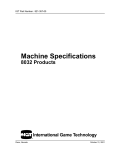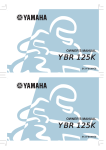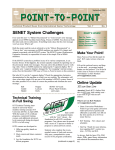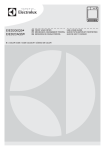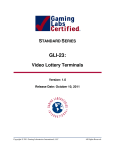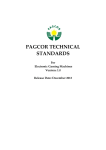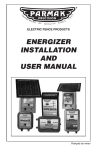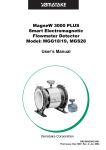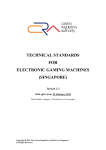Download Maintenance Procedures
Transcript
IGT Part Number 821-353-00 Maintenance Procedures Game King PlusTM 19” Upright International Game Technology Reno, Nevada October 2001 Maintenance Procedures: Game King Plus 19” Upright Warranty IGT warrants that its products have been manufactured in conformity with all applicable jurisdiction regulations where this machine is licensed, and that during the warranty periods specified by contract, its products will be free from defects in workmanship and material. Minor deviations from specifications or descriptions shown in IGT product literature or service manuals which do not affect the performance of the product are not considered to be defects in workmanship or materials, and are not covered by this warranty. Operation or maintenance of the product other than as specified in IGT’s service manuals, and any unauthorized modifications (even if intended to correct a problem) void all warranties. IGT’s sole duty hereunder is to repair, correct, or, at IGT’s option, replace defective products or parts during the contract warranty period only. Information in this document is subject to change without notice and does not represent a commitment on the part of IGT, a wholly owned subsidiary of International Game Technology. No part of this manual may be reproduced or transmitted in any form or by any means, electronic or mechanical, including photocopying and recording, for any purpose other than the purchaser’s personal use without written permission of IGT. THE WARRANTIES SET FORTH HEREIN CONSTITUTE IGT’S SOLE AND EXCLUSIVE LIABILITY FOR DEFECTIVE AND NON–CONFORMING PRODUCTS OR PARTS. ALL OTHER WARRANTIES, EXPRESS OR IMPLIED, INCLUDING BUT NOT LIMITED TO WARRANTIES OF MERCHANTABILITY AND FITNESS FOR A PARTICULAR PURPOSE, ARE HEREBY DISCLAIMED. IN NO EVENT SHALL IGT BE LIABLE FOR DIRECT, INDIRECT, INCIDENTAL OR CONSEQUENTIAL DAMAGES, INCLUDING BUT NOT LIMITED TO LOSS OF USE, REVENUE OR PROFITS. REMEDIES SET FORTH HEREIN ARE EXCLUSIVE. WARNING! The following servicing instructions are for use by QUALIFIED PERSONNEL ONLY. To avoid personal injury or damage to the equipment, do not perform any servicing other than that contained in this manual. Trademark and Copyright Information: The following trademarks are owned by IGT and are registered with the U.S. Patent and Trademark Office: International Game Technology; IGT; the IGT logo with spade design; Game King; Player’s Edge-Plus; Vision Series. IGT also owns trademark rights to the following: Game King Plus, S2000, S-Plus, S-Plus Limited Series. Each and every use of an IGT trademark, trade name, or service mark contained herein is intended to be protected and all rights are reserved. 2001 by IGT. All rights reserved. IGT 9295 Prototype Drive Reno, Nevada 89511–8986 (775) 448–7777 ii About Field Service Documentation IGT manuals are structured to: • Meet customer requests for separate parts and electronic manuals • Reduce customer cost for manuals • Allow customers to purchase the information they use most in the quantities they need Complete Set of Documentation = Seven Standalone Manuals Machine Specifications Machine Installation Game Software Troubleshooting Maintenance Procedures Mechanical Parts Electronic Diagrams & Parts Packaging Note: Most manuals are 8.5" x 11" format, shrink-wrapped and 3-hole punched to fit into a standard 3-ring binder. Exceptions: Machine Installation, Electronic Diagrams & Parts. (Binders must be purchased separately.) iii Related Documentation This manual contains information related to maintenance procedures only. It should be used in conjunction with the appropriate IGT field service manuals for operations involving machine specifications, installation, game software, troubleshooting, parts and electronics. Machine specifications, installation and troubleshooting manuals, designed to support all machines, include: • Machine Specifications: 80960 Products manual (p/n 821-356-XX) provides environmental, electrical, dimensional, stand, and lock specifications for these machines. It also includes IGT seat specifications. • Machine Installation Procedures manual (p/n 821-287-XX) contains overall installation instructions for all IGT machines. • Troubleshooting: Game Machines manual (p/n 821-382-XX) contains procedures to diagnose and rectify common problems with hardware components of gaming machines. • EZ Pay Hardware Supplement (p/n 821-220-XX) provides information related to EZ Pay-specific components only. It should be used in conjunction with the appropriate IGT field service manuals for more machine specific information. • World Bill Acceptor Calibration procedure (p/n 821-271-XX) contains information for calibrating JCM World Bill Acceptors. Game software manuals contain program information required to select options, test, diagnose and record cumulative data. Manuals are grouped by product family and software release as follows: • Game Software: Game King® Products – Release 4 manual (p/n 821-321-XX). Machine mechanical parts manuals contain exploded view illustrations and parts lists. Manuals are machine-model specific as follows: • Mechanical Parts: Game King Plus™ 19” Upright manual (p/n 821-351-XX). Machine electronic diagrams and parts manuals contain connector overviews, wiring diagrams, board assembly parts lists and schematics. Manuals are machine-model specific as follows: • Electronic Diagrams and Parts: Game King Plus™ 19” Upright manual (p/n 821-352-XX). Related Videotapes Videotapes are available in NTSC or PAL format. • Machine Installation (p/n 828-008-XX) – reviews the pertinent procedures for installing machines in standard gaming or video lottery environments. • Basic Machine Troubleshooting (p/n 828-010-XX) provides the beginning slot machine mechanic with the information necessary to troubleshoot IGT’s stepper slot and video games. • Machine Troubleshooting, Part 2 (p/n 828-012-XX) continues with information from the Basic Machine Troubleshooting video and focuses on detailed problem analysis and solutions addressing the most common problems encountered in the casino floor environments. iv • WBA Overview (p/n 828-024-XX) reviews the JCM World Bill Acceptor and identifies state-ofthe-art design features such as easy maintenance, a more powerful microprocessing system, and the location and description of parts. Calibration and standard maintenance procedures are also provided. It is recommended that the WBA Quick Reference Card (p/n 821-257-XX) and the WBA Field Service Manual (p/n 821-256-XX) be used in conjunction with this video. • Hopper Loading and Fill Information (p/n 828-025-XX) provides information detailing hopper loading and fills. Hopper probe settings, hopper levels, token orders and the variety of hopper types and size are shown. Additional information about token issues, initial hopper loads, calculations for drop, net win and hold percentages are also presented. * IGT machines may be manufactured with components from a third-party vendor. For those components not documented in this manual, contact the component manufacturer directly. v Customer Services Technical Information General Product/Company Information For viewing and downloading product information, including the most recently updated technical documentation, visit IGT at www.IGT.com. Internet: E-mail: Tel: www.IGT.com [email protected] 775-448-1826 Publications For questions regarding IGT publications, contact us at either the e-mail or phone number listed below. (Note: To order publications, contact IGT Customer Service.) E-mail: Tel: [email protected] 775-448-1729 Parts Information, Service and Machine-Related Technical Assistance For product-related information or to order parts or publications, contact our Customer Service department. Address: Tel: IGT Customer Service 9295 Prototype Drive Reno, Nevada 89511-8986 USA 775-448-1044 (8 a.m. - 4 p.m. PST) Toll-Free Access Call toll-free from North America or international locations. Additional access codes may be required from international locations. North America: International: 800-688-7890 800-342-5694 vi Table of Contents Section 1 Introduction 1.1 Section 2 Section 3 Section 4 Section 5 Section 6 Machine Components ........................................................................................ 1-4 Machine Enclosure 2.1 Locking Bar Assembly ....................................................................................... 2-2 2.2 Power Switch ...................................................................................................... 2-4 2.3 Door Open and Service Lamp Switches ......................................................... 2-6 2.4 Service Lamp ....................................................................................................... 2-8 2.5 Bill Acceptor Enclosure Components ............................................................. 2-9 Machine Door 3.1 Machine Door ..................................................................................................... 3-3 3.2 Ticket/Coin Tray ................................................................................................ 3-5 3.3 Belly Door ............................................................................................................ 3-7 3.4 Belly Door Latch ................................................................................................. 3-9 3.5 Belly Panel ......................................................................................................... 3-11 3.6 Bill Acceptor Light Barrier/Entry Bezel ....................................................... 3-13 3.7 Monitor Mask ................................................................................................... 3-15 Optic Door-Open Sensor 4.1 Optic Door-Open Sensor Routine Maintenance ............................................ 4-2 4.2 Optic Door-Open Sensor Removal .................................................................. 4-3 4.3 Optic Door-Open Sensor Installation .............................................................. 4-4 4.4 Optic Door-Open Sensor Functional Verification ......................................... 4-5 Lorenzo Player Panel Switches 5.1 Switch Routine Maintenance ............................................................................ 5-2 5.2 Switch Adjustments ........................................................................................... 5-5 5.3 Switch Removal .................................................................................................. 5-6 5.4 Switch Disassembly and Assembly ................................................................. 5-7 5.5 Switch Installation ............................................................................................ 5-10 5.6 Switch Functional Verification ....................................................................... 5-11 Coin-In Handling 6.1 Coin Handling Component Arrangement ..................................................... 6-3 6.2 Coin-In Assembly Routine Maintenance ........................................................ 6-5 6.3 Coin Comparitor Adjustments ....................................................................... 6-10 vii 6.4 Single-Denomination Electronic Coin Comparitor ......................................6-11 6.5 Multiple-Denomination Electronic Coin Acceptor ......................................6-12 6.6 Coin-In Assembly Removal ............................................................................6-13 6.7 Coin-In Disassembly and Assembly ..............................................................6-14 6.8 Coin-In Assembly Installation ........................................................................6-21 6.9 Sample Coin .......................................................................................................6-22 6.10 Denomination Change .....................................................................................6-23 6.11 Coin-In Functional Verification ......................................................................6-27 Section 7 Section 8 Section 9 Section 10 JCM WBA Series Bill Acceptor 7.1 WBA Overview ...................................................................................................7-2 7.2 Bill Acceptor Routine Maintenance .................................................................7-4 7.3 Bill Acceptor DIP Switch Settings ....................................................................7-8 7.4 Sensor and Transport Assembly .....................................................................7-10 7.5 Cash Box/Stacker Assembly ...........................................................................7-12 7.6 Bill Acceptor Functional Verification .............................................................7-14 Mars (MEI) Bill Acceptors 8.1 Introduction .........................................................................................................8-2 8.2 Bill Acceptor Routine Maintenance .................................................................8-4 8.3 Sensor and Transport Assembly .......................................................................8-7 8.4 Cash Box/Stacker Assembly .............................................................................8-8 8.5 Bill Acceptor Functional Verification ...............................................................8-9 Side Eject Pinwheel Hopper 9.1 Pinwheel Hopper Removal and Installation ..................................................9-3 9.2 Pinwheel Hopper Routine Maintenance .........................................................9-4 9.3 Pinwheel Hopper Probe Installation and Jumper Settings ...........................9-8 9.4 Pinwheel Hopper Bowl Disassembly and Assembly ..................................9-10 9.5 Pinwheel Hopper Motor Removal and Installation ....................................9-13 9.6 Pinwheel Hopper Main Housing Disassembly and Assembly ..................9-15 9.7 Pinwheel Hopper Chassis Disassembly and Assembly ..............................9-18 9.8 Pinwheel Hopper Functional Verification ....................................................9-20 Side Eject Holeywheel Hopper 10.1 Holeywheel Hopper Removal and Installation ...........................................10-3 10.2 Holeywheel Hopper Routine Maintenance ..................................................10-4 10.3 Holeywheel Hopper Probe Installation and Jumper Settings ....................10-5 10.4 Holeywheel Hopper Bowl Disassembly and Assembly .............................10-7 viii 10.5 Holeywheel Hopper Motor Removal and Installation ............................... 10-9 10.6 Holeywheel Hopper Main Housing Disassembly and Assembly .......... 10-11 10.7 Holeywheel Hopper Chassis Disassembly and Assembly ...................... 10-13 10.8 Holeywheel Hopper Functional Verification ............................................. 10-15 Section 11 Power Supply and Distribution 11.1 Power Supply and Distribution Routine Maintenance .............................. 11-3 11.2 Power Distribution ........................................................................................... 11-4 11.3 DC Power Supply Removal and Installation ............................................. 11-14 11.4 Power Supply and Distribution Functional Verification ......................... 11-16 Section 12 Logic Module 12.1 Logic Module Routine Maintenance ............................................................. 12-2 12.2 Processor Tray .................................................................................................. 12-3 12.3 Processor Board Component Indentification ............................................... 12-6 12.4 Motherboard ..................................................................................................... 12-8 12.5 Input/Output Boards .................................................................................... 12-11 12.6 Logic Module Functional Verification ........................................................ 12-14 Section 13 Video Monitor and Touchscreen 13.1 Video Monitor Routine Maintenance ............................................................ 13-3 13.2 Video Monitor Removal and Installation ..................................................... 13-5 13.3 Video Adjustments .......................................................................................... 13-7 13.4 Touchscreen Replacement ............................................................................ 13-14 13.5 Touchscreen Calibration and Test ............................................................... 13-19 13.6 Touchscreen Controller Board ..................................................................... 13-20 13.7 Video Monitor Functional Verification ....................................................... 13-22 Section 14 Sound System 14.1 Speaker Removal and Installation ................................................................. 14-2 14.2 Multimedia Board Removal and Installation ............................................... 14-6 14.3 Amplifier Assembly Removal and Installation ........................................... 14-9 14.4 Sound System Functional Verification ........................................................ 14-12 Section 15 Fluorescent Lighting 15.1 Belly Door Lighting .......................................................................................... 15-2 15.2 Top Box Lighting .............................................................................................. 15-4 ix Section 16 Machine Glass 16.1 Routine Maintenance .......................................................................................16-2 16.2 Belly Glass Removal and Installation ............................................................16-3 16.3 Top Box Glass Removal and Installation ......................................................16-5 Section 17 Slot Handle 17.1 Routine Maintenance .......................................................................................17-2 17.2 Slot Handle Removal ........................................................................................17-3 17.3 Slot Handle Mechanism Disassembly ...........................................................17-5 17.4 Slot Handle Mechanism Assembly ...............................................................17-9 17.5 Slot Handle Installation .................................................................................17-13 17.6 Slot Handle Functional Verification .............................................................17-14 Section 18 Meters 18.1 Meter Categories ...............................................................................................18-2 18.2 Meter Removal and Installation .....................................................................18-3 18.3 Meter Functional Verification .........................................................................18-4 Section 19 Fan ................................................................................................................................19-1 19.1 Machine Enclosure/Top Box Fan ...................................................................19-2 19.2 Processor Tray Fan ...........................................................................................19-4 Section 20 Service Light (Candle) 20.1 Service Light Routine Maintenance ...............................................................20-2 20.2 Service Light Lamp Replacement ...................................................................20-3 20.3 Service Light Removal and Installation .........................................................20-4 20.4 Service Light Functional Verification ............................................................20-6 Section 21 Bell ................................................................................................................................21-1 Glossary ............................................................................................................................ Glossary-1 Index ..................................................................................................................................Index-1 x Section 1 Introduction IGT field service documentation consists of a series of manuals. Each manual addresses a different aspect of field service and is designed to be used in conjunction with other standalone manuals related to: • Machine specifications • Machine installation • Game software • Troubleshooting • Maintenance • Electronics • Mechanical parts Manuals are tailored for product group or, in some cases, product models. Refer to the About Field Service Documentation section in the front of this manual for a graphic representation of the manual series. Each manual contains the following information to assist the reader in making the best use of IGT documentation: • About Field Service Documentation – is included at the front of each manual, and includes a graphic representation of the IGT field service manual series. • Related Documentation and Related Videotapes – appears at the front of each manual and lists other books and videotapes that should be used in conjunction with this manual. • Glossary – appears at the back of each book and lists terms and acronyms commonly used in IGT documentation. October 1, 2001 1-1 Introduction MAINTENANCE PROCEDURES: GAME KING PLUS 19" UPRIGHT (PRELIMINARY) • Index – is included at the back of each manual and consists of topics listed alphabetically to assist the reader in finding information quickly and easily. This manual provides component maintenance instructions for IGT machines. Detailed information about individual machine components is described in separate sections of this manual. The content of this manual includes: • Section 1, Introduction – identifies major machine assemblies and lists tools needed to perform maintenance on the machine. • Section 2, Machine Enclosure – covers removal and installation procedures for machine enclosure components. • Section 3, Machine Door – covers removal and installation procedures for machine door components. • Section 4, Optic Door-Open Sensor – describes removal, installation and cleaning of the optic door-open sensor. • Section 5, Lorenzo Player Panel Switches – describes removal, installation and maintenance for player panel switches. • Section 6, Coin-In Handling – describes disassembly and assembly for coin-in handling components. • Section 7, JCM WBA Series Bill Acceptor – describes removal, installation, assembly, disassembly and maintenance of the JCM world bill validator and transport/stacker assembly. • Section 8, Mars (MEI) Bill Acceptors – describes removal, installation, assembly, disassembly and maintenance of the Mars bill validator and transport/stacker assembly. • Section 9, Side Eject Pinwheel Hopper – covers hopper removal, installation, probe levels and maintenance procedures. • Section 10, Side Eject Holeywheel Hopper – covers hopper removal, installation, probe levels and maintenance procedures. • Section 11, Power Supply and Distribution – covers the power supply and the power distribution assembly. • Section 12, Logic Module – covers cabinet and door input/ output (I/O) boards, the processor board and the motherboard. • Section 13, Video Monitor and Touchscreen – describes removal, installation, disassembly and assembly of the reels. • Section 14, Sound System – describes removal and installation of the audio speakers. 1-2 October 1, 2001 MAINTENANCE PROCEDURES: GAME KING PLUS 19" UPRIGH Introduction • Section 15, Fluorescent Lighting – describes removal and installation procedures for the various fluorescent lights. • Section 16, Machine Glass – describes removal and installation procedures for machine glass. • Section 17, Slot Handle – describes disassembly and assembly procedures for the slot handle. • Section 18, Meters – describes removal and installation of the mechanical meters. • Section 19, Fan – describes maintenance procedures for the top box and processor tray fans. • Section 20, Service Light (Candle) – describes removal and installation of the service light. • Section 21, Bell – describes removal and installation of the bell. • Glossary – defines terms commonly used in IGT service manuals. October 1, 2001 1-3 Introduction 1.1 MAINTENANCE PROCEDURES: GAME KING PLUS 19" UPRIGHT Machine Components For a summary of functional assemblies, refer to Table 1-1. See Figure 1-1 to identify the machine components. Table 1-1. Summary of Functional Assemblies Assembly Description Bell The bell rings when a jackpot is won. Belly Door This door is located on the lower front portion of the main door; it provides access to the bill acceptor cash box without opening the machine door. Bill Acceptor The bill acceptor validates and accepts a variety of dollar denominations. Bill Acceptor Cash Box A container that is part of the bill acceptor assembly, and is the location where bills are stacked and stored. Cabinet The exterior "shell" that surrounds the metal machine enclosure. Coin Drop Container A container inside the machine stand where coins can be routed for collection. Coin-In This assembly receives, verifies, counts and routes valid coins to the hopper or drop box. Invalid coins are routed to the coin tray. Drop Box The drop box is the area inside the stand containing the coin-drop container. The drop box door fastens with a keyed lock and is equipped with an optional door-open sensor. Drop Door Sensor Switch This sensor monitors the number of times the drop door is opened. Hopper The hopper allows coins to be channelled to the coin tray when a player earns maximum coins or cashes out. Input/Output This assembly provides the input and output interface for machine operation. Machine Door The machine door contains the coin chute, coin tray, coin-in assembly, player panel switches, display glass, lower fluorescent panel, speaker, optic door sensor and door lock assembly. Mechanical Meters Mechanical meters store and display cumulative game-play information. Motherboard The motherboard acts as an interface between the processor and I/O boards and machine components. Operator Switch The operator switch is located on the machine processor board, and allows an attendant to clear system errors and enter the Operator Menu. Optic Door Sensor This assembly senses when the machine door is open and causes a screen display message. Player Panel Switches These switches communicate player decisions to the processor board. Some player panel switches also have functions in diagnostic and accounting options. 1-4 October 1, 2001 MAINTENANCE PROCEDURES: GAME KING PLUS 19" UPRIGHT Introduction Table 1-1. Summary of Functional Assemblies Assembly Description Power Distribution Module The power distribution module provides power to some machine components, and contains a fuse or circuit breaker, connector panel and service outlets. Power On/Off Switch This is the machine power switch. Power Supply This assembly is one of two covered assemblies that provide power to machine components; the other assembly is the power distribution module. Processor Board The processor board controls internal video and game functions; interfaces with the communication and I/O system to coordinate machine operation. Reset Key Switch The reset key switch allows a technician to reset a top award win and various malfunctions. It also provides access to the attendant menu to view accounting menus and perform limited diagnostics. Service Lamp Switch This switch activates when the machine door is opened and illuminates the service lamp. Service Light (Candle) This optional component indicates various modes, game conditions and change requests. Speakers The speakers work in conjunction with SIMM cards or EPROMs produce game sounds and attract-mode music. Stand The wood or metal base to which the standard upright machine is attached. Ticket Printer Produces both an original and an audit copy of game events such as tilts, door access, cash out, etc. Top Box The enclosed area at the top of the machine that typically contains speakers, fluorescent light, display glass, fan, candle, and various other optional assemblies. Video Monitor The video monitor displays game play, accounting, diagnostic and service information. October 1, 2001 1-5 Introduction MAINTENANCE PROCEDURES: GAME KING PLUS 19" UPRIGHT FLUORESCENTS SERVICE LIGHT (CANDLE) PLAYER TRACKING BRACKET FAN SPEAKER ASSEMBLY VIDEO MONITOR MONITOR MASK RESET KEY SWITCH (2) METERS PLAYER PANEL SWITCH OPTIC SENSOR OPTIC SENSOR COIN-IN ASSEMBLY PLAYER PANEL DOOR OPEN AND SERVICE LAMP SWITCH MACHINE DOOR DOOR I/O TRAY (2) BELLY PANEL SPEAKER COIN TRAY POWER DISTRIBUTION MODULE BILL ACCEPTOR CASH BOX DOOR HOPPER DROP DOOR LOCK DROP DOOR POWER ON/OFF SWITCH PROCESSOR TRAY COIN DROP CONTAINER DROP CHUTE 000373-080101 Figure 1-1. Component Identification - Game King Plus 19" Upright. 1-6 October 1, 2001 Section 2 Machine Enclosure This section describes the steps necessary to remove and install the machine door and its major components. Components not described in this section are covered under the individual component name in separate sections of this manual. Procedures for functional verification, cleaning, and maintenance are included within that component section, when applicable. This section covers the following information: • Section 2.1, Locking Bar Assembly – covers removal and installation procedures for the locking bar. • Section 2.2, Power Switch – covers removal and installation procedures for the power switch. • Section 2.3, Door Open and Service Lamp Switches – provides removal and installation procedures for these switches. • Section 2.4, Service Lamp – provides removal and installation procedures for the service lamp. • Section 2.5, Bill Acceptor Enclosure Components – covers removal and installation of the bill acceptor components unique to this machine. October 1, 2001 2-1 Machine Enclosure 2.1 MAINTENANCE PROCEDURES: GAME KING PLUS 19" UPRIGHT Locking Bar Assembly The locking bar assembly consists of a keyed security lock and cam, and a locking bar which slides up and down to engage the machine enclosure in three places when the door is closed. Refer to the Machine Specifications manual for lock specifications. An optic door-open sensor is attached to the locking bar. Refer to Section 4 for information about the optic door-open sensor. See Figure 2-1 and use the following information to remove or install the locking bar assembly. Removal 1. Open the machine door and turn the machine power off. 2. Disconnect the door-open optic harness located behind the dooropen and service lamp switch (see Figure 1-1). 3. Remove the video monitor (refer to Section 13.2). 4. Remove the bill acceptor and the bill acceptor enclosure (refer to Section 2.5). 5. Hold the locking bar in place and remove the nuts that attach the locking bar to the machine enclosure. MACHINE ENCLOSURE OPTIC SENSOR ROLLER SUPPORT BRACKET LOCKING BAR 000288-080101 Figure 2-1. Locking Bar Removal and Installation 2-2 October 1, 2001 MAINTENANCE PROCEDURES: GAME KING PLUS 19" UPRIGHT Machine Enclosure Installation 1. Position the bottom of the locking bar first and then rotate into place. Align the locking bar in place so that the latch post protrudes through the slot in the door and the mounting-post slots are over the threaded mounting posts. Note: Be sure the door-optics harness is not trapped under the locking bar. 2. Hold the locking bar in place and thread a nut on each of the mounting posts. Tighten the nuts securely. 3. Connect the door-open optic harness. 4. Replace the video monitor (refer to Section 13.2). 5. Replace the bill acceptor and bill acceptor enclosure (refer to Section 2.5). 6. Turn the power on; close and lock the machine door. October 1, 2001 2-3 Machine Enclosure 2.2 MAINTENANCE PROCEDURES: GAME KING PLUS 19" UPRIGHT Power Switch The power switch is located on the bottom of the bill acceptor enclosure (see Figure 2-2). Removal 1. Open the machine door and turn the power off. 2. Unplug the machine. WARNING: Be sure to unplug the machine from AC power before performing maintenance on the power switch. AC line voltage is present at all times even when the switch is in the Off position. 3. Remove the two nuts that hold the switch assembly in place. 4. The assembly comes apart in two pieces – the switch cover and bracket with switch. Set the switch cover aside and remove the wiring and strain relief from the inner portion of the bracket and switch. 5. Compress the retaining tabs on the sides of the switch and remove it from the bracket. Installation 1. Insert a new switch into the hole in the bracket until the retaining tabs lock into place. BILL ACCEPTOR ENCLOSURE SWITCH BRACKET SWITCH SWITCH COVER 000282-080101 Figure 2-2. Power Switch Removal 2-4 October 1, 2001 MAINTENANCE PROCEDURES: GAME KING PLUS 19" UPRIGHT Machine Enclosure 2. Connect the wiring to the switch and slide the strain relief into place. 3. Align the tab on the bracket with the slot on the switch cover and and snap the two components together. 4. Place the assembly on the mounting studs. 5. Install the retaining nuts and tighten securely. 6. Plug in the machine. 7. Turn the power on; close and lock the machine door. October 1, 2001 2-5 Machine Enclosure 2.3 MAINTENANCE PROCEDURES: GAME KING PLUS 19" UPRIGHT Door Open and Service Lamp Switches The door open and service lamp switches are identical push-button type switches (see Figure 2-3). Refer to the following procedure to remove or install either switch. Removal 1. Open the machine door and turn the power off. 2. Unplug the machine. 3. Remove the single screw at the top of the switch enclosure. 4. Lift the switch cover to separate it from the switch bracket. 5. Disconnect the wiring from the switch. 6. Squeeze the tabs at the top and bottom of the switch together to remove the switch from the bracket. Installation 1. Insert the switch into the rectangular opening and push in until it snaps into place. 2. Connect the wiring to the switch. 3. Align the tab at the bottom of the switch cover with the slot on the switch bracket. Ensure that the holes for the screw are correctly aligned. MACHINE ENCLOSURE SWITCH COVER DOOR OPEN AND SERVICE LAMP SWITCH SWITCH BRACKET 000284-080101 Figure 2-3. Door Open and Service Lamp Switch Removal 2-6 October 1, 2001 MAINTENANCE PROCEDURES: GAME KING PLUS 19" UPRIGHT Machine Enclosure 4. Install the screw and tighten securely. 5. Plug in the machine. 6. Turn the power on; close and lock the machine door. October 1, 2001 2-7 Machine Enclosure 2.4 MAINTENANCE PROCEDURES: GAME KING PLUS 19" UPRIGHT Service Lamp The service lamp, attached to a clip, may be removed from its normal location on the rear of the bill acceptor enclosure and used like a flashlight inside the machine (see Figure 2-4). Note: Be sure to replace the service lamp in the position shown in figure below. If the lamp is not returned to this position it may interfere with other components. SERVICE LAMP BILL ACCEPTOR ENCLOSURE TAB 000283-080101 Figure 2-4. Service Lamp Location 2-8 October 1, 2001 MAINTENANCE PROCEDURES: GAME KING PLUS 19" UPRIGHT 2.5 Machine Enclosure Bill Acceptor Enclosure Components The bill acceptor enclosure includes two components that may require field replacement, the cash box door mechanism and the cash box switch. Refer to Sections 7 and 8, for information on the bill acceptors used in this machine. 2.5.1 Cash Box Door Mechanism See Figure 2-5 and use the following procedures to remove and install the cash box door mechanism. Removal 1. Open the machine door and turn the power off. 2. Unlock and open the cash box door. 3. Carefully remove the harnessing from the microswitch. CASH BOX SWITCH CASH BOX DOOR MICROSWITCH CASH BOX GUIDE BILL ACCEPTOR ENCLOSURE BILL ACCEPTOR 000286-080101 LOCK PLATE Figure 2-5. Bill Acceptor Enclosure Components October 1, 2001 2-9 Machine Enclosure MAINTENANCE PROCEDURES: GAME KING PLUS 19" UPRIGHT 4. Remove the retaining nuts from the hinge and remove the door from the enclosure. Installation 1. Align the mounting studs in the cash box door with the holes in the hinge. 2. Install the nuts that attach the door to the hinge and tighten securely. 3. Carefully connect the microswitch harnessing. 4. Close and lock the cash box door. 5. Turn the power on; close and lock the machine door. 2.5.2 Cash Box Door Microswitch See Figure 2-5 and use the following procedures to remove and replace the microswitch on the cash box door. Removal Note: It is not necessary to remove the cash box door to perform this procedure. 1. Open the machine door and turn the power off. 2. Unlock and open the cash box door. 3. Carefully disconnect the wiring from the microswitch. 4. Hold the microswitch in place and remove the two nuts that attach the microswitch to the cash box door lock. 5. Slide the microswitch off the mounting studs. Installation 1. Align the holes in the microswitch housing to the mounting studs under the cash box door lock. Ensure that the roller points toward the cash box door. 2. Install the two nuts and tighten securely. 3. Carefully connect the microswitch wiring. 4. Close and lock the cash box door. 2-10 October 1, 2001 MAINTENANCE PROCEDURES: GAME KING PLUS 19" UPRIGHT Machine Enclosure 5. Turn the power on and check for error messages. Refer to the Troubleshooting: Game Machines manual to resolve error message conditions. 6. Close and lock the machine door. 2.5.3 Cash Box Switch See Figure 2-5 and use the following procedures to remove and replace the cash box switch. Removal 1. Open the machine door and turn the power off. 2. Open the cash box door and remove the cash box. 3. Reach behind the bill acceptor enclosure and remove the cash box switch: a. Pull the wiring free of the spade connectors on the cash box switch. b. Squeeze the tabs on the top and bottom of the switch to release it from the enclosure and push it toward the front of the machine. Installation 1. From the front of the bill acceptor enclosure, insert the switch through the rectangular hole and press until the tabs lock into place. 2. Reach behind the bill acceptor enclosure and attach the wiring to the spade connectors on the cash box switch. 3. Install the cash box and close and lock the cash box door. 4. Turn the power on and check for error messages. Refer to the Troubleshooting: Game Machines manual to resolve error message conditions. 5. Close and lock the machine door. October 1, 2001 2-11 Section 3 Machine Door This section describes the steps necessary to remove and install the machine door and its major components. Components not described in this section are covered under the individual component name in separate sections of this manual. Procedures for functional verification, cleaning, and maintenance are included within that component section, when applicable. This section covers the following information: • Section 3.1, Machine Door – covers removal and installation procedures for the machine door. • Section 3.2, Ticket/Coin Tray – covers removal and installation procedures for the ticket/coin tray. • Section 3.3, Belly Door – describes removal and installation procedures for the belly door. • Section 3.4, Belly Door Latch – describes removal and installation procedures for the belly door latch. • Section 3.5, Belly Panel – describes removal and installation procedures for the belly panel. • Section 3.6, Bill Acceptor Light Barrier/Entry Bezel – covers removal and installation of the bill acceptor light barrier. • Section 3.7, Monitor Mask – provides removal and installation instructions for the monitor mask. October 1, 2001 3-1 Machine Door MAINTENANCE PROCEDURES: GAME KING PLUS 19" UPRIGHT To open the machine door: Turn the key in the door lock assembly. Lift up the door latch and pull the door open. To open the belly door: • From the outside of the machine, turn the key in the belly door lock assembly. • From inside the machine, place your hand on the outside of the door to prevent it from slamming open and push the tab on the belly door locking bar to disengage the latch. 3-2 October 1, 2001 MAINTENANCE PROCEDURES: GAME KING PLUS 19" UPRIGHT 3.1 Machine Door Machine Door To remove and install the machine door, see Figure 3-1 and refer to the following instructions. Removal Caution: For safety reasons it may be necessary that two persons perform the following removal and installation procedures. 1. Open the machine door and turn the power off. 2. Disconnect all harnesses that cross over the door hinge. 3. Remove the ground strap by removing the nuts that secure it to the hinge. 4. Hold the door open and remove the screw that fastens the restraining cable to the monitor shelf. HINGE MACHINE DOOR DOOR RESTRAINING CABLE VIDEO MONITOR SHELF GROUND STRAP 000354-080101 Figure 3-1. Machine Door Removal and Installation October 1, 2001 3-3 Machine Door MAINTENANCE PROCEDURES: GAME KING PLUS 19" UPRIGHT 5. Hold the door firmly in place (about 90 degrees to the machine enclosure) and remove the nuts that fasten the door hinge to the the left wall of the machine enclosure. 6. Carefully lift the door and hinge away from the enclosure. Installation 1. Extend the door hinge perpendicular (90 degrees) to the enclosure and set the door hinge on the studs at the left wall of the machine enclosure. 2. Install the nuts on the studs. Do not fasten securely at this time. Note: Some doors, even if installed correctly, need to be lifted slightly and pushed shut in order to be completely closed. This is caused by the extra weight of doors configured to support a large number of machine components. 3. Close the door and check for proper alignment of the door with the right side of the machine enclosure. If the door does not open and close smoothly, loosen the nuts and readjust the door height and vertical position. Repeat as necessary. 4. Securely tighten the nuts on the door hinge. 5. Fasten the ground strap to the hinge with nuts. 6. Hold the door open from the machine enclosure (about 60 degrees) and fasten the restraining cable to the monitor shelf with a screw. 7. Connect all harnesses that were disconnected during door removal. 8. Turn the power on; close and lock the machine door. 3-4 October 1, 2001 MAINTENANCE PROCEDURES: GAME KING PLUS 19" UPRIGHT 3.2 Machine Door Ticket/Coin Tray The ticket/coin tray attaches to the outside of the machine door and catches coins that are being returned to the player by the coin-in assembly, or tickets issued from the ticket printer. To perform periodic maintenance, or to remove or install the tray, see Figure 3-2 and proceed as follows. 3.2.1 Ticket/Coin Tray Inspection Verify that the ticket/coin tray is clean and fastened securely to the machine door. Because of the possibility of spilled drinks or debris collecting in the tray, regular inspection and cleaning are necessary. 3.2.2 Ticket/Coin Tray Cleaning To clean the ticket/coin tray, spray a mild, non-ammonia cleaner on all surfaces of the tray and wipe with a soft cloth. 3.2.3 Ticket/Coin Tray Removal and Installation Removal 1. Open the machine door and turn the power off. COIN TRAY MACHINE DOOR 000357-080101 Figure 3-2. Ticket/Coin Tray Removal October 1, 2001 3-5 Machine Door MAINTENANCE PROCEDURES: GAME KING PLUS 19" UPRIGHT 2. Remove the screws that attach the coin tray to the inside of the door and remove the coin tray. Installation 1. Place the coin tray assembly on the bottom of the door so that the holes in the coin tray panel align with the holes in the door. 2. Securely tighten the screws that attach the coin tray to the inside of the door. 3. Turn the power on; close and lock the machine door. 3-6 October 1, 2001 MAINTENANCE PROCEDURES: GAME KING PLUS 19" UPRIGHT 3.3 Machine Door Belly Door Some upright machines are equipped with a belly door for access to the lower fluorescent, belly glass and imbedded bill acceptor cash box. The belly door can be opened by the following methods: • Unlocking the belly door and releasing the belly door latch pin See Figure 3-3 and use the information that follows to remove and install the belly door. Removal 1. Open the machine door and turn the power off. 2. Open the belly door. 3. Disconnect all harnesses that cross over the belly door hinges. 4. Remove the grounding strap. RESTRAINING CABLE BELLY DOOR MACHINE DOOR GROUND STRAP 000359-080101 Figure 3-3. Belly Door Removal and Installation October 1, 2001 3-7 Machine Door MAINTENANCE PROCEDURES: GAME KING PLUS 19" UPRIGHT 5. While holding the belly door securely with one hand, remove the nuts that secure the restraining cables on the mounting studs on each side of the machine door. 6. While holding the belly door securely with one hand, remove the six nuts that secure the belly door hinges to the machine door and carefully lift the belly door away from the machine enclosure. Installation 1. Carefully align the mounting holes of the belly door hinges over the mounting studs in the machine door. 2. While holding the belly door securely in place with one hand, secure the belly door in place with all of the nuts, except the nut used to secure the ground strap. 3. While holding the belly door securely in place with one hand, secure the restraining cables to each side of the machine door with nuts. 4. Secure the ground strap to the mounting stud on the machine door with a nut. See Figure 3-3 for the location of the mounting stud. 5. Tighten all nuts securely. 6. Connect all harness connectors that were disconnected during belly door removal. 7. Close the belly door. 8. Turn the power on; close and lock the machine door. 3-8 October 1, 2001 MAINTENANCE PROCEDURES: GAME KING PLUS 19" UPRIGHT 3.4 Machine Door Belly Door Latch The belly door latch assembly consists of a keyed security lock and cam, and a locking bar that slides to engage the belly door in three places when the door is closed. Refer to the Machine Specifications manual for lock specifications. See Figure 3-4 and use the following information to remove or install the belly door latch assembly. Removal 1. Open the machine door and turn the power off. 2. Remove the belly panel (refer to Section 3.5). 3. Remove the coin acceptor and chassis from the door (refer to Section 6.6). 4. Hold the knurled part of the plunger and remove the retaining nut inside the door. 5. Remove the return spring and the nut that hold it in place. 6. Remove the nuts and washers that attach the locking bar to the door and remove the locking bar from the machine. RETURN SPRING LOCKING BAR LOCK LEVER SPRING PLUNGER 000360-080101 Figure 3-4. Belly Door Latch Removal October 1, 2001 3-9 Machine Door MAINTENANCE PROCEDURES: GAME KING PLUS 19" UPRIGHT Installation 1. Assemble the lock lever and spring onto the locking bar. Make sure the spring is correctly positioned between the tab on the locking bar and the tab on the lock lever. 2. Set the locking bar in place on the mounting studs on the inside of the door. 3. Fasten the locking bar to the machine door with nuts. 4. Attach the return spring between the stud on the machine door and the one on the locking bar. 5. Insert the plunger through the hole in the machine door, engaging the tab on the locking bar. Protect the knurled part of the plunger and hold with a pair of pliers to install the retaining nut. 6. Turn the power on; close and lock the machine door. 3-10 October 1, 2001 MAINTENANCE PROCEDURES: GAME KING PLUS 19" UPRIGHT 3.5 Machine Door Belly Panel The belly panel attaches to the inside of the machine door and holds the ballast for the fluorescent light assembly and the coin-in chute assembly. It also provides a mounting surface for additional internal components. See Figure 3-5 and use the information that follows to remove and install the belly panel. Removal 1. Open the machine door and turn the power off. 2. Disconnect all harnesses that run from the belly panel to the machine door or enclosure. 3. Open the belly door and disconnect the ballast harness and ground wire. 4. Remove the three screws that secure the belly panel to the machine door. 5. Remove the nuts that secure the belly panel stiffening brace. 6. Push down on the pin plunger located directly above the coin-in assembly to release the belly panel from the door. 7. Pull the belly panel away from the machine door. STIFFENING BRACE MACHINE DOOR BELLY PANEL 000358-080101 Figure 3-5. Belly Panel Removal and Installation October 1, 2001 3-11 Machine Door MAINTENANCE PROCEDURES: GAME KING PLUS 19" UPRIGHT Installation 1. Align the mounting holes on the belly panel with the mounting holes on the door. 2. Pull the pin plunger down and align the belly panel with the bottom of the coin-in handling bracket. When the panel and bracket are aligned, release the pin plunger to secure them. 3. Fasten the the belly panel to the machine door with the three screws. 4. Install the belly panel stiffening brace and securely tighten the two nuts that hold it in place. 5. Connect all harnesses that were disconnected during removal. 6. Close and lock the belly door. 7. Turn the power on; close and lock the machine door. 3-12 October 1, 2001 MAINTENANCE PROCEDURES: GAME KING PLUS 19" UPRIGHT 3.6 Machine Door Bill Acceptor Light Barrier/Entry Bezel The bill acceptor light barrier is located on the inside of the machine door. The light barrier is part of an assembly that also includes the entry bezel. See Figure 3-6 and refer to the following procedures to remove or install the light barrier assembly. Removal 1. Open the machine door and turn the power off. 2. Disconnect the harness from the light barrier assembly. 3. Remove the two screws that fasten the light barrier assembly to the entry bezel. 4. Lift the light barrier assembly from the machine. 5. To remove the LED board from the light barrier, pull it out from under the restraining tabs. Note: It is not usually necessary to remove the entry bezel from the door. BILL ACCEPTOR ENTRY BEZEL BILL ACCEPTOR ENTRY LED BOARD BILL ACCEPTOR PLAQUE BILL ACCEPTOR LIGHT BARRIER 000355-080101 Figure 3-6. Light Barrier Assembly Removal October 1, 2001 3-13 Machine Door MAINTENANCE PROCEDURES: GAME KING PLUS 19" UPRIGHT Installation 1. Set the LED board in place on the light barrier and secure under the retaining tabs. 2. Position the light barrier assembly on the mounting studs and fasten to the bill acceptor entry bezel with the two screws. 3. Connect the harness to the light barrier assembly. 4. Turn the power on; close and lock the machine door. 3-14 October 1, 2001 MAINTENANCE PROCEDURES: GAME KING PLUS 19" UPRIGHT 3.7 Machine Door Monitor Mask The monitor mask attaches to the door with screws and nuts located around the outer edge of the mask. See Figure 3-7 and use the following procedures to remove and replace the monitor mask. Removal 1. Open the machine door and turn the machine power off. 2. Remove the screws from around the mask. 3. Remove the nuts that secure the lower portion of the mask to the door. 4. Grasp the mask and pull it away from the machine. Installation 1. Set the mask into place inside the door and install using the screws and nuts removed previously. 2. Turn the power on; close and lock the machine door. MONITOR MASK MACHINE DOOR 000356-080101 Figure 3-7. Monitor Mask Removal October 1, 2001 3-15 Section 4 Optic Door-Open Sensor The sensor communicates with the processor board to produce a Door Open security message on the monitor screen when the optics do not align. The Door Open message appears until the machine door is securely closed. A Closure message appears through one full game after the machine door is securely closed. Figure 4-1 shows the location of the optic emitter and receiver. Refer to the applicable electronic diagrams and parts manual for the emitter/ receiver sensor wiring. Information in this section includes: • Section 4.1, Optic Door-Open Sensor Routine Maintenance – provides guidelines for regular inspection or cleaning of the sensor. • Section 4.2, Optic Door-Open Sensor Removal – provides instructions for removing the sensor. • Section 4.3, Optic Door-Open Sensor Installation – provides instructions for installing the sensor. • Section 4.4, Optic Door-Open Sensor Functional Verification – provides instructions for verifying the operation of the sensor. October 1, 2001 4-1 Optic Door-Open Sensor 4.1 MAINTENANCE PROCEDURES: GAME KING PLUS 19" UPRIGHT Optic Door-Open Sensor Routine Maintenance Caution: Do not pull on the wires connected to the optic to prevent damaging the solder connections. Inspection Confirm that all wire connections are secure and that both optics are clean. Cleaning Clean the optics with denatured alcohol or mild glass cleaner as needed. 4-2 October 1, 2001 MAINTENANCE PROCEDURES: GAME KING PLUS 19" UPRIGHT 4.2 Optic Door-Open Sensor Optic Door-Open Sensor Removal Figure 1-1 shows the location of the optic receiver and optic emitter. Refer to the applicable electronic diagrams and parts manual for the emitter/receiver sensor wiring. Note: Opening and closing the machine door while in the diagnostic or accounting options exits that option. To remove the emitter and/or receiver optics, proceed as follows. 1. Complete the functional verification steps listed in this section to determine if the optic emitter or receiver needs to be replaced. 2. Both the emitter and receiver optics are mounted with two screws and washers. To remove either optic, remove the screws and washers, remove the ty-rap that secures the harness, and disconnect the harness at the connector. MACHINE ENCLOSURE MACHINE DOOR LOCKING BAR OPTIC SENSOR MOUNT STRIKER BAR RECEIVER EMITTER 000315-080101 Figure 4-1. Optic Door-Open Sensor Receiver and Emitter October 1, 2001 4-3 Optic Door-Open Sensor 4.3 MAINTENANCE PROCEDURES: GAME KING PLUS 19" UPRIGHT Optic Door-Open Sensor Installation To install the emitter and/or receiver optics, see Figure 1-1 and proceed as follows. 1. Verify the optic harness assembly part numbers for the emitter harness and the enclosure receiver harness. The optic sensor mounts are interchangeable, but the emitter and receiver optics will not work interchangeably. 2. To attach the optic emitter to the striker bar on the machine door: a. Open the machine door and turn the power off. b. Position the optic sensor mount on the striker bar, so the optic points toward left side of the machine door (see Figure 4-1). Align the holes in the striker bar with the slots in the optic sensor mount. c. Secure the optic sensor mount to the striker bar. 3. To attach the receiver optic to the main door locking bar: a. Position the optic sensor mount on the main enclosure locking bar mounting flange, so the openings in the optic sensor mount face the back of the machine, and the optic sensor points toward the right enclosure wall. b. Secure the optic sensor mount to the enclosure. 4. Connect the optic harness(es) at the connector(s) and replace any ty-raps that were removed. 4-4 October 1, 2001 MAINTENANCE PROCEDURES: GAME KING PLUS 19" UPRIGHT 4.4 Optic Door-Open Sensor Optic Door-Open Sensor Functional Verification Use the following procedure to verify the operation of the optic door sensor. 1. Turn the machine power on. Confirm that the Door Open message appears on the monitor screen. 2. Close and lock the machine door and confirm that the Closure message appears on the displays. Play one game and confirm that the Closure message disappears when the Game Over message appears. 3. If necessary, adjust the emitter/receiver alignment by loosening the screws that secure either or both optic sensor mounts and sliding the optic(s) slightly until they align correctly. October 1, 2001 4-5 Section 5 Lorenzo Player Panel Switches The player panel switches are electromechanical devices that interact between the player and the processor board. Each player panel switch illuminates whenever its function is available, both during game play and the diagnostic mode. The Game King Plus machine uses Lorenzo switches. This section is organized as follows: • Section 5.1, Switch Routine Maintenance – describes inspection and maintenance procedures for all types of switches. • Section 5.2, Switch Adjustments – covers adjustment procedures for all types of switches for correct operation. • Section 5.3, Switch Removal – describes procedures for removing switches from the top panel or machine door. • Section 5.4, Switch Disassembly and Assembly – covers disassembly and assembly procedures for all types of switches. • Section 5.5, Switch Installation – details installation procedures for all types of switches into the top panel or machine door. • Section 5.6, Switch Functional Verification – covers testing of switch electrical inputs and outputs. October 1, 2001 5-1 Lorenzo Player Panel Switches 5.1 MAINTENANCE PROCEDURES: GAME KING PLUS 19" UPRIGHT Switch Routine Maintenance Periodic maintenance of each player panel switch is recommended to ensure optimum performance and aesthetic quality; see Figures 5-1 and 5-2 and proceed as follows. MICROSWITCH RETAINING NUT SWITCH BODY MICROSWITCH HOUSING PLUNGER LAMP DIFFUSER LEGEND PLATE SPACER COMPRESSION SPRING LENS CAP 000361-080701 Figure 5-1. Lorenzo Switch Components, Square Switch RETAINING NUT MICROSWITCH SWITCHBODY PLUNGER MICROSWITCH HOUSING DIFFUSER LAMP LEGEND PLATE COMPRESSION SPRING LENS CAP 000364-080701 Figure 5-2. Lorenzo Switch Components, Round Switch 5-2 October 1, 2001 MAINTENANCE PROCEDURES: GAME KING PLUS 19" UPRIGHT 5.1.1 Lorenzo Player Panel Switches Switch Inspection 1. Inspect the lens cap area of the switch for aesthetic quality and proper seating in the switch body. 2. Confirm that the plunger moves freely, without binding, by repeatedly pressing down on the lens cap, both in the center and around the edges. 3. Make certain each switch body is properly mounted in the player panel and that its retaining nut is finger-tight only. 4. Confirm that all wire connections are secure and that all wires are in good condition. 5.1.2 General Cleaning 1. Clean the surface of each lens cap using a cloth soaked with a mild glass or plastic cleaner. 2. Wipe dry using a lint-free cloth. Note: Do not use cleaners or solvents that contain chemicals capable of dissolving or fogging plastic, such as Acetone. Always wear eye protection when using strong cleaning solvents or compressed air. Make sure the machine is completely turned off before performing any cleaning procedure. 5.1.3 Precision Cleaning Plunger 1. Clean the compression spring with alcohol, using a stiff, shorthaired brush. 2. Clean the plunger sides and tabs, the lens cap and the legend plate with warm soapy water using a stiff, short-haired brush. Switch Body Clean the outer rim and the inner areas of the switch body with warm soapy water, using a stiff, short-haired brush. October 1, 2001 5-3 Lorenzo Player Panel Switches MAINTENANCE PROCEDURES: GAME KING PLUS 19" UPRIGHT Microswitch 1. Clean the microswitch terminals and actuator with alcohol using a stiff, short-haired brush. Always direct the brush strokes away from the switch to avoid contaminating the internal switch contacts. 2. Dry the switch using compressed air (not to exceed 60 psi). Lamp and Socket Clean the internal contacts and external terminals of the socket and the lamp contacts with alcohol, using a stiff, short-haired brush. Hardware Clean the retaining nut, bezel and spacer with warm soapy water, using a stiff, short-haired brush. 5-4 October 1, 2001 MAINTENANCE PROCEDURES: GAME KING PLUS 19" UPRIGHT 5.2 Lorenzo Player Panel Switches Switch Adjustments The player panel switch does not require any routine operational adjustments. However, use the following procedures occasionally to optimize switch reliability. 1. Make certain the lamp fits securely into the lamp socket and that both sets of contacts properly engage. Carefully bend the lamp contacts slightly away from the flat part of the lamp (perpendicular) to help make a better connection upon inserting the lamp. 2. Be sure that the microswitch and the lamp socket are properly attached to the switch body. 3. Check to see that the lens cap and legend plate fit properly on the plunger and that the plunger moves freely without binding within the switch body. October 1, 2001 5-5 Lorenzo Player Panel Switches 5.3 MAINTENANCE PROCEDURES: GAME KING PLUS 19" UPRIGHT Switch Removal See Figures 5-3 and 5-4 and refer to the following procedure to remove the Lorenzo switch. 1. Open the top panel or machine door and turn the power off. 2. Disconnect all wires from the back of the switch assembly. 3. From the underside of the panel, unscrew and remove the nut that fastens the switch assembly to the player panel. Lift the switch assembly away from the front of the player panel. SWITCH ASSEMBLY SPACER RETAINING NUT 000362-080701 Figure 5-3. Lorenzo Switch Removal, Square Switch SWITCH ASSEMBLY RETAINING NUT 000365-080701 Figure 5-4. Lorenzo Switch Removal, Round Switch 5-6 October 1, 2001 MAINTENANCE PROCEDURES: GAME KING PLUS 19" UPRIGHT 5.4 Lorenzo Player Panel Switches Switch Disassembly and Assembly The following procedures describe how to completely disassemble and assemble a Lorenzo switch. See Figures 5-1 and 5-2 and proceed as follows. 5.4.1 Lamp The lamp consists of a socket and a wedge lamp. Remove the entire player panel switch assembly from the top panel to disassemble the lamp assembly. Note: Be sure to use the correct 14 volt replacement lamp. Lamp Disassembly 1. With the machine power off, remove the wires from the switch. Remove the entire switch from the machine. 2. Grasp the lamp socket (white plastic part of the back of the switch) using needle-nose pliers and pull the lamp socket out from the switch housing. Caution: Do not use pliers to remove the lamp. The glass may shatter, with the potential to cause injury. Lamp Assembly 1. Position both leads on the mini-wedge lamp so that each lead is bent toward the flat area on opposite sides of the lamp. Align the flat area on the lamp with the slotted opening in the lamp socket and carefully insert the lamp into the socket. 2. Align the two plastic tabs on the lamp socket with the notches and socket opening in the switch housing and insert the lamp socket into the switch housing, until the lamp socket snaps into place. 3. Install the switch back into machine. 5.4.2 Microswitch The microswitch is a self-contained, removable unit on the underside of the player panel switch assembly. October 1, 2001 5-7 Lorenzo Player Panel Switches MAINTENANCE PROCEDURES: GAME KING PLUS 19" UPRIGHT Removal 1. With the machine power off, disconnect the two wires from the back of the microswitch. 2. Hold the microswitch with your fingers or needle-nose pliers and tilt it back, away from the two switch retaining flanges until the two tabs on the flanges release the switch. Do not grip the switch too tightly; the switch’s plastic casing may break. Installation 1. Align the switch actuator with the white plunger located between the switch retaining flanges on the switch housing. 2. Bend back the outer retaining flange and insert the microswitch between the outer flange and the two tabs on the two inner retaining flanges. Adjust the microswitch until the two tabs on the retaining flanges capture the switch. 3. Push down on the player panel switch to verify the microswitch fits correctly in the housing. The switch actuator should click both when pushed down and when released. 5.4.3 Plunger The plunger assembly consists of a lens cap, legend plate, plunger and compression spring. Disassembly See Figures 5-5 and 5-6 and proceed as follows. COMPRESSION SPRING PLUNGER TAB (2) SWITCH BODY 000363-080701 Figure 5-5. Lorenzo Plunger Disassembly, Square Switch 5-8 October 1, 2001 MAINTENANCE PROCEDURES: GAME KING PLUS 19" UPRIGHT Lorenzo Player Panel Switches COMPRESSION SPRING PLUNGER TAB (2) SWITCH BODY 000366-080701 Figure 5-6. Lorenzo Plunger Disassembly, Round Switch 1. Remove the player panel switch assembly (refer to Section 5.3). 2. Squeeze the two white plunger tabs together and push the plunger up through the cylindrical area of the switch body. 3. Use the eraser end of a pencil or another soft, blunt, cylindrical object to push the plunger assembly up and out of the switch body from underneath the top panel. Assembly 1. Place the legend plate and diffuser onto the plunger and fit the lens cap over the legend plate and onto the plunger, squeezing the two together until they snap into place. 2. Install the compression spring between the tabs on the back of the plunger. Compress the spring against the bottom of the plunger and use needle-nose pliers to lightly squeeze the two longer opposing tabs toward each other until they capture the spring. 3. Align the two plunger tabs with the holes in the switch housing and carefully insert the plunger tabs into the cylindrical area of the switch housing. Push the plunger completely into the switch housing until the plunger tabs protrude from the back of the housing. Verify that the compression spring is not crooked. 4. Press and release the plunger several times to confirm that the plunger moves freely within the switch housing. If the plunger sticks or does not return, repeat the disassembly and assembly steps or replace the switch assembly. October 1, 2001 5-9 Lorenzo Player Panel Switches 5.5 MAINTENANCE PROCEDURES: GAME KING PLUS 19" UPRIGHT Switch Installation Note: Do not use hand tools to install switches, as over-tightened switches will bind. If the entire switch was removed from the player control panel, proceed as follows. 1. Insert the switch assembly through the appropriate hole in the player control panel. Be sure the legend plate is oriented correctly. 2. Hold the switch assembly in place and fasten the switch to the player panel with the plastic spacer and retaining nut. Tighten the retaining nut finger-tight only. 3. Confirm that all switch components are installed properly, including the microswitch and lamp housing. 4. Confirm that the switch moves freely after installation. If the plunger sticks or has limited movement, the retaining nut may be too tight. 5. Connect the wires to the microswitch and lamp socket. Refer to the appropriate electronic diagrams and parts manual for correct pinouts and wire colors. 5-10 October 1, 2001 MAINTENANCE PROCEDURES: GAME KING PLUS 19" UPRIGHT 5.6 Lorenzo Player Panel Switches Switch Functional Verification Refer to the related machine specific game software manual for information about using the input tests and output tests. • Inputs – to verify correct operation of the microswitches • Outputs – to verify correct operation of the switch lamps October 1, 2001 5-11 Section 6 Coin-In Handling The coin-in assembly is designed to electronically accept coins of the proper denomination and return unacceptable or invalid coins. The coin-in assembly discussed in this section uses a coin comparitor for single-denomination applications to check coin validity and reroute rejected coins to the coin tray. In multiple-denomination applications one of several multiple-denomination coin acceptors is used. • Section 6.1, Coin Handling Component Arrangement – shows small and large coin single denomination components, a typical multiple-denomination arrangement, and the differences between them. • Section 6.2, Coin-In Assembly Routine Maintenance – covers inspection of the various coin-in assembly components to determine their condition and typical cleaning operations required for each. • Section 6.3, Coin Comparitor Adjustments – covers adjustment for proper operation. • Section 6.4, Single-Denomination Electronic Coin Comparitor – details specifications for the single-denomination coin comparitor. • Section 6.5, Multiple-Denomination Electronic Coin Acceptor – details the specifications for the multiple-denomination coin acceptor. • Section 6.6, Coin-In Assembly Removal – discusses removal of the entire coin-in assembly. • Section 6.7, Coin-In Disassembly and Assembly – covers disassembly and assembly of the various coin-in components. October 1, 2001 6-1 Coin-In Handling MAINTENANCE PROCEDURES: GAME KING PLUS 19" UPRIGHT • Section 6.8, Coin-In Assembly Installation – covers installation of the entire coin-in assembly. • Section 6.9, Sample Coin – discusses installation of the proper sample coin on comparitors that use this method of coin verification. • Section 6.10, Denomination Change – covers the steps involved in changing machine denomination. • Section 6.11, Coin-In Functional Verification – refers to the IGT publication that provides instructions to test for proper functioning of the coin-in assembly. 6-2 October 1, 2001 MAINTENANCE PROCEDURES: GAME KING PLUS 19" UPRIGHT 6.1 Coin-In Handling Coin Handling Component Arrangement The coin-in arrangement for small coins (up to 1.457" in diameter) is shown in Figure 6-1. The components differ from the large coin (see Figure 6-2) in the following areas: • Coin Entry – slot is on the right side of the entry head (viewed from the front of the machine) for small coin, and on the left for large coin • Coin Comparitor – different units are used depending on the size of the coin (see Figures 6-1 and 6-2) • Optic Coin Encoder Assembly – has an insert that changes with coin size, the entire assembly is located in different locations depending on coin size • Comparitor Clips – located in different positions for large or small coin comparitors. Multiple-denomination arrangements (see Figure 6-3) are similar to the single-denomination small coin configuration, except for the coin acceptor model. PLAYER PANEL COIN ENTRY ASSEMBLY COIN COMPARITOR SPACER COIN REJECT CHUTE COIN CHASSIS MOUNTING PLATE DIVERTER SOLENOID COMPARITOR CLIP (4) SOLENOID PLUNGER COIN CHASSIS DIVERTER PLATE DIVERTER CAM OPTIC COIN ENCODER ASSEMBLY 000309-073101 Figure 6-1. Coin-In Components – Small Coin October 1, 2001 6-3 Coin-In Handling MAINTENANCE PROCEDURES: GAME KING PLUS 19" UPRIGHT COIN ENTRY ASSEMBLY COIN COMPARITOR PLAYER PANEL COIN REJECT GUIDE COIN REJECT CHUTE DIVERTER SOLENOID SPACER COIN CHASSIS MOUNTING PLATE COMPARITOR CLIP (4) SOLENOID PLUNGER DIVERTER CAM COIN CHASSIS DIVERTER PLATE OPTIC COIN ENCODER ASSEMBLY 000313-073101 Figure 6-2. Coin-In Components – Large Coin COIN ENTRY ASSEMBLY PLAYER PANEL COIN COMPARITOR SPACER COIN REJECT CHUTE DIVERTER SOLENOID COIN CHASSIS MOUNTING PLATE COMPARITOR CLIP (4) SOLENOID PLUNGER COIN CHASSIS DIVERTER PLATE DIVERTER CAM OPTIC COIN ENCODER ASSEMBLY 000310-073101 Figure 6-3. Coin-In Components – Multiple Denomination 6-4 October 1, 2001 MAINTENANCE PROCEDURES: GAME KING PLUS 19" UPRIGHT 6.2 Coin-In Handling Coin-In Assembly Routine Maintenance See Figures 6-4 and 6-5, and proceed as follows to perform inspection procedures on the coin-in assembly. For light cleaning: remove dust with compressed air (not to exceed 60 psi). For thorough cleaning, use the appropriate following procedure. Caution: Always wear eye protection when working with pressurized air or cleaning solvents. 6.2.1 Electronic Comparitor Inspection See Figure 6-4 and proceed as follows. 1. Inspect the coin path for foreign deposits, film or dust. 2. Remove the comparitor from the coin-in assembly. 3. Check the rake on the back of the coin comparitor for smooth operation. 4. Check the damper lever (counterweight) for free movement. If the lever sticks, the machine will not accept coins. EXTENSION SPRING DAMPER LEVER (COUNTERWEIGHT) SENSOR ASSEMBLY (COIN HOLDER) SAMPLE COIN RAKE FINE-TUNING POTENTIOMETER MOUNTING STUD (4) 000 319-08010 1 Figure 6-4. Electronic Coin Comparitor October 1, 2001 6-5 Coin-In Handling MAINTENANCE PROCEDURES: GAME KING PLUS 19" UPRIGHT CHASSIS MOUNTING PLATE COMPARITOR CLIP (4) COIN COMPARITOR COIN CHASSIS ASSEMBLY MOUNTING STUD (4) 000320-080101 Figure 6-5. Coin-In Assembly - Coin Comparitor Removal Cleaning 1. Remove the coin comparitor from the coin-in assembly (see Figure 6-5). 2. Clean the outside of the comparitor using a stiff short-haired brush and isopropyl alcohol. 3. Clean the damper lever using spray-on contact cleaner, or a pipe cleaner and isopropyl alcohol. 6.2.2 Multiple-Denomination Coin Acceptor Inspection Inspection See Figure 6-6 and proceed as follows. 1. Inspect the coin path for foreign deposits, film or dust. 2. Check the reject lever on the back of the coin acceptor for smooth operation. Cleaning See Figure 6-6 and pull the sensor housing open and clean the coin path using a soft damp cloth and, if necessary, a mild detergent. 6-6 October 1, 2001 MAINTENANCE PROCEDURES: GAME KING PLUS 19" UPRIGHT REJECT LEVER Coin-In Handling SENSOR HOUSING ACCEPT SOLENOID PLUNGER ANTI-STRINGING LEVER DIP SWITCH 000321-080101 Figure 6-6. Multiple Denomination Coin Acceptor 6.2.3 Optic Coin Encoder See Figure 6-7 and proceed as follows. Note: The two circuit boards that make up the coin encoder are connected by a delicate ribbon cable. Take care to avoid bending the cable more than necessary. Inspection 1. Inspect the optics on both encoder boards for clean surfaces. 2. Inspect the encoder housing and the plastic denomination insert. Check for clean surfaces, making sure that the optic windows are free from dirt or other foreign material. Cleaning Clean the surface of the optics on both encoder boards, the encoder housing and the denomination insert, using a soft cloth or cotton swab and isopropyl alcohol. October 1, 2001 6-7 Coin-In Handling MAINTENANCE PROCEDURES: GAME KING PLUS 19" UPRIGHT COIN CHASSIS ENCODER HOUSING OPTIC BOARD COVER REAR OPTIC ENCODER BOARD DENOMINATION INSERT FRONT OPTIC ENCODER BOARD 000322-080101 Figure 6-7. Optic Coin Encoder 6.2.4 Diverter Solenoid Assembly Inspection See Figure 6-8 and check the diverter solenoid plunger, diverter cam and plate for smooth operation. COIN CHASSIS CAM STANDOFF CAM PIVOT-PIN DIVERTER SOLENOID COMPRESSION SPRING SOLENOID PLUNGER PIVOT POST (2) DIVERTER PLATE DIVERTER CAM 000323-080101 Figure 6-8. Diverter Solenoid Assembly 6-8 October 1, 2001 MAINTENANCE PROCEDURES: GAME KING PLUS 19" UPRIGHT Coin-In Handling Cleaning See Figure 6-8 and proceed as follows. 1. Clean the diverter plate using a cotton swab soaked in isopropyl alcohol. 2. Clean the diverter cam and the plunger pin using a stiff shorthaired brush. October 1, 2001 6-9 Coin-In Handling 6.3 MAINTENANCE PROCEDURES: GAME KING PLUS 19" UPRIGHT Coin Comparitor Adjustments Each coin comparitor is factory adjusted for excellent discrimination against slugs. However, finer adjustment of the coin comparitor may be necessary to detect certain high-quality slugs and ensure acceptance of valid coins (see Figure 6-4). Note: Multiple-denomination acceptors have no field adjustment capability. Adjust the fine-tuning potentiometer in the lower, right corner of the comparitor clockwise as far as possible, using a plastic pontentiometer adjusting tool. Note: Turning the fine-tuning potentiometer fully counterclockwise can cause the comparitor to "chatter" and/or accept slugs. 6-10 October 1, 2001 MAINTENANCE PROCEDURES: GAME KING PLUS 19" UPRIGHT 6.4 Coin-In Handling Single-Denomination Electronic Coin Comparitor The coin comparitor is an electronic coin tester that analyzes the material content of an incoming coin, compares it to a sample coin and either accepts or rejects the coin. The coin comparitor uses a sample coin, placed within a magnetic field on the acceptor, to create a specific signal characteristic for comparison. The signal generated from the sample coin is important in distinguishing coins of similar material. As an incoming coin or token passes through a separate magnetic field inside the coin comparitor, the signal generated from the incoming coin is electronically compared to the signal generated by the sample coin. If the two signals are alike, an internal lockout solenoid energizes and allows the coin to pass through the accept channel. If the two signals are different, the lockout solenoid remains inactive and diverts the coin to the reject channel. October 1, 2001 6-11 Coin-In Handling 6.5 MAINTENANCE PROCEDURES: GAME KING PLUS 19" UPRIGHT Multiple-Denomination Electronic Coin Acceptor The multiple-denomination coin acceptor is an electronic coin tester that analyzes the material content of up to six types of incoming coin, compares it to data stored in memory and either accepts or rejects the coin. As an incoming coin or token passes through a separate magnetic field inside the coin acceptor, the signal generated from the incoming coin is electronically compared to data stored in the coin acceptor’s memory. If the data matches, an internal lockout solenoid energizes and diverts the coin to the accept channel. If the data does not match, the lockout solenoid remains inactive and allows the coin to pass through the reject channel. The internal sensing circuits trigger and send an output signal upon acceptance of a good or valid coin. The multiple-denomination coin acceptor has a six-segment DIP switch that controls which coins are enabled for acceptance. An adhesive label, attached to each coin acceptor, provides specific settings for that unit. 6-12 October 1, 2001 MAINTENANCE PROCEDURES: GAME KING PLUS 19" UPRIGHT 6.6 Coin-In Handling Coin-In Assembly Removal To remove the coin-in assembly from the machine, see Figure 6-5 and proceed as follows. 1. Open the machine door and turn the power off. 2. Remove the coin comparitor by disconnecting the harness from the side of the comparitor, then pulling out on the corners to release the mounting studs from the comparitor clips. 3. Hold the coin chassis in place and remove the screws that secure the coin chassis to the coin chassis mounting plate and spacer. 4. Pull the chassis assembly away from the machine door. October 1, 2001 6-13 Coin-In Handling 6.7 MAINTENANCE PROCEDURES: GAME KING PLUS 19" UPRIGHT Coin-In Disassembly and Assembly See Figures 6-1, 6-2 and 6-3 and refer to the following procedures to completely disassembly and assemble the coin-in assembly. 6.7.1 Coin Comparitor Removal and Installation The electronic coin comparitor is a replaceable unit. IGT does not recommend disassembly of the coin comparitor. Removal 1. Unlock and open the machine door and turn the power off. 2. Disconnect the harness from the side of the coin comparitor. 3. Firmly grip the sides of the coin comparitor and pull out from the chassis to disengage the four comparitor clips. Note: Observe the orientation of the mechanism in the assembly (sample coin holder in front or in back) for reinstallation. The position depends on whether the machine is set up to accept small or large coins. Installation 1. Install the comparitor clips (if removed) from the inside of the coin chassis by inserting each clip into a clip slot and rotating the clip 1/4 turn (90 degrees) until the tab on the clip snaps into the notch on the chassis (see Figure 6-9). COMPARITOR CHASSIS SMALL COIN POSITION (All CC-16 Versions) COMPARITOR CLIP LARGE COIN POSITION (CC-33, CC-37, CC-37 Wide) 000324-080101 Figure 6-9. Comparitor Clip Positions 6-14 October 1, 2001 MAINTENANCE PROCEDURES: GAME KING PLUS 19" UPRIGHT Coin-In Handling 2. Verify that the position of the clips is appropriate for the coin size of the machine, and that all clips are at the same height. 3. Position the coin comparitor face up (sample coin holder on top) for small coin handling or face down (sample coin holder facing the coin chassis) for large coin handling. See that the four mounting tabs on the comparitor are against the four comparitor clips. Press in firmly on each corner to engage the clips. Caution: Do not press hard on the center of the comparitor, as this may cause damage to the mechanism’s electronics. 6.7.2 Coin Chute Removal and Installation The coin chute attaches to the belly panel and channels accepted coins to the hopper. See Figure 6-10 and proceed as follows to remove or install the coin chute. SMALL COIN POSITION BELLY PANEL COIN CHUTE LARGE COIN POSITION BELLY PANEL COIN CHUTE 000367-080101 Figure 6-10. Coin Chute Removal and Installation Removal 1. Remove the I/O cards from the I/O tray assembly. 2. Remove the screw that attaches the coin chute to the belly panel and remove the coin chute. Installation 1. Insert the flange of the coin chute into the belly panel, and align the hole in the coin chute with the hole in the belly panel. October 1, 2001 6-15 Coin-In Handling MAINTENANCE PROCEDURES: GAME KING PLUS 19" UPRIGHT 2. Securely tighten the screw that attaches the coin chute to the belly panel. 3. Install the I/O cards. 6.7.3 Coin Reject Chute Removal and Installation The coin reject chute attaches to the coin chassis and channels incorrect or invalid coins to the coin tray. See Figures 6-1, 6-2 and 6-3, and proceed as follows to remove or install the coin reject chute. Removal 1. Remove the I/O cards from the I/O tray assembly. 2. Remove the coin-in assembly (refer to Section 6.6). 3. Remove the two screws that attach the reject chute to the chassis and remove the reject chute. Installation 1. Position the coin reject chute on the coin chassis so that the two holes in the chute flange align with the mounting holes in the chassis. 2. Securely tighten the two screws that attach the reject chute to the chassis. 3. Install the coin-in assembly (refer to Section 6.8). 4. Replace the I/O cards. 6.7.4 Optic Coin Encoder Disassembly and Assembly The components that make up the optic coin encoder include the front and rear optic encoder boards, the denomination insert and the encoder housing. See Figure 6-11 and proceed as follows. Disassembly 1. Disconnect the harness from the front optic coin-encoder board. 2. Remove the optic coin-encoder assembly cover. 3. Remove the screws that fasten the encoder housing and encoder board to the comparitor channel, and remove these components. 4. Remove the optic board cover. 6-16 October 1, 2001 MAINTENANCE PROCEDURES: GAME KING PLUS 19" UPRIGHT Coin-In Handling COIN CHASSIS ASSEMBLY OPTIC COIN ENCODER ASSEMBLY SMALL DENOMINATION MOUNTING STANDOFF LARGE DENOMINATION 000325-080101 Figure 6-11. Optic Coin Encoder Positions 5. Remove the screws that fasten the front optic encoder board and denomination insert to the encoder housing. Note: The two circuit boards that make up the coin encoder are connected by a delicate ribbon cable. Take care to avoid bending the cable any more than necessary. Observe which holes the encoder housing is attached through so that it can be reinstalled in the same position. Assembly 1. Place the denomination insert on the encoder housing, channel side down, and fit the plastic tab of the insert into the lower slot in the encoder housing. 2. Insert the tab on the front optic-encoder board into the upper slot in the encoder housing and align the two mounting holes with those of the denomination insert and the encoder housing. 3. Fasten the front encoder board and the denomination insert to the encoder housing with screws and tighten securely. 4. Replace the optic board cover. 5. Position the encoder housing on top of the rear encoder board so that the slotted side is on the right. 6. Align the mounting holes on the rear encoder board (the one with fewer components) with those on the coin chassis. Note that the October 1, 2001 6-17 Coin-In Handling MAINTENANCE PROCEDURES: GAME KING PLUS 19" UPRIGHT small denomination position uses two holes on the bottom and one on the top, while the large denomination position uses two holes on the top and one on the bottom (see Figure 6-11). 7. Fasten the rear encoder board and the encoder housing to the comparitor channel with screws and tighten securely. 8. Replace the optic coin encoder assembly cover and connect the harness to the front optic coin encoder board. 6.7.5 Diverter Disassembly and Assembly The components that make up the coin diverter assembly include the solenoid, solenoid plunger, cam and diverter plate (see Figure 6-8). Disassembly 1. Remove the I/O cards from the I/O tray. 2. Remove the screws that hold the coin reject chute to the chassis assembly. 3. Disconnect the diverter harness from the coin chassis harness. 4. Remove the screws that fasten the diverter solenoid to the coin channel bracket. 5. Pull the diverter solenoid away from the coin channel bracket and remove the solenoid plunger from the cam pivot pin. Note: Be careful not to lose the compression spring on the plunger. 6. Remove the screw that secures the diverter cam and cam standoff to the coin channel bracket. 7. Remove the diverter cam and cam standoff (or spring) from the coin channel bracket. If one or more washers are present, remove them. Remove the cam standoff (or spring) from the cam. 8. Place the coin handling assembly on a flat surface with the diverter toward the bottom and facing up. Note: For easy removal, insert a flat-blade screwdriver between the diverter and the coin channel bracket. Carefully twist the screwdriver until the pivot post clears the retaining hole in the bracket and lift the diverter up. Be careful not to permanently deform the diverter or the bracket during removal. 6-18 October 1, 2001 MAINTENANCE PROCEDURES: GAME KING PLUS 19" UPRIGHT Coin-In Handling Assembly 1. Place the coin handling assembly face up on a flat surface with the coin comparitor area toward the top. 2. Locate the right diverter pivot post (below the pivot point for the cam) and insert it into the lower right hole in the comparitor channel. 3. Carefully spread the outer metal flange and push the left end of the diverter inward, inserting the left pivot post into the left hole in the channel. 4. Ensure that the diverter moves freely. 5. Use the instructions below to install the diverter cam. a. Insert the cam standoff into the sleeve at the top of the diverter cam, from the back (flat) side. b. Position the diverter so that its pivot arm is close to the cam mounting hole. c. Place the diverter cam over the cam mounting hole so that the lip on the cam standoff fits into the hole. At the same time, position the diverter so that the pivot arm on the diverter inserts through the angular slot on the cam. d. Secure the cam standoff and diverter cam with a screw and a washer. Tighten securely. 6. Position the solenoid assembly on the flange by sliding the slotted end of the solenoid plunger over the cam pivot pin, then move the solenoid up so that the three mounting holes in the solenoid bracket line up with those in the flange. Note: Be sure the small compression spring is present on the solenoid plunger. 7. Connect the diverter solenoid harness out through the back of the coin handling chassis and secure the harness with the harness retaining clip. 8. Connect the diverter harness to the coin chassis harness. 9. Replace the I/O cards. October 1, 2001 6-19 Coin-In Handling 6.7.6 MAINTENANCE PROCEDURES: GAME KING PLUS 19" UPRIGHT Coin Entry and Chassis Mounting Plate Disassembly and Assembly The coin entry consists of a coin entry base and a coin head. Coin entry bases are available in two sizes to accommodate large or small coins, and a different coin head is used for each coin size. Note: Multiple-denomination machines use the small coin configuration. Removal and Disassembly 1. Unlock and open the machine door and turn the power off. Locate the coin acceptor mechanism. 2. Remove the coin comparitor and coin chassis (refer to Section 6.6). 3. Remove the screws that fasten the coin chassis mounting plate, spacer and coin entry assembly to the machine door. 4. Remove the coin entry assembly from the door and place it on a flat surface. 5. Remove the screws and nuts that fasten the coin entry head to the coin entry base. Assembly and Installation 1. Fasten the coin head to the coin base with screws and nuts. 2. Position the spacer and coin chassis mounting plate on the inside of the machine door so that their mounting holes line up with the holes in the door. 3. Place the coin entry in position on the outside of the machine door and install the screws that fasten all three components to the door. 4. See Figure 6-9 and adjust the coin comparitor clips located on the sides of the coin chassis. Push the end of the clip slightly inward and rotate the clip 1/4 turn (90 degrees) to unlock. Move each clip forward or back to the correct position and rotate each clip again 1/4 turn (90 degrees) to lock into place. 5. Install the coin comparitor. Connect the harness to the comparitor and install the sample coin. 6. Make certain all harnesses are properly routed and secured away from all moving parts. 6-20 October 1, 2001 MAINTENANCE PROCEDURES: GAME KING PLUS 19" UPRIGHT 6.8 Coin-In Handling Coin-In Assembly Installation 1. If the coin entry assembly was removed, reinstall it (refer to Section 6.7.5). Verify that the optic coin encoder is correctly installed on the coin chassis (refer to Section 6.7.5). 2. Connect the optic coin encoder harness from the machine door to its connector on the coin-in assembly. 3. Position the coin chassis on the inside of the door so that the two mounting holes in the chassis line up with those in the coin chassis mounting plate. Attach the chassis to the mounting plate with screws and tighten securely. 4. Install the coin comparitor (refer to Section 6.7.1) and connect the harness to the side of the comparitor. 5. Turn the power on; close and lock the machine door. October 1, 2001 6-21 Coin-In Handling 6.9 MAINTENANCE PROCEDURES: GAME KING PLUS 19" UPRIGHT Sample Coin The electronic coin comparitor utilizes a sample coin, against which incoming coins are compared for validity. Figure 6-5 shows the location of the coin comparitor in the coin-in assembly. Be sure the sample coin is the exact denomination or token shown on the configuration work sheet and the machine glass. To install a coin: 1. Remove the electronic coin comparitor from the coin chassis by gripping the sides of the comparitor and pulling it straight off the assembly, disengaging the four comparitor clips. Do not disconnect the harness from the side of the comparitor. 2. Turn the coin comparitor over (large coin). Slide (without lifting) the sample coin holder toward the right side of the comparitor. 3. Insert a coin of the correct denomination into the sample coin holder and carefully release. The coin should rest firmly within the sample coin holder and against the rail insert. 4. Replace the coin comparitor on the coin chassis. a. Position the coin comparitor either with the sample coin face up in the upper left corner of the coin-in assembly (for small coin handling) or face down in the upper right corner of the coin-in assembly (for large coin handling). b. See that the four studs on the metal comparitor bracket rest against the four comparitor clips on the assembly. c. Press down firmly enough on each corner of the coin comparitor to engage the clips. Note: Press only on the corners of the comparitor. Pressing in the center can damage the mechanism’s electronic components. 6-22 October 1, 2001 MAINTENANCE PROCEDURES: GAME KING PLUS 19" UPRIGHT 6.10 Coin-In Handling Denomination Change The following information provides instructions for changing the denomination in single-denomination machines. Table 6-1 lists the components and alignments affected. Refer to the appropriate mechanical parts manual for detailed illustrations and part numbers. Table 6-1. Denomination Change Electronic Comparitor From Large Coin From Small Coin To Large Coin To Small Coin To Large Coin To Small Coin Coin Guide – N A N Coin Entry Base * C C – Coin Entry Head C C C C Coin Comparitor C C C – Sample Coin C C C C Comparitor Clips – M M – Encoder Insert C C C C Encoder Housing ** M M – Lockout Solenoid N N N N Lockout Spacer N N N N A - ADD C - CHANGE M - MOVE N - NOT NEEDED DASH - NO CHANGE ** Recommendation: For large coins, use a metal housing in place of a plastic housing. Note: Denomination of game play is highly regulated in certain gaming jurisdictions. Some jurisdictions limit the denominations that are allowed or require the presence of a gaming agent during any change procedure. Before changing a denomination, verify state and local legal requirements. Multiple-denomination machines are not normally changed in the field. Contact IGT Customer Service for further details. When large coins are used, IGT recommends using a metal housing in place of a plastic housing. October 1, 2001 6-23 Coin-In Handling MAINTENANCE PROCEDURES: GAME KING PLUS 19" UPRIGHT There are four areas of concern when changing machine denomination: • Coin-in handling • Hopper • Glass • Game program options For additional information, contact IGT Customer Service (refer to the introductory pages of this manual). 6.10.1 Coin-In Denomination Adjustments Coin Channel Removal To remove the components of the coin channel for denomination change, refer to Table 6-1 and see Figures 6-1, 6-2 and 6-3, and proceed as follows. 1. Unlock and open the machine door and turn the power off. 2. Remove the coin comparitor (refer to Section 6.7.1). 3. Remove the coin chassis, coin chassis mounting plate, spacer and the coin entry assembly (refer to Section 6.6). Note: The coin chassis mounting plate, spacer and coin entry assembly mount to the right for large coin as shown in Figure 6-2, and to the left for small coin as shown in Figures 6-1 and 6-3. 4. Remove the screw and washer that secure the solenoid assembly to the coin chassis. Optic Coin Encoder Assembly Refer to Section 6.7.4 for instructions on disassembly and assembly of the optic coin encoder assembly, including positioning for large and small coin. 6-24 October 1, 2001 MAINTENANCE PROCEDURES: GAME KING PLUS 19" UPRIGHT Coin-In Handling Coin Channel Replacement 1. Install the coin entry assembly, coin guide and coin chassis mounting plates (refer to Section 6.8). Note: The coin channel mounting plate, spacer and coin entry assembly mount to the right for large coin as shown in Figure 1-2, and to the left for small coin as shown in Figures 1-1 and 1-3. 2. Secure the solenoid assembly to the coin chassis with the screw and washer. Note: The coin lockout solenoid requires a removable plastic spacer for use with small denomination acceptors. 3. Position the coin chassis on the inside of the machine door so that the two mounting holes in the chassis line up with those in the coin chassis mounting plate. Hold the coin chassis in place and secure it to the coin chassis mounting plate with screws. 4. Adjust the coin comparitor clips located on the sides of the coin chassis. Push the end of the clip slightly inward and rotate the clip 1/4 turn (90 degrees) to unlock. Move each clip forward or backward for position and rotate each clip again 1/4 turn (90 degrees) to lock into place. Figure 6-9 shows the comparitor clip positions. Make certain all comparitor clips are the same height. 5. Install the coin comparitor. Connect the harness to the comparitor and install the sample coin; see Figure 6-4. 6. Make certain all harnesses are properly routed and secured away from all moving parts. 6.10.2 Hopper Denomination Adjustments To change the coin hopper denomination, remove the hopper and replace it with a hopper appropriate for the new denomination. Set the coin level probe and verify hopper functions using the information in the appropriate Hopper section of this manual. 6.10.3 Machine Glass Denomination Adjustments Change all machine glass that displays the old denomination or paytable. Some glass may use only a mylar insert for displaying the denomination. October 1, 2001 6-25 Coin-In Handling MAINTENANCE PROCEDURES: GAME KING PLUS 19" UPRIGHT Refer to the Machine Glass section of this manual for removal and replacement procedures for top box and top panel glass. 6.10.4 Game Program Options Denomination Adjustments Refer to the set-up information in the product-specific software manual to complete the following steps, as applicable. Set the correct denomination. This is important for correct statistical data metering. 6-26 October 1, 2001 MAINTENANCE PROCEDURES: GAME KING PLUS 19" UPRIGHT 6.11 Coin-In Handling Coin-In Functional Verification Refer to the product-specific software manual for information about using input and output tests for functional verification: • Inputs – to verify correct operation of the optic coin encoder • Outputs – to verify correct operation of the coin lockout assembly October 1, 2001 6-27 Section 7 JCM WBA Series Bill Acceptor Machines use the JCM WBA series bill acceptor for U.S. currency. Bill acceptors for other types of currency are covered in the International Bill Acceptor Field Service manual (p/n 821-184-0X). For information on the bill entry and enclosure see the Machine Enclosure and Machine Door sections in this manual. Maintenance is greatly simplified in the World Bill Acceptor compared to previous models. This section includes information regarding removal, disassembly, assembly, installation and maintenance of the WBA. This section is organized as follows: • Section 7.1, WBA Overview – describes bill acceptor components and operation. • Section 7.2, Bill Acceptor Routine Maintenance – covers bill acceptor cleaning and periodic procedures for clearing bill jams. • Section 7.3, Bill Acceptor DIP Switch Settings – describes setting of the DIP switches on the WBA. • Section 7.4, Sensor and Transport Assembly – covers procedures to remove, install, disassemble and assemble the bill sensor and transport assembly. • Section 7.5, Cash Box/Stacker Assembly – covers procedures to remove or replace the cash box assembly. • Section 7.6, Bill Acceptor Functional Verification – covers verification of proper bill acceptor operation. October 1, 2001 7-1 JCM WBA Series Bill Acceptor 7.1 MAINTENANCE PROCEDURES: GAME KING PLUS 19" UPRIGHT WBA Overview Figure 7-1 shows the components of the JCM World Bill Acceptor assembly. The bill acceptor is enabled only when the game is in the coin-in mode and the machine door is closed. The bill acceptor assembly does not accept bills: • During game play - after the Deal/Draw selection (poker), the Deal/Hit selection (21), the Spin Reels selection (slot) or Start selection (keno) is activated • When the number of credits on the credit meter is greater than or equal to the maximum credits allowed Credits are accumulated on the credit meter when a bill is accepted. The game program software determines the maximum number of credits a player may accumulate on the credit meter. A typical bill acceptor transaction consists of the following steps: bill detection, transport, recognition, validation, storage and credit. CHASSIS TRANSPORT ASSEMBLY SENSOR ASSEMBLY CASH BOX ASSEMBLY 000327-080101 Figure 7-1. Bill Acceptor Assembly Components 7-2 October 1, 2001 MAINTENANCE PROCEDURES: GAME KING PLUS 19" UPRIGHT JCM WBA Series Bill Acceptor When a bill is inserted into the sensor portion of the bill acceptor, it breaks a light sensor path. This causes the microprocessor to enable the sensors and the gearbox/motor assembly. As the bill is pulled into the assembly, sensors scan the bill and transmit data to the microprocessor. Once the bill is scanned, the motor stops and the microprocessor determines if the bill matches predetermined criteria for valid currency. If a match is not determined, the bill is rejected. If a match is determined, the bill is accepted. The bill is transported to the cash box assembly for storage and the credit meter increments in credit mode on the game display. Bill acceptor accounting data is displayed by the game machine in two ways. • The Dollars In mechanical meter increments when bills are accepted. • Software accounting meters tabulate bills by specific denomination in the game software. October 1, 2001 7-3 JCM WBA Series Bill Acceptor 7.2 MAINTENANCE PROCEDURES: GAME KING PLUS 19" UPRIGHT Bill Acceptor Routine Maintenance The bill acceptor does not require lubrication or other routine maintenance, with the exception of occasional internal cleaning. This section details bill acceptor maintenance and cleaning procedures. Note: The bill acceptor enclosure includes two components, the cash box door mechanism and the cash box switch. that may require field replacement. Refer to Section 2, Machine Enclosure, for information on these components. 7.2.1 Clearing Jammed Bills Bill Sensor/Transport Assembly Jams See Figure 7-2 when clearing bill acceptor jams. 1. Open the machine door and turn the power off. 2. Remove the sensor/transport assembly as described in Section 7.4. 3. Check for any bills visibly jammed inside the assembly. 4. Pull up on the release lever and lift the transport cover to remove any bills trapped in this area. Cash Box Assembly Jams Refer to Section 7.5 and the following instructions to clear jammed bills in the cash box assembly. Note: Check to be sure that bills are not caught between the transport assembly and cash box. Bills jammed in this area may be torn when the cash box is removed from the chassis. 1. Remove the cash box and stacker assembly as described in Section 7.5. 2. After clearing the jam, close and replace the cash box/stacker assembly. 7-4 October 1, 2001 MAINTENANCE PROCEDURES: GAME KING PLUS 19" UPRIGHT JCM WBA Series Bill Acceptor SENSOR LEVER SENSOR ASSEMBLY TRANSPORT ASSEMBLY 000328-080101 Figure 7-2. Clearing Jammed Bills 3. Close and lock the cash box access door (if necessary). 4. Close the machine door, and test bill acceptor operation using the functional verification guidelines in Section 7.6. 7.2.2 Cleaning the Bill Acceptor Bill jamming or poor bill acceptance may be the result of dirty sensors or transport components. See Figures 7-3 and 7-4 and refer to the following procedure to clean the bill acceptor. 1. Open the machine door and turn the power off. 2. Remove the sensor/transport assembly (refer to Section 7.4). October 1, 2001 7-5 JCM WBA Series Bill Acceptor MAINTENANCE PROCEDURES: GAME KING PLUS 19" UPRIGHT 3. Clean the bill path and drive belts using a lint-free cloth moistened with a mild, non-ammonia cleaner. Note: Do not spray cleaners directly onto the interior of the bill sensor assembly. Do not use alcohol-based cleaners with a concentration of more than 30 percent. Higher concentrations may damage plastic components. 4. Remove any debris from the rollers and magnetic sensors using household transparent tape, making sure that no sticky residue remains on surfaces. 5. Clean all optic sensors with a cotton swab soaked in mild isopropyl alcohol (not to exceed 30 percent concentration). 6. Check for free movement of the lever mechanisms in the transport assembly. 7. Reassemble and install the sensor/transport assembly (refer to Section 7.4). MAGNETIC SENSOR (3) OPTICAL SENSOR (6) ROLLER (6) BELT (2) ROLLER (5) OPTICAL SENSOR (6) 000329-080101 Figure 7-3. Cleaning the Sensor Assembly 7-6 October 1, 2001 MAINTENANCE PROCEDURES: GAME KING PLUS 19" UPRIGHT JCM WBA Series Bill Acceptor ROLLER (3) LEVER (2) BELT (3) LEVER (2) 000330-080101 Figure 7-4. Cleaning the Transport Assembly October 1, 2001 7-7 JCM WBA Series Bill Acceptor 7.3 MAINTENANCE PROCEDURES: GAME KING PLUS 19" UPRIGHT Bill Acceptor DIP Switch Settings DIP switches, which are accessible on the side of the transport assembly, must be set correctly to accept bills of specific denominations. Typically, this configuration is set at the time of installation. Adjust the switches only if the desired denominations change. These DIP switch settings work in tandem with the game software to determine which bills are accepted or rejected. Table 7-1 lists the appropriate settings for each DIP switch to enable/disable denominations ranging from $1 to $100. Table 7-1. Bill Acceptor DIP Switch Settings Switch No. Bill Denomination Setting ENABLE DISABLE 1 $1 OFF ON 2* N/A N/A N/A 3 $5 OFF ON 4 $10 OFF ON 5 $20 OFF ON 6 $50 OFF ON 7 $100 OFF ON 8** N/A OFF ON * DIP switch 2 was used to select communication protocol on S-Plus or PE-Plus machines. All Game King, Vision, and S2000 machines use communication protocol ID-024, so this switch is no longer used. ** DIP switch 8 activates the bill acceptor self-test mode when turned ON. This switch should be set to OFF for normal operation. Note: DIP switch functions depend upon the software installed and are subject to change. 7-8 October 1, 2001 MAINTENANCE PROCEDURES: GAME KING PLUS 19" UPRIGHT JCM WBA Series Bill Acceptor Example: To enable acceptance of bills ranging from $1 to $20 and disable acceptance of higher denominations: • Game software must be coded to match these criteria. • DIP switches 1, 3, 4 and 5 should be turned OFF. • DIP switches 6 and 7 should be turned ON. Information about the game's bill acceptor-related software is included in the appropriate game software, maintenance procedures or field service manual. Bill acceptor inputs and outputs can be checked using the game program's diagnostic mode, test mode or equivalent. October 1, 2001 7-9 JCM WBA Series Bill Acceptor 7.4 MAINTENANCE PROCEDURES: GAME KING PLUS 19" UPRIGHT Sensor and Transport Assembly See Figure 7-5 and proceed as follows to remove or install the sensor and transport assembly from the acceptor chassis. Removal 1. Open the machine door and turn the power off. 2. Open the bill acceptor enclosure access door if necessary. 3. Disconnect the harness from the bill entry, if present. Installation 1. Orient the sensor/transport assembly as shown in Figure 7-5. Carefully push the sensor/transport assembly into the acceptor chassis. Verify that the assembly snaps into place in the chassis. 2. Connect the harness to the bill entry, if present. 3. Close and lock the bill acceptor access door, if present. 4. Turn the machine power on, close and lock the machine door. Disassembly 1. Disconnect the harness from the bill entry, if present. CHASSIS TRANSPORT ASSEMBLY SENSOR ASSEMBLY TRANSPORT RELEASE LEVER 000331-080101 Figure 7-5. Sensor and Transport Assembly Removal 7-10 October 1, 2001 MAINTENANCE PROCEDURES: GAME KING PLUS 19" UPRIGHT JCM WBA Series Bill Acceptor 2. Push down on the round bar in the recess at the front of the transport. 3. Carefully slide the sensor assembly forward and out of the transport assembly. Assembly 1. If the entry assembly was removed, install the entry assembly and the two screws on the front of the assembly. 2. Slide the sensor assembly into the transport assembly. October 1, 2001 7-11 JCM WBA Series Bill Acceptor 7.5 MAINTENANCE PROCEDURES: GAME KING PLUS 19" UPRIGHT Cash Box/Stacker Assembly Refer to the following instructions and see Figure 7-6 to remove and install the cash box/stacker assembly. Note: The following procedure can also be performed with the belly panel door open, if the machine is so equipped, rather than the machine door. CHASSIS CASH BOX HANDLE CASH BOX RELEASE LEVER CASH BOX ASSEMBLY STACKER ASSEMBLY 000332-080101 Figure 7-6. Cash Box/Stacker Assembly 7-12 October 1, 2001 MAINTENANCE PROCEDURES: GAME KING PLUS 19" UPRIGHT 7.5.1 JCM WBA Series Bill Acceptor Cash Box/Stacker Assembly Removal 1. Unlock and open the machine door or belly door. 2. Unlock (if necessary) and open the cash box access door. 3. Firmly grip the cash box handle with one hand and push down on the cash box release lever with the other hand. Pull the cash box straight out from the chassis. 4. Rotate the cash box so that the cash box entry door faces up. 5. Open the cash box and remove any bills. 6. Remove the two screws from the end of the stacker assembly. 7.5.2 Cash Box/Stacker Assembly Installation 1. Set the replacement stacker assembly on its end so its orientation matches that of the cash box. Be sure the stacker is fully compressed. 2. Place the cash box assembly over the stacker assembly so that the stacker fits into place within the cash box. 3. Attach the stacker assembly to the cash box with the two screws at the end of the stacker assembly and tighten securely. October 1, 2001 7-13 JCM WBA Series Bill Acceptor 7.6 MAINTENANCE PROCEDURES: GAME KING PLUS 19" UPRIGHT Bill Acceptor Functional Verification 1. Turn the machine power on and confirm that no tilt conditions exist either with the machine or the bill acceptor. The acceptor indicates an inoperable state by flashing red lights on the front of the acceptor enclosure (or no lights depending on the machine and type of software installed). Information about the game’s acceptorrelated software is included in the appropriate game software or field service manual. 2. Insert several bills of each denomination selected to verify acceptance, transport and storage for each denomination. 3. Confirm that the appropriate number of credits increment on the credit meter for each bill denomination. 4. Resolve any problems using the guidelines in this manual. 7-14 October 1, 2001 Section 8 Mars (MEI) Bill Acceptors Machines may use the Mars ZT-1200 series bill acceptor for U.S. currency. Bill acceptors for other types of currency are covered in the International Bill Acceptor Field Service manual (p/n 821-184-0X). For information on the bill entry and enclosure see the Machine Enclosure and Machine Door sections in this manual. This section includes information regarding removal, disassembly, assembly, installation and maintenance of the Mars bill acceptor. This section is organized as follows: • Section 8.1, Introduction – describes bill acceptor components and operation. • Section 8.2, Bill Acceptor Routine Maintenance – covers bill acceptor cleaning and procedures for clearing bill jams. • Section 8.3, Sensor and Transport Assembly – covers procedures to remove and install the bill sensor and transport assembly. • Section 8.4, Cash Box/Stacker Assembly – covers procedures to remove or replace the cash box assembly. • Section 8.5, Bill Acceptor Functional Verification – covers verification of proper bill acceptor operation. October 1, 2001 8-1 Mars (MEI) Bill Acceptors 8.1 MAINTENANCE PROCEDURES: GAME KING PLUS 19" UPRIGHT Introduction IGT machines may use the Mars ZT-1200 Series acceptor as standard. The Mars differs little in operation from other bill acceptors used in IGT machines. Figure 8-1 shows the components of the Mars ZT-1200 Bill Acceptor assembly. The bill acceptor is enabled only when the game is in the coin-in mode and the machine door is closed. The bill acceptor assembly does not accept bills: • During game play - after the Deal/Draw selection (poker), the Deal/Hit selection (21), the Spin Reels selection (slot) or Start selection (keno) is activated • When the number of credits on the credit meter is greater than or equal to the maximum credits allowed Credits are accumulated on the credit meter when a bill is accepted. The game program software determines the maximum number of credits a player may accumulate on the credit meter. CHASSIS VALIDATOR/TRANSPORT ASSEMBLY CASH BOX/STACKER ASSEMBLY 000369-080101 Figure 8-1. Bill Acceptor Assembly Components 8-2 October 1, 2001 MAINTENANCE PROCEDURES: GAME KING PLUS 19" UPRIGHT Mars (MEI) Bill Acceptors A typical bill acceptor transaction consists of the following steps: bill detection, transport, recognition, validation, storage and credit. When a bill is inserted into the sensor portion of the bill acceptor, it breaks a light sensor path. This causes the microprocessor to enable the sensors and the gearbox/motor assembly. As the bill is pulled into the assembly, sensors scan the bill and transmit data to the microprocessor. Once the bill is scanned, the motor stops and the microprocessor determines if the bill matches predetermined criteria for valid currency. If a match is not determined, the bill is rejected. If a match is determined, the bill is accepted. The bill is transported to the cash box assembly for storage and the credit meter increments in credit mode on the game display. Bill acceptor accounting data is displayed by the game machine in two ways. • The Dollars In mechanical meter increments when bills are accepted. • Software accounting meters tabulate bills by specific denomination in the game software. October 1, 2001 8-3 Mars (MEI) Bill Acceptors 8.2 MAINTENANCE PROCEDURES: GAME KING PLUS 19" UPRIGHT Bill Acceptor Routine Maintenance The bill acceptor does not require lubrication or other routine maintenance, with the exception of occasional internal cleaning. This section details bill acceptor maintenance and cleaning procedures. Note: Refer to Section 2, Machine Enclosure, for information on the cash box door mechanism in the event that it requires field replacement. 8.2.1 Clearing Jammed Bills Note: Check to be sure that bills are not caught between the transport assembly and cash box. Bills jammed in this area may be torn when the cash box is removed from the chassis. Bill Validator/Transport Assembly Jams See Figure 8-2 when clearing bill acceptor jams. 1. Open the machine door and turn the power off. 2. Remove the validator/transport assembly as described in Section 8.3. VALIDATOR ASSEMBLY TRANSPORT ASSEMBLY 000368-080101 Figure 8-2. Clearing Jammed Bills. 8-4 October 1, 2001 MAINTENANCE PROCEDURES: GAME KING PLUS 19" UPRIGHT Mars (MEI) Bill Acceptors 3. Check for any bills visibly jammed inside the assembly. 4. Open the validator to remove any bills trapped in this area. 5. Pull up on the release lever and lift the transport cover to remove any bills trapped in this area. Cash Box Assembly Jams Refer to Section 8.4 and the following instructions to clear jammed bills in the cash box assembly. 1. Open the machine door and turn the power off. 2. Unlock and open the bill acceptor access door. 3. Check inside the transport and make sure there are no bills jammed at the transition to the cash box. 4. Remove the cash box assembly as described in Section 8.4. 5. After clearing the jam, close and replace the cash box assembly. 6. Close and lock the cash box access door. 7. Turn the machine power on, close the machine door, and test bill acceptor operation using the functional verification guidelines in Section 8.5. 8.2.2 Cleaning the Bill Acceptor Bill jamming or poor bill acceptance may be the result of dirty sensors or transport components. See Figure 8-3 and refer to the following procedure to clean the bill acceptor. 1. Open the machine door and turn the power off. 2. Remove the sensor/transport assembly (refer to Section 8.3). 3. Clean the bill path and drive belts using a lint-free cloth moistened with a mild, non-ammonia cleaner. Note: Do not spray cleaners directly onto the interior of the bill sensor assembly. Do not use alcohol-based cleaners with a concentration of more than 30 percent. Higher concentrations may damage plastic components. 4. Remove any debris from the rollers and magnetic sensors using household transparent tape, making sure that no sticky residue remains on surfaces. October 1, 2001 8-5 Mars (MEI) Bill Acceptors MAINTENANCE PROCEDURES: GAME KING PLUS 19" UPRIGHT 5. Clean all optic sensors with a cotton swab soaked in mild isopropyl alcohol (not to exceed 30 percent concentration). 6. Check for free movement of the lever mechanisms in the transport assembly. 7. Reassemble and install the sensor/transport assembly (refer to Section 8.3). DRIVE BELT (2) ROLLER (7) MAGNETIC SENSOR (1) RED PLASTIC SURFACE 000370-080101 Figure 8-3. Cleaning the Bill Validator/Transport Assembly 8-6 October 1, 2001 MAINTENANCE PROCEDURES: GAME KING PLUS 19" UPRIGHT 8.3 Mars (MEI) Bill Acceptors Sensor and Transport Assembly See Figure 8-4 and proceed as follows to remove or install the sensor and transport assembly from the acceptor chassis. Removal 1. Open the machine door and turn the power off. 2. Open the bill acceptor enclosure access door if necessary. 3. Disconnect the harness from the bill entry, if present. 4. Pull the release lever forward and hold in that position. 5. Pull the sensor/transport assembly straight out of the chassis. Installation 1. Orient the sensor/transport assembly as shown in Figure 8-4. Carefully push the sensor/transport assembly into the acceptor chassis. Verify that the assembly snaps into place in the chassis. 2. Connect the harness to the bill entry, if present. 3. Close and lock the bill acceptor access door, if present. 4. Turn the machine power on, close and lock the machine door. VALIDATOR/TRANSPORT RELEASE LEVER CHASSIS VALIDATOR/TRANSPORT ASSEMBLY 000372-080101 Figure 8-4. Sensor and Transport Assembly Removal October 1, 2001 8-7 Mars (MEI) Bill Acceptors 8.4 MAINTENANCE PROCEDURES: GAME KING PLUS 19" UPRIGHT Cash Box/Stacker Assembly Refer to the following instructions and see Figure 8-5 to remove and install the cash box/stacker assembly. Note: The following procedure can also be performed with the belly panel door open, if the machine is so equipped, rather than the machine door. CASH BOX RELEASE TAB CHASSIS CASH BOX/STACKER ASSEMBLY 000371-080101 Figure 8-5. Cash Box/Stacker Assembly Removal 1. Unlock and open the machine door or belly door. 2. Unlock and open the cash box access door. 3. Firmly grip the cash box handle and push down on the cash box release tab. Pull the cash box straight out from the chassis. Installation 1. Grasp the cash box by the handle and push into place. 2. Make sure the cash box is fully seated and latched in place. 3. Close the cash box access door and the belly door or machine door. 8-8 October 1, 2001 MAINTENANCE PROCEDURES: GAME KING PLUS 19" UPRIGHT 8.5 Mars (MEI) Bill Acceptors Bill Acceptor Functional Verification 1. Turn the machine power on and confirm that no tilt conditions exist either with the machine or the bill acceptor. The acceptor indicates an inoperable state by flashing red lights on the front of the acceptor enclosure (or no lights depending on the machine and type of software installed). Information about the game’s acceptorrelated software is included in the appropriate game software or field service manual. 2. Insert several bills of each denomination selected to verify acceptance, transport and storage for each denomination. 3. Confirm that the appropriate number of credits increment on the credit meter for each bill denomination. 4. Refer to the appropriate game software and troubleshooting manuals for bill acceptor-related software routines such as self test inputs/outputs, statistical data meters and error messages. October 1, 2001 8-9 Section 9 Side Eject Pinwheel Hopper The side eject hopper is an electromechanical device used in upright machines to dispense coins. The major electronic components of the hopper are: an electric motor that runs when coins are to be paid out, an electronic optical sensor that counts the coins paid out, and adjustable coin-level probes on the hopper bowl that inform the microprocessor when the coins reach predetermined levels. Machines have either a pinwheel hopper or a holeywheel hopper. This section covers the side eject pinwheel hopper. Topics covered in this section include: • Section 9.1, Pinwheel Hopper Removal and Installation – provides instructions for removing the hopper from and installing it into the machine. • Section 9.2, Pinwheel Hopper Routine Maintenance – details hopper maintenance procedures such as inspection, cleaning and adjustments. • Section 9.3, Pinwheel Hopper Probe Installation and Jumper Settings – describes procedures for installing the hopper probes and setting jumpers on the driver board. • Section 9.4, Pinwheel Hopper Bowl Disassembly and Assembly – covers hopper bowl components and provides disassembly and assembly procedures for the hopper bowl. • Section 9.5, Typical Pinwheel Hopper Motor Removal and Installation – provides removal and installation procedures for the hopper motor. October 1, 2001 9-1 Side Eject Pinwheel Hopper MAINTENANCE PROCEDURES: GAME KING PLUS 19" UPRIGHT • Section 9.6, Pinwheel Hopper Main Housing Disassembly and Assembly – details hopper main housing components and provides disassembly and assembly procedures for the main housing. • Section 9.7, Pinwheel Hopper Chassis Disassembly and Assembly – describes the components that make up the hopper chassis, as well as disassembly and assembly procedures. • Section 9.8, Pinwheel Hopper Functional Verification – covers procedures and references to confirm correct hopper operation. 9-2 October 1, 2001 MAINTENANCE PROCEDURES: GAME KING PLUS 19" UPRIGHT 9.1 Side Eject Pinwheel Hopper Pinwheel Hopper Removal and Installation The hopper needs to be removed from the machine for inspection, cleaning and adjustment. To remove the hopper from the lower module, and for installation instructions, see Figure 9-1 and proceed as follows. RECEPTACLE METAL GUIDE HANDLE BOWL 000337-080101 BASE RAIL Figure 9-1. Hopper Removal Removal 1. Open the machine door and turn the power off. 2. Firmly grip the hopper handle with one hand and support the hopper bowl with the other hand. Do not use the hopper bowl for a handle. Installation 1. Align the hopper base rails with the metal guides on the lower module and slide the hopper into the machine enclosure. 2. Make sure the hopper is firmly plugged into the hopper receptacle. October 1, 2001 9-3 Side Eject Pinwheel Hopper 9.2 MAINTENANCE PROCEDURES: GAME KING PLUS 19" UPRIGHT Pinwheel Hopper Routine Maintenance These steps identify the areas that require inspection and adjustment. Refer to balance of this section and the applicable parts manual to identify hopper components. Inspection 1. Inspect the optic sensor for clean surfaces and any damage. Confirm that it is fastened securely. Refer to Section 9.6 for an illustration showing the optic sensor location. 2. Inspect the knife blade for damage and check to see that the knife tip rests lightly against the shelfwheel and the pinwheel. Refer to Figure 9-2 for hopper knife adjustment. Make certain the knife is fastened securely. 3. Check the metal coin wiper at the top of the main housing for correct height and confirm that the wiper is fastened securely. Refer to Figures 9-3 and 9-4 for correct clearance. 4. Confirm that the coin level probes are straight and fastened securely. Cleaning The following information describes hopper cleaning procedures. Refer to the applicable mechanical parts manual for exploded view illustrations to identify hopper components. 1. Turn the power off before starting any cleaning procedure. Note: The optic sensor assembly may vary in some hoppers. The following instructions are intended as a general procedure when cleaning the optic sensor. 2. Clean the inner surfaces of the optic coin sensor using a cotton swab soaked in isopropyl alcohol. 3. Wipe the sensor dry with a lint-free cloth. 4. Clean the probes (one brass screw and two secure count) using a stiff short-haired brush and isopropyl alcohol. Caution: Always wear eye protection when working with pressurized air or cleaning solvents. 9-4 October 1, 2001 MAINTENANCE PROCEDURES: GAME KING PLUS 19" UPRIGHT Side Eject Pinwheel Hopper Adjustments The following information describes hopper adjustment procedures. Knife Adjustment See Figure 9-2 and proceed as follows. PINWHEEL SHELFWHEEL 000338-080101 KNIFE Figure 9-2. Hopper Knife Adjustment 1. Loosen the screws that secure the knife in place. 2. Position the tip of the knife against the pinwheel face and the top of the shelfwheel. 3. Lightly hold the knife in place and tighten the screws. October 1, 2001 9-5 Side Eject Pinwheel Hopper MAINTENANCE PROCEDURES: GAME KING PLUS 19" UPRIGHT Metal Coin Wiper (Large Coin) The metal coin wiper on pinwheel hoppers may require occasional adjustment. Hoppers that accept large coins use a metal coin wiper and a polyurethane coin wiper. To adjust the metal coin wiper on dollar and other large-coin hoppers, see Figure 9-3 and proceed as follows. POLYURETHANE COIN WIPER COIN ADJUSTMENT SLOT SHELFWHEEL METAL COIN WIPER 000339-080101 Figure 9-3. Hopper Metal Coin Wiper Adjustment - Large Coin 1. Slightly loosen the screws that secure the metal coin wiper. 2. Place a coin of the correct denomination on the edge of the shelfwheel under the tip of the metal coin wiper. 3. Insert a small flat-blade screwdriver into the adjustment slot at the top of the metal coin wiper and housing. 4. Twist the screwdriver until the tip of the metal coin wiper almost touches the edge/surface of the coin. Leave a very small gap between the wiper and the coin to accommodate coins of the same denomination that may be slightly thicker. 5. Lightly hold the coin wiper in place and tighten the screws, taking care not to change the coin wiper position. Metal Coin Wiper (Small Coin) The metal coin wiper on pinwheel hoppers may require occasional adjustment. Hoppers that accept small coins use a metal coin wiper and a small coin deflector. To adjust the metal coin wiper on small coin hoppers, see Figure 9-4 and proceed as follows. 9-6 October 1, 2001 MAINTENANCE PROCEDURES: GAME KING PLUS 19" UPRIGHT Side Eject Pinwheel Hopper COIN SHELFWHEEL SMALL COIN DEFLECTOR METAL COIN WIPER 000340-080101 Figure 9-4. Hopper Metal Coin Wiper Adjustment - Small Coin 1. Slightly loosen the screws that secure the metal coin wiper. 2. Place a coin of the correct denomination on the edge of the shelfwheel under the tip of the metal coin wiper. 3. Lightly hold the coin wiper in place and tighten the screws until the coin wiper is just touching the coin. October 1, 2001 9-7 Side Eject Pinwheel Hopper 9.3 MAINTENANCE PROCEDURES: GAME KING PLUS 19" UPRIGHT Pinwheel Hopper Probe Installation and Jumper Settings The coin level probes on the hopper bowl inform the microprocessor of the approximate level of coins in the hopper bowl. When the coins come in contact with the top probe, the processor instructs the coin diverter assembly to divert all incoming coins away from the hopper bowl and channels them to the coin drop chute to prevent an overfill. See Figure 9-5 and Table 9-1 to verify the hopper probe wiring. KEP NUT COIN LEVEL PROBE (BRASS SCREW) COIN LEVEL PROBE SECURE COUNT ORANGE/GREEN PROBE WIRE KEP NUT ORANGE/BLUE PROBE WIRE ORANGE/VIOLET PROBE WIRE 000341-080101 Figure 9-5. Hopper Probe Wiring Table 9-1. Probe Wiring Locations Wire Position Wire Color Top Orange with green stripe Middle Orange with blue stripe Bottom Orange with violet stripe The jumpers on the hopper driver board must also be set to match the software capability for using data from either one or three probes. Use the data in Table 9-2 and see Figure 9-6 to set the jumpers correctly for the game software installed in the machine. 9-8 October 1, 2001 MAINTENANCE PROCEDURES: GAME KING PLUS 19" UPRIGHT Side Eject Pinwheel Hopper Table 9-2. Hopper Driver Board Jumper Locations Probe Jumper J2 Type Jumper J3 One probe Connect pins 2 & 3 Connect pins 1 & 2 Three probes Connect pins 1 & 2 Connect pins 1 & 2 DETAIL JUMPER J3 SEE DETAIL HOPPER DRIVER BOARD JUMPER J2 000398-092601 Figure 9-6. Driver Board Detail October 1, 2001 9-9 Side Eject Pinwheel Hopper 9.4 MAINTENANCE PROCEDURES: GAME KING PLUS 19" UPRIGHT Pinwheel Hopper Bowl Disassembly and Assembly The components that make up the hopper bowl include the bowl, the baffle and the coin level probes. See Figures 9-7 and 9-8 and use the following procedure to disassemble and assemble a hopper bowl. SUPERBOWL BAFFLE BAFFLE PLATE LOWER BAFFLE BOWL PROBE HARNESS (3) KEP NUT COIN LEVEL PROBE SECURE COUNT COIN LEVEL PROBE (BRASS SCREW) KEP NUT SILVER COMPRESSION SPRING (2) BLACK COMPRESSION SPRING (2) 000342-080101 Figure 9-7. Pinwheel Hopper Bowl Components 9-10 October 1, 2001 MAINTENANCE PROCEDURES: GAME KING PLUS 19" UPRIGHT Side Eject Pinwheel Hopper BOWL EXTENSION SPRING SUPPORT HANDLE SPRING MOUNT 000343-080101 Figure 9-8. Extension Spring Location Disassembly 1. Remove the hopper (refer to Section 9.1). 2. Empty the coins out and place the hopper on a flat surface. 3. Remove the extension springs from the sides of the bowl if present (see Figure 9-8). 4. Remove the nut from the probe (brass screw) on the inner left side of the bowl and remove the probe. 5. Remove the nuts from the remaining two probes and remove the probes and probe harnesses. 6. Remove the four screws and compression springs 7. Remove the nuts that fasten the baffle to the inside of the bowl. Assembly 1. Align the four mounting holes on the bowl with the four mounting posts on the main housing and fit the components together. 2. Install the heavier gauge (black) compression springs on the upper left and right mounting posts. Do not tighten at this time. 3. Install the lighter gauge (silver) compression springs on the lower left and right mounting posts. 4. Tighten all four compression spring screws securely. October 1, 2001 9-11 Side Eject Pinwheel Hopper MAINTENANCE PROCEDURES: GAME KING PLUS 19" UPRIGHT 5. Install the extension springs (see Figure 9-8) between the mount on the side of the bowl and the support handle. 6. Secure the baffles to the inside of the bowl, mounting flange facing away from the main housing (see Figure 9-7). 7. Insert the probe (brass screw) and the probe harness into one of the five probe holes located on the left side of the bowl. 8. Thread the kep nut onto the probe (brass screw) and hand tighten. 9. Insert the probe(s) (secure count) from the inside through one of the five probe holes located on the left side of the bowl. 10. Thread the nuts and harness connectors onto the probe on the outside of the bowl. Hand tighten. 11. Position the probe harnesses so they point toward the main housing and tighten the nuts securely. 9-12 October 1, 2001 MAINTENANCE PROCEDURES: GAME KING PLUS 19" UPRIGHT 9.5 Side Eject Pinwheel Hopper Pinwheel Hopper Motor Removal and Installation The hopper motor assembly is a replaceable unit. IGT does not recommend disassembly of the motor and its components. To remove or replace the hopper motor, see Figure 9-9 and proceed as follows. DETAIL GEAR BOX ROLL PIN DRIVE SHAFT HUB SHAFT GEAR BOX MAIN HOUSING SEE DETAIL THUMBWHEEL HOPPER MOTOR GROUND POST 000345-080401 Figure 9-9. Hopper Motor Removal 1. Remove the hopper from the machine (refer to Section 9.1). 2. Disconnect the motor wiring. 3. Disconnect the grounding harness at the corner of the motor (as shown) and remove the screw for use on the replacement motor. 4. Rotate the thumb wheel on the end of the motor shaft and turn the pinwheel, until the four access holes in the hub align with the screws. October 1, 2001 9-13 Side Eject Pinwheel Hopper MAINTENANCE PROCEDURES: GAME KING PLUS 19" UPRIGHT 5. Hold the motor in place and remove the screws, starlock washers and flat washers that fasten the motor to the main housing. 6. Remove the motor from the hopper assembly. Installation Note: Be sure the replacement motor has a roll pin installed and centered in the drive shaft. If it does not have this pin, remove the pin from the old motor using either a press or a hammer and a 1/8-inch pin-punch. 1. Align the drive shaft and roll pin with the hub shaft on the main housing. Fit the pin into the notches on either side of the hub shaft. 2. Press the motor drive shaft into the hub shaft and rotate the motor until the four mounting posts of the main housing and motor align. 3. Hold the motor in place and rotate the thumb wheel until the access holes align with the motor mounting holes. 4. Fasten the motor to the main housing by starting each of the screws, starlock washers and flat washers. Do not tighten until all four screws are started. 5. Tighten two of the screws that are located diagonally from each other by alternating between the two screws every two or three turns until the gearbox fits tightly against the main housing and the roll pin fits completely into the hub shaft. 6. Securely tighten the remaining two mounting screws and double check the tightness of the first two. 7. Fasten the grounding harness to the corner of the motor. 8. Connect the motor wiring. 9. Install the hopper in the machine (refer to Section 9.1). 9-14 October 1, 2001 MAINTENANCE PROCEDURES: GAME KING PLUS 19" UPRIGHT 9.6 Side Eject Pinwheel Hopper Pinwheel Hopper Main Housing Disassembly and Assembly The components that make up the pinwheel main housing include a knife, coin wipers, an optic sensor, and a pinwheel/shelfwheel assembly. To disassemble or assemble the hopper main housing, see Figure 9-10 and proceed as follows. OPTIC SENSOR OPTIC SENSOR COVER SMALL COIN DEFLECTOR METAL COIN WIPER PINWHEEL HUB MAIN HOUSING OIN DEFLECTOR KNIFE KNIFE GUIDE PINWHEEL SHIM PINWHEEL AGITATOR SHELFWHEEL 000346-080401 Figure 9-10. Pinwheel Hopper Main Housing Disassembly Note: If any shims are removed with other components, take note of their position and reassemble in the same manner. 1. Remove the hopper from the machine (refer to Section 9.1). October 1, 2001 9-15 Side Eject Pinwheel Hopper MAINTENANCE PROCEDURES: GAME KING PLUS 19" UPRIGHT 2. Remove the hopper bowl and motor from the main housing (refer to Sections 9.4 and 9.5). 3. On dollar and other large-coin machines: remove the screws that fasten the metal coin wiper to the top of the main housing. Remove the nut to remove the polyurethane coin wiper. On smallcoin machines: remove the screws and nut that secure the metal coin wiper and the small coin deflector to the top of the main housing. 4. Disconnect the coin-out sensor harness from the motor controller board on the rear left side of the chassis and unfasten the ground wire and lug from the grounding post on the chassis base by removing the nut. 5. Remove the screws and flat washers that secure the knife to the main housing and remove the knife and knife shim(s) if present. 6. Remove the screws that secure the optic sensor cover and optic sensor to the top of the main housing and remove these components. 7. Remove the screws that secure the coin deflector to the main housing and remove the deflector. 8. Remove the screws that secure the agitator, shelfwheel, pinwheel and shim(s) to the pinwheel hub and remove these components. 9. Remove the screws, located on the back of the chassis, that hold the main housing in place and lift the main housing free of the chassis. Note: The hub should not be removed from the main housing. If a problem occurs, replace the entire assembly. Assembly 1. Secure the housing, with pinwheel hub facing outward, to the chassis with the screws and associated washers. 2. Place the shim(s), pinwheel and shelfwheel onto the pinwheel hub and align the three mounting holes with those in the hub. The four motor mounting holes should line up as well. 3. Align the three mounting holes in the agitator with those on the shelfwheel and secure the agitator, shelfwheel, pinwheel and shim(s) to the pinwheel hub with screws and tighten securely. 4. Rotate the pinwheel counterclockwise and check that the pinwheel surface is slightly above or flush with the coin-out area on the main housing. If necessary, install shims between the pinwheel hub and the pinwheel to adjust for the correct height. 9-16 October 1, 2001 MAINTENANCE PROCEDURES: GAME KING PLUS 19" UPRIGHT Side Eject Pinwheel Hopper 5. Secure the coin deflector to the main housing with the flat head screws. 6. Secure the counter assembly, optic sensor and optic sensor cover to the top of the main housing. 7. Secure the knife and knife shim(s), if present, to the main housing with the flat washers and screws. 8. Connect the coin-out sensor harness to the motor controller board on the rear left side of the chassis and fasten the ground terminal to the grounding post on the chassis base with the nut. 9. On dollar and other large-coin machines: install the polyurethane coin wiper on the top of the main housing. Install the metal coin wiper on the top of the main housing. On small-coin machines: place the metal coin wiper and the small coin deflector over the top of the main housing and secure with the screws. 10. Install the hopper in the machine (refer to Section 9.1). October 1, 2001 9-17 Side Eject Pinwheel Hopper 9.7 MAINTENANCE PROCEDURES: GAME KING PLUS 19" UPRIGHT Pinwheel Hopper Chassis Disassembly and Assembly The components that make up the hopper chassis include the hopper plug, the handle, and the driver board. To disassemble or assemble the hopper chassis, see Figure 9-11 and proceed as follows. SUPPORT HANDLE PLUG CHASSIS SIDE HANDLE GROUND TERMINAL 000347-080401 Figure 9-11. Pinwheel Hopper Chassis Disassembly 1. Remove the hopper (refer to Section 9.1). 2. Remove the ty-rap that secures the coin-out sensor harness to the top of the chassis. 3. Note all harness locations and disconnect them. 4. Disconnect the ground terminal from the ground post on the chassis base by removing the nut. 9-18 October 1, 2001 MAINTENANCE PROCEDURES: GAME KING PLUS 19" UPRIGHT Side Eject Pinwheel Hopper 5. Disconnect the probe harnesses from the coin-level probes on the side of the hopper bowl by removing the probes (brass screw and secure count) and nuts. 6. Remove the hopper bowl, motor and main housing. 7. Remove the screws that secure the hopper plug to the hopper chassis and remove the plug. 8. Remove the screws that secure the handle to the side of the hopper chassis and remove the handle. 9. Remove the driver board by removing the screws that secure it to the hopper chassis. Assembly 1. Place the driver board into the back of the chassis and align the two mounting holes on the driver board with the two mounting studs on the back of the chassis, and the two mounting holes on the side of the driver board with those in the side of the chassis. Secure the driver board to the back of the chassis and to the side of the chassis. 2. Secure the handle to the side of the hopper chassis. 3. From the outside of the hopper chassis, secure the plug, ground pin toward the bottom, to the chassis. 4. Fasten the main housing to the chassis and the motor and hopper bowl to the main housing. 5. Connect the probe harnesses for the coin-level probes on the left side of the hopper bowl by securing them in place with the probes (brass screw and secure count) and nuts. 6. Connect the ground terminal to the ground post on the chassis base. 7. Reconnect all harnesses. Secure the coin-out sensor harness to the top of the hopper chassis using a small ty-rap. Use small wire cutters to remove the excess ty-rap. 8. Install the hopper in the machine (refer to Section 9.1). October 1, 2001 9-19 Side Eject Pinwheel Hopper 9.8 MAINTENANCE PROCEDURES: GAME KING PLUS 19" UPRIGHT Pinwheel Hopper Functional Verification 1. Fill the hopper with the desired number of coins and turn the machine power on. Close and lock the machine door. 2. Refer to the appropriate game software manual to perform the following procedures: • Inputs – to verify correct operation of the coin level probes and hopper motion sensor • Hopper Tests – to verify correct operation of the hopper motor and optic sensor 9-20 October 1, 2001 Section 10 Side Eject Holeywheel Hopper The side eject hopper is an electromechanical device used in upright machines to dispense coins. The major electronic components of the hopper are: an electric motor that runs when coins are to be paid out, an electronic optical sensor that counts the coins paid out, and adjustable coin-level probes on the hopper bowl that inform the microprocessor when the coins reach a predetermined level. Machines have either a pinwheel hopper or a holeywheel hopper. This section covers the side eject holeywheel hopper. Topics covered in this section include: • Section 10.1, Holeywheel Hopper Removal and Installation – provides instructions for removing the hopper from and installing it in the machine. • Section 10.2, Holeywheel Hopper Routine Maintenance – details hopper maintenance procedures such as inspection, cleaning and adjustments. • Section 10.3, Holeywheel Hopper Probe Installation and Jumper Settings – describes procedures for installing the hopper probes and setting jumpers on the driver board. • Section 10.4, Holeywheel Hopper Bowl Disassembly and Assembly – covers hopper bowl components and provides disassembly and assembly procedures for the hopper bowl. • Section 10.5, Holeywheel Hopper Motor Removal and Installation – provides removal and installation procedures for the hopper motor. October 1, 2001 10-1 Side Eject Holeywheel Hopper MAINTENANCE PROCEDURES: GAME KING PLUS 19" UPRIGHT • Section 10.6, Holeywheel Hopper Main Housing Disassembly and Assembly – details hopper main housing components and provides disassembly and assembly procedures for the main housing. • Section 10.7, Holeywheel Hopper Chassis Disassembly and Assembly – describes the components that make up the hopper chassis, as well as disassembly and assembly procedures. • Section 10.8, Holeywheel Hopper Functional Verification – covers procedures and references to confirm correct hopper operation. 10-2 October 1, 2001 MAINTENANCE PROCEDURES: GAME KING PLUS 19" UPRIGHT 10.1 Side Eject Holeywheel Hopper Holeywheel Hopper Removal and Installation The hopper needs to be removed from the machine for inspection, cleaning and adjustment. To remove the hopper from the lower module or install it, see Figure 10-1 and proceed as follows. RECEPTACLE METAL GUIDE HANDLE BOWL 000348-080401 BASE RAIL Figure 10-1. Hopper Removal Removal 1. Open the machine door and turn the power off. 2. Firmly grip the hopper handle with one hand and support the hopper bowl with the other hand. Do not use the hopper bowl for a handle. 3. Pull the hopper straight out from the machine, taking care not to spill any coins. Installation 1. Align the hopper base rails with the metal guides on the lower module and slide the hopper into the machine enclosure. 2. Make sure the hopper is firmly plugged into the hopper receptacle. 3. Turn the power on; close and lock the machine door. October 1, 2001 10-3 Side Eject Holeywheel Hopper 10.2 MAINTENANCE PROCEDURES: GAME KING PLUS 19" UPRIGHT Holeywheel Hopper Routine Maintenance These steps identify the areas that require inspection and cleaning. Refer to the balance of this section and the applicable mechanical parts manual to identify hopper components. Inspection 1. Inspect the optic sensor for clean surfaces and any damage. Confirm that it is fastened securely. 2. Confirm that the coin level probes are straight and fastened securely. 3. Inspect the bowl for damage. Verify that the metal baffle is tight and that the screws that secure the bowl are tight. Cleaning Caution: Always wear eye protection when working with pressurized air or cleaning solvents. 1. Turn the power off before starting any cleaning procedure. Note: The optic sensor assembly may vary in some hoppers. The following instructions are intended as a general procedure when cleaning the optic sensor. 2. Clean the inner surfaces of the optic coin sensor using a cotton swab soaked in isopropyl alcohol. 3. Wipe the sensor dry with a lint-free cloth. 4. Clean the probes (brass screw and secure count) using a stiff shorthaired brush and isopropyl alcohol. 5. Clean the inside of the bowl with compressed air (not to exceed 60 psi) and remove any foreign objects. 10-4 October 1, 2001 MAINTENANCE PROCEDURES: GAME KING PLUS 19" UPRIGHT 10.3 Side Eject Holeywheel Hopper Holeywheel Hopper Probe Installation and Jumper Settings The coin level probes on the hopper bowl inform the microprocessor of the approximate level of coins in the hopper bowl. When the coins come in contact with the top probe, the processor instructs the coin diverter assembly to divert all incoming coins away from the hopper bowl and channels them to the coin drop chute to prevent an overfill. See Figure 10-2 and Table 10-1 to verify the hopper probe wiring. KEP NUT COIN LEVEL PROBE (BRASS SCREW) ORANGE/GREEN PROBE WIRE COIN LEVEL PROBE SECURE COUNT KEP NUT ORANGE/BLUE PROBE WIRE ORANGE/VIOLET PROBE WIRE 000418-101001 Figure 10-2. Hopper Probe Wiring Table 10-1. Probe Wiring Locations Wire Position Wire Color Top Orange with green stripe Middle Orange with blue stripe Bottom Orange with violet stripe The jumpers on the hopper driver board must also be set to match the software capability for using data from either one or three probes. Use the data in Table 10-2 and see Figure 10-3 to set the jumpers correctly for the game software installed in the machine. October 1, 2001 10-5 Side Eject Holeywheel Hopper MAINTENANCE PROCEDURES: GAME KING PLUS 19" UPRIGHT Table 10-2. Hopper Driver Board Jumper Locations Probe Jumper J2 Type Jumper J3 One probe Connect pins 2 & 3 Connect pins 1 & 2 Three probes Connect pins 1 & 2 Connect pins 1 & 2 DETAIL JUMPER J3 SEE DETAIL HOPPER DRIVER BOARD JUMPER J2 000398-092601 Figure 10-3. Driver Board Detail 10-6 October 1, 2001 MAINTENANCE PROCEDURES: GAME KING PLUS 19" UPRIGHT 10.4 Side Eject Holeywheel Hopper Holeywheel Hopper Bowl Disassembly and Assembly The components that make up the hopper bowl include the bowl, the baffle and the coin level probes. See Figure 10-4 and use the following procedure to disassemble and assemble a hopper bowl. BOWL GUARD BAFFLE PROBE HARNESS (3) BOWL KEP NUT COIN LEVEL PROBE (BRASS SCREW) KEP NUT COIN LEVEL PROBE SECURE COUNT 000350-080401 Figure 10-4. Holeywheel Hopper Bowl Components Disassembly 1. Remove the hopper (refer to Section 10.1). 2. Empty the coins out and place the hopper on a flat surface. 3. Remove the nut from the probe (brass screw) on the inner left side of the bowl and remove the probe (brass screw) and the probe harness. 4. Remove the nuts from the remaining two probes (secure count) and remove the probes and probe harnesses. 5. Remove nuts that fasten the baffle to the bowl and remove the baffle. October 1, 2001 10-7 Side Eject Holeywheel Hopper MAINTENANCE PROCEDURES: GAME KING PLUS 19" UPRIGHT 6. Remove the screws and flat washers that fasten the bowl to the main housing. The top right-hand screw is accessible via a hole in the hopper bowl. 7. Remove the bowl from the main housing. Assembly 1. Align the four mounting holes on the bowl with the four mounting posts on the main housing and fit the two components together. 2. Secure the bowl to the main housing with the flat washers and screws. 3. Insert the probe (brass screw) and the probe harness into one of the five probe holes located on the left side of the bowl. 4. Thread the nut and harness onto the probe on the outside of the bowl. Hand tighten. 5. Insert each of the probes (secure count) from the inside through one of the five probe holes located on the left side of the bowl. 6. Secure the baffle to the bowl, left end first. 7. Position the probe harnesses so they point toward the main housing and tighten the nuts securely. 8. Install the hopper (refer to Section 10.1). 10-8 October 1, 2001 MAINTENANCE PROCEDURES: GAME KING PLUS 19" UPRIGHT 10.5 Side Eject Holeywheel Hopper Holeywheel Hopper Motor Removal and Installation The hopper motor assembly is a replaceable unit. IGT does not recommend disassembly of the motor and its components. To remove or replace a hopper motor, see Figure 10-5 and proceed as follows. DETAIL GEAR BOX ROLL PIN DRIVE SHAFT HUB SHAFT GEAR BOX MAIN HOUSING SEE DETAIL THUMBWHEEL HOPPER MOTOR GROUND POST 000351-080401 Figure 10-5. Hopper Motor Removal 1. Remove the hopper (refer to Section 10.1). 2. Disconnect the motor wiring. 3. Disconnect the grounding harness at the corner of the motor gear box and remove the screw for use on the replacement motor. October 1, 2001 10-9 Side Eject Holeywheel Hopper MAINTENANCE PROCEDURES: GAME KING PLUS 19" UPRIGHT 4. Rotate the thumb wheel on the end of the motor shaft and turn the pinwheel, until the four access holes in the hub align with the screws. 5. Remove the screws that secure the pinwheel and shelfwheels to the main housing and then remove the pinwheel and shelfwheels. 6. Hold the motor in place and remove the screws, internal starlock washers and flat washers that fasten the motor to the main housing. 7. Pull the motor straight away from the main housing. Installation Note: Be sure the replacement motor has a roll pin installed and centered in the drive shaft. If it does not, remove the pin from the old motor using either a press or a hammer and a 1/8-inch pin-punch. 1. Align the drive shaft and roll pin with the hub shaft on the main housing. Fit the pin into the notches on either side of the hub shaft. 2. Press the motor drive shaft into the hub shaft and rotate the motor until the four mounting posts of the main housing and motor align. 3. Fasten the motor to the main housing by starting each of the screws, lock washers and flat washers. Do not tighten until all four screws are started. 4. Tighten two of the screws that are located diagonally from each other by alternating between the two screws every two or three turns until the gear box fits tightly against the main housing and the roll pin fits completely into the hub shaft. 5. Securely tighten the remaining two mounting screws and double check the tightness of the first two. 6. Place the shelfwheels, pinwheel and shim(s) onto the hub (refer to Section 10.6). Secure these with the screws. 7. Fasten the grounding harness to the motor gear box. 8. Connect the motor wiring. 9. Install the hopper (refer to Section 10.1). 10-10 October 1, 2001 MAINTENANCE PROCEDURES: GAME KING PLUS 19" UPRIGHT 10.6 Side Eject Holeywheel Hopper Holeywheel Hopper Main Housing Disassembly and Assembly The components that make up the holeywheel main housing include a back plate, knives, deflector, pinwheel/shelfwheel assembly and optic sensor. See Figure 10-6 and proceed as follows to disassemble and reassemble the main housing. OPTIC SENSOR COVER DEFLECTOR SPRING (2) DEFLECTOR OPTIC SENSOR GUIDE PINWHEEL SHIM (IF NECESSARY) SPACER SHELFWHEEL PINWHEEL MAIN HOUSING PINWHEEL HUB PLASTIC KNIFE SHELFWHEEL BACK PLATE METAL KNIFE 000352-080401 Figure 10-6. Holeywheel Hopper Main Housing Disassembly 1. Remove the hopper (refer to Section 10.1). 2. Remove the hopper bowl and motor from the main housing (refer to Sections 10.4 and 10.5). 3. Remove the screws that secure the metal knife to the back plate and remove the knife. 4. Remove the screws retaining the plastic knife and remove the knife from the main housing. 5. Remove the screw that fastens the optic sensor to the top of the main housing and remove the sensor. 6. Remove the screws, located on the back of the chassis, that hold the main housing in place. Lift the main housing with pinwheel hub and the back plate off the chassis. October 1, 2001 10-11 Side Eject Holeywheel Hopper MAINTENANCE PROCEDURES: GAME KING PLUS 19" UPRIGHT 7. Remove the spacer from the main housing. 8. Remove the screws, located on the back of the main housing, that secure the back plate to the main housing and remove the back plate. Be careful not to remove the coin guide and two springs. Note: The hub should not be removed from the wheel housing. If a problem occurs, replace the entire assembly. Assembly 1. Secure the back plate to the main housing from the back of the main housing, making sure the coin guide and two guide springs are in the appropriate locations. 2. Install the spacer. 3. Attach the main housing with pinwheel hub and the back plate to the chassis. 4. Secure the optic sensor to the top of the main housing. 5. Install the plastic knife on the main housing. 6. Secure the metal knife to the back plate. 7. Install the motor and hopper bowl to the main housing (refer to Sections 10.5 and 10.4). 8. Install the hopper (refer to Section 10.1). 10-12 October 1, 2001 MAINTENANCE PROCEDURES: GAME KING PLUS 19" UPRIGHT 10.7 Side Eject Holeywheel Hopper Holeywheel Hopper Chassis Disassembly and Assembly The components that make up the hopper chassis include the hopper plug, the driver board (DC hoppers only) and the handle. To disassemble or assemble the hopper chassis, see Figure 10-7 and proceed as follows. DRIVER BOARD PLUG SIDE HANDLE GROUND TERMINAL HOPPER CHASSIS 000353-080401 Figure 10-7. Holeywheel Hopper Chassis Disassembly 1. Remove the hopper (refer to Section 10.1). 2. Remove the ty-rap that secures the coin-out sensor harness to the top of the chassis. 3. Note all harness locations before disconnecting them from the driver board if present. 4. Disconnect the ground terminal from the ground post on the chassis base by removing the nut. 5. Disconnect the probe harnesses from the coin-level probes on the side of the hopper bowl by removing the probes (brass screw and secure count) and nuts. 6. Remove the hopper bowl, motor and main housing. October 1, 2001 10-13 Side Eject Holeywheel Hopper MAINTENANCE PROCEDURES: GAME KING PLUS 19" UPRIGHT 7. Remove the screws that secure the hopper plug to the hopper chassis and remove the plug. 8. Remove the screws that secure the handle to the side of the hopper chassis and remove the handle. 9. Remove the driver board by removing the screws that secure it to the hopper chassis. Assembly 1. To install a driver board onto the hopper chassis, place the board into the back of the chassis and align the two mounting holes on the driver board with the two mounting studs on the back of the chassis, and the two mounting holes on the side of the driver board with those in the side of the chassis. Secure the driver board to the chassis with the fasteners previously removed. 2. Secure the handle to the side of the hopper chassis. 3. From the outside of the hopper chassis, secure the plug (ground pin or locating pin toward the bottom) to the chassis. 4. Fasten the main housing to the chassis and the motor and hopper bowl to the main housing. 5. Connect the probe harnesses for the coin-level probes on the left side of the hopper bowl by securing them in place with a probe (brass screw or secure count) and nut. 6. Connect the ground terminal to the ground post on the chassis base. 7. Plug all harnesses into the hopper driver board if present. 8. Secure the coin-out sensor harness to the top of the hopper chassis using a small ty-rap. Use small wire cutters to remove the excess ty-rap. 9. Install the hopper (refer to Section 10.1). 10-14 October 1, 2001 MAINTENANCE PROCEDURES: GAME KING PLUS 19" UPRIGHT 10.8 Side Eject Holeywheel Hopper Holeywheel Hopper Functional Verification 1. Fill the hopper with the desired number of coins and turn the machine power on. Close and lock the machine door. 2. Refer to the appropriate game software manual to perform the following procedures: • Inputs – to verify correct operation of the coin level probes and hopper motion sensor • Hopper Tests – to verify correct operation of the hopper motor and optic sensor October 1, 2001 10-15 Section 11 Power Supply and Distribution The power supply and distribution components consist of: • The AC power distribution module – composed of a 6-amp circuit breaker, a line filter, an auxiliary unswitched DC power supply board, a communications circuit board and an optional service outlet. • Two power/signal distribution boards – with one located in the machine enclosure and one in the top box. • A bulkhead connector panel – located between the machine enclosure and the top box. • A replaceable DC power supply – designed for quick replacement in the field. Those components not described in this section are covered under the component name in separate sections in this manual, or in a modelspecific electronic diagrams and parts manual that includes schematics and board part lists. This section is organized as follows: • Section 11.1, Power Supply and Distribution Routine Maintenance – covers items to check routinely, or before initiating complex troubleshooting or removal procedures. • Section 11.2, Power Distribution – covers removal and installation of the AC power distribution module and its major components, and the power distribution boards. It also identifies connectors for the AC power distribution module, power distribution boards and bulkhead connector panel. October 1, 2001 11-1 Power Supply and Distribution MAINTENANCE PROCEDURES: GAME KING PLUS 19" UPRIGHT • Section 11.3, DC Power Supply Removal and Installation – covers removal and installation of the DC power supply. • Section 11.4, Power Supply and Distribution Functional Verification – covers items to check if power problems are suspected. 11-2 October 1, 2001 MAINTENANCE PROCEDURES: GAME KING PLUS 19" UPRIGHT 11.1 Power Supply and Distribution Power Supply and Distribution Routine Maintenance For routine maintenance or preliminary troubleshooting of these components, take the following steps. Warning: Various components or areas inside the machine may have adhesive warning decals permanently affixed either indicating potential for a shock hazard or identifying an electrical grounding point. International Warning Symbols Symbol Indication Potential Shock Hazard In This Area Electrical Grounding Point 1. Confirm that the power cord and the connectors to the AC power distribution module, DC power supply, power distribution boards and bulkhead connector panel are all firmly seated. Make sure that the circuit breaker has not tripped. 2. Check the integrity of all wiring. Verify that no wires are pinched. October 1, 2001 11-3 Power Supply and Distribution 11.2 MAINTENANCE PROCEDURES: GAME KING PLUS 19" UPRIGHT Power Distribution Power distribution in the Game King Plus includes an AC power distribution module, two DC power/signal distribution boards and a bulkhead connector panel. To replace or service these components, consult the following procedures. Important: Avoid damage to electrical components by wearing an electrostatic discharge (ESD) strap when performing procedures listed in this section. 11.2.1 AC Power Distribution Module The AC power distribution module consists of a 6-amp circuit breaker, the main power plug, a line filter, an auxiliary power board, communications circuit board and an optional service outlet. Many of the components of the AC power distribution module can be serviced or replaced simply by removing the cover. Removal of the entire assembly is required only for the replacement of the unit as a whole. See Figure 11-1 and use the following procedures to remove or install the AC power distribution module. WARNING: There is 120 VAC unswitched power under the AC power distribution cover. Remove the power cord from machine before attempting to service the AC power distribution module. Removal 1. Open the machine door and turn the power off. (Find the power switch directly under the bill acceptor cash box.) 2. Remove the hopper or ticket printer. 3. Disconnect the power cord and the AC power distribution connectors. 4. To remove the entire AC power distribution module, unfasten the two nuts attaching the unit (one on top left and one on the bottom right) to the AC power distribution module mounting bracket. Pull the module away from the mounting bracket, and remove the unit from the machine. 11-4 October 1, 2001 MAINTENANCE PROCEDURES: GAME KING PLUS 19" UPRIGHT Power Supply and Distribution POWER DISTRIBUTION MODULE MOUNTING BRACKET POWER DISTRIBUTION MODULE 000273-080101 Figure 11-1. AC Power Distribution Module Removal Installation 1. Secure the AC power distribution module to the power distribution mounting bracket with two screws, one that fits through the tab at the top left of the module and the other through the tab at the bottom right. 2. Secure the bracket (with module attached) to studs on the left side wall of the machine enclosure with two nuts,one in the left center of the bracket and one in the top center of the bracket. 3. Connect the power cord and harnesses to their appropriate connectors. See Figure 11-4 for connection detail. 4. Install the hopper or ticket printer. 5. Power on the machine and verify correct machine operation. Close and lock the machine door. October 1, 2001 11-5 Power Supply and Distribution MAINTENANCE PROCEDURES: GAME KING PLUS 19" UPRIGHT 11.2.2 Communication Interface Board The communication interface board is mounted inside of the AC power distribution module cover. Openings in the cover line up with the connectors on the board, allowing connection without removing the cover. The following procedure describes removal and installation of the communication interface board. Refer to Figure 11-2 as needed. WARNING: There is 120 VAC unswitched power under the AC power distribution cover. Remove the power cord from machine before attempting to service the AC power distribution module. Removal 1. Open the machine door and turn the machine power off. (Find the main power switch directly under the bill acceptor cash box.) 2. Disconnect the power cord from the AC power distribution module. 3. Disconnect any harnesses connected to the AC power distribution module cover. 4. Remove the screws securing the AC power distribution box cover to the module. CIRCUIT BREAKER LINE FILTER COMMUNICATION INTERFACE BOARD POWER DISTRIBUTION MODULE POWER BOX COVER ADHESIVE CLIP COMM/PT/SRV LIGHT POWER BOARD SERVICE OUTLET TERMINAL BLOCK AUXILIARY POWER BOARD 000272-080101 Figure 11-2. AC Power Distribution Module Components 11-6 October 1, 2001 MAINTENANCE PROCEDURES: GAME KING PLUS 19" UPRIGHT Power Supply and Distribution 5. Open the cover by pulling the top edge outward enough to unclamp it. Rotate the cover gently to unhook the hinges at the bottom of the unit, and pull the cover a couple of inches away from the AC power distribution module. 6. Disconnect harnesses inside the unit as necessary to free the cover, then remove it from the machine. Installation 1. Place the board on the inside of the cover and align the connectors with the openings and the holes with the threaded standoffs. Insert the screws and washers that attach the board to the cover and tighten securely. 2. Lower the cover into position in the lower module, reconnecting any harnesses from inside the AC power distribution module to the communication board as necessary. 3. Re-engage the cover with the AC power distribution module at the hinge, then close the AC power distribution module cover. Push firmly until the front edge snaps into place, taking care that harnesses are in place and are not pinched in the process. 4. Reconnect any communication harnesses that may have been disconnected from the outer side of the AC power distribution module cover. Refer to Figure 11-4 as needed. 5. Reconnect the machine main power cord by plugging it into the line filter on the AC power distribution module. 11.2.3 Auxiliary Power Circuit Board This vendor-supplied item provides unswitched DC power for the internal 12 VDC service lamp and the 5 VDC communication interface board. IGT does not recommend service on any of the individual components of the auxiliary power board. It is intended for replacement only. The following procedure describes the steps necessary to remove or replace the auxiliary power circuit board. Refer to Figure 11-2 as needed. WARNING: There is 120 VAC unswitched power under the AC power distribution cover. Remove the power cord from machine before attempting to service the AC power distribution module. October 1, 2001 11-7 Power Supply and Distribution MAINTENANCE PROCEDURES: GAME KING PLUS 19" UPRIGHT Removal 1. Open the machine door and turn the machine power off. 2. Disconnect the power cord from the AC power distribution module. 3. Disconnect any harnesses connected to the AC power distribution module cover. 4. Remove the screws securing the distribution cover to the module. 5. Open the cover by pulling the top edge outward enough to unclamp it. Rotate the cover gently to unhook the hinges at the bottom of the unit, and pull the cover a couple of inches away from the AC power distribution module. 6. Disconnect harnesses inside the unit as necessary to free the cover, then remove it from the machine. 7. Disconnect any wires attached to the auxiliary power board. Note the orientation of the board and the correct location of each wire. 8. Remove the screws that attach the board to the back wall of the AC power distribution module. Pull firmly on the board to release it from the snaptop mounting standoffs, and remove the board from the machine. Installation 1. To install a new auxiliary power board, orient the board as noted during removal. Align the holes in the corners of the board with the snaptop mounting standoffs, and press the board firmly into place. Secure with screws. 2. Reconnect any harnesses from the board to the interior of the AC power distribution module. 3. Lower the cover back into position on the AC power distribution module, reconnecting any harnesses from inside the AC power distribution module to the communication board as necessary. 4. Re-engage the cover with the AC power distribution module at the hinge, then close the AC power distribution module cover. Push firmly until the front edge snaps into place, taking care that harnesses are in place and are not pinched in the process. 5. Secure the cover with screws. 6. Reconnect any communication harnesses that may have been disconnected from the outer side of the AC power distribution module cover. Refer to Figure 11-4 as needed. 11-8 October 1, 2001 MAINTENANCE PROCEDURES: GAME KING PLUS 19" UPRIGHT Power Supply and Distribution 7. Reconnect the machine main power cord by plugging it into the line filter on the AC power distribution module. 8. Power on the machine and verify correct machine operation. Close and verify latching of the machine door. 11.2.4 Power Distribution Boards The power distribution boards accept power from specific sources and distribute it through connectors to various components. The power distribution boards provide extra connectors to avoid double crimps and provide some isolation of power. Machine Enclosure Power Distribution Board See Figure 11-3 and use the following procedures to remove or replace the machine enclosure power distribution board. Removal 1. Open the machine door and power off the machine. 2. Remove the hopper/printer from the machine. 3. Remove connectors from power distribution board. 4. Remove the screws attaching the power distribution board to the mounting bracket and pull firmly to lift the board from standoffs. POWER DISTRIBUTION BOARD BRACKET POWER DISTRIBUTION BOARD 000275-080101 Figure 11-3. Machine Enclosure Power Distribution Board Removal October 1, 2001 11-9 Power Supply and Distribution MAINTENANCE PROCEDURES: GAME KING PLUS 19" UPRIGHT Installation 1. Reposition the board over the mounting bracket and align the holes in the board with the standoffs. Secure with screws. 2. Reattach the connectors to the board. See Figure 11-5 for correct connector placement. 3. Reinstall the printer/hopper. 4. Power on the machine and verify correct machine operation. Close and lock the machine door. Top Box Power Distribution Board The following procedures describe the steps to remove or replace the top box power distribution board. Removal 1. Power off the machine and remove the top box glass. 2. Depending on the style of top box, the power distribution board may be located on either the left or right side of the top box. 3. If necessary, remove the fluorescent assembly to reach the top box power distribution board. Refer to Section 15.2. 4. Remove connectors from power distribution board. 5. Remove screws and pull firmly to remove the board from the standoffs. Installation 1. Align holes in the power distribution board over standoffs and secure the screws. 2. Reinstall connectors to power distribution board. See Figure 11-6 for correct connector placement. 3. If necessary, replace the fluorescent assembly. 4. Reinstall the top box glass. 5. Power on the machine and verify correct machine operation. 11-10 October 1, 2001 MAINTENANCE PROCEDURES: GAME KING PLUS 19" UPRIGHT Power Supply and Distribution 11.2.5 Power Distribution Connectors Figures 11-4, 11-5, 11-6 and 11-7 identify the connector locations on the AC power distribution module, the machine enclosure power distribution board, the top box power distribution board and the bulkhead connector panel. Refer to the appropriate electronic diagrams and parts manual for signal locations at each connector. J305 NOT USED SWITCHED AC P/J304 TO POWER SUPPLY SWITCHED AC P/J80 MOTHERBOARD P/J300 POWER ON/OFF, MONITOR J306 PLAYER TRACKING UNSWITCHED AC LED (BLINKS WHEN RECEIVING COMMUNICATIONS FROM CHANNEL 8) P/J243 PLAYER TRACKING P/J241 SERVICE LAMP, DOOR OPEN SWITCH LINKED PROGRESSIVE FIBER-OPTIC PORTS (CHANNEL 8) LED (BLINKS WHEN RECEIVING COMMUNICATIONS FROM CHANNEL 1) EZ PAY FIBEROPTIC PORTS (CHANNEL 1) J85 LINKED PROGRESSIVE CONTROLLER (CHANNEL 7) J5 RS 232 (CHANNEL 6) OPTIONAL SERVICE OUTLET (2 AMP MAXIMUM) J82 RS 232 (CHANNEL 3) 000274-080101 Figure 11-4. AC Power Distribution Module Connectors October 1, 2001 11-11 Power Supply and Distribution MAINTENANCE PROCEDURES: GAME KING PLUS 19" UPRIGHT BALLAST P3A/J3 POWER 2 METERS SERVICE LIGHT (CANDLE) J7 25 POWER 3 P/J5 POWER 1 FAN J12 25 POWER 4 P/J2 POWER 1 (+13V/+25VBHD) J4 POWER 3 J11 NETPLEX 3 P/J1 POWER (INPUT) DC POWER SUPPLY J10 NETPLEX 2 J4 NETPLEX 1 J8 NETPLEX INPUT 000278-080101 Figure 11-5. Machine Enclosure Power Distribution Board Connectors J13 POWER 4 J17 25 POWER 5 J14 POWER 5 P/J1 POWER (INPUT) P/J2 POWER 1 SPEAKERS P/J8 NEPTLEX (INPUT) J18 25 POWER P/J9 NETPLEX 1 (SPECTRUM) J5 25 POWER P/J3 25 POWER (BALLAST) J10 NETPLEX 2 J4 POWER 3 P/J6 25 POWER 2 FAN (OPTIONAL) P/J7 25 POWER 3 BALLAST FAN (OPTIONAL) P/J11 NETPLEX 3 EZ PAY PRINTER P/J12 25 POWER 4 (BALLAST) P/J19 25 POWER 7 (BALLAST) J15 POWER 6 J21 NETPLEX 4 J16 POWER 1 J20 25 POWER 8 000277-080101 Figure 11-6. Top Box Power Distribution Connectors 11-12 October 1, 2001 MAINTENANCE PROCEDURES: GAME KING PLUS 19" UPRIGHT Power Supply and Distribution P/J232 MACHINE ENCLOSURE POWER DISTRIBUTION BOARD (2 PIN) NOT USED P/J19 SPEAKERS (8 PIN) P/J325 SERVICE LIGHT/ CANDLE (6 PIN) P/J475 TOP BOX POWER DISTRIBUTION BOARD/ NETPLEX (9 PIN) NOT USED P/J7 SENET (12 PIN) P/J395 MACHINE ENCLOSURE POWER DISTRIBUTION BOARD (2 PIN) 000279-080101 Figure 11-7. Bulkhead Connector Panel Connectors October 1, 2001 11-13 Power Supply and Distribution 11.3 MAINTENANCE PROCEDURES: GAME KING PLUS 19" UPRIGHT DC Power Supply Removal and Installation The DC power supply is a field-replaceable unit. To remove or install the power supply, see Figure 11-8 and proceed as follows. Removal 1. Open the machine door and turn the power off. 2. Disconnect the machine power cord from the line filter on the AC power distribution module. 3. Remove the hopper or printer. 4. Loosen the spring-loaded screw at the left side of the DC power supply. 5. Reach into the machine enclosure and grasp the DC power supply unit with both hands. POWER SUPPLY MOUNTING BRACKET POWER SUPPLY BASE POWER SUPPLY 000276-080101 Figure 11-8. DC Power Supply Removal 11-14 October 1, 2001 MAINTENANCE PROCEDURES: GAME KING PLUS 19" UPRIGHT Power Supply and Distribution 6. Slide the DC power supply to the left a few inches, away from the mating DC power supply connector located on the right side of the DC power supply mounting bracket. 7. Lift the DC power supply vertically until it clears the mounting rails, then remove it from the machine. Installation 1. Orient the DC power supply with the connector facing toward the right machine wall and the flanged edges toward the back of the machine. 2. Lower the unit into place on the back wall of the machine until the upper and lower flanges hook onto the mounting rails. Slide the unit to the right until it seats firmly in the connector. 3. Tighten the spring-loaded screw on the left side of the DC power supply unit. 4. Reconnect the machine main power cord by plugging it into the line filter on the AC power distribution module. 5. Replace the hopper or printer. 6. Power on the machine and and verify correct machine operation by playing a few games. 7. Close and lock the machine door. 8. Refer to the Game Software: Game King Products manual to check machine functions and to the Troubleshooting: Game Machines manual to resolve any error conditions. October 1, 2001 11-15 Power Supply and Distribution 11.4 MAINTENANCE PROCEDURES: GAME KING PLUS 19" UPRIGHT Power Supply and Distribution Functional Verification After turning the machine power on, all machine components should be operating. If any components do not operate, make sure that the power supply connector is properly seated and that all connectors to the AC power distribution module are connected correctly. 1. Confirm that the power cord and the connectors on the top of the AC power distribution module are all firmly seated. 2. Make sure the circuit breaker is not tripped. 3. Check the integrity of all wiring. Verify that no wires are pinched. Refer to the Troubleshooting: Game Machines manual to resolve any other problems. 11-16 October 1, 2001 Section 12 Logic Module The logic module is composed of the processor board, the door and machine enclosure input/output (I/O) boards, and the motherboard. It is not necessary to remove the mounting brackets in order to remove or service the individual boards. To remove or install these boards, refer to the procedures in this section. Those components not described in this section are covered under the component name in separate sections in this manual, or in a modelspecific electronic diagrams and parts manual that includes schematics and board part lists. The following topics are covered in this section: • Section 12.1, Logic Module Routine Maintenance – provides information about routine inspection of electrical connections. • Section 12.2, Processor Tray – provides procedures for removal and replacement of the processor tray. • Section 12.3, Processor Board Component Indentification – lists major components found on the processor tray. • Section 12.4, Motherboard – covers removal and replacement of the motherboard and identifies the motherboard connectors. • Section 12.5, Input/Output Boards – covers removal and replacement of the I/O trays and related circuit boards. • Section 12.6, Logic Module Functional Verification – covers items to check if power problems are suspected, and identifies references for in-depth troubleshooting and verification procedures. October 1, 2001 12-1 Logic Module 12.1 MAINTENANCE PROCEDURES: GAME KING PLUS 19" UPRIGHT Logic Module Routine Maintenance Routinely inspect all board components in the logic module, especially if problems are suspected. Look for any obvious problems: damaged or bent components or connections, chips not seated properly, etc. Warning: Various components or areas inside the machine may have adhesive warning decals permanently affixed either indicating potential for a shock hazard or identifying an electrical grounding point. International Warning Symbols Symbol Indication Potential Shock Hazard In This Area Electrical Grounding Point Make adjustments to the board settings or replace components while the trays are removed from the machine. Use the following instructions to conduct routine maintenance. Note: All of the components in the logic module are extremely sensitive to static electricity. Make sure to wear an electrostatic discharge (ESD) strap when performing any of the procedures outlined in this section. 1. Open the main door and turn the machine power off. 2. Remove the plug from the line filter on the AC power distribution module, and remove any components blocking access to the logic module. 3. Verify the integrity of all wires. Check for pinched or frayed wires. 4. Check that all connections are secure. 5. Replace any damaged wires or connectors. 6. Upon completion, replace any components that were removed, replace the plug to the line filter on the AC power distribution module, and turn the machine power on. 7. Close the main door and verify machine operation. 12-2 October 1, 2001 MAINTENANCE PROCEDURES: GAME KING PLUS 19" UPRIGHT 12.2 Logic Module Processor Tray The processor board is mounted to the processor tray and plugs into the motherboard at the back of the machine. It contains the game software IC (integrated circuit) PROMs, the battery-backed game static memory, and all circuitry necessary to control game and video functions. Refer to the Game Software: Game King Products manual for information regarding operator switch functions. These machines may be equipped with a lockable processor tray. The lock assembly can be monitored to determine whether or not the processor tray is locked in place. When the processor tray is not locked in place, a status message appears on the video screen or player information displays, as applicable for the machine configuration. Refer to the Game Software: Game King Products manual for procedures to verify proper software operation. Refer to the Machine Specifications manual for processor tray lock specifications. Removal To remove the processor tray from the machine, see Figure 12-1 and proceed as follows. Caution: Make sure to wear an ESD strap when completing this procedure. These devices should be handled by qualified personnel. 1. Open the machine door, turn the machine power off. 2. Unlock the security lock on the processor tray, if present, by turning it 90 degrees right or left. 3. Grasp the handle on the front of the processor tray and slide the tray out of the processor tray enclosure. Note: Remember the position of the processor tray locating guide when returning the reinstalled tray to its former position. 4. To remove the processor board from the tray: a. Remove the mounting screws that fasten the processor board to the threaded standoffs on the tray. b. Lift the board up and away from the tray. c. Remove the white insulator, located under the circuit board, if necessary. October 1, 2001 12-3 Logic Module MAINTENANCE PROCEDURES: GAME KING PLUS 19" UPRIGHT SHELF PROCESSOR TRAY ENCLOSURE MOUNTING BRACKET PROCESSOR TRAY ENCLOSURE PROCESSOR FAN PROCESSOR TRAY MOTHERBOARD MOUNTING BRACKET MOTHERBOARD INSULATOR 000335-080101 Figure 12-1. Processor Tray and Motherboard Removal 12-4 October 1, 2001 MAINTENANCE PROCEDURES: GAME KING PLUS 19" UPRIGHT Logic Module Installation To install the processor tray in the machine, see Figure 12-1 and proceed as follows. 1. To install processor board onto the tray: a. Install the white insulator, if one was removed, by fitting it over the threaded standoffs on the processor tray. a. Line up the holes in the processor board with the metal standoffs on the tray. b. Attach the board to the tray using the mounting screws. 2. Slide the processor tray into the processor frame, making sure that connectors to the motherboard seat firmly. 3. Lock the processor tray in place with the security lock, if present. 4. Reconnect the machine main power cord by plugging it into the line filter on the AC power distribution module. 5. Turn the machine power on. Close the machine door and verify machine play. October 1, 2001 12-5 Logic Module 12.3 MAINTENANCE PROCEDURES: GAME KING PLUS 19" UPRIGHT Processor Board Component Indentification Figure 12-2 highlights the major components of the processor board. SOUND SIMM (USED WITH MULTIMEDIA LITE 2 BOARD) MULTIMEDIA LITE 2 BOARD OR MULTIMEDIA LITE EPROM BASED BOARD (NOT SHOWN) PIXEL MEMORY SIMM CG MEMORY SIMM PROCESSOR TRAY TOROID TRANSFORMER HEAT SINK VIDEO PROCESSOR CHIP SENET CHIP BASE CHIP GAME CHIP PROCESSOR RAM CHIP CHIP RAM CHIP GAME CHIP 000336-080101 Figure 12-2. Processor Board Component Identification • Multimedia Lite II Board – facilitates digitized sound. • Sound Single In-Line Memory Module (SIMM) – stores digitized sound data. • CG Memory SIMM – stores pre-formed characters and block graphics. • Video Processor Chip – controls video functions. • SENET Chip – controls door and machine enclosure I/O cards for simple inputs and outputs. 12-6 October 1, 2001 MAINTENANCE PROCEDURES: GAME KING PLUS 19" UPRIGHT Logic Module • Game Chip – holds program that 80960 processor chip uses to run the video game. • RAM Chip – volatile memory used by the 80960 processor chip. • 80960 Processor Chip – main processor chip. • Base Chip – responsible for paytables information. • Heat Sink – dissipates heat from 5 VDC regulator chip attached to heat sink. • Toroid Transformer – cleans up incoming power. • Pixel Memory SIMM – stores data supporting picture elements. October 1, 2001 12-7 Logic Module 12.4 MAINTENANCE PROCEDURES: GAME KING PLUS 19" UPRIGHT Motherboard To remove or install the motherboard, see Figure 12-1 and proceed as follows. Refer to the appropriate electronic diagram and parts manual for related wiring diagrams and schematics. Caution: Make sure to wear an ESD strap when completing this procedure. These devices should be handled by qualified personnel. P2 GAME BOARD J4 SLAVE MONITOR J5 MONITOR J1 PROCESSOR ACCESS DETECT J3 NETPLEX TOP BOX I/O US SERIAL EEPROM (NON-VOLITILE DATA) P1 GAME BOARD J2 NETPLEX J6 NOT USED (DCS) J7 SPARE SENET J13 DC POWER SUPPLY INPUT J8 CABINET I/O SENET J14 NETPLEX PRINTER J9 DOOR I/O SENET J11 MAIN DOOR DETECT, JACKPOT RESET SWITCH DROP DOOR SWITCH J10 BILL ACCEPTOR J15 PROGRESSIVES COMMUNICATION J16 COMMUNICATION BOARD J12 FAN J17 REELS J18 MULTIMEDIA COMM J19 SPEAKER OUTPUT, MAIN DOOR LED BELLY DOOR SWITCH 000280-080101 Figure 12-3. Motherboard Connectors Removal 1. Open the machine door and turn the machine power off. 2. Remove the hopper, printer and power supply, if necessary, to provide access. 3. Disconnect the machine main power cord from the line filter on the AC power distribution module. 4. Remove the processor tray. 12-8 October 1, 2001 MAINTENANCE PROCEDURES: GAME KING PLUS 19" UPRIGHT Logic Module 5. Disconnect all harnesses from the motherboard. Important: Each harness connector has a safety catch on one side. Press and hold the safety catch to release the harness connector from the board connector. Pull straight out on the connector to avoid bending any pins. 6. The motherboard is fastened to the motherboard mounting bracket – a shallow, easily removable tray. To remove the motherboard mounting bracket from the machine: a. Unfasten the two screws attaching the motherboard mounting bracket to the processor tray enclosure. b. Grasp the motherboard mounting bracket and carefully pull it out, making sure the circuit board clears the processor tray enclosure. 7. To remove the motherboard from the tray: a. Remove the seven retaining screws and center spacer from the motherboard. Carefully lift the corners of the motherboard from the threaded standoffs and guide the board away from the tray. b. Remove the white insulator, located behind the motherboard, if necessary. Installation 1. To install the motherboard onto the tray: a. Install the white insulator by fitting it over the threaded standoffs on the tray. b. Orient the motherboard so that connector J13 is in the lower left corner (see Figure 12-3) and carefully rest the motherboard onto the threaded standoffs on the tray. c. Install the retaining screws to mount the motherboard. The large screw positioned at the center of the board is longer and retains the processor tray locating pin (spacer). 2. Connect all harnesses to the motherboard. See Figure 12-3 and/or refer to the appropriate electronic diagrams manual for the machine wiring diagrams, if necessary. 3. Replace the processor tray. 4. Reconnect the machine main power cord by plugging it into the line filter on the AC power distribution module. October 1, 2001 12-9 Logic Module MAINTENANCE PROCEDURES: GAME KING PLUS 19" UPRIGHT 5. Replace any components removed for access to the motherboard. 6. Turn the machine power on and verify correct machine operation. 12-10 October 1, 2001 MAINTENANCE PROCEDURES: GAME KING PLUS 19" UPRIGHT 12.5 Logic Module Input/Output Boards The I/O assembly consists of two removable tray assemblies located in different parts of the machine. The tray located on the inside of the belly panel on the door holds the door I/O board; the bracket mounted to the side wall of the machine enclosure holds the machine enclosure I/O board. The trays can be removed and serviced individually. 12.5.1 Door I/O Tray Removal To remove the door I/O tray from the belly panel area in the door, see Figure 12-4 and proceed as follows. BELLY PANEL I/O MOUNTING BRACKET MACHINE DOOR I/O TRAY (2) 000333-080101 Figure 12-4. Door I/O Tray Removal Caution: The I/O boards and their components are static-sensitive. Make sure to wear an ESD strap when completing this procedure. 1. Open the machine door, turn the machine power off. 2. Grasp the handle of the I/O assembly tray and slide the tray out of the I/O mounting bracket. 3. To remove the circuit board from an I/O assembly tray: October 1, 2001 12-11 Logic Module MAINTENANCE PROCEDURES: GAME KING PLUS 19" UPRIGHT a. Remove the mounting screws that fasten the board to the metal standoffs on the tray. b. Lift the board up and away from the tray. Installation 1. To install a circuit board onto an I/O assembly tray: a. Rest the board on the mounting standoffs. b. Attach the board to the tray with mounting screws. 2. Slide the I/O assembly tray into the I/O mounting bracket, ensuring that it seats firmly into the connector. 12.5.2 Machine Enclosure I/O Tray Removal To remove the machine enclosure I/O tray from the bracket, see Figure 12-5 and proceed as follows. I/O BRACKET COVER MACHINE ENCLOSURE I/O TRAY I/O MOUNTING BRACKET 000334-080101 Figure 12-5. Machine Enclosure I/O Tray Removal 1. Open the machine door, turn the machine power off. 2. Disconnect the machine main power cord from the line filter on the AC power distribution module. 3. Grasp the handle on the I/O assembly tray and slide the the tray out of the I/O mounting bracket. 12-12 October 1, 2001 MAINTENANCE PROCEDURES: GAME KING PLUS 19" UPRIGHT Logic Module 4. To remove the circuit board from an I/O assembly tray: a. Remove the mounting screws that fasten the board to the metal standoffs on the tray. b. Lift the board up and away from the tray. Caution: The I/O boards and their components are static-sensitive. Make sure to wear an ESD strap when completing this procedure. Installation 1. To install a circuit board onto an I/O assembly tray: a. Rest the board on the mounting standoffs. b. Attach the board to the tray with mounting screws. 2. Slide the I/O assembly tray into the I/O mounting bracket, ensuring that it seats firmly into the connector. 3. Reconnect the machine main power cord by plugging it into the line filter on the AC power distribution module. October 1, 2001 12-13 Logic Module 12.6 MAINTENANCE PROCEDURES: GAME KING PLUS 19" UPRIGHT Logic Module Functional Verification After turning the machine power on, all machine components should be operating. If any components do not operate, make sure that the power supply connector is properly seated and that all connectors to the AC power distribution module and to the logic boards are connected correctly. 1. Confirm that the power cord and the connectors on the AC power distribution module are all firmly seated. 2. Check to make sure the circuit breaker on the AC power distribution module is not tripped. Refer to the Game Software: Game King Products manual for procedures to verify proper software operation. Refer to the Troubleshooting: Game Machines manual to resolve any problems. 12-14 October 1, 2001 Section 13 Video Monitor and Touchscreen WARNING: High Voltage!!! To avoid possible electric shock, read each procedure carefully prior to performing the task. Important: Avoid damage to electrical components by wearing a properly grounded electrostatic discharge (ESD) strap when completing procedures listed in this section. Game King Plus machines are equipped with a video monitor and touchscreen. The monitor mask is attached to the machine door and surrounds the face of the video monitor. The touchscreen video monitor utilizes an analog sensor and a bidirectional controller to enable interaction with the processor board by touching appropriate spots on the screen. The sensor is made of a single piece of glass with a conductive coating bonded to its surface. Electrodes around the edge distribute the voltage field, which is produced on the sensor. Touching the conductive coating disturbs the voltage field. The controller measures this disturbance and digitizes the location, then transmits the touch location to the processor board. Although the video monitor is factory adjusted for brightness and for horizontal and vertical size and position, periodic cleaning and adjustment are recommended to maintain optimum visual quality. The following information is presented in this section: • Section 13.1, Video Monitor Routine Maintenance – describes the periodic inspection of the video monitor and cleaning procedure. October 1, 2001 13-1 Video Monitor and Touchscreen MAINTENANCE PROCEDURES: GAME KING PLUS 19" UPRIGHT • Section 13.2, Video Monitor Removal and Installation – describes the procedure to remove the video monitor from the machine and replace it. • Section 13.3, Video Adjustments – describes adjustment procedures for the video monitor. • Section 13.4, Touchscreen Replacement – describes the removal and installation of the touchscreen and replacement of the foam tape to the touchscreen sensor. • Section 13.5, Touchscreen Calibration and Test – describes calibration procedures for the touchscreen. • Section 13.6, Touchscreen Controller Board – describes the removal and installation of the touchscreen Controller board. • Section 13.7, Video Monitor Functional Verification – describes procedures to verify correct operation of the video monitor. 13-2 October 1, 2001 MAINTENANCE PROCEDURES: GAME KING PLUS 19" UPRIGHT 13.1 Video Monitor and Touchscreen Video Monitor Routine Maintenance Warning: Various components or areas inside the machine may have adhesive warning decals permanently affixed either indicating potential for a shock hazard or identifying an electrical grounding point. International Warning Symbols Symbol Indication Potential Shock Hazard In This Area Electrical Grounding Point WARNING: To reduce the risk of electric shock when working on any video monitor while the power is on or connected: 1) Use only one hand – place your other hand behind your back or in your pocket to avoid creating an electrical path through your body; 2) Use the back of your hand to make initial contact – in case of a short, the natural tightening of muscles in your hand will tend to pull your hand away from the charged object rather than closing around it. The following procedures cover inspection and maintenance of the video monitor. Inspection 1. With the machine door closed and the machine power on, visually check the video display for areas of discoloration or fade-out on the video screen. 2. Visually check the video images (game/paytable display) for correct horizontal and vertical alignment. Make sure all letters, words and images appear clearly on the monitor screen. 3. Verify that the game responds correctly to screen inputs using the product-related game software manual. 4. Open the machine door and turn the machine power off. 5. Inspect for dust buildup on the touchscreen, cracks in the monitor mask, or scratches on the touchscreen. 6. Visually check the monitor screen for burned-in images. Important: Replace the video monitor or touchscreen if they are physically damaged. Do not attempt to clean or make any adjustments. October 1, 2001 13-3 Video Monitor and Touchscreen MAINTENANCE PROCEDURES: GAME KING PLUS 19" UPRIGHT Cleaning 1. Open the machine door and turn the machine power off. 2. Clean the plastic monitor mask (attached to the door) with a damp, lint-free cloth. 3. Clean the touchscreen using isopropyl alcohol or an anti-static glass cleaner and a lint-free cloth. Caution: Always wear eye protection when working with pressurized air. 4. If necessary, remove the monitor from the machine and clean the inside of the chassis using compressed air (not to exceed 60 psi). 13-4 October 1, 2001 MAINTENANCE PROCEDURES: GAME KING PLUS 19" UPRIGHT 13.2 Video Monitor and Touchscreen Video Monitor Removal and Installation It is not necessary to remove the video monitor for minor adjustments or to clean the face of the video monitor (touchscreen). However, video monitor removal is recommended to clean dust that accumulates within the monitor chassis and to avoid damage to the video monitor when servicing adjacent components. See Figure 13-1 and proceed as follows. WARNING: To reduce the risk of electric shock when working on any video monitor while the power is on or connected: 1) Use only one hand – place your other hand behind your back or in your pocket to avoid creating an electrical path through your body; 2) Use the back of your hand to make initial contact – in case of a short, the natural tightening of muscles in your hand will tend to pull your hand away from the charged object rather than closing around it. MONITOR SHIPPING SCREW MONITOR MOUNT ADJUSTMENT SCREW 000384-090101 VIDEO ADJUSTMENT CONTROL BUTTONS Figure 13-1. Video Monitor Removal and Installation October 1, 2001 13-5 Video Monitor and Touchscreen MAINTENANCE PROCEDURES: GAME KING PLUS 19" UPRIGHT Removal 1. Open the machine door and turn the power off. 2. If you are working on a brand new machine, confirm that the monitor shipping screw has been removed. (See Figure 13-1.) 3. With your left hand under the front left corner for support and your right hand in the chassis handhold located underneath the monitor, firmly pull the monitor 3-4 inches straight out from the mounting bracket. Check the position of the main door restraining cable to ensure it is not caught on the monitor. 4. When the left and right handholds clear the enclosure, grip both handholds firmly, holding the monitor down slightly to clear the enclosure while pulling the component from the machine. Do not release your grip on the monitor. Installation 1. Use the handholds to lift the video monitor. 2. Position the monitor between the side braces of the monitor mounting bracket and carefully slide the monitor back into the bracket. Do not release your grip on the monitor. 3. Stop to check that the main door restraining cable is not caught on the monitor before pushing the component all the way into place. 4. Check to see that the monitor is firmly seated into the 25-pin plug. 5. Turn the machine power on. 6. Adjust the monitor controls and recalibrate the touchscreen, if necessary. 7. Close the machine door and verify latching of machine door. 13-6 October 1, 2001 MAINTENANCE PROCEDURES: GAME KING PLUS 19" UPRIGHT 13.3 Video Monitor and Touchscreen Video Adjustments The following information describes adjustment procedures for the touchscreen monitor. 13.3.1 Degaussing the Monitor Automatic Degaussing The typical monitor is equipped with a degaussing feature that is automatically activated each time the machine is powered on. It also includes a degaussing option by using the On-Screen Display (OSD). Use the following instructions to degauss the monitor by using the OnScreen Display (OSD). 1. Open the machine door. 2. Press the [Select/Degauss] button. The monitor will automatically run the degaussing function. Refer to Figure 13-2 for the location of the Select/Degauss button. Manual Degaussing Some monitors require manual degaussing if the purity of the picture is discolored or faded. Use the following procedure to degauss a color monitor. Read through the entire procedure before beginning. 1. Open the machine door and turn the machine power on. Allow at least one minute for the video monitor to completely warm up. 2. Connect the power plug from a CRT (Cathode Ray Tube) degausser into an AC outlet of the proper voltage. Caution: To avoid damaging the degausser, Steps 3 through 5 should take no more than 30 seconds to perform. 3. Hold the CRT degausser about three inches in front of the video screen and turn the degausser power switch on. The colors and images on the screen should greatly distort when the degausser is working properly. 4. Slowly move the degausser in a circle around the outer edges of the screen. October 1, 2001 13-7 Video Monitor and Touchscreen MAINTENANCE PROCEDURES: GAME KING PLUS 19" UPRIGHT 5. Move the degausser back to the center of the screen and slowly move the degausser away from the screen until the distortion disappears. 13.3.2 Adjusting the Monitor Visual adjustments for the typical monitor are done via the On-Screen Display (OSD). See Figure 13-2 for location and identification of typical OSD buttons. Use the following procedures to adjust the video monitor. Important: The three dials located on the back of the monitor assembly are pre-set at the factory. They are not intended for adjustment by technicians. WARNING: To reduce the risk of electric shock when working on any video monitor while the power is on or connected: 1) Use only one hand - place your other hand behind your back or in your pocket to avoid creating an electrical path through your body; 2) Use the back of your hand to make initial contact - in case of a short, the natural tightening of muscles in your hand will tend to pull your hand away from the charged object rather than closing around it. 1. Open the machine door, turn the machine power on and allow at least one minute for the monitor to completely warm up. The green light should be lit, indicating there is power to the monitor. (See Figure 13-2.) 2. For best results, the monitor picture should show a complete display using any background color except black. Refer to the product-related game software manual for information about setting background colors. 13-8 October 1, 2001 MAINTENANCE PROCEDURES: GAME KING PLUS 19" UPRIGHT Video Monitor and Touchscreen SEE DETAIL DETAIL MODE SEL/DGU DOWN UP POWER ON INDICATOR LIGHT (GREEN) 000386-090101 Figure 13-2. Typical Video Monitor Adjustment Controls Mode Press the [Mode] button to access the Main Menu of the OSD. Select/Degauss When the Main Menu is displayed, select the SELECT/DEGAUSS button to choose OSD functions. When the Main Menu is not displayed, select the SELECT/DEGAUSS button to degauss the Cathode Ray Tube (CRT). Up/Down When the Main Menu is displayed, use the UP and DOWN buttons to search the OSD fuctions. When the Main Menu is not displayed, use the UP and DOWN buttons to change the function settings. October 1, 2001 13-9 Video Monitor and Touchscreen MAINTENANCE PROCEDURES: GAME KING PLUS 19" UPRIGHT Main Menu Options Note: Remember to recalibrate the touchscreen after adjusting any of the monitor adjustment controls. See Section 13.5 for calibration instructions. The following options are listed in the typical OSD Main Menu. Options listed with a star (*) are available only on high-resolution monitors. Recall Select this control to return the video image to the default adjustment control settings. Press the MENU button. Brightness This control brightens and darkens the entire video picture. Press the UP button to brighten the picture or the DOWN button to darken the video picture. Caution: Setting the (brightness) too high may create permanent images in the lining of the CRT video screen or cause the monitor to burn out prematurely. Contrast The contrast control changes the degree of difference between the darkest and lightest parts of the video picture. Press the UP button to add more contrast to the picture or the DOWN button to reduce the contrast in the picture. Horizontal Size The horizontal size control widens and narrows the video picture without affecting the horizontal position of the screen image. Press the UP button to widen the video picture or the DOWN button to narrow the video picture. 13-10 October 1, 2001 MAINTENANCE PROCEDURES: GAME KING PLUS 19" UPRIGHT Video Monitor and Touchscreen Vertical Size The vertical size control enlarges or reduces the video picture without affecting the vertical position of the images on the screen. Press the UP button to enlarge the video image or the DOWN button to shrink the video image. Vertical Position The vertical position control moves the entire video picture up and down without affecting the vertical size of the images. Press the UP button to move the images on the screen upward or the DOWN button to move the images on the screen downward. Horizontal Position The horizontal position control moves the entire video picture left or right without affecting the horizontal size of the images. Press the UP button to move the images on the screen to the right or the DOWN button to move the images on the screen to the left. Pincushion The Pincushion control corrects the concave and/or convex distortion on the outside edges of the video picture. Press the UP button to make the image more convex or the DOWN button to make the image more concave. Pin Balance Select the Pin Balance control to correct the concave distortion on the right edge of the video picture. Press the UP button to make the image more convex or the DOWN button to return the image back to center. Parallelogram Use this control to shift the top and bottom edges in opposite directions. Press the UP button to move the top edge to the right and the bottom edge to the left. Press the DOWN button to move the top edge to the left and the bottom edge to the right. October 1, 2001 13-11 Video Monitor and Touchscreen MAINTENANCE PROCEDURES: GAME KING PLUS 19" UPRIGHT Color Temperature This control is used to add more blue, red, or green to the video picture to counteract light from lighting sources outside the machine. Press the UP button or the DOWN button to select Color 1 (9300 default), Color 2 (5600K) or User. Trapezoid This control rotates the screen image both forward and back equidistance from the horizontal center axis. Press the UP button to move the top of the image forward and the bottom of the image back. Press the DOWN button to move the bottom of the image forward and the top of the image back. Vertical Pincushion* This control corrects the concave distortion on the left edges of the video picture. Press the UP button to make the image more convex or the DOWN button to return the images on the screen back to center. Top Corner* This control corrects the concave and/or convex distortion on the top edge of the video picture. Press the UP button to make the image more convex or the DOWN button to make the image more concave. Bottom Corner* This control corrects the concave and/or convex distortion on the bottom edge of the video picture. Press the UP button to make the image more convex or the DOWN button to make the image more concave. Rotation* Select this control to rotate the entire screen image on the center axis. Press the UP button to move the images on the screen to the left or the DOWN button to move the images on the screen to the right. 13-12 October 1, 2001 MAINTENANCE PROCEDURES: GAME KING PLUS 19" UPRIGHT Video Monitor and Touchscreen Horizontal Moire* Use this option to control horizontal moire patterns. Press the UP button to maximize the horizontal moire patterns. Press the DOWN button to minimize the horizontal moire patterns. Vertical Moire* Use this option to control vertical moire patterns. Press the UP button to maximize the vertical moire patterns. Press the DOWN button to minimize the vertical moire patterns. Language* Use this control to choose the onscreen language. Press the UP or DOWN button to navigate through the list of possible choices. Press the SELECT button when the appropriate language is highlighted. Degauss* After selecting the Degauss option from the Main Menu, press the MENU key to degauss the monitor. Zoom* Use this control to enlarge or reduce the entire video picture while maintaining its original proportion. Press the UP button to enlarge or the DOWN button to reduce the video picture. Note: Options listed with a star (*) are available only on highresolution monitors. October 1, 2001 13-13 Video Monitor and Touchscreen 13.4 MAINTENANCE PROCEDURES: GAME KING PLUS 19" UPRIGHT Touchscreen Replacement The following procedures describe removal and installation of the replaceable touchscreen. Caution: Read the following instructions thoroughly before attempting this procedure. IGT recommends performing this procedure in a well-ventilated area, using safety goggles or a face shield and nonrubber, non-vinyl gloves. Removal 1. Unlock and open the machine door and turn the power off. 2. Remove the monitor from the machine (refer to Section 13.2) and place it on a stable work surface. 3. Remove the remote control board from above the cathode ray tube (CRT). 4. Cut the screen-sensor harness where it enters the screen sensor. 5. Remove the one-inch wide acetate tape from the outside edge of the CRT. 6. Cut the tape holding the screen sensor to the CRT by inserting a utility knife blade through the tape just behind the screen sensor and pulling the blade around the perimeter of the CRT. 7. Using a small, flat-blade screwdriver, gently pry the screen sensor away from the CRT along the top and sides. Holding a shop rag, place one hand in front of the screen sensor to catch it as it separates from the CRT, and continue prying from the top and sides until the sensor is completely removed. 8. Clean the CRT by using a paper towel to brush off the CRT (this removes any slivers of glass that may still be present). Dispose of the paper towel. Peel off any remaining tape from the front of the CRT using isopropyl alcohol. Finally, clean the CRT with an ammonia-based glass cleaner and a lint-free cloth. Installation 1. Place the monitor, while still in the chassis, on a protected work surface. Orient the monitor so the viewable image of the CRT is facing you as it is viewed when placed in the machine. 2. If necessary, carefully clean the outside surface of the CRT using acetone first, and then with an ammonia-based glass cleaner. Use a 13-14 October 1, 2001 MAINTENANCE PROCEDURES: GAME KING PLUS 19" UPRIGHT Video Monitor and Touchscreen lint-free cloth, making sure to remove all lint, streaks and fingerprints. 3. Remove the new touchscreen from its carton and place on a protected work surface. 4. Visually inspect the new touchscreen for visible defects. Check wires for broken terminations, damaged wires or cable, or damaged subminiature connector or pins. 5. With a lint-free cloth, clean the concave side of the touchscreen with acetone. Follow this with another cleaning using an ammonia-based glass cleaner. Make sure all lint, streaks and fingerprints have been removed. 6. Carefully remove the paper backing from the eight pieces of pressure-sensitive tape located in the corners of the concave side of the touchscreen. 7. Center the touchscreen just above the CRT, with the touchscreen harness at the three o’clock position. (See Figure 13-3.) Note: Be sure the touchscreen is correctly centered before pressing it into place; once it is on the monitor, it cannot be removed without damage to the touchscreen. Do not strike the monitor/sensor assembly in order to obtain a seal. THREE O'CLOCK POSITION TOUCHSCREEN CABLE TOUCHSCREEN CONTROLLER BOARD VIEWABLE VIDEO IMAGE TOUCHSCREEN INTERFACE BOARD 000392-091401 Figure 13-3. Video Touchscreen Sensor Cable Placement October 1, 2001 13-15 Video Monitor and Touchscreen MAINTENANCE PROCEDURES: GAME KING PLUS 19" UPRIGHT 8. Press the touchscreen firmly in each corner, being careful not to snag the attached wires. 9. Connect the touchscreen sensor cable to the touchscreen controller board. (See Figure 13-3.) 10. Test the touchscreen. Refer to Section 13.5 for instructions. Finish Tape Once the touchscreen is deemed functional, it is further secured with finish tape. A closed-cell neoprene sponge tape is applied to seal the gap between the touchscreen and the monitor CRT. This tape protects the CRT and touchscreen from foreign objects and offers support for the touchscreen sensor cable. An acetate tape wrapped over the sponge tape protects the sponge tape from abrasion. 1. Orient the viewable image of the CRT facing toward you as it is viewed when placed in the machine. 1. Route the touchscreen sensor cable up the side of the monitor to the top right-hand corner before applying sponge tape over it (see Figure 13-3). 2. Apply the 2” neoprene sponge tape along the entire perimeter of the touchscreen and CRT junction. This can be accomplished by one of two ways: a. Apply one long strip of tape to the perimeter. b. Cut four strips of tape and apply as indicated in Figure 13-4, 13-5 and 13-6. 3. With either application method, the sponge tape should overlap the existing perimeter tape but not encroach on the viewable video image. Note: To calculate the touchscreen’s viewable video image: a. Carefully reinstall the video monitor into the machine. b. Close the machine door. c. With a dry-erase marker poised against the monitor mask and the touchscreen, draw a line on the touchscreen around the inside perimeter of the monitor mask, directly on the touchscreen. d. Open the machine door and remove the video monitor, being careful not to erase the dry-erase marks. e. Anything outside of the square drawn with the dry-erase marker is not in the touchscreen’s viewable video image and can be safely covered with tape. 13-16 October 1, 2001 MAINTENANCE PROCEDURES: GAME KING PLUS 19" UPRIGHT Video Monitor and Touchscreen 4. Over the neoprene sponge tape, apply two complete revolutions of 1” acetate tape behind the sensor and over the banded area of the monitor. 5. Secure the sensor cable to the inside of the chassis wall with a ty-rap and install the monitor into the machine, as described in Section 13.2. 6. Remove the dry-erase marks with a clean, lint-free cloth. Follow this by cleaning the exposed touchscreen surface with an ammonia-based glass cleaner and a lint-free cloth. TOUCHSCREEN VIDEO MONITOR FOAM TAPE SEE DETAIL 000382-090101 Figure 13-4. Applying Sponge Tape to Touchscreen FOAM TAPE FOLD LINES 000380-090101 Figure 13-5. Folding Sponge Tape Around Touchscreen October 1, 2001 13-17 Video Monitor and Touchscreen MAINTENANCE PROCEDURES: GAME KING PLUS 19" UPRIGHT TRIM LINE TOUCHSCREEN VIDEO MONITOR FOAM TAPE 000381-090101 Figure 13-6. Trimming Sponge Tape 13-18 October 1, 2001 MAINTENANCE PROCEDURES: GAME KING PLUS 19" UPRIGHT 13.5 Video Monitor and Touchscreen Touchscreen Calibration and Test Use the following procedures to calibrate the video touchscreen after making changes to the video adjustment controls or after installing a new touchscreen. Touchscreen calibration can be accessed from either the Attendant menu or the Operator menu. Access the Attendant menu by turning the reset key. Access the Operator menu by pressing the test switch located on the front of the processor tray. 1. Turn the reset key to display the Menu Options. (See Figure 13-7.) Press the DIAGNOSTICS menu button. 2. Press the TOUCHSCREEN CALIBRATION menu button. 3. To calibrate the monitor, turn the reset key when prompted. 4. Follow the on-screen instructions to calibrate the touchscreen. 5. The Touchscreen Test begins after the touchscreen is calibrated. Touch the screen in different locations, especially the corners. If the controller is functioning properly, the color of the touched locations will change. 6. Turn the reset key to exit the test. ATTENDANT MENU INFORMATION DISPLAY WINDOW 000385-090101 Figure 13-7. Attendant Menu October 1, 2001 13-19 Video Monitor and Touchscreen 13.6 MAINTENANCE PROCEDURES: GAME KING PLUS 19" UPRIGHT Touchscreen Controller Board The touchscreen controller board is mounted inside the monitor chassis. Refer to Figure 13-8 and use the following procedures to remove and install the board. Removal 1. Remove the video monitor (refer to Section 13.2) and place it on a flat, stable surface with the cover facing up. 2. Remove the screws that retain the board from the outside of the monitor chassis. Take care not to drop the board as the screws are removed. 3. The touchscreen controller board is located against the inside of the monitor chassis near the 25-pin connector. See Figure 13-8 for placement. Disconnect the connectors from the board. TOUCHSCREEN CONTROLLER BOARD 000383-090101 Figure 13-8. Touchscreen Controller Board Removal 13-20 October 1, 2001 MAINTENANCE PROCEDURES: GAME KING PLUS 19" UPRIGHT Video Monitor and Touchscreen Installation 1. Position the board on the chassis with the program chips nearest the rear of the chassis and start the screws by hand. 2. Tighten the screws and reconnect the connectors to the board. See Figure 13-9 for proper placement of connectors. 3. Install the video monitor in the machine. 4. Verify correct operation. J2/ TOUCHSCREEN SENSOR (12 PIN) J3/ UNUSED J4/ POWER (2 PIN) J1/ NETPLEX (5 PIN) 000388-090101 Figure 13-9. Touchscreen Controller Board Connectors October 1, 2001 13-21 Video Monitor and Touchscreen 13.7 MAINTENANCE PROCEDURES: GAME KING PLUS 19" UPRIGHT Video Monitor Functional Verification With the video monitor installed in the machine, turn the machine power off, wait 30 seconds and then power on the machine. Confirm that all color and hold circuits respond correctly. Refer to the Game Software: Game King Products Manual if a change in background color is desired. 13-22 October 1, 2001 Section 14 Sound System The sound system incorporates the following components: • Speakers • Multimedia board – enhances playback of sound stored on a SIMM or EPROM • Amplifier assembly – magnifies and distributes enhanced sound to the speakers There are two types of multimedia boards. The Multimedia Lite 1 board uses up to 4MB on EPROMs to store sound; the Multimedia Lite 2 board uses up to 16MB of SIMM to store sound. Refer to the electronic diagrams and parts manual for schematics and board part lists. Information in this section includes: • Section 14.1, Speaker Removal and Installation – provides removal and installation procedures for the speakers. • Section 14.2, Multimedia Board Removal and Installation – provides removal and installation procedures for the multimedia board. • Section 14.3, Amplifier Assembly Removal and Installation – provides removal and installation procedures for the amplifier assembly. • Section 14.4, Sound System Functional Verification – describes functional verification procedures for the sound system. October 1, 2001 14-1 Sound System 14.1 MAINTENANCE PROCEDURES: GAME KING PLUS 19" UPRIGHT Speaker Removal and Installation 14.1.1 Top Box Speaker See Figure 14-1 and follow the removal and installation instructions for the top box speaker. SPEAKER COVER INSULATION SPEAKER SPEAKER GRILLE SPEAKER BRACKET TOP BOX 000304-080101 Figure 14-1. Top Box Speaker Removal Removal 1. Open the machine door and turn the power off. Caution: Handle all glass with extreme care to avoid breakage or injury from potentially sharp edges. 2. Remove the top box glass, blanking plates and player tracking panel or ticket printer for easier access to the speakers. 3. Disconnect the speaker harness. 14-2 October 1, 2001 MAINTENANCE PROCEDURES: GAME KING PLUS 19" UPRIGHT Sound System 4. Loosen the screws and washers that secure the speaker assembly to the top box. Note: Hold on to the speaker while loosening the screws to avoid damaging the speaker. 5. Remove the speaker assembly from the top box. Disassembly 1. Remove the screws that secure the cover to the speaker assembly. 2. Remove the speaker bracket from the cover. 3. Remove the speaker harnesses. 4. Remove the screws on the bracket that secure the speaker to the bracket. 5. Remove the insulation from the inside of the speaker cover. Assembly 1. Replace the insulation inside the speaker cover. 2. Align the speaker and bracket, then assemble with screws. 3. Attach the speaker harnesses. 4. Align the cover over the speaker bracket and secure in place with screws. Installation 1. Place the speaker assembly in the top box over the speaker bracket holes and secure in place with screws and washers. Caution: Handle all glass with extreme care to avoid breakage or injury from potentially sharp edges. 2. Replace the blanking plates, player tracking panel or ticket printer and top box glass. 3. Turn the power on and close and lock the machine door. 14.1.2 Machine Enclosure Speaker See Figure 14-2 and follow the removal and installation instructions for the machine enclosure speaker. October 1, 2001 14-3 Sound System MAINTENANCE PROCEDURES: GAME KING PLUS 19" UPRIGHT Removal 1. Open the machine door and turn the power off. 2. Remove the hopper. (Refer to the Hopper section of this manual for instructions.) 3. Disconnect the wiring from the speaker. Note: The speaker is located in the right, back corner of the machine enclosure – behind the bill acceptor. SPEAKER SPEAKER GRILLE ENCLOSURE 000303-080101 Figure 14-2. Machine Enclosure Speaker Removal Note: Remember the position of the speaker connectors and wires to make installation easier. 4. Remove the nuts that fasten the speaker to the machine enclosure, and lift the components off the machine enclosure. Installation 1. Align the speaker over the studs on the inside of the machine enclosure, replace the ground strap, and secure the speaker with nuts. 14-4 October 1, 2001 MAINTENANCE PROCEDURES: GAME KING PLUS 19" UPRIGHT Sound System 2. Connect the wiring to the speaker. 3. Close and latch the machine enclosure. 4. Turn the power on and close and lock the machine door. 5. Verify correct operations using the guidelines in Section 14.4, on page 14-12. October 1, 2001 14-5 Sound System 14.2 MAINTENANCE PROCEDURES: GAME KING PLUS 19" UPRIGHT Multimedia Board Removal and Installation There are two types of multimedia boards: • Multimedia Lite 1 – uses up to 4MB on EPROMs to store sound. • Multimedia Lite 2 – uses up to 16MB of SIMM to store sound. See Figure 14-3 for illustrations of both boards. SOUND SIMM EPROMS MULTIMEDIA LITE 1 MULTIMEDIA LITE 2 000307-080101 Figure 14-3. Multimedia Boards Warning: Various components or areas inside the machine may have adhesive warning decals permanently affixed either indicating potential for a shock hazard or identifying an electrical grounding point. International Warning Symbols Symbol Indication Potential Shock Hazard In This Area Electrical Grounding Point Removal To remove the multimedia board, see Figure 14-4 and proceed as follows. Caution: The processor tray, multimedia board and components are static-sensitive. Prior to touching any component on the processor tray or multimedia board, verify that any static buildup in our body is discharged. These devices should be handled by qualified personnel only. 1. Open the machine door and turn the power off. 14-6 October 1, 2001 MAINTENANCE PROCEDURES: GAME KING PLUS 19" UPRIGHT Sound System 2. Follow the instructions for removing the processor tray (refer to the Logic Module section of this manual). SOUND SIMM MULTIMEDIA LITE BOARD PROCESSOR TRAY 000306-080101 Figure 14-4. Multimedia board Removal and Installation 3. Remove the mounting screws that fasten the multimedia board to the threaded standoffs on the tray. Lift the board up and away from the tray. 4. If necessary, remove the EPROMs (Multimedia Lite 1) or SIMM (Multimedia Lite 2) from the multimedia board. Note: Figure 14-4 shows a Multimedia Lite 2 (SIMM) board. a. To remove an EPROM, refer to the chip removal and replacement procedures in the specific game software manual. b. To remove the SIMM: With thumbs, push back on the two metal tabs holding the SIMM in place to release the board. Then, lift up slightly on the SIMM and gently pull out from the bracket. October 1, 2001 14-7 Sound System MAINTENANCE PROCEDURES: GAME KING PLUS 19" UPRIGHT Installation To install the multimedia board, see Figure 14-4 and proceed as follows. Caution: The processor tray, multimedia board and components are static-sensitive. Prior to touching any component on the processor tray or multimedia board, verify that any static buildup in our body is discharged. These devices should be handled by qualified personnel only. 1. Replace the EPROMs (Multimedia Lite 1) or SIMM (Multimedia Lite 2), if they have been removed. a. To replace an EPROM, refer to the chip removal and replacement procedures in the specific game software manual. b. To replace the SIMM: Insert the SIMM into its bracket at an angle. Gently push down on the two outside corners of the SIMM until the board snaps into place. 2. Realign the holes on the multimedia board with the metal standoffs on the tray, push the board down onto the connectors and fasten the screws. 3. Slide the processor tray into the processor frame, making sure the connectors to the motherboard are firmly seated (refer to the Logic Module section of this manual.) 4. Lock the processor tray in place with the security lock, if used. 5. Turn the power on and close and lock the machine door. 6. Verify correct operations using the guidelines in Section 14.4, on page 14-12. 14-8 October 1, 2001 MAINTENANCE PROCEDURES: GAME KING PLUS 19" UPRIGHT 14.3 Sound System Amplifier Assembly Removal and Installation To remove or install the amplifier assembly, see Figures 14-5 and 14-6, then proceed as follows. Caution: The amplifier assembly and components are staticsensitive. Prior to touching any component on the amplifier board, verify that any static buildup in your body is discharged. This device should be handled by qualified personnel only. Removal 1. Open the machine door and turn the power off. 2. Remove the top box glass. Caution: Handle all glass with extreme care to avoid breakage or injury from sharp edges. 3. Disconnect all harnesses from the amplifier assembly connectors. 4. Remove the screws and washers that hold the amplifier assembly in place. 5. Remove the amplifier assembly from the inside of the top box. October 1, 2001 14-9 Sound System MAINTENANCE PROCEDURES: GAME KING PLUS 19" UPRIGHT TOP BOX AMPLIFIER BRACKET AMPLIFIER BOARD 000305-080101 Figure 14-5. Amplifier Assembly Removal and Installation Note: The location and positon of the amplifier assembly in the top box depends upon machine configuration. Installation 1. Place the amplifier assembly over the mounting studs in the inside of the top box. Secure in place with nuts and washers. 2. See Figure 14-6 and reconnect each harness to the correct amplifier board connector. Caution: When replacing harnesses, make sure to use a 13-volt source maximum to avoid damaging a board. 14-10 October 1, 2001 MAINTENANCE PROCEDURES: GAME KING PLUS 19" UPRIGHT J/P1 TO TOP BOX SPEAKERS Sound System J2 NOT USED J5 TO LARGE ENCLOSURE SPEAKER J/P8 TO TOP BOX POWER DISTRIBUTION BOARD J/P7 TO BULKHEAD THEN TO MOTHERBOARD 000308-080101 Figure 14-6. Amplifier Board Connector Locations 3. Replace the top box glass. Caution: Handle all glass with extreme care to avoid breakage or injury from sharp edges. 4. Turn the power on and close and lock the machine door. 5. Verify the correct operations using the guidelines in Section 14.4, on page 14-12. October 1, 2001 14-11 Sound System 14.4 MAINTENANCE PROCEDURES: GAME KING PLUS 19" UPRIGHT Sound System Functional Verification Play a few games and listen to the game sounds. Speaker volume is controlled by the game software through the Attendant and Operator menus. Refer to the product-specific game software manual for instructions to change the volume setting. Play a few more games to confirm the sound system responds at a range of volume settings. 14-12 October 1, 2001 Section 15 Fluorescent Lighting This section provides procedures for the removal and installation of fluorescent lighting assemblies. These machines have fluorescent lighting in two areas: the belly door and the top box. Information in this section includes: • Section 15.1, Belly Door Lighting – provides instructions for the removal and installation of lighting components in the belly door. • Section 15.2, Top Box Lighting – provides instructions for the removal and installation of lighting components in the top box. October 1, 2001 15-1 Fluorescent Lighting 15.1 MAINTENANCE PROCEDURES: GAME KING PLUS 19" UPRIGHT Belly Door Lighting The belly door fluorescent assembly is attached to the inside of the belly door. To remove or install the fluorescent assembly, see Figure 15-1 and proceed as follows: Removal 1. Unlock and open the machine door; turn power off. 2. Unlock the belly door and open it by pulling the latch pin on the side of the belly door and flipping the belly door down. 3. Disconnect the harness from the fluorescent assembly to the ballast. 4. Remove the screw from the tab at the right end of the fluorescent bracket and pull the bracket, which holds the fluorescent lamp, from the machine. 5. Remove the lamp by grasping it at both ends and rotating it to release it from the sockets. FLUORESCENT BRACKET FLUORESCENT LAMP BELLY DOOR 000292-080101 Figure 15-1. Belly Door Fluorescent Removal 15-2 October 1, 2001 MAINTENANCE PROCEDURES: GAME KING PLUS 19" UPRIGHT Fluorescent Lighting Installation 1. Install the lamp in the sockets by placing one “leg” located on each end of the fluorescent lamp into the socket grooves and rotating the lamp until it moves into place. 2. Place the fluorescent bracket into the deflector, and secure it in position with the screw in the tab at the right end of the bracket. 3. Connect the harness from the fluorescent assembly to the ballast. 4. Close and lock the belly door. 5. Turn the power on; close and lock the machine door. 6. Verify that the light illuminates correctly with no flickering. October 1, 2001 15-3 Fluorescent Lighting 15.2 MAINTENANCE PROCEDURES: GAME KING PLUS 19" UPRIGHT Top Box Lighting Two different types of top box fluorescents are available in these machines: a long, straight tube fluorescent, typically used in the 9-inch square top box; and a set of two circular fluorescents, typically used in the 16-inch square top box and the arch top box. Removal of Fluorescent in a 9-inch Square Top Box To remove and install the fluorescent assembly in the 9-inch square top box, see Figure 15-2 and proceed as follows. 1. Unlock and open the machine door; turn power off. 2. Remove the top box glass. (Refer to the Machine Glass section for instructions on removing top box glass.) 3. Remove the fluorescent lamp by grasping it at both ends and rotating it to release it from the sockets. 4. If the ballast, fluorescent bracket and mounting bracket must be removed: a. Disconnect the fluorescent harness. b. To remove the ballast, remove the two nuts that secure the ballast to the fluorescent bracket. c. To remove the fluorescent bracket, hold the bracket in place and remove the four screws that mount the bracket to each of the mounting brackets. d. To remove the mounting brackets (one located on each side of the top box, directly above the speakers), hold the first bracket in place and remove the two screws that mount the bracket to the inside wall of the top box. Repeat the same procedure for the second bracket located on the opposite side of the top box enclosure. 15-4 October 1, 2001 MAINTENANCE PROCEDURES: GAME KING PLUS 19" UPRIGHT Fluorescent Lighting FLUORESCENT BRACKET FLUORESCENT ASSEMBLY MOUNTING BRACKET (2) FLUORESCENT LAMP BALLAST 000296-080101 Figure 15-2. Fluorescent Removal: 9-Inch Square Top Box Installation of Fluorescent in a 9-inch Square Top Box 1. If the fluorescent mounting brackets were removed, position each of the brackets so that the holes in the bracket align with the holes on the inside of the top box enclosure, directly above the speaker assemblies. Fasten each mounting bracket to the inside of the top box enclosure using two screws. 2. If the fluorescent bracket was removed, hold the bracket in place so that the two holes in the bracket align with the holes in the mounting bracket. Fasten the bracket to the mounting brackets using two screws. 3. To install the ballast, position it so that the two holes in the ballast align with the two holes in the fluorescent bracket. Fasten the ballast in place with two nuts. 4. Reconnect the fluorescent harness. 5. To install a lamp, place one “leg” located on each end of the fluorescent lamp into the socket grooves and rotate the lamp to install it in the sockets. 6. Install the top box glass. 7. Turn the power on; close and lock the machine door. October 1, 2001 15-5 Fluorescent Lighting MAINTENANCE PROCEDURES: GAME KING PLUS 19" UPRIGHT Removal of Fluorescent in a 16-inch Square or Arch Top Box To remove and install the fluorescent assembly in a 16-inch square top box or an arch top box, see Figure 15-3 and proceed as follows. 1. Unlock and open the machine door; turn power off. 2. Remove the top box glass. (Refer to the Machine Glass section for instructions on removing top box glass.) 3. Remove the large circular fluorescent lamp by grasping it on each side and gently pulling it forward to release it from the clamps. 4. Repeat the same procedure for the small circular fluorescent. 5. If the ballasts and fluorescent lamp assembly must be removed: a. Disconnect the fluorescent harness. b. To remove each ballast, remove the two nuts that secure each ballast to the fluorescent lamp assembly. c. To remove the fluorescent lamp assembly, hold the assembly in place and remove the three nuts that mount the assembly to the back wall of the top box enclosure. BALLAST (2) FLUORESCENT LAMP ASSEMBLY SMALL FLUORESCENT LAMP LARGE FLUORESCENT LAMP 000295-080101 Figure 15-3. Fluorescent Removal: 16-Inch Square or Arch Top Box 15-6 October 1, 2001 MAINTENANCE PROCEDURES: GAME KING PLUS 19" UPRIGHT Fluorescent Lighting Installation of Fluorescent in a 16-inch Square and Arch Top Box 1. If the fluorescent lamp assembly was removed, position the assembly so that the holes in the assembly align with the holes on the rear wall of the top box enclosure. Fasten the fluorescent lamp assembly to the rear wall of the top box enclosure using three nuts. 2. If the ballasts were removed, hold each ballast in place so that the two holes align with the holes in the fluorescent lamp assembly. Fasten each ballast to the fluorescent lamp assembly using two kep nuts. 3. Reconnect the fluorescent harness. 4. To install the small circular fluorescent, grasp the fluorescent lamp on each end and gently push it into the inside set of brackets on the front of the fluorescent lamp assembly. 5. Repeat the same procedure for the large circular fluorescent. 6. Install the top box glass. (Refer to the Machine Glass section for instructions on installing top box glass.) 7. Turn the power on; close and lock the machine door. October 1, 2001 15-7 Section 16 Machine Glass This section provides procedures for the removal and installation of machine glass. These machines use two types of glass: belly glass and top box glass. Information in this section includes: • Section 16.1, Routine Maintenance – provides guidelines for regular inspection or cleaning of machine glass. • Section 16.2, Belly Glass Removal and Installation – provides instructions for the removal and installation of glass located in the belly door of the machine door. • Section 16.3, Top Box Glass Removal and Installation – provides instructions for the removal and installation of glass in the top box. October 1, 2001 16-1 Machine Glass 16.1 MAINTENANCE PROCEDURES: GAME KING PLUS 19" UPRIGHT Routine Maintenance Inspection Confirm the glass is free from cracks or scratches, and the information displayed on the glass is correct. Cleaning Clean the glass with a mild, anti-static glass cleaner and a soft, lint-free cloth. WARNING: Handle all glass with extreme care to avoid breakage or injury from potentially sharp edges. 16-2 October 1, 2001 MAINTENANCE PROCEDURES: GAME KING PLUS 19" UPRIGHT 16.2 Machine Glass Belly Glass Removal and Installation The belly glass is attached to the inside of the belly door. To remove or install the belly glass, see Figure 16-1 and proceed as follows: WARNING: Handle all glass with extreme care to avoid breakage or potential injury from sharp edges. Removal 1. Unlock and open the machine door; turn power off. 2. Unlock the belly door and open it by pulling the latch pin on the side of the belly door and flipping the belly door down. 3. Remove the belly door fluorescent assembly. (Refer to the Fluorescent Lighting section for instructions.) 4. Remove the three screws and the fluorescent bracket/glass clamp from the belly door. 5. Carefully lift the belly glass out of the belly door. FLUORESCENT BRACKET GLASS CLAMP BELLY GLASS BELLY DOOR RESTRAINING CABLE (2) 000291-080101 Figure 16-1. Belly Glass Removal October 1, 2001 16-3 Machine Glass MAINTENANCE PROCEDURES: GAME KING PLUS 19" UPRIGHT Installation 1. Carefully place the belly glass onto the belly door, making sure the glass fits evenly on the rim of the glass opening. Make sure the restraining cables at the hinge of the belly door do not become trapped under the glass. 2. Align the glass clamps so that the rubber strips on the bottom of the assembly rest on the belly glass and holes in the tabs on the fluorescent bracket fit into the slots on the belly door. 3. Fasten the fluorescent bracket to the belly door with the three screws. Do not tighten securely at this time. 4. Hold the glass in place and check to make sure it fits evenly within the belly door frame. 5. Tighten the three screws until the rubber strips on the bottom of the fluorescent bracket are compressed evenly against the glass surface. Do not overtighten. 6. Install the belly door fluorescent assembly. (Refer to the Fluorescent Lighting section for instructions.) 7. Close and lock the belly door. 8. Turn the power on; close and lock the machine door. 16-4 October 1, 2001 MAINTENANCE PROCEDURES: GAME KING PLUS 19" UPRIGHT 16.3 Machine Glass Top Box Glass Removal and Installation Although different top box configurations are available with these machines, glass removal and installation procedures are the same for each type. In the illustration in this section, square top box glass is shown for demonstrative purposes. To remove or install the top box glass, see Figure 16-2 and proceed as follows. WARNING: Handle all glass with extreme care to avoid breakage or injury from potentially sharp edges. Removal 1. Unlock and open the machine door and turn the power off. 2. Place your fingers under the metal trim strips (these are either for the player tracking display and card reader or blanking plates). GLASS METAL TRIM STRIP (2) GLASS/PLAYER TRACKING BRACKET (2) 000294-080101 Figure 16-2. Top Box Glass Removal October 1, 2001 16-5 Machine Glass MAINTENANCE PROCEDURES: GAME KING PLUS 19" UPRIGHT 3. Pull the smaller metal strip upward about 1/8"to disengage the lip and tilt the bottom of the metal strip about 1/2" outward and away from the top box, and out of the machine. 4. Repeat this same procedure for the large metal strip. 5. Lift the top box glass upward about 1/8” and pull the bottom of the glass about 1/2” outward away from the top box and out of the machine. Do not let go of the glass. Installation 1. Position and center the upper edge of the top box glass toward the top front rim of the machine top box. 2. Carefully slide the glass upward into the retaining slot in the upper edge of the top box. 3. Push the lower edge of the glass inward until it seats completely into the glass/player tracking brackets. 4. Insert the tabs on the large metal trim strip under the bottom of the glass and push the bottom inward until it locks into place. 5. Repeat this same procedure for the small metal trim strip. 6. Turn the power on and close and lock the machine door. 16-6 October 1, 2001 Section 17 Slot Handle This section provides service and maintenance procedures for the slot handle mechanism. This mechanism is an electromechanical ratchet device comprised of a mechanical ratchet assembly, an internal spin microswitch, and a slot handle arm. Periodic maintenance of the slot handle mechanism is necessary to ensure optimum performance. Information in this section includes: • Section 17.1, Routine Maintenance – describes examination of the slot handle exterior and moving parts. Information is provided regarding cleaning and adjustments. • Section 17.2, Slot Handle Removal – provides procedures for removing the handle arm from the outside of the machine and the operating mechanism from inside the machine. • Section 17.3, Slot Handle Mechanism Disassembly – describes steps taken to separate the handle mechanism chassis plates and disassemble the inner chassis plate, the ratchet plate, and the outer chassis plate. • Section 17.4, Slot Handle Mechanism Assembly – provides procedures for assembling the ratchet plate, the inner chassis plate, the outer chassis plate, and reassembling the mechanism chassis. • Section 17.5, Slot Handle Installation – lists steps to install the mechanism in the machine and attach the slot handle arm to the exterior of the enclosure. • Section 1.6, Slot Handle Functional Verification – provides procedures to verify correct operation of the slot handle. October 1, 2001 17-1 Slot Handle 17.1 MAINTENANCE PROCEDURES: GAME KING PLUS 19" UPRIGHT Routine Maintenance It is not necessary to remove the slot handle mechanism from the enclosure for inspection, light cleaning, lubrication or adjustment. Inspection Pull the slot handle forward as often as necessary to complete the following inspection. 1. Check for smooth operation of the ratchet up to and beyond the point where the release cam contacts the stop roller. 2. Check for smooth and unaided return of the ratchet. 3. Pull the handle forward until the ratchet plate rests fully on the spin switch. 4. Release the handle slowly and listen for the switch to click. 5. Slowly pull the handle forward again until the switch clicks again. The distance from this point to where the ratchet plate fully stops is .070" +/- .020" (approximately 1/16"). 6. Inspect the ratchet plate, release cam, ratchet pawl and handle module shaft for dirty or contaminated lubricants. Cleaning Caution: Always wear eye protection when using strong cleaning solvents or pressurized air. 1. Clean the surfaces of the lever on the switch, the stop roller, the release cam, the ratchet pawl, and the ratchet plate using a cotton swab soaked in isopropyl alcohol. 2. Clean and dry the slot handle mechanism with compressed air (not to exceed 60 psi). Adjustments The slot handle mechanism does not require any critical or operational adjustments. However, make certain the spin switch is securely fastened and that the lever is not bent or loose. 17-2 October 1, 2001 MAINTENANCE PROCEDURES: GAME KING PLUS 19" UPRIGHT 17.2 Slot Handle Slot Handle Removal To remove the slot handle mechanism from the enclosure, see Figure 1-1 and proceed as follows. 1. Open the machine door and turn the power off. 2. Remove the hopper. 3. Place a shop rag over the coin drop chute to prevent any parts from falling into the stand. 4. Remove the screw and washer that fasten the handle to the shaft hub. The screw and washer are located at the underside of the shaft hub cover, outside the machine. 5. Pull the handle straight up from the hub and remove the shaft hub cover. 6. Remove the three carriage bolts and the retainer ring from the outside of the enclosure. The nuts that secure the carriage bolts are located inside the machine, attached to the enclosure wall. Two nuts are accessible through holes in the inner chassis plate. The third is located at the upper left corner of the handle mechanism. HANDLE KNOB ENCLOSURE ARM SHAFT HUB COVER RETAINER RING HANDLE MECHANISM 000300-080101 Figure 17-1. Slot Handle Mechanism Removal October 1, 2001 17-3 Slot Handle MAINTENANCE PROCEDURES: GAME KING PLUS 19" UPRIGHT 7. After removing the nuts that secure the carriage bolts, gently pull the handle mechanism 2-3" away from the machine wall. 8. Disconnect the spade connectors from the spin switch, at the front of the mechanism, and to the handle release (lockout) solenoid at the rear of the mechanism. Take note of the switch wire colors and positions. 17-4 October 1, 2001 MAINTENANCE PROCEDURES: GAME KING PLUS 19" UPRIGHT 17.3 Slot Handle Slot Handle Mechanism Disassembly The slot handle mechanism is composed of inner and outer chassis plates, which must be separated and then further disassembled separately. 17.3.1 Slot Handle Chassis Plate Separation See Figure 1-2 and proceed as follows to separate the inner and outer chassis plates of the handle mechanism. Important: Be sure the mechanism is oriented with the outer chassis plate or hub side down, as shown in Figure 1-2, while pulling the chassis plates apart. Many small parts rest on mounting hardware on the outer chassis plate and can easily be lost if the mechanism is oriented in any other direction. 1. Disconnect the two extension springs from the spring mounting spacer located between the inner and outer chassis plates in the lower portion of the handle mechanism chassis. SPRING-STEEL WASHERS (3) INNER CHASSIS PLATE EXTENSION SPRINGS (2) HANDLE SHAFT EXTENSION SPRING MOUNTING SPACER SPIN SWITCH OUTER CHASSIS PLATE 000297-080101 Figure 17-2. Chassis Plate Separation October 1, 2001 17-5 Slot Handle MAINTENANCE PROCEDURES: GAME KING PLUS 19" UPRIGHT 2. Remove the two screws and washers located at the lower left side of the handle mechanism chassis, and the screw and washer located at the lower face of the chassis. It may be necessary to hold the spring mounting spacer with pliers while turning the screws. 3. Remove three nuts and spring-steel washers that fasten the inner and outer chassis plates together. 17.3.2 Slot Handle Inner Chassis Plate Disassembly The inner chassis plate assembly includes the hammer plate, the ratchet plate, the handle shaft, and the handle extension springs. The following procedures describe how to remove the handle shaft and how to disassemble the ratchet plate components. See Figure 1-3 and proceed as follows. Handle Shaft Removal 1. Remove the two extension springs from the hammer plate and the ratchet plate. 2. Remove the outer E-ring from the handle shaft. HANDLE RELEASE CAM BRONZE WASHER (2) CAM TORSION HANDLE SHAFT SPRING HAMMER PLATE RATCHET SPRING BRONZE WASHER (2) CAM PIN RATCHET PLATE CAM ROLLER BRONZE WASHER STEEL WASHER HAMMER SPRING E-RING WAVE WASHER INNER CHASSIS 000302-080101 Figure 17-3. Inner Chassis Plate Disassembly 17-6 October 1, 2001 MAINTENANCE PROCEDURES: GAME KING PLUS 19" UPRIGHT Slot Handle 3. Remove the steel washer, wave washer and a bronze washer from the handle shaft. 4. Remove the handle shaft from the bearing on the inner chassis plate. Ratchet Plate Disassembly 1. Remove the E-ring that fastens the release cam to the ratchet plate. 2. Remove the two bronze washers, the release cam and the cam torsion spring from the cam mounting post on the ratchet plate. 3. Remove the small E-ring from the cam roller pin on the handle release cam. 17.3.3 Slot Handle Outer Chassis Plate Disassembly See Figure 1-4 for identification of parts and use the following procedures to disassemble the handle mechanism. 1. Remove the hammer stop bumper from the top center mounting post. SHORT PAWL BRONZE SPACER WASHER (2) RATCHET PAWL CAM ROLLER LONG PAWL SPACER HAMMER STOP BUMPER SPACER EXTENSION SPRING MOUNTING SPACER PAWL TORSION SPRING SPIN SWITCH OUTER CHASSIS PLATE HANDLE STOP BUMPER 000301-080101 Figure 17-4. Outer Chassis Plate Disassembly October 1, 2001 17-7 Slot Handle MAINTENANCE PROCEDURES: GAME KING PLUS 19" UPRIGHT 2. Remove the cam roller and spacer from the upper right mounting post. 3. Remove the handle stop bumper located next to the spin switch. 4. Remove the spring mounting spacer located at the bottom center of the chassis. 5. Remove the short pawl spacer, a bronze washer, the ratchet pawl, another bronze washer, the long pawl spacer and the pawl torsion spring from the lower left mounting post. 17-8 October 1, 2001 MAINTENANCE PROCEDURES: GAME KING PLUS 19" UPRIGHT 17.4 Slot Handle Slot Handle Mechanism Assembly The slot handle mechanism is composed of inner and outer chassis plates, which must be reassembled separately before being fastened together. 17.4.1 Slot Handle Inner Chassis Plate Assembly The inner chassis plate assembly includes the hammer plate, the ratchet plate, the handle shaft, and the handle extension springs. The following procedures describe how to reassemble the ratchet plate components and then use it in reassembling the inner chassis plate assembly. Ratchet Plate Assembly 1. Place the cam roller between the ends of the handle release cam and align the roller with the holes for the cam roller pin. 2. Insert the cam roller pin, from the nonfolded side, through the release cam and cam roller and fasten with the small E-ring. 3. Install a bronze washer onto the cam mounting post located next to the threaded post on the ratchet plate. 4. Insert the cam torsion spring into the elbow-shaped release cam with the pieces positioned such that the long end of the spring rests against the end of the cam. See Figure 1-5. 5. Hold the short end of the spring with needle-nose pliers and pull the short end toward the long end of the spring, while keeping the spring and cam holes aligned. TORSION SPRING HANDLE RELEASE CAM THREADED POST RATCHET PLATE 000299-080101 Figure 17-5. Cam Torsion Spring Placement October 1, 2001 17-9 Slot Handle MAINTENANCE PROCEDURES: GAME KING PLUS 19" UPRIGHT 6. Install the spring and cam, with the small E-ring side up, onto the cam mounting post so that the short end of the spring fits between the cam post and the threaded post. The E-ring end of the cam and the short end of the spring should rest against the threaded post. Inner Chassis Plate Assembly 1. Install the ratchet plate onto the handle shaft so that the release cam side of the plate faces toward the small end of the shaft and so the cam aligns with the round handle-arm hole at the large end of the shaft. 2. Install a large bronze washer onto the shaft against the ratchet plate. 3. Install the hammer plate onto the shaft with the post and flange side facing up. 4. Rotate the release cam, allowing the hammer plate to rest against the bronze washer, and position the hammer plate so that the release cam fits into the notch at the narrow end of the plate. 5. Install a second large bronze washer onto the shaft and against the hammer plate. 6. Insert the handle shaft into the center bearing on the inner chassis plate from the protruding bearing side of the plate. 17.4.2 Slot Handle Outer Chassis Plate Assembly 1. Position the spin switch on the two upper right switch-mounting posts, with the switch lever pointing toward the center bearing. 2. Align the two mounting holes. Place a drop of removable threadlocking adhesive on the end threads of the screws before fastening. Tighten both screws securely, but do not overtighten. 3. Install the pawl torsion spring onto the lower left mounting post so that both ends of the spring fit on each side of the small threaded post. See Figure 1-6. 4. Install the long pawl spacer onto the mounting post and through the spring. 5. Install a bronze washer, the ratchet pawl and another bronze washer onto the long pawl spacer. Position the long arm on the pawl between the two ends of the ratchet torsion spring and into the curved slot on the chassis. 6. Install the small pawl spacer over the end of the long pawl spacer. 17-10 October 1, 2001 MAINTENANCE PROCEDURES: GAME KING PLUS 19" UPRIGHT Slot Handle MOUNTING POST OUTER CHASSIS PLATE PAWL TORSION SPRING END SMALL THREADED POST CURVED SLOT 000298-080101 Figure 17-6. Pawl Torsion Spring Placement 7. Fasten the extension spring mounting spacer to the bottom center mounting post with the wrench end against the chassis. Tighten securely. 8. Insert the small end of the handle stop bumper, with the slot positioned above the midpoint, into the straight slot located next to the spin switch. 9. Install the cam spacer and cam roller onto the upper right mounting post. 10. Install the hammer stop bumper, flat end against the chassis, onto the top center mounting post. 17.4.3 Slot Handle Inner and Outer Chassis Plate Attachment See Figures 1-2 and 1-3, and proceed as follows. 1. Align the lower middle hole on the inner chassis plate with the half circle cutouts in the hammer plate and the ratchet plate. 2. Attach the longer extension spring (light gauge wire) to the extension spring mounting spacer located on the hammer plate. 3. Attach the shorter extension spring (heavy gauge wire) to the extension spring mounting spacer located on the ratchet plate. On new machines, the ends of this spring are painted white for identification purposes. 4. Insert the handle shaft on the inner chassis plate into the large center bearing on the outer chassis plate. The lower left plate flanges, the pawl, the hammer and ratchet plates and the two extension springs may require minor adjustment while fitting the two plates together. October 1, 2001 17-11 Slot Handle MAINTENANCE PROCEDURES: GAME KING PLUS 19" UPRIGHT 5. Align the three mounting posts on the outer chassis plate with the holes on the inner chassis plate, the D-shaped end on the hammer stop bumper and the elongated end on the handle stop bumper with their respective holes on the inner chassis plate. 6. Attach, but do not tighten, the two screws and washers that fasten the lower left sides of the two chassis plates together. 7. Attach, but do not tighten, the screw and washers that fasten the extension spring mounting spacer to the inner chassis plate. 8. Install three spring-steel washers onto the three chassis mounting posts, convex side out. Fasten, but do not tighten, nuts over the washers. 9. Align all spacers and bumpers and securely tighten the three screws and three nuts. 10. Attach the two extension springs to the spring mounting spacer located at the bottom of the chassis. 11. Slide the handle into the handle shaft and rotate the ratchet plate stop bumper until the stop flange on the bumper rests squarely against the flat side of the stop flange of the ratchet plate, and hold firmly in place. 12. Securely tighten the top nut. 17-12 October 1, 2001 MAINTENANCE PROCEDURES: GAME KING PLUS 19" UPRIGHT 17.5 Slot Handle Slot Handle Installation 1. Place a shop rag over the coin drop chute to prevent any parts from falling into the stand. 2. Hold the slot handle mechanism with the center hub pointing toward the right enclosure wall. 3. Connect the handle mechanism harnesses to the spin switch located at the forward end of the mechanism. 4. From inside the machine, insert the handle shaft through the hole in the right enclosure wall and align the three mounting holes. 5. On the outside of the machine, place the retainer ring over the handle shaft and insert three carriage bolts from the retainer ring through the wall and handle mechanism. Be careful not to pinch the handle mechanism harness between the handle mechanism and the wall. 6. Thread three nuts onto the three carriage bolts, through access holes in the mechanism as appropriate, and fasten securely. 7. Place the shaft hub cover onto the handle shaft and align the offset holes in the cover with those in the handle shaft. 8. Insert the handle into the top hole in the hub cover and turn the handle until the handle arm fits completely into the handle shaft. 9. Place a drop of removable, thread-locking adhesive on the end threads of the screw securing the handle arm to keep it from working loose. 10. Fasten the handle securely. 11. Remove the shop rag from the coin drop chute. 12. Install the hopper. October 1, 2001 17-13 Slot Handle 17.6 MAINTENANCE PROCEDURES: GAME KING PLUS 19" UPRIGHT Slot Handle Functional Verification With the machine in idle mode (no credits available for play), pull the handle. It should stop quickly and not activate the game. 17-14 October 1, 2001 Section 18 Meters These machines are equipped with as many as six mechanical meters, mounted on the machine door facing in or out. The mechanical meters display lifetime cumulative data. Check the sales order and the label on each meter to confirm the statistical category tabulated by each meter. Note: In some game versions, the meters count in dollar increments regardless of the denomination of the machine. Topics in this section include the following: • Section 18.1, Meter Categories – provides definitions of the common mechanical meter categories. • Section 18.2, Meter Removal and Installation – describes meter assembly removal and installation procedures. • Section 18.3, Meter Functional Verification – provides functional verification procedures. October 1, 2001 18-1 Meters 18.1 MAINTENANCE PROCEDURES: GAME KING PLUS 19" UPRIGHT Meter Categories Included below are definitions of common mechanical meter categories. • Coins In – The coins-in meter increments differently depending on game mode. When the game is in the noncredit mode, this meter counts physical coins accepted. In the credit mode, the meter increments once for each coin accepted or credit bet. • Coins Out – The coins-out meter increments differently depending on game mode. When the game is in the noncredit mode, this meter counts physical coins paid out. In the credit mode, this meter increments each time a coin is paid out and each time a credit is bet. • Coins Drop – This meter increments only when the hopper is full. It counts coins diverted to the drop box. • Jackpots x 10 – This meter increments one time for every 10 coins won. • Games Played – This meter increments each time a player begins a game. 18-2 October 1, 2001 MAINTENANCE PROCEDURES: GAME KING PLUS 19" UPRIGHT 18.2 Meters Meter Removal and Installation To remove or install the meter assembly or an individual meter from the enclosure, see Figure 18-1 and proceed as follows. Meter Assembly Removal 1. Open the machine door and turn the power off. 2. Disconnect the meter harness at the connector. 3. Remove the screws that fasten the meter assembly to the belly panel. METERS CONNECTOR BELLY PANEL 000344-080101 Figure 18-1. Meter Assembly Removal Meter Assembly Installation 1. Align the mounting holes on the meter assembly to the mounting posts on the belly panel. 2. Fasten the meter assembly to the mounting bracket with the two screws. 3. Connect the meter harness at the connector. 4. Turn the power on, close and lock the machine door. October 1, 2001 18-3 Meters 18.3 MAINTENANCE PROCEDURES: GAME KING PLUS 19" UPRIGHT Meter Functional Verification To test the meters, play a number of games and observe each meter. Verify that each meter increments properly. Refer to the definitions given previously for each meter category. 18-4 October 1, 2001 Section 19 Fan This section provides procedures for the removal and installation of fan assemblies. These machines use two types of fans: fans located in the machine enclosure/top box; and the fan located on the processor tray. Although location may vary, removal and installation procedures for the fan are similar in all machines. Information in this section includes: • Section 19.1, Machine Enclosure/Top Box Fan – provides instructions for removal and installation of the fan located in the machine enclosure and/or top box. • Section 19.2, Processor Tray Fan – provides instrauctions for removal and installation of the fan located in the processor tray. October 1, 2001 19-1 Fan 19.1 MAINTENANCE PROCEDURES: GAME KING PLUS 19" UPRIGHT Machine Enclosure/Top Box Fan To remove or install the fan assembly located in either the machine enclosure or top box, see Figure 19-1 and proceed as follows. Removal 1. Unlock and open the machine door and turn the power off. 2. Remove any components necessary for access to the fan assembly. 3. Disconnect the fan harness. 4. To remove the fan, reach underneath the fan (from inside the machine enclosure) and remove the four screws that hold the fan in place, then carefully remove the fan. 5. To remove the grille, remove the top box glass to gain access to the inside of the top box (refer to the Machine Glass section for instructions on removing glass), and remove the four screws from the top of the fan assembly that secure the grille, then carefully remove the grille. 6. To remove the fan mounting bracket, remove the two screws from underneath the fan assembly that secure the fan to the machine enclosure/top box, then carefully remove the mounting bracket. GRILLE MOUNTING BRACKET FAN 000289-080101 Figure 19-1. Typical Machine Enclosure/ Top Box Fan Removal and Installation 19-2 October 1, 2001 MAINTENANCE PROCEDURES: GAME KING PLUS 19" UPRIGHT Fan Installation 1. To replace the mounting bracket, line up the two holes in the bracket with the two holes in the machine enclosure/top box, then secure the mounting bracket with the screws. 2. To replace the grille, align the screw holes in the grille to the standoffs on the top of the mounting bracket and insert the screws into the standoffs. Tighten the screws to secure the grille to the bracket. 3. To replace the fan, align the four holes in the fan with the holes in the bottom of the mounting bracket, then secure the fan to the bracket with the four screws. 4. Connect the fan harness. 5. Install any components that have been removed for access to the fan assembly, including the machine top glass (refer to the Machine Glass section in this manual for directions on replacing machine glass). 6. Turn the power on; close and lock the machine door. Note: Be certain that the fan is blowing air out of the machine enclosure, and not into the machine enclosure. October 1, 2001 19-3 Fan 19.2 MAINTENANCE PROCEDURES: GAME KING PLUS 19" UPRIGHT Processor Tray Fan The processor tray fan is located on the right side of the tray assembly, behind the bill acceptor assembly. To remove or install the fan assembly located on the processor tray, see Figure 19-2 and proceed as follows. Removal 1. Unlock and open the machine door and turn the power off. 2. Remove the hopper from the machine (refer to the Hopper section for instructions on removing the hopper). 3. Locate the fan on the side of the processor tray assembly. Remove the two screws securing the fan in place. 4. Carefully remove the fan assembly. Installation 1. Position the fan on the side of the processor tray assembly, lining up the holes in the fan assembly with the holes in the tray assembly. 2. Secure the fan in place with the two screws. 3. Replace the hopper in the machine (refer to the Hopper section for instructions on replacing the hopper). 4. Turn the power on; close and lock the machine door. Note: Be certain that the processor fan is blowing air out of the processor tray assembly, and not into the processor tray assembly. 19-4 October 1, 2001 MAINTENANCE PROCEDURES: GAME KING PLUS 19" UPRIGHT Fan PROCESSOR TRAY BRACKET PROCESSOR FAN 000290-080101 Figure 19-2. Processor Fan Removal and Installation October 1, 2001 19-5 Section 20 Service Light (Candle) The multiple-stage service light (or candle) mounts on top of the enclosure. Each stage illuminates in various combinations (slow flash, fast flash, solid on or off) to indicate certain game modes or conditions (door open, change request, etc.). The pattern of service light illumination may change from jurisdiction to jurisdiction. Refer to the machine Troubleshooting manual for specific service light operation. Information in this section includes: • Section 20.1, Service Light Routine Maintenance – provides service light maintenance procedures. • Section 20.2, Service Light Lamp Replacement – describes lamp replacement procedures. • Section 20.3, Service Light Removal and Installation – details service light (candle) removal and installation procedures for the top box. • Section 20.4, Service Light Functional Verification – provides procedures to verify proper service light operation. October 1, 2001 20-1 Service Light (Candle) 20.1 MAINTENANCE PROCEDURES: GAME KING PLUS 19" UPRIGHT Service Light Routine Maintenance The multiple-stage service light requires only occasional cleaning and lamp replacement. The service light does not require routine cleaning. However, the exterior surface can be dusted occasionally with a clean, soft, lint-free cloth. A mild, anti-fogging plastic or glass cleaner may be used if needed. Caution: Do not use cleaning solvents that contain ammonia on the exterior of a brass enclosure. Permanent damage to the finish will result. 20-2 October 1, 2001 MAINTENANCE PROCEDURES: GAME KING PLUS 19" UPRIGHT 20.2 Service Light (Candle) Service Light Lamp Replacement The service light assembly does not need to be removed to replace a lamp. To replace a lamp, see Figure 20-1 and proceed as follows. 1. Open the machine door and turn the power off. 2. Remove the acorn (cap) nut on the top of the service light. 3. Hold the lower lens and carefully slide the housing that consists of the cover, upper lens, lens coupling ring and lower lens, up and away from the base to avoid damaging the colored mylar used to denote each service light stage. 4. Carefully set the housing on a flat surface so that the cover, upper lens, lens coupling ring, and lower lens stay together in one piece. 5. Turn the lamp counterclockwise to release it from the lamp receptacle. 6. Install a working lamp in the lamp receptacle by lining up the notch on the lamp with the groove in the lamp receptacle. Carefully push down and turn clockwise to engage the lamp in the lamp receptacle. COVER UPPER LENS LENS COUPLING RING LOWER LENS LAMP (2) CANDLE BASE 000317-080101 Figure 20-1. Lamp Replacement October 1, 2001 20-3 Service Light (Candle) 20.3 MAINTENANCE PROCEDURES: GAME KING PLUS 19" UPRIGHT Service Light Removal and Installation This section provides removal and installation procedures for the service light. Note: If the machine does not come with a top box, open the machine door and remove any components necessary to gain access to the service light (refer to the applicable section in this manual for individual component removal and installation procedures). Removal To remove or install the service light, see Figure 20-2 and proceed as follows. 1. Open the machine door and turn the power off. 2. If the machine is equipped with a top box, remove the top box glass for access to the bottom of the candle assembly. 3. Disconnect the service light harness from the upper enclosure or top box harness. 4. Remove the two screws and flat washers located inside the top panel or top box that secure the service light and green ground wire in place. TOP BOX SERVICE LIGHT (CANDLE) 000316-080101 Figure 20-2. Service Light Removal 20-4 October 1, 2001 MAINTENANCE PROCEDURES: GAME KING PLUS 19" UPRIGHT Service Light (Candle) Installation 1. Carefully insert the service light harness down through the hole in the top of the top box and position the service light so the acorn nut and the seam in the colored mylar is positioned toward the back of the machine. 2. Align the two mounting holes in the service light base with those in the top box from inside the enclosure. Note: Be sure to attach the green ground wire to the zinc-coated mounting hole for proper grounding contact. 3. Connect the service light harness to the upper enclosure or top box harness. 4. Replace the top box glass. October 1, 2001 20-5 Service Light (Candle) 20.4 MAINTENANCE PROCEDURES: GAME KING PLUS 19" UPRIGHT Service Light Functional Verification If the service light fails to illuminate when it should, take the following steps to resolve the problem. 1. Verify that the lamp is firmly seated in the socket. 2. Verify that the wiring is connected properly and not damaged. Refer to the appropriate electronic diagrams and parts manual for the wiring diagram. 20-6 October 1, 2001 Section 21 Bell The bell location varies depending upon the machine model. This section provides procedures for removing the bell assembly. Removal and installation procedures for the bell are the same in all machines. To remove or install the bell assembly, see Figure 21-1 and proceed as follows. Removal 1. Unlock and open the machine door and turn the power off. 2. Locate the bell assembly and remove any components necessary for access to the bell for removal. 3. Disconnect the bell harness from the bell assembly. Note the orientation of the bell harness and the bell assembly for installation. ENCLOSURE BELL ASSEMBLY 000318-080101 Figure 21-1. Typical Bell Removal October 1, 2001 21-1 Bell MAINTENANCE PROCEDURES: GAME KING PLUS 19" UPRIGHT 4. Remove the nuts that secures the bell assembly to the machine enclosure. 5. Remove the bell assembly from the machine enclosure. Installation 1. Locate the mounting studs on the enclosure where the bell is to be mounted. 2. Place the bell assembly over the mounting studs and secure in place with the appropriate hardware. Note: The orientation of the bell harness and the bell may differ among machine models. 3. Connect the bell harness. 4. Turn the power on then close and lock the machine door. 5. Verify operation of the bell in the game software diagnostics mode. 21-2 October 1, 2001 Glossary ABS Acres Bonusing System This is a complete data collection and bonusing system using Acres Gaming, Inc. proprietary technology. It gathers information from a casino’s gaming machines and distributes it to thirdparty slot accounting systems, such as IGS. AC Alternating Current An electric current that reverses its direction at regularly recurring intervals. access path The procedure used by a database management system to access data stored in a database. access time The time a computer takes to locate and transfer data to or from storage. Composed of seek time and transfer rate. Account Control Executive (ACE) This software consists of the processes and databases used to define and maintain configuration details, accounting information and reporting. Accounting Analysis System (AAS) The computer software system used to provide a database of information. The AAS uses various menu options to create and print reports. accounting option The software option that displays statistics accumulated in game play, such as the number of coins-in or the number of credits won. address 1) The unique number assigned to each component of a larger system. 2) In data transmission, a code for a specific terminal. ADSC Accounting Data System Communicator Used with the IGT Wide Area Progressive Security And Accounting System to receive and transmit data between the ADS and CCOM. agent file A program that performs an information gathering or processing task in the background. This type of program is typically given a very small and welldefined task. aging period A time period during which information (usually video lottery ticket information) is held in a readily accessible database for verification purposes. algorithm A procedure for solving a particular mathematical problem in a finite number of steps. alternating progressive A progressive system in which there are two meters each associated with the top award on the gaming machine(s). One meter is set to a higher base amount than the other. During play on the machine(s), the meters both progress at the same rate and October 1, 2001 an arrow, or other indicator, flashes back and forth between the two meters. When the jackpot is ultimately hit, the player wins whichever amount the arrow is indicating. analog Varying smoothly and continuously over a range, rather than changing in discreet jumps. For example, a 12-hour clock face is an analog device that shows the time of day by continuously changing the position of the clock’s hands. archive 1) To copy programs and data onto an auxiliary storage medium, such as a disk or a tape, for long-term retention. 2) To store data for anticipated normal longterm use. 3) A procedure for transferring image information from an online optical storage medium to an offline medium. asynchronous Not synchronized by a mutual timing signal or clock. asynchronous transmission A method of data transmission in which the receiving and sending devices don’t share a common timer, and no timing data is transmitted. Each information character is individually synchronized, usually by the start and stop of bits. The time interval between characters isn’t necessarily fixed. ATA Advance Technology Attachment ATA cards are used in Vision machines to program the LCD. These programs are responsible for playing sounds and displaying information such as tilt messages and Operator and Attendant Menu options. The Bonus Game Module (BGM) is an ATA card that programs the LCD to perform bonus game functions. attendant The person who has access to accounting, diagnostics and other attendant functions by turning the attendant key switch on the machine. attendant menu The menu entered by turning the attendant key switch on a machine which allows access to accounting, diagnostics and other attendant functions. This menu appears on the screen and shows what options are available. attract mode Visual and/or music options intended to attract players when the machine is in the idle mode. autobet An option that enables a player to wager the same number of credits as the previous game simply by pressing the Deal-Spin-Start switch. autocycle The machine automatically cycles through each test without operator or attendant intervention. Glossary - 1 autohold An option that, when selected in the self test mode, automatically holds suggested winning combinations of cards and displays a HELD message above the cards in a game. award insert A separate piece of glass or film used when the exterior glass panel has an opening for an award insert, such as “4000 coins.” axiohm printer A small, thermal printer utilizing 62 mm (2.5) paper to print both receipts and reports off of the CVT, the cashier, and the audit station. It prints at a rate of 50 mm (2) per second. background color The screen color surrounding the game elements and the game-related information. backup 1) A term pertaining to procedures or standby equipment available for use in the event of failure or overloading of the normally used procedures or equipment. 2) To make a copy of a program or data in case the original is lost, damaged or otherwise inaccessible. bank controller Data condenser; responsible for communication between DCNs and other system components. banner A setup or downloadable message which is scrolled across the main menu screen to attract or inform a player. bar machines A collective term referring to slant-top and flat-top machines, as opposed to upright machines. barcode scanner See handheld terminal. base amount The starting amount for a progressive jackpot which is also the amount that is displayed after the progressive is hit. battery backup Auxiliary power provided to a computer so that volatile information is not lost during a power failure. battery-backed RAM A RAM chip with a built-in battery for preserving the contents if machine power is turned off. baud A unit of data transmission speed. belly glass The lower glass on the door of some machines that shows the denomination, paytable or game theme. Bet Down A screen button that, when touched, decrements the number of credits wagered toward a game and returns them to the credit meter. If the button remains touched, the bet will continue to decrement at a determined rate until the bet reaches one. Bet Max (Bet Five, etc.) A player panel switch or screen button that wagers either the maximum number of credits the machine will accept or, if insufficient credits exist, all remaining credits. Glossary - 2 Bet One A player panel switch or screen button that wagers one credit each time it is pressed. Bet Up A screen button that, when touched, increments the number of credits wagered toward a game and decrements them from the credit meter. If the button remains touched, the bet will continue to increment at a determined rate until the bet reaches maximum coins-in or the credit meter reaches zero. bill acceptor (same as bill validator) Optional assembly that accepts valid paper bills and causes the host machine to either dispense change or issue credits. bill acceptor pay mode The available options are credit only (pays only in the form of credits), player initiated (pays either credits or cash depending on the player initiated selection) and noncredit. bill validator (same as bill acceptor) Optional assembly that accepts valid paper bills and causes the host machine to either dispense change or issue credits. bill validator door The door which prevents access to the bills accumulated by the bill validator. binary Characterized by having two different components or by having only two alternatives or values available. binary system 1) A number system that uses only 0 and 1 as digits. 2) The representation of numbers in the base-2 system, using only the two digits 0 and 1. A single binary digit – a 0 or a 1 – is called a bit. bit A contraction of binary digit. The smallest unit of information that a computer can hold. The value of a bit is either 1 or 0. bit rate The speed at which bits are transmitted, usually expressed as bits per second or bps. BITBLITZ IGT proprietary designed video controller on the processor board which provides unmatched speed, resolution and animation capabilities. bonus An adjustment built into the paytable of a gaming machine to pay the player additional coins for a given win as a reward for playing the maximum coins. For example, on a three coin multiplier game, a particular combination might pay 100 coins with one coin played, 200 coins with two coins played, and 500 coins with the maximum of three coins played. The 500 coin pay in this case contains a 200 coin bonus for playing with the maximum coins. Bonus button Used for interaction with ABS. Allows the player to confirm receipt of bonus. bonus pay Expanded pay for top awards won with maximum coins bet, greater than a linear multiple of the wager. If the top award multiplier (number of coins paid per coin bet) is 300 for one to four coins bet, it might be 900 for five (max) coin bet. See multiplier pay. October 1, 2001 bonus server Microcomputer used for bonusing applications. boot (same as power up) To start up a computer. bps (bits per second) (same as bit rate) The speed at which bits are transmitted, usually expressed as bits per second or bps. browse An option in various menus that allows the user to view data in a file without changing the information. buffer 1) An area of memory set aside for the specific purpose of holding data until it is needed. 2) A holding area of the computer’s memory where information can be stored by one program or device and then read at a different rate by another. bus 1) A path along which information is transmitted electronically within a computer. 2) An electrical or electronic connection between devices. bus specification The specification describing the physical characteristics of the bus and the protocol that governs the use of the bus. buy-a-pay A type of game in which the player buys various paying combinations by playing more coins. Usually, buy-a-pay games will pay their top award only if the maximum coins have been played. byte A unit of information consisting of eight bits. cabinet The exterior, laminated wood shell that surrounds the metal enclosure on some machines. cage A secure area in a casino used to handle and store large amounts of money. cancel 1) A keyboard operation that deletes the line currently being typed. 2) To end a task before it is completed. candle See Service Light. CAP Color Attribute PROM Contains color definitions used to build images on the screen during each phase of a video game. card 1) A printed-circuit board that plugs into one of the computer’s expansion slots, allowing the computer to use one or more peripheral devices such as disk drives. 2) A printed-circuit board or card connected to the bus in parallel with other cards. card box (Player Tracking or PT unit) The card box (PT unit) has a card reader that scans a member’s card and sends the card ID number to the system so the records can be accessed. It also has a display unit to greet the member, show points, etc. card cage A sealed box in the machine that houses the programmed information for the game type being played. It requires a key to access it. This is also called the lower module. October 1, 2001 card reader This is basically a player tracking input function although LEDs (ERR and OK) are available as outputs for a reader without a display. There are currently two different types of cards and card readers: 1) The Hollerith type that uses a card with punched holes for encoding and a reader utilizing LEDs and phototransistors to read it. 2) The mag stripe that uses a card with up to three magnetically encoded tracks and a reader equipped with a magnetic head to read card data. carousel A collection of machines with a common jackpot linked together via fiber-optic cables in one specific area or location. cash out A switch that converts machine credits to cash or payable vouchers. The Cash Out switch on the player panel activates this machine function. cash slip A printed ticket from a video lottery terminal (VLT) that is redeemed for cash in lieu of direct payment as with a gaming machine. Cathode Ray Tube (CRT) An electronic tube with a screen, such as a television picture tube, upon which information can be displayed. CC Cluster Controller 1) A down-line processor that collects data from a number of machines, then transmits concentrated data over a single communications channel. 2) A communication device that stores, validates and forwards accounting and security data to the central system. The most common cluster controllers are CVTs, LCTs, and LCOMs. 3) An intelligent communications device at a remote site that is responsible for polling the machines. CCITT Consultative Committee on International Telegraphy and Telephony An international committee that sets standards and makes recommendations for international communication. CCOM Casino Communicator Used with all wide area progressive systems, such as Megabucks® or Quartermania® systems. central computer The central processor located at a central site. Central Computer System (CCS) In linked games, monitors game machine operation and collects accounting and security information. Central Processing Unit (CPU) The brain of the computer; the microprocessor that performs the actual computations in machine language. central site The physical place where the central system is located. central system The hardware at the central site, along with the software used to operate and control the retail sites. Glossary - 3 CFE Communications Front-End 1) A processor on the network that is between the Real Time System’s processor and the cluster controllers at the remote site. The CFE is responsible for communicating with and polling the cluster controllers. When it is polled by the real time system it responds with the data gathered from the CCs. 2) A computer system that controls the transfer of data from the cluster controller to the central system. 2) A communication device that stores, validates and forwards accounting and security data to the central system. The most common cluster controllers are CVTs, LCTs, and LCOMs. 3) An intelligent communications device at the remote site that is responsible for polling the machines. CG Character Generator chip. A character generator chip located on a processor board that generates images on video monitors. CMOS memory Complementary Metal Oxide Semiconductor memory RAM chips used to store data for most IGT games. These can also come in a package with a built-in battery to preserve the contents if machine power is lost. See Battery-Backed RAM. character Any symbol that has a widely understood meaning and thus can convey information. Some characters include letters, numbers and punctuation. coaxial cable A special type of communications cable that permits transmission of data at high speed. Usually employed by local networks. checksum The result of an arithmetic operation on the number of bits in a sequence, used to verify the integrity of game data in the EPROM. coin comparitor An electronic coin acceptor mechanism that receives and validates coins deposited in the machine. A coin comparitor uses a sample coin against which incoming coins are compared for validity. circuit board A board containing embedded circuits and an attached collection of integrated circuits (chips). circuitry A network of wires, chips, resistors and other electronic devices and connections. CISC Complex Instruction Set Computer A type of central processing unit found in the majority of personal computers. It requires several clock pulses to complete one instruction. Clerk Validation Terminal (CVT) A cluster controller that has a keyboard and the ability to print sales reports. The cluster controller stores the data collected from the machines located at a particular location. Used by a cashier to validate printed cash-out tickets (for lottery games) prior to cash redemption. Clerk Validation Terminal Plus (CVT-Plus) A cluster controller having an 80960 processor and a keyboard (as opposed to the original CVT’s 8032 processor, keyboard, and built-in printer). The cluster controller stores the data collected from the machines located at a particular location. Used by a cashier to validate printed cash-out tickets (for lottery games) prior to cash redemption. clock 1) A timing device that generates the basic periodic signal used to control the timing of all operations in a computer. 2) A device that records the progress of real time, or some approximation of it, and whose contents are available to a computer program. clock chip A special chip in which parameter RAM and the current setting for the date and time are stored. This chip is powered by a battery when the system is off, thus preserving the information. clock speed The rate at which a microprocessor executes instructions. Cluster Controller (CC) 1) A down-line processor that collects data from a number of machines, then transmits concentrated data over a single communications channel. Glossary - 4 coin drop box The container in the bottom of the cabinet that catches and holds coins from the coin-in assembly. coin drop-box sensor switch This switch monitors the number of times the drop (cash) door is opened. coin tray Metal tray on a machine where coins are paid out or returned. coin-in Coins wagered. The coin-in assembly receives, verifies, counts and appropriately routes coins deposited in the machine. The coin-in meters (mechanical and software) accumulate total coin-in numbers. coin-out Coins or credits won and paid, or credits won and wagered. The coin-out meters (mechanical and software) accumulate total coin-out numbers. collective remote candle Several machines connected to one candle. communication 1) The flow of information from one point (the source) to another (the receiver). 2) The act of transmitting or making known. 3) The process by which information is exchanged between individuals through the use of a commonly accepted set of symbols. communication mode An operating state in which a serial card or port is prepared to exchange data and signals with a modem or other type of data communication equipment (DCE). communication system Any one of several system configurations linking machines and a control device (LCOM, CVT or modem) via fiber-optic cables to a central computer for the purpose of gathering accounting data. communications channel The physical means of connecting one location or device to another for the purpose of transmitting and receiving data. Coaxial October 1, 2001 cables, fiber optics, microwave signals, telephone lines and satellite communications all serve as communication channels. Communications Front-End (CFE) 1) A processor on the network that is between the Real Time System’s processor and the cluster controllers at the remote site. The CFE is responsible for communicating with and polling the cluster controllers. When it is polled by the real time system it responds with the data gathered from the CCs. 2) A computer system that controls the transfer of data from the cluster controller to the central system. communications protocol A set of communication rules that provides for error checking between devices and ensures that transmitted data are not lost. concentrator Data control switch to route data flow to/ from the slot bank(s) and bonus server, and to/from the slot bank(s) to IGS. configuration 1) A general-purpose computer term that can refer to the way a computer is set up. 2) The total combination of hardware components that make up a computer system. 3) The software settings that allow various hardware components of a computer system to communicate with one another. configuration workstation Console for ABS and the only user interface with the system; configures parameters for ABS. configure To change software or hardware actions by changing settings. contribution The percentage of total play into a machine that is applied to the progressive jackpots and reserve funds. The number is divided by all locations on line based on the amount of play per each game at that location. control character A non printing character that controls or modifies the way information is printed or displayed. controlling central agency The entity that has full responsibility for the operation and maintenance of the gaming system. coprocessor An auxiliary processor that is designed to relieve the demand on the main processor by performing a few specific tasks. CPU Central Processing Unit The major component of a computer system with the circuitry to control the interpretation and execution of instructions. CRC Cyclic Redundancy Check Signals, sent between microprocessor devices, to prevent tampering or incorrect data being sent. credit One credit is equal to the denomination of the game being played. Games are played using credits for ease of displaying the amount bet and won. October 1, 2001 credit limit The maximum number of credits the machine will accumulate before causing either a hopper-pay, handpay or cashout ticket situation. credit play Allows all awards, except the top award and handpays, to accumulate on the Credits display rather than dispensing from the hopper. Some game versions allow player-selected credit or noncredit play. credits cancelled Credits handpaid (but not won), that are cashed out of the credit meter. These credits could come from either a coin-in or a bill acceptor. credits collected The sum of credits won and credits cancelled that are paid out during cashout. Cross Validation Unit (XVU) A device that allows several clerk validation terminals (CVTs) to share ticket data so that patrons can redeem tickets at any other systemlinked CVT or machine. CRT Cathode-Ray Tube An electronic tube with a screen, such as a television picture tube, upon which information can be displayed. current contribution amount The value of the prize contribution at the current point of time. cursor 1) The moving, sliding, or blinking symbol on a CRT screen that indicates where the next character will appear. 2) A symbol displayed on the video monitor in the self test mode indicating where the user’s next action will take effect. CVT Clerk Validation Terminal A cluster controller that has a keyboard and the ability to print sales reports. The cluster controller stores the data collected from the machines located at a particular location. Used by a cashier to validate printed cash-out tickets (for lottery games) prior to cash redemption. CVT-Plus Clerk Validation Terminal Plus A cluster controller having an 80960 processor and a keyboard (as opposed to the original CVT’s 8032 processor, keyboard, and built-in printer). The cluster controller stores the data collected from the machines located at a particular location. Used by a cashier to validate printed cash-out tickets (for lottery games) prior to cash redemption. DACOM Dutch Asynchronous Communication System A data collection system used only in Holland. daisy chain A colloquial term for a group of devices connected to a host device, where the first device in the chain is connected to the host, the second device is connected to the first and the third device is connected to the second, and so on. To link together sequentially. data Information. data bits In the stream of bits being sent from a computer to a peripheral device or another computer, the bits that contain meaningful information. Glossary - 5 data bus The path along which general information is transmitted within the computer. data byte The bytes that contain meaningful information in the stream of bytes sent from the computer to a peripheral device or another computer. data communications 1) The movement of encoded information by means of electrical transmission systems. 2) The entire process and science of enabling digital devices, such as computers, to communicate with each other. data encryption A coding technique used to secure sensitive data by mixing or jumbling the data according to a predetermined format. database A collection of information organized in a form that can be readily manipulated and sorted by a computer user. database management system A software system for organizing, storing, retrieving, analyzing and modifying information in a database. day meters The data resulting from the last daily poll of the machines. They provide the data on the number of games played and won, dollars played and won, and other critical information. DC Direct Current An electric current flowing in one direction. DCN Data Collection Node An electronic circuit board connected to each game in the Acres Bonusing System. It handles communication between the host and machine, receives bonus promotions from bonus servers, and sends bonus-related information to bonus servers, concentrator and host. DCS Data Communication System One of several optional communication systems whereby the machine sends selected data to an external accounting device. DCU Data Collection Unit A device capable of collecting and storing information (real-time data) from up to 32 card boxes. It also receives data and messages from the FEC for transfer to the card boxes. decimal number A numeral, usually of more than one digit, representing a sum in which the quantity represented by each digit is based on a radix of 10. The digits used are 0, 1, 2, 3, 4, 5, 6, 7, 8, 9. decimal system The commonly used form of number representation, in which numbers are expressed in the base-10 system, using the ten digits 0 through 9. default A value, action, or setting that a computer system assumes, unless the user gives an explicit instruction to the contrary. degauss To correct video display discoloration by neutralizing the magnetic field of a video monitor using a special degaussing tool. Glossary - 6 delete 1) To remove or eliminate, as to erase data from a field or to eliminate a record from a file. 2) A method of erasing data. denomination A factor that determines the monetary value of one unit of credit. diagnostics The mode in which the machine can be tested for module replacement. Tests for I/O (input/output), peripherals, display devices, and other hardware may be included. dialog box A window that appears over the main screen to provide information to the user or to request information from the user. The dialog box normally requires a response or acknowledgment from the user. digital Represented in a discrete (noncontinuous) form, such as numerical digits or integers. Digital-to-Analog Converter (DAC) A device that converts quantities from digital to analog form. DIP switch Dual In-line Package switch A small switch that can be manually set for one of two different values (usually on or off). DIP switches are used on PC boards for setting up various machine configurations. disable When machines are disabled, games cannot be played, but security event information is still communicated to the central computer. disk A flat, circular, magnetic surface, serving as a medium for storing information. Disk Operating System (DOS) An operating system whose principal function is to manage files and communicate with one or more drives. display A general term to describe what is seen on the screen of the display device of a computer. display board This is the player tracking output accessory to the SMIB logic board. It contains an encased vacuum fluorescent display, the driver and negative power supply for the display, a VIP light, a display control chip and a connection to the logic board. diverter The portion of the coin-in assembly that channels coins to either the hopper or the drop box. double up An extended game play available to the player to double his current winnings. download To transfer files or information from one computer to another, or from a computer to a peripheral device such as a printer. drop Coins or bills in the drop box. drop box The container in the bottom of the cabinet that catches and holds coins when the hopper is full. In bill acceptors, the lower compartment where bills are deposited. October 1, 2001 drop door The door normally on the bottom of the machine or in the stand which prevents access to the coin drop. drop-door sensor switch Monitors the number of times the drop (cash) door is opened. drop hold percentage Also referred to as coin room percentage. Expression used in some casinos to denote what percentage of the total drop of a gaming machine is money actually won. Calculated as follows: Total Drop - (Fills + Jackpots) Total Drop Drop-In Bar (DIB) A physical package format where the machine is set into a horizontal bar counter-top or contained in a cabinet. dual-monitor module Optional video monitor assembly made to attach to and work with a video machine. DUART/UART Dual Universal Asynchronous Receiver/ Transmitter and Universal Asynchronous Receiver/ Transmitter A communication IC that can interface between a microprocessor and a serial channel. E-Squared See EEPROM. EEPROM Electrical Erasable Programmable Read-Only Memory Many IGT machines utilize an EEPROM chip on the motherboard to store backup game data. EGM Electronic Gaming Machine A gaming machine that collects and dispenses credits, and houses the games. This term is also synonymous with VGM, VGD, VLT, machine and gaming machine. EISA Extended Industry Standard Architecture A 32-bit wide bus architecture designed for PCs that supports multiprocessing and uses either an Intel 80386, 80486, or Pentium microprocessor. Enter key A key that confirms an entry or sometimes a command. EPROM Erasable Programmable Read-Only Memory A nonvolatile medium for program instructions. Game programs and video graphics are stored on EPROMs. error A data processing problem. The machine enters the tilt mode, an error message displays and game play is suspended until the problem is corrected. escalator In slant-top and flat-top machines, the part of the hopper that carries coins up to the coin tray. ESD Electrostatic Discharge The discharge of electrical energy that occurs when a charged body comes into close proximity to an object of lesser or opposite charge. Ethernet A high-speed local area network that consists of a cable technology and a series of communication protocols. It is a registered trademark of the Xerox Corporation. Ethernet cable systems A system of high-performance coaxial cables widely used in the communications industry. Eurocredit A coin-in/credit system used in some gaming machines that allows the player to insert coins over and above the maximum number that is playable on a pergame basis. There is an operator-selectable maximum credit limit on the Eurocredit machines and players can insert coins at their discretion until this limit is reached. Eurocredit machines are most popular in casinos outside the U.S. Euro noncredit A credit mode where once the maximum bet is reached, all inserted coins are accumulated as credits in the credits meter up to the credit limit. Any single win greater than the hopper limit is hand paid. All other wins are paid from the hopper to the coin tray. The credit limit is set in self test. Electronic Funds Transfer (EFT) A cashless method of paying for goods or services. Electronic signals between computers are used to adjust the accounts of the parties involved in a transaction. Commonly used to make periodic payments, such as insurance premiums. event log Allows an operator or attendant to view metered events recorded by the machine. enable To activate, usually with a software command. exception message A message that is printed on the exception printer for any abnormal conditions that cause status to alter from normal. enclosure The metal body that houses internal machine components. The enclosure is often installed in a cabinet. encryption The password used to encrypt a message in communications. End of Day (EOD) See End of Period. End of Period (EOP) A period of time after which game play, coin-in, coin-out and other gaming performance parameters are verified to provide operational control and management information. enrollment The process of qualifying a component for participation in a network. October 1, 2001 exception log A paper record of all reported abnormal events generated on a wide area progressive system. expanded paytable glass The lower glass on a machine that shows an extension of the upper glass paytable. expanded reel The term used to describe an electronic slot machine in which the number of reel stops in the computer program is greater than the number of stops on the actual reels of the slot machine. extended industry standard architecture (EISA) A 32-bit wide bus architecture designed for PCs that supports multiprocessing and uses either an Intel 80386, 80486, or Pentium microprocessor. Glossary - 7 EZ Pay System which allows ticket validation at the electronic gaming machine (EGM), clerk validation terminal (CVT), and cashier’s window. FAT File Allocation Table The table that the operating system (OS) uses to locate files on a disk. FCON Fiber Converter An electronic device that converts fiber-optic light signals to electrical signals for 4-wire transmission. FEC Front-End Controller A dedicated computer that polls machine data from the DCUs for transfer to the Transaction Processor (TP). It also sends information from the TP back through the DCUs to the card boxes. All messages and data, whether received or sent by the FEC, must be in RS-232 computer readable code. fiber optics The transmission of information with light energy as the transmission carrier and plastic or glass as the medium. fiber-optic cable A transmission medium that carries pulses of light over strands of glass. Fiber optics can carry hundreds of millions of bits per second over thousands of miles. Since the glass fibers are carrying light, they do not receive outside interference and do not lose appreciable strength. Fiber-optic transmission reduces errors in transmission. A fiber-optic cable contains two glass strands. Each strand or fiber is covered in a sheath made of plastic. fiber-optic interface board Any one of several optional PC boards that convert electronic digital data to light for fiber-optic transmission. Fiber T A device for branching fiber-optic communication runs or amplifying a fiber run that exceeds 80 feet. field A single piece of information, the smallest unit normally manipulated by a database management system. A record is made up of one or more fields. Field Service Manual (FSM) An IGT service publication covering machine hardware, including: installation, maintenance, troubleshooting, disassembly and assembly, parts lists, wiring diagrams and schematics. firmware Programs stored permanently in read-only memory (ROM). FLASH Also referred to as programmable and erasable read-only memory which is a device that allows data to be rewritten. flash card A credit card-sized memory device used in the LCD unit for bonus game and attract message storage. flat-top A type of machine with a flat top, designed for installation in a bar cabinet. The game is viewed from above the machine while the player is typically seated. floppy disk A disk made of flexible plastic, as opposed to a hard disk made of metal. fluorescent flasher Controls the fluorescent lights on the machine that indicate the player is in bonus mode. format 1) The form in which information is organized or presented. 2) The general shape and appearance of a printer’s output. 3) To divide a disk into tracks and sectors where information can be stored. frequency The number of complete cycles transmitted per second, usually expressed in hertz. full-duplex communication A method of data transmission where two devices transmit data simultaneously. This method allows the receiving device to echo back each character of the message as it is received. function keys Specially designed keys that, when pressed, initiate a function on a computer keyboard, word processor or graphics terminal. funding entity The entity that accounts for and finances a prize amount. game A program designed to offer a player chances to win prizes by betting some unit of credit of the correct denomination. There can be several games in one machine. game closed mode In linked games, describes suspension of normal game play by the central computer system. field service supplement An IGT service publication that describes hardware and software specific to a certain machine or jurisdiction. game code The second half of the model code; it refers to which game type is represented by glass or software (i.e., Joker Poker = XX65.) file Any named ordered collection of information stored on a disk. game play mode The operational mode that exists when the machine is functioning properly and a customer is playing a game. File Allocation Table (FAT) The table that the operating system (OS) uses to locate files on a disk. filename The name that identifies a file. fill Coins that are added to the hopper of a gaming machine that has become empty as a result of player wins. Glossary - 8 game speed The pace at which a game is played. This may be set by a player or an operator in the setup mode. ghost A stop on a slot reel which does not contain a slot symbol. gigabyte (GB) A unit of measurement equal to 1024 megabytes. October 1, 2001 group A set of progressive prizes with a reserve fund. The prizes all have the same base denomination and funding entity. hopper An assembly inside the machine that receives, holds and dispenses coins. When the hopper is full, coins are diverted to the drop box. half-duplex communication A way of communicating between one computer and another computer, or a peripheral device in which data can only be sent or received, not both at one time. hopper probe A simple electromechanical sensing element located in the coin hopper. When the coin mass in the hopper bowl reaches and touches the hopper probe, a signal is sent to the microcomputer indicating that the hopper is full. See diverter. hand In video poker games, one set of five cards. A standard poker game consists of an original hand, and after the player keeps or rejects cards, a final hand. Wins or losses are based on the final hand. handpay Money award paid by an attendant rather than being dispensed by the machine. handheld terminal (same as wand or scanner) A portable device used to read machine data and then download the information to a computer. handle pulls The total number of pulls of the machine handle. Also known as games played. hard count The counting of money generated by gaming operations in the form of coins. hard drop The controlled process of removing coins from gaming machines. hard meters An internal accounting system that is displayed on mechanical meters on all video and reel gaming machines. These meters are not resettable, i.e. they are at zero when the machine is built and they continue to count the cumulative number of coins in, out, etc. throughout the life of the machine. hertz (Hz) An expression used to describe the frequency of the power line voltage supplied to the gaming machine, e.g., 50 hertz, 60 hertz. hexadecimal system The representation of numbers in the base-16 system using the ten digits, 0 through 9, and the six letters, A through F. hit frequency A term used to describe the average frequency at which winning game outcomes will occur on a gaming machine. It is calculated by dividing the number of individual hits, or winning games, by the number of possible game outcome combinations. Hold The physical button on video poker machines that, when pressed, allows the player to keep cards in a poker game. hold percentage The percent of coins played that are retained or won by the gaming machine. It is calculated by subtracting the payback percentage from 100 percent. holeywheel hopper A type of hopper mechanism, initially developed for large, heavy coins, that uses a punched rotating wheel to collect coins from the hopper bowl, and separate them from the other coins for transport to the eject area. October 1, 2001 host computer 1) A central processing unit that provides the computing power for the remote terminals and peripheral devices connected to it. 2) The computer that is in charge during a telecommunications or local area network session. 3) The central controlling computer in a network of computers. host machine A machine used in conjunction with another assembly that cannot stand alone, such as a dualmonitor module or a bill acceptor. hybrid A term utilized by phone companies to define the unit in telephone rooms where a phone company circuit ends and the in-house wiring begins. IBA Imbedded Bill Acceptor The bill acceptor is considered imbedded whether it is in a cabinet or top box format. See bill acceptor. icon 1) A symbol that graphically represents an object, a concept, or a message. 2) A pictorial representation of a software function. idle mode The condition that exists when a game is not being played and no credits exist on the credit meter. IGS IGT Gaming Systems A comprehensive group of casino management products used by gaming sites for accounting and player tracking purposes. initialize 1) To set to an initial state or value in preparation for some computation. 2) To prepare a blank disk to receive information by organizing its surface into tracks and sectors (format). input The introduction of data from an external storage medium into a computer’s internal storage unit. input/output (I/O) The inputs and outputs of a machine. Typically, inputs are from switches, etc., and outputs are to lamps, etc. insert A separate piece of glass or film that contains information not printed on the exterior glass panel. This can be award amounts, a paytable, or other important information. Intel 8032 Microprocessor The microprocessor used in certain SMART System floor devices, SMIB, DCU, and SMART card reader, as well as the CVT, S-Plus and PEPlus machines. interface 1) The point at which independent systems or device groups interact. The devices, rules or conventions by which one component of a system communicates with Glossary - 9 another. 2) The part of a program that defines constants, variables, and data structures, rather than procedures. 3) The equipment that accepts electrical signals from one part of a computer system and renders them into a form that can be used by another part. 4) Hardware or software that links the computer to a device. 5) To convert signals from one form to another and pass them between two pieces of equipment. interface card A card that handles the interface (or connection) between the computer and a particular peripheral device. IPT Imbedded Player Tracking Enables the owner/operator to identify and gather information about playing patterns on individuals through the use of customer membership cards. jackpot reset switch (same as reset switch) A key-activated switch that: (a) enables option selections within some self test pages; (b) enters and advances through the statistical data mode; and (c) resets the machine’s internal progressive parameters (as applicable) after a jackpot. Java A cross-platform, object-oriented programming language developed by Sun Microsystems. jurisdiction An authority within which all gaming regulations are governed. K (same as kilobyte) A unit of measurement consisting of 1024 bytes. K can also stand for the number 1024 in which case Kbyte is used for kilobyte. Kbyte (same as kilobyte) A unit of measurement consisting of 1024 bytes. K can also stand for the number 1024 in which case Kbyte is used for kilobyte. kilobyte (K) A unit of measurement consisting of 1024 bytes. K can also stand for the number 1024 in which case Kbyte is used for kilobyte. kilohertz (kHz) A unit of measurement of frequency, equal to 1,000 hertz. LAN Local Area Network A group of computers connected for the purpose of sharing resources. LCD Liquid Crystal Display A color active-matrix display similar to a laptop personal computer. This display is located in the top box and is used for bonus games, custom attract messages and a variety of diagnostic and setup displays. LCT Local Communication Terminal A cluster controller that collects data from machines and transmits it to a central computer. LED Light Emitting Diode An electronic component that glows when supplied with a specified voltage, commonly used in digital displays and as status indicators. light pen A device used to make game selections directly on the screen in some video games, such as keno. line lights The payline lamps located adjacent to the pay lines in the reel glass of a multi-line slot machine. As coins are inserted, the lamps light in sequence, indicating the paylines that are activated. line up A type of game that utilizes spinning slot reels or a video simulation of reels. A win occurs when reel symbols line up in a specified manner. link Two or more machines that are connected to a progressive meter. link/standalone progressive Link progressive applies when the machine is connected in series with a group of machines and also connected to a progressive controller. When correctly installed and active, the current progressive top awards are the same for all machines in that link. Standalone progressive applies when the machine is not connected in any way to other machines. Internal progressive amounts must be set for each machine. live system A computer that runs the wide area progressive games and displays the main system window. Local Area Network (LAN) A group of computers connected for the purpose of sharing resources. Local Area Progressive (LAP) A group of prizes that is paid by a funding entity other than the controlling central agency. lockout A solenoid device for disallowing coin or token acceptance. lockup This situation occurs during some tilt and error conditions. Game play is suspended but self test and statistical data modes are operational. log in (same as log on) To sign-in on a computer. log off (same as log out) 1) To stop using the computer. 2) The process of signing off the system. log on (same as log in) To sign-in on a computer. log out (same as log off) 1) To stop using the computer. 2) The process of signing off the system. logic door An electronics cage and lock which prevent access to the main processor board. See card cage. lottery A jurisdiction in which some form of gambling is allowed, but typically more restricted than gaming jurisdictions. A system usually connected to a central computer via a communication system. loud bowl A large coin tray designed to resound loudly as coins are paid out. light box A plastic bracket containing fluorescent lights to illuminate the display glass. Glossary - 10 October 1, 2001 lower module A removable assembly within the machine. The chassis houses the power supply, motherboard, processor board, connector panels and various optional assemblies or PC boards. LSAMS Lottery Security, Accounting, Management System One of IGT’s lottery systems, including the communication protocol from the CS (central computer) to the CC (Cluster Controller) and from the CC to the machine. machine A gaming machine. This term is also synonymous with EGM, gaming machine, VGD, VGM and VLT. Sometimes a lottery terminal. machine address (same as polling address) A unique hexadecimal number resident on a processor board or communication board, and used by some accounting and communication systems for machine identification. machine door On machines, the main access door typically contains the player switches and/or other input devices, coin entry, key lock and various other assemblies. main door The door on the front of the machine which prevents access to the printer, hopper, front panel switches and other operator accessible items. main menu In a video game or software program, an initial selection screen where the player or operator chooses which game to play or portion of the program to run. master file Data stored in a computer system concerning relatively stable information such as machine serial numbers and denominations or personal data on club players for a player tracking system. max bet (same as max coin) The maximum number of coins or credits the game will accept for a single play. max coin (same as max bet) The maximum number of coins or credits the game will accept for a single play. max hopper pay The determined amount of coins that the hopper will pay out before a handpay is needed. Should correspond with the amount that appears on the glass insert. max pay (same as max win) The highest award on the game paytable. max win (same as max pay) The highest award on the game paytable. megabyte (MB) A unit of measurement equal to 1024 kilobytes, or 1,048,576 bytes. megahertz (MHz) A measure of transmission frequency equal to one million hertz. memory A hardware component of a computer system that can store information for later retrieval. October 1, 2001 memory location A unit of main memory that is identified by an address and can hold a single item of information of a fixed size. menu item A choice in a menu, usually a command to the current application. meters Counters. IGT machines utilize both mechanical and software meters to collect game play data. Hardware meters collect lifetime totals and cannot be reset. Software meters are displayed in the statistical data mode, and can be reset to zero. microprocessor An integrated circuit on the computer’s main circuit board. The microprocessor carries out software instructions by directing the flow of electrical impulses through the computer. MIDI Musical Instrument Digital Interface An industry standard for music being produced digitally. mix The game types (poker, keno, reel slots, etc.), configurations (upright, slant-top, or flat-top machines), and denominations on the casino floor. An empirical ratio adjusted continuously by slot management. mode An operational state of the machine. IGT machines typically have five modes: game play, idle, statistical data, self test and tilt. modem (acronym for modulator/demodulator) A device that provides communication capabilities between pieces of computer equipment over common telephone lines. monitor A display device similar to a television screen used in video games to receive and display game and service information. monitor mask A molded plastic frame that surrounds the outside edges of the video monitor (or monitors) and enhances the screen display by reducing glare and light reflections from inside the machine. Montana-style credit A credit mode where all inserted coins are directed to the credits meter up to the credit limit. In order to place a bet toward the next game, the player must play a credit. A win that would cause the credits meter to exceed the credit limit is hopper paid. If this hopper pay amount is greater than the hopper limit, the amount is hand paid. All other wins are paid to the credits meter. The credit limit is set in self test. Anytime when coins are inserted, the player must play at least one game before they are allowed to cash out the accumulated credits. motherboard A PC board on the lower module that acts as an interface between the processor board and the electrical machine assemblies. MS-DOS Microsoft Disk Operation System An operating system that governs the IBM PC and compatible computers. Glossary - 11 multi-coin game Allows the player the opportunity to increase the amount awarded by increasing the amount wagered. multi-denomination gaming A type of gaming that allows players to choose the value of each credit they wager from a denomination set configured by the operator. multi-line game Allows the player the opportunity to play multiple paylines on reel slots by increasing the amount wagered. multiple level progressives Progressive amounts added to second, third, etc., pay levels and displayed. Limited only by machine program capability. multiplier pay Each win amount is a linear multiple of the number of coins or credits bet. See bonus pay. multiplexer (MPX or MUX) A device that allows several communications lines to share one computer data channel. NETPLEX An IGT proprietary multidrop serial communication link between the processor and all installed peripheral devices used to transfer information and allow control of peripherals. noncredit play The machine will accept no more than the max bet allowed per game, and all wins are paid out in coins or by an attendant at the time of the win. If a bill acceptor is present, it functions as a changer only. note acceptor (same as note validator) Optional assembly that accepts valid paper notes and causes the host machine to either dispense change or issue credits. note acceptor pay mode The available options are credit only (pays only in the form of credits), player initiated (pays either credits or cash depending on the player initiated selection), and noncredit. note validator (same as note acceptor) Optional assembly that accepts valid paper notes and causes the host machine to either dispense change or issue credits. note validator door The door which prevents access to the notes accumulated by the note validator. NT File System (NTFS) A type of system used by the Windows NT operating system that organizes and keeps track of files. NTFS NT File System A type of system used by the Windows NT operating system that organizes and keeps track of files. network 1) The result of two or more computers being connected to allow them to share the same software and information. 2) A system of interconnected computers and terminals. NTSC decoder board An optional PC board that allows video machines to display an NTSC (National Television Standards Committee) signal. DIP switches on the board allow various configurations. network administration Management of software and hardware that connects computers in a network. nudge The reels in this slot game move up or down one symbol when a nudge symbol hits. Examples of a nudge game are Slam Dunk, Balloon Bars and Knock Down. network administrator The person responsible for setting up and maintaining a network. Nevada-style credit A credit mode where coins may only be inserted up to the maximum bet amount. Any single win greater than the hopper limit is hand paid. All other wins are paid to the credits meter up to the maximum hopper setting. ODBC Open Database Connectivity A standard database access method developed by Microsoft that makes it possible to access any data from application, regardless of which database management system (DBMS) is handling the data. ODBC DSN Open Database Connectivity Data Source Name See also ODBC or Open Database Connectivity. The name of the source directory from which data is taken. Nevada-style noncredit A credit mode in an S-Plus International game where coins may only be inserted up to the maximum bet amount. Any single win greater than the hopper limit is hand paid. All other wins are paid from the hopper to the coin tray. offline Not currently communicating with host system. node 1) Any terminal, computer, or peripheral in a computer network. 2) The connecting point on a component, printed circuit board, or logic element where electrical connections can be made. Open Database Connectivity (ODBC) A standard database access method developed by Microsoft that makes it possible to access any data from any application, regardless of which database management system (DBMS) is handling the data. noncredit mode The machine will accept no more than the max bet allowed per game, and all wins are paid out in coins or by an attendant at the time of the win. If a bill acceptor is present, it functions as a changer only. operator A machine operator, owner, service technician or any other person with access to the interior of the machine by opening the front door. Glossary - 12 online Communicating with host system. October 1, 2001 operator menu The menu entered by pressing the test switch with the main door open that allows access to accounting, diagnostics, setup and other operator functions. This menu has an on screen display that shows what options are available. operator selectable A value or option that is selectable only by the operator from the operator menu. The default value is one selected at machine configuration. optic sensor An electronic device used to sense mechanical motion and provide an electrical signal of this motion to the microcomputer system. In most of the optic devices used throughout IGT products, there is an infrared (invisible) light source that emits a beam of light on a phototransistor. The device is strategically placed in the machine so that the mechanical motion which is being sensed will block the light path, thus causing a signal change in the output of the phototransistor. optical coin detection The technique of validating coins being put in or being paid out of a gaming device using optical detectors. optimum A calculated payout percentage range for a poker game assuming an optimum (skilled) play strategy for each and every hand. optimum player return The theoretical payback percentage on a poker machine being played according to the best case strategy for each and every hand. ordered royal flush A poker game hand consisting of a royal flush positioned from left to right on the screen. OTP One-Time Programmable A memory device that only allows information to be loaded once and must be replaced if a change is needed. See ROM. out of service mode The machine is rendered inoperable without turning the power off. output 1) Data transferred from a computer’s internal storage unit to some storage or output device. 2) The final result of data that have been processed by the computer. page In video games, one full screen display of information as presented in the self test and statistical data modes. parallel interface A personal computer interface that uses a multiple-path communication line, often used for printer connection. partial pay A predetermined number of coins that is paid to the player from the machine coin hopper upon hitting a jackpot. The balance of the jackpot is paid by an attendant. The number of coins paid in the partial pay is usually operator selectable. memories. The overall machine operation instructions are stored separately from the reel strip and paytable information. password A special word, code or symbol that must be presented to the computer system to gain access to its resources. Used for identification and security purposes. paytable A chart of pay amounts as a function of each winning combination and number of coins or credits bet. paytable glass The top and/or bottom glass that shows the paytable for that machine. paytable insert A separate piece of glass or film used when the exterior glass has a grid printed on it, but needs an additional paytable insert behind it representing the paytable. payback percentage The amount of money the player is expected to win divided by the amount of money played over a long period of time, expressed as a percentage. On games where there is a bonus pay on jackpots won with maximum coins played, the payback percentage will vary slightly, depending on how may coins per game are played. payout An award from a game. PCON Plastic Fiber Universal Converter A SMART System accessory that converts fiber-optic light signals from the DCUs to RS-232 computer readable code for the FEC. It also converts signals the other way (RS-232 to light). peripheral An intelligent input/output device connected to the machine such as a touchscreen, a printer, or a bill validator that communicates to the main processor via cables and proprietary interface software. PEROM Programmable and Erasable Read-Only Memory A device that allows data to be rewritten (same as FLASH). Personal Computer-Slot Accounting System (PC-SAS) A data collection package that involves machines linked together via fiber optics. physical coins-in The number of actual coins physically deposited into a game (differentiated from coin-in, which can be either a coin or a credit that is wagered). physical stop The actual places where the spinning reel can stop. There is a stop for each symbol shown on the reel strip. pinwheel A rotating steel disc used in coin hoppers to dispense coins. Small metal pins or raised points located along the outer circumference of the pinwheel provide individual pockets where coins can ride along as the pinwheel rotates. As the coins reach the exit point of the hopper, they are stripped off the pinwheel by the hopper knife. partitioned software A slot machine architecture in which the machine’s software program is broken down into two separate sections and stored in two separate October 1, 2001 Glossary - 13 Play Max (same as Play X) A screen button or a physical button. The Play Max function bets the maximum number of credits allowed provided there are enough credits on the credit meter. Play X (same as Play Max) A screen button or a physical button. The Play Max function bets the maximum number of credits allowed provided there are enough credits on the credit meter. player digital display In reel slot machines, game information is presented as an LED digital display through windows on the slot glass. player panel switch (same as player switch) An input switch that communicates player selections to the processor board. Some player switches also have functions in self test and statistical data modes. player selectable credit A gaming machine feature that allows the player to play the machine in either credit or noncredit mode. player server Controls displayed messages that go to the vacuum fluorescent display. player switch (same as player panel switch) An input switch that communicates player selections to the processor board. Some player switches also have functions in self test and statistical data modes. Player Tracking System (PTS) A data collection package that enables the owner/operator of IGT machines to identify and gather information about players via ID cards and readers. poll 1) An electronic request for information, usually from a central PC or other computer to various peripheral devices. 2) The process of gathering the meter information from each game and reporting it to the central computer. polling address (same as machine address) The address to which the machine responds during communication. pop-up menu A menu that appears on the screen anywhere other than in the standard menu bar location. port The connection that allows communication between a digital system on a PC board and an external device. power supply A circuit that supplies the DC voltages required for the operation of an electronic system. Usually a power supply will convert AC line voltage to the needed DC voltage for a particular system. printed-circuit board A hardware component of a computer or other electronic device, consisting of a flat, rectangular piece of rigid material, commonly fiber glass, to which integrated circuits and other electronic components are connected. Glossary - 14 printed ticket Some machines utilize a ticket printer rather than a coin hopper. When a win occurs and the player presses the Collect Winnings switch, a printed ticket dispenses from the machine and can then be redeemed for cash. prize amount An amount of money that can be won by playing a game. This could be a fixed amount or in the case of a progressive prizes, an amount that increases based on player activity. prize base The initial prize amount for a progressive prize. prize base reset This value replaces the prize base value when a progressive prize is won. prize base revert When a progressive prize is hit this value is copied to the prize base reset. This allows for a lower prize base reset when prizes are hit close together. prize cap The absolute maximum dollar amount that a prize amount can reach. prize contribution Each progressive prize has a contribution percentage associated with it. This factor is applied to each unit of credit played on the games associated with the progressive prize. The resulting contribution amount is used to increment the prize amount. prize maximum The highest amount a prize can reach. prize maximum boost The maximum dollar amount a prize amount can grow during a 24-hour period. probability A number expressing the likelihood of an occurrence of a specific event. processor The hardware component of a computer that performs the actual computation by directly executing instructions represented in machine language and stored in main memory. processor board The printed circuit board assembly in IGT gaming machines that contains all of the microcomputer system circuitry, and sometimes the interface circuitry associated with the game inputs and outputs. Programmable Read-Only Memory (PROM) A type of ROM device that is programmed after fabrication, unlike ordinary ROM devices, which are programmed during fabrication. progressive A system of pooling a fraction of each wager into a cumulative fund that is available for a top-pay win. A game that increments the prize amount based on player participation. The three kinds of progressives are wide area, local area, and standalone. progressive controller Controls all progressive functions in a progressive link system (several machines linked together to increment progressive totals equally). October 1, 2001 progressive meter A display meter, linked to the progressive machine(s), that shows the potential prize amounts. Random Access Memory (RAM) Volatile, digital, read/ write memory that can easily have its bit pattern changed. PROM Programmable Read-Only Memory Memory that can be programmed by electrical pulses. Once programmed, it is read-only. RBP Rapid Bonus Progressive A progressive configuration that can increment and pay on up to six levels of winning combinations, rather than just the top and second levels. protocol Generically the communication standard between two serial devices. Often used to reference the type of security, accounting and management systems that the machine is designed to communicate with. Read-Only Memory (ROM) Memory whose contents can be read but not changed; used for storing firmware. PRTS Progressive Real Time System This is the live or active system. It is in constant communication with all the devices that make up the online progressive system. The main communications interface of the PRTS is the system window. PSR Program Summary Report A three or four page report that describes the features, capabilities, self test pages and statistical data information for a game’s program version. PTS Player Tracking System A data collection package that enables the owner/operator to identify and gather information about players via ID cards and readers. pull-down menu A menu, usually used as an extension to the menu bar, that is hidden until you move the pointer to its title and press the mouse button. QUART Quad Universal Asynchronous Receiver Transmitter A communication device that provides four independent full-duplex asynchronous receiver/transmitter channels in one single package. RAID Redundant Array of Independent (or Inexpensive) Disks A type of disk drive that uses two or more drives in tandem for performance and fault tolerance (the system’s ability to respond to an unexpected hardware/software failure.) The following RAID levels provide: Level 0: data striping (spreading out blocks of each file across multiple disks) but no redundancy. This improves performance but does not deliver fault tolerance. Level 1: disk mirroring. Level 3: same as Level 0, but reserves one dedicated disk to be used for error correction data. This level provides good performance and some level of fault tolerance. Level 5: data striping (at the byte level) and also stripe error correction information. This results in superior performance and good fault tolerance. RAM Random Access Memory A memory into which the user can enter information (write) and extract information (read). It is the working memory of the computer as well as the backup memory of game information that is stored in the CMOS RAM chip on the processor board. random A sample drawn from a population so that each member of the population has an equal chance of being drawn. October 1, 2001 real time A term describing online computer processing systems that receive and process data quickly enough to produce output to control, direct, or affect the outcome of an ongoing activity or process. real time clock An optional battery-backed clock on the processor board used by some games. Redundant Array of Independent (or Inexpensive) Disks (RAID) A type of disk drive that uses two or more drives in tandem for performance and fault tolerance (the system’s ability to respond to an unexpected hardware/software failure.) The following RAID levels provide: Level 0: data striping (spreading out blocks of each file across multiple disks) but no redundancy. This improves performance but does not deliver fault tolerance. Level 1: disk mirroring. Level 3: same as Level 0, but reserves on dedicated disk to be used for error correction data. This level provides good performance and some level of fault tolerance. Level 5: data striping (at the byte level) and also stripe error correction information. This results in superior performance and good fault tolerance. reel strip A plastic strip with a set of symbols on a slot reel. reel strip list Provides exact paytable information and symbol alignment on each reel, and is shipped with the machine or with new reel program orders. replicated install During the server configuration process, SmartStart gives the user the option of creating a “Replicated Install” diskette which allows the user to save configuration information into “profiles,” which can then be used over and over to accelerate the installation process. reserve fund This account is used by the funding entity to accumulate prize contributions to pay for the prize base. As prize amounts are won, the prize base reset is used to decrement the amount. reset amount The starting amount for a progressive jackpot which is also the amount that is displayed after the progressive is hit. reset switch A key-activated switch that: enables option selections within some self test pages; enters and advances through the statistical data mode; and resets the machine’s internal progressive parameters (as applicable) after a jackpot. Glossary - 15 retail site An establishment where gaming machines are played. This term is also synonymous with location, venue, and retail location. self test switch A service control switch that enters and advances through the self test mode, and enables data transfer between the CMOS RAM and EEPROM chips. RFA Resident Flash Array This is an onboard flash memory for the Vision LCD operating system that needs periodic updating to function with new releases of the bonusing game software. Semi-Euro credit A credit mode where coins may only be inserted up to the maximum bet amount. Any single win greater than the hopper limit is hand paid. A win that would cause the credits meter to exceed the credit limit is hopper paid. All other wins are paid to the credit meter. The credit limit is fixed at 9999. RISC Reduced Instruction Set Computer A type of central processing unit that usually has a smaller number of instructions that can be completed in 1-2 clock pulses. ROM Read-Only Memory Memory whose contents can be read but not changed; used for storing firmware. royal flush A poker game hand consisting of a 10, Jack, Queen, King, and Ace of the same suit. RS-232 A common standard for serial data communication interfaces. RS-232 cable Any cable that is wired in accordance with the RS-232 standard. RS-422 A standard for serial data communication interfaces, different from the RS-232 standard in its electrical characteristics and in its use of differential pairs for data signals. RS-485 The electrical interface for a high-speed serial port. RTS Real Time System The software which controls the collection of data from the CVT. SAMS Security Accounting Management System A system that provides a secure environment to operate electronic gaming devices at a remote location using a cluster controller for communications with the EGMs. SAS Slot Accounting System A data collection and accounting package developed by IGT. Data on machine activity is transmitted to a controller which, in turn, transmits the collected data to a computer. scanner See handheld terminal. schematic An abstract representation of a complex device or concept, such as an electrical schematic. screen button The graphical representation of a button drawn on the video screen simulating the function of a physical button when the screen is touched within the screen button boundary. scrolling The vertical or horizontal movement of information (text or graphics) on a display screen in order to display additional information. SDS Slot Data System An accounting system product of Bally Gaming Systems. self test mode The software mode that allows processor board input and output tests and enables option selections. Glossary - 16 SENET Synchronous Expansion Network An IGT proprietary I/O controller capable of handling 256 inputs and 256 outputs (switches, lamps). An auxiliary multiplexed channel providing 2,048 additional outputs. serial communication Data communicated over a singlepath communication line, one bit at a time. serial interface An interface driver that controls communication via serial ports, between application and serial peripheral devices. serial number The machine serial number which is stamped into the serial number tag on the outside of the machine. server A network computer or device that manages the network’s resources. Servers are often dedicated (they perform only their server tasks.) However, on multiprocessing operating systems, a single computer can simultaneously execute several programs. In this case, the server would refer to the program that is managing the network’s resources rather than the entire computer. service light (candle) A light assembly that mounts either on top of the machine or in a remote location and indicates various machine modes and game conditions. Most service lights have two or more stages, or sections, stacked vertically. seven-segment display An LED display device that is composed of seven separate straight bars of light that displays the digits 0 to 9 when the appropriate bars are illuminated. shelf wheel A round metal disc attached to the hopper pinwheel. The shelf wheel works with the pinwheel to position coins for ejection. side eject hopper The standard type hopper in most upright gaming machines that ejects coins in a sideward direction. Simple Network Management Protocol (SNMP) A set of protocols used to manage complex networks by sending messages, protocol data units (PDUs), to different parts of a network. SNMP-compliant devices, known as agents, store data about themselves in Management Information Bases (MIBs). When requested, agents send their MIBS, which report whether a device is functioning properly, to the SNMP requesters. October 1, 2001 single/double progressive Refers to the progressive operations of one or two top awards. Single progressive allows only the top award to be progressive. Double progressive allows the top two awards to be progressive. SMIB Slot Machine Interface Board A device containing logic and interface boards inside the card box or gaming machine. These boards store machine data until polled by the DCU. SIS Slot Information System A data collection package that enables the owner/operator of machines to keep information on players, as well as accounting information and statistical information related to machine events. SNMP Simple Network Management Protocol A set of protocols used to manage complex networks by sending messages, protocol data units (PDUs), to different parts of a network. SNMP-compliant devices, known as agents, store data about themselves in Management Information Bases (MIBs). When requested, agents send their MIBs, which report whether a device is functioning properly, to the SNMP requesters. site An establishment where gaming machines are played. This term is also synonymous with location, venue, retail site, and retail location. site ID A number used by the system to identify a location data record based on the ADSC, modem and CCOM numbers. slant-top A type of machine with a slanted top from which the game is viewed while the player is typically seated. slave monitor board A processor board that controls the video functions of the upper monitor in a dual-monitor machine or module. slot game A type of machine that utilizes spinning slot reels or a video simulation of reels. A win occurs when reel symbols line up in a specified manner. slot handle An optional handle located on the right side of a slot machine. Pulling the handle after a wager causes the reels to spin. Slot Information System (SIS) A data collection package that enables the owner/operator of machines to keep information on players, as well as accounting information and statistical information related to machine events. slot reel The part of a slot machine that holds one reel strip and spins. Machines generally have three or more independent slot reels. SMART card reader A device, connected to a workstation computer, that reads player or employee cards and allows access to player or employee records for display or update. SMART System Slot Marketing And Revenue Tracking System Modular system that is capable of providing player tracking, automating the accounting of a slot department, strengthening casino slot security and defining marketing targets. SmartStart The XVU server configuration process is guided by Compaq’s SmartStart, a graphical interface program. This program prepares the system for the loading of Microsoft’s Windows NT Server and its service pack. Next, SmartStart prompts for the loading of Microsoft’s SQL Server 7 and its service pack, and finally the EZ Pay Ticket System is installed. October 1, 2001 soft count The counting of paper currency and financial instruments (e.g., markers) generated by gaming operations. soft drop The controlled process of removing bills from bill acceptors located in gaming machines. soft meter An internal accounting system that can be displayed on the screen of a video machine, or in the coin window on a reel slot machine. The signals that increment or drive the hard meters are derived from the soft meter data, and the soft meters can be reset to zero. solenoid An electromagnetic device used to convert electrical energy into mechanical energy. The solenoid consists of a coil which, when energized, becomes a magnet. The magnet then causes a metal component to move in order to activate a mechanical device. spectrum display A dot-matrix, multi-color display device used to display the amounts in a progressive system. split pay An option that makes it possible to divide the game’s cash-out amount between the hopper and the printer. SQL Structured Query Language A standardized query language that allows a user to request information from a database. SSR Solid State Relay A relay built primarily from integrated circuits and other electronic systems containing no moving parts as part of their prime functions. stand The wood or metal base, housing the drop box, to which a standard upright machine is attached. standalone progressive A progressive game played for a prize amount that can only be won on one machine. Standard Euro credit A credit mode where once the maximum bet is reached, all inserted coins are accumulated as credits in the credits meter up to the credit limit. A win that would cause the credits meter to exceed the credit limit is hopper paid. If this hopper pay amount is greater than the hopper limit, the amount is hand paid. All other wins are paid to the credits meter. The credit limit is set in self test. Glossary - 17 statistical data mode The software mode that displays statistics accumulated in the game play mode, such as the number of coins in or the number of credits won. stepper motor A motor used for precision motion control. Stepper motors rotate by applying a pulsed voltage to their windings. Each pulse causes the stepper motor shaft to rotate only a few degrees. straight flush A poker game hand consisting of five cards of the same suit with consecutive values. Structured Query Language (SQL) A standardized query language that allows a user to request information from a database. subdirectory A directory within a directory. super cap The large capacitors, C14 (.22F) on the SMIB logic board, and C26 (.47F) on the DCU board, which act as battery backup to RAM. They can maintain RAM up to seven days. synchronous Two or more procedures occurring at the same time controlled by a mutual timing signal or clock. synchronous transmission A data transmission in which the bits are transmitted at a fixed rate. The transmitter and receiver both use the same clock signals for synchronization. tape backup A mechanism that reads and writes information on magnetic tape to provide a copy of user’s data in case of an accident. telecommunication Transmitting information in a telegraphic or telephonic manner by line or radio transmission. Telltale-Plus The circuitry which allows the machine to determine if any of the high security doors, including the main door, and processor board on the machine were opened while the power was turned off. terminal The main console (keyboard and screen) of a system. terminator A component used at the end of a daisy-chain cable run to complete the circuit. theoretical hold The percentage of each credit that the machine will keep as gross profit. tilt An error in machine operation that suspends game play. Tilts can be caused by hardware or software problems and must be corrected before game play can continue. Token credit A credit mode only available when the appropriate set chip has been used to select the credits per coin (token) amount. By selecting a nonzero number for the credit amount, the token credit mode can be selected in self test, while selecting a zero disables the credit mode. If the game was in token credit mode before Glossary - 18 using the set chip to change the credit amount to zero, the game defaults to Montana-style credit mode when powered up. (Refer to Montana-style credit.) top box An enclosed area at the top of the machine that typically contains a light box and display glass, a candle and/or various optional assemblies. top glass A silkscreened piece of glass that fits into the top part of a game and usually shows the paytable. top panel The main machine door on flat-top and slanttop machines. The top panel typically contains the player switches and/or other player input devices, coin entry, coin tray, video or slot glass and other components. touch panel A player input device on some video games, such as touch-panel keno. When the player touches a designated area on the panel, a corresponding area on the video screen is activated. touchscreen A video monitor that also acts as an input device by the action of touching specific locations of the screen to perform some activity or action. touchscreen button The graphical representation of a button drawn on the screen simulating the function of a physical button when the screen is touched within the screen button boundary. Transaction Processor Engine (TPE) A set of programs that monitor and control the machines and are responsible for coordinating prize amounts, accumulating group meters, gathering game meters data and ensuring the integrity of the system. translator Compatibility buffer between ABS and IGS. Transistor-Transistor Logic (TTL) 1) A family of integrated circuits having bipolar circuit logic. 2) A standard for interconnecting such circuits, which defines the voltages used to represent logical 0s and 1s. twisted-pair wire A type of wire that is made up of a pair of insulated copper wires twisted around each other to equalize, and therefore negate, outside electromagnetic interference. There are two varieties shielded twisted pair and unshielded twisted pair. UART/DUART Universal Asynchronous Receiver/Transmitter and Dual Universal Asynchronous Receiver/Transmitter These are integrated circuits that are used to communicate data from gaming machines to various accounting and security systems. The UART is a single device, i.e., one per package. The DUART is a dual device, i.e., two per package. unit of credit One unit of credit is equivalent to one unit of the base denomination associated with the game. upright machine A type of machine that stands erect, usually attached to a stand. The machine door is hinged on the side and the game is viewed from the front. October 1, 2001 Vacuum Fluorescent Display (VFD) A small graphic display used to convey game play, diagnostic, status and other messages to the player, attendant or operator. VBatt Battery voltage. Version 1 CVT The term used to refer to CVTs that are connected to video/reel machines with hoppers. Version 2 CVT The term used to refer to CVTs that are connected to video/reel machines with ticket printers. VGD Video Gaming Device A gaming machine. This term is also synonymous with EGM, machine, gaming machine, VGM and VLT. allow the user to treat the computer display screen like a desktop where various files can remain open simultaneously. workstation 1) An individual work area that includes one or more devices on a network 2) A node through which a user can access a server or other nodes. XVU Cross Validation Unit A device that allows several clerk validation terminals (CVTs) to share ticket data so that patrons can redeem tickets at any other systemlinked CVT or machine. VGM Video Gaming Machine A gaming machine. This term is also synonymous with EGM, machine, gaming machine, VGD and VLT. video monitor A display device similar to a television screen used in video games to receive and display game and service information. Vin Voltage in. virtual reel The term used for electronic slot machines in which the number of reel stops in the computer program is greater than the number of stops on the actual reels of the machine. VLT Video Lottery Terminal A type of game that is connected to a central computer system via a communications system. Video lottery customers often receive payment in the form of printed tickets that can be redeemed for cash. voucher A printed ticket from a video lottery terminal (VLT) which is redeemed for cash in lieu of direct payment as with a gaming machine. Vout Voltage out. WAN Wide Area Network A network of geographically distant computers and terminals. wand See handheld terminal. WAP System Wide Area Progressive System A group of progressive games that are played for a prize amount funded by the controlling agency. Refers to games such as Megabucks® and Quartermania®. Wide Area Network (WAN) A network of geographically distant computers and terminals. win Usually refers to the dollar value of a gaming machine’s hold percentage. It is calculated by multiplying the coin-in value in dollars times the hold percentage. window A portion of the video display area dedicated to some specified purpose. Special software allows the screen to be divided into multiple windows that can be moved around and made bigger or smaller. Windows October 1, 2001 Glossary - 19 Index A AC Power Distribution Module 11-4 Installation 11-5 Removal 11-4 Amplifier Assembly Installation 14-10 Removal 14-9 Auxiliary Power Circuit Board 11-7 Installation 11-8 Removal 11-8 B Bell Installation 21-2 Removal 21-1 Belly Door Installation 3-8 Removal 3-7 Belly Door Latch Installation 3-10 Removal 3-9 Belly Panel Installation 3-12 Removal 3-11 Bill Acceptor Denomination Plaque 3-13 Installation 3-14 Removal 3-13 Bill Acceptor Enclosure 2-9 Cash Box Door 2-9 Installation 2-10 Removal 2-9 Cash Box Door Microswitch 2-10 Installation 2-10 Removal 2-10 Cash Box Switch 2-11 Installation 2-11 Removal 2-11 Bill Acceptor, Mars (MEI) Cash Box/Stacker Assembly Installation 8-8 Removal 8-8 Cleaning 8-5 Clearing Jammed Bills 8-4 Bill Validator Assembly 8-4 Cash Box Assembly 8-5 Transport Assembly 8-4 Functional Verification 8-9 Operational Description 8-2 Sensor and Transport Assembly October 1, 2001 Installation 8-7 Removal 8-7 Bill Acceptor, WBA Cash Box/Stacker Assembly Installation 7-13 Removal 7-13 Cleaning 7-5 Clearing Jammed Bills Bill Sensor Assembly 7-4 Cash Box Assembly 7-4 Transport Assembly 7-4 DIP Switch Settings 7-8 Functional Verification 7-14 Operational Description 7-2 Sensor and Transport Assembly Assembly 7-11 Disassembly 7-10 Installation 7-10 Removal 7-10 C Cam Torsion Spring Placement 17-9 Candle 20-1 Coin/Ticket Tray 3-5 Coin-In Assembly Denomination Change Coin Channel Replacement 6-25 Coin-In Handling Coin Acceptor Multiple Denomination 6-12 Coin Chute Installation 6-15 Removal 6-15 Coin Comparitor Adjustments 6-10 Cleaning 6-6 Clip Positions 6-14 Inspection 6-5 Installation 6-14 Removal and Installation 6-14 Sample Coin 6-22 Single Denomination 6-11 Coin Entry and Chassis Mounting Plate Assembly 6-20 Disassembly 6-20 Installation 6-20 Removal 6-20 Coin Reject Chute Installation 6-16 Removal 6-16 Coin-In Assembly Coin Chute 6-16 Disassembly and Assembly 6-14 Diverter 6-18 Installation 6-21 Optic Coin Encoder 6-16 Removal 6-13 Component Arrangement 6-3 Large Coin 6-4 Multiple-Denomination 6-4 Small Coin 6-3 Components Coin Comparitor 6-5 Denomination Change Coin Channel Removal 6-24 Game Program Options 6-26 Hopper 6-25 Machine Glass 6-25 Optic Coin Encoder 6-24 Diverter Assembly 6-19 Disassembly 6-18 Diverter Solenoid Cleaning 6-9 Inspection 6-8 Functional Verification 6-27 Multiple-Denomination Acceptor Cleaning 6-6 Inspection 6-6 Optic Coin Encoder Assembly 6-17 Cleaning 6-7 Disassembly 6-16 Inspection 6-7 Communication Interface Board 11-6 Installation 11-7 Removal 11-6 Component ID Game King Plus 19" Upright 1-6 Index - 1 Index D DC Power Supply Installation 11-15 Removal 11-14 Denomination Change Coin Channel Removal 6-24 Coin Channel Replacement 6-25 Coin-In Handling 6-23 Game Program Options 6-26 Hopper 6-25 Machine Glass 6-25 Optic Coin Encoder 6-24 Denomination Plaque (Bill Acceptor) 3-13 Door I/O Tray Installation 12-12 Removal 12-11 Door Open Switch 2-6 Installation 2-6 Removal 2-6 F Fans Machine Enclosure Fan Installation 19-3 Removal 19-2 Processor Tray Fan Installation 19-4 Removal 19-4 Top Box Fan Installation 19-3 Removal 19-2 Fluorescent Lighting Belly Door Installation 15-3 Removal 15-2 Top Box 15-4 Top Box Lighting Installation in 16-inch Square Top Box 15-7 Installation in 9-inch Square Top Box 15-5 Installation in Arch Top Box 15-7 Removal from 16-inch Square Top Box 15-6 Removal from 9-inch Square Top Box 15-4 Removal from Arch Top Box 15-6 Functional Verification Bill Acceptor, Mars (MEI) 8-9 Bill Acceptor, WBA 7-14 Coin-In Handling 6-27 Holeywheel Hopper 10-15 Logic Module 12-14 Index - 2 Meters 18-4 Pinwheel Hopper 9-20 Player Panel Switch 5-11 Power Supply and Distribution 11-16 Service Light (Candle) 20-6 Slot Handle 17-14 Sound System 14-12 Video Monitor 13-22 G Glass 16-1 H Holeywheel Hopper Bowl Assembly 10-8 Disassembly 10-7 Chassis Assembly 10-14 Disassembly 10-13 Coin Level 10-5 Functional Verification 10-15 Installation 10-3 Main Housing Assembly 10-12 Disassembly 10-11 Maintenance 10-4 Motor Installation 10-10 Removal 10-9 Probe Level 10-5 Removal 10-3 L Locking Bar Assembly 2-2 Installation 2-3 Removal 2-2 Logic Module Door I/O Tray Installation 12-12 Removal 12-11 Functional Verification 12-14 Machine Enclosure I/O Tray Installation 12-13 Removal 12-12 Motherboard Installation 12-9 Removal 12-8 Processor Board Component Identi- fication 12-6 Processor Tray Installation 12-5 Removal 12-3 Routine Maintenance 12-2 M Machine Door Belly Door Installation 3-8 Removal 3-7 Belly Door Latch Installation 3-10 Removal 3-9 Belly Panel Installation 3-12 Removal 3-11 Bill Acceptor Entry Bezel Installation 3-14 Removal 3-13 Bill Acceptor Light Barrier Installation 3-14 Removal 3-13 Coin/Ticket Tray 3-5 Cleaning 3-5 Inspection 3-5 Installation 3-6 Removal 3-5 Installation 3-4 Locking Bar Assembly 2-2 Monitor Mask Installation 3-15 Removal 3-15 Removal 3-3 Machine Enclosure Bill Acceptor Enclosure 2-9 Cash Box Door 2-9 Cash Box Door Microswitch 2-10 Cash Box Switch 2-11 Door Open Switch 2-6 Installation 2-6 Removal 2-6 Locking Bar Assembly 2-2 Installation 2-3 Removal 2-2 Power Switch 2-4 Installation 2-4 Removal 2-4 Service Lamp 2-8 Service Lamp Switch 2-6 Installation 2-6 Removal 2-6 Machine Enclosure Fan Removal 19-2 October 1, 2001 Index Machine Enclosure I/O Tray Installation 12-13 Removal 12-12 Machine Enclosure Power Distribution Board 11-9 Installation 11-10 Removal 11-9 Machine Enclosure Speaker Installation 14-4 Removal 14-4 Machine Glass 16-1 Belly Glass Installation 16-4 Removal 16-3 Inspection 16-2 Top Box Installation 16-6 Removal 16-5 Machine Glass Cleaning 16-2 Meters Categories 18-2 Functional Verification 18-4 Installation 18-3 Removal 18-3 Monitor Mask Installation 3-15 Removal 3-15 Motherboard Installation 12-9 Removal 12-8 Multimedia Board Installation 14-8 Removal 14-6 O Optic Door-Open Sensor Cleaning 4-2 Functional Verification 4-5 Inspection 4-2 Installation 4-4 Maintenance 4-2 Removal 4-3 P Pinwheel Hopper Adjustments Knife 9-5 Metal Coin Wiper (Large Coin) 9-6 Metal Coin Wiper (Small Coin) 9-6 Bowl Assembly 9-11 October 1, 2001 Disassembly 9-11 Chassis Assembly 9-19 Disassembly 9-18 Cleaning 9-4 Coin Level 9-8 Functional Verification 9-20 Inspection 9-4 Installation 9-3 Main Housing Assembly 9-16 Disassembly 9-15 Maintenance 9-4 Motor Installation 9-14 Removal 9-13 Probe Level 9-8 Removal 9-3 Player Panel Switch Adjustments 5-5 Disassembly 5-7 Functional Verification 5-11 Installation 5-10 Lamp Replacement 5-7 Maintenance 5-2 Microswitch 5-7 Plunger 5-8 Removal 5-6 Power Distribution 11-4 AC Power Distribution Module Installation 11-5 Removal 11-4 Auxiliary Power Circuit Board 11-7 Installation 11-8 Removal 11-8 Communication Interface Board 11-6 Installation 11-7 Removal 11-6 Connectors Power Distribution Connectors 11-11 DC Power Supply Installation 11-15 Removal 11-14 Machine Enclosure Power Distribution Board 11-9 Installation 11-10 Removal 11-9 Top Box Power Distribution Board 11-10 Installation 11-10 Removal 11-10 Power Supply and Distribution AC Power Distribution Module 11-4 Functional Verification 11-16 Routine Maintenance 11-3 Power Switch 2-4 Installation 2-4 Removal 2-4 Probe Levels Holeywheel Hopper 10-5 Pinwheel Hopper 9-8 Processor Tray Installation 12-5 Removal 12-3 Processor Tray Fan Installation 19-4 Removal 19-4 S Sample Coin 6-22 Service Lamp 2-8 Service Lamp Switch 2-6 Installation 2-6 Removal 2-6 Service Light (Candle) Functional Verification 20-6 Installation 20-5 Lamp Replacement 20-3 Removal 20-4 Routine Maintenance 20-2 Slot Handle Adjustments 17-2 Cleaning 17-2 Functional Verification 17-14 Handle Assembly Ratchet Plate Assembly 17-9 Handle Mechanism Assembly 17-9 Chassis Plate Attachment 17-11 Chassis Plate Separation 17-5 Disassembly 17-5 Handle Shaft Removal 17-6 Inner Chassis Plate Assembly 17-9 Inner Chassis Plate Disassembly 17-6 Outer Chassis Plate Assembly 17-10 Outer Chassis Plate Disassembly 17-7 Ratchet Plate Disassembly 17-7 Inspection 17-2 Installation 17-13 Ratchet Plate Assembly 17-9 Ratchet Plate Disassembly 17-7 Removal 17-3 Index - 3 Index Sound System Amplifier Assembly Installation 14-10 Removal 14-9 Functional Verification 14-12 Machine Enclosure Speaker Installation 14-4 Removal 14-4 Multimedia Board Installation 14-8 Removal 14-6 Top Box Speaker Assembly 14-3 Disassembly 14-3 Installation 14-3 Removal 14-2 T Ticket/Coin Tray Installation 3-6 Removal 3-5 Top Box Fan Installation 19-3 Removal 19-2 Top Box Fluorescents 15-4 Top Box Power Distribution Board 11-10 Installation 11-10 Removal 11-10 Top Box Speaker Assembly 14-3 Disassembly 14-3 Installation 14-3 Removal 14-2 Touchscreen Calibration 13-19 Controller Board Installation 13-21 Removal 13-20 Finish Tape 13-16 Installation 13-14 Removal 13-14 Test 13-19 Tray, Ticket/Coin 3-5 Horizontal Position 13-11 Horizontal Size 13-10 Language 13-13 Main Menu Options 13-10 Mode 13-9 Parallelogram 13-11 Pin Balance 13-11 Pincushion 13-11 Recall 13-10 Rotation 13-12 Select/Degauss 13-9 Top Corner 13-12 Trapezoid 13-12 Up/Down 13-9 Vertical Moire 13-13 Vertical Pincushion 13-12 Vertical Position 13-11 Vertical Size 13-11 Zoom 13-13 Automatic Degaussing 13-7 Cleaning 13-4 Functional Verification 13-22 Inspection 13-3 Installation 13-6 Manual Degaussing 13-7 Removal 13-6 Touchscreen Calibration 13-19 Controller Board Installation 13-21 Controller Board Removal 13-20 Finish Tape 13-16 Installation 13-14 Removal 13-14 Test 13-19 V Video Monitor Adjustments Bottom Corner 13-12 Brightness 13-10 Color Temperature 13-12 Contrast 13-10 Degauss 13-13 Horizontal Moire 13-13 Index - 4 October 1, 2001