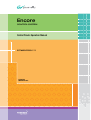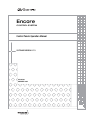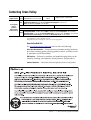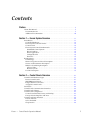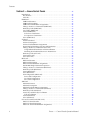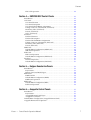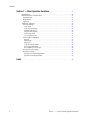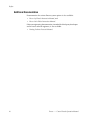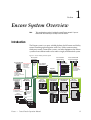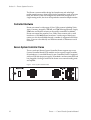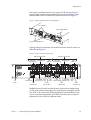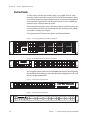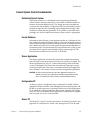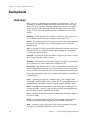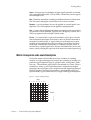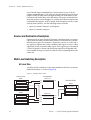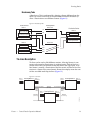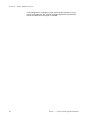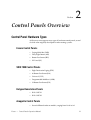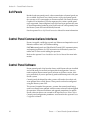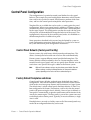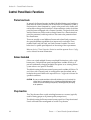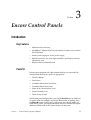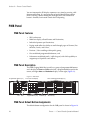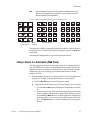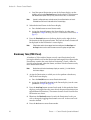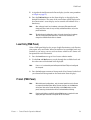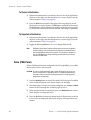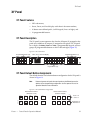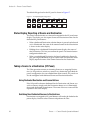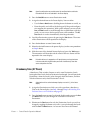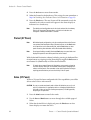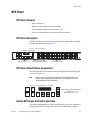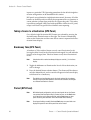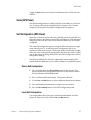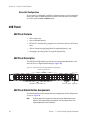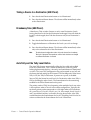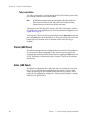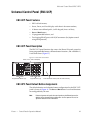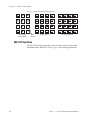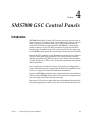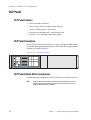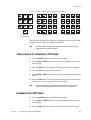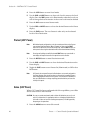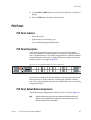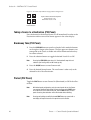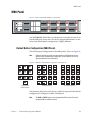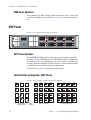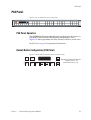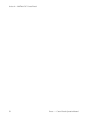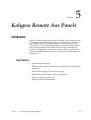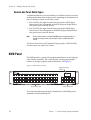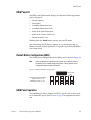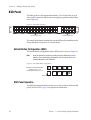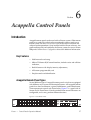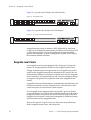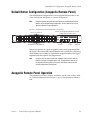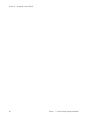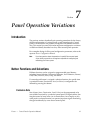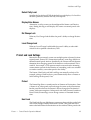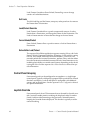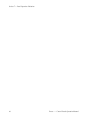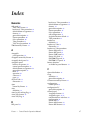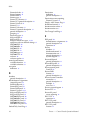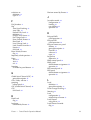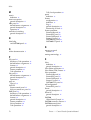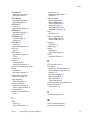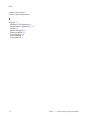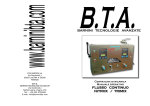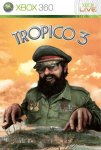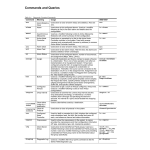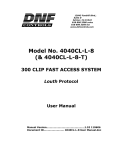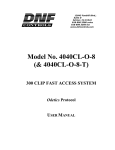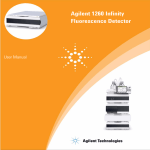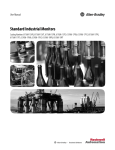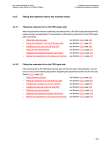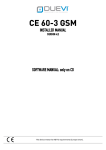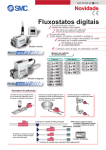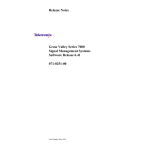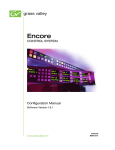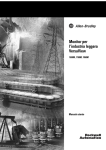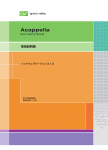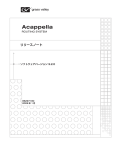Download Encore Control Panels Operation Manual, version 1.7.3
Transcript
Encore CONTROL SYSTEM Control Panels Operation Manual SOFTWARE VERSION 1.7.3 071805303 NOVEMBER 2007 Affiliate with the N.V. KEMA in The Netherlands CERTIFICATE Certificate Number: 510040.001 The Quality System of: Grass Valley, Inc. 400 Providence Mine Road Nevada City, CA 95945 United States 15655 SW Greystone Ct. Beaverton, OR 97006 United States 10 Presidential Way rd 3 Floor, Suite 300 Woburn, MA 01801 United States Nederland B.V. 4800 RP BREDA The Netherlands Weiterstadt, Germany Brunnenweg 9 D-64331 Weiterstadt Germany Rennes, France Rue du Clos Courtel Cesson-Sevigne, Cedex France Technopole Brest Iroise CS 73808 29238 Brest Cedex 3 France 17 rue du Petit Albi-BP 8244 95801 Cergy Pontoise Cergy, France 2300 South Decker Lake Blvd. Salt Lake City, UT 84119 United States 7140 Baymeadows Way Suite 101 Jacksonville, FL 32256 United States Including its implementation, meets the requirements of the standard: ISO 9001:2000 Scope: The design, manufacture and support of video hardware and software products and related systems. This Certificate is valid until: This Certificate is valid as of: Certified for the first time: June 14, 2009 August 30, 2006 June 14, 2000 H. Pierre Sallé President KEMA-Registered Quality The method of operation for quality certification is defined in the KEMA General Terms And Conditions For Quality And Environmental Management Systems Certifications. Integral publication of this certificate is allowed. KEMA-Registered Quality, Inc. 4377 County Line Road Chalfont, PA 18914 Ph: (215)997-4519 Fax: (215)997-3809 CRT 001 073004 Accredited By: ANAB Encore CONTROL SYSTEM Control Panels Operation Manual SOFTWARE VERSION 1.7.3 071805303 NOVEMBER 2007 Contacting Grass Valley International France +800 8080 2020 or +33 1 48 25 20 20 United States/Canada Support Centers 24 x 7 +800 8080 2020 or +33 1 48 25 20 20 24 x 7 Asia +1 800 547 8949 or +1 530 478 4148 Hong Kong, Taiwan, Korea, Macau: +852 2531 3058 Indian Subcontinent: +91 22 24933476 Southeast Asia/Malaysia: +603 7805 3884 Southeast Asia/Singapore: +65 6379 1313 China: +861 0660 159 450 Japan: +81 3 5484 6868 Local Support Central/South America: +55 11 5509 3443 Australia and New Zealand: +61 1300 721 495 Centers (available Middle East: +971 4 299 64 40 Near East and Africa: +800 8080 2020 or +33 1 48 25 20 20 during normal Belarus, Russia, Tadzikistan, Ukraine, Uzbekistan: +7 095 2580924 225 Switzerland: +41 1 487 80 02 business hours) S. Europe/Italy-Roma: +39 06 87 20 35 28 -Milan: +39 02 48 41 46 58 S. Europe/Spain: +34 91 512 03 50 Europe Benelux/Belgium: +32 (0) 2 334 90 30 Benelux/Netherlands: +31 (0) 35 62 38 42 1 N. Europe: +45 45 96 88 70 Germany, Austria, Eastern Europe: +49 6150 104 444 UK, Ireland, Israel: +44 118 923 0499 Copyright © Grass Valley. All rights reserved. This product may be covered by one or more U.S. and foreign patents. Grass Valley Web Site The www.thomsongrassvalley.com web site offers the following: Online User Documentation — Current versions of product catalogs, brochures, data sheets, ordering guides, planning guides, manuals, and release notes in .pdf format can be downloaded. FAQ Database — Solutions to problems and troubleshooting efforts can be found by searching our Frequently Asked Questions (FAQ) database. Software Downloads — Download software updates, drivers, and patches. 4 Encore — Control Panels Operation Manual Contents Preface. . . . . . . . . . . . . . . . . . . . . . . . . . . . . . . . . . . . . . . . . . . . . . . . . . . . . . . . . . . . . . . . . . . . . 9 About This Manual . . . . . . . . . . . . . . . . . . . . . . . . . . . . . . . . . . . . . . . . . . . . . . . . . . . . . 9 Documentation Set . . . . . . . . . . . . . . . . . . . . . . . . . . . . . . . . . . . . . . . . . . . . . . . . . . . 9 Additional Documentation . . . . . . . . . . . . . . . . . . . . . . . . . . . . . . . . . . . . . . . . . . . 10 Section 1 — Encore System Overview . . . . . . . . . . . . . . . . . . . . . . . . . . . . . . . . . 11 Introduction . . . . . . . . . . . . . . . . . . . . . . . . . . . . . . . . . . . . . . . . . . . . . . . . . . . . . . . . . . Controlled Hardware . . . . . . . . . . . . . . . . . . . . . . . . . . . . . . . . . . . . . . . . . . . . . . . . Encore System Controller Frame. . . . . . . . . . . . . . . . . . . . . . . . . . . . . . . . . . . . . . . Control Panels . . . . . . . . . . . . . . . . . . . . . . . . . . . . . . . . . . . . . . . . . . . . . . . . . . . . . . Encore System Control Fundamentals . . . . . . . . . . . . . . . . . . . . . . . . . . . . . . . . . . Distributed Control System . . . . . . . . . . . . . . . . . . . . . . . . . . . . . . . . . . . . . . . . . Encore Database . . . . . . . . . . . . . . . . . . . . . . . . . . . . . . . . . . . . . . . . . . . . . . . . . . . Sharer Application . . . . . . . . . . . . . . . . . . . . . . . . . . . . . . . . . . . . . . . . . . . . . . . . . Configuration PC . . . . . . . . . . . . . . . . . . . . . . . . . . . . . . . . . . . . . . . . . . . . . . . . . . Sharer PC. . . . . . . . . . . . . . . . . . . . . . . . . . . . . . . . . . . . . . . . . . . . . . . . . . . . . . . . . Routing Basics . . . . . . . . . . . . . . . . . . . . . . . . . . . . . . . . . . . . . . . . . . . . . . . . . . . . . . . . Terminology . . . . . . . . . . . . . . . . . . . . . . . . . . . . . . . . . . . . . . . . . . . . . . . . . . . . . . . . Matrix Crosspoints and Levels Description . . . . . . . . . . . . . . . . . . . . . . . . . . . . . Sources and Destinations Description . . . . . . . . . . . . . . . . . . . . . . . . . . . . . . . . . . Multi-Level Switching Description. . . . . . . . . . . . . . . . . . . . . . . . . . . . . . . . . . . . . All Level Take. . . . . . . . . . . . . . . . . . . . . . . . . . . . . . . . . . . . . . . . . . . . . . . . . . . . . Breakaway Take . . . . . . . . . . . . . . . . . . . . . . . . . . . . . . . . . . . . . . . . . . . . . . . . . . . Tie-Line Description . . . . . . . . . . . . . . . . . . . . . . . . . . . . . . . . . . . . . . . . . . . . . . . . . 11 12 12 14 15 15 15 15 15 15 16 16 17 18 18 18 19 19 Section 2 — Control Panels Overview . . . . . . . . . . . . . . . . . . . . . . . . . . . . . . . . . 21 Control Panel Hardware Types . . . . . . . . . . . . . . . . . . . . . . . . . . . . . . . . . . . . . . . . . Encore Control Panels. . . . . . . . . . . . . . . . . . . . . . . . . . . . . . . . . . . . . . . . . . . . . . . . SMS 7000 Control Panels . . . . . . . . . . . . . . . . . . . . . . . . . . . . . . . . . . . . . . . . . . . . . Kalypso Remote Aux Panels . . . . . . . . . . . . . . . . . . . . . . . . . . . . . . . . . . . . . . . . . . Acappella Control Panels . . . . . . . . . . . . . . . . . . . . . . . . . . . . . . . . . . . . . . . . . . . . . Soft Panels . . . . . . . . . . . . . . . . . . . . . . . . . . . . . . . . . . . . . . . . . . . . . . . . . . . . . . . . . . . Control Panel Communications Interfaces . . . . . . . . . . . . . . . . . . . . . . . . . . . . . . . . Control Panel Software. . . . . . . . . . . . . . . . . . . . . . . . . . . . . . . . . . . . . . . . . . . . . . . . . Control Panel Configuration . . . . . . . . . . . . . . . . . . . . . . . . . . . . . . . . . . . . . . . . . . . . Control Panel Defaults (Factory and Facility) . . . . . . . . . . . . . . . . . . . . . . . . . . . . Factory Default Templates and Areas . . . . . . . . . . . . . . . . . . . . . . . . . . . . . . . . . . Control Panel Basic Functions. . . . . . . . . . . . . . . . . . . . . . . . . . . . . . . . . . . . . . . . . . . Protect and Lock . . . . . . . . . . . . . . . . . . . . . . . . . . . . . . . . . . . . . . . . . . . . . . . . . . . . Salvos Excluded . . . . . . . . . . . . . . . . . . . . . . . . . . . . . . . . . . . . . . . . . . . . . . . . . . . . . Chop Inactive . . . . . . . . . . . . . . . . . . . . . . . . . . . . . . . . . . . . . . . . . . . . . . . . . . . . . . . Encore — Control Panels Operation Manual 21 21 21 21 21 22 22 22 23 23 23 24 24 24 24 5 Contents 6 Section 3 — Encore Control Panels . . . . . . . . . . . . . . . . . . . . . . . . . . . . . . . . . . . . 25 Introduction. . . . . . . . . . . . . . . . . . . . . . . . . . . . . . . . . . . . . . . . . . . . . . . . . . . . . . . . . . Key Features . . . . . . . . . . . . . . . . . . . . . . . . . . . . . . . . . . . . . . . . . . . . . . . . . . . . . . . Panel ID . . . . . . . . . . . . . . . . . . . . . . . . . . . . . . . . . . . . . . . . . . . . . . . . . . . . . . . . . . . PMB Panel . . . . . . . . . . . . . . . . . . . . . . . . . . . . . . . . . . . . . . . . . . . . . . . . . . . . . . . . . . . PMB Panel Features . . . . . . . . . . . . . . . . . . . . . . . . . . . . . . . . . . . . . . . . . . . . . . . . . PMB Panel Description . . . . . . . . . . . . . . . . . . . . . . . . . . . . . . . . . . . . . . . . . . . . . . PMB Panel Default Button Assignments. . . . . . . . . . . . . . . . . . . . . . . . . . . . . . . . Taking a Source to a Destination (PMB Panel). . . . . . . . . . . . . . . . . . . . . . . . . . . Breakaway Take (PMB Panel). . . . . . . . . . . . . . . . . . . . . . . . . . . . . . . . . . . . . . . . . Level Tally (PMB Panel) . . . . . . . . . . . . . . . . . . . . . . . . . . . . . . . . . . . . . . . . . . . . . Protect (PMB Panel) . . . . . . . . . . . . . . . . . . . . . . . . . . . . . . . . . . . . . . . . . . . . . . . . . To Protect a Destination . . . . . . . . . . . . . . . . . . . . . . . . . . . . . . . . . . . . . . . . . . . . To Unprotect a Destination . . . . . . . . . . . . . . . . . . . . . . . . . . . . . . . . . . . . . . . . . Salvo (PMB Panel) . . . . . . . . . . . . . . . . . . . . . . . . . . . . . . . . . . . . . . . . . . . . . . . . . . XY Panel. . . . . . . . . . . . . . . . . . . . . . . . . . . . . . . . . . . . . . . . . . . . . . . . . . . . . . . . . . . . . XY Panel Features . . . . . . . . . . . . . . . . . . . . . . . . . . . . . . . . . . . . . . . . . . . . . . . . . . . XY Panel Description . . . . . . . . . . . . . . . . . . . . . . . . . . . . . . . . . . . . . . . . . . . . . . . . XY Panel Default Button Assignments . . . . . . . . . . . . . . . . . . . . . . . . . . . . . . . . . Status Display Reporting of Source and Destination . . . . . . . . . . . . . . . . . . . . . Taking a Source to a Destination (XY Panel) . . . . . . . . . . . . . . . . . . . . . . . . . . . . Using Dedicated Destination and Source Buttons . . . . . . . . . . . . . . . . . . . . . . Switching Non-Dedicated Sources to Destinations . . . . . . . . . . . . . . . . . . . . . Breakaway Take (XY Panel) . . . . . . . . . . . . . . . . . . . . . . . . . . . . . . . . . . . . . . . . . . Protect (XY Panel) . . . . . . . . . . . . . . . . . . . . . . . . . . . . . . . . . . . . . . . . . . . . . . . . . . . Salvo (XY Panel) . . . . . . . . . . . . . . . . . . . . . . . . . . . . . . . . . . . . . . . . . . . . . . . . . . . . BPS Panel . . . . . . . . . . . . . . . . . . . . . . . . . . . . . . . . . . . . . . . . . . . . . . . . . . . . . . . . . . . . BPS Panel Features . . . . . . . . . . . . . . . . . . . . . . . . . . . . . . . . . . . . . . . . . . . . . . . . . . BPS Panel Description . . . . . . . . . . . . . . . . . . . . . . . . . . . . . . . . . . . . . . . . . . . . . . . BPS Panel Default Button Assignments . . . . . . . . . . . . . . . . . . . . . . . . . . . . . . . . Default BPS Single Destination Operation . . . . . . . . . . . . . . . . . . . . . . . . . . . . . . Taking a Source to a Destination (BPS Panel) . . . . . . . . . . . . . . . . . . . . . . . . . . . Breakaway Take (BPS Panel). . . . . . . . . . . . . . . . . . . . . . . . . . . . . . . . . . . . . . . . . . Protect (BPS Panel) . . . . . . . . . . . . . . . . . . . . . . . . . . . . . . . . . . . . . . . . . . . . . . . . . . Salvo (BPS Panel) . . . . . . . . . . . . . . . . . . . . . . . . . . . . . . . . . . . . . . . . . . . . . . . . . . . Self Configuration (BPS Panel) . . . . . . . . . . . . . . . . . . . . . . . . . . . . . . . . . . . . . . . . Source Self Configuration . . . . . . . . . . . . . . . . . . . . . . . . . . . . . . . . . . . . . . . . . . Level Self Configuration . . . . . . . . . . . . . . . . . . . . . . . . . . . . . . . . . . . . . . . . . . . Salvo Self Configuration . . . . . . . . . . . . . . . . . . . . . . . . . . . . . . . . . . . . . . . . . . . 48B Panel . . . . . . . . . . . . . . . . . . . . . . . . . . . . . . . . . . . . . . . . . . . . . . . . . . . . . . . . . . . . 48B Panel Features . . . . . . . . . . . . . . . . . . . . . . . . . . . . . . . . . . . . . . . . . . . . . . . . . . 48B Panel Description . . . . . . . . . . . . . . . . . . . . . . . . . . . . . . . . . . . . . . . . . . . . . . . 48B Panel Default Button Assignments. . . . . . . . . . . . . . . . . . . . . . . . . . . . . . . . . Taking a Source to a Destination (48B Panel) . . . . . . . . . . . . . . . . . . . . . . . . . . . . Breakaway Take (48B Panel) . . . . . . . . . . . . . . . . . . . . . . . . . . . . . . . . . . . . . . . . . . Auto Tally and the Tally Level Button . . . . . . . . . . . . . . . . . . . . . . . . . . . . . . . . . Tally Level Button . . . . . . . . . . . . . . . . . . . . . . . . . . . . . . . . . . . . . . . . . . . . . . . . . Protect (48B Panel) . . . . . . . . . . . . . . . . . . . . . . . . . . . . . . . . . . . . . . . . . . . . . . . . . . Salvo (48B Panel). . . . . . . . . . . . . . . . . . . . . . . . . . . . . . . . . . . . . . . . . . . . . . . . . . . . Universal Control Panel (ENC-UCP) . . . . . . . . . . . . . . . . . . . . . . . . . . . . . . . . . . . . ENC-UCP Panel Features . . . . . . . . . . . . . . . . . . . . . . . . . . . . . . . . . . . . . . . . . . . . ENC-UCP Panel Description. . . . . . . . . . . . . . . . . . . . . . . . . . . . . . . . . . . . . . . . . . ENC-UPC Panel Default Button Assignments . . . . . . . . . . . . . . . . . . . . . . . . . . . 25 25 25 26 26 26 26 27 28 29 29 30 30 30 31 31 31 31 32 32 32 32 33 34 34 35 35 35 35 35 36 36 36 37 37 37 37 38 38 38 38 38 39 39 39 40 40 40 41 41 41 41 Encore — Control Panels Operation Manual Contents ENC-UCP Operation. . . . . . . . . . . . . . . . . . . . . . . . . . . . . . . . . . . . . . . . . . . . . . . . . 42 Section 4 — SMS7000 GSC Control Panels . . . . . . . . . . . . . . . . . . . . . . . . . . . . 43 Introduction . . . . . . . . . . . . . . . . . . . . . . . . . . . . . . . . . . . . . . . . . . . . . . . . . . . . . . . . . . UCP Panel . . . . . . . . . . . . . . . . . . . . . . . . . . . . . . . . . . . . . . . . . . . . . . . . . . . . . . . . . . . UCP Panel Features. . . . . . . . . . . . . . . . . . . . . . . . . . . . . . . . . . . . . . . . . . . . . . . . . . UCP Panel Description . . . . . . . . . . . . . . . . . . . . . . . . . . . . . . . . . . . . . . . . . . . . . . . UCP Panel Default Button Assignments . . . . . . . . . . . . . . . . . . . . . . . . . . . . . . . . Taking a Source to a Destination (UCP Panel) . . . . . . . . . . . . . . . . . . . . . . . . . . . Breakaway Take (UCP Panel) . . . . . . . . . . . . . . . . . . . . . . . . . . . . . . . . . . . . . . . . . Protect (UCP Panel). . . . . . . . . . . . . . . . . . . . . . . . . . . . . . . . . . . . . . . . . . . . . . . . . . Salvo (UCP Panel) . . . . . . . . . . . . . . . . . . . . . . . . . . . . . . . . . . . . . . . . . . . . . . . . . . . P32 Panel . . . . . . . . . . . . . . . . . . . . . . . . . . . . . . . . . . . . . . . . . . . . . . . . . . . . . . . . . . . . P32 Panel Features. . . . . . . . . . . . . . . . . . . . . . . . . . . . . . . . . . . . . . . . . . . . . . . . . . . P32 Panel Description . . . . . . . . . . . . . . . . . . . . . . . . . . . . . . . . . . . . . . . . . . . . . . . . P32 Panel Default Button Assignments . . . . . . . . . . . . . . . . . . . . . . . . . . . . . . . . . Taking a Source to a Destination (P32 Panel) . . . . . . . . . . . . . . . . . . . . . . . . . . . . Breakaway Take (P32 Panel) . . . . . . . . . . . . . . . . . . . . . . . . . . . . . . . . . . . . . . . . . . Protect (P32 Panel). . . . . . . . . . . . . . . . . . . . . . . . . . . . . . . . . . . . . . . . . . . . . . . . . . . MB8 Panel. . . . . . . . . . . . . . . . . . . . . . . . . . . . . . . . . . . . . . . . . . . . . . . . . . . . . . . . . . . . Default Button Configuration (MB8 Panel) . . . . . . . . . . . . . . . . . . . . . . . . . . . . . . MB8 Panel Operation . . . . . . . . . . . . . . . . . . . . . . . . . . . . . . . . . . . . . . . . . . . . . . . . EDP Panel . . . . . . . . . . . . . . . . . . . . . . . . . . . . . . . . . . . . . . . . . . . . . . . . . . . . . . . . . . . . EDP Panel Operation . . . . . . . . . . . . . . . . . . . . . . . . . . . . . . . . . . . . . . . . . . . . . . . . Default Button Configuration (EDP Panel) . . . . . . . . . . . . . . . . . . . . . . . . . . . . . . P48 Panel . . . . . . . . . . . . . . . . . . . . . . . . . . . . . . . . . . . . . . . . . . . . . . . . . . . . . . . . . . . . P48 Panel Operation . . . . . . . . . . . . . . . . . . . . . . . . . . . . . . . . . . . . . . . . . . . . . . . . . Default Button Configuration (P48 Panel) . . . . . . . . . . . . . . . . . . . . . . . . . . . . . . . 43 44 44 44 44 45 45 46 46 47 47 47 47 48 48 48 49 49 50 50 50 50 51 51 51 Section 5 — Kalypso Remote Aux Panels . . . . . . . . . . . . . . . . . . . . . . . . . . . . . 53 Introduction . . . . . . . . . . . . . . . . . . . . . . . . . . . . . . . . . . . . . . . . . . . . . . . . . . . . . . . . . . Key Features . . . . . . . . . . . . . . . . . . . . . . . . . . . . . . . . . . . . . . . . . . . . . . . . . . . . . . . . Remote Aux Panel Model Types . . . . . . . . . . . . . . . . . . . . . . . . . . . . . . . . . . . . . . . KMD Panel . . . . . . . . . . . . . . . . . . . . . . . . . . . . . . . . . . . . . . . . . . . . . . . . . . . . . . . . . . . KMD Panel ID . . . . . . . . . . . . . . . . . . . . . . . . . . . . . . . . . . . . . . . . . . . . . . . . . . . . . . Default Button Configuration (KMD) . . . . . . . . . . . . . . . . . . . . . . . . . . . . . . . . . . KMD Panel Operation . . . . . . . . . . . . . . . . . . . . . . . . . . . . . . . . . . . . . . . . . . . . . . . KSD Panel. . . . . . . . . . . . . . . . . . . . . . . . . . . . . . . . . . . . . . . . . . . . . . . . . . . . . . . . . . . . Default Button Configuration (KSD) . . . . . . . . . . . . . . . . . . . . . . . . . . . . . . . . . . . KSD Panel Operation . . . . . . . . . . . . . . . . . . . . . . . . . . . . . . . . . . . . . . . . . . . . . . . . 53 53 54 54 55 55 55 56 56 56 Section 6 — Acappella Control Panels . . . . . . . . . . . . . . . . . . . . . . . . . . . . . . . . . 57 Introduction . . . . . . . . . . . . . . . . . . . . . . . . . . . . . . . . . . . . . . . . . . . . . . . . . . . . . . . . . . Key Features . . . . . . . . . . . . . . . . . . . . . . . . . . . . . . . . . . . . . . . . . . . . . . . . . . . . . . . . Acappella Remote Panel Types . . . . . . . . . . . . . . . . . . . . . . . . . . . . . . . . . . . . . . . . Acappella Local Panels . . . . . . . . . . . . . . . . . . . . . . . . . . . . . . . . . . . . . . . . . . . . . . . Default Button Configuration (Acappella Remote Panel) . . . . . . . . . . . . . . . . . . . Acappella Remote Panel Operation . . . . . . . . . . . . . . . . . . . . . . . . . . . . . . . . . . . . . . 57 57 57 58 59 59 Encore — Control Panels Operation Manual 7 Contents 8 Section 7 — Panel Operation Variations . . . . . . . . . . . . . . . . . . . . . . . . . . . . . . 61 Introduction. . . . . . . . . . . . . . . . . . . . . . . . . . . . . . . . . . . . . . . . . . . . . . . . . . . . . . . . . . Button Functions and Selections . . . . . . . . . . . . . . . . . . . . . . . . . . . . . . . . . . . . . . . . Exclusion Sets . . . . . . . . . . . . . . . . . . . . . . . . . . . . . . . . . . . . . . . . . . . . . . . . . . . . . . Keypad Sets . . . . . . . . . . . . . . . . . . . . . . . . . . . . . . . . . . . . . . . . . . . . . . . . . . . . . . . . Page Sets. . . . . . . . . . . . . . . . . . . . . . . . . . . . . . . . . . . . . . . . . . . . . . . . . . . . . . . . . . . Attributes and Flags. . . . . . . . . . . . . . . . . . . . . . . . . . . . . . . . . . . . . . . . . . . . . . . . . . . General Settings . . . . . . . . . . . . . . . . . . . . . . . . . . . . . . . . . . . . . . . . . . . . . . . . . . . . Auto Tally. . . . . . . . . . . . . . . . . . . . . . . . . . . . . . . . . . . . . . . . . . . . . . . . . . . . . . . . Auto Level Latching . . . . . . . . . . . . . . . . . . . . . . . . . . . . . . . . . . . . . . . . . . . . . . . Default Tally Level . . . . . . . . . . . . . . . . . . . . . . . . . . . . . . . . . . . . . . . . . . . . . . . . Display Alias Names . . . . . . . . . . . . . . . . . . . . . . . . . . . . . . . . . . . . . . . . . . . . . . Dst Change Lock . . . . . . . . . . . . . . . . . . . . . . . . . . . . . . . . . . . . . . . . . . . . . . . . . . Level Change Lock . . . . . . . . . . . . . . . . . . . . . . . . . . . . . . . . . . . . . . . . . . . . . . . . Protect and Lock Settings . . . . . . . . . . . . . . . . . . . . . . . . . . . . . . . . . . . . . . . . . . . . Protect . . . . . . . . . . . . . . . . . . . . . . . . . . . . . . . . . . . . . . . . . . . . . . . . . . . . . . . . . . . Hard Lock. . . . . . . . . . . . . . . . . . . . . . . . . . . . . . . . . . . . . . . . . . . . . . . . . . . . . . . . Soft Lock . . . . . . . . . . . . . . . . . . . . . . . . . . . . . . . . . . . . . . . . . . . . . . . . . . . . . . . . . Lock/Protect Override . . . . . . . . . . . . . . . . . . . . . . . . . . . . . . . . . . . . . . . . . . . . . Force Unlock/Protect . . . . . . . . . . . . . . . . . . . . . . . . . . . . . . . . . . . . . . . . . . . . . . Salvo Editor Lock/Protect . . . . . . . . . . . . . . . . . . . . . . . . . . . . . . . . . . . . . . . . . . Control Panel Grouping. . . . . . . . . . . . . . . . . . . . . . . . . . . . . . . . . . . . . . . . . . . . . . Joystick Override . . . . . . . . . . . . . . . . . . . . . . . . . . . . . . . . . . . . . . . . . . . . . . . . . . . Joystick Override Configuration. . . . . . . . . . . . . . . . . . . . . . . . . . . . . . . . . . . . . Joystick Override Operation . . . . . . . . . . . . . . . . . . . . . . . . . . . . . . . . . . . . . . . . 61 61 61 62 62 62 62 62 62 63 63 63 63 63 63 63 64 64 64 64 64 64 65 65 Index . . . . . . . . . . . . . . . . . . . . . . . . . . . . . . . . . . . . . . . . . . . . . . . . . . . . . . . . . . . . . . . . . . . . . . 67 Encore — Control Panels Operation Manual Preface About This Manual This Encore Control Panels Operation Manual is designed for operators of a Grass Valley Encore control system who are not involved in Encore system configuration or servicing. Documentation Set The basic Encore documentation set consists of: • Installation and Service Manual, • Configuration Manual, • Control Panels Operation Manual, and • Release Notes. The Installation and Service Manual contains information about installing Encore system hardware, maintaining Encore system components, and configuring network communications used by the system. The Configuration Manual contains information about configuring an Encore system to meet the needs of your facility. Background information about Encore system design is included, and a description of the Encore Operator User Interface (OUI); which is used to configure, test, and operate the system; is also provided. The Control Panels Operation Manual provides operating information for the control panels used with the Encore Control System. The Release Notes contain information about new features and system enhancements for a specific software version. Software installation procedures are also provided. Always review the Release Notes for your current system software before you begin working with your Encore system. Encore — Control Panels Operation Manual 9 Preface Additional Documentation Documentation for various Encore system options is also available: • Encore Soft Panels Instruction Manual, and • Encore Salvo Editor Instruction Manual. Software engineering documentation, intended for third-party developers and in-house software engineers, is also available: • 10 Routing Products Protocols Manual. Encore — Control Panels Operation Manual Section 1 Encore System Overview Note This same Overview section is included in several Encore manuals. If you are familiar with this material you can skip to the next section. Introduction The Encore system is an open, scalable platform for full router and facility control. Featuring tight integration with Grass Valley router matrices, third-party routers, automation systems, and other equipment, the Encore system can consolidate media assets under a single, unified control system. Figure 1. Encore Facility Control System Encore System Controller(s) Encore Ethernet Control Panels PMB 48B XY EDP P32 Serial Interface Options: • Automation • ES Switch/Jupiter • 3rd Party Matrix/Tally • Horizon Matrix EN 2 Ethernet (Panel/Matrix LAN) Concerto Multi-Format Routing Matrix Trinix Digital Video Routing Matrix 7500 WB Digital Video Routing Matrix Notification via Pager, E-mail or Phone VTRs SMS 7000 Control System Series 7000 Routing Matrices Acappella Routing Matrices Apex Digital Audio Routing Matrix Crosspoint Bus RS-422 P48 Acappella Remote Panels 7500 NB Digital Audio Routing Matrix 8053_00r0 EN 1 Ethernet (Facility LAN) Encore Serial Controller MB8 UCP NetCentral SNMP Manager Windows GUI Applications: • Local Router Panel • Local Machine Control Panel Series 7000 Control Panels BPS Windows GUI Applications: • Configuration • Local Router Panel • Local Machine Control Panel • Router Status Encore Operator Workstation(s) Encore Controller with RS-422 Serial Option RS-422 • System Manager • Router Control • Panel Servers • Tie-Line Manager Acts As Gateway Between EN 1 and EN 2 75 Ω Coax Encore Engineering Workstation Distributed Applications: Encore Controller with GSC Option Profile VDRs Encore — Control Panels Operation Manual 11 Section 1 — Encore System Overview The Encore system modular design lets broadcasters and other highquality content creators select just the level of control they need. At its most basic, the Encore system can configure and control the crosspoints of a single routing matrix, but it can be expanded to control multiple matrices. Controlled Hardware Encore can control a wide range of Grass Valley routers including Trinix, Apex, Concerto, Acappella, 7500 WB, and 7500 NB using Ethernet. Legacy 7000 Series and Horizon routers can be serially controlled. In addition, Encore can control the popular Grass Valley Venus routers with a serial interface to a VM-3000 protocol translator. A wide range of third party routers can also be controlled through a number of supported serial interfaces. Users can also add tally and machine control via Ethernet or serial interfaces. Encore System Controller Frame The two rack-unit Encore System Controller Frame supports up to two System Controller Board (SCB) modules and two power supply modules for redundancy. A standard Encore System Controller Frame is equipped with one SCB and one power supply. All modules are front removable and hot pluggable. Cooling is built into the frame so no external cooling units are required. Figure 2. Encore System Controller Frame 8053_09r0 12 Encore — Control Panels Operation Manual Introduction The System Controller Frame has two slots for SCBs and two slots for Power Supply modules, located behind the front cover/air filter. Status indicator LEDs and a reset button are located on each SCB (Figure 3). Figure 3. System Controller and Power Supply Modules Reset Buttons Power Supply Modules Slot 1 Slot 2 Slot 1 8053_36r0 Slot 2 System Controller Modules Cabling and power connectors are located on the rear of the System Controller Frame (Figure 4). Figure 4. System Controller Frame Rear View SCB Slot 2 Connectors SCB Slot 1 Connectors GPI In/Out GSC BNCs (8) Connectors (2) GPI IN GPI OUT J14 J13 GSC 4 PS1 PS2 J34 USB J33 8 J50 J32 7 J49 E N 2 J28 6 J48 J27 5 J47 J12 GSC 3 J26 SIO E N 1 J58 J59 J11 GSC 2 J25 4 J46 Sync BNCs (4) J10 GSC 1 J9 J8 REF OUT SYNC 2 J24 3 J45 J23 2 J44 AC Power LNK COL LNK GPI OUT J7 SYNC 1 J31 USB J22 30-60V 130W; 3.7A DC EN2 Serial In/Out Com 2 Power Ethernet Port Connectors (8) Port EN1 Com 1 Ethernet Port Console Port J30 J29 8 J42 + C O M J55 1 J56 CONSOLE COL GPI IN 1 J43 C O M 2 J57 GPI In/Out GSC BNCs (8) Connectors (2) J21 7 J41 6 J40 E N 2 E N 1 J53 J54 Sync BNCs (4) J6 J5 J4 J3 J2 J1 GSC 4 GSC 3 GSC 2 GSC 1 REF OUT SYNC 2 J18 4 J38 J17 3 J37 J20 5 J39 J19 SIO J16 2 J36 SYNC 1 J15 1 J35 C O M 2 J52 C O M 1 J51 CONSOLE COL LNK COL LNK 8053_37_r0 Serial In/Out Com 2 Connectors (8) Port EN1 Com 1 Ethernet Port Console Port EN2 Ethernet Port Multiple Encore System Controller Frames can be used to support large systems and to increase throughput by dividing tasks among the controllers. SCBs in the same frame can be configured to control different hardware or to operate redundantly. An SCB in one frame can even operate redundantly with an SCB in a different frame. Encore — Control Panels Operation Manual 13 Section 1 — Encore System Overview Control Panels A wide variety of hardware control panels are available that can work across the room or across the country via IP LAN/WAN connections. Many Grass Valley legacy hardware control panels can also be used with optional serial interfaces. Optional PC control panel software is also available that emulates many of these hardware panels. The control panel operator views and selects Sources and Destinations by name and does not need to be concerned with the actual physical cabling or numbers of inputs and outputs. Two representative Encore control panels are illustrated below. Figure 5. Encore Paging Multi Bus (PMB) Control Panel Dest Level Preset Src Status 1 ID Dest Page Level Page Src Page Salvo Page CE Status 2 Prot Chop Take Prev Next Status 3 Hold Prot Status 4 Hold Take Load Load Load Destination 1 Destination 2 Destination 3 Destination 4 Status 5 Status 6 Status 7 Status 8 Shift A Prot Prot Prot Prot Hold Hold Hold Hold Take Take Load Destination 5 Prot Hold Take Take Load Level Clear Prot Hold Take Load Destination 6 Take Load Destination 7 Load Destination 8 8053_03r0 Figure 6. Encore Button Per Source (BPS) Control Panel Prot Chop Tally ID D e st in a t io n St a t u s Lvl 1 Lvl 2 Lvl 3 Lvl 4 Lvl 5 Prev Next Lvl 6 All Lvls Config 8053_04r0 An Acappella control panel and an SMS7000 control panel, both originally developed for other routing systems but able to be configured to work with Encore, are illustrated below. Figure 7. Acappella 16x16 Remote Panel 8053_05r0 Figure 8. SMS7000 P48 Control Panel Grass Valley ID TALLY LEVEL PROT CHOP LVL 1 LVL 2 LVL 3 LVL 4 LVL 5 LVL 6 ALL LVLS 8053_08r0 14 Encore — Control Panels Operation Manual Introduction Encore System Control Fundamentals Distributed Control System The Encore system uses a distributed control networked architecture. Various Encore software components are installed on different hardware locations to perform different tasks. This design provides extraordinary system power and flexibility. Configuration files are downloaded over the network to target devices, permitting rapid configuration changes while the Encore system remains operational. User-specific system-wide access privileges can also be established to restrict system control as appropriate. Encore Database Information vital to Encore system operation resides in a collection of data files, collectively called the Encore database. These files model the routing matrix hardware being controlled, name input Sources and output Destinations, determine matrix Levels, and specify the operational capabilities of the control panels. The Encore database is created when the system is commissioned and is typically maintained by facility engineering staff. The Encore database resides on the same PC as the Sharer. Sharer Application The Sharer application automatically downloads configuration information to Encore system components when they are power up or reboot. The Sharer application runs on a PC, and must be running when the Encore system is configured. The Sharer does not need to be running to sustain control panel operation. However, we recommend the Sharer application run at all times, as this makes it easier to resume configuration procedures. CAUTION An Encore system can have only one Sharer application running on the network at any time. This is important to remember during software installation, or if a notebook PC with the Sharer is moved to different locations. Configuration PC An Encore system is configured using a standard PC installed with the appropriate Encore software. Once configured, Encore control panels will be able to switch crosspoints on routing matrices even if the configuration PC is turned off or disconnected from the network. Typically the configuration PC also has the Encore Sharer application installed, but this application can reside on any PC on the network. Sharer PC The Sharer PC is the PC on which the Sharer is installed. Typically the configuration PC and Sharer PC are the same, but separate PCs can be used. Encore — Control Panels Operation Manual 15 Section 1 — Encore System Overview Routing Basics Terminology Area - An Area is a defined group of Sources and Destinations. Takes are restricted to connecting Sources and Destinations within the same Area (unless Tie-Lines are used). Defining multiple Areas makes it possible to assign the same easily identifiable Source and Destination names (like VTR_1, VTR_2) for use by different devices at different locations in the facility. Breakaway - A Take operation that switches a Source on at least one Level that is different from the Sources selected on the other Levels. Channel - The communication path used to control the crosspoint group by the Router Control Engine over a selected protocol such as Serial or Ethernet paths. Chop - A variation of a Take command that alternately connects each of two different Sources to a single Destination (flip-flopping) at a designated switching rate (the chop rate). Crosspoint - An electronic switch that allows a signal to pass from an input to an output when the switch is closed. Destination - The location to which Source signals are routed. A Destination may include one or more outputs across multiple Levels. Exclusion Set - User-determined set of items excluded from control by a par- ticular control panel. Exclusion sets can be created for Areas, Destinations, Levels, or Salvos. An exclusion set may be shared by more than one panel. Flag - A parameter that can be set in a control panel template to control how a panel operates. Level - A grouping of signals of a particular type, such as digital video, audio right, audio left, Red, Green, or Blue, etc. This grouping becomes an independently controllable stratum of signals within a routing system. Matrix - A configuration of potentially intersecting inputs and outputs. In routing switchers, a matrix is signal switching hardware configured such that any input may be switched to any output. Preset - Selecting an item (for example a Source or Destination) in prepara- tion for an action. Protect - A control function that prevents control panels or devices from changing the current Source selection for the specified Destination. Salvo - A named, system-wide preset which, when executed, can change crosspoints on multiple Destinations at the same time. 16 Encore — Control Panels Operation Manual Routing Basics Source - An input signal or collection of input signals generally associated with a particular device (like a VTR or DDR). A Source may contain signals from multiple Levels. Take - The direct, immediate switching of a different Source to a Destination. The Take occurs during the vertical interval for a clean transition. Template - A set of parameters that can be applied to a control panel’s con- figuration. The same template can be applied to multiple panels. Tally - A status acknowledgment returned to a control panel or terminal that an operation has been executed. Typically this will light up a button, but a Tally may report text (for example a Source name). Tie-Line - A system tie-line is a physical connection used to give a Destination connected to the output of one matrix access to Sources connected to the input of another matrix. A signal which passes through two or more matrices; more specifically the path (consisting of one or more Tie Wires) which links a Destination of one matrix to a Source of another matrix. A local tie-line is a special type that has Sources and Destinations in the same matrix, usually sending the signal out of the matrix for external processing. Matrix Crosspoints and Levels Description Each router matrix can be broken down into a number of switching matrices. A single switching matrix controls the switching (or routing) of a particular type of electrical signal (e.g. digital video, analog video, audio, data, etc.). These different signal formats are referred to as Levels. When a connection is made, a path is formed between a unique Source (logical grouping of physical inputs) and a unique Destination (logical grouping of physical outputs). The physical connection is accomplished using crosspoint circuitry. Figure 9 illustrates how a single switching matrix operates. Figure 9. A Single Switching Matrix Inputs 0 1 2 3 4 5 6 7 8 9 Encore — Control Panels Operation Manual Outputs 8053_15_r0 0 1 2 3 4 5 6 7 8 9 17 Section 1 — Encore System Overview Any of the 10 inputs (numbered 0 to 9) can be routed to any of the 10 outputs (numbered 0 to 9). One input can also be routed to more than one output. All the possible routes are represented by the intersections of the horizontal and vertical lines in the illustration. The points where the lines meet (crosspoints) can be thought of as switches that allow the inputs to be connected to the outputs. In this example, three crosspoints are on (as indicated by the X symbols), and the following routes are made: • Input 2 is routed to Output 1 and Output 4. • Input 7 is routed to Output 6. Sources and Destinations Description Sources consist of input signals to the router, and Destinations are output signals from the router. An individual Source or Destination may contain more than one signal. For example, a Source may consist of a video and a key signal; be separate Red, Green, and Blue video signals; or have a video signal and several associated audio signals. Each signal type is considered a Level. In general, a Source and Destination need to be configured with same number and type of Levels in order for Takes connecting them to be successful. Multi-Level Switching Description All Level Take An all Level Take switches the same input number on all Levels, to the controlled Destination, as shown in Figure 10. Figure 10. Traditional All Level Take Source Devices Routing Matrix DVTR 1 Video Level VSA VSA Video Source A (VSA) VSB Destination Device DVTR 3 Audio Left Source A (ALSA) Video Destination Audio Right Source A (ARSA) Audio Left Destination Video Source B (VSB) Audio Left Source B (ALSB) Audio Right Source B (ARSB) 18 Audio Right Destination Audio Level ALSA ALSA ARSA ARSA 8053_06_r0 DVTR 2 ALSB ARSB Encore — Control Panels Operation Manual Routing Basics Breakaway Take A Breakaway Take is performed by selecting a Source different from the others (on at least one Level) to the controlled Destination. Breakaways allow a Destination to use different Sources (Figure 11). Figure 11. Breakaway Take Source Devices Routing Matrix Video Level DVTR 1 VSA Destination Device VSA DVTR 3 Video Source A (VSA) VSB Video Destination Audio Left Source A (ALSA) Audio Left Destination Audio Right Source A (ARSA) Audio Right Destination DVTR 2 Video Source B (VSB) Audio Left Source B (ALSB) ALSA ALSB ARSA ARSB 8053_07_r0 Audio Level ALSB ARSB Audio Right Source B (ARSB) Tie-Line Description Tie-lines can be used to link different matrices, allowing Sources in one matrix to be routed to Destinations in another matrix. Each tie-line has a Source Name and a Destination Name that defines the signal path. A tieline Source is actually a Destination of the first matrix, and the tie-line Destination is a Source of the second matrix. Routes that employ more than one tie-line are called multi-hop tie-lines (Figure 12). Figure 12. Tie-Lines Routing Matrix 1 Matrix 2 Sources Matrix 1 Destinations Tie-Line Source Name Tie-Line Source Name Tie-Line Routing Matrix 3 Matrix 3 Destinations Tie-Line Destination Name Tie-Line Tie-Line (First Hop) (Second Hop) Tie-Line Destination Name Encore — Control Panels Operation Manual Matrix 2 Destinations Tie-Line Destination Name (One Hop) Matrix 3 Sources Routing Matrix 2 Tie-Line Source Name 8053_42_r0 Matrix 1 Sources 19 Section 1 — Encore System Overview Once configured on an Encore system, actual tie-line operation is transparent to the operator. The Tie-Line Manager application automatically creates and releases tie-line paths as needed. 20 Encore — Control Panels Operation Manual Section 2 Control Panels Overview Control Panel Hardware Types An Encore system supports many types of hardware control panels, several of which were originally developed for other routing systems. Encore Control Panels • Paging Multi-Bus (PMB) • Forty-Eight Button (48B) • Button-Per-Source (BPS) • XY Panel (XY) SMS 7000 Control Panels • Eight Destination Paging (EDP) • 48 Button-Per-Source (P48) • Universal (UCP) • Programmable Multibus 8 (MB8) • 32 Button-Per-Source (P32) Kalypso Remote Aux Panels • KAL-32AUX1 • KAL-32AUX2 Acappella Control Panels • Several different hardware models, ranging from 16x16 to 8x1 Encore — Control Panels Operation Manual 21 Section 2 — Control Panels Overview Soft Panels Besides hardware control panels, software emulations of control panels are also available. Soft Panels are virtual versions of physical control panels that can run on PCs connected to an Encore network. Soft Panels feature a Graphical User Interface (GUI) that represents the various specific panel types supported. Once configured, each Soft Panel type operates the same as the corresponding hardware panel. Soft Panels are sold separately from the Encore system and are individually licensed. See the separate Encore Soft Panels Instruction Manual for more information. Control Panel Communications Interfaces Encore, Acappella, and Kalypso panels use Ethernet and require the use of Ethernet switches and Cat 5 Ethernet cabling. SMS 7000 control panels use Global Serial Channel (GSC) communications, and require installation of a GSC mezzanine in the Encore System Controller and 75 Ohm coaxial cabling for operation. Refer to the separate Encore Installation and Service Manual for more information. Control Panel Software Encore control panels ship from the factory with Encore software installed and will be ready for network and operational configuration. You may need to update Encore control panel software to the latest version, however, particularly if you use previously purchased Encore panels with your Encore system. Control panels developed for other systems will need to have their software updated for use with Encore. These panels can then be configured using the Encore system OUI. This manual, intended for operators, assumes the control panels being used have already been updated with the correct software and configured for operation. Software installation and upgrade procedures for specific Encore software releases are covered in the separate Encore Release Notes. Control panel configuration procedures are covered in the separate Encore Configuration Manual. 22 Encore — Control Panels Operation Manual Control Panel Configuration Control Panel Configuration The configuration of a particular control panel defines how that panel behaves. For example, the panel configuration determines which Destinations and Levels a panel can control, which buttons perform which functions, and how the control panel accomplishes other operations. Template files are available that can be used as a starting point for panel configuration. When a new control panel is added to an Encore system, it automatically receives configuration information from a default template for that type of panel. This configuration can then be saved with the name of that panel, and be modified to change the behavior of that panel. That configuration is then used by that control panel, unless it is modified or a different template file is loaded to that panel. Some operations described in this manual may be limited by system or panel configuration constraints. Refer to the Encore Configuration Manual for system and control panel configuration instructions. Control Panel Defaults (Factory and Facility) Encore systems ship with factory default control panel templates. This allows a control panel to be taken out of its box and used immediately. Encore systems support different control panel default templates. The factory defaults cannot be edited by the user. Custom templates can be created for each type of panel, and you can specify these defaults are to be used when a new panel of that type is added to the Encore system. Note Different Encore software versions may have factory panel default files with different settings, resulting in different behavior for new panels added to a system, depending on the version of Encore software being run. Factory Default Templates and Areas Control panel factory defaults are based upon the default Area (Area 1) configuration. Areas create hierarchies within the Encore Control System which makes it easier to group Sources and Destinations in a large system. The default Area is where control panels find their defaults. If Area 1 has been configured with Sources, Destinations, and Levels, then the control panels will operate using the Area 1 defaults. Once an Area is defined, an Area prefix is automatically assigned to each Source and Destination in the Area by the router engine. The Area prefix is part of the system name and can be displayed on certain panels. Typically, in most installations, a single Area is used. If multiple Areas are used at a facility, some or all of the control panels may need to be re-configured before they can be used. Encore — Control Panels Operation Manual 23 Section 2 — Control Panels Overview Control Panel Basic Functions Protect and Lock In general, the Protect function (enabled/disabled during panel configuration) locks the Source selections for all the levels of a Destination. When a Destination has been Protected by a panel, other panels in the facility will not be able to change that Destination’s Source selections (unless that other panel has been configured with a Protect Override). The panel which initiated the Protect can still be used to change Sources for a Destination that panel has protected, and that panel can also remove the protection from that Destination. There are actually several different Protect and related Lock parameters that provide different capabilities that interact with each other. These include Hard Lock, Soft Lock, and Lock/Protect Override. The actual behavior of a specific panel depends on the setting of these parameters. Refer to Section 7-Panel Operation Variations and the separate Encore Configuration Manual for more information. Salvos Excluded Salvos can switch multiple Sources to multiple Destinations with a single button press. Default Encore panel configurations exclude all Salvos, to prevent accidentally changing multiple crosspoints on an existing Encore system when a new panel is installed. The default setting for Encore control system panels excludes all Salvos. To use Salvos with a control panel, its configuration must be edited and reloaded to that panel. Refer to the separate Encore Configuration Manual for specific instructions. CAUTION Be sure you understand what a Salvo will do before you use it, and only fire a Salvo when it is appropriate to do so. Changing multiple Destinations with a Salvo can have far-reaching consequences, including possibly disrupting on-air operations. Chop Inactive The Chop feature allows rapid switching between two sources (typically used for timing purposes or picture quality comparisons). The default setting for Encore control system panels has Chop deactivated. Panels will need to be reconfigured to use the Chop feature. 24 Encore — Control Panels Operation Manual Section 3 Encore Control Panels Introduction Key Features • Web browser-based setup, • 10/100Base-T Ethernet RJ-45 control interface, includes active and collision indication, • Internal auto-ranging AC mains power supply, • Back-lit buttons for use in low-light conditions with display intensity adjustments, and • Simple name-based identification. Panel ID Encore panels equipped with alphanumeric displays can report the following information for that panel (as appropriate). • Panel IP Address • Panel Name • Controlled Destination Area Name • Controlled Destination Name • Name of the Current Active Level • Protect Override, if set • Tieline Name, if used With default panel configurations, pressing the Dest/ID button on PMB and XY panels when these buttons are already illuminated, or holding down the TallyLvl/ID button on BPS panels, will activate the panel ID mode. On PMB and XY panels, pressing the Src button when it is illuminated reports additional information in the various displays on the panel. Encore — Control Panels Operation Manual 25 Section 3 — Encore Control Panels You can interrupt the ID display sequence at any time by pressing a different mode button. It is not necessary to let the identification routine finish. Pressing a button during the ID display does not execute that button’s function, but instead cancels the ID reporting. PMB Panel PMB Panel Features • 2RU rack mount, • Multi bus display of both Source and Destination, • Individual protects per Destination, • Paging mode offers the ability to scroll through pages of Sources, Destinations, Levels, and Salvos, • Previous / Next scrolling within prefix group, • 12 user-defined programmable buttons, and • 16 button user-defined prefix /suffix keypad, with shift capability to support up to 32 prefixes and suffixes. PMB Panel Description The PMB (Paging Multi-Bus) panel has a group of programmable buttons and a display for Preset and Level on the left, a programmable keypad in the center, and eight Status and Destination displays on the right (Figure 13). Figure 13. PMB Panel Programmable Buttons (12) Dest Level Src Preset and Level Display Preset Status and Destination Displays (8) Status 1 ID Dest Page Level Page Src Page Salvo Page CE Status 2 Prot Chop Take Prev Next Take Take Take Load Load Prot Hold Load Destination 2 Destination 3 Destination 4 Status 6 Status 7 Status 8 Prot Prot Prot Prot Hold Hold Hold Hold Take Take Load Keypad Buttons (16) Status 4 Status 5 Destination 5 Next Prot Hold Destination 1 Shift A Prev Status 3 Hold Load Level Clear Prot Hold Prot/Hold (8) Take Load Destination 6 Take/Load (8) Take Load Destination 7 Load Destination 8 8053_02r0 PMB Panel Default Button Assignments The default button configuration for the PMB panel is shown in Figure 14. 26 Encore — Control Panels Operation Manual PMB Panel Note Button assignments of a particular control panel may be different because the defaults can be changed during configuration. See the separate Encore Configuration Manual for more information. Dest Level Src ID Dest Page CE VTR PDR NET 1 2 3 Level Page Src Page CG ENG VCR 4 5 6 Salvo Page Chop EDIT BLACK AUX 7 8 9 FS STU CART Shift REM CAM BARS test 0 Clear Programmable Function Buttons Not Assigned Primary Keypad Set PDR1 PDR2 PDR3 PDR4 A B C D PDR5 PDR6 PDR7 PDR8 E F G H PDR9 VTR1 VTR2 VTR3 I J K L VTR4 VTR5 VTR6 VTR7 M N O P 8053_10r0 Figure 14. PMB Panel, Default Button Configuration and Keypad Sets Secondary Keypad Set The Keypad is initially assigned the Default Keypad Sets, with the Primary keypad set active. To access the Secondary keypad set, press the Shift function button. Default panel configurations have the Chop feature inactive. Taking a Source to a Destination (PMB Panel) The Take operation connects an incoming Source to an outgoing Destination. The PMB panel is able to control multiple Destinations (statuses for eight destinations are displayed simultaneously). You will choose which Destination you wish to change, preset the desired Source, and then perform the Take. 1. If the desired destination is not already shown in one of the eight Status displays on the right, load that destination to a status display. a. Press the Dest/ID button to enter Destination mode. b. Assign the desired Destination to the Preset display. You can either: • Use the Prev or Next buttons (holding down the button to scroll), or, • Enter the prefix and suffix with the keypad (if the panel configuration supports this operation). With a prefix selected, you can use the Prev and Next buttons to scroll through the available items with that prefix, or you can use the keypad to enter suffix numbers. The CE/Clear button is used to incrementally clear keypad entries. Encore — Control Panels Operation Manual 27 Section 3 — Encore Control Panels c. Load that preset Destination to one of the Status displays on the right by pressing the Take/Load button for that display. These buttons are illuminated (and active) only when Preset has a valid item. Note A panel’s configuration may exclude control of some Destinations or Levels. Excluded items will not be selectable in the Preset display. 2. Select the desired Source in the Preset display. a. Press the Src button to enter Source mode. b. Assign the desired Source to the Preset display (use the same procedure as Step b of Taking a Source to a Destination (PMB Panel) on page 27). 3. Press the Take/Load button on the Status display on the right for that Destination to take that preset Source. The name of the new Source will be displayed in that Destination’s status display. Note If Destination and/or Source pages have been configured, the Dest Page and Src Page buttons can be used to browse successive groups of eight items. Breakaway Take (PMB Panel) A breakaway Take switches Sources on only some Destination Levels, leaving the other Levels for that Destination unchanged. You will preset the Destination, examine the status for that Destination’s Levels, select the Level(s) to be changed, select the Source, and then Take that Source to only those Destination’s levels. Note Destinations with active breakaways display an asterisk (*) in their Destination Status displays. 1. Assign the Destination on which you wish to perform a breakaway Take to the Preset display. a. Press the Dest/ID button to enter Destination mode. b. Assign the desired Destination in the Preset display (use the same procedure as Step b on page 27). 2. Press the Level Page button to enter Level mode. In this mode the Status displays on the right show the status of only the preset Destination (not eight different Destinations). The current sources of each Level for that Destination are shown. 3. Illuminate the Take/Load buttons for only the Destination Levels you wish to change by toggling these buttons on or off. At least one Level must be selected. 4. Press the Src button to enter Source mode. 28 Encore — Control Panels Operation Manual PMB Panel 5. Assign the desired Source to the Preset display (use the same procedure as Step b on page 27). 6. Press the Take/Load button on the Status display on the right for the desired Destination. The name of the new Source will be displayed in that Destination’s status display and an asterisk will indicate it has a breakaway. Note After setting up Levels for a breakaway, subsequent Take operations will change only those Levels for any currently selected Destination, not just the preset Destination. Note The default panel configuration retains the Levels selected for a breakaway Take for all subsequent Take operations, until the Level selections are changed or a different Destination is selected. Level Tally (PMB Panel) When a PMB panel displays the status of eight Destinations, each Destination reports only one Source. When Destinations have multiple levels and breakaways are active, you may wish to choose which Level’s Source will be reported for each Destination. 1. Press the Level button to go to Level status selection mode. 2. Use the Prev and Next buttons to cycle through the available levels and leave the name of the desired level displayed. Note If ALLLVL is selected the panel will report the Default Tally Level configured for that panel. 3. Press the Src button to return to Source mode. Now Sources for the level you selected will be reported on the Destination Status displays. Protect (PMB Panel) Note With default panel configurations, only the control panel that set the Protect can unprotect that Destination. When a Protect has been set, the Prot button on the panel that set the Protect will blink, and the Prot buttons on other panels accessing that destination will be illuminated without blinking. Note Pressing and holding a steadily illuminated Prot button on a panel with a text display will report the name of the panel that set the Protect. Encore — Control Panels Operation Manual 29 Section 3 — Encore Control Panels To Protect a Destination 1. If the desired destination is not already shown in one of the eight Status displays on the right, load that destination to a status display (use the same procedure as Step 1 on page 27). 2. Press the Prot button located to the right of the Status display for the Destination you wish to Protect. The Prot button will blink on that panel. The Prot buttons will also illuminate steadily on all other Encore panels in your system with that Destination selected, indicating it is protected. To Unprotect a Destination 1. If the desired destination is not already shown in one of the eight Status displays on the right, load that destination to a status display (use the same procedure as Step 1 on page 27). 2. Toggle the blinking Prot button so it is no longer illuminated. Note PMB panels do not report Protects for Destinations not currently assigned to the Status displays. Care should be taken to relinquish all unneeded Protects before changing Destinations on these panels. You should also remember to free up all Destinations no longer requiring protection before you leave the vicinity of the PMB panel. Salvo (PMB Panel) When a PMB panel has been configured with Salvo capabilities, you will be able to select a Salvo and execute it. CAUTION Be sure you understand exactly what a Salvo will do before you use it, and only fire a Salvo when it is appropriate to do so. Changing multiple Destinations with a Salvo can have far-reaching consequences, including possibly disrupting on-air operations. 1. Press the Salvo Pg button to enter Salvo mode. The first page of available Salvos will be displayed in the Status displays on the right. 2. If multiple pages of Salvos have been configured, use the Prev and Next buttons to move through the available pages of Salvos. 3. When the desired Salvo is displayed, press the Take/Load button on that Status display to execute the Salvo. 4. Press the Src button to return to Source mode. If Destinations involved in that Salvo are displayed, their Status displays will report their new Sources. 30 Encore — Control Panels Operation Manual XY Panel XY Panel XY Panel Features • 1RU rack mount, • Status, Preset, and Level display with three 8-character readouts, • 16 button user-defined prefix /suffix keypad (2 rows of eight), and • 18 programmable buttons. XY Panel Description The XY panel’s name represents the fact that all inputs (X) mapped to the panel are available to all outputs (Y) mapped to that panel. The XY panel has a display for Status, Preset and Level, a programmable keypad, and two groups of programmable buttons on the far left and right (Figure 15). Figure 15. XY Control Panel Programmable Buttons (10) Src Dest Salvo Level Prot Prev Next Take Status, Preset, and Level Display Programmable Buttons (8) Status ID Preset Chop CE Clear Level 8053_12r0 Keypad Buttons (16) XY Panel Default Button Assignments The default function and selection button configuration for the XY panel is shown in Figure 16. Note Button assignments of a particular control panel may be different because the defaults can be changed during configuration. See the separate Encore Configuration Manual for more information. Figure 16. XY Default Button Configuration Default Function Buttons (10 Buttons on Left) Dest Src Default Selection Buttons (8 Buttons on Right) Salvo Level Prot Prev Next Take 8053_13r0 ID Chop CE Clear Encore — Control Panels Operation Manual Source 1 to Source 4 Destination 1 to Destination 4 31 Section 3 — Encore Control Panels The default Keypad set for the XY panel is shown in Figure 17. Figure 17. XY Default Keypad Configuration PDR NET 1 2 3 EDIT BLACK AUX 7 8 9 REM BARS CG ENG VCR 4 5 6 FS STU CART 0 CAM test 8053_14r0 VTR Status Display Reporting of Source and Destination The state of one destination at a time can be reported in the XY panel status display. The display can also report Source and Destination names for the dedicated XY panel buttons. • When a dedicated Destination selection button is pressed and released so it is illuminated, the name of the current Source for that Destination is shown in the status display. • Holding down a dedicated Destination button displays the name of that Destination. This lets you confirm the panel’s Destination button configuration before use. • When a non-dedicated Destination has been loaded to the Preset display, pressing the Src button to go to Source mode will make the Status display report the name of the current Source for that Destination. Taking a Source to a Destination (XY Panel) The Take operation connects an incoming Source to an outgoing Destination. An XY panel can switch any source to any destination (provided the panel’s configuration has not excluded them from control). XY panels can also be configured with dedicated Source and Destination buttons. Using Dedicated Destination and Source Buttons If the XY panel has buttons dedicated for the Destination and Source you wish to connect, simply touch the Destination button so it is illuminated, then touch the desired Source button. The name of the new source will be reported in the status display. Switching Non-Dedicated Sources to Destinations Destinations not mapped to XY panel buttons will need to be loaded to the preset display. You then select a Source and perform the Take. 32 Encore — Control Panels Operation Manual XY Panel Note A panel’s configuration may exclude control of some Destinations and Levels. Excluded items will not be selectable in the Preset display. 1. Press the Dest/ID button to enter Destination mode. 2. Assign the desired item to the Preset display. You can either: • Use the Prev or Next buttons (holding down the button to scroll), or, • Enter the prefix and suffix with the keypad (if the panel configuration supports this operation). With a prefix selected, you can use the Prev and Next buttons to scroll through the available items with that prefix, or you can use the keypad to enter suffix numbers. The CE/ Clear button is used to incrementally clear keypad entries. 3. Load that Destination to preset by pressing the Take button. The name of that Destination will be reported in the display. 4. Press the Src button to enter Source mode. 5. Select the desired Source on the preset display (use the same procedure as Step 2 above). 6. With the name of the desired Source displayed, press the Take button. The connection will be made and the name of the new Source will be reported in the status display. Note If the desired Source is mapped to an XY panel button, pressing that button in Source mode with the Destination preset will simultaneously select that source and perform the Take. Breakaway Take (XY Panel) A breakaway Take switches Sources on only some Destination Levels, leaving the other Levels for that Destination unchanged. You will preset the Destination, select the Level(s) to be changed, select the Source, and then Take that Source to only those Destination’s levels. Note A destination with an active breakaway displays an asterisk (*) in the Status display. 1. Assign the Destination on which you wish to perform a breakaway Take to the Preset display (see Step 1 through Step 3 of Switching NonDedicated Sources to Destinations on page 33). 2. Press the Level button to enter Level mode. In this mode you use the Prev and Next buttons to cycle through the available Levels for that Destination. 3. Illuminate the Take button for only the Destination Levels you wish to change by toggling the button on or off as you cycle through the levels with the Prev and Next buttons. At least one Level must be selected. Encore — Control Panels Operation Manual 33 Section 3 — Encore Control Panels 4. Press the Src button to enter Source mode. 5. Select the Source for the breakaway Take, using the same procedure as Step 2 of Switching Non-Dedicated Sources to Destinations on page 32). 6. Press the Take button. The new Source will be connected to only the selected Levels and an asterisk will appear in the Status display to indicate it has a breakaway. Note The default panel configuration retains the Levels selected for a breakaway Take for all subsequent Take operations, until the Level selections are changed or a different Destination is selected. Protect (XY Panel) Note With default panel configurations, only the control panel that set the Protect can unprotect that Destination. When a Protect has been set, the Prot button on the panel that set the Protect will blink, and the Prot buttons on other panels accessing that destination will be illuminated without blinking. Note Pressing and holding a steadily illuminated Prot button on a panel with a text display will report the name of the panel that set the Protect. With the desired Destination selected, either by pressing its dedicated Destination button or assigning it to the Preset display, toggle the Prot button to turn Protect On (illuminated) or Off for that Destination. Note XY panels do not report Protects for Destinations not currently assigned to the Status display. Relinquish all unneeded Protects before changing Destinations on these panels. Also remember to free up all Destinations no longer requiring protection before you leave the vicinity of the XY panel. Salvo (XY Panel) When an XY panel has been configured with Salvo capabilities you will be able to select a Salvo and execute it. CAUTION Be sure you understand exactly what a Salvo will do before you use it, and only fire a Salvo when it is appropriate to do so. Changing multiple Destinations with a Salvo can have far-reaching consequences, including possibly disrupting on-air operations. 1. Press the Salvo button to enter Salvo mode. 2. Use the Prev and Next buttons to move through the available pages of Salvos. 3. When the desired Salvo is displayed, press the Take button on that Status display to execute the Salvo. 34 Encore — Control Panels Operation Manual BPS Panel BPS Panel BPS Panel Features • 1RU rack mount, • Eight character Destination Status display, • 42 user-defined programmable buttons, and • Panel self configuration for alternative Source selection. BPS Panel Description The BPS panel has a Destination Status Display on the left and two groups of programmable buttons (Figure 18). Figure 18. BPS Control Panel Destination Status Display Prot Chop Tally ID Destination Status Lvl 1 Lvl 2 Lvl 3 Lvl 4 Lvl 5 Prev Next Lvl 6 All Lvls Config 8053_16r0 Function Buttons (10) All Buttons Programmable (typical configuration shown) Selection Buttons (32) BPS Panel Default Button Assignments The default function and selection button configuration for the BPS panel is shown in Figure 19. Note Button assignments of a particular control panel may be different because the defaults can be changed during configuration. See the separate Encore Configuration Manual for more information. Figure 19. BPS Default Button Configuration Prot Chop Tally 8053_17r0 ID Lvl 1 Lvl 2 Lvl 3 Lvl 4 Lvl 5 Prev Next Lvl 6 All Lvls Right 32 Buttons Default Configuration Top Row: Source 1 - 16 Bottom Row: Source 17 - 32 Config Default BPS Single Destination Operation The default configuration for a BPS panel limits the scope of its control to a single destination. For example, this panel can be dedicated to control Encore — Control Panels Operation Manual 35 Section 3 — Encore Control Panels inputs to a particular VTR. Operating procedures for the default single destination configuration are be described in this section. BPS panels are not limited to single destination control, however. All of the buttons on the BPS panel can actually be programmed for any function or source selection (except these panels do not support keypads). This makes it possible to configure a BPS panel with capabilities similar to an XY panel, except it will lack a keypad and have limited status reporting. Taking a Source to a Destination (BPS Panel) On a default single Destination BPS, Sources are selected by pressing the desired Source selection button on the right. The Source is immediately taken to that Destination and the name of that source is reported in the Destination Status display. Breakaway Take (BPS Panel) A breakaway Take switches Sources on only some Destination Levels, leaving the other Levels for that Destination unchanged. You will select the Level(s) to be changed, then Take that Source to only those Destination’s levels. Note A destination with an active breakaways displays an asterisk (*) in the Status display. 1. Toggle the Lvl buttons to illuminate the Levels of that destination you wish to change. 2. Press the desired Source selection button. That Source will be taken to only the selected levels, and an asterisk will appear in the Status display to indicate it has a breakaway. Note The default panel configuration retains the Levels selected for a breakaway Take for all subsequent Take operations until the Level selections are changed or a different Destination is selected. Protect (BPS Panel) 36 Note With default panel configurations only the control panel that set the Protect can unprotect that Destination. When a Protect has been set the Prot button on the panel that set the Protect will blink, and the Prot buttons on other panels accessing that destination will be illuminated without blinking. Note Pressing and holding a steadily illuminated Prot button on a panel with a text display will report the name of the panel that set the Protect. Encore — Control Panels Operation Manual BPS Panel Toggle the Prot button to turn Protect On (illuminated) or Off for that Destination. Salvo (BPS Panel) The default configuration for a BPS panel does not include any Salvo buttons. If your panel has been configured for this feature a Salvo is fired simply by pressing the Salvo button configured for this purpose. Self Configuration (BPS Panel) More than 32 Sources can be accessed by the BPS panel using the Self Configuration feature. This features allows BPS panel buttons to be remapped using the panel itself. BPS panel Level and Salvo buttons can also be self configured. The normal reconfiguration process (using the Encore Panel Server application running on a PC to edit that panel’s configuration file) is not required to make these changes. The changes made with the Self Configuration are saved to that panel’s configuration file when the mode is exited and are persistent. Resetting a BPS panel after a Self Configuration will not change those settings. The BPS panel default has the Self Configuration feature enabled. This feature can be disabled and so may not be available on a specific BPS panel. Source Self Configuration 1. Press and hold down the All Lvls/Config button for five seconds. The panel will enter Self Configuration mode and all the Source selection and Level buttons will be illuminated. 2. Press an illuminated Source button. That button will blink. 3. Use the Prev and Next buttons to select a different Source for that button. 4. Press the blinking Source button to assign it that new Source. 5. Press the All Lvls/Config button to exit Self Configuration mode. Level Self Configuration Use the procedure above, but press an illuminated Lvl button and then choose an alternative Level with the Prev and Next buttons. Encore — Control Panels Operation Manual 37 Section 3 — Encore Control Panels Salvo Self Configuration If your panel is configured with Salvo selection buttons use the procedure above, but select an illuminated Salvo button and then choose an alternative Salvo with the Prev and Next buttons. 48B Panel 48B Panel Features • 1RU rack mount, • 48 user defined buttons, • Default X-Y functionality, program row of Sources and row of Destinations, • Allows Destination ganging (ideal for tape duplication), and • Grouping with other panels to expand functionality. 48B Panel Description The 48B (Forty-Eight Button) panel only has programmable buttons and does not have an alphanumeric display (Figure 20). Figure 20. 48B Control Panel and Default Button Configuration Source 1 to Source 24 8103_00_38r0 Destination 1 to Destination 19 Level 1 to Level 4 Tally Level 48B Panel Default Button Assignments The default function and selection button configuration for the 48B panel is shown in Figure 20. Note 38 Button assignments of a particular control panel may be different because the defaults can be changed during configuration. See the separate Encore Configuration Manual for more information. Encore — Control Panels Operation Manual 48B Panel Taking a Source to a Destination (48B Panel) 1. Press the desired Destination button so it is illuminated. 2. Press the desired Source button. That Source will be immediately taken to that Destination. Breakaway Take (48B Panel) A breakaway Take switches Sources on only some Destination Levels, leaving the other Levels for that Destination unchanged. You will select the Level(s) to be changed, then Take that Source to only those Destination’s levels. 1. Press the desired Destination button so it is illuminated. 2. Toggle the Lvl buttons to illuminate the Levels you wish to change. 3. Press the desired Source button. That Source will be immediately taken only to the selected levels of that Destination. Note The default panel configuration retains the Levels selected for a breakaway Take for all subsequent Take operations until the Level selections are changed or a different Destination is selected. Auto Tally and the Tally Level Button The Auto Tally feature automatically tallies the first valid and enabled Level for a Destination. This is useful for breakaway Takes on panels lacking alphanumeric displays, since only one Source button is illuminated at a time. The Auto Tally configuration flag can be turned on and off, and the factory default setting for this feature is ON for 48B panels. When Auto Tally is ON, the Tally Level button, if present on a panel, is disabled. You can Tally the Source for each Level of a Destination when Auto Tally is ON by disabling the other Levels. The Source button for that remaining enabled Level will be illuminated on the panel. The priority order of Tally Level reporting when multiple Levels are active is the top down order of Levels in the router configuration. Typically this top down priority order corresponds to a left right order of Level buttons on a panel (Level 1, Level 2, Level 3, etc.). So, for example, if only Levels 2 and 3 are enabled and they are listed in that top down order, Auto Tally would illuminate the Source button for Level 2. Disabling Level 2 in this situation would make the Source button for Level 3 illuminate. Encore — Control Panels Operation Manual 39 Section 3 — Encore Control Panels Tally Level Button The Tally Level button is used to change the Tally Level for the panel. Only the currently selected Level will be tallied. Note On 48B panels the default setting for Auto Tally flag is ON, which disables the Tally Level button. Make sure Auto Tally is OFF on the configuration being used by the panel if you wish to use the Tally Level button. Turning the Auto Tally flag OFF activates the Tally Level button, which is assigned to the lower right button by the factory default configuration (see Figure 20 on page 38). To change the Tally Level of the panel, hold down the Tally Level button and press the Level button of the desired Level. The panel will use that Level for button tally until another Level is selected (or the Auto Tally flag is enabled). Protect (48B Panel) The default configuration for a 48B panel does not include a Protect button. If your panel has been configured for this feature you can protect and unprotect the currently selected Destination by toggling the Prot button On or Off. The button is illuminated when a Protect is active on the selected Destination. Salvo (48B Panel) The default configuration for a 48B panel does not include any Salvo buttons. If your panel has been configured for this feature a Salvo is fired simply by pressing the Salvo button configured for this purpose. Salvo pages are not supported on 48B panels. A separate Salvo button is configured for each specific Salvo. 40 Encore — Control Panels Operation Manual Universal Control Panel (ENC-UCP) Universal Control Panel (ENC-UCP) ENC-UCP Panel Features • 2RU half-rack mount, • Status, Preset, and Level display with three 8-character readouts, • 16 button user-defined prefix /suffix keypad (4 rows of four), • Prev and Next buttons, • 12 programmable buttons, and • Two looping RS-485 ports with RJ-45 connectors (for Jupiter control using MPK protocol). ENC-UCP Panel Description The ENC-UCP panel functions the same as the Encore XY panel, except for fewer programmable buttons, different button locations, and a different 1/ 2 rack form factor (Figure 15). Figure 21. ENC-UCP Control Panel Status, Preset, and Level Displays UNIVERSAL CP ENCORE/PRELUDE Statu s Status Dest Level SRC Salvo Filter Local Shift Prot Chop CE Take Take All ID Preset Dest/Level/Area Clear Prev Next 8053_40r1 Programmable Buttons (12) Keypad Buttons (16) 2-RU Rack Mount Frame (holds two half-rack units) ENC-UPC Panel Default Button Assignments The default function and selection button configuration for the ENC-UCP panel is shown in Figure 16. The Prev and Next buttons have fixed functions not configurable by the user. Note Button assignments of a particular control panel may be different because the defaults can be changed during configuration. See the separate Encore Configuration Manual for more information. Encore — Control Panels Operation Manual 41 Section 3 — Encore Control Panels Dest Level SRC ID Salvo Shift CE Filter Local Prot Take Clear VTR PDR NET 1 2 3 CG ENG VCR 4 5 6 EDIT BLACK AUX 7 8 9 FS STU CART REM CAM BARS test 0 Programmable Function Buttons Not Assigned Primary Keypad Set PDR1 PDR2 PDR3 PDR4 A B C D PDR5 PDR6 PDR7 PDR8 E F G H PDR9 VTR1 VTR2 VTR3 I J K L VTR4 VTR5 VTR6 VTR7 M N O P 8053_41r1 Figure 22. ENC-UCP Default Button Configuration Secondary Keypad Set ENC-UCP Operation The ENC-UCP panel operates the same as the Encore XY panel, but with relocated buttons. Refer to XY Panel on page 31 for operating instructions. 42 Encore — Control Panels Operation Manual Section 4 SMS7000 GSC Control Panels Introduction SMS7000 Global Serial Channel (GSC) control panels can be used with an Encore version 1.7 or higher system. The control panel’s internal software needs to updated for use with Encore and a GSC mezzanine must be installed in the Encore System Controller. SMS7000 GSC control panels connect to Encore via the GSC BNC connectors on the rear panel of the Encore System Controller frame. Each of the four GSC busses support up to 16 SMS7000 control panels for a total of 64 per Encore System Controller. Because the GSC panels do not use Ethernet these panels are not visible to the Grass Valley NetConfig application. GSC panel software cannot be updated using NetConfig, but instead a PC and a direct serial connection are used. See the Encore Release Notes for the latest installation and software update procedures. Once installed with the Encore software, GSC panels are configured the same as other Encore panels, using the Encore Panel Server application. See the Encore Configuration Manual for additional information. In general, SMS7000 panel functionality under Encore does not mimic functionality under SMS7000 control; rather it is based on the existing functionality of the equivalent Encore control panel type. Because the GSC panels use older hardware and communication methods, their operating response will be slower than newer Encore control panels. Encore — Control Panels Operation Manual 43 Section 4 — SMS7000 GSC Control Panels UCP Panel UCP Panel Features • 2RU half-width rack mount, • Status, Preset, and Level alphanumeric displays, • Access to all Destinations and Sources, • 16 button user-defined prefix /suffix keypad, and • Previous / Next scrolling within prefix group. UCP Panel Description The UCP (Universal Control Panel) has a group of programmable buttons on the left, three alphanumeric displays in the center, and a programmable keypad on the right (Figure 23). Figure 23. UCP - Universal Control Panel DEST ID LEVEL SRC Remt 3 STATUS SALVO PREV NEXT CE CLEAR PROT CHOP Remt 3 TAKE PRESET Remt 3 LEVEL 8053_20r0 UCP Panel Default Button Assignments The default button configuration for the UCP panel is shown in Figure 24. Note 44 Button assignments of a particular control panel may be different because the defaults can be changed during configuration. See the separate Encore Configuration Manual for more information. Encore — Control Panels Operation Manual UCP Panel DEST ID LEVEL SALVO PREV CE CLEAR PROT SRC NEXT CHOP TAKE VTR PDR NET 1 2 3 CG ENG VCR 4 5 6 EDIT BLACK AUX 7 8 9 FS STU CART REM CAM BARS test PDR1 PDR2 PDR3 PDR4 A B C D PDR5 PDR6 PDR7 PDR8 E F G H PDR9 VTR1 VTR2 VTR3 I J K L VTR4 VTR5 VTR6 VTR7 M N O P 0 Programmable Function Buttons Primary Keypad Set 8053_21r0 Figure 24. UCP Panel, Default Button Configuration and Keypad Sets Secondary Keypad Set The Secondary Keypad set will only be available on the panel if the default configuration is changed to include a Shift button. Note The PREV and NEXT buttons are not equipped with LEDs and so will not tally if programmed for a different function. Taking a Source to a Destination (UCP Panel) 1. Press the DEST/ID button to enter Destination mode. 2. Use the PREV and NEXT buttons to show the desired Destination on the Preset display. 3. Press the TAKE button to assign that Destination to the Status display. 4. Press the SRC button to enter Source mode. 5. Use the PREV and NEXT buttons to show the desired Source on the Preset display. 6. Press the TAKE button. The new Source is taken to that Destination and that Source’s name is reported in the status display. Note A panel’s configuration may exclude control of some Sources, Destinations, and Levels. Excluded items will not be selectable in the Preset display. Breakaway Take (UCP Panel) 1. Press the DEST/ID button to enter Destination mode. 2. Use the PREV and NEXT buttons to show the desired Destination on the Preset display. 3. Press the TAKE button to assign that Destination to the Status display. Encore — Control Panels Operation Manual 45 Section 4 — SMS7000 GSC Control Panels 4. Press the LEVEL button to enter Level mode. 5. Use the PREV and NEXT buttons to show each Level in turn on the Level display. Press the TAKE button so it is illuminated to select the Levels you wish to change for that Destination. At least one Level must be selected. 6. Press the SRC button to enter Source mode. 7. Use the PREV and NEXT buttons to show the desired Source on the Preset display. 8. Press the TAKE button. The new Source is taken only on the selected Levels of that Destination. Protect (UCP Panel) Note With default panel configurations, only the control panel that set the Protect can unprotect that Destination. When a Protect has been set, the PROT button on the panel that set the Protect will blink, and the PROT buttons on other panels accessing that destination will be illuminated without blinking. Note Pressing and holding a steadily illuminated PROT button on a panel with a text display will report the name of the panel that set the Protect. 1. Press the DEST/ID button to enter Destination mode. 2. Use the PREV and NEXT buttons to show the desired Destination on the Preset display. 3. Toggle the PROT button to turn Protect On (illuminated) or Off for that Destination. Note UCP panels do not report Protects for Destinations not currently assigned to the Status display. Care should be taken to relinquish all unneeded Protects before changing Destinations on these panels. You should also remember to free up all Destinations no longer requiring protection before you leave the vicinity of the panel. Salvo (UCP Panel) When a UCP panel has been configured with Salvo capabilities, you will be able to select a Salvo and execute it. CAUTION Be sure you understand exactly what a Salvo will do before you use it, and only fire a Salvo when it is appropriate to do so. Changing multiple Destinations with a Salvo can have far-reaching consequences, including possibly disrupting on-air operations. 1. Press the SALVO button to enter Salvo mode. 46 Encore — Control Panels Operation Manual P32 Panel 2. Use the PREV and NEXT buttons to show the desired Salvo on the Preset display. 3. Press the TAKE button to fire the selected Salvo. P32 Panel P32 Panel Features • 1RU rack mount, • Alphanumeric status display, and • 36 user-defined programmable buttons. P32 Panel Description The P32 (Programmable 32 button) panel was originally designed to control the routing of a limited number of Sources to a single Destination with a single button press. The default configuration has a minimal number of function buttons on the left, a single alphanumeric display, and Source selection buttons on the right (Figure 25). Figure 25. P32 - Programmable Button-Per-Source Control Panel PROT SRC ID CHOP LEVEL INV Bobs Cam 8053_24r0 Under Encore control all the P32 panel buttons can be programmed for different functions or source selections, including the selection of Destinations. This section describes only the panel’s default behavior of controlling a single Destination. P32 Panel Default Button Assignments The default button configuration for the P32 panel is shown in Figure 26. Note Button assignments of a particular control panel may be different because the defaults can be changed during configuration. See the separate Encore Configuration Manual for more information. Encore — Control Panels Operation Manual 47 Section 4 — SMS7000 GSC Control Panels Figure 26. P32 Panel, Default Button Configuration and Keypad Sets CHOP SRC ID LEVEL INV Right 32 Buttons Default Configuration Top Row: Source 1-16 Bottom Row: Source 17-32 8053_25r0 PROT Programmable Function Buttons Taking a Source to a Destination (P32 Panel) Press the button for the desired Source. It will immediately be taken to the Destination and the name of the Source appears in the status display. Breakaway Take (P32 Panel) 1. Press the LEVEL/INV button to enter Level mode. In this mode the buttons on the right no longer select Sources. The first upper row buttons now correspond to the Levels available and will be illuminated when they have been selected. 2. Press the selection buttons to toggle the desired Levels On or Off. Note Pressing the LEVEL/INV button when it is illuminated will swap the Level selections (On Levels go Off, and Off Levels go On). 3. Press the SRC/ID button to enter Source mode. 4. Press the desired Source button. The new Source is taken only to the selected Levels of that Destination. Protect (P32 Panel) Toggle the PROT button to turn Protect On (illuminated) or Off for that Destination. 48 Note With default panel configurations only the control panel that set the Protect can unprotect that Destination. When a Protect has been set the PROT button on the panel that set the Protect will blink, and the PROT buttons on other panels accessing that destination will be illuminated without blinking. Note Pressing and holding a steadily illuminated PROT button on a panel with a text display will report the name of the panel that set the Protect. Encore — Control Panels Operation Manual MB8 Panel MB8 Panel Figure 27. MB8 - Programmable Multibus 8 Control Panel PROT DEST ID LEVEL SALVO PREV NEXT CE CLEAR STO CHOP PROT PROT PROT SRC Remt 3 VTR 12 PRESET STATUS 1 TAKE Remt 7 STATUS 2 PROT STATUS 5 LEVEL TAKE TAKE DiskRcdr STATUS 3 PROT Netwk Black DigVideo RCL VTR 6 TAKE PROT DVE 2 STATUS 6 TAKE STATUS 4 TAKE PROT CGEN 4 STATUS 7 TAKE STATUS 8 TAKE 8053_21r0 The SMS7000 MB8 (Multi-Bus 8) panel operates essentially the same as an Encore PMB panel, except it has two fewer programmable buttons on the left and the default button configuration is slightly different. Default Button Configuration (MB8 Panel) The default button configuration for the MB8 panel is shown in Figure 28. Note Button assignments of a particular control panel may be different because the defaults can be changed during configuration. See the separate Encore Configuration Manual for more information. DEST ID LEVEL SALVO PREV CE CLEAR DEST PAGE SRC NEXT LEVEL PAGE SHIFT VTR PDR NET 1 2 3 CG ENG VCR 4 5 6 EDIT BLACK AUX 7 8 9 FS STU CART 0 Programmable Function Buttons Primary Keypad Set REM CAM BARS test PDR1 PDR2 PDR3 PDR4 A B C D PDR5 PDR6 PDR7 PDR8 E F G H PDR9 VTR1 VTR2 VTR3 I J K L VTR4 VTR5 VTR6 VTR7 M N O P 8053_23r0 Figure 28. MB8 Panel, Default Button Configuration and Keypad Sets Secondary Keypad Set The Secondary Keypad set will only be available on the panel if the default configuration is changed to include a Shift button. Note The PREV and NEXT buttons are not equipped with LEDs and so will not tally if programmed for a different function. Encore — Control Panels Operation Manual 49 Section 4 — SMS7000 GSC Control Panels MB8 Panel Operation The procedures for Takes, Protects, and Salvos are the same as those used on an Encore PMB panel. See PMB Panel on page 26 for operational information. EDP Panel Figure 29. EDP -Eight Destination Paging Control Panel STATUS 1 DEST ID LEVEL SRC DEST PAGE LEVEL PAGE SRC PAGE STORE SALVO PAGE CHOP PRESET SHIFT A STATUS 3 STATUS 4 PROT HOLD CAMERA2 PROT HOLD CAMERA3 PROT HOLD CAMERA5 PROT HOLD DVTR1 TAKE LOAD DVTR2 TAKE LOAD DVTR3 TAKE LOAD DVTR4 TAKE LOAD Satt13 NTSC Vid LEVEL DEST 1 STATUS 5 PREV CE CLEAR STATUS 2 CAMERA1 DEST 2 STATUS 6 DEST 3 DEST 4 STATUS 7 STATUS 8 CAMERA8 PROT HOLD DiskRcdr PROT HOLD netwk144 PROT HOLD Remote21 PROT HOLD DVTR5 TAKE LOAD DVTR6 TAKE LOAD DVTR7 TAKE LOAD DVTR8 TAKE LOAD NEXT SHIFT B DEST 5 DEST 6 DEST 7 DEST 8 8053_26r0 EDP Panel Operation The SMS7000 EDP (Eight Destination Paging) panel operates essentially the same as an Encore PMB panel. The same default button configuration is used (Figure 30), and the procedures for Takes, Protects, and Salvos are the same, with one exception. The EDP panel uses a knob instead of PREV or NEXT buttons to scroll through the available items. See PMB Panel on page 26 for operational information. Default Button Configuration (EDP Panel) Dest Level Src ID Dest Page CE PDR NET 1 2 3 Level Page Src Page CG ENG VCR 4 5 6 Salvo Page Chop EDIT BLACK AUX 7 8 9 FS STU CART Shift 0 Clear Programmable Function Buttons 50 VTR Not Assigned Primary Keypad Set REM CAM BARS test PDR1 PDR2 PDR3 PDR4 A B C D PDR5 PDR6 PDR7 PDR8 E F G H PDR9 VTR1 VTR2 VTR3 I J K L VTR4 VTR5 VTR6 VTR7 M N O P 8053_10r0 Figure 30. EDP Panel Button Defaults (Same as Encore PMB Panel) Secondary Keypad Set Encore — Control Panels Operation Manual P48 Panel P48 Panel Figure 31. P48 - 48 Button-Per-Source Control Panel ID TALLY LEVEL PROT CHOP LVL 1 LVL 2 LVL 3 LVL 4 LVL 6 LVL 5 ALL LVLS 8053_33r0 P48 Panel Operation The SMS7000 P48 (Programmable 48 button) panel operates the same as an Encore BPS panel. The same default button configuration is used (Figure 32), and the procedures for Takes, Protects, and Salvos are the same. See BPS Panel on page 35 for operational information. Default Button Configuration (P48 Panel) Figure 32. P48 Panel Button Defaults (Same as Encore BPS Panel) Prot Chop Tally 8053_19r0 ID Lvl 1 Lvl 2 Lvl 3 Encore — Control Panels Operation Manual Lvl 4 Lvl 5 Prev Next Lvl 6 All Lvls Right 48 Buttons Default Configuration Top Row: Source 1 - 24 Bottom Row: Source 25 - 48 Config 51 Section 4 — SMS7000 GSC Control Panels 52 Encore — Control Panels Operation Manual Section 5 Kalypso Remote Aux Panels Introduction Kalypso 32 button Remote Aux Panels can be used with an Encore version 1.7 or higher system. Older model Kalypso Aux Panels may need to have their software updated in order to work on an Encore system. See the Encore Release Notes for the latest installation and software update procedures. Once installed with the Encore software, Kalypso Remote Aux panels are configured the same as other Encore panels, using the Encore Panel Server application. See the Encore Configuration Manual for additional information. Key Features • Web browser-based setup, • 10Base-T Ethernet RJ-45 control interface, includes active and collision indication, • Internal auto-ranging AC mains power supply, • Back-lit buttons with display intensity adjustments, • All buttons programmable, and • Simple name-based identification. Encore — Control Panels Operation Manual 53 Section 5 — Kalypso Remote Aux Panels Remote Aux Panel Model Types Two different Remote Aux Panel models exist. Different names have been used for the documentation of these panels, depending on whether they are part of a Kalypso system or an Encore system. • KAL-32AUX1, the original model name used for the 1RU Kalypso Remote Aux Panel, corresponds to the KSD (Kalypso Single Destination) panel when used with Encore. • KAL-32AUX2, the original model name used for the 2RU Kalypso Remote Aux Panel, corresponds to the KMD (Kalypso Multi Destination) panel when used with Encore. Note Because all the buttons on the KSD and KMD panels are programmable, it is possible to configure either panel for either single or multiple Destination control. The Encore Panel Server OUI identifies Kalypso panels as KSD or KMD, and these terms are used in this section. KMD Panel The KMD panel has a group of 48 programmable buttons on the left (typically used for selections), and a status display and ten programmable buttons on the right (typically used for functions). See Figure 33. Figure 33. KMD Remote Aux Panel Display Functionality of BPS32 K A LY P S O R E M O T E A U X PA N E L AUX 1 AUX 2 AUX 3 AUX 4 AUX 5 AUX 6 AUX 7 AUX 8 AUX 9 AUX 10 1 2 3 4 5 6 7 8 9 10 11 12 13 14 15 16 M/E 1 M/E 2 M/E 3 Pgm Pst Hold 25 26 27 28 29 30 31 32 UnShift Shift Key Split Near Side Far Side 17 18 19 20 21 22 23 24 AUX 11 AUX 12 AUX 13 AUX 14 AUX 15 AUX 16 8053_27r0 Selection Buttons (48) Function Buttons (10) The control panel button and display functionality of the KMD panel is modeled on the Encore BPS panel. 54 Encore — Control Panels Operation Manual KMD Panel KMD Panel ID The KMD panel alphanumeric displays can report the following information for that panel. • Panel IP Address • Panel Name • Controlled Destination Area • Controlled Destination Name • Name of the Panel Destination • Name of the Current Tally Level • Protect Override, if set Holding down the Tally/ID button activates the panel ID mode. You can interrupt the ID display sequence at any time by pressing any button to resume normal operation. It is not necessary to let the identification routine finish. Default Button Configuration (KMD) The default button configuration for the KMD panel is shown in Figure 34. Note Button assignments for a particular control panel may be different because the defaults can be changed during configuration. See the separate Encore Configuration Manual for more information. Figure 34. KMD Default Button Configuration Not Assigned Prot Chop Tally ID Lvl 1 Lvl 2 Lvl 4 Lvl 5 All Lvls Prev Next Config 8053_30r0 Left Buttons Default Configuration Top Row: Source 1 - 16 Middle Row: Source 17 - 32 Bottom Row: Source 33 - 48 KMD Panel Operation The procedures for Takes, Protects, and Salvos are the same as those used on an Encore BPS panel. See BPS Panel on page 35 for operational information. Encore — Control Panels Operation Manual 55 Section 5 — Kalypso Remote Aux Panels KSD Panel The KSD panel has 42 programmable buttons. The 32 on the left are typically used for selections and the ten on the right are typically used for functions (Figure 35). Figure 35. KSD Remote Aux Panel 1 2 3 4 5 6 7 8 9 M/E 1 10 11 12 13 14 15 16 M/E 2 M/E 3 Pgm Pst Hold K A LY P S O R E M O T E A U X PA N E L 17 18 19 20 21 22 23 24 UnShift 25 26 27 28 29 30 31 32 Shift Key Split Near Side Far Side 8053_28r0 Selection Buttons (32) Function Buttons (10) The control panel button functionality for the KSD panel is modelled on the Encore 48B panel except it has six fewer buttons. Default Button Configuration (KSD) The default button configuration for the KSD panel is shown in Figure 36. Note Button assignments of a particular control panel may be different because the defaults can be changed during configuration. See the separate Encore Configuration Manual for more information. Left Buttons Default Configuration Top Row: Source 1 - 16 Bottom Row: Destination 1 - 16 Src Src Src Src Src 17 18 19 20 1 Lvl 1 Lvl 2 Lvl 3 Tally Level 8053_31r0 Figure 36. KSD Default Button Configuration Not Assigned KSD Panel Operation The KSD operating procedures are the same as those used on an Encore 48B panel. See 48B Panel on page 38 for operational information. 56 Encore — Control Panels Operation Manual Section 6 Acappella Control Panels Introduction Acappella remote panels can be used with an Encore systems. Older remote panels may need to have their software updated in order to work on an Encore system. See the Encore Release Notes for the latest installation and software update procedures. Once installed with the Encore software, Acappella remote panels are handled by the Encore system the same as Encore 48B panels. See the Encore Configuration Manual for additional information. Key Features • Web browser-based setup, • 10Base-T Ethernet RJ-45 control interface, includes active and collision indication, • Back-lit buttons with display intensity adjustments, • All buttons programmable, and • Simple name-based identification. Acappella Remote Panel Types Several different types of Acappella remote panels exist that are equipped with different sets of source and destination buttons. All Acappella remote panels have four Level buttons, a green Enable button, a red Protect button. Three representative panels are shown below. Figure 37 is a panel with 16 Sources and 16 Destinations. Note that under Encore control all buttons are configurable, and so may perform different functions. Figure 37. 16x16 Remote Panel 8053_05r0 Encore — Control Panels Operation Manual 57 Section 6 — Acappella Control Panels Figure 38 is a panel with 16 Sources and 8 Destinations. Figure 38. 16x8 Remote Panel 8053_34r0 Figure 39 is a panel with 8 Sources and 1 Destination. Figure 39. 8x1 Single Destination Remote Panel 8053_34r0 Acappella remote panels are treated as ENC-48B panels by the Encore system. On-line Acappella remote panels are listed in the Panel Server GUI as ENC-48B panel types. The existing 48B panel configuration editor graphics and templates are used to program these panels, which display the maximum number of buttons. Acappella Local Panels An Acappella matrix may be equipped with a local panel. Local panel buttons are incorporated into the front of the Acappella matrix frame. Though the button layout and appearance of an Acappella local panel is similar to the Acappella remote panels described in this section, they are fundamentally different. Local panels are dedicated to only the Acappella matrix frame they are incorporated into and cannot be configured (except to support Level operation in conjunction with other Acappella matrix frames). Acappella local panel selection buttons are dedicated to specific Source and Destination connectors on that Acappella matrix, and cannot be used to switch crosspoints on other Encore system matrices. If an Acappella matrix equipped with a local panel is part of an Encore system, the buttons on the local panel will be functional and can be used to change that matrix’s crosspoints. The status of these changes will also be reported on other Encore system panels configured to control the Sources and Destinations of that Acappella matrix. Refer to the separate Acappella Instruction Manual for more information about Acappella matrix frames and local panels. 58 Encore — Control Panels Operation Manual Default Button Configuration (Acappella Remote Panel) Default Button Configuration (Acappella Remote Panel) The default button configuration for all Acappella Remote Panels is the same as the Encore 48B panel, as is shown in Figure 40. Note Button assignments of a particular control panel may be different because the defaults can be changed during configuration. See the separate Encore Configuration Manual for more information. Figure 40. Acappella Remote Panel Default Button Configuration Source 1 to Source 16 8053_32r0 Sources 17 through 24, Destination 17, Level 3 configured but no buttons exist Dest 18 Destination 1 to Destination 16 Dest 19 Level 1 Level 4 Level 2 Tally Level Buttons not present on a given Acappella panel can be programmed but obviously will not be usable since the buttons don’t actually exist. Knowing which buttons are available on a particular Acappella remote panel type is required when these panels are programmed. Note It may be useful to create control panel templates (from the basic 48B template) for each type of Acappella panel used. The appropriate functions can be assigned to buttons present on the panel, and buttons that do not exist could be configured as Not Assigned. Acappella Remote Panel Operation The procedures for Takes, Protects, and Salvos are the same as those used on an Encore 48B panel. See 48B Panel on page 38 for operational information. Encore — Control Panels Operation Manual 59 Section 6 — Acappella Control Panels 60 Encore — Control Panels Operation Manual Section 7 Panel Operation Variations Introduction The previous sections described basic operating procedures for the factory default configurations of various Encore system control panels. Control panels at most facilities are probably configured with different functionality. This section lists some of the more important configuration variations available and briefly describes how they affect control panel operation. For a complete listing of all the panel configuration parameters, refer to the separate Encore Configuration Manual. Note If you have questions about the operation of a specific Encore control panel at your facility, contact the on-site engineer responsible for configuring and maintaining your Encore system. Button Functions and Selections Different functions can be assigned to programmable panel buttons, including Source Selection, Destination Selection, Level Selection, Protect/ Lock, Salvo, Previous, Next, Chop, and others. If a control panel button is assigned a selection function, the specific item (a particular Source, Destination, Level, or Salvo) is configured to be selected by pressing that button. Exclusion Sets Sets of items (Area, Destination, Level, Salvo) can be programmed to be unavailable for control by a particular control panel. In larger facilities, limiting the control of some items (on-air Destinations, for example) to only some panels at selected locations can prevent important signals from being changed accidentally by some distant control panel. Encore — Control Panels Operation Manual 61 Section 7 — Panel Operation Variations Keypad Sets Alternative keypad sets can be created that change, for example, which prefixes and suffixes are entered for item names. Keypad sets can be shared with multiple panels. Typically the same keypads sets are used throughout a facility so the various panels operate the same, but this is not required. Page Sets Panels with multiple displays support page sets, which group items together so they can be called up simultaneously. Page sets exist for Destinations and Salvos. Attributes and Flags Some control panel behavior not related to a particular button function or selection can be changed by setting control panel attributes and/or flags during panel configuration. Some of the control panel attributes and flags that significantly affect panel operation are described below. General Settings Auto Tally Sets the Source Tally to the first active and enabled Level of the active Destination. Note Turning Auto Tally ON disables Tally Level button functionality. Auto Level Latching When doing breakaway takes on panels without dedicated level buttons, the selected breakaway levels can be persistent (remain in force for subsequent takes), or can be cleared automatically (revert to all levels after performing a take). 62 • When the Auto Level Latching flag is on, all levels of the current active destination are enabled after a take or change of active destination, regardless of the previous level enable states(s). • When the Auto Level Latching flag is off, the current enabled/disabled levels state is applied to any subsequent takes or changes of active destination. Encore — Control Panels Operation Manual Attributes and Flags Default Tally Level Specifies the Level that will Tally by default in panel displays if a Level has not been specifically selected for Tally on that panel. Display Alias Names Alternative, or Alias, names can be configured for Sources and Destinations. Setting this flag on will display alias names on control panels with displays. Dst Change Lock When on, Dst Change Lock disables the panel’s ability to change Destinations. Level Change Lock When on, Level Change Lock disables the panel’s ability to select individual Levels to perform a breakaway Take. Protect and Lock Settings Because the Encore control system uses multiple points of control (various control panels, Encore OUI, automation interfaces) some flags affect how different control panels interact. Specifically, the Protect and Lock features determine how changing sources to destinations can be restricted. This is useful if, for example, a VTR operator needs to ensure that the incoming source remains present for the duration of a recording, and is not switched to another source by some other panel in the facility. The Protect, Hard Lock, and Soft Lock flags are mutually exclusive. For example, setting a Hard Lock on a panel automatically clears a Protect or Soft Lock flag for that panel, if set. Protect The Protect flag allows a control panel to set Protects on Destinations. Once a Protect is set, other panels cannot change the source to that Destination, but the panel that had set the Protect is able to change that Destination’s source, with some exceptions. Other panels with Lock/Protect Override or Force Unlock/Protect flags set can change sources on Protected destinations. Hard Lock The Hard Lock flag acts like Protect, except even the panel that set the Lock also cannot change a locked Destination’s Source. That panel must first remove the lock before the Destination can be switched. Other panels with Encore — Control Panels Operation Manual 63 Section 7 — Panel Operation Variations Lock/Protect Override or Force Unlock/Protect flags set can change sources on Locked destinations. Soft Lock The Soft Lock flag acts like Protect, except any other panel can also remove the Protect from a Destination. Lock/Protect Override Lock/Protect Override allows a panel to temporarily remove a Lock or Protect from a Destination, and change the Source to that Destination. The Lock or Protect remains in force after the change to the new Source. Force Unlock/Protect Force Unlock/Protect allows a panel to remove a Lock or Protect from a Destination. Salvo Editor Lock/Protect The separate Salvo Editor application supports creating Salvos with LockProtect/Unlock-Unprotect capabilities. Executing a Salvo with this setting ON can, for example, lock one or more Destinations. A Salvo can also created to unlock one or more Destinations, perform Takes, and then either leave the Destinations unlocked or restore the Lock. Some limitations exist, including the inability to override some Protects, depending on the device issuing the Salvo. See the separate Salvo Editor Instruction Manual for specific information. Control Panel Grouping Some control panels can be configured to act together as a single larger control panel. Typically a 48B panel is grouped with a panel that has control functions and displays, and the 48B panel is configured with additional sources and/or destinations. See the separate Encore Configuration Manual for specific information. Joystick Override Some control panels have GPI connectors that can be used for Joystick override. Joystick override permits switching the displayed video to another Source, and then either returning to the previously selected Source or keeping the Override Source displayed. This feature is typically used for camera matching. 64 Encore — Control Panels Operation Manual Attributes and Flags Joystick Override Configuration Joystick override has two operating modes, latching and non-latching. The mode is selected by assigning either the Source or Source (non-latching) function to the Joystick Source button. The following control panels support Joystick override: Table 1. Joystick Override Panel Encore panels BPS, 48B Kalypso panels KMD, KSD SMS panels P48, P32 Note On grouped control panels only the master panel’s joystick override can be used. See the separate Encore Configuration Manual and Encore Installation and Service Manual for information about setting up panels for Joystick override. Joystick Override Operation Activating a non-latching Joystick override (typically done by pressing a button on a camera remote control unit) switches to that Source, and releasing the button restores the last Source. A latching override keeps the override Source displayed until another Source is selected. If multiple non-latching overrides are active, releasing overrides steps back through previous overrides in the reverse order of their selection. The last selected override will be restored when another override is released. For example, suppose source A is selected for a non-latching override and held, then source B is selected for override and held, and then source C is selected for override and held. In this case, releasing source C override restores source B override, and then releasing source B override restores source A override. Encore — Control Panels Operation Manual 65 Section 7 — Panel Operation Variations 66 Encore — Control Panels Operation Manual Index Numerics 48B panel 38 Auto Tally feature 39 breakaway Take procedure 39 default button assignments 38 features 38 general description 38 Protect procedure 40 Salvo procedure 40 Take procedure 39 Tally Level procedure 40 7500 control by Encore 12 A Acappella panel operation 59 Acappella control by Encore 12 Acappella local panel 58 Acappella panel buttons not present 59 control panel templates 59 default button assignments 59 general description 57 local 58 operation 59 software 57 types 57 all level Take 18 illustration 18 Apex control by Encore 12 Area definition 16 Auto Level Latching flag 62 Auto Tally feature 39 Auto Tally flag 62 B BPS panel 35 Encore — Control Panels Operation Manual breakaway Take procedure 36 default button assignments 35 features 35 general description 35 Protect procedure 36 Salvo procedure 37 self configuration 37 single destination default 35 Take procedure 36 breakaway definition 16 breakaway Take 19 illustration 19 breakaway Take procedure Encore 48B panel 39 Encore BPS panel 36 Encore PMB panel 28 Encore XY panel 33 SMS7000 P32 panel 48 SMS7000 UCP panel 45 button selections available for panel buttons 61 C channel definition 16 Chop definition 16 general description 24 Concerto control by Encore 12 configuration control panel 23 configuration PC general description 15 control panel Acappella features 57 Acappella types 21, 57 communications interfaces 23 configuration 23 Encore 48B 38 Encore 48B features 38 Encore BPS features 35 67 Index Encore defaults 23 Encore features 25 Encore PMB 26 Encore types 21 Encore UCP features 41 Encore UCP general description 41 Encore Universal 41 Encore XY 31 Encore XY features 31 Encore XY general description 31 general description 14 grouping 64 hardware types 21 Kalypso KMD 54 Kalypso KSD 56 Kalypso remote aux types 21, 54 operation with non-default settings 61 SMS7000 EDP 50 SMS7000 MB8 49 SMS7000 P32 47 SMS7000 P48 51 SMS7000 types 21 SMS7000 UCP 44 software 22 software update 22 control panel buttons available functions 61 available selections 61 crosspoint definition 16 D database general description 15 default button assignments Acappella panel 59 Encore 48B panel 38 Encore BPS panel 35 Encore PMB panel 26 Encore XY panel 31, 41 Kalypso KMD panel 55 Kalypso KSD panel 56 SMS7000 EDP panel 50 SMS7000 MB8 panel 49 SMS7000 P32 panel 47 SMS7000 P48 panel 51 SMS7000 UCP panel 44 DefaultTally Level flag 63 68 Destination definition 16 general description 18 Destination name reporting Encore XY panel 32 Display Alias Names flag 63 distributed control 15 documentation online 4 documentation set 9 Dst Change Lock flag 63 E EDP panel 50 default button assignments 50 general description 50 operation 50 Encore database 15 distributed control 15 documentation set 9 general description 11 system diagram 11 Encore 48B panel general description 38 Encore BPS panel 35 general description 35 Encore control panel Panel ID 25 Encore PMB features 26 general description 26 Encore System Controller connectors 13 general description 12 multiple 13 rear view 13 Encore system diagram 11 Encore UCP 41 Encore XY panel status reporting 32 ENC-UCP 41 operation 42 ENC-UCP panel general description 41 ENC-UPC panel features 41 Encore — Control Panels Operation Manual Index exclusion set definition 16 types of 61 Horizon control by Encore 12 F Joystick override 64 configuration 65 latching 65 non-latching 65 operation 65 FAQ database 4 flag Auto Level Latching 62 Auto Tally 62 Default Tally Level 63 definition 16 Display Alias Names 63 Dst Change Lock 63 Force Unlock/Protect 64 Hard Lock 63 Level Change Lock 63 Lock/Protect Override 64 Protect 63 Soft Lock 64 Force Unlock/Protect flag 64 frequently asked questions 4 Front 16x16 57 16x8 58 8x1 58 functions available for panel buttons 61 G Global Serial Channel (GSC) 22 general description 43 Grass Valley web site 4 grouping control panel 64 GSC (Global Serial Channel) 22 GUI Soft Panels 22 H Hard Lock flag 63 hardware controlled by Encore 12 Encore — Control Panels Operation Manual J K Kalypso KMD panel operation 55 Kalypso KSD panel operation 56 Kalypso remote aux panel features 53 general description 53 Panel ID 55 software 53 types 54 keypad set alternative 62 KMD control panel 54 KMD panel default button assignments 55 operation 55 KSD control panel 56 KSD panel default button assignments 56 operation 56 L Level definition 16 general description 17 Level Change Lock flag 63 licensing 22 Lock configuration 63 relationship to Protect 63 Lock/Protect using Salvos 64 Lock/Protect Override flag 64 69 Index M matrix definition 16 matrix crosspoints general description 17 MB8 panel 49 default button assignments 49 general description 49 operation 50 multi-level switching general description 18 N NetConfig and SMS7000 panels 43 O online documentation 4 Tally Level procedure 29 preset definition 16 Protect configuration 63 definition 16 flag 63 general description 24 relationship to Lock 63 Protect procedure Encore 48B panel 40 Encore BPS panel 36 Encore PMB panel 29 Encore XY panel 34 SMS7000 P32 panel 48 SMS7000UCP panel 46 R remote aux panel features 53 routing terminology 16 P P32 panel 47 breakaway Take procedure 48 default button assignments 47 features 47 general description 47 Protect procedure 48 Take procedure 48 P48 panel 51 default button assignments 51 general description 51 operation 51 page set types of 62 Panel ID Encore control panel 25 Kalypso remote aux panel 55 PMB panel 26 breakaway Take procedure 28 default button assignments 26 features 26 general description 26 Protect procedure 29 Salvo procedure 30 Take procedure 27 70 S Salvo definition 16 general description 24 Salvo Editor application 64 Salvo Editor Lock/Protect 64 Salvo procedure Encore 48B panel 40 Encore BPS panel 37 Encore PMB panel 30 Encore XY panel 34 SMS7000 UCP panel 46 self configuration Encore BPS panel 37 Sharer general description 15 Sharer PC general descripion 15 SMS7000 Global Serial Channel 22 SMS7000 control by Encore 12 SMS7000 control panel general description 43 Encore — Control Panels Operation Manual Index SMS7000 EDP general description 50 panel operation 50 SMS7000 MB8 general description 49 panel operation 50 SMS7000 P32 features 47 general description 47 SMS7000 P48 general description 51 panel operation 51 SMS7000 panel and NetConfig 43 software 43 SMS7000 UCP features 44 general description 44 Soft Lock flag 64 Soft Panels 22 general description 22 GUI 22 licensing 22 software control panel 22 control panel update 22 software download from web 4 Source definition 17 general description 18 Source name reporting Encore XY panel 32 status reporting Encore XY panel 32 System Controller general description 12 power supply module 13 reset button 13 System Controller Frame slots 13 T Take all level 18 all level illustration 18 Encore — Control Panels Operation Manual breakaway 19 breakaway iIlustration 19 definition 17 Take procedure Encore 48B panel 39 Encore BPS panel 36 Encore PMB panel 27 Encore XY panel 32 SMS7000 P32 panel 48 SMS7000 UCP panel 45 tally definition 17 Tally Level procedure Encore 48B panel 40 Encore PMB panel 29 template definition 17 terminology 16 tie-line definition 17 general description 19 Trinix control by Encore 12 U UCP control panel 44 UCP panel breakaway Take procedure 45 default button assignments 44 features 44 general description 44 Protect procedure 46 Salvo procedure 46 Take procedure 45 Universal control panel (Encore) 41 Unlock/Unprotect using Salvos 64 V virtual control panel 22 W web site documentation 4 web site FAQ database 4 71 Index web site Grass Valley 4 web site software download 4 X XY panel 31 breakaway Take procedure 33 default button assignments 31, 41 features 31 general description 31 Protect procedure 34 Salvo procedure 34 status reporting 32 Take procedure 32 72 Encore — Control Panels Operation Manual