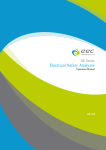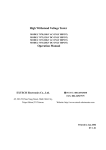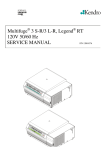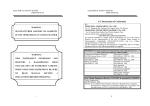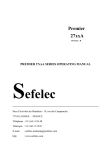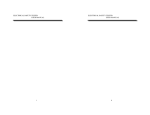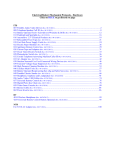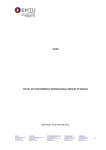Download CHAPTER 6 : SERVICE MAINTENANCE
Transcript
OPERATION AND SERVICE MANUAL MODEL 7440/ 7430/ 7420 /7410 Electrical Safety Compliance Analyzer AC/DC HIPOT WITH INSULATION RESISTANCE TESTER, GROUND BOND, CONTINUITY TESTER AND RS-232 INTERFACE SERIAL NUMBER Models 74XX Extech Electronics Ltd.,Co. 2001 4F,NO.252,Nan Yang Street, Shih Chih City, Taipei Hsien,Taiwan,R.O.C. TABLE OF CONTENTS 1. INTRODUCTION……………………………………………………………...1 1.1 SAFETY PRECAUTIONS…………………………………………………………….….1 1.2 TEST STATION……………………………………………………………………….….2 1.3 TEST OPERATOR…………………………………………………………………….….3 1.4 TEST PROCEDURES………………………………………………………………..…...4 1.5 UNPACKING AND INSPECTION………………………………………………..……..4 1.6 STANDARD ACCESSORIES………………………………………………………...….4 1.7 PREPARATION FOR USE……………………………………………………….…..…..5 1.8 OPERATING, STORAGE AND SHIPMENT ENVIRONMENT……………………......6 1.9 Field Installation Of Options……………………………………………………….…..….7 2. SPECIFICATIONS, FRONT & REAR PANEL DESCRIPTIONS…………...8 2.1 FUNCTIONAL SPECIFICATIONS……………………………...………………..….….8 2.2 FRONT PANEL LAYOUT………………………………………………………..…….14 2.3 REAR PANEL LAYOUT…………………………………………………………..…...20 2.4 QUICK START……………………………………………………………………….…24 3. MANUAL OPERATIONS…………………………………………………....27 3.1 PROGRAM KEYS………………………………………………………………………27 3.2 FUNCTION KEYS……………………………………………………………………... 29 3.3 PARAMETER KEYS…………………………………………………………………... 43 3.4 DISPLAYED MESSAGES…………………………………………………………..… 47 3.5 REMOTE I/O…………………………………………………………………………... 54 3.6 Jig A/B Testing System……………………………………………………………..…… 57 4. RS232 & GPIB INTERFACE………………………………………………...59 4.1 BUS REMOTE INTERFACE RS232/GPIB…………………………………….……….59 5. CALIBRATION……………………………………………………………....65 5.1 ENTER THE CALIBRATION MODE………………………………………………….65 5.2 PASSWORD SETTING…………………………………………………………………65 5.3 MEMORY LOCK SELECTION………………………………………………………...65 5.4 ACW VOLTAGE CALIBRATION……………………………………………………..66 5.5 DCW VOLTAGE CALIBRATION……………………………………………………..66 5.6 IR VOLTAGE CALIBRATION………………………………………………………...67 5.7 AC CURRENT, 40mA RANGE, CALIBRATION……………………………………..67 5.8 AC CURRENT, 3.5mA RANGE, CALIBRATION…………………………………….68 5.9 DC CURRENT, 10 mA RANGE, CALIBRATION…………………………………….68 5.10 DC CURRENT, 3500µA RANGE, CALIBRATION……………………….…………...69 i 5.11 DC CURRENT, 350µA RANGE, CALIBRATION…………………………….……….69 5.12 IR RESISTANCE, XXX.XMΩ RANGE, CALIBRAITON……………………..………70 5.13 IR RESISTANCE, XXXXMΩ RANGE, CALIBRATION……………………..……….70 5.14 GROUND CONTINUITY, AC VOLTAGE CALIBRAITON (Model 7440 only)………………………………………………………………..….…..70 5.15 GROUND CONTINUITY, AC CURRENT CALIBRATION (Model 7440 Only)………………………………………………………………..………71 6. SERVICE MAINTENANCE………………………………………………....72 6.1 THEORY OF OPERATION………………………………………………….………….72 6.2 TROUBLESHOOTING……………………………………………………………….…73 6.3 SCHEMATIC BLOCK DIAGRAM…………………………………………….……….75 6.4 REPLACEMENT PARTS & ACCESSORIES LIST…………………………………....78 6.5 SPARE PART KIT FOR 7400 SERIES…………………………………………………83 ii INTRODUCTION CHAPTER 1 : INTRODUCTION 1.1 SAFETY PRECAUTIONS 1.1.1 General This product and its related documentation must be reviewed for familiarization with safety markings and instructions before operation. This product is a Safety Class I instrument (provided with a protective earth terminal). Before applying power, please verify that the instrument is set to the correct line voltage (110V or 220V) and the correct fuse is installed. 1.1.2 Safety Symbols INSTRUCTION MANUAL SYMBOL. PLEASE REFER TO THE INSTRUCTION MANUAL FOR SPECIFIC WARNING OR CAUTION INFORMATION TO AVOID PERSONAL INJURY OR DAMAGE TO THE PRODUCT INDICATES HAZARDOUS VOLTAGES MAY BE PRESENT. CHASSIS GROUND SYMBOL. WARNING CAUTION CALLS ATTENTION TO A PROCEDURE, PRACTICE, OR CONDITION, THAT COULD POSSIBLY CAUSE BODILY INJURY OR DEATH. CALLS ATTENTION TO A PROCEDURE, PRACTICE, OR CONDITION, THAT COULD POSSIBLY CAUSE DAMAGE TO EQUIPMENT OR PERMANENT LOSS OF DATA. WARNING: A Hipot tester produces voltages and currents which can cause harmful or fatal 1 INTRODUCTION electric shock. To prevent accidental injury or death, these safety procedures must be strictly observed when handling and using the test instrument.3 Service And Maintenance User Service To prevent electric shock do not remove the instrument cover. There are no user serviceable parts inside. Routine maintenance or cleaning of internal parts is not necessary. Any external cleaning should be done with a clean dry or slightly damp cloth. Avoid the use of cleaning agents or chemicals to prevent any foreign liquid from entering the cabinet through ventilation holes or damaging controls and switches, also some chemicals may damage plastic parts or lettering. Any replacement cables and high voltage components should be acquired directly from Extech Electronics Co. or its distributor. EXTECH ELECTRONICS CO., LTD. 4F., NO. 5, LANE 194, HUAN HO STREET, SHIH CHIH, TAIPEI HSIEN, TAIWAN, R.O.C. PHONE: 886-2-26943030 FAX: 886-2-26945563 E-MAIL : [email protected] User Modifications Unauthorized user modifications will void your warranty. Extech Electronics will not be responsible for any injuries sustained due to unauthorized equipment modifications or use of parts not specified by Extech Electronics . Instruments returned to Extech Electronics with unsafe modifications will be returned to their original operating condition at your expense. 1.2 TEST STATION 1.2.1 Location Select an area away from the main stream of activity which employees do not walk through in performing their normal duties. If this is not practical because of production line flow, then the area should be roped off and marked for HIGH VOLTAGE TESTING. No employees other than the test operators should be allowed inside. If benches are placed back-to-back, be especially careful about the use of the bench opposite the test station. Signs should be posted: "DANGER - HIGH VOLTAGE TEST IN PROGRESS - UNAUTHORIZED PERSONNEL KEEP AWAY." 1.2.2 Power Dielectric Voltage-Withstand Test Equipment must be connected to a good ground. Be certain that the power wiring to the test bench is properly polarized and that the proper low resistance bonding to ground is in place. 2 INTRODUCTION Power to the test station should be arranged so that it can be shut off by one prominently marked switch located at the entrance to the test area. In the event of an emergency, anyone can cut off the power before entering the test area to offer assistance. 1.2.3 Work Area Perform the tests on a non-conducting table or workbench, if possible. If you cannot avoid using a conductive surface, be certain that it is securely grounded to a good earth ground and insulate the high voltage connection from the grounded surface. There should not be any metal in the work area between the operator and the location where products being tested will be positioned. Any other metal in the work area should be connected to a good ground, never left "floating". Position the tester so the operator does not have to reach over the product under test to activate or adjust the tester. If the product or component being tested is small, it may be possible to construct guards or an enclosure, made of a nonconducting material such as clear acrylic, such that the item being tested is within the guards or enclosure during the test, and fit them with switches so that the tester will not operate unless the guards are in place or the enclosure closed. Keep the area clean and uncluttered. All test equipment and test leads not absolutely necessary for the test should be removed from the test bench and put away. It should be clear to both the operator and to any observers which product is being tested, and which ones are waiting to be tested or have already been tested. Do not perform Hipot tests in a combustible atmosphere or in any area where combustible materials are present. 1.3 TEST OPERATOR 1.3.1 Qualifications This instrument generates voltages and currents which can cause harmful or fatal electric shock and must only be operated by a skilled worker trained in its use. The operator should understand the electrical fundamentals of voltage, current, and resistance. They should recognize that the test instrument is a variable highvoltage power supply with the return circuit directly connected to earth ground and therefore, current from the high-voltage output will flow through any available ground path. 1.3.2 Safety Procedures Operators should be thoroughly trained to follow these and all other applicable safety rules and procedures before they begin a test. Defeating any safety system should be treated as a serious offense and should result in severe penalties, such as 3 INTRODUCTION removal from the Hipot testing job. Allowing unauthorized personnel in the area during a test should also be dealt with as a serious offense. 1.3.3 Dress Operators should not wear jewelry which could accidentally complete a circuit. 1.3.4 Medical Restrictions This instrument should not be operated by personnel with heart ailments or by personnel wearing devices such as pacemakers. 1.4 TEST PROCEDURES NEVER PERFORM A HIPOT TEST ON ENERGIZED CIRCUITRY OR EQUIPMENT! If the instrument has an external safety ground connection be sure that this is connected. Then Connect the return lead first for any test regardless of whether the item under test is a sample of insulating material tested with electrodes, a component tested with the high voltage test lead, or a cord-connected device with a two or three prong plug. Plug in the high voltage test lead only when it is being used. Handle its clip only by the insulator---never touch the clip directly. Be certain that the operator has control over any remote test switches connected to the Hipot. Double check the return and high voltage connections to be certain that they are proper and secure. On Models 7440 and 7430, the return lead of the instrument is not grounded (earthed). This allows for the monitoring of very low leakage levels of current. It is therefore important that the device under test is never grounded (earthed) or the current meter will essentially be bypassed and you will get incorrect current meter readings. CAUTION 1.5 UNPACKING AND INSPECTION Your instrument was shipped in a custom foam insulated container that complies with ASTM D4169-92a Assurance Level II Distribution Cycle 13 Performance Test Sequence. If the shipping carton is damaged, inspect the contents for visible damage such as dents, scratches or broken meters. If the instrument is damaged, notify the carrier and the Extech Electronics customer support department immediately. Please save the shipping carton and packing material for the carriers inspection. Our customer support department will assist you in the repair or replacement of your instrument. Please do not return your product without first notifying us and receiving an RMA (return material authorization) number. 1.6 STANDARD ACCESSORIES The standard accessories should include the following items : 4 INTRODUCTION 1. Power Cable x 1 pc 2. Instruction Manual x 1 set 3. Fuse x 2 pcs 4. Test Leads x 1 set, Model 7410 & 7420 Model 7430 Model 7440 Test Lead Model 1101 x 1, Model 1102 x 1 Model 1101 x 1, Model 1102 x1 Model 1101 x1, Model 1103 x1, Model 1104 x 1 1.7 PREPARATION FOR USE 1.7.1 Instrument Return Connection to DUT The output power supplies of this instrument are referenced directly to earth ground. Any conductor that completes a path between the high voltage and earth ground will form a completed circuit. However, the Return lead of instrument is not connected directly to earth ground to eliminate monitoring stray leakage currents that flow to earth ground. The metering circuit monitors only leakage current flowing from the DUT through the Return test lead to the Return connector. Therefore it is crucial that the DUT does not make direct contact with earth ground or the metering circuit and leakage fail detectors will be Bypassed. CAUTION If the DUT grounding can not be avoided, please consult the factory for information regarding reconfiguring the instrument for Grounded Return. When the instrument Return in grounded, internal and external stray leakage will be monitored due to currents that flow from High Voltage to earth grounded (such as from HV to the chassis of the instrument). This current can not be avoided and will cause errors when trying to monitor very low leakage currents in the microamp range. 1.7.2 Power Requirements and Line Voltage Selection This instrument requires a power source of either 115 volts AC ± 15%, or 230 volts AC ±15%, 47-63 Hz single phase. Please check the rear panel to be sure the proper switch setting is selected for your line voltage requirements before turning your instrument on. In addition please be sure the correct fuse is selected and installed while the instrument is in the off position. . CAUTION Do not switch the line voltage selector switch located on the rear panel while the instrument is on or operating. This may cause internal damage and represents a safety risk to the operator. 5 INTRODUCTION Fuse The fuse used is 6.3A slow-blow fuse for Model 7440, 7430, 7420 and 5.0A for 7410. Power Cable BEFORE CONNECTING POWER TO THIS INSTRUMENT, THE PROTECTIVE GROUND (EARTH) TERMINALS OF THIS INSTRUMENT MUST BE CONNECTED TO THE PROTECTIVE CONDUCTOR OF THE LINE (MAINS) POWER CORD. THE MAIN PLUG SHALL ONLY BE INSERTED IN A SOCKET OUTLET (RECEPTACLE) PROVIDED WITH A PROTECTIVE GROUND (EARTH) CONTACT. THIS PROTECTIVE GROUND (EARTH) MUST NOT BE DEFEATED BY THE USE OF AN EXTENSION CORD (POWER CABLE) WITHOUT A PROTECTIVE CONDUCTOR (GROUNDING). WARNING This instrument is shipped with a three-wire power cable. When this cable is connected to an appropriate AC power source, this cable connects the chassis to earth ground. 1.8 OPERATING, STORAGE AND SHIPMENT ENVIRONMENT 1.8.1 Operating Environment This instrument may be operated in temperatures from 0° - 40° C. and Relative humidity of 0 to 90%. 1.8.2 Storage Environment This instrument may be stored or shipped in environments with the following limits: Temperature......................... -40° to +55°C The instrument should also be protected against temperature extremes which may cause condensation within the instrument. 1.8.3 Shipment Environment Original Packaging: Please retain all original packaging materials that you originally received. If you are returning your instrument to us for servicing please repackage the instrument in its original container. Please enclose the instrument with all options, accessories and test leads. Indicate the nature of the problem or type of service needed. Also, please mark the container "FRAGILE" to insure proper handling. Other Packaging: If you do not have the original packaging materials please follow these guidelines: 1). Wrap the instrument in a bubble pack or similar foam. Enclose the same 6 INTRODUCTION information as above. 2). Use a strong double-wall container that is made for shipping instrumentation. 350 lb. test material is adequate. 3). Use a layer of shock-absorbing material 70 to 100 mm (3 to 4 inch) thick around all sides of the instrument. Protect the control panel with cardboard. 4). Seal the container securely. 5). Mark the container "FRAGILE" to insure proper handling. 1.9 Field Installation Of Options There are no field installable options on this instrument. 7 Specifications, Front & Rear Panel Descriptions CHAPTER 2 : SPECIFICATIONS, FRONT & REAR PANEL DESCRIPTIONS 2.1 FUNCTIONAL SPECIFICATIONS Model 7440/ 7430/ 7420 /7410 INPUT Voltage 115/230 VAC ± 15%, Single Phase, User selection Frequency 47 - 63 Hz Fuse 6.3A (Model 7440/30/20), 5.0A (Model 7410) DIELECTRIC WITHSTAND TEST MODE Output Rating 5 KV AC @ 40 mA (Model 7440/30), 30mA(Model 7420/10) 6 KV DC @ 10 mA Output Adjustment Range: 0 - 5 KV AC 0 - 6 KV DC Resolution: 1 volt/step Accuracy: ± (1% of setting + 5 volts) Ramp-HI (DC ) 12mA peak maximum, ON/OFF selectable Charge-LO (DC ) Range: 0.0 - 350.0 µA DC or Auto set HI-Limit Range: 0.00 - 40.00 mA Resolution: 0.01 mA/step Accuracy: ± (1.5% of setting + 3 counts) AC 0 - 3500 µA / 3000 - 9990 µA DC Range: LO-Limit AC Resolution: 1µA per step / 10µA per step Accuracy: ± (1.5% of setting + 3 counts) Range: 0.000 - 9.999 mA Resolution: 0.001 mA/step Accuracy: ± (1.5% of setting + 3 counts) 0.0 - 999.9 µA DC Range: Resolution: 0.1 µA/step Accuracy: ± (2% of setting + 2 counts) Arc Detection Range: 1 - 9 (most sensitive) Failure Detector Audible and Visual 9 Voltage Display Current Display Range: Specifications, Front & Rear Panel Descriptions 0.00 - 6.00 KV Full Scale Resolution: 10 volt/step Accuracy: ± (1% of reading + 1 counts) Auto Range AC Range: 0.000 - 3.500 mA Resolution: 0.001 mA/step Accuracy: ± (1.5% of reading + 3 counts) Range: 3.00 mA - 40.00 mA Resolution: 0.01 mA/step Accuracy: ± (1.5% of reading + 3 counts) 0.0 - 350.0 / 300 - 3500 / 3000 -9990 µA DC Range: Offset Resolution: 0.1 µA, 1µA , 10µA per step Accuracy: ± (1.5% of reading + 3 counts) AC : 0 - 2.000 mA or AUTO set DC : 0 - 200 µA or AUTO set DC Output Ripple ≤ 4% Ripple RMS at 6 KV DC @ 3.5 mA, Resistive Load AC Output Wave Form Sine Wave, Crest Factor > 1.3, and < 1.5 Output Frequency Range: 60 or 50 Hz, User Selection Accuracy: ± 100 PPM Output Regulation ± (0.8 % of setting + 3 volts) from no load to full load Dwell Timer Range: 0.4 - 999.9 sec (0 = Constant) Resolution: 0.1 sec increments Accuracy: ± (0.1% + 0.05 sec) Range: AC 0.1 - 999.9 sec Ramp Timer DC 0.1 - 999.9 sec Resolution: 0.1 sec increments Accuracy: ± (0.1% + 0.05 sec) INSULATION RESISTANCE TEST MODE Output Voltage Range: 100 - 1000 Volts DC Resolution: 1 volt/step Accuracy: ± (1% of setting + 3 volts) 10 Voltage Display Resistance Display Range: Specifications, Front & Rear Panel Descriptions 0 - 1000 V Resolution: 1 volt/step Accuracy: ± (1% of reading + 3 counts) Range: 1 - 9999 MΩ (4 Digit, Auto Ranging) Accuracy: ± (2% of reading + 2 counts) at test voltage 500 - 1000V and 1 - 1000 MΩ ± (8% of reading + 2 counts) at test voltage 500 - 1000V and 1000 - 9999 MΩ ± (8% of reading + 2 counts) at test voltage 100 - 500V and 1 - 1000 MΩ Charge-LO Range: 0.000 - 3.500µA or Auto Set HI-Limit Range: 1 - 9999 MΩ (0 = Off) LO-Limit Range: 1 - 9999 MΩ Delay Timer Range: 0.5 - 999.9 sec (0 = Constant) Resolution: 0.1 sec/step Accuracy: ± (0.1% + 0.05 sec) Current : DC 0.1A ± 0.01A, fixed Ground Check (Model 7430 only) 1Ω ±0.1Ω, fixed GROUND CONTINUITY TEST MODE Model 7440 only Output Voltage Range: 3.00 - 8.00 Volts AC (Open Circuit Limit) Resolution: 0.01 volt/step Accuracy: ± (1 % of Setting + 0.03V ) O.C. Condition Range: 60 or 50 Hz, User Selection Accuracy: ±100 PPM Range: 3.00 - 30.00 Amps AC, 0.01 Amp/step Resolution: 0.01 Amp/step Accuracy : ± (1 % of Setting + 0.03 A) Range: 0.00 - 35.00 Amps Resolution: 0.01 Amp/step Accuracy: ± (1 % of Reading + 0.03 A) Range: 0 - 600 mΩ Resolution: 1 mΩ/step Accuracy: ± (1 % of Reading + 1 mΩ ) Output Frequency Output Current Current Display Resistance Display 11 Specifications, Front & Rear Panel Descriptions HI-Limit Range: 0 - 600 mΩ for 3 - 10 A 0 - 150 mΩ for 3 - 30 A Resolution: 1 mΩ/step Accuracy: ± (1 % of Setting + 1 mΩ ), 10-30A ± (1 % of Setting + 2 mΩ ), 3 - 10A LO-Limit Range: 0 - 600 mΩ for 3 - 10 A 0 - 150 mΩ for 3 - 30 A Resolution: 1 mΩ/step Accuracy: ± (1 % of Setting + 1 mΩ ), 10-30A ± (1 % of Setting + 2 mΩ ), 3 - 10A Dwell Timer Milliohm Offset Range: 0.5 - 999.9 sec (0 = Constant) Resolution: 0.1 sec/step Accuracy: ± (0.1% + 0.05 sec) Max. Offset Capability: 200 mΩ Resolution: 1 mΩ / step Accuracy: ± (1 % of Setting + 1 mΩ ) GENERAL SPECIFICATIONS PLC Remote Control Input - Test, Reset, Recall memory # 1, # 2 and # 3 Memory Allows storage of up to 50 groups different test programs and 8 step/each memory. Security User definable 4-Digit password lockout capability to avoid unauthorized access to test set-up program. LCD Contrast Setting 9 ranges set by the numeric keys on the front panel. Buzzer Volume Setting 10 ranges set by the numeric key on the front panel. Calibration Software and adjustments are made through front panel. Scanner Port Two Port Maximum including the built-in scanner. Scanner High Voltage x 8 Ports (7440A and 7430) Built-in Option Ground Continuity x 8 Ports (7440 only) Output - Pass, Fail, Test-in-Process Dimension/ weight: Model 7440 EIA 3Ux 500 mm(D), 22 Kg. 12 Specifications, Front & Rear Panel Descriptions Model 7430 EIA 3Ux 500 mm(D), 22.0 Kg. Model 7420 EIA 3Ux 500 mm(D), 18.0 Kg. Model 7410 EIA 3Ux 300 mm(D), 11.5 Kg. Operating Temperature/ RH 0 - 40 ° C , 0 - 90% RH Product specifications are subject to change without notice 13 Specifications, Front & Rear Panel Descriptions 2.2 FRONT PANEL LAYOUT 2.2.1 FRONT PANEL OF MODEL 7440 1. 2. 3. 4. 5. 6. 7. 8. 9. 10. 11. 12. 13. 14. 15. 16. 17. 18. 19. 20. POWER SWITCH: Rocker-style switch RESET BUTTON: Reset the system before you can proceed to the next test TEST BUTTON: Press to start the test. MEMORY KEY: To select one of the 50 memories location. STEP KEY: To select one of the 8 steps within each memory. LOCK KEY: To select key lockout mode. LOCAL/PRINT KEY: To change the operation of the instrument from Remote to the Local mode. When Printer Port Card is installed, press this key will output test data to a printer. AC-W KEY: To select AC Withstand Test DC-W KEY: To select DC Withstand Test INSULATION KEY: To select Insulation Resistance Test GROUNDING KEY: To select Ground Continuity Test UP-DOWN ARROW KEYS: To scroll the display through the function parameter menus SETUP KEY: To enter the setup menu and view or change the GPIB address, display contrast, alarm volume, PLC remote settings, or the stop on fail setting. EXIT KEY: To exit any menu or to clear an unwanted entry in a parameter field. DATA ENTRY KEYS: To input numeric parameters. ENTER/REVIEW KEY: To accept numeric data for parameter settings. or to review up to 8 connected test results after a test has been completed. HIGH VOLTAGE OUTPUT JACK: HV output, use the high voltage test lead, model 1101 RETURN OUTPUT JACK: Use the Return test lead, model 1104. This jack carries high current. CURRENT OUTPUT JACK: Use the high current output lead model 1103. ANALOG METER : To indicate the High Voltage at the output jack 17 21. SCANNER STATUS LED’s: These LED’s indicate the status of the 8 Ground continuity 14 Specifications, Front & Rear Panel Descriptions 22. SCANNER STATUS LED’s: These LED’s indicate the status of the 8 HV channels 23. LCD DISPLAY: The 2x20 character display 24. BUS REMOTE LED: To indicate the instrument is in the Remote Control mode. 25. LOCK LED: To indicate the keys are locked, the user will be unable to change any settings. 26. ARC LED: To indicate Arc Detector detects an arcing condition. This indicator will function even when the Arc Fail has been disabled 15 Specifications, Front & Rear Panel Descriptions 2.2.2 FRONT PANEL OF MODEL 7430 1. 2. 3. 4. 5. 6. 7. 8. 9. 10. 11. 12. 13. 14. 15. 16. 17. 18. 19. 20. POWER SWITCH: Rocker-style switch RESET BUTTON: Reset the system before you can proceed to the next test TEST BUTTON: Press to start the test. MEMORY KEY: To select one of the 50 memories location. STEP KEY: To select one of the 8 steps within each memory. LOCK KEY: To select key lockout mode. LOCAL/PRINT KEY: To change the operation of the instrument from Remote to the Local mode. When Printer Port Card is installed, press this key will output test data to a printer. AC-W KEY: To select AC Withstand Test DC-W KEY: To select DC Withstand Test INSULATION KEY: To select Insulation Resistance Test GROUND CHECK KEY: To select Ground Check Test UP-DOWN ARROW KEYS: To scroll the display through the function parameter menus SETUP KEY: To enter the setup menu and view or change the GPIB address, display contrast, alarm volume, PLC remote settings, or the stop on fail setting. EXIT KEY: To exit any menu or to clear an unwanted entry in a parameter field. DATA ENTRY KEYS: To input numeric parameters. ENTER/REVIEW KEY: To accept numeric data for parameter settings. or to review up to 8 connected test results after a test has been completed. HIGH VOLTAGE OUTPUT JACK: HV output, use the high voltage test lead, model 1101 RETURN OUTPUT JACK: Use the Return test lead, model 1102 GROUND CHECK OUTPUT JACK: Use the Return test model 1102 ANALOG METER : To indicate the High Voltage at the output jack 17 21. SCANNER STATUS LED’s: These LED’s indicate the status of the 8 H.V. channel 16 Specifications, Front & Rear Panel Descriptions 22. LCD DISPLAY: The 2x20 character display 23. BUS REMOTE LED: To indicate the instrument is in the Remote Control mode. 24. LOCK LED: To indicate the keys are locked, the user will be unable to change any settings. 25. ARC LED: To indicate Arc Detector detects an arcing condition. This indicator will function even when the Arc Fail has been disabled 17 Specifications, Front & Rear Panel Descriptions 2.2.3 FRONT PANEL OF MODEL 7420 1. 2. 3. 4. 5. 6. 7. 8. 9. 10. 11. 12. 13. 14. 15. 16. 17. 18. 19. 20. 21. 22. POWER SWITCH: Rocker-style switch RESET BUTTON: Reset the system before you can proceed to the next test TEST BUTTON: Press to start the test. MEMORY KEY: To select one of the 50 memories location. STEP KEY: To select one of the 8 steps within each memory. LOCK KEY: To select key lockout mode. LOCAL/PRINT KEY: To change the operation of the instrument from Remote to the Local mode. When Printer Port Card is installed, press this key will output test data to a printer. AC-W KEY: To select AC Withstand Test DC-W KEY: To select DC Withstand Test INSULATION KEY: To select Insulation Resistance Test UP-DOWN ARROW KEYS: To scroll the display through the function parameter menus SETUP KEY: To enter the setup menu and view or change the GPIB address, display contrast, alarm volume, PLC remote settings, or the stop on fail setting. EXIT KEY: To exit any menu or to clear an unwanted entry in a parameter field. DATA ENTRY KEYS: To input numeric parameters. ENTER/REVIEW KEY: To accept numeric data for parameter settings. or to review up to 8 connected test results after a test has been completed. HIGH VOLTAGE OUTPUT JACK: HV output, use the high voltage test lead, model 1101 RETURN OUTPUT JACK: Use the Return test lead, model 1102 SCANNER STATUS LED’s: These LED’s indicate the status of the 8 H.V. channel LCD DISPLAY: The 2x20 character display BUS REMOTE LED: To indicate the instrument is in the Remote Control mode. LOCK LED: To indicate the keys are locked, the user will be unable to change any settings. ARC LED: To indicate Arc Detector detects an arcing condition. This indicator will function even when the Arc Fail has been disabled. 18 Specifications, Front & Rear Panel Descriptions 2.2.4 FRONT PANEL OF MODEL 7410 1. 2. 3. 4. 5. 6. 7. 8. 9. 10. 11. 12. 13. 14. 15. 16. 17. 18. 19. 20. 21. POWER SWITCH: Rocker-style switch RESET BUTTON: Reset the system before you can proceed to the next test TEST BUTTON: Press to start the test. MEMORY KEY: To select one of the 50 memories location. STEP KEY: To select one of the 8 steps within each memory. LOCK KEY: To select key lockout mode. LOCAL/PRINT KEY: To change the operation of the instrument from Remote to the Local mode. When Printer Port Card is installed, press this key will output test data to a printer. AC-W KEY: To select AC Withstand Test DC-W KEY: To select DC Withstand Test INSULATION KEY: To select Insulation Resistance Test UP-DOWN ARROW KEYS: To scroll the display through the function parameter menus SETUP KEY: To enter the setup menu and view or change the GPIB address, display contrast, alarm volume, PLC remote settings, or the stop on fail setting. EXIT KEY: To exit any menu or to clear an unwanted entry in a parameter field. DATA ENTRY KEYS: To input numeric parameters. ENTER/REVIEW KEY: To accept numeric data for parameter settings. or to review up to 8 connected test results after a test has been completed. HIGH VOLTAGE OUTPUT JACK: HV output, use the high voltage test lead, model 1101 RETURN OUTPUT JACK: Use the Return test lead, model 1102 LCD DISPLAY: The 2x20 character display BUS REMOTE LED: To indicate the instrument is in the Remote Control mode. LOCK LED: To indicate the keys are locked, the user will be unable to change any settings. ARC LED: To indicate Arc Detector detects an arcing condition. This indicator will function even when the Arc Fail has been disabled 19 Specifications, Front & Rear Panel Descriptions 2.3 REAR PANEL LAYOUT 2.3.1 REAR PANEL OF MODEL 7440 1. SCANNER 1 CONNECTOR: For connection of first External Scanner Model 7002. 2. SCANNER 2 CONNECTOR: For connection of second External Scanner Model 7002 3. REMOTE SIGNAL OUTPUT: 9-Pin D subminiature male connector for remote control of TEST and RESET functions; and program memory selection 1, 2, or 3. 4. REMOTE SIGNAL INPUT: 9-Pin D subminiature female connector for monitoring PASS, FAIL, and PROCESSING signals. (relay output.) 5. INPUT POWER SWITCH: Line voltage selection for 110V or 230V operation. 6. INTERFACE: Standard interface is RS232, factory installed. For GPIB user, order a GPIB card, model 1117 and substitute the RS232 card. 7. THERMAL COOLING FAN: Runs continuously to cool the instrument. 8. CHASSIS GROUND (EARTH) TERMINAL: This terminal should be connected to a good earth ground before operation. 9. FUSE RECEPTACLE:. Please replace the fuse with correct rating. 10. INPUT POWER RECEPTACLE: Standard IEC 320 connector for connection to a standard NEMA style line power (mains) cord. 11. CURRENT OUTPUT JACK: For the connection of the high current output lead used for the ground continuity test, model 1103. This lead is only used for the ground continuity test. 12. RETURN OUTPUT JACK: For the connection of the Return test lead, model 1104. This jack will carry high current for the Ground Continuity test. 13. HIGH VOLTAGE OUTPUT JACK: For the connection of the high voltage test lead, model 1101 14. 8 CHANNEL HIGH VOLTAGE OUTPUT JACK: Scanner output. For the connection of the high voltage test lead, model 1109 to UUT(Unit Under Test). 15. 8 CHANNEL GROUND CONTINUITY TERMINALS: Scanner output. For the connection of Ground wire to UUT. 20 Specifications, Front & Rear Panel Descriptions 2.3.2 REAR PANEL OF MODEL 7430 1. SCANNER 1 CONNECTOR: For connection of first External Scanner Model 7002. 2. SCANNER 2 CONNECTOR: For connection of second External Scanner Model 7002 3. REMOTE SIGNAL OUTPUT: 9-Pin D subminiature male connector for remote control of TEST and RESET functions; and program memory selection 1, 2, or 3. 4. REMOTE SIGNAL INPUT: 9-Pin D subminiature female connector for monitoring PASS, FAIL, and PROCESSING signals. (relay output.) 5. INPUT POWER SWITCH: Line voltage selection for 110V or 230V operation. 6. INTERFACE: Standard interface is RS232, factory installed. For GPIB user, order a GPIB card, model 1117 and substitute the RS232 card. 7. THERMAL COOLING FAN: Runs continuously to cool the instrument. 8. 8 CHANNEL HIGH VOLTAGE OUTPUT JACK: Scanner output. For the connection of the high voltage test lead, model 1109 to UUT(Unit Under Test). 9. CHASSIS GROUND (EARTH) TERMINAL: This terminal should be connected to a good earth ground before operation. 10. FUSE RECEPTACLE:. Please replace the fuse with correct rating. 11. INPUT POWER RECEPTACLE: Standard IEC 320 connector for connection to a standard NEMA style line power (mains) cord. 12. RETURN OUTPUT JACK: For the connection of the Return test lead, model 1102. 13. HIGH VOLTAGE OUTPUT JACK: For the connection of the high voltage test lead, model 1101 21 Specifications, Front & Rear Panel Descriptions 2.3.3 REAR PANEL OF MODEL 7420 1. SCANNER 1 CONNECTOR: For connection of first External Scanner Model 7002. 2. SCANNER 2 CONNECTOR: For connection of second External Scanner Model 7002 3. REMOTE SIGNAL OUTPUT: 9-Pin D subminiature male connector for remote control of TEST and RESET functions; and program memory selection 1, 2, or 3. 4. REMOTE SIGNAL INPUT: 9-Pin D subminiature female connector for monitoring PASS, FAIL, and PROCESSING signals. (relay output.) 5. INPUT POWER SWITCH: Line voltage selection for 110V or 230V operation. 6. INTERFACE: Standard interface is RS232, factory installed. For GPIB user, order a GPIB card, model 1117 and substitute the RS232 card. 7. THERMAL COOLING FAN: Runs continuously to cool the instrument. 8. 8 CHANNEL HIGH VOLTAGE OUTPUT JACK: Scanner output. For the connection of the high voltage test lead, model 1109 to UUT(Unit Under Test). 9. CHASSIS GROUND (EARTH) TERMINAL: This terminal should be connected to a good earth ground before operation. 10. FUSE RECEPTACLE:. Please replace the fuse with correct rating. 11. INPUT POWER RECEPTACLE: Standard IEC 320 connector for connection to a standard NEMA style line power (mains) cord. 12. RETURN OUTPUT JACK: For the connection of the Return test lead, model 1102. 13. HIGH VOLTAGE OUTPUT JACK: For the connection of the high voltage test lead, model 1101 22 Specifications, Front & Rear Panel Descriptions 2.3.4 REAR PANEL OF MODEL 7410 1. HIGH VOLTAGE OUTPUT JACK: For the connection of the high voltage test lead, model 1101 2. RETURN OUTPUT JACK: For the connection of the Return test lead, model 1102. 3. INPUT POWER SWITCH: Line voltage selection for 110V or 230V operation. 4. INPUT POWER RECEPTACLE: Standard IEC 320 connector for connection to a standard NEMA style line power (mains) cord. 5. FUSE RECEPTACLE:. Please replace the fuse with correct rating. 6. CHASSIS GROUND (EARTH) TERMINAL: This terminal should be connected to a good earth ground before operation. 7. THERMAL COOLING FAN: Runs continuously to cool the instrument. 8. INTERFACE: Standard interface is RS232, factory installed. For GPIB user, order a GPIB card, model 1117 and substitute the RS232 card. 9. REMOTE SIGNAL INPUT: 9-Pin D subminiature female connector for monitoring PASS, FAIL, and PROCESSING signals. (relay output.) 10. REMOTE SIGNAL OUTPUT: 9-Pin D subminiature male connector for remote control of TEST and RESET functions; and program memory selection 1, 2, or 3. .11. SCANNER 2 CONNECTOR: For connection of second External Scanner Model 7002 12. SCANNER 1 CONNECTOR: For connection of first External Scanner Model 7002 23 Specifications, Front & Rear Panel Descriptions 2.4 QUICK START This quick start guide assumes the operator has some familiarity with automated testing and desires to use the "default" settings on the instrument. The default settings shown will remain in memory unless you choose to override them with your own test program. The instrument default settings that appear in memories 140 are as follows: 2.4.1 DEFAULTS Function ACW Parameter Voltage HI-Limit LO-Limit Ramp Time Dwell Time Frequency Arc Sense Arc Fail Scanner Connect Continuity (7430 only) Value 1240VAC 10.00mA 0.000mA 1.0s 1.0s 60Hz 5 OFF OOOOOOOOOOOOOOOO OFF OFF DCW Voltage HI-Limit LO-Limit Ramp Time Dwell Time Ramp-HI Charge-LO Arc Sense Arc Fail Scanner Connect Continuity (7430 only) 1500VDC 3500µA 0.0µA 1.0s 1.0s OFF 0.0µA 5 OFF OOOOOOOOOOOOOOOO OFF OFF IR Voltage Charge-LO HI-Limit LO-Limit Delay Scanner Connect 1000VDC 0.000µA 0MΩ 10MΩ 1.0s OOOOOOOOOOOOOOOO OFF 24 Specifications, Front & Rear Panel Descriptions Defaults continue Function GND Parameter Current Voltage HI-Limit LO-Limit Dwell Frequency Scanner Offset Connect Value 25.00A 6.00V 100mΩ 0mΩ 1.0s 60Hz 0 0mΩ OFF Setup PLC Remote Address (GPIB only) Contrast Volume Fail Stop OFF 8 5 5 ON Calibration Password MR-Lock 0 ON 2.4.2 OPERATION Step 1- Unpacking Unpack the instrument from its special shipping container. Be sure to save all packaging materials in case you need to return it to the factory for service. Check the accessories supplied against the packing list inside the box. If there is any discrepancy, please contact Extech or its authorized distributor. Step 2- Setup Locate a suitable testing area and be sure you have read all safety instructions for the operation of the instrument and suggestions on the test area set-up in the Safety section. Locate a three prong grounded outlet. Be sure the outlet has been tested for proper wiring before connecting the instrument to it. WARNING Step 3- Check Input Power Check to be sure the correct input line voltage has been selected on the rear panel. Either 115 volts AC or 230 volts AC. Connect the power input plug into its socket on the rear panel of the instrument. Connect the male end of the plug to the outlet receptacle. Please be sure that the safety ground on the power line cord is not defeated and that you are connecting to a grounded power source. CAUTION 25 Specifications, Front & Rear Panel Descriptions Step 4- Power Up Turn on the POWER switch located on the lower left hand side of the front panel. All LEDs on the Front Panel will be lit for visual inspection. Connect the appropriate test leads to the device under test (DUT) or test fixture. Then connect the Return Lead first (black) to the test fixture or item followed by the High Voltage Output lead (red). Note: The Return Lead of this instrument is not connected directly to Earth Ground. The DUT must not contact Earth Ground directly. Step 5- Test DO NOT TOUCH THE DEVICE UNDER TEST ONCE THE TEST HAS BEEN STARTED. Press the GREEN test button on the front panel once. The instrument will begin the automated test sequence using the defaults. If a failure occurs you will HEAR an audible alarm. Press the RED button marked “RESET” to stop the alarm This will silence the alarm and reset the instrument ready for the next test. This “RESET” button may also be used as a safety button to quickly ABORT a test and cut off the HIGH VOLTAGE. WARNING When HIGH VOLTAGE is present, the RED arrow indicator located in the lower right side of the front panel near the high voltage connector will flash. If the device under test passes the test then you will hear a brief BEEP to let you know the item was successfully tested and it PASSED. In the case of device under test fails the test, the instrument will display the test results on the LCD display and it will remain until the next test is initiated. Depressing the “RESET” button will prepare the instrument for the next test but will not clear the display until the next test is started or another reset is executed. Step 6- Result The result of the test is displayed in 2x20 LCD. Please refer to Chapter 3 for explanation of message. 26 MANUAL OPERATIONS CHAPTER 3 : MANUAL OPERATIONS 3.1 PROGRAM KEYS 3.1.1 MEMORY KEY Each memory location contains 8 steps which can be connected sequentially to the next consecutive step. Only one function can be selected for each step. The following memory map illustrates the separate locations for each function. Memory 1 Step 1 Step 2 . . . . Step 8 Select one ACW ACW ACW function only for DCW DCW DCW each step IR IR IR G-Continuity G-Continuity G-Continuity Memory 2 Select one function only for each step Step 1 ACW DCW IR G-Continuity Step 2 ACW DCW IR G-Continuity . . . . Step 8 ACW DCW IR G-Continuity . . . Memory 50 Note: On model 7430, 7420 and 7410 disregard the location for G-Continuity parameters. For model 7430, the Continuity Check parameter is stored within the ACW and DCW functions as a single setting for both modes. Press the “MEMORY” key, the display will show: Memory = X X Range : 1 - 50 To recall the memory, use the Numeric Key to enter the Memory location number, and then press the “ENTER” key. The program will recall the test parameters stored in that location and return to the operation mode.. 27 MANUAL OPERATIONS 3.1.2 STEP KEY Press the “STEP” key, the display will show the test parameters of the functions selected for that step, i.e. the parameters of AC Withstand Voltage , DC Withstand Voltage, Insulation Resistance or Ground Bond test. Pressing the step key again will advance to the next step in sequence with step 1 following step 8. Note: When the step is connected you will see an underbar character on the display just after the step number, M25-1. The following display indicates that after running Memory 25 Step 1, the tester will continue to run Memory 25 Step 2. ACW Set M25-1_ X.XX KV XXX.X s XX.XX mA 3.1.3 LOCK KEY Press the “LOCK” key. If the Password is Enabled, the display will show: Password = _ _ _ _ Range : 0 - 9 9 9 9 Enter the password and then press the “ENTER” key. The program will switch the Key Lock function from “LOCK” to ”UNLOCK” or “UNLOCK” to “LOCK” mode and advance the program to Operation mode automatically. If the instrument is in the Lock mode, the “LOCK” indicator on the front panel will lit. If the wrong password is entered, the program will give a warning sound and the display will show: Password = ERROR Range : 0 - 9 9 9 9 And then the program will return to the original screen and wait to enter the new password. If the Password is Disabled (Password is set “0”), the display will show: Key Lock = O N <ENTER> to Select or Key Lock = O F F <ENTER> to Select Press “ENTER” key to select the Key Lock mode ON or OFF, then press the “EXIT” key to advance the program to the Operation mode. This will toggle the Key Lock function from “LOCK” to “UNLOCK” or vice versa. When the tester is in LOCK mode, the “LOCK” indicator on the front panel will lit. 28 MANUAL OPERATIONS If the Memory Lock function (MR-Lock) is selected to “ON”, the Memory selection Menu will be disabled when in the Lock Mode. If the MR-Lock is selected to “OFF”, the Memory selection Menu will be enabled when in the Lock Mode. Different memories can be recalled but the test parameters or steps cannot be changed. The MR-Lock default is preset to “ON” at the factory. 3.1.4 LOCAL/PRINT KEY When the analyzer is under remote operation, GPIB or RS232, the BUS REMOTE LED is lit. All the keys are inactive except Local Key. Press the Local Key will return the analyzer to manual operation. When Printer Port Card is installed, a 80-column RS232 printer can be connected to the analyzer. Press the Local/Print button will output the test data to the printer. 3.2 FUNCTION KEYS Before going to setup the Test Parameters, make sure that the analyzer is in the “Unlock” mode, then follow this procedures to setup the Test Parameters. 3.2.1 AC-W KEY Press the “ACW” key will enter the setting mode of AC Withstanding Voltage test and the display will show: ACW Set XXX.X s MXX-X X.XX KV XX.XX mA ACW Set XXX.X s MXX -X X.XX KV XX.XX mA : : : : : : Note: X = Numeric AC Withstand Voltage test setting screen Dwell Time setting in 0.1 sec. Memory Program number (1-50) Test Step number(1-8) AC Output Voltage setting in 0.01 KV AC High-Limit current setting in 0.01 mA Use the “∧” or “∨” arrow keys to progress through the test parameters menu. The “∨” key will advance forward and “∧" key will advance backward. The sequential forward menu items are Voltage, HI-Limit, LO-Limit, Ramp Time, Dwell Time, Frequency, Arc Sense, Arc Fail, Scanner Set, Offset, Connect. 3.2.1.1 AC Output Voltage setting Press “∨“ key and advance to the display below: Voltage = XXXX V Range : 0 - 5000 29 MANUAL OPERATIONS Use the “Numeric” keys to enter the AC voltage desired in 1 Volt step, then press the “ENTER” key to confirm. The analyzer will store the voltage setting and advance to the High Limit parameter automatically. 3.2.1.2 HI-Limit Current setting The display will show: HI-Limit = XX.XX mA Range : 0.00 - 40.00 Use the “Numeric” keys to enter the maximum leakage current allowed for HI-Limit setting in 0.01 mA step, then press the “ENTER” key. The program will store the HI-Limit setting and advance to the LO-Limit parameter automatically. 3.2.1.3 LO-Limit Current setting The display will show: LO-Limit = X.XXX mA Range : 0.000 - 9.999 Use the “Numeric” keys to enter the minimum leakage current allowed for LO-Limit setting in 0.01 mA step, then press the “ENTER” key. The program will store the LO-Limit setting and advance to the Ramp Time parameter automatically. Note : If the LO-Limit is set to “0”, the LO-Limit judgment is disabled. 3.2.1.4 Ramp Time setting The display will show: Ramp Time = XXX.X s Range : 0.1 - 999.9 Use the “Numeric” keys to enter the Ramp Up Time required in 0.1 sec. step, then press the “ENTER” key. The analyzer will store the Ramp Time setting and advance to the Dwell Time setting automatically 3.2.1.5 Dwell Time setting The display will show: Dwell Time = XXX.X s Range : 0.3 - 999.9 0 = Constant Use the “Numeric” keys to enter the Dwell Time required in 0.1 sec. step, then press the “ENTER” key. The program will store the Dwell Time setting and advance to the Frequency selection parameter automatically. If the Dwell Time is set to “0”, the timer will continue to count to the maximum test time then reset to “0” and start over automatically. The test will continue until a reset is executed or a failure occurs. Note : For model 7420 and 7410, the maximum duty cycle is 70% at rated output. Therefore it cannot be used continuously at 30mA output. 30 MANUAL OPERATIONS 3.2.1.6 Frequency Selection The display will show: Frequency = 60 Hz <ENTER> to Select or Frequency = 50 Hz <ENTER> to Select Use the “ENTER” key to select the Output Frequency, then press the “∨” key to advance to Arc Sensitivity setting. 3.2.1.7 Arc Sensitivity setting and Arc Fail selection The display will show: Arc Sense = X.XX mA Range : 2.00 - 20.00 mA Use the “Numeric” keys to enter the current sensitivity desired for Arc Sense setting in 0.01 mA step, then press the “ENTER” key.. The program will store the Arc Sense setting and advance to the ARC Fail mode selection automatically. The display will show: Arc Fail = O N <ENTER> to Select or Arc Fail = O F F <ENTER> to Select If the Arc Fail mode is set to “ON”, the analyzer will indicate an arc failure when the arc current is over the setting. The analyzer will stop the test immediately and the ARC indicator on the front panel will lit and alarm. If the Arc Fail mode is set to “OFF”, the analyzer will not indicate an arc failure when the arc current is over the setting. The analyzer will not stop the test but the ARC indicator on the front panel will lit when arcing is present. Use the “ENTER” key to select the Arc Fail mode, then press the “∨” key to advance the program to scanner channel setting display. 3.2.1.8 Scanner Channel setting The display will show: Scanner Set CH = 1 - 16 XXXXXXXXXXXXXXXX Note: X = H, O or L. If the Scanner is not installed, you may skip this step by pressing the “∨” key. Use the “Numeric” keys to enter the status of High, Open or Low for each scanner channel, then press the “ENTER” key. The analyzer will store the Scanner Channel status and advance to the Offset setting automatically. The table below is the cross reference of the numeric keys, which are used for the Scanner channel setting. Channel Status H (High) Numeric Key 1 L (Low) O (Open) 0 • 31 Description Connected to High Voltage Output Connected to Return Not connected to High Voltage or Return MANUAL OPERATIONS The Channel setting will start from Channel 1 on the left end and stop at Channel 16 on the right end. The analyzer will set any unassigned channel(s) to OPEN after pressing the “ENTER” key and advance to Offset parameter setting. The Scanner Status LED will lit according to the channel selected. When more than 8 channels of AC Withstand test are required, an external scanner is used, the channel status are shown on the external scanner. For example, you wish to set Channel 1 and 5 to High and Channel 3, 6 and 7 to Low, you will press “1”,”.”,”0”,”.”,”1”,”0”,”0” and the display will show : “H0L0HLL”. 3.2.1.9 Offset setting The display will show: Offset = X.XXXmA <Test> to Auto Set If you do not wish to offset the leakage current of the test leads and fixture, you may skip this function by pressing the “∨” key. The analyzer will advance to the Step Connection setting automatically. You may use the “Numeric” keys to enter the offset value of the leakage current or press “Test” button for the analyzer to make a measurement and saved the measured value as an offset. 3.2.1.10 Step Connection setting The display will show: Connect = O N <ENTER> to Select or Connect = OFF <ENTER> to Select If Connect is set to “ON”, the next step in the sequence will be executed. If Connect is set to “OFF”, the test sequence will stop at this step. Use the “ENTER” key to select the Step Connection mode, then press “∨” key. The display will return to AC Output Voltage Setting which is similar to 2.1.1. showing the value of the voltage keyed earlier. This is the end of parameter setting for AC Withstand Test. Use the “∧” or “∨” key to scroll the display to check for setting error. When a error is found, just simply enter the correct setting and process. Press the “EXIT” key to exit from the setting mode to operation mode. Now the analyzer is ready to perform AC Withstand Voltage Test to the DUT. Note : If Step 8 is set to “ON” the test process will be connected to the first step of the next Memory. 32 MANUAL OPERATIONS 3.2.2 DC-W KEY Press the “DCW” key will enter the setting mode of DC Withstanding Voltage test and the display will show: DCW Set XXX.X s MXX-X X.XX KV XXXXX µA Note: X = Numeric DCW Set : DC Withstand Voltage test Setting screen XXX.X s : Dwell Time setting in 0.1 sec. MXX : Memory Program number (1-50) -X : Test Step number(1-8) X.XX KV : DC Output Voltage setting in 0.01 KV XXXX µA : DC High-Limit current setting Use the “∨” arrow keys to progress through the test parameters menu. The “∨” key will advance forward and “∧” key will advance backward. The sequential forward menu items are Voltage, HI-Limit, LO-Limit, Ramp Time, Dwell Time, Charge-LO, Ramp-HI, Arc Sense, Arc Fail, Scanner Set, Offset, Connect. 3.2.2.1 DC Output Voltage setting The display will show: Voltage = XXXX V Range : 0 - 6000 Use the “Numeric” keys to enter the DC withstand voltage desired in 1 volt step, then press the “ENTER” key. The analyzer will store the voltage setting and advance to the HI-Limit parameter automatically. 3.2.2.2 HI-Limit Current setting The display will show: HI-Limit = XXXX µA Range : 0 - 9999 Use the “Numeric” keys to enter the upper limit of leakage current in 1µA step, then press the “ENTER” key. The analyzer will store the HI-Limit setting and advance to the Low Limit parameter automatically. 3.2.2.3 LO-Limit Current setting The display will show: LO-Limit = XXX.X µA Range : 0.000 - 9.999 Use the “Numeric” keys to enter the minimum leakage current desired in 0.1µA step. then press the “ENTER” key. The analyzer will store the LO-Limit setting and advance to the Ramp Time parameter automatically If the LO-Limit is set to “0”, the LO-Limit is disabled. 33 MANUAL OPERATIONS 3.2.2.4 Ramp Time setting The display will show: Ramp Time = XXX.X s Range : 0.4 - 999.9 Use the “Numeric” keys to enter the time desired for the voltage to ramp up from 0 to the required voltage, then press the “ENTER” key . The analyzer will store the Ramp Time setting and advance to the Dwell Time parameter automatically. 3.2.2.5 Dwell Time setting The display will show: Dwell Time = XXX.X s Range : 0.5 - 999.9 0 = Constant Use the “Numeric” keys to enter the time you wish to hold the voltage after the required voltage is reached, then press the “ENTER” key. The analyzer will store the Dwell Time setting and advance to the Charge-LO parameter automatically. If the Dwell Time is set to “0”, the timer will continue to count to the maximum test time then reset to “0” and start over automatically. The test will continue until a reset is executed or a failure occurs. Note : For model 7420 and 7410, the maximum duty cycle is 70% at rated output. Therefore it is not advisable to use “0” at 10 mA output. 3.2.2.6 Charge-LO The display will show: Charge-LO = XXX.X µA <TEST> to Auto Set The Charge-LO function is used to check if the test cables are connected properly at the beginning of a test. A capacitive DUT will draw charging current on the DC Withstand Voltage test when the Output is activated. If the charging current was lower then the setting, the test cables may not be connected properly. ALL 7400 series analyzer can set the Charge-LO value manually or automatically. To set the Charge-LO value manually, use the numeric keys to enter the Charge-LO current setting and then press the ENTER key . he analyzer will store the Charge-LO setting and advance to the Ramp-HI parameter. The setting range of Charge-LO is from 0.0 to 350.0 µA in 0.1µA step. WARNING Please be aware that the following procedure will activate high voltage on the output connector once the Test button is pressed. To use Auto Set, connect the test cables and/or test fixture between the instrument and DUT. Be sure that the test parameter of Output Voltage and Ramp Time have been set to the values that will be used for the Final test. If the scanner is to be used then the scanner channel must also be set, and then press the TEST button. The instrument will apply the voltage that has been entered for this memory-step selection. 34 MANUAL OPERATIONS The analyzer will read the charging current of DUT and set the Charge-LO current at approximately one half (1/2) of the reading. The display will show: Charge-LO = XXX.X µA <TEST> to Auto Set Note : The value showing on the display is the Charge-LO setting and is not the reading of the charging current of the DUT. Then press the “∨” key to advance to Ramp-Hi test parameter. 3.2.2.7 Ramp-HI The display will show: Ramp-HI = ON <ENTER> to Select or Ramp-HI = OFF <ENTER> to Select Use the “ENTER” key to select the Ramp-HI mode, then press the “∨ ” key to advance to Arc Sense parameter setting. The Ramp-HI function is active during the Ramp Up period only. Ramp-HI will allow current higher than the normal HI-Limit current setting of the DC Withstand Voltage test to avoid false failure due to charging current. 3.2.2.8 Arc Sensitivity setting and Arc Fail selection The display will show: Arc Sense = X.XX mA Range : 2.00 - 20.00 Use the “Numeric” keys to enter the desired Arc Sense sensitivity setting in 0.01 mA step, then press the “ENTER” key.. The analyzer will store the Arc Sense setting and advance to the ARC Fail mode selection automatically. The display will show: Arc Fail = ON <ENTER> to Select or Arc Fail = OFF <ENTER> to Select Use the “ENTER” key to select the Arc Fail mode, then press the “∨” key to advance to Scanner Channel setting. If the Arc Fail mode is set to “ON”, the program will indicate an arc failure when the arc current is over the setting. The analyzer will shut down the test immediately and the ARC indicator on the front panel will lit. If the Arc Fail mode is set to “OFF”, the analyzer will not indicate an arc failure when the arc current is over the setting. The analyzer will not stop testing but the ARC indicator on the front panel will lit only when arcing is present. 3.2.2.9 Scanner Channel setting . The display will show: Scanner Set CH = 1 - 16 XXXXXXXXXXXXXXXX 35 Note: X = H, O or L. MANUAL OPERATIONS If the Scanner is not installed, you may skip this step by pressing the “∨” key. Use the “Numeric” keys to enter the status of High, Open or Low for each scanner channel, then press the “ENTER” key. The analyzer will store the Scanner Channel status and advance to the Offset setting automatically. The table below is the cross reference of the numeric keys, which are used for the Scanner channel setting. Channel Status H (High) Numeric Key 1 L (Low) O (Open) 0 • Description Connected to High Voltage Output Connected to Return Not connected to High Voltage or Return The Channel setting will start from Channel 1 on the left end and stop at Channel 16 on the right end. The analyzer will set any unassigned channel(s) to OPEN after pressing the “ENTER” key and advance to Offset parameter setting. The Scanner Status LED will lit according to the channel selected. When more than 8 channels of DC Withstand test are required, an external scanner is used, the channel status are shown on the external scanner. For example, you wish to set Channel 1 and 5 to High and Channel 3, 6 and 7 to Low, you will press “1”,”.”,”0”,”.”,”1”,”0”,”0” and the display will show : “H0L0HLL”. 3.2.2.10 Offset setting The display will show: WARNING Please be aware that the following procedure will activate high voltage on the output connector once the Test button is pressed. Offset = X.X µA <Test> to Auto Set If you do not wish to offset the leakage current of the test leads and fixture, you may skip this function by pressing the “∨” key. The analyzer will advance to the Step Connection setting automatically. You may use the “Numeric” keys to enter the offset value of the leakage current or press “Test” button for the analyzer to make a measurement and saved the measured value as an offset. 3.2.2.11 Step Connection setting The display will show: Connect = ON <ENTER> to Select or 36 Connect = OFF <ENTER> to Select MANUAL OPERATIONS If Connect is set to “ON”, the next step in the sequence will be executed. If Connect is set to “OFF”, the test sequence will stop at this step. Use the “ENTER” key to select the Step Connection mode, then press “∨” key to advance the analyzer to the beginning display of Voltage setting which is shown in 2.2.1. This is the end of parameter setting for DC Withstand Test. Use the “∧” or “∨” key to scroll the display to check for setting error. When a error is found, just simply enter the correct setting and process. Press the “EXIT” key to exit from the setting mode to operation mode. Now the analyzer is ready to perform DC Withstand Voltage Test to the DUT. Note : If Step 8 is set to “ON” the test process will be connected to the first step of the next Memory. 3.2.3 INSULATION KEY Press the “INSULATION” key and the display will show: IR Set XXX.X s MXX-X XXXX V XXXXX MΩ Note: X = the numeric IR Set : Insulation Resistance test setting screen XXX.X s Delay Time setting in 0.1 sec step. MXX : Memory Program number (1-50) -X : Test Step number(1-8) XXXX V: DC Output Voltage XXXX MΩ: Low-Limit of Insulation Resistance Use the “∨” arrow keys to progress through the test parameters menu. The sequential forward menu items are Voltage, Charge-LO, HI-Limit, LO-Limit, Delay Time, Scanner Set, Connect. 3.2.3.1 Output Voltage setting The display will show: Voltage = XXXX V Range : 100 - 1000 Use the “Numeric” keys to enter the desired voltage setting in 1 volt step, then press the “ENTER” key. The analyzer will store the voltage setting and advance to the Charge-LO parameter automatically. 37 MANUAL OPERATIONS 3.2.3.2 Charge-LO The display will show: Charge-LO = X.XXX µA <TEST> to Auto Set The Charge-LO function is used to check if the test cables are connected properly at the beginning of a test. A capacitive DUT will draw charging current on the DC Withstand Voltage test when the Output is activated. If the charging current was lower then the setting, the test cables may not be connected properly. ALL 7400 series analyzer can set the Charge-LO value manually or automatically. To set the Charge-LO value manually, use the numeric keys to enter the Charge-LO current setting and then press the ENTER key . The analyzer will store the Charge-LO setting and advance to the HI-Limit parameter setting. The setting range of Charge-LO is from 0.0 to 350.0 µA in 0.1µA step. WARNING Please be aware that the following procedure will activate high voltage on the output connector once the Test button is pressed. To use Auto Set, connect the test cables and/or test fixture between the instrument and DUT. Be sure that the test parameter of Output Voltage has been set to the values that will be used for the Final test. If the scanner is to be used then the scanner channel must also be set, and then press the TEST button. The instrument will apply the voltage that has been entered for this memory-step selection. The analyzer will read the charging current of DUT and set the Charge-LO current at approximately one half (1/2) of the reading. The display will show: Charge-LO = XXX.X µA <TEST> to Auto Set Note : The value showing on the display is the Charge-LO setting and is not the reading of the charging current of the DUT. Then press the “∨” key to advance to HI-Limit parameter setting. 3.2.3.3 HI-Limit Current setting The display will show: HI-Limit = XXXX MΩ Range : 0 - 9999 0=OFF Use the “Numeric” keys to enter the desired HI-Limit setting in 1MΩ step, then press the “ENTER” key. The analyzer will store the HI-Limit setting and advance to the LO-Limit parameter automatically. Enter “0” if no judgment is required. 38 MANUAL OPERATIONS 3.2.3.4 LO-Limit Current setting The display will show: LO-Limit = XXXX MΩ Range : 1 - 9999 Use the “Numeric” keys to enter the LO-Limit setting in 1MΩ step, then press the “ENTER” key. The analyzer will store the LO-Limit setting and advance to the Delay Time setting automatically. 3.2.3.5 Delay Time setting The display will show: Delay Time = XXX.X s Range : 0.5 - 999.9 0 = Constant Use the “Numeric” keys to enter the Delay Time setting in 0.1 second step, then press the “ENTER” key. The analyzer will store the Delay Time setting and advance to the Scanner Channel setting automatically. Note : Delay Time sets the time when should the analyzer compare measured readings to the HI-Limit and LO-limit settings. This delay allows charging current to stabilize before a test judgment is made. The capacitance of the DUT will dictate what delay setting is required to perform an accurate IR measurement. If the Delay Time is set to “0”, the analyzer will continue until the “RESET” button is pressed. The display will show the measured readings during the test. The timer will count the total test time and then will reset to “0” if “RESET” button is pressed again and the analyzer is ready for the next test. 3.2.3.6 Scanner Channel setting The display will show: Scanner Set CH = 1 - 16 XXXXXXXXXXXXXXXX Note: X = H, O or L. If the Scanner is not installed, you may skip this step by pressing the “∨” key. Use the “Numeric” keys to enter the status of High, Open or Low for each scanner channel, then press the “ENTER” key. The analyzer will store the Scanner Channel status and advance to the Connecting setting automatically. The table below is the cross reference of the numeric keys, which are used for the Scanner channel setting. Channel Status H (High) Numeric Key 1 L (Low) O (Open) 0 • Description Connected to High Voltage Output Connected to Return Not connected to High Voltage or Return The Channel setting will start from Channel 1 on the left end and stop at Channel 16 on the 39 MANUAL OPERATIONS right end. The analyzer will set any unassigned channel(s) to OPEN after pressing the “ENTER” key and advance to Offset parameter setting. The Scanner Status LED will lit according to the channel selected. When more than 8 channels of IR testing are required, an external scanner is used, the channel status are shown on the external scanner. For example, you wish to set Channel 1 and 5 to High and Channel 3, 6 and 7 to Low, you will press “1”,”.”,”0”,”.”,”1”,”0”,”0” and the display will show : “H0L0HLL”. 3.2.3.7 Step Connection setting The display will show: Connect = ON <ENTER> to Select or Connect = OFF <ENTER> to Select If Connect is set to “ON”, the next step in the sequence will be executed. If Connect is set to “OFF”, the test sequence will stop at this step. Use the “ENTER” key to select the Step Connection mode, then press “∨” key to advance the analyzer to the beginning display of Voltage setting which is shown in 2.3.1. .This is the end of parameter setting for IR Test. Use the “∧” or “∨” key to scroll the display to check for setting error. When a error is found, just simply enter the correct setting and process. Press the “EXIT” key to exit from the setting mode to operation mode. Now the analyzer is ready to perform IR Test to the DUT. Use the “ENTER” key to select the Step Connection mode, then press the “∧” or “∨” key to advance the program to another test parameter or press the “EXIT” key to exit from the setting mode to the operation mode. If Step 8 is set to “ON” the test process will be connected to the first step of the next Memory. 3.2.4 GROUNDING KEY (Model 7440 only) Press the “GROUNDING” key and the display will show: GND Set XXX.X s MXX-X XX.XX A XXX mΩ Note: X = the numeric GND Set: Ground Bond test setting screen XXX.X s: Dwell Time setting in 0.1 second step. MXX : Memory Program number(1-50) -X : Test Step number(1-8) XX.XX A: AC Output Current setting in 10mA step XX.XX mΩ: Ground Continuity Resistance in 0.01 mΩ step. Use the “∨” arrow keys to progress through the test parameters menu. The sequential forward menu items are Current, Voltage, HI-Limit, LO-Limit, Dwell Time, Frequency, Scanner Set, Offset, Connect. 40 MANUAL OPERATIONS 3.2.4.1 Output Current setting The display will show: Current = XX.XX A Range : 3.00 - 30.00 Use the “Numeric” keys to enter the Current setting, then press the “ENTER” key. The analyzer will store the Current setting in 0.01A step and advance to the Output Voltage parameter automatically. 3.2.4.2 Output Voltage setting The display will show: Voltage = X.XX V Range : 3.00 - 8.00 Use the “Numeric” keys to enter the voltage setting, then press the “ENTER” key. The analyzer will store the Voltage setting in 0.01 volt step and advance to the HI-Limit parameter automatically. This setting controls the open circuit voltage and does not take effect when the current is being regulated at the Output Current setting. 3.2.4.3 HI-Limit Ground Resistance setting The display will show: HI-Limit = XXX mΩ Range : 0 - 600 Use the “Numeric” keys to enter the HI-Limit setting in 1 mΩ step, then press the “ENTER” key. The analyzer will store the HI-Limit setting and advance to the LO-Limit parameter automatically. 3.2.4.4 Low Limit Ground Resistance setting The display will show: LO-Limit = XXX mΩ Range : 0 - 600 0=OFF Use the “Numeric” keys to enter the LO-Limit setting in 1 mΩ step, then press the “ENTER” key. The program will store the LO-Limit setting and advance to the Dwell Time parameter automatically. Note :If the LO-Limit is set to “0”, the LO-Limit judgment is disabled. 3.2.4.5 Dwell Time setting The display will show: Dwell Time = XXX.X s Range : 0.5 - 999.9 0 = Constant Use the “Numeric” keys to enter the Dwell Time setting in 0.1 second step, then press the “ENTER” key. The analyzer will store the Dwell Time setting and advance to the Frequency selection parameter automatically. 41 MANUAL OPERATIONS Note :If the Dwell Time is set to “0”, the timer will continue to count to the maximum test time then reset to “0” and start over automatically. The test will continue until “RESET” button is pressed or a failure occurs. 3.2.4.6 Frequency Selection The display will show: Frequency = 60 Hz <ENTER> to Select or Frequency = 50 Hz <ENTER> to Select Use the “ENTER” key to select the Output Frequency, then press “∨” key to advance to Scanner Channel setting. 3.2.4.7 Scanner Channel setting The display will show: Scanner CH = Range: 1-16 X 0 = OFF If the Scanner is not installed, it is not necessary to enter this parameter. Press “∨” key to advance to Offset parameter. Use the "Numeric” keys to enter the scanner channel number, then press the “ENTER” key. The analyzer will store the scanner channel number and advance to the Offset parameter automatically. The Scanner Status LED will lit according to the channel selected.. When more than 8 channels of grounding test are required, an external scanner is used, the channel status are shown on the external scanner. Note :To operate from the front panel output connectors with the Scanner option installed, the Scanner Channel must be set to “0” to receive accurate readings. 3.2.4.8 Offset setting The display will show: Offset = XXX mΩ <TEST> to Auto Set This instrument can set the mΩ offset value by Manual Offset and Auto Offset. For Manual Offset, use the “Numeric” keys to enter the mΩ Offset value in 1mΩ step and then press the “ENTER” key. The analyzer will store the mΩ Offset setting and advance to the Connect setting. The range of mΩ Offset is from 0 to 200 mΩ. For Auto Offset, setup the test parameter of Output Voltage, Current and Frequency and connect the test cables and/or test fixture to the instrument first. Then short circuit the ends of the test cables. If the scanner is being used, the scanner channel has to be set. Then press the “TEST” button. The program will activate the test current and frequency that has been set for this memory-step. The display will show: Offset = XXX mΩ <TEST> to Auto Set 42 MANUAL OPERATIONS The display will show the measured mΩ Offset value and the program will use this value for the Offset setting. Each step has its own individual Offset value and must be set separately. This allows the user to compensate for different lead lengths when using a scanner or external fixturing for Ground Continuity testing. Then press “∨” key to advance to Step Connect setting. 3.2.4.9 Step Connection setting The display will show: Connect = ON <ENTER> to Select or Connect = OFF <ENTER> to Select If Connect is set to “ON”, the next step in the sequence will be executed. If Connect is set to “OFF”, the test sequence will stop at this step. Use the “ENTER” key to select the Step Connection mode, then press “∨” key to advance the analyzer to the beginning display of Current setting which is shown in 2.4.1. .This is the end of parameter setting for GROUND CONTINUITY Test. Use the “∧” or “∨” key to scroll the display to check for setting error. When a error is found, just simply enter the correct setting and process. Press the “EXIT” key to exit from the setting mode to operation mode. Now the analyzer is ready to perform GROUND CONTINUITY Test to the DUT. 3.3 PARAMETER KEYS Use the “SETUP” key to progress through the menu of System Parameters. Successive key presses will advance the menu forward. The sequential forward menu items are: PLC Remote, Address, Contrast, Volume, Fail Stop. The setting of system parameters affect the operating conditions of the instrument and are separate from the functional settings. The system settings are also global and are not specific to any memory location. 3.3.1 PLC REMOTE SELECTION Press the Setup key and the display will show: PLC Remote = ON <ENTER> to Select or PLC Remote = OFF <ENTER> to Select Use the “ENTER” key to select the mode PLC Remote Control. If the Remote Control is set to “ON”, the test function will be controlled by the “Remote Control” via the remote connectors located on the rear panel. The 43 MANUAL OPERATIONS “TEST” button on the front panel is disabled but the “RESET” button is still enabled. If the Remote Control is set to “OFF”, the operation of the instrument will be controlled by the local “TEST” and “RESET” buttons on the front panel. The remote Memory Program recall functions can be performed only when the PLC Remote is set “ON”. In addition, when the PLC remote is set to ON the remote TEST signal input is active while in the Bus Remote Mode. After selecting PLC Remote mode, press the “SETUP” key again. If the GPIB Interface Card is installed on this analyzer. the analyzer will advance to GPIB addressing setting. If this instrument does not have the GPIB interface card installed, the analyzer will advance to the contrast setting. The instrument will store the selection of PLC Remote automatically. 3.3.2 GPIB ADDRESS SETTING If the GPIB interface card is not installed on this instrument, this setup program will not appear on the setup menu. The display will show: Address = Range : 0 - 30 XX Use the “Numeric” keys to enter the GPIB Address, then press the “ENTER” key and the display will show the current address immediately. Press the “SETUP” key to advance to the Contrast setting. The program will store the address setting automatically. 3.3.3 LCD CONTRAST SETTING The display will show: Contrast = X Range : 1 - 9 9 = High Use the “Numeric” keys to enter the LCD Contrast level, then press the “ENTER” key. The analyzer will change the LCD Contrast immediately when the “ENTER” key is pressed, so the setting can be viewed. Change the LCD Contrast again or press the “SETUP” key to advance to the Volume setting. The program will store the Contrast setting automatically. The LCD Contrast level is from 1 - 9 for Level 1 is the lowest contrast and level 9 is the highest contrast. 44 MANUAL OPERATIONS 3.3.4 Audible Alarm Volume setting The display will show: Volume = X Range : 0 - 9 0 = OFF 9 = High The Audible Alarm Volume level is from 0 - 9 for level 0 is used to disable the Audible Alarm, level 1 is the lowest volume and level 9 is the loudest. Use the “Numeric” keys to enter the Audible Alarm level, then press the “ENTER” key. The analyzer will provide a sample sound for checking immediately when the “ENTER” key is pressed. Change the Volume again or press the “SETUP” key to forward to the Fail Stop selection. The program will store the Volume setting automatically. 3.3.5 FAIL TO STOP/CONTINUE SELECTION The display will show: Fail Stop = ON <ENTER> to Select or Fail Stop = OFF <ENTER> to Select Use the “ENTER” key to select the mode of Fail Stop. This function is used when multiple steps have been connected. If the Fail Stop mode is set “ON”, the test process will stop at the step that fails, or at the end of test process. When there are unfinished steps to be completed, pressing the “TEST” button will continue the test process at the next step. Pressing the “RESET” button and then the “TEST” button will start the test process from the first step. After the selection of Fail Stop mode, press the “SETUP” key to advance to the beginning of the menu (PLC Remote), or press the “EXIT” key to exit from the Fail Stop selection to the operation mode. The Program will store the selection of Fail Stop automatically. If the Fail Stop is set to “OFF”, the analyzer instrument will continue to complete the entire test process even if there were failed steps during the test. The display will show the results of each step at the end of test process, as follows: Test P F P F P F P F P F P F P F P F Step 1 2 3 4 5 6 7 8 1 2 3 4 5 6 7 8 First Memory Program 45 Second Memory Program MANUAL OPERATIONS The pass or fail status is indicated by the letter F (Fail) or P (Pass). The Pass/Fail status of the first memory Program will show on the left end and the second one will be on the right. The pass/fail status of the first 16 steps can be displayed. A maximum of 16 steps will be saved. If more than 16 steps are executed in sequence. Results from those steps greater than 16 cannot be retrieved from memory. Press “ENTER/REVIEW’ key to review the test result of each step, up to maximum of 8 steps. 3.3.6 AUTO PRINTER SETTING After the setting of Fail Stop, press “SETUP” key will enter AUTO Print setting.: AUTO Print = ON <ENTER> to Select or AUTO Print = OFF <ENTER> to Select Use “Enter” key to set AUTO Print mode to “ON” or “OFF”. If AUTO Print = ON, The printer will print a Print Number and the result of every Step when the “TEST” key is pressed. . The Print Number will be incremented by “1” every time the “TEST” key is pressed. This will keep track of the number of DUT tested. If AUTO Print = OFF, printing will be manual. After the testing is completed, the user can print the information of the display by pressing “EXIT/PRINT key. 3.3.7 PRINT MODE SETTING After AUTO Print mode, press “SETUP” will enter Print Mode Setting Print Mode = ALL <ENTER> to Select or Print Mode = Fail <ENTER> to Select Use “ENTER” key to select ALL or Fail. Print Mode = ALL will print the information on the display after every step, regardless of DUT passes or fails the test. Print Mod = Fail will only print the information on the display when DUT fails the test. No information will be printed when the DUT passes the test. After Print Mode setting, press “SETUP” key will enter Print Code Number Setting mode. 46 MANUAL OPERATIONS 3.3.8 PRINT NUMBER Print NO = 0 Range : 0 - 9999 The Print NO will start from 0 when the tester is turned On. The number will increase by 1 when “TEST” button is pressed until 9999 and loop back to 0. The user can set the starting Print NO by entering the number in this mode. Enter the starting Print NO and press “ENTER” key. When the tester is turned OFF, the Print NO will be reset to 0. When the “SETUP” key is pressed, the display will loop back to 3.3.1 PLC REMOTE SELECTION or press “EXIT” to exit parameter setting mode. 3.4 DISPLAYED MESSAGES 3.4.1 AC WITHSTAND VOLTAGE TEST: 3.4.1.1 Abort 3.4.1.1.1 If the test in process is Aborted with the “RESET” button or remote control, the display will show: ACW Abort XXX.X s MXX-X X.XX KV XX.XX mA 3.4.1.1.2 If the test in process is Aborted with the “RESET” button or remote control before the meter readings are taken, the display will show: ACW Abort MXX-X - . - - KV XXX.X s - - . - - mA or ACW Abort XXX.X s MXX-X X.XX KV - - . - - mA 3.4.1.2 Ramp 3.4.1.2.1 At the beginning of AC Withstand Voltage test when the voltage begins to ramp but before the meter readings are taken, the display will show: ACW Ramp MXX-X - . - - KV XXX.X s - - . - - mA 3.4.1.2.2 During the AC Withstand Voltage test when the values are being updated in real time during the ramp cycle, the display will show: ACW Ramp XXX.X s MXX-X X.XX KV XX.XX mA 47 MANUAL OPERATIONS 3.4.1.3 Dwell 3.4.1.3.1 During the AC Withstand Voltage test when the values are being updated in real time during the dwell cycle, the display will show: ACW Dwell XXX.X s MXX-X X.XX KV XX.XX mA 3.4.1.3.2 If the ramp time is very short and the program has not read the meter readings, the display will show: ACW Dwell MXX-X - . - - KV XXX.X s - - . - - mA 3.4.1.4 HI-Limit 3.4.1.4.1 If the DUT current exceeds the HI-Limit of AC Withstand Voltage test and the leakage current is within the metering range, the display will show: ACW HI-Limit XXX.X s MXX-X X.XX KV XX.XX mA 3.4.1.4.2 If the DUT current exceeds the HI-Limit of AC Withstand Voltage test and the leakage current is not within the metering range, the display will show: ACW HI-Limit MXX-X X.XX KV XXX.X s > 40 mA 3.4.1.5 Short 3.4.1.5.1 If the DUT current is well beyond the metering range of AC Withstand Voltage test the instrument assumes that the failure is due to a short circuit, the display will show: ACW Short MXX-X - . - - KV XXX.X s > 40 mA 3.4.1.6 Breakdown 3.4.1.6.1 If the DUT current is well beyond the metering range of AC Withstand Voltage test and an Arcing condition beyond the Arc Sense limit is indicated, the display will show: ACW Breakdown MXX-X X.XX KV XXX.X s > 40 mA 48 MANUAL OPERATIONS 3.4.1.7 LO-limit 3.4.1.7.1 If the DUT current falls below the LO-Limit of AC Withstand Voltage test the display will show: ACW LO-limit XXX.X s MXX-X X.XX KV XX.XX mA 3.4.1.8 Arc-Fail 3.4.1.8.1 If the DUT current is within the metering range of the AC Withstand Voltage test and an Arcing current exceeds the Arc-Sense limit and the Arc function is set to “ON”, then an Arc failure has occurred and the display will show: ACW Arc-Fail XXX.X s MXX-X X.XX KV XX.XX mA 3.4.1.9 Pass 3.4.1.9.1 When the DUT passed the AC Withstand Voltage test, when the test process is complete the display will show: ACW Pass XXX.X s MXX-X X.XX KV XX.XX mA 3.4.2 DC WITHSTAND VOLTAGE TEST: 3.4.2.1 Abort 3.4.2.1.1 If the test in process is Aborted with the “RESET” button or remote control, the display will show: DCW Abort XXX.X s MXX-X X.XX KV XXXX µA 3.4.2.1.2 If the test in process is Aborted with the “RESET” button or remote control before the meter readings are taken, the display will show: DCW Abort MXX-X - . - - KV XXX.X s - - - - µA or DCW Abort XXX.X s MXX-X X.XX KV - - - - µA 3.4.2.2 Ramp 3.4.2.2.1 At the beginning of DC Withstand Voltage test when the voltage begins to ramp but before the meter readings are taken, the display will show: 49 MANUAL OPERATIONS DCW Ramp MXX-X - . - - KV XXX.X s - - - - µA 3.4.2.2.1 During the DC Withstand Voltage test when the values are being updated in real time during the Ramp cycle, the display will show: DCW Ramp XXX.X s MXX-X X.XX KV XXXX µA 3.4.2.3 Dwell 3.4.2.3.1 During the DC Withstand Voltage test when the values are being updated in real time during the Dwell cycle, the display will show: DCW Dwell XXX.X s MXX-X X.XX KV XX.XX µA 3.4.2.3.2 If the Ramp time is very short and the program has not read the meter readings, the display will show: DCW Dwell XXX.X s MXX-X - . - - KV - - - - µA 3.4.2.4 Ramp-Hi 3.4.2.4.1 If the Ramp-HI function is enabled and the leakage current during the Ramp cycle exceeds 10mA, then the display will show: DCW Ramp-HI XXX.X s MXX-X X.XX KV >9999 µA 3.4.2.5 Charge-LO 3.4.2.5.1 If the leakage current during the Ramp cycle falls below the Charge -LO setting, then the display will show: DCW Charge-LO XXX.X s MXX-X X.XX KV XXX.X. µA 3.4.2.6 HI-Limit 3.4.2.6.1 If the DUT current exceeds the HI-Limit of DC Withstand Voltage test and the leakage current is within the metering range, the display will show: DCW HI-Limit XXX.X s MXX-X X.XX KV XXXX µA 50 MANUAL OPERATIONS 3.4.2.6.2 If the DUT current exceeds the HI-Limit of DC Withstand Voltage test and the leakage current is not within the metering range, the display will show: DCW HI-Limit XXX.X s MXX-X X.XX KV > 9999 µA 3.4.2.7 Short 3.4.2.7.1 If the DUT current is well beyond the metering range of DC Withstand Voltage test the instrument assumes that the failure is due to a short circuit, the display will show: DCW Short MXX-X - . - - KV XXX.X s > 9999 µA 3.4.2.8 Breakdown 4.2.8.1 If the DUT current is well beyond the metering range of DC Withstand Voltage test and an Arcing condition beyond the Arc Sense limit is indicated, the display will show: DCW Breakdown MXX-X X.XX KV XXX.X s > 9999 µA 3.4.2.9 LO-Limit 3.4.2.9.1 If the DUT current falls below the LO-Limit of DC Withstand Voltage test and the leakage current is within the metering range, the display will show: DCW LO-Limit XXX.X s MXX-X X.XX KV XXX.X µA 3.4.2.10 Arc-Fail 3.4.2.10.1 If the DC current within the metering range of the DC Withstand Voltage test and an Arcing current exceeds the Arc-Sense limit and the Arc functions is set to ON then an Arc failure has occurred and the display will show: DCW Arc-Fail MXX-X X.XX KV XXX.X s XX.X µA 3.4.2.11 Pass 3.4.2.11.1 When the DUT passed the DC Withstand Voltage test, when the test process is complete the display will show: DCW Pass XXX.X s MXX-X X.XX KV XXXX µA 51 MANUAL OPERATIONS 3.4.3 INSULATION RESISTANCE TEST 3.4.3.1 Abort 3.4.3.1.1 If the test in process is Aborted with the “RESET” button or remote control, the display will show: IR Abort XXX.X s MXX-X XXXX V XXXX MΩ 3.4.3.1.2 If the test in process is Aborted with the “RESET” button or remote control before the meter readings are taken, the display will show: IR Abort MXX-X - - - - V XXX.X s - - - - MΩ or IR Abort XXX.X s MXX-X XXXX V - - - - MΩ 3.4.3.2 Delay 3.4.3.2.1 At the beginning of Insulation Resistance test when the voltage begins to ramp but before the meter readings are taken, the display will show: IR Delay MXX-X - - - - V XXX.X s - - - - MΩ 3.4.3.2.2 During the Insulation Resistance test when the values are being updated in real time during the Delay cycle, the display will show: IR Delay XXX.X s MXX-X XXXX V XXXX MΩ 3.4.3.3 Charge-LO 3.4.3.3.1 If the leakage current during the Ramp cycle falls below the Charge -LO setting, then the display will show: IR Charge-LO MXX-X - - - - V XXX.X s - - - - MΩ 3.4.3.4 HI-Limit 3.4.3.4.1 If the DUT current exceeds the HI-Limit of Insulation Resistance test and the resistance is within the metering range, the display will show: IR HI-Limit XXX.X s MXX-X XXXX V XXXX MΩ 3.4.3.4.2 If the DUT current exceeds the HI-Limit of Insulation Resistance test and the resistance is not within the metering range, the display will show: 52 MANUAL OPERATIONS IR HI-Limit XXX.X s MXX-X XXXX V > 9999 MΩ 3.4.3.5 LO-Limit 3.4.3.5.1 If the DUT current falls below the LO-Limit of Insulation Resistance test and the resistance is within the metering range, the display will show: IR LO-Limit XXX.X s MXX-X XXXX V XXXX MΩ 4.3.5.2 If the DUT current falls below the LO-Limit of Insulation Resistance test and the resistance is below the metering range, the display will show: IR LO-Limit MXX-X XXXX V XXX.X s < 1MΩ 3.4.3.6 Pass 3.4.3.6.1 When the DUT passed the Insulation Resistance test, when the test process is complete the display will show: IR Pass XXX.X s MXX-X XXXX V XXXX MΩ 3.4.4 GROUND CONTINUITY TEST (model 7440 only) 3.4.4.1 Abort 3.4.4.1.1 If the test in process is Aborted with the “RESET” button or remote control, the display will show: GND Abort MXX-X XX.XX A XXX.X s XXX mΩ 3.4.4.1.2 If the test in process is Aborted with the “RESET” button or remote control before the meter readings are taken, the display will show: GND Abort MXX-X - - . - - A XXX.X s - - - mΩ or GND Abort XXX.X s MXX-X XX.XX A - - - mΩ 3.4.4.2 Dwell 3.4.4.2.1 At the beginning of the Ground Continuity test, before the meter readings are taken, the display will show: 53 MANUAL OPERATIONS GND Dwell MXX-X - - . - - A XXX.X s - - - mΩ 3.4.4.2.2 During the Ground Continuity test, when the values are being updated in real time, the display will show: GND Dwell MXX-X XX.XX A XXX.X s XXX mΩ 3.4.4.3 HI-Limit 3.4.4.3.1 If the DUT failed the HI-Limit of the Ground Continuity test and the ground continuity resistance is within the metering range, the display will show: GND HI-Limit MXX-X XX.XX A XXX.X s XXX mΩ 3.4.4.3.2 If the DUT failed the HI-Limit of the Ground Continuity test and the ground continuity resistance is beyond the metering range, the display will show: GND HI-Limit MXX-X 0.00 A XXX.X s > 600 mΩ 3.4.4.4 LO-Limit 3.4.4.4.1 If the DUT resistance falls below the LO-Limit of the Ground Bond test, the display will show: GND LO-Limit MXX-X XX.XX A XXX.X s XXX mΩ 3.4.4.5 Pass 3.4.4.5.1 When the DUT passed the Ground Bond test when the test process is complete, the display will show: GND Pass MXX-X XX.XX A XXX.X s XXX mΩ 3.5 REMOTE I/O Two 9 pin “D” type connectors are mounted on the rear panel which provide REMOTE-INPUT-OUTPUT control and information. These connectors mate 54 MANUAL OPERATIONS with standard 9 pin “D” subminiature connector provided by the user.. For best performance a shielded cable should be used. To avoid ground loops the shield should not be grounded at both ends of the cable. Suggested AMP part numbers for interconnecting to the Remote I/O are shown below. 205204-4 205203-3 745254-7 745253-7 745171-1 747784-3 PLUG SHELL WITH GROUND INDENTS RECEPTACLE SHELL CRIMP SNAP-IN PIN CONTACT (for plug) CRIMP SNAP-IN SOCKET CONTACT (for receptacle) SHIELDED CABLE CLAMP (for either plug or receptacle) JACKSCREW SET (2) Remote Interface Rear Panel: 3.5.1 Signal Outputs on Remote I/O The rear panel connector provides output signals to remotely monitor PASS, FAIL, and PROCESSING conditions. These signals are provided by three normally open internal relays that switch on to indicate the current condition of the tester. These are normally open free contacts and will not provide any voltage or current. The ratings of the contacts are 1A / 250 VAC ( 0.5 ADC ). The signal outputs are provided on the 9 pin female type D connector. Below is a listing that indicates what conditions activate each pin. When a terminal becomes active the relay closes thereby allowing the external voltage to operate an external device. Pins 1 and 2 provide the PASS signal. 55 MANUAL OPERATIONS Pins 3 and 4 provide the FAIL signal. Pins 5 and 6 provide the PROCESSING signal. Pins 7, 8, and 9 are blank. The following describes how the relays operate for each test condition. PROCESSING - The relay contact closes the connection between pin (5) and pin (6) while the analyzer is performing a test. The connection is opened at the end of the test. PASS - The relay contact closes the connection between pin (1) and pin (2) after detecting that the item under test passed all tests. The connection is opened when the next test is initiated or the reset function is activated. FAIL - The relay contact closes the connection between pin (3) and pin (4) after detecting that the item under test failed any test. The connection is opened when the next test is initiated or the reset function activated. 3.5.2 Signal Inputs of Remote I/O and Memory Programs The Signal Input remote connector enables remote operation of the TEST and RESET functions or allows the operator to select one of three pre-programmed tests. When the remote function is (ON) the “TEST” switch on the front panel will be disabled to prevent a test from being activated through the test switch. A normally open momentary switch can then be wired across pins 3 and 5 to allow remote operation of the TEST function. A normally open momentary switch can also be wired across pins 2 and 5 which allows remote operation of the RESET function. For safety reason, the front panel “RESET” switch remains active even when a remote “RESET” switch is connected so that high voltage can be shut down from either location. The 7400 series analyzers also allow access to three MEMORY PROGRAMS through the remote control connector. This gives the user the capability to quickly change parameters and initiate a test remotely. The 7400 series analyzers basically operates in a PLC mode by responding to simple switch or relay contact closures. The built in memory programs of the instrument are used to accomplish this. Three internal memory programs can be accessed, by connecting terminals 7, 8 and 9 in different combinations. WARNING ACTIVATING MEMORY PROGRAM FUNCTIONS THROUGH THE REMOTE CONNECTOR, SELECTS THE PROGRAM AND STARTS THE TEST WHICH IS PREPROGRAMMED INTO THAT MEMORY CAUTION DO NOT CONNECT VOLTAGE OR CURRENT TO THE SIGNAL INPUTS, THIS COULD RESULT IN DAMAGE TO THE CONTROL CIRCUITRY. 56 MANUAL OPERATIONS MEMORY ONE - Momentarily connecting terminal 7 to 8 signals the instrument to immediately begin the test program that is stored in memory one. MEMORY TWO - Momentarily connecting terminal 7 to 9 signals the instrument to immediately begin the test program that is stored in memory two. MEMORY THREE - Momentarily connecting terminal 7 to terminals 8 and 9 signals the instrument to immediately begin the test program that is stored in memory three. 3.6 Jig A/B Testing System (for 7410/7412/7420/7430/7440) Jig A/B Testing System is Due to high demand from the transformer manufacturer, an automatic test system with safer, high testing speed and accuracy is designed especially to increase the productivity in the production. This method of testing has considered the user safety purpose with safety covers included on the Jig A/B Testing System. A transformer is connected to one of the fixture, and is known as "Fixture A". The system will start testing as soon as the safety cover is closed. Another fixture known as "Fixture B" is use to connect the other transformer. Upon closing the cover of this Fixture B, it is now on Standby condition, and waits until the Fixture A has passed the test and then it will proceed testing automatically on this transformer of Fixture B. In the meanwhile, the cover of Fixture A is opened to remove the tested transformer and connect the next transformer to be tested. After that, the cover is closed and the Fixture A is now on Standby condition. It waits until the Fixture B has passed and then proceeds the testing automatically on the Fixture A again. This process is repeated and very single piece of the transformer are guarantee tested. When one of the tests has failed then system will lockout and will not continue testing until the system is reset. Opt.727:JigA 8CH /JigB 8CH Matrix Scanner,Opt.728 JigA 4CH /JigB 4CH Matrix Scanner。 MODEL7420 + Opt.727 (JigA 8CH /JigB 8CH Matrix Scanner)+1927Test fixture 7002 1927 7420 LED SIGNALOUTPUT LED SIGNAL INPUT SIGNAL INPUT SIGNAL OUTPUT 57 MANUAL OPERATIONS 3.6.1 Signal input 9 Pin D-type (MODEL 7420 at Rear anel SIGNAL INPUT socket) (A) control Pin 7,8 (B) control Pin 7,9 3.6.2 LED Signal Output 25 Pin D-Type(MODEL 7420 at Rear panel INTERFACE socket ) 1. A-TEST Pin-2 (Yellow) 2. A-TEST Pin-3 (Green) 3. A-TEST Pin-4 (Red) 7. GND Pin-25 4.B-TEST Pin-6 (Yellow) 5.B-TEST Pin-7 (Green) 6.B-TEST Pin-8 (Red) 58 RS232 & GPIB INTERFACE CHAPTER 4: RS232 & GPIB INTERFACE 4.1 BUS REMOTE INTERFACE RS232/GPIB This section provides information on the proper use and configuration of the RS232 and GPIB remote interface. The command list are the same for both RS232/GPIB interface, except SRQ function is unique to GPIB interface. For 7440 and 7430, RS232 interface is standard. RS232 or GPIB interface capability are available for all 7400 series analyzers as option. 4.1.1 RS232 INTERFACE 4.1.1.1 Introduction The RS232 cabling should be configured as follows for a 9 pin serial port interface: 74XX PC / Bus Controller RD 2 2 RD TD 3 3 TD SIG GND 5 5 SIG GND The COM port should have the following configuration. 9600 baud, 8 data bits, 1 stop bit, no parity. This interface does not support XON/XOFF protocol or any hardware handshaking. The controller should be configured to ignore the handshaking lines DTR (pin 4), DSR (pin 6) CTS (pin 8) and RTS (pin 9). If the port can not be configured through software to ignore the lines then the handshake lines should be jumpered together in two different sets. Pins 4 and 6 jumpered together and pins 7 and 8 jumpered together at the controller end of the cable. When sending command over the RS232 bus the 7400 series analyzers will echo a response string identical to the string that was sent if the transfer was recognized and accepted by the instrument. This allows for software handshaking, to monitor and control data flow. If there is an error with the command string that is sent, the instrument will respond with 15h or the “NAK” ASCII control code. When requesting data from the instrument, it automatically send the data to the controller input buffer. The controller input buffer will accumulate data being sent from the instrument including the echo response string, until it is read by the controller. 4.1.2 RS232/ GPIB Interface Command List The following commands are used to toggle ON/OFF functions or menu selection items. No other values or parameters are needed to execute these commands. However when using commands that are usable for a certain function only (function specific), the appropriate function select command FC, FD, FE, or FF must be executed first, to access the parameter for that function. 59 RS232 & GPIB INTERFACE Command Function Function Specific FA FB FC FD FE FF FG FH FI FJ FK FL FM FN FO FP FQ FR FS FT FU FV FW FX FY F0 F1 F2 F3 F4 F5 F6 F7 F8 F9 Test Reset ACW Function Select DCW Function Select IR Function Select GND Function Select (7440 only) ACW/DCW: Continuity On (7430 Only) ACW/DCW: Continuity Off (7430 Only) ACW: 60Hz ACW: 50Hz ACW: Arc Fail On ACW: Arc Fail Off DCW: Arc Fail On DCW: Arc Fail Off GND: 60Hz (7440 only) GND: 50Hz (7440 only) Connect On Connect Off Fail Stop On Fail Stop Off GND: Auto Offset (7440 only) DCW: Auto Charge-LO IR: Auto Charge-LO ACW: Auto Offset DCW: Auto Offset Enable “All Pass” SRQ Disable “All Pass” SRQ Enable “Fail” SRQ Disable “Fail” SRQ Enable “Abort” SRQ Disable “Abort” SRQ Enable “Error Command” SRQ Disable “Error Command” SRQ DCW: Ramp-HI On DCW: Ramp-HI Off x x x x x x x x x x x x x x x x x The following “S” commands will set test parameters on the instrument that require numeric or alphanumeric input. To execute these commands, the appropriate function must first be selected with the above Function Select command FC, FD, FE, or FF, to have access to the parameter menu. ACW Command SA Parameter Voltage Value 0-5000 60 Unit V RS232 & GPIB INTERFACE SB SC SD SE SF SG HI-Limit LO-Limit Ramp Time Dwell Time Arc Sense Scanner 0.00-40.00 0.000-9.999 0.1 - 999.9 0, 0.3 - 999.9 1-9 H=Hi,L=Low,O=Open up to 16 channels mA mA S S - DCW Command SI SJ SK SL SM SO SP SQ Parameter Voltage HI-Limit LO-Limit Ramp Time Dwell Time Charge-LO Arc Sense Scanner Value 0-6000 0 - 3500 0.0 - 999.9 0.4 - 999.9 0, 0.3 - 999.9 0.0 - 350.0 1-9 H=Hi,L=Low,O=Open up to 16 channels Unit V µA µA S S µA - IR Command SS ST SU SV SW SX Parameter Voltage Charge-LO HI-Limit LO-Limit Delay-Time Scanner Value 100 - 1000 0.000 - 9.999 0 - 9999 1 - 9999 0, 0.5 - 999.9 H=Hi,L=Low,O=Open up to 16 channels Unit V µA MΩ MΩ S - GND (7440 only) Command Parameter SY Current SZ Volt S0 HI-Limit S1 LO-Limit S2 Dwell Time S3 Scanner S4 Offset Value 3.00 - 30.00 3.00 - 8.00 0 - 600 0 - 600 0.5 - 999.9 1 - 16 0 - 200 Unit A V mΩ mΩ S Channel mΩ General Operation Command Function S5 Memory Select S6 Step Select (1-8) Value 1 - 50 1-8 Unit Integer Integer 61 RS232 & GPIB INTERFACE When the Controller sends a correct “S" or “F" command the analyzer will echo back the identical command string if a GPIB read command is sent after the command string. If an error occurs when the command is sent the instrument will send an ASCII code “15h" after the read command is sent. The following functions will read data from the instrument when executed. For every command written, a corresponding read command of the appropriate byte length (shown below) must be executed to retrieve the data from the instrument. Command Read Bytes ?1 Read Data Function Step Buffer 1 ?2 Step Buffer 2 40 ?3 Step Buffer 3 40 ?4 Step Buffer 4 40 ?5 Step Buffer 5 40 ?6 Step Buffer 6 40 ?7 Step Buffer 7 40 ?8 Step Buffer 8 40 ?A 5 ?B Ground Bond Offset DCW Charge-LO ?C IR Charge-LO 5 ?D Remote Reset Status LCD Display 1 ?K 40 5 40 Description Read the 2 x 20 display results of the first test executed. Read the 2 x 20 display results of the second test executed. Read the 2 x 20 display results of the third test executed. Read the 2 x 20 display results of the fourth test executed. Read the 2 x 20 display results of the fifth test executed. Read the 2 x 20 display results of the sixth test executed. Read the 2 x 20 display results of the seventh test executed. Read the 2 x 20 display results of the eighth test executed. Read the Ground Offset Setting G-Bond mode must be active. Read the DCW Charge-LO Setting. DCW mode must be active. Read the IR Charge-LO Setting IR mode must be active. 01 hex = Reset ON 00 hex = Reset OFF Read the 2 x 20 display in real time or after the test. If an error occurs when the command is sent the instrument will send an ASCII code “15h" after the read command is sent. 62 RS232 & GPIB INTERFACE 4.1.2 GPIB INTERFACE FUNCTIONS The capability of a device connected to the bus is specified by its interface functions. These functions provide the means for a device to receive, process, and send messages over the bus. The interface functions are listed in the chart below. All functions may be controlled over the bus except input voltage which is Selectable on the rear panel. GPIB INTERFACE FUNCTIONS IEEE-488 INTERFACE Complete handshake capability Talker/Listener functions Service request capability No remote/local capability No parallel poll capability No device clear capability No device trigger capability No controller capability 3 state driver CONTROLLABLE ITEMS Test/Reset control Setting of test status/parameters for test Display Reading Results Reading DATA CODES ASCII DELIMITER CR + LF (+ EOI) 4.1.2.1 GPIB Address Each device on the GPIB (IEEE-488) interface must have a unique address. You can set the address of the 7440 or 7430 to any value between 0 and 30. The address is set to “ 8 " when the instrument is shipped from the factory. The address can only be set from the front panel. The address is stored in non-volatile memory and does not change when the power has been off or after a remote interface reset. 4.1.2.2 Example of communicating over the IEEE bus To write commands over the IEEE bus you must enter the code that is specific to the software language you are using. Then follow the example below: To set the output voltage across the IEEE bus at 1240 volts do the following. First select the ACW mode by sending the string “FC” then send the string “SA 1240”: 63 RS232 & GPIB INTERFACE This tells the instrument to set the AC voltage at 1240 volts. A string is a list of ASCII characters, octal or hex bytes or special symbols, enclosed in double quotes. If the Test Function has already been selected to ACW mode and you wish to set the ramp time of the ACW test across the IEEE bus at 10 seconds, do the following, send the string “SD 10.00”. This tells the instrument to set the AC Ramp Time at 10.00 seconds. To set outputs 1 & 2 of the scanner to High, outputs 3 & 4 to Low and outputs 4-8 to Off type in the following string, “SGHHLLOOOO”, after the ACW Test Function has been selected. All ports not being specifically set will automatically be set to “O” open. To read the 2 x 20 display, first send the string “?K” then send the GPIB command to read 40 bytes. The instrument will send 40 bytes, one byte for each character on the display, including spaces. 4.1.2.3 Non Volatile Memory The instrument saves each parameter in non-volatile memory when the parameter is changed. The non-volatile memory has a limited write cycle life, therefore there is a special volatile memory location that is available for programmers who wish to send all parameters before executing each test. Memory 50, step 8 is the memory location that will NOT write the parameter to non-volatile memory. Settings written to this location from GPIB mode will be lost when power is shut down. Parameter changes to this location is unlimited and will not effect the life of the internal non-volatile memory chip. FOR MORE INFORMATION ON IEEE (GPIB) PLEASE CONTACT: The Institute of Electrical and Electronic Engineers, Inc. 345 East 47th Street, New York, NY 10017 1-212-705-7018 (Communications Society of IEEE) Internet: http://www.ieee.org 64 CALIBRATION CHAPTER 5 : CALIBRATION See APPENDIX A for information on instrument needed for calibration. 5.1 ENTER THE CALIBRATION MODE Press the “0”and “1” keys simultaneously and then turn the input power switch on. The program will automatically enter to the calibration mode and the display screen will show: Calibration Mode ∨ : Forward ∧ : Backward Use the “∨” (Forward) and “∧” (Backward) keys to move through the calibration menu. The following instructions follow the sequential Forward scrolling through the menu. 5.2 PASSWORD SETTING Press the “∨” key, the program will advance to the Password setting mode. The display will show: Password = 0 Range : 0 - 9 9 9 9 or Password = X X X X Range : 0 - 9 9 9 9 The Password can be any four (4) digit number. If the Password is set to “0”, the keyboard lock out will be selected by the LOCK key on the front panel without a Password. The Password default is preset to “0” at the factory. 5.3 MEMORY LOCK SELECTION Press the “∨” key, the program will advance to the Memory Lock selection mode. The display will show: MR-Lock = O N <ENTER> to Select or MR-Lock = O F F <ENTER> to Select If the MR-Lock is selected “ON”, the Memory selection Menu will be disabled when in Lock Mode. If the MR-Lock is selected “OFF”, the Memory selection Menu will be enabled when in Lock Mode. Different memories can be recalled but the test parameters or steps can not be changed. The MR-Lock default is preset to “ON” at the factory. 65 CALIBRATION 5.4 ACW VOLTAGE CALIBRATION Press the “∨” key, the program will advance to the AC Voltage calibration of the ACW test. The display will show: ACW Voltage,5000V <T E S T> t o C a l i b r a t e Connect an AC standard voltage meter which can measure up to 5000V to the output connectors and then press the “TEST” button, the program will automatically generate an output of about 5000VAC and the display will show: HI-Voltage = V Enter Standard V-out Use the Numeric keys to enter the standard value of voltage, unit “V”, and then press the “ENTER” key to store the standard value of AC hipot voltage for calibration and display will show: ACW Voltage,5000V OK <T E S T> t o C a l i b r a t e 5.5 DCW VOLTAGE CALIBRATION Press the “∨” key, the program will advance to the DC Voltage calibration of the DCW test. The display will show: DCW Voltage, 6000V <TEST> to Calibrate Connect a DC standard voltage meter which can measure up to 6000V to the output connectors and then press the “TEST” button, the program will automatically generate an output of about 6000VDC and the display will show: HI-Voltage = V Enter Standard V-out Use the Numeric keys to enter the standard value of voltage, unit “V”, and then press the “ENTER” key to store the standard value of DC hipot voltage for calibration and the display will show: DCW Voltage, 6000V OK <TEST> to Calibrate 66 CALIBRATION 5.6 IR VOLTAGE CALIBRATION Press the “∨” key, the program will advance to the DC Voltage calibration of the IR test. The display will show: IR Voltage, 1000V <T E S T> t o C a l i b r a t e Connect a DC standard voltage meter which can measure up to 1000V to the output connectors and then press the “TEST” button, the program will automatically generate an output of about 1000VDC and the display will show: IR-Voltage = V Enter Standard V-out Use the Numeric keys to enter the standard value of DC voltage, unit “V”, and then press the “ENTER” key to store the standard value of IR test voltage for calibration and the display will show: IR Voltage, 1000V OK <T E S T> t o C a l i b r a t e 5.7 AC CURRENT, 40mA RANGE, CALIBRATION Press the “∨” key, the program will advance to the AC 40mA range calibration of the ACW test. The display will show: AC 40mA, 100KΩ <T E S T> t o C a l i b r a t e Connect a resistor about 100KΩ/10W in series with a AC standard Ammeter which can measure up to 10mA to the output leads. The Ammeter should be connected to the return lead, then press the “TEST” button, the program will automatically generate an output of about 1000V/10mA and the display will show: Current = mA Enter Standard I-out Use the Numeric keys to enter the standard value of current, unit “mA”, and then press the “ENTER” key to store the standard value of AC 40mA range for calibration and the display will show: AC 40mA, 100KΩ OK <T E S T> t o C a l i b r a t e 67 CALIBRATION 5.8 AC CURRENT, 3.5mA RANGE, CALIBRATION Press the “∨” key, the program will advance to the AC 3.5mA range calibration of the ACW test. The display will show: AC 3.5mA, 100KΩ <T E S T> t o C a l i b r a t e Connect a resistor about 100KΩ/10W in series with a AC standard Ammeter which can measure up to 3mA to the output leads. The Ammeter should be connected to the return lead, then press the “TEST” button, the program will automatically generate an output on the output connectors about 300V/3mA and the display will show: Current = mA Enter Standard I-out Use the Numeric keys to enter the standard value of current, unit “mA”, and then press the “ENTER” key to store the standard value of AC 3.5mA range of the hipot test and the display will show: AC 3.5mA, 100KΩ OK <T E S T> t o C a l i b r a t e 5.9 DC CURRENT, 10 mA RANGE, CALIBRATION Press the “∨” key, the program will advance to the DC 10mA range calibration of the DCW test. The display will show: DC 10mA, 100KΩ <T E S T> t o C a l i b r a t e Connect a resistor about 100KΩ/10W in series with a DC standard Ammeter which can measure up to 10mA. The Ammeter should be connected to the return lead, then press the “TEST” button, the program will automatically generate an output of about 1000V/10mA and the display will show: Current = mA Enter Standard I-out Use the Numeric keys to enter the standard value of current, unit “mA”, and then press the “ENTER” key to store the standard value of DC 10mA range and the display will show: DC 10mA, 100KΩ OK <T E S T> t o C a l i b r a t e 68 CALIBRATION 5.10 DC CURRENT, 3500µA RANGE, CALIBRATION Press the “∨” key, the program will advance to the DC 3500µA range calibration of DCW test. The display will show: DC 3500µA, 100KΩ <T E S T> t o C a l i b r a t e Connect a resistor about 100KΩ/10W in series with a DC standard Ammeter which can measure up to 3000µA. The Ammeter should be connected to the return lead, then press the “TEST” button, the program will automatically generate an output of about 300V/3000µA and the display will show: Current = µA Enter Standard I-out Use the Numeric keys to enter the standard value of current, unit “µA”, and then press the “ENTER” key to store the standard value of DC 3500µA range and the display will show: DC 3500µA, 100KΩ OK <T E S T> t o C a l i b r a t e 5.11 DC CURRENT, 350µA RANGE, CALIBRATION Press the “∨” key, the program will advance to the setting and reading of DC 320µA range calibration of the DCW test. The display will show: DC 350µA, 1MΩ <T E S T> t o C a l i b r a t e Connect a resistor about 1MΩ/0.25W in series with a DC standard Ammeter which can measure up to 300µA. Connect the Ammeter to the return leads, then press the “TEST” button, the program will automatically generate an output of about 300V/300µA and the display will show: Current = µA Enter Standard I-out Use the Numeric keys to enter the standard value of current, unit “µA”, and then press the “ENTER” key to store the standard value of DC 350µA range and the display will show: DC 350µA, 1MΩ OK <T E S T> t o C a l i b r a t e 69 CALIBRATION 5.12 IR RESISTANCE, XXX.XMΩ RANGE, CALIBRAITON Press the “∨” key, the program will advance to the XXX.XMΩ range calibration of the IR test. The display will show: XXX.XMΩ,STD 50MΩ <T E S T> t o C a l i b r a t e Connect a 50MΩ/0.25W/1000VDC standard resistor to the output connectors, then press the “TEST” button, the program will automatically calibrate the XXX.X MΩ range of IR test and the display will show: XXX.XMΩ,STD 50MΩ OK <T E S T> t o C a l i b r a t e 5.13 IR RESISTANCE, XXXXMΩ RANGE, CALIBRATION Press the “∨” key, the program will advance to the XXXXMΩ range calibration of the IR test. The display will show: XXXXMΩ,STD 50MΩ <T E S T> t o C a l i b r a t e Connect a 50MΩ/0.25W/1000VDC standard resistor to the output connectors, then press the “TEST” button, the program will automatically calibrate the XXXX MΩ range of IR test and the display will show: XXXXMΩ,STD 50MΩ OK <T E S T> t o C a l i b r a t e 5.14 GROUND CONTINUITY, AC VOLTAGE CALIBRAITON (Model 7440 only) Press the “∨” key, the program will advance to the AC Voltage calibration of the Ground continuity test. The display will show: Ground V, 7V <T E S T> t o Calibrate Connect a AC standard voltage meter which can measure up to 10VAC to the High current and Return output leads, then press the “TEST” button, the program will automatically generate an output of about 7VAC and the display will show: G-Voltage = V Enter Standard V-out 70 CALIBRATION Use the Numeric keys to enter the standard value of voltage, unit “V”, and then press the “ENTER” key to store the standard value of AC Ground Continuity voltage and display will show: Ground V, 7V OK <T E S T> t o C a l i b r a t e 5.15 GROUND CONTINUITY, AC CURRENT CALIBRATION (Model 7440 Only) Press the “∨” key, the program will advance to the AC Current calibration of the Ground continuity test. The display will show: Ground A, 30A <T E S T> t o Calibrate Connect a AC standard Ammeter which can measure up to 30AAC to the High current and Return output leads, then press the “TEST” button, the program will automatically generate an output on the output leads of about 30AAC and the display will show: G- Current = A Enter Standard I-out Use the Numeric keys to enter the standard value of current, unit “A”, and then press the “ENTER” key to store the standard value of AC Ground Continuity current and display will show: Ground A, 30A OK <T E S T> t o C a l i b r a t e 71 SERVICE MAINTENANCE CHAPTER 6 : SERVICE MAINTENANCE 6.1 THEORY OF OPERATION 74XX SERIES BLOCK DIAGRAM AMPLIFIER POWER I/P T1 T2 V+ 7 5500V 0 0 - 115/230V + AC/DC HV O/P SELECT V- CURRENT O/P DISPLAY LOW VOLTAGE POWER SUPPLY KEYBOARD SCAN INTERFACE V&A uP CONTROLER SENSER GPIB/PRINT REMOTE I/O The 74XX series Safety Analyzers are microprocessor controlled instruments. The external user interface to the microprocessor controller are display, keyboard, Remote I/O, GPIB and Scanner. For ACW, the controller send a 50 or 60 Hz sine wave to the amplifier for signal amplification. T2 will step up the output voltage to 5,000 volts. For DCW, the controller sends a 600 Hz sine wave to the amplifier for signal amplification. T2 will step up the output voltage to 6,000 volts and pass through rectifier to obtain DC high voltage output.. For IR, it is the same principle as DCW. But the output voltage is limited to 1000 volts. For Ground Continuity, the controller sends a 50/60 Hz sine wave to the amplifier. After amplification, the signal is directed to Current O/P. The output voltage and current are measured by the voltage and current sensors. The measured values are fed back to the Controller via A/D converters. There are separate V & A sensors for ARC, Leakage and Overload. The microprocessor controller will base on these information to make comparison with inputs data to make judgment, deciding PASS and Fail conditions. All these information are then display to the 20x2 LCD display. 72 SERVICE MAINTENANCE 6.2 TROUBLESHOOTING Please note that the analyzer has one year warranty for manufacturing defects. Extech will repair the analyzer free of charge. Please return the analyzer to Extech office or the authorized local distributor. The warranty is void if the analyzer is opened by unauthorized person. THE ANALYZER SHOULD ONLY BE REPAIRED BY QUALIFIED ENGINEERS AND TECHNICIANS. MAKING WARNING REPAIR WITHOUT PROPER TRAINING COULD POSSIBLY CAUSE BODILY INJURY OR DEATH. Symptom Turn on Power, LCD is not lit or any sign of power on. Analyzer is working, but no LCD display Possible Causes/Solutions 1. Check input AC voltage setting, 115V/230VAC 2. Check and make sure proper fuse is used. 1. Check PCB 7440 crystal for 7.372 Mhz oscillation. a. If no signal output, check IC20 or XTAL. b. If there is signal output, check IC12 2. Check PCB 7440 TP27 for +5VDC. a. If no +5VDC, check IC46 or D22 or D23 3. Check the cable connecting CN8 on PCB 7440 to LCD CN1. Front Panel Keys inactive 4. LCD display board faulty. 1. LOCK LED is lit. Keyboard Lock function activated. Press LOCK key and enter password to unlock. 2. Check the cable connecting CN9 on PCB7440 to CKB-03 CN1. Display shows 0.00 KVAC 3. Check PCB 7440 IC13 and IC 24. 1. Check PCB 7440 TP12 for sine wave output. a. if no output, check IC21, IC41, IC36 and IC33 b. if there is output, possible PCB AMP-270 faulty 2. Check PCB AMP-270 +, - voltage, a. if no output, check REC-17 BR1, BR2 b, if there is output, check AMP-270 TP1 for output i. TP1 has no output, check Q1-Q18, R1-R26, IC1 ii. TP1 has output, T2 may be faulty. iii. If T2 has output, check RY1, R2, R1 on PCB CHV-06. 73 SERVICE MAINTENANCE 3. Check IC18 Pin 9 for voltage output. If no output, check IC18, IC21, IC2, IC17. 4. If CSU-105 has no HV output, check High Voltage Relay RY Display shows OFL Inaccurate Display of Current Voltage Display - HI FAIL Voltage Display different Set value No sound from Buzzer PASS, FAIL not lighted 1. Check PCB 7440 TP13. If the waveform is not correct, check IC28, IC29. 1. Perform calibration 2. IC 36 on PCB 7440 faulty 1. TP18 on PCB 7440 has high voltage output before TEST. Check IC34, IC35, IC38, IC39, IC48, IC49. 1. Perform calibration. 2. Check IC 36 on PCB 7440. 1. If TP3 on PCB 7440 is LO, BZ1 faulty. If TP3 is HI, check IC3. 1. On PCB 7440, Pin 11 & 12 on IC10 is LO, Check LED. If they are HI, check IC10. 74 SERVICE MAINTENANCE 6.3 SCHEMATIC BLOCK DIAGRAM 6.3.1 Model 7410 GND G L N CN5 T1 FUSE AMP-150 115 1 2 3 CN1 CN4 0 115 4 CSW-04 1 7 T2 CN4 0 CN2 0 LO VOLT 2 POWER CN3 12 10 CN12 CN13 J1,J2,J4 SHORT LCD 16 26 2 3 4 5 6 CN3 7 8 CN5 CN9 CN4 4 3 TEST 4 RESET CN14 26 CHV-06 CN6 CN13 1 2 PASS(TEST) a b FAIL(RESET) CN2 CN5 S- (FRONT) RETURN CN1 HV (FRONT) CN3 HV (REAR) S- (REAR) RETURN CN14 CN9 a b CN7 1 CN11 2 3 1 CKB-03 0 CN8 7440 CN1 5500 CN12 2 1 DSP-06 CN1 9 10 H.V CN2 10 EXTECH ELECTRONICS CO., LTD. TITLE REVISION 7410 DATE FILE NAME 07/17/97 7410 DESIGN BY REVIEW BY DRAW BY C.P.Y. S.H.F. 6.3.2 Model 7420 GND G L N CN5 T1 FUSE AMP-150 115 1 2 3 CN1 CN4 0 115 4 CSW-04 1 7 T2 CN4 0 CN2 2 POWER 0 LO VOLT CN3 12 10 CN12 CN13 J1,J2,J4 SHORT LCD 16 1 CKB-03 2 3 4 CN3 5 6 7 8 9 10 0 CN5 CN9 CN8 CN14 26 26 TEST 4 RESET CHV-06 CN9 CN13 1 2 CN2 CN5 CN23 26 a b PASS(TEST) a b FAIL(RESET) 2 1 CN12 CN1 DSP-06 CN1 CSU-CO2CN2 26 10 (FRONT) RETURN CN12 1 2 CN1 HV (FRONT) CN3 HV (REAR) S- (REAR) RETURN 3 CN13 1 2 CN14 HV1 CN15 HV2 HV3 CSU-105 CN17 HV4 CN18 26 CN2 S- CN16 CN22 CN4 H.V EXTECH ELECTRONICS CO., LTD. CN7 CN14 3 4 3 CN4 CN11 1 2 7440 CN1 5500 CN1 CN11 CN19 DSP-07 CN10 CN20 CN21 TITLE REVISION 7420 DATE FILE NAME 75 07/17/97 7420 DESIGN BY C.P.Y. REVIEW BY DRAW BY S.H.F. SERVICE MAINTENANCE 6.3.3 Model 7430 Schematic Block Diagram GND G L CN5 N CN1 CN3 CN1 CN4 CN7 CN8 CN2 CN6 CN5 CN9 CN8 CN6 T1 FUSE 115 1 2 3 CN1 CN4 0 115 4 CSW-04 CN2 1 CN13 CN2 0 CN3 1 2 2 CN11 AMP-270 REC-17 LO VOLT CN12 7 CN10 0 2 CN4 + - T2 5500 0 + GND - FAN POWER 12 RS232 10 CN12 CN6 CN13 CN1 CN5 J1,J2,J4 SHORT LCD 16 CN9 2 3 CKB-03 4 5 6 CN3 7 8 CN9 26 4 3 TEST 4 RESET CONT. (FRONT) RETURN CN11 CN14 2 CGC-02 CHV-06 CN8 CN13 CN12 1 2 1 2 3 1 CN7 1 26 7440 CN1 CN4 CN8 CN14 CN5 CN2 CN1 CN3 3 a b PASS(TEST) a b FAIL(RESET) CVM-03 CN2 3 HV (FRONT) HV (REAR) RETURN (REAR) CONT. DSP-06 CN1 9 10 H.V CN2 10 EXTECH ELECTRONICS CO., LTD. TITLE REVISION 7430 DATE FILE NAME D 07/31/97 7430D DESIGN BY REVIEW BY DRAW BY C.P.Y. S.H.F. 6.3.4 Model 7430 with Built-in Scanner Option 004 Schematic Block Diagram GND G L CN5 N CN1 CN3 CN1 CN4 CN7 CN6 CN5 CN9 CN8 CN6 T1 FUSE 115 1 2 CN2 CN8 CN2 3 CN1 CN4 0 115 4 CSW-04 2 CN11 AMP-270 REC-17 7 CN12 0 CN3 1 2 CN2 1 CN13 CN10 LO VOLT CN4 + - T2 0 2 5500 0 + GND - FAN POWER 12 RS232 10 CN12 CN6 CN13 CN1 3 CN5 J1,J2,J4 SHORT LCD 16 CN9 CKB-03 2 3 4 CN3 5 6 7 8 9 10 26 26 CN11 CN14 2 CN9 CGC-02 CHV-06 CN8 CN13 CN12 1 2 1 2 3 4 3 TEST 4 RESET CONT. (FRONT) RETURN 1 CN14 1 CN2 CN7 CN8 7440 CN1 CN4 CN2 CN5 CN1 HV (FRONT) CN3 HV (REAR) 3 CN23 26 a b PASS(TEST) a b FAIL(RESET) 2 1 CN12 CN1 DSP-06 CN1 CSU-CO2CN2 26 HV1 CN15 HV2 CN16 HV3 CSU-105 CN17 HV4 CN18 HV5 CN4 H.V 26 CN2 10 EXTECH ELECTRONICS CO., LTD. CN1 CN11 CN19 HV6 DSP-07 CN10 CN20 HV7 CN21 HV8 TITLE REVISION 7430-8 DATE FILE NAME 76 CN13 1 2 RETURN (REAR) CONT. CN14 CN22 D 07/31/97 7430-8D DESIGN BY C.P.Y. CVM-03 REVIEW BY DRAW BY S.H.F. SERVICE MAINTENANCE 6.3.5 Model 7440 Schematic Block Diagram GND G L CN5 N CN1 CN3 CN1 CN4 CN7 CN6 CN5 T1 115 1 2 CN1 CN4 0 115 4 CSW-04 CN2 1 CN2 CN8 2 CURRENT CN11 REC-17 7 CN12 CN10 LO VOLT + - T2 0 2 CN4 RETURN 2 AMP-270 0 CN3 1 2 RETURN CN13 (REAR) CN2 3 CURRENT (FRONT) CN6 FUSE 2 CN9 CN8 5500 0 + GND - FAN POWER 12 RS232 10 CN12 CN6 CN13 CN1 3 CN5 J1,J2,J4 SHORT LCD 16 4 5 6 CN3 7 8 4 3 TEST 4 RESET S+ S- CURRENT (FRONT) RETURN CN1 HV (FRONT) CN3 HV (REAR) S+ S- CURRENT (REAR) RETURN CN14 CHV-06 CN9 26 2 3 CKB-03 26 CN2 CN7 CN11 1 2 CN14 CN13 CN12 1 2 2 1 3 1 CN4 CN8 7440 CN1 CN9 CVM-03 CN5 CN2 3 a b PASS(TEST) a b FAIL(RESET) DSP-06 CN1 9 10 H.V CN2 10 EXTECH ELECTRONICS CO., LTD. TITLE REVISION 7440 DATE FILE NAME C 07/31/97 7440C DESIGN BY REVIEW BY DRAW BY C.P.Y. S.H.F. 6.3.6 Model 7440 with Built-in Scanner Option 002 Schematic Block Diagram GND G L N CN1 CN3 CN1 CN4 CN7 CN5 T1 115 1 2 CN4 0 115 4 CSW-04 CN8 2 B 2 CN9 CURRENT CN8 RETURN CN13 CURRENT (REAR) CN2 CN11 REC-17 LO VOLT CN12 7 CN10 0 2 CN4 RETURN 2 AMP-270 0 CN3 1 2 CN2 1 CN2 3 CN1 A CN6 (FRONT) CN6 FUSE CN5 + - T2 5500 0 + GND - FAN POWER 12 CN12 RS232 10 CN6 CN13 CN1 3 CN5 J1,J2,J4 SHORT LCD 16 1 CKB-03 2 3 4 CN3 5 6 7 8 9 10 CN4 CN14 26 26 CN14 TEST 4 RESET S+ S- CURRENT (FRONT) RETURN CN1 HV (FRONT) CN3 HV (REAR) S+ S- CURRENT (REAR) RETURN CN12 1 2 CHV-06 CN9 3 4 3 CN7 CN11 1 2 7440 CN1 CN9 CN8 CN2 CN5 CN23 26 a b PASS(TEST) a b FAIL(RESET) CN1 CSU-CO2CN2 26 26 CN2 10 CN14 HV1 CN15 HV2 CN16 HV3 CSU-105 CN17 HV4 CN18 HV5 CN22 2 CN1 A CN11 CN19 HV6 DSP-07 B CN10 CN20 HV7 CN21 HV8 TITLE REVISION 7440-8-8 DATE FILE NAME 77 3 2 1 1 CN12 CN13 2 CN4 H.V EXTECH ELECTRONICS CO., LTD. CN13 1 2 CN1 DSP-06 C 07/31/97 7440-8C CVM-03 CN2 DESIGN BY C.P.Y. REVIEW BY DRAW BY S.H.F. SERVICE MAINTENANCE 6.4 REPLACEMENT PARTS & ACCESSORIES LIST xx - denotes version number of PC Board Y - denotes version number of Transformers Part Number 2PCB-7440-Axx 2PCB-CHV-06Axx 2PCB-CKB-03Axx 2PCB-CSW-04Axx 4PCB-DSP-06Kxx 2PCB-DSP-07Axx 2PCB-CSU-C02Axx 2PCB-CSU-105Cxx 2PCB-CSU-105Axx 2PCB-REC-17Axx 2PCB-AMP-270Axx 2PCB-AMP-150Axx 2PCB-CVM-03Axx 2PCB-CGC-02Axx LCD-2002 SW-D16-R-B-L SW-D16-G-B-L SW-2-10 IC89C52 T-7440-T1-Y T-7420-T1-Y T-7410-T1-Y T-7440-T2-Y Qt y. 1 1 Reference Designator 7440 CHV-06 1 CKB-03 Keypad Board 1 CSW-04 Input Protection Board 1 DSP-06 Display LED Board 1 DSP-07 1 CSU-CO2 Scanner Display Board for 7440, 7430 & 7402 Scanner Control Board 1 CSU-105C Scanner Matrix Board for 7430 1 CSU-105A Scanner Matrix Board for 7440 1 REC-17 1 AMP-270 Main Power Amplifier Board 1 AMP-150 1 CVM-03 Main Power Amplifier Board for 7420 & 7410 Analog Meter Board 1 CGC-02 Ground Continuity Check Board 1 1 1 1 1 1 IC12 T1 T1 T1 T2 1 1 T-7420-T2-Y ACCESSORIES H-3U T2 2 - Description Main Control Board HV Control Board Rectifier Board LCD Display 20 x 2 Characters Reset Switch, Red Test Switch, Green Power Switch 2P 10A/250V IC Microcontroller 8-bit 20Mhz 89C52 Input Transformer for 7440 & 7430 Input Transformer for 7420 Input Transformer for 7410 Output High Voltage Transformer for 7440 & 7430 Output High Voltage Transformer 7420 & 7410 3U Rack Mount Bracket 78 SERVICE MAINTENANCE HB-3U 1101 1102 1103 1104 1105 1106 1107 1108 1109 1110 1111 1112 1113 1114 1115 1116 1117 2 1 1 1 1 1 1 1 1 1 1 1 1 1 1 1 1 1 - 3U Rack Mount Handle High Voltage Test Lead Return Test Lead High Current Test Lead High Current Return Test Lead (7440 only) High Voltage Cable, Scanner Link to High Current Cable, Scanner Link to 7440 High Current Return Cable, Scanner Link Return Cable, Scanner Link to 7430 High Voltage Cable, Scanner Link to UUT Remote TEST/RESET Controller Scan Bus Cable Hipot/IR Test Cable Fixture for 7430 Hipot/IR Test Cable Fixture for 7440 Remote G Test Probe Printer Port Card RS232 Interface Card GPIB Interface Card 6.5 SPARE PART KIT FOR 7400 SERIES Recommended spare part kit for 7440 and 7430 is listed below. Please contact Extech customer support for price enquiry. Part Number 2PCB-7440-Axx 2PCB-CHV-06Axx 2PCB-CKB-03Axx 2PCB-CVM-03Axx TR-1148 RY-3392 Qty. 1 1 Reference Description Designator 7440 Main Control Board CHV-06 HV Control Board 1 CKB-03 Keypad Board 1 CVM-03 Analog Meter Board 14 1 Transtitor High Voltage Relay 79 SERVICE MAINTENANCE Customer Support Department Tel : 886-2-6943030 x 202 Fax : 886-2-6945563 email : [email protected] website : www.extech.com.tw ********************************************************************* ********** 80