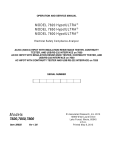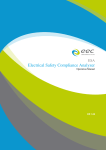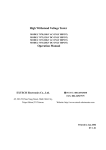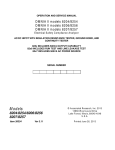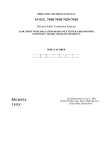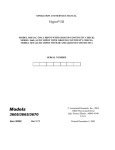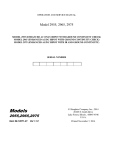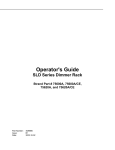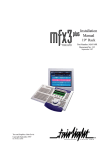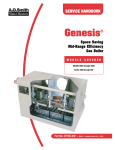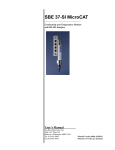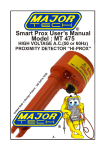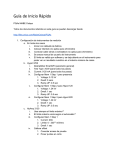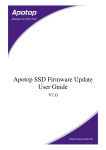Download SE Seires
Transcript
SE Series
Electrical Safety Analyzer
Operation Manual
ER 1.00
WARRANTY
eec certifies that the instrument listed in this manual meets or exceeds published
manufacturing specifications. This instrument was calibrated using standards that are
traceable to Chinese National Laboratory Accreditation (CNLA).
Your new instrument is warranted to be free from defects in workmanship and material
for a period of (2) year from date of shipment. During the warranty period, you must
return the instrument to eec or its branches or its authorized distributor for repair. eec
reserves the right to use its discretion on replacing the faulty parts or replacing the
assembly or the whole unit.
Any non-authorized modifications, tampering or physical damage will void your warranty.
Elimination of any connections in the earth grounding system or bypassing any safety
systems will void this warranty. This warranty does not cover batteries or accessories
not of eec manufacture. Parts used must be parts that are recommended by eec as an
acceptable specified part. Use of non-authorized parts in the repair of this instrument
will void the warranty.
This warranty does not cover accessories not of eec manufacture.
Except as provided herein, eec makes no warranties to the purchaser of this instrument
and all other warranties, express or implied (including, without limitation,
merchantability or fitness for a particular purpose) are hereby excluded, disclaimed and
waived.
TABLE OF CONTENTS
1. Introduction.................................................................................................................. 1
1.1. Safety Symbols .................................................................................................... 1
1.2. Glossary of Terms ............................................................................................... 1
1.3. Safety .................................................................................................................... 2
1.4. Introduction to Product Safety Testing ............................................................ 6
1.5. The Different Types of Safety Tests ................................................................ 6
1.6. Key Features and Benefits: SE Series .......................................................... 11
2. Getting Started .......................................................................................................... 13
2.1. Unpacking and Inspection ............................................................................... 13
2.2. Installation .......................................................................................................... 13
3. Specifications and Controls .................................................................................. 16
3.1. SE Functional Specifications ........................................................................... 16
3.2. Instrument Controls .......................................................................................... 22
4. Programming Instructions ..................................................................................... 27
4.1 Using the Touch Screen ......................................................................................... 27
4.2 Main Menu............................................................................................................. 28
4.3 Setup System.......................................................................................................... 29
4.3.1 Time and Date ........................................................................................... 29
4.3.2 Calibration Alert ......................................................................................... 30
4.3.3 Hardware .................................................................................................... 31
4.3.4 User Interface ............................................................................................ 38
4.3.5 Information ................................................................................................. 41
4.4 SECURITY ............................................................................................................ 41
4.5 FAILCHEK ............................................................................................................ 43
4.5.1 Ground Bond FAILCHEK ......................................................................... 43
4.5.2 AC Hipot FAILCHEK................................................................................. 44
4.5.3 DC Hipot FAILCHEK ................................................................................ 45
4.5.4 IR FAILCHEK............................................................................................. 46
4.5.5 Continuity FAILCHEK (Option) ............................................................... 47
4.6 Test Parameters ...................................................................................................... 48
4.6.1 Description of Test Parameters .............................................................. 48
4.6.2 Additional Parameter Notes and Functions .......................................... 50
4.7.1 ACW ............................................................................................................ 53
4.7.2 DCW ............................................................................................................ 54
4.7.3 IR ................................................................................................................. 55
4.7.4 GND ............................................................................................................ 55
4.7.5 Continuity (Option) .................................................................................... 56
4.7.6 View Test Files .......................................................................................... 56
4.7.7 Edit Test Files ............................................................................................ 56
4.8 PERFORM TESTS ................................................................................................ 57
5. Test Connections .......................................................................................................... 60
5.1 Connecting the Test Leads ..................................................................................... 60
5.2 Connecting the Adaptor Box .............................................................................. 60
5.3 Interlock Connector ............................................................................................ 60
6. Results Screens ........................................................................................................ 61
i
6.1 Error Messages and Fail Messages ............................................................... 61
7. Connection of Remote I/O ..................................................................................... 64
7.1 Remote Signal Outputs ......................................................................................... 64
7.2 Remote Signal Inputs and Memory Access........................................................... 65
8. Bus Remote Interface GPIB / USB / RS-232 ..................................................... 68
8.1. RS-232 Interface............................................................................................... 68
8.2 GPIB Interface ....................................................................................................... 69
8.3 Interface Functions ................................................................................................ 70
8.4 USB/RS-232 / GPIB Interface Command List ...................................................... 70
9. CALIBRATION ........................................................................................................... 85
9.1 Warranty Requirements ......................................................................................... 85
9.2 Calibration Initialization ....................................................................................... 85
9.3 Calibration of Parameters ...................................................................................... 86
ii
1. Introduction
1.1. Safety Symbols
1.1.1 Product Marking Symbols
Product will be marked with this symbol when it is necessary to refer to the
operation and service manual in order to prevent injury or equipment damage.
Product will be marked with this symbol when hazardous voltages may be
present.
Product will be marked with this symbol at connections that require earth
grounding.
1.1.2 Caution and Warning Symbols
WARNING
Calls attention to a procedure, practice, or condition that could possibly
cause bodily injury or death.
CAUTION
Calls attention to a procedure, practice, or condition that could
possibly cause damage to equipment or permanent loss of data
1.2. Glossary of Terms
Alternating Current, AC: Current that reverses direction on a regular basis,
commonly in the U.S.A. 60 per second, in other countries 50 times per second.
Breakdown: The failure of insulation to effectively prevent the flow of current
sometimes evidenced by arcing. If voltage is gradually raised, breakdown will begin
suddenly at a certain voltage level. Current flow is not directly proportional to voltage.
Once breakdown current has flown, especially for a period of time, the next gradual
application of voltage will often show breakdown beginning at a lower voltage than
initially.
Conductive: Having a volume resistivity of no more than 103 ohm-cm or a surface
resistivity of no more than 105 ohms per square.
Conductor: A solid or liquid material which has the ability to let current pass through
it, and which has a volume resistivity of no more than 10 3 ohm-cm.
Current: The movement of electrons through a conductor. Current is measured in
amperes, milliamperes, microamperes, nanoamperes, or picoamperes. Symbol = I
1
Dielectric: An insulating material that is positioned between two conductive materials
in such a way that a charge or voltage may appear across the two conductive
materials.
Direct Current, DC: Current that flows in one direction only. The source of direct
current is said to be polarized and has one terminal that is always at a higher potential
than the other.
Hipot Tester: Common term for dielectric-withstand test equipment.
Insulation: Gas, liquid or solid material which has a volume resistivity of at least 10 12
ohm-cm and is used for the purpose of resisting current flow between conductors.
Insulation Resistance Tester: An instrument or a function of an instrument capable
of measuring resistance's in excess of 200 megohms. Usually employs a higher
voltage power supply than used in ohmmeters measuring up to 200 megohms.
Leakage: AC or DC current flow through insulation and over its surfaces, and AC
current flow through a capacitance. Current flow is directly proportional to voltage.
The insulation and/or capacitance are thought of as a constant impedance, unless
breakdown occurs.
Resistance: That property of a substance that impedes current and results in the
dissipation of power, in the form of heat. The practical unit of resistance is the ohm.
Symbol = R
Trip Point: A minimum or maximum parameter set point that will cause an indication
of unacceptable performance during a run test.
Voltage: Electrical pressure, the force which causes current through an electrical
conductor.
Symbol = V
1.3. Safety
This product and its related documentation must be reviewed for familiarization with
safety markings and instructions before operation.
This product is a Safety Class I instrument (provided with a protective earth terminal).
Before applying power verify that the instrument is set to the correct line voltage
(115±15% or 230±15%) and the correct fuse is installed.
A Hipot produces voltages and currents that can cause harmful or
fatal electric shock. To prevent accidental injury or death, these
safety procedures must be strictly observed when handling and using
the test instrument.
WARNING
2
1.3.1 Service and Maintenance
User Service
To prevent electric shock do not remove the instrument cover. There are no user
serviceable parts inside. Routine maintenance or cleaning of internal parts is not
necessary. Avoid the use of cleaning agents or chemicals on the instrument, some
chemicals may damage plastic parts or lettering. Any external cleaning should be
done with a clean dry or slightly damp cloth. Schematics, when provided, are for
reference only. Any replacement cables and high voltage components should be
acquired directly from eec. Refer servicing to eec customer support department.
Service Interval
The instrument, its power cord, test leads, and accessories must be returned at least
once a year to eec customer support department for calibration and inspection of
safety related components. eec will not be held liable for injuries suffered if the
instrument is not properly maintained and safety checked annually.
User Modifications
Unauthorized user modifications will void your warranty. eec will not be responsible
for any injuries sustained due to unauthorized equipment modifications or use of parts
not specified by eec. Instruments returned to eec with unsafe modifications will be
returned to their original operating condition at the customers expense.
1.3.2 Test Station
Location
Select an area away from the main stream of activity which employees do not walk
through in performing their normal duties. If this is not practical because of production
line flow, then the area should be roped off and marked for HIGH VOLTAGE
TESTING. No employees other than the test operators should be allowed inside.
If benches are placed back-to-back, be especially careful about the use of the bench
opposite the test station. Signs should be posted: "DANGER - HIGH VOLTAGE
TEST IN PROGRESS - UNAUTHORIZED PERSONNEL KEEP AWAY."
Work Area
Perform the tests on a non-conducting table or workbench, if possible. If you cannot
avoid using a conductive surface, be certain that it is connected to a good earth
ground and the high voltage connection is insulated from the grounded surface.
There should not be any metal in the work area between the operator and the location
where products being tested will be positioned. Any other metal in the work area
should be connected to a good ground, never left "floating".
Position the tester so the operator does not have to reach over the product under test
to activate or adjust the tester. If the product or component being tested is small, it
may be possible to construct guards or an enclosure around the device to be tested.
Construct the guards of a non-conducting material such as clear acrylic, so that the
item being tested is within the guards or enclosure during the test. If possible, the
guards or enclosure should also contain safety switches that will not allow the tester to
operate unless the guards are in place or the enclosure closed.
Keep the area clean and uncluttered. All test equipment and test leads not necessary
3
for the test should be removed from the test bench and put away. It should be
apparent to both the operator and to any observers, the product that is being tested
and the product that is waiting to be tested, or has already been tested.
Do not perform Hipot tests in a combustible atmosphere or in any area where
combustible materials are present.
Power
Dielectric Voltage-Withstand Test Equipment must be connected to a good ground.
Be certain that the power wiring to the test bench is properly polarized and that the
proper low resistance bonding to ground is in place.
Power to the test station should be arranged so that it can be shut off by one
prominently marked switch located at the entrance to the test area. In case of an
emergency, anyone can cut off the power before entering the test area to offer
assistance.
1.3.3 Test Operator
Qualifications
This instrument generates voltages and currents that can cause harmful or fatal
electric shock and must only be operated by a skilled worker trained in its use.
The operator should understand the electrical fundamentals of voltage, current, and
resistance. They should recognize that the test instrument is a variable high-voltage
power supply with the return circuit directly connected to earth ground, therefore,
current from the high-voltage output will flow through any available ground path.
Rules
Operators should be thoroughly trained to follow all of the aforementioned rules, in
addition to any other applicable safety rules and procedures. Defeating any safety
system should be considered a serious offense with severe penalties such as removal
from the Hipot testing job. Allowing unauthorized personnel in the area during a test
should also be dealt with as a serious offense.
Dress
Operators should not wear jewelry that could accidentally complete a circuit.
Medical Restrictions
Personnel with heart ailments or devices such as pacemakers should be informed that
the voltages and currents generated by the instrument are very dangerous. If
contacted it may cause heart-related problems that a person of good health may not
experience. Please have the test operator consult their physician for
recommendations.
4
1.3.4 Instrument Connections
WARNING
Never perform a hipot test on energized circuitry or equipment.
The instrument is equipped with a safety ground connection, be sure that this is
connected to a good earth ground.
Always connect the return lead first, regardless of whether the item under test is a
sample of insulating material, a component tested with the high voltage test lead, or a
cord-connected device with a two or three prong plug. The return lead should be
connected first for any type of hipot testing.
Plug in the high voltage test lead only when it is being used. Handle its clip only by
the insulator---never touch the clip directly. Be certain that the operator has control
over any remote test switches connected to the Hipot. Double check the return and
high voltage connections from the Hipot and the Line, Neutral, Ground and Case
connections from the Line Leakage tester to be certain that they are proper and
secure.
1.3.5 Device Under Test
WARNING
Never touch the Device Under Test (DUT) or anything connected to it
while high voltage is being applied by the hipot.
When testing with DC, always discharge the capacitance of the item under test and
anything the high voltage may have contacted--such as test fixtures--before handling it
or disconnecting the test leads.
HOT STICK probes can be used to discharge any capacitance in the device under
test as a further safety precaution. A hot stick is a non-conducting rod about two feet
long with a metal probe at the end that is connected to a wire. To discharge the
device under test, two hot sticks are required. First, connect both probe wires to a
good earth ground. Then touch one probe tip to the same place that the return lead
was connected. While holding the first probe in place, touch the second probe tip to
the same place where the high voltage lead was connected.
1.3.6 Key Safety Points to Remember
Keep unqualified and unauthorized personnel away from the test area.
Arrange the test station in a safe and orderly manner.
Never touch the product or connections during a test.
In case of any problem, turn off the high voltage first.
Properly discharge any item tested with DC before touching connections.
5
1.4. Introduction to Product Safety Testing
1.4.1 The Importance of Safety Testing
Product Safety Tests are specified during the design and development stages of a
product as well as in the production of the products to insure that it meets basic safety
requirements. These tests are designed to verify the safety of the electrical products
in that they do not jeopardize the safety of the people, domestic animals, and property
of anyone who may come in contact with these products. In an era of soaring liability
costs, original manufacturers of electrical and electronic products must make sure
every item is as safe as possible. All products must be designed and built to prevent
electric shock, even when users abuse the equipment or by-pass built in safety
features.
To meet recognized safety standards, one common test is the "dielectric voltagewithstand test". Safety agencies which require compliance safety testing at both the
initial product design stage and for routine production line testing include: Underwriters
Laboratories, Inc. (UL), the Canadian Standards Association (CSA), the International
Electrotechnical Commission (IEC), the British Standards Institution (BSI), the
Association of German Electrical Engineers (VDE) and (TÜ V), the Japanese
Standards Association (JSI). These same agencies may also require that an
insulation resistance test and high current ground bond test be performed.
1.5. The Different Types of Safety Tests
1.5.1 Dielectric Withstand Test
The principle behind a dielectric voltage - withstand test is simple. If a product will
function when exposed to extremely adverse conditions, it can be assumed that the
product will function in normal operating circumstances.
Common Applications of the Dielectric Withstand Test:
Design (performance) testing: Determining design adequacy to meet service
conditions.
Production Line testing: Detecting defects in material or workmanship during
processing.
Acceptance testing: Proving minimum insulation requirements of purchased parts.
Repair Service testing: Determine reliability and safety of equipment repairs.
The specific technique used to apply the dielectric voltage - withstand test to each
product is different. During a dielectric voltage - withstand test, an electrical device is
exposed to a voltage significantly higher than it normally encounters, for a specified
duration of time.
During the test, all current flow from the high voltage output to the return is measured.
If, during the time the component is tested, the current flow remains within specified
limits, the device is assumed safe under normal conditions. The basic product design
6
and use of the insulating material will protect the user against electrical shock.
The equipment used for this test, a dielectric-withstand tester, is often called a "hipot"
(for high potential tester). The "rule of thumb" for testing is to subject the product to
twice its normal operating voltage, plus 1,000 volts.
However, specific products may be tested at much higher voltages than 2X operating
voltages + 1,000 volts. For example, a product designed to operate in the range
between 100 to 240 volts can be tested between 1,000 to 4,000 volts or higher. Most
"double insulated" products are tested at voltages much higher than the "rule of
thumb".
Testing during development and prototype stages is more stringent than production
run tests because the basic design of the product is being evaluated. Design tests
usually are performed on only a few samples of the product. Production tests are
performed on every item as it comes off the production line.
The hipot tester must also maintain an output voltage between 100% and 120% of
specification. The output voltage of the hipot must have a sinusoidal waveform with a
frequency between 40 to 70 Hz and has a peak waveform value that is not less than
1.3 and not more than 1.5 times the root-mean-square value.
Types of Failures only detectable with a Hipot test
Weak Insulating Materials
Pinholes in Insulation
Inadequate Spacing of Components
Pinched Insulation
Dielectric Withstand Test; AC verses DC
Please check with the Compliance Agency you are working with to see which of the
two types of voltages you are authorized to use. In some cases, a Compliance
Agency will allow either AC or DC testing to be done. However, in other cases the
Compliance Agency only allows for an AC test. If you are unsure which specification
you must comply with please contact our CUSTOMER SUPPORT DEPT.
Many safety agency specifications allow either AC or DC voltages to be used during
the hipot test. When this is the case, the manufacturer must make the decision on
which type of voltage to utilize. In order to do this it is important to understand the
advantages and the disadvantages of both AC and DC testing.
AC testing characteristics
Most items that are hipot tested have some amount of distributed capacitance. An AC
voltage cannot charge this capacitance so it continually reads the reactive current that
flows when AC is applied to a capacitive load.
AC testing advantages
AC testing is generally much more accepted by safety agencies than DC testing. The
main reason for this is that most items being hipot tested will operate on AC voltages.
7
AC hipot testing offers the advantage of stressing the insulation alternately in both
polarities, which more closely simulates stresses the product will see in real use.
Since AC testing cannot charge a capacitive load the current reading remains
consistent from initial application of the voltage to the end of the test. Therefore, there
is no need to gradually bring up the voltage since there is no stabilization required to
monitor the current reading. This means that unless the product is sensitive to a
sudden application of voltage the operator can immediately apply full voltage and read
current without any wait time.
Another advantage of AC testing is that since AC voltage cannot charge a load there
is no need to discharge the item under test after the test.
AC testing disadvantages
One disadvantage of AC testing surfaces when testing capacitive products. Again,
since AC cannot charge the item under test, reactive current is constantly flowing. In
many cases, the reactive component of the current can be much greater than the real
component due to actual leakage. This can make it very difficult to detect products
that have excessively high leakage current.
Another disadvantage of AC testing is that the hipot has to have the capability of
supplying reactive and leakage current continuously. This may require a current
output that is actually much higher than is really required to monitor leakage current
and in most cases is usually much higher than would be needed with DC testing. This
can present increased safety risks as operators are exposed to higher currents.
DC testing characteristics
During DC hipot testing the item under test is charged. The same test item
capacitance that causes reactive current in AC testing results in initial charging current
which exponentially drops to zero in DC testing.
DC testing advantages
Once the item under test is fully charged, the only current flowing is true leakage
current. This allows a DC hipot tester to clearly display only the true leakage of the
product under test.
Another advantage to DC testing is that the charging current only needs to be applied
momentarily. This means that the output power requirements of the DC hipot tester
can typically be much less than what would be required in an AC tester to test the
same product.
DC testing disadvantages
Unless the item being tested has virtually no capacitance, it is necessary to raise the
voltage gradually from zero to the full test voltage. The more capacitive the item the
more slowly the voltage must be raised. This is important since most DC hipots have
failure shut off circuitry which will indicate failure almost immediately if the total current
reaches the leakage threshold during the initial charging of the product under test.
Since a DC hipot does charge the item under test, it becomes necessary to discharge
the item after the test.
8
DC testing unlike AC testing only charges the insulation in one polarity. This becomes
a concern when testing products that will actually be used at AC voltages. This is an
important reason that some safety agencies do not accept DC testing as an
alternative to AC.
When performing AC hipot tests the product under test is actually tested with peak
voltages that the hipot meter does not display. This is not the case with DC testing
since a sinewave is not generated when testing with direct current. In order to
compensate for this most safety agencies require that the equivalent DC test be
performed at higher voltages than the AC test. The multiplying factor is somewhat
inconsistent between agencies which can cause confusion concerning exactly what
equivalent DC test voltage is appropriate.
1.5.2 Insulation Resistance Test
Some "dielectric analyzers today come with a built in insulation resistance tester.
Typically, the IR function provides test voltages from 500 to 1,000 volts DC and
resistance ranges from kilohms to gigaohms. This function allows manufacturers to
comply with special compliance regulations. BABT, TÜ V and VDE are agencies that
may under certain conditions, require an IR test on the product before a Hipot test is
performed. This typically is not a production line test but a performance design test.
The insulation resistance test is very similar to the hipot test. Instead of the go/no go
indication that you get with a hipot test the IR test gives you an insulation value usually
in Megohms. Typically, the higher the insulation resistance value the better the
condition of the insulation. The connections to perform the IR test are the same as
the hipot test. The measured value represents the equivalent resistance of all the
insulation which exists between the two points and any component resistance which
might also be connected between the two points.
Although the IR test can be a predictor of insulation condition it does not replace the
need to perform a dielectric withstand test.
1.5.3 Ground Bond Test
The Ground Bonding test determines whether the safety ground circuit of the product
under test can adequately handle fault current if the product should ever become
defective. A low impedance ground system is critical in ensuring that in case of a
product failure, a circuit breaker on the input line will act quickly to protect the user
from any serious electrical shock.
International compliance agencies such as CSA, IEC, TÜ V, VDE, BABT and others,
have requirements calling out this test. This test should not be confused with low
current continuity tests that are also commonly called out in some safety agency
specifications. A low current test merely indicates that there is a safety ground
connection. It does not completely test the integrity of that connection.
Compliance agency requirements vary on how different products are to be tested.
Most specifications call for test currents of between 10 and 40 amps. Test voltages at
these currents are typically required to be less than 12 volts. Maximum allowable
resistance readings of the safety ground circuit are normally between 100 and 200
milliohms.
9
If you are testing a product that is terminated in a three-prong plug, you are required to
perform a continuity or ground bond test on the ground conductor to the chassis or
dead metal of the product.
1.5.4 Run Test
All manufacturers of a product that runs on line power normally need to run the DUT
(Device Under Test) after final safety testing so that they can verify the functionality of
their products. In addition to running the DUT to test its basic functionality many
customers also require some basic test data to be recorded while the DUT is powered
up. A Run Test System allows the product to be powered up immediately after the
safety tests are completed with a single connection to the DUT. Measurements that
are commonly made while the DUT is running can include Amperage, Voltage, Watts
and Power Factor.
1.5.5 Touch Current Test
The Line Leakage test is one of many product safety tests that are normally specified
for electrical products by safety testing agencies such as Underwriters Laboratories
(UL) and the International Electrotechnical Committee (IEC). The line leakage
specifications vary as well as the method in which the measurements are taken
depending upon the application or function of a product and the standard to which the
product is being tested.
Current Leakage or Line Leakage tests are general terms that actually describe three
different types of tests. These tests are Earth Leakage Current, Enclosure Leakage
Current, and Applied Part Leakage Current. The main differences in these tests are in
the placement of the probe for the measuring device. The Earth Leakage Current is
the leakage current that flows through the ground conductor in the line cord back to
earth. The Enclosure Leakage Current is the current that flows from any enclosure
part through a person back to ground if it were contacted by a person. The Applied
Part Leakage Current or Patient Lead Leakage Current is any leakage that flows from
an applied part, between applied parts or into an applied part. The Applied Part
Leakage Current test is required only for medical equipment. All of these tests are
used to determine if products can be safely operated or handled without posing a
shock hazard to the user.
Line Leakage Testers provide the capability of meeting the line leakage test specified
in the following standards; UL 544, IEC 950, UL 1950, IEC 601-1, UL 2601, UL 1563,
UL 3101, IEC 1010 and others. The Line Leakage test, is a test which measures the
leakage current of a product, through a circuit that is designed to simulate the
impedance of the human body. The simulation circuit is called the Measuring Device
(MD). The instrument has five different MD circuits, selectable through the menu,
which are representative circuits designed to simulate the impedance of the human
body under different conditions. The impedance of the human body will vary
depending upon point of contact, the surface area of the contact and the path the
current flows. For these reasons, the specifications of the Measuring Devices are
different depending upon the type of test being performed as well as the maximum
allowable leakage current. Leakage current measurements are performed on
products under normal conditions and single fault conditions as well as reversed
polarity. This simulates possible problems, which could occur if the product under test
10
is faulted or misused while the product is operating under high line conditions (110%
of the highest input voltage rating of the product).
Line Leakage tests are normally specified as “Type Tests” or “Design Tests” which are
performed during the development of the product. This helps verify that the design is
safe but it does not guarantee the safety of the products being produced on the
production line. The only way to be sure you are shipping safe products is to test
each product at the end of the production line. The user may perform a Leakage
Current test along with other common safety test such as Dielectric Withstand,
Insulation Resistance, and Ground Bond on the production line with a single
connection to the device under test.
1.6. Key Features and Benefits: SE Series
1.CAL-ALERT
Alerts the operator that the machine is due for
calibration in advance of the calibration due date.
2.TWO CONTINUITY TEST
MODES
Two test modes allow for a basic Continuity test to
be performed simultaneously with the Hipot test,
or a stand-alone Continuity test to be performed
independently for higher resistance and point-topoint applications.
3.PATENTED SMARTGFI
SmartGFI™ disables the instrument’s output
voltage in less than 1 millisecond if excessive
leakage to ground is detected. If enabled,
SmartGFI™ automatically detects if the DUT is
floating or grounding and turns ON or OFF
accordingly.
4.SECURITY ACCESS
Allows the operator to set different levels of
access to the instrument’s setup programs. Users
can setup passwords for restricting access to
certain parts of the menu.
5.EXPANDED TEST
MEMORIES
User can link up to 200 steps in a single test file
with a total of 2000 steps available in memory.
6.REAL CURRENT
MEASUREMENT
SE simultaneously monitors real and total current
in AC Hipot mode on the same screen.
7.EXCLUSIVE PROMPT AND
HOLD FUNCTION
SE allows operators to setup a user-configured
message that is displayed in between test steps.
This is a very convenient feature for applications
where test leads need to be moved or when DUT
switches need to be activated as part of the test
cycle.
8.DIGITALLY CONTROLLED
ARC DETECTION SYSTEM
Allows the operator to choose whether low-level
arcs should be detected. The operator can select
from multiple sensitivity levels.
11
9.ELECTRONIC RAMPING
(UP AND DOWN)
Allows the operator to linearly increase or
decrease the output voltage to the DUT over a
specified period of time. Minimizes any damage to
sensitive DUT’s from quick high voltage changes.
10.PLC REMOTE INPUTS &
OUTPUTS
Two standard 9 pin interfaces provide outputs for
PASS, FAIL, RESET and TEST IN PROCESS
signals. Inputs include TEST, INTERLOCK,
RESET and remote recall of MEMORIES 1 - 3.
Provides the user with the ability to operate the
SE through simple PLC relay control.
11.FAIL-CHEK
Allows the operator to self-verify the instrument’s
failure detectors.
12.PRO-VOLT *
Allows the operator to set multiple dwell cycles at
different voltages for ACW/DCW/IR so that test
voltages can be raised and held in steps
13.BARCODE SCANNING
Connect a barcode scanner directly to the
instrument front panel and perform the
appropriate tests.
14.USB STORAGE
Transfer test data directly to a USB flash drive
after performing the test.
*Pro Volt Operational Rules
1.
2.
3.
4.
Provolt will only link tests of the same type.
If the previous step voltage is higher than next step voltage, it will ignore ramp up of next step.
If the previous step voltage is lower than next voltage, it will ignore ramp down of previous step.
Frequency changes in ACW are not allowed. If a test sequence has been created with frequency
changes and the system is set to provolt and you attempt to run the file, it will warn you that there
are frequency changes in the file and prevent the operation.
12
2. Getting Started
This section contains information for the unpacking, inspection, preparation for use
and storage of your eec product.
2.1. Unpacking and Inspection
2.1.1 Packaging
Your instrument was shipped in a custom foam insulated container that complies with
ASTM D4169-92a Assurance Level II Distribution Cycle 13 Performance Test
Sequence
If the shipping carton is damaged, inspect the contents for visible damage such as
dents, scratches or broken display. If the instrument is damaged, notify the carrier
and eec's customer support department. Please save the shipping carton and
packing material for the carriers inspection. Our customer support department will
assist you in the repair or replacement of your instrument. Please do not return your
product without first notifying us .
Please retain all of the original packaging materials.
2.1.2 Returning the Instrument
When it is necessary to return the instrument for servicing or calibration, repackage
the instrument in its original container, please include all accessories and test leads.
Indicate the nature of the problem or type of service needed. Also, please mark the
container "FRAGILE" to insure proper handling.
If you do not have the original packaging materials, please follow these guidelines:
Wrap the instrument in a bubble pack or similar foam. Enclose the same
information as above.
Use a strong double-wall container that is made for shipping instrumentation. 350
lb. test material is adequate.
Use a layer of shock-absorbing material 70 to 100 mm (3 to 4 inch) thick around all
sides of the instrument. Protect the control panel with cardboard.
Seal the container securely.
Mark the container "FRAGILE" to insure proper handling.
2.2. Installation
2.2.1 Work Area
Locate a suitable testing area and be sure you have read all safety
WARNING instructions for the operation of the instrument and suggestions on the
test area set-up in the Safety section. Make sure the work area you choose has a
three-prong grounded outlet. Be sure the outlet has been tested for proper wiring
before connecting the instrument to it.
13
2.2.2 Power Requirements
This instrument requires a power source of either 100 - 120 volts AC ± 10%, 50/60 Hz
single phase or 200 - 240 volts AC ± 10%, 50/60 Hz single phase. Please check the
rear panel to be sure the proper switch setting is selected for your line voltage
requirements before turning your instrument on. For operation at 115 and 230 Volts
AC use a 6.3A for SE 7430, SE 7440 and SE 7441. The max. rated power is 700VA.
Use a 15A for SE 7450 and SE 7452, 250VAC fuse. The max. rated power is 1300VA.
Do not switch the line voltage selector switch located on the rear panel
CAUTION
while the instrument is on or operating. This may cause internal
damage and represents a safety risk to the operator.
2.2.3 Basic Connections
Power Cable
Before connecting power to this instrument, the protective ground
(Earth) terminals of this instrument must be connected to the protective
conductor of the line (mains) power cord. The main plug shall only be
inserted in a socket outlet (receptacle) provided with a protective ground (earth)
contact. This protective ground (earth) must not be defeated by the use of an
extension cord without a protective conductor (grounding).
WARNING
The instrument is shipped with a three-wire power cable. When the cable is
connected to an appropriate AC power source, the cable will connect the chassis to
earth ground. The type of power cable shipped with each instrument depends on the
country of destination.
Return Connection
The output power supplies of this instrument are referenced directly to
CAUTION
earth ground. Any conductor that completes a path between the high
voltage and earth ground will form a completed circuit.
When the instrument Return is grounded, any internal and external stray leakage will
be monitored due to currents that flow from High Voltage to earth ground (such as
from HV to the chassis of the instrument). This current is inherent and will cause
errors when trying to monitor very low leakage currents in the micoamp range.
2.2.4 Environmental Conditions
This instrument may be operated in environments with the following limits:
Temperature…………. 0° - 40° C
Relative humidity ……20 - 80%
Altitude ………………6,560 feet (2,000 meters)
Storage and Shipping Environment
This instrument may be stored or shipped in environments with the following limits:
Temperature.................- -40°- 75°C
Altitude................….....25000 feet (7,620 meters)
The instrument should also be protected against temperature extremes that may
cause condensation within the instrument.
Ventilation: Do not block any ventilation openings, insure that there is at least 6 inches
14
(15 cm) of space from the rear panel to any wall or obstruction behind the unit.
15
3. Specifications and Controls
3.1. SE Functional Specifications
SE 7430
SE 7440
SE 7441
SE 7450
SE 7452
ACW
V
V
V
V
V
MODEL
SE 7430
AC WITHSTAND VOLTAGE
5KVAC /
Output Rating
40mA
Output Rating
6KVAC /
(OPT.7015)
30mA
DCW
V
V
V
V
IR
V
V
V
V
V
GND
V
V
V
CONT.
Option
Option
-
Built-in 8 Channels
Option
V
-
SE 7440
SE 7441
SE 7450
SE 7452
5KVAC / 40mA
5KVAC / 40mA
5KVAC / 100mA
5KVAC / 100mA
6KVAC / 30mA
6KVAC / 30mA
6KVAC / 80mA
6KVAC / 80mA
Range
Output Voltage,
0 - 5000
ACV
Output Voltage,
0 - 6000
ACV (OPT.7015)
Output Frequency 50Hz / 60Hz ± 0.1%, User selectable
Resolution
Accuracy
1
± (1.5% of setting + 5V)
1
± (1.5% of setting + 5V)
Output Waveform Sine Wave, Crest Factor = 1.3 - 1.5
Output Regulation ± (1% of output + 5V), From no load to full load
SETTINGS
0.000 - 9.999
10.00 - 40.00 (for
SE 7430, SE 7440
& SE 7441)
Auto Range 10.00 - 99.99 (for
SE 7450 & SE
7452)
100.0 (for SE 7450
Hi and Lo-Limit
& SE 7452)
(Total) current,
mA
0.000 - 3.500
3.51 - 40.00 (for SE
7430, SE 7440 &
SE 7441)
Fixed Range
3.51 - 99.99 (for SE
7450 & SE 7452)
100.0 (for SE 7450
& SE 7452)
0.000 - 9.999
10.00 - 40.00 (for
SE 7430, SE 7440
Hi and Lo-Limit
Auto Range
& SE 7441)
(Real) current, mA
10.00 - 99.99 (for
SE 7450 & SE
7452)
16
0.001
± (2% of setting + 2 counts)
0.01
± (2% of setting + 6 counts)
0.1
0.001
± (2% of setting + 2 counts)
0.01
± (2% of setting + 6 counts)
0.1
0.001
0.01
± (3% of setting + 50µA)
100.0 (for SE 7450
& SE 7452)
Ramp Up Timer,
second
Ramp Down
Timer, second
Dwell Time,
second
Current Offset
Arc Detection
0.1
0.1 - 999.9
0.0 - 999.9
0.1
± (0.1% + 0.05s)
0, 0.3 - 999.9 (0=continuous)
0.000 - 40.00mA (Total current + current offset ≤ 40mA) for SE 7430 & SE 7440 & SE 7441
0.000 - 100.0mA (Total current + current offset ≤ 100mA) for SE 7450 & SE 7452
The range is from 1 - 9 (9 is the most sensitive)
DC WITHSTAND VOLTAGE (SE 7430, SE 7440, SE 7441 & SE 7452 ONLY)
6KVDC /
Output Rating
6KVDC / 10mA
6KVDC / 10mA
10mA
Output Rating
7.5KVDC /
7.5KVDC / 10mA 7.5KVDC / 10mA
(OPT.7015)
10mA
Output Voltage,
0 - 6000
1
Vdc
Output Voltage,
0 - 7500
1
Vdc (OPT.7015)
Output Ripple
< 4% (6KV / 10mA at Resistive Load)
-
6KVDC / 10mA
-
7.5KVDC / 10mA
± (1.5% of setting + 5V)
± (1.5% of setting + 5V)
SETTINGS
Auto Range
HI and LO-Limit,
current, uA
Fixed Range
Ramp Up Timer,
second
Ramp Down
Timer, second
0.0000 - 0.9999
0.0001
1.000 - 9.999
0.001
10.00 - 99.99
0.01
100.0 - 999.9
0.1
1000 - 10000
1
0.0 - 999.9
0.1
1000 - 10000
1
0.0000 - 0.3500
0.0001
0.351 - 3.500
0.001
3.51 - 35.00
0.01
35.1 - 350.0
0.1
351 - 3500
1
3501 - 10000
1
Ramp-HI,
current , uA
± (2% of setting + 2 counts)
Low Range is ON.
± (2% of setting + 2 counts)
± (2% of setting + 10 counts)
Low Range is ON.
± (2% of setting + 2 counts)
0.4 - 999.9
0.0, 1.0 - 999.9
0.1
Dwell Time,
second
± (2% of setting + 10 counts)
Low Range is ON.
± (0.1% + 0.05s)
0, 0.4 - 999.9 ,(0=continuous) and
0, 1.0 - 999.9 when it be selected
low current range.
Low Range is
ON
0.0000 - 0.9999
0.0001
1.000 - 9.999
0.001
10.00 - 99.99
0.01
100.0 - 999.9
0.1
17
± (2% of setting + 10 counts)
± (2% of setting + 2 counts)
Low Range is
OFF
1000 - 10000
1
0.0 - 999.9
0.1
1000 - 10000
1
Charge LO,
current, uA
0.0 - 350.0 µA DC or Auto Set, When current range is 3 ranges.
0 - 3500 nA DC or Auto Set, When current range is 6 ranges.
Discharge Time
< 50 msec for no load, < 100 msec for capcitor load (all capacitance values in MAX load spec
below)
Maximum
Capacitive Load
DC Mode
Current Offset
Arc Detection
1µF < 1KV, 0.75µF < 2KV, 0.5µF < 3KV, 0.08µF < 4KV, 0.04µF < 5KV, 0.015uF < 6KV
0.0 - 10000uA (Total current + current offset ≤ 10mA)
The range is from 1 - 9 (9 is the most sensitive)
INSULATION RESISTANCE
Output Rating
Output Voltage,
Vdc
HI and LO-Limit,
resistance, MΩ
6KVDC / 50000MΩ
10 - 6000
1
± (1.5% of setting + 5V)
0.10 - 99.99
(HI-Limit: 0 = OFF)
0.01
0.10 - 999.9, ± (2% of setting + 2
counts)
1.00 - 999.9
0.1
1000 - 50000
1
Ramp Up Timer,
0.1 - 999.9
second
Ramp Down
0.0, 1.0 - 999.9
Timer, second
Dwell Time,
0, 0.5 - 999.9 (0 = continuous)
second
Delay Timer,
0.5 - 999.9
second
Charge LO,
0.000 - 3.500, auto / manual set
current, uA
GROUND BOND (SE 7440, SE 7441 & SE 7452 ONLY)
0.1
1000 - 9999, ± (5% of setting + 2
counts)
10000 - 50000, ± (15% of setting + 2
counts)
± (0.1% + 0.05s)
Output Rating
32A / 600mΩ / 8V
Output AC
1.00 - 32.00
0.01
± (2 % of setting + 2 counts)
Current, A
Output AC
Current, A
1.00 - 40.00
0.01
± (2 % of setting + 2 counts)
(OPT.799)
Output Voltage,
Vac
3.00 - 8.00
0.01
± (2 % of setting + 3 counts) O.C.
Open Circuit
Mode
Output
50Hz / 60Hz ± 0.1%, User selectable
Frequency, Hz
Output Regulation ± (1% of output + 0.02A), Within maximum load limits, and over input voltage range.
Maximum Loading 1.00 - 10.00A / 0 - 600mΩ, 10.01 - 32.00A / 0 - 200mΩ
SETTINGS
Lead Resistance
Offset, mΩ
HI and LO-Limit
0 - 200
1
0 - 200 (10.01 - 32.00A)
1
18
± (2% of setting + 2 counts) at current >
3A
± (2% of setting + 2 counts)
Resistance, mΩ
0 - 600 (6.00 - 10.00A)
± (3% of setting + 3 counts) at current >
3A
0 - 600 (1.00 - 5.99A)
Dwell Timer,
second
MEASUREMENT
Voltage,
KV(AC/DC)
Voltage, Vdc (IR
only)
AC Current
(Total), mA
AC Current
(Real), mA
DC Current, nA
0, 0.5 - 999.9 (0 = continuous)
0.1
± (0.1% + 0.05s)
Range
Resolution
Accuracy
0.00 - 7.50
0.01
± (1.5% of reading) ≥ 500V
± (1.5% of reading + 1 count) < 500V
0 - 1000
1
± (1.5% of reading + 2 counts)
1001 - 6000
1
± (2% of reading + 5V)
0.000 - 3.500
3.00 - 40.00 (for SE
7430, SE 7440 &
SE 7441)
AUTO range
3.00 - 99.99 (for SE
7450 & SE 7452)
100.0 (for SE 7450
& SE 7452)
0.000 - 3.500
0.001
0.01
0.01
± (2% of reading + 6 counts)
0.1
0.001
0.00 - 40.00 (for SE
7430, SE 7440 &
SE 7441)
Fixed range
0.01
0.00 - 99.99 (for SE
7450 & SE 7452)
0.01
0.000 - 9.999
0.001
10.00 - 99.99
0.01
AUTO range
0.0 - 350.0
0.1
Fixed range
0.0 - 350.0
0.1
0.300 - 3.500
0.001
3.00 - 35.00
0.01
30.0 - 350.0
0.1
0.000 - 3.500
0.001
0.00 - 35.00
0.01
00.0 - 350.0
0.1
0.300 - 3.500
0.001
3.00 - 10.00
0.01
AUTO range
DC Current, µA
Fixed range
AUTO range
DC Current, mA
0.000 - 3.500
0.001
0.00 - 10.00
0.01
Fixed range
19
± (2% of reading + 3 counts)
± (2% of reading + 2 counts)
± (2% of reading + 2 counts)
Additional error when reading < 6% of
range.
± (0.1% of range)
± (2% of reading + 2 counts)
Additional error when reading < 3% of
range.
± (0.1% of range)
± (3% of reading + 50µA)
All Ranges PF > 0.1 , V > 250VAC
± (2% of reading + 10 counts)
Low Range is ON.
± (2% of reading + 2 counts)
± (2% of reading + 10 counts)
Low Range is ON.
Additional error when reading < 6% of
range.
± (0.1% of range)
± (2% of reading + 2 counts)
± (2% of reading + 2 counts)
Additional error when reading < 6% of
range.
± (0.1% of range)
± (2% of reading + 2 counts)
Additional error when reading < 6% of
range.
± (0.2% of range)
AC Current, A
(G.B)
Resistance, MΩ
(IR)
0.00 - 40.00
0.01
10 - 499V
500 - 6000V
0.100 - 1.999
0.100 - 9.999
(1.000 - 9.999
V setting > 1000V)
0.001
2.00 - 19.99
10.00 - 99.99
0.01
20.0 - 199.9
100.0 - 999.9
0.1
200 - 50000
1000 - 50000
1
Resistance, mΩ
(GB)
GENERAL
0 - 600
1
± (3% of reading + 3 counts)
10 - 29V
0.05 - 999.9, ± (15% of reading + 2
counts)
30 - 499V
0.05 - 999.9, ± (7% of reading + 2
counts)
500 - 6000V
0.05 - 999.9, ± (2% of reading + 2
counts)
1000 - 9999, ± (5% of reading + 2
counts)
10000 - 50000, ± (15% of reading + 2
counts)
3.00 - 32.00 A, ± (2 % of reading + 2
counts)
100 - 120Vac / 200 - 240V ± 10% auto range, 50 / 60Hz ± 5%, max. current 6.3A for SE 7430,
SE 7440 & SE 7441
Input Voltage AC
100 - 120Vac / 200 - 240V ± 10% auto range, 50 / 60Hz ± 5%, max. current 15A for SE 7450
& SE 7452
Input: Test, Reset, Interlock, Recall File 1 through 3(Standard), Recall File 1 through 7 (Option)
PLC Remote
Control
Output: Pass, Fail, Test-in-Process
2000 steps, allow the user create different memories and steps. But each memory limit max.
Memory
200 steps and results
Display
4.3" Color Display (Touch Panel)
Calibration
Alarm Volume
Setting
Built-in Scanner
Module
External Scanner
Port
USB & RS232
Interface
GPIB Interface
Multinational
Language
CE Compliance
Build-in software and external calibrated meters
Range: 0 - 9; 0 = OFF, 1 is softest volume, 9 is loudest volume
OPTION
-
YES
-
-
YES
YES
YES
YES
YES
YES
YES
YES
YES
YES
OPTION
OPTION
OPTION
OPTION
OPTION
The operating screen can select different language including English / Traditional Chinese /
Simplified Chinese / Japanese
YES
Environment
0 - 40ºC, 20 - 80%RH
Dimension (W × H 430 × 88.1 ×
430 × 88.1 × 400
× D), mm
400
Weight
17.6Kg
18.6Kg
430 × 133 × 400
430 × 88.1 × 400
430 × 88.1 × 400
20Kg
21Kg
23.4Kg
*product specifications are subject to change without notice.
*1 SE 7450 and SE 7452 short circuit current > 200mA
Ordering Information
SE 7430 Electrical Safety Analyzer (ACW, DCW, IR)
SE 7440 Electrical Safety Analyzer (ACW, DCW, IR, GB)
SE 7441 Electrical Safety Analyzer with build-in 8 Channels Scanner (ACW, DCW, IR, GB)
SE 7450 500VA Electrical Safety Analyzer (ACW, IR)
20
SE 7452 500VAElectrical Safety Analyzer (ACW, DCW, IR, GB)
Opt.799 GB Output 40A for SE 7440, SE 7441, SE 7453
Opt.7002 DC Continuity Test Function for SE 7430, SE 7450
Opt.7003 Built-in Scanner 4W for SE 7430
Opt.7004 Built-in Scanner 8W for SE 7430
Opt.7005 Built-in Scanner 4W + 4 Cont. for SE 7430
Opt.7006 Built-in Scanner 8W + 8 Cont. for SE 7430
Opt.7009 JigA / JigB
Opt.7015 6KVAC / 7.5KVDC Output
Opt.7017 GPIB Interface Card
Opt.7018 Ethernet Card
21
3.2. Instrument Controls
3.2.1 Front Panel Controls
SE 7430 and SE 7450
2
3
1
4
11 10
SE 7440 and SE 7452
3
2
1
SE 7441
2
1
5
11 10
3
7
9 8
4
12
12
11 10
9 8
22
6
7
9 8
4
6
6
7
1. POWER SWITCH: Powers the test instrument ON or OFF.
2. RESET BUTTON: Resets the instrument. If a failure condition occurs during a
test, pressing this button will reset the system, shut off the alarm and clear the
failure condition. The Reset button must be pressed before performing another
test or changing any of the setup parameters. This button also serves as an abort
signal to stop any test in progress.
3. TEST BUTTON: Starts a test.
4. TOUCH SCREEN GRAPHIC LCD: Displays all the information and allows full
control of the instrument.
5. (OPTION) CONTINUITY OUTPUT TERMINAL: Connector used to attach the
return test lead, adaptor box return lead, or test fixture return lead used during
Continuity testing.
6. RETURN TERMINAL: Connector used to attach the return test lead, adapter box
return lead or test fixture return lead to the instrument. This connection provides
the return current path.
7. HIGH VOLTAGE OUTPUT TERMINAL: Connector used to attach the high voltage
test lead, adapter box high voltage lead or test fixture high voltage lead to the
instrument. This connection provides the high voltage used during a Hipot test.
8. MY MENU: Allows the user to customize the interface.
9. TOGGLE: This button allows the user to toggle between test files if the user is
wearing gloves since the touch screen will not respond to gloves.
10. DATA USB PORT: This USB style port allows for connecting a USB flash drive to
extract test data.
Note:
Support brand: ADATA, Apotop, Ridata, SanDisk, Team,
Interface: USB 2.0
Capacity limit: under 16GB
Format: FAT 16 or FAT 32
11. BARCODE USB PORT: This USB style port allows for connecting a barcode
scanner.
12. CURRENT OUTPUT TERMINAL: Connector used to attach the high current output
lead, adapter box high current lead or test fixture high current lead to the
instrument. This connection provides the output current for the ground bond and
continuity.
23
3.2.2 Rear Panel Controls
SE 7430
12
2
1
3
5
6
7
4
8
11
10
9
SE 7440
1
5
6
13
2
4
11
8
3
10
9
SE 7441
14
5
6
13
2
3
8
1
24
4
11
10
9
SE7450
1
5
6
7
2
3
4
8
9
10
11
SE 7452
2
1
5
6
4
3
13 8
9
10
11
1. SCANNER CONNECTOR: For connection of optional external Scanner.
2. REMOTE SIGNAL OUTPUT: 9-Pin D sub-miniature female connector for
monitoring PASS, FAIL, and PROCESSING output relay signals.
3. REMOTE SIGNAL INPUT: 9-Pin D subminiature male connector for remote control
of TEST, RESET, and REMOTE INTERLOCK DISABLE functions, as well as
MEMORY SELECTION
4. BUS INTERFACE: Standard connector for interconnection to the RS-232 Bus
interface. Optional IEEE 488, Ethernet, USB interface may be substituted for the
RS-232.
5. REAR PANEL HIGH VOLTAGE OUTPUT TERMINAL: 2nd high voltage output
connector in parallel with the front panel connector.
6. REAR PANEL RETURN TERMINAL: 2nd return output connector in parallel with the
front panel connector.
25
7. REAR PANEL CONTINUITY OUTPUT TERMINAL: 2nd continuity output connector
in parallel with the front panel output.
8. CALIBRATION BUTTON: To put the instrument into the calibration mode push this
button and turn on the power switch simultaneously.
9. FUSE RECEPTACLE: To change the fuse, unplug the power (mains) cord and turn
the fuse receptacle counter-clockwise. The fuse compartment will be exposed.
Please replace the fuse with one of the proper rating.
10. INPUT POWER RECEPTACLE: Standard IEC 320 connector for connection to a
standard NEMA style line power (mains) cord.
11. CHASSIS GROUND (EARTH) CONNECTION: This terminal should be connected
to a good earth ground before operation.
12. SCANNER OUTPUTS: Optional scanner matrix that provides 8 HV/Return
connections. Please refer to the Options section of this manual for additional
connection information.
13. REAR PANEL CURRENT TERMINAL: 2nd current output connector in parallel
with the front panel connector.
14. SCANNER OUTPUTS: Provides 8 HV/Return connections and 8 Ground Bond
connections.
26
4. Programming Instructions
4.1 Using the Touch Screen
The touch screen display of the SE provides full control of the instrument. The touch
screen will be used to setup system and test parameters as well as security setup and
calibration. SE’s touch screen functions just like any other touch screen.
Soft Keys
The SE touch screen has 3 soft keys: Back, Home and Perform Tests.
Use the Back key to return to a previous menu:
Use the Home key to return to the Main Menu:
Use the Perform Tests key to navigate to the Perform Tests screen:
27
Touch
The various screens of the SE will display icons and parameters. Touch the
appropriate icon or parameter with the fingertip as shown in the image below:
Scroll and Swipe
A scroll bar on the right side of the screen indicates that there are additional
parameters or features. To scroll up and down between parameters touch the screen
anywhere scroll upward or downward. Swipe left to right in order to change
parameters when setting up test or system values:
4.2 Main Menu
The SE automatically defaults to the main menu screen upon power up. The main
menu screen will appear as follows:
The default screen is the main menu screen of the instrument. From this screen all the
functions and settings of the instrument can be accessed:
28
Setup System – instrument global parameters such as time and date, calibration and
hardware.
Perform Tests – navigate to the Perform Tests screen in order to run a test sequence.
Security – access instrument lockout and security features
Setup Tests – create test files
FAIL-CHEK – check the instruments failure detectors
MyMENU – user customized menu
4.3 Setup System
From the default main menu touch the Setup System icon to enter the Setup System
sub menu. This is where all System Parameters are edited:
4.3.1 Time and Date
The next parameter in the System Setup is the Time and Date parameter. Touch the
screen on the Time and Date icon and the following screen will appear:
From this screen the time and date can be set and the display format can be edited.
4.3.1.1 Set Date
Use the touchscreen numeric keypad to enter the desired value for the date, month
and year. Upon entering a value the enter key (↵) will appear. Touch the enter key to
29
save the value and move to the next field. The < (back arrow) key can be used to
toggle between date, month and year. The Prev and Next arrows can be used to
toggle between different fields under the Time and Date menu.
4.3.1.2 Set Time
Use the touchscreen numeric keypad to enter the desired value for the hour, minute
and second. Upon entering a value the enter key (↵) will appear. Touch the enter key
to save the value and move to the next field. The < (back arrow) key can be used to
toggle between hour, minute and second. The Prev and Next arrows can be used to
toggle between different fields under the Time and Date menu.
4.3.1.3 Date Format
Touch the desired date format and the enter key ( ↵) will appear. Press the enter key to
save the value and move to the next parameter under the Time and Date menu. The
Prev and Next arrows can be used to toggle between different fields under the Time
and Date menu.
4.3.1.4 Time Format
Touch the desired time format and the enter key ( ↵) will appear. Press the enter key to
save the value and move to the next parameter under the Time and Date menu. The
Prev and Next arrows can be used to toggle between different fields under the Time
and Date menu.
4.3.2 Calibration Alert
Calibration Alert is a feature that allows the instrument to give an advanced alert that
the calibration for the instrument is coming due.
Turning this parameter ON will activate the Cal Alert function and when the date
matches the Alert Date, the instrument will display the Calibration Alert Warning
screen upon power up.
The Calibration Alert settings can be found in the Setup System screen. Click on the
Calibration Alert icon and the following screen will appear:
The first field under the Calibration Alert screen allows the user to set the Calibration
Alert to ON or OFF.
30
Touch the desired value and the enter key (↵) will appear. Press the enter key to save
the value and move to the next parameter under the Calibration Alert menu. The Prev
and Next arrows can be used to toggle between different fields under the Calibration
Alert menu.
4.3.2.1 Calibration Due Date and Alert Date
It is recommended that calibration should be performed at least once a year. It is
recommended that the Calibration Due Date not be set greater than one year from the
Calibration Date displayed. After a calibration is performed, the Calibration Due Date
is automatically set 1 year after the calibration date.
This parameter defaults to one year after the calibration date but may be overwritten
to any date desired.
The Calibration Due Date and Alert Date can be set by selecting the appropriate fields
on the touchscreen. The following screens will appear when the Calibration Due Date
and Alert Date fields are selected.
The Alert Date is like an alarm clock that will warn you in advance of the actual
Calibration Due Date. After a calibration is performed, the Alert Date is automatically
set 11 months after the Calibration Date. For example, if the calibration is performed
on 12/15/2014 the Alert Date will automatically be set to 11/15/2015.
This parameter defaults to 11 months after the Calibration Date but may be
overwritten to any advanced date desired. Use the numeric keypad to change the
values in the date fields and press the enter key (↵) to accept the new number or
press EXIT to cancel and return to the original number.
Use the touchscreen numeric keypad to enter the desired value for the date, month
and year. Upon entering a value the enter key (↵) will appear. Touch the enter key to
save the value and move to the next field. The < (back arrow) key can be used to
toggle between date, month and year. The Prev and Next arrows can be used to
toggle between different fields under the Time and Date menu.
Calibration Date is a non-editable parameter that indicates the date when calibration
was last performed on the instrument. This parameter automatically updates after
calibrating the instrument.
4.3.3 Hardware
The Hardware menu contains important system parameters which must be set prior to
performing tests. Touch the Hardware icon and the following screen will appear:
31
The touchscreen can be scrolled downward to see the remaining Hardware
parameters. Upon scrolling down the remaining items appear as follows:
4.3.3.1 Smart GFI
The high voltage power supply of the SE is internally referenced to earth ground.
Since the leakage current measuring circuit of the instrument monitors only current
that flows through the return lead the possibility exists for current to flow directly from
the high voltage output to earth ground without being measured. The SmartGFI
(Ground Fault Interrupt) circuit monitors the current between the high voltage output
and earth ground. Therefore, if the operator touches the high voltage lead and earth
ground, the instrument will detect this hazardous condition and shut off immediately.
SmartGFI goes beyond a standard GFI circuit by automatically determining the return
configuration of the DUT (grounded or floating) and enabling or disabling depending
on the situation. When the SE’s Return lead is floating, the SmartGFI circuit enables,
protecting the test operator from electric shock. When the SE’s Return lead is earth
grounded, the SmartGFI circuit disables and the instrument operates in a grounded
return mode of operation. If the GFI were to remain active in this state, the tester
would continuously fail since all current is returning through earth ground. By
disabling the SmartGFI circuit and operating in a grounded return mode, SE allows the
user to perform tests on devices that have their chassis’s earth grounded by the test
fixture or test environment.
The Smart GFI is an adjustable function ranging from 0.5 - 5.0mA. Setting the Smart
GFI value to 0mA will simply turn the function OFF. To set the Smart GFI enter the
desired value using the touchscreen keypad and touch the enter key ( ↵) to save the
value and move on to the next parameter. To clear the entered value the ← key
should be used. To exit back to the previous menu use the “X” key.
32
4.3.3.2 PLC Remote
The PLC Remote function can be set to ON or OFF. To set the PLC Remote function,
touch the ON/OFF key. To save the setting touch the enter key ( ↵) and move to the
next parameter.
When the PLC remote is turned ON, the front panel TEST button is disabled and a
test may only be started through the rear panel I/O. If you attempt to start a test from
the front panel TEST button when the PLC Remote function is turned “ON”, a pop-up
message will be displayed.
4.3.3.3 Single Step
This function is used to temporarily override the automatic connection feature. When
the Single Step function is ON the instrument will pause after each step is completed.
To continue the test sequence, press the Test button to execute the next connected
step. Each time the TEST button is pressed the next connected step will execute. If
you press the RESET button before completing all connected steps, it will return you
to the original starting step. If a step fails and you wish to continue to the next step, do
not press RESET.
The Single Step function can be set to ON or OFF. To set the Single Step, touch the
ON/OFF key. To save the setting touch the enter key (↵) and move to the next
parameter.
4.3.3.4 Fail Stop
Fail Stop is a function that will stop a sequence if a failure occurs. If this function is
turned off, the sequence of tests will continue to the end of the sequence regardless
of whether or not a failure has occurred. If the Fail Stop is OFF and a failure occurs
during the test sequence, the RESET button will light and a short alarm will sound but
the sequence will continue to the end.
At the end of the test sequence the RESET button will light and alarm will sound
indicating failure during the sequence. Pressing the RESET button will silence the
alarm. Pressing the RESET button a second time will reset the instrument.
The Fail Stop function can be set to ON or OFF. To set the Fail Stop function touch
the ON/OFF key. To save the setting touch the enter key (↵) and move to the next
parameter.
4.3.3.5 Measurement
The Measurement function can be set to either True RMS or Average. Touch the
screen to select the desired value and the enter key (↵) to save the selection and
move to the next parameter.
33
4.3.3.6 Baudrate
The transmission speed of RS232 can be set, it has 9600, 19200, 38400, 57600 and
115200 selectable.
Note: the faster the transmission speed setting will be interference.
4.3.3.7 ProVOLT
The ProVOLT function allows for maintaining, stepping up or stepping down the
voltage output between steps without the voltage dropping to 0V. If ProVOLT = ON,
the output voltage will not drop to 0V between test steps.
Additional notes on the ProVOLT function:
-
Test steps must be of the same test type (ACW, DCW). For example if an
ACW test is followed by a DCW test, the ProVOLT function will not operate.
If stepping up the voltage between steps, the ramp down parameter is ignored.
If stepping down the voltage between steps, the ramp up parameter is ignored.
4.3.3.8 Control mode
The Control mode function can be set to SE, 7730 or 7400.
The format and command will compatible to 7730 or 7400 series when the Control
mode is 7730 or 7400.
Note: the instrument will can’t use USB and Barcode function and Chinese and
Japanese interface when the Control mode is 7730 or 7400.
4.3.3.9 Barcode
The Barcode function allows the user to connect a barcode scanner directly to the
front panel of the instrument’s barcode port. This is utilized to enter product and serial
number information for testing.
To use this function, the user will need to plug a USB type barcode reader into the
barcode port on the front panel of the instrument. Once a USB barcode is plugged in,
the instrument will notify the user a reader has been detected:
If there is a problem with the connection to the barcode reader or an incompatible
device is plugged into the USB barcode port, the following message will appear:
34
If the USB barcode device is removed while the instrument is powered on, the
following message will appear:
There are two options under Barcode, Barcode I/P and Autostart.
Touch the Barcode I/P icon and the following screen will appear:
The Barcode I/P function can be set to OFF, SER/PROD, SERIAL #, PRODUCT # or
RUN FILE.
Touch the desired icon to set the Barcode I/P. For example if the user touches the
SERIAL # input another screen will appear:
35
When the setting is SERIAL#, PRODUCT# or SER/PROD the user can scan barcodes
in the Perform Tests screen before the test is started. When the barcode is scanned,
one of the following messages will appear on the display:
After the barcodes are scanned, pressing TEST will initiate the test sequence.
Pressing RESET will abort the TEST sequence. The barcode function allows for the
re-scanning of barcodes if the previously scanned barcode was incorrect. Re-scanning
is available in the SERIAL#, PRODUCT# and SER/PROD modes. Any time before a
36
test is initiated; the user can re-scan a barcode. If the user decides to re-scan
barcodes when the Barcode I/P setting is set to SER/PROD, the barcode function will
first replace the data in the Serial Number field, and if the user re-scans another
barcode, the barcode function will replace the data in the Product Number field.
The RUN FILE selection gives the user the ability to automatically load a test file
based on what barcode is scanned from the Perform Tests screen.
To completely enable this feature, the user must name the desired test file for a
particular product the exact alpha-numeric code that is on the product’s barcode label.
For example, if Product A has barcode “123456789”, then the test file that the user
would like to run when testing Product A must be named “123456789”. Upon scanning
the barcode, the SE will immediately load the test associated with that barcode. The
test file name is limited to 10 characters. However, if the user names a test file with
the maximum 10 characters, this function will still initiate a test when a product’s
barcode begins with those first 10 characters, even if the barcode has more than 10
characters.
When using certain features of barcoding, the instrument’s response to the TD? and
RD x? commands will differ slightly to an instrument that is not utilizing this function.
For all types of tests (ACW, DCW, IR, CONT) two fields are added to the end of the
standard response when the Barcode I/P setting is set to SERIAL#, PRODUCT# or
SER/PROD.
The first field contains the Serial Number information and the second field includes the
Product Number information. Both fields are included regardless of which of these
three modes are selected. The Data Storage Card will simply substitute a “0” for the
field if it is not applicable to the setting. For example, if a user had their Barcode I/P
setting set to SERIAL#, and scanned a Serial Number with the value “123456789”, the
TD? response for an ACW test could be:
01,ACW,Pass,1.24,1.000,0.900,1.0,123456789,0
Note that there is a “0” in the Product Number field because the Barcode I/P setting is
SERIAL#. When the Barcode I/P setting is RUN FILE or OFF, these fields are not
included in the TD? and RD x? responses.
This is where the selection can be saved by pressing the enter key (↵) and move to
the previous screen.
The Autostart function works in tandem with the Barcode RUN FILE function to
automatically start a test sequence once the product and serial number have been
scanned.
Using the Autostart = ON and RUN FILE feature will enable the
instrument’s output once the barcode is scanned. Do not touch
the DUT at any time when using this feature in order to avoid
potential shock or serious injury.
The Autostart function can be set to ON or OFF. To set the Autostart function touch
37
the ON/OFF key. To save the setting touch the enter key (↵) and move to the previous
screen.
4.3.3.10 Result Setup
From the Setup System menu touch the Results Setup icon and the following screen
will appear:
4.3.4 User Interface
Scroll downward to see the remaining options under the User Interface:
4.3.4.1 Results
The next parameter under User Interface is Results. This allows the user to set the
desired results display after a test sequence has been run. The Results function can
be set to ALL, LAST or P/F (Pass/Fail).
When ALL is selected, a Results summary screen will be displayed at the end of the
test or sequence of connected steps displaying the results of all of the steps. The
Results summary screen will appear as follows:
38
When Last is selected, the results of the last step performed will be displayed on the
Perform Tests screen. There will not be a change in appearance or special screen
displayed in this mode:
When P/F is selected, a Pass or Fail screen will be displayed at the end of the test.
The Pass and Fail screens will appear as follows:
Touch the screen to select the desired value and the enter key ( ↵) to save the
selection and move to the next parameter.
4.3.4.2 Touch Sound
Select Touch Sound icon on and choose between ON and OFF. If Touch Sounds =
ON, the instrument will emit a short audible beep anytime the screen is touched.
39
4.3.4.3 Alarm Volume
Select Alarm Volume using the touchscreen and use the numeric keypad to enter a
value. The numbers corresponding to the different volume settings are 0 through 9, 0
meaning the volume is off, and 9 being the loudest setting.
Upon selecting a value, a momentary alarm chirp will occur to indicate the volume of
the new setting, and the enter key (↵) will appear. Touch the enter key to save the
value and move to the next field.
4.3.4.4 Language
Select Language from the touchscreen and choose the desired language. The
available languages on the SE instrument are English, Chinese, Simplified Chinese
and Japanese.
4.3.4.5 Animation
Select Animation using the touchscreen display and select between CONTINUE or
PAUSE. If PAUSE is selected, the instrument will stop on the animation screen during
power up. The user must touch the screen to continue to the Main Menu. If
CONTINUE is selected, the instrument will automatically navigate to the Main Menu
after the animation screen.
4.3.4.6 Home Screen
This allows the user to set the default screen upon instrument power up. Select Home
Screen on the touchscreen display and choose between Perform Test, Menu or My
Menu.
If Perform Test is selected, the instrument will automatically navigate to the Perform
Tests screen upon power up. If Menu is selected, the instrument will automatically
navigate to the Main Menu upon power up. If My Menu is selected, the instrument will
automatically navigate to the user’s My Menu setup upon power up.
4.3.4.7 Hardware Key
This function applies to the test operators need to wear gloves.
Press My Menu / Select and key to adjust the output voltage when user has wear
gloves.
When the Hardware Key is turned ON, the My Menu / Select key is increment voltage,
key is decrease voltage at during output.
4.3.4.8 Auto Save
Select Auto Save from the touchscreen keypad and choose between ON and OFF.
4.3.4.9 Color States
Select the Dull and the following screen will appear:
40
Select the Vivid and the following screen will appear:
4.3.5 Information
This gives the user the ability to view all instrument information including: Model
Number, Serial Number, Calibration Date, Company Information and Firmware
Version.
4.4 SECURITY
From the Main Menu select Security and the following screen will appear:
The first option under Security allows the user to set Security to ON or OFF. Select
Security using the touchscreen keypad and choose between ON or OFF.
The next option under security is User Setup where multiple users can be added and
assigned different privileges. To add a user select User Setup from the Security
screen and the following screen will appear:
41
1. To add a user, select the Add User icon and the following screen will appear where
an alpha-numerical user ID can be entered and saved.
2. After the User ID is entered, the next screen will ask for entering a Password for the
newly added User ID.
3. Using the numeric keypad enter a password for the newly created User ID. After the
password is entered another screen will appear to confirm the Password.
Once the Password is confirmed the next screen will display the Security Level options
for the newly added User ID. Use the touch screen display to select between Run
Only, Recall Setup, Edit Setup or Full System
The security level descriptions are as follows:
Security Level
Description
Full System
In this mode the user has full access level
to all instrument setup parameters as well
as system configuration and security
levels. Access at this level should be
restricted to System Administrators
In this mode the user can load files and edit
Edit Setup
test parameters.
This mode allows the user to load
Recall Setup
previously configured test files but it does
not allow any editing of the parameters. In
this mode the user is restricted from access
to the "Setup Test Parameters" screen.
This is the most restricted mode of user
Run Only
access. The user can only initiate a test,
reset a failure or abort a test from the
Perform Tests screen.
NOTE: whenever a user’s security level is
Run Only, “Single Step” and “Fail Stop” soft
keys will be disabled at the Perform Test
screen.
NOTE: whenever a user’s security level is
Run Only, you may only start at test step 1.
42
Once a user has been successfully added the User Setup screen will display the
newly added user. From this screen the user settings can be edited:
4.5 FAILCHEK
FAILCHEK is the process by which an instrument’s failure detectors are proven to be
functioning properly. Checking the failure detection circuitry of the electrical safety
tester is required by safety agencies such as CSA, UL, and TÜ V.
NOTE: this process should be performed at the beginning of each day or each
shift, before testing has begun.
Select the FAILCHEK icon from the main menu and the following screen will appear:
4.5.1 Ground Bond FAILCHEK
To perform Ground Bond FAILCHEK, touch the Ground Bond icon and the following
screen will appear:
Follow the instructions on the screen. Press the Test button on the front panel of the
instrument to start the test. If the FAILCHEK test passes, the following screen will
appear:
43
If the FAILCHEK test fails, the following screen will appear:
4.5.2 AC Hipot FAILCHEK
To perform an AC Hipot FAILCHEK, touch the AC Hipot icon and the following screen
will appear:
Follow the instructions on the screen. Press the Test button on the front panel of the
instrument to start the test. If the FAILCHEK test passes, the following screen will
appear:
44
If the FAILCHEK test fails, the following screen will appear:
4.5.3 DC Hipot FAILCHEK
To perform a DC Hipot FAILCHEK, touch the DC Hipot icon and the following screen
will appear:
Follow the instructions on the screen. Press the Test button on the front panel of the
instrument to start the test. If the FAILCHEK test passes, the following screen will
appear:
45
If the FAILCHEK test fails, the following screen will appear:
4.5.4 IR FAILCHEK
To perform an IR FAILCHEK, touch the IR icon and the following screen will appear:
Follow the instructions on the screen. Press the Test button on the front panel of the
instrument to start the test. If the FAILCHEK test passes, the following screen will
appear:
46
If the FAILCHEK test fails, the following screen will appear:
4.5.5 Continuity FAILCHEK (Option)
To perform Continuity FAILCHEK, touch the Continuity icon and the following screen
will appear:
Follow the instructions on the screen. Press the Test button on the front panel of the
instrument to start the test. If the FAILCHEK test passes, the following screen will
appear:
47
If the FAILCHEK test fails, the following screen will appear:
4.6 Test Parameters
This section details the various test parameter descriptions. For information on setting
up test sequences, refer to section 4.7. Setup Tests.
From the Main Menu select Setup Tests and the following screen will appear:
4.6.1 Description of Test Parameters
This section details each test parameter and test parameter description.
Voltage: The voltage that is applied to the high voltage and return terminals during a
test.
Max Lmt T: ACW test only. Total current maximum limit. The maximum current
threshold that triggers a failure when exceeded.
48
Max Lmt R: ACW test only. Real current maximum limit. The maximum current or
resistance threshold that triggers a failure when exceeded.
Min Lmt T: ACW test only. Total current minimum limit. The minimum current or
resistance threshold that triggers a failure when not exceeded.
Min Lmt R: ACW test only. Real currnet minimum limit. The minimum current or
resistance threshold that triggers a failure when not exceeded.
Max Lmt: The maximum current or resistance threshold that triggers a failure when
exceeded.
Min Lmt: The minimum current or resistance threshold that triggers a failure when not
exceeded.
Ramp Up: The length of time that is allowed for the test voltage to climb from 0 to the
programmed test voltage.
Dwell: The length of time that is allowed for the programmed test voltage to be
applied.
Delay: The length of time that the programmed test voltage is applied but no judgment
of the set parameters is made. Judgment of the parameters is not made until the end
of the delay time.
Ramp Down: The length of time that is allowed for the test voltage to decay from
programmed test voltage to 0.
Arc Sense: The maximum allowable threshold for arcing. The numbers 0 through 9
correspond to the different arc sensitivity levels, 1 meaning the maximum threshold of
allowable arcing, 9 meaning the minimum threshold of allowable arcing, and 0 being
OFF. Arc detection is not required for testing.
Frequency: This parameter is available in AC testing only and may be toggled
between 50 and 60 Hz (also can toggle between 400/800Hz if this option is installed).
Continuity: This function checks for a connection between the Cont. Check and
Return lead. This is a basic DC continuity check that measures the continuity value
but does not display it. Continuity may be turned ON or OFF.
Offset: Used during the Continuity test to factor out test lead and fixturing resistance.
For information on how to set the offset value, refer to section 4.6.2 Additional
Parameter Notes and Functions.
Scanner or EX Scanner: (This parameter will only be seen on units equipped with a
scanner). This parameter allows for setup of multiple Scanner channels. The three
different selectable Scanner states are L (scanner channel set to the return point), H
(scanner set to the high voltage point) and O (OFF).
Prompt
The Prompt function allows you to insert a short line of text in a step. The Prompt will
49
appear on the screen before the step is initiated and remains on the screen until the
TEST button is pressed. After the TEST button is pressed, the Prompt will clear and
the step will initialize.
4.6.2 Additional Parameter Notes and Functions
Real Current
The AC Real Current function allows the user to monitor only the real portion of the
leakage current and ignore any reactive components due to capacitance in the device
under test. It is important to recognize that the total current is the vector sum of the
reactive and real current, not the direct addition of the two components. As in a right
triangle, the total current is the square root of the sum of the squares of the real and
reactive currents.
Since the real component is usually much smaller than the reactive current, a doubling
of the real current increases the total current by only a small amount. Unless the two
components are separated, a doubling of the real leakage current can go virtually
undetected by a total current measurement.
Because Real Current is installed in SE, additional parameter selections are added to
the ACW test parameters. The additional test parameters are Max Lmt R (Real
Current Maximum limit), Min Lmt R(Real Current Minimum Limit) and Display. The
standard total current limits have a “T” next to them indicating total current.
The AC Real Current function allows the operator to view both real and total current
simultaneously. The Display parameter allows you to select which meter will display
the real and total current. When the display parameter is set for Total, the large
current meter will display the total current and the real current will be displayed in the
small current meter below the memory location name. The opposite is true when the
display parameter is set for Real.
Ramp-HI
The Ramp-HI function is active during the Ramp period only. Ramp-HI will allow
current higher than the normal Max-Lmt current setting of the DC Withstand Voltage
test to avoid false failure due to charging current.
Charge–LO
The Charge-LO function is used to check if the cables are connected properly at the
beginning of a test. A capacitive DUT will draw charging current on the DC Withstand
test when the Output is activated. If the charging current is lower than the setting, the
test cables may not be connected properly. The instrument can set the Charge-LO
parameter manually or automatically. To manually set the Charge-LO current, use the
Please be aware that the program will activate high voltage
on the output connector while the TEST button is pressed.
The program will read the charging current of the DUT and set the Charge-LO current
50
at approximately one half (1/2) of the reading. The instrument will beep and the new
value will automatically be updated in the field. You do not need to press the ENTER
key for the new parameter to be accepted.
Continuity
The Continuity test is generally used to test the ground conductor of a line cord. If the
resistance exceeds Max-Lmt trip point or drops below the Min-Lmt trip point the SE will
signal a continuity failure. If you are testing products with two prong plugs, do not
activate the continuity circuit.
Offset
This function allows the instrument to compensate for lead and test fixture resistance
during a Continuity test
To manually set an Offset value enter a mΩ value via the numeric keypad and then
press the ENTER key to accept the new value or press the EXIT key to escape from
the edit.
To automatically set an Offset value, set the output voltage, current, and frequency to
the values that will be used on the DUT and connect the test cables, test fixture, or
Scanner channel with fixturing to the instrument. Next, short the ends of the test
cables and press the TEST button. The instrument will beep and the new value will
automatically be updated in the field. You do not need to press the ENTER key for
the new parameter to be accepted.
NOTE: do not connect the DUT to the instrument when performing an offset. This will
create erroneous results when a test is performed.
Setup Tests
This section of the manual details how to setup a test sequence.
From the Main Menu select Setup Tests and the following screen will appear:
Touch the Add File icon and enter a name for the new file using the touchscreen
keypad and use the enter key (↵) to save the name and move to the next screen.
Next, add a test to the newly created test file:
51
Touch the Add Step icon to enter the test parameters screen. In this screen, the test
type is selected and all the relevant test parameters are programmed and saved:
Touch Test Type icon and the following screen will appear:
52
4.7.1 ACW
Touch ACW for the test type and use the enter key (↵) to save the Test Type and
move to the next test parameter:
Note: The Offset value can only be set by performing the auto offset. To perform an
auto offset disconnect the DUT and leave all the test leads open. Press the test button
on the front panel. Reading will be displayed on the screen when the instrument is
performing the auto offset. Once the instrument is has finished performing the auto
offset the numeric value will be displayed on the screen and will be automatically
saved to be used when the actual test is performed.
53
4.7.2 DCW
Select DCW for the test type and use the enter key (↵) to save the Test Type and
move to the next test parameter:
Note:
1. Charge-Lo: The parameter can be set automatically or manually. To perform an
auto Charge-Lo, connect the DUT and all the test leads as needed to perform a
real test. Press the test button on the front panel. Reading will be displayed on the
screen when the instrument is performing the auto Charge-Lo. Once the
instrument is has finished performing the auto Charge-Lo the numeric value will be
displayed on the screen and will be automatically saved to be used when the
actual test is performed.
2. Offset: To perform an auto offset disconnect the DUT and leave all the test leads
open. Press the test button on the front panel. Reading will be displayed on the
screen when the instrument is performing the auto offset. Once the instrument is
has finished performing the auto offset the numeric value will be displayed on the
screen and will be automatically saved to be used when the actual test is
performed
54
4.7.3 IR
Select IR for the test type and use the enter key (↵) to save the Test Type and move to
the next test parameter:
Note: Charge-Lo: The parameter can be set automatically or manually. To perform an
auto Charge-Lo connect the DUT and all the test leads as needed to perform a real
test. Press the test button on the front panel. Reading will be displayed on the screen
when the instrument is performing the auto Charge-Lo. Once the instrument is has
finished performing the auto Charge-Lo the numeric value will be displayed on the
screen and will be automatically saved to be used when the actual test is performed.
4.7.4 GND
Select GND for the test type and use the enter key (↵) to save the Test Type and
move to the next test parameter:
55
4.7.5 Continuity (Option)
Select Continuity for the test type and use the enter key (↵) to save the Test Type and
move to the next test parameter:
4.7.6 View Test Files
Once all tests have been programmed and saved, navigate to the Main Menu. Select
the Setup Tests icon and select the test file that was previously created. The screen
should display all tests that have been programmed in this test file.
For example:
4.7.7 Edit Test Files
Once multiple test files have been programmed and saved the user can edit these
files from the Setup Test menu. From the main menu select Setup Test.
56
4.8 PERFORM TESTS
From the main menu select the Perform Test icon and the following screen will appear:
This screen will display the first test that was saved in the test file. If there are multiple
test files saved in the instrument select the Load icon and all the test files will be
displayed:
The user can select the desired test file and the first test step in the selected test file
will be displayed.
Meters
The Perform Test screen of the SE has several different meters depending on the
type of test being performed. These meters can be arranged as desired by the user
and can also be tied to the user security setup. The drag and drop feature of the
instrument allows the user to set large and small meters. For example the following
screenshot shows the Perform Test screen of the ACW test:
57
In the image above, the two large meters display the ACW test voltage and the Hi
Limit Total. The two small meters on the top of the screen display the Hi Limit Real
and Dwell Time. Touch any of the parameters and drag it on to the location of a
different parameter and the two meters will be swapped. For example in the next
screen the Hi Limit Total is the smaller meter and the Hi Limit Real is the bigger meter.
Default System Parameters
SE comes from the factory with the following system presets:
SYSTEM PARAMETERS
Setup
PLC Remote
OFF
Single Step
OFF
Sys.
Fail Stop
ON
Alarm
5
Results
Last
Address (GPIB only)
8
Smart GFI
ON
Results
Last
Cal Alert
ON
Security
Password from Factory
0
Security based on Password
OFF
4.1.2. Memory, Step, and Default System Parameter Initialization
Initializing the instrument will overwrite all memories and
steps with ACW default parameters!
All memories and steps will be loaded with the ACW default parameters and the
System parameters will be set to the factory defaults. The default system parameters
are as follows:
58
Setup
Sys.
PLC Remote
Single Step
Fail Stop
Results
Address (GPIB only)
Smart GFI
Results
Cal Alert
Date
OFF
OFF
ON
Last
8
ON
Last
ON
mdy
The following System parameters will not be affected by the system initialization:
Setup
Sys.
Security
Cal Date
Cal Due
Alert
Date
Time
Password
Security
No change
No change
No change
No change
No change
No change
No change
59
5. Test Connections
5.1 Connecting the Test Leads
The instrument comes with all cables necessary for performing a Hipot and Continuity
test. Plug the red alligator clip into the HV receptacle on the SE. Connect one of two
black alligator clip leads to the Return receptacle and the other to the Cont. Check
receptacle.
5.2 Connecting the Adaptor Box
The adapter box provides an easy way to connect a line cord-terminated DUT to the
SE.
5.3 Interlock Connector
SE is equipped with a Remote Interlock feature. Remote Interlock utilizes a set of
closed contacts to enable the instrument’s output. If the Remote Interlock contacts
are open the output of the instrument will be disabled. Remote Interlock can also be
referred to as a remote system lockout, utilizing “fail when open” logic. To disable the
Remote Interlock feature connect the Interlock Key into the Signal Input port located
on the back of the tester.
60
6. Results Screens
After a test has completed the Results icon will be available on the screen. For
example:
The Results screen allows the user to view the results of the last test step that was
performed and the results of the previously performed steps.
6.1 Error Messages and Fail Messages
If there is an error during testing, the error description will be displayed on the screen.
Below is a list of error messages that the SE reports:
Abort: This message appears on the display if the test in process is aborted with the
RESET button or remote Reset control.
Hi-Limit: This message appears on the display if the DUT measurement exceeds the
Hi-Limit setting of any parameter.
Lo-Limit: This message appears on the display if the DUT measurement drops below
the Lo-Limit.
CONT-Fail: This message appears on the display if the DUT fails the basic continuity
check performed during an AC/DC Withstand test (if Continuity is selected “ON”).
61
Arc-Fail: This message appears on the display if the DUT arcing current exceeds the
Arc Sense limit and Arc function is active (Arc Sense = 1…9) of the AC/DC Withstand
test.
Short: This message appears on the display if the DUT current is well beyond the
metering range of the test.
Charge-LO: This message appears on the display if the leakage current during
Ramp-up falls below the Charge -LO setting.
Breakdown: This message appears on the display if the DUT current is well beyond
the metering range of the test and the arcing condition beyond the arc sense limit.
GND-Fault: This message appears on the display if the GFI threshold is exceeded
during the test.
Interlock Open: This message appears on the display if the Remote Interlock feature
is activated before or during a test. The Remote Interlock feature utilizes a set of
closed contacts which will disable the instrument’s output if they are opened before or
during a test. Remote Interlock could also be referred to as a remote system lockout,
utilizing “fail when open” logic. The Remote Interlock feature may be disabled by
plugging the “Interlock Disable Key” provided into the Signal Input connector. See
section 6.2. Remote Signal Inputs and Memory Access for more information.
Output Error: This message appears on the display, if the instruments output reading
does not match the setting. This message will only be seen if the EXIT key is pressed
at the Output Error screen. If the instrument has an output problem when the TEST
button is pressed, the Output Error screen will appear as follows:
The RESET button is not active in this situation. Only the EXIT key will allow you to
return to the Perform Test screen.
Fatal Error: If the instrument has a Fatal Error failure then the following screen will
appear:
All of the buttons and keys are not active in this situation. You should contact eec to
receive further instruction.
Fatal Error identification number will represent type of the failure that occurs.
Error number of 9002 will appears on the display, if the instrument’s System data or
Model/Option/Serial Number data are corrupted and does not match the setting.
Error number of 9003 will appears on the display, if the instrument’s Calibration data
is corrupted.
62
Error code
USB device error.(9)
USB device error.(10)
USB device error.(11)
USB device error.(12)
USB device error.(13)
USB device error.(14)
USB device error.(15)
USB device error.(16)
USB device error.(17)
USB device error.(18)
USB device error.(19)
USB device error.(20)
Explain
Read barcode error
Open file error
Load file error
File write error
File read error
Files written to content error
File closed error
Read the file size error
Reading USB disk directory error
Read DISK remaining capacity error
Read DISK format error
Read the byte position error
USB device error.(22)
DATA hole insert unrecognized DISK, or
BARCODE hole insert unrecognized BARCODE
USB device error.(23)
USB device error.(24)
USB device error.(26)
Search HU4 file error
Delete file error
USB device error
Does not support this USB
device.(61)
DISK format error. It support FAT16 and FAT32
EE ERROR
Abnormal code read when during reading step
MEMORY ERROR
Program is not functioning properly
63
7. Connection of Remote I/O
Two 9-pin “D” type connectors mounted on the rear panel provide REMOTE-INPUTOUTPUT control and information. These connectors mate with a standard 9 pin Dsub-miniature connector provided by the user. The output mates to a male (plug)
connector while the input mates to a female (receptacle) connector. For best
performance, a shielded cable should be used. To avoid ground loops the shield
should not be grounded at both ends of the cable. Suggested AMP part numbers for
interconnecting to the Remote I/O are shown below:
7.1 Remote Signal Outputs
The rear panel connector provides three output signals to remotely monitor PASS,
FAIL, and PROCESSING conditions. The monitoring signals are provided by three
normally open internal relays that toggle ON and OFF to indicate the condition of the
tester. These are normally open free contacts and will not provide any voltage or
current. The ratings of the contacts are 1 AAC / 125 VAC (0.5 ADC / 30 VDC). The
signal outputs are provided on the 9-pin female “D” type connector. Below is a list that
indicates what conditions activate each pin. When a terminal becomes active the
relay closes thereby allowing the external voltage to operate an external device.
Pins 1 and 2 provide the PASS signal.
Pins 3 and 4 provide the FAIL signal.
Pins 5 and 6 provide the PROCESSING signal.
Pins 7 and 8 provide the RESET signal.
The following describes how the relays operate for each test condition:
64
PROCESSING – The relay contact closes the connection between pin (5) and pin (6)
while the instrument is performing a test. The connection is opened at the end of the
test.
PASS – The relay contact closes the connection between pin (1) and pin (2) after
detecting that the item under test passed all tests. The connection is opened when
the next test is initiated or the reset function is activated.
FAIL – The relay contact closes the connection between pin (3) and pin (4) after
detecting that the item under test failed. The connection will open when the next test
is initiated or the reset function activated.
RESET OUT – The relay contact closes the connection between pin (7) and pin (8)
while the reset function is activated. This is only a continuous closure dependent on
the length of time the reset button is held in an active state.
7.2 Remote Signal Inputs and Memory Access
The SE remote connector enables remote operation of the TEST, RESET, and
REMOTE INTERLOCK functions, and allows the operator to select one of 10 preprogrammed test files.
When the PLC Remote mode is on, the SE will respond to simple switch or relay
contacts closures. A normally open momentary switch can be wired across pins 3 and
5 to allow remote operation of the TEST function. A minimum pulse width or contact
closure of 20mS is required to guarantee a test start. A normally open momentary
switch can be wired across pins 2 and 5 to allow remote operation of the RESET
function. A minimum pulse width or contact closure of 50mS is required to guarantee
that a running test will abort. When the PLC remote function is (ON) the TEST switch
on the front panel will be disabled to prevent a test from being activated through this
switch. For safety, the front panel RESET switch remains active even when a remote
reset switch is connected so that high voltage can be shut down from either location.
The Remote File Select function gives the user the capability to quickly change
parameters and initiate a test remotely. Ten pre-programmed test files can be
accessed by connecting pins 1, 6, 8 and 9 to the common pin 7, in different
combinations. The memory select bits should be set simultaneously and remain set
for a minimum of 20ms to guarantee that the correct memory will be selected.
However, the memory select bits may be set in sequential manner, provided that the
time delay between each bit is less than 4ms. When the desired bit pattern has been
established it should remain set for a minimum of 20ms to guarantee that the correct
memory will be selected. The Remote File Select Truth Table (binary) shows the
different combinations of momentary switch (relay) closures, and which memory
programs that will be selected as the result. It may be necessary to "OR" the
momentary switches (relay contacts) to prevent incorrect program selection due to
timing errors.
65
REMOTE FILE SELECT TRUTH TABLE
BIT 4
BIT 3
BIT 2
BIT 1
FILE #
01
0
0
0
1
02
0
0
1
0
03
0
0
1
1
04
0
1
0
0
05
0
1
0
1
06
0
1
1
0
07
0
1
1
1
08
1
0
0
0
09
1
0
0
1
10
1
0
1
0
1= Momentary Contact closure between BIT and COMMON
0= No Contact closure between BIT and COMMON
When you want to recall the file 3 that the signal of BIT4 to BIT1 are 0011.
ACTIVATING MEMORY PROGRAM FUNCTIONS THROUGH
THE REMOTE CONNECTOR, SELECTS THE PROGRAM AND
STARTS THE TEST WHICH IS PREPROGRAMMED INTO THAT
MEMORY
ACTIVATION DES FONCTIONS DE MÉ MOIRE PROGRAMME VIA LE
CONNECTEUR REMOTE , SÉ LECTIONNE LE PROGRAMME ET LANCE LE TEST
QUI EST PRÉ PROGRAMMÉ DANS CETTE MÉ MOIRE
DO NOT CONNECT VOLTAGE OR CURRENT TO THE SIGNAL
INPUTS, THIS COULD RESULT IN DAMAGE TO THE
CONTROL CIRCUITRY.
NE PAS CONNECTER TENSION OU DE COURANT AUX ENTRÉ ES DE SIGNAL,
CELA POURRAIT PROVOQUER DES DOMMAGES AU CIRCUIT DE CONTRÔ LE
Remote Interlock
SE series is equipped with a Remote Interlock feature. Remote Interlock utilizes a set
of closed contacts to enable the instrument’s output. If the Remote Interlock contacts
are open the output of the instrument will be disabled. Remote Interlock could also be
referred to as a remote system lockout, utilizing “fail when open” logic. If the Remote
Interlock contacts are open and the TEST button is pushed, a pop-up message will be
displayed on the screen for two seconds. The message will appear as follows:
If the Remote Interlock contacts are opened during a test, the pop-up message will be
displayed and the test will abort. The hardware and has been configured to provide
the interlock connections on pins 4 and 5 of the Remote Interface, Signal Input port.
The instrument can still be used without the external interlock device as long as the
66
Interlock Disable Key (38075 provided with unit) is plugged into the Remote Interface,
Signal Input port. If there is nothing connected to the Remote Interface, Signal Input
port to provide a connection to the Remote Interlock, the instrument will not perform
tests.
67
8. Bus Remote Interface GPIB / USB / RS-232
This section provides information on the proper use and configuration of bus remote
interface. The USB / RS-232 remote interface is standard on SE series but the GPIB
(IEEE-488) interface option can be substituted for the USB / RS-232 interface. Please
refer to the Option section of this manual for details on the SE SERIES options. The
USB / RS-232 interface also uses the same command set as the GPIB interface for
setting of test parameters. However there are many functions of the GPIB 488.2
interface that are not available through USB / RS-232. The IEEE-488 interface
included with SE SERIES conforms to the requirements of the IEEE-488.2 standard.
8.1. RS-232 Interface
This interface provides all of the control commands and parameter setting commands
of the GPIB interface with the exception of some of the 488.2 Common Commands
and SRQ capability. All commands can be found in section 8.4. USB / RS-232/GPIB
Command List. The identification command *IDN and the Status Reporting
commands are also available through RS-232.
8.1.1. RS-232 Connector
The RS-232 cabling should be configured as follows for a 9-pin serial port interface
SE
PC / Bus Controller
RD
2
2
RD
TD
3
3
TD
SIG 5
GND
5
SIG
GND
8.1.2. Communications Port Configuration
The COM port should have the following configuration:
9600 baud
8 data bits
1 stop bit
No parity
This interface does not support XON/XOFF protocol or any hardware handshaking.
The controller should be configured to ignore the handshaking lines DTR (pin 4), DSR
(pin 6) CTS (pin 8) and RTS (pin 7). If the port cannot be configured through software
to ignore these lines the handshake lines should be jumpered together in two different
sets. Pins 4 and 6 should be jumpered together and pins 7 and 8 should be jumpered
together at the controller end of the cable.
8.1.3. Sending and Receiving Commands
68
Sending Data
Once a command is sent to the instrument over the RS-232 bus the instrument will
send one of two responses. If the transfer was recognized and completed the
instrument will return with 06 hex or 6 decimal, the Acknowledge (ACK) ASCII control
code. If there is an error with the command string that is sent, the instrument will
respond with 15 hex or 21 decimal, the Not Acknowledge (NAK) ASCII control code.
The ACK or NAK response allows for software handshaking to monitor and control
data flow.
Receiving Data
When requesting data from the instrument it will automatically send the data back to
the controller input buffer. The controller input buffer will accumulate data being sent
from the instrument, including the ACK and NAK response strings, until it has been
read by the controller.
8.2 GPIB Interface
This interface is optional on the SE and provides all of the control commands and
parameter setting commands of the USB/RS-232 interface along with 488.2 Common
Commands and SRQ capability. All commands can be found in section 8.4. USB/RS232/GPIB Command List.
8.2.1 GPIB Connector
Connection is usually accomplished with a 24-conductor cable with a plug on one end
and a connector at the other end. Devices may be connected in a linear, star or a
combination configuration.
The standard connector is the Amphenol or Cinch Series 57 Microribbon or AMP
CHAMP type. The GPIB uses negative logic with standard transistor-transistor logic
(TTL) levels. When DAV is true, for example, it is a TTL low level ( 0.8 V), and when
DAV is false, it is a TTL high level ( 2.0 V).
Restrictions and Limitations on the GPIB
A maximum separation of 4 m between any two devices and an average
separation of 2 m over the entire bus.
A maximum total cable length of 20 m.
No more than 15 device loads connected to each bus, with no less than two-thirds
powered on. For example 1 GPIB controller and a maximum of 14 GPIB
instruments.
NOTE: A bus extender, which is available from numerous manufacturers, is
available to overcome these limitations.
8.2.2 GPIB Address
Each device on the GPIB (IEEE-488) interface must have a unique address. You can
set the address of the SE to any value between 0 and 30. The address can only be
set from the front panel. The address is stored in non-volatile memory and does not
change when the power has been off or after a remote reset.
69
The address is set to 8 when the instrument is shipped from the factory.
8.3 Interface Functions
The capability of a device connected to the bus is specified by its interface functions.
These functions provide the means for a device to receive, process, and send
messages over the bus. The interface functions are listed in the chart below.
GPIB 488.1 INTERFACE FUNCTIONS
INTERFACE
SUBSET
DESCRIPTION
FUNCTION
Source Handshake
SH1
Complete Source handshake capability
Acceptor Handshake
AH1
Complete Acceptor handshake capability
Talker
T6
Talker functions (unaddress if MLA)
Listener
L4
Listener functions (unaddress if MTA)
Service Request
SR1
Complete Service request capability
Remote Local
RL0
No remote/local capability
Parallel Poll
PP0
No parallel poll capability
Device Clear
DC1
Complete Device clear capability
Device Trigger
DT0
No device trigger capability
Controller
C0
No controller capability
Electrical Interface
E2
Three-state drivers
Controllable Items
Test and Reset control.
Setting of test parameters for tests.
Reading of instrument status and test results.
Data Codes
ASCII
Delimiter
NL (+ EOI)
8.4 USB/RS-232 / GPIB Interface Command List
Echo and Response Considerations
USB/RS-232 Responses
The USB/RS-232 bus will automatically send any response back to the controller's
input buffer.
GPIB Queries and Responses
The SE GPIB bus will not send any data to the controller without being queried. A
GPIB read command must be sent after a command string to retrieve any data from a
query command (?).
8.4.1 Rules for Sending Commands to the Instrument
The following conventions are used to describe the commands syntax for SE:
Braces ({ }) enclose each parameter for a command string.
70
Triangle brackets (< >) indicate that you must substitute a value for the enclosed
parameter.
The Pipe ( | ) is used to separate different parameter options for a command.
The command and the parameter data must be separated with a space.
Each command string should be terminated by the ASCII control code, New Line
(NL), (OAh) or the end of line (EOL) message for GPIB.
All commands that end with a question mark (?) are query commands and
required an IEEE-488 read command to retrieve the data from the device's output
buffer.
8.4.2 Test Execution Commands
The following commands are used to control actual output voltage and current from
the instrument. Please observe all safety precautions.
COMMAND
TEST
RESET
SAO
SACG
DESCRIPTION
Execute a Test
Abort a test in Process or Reset Failures
Set Auto-Offset
Set Auto-Charge-LO
TEST
Starts the test sequence at the selected step loaded into memory (RAM).
RESET
Stop or abort a test. Also used to reset a latched failure condition.
SAO
Set the offset for the Continuity test. The cables and any test fixture should be
connected before executing the command. This command will perform an actual test
and all safety precautions should be observed when using this command.
SACG
Set the Charge-LO parameter for the DCW or IR test. The cables and any test fixture
should be connected before executing the command. The test parameters that are
set for the step will be used when performing the auto setting. This command will
perform an actual test and all safety precautions should be observed when using this
command.
8.4.3 File Editing Commands
The following commands are used to create or modify Test Setup Files.
Commands should be separated from parameters by a space.
If multiple parameters are entered, they should be separated by commas.
COMMAND
FL <memory
number>
FN nn,xxxx
DESCRIPTION
File Load
VALUE
memory number = 001-200
File Name
nn=01-2000, xxxx=name
71
COMMAND
FD
FD nn
FS
FSA nn,xxxx
FT?
ST?
SS <step number>
SS?
SAA
SAD
SADSAI
SAG
SAC
ADD2
<n,p1,p2,p3…>
SD
SD nn
SP <prompt
message>
SP
LP?
LP nn
DESCRIPTION
File Delete
File Delete nn
File Save
File Save As
File Total
Step Total
Step Select step
number
Step Select ?
Step Add ACW test
Step Add DCW test
Step Add DCW- test
Step Add IR test
Step Add GND test
Step Add CONT test
Add all parameters
of a test step
Step Delete current
Step Delete nn
Step Prompt Create
VALUE
Current file in use
nn=1-200
Current file in use
nn=1-200, xx=Name
step number = 1-200
n=test type, p=parameters
nn=01-200
prompt message = Valid ASCII
(1)
maximum 32 characters
Step Prompt Delete
List Prompt
List Prompt current
(1) "Valid ASCII" is the character set that is available from the front panel LCD user
interface. Consisting of upper case alphabet (A-Z), numbers (0-9) and decimal point
(.), asterisk (*), dash (-), under bar (_), tilde (~) and space (SP).
FL <memory number>
Load a file by memory number from non-volatile memory into random access memory
RAM.
FN < file name>
Creates a new file name for the active memory loaded into RAM.
SS <step number>
Selects the active selected step to load into RAM. The step must first be selected
before any specific parameters can be edited.
SAA, SAD, SAI, SAG, SAC
These commands add the appropriate test type within the memory at the step location
that has been selected. The parameters of the previous test type will be deleted and
72
the default values for the new test type will be recalled. If the same test type is
selected that already exists, the default values will replace the previous parameters.
ADD2 <n, p1,p2,p3…>
This command edits all parameters in a step. Parameters will be edited at the step
location that has been selected. See the command summary tables below to see the
specific test type for each of these commands
The parameter <n> indicates the test type. The values ACW, DCW, IR, GND, or
CONT must be used. The parameters <p1,p2> etc. indicate the individual settings for
each parameter of the test. All parameters must be included with the command and
should appear in the same order that is shown in the table below. Also, like the
individual parameter editing commands, the unit should not be included with the value;
only the numeric value should be included in the command string. When the scanners
are being used they should be appended to the end of the string, with the internal
scanner first if installed, followed by the external scanner if connected to the rear
panel scanner control port.
The list of parameters can also be found in the default parameters section of the
manual, or refer to Section 7.4.5 Test Parameter Editing Commands and Companion
Queries for the proper values.
The parameter values for file editing commands should use complete text (i.e. "ON"
and "OFF" or “Real” and “Total”) and not use the coded values that are associated
with the test parameter setting commands discussed in Test Parameter Editing
Commands and Companion Queries. The LS? companion command will also list all
parameters in complete text in the order as they appear in the following table,
preceded by the step number. The following table shows examples of the ADD2 and
LS2 commands:
ADD2 all parameters for one STEP
ADD2 ACW,Voltage,HI-Limit T,LO-Limit T,Ramp Up,Dwell Time,
Ramp Down,Arc Sense,HI-Limit R,LO-Limit R,Offset,
Frequency,Arc Dectect,Continuity,Range,Scanner Setup
ADD2 DCW,Voltage,HI-Limit,LO-Limit,Ramp Up,Dwell Time,
Ramp Down,Charge LO,Arc Sense,Offset,Ramp-HI,Arc
Dectect,Continuity,Range,Low Range,Scanner Setup
ADD2 DCW-,Voltage,HI-Limit,LO-Limit,Ramp Up,Dwell Time,
Ramp Down,Charge LO,Arc Sense,Offset,Ramp-HI,Arc
Dectect,Continuity,Range,Low Range,Scanner Setup
ADD2 IR,Voltage,HI-Limit,LO-Limit,Ramp UP,Dwell Time,Delay
Time,Ramp Down,Charge LO,Scanner Setup
ADD2 GND,Current,Voltage,HI-Limit,LO-Limit,Dwell Time,
Offset,Frequency,Scanner Channel
73
n=type,
p=parameters
SCANNER install,
Scanner Setup
parameter exise
SCANNER install,
Scanner Setup
parameter exise
SCANNER install,
Scanner Setup
parameter exise
SCANNER install,
Scanner Setup
parameter exise
SCANNER install,
Scanner Channel
parameter exise
ADD2 CONT.,HI-Limit,LO-Limit,Dwell Time,Offset,Scanner Channel
SCANNER install,
Scanner Channel
parameter exise
When Continuity
delay option is off.
LS2? & LS2 nn? Response Data format
Step number,ACW,Voltage,HI-Limit T,LO-Limit T,Ramp UP,Dwell,
Ramp Down,Arc Sense,HI-Limit R,LO-Limit R,Offset,
Frequency,Arc Dectect,Continuity,Range,Scanner Setup
Step number,DCW,Voltage,HI-Limit,LO-Limit,Ramp Up,Dwell Time,
Ramp Down,Charge LO,Arc Sense,Offset,Ramp-HI,
Arc Dectect,Continuity,Range,Low Range,Scanner Setup
Step number,-DCW,Voltage,HI-Limit,LO-Limit,Ramp Up,Dwell
Time,
Ramp Down,Charge LO,Arc Sense,Offset,Ramp-HI,
Arc Dectect,Continuity,Range,Low Range,Scanner Setup
Step number, IR,Voltage,HI-Limit,LO-Limit,Ramp UP,Dwell Time,
Delay Time,Ramp Down,Charge LO,Scanner Setup
Step number, GND,Current,Voltage,HI-Limit,LO-Limit,Dwell Time,
Offset,Frequency,Scanner Channel
Step number,CONT.,HI-Limit,LO-Limit,Dwell Time,Offset,
Scanner Setup
Step number,CONT,HI-Limit,LO-Limit,Dwell Time,Offset,
Scanner Channel
SCANNER install,
Scanner Setup
parameter exise
SCANNER install,
Scanner Setup
parameter exise
SCANNER install,
Scanner Setup
parameter exise
SCANNER install,
Scanner Setup
parameter exise
SCANNER install,
Scanner Setup
parameter exise
SCANNER install,
Scanner Channel
parameter exise
When Continuity
delay option is off.
SCANNER install,
Scanner Channel
parameter exise
When Continuity
delay option is on.
SP <prompt message>
Adds or edits a prompt message for the active step.
SP
Removes or deletes the prompt that had been created for the active step.
8.4.4 Test Parameter Editing Commands and Companion Queries
These commands are used to modify the test parameter within each step. These
commands require a parameter value to be included with the command. The
companion query command will read the parameter. The writing of the parameter
requires that the unit not be included with the value, only the numeric value should be
included with the command. Also, when the query commands are used the response
will not include the unit’s characters. Many of the commands will function the same
way for multiple test types; however, the input range may be different and therefore
used a different possible set of values.
74
COMMAND
NAME
TEST
TYPES
ACW
1 = Real, 0 = Total
ACW
DCW
IR
GND
GND
1 - 5000V
1 - 6000V
1 - 6000V
3.00 - 8.00V
1.00 - 32.00A
DCW
IR
ACW
DCW
ACW
DCW
IR
ACW
DCW
IR
DCW
0.0 - 350.0uA
0.000 - 3.500uA
1= On, 0=Off
ACW
DCW
IR
GND
CONT
IR
0, 0.4 - 999.9s
0, 0.4 - 999.9s
0, 0.5 - 999.9s
0, 0.5 - 999.9s
0, 0.3 - 999.9s
0.5 – 999.9s
0
0.0 -10000uA
0 - 200mΩ
0.0 -10.00
1–9
Edit Hi-LIMIT-T
ACW
DCW
GND
CONT
ACW
DCW
ACW
DCW
ACW
Edit Hi-LIMIT-R
ACW
by Model
Edit Hi-LIMIT
DCW
IR
GND
CONT
ACW
0.0 - 10000uA
0, 0.05 - 50000M
0, 0 - 600m
0, 0.00 - 2000
by Model
ED {1|0}
ED?
EV <value>
EV?
Edit Current Meter
Display
Edit Voltage
EC <value>
EC?
ECG < value >
ECG?
ECT {1|0}
ECT?
ERU < value>
ERU?
Edit Current
ERD <value >
ERD?
Edit Ramp-Down
ERH n
ERH?
EDW < value >
EDW?
Edit Ramp-Hi n
EDE < value >
EDE?
EO < value >
EO?
Edit Delay
EA < value >
EA?
EAD {1|0}
EAD?
EHT < value >
EHT?
EHR < value >
EHR?
EH < value >
EH?
Edit Arc
ELT < value >
ELT?
Edit Lo-LIMIT-T
Edit Charge-Lo
Edit Continuity
Edit Ramp-Up
Edit Dwell
Edit Offset
Edit Arc-Detect
75
VALUE
0.1 - 999.9s
0.0 - 999.9s
0, 1.0 - 999.9s
0, 1.0 - 999.9s
n=0-10000uA
1= On, 0=Off
by Model
COMMAND
NAME
ELR < value >
ELR?
EL < value >
EL?
Edit Lo-LIMIT-R
EF n
EF?
ES xxxxxxxx….
ES?
Edit Frequency
ESN nn
ESN?
ERG n
ERG?
ELG n
ELG?
Edit Scanner
Edit Lo-LIMIT
Edit Scanner-HLO
xxxx
Edit Range
Edit Low Range
TEST
TYPES
ACW
VALUE
by Model
DCW
IR
GND
CONT
ACW
GND
ACW
DCW
IR
CONT
GND
0.0 - 10000uA
0.05 - 50000M
0, 0 - 600m
0.0 - 2000
n=0-3, 0=50Hz, 1=60Hz,
2=400Hz, 3=800Hz
xxxxxxxx=H,L,O
ACW
DCW
DCW
n=0-1
0=Auto, 1=Fixed
n=0-1
0=Off, 1=On
nn=1~16 or 24 by Model
8.4.5 System Parameter Editing Commands and Companion Queries
These commands are used to modify the system parameters for the instrument.
These commands require a parameter value to be included with the command. The
companion query command will read the parameter using the same value that is used
for setting the parameter.
COMMAND
SPR {1|0}
SPR?
SSI {1|0}
SSI?
SF {1|0}
SF?
SAL < value >
SAL?
SL {1|0}
SL?
SSG2 n
SSG2?
SR {2|1|0}
SR?
SCA {1|0}
SCA?
SCDA < value >
SCDA?
SCDU < value >
NAME
PLC Remote
VALUE
1= On, 0=Off
Single Step
1= On, 0=Off
Fail Stop
1= On, 0=Off
Alarm Volume
0-9
Lock
1= On, 0=Off
Smart GFI
n=0, or 0.4 - 5mA
Results
0=LAST, 1=ALL, 2=P/F
Cal Alert
1= On, 0=Off
Cal Date
0=ymd, 1=mdy, 2=dmy
Cal Due
0=ymd, 1=mdy, 2=dmy
76
COMMAND
SCDU?
SA < value >
SA?
SDT < value >
SDT?
SDF < value >
SDF?
STM < value >
STM?
NAME
VALUE
Alert Date
0=ymd, 1=mdy, 2=dmy
System Date
0=ymd, 1=mdy, 2=dmy
Date Format
0=ymd, 1=mdy, 2=dmy
Time
STF {1|0}
STF?
SPID nnnnnnn
SPID?
SPD n
SPD?
SPRE {1|0}
SPRE?
SPS {1|0}
SPS?
SFF {1|0}
SFF?
SIS
SIF nnnnnnnn
SIAF nnnnnnnn
SIAD nnnnnnnn
SRF?
SRAF?
SRAD?
SES
SEF n
SEAF nnnnnnnn
SEAD nnnnnnnn
SMM n
SMM?
SAN n
SAN?
SLA n
SLA?
Time Format
hh,mm (24hr)
hh,mm,AM or hh,mm,PM (12hr)
according to STF setting
0=12hr, 1=24hr
Device ID
0 - 9999999
System Display ID
Prn Setting n
n=0-1
0=Off, 1=On
n=0-1
0=FAIL, 1=ALL
1= On, 0=Off
Form Feed n
1= On, 0=Off
SAV n
SAV?
STS n
STS?
Auto Save
Prn Result n
Import System
Import File
Import All File
Import All Data
Read USB.HU4 File
Read USB.AF File
Read USB.AFS File
Export System
Export File
Export All File
Export All Data
Home Screen
nnn=name
nnn=name
nnn=name
nnn=name
nnn=name
nnn=name
n=0-2, 0= Menu, 1= Perform
Tests, 2=My Menu
n=0-1
0=Continue, 1=Pause
n=0-2,
0=English, 1=Traditional Chinese
3=Simplified Chinese
n=0-1
0=Off, 1=On
n=0-1
0=Off, 1=On
Animation
Language
Touch Sound
77
COMMAND
SHK n
SHK?
SPV n
SPV?
SGP n
SGP?
SCT n
SCT?
SBR n
SBR?
NAME
Hardware Key
STR n
STR?
SRL n
SRL?
STL n
STL?
SRN nnnnnnnn
SRN?
SJAB n
SJAB?
SSC n
SSC?
SMS n
SMS?
SUL n?
SUA p,p,p,p
Test Results
SUD n
SUE p,p,p,p
User Delete
User Edit
SM n
Measurement
VALUE
GPIB Address
n=0-1
0=Off, 1=On
n=0-1
0=Off, 1=On
n=0-30
Color States
1=Vivid,0=Dull
Baud rate
Results Limit
0=9600,1=19200,2=38400,3=576
00
4=115200
n=0-3
0=None, 1=Fail, 2=Pass, 3=All
n=0-100000
Time Limit
n=0-99
Results Name
nnn=name
JigA/JigB
n=0-1
0=Off, 1=On
n=0-1
0=4W+4W, 1=8W+8W
n=0-2f
0=SE, 1=7730, 2=7400
n=0-5 Name, Password, Level
SUA
Pointer,Name,Password,Level
Pointer: 1-5
Name: 8 character max
Password: 8 number max
Level: 0=Run Only,
1=Recall Setup,
2=Edit Step,
3=Full System
n=1-5
SUA
Pointer,Name,Password,Level
Pointer: 1-5
Name: 8 character max
Password: 8 number max
Level: 0=Run Only,
1=Recall Setup,
2=Edit Step,
3=Full System
n=0-1
ProVOLT
Scanner
Memory
User
User Add
78
COMMAND
SM?
SBI n
SBI?
SAS n
SAS?
NAME
VALUE
0=True RMS, 1=Average
n=0-4
0=Off, 1=Ser/Prod, 2=Serial#,
3=Product#, 4=Run File
n=0-1
0=Off, 1=On
Barcode IP Format
Auto Start Format
8.4.6 Query Commands
These query commands will retrieve data from the instrument. The GPIB bus
application requires an IEEE-488 read command to be sent after the query command.
These commands include functions for retrieving test data, test results and remote
hardware status as well as setup file information.
COMMAND
TD?
RDM?
NAME
List Testing Data
Read Max Current
VALUE
Test In Process
ACW: Total current,
Real Current DCW:
current
step number = 1-200
RD <step
number>?
RR?
RI?
RS?
List Results Data
RU?
FR nnnn
LF?
Read USB Stick
File Rename
List File Name
LF nn?
LP?
LP <step
number>?
LS2?
LS2 <step
number>?
List File Name
List Prompt
List Prompt by step number
Read Remote Reset
Read Remote Interlock
Read Scanner Status
List Step Parameters
List Step Parameters by step
number
1=Open, 0=Closed
1=Open, 0=Closed
0=None, 1=Int, 2=Ext
1, 3=Int+Ext 1,
4=Ext 2, 5=Int+Ext 2,
6=Ext 1+Ext 2,
7=Int+Ext 1+Ext 2
0=NO, 1=YES
nnn=name
Active selected
memory
Active selected file
Active selected Step
step number = 1-200
step number = 1-200
TD?
Read the active data being displayed on the LCD display while the test is in process.
Will also read the last data taken when the test sequence has completed. Each
parameter is separated by commas and includes step number, test type, test status,
and metering. The syntax for this command response is {step, test type, status, meter
1, meter 2, meter 3}. ACW test displays 4 meters. Each meter will contain only the
value and not the units. In the case of DCW current where both uA and mA are used
79
on the display, the command response will always indicate the current in uA for
example 2.0mA will respond with 2000 for 2000uA.
RD <step number>?
Read the results for an individual step. The step number is the actual step number
that has been saved within the file, not the order of which the steps were executed.
For example if the test was executed starting from step 3 and ending with step 5 then
the first step test results will be found in location 3 not in location 1. Each parameter
is separated by commas and includes step number, test type, test status, and
metering. The syntax for this command response is {step, test type, status, meter
1,meter 2,meter 3}. ACW test displays 4 meters. Each meter will contain only the
value and not the units. In the case of DCW current where both uA and mA are used
on the display the command response will always indicate the current in uA for
example 2.0mA will respond with 2000 for 2000uA.
RR?
Read the remote Reset input signal. When the remote reset has been activated by
closing the contacts the query will return a value of 1 to indicate the instrument is
being Reset.
RI?
Read the remote Interlock input signal. When the remote Interlock has been activated
by opening the contacts the query will return a value of 0 to indicate the instrument is
in the Interlock state and will not be able to generate output voltage or current.
RS?
Read Scanner Status command will respond with a value that identifies the number of
scanners installed or connected to the instrument. Values 0 – 4 will indicate if there
are no scanners connected, one Internal or External scanner, or if both an Internal
and an External scanner are connected.
LF?
Lists the file name of the memory loaded into active memory (RAM).
LFN?
Lists the memory number of the active memory file loaded into active memory (RAM).
LF <memory number>?
List the file name of any of the 50 memories.
LP?
Lists the prompt that is created for the selected step within active memory (RAM).
LP <step number>?
Lists the prompt that has been created for a particular step of the file within active
memory (RAM).
LS?
Lists all the parameters for the individual step that is currently selected. See the ADD
command for the list of parameters. A comma (,) will separate each parameter and
will be preceded with the step number.
80
LS <step number>?
Lists all the parameters for the individual step indicated by step number = 1-30. See
the ADD command for the list of parameters. A comma (,) will separate each
parameter and will be preceded with the step number.
8.4.7 IEEE 488.2 Common Commands
These commands are required by the IEEE-488.2 standard with the exception of
*PSC, *PSC?. Most of these commands are not available over the USB/RS-232 bus
except for the *IDN? command which can be used to retrieve the instrument
identification information, and the four status reporting commands *ESR?, *ESE, *ESE?
and *STB?
COMMAND
NAME
DESCRIPTION
*IDN?
Identification Query
eec, Model Number, Serial
Number, Firmware Revision
*RST
Reset Command
Resets SE series
*TST?
Self-Test Query
00H=OK
01H=TEST EEPROM ERROR
*CLS
Clear Status Command
*OPC
Operation Complete Command
*OPC?
Operation Complete Query
*WAI
*PSC {1|0}
Wait-to-Continue Command
Power-on Status Clear Command
*PSC?
*ESR?
Power-on Status Clear Query
Standard Event Status Register
Query
*ESE <value> Standard Event Status Enable
Command
*ESE?
Standard Event Status Enable
Query
*STB?
Read Status Byte Query
*SRE
Service Request Enable Command
<value>
*SRE?
Service Request Enable Query
Clear Standard Event Status
Register
Clear Service Request Register
When all selected pending
operations complete, ESR BIT0=1
When all selected pending
operations complete, Output
Queue=1
1 = Power-on clear enable
registers
0 = Power-on load previous
enable registers
0 - 255
value = 0 - 255
0 - 255
Read Status Byte
value = 0 - 255
0 - 255
*IDN?
Read the instrument identification string. Company = eec
81
*RST
Reset the instrument to original power on configuration. Does not clear Enable
register for Standard Summary Status or Standard Event Registers. Does not clear
the output queue. Does not clear the power-on-status-clear flag.
*TST?
Performs a self-test of the instrument data memory. Returns 0 if it is successful or 1 if
the test fails.
*CLS
Clears the Status Byte Summary register and Event registers. Does not clear the
Enable registers.
*OPC
Sets the operation complete bit (bit 0) in the Standard Event register after a command
is completed successfully.
*OPC?
Returns an ASCII "1" after the command is executed.
*WAI
After the command is executed, it prevents the instrument from executing any further
query or commands until the no-operation-pending flag is TRUE.
*PSC {1|0}
Sets the power-on status clear bit. When set to 1 the Standard Event Enable register
and Status Byte Enable registers will be cleared when power is turned ON. 0 setting
indicates the Enable registers will be loaded with Enable register masks from nonvolatile memory at power ON.
*PSC?
Queries the power-on status clear setting. Returns 0 or 1.
*ESR?
Queries the Standard Event register. Returns the decimal value of the binaryweighted sum of bits.
*ESE <value>
Standard Event Enable register controls which bits will be logically OR’d together to
generate the Event Summary bit 5 (ESB) within the Status Byte.
*ESE?
Queries the Standard Event enable register. Returns the decimal value of the binaryweighted sum of bits.
*STB?
Read the Status Byte. Returns the decimal value of the binary-weighted sum of bits.
82
*SRE <value>
Service Request Enable register controls which bits from the Status Byte should be
used to generate a service request when the bit value = 1.
*SRE?
Queries the Service Request enable register. Returns the decimal value of binaryweighted sum of bits.
8.4.8 Status Reporting
The status reporting system is configured using two types of registers. An Event
register and a Summary register. The Summary register is known as the Status Byte
register and records high-level summary information acquired by the Event registers.
An Event register report defines conditions or messages at each bit. The bits are
latched and remain at an active state until the register is either Read or Cleared.
Reading the Event register automatically clears the register and sets all bits to inactive
state or 0. When querying an Event register the information is returned as a decimal
number representing the binary-weighted sum of all bits within the register.
The Enable registers bits represent the selection of bits that will be logically OR’d
together to form the summary bit in the Status Byte. The *CLS command will not clear
the Enable registers and if you wish to clear the register you must set it to a value of 0.
Like the Event register, the enable register is represented as a decimal number that
equals the binary-weighted sum of all bits.
The Enable register will clear to value a of 0 at power up unless the *PSC 0 command
had been executed before power-off. The *PSC command tells the device whether or
not it should clear the Enable registers at power-on. Using this command will allow
SQRs to function immediately after power-on.
Bit Binary
weight
0 1
1 2
2 4
3 8
4 16
5 32
6 64
EVENT REGISTER
Event Register
Enable
Register
Operation Complete
not used
Query Error
Device Error
Execution Error
Command Error
not used
7
Power On
128
*ESR?
*ESE
*ESE?
83
STATUS BYTE REGISTER
Summary Register
Enable
Register
ALL PASS
FAIL
ABORT
TEST IN PROCESS
Message Available (MAV)
Event Summary Bit (ESB)
Request Service (RQS) or
not
Master Summary Status
used
(MSS)
PROMPT
*STB? | SPOLL
*SRE
*SRE?
8.4.9 GPIB Service Request
The service request capability is not available with the USB/RS-232 interface. The
SRQ line will be activated only after one or more of the service request functions have
been enabled using the Status Byte Enable register command *SRE.
The Status Byte bit assignments are as described in the previous section for status
reporting. When the instrument has requested service, the enabled bit or bits and the
RQS bit 6 will be active or 1. Bits 4, 5, and 7 are not used and will be set to false, or 0
for all Status Byte reads.
After the serial poll (SPOLL) is executed the RQS bit will be cleared to 0, and the
remaining bits will remain unchanged. The Status Byte will not change value until the
event register is read and cleared for the corresponding Status Byte bit.
For example after the All Pass SRQ has been enabled, when the test(s) have finished
with pass indications the instrument will set the hardware SRQ line and output the
Status Byte of 41 hex. This means that bit 6 and bit 0 are set to a value of 1. After
reading the Status Byte the Status Byte value will change to 01 hex.
84
9. CALIBRATION
This instrument has been fully calibrated at the factory in accordance to our published
specifications. It has been calibrated with standards traceable to the National Institute
Standards & Technology (NIST). You will find in this manual a copy of the "Certificate
of Calibration". It is recommended that you have this instrument re-calibrated and a
safety check done at least once per year. eec recommends you use "Calibration
Standards" that are NIST traceable, or traceable to agencies recognized by NIST to
keep this instrument within published specifications.
End user metrology standards or practices may vary. These metrology standards
determine the measurement uncertainty ratio of the calibration standards being used.
Calibration adjustments can only be made in the Calibration mode and calibration
checks or verifications can only be made while operating in Test mode.
NOTE: Verification should be performed before and after calibration. Calibration
effects will only be noticeable after exiting calibration mode.
9.1 Warranty Requirements
eec offers a standard one-year manufacture’s warranty. This warranty can be
extended an additional four years provided that the instrument is returned each year
to eec for it’s annual calibration. In order to be eligible for the extended warranty
instruments must be returned to eec for calibration service at least once every twelve
months.
Required Calibration Equipment
0 - 5 KV AC/DC Metered Voltage Divider.
40 mA AC, 10 mA DC Ammeter.
30 AAC Current Shunt
20, 0.25 watt resistor, 250 volt.
200, 0.25 watt resistor, 250 volt.
2000, 0.25 watt resistor, 250 volt.
50M, 0.25 watt resistor, 1000 volt.
500M, 0.25 watt resistor, 1000 volt.
100K, 250 watt resistor, 5000 volt.
1M, 20 watt resistor, 5000 volt.
9.2 Calibration Initialization
Press and hold the calibration key on the rear panel with a pen, pencil, or small
screwdriver while powering ON the SE. The SE 7440 enters calibration mode after the
power on sequence is complete. When the calibration is initialized the calibration
screen will display each calibration point and appear as follows:
85
Scroll down on the screen to view the next page which will appear as follows:
Scroll down on the screen to view the next page which will appear as follows:
9.3 Calibration of Parameters
From the Calibration screens, use the touchscreen to select the parameter you wish to
calibrate. A calibration prompt screen will now appear that describes the necessary
load and connection information for the parameter being calibrated.
Once you press TEST, the Calibration data entry screen will appear for the selected
parameter. Read the measurement from your standard and enter it using the numeric
keypad. Once a value is entered the screen for the next step will appear.
Calibration of AC Hipot Voltage
1. Connect the standard 5KVAC kilovolt meter from H.V. to Return.
2. When the standard voltmeter is connected, press TEST to start the calibration
process.
3. Enter Standard Voltage Reading.
86
Calibration of DC Hipot Voltage
1. Connect the standard 6KVDC kilovolt meter from H.V. to Return.
2. When the standard voltmeter is connected, press TEST to start the calibration
process.
3. Enter Standard Voltage Reading.
1.
2.
3.
Calibration of 30mA AC Total Current Range
Connect the 100K load in series with the standard current meter.
When the load is connected, press TEST to start the calibration process.
Enter Standard Current Reading.
1.
2.
3.
Calibration of 3.5mA AC Total Current Range
Connect the 100K load in series with the standard current meter.
When the load is connected, press TEST to start the calibration process.
Enter Standard Current Reading.
1.
2.
3.
Calibration of 9.99mA DC Current Range
Connect the 100K load in series with the standard current meter.
When the load is connected, press TEST to start the calibration process.
Enter Standard Current Reading.
1.
2.
3.
Calibration of 3.500mA DC Current Range
Connect the 100K load in series with the standard current meter.
When the load is connected, press TEST to start the calibration process.
Enter Standard Current Reading.
1.
2.
3.
Calibration of 350uA DC Current Range
Connect the 1M load in series with the standard current meter.
When the load is connected, press TEST to start the calibration process.
Enter Standard Current Reading.
1.
2.
3.
Calibration of 35uA DC Current Range
Connect the 50M load in series with the standard current meter.
When the load is connected, press TEST to start the calibration process.
Enter Standard Current Reading.
1.
2.
3.
Calibration of 3.5uA DC Current Range
Connect the 100M load in series with the standard current meter.
When the load is connected, press TEST to start the calibration process.
Enter Standard Current Reading.
87
1.
2.
3.
Calibration of 350nA DC Current Range
Connect the 1G load in series with the standard current meter.
When the load is connected, press TEST to start the calibration process.
Enter Standard Current Reading.
1.
2.
3.
Calibration of 8V AC Voltage Range
Connect the standard 8.00VAC meter from Current to Return terminal.
When the leads are shorted, press TEST to start the calibration process.
Enter Standard Voltage Reading.
Calibration of 30A AC Current Range
Step1
1. Connect the standard current meter and series 100mΩ load from Current to Return.
2. When the standard current meter is connected, press TEST to start the calibration
process.
3. Enter Standard Current Reading.
Step2
1. Connect the Current and Return terminal.
2. When the leads are shorted, press TEST to start the calibration process.
3. Automatic calibration processing.
Calibration of GFI 5.0mA
Step1
1. Connect the standard 200k with the standard AC current meter from H.V. to
Case.
2. When the standard load is connected, press TEST to start the calibration process.
3. Enter Standard Current Reading.
Step2
1. Connect the standard 200k with the standard DC current meter from H.V. to
Case.
2. When the standard load is connected, press TEST to start the calibration process.
3. Enter Standard Current Reading.
Calibration Date 11/05/2014
Enter the date of Calibration.
88