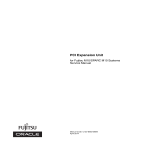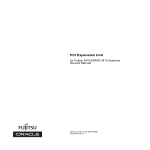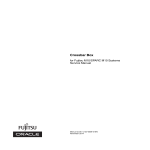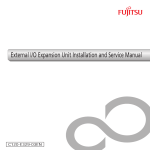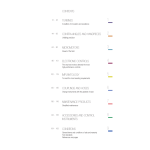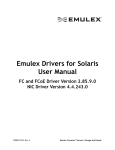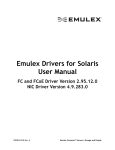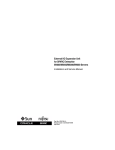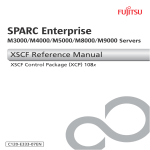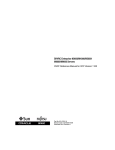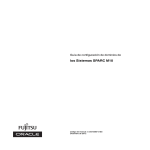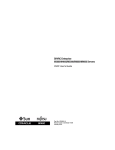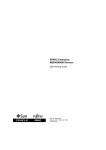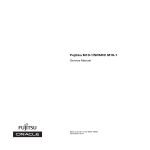Download PCI Expansion Unit for Fujitsu M10/SPARC M10 Systems Service
Transcript
PCI Expansion Unit
for Fujitsu M10/SPARC M10 Systems
Service Manual
Manual Code: C120-E683-10EN
March 2015
Copyright © 2007, 2015, Fujitsu Limited. All rights reserved.
Oracle and/or its affiliates provided technical input and review on portions of this material.
Oracle and/or its affiliates and Fujitsu Limited each own or control intellectual property rights relating to products and technology described in this document, and such products,
technology and this document are protected by copyright laws, patents, and other intellectual property laws and international treaties.
This document and the product and technology to which it pertains are distributed under licenses restricting their use, copying, distribution, and decompilation. No part of such
product or technology, or of this document, may be reproduced in any form by any means without prior written authorization of Oracle and/or its affiliates and Fujitsu Limited, and
their applicable licensors, if any. The furnishings of this document to you does not give you any rights or licenses, express or implied, with respect to the product or technology to
which it pertains, and this document does not contain or represent any commitment of any kind on the part of Oracle or Fujitsu Limited or any affiliate of either of them.
This document and the product and technology described in this document may incorporate third-party intellectual property copyrighted by and/or licensed from the suppliers to
Oracle and/or its affiliates and Fujitsu Limited, including software and font technology.
Per the terms of the GPL or LGPL, a copy of the source code governed by the GPL or LGPL, as applicable, is available upon request by the End User. Please contact Oracle and/or its
affiliates or Fujitsu Limited. This distribution may include materials developed by third parties. Parts of the product may be derived from Berkeley BSD systems, licensed from the
University of California.
UNIX is a registered trademark of The Open Group.
Oracle and Java are registered trademarks of Oracle and/or its affiliates.
Fujitsu and the Fujitsu logo are registered trademarks of Fujitsu Limited.
SPARC Enterprise, SPARC64, SPARC64 logo and all SPARC trademarks are trademarks or registered trademarks of SPARC International, Inc. in the United States and other
countries and used under license.
Other names may be trademarks of their respective owners.
If this is software or related documentation that is delivered to the U.S. Government or anyone licensing it on behalf of the U.S. Government, the following notice is applicable:
U.S. GOVERNMENT END USERS: Oracle programs, including any operating system, integrated software, any programs installed on the hardware, and/or documentation, delivered
to U.S. Government end users are "commercial computer software" pursuant to the applicable Federal Acquisition Regulation and agency-specific supplemental regulations. As such,
use, duplication, disclosure, modification, and adaptation of the programs, including any operating system, integrated software, any programs installed on the hardware, and/or
documentation, shall be subject to license terms and license restrictions applicable to the programs. No other rights are granted to the U.S. Government.
Disclaimer: The only warranties granted by Oracle and Fujitsu Limited, and/or any affiliate in connection with this document or any product or technology described herein are those
expressly set forth in the license agreement pursuant to which the product or technology is provided.
EXCEPT AS EXPRESSLY SET FORTH IN SUCH AGREEMENT, ORACLE OR FUJITSU LIMITED, AND/OR THEIR AFFILIATES MAKE NO REPRESENTATIONS OR WARRANTIE
S OF ANY KIND (EXPRESS OR IMPLIED) REGARDING SUCH PRODUCT OR TECHNOLOGY OR THIS DOCUMENT, WHICH ARE ALL PROVIDED AS IS, AND ALL EXPRESS
OR IMPLIED CONDITIONS, REPRESENTATIONS AND WARRANTIES, INCLUDING WITHOUT LIMITATION ANY IMPLIED WARRANTY OF MERCHANTABILITY, FITNESS
FOR A PARTICULAR PURPOSE OR NONINFRINGEMENT, ARE DISCLAIMED, EXCEPT TO THE EXTENT THAT SUCH DISCLAIMERS ARE HELD TO BE LEGALLY INVALID.
Unless otherwise expressly set forth in such agreement, to the extent allowed by applicable law, in no event shall Oracle or Fujitsu Limited, and/or any of their affiliates have any
liability to any third party under any legal theory for any loss of revenues or profits, loss of use or data, or business interruptions, or for any indirect, special, incidental or
consequential damages, even if advised of the possibility of such damages.
DOCUMENTATION IS PROVIDED "AS IS" AND ALL EXPRESS OR IMPLIED CONDITIONS, REPRESENTATIONS AND WARRANTIES, INCLUDING ANY IMPLIED
WARRANTY OF MERCHANTABILITY, FITNESS FOR A PARTICULAR PURPOSE OR NON-INFRINGEMENT, ARE DISCLAIMED, EXCEPT TO THE EXTENT THAT SUCH
DISCLAIMERS ARE HELD TO BE LEGALLY INVALID.
Copyright © 2007, 2014, Fujitsu Limited. Tous droits réservés.
Oracle et/ou ses affiliés ont fourni et vérifié des données techniques de certaines parties de ce composant.
Oracle et/ou ses affiliés et Fujitsu Limited détiennent et contrôlent chacun des droits de propriété intellectuelle relatifs aux produits et technologies décrits dans ce document. De
même, ces produits, technologies et ce document sont protégés par des lois sur le droit d’auteur, des brevets, et d'autres lois sur la propriété intellectuelle et des traités internationaux.
Ce document, le produit et les technologies afférents sont exclusivement distribués avec des licences qui en restreignent l'utilisation, la copie, la distribution et la décompilation.
Aucune partie de ce produit, de ces technologies ou de ce document ne peut être reproduite sous quelque forme que ce soit, par quelque moyen que ce soit, sans l'autorisation écrite
préalable d'Oracle et/ou ses affiliés et de Fujitsu Limited, et de leurs éventuels concédants de licence. Ce document, bien qu'il vous ait été fourni, ne vous confère aucun droit et
aucune licence, exprès ou tacites, concernant le produit ou la technologie auxquels il se rapporte. Par ailleurs, il ne contient ni ne représente aucun engagement, de quelque type que
ce soit, de la part d'Oracle ou de Fujitsu Limited, ou des sociétés affiliées de l'une ou l'autre entité.
Ce document, ainsi que les produits et technologies qu'il décrit, peuvent inclure des droits de propriété intellectuelle de parties tierces protégés par le droit d’auteur et/ou cédés sous
licence par des fournisseurs à Oracle et/ou ses sociétés affiliées et Fujitsu Limited, y compris des logiciels et des technologies relatives aux polices de caractères.
Conformément aux conditions de la licence GPL ou LGPL, une copie du code source régi par la licence GPL ou LGPL, selon le cas, est disponible sur demande par l'Utilisateur Final.
Veuillez contacter Oracle et/ou ses affiliés ou Fujitsu Limited. Cette distribution peut comprendre des composants développés par des parties tierces. Des parties de ce produit
pourront être dérivées des systèmes Berkeley BSD licenciés par l'Université de Californie.
UNIX est une marque déposée de The OpenGroup.
Oracle et Java sont des marques déposées d'Oracle Corporation et/ou de ses affiliés.
Fujitsu et le logo Fujitsu sont des marques déposées de Fujitsu Limited.
SPARC Enterprise, SPARC64, le logo SPARC64 et toutes les marques SPARC sont utilisées sous licence et sont des marques déposées de SPARC International, Inc., aux Etats-Unis et
dans d'autres pays.
Tout autre nom mentionné peut correspondre à des marques appartenant à leurs propriétaires respectifs.
Si ce logiciel, ou la documentation qui l'accompagne, est concédé sous licence au Gouvernement des Etats-Unis, ou à toute entité qui délivre la licence de ce logiciel ou l'utilise pour le
compte du Gouvernement des Etats-Unis, la notice suivante s'applique :
U.S. GOVERNMENT END USERS: Oracle programs, including any operating system, integrated software, any programs installed on the hardware, and/or documentation, delivered
to U.S. Government end users are "commercial computer software" pursuant to the applicable Federal Acquisition Regulation and agency-specific supplemental regulations. As such,
use, duplication, disclosure, modification, and adaptation of the programs, including any operating system, integrated software, any programs installed on the hardware, and/or
documentation, shall be subject to license terms and license restrictions applicable to the programs. No other rights are granted to the U.S. Government.
Avis de non-responsabilité : les seules garanties octroyées par Oracle et Fujitsu Limited et/ou toute société affiliée de l'une ou l'autre entité en rapport avec ce document ou tout
produit ou toute technologie décrits dans les présentes correspondent aux garanties expressément stipulées dans le contrat de licence régissant le produit ou la technologie fournis.
SAUF MENTION CONTRAIRE EXPRESSEMENT STIPULEE AU DIT CONTRAT, ORACLE OU FUJITSU LIMITED ET/OU LES SOCIETES AFFILIEES A L'UNE OU L'AUTRE
ENTITE DECLINENT TOUT ENGAGEMENT OU GARANTIE, QUELLE QU'EN SOIT LA NATURE (EXPRESSE OU IMPLICITE) CONCERNANT CE PRODUIT, CETTE
TECHNOLOGIE OU CE DOCUMENT, LESQUELS SONT FOURNIS EN L'ETAT. EN OUTRE, TOUTES LES CONDITIONS, DECLARATIONS ET GARANTIES EXPRESSES OU
TACITES, Y COMPRIS NOTAMMENT TOUTE GARANTIE IMPLICITE RELATIVE A LA QUALITE MARCHANDE, A L'APTITUDE A UNE UTILISATION PARTICULIERE OU A
L'ABSENCE DE CONTREFACON, SONT EXCLUES, DANS LA MESURE AUTORISEE PAR LA LOI APPLICABLE. Sauf mention contraire expressément stipulée dans ce contrat,
dans la mesure autorisée par la loi applicable, en aucun cas Oracle ou Fujitsu Limited et/ou l'une ou l'autre de leurs sociétés affiliées ne sauraient être tenues responsables envers une
quelconque partie tierce, sous quelque théorie juridique que ce soit, de tout manque à gagner ou de perte de profit, de problèmes d'utilisation ou de perte de données, ou
d'interruptions d'activités, ou de tout dommage indirect, spécial, secondaire ou consécutif, même si ces entités ont été préalablement informées d'une telle éventualité.
LA DOCUMENTATION EST FOURNIE "EN L'ETAT" ET TOUTE AUTRE CONDITION, DECLARATION ET GARANTIE, EXPRESSE OU TACITE, EST FORMELLEMENT
EXCLUE, DANS LA MESURE AUTORISEE PAR LA LOI EN VIGUEUR, Y COMPRIS NOTAMMENT TOUTE GARANTIE IMPLICITE RELATIVE A LA QUALITE MARCHANDE,
A L'APTITUDE A UNE UTILISATION PARTICULIERE OU A L'ABSENCE DE CONTREFACON.
Contents
Preface
xi
Chapter 1
Before Starting Maintenance Work
1
1.1
Warning/Caution Indications
1
1.2
Labels/Tags
1.3
Safety Precautions
1.4
Notes Regarding Static Electricity
1.5
Other Precautions
1.6
Emergency Power Off
1.7
Important Information about the XCP Firmware
2
3
4
5
6
6
1.7.1
Precautions for updating the XCP firmware
7
1.7.2
Notes on using the direct I/O function
1.7.3
How to save/restore the logical domain configuration
7
information and the OpenBoot PROM environment variable
Chapter 2
Understanding the PCI Expansion Unit Components
2.1
Identifying the Names and Locations of Components
2.2
Checking the Status with the LED
Front LEDs on the PCI expansion unit
2.2.2
LEDs on rear of PCI expansion unit
2.2.3
LEDs on link card
3.1
Types of Maintenance
17
17
20
2.2.1
Chapter 3
9
21
22
24
27
Maintenance Types of the PCI Expansion Unit
27
iii
3.2
Types of Maintenance for the Link Card
3.3
Maintenance Types of the PCIe Card
4.2
31
3.3.1
Understanding the maintenance types of the PCIe card
3.3.2
How to check whether PCI hot plug (PHP) can be used
3.3.3
Checking whether the SR-IOV function is used
Chapter 4
4.1
30
Preparation and Precautions for Maintenance
Troubleshooting
33
35
37
37
4.1.1
Determining the causes of individual failures
4.1.2
Identifying a failure
4.1.3
Locating the PCI expansion unit requiring maintenance
37
38
Precautions for Maintenance
44
44
4.2.1
Precautions for replacement
4.2.2
Precautions for installation
4.2.3
Precautions for removal
Chapter 5
31
44
48
49
Preparations Required for Maintenance
51
5.1
Preparing Tools Required for Maintenance
51
5.2
Checking the PCI Expansion Unit Requiring Maintenance and the
Destination Physical Partition
52
5.3
Checking the Firmware Version of the PCI Expansion Unit
5.4
Checking the Operating Condition and Resource Usage Status
5.4.1
54
5.4.2
Checking the assignment status of I/O devices
55
5.4.3
Checking the usage status of the internal disk
55
Releasing the Link Card or PCIe Card from the System
5.5.1
54
Checking the operating condition of the physical partition or
logical domain
5.5
53
56
Releasing the link card or PCIe card using PCI hot plug (PHP)
56
5.5.2
Releasing the link card or PCIe card using physical partition
dynamic reconfiguration (DR)
5.5.3
62
Releasing the link card or PCIe card after stopping the system
68
iv
PCI Expansion Unit for Fujitsu M10/SPARC M10 Systems Service Manual ・ March 2015
5.6
Stopping the FRU Requiring Maintenance
5.7
Accessing an FRU
6.1
69
5.7.1
Lowering the cable support
5.7.2
Removing the power cord
72
5.7.3
Removing the front cover
73
Chapter 6
69
69
Understanding the Preparations for Restoring the System
Restoring the Chassis of the PCI Expansion Unit
6.1.1
Installing the front cover
6.1.2
Installing the power cords
6.1.3
Fixing the cable support
75
75
75
76
77
6.2
Supplying Power to the FRU Requiring Maintenance
6.3
Mounting a Link Card or PCIe Card on the System
79
80
6.3.1
Mounting a link card using PCI hot plug (PHP)
6.3.2
Mounting the link card on the server using physical partition
dynamic reconfiguration (DR)
6.3.3
80
82
Mounting a PCIe card on the server using PCI hot plug (PHP)
85
6.4
Restoring the Logical Domain to the Status It Had before Maintenance
87
6.4.1
Returning the root complex to the control domain
87
6.4.2
Work for returning the root complex to the root domain
6.4.3
Work to return the physical I/O device to the I/O domain
6.4.4
Work to restore the SR-IOV function
6.4.5
Work to restore a virtual device
88
91
93
6.5
Turning off the CHECK LED (Locator) of the PCI Expansion Unit
6.6
Updating the Firmware of the PCI Expansion Unit
6.6.1
89
94
94
How to check the serial number and firmware version of the PCI
expansion unit
94
6.6.2
Time required for updating
6.6.3
Flow of update process
97
6.6.4
Updating the firmware
97
97
Contents
v
Chapter 7
7.1
7.2
7.3
7.4
101
FRU Replacement Workflow for the PCI Expansion Unit
7.1.1
Hot replacement
7.1.2
Cold replacement
7.2.1
Hot addition
7.2.2
Cold addition
108
Hot removal
7.3.2
Cold removal
118
125
128
Link Card Maintenance Workflow
135
7.4.1
Active maintenance
135
7.4.2
Inactive maintenance
7.4.3
Maintenance with the system stopped
151
Maintaining the PCI Express Cards
171
8.1
Before Maintaining a PCI Express Card
171
8.2
Configuration of the PCIe Cards
8.3
Removing a PCI Express Card
8.4
160
171
172
8.3.1
Accessing a PCI Express card cassette
173
8.3.2
Removing a PCI Express card cassette
173
8.3.3
Removing a PCI Express card
Installing a PCI Express Card
175
177
8.4.1
Installing a PCI Express card
8.4.2
Installing a PCI Express card cassette
8.4.3
Restoring the chassis
Chapter 9
116
116
FRU Removal Workflow for the PCI Expansion Unit
7.3.1
102
103
FRU Installation Workflow for the PCI Expansion Unit
Chapter 8
vi
Maintenance Flow
177
179
180
Maintaining the Link Board
181
9.1
Before Maintaining a Link Board
181
9.2
Configuration of the Link Board
181
9.3
Removing the Link Board
182
9.3.1
Accessing the link board
182
9.3.2
Removing the link board
183
PCI Expansion Unit for Fujitsu M10/SPARC M10 Systems Service Manual ・ March 2015
125
9.4
Installing the Link Board
186
9.4.1
Installing the link board
9.4.2
Restoring the chassis
Chapter 10
186
188
Maintaining the Link Cards
189
10.1
Before Maintaining a Link Card
189
10.2
Configuration of a Link Card
10.3
Removing the Link Card
10.4
Installing the Link Card
Chapter 11
189
192
192
Maintaining the Link Cables
195
11.1
Before Maintaining a Link Cable
195
11.2
Configuration of the Link Cable Connection Ports
11.3
Removing a Link Cable
11.4
Installing a Link Cable
Chapter 12
195
196
197
Maintaining the Management Cable
199
12.1
Before Maintaining a Management Cable
12.2
Configuration of the Management Cable Connection Port
12.3
Removing the Management Cable
12.4
Installing the Management Cable
Chapter 13
199
200
201
Maintaining the Power Supply Units
203
13.1
Before Maintaining Power Supply Units
203
13.2
Configuration of the Power Supply Units
13.3
Removing a Power Supply Unit
13.4
Installing a Power Supply Unit
Chapter 14
205
207
14.1
Before Maintaining Fan Units
207
14.2
Configuration of the Fan Units
14.3
Removing a Fan Unit
Accessing a fan unit
208
14.3.2
Removing a fan unit
209
14.4.1
207
208
14.3.1
Installing a Fan Unit
203
204
Maintaining the Fan Units
14.4
199
210
Installing a fan unit
210
Contents
vii
14.4.2
Chapter 15
Restoring the chassis
210
Maintaining the PCI Tray
211
15.1
Before Maintaining the PCI Tray
15.2
Configuration of the PCI Tray
15.3
Removing the PCI Tray
15.4
211
211
212
15.3.1
Accessing the PCI tray
212
15.3.2
Removing the PCI tray
213
15.3.3
Removing the components of the PCI tray
Installing the PCI Tray
214
15.4.1
Installing the components of the PCI tray
15.4.2
Installing the PCI tray
15.4.3
Restoring the chassis
Chapter 16
215
215
Maintaining the I/O Board
217
16.1
Before Maintaining the I/O Board
16.2
Configuration of the I/O Board
16.3
Removing the I/O Board
16.4
217
217
218
16.3.1
Accessing the I/O board
218
16.3.2
Removing the I/O board
219
Installing the I/O Board
222
16.4.1
Installing the I/O board
16.4.2
Restoring the chassis
Chapter 17
222
225
Maintaining the Fan Backplane
227
17.1
Before Maintaining the Fan Backplane
17.2
Location of the Fan Backplane
17.3
Removing the Fan Backplane
17.4
229
Accessing the fan backplane
229
17.3.2
Removing the fan backplane
229
Installing the Fan Backplane
232
17.4.1
Installing the fan backplane
17.4.2
Restoring the chassis
Component List
227
227
17.3.1
Appendix A
214
232
235
237
viii PCI Expansion Unit for Fujitsu M10/SPARC M10 Systems Service Manual ・ March 2015
214
Appendix B Component Specifications
B.1
PCI Express Card
B.2
Link Board
B.3
Power Supply Unit
B.4
Fan Unit
241
B.5
PCI Tray
241
B.6
I/O Board
B.7
Fan Backplane
Appendix C
Index
239
239
240
240
242
242
Problems during Firmware Update
245
247
Contents
ix
x
PCI Expansion Unit for Fujitsu M10/SPARC M10 Systems Service Manual ・ March 2015
Preface
This document describes the maintenance procedure for the PCI expansion unit for
Oracle or Fujitsu M10/SPARC M10 Systems. The maintenance work should be
performed by service engineers and/or field engineers.
Fujitsu M10 is sold as SPARC M10 Systems by Fujitsu in Japan.
Fujitsu M10 and SPARC M10 Systems are identical products.
The preface includes the following sections:
Audience
■
■
Related Documentation
■
Text Conventions
■
Notes on Safety
■
Syntax of the Command-Line Interface (CLI)
■
Document Feedback
Audience
This document is intended for service engineers and field engineers who perform
maintenance work on the system.
xi
Related Documentation
All documents for your server are available online at the following locations.
Sun Oracle software-related documents (Oracle Solaris, etc.)
http://www.oracle.com/documentation/
■
■
Fujitsu documents
Japanese site
http://jp.fujitsu.com/platform/server/sparc/manual/
Global site
http://www.fujitsu.com/global/services/computing/server/sparc/downloads/manual/
The following table lists documents related to SPARC M10 Systems.
SPARC M10 Systems related documentation (*1)
Fujitsu M10/SPARC M10 Systems Getting Started Guide (*2)
Fujitsu M10/SPARC M10 Systems Quick Guide
Fujitsu M10/SPARC M10 Systems Important Legal and Safety Information (*2)
Software License Conditions for Fujitsu M10/SPARC M10 Systems
Fujitsu M10/SPARC M10 Systems Safety and Compliance Guide
Fujitsu M10/SPARC M10 Systems Security Guide
Fujitsu M10/SPARC M10 Systems/SPARC Enterprise/PRIMEQUEST Common Installation Planning Manual
Fujitsu M10/SPARC M10 Systems Installation Guide
Fujitsu M10-1/SPARC M10-1 Service Manual
Fujitsu M10-4/Fujitsu M10-4S/SPARC M10-4/SPARC M10-4S Service Manual
Crossbar Box for Fujitsu M10/SPARC M10 Systems Service Manual
PCI Expansion Unit for Fujitsu M10/SPARC M10 Systems Service Manual
Fujitsu M10/SPARC M10 Systems PCI Card Installation Guide
Fujitsu M10/SPARC M10 Systems System Operation and Administration Guide
Fujitsu M10/SPARC M10 Systems Domain Configuration Guide
Fujitsu M10/SPARC M10 Systems XSCF Reference Manual
Fujitsu M10/SPARC M10 Systems RCIL User Guide (*3)
Fujitsu M10/SPARC M10 Systems XSCF MIB and Trap Lists
Fujitsu M10/SPARC M10 Systems Product Notes
Fujitsu M10/SPARC M10 Systems Glossary
*1 The listed manuals are subject to change without notice.
*2 The printed manual comes with the product.
*3 This document applies specifically to the FUJITSU M10 and FUJITSU ETERNUS storage system.
xii
PCI Expansion Unit for Fujitsu M10/SPARC M10 Systems Service Manual ・ March 2015
Text Conventions
This manual uses the following fonts and symbols to express specific types of
information.
Font/Symbol
Meaning
Example
AaBbCc123
What you type, when contrasted with on-screen
computer output.
This font represents the example of command input
in the frame.
XSCF> adduser jsmith
AaBbCc123
The names of commands, files, and directories;
on-screen computer output.
This font represents the example of command output.
XSCF> showuser -P
User Name:
jsmith
Privileges: useradm
auditadm
Italic
Indicates the name of a reference manual, a variable,
or user-replaceable text.
See the Fujitsu M10/SPARC M10
Systems Installation Guide.
""
Indicates names of chapters, sections, items, buttons,
or menus.
See "Chapter 2 Network Connection."
Command syntax in the text
While the XSCF commands have a section number of (8) or (1), it is omitted from the
text.
The Oracle Solaris commands have a section number such as (1M) in the text.
Each command has a section number in a command name to prompt users to refer to
it.
Notes on Safety
Read the following documents thoroughly before using or handling any SPARC M10
Systems.
■
SPARC M10 Systems Important Legal and Safety Information
■
SPARC M10 Systems Safety and Compliance Guide
Preface
xiii
Syntax of the Command-Line Interface
(CLI)
The command syntax is as follows:
A variable that requires the input of a value must be put in Italics.
■
■
■
An optional element must be enclosed in [].
A group of options for an optional keyword must be enclosed in [] and delimited
by |.
Document Feedback
If you have any comments or requests regarding this document, please take a
moment to share it with us by indicating the manual code, manual title, and page,
and stating your points specifically through the following websites:
■
Japanese site
http://jp.fujitsu.com/platform/server/sparc/manual/
■
Global site
http://www.fujitsu.com/global/services/computing/server/sparc/downloads/manual/
xiv PCI Expansion Unit for Fujitsu M10/SPARC M10 Systems Service Manual ・ March 2015
Chapter 1
Before Starting Maintenance Work
This chapter describes the safety precautions that must be observed before starting
any maintenance work, and provides important information that you should know.
Note the meanings of each of the following symbols and labels to ensure that the
work is done correctly.
■
Warning/Caution Indications
1.1
■
Labels/Tags
■
Safety Precautions
■
Notes Regarding Static Electricity
■
Other Precautions
■
Emergency Power Off
■
Important Information about the XCP Firmware
Warning/Caution Indications
This manual uses the following conventions to indicate warning and alert messages,
which are intended to prevent injury to the user and others as well as damage to
property.
Warning - "WARNING" indicates a potential hazard that could result in death or
serious personal injury if the user does not perform the procedure correctly.
Caution - "CAUTION" indicates a potential hazard that could result in minor or
moderate personal injury if the user does not perform the procedure correctly. This
also indicates that damage to the unit or other property may occur if the user does
not perform the procedure correctly.
1
1.2
Labels/Tags
This section describes the labels and tags attached to the chassis.
When performing maintenance, always observe the precautions on the standard
labels attached to the chassis.
Caution - Do not remove the labels or tags.
Note - The contents of the labels and tags described here may differ from those actually
attached to the chassis.
■
■
The system nameplate label (A in the figure) provides the product model number,
serial number, and version number required for maintenance and management.
The standard label (B in the figure) contains notes and the following approved
standards.
■
Security: NRTL/C
■
Electromagnetic wave: VCCI-A, FCC-A, DOC-A, KCC, and C-Tick
■
Security and electromagnetic wave: CE and GOST-R
Figure 1-1
Positions of system nameplate label/standard label
A
B
2
PCI Expansion Unit for Fujitsu M10/SPARC M10 Systems Service Manual ・ March 2015
■
The RFID tag contains the Asset ID. The RFID tag is attached to the front cover of
the chassis.
Figure 1-2
1.3
RFID tag
Safety Precautions
Observe the following precautions to protect yourself when performing maintenance.
■
Observe all the precautions, warnings, and instructions described on the chassis.
■
Do not insert foreign objects into the openings in the chassis. Any such foreign
object could come into contact with high-voltage circuitry or could short circuit
Chapter 1
Before Starting Maintenance Work
3
the components, causing a fire or an electric shock.
■
Contact a service engineer and request inspection of the chassis.
Safety precautions on electricity
■
■
Wear a wrist strap when handling the I/O board, PCI tray, or other print boards.
■
Use a grounded power outlet.
■
1.4
Confirm that the voltage and frequency of your input power supply match those
shown on the electric rating label affixed on the chassis.
Do not make any mechanical or electrical alterations. We do not take any
responsibility for issues arising from non-authorized modifications to the chassis.
Notes Regarding Static Electricity
Observe the precautions concerning the electrostatic discharge (ESD) as described in
Table 1-1 to ensure the safety of personnel and the system.
Table 1-1
ESD precautions
Item
Note
Wrist strap
Wear an antistatic wrist strap when handling printed boards.
ESD mat
An approved ESD mat provides protection from static damage
when used together with a wrist strap. The mat also acts as a
cushion to protect the small parts that are attached to printed
boards.
Antistatic bag/
ESD safe packaging box
After removing a printed board or component, place it in the
antistatic bag or ESD safe packaging box.
Using a wrist strap
Wear a wrist strap in such a way that the inner metal surface (A in the figure) of the
wrist strap band is in contact with your skin. Connect the clip (B in the figure)
directly to the chassis.
Caution - Do not connect the wrist strap clip to the ESD mat. By connecting the wrist
strap clip to the chassis, the operator and components assume the same electrical
potential, thus eliminating the danger of damage from static discharge.
4
PCI Expansion Unit for Fujitsu M10/SPARC M10 Systems Service Manual ・ March 2015
Figure 1-3
Wrist strap connection destination
A
B
1.5
Other Precautions
■
■
■
■
The printed boards of the PCI expansion unit are susceptible to static damage. To
prevent damage to the printed boards, therefore, wear a wrist strap and ground it
to the chassis prior to starting maintenance.
When mounting a component in the chassis, confirm that the connectors on the
chassis and components do not have any bent pins and that the pins are aligned. If
you attempt to mount a component while any of the connectors have bent pins,
the chassis or component may be damaged. When mounting a component,
perform the work carefully so as not to bend any pins.
If you cannot reach the latch lock of the connector when removing the management
cable or other cables, depress the latch with the tip of a flat-bladed screwdriver
and then remove the cable. If you attempt to remove the cable forcibly, the link
board and/or the PCI Express (PCIe) card may be damaged.
Do not use a power cord other than the specified type.
Chapter 1
Before Starting Maintenance Work
5
1.6
Emergency Power Off
This section explains the procedure for powering off the system in the case of an
emergency.
Caution - Immediately shut down the product in the event of an emergency (for
example, when the chassis emits smoke or flame) and then disconnect the input
power. Prevention of fire must always be your highest priority, regardless of the task
that you are currently performing.
1.
Remove all the power cords from the power supply unit installed at the rear of
the chassis.
Figure 1-4
1.7
Removing power cords
Important Information about the XCP
Firmware
This section describes important information that you should know about the XCP
firmware version and when connecting the PCI expansion unit.
6
PCI Expansion Unit for Fujitsu M10/SPARC M10 Systems Service Manual ・ March 2015
1.7.1
Precautions for updating the XCP firmware
■
[SPARC M10-1]
The logical domain configuration of the physical partition will return to the
factory default at the next startup when any of the following conditions are met: If
the logical domain configuration contains a guest domain, the OpenBoot PROM
environment variable of the control domain will also be initialized.
- When an update is performed from firmware version XCP2043 or earlier to
firmware version XCP2044 or later in a configuration with a PCI expansion unit
connected
- When a PCI expansion unit is installed or removed from a system with a
firmware version that is XCP2044 or later
Save the logical domain configuration information from Oracle Solaris to XML in
advance. To save it to XML, execute the ldm list-constraints -x command, and to
restore it from XML, execute the ldm init-system -i command. Also, save the
setting information for the OpenBoot PROM environment variable of the control
domain to the notepad, and then reset it. To display it, execute the printenv
command while the ok prompt is displayed. For details on these procedures, see
"1.7.3 How to save/restore the logical domain configuration information and the
OpenBoot PROM environment variable."
The processes to be performed when it is necessary to save/restore each item of
information related to the PCI expansion unit configuration are as follows.
Table 1-2
1.7.2
Necessary processes related to the PCI expansion unit configuration
PCI expansion unit
installation
Domain configuration
Reconfiguration of
Oracle VM Server for
SPARC config
Resetting of OpenBoot
PROM environment
variable
Unsupported
factory-default
Unnecessary
Unnecessary
Unsupported
Contains a guest domain
Unnecessary
Unnecessary
Supported
factory-default
Unnecessary
Unnecessary
Supported
Contains a guest domain
Necessary (XML)
Necessary
Notes on using the direct I/O function
■
[SPARC M10-4/M10-4S]
If the firmware version XCP2044 or later is used on the SPARC M10-4 or a
firmware version XCP2050 or later is used on the SPARC M10-4S and one of the
following operations is performed with the setpciboxdio command, the logical
domain configuration of the physical partition will return to the factory default at
the next startup. If the domain configuration contains a guest domain, the
OpenBoot PROM environment variable of the control domain will also be initialized.
- Changing the enable/disable setting for the direct I/O function of the PCI
Chapter 1
Before Starting Maintenance Work
7
expansion unit
- Installing/removing/replacing the PCI expansion unit for the PCIe slot of the
SPARC M10 chassis for which the direct I/O function of the PCI expansion unit
is enabled
Save the logical domain configuration information from Oracle Solaris to XML in
advance. To save it to XML, execute the ldm list-constraints -x command, and to
restore it from XML, execute the ldm init-system -i command. Also, save the
setting information for the OpenBoot PROM environment variable of the control
domain to the notepad, and then reset it. To display it, execute the printenv
command while the ok prompt is displayed. For details on these procedures, see
"1.7.3 How to save/restore the logical domain configuration information and the
OpenBoot PROM environment variable."
When executing the setpciboxdio command to change the enable/disable setting
for the direct I/O function of the PCI expansion unit, the following operations
must be performed to save/restore each item of information.
Table 1-3
Operations to change the enable/disable setting with the setpciboxdio command
PCI expansion unit
configuration
Domain configuration
Reconfiguration of
Oracle VM Server for
SPARC config
Resetting of OpenBoot
PROM environment
variable
Existence/nonexistence
factory-default
Unnecessary
Necessary
Existence/nonexistence
Contains a guest domain
Necessary (XML)
Necessary
Suppose that the setpciboxdio command is executed to install, remove, or replace
the PCI expansion unit for the PCIe slot of the SPARC M10 chassis for which the
direct I/O function of the PCI expansion unit is enabled. The following operations
must be performed to save/restore each item of information:
Note - If you use the PCI Hot Plug (PHP) function to perform maintenance on the PCI
expansion unit, the direct I/O function is disabled. Therefore, it is not necessary to
save/restore each item of information.
8
PCI Expansion Unit for Fujitsu M10/SPARC M10 Systems Service Manual ・ March 2015
Table 1-4
Operations when installing/removing/replacing the PCI expansion unit for the
PCIe slot of the SPARC M10 chassis for which the direct I/O function is enabled
Maintenance environment
Domain configuration
Reconfiguration of
Oracle VM Server
for SPARC config
Resetting of
OpenBoot PROM
environment
variable
When stopping PPAR for
installation/removal
factory-default
Contains a guest
domain
Unnecessary
Necessary (XML)
Unnecessary
Necessary
When stopping PPAR to
replace the failed PCI
expansion unit (*1)
factory-default
Contains a guest
domain
Unnecessary
Necessary (XML)
Unnecessary
Necessary
When stopping PPAR to
replace the normal PCI
expansion unit (*1)
factory-default
Contains a guest
domain
Unnecessary
Unnecessary
Unnecessary
Unnecessary
*1 This includes the replacement of the link card, link cable, management cable or link board.
1.7.3
How to save/restore the logical domain configuration
information and the OpenBoot PROM environment
variable
1.
Execute the ldm ls-spconfig command on Oracle Solaris super-user prompt
to display the list of the configuration information, and then confirm the
configuration information to be saved.
The following example shows that test3 is the current configuration information.
# ldm ls-spconfig
factory-default
test1
test2
test3 [current]
If the current configuration is shown as "next poweron," execute the ldm
add-spconfig command to save the current configuration information. This is
because the configuration information stored in the XSCF is different from that
stored in the control domain.
In the following example, the current configuration information is saved in test4
because test3 is "next poweron."
# ldm ls-spconfig
factory-default
test1
test2
test3 [next poweron]
# ldm add-spconfig test4
Chapter 1
Before Starting Maintenance Work
9
# ldm ls-spconfig
factory-default
test1
test2
test3
test4 [current]
2.
Execute the ldm set-spconfig command to specify the configuration
information to be set.
The following example specifies test1.
# ldm set-spconfig test1
# ldm ls-spconfig
factory-default
test1 [next poweron]
test2
test3
3.
Execute the poweroff and poweron commands of the XSCF firmware to turn
off/on the power to the physical partition.
Before turning off the power to the system, stop the logical domain with an
appropriate procedure and use the ldm unbind command to transfer it to the
inactive state.
The following example shows that the power to PPAR 0 is turned off/on.
XSCF> poweroff -p 0
XSCF> poweron -p 0
4.
Execute the ldm ls-spconfig command to confirm that the configuration
information is set as specified.
The following example shows that test1 is set as the current configuration
information.
# ldm ls-spconfig
factory-default
test1 [current]
test2
test3
5.
Execute the ldm ls-constraints -x command to save the current configuration
information.
If necessary, backup XML.
In the following example, the current configuration information is saved in
test1.xml.
# ldm ls-constraints -x > /var/tmp/test1.xml
10
PCI Expansion Unit for Fujitsu M10/SPARC M10 Systems Service Manual ・ March 2015
6.
Execute the more command to confirm that the configuration information is
correct.
# more /var/tmp/test1.xml
<?xml version="1.0"?>
<LDM_interface version="1.3" xmlns:xsi=http://www.w3.org/2001/
XMLSchema-instancce
7.
If there are multiple pieces of configuration information to be saved, save all
of them.
Repeat from step 2 to step 6 to save the configuration information.
8.
Execute the ldm set-spconfig factory-default command to set the system to
the factory default.
# ldm set-spconfig factory-default
# ldm ls-spconfig
factory-default [next poweron]
test1 [current]
test2
test3
9.
Execute the ldm rm-spconfig command to delete all the configuration
information.
# ldm rm-spconfig test1
# ldm rm-spconfig test2
# ldm rm-spconfig test3
# ldm ls-config
factory-default [next poweron]
10. Stop the logical domain to set it to the OpenBoot PROM state.
Before turning off the power to the system, stop the logical domain with an
appropriate procedure and use the ldm unbind command to transfer it to the
inactive state.
# shutdown -i0 -g0 -y
11. Check the OpenBoot PROM environment variable with the printenv command.
{0} ok printenv
Variable Name
ttya-rts-dtr-off
ttya-ignore-cd
keyboard-layout
reboot-command
security-mode
security-password
Value
false
true
Default Value
false
true
none
No default
No default
Chapter 1
Before Starting Maintenance Work
11
security-#badlogins
diag-switch?
local-mac-address?
fcode-debug?
scsi-initiator-id
oem-logo
oem-logo?
oem-banner
oem-banner?
ansi-terminal?
screen-#columns
screen-#rows
ttya-mode
output-device
input-device
auto-boot-on-error?
load-base
auto-boot?
network-boot-arguments
boot-command
boot-file
boot-device
multipath-boot?
boot-device-index
use-nvramrc?
nvramrc
error-reset-recovery
0
false
true
false
7
false
true
80
34
9600,8,n,1,virtual-console
virtual-console
false
16384
false
No default
false
true
false
7
No default
false
No default
false
true
80
34
9600,8,n,1,virtual-console
virtual-console
false
16384
true
boot
boot
/pci@8000/pci@4/pci@0/pc ...
false
0
false
disk net
false
0
false
boot
boot
false
If there is any omitted section with "...," review this section.
{0} ok printenv boot-device
boot-device =
/pci@8000/pci@4/pci@0/pci@0/scsi@0/disk@p0,0
12. Execute the poweroff command of the XSCF firmware to turn off the power to
the physical partition.
XSCF> poweroff -p 0
13. In accordance with the model in use, restore the configuration information of
the logical domain from the XML file.
- For the SPARC M10-1
When updating from the firmware version XCP2043 or earlier to the firmware
version XCP2044 or later in the system with the PCI expansion unit, restore the
configuration information of the logical domain from the XML file in step 14
and later.
For details on the firmware update, see the Fujitsu M10/SPARC M10 Systems
System Operation and Administration Guide.
- For the SPARC M10-4/M10-4S
When executing the setpciboxdio command to change the enable/disable
setting for the direct I/O function of the PCI expansion unit, restore the
12
PCI Expansion Unit for Fujitsu M10/SPARC M10 Systems Service Manual ・ March 2015
configuration information of the logical domain from the XML file in step 14
and later.
For details on the setpciboxdio command, see the Fujitsu M10/SPARC M10
Systems XSCF Reference Manual.
14. Execute the showdomainconfig command of the XSCF firmware to confirm
that the configuration information at the next startup of the physical partition
is the factory default.
The following example shows that the configuration information at the next
startup is the factory default.
XSCF> showdomainconfig -p 0
PPAR-ID
:0
Booting config
(Current) :factory-default
(Next)
:factory-default
---------------------------------------------------------Index
:1
config_name :factory-default
domains
:1
date_created:-
The following example shows that the configuration information at the next
startup is not the factory default. In this case, execute the setdomainconfig
command to set the configuration information at the next startup of the physical
partition to the factory default.
XSCF> showdomainconfig -p 0
PPAR-ID
:0
Booting config
(Current) :test1
(Next)
:test2
:
XSCF> setdomainconfig -p 0 -i 1
XSCF> showdomainconfig -p 0
PPAR-ID
:0
Booting config
(Current) :test1
(Next)
: factory-default
---------------------------------------------------------Index
:1
config_name :factory-default
domains
:1
date_created:-
15. Check auto-boot? of the OpenBoot PROM environment variable to stop in the
OpenBoot PROM state.
If the value is true, change it to false.
Chapter 1
Before Starting Maintenance Work
13
XSCF> setpparparam -p 0 -s bootscript "setenv auto-boot? false"
PPAR-ID of PPARs that will be affected:0
OpenBoot PROM variable bootscript will be changed.
Continue? [y|n] :y
If you changed the value, check the OpenBoot PROM environment variable.
XSCF> showpparparam -p 0
use-nvramrc
:security-mode
:bootscript
:
setenv auto-boot? false
16. Execute the poweron command to restart the physical partition.
XSCF> poweron -p 0
17. Execute the showdomainstatus command to check the status of the control
domain.
Confirm that the status of the control domain is displayed as "OpenBoot
Running" indicating that it is in the OpenBoot PROM state.
XSCF> showdomainstatus -p 0
Logical Domain Name
Status
primary
OpenBoot Running
18. Execute the console command to switch to the control domain console.
XSCF> console -p 0 -y
Console contents may be logged.
Connect to PPAR-ID 0?[y|n] :y
19. Based on the record in step 11, restore the OpenBoot PROM environment
variable.
In the following example, auto-boot? is restored to true.
{0} ok setenv auto-boot? true
auto-boot? =
true
{0} ok printenv auto-boot?
auto-boot? =
true
20. Boot Oracle Solaris.
{0} ok boot
21. With the Oracle Solaris super-user prompt, confirm that the system has
14
PCI Expansion Unit for Fujitsu M10/SPARC M10 Systems Service Manual ・ March 2015
started with the factory default.
# ldm ls-spconfig
factory-default [current]
22. Execute the ldm init-system command and the shutdown command to restart
the control domain.
# ldm init-system -i /var/tmp/test1.xml
Initiating a delayed reconfiguration operation on the primary domain.
All configuration changes for other domains are disabled until the primary
domain reboots, at which time the new configuration for the primary domain
will also take effect.
# shutdown -y -g0 -i6
23. After restarting the control domain, bind and start other logical domains.
For logical domains with dependency, start them in the correct order.
In the following example, both root-domain and guest-domain are bound and
started.
#
#
#
#
ldm
ldm
ldm
ldm
bind root-domain
start-domain root-domain
bind guest-domain
start-domain guest-domain
If the binding failed because an overlapping resource exists, delete the relevant
resource from the logical domain.
The following example shows that an overlapping resource has been deleted.
# ldm bind root-domain
No free matching I/O device for LDom root-domain, name PCIE1
# ldm start-reconf primary
# ldm rm-io PCIE1 primary
-----------------------------------------------------------------------------Notice: The primary domain is in the process of a delayed reconfiguration.
Any changes made to the primary domain will only take effect after it reboots.
------------------------------------------------------------------------------
If you deleted a resource, restart the control domain.
# shutdown -i6 -g0 -y
If you deleted a resource, restart the control domain and then bind and start
other logical domains.
For logical domains with dependency, start them in the correct order.
In the following example, both root-domain and guest-domain are bound and
Chapter 1
Before Starting Maintenance Work
15
started.
#
#
#
#
ldm
ldm
ldm
ldm
bind root-domain
start-domain root-domain
bind guest-domain
start-domain guest-domain
24. Execute the ldm ls command to confirm that the logical domain is operating
normally.
# ldm ls
NAME
primary
root-domain
:
:
STATE
active
active
FLAGS
-n-cv-t----
CONS
UART
5000
VCPU
8
8
MEMORY
8G
4G
UTIL
66%
19%
UPTIME
4m
29s
25. After restoring the configuration information, execute the ldm add-spconfig
command to save the configuration information to the XSCF.
In the following example, the configuration information of test1 has been saved
to the XSCF.
# ldm add-spconfig test1
# ldm ls-spconfig
factory-default
test1 [current]
26. If there are multiple pieces of configuration information to be restored,
restore all of them.
Repeat from step 14 to step 25 to restore the configuration information.
16
PCI Expansion Unit for Fujitsu M10/SPARC M10 Systems Service Manual ・ March 2015
Chapter 2
Understanding the PCI Expansion Unit
Components
This chapter describes the components of the PCI expansion unit.
Before starting any maintenance work, check and understand the configuration of
the components and the LED indications.
■
Identifying the Names and Locations of Components
■
Checking the Status with the LED
For the specifications of each component, see "Appendix B Component Specifications."
2.1
Identifying the Names and Locations of
Components
This section describes the names and locations of each component.
17
Components that can be accessed from the front
Figure 2-1
Location of components that can be accessed from the front
(1)
Location
number
Component
1
Fan unit
Components that can be accessed from the rear
Figure 2-2
(1)
18
Location of components that can be accessed from the rear
(2)
(3)
PCI Expansion Unit for Fujitsu M10/SPARC M10 Systems Service Manual ・ March 2015
Location
number
Component
1
Power supply unit
2
Link board (+1)
3
PCI Express (PCIe) card
*1 The link board can be mounted only in its dedicated slot.
■
Connecting the link board to the link card
Connect the link board mounted in the PCI expansion unit to the link card mounted
in the SPARC M10-1/M10-4/M10-4S with the link cables and the management cable.
Figure 2-3 shows an example of the connection of the link board and the link card.
Figure 2-3
Example of connection
PCI expansion unit
Link board
(Mounted as standard)
PCI Express slot
Server
PCI Express slot
Link cable
PCI Express slot
Link card
PCI Express slot
PCI Express slot
PCI Express slot
Management cable
PCI Express slot
PCI Express slot
PCI Express slot
PCI Express slot
PCI Express slot
PCI Express slot
Internal components
Note - To access internal components, remove the PCI tray from the PCI expansion unit. For
details on the procedure for removing the PCI tray, see "15.3 Removing the PCI Tray."
Chapter 2 Understanding the PCI Expansion Unit Components
19
Figure 2-4
Locations of internal components
(2)
(1)
(3)
(4)
2.2
Location
number
Component
1
PCI tray
2
I/O board
3
PSU backplane
4
Fan backplane
Checking the Status with the LED
This section describes how to identify the state of each component from its LED
indication.
LEDs are mounted on the front panel of the PCI expansion unit and on each
component that can be maintained. If an error occurs, check the LEDs to see which
component requires maintenance.
20
PCI Expansion Unit for Fujitsu M10/SPARC M10 Systems Service Manual ・ March 2015
2.2.1
Front LEDs on the PCI expansion unit
The following LEDs are mounted on the front panel of the PCI expansion unit to
indicate the status.
■
Fan unit (A in the figure)
■
PCI expansion unit (B in the figure)
Figure 2-5
LEDs on front of the chassis
A
B
The LEDs on each component and the statuses those LEDs indicate are listed below.
Table 2-1
Name
CHECK
LEDs and status of fan unit
Color
Status
Description
Amber
On
Indicates that an error has occurred.
Blinking
(*1)
Indicates that the component requires maintenance.
(This function is also referred to as the "locator.")
Off
Indicates the normal state. Or, the breaker is open
or the power supply is otherwise off.
*1 The blink interval is 1 second (1 Hz).
Chapter 2 Understanding the PCI Expansion Unit Components
21
Table 2-2
LEDs and status of PCI expansion unit
Name
READY
CHECK
Color
Status
Description
Green
On
Indicates that the component is operating.
Blinking
(*1)
Power is supplied, but the system is not running.
During this time, all of the I/O boards will be in
the standby state.
Off
The system is stopped.
On
Indicates that an error has occurred.
Blinking
(*1)
Indicates that the PCI expansion unit chassis
requires maintenance. (This function is also
referred to as the "locator.")
Off
Indicates the normal state. Or, the breaker is open
or the power supply is otherwise off.
Amber
*1 The blink interval is 1 second (1 Hz).
2.2.2
LEDs on rear of PCI expansion unit
An LED is mounted on each component. If a component experiences an error, check
the LEDs to see which component requires maintenance. Check the LEDs before
starting maintenance work.
The following LEDs are mounted on the rear panel of the PCI expansion unit.
■
Power supply unit (A in the figure)
■
I/O board (B in the figure)
■
Link board (C in the figure)
■
PCIe slot (D in the figure)
Figure 2-6
A
LEDs on the rear of the chassis
B
C
D
The LEDs mounted on each component and the statuses indicated by those LEDs are
listed below.
22
PCI Expansion Unit for Fujitsu M10/SPARC M10 Systems Service Manual ・ March 2015
Table 2-3
LEDs and status of power supply unit
Name
POWER/FAIL
Color
Status
Description
Green
On
The input power is turned on and power is being
supplied normally.
Blinking
(*1)
Standby condition.
On
Indicates that an error has occurred.
Blinking
(*1)
Warning state (an error has occurred but the
power unit is still operating).
Off
The input power is turned off.
Amber
*1 The blink interval is 1 second (1 Hz).
Table 2-4
LEDs and status of I/O board
Name
Color
Status
Description
CHECK
(Indicator)
Amber
On
Indicates that an error has occurred.
Blinking
(*1)
Indicates that the component requires maintenance.
(This function is also referred to as the "locator.")
Off
Indicates the normal state. Or, the breaker is open
or the power supply is otherwise off.
*1 The blink interval is 1 second (1 Hz).
Table 2-5
LEDs and status of link board
Name
Color
Status
Description
LINK STATUS
(PCI-Ex)
/left side
Green
On
The link is established with PCI-Express Gen3 x8.
Blinking
(*1)
The link is established with other than PCIExpress Gen3 x8 (degradation condition).
Off
The link is down.
On
The management link is established.
Blinking
(*1)
The management link is disconnected.
Off
Indicates that power is not being supplied.
LINK STATUS
(Management)
/right side
Green
*1 The blink interval is 1 second (1 Hz).
Chapter 2 Understanding the PCI Expansion Unit Components
23
Table 2-6
Name
POWER
ATTENTION
LEDs and status of PCIe slot
Color
Status
Description
Green
On
Indicates that power is being supplied.
Off
Indicates that power is not being supplied.
On
Indicates that an error has occurred.
Blinking
(*1)
Indicates that the component requires maintenance.
(This function is also referred to as the "locator.")
Off
Indicates the normal state.
Amber
*1 The blink interval is 1 second (1 Hz).
2.2.3
LEDs on link card
The link card is mounted in the PCIe slot of the server.
24
PCI Expansion Unit for Fujitsu M10/SPARC M10 Systems Service Manual ・ March 2015
Figure 2-7
LEDs of link card
SPARC M10-1
(1)
(2)
SPARC M10-4/M10-4S
(1)
(2)
The LEDs on the link card and the statuses indicated by those LEDs are listed below.
Chapter 2 Understanding the PCI Expansion Unit Components
25
Table 2-7
LEDs and status of link card
Location
number
Name
Color
Status
Description
1
LINK STATUS
(PCI-Ex)
Green
On
The link is established with PCI-Express
Gen3 x8.
Blinking
(*1)
The link is established with other than
PCI-Express Gen3 x8 (degradation
condition).
Off
The link is down.
On
The management link is established.
Blinking
(*1)
The management link is disconnected.
Off
Indicates that power is not being
supplied.
2
LINK STATUS
(Management)
Green
*1 The blink interval is 1 second (1 Hz).
26
PCI Expansion Unit for Fujitsu M10/SPARC M10 Systems Service Manual ・ March 2015
Chapter 3
Types of Maintenance
This chapter describes the maintenance types of the PCI expansion unit.
■
Maintenance Types of the PCI Expansion Unit
3.1
■
Types of Maintenance for the Link Card
■
Maintenance Types of the PCIe Card
Maintenance Types of the PCI
Expansion Unit
This section describes the maintenance types of the PCI expansion unit.
Maintenance of the PCI expansion unit is divided into two types depending on the
input power status of the PCI expansion unit: hot maintenance and cold maintenance.
The terms are defined as follows:
Hot maintenance
Maintenance can be performed with the power cord of the PCI expansion unit
connected. Hot maintenance can be performed for the FRUs to be maintained by
using the ioxadm or cfgadm command.
Cold maintenance
Maintenance is performed with the power cord of the PCI expansion unit disconnected.
Cold maintenance can be performed for all the FRUs of the PCI expansion unit.
Cold maintenance work varies depending on the method of releasing the link card
mounted in the destination server.
■
Releasing the link card after stopping the system
This can be done when the connection destination of the PCI expansion unit is a
SPARC M10-1/M10-4/M10-4S.
Cold maintenance of the PCI expansion unit can be performed after stopping the
system to which the PCI expansion unit is connected.
27
■
Releasing the link card using PHP
This can be done when the connection destination of the PCI expansion unit is a
SPARC M10-4/M10-4S and the setting for the direct I/O function is disabled.
Cold maintenance of the PCI expansion unit can be performed after releasing the
link card mounted in the destination server from the system using the PCI hot
plug (PHP).
■
Releasing the link card using DR
This can be done only when the connection destination of the PCI expansion unit
has the building block configuration of the SPARC M10-4S.
Cold maintenance of the PCI expansion unit can be performed after releasing the
chassis in which the link card is mounted from the system using physical partition
dynamic reconfiguration (DR).
Table 3-1 to Table 3-3 are lists of maintainable FRUs and maintenance types.
Table 3-1
When the connection destination of the PCI expansion unit is a SPARC M10-1
-: Not maintainable
FRU
Hot maintenance
Cold maintenance
Reference
PCI Express card (*1)
Enabled (*2)
Enabled
Chapter 8
Link board
-
Enabled
Chapter 9
Link cable
-
Enabled
Chapter 11
Management cable
-
Enabled
Chapter 12
Power supply unit
Enabled (*3)
Enabled
Chapter 13
Fan unit
Enabled
Enabled
Chapter 14
PCI tray
-
Enabled
Chapter 15
I/O board
-
Enabled
Chapter 16
Fan backplane
-
Enabled
Chapter 17
*1 The maintenance types of the PCIe card vary depending on the status of the PCIe card requiring maintenance.
For details, see Table 3-5.
*2 Maintenance work is performed using PCI hot plug (PHP).
*3 This is supported only for a redundant configuration.
Table 3-2
When the connection destination of the PCI expansion unit is a SPARC
M10-4/M10-4S (in a single-unit configuration)
-: Not maintainable
28
FRU
Hot maintenance
Cold maintenance
Reference
PCI Express card (*1)
Enabled (*2)
Enabled
Chapter 8
Link board
Enabled (*3)
Enabled
Chapter 9
Link cable
Enabled (*3)
Enabled
Chapter 11
Management cable
Enabled (*3)
Enabled
Chapter 12
Power supply unit
Enabled (*4)
Enabled
Chapter 13
Fan unit
Enabled
Enabled
Chapter 14
PCI Expansion Unit for Fujitsu M10/SPARC M10 Systems Service Manual ・ March 2015
Table 3-2
When the connection destination of the PCI expansion unit is a SPARC
M10-4/M10-4S (in a single-unit configuration) (continue d)
-: Not maintainable
FRU
Hot maintenance
Cold maintenance
Reference
PCI tray
-
Enabled
Chapter 15
I/O board
-
Enabled
Chapter 16
Fan backplane
-
Enabled
Chapter 17
*1 The maintenance types of the PCIe card vary depending on the status of the PCIe card requiring maintenance.
For details, see Table 3-5.
*2 Maintenance work is performed using PCI hot plug (PHP). Combined with dynamic SR-IOV or the dynamic
reconfiguration function for PCIe end point devices, it also enables active maintenance of a PCIe card assigned as
the SR-IOV virtual function or PCIe end point, to an I/O domain.
*3 It is necessary to use the PCI Hot Plug (PHP) to release the link card mounted on a destination server from the
system. If the setting for the direct I/O function is enabled, then maintenance must be performed with the system
powered off because the link card cannot use PHP.
*4 This is supported only for a redundant configuration.
Table 3-3
When the connection destination of the PCI expansion unit is a SPARC M10-4S
(in a building block configuration)
-: Not maintainable
FRU
Hot maintenance
Cold maintenance
Reference
PCI Express card (*1)
Enabled (*2)
Enabled
Chapter 8
Link board
Enabled (*3)
Enabled
Chapter 9
Link cable
Enabled (*3)
Enabled
Chapter 11
Management cable
Enabled (*3)
Enabled
Chapter 12
Power supply unit
Enabled (*4)
Enabled
Chapter 13
Fan unit
Enabled
Enabled
Chapter 14
PCI tray
-
Enabled
Chapter 15
I/O board
-
Enabled
Chapter 16
Fan backplane
-
Enabled
Chapter 17
*1 The maintenance types of the PCIe card vary depending on the status of the PCIe card requiring maintenance.
For details, see Table 3-6.
*2 Maintenance work is performed using PCI hot plug (PHP). Combined with dynamic SR-IOV or the dynamic
reconfiguration function for PCIe end point devices, it also enables active maintenance of a PCIe card assigned as
the SR-IOV virtual function or PCIe end point, to an I/O domain.
*3 It is necessary to use the PCI Hot Plug (PHP) to release the link card mounted on a destination server from the
system. If the setting for the direct I/O function is enabled, the link card cannot use PHP. So, release the link card
from the system using physical partition dynamic reconfiguration (DR).
*4 This is supported only for a redundant configuration.
Chapter 3
Types of Maintenance
29
3.2
Types of Maintenance for the Link
Card
This section describes the types of maintenance for the link card.
The link card is mounted in the PCI Express (PCIe) slot of the SPARC M10-1 or
SPARC M10-4/M10-4S.
Table 3-4 lists the types of maintenance for the link card. The link card maintenance
type refers to the status of the server side. The terms are defined as follows:
Definition according to the system operation status
The types of maintenance depend on the system operation status during maintenance.
The supported maintenance is divided into three types: active maintenance, inactive
maintenance, and system-stopped maintenance.
■
Active maintenance
Maintenance is performed when the physical partition to which an FRU requiring
maintenance is assigned is operating.
■
■
Inactive maintenance
Maintenance is performed when the physical partition to which an FRU requiring
maintenance is assigned is stopped.
System-stopped maintenance
Maintenance is performed with all physical partitions stopped.
Definition according to the power supply status
In addition, for each of the three: "Definition according to the system operation
status," there are two types: hot maintenance and cold maintenance.
■
Hot maintenance
Maintenance is performed with the power cord of the server requiring maintenance
connected.
■
30
Cold maintenance
Maintenance is performed with the power cord of the server requiring maintenance
removed.
PCI Expansion Unit for Fujitsu M10/SPARC M10 Systems Service Manual ・ March 2015
Table 3-4
Types of maintenance for the link card
-: Not maintainable
Mounting location
Active/hot (PHP)
Active/hot (DR)
Inactive/hot
Inactive/cold
System
stopped/hot
System
stopped/cold
SPARC M10-1
-
-
-
-
Enabled
Enabled
Configuration
of 1 SPARC
M10-4/
M10-4S
Enabled (*1)
-
-
-
Enabled
Enabled
SPARC M10-4S
building block
configuration
Enabled (*2)
Enabled (*3)
Enabled
Enabled
Enabled
Enabled
*1 It is necessary to use the PCI Hot Plug (PHP) to release the link card from the system. If the setting for the direct I/O function is
enabled, then maintenance with the system stopped must be performed because the link card cannot use PHP.
*2 It is necessary to use the PCI Hot Plug (PHP) to release the link card from the system. If the setting for the direct I/O function is
enabled, the link card cannot use PHP. Using physical partition dynamic reconfiguration (DR), release the link card from the system.
*3 Using physical partition dynamic reconfiguration (DR), it is necessary to release the server containing the link card from the physical
partition.
3.3
Maintenance Types of the PCIe Card
This section describes the maintenance types of the PCIe card mounted in the PCI
expansion unit.
3.3.1
Understanding the maintenance types of the PCIe
card
The maintenance types of the PCIe card vary depending on the status of the PCIe
card requiring maintenance. For details, see the following table.
Table 3-5
Maintenance types of the PCIe card of the PCI expansion unit (when the destination server has a
single-unit configuration)
-: Not maintainable
Domain to which the
PCI expansion
unit belongs
PCIe card requiring maintenance
PCI card maintenance type
Direct I/O (*1)
PHP support
SR-IOV (*2)
Hot (use of PHP)
Cold
Control domain
Unsupported
Supported
Unsupported/
supported
Enabled (*3) (*5)
Enabled
Unsupported
Unsupported
Unsupported/
supported
-
Enabled
Supported
Unsupported
Unsupported
-
Enabled
Chapter 3
Types of Maintenance
31
Table 3-5
Maintenance types of the PCIe card of the PCI expansion unit (when the destination server has a
single-unit configuration) (continued)
-: Not maintainable
Domain to which the
PCI expansion
unit belongs
Root domain
PCIe card requiring maintenance
PCI card maintenance type
Direct I/O (*1)
PHP support
SR-IOV (*2)
Hot (use of PHP)
Cold
Supported
Supported
Unsupported
Enabled (*6)
Enabled
Unsupported
Supported
Unsupported
Enabled (*4)
Enabled
Unsupported
Supported
Supported
Enabled (*4) (*5)
Enabled
Unsupported
Unsupported
Unsupported/
supported
-
Enabled
Supported
Unsupported
Unsupported/
supported
-
Enabled
Supported
Supported
Unsupported
Enabled (*4) (*6)
Enabled
*1 This is a status in which the PCIe card of the PCI expansion unit is assigned to a logical domain using direct I/O.
*2 For details on whether to use the SR-IOV function, see "3.3.3 Checking whether the SR-IOV function is used."
*3 Execute PHP from the control domain.
*4 Execute PHP from the root domain.
*5 The PHP function provided when the SR-IOV function is used is supported by Oracle VM Server for SPARC 3.1 and later.
*6 Using the dynamic reconfiguration function for PCIe end point devices, return the card from the I/O domain with direct I/O to the
control domain or root, and then execute PHP. The dynamic reconfiguration function for PCIe end point devices is supported by Oracle
VM Server for SPARC 3.1.1.1 or later.
Table 3-6
Maintenance types of the PCIe card of the PCI expansion unit (when the destination server has a
building block configuration)
-: Not maintainable
Domain to which
the PCI expansion
unit belongs
Control domain
Root domain
32
PCIe card requiring maintenance
Maintenance types of the PCIe card
Direct I/O (*1)
PHP support
SR-IOV (*2)
Hot (use of PHP)
Hot (use of DR)
Cold
Unsupported
Supported
Unsupporte
d/supported
Enabled (*3)
(*8)
-
Enabled
Unsupported
Unsupported
Unsupporte
d/supported
-
-
Enabled
Supported
Unsupported
Unsupported
-
-
Enabled
Supported
Supported
Unsupported
Enabled (*9)
-
Enabled
Unsupported
Supported
Unsupported
Enabled (*4)
Enabled (*5)
Enabled
Unsupported
Supported
Supported
Enabled (*4)
(*8)
Enabled (*6)
Enabled
Unsupported
Unsupported
Unsupported
-
Enabled (*5)
Enabled
Unsupported
Unsupported
Supported
-
Enabled (*6)
Enabled
Supported
Unsupported
Unsupported
-
Enabled (*7)
Enabled
PCI Expansion Unit for Fujitsu M10/SPARC M10 Systems Service Manual ・ March 2015
Table 3-6
Maintenance types of the PCIe card of the PCI expansion unit (when the destination server has a
building block configuration) (continue d)
-: Not maintainable
Domain to which
the PCI expansion
unit belongs
PCIe card requiring maintenance
Maintenance types of the PCIe card
Direct I/O (*1)
PHP support
SR-IOV (*2)
Hot (use of PHP)
Hot (use of DR)
Cold
Supported
Supported
Unsupported
Enabled (*9)
Enabled (*7)
Enabled
*1 This is a status in which the PCIe card of the PCI expansion unit is assigned to a logical domain using direct I/O.
*2 For details on whether to use the SR-IOV function, see "3.3.3 Checking whether the SR-IOV function is used."
*3 Execute PHP from the control domain.
*4 Execute PHP from the root domain.
*5 Stop the root domain, and then execute physical partition dynamic reconfiguration (DR).
*6 Stop the I/O domain of the virtual function (VF) of the SR-IOV function, stop the root domain, delete and discard the VF of the SR-IOV
function, and then execute physical partition dynamic reconfiguration (DR).
*7 Stop the I/O domain with direct I/O, stop the root domain, delete the I/O device, and then execute physical partition dynamic
reconfiguration (DR).
*8 The PHP function provided when the SR-IOV function is used is supported by Oracle VM Server for SPARC 3.1 and later.
*9 Using the dynamic reconfiguration function for PCIe end point devices, return the card from the I/O domain with direct I/O to the
control domain or root, and then execute PHP. The dynamic reconfiguration function for PCIe end point devices is supported by Oracle
VM Server for SPARC 3.1.1.1 or later.
3.3.2
How to check whether PCI hot plug (PHP) can be
used
Using PHP, maintenance for the PCIe card mounted on the PCI expansion unit or the
link card mounted on the server can be performed during Oracle Solaris operation.
This section enables you to check whether the PCIe card or link card requiring
maintenance can use PHP.
Note - Some PCIe cards do not support PHP. For details, see "Appendix A Cards that
Support PCI Hot Plug and Dynamic Reconfiguration" in the Fujitsu M10/SPARC M10 Systems
PCI Card Installation Guide.
Note - If the setting of the direct I/O function is enabled, the link card cannot use PHP.
1.
Log in to the XSCF shell.
2.
Execute the showlogs command to identify the PCIe card requiring
maintenance.
XSCF> showlogs error
For details, see "Checking log information."
3.
Check the hardware and software configurations.
For details, see "Confirming the System Configuration" in the Fujitsu M10-1/
SPARC M10-1 Service Manual or in the Fujitsu M10-4/Fujitsu M10-4S/SPARC
M10-4/SPARC M10-4S Service Manual.
Chapter 3
Types of Maintenance
33
4.
Execute the ldm list-io -l command to check the logical domain to which the
PCIe card requiring maintenance is assigned and the logical domain to which
the PCIe root complex to which that PCIe card belongs is assigned.
# ldm list-io -l
NAME
TYPE
------PCIE0
BUS
[pci@8000]
PCIE1
BUS
[pci@8100]
PCIE2
BUS
[pci@8200]
PCIE3
BUS
[pci@8300]
PCIE4
BUS
[pci@8400]
PCIE5
BUS
[pci@8500]
PCIE6
BUS
[pci@8600]
PCIE7
BUS
[pci@8700]
/BB0/CMUL/NET0
PCIE
[pci@8000/pci@4/pci@0/pci@9]
network@0
network@0,1
/BB0/CMUL/SASHBA
PCIE
[pci@8000/pci@4/pci@0/pci@0]
scsi@0/iport@f/disk@w50000393a82368b2,0
scsi@0/iport@f/smp@w500000e0e06d03bf
scsi@0/iport@f/enclosure@w500000e0e06d03bd,0
scsi@0/iport@v0
/BB0/PCI0
PCIE
[pci@8100/pci@4/pci@0/pci@0]
/BB0/PCI3
PCIE
[pci@8200/pci@4/pci@0/pci@0]
/BB0/PCI4
PCIE
[pci@8200/pci@4/pci@0/pci@8]
/BB0/PCI7
PCIE
[pci@8300/pci@4/pci@0/pci@0]
/BB0/PCI8
PCIE
[pci@8300/pci@4/pci@0/pci@8]
/BB0/CMUL/NET2
PCIE
[pci@8400/pci@4/pci@0/pci@a]
network@0
network@0,1
/BB0/PCI1
PCIE
[pci@8500/pci@4/pci@0/pci@8]
/BB0/PCI2
PCIE
[pci@8500/pci@4/pci@0/pci@9]
/BB0/PCI5
PCIE
[pci@8600/pci@4/pci@0/pci@9]
/BB0/PCI6
PCIE
34
BUS
--PCIE0
DOMAIN
-----primary
PCIE1
primary
PCIE2
primary
PCIE3
rootdom
PCIE4
primary
PCIE5
primary
PCIE6
rootdom
PCIE7
primary
IOV
PCIE0
primary
OCC
PCIE0
primary
OCC
PCIE1
primary
PCIE2
primary
PCIE2
iodom1
PCIE3
rootdom
PCIE3
rootdom
PCIE4
primary
OCC
PCIE5
rootdom
EMP
PCIE5
rootdom
OCC
PCIE6
iodom2
PCIE6
rootdom
PCI Expansion Unit for Fujitsu M10/SPARC M10 Systems Service Manual ・ March 2015
STATUS
------
<--(*1)
IOV
<--(*2)
<--(*3)
IOV
IOV
OCC
<--(*4)
<--(*5)
EMP
OCC
<--(*6)
EMP
EMP
OCC
OCC
<--(*7)
<--(*8)
[pci@8600/pci@4/pci@0/pci@11]
/BB0/PCI9
[pci@8700/pci@4/pci@0/pci@9]
/BB0/PCI10
[pci@8700/pci@4/pci@0/pci@11]
PCIE
PCIE7
primary
OCC
PCIE
PCIE7
primary
OCC
- Logical domain to which the PCIe card is assigned
The name indicated in [DOMAIN] of the slot (line where [NAME] indicates
"/BBX/PCIx") of the PCIe card requiring maintenance indicates the logical
domain to which that PCIe card is assigned. (*5 to *8 in the execution example)
*5 Assignment of both /BB0/PCI0 and PCIE1 to primary
*6 Assignment of /BB0/PCI4 to iodom1 and PCIE2 to primary
*7 Assignment of both /BB0/PCI8 and PCIE3 to rootdom
*8 Assignment of /BB0/PCI5 to iodom2 and PCIE6 to rootdom
- Logical domain to which the PCIe root complex to which the PCIe card
belongs is assigned
Name "PCIEx" indicated in [BUS] in the line confirmed above indicates the
name of the PCIe root complex to which the PCIe card belongs. The name
indicated in [DOMAIN] of the same PCIe root complex (line where [NAME]
indicates "PCIEx") indicates the logical domain to which the PCIe root complex
to which the PCIe card belongs is assigned. (*1 to *4 in the execution example)
*1 Assignment of PCIE1 to primary
*2 Assignment of PCIE2 to primary
*3 Assignment of PCIE3 to rootdom
*4 Assignment of PCIE6 to rootdom
5.
■
■
■
3.3.3
Based on the check results in step 4, determine whether PHP can be used,
according to the combination of above two pieces of information.
Suppose that the logical domains to which the PCIe slot and PCIe root complex
are assigned are both the control domains (primary). Active/hot maintenance can
be performed using PHP from the control domain. (See *5 in the execution
example of the ldm list-io -l command)
Suppose that the logical domains to which the PCIe slot and PCIe root complex
are assigned are not control domains and are the same logical domains (root
domains). Active/hot maintenance can be performed using PHP from the root
domain. (See *7 in the execution example of the ldm list-io -l command)
Other than above (when the assignment to the I/O domain is made using direct
I/O): Active/hot maintenance can be performed using PHP after returning the
PCIe slot from the I/O domain to the control domain or root by using the dynamic
reconfiguration function for PCIe end point devices. (See *6 and *8 in the
execution example of the ldm list-io -l command)
However, this is supported only by Oracle VM Server for SPARC 3.1.1.1 or later.
Checking whether the SR-IOV function is used
This section checks whether the SR-IOV function is used.
Chapter 3
Types of Maintenance
35
Note - For details on the PCIe card supporting the SR-IOV function, see "Appendix B Cards
that Support SR-IOV" in the Fujitsu M10/SPARC M10 Systems PCI Card Installation Guide.
1.
Log in to the XSCF shell.
2.
Execute the showlogs command to identify the PCIe card requiring
maintenance.
XSCF> showlogs error
3.
Connect to the control domain console of the physical partition.
4.
Execute the ldm list-io command to determine whether the SR-IOV function is
being used.
"VF" displayed in [TYPE] indicates that the SR-IOV function is being used.
# ldm list-io
NAME
---PCIE0
PCIE1
PCIE2
PCIE3
PCIE4
PCIE5
PCIE6
PCIE7
/BB0/CMUL/NET0
/BB0/CMUL/SASHBA
/BB0/PCI0
/BB0/PCI3
/BB0/PCI4
/BB0/PCI7
/BB0/PCI8
/BB0/CMUL/NET2
/BB0/PCI1
/BB0/PCI2
/BB0/PCI5
/BB0/PCI6
/BB0/PCI9
/BB0/PCI10
/BB0/PCI0/IOVNET.PF0
/BB0/PCI0/IOVNET.PF1
/BB0/CMUL/NET0/IOVNET.PF0
/BB0/CMUL/NET0/IOVNET.PF1
/BB0/CMUL/NET2/IOVNET.PF1
/BB0/CMUL/NET2/IOVNET.PF0
/BB0/PCI0/IOVNET.PF0.VF0
/BB0/PCI0/IOVNET.PF0.VF1
/BB0/PCI0/IOVNET.PF0.VF2
36
TYPE
---BUS
BUS
BUS
BUS
BUS
BUS
BUS
BUS
PCIE
PCIE
PCIE
PCIE
PCIE
PCIE
PCIE
PCIE
PCIE
PCIE
PCIE
PCIE
PCIE
PCIE
PF
PF
PF
PF
PF
PF
VF
VF
VF
BUS
--PCIE0
PCIE1
PCIE2
PCIE3
PCIE4
PCIE5
PCIE6
PCIE7
PCIE0
PCIE0
PCIE1
PCIE2
PCIE2
PCIE3
PCIE3
PCIE4
PCIE5
PCIE5
PCIE6
PCIE6
PCIE7
PCIE7
PCIE1
PCIE1
PCIE0
PCIE0
PCIE4
PCIE4
PCIE1
PCIE1
PCIE1
DOMAIN
STATUS
----------primary IOV
primary IOV
primary IOV
primary IOV
primary IOV
primary IOV
primary IOV
primary IOV
primary OCC
primary OCC
primary OCC
primary EMP
primary EMP
primary EMP
primary EMP
primary OCC
primary EMP
primary EMP
primary EMP
primary EMP
primary EMP
primary EMP
primary
primary
primary
primary
primary
primary
iodom00 <--SR-IOV function used
iodom01 <--SR-IOV function used
iodom02 <--SR-IOV function used
PCI Expansion Unit for Fujitsu M10/SPARC M10 Systems Service Manual ・ March 2015
Chapter 4
Preparation and Precautions for
Maintenance
This chapter describes preparations that must be completed prior to maintenance and
the precautions for various work and maintenance.
■
Troubleshooting
■
4.1
Precautions for Maintenance
Troubleshooting
This section explains suspected failure conditions. Use the flow to determine the
cause of a failure and identify the failure location in the following cases. For details
on the flow for determining the cause of a failure, see "4.1.1 Determining the causes
of individual failures."
■
When the CHECK LED is on
■
■
■
4.1.1
When an error message is displayed on the console
When an error is displayed as a result of executing a command for checking the
status
When an error is displayed in the error log
Determining the causes of individual failures
This section explains the flow for determining the causes of failures.
37
Figure 4-1
Troubleshooting flow
Start
Are the power OK
and AC OK LEDs off?
YES
NO
Was e-mail sent by
the XSCF mail function?
YES
YES
Is the power cord
connected correctly?
NO
NO
Confirm that an error message is
displayed on the OS and XSCF
consoles.
Execute showlogs on XSCF to
display failure information.
Connect the power
cord correctly.
Check /var/adm/messages on
Oracle Solaris.
Write down the displayed failure
information.
Contact our service engineer.
End
4.1.2
Identifying a failure
This section explains the method for identifying a failure. Use the flow described in
"4.1.1 Determining the causes of individual failures" to determine the appropriate
way of checking for a failure.
Checking the LED indications
Identify the component requiring maintenance by checking the LEDs on both the
front and rear panels of the PCI expansion unit, and the LEDs on the link card of the
server to which the PCI expansion unit is connected. To maintain a component,
determine its status from the LEDs and then start the maintenance work.
38
PCI Expansion Unit for Fujitsu M10/SPARC M10 Systems Service Manual ・ March 2015
■
■
■
LEDs on front of PCI expansion unit
The status of the PCI expansion unit or fan unit can be determined by checking the
LED or CHECK LED on the respective devices. For details, see "2.2.1 Front LEDs
on the PCI expansion unit."
LEDs on rear of PCI expansion unit
By checking the LEDs mounted on the components that can be maintained, the
status of each component or the error location can be determined. For details, see
"2.2.2 LEDs on rear of PCI expansion unit."
LEDs on link card
Check the LED on the link card of the server to which the PCI expansion unit is
connected. For details, see "2.2.3 LEDs on link card."
Checking error messages
Display the error messages to check the log information and obtain an error overview.
You can use either of the following two methods to check the error messages:
■
Checking the error log information with the XSCF shell
For details, see "12.1 Checking Log Saved with XSCF" in the SPARC M10 Systems
System Operation and Administration Guide.
■
Checking messages on Oracle Solaris
For details, see "12.2 Checking Warning and Notification Messages" in the SPARC
M10 Systems System Operation and Administration Guide.
Checking the status
Execute the command to check the status of the PCI expansion unit, PCI Express
(PCIe) card, or the system.
Table 4-1 lists the commands for checking the status.
Table 4-1
Status check command
Type
Command
Description
XSCF
ioxadm
Displays information on the PCI expansion unit. The
system administrator and service engineer can manage
the PCI expansion unit by executing the ioxadm
command.
OpenBoot PROM
show-devs
Displays device tree information on the PCIe card and
other devices connected to the host. Execute this
command from the ok prompt.
Oracle Solaris
prtdiag
Displays the system configuration and all Field
Replaceable Units (FRUs) that have experienced
failures. Execute this command from the Oracle Solaris
super-user prompt.
"FRU" refers to any component that can be replaced by
a field engineer.
Chapter 4
Preparation and Precautions for Maintenance
39
The command execution examples shown here are based on the assumption that
PCIe cards are inserted into all of the slots.
ioxadm command
Execute the ioxadm command to determine the environmental conditions
(temperature, voltage, etc.) or LED indications of the PCI expansion unit.
1. Log in to the XSCF shell.
2.
Execute the ioxadm command to check the environmental conditions of the
specified PCI expansion unit.
The following example shows the environmental conditions for the PCIBOX#2008
"2008" is the last four digits of the serial number of the PCI expansion unit.
XSCF> ioxadm env -te PCIBOX#2008
Location
Sensor
PCIBOX#2008
AIRFLOW
PCIBOX#2008
P_CONSUMPTION
PCIBOX#2008/PSU#0
FAN
PCIBOX#2008/PSU#1
FAN
PCIBOX#2008/FAN#0
FAN
PCIBOX#2008/FAN#1
FAN
PCIBOX#2008/FAN#2
FAN
PCIBOX#2008/IOB
T_INTAKE
PCIBOX#2008/IOB
T_PART_NO0
PCIBOX#2008/IOB
T_PART_NO1
PCIBOX#2008/IOB
T_PART_NO2
PCIBOX#2008/IOB
V_12_0V
PCIBOX#2008/IOB
V_3_3_NO0
PCIBOX#2008/IOB
V_3_3_NO1
PCIBOX#2008/IOB
V_3_3_NO2
PCIBOX#2008/IOB
V_3_3_NO3
PCIBOX#2008/IOB
V_1_8V
PCIBOX#2008/IOB
V_0_9V
Value Resolution Units
180.000
0.000 CHM
68.000
0.000 W
3936.000
0.000 RPM
3584.000
0.000 RPM
3374.000
0.000 RPM
3374.000
0.000 RPM
3374.000
0.000 RPM
26.000
0.000 C
31.500
0.000 C
30.750
0.000 C
31.500
0.000 C
12.069
0.000 V
3.293
0.000 V
3.295
0.000 V
3.291
0.000 V
3.300
0.000 V
1.804
0.000 V
0.900
0.000 V
show-devs command
Execute the show-devs command of OpenBoot PROM to display the path from the
host server to the PCIe card on the I/O board.
1. Display the ok prompt.
2.
Execute the show-devs command to check the device tree information.
{0} ok show-devs
/pci-performance-counters@8100
/pci-performance-counters@8000
/pci@8100
/pci@8000
/cpu@1f
/cpu@1e
/cpu@1d
/cpu@1c
/cpu@1b
40
PCI Expansion Unit for Fujitsu M10/SPARC M10 Systems Service Manual ・ March 2015
/cpu@1a
/cpu@19
/cpu@18
/cpu@17
/cpu@16
/cpu@15
/cpu@14
/cpu@13
/cpu@12
/cpu@11
/cpu@10
/cpu@f
/cpu@e
/cpu@d
/cpu@c
/cpu@b
/cpu@a
/cpu@9
/cpu@8
/cpu@7
/cpu@6
/cpu@5
/cpu@4
/cpu@3
/cpu@2
/cpu@1
/cpu@0
/virtual-devices@100
/iscsi-hba
/virtual-memory
/memory@m7e00,60000000
/aliases
/options
/openprom
/chosen
/packages
/pci@8100/pci@4
/pci@8100/pci@4/pci@0
/pci@8100/pci@4/pci@0/pci@9
/pci@8100/pci@4/pci@0/pci@1
/pci@8100/pci@4/pci@0/pci@0
/pci@8100/pci@4/pci@0/pci@0/network@0,1
/pci@8100/pci@4/pci@0/pci@0/network@0
/pci@8000/pci@4
/pci@8000/pci@4/pci@0
/pci@8000/pci@4/pci@0/pci@8
/pci@8000/pci@4/pci@0/pci@2
/pci@8000/pci@4/pci@0/pci@1
/pci@8000/pci@4/pci@0/pci@0
/pci@8000/pci@4/pci@0/pci@8/pci@0
/pci@8000/pci@4/pci@0/pci@8/pci@0/pci@0
/pci@8000/pci@4/pci@0/pci@8/pci@0/pci@0/pci@0
/pci@8000/pci@4/pci@0/pci@8/pci@0/pci@0/pci@0/pci@1
/pci@8000/pci@4/pci@0/pci@8/pci@0/pci@0/pci@0/pci@1/pci@0
/pci@8000/pci@4/pci@0/pci@8/pci@0/pci@0/pci@0/pci@1/pci@0/pci@11
Chapter 4
Preparation and Precautions for Maintenance
41
/pci@8000/pci@4/pci@0/pci@8/pci@0/pci@0/pci@0/pci@1/pci@0/pci@10
/pci@8000/pci@4/pci@0/pci@8/pci@0/pci@0/pci@0/pci@1/pci@0/pci@8
/pci@8000/pci@4/pci@0/pci@8/pci@0/pci@0/pci@0/pci@1/pci@0/pci@1
/pci@8000/pci@4/pci@0/pci@8/pci@0/pci@0/pci@0/pci@1/pci@0/pci@0
/pci@8000/pci@4/pci@0/pci@8/pci@0/pci@0/pci@0/pci@1/pci@0/pci@11/pci@0
/pci@8000/pci@4/pci@0/pci@8/pci@0/pci@0/pci@0/pci@1/pci@0/pci@11/pci@0/pci@11
/pci@8000/pci@4/pci@0/pci@8/pci@0/pci@0/pci@0/pci@1/pci@0/pci@11/pci@0/pci@10
/pci@8000/pci@4/pci@0/pci@8/pci@0/pci@0/pci@0/pci@1/pci@0/pci@11/pci@0/pci@1
/pci@8000/pci@4/pci@0/pci@8/pci@0/pci@0/pci@0/pci@1/pci@0/pci@11/pci@0/pci@0
/pci@8000/pci@4/pci@0/pci@8/pci@0/pci@0/pci@0/pci@1/pci@0/pci@10/pci@0
/pci@8000/pci@4/pci@0/pci@8/pci@0/pci@0/pci@0/pci@1/pci@0/pci@10/pci@0/pci@11
/pci@8000/pci@4/pci@0/pci@8/pci@0/pci@0/pci@0/pci@1/pci@0/pci@10/pci@0/pci@10
/pci@8000/pci@4/pci@0/pci@8/pci@0/pci@0/pci@0/pci@1/pci@0/pci@10/pci@0/pci@1
/pci@8000/pci@4/pci@0/pci@8/pci@0/pci@0/pci@0/pci@1/pci@0/pci@10/pci@0/pci@0
/pci@8000/pci@4/pci@0/pci@8/pci@0/pci@0/pci@0/pci@1/pci@0/pci@10/pci@0/pci@1/
FJSV,eulsa@0
/pci@8000/pci@4/pci@0/pci@8/pci@0/pci@0/pci@0/pci@1/pci@0/pci@10/pci@0/pci@1/
FJSV,eulsa@0/tape
/pci@8000/pci@4/pci@0/pci@8/pci@0/pci@0/pci@0/pci@1/pci@0/pci@10/pci@0/pci@1/
FJSV,eulsa@0/disk
/pci@8000/pci@4/pci@0/pci@2/pci@0
/pci@8000/pci@4/pci@0/pci@2/pci@0/usb@4,1
/pci@8000/pci@4/pci@0/pci@2/pci@0/usb@4
/pci@8000/pci@4/pci@0/pci@1/network@0,1
/pci@8000/pci@4/pci@0/pci@1/network@0
/pci@8000/pci@4/pci@0/pci@0/scsi@0
/pci@8000/pci@4/pci@0/pci@0/scsi@0/disk
/pci@8000/pci@4/pci@0/pci@0/scsi@0/tape
/virtual-devices@100/channel-devices@200
/virtual-devices@100/flashprom@0
/virtual-devices@100/rtc@5
/virtual-devices@100/console@1
/virtual-devices@100/channel-devices@200/virtual-domain-service@0
/virtual-devices@100/channel-devices@200/virtual-channel@3
/virtual-devices@100/channel-devices@200/virtual-channel-client@2
/virtual-devices@100/channel-devices@200/virtual-channel-client@1
/virtual-devices@100/channel-devices@200/virtual-channel@0
/iscsi-hba/disk
/openprom/client-services
/packages/obp-tftp
/packages/kbd-translator
/packages/SUNW,asr
/packages/dropins
/packages/terminal-emulator
/packages/disk-label
/packages/deblocker
/packages/SUNW,probe-error-handler
/packages/SUNW,builtin-drivers
{0} ok
prtdiag command
Execute the prtdiag(1M) command of Oracle Solaris to determine the system
configuration and any failed FRUs.
42
PCI Expansion Unit for Fujitsu M10/SPARC M10 Systems Service Manual ・ March 2015
1.
Display the Oracle Solaris super-user prompt.
2.
Execute the prtdiag(1) command to determine the system configuration and
any failed FRUs.
# prtdiag -v
System Configuration: Oracle Corporation
Memory size: 64000 Megabytes
sun4v SPARC M10-4
------------------------Omitted-----------------------================================ IO Devices ================================
Slot +
Bus
Name +
Model
Speed
Status
Type Path
---------------------------------------------------------------------------/BB0/CMUL/SASHBA PCIE scsi-pciex1000,87
LSI,2308_2 5.0GTx8
/pci@8000/pci@4/pci@0/pci@0/scsi@0
/BB0/CMUL/NET0
PCIE network-pciex14e4,1656
2.5GTx1
/pci@8000/pci@4/pci@0/pci@9/network@0
/BB0/CMUL/NET1
PCIE network-pciex14e4,1656
2.5GTx1
/pci@8000/pci@4/pci@0/pci@9/network@0,1
/BB0/CMUL/NET2
PCIE network-pciex14e4,1656
2.5GTx1
/pci@8000/pci@4/pci@0/pci@a/network@0
/BB0/CMUL/NET3
PCIE network-pciex14e4,1656
2.5GTx1
/pci@8000/pci@4/pci@0/pci@a/network@0,1
------------------------Omitted-----------------------Chassis Serial Number
--------------------2081203001
#
Checking log information
Execute the showlogs command to check the error log information.
1. Log in to the XSCF shell.
2.
Execute the showlogs command to determine the error log information.
The log information is listed in the order of date, with the oldest appearing first.
The following example shows that an Alarm status occurred in PSU#1 and
PSU#2 at 12:45:31 on Oct 20, the Alarm status changed to a Warning status at
15:45:31 on the same day, and then the Alarm status further expanded to PSU#1,
PSU#2, and PSU#3 at 17:45:31 on the same day.
XSCF> showlogs error
Date: Oct 20 12:45:31 JST 2012
Code: 00112233-445566778899aabbcc-8899aabbcceeff0011223344
Status: Alarm
Occurred: Oct 20 12:45:31.000 JST 2012
FRU: PSU#1,PSU#2
Msg: ACFAIL occurred (ACS=3)(FEP type = A1)
Chapter 4
Preparation and Precautions for Maintenance
43
Date: Oct 20 15:45:31 JST 2012
Code: 00112233-445566778899aabbcc-8899aabbcceeff0011223344
Status: Warning
Occurred: Oct 20 15:45:31.000 JST 2012
FRU: PSU#1,PSU#2
Msg: ACFAIL occurred (ACS=3)(FEP type = A1)
Date: Oct 20 17:45:31 JST 2012
Code: 00112233-445566778899aabbcc-8899aabbcceeff0011223344
Status: Alarm
Occurred: Oct 20 17:45:31.000 JST 2012
FRU: PSU#1,PSU#2, PSU#3,*
Msg: ACFAIL occurred (ACS=3)(FEP type = A1)
4.1.3
Locating the PCI expansion unit requiring
maintenance
This section describes the procedure for locating a PCI expansion unit requiring
maintenance by causing the CHECK LED (locator) on the front panel of the chassis to
blink.
Execute the ioxadm command of the XSCF firmware to cause the CHECK LED for
the PCI expansion unit requiring maintenance to blink to locate it. For details on the
location of the CHECK LED and the procedure for checking it, see "2.2.1 Front
LEDs on the PCI expansion unit."
1. Log in to the XSCF shell.
2.
Execute the ioxadm command to cause the CHECK LED of the PCI expansion
unit requiring maintenance to blink to locate it.
In the following example, the CHECK LED of PCIBOX#2008 is specified.
XSCF> ioxadm locator on PCIBOX#2008
Location Sensor Value Resolution Units
PCIBOX#2008 LOCATE Blink - LED
PCIBOX#2008/FAN#0 SERVICE Blink - LED
4.2
Precautions for Maintenance
This section describes the precautions for maintenance.
4.2.1
Precautions for replacement
This section describes the precautions for replacement.
44
PCI Expansion Unit for Fujitsu M10/SPARC M10 Systems Service Manual ・ March 2015
Precautions for PCIe card replacement
■
■
For active maintenance by PHP, a multipath setting is necessary depending on the
use of the PCIe cards.
For active maintenance by PHP, confirm that the card is PHP supported. To do so,
check "Appendix A Cards that Support PCI Hot Plug and Dynamic Reconfiguration"
in the Fujitsu M10/SPARC M10 Systems PCI Card Installation Guide.
If you perform active replacement by combining PHP with dynamic SR-IOV or the
dynamic reconfiguration function for PCIe end point devices, confirm that the
card supports the relevant function. Check "Appendix B Cards that Support
SR-IOV" and "Appendix D Cards that support the dynamic reassignment function
for the PCIe end point device (PCIe card)" in the same manual.
Chapter 4
Preparation and Precautions for Maintenance
45
Precautions for link card replacement
■
■
■
■
The link card replacement procedure is the same as the replacement procedure for
PCIe cards on the server side. See the service manual for each server.
Before replacing the link card, check the firmware version. The firmware of the
PCI expansion unit has been installed on the link card and the I/O board. When
replacing the link card, however, the firmware version cannot be automatically
matched to the one before the replacement. For this reason, you must use a
confirmed firmware version to match it to the firmware version before the
replacement. If you cannot recognize the PCI expansion unit from the XSCF, check
the firmware version of a part that has not been replaced after the replacement to
match it to the firmware version before the replacement.
When you replace the I/O board and the link card at the same time, check the
firmware version before the replacement. If you replace the I/O board and the link
card at the same time without checking the firmware version, you may not be able
to match the version.
If multiple PCI expansion units are used and the firmware versions match within
the combinations, there will be no problem with the operation even if firmware
versions differ among PCI expansion units.
Note the following when mounting a link card using PHP.
When mounting the link card on the system using PHP, do so with the PCIe card
of the PCI expansion unit pulled out.
■
Precautions for link cable replacement
■
Do not place any heavy objects on the link cables.
■
When performing replacement, replace the two link cables as a set.
■
Do not bend the link cables unduly. Excessive bending could damage the link
cables. The allowable bending radius for each link cable is shown below.
Link cable (electrical): Static/dynamic 40 mm (1.6 in.) or greater
Link cable (optical): Static 35 mm (1.4 in.) or greater/dynamic 58 mm (2.3 in.) or
greater
■
Before use, confirm that labels (A in the figure) are affixed to the connectors at
both ends of the link cable. For the location of the labels, see Figure 4-3 and Figure
4-4.
Figure 4-2
Label location on a link cable (electrical)
A
46
PCI Expansion Unit for Fujitsu M10/SPARC M10 Systems Service Manual ・ March 2015
Figure 4-3
Label location on a link cable (optical)
A
If there is no label, affix one of the labels supplied with the link cable. Affix labels
with the same number (0 or 1) to the connectors at both ends of the link cable.
Figure 4-4
State of labels when correctly attached
0
0
1
1
Notes on power supply unit replacement
■
■
■
■
Hot maintenance is supported only for a redundant configuration.
The power supply has a redundant configuration featuring two units. Thus, the
system can continue to function even if one of these units fails. The system should
not, however, be operated for an extended period with one failed unit.
When multiple power supply units are to be replaced, perform the replacement
one by one. If redundancy of the power supply units cannot be secured, cold
maintenance must be executed.
Do not force a power supply unit into its slot. Using excessive force may damage
the component or the chassis.
Precautions for fan unit replacement
■
■
When replacing multiple fan units, replace no more than one unit at a time. If the
redundancy of the fan units cannot be secured, system-stopped maintenance must
be executed.
The fan units have a redundant configuration; therefore, even if one fan unit fails,
the system can continue operating. Do not, however, operate the system for an
extended period with a failed fan unit. Replace the failed fan unit as quickly as
possible.
Precautions for I/O board replacement
■
Before replacing the I/O board, check the firmware version. The firmware of the
PCI expansion unit has been installed on the link card and the I/O board. When
replacing the I/O board, however, the firmware version cannot be automatically
matched to the one before the replacement. For this reason, you must use a
confirmed firmware version to match it to the firmware version before the
Chapter 4
Preparation and Precautions for Maintenance
47
replacement. If you cannot recognize the PCI expansion unit from the XSCF, check
the firmware version of a part that has not been replaced after the replacement to
match it to the firmware version before the replacement.
■
■
■
When you replace the I/O board and the link card at the same time, check the
firmware version before the replacement. If you replace the I/O board and the link
card at the same time without checking the firmware version, you may not be able
to match the version.
Do not replace the I/O board and the fan backplane at the same time. When you
replace the I/O board and the fan backplane at the same time, all the serial
numbers of the PCI expansion unit are changed to 0 ("0000000000"). If all these
serial numbers are changed to 0 ("0000000000"), use the ioxadm command of the
XSCF firmware to restore the serial numbers. If you replace both the I/O board
and the fan backplane, replace either one, and then start the physical partition
connected to the PCI expansion unit to determine the error log information on the
PCI expansion unit. After confirming that no error log information is displayed,
replace the other Field Replaceable Unit (FRU).
If multiple PCI expansion units are used and they are combined such that their
firmware versions match, there will be no problem with the operation even if the
PCI expansion units are using different firmware versions.
Precautions for updating the firmware
■
■
■
Always read the latest Product Notes.
It is not possible to update the firmware on more than one unit at a time. Update
the firmware one unit at at time.
The firmware can be updated if any of the following conditions are met when the
system is operating and the PCI expansion unit can be recognized from the XSCF.
- The PCI expansion unit is displayed when executing the ioxadm command.
- The control domain to which the PCI expansion unit is connected is started and
runs until the OpenBoot PROM state is set.
■
■
4.2.2
Do not operate the system power supply during firmware update. To reflect the
applied firmware, restart the physical partition or the I/O domain to which the PCI
expansion unit belongs, or turn on the power again. Ask the system administrator
to do this.
If multiple PCI expansion units are being used and are combined in such a way
that their firmware versions match, there will be no problem with their operation
even if some of the PCI expansion units use different firmware versions.
Precautions for installation
The following describes precautions for installation.
For PCIe card installation by PHP, a multipath setting is necessary depending on
the use of the PCIe cards.
■
■
48
For active addition by PHP, confirm that the card is PHP supported. To do so,
check "Appendix A Cards that Support PCI Hot Plug and Dynamic Reconfiguration"
PCI Expansion Unit for Fujitsu M10/SPARC M10 Systems Service Manual ・ March 2015
in the Fujitsu M10/SPARC M10 Systems PCI Card Installation Guide.
If you perform active addition by combining PHP with dynamic SR-IOV or the
dynamic reconfiguration function for PCIe end point devices, confirm that the
card supports the relevant function. Check "Appendix B Cards that Support
SR-IOV" and "Appendix D Cards that Support the Dynamic Reassignment
Function for PCIe End Point Devices (PCIe Cards)" in the same manual.
■
■
4.2.3
If you are performing PCIe card expansion, remove the filler unit from the PCIe
card cassette. Store the removed filler in a safe place because it will be needed if
you subsequently remove the PCIe card.
For details on the work for installing a PCI expansion unit, see the Fujitsu
M10/SPARC M10 Systems Installation Guide.
Precautions for removal
The following describes precautions for removal.
■
For PCIe card removal by PHP, release of the multipath is necessary depending on
the use of the PCIe cards.
■
■
For active removal by PHP, confirm that the card is PHP supported. To do so,
check "Appendix A Cards that Support PCI Hot Plug and Dynamic Reconfiguration"
in the Fujitsu M10/SPARC M10 Systems PCI Card Installation Guide.
If you perform active removal by combining PHP with dynamic SR-IOV or the
dynamic reconfiguration function for PCIe end point devices, confirm that the
card supports the relevant function. Check "Appendix B Cards that Support
SR-IOV" and "Appendix D Cards that Support the Dynamic Reassignment
Function for PCIe End Point Devices (PCIe Cards)" in the same manual.
When performing PCIe card removal, remove the PCIe card from the PCIe card
cassette and then attach the filler that has been stored in a safe place.
Chapter 4
Preparation and Precautions for Maintenance
49
50
PCI Expansion Unit for Fujitsu M10/SPARC M10 Systems Service Manual ・ March 2015
Chapter 5
Preparations Required for
Maintenance
This chapter describes the preparations that must be completed before you can
physically remove a component. See this chapter, as required, when performing the
maintenance work on each component described in Chapter 7 onwards.
■
Preparing Tools Required for Maintenance
■
Checking the PCI Expansion Unit Requiring Maintenance and the Destination
Physical Partition
■
Releasing the Link Card or PCIe Card from the System
■
Stopping the FRU Requiring Maintenance
■
Accessing an FRU
Caution - Do not operate a Field Replaceable Unit (FRU) requiring maintenance
while OpenBoot PROM is running (the ok prompt is displayed). Turn off the power
to the physical partition or start Oracle Solaris to release the PCI expansion unit from
the server, and then operate the FRU requiring maintenance.
5.1
Preparing Tools Required for
Maintenance
This section explains the tools required for maintenance. Table 5-1 lists the tools
required for maintenance.
Table 5-1
Maintenance tools
Item
Use
Phillips screwdriver (No.2)
Removing or replacing screws
Wrist strap
For grounding static electricity
ESD mat
For grounding static electricity
51
5.2
Checking the PCI Expansion Unit
Requiring Maintenance and the
Destination Physical Partition
This section checks the PCI expansion unit requiring maintenance and the physical
partition to which the PCI expansion unit belongs.
1. Log in to the XSCF shell.
2.
Execute the ioxadm locator command to cause the CHECK LED of the PCI
expansion unit requiring maintenance to blink so that you can locate the unit.
You do not have to perform this step when performing maintenance on the link
card mounted on a server.
In the following example, the CHECK LED of PCIBOX#2007 is specified.
XSCF> ioxadm locator on PCIBOX#2007
3.
For the building block configuration of the SPARC M10-4S, execute the
ioxadm list command to check the BB-ID of the server that is connected to the
PCI expansion unit requiring maintenance.
The following example shows that the BB-ID is "BB#01."
XSCF> ioxadm list PCIBOX#2007
PCIBOX
Link
PCIBOX#2007
BB#01-PCI#05
4.
For the building block configuration of the SPARC M10-4S, execute the
showboards -a command to check the PPAR-ID of the physical partition using
the link card.
The BB-ID of the server to which the PCI expansion unit requiring maintenance
is connected is displayed as a system board (PSB) number.
In the following example, the [PPAR-ID] of PSB 01-0 is "01."
XSCF> showboards -a
PSB PPAR-ID(LSB) Assignment
---- ------------ ----------00-0 00(00)
Assigned
01-0 00(01)
Assigned
52
Pwr
---y
y
Conn
---y
y
Conf
---y
y
Test
------Passed
Passed
PCI Expansion Unit for Fujitsu M10/SPARC M10 Systems Service Manual ・ March 2015
Fault
-------Normal
Normal
5.3
Checking the Firmware Version of the
PCI Expansion Unit
This section describes the procedure for checking the firmware version of the PCI
expansion unit.
The link card and I/O board contain the PCI expansion unit firmware. The firmware
version cannot be automatically matched to the pre-replacement firmware version
when the link card or I/O board is replaced. Before proceeding with the replacement,
check the firmware version.
1. Log in to the XSCF shell.
2.
If multiple PCI expansion units are connected, execute the ioxadm list
command to check the combination of the link card and the I/O board.
XSCF> ioxadm list
PCIBOX
Link
PCIBOX#2007
BB#00-PCI#10
PCIBOX#2006
BB#00-PCI#09
PCIBOX#2005
BB#00-PCI#08
PCIBOX#2004
BB#00-PCI#07
3.
Execute the ioxadm -v list command to check the serial number and the
firmware version of the PCI expansion unit.
[Location] displays the last four digits of the serial number of the PCI expansion
unit, and [FW Ver] displays the firmware version of the link card ("CARD"
shown on [Type]) and that of the I/O board ("IOBOARD" shown on [Type]).
The following example shows that "2007" is the last four digits of the serial
number of the PCI expansion unit and "1080" is the firmware version of the link
card and the I/O board.
XSCF> ioxadm -v list
Location
Type
FW Ver
PCIBOX#2007
PCIBOX
PCIBOX#2007/PSU#0 PSU
PCIBOX#2007/PSU#1 PSU
PCIBOX#2007/IOB
IOBOARD 1080
PCIBOX#2007/LINKBD BOARD
PCIBOX#2007/FANBP FANBP
BB#00-PCI#10
CARD
1080
Serial Num
PZ21242007
FEJD1212000521
FEJD1201000738
PP12470297
PP1244027P
PP12470298
PP124401LZ
Part Num
State
On
CA01022-0750-D/7060988
On
CA01022-0750-D/7060988
On
CA20365-B66X 010AJ/7061033 On
CA20365-B60X 001AA/7061035 On
CA20365-B68X 005AD/7061025 On
CA20365-B59X 001AA/7061040 On
A firmware version is displayed as a four-digit release number in "xyyz" format.
Each release number is indicated in "xyyz" format, as follows.
- x: Major release number
- yy: Minor release number
Chapter 5
Preparations Required for Maintenance
53
- z: Micro release number
5.4
Checking the Operating Condition and
Resource Usage Status
This section describes how to check the operating condition of the logical domain
and the resource usage status before maintenance is performed on each FRU.
5.4.1
Checking the operating condition of the physical
partition or logical domain
In the following execution example, the operating condition of the physical partition
and logical domain is checked from firmware.
1. Log in to the XSCF shell.
2.
Execute the showpparstatus command to confirm the operating condition of
the physical partition.
In the following example, [PPAR Status] of PPAR-ID 00 displays "Running",
which indicates that the physical partition is operating.
XSCF> showpparstatus -p 0
PPAR-ID
PPAR Status
00
Running
3.
Execute the showdomainstatus command to confirm the operating condition
of the logical domain.
In the following example, [Status] of the logical domains of PPAR-ID 00 displays
"Solaris running," which indicates that Oracle Solaris is operating.
XSCF> showdomainstatus
Logical Domain Name
primary
guest0
guest1
iodom0
iodom1
sdiodomain
sr-iodomain
54
-p 0
Status
Solaris
Solaris
Solaris
Solaris
Solaris
Solaris
Solaris
running
running
running
running
running
running
running
PCI Expansion Unit for Fujitsu M10/SPARC M10 Systems Service Manual ・ March 2015
5.4.2
Checking the assignment status of I/O devices
In the following execution example, the operating condition of the logical domain,
the resource usage status, and the assignment status of I/O devices are checked from
Oracle Solaris on the logical domain. For details, see "3.2 Operations and
Commands Related to Logical Domain Configurations" in the Fujitsu M10/SPARC
M10 Systems Domain Configuration Guide.
1. Log in to Oracle Solaris on the logical domain.
2.
Execute the following ldm command to check the operating condition of the
logical domain.
# ldm list-domain
3.
Execute the following ldm command to check the resource usage status.
# ldm list-devices -a
4.
Execute the following ldm command to check the assignment status of I/O
devices.
# ldm list-io
For maintenance on a PCIe card, retain the output data of the ldm list-io
command, since you will need it later when restoring the original configuration
("6.4 Restoring the Logical Domain to the Status It Had before Maintenance")
after maintenance.
5.4.3
Checking the usage status of the internal disk
In the following execution example, the configurations and states of devices in pools
and errors generated from the devices are checked.
1. Log in to Oracle Solaris on the logical domain.
2.
Execute the zpool status command to check the configurations and operating
conditions of devices.
The following example shows that the system volume of the control domain has
a mirror configuration.
# zpool status rpool
pool: rpool
state: ONLINE
scan: resilvered 28.7M in 0h0m with 0 errors on Tue Jan 21 10:10:01 2014
config:
Chapter 5
Preparations Required for Maintenance
55
NAME
rpool
mirror-0
c2t50000393E802CCE2d0s0
c3t50000393A803B13Ed0s0
errors: No known data errors
5.5
STATE
ONLINE
ONLINE
ONLINE
ONLINE
READ WRITE CKSUM
0
0
0
0
0
0
0
0
0
0
0
0
Releasing the Link Card or PCIe Card
from the System
This section describes the procedure for releasing the link card mounted on the
server or a PCIe card mounted in the PCI expansion unit, from the system.
These cards are released from the system using one of the following methods: Using
the PCI hot plug (PHP), using physical partition dynamic reconfiguration (DR), and
stopping the system.
Note - The link card is mounted in the PCI Express (PCIe) slot of the SPARC M10-1 or
SPARC M10-4/M10-4S. The procedure for removing the link card is the same as that for
removing a PCIe card mounted on the SPARC M10-1 or SPARC M10-4/M10-4S. For details
on the SPARC M10-1, see "8.3 Removing a PCI Express Card" in the Fujitsu M10-1/SPARC
M10-1 Service Manual. For details on the SPARC M10-4/M10-4S, see "8.4 Removing a PCI
Express Card" in the Fujitsu M10-4/Fujitsu M10-4S/SPARC M10-4/SPARC M10-4S Service
Manual.
Note - If the setting of the direct I/O function is enabled, the link card cannot be released by
using PHP. Using physical partition dynamic reconfiguration (DR), release the chassis
requiring maintenance from the system.
Note - To add or delete an I/O device in the control or root domain, enter delayed
reconfiguration mode, add or delete the I/O device, and then restart the domain.
However, a combination of XCP 2230 or later and Oracle VM Server for SPARC 3.1.1.1 or
later supports the dynamic reconfiguration function for PCIe end point devices. Therefore,
you do not need to place the domain in delayed reconfiguration mode or restart the domain.
Before adding or deleting the I/O device, enable the hotplug service.
5.5.1
Releasing the link card or PCIe card using PCI hot
plug (PHP)
This section describes the procedure for releasing the link card or PCIe card from the
system using PCI hot plug (PHP).
56
PCI Expansion Unit for Fujitsu M10/SPARC M10 Systems Service Manual ・ March 2015
1) Stopping the use of the I/O device
If there is any logical domain that is physically or virtually using the PCIe card
mounted in the chassis requiring maintenance, stop the use of the I/O device to keep
it unused.
Releasing the I/O device in the case of a redundant configuration
With the duplication function, release the target I/O device so that it will not be used.
For details on the work, see the manual for the application being used.
Stop the use of the I/O device in the case of a non-redundant configuration
Place the I/O device in the unused state, such as by deactivating the network or
unmounting the disk. For details on the work, see the document of Oracle Solaris or
the manual for the application being used.
2) Deleting the assignment of the I/O
In the case that a virtual I/O is used
If the virtual I/O service is used, delete the virtual I/O device. For details, see the
Oracle VM Server for SPARC Administration Guide released by Oracle.
In the case that the PCIe end point assignment is used
If the PCIe end point device of the chassis requiring maintenance is assigned to an
I/O domain, delete the PCIe end point device from the I/O domain and return it to
the root domain (including the control domain). The work procedure depends on
whether the dynamic reconfiguration function for PCIe end point devices is used. For
details, see Table 5-2.
Table 5-2
Differences in the procedures according to whether the dynamic reconfiguration function for PCIe
end point devices is used
-: Unnecessary
Item
Task
Command
Dynamic
reconfiguration
is used. (*1)
Dynamic
reconfiguration
is not used. (*2)
1
Enabling the hotplug service
svcadm enable hotplug
Perform
Perform (*3)
2
Stopping the I/O domain
ldm stop-domain
-
Perform
3
Deleting the PCIe end point device from the
I/O domain
ldm remove-io
Perform
Perform
4
Setting the root domain in delayed
reconfiguration mode
ldm start-reconf
-
Perform
5
Assigning the PCIe end point device to the
root domain
ldm add-io
Perform
Perform
6
Restarting the root domain
shutdown -i6 -g0 -y
-
Perform
Chapter 5
Preparations Required for Maintenance
57
Table 5-2
Differences in the procedures according to whether the dynamic reconfiguration function for PCIe
end point devices is used (continue d)
-: Unnecessary
Item
Task
Command
Dynamic
reconfiguration
is used. (*1)
Dynamic
reconfiguration
is not used. (*2)
7
Disabling the hotplug service
svcadm disable hotplug
Perform
Perform (*3)
*1 Dynamic reconfiguration for PCIe end point devices is supported by XCP 2230 or later and Oracle VM Server for SPARC 3.1.1.1 or
later.
*2 If dynamic reconfiguration for PCIe end point devices is not used, stop the I/O domain, delete the physical I/O device, and then restore
the physical I/O device to the root domain.
*3 If dynamic reconfiguration for PCIe end point devices is not used, the hotplug service operates whether it is enabled or disabled.
Note - Note the following when deleting a physical I/O device (PCIe end point device) of the
boot disk:
- If the boot disk is in a redundant configuration, stop the I/O domain for Oracle VM Server
for SPARC 3.1.1 or earlier. (For Oracle VM Server for SPARC 3.1.1.1 or later, you do not
need to stop the I/O domain.)
- If the boot disk is not in a redundant configuration, stop the I/O domain.
1.
If the hotplug service is disabled for the I/O and root domains, execute the
svcadm enable hotplug command to enable the hotplug service.
# svcadm enable hotplug
2.
Stop the I/O domain.
This step is unnecessary if the dynamic reconfiguration function for PCIe end
point devices is used. Perform step 3.
# ldm stop-domain <I/O domain name>
3.
Delete the physical I/O device from the I/O domain.
# ldm remove-io <device name> <I/O domain name>
4.
Transition the root domain to delayed reconfiguration mode.
This step is unnecessary if the dynamic reconfiguration function for PCIe end
point devices is used. Perform step 5.
# ldm start-reconf <root domain name>
5.
Reassign the physical I/O device deleted in step 3 to the root domain.
# ldm add-io <device name> <root domain name>
58
PCI Expansion Unit for Fujitsu M10/SPARC M10 Systems Service Manual ・ March 2015
6.
Log in to the root domain, and restart Oracle Solaris.
This step is unnecessary if the dynamic reconfiguration function for PCIe end
point devices is used. Perform step 7.
# telnet localhost <port number>
...
# shutdown -i6 -g0 -y
7.
If you need to disable the hotplug service for the I/O and root domains,
disable the hotplug service.
# svcadm disable hotplug
In the case that the virtual function of SR-IOV is used
If the virtual function (VF) using the SR-IOV function has been created for a PCIe
card mounted on the PCI expansion unit and it has been assigned to the domain,
execute the ldm command from the control domain to delete and discard the virtual
function. The work procedure is different for the dynamic SR-IOV function or for
static SR-IOV function. For details, see Table 5-3.
For details on the procedure, see the Oracle VM Server for SPARC Administration Guide
released by Oracle.
Table 5-3
Differences in the releasing procedures between the dynamic SR-IOV function and static SR-IOV
function
-: Unnecessary
Item
Task
Command
Dynamic SR-IOV
function
is used. (*1)
Static SR-IOV
function
function is used.
1
Enabling the hotplug service
svcadm enable hotplug
Perform
Perform (*2)
2
Stopping the I/O domain
ldm stop-domain
-
Perform
3
Deleting the VF from the I/O domain
ldm remove-io
Perform
Perform
4
Setting the root domain of the PF in
delayed reconfiguration mode
ldm start-reconf
-
Perform
5
Discarding the VF
ldm destroy-vf
Perform
Perform
6
Restarting the root domain
shutdown -i6 -g0 -y
-
Perform
7
Disabling the hotplug service
svcadm disable hotplug
Perform
Perform (*2)
*1 Dynamic reconfiguration for the virtual function of SR-IOV is supported by XCP 2210 or later and Oracle VM Server for SPARC 3.1 or
later.
*2 If static reconfiguration for the virtual function of SR-IOV is used, the hotplug service operates whether it is enabled or disabled.
1.
If the hotplug service is disabled for the I/O and root domains, execute the
svcadm enable hotplug command to enable the hotplug service.
# svcadm enable hotplug
Chapter 5
Preparations Required for Maintenance
59
2.
Stop the I/O domain.
This step is unnecessary if the dynamic SR-IOV function is used. Perform step 3.
# ldm stop-domain <I/O domain name>
3.
Remove the virtual function (VF) assigned to the I/O domain, from the I/O
domain.
Execute the ldm remove-io command to delete the virtual function (VF) assigned
to the I/O domain from the I/O domain. If multiple VFs are assigned from the
physical function (PF) of a single PCIe card, delete all the VFs corresponding to
that PF from the I/O domain.
# ldm remove-io <VF name> <I/O domain name>
4.
Transition the root domain that has the assigned PF to delayed reconfiguration
mode.
This step is unnecessary if the dynamic SR-IOV function is used. Perform step 5.
# ldm start-reconf <root domain name>
5.
Discard the virtual function (VF).
Execute the ldm destroy-vf command to discard the virtual function (VF).
However, the VF needs to be discarded in the reverse order to that in which it
was created.
# ldm destroy-vf <VF name>
6.
Log in to the root domain, and restart Oracle Solaris.
This step is unnecessary if the dynamic SR-IOV function is used. Perform step 7.
# telnet localhost <port number>
...
# shutdown -i6 -g0 -y
7.
If you need to disable the hotplug service for the I/O and root domains,
disable the hotplug service.
# svcadm disable hotplug
3) Releasing the link card or PCIe card using PHP
The following describes the procedure for releasing the link card or PCIe card
requiring maintenance from the system using PHP.
60
PCI Expansion Unit for Fujitsu M10/SPARC M10 Systems Service Manual ・ March 2015
Releasing the link card also releases the PCI expansion unit requiring maintenance
from the system.
1. If the link card or PCIe card requiring maintenance belongs to the root
domain, connect to the console of the root domain.
If it belongs to the control domain, this step is not necessary since the control
domain console is being used.
2.
Log in as an Oracle Solaris super-user.
3.
If the hotplug service has been disabled, execute the svcadm enable hotplug
command to enable the hotplug service.
# svcadm enable hotplug
4.
Execute the cfgadm -a command to check the Ap_ID of the link card or PCIe
card requiring maintenance and make a note of it.
# cfgadm -a
5.
Execute the cfgadm -c command to release the link card or PCIe card
requiring maintenance from the logical domain.
Enter the Ap_ID of the link card or PCIe card that you noted in advance.
# cfgadm -c unconfigure Ap_ID
6.
Execute the cfgadm -c command to stop the power supply to the link card or
PCIe card requiring maintenance.
Enter the Ap_ID of the link card or PCIe card that you noted in advance.
# cfgadm -c disconnect Ap_ID
7.
Execute the cfgadm(1M) command to cause the locator LED of the link card or
PCIe card to blink.
Enter the Ap_ID of the link card or PCIe card that you noted in advance.
# cfgadm -x led=attn, mode=blink Ap_ID
8.
If you need to disable the hotplug service, disable the hotplug service.
# svcadm disable hotplug
Chapter 5
Preparations Required for Maintenance
61
5.5.2
Releasing the link card or PCIe card using physical
partition dynamic reconfiguration (DR)
This section describes the procedure for releasing the physical partition containing
the link card from the system using dynamic reconfiguration (DR). The procedure
can be performed only for a system with a building block configuration of the
SPARC M10-4S.
Note - To use the physical partition dynamic reconfiguration (PPAR DR) function, you need
to configure a logical domain beforehand according to "2.5 Dynamic Reconfiguration
Conditions and Settings" in the Fujitsu M10/SPARC M10 Systems Domain Configuration Guide.
If the PCIe end point of the PCIe card in the chassis requiring maintenance is
assigned to an I/O domain or if the SR-IOV virtual function is assigned, return the
PCIe end point to the root or control domain. Then, remove the root complex from
the root or control domain.
1) Stopping the use of the I/O device
If there is any logical domain that is physically or virtually using the PCIe card
mounted in the chassis requiring maintenance, stop the use of the I/O device to keep
it unused.
Releasing the I/O device in the case of a redundant configuration
With the duplication function, release the target I/O device so that it will not be used.
For details on the work, see the manual for the application being used.
Stop the use of the I/O device in the case of a non-redundant configuration
Place the I/O device in the unused state, such as by deactivating the network or
unmounting the disk. For details on the work, see the document of Oracle Solaris or
the manual for the application being used.
2) Deleting the assignment of the I/O
In the case that a virtual I/O is used
If the virtual I/O service is used, delete the virtual I/O device. For details, see the
Oracle VM Server for SPARC Administration Guide released by Oracle.
In the case that the PCIe end point assignment is used
If the PCIe end point device of the chassis requiring maintenance is assigned to an
I/O domain, delete the PCIe end point device from the I/O domain and return it to
the root domain (including the control domain). The work procedure depends on
whether the dynamic reconfiguration function for PCIe end point devices is used. For
details, see Table 5-2.
62
PCI Expansion Unit for Fujitsu M10/SPARC M10 Systems Service Manual ・ March 2015
Table 5-4
Differences in the procedures according to whether the dynamic reconfiguration function for PCIe
end point devices is used
-: Unnecessary
Item
Task
Command
Dynamic
reconfiguration
is used. (*1)
Dynamic
reconfiguration
is not used. (*2)
1
Enabling the hotplug service
svcadm enable hotplug
Perform
Perform (*3)
2
Stopping the I/O domain
ldm stop-domain
-
Perform
3
Deleting the PCIe end point device from the
I/O domain
ldm remove-io
Perform
Perform
4
Setting the root domain in delayed
reconfiguration mode
ldm start-reconf
-
Perform
5
Assigning the PCIe end point device to the
root domain
ldm add-io
Perform
Perform
6
Restarting the root domain
shutdown -i6 -g0 -y
-
Perform
7
Disabling the hotplug service
svcadm disable hotplug
Perform
Perform (*3)
*1 Dynamic reconfiguration for PCIe end point devices is supported by XCP 2230 or later and Oracle VM Server for SPARC 3.1.1.1 or
later.
*2 If dynamic reconfiguration for PCIe end point devices is not used, stop the I/O domain, delete the physical I/O device, and then restore
the physical I/O device to the root domain.
*3 If dynamic reconfiguration for PCIe end point devices is not used, the hotplug service operates whether it is enabled or disabled.
Note - Note the following when deleting a physical I/O device (PCIe end point device) of the
boot disk:
- If the boot disk is in a redundant configuration, stop the I/O domain for Oracle VM Server
for SPARC 3.1.1 or earlier. (For Oracle VM Server for SPARC 3.1.1.1 or later, you do not
need to stop the I/O domain.)
- If the boot disk is not in a redundant configuration, stop the I/O domain.
1.
If the hotplug service is disabled for the I/O and root domains, execute the
svcadm enable hotplug command to enable the hotplug service.
# svcadm enable hotplug
2.
Stop the I/O domain.
This step is unnecessary if the dynamic reconfiguration function for PCIe end
point devices is used. Perform step 3.
# ldm stop-domain <I/O domain name>
3.
Delete the physical I/O device from the I/O domain.
# ldm remove-io <device name> <I/O domain name>
Chapter 5
Preparations Required for Maintenance
63
4.
Transition the root domain to delayed reconfiguration mode.
This step is unnecessary if the dynamic reconfiguration function for PCIe end
point devices is used. Perform step 5.
# ldm start-reconf <root domain name>
5.
Reassign the physical I/O device deleted in step 3 to the root domain.
# ldm add-io <device name> <root domain name>
6.
Log in to the root domain, and restart Oracle Solaris.
This step is unnecessary if the dynamic reconfiguration function for PCIe end
point devices is used. Perform step 7.
# telnet localhost <port number>
...
# shutdown -i6 -g0 -y
7.
If you need to disable the hotplug service for the I/O and root domains,
disable the hotplug service.
# svcadm disable hotplug
In the case that the virtual function of SR-IOV is used
If the virtual function (VF) using the SR-IOV function has been created for a PCIe
card mounted on the PCI expansion unit and it has been assigned to the domain,
execute the ldm command from the control domain to delete and discard the virtual
function. The work procedure is different for the dynamic SR-IOV function or for
static SR-IOV function. For details, see Table 5-3.
For details on the procedure, see the Oracle VM Server for SPARC Administration Guide
released by Oracle.
Table 5-5
Differences in the releasing procedures between the dynamic SR-IOV function and static SR-IOV
function
-: Unnecessary
Item
Task
Command
Dynamic SR-IOV
function
is used. (*1)
Static SR-IOV
function
is used.
1
Enabling the hotplug service
svcadm enable hotplug
Perform
Perform (*2)
2
Stopping the I/O domain
ldm stop-domain
-
Perform
3
Deleting the VF from the I/O domain
ldm remove-io
Perform
Perform
4
Setting the root domain of the PF in
delayed reconfiguration mode
ldm start-reconf
-
Perform
5
Discarding the VF
ldm destroy-vf
Perform
Perform
64
PCI Expansion Unit for Fujitsu M10/SPARC M10 Systems Service Manual ・ March 2015
Table 5-5
Differences in the releasing procedures between the dynamic SR-IOV function and static SR-IOV
function (continue d)
-: Unnecessary
Item
Task
Command
Dynamic SR-IOV
function
is used. (*1)
Static SR-IOV
function
is used.
6
Restarting the root domain
shutdown -i6 -g0 -y
-
Perform
7
Disabling the hotplug service
svcadm disable hotplug
Perform
Perform (*2)
*1 Dynamic reconfiguration for the virtual function of SR-IOV is supported by XCP 2210 or later and Oracle VM Server for SPARC 3.1 or
later.
*2 If static reconfiguration for the virtual function of SR-IOV is used, the hotplug service operates whether it is enabled or disabled.
1.
If the hotplug service is disabled for the I/O and root domains, execute the
svcadm enable hotplug command to enable the hotplug service.
# svcadm enable hotplug
2.
Stop the I/O domain.
This step is unnecessary if the dynamic SR-IOV function is used. Perform step 3.
# ldm stop-domain <I/O domain name>
3.
Remove the virtual function (VF) assigned to the I/O domain, from the I/O
domain.
Execute the ldm remove-io command to delete the virtual function (VF) assigned
to the I/O domain from the I/O domain. If multiple VFs are assigned from the
physical function (PF) of a single PCIe card, delete all the VFs corresponding to
that PF from the I/O domain.
# ldm remove-io <VF name> <I/O domain name>
4.
Transition the root domain that has the assigned PF to delayed reconfiguration
mode.
This step is unnecessary if the dynamic SR-IOV function is used. Perform step 5.
# ldm start-reconf <root domain name>
5.
Discard the virtual function (VF).
Execute the ldm destroy-vf command to discard the virtual function (VF).
However, the VF needs to be discarded in the reverse order to that in which it
was created.
# ldm destroy-vf <VF name>
Chapter 5
Preparations Required for Maintenance
65
6.
Log in to the root domain, and restart Oracle Solaris.
This step is unnecessary if the dynamic SR-IOV function is used. Perform step 7.
# telnet localhost <port number>
...
# shutdown -i6 -g0 -y
7.
If you need to disable the hotplug service for the I/O and root domains,
disable the hotplug service.
# svcadm disable hotplug
3) Removing the root complex
Remove the root complex from the root domain.
If the I/O device of the chassis requiring maintenance is assigned to the root domain,
delete the physical I/O device (root complex) from the root domain. The work
procedure depends on whether the dynamic reconfiguration function for root
complexes is used. For details, see Table 5-6.
Table 5-6
Differences in the procedures according to whether the dynamic reconfiguration function for root
complexes is used
-: Unnecessary
Item
Task
Command
Dynamic
reconfiguration
is used. (*1)
Dynamic
reconfiguration
is not used. (*2)
1
Stopping the root domain
ldm stop-domain
-
Perform
2
Removing the physical I/O device (root
complex) from the root domain
ldm remove-io
Perform
Perform
*1 Dynamic reconfiguration for root complexes is supported by XCP 2240 or later and Oracle VM Server for SPARC 3.2 or later. In
addition, Oracle Solaris 11.2 SRU11.2.8 or later must be used for the control domain.
*2 If dynamic reconfiguration for root complexes is not used, stop the root domain, and then remove the physical I/O device.
1.
Stop the root domain.
This step is unnecessary if root complexes are dynamically reconfigured.
Perform step 2.
# ldm stop-domain <root domain name>
2.
66
Remove the physical I/O device (root complex) from the root domain.
PCI Expansion Unit for Fujitsu M10/SPARC M10 Systems Service Manual ・ March 2015
# ldm remove-io <physical I/O device name> <root domain name>
3.
Confirm that the I/O device of the chassis to be released is unused and
unassigned.
# ldm list-io
Remove the root complex from the control domain.
If the I/O device of the chassis requiring maintenance is assigned to the control
domain, delete the physical I/O device (root complex) from the control domain. The
work procedure depends on whether the dynamic reconfiguration function for root
complexes is used. For details, see Table 5-7.
Table 5-7
Differences in the procedures according to whether the dynamic reconfiguration function for root
complexes is used
-: Unnecessary
Item
Task
Command
Dynamic
reconfiguration
is used. (*1)
Dynamic
reconfiguration
is not used. (*2)
1
Setting the control domain in delayed
reconfiguration mode
ldm start-reconf
-
Perform
2
Deleting the physical I/O device from the
control domain
ldm remove-io
Perform
Perform
3
Restarting the control domain
shutdown -i6 -g0 -y
-
Perform
*1 Dynamic reconfiguration for root complexes is supported by XCP 2240 or later and Oracle VM Server for SPARC 3.2 or later. In
addition, Oracle Solaris 11.2 SRU11.2.8 or later must be used for the control domain.
*2 If dynamic reconfiguration for root complexes is not used, set the control domain in delayed reconfiguration mode, and then remove
the physical I/O device.
1.
Transition the control domain to delayed reconfiguration mode.
This step is unnecessary if root complexes are dynamically reconfigured.
Perform step 2.
# ldm start-reconf <control domain name>
2.
Delete the physical I/O device from the control domain.
# ldm remove-io <physical I/O device name> <control domain name>
3.
Restart the control domain.
This step is unnecessary if the dynamic reconfiguration function for root
complexes is used.
Chapter 5
Preparations Required for Maintenance
67
# shutdown -i6 -g0 -y
Note - When set to delayed reconfiguration mode, the control domain does not have control
over the guest domains. If you have set the control domain to delayed reconfiguration mode,
restart the control domain as soon as possible.
4) Releasing the link card using dynamic reconfiguration (DR)
For details on the procedure for dynamic reconfiguration (DR), see "5.4.3 Releasing a
chassis requiring maintenance from the physical partition" in the Fujitsu M10-4/
Fujitsu M10-4S/SPARC M10-4/SPARC M10-4S Service Manual.
5.5.3
Releasing the link card or PCIe card after stopping
the system
Cold maintenance of the PCI expansion unit can be performed after stopping the
system.
This section describes the procedure for stopping a system to which the PCI
expansion unit is connected.
For details on the procedure, see "5.6 Stopping the Entire System" in the Fujitsu
M10-4/Fujitsu M10-4S/SPARC M10-4/SPARC M10-4S Service Manual or "5.5 Stopping
the Entire System" in the Fujitsu M10-1/SPARC M10-1 Service Manual.
Stopping the system with the XSCF command
1.
Confirm that the mode switch on the operation panel is in Service mode.
2.
Log in to the XSCF shell.
3.
Execute the poweroff command.
4.
Check that the POWER LED on the operation panel is off.
5.
Execute the showpparstatus command to confirm that the power to the
physical partition is turned off.
6.
Execute the showdomainstatus command to confirm the operating condition
of the logical domain.
Stopping the system from the operation panel
1.
68
Confirm that the mode switch on the operation panel is in Service mode.
2.
Press the power switch on the operation panel for 4 seconds or more.
3.
Check that the POWER LED on the operation panel is off.
4.
Execute the showpparstatus command to confirm that the power to the
PCI Expansion Unit for Fujitsu M10/SPARC M10 Systems Service Manual ・ March 2015
physical partition is turned off.
5.
5.6
Execute the showdomainstatus command to confirm the operating condition
of the logical domain.
Stopping the FRU Requiring
Maintenance
This section describes the procedure for stopping the power supply to the FRU
requiring maintenance using the ioxadm command.
1. Log in to the XSCF shell.
2.
Execute the ioxadm command to stop the FRU requiring maintenance.
In the following example, PSU#0 of PCIBOX#2007 is specified to stop the
corresponding PSU.
XSCF> ioxadm poweroff PCIBOX#2007/PSU#0
In the following example, FAN#0 of PCIBOX#2007 is specified to stop the
corresponding fan unit.
XSCF> ioxadm poweroff PCIBOX#2007/FAN#0
3.
5.7
Confirm that the CHECK LED of the FRU requiring maintenance blinks.
Accessing an FRU
This section describes the operations to be performed before accessing the FRU
requiring maintenance.
5.7.1
Lowering the cable support
To perform maintenance on any of the following components on the rear of or inside
the chassis, lower the cable support before performing the work.
- PCI Express card
- Link board
- Power supply unit
- PCI tray
- I/O board
Chapter 5
Preparations Required for Maintenance
69
Note - There are two types of cable supports. Distinguish them by the locations of the screws
fixing the cable support. For details on the locations of the screws, see Figure 5-1 and Figure
5-2.
Lowering the cable support
1.
Loosen the right and left screws fixing the cable support, and unlock it by
pulling the upper and lower metal fittings towards you (in the direction of the
arrow).
Figure 5-1
2.
70
Locations of screws holding the cable support
Lower the cable support.
PCI Expansion Unit for Fujitsu M10/SPARC M10 Systems Service Manual ・ March 2015
Lowering the cable support (if it is a new model)
1.
Loosen the right and left screws (A in Figure 5-2) fixing the cable support.
Figure 5-2
Locations of screws holding the cable support
A
2.
Lift the cable support to release the hooks (B in Figure 5-3), and pull it out.
Figure 5-3
Releasing the cable support
B
3.
Lower the cable support.
Chapter 5
Preparations Required for Maintenance
71
Figure 5-4
5.7.2
Handling the cable support
Removing the power cord
Remove the cable clamp from each power cord, and then remove the power cords.
1. Release the latch (A in the figure) of the cable clamp.
Pulling the cable clamp toward the rear of the chassis facilitates the release of the
latch.
Figure 5-5
Removing the cable clamp
A
2.
72
Remove the power cord from the power supply unit.
PCI Expansion Unit for Fujitsu M10/SPARC M10 Systems Service Manual ・ March 2015
Figure 5-6
5.7.3
Removing the power cords
Removing the front cover
To perform maintenance on any of the following components on the front panel or
inside the chassis, remove the front cover.
- Fan unit
- PCI tray
- I/O board
1. Release the slide locks on both the left and right sides of the front cover, and
then remove the front cover.
Figure 5-7
Removing the front cover
Chapter 5
Preparations Required for Maintenance
73
74
PCI Expansion Unit for Fujitsu M10/SPARC M10 Systems Service Manual ・ March 2015
Chapter 6
Understanding the Preparations for
Restoring the System
This chapter describes the procedures for restoring the system after component
maintenance. See this chapter, as required, when performing the maintenance work
on each component described in Chapter 7 onwards.
■
Restoring the Chassis of the PCI Expansion Unit
6.1
■
Supplying Power to the FRU Requiring Maintenance
■
Mounting a Link Card or PCIe Card on the System
■
Restoring the Logical Domain to the Status It Had before Maintenance
■
Turning off the CHECK LED (Locator) of the PCI Expansion Unit
■
Updating the Firmware of the PCI Expansion Unit
Restoring the Chassis of the PCI
Expansion Unit
This section describes how to restore the chassis of the PCI expansion unit. The
procedure for restoring a chassis depends on the components that have been
maintained.
6.1.1
Installing the front cover
If the front cover has been removed for maintenance, mount the components on the
front panel or inside the chassis, and then reinstall the front cover.
1. Insert the tabs of the front cover (A in the figure) into the notches located on
the lower side of the front panel of the chassis (B in the figure) to install the
front cover.
75
Figure 6-1
Installing the front cover
B
A
6.1.2
Installing the power cords
If the power cords were removed to perform maintenance, reinstall the power cords
in the PCI expansion unit, and then secure them with the cable clamp.
1. Install the power cords to the power supply unit of the PCI expansion unit.
Figure 6-2
76
Installing the power cords
PCI Expansion Unit for Fujitsu M10/SPARC M10 Systems Service Manual ・ March 2015
2.
Clip the power cords with the cable clamp, and secure the cable clamp.
Lock the latch (A in the figure) and then push the cable clamp toward the front
of the chassis to firmly secure the cable clamp.
Figure 6-3
Locking the cable clamp
A
6.1.3
Fixing the cable support
If the cable support was lowered to perform maintenance, lift the cable support and
fix it in place.
Note - There are two types of cable supports. Distinguish them by the locations of the screws
fixing the cable support. For details on the locations of the screws, see Figure 5-1 and Figure
5-2.
Fixing the cable support
1.
Lift the cable support and lock it in place by pushing the upper and lower
screw fittings toward the back (direction of the arrow).
Chapter 6 Understanding the Preparations for Restoring the System
77
Figure 6-4
2.
Locking the cable support
Tighten the right and left screws to fix the cable support in place.
Note - Check that the cable support is firmly attached and fixed.
Fixing the cable support (if it is a new model)
1.
78
Lift the cable support and fasten the hooks (B in Figure 6-5) on the screws (C
in Figure 6-5).
PCI Expansion Unit for Fujitsu M10/SPARC M10 Systems Service Manual ・ March 2015
Figure 6-5
Handling the cable support
C
B
2.
Tighten the right and left screws (A in Figure 6-6) to fix the cable support in
place.
Figure 6-6
Locking the cable support
A
6.2
Supplying Power to the FRU Requiring
Maintenance
This section describes the procedure for supplying power to the FRU requiring
maintenance using the ioxadm command.
1. Log in to the XSCF shell.
2.
Execute the ioxadm command to supply power to the FRU requiring
Chapter 6 Understanding the Preparations for Restoring the System
79
maintenance.
In the following example, PSU#0 of PCIBOX#12B4 is specified.
XSCF> ioxadm poweron PCIBOX#12B4/PSU#0
In the following example, FAN#0 of PCIBOX#12B4 is specified.
XSCF> ioxadm poweron PCIBOX#12B4/FAN#0
6.3
Mounting a Link Card or PCIe Card on
the System
This section describes the procedure for mounting a link card or a PCIe card of the
PCI expansion unit on the system.
The card is mounted on the system using either of the following methods: Using PCI
hot plug (PHP) and using physical partition dynamic reconfiguration (DR).
Note - The link card is mounted in the PCI Express (PCIe) slot of the SPARC M10-1 or
SPARC M10-4/M10-4S. The procedure for installing the link card is the same as that for
installing a PCIe card to be mounted on the SPARC M10-1 or SPARC M10-4/M10-4S. For
details on the SPARC M10-1, see "8.3 Removing a PCI Express Card" in the Fujitsu
M10-1/SPARC M10-1 Service Manual. For details on the SPARC M10-4/M10-4S, see "8.4
Removing a PCI Express Card" in the Fujitsu M10-4/Fujitsu M10-4S/SPARC M10-4/SPARC
M10-4S Service Manual.
6.3.1
Mounting a link card using PCI hot plug (PHP)
This section describes the procedure for mounting a link card on the server using PCI
hot plug (PHP).
For details on the cfgadm(1M) command used here, see "2. Dynamically Configuring
Devices" in the Managing Devices in Oracle Solaris 11.2. In the case of Oracle Solaris 10,
see "SCSI Hot-Plugging With the cfgadm Command (Task Map)" in the Oracle Solaris
Administration: Devices and File Systems.
Note - If you use PCI hot plug (PHP) to mount the link card on the server, pull all the PCIe
cassettes containing PCIe cards out of the PCI expansion unit in advance. Mount the link
card on the server before installing the pulled-out PCIe cassettes in the PCI expansion unit.
Then, use PHP to incorporate them into the server.
1.
80
Log in as an Oracle Solaris super-user.
PCI Expansion Unit for Fujitsu M10/SPARC M10 Systems Service Manual ・ March 2015
2.
Execute the svcadm enable hotplug command to activate the hotplug service.
# svcadm enable hotplug
3.
Execute the cfgadm(1) command to mount the link card to which the PCI
expansion unit is connected on the logical domain.
For the Ap_ID, enter the Ap_ID of the link card you noted down before the start
of maintenance.
Note - For link card maintenance in an environment on Oracle Solaris 11.2 or later, the link
card is automatically incorporated on the server simply by mounting it on the server.
Therefore, you do not need to perform an operation to incorporate the link card using the
cfgadm command.
# cfgadm -c configure Ap_ID
4.
If you have replaced a link card or I/O board, match the firmware version with
the one before replacement.
a. Check the firmware version of the PCI expansion unit. For details, see "Check
method when the system has been started" in "6.6.1 How to check the serial
number and firmware version of the PCI expansion unit."
If the firmware version is the same as the one before replacement, go to step
5.
b. If the firmware version is different from the one before replacement, match it
with the one before replacement . See "6.6.4 Updating the firmware" for
details to perform work up to step 3.
c. To reflect the firmware, release the link card using PHP.
# cfgadm -c disconnect Ap_ID
d. Execute the cfgadm(1M) command to incorporate the link card into the
logical domain.
# cfgadm -c configure Ap_ID
e. Confirm that the firmware version is now the same as the one before
replacement. For details, see "Check method when the system has been
started" in "6.6.1 How to check the serial number and firmware version of the
PCI expansion unit."
5.
Install all the PCIe card cassettes into the PCI expansion unit.
Lower the lever while pressing the latch of the PCIe card cassette to secure it.
6.
Execute the cfgadm(1M) command to supply power to the PCIe card.
Enter the Ap_ID of the PCIe card that was checked in step 6.
Chapter 6 Understanding the Preparations for Restoring the System
81
# cfgadm -c connect Ap_ID
7.
Execute the cfgadm(1M) command to incorporate the PCIe card into the
logical domain.
For the Ap_ID, enter the Ap_ID of the link card you noted down before the start
of maintenance.
# cfgadm -c configure Ap_ID
8.
Execute the cfgadm(1M) command to confirm that the PCIe card requiring
maintenance has been incorporated into the logical domain.
In the following example, the [Receptacle] is displayed as "connected" and the
[Occupant] as "configured," indicating that the PCIe card requiring maintenance
is incorporated into the logical domain.
# cfgadm -a
Ap_Id
Condition
BB#0-PCI#0:iobE7a77.pcie4
9.
Type
Receptacle
Occupant
etherne/hp
connected
configured
ok
If you have released the I/O device assigned to an I/O domain before
maintenance, restore the physical I/O device (PCIe end point device) to its
original status.
For details, see "6.4.3 Work to return the physical I/O device to the I/O domain."
10. Suppose that the virtual function (VF) using the SR-IOV function has been
deleted or discarded before maintenance. Based on the retained output result
of the idm list-io command, re-perform the virtual function creation and
assignment to the domain.
For details, see "6.4.4 Work to restore the SR-IOV function."
11. If a virtual device (vnet, vdisk) of a guest domain has been kept unused before
maintenance, return it to its original status.
For details, see "6.4.5 Work to restore a virtual device."
12. If you have enabled the hotplug service, execute the svcadm command to
disable the hotplug service.
# svcadm disable hotplug
6.3.2
Mounting the link card on the server using physical
partition dynamic reconfiguration (DR)
This section describes the procedure for mounting the link card on the server using
physical partition dynamic reconfiguration (DR).
For details, see "6.5.1 Incorporating a chassis into a physical partition" in the Fujitsu
82
PCI Expansion Unit for Fujitsu M10/SPARC M10 Systems Service Manual ・ March 2015
M10-4/Fujitsu M10-4S/SPARC M10-4/SPARC M10-4S Service Manual.
Note - For Oracle VM Server for SPARC 3.2 or later, to mount the link card on the server, pull
all the PCIe cassettes containing PCIe cards out of the PCI expansion unit in advance. Mount
the link card on the server before installing the pulled-out PCIe cassettes in the PCI
expansion unit. Then, use PHP for the PCIe cards in the PCI expansion unit to incorporate
them into server.
1.
Log in to the XSCF shell.
2.
Execute the addboard command with the -c configure option specified to
incorporate the target chassis into the physical partition.
Enter "y" in response to the confirmation message.
The following example mounts PSB 00-0 on PPAR-ID.
XSCF> addboard -c configure -p 0 00-0
3.
Execute the showresult command to check the end status of the addboard
command that has just been executed.
The following example shows that "0" is returned as the end status and the
execution of the addboard command has been completed successfully.
XSCF> showresult
0
4.
Execute the showboards command to confirm that the chassis requiring
maintenance has been incorporated into the physical partition.
The BB-ID of the server requiring maintenance is indicated by the system board
(PSB) number.
XSCF> showboards -a
5.
Execute the showstatus command to confirm that the FRU is operating
normally after the completion of maintenance.
Nothing is displayed if it is normal.
XSCF> showstatus
6.
Execute the showhardconf command to check the hardware configuration
and the status of each FRU.
Confirm that no asterisk (*) is displayed in front of any FRU.
XSCF> showhardconf
7.
If the state of the master chassis requiring maintenance has been switched to
the standby state before maintenance, execute the switchscf command to
Chapter 6 Understanding the Preparations for Restoring the System
83
switch the chassis to the master XSCF.
XSCF> switchscf -t Standby
8.
Add the root complex that was deleted from the control domain before
maintenance.
For details, see "6.4.1 Returning the root complex to the control domain."
9.
Start the root domain to which the root complex was assigned before
maintenance from the unbind state.
For details, see "6.4.2 Work for returning the root complex to the root domain."
10. If you have replaced a link card or I/O board, match the firmware version with
the one before replacement.
a. Check the firmware version of the PCI expansion unit. For details, see "Check
method when the system has been started" in "6.6.1 How to check the serial
number and firmware version of the PCI expansion unit."
If the firmware version is the same as the one before replacement, go to step
11.
b. If the firmware version is different from the one before replacement, match it
with the one before replacement . See "6.6.4 Updating the firmware" for
details to perform work up to step 3.
c. To reflect the firmware, log in to the root domain, and restart Oracle Solaris.
# telnet localhost <port number>
...
# shutdown -i6 -g0 -y
d. Confirm that the firmware version is now the same as the one before
replacement. For details, see "Check method when the system has been
started" in "6.6.1 How to check the serial number and firmware version of the
PCI expansion unit."
11. Install all the PCIe card cassettes into the PCI expansion unit.
Lower the lever while pressing the latch of the PCIe card cassette to secure it.
12. Execute the svcadm enable hotplug command to activate the hotplug service.
# svcadm enable hotplug
13. Execute the cfgadm(1M) command to supply power to the PCIe card.
Enter the Ap_ID of the PCIe card that was checked in step 6.
# cfgadm -c connect Ap_ID
14. Execute the cfgadm(1M) command to incorporate the PCIe card into the
logical domain.
For the Ap_ID, enter the Ap_ID of the link card you noted down before the start
84
PCI Expansion Unit for Fujitsu M10/SPARC M10 Systems Service Manual ・ March 2015
of maintenance.
# cfgadm -c configure Ap_ID
15. Execute the cfgadm(1M) command to confirm that the PCIe card requiring
maintenance has been incorporated into the logical domain.
In the following example, the [Receptacle] is displayed as "connected" and the
[Occupant] as "configured," indicating that the PCIe card requiring maintenance
is incorporated into the logical domain.
# cfgadm -a
Ap_Id
Condition
BB#0-PCI#0:iobE7a77.pcie4
Type
Receptacle
Occupant
etherne/hp
connected
configured
ok
16. If you have released the I/O device assigned to an I/O domain before
maintenance, restore the physical I/O device (PCIe end point device) to its
original status.
For details, see "6.4.3 Work to return the physical I/O device to the I/O domain."
17. Suppose that the virtual function (VF) using the SR-IOV function has been
deleted or discarded before maintenance. Based on the retained output result
of the idm list-io command, re-perform the virtual function creation and
assignment to the domain.
For details, see "6.4.4 Work to restore the SR-IOV function."
18. If a virtual device (vnet, vdisk) of a guest domain has been kept unused before
maintenance, return it to its original status.
For details, see "6.4.5 Work to restore a virtual device."
6.3.3
Mounting a PCIe card on the server using PCI hot
plug (PHP)
This section describes the procedure for mounting a PCIe card on the server using
PCI hot plug (PHP).
For details on the cfgadm(1M) command used here, see "2. Dynamically Configuring
Devices" in the Managing Devices in Oracle Solaris 11.2. In the case of Oracle Solaris 10,
see "SCSI Hot-Plugging With the cfgadm Command (Task Map)" in the Oracle Solaris
Administration: Devices and File Systems.
Note - To perform PCIe card maintenance using the hot plug function, confirm that the card
is PHP enabled. To do so, check "Appendix A Cards that Support PCI Hot Plug and
Dynamic Reconfiguration" in the Fujitsu M10/SPARC M10 Systems PCI Card Installation Guide.
Mount the PCI Express card in the target PCI slot. Then, incorporate it into a logical
domain in the following procedure.
1. Log in as an Oracle Solaris super-user.
Chapter 6 Understanding the Preparations for Restoring the System
85
2.
Execute the svcadm enable hotplug command to activate the hotplug service.
# svcadm enable hotplug
3.
Execute the cfgadm(1M) command to check the mounting position Ap_Id of
the target PCIe card.
# cfgadm -a
4.
Execute the cfgadm(1M) command to supply power to the PCIe card.
Enter the Ap_ID of the PCIe card that you noted in advance.
# cfgadm -c connect Ap_ID
5.
Execute the cfgadm(1M) command to incorporate the PCIe card into the
logical domain.
For the Ap_ID, enter the Ap_ID of the link card you noted down before the start
of maintenance.
# cfgadm -c configure Ap_ID
6.
Execute the cfgadm(1M) command to confirm that the PCIe card requiring
maintenance has been incorporated into the logical domain.
In the following example, the [Receptacle] is displayed as "connected" and the
[Occupant] as "configured," indicating that the PCIe card requiring maintenance
is incorporated into the logical domain.
# cfgadm -a
Ap_Id
Condition
BB#0-PCI#0:iobE7a77.pcie4
7.
Type
Receptacle
Occupant
etherne/hp
connected
configured
ok
Assign the I/O device of the incorporated PCIe card to the logical domain.
a. If you have released the I/O device assigned to an I/O domain before
maintenance, restore the physical I/O device (PCIe end point device) to its
original status.
For details, see "6.4.3
domain."
Work to return the physical I/O device to the I/O
b. Suppose that the virtual function (VF) using the SR-IOV function has been
deleted or discarded before maintenance. Based on the retained output
result of the idm list-io command, re-perform the virtual function creation
and assignment to the domain.
For details, see "6.4.4
Work to restore the SR-IOV function."
c. If a virtual device (vnet, vdisk) of a guest domain has been kept unused
before maintenance, return it to its original status.
86
PCI Expansion Unit for Fujitsu M10/SPARC M10 Systems Service Manual ・ March 2015
For details, see "6.4.5
8.
Work to restore a virtual device."
If you have added a new PCI Express card, see the following manual to
perform appropriate operations:
- In the case that dynamic reconfiguration for PCIe end point devices is used
"15.3.1 Adding a physical I/O device to an I/O domain" in the Fujitsu M10/
SPARC M10 Systems System Operation and Administration Guide
Note - Dynamic reconfiguration for PCIe end point devices is supported by XCP 2230 or later
and Oracle VM Server for SPARC 3.1.1.1 or later.
- In the case that dynamic reconfiguration for PCIe end point devices is not used
"3.2.15 Configuring an I/O device" and "3.2.16 Creating or destroying the SR-IOV
virtual function" in the Fujitsu M10/SPARC M10 Systems Domain Configuration
Guide
9.
If you have enabled the hotplug service, execute the svcadm command to
disable the hotplug service.
# svcadm disable hotplug
6.4
Restoring the Logical Domain to the
Status It Had before Maintenance
This section describes the flow of work in restoring a logical domain after FRU
maintenance to the pre-maintenance state. For details on the work and the
commands used, see "3.2 Operations and Commands Related to Logical Domain
Configurations" in the Fujitsu M10/SPARC M10 Systems Domain Configuration Guide
and Oracle VM Server for SPARC Reference Manual for the version being used.
The following procedure returns a logical domain to the state in the ldm list-io
output results that were checked in step 4 in "5.4.2 Checking the assignment status
of I/O devices."
6.4.1
Returning the root complex to the control domain
Return the root complex released from the control domain to the control domain.
Chapter 6 Understanding the Preparations for Restoring the System
87
Table 6-1
Differences in the procedures according to whether the dynamic reconfiguration function for root
complexes is used
-: Unnecessary
Item
Task
Command
Dynamic
reconfiguration
is used. (*1)
Dynamic
reconfiguration
is not used. (*2)
1
Setting the control domain in delayed
reconfiguration mode
ldm start-reconf
-
Perform
2
Assigning the physical I/O device to the
control domain
ldm add-io
Perform
Perform
3
Restarting the control domain
shutdown -i6 -g0 -y
-
Perform
*1 Dynamic reconfiguration for root complexes is supported by XCP 2240 or later and Oracle VM Server for SPARC 3.2 or later. In
addition, Oracle Solaris 11.2 SRU11.2.8 or later must be used for the control domain.
*2 If dynamic reconfiguration for root complexes is not used, set the control domain in delayed reconfiguration mode, and then assign the
physical I/O device.
1.
Log in to Oracle Solaris on the control domain of the physical partition.
2.
Transition the control domain to delayed reconfiguration mode.
This step is unnecessary if root complexes are dynamically reconfigured.
Perform step 3.
# ldm start-reconf <control domain name>
3.
Reassign the physical I/O device to the control domain.
# ldm add-io <physical I/O device name> <control domain name>
4.
Restart Oracle Solaris on the control domain.
This step is unnecessary if the dynamic reconfiguration function for root
complexes is used.
# shutdown -i6 -g0 -y
Note - When set to delayed reconfiguration mode, the control domain does not have control
over the guest domains. If you have set the control domain to delayed reconfiguration mode,
restart the control domain as soon as possible.
6.4.2
Work for returning the root complex to the root
domain
Return the physical I/O device (root complex) released from the root domain to the
root domain.
88
PCI Expansion Unit for Fujitsu M10/SPARC M10 Systems Service Manual ・ March 2015
Table 6-2
Differences in the procedures according to whether the dynamic reconfiguration function for root
complexes is used
-: Unnecessary
Item
Task
Command
Dynamic
reconfiguration
is used. (*1)
Dynamic
reconfiguration
is not used. (*2)
1
Assigning the physical I/O device (root
complex) to the root domain
ldm add-io
Perform
Perform
2
Starting the root domain
ldm start-domain
-
Perform
*1 Dynamic reconfiguration for root complexes is supported by XCP 2240 or later and Oracle VM Server for SPARC 3.2 or later. In
addition, Oracle Solaris 11.2 SRU11.2.8 or later must be used for the control domain.
*2 If dynamic reconfiguration for root complexes is not used, assign the physical I/O device (root complex), and then start the root
domain.
1.
Reassign the I/O device (root complex) released from the root domain to the
root domain.
# ldm add-io <physical I/O device name> <root domain name>
2.
Start the root domain.
This step is unnecessary if the dynamic reconfiguration function for root
complexes is used.
# ldm start-domain <root domain name>
6.4.3
Work to return the physical I/O device to the I/O
domain
If you released the I/O device assigned to an I/O domain before maintenance
according to "2) Deleting the assignment of the I/O" of "5.5.1 Releasing the link card
or PCIe card using PCI hot plug (PHP)" or "5.5.2 Releasing the link card or PCIe
card using physical partition dynamic reconfiguration (DR)," restore the physical I/O
device (PCIe end point device) to its original status.
The PCIe slot is automatically assigned to the root domain. So, to reassign it to the
I/O domain, first release it from the root domain and then assign it.
Chapter 6 Understanding the Preparations for Restoring the System
89
Table 6-3
Differences in the procedures according to whether the dynamic reconfiguration function for PCIe
end point devices is used
-: Unnecessary
Item
Task
Command
Dynamic
reconfiguration
is used. (*1)
Dynamic
reconfiguration
is not used.
1
Enabling the hotplug service
svcadm enable hotplug
Perform
Perform (*2)
2
Setting the root domain in delayed
reconfiguration mode
ldm start-reconf
-
Perform
3
Deleting the physical I/O from the root
domain
ldm remove-io
Perform
Perform
4
Restarting the root domain
shutdown -i6 -g0 -y
-
Perform
5
Assigning the physical I/O to the root
domain
ldm add-io
Perform
Perform
6
Starting the I/O domain
ldm start-domain
-
Perform
7
Disabling the hotplug service
svcadm disable hotplug
Perform
Perform (*2)
*1 Dynamic reconfiguration for PCIe end point devices is supported by XCP 2230 or later and Oracle VM Server for SPARC 3.1.1.1 or
later.
*2 If dynamic reconfiguration for PCIe end point devices is not used, the hotplug service operates whether it is enabled or disabled.
1.
If the hotplug service is disabled for the I/O and root domains, execute the
svcadm enable hotplug command to enable the hotplug service.
# svcadm enable hotplug
2.
Transition the root domain to delayed reconfiguration mode.
This step is unnecessary if the dynamic reconfiguration function for PCIe end
point devices is used. Perform step 5.
# ldm start-reconf <root domain name>
3.
Delete the physical I/O device from the root domain.
# ldm remove-io <device name> <root domain name>
4.
90
Log in to the root domain, and restart Oracle Solaris on the root domain.
This step is unnecessary if the dynamic reconfiguration function for PCIe end
point devices is used. Perform step 5.
PCI Expansion Unit for Fujitsu M10/SPARC M10 Systems Service Manual ・ March 2015
# telnet localhost <port number>
...
# shutdown -i6 -g0 -y
5.
Assign the physical I/O device to the I/O domain.
# ldm add-io <device name> <I/O domain name>
6.
Start the I/O domain.
This step is unnecessary if the dynamic reconfiguration function for PCIe end
point devices is used. Perform step 7.
# ldm start <I/O domain name>
7.
If you need to disable the hotplug service for the I/O and root domains,
disable the hotplug service.
# svcadm disable hotplug
6.4.4
Work to restore the SR-IOV function
If the SR-IOV function was used to remove and discard a virtual function (VF) before
maintenance according to "2) Deleting the assignment of the I/O" of "5.5.1 Releasing
the link card or PCIe card using PCI hot plug (PHP)" or "2) Deleting the assignment
of the I/O" of "5.5.2 Releasing the link card or PCIe card using physical partition
dynamic reconfiguration (DR)," create the virtual function again and assign it to the
domain based on the retained output data from the ldm list-io command.
Table 6-4
Differences in the releasing procedures between the dynamic SR-IOV function and static SR-IOV
function
-: Unnecessary
Item
Task
Command
Dynamic SR-IOV
function
is used. (*1)
Static SR-IOV
function
function is used.
1
Enabling the hotplug service
svcadm enable hotplug
Perform
Perform (*2)
2
Setting the root domain of the PF in
delayed reconfiguration mode
ldm start-reconf
-
Perform
3
Creating the VF
ldm create-vf
Perform
Perform
4
Assigning the VF to the I/O domain
ldm add-io
Perform
Perform
5
Restarting the root domain
shutdown -i6 -g0 -y
-
Perform
6
Starting the I/O domain
start-domain
-
Perform
Chapter 6 Understanding the Preparations for Restoring the System
91
Table 6-4
Differences in the releasing procedures between the dynamic SR-IOV function and static SR-IOV
function (continued)
-: Unnecessary
Item
Task
Command
Dynamic SR-IOV
function
is used. (*1)
Static SR-IOV
function
function is used.
7
Disabling the hotplug service
svcadm disable hotplug
Perform
Perform (*2)
*1 Dynamic reconfiguration for the virtual function of SR-IOV is supported by XCP 2210 or later and Oracle VM Server for SPARC 3.1 or
later.
*2 If static reconfiguration for the virtual function of SR-IOV is used, the hotplug service operates whether it is enabled or disabled.
1.
If the hotplug service is disabled for the I/O and root domains, execute the
svcadm enable hotplug command to enable the hotplug service.
# svcadm enable hotplug
2.
Transition the root domain that has the assigned physical function (PF) to
delayed reconfiguration mode.
This step is unnecessary if the dynamic SR-IOV function is used. Perform step 3.
# ldm start-reconf <root domain name>
3.
Create the virtual function.
# ldm create-vf <PF name>
4.
Assign the virtual function (VF) to the I/O domain.
# ldm add-io <VF name> <I/O domain name>
5.
Log in to the root domain, and restart Oracle Solaris.
This step is unnecessary if the dynamic SR-IOV function is used. Perform step 7.
# telnet localhost <port name>
...
# shutdown -i6 -g0 -y
6.
Start the I/O domain.
# ldm start <I/O domain name>
92
PCI Expansion Unit for Fujitsu M10/SPARC M10 Systems Service Manual ・ March 2015
7.
If you need to disable the hotplug service for the I/O and root domains,
disable the hotplug service.
# svcadm disable hotplug
8.
If virtual devices of a guest domain have been kept unused or the redundant
configuration was released in "5.4.1 Releasing the assignment of I/O
devices," resume the use of the virtual devices or set the redundant
configuration again.
For details on the work, see the manual for the application being used.
9.
Confirm that the status of the physical I/O device is the same as before
maintenance.
# ldm list-io
10. Confirm that the operating condition of the logical domain remains unchanged.
# ldm list-domain
6.4.5
Work to restore a virtual device
If a virtual device (vnet, vdisk) of a guest domain has been kept unused before
maintenance, return it to its original status.
1. If virtual devices of a guest domain have been kept unused or the redundant
configuration was released, resume the use of the virtual devices or set the
redundant configuration again.
For details on the work, see the manual for the application being used.
2.
Confirm that the status of the physical I/O device is the same as before
maintenance.
# ldm list-io
3.
Confirm that the operating condition of the logical domain remains unchanged.
# ldm list-domain
Chapter 6 Understanding the Preparations for Restoring the System
93
6.5
Turning off the CHECK LED (Locator)
of the PCI Expansion Unit
This section describes the procedure for turning off the CHECK LED (locator) of the
PCI expansion unit requiring maintenance.
1. Log in to the XSCF shell.
2.
Execute the ioxadm locator command, and confirm that the CHECK LED
(locator) of the PCI expansion unit requiring maintenance is turned off.
In the following example, the CHECK LED of PCIBOX#12B4 is specified.
XSCF> ioxadm locator off PCIBOX#12B4
6.6
Updating the Firmware of the PCI
Expansion Unit
This section describes the precautions to be observed when updating and the method
of checking the firmware version.
6.6.1
How to check the serial number and firmware
version of the PCI expansion unit
The largest firmware version number indicates the latest firmware. Check the current
firmware version before starting update.
The procedures will be different for maintenance with the system stopped or for
active maintenance.
Check method when the system is stopped
1.
Switch the mode switches for the master chassis and those chassis whose
XSCFs are in the standby state to Service mode.
- For the SPARC M10-1/M10-4
This is always the master chassis since it has a single-unit configuration.
- For a building block configuration (no crossbar box)
Change the mode switches of BB-ID#00 and #01 to Service mode.
- For a building block configuration (with crossbar boxes)
Change the mode switches of BB-ID#80 and #81 to Service mode.
2.
94
Log in to the XSCF shell of the master chassis.
PCI Expansion Unit for Fujitsu M10/SPARC M10 Systems Service Manual ・ March 2015
- For the SPARC M10-1/M10-4
This is always the master chassis since it has a single-unit configuration.
- For the SPARC M10-4S (no crossbar box)
The master chassis is the chassis where the BB-ID#00 or #01 MASTER LED
(green) at the rear of the chassis is on.
- For the SPARC M10-4S (with crossbar boxes)
The master chassis is the chassis where the BB-ID#80 or #81 MASTER LED
(green) at the rear of the chassis is on.
3.
Execute the setpparparam command, and disable the Auto boot function of
the physical partition.
In the following example, PPAR-ID 0 is set for Auto boot.
If Auto boot is disabled for the physical partition, go to step 4.
XSCF> setpparparam -p 0 -s bootscript "setenv auto-boot? false"
4.
Execute the poweron command to start the system.
For a building block configuration, specify the physical partition connected to
the PCI expansion unit, and start the system.
In the following example, PPAR-ID 0 is specified.
XSCF> poweron -p 0
5.
If multiple PCI expansion units are connected, execute the ioxadm list
command to check the combination of the link card and the I/O board.
XSCF> ioxadm
PCIBOX
PCIBOX#2007
PCIBOX#2006
PCIBOX#2005
PCIBOX#2004
6.
list
Link
BB#00-PCI#10
BB#00-PCI#09
BB#00-PCI#08
BB#00-PCI#07
Execute the ioxadm -v list command to check the serial number and the
firmware version of the PCI expansion unit.
[Location] displays the last four digits of the serial number of the PCI expansion
unit, and [FW Ver] displays the firmware version of the link card ("CARD"
shown on [Type]) and that of the I/O board ("IOBOARD" shown on [Type]).
The following example shows that "2007" is the last four digits of the serial
number of the PCI expansion unit and "1080" is the firmware version of the link
card and the I/O board.
XSCF> ioxadm -v list
Location
Type
FW Ver
PCIBOX#2007
PCIBOX
PCIBOX#2007/PSU#0 PSU
PCIBOX#2007/PSU#1 PSU
-
Serial Num
Part Num
PZ21242007
FEJD1212000521 CA01022-0750-D/7060988
FEJD1201000738 CA01022-0750-D/7060988
State
On
On
On
Chapter 6 Understanding the Preparations for Restoring the System
95
PCIBOX#2007/IOB
PCIBOX#2007/LINKBD
PCIBOX#2007/FANBP
BB#00-PCI#10
IOBOARD 1080
BOARD
FANBP
CARD
1080
PP12470297
PP1244027P
PP12470298
PP124401LZ
CA20365-B66X
CA20365-B60X
CA20365-B68X
CA20365-B59X
010AJ/7061033
001AA/7061035
005AD/7061025
001AA/7061040
On
On
On
On
A firmware version is displayed as a four-digit release number in "xyyz" format.
Each release number is indicated in "xyyz" format, as follows.
- x: Major release number
- yy: Minor release number
- z: Micro release number
Check method when the system has been started
1.
Log in to the XSCF shell in the master chassis.
- For the SPARC M10-1/M10-4
The chassis is always a master chassis because this is a single-chassis
configuration.
- For the SPARC M10-4S (without the crossbar box)
The master chassis is the chassis where the MASTER LED (green) is on on the
rear of the chassis of BB-ID#00 and #01.
- For the SPARC M10-4S (with the crossbar box)
The master chassis is the chassis where the MASTER LED (green) is on on the
rear of the chassis of BB-ID#80 and #81.
2.
If multiple PCI expansion units are connected, execute the ioxadm list
command to check the combination of the link card and the I/O board.
XSCF> ioxadm
PCIBOX
PCIBOX#1007
PCIBOX#1006
PCIBOX#1005
PCIBOX#1004
3.
list
Link
BB#00-PCI#10
BB#00-PCI#09
BB#00-PCI#08
BB#00-PCI#07
Execute the ioxadm -v list command to check the serial number and the
firmware version of the PCI expansion unit.
[Location] displays the last four digits of the serial number of the PCI expansion
unit, and [FW Ver] displays the firmware version of the link card ("CARD"
shown on [Type]) and that of the I/O board ("IOBOARD" shown on [Type]).
The following example shows that "2007" is the last four digits of the serial
number of the PCI expansion unit and "1080" is the firmware version of the link
card and the I/O board.
XSCF> ioxadm -v list
Location
Type
FW Ver
PCIBOX#2007
PCIBOX
PCIBOX#2007/PSU#0 PSU
PCIBOX#2007/PSU#1 PSU
-
96
Serial Num
Part Num
PZ21242007
FEJD1212000521 CA01022-0750-D/7060988
FEJD1201000738 CA01022-0750-D/7060988
PCI Expansion Unit for Fujitsu M10/SPARC M10 Systems Service Manual ・ March 2015
State
On
On
On
PCIBOX#2007/IOB
PCIBOX#2007/LINKBD
PCIBOX#2007/FANBP
BB#00-PCI#10
IOBOARD 1080
BOARD
FANBP
CARD
1080
PP12470297
PP1244027P
PP12470298
PP124401LZ
CA20365-B66X
CA20365-B60X
CA20365-B68X
CA20365-B59X
010AJ/7061033
001AA/7061035
005AD/7061025
001AA/7061040
On
On
On
On
A firmware version is displayed as a four-digit release number in "xyyz" format.
Each release number is indicated in "xyyz" format, as follows.
- x: Major release number
- yy: Minor release number
- z: Micro release number
6.6.2
Time required for updating
The following shows the time required for updating.
Table 6-5
6.6.3
Time required for updating
System status
Updating time
The system is operating with a PCI expansion unit recognized from the
XSCF
About 30
minutes
Flow of update process
The following table lists the sequence of the update procedure for the firmware. See
the relevant sections.
Table 6-6
Flow of update process
Task
6.6.4
1
"Preparing the firmware"
2
"Importing the firmware into the system"
3
"Updating the firmware"
Updating the firmware
This section describes the procedure for updating the firmware.
Preparing the firmware
1.
Download the firmware file from the following website.
Chapter 6 Understanding the Preparations for Restoring the System
97
Download the firmware file to an arbitrary folder on a PC or workstation that is
connected to the system.
Note - The information on these sites is for customers of Fujitsu.
- Japanese site
Customers who subscribe to SupportDesk can download the firmware file
from the SupportDesk-Web.
- Global site
For the latest firmware file, contact your sales representative.
2.
Check the downloaded firmware version number.
For the firmware version, refer to the four-digit number of the firmware file
(tar.gz).
Importing the firmware into the system
This section describes how to import the firmware with the CLI using the USB
memory.
When using the XSCF Web, the procedure is the same as that for updating the XSCF.
Note - Perform this task with a user account that has the platadm or fieldeng privilege.
1.
Log in to the XSCF shell in the master chassis.
- For the SPARC M10-1/M10-4
The chassis is always a master chassis because this is a single-chassis
configuration.
- For the SPARC M10-4S (without the crossbar box)
The master chassis is the chassis where the MASTER LED (green) is on on the
rear of the chassis of BB-ID#00 and #01.
- For the SPARC M10-4S (with the crossbar box)
The master chassis is the chassis where the MASTER LED (green) is on on the
rear of the chassis of BB-ID#80 and #81.
2.
Connect the USB memory to the USB port of the server.
Note - Connect the USB memory to the USB port shown as "MAINTENANCE ONLY."
3.
Execute the getflashimage command to import the downloaded firmware into
the system.
Specify the downloaded firmware file (tar.gz).
In the following example, the PCIBOX1100.tar.gz file in the images folder of the
USB memory is specified.
XSCF> getflashimage file:///media/usb_msd/images/PCIBOX1100.tar.gz
98
PCI Expansion Unit for Fujitsu M10/SPARC M10 Systems Service Manual ・ March 2015
If the procedure ends successfully, "Download successful: ..." will be displayed
first, and then "MD5: ..." will be displayed.
4.
Execute the getflashimage command, and confirm that the PCI expansion unit
firmware has been imported.
XSCF> getflashimage -l
Updating the firmware
Note - Perform this task with a user account that has the fieldeng privilege.
1.
Execute the ioxadm command to check the version of the firmware that is
currently running.
XSCF> ioxadm -v list
For details, see "6.6.1 How to check the serial number and firmware version of
the PCI expansion unit."
2.
Execute the ioxadm command to update the firmware.
In the following example, the PCIBOX#2007 firmware is updated to the 1100
version.
XSCF> ioxadm -c update PCIBOX#2007 -s 1100
Firmware update is started. (version=1100)
Firmware update has been completed.
After "Firmware update is started." is displayed, nothing is displayed for about
30 minutes before "Firmware update has been completed." is displayed.
3.
Execute the ioxadm command to check the firmware version.
Confirm that the firmware version of the updated firmware is correct.
XSCF> ioxadm -v list
For details, see "6.6.1 How to check the serial number and firmware version of
the PCI expansion unit."
4.
To reflect the firmware, you need to release and reconnect the link card.
Methods a, b, and c below are available for releasing the link card:
a. Releasing and reconnecting the link card after stopping the system
Stop the system after restoring the original Auto boot setting of the target
physical partition. Also, after stopping the system, return the mode switch on
the operation panel to Locked mode. The firmware will be reflected at the
next startup.
Chapter 6 Understanding the Preparations for Restoring the System
99
{0} ok setenv auto-boot? true
XSCF> poweroff -p 0
b. Releasing the link card using PHP
For details, see "5.5.1 Releasing the link card or PCIe card using PCI hot
plug (PHP)" and "6.3.1 Mounting a link card using PCI hot plug (PHP)."
c. Releasing the link card using physical partition dynamic reconfiguration (DR)
For details, see "5.5.2 Releasing the link card or PCIe card using physical
partition dynamic reconfiguration (DR)" and "6.3.2 Mounting the link card
on the server using physical partition dynamic reconfiguration (DR)."
100
PCI Expansion Unit for Fujitsu M10/SPARC M10 Systems Service Manual ・ March 2015
Chapter 7
Maintenance Flow
This chapter describes the maintenance workflow.
Be sure to check the notes on FRUs requiring maintenance in the Fujitsu M10/SPARC
M10 Systems Product Notes for the latest XCP version.
■
FRU Replacement Workflow for the PCI Expansion Unit
■
FRU Installation Workflow for the PCI Expansion Unit
■
FRU Removal Workflow for the PCI Expansion Unit
Check the notes on maintenance in "4.2 Precautions for Maintenance" before
performing maintenance, and then proceed with your work according to the
following maintenance workflow.
Table 7-1
Item
Maintenance workflow
Procedure
Reference
1
Identifying the FRU to be replaced
"4.1.2
Identifying a failure"
2
Checking the available maintenance
types
"Table 7-2
by FRU"
3
Hot maintenance (*1)
List of available maintenance types
3-a
Hot replacement
"7.1.1
Hot replacement"
3-b
Hot addition
"7.2.1
Hot addition"
3-c
Hot removal
"7.3.1
Hot removal"
4
Cold maintenance
4-a
Cold replacement
"7.1.2
Cold replacement"
4-b
Cold addition
"7.2.2
Cold addition"
4-c
Cold removal
"7.3.2
Cold removal"
*1 To perform PCIe card maintenance using PHP, confirm that the card is PHP enabled. To do so, check
"Appendix A Cards that Support PCI Hot Plug and Dynamic Reconfiguration" in the Fujitsu M10/SPARC M10
Systems PCI Card Installation Guide.
101
Table 7-2
List of available maintenance types by FRU
-: Not maintainable
FRU
SPARC
M10-1
SPARC M10-4/M10-4S
(single-unit configuration)
SPARC M10-4S (building
block configuration)
Hot
maintenance
Cold
maintenance
Hot
maintenance
Cold
maintenance
Hot
maintenance
Cold
maintenance
PCI Express card (*1)
OK
OK
OK
OK
OK
OK
Link board (*2)
-
OK
OK
OK
OK
OK
Link card (mounted on server)
-
OK
OK
OK
OK
OK
Link cable
-
OK
OK
OK
OK
OK
Management cable
-
OK
OK
OK
OK
OK
Power supply unit (*3)
OK
OK
OK
OK
OK
OK
Fan unit
OK
OK
OK
OK
OK
OK
PCI tray
-
OK
-
OK
-
OK
I/O board
-
OK
-
OK
-
OK
Fan backplane
-
OK
-
OK
-
OK
*1 Maintenance work is performed using PCI hot plug (PHP). While referring to "3.3.2 How to check whether PCI hot plug (PHP) can be
used," check whether PHP is usable. If the setting for the direct I/O function is enabled, then maintenance with the system stopped must
be performed because the PCIe card cannot use PHP.
*2 It is necessary to use the PCI Hot Plug (PHP) to release the link card mounted on a destination server from the system. If the setting for
the direct I/O function is enabled, then maintenance with the system stopped must be performed because the link card cannot use PHP.
*3 This is supported only for a redundant configuration.
7.1
FRU Replacement Workflow for the
PCI Expansion Unit
This section describes the replacement workflow for the following FRUs of the PCI
expansion unit:
- PCI Express card
- Link board
- Link cable
- Management cable
- Power supply unit
- Fan unit
- PCI tray
- I/O board
- Fan backplane
102
PCI Expansion Unit for Fujitsu M10/SPARC M10 Systems Service Manual ・ March 2015
7.1.1
Hot replacement
This section describes the hot replacement workflow.
References to detailed descriptions are written in the work procedure tables. See any
of them as required.
The following patterns are available for hot replacement.
Hot replacement (for a PCI Express card)
■
■
Hot replacement (for a power supply unit or fan unit)
Hot replacement (for a PCI Express card)
Hot replacement is applicable to the PCI Express card. Perform replacement
according to the following procedure.
Chapter 7
Maintenance Flow
103
Figure 7-1
Hot replacement flow (for a PCI Express card)
1. Opening the rack door
2. Locating the PCI expansion unit requiring
maintenance by causing the CHECK LED
(locator) of the unit to blink
3. Checking the operating condition of the
system and the I/O device usage status
4. Releasing the PCIe card from the system
using PCI hot plug (PHP)
5. Lowering the cable support
6. Replacing a faulty PCIe card
7. Fixing the cable support
8. Mounting the replacement PCIe card and
restoring the logical domain
9. Confirming that there is no problem with
the replacement FRU
10. Turning off the CHECK LED (locator) of the
PCI expansion unit requiring maintenance
11. Closing the rack door
End
104
PCI Expansion Unit for Fujitsu M10/SPARC M10 Systems Service Manual ・ March 2015
Table 7-3
Hot replacement work procedure (for a PCI Express card)
Item
Task
1
Opening the rack door
2
Locating the PCI expansion unit requiring
maintenance by causing the CHECK LED
(locator) of the unit to blink
"5.2 Checking the PCI Expansion Unit Requiring
Maintenance and the Destination Physical Partition"
3
Checking the operating condition of the
system and the I/O device usage status
"5.4.1 Checking the operating condition of the physical
partition or logical domain"
"5.4.2 Checking the assignment status of I/O devices"
4
Releasing the PCIe card from the system
using PCI hot plug (PHP)
"5.5.1 Releasing the link card or PCIe card using PCI hot
plug (PHP)"
5
Lowering the cable support
"5.7.1
6
Replacing a faulty PCIe card
"Chapter 8
7
Fixing the cable support
"6.1.3
8
Mounting the replacement PCIe card and
restoring the logical domain
"6.3.3 Mounting a PCIe card on the server using PCI hot
plug (PHP)"
9
Confirming that there is no problem with
the replacement FRU
"6.3.3 Checking the FRU status after maintenance" in the
Fujitsu M10-4/Fujitsu M10-4S/SPARC M10-4/SPARC M10-4S
Service Manual
"6.7 Checking the FRU Status after Maintenance" in the
Fujitsu M10-1/SPARC M10-1 Service Manual
10
Turning off the CHECK LED (locator) of
the PCI expansion unit requiring
maintenance
"6.5 Turning off the CHECK LED (Locator) of the PCI
Expansion Unit"
11
Closing the rack door
Reference
Lowering the cable support"
Maintaining the PCI Express Cards"
Fixing the cable support"
Chapter 7
Maintenance Flow
105
Hot replacement (for a power supply unit or fan unit)
Hot replacement is applicable to the power supply unit and fan unit. Perform
replacement according to the following procedure.
Figure 7-2
Hot replacement flow (for a power supply unit/fan unit)
1. Opening the rack door
2. Locating the PCI expansion unit requiring
maintenance by causing the CHECK LED
(locator) of the unit to blink
3. Checking the operating condition of the
system and the I/O device usage status
4. Stopping the power supply to the FRU
requiring maintenance
5. Enabling access to the FRU requiring
maintenance
6. Replacing a faulty FRU
7. Restoring the chassis requiring maintenance
8. Confirming that there is no problem with the
replacement FRU
9. Turning off the CHECK LED (locator) of the
PCI expansion unit requiring maintenance
10. Closing the rack door
End
106
PCI Expansion Unit for Fujitsu M10/SPARC M10 Systems Service Manual ・ March 2015
Table 7-4
Hot replacement work procedure (for a power supply unit or fan unit)
Item
Task
1
Opening the rack door
2
Locating the PCI expansion unit requiring
maintenance by causing the CHECK LED
(locator) of the unit to blink
"5.2 Checking the PCI Expansion Unit Requiring
Maintenance and the Destination Physical Partition"
3
Checking the operating condition of the
system and the I/O device usage status
"5.4.1 Checking the operating condition of the physical
partition or logical domain"
4
Stopping the power supply to the FRU
requiring maintenance
"5.6
5
Enabling access to the FRU requiring
maintenance
For a power supply unit, "5.7.1 Lowering the cable support"
For a fan unit, "5.7.3 Removing the front cover"
6
Replacing a faulty FRU
"Chapter 13
"Chapter 14
7
Restoring the chassis requiring maintenance
For a power supply unit, "6.1.3 Fixing the cable support"
For a fan unit, "6.1.1 Installing the front cover"
8
Confirming that there is no problem with
the replacement FRU
"6.3.3 Checking the FRU status after maintenance" in the
Fujitsu M10-4/Fujitsu M10-4S/SPARC M10-4/SPARC M10-4S
Service Manual
"6.7 Checking the FRU Status after Maintenance" in the
Fujitsu M10-1/SPARC M10-1 Service Manual
9
Turning off the CHECK LED (locator) of
the PCI expansion unit requiring
maintenance
"6.5 Turning off the CHECK LED (Locator) of the PCI
Expansion Unit"
10
Closing the rack door
Reference
Stopping the FRU Requiring Maintenance"
Maintaining the Power Supply Units"
Maintaining the Fan Units"
Chapter 7
Maintenance Flow
107
7.1.2
Cold replacement
This section describes the cold replacement workflow.
References to detailed descriptions are written in the work procedure tables. See any
of them as required.
Cold replacement work varies depending on the method of releasing the link card
mounted on the destination server. The following are the work patterns.
■
Cold replacement (releasing the link card after stopping the system)
■
Cold replacement (releasing the link card using PHP)
■
Cold replacement (releasing the link card using DR)
Cold replacement (releasing the link card after stopping the system)
Cold replacement can be performed for all the FRUs mounted on the PCI expansion
unit after stopping the system to which the PCI expansion unit is connected. This can
be done when the connection destination of the PCI expansion unit is a SPARC
M10-1/M10-4/M10-4S.
108
PCI Expansion Unit for Fujitsu M10/SPARC M10 Systems Service Manual ・ March 2015
Figure 7-3
Cold replacement flow (releasing the link card after stopping the system)
1. Opening the rack door
2. Switching the mode switch on the operation
panel of the destination server to Service mode
3. Locating the PCI expansion unit requiring
maintenance by causing the CHECK LED
(locator) of the unit to blink
4. Checking the firmware version of the PCI
expansion unit, if you are replacing an I/O board
5. Checking the operating condition of the
system and the I/O device usage status
6. Stopping the system
7. Enabling access to the FRU requiring
maintenance
8. Replacing a faulty FRU
9. Restoring the PCI expansion unit
10. Performing a diagnosis test
11. Confirming that there is no problem with the
replacement FRU
12. Checking the firmware version and
matching it with the pre-replacement one, if
you have replaced an I/O board
13. Returning the mode switch on the operation
panel to Locked mode
14. Starting the system
15. Closing the rack door
End
Chapter 7
Maintenance Flow
109
Table 7-5
Cold replacement work procedure (Releasing the link card after stopping the system)
Item
Task
1
Opening the rack door
2
Switching the mode switch on the
operation panel of the destination server to
Service mode
"5.2 Switching the Mode Switch to Service Mode" in
the Fujitsu M10-4/Fujitsu M10-4S/SPARC M10-4/SPARC
M10-4S Service Manual
or Fujitsu M10-1/SPARC M10-1 Service Manual
3
Locating the PCI expansion unit requiring
maintenance by causing the CHECK LED
(locator) of the unit to blink
"5.2 Checking the PCI Expansion Unit Requiring
Maintenance and the Destination Physical Partition"
4
Checking the firmware version of the PCI
expansion unit, if you are replacing an I/O
board
"5.3 Checking the Firmware Version of the PCI Expansion
Unit"
5
Checking the operating condition of the
system and the I/O device usage status
"5.4.1 Checking the operating condition of the physical
partition or logical domain"
6
Stopping the system
"5.5.3 Releasing the link card or PCIe card after stopping
the system"
7
Enabling access to the FRU requiring
maintenance
"5.7
8
Replacing a faulty FRU
"Chapter 8 Maintaining the PCI Express Cards"
"Chapter 9 Maintaining the Link Board"
"Chapter 11 Maintaining the Link Cables"
"Chapter 12 Maintaining the Management Cable"
"Chapter 13 Maintaining the Power Supply Units"
"Chapter 14 Maintaining the Fan Units"
"Chapter 15 Maintaining the PCI Tray"
"Chapter 16 Maintaining the I/O Board"
"Chapter 17 Maintaining the Fan Backplane"
9
Restoring the PCI expansion unit
"6.1
10
Performing a diagnosis test
"6.3 Diagnosing a Replacement FRU" in the Fujitsu
M10-4/Fujitsu M10-4S/SPARC M10-4/SPARC M10-4S Service
Manual
"6.4 Diagnosing a Replacement FRU" in the Fujitsu
M10-1/SPARC M10-1 Service Manual
11
Confirming that there is no problem with
the replacement FRU
"6.3.3 Checking the FRU status after maintenance" in the
Fujitsu M10-4/Fujitsu M10-4S/SPARC M10-4/SPARC M10-4S
Service Manual
"6.7 Checking the FRU Status after Maintenance" in the
Fujitsu M10-1/SPARC M10-1 Service Manual
12
Checking the firmware version and
matching it with the pre-replacement one, if
you have replaced an I/O board
"6.6
13
Returning the mode switch on the
operation panel to Locked mode
"6.6 Returning the Mode Switch to Locked Mode" in the
Fujitsu M10-4/Fujitsu M10-4S/SPARC M10-4/SPARC M10-4S
Service Manual
"6.8 Returning the Mode Switch to Locked Mode" in the
Fujitsu M10-1/SPARC M10-1 Service Manual
110
Reference
Accessing an FRU"
Restoring the Chassis of the PCI Expansion Unit"
Updating the Firmware of the PCI Expansion Unit"
PCI Expansion Unit for Fujitsu M10/SPARC M10 Systems Service Manual ・ March 2015
Table 7-5
Cold replacement work procedure (Releasing the link card after stopping the system) (continued)
Item
Task
Reference
14
Starting the system
"6.8 Starting the Entire System" in the Fujitsu M10-4/Fujitsu
M10-4S/SPARC M10-4/SPARC M10-4S Service Manual
"6.9 Starting the System" in the Fujitsu M10-1/SPARC M10-1
Service Manual
15
Closing the rack door
Cold replacement (releasing the link card using PHP)
Cold replacement can be performed for all the FRUs mounted on the PCI expansion
unit after releasing the link card mounted on the destination server from the system
using the PCI hot plug (PHP). This can be done only when the connection destination
of the PCI expansion unit is a SPARC M10-4/M10-4S and the setting for the direct I/O
function is disabled.
Chapter 7
Maintenance Flow
111
Figure 7-4
Cold replacement flow (releasing the link card using PHP)
1. Opening the rack door
2. Locating the PCI expansion unit requiring
maintenance by causing the CHECK LED
(locator) of the unit to blink
3. Checking the firmware version of the PCI
expansion unit, if you are replacing an I/O board
4. Checking the operating condition of the
system and the I/O device usage status
5. Releasing the link card mounted on the server
from the system using PCI hot plug (PHP)
6. Enabling access to the FRU requiring
maintenance
7. Replacing a faulty FRU
8. Installing the front cover, if you have removed it
9. Mounting the released link card on the
system using PCI hot plug (PHP)
10. Fixing the cable support
11. Confirming that there is no problem with the
replacement FRU
12. Closing the rack door
End
112
PCI Expansion Unit for Fujitsu M10/SPARC M10 Systems Service Manual ・ March 2015
Table 7-6
Cold replacement work procedure (Releasing the link card using PHP)
Item
Task
1
Opening the rack door
2
Locating the PCI expansion unit requiring
maintenance by causing the CHECK LED
(locator) of the unit to blink
"5.2 Checking the PCI Expansion Unit Requiring
Maintenance and the Destination Physical Partition"
3
Checking the firmware version of the PCI
expansion unit, if you are replacing an I/O
board
"5.3 Checking the Firmware Version of the PCI Expansion
Unit"
4
Checking the operating condition of the
system and the I/O device usage status
"5.4.1 Checking the operating condition of the physical
partition or logical domain"
"5.4.2 Checking the assignment status of I/O devices"
5
Releasing the link card mounted on the
server from the system using PCI hot plug
(PHP)
"5.5.1 Releasing the link card or PCIe card using PCI hot
plug (PHP)"
6
Enabling access to the FRU requiring
maintenance
"5.7
7
Replacing a faulty FRU
"Chapter 8 Maintaining the PCI Express Cards"
"Chapter 9 Maintaining the Link Board"
"Chapter 11 Maintaining the Link Cables"
"Chapter 12 Maintaining the Management Cable"
"Chapter 13 Maintaining the Power Supply Units"
"Chapter 14 Maintaining the Fan Units"
"Chapter 15 Maintaining the PCI Tray"
"Chapter 16 Maintaining the I/O Board"
"Chapter 17 Maintaining the Fan Backplane"
8
Installing the front cover, if you have
removed it
"6.1.1
Installing the front cover"
9
Mounting the released link card on the
system using PCI hot plug (PHP)
"6.3.1
Mounting a link card using PCI hot plug (PHP)"
10
Fixing the cable support
"6.1.3
Fixing the cable support"
11
Confirming that there is no problem with
the replacement FRU
"6.3.3 Checking the FRU status after maintenance" in the
Fujitsu M10-4/Fujitsu M10-4S/SPARC M10-4/SPARC M10-4S
Service Manual
12
Closing the rack door
Reference
Accessing an FRU"
Chapter 7
Maintenance Flow
113
Cold replacement (releasing the link card using DR)
Cold maintenance can be performed for all the FRUs mounted on the PCI expansion
unit after releasing the chassis in which the link card is mounted from the system
using physical partition dynamic reconfiguration (DR). This can be done only when
the connection destination of the PCI expansion unit has the building block
configuration of the SPARC M10-4S.
Figure 7-5
Cold replacement flow (releasing the link card using DR)
1. Opening the rack door
2. Locating the PCI expansion unit requiring
maintenance by causing the CHECK LED
(locator) of the unit to blink
3. Checking the firmware version of the PCI
expansion unit, if you are replacing an I/O board
4. Checking the operating condition of the
system and the I/O device usage status
5. Releasing the link card mounted on the
server from the system using physical
partition dynamic reconfiguration (DR)
6. Enabling access to the FRU requiring
maintenance
7. Replacing a faulty FRU
8. Restoring the PCI expansion unit
9. Mounting the released link card on the
system using physical partition dynamic
reconfiguration (DR)
10. Confirming that there is no problem with the
replacement FRU
11. Closing the rack door
End
114
PCI Expansion Unit for Fujitsu M10/SPARC M10 Systems Service Manual ・ March 2015
Table 7-7
Cold replacement work procedure (Releasing the link card using DR)
Item
Task
1
Opening the rack door
2
Locating the PCI expansion unit requiring
maintenance by causing the CHECK LED
(locator) of the unit to blink
"5.2 Checking the PCI Expansion Unit Requiring
Maintenance and the Destination Physical Partition"
3
Checking the firmware version of the PCI
expansion unit, if you are replacing an I/O
board
"5.3 Checking the Firmware Version of the PCI Expansion
Unit"
4
Checking the operating condition of the
system and the I/O device usage status
"5.4 Checking the Operating Condition and Resource
Usage Status"
5
Releasing the link card mounted on the
server from the system using physical
partition dynamic reconfiguration (DR)
"5.5.2 Releasing the link card or PCIe card using physical
partition dynamic reconfiguration (DR)"
6
Enabling access to the FRU requiring
maintenance
"5.7
7
Replacing a faulty FRU
"Chapter 8 Maintaining the PCI Express Cards"
"Chapter 9 Maintaining the Link Board"
"Chapter 11 Maintaining the Link Cables"
"Chapter 12 Maintaining the Management Cable"
"Chapter 13 Maintaining the Power Supply Units"
"Chapter 14 Maintaining the Fan Units"
"Chapter 15 Maintaining the PCI Tray"
"Chapter 16 Maintaining the I/O Board"
"Chapter 17 Maintaining the Fan Backplane"
8
Restoring the PCI expansion unit
"6.1
9
Mounting the released link card on the
system using physical partition dynamic
reconfiguration (DR)
"6.3.2 Mounting the link card on the server using physical
partition dynamic reconfiguration (DR)"
10
Confirming that there is no problem with
the replacement FRU
"6.3.3 Checking the FRU status after maintenance" in the
Fujitsu M10-4/Fujitsu M10-4S/SPARC M10-4/SPARC M10-4S
Service Manual
11
Closing the rack door
Reference
Accessing an FRU"
Restoring the Chassis of the PCI Expansion Unit"
Chapter 7
Maintenance Flow
115
7.2
FRU Installation Workflow for the PCI
Expansion Unit
This section describes the installation workflow for the following FRU of the PCI
expansion unit:
- PCI Express card
7.2.1
Hot addition
This section describes the hot addition workflow.
References to detailed descriptions are written in the work procedure tables. See any
of them as required.
The following patterns are available for hot addition.
Hot addition (for a PCI Express card)
■
116
PCI Expansion Unit for Fujitsu M10/SPARC M10 Systems Service Manual ・ March 2015
Hot addition (for a PCI Express card)
Hot addition is applicable to the PCI Express card. Perform addition according to the
following procedure.
Figure 7-6
Hot addition flow (for a PCI Express card)
1. Opening the rack door
2. Locating the PCI expansion unit requiring
maintenance by causing the CHECK LED
(locator) of the unit to blink
3. Checking the operating condition of the
system and the I/O device usage status
4. Lowering the cable support
5. Installing a PCIe card
6. Fixing the cable support
7. Incorporating the PCIe card
8. Confirming that there is no problem with the
installed FRU
9. Turning off the CHECK LED (locator) of the
PCI expansion unit requiring maintenance
10. Closing the rack door
End
Chapter 7
Maintenance Flow
117
Table 7-8
Hot addition work procedure
Item
Task
1
Opening the rack door
2
Locating the PCI expansion unit requiring
maintenance by causing the CHECK LED
(locator) of the unit to blink
"5.2 Checking the PCI Expansion Unit Requiring
Maintenance and the Destination Physical Partition"
3
Checking the operating condition of the
system and the I/O device usage status
"5.4.1 Checking the operating condition of the physical
partition or logical domain"
"5.4.2 Checking the assignment status of I/O devices"
4
Lowering the cable support
"5.7.1
5
Installing a PCIe card
"Chapter 8
6
Fixing the cable support
"6.1.3
7
Incorporating the PCIe card
"6.3.3 Mounting a PCIe card on the server using PCI hot
plug (PHP)"
8
Confirming that there is no problem with
the installed FRU
"6.3.3 Checking the FRU status after maintenance" in the
Fujitsu M10-4/Fujitsu M10-4S/SPARC M10-4/SPARC M10-4S
Service Manual
"6.7 Checking the FRU Status after Maintenance" in the
Fujitsu M10-1/SPARC M10-1 Service Manual
9
Turning off the CHECK LED (locator) of
the PCI expansion unit requiring
maintenance
"6.5 Turning off the CHECK LED (Locator) of the PCI
Expansion Unit"
10
Closing the rack door
7.2.2
Reference
Lowering the cable support"
Maintaining the PCI Express Cards"
Fixing the cable support"
Cold addition
This section describes the cold addition workflow.
References to detailed descriptions are written in the work procedure tables. See any
of them as required.
Cold addition work varies depending on the method of releasing the link card
mounted on the destination server. The following are the work patterns.
■
Cold addition (releasing the link card after stopping the system)
■
Cold addition (releasing the link card using PHP)
■
Cold addition (releasing the link card using DR)
Cold addition (releasing the link card after stopping the system)
Cold addition of a PCI Express card to the PCI expansion unit can be performed after
stopping the system to which the PCI expansion unit is connected. This can be done
when the connection destination of the PCI expansion unit is a SPARC M10-1/M10-4/
M10-4S.
118
PCI Expansion Unit for Fujitsu M10/SPARC M10 Systems Service Manual ・ March 2015
Figure 7-7
Cold addition flow (releasing the link card after stopping the system)
1. Opening the rack door
2. Switching the mode switch on the operation
panel of the destination server to Service mode
3. Locating the PCI expansion unit requiring
maintenance by causing the CHECK LED
(locator) of the unit to blink
4. Checking the operating condition of the
system and the I/O device usage status
5. Stopping the system
6. Lowering the cable support
7. Removing the power cords of the PCI
expansion unit
8. Installing the target FRU
9. Installing the power cords of the PCI
expansion unit
10. Fixing the cable support
11. Diagnosing the installed FRU
12. Confirming that there is no problem with the
installed FRU
13. Returning the mode switch on the operation
panel to Locked mode
14. Starting the system
15. Closing the rack door
End
Chapter 7
Maintenance Flow
119
Table 7-9
Cold addition work procedure (releasing the link card after stopping the system)
Item
Task
1
Opening the rack door
2
Switching the mode switch on the
operation panel of the destination server to
Service mode
"5.2 Switching the Mode Switch to Service Mode" in
the Fujitsu M10-4/Fujitsu M10-4S/SPARC M10-4/SPARC
M10-4S Service Manual
or Fujitsu M10-1/SPARC M10-1 Service Manual
3
Locating the PCI expansion unit requiring
maintenance by causing the CHECK LED
(locator) of the unit to blink
"5.2 Checking the PCI Expansion Unit Requiring
Maintenance and the Destination Physical Partition"
4
Checking the operating condition of the
system and the I/O device usage status
"5.4.1 Checking the operating condition of the physical
partition or logical domain"
5
Stopping the system
"5.5.3 Releasing the link card or PCIe card after stopping
the system"
6
Lowering the cable support
"5.7.1
Lowering the cable support"
7
Removing the power cords of the PCI
expansion unit
"5.7.2
Removing the power cord"
8
Installing the target FRU
"Chapter 8
9
Installing the power cords of the PCI
expansion unit
"6.1.2
Installing the power cords"
10
Fixing the cable support
"6.1.3
Fixing the cable support"
11
Diagnosing the installed FRU
"6.3 Diagnosing a Replacement FRU" in the Fujitsu
M10-4/Fujitsu M10-4S/SPARC M10-4/SPARC M10-4S Service
Manual
"6.4 Diagnosing a Replacement FRU" in the Fujitsu
M10-1/SPARC M10-1 Service Manual
12
Confirming that there is no problem with
the installed FRU
"6.3.3 Checking the FRU status after maintenance" in the
Fujitsu M10-4/Fujitsu M10-4S/SPARC M10-4/SPARC M10-4S
Service Manual
"6.7 Checking the FRU Status after Maintenance" in the
Fujitsu M10-1/SPARC M10-1 Service Manual
13
Returning the mode switch on the
operation panel to Locked mode
"6.6 Returning the Mode Switch to Locked Mode" in the
Fujitsu M10-4/Fujitsu M10-4S/SPARC M10-4/SPARC M10-4S
Service Manual
"6.8 Returning the Mode Switch to Locked Mode" in the
Fujitsu M10-1/SPARC M10-1 Service Manual
14
Starting the system
"6.8 Starting the Entire System" in the Fujitsu M10-4/Fujitsu
M10-4S/SPARC M10-4/SPARC M10-4S Service Manual
"6.9 Starting the System" in the Fujitsu M10-1/SPARC M10-1
Service Manual
15
Closing the rack door
120
Reference
Maintaining the PCI Express Cards"
PCI Expansion Unit for Fujitsu M10/SPARC M10 Systems Service Manual ・ March 2015
Cold addition (releasing the link card using PHP)
Cold addition of a PCI Express card to the PCI expansion unit can be performed after
releasing the link card mounted on the destination server from the system using the
PCI hot plug (PHP). This can be done only when the connection destination of the
PCI expansion unit is a SPARC M10-4/M10-4S and the setting for the direct I/O
function is disabled.
Figure 7-8
Cold addition flow (releasing the link card using PHP)
1. Opening the rack door
2. Locating the PCI expansion unit requiring
maintenance by causing the CHECK LED
(locator) of the unit to blink
3. Checking the operating condition of the
system and the I/O device usage status
4. Releasing the link card mounted on the server
from the system using PCI hot plug (PHP)
5. Lowering the cable support
6. Removing the power cords of the PCI
expansion unit
7. Installing the target FRU
8. Mounting the released link card on the
system using PCI hot plug (PHP)
9. Fixing the cable support
10. Confirming that there is no problem with the
replacement FRU
11. Closing the rack door
End
Chapter 7
Maintenance Flow
121
Table 7-10
Cold addition work procedure (Releasing the link card using PHP)
Item
Task
1
Opening the rack door
2
Locating the PCI expansion unit requiring
maintenance by causing the CHECK LED
(locator) of the unit to blink
"5.2 Checking the PCI Expansion Unit Requiring
Maintenance and the Destination Physical Partition"
3
Checking the operating condition of the
system and the I/O device usage status
"5.4.1 Checking the operating condition of the physical
partition or logical domain"
"5.4.2 Checking the assignment status of I/O devices"
4
Releasing the link card mounted on the
server from the system using PCI hot plug
(PHP)
"5.5.1 Releasing the link card or PCIe card using PCI hot
plug (PHP)"
5
Lowering the cable support
"5.7.1
Lowering the cable support"
6
Removing the power cords of the PCI
expansion unit
"5.7.2
Removing the power cord"
7
Installing the target FRU
"Chapter 8
8
Mounting the released link card on the
system using PCI hot plug (PHP)
"6.3.1
Mounting a link card using PCI hot plug (PHP)"
9
Fixing the cable support
"6.1.3
Fixing the cable support"
10
Confirming that there is no problem with
the replacement FRU
"6.3.3 Checking the FRU status after maintenance" in the
Fujitsu M10-4/Fujitsu M10-4S/SPARC M10-4/SPARC M10-4S
Service Manual
11
Closing the rack door
122
Reference
Maintaining the PCI Express Cards"
PCI Expansion Unit for Fujitsu M10/SPARC M10 Systems Service Manual ・ March 2015
Cold addition (releasing the link card using DR)
Cold addition of a PCI Express card to the PCI expansion unit can be performed after
releasing the chassis in which the link card is mounted from the system using
physical partition dynamic reconfiguration (DR). This can be done only when the
connection destination of the PCI expansion unit has the building block configuration
of the SPARC M10-4S.
Chapter 7
Maintenance Flow
123
Figure 7-9
Cold addition flow (releasing the link card using DR)
1. Opening the rack door
2. Locating the PCI expansion unit requiring
maintenance by causing the CHECK LED
(locator) of the unit to blink
3. Checking the operating condition of the
system and the I/O device usage status
4. Releasing the link card mounted on the
server from the system using physical
partition dynamic reconfiguration (DR)
5. Lowering the cable support
6. Removing the power cords of the PCI
expansion unit
7. Installing the target FRU
8. Installing the power cords of the PCI
expansion unit
9. Fixing the cable support
10. Mounting the released link card on the
system using physical partition dynamic
reconfiguration (DR)
11. Confirming that there is no problem with the
replacement FRU
12. Closing the rack door
End
124
PCI Expansion Unit for Fujitsu M10/SPARC M10 Systems Service Manual ・ March 2015
Table 7-11
Cold addition work procedure (Releasing the link card using DR)
Item
Task
1
Opening the rack door
2
Locating the PCI expansion unit requiring
maintenance by causing the CHECK LED
(locator) of the unit to blink
"5.2 Checking the PCI Expansion Unit Requiring
Maintenance and the Destination Physical Partition"
3
Checking the operating condition of the
system and the I/O device usage status
"5.4 Checking the Operating Condition and Resource
Usage Status"
4
Releasing the link card mounted on the
server from the system using physical
partition dynamic reconfiguration (DR)
"5.5.2 Releasing the link card or PCIe card using physical
partition dynamic reconfiguration (DR)"
5
Lowering the cable support
"5.7.1
Lowering the cable support"
6
Removing the power cords of the PCI
expansion unit
"5.7.2
Removing the power cord"
7
Installing the target FRU
"Chapter 8
8
Installing the power cords of the PCI
expansion unit
"6.1.2
Installing the power cords"
9
Fixing the cable support
"6.1.3
Fixing the cable support"
10
Mounting the released link card on the
system using physical partition dynamic
reconfiguration (DR)
"6.3.2 Mounting the link card on the server using physical
partition dynamic reconfiguration (DR)"
11
Confirming that there is no problem with
the replacement FRU
"6.3.3 Checking the FRU status after maintenance" in the
Fujitsu M10-4/Fujitsu M10-4S/SPARC M10-4/SPARC M10-4S
Service Manual
12
Closing the rack door
7.3
Reference
Maintaining the PCI Express Cards"
FRU Removal Workflow for the PCI
Expansion Unit
This section describes the removal workflow for the following FRU of the PCI
expansion unit:
- PCI Express card
7.3.1
Hot removal
This section describes the hot removal workflow.
References to detailed descriptions are written in the work procedure tables. See any
of them as required.
Chapter 7
Maintenance Flow
125
The following patterns are available for hot removal.
Hot removal (for a PCI Express card)
■
126
PCI Expansion Unit for Fujitsu M10/SPARC M10 Systems Service Manual ・ March 2015
Hot removal (for a PCI Express card)
Hot removal is applicable to the PCI Express card. Perform removal according to the
following procedure.
Figure 7-10
Hot removal flow (for a PCI Express card)
1. Opening the rack door
2. Locating the PCI expansion unit requiring
maintenance by causing the CHECK LED
(locator) of the unit to blink
3. Checking the operating condition of the
system and the I/O device usage status
4. Releasing the assignment of the PCIe card
for removal
5. Lowering the cable support
6. Removing the PCIe card
7. Fixing the cable support
8. Confirming that there is no problem with the
chassis from which the PCIe card was removed
9. Turning off the CHECK LED (locator) of the
PCI expansion unit requiring maintenance
10. Closing the rack door
End
Chapter 7
Maintenance Flow
127
Table 7-12
Hot removal work procedure (for a PCI Express card)
Item
Task
1
Opening the rack door
2
Locating the PCI expansion unit requiring
maintenance by causing the CHECK LED
(locator) of the unit to blink
"5.2 Checking the PCI Expansion Unit Requiring
Maintenance and the Destination Physical Partition"
3
Checking the operating condition of the
system and the I/O device usage status
"5.4.1 Checking the operating condition of the physical
partition or logical domain"
"5.4.2 Checking the assignment status of I/O devices"
4
Releasing the assignment of the PCIe card
for removal
"5.5.1 Releasing the link card or PCIe card using PCI hot
plug (PHP)"
5
Lowering the cable support
"5.7.1
6
Removing the PCIe card
"Chapter 8
7
Fixing the cable support
"6.1.3
8
Confirming that there is no problem with
the chassis from which the PCIe card was
removed
"6.3.3 Checking the FRU status after maintenance" in the
Fujitsu M10-4/Fujitsu M10-4S/SPARC M10-4/SPARC M10-4S
Service Manual
"6.7 Checking the FRU Status after Maintenance" in the
Fujitsu M10-1/SPARC M10-1 Service Manual
9
Turning off the CHECK LED (locator) of
the PCI expansion unit requiring
maintenance
"6.5 Turning off the CHECK LED (Locator) of the PCI
Expansion Unit"
10
Closing the rack door
7.3.2
Reference
Lowering the cable support"
Maintaining the PCI Express Cards"
Fixing the cable support"
Cold removal
This section describes the cold removal workflow.
References to detailed descriptions are written in the work procedure tables. See any
of them as required.
Cold removal work varies depending on the method of releasing the link card
mounted on the destination server. The following are the work patterns.
■
Cold removal (releasing the link card after stopping the system)
■
Cold removal (releasing the link card using PHP)
■
Cold removal (releasing the link card using DR)
Cold removal (releasing the link card after stopping the system)
Cold removal of a PCI Express card from the PCI expansion unit can be performed
after stopping the system to which the PCI expansion unit is connected. This can be
done when the connection destination of the PCI expansion unit is a SPARC
M10-1/M10-4/M10-4S.
128
PCI Expansion Unit for Fujitsu M10/SPARC M10 Systems Service Manual ・ March 2015
Figure 7-11
Cold removal flow (releasing the link card after stopping the system)
1. Opening the rack door
2. Switching the mode switch on the operation
panel of the destination server to Service mode
3. Locating the PCI expansion unit requiring
maintenance by causing the CHECK LED
(locator) of the unit to blink
4. Checking the operating condition of the
system and the I/O device usage status
5. Stopping the system
6. Lowering the cable support
7. Removing the power cords of the PCI
expansion unit
8. Removing the PCIe card
9. Installing the power cords of the PCI
expansion unit
10. Fixing the cable support
11. Performing a diagnosis test
12. Confirming that there is no problem with
the chassis from which the PCIe card was
removed
13. Returning the mode switch on the operation
panel to Locked mode
14. Starting the system
15. Closing the rack door
End
Chapter 7
Maintenance Flow
129
Table 7-13
Cold removal work procedure (releasing the link card after stopping the system)
Item
Task
1
Opening the rack door
2
Switching the mode switch on the
operation panel of the destination server to
Service mode
"5.2 Switching the Mode Switch to Service Mode" in the
Fujitsu M10-4/Fujitsu M10-4S/SPARC M10-4/SPARC M10-4S
Service Manual or Fujitsu M10-1/SPARC M10-1 Service Manual
3
Locating the PCI expansion unit requiring
maintenance by causing the CHECK LED
(locator) of the unit to blink
"5.2 Checking the PCI Expansion Unit Requiring
Maintenance and the Destination Physical Partition"
4
Checking the operating condition of the
system and the I/O device usage status
"5.4.1 Checking the operating condition of the physical
partition or logical domain"
5
Stopping the system
"5.5.3 Releasing the link card or PCIe card after stopping
the system"
6
Lowering the cable support
"5.7.1
Lowering the cable support"
7
Removing the power cords of the PCI
expansion unit
"5.7.2
Removing the power cord"
8
Removing the PCIe card
"Chapter 8
9
Installing the power cords of the PCI
expansion unit
"6.1.2
Installing the power cords"
10
Fixing the cable support
"6.1.3
Fixing the cable support"
11
Performing a diagnosis test
"6.3 Diagnosing a Replacement FRU" in the Fujitsu
M10-4/Fujitsu M10-4S/SPARC M10-4/SPARC M10-4S Service
Manual
"6.4 Diagnosing a Replacement FRU" in the Fujitsu
M10-1/SPARC M10-1 Service Manual
12
Confirming that there is no problem with
the chassis from which the PCIe card was
removed
"6.3.3 Checking the FRU status after maintenance" in the
Fujitsu M10-4/Fujitsu M10-4S/SPARC M10-4/SPARC M10-4S
Service Manual
"6.7 Checking the FRU Status after Maintenance" in the
Fujitsu M10-1/SPARC M10-1 Service Manual
13
Returning the mode switch on the
operation panel to Locked mode
"6.6 Returning the Mode Switch to Locked Mode" in the
Fujitsu M10-4/Fujitsu M10-4S/SPARC M10-4/SPARC M10-4S
Service Manual
"6.8 Returning the Mode Switch to Locked Mode" in the
Fujitsu M10-1/SPARC M10-1 Service Manual
14
Starting the system
"6.8 Starting the Entire System" in the Fujitsu M10-4/Fujitsu
M10-4S/SPARC M10-4/SPARC M10-4S Service Manual
"6.9 Starting the System"
in the Fujitsu M10-1/SPARC M10-1 Service Manual
15
Closing the rack door
130
Reference
Maintaining the PCI Express Cards"
PCI Expansion Unit for Fujitsu M10/SPARC M10 Systems Service Manual ・ March 2015
Cold removal (releasing the link card using PHP)
Cold removal of a PCI Express card from the PCI expansion unit can be performed
after releasing the link card mounted on the destination server from the system using
the PCI hot plug (PHP). This can be done only when the connection destination of the
PCI expansion unit is a SPARC M10-4/M10-4S and the setting for the direct I/O
function is disabled.
Figure 7-12
Cold removal flow (releasing the link card using PHP)
1. Opening the rack door
2. Locating the PCI expansion unit requiring
maintenance by causing the CHECK LED
(locator) of the unit to blink
3. Checking the operating condition of the
system and the I/O device usage status
4. Releasing the link card mounted on the server
from the system using PCI hot plug (PHP)
5. Lowering the cable support
6. Removing the power cords of the PCI
expansion unit
7. Removing the PCIe card
8. Mounting the released link card on the
system using PCI hot plug (PHP)
9. Fixing the cable support
10. Confirming that there is no problem with the
replacement FRU
11. Closing the rack door
End
Chapter 7
Maintenance Flow
131
Table 7-14
Cold removal work procedure (Releasing the link card using PHP)
Item
Task
1
Opening the rack door
2
Locating the PCI expansion unit requiring
maintenance by causing the CHECK LED
(locator) of the unit to blink
"5.2 Checking the PCI Expansion Unit Requiring
Maintenance and the Destination Physical Partition"
3
Checking the operating condition of the
system and the I/O device usage status
"5.4.1 Checking the operating condition of the physical
partition or logical domain"
"5.4.2 Checking the assignment status of I/O devices"
4
Releasing the link card mounted on the
server from the system using PCI hot plug
(PHP)
"5.5.1 Releasing the link card or PCIe card using PCI hot
plug (PHP)"
5
Lowering the cable support
"5.7.1
Lowering the cable support"
6
Removing the power cords of the PCI
expansion unit
"5.7.2
Removing the power cord"
7
Removing the PCIe card
"Chapter 8
8
Mounting the released link card on the
system using PCI hot plug (PHP)
"6.3.1
Mounting a link card using PCI hot plug (PHP)"
9
Fixing the cable support
"6.1.3
Fixing the cable support"
10
Confirming that there is no problem with
the replacement FRU
"6.3.3 Checking the FRU status after maintenance" in the
Fujitsu M10-4/Fujitsu M10-4S/SPARC M10-4/SPARC M10-4S
Service Manual
"6.7 Checking the FRU Status after Maintenance" in the
Fujitsu M10-1/SPARC M10-1 Service Manual
11
Closing the rack door
132
Reference
Maintaining the PCI Express Cards"
PCI Expansion Unit for Fujitsu M10/SPARC M10 Systems Service Manual ・ March 2015
Cold removal (releasing the link card using DR)
Cold removal of a PCI Express card from the PCI expansion unit can be performed
after releasing the chassis in which the link card is mounted from the system using
physical partition dynamic reconfiguration (DR). This can be done only when the
connection destination of the PCI expansion unit has the building block configuration
of the SPARC M10-4S.
Chapter 7
Maintenance Flow
133
Figure 7-13
Cold removal flow (releasing the link card using DR)
1. Opening the rack door
2. Locating the PCI expansion unit requiring
maintenance by causing the CHECK LED
(locator) of the unit to blink
3. Checking the operating condition of the
system and the I/O device usage status
4. Releasing the link card mounted on the
server from the system using physical
partition dynamic reconfiguration (DR)
5. Lowering the cable support
6. Removing the power cords of the PCI
expansion unit
7. Removing the PCIe card
8. Installing the power cords of the PCI
expansion unit
9. Fixing the cable support
10. Mounting the released link card on the
system using physical partition dynamic
reconfiguration (DR)
11. Confirming that there is no problem with the
replacement FRU
12. Closing the rack door
End
134
PCI Expansion Unit for Fujitsu M10/SPARC M10 Systems Service Manual ・ March 2015
Table 7-15
Cold removal work procedure (Releasing the link card using DR)
Item
Task
1
Opening the rack door
2
Locating the PCI expansion unit requiring
maintenance by causing the CHECK LED
(locator) of the unit to blink
"5.2 Checking the PCI Expansion Unit Requiring
Maintenance and the Destination Physical Partition"
3
Checking the operating condition of the
system and the I/O device usage status
"5.4 Checking the Operating Condition and Resource
Usage Status"
4
Releasing the link card mounted on the
server from the system using physical
partition dynamic reconfiguration (DR)
"5.5.2 Releasing the link card or PCIe card using physical
partition dynamic reconfiguration (DR)"
5
Lowering the cable support
"5.7.1
Lowering the cable support"
6
Removing the power cords of the PCI
expansion unit
"5.7.2
Removing the power cord"
7
Removing the PCIe card
"Chapter 8
8
Installing the power cords of the PCI
expansion unit
"6.1.2
Installing the power cords"
9
Fixing the cable support
"6.1.3
Fixing the cable support"
10
Mounting the released link card on the
system using physical partition dynamic
reconfiguration (DR)
"6.3.2 Mounting the link card on the server using physical
partition dynamic reconfiguration (DR)"
11
Confirming that there is no problem with
the replacement FRU
"6.3.3 Checking the FRU status after maintenance" in the
Fujitsu M10-4/Fujitsu M10-4S/SPARC M10-4/SPARC M10-4S
Service Manual
12
Closing the rack door
7.4
Reference
Maintaining the PCI Express Cards"
Link Card Maintenance Workflow
This section describes the link card maintenance workflow.
Note - When performing work for any replacement, addition, or removal of the link card,
check "1.7 Important Information about the XCP Firmware" in advance.
7.4.1
Active maintenance
This section describes the flows of the active replacement, active addition, and active
removal for the link card.
References to detailed descriptions are written in the work procedure tables. See any
Chapter 7
Maintenance Flow
135
of them as required.
Precautions for active maintenance of the link card
■
■
■
■
If the link card is mounted on the SPARC M10-1, active maintenance cannot be
performed. Perform maintenance with the system stopped.
If the SPARC M10-4 or SPARC M10-4S is in a single-unit configuration and the
setting for the direct I/O function is enabled, active maintenance of the link card
cannot be performed. Perform maintenance with the system stopped.
If the setting for the direct I/O function is enabled in a building block configuration,
active maintenance using PHP cannot be performed. Perform active maintenance
using physical partition dynamic reconfiguration (DR).
Active addition of the link card using PHP is supported by Oracle Solaris 11.2
SRU11.2.2.8.0 or later.
The following patterns are available for active maintenance of the link card.
Active replacement (replacing the link card using PHP)
■
136
■
Active replacement (replacing the link card using DR)
■
Active addition (installing the link card using PHP)
■
Active addition (installing the link card using DR)
■
Active removal (removing the link card using PHP)
■
Active removal (removing the link card using DR)
PCI Expansion Unit for Fujitsu M10/SPARC M10 Systems Service Manual ・ March 2015
Active replacement (replacing the link card using PHP)
Use the PCI hot plug (PHP) to release the link card mounted on a server from the
system.
This can be done only when the link card is mounted on the SPARC M10-4/M10-4S
and the setting for the direct I/O function is disabled.
Figure 7-14
Active replacement flow (replacing the link card using PHP)
1. Opening the rack door
2. Checking the firmware version of the PCI
expansion unit
3. Checking the operating condition of the
system and the I/O device usage status
4. Releasing the link card mounted on the server
from the system using PCI hot plug (PHP)
5. Lowering the cable support
6. Replacing a faulty link card
7. Mounting the released link card on the
system using PCI hot plug (PHP)
8. Fixing the cable support
9. Confirming that there is no problem with the
replacement FRU
10. Closing the rack door
End
Chapter 7
Maintenance Flow
137
Table 7-16
Active replacement work procedure (replacing the link card using PHP)
Item
Task
1
Opening the rack door
2
Checking the firmware version of the PCI
expansion unit
"5.3 Checking the Firmware Version of the PCI Expansion
Unit"
3
Checking the operating condition of the
system and the I/O device usage status
"5.4.1 Checking the operating condition of the physical
partition or logical domain"
"5.4.2 Checking the assignment status of I/O devices"
4
Releasing the link card mounted on the
server from the system using PCI hot plug
(PHP)
"5.5.1 Releasing the link card or PCIe card using PCI hot
plug (PHP)"
5
Lowering the cable support
"5.9.2 Lowering the cable support" in the Fujitsu M10-4/
Fujitsu M10-4S/SPARC M10-4/SPARC M10-4S Service Manual
6
Replacing a faulty link card
"Chapter 8 Maintaining the PCI Express Cards" in the Fujitsu
M10-4/Fujitsu M10-4S/SPARC M10-4/SPARC M10-4S Service
Manual
7
Mounting the released link card on the
system using PCI hot plug (PHP)
"6.3.1
8
Fixing the cable support
"6.1.2 Fixing the cable support" in the Fujitsu M10-4/Fujitsu
M10-4S/SPARC M10-4/SPARC M10-4S Service Manual
9
Confirming that there is no problem with
the replacement FRU
"6.3.3 Checking the FRU status after maintenance" in the
Fujitsu M10-4/Fujitsu M10-4S/SPARC M10-4/SPARC M10-4S
Service Manual
10
Closing the rack door
138
Reference
Mounting a link card using PCI hot plug (PHP)"
PCI Expansion Unit for Fujitsu M10/SPARC M10 Systems Service Manual ・ March 2015
Active replacement (replacing the link card using DR)
Release the link card mounted on the destination server from the system using
physical partition dynamic reconfiguration (DR).
This can be done only when the link card is mounted on the M10-4S and the system
is in a building block configuration of the SPARC M10-4S.
Chapter 7
Maintenance Flow
139
Figure 7-15
Active replacement flow (replacing the link card using DR)
1. Opening the rack door
2. Checking the firmware version of the PCI
expansion unit
3. Checking the operating condition of the
system and the I/O device usage status
4. Releasing the link card mounted on the
server from the system using physical
partition dynamic reconfiguration (DR)
5. Releasing the chassis requiring maintenance
from the system
6. Lowering the cable support of the chassis
requiring maintenance and removing the
power cord
7. Replacing a faulty link card
8. Installing the power cord and fixing the cable
support
9. Incorporating the chassis requiring
maintenance into the system
10. Diagnosing the chassis requiring maintenance
11. Mounting the released link card on the
system using physical partition dynamic
reconfiguration (DR)
12. Confirming that there is no problem with the
replacement FRU
13. Closing the rack door
End
140
PCI Expansion Unit for Fujitsu M10/SPARC M10 Systems Service Manual ・ March 2015
Table 7-17
Active replacement work procedure (replacing the link card using DR)
Item
Task
1
Opening the rack door
2
Checking the firmware version of the PCI
expansion unit
"5.3 Checking the Firmware Version of the PCI Expansion
Unit"
3
Checking the operating condition of the
system and the I/O device usage status
"5.4 Checking the Operating Condition and Resource
Usage Status"
4
Releasing the link card mounted on the
server from the system using physical
partition dynamic reconfiguration (DR)
"5.5.2 Releasing the link card or PCIe card using physical
partition dynamic reconfiguration (DR)"
5
Releasing the chassis requiring maintenance
from the system
"5.8.1 Releasing of the SPARC M10-4S chassis (possible only
in a system with a building block configuration)" in the
Fujitsu M10-4/Fujitsu M10-4S/SPARC M10-4/SPARC M10-4S
Service Manual
6
Lowering the cable support of the chassis
requiring maintenance and removing the
power cord
"5.9 Accessing an FRU" in the Fujitsu M10-4/Fujitsu
M10-4S/SPARC M10-4/SPARC M10-4S Service Manual
7
Replacing a faulty link card
"Chapter 8 Maintaining the PCI Express Cards" in the Fujitsu
M10-4/Fujitsu M10-4S/SPARC M10-4/SPARC M10-4S Service
Manual
8
Installing the power cord and fixing the
cable support
"6.1 Restoring the Chassis" in the Fujitsu M10-4/Fujitsu
M10-4S/SPARC M10-4/SPARC M10-4S Service Manual
9
Incorporating the chassis requiring
maintenance into the system
"6.2.1 Incorporation of the SPARC M10-4S chassis (possible
only in a system with a building block configuration)" in the
Fujitsu M10-4/Fujitsu M10-4S/SPARC M10-4/SPARC M10-4S
Service Manual
10
Diagnosing the chassis requiring
maintenance
"6.3.1 Diagnosing the system board" in the Fujitsu M10-4/
Fujitsu M10-4S/SPARC M10-4/SPARC M10-4S Service Manual
11
Mounting the released link card on the
system using physical partition dynamic
reconfiguration (DR)
"6.3.2 Mounting the link card on the server using physical
partition dynamic reconfiguration (DR)"
12
Confirming that there is no problem with
the replacement FRU
"6.3.3 Checking the FRU status after maintenance" in the
Fujitsu M10-4/Fujitsu M10-4S/SPARC M10-4/SPARC M10-4S
Service Manual
13
Closing the rack door
Reference
Chapter 7
Maintenance Flow
141
Active addition (installing the link card using PHP)
Installing a link card to the server using PCI hot plug (PHP)
This can be done only when the server on which the link card is to be installed is a
SPARC M10-4/M10-4S and the setting for the direct I/O function is disabled.
Note - Active addition of the link card using PHP is supported by Oracle Solaris 11.2
SRU11.2.2.8.0 or later.
Figure 7-16
Active addition flow (installing the link card using PHP)
1. Opening the rack door
2. Checking the operating condition of the
system and the I/O device usage status
3. Lowering the cable support
4. Installing the link card
5. Fixing the cable support
6. Mounting the installed link card on the system
using PCI hot plug (PHP)
7. Confirming that there is no problem with the
installed FRU
8. Closing the rack door
End
142
PCI Expansion Unit for Fujitsu M10/SPARC M10 Systems Service Manual ・ March 2015
Table 7-18
Active addition work procedure (installing the link card using PHP)
Item
Task
1
Opening the rack door
2
Checking the operating condition of the
system and the I/O device usage status
"5.4.1 Checking the operating condition of the physical
partition or logical domain"
3
Lowering the cable support
"5.9.2 Lowering the cable support" in the Fujitsu M10-4/
Fujitsu M10-4S/SPARC M10-4/SPARC M10-4S Service Manual
4
Installing the link card (*1)
"10.4
5
Fixing the cable support
"6.1.2 Fixing the cable support" in the Fujitsu M10-4/Fujitsu
M10-4S/SPARC M10-4/SPARC M10-4S Service Manual
6
Mounting the installed link card on the
system using PCI hot plug (PHP)
"6.3.1
7
Confirming that there is no problem with
the installed FRU
"6.7 Checking the FRU Status after Maintenance" in the
Fujitsu M10-4/Fujitsu M10-4S/SPARC M10-4/SPARC M10-4S
Service Manual
8
Closing the rack door
Reference
Installing the Link Card"
Mounting a link card using PCI hot plug (PHP)"
*1 For details on the work for installing a PCI expansion unit, see the Fujitsu M10/SPARC M10 Systems Installation Guide.
Chapter 7
Maintenance Flow
143
Active addition (installing the link card using DR)
Installing the link card on the server using physical partition dynamic reconfiguration
(DR)
This can be done only when the server on which the link card is to be installed has
the building block configuration of the SPARC M10-4S.
144
PCI Expansion Unit for Fujitsu M10/SPARC M10 Systems Service Manual ・ March 2015
Figure 7-17
Active addition flow (installing the link card using DR)
1. Opening the rack door
2. Checking the operating condition of the
system and the I/O device usage status
3. Using physical partition dynamic reconfiguration
(DR) to release the server on which the link card
is to be installed from the system
4. Releasing the chassis requiring maintenance
from the system
5. Lowering the cable support of the chassis
requiring maintenance and removing the
power cord
6. Installing the link card
7. Installing the power cord and fixing the cable
support
8. Incorporating the chassis requiring
maintenance into the system
9. Diagnosing the chassis requiring maintenance
10. Incorporating the released server into the
system using physical partition dynamic
reconfiguration (DR)
11. Confirming that there is no problem with the
installed FRU
12. Closing the rack door
End
Chapter 7
Maintenance Flow
145
Table 7-19
Active addition work procedure (installing the link card using DR)
Item
Task
1
Opening the rack door
2
Checking the operating condition of the
system and the I/O device usage status
"5.4 Checking the Operating Condition and Resource
Usage Status"
3
Using physical partition dynamic
reconfiguration (DR) to release the server
on which the link card is to be installed
from the system
"5.5.2 Releasing the link card or PCIe card using physical
partition dynamic reconfiguration (DR)"
4
Releasing the chassis requiring maintenance
from the system
"5.8.1 Releasing of the SPARC M10-4S chassis (possible only
in a system with a building block configuration)" in the
Fujitsu M10-4/Fujitsu M10-4S/SPARC M10-4/SPARC M10-4S
Service Manual
5
Lowering the cable support of the chassis
requiring maintenance and removing the
power cord
"5.9 Accessing an FRU" in the Fujitsu M10-4/Fujitsu
M10-4S/SPARC M10-4/SPARC M10-4S Service Manual
6
Installing the link card (*1)
"Chapter 8 Maintaining the PCI Express Cards" in the Fujitsu
M10-4/Fujitsu M10-4S/SPARC M10-4/SPARC M10-4S Service
Manual
7
Installing the power cord and fixing the
cable support
"6.1 Restoring the Chassis" in the Fujitsu M10-4/Fujitsu
M10-4S/SPARC M10-4/SPARC M10-4S Service Manual
8
Incorporating the chassis requiring
maintenance into the system
"6.2.1 Incorporation of the SPARC M10-4S chassis (possible
only in a system with a building block configuration)" in the
Fujitsu M10-4/Fujitsu M10-4S/SPARC M10-4/SPARC M10-4S
Service Manual
9
Diagnosing the chassis requiring
maintenance
"6.3.1 Diagnosing the system board" in the Fujitsu M10-4/
Fujitsu M10-4S/SPARC M10-4/SPARC M10-4S Service Manual
10
Incorporating the released server into the
system using physical partition dynamic
reconfiguration (DR)
"6.3.2 Mounting the link card on the server using physical
partition dynamic reconfiguration (DR)"
11
Confirming that there is no problem with
the installed FRU
"6.3.3 Checking the FRU status after maintenance" in the
Fujitsu M10-4/Fujitsu M10-4S/SPARC M10-4/SPARC M10-4S
Service Manual
12
Closing the rack door
Reference
*1 For details on the work for installing a PCI expansion unit, see the Fujitsu M10/SPARC M10 Systems Installation Guide.
146
PCI Expansion Unit for Fujitsu M10/SPARC M10 Systems Service Manual ・ March 2015
Active removal (removing the link card using PHP)
Use the PCI hot plug (PHP) to release the link card mounted on a server from the
system.
This can be done only when the link card is mounted on the SPARC M10-4/M10-4S
and the setting for the direct I/O function is disabled.
Figure 7-18
Active removal flow (removing the link card using PHP)
1. Opening the rack door
2. Checking the operating condition of the
system and the I/O device usage status
3. Releasing the link card mounted on the server
from the system using PCI hot plug (PHP)
4. Lowering the cable support
5. Removing the link card
6. Fixing the cable support
7. Confirming that there is no problem with the
chassis after the removal
8. Closing the rack door
End
Chapter 7
Maintenance Flow
147
Table 7-20
Active removal work procedure (removing the link card using PHP)
Item
Task
1
Opening the rack door
2
Checking the operating condition of the
system and the I/O device usage status
"5.4.1 Checking the operating condition of the physical
partition or logical domain"
"5.4.2 Checking the assignment status of I/O devices"
3
Releasing the link card mounted on the
server from the system using PCI hot plug
(PHP)
"5.5.1 Releasing the link card or PCIe card using PCI hot
plug (PHP)"
4
Lowering the cable support
"5.9.2 Lowering the cable support" in the Fujitsu M10-4/
Fujitsu M10-4S/SPARC M10-4/SPARC M10-4S Service Manual
5
Removing the link card
"Chapter 8 Maintaining the PCI Express Cards" in the Fujitsu
M10-4/Fujitsu M10-4S/SPARC M10-4/SPARC M10-4S Service
Manual
6
Fixing the cable support
"6.1.2 Fixing the cable support" in the Fujitsu M10-4/Fujitsu
M10-4S/SPARC M10-4/SPARC M10-4S Service Manual
7
Confirming that there is no problem with
the chassis after the removal
"6.3.3 Checking the FRU status after maintenance" in the
Fujitsu M10-4/Fujitsu M10-4S/SPARC M10-4/SPARC M10-4S
Service Manual
8
Closing the rack door
148
Reference
PCI Expansion Unit for Fujitsu M10/SPARC M10 Systems Service Manual ・ March 2015
Active removal (removing the link card using DR)
Release the link card mounted on the destination server from the system using
physical partition dynamic reconfiguration (DR).
This can be done only when the link card is mounted on the M10-4S and the system
is in a building block configuration of the SPARC M10-4S.
Chapter 7
Maintenance Flow
149
Figure 7-19
Active replacement flow (replacing the link card using DR)
1. Opening the rack door
2. Checking the operating condition of the
system and the I/O device usage status
3. Releasing the link card mounted on the
server from the system using physical
partition dynamic reconfiguration (DR)
4. Releasing the chassis requiring maintenance
from the system
5. Lowering the cable support of the chassis
requiring maintenance and removing the
power cord
6. Removing the link card
7. Installing the power cord and fixing the cable
support
8. Incorporating the chassis requiring
maintenance into the system
9. Diagnosing the chassis requiring maintenance
10. Mounting the released link card on the
system using physical partition dynamic
reconfiguration (DR)
11. Confirming that there is no problem with the
replacement FRU
12. Closing the rack door
End
150
PCI Expansion Unit for Fujitsu M10/SPARC M10 Systems Service Manual ・ March 2015
Table 7-21
Active removal work procedure (removing the link card using DR)
Item
Task
1
Opening the rack door
2
Checking the operating condition of the
system and the I/O device usage status
"5.4 Checking the Operating Condition and Resource
Usage Status"
3
Releasing the link card mounted on the
server from the system using physical
partition dynamic reconfiguration (DR)
"5.5.2 Releasing the link card or PCIe card using physical
partition dynamic reconfiguration (DR)"
4
Releasing the chassis requiring maintenance
from the system
"5.8.1 Releasing of the SPARC M10-4S chassis (possible only
in a system with a building block configuration)" in the
Fujitsu M10-4/Fujitsu M10-4S/SPARC M10-4/SPARC M10-4S
Service Manual
5
Lowering the cable support of the chassis
requiring maintenance and removing the
power cord
"5.9 Accessing an FRU" in the Fujitsu M10-4/Fujitsu
M10-4S/SPARC M10-4/SPARC M10-4S Service Manual
6
Removing the link card
"Chapter 8 Maintaining the PCI Express Cards" in the Fujitsu
M10-4/Fujitsu M10-4S/SPARC M10-4/SPARC M10-4S Service
Manual
7
Installing the power cord and fixing the
cable support
"6.1 Restoring the Chassis" in the Fujitsu M10-4/Fujitsu
M10-4S/SPARC M10-4/SPARC M10-4S Service Manual
8
Incorporating the chassis requiring
maintenance into the system
"6.2.1 Incorporation of the SPARC M10-4S chassis (possible
only in a system with a building block configuration)" in the
Fujitsu M10-4/Fujitsu M10-4S/SPARC M10-4/SPARC M10-4S
Service Manual
9
Diagnosing the chassis requiring
maintenance
"6.3.1 Diagnosing the system board" in the Fujitsu M10-4/
Fujitsu M10-4S/SPARC M10-4/SPARC M10-4S Service Manual
10
Mounting the released link card on the
system using physical partition dynamic
reconfiguration (DR)
"6.3.2 Mounting the link card on the server using physical
partition dynamic reconfiguration (DR)"
11
Confirming that there is no problem with
the replacement FRU
"6.3.3 Checking the FRU status after maintenance" in the
Fujitsu M10-4/Fujitsu M10-4S/SPARC M10-4/SPARC M10-4S
Service Manual
12
Closing the rack door
7.4.2
Reference
Inactive maintenance
You can perform inactive maintenance only for a system that uses the SPARC
M10-4S in a building block configuration.
This section describes the flows of the inactive replacement, inactive addition, and
inactive removal for the link card.
References to detailed descriptions are written in the work procedure tables. See any
of them as required.
The following patterns are available for inactive maintenance of the link card.
Chapter 7
Maintenance Flow
151
■
Inactive replacement (link card replacement with the physical partition stopped)
■
Inactive addition (link card installation with the physical partition stopped)
■
Inactive removal (link card removal with the physical partition stopped)
Inactive replacement (link card replacement with the physical partition
stopped)
Stop the physical partition in which the link card requiring maintenance is mounted,
and then replace the link card.
152
PCI Expansion Unit for Fujitsu M10/SPARC M10 Systems Service Manual ・ March 2015
Figure 7-20
Inactive replacement flow (link card replacement with the physical
partition stopped)
1. Opening the rack door
2. Switching the mode switch on the operation
panel of the destination server to Service mode
3. Locating the PCI expansion unit requiring
maintenance by causing the CHECK LED
(locator) of the unit to blink
4. Checking the firmware version of the PCI
expansion unit
5. Checking the operating condition of the
system and the I/O device usage status
6. Powering Off the Physical Partition Requiring
Maintenance
7. Enabling access to the FRU requiring
maintenance
8. Replacing a faulty link card
9. Restoring the System
10. Performing a diagnosis test
11. Confirming that there is no problem with the
replacement FRU
12. Checking the firmware version and
matching it with the pre-replacement one
13. Returning the mode switch on the operation
panel to Locked mode
14. Powering On the Physical Partition
Requiring Maintenance
15. Closing the rack door
End
Chapter 7
Maintenance Flow
153
Table 7-22
Inactive replacement work procedure (link card replacement with the physical partition stopped)
Item
Task
1
Opening the rack door
2
Switching the mode switch on the
operation panel of the destination server to
Service mode
"5.2 Switching the Mode Switch to Service Mode" in the
Fujitsu M10-4/Fujitsu M10-4S/SPARC M10-4/SPARC M10-4S
Service Manual
3
Locating the PCI expansion unit requiring
maintenance by causing the CHECK LED
(locator) of the unit to blink
"5.2 Checking the PCI Expansion Unit Requiring
Maintenance and the Destination Physical Partition"
4
Checking the firmware version of the PCI
expansion unit
"5.3 Checking the Firmware Version of the PCI Expansion
Unit"
5
Checking the operating condition of the
system and the I/O device usage status
"5.4.1 Checking the operating condition of the physical
partition or logical domain"
6
Powering Off the Physical Partition
Requiring Maintenance
"5.5 Powering Off the Physical Partition Requiring
Maintenance" in the Fujitsu M10-4/Fujitsu M10-4S/SPARC
M10-4/SPARC M10-4S Service Manual
7
Enabling access to the FRU requiring
maintenance
"5.9.2 Lowering the cable support" in the Fujitsu M10-4/
Fujitsu M10-4S/SPARC M10-4/SPARC M10-4S Service Manual
8
Replacing a faulty link card
"Chapter 8 Maintaining the PCI Express Cards" in the Fujitsu
M10-4/Fujitsu M10-4S/SPARC M10-4/SPARC M10-4S Service
Manual
9
Restoring the System
"6.1.2 Fixing the cable support" in the Fujitsu M10-4/Fujitsu
M10-4S/SPARC M10-4/SPARC M10-4S Service Manual
10
Performing a diagnosis test
"6.3.1 Diagnosing the system board" in the Fujitsu M10-4/
Fujitsu M10-4S/SPARC M10-4/SPARC M10-4S Service Manual
11
Confirming that there is no problem with
the replacement FRU
"6.7 Checking the FRU Status after Maintenance" in the
Fujitsu M10-4/Fujitsu M10-4S/SPARC M10-4/SPARC M10-4S
Service Manual
12
Checking the firmware version and
matching it with the pre-replacement one
"6.6
13
Returning the mode switch on the
operation panel to Locked mode
"6.6 Returning the Mode Switch to Locked Mode" in the
Fujitsu M10-4/Fujitsu M10-4S/SPARC M10-4/SPARC M10-4S
Service Manual
14
Powering On the Physical Partition
Requiring Maintenance
"6.7 Powering On the Physical Partition Requiring
Maintenance" in the Fujitsu M10-4/Fujitsu M10-4S/SPARC
M10-4/SPARC M10-4S Service Manual
15
Closing the rack door
154
Reference
Updating the Firmware of the PCI Expansion Unit"
PCI Expansion Unit for Fujitsu M10/SPARC M10 Systems Service Manual ・ March 2015
Inactive addition (link card installation with the physical partition stopped)
Stop the physical partition in which the link card is to be installed, and then mount
the link card.
Chapter 7
Maintenance Flow
155
Figure 7-21
Inactive addition flow (link card installation with the physical
partition stopped)
1. Opening the rack door
2. Switching the mode switch on the operation
panel of the destination server to Service mode
3. Locating the PCI expansion unit requiring
maintenance by causing the CHECK LED
(locator) of the unit to blink
4. Checking the operating condition of the
system and the I/O device usage status
5. Powering Off the Physical Partition Requiring
Maintenance
6. Enabling access to the FRU requiring
maintenance
7. Installing the link card
8. Restoring the System
9. Performing a diagnosis test
10. Confirming that there is no problem with the
installed FRU
11. Checking the firmware version of the PCI
expansion unit and updating the firmware
as required
12. Returning the mode switch on the operation
panel to Locked mode
13. Powering On the Physical Partition Requiring
Maintenance
14. Closing the rack door
End
156
PCI Expansion Unit for Fujitsu M10/SPARC M10 Systems Service Manual ・ March 2015
Table 7-23
Inactive addition work procedure (link card installation with the physical partition stopped)
Item
Task
1
Opening the rack door
2
Switching the mode switch on the
operation panel of the destination server to
Service mode
"5.2 Switching the Mode Switch to Service Mode" in the
Fujitsu M10-4/Fujitsu M10-4S/SPARC M10-4/SPARC M10-4S
Service Manual
3
Locating the PCI expansion unit requiring
maintenance by causing the CHECK LED
(locator) of the unit to blink
"5.2 Checking the PCI Expansion Unit Requiring
Maintenance and the Destination Physical Partition"
4
Checking the operating condition of the
system and the I/O device usage status
"5.4.1 Checking the operating condition of the physical
partition or logical domain"
5
Powering Off the Physical Partition
Requiring Maintenance
"5.5 Powering Off the Physical Partition Requiring
Maintenance" in the Fujitsu M10-4/Fujitsu M10-4S/SPARC
M10-4/SPARC M10-4S Service Manual
6
Enabling access to the FRU requiring
maintenance
"5.9.2 Lowering the cable support" in the Fujitsu M10-4/
Fujitsu M10-4S/SPARC M10-4/SPARC M10-4S Service Manual
7
Installing the link card (*1)
"Chapter 8 Maintaining the PCI Express Cards" in the Fujitsu
M10-4/Fujitsu M10-4S/SPARC M10-4/SPARC M10-4S Service
Manual
8
Restoring the System
"6.1.2 Fixing the cable support" in the Fujitsu M10-4/Fujitsu
M10-4S/SPARC M10-4/SPARC M10-4S Service Manual
9
Performing a diagnosis test
"6.3.1 Diagnosing the system board" in the Fujitsu M10-4/
Fujitsu M10-4S/SPARC M10-4/SPARC M10-4S Service Manual
10
Confirming that there is no problem with
the installed FRU
"6.3.3 Checking the FRU status after maintenance" in the
Fujitsu M10-4/Fujitsu M10-4S/SPARC M10-4/SPARC M10-4S
Service Manual
11
Checking the firmware version of the PCI
expansion unit and updating the firmware
as required
"6.6
12
Returning the mode switch on the
operation panel to Locked mode
"6.6 Returning the Mode Switch to Locked Mode" in the
Fujitsu M10-4/Fujitsu M10-4S/SPARC M10-4/SPARC M10-4S
Service Manual
13
Powering On the Physical Partition
Requiring Maintenance
"6.7 Powering On the Physical Partition Requiring
Maintenance" in the Fujitsu M10-4/Fujitsu M10-4S/SPARC
M10-4/SPARC M10-4S Service Manual
14
Closing the rack door
Reference
Updating the Firmware of the PCI Expansion Unit"
*1 For details on the work for installing a PCI expansion unit, see the Fujitsu M10/SPARC M10 Systems Installation Guide.
Chapter 7
Maintenance Flow
157
Inactive removal (link card removal with the physical partition stopped)
Stop the physical partition from which the link card is to be removed, and then
remove the link card.
158
PCI Expansion Unit for Fujitsu M10/SPARC M10 Systems Service Manual ・ March 2015
Figure 7-22
Inactive removal flow (link card removal with the physical partition
stopped)
1. Opening the rack door
2. Switching the mode switch on the operation
panel of the destination server to Service mode
3. Locating the PCI expansion unit requiring
maintenance by causing the CHECK LED
(locator) of the unit to blink
4. Checking the operating condition of the
system and the I/O device usage status
5. Powering Off the Physical Partition Requiring
Maintenance
6. Enabling access to the FRU requiring
maintenance
7. Removing the link card
8. Restoring the System
9. Performing a diagnosis test
10. Confirming that there is no problem with the
replacement FRU
11. Returning the mode switch on the operation
panel to Locked mode
12. Powering On the Physical Partition
Requiring Maintenance
13. Closing the rack door
End
Chapter 7
Maintenance Flow
159
Table 7-24
Inactive removal work procedure (link card removal with the physical partition stopped)
Item
Task
1
Opening the rack door
2
Switching the mode switch on the
operation panel of the destination server to
Service mode
"5.2 Switching the Mode Switch to Service Mode" in the
Fujitsu M10-4/Fujitsu M10-4S/SPARC M10-4/SPARC M10-4S
Service Manual
3
Locating the PCI expansion unit requiring
maintenance by causing the CHECK LED
(locator) of the unit to blink
"5.2 Checking the PCI Expansion Unit Requiring
Maintenance and the Destination Physical Partition"
4
Checking the operating condition of the
system and the I/O device usage status
"5.4.1 Checking the operating condition of the physical
partition or logical domain"
5
Powering Off the Physical Partition
Requiring Maintenance
"5.5 Powering Off the Physical Partition Requiring
Maintenance" in the Fujitsu M10-4/Fujitsu M10-4S/SPARC
M10-4/SPARC M10-4S Service Manual
6
Enabling access to the FRU requiring
maintenance
"5.9.2 Lowering the cable support" in the Fujitsu M10-4/
Fujitsu M10-4S/SPARC M10-4/SPARC M10-4S Service Manual
7
Removing the link card
"Chapter 8 Maintaining the PCI Express Cards" in the Fujitsu
M10-4/Fujitsu M10-4S/SPARC M10-4/SPARC M10-4S Service
Manual
8
Restoring the System
"6.1.2 Fixing the cable support" in the Fujitsu M10-4/Fujitsu
M10-4S/SPARC M10-4/SPARC M10-4S Service Manual
9
Performing a diagnosis test
"6.3.1 Diagnosing the system board" in the Fujitsu M10-4/
Fujitsu M10-4S/SPARC M10-4/SPARC M10-4S Service Manual
10
Confirming that there is no problem with
the replacement FRU
"6.3.3 Checking the FRU status after maintenance" in the
Fujitsu M10-4/Fujitsu M10-4S/SPARC M10-4/SPARC M10-4S
Service Manual
11
Returning the mode switch on the
operation panel to Locked mode
"6.6 Returning the Mode Switch to Locked Mode" in the
Fujitsu M10-4/Fujitsu M10-4S/SPARC M10-4/SPARC M10-4S
Service Manual
12
Powering On the Physical Partition
Requiring Maintenance
"6.7 Powering On the Physical Partition Requiring
Maintenance" in the Fujitsu M10-4/Fujitsu M10-4S/SPARC
M10-4/SPARC M10-4S Service Manual
13
Closing the rack door
7.4.3
Reference
Maintenance with the system stopped
This section describes the flows of the system-stopped replacement, system-stopped
addition, and system-stopped removal for the link card.
References to detailed descriptions are written in the work procedure tables. See any
of them as required.
The following patterns are available for system-stopped replacement of the link card.
Cold replacement (replacing the link card after stopping the system)
■
160
PCI Expansion Unit for Fujitsu M10/SPARC M10 Systems Service Manual ・ March 2015
■
Cold addition (installing the link card after stopping the system)
■
Cold removal (removing the link card after stopping the system)
Cold replacement (replacing the link card after stopping the system)
Stop the system in which the link card requiring maintenance is mounted, and then
replace the link card.
Chapter 7
Maintenance Flow
161
Figure 7-23
Cold replacement flow (replacing the link card after stopping the
system)
1. Opening the rack door
2. Switching the mode switch on the operation
panel of the destination server to Service mode
3. Locating the PCI expansion unit requiring
maintenance by causing the CHECK LED
(locator) of the unit to blink
4. Checking the firmware version of the PCI
expansion unit
5. Checking the operating condition of the
system and the I/O device usage status
6. Stopping the system
7. Enabling access to the FRU requiring
maintenance
8. Replacing a faulty link card
9. Restoring the System
10. Performing a diagnosis test
11. Confirming that there is no problem with the
replacement FRU
12. Checking the firmware version and
matching it with the pre-replacement one
13. Returning the mode switch on the operation
panel to Locked mode
14. Starting the system
15. Closing the rack door
End
162
PCI Expansion Unit for Fujitsu M10/SPARC M10 Systems Service Manual ・ March 2015
Table 7-25
Cold replacement work procedure (replacing the link card after stopping the system)
Item
Task
1
Opening the rack door
2
Switching the mode switch on the
operation panel of the destination server to
Service mode
"5.2 Switching the Mode Switch to Service Mode" in the
Fujitsu M10-4/Fujitsu M10-4S/SPARC M10-4/SPARC M10-4S
Service Manual or Fujitsu M10-1/SPARC M10-1 Service Manual
3
Locating the PCI expansion unit requiring
maintenance by causing the CHECK LED
(locator) of the unit to blink
"5.2 Checking the PCI Expansion Unit Requiring
Maintenance and the Destination Physical Partition"
4
Checking the firmware version of the PCI
expansion unit
"5.3 Checking the Firmware Version of the PCI Expansion
Unit"
5
Checking the operating condition of the
system and the I/O device usage status
"5.4.1 Checking the operating condition of the physical
partition or logical domain"
6
Stopping the system
"5.6 Stopping the Entire System" in the Fujitsu M10-4/Fujitsu
M10-4S/SPARC M10-4/SPARC M10-4S Service Manual
"5.5 Stopping the Entire System" in the Fujitsu M10-1/SPARC
M10-1 Service Manual
7
Enabling access to the FRU requiring
maintenance
"5.9.2 Lowering the cable support" in the Fujitsu M10-4/
Fujitsu M10-4S/SPARC M10-4/SPARC M10-4S Service Manual
"5.8.1 Removing the power cords" in the Fujitsu M10-1/
SPARC M10-1 Service Manual
8
Replacing a faulty link card
"Chapter 8 Maintaining the PCI Express Cards" in the Fujitsu
M10-4/Fujitsu M10-4S/SPARC M10-4/SPARC M10-4S Service
Manual or Fujitsu M10-1/SPARC M10-1 Service Manual
9
Restoring the System
"6.1.2 Fixing the cable support" in the Fujitsu M10-4/Fujitsu
M10-4S/SPARC M10-4/SPARC M10-4S Service Manual
"6.1.6 Installing the power cords" in the Fujitsu M10-1/SPARC
M10-1 Service Manual
10
Performing a diagnosis test
"6.3.1 Diagnosing the system board" in the Fujitsu M10-4/
Fujitsu M10-4S/SPARC M10-4/SPARC M10-4S Service Manual
"6.4 Diagnosing a Replacement FRU" in the Fujitsu
M10-1/SPARC M10-1 Service Manual
11
Confirming that there is no problem with
the replacement FRU
"6.3.3 Checking the FRU status after maintenance" in the
Fujitsu M10-4/Fujitsu M10-4S/SPARC M10-4/SPARC M10-4S
Service Manual
"6.7 Checking the FRU Status after Maintenance" in the
Fujitsu M10-1/SPARC M10-1 Service Manual
12
Checking the firmware version and
matching it with the pre-replacement one
"6.6
13
Returning the mode switch on the
operation panel to Locked mode
"6.6 Returning the Mode Switch to Locked Mode" in the
Fujitsu M10-4/Fujitsu M10-4S/SPARC M10-4/SPARC M10-4S
Service Manual
"6.8 Returning the Mode Switch to Locked Mode" in the
Fujitsu M10-1/SPARC M10-1 Service Manual
Reference
Updating the Firmware of the PCI Expansion Unit"
Chapter 7
Maintenance Flow
163
Table 7-25
Cold replacement work procedure (replacing the link card after stopping the system) (continued)
Item
Task
Reference
14
Starting the system
"6.8 Starting the System" in the Fujitsu M10-4/Fujitsu
M10-4S/SPARC M10-4/SPARC M10-4S Service Manual
"6.9 Starting the System" in the Fujitsu M10-1/SPARC M10-1
Service Manual
15
Closing the rack door
164
PCI Expansion Unit for Fujitsu M10/SPARC M10 Systems Service Manual ・ March 2015
Cold addition (installing the link card after stopping the system)
Stop the system in which the link card is to be installed, and then mount the link
card.
Chapter 7
Maintenance Flow
165
Figure 7-24
Cold addition flow (installing the link card after stopping the system)
1. Opening the rack door
2. Switching the mode switch on the operation
panel of the destination server to Service mode
3. Locating the PCI expansion unit requiring
maintenance by causing the CHECK LED
(locator) of the unit to blink
4. Checking the operating condition of the
system and the I/O device usage status
5. Stopping the system
6. Enabling access to the FRU requiring
maintenance
7. Installing the link card
8. Restoring the System
9. Performing a diagnosis test
10. Confirming that there is no problem with the
installed link card
11. Checking the firmware version of the PCI
expansion unit and updating the firmware
as required
12. Returning the mode switch on the operation
panel to Locked mode
13. Starting the system
14. Closing the rack door
End
166
PCI Expansion Unit for Fujitsu M10/SPARC M10 Systems Service Manual ・ March 2015
Table 7-26
Cold addition work procedure (installing the link card after stopping the system)
Item
Task
1
Opening the rack door
2
Switching the mode switch on the
operation panel of the destination server to
Service mode
"5.2 Switching the Mode Switch to Service Mode" in the
Fujitsu M10-4/Fujitsu M10-4S/SPARC M10-4/SPARC M10-4S
Service Manual or Fujitsu M10-1/SPARC M10-1 Service Manual
3
Locating the PCI expansion unit requiring
maintenance by causing the CHECK LED
(locator) of the unit to blink
"5.2 Checking the PCI Expansion Unit Requiring
Maintenance and the Destination Physical Partition"
4
Checking the operating condition of the
system and the I/O device usage status
"5.4.1 Checking the operating condition of the physical
partition or logical domain"
5
Stopping the system
"5.6 Stopping the Entire System" in the Fujitsu M10-4/Fujitsu
M10-4S/SPARC M10-4/SPARC M10-4S Service Manual
"5.5 Stopping the Entire System" in the Fujitsu M10-1/SPARC
M10-1 Service Manual
6
Enabling access to the FRU requiring
maintenance
"5.9.2 Lowering the cable support" in the Fujitsu M10-4/
Fujitsu M10-4S/SPARC M10-4/SPARC M10-4S Service Manual
"5.8.1 Removing the power cords" in the Fujitsu M10-1/
SPARC M10-1 Service Manual
7
Installing the link card (*1)
"Chapter 8 Maintaining the PCI Express Cards" in the Fujitsu
M10-4/Fujitsu M10-4S/SPARC M10-4/SPARC M10-4S Service
Manual or Fujitsu M10-1/SPARC M10-1 Service Manual
8
Restoring the System
"6.1.2 Fixing the cable support" in the Fujitsu M10-4/Fujitsu
M10-4S/SPARC M10-4/SPARC M10-4S Service Manual
"6.1.6 Installing the power cords" in the Fujitsu M10-1/SPARC
M10-1 Service Manual
9
Performing a diagnosis test
"6.3.1 Diagnosing the system board" in the Fujitsu M10-4/
Fujitsu M10-4S/SPARC M10-4/SPARC M10-4S Service Manual
"6.4 Diagnosing a Replacement FRU" in the Fujitsu
M10-1/SPARC M10-1 Service Manual
10
Confirming that there is no problem with
the installed link card
"6.3.3 Checking the FRU status after maintenance" in the
Fujitsu M10-4/Fujitsu M10-4S/SPARC M10-4/SPARC M10-4S
Service Manual
"6.7 Checking the FRU Status after Maintenance" in the
Fujitsu M10-1/SPARC M10-1 Service Manual
11
Checking the firmware version of the PCI
expansion unit and updating the firmware
as required
"6.6
12
Returning the mode switch on the
operation panel to Locked mode
"6.6 Returning the Mode Switch to Locked Mode" in the
Fujitsu M10-4/Fujitsu M10-4S/SPARC M10-4/SPARC M10-4S
Service Manual
"6.8 Returning the Mode Switch to Locked Mode" in the
Fujitsu M10-1/SPARC M10-1 Service Manual
13
Starting the system
"6.8 Starting the System" in the Fujitsu M10-4/Fujitsu
M10-4S/SPARC M10-4/SPARC M10-4S Service Manual
"6.9 Starting the System" in the Fujitsu M10-1/SPARC M10-1
Service Manual
Reference
Updating the Firmware of the PCI Expansion Unit"
Chapter 7
Maintenance Flow
167
Table 7-26
Cold addition work procedure (installing the link card after stopping the system) (continued)
Item
Task
14
Closing the rack door
Reference
*1 For details on the work for installing a PCI expansion unit, see the Fujitsu M10/SPARC M10 Systems Installation Guide.
Cold removal (removing the link card after stopping the system)
Stop the system from which the link card is to be removed, and then mount the link
card.
168
PCI Expansion Unit for Fujitsu M10/SPARC M10 Systems Service Manual ・ March 2015
Figure 7-25
Cold removal flow (removing the link card after stopping the system)
1. Opening the rack door
2. Switching the mode switch on the operation
panel of the destination server to Service mode
3. Locating the PCI expansion unit requiring
maintenance by causing the CHECK LED
(locator) of the unit to blink
4. Checking the operating condition of the
system and the I/O device usage status
5. Stopping the system
6. Enabling access to the FRU requiring
maintenance
7. Removing the link card
8. Restoring the System
9. Performing a diagnosis test
10. Confirming that there is no problem with the
replacement FRU
11. Returning the mode switch on the operation
panel to Locked mode
12. Starting the system
13. Closing the rack door
End
Table 7-27
Cold removal work procedure (removing the link card after stopping the system)
Item
Task
1
Opening the rack door
Reference
Chapter 7
Maintenance Flow
169
Table 7-27
Cold removal work procedure (removing the link card after stopping the system) (continued)
Item
Task
Reference
2
Switching the mode switch on the
operation panel of the destination server to
Service mode
"5.2 Switching the Mode Switch to Service Mode" in the
Fujitsu M10-4/Fujitsu M10-4S/SPARC M10-4/SPARC M10-4S
Service Manual or Fujitsu M10-1/SPARC M10-1 Service Manual
3
Locating the PCI expansion unit requiring
maintenance by causing the CHECK LED
(locator) of the unit to blink
"5.2 Checking the PCI Expansion Unit Requiring
Maintenance and the Destination Physical Partition"
4
Checking the operating condition of the
system and the I/O device usage status
"5.4.1 Checking the operating condition of the physical
partition or logical domain"
5
Stopping the system
"5.6 Stopping the Entire System" in the Fujitsu M10-4/Fujitsu
M10-4S/SPARC M10-4/SPARC M10-4S Service Manual
"5.5 Stopping the Entire System" in the Fujitsu M10-1/SPARC
M10-1 Service Manual
6
Enabling access to the FRU requiring
maintenance
"5.9.2 Lowering the cable support" in the Fujitsu M10-4/
Fujitsu M10-4S/SPARC M10-4/SPARC M10-4S Service Manual
"5.8.1 Removing the power cords" in the Fujitsu M10-1/
SPARC M10-1 Service Manual
7
Removing the link card
"Chapter 8 Maintaining the PCI Express Cards" in the Fujitsu
M10-4/Fujitsu M10-4S/SPARC M10-4/SPARC M10-4S Service
Manual or Fujitsu M10-1/SPARC M10-1 Service Manual
8
Restoring the System
"6.1.2 Fixing the cable support" in the Fujitsu M10-4/Fujitsu
M10-4S/SPARC M10-4/SPARC M10-4S Service Manual
"6.1.6 Installing the power cords" in the Fujitsu M10-1/SPARC
M10-1 Service Manual
9
Performing a diagnosis test
"6.3.1 Diagnosing the system board" in the Fujitsu M10-4/
Fujitsu M10-4S/SPARC M10-4/SPARC M10-4S Service Manual
"6.4 Diagnosing a Replacement FRU" in the Fujitsu
M10-1/SPARC M10-1 Service Manual
10
Confirming that there is no problem with
the replacement FRU
"6.3.3 Checking the FRU status after maintenance" in the
Fujitsu M10-4/Fujitsu M10-4S/SPARC M10-4/SPARC M10-4S
Service Manual
"6.7 Checking the FRU Status after Maintenance" in the
Fujitsu M10-1/SPARC M10-1 Service Manual
11
Returning the mode switch on the
operation panel to Locked mode
"6.6 Returning the Mode Switch to Locked Mode" in the
Fujitsu M10-4/Fujitsu M10-4S/SPARC M10-4/SPARC M10-4S
Service Manual
"6.8 Returning the Mode Switch to Locked Mode" in the
Fujitsu M10-1/SPARC M10-1 Service Manual
12
Starting the system
"6.8 Starting the System" in the Fujitsu M10-4/Fujitsu
M10-4S/SPARC M10-4/SPARC M10-4S Service Manual
"6.9 Starting the System" in the Fujitsu M10-1/SPARC M10-1
Service Manual
13
Closing the rack door
170
PCI Expansion Unit for Fujitsu M10/SPARC M10 Systems Service Manual ・ March 2015
Chapter 8
Maintaining the PCI Express Cards
This chapter describes the procedure for maintaining a PCI Express (PCIe) card
mounted in the PCI expansion unit. PCIe cards can be replaced, installed, or removed.
■
Before Maintaining a PCI Express Card
8.1
■
Configuration of the PCIe Cards
■
Removing a PCI Express Card
■
Installing a PCI Express Card
Before Maintaining a PCI Express
Card
This chapter describes only the configuration, removal work, and mounting work of
a PCI Express card.
Before removal work of an FRU, perform necessary work items while referencing
"Chapter 7 Maintenance Flow."
For maintenance types of the PCI Express card, see "PCI Express card" in "Table 7-2
List of available maintenance types by FRU."
8.2
Configuration of the PCIe Cards
This section describes the configuration and location of the PCIe cards.
Up to eleven (11) PCIe cards can be mounted. After maintenance, return the PCIe
cards to their original mounting locations.
171
Figure 8-1
(2)
(1)
(3)
Location of PCIe card
(4)
(6)
(8)
(5)
(10)
(7)
(9)
(11)
8.3
Location number
Component
1
PCIe card (PCIECS#1)
2
PCIe card (PCIECS#2)
3
PCIe card (PCIECS#3)
4
PCIe card (PCIECS#4)
5
PCIe card (PCIECS#5)
6
PCIe card (PCIECS#6)
7
PCIe card (PCIECS#7)
8
PCIe card (PCIECS#8)
9
PCIe card (PCIECS#9)
10
PCIe card (PCIECS#10)
11
PCIe card (PCIECS#11)
Removing a PCI Express Card
This section describes the procedure for removing a PCIe card. Perform reduction
using the same procedure.
172
PCI Expansion Unit for Fujitsu M10/SPARC M10 Systems Service Manual ・ March 2015
For expansion, remove the PCIe card filler unit, rather than a PCIe card itself.
Enable removal of the PCIe card before attempting to remove it. For details, see
"Chapter 7 Maintenance Flow."
Caution - Before you handle any components, wear a wrist strap to ground any static
electricity. If you perform this procedure without a wrist strap, individual
components or the overall system may be damaged. For details, see "1.4 Notes
Regarding Static Electricity."
8.3.1
Accessing a PCI Express card cassette
1.
Remove all the cables connected to the PCIe cassette requiring maintenance.
Note - Record the positions of the cables before removing them to ensure that they are
reinstalled correctly.
8.3.2
Removing a PCI Express card cassette
There are two types of PCIe card cassette. The shapes of the latch (A in the figure)
and lever (B in the figure) vary depending on the type of the PCIe card cassette, but
the same removal procedure applies. For the types of PCIe card cassettes, see "."
Unless otherwise specified, the figures explained in this section use Type-1.
Figure 8-2
Types of PCIe card cassettes
Type-1
Type-2
A
A
B
B
1.
Raise the lever (B in the figure) while pressing the latch (A in the figure) of the
PCIe card cassette.
Chapter 8
Maintaining the PCI Express Cards
173
Figure 8-3
Latch and lever of the PCIe card cassette
B
A
2.
Hold the lever and carefully pull the PCIe card cassette out of the PCIe slot.
Note - Place the removed PCIe card cassette on the grounded ESD mat to ground any static
electricity.
Figure 8-4
174
Removing the PCIe card cassette
PCI Expansion Unit for Fujitsu M10/SPARC M10 Systems Service Manual ・ March 2015
8.3.3
Removing a PCI Express card
1.
While pressing the cover stop, remove the cover.
Figure 8-5
2.
Cover stop
Remove the screw securing the PCIe card cassette and remove the bracket of
the PCIe card.
Chapter 8
Maintaining the PCI Express Cards
175
Figure 8-6
3.
Removal of bracket
Remove the PCIe card from the PCIe card cassette.
For expansion, you do not have to perform this step. Remove the filler unit for
the PCIe card from the PCIe card cassette.
Note - Do not forcibly remove the PCIe card from the PCIe card cassette. If excessive force is
used to remove the PCIe card, it may be damaged.
Note - Place the removed PCIe card on a grounded antistatic ESD mat.
176
PCI Expansion Unit for Fujitsu M10/SPARC M10 Systems Service Manual ・ March 2015
Figure 8-7
8.4
PCIe card removal
Installing a PCI Express Card
This section describes the procedure for installing a PCIe card. Perform expansion
using the same procedure. For removal, install a filler unit for a PCIe card rather than
a PCIe card itself.
8.4.1
Installing a PCI Express card
1.
Install the PCIe card by inserting it into the connector of the PCIe card cassette.
For removal, you do not have to perform this step. Mount the filler for a PCIe
card in the PCIe card cassette.
Note - Confirm that the tab of the PCIe card (A in the figure) or the tab of the filler for the
PCIe card is inserted into the notch (B in the figure) of the PCIe card cassette.
Chapter 8
Maintaining the PCI Express Cards
177
Figure 8-8
Installing a PCIe card
B
A
2.
178
Install the bracket for the PCIe card, and then secure it with the screw.
PCI Expansion Unit for Fujitsu M10/SPARC M10 Systems Service Manual ・ March 2015
Figure 8-9
3.
8.4.2
Installing the bracket
Mount the cover on the PCIe card cassette.
Installing a PCI Express card cassette
Caution - When installing a PCIe card cassette, confirm that the connectors on both
the chassis and PCIe card cassette do not have any bent pins, and that the pins are
aligned correctly. If you attempt to install a PCIe card cassette while any of the
connector pins are bent, the chassis or the PCIe card cassette may be damaged. When
performing installation, perform the work carefully so as not to bend any pins.
1.
Hold the lever of the PCIe card cassette and carefully insert the cassette into
the PC slot.
Note - Slide the PCIe card cassette along the rail at the bottom of the PCIe slot.
Note - Do not forcibly push the PCIe card cassette into the PCI slot. Using excessive force
may damage the component or the chassis.
Chapter 8
Maintaining the PCI Express Cards
179
2.
Lower the lever while pressing the latch of the PCIe card cassette to secure it.
Note - Confirm that the PCIe card cassette is securely and correctly inserted.
8.4.3
Restoring the chassis
1.
Connect all the cables to the PCIe card cassette.
Note - Connect the cables in their original positions by referring to the record that you made
before the start of maintenance.
Now, the work for mounting the FRU is complete. While referencing "Chapter 7
Maintenance Flow," continue the maintenance work.
180
PCI Expansion Unit for Fujitsu M10/SPARC M10 Systems Service Manual ・ March 2015
Chapter 9
Maintaining the Link Board
This chapter describes the procedure for maintaining a link board mounted in the
PCI expansion unit.
■
Before Maintaining a Link Board
9.1
■
Configuration of the Link Board
■
Removing the Link Board
■
Installing the Link Board
Before Maintaining a Link Board
This chapter describes only the configuration, removal work, and mounting work of
a link board.
Before removal work of an FRU, perform necessary work items while referencing
"Chapter 7 Maintenance Flow."
For maintenance types of the link board, see "Link board" in "Table 7-2 List of
available maintenance types by FRU."
9.2
Configuration of the Link Board
This section describes the configuration and location of the link board.
The link board is mounted in a dedicated slot among the PCI Express (PCIe) slots.
Connect the link board to the link card mounted on the SPARC M10-1/M10-4/M10-4S
with the link cables and the management cable.
181
Figure 9-1
Location of the link board
(1)
9.3
Location number
Component
1
Link board (LINKBD)
Removing the Link Board
This section describes the preparations that must be completed prior to removing the
link board.
Enable removal of the link board before attempting to remove it. For details, see
"Chapter 7 Maintenance Flow."
Caution - Before you handle any components, wear a wrist strap to ground any static
electricity. If you perform this procedure without a wrist strap, individual
components or the overall system may be damaged. For details, see "1.4 Notes
Regarding Static Electricity."
9.3.1
Accessing the link board
1.
182
Remove the two link cables and one management cable connected to the link
board requiring maintenance.
PCI Expansion Unit for Fujitsu M10/SPARC M10 Systems Service Manual ・ March 2015
Note - Record the positions of the cables before removing them to ensure that they are
reinstalled correctly.
Note - Remove the link cable (electrical) or link cable (optical) by holding the tab (A in the
figure) of the cable and pulling it straight toward the cable itself. At this time, do not hold the
cable part when pulling out the crossbar cable. Pulling the cable part without the connector
lock completely released may cause damage.
Figure 9-2
Removing the link cable
A
2.
9.3.2
Remove the PCIe card cassette.
For details, see "8.3.2 Removing a PCI Express card cassette."
Removing the link board
1.
While holding down the cover stopper, lift the cover away.
Chapter 9
Maintaining the Link Board
183
Figure 9-3
2.
184
Cover stop
Remove the screw securing the PCIe card cassette, and then remove the
bracket of the link board.
PCI Expansion Unit for Fujitsu M10/SPARC M10 Systems Service Manual ・ March 2015
Figure 9-4
3.
Removing the bracket
Remove the link board from the PCIe card cassette.
Note - Do not use excessive force to remove the link board from the PCIe card cassette. The
use of excessive force could damage the link board.
Note - Place the removed link board on the ESD mat to ground any static electricity.
Chapter 9
Maintaining the Link Board
185
Figure 9-5
9.4
Link board removal
Installing the Link Board
This section describes the procedure for installing the link board.
9.4.1
Installing the link board
1.
Install the link board by inserting it into the connector of the PCIe card cassette.
Note - Confirm that the tab of the link board (A in the figure) is inserted into the notch (B in
the figure) of the PCIe card cassette.
186
PCI Expansion Unit for Fujitsu M10/SPARC M10 Systems Service Manual ・ March 2015
Figure 9-6
Link board installation
B
A
2.
Secure the bracket of the link board with the screw.
Chapter 9
Maintaining the Link Board
187
Figure 9-7
3.
9.4.2
Installing the bracket
Mount the cover on the PCIe card cassette.
Restoring the chassis
1.
Install the PCIe card cassette.
For details, see "8.4.2 Installing a PCI Express card cassette."
2.
Connect the two link cables and one management cable.
Note - Connect the cables in their original positions by referring to the notes that you made
before the start of maintenance.
Note - Insert the link cable (electrical) or link cable (optical) by holding the connector part of
the cable and inserting it straight into the opening. Do not hold the cable part when inserting
the cable.
Now, the work for mounting the FRU is complete. While referencing "Chapter 7
Maintenance Flow," continue the maintenance work.
188
PCI Expansion Unit for Fujitsu M10/SPARC M10 Systems Service Manual ・ March 2015
Chapter 10
Maintaining the Link Cards
This chapter describes the procedure for maintaining a link card mounted in the PCI
expansion unit. Link cards can be replaced, expanded, and removed.
■
Before Maintaining a Link Card
10.1
■
Configuration of a Link Card
■
Removing the Link Card
■
Installing the Link Card
Before Maintaining a Link Card
This chapter describes only the configuration, removal work, and mounting work of
a link card.
Before removal work of an FRU, perform necessary work items while referencing
"Chapter 7 Maintenance Flow."
For maintenance types of the link card, see "Link card" in "Table 7-2 List of available
maintenance types by FRU."
10.2
Configuration of a Link Card
This section describes the configuration and location of the link cards.
Mount a link card in the PCI Express (PCIe) slot of the SPARC M10-1 or SPARC
M10-4/M10-4S and then, for each link card, connect one PCI expansion unit to add a
PCIe slot. In the case of the SPARC M10-1, up to two link cards can be mounted; up
to six for the SPARC M10-4, and up to five for the SPARC M10-4S.
189
Figure 10-1
190
Link card mounting position (SPARC M10-1)
PCI Expansion Unit for Fujitsu M10/SPARC M10 Systems Service Manual ・ March 2015
Figure 10-2
Link card mounting position (SPARC M10-4/M10-4S)
SPARC M10-4
SPARC M10-4S
Chapter 10
Maintaining the Link Cards
191
10.3
Removing the Link Card
This section describes the preparations that must be completed prior to removing the
link card.
Caution - Before you handle any components, wear a wrist strap to ground any static
electricity. If you perform this procedure without a wrist strap, individual
components or the overall system may be damaged. For details, see "1.4 Notes
Regarding Static Electricity."
1.
Remove the link card requiring maintenance from the server.
The removal procedure for the link card is the same as that for a PCIe card of
each server.
For details on the SPARC M10-1, see "8.3 Removing a PCI Express Card" in the
Fujitsu M10-1/SPARC M10-1 Service Manual.
For details on the SPARC M10-4/M10-4S, see "8.4 Removing a PCI Express Card"
in the Fujitsu M10-4/Fujitsu M10-4S/SPARC M10-4/SPARC M10-4S Service Manual.
10.4
Installing the Link Card
This section describes the procedure for installing the link card.
Caution - Before you handle any components, wear a wrist strap to ground any static
electricity. If you perform this procedure without a wrist strap, individual
components or the overall system may be damaged. For details, see "1.4 Notes
Regarding Static Electricity."
1.
If you use PCI hot plug (PHP) to maintain the link card, pull all the PCIe
cassettes containing PCIe cards out of the PCI expansion unit.
a. Raise the lever of the PCIe card cassette while pushing the latch. For details,
see Figure 8-3.
b. Hold the lever and carefully pull the PCIe card cassette out of the PCIe slot.
2.
Installing the link card in a PCIe cassette.
The procedure for installing a link card in a PCIe cassette is the same as that for
installing a PCIe card of each server.
For details on the SPARC M10-1, see "8.4.1 Installing a PCI Express card" in the
Fujitsu M10-1/SPARC M10-1 Service Manual.
For details on the SPARC M10-4/M10-4S, see "8.5.1 Installing a PCI Express card"
in the Fujitsu M10-4/Fujitsu M10-4S/SPARC M10-4/SPARC M10-4S Service Manual.
192
PCI Expansion Unit for Fujitsu M10/SPARC M10 Systems Service Manual ・ March 2015
3.
Connect the link cable and the management cable to the link card.
4.
Install the PCIe cassette containing the link card in the server.
The installation procedure is the same as that for a PCIe cassette of each server.
For details on the SPARC M10-1, see "8.4.2 Installing a PCIe riser" in the Fujitsu
M10-1/SPARC M10-1 Service Manual.
For details on the SPARC M10-4/M10-4S, see "8.5.3 Installing a PCI Express card
cassette" in the Fujitsu M10-4/Fujitsu M10-4S/SPARC M10-4/SPARC M10-4S
Service Manual.
Now, the work for mounting the FRU is complete. While referencing "Chapter 7
Maintenance Flow," continue the maintenance work.
Chapter 10
Maintaining the Link Cards
193
194
PCI Expansion Unit for Fujitsu M10/SPARC M10 Systems Service Manual ・ March 2015
Chapter 11
Maintaining the Link Cables
This chapter describes the maintenance procedure for the link cables.
■
Before Maintaining a Link Cable
11.1
■
Configuration of the Link Cable Connection Ports
■
Removing a Link Cable
■
Installing a Link Cable
Before Maintaining a Link Cable
This chapter describes only the configuration, removal work, and mounting work of
a link cable.
Before removal work of an FRU, perform necessary work items while referencing
"Chapter 7 Maintenance Flow."
For maintenance types of the link cable, see "Link cable" in "Table 7-2 List of
available maintenance types by FRU."
11.2
Configuration of the Link Cable
Connection Ports
This section describes the configuration and location of the link cable connection
ports.
The link cards of the SPARC M10-1 or SPARC M10-4/M10-4S are connected to the
link board of the PCI expansion unit with the link cables and the management cable.
195
Figure 11-1
Location of link cable connection ports
(1)
11.3
(2)
Location number
Component
1
Link cable (LINKCBL#0)
2
Link cable (LINKCBL#1)
Removing a Link Cable
This section describes the procedure for removing a link cable.
Enable removal of the link cable before attempting to remove it. For details, see
"Chapter 7 Maintenance Flow."
Caution - Before you handle any components, wear a wrist strap to ground any static
electricity. If you perform this procedure without a wrist strap, individual
components or the overall system may be damaged. For details, see "1.4 Notes
Regarding Static Electricity."
1.
Hold the tabs of the link cables on the PCI expansion unit side, and then
remove the two cables.
Note - Record the positions of the link cables before removing them to ensure that they are
reinstalled correctly.
196
PCI Expansion Unit for Fujitsu M10/SPARC M10 Systems Service Manual ・ March 2015
Figure 11-2
2.
Removing the link cable
Remove the two link cables from the SPARC M10-1 or SPARC M10-4/M10-4S,
using the same procedure.
Note - Record the positions of the link cables before removing them to ensure that they are
reinstalled correctly.
11.4
Installing a Link Cable
This section describes the procedure for installing the link cables.
1. Hold the link cable connectors, and connect the two link cables to the link
board mounted in the PCI expansion unit.
Note - Reinstall the link cables in their original positions by referring to the record you made
before the start of maintenance.
Note - Confirm that the link cables are connected and firmly secured.
2.
Connect the two link cables to the link card mounted in the SPARC M10-1 or
SPARC M10-4/M10-4S by using the same procedure.
Note - Reinstall the link cables in their original positions by referring to the record that you
made before the start of maintenance.
Note - Confirm that the link cables are connected and firmly secured.
Now, the work for mounting the FRU is complete. While referencing "Chapter 7
Maintenance Flow," continue the maintenance work.
Chapter 11
Maintaining the Link Cables
197
198
PCI Expansion Unit for Fujitsu M10/SPARC M10 Systems Service Manual ・ March 2015
Chapter 12
Maintaining the Management Cable
This chapter describes the maintenance procedure for the management cable.
■
Before Maintaining a Management Cable
12.1
■
Configuration of the Management Cable Connection Port
■
Removing the Management Cable
■
Installing the Management Cable
Before Maintaining a Management
Cable
This chapter describes only the configuration, removal work, and mounting work of
a management cable.
Before removal work of an FRU, perform necessary work items while referencing
"Chapter 7 Maintenance Flow."
For maintenance types of the management cable, see "Management cable" in "Table
7-2 List of available maintenance types by FRU."
12.2
Configuration of the Management
Cable Connection Port
This section describes the configuration and location of the management cable
connection port.
The link cards of the SPARC M10-1 or SPARC M10-4/M10-4S are connected to the
link board of the PCI expansion unit with the link cables and the management cable.
199
Figure 12-1
Location of management cable connection port
(1)
12.3
Location number
Component
1
Management cable (MGCBL)
Removing the Management Cable
This section describes the procedure for removing the management cable.
Enable removal of the management cable before attempting to remove it. For details,
see "Chapter 7 Maintenance Flow."
Caution - Before you handle any components, wear a wrist strap to ground any static
electricity. If you perform this procedure without a wrist strap, individual
components or the overall system may be damaged. For details, see "1.4 Notes
Regarding Static Electricity."
1.
Push the latch lock of the management cable on the PCI expansion unit, and
then remove the management cable.
Note - If you cannot not reach the latch lock of the connector, depress the latch with a flat
head screwdriver and then remove the management cable. Do not use excessive force.
Otherwise, the link board could be damaged.
200
PCI Expansion Unit for Fujitsu M10/SPARC M10 Systems Service Manual ・ March 2015
Figure 12-2
2.
12.4
Management cable removal
Remove the management cable from the SPARC M10-1 or SPARC M10-4/M104S in the same way.
Installing the Management Cable
This section describes the procedure for installing the management cable.
1. Hold the connector of the management cable, and connect the management
cable to the link board mounted on the PCI expansion unit.
Note - Confirm that the management cable is securely connected.
2.
Connect the management cable to the link card mounted in the SPARC M10-1
or SPARC M10-4/M10-4S in the same way.
Note - Confirm that the management cable is securely connected.
Now, the work for mounting the FRU is complete. While referencing "Chapter 7
Maintenance Flow," continue the maintenance work.
Chapter 12
Maintaining the Management Cable
201
202
PCI Expansion Unit for Fujitsu M10/SPARC M10 Systems Service Manual ・ March 2015
Chapter 13
Maintaining the Power Supply Units
This chapter describes the procedure for maintaining power supply units mounted in
a PCI expansion unit.
■
Before Maintaining Power Supply Units
13.1
■
Configuration of the Power Supply Units
■
Removing a Power Supply Unit
■
Installing a Power Supply Unit
Before Maintaining Power Supply
Units
This chapter describes only the configuration, removal work, and mounting work of
power supply units.
Before removal work of an FRU, perform necessary work items while referencing
"Chapter 7 Maintenance Flow."
For maintenance types of the power supply unit, see "Power supply unit" in "Table
7-2 List of available maintenance types by FRU."
13.2
Configuration of the Power Supply
Units
This section describes the configuration and the locations of the power supply units.
The power supply units supply power to each component. To provide redundancy,
two power supply units are mounted in the PCI expansion unit. If one power supply
unit fails while the system is running, the 1+1 redundant configuration allows the
system to continue operating.
203
Figure 13-1
(1)
13.3
Location of the power supply units
(2)
Location number
Component
1
Power supply unit (PSU#0)
2
Power supply unit (PSU#1)
Removing a Power Supply Unit
This section describes the procedure for removing a power supply unit.
Enable the removal of the power supply unit before attempting to remove it. For
details, see "Chapter 7 Maintenance Flow."
Caution - Before you handle any components, wear a wrist strap to ground any static
electricity. If you perform this procedure without a wrist strap, individual
components or the overall system may be damaged. For details, see "1.4 Notes
Regarding Static Electricity."
1.
204
Push the lever of the power supply unit requiring maintenance (A in the
figure) in the direction of the arrow to release the lock, and then pull out the
unit by grasping the handle (B in the figure).
PCI Expansion Unit for Fujitsu M10/SPARC M10 Systems Service Manual ・ March 2015
Figure 13-2
B
2.
Removing a power supply unit
A
Using your other hand, support the power supply unit from below and
carefully remove it from the slot.
Note - Place the removed power supply unit on a grounded antistatic ESD mat.
13.4
Installing a Power Supply Unit
This section describes the procedure for installing a power supply unit.
1. With one hand, support the power supply unit from below and then carefully
insert it into its slot.
Note - Do not forcibly push the power supply unit into its slot. Using excessive force may
damage the component or the chassis.
2.
Push the power supply unit fully home.
Note - Make sure that the power supply unit is firmly inserted and fixed.
Now, the work for mounting the FRU is complete. While referencing "Chapter 7
Maintenance Flow," continue the maintenance work.
Chapter 13
Maintaining the Power Supply Units
205
206
PCI Expansion Unit for Fujitsu M10/SPARC M10 Systems Service Manual ・ March 2015
Chapter 14
Maintaining the Fan Units
This chapter describes the procedure for maintaining fan units mounted in a PCI
expansion unit.
■
Before Maintaining Fan Units
14.1
■
Configuration of the Fan Units
■
Removing a Fan Unit
■
Installing a Fan Unit
Before Maintaining Fan Units
This chapter describes only the configuration, removal work, and mounting work of
fan units.
Before removal work of an FRU, perform necessary work items while referencing
"Chapter 7 Maintenance Flow."
For maintenance types of the fan unit, see "Fan unit" in "Table 7-2 List of available
maintenance types by FRU."
14.2
Configuration of the Fan Units
This section describes the configuration and the locations of the fan units.
A PCI expansion unit has three fan units for cooling the components in the chassis. If
one fan unit fails while the system is running, the 2+1 redundant configuration
allows the system to continue operating.
207
Figure 14-1
Fan unit locations
(1)
(2)
(3)
14.3
Location number
Component
1
Fan unit (FAN#0)
2
Fan unit (FAN#1)
3
Fan unit (FAN#2)
Removing a Fan Unit
This section describes the procedure for removing a fan unit.
Enable the removal of the fan unit before attempting to remove it. For details, see
"Chapter 7 Maintenance Flow."
Caution - Before you handle any components, wear a wrist strap to ground any static
electricity. If you perform this procedure without a wrist strap, individual
components or the overall system may be damaged. For details, see "1.4 Notes
Regarding Static Electricity."
14.3.1
Accessing a fan unit
1.
208
Remove the front cover.
For details, see "5.7.3 Removing the front cover."
PCI Expansion Unit for Fujitsu M10/SPARC M10 Systems Service Manual ・ March 2015
14.3.2
Removing a fan unit
1.
Press the handle (A in the figure) of the unit requiring maintenance to the left
and then remove the fan unit from its slot.
Note - Place the removed fan unit on the grounded ESD mat to ground any static electricity.
Figure 14-2
Fan unit removal
A
Chapter 14 Maintaining the Fan Units
209
14.4
Installing a Fan Unit
This section describes the procedure for installing a fan unit.
14.4.1
Installing a fan unit
1.
Insert the fan unit into its slot.
Note - Do not force the fan unit into the slot. Using excessive force may damage the
component or the chassis.
2.
Firmly push the fan unit into its mounting location.
Note - Confirm that the fan unit is inserted securely.
14.4.2
Restoring the chassis
1.
Install the front cover.
For details, see "6.1.1 Installing the front cover."
Now, the work for mounting the FRU is complete. While referencing "Chapter 7
Maintenance Flow," continue the maintenance work.
210
PCI Expansion Unit for Fujitsu M10/SPARC M10 Systems Service Manual ・ March 2015
Chapter 15
Maintaining the PCI Tray
This chapter describes the procedure for maintaining the PCI tray mounted in the
PCI expansion unit.
■
Before Maintaining the PCI Tray
15.1
■
Configuration of the PCI Tray
■
Removing the PCI Tray
■
Installing the PCI tray
Before Maintaining the PCI Tray
This chapter describes only the configuration, removal work, and mounting work of
a PCI tray.
Before removal work of an FRU, perform necessary work items while referencing
"Chapter 7 Maintenance Flow."
For maintenance types of the PCI tray, see "PCI tray" in "Table 7-2 List of available
maintenance types by FRU."
15.2
Configuration of the PCI Tray
This section describes the configuration and location of the PCI tray.
The PSU backplane, I/O board, and fan backplane are mounted on the PCI tray.
When the PCI tray is to be replaced, replace the PCI tray and PSU backplane at the
same time. The I/O board and the fan backplane must be reinstalled on the new PCI
tray.
211
Figure 15-1
PCI tray location
㩿㪈㪀
15.3
Location number
Component
1
PCI tray (TRAY)
Removing the PCI Tray
This section describes the procedure for removing the PCI tray.
Enable the removal of the PCI tray before attempting to remove it. For details, see
"Chapter 7 Maintenance Flow."
Caution - Before you handle any components, wear a wrist strap to ground any static
electricity. If you perform this procedure without a wrist strap, individual
components or the overall system may be damaged. For details, see "1.4 Notes
Regarding Static Electricity."
15.3.1
Accessing the PCI tray
1.
Pull out the following components halfway.
- Power supply unit
For details, see "13.3 Removing a Power Supply Unit."
- PCI Express (PCIe) card cassette
For details, see "8.3.2 Removing a PCI Express card cassette."
212
PCI Expansion Unit for Fujitsu M10/SPARC M10 Systems Service Manual ・ March 2015
15.3.2
2.
Remove the front cover.
For details, see "5.7.3 Removing the front cover."
3.
Remove all the fan units.
For details, see "14.3.2 Removing a fan unit."
Removing the PCI tray
1.
Loosen the two screws securing the PCI tray and then slightly pull it out.
Figure 15-2
2.
Screw for PCI tray
Hold the PCI tray with both hands and carefully remove it from the chassis.
Note - Place the removed PCI tray on the grounded ESD mat to ground any static electricity.
Chapter 15
Maintaining the PCI Tray
213
Figure 15-3
15.3.3
15.4
PCI tray removal
Removing the components of the PCI tray
1.
Remove the I/O board from the PCI tray.
For details, see "16.3.2 Removing the I/O board."
2.
Remove the fan backplane from the PCI tray.
For details, see "17.3.2 Removing the fan backplane."
Installing the PCI Tray
This section describes the procedure for installing the PCI tray.
15.4.1
214
Installing the components of the PCI tray
1.
Install the I/O board on the replaced PCI tray.
For details, see "16.4.1 Installing the I/O board."
2.
Install the fan backplane on the PCI tray.
For details, see "17.4.1 Installing the fan backplane."
PCI Expansion Unit for Fujitsu M10/SPARC M10 Systems Service Manual ・ March 2015
15.4.2
Installing the PCI tray
1.
Hold the PCI tray with both hands and carefully insert it into the chassis.
Caution - Confirm that the PCI tray is inserted and securely fixed.
2.
15.4.3
Tighten the two screws holding the PCI tray.
Restoring the chassis
1.
Install all the fan units.
For details, see "14.4.1 Installing a fan unit."
2.
Install the front cover.
For details, see "6.1.1 Installing the front cover."
3.
Install all the components listed below.
- Power supply unit
For details, see "13.4 Installing a Power Supply Unit."
- PCIe card cassette
For details, see "8.4.2
Installing a PCI Express card cassette."
Now, the work for mounting the FRU is complete. While referencing "Chapter 7
Maintenance Flow," continue the maintenance work.
Chapter 15
Maintaining the PCI Tray
215
216
PCI Expansion Unit for Fujitsu M10/SPARC M10 Systems Service Manual ・ March 2015
Chapter 16
Maintaining the I/O Board
This chapter describes the procedure for maintaining the I/O board mounted in the
PCI expansion unit.
■
Before Maintaining the I/O Board
16.1
■
Configuration of the I/O Board
■
Removing the I/O Board
■
Installing the I/O board
Before Maintaining the I/O Board
This chapter describes only the configuration, removal work, and mounting work of
an I/O board.
Before removal work of an FRU, perform necessary work items while referencing
"Chapter 7 Maintenance Flow."
For maintenance types of the I/O board, see "I/O board" in "Table 7-2 List of
available maintenance types by FRU."
16.2
Configuration of the I/O Board
This section describes the configuration and location of the I/O board.
Eleven PCI Express (PCIe) slots and one slot for the link board are provided on the
I/O board.
217
Figure 16-1
Location of the I/O board
(1)
16.3
Location number
Component
1
I/O board (IOB)
Removing the I/O Board
This section describes the procedure for removing the I/O board.
Enable the removal of the I/O board before attempting to remove it. For details, see
"Chapter 7 Maintenance Flow."
Caution - Before you handle any components, wear a wrist strap to ground any static
electricity. If you perform this procedure without a wrist strap, individual
components or the overall system may be damaged. For details, see "1.4 Notes
Regarding Static Electricity."
16.3.1
Accessing the I/O board
1.
Pull out the following components halfway.
- Power supply unit
For details, see "13.3 Removing a Power Supply Unit."
- PCIe card cassette
For details, see "8.3.2
218
Removing a PCI Express card cassette."
PCI Expansion Unit for Fujitsu M10/SPARC M10 Systems Service Manual ・ March 2015
16.3.2
2.
Remove the front cover.
For details, see "5.7.3 Removing the front cover."
3.
Remove all the fan units.
For details, see "14.3.2 Removing a fan unit."
4.
Remove the PCI tray.
For details, see "15.3.2
Removing the PCI tray."
Removing the I/O board
1.
Remove the six cables connected to the I/O board.
Note - Record the positions of the cables before removing them to ensure that they are
reinstalled correctly.
Chapter 16
Maintaining the I/O Board
219
Figure 16-2
2.
220
I/O board cables
Loosen the two screws securing the I/O board.
PCI Expansion Unit for Fujitsu M10/SPARC M10 Systems Service Manual ・ March 2015
Figure 16-3
3.
I/O board screws
Hold and slide the guide (A in the figure) of the I/O board toward the rear of
the chassis and then remove the board.
Note - Do not remove the I/O board by holding its connectors.
Note - Place the removed I/O board on the grounded ESD mat to eliminate any static
electricity.
Chapter 16
Maintaining the I/O Board
221
Figure 16-4
I/O board removal
A
16.4
Installing the I/O Board
This section describes the procedure for installing the I/O board.
16.4.1
Installing the I/O board
1.
222
Install the I/O board, adjusting it to align with the six stoppers. Hold and slide
the guide to the front of the chassis.
PCI Expansion Unit for Fujitsu M10/SPARC M10 Systems Service Manual ・ March 2015
Figure 16-5
2.
I/O board stoppers
Tighten the two screws securing the I/O board.
Chapter 16
Maintaining the I/O Board
223
Figure 16-6
3.
I/O board screws
Connect all the six cables to the I/O board.
Note - Connect the cables in their original positions by referring to the record that you made
before the start of maintenance.
224
PCI Expansion Unit for Fujitsu M10/SPARC M10 Systems Service Manual ・ March 2015
Figure 16-7
16.4.2
I/O board cables
Restoring the chassis
1.
Install the PCI tray.
For details, see "15.4.2
2.
Install all the fan units.
For details, see "14.4.1 Installing a fan unit."
3.
Install the front cover.
For details, see "6.1.1 Installing the front cover."
4.
Install all the components listed below.
- Power supply unit
For details, see "13.4 Installing a Power Supply Unit."
Installing the PCI tray."
Chapter 16
Maintaining the I/O Board
225
- PCIe card cassette
For details, see "8.4.2
Installing a PCI Express card cassette."
Now, the work for mounting the FRU is complete. While referencing "Chapter 7
Maintenance Flow," continue the maintenance work.
226
PCI Expansion Unit for Fujitsu M10/SPARC M10 Systems Service Manual ・ March 2015
Chapter 17
Maintaining the Fan Backplane
This chapter describes the procedure for maintaining the fan backplane mounted in
the PCI expansion unit.
■
Before Maintaining the Fan Backplane
17.1
■
Location of the Fan Backplane
■
Removing the Fan Backplane
■
Installing the Fan Backplane
Before Maintaining the Fan Backplane
This chapter describes only the configuration, removal work, and mounting work of
the fan backplane.
Before removal work of an FRU, perform necessary work items while referencing
"Chapter 7 Maintenance Flow."
For maintenance types of the fan backplane, see "Fan backplane" in "Table 7-2 List
of available maintenance types by FRU."
17.2
Location of the Fan Backplane
This section describes the location of the fan backplane.
The fan backplane connects the individual fan units.
227
Caution - Do not replace a fan backplane together with an I/O board. If you replace a
fan backplane together with an I/O board, the PCI expansion unit serial number
changes to all 0's ("0000000000"). If the serial number changes to all 0's ("0000000000"
), you need to restore the original serial number by using the ioxadm command of
the XSCF firmware.
To replace both a fan backplane and an I/O board, replace either of the two, start the
physical partition connected to the PCI expansion unit, and check for error log
information related to the PCI expansion unit. After confirming that no such error log
information is displayed, replace the other Field Replaceable Unit (FRU).
Figure 17-1
Location of the fan backplane
(1)
228
Location number
Component
1
Fan backplane (FANBP)
PCI Expansion Unit for Fujitsu M10/SPARC M10 Systems Service Manual ・ March 2015
17.3
Removing the Fan Backplane
This section describes the procedure for removing the fan backplane.
Enable the removal of the fan backplane before attempting to remove it. For details,
see "Chapter 7 Maintenance Flow."
Caution - Before you handle any components, wear a wrist strap to ground any static
electricity. If you perform this procedure without a wrist strap, individual
components or the overall system may be damaged. For details, see "1.4 Notes
Regarding Static Electricity."
17.3.1
Accessing the fan backplane
1.
Pull the following components out halfway.
- Power supply unit
For details, see "13.3 Removing a Power Supply Unit."
- PCI Express (PCIe) card cassette
For details, see "8.3.2 Removing a PCI Express card cassette."
17.3.2
2.
Remove the front cover.
For details, see "5.7.3 Removing the front cover."
3.
Remove all the fan units.
For details, see "14.3.2 Removing a fan unit."
4.
Remove the PCI tray.
For details, see "15.3.2
Removing the PCI tray."
Removing the fan backplane
1.
Remove the two cables connected to the fan backplane.
Note - Record the positions of the cables before removing them to ensure that they are
reinstalled correctly.
Chapter 17 Maintaining the Fan Backplane
229
Figure 17-2
2.
230
Fan backplane cable
Remove the screw securing the fan backplane.
PCI Expansion Unit for Fujitsu M10/SPARC M10 Systems Service Manual ・ March 2015
Figure 17-3
3.
Fan backplane screw
Slide the fan backplane in the direction of the arrow and align the groove of
the fan backplane with the guides (four places) to remove it.
Note - Do not remove the fan backplane by holding one of its connectors.
Note - Place the removed fan backplane on the grounded ESD mat to ground any static
electricity.
Chapter 17 Maintaining the Fan Backplane
231
Figure 17-4
17.4
Fan backplane removal
Installing the Fan Backplane
This section describes the procedure for installing the fan backplane.
17.4.1
Installing the fan backplane
1.
232
Install the fan backplane by aligning it with the guides (four places) and then
sliding it in the direction of the arrow.
PCI Expansion Unit for Fujitsu M10/SPARC M10 Systems Service Manual ・ March 2015
Figure 17-5
2.
Fan backplane installation
Secure the fan backplane with the screw.
Chapter 17 Maintaining the Fan Backplane
233
Figure 17-6
3.
Fan backplane screw
Connect the two cables to the fan backplane.
Note - Connect the cables in their original positions by referring to the record that you made
before the start of maintenance.
234
PCI Expansion Unit for Fujitsu M10/SPARC M10 Systems Service Manual ・ March 2015
Figure 17-7
17.4.2
Fan backplane cable
Restoring the chassis
1.
Install the PCI tray.
For details, see "15.4.2
2.
Install all the fan units.
For details, see "14.4.1 Installing a fan unit."
3.
Install the front cover.
For details, see "6.1.1 Installing the front cover."
4.
Install all the components listed below.
- Power supply unit
For details, see "13.4 Installing a Power Supply Unit."
- PCIe card cassette
For details, see "8.4.2
Installing the PCI tray."
Installing a PCI Express card cassette."
Now, the work for mounting the FRU is complete. While referencing "Chapter 7
Maintenance Flow," continue the maintenance work.
Chapter 17 Maintaining the Fan Backplane
235
236
PCI Expansion Unit for Fujitsu M10/SPARC M10 Systems Service Manual ・ March 2015
Appendix A
Component List
This appendix describes the components of the PCI expansion unit.
Figure A-1 shows the locations of the components mounted in the chassis.
Figure A-1
Locations of components
(1)
(2)
(9)
(8)
(3)
(7)
(6)
(4)
(5)
237
238
Location
number
Component
1
I/O board
2
PCI tray
3
Fan backplane
4
Fan unit
5
PSU backplane
6
Power supply unit
7
PCI Express card cassette
8
Link board
9
PCI Express card
PCI Expansion Unit for Fujitsu M10/SPARC M10 Systems Service Manual ・ March 2015
Appendix B
Component Specifications
This appendix describes the specifications of the components.
■
PCI Express Card
B.1
■
Link Board
■
Power Supply Unit
■
Fan Unit
■
PCI Tray
■
I/O Board
■
Fan Backplane
PCI Express Card
Up to eleven (11) PCIe cards can be mounted.
Table B-1 lists the specifications of the PCIe card.
Table B-1
Specifications of the PCIe card
Item
Description
Maximum number of PCIe
cards
11
Location
Rear of chassis
Active/hot maintenance
Supported
Active/cold maintenance
Supported (with SPARC M10-4/M10-4S connected)
Inactive/hot maintenance
Supported
Inactive/cold maintenance
Supported
System-stopped maintenance
Supported
For the maintenance procedure, see "Chapter 8
Maintaining the PCI Express Cards."
239
B.2
Link Board
The link board is mounted in the slot that is dedicated to the link board for the PCIe
card slot. The link board is connected to the link card mounted on the SPARC
M10-1/M10-4/M10-4S through the link cable and the management cable.
Table B-2 lists the specifications of the link board.
Table B-2
Link board specifications
Item
Description
Number of link boards
1
Location
Rear of chassis
Active/hot maintenance
Supported (with SPARC M10-4/M10-4S connected)
Active/cold maintenance
Supported (with SPARC M10-4/M10-4S connected)
Inactive/hot maintenance
Supported
Inactive/cold maintenance
Supported
System-stopped maintenance
Supported
For the maintenance procedure, see "Chapter 9
B.3
Maintaining the Link Board."
Power Supply Unit
The power supply units take input power and supply it to the system. The redundant
configuration of the power supply units allows the system to continue operating
even if one of the units fails.
Table B-3 lists the specifications of the power supply units.
Table B-3
240
Power supply unit specifications
Item
Description
Number of power supply units
2
Redundancy
1+1 redundant configuration
Location
Rear of chassis
Active/hot maintenance
Supported
Active/cold maintenance
Supported (with SPARC M10-4/M10-4S connected)
Inactive/hot maintenance
Supported
Inactive/cold maintenance
Supported
System-stopped maintenance
Supported
PCI Expansion Unit for Fujitsu M10/SPARC M10 Systems Service Manual ・ March 2015
For the maintenance procedure, see "Chapter 13
Units."
B.4
Maintaining the Power Supply
Fan Unit
Three fan units are mounted in the chassis to create flow that forces air out of the
chassis. The redundant configuration of the fan units allows the system to continue
running even if a fan unit fails.
Table B-4 lists the specifications of the fan unit.
Table B-4
Specifications of fan units
Item
Description
Number of fan units
3
Redundancy
2+1 redundant configuration
Location
Front of chassis
Active/hot maintenance
Supported
Active/cold maintenance
Supported (with SPARC M10-4/M10-4S connected)
Inactive/hot maintenance
Supported
Inactive/cold maintenance
Supported
System-stopped maintenance
Supported
For the maintenance procedure, see "Chapter 14
B.5
Maintaining the Fan Units."
PCI Tray
The PSU backplane, I/O board, and fan backplane are mounted on the PCI tray.
When the PCI tray is to be replaced, replace the PCI tray and PSU backplane at the
same time. Remount the I/O board and fan backplane on the replaced PCI tray.
Table B-5 lists the specifications of the PCI tray.
Table B-5
PCI tray specifications
Item
Description
Number of PCI trays
1
Location
Inside the chassis
Active/hot maintenance
Unsupported
Active/cold maintenance
Supported (with SPARC M10-4/M10-4S connected)
Inactive/hot maintenance
Unsupported
Appendix B
Component Specifications
241
Table B-5
PCI tray specifications (continued)
Item
Description
Inactive/cold maintenance
Supported
System-stopped maintenance
Supported
For the maintenance procedure, see "Chapter 15
B.6
Maintaining the PCI Tray."
I/O Board
Eleven PCIe slots and one slot for the link board are provided on the I/O board.
Table B-6 lists the specifications of the I/O board.
Table B-6
I/O board specifications
Item
Description
Number of I/O boards
1
Location
Rear of chassis
Active/hot maintenance
Unsupported
Active/cold maintenance
Supported (with SPARC M10-4/M10-4S connected)
Inactive/hot maintenance
Unsupported
Inactive/cold maintenance
Supported
System-stopped maintenance
Supported
For the maintenance procedure, see "Chapter 16
B.7
Maintaining the I/O Board."
Fan Backplane
The fan backplane connects the three fan units.
Table B-7 lists the specifications of the fan backplane.
Table B-7
242
Fan backplane specifications
Item
Description
Number of fan backplanes
1
Location
Inside the chassis
Active/hot maintenance
Unsupported
Active/cold maintenance
Supported (with SPARC M10-4/M10-4S connected)
PCI Expansion Unit for Fujitsu M10/SPARC M10 Systems Service Manual ・ March 2015
Table B-7
Fan backplane specifications (continued)
Item
Description
Inactive/hot maintenance
Unsupported
Inactive/cold maintenance
Supported
System-stopped maintenance
Supported
For the maintenance procedure, see "Chapter 17
Maintaining the Fan Backplane."
Appendix B
Component Specifications
243
244
PCI Expansion Unit for Fujitsu M10/SPARC M10 Systems Service Manual ・ March 2015
Appendix C
Problems during Firmware Update
This section explains the problems that may occur during firmware update.
The following errors may occur:
■
A hang up occurs in the XSCF while the firmware is being updated.
Action: Update the firmware again.
■
■
A hang up occurs in the PCI expansion unit while the firmware is being updated.
Action: Either the link card or the I/O board has a failure. Replace the failed part.
An error message related to a write failure "FROM write error" appears.
If an error occurs during firmware update, operation continues using the previous
version of the firmware.
Action: Update the firmware again. The firmware update may be completed
successfully. If an error occurs again during the firmware update, the I/O board
has a failure. Replace the failed part.
245
246
PCI Expansion Unit for Fujitsu M10/SPARC M10 Systems Service Manual ・ March 2015
Index
C
T
component list, 237
component name and location, 17
component specifications, 239
tags, 2
F
failure, identifying, 38
fan backplane, 227
fan unit, 207
I
I/O board, 217
L
labels, 2
link board, 181
link cable, 195
link card, 189
M
management cable, 199
P
PCI Express card, 171
PCI tray, 211
power supply unit, 203
S
system, restoring, 75
247
248
PCI Expansion Unit for Fujitsu M10/SPARC M10 Systems Service Manual ・ March 2015