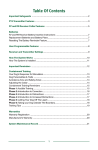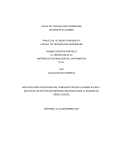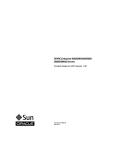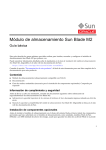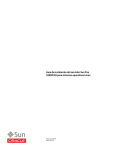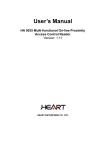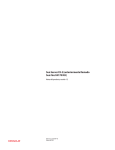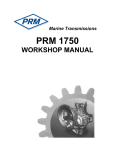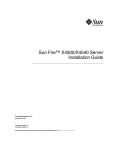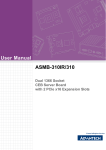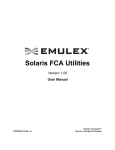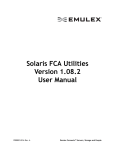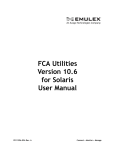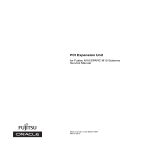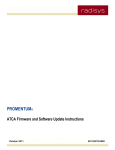Download Sun Flash Accelerator F20 PCIe Card User`s Guide
Transcript
Sun Flash Accelerator F20 PCIe Card User’s Guide Part No.: E21358-04 April 2014 Copyright © 2010, 2014, Oracle and/or its affiliates. All rights reserved. This hardware, software and related documentation are provided under a license agreement containing restrictions on use and disclosure and are protected by intellectual property laws. Except as expressly permitted in your license agreement or allowed by law, you may not use, copy, reproduce, translate, broadcast, modify, license, transmit, distribute, exhibit, perform, publish, or display any part, in any form, or by any means. Reverse engineering, disassembly, or decompilation of this software, unless required by law for interoperability, is prohibited. The information contained herein is subject to change without notice and is not warranted to be error-free. If you find any errors, please report them to us in writing. If this is software or related software documentation that is delivered to the U.S. Government or anyone licensing it on behalf of the U.S. Government, the following notice is applicable: U.S. GOVERNMENT RIGHTS Programs, software, databases, and related documentation and technical data delivered to U.S. Government customers are "commercial computer software" or "commercial technical data" pursuant to the applicable Federal Acquisition Regulation and agency-specific supplemental regulations. As such, the use, duplication, disclosure, modification, and adaptation shall be subject to the restrictions and license terms set forth in the applicable Government contract, and, to the extent applicable by the terms of the Government contract, the additional rights set forth in FAR 52.227-19, Commercial Computer Software License (December 2007). Oracle America, Inc., 500 Oracle Parkway, Redwood City, CA 94065. This software or hardware is developed for general use in a variety of information management applications. It is not developed or intended for use in any inherently dangerous applications, including applications which may create a risk of personal injury. If you use this software or hardware in dangerous applications, then you shall be responsible to take all appropriate fail-safe, backup, redundancy, and other measures to ensure its safe use. Oracle Corporation and its affiliates disclaim any liability for any damages caused by use of this software or hardware in dangerous applications. Oracle and Java are registered trademarks of Oracle and/or its affiliates. Other names may be trademarks of their respective owners. AMD, Opteron, the AMD logo, and the AMD Opteron logo are trademarks or registered trademarks of Advanced Micro Devices. Intel and Intel Xeon are trademarks or registered trademarks of Intel Corporation. All SPARC trademarks are used under license and are trademarks or registered trademarks of SPARC International, Inc. UNIX is a registered trademark licensed through X/Open Company, Ltd. This software or hardware and documentation may provide access to or information on content, products, and services from third parties. Oracle Corporation and its affiliates are not responsible for and expressly disclaim all warranties of any kind with respect to third-party content, products, and services. Oracle Corporation and its affiliates will not be responsible for any loss, costs, or damages incurred due to your access to or use of third-party content, products, or services. Copyright © 2010, 2014, Oracle et/ou ses affiliés. Tous droits réservés. Ce logiciel et la documentation qui l’accompagne sont protégés par les lois sur la propriété intellectuelle. Ils sont concédés sous licence et soumis à des restrictions d’utilisation et de divulgation. Sauf disposition de votre contrat de licence ou de la loi, vous ne pouvez pas copier, reproduire, traduire, diffuser, modifier, breveter, transmettre, distribuer, exposer, exécuter, publier ou afficher le logiciel, même partiellement, sous quelque forme et par quelque procédé que ce soit. Par ailleurs, il est interdit de procéder à toute ingénierie inverse du logiciel, de le désassembler ou de le décompiler, excepté à des fins d’interopérabilité avec des logiciels tiers ou tel que prescrit par la loi. Les informations fournies dans ce document sont susceptibles de modification sans préavis. Par ailleurs, Oracle Corporation ne garantit pas qu’elles soient exemptes d’erreurs et vous invite, le cas échéant, à lui en faire part par écrit. Si ce logiciel, ou la documentation qui l’accompagne, est concédé sous licence au Gouvernement des Etats-Unis, ou à toute entité qui délivre la licence de ce logiciel ou l’utilise pour le compte du Gouvernement des Etats-Unis, la notice suivante s’applique : U.S. GOVERNMENT RIGHTS. Programs, software, databases, and related documentation and technical data delivered to U.S. Government customers are "commercial computer software" or "commercial technical data" pursuant to the applicable Federal Acquisition Regulation and agency-specific supplemental regulations. As such, the use, duplication, disclosure, modification, and adaptation shall be subject to the restrictions and license terms set forth in the applicable Government contract, and, to the extent applicable by the terms of the Government contract, the additional rights set forth in FAR 52.227-19, Commercial Computer Software License (December 2007). Oracle America, Inc., 500 Oracle Parkway, Redwood City, CA 94065. Ce logiciel ou matériel a été développé pour un usage général dans le cadre d’applications de gestion des informations. Ce logiciel ou matériel n’est pas conçu ni n’est destiné à être utilisé dans des applications à risque, notamment dans des applications pouvant causer des dommages corporels. Si vous utilisez ce logiciel ou matériel dans le cadre d’applications dangereuses, il est de votre responsabilité de prendre toutes les mesures de secours, de sauvegarde, de redondance et autres mesures nécessaires à son utilisation dans des conditions optimales de sécurité. Oracle Corporation et ses affiliés déclinent toute responsabilité quant aux dommages causés par l’utilisation de ce logiciel ou matériel pour ce type d’applications. Oracle et Java sont des marques déposées d’Oracle Corporation et/ou de ses affiliés.Tout autre nom mentionné peut correspondre à des marques appartenant à d’autres propriétaires qu’Oracle. AMD, Opteron, le logo AMD et le logo AMD Opteron sont des marques ou des marques déposées d’Advanced Micro Devices. Intel et Intel Xeon sont des marques ou des marques déposées d’Intel Corporation. Toutes les marques SPARC sont utilisées sous licence et sont des marques ou des marques déposées de SPARC International, Inc. UNIX est une marque déposée concédée sous licence par X/Open Company, Ltd. Ce logiciel ou matériel et la documentation qui l’accompagne peuvent fournir des informations ou des liens donnant accès à des contenus, des produits et des services émanant de tiers. Oracle Corporation et ses affiliés déclinent toute responsabilité ou garantie expresse quant aux contenus, produits ou services émanant de tiers. En aucun cas, Oracle Corporation et ses affiliés ne sauraient être tenus pour responsables des pertes subies, des coûts occasionnés ou des dommages causés par l’accès à des contenus, produits ou services tiers, ou à leur utilisation. Please Recycle Contents Preface vii Preparing for Installation 1 Understanding Card Features 1 Flash Module Architecture Overview Energy Storage Module Overview Required ESM Replacement Ship Kit Contents Required Tools 3 5 5 General Safety Information Safety Symbols 6 6 ESD Safety Measures 6 Antistatic Wrist Strap Antistatic Mat ▼ 2 4 Observing Safety Precautions ▼ 7 7 Perform ESD Prevention Measures Update the Host System Installing the Card 1 7 8 9 Installing the Hardware 9 ▼ Verify Available PCIe Slot ▼ (Optional) Install Full-Height Bracket ▼ Install the Card Into a System 10 10 11 iii Card LED Locations 12 FMod Alignment for Optimal Performance 13 (Optional) Using the SAS/SATA Controller as a Boot Device SAS/SATA Controller as a Boot Device ▼ 14 15 ▼ Configure the SAS/SATA Controller as a Boot Device (SPARC Systems) 15 ▼ Configure the SAS/SATA Controller as a Boot Device (x86 Systems) 15 Remove the Card From a System Servicing the Card 17 Servicing FMods ▼ 16 17 Locate an FMod Using Software FMod Physical Locations 18 ▼ Remove an FMod ▼ Install an FMod ▼ Replacing FMod Retention Clips Servicing the ESM 17 19 21 22 23 Monitoring ESP Lifespan 23 Monitoring ESM Lifespan Options 23 Sun Flash Accelerator F20 ESM Monitoring Utility 24 Oracle ILOM ESM Monitoring for SPARC T-Series Servers Oracle ILOM ESM Monitoring for x86 X Series Servers XSCF ESM Monitoring for SPARC M Series Servers Removing the ESM ▼ Remove the ESM ▼ Remove the ESM (Alternate Configuration) Installing the ESM iv 30 30 32 33 ▼ Install the ESM ▼ Install the ESM (Alternate Configuration) 34 Sun Flash Accelerator F20 PCIe Card User’s Guide • April 2014 35 28 26 25 Updating the FMod Firmware 37 ▼ Update the FMod Firmware (Oracle Solaris OS) ▼ Update the FMod Firmware (Windows and Linux OS) Updating the SAS/SATA Controller Firmware ▼ 37 39 40 ▼ Update the SAS/SATA Controller Firmware (Oracle Solaris OS) ▼ Update the SAS/SATA Controller Firmware (Linux OS) 43 ▼ Update the SAS/SATA Controller Firmware (Windows) 43 Replace the Card 44 Troubleshooting the Card Troubleshooting Chart Card LEDs 45 45 46 Understanding Specifications Physical Dimensions 49 49 Environmental Specifications Electrical Specifications Connector Pinouts Glossary 40 49 50 50 53 Contents v vi Sun Flash Accelerator F20 PCIe Card User’s Guide • April 2014 Preface This user’s guide provides detailed procedures that describe installing and configuring Oracle’s Sun Flash Accelerator F20 PCIe card. This guide also includes information about the installation and maintenance of the card. This document is written for technicians, system administrators, authorized service providers (ASPs), and users who have advanced experience troubleshooting and replacing hardware. Note – For specific installation instructions, see your system installation guide. For information about restrictions and use of the Sun Flash Accelerator F20 PCIe card on your server, see the most recent version of the server product notes. This preface contains the following topics: ■ “Product Notes” on page vii ■ “Related Documentation” on page viii ■ “Feedback” on page viii ■ “Access to Oracle Support” on page viii Product Notes For late-breaking information and known issues about this product, refer to the product notes at: http://docs.oracle.com/cd/E19682-01/index.html vii Related Documentation Documentation Links Sun Flash Accelerator F20 PCIe Card http://docs.oracle.com/cd/E19682-01/index.html Feedback Provide feedback about this documentation at: http://www.oracle.com/goto/docfeedback Access to Oracle Support Oracle customers have access to electronic support through My Oracle Support. For information visit http://www.oracle.com/pls/topic/lookup?ctx=acc&id= info or visit http://www.oracle.com/pls/topic/lookup?ctx=acc&id=trs if you are hearing impaired. viii Sun Flash Accelerator F20 PCIe Card User’s Guide • April 2014 Preparing for Installation The following topics describe information you need before installing or servicing the Sun Flash Accelerator F20 PCIe card. Note – For specific installation instructions, see your system installation guide. For information about installation and use of the card on your server, see the most recent version of the server product notes. ■ “Understanding Card Features” on page 1 ■ “Ship Kit Contents” on page 4 ■ “Required Tools” on page 5 ■ “Observing Safety Precautions” on page 5 ■ “Update the Host System” on page 8 Understanding Card Features The following topics provide an overview of the card features. ■ “Flash Module Architecture Overview” on page 1 ■ “Energy Storage Module Overview” on page 2 ■ “Required ESM Replacement” on page 3 Flash Module Architecture Overview The solid-state flash module (FMod) architecture enables much faster throughput compared to conventional disk-based drive technology. Four FMods are installed on one Sun Flash Accelerator F20 PCIe card. 1 The system treats each FMod as a separate storage volume. FMods are managed using the same tools as those for conventional (platter-based) hard drives. When you install the card, or add or replace FMods on the card, you must format each new FMod before you can read or write data to it. If you move the card or individual FMods to a different server using a different operating system or file system, you must reformat the FMods to work with the new file system. Additionally, solid state flash devices have block alignments typically aligned on 4-Kbyte boundaries, not the 512-byte boundaries of conventional disks. In order to maximize performance, partitions need to be aligned on 4-Kbyte boundaries. For more information, see “FMod Alignment for Optimal Performance” on page 13. Note – Like any other storage media, if you reformat the FMods on the card, any preexisting data on the FMods is destroyed during the formatting process. Related Information ■ “Energy Storage Module Overview” on page 2 ■ “Servicing the Card” on page 17 Energy Storage Module Overview The Sun Flash Accelerator F20 PCIe card includes an energy storage module (ESM) to ensure data integrity during a power interruption, functioning similar to a battery backup. Data indexing and data chache are periodically stored on volatile memory on each FMod. The data cache is necessary to achive the performance expected of the FMods. In the event of a power interruption, existing data in volatile storage must be written to flash memory before total power loss occurs. When properly charged and in service, the ESM provides enough electrical power to enable data to be written to local flash memory during a sudden power loss. The ESM is essential for protecting the FMods from damage and for ensuring data integrity. Note – If the ESM is offline or charging, the FMods function in write-through mode (writing all data directly to flash memory), resulting in significantly reduced write performance. If you see a significant decrease in write performance, make sure the ESM is functioning properly. 2 Sun Flash Accelerator F20 PCIe Card User’s Guide • April 2014 Caution – Long-term ESM durability is affected by excessive heat. As with all data center equipment, maintaining efficient system and component cooling is critical. For more specific site planning guidelines and best practices, refer to your server site planning guide and product notes. Related Information ■ “Required ESM Replacement” on page 3 ■ “Flash Module Architecture Overview” on page 1 ■ “Monitoring ESP Lifespan” on page 23 ■ “Servicing the ESM” on page 23 Required ESM Replacement Based on the expected life of the ESM in supported hosts, and to maintain optimal card performance, plan to replace the ESM according to the table below. Host System Expected ESM Life Exadata V2 3 years Exadata X2-2, X2-8 4 years All other supported servers 3 years To help you monitor the age of the ESM, Sun provides two options for monitoring the ESM, see “Monitoring ESP Lifespan” on page 23. To service the ESM (F371-4650), see “Servicing the ESM” on page 23. If the charge capacity in the ESM falls below the minimum threshold, then Oracle will replace the failed ESM module at no extra charge, if the system is covered either by the Oracle Premier Support for Systems or occurs during the warranty period. Caution – If the ESM is not replaced at the recommended service interval, the level of stored energy will continue to degrade over time. Any data stored on the card is at risk of being lost if there is not enough stored energy to complete a write operation during a power failure. To avoid this risk, replace the ESM at the recommended service interval. Preparing for Installation 3 Note – The long-term durability of the ESM is affected by excessive heat. Refer to your server product notes to understand any slot or thermal restrictions that apply to your server. Product documentation is available at: http://www.oracle.com/documentation Related Information ■ “Energy Storage Module Overview” on page 2 ■ “Monitoring ESP Lifespan” on page 23 ■ “Servicing the ESM” on page 23 Ship Kit Contents The ship kit contains the following components: 4 ■ Sun Flash Accelerator F20 PCIe card ■ Full-height PCIe bracket ■ Antistatic wrist strap ■ Sun Flash Accelerator F20 PCIe Card Getting Started Guide (not pictured) Sun Flash Accelerator F20 PCIe Card User’s Guide • April 2014 Required Tools You need the following tools to install or service the card: ■ Antistatic wrist strap ■ Antistatic mat ■ No. 1 Phillips screwdriver Observing Safety Precautions This section contains information about safeguarding the equipment and personnel from damage. Preparing for Installation 5 ■ “General Safety Information” on page 6 ■ “Safety Symbols” on page 6 ■ “ESD Safety Measures” on page 6 ■ “Perform ESD Prevention Measures” on page 7 General Safety Information For your protection, observe the following safety precautions when setting up your equipment: ■ Follow all cautions and instructions marked on the equipment and described in the your server’s safety information. ■ Follow the electrostatic discharge safety practices as described in this section. Safety Symbols Note the meanings of the following symbols that might appear in this document: Caution – There is a risk of personal injury or equipment damage. To avoid personal injury and equipment damage, follow the instructions. Caution – Hot surface. Avoid contact. Surfaces are hot and might cause personal injury if touched. Caution – Hazardous voltages are present. To reduce the risk of electric shock and danger to personal health, follow the instructions. ESD Safety Measures Electrostatic discharge sensitive devices, such as the motherboard, PCI cards, hard drives, and memory modules require special handling. 6 Sun Flash Accelerator F20 PCIe Card User’s Guide • April 2014 Caution – Circuit boards and hard drives contain electronic components that are extremely sensitive to static electricity. Ordinary amounts of static electricity from clothing or the work environment can destroy the components located on these boards. Do not touch the components along their connector edges. Caution – You must disconnect all system power supplies before servicing any of the components documented in this chapter. Antistatic Wrist Strap Wear an antistatic wrist strap (provided) when handling ESD-sensitive components. Antistatic Mat Place ESD-sensitive components such as motherboards, memory, and other PCBs on an antistatic mat (not provided). Related Information ■ “Perform ESD Prevention Measures” on page 7 ▼ Perform ESD Prevention Measures 1. Prepare an antistatic surface to set parts on during the removal, installation, or replacement process. Place ESD-sensitive components such as the printed circuit boards on an antistatic mat. The following items can be used as an antistatic mat: ■ Antistatic bag used to wrap a replacement part ■ ESD mat ■ A disposable ESD mat (shipped with some replacement parts or optional system components) 2. Attach an antistatic wrist strap. When servicing or removing server components, attach an antistatic strap to your wrist and then to a metal area on the chassis. Preparing for Installation 7 Related Information ■ “ESD Safety Measures” on page 6 ▼ Update the Host System Check the Sun Flash Accelerator F20 PCIe Card Product Notes for the latest firmware requirements, available at: http://oracle.com/pls/topic/lookup?ctx= E19682-01&id=homepage. ● Download and install any firmware updates required to support the HBA, drive backplane, system BIOS, or OBP/system firmware for your system from this location: https://support.oracle.com/CSP/ui/flash.html Note: You will be asked to update card firmware later. 8 Sun Flash Accelerator F20 PCIe Card User’s Guide • April 2014 Installing the Card The following section contains information about installing the card into a system. ■ “Installing the Hardware” on page 9 ■ “(Optional) Using the SAS/SATA Controller as a Boot Device” on page 14 ■ “Remove the Card From a System” on page 16 Installing the Hardware Follow these steps to install the card into a system. Step Description Links 1. Verify that your system supports the Sun Flash Accelerator F20 PCIe card, and has an appropriate PCIe slot available. “Verify Available PCIe Slot” on page 10 2. (Optional) Install a full-height bracket (only for systems with full-height PCIe slots). “(Optional) Install Full-Height Bracket” on page 10 3. Install the card into a server. “Install the Card Into a System” on page 11 4. Format the FMods for optimal performance. “FMod Alignment for Optimal Performance” on page 13 5. Remove the card for servicing or upgrading. “Remove the Card From a System” on page 16 9 ▼ Verify Available PCIe Slot ● Verify that your system supports the Sun Flash Accelerator F20 PCIe card, and has an appropriate PCIe slot available. See the Sun Flash Accelerator PCIe Card Product Notes and your system product notes for support information and any restrictions that might apply to your system. Install the card in a slot with maximum cooling. Caution – Ensure the system and the Sun Flash Accelerator F20 PCIe card are properly cooled. Do not mix the Sun Flash Accelerator F20 PCIe card and other PCIe devices before verifying that such configurations are supported by your system. Related Information ■ “(Optional) Install Full-Height Bracket” on page 10 ■ “Install the Card Into a System” on page 11 ▼ (Optional) Install Full-Height Bracket Some systems accept only full-height PCIe cards. These instructions describe how to install the full-height PCIe bracket onto the card. 1. Perform ESD prevention measures. See “Perform ESD Prevention Measures” on page 7. 2. Remove both FMods near the back panel bracket. Note – Note the FMod locations. Each FMod must be installed in the same slot from which it was removed. See “Remove an FMod” on page 19. 3. Remove the half-height bracket from the card. Remove the two Phillips No. 1 screws that secure the bracket to the card. 4. Attach the full-height bracket to the card. Secure the bracket with two Phillips No. 1 screws. 10 Sun Flash Accelerator F20 PCIe Card User’s Guide • April 2014 5. Install the FMods you removed in Step 2. Note – Note the FMod locations. Each FMod must be installed in the same slot from which it was removed. See “Install an FMod” on page 21. Related Information ■ “Install an FMod” on page 21 ■ “Remove an FMod” on page 19 ■ “Install the Card Into a System” on page 11 ▼ Install the Card Into a System 1. For system-specific PCIe card installation instructions, see your system service manual and product notes. Installing the Card 11 Note – The ESM takes approximately five minutes to charge during system startup. For more information see “Energy Storage Module Overview” on page 2. 2. If applicable, perform any required commands for your system to recognize the new card. For the Oracle Solaris OS, use the reboot command with the reconfiguration option. 3. Verify successful installation of the card through your systems’s OS and the card LEDs. Upon completed installation, the four FMods on the card will appear to your system as four discrete SSDs. Verify the card is properly installed by checking the card LED status; power LED = on, ESM ok = on, ESM fault = off. 4. Download and install the latest firmware for the card. See the Sun Flash Accelerator PCIe Card Product Notes for minimum required firmware versions. 5. Configure the system to maximize flash technology. Solid state flash devices have block alignments typically aligned on 4-Kbyte boundaries, not the 512-byte boundaries of conventional disks. In order to maximize performance, partitions need to be aligned on 4-Kbyte boundaries. For an example of the alignment procedure, see, “FMod Alignment for Optimal Performance” on page 13. Related Information ■ “FMod Alignment for Optimal Performance” on page 13 ■ “(Optional) Install Full-Height Bracket” on page 10 Card LED Locations 12 Sun Flash Accelerator F20 PCIe Card User’s Guide • April 2014 Related Information ■ “Card LEDs” on page 46 FMod Alignment for Optimal Performance To obtain optimal performance, all partitions must be aligned to start on 4K-aligned boundaries. Actions required to ensure proper alignment vary based on your environment. In SPARC environments with an SMI label, no verification is required. In SPARC environments with an EFI label, it is sufficient to verify that partition boundaries start on 4K-aligned boundaries by using the format command. In x86 environments there are multiple tools to create partitions, it is important to understand the tool used to ensure the partition starts at a 4K-aligned value. The following Oracle Solaris x86 example uses the format command to inspect and alter partition tables. Along with verifying partition boundaries, in x86 environments, you must also ensure that the disk partition1 starts at a 4K-aligned value. If the entire disk is specified for use by the Oracle Solaris OS, the disk partition starts at cylinder 1 by default. This can be determined by using the fdisk command as follows: EXAMPLE: Determine Whether a Partition Starts at a 4K-Aligned Value # fdisk /dev/rdsk/c0t13d0p0 Total disk size is 2987 cylinders Cylinder size is 16065 (512 byte) blocks Cylinders Partition Status Type Start End Length % ====== ====== ====== ===== === ====== === 1 Solaris2 1 2986 2986 100 A cylinder is 16065 blocks: (16065 blocks/cylinder * 512 bytes/block)/4096 = 2008.125 bytes This is not a 4K-aligned value. The next 4K-aligned value in this case would be cylinder 8: (8 cylinder * (16065 blocks/cylinder * 512 bytes/block) / 4096 = 16065 This value is a 4K-aligned value (evenly divisible by 8). 1. References to disk partitions in this context refer to the partitions on the Sun Flash Accelerator F20 PCIe FMods. Installing the Card 13 Note – When a disk is added to the zpool, ZFS creates partitions that start on cylinder 0 by default, which results in 4K alignment. No tuning is needed if you use ZFS. Ensure that individual partitions are created on 4K-aligned boundaries. To do this, use the format command to inspect and alter partition boundaries. 4K-aligned boundaries must be setup in both format and in fdisk. When you are finished, the partition should look similar to the following example. EXAMPLE: Verify That a Partition Starts at a 4K-Aligned Value # fdisk /dev/rdsk/c0t13d0p0 Total disk size is 2987 cylinders Cylinder size is 16065 (512 byte) blocks Cylinders Partition Status Type Start End Length ====== ====== ====== ===== === ====== 1 Active Solaris2 8 2986 2979 % === 100 Once the fdisk partition is aligned, no further adjustments are needed. (Optional) Using the SAS/SATA Controller as a Boot Device This section contains information about configuring the card’s onboard controller as a boot device. ■ “SAS/SATA Controller as a Boot Device” on page 15 ■ “Configure the SAS/SATA Controller as a Boot Device (SPARC Systems)” on page 15 ■ “Configure the SAS/SATA Controller as a Boot Device (x86 Systems)” on page 15 Related Information ■ 14 “Updating the SAS/SATA Controller Firmware” on page 40 Sun Flash Accelerator F20 PCIe Card User’s Guide • April 2014 SAS/SATA Controller as a Boot Device By default, the Sun Flash Accelerator F20 PCIe card is configured as a nonbootable device. On SPARC-based systems, you can configure and manage devices attached to the Sun Flash Accelerator F20 PCIe card—including FMods—using conventional Oracle Solaris tools and utilities. In addition, you can use conventional Oracle Solaris tools and utilities to configure an FMod as a boot device. No additional firmware configuration is necessary. On x86-based systems, you must use the SAS configuration utility to configure the Sun Flash Accelerator F20 PCIe card for use as a boot device. Some systems might require additional configuration steps. Consult the product notes for your server for specific configuration instructions. ▼ Configure the SAS/SATA Controller as a Boot Device (SPARC Systems) ● On SPARC systems, you can use conventional Oracle Solaris-based tools to configure the SAS/SATA controller as a boot device. See your Oracle Solaris documentation for more information. ▼ Configure the SAS/SATA Controller as a Boot Device (x86 Systems) Use this procedure to configure the SAS/SATA controller as a boot device on x86 systems. Note – In some cases, it might be necessary to edit system BIOS settings to recognize the Sun Flash Accelerator F20 PCIe SAS/SATA controller. Check your system documentation for more information. 1. Power on the system using a system console or Oracle ILOM command. 2. Watch for the following console message during the boot process: LSI Corporation MPT SAS BIOS MPTBIOS-6.26.00.00 (2008.10.14) Copyright 2000-2008 LSI Corporation Installing the Card 15 3. Press control+C to interrupt the boot process and start the SAS configuration utility. Please wait, invoking SAS Configuration Utility. 4. Follow the onscreen instructions to do the following: ■ Alter boot order to 0 ■ Change the boot support to Enabled BIOS & OS 5. Navigate to Advanced Device Properties, and set the Maximum INT Devices for this Adapter to 4, to use one of the card FMods as a boot device. The card FMods will now appear in the BIOS boot list. 6. Return to the BIOS boot list to configure the system boot order. ▼ Remove the Card From a System ● 16 For specific PCIe card removal instructions, see your system service manual and product notes. Sun Flash Accelerator F20 PCIe Card User’s Guide • April 2014 Servicing the Card This section contains service information for the card. ■ “Servicing FMods” on page 17 ■ “Servicing the ESM” on page 23 ■ “Updating the FMod Firmware” on page 37 ■ “Updating the SAS/SATA Controller Firmware” on page 40 ■ “Replace the Card” on page 44 ■ “Card LEDs” on page 46 ■ “Troubleshooting Chart” on page 45 Servicing FMods These topics explain how to locate and service FMods. ■ “Locate an FMod Using Software” on page 17 ■ “Remove an FMod” on page 19 ■ “Install an FMod” on page 21 ■ “Replacing FMod Retention Clips” on page 22 ■ “FMod Physical Locations” on page 18 ▼ Locate an FMod Using Software This procedure describes locating an FMod from your OS. To physically locate an FMod on the card, use the labels. See “FMod Physical Locations” on page 18. ● Locate an FMod as you would locate any hard disk drive (HDD) from your OS. ■ For Oracle Solaris use the format, firmwareflash, dmesg, raidctl, or a similar command to locate the FMod. 17 For example, type: # format Searching for disks...done AVAILABLE DISK SELECTIONS: 0. c2t0d0 <DEFAULT cyl 2985 alt 2 hd 255 sec 63> pci@7c,0/pci10de,378@b/pci1000,1000@0/sd@0,0 1. c2t1d0 <DEFAULT cyl 2985 alt 2 hd 255 sec 63> pci@7c,0/pci10de,378@b/pci1000,1000@0/sd@1,0 2. c2t2d0 <DEFAULT cyl 2985 alt 2 hd 255 sec 63> pci@7c,0/pci10de,378@b/pci1000,1000@0/sd@2,0 3. c2t3d0 <DEFAULT cyl 2984 alt 2 hd 255 sec 63> pci@7c,0/pci10de,378@b/pci1000,1000@0/sd@3,0 Specify disk (enter its number): In this example, the FMods are located at controller 2, with target numbers 0 3. FMods are always targets 0 - 3, which corresponds with the labeling on the card. ■ For Linux, you must have root access, and depending on your Linux distribution you might need the sg3_utils package installed. Use the fdisk, parted, dmesg, lsscsi, lspci or similar command to locate the FMod. ■ For Windows, use the Device Manager or Disk Manager to locate FMods. Related Information ■ “Remove an FMod” on page 19 ■ “Install an FMod” on page 21 ■ “FMod Physical Locations” on page 18 FMod Physical Locations Locate FMods using the label on the card. 18 Sun Flash Accelerator F20 PCIe Card User’s Guide • April 2014 Related Information ■ “FMod Physical Locations” on page 18 ■ “Servicing FMods” on page 17 ▼ Remove an FMod 1. Perform ESD prevention measures. See “Perform ESD Prevention Measures” on page 7. 2. Remove the card from the system. If you are servicing the lower FMod, you must first remove the upper FMod. a. Note the location of each FMod on the card. You must replace FMods in the same locations to retain consistent device addresses after servicing the card. b. Slightly loosen the retention clip screws before attempting to remove the FMod. Loosen the clip screws 1-2 turns to prevent breaking the clips. Servicing the Card 19 c. Gently disengage the retention levers from the FMod. d. Pull the FMod straight up and off the card. The FMod near the faceplate is held in place by a groove on the back of the faceplace. Remove this FMod at an angle to free it from the metal groove. 3. Place the FMod on an antistatic mat. Related Information 20 ■ “Flash Module Architecture Overview” on page 1 ■ “Locate an FMod Using Software” on page 17 ■ “FMod Physical Locations” on page 18 Sun Flash Accelerator F20 PCIe Card User’s Guide • April 2014 ▼ Install an FMod Note – You must replace each FMod in the same location on the card to retain consistent device addresses. 1. Perform ESD prevention measures. See “Perform ESD Prevention Measures” on page 7. 2. Press the FMod connector into the corresponding connector on the card. Note – If you replaced FMod 1, note that the ESM cable lays between FMod 1 and FMod 0. 3. Replace the upper FMod. Servicing the Card 21 4. Tighten the FMod retention clip screws to secure the new FMod. 5. Install the card into the system. For instructions, see the service manual and the product notes for your system. 6. Power up the system and verify successful installation of the card through your system’s OS. The successfully installed FMods will appear to your system as discrete SSDs. For example, using the Oracle Solaris OS format command: # format AVAILABLE DISK SELECTIONS: 0. c2t0d0 <DEFAULT cyl 2985 alt 2 hd 255 sec 63> /pci@7c,0/pci10de,378@b/pci1000,1000@0/sd@0,0 1. c2t1d0 <DEFAULT cyl 2985 alt 2 hd 255 sec 63> /pci@7c,0/pci10de,378@b/pci1000,1000@0/sd@1,0 1. c2t2d0 <DEFAULT cyl 2985 alt 2 hd 255 sec 63> /pci@7c,0/pci10de,378@b/pci1000,1000@0/sd@2,0 1. c2t2d0 <DEFAULT cyl 2985 alt 2 hd 255 sec 63> /pci@7c,0/pci10de,378@b/pci1000,1000@0/sd@3,0 7. Update the FMod firmware. See “Updating the FMod Firmware” on page 37. Related Information ■ “Flash Module Architecture Overview” on page 1 ■ “FMod Physical Locations” on page 18 ■ “Locate an FMod Using Software” on page 17 ▼ Replacing FMod Retention Clips In the event one or more FMod retention clips break, you can order replacement clips (Oracle Part Number 555-1970) from: https://shop.oracle.com/pls/ostore/f?p=dstore:home:0. 1. Remove any FMods required to replace the broken clip. See “Remove an FMod” on page 19. 2. Completely remove the broken retention clip screw and clip from the board. 3. Install the new retention clip, but do not tighten the retention clip screw. Leave the retention clip loose to ease installation of the FMod. 22 Sun Flash Accelerator F20 PCIe Card User’s Guide • April 2014 4. Install the FMod. See “Install an FMod” on page 21. Related Information ■ “Install an FMod” on page 21 ■ “Remove an FMod” on page 19 Servicing the ESM These topics explain how to service the ESM and configure ESM lifespan monitoring utility. ■ “Monitoring ESP Lifespan” on page 23 ■ “Remove the ESM” on page 30 ■ “Install the ESM” on page 34 Monitoring ESP Lifespan ■ “Monitoring ESM Lifespan Options” on page 23 ■ “Sun Flash Accelerator F20 ESM Monitoring Utility” on page 24 ■ “Oracle ILOM ESM Monitoring for SPARC T-Series Servers” on page 25 ■ “Oracle ILOM ESM Monitoring for x86 X Series Servers” on page 26 ■ “XSCF ESM Monitoring for SPARC M Series Servers” on page 28 Monitoring ESM Lifespan Options Because the onboard ESM has a limited lifespan, Oracle provides two different methods that monitor how long an ESM has been installed, and notifies you when to replace the ESM. One option is the Sun Flash Accelerator F20 ESM Monitoring Utility, a simple script that you install on your host server to track the life of the ESM. You must use this monitoring option for F20 cards with part numbers 511-1500-01 and 511-1275-03. Servicing the Card 23 The second option uses Oracle ILOM (or XSCF for M-series servers) to monitor the F20 card. Oracle ILOM will track the ESM lifespan and notify you when to replace the ESM. You must use this monitoring option for F20 cards with part numbers 511-1500-05 or greater, and with Oracle ILOM system firmware version 7.2.7.d or greater. Note – M Series servers only support cards with part numbers 511-1500-xx. Related Information ■ “Sun Flash Accelerator F20 ESM Monitoring Utility” on page 24 ■ “Oracle ILOM ESM Monitoring for SPARC T-Series Servers” on page 25 ■ “Oracle ILOM ESM Monitoring for x86 X Series Servers” on page 26 ■ “XSCF ESM Monitoring for SPARC M Series Servers” on page 28 Sun Flash Accelerator F20 ESM Monitoring Utility The Sun Flash Accelerator F20 ESM Monitoring Utility is a simple tool that you install on your host server to track the life of the ESM. Once installed, the ESM Monitoring Utility runs weekly to track the age of your ESM. The utility sends messages to the console and the /var/adm/messages file as the ESM approaches or exceeds the replacement interval. Optionally, you can use an external monitoring tool to configure an SNMP trap that sends an email alert when these messages appear. The utility can be run manually anytime to display the current ESM replacement data on all installed cards. Note – Installation of this utility is required on cards with part number 511-1500-01 and 511-1275-03 or less to maintain optimal performance for the life of the card. This option will not work on cards with part numbers 511-1500-02 and 511-1275-04 or higher. Download the ESM Monitoring Utility. 1. Go to http://cs.sun.com/download/index.jsp?cat=Operating Systems&tab=3. 2. Locate the “Sun Flash Accelerator F20 ESM Monitoring Utility for Oracle Solaris 1.0”. 3. Log in (if required) to download the file. To install the utility, follow the directions in the README file. 24 Sun Flash Accelerator F20 PCIe Card User’s Guide • April 2014 If you have multiple Sun Flash Accelerator F20 PCIe cards of the same age installed, consider replacing the ESMs at the same time to minimize system downtime. Service the ESM (F371-4650) as described in the Sun Flash Accelerator F20 PCIe User’s Guide (820-7265). Related Information ■ “Monitoring ESM Lifespan Options” on page 23 Oracle ILOM ESM Monitoring for SPARC T-Series Servers For later-generation F20 cards (part number 511-1500-02 and 511-1275-04 or greater), ESM lifespan is automatically monitored by the Oracle ILOM system management firmware installed on your host. (ESM monitoring requires the minimum Oracle ILOM firmware version, see the supported firmware versions in the Sun Flash Accelerator F20 PCIe Product Notes.) Oracle ILOM monitors ESMs by recording the Total_Time_On for each installed F20 card, and then issues warning messages (to the event log and to the host Oracle Solaris syslog) as an ESM approaches the end of its lifespan. For example, one week before an ESM reaches its threshold, Oracle ILOM issues this warning message: "/SYS/MB/RISER1/PCI4/F20CARD ESM is approaching its lifespan. Please schedule a replacement as soon as possible." When an ESM reaches its threshold, Oracle ILOM issues this critical event message: "/SYS/MB/RISER1/PCI4/F20CARD ESM has exceeded its lifespan. Please schedule a replacement as soon as possible." Note – You can configure Oracle ILOM to send these alerts by email or SNMP trap. See your Oracle ILOM documentation for more information. Service the ESM (F371-4650) as described in the Sun Flash Accelerator F20 PCIe User’s Guide (820-7265). Servicing the Card 25 Once you have replaced your ESM, use the following commands to remove the fault warnings; this also resets the F20 card Total_Time_On counter to 0. -> cd /SYS/MB/RISER0/PCIE3/F20CARD -> set clear_fault_action=true Use the following commands to locate the path to your card. Find the path in a line starting with “FRU”, similar to the example below. -> start /SP/faultmgmt/shell Are you sure you want to start /SP/faultmgmt/shell (y/n)? y faultmgmtsp> fmadm faulty ... FRU ... : /SYS/MB/RISER0/PCIE3/F20CARD Related Information ■ “Monitoring ESM Lifespan Options” on page 23 Oracle ILOM ESM Monitoring for x86 X Series Servers For later-generation F20 cards (part number 511-1500-02 and 511-1275-04 or greater), ESM lifespan is automatically monitored by the Oracle ILOM system management firmware installed on your host. (ESM monitoring requires the minimum Oracle ILOM firmware version, see the supported firmware versions in the Sun Flash Accelerator F20 PCIe Product Notes.) Oracle ILOM monitors ESMs by recording the system UPTIME for each installed F20 card, and then issues warning messages (to the event log and to the host Oracle Solaris syslog) as an ESM approaches the end of its year lifespan. For example, one week before an ESM reaches its threshold, Oracle ILOM issues this warning message: "/SYS/MB/RISER1/PCI4/F20CARD ESM is approaching its lifespan. Please schedule a replacement as soon as possible." 26 Sun Flash Accelerator F20 PCIe Card User’s Guide • April 2014 When an ESM reaches its threshold, Oracle ILOM issues this critical event message: "/SYS/MB/RISER1/PCI4/F20CARD ESM has exceeded its lifespan. Please schedule a replacement as soon as possible." Note – You can configure Oracle ILOM to send these alerts by email or SNMP trap. See your Oracle ILOM documentation for more information. Service the ESM (F371-4650) as described in the Sun Flash Accelerator F20 PCIe User’s Guide (820-7265). Once you have replaced your ESM, use the following Oracle ILOM commands to remove the fault warnings and reset the F20 card UPTIME value to 0. For example: Note – The path for the F20 card will vary based on the host server. -> show /SYS/MB/RISER/PCIE2/F20CARD/UPTIME /SYS/MB/RISER/PCIE2/F20CARD/UPTIME Targets: Properties: type = Power Unit ipmi_name = PCIE2/F20/UP class = Threshold Sensor value = 768.000 Hours upper_nonrecov_threshold = 17500.000 Hours upper_critical_threshold = 17200.000 Hours upper_noncritical_threshold = 16800.000 Hours lower_noncritical_threshold = N/A lower_critical_threshold = N/A lower_nonrecov_threshold = N/A alarm_status = cleared Commands: cd show -> cd /SYS/MB/RISER0/PCIE3/F20CARD -> set clear_fault_action=true Are you sure you want to clear /SYS/MB/RISER/PCIE2/F20CARD (y/n)? y Set ’clear_fault_action’ to ’true’ Servicing the Card 27 Use the following commands to locate the path to your card. Find the path in a line starting with “FRU”, similar to the example below. -> start /SP/faultmgmt/shell Are you sure you want to start /SP/faultmgmt/shell (y/n)? y faultmgmtsp> fmadm faulty ... FRU ... : /SYS/MB/RISER0/PCIE3/F20CARD Related Information ■ “Monitoring ESM Lifespan Options” on page 23 XSCF ESM Monitoring for SPARC M Series Servers For later-generation F20 cards (part number 511-1500-02 or greater), ESM lifespan is automatically monitored by the XSCF system management firmware installed on your host. Note – SPARC M Series servers do not support XSCF ESM monitoring on F20 cards with part numbers 511-1275-xx. XSCF monitors ESMs by recording the Total_Time_On for each installed F20 card, and then issues fault reports when an ESM appoaches the end of its lifespan. To view the ESM lifespan at any time, type: XSCF> ioxadm lifetime NAC Total Time On IOU#0-PCI#1 1685 IOU#0-PCI#3 1685 XSCF> ioxadm -v lifetime NAC Total Time On (% of IOU#0-PCI#1 1685 0 IOU#0-PCI#3 1685 0 28 Sun Flash Accelerator F20 PCIe Card User’s Guide • April 2014 (% of life) 0 0 life) Warning Time 1008000 1008000 Fault Time 1051200 1051200 30-days before an ESM reaches its threshold, XSCF posts a message, similar to the following message, to the console log: Mar 25 15:35:10 burl-m4000-0 fmd: SOURCE: sde, REV: 1.16, CSN: 0000000000 EVENT-ID: 144796b5-a7e2-4285-a3f1-30ce047767f3 Refer to http://www.sun.com/msg/SCF-8000-9X for detailed information. Once you receive this message, type the following command for more detail: XSCF> fmdump -m MSG-ID: SCF-8000-9X, TYPE: Fault, VER: 1, SEVERITY: Minor EVENT-TIME: Thu Mar 25 15:35:10 EDT 2010 PLATFORM: SPARC Enterprise M4000 , CSN: 0000000000, HOSTNAME: burl-m4000-0 SOURCE: sde, REV: 1.16 EVENT-ID: 144796b5-a7e2-4285-a3f1-30ce047767f3 DESC: An energy storage module is approaching its lifespan. Refer to http://www.sun.com/msg/SCF-8000-9X for more information. AUTO-RESPONSE: No immediate action is taken IMPACT: Backup power may not be available in event of power loss. REC-ACTION: Schedule a repair procedure as soon as possible to replace the ESM. When an ESM reaches its threshold, XSCF posts this message to the console log: Feb 17 12:49:24 burl-m4000-0 fmd: SOURCE: sde, REV: 1.16, CSN: 0000000000 EVENT-ID: 98198f1d-2e66-4635-90dd-5381b2bf2f1f Refer to http://www.sun.com/msg/SCF-8000-AE for detailed information. Once you receive this message, type the following command for more detail: XSCF> fmdump -m MSG-ID: SCF-8000-AE, TYPE: Fault, VER: 1, SEVERITY: Major EVENT-TIME: Wed Feb 17 12:49:24 EST 2010 PLATFORM: SPARC Enterprise M4000 , CSN: 0000000000, HOSTNAME: burl-m4000-0 SOURCE: sde, REV: 1.16 EVENT-ID: 98198f1d-2e66-4635-90dd-5381b2bf2f1f DESC: An energy storage module has exceeded its lifespan. Refer to http://www.sun.com/msg/SCF-8000-AE for more information. AUTO-RESPONSE: No immediate action is taken IMPACT: Backup power may not be available in event of power loss. REC-ACTION: Schedule a repair procedure as soon as possible to replace the ESM. Servicing the Card 29 Note – You can configure XSCF to send these alerts by email or SNMP trap. See your XSCF documentation for more information. Once you replace your ESM, use the following command to clear the fault warnings and reset the F20 card Total_Time_On counter to 0: XSCF> ioxadm lifetime -z IOU#x-PCI#y Use of ioxadm lifetime -z requires fieldeng privileges. For more information, see the XSCF product documentation: http://download.oracle.com/docs/cd/E19867-01/E21466-01/E21466-01 .pdf Related Information ■ “Monitoring ESM Lifespan Options” on page 23 Removing the ESM The card comes with two possible ESM configurations. Use the ESM removal procedure appropriate for your card. ■ “Remove the ESM” on page 30 ■ “Remove the ESM (Alternate Configuration)” on page 32 ▼ Remove the ESM Before you begin, perform the following tasks: ■ “Perform ESD Prevention Measures” on page 7. ■ Remove the card from the system and place it on an antistatic mat. For instructions, see the service manual and the product notes for your system. Caution – The card can be hot when removed. Wait 20 seconds after you remove the card before you touch card components. 1. Remove FMod0 from the card. See “Remove an FMod” on page 19. 30 Sun Flash Accelerator F20 PCIe Card User’s Guide • April 2014 Note – FMod0 must be removed to access the ESM cable. 2. Disconnect the ESM cable from connector J803 on the card. 3. Remove the two retaining pins on the back of the card. a. First remove the center pin from each retaining pin. b. Next, remove the outer section of each retaining pin. 4. Slide the ESM assembly (the ESM shroud and the ESM) off the card. Carefully slide the ESM off the card without disturbing FMod3. 5. Remove the ESM shroud from the ESM. Servicing the Card 31 Related Information ■ “Energy Storage Module Overview” on page 2 ■ “Install the ESM” on page 34 ■ “Replace the Card” on page 44 ▼ Remove the ESM (Alternate Configuration) Before you begin, perform the following tasks: ■ “Perform ESD Prevention Measures” on page 7. ■ Remove the card from the system and place on an antistatic mat. For instructions, see the service manual and the product notes for your system. 1. Remove FMod0 from the card. See “Remove an FMod” on page 19. Note – FMod0 must be removed to access the ESM cable. 2. Remove the ESM cover. 3. Disconnect the ESM cable from the card. 4. Lift the ESM assembly up and out of the ESM shroud, while carefully threading the ESM cable through the opening in the side of the ESM shroud. 32 Sun Flash Accelerator F20 PCIe Card User’s Guide • April 2014 Related Information ■ “Energy Storage Module Overview” on page 2 ■ “Install the ESM” on page 34 ■ “Replace the Card” on page 44 Installing the ESM The card comes with two possible ESM configurations. Use the ESM install procedure appropriate for your card. ■ “Install the ESM” on page 34 ■ “Install the ESM (Alternate Configuration)” on page 35 Servicing the Card 33 ▼ Install the ESM Before you begin, perform the following task: ■ “Perform ESD Prevention Measures” on page 7. 1. Remove FMod0. See “Remove an FMod” on page 19. 2. Cover the ESM with the shroud. This forms the ESM assembly. 3. Place the ESM assembly next to the board, then slide it gently onto the card. Line up the retaining pin holes in the shroud with the retaining pin holes in the card for proper placement. Note – Take care to slide the ESM assembly into place without disturbing FMod3. 4. Install the two retaining pins from the back of the card. a. First install the outer section of each retaining pin. 34 Sun Flash Accelerator F20 PCIe Card User’s Guide • April 2014 b. Next, install the center sections of the each retaining pin. 5. Connect the ESM plug to J803 on the card. Route the ESM cable around the retainer clip so that the cable will lay between FMod0 and FMod1. 6. Install FMod0. See “Install an FMod” on page 21 7. Install the card into the system. For instructions, see the service manual and the product notes for your system. 8. Restart the system and verify the correct LED status for the card. See “Card LEDs” on page 46. Related Information ■ “Energy Storage Module Overview” on page 2 ■ “Remove the ESM” on page 30 ■ “Replace the Card” on page 44 ▼ Install the ESM (Alternate Configuration) Before you begin, perform the following task: ■ “Perform ESD Prevention Measures” on page 7. 1. Remove FMod0. See “Remove an FMod” on page 19. 2. Lower the ESM into the ESM shroud, while carefully threading the ESM cable through the opening in the side of the ESM shroud. 3. Connect the ESM plug to J803 on the card. Route the ESM cable around the retainer clip so that the cable will lay between FMod0 and FMod1. Servicing the Card 35 4. Snap the ESM cover into place. 5. Install FMod0. See “Install an FMod” on page 21 6. Install the card into the system. For instructions, see the service manual and the product notes for your system. 7. Restart the system and verify the correct LED status for the card. See “Card LEDs” on page 46. Related Information 36 ■ “Energy Storage Module Overview” on page 2 ■ “Remove the ESM” on page 30 ■ “Replace the Card” on page 44 Sun Flash Accelerator F20 PCIe Card User’s Guide • April 2014 Updating the FMod Firmware Check the latest version of the Sun Flash Accelerator F20 PCIe Card Product Notes, as well as the latest version of the system product notes, to determine if updating the FMod firmware is necessary. This section contains procedures for updating FMod firmware. ■ “Update the FMod Firmware (Oracle Solaris OS)” on page 37 ■ “Update the FMod Firmware (Windows and Linux OS)” on page 39 Related Information ■ “Flash Module Architecture Overview” on page 1 ■ “Updating the SAS/SATA Controller Firmware” on page 40 ▼ Update the FMod Firmware (Oracle Solaris OS) Note – Use a console connection to view status information during firmware updates. 1. Download and install the Oracle Hardware Management Pack 2.2, or greater, which includes the fwupdate tool, to your server. Follow instructions to download the firmware here: http://www.oracle.com/technetwork/server-storage/servermgmt/do wnloads/index.html The firmware is available at My Oracle Support: https://support.oracle.com/ Follow the instructions for installing and configuring the Oracle Hardware Management Pack in the Oracle Hardware Management Pack 2.2 Installation Guide (E25304), available at the link below. Install all patches required for your OS. http://download.oracle.com/docs/cd/E20451_01/html/E25304/index .html Once you have successfully installed the fwupdate component, go on to step 2 of this procedure. Servicing the Card 37 2. Download and unpack the latest version of FMod firmware. The firware is available at https://support.oracle.com/. Search for patch ID 145426-01. 3. Stop all I/O functions on the card. 4. To locate an FMod, type: # fwupdate list disk DISKS ==================== ID Brand Model Chassis Slot Type Media Size(GB) Firmware Revision -----------------------------------------------------------------------------c2d0 MARVELL SD88SA02 0 14 sata SSD 24 D20R c2d1 MARVELL SD88SA02 0 14 sata SSD 24 D20R c2d2 MARVELL SD88SA02 0 14 sata SSD 24 D20R c2d3 MARVELL SD88SA02 0 14 sata SSD 24 D20R Note – This procedure shows how to update one FMod. Make sure to update all installed FMods. 5. Follow the instructions in the firmware README file to update the firmware. This example assumes the new firmware file (D20Y_metadata.xml) is in the same directory from which you run the command. Caution – Do not run the update disk_firmware command without the -x D20Y_metadata.xml option. Without this option, the device can become unresponsive. # fwupdate update disk-firmwate -x D20Y_metadata.xml -n c2d0 The following components will be upgraded as shown: ==================== ID Priority Action Status Old Firmware Ver.Proposed Ver.New Firmware Ver. System Reboot -----------------------------------------------------------------------------c2d0 1 Check FW Success D20R D20Y N/A System Power Do you wish to process all of the above component upgrades? [y/n] y Updating c2d0: Success Verifying all priority 1 updates Execution Summary 38 Sun Flash Accelerator F20 PCIe Card User’s Guide • April 2014 ==================== ID Priority Action Status Old Firmware Ver.Proposed Ver.New Firmware Ver. System Reboot c2d0 1 Post Power Pending D20R D20Y N/A System Power System Reboot required for some applied firmware Do you wish to automatically reboot now? [y/n] Note – Update the firmware on all FMods on the card before automatically rebooting. 6. Repeat step 5 for each FMod on the card. 7. Verify the new FMod firmware was successfully installed. Type: # fwupdate list disk DISKS ==================== ID Brand Model Chassis Slot Type Media Size(GB) Firmware Revision -----------------------------------------------------------------------------c2d0 MARVELL SD88SA02 0 14 sata SSD 24 D20Y In this example the firmware was successfully updated from version D20R to D20Y. Related Information ■ “Flash Module Architecture Overview” on page 1 ■ “Updating the SAS/SATA Controller Firmware” on page 40 ▼ Update the FMod Firmware (Windows and Linux OS) ● Check the Sun Flash Accelerator F20 PCIe Card Product Notes for information about updating FMod firmware using a Windows or Linux system. Servicing the Card 39 Updating the SAS/SATA Controller Firmware Check the latest version of the Sun Flash Accelerator F20 PCIe Card Product Notes, as well as the latest version of the system product notes, to determine if updating the controller firmware is necessary. ■ “Update the SAS/SATA Controller Firmware (Oracle Solaris OS)” on page 40 ■ “Update the SAS/SATA Controller Firmware (Linux OS)” on page 43 ■ “Update the SAS/SATA Controller Firmware (Windows)” on page 43 Related Information ■ “Updating the FMod Firmware” on page 37 ■ “Configure the SAS/SATA Controller as a Boot Device (x86 Systems)” on page 15 ▼ Update the SAS/SATA Controller Firmware (Oracle Solaris OS) Note – Use a console connection to view status information during firmware updates. 1. Download and install the Oracle Hardware Management Pack 2.2, or greater, which includes the fwupdate tool, to your server. Follow instructions to download the firmware here: http://www.oracle.com/technetwork/server-storage/servermgmt/do wnloads/index.html The firmware is available at My Oracle Support: https://support.oracle.com/ Follow the instructions for installing and configuring the Oracle Hardware Management Pack in the Oracle Hardware Management Pack 2.2 Installation Guide (E25304), available at the link below. Install all patches required for your OS. http://download.oracle.com/docs/cd/E20451_01/html/E25304/index .html Once you have successfully installed the fwupdate component, go on to step 2 of this procedure. 40 Sun Flash Accelerator F20 PCIe Card User’s Guide • April 2014 2. Stop all I/O functions on the card. 3. To locate all controllers on the system, type: # fwupdate list controller ============================================================================== Controller ============================================================================== ID Manufacturer XML Model Product FW BIOS Version Support Name Version -----------------------------------------------------------------------------c0 LSI Logic N/A 0x0058 SAS1068E 01.27.03.00-IT 6.26.00.00 c1 LSI Logic N/A 0x0058 SAS1068E 01.27.03.00-IT 6.26.00.00 4. To locate the F20 card controller, type: F20 card controllers list MARVELL as the disk manufacturer. See controller c0 in this example. # fwupdate list disk ============================================================================== Controller ============================================================================== ID Manufacturer XML Model Product FW BIOS Version Support Name Version -----------------------------------------------------------------------------c0 LSI Logic N/A 0x0058 SAS1068E 01.27.03.00-IT 6.26.00.00 DISKS ======================== ID Manufacturer XML Model Chassis Slot Type Media Size(GB) FW Version Support -----------------------------------------------------------------------------c0d0 MARVELL N/A SD88SA02 0 sata SSD 24 D20R c0d1 MARVELL N/A SD88SA02 1 sata SSD 24 D20R c0d2 MARVELL N/A SD88SA02 2 sata SSD 24 D20R c0d3 MARVELL N/A SD88SA02 3 sata SSD 24 D20R ============================================================================== Controller ============================================================================== ID Manufacturer XML Model Product FW BIOS Version Support Name Version -----------------------------------------------------------------------------c1 LSI Logic N/A 0x0058 - Servicing the Card 41 DISKS ======================== ID Manufacturer XML Model Chassis Slot Type Media Size(GB) FW Version Support -----------------------------------------------------------------------------c1d0 SEAGATE N/A ST914602SSUN146G SSD 156 0603 c1d1 SEAGATE N/A ST914602SSUN146G SSD 156 0603 5. To update the LSI1068E controller firmware, type the following command and then type “y” to confirm the update when prompted. # fwupdate update sas-controller-firmware -n controller-name -f firmware-update-file The following components will be upgraded as shown: ============================================================================ ID Priority Action Status Old Firmware Proposed New System Ver. Ver. Reboot -----------------------------------------------------------------------------c1 1 Check FW Success 01.27.03.00-IT Not Provided N/A None Do you wish to process all of the above component upgrades? [y/n]? y Updating c1: Success Verifying all priority 1 updates No metadata provided, so version verification can not be completed Execution Summary ============================================================================ ID Priority Action Status Old Firmware Proposed New System Ver. Ver. Reboot -----------------------------------------------------------------------------c1 1 Validate Pending 01.27.03.00-IT Not 01.27.91.00-IT None Provided 6. After installing the firmware update, power off the system. 7. After at least two minutes, power on the system to activate the new firmware. 8. Verify the new controller firmware was successfully installed. Type: # fwupdate list controller ============================================================================== Controller ============================================================================== ID Manufacturer XML Model Product FW BIOS Version Support Name Version ------------------------------------------------------------------------------ 42 Sun Flash Accelerator F20 PCIe Card User’s Guide • April 2014 c0 c1 LSI Logic LSI Logic N/A N/A 0x0058 0x0058 SAS1068E SAS1068E 01.27.91.00-IT 01.27.03.00-IT 6.26.00.00 6.26.00.00 ▼ Update the SAS/SATA Controller Firmware (Linux OS) Note – Use a console connection to view status information during firmware updates. 1. Stop all I/O functions on the card. 2. Download the most up-to-date firmware from the LSI web site http://www.lsi.com/support/sun/. Check the Sun Flash Accelerator F20 PCIe Card Product Notes for the latest firmware versions. 3. Download the sasflash utility from the LSI web site. Find the generic sasflash utility under any controller, for example: http://www.lsi.com/support/sun/ 4. Use the sasflash utility to update the LSI1068E firmware. 5. After installing the firmware update, power off the system. 6. Power on the system to activate the new firmware. 7. Verify that the new controller firmware was successfully installed. ▼ Update the SAS/SATA Controller Firmware (Windows) Note – Use a console connection to view status information during firmware updates. 1. Stop all I/O functions on the card. Servicing the Card 43 2. Download the most up-to-date firmware from the LSI web site http://www.lsi.com/support/sun/. Check the Sun Flash Accelerator F20 PCIe Card Product Notes for the latest firmware versions. 3. Download the sasflash utility from the LSI web site. Find the generic sasflash utility under any controller, for example: http://www.lsi.com/support/sun/ 4. Use sasflash to update the LSI1068E firmware. 5. After installing the firmware update, power off the system. 6. Power on the system to activate the new firmware. 7. Verify that the new controller firmware was successfully installed. ▼ Replace the Card Replacement cards are shipped with new ESMs, and without FMods. When replacing the card, you must also replace the ESM. If you are replacing a faulty card, you must transfer the FMods to the new card. 1. Perform ESD prevention measures. See “Perform ESD Prevention Measures” on page 7. 2. Remove the card from the system and place the card on an antistatic mat. For instructions, refer to the service manual and the product notes for your system. 3. Remove all the FMods from the old card. See “Remove an FMod” on page 19. Note – Note the position of each FMod. You must replace each FMod in the same location on the new card to retain proper device mapping. 4. Remove the ESM from the old card. See “Removing the ESM” on page 30. 5. Install the ESM onto the new card. See “Installing the ESM” on page 33. 44 Sun Flash Accelerator F20 PCIe Card User’s Guide • April 2014 6. Install all the FMods onto the new card. See “Install an FMod” on page 21. Replace each FMod in the same relative location as on the old card to retain proper system mapping. 7. Install the new card into the system. For instructions, see the service manual and the product notes for your system. Related Information ■ “Updating the FMod Firmware” on page 37 ■ “Updating the SAS/SATA Controller Firmware” on page 40 Troubleshooting the Card ■ “Troubleshooting Chart” on page 45 ■ “Card LEDs” on page 46 Troubleshooting Chart Issue Probable Cause Action A single FMod is no longer visible by the OS. Failed FMod. Find a failed FMod from your OS, just as you would locate a failed HDD. FMod target numbers are always 0-3, and those numbers correspond to the FMod labelling on the card. Card no longer visible to the OS. Failed card. Find a failed card using your OS, just as you would locate any failed PCIe card. See “Replace the Card” on page 44 for instructions about replacing the card and transferring the ESM and FMods to the new card. Servicing the Card 45 Issue Probable Cause Action I/O performance decreases drastically. Failed ESM. Check card LEDs. If the amber ESM Service Required LED is lit, replace the ESM. See“Remove the ESM” on page 30. I/O performance slow. FMods not properly aligned. Set FMod partitions to start on 4K-aligned boundaries. See “FMod Alignment for Optimal Performance” on page 13. I/O performance slow. Connecting the onboard SAS/SATA expander to external devices. Connecting the onboard expander to external devices can slow FMod performance as the expander now manages more traffic. This feature is not currently supported. Related Information ■ “Locate an FMod Using Software” on page 17 ■ “Servicing FMods” on page 17 ■ “Servicing the ESM” on page 23 ■ “Updating the FMod Firmware” on page 37 ■ “Updating the SAS/SATA Controller Firmware” on page 40 Card LEDs Use the card LEDs to determine the status of the card. 46 Sun Flash Accelerator F20 PCIe Card User’s Guide • April 2014 LED Icon Description FMod 3, 2, 1, 0 FMod (green) • On – Normal operation • Blink – There is write activity in the corresponding FMod. • Off – System power is off. Note: If an FMod is not present then the LED will remain ON. ESM OK LED (green) • Off – The system is not running in its normal state. System power might be off, the ESM could be faulty, the host slot could be powered off, or the card could be faulty. • Steady on – The ESM is adequately charged and capable of providing enough emergency power to retain data integrity in the event of a power interruption. No service action is required. • Fast blink – The ESM is charging (approximately five minutes). No service action is required. The card is functioning is write-through (non-caching) mode at this time. ESM Service Required LED (amber) • On – The ESM is not retaining enough reserve power to support write-back mode, or the ESM is not reaching the proper charge level in the alloted time. The card is functioning in write-through (non-caching) mode. Service is required. The ESM or the card might be faulty. • Off – Normal operation Power LED PWR • On – The system is powered on and power rails on the board are up. • Off – Host slot power is off, the system is off, or the card is faulty. Related Information ■ “Troubleshooting Chart” on page 45 Servicing the Card 47 48 Sun Flash Accelerator F20 PCIe Card User’s Guide • April 2014 Understanding Specifications The following topics contain information about card specifications: ■ “Physical Dimensions” on page 49 ■ “Environmental Specifications” on page 49 ■ “Electrical Specifications” on page 50 ■ “Connector Pinouts” on page 50 Physical Dimensions The Sun Flash Accelerator F20 PCIe card from Oracle meets the PCI low-profile MD2 specification. Specification Dimention Height 2.6 in. (67 mm) Length 6.6 in. (167 mm) Environmental Specifications Note – With the ESM installed, the ambient temperature must not exceed 104˚F (40˚C). For specific site planning guidelines and best practices, refer to the server site planning guide and product notes for your server. 49 Specification Measurement Ambient temperature without forced airflow 32 to 104 ˚F (0 to 40˚C) Ambient temperature with forced airflow (recommended) 32 to 131˚F (0 to 55˚C) Relative humidity 10 to 90%, noncondensing Altitude Up to 9840 ft. (3,000m) Electrical Specifications Specification DC power requirements PCI Express, DC Voltage 3.3V 5%, 12V 8% AC power consumption 16.5 Watts (charging with de-rated ASIC load) 17 Watts (charge complete, with 100% ASIC load) 21 Watts (charging with 100% ASIC load) Current requirements 2.0A @ 3.3 VDC; 1.0A @ 12.0 VDC Connector Pinouts There are two types of ports: A narrow port communicates over a narrow link and contains only one transmit/receive pair, and a wide port communicates over a wide link and contains more than one transmit/receive pair. The ports reside in the PHY layer, and the link resides in the physical layer. Note – Direct connection to SAS or SATA drives is not supported. 50 Signal Name 1 Physical Link 2 Physical Links 3 Physical Links 4 Physical Links Rx 0+ S1 S1 S1 S1 Rx 0– S2 S2 S2 S2 Sun Flash Accelerator F20 PCIe Card User’s Guide • April 2014 Signal Name 1 Physical Link 2 Physical Links 3 Physical Links 4 Physical Links Rx 1+ N/A S3 S3 S3 Rx 1– N/A S4 S4 S4 Rx 2+ N/A N/A S5 S5 Rx 2– N/A N/A S6 S6 Rx 3+ N/A N/A N/A S7 Rx 3– N/A N/A N/A S8 Tx 3– N/A N/A N/A S9 Tx 3+ N/A N/A N/A S10 Tx2– N/A N/A S11 S11 Tx 2+ N/A N/A S12 S12 Tx 1– N/A S13 S13 S13 Tx 1+ N/A S14 S14 S14 Tx 0– S15 S15 S15 S15 Tx 0+ S16 S16 S16 S16 Signal ground G1-G9 G1-G9 G1-G9 G1-G9 Chassis ground Housing Housing Housing Housing Related Information ■ “Configure the SAS/SATA Controller as a Boot Device (SPARC Systems)” on page 15 Understanding Specifications 51 52 Sun Flash Accelerator F20 PCIe Card User’s Guide • April 2014 Glossary E energy storage module (ESM) Device containing supercapaciters that provides enough backup power to enable data in volatile memory to be written to non-volatile flash. A functional ESM is critical for maintaining FMod performance. In the event of an ESM failure, the FMod reverts to a write-through(non-cache) mode to ensure data integrity, at the expense of write performance. F flash memory One of two types of solid-state memory on an FMod. Flash memory provides persistent data storage on the FMod. flash module (FMod) A storage device containing solid-state memory. The FMod consists of two logical components: volatile storage and flash memory. While volatile storage provides read/write performance similar to RAM, data integrity is potentially at risk during an electrical power interruption. The energy storage module (ESM) is necessary to preserve data integrity and protect the hardware during a sudden power loss. The system treats each FMod as a separate storage volume. FMods are managed using the same tools as those for conventional (platter-based) hard drives. An FMod can be configurated as a boot device. The Sun Flash Accelerator F20 PCIe card contains four FMods. 53 V volatile storage One of two types of solid-state memory on an FMod. Volatile storage provides read/write performance similar to DRAM. Data is regularly written to flash memory (as a background task in a first-in-first-out manner) using a write-through mode. W write-back mode High-performance data access mode in which data is written to and read from volatile storage. Write-back mode is available only when the ESM is properly charged and online. write-through mode Persistant data access mode in which data is written directly to flash memory by-passing the DRAM. The Sun Flash Accelerator F20 PCIe card reverts to write-through mode if it detects a failure with the ESM, or if the ESM is charging. This ensures data integrity, at the expense of write performance. 54 Sun Flash Accelerator F20 PCIe Card User’s Guide • April 2014