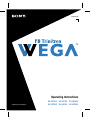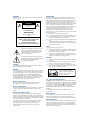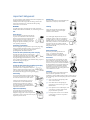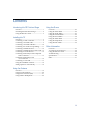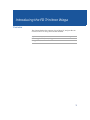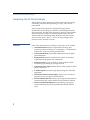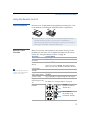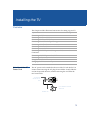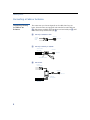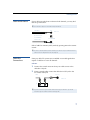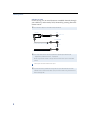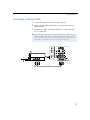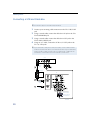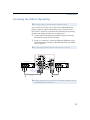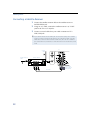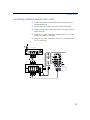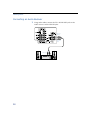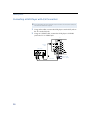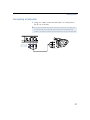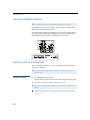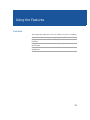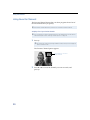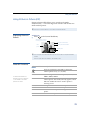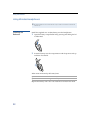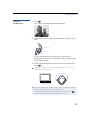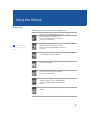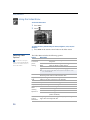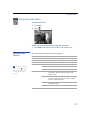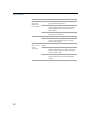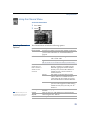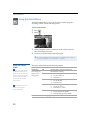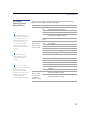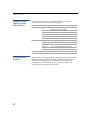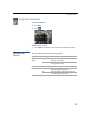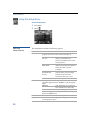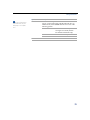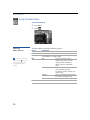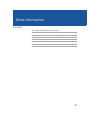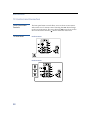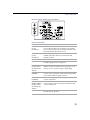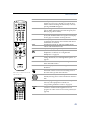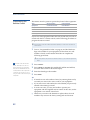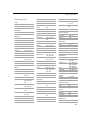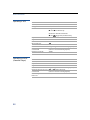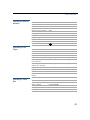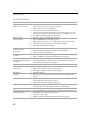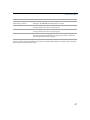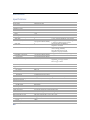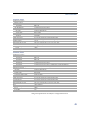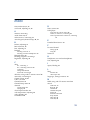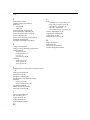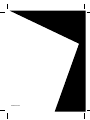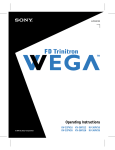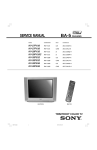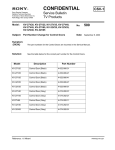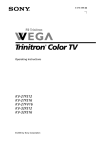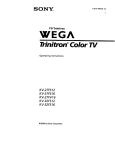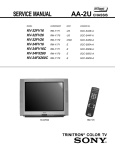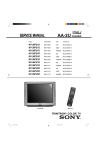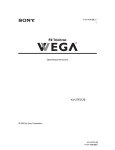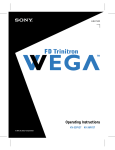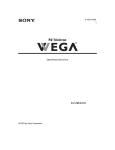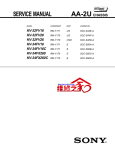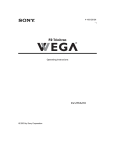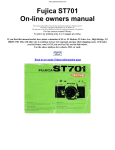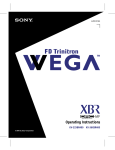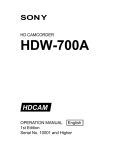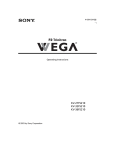Download Operating Instructions - Manuals, Specs & Warranty
Transcript
4-075-587-22 TM Operating Instructions © 2000 by Sony Corporation KV-32FV16 KV-32FV26 KV-36FS12 KV-36FS16 KV-36FV16 KV-36FV26 WARNING NOTIFICATION To reduce the risk of fire or shock hazard, do not expose the TV to rain or moisture. This equipment has been tested and found to comply with the limits for a Class B digital device pursuant to Part 15 of the FCC Rules. These limits are designed to provide reasonable protection against harmful interference in a residential installation. This equipment generates, uses, and can radiate radio frequency energy and, if not installed and used in accordance with the instructions, may cause harmful interference with radio communications. However, there is no guarantee that interference will not occur in a particular installation. If this equipment does cause harmful interference to radio or television reception, which can be determined by turning the equipment off and on, the user is encouraged to try to correct the interference by one or more of the following measures: CAUTION RISK OF ELECTRIC SHOCK DO NOT OPEN ATTENTION RISQUE DE CHOC ELECTRIQUE, NE PAS OUVRIR PRECAUCION RIESGO DE CHOQUE ELECTRICO NO ABRIR CAUTION: TO REDUCE THE RISK OF ELECTRIC SHOCK, ❑ ❑ ❑ ❑ DO NOT REMOVE COVER (OR BACK). NO USER-SERVICEABLE PARTS INSIDE. REFER SERVICING TO QUALIFIED SERVICE PERSONNEL. This symbol is intended to alert the user to the presence of uninsulated “dangerous voltage” within the product’s enclosure that may be of sufficient magnitude to constitute a risk of electric shock to persons. This symbol is intended to alert the user to the presence of important operating and maintenance (servicing) instructions in the literature accompanying the appliance. CAUTION TO PREVENT ELECTRIC SHOCK, MATCH WIDE BLADE OF PLUG TO WIDE SLOT, FULLY INSERT. Reorient or relocate the receiving antennas. Increase the separation between the equipment and receiver. Connect the equipment into an outlet on a circuit different from that to which the receiver is connected. Consult the dealer or an experienced radio/TV technician for help. You are cautioned that any changes or modifications not expressly approved in this manual could void your authority to operate this equipment. Safety ❑ Operate the TV only on 120 V AC. ❑ The plug is designed, for safety purposes, to fit into the wall ❑ outlet only one way. If you are unable to insert the plug fully into the outlet, contact your dealer. If any liquid or solid object should fall inside the cabinet, unplug the TV immediately and have it checked by qualified service personnel before operating it further. Installing ❑ To prevent internal heat buildup, do not block the ventilation ❑ ❑ openings. Do not install the TV in a hot or humid place, or in a place subject to excessive dust or mechanical vibration. The AC power cord is attached to the rear of the TV with hooks. Do not attempt to remove the cord from these hooks. Doing so could cause damage to the TV CAUTION When using TV games, computers, and similar products with your TV, keep the brightness and contrast functions at low settings. If a fixed (non-moving) pattern is left on the screen for long periods of time at a high brightness or contrast setting, the image can be permanently imprinted onto the screen. Continuously watching the same program can cause the imprint of station logos onto the TV screen. These types of imprints are not covered by your warranty because they are the result of misuse. Note on Caption Vision This television receiver provides display of television closed captioning in accordance with §15.119 of the FCC rules. Note on Cleaning the TV Clean the TV with a soft dry cloth. Never use strong solvents such as thinner or benzine, which might damage the finish of the cabinet. Note to CATV System Installer This reminder is provided to call the CATV system installer’s attention to Article 820-40 of the NEC that provides guidelines for proper grounding and, in particular, specifies that the cable ground shall be connected to the grounding system of the building, as close to the point of cable entry as practical. Use of this television receiver for other than private viewing of programs broadcast on UHF or VHF or transmitted by cable companies for the use of the general public may require authorization from the broadcaster/cable company and/or program owner. As an ENERGY STAR® Partner, Sony has determined that this product or product models meets the ENERGY STAR ® guidelines for energy efficiency. ENERGY STAR® is a U.S. registered mark. (z)® SRS Sound Retrieval System The (z) SRS (SOUND RETRIEVAL SYSTEM) is manufactured by Sony Corporation under license from SRS Labs, Inc. It is covered by U.S. Patent No. 4,748,669. Other U.S. and foreign patents pending. The word “SRS” and the SRS symbol (z) are registered trademarks of SRS Labs, Inc. Licensed by BBE Sound, Inc. under USP 4638258.4482866. BBE and BBE symbol are trademarks of BBE Sound, Inc. FD Trinitron and the Wega logo are trademarks of Sony Corporation. Owner’s Record The model and serial numbers are provided on the front of this instruction manual and at the rear of the TV. Refer to them whenever you call upon your Sony dealer regarding this product. About this Manual This manual is for models KV-32FV16, KV-32FV26, KV-36FS12, KV36FS16, KV-36FV16, and KV-36FV26. The menu and illustrations shown are for model KV-36FV26 to show the maximum features available. Differences in operation will be indicated in the text, for example, “For KV-36FV26 only.” Important Safeguards For your protection, please read these instructions completely, and keep this manual for future reference. Carefully observe and comply with all warnings, cautions and instructions placed on the set, or described in the operating instructions or service manual. WARNING To guard against injury, the following basic safety precautions should be observed in the installation, use, and servicing of the set. Use Attachments Do not use attachments not recommended by the manufacturer, as they may cause hazards. Cleaning Unplug the set from the wall outlet before cleaning or polishing it. Do not use liquid cleaners or aerosol cleaners. Power Sources This set should be operated only from the type of power source indicated on the serial/model plate. If you are not sure of the type of electrical power supplied to your home, consult your dealer or local power company. For those sets designed to operate from battery power, refer to the operating instructions. Grounding or Polarization This set is equipped with a polarized AC power cord plug (a plug having one blade wider than the other), or with a three-wire grounding type plug (a plug having a third pin for grounding).Follow the instructions below: For the set with a polarized AC power cord plug This plug will fit into the power outlet only one way. This is a safety feature. If you are unable to insert the plug fully into the outlet, try reversing the plug. If the plug should still fail to fit, contact your electrician to have a suitable outlet installed. Do not defeat the safety purpose of the polarized plug by forcing it in. Alternate Warning For the set with a three-wire grounding type AC plug This plug will only fit into a grounding-type power outlet. This is a safety feature. If you are unable to insert the plug into the outlet, contact your electrician to have a suitable outlet installed. Do not defeat the safety purpose of the grounding plug. Overloading Do not overload wall outlets, extension cords or convenience receptacles beyond their capacity, since this can result in fire or electric shock. Always turn the set off when it is not to be used. When the set is left unattended and unused for long periods of time, unplug it from the wall outlet as a precaution against the possibility of an internal malfunction that could create a fire hazard. Object and Liquid Entry Never push objects of any kind into the set through the cabinet slots as they may touch dangerous voltage points or short out parts that could result in a fire or electric shock. Never spill liquid of any kind on the set. Use a cloth lightly dampened with water for cleaning the exterior of the set. If a snapping or popping sound from a TV set is continuous or frequent while the TV is operating, unplug the TV and consult your dealer or service technician. It is normal for some TV sets to make occasional snapping or popping sounds, particularly when being turned on or off. Installation Water and Moisture Do not use power-line operated sets near water — for example, near a bathtub, washbowl, kitchen sink, or laundry tub, in a wet basement, or near a swimming pool, etc. Accessories Do not place the set on an unstable cart, stand, table or shelf. The set may fall, causing serious injury to a child or an adult, and serious damage to the set. Use only a cart or stand recommended by the manufacturer for the specific model of TV. An appliance and cart combination should be moved with care. Quick stops, excessive force, and uneven surfaces may cause the appliance and cart combination to overturn. Ventilation The slots and openings in the cabinet and in the back or bottom are provided for necessary ventilation. To ensure reliable operation of the set, and to protect it from overheating, these slots and openings must never be blocked or covered. ❑ Never cover the slots and openings with a cloth or other materials. ❑ Never block the slots and openings by placing the set on a bed, sofa, rug or other similar surface. ❑ Never place the set in a confined space, such as a bookcase, or built-in cabinet, unless proper ventilation is provided. ❑ Do not place the set near or over a radiator or heat register, or where it is exposed to direct sunlight. Power-Cord Protection Service Do not allow anything to rest on or roll over the power cord, and do not place the set where the power cord is subject to wear or abuse. Damage Requiring Service Antennas Unplug the set from the wall outlet and refer servicing to qualified service personnel under the following conditions: ❑ When the power cord or plug is damaged or frayed. ❑ If liquid has been spilled into the set. ❑ If the set has been exposed to rain or water. ❑ If the set has been subject to excessive shock by being dropped, or the cabinet has been damaged. ❑ If the set does not operate normally when following the operating instructions. Adjust only those controls that are specified in the operating instructions. Improper adjustment of other controls may result in damage and will often require extensive work by a qualified technician to restore the set to normal operation. ❑ When the set exhibits a distinct change in performance — this indicates a need for service. Outdoor Antenna Grounding If an outdoor antenna is installed, follow the precautions below. An outdoor antenna system should not be located in the vicinity of overhead power lines or other electric light or power circuits, or where it can come in contact with such power lines or circuits. WHEN INSTALLING AN OUTDOOR ANTENNA SYSTEM, EXTREME CARE SHOULD BE TAKEN TO KEEP FROM CONTACTING SUCH POWER LINES OR CIRCUITS AS CONTACT WITH THEM IS ALMOST INVARIABLY FATAL.Be sure the antenna system is grounded so as to provide some protection against voltage surges and built-up static charges. Section 810 of the National Electrical Code (NEC) in USA and Section 54 of the Canadian Electrical Code in Canada provides information with respect to proper grounding of the mast and supporting structure, grounding of the lead-in wire to an antenna discharge unit, size of grounding conductors, location of antenna discharge unit, connection to grounding electrodes, and requirements for the grounding electrode. Antenna Grounding According to the NEC Refer to section 54-300 of Canadian Electrical Code for Antenna Grounding. Antenna lead-in wire Ground clamp Electrical wire equipment Antenna discharge unit (NEC Section 810-20) Ground clamps Antenna lead-in wire NEC: National Electrical Code Power service grounding electrode system (NEC Art 250 Part H) Lightning For added protection for this television receiver during a lightning storm, or when it is left unattended and unused for long periods of time, unplug it from the wall outlet and disconnect the antenna. This will prevent damage to the receiver due to lightning and power-line surges. Servicing Do not attempt to service the set yourself since opening the cabinet may expose you to dangerous voltage or other hazards. Refer all servicing to qualified service personnel. Replacement Parts When replacement parts are required, be sure the service technician certifies in writing that he has used replacement parts specified by the manufacturer that have the same characteristics as the original parts. Unauthorized substitutions may result in fire, electric shock, or other hazards. Safety Check Upon completion of any service or repairs to the set, ask the service technician to perform routine safety checks (as specified by the manufacturer) to determine that the set is in safe operating condition, and to so certify. When the set reaches the end of its useful life, improper disposal could result in a picture tube implosion. Ask a qualified service technician to dispose of the set. Contents Introducing the FD Trinitron Wega Overview................................................................1 Presenting the FD Trinitron Wega......................2 Using the Remote Control ...................................3 Installing the TV Overview................................................................5 Connecting a Cable or Antenna..........................6 Connecting a VCR and Cable..............................9 Connecting a VCR and Cable Box ....................10 Connecting Two VCRs for Tape Editing .........11 Connecting a Satellite Receiver.........................12 Connecting a Satellite Receiver with a VCR ...13 Connecting an Audio Receiver .........................14 Connecting a DVD Player with Component Video Connectors........................................15 Connecting a DVD Player with A/V Connectors ..........................................16 Connecting a Camcorder ...................................17 Using the CONTROL S Feature ........................18 Setting Up the TV Automatically .....................18 Using the Menus Overview..............................................................25 Using the Video Menu .......................................26 Using the Audio Menu ......................................27 Using the Channel Menu ...................................29 Using the Parent Menu ......................................30 Using the Timer Menu .......................................33 Using the Setup Menu........................................34 Using the Basic Menu.........................................36 Other Information Overview..............................................................37 TV Controls and Connectors.............................38 Using the Remote Control .................................40 Troubleshooting ..................................................46 Specifications .......................................................48 Index .....................................................................51 Using the Features Overview..............................................................19 Using Favorite Channels....................................20 Using Picture in Picture (PIP) ...........................21 Using Wireless Headphones .............................22 v Introducing the FD Trinitron Wega Overview This chapter defines the contents of your Wega TV, and provides an overview of how to set up and use basic features. Topic Page Presenting the FD Trinitron Wega 2 Using the Remote Control 3 1 Introducing the FD Trinitron Wega Presenting the FD Trinitron Wega The FD Trinitron Wega (pronounced VAY-GAH) is characterized by outstanding contrast, uncompromising accuracy, and corner-tocorner detail. You’ll recognize the superiority of Wega technology almost immediately. The first thing you’ll notice is minimal glare from the flat picture tube. This flat-screen technology improves picture detail without distortion, unlike conventional curved screens. The FD Trinitron delivers outstanding image detail not only at the screen center, but also at the corners — so you can enjoy a bright, clear picture from any location in a room. Features 2 Some of the features that you will enjoy with your new TV include: ❑ 16:9 Enhancement: Vertical Compression technology that maximizes picture resolution on “anamorphic” or “enhanced for widescreen” sources, including selected DVDs. ❑ Velocity Modulation: Vertical line enhancement that sharpens picture definition. ❑ Steady Sound: Equalizes volume levels so there is consistent output between programs and commercials. ❑ Parental Control: V-Chip technology allows parents to block unsuitable programming for younger viewers. ❑ Component Video Inputs: Offers the best video quality for DVD player connections. ❑ S-VIDEO Inputs: Provides a high-quality image for connected equipment. ❑ Dual Tuner Picture in Picture (PIP): Allows you to watch two programs at once, (except model KV-36FS12). ❑ Favorite Channel Preview: Preview up to eight favorite channels without leaving the current channel (except model KV-36FS12). ❑ Wireless Infrared Headphones: Enjoy listening to programs without disturbing anyone else, (models KV-32FV26, 36FV26 only). Introducing the FD Trinitron Wega Using the Remote Control Inserting Batteries Insert two size AA (R6) batteries (supplied) by matching the + and – on the batteries to the diagram inside the battery compartment. ✍ Remove the batteries to avoid damage from possible battery leakage whenever you anticipate that the remote control will not be used for an extended period. Handle the remote control with care. Avoid dropping it, getting it wet, or placing it in direct sunlight, near a heater, or where the humidity is high. Remote Control Overview Here’s an overview of the buttons on the remote control you will probably use most often. For a complete description of the remote control, see “Using the Remote Control” on page 40. To Do This ... Use This Button Turn the TV on and off TV (POWER) Select channels directly 0 - 9 and ENTER Press 0 - 9 to select a channel, the channel changes after 2 seconds. Press ENTER for immediate selection. CH +/- z To scan rapidly through the Scan through channels channels, press and hold down the CH+ or CH- button. Adjust the volume Switch video inputs (such as a VCR) Display the Menu to make changes to the TV Using the on-screen functions VOL +/TV/VIDEO Press repeatedly to toggle through all video inputs. MENU For details, see “Using the Menus” on page 25. VOL MENU CH Move Select RESET Joystick: (models KV-32FV26, 36FV26 only) VTR 1 2 3 DVD/MDP TV/SAT GUIDE RESET Move MENU VOL CH Select Arrow buttons: (all models except KV-32FV26, 36FV26) 3 Installing the TV Overview This chapter includes illustrated instructions for setting up your TV: Note About the AC Power Cord Topic Page Connecting a Cable or Antenna 6 Connecting a VCR and Cable 9 Connecting a VCR and Cable Box 10 Connecting Two VCRs for Tape Editing 11 Connecting a Satellite Receiver 12 Connecting a Satellite Receiver with a VCR 13 Connecting an Audio Receiver 14 Connecting a DVD Player with Component Video Connectors 15 Connecting a DVD Player with A/V Connectors 16 Connecting a Camcorder 17 Using the CONTROL S Feature 18 Setting Up the TV Automatically 18 The AC power cord is attached to the rear of the TV with hooks. Use caution when removing the AC plug from its holder. Gently slide the cord in the upward direction, without removing the cord from the two lower hooks. You can detach the cord from this hook Do not remove the cord from these hooks AC Power cord 5 Installing the TV Connecting a Cable or Antenna Connecting Directly to Cable or an Antenna The connection you choose depends on the cable found in your home. Newer homes are equipped with standard coaxial cable (see A); older homes probably have 300-ohm twin lead cable (see B); still other homes may contain both (see C). A VHF Only or VHF/UHF or Cable VHF/UHF 75-ohm coaxial cable B Rear of TV VHF Only or UHF Only or VHF/UHF 300-ohm twin lead cable VHF/UHF Rear of TV Antenna connector C VHF and UHF 75-ohm coaxial cable VHF/UHF Rear of TV U/V Mixer (not supplied) 300-ohm twin lead cable 6 Installing the TV Cable and Antenna If your cable provider does not feature local channels, you may find this set up convenient. ✍ This connection applies to all models except KV-36FS12. AUX CATV cable Rear of TV (No connection to TO CONVERTER) TO CONVERTER Antenna cable VHF/UHF Select CABLE or antenna (ANT) mode by pressing ANT on the remote control. ✍ In order to receive channels with an antenna, you need to turn your Cable to OFF and perform the Auto Program function (see page 29). Cable Box Connections Some pay cable TV systems use scrambled or encoded signals that require a cable box to view all channels. Cable Box 1 Connect the coaxial connector from your cable service to the cable box’s IN jack. 2 Using a coaxial cable, connect the cable box’s OUT jack to the TV’s VHF/UHF jack. VHF/UHF Cable Rear of TV IN OUT Cable box ✍ If you will be controlling all channel selection through your cable box, you should consider using the Channel Fix feature (see page 29). 7 Installing the TV Cable Box and Cable For this set up, you can switch between scrambled channels (through your cable box), and normal (CATV) channels by pressing ANT on the remote control. ✍ This connection applies to all models except KV-36FS12. Cable box AUX Rear of TV IN OUT TO CONVERTER 75-ohm coaxial cable (not supplied) Signal VHF/UHF CATV cable (unscrambled channels) ✍ Your Sony remote control can be programmed to operate your cable box (see “Programming the Remote Control” on page 42). When using Favorite Channel or PIP, you cannot view the AUX input in the window picture. z Pressing ANT switches between these inputs. ✍ If you are connecting a cable box through the AUX input and would like to switch between the AUX and normal (CATV) input you should consider using the Channel Fix feature (see page 29). 8 Installing the TV Connecting a VCR and Cable 1 Connect the cable TV cable to the VCR’s IN jack. 2 Using a coaxial cable, connect the VCR’s OUT jack to the TV’s VHF/UHF jack. 3 Using an A/V cable, connect the VCR’s A/V OUT jacks to the TV’s A/V IN jacks. ✍ If your VCR has an S VIDEO jack: For best picture quality, use an S VIDEO connection instead of the yellow video cable on your combined A/V cable. Using an S VIDEO cable, connect the VCR’s S VIDEO OUT jack to the TV’s S VIDEO IN jack. S VIDEO does not provide audio, so audio cables must still be connected to provide sound. TV Coaxial cable VCR Cable A/V cable AUDIO-R (red) AUDIO-L (white) VIDEO (yellow) 9 Installing the TV Connecting a VCR and Cable Box ✍ This connection applies to all models except KV-36FS12. 1 Connect your incoming cable connection to the TV’s VHF/UHF jack. 2 Using a coaxial cable, connect the cable box’s IN jack to the TV’s TO CONVERTER jack. 3 Using a coaxial cable, connect the cable box’s OUT jack to the VCR’s VHF/UHF IN jack. 4 Using an A/V cable, connect the VCR’s A/V OUT jacks to the TV’s A/V IN jacks. ✍ If your VCR has an S VIDEO jack: For best picture quality, use an S VIDEO connection instead of the yellow video cable on your combined A/V cable. Using an S VIDEO cable, connect the VCR’s S VIDEO OUT jack to the TV’s S VIDEO IN jack. S VIDEO does not provide audio, so audio cables must still be connected to provide sound. VCR Coaxial cable Cable box TV Coaxial cable Cable AUDIO-R (red) AUDIO-L (white) VIDEO (yellow) A/V cable 10 Installing the TV Connecting Two VCRs for Tape Editing ✍ This connection applies to all models except KV-36FS12 and 36FS16. If you connect two VCRs, you can use the TV’s MONITOR OUT feature to perform tape-to-tape editing. In the connection shown below, the TV functions as a monitor and sends the program being played by the playback VCR to the recording VCR. 1 Connect the VCR intended for playback using the connection instructions on page 10 of this manual. 2 Using A/V connectors, connect AUDIO and VIDEO IN on the VCR intended for recording to MONITOR AUDIO and VIDEO OUT on your TV. ✍ You cannot record signals from equipment connected to the Y, PB, PR input. TV VCR (recording) VCR (playback) AUDIO-R (red) AUDIO-L (white) VIDEO (yellow) A/V cable A/V cable ✍ To perform tape editing, set the TV to the video input intended for playback by pressing the TV/VIDEO button on the remote control. 11 Installing the TV Connecting a Satellite Receiver 1 Connect the satellite antenna cable to the satellite receiver’s SATELLITE IN jack. 2 Using an A/V cable, connect the satellite receiver’s A/V OUT jacks to the TV’s A/V IN jacks. 3 Connect a coaxial cable from your cable or antenna to TV’s VHF/UHF jack. ✍ If your satellite receiver has an S VIDEO jack: For best picture quality, use an S VIDEO connection instead of the yellow video cable on your combined A/V cable. Using an S VIDEO cable, connect the satellite receiver’s VIDEO OUT jack to the TV’s S VIDEO IN jack. S VIDEO does not provide audio, so audio cables must still be connected to provide sound. TV Coaxial cable Satellite antenna cable Satellite receiver A/V cable 12 AUDIO-R (red) AUDIO-L (white) VIDEO (yellow) Installing the TV Connecting a Satellite Receiver with a VCR 1 Connect the satellite antenna cable to the satellite receiver’s SATELLITE IN jack. 2 Connect the CATV cable to the VCR’s VHF/UHF IN jack. 3 Using a coaxial cable, connect the VCR’s OUT jack to the TV’s VHF/UHF jack. 4 Using an A/V cable, connect the satellite receiver’s A/V OUT jacks to the VCR’s A/V IN jacks. 5 Using an A/V cable, connect the VCR’s A/V OUT jacks to the TV’s A/V IN jacks. Satellite receiver TV Coaxial cable VCR Coaxial cable AUDIO-R (red) AUDIO-L (white) VIDEO (yellow) A/V cable 13 Installing the TV Connecting an Audio Receiver 1 Using audio cables, connect the TV’s AUDIO OUT jacks to the audio receiver’s audio LINE IN jacks. AUDIO-L (white) AUDIO-R (red) Line input 14 Installing the TV Connecting a DVD Player with Component Video Connectors 1 Using three separate component video cables, connect the DVD player’s Y, PB, and PR jacks to the Y, PB, and PR jacks on the TV. ✍ The Y, PB, and PR jacks on your DVD player are sometimes labeled Y, CB, and CR, or Y, B-Y, and R-Y. If so, connect the cables to like colors. The Y, PB, and PR jacks do not provide audio, so audio cables must be connected to provide sound. 2 Using an audio cable, connect the DVD player’s audio OUT jacks to the TV’s audio IN jacks. Component video cables TV DVD player Audio cable AUDIO-R (red) AUDIO-L (white) 15 Installing the TV Connecting a DVD Player with A/V Connectors ✍ If your DVD player has video component output connectors: for best picture quality use the connection described on page 15. 1 Using audio cables, connect the DVD player’s audio OUT jacks to the TV’s audio IN jacks. 2 Using an S-VIDEO cable, connect the DVD player’s S-VIDEO jack to the TV’s S-VIDEO jack. TV S-VIDEO cable DVD player AUDIO-R (red) AUDIO-L (white) Audio cable 16 Installing the TV Connecting a Camcorder 1 Using A/V cables, connect the camcorder’s A/V OUT jacks to the TV’s A/V IN jacks. ✍ If you have a mono camcorder, connect its left audio output to the TV’s AUDIO L jack. For easy connection of the camcorder, the TV has front A/V inputs (shown below). However, if you prefer, you can also connect the camcorder to the TV’s rear A/V IN jacks. AUDIO-R (red) AUDIO-L (white) VIDEO (yellow) A/V output 17 Installing the TV Using the CONTROL S Feature ✍ This CONTROL S feature applies to all models except KV-36FS12 and 36FS16. CONTROL S allows you to control your TV system and other Sony equipment with one remote control. To control your other Sony equipment with your TV’s remote control, use a CONTROL S cable (not supplied) to connect the equipment’s CONTROL S IN jack to the TV’s CONTROL S OUT jack. TV Setting Up the TV Automatically After you finish connecting your TV, you need to run Auto Setup to set up your channels. ✍ The Auto Setup feature does not apply for installations that use a cable box for all channel selection. Using Auto Setup 1 Press POWER to turn on the TV. The first time you turn on the TV, the Auto Setup screen appears. 2 Press CH+ to run Auto Setup or press CH– to exit. ✍ You can run Auto Program again by selecting it in the Channel menu, as described on page 29. z To reset your TV to factory settings, turn the TV on. Then, while pressing the RESET button on the remote control, press the POWER button on the TV. The TV will turn itself off, then back on. 18 Using the Features Overview This chapter describes how to use new features of your TV, including: Topic Page Applies to Models Using Favorite Channels 20 All models Using Picture in Picture (PIP) 21 All models except KV- 36FS12 Using Wireless Headphones 22 KV-32FV26, 36FV26 only 19 Using the Features Using Favorite Channels The Favorite Channel feature lets you select programs from a list of favorite channels that you specify. ✍ The Favorite Channel feature with preview is not included in model KV-36FS12. To display a list of your favorite channels: ✍ You must specify your favorite channels before you can display them. See the Favorite Channel description under “Selecting Channel Options” on page 29. 1 Press . ✍ You must exit all menus (by pressing the MENU button) before you can display the Favorite Channel screen. The Favorite Channel options appear. Preview appears on all models except KV-36FS12 2 Press V or v to access the channel you want to watch, and press 20 . Using the Features Using Picture in Picture (PIP) Picture in Picture (PIP) allows you to watch two channels simultaneously — one in the large main window and another in a small window picture. ✍ The Picture in Picture feature is not included in model KV-36FS12. Displaying Picture in Picture To display PIP: ❑ Press (or the button labeled PIP): Indicates which picture is currently receiving sound 9 Main picture 6 2 Main picture channel number Window picture channel number Window picture ✍ You must press TV (FUNCTION) before you can control PIP with the yellow labeled buttons. The AUX input cannot be viewed in the window picture. Other PIP Functions Yellow Labeled Button or PIP On models KV-32FV26 and 36FV26, buttons with asterisks (*) are located on the inside panel of the remote. Description Turns on/off PIP. Press repeatedly to change the window picture size (1/9, 1/16, OFF). * TV/VIDEO Cycles through available video inputs: TV, VIDEO 1, VIDEO 2, VIDEO 3, VIDEO 4 * AUDIO Alternates sound between the main picture and the window picture. The sound symbol (9) appears, which indicates whether the main or window picture is receiving sound. * CH +/- Changes the channel in the window picture. * POSITION Moves the location of the window picture. * FREEZE Freezes the window picture. Press again to restore the picture. SWAP Switches the main picture with the window picture. 21 Using the Features Using Wireless Headphones ✍ Wireless headphones are included and can only be used with models KV-32FV26 and 36FV26 only. Installing the Batteries Install the supplied size AA (R6) battery into the headphones. 1 Open the battery compartment lid by pressing and sliding the lid as illustrated. 2 Insert the battery into the compartment with the positive side up and then close the lid. When used continuously, the battery lasts: up to 40 hours with an alkaline battery up to 20 hours with a manganese battery Replace the battery with a new one when the sound becomes weak. 22 Using the Features Using the Headphones 1 Press . The i icon and channel number are displayed. i 6 2 Turn on the power by placing the headphones securely on your head. Power indicator Volume control If you want to listen to the sound from only the wireless headphones, turn down the TV speaker volume, or press MUTING on the remote control. 3 To turn off the headphones, remove them from your head and press z . For optimal sound reception, do not cover the infrared transmitter on the TV or the infrared sensors on the headphones. Infrared sensors Infrared transmitter ✍ To help prevent possible hearing damage due to sudden or prolonged excessive volume, do not set the headphone volume too high while using them. To prevent possible damage to the infrared transmitter in the television, press turn off the headphone feature when the headphones are not in use. to 23 Using the Features Listening to Sound from Main and Window Pictures If you want to listen to the sound from the main or window picture through your headphones, select the audio source. 1 Press to display a window picture. 6 2 2 Press . The i icon and channel number appear for about three seconds. i 6 2 Main picture audio Press again to switch the audio to the window picture. i 6 2 Window picture audio 3 Press to turn off the headphones. i OFF 2 Headphones off ✍ Exiting from PIP returns the sound to the main picture. The audio to the headphones automatically turns off when the TV is powered off. SAP (Second Audio Programs) are not available in the window picture. 24 Using the Menus Overview The Menu gives you access to the following features: Menu Icon z To display the menu or clear it at any time, press MENU. Description Page Allows you to make adjustments to your picture settings. It also allows you to customize the Mode based on the type of program you are viewing. 26 Offers enhanced audio options such as listening to second audio programming (SAP), or customizing the Effect of the sound on your TV. 27 Allows you to set up a Favorite Channel list, run 29 the Auto Program function, and more. Lets you control the viewing of programs based on their ratings. 30 Lets you set the clock on your TV and allows you to program your TV for scheduled viewing using the Timers. 33 Provides several options for setting up your channels, labeling your TV/VIDEO inputs, and selecting the language of the on-screen menus. 34 Provides quick access to frequently used settings. 36 25 Using the Menus Using the Video Menu To select the Video Menu 1 Press MENU. 2 Select . To restore the factory default settings for Picture, Brightness, Color, Hue, and Sharpness ❑ Press RESET on the remote control when in the Video menu. Selecting Video Options Option Description z As a shortcut to using the menus, use the PICTURE MODE button on the remote control to select video modes. Mode Customized picture viewing Vivid Select for enhanced picture contrast and sharpness. Standard Select for standard picture settings. Movie Select to display a softer picture. Sports Select to display a vivid, bright picture. The Video Menu includes the following options. ✍ You can alter the Video Menu settings (Picture, Brightness, Color, etc.) for each Mode. 26 Picture Adjust to increase picture contrast and deepen the color or decrease picture contrast and soften the color. Brightness Adjust to brighten or darken the picture. Color Adjust to increase or decrease color intensity. Hue Adjust to increase or decrease the green tones. Sharpness Adjust to sharpen or soften the picture. Color Temp White intensity adjustment Choose from three color temperatures: VM Velocity Modulation Sharpens picture definition to give every object a sharp, clean edge. Select from High, Low, OFF. Cool Select to give the white colors a blue tint. Neutral Select to give the white colors a neutral tint. Warm Select to give the white colors a red tint (NTSC-Standard). Using the Menus Using the Audio Menu To select the Audio Menu 1 Press MENU. 2 Select . To restore the factory default settings for Treble, Bass, and Balance ❑ Press RESET on the remote control when in the Audio menu. Selecting Audio Options z As a shortcut to using the menus, use the button on the remote control to cycle through available audio settings. The Audio Menu includes the following options: Option Description Treble Adjust to decrease or increase higher-pitched sounds. Bass Adjust to decrease or increase lower-pitched sounds. Balance Adjust to emphasize left or right speaker balance. Steady Sound (All models except KV-36FS12 and 36FS16.) Effect ON Select to stabilize the volume. OFF Select to turn off Steady Sound. Simulated Adds a surround-like effect to mono programs (models KV-32FV16, 32FV26, 36FV16, and 36FV26 only). SRS Produces a dynamic three-dimensional sound for stereo signals (models KV-32FV16, 32FV26, 36FV16, and 36FV26 only). Surround Select for Surround sound (models KV-32FS12 and 36FS16 only). OFF Normal stereo or mono reception. 27 Using the Menus Option Description MTS Enjoy stereo, bilingual and mono programs Stereo Select for stereo reception when viewing a program broadcast in stereo. Auto-SAP Select to automatically switch the TV to second audio programs when a signal is received. (If no SAP signal is present, the TV remains in Stereo mode.) Mono Select for mono reception. (Use to reduce noise during stereo broadcasts.) ON Select to turn on the TV speakers. OFF Select to turn off the TV speakers and listen to the TV's sound only through your external audio system speakers. Speaker Audio Out Easy control of volume adjustments 28 This option can be set only when the Speaker option is set to OFF. Variable Sound output varies according to the TV settings. Useful when you want to use the TV’s remote control to adjust the output through a separate audio system. Fixed Sound output is held at a fixed level. Use your audio receiver’s remote control to adjust the volume. Using the Menus Using the Channel Menu To select the Channel Menu 1 Press MENU. 2 Select . Selecting Channel Options The Channel Menu includes the following options: Option Description Favorite Channel Program up to eight of your favorite channels to appear in your Favorite Channel list. To use Favorite Channel, see page 20. Cable ON Select if you are receiving cable channels with a CATV cable. OFF Select if you are using an antenna. ✍ You should run Auto Program after changing the Cable setting. Channel Fix 2-6 Useful when you have a cable box or satellite receiver connected z Channels that you set to be skipped can be accessed only with the 0-9 buttons. Select to control all channel selection through a cable box or satellite receiver. Select the appropriate channel number (usually 3 or 4) and use the cable box or satellite receiver’s remote control for channel selection. AUX 2-6 (All models except KV-36FS12.) Select when a cable box or satellite receiver is connected to the AUX input (see page 8). Press the ANT button to alternate between. VIDEO Select from available video inputs when you have video equipment connected (e.g. satellite receiver) and you want your TV fixed to it. Auto Program Automatically programs the TV for all receivable channels. Channel Skip/Add Select to remove or add channels from the channel list when using the CH+/- buttons. Channel Label Label up to 40 channels with their station call letters. 29 Using the Menus Using the Parent Menu The Parent Menu allows you to set up the TV to block programs according to their content and rating levels. To select the Parent Menu 1 Press MENU. 2 Select . 3 When prompted, use the 0-9 buttons on the remote control to enter a four-digit password. 4 Confirm your password by entering it again. ✍ You need this password for any future access into the Parental Control Menu. If you lose your password, see “Lost password” on page 47. Using the Parent Menu z If you are not familiar with the Parental Guideline rating system, you should select Child, Youth, or Young Adult to help simplify the rating selection. To set more restrictive ratings, select Custom. The Parent Menu includes the following options. Option Description Parental Lock Turn ratings on/ off and select a rating system OFF Parental lock is off. No programs are blocked from viewing. Child Maximum ratings permitted are: ❏ US: TV-Y, TV-G, G ❏ Canada: C, G Youth Maximum ratings permitted are: ❏ US: TV-PG, PG ❏ Canada: 8 ans+ Young Adult Maximum ratings permitted are: ❏ US: TV-14, PG-13 ❏ Canada: 14+, 13 ans+ Custom Select to set ratings manually. ❏ US: See page 31 for details. ❏ Canada: See page 32 for details. z For descriptions of Child, Youth, and Young Adult ratings, see page 31. Change Password 30 For changing your password. Using the Menus US Models: Selecting Custom Rating Options z The content ratings will increase depending on the level of the age-based rating. For example, a program with a TVPG V (Violence) rating may contain moderate violence, while a TV-14 V (Violence) rating may contain more intense violence. For US models, the Custom Rating Menu includes the following options. For Canadian models, see page 32. Option Description Movie Rating G All children and General Audience. PG Parental Guidance suggested. PG-13 Parental Guidance for children under 13. R Restricted viewing, parental guidance is suggested for children under 17. NC-17 and X No one 17 and under allowed. TV Rating Age-Based Options Block programs by their rating, content or both TV-Y All children. TV-Y7 Directed to older children. TV-G General Audience. TV-PG Parental Guidance suggested. TV-14 Parents Strongly cautioned. TV-MA Mature Audience only. z To ensure maximum blocking capability, the agebased ratings should be blocked. z If you choose to block unrated TV programs, please be aware that the following programs may be blocked: emergency broadcasts, political programs, sports, news, public service announcements, religious programs and weather. Content-Based Options Unrated Block programs or movies that are broadcast without a rating FV Fantasy Violence. D Suggestive Dialogue. L Strong Language. S Sexual situations. V Violence. Block Blocks all programs and movies that are broadcast without a rating. Allow Allows programs and movies that are broadcast without a rating. 31 Using the Menus Canadian Models: Selecting Custom Rating Options For Canadian models, the Custom Rating Menu includes the following options. For US models, see page 31. Option Description English Rating C All children. C8 Children 8 years and older. G General programming. PG Parental Guidance. 14+ Viewers 14 and older. 18+ Adult programming. G General programming. 8 ans+ Not recommended for young children. 13 ans+ Not recommended for ages under 13. 16 ans+ Not recommended for ages under 16. 18 ans+ Programming restricted to adults. French Rating USA Rating Viewing Blocked Programs 32 See “TV Rating” on page 31 for details. You can view a blocked program by entering the password. Press the ENTER button when tuned to a blocked program. This temporarily switches off the Parental Lock. To reactivate the Parental Lock settings, turn off the TV. When the TV is turned on again, your Parental Controls settings are reactivated. Using the Menus Using the Timer Menu To select the Timer Menu 1 Press MENU. 2 Select . To reset the Clock or Timers ❑ Press RESET on the remote control when in the adjustment menu. Selecting Timer Options The Timer Menu includes the following options: Option Description Timer 1 Timer 2 Program Select to set the Timer by day, time, duration, and channel. OFF Select to turn off the Timer. (Your previous settings will be saved.) Current Time Set the current time. Daylight Savings ON Select in the spring to adjust the time during Daylight Saving Time. OFF Select in the fall to adjust the time at the end of Daylight Saving Time. 33 Using the Menus Using the Setup Menu To select the Setup Menu 1 Press MENU. 2 Select . Selecting Setup Options The Setup Menu includes the following options: Option Description Caption Vision Allows you to select from three closed caption modes (for programs that are broadcast with closed caption). Video Label CC1, CC2, CC3, CC4 Displays a printed version of the dialog or sound effects of a program. (Should be set to CC1 for most programs.) TEXT1, TEXT2, TEXT3, TEXT4 Displays network/station information presented using either half or the whole screen (if available). XDS (Extended Data Service) Displays a network name, program name, program length, and time of the show if the broadcaster offers this service. OFF Turns off Caption Vision. Allows you to label your inputs so that you can identify connected equipment. Press TV/VIDEO to cycle through the inputs. VIDEO 1/2/3 VHS, 8mm, Beta, LD, Game, SAT, DVD, Web, Receiver, DTV, Skip VIDEO 4 DVD, DTV, Skip If you select Skip, your TV skips this connection when you press the TV/VIDEO button. 34 Tilt Correction Allows you to correct any tilt of the picture. Language Select from available languages to display all menus in your language of choice. Using the Menus z To use this feature with widescreen DVDs, set your DVD player to 16:9 aspect ratio. Option Description 16:9 Enhanced Provides enhanced picture resolution for widescreen sources, such as DVD (only available when the TV is in VIDEO mode). Press TV/VIDEO and select from one of the following options: Demo AUTO To activate automatically when a 16:9 signal is received (models KV-32FV26 and 36FV26 only). ON To activate manually. OFF To turn off 16:9. Runs a demonstration of on-screen menus. 35 Using the Menus Using the Basic Menu To select the Basic Menu 1 Press MENU. 2 Select . Selecting Basic Options z As a shortcut to using the menus, use the button on the remote control to cycle through available audio settings. The Basic Menu includes the following options: Option Description Picture Adjust the picture contrast. Caption Vision Displays your current advanced menu setting: (CC1–4, TEXT 1–4, or XDS) and OFF. Effect SRS Produces a dynamic threedimensional sound for stereo signals (models KV-32FV16, 32FV26, 36FV16, and 36FV26 only). Simulated Adds a surround-like effect to mono programs (models KV-32FV16, 32FV26, 36FV16, and 36FV26 only). Surround Select for Surround sound (models KV-36FS12 and 36FS16 only). OFF Normal stereo or mono reception. Advanced Menu 36 Select to return to the advanced menus. Other Information Overview This chapter includes the following topics: Topic Page TV Controls and Connectors 38 Using the Remote Control 40 Troubleshooting 46 Specifications 48 Index 51 37 Other Information TV Controls and Connectors Front Panel Menu Controls The front panel menu controls allow access to the on-screen menus without the use of a remote control. Pressing the MENU button brings up the on-screen menus. The arrow buttons (Vv) move the on-screen cursor in the menus and the ( ) button selects the menu item. TV Rear Panel Model KV-36FS12 Model KV-36FS16 38 Other Information Models KV-32FV16, 32FV26, 36FV16 and 36FV26 Back Panel Descriptions Connection Description AUX (except KV-36FS12) Allows you to view local (terrestrial) and cable channels if your cable provider does not feature local channels. You can switch between local and cable channels easily by pressing ANT on the remote control. TO CONVERTER (except KV-36FS12) Lets you set up your TV to switch between scrambled channels (through a cable box), and normal cable channels (CATV). VHF/UHF Connects to your VHF/UHF antenna or cable. S VIDEO Connects to the S VIDEO OUT jack of your VCR or other S VIDEO equipped video component. MONITOR OUT (except models KV-36FS12 and 36FS16) Lets you record the program you're watching to a VCR. When two VCRs are connected, (see page 11), you can use your TV as a monitor for tape to tape editing. AUDIO (L/R)/VIDEO Connects to the audio and video OUT jacks on your VCR or other video component. A third video input (VIDEO 2) is located on the front panel of the TV. AUDIO OUT (VAR/FIX) Connects to the right and left audio inputs of your audio L (MONO)/R or video component. S-LINK CONTROL-S IN/OUT (except models KV-36FS12 and 36FS16) Allows the TV to receive (IN) and send (OUT) remote control signals to other Sony infrared-controlled audio or video components. Y, PB, PR, L, R Connects to your DVD player’s component video (Y, PB, PR) and audio (L, R) jacks. 39 Other Information Using the Remote Control The following table describes the buttons on the remote control that are for more advanced functions. Button Descriptions POWER MUTING VTR/DVD SAT/CABLE Button Description MUTING Press to mute the sound. Press again or press VOL + to restore the sound. VTR/DVD (POWER) Turns the DVD player, MDP player, or VTR (VCR) on and off. SAT/CABLE (POWER) Turns the satellite receiver or cable box on and off. SYSTEM OFF Powers off all Sony equipment at once. (This feature may not work with older Sony equipment.) VTR/DVD (FUNCTION) Activates the remote control for use with a DVD player, MDP, or VTR (VCR). SAT/CABLE (FUNCTION) Activates the remote control for use with a satellite receiver or cable box. TV (FUNCTION) Activates the remote control for use with the TV. * TV/VTR Changes the VHF/UHF output of the VCR. * FREEZE Freezes the window picture. Press again to restore the picture. SWAP Switches the position of the main picture with the window picture. PIP or Turns on/off PIP. For details, see “Using Picture in Picture (PIP)” on page 21. * CH+/- Changes the channel in the window picture. * POSITION Moves the location of the window picture. * AUDIO Alternates sound between the main picture and the window picture. * TV/VIDEO Cycles through available video inputs: TV, VIDEO 1, VIDEO 2, VIDEO 3, VIDEO 4. TV SYSTEM OFF VTR/DVD SAT/CABLE TV TV/VTR FREEZE SWAP PIP POSITION AUDIO TV/VIDEO ANT TV/VIDEO MTS/SAP DISPLAY + CH PICTURE MODE SLEEP 1 2 3 4 5 6 7 8 9 ENTER JUMP 0 TV/SAT GUIDE RESET MENU VOL CH CODE SET RM-Y169 TV RM-Y168 is for model KV-32FS12 * DVD MENU only. RM-Y169 is for model KV36FS16 only. RM-Y171 is for models * TITLE KV-32FV16 and 36FV16 only. ANT z Picture-in-Picture buttons (highlighted here) are not available on model KV-36FS12. On models KV-32FV26 and 36FV26, buttons with asterisks (*) are located on the inside panel of the remote. 40 PICTURE MODE Displays the DVD menu. Displays the DVD’s Title menu. Changes the VHF/UHF input to the AUX input. Press repeatedly to step through the available video picture modes: Vivid, Standard, Movie, Sports. Also available in the Video menu. For details, see “Selecting Video Options” on page 26. Other Information MUTING Button Description SLEEP Press repeatedly until the TV displays the time in minutes (15, 30, 45, 60, or 90) that you want the TV to remain on before shutting off automatically. Cancel by pressing until SLEEP OFF appears. * MTS/SAP Cycles through the Multi-channel TV Sound (MTS) options: Stereo, Auto-SAP (Second Audio Program), and Mono (see page 28 for details). DISPLAY Press once to display the current time and channel label (if set) and channel number. Press again to turn Display off. See page 33 for details on setting the time. JUMP Press to jump back and forth between two channels. The TV alternates between the current channel and the last channel that was selected. GUIDE TV/SAT Switches between the TV and SAT (satellite) inputs when in SAT FUNCTION mode. CH GUIDE Displays the program guide of your satellite antenna. POWER VTR/DVD SAT/CABLE TV SYSTEM OFF FUNCTION VTR/DVD SAT/CABLE SLEEP DISPLAY TV ANT TV/VIDEO 1 2 3 4 5 6 7 8 9 JUMP ENTER 0 PICTURE MODE SWAP TV/SAT VOL MENU (Models KV-32FV26, 36FV26 only.) Turns on/off the headphones. For details, see “Using Wireless Headphones” on page 22. RESET Provides quick access to for changing available audio settings. For details, see “Selecting Audio Options” on page 27. VTR 1 2 3 DVD/MDP RM -Y170 CODE SET TV RESET Resets the TV to the factory default settings for the Video and Audio menus. MENU Press to display the TV menu. Press again to exit from the menus. Joystick (models KV-32FV26, 36FV26 only). Allows for movement of the on-screen cursor. Pressing down on the center of the joystick selects the item. RM-Y170 is for models KV-32FV26 and 36FV26 only. Arrows and Select (all models except KV-32FV26 and 36FV26). Pressing down on the center button selects the item. CODE SET MUTING POWER VTR/DVD SAT/CABLE TV TV/VTR FUNCTION VTR/DVD SAT/CABLE TV REC TITLE DVD MENU MTS/SAP AUDIO FREEZE CH + POSITION TV/VIDEO CH - VTR 1 2 3 DVD/MDP Used for programming the remote control to operate non-Sony video equipment. For details, see “Programming the Remote Control” on page 42. (Models KV-32FV26, 36FV26 only). Use to switch control for connected video equipment. You can program one video source for each switch position (see page 42). PICTURE MODE 41 Other Information Programming the Remote Control The remote control is preset to operate Sony brand video equipment. Sony Equipment Switch Position on Remote Control Programmable Code Number Beta, ED Beta VCRs VTR1 303 8 mm VCR VTR2 302 VHS VCR VTR3 301 DVD Player DVD/MDP 751 If you have video equipment other than Sony brand that you want to control with the TV’s remote control, use the following procedures to program the remote control. ✍ The equipment must have infrared (IR) remote capability in order to be used with the remote control. 1 Turn to “Programmable Codes” on page 43, and find the threedigit code number for your equipment. If more than one code number is listed, use the number listed first to complete the following procedures. ✍ You must perform step 3 within 10 seconds of step 2, or you must start again from step 2. z To check if the code number works, after step 5 aim the TV’s remote control at the component and press the POWER button that corresponds with that component. If it responds, you’re done. If not, try using the other codes listed for your component. 2 Press CODE SET. 3 Press VTR/DVD or SAT/CABLE. (For models KV-32FV26 and 36FV26, move the slide switch to the desired input). 4 Enter the three-digit code number. 5 Press ENTER. Tips ❑ If more than one code number is listed, try entering them one by one until you come to the correct code for your equipment. 42 ❑ If you enter a new code number, the code number you previously entered at that setting is erased. ❑ In some rare cases, you may not be able to operate your equipment with the supplied remote control. In this case, use the equipment’s own remote control unit. ❑ Whenever you remove the batteries to replace them, the code numbers may revert to the factory setting and must be reset. Other Information Programmable Codes VCRs Manufacturer Code Sony 301 Admiral (M. Ward) 327 Aiwa 338, 344 Audio Dynamic 314, 337 Broksonic 319, 317 Canon 309, 308 Citizen 332 Craig 302, 332 Criterion 315 Curtis Mathes 304, 338, 309 Daewoo 341, 312, 309 DBX 314, 336, 337 Dimensia 304 Emerson Manufacturer Code Manufacturer Code Memorex 309, 335 Wards Minolta 305, 304 327, 328, 335, 331, 332 Mitsubishi/ MGA 323, 324, 325, 326 Yamaha 314, 330, 336, 337 Multitech 325, 338, 321 Zenith 331 NEC 314, 336, 337 Laserdisc Players Olympic 309, 308 Optimus 327 Panasonic 308, 309, 306, 307 Pentax 305, 304 Philco 308, 309 Philips 308, 309, 310 Pioneer 308 Quasar 308, 309, 306 RCA/ PROSCAN 304, 305, 308, 309, 311, 312, 313, 310, 329 319, 320, 316, 317, 318, 341 Realistic 309, 330, 328, 335, 324, 338 Fisher 330, 335 Sansui 314 Funai 338 Samsung 322, 313, 321 General Electric 329, 304, 309 Sanyo 330, 335 Go Video 322, 339, 340 Scott 312, 313, 321, 335, 323, 324, 325, 326 Sharp 327, 328 Shintom 315 Goldstar 332 Hitachi 306, 304, 305,338 Instant Replay 309, 308 JC Penney 309, 305, 304, 330, 314, 336, 337 JVC 314, 336, 337, 345, 346, 347 Kenwood 314, 336, 332, 337 LXI (Sears) 332, 305, 330, 335, 338 Magnavox 308, 309, 310 Marantz 314, 336, 337 Marta 332 Manufacturer Code Panasonic Pioneer 704, 710 702 DVD Players Manufacturer Code Sony Panasonic Pioneer RCA Toshiba 751 753 752 755 754 Cable Boxes Manufacturer Code Hamlin/Regal 222, 223, 224, 225, 226 201, 202, 203, 204, 205, 206, 207, 208, 218 227, 228, 229 219, 220, 221 214, 215 209, 210, 211 Jerrold/G. I. Signature 2000 338, 327 (M. Ward) Oak Panasonic Pioneer Scientific Atlanta Tocom Zenith SV2000 338 Satellite Receivers Sylvania 308, 309, 338, 310 Symphonic 338 Tashiro 332 Tatung 314, 336, 337 Teac 314. 336, 338, 337 Technics 309, 308 Toshiba 312, 311 216, 217 212, 213 Manufacturer Code Sony General Electric Hitachi Hughes Panasonic RCA/ PROSCAN Toshiba 801 802 805 804 803 802, 808 806, 807 43 Other Information Operating a VCR To Do This ... Press Turn on/off VTR/DVD (POWER) Change channels CH +/- Record Except models KV-32FV26 and 36FV26: N and z simultaneously. Models KV-32FV26 and 36FV26: z and (upper left) simultaneously. Operating an MDP (Laserdisc Player) 44 Play N Stop x Fast forward M Rewind the tape m Pause X (press again to resume normal playback) Search the picture forward or backward M or m during playback (release to resume normal playback) Change input mode TV/VTR To Do This ... Press Turn on/off VTR/DVD (POWER) Play N Stop x Pause X (press again to resume normal playback) Search the picture forward or backward M or m during playback (release to resume normal playback) Search a chapter forward or backward CH +/- Other Information Operating a Satellite Receiver To Do This ... Press Turn on/off SAT/CABLE (POWER) Select a channel 0-9 buttons, ENTER Change channels CH +/- Back to previous channel JUMP Change input mode TV/SAT Display channel number DISPLAY Display DBS guide GUIDE Display DBS menu MENU Move highlight (cursor) Joystick or arrows Select item Operating a DVD Player button To Do This ... Press Turn on/off VTR/DVD (POWER) Play N Stop x Pause X (press again to resume normal playback) Step through different tracks M to step forward or m to step backward of an audio disc Operating a Cable Box Step through different chapters of a video disc CH+ to step forward or CH- to step backward Display the Title menu TITLE (models KV-32FV26, 36FV26 only) Display the DVD menu DVD MENU (models KV-32FV26, 36FV26 only) Select tracks directly 0-9 buttons Display the menu (Setup) MENU To Do This ... Press Turn on/off SAT/CABLE (POWER) Select a channel 0-9 buttons, ENTER Change channels CH +/- Back to previous channel JUMP 45 Other Information Troubleshooting Problem Possible Remedies No picture (screen not lit), no sound ❏ ❏ If your TV does not turn on, and a red light keeps flashing, your TV may need service. Call your local Sony Service Center. Make sure the power cord is plugged in. Push the power button on the front of the TV. Check to see if the TV/VIDEO setting is correct: when watching TV, set to TV, and when watching connected equipment, set to VIDEO 1, 2, 3, or 4. Try another channel. It could be station trouble. Remote control does not operate ❏ ❏ ❏ ❏ ❏ Batteries could be weak. Replace the batteries. Press TV (FUNCTION) when operating your TV. Make sure the TV’s power cord is connected securely to the wall outlet. Locate the TV at least 3-4 feet away from fluorescent lights. Check the orientation of the batteries. Dark, poor or no picture (screen lit), good sound ❏ ❏ ❏ Adjust the Picture setting in the Video menu (see page 26). Adjust the Brightness setting in the Video menu (see page 26). Check antenna/cable connections. Good picture, no sound ❏ ❏ Press MUTING so that “MUTING” disappears from the screen (see page 40). Make sure Speaker is set to ON in the Audio menu (see page 27). ❏ ❏ ❏ Cannot receive upper ❏ channels (UHF) when using ❏ an antenna No color ❏ Only snow and noise appear ❏ on the screen ❏ ❏ Change Cable to OFF (see page 29). Use Auto Program in the Channel menu to add receivable channels that are not presently in TV memory (see page 29). Adjust the Color settings in the Video menu (see page 26). Check the antenna/cable connections. Make sure the channel is broadcasting programs. Press ANT to change the input mode (see page 40). Dotted lines or stripes ❏ ❏ Adjust the antenna. Move the TV away from noise sources such as cars, neon signs, or hairdryers. TV is fixed to one channel ❏ Use Auto Program in the Channel menu to add receivable channels that are not presently in TV memory (see page 29). Check your Channel Fix settings (see page 29). ❏ Double images or ghosts ❏ Use a highly directional outdoor antenna or a cable (when the problem is caused by reflections from nearby mountains or tall buildings). Cannot operate menu ❏ If the item you want to choose appears in gray, you cannot select it. Cannot receive any channels ❏ when using cable TV ❏ ❏ 46 Use Auto Program in the Channel menu to add receivable channels that are not presently in TV memory (see page 29). Check your cable settings. Make sure Cable is set to ON in the Channel menu (see page 29). Other Information Problem Possible Remedies Cannot gain enough volume ❏ when using a cable box Increase the volume of the cable box using the cable box’s remote control. Then press TV (FUNCTION) and adjust the TV’s volume. Cannot receive channels ❏ Use Auto Program in the Channel menu to add receivable TV channels that are not presently in TV memory (see page 29). Unable to select a channel ❏ Use Auto Program in the Channel menu to add receivable TV channels that are not presently in TV memory (see page 29). Lost password ❏ In the password screen (see page 30), enter the following master password: 4357. The master password clears your previous password; it cannot be used to temporarily unblock channels. If, after reading these operating instructions, you have additional questions related to the use of your Sony television, please call our Direct Response Center at 1-800-222-SONY (7669) (U.S. residents only) or (416) 499SONY (7669) (Canadian residents only). 47 Other Information Specifications All Models (General) Picture Tube Antenna Television System Channel Coverage VHF UHF CATV Power Requirements Number of Inputs/Outputs Video (IN) S Video (IN) FD Trinitron® tube 75 ohm external terminal for VHF/UHF NTSC, American TV Standard 2-13 14-69 1-125 120V, 60 Hz 3 1 (KV-36FS12, 36FS16 only) 2 (except KV-36FS12, 36FS16) Audio (IN) 4 Variable/Fixed Audio (OUT) 1 Monitor Out CONTROL-S (IN/OUT) S Link (OUT) Component Video Input 1 (except KV-36FS12, 36FS16) 1 (except KV-36FS12, 36FS16) 3 (except KV-36FS12, 36FS16) 1 (Y, PB, PR) 1 Vp-p, 75 ohms unbalanced, sync negative Y: 1 Vp-p, 75 ohms unbalanced, sync negative C: 0.286 Vp-p (Burst signal), 75 ohms 500 mVrms (100% modulation) Impedance: 47 kilohm More than 408 mVrms at the maximum volume setting (Variable) More than 408 mVrms (Fixed) Impedance (output): 2 kilohms 1 Vp-p, 75 ohms unbalanced, sync negative Y: 1.0 Vp-p, 75 ohms unbalanced, sync negative; PB: 0.7 Vp-p, 75 ohms PR: 0.7 Vp-p, 75 ohms KV-32FV16, 32FV26 Supplied Accessories Remote Control KV-32FV16 KV-32FV26 AA (R6) Batteries KV-32FV16 KV-32FV26 Wireless Stereo Headphones Optional Accessories AV Cable Audio Cable S-LINK Cable Component Video Cable TV Stand Visible Screen Size Actual CRT Size Speaker Output Dimensions (W x H x D) Mass Power Consumption In Use In Standby 48 RM-Y171 RM-Y170 2 supplied for remote control 2 supplied for remote control, 1 supplied for wireless headphones MDR-IF0230 (KV-32FV26 only) VMC-810/820/830 HG RKC-515HG RK-G69HG VMC-10/30 HG SU-32FD3 32 in (812.8 mm) picture measured diagonally 34 in (863.6 mm) picture measured diagonally 15 W x 2 882 x 687 x 592 mm (34 3/4 x 27 x 23 1/4 in) 80 kg (176 lbs) 200 W 2W Other Information KV-36FS12, 36FS16 Supplied Accessories Remote Control KV-36FS12 KV-36FS16 AA (R6) Batteries Optional Accessories AV Cable Audio Cable Component Video Cable TV Stand Visible Screen Size Actual CRT Size Speaker Output Dimensions (W x H x D) Mass Power Consumption In Use In Standby RM-Y168 RM-Y169 2 supplied for remote control VMC-810/820/830 HG RKC-515HG VMC-10/30 HG SU-36FD3 36 in (914.4 mm) picture measured diagonally 38 in (965.2 mm) picture measured diagonally 5Wx2 910 x 791 x 650 mm (35 7/8 x 31 1/8 x 25 5/8 in) 100 kg (220 lbs) 190 W 2W KV-36FV16, 36FV26 Supplied Accessories Remote Control KV-36FV16 KV-36FV26 AA (R6) Batteries KV-36FV16 KV-36FV26 Wireless Stereo Headphones Optional Accessories AV Cable Audio Cable S-LINK Cable Component Video Cable TV Stand Visible Screen Size Actual CRT Size Speaker Output Dimensions (W x H x D) Mass Power Consumption In Use In Standby RM-Y171 RM-Y170 2 supplied for remote control 2 supplied for remote control, 1 supplied for wireless headphones MDR-IF0230 (KV-36FV26 only) VMC-810/820/830 HG RKC-515HG RK-G69HG VMC-10/30 HG SU-36FD3 36 in (914.4 mm) picture measured diagonally 38 in (965.2 mm) picture measured diagonally 15 W x 2 975 x 757 x 633 mm (33 3/8 x 29 3/4 x 24 7/8 in) 107 kg (236 lbs) 200 W 2W Design and specifications are subject to change without notice. 49 Index 16:9 (widescreen) 2, 35 3-D sound, adjusting 27, 36 A antenna, connecting Audio menu 25, 27 audio receiver, connecting 14 Auto Program (channel setup) 18, 29 B D Demo, menus 35 DVD player using with TV remote control 45 with A/V connectors, connecting 16 with component video connectors, connecting 15 E Extended Data Service 34 balance, adjusting 27 Basic menu 25, 36 bass, adjusting 27 batteries inserting in remote 3 inserting in wireless headphones 22 bilingual audio 28 blocking programs. See ratings. brightness, adjusting 26 C cable box, connecting 7 box, connecting with VCR 10 connecting setting ON/OFF 29 with VCR, connecting 9 cable box, using with TV remote control 45 camcorder, connecting 17 Caption Vision 34, 36 CATV. see cable Channel menu 25 Channel Setup menu 29 channels creating labels 29 setting up 18 closed caption modes 34 color temperature, adjusting 26 color, adjusting 26 CONTROL S 18 F Favorite Channel setting up 29 using 20 features 2 H headphones, see wireless headphones hue, adjusting 26 I inputs, labeling 34 L label channels 29 video inputs 34 languages, setting for menus 34 M MDP, using with TV remote control 44 menus Audio 25, 27 Basic 25, 36 Channel 25 Channel Setup 29 Parent 25 Parental Control 30 Setup 25, 34 Timer 25, 33 Video 25, 26 51 Index P V Parent menu 25, 30 parental control, described 2 password VCR changing 30 setting 30 picture contrast, adjusting 26 picture definition, adjusting 26 Picture in Picture (PIP), using 21 picture, adjusting 36 power cord, removing from holder 5 presetting channels 29 problems, troubleshooting 46-47 R ratings, setting 30-32 ratings, viewing blocked programs 32 remote control described 40-41 inserting batteries 3 overview 3 programming 42-43 resetting Audio options 27 Timer options 33 Video options 26 S satellite receiver, using with TV remote control 45 setting up channels 18 Setup menu 25, 34 sharpness, adjusting 26 sound effect (3-D), adjusting 27, 36 speakers turning on/off 28 using external speakers 28 specifications 48-49 Steady Sound, described 2 surround sound 27, 36 T tape-to-tape editing 11 tilt, correcting 34 Timer menu 25, 33 treble, adjusting 27 troubleshooting 46-47 52 connecting two, for tape editing 11 using with TV remote control 44 with cable box, connecting 10 with cable, connecting 9 with satellite receiver, connecting 13 Velocity Modulation 2, 26 video inputs, labeling 34 Video menu 25, 26 Video Modes, selecting 26 W Wega, described 2 widescreen 35 widescreen, described 2 wireless headphones 22-24 Printed in U.S.A.