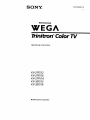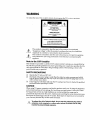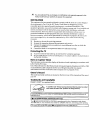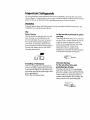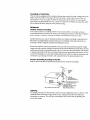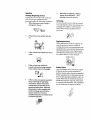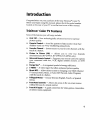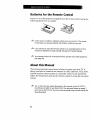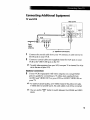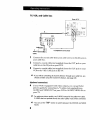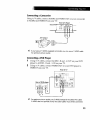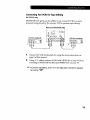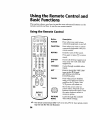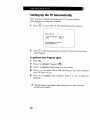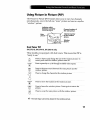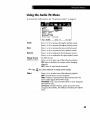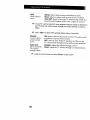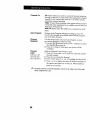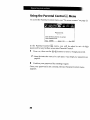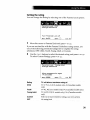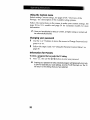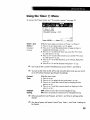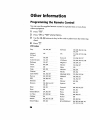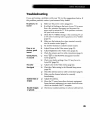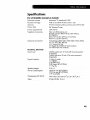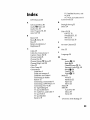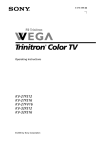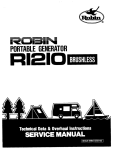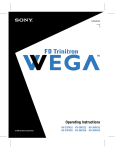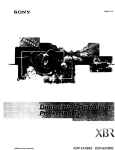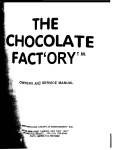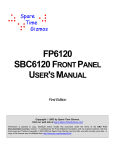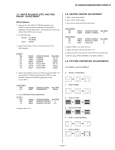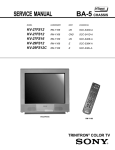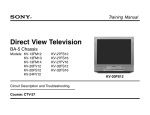Download Trinitron _Color TV
Transcript
,-o,,-..,(,)
SONY
FD Trinitron
WEGA
Trinitron _Color TV
Operating
Instructions
KV-27FS12
KV-27FS 16 "
KV-27FV16
KV-32FS12
KV-32FS 16
© 2000 by Sony Corporation
WARNING
To reduce
the risk of fire or electric
shock,
do not expose
the TV to rain or moisture.
z_
"dangerous
This
symbol voltage"
is intendedwithin
to alert
the product's
the user toenclosure
the presencethat ofmay
uninsulated
be of sufficient
magnitude
to constitute
a risk of electric shock to persons.
z_
This
symbol is intended
to alert
the user to
and maintenance
(servicing)
instructions
in the
the presence
literature
appliance.
ofaccompanying
important
operating
the
Note to the CATV Installer
This reminder
is provided
to call the CATV system installer's
attention
to Article 820-40 of
the NEC that provides
guidelines
for proper grounding
and, in particular,
specifies that the
cable ground shall be connected
to the grounding
system of the building
as close to the
point of cable entry as practical.
SAFETY PRECAUTIONS
Operate
the TV only on 120 V AC.
One blade of the power plug is wider than the other for safety purposes
into the power outlet only one way. If you are unable to insert the plug
outlet, contact your dealer.
1_
If any liquid or solid object
personnel
before operating
falls into the TV, unplug
it further.
and will fit
fully into the
it and have it checked
by qualified
CAUTION
When using TV games, computers,
and similar products
with your TV, keep the brightness
and contrast functions
at low settings. If a fixed (non-moving)
pattern is left on the screen
for long periods of time at a high brightness
or contrast setting, the image can be
permanently
imprinted
onto the screen. Continuously
watching
the same channel can cause
the imprint of station logos onto the TV screen. These types of imprints are not covered by
your warranty
because they are the results of misuse.
L
To reduce the risk of electric shock, do not use this polarized plug with an
extension cord, receptacle, or other outlet unless the blades can be fully
inserted to prevent blade exposure.
You are cautioned that any changes or modifications not expresslyapproved in this
manual could void your authority to operate this equipment.
NOTIFICATION
THis equipment
has been tested
and
found
to comply
with the limits
for a Class
B digital
device pursuant
to Part 15 of the FCC Rules. These limits are designed
to provide
reasonable
protection
against harmful
interference
in a residential
installation.
This
equipment
generates,
uses, and can radiate radio frequency
energy and, if not installed
used in accordance
with the instructions,
may cause harmful interference
with radio
communications.
However,
there is no guarantee
that interference
will not occur in a
particular
installation.
If this equipment
does cause harmful interference
to radio or
television
reception,
user is encouraged
measures:
[:1
GI
_1
which
can be determined
to try to correct
by turning
the interference
the equipment
by one or more
off and on, the
of tile following
Reorient
Increase
Connect
receiver
or relocate the receiving antennas.
the separation between
the equipment
and receiver.
the equipment
into an outlet on a circuit different from that to which
is connected.
Consult
the dealer
or an experienced
radio/TV
technician
and
the
for help.
Protecting the W
?J
To prevent
internal heat build-up,
do not block the ventilation
openings.
Do not install the TV in a hot or humid place, or in a place subject to excessive
mechanical
vibration.
dust
or
Note on Caption Vision
This television
receiver provides
§ 15.119 of the FCC rules.
display
of television
closed
captioning
in accordance
with
Use of this television
for other than private viewing of programs
broadcast
on UHF or VHF
or transmitted
by cable companies
for the use of the general public may require
authorization
from the broadcaster-cable
company
and/or
program
owner.
Owner's Record
The model
your
and serial numbers
are located
on the front cover
of this manual
and the rear of
TV.
Trademarks and Copyrights
ENERGY
STAR ® is a registered
mark.
As an ENERGYSTAR_ Partner, Sony has determined that this product or product
model meets the ENERGYSTAR® guidelines for energy efficiency.
Licensed by BBE Sound, Inc. under USP 4638258.4482866. BBE and BBE symbol are trademarks of
BBE Sound, Inc.
(@)® SRS(SOUNDRETRIEVALSYSTEM)(KV-27FV16only)
The (0) SRS (SOUND RETRIEVAL SYSTEM) is manufactured by Sony Corporation under license
from SRS Labs, Inc. It is covered by U.S. Patent No. 4,748,669. Other U.S. and foreing patents pending.
The
word
ISRSF
and the SRS symbol (O) are registered
trademark
of SRS Labs, Inc.
Important Safeguards
For your protection,
please read these instructions
completely,
and keep this manual for
future reference. Carefully observe and comply with all warnings,
cautions and instructions
placed
on the set, or described
in the operating
instructions
or service
manual.
WARNING
To guard against injury, the following
basic safety
installation,
use, and servicing of the set.
precautions
should
be observed
in the
Use
Power
For the
Sources
This set should
be operated
type of power source indicated
on the
serial / model plate. If you are not sure of
the type of electrical power supplied
to
your home, consult your dealer or local
power company. For those sets designed
operate from battery power, refer to the
operating
instructions.
set with
a polarized AC power
cord plug
only from the
to
This plug will fit into the power outlet only
one way. This is a safety feature. If you are
unable to insert the plug fully into the
outlet, try reversing
the plug. If the plug
should still fail to fit, contact your
electrician
to have a suitable outlet
installed.
Do not defeat
of the polarized
Grounding or Polarization
This set is equipped with a polarized A.C
power cord plug (a plug having one blade
wider than the other), or with a three-wire
grounding type plug (a plug having a third
pin for grounding).
Follow the instructions below:
the safety
plug by forcing
purpose
it in.
Alternate Warning
For the set with a three-wire
grounding type AC plug
This plug wLl| only fit into a groundingtype power outlet. This is a safety feature.
If you are unable to insert the plug into the
outlet, contact your electrician to have a
suitable outlet installed. Do not defeat the
safety purpose of the grounding
plug.
Overloading
Do not overload
wall outlets,
extension
cords or convenience
receptacles
beyond
their capacity, since this can result in fire or
electric shock. Always turn the set off
when it is not to be used. When the set is
left unattended
and unused for long
periods of time, unplug it from the wall
outlet as a precaution
against the
possibility
of an internal malfunction
that
could create a fire hazard.
Do not disconnect
the antenna
or the
power cord during a heavy storm.
Lightning
may strike while you are
holding the cable or cord, causing serious
injury. Turn off your TV and wait for the
weather
to improve.
Do not place any objects, especially
heavy
objects, on top of the set. The object may
fall from the set, causing injury.
Cleaning
Unplug the set from the wall outlet before
cleaning or polishing
it. Do not use liquid
cleaners or aerosol cleaners. Use a cloth
lightly dampened
with water
the exterior of the set.
If a snapping
or popping sound from a TV
set is continuous
or frequent while the TV
is operating,
unplug the TV and consult
your dealer or service technician.
It is
normal for some TV sets to make
occasional
particularly
snapping
or popping
when being turned
0
Object and Liquid Entry
Never push objects of any kind into the set
through the cabinet slots as they may touch
dangerous voltage points or short out parts
that could result in a fire or electric shock.
Never spill liquid of any kind on the set.
Attachments
Do not use attachments
by the manufacturer,
hazards.
for cleaning
sounds,
on or off.
.
Installation
Always use two or more people to lift or
move the set. The set is heavy and the
bottom surface is flat. Serious injury can
result from trying to move the set by
yourself alone, or from unsteady
handling.
Install the set on a stable, level surface.
Water and Moisture
not recommended
as they may cause
Do not use power-line operated sets near
water -- for example, near a bathtub,
washbowl, kitchen sink, or laundry tub, in
a wet basement, or near a swimming pool,
etc.
Accessories
Never block the slots and openings
by placing the set on a bed, sofa, rug
or other similar surface.
Do not place the set on an unstable cart,
stand, tripod, bracket, table, or shelf. The
set may fail, causing serious injury to a
child or on adult, and serious damage
to
the set. Use only a cart or stand
recommended
by the manufacturer
for the
specific model of TV any mounting
of the
product should follow the manufacturer's
instructions,
and should use a mounting
accessory recommended
by the
manufacturer.
An appliance
and cart
combination
should be moved with care.
Never
space,
place the set in a confined
such as a bookcase,
or built-in
cabbaet, unless
provided.
proper
ventilation
is
Quick stops, excessive force, and uneven
surfaces may cause the appliance
and cart
combination
to overturn.
Disconnect all cables and cords from the
set before attempting
to move the set.
•
Do not place the set near or over a
radiator or heat register, or where it
is exposed to direct sunlight.
Do not allow children or pets to climb up
onto, or push against, the set. The set may
fall, causing serious injury.
Power-Cord Protection
Ventilation
The slots and openings
in the cabinet
and
in the back or bottom are provided
for
necessary
ventilation.
To ensure reliable
operation
of the set, and to protect it from
overheating,
these slots and openings
never be blocked or covered.
•
must
Never cover the slots and openings
with a cloth or other materials.
Do not allow anything to rest on or roll
over the power cord, and do not place the
set where the power cord is subject to wear
or abuse.
Grounding
or Polarization
This set may be equipped with a polarized
alternating
current
blade wider than other). This plug will fit into the power outlet
safety feature. If you are unable to insert the plug fully into the
plug. If the plug should still fail to fit, contact you electrician
to
Do not defeat the safety purpose
of the polarized
plug.
line plug (a plug having one
only one way. This is a
outlet, try reversing
the
replace your obsolete outlet.
Antennas
Outdoor Antenna Grounding
If an outdoor antenna is installed,
follow the precautions
below. An outdoor
antenna
system should not be located in the vicinity of overhead power lines or other electric light or
power circuits, or where it can come in contact with such power lines or circuits.
WHEN INSTALLING
AN OUTDOOR
ANTENNA
SYSTEM, EXTREME CARE SHOULD
BE TAKEN TO KEEP FROM CONTACTING
SUCH POWER LINES OR CIRCUITS AS
CONTACT
WITH THEM IS ALMOST INVARIABLY FATAL.
Be sure the antenna
surges and built-up
system is grounded
so as to provide some protection
against voltage
static charges. Section 810 of the National Electrical Code (NEC) in USA
and Section 54 of the Canadian
Electrical Code in Canada provides
information
with respect
to proper grounding
of the mast and supporting
structure,
grounding
of the lead-in wire to
an antenna
discharge
unit, size of grounding
conductors,
location of antenna discharge
unit,
connection
to grounding
electrodes,
and requirements
for the grounding
electrode.
Antenna Grounding According to the NEC
Refer to section 54-300 of Canadian Electrical Code for Antenna Grounding.
LEAD IN
ANTENNA
CLAMP
GROUND
WIRE
DISCHARGE
UNIT
(NEC SECTION
__
=
_G
8_0-20)
GROUNDING
CONDUCTORS
ANTENNA
(NED
SECTION 810-21)
CLAMPS
POWER SERVICE GROUNDING
ELECTRODE
SYSTEM
NEC - NATIONAL ELECTRIC
CODE
(NED AWRCLE
250, PART H)
Lightning
For added
unattended
disconnect
power-line
protection
for this television
receiver during a lightning
storm, or when it is left
and unused
for long periods of time, unplug it from the wall outlet and
the antenna. This will prevent
damage to the receiver due to lightning
and
surges.
Service
•
Damage Requiring Service
Unplug the set from the wall outlet and
refer servicing to qualified service
personnel under the following conditions:
•
When the power cord or plug is
damaged or frayed.
If liquid
set.
has been
spilled
When
the set exhibits
a distinct
change in performance
-- this
indicates a need for service.
Servicing
Do not attempt
to service
the set yourself
since opening the cabinet may'expose
you
to dangerous
voltage or other hazards.
Refer all servicing to qualified service
personnel.
into the
Replacement Parts
When replacement
parts are required,
be
sure the service technician
certifies in
writing that he has used replacement
parts
specified by the manufacturer
that have the
If the set has been
water.
.
exposed
to rain or
same characteristics
as the original parts.
Unauthorized
substitutions
may result in
fire, electric shock, or other hazards.
-//
/
If the set has been subject to
excessive
shock by being dropped,
or the cabinet has been damaged.
If the set does not operate normally
when following
the operating
instructions.
Adjust only those
controls that are specified
in the
operating
instructions,
improper
adiustment
of other controls may
result in damage and will often
require extensive
work by a
qualified
technician
to restore the set
to normal operation.
Safety Check
Upon completion
of any service or repairs
to the set, ask the service technician
to
perform
routine safety checks (as specified
by the manufacturer)
to determine
that the
set is in safe operating
condition,
and to so
certify. When the set reaches the end of its
useful life, improper
disposal could result
in a picture tube implosion. Ask a qualified
service technician
to dispose of the set.
Contents
Introduction
Trinitron
® Color TV Features
Batteries
for the Remote
About
this Manual
Connecting
................................................
3
the Remote
Equipment
5
in Picture
Start to the Menus
.................
and Basic Functions
................................
Up the TV Automatically
Quick
...................
14
16
(PIP) .........................
17
..................................
18
..............................
22
Menus
Using
the Video
I_
Using
the Audio
_
Using
the Channel
Parental
4
Control
Picture
the
.....................................
Control
Using
Using
2
2
Additional
Using the Remote
Setting
.......................
..............................................
Box Connections
Connecting
Using
Control
1
Your TV
Basic Connections
Cable
............................
Menu
Menu ..............................
Setup
Control.
_
Menu
..............
............................................
Control
Menu.............
25
27
Using
the Parental
Using
the Timer
_ Menu .........................
33
Using
the Setup
_i
34
Using
the Basic _
Menu
_
23
................................
Menu ................................
30
35
Other Information
Programming
Troubleshooting
Specifications.
the Remote
Control
...............
................................................
...................................................
Index. ..................................................................
36
39
41
43
Introduction
Congratulations
on your purchase
of the Sony Trinitron ® Color TV.
Before you begin using this manual,
please check the model number
located on the rear of your TV or on the front cover of this manual.
Trinitron ®Color TV Features
Some
of the features
FLAT CRT -- New
picture quality.
rl
you
will enjoy
technologically
advanced
Parental Control -- A tool for parents
children watch on TV by establishing
Favorite Channel -- Instant
touch of a button.
D
include:
access
screen
to help monitor
rating limits.
to your
favorite
Energy Star ® -- A recognized
S VIDEO -- A video
O
what
channels
Picture in Picture
(PIP) -- Allows
you to view two
simultaneously
(KV-27FV16, KV-27ES16, KV-32FS16 only).
Universal Remote Control -- Program your remote
your connected
cable box, VCR, digital satellite
player.
Q
for optimal
input
symbol
of energy
that offers enhanced
between
English,
Front Panel Controls -- Allows for access
without
the use of a remote control.
Front A/V inputs -- A quick connection
or stereo / mono equipment.
with the
channels
control to operate
receiver,
or DVD
efficiency.
picture
Direct MTS -- Allows direct access to changing
TV Sound: Stereo, Mono, or Auto-SAP
(Second
with the touch of a button.
Trilingual Menus -- Choose
menus.
their
quality.
your Multi-Channel
Audio Program),
French,
or Spanish
to the on-screen
for video
games,
menus
camcorders,
1
Batteries for the Remote Control
Insert
two
following
AA
(R6) batteries
illustration
(supplied)
into
the
remote
control
using
th_
as a guide.
_:_ Under normal conditions,
batteries will last up to six months. If the remote
control does not operate properly, the batteries might be worn out.
_:D tf you will not be using the remote control for an extended period of time,
remove the batteries to avoid possible damage from battery Leakage.
Your remote control can be programmed
to operate most video equipment,
(see page 36).
About this Manual
This manual provides
instructions
to help you enjoy your new TV. It
shows you how to connect to an antenna or cable, cable box, VCR, DVD
satellite receiver, stereo system or camcorder.
Once you are connected,
follow the instructions
and use the remote control to access the on-scree_
menus.
The TV front and rear panels illustrated in this manual are for KV-27FS12,
KV-27FS16, KV-32FS12, and KV-32FS16. The rear panel shown on pages 7
and 13 is for KV-27FV16. Your front and rear panels may not look exactly lik_
those illustrated.
2
Connecting
Read
this chapter
before
covers basic connections
be connecting.
Your TV
setting
up your TV for the first time. This section
in addition
to any optional
equipment
you may
Basic Connections
TV with indoor or outdoor antenna, or CATV cable
Depending
connections
on the cable
below:
A
B
available
in your
VHF only
or
VHF/UHF
or
Cable
75-ohm
coaxial cable
VHF only
or
300-ohm twin
lead cable
UHFonly
or
_"__
home,
_
choose
one
of the
(Rear of TV)
VHF/UHF
""_"_
(Rear of TV)
VHF/UHF
VHF/UHF Antenna connector
C
VHF
and
75-ohm
coaxial cable
UHF
(Rear of W)
_:_
.xe
EAC-66 U/V mixer
-.----I
300-ohm twin
lead cable
(not supplied)
If you are connecting to an indoor or outdoor antenna, you may need to
adjust the orientation of the antenna for best reception,
3
Cable Box Connections
Some
pay
require
cable
a cable
TV systems
box
to view
to use
scrambled
or encoded
signals
that
all channels.
Cable Box
Cable
Cable Box
1
Connect
your
2
the coaxial
cable from your
cable service
to the IN jack on
cable box.
Connect
a coaxial cable (not supplied)
from
cable box to the VHF/UHF
jack on your TV.
the OUT
jack on yol
If you will be controlling all channel selection through your cable box, you
should consider using the Channel Fix feature, (see page 26).
Cable Box and Cable
For this
cable
set up,
box),
and
you
can switch
normal
between
(CATV)
channels
Cable Box
IN
scramble
channels
(through
you
by using the _:_ button.
(Rear of TV)
(:_D=_(D
OUT
--_
TO CONVERTER
7B-ohm coaxial cable (not supplied)
I (Signal)
VHF/UHF
CAW cable (unscrambled channels)
If you are connecting a cable box through the AUX input and would like to
switch between the AUX and normal (CAW) input, you should consider usinc_
the Channel Fix feature, (see page 26).
Your Sony remote control can be programmed
to operate your cable box,
(see page 36).
When using PIP,you cannot view the AUX input in the window
4
picture.
Connecting Additional Equipment
TV and VCR
Rear of TV
¥
I
_t/D_O
U.
2
VCR
,_
N
LINE
cable/
From
antenna
_
3
1
Connect the coaxial
the IN jack on your
2
(Optional
connection)
cable from your TV antenna
VCR.
or cable service
to
Connect a coaxial cable (not supplied)
from the OUT jack on your
VCR to the VHF/UHF
jack on the TV.
_hJ To watch video programs from your VCR, tune your TV to channel 3 or 4 (as
seton the rear of your VCR).
(Optional
3
connection)
If your VCR is equipped
with video outputs,
you can get better
picture quality by connecting
A/V cables (not supplied)
from
AUDIO and VIDEO OUT on your VCR to AUDIO/VIDEO
IN on
your TV.
_:_ For optimum
picture quality, use S VIDEO instead of the yellow AN cable.
S VIDEO does not provide sound, the audio cables must still be connected.
-_
You can use the wc_°
inputs.
button to switch between the VHF/UHF and VIDEO
5
TV and Cable Box
Cable Box
Rear of TV
From
_
cable
Y
_
_VIDEO
@i_J.@l _
• :
J
1
Connect the coaxial
your cable box.
2
Connect a coaxial cable (not supplied)
from the OUT jack on your
cable box to the VHF / UHF jack on the TV.
cable from your
cable service
to the IN jack on
To view channels from your cable box, tune your IV to channel 3 or 4 (as set
on the rear panel of your cable box) and use the cable box's remote control tc
change channels.
If you will be controlling all channel selection through your cable box, you
should Consider using the Channel Fix feature, (see page 26).
6
TV, Cable box, and Cable
KV-27FS16,
For this
yotir
KV-27FV160 KV-32FS16 only
set up,
cable
box)
you
and
can switch
normal
between
(CATV)
scrambled
channels
channels
by pressing
(throtigh
_::_.
Rear of TV (KV-27FV16
only)
Cable Box
From
Cable
When using PIP,the AUX input cannot be viewed in the window
picture.
7
TV, VCR, and Cable box
Rear of TV
I _
I
TO
Ic_v_
ER
_
IIi_
I
_-_
I _r
:sv°E°
_ V_O
I_
y
_
_1
i
_
AUD _ OUT
i
_VA_FJ×_
3
VCR
Cable bo_x2
t
4 (Optional connection
Cable
1
Connect
your
2
3
the
cable
coaxial
cable
from
your
cable
service
to the IN jack
on
box.
Connect a coaxial cable (not supplied)
cable box to the IN jack on your VCR.
from the OUT jack on your
Connect a coaxial cable (not supplied)
from the OUT jack on your
VCR to the VHF/UHF
jack on the TV.
If you will be controlling
all channel selection through
your cable box, you
should consider using the Channel Fix feature, (see page 26).
(Optional
4
connection)
If your VCR is equipped
with video outputs,
you can get better
picture quality by connecting
A/V cables (not supplied)
from
AUDIO and VIDEO OUT on your VCR to AUDIO/VIDEO
IN on
your TV.
For optimum
picture quality, use S VIDEO instead of the yellow A/V cable.
S VIDEO does not provide sound, the audio cables must still be connected.
You can use the w_=_o button to switch between
inputs.
8
the VHF/UHF and VIDEO
TV and Satellite
Receiver
Rear of TV
From
I cable/
_
I_l_
......[
I antenna
I_'1 _i_ _
Satellite
_'--,_-_
receiver
2
3
J_
i
i.....
(_ (_ (_
, '_
_o,_
T
_
_
_E°_ _T_
cable
1
_
J'_°_
_o_._OOlO_lO_O
....
Satellite
antenna
/
L
3_
Connect the cable from your
your satellite receiver.
satellite
Connect the coaxial cable from your
VHF / UHF jack on your TV.
Using A/V cables, connect
satellite receiver to AUDIO
antenna
to SATELLITE
cable or antenna
IN on
to the
AUDIO and VIDEO OUT on your
and VIDEO IN on your TV.
For optimum picture quality, use S VIDEO instead of the yellow AN cable.
S VIDEO does not provide sound, the audio cables must still be connected.
You Can use the w_:)o_obutton to switch between the VHF/UHF and satellite
receiver inputs.
9
TV, Satellite
Receiver, and VCR
Satellite
antenna
cable
From
....: I -J:oL-I:o012
Rear of TV
VlOEO IN
cable/a
VCR
To
_
_IOEO
1
Satellite
1
2
3
4
5
receiver
__'_"
_"
Connect the cable from your satellite
your satellite receiver.
antenna
to SATELLITE
Connect the coaxial cable from your cable or antenna
IN jack on your VCR.
Using a coaxial cable, connect
VHF / UHF jack on your TV.
Using A/V cables, connect
satellite receiver to AUDIO
IWA_FIXl
IN on
to the
the OUT jack on your VCR to the
AUDIO and VIDEO OUT on your
and VIDEO IN on your VCR.
Using A/V cables, connect AUDIO and VIDEO
AUDIO and VIDEO IN on your TV.
OUT on your VCR to
To view from the satellite receiver or VCR, select the video input to which
your satellite receiver or VCR is connected
control.
10
by pressing w(_Eo on the remote
Connecting a Camcorder
Using
A/V
to AUDIO
cables,
and
connect
VIDEO
AUDIO
and
IN on your
VIDEO
OUT
on your
camcorder
TV.
Front A/V Panel
; ....
i-i-i
l
oo-
00
®@
A/V output
-_
If you have an S VIDEO equipped camcorder, you can use an S VIDEO cable
for optimum
picture quality.
Connecting a DVD Player
1
2
Using
A/V
player
to AUDIO
cables,
Using A/V cables,
VIDEO
IN on your
connect
- R and
connect
TV.
AUDIO
- R and
- L IN on your
VIDEO
- L OUT
on your
DVD
TV.
OUT
on your
DVD
player
to
Rear of TV
VIDEO IN
I
_'u×
!
!
I
le_vE_rr_R I
@?o;o07
Y_
I_
AUD O OUT
(VAR F X)
j
@@+a,
-_ i
•_ P_
@,t_@t@:<-,@
!
Rear of DVD player
i®;
UNE OUT
L_AUDIO R _dJDiO L VIDEO
_:_
.
,
_
iAUolo
S_O
IVIDEO
For optimum picture quality, use S VIDEO instead of the yellow AN cable.
S VIDEO does not provide sound, the audio cables must still be connected.
11
Connecting
Using
line
A/V
inputs
an Audio
cables,
(e.g.
System
connect
TV, AUX,
AUDIO
TAPE2)
OUT
on your
on your
TV to one of the unused
stereo.
Rear of TV
-
VlOEOI
_
=
_
--i
1
_VEmER
¥
AUDIO OUT
AUDIO-L
c_
.,
AUD 0
AUDIO-R
Line
A
input V _
I U_'
Set your stereo to the chosen line input. See page 23 for additional
setup instructions.
audio
2
12
Connecting
Two VCRs for Tape Editing
KV-27FV16only
MONITOR
OUT gives you the ability
program
being played by the primary
to use a second VCR to record
VCR to perform tape editing.
Rear of TV (KV-27FV16
only)
VCR (for playback)
1
Connect the VCR for playback
page 5 of this manual.
2
a
VCR (for recording)
by using
the setup
instructions
on
Using A/V cables, connect AUDIO and VIDEO IN on your VCR for
recording
to MONITOR
AUDIO and VIDEO OUT on your TV.
-_
To perform tape editing, set the TV to the video nput intended for playback
by pressing _vt_EO
13
Using the Remote Control and
Basic Functions
This section shows you how to use the more
remote control and how to use the on-screen
advanced
menus.
buttons
on the
Using the Remote Control
r
L
'
)
Button
o
POWER
Sys fEM
OFF
C_
CH
--FU
VTPJDVD
NOTION
_lT_
SkEE P
_$_,_
cz)
c_
ENTER
GUIDE
_
Press when you want
connected
equipment
remote control.
to control
with your
MUTING
instantly
,l_l.yt
turns off the sound.
Press again or press
sound.
_DISP_Y
®o®o
_/_T
FUNCTION
C
Q®®
®®®
®®®
JUMP
to turn
on and off.
TV
CZ) (:Z:)(_
-O ®
_
Press when you want
connected
equipment
-
SAT/CABLE
Description
vo_ to restore
SYSTEM
OFF
Powers off all Sony equipment
at
once, (may not work with older
equipment).
TV/VIDEO
Cycles
inputs.
ANT
Press to change the VHF/UHF
input to the AUX input
(KV-27FS16, KV-27FV16,
KV-32FS16 only).
"I3//VTR
Press when you are finished
using a VCR and you want to
switch to the TV input. Your
VCR power will remain on.
Moves
7t
through
available
the cursor
video
in the on-
buttons to move the cursor. Press
screen
menus.
the arrow
the center
buttonPress
to select
or
SONY
access
PICTURE
MODE
an option.
Cycles through the available
Video Mode settings.
The remote control shown (RM-Y171 ) is for KV-27FV16. Your remote control
may not look like the one illustrated.
14
SLEEP
Turns the TV off automatically
in
approximately
15, 30, 45, 60, 90,
or 120 minutes. Cancel by
pressing until SLEEP OFF
appears.
MTs/sAP
Cycles through the
Multi-channel
TV Sound (MTS)
options: Stereo, Mono, and
Auto-SAP
(Second Audio
Programming).
DISPLAY
Press once to show
(if set) and channel
(zz)
W,SAT
JUMP
Cycles through
Sound settings,
current time,
number.
available Steady
(see page 23).
Alternates
between the last two
channels
selected with the
(_) -(_) buttons.
For information
GUIDE
Brings up the custom guide
your satellite receiver.
MENU
Displays the on-screen menu.
Press again to exit the menu at
any time.
RESET
Press to return to factory settings
while in an on-screen
menu.
CODE SET
Use to program
your remote
control to operate connected
video equipment,
(see page 36).
on Picture in Picture (PLP)operation
of
buttons, see page 17.
If you lost your remote control, see page 40.
15
Setting Up the TV Automatically
After you have finished connecting
your TV, you can perform
Auto Program
to set up your channels.
POWER
1
Press
_
to turn on the TV. The Initial
Auto
Auto
Exit:
Setup
screen
appears.
Setup
Program:
First please
cable/antenna
[OH+]
[CH-]
connect
CH
2
Press @ on the remote
Auto Program.
control or in the TV front panel
to perform
To perform Auto Program again
1
PressMENU
(Z:)"
2
Press _ to highlight
Channel
3
Press _ to highlight
Cable.
4
Press o or _ to select ON or OFF according
your TV. Press _ or c_.
5
Press _, to highlight
channels.
Auto
( [_
).
Press _ or c_ to select.
Program.
Press
to how
_ or
c_
you
connecte
to search
_:_ The Initial Setup screen appears each time you turn on the rv until you
perform Auto Program.
16
fc
Using Picture in Picture (PIP)
The Picture-in-Picture
(PIP) feature allows
simultaneously,
one in the full size "main"
"window"
picture.
you to view two channels
picture and one in a smaller
Indicates which
channel is currently
receiving sound
Channel number of
the main picture
_
Main
picture--
"P
/
Channel number
61/of
the window
'lP'cture
_----__/Window
-/ _F
p:cture
Dual Tuner PIP
KV-27FS16,KV-27FV16,KV-32FS16only
These models are equipped
"ready to use."
P,P
(_)
with
dual tuners.
This means
Press to display and change the size of the Window
cancel, press until the window
picture turns off.
WN,OEO
®
Press
_D,O
(_)
Press to alternate
window
picture.
W_
Press
tO Change
Press
to move
+©
repeatedly
to cycle through
sound
between
the channel
available
video
the main
pictu_
in the Window
that PIP is
pictUrel
To
inputs.
andthe
picture.
....
CH
-©
POS,T,_....
®
FREEZE
SWAP
®
Press to freeze
picture.
Press
to swap
the location
the Window
the main
of the window
picture:
picture
Press
picture
again to restore
with the window
The AUX input cannot be viewed in the window
..............
the
picture.
picture.
17
Quick Start to the Menus
The following
settings
are available
Menu
in your
on-screen
menus:
Allows you to
Make
adjustments
to your
picture
settings.
Mode:
Vivid
Picture
Brightness
Color
Hue
Sharpness
Color
Temp:
VM:
High
Move {]_]1_1_
II
Cool
Select {Z]
End
Change
your
audio
settings.
Treble
Bass
Balance
II
Steady
Sound:
OFF
Effect:
OFF
MTS:
Stereo
Speaker:
ON
Audio
Out:
Variable
Move
_1_(_
Select
_
End
Customize
your
channel
settings.
Favorite
Channel
Cable:
ON
Channel
Fix:
OFF
Auto
Program
Channel
Skip/Add
Channel
Label
Move
[_1_[_
Select
_
End
The menus illustrated in this manuals are for KV-27FV16. Your menus may not
look like those illustrated.
18
Menu
Allows
you to
Set rating
limits
on your TV based
on a program's
rating
or content.
Password:
Move
[J_[3
Select
_
End
Set the clock on your TV and
program
scheduled
viewing using
Timer 1 and Timer 2.
Program
Caption
Vision:
OFF
Video
Label
Tilt Correction:
0
Language:
English
16:9 Enhanced:
OFF
gemo
Move
_1_[_
Select
[_
your
channels,
label
video inputs, select menu
languages,
or run a demo
menus.
of the
Set basic settings
TV.
End
for your
Press
to enter
Basic
Menu
Move
_[_[]
Select
ED
End
19
Using the Menus
This section
your TV.
shows
the options
available
for setting
up and adjusting
To access a menu
MENU
1
Press
2
Use <_or _ to move
3
Use the _ or _ buttons
4
Press _> or c_ to select or access an option.
5
After adjusting
adjustment.
6
Press <_to go to the previous
c::3.
through
the menus.
to highlight
or selecting
an option.
an option,
menu,
press
or press
<_ or c_ to complete
the
to close the menu.
MENu
21
Using the Video Q Menu
To access
the Video
menu,
see "To access
Mode:
Vivid
Picture
Brightness
Color
Hue
Sharpness
Color
Temp:
VM:
High
Move _3_
Mode
Vivid:
Customized
Standard:
picture viewing
Sports:
Movie:
_:_
Press _
select
a menu"
on page
I
Cool
Select _
for enhanced
Select
End
picture
for a standard
contrast
and sharpness.
picture.
Select for a bright picture.
Select for a finely detailed
picture.
for direct Mode settings (Vivid, Standard, Sports, Movie).
Picture
Press
<_ or _, to decrease
picture
Picture contrast
Press ,v or _ to increase
picture
Brightness
Press <_ or _, to darken
Picture
adjustment
Press ,v or _ to brighten
Color
Press
_ or _, to decrease
color saturation.
Color saturation
Press _ or O to increase
color saturation.
Hue
Press
_ or _ to increase
the red tones.
Color tones
Press
_ or 0 to increase
the green
Sharpness
Press
_ or _ to soften
Picture detail
Press e_ or _" to sharpen
Color Temp
White intensity
adjustment
Cool: Gives the white colors a blue tint.
Neutral: Gives the white colors a neutral
Warm: Gives the white colors a red tint.
VM
Sharpens
Velocity
Modulation
edge. Select from one of the following
OFF.
22
21.
picture
contrast.
contrast.
the picture.
the picture.
tones.
the picture.
the picture.
definition
to give objects
tint.
a sharp,
options:
clean
Nigh, Low,
Using the Audio
To access
the
Audio
Menu
menu,
Treble
Bass
Balance
Steady
Effect:
MTS:
see "To access
Sound:
OFF
Stereo
Speaker:
Audio
Out:
Treble
Base
Balance
OFF
ON
Variable
pitched
sound.
Press €, or 4` to increase
the higher
pitched
sound.
Press _ or _, to decrease
the lower
pitched
sound.
Press
€, or 4' to increase
pitched
sound.
Press
Press
<=or _, to emphasize
the left speaker
sound.
_ or 4` to emphasize
the right
KV-27FV16
Press
OFF:
the lower
speaker
sound.
only
4` or _, to select
ON: Select to stabilize
channels.
Effect
21.
the higher
Stabilizes
Press _
on page
Press _ or _, to decrease
Steady Sound
volume
a menu"
Select to turn
one of the following
the volume
Steady
Sound
when
options:
changing
off.
for a direct selection of Steady Sound settings.
Press
4` or _, to select one of the following
OFF: Normal stereo or mono reception.
SRS: Produces
a dynamic
three dimensional
stereo audio signals (KV-27FV16
Simulated:
Add a surround-like
options:
sound
only).
effect to mono
for
programs
(KV-27FV16 only).
Surround:
Simulates
theater quality sound for stereo
programs
(KV-27FS12, KV-27FS16, KV-32FS12, KV-32FS16
only).
23
MTS
Stereo: Select
Multi-Channel
sound
Mono: Select to reduce noise in areas of poor reception.
Auto-SAP: Select to have the TV automatically
switch to a
Second
Audio
when
viewing
Program
a broadcast
(SAP) when
in stereo.
a signal
is received.
If yoLlr TV is set to Auto-SAP, some programs may be muted or distorted.
your TV does not output sound, change your Audio settings to Stereo or
Mono.
Press _
Speak6r
.....
for direct MTS settings (Stereo, Mono, Auto-SAP).
ON. _select
tO listen to the sound
from the TV speakers
Custom selection
of audio output
or without a separate
stereo system.
OFF: Select to turn off the TV speakers
source
TV's sound
Audio
Oui
Use to control the
TWs volume
variablei
Fixed:
only through
Adjust
Adjust
external
the volume
the TV volume
and
audio
through
through
24
Speaker is set to OFE
speakers.
TV.
a connected
through a stereo
Audio out can only be set when
listen to the
system
your
with
stereo.
If
Using the Channel Setup
To access
the Channel
Setup
menu,
Favorite
Cable:
Channel
Menu
see "To access
a menu"
on page
21.
Channel
ON
Fix:
OFF
Auto
Program
Channel
Skip/Add
Channel
Label
Move
1_[_[_
Select
[B_
En£1
Favorite
Channel
with the Favorite Channel menu
1
Press _ or cD to select.
Quick access
to favorite
channels
2
Use the 0 or _ buttons
to select Auto
or Manual.
When
the last seven
channels
Auto
accessed
3
open:
When
is selected,
by the (_)-(_
in Manual,
(1-7) where
buttons
press ,_ then
you want
will appear.
,9 to select the position
to set a favorite
channel.
Then
press €, or cD.
4
5
Using the O or _, buttons, select the desired channel.
Press c_ then MENU
C), the TV will change to the channel
entered.
To use Favorite Channel: Exit all menus and press C!D. Press ff or _ to move
the cursor to the desired channel number and press (39.
_:_
After you close the menu, the PIPwindow
picture appears so you can preview
the favorite channel (KV-27FS16, KV-27FV16, KV-32FS16 only).
Cable
ON" Select if you are receiving
cable.
OFF: Select if you are using
cable channels
with a CATV
a TV antenna.
_:_ After changing your cable settings, you will need to perform Auto Program.
25
Channel
Fix
2-6: Select When you want to control all channel
through a cable box or VCR. Select the appropriate
(usually 3 or 4) and use the cable box's or VCR's
control for channel selection.
selection
channel
remote
Video 1: Select from available video inputs when you have
connected
video equipment
(e.g. satellite receiver) and you
want your TV fixed to it.
AUX 2-6: Select when the cable box is connected
to AUX
input.
Auto Program
Perform Auto Program
whenever
It will cycle through all available
any receivable
channels.
Channel
Skip/Add
Use this feature after you run Auto Program
unwanted
channels
or add new ones.
setting up your TV.
channels
and program
to skip
1 Use the Q_)-(_) buttons or the [CH+/-]
buttons to select
the channel, then press c:D.
2 Press c:3Dto Skip or Add (only one option will be
available).
Channel
Label
Label up to 40
channels with
their call letters
With the Channel Label window
open:
1 Press c_, then press _ or _ until you reach the desired
channel number.
2 Press cD to activate the channel.
3 Press
_ then press
4 Press
0 or _, to display
the caption
press
_:_
26
€, or c:_ to highlight
and press
the label field.
the first call letter
¢2_ to select it. When
or number
of
finished,
(3D to activate,
Favorite Channel, Channel Skip/Add,
when Channel Fix is set.
and Channel Label cannot be used
Parental Control
The Parental Control feature is designed
to help parents monitor what
their children watch on television.
This section shows you the different
rating systems available and how to set you1: TV's rating limit.
Overview of the Ratings
Once
you
ready
have
become
to set your
TV's
familiar
rating
with
these
rating
systems,
you
should
be
limit.
TV Ratings
The TV ratings
content-based.
are
Age --
divided
into
two
TV
Ratings
TV-Y:
TV-Y7:
-TV-G:
-TV-PG:-TV-14:
TV-MA:-Press
(3
Move
@_][_1_
FV:
groups:
age-based
and
---
D:-D:-to
L:
L:-L:
block
S:-S:-S:
Content
V:V:V: --
rating
Select
_
End
contents
Deiined
FV
Fantasy
D
Suggestive
dialogue
L
Strong
language
suggested
S
Sexual
situations
TM-14
Parents Strongly
cautioned
V
Violence
TV-MA
Mature
Age
Defined as
TV-Y
All children
TV-Y7
Directed
to older
TV-G
General
audience
TV-PG
Parental
Guidance
Audience
children
as
Violence
only
The content ratings will increase depending on the level of the age-based
rating. For example, a program with a TV-PG V (Violence) rating may contain
moderate violence, while a TV-14 V (Violence) rating may contain intense
violence.
27
Movie Ratings
(U.S. models only)
This system defines the rating
pi;ime cable channels.
Rating
Defined as
G
General
audience
PG
Parental
....
levels of movies
Vlovie
Guidance
and on
Ratings
PC:
PC-13:
Parents strongly
cautioned
R:
R
Restricted
Press
NC-17
No one 17 and
under admitted
Move (_]l_[_
x
in theaters
G:
suggested
PG-13
shown
NC-1
X:
7:
_
to
block
rating
Select [_
End
No one 17 and
under admitted
Unrated
(U.S. models
You have
rated.
only)
the
Allow
option
Allows
unrated
Block
of blocking
programs
or movies
that
are
all
programs
Blocks all unrated
programming
...............................
TV
Custom
Ratings
Movie
Ratings
TV Ratings
Unrated:
Allow
Press
(3Z) to set
Movie
rating
Move
(_1_1_
Select
_
End
If you choose to block unrated TV programs, please be aware that the
following programs may be blocked: emergency broadcasts, political
programs, sports, news, public service announcements, religious programs,
and weather,
28
not
English Ratings
(Canadian
These
models
ratings
only)
are for Canadian
Rating
Defined as
C
Children
C8+
Children
older
G
PG
General
programming
Parental Guidance
14+
Viewers 14 and older
18+
Adult programming
8 years and
programs
that
are
broadcast
English
Rating
0:
-08+:
G:
PG:
-14+:
18+: -Press
_
to block
Move _1_[_1_
in English.
rating
Select
End
that are broadcast
in French.
French Ratings
(Canadian
These
models only)
ratings
are for Canadian
Rating
Defined
G
General
8 ans+
Not recommended
as
for younger
children
13
Not recommended
ans+
for children
under
age 13
16
Not recommended
ans+
for ages under
18
ans+
This program
is
restricted
to adults
U.S.A.
programs
French
Rating
G:
8 ans+:
13 ans+:
-18 ans+:
-18 ans+:
-Press
16
[_
Move [_[_1_[_
to block
rating
Select
End
Ratings
(Canadian models only)
For programs
page 27.
from the United
States,
see "TV Ratings"
on
29
Using the Parental Control
To access
the Parental
Control
menu,
Menu
see "To access
a menu"
on page 21
Password:
In the
Parental
Use
new
[0-9] buttons
password
Mgve
_}i_
Control
password
for any further
1
c_,
_:_
Press
then
use
Keep this instruction
Select
_
menu,
access
the
to enter
(_)-_)
you
_
End
will
into Parental
buttons
be asked
to set a 4-dig
Control.
to enter
a 4-digit
password,
manual in a safe place. If you forget your password, see
page 40.
2
Confirm
Once your
appears.
3O
your
password
password
by entering
is set correctly,
it again.
the next Parental
Control
menu
Setting the rating
You can change
the Rating
by selecting
Parental
Change
Turn
Move
1
Move
the cursor
one of the Parental
Lock options.
Lock:
OFF
Password
Parental
[Y]{_[_
Lock
off
Select
to Parental
[_
End
Lock and press
_>or c_.
If you are not familiar with the Parental Guidelines
rating system,
one of the following
preselected
categories
to simplify the rating
selections:
OFF, Child, Youth, Young Adult, or Custom.
2
Use the _ or _ buttons to select the desired
To select Custom Ratings, press _ or c_.
Parental
Change
Lock:
Young
Password
Allow
programs
14 and older
Move
{_1_]_8
for
Select
rating,
and press
use
<=or c_.
Adult
ages
_
End
Rating
TV will allow a maximum rating Of:
Child
TV-Y, TV-G, G (U.S. models
only)
Youth
TV-PG, PG (U.S. models only), PG (Canadian
Young Adult
TV-14, PG-13 (U.S. models only), 14+ (Canadian
only)
Custom
Select to set more restrictive
OFF
No rating
only), G (Canadian
models
models only)
models
ratingsl (see next Section)
limit
31
Using the Custom menu
Before setting Custom ratings, see pages 27-29, "Overview
Ratings," for a description of the available rating systems.
Follow
the
instructions
page
28 for
information.
U.S.
on
models
the
screen
and
page
to make
29
for
your
of the
custom
Canadian
settings.
models
for
Se
mo[
Once you have blocked a rating or content, all higher ratings or content will
be automatically
b_ocked.
Changing your password
1
Use
the
press
2
the
cursor
to Change
Password
and
the
steps
2 and
3 of "Using
the
Parental
Control
Menu"
on
30.
Information
To view
to move
_ or c_.
Follow
page
h or e buttons
for Parents
a program
that exceeds
the TV rating
ENTER
Q
Press
© , then use the (_)-(_)
buttons
to enter
your
password.
Entering your password to view a blocked program will temporarily turn Lock
to OFE To reactivate your Lock settings, turn the TV off then back on. The TV
witl return to the settings that you have selected.
32
Using the Timer
To access
the Timer menu,
Menu
see "To access
Timer
1 : Set
Timer
2: Set
Current
Time
Daylight
Saving:
a menu"
on page
21.
OFF
--:--AM
Move
Timer 1 and
Timer 2
Scheduled
viewing
_J{_
With the menu
Select
open,
_
set cursor
End
on Timer
I or Timer
2:
1 Press ,v or c:D, then press ¢ or c_ again.
2 Press _ or _' until the desired day or range of days is
displayed,
then press ,v or c:D.
3 Press _" or _" to select the hour you want the TV to turn
on, then press _ or c2_.
4 Press 9 or _" to select the minute you want the TV to turn
on, then press €_ or _.
5 Press _"or _" to set the duration,
_ or cD.
6 Press
¢ or _ to set the channel
up to 6 hours,
and press
then press
¢ or c_.
_f_
You must set the Current Time before you can use Timer 1 and Timer 2.
-_
You can set the Timer to ON, OFF, or Set. Once the timer is set, you can turn it
on or off without having to go through the settings.
Current
Time
With the menu openi
1 Press _ or c_.
2 Press 9 or _" to select the day and press _ or c:D.
3 Press 9 or _' until the current hour is displayed,
then
press _ or c_.
4 Press 9 or _' until the current minute is displayed,
then
press €, or c_.
Daylight
Saving
OFF: Select in fall at the end of Daylight
Saving.
ON: Select in spring to compensate
for Daylight Saving.
When you perform Auto Program, all Timer 1 and Timer 2 settings will be
cleared.
t
Any loss of power will cause Current Time, Timer 1, and Timer 2 settings to
be cleared.
33
Using the Setup
To access
the Setup
menu,
menu
see "To access
a menu"
on page
21.
Caption
Vision:
OFF
Video
Label
Tilt Correction:
0
Language:
English
16:9 Enhanced:
OFF
Demo
Move _l_l{_
Select _
_ or _ to select
En_d
Caption
Press
one of the following
Vision
Closed-
OFF: Caption Vision is not activated.
¢Cl, 2, :3, 4: Displays printed
dialogue
Captioning
program.
TXT1,2, 3, 4" Displays network/station
information.
XDS (Extended
Data Services): Displays information
the network
and current program,
if available.
Video Label
With
Label connected
1 Press * or _"to access
equipment
the Video
Language
effects of a
about
open:
the input
* or _, to choose
Press
_ or 4_to correct
press
* or CD to activate.
you want
to label and
a label and press
any tilt of the picture
_, or ¢_.
by -5 and +5,
Display all menus in your language
of choice.
Use the _ or 6 buttons, select the desired language
press
and
,v or cD.
16:9
Provides
Enhanced
such
Demo
Select to perform
34
and sound
press * or c_.
2 Press
Tilt Correction
Label window
options:
enhanced
picture
as DVD, (only
available
resolution
when
a demonstration
for wide
screen
Sources
the TV is in Video mode).
of the on-screen
menus.
Using the Basic
Menu
To access the Basic menu,
Press
c_ to enter
see "To access
a menu"
on page
21.
the Basic Menu.
Basic
Menu
Picture
Caption
Effect:
Advance
Move
Vision:
OFF
Menu
[_[i][_
OFF
Select
_
picture
End
Picture
Press
<=or _ to decrease
Picture contrast
Press
€, or 9 to increase
Caption
Press
_ or _ to Select one of the following
Vision
ClosedCaptioning
OFF: Caption Vision is not activated.
CCl, 9, 3, 4: Displays
printed dialogue
program.
picture
contrast.
contrast.
options:
and sound
TXT1, 2, 3, 4: Displays
network/station
information.
XDS (Extended
Data Services): Displays
information
the network
and current program,
if available.
Effect
Press _ or _ to select one of the following
options:
OFF: Normal stereo or mono reception.
SRS: Produces
a dynamic three dimensional
sound
audio signals (KV-27FV16 only).
effects
of a
about
for stereo
Simulated: Add a surroundlike effect to mono programs
(KV-27FV16 only).
Surround:
Simulates
theater quality sound for stereo
programs
(KV-27FS12, KV-27FS16, KV-32FS12, KV-32FS16
only).
Advanced
Menu
_5]
Select to return
If you use the _
to the main
menus.
button to close the Basic menu, only the Basic menu
appears when you press _=Du again. To have access to the other menus, use
the a to select Advanced Menu.
35
Other Information
Programming the Remote Control
You can use the supplied
video equipment.
1
Use
control
to operate
Sony or non-Sony
CODE SET
Press
czD .
Press
3
remote
cD
VTR/DVD
the
or
c:_
SATtCAgLE
(_)-(_)
(FUNCTION).
buttons
to key
in the
code
number
from
the
following
chart.
4
Press
ENTER
O.
VCR codes
Sony
301,302,303
JCPenney
309,305,
336,337
Admiral
327
JVC
314, 336, 337, 345, 346,
347
338, 344
Kenwood
314,336,332,337
(M.Ward)
Aiwa
304,330,314,
314, 337
Lxi (Sears)
3321 365, 330, 3351 338
Broksonic
319, 317
Magnavox
308, 309, 310
Canon
309, 308
Marantz
314, 336, 337
Citizen
332
Marta
332
Craig
302, 332
Memorex
309, 335
Criterion
315
Minolta
305, 304
Curtis
304, 338, 309
Mitsibishi/MGA
323, 324, 325, 326
Daewoo
341,312,
Multitech
325, 338, 321
DBX
314, 336, 337
NEC
314, 336, 337
Dimensia
304
Olympic
309, 308
Emerson
319, 320, 316, 317,
318, 341
Optimus
327
Fisher
330, 335
Panasonic
308, 309, 306, 307
Funai
338
Pentax
305, 304
General Electric
329, 304, 309
Philco
308, 309
Go Video
322, 339, 340
Philips
308, 309, 310
Goldstar
332
Pioneer
308
Hitachi
306, 304, 305, 338
Quasar
308, 309, 306
309, 308
RCA / PROSCAN
304, 305, 308, 309, 311,
312, 313, 310, 329
Audio
Instant
36
Dynamic
Mathis
Replay
309
VCR codes
Realistic
309, 330, 328, 335,
324, 338
Symphonic
338
Sansui
314
Tashiro
332
Samsung
322,313,321
Tatung
314,336,337
Sanyo
33@335
Teac
314, 336, 338, 337
Scott
312, 313, 321,335,
323,324,325,326
Technics
309, 308
Sharp
327, 328
Toshiba
312, 311
Shintom
315
Wards
327,328,335,331,332
Signature 2000
(M.Ward)
338, 327
Yamaha
314, 330, 336, 337
SV2000
338
Zenith
331
Sylvania
308,309,338,310
Cable box codes
Hamlin/Regal
Satellite
receiver
codes
222, 223, 224, 225,
226
Sony
201, 202, 203, 204, 205,
206, 207, 208, 218
General
Oak
227, 228, 229
Hitachi
805
Panasonic
219, 220, 221
Hughes
804
Pioneer
214, 215
Panasonic
803
Jerrold/G.
Scientific
I.
Atlanta
801 (preset code for
remote control
Electric
802
209, 210, 211
RCA/PROSCAN
802, 808
Tocom
216, 217
Toshiba
806, 807
Zenith
212, 213
Laser Disc Player codes
DVD codes
Sony
701
Sony
751
Panasonic
704, 710
Panasonic
753
Pioneer
702
Pioneer
752
RCA
755
Toshiba
754
If more than one code number is listed, try entering them one by one until
you come to the correct code for your equipment.
_:D Whenever you remove the batteries the code numbers may revert to the
factory setting and must be reset.
37
-'_
In some rare cases, you may not be able to operate your equipment with the
supplied remote control, In this case, use the equipment's supplied remote
control,
Operating
a VCR
Press
VTPJDVD
®-®
CH
CH
®®
To
Power
on the VCR
Select channels
Change
directly
channels
Play video tape
•
Stop
or I_
Search forward
II
Pause
• and _at the same time
WNTR
*©
or backward
Record
Change between
VCR and TV inputs
Operating a DVD
Press
To
wr_VD
cz9
Power
®_®
c.c.
®®
on the DvD
Select chapters
directly
Search cl_apters forward
or backward
Play DVD
•
Stop
I!
Pause
_, ,% <>, _
MENU
C:D
Move the cursor in the menu
Display
the DVD menu
Operating a Laser Disc
Press
To
v-a_vD
c:D
CHCH
Power
on the laser disc
Search charters
®®
Play disc
Stop
II
38
Pause
forward or backward
Troubleshooting
If you
are
having
the problem
No picture,
a problem
persists,
no
sound
with
contact
your
your
TV, try
nearest
the
Sony
suggestions
below.
If
dealer.
_
Make
_
If red light is flashing on the front of your TV for more
than a few minutes, disconnect
and reconnect
the
power
sure the power
cord is plugged
cord to restore
in.
the TV. If the problem
continues,
call your local service
center.
_1
Check the TV/VIDEO
to TV; when watching
(page 14).
settings: when watching
TV, set
video equipment,
set to VIDEO
_1
Make sure the batteries
into the remote control
_1
Try another
Poor or no
_
Adjust
Picture
picture,
_1
Adjust
Brightness
sound
_1
Check
the antenna
Good picture,
_
Press
good
no sound
channel,
it could
in the Video
in the Video
and/or
(page
Check
your Audio
(page
NO signal
O
Check the Cable
(page 25).
_1
Check
_1
Make sure the channel
broadcasting.
_1
Adjust
the antenna.
_1
Move
the TV away
disappears
Check
22).
(page 3).
from the
Your TV may be set to
Color in the vide0
setting
the antenna
menu
(page
your outdoor
22)i
in the Channel
and / or cable
selected
from other
antenna
Setup
connections
menu
(page
3).
is currently
electronic
Some electronic
equipment
can create
which can interfere with TV reception.
_1
(page
24).
Adjust
Double images
or ghosts
22).
cable connections
settings.
_1
lines or
trouble.
(page
menu
correctly
14).
NO color
stripes
inserted
be station
menu
M_G SO that MUTING
screen
Auto-SAP
Dotted
have been
(page 2).
equipment.
electrical
or call your
noise,
cable service.
39
Cannot
receive
_2
higher number
channels (UHF)
when using an
antenna
Make
menu
_1
Perform
Cable stations
C2
Auto
presently
don't seem to
work
Remote control
does not
sure Cable is set to OFF in the Channel
(page 25).
Program
in the memory
Make sure Cable
menu
to add
(page
channels
(page
Setup
that are not
16).
is set to ON in the Channel
Setup
25).
Perform
presently
Auto Program
to add channels
in the memory (page 16).
O
Batteries
could
_1
Move
O
Clean the TV with a soft dry cloth. Never use strong
solvents such as thinner or benzine,
which might
be weak.
Replace
the TV 3-4 feet away
them
that are not
(page
2).
from fluorescent
lights.
operate
The TV needs
to be cleaned
damage
Lost password
D
for Parental
Control
Inthe
the finish
password
of the cabinet.
screen,
enter
the following
master
password:
4357. After using the master password,
you
must create a new password,
it cannot be used to
unlock currently
blocked channels.
You lost your
remote control
_1
You can use the front A/V panel controls to access the
menu. Press _:_ to open the menu. Use the (_) or (_
buttons on the front A/V panel instead of the _ or ,3
buttons on the remote control. Use the (_ button on
the front A/V panel instead of the ¢, ¢, and cD
buttons on the remote control. Press _u again when
the setting or adjustment
is complete.
Contact
nearest Sony dealer to order a replacement.
Cannot access
other menus
when using the
Basic
Menu
If after
reading
_1
If you use the _:_u button to close the Basic menu, only
the Basic menu appears
when you press _u again. To
have access to the other menus, use the _, button to
select Advance
tl ese Operating
Instructions,
Menu
(page 35).
you have additional
questions
related
Sony television, please call our Direct Response Center at 1-800-222-SONY(7669)
only) or (416) 499-SONY (7669) (Canadian residents only).
4O
your
to the use of your
(U.S. residents
Specifications
For all models (except as noted)
Television
Channel
Antenna
Picture
Power
system
coverage
American
VHF: 2-13/UHF:
75-ohm
tube
TV standard
external
FD Trinitron
requirements
/ NTSC
14-69/CATV:
antenna
1-125
terminal
for VHF / UHF
® tube
120V, 60 Hz
Supplied
Accessories
Size AA (R6) batteries
(2)
Remote Control RM-Y168 (1) (KV-27FS12,
KV-32FS12)
RM-Y169 (1) (KV-27FS16, KV-32FS16)
RM-Y171 (1)(KV-27FV16)
Optional
Accessories
Connecting
Cables VMC-810S / 820S, VMC-720M,
YC-YC-15V / 30V, RK74A
U / V mixer EAC-66
TV Stand: SU-27FD3 (27 inch models)
SU-32FD3 (32 inch models)
KV-27Fs12, KV-27FS16
Screen
size
Visible screen size: 27 inch (686 mm) measured
diagonally
Actual tube size: 29 inch (736 mm) measured
diagonally
inputs/outputs
3
1
1
2
1
Speaker
5W x2
Power
output
Consumption
Dimensions
Mass
(W/HiD)
video, 3 audio
S VIDEO
AUDIO OUT
RF inputs (KV-27FS16)
Y, PB, PR
160 W in use (KV-27FS12)
170 W in use (KV-27FS16)
1 W in standby
700 x 632 x 512 mm (275/8 x 25 X 20 i] 4 in.)
47 kg (103 lbs. 10 oz.)
41
KV-27FV16
Screen
Visible screen size: 27 inch (686 mm) measured
diagonally
Actual tube size: 29 inch (736 rnrn) measured
diagonally
3 video, 3 audio
2 S VIDEO
1 Monitor Out
2 RF inputs
1 Y, PB, PR
size
Inputs/outputs
Speaker
Power
output
Consumption
(W / H / D )
Dimensions
Mass
15Wx2
220 w in use
1 w in standby
762 x 604 x 519 rnm (30 x 237/8 x 201/2 in.)
49 kg (108 lbs.)
KV-32 FS12, KV-32FS16
Inputs / outputs
Visible screen size: 32 inch (813 rnrn) measured
diagonally
Actual tube size: 34 inch (863 rnm) measured
diagonally
3 vide01 3 audio
1 S VIDEO
1 Audio Out
2 RF inputs (KV-32FS16)
1Y, PB, PR
Speaker
5Wx2
Screen
Power
size
output
Consumption
Dimensi0ns
(W/H/Di
Mass
Design
42
165 W in use (KV-32FS12)
170 W (KV-32FS16)
1 W in standby
800 x 708 x 582 rnm (311/2 x 277/8 X 23 in.)
75 kg
.... (163 lbs.)
and specifications
are subject to change
without
notice.
Index
TV, Satellite
VCR 10
16:9 Enhanced
Receiver,
TV, VCR, and Cable
Current Time 33
34
and
Box 8
D
A
Advanced
Menu
Audio _
Menu
Audio Out 24
Auto Program
Auto-SAP
24
35
23
Daylight Saving
Demo 34
16, 26
Effect 23, 35
OFF 23, 35
Simulated
23, 35
SRS 23, 35
Surround
23, 35
B
Balance
23
Basic _m Menu
Bass 23
35
Battery Installation
Brightness
22
F
2
Favorite
Hue
Cable 25
Cable box Connections
Caption
Channel
Vision 34, .35
Label 26
Channel
Fix 26
25
22
L
4
Language
34
M
Menus
Channel Setup [_ Menu
Channel Skip / Add 26
Color 22
Color Temp 22
Connections
Cable Box 4
Cable and antenna
25
Audio
_
23
Basic _
35
Channel
Parental
Setup [_ 25
Control _a 30
Setup _
Timer _
3
Box and Cable
Connecting
System 12
Connecting
Connecting
Channel
H
C
Cable
33
Mode
4
Video
22
_
34
33
22
an Audio
Vivid 22
Standard
22
a Camcorder
11
a DVD Player 11
Sports
Movie
Mono 24
MTS 24
Auto-SAP
Connecting
Two VCRs
for Tape Editing 13
TV and Cable Box 6
TV, Cable box, and Cable
TV and VCR 5
TV and Satellite
Receiver 9
22
22
24
Mono 24
Stereo 24
7
0
Overview
of the Ratings
27
43
P
Parental
Control
Parental Control
Picture 22
Picture
27
_?._ Menu
in Picture
(PIP) 17
Programming
the
Remote Control 36
R
Remote
Control
14
Ratings
English Ratings 29
French Ratings 29
Movie Ratings 28
TV Ratings 27
Unrated
28
U.S.A.
Ratings
29
$
Setup
_
Menu
34
Sharpness
22
Speaker
24
Specifications
Steady Sound
Stereo 24
41
23
¥
Timer _ Menu 33
Timer I and Timer 2 33
Treble 23
Troubleshooting
39
TV Features
1
Tilt Correction
34
V
Video _
Menu
Video Label :14
VM 22
84
22
30
Sony Corporation
Printed in USA