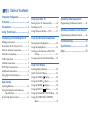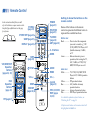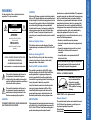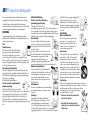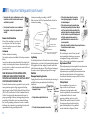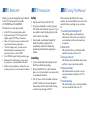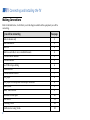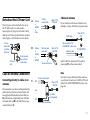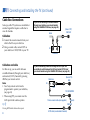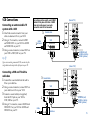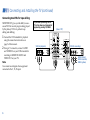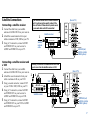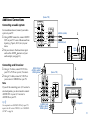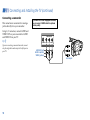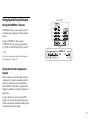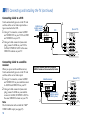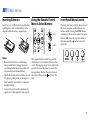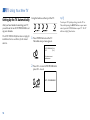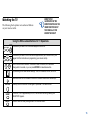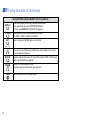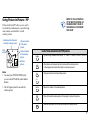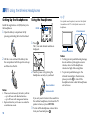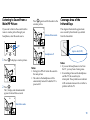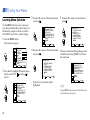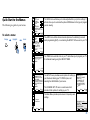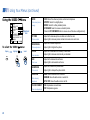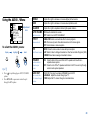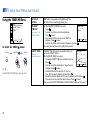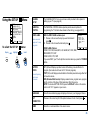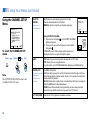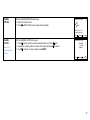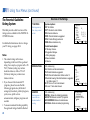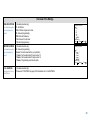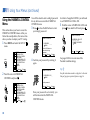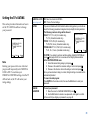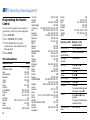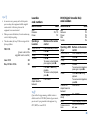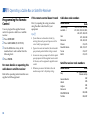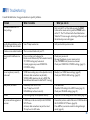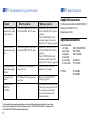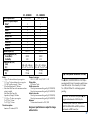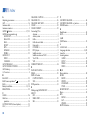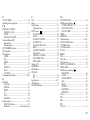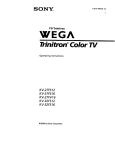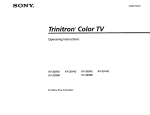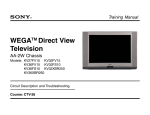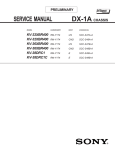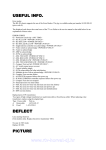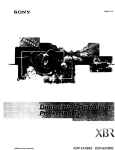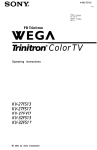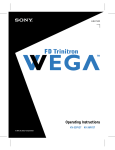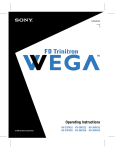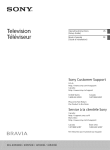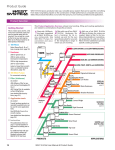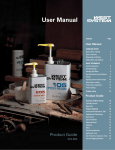Download KV-32XBR250 KV-36XBR250 Operating Instructions
Transcript
3-866-853-22 (1) Operating Instructions ©1999 by Sony Corporation KV-32XBR250 KV-36XBR250 ©1999 by Sony Corpor Table of Contents Important Safeguards ...................... i Using your New TV Operating Video Equipment Programming the Remote Control .......... 32 Using This Manual ........................... 1 Setting Up the TV Automatically ............ 14 Watching the TV ........................................ 15 Using Picture-in-Picture — PIP ............... 17 Connecting and Installing the TV Using the Wireless Headphones Making Connections ................................... 2 Note about the AC Power Cord ................ 3 Cable or Antenna Connections .................. 3 Cable Box Connections ............................... 4 VCR Connections ......................................... 5 Satellite Connections ................................... 7 DVD Player Connections ............................ 8 Additional Connections .............................. 9 Using Special Sony Features .................... 11 Setting Up the Headphones ..................... 18 Using the Headphones ............................. 18 Listening to Sound from a Main/PIP Picture ................................................ 19 Welcome! ......................................... 1 Precautions ....................................... 1 Operating a Cable Box or SAT Receiver Programming the Remote Control .......... 34 Basic Set Up Inserting Batteries ...................................... 13 Using the Remote Control Move & Select Buttons .................................... 13 Front Panel Menu Control ........................ 13 Coverage Area for the Infrared Rays ...... 19 Using Your Menus Learning Menu Selection .......................... 20 Quick Start to the Menus .......................... 21 Using the VIDEO Menu .................... 22 Using the AUDIO Menu ..................... 23 Using the TIMER Menu ..................... 24 Using the SET UP Menu ................... 25 Using the CHANNEL SET UP Menu ..... 26 Using the PARENTAL CONTROL Menu .................................................. 30 Troubleshooting ........................... 35 Specifications ................................ 36 Index .............................................. 38 Remote Control In the instructions that follow, we will refer to the buttons on your remote control. Keep this flap unfolded and use this page for reference. MUTING (page 15) SYSTEM OFF (page 16) SLEEP (page 15) POWER (page 15) MUTING TV SYSTEM OFF FUNCTION VTR/DVD SAT/CABLE SLEEP DISPLAY DISPLAY (page 16) JUMP (page 15) POWER VTR/DVD SAT/CABLE ANT TV TV/VIDEO 1 2 3 4 5 6 7 8 9 JUMP FUNCTION (page 15) TV/VIDEO (page 16) ANT (page 16) 0 – 9 Buttons ENTER ENTER 0 PICTURE MODE VCR/DVD/MDP Operation Buttons (pages 32, 33) SWAP MUTING POWER VTR/DVD SAT/CABLE TV TV/VTR FUNCTION VTR/DVD SAT/CABLE TV/SAT GUIDE VOL CH TV/SAT TV MENU VOL +/– DVD Operation Buttons (page 33) REC TITLE DVD MENU MTS/SAP AUDIO FREEZE CH + POSITION TV/VIDEO CH - RESET RESET CODE SET (pages 32, 34) CODE SET VTR 1 2 3 DVD/MDP RM -Y170 PICTURE MODE SWAP TV/DBS GUIDE MTS TV Names of the buttons on the remote control are presented in different colors to represent the available functions. Button color Black ................ Press to select the component you want to control; e.g. VTR (VCR)/MDP/DVD Player, SAT (Satellite Antenna)/CABLE, or TV Green ............... Buttons relevant to power operations, like turning the TV, SAT/CABLE, or VTR (VCR)/ MDP/DVD Player on or off GUIDE MENU Label color White ............... TV/VTR (VCR)/MDP/DVD Player/SAT/CABLE operation CH +/– buttons Yellow .............. PIP operation buttons Joystick Blue .................. SAT (Satellite Antenna) (page 13) operation buttons VTR1/2/3/DVD/ Green ............... System off operation button Pink .................. DVD Player operation buttons MDP (pages 32, 33) PIP (page17) Getting to know the buttons on the remote control For a detailed explanation of most buttons, see "Watching the TV" on page 15. All references to buttons on the remote control will be highlighted with bold text. To reduce the risk of fire or shock hazard, do not expose the TV to rain or moisture. CAUTION RISK OF ELECTRIC SHOCK DO NOT OPEN ATTENTION RISQUE DE CHOC ELECTRIQUE, NE PAS OUVRIR PRECAUCION RIESGO DE CHOQUE ELECTRICO NO ABRIR CAUTION When using TV games, computers, and similar products with your TV, keep the brightness and contrast functions at low settings. If a fixed (non-moving) pattern is left on the screen for long periods of time at a high brightness or contrast setting, the image can be permanently imprinted onto the screen. Continuously watching the same program can cause the imprint of station logos onto the TV screen. These types of imprints are not covered by your warranty because they are the result of misuse. Note on Caption Vision This television receiver provides display of television closed captioning in accordance with §15.119 of the FCC rules. Note on cleaning the TV CAUTION: TO REDUCE THE RISK OF ELECTRIC SHOCK, DO NOT REMOVE COVER (OR BACK). NO USER-SERVICEABLE PARTS INSIDE. REFER SERVICING TO QUALIFIED SERVICE PERSONNEL. This symbol is intended to alert the user to the presence of uninsulated “dangerous voltage” within the product’s enclosure that may be of sufficient magnitude to constitute a risk of electric shock to persons. This symbol is intended to alert the user to the presence of important operating and maintenance (servicing) instructions in the literature accompanying the appliance. Clean the TV with a soft dry cloth. Never use strong solvents such as thinner or benzine, which might damage the finish of the cabinet. Note to CATV system installer This reminder is provided to call the CATV system installer’s attention to Article 820-40 of the NEC that provides guidelines for proper grounding and, in particular, specifies that the cable ground shall be connected to the grounding system of the building, as close to the point of cable entry as practical. Use of this television receiver for other than private viewing of programs broadcast on UHF or VHF or transmitted by cable companies for the use of the general public may require authorization from the broadcaster/cable company and/or program owner. CAUTION NOTIFICATION TO PREVENT ELECTRIC SHOCK, MATCH WIDE BLADE OR PLUG TO WIDE SLOT, FULLY INSERT. This equipment has been tested and found to comply with the limits for a Class B digital device pursuant to Part 15 of the FCC Rules. These limits are designed to provide reasonable protection against harmful interference in a residential installation. This equipment generates, uses, and can radiate radio frequency energy and, if not installed and used in accordance with the instructions, may cause harmful interference with radio communications. However, there is no guarantee that interference will not occur in a particular installation. If this equipment does cause harmful interference to radio or television reception, which can be determined by turning the equipment off and on, the user is encouraged to try to correct the interference by one or more of the following measures: • Reorient or relocate the receiving antennas. • Increase the separation between the equipment and receiver. • Connect the equipment into an outlet on a circuit different from that to which the receiver is connected. • Consult the dealer or an experienced radio/TV technician for help. You are cautioned that any changes or modifications not expressly approved in this manual could void your authority to operate this equipment. This document is for the remote control RM-Y170. MODELS: KV-32XBR250, 36XBR250 As an ENERGY STAR ® Partner, Sony has determined that this product or product models meets the ENERGY STAR® guidelines for energy efficiency. ENERGY STAR® is a U.S. registered mark. Owners Record The model and serial numbers are located at the rear of the TV. Refer to them whenever you call upon your Sony dealer regarding this product. Model Number Serial Number Open Here for Important Safety Information and Remote Control Illustration WARNING Important Safeguards For your protection, please read these instructions completely, and keep this manual for future reference. Carefully observe and comply with all warnings, cautions and instructions placed on the set, or described in the operating instructions or service manual. WARNING To guard against injury, the following basic safety precautions should be observed in the installation, use, and servicing of the set. Use Power Sources This set should be operated only from the type of power source indicated on the serial/model plate. If you are not sure of the type of electrical power supplied to your home, consult your dealer or local power company. For those sets designed to operate from battery power, refer to the operating instructions. Grounding or Polarization This set is equipped with a polarized AC power cord plug (a plug having one blade wider than the other), or with a three-wire grounding type plug (a plug having a third pin for grounding). Follow the instructions below: For the set with a polarized AC power cord plug This plug will fit into the power outlet only one way. This is a safety feature. If you are unable to insert the plug fully into the outlet, try reversing the plug. If the plug should still fail to fit, contact your electrician to have a suitable outlet installed. Do not defeat the safety purpose of the polarized plug by forcing it in. Alternate Warning For the set with a three-wire grounding type AC plug This plug will only fit into a grounding-type power outlet. This is a safety feature. If you are unable to insert the plug into the outlet, contact your electrician to have a suitable outlet installed. Do not defeat the safety purpose of the grounding plug. Overloading Do not overload wall outlets, extension cords or convenience receptacles beyond their capacity, since this can result in fire or electric shock. Always turn the set off when it is not to be used. When the set is left unattended and unused for long periods of time, unplug it from the wall outlet as a precaution against the possibility of an internal malfunction that could create a fire hazard. Object and Liquid Entry Never push objects of any kind into the set through the cabinet slots as they may touch dangerous voltage points or short out parts that could result in a fire or electric shock. Never spill liquid of any kind on the set. Attachments Do not use attachments not recommended by the manufacturer, as they may cause hazards. Cleaning Unplug the set from the wall outlet before cleaning or polishing it. Do not use liquid cleaners or aerosol cleaners. Use a cloth lightly dampened with water for cleaning the exterior of the set. If a snapping or popping sound from a TV set is continuous or frequent while the TV is operating, unplug the TV and consult your dealer or service technician. It is normal for some TV sets to make occasional snapping or popping sounds, particularly when being turned on or off. Installation Water and Moisture Do not use power-line operated sets near water — for example, near a bathtub, washbowl, kitchen sink, or laundry tub, in a wet basement, or near a swimming pool, etc. Accessories Do not place the set on an unstable cart, stand, table or shelf. The set may fall, causing serious injury to a child or an adult, and serious damage to the set. Use only a cart or stand recommended by the manufacturer for the specific model of TV. An appliance and cart combination should be moved with care. Quick stops, excessive force, and uneven surfaces may cause the appliance and cart combination to overturn. Ventilation The slots and openings in the cabinet and in the back or bottom are provided for necessary ventilation. To ensure reliable operation of the set, and to protect it from overheating, these slots and openings must never be blocked or covered. • Never cover the slots and openings with a cloth or other materials. • Never block the slots and openings by placing the set on a bed, sofa, rug or other similar surface. i Important Safeguards (continued) • Never place the set in a confined space, such as a bookcase, or built-in cabinet, unless proper ventilation is provided. Antenna Grounding According to the NEC Refer to section 54-300 of Canadian Electrical Code for Antenna Grounding. • Do not place the set near or over a radiator or heat register, or where it is exposed to direct sunlight. Antenna lead-in wire Ground clamp Power-Cord Protection Do not allow anything to rest on or roll over the power cord, and do not place the set where the power cord is subject to wear or abuse. Antenna discharge unit (NEC Section 810-20) Electric service equipment Antennas Outdoor Antenna Grounding If an outdoor antenna is installed, follow the precautions below. An outdoor antenna system should not be located in the vicinity of overhead power lines or other electric light or power circuits, or where it can come in contact with such power lines or circuits. NEC: National Electrical Code WHEN INSTALLING AN OUTDOOR ANTENNA SYSTEM, EXTREME CARE SHOULD BE TAKEN TO KEEP FROM CONTACTING SUCH POWER LINES OR CIRCUITS AS CONTACT WITH THEM IS ALMOST INVARIABLY FATAL. Service Be sure the antenna system is grounded so as to provide some protection against voltage surges and built-up static charges. Section 810 of the National Electrical Code (NEC) in USA and Section 54 of the Canadian Electrical Code in Canada provides information with respect to proper grounding of the mast and supporting structure, grounding of the lead-in wire to an antenna discharge unit, size of grounding conductors, location of antenna discharge unit, connection to grounding electrodes, and requirements for the grounding electrode. ii Grounding conductors (NEC Section 810-21) Ground clamps Power service grounding electrode system (NEC Art 250 Part H) Lightning For added protection for this television receiver during a lightning storm, or when it is left unattended and unused for long periods of time, unplug it from the wall outlet and disconnect the antenna. This will prevent damage to the receiver due to lightning and power-line surges. Damage Requiring Service Unplug the set from the wall outlet and refer servicing to qualified service personnel under the following conditions: • When the power cord or plug is damaged or frayed. • If liquid has been spilled into the set. • If the set has been exposed to rain or water. • If the set has been subject to excessive shock by being dropped, or the cabinet has been damaged. • If the set does not operate normally when following the operating instructions. Adjust only those controls that are specified in the operating instructions. Improper adjustment of other controls may result in damage and will often require extensive work by a qualified technician to restore the set to normal operation. • When the set exhibits a distinct change in performance — this indicates a need for service. Servicing Do not attempt to service the set yourself since opening the cabinet may expose you to dangerous voltage or other hazards. Refer all servicing to qualified service personnel. Replacement Parts When replacement parts are required, be sure the service technician certifies in writing that he has used replacement parts specified by the manufacturer that have the same characteristics as the original parts. Unauthorized substitutions may result in fire, electric shock, or other hazards. Safety Check Upon completion of any service or repairs to the set, ask the service technician to perform routine safety checks (as specified by the manufacturer) to determine that the set is in safe operating condition, and to so certify. When the set reaches the end of its useful life, improper disposal could result in a picture tube implosion. Ask a qualified service technician to dispose of the set. Welcome! Thank you for purchasing the Sony Trinitron® Color TV. This manual is for models KV-32XBR250 and KV-36XBR250. The features you will enjoy include: • A flat CRT, for optimal picture quality • Component video (Y, PB, PR) input for the highest quality DVD Player connection • Three A/V inputs, for easy connection of all your audio and video components • “Vertical Compression” provides a more detailed, higher resolution picture for widescreen sources, such as DVD • Two S VIDEO inputs, for high quality image • Dual tuner PIP, which allows you to watch two programs, one embedded in the other • Wireless stereo headphones, which allow you to listen privately to your television broadcasts Precautions Safety • Operate the TV only with 120 V AC. • The plug is designed, for safety purposes, to fit in the wall outlet only one way. If you are unable to insert the plug fully into the outlet, contact your dealer. • If any liquid or solid object should fall inside the cabinet, unplug the TV immediately and have it checked by qualified personnel before operating it further. Installing • To prevent internal heat build-up, do not block the ventilation openings. • Do not install the TV in a hot or humid place, or in a place subject to excessive dust or mechanical vibration. • The AC power cord is attached to the rear of the TV with hooks. Do not attempt to remove the cord from these hooks. Doing so could cause damage to the TV. Using This Manual This manual is divided into five major sections. We recommend that you review the contents before you begin to use your new TV. 1 Connecting and Installing the TV This section guides you through your initial set up. It shows how to connect to your antenna or cable, and connect any accessories. 2 Basic Set Up This section teaches you the basic skills needed to operate your new TV. 3 Using your New TV This section shows the initial setup screen and how to use your remote control. 4 Using your Menus This section teaches you how to access on-screen menus and adjust your TV's settings. 5 Troubleshooting This section helps you to correct problems you may encounter with your TV. 1 Connecting and Installing the TV Making Connections Refer to the table below, it will direct you to the diagram suitable to the equipment you will be connecting. If you will be connecting See page Cable or antenna only 3 Cable and antenna 3 Cable box 4 Cable box and cable to view scrambled channels 4 VCR and cable or antenna 5 VCR and cable box 5 Two VCRs for tape editing 6 Satellite receiver 7 VCR and Satellite receiver 7 DVD player 8 DVD player with component video output connectors 8 Audio system 9 Audio/Video receiver 9 Camcorder to view tapes 10 CONTROL S 11 VCR using S-Link 12 Satellite receiver using S-Link 12 2 Note about the AC Power Cord A The AC power cord is attached to the rear of the TV with hooks. Use caution when removing the AC plug from its holder. Gently slide the cord in the upward direction, without removing the cord from the two lower hooks. You can detach the cord from this hook 75-ohm coaxial cable (Rear of TV) VHF/UHF Do not remove the cord from these hooks. The connection you choose will depend on the cable found in your home. Newer homes will be equipped with standard coaxial cable (see A ); older homes will probably have 300 -ohm twin lead cable (see B ); still other homes may contain both (see C ). If your cable provider does not feature local channels, you may find this set up convenient. • VHFonly or • UHFonly or • VHF/UHF 300-ohm twin lead cable (Rear of TV) VHF/UHF Antenna cable TO CONVERTER VHF/UHF Select CABLE or antenna (ANT) mode by pressing ANT on the remote control. Antenna connector 75-ohm coaxial cable C (Rear of TV) AUX (No connection "TO CONVERTER" in this case) Cable or Antenna Connections Connecting directly to cable or an antenna Cable and antenna CATV cable B AC Power cord • VHFonly or • VHF/UHF or • Cable • VHF (Rear of TV) VHF/UHF Note In order to receive channels with an antenna, you will need to turn your CABLE to OFF and perform the AUTO PROGRAM function, (see page 26). and • UHF U/V mixer (not supplied) 300-ohm twin lead cable 3 Connecting and Installing the TV (continued) Cable Box Connections Some pay cable TV systems use scrambled or encoded signals that require a cable box to view all channels. If you will be controlling all channel selection through your cable box, you should consider using the CHANNEL FIX feature, (see page 26). (Rear of TV) VHF/UHF Cable Cable box 1 Connect the coaxial connector from your 2 cable to the IN on your cable box. Using a coaxial cable, connect OUT on your cable box to VHF/UHF on your TV. OUT IN Cable box Cable box and cable For this set up, you can switch between scrambled channels (through your cable box), and normal (CATV) channels by pressing ANT on your remote control. Notes • Your Sony remote control can be programmed to operate your cable box, (see page 34). • When using PIP, you cannot view the AUX input in the window picture. If you are connecting a cable box through the AUX input and would like to switch between the AUX and normal (CATV) input you should consider using the CHANNEL FIX feature, (see page 26). Cable box (Rear of TV) AUX IN OUT TO CONVERTER 75-ohm coaxial cable (not supplied) Tip z Pressing ANT switches between these inputs. 4 (signal) VHF/UHF CATV cable (unscrambled channels) VCR Connections Connecting an antenna/cable TV system with a VCR For optimum picture quality, use S VIDEO instead of the yellow A/V cable. S VIDEO does not provide sound, your audio connectors must still be connected. 3 2 3 VIDEO IN 1 TO CONVERTER 1 Attach the coaxial connector from your cable or antenna to IN on your VCR. Using A/V connectors, connect AUDIO and VIDEO OUT on your VCR to AUDIO and VIDEO IN on your TV. Using a coaxial connector, connect OUT on your VCR to VHF/UHF on your TV. (Rear of TV) AUX 3 4 Y S VIDEO PB Coaxial cable VIDEO PR L 1 VCR Cable/ antenna OUT IN VHF/UHF L (MONO) AUDIO AUDIO R R AUDIO R AUDIO L VIDEO S-LINK CONTROL S OUT LINE OUT AUDIO-R (red) AUDIO-L (white) VIDEO (yellow) 2 Tip z If you are connecting a monaural VCR, connect only the single white audio output to the left input on your TV. (Rear of TV) AUX Connecting a VCR and TV with a cable box 3 1 Connect the coaxial cable from the wall to Coaxial cable TO CONVERTER 3 4 Y L VHF/UHF (MONO) AUDIO R OUT IN 2 Cable 1 AUDIO R AUDIO L VIDEO LINE OUT 4 4 PB IN on your cable box . VCR 3 S VIDEO VIDEO 2 Using a coaxial connector, connect OUT on your cable box to IN on your VCR. Connect a coaxial cable (not supplied) from the OUT jack on your VCR to VHF/UHF on your TV. Using A/V connectors, connect AUDIO and VIDEO OUT on your VCR to AUDIO and VIDEO IN on your TV. VIDEO IN 1 PR L AUDIO R S-LINK CONTROL S OUT AUDIO-R (red) AUDIO-L (white) VIDEO (yellow) OUT IN Cable box 5 Connecting and Installing the TV (continued) Connecting two VCRs for tape editing MONITOR OUT gives you the ability to use a second VCR to record a program being played by the primary VCR or to perform tape editing and dubbing. To perform tape editing; set the TV to the video input intended for playback by pressing TV/VIDEO. 1 1 Connect the VCR intended for playback using the connection instructions on page 5 of this manual. 2 Using A/V connectors, connect AUDIO and VIDEO IN on your VCR intended for recording to MONITOR AUDIO and VIDEO OUT on your TV. Note You cannot record signals from equipment connected to the Y, PB, PR input. 6 (Rear of TV) VIDEO IN 3 4 Y S VIDEO OUT PB VIDEO VCR (for playback) L AUDIO R AUDIO L VIDEO OUT LINE OUT 1 IN (MONO) AUDIO R PR L TV AUDIO MONITOR (VAR/FIX) VIDEO VCR (for recording) L AUDIO (MONO) AUDIO R R AUDIO R AUDIO L VIDEO OUT LINE IN S-LINK CONTROL S IN OUT 2 IN AUDIO-R (red) AUDIO-L (white) VIDEO (yellow) Satellite Connections Connecting a satellite receiver 1 Connect the cable from your satellite 2 3 antenna to SATELLITE IN on your receiver. Attach the coaxial connector from your cable or antenna to VHF/UHF on your TV. Using A/V connectors, connect AUDIO and VIDEO OUT on your receiver to AUDIO and VIDEO IN on your TV. 1 3 4 5 VIDEO IN 1 TO CONVERTER 3 4 Y S VIDEO PB 2 Satellite receiver VIDEO PR L SATELLITE IN Satellite antenna cable VHF/UHF VHF/UHF L (MONO) AUDIO AUDIO R IN R S-LINK CONTROL S OUT OUT LINE OUT 3 AUDIO-R (red) AUDIO-L (white) VIDEO (yellow) Pressing TV/VIDEO on the remote control will allow you to view from the satellite receiver or VCR. 1 Connect the cable from your satellite 2 AUX AUDIO R AUDIO L VIDEO Connecting a satellite receiver and a VCR antenna to SATELLITE IN on your receiver. Attach the coaxial connector from your cable or antenna to IN on your VCR. Using a coaxial connector, connect OUT on your VCR to VHF/UHF on your TV. Using A/V connectors, connect AUDIO and VIDEO OUT on your receiver to AUDIO and VIDEO IN on your VCR. Using A/V connectors, connect AUDIO and VIDEO OUT on your VCR to AUDIO and VIDEO IN on your TV. (Rear of TV) If your satellite receiver has an S Video connection, use it for optimum picture quality instead of the yellow A/V cable. S Video does not provide sound, so your audio cable must still be connected. (Rear of TV) 2 4 1 LINE OUT AUDIO R AUDIO L VIDEO Y L VHF/UHF (MONO) AUDIO R L AUDIO R S-LINK CONTROL S OUT OUT LINE OUT PR S VIDEO VHF/UHF LINE IN IN Satellite receiver 4 S VIDEO VIDEO IN OUT 3 PB VHF/UHF AUDIO R AUDIO L VIDEO S VIDEO VIDEO IN 1 TO CONVERTER VCR SATELLITE IN AUX 3 AUDIO-R (red) AUDIO-L (white) VIDEO (yellow) 5 7 Connecting and Installing the TV (continued) (Rear of TV) DVD Player Connections VIDEO IN 1 1 Using audio connectors, connect AUDIO 2 S VIDEO cable OUT on your DVD player to AUDIO IN on your TV. Using an S VIDEO cable, connect S VIDEO on your DVD player to S VIDEO on your TV. 8 4 Y S VIDEO PB VIDEO (Rear of DVD player) PR L L (MONO) AUDIO AUDIO R LINE OUT AUDIO R AUDIO L VIDEO R S-LINK CONTROL S OUT S VIDEO AUDIO-R (red) AUDIO-L (white) 1 Connecting a DVD Player with component video output connectors This connection option offers the highest quality DVD picture. 1 Using AUDIO connectors, connect AUDIO R and L of the LINE OUT on your DVD player to AUDIO R and L on the VIDEO IN 4 panel at the rear of your TV. 2 Using three VIDEO connectors, connect Y, PB, and PR on the COMPONENT VIDEO OUT on your DVD player to Y, PB, and PR on the VIDEO IN 4 panel at the rear of your TV. Note Some DVD player terminals may be labeled Y, CB, and CR, or Y, B-Y, and R-Y. If so, connect them by matching the colors. 3 2 Connecting a DVD Player Video connectors 2 (Rear of TV) DVD VIDEO IN 1 LINE OUT R–AUDIO 1–L VIDEO S VIDEO OUT COMPONENT VIDEO OUT Y B-Y R-Y S-LINK DIGITAL OUT OPTICAL 3 4 Y COAXIAL S VIDEO PB VIDEO L 1 (MONO) AUDIO R PR L AUDIO R S-LINK CONTROL S OUT AUDIO-R (red) AUDIO-L (white) (Rear of TV) Additional Connections VIDEO IN 1 3 4 Connecting an audio system Y S VIDEO For an enhanced sound, connect your audio system to your TV. 1 Using AUDIO connectors, connect AUDIO OUT on your TV to one of the unused Line inputs (e.g. Tape-2, AUX1, etc.) on your stereo. 2 Set your stereo to the chosen Line input and use the AUDIO menu to set your audio output, (see page 23). OUT PB VIDEO TV L R AUDIO-L (white) 1 L L (MONO) AUDIO AUDIO MONITOR (VAR/FIX) VIDEO PR AUDIO (MONO) AUDIO R R S-LINK CONTROL S IN OUT AUDIO-R (red) 2 Line input HRD Connecting an A/V receiver 1 Using A/V cables, connect TV OUT on your TV to TV IN on your A/V receiver. 2 Using A/V cables, connect A/V OUT on your receiver to VIDEO IN on your TV. Note If you will be connecting your A/V receiver to external speakers, you do not need to connect AUDIO OUT on your A/V receiver to AUDIO IN on your TV. Tip z You may want to use CHANNEL FIX to fix your TV's input to the A/V receiver (VIDEO 1). (see “CHANNEL SET UP” on page 26) AUDIO-R (red) AUDIO-L (white) VIDEO (yellow) 2 (Rear of TV) VIDEO IN 1 3 4 A/V outputs Y S VIDEO OUT PB VIDEO PR L L TV AUDIO MONITOR (VAR/FIX) A/V receiver VIDEO L (MONO) AUDIO AUDIO (MONO) AUDIO R R R S-LINK CONTROL S IN OUT AUDIO-R (red) AUDIO-L (white) VIDEO (yellow) A/V inputs 1 9 Connecting and Installing the TV (continued) Connecting a camcorder This connection is convenient for viewing a picture directly from your camcorder. If you have an S VIDEO equipped camcorder, you can use an S VIDEO cable for optimum picture quality. Using A/V connectors, connect AUDIO and VIDEO OUT on your camcorder to AUDIO and VIDEO IN on your TV. Tip z If you are connecting a monaural camcorder, connect only the single white audio output to the left input on your TV. VIDEO 2 INPUT S VIDEO VIDEO L(MONO)-AUDIO-R AUDIO-R (red) AUDIO-L (white) VIDEO (yellow) A/V output 10 Using Special Sony Features (Rear of TV) VIDEO IN Using the CONTROL S feature 1 3 4 Y S VIDEO CONTROL S allows you to control your TV and other Sony equipment with one remote control. Using a CONTROL S cable, connect CONTROL S IN on your Sony equipment, (e.g. VCR) to CONTROL S OUT on your TV. Tip z You can also program your remote control to operate other equipment, (see page 34). OUT PB VIDEO L PR L TV MONITOR AUDIO (VAR/FIX) VIDEO L (MONO) AUDIO AUDIO (MONO) AUDIO R R R S-LINK CONTROL S IN OUT CONTROL S IN OUT Using the Vertical Compression feature These models use a feature called “vertical compression” to achieve maximum picture quality on widescreen sources, including selected DVDs. This feature compresses the height of each line for a higher resolution of the picture. To enjoy this feature, set your Sony DVD player to 16:9 mode. The widescreen source will be automatically detected and displayed with maximum picture quality. 11 Connecting and Installing the TV (continued) Connecting S-Link to a VCR S-Link automatically powers on the TV and switches to the correct video input when a tape is inserted in the VCR. 1 Using A/V connectors, connect AUDIO and VIDEO OUT on your VCR to AUDIO and VIDEO IN on your TV. 2 Using an S-Link connector (mono mini plug), connect S-LINK on your VCR to S-LINK/CONTROL S-OUT in the same VIDEO IN column on your TV. Connecting S-Link to a satellite receiver When you power on the satellite receiver , S-Link automatically powers on the TV and switches to the correct video input. 1 Using A/V connectors, connect AUDIO and VIDEO OUT on your satellite receiver to AUDIO and VIDEO IN on your TV. 2 Using an S-Link connector (mono mini plug), connect S-LINK on your satellite receiver to S-LINK/CONTROL S-OUT in the same VIDEO IN column on your TV. Note The S-Link feature will override the “SKIP” VIDEO LABEL input, (see page 25). 12 1 AUDIO-R (red) AUDIO-L (white) VIDEO (yellow) (Rear of TV) VCR VIDEO IN OUT 1 IN 3 4 AUDIO R AUDIO L VIDEO Y LINE OUT S-LINK S VIDEO PB VIDEO PR L L (MONO) AUDIO 2 AUDIO R R S-LINK CONTROL S IN OUT The S-Link connector must be in the same VIDEO-IN column as the connected A/V cables. (Rear of TV) Satellite receiver SATELLITE IN VHF/UHF AUDIO R AUDIO L VIDEO S-LINK VIDEO IN 1 IN LINE OUT OUT 1 AUDIO-R (red) AUDIO-L (white) VIDEO (yellow) 4 Y PB VIDEO L (MONO) AUDIO R 2 3 S VIDEO PR L AUDIO R S-LINK CONTROL S IN OUT Basic Set Up Inserting Batteries Insert two size AA (R6) batteries (supplied) by matching the + and – on the batteries to the diagram inside the battery compartment. Using the Remote Control Move & Select Buttons GUIDE TV/SAT VOL MENU CH RESET CODE SET Notes • Remove the batteries to avoid damage from possible battery leakage whenever you anticipate that the remote control will not be used for an extended period. • Handle the remote control with care. Avoid dropping it, getting it wet, or placing it in direct sunlight, near a heater, or where the humidity is high. • Your remote control can be programmed to operate most video equipment, (see page 34). Move Select Front Panel Menu Control The front panel menu controls allow access to the on-screen menus without the use of a remote control. Pressing the MENU button will bring up the on-screen menus. The arrow buttons, (V,v) move the on-screen cursor in the menus and the ( ) button selects the menu item. VTR 1 2 3 DVD/MDP RM -Y170 The supplied remote control has a joystick which allows for movement of the on-screen cursor. Pressing up, down, left, or right on the joystick will cause the cursor to move in the corresponding direction. Pressing down on the center of the joystick ( ) will select the item. MENU 13 Using Your New TV Setting Up the TV Automatically Using the buttons on the top of the TV: To reset your TV to factory settings, turn the TV on. Then, while pressing the RESET button on your remote control, press the POWER button on your TV. The TV will turn itself off, then back on. After you have finished connecting your TV, you will want to run AUTO PROGRAM to set up your channels. The AUTO PROGRAM feature does not apply for installations that use a cable box for all channel selection. 1 Press POWER to turn on the TV. The initial setup screen appears. AUTO PROGRAM: [ CH + ] EXIT: [ CH – ] First please connect cable/antenna 2 Press CH + to run AUTO PROGRAM or press CH – to exit. AUTO PROGRAMMING 14 Tip z Watching the TV The following chart explains more advanced buttons on your remote control. REFER TO THE ILLUSTRATION OF THE REMOTE CONTROL ON THE INSIDE FRONT COVER OF THIS MANUAL AS YOU REVIEW THIS CHART Using the White Labeled Buttons for TV Operations VTR/DVD SAT/CABLE POWER Press when you want to turn connected equipment on and off. TV FUNCTION VTR/DVD SAT/CABLE TV Press when you want to control connected equipment with your remote control, (see pages 32-34 for instructions on programming your remote control). PICTURE MODE Use for direct channel selection. Press 0-9 to select a channel, the channel will change after 2 seconds, or you can press ENTER for immediate selection. Cycles through the VIDEO MODE settings: VIVID, STANDARD, MOVIE, SPORTS. JUMP Alternates back and forth between the last two channels selected with the 0-9 keys. 0 – 9 MUTING Instantly turns off the sound. Press again or press VOL + to restore sound. SLEEP Turns the TV off in approximately 30, 60, or 90 minutes. Cancel by pressing until SLEEP OFF appears. RESET Press to return to factory settings while in an on-screen menu. 15 Using Your New TV (continued) Using the White Labeled Buttons for TV Operations DISPLAY TV/VIDEO ANT Press once to display current time (if set) and channel number. Press again to activate current CAPTION VISION setting. To cancel, press DISPLAY until DISPLAY OFF appears. Press repeatedly to cycle through available video inputs: TV, VIDEO 1, VIDEO 2, VIDEO 3 and VIDEO 4 Press to change the VHF/UHF input to the AUX input. (AUX input) TV/VTR 16 Press when you are finished using a VCR and you want to switch to the TV input. Your VCR power will remain on. MTS/SAP Cycles through the Multi-channel TV Sound (MTS) options: STEREO, SAP (Second Audio Program), MONO (see page 23). SYSTEM OFF Powers off all Sony equipment at once. This feature may not work with older Sony equipment. TV/SAT Cycles through the AUTO VOLUME settings. REFER TO THE ILLUSTRATION OF THE REMOTE CONTROL ON THE INSIDE FRONT COVER OF THIS MANUAL AS YOU REVIEW THIS CHART Using Picture-in-Picture – PIP Picture-in-Picture (PIP) allows you to watch two channels simultaneously, one in the large main window and another in a small window picture. Indicates which channel is currently receiving sound Main picture Channel number of the main picture Channel number of the window picture Window picture UsetheYellowLabeledButtonsforPIPOperations TV/VIDEO Cycles through available video inputs: TV, VIDEO 1, VIDEO 2, VIDEO 3, VIDEO 4 AUDIO Alternates sound between the main picture and the window picture. A will appear to indicate which picture is receiving sound. Notes CH + Changes the channel in the window picture. • You must press TV (FUNCTION) before you can control PIP with the yellow labeled buttons. CH - • The AUX input cannot be viewed in the window picture. POSITION Moves the location of the window picture. FREEZE Press to freeze the window picture. Press again to restore the picture. SWAP Switches the position of the main picture with the window picture. 17 Using the Wireless Headphones Setting Up the Headphones Using the Headphones Install the supplied size AA (R6) battery into the headphones. PICTURE MODE MODE SWAP Tip z For optimal sound reception, do not cover the infrared transmitter on the TV or the infrared sensors on the headphones. GUIDE TV/SAT Infrared sensors 1 Open the battery compartment lid by pressing and sliding the lid as illustrated. VOL MENU CH 1 Press . The 2 icon and channel number are displayed. 2 Lift the cover and insert the battery into the compartment with the positive side up and then close the lid. 2 Turn the power on by placing the headphones securely on your head. Power indicator Notes • When used continuously, the battery will last: — up to 40 hours with alkaline batteries. — up to 20 hours with manganese batteries. • Replace the battery with a new one when the sound becomes weak. 18 Volume control 3 If you only want to listen to the sound from the cordless headphones, turn down the TV speaker volume, or press MUTING. To turn off the headphones, remove them from your head and press . Infrared transmitter Notes • To help prevent possible hearing damage due to sudden or prolonged excessive volume, do not set the headphone volume too high while using them. • To prevent possible damage to the infrared transmitter in the television, please press the to turn off the headphone feature when the headphones are not in use. Listening to Sound from a Main/PIP Picture If you want to listen to the sound from the main or window picture through your headphones, select the audio source. Press again to switch the audio to the window picture. Window Picture audio Coverage Area of the Infrared Rays This diagram illustrates the approximate area covered by the infrared rays emitted from the transmitter. PICTURE MODE PIP SWAP GUIDE TV/SAT Approx. 6m (19.7ft) VOL 1 Press MENU Headphones off CH to display a window picture. 2 Press . The 2 display and channel number appears for about three seconds. Notes • Exiting from PIP will return the sound to the main picture. • The audio to the headphones will be automatically turned off when the TV is powered off. Notes • If you use the headphones too far from the TV, you may hear a hissing noise. • If something is between the headphones and the TV, the sound may be interrupted. These problems are inherent to IR communication and do not reflect a problem with the TV. Main Picture audio 19 Using Your Menus 3 Press V or v to move to the desired option Learning Menu Selection and press . press Use the MENU button to access a menu and move the joystick (V or v) to alter settings. Use the following example, in which we activate the CABLE, to learn how to modify settings. 1 Press the MENU button. B The main menu appears. MENU Move VIDEO MODE : VIVID PICTURE BRIGHTNESS COLOR HUE SHARPNESS TRINITONE: HIGH COLOR CORRECT: OFF B MENU Select Move Exit MENU 2 Press V or v to highlight the desired menu (in this case SET UP select it. B Move 20 ), and press Select Exit MENU Select Exit to . CHANNEL SET UP FAVORITE CHANNEL CABLE: ON CHANNEL FIX: OFF AUTO PROGRAM CHANNEL SKIP/ADD CHANNEL CAPTION MENU Move MENU . Select Exit Options for your selection will be highlighted. Select Exit MENU When you are finished making changes to the selected menu, choose MENU to return to the main menu. CHANNEL SET UP FAVORITE CHANNEL CABLE: OFF CHANNEL FIX: OFF AUTO PROGRAM CHANNEL SKIP/ADD CHANNEL CAPTION MENU Move SET UP CHANNEL SET UP PARENTAL CONTROL VIDEO LABEL CAPTION VISION: CC1 LANGUAGE: ENGLISH TILT CORRECTION: 0 DEMO MENU SET UP CHANNEL SET UP PARENTAL CONTROL VIDEO LABEL CAPTION VISION: CC1 LANGUAGE: ENGLISH TILT CORRECTION: 0 DEMO MENU 4 Press V or v to move to the desired feature and press 5 Press V or v to make your selection and MENU B Move SET UP CHANNEL SET UP PARENTAL CONTROL VIDEO LABEL CAPTION VISION: CC1 LANGUAGE: ENGLISH TILT CORRECTION: 0 DEMO MENU Select Exit MENU Tip z Pressing MENU on the remote control will allow you to exit from the menus at any time. Quick Start to the Menus The following is a guide to your menus. To select a menu: Display MENU Highlight Select VIDEO MODE : VIVID PICTURE BRIGHTNESS COLOR HUE SHARPNESS TRINITONE: HIGH COLOR CORRECT: OFF B MENU Select Move Exit MENU The VIDEO menu will allow you to make adjustments to your picture settings. It will also allow you to customize the picture MODE based on the type of program you are viewing. AUDIO TREBLE BASS BALANCE AUTO VOLUME : OFF EFFECT : OFF MTS : STEREO SPEAKER : ON AUDIO OUT : VARIABLE B MENU Select Move Exit MENU The AUDIO menu offers enhanced audio options such as listening to second audio programming (SAP), or customizing the EFFECT of the sound on your TV. TIMER DAYLIGHT SAVING: NO CURRENT TIME SET ON/OFF TIMER MENU B Move B Move The TIMER menu sets the clock on your TV and allows you to program your TV for scheduled viewing using the ON/OFF TIMER. – – – – –:– – AM Select Exit MENU SET UP CHANNEL SET UP PARENTAL CONTROL VIDEO LABEL CAPTION VISION: CC1 LANGUAGE: ENGLISH TILT CORRECTION: 0 DEMO MENU Select Exit MENU The SET UP menu provides several options for setting up your channels, labeling your TV/VIDEO inputs, and selecting the LANGUAGE of your menus. The CHANNEL SET UP menu is a sub-menu which provides further options for setting up your TV. CHANNEL SET UP FAVORITE CHANNEL CABLE: ON CHANNEL FIX: OFF AUTO PROGRAM CHANNEL SKIP/ADD CHANNEL CAPTION MENU Move Select Exit MENU VIDEO MODE : VIVID PICTURE : AUDIO : SRS ADVANCED MENU Select Move Exit MENU The Basic Menu provides quick access to frequently used settings. Escape to Basic Menu B Move Select Exit MENU 21 Using Your Menus (continued) Using the VIDEO Menu VIDEO MODE : VIVID PICTURE BRIGHTNESS COLOR HUE SHARPNESS TRINITONE: HIGH COLOR CORRECT: OFF B MENU Select Move Exit MENU } MODE Customized picture viewing Adjustment bars PICTURE Picture contrast BRIGHTNESS To select the VIDEO Display Highlight menu: Select Picture adjustment COLOR Color saturation VIVID: Select for enhanced picture contrast and sharpness. SPORTS: Select for a bright picture. MOVIE: Select for a finely detailed picture. STANDARD: Select to receive a standard picture. Press the PICTURE MODE button to access one of the above settings directly. Adjust left to decrease picture contrast and soften the color. Adjust right to increase picture contrast and create more vivid color. Adjust left to darken the picture. Adjust right to brighten the picture. Adjust left to decrease color intensity or saturation. Adjust right to increase color intensity or saturation. MENU HUE Color tones SHARPNESS Picture detail TRINITONE White intensity adjustment COLOR CORRECT Color ratio adjustment 22 Adjust left to increase the red tones. Adjust right to decrease the red tones. Adjust left to soften the picture detail. Adjust right to sharpen the picture detail. HIGH: Gives the white colors a blue tint. MEDIUM: Gives the white colors a neutral tint. NTSC STD: Gives the white colors a red tint. ON: Emphasizes reds and blues. OFF: Emphasizes greens. Using the AUDIO Menu AUDIO TREBLE BASS BALANCE AUTO VOLUME : OFF EFFECT : OFF MTS : STEREO SPEAKER : ON AUDIO OUT : VARIABLE B MENU Select Move Exit MENU To select the AUDIO Display Highlight } Adjustment bars TREBLE Adjust left or right to decrease or increase higher pitched sounds. BASS Adjust left or right to decrease or increase lower pitched sounds. BALANCE Adjust left or right to emphasize left and right speaker balance. AUTO VOLUME ON: Select to stabilize the volume. OFF: Select to turn AUTO VOLUME off. Stabilizes volume EFFECT Enhanced audio menu: Select MTS SIMULATED: Adds a surround-like effect to mono programs. SRS: Produces a dynamic three dimensional sound for stereo signals. OFF: Normal stereo or mono reception. Multi-Channel sound MONO: Select to reduce noise in areas with poor reception. SAP: Select to listen to bilingual broadcast or other Second Audio Programs (SAP). STEREO: Select when viewing a broadcast in stereo. SPEAKER ON: MENU Tips z • Press to cycle through your AUTO VOLUME options. • Press MTS/SAP on your remote control to cycle through the MTS options. Custom selection of audio output source AUDIO OUT Use to control the TV's volume through a stereo Select to listen to the sound from the TV speakers with or without a separate stereo system. OFF: Select to turn off the TV speakers and listen to the TV's sound only through external audio system speakers. AUDIO OUT can only be set when SPEAKER is set to OFF. VARIABLE: Adjust the volume through your TV. FIXED: Adjust the TV volume through a connected stereo. 23 Using Your Menus (continued) Using the TIMER Menu TIMER DAYLIGHT SAVING: NO CURRENT TIME SET ON/OFF TIMER MENU B Move YES: Select to compensate for Daylight Saving Time. NO: Select at the end of Daylight Saving Time. CURRENT TIME SET CURRENT TIME SET With the CURRENT TIME SET menu open: – – – – –:– – AM 1 Press . MENU 2 Press V or v until the current day is displayed. Press to select. 3 Press V or v until the current hour and AM/PM is Select Move Exit displayed. Press to select 4 Press V or v until the current minute is displayed, and press . Any loss of power will cause these settings to be cleared. Necessary for the ON/OFF TIMER – – – – –:– – AM Select Exit MENU To select the TIMER Display DAYLIGHT SAVING Highlight menu: Select MENU ON/OFF TIMER Wake up or scheduled viewing MENU CURRENT TIME SET must be programmed before you ON/OFF TIMER 1. – – – – – – can use the ON/OFF TIMER. – –:– – AM – h CH– – – With the ON/OFF TIMER menu open: 2. – – – – – – – –:– – AM – h CH– – – 1 Choose the ON/OFF TIMER you would like to set and MENU Select a position SUN 12:00 AM press . Select Move Exit 2 Press V or v until the desired day or range of days is displayed. Press to select. 3 Indicate the time that you want the TV to turn on (hour, then minutes) by pressing V or v and then . 4 Set the time duration (maximum of 6 hours) by pressing V or v and then . 5 Press V or v until you reach the desired channel. Press to select. When you perform AUTO PROGRAM, all ON/OFF TIMER settings will be cleared. MENU Tip z Set DAYLIGHT SAVING before setting the clock. 24 Using the SET UP B Move SET UP CHANNEL SET UP PARENTAL CONTROL VIDEO LABEL CAPTION VISION: CC1 LANGUAGE: ENGLISH TILT CORRECTION: 0 DEMO MENU Select To select the SET UP Display Menu Highlight Exit CHANNEL SET UP The CHANNEL SET UP menu is a submenu which provides further options for setting up your TV. (see page 26) PARENTAL CONTROL The PARENTAL CONTROL feature provides parents several options for programming the TV to block shows based on their rating. (see pages 28-31). VIDEO LABEL With the VIDEO LABEL window open: 1 Press V or v to access the input you want to label and press . 2 Press V or v to choose the label and press . Label connected equipment for easy recognition MENU menu: VIDEO LABEL VIDEO 1 : VIDEO 2 : VIDEO 3 : VIDEO 4 : MENU VHS GAME VIDEO 3 VIDEO 4 Select Move Exit VIDEO LABEL Options: VIDEO 1/2/3: VHS, 8mm, BETA, LD, GAME, SAT, DVD, WEB, RECEIVER, DTV, SKIP VIDEO 4: DVD, DTV, SKIP If you select SKIP, your TV will skip this connection when you press the TV/VIDEO button. MENU Select MENU CAPTION VISION Closed Captioning and channel information CC1, 2, 3 or 4: Displays a printed version of the dialog or sound effects of a program, (the mode should be set to CC1 for most programs). TEXT1, 2, 3 or 4: Displays network/station information presented using either half or the whole screen. XDS (Extended Data Service): Displays network name, program name, program length, and time of the show if the broadcaster offers this service. NOTE: To activate CAPTION VISION, press the DISPLAY button on the remote control until “CC1” appears on your screen. LANGUAGE Select from available languages to display all menus in your language of choice. TILT CORRECTION Press V or v to correct any tilt of the picture between +5 and –5 and press DEMO Select to run a demonstration of on-screen menus. . 25 Using Your Menus (continued) Using the CHANNEL SET UP Menu CHANNEL SET UP FAVORITE CHANNEL CABLE: ON CHANNEL FIX: OFF AUTO PROGRAM CHANNEL SKIP/ADD CHANNEL CAPTION MENU Move Select Exit FAVORITE CHANNEL Quick access to favorite channels Using FAVORITE CHANNEL: 1 Exit all menus and press , your FAVORITE CHANNEL options will appear. 2 Press V or v to access the channel you want to watch, and press . If PREVIEW is set to ON, a window picture displays your favorite channels as you cycle through the options. MENU To select the CHANNEL SET UP menu: Display Highlight Select The FAVORITE CHANNEL feature is not available for the AUX input. MODE : AUTO PREVIEW : ON 1. 6 2. 5 3. 4 4. 3 5. 2 MENU Select Move Exit CHANNEL FIX CHANNEL FIX options: 2-6: Select when you want to control all channel selection through a cable box. Select the appropriate channel number (usually 3 or 4) and use the cable box’s remote control for selection. AUX 2-6: Select when a cable box is connected to the AUX input, (see page 4). Press the AUX button to alternate between. VIDEO: Select from available video inputs when you have video equipment connected (e.g. satellite receiver) and you want your TV fixed to it. Useful when you have a cable box or satellite receiver connected Instructs the TV to program all receivable channels. MENU FAVORITES 125 ESPN 14 ABC 48 CBS 16 NBC 5 CBC Exit ON: Select if you are receiving cable channels with a CATV cable. OFF: Select if you are using an antenna. You will need to run AUTO PROGRAM after changing your CABLE settings. AUTO PROGRAM 26 FAVORITE CHANNEL CABLE MENU Note AUTO: Select to automatically program the last five channels accessed with the 0-9 buttons. MANUAL: Select to program your channels manually. CHANNEL SKIP/ADD With the CHANNEL SKIP/ADD window open: 1 Select the desired channel. 2 Press to SKIP or ADD (only one option will be available). CHANNEL SKIP/ADD 33 SKIP ADD MENU Use [0-9] or [CH +/-] to select the channel Move CHANNEL CAPTION Label up to 12 channels with their call letters With the CHANNEL CAPTION menu open: 1 Press and then V or v to access the desired channel, and press 2 Press V or v to display a letter or number of the caption and press 3 Press to activate. To erase a caption, press RESET. Select Exit MENU CHANNEL CAPTION again. to select it. CHANNEL 33 CAPTION – – – – MENU Move Select Exit MENU 27 Using Your Menus (continued) The Parental Guideline Rating System This table provides a brief overview of the rating systems available for the PARENTAL CONTROL feature. Overview of the Ratings TV RATINGS Block programs by their rating, content or both For detailed information on how to change your TV rating, see pages 30-31. Notes • The content ratings will increase depending on the level of the age-based rating. For example, a program with a TVPG V (Violence) rating may contain moderate violence, while a TV-14 V (Violence) rating may contain more intense violence. • If you choose to block unrated TV programs, please be aware that the following programs may be blocked: emergency broadcasts, political programs, sports, news, public service announcements, religious programs and weather. • To ensure maximum blocking capability, the age-based ratings should be blocked. 28 Age based options: TV-Y: All children. TV-Y7: Directed to older children. TV-G: General Audience. TV-PG: Parental Guidance suggested. TV-14: Parents Strongly cautioned. TV-MA: Mature Audience only. TV RATINGS TV-Y: _ TV-Y7: _ FV: _ TV-G: _ TV-PG: _ D _ L _ S _ V_ TV-14: _ D _ L _ S _ V_ TV-MA: _ L _ S _ V_ MENU Select category Select Move Exit MENU Content based options: FV: Fantasy Violence. D: Suggestive Dialogue. L: Strong Language. S: Sexual situations. V: Violence. MOVIE RATINGS UNRATED Block programs or movies that are broadcast without a rating (U.S. models only) G: All children and General Audience. PG: Parental Guidance suggested. PG-13: Parental Guidance for children under 13. R: Restricted viewing, Parental Guidance is suggested for children under 17. NC-17: No one 17 and under allowed. X: No one 17 and under allowed. MOVIE RATINGS _ G: _ PG: PG-13: _ _ R: NC-17: _ _ X: MENU Select rating Select Move (U.S. models only) VIEW ALL: Allows all unrated programming. BLOCK TV: Blocks all unrated TV programs. BLOCK MOVIES: Blocks all unrated movies. BLOCK ALL: Blocks all unrated programming. CUSTOM RATINGS TV RATINGS MOVIE RATINGS UNRATED: VIEW ALL MENU Select category Select Move Exit Exit MENU MENU Overview of the Ratings ENGLISH RATINGS For Canadian programs that are broadcast in English FRENCH RATINGS For Canadian programs that are broadcast in French U.S.A. RATINGS For programs from the United States (Canadian models only) C: All children. C8+: Children 8 years and older. G: General programming. PG: Parental Guidance. 14+: Viewers 14 and older. 18+: Adult programming. ENGLISH RATINGS C: _ C8+: _ G: _ PG: _ 14+: _ 18+: _ MENU Select rating Select Move (Canadian models only) G: General programming. 8 ans+: Not recommended for young children. 13 ans+: Not recommended for ages under 13. 16 ans+: Not recommended for ages under 16 18 ans+: Programming restricted to adults. FRENCH RATINGS _ G: 8 ans+: _ 13 ans+: _ 16 ans+: _ 18 ans+: _ MENU Select rating Select Move Exit MENU Exit MENU (Canadian models only) Please see TV RATINGS on page 28 for information on U.S.A. RATINGS. 29 Using Your Menus (continued) Using the PARENTAL CONTROL Menu This section shows you how to access the PARENTAL CONTROL menu. After you follow the example below, the next section shows you how to adjust your TV’s rating. 1 Press MENU and select the SET UP menu. You will be asked to enter a 4-digit password for any future access into the PARENTAL CONTROL menu. 3 Press and use the 0-9 buttons to enter your 4-digit password. PARENTAL CONTROL PARENTAL CONTROL 1 2 3 4 5 6 7 MENU B SET UP CHANNEL SET UP PARENTAL CONTROL VIDEO LABEL CAPTION VISION: CC1 LANGUAGE: ENGLISH TILT CORRECTION: 0 DEMO MENU Move Select Exit CONTROL and press . SET UP CHANNEL SET UP PARENTAL CONTROL FAVORITE CHANNEL VIDEO LABEL CAPTION VISION: CC1 LANGUAGE: ENGLISH TILT CORRECTION: 0 DEMO B MENU Select Move Exit MENU 30 8 9 0 PARENTAL LOCK: OFF RATING: CHILD CHANGE PASSWORD MENU PASSWORD: _ _ _ _ MENU Use the [0-9] buttons to enter new four digit password Select Move Exit Move again. 2 3 4 5 6 7 8 9 0 Confirm password Select MENU See pages 28-29 for an overview of the Parental Guideline ratings. Keep this instruction manual in a safe place. In the event that you forget your password, please see page 36. PASSWORD: X X X _ MENU Move Exit Tip z PARENTAL CONTROL 1 Select MENU 4 Confirm your password by entering it MENU 2 Point the cursor to PARENTAL In order to change the RATING you will need to set PARENTAL LOCK to ON. 5 Point the cursor at PARENTAL LOCK and press . Press V or v to ON and press . Exit MENU Once your password is set correctly, you will be taken into the PARENTAL CONTROL menu. Setting the TV’s RATING This section provides information on how to set the TV’s RATING and how to change your password. PARENTAL LOCK Turns ratings on/off RATING PARENTAL CONTROL PARENTAL LOCK: ON RATING: CHILD CHANGE PASSWORD MENU Move Select Exit ON: Select to activate the RATING. OFF: Turns off current ratings. If you are not familiar with the Parental Guideline rating system, you should use one of the following preselected categories to help simplify the rating selection. The following maximum ratings will be allowed: PARENTAL CONTROL CHILD: TV-Y, TV-G, G (U.S. models only), PARENTAL LOCK: ON TV-Y, G (Canadian models only). RATING: CHILD CHANGE PASSWORD YOUTH: TV-PG, PG (U.S. models only), MENU TV-PG, PG, 8 ans+ (Canadian models only). YOUNG ADULT: TV-14, PG-13 (U.S. models only), TV-14, 14+, 13 ans+ (Canadian models only). Select Move Exit MENU CUSTOM: If you prefer to set more restrictive ratings, highlight CUSTOM and press . See pages 28-29, for an overview of the rating systems available. In the CUSTOM RATINGS menu: 1 Select the desired rating category and press . 2 Press V or v to select the maximum rating or content and press . 3 Press V or v to block or unblock the rating or content and press . Once you have blocked a rating or content, all higher ratings or contents will be automatically blocked. To view a blocked program: Press ENTER on the remote control, then use the 0-9 buttons to enter your password. MENU Note Entering your password to view a blocked program will temporarily turn PARENTAL LOCK to OFF. To reactivate your PARENTAL CONTROL settings, turn the TV off then back on; the TV will restore your rating settings. CHANGE PASSWORD To reset your password: 1 Move the cursor to CHANGE PASSWORD press . 2 Use the 0-9 buttons to create a new password, enter again to confirm. In the event that you forget your password, see page 36. 31 Operating Video Equipment Programming the Remote Control You can use the supplied remote control to operate Sony or non-Sony video equipment. 1 Press CODE SET. 2 Press VTR/DVD (FUNCTION). 3 Use the 0-9 buttons to key in the manufacturer's code number from the following chart. 4 Press ENTER. VCR code numbers Manufacturer Sony Admiral (M. Ward) Aiwa Audio Dynamic Broksonic Canon Citizen Craig Criterion Curtis Mathes Daewoo DBX Dimensia Emerson Fisher Funai General Electric 32 Code 301, 302, 303 327 338, 344 314, 337 319, 317 309, 308 332 302, 332 315 304, 338, 309 341, 312, 309 314, 336, 337 304 319, 320, 316, 317, 318, 341 330, 335 338 329, 304, 309 Go Video 322, 339, 340 Goldstar 332 Hitachi 306, 304, 305,338 Instant Replay 309, 308 JC Penney 309, 305, 304, 330, 314, 336, 337 JVC 314, 336, 337, 345, 346, 347 Kenwood 314, 336, 332, 337 LXI (Sears) 332, 305, 330, 335, 338 Magnavox 308, 309, 310 Marantz 314, 336, 337 Marta 332 Memorex 309, 335 Minolta 305, 304 Mitsubishi/MGA 323, 324, 325, 326 Multitech 325, 338, 321 NEC 314, 336, 337 Olympic 309, 308 Optimus 327 Panasonic 308, 309, 306, 307 Pentax 305, 304 Philco 308, 309 Philips 308, 309, 310 Pioneer 308 Quasar 308, 309, 306 RCA/PROSCAN 304, 305, 308, 309, 311, 312, 313, 310, 329 Realistic 309, 330, 328, 335, 324, 338 Sansui 314 Samsung 322, 313, 321 Sanyo 330, 335 Scott 312, 313, 321, 335, 323, 324, 325, 326 Sharp 327, 328 Shintom 315 Signature 2000 (M. Ward) 338, 327 SV2000 338 Sylvania 308, 309, 338, 310 Symphonic 338 Tashiro Tatung Teac Technics Toshiba Wards Yamaha Zenith 332 314, 336, 337 314. 336, 338, 337 309, 308 312, 311 327, 328, 335, 331, 332 314, 330, 336, 337 331 Operating a VCR Buttons on the remote control To turn on or off To select a channel directly To change channels To record Press VTR/DVD (POWER). Press the 0-9 buttons. To play To stop To fast forward To rewind the tape To pause To scan To change input mode Press CH +/–. Press ( and r simultaneously. Press (. Press p. Press ). Press 0. Press P. To resume normal playback, press again or press (. Press ) or 0 during playback. To resume normal playback, release the button. Press TV/VTR. Tips z • In some rare cases, you may not be able to operate your non-Sony video equipment with the supplied remote control. In this case, please use the equipment’s own remote control. • When you remove the batteries, the code number may revert to the factory setting. • The code numbers for Sony VCRs are assigned at the factory as follows: VHS VCR 301 (preset code for the supplied remote control) 8 mm VCR 302 Beta, ED Beta VCRs 303 DVD (Digital Versatile Disc) code numbers Laserdisc code numbers Manufacturer Sony Panasonic Pioneer Code 701 704, 710 702 Operating a Laserdisc Buttons on the remote control To turn on or off To play To stop To pause Press VTR/DVD (POWER). Press (. Press p. Press P. To resume normal playback, press again or press (. Press ) or 0 during playback. To resume normal playback, press (. Press CH +/–. To scan To search the chapter forward or backward Tip z If you will not be programming a satellite receiver or cable box into the SAT/CABLE function of your remote, you can use it to program other video equipment (e.g. DVD, MDP, or second VCR). Manufacturer Code Sony Panasonic Pioneer RCA Toshiba 751 753 752 755 754 Operating a DVD player Buttons on the remote control To turn on or off To play To stop To pause Press VTR/DVD (POWER). Press (. Press p. Press P. To resume normal playback, press again or press (. Press ) or 0 during playback. To resume normal playback, press (. Press CH +/–. To scan To search the chapter forward or backward To select chapters directly MENU To move cursor in menu 0-9 + ENTER. Press to display DVD menu. Use your arrow buttons V, v, B, b. 33 Operating a Cable Box or Satellite Receiver Programming the Remote Control You can program the supplied remote control to operate a cable box or satellite receiver. 1 2 3 4 Press CODE SET. Press SAT/CABLE (FUNCTION). Use the 0-9 buttons to key in the manufacturer's code number from the following chart. Press ENTER. For more details on operating the cable box or satellite receiver Refer to the operating instructions that were supplied with the equipment. 34 If the remote control doesn’t work Cable box code numbers First, try repeating the setup procedures using the other codes listed for your equipment. Manufacturer Tips z • If more than one code number is listed, try entering them one by one until you come to the correct code for your equipment. • If you enter a new code number, the code number you previously entered at that setting is erased. • In some rare cases, you may not be able to operate your equipment with the supplied remote control. In this case, use the equipment’s supplied remote control. • Whenever you remove the batteries the code numbers may revert to the factory setting. Hamlin/Regal Jerrold/G. I. Oak Panasonic Pioneer Scientific Atlanta Tocom Zenith Code 222, 223, 224, 225, 226 201, 202, 203, 204, 205, 206, 207, 208, 218 227, 228, 229 219, 220, 221 214, 215 209, 210, 211 216, 217 212, 213 Satellite receiver code numbers Manufacturer Sony General Electric Hitachi Hughes Panasonic RCA/PROSCAN Toshiba Code 801 (preset code for remote control) 802 805 804 803 802, 808 806, 807 Troubleshooting Consult the table below; it suggests solutions to specific problems. Problem What it could be You want to restore the TV's factory settings A red light keeps flashing on the TV for more than a few seconds What you can do • First, turn the TV on. Then while pressing the RESET button on the remote control, press the POWER button on the TV. The TV will turn itself off and then back on. When the TV turns on again, all settings will be reset, and the initial setup screen will appear. • Your TV may need service. • Call your local Sony service center. TV makes a noise when turned on • This is a normal function of your TV. Screen is not lit and there is no sound • • • • Power cord may not be plugged in. Remote control batteries may not be inserted correctly. TV/VIDEO setting may be incorrect. Current program may exceed PARENTAL CONTROL settings. Poor or no picture (screen lit), good sound • VIDEO menu settings may not be adjusted correctly. • Readjust your VIDEO menu settings, (page 22). • Antenna/cable connections may be faulty. • Check your VIDEO LABEL settings, (page 25). • VIDEO LABEL inputs may be set to WEB. (This label darkens the screen for ideal WebTV viewing) Good picture, no sound • Sound may be set to MUTING. • Your TV may be set to SAP. • SPEAKER may not be set correctly. • Press MUTING. • Check the MTS setting in the AUDIO menu, (page 23). • Check your SPEAKER settings, (page 23). No color • Color settings may not be adjusted correctly. • Adjust the COLOR settings in the VIDEO menu, (page 22). Only snow and noise appear on the screen • CABLE may not be set correctly in the CHANNEL SET UP menu. • Antenna/cable connections may not be correct. • TV may be set to AUX mode. • Ensure that you have selected the correct CABLE mode in the CHANNEL SET UP menu, (page 26). • Press ANT on your remote control to change the input mode, (page 16). • • • • Check your power cord. Re-insert the batteries in your remote control. Press TV/VIDEO until you receive a channel. Check your PARENTAL CONTROL settings, (page 31). 35 Troubleshooting (continued) Specifications Supplied Accessories Problem Cannot receive upper channels (UHF) when using an antenna Cannot receive any channels when using cable What it could be • CABLE setting may not be correct in the CHANNEL SET UP menu. • CABLE setting may not be correct in the CHANNEL SET UP menu. What you can do • Ensure that CABLE is set to OFF in the CHANNEL SET UP menu, (page 26). • Use AUTO PROGRAM to add receivable channels that are not presently in TV memory, (page 26). • Ensure that CABLE is set to OFF in the CHANNEL SET UP menu, (page 26). • Use AUTO PROGRAM to add receivable channels that are not presently in TV memory, (page 26). Cannot gain enough volume when using a cable box • Volume may not be adjusted on your cable box. • Press TV (FUNCTION) and adjust the TV's volume. TV is fixed to one channel • CHANNEL FIX settings may not be correct. • Check your CHANNEL FIX settings, (page 26). Lost password for PARENTAL CONTROL • In the password screen, enter the following master password: 4357. The master password cannot be used to unlock currently blocked channels. If, after reading these operating instructions, you have additional questions related to the use of your Sony television, please call our Direct Response Center at 1-800-222-SONY (7669)(U.S. residents only) or (416) 499-SONY (7669)(Canadian residents only). 36 Cordless stereo headphones MDR-IF0230 (1) Remote control RM-Y170 (1) Batteries size AA (3) Optional Accessories Connecting cables A/V Cable Audio Cable Component Video Cable S-Link Cable S Video Cable TV Stand VMC-810/820/830HG RKC-515HG VMC-10/30HG RK-G69HG YC-15/30HG SU-32XBR2, SU-36XBR2 Power requirements Number of inputs/outputs Video 1) S VIDEO 2) Audio 3) Audio out 4) Monitor out 1) TV out 1) 3) S-Link out S-Link in Y, PB, PR5) Speaker output (W) Power consumption (W) In use (Max.) In standby Dimensions (W/H/D) (mm) (in.) Mass (kg) (lb) KV – 32XBR250 KV – 36XBR250 120 V, 60 Hz 120 V, 60 Hz 3 2 4 1 1 1 3 1 1 15W × 2 3 2 4 1 1 1 3 1 1 15W × 2 200 W 2W 200 W 2W 882 × 687 × 592 mm 34 3/4 × 27 1/16 × 23 1/4 in 79 kg 175 lbs 975 × 757 × 633 mm 38 3/8 × 29 13/16 × 24 15/16 in 107 kg 236 lbs Notes 1) 1 Vp-p, 75 ohms unbalanced, sync negative 2) Y: 1 Vp-p, 75 ohms unbalanced, sync negative C: 0.286 Vp-p (Burst signal), 75 ohms 3) 500 mVrms Impedance: 47 kilohms 4) More than 408 mVrms at the maximum volume setting (variable) More than 408 mVrms (fix) Impedance (Output): 2 kilohms 5) Y: 1.0 Vp-p, 75 ohms, sync negative PB: 0.7 Vp-p, 75 ohms PR: 0.7 Vp-p, 75 ohms Television system American TV standard, NTSC Channel coverage VHF: 2–13/UHF: 14 –69/CATV: 1 – 125 Picture tube FD Trinitron® tube Visible screen size 32-inch picture measured diagonally (KV-32XBR250) 36-inch picture measured diagonally (KV-36XBR250) Actual screen size 34-inch picture measured diagonally (KV-32XBR250) 38-inch picture measured diagonally (KV-36XBR250) Antenna 75 ohm external terminal for VHF/UHF Design and specifications are subject to change without notice. (r) SRS (SOUND RETRIEVAL SYSTEM) The (r) SRS (SOUND RETRIEVAL SYSTEM) is manufactured by Sony Corporation under license from SRS Labs, Inc. It is covered by U.S. Patent No. 4,748,669. Other U.S. and foreign patents pending. The word ‘SRS’ and the SRS symbol (r) are registered trademarks of SRS Labs, Inc. Licensed by BBE Sound, Inc. under USP 4638258.4482866. BBE and BBE symbol are trademarks of BBE Sound, Inc. 37 Index A Adjusting your menus .............................................. 20 ANT ............................................................................. 16 Antenna cable ............................................................... 3 Antenna connector ...................................................... 3 AUDIO button ................................................ 17, 23 AUDIO menu operations AUDIO OUT .......................................................... 23 BALANCE ............................................................. 23 BASS ....................................................................... 23 EFFECT .................................................................. 23 MTS ......................................................................... 23 SPEAKER ............................................................... 23 TREBLE .................................................................. 23 AUDIO OUT FIXED ..................................................................... 23 VARIABLE ............................................................. 23 AUTO PROGRAM .................................................... 26 AUTO VOLUME CONTROL .................................. 23 AUX Hookup ........................................................... 3, 4 A/V receiver ................................................................ 9 B BALANCE .................................................................. 23 BASIC menu operations B .................................... 21 BASS ............................................................................ 23 Battery installation .............................................. 13, 18 BRIGHTNESS ............................................................. 22 C CABLE ......................................................................... 26 Cable box ...................................................................... 4 operation ................................................................ 34 CAPTION VISION (closed caption) ....................... 25 CH +/– ........................................................................ 17 38 CHANNEL CAPTION .............................................. 27 CHANNEL FIX .......................................................... 26 CHANNEL SKIP/ADD ............................................ 27 COLOR ........................................................................ 22 COLOR CORRECT .................................................... 22 Connecting TV to Antenna .................................................................... 3 Audio system .......................................................... 9 Cable ......................................................................... 3 Cable box and cable ................................................ 4 Camcorder ............................................................. 10 CONTROL S .......................................................... 11 DVD player .............................................................. 8 Satellite receiver ...................................................... 7 Satellite receiver and VCR ..................................... 7 Two VCRs ................................................................ 6 VCR ........................................................................... 5 CURRENT TIME SET ............................................... 24 D DAYLIGHT SAVING ................................................ 24 DEMO .......................................................................... 25 DISPLAY button CAPTION VISION ............................................... 25 XDS ......................................................................... 25 DVD operation ........................................................... 33 E Editing using MONITOR OUT .................................. 6 EFFECT OFF ......................................................................... 23 SIMULATED ......................................................... 23 SRS .......................................................................... 23 F FAVORITE CHANNEL ............................................ 26 FAVORITE CHANNEL w/preview ....................... 26 FREEZE button ......................................................... 17 H Headphones ............................................................... 18 HUE ............................................................................. 22 I, J, K JUMP button ............................................................... 15 L LANGUAGE .............................................................. 25 Language selection .............................................. 14, 25 Laserdisc ..................................................................... 33 Learning menus AUDIO ................................................................... 23 SET UP .................................................................... 25 TIMER .................................................................... 24 VIDEO .................................................................... 22 M, N Menu selection ........................................................... 20 MODE MOVIE ................................................................... 22 SPORTS .................................................................. 22 STANDARD .......................................................... 22 VIVID ..................................................................... 22 MONITOR OUT .......................................................... 6 Mono ............................................................................ 23 MTS MONO .................................................................... 23 SAP ......................................................................... 23 STEREO .................................................................. 23 MUTING button ........................................................ 15 O ON/OFF TIMER ........................................................ 24 Operating video equipment ..................................... 32 P, Q PARENTAL CONTROL PARENTAL LOCK ............................................... 31 RATING ................................................................. 31 CHANGE PASSWORD ....................................... 31 Picture-in-Picture (PIP) Main picture .......................................................... 17 Window picture .................................................... 17 PICTURE MODE, button .......................................... 15 PIP connections .......................................................... 17 PIP operations AUDIO ................................................................... 17 CH+/– .................................................................... 17 FREEZE .................................................................. 17 PIP ........................................................................... 17 POSITION .............................................................. 17 SWAP ..................................................................... 17 TV/VIDEO ............................................................ 17 Programming the remote ................................... 32, 34 R RATINGS ENGLISH ............................................................... 29 FRENCH ................................................................ 29 MOVIE ................................................................... 28 TV ............................................................................ 28 U.S.A. ...................................................................... 29 UNRATED ............................................................. 28 Remote control ..................................................... 13, 15 FUNCTION buttons ............................................. 15 Illustration .................................. inside front cover S SAP .............................................................................. 23 Safety ............................................................................. 1 Select buttons ............................................................. 13 Adjustment bars .................................................... 13 SET UP menu .................................................... 25 AUTO PROGRAM ............................................... 26 CABLE .................................................................... 26 CHANNEL CAPTION ......................................... 27 CHANNEL FIX ..................................................... 26 CHANNEL SKIP/ADD ....................................... 27 DEMO ..................................................................... 25 FAVORITE CHANNEL ....................................... 26 LANGUAGE ......................................................... 25 PARENTAL CONTROL ...................................... 25 TILT CORRECTION ............................................ 25 VIDEO LABEL ...................................................... 25 Setting up TV ............................................................. 14 SHARPNESS .............................................................. 22 SLEEP button ............................................................. 15 SPEAKER ON ........................................................................... 23 OFF ......................................................................... 23 Specifications ........................................................ 36, 37 SWAP button .............................................................. 17 SYSTEM OFF button ................................................. 16 T, U TILT CORRECTION ................................................. 25 TIMER menu operations CURRENT TIME SET ........................................... 24 DAYLIGHT SAVING ........................................... 24 ON/OFF TIMER ................................................... 24 TREBLE ....................................................................... 23 TRINITONE ............................................................... 22 Troubleshooting ................................................... 35, 36 TV (FUNCTION) button .......................................... 15 TV POWER button .................................................... 15 TV/VIDEO button ..................................................... 16 TV OUT ......................................................................... 9 V, W, X VCR ................................................................................ 5 VCR codes ................................................................... 32 VCR operation ............................................................ 32 VERTICAL COMPRESSION ................................... 11 VIDEO LABEL ........................................................... 25 VIDEO menu operations BRIGHTNESS ........................................................ 22 COLOR ................................................................... 22 COLOR CORRECT ............................................... 22 HUE ........................................................................ 22 MODE ..................................................................... 22 PICTURE ................................................................ 22 SHARPNESS ......................................................... 22 TRINITONE ........................................................... 22 VOL +/– ...................................................................... 14 VTR .............................................................................. 32 XDS .............................................................................. 25 Y, Z Y/PB/PR .................................................................... 1, 8 39 Printed in U.S.A.