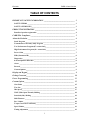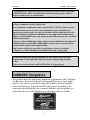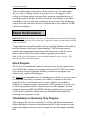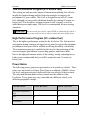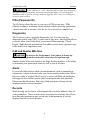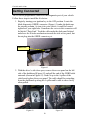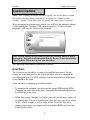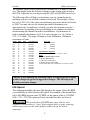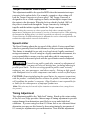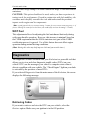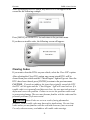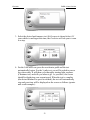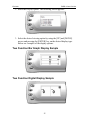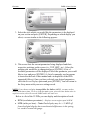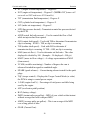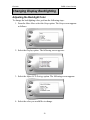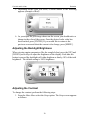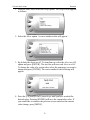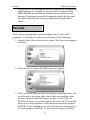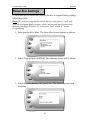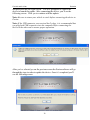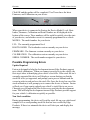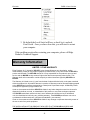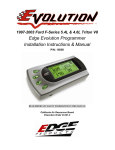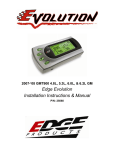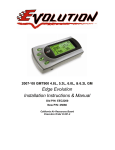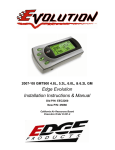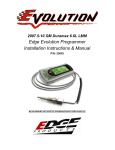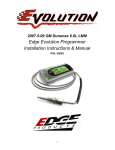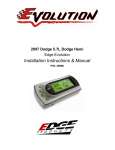Download Edge Evolution Programmer Installation Instructions
Transcript
2004-2008 Ford F-Series 5.4L & 4.6L Triton V8 Edge Evolution Programmer Installation Instructions & Manual P/N: 15051 READ IMPORTANT SAFETY INFORMATION IN THIS MANUAL California Air Resources Board Executive Order D-541-3 Evolution FORD 4.6 and 5.4 Liter TABLE OF CONTENTS IMPORTANT SAFETY INFORMATION ___________________________________ 3 SAFETY TERMS ___________________________________________________________ 3 SAFETY GUIDELINES ______________________________________________________ 3 PRODUCT REGISTRATION _____________________________________________ 4 Benefits of product registration: _______________________________________________ 4 CARB/EPA Compliance __________________________________________________ 5 About the Evolution _____________________________________________________ 6 Stock Program ______________________________________________________________ 6 Transmission or Economy Only Program _______________________________________ 6 Tow Performance Program (87+ octane fuel)_____________________________________ 7 High Performance Program (91+ octane fuel) ____________________________________ 7 Power Gains ________________________________________________________________ 7 PIDs (Parameter ID) _________________________________________________________ 8 Diagnostics _________________________________________________________________ 8 0-60 and Quarter Mile time ___________________________________________________ 8 Alerts _____________________________________________________________________ 8 Records ____________________________________________________________________ 8 Custom Options _____________________________________________________________ 9 Display and Keypad______________________________________________________ 9 Getting Connected ______________________________________________________ 10 Power Programming ____________________________________________________ 13 Custom Options ________________________________________________________ 15 Gear Ratio ________________________________________________________________ 15 Tire Size __________________________________________________________________ 16 Idle Speed _________________________________________________________________ 17 WOT (Wide Open Throttle) Shifting __________________________________________ 18 Standard (Std.) Shifting _____________________________________________________ 18 Shift Firmness _____________________________________________________________ 18 Rev. Limiter _______________________________________________________________ 18 Torque Converter Lock Points________________________________________________ 19 Speed Limiter______________________________________________________________ 19 Timing Adjustment _________________________________________________________ 19 1 Ford 4.6 and 5.4 Liter Evolution WOT Fuel_________________________________________________________________ 20 Diagnostics ___________________________________________________________ 20 Retrieving Codes ___________________________________________________________ 20 Clearing Codes_____________________________________________________________ 21 Tech Support ______________________________________________________________ 22 Performance Testing ____________________________________________________ 22 Setup ________________________________________________________________ 24 Changing the Display View __________________________________________________ 24 Two Function Bar Graph Display Sample ______________________________________ 25 Two Function Digital Display Sample __________________________________________ 25 Three Function Digital Display Sample ________________________________________ 26 Four Function Digital Display Sample _________________________________________ 26 Changing the Variables on the Screen__________________________________________ 26 Changing Display Backlighting ___________________________________________ 29 Adjusting the Backlight Color ________________________________________________ 29 Adjusting the Backlight Brightness ____________________________________________ 30 Adjusting the Contrast ______________________________________________________ 30 Alerts ________________________________________________________________ 31 Records ______________________________________________________________ 33 Reset Evo Settings ______________________________________________________ 34 Fusion® PC Software ___________________________________________________ 35 Internet Connection Required to Update _______________________________________ 35 Possible Programming Errors ________________________________________________ 37 Recommended Dyno Procedure ___________________________________________ 38 Troubleshooting/Tips ___________________________________________________ 39 Warranty Information___________________________________________________ 41 LIMITED 1 YEAR WARRANTY _____________________________________________ 41 Commonly Used Acronyms_______________________________________________ 43 Technical Support: _________________________________________________________ 43 ©2000 Edge Products All rights reserved. Edge Products 1080 South Depot Dr. Ogden, UT 84404 1-888-360-3343 www.edgeproducts.com Manual Version 14 2 Evolution FORD 4.6 and 5.4 Liter IMPORTANT SAFETY INFORMATION SAFETY TERMS Throughout this User Guide (hereafter referred to as User Manual or Manual) you will see important messages regarding your safety or the protection of your vehicle. These messages will be designated by the words WARNING or CAUTION. WARNING indicates a condition that may cause serious injury or death to you, your passengers or others nearby. Pay careful attention to these Warning messages, and always comply with them. They could save a life. CAUTION indicates a condition that could cause damage to your vehicle. It is important to install and operate your EDGE product in conformance with instructions in this Manual. Caution messages alert you to particularly important things to watch for to keep your vehicle operating the way you want it to. The Edge product you have bought is a high-performance product. As such, it does present some risks of which you should be fully aware. Do not use this product until you have carefully read all the following safety information and the Owner Agreement. WARNING Misapplication or misuse of this product could lead to a serious or fatal accident. Comply with all safety information below, and in your vehicle owner’s manual. Follow safety, installation and operating instructions in this User SAFETY GUIDELINES 1. Do not exceed legal speed limits on public roadways. Use any enhanced speed capabilities of this product only in closed circuit, legally sanctioned racing environments expressly for this purpose. Loss of control from speeding on a public road could seriously injure you, your passengers, or others on the roadway. 2. Select a position on the windshield or dashboard to mount the device where it will not impair your view. You must be able to see the road, traffic, and pedestrians without interference. Be sure your mounting location meets state and local laws regarding placement of devices on the windshield or dashboard. 3. Do not operate the device while driving. Perform all adjustments or changes while stopped. Changing a setting while under way can interfere with your attention to roadway conditions. 4. “Stacking” performance-enhancing devices or other improper installation could cause powertrain failure on the road. Other products may have features incompatible with your Edge device. Follow all installation and operating instructions, and don’t stack products. 5. Some modifications may affect other parts of your vehicle. For example, if you remove/adjust the speed limiter in your vehicle, be sure your tires and other components are rated for the increased speeds they will have to withstand. Not doing so can lead to loss of vehicle control. Modify the speed limiter only for use in closed circuit, legally sanctioned racing environments, not for use on public roadways. 6. Do not use the Performance Tests feature to break any traffic laws. Perform these tests only where they are legal and safe. 3 Ford 4.6 and 5.4 Liter Evolution 7. Some features may not function on all vehicle models. Check a newly-installed device for all features you intend to use. Do not rely on their working without checking first. NOTE: Dispose of this product consistent with local codes. Return to your electronics supplier for proper handling. PRODUCT REGISTRATION Please take the time to register your product. To register your product, follow the instructions at this link. http://www.edgeproducts.com/product_registration.php Benefits of product registration: Your Safety – registering your product allows us to know exactly which product you have and provide important product updates to you that improve the quality and/or safety of the product Enhanced Features – almost all Edge products are easily updated via the internet. We are constantly adding new features and improvements to our product that we know you will want to enjoy Confirmation of Ownership – provides a record in case of product loss, theft, or required warranty work. When you call us for support our team will already have much of the information they need to help you! Improved Product Development – helps us better understand you (our customers) and design products that meet your needs Special Offers – allows us to inform you about special offers on accessories and/or new products that fit your vehicle and enhance your driving experience AND… Extended Warranty Plan Opportunity – within the first 90 days of ownership, Edge offers the option to buy a 1-year warranty extension to all customers who register their product! Before installing this EDGE product, the Evolution unit must be updated. The Fusion software required for updating your product on your computer is included in this package as a CD. Follow the instructions located in the Fusion Section at the back of this Manual. All Edge modules and programmers are built to operate with OEM calibrations. When you take your vehicle to a service center they may, by your request or otherwise, update your vehicles calibrations. Therefore it is important that you return your vehicle to stock before taking it in for service. Edge updates its active products (i.e. those currently being manufactured) to work effectively with updated OEM calibrations. However, this process can take some time as Edge is not always made aware of calibration changes made by the OEM. In the case of discontinued products, Edge cannot ensure that your unit will work effectively if you take your vehicle to a dealership and you are given, by your request or otherwise, a new calibration. 4 Evolution FORD 4.6 and 5.4 Liter Programming your vehicle may expose existing defects in your vehicle’s PCM that could disable your vehicle. It is advised that you do not program your vehicle in remote locations in case of vehicle failure. Caution: The Evolution employs carefully modified strategies that are designed to be utilized on unmodified (stock) vehicles only. Many aftermarket components such as cold air intake (CAI) kits, exhaust systems, and throttle body spacers as well as forced induction systems (turbochargers, superchargers, nitrous oxide, etc) alter the calculated airflow characteristics of the engine. In addition, mechanical modifications to the engine such as displacement changes, camshaft modification, and cylinder head modification may alter calculated airflow characteristics. Using any of these modifications (either alone or in any combination) in conjunction with the Evolution is NOT RECOMMENDED as it may cause an excessively lean condition which could result in engine damage. Edge Products will not be responsible for any damages caused by using the Evolution on a vehicle that has been modified from a stock configuration. If you have used another tuner/programmer on your vehicle, you will need to program back to stock and remove the device before using the Edge Products Device. Failure to return to stock may result in PCM failure or engine damage. CARB/EPA Compliance This product meets the emissions compliance requirements of the California Air Resources Board and Federal Environmental Protection Agency and is legal for sale and use on pollution-controlled vehicles operated on public streets and highways. It must be installed and operated according to the instructions provided in this user’s manual. Included with this product is a sticker like the one pictured below for you to retain with your vehicle. 5 Ford 4.6 and 5.4 Liter Evolution You can either apply it somewhere on the vehicle (e.g., the inside end of driver’s door) or simply retain it in your glove box. The purpose of the sticker is to inform anyone who may have questions regarding the use of your Edge product and how it affects emissions. For example, it would be something to show an emissions technician if questioned when taking your vehicle in for an emissions check to let him/her know the product is CARB emissions compliant. About the Evolution IMPORTANT: Read all Safety, Warranty, and Installation Instructions before installing this product. Read through these instructions completely so that you understand each step prior to installation. Congratulations on purchasing the Evolution by Edge Products, the leader in truck performance and power gain technology. The following manual contains information and instructions on the proper use of the Evolution. Please read carefully before proceeding to program your vehicle. Note: At the back of this manual, we have included commonly used acronyms. This should help while using the Evolution. Stock Program The Evolution automatically makes a backup of your stock program from your PCM before writing a new program onto your PCM. This assures that you will have the stock program if/when you desire to reprogram your vehicle to its original stock program. We strongly recommended prior to returning your vehicle to a service center or emissions check that you return your vehicle’s computer to the stock program. In the event that the service center re-flashes your vehicle’s computer (a common practice) and you have NOT returned it to stock, your Evolution programmer will be rendered useless. If this happens, call our technical support at (888) 360-EDGE and they can help you recover your Evolution for a small fee. Follow the steps included in this manual for returning your program to stock. Transmission or Economy Only Program This setting is the lowest level setting. It will provide firmer transmission shifts which helps to increase the transmission life. It does not provide any engine performance increases and is designed to run with regular unleaded fuel. 6 Evolution FORD 4.6 and 5.4 Liter Tow Performance Program (87+ octane fuel) This setting not only provides improved transmission shifting, but will also modify the ignition timing and fuel injection strategies to improve the performance of your vehicle. This level is designed to run with 87 octane fuel, although you may realize additional benefits by running 89 octane (or better) fuel. You should see an improvement in fuel economy as well as added horsepower and torque. This level is recommended for most towing situations. WARNING Do not exceed your vehicle’s max GVWR as outlined in the vehicle’s owner’s manual. Doing so may result in loss of vehicle control and cause bodily injury. High Performance Program (91+ octane fuel) This is the highest performance setting for the Evolution. The fuel injection and ignition timing strategies are aggressively tuned to extract the maximum performance from your vehicle without sacrificing drivability or durability. The transmission strategy is modified in this level to take advantage of the increased engine performance by providing quicker, and firmer shifts. Due to the high performance nature of this setting, towing or hauling heavy loads is not recommended and you will be required to run 91 octane (or better) fuel. Power Gains The following power gains are representative of an actual test vehicle. These gains were measured on a Super Flow Dyno at an altitude of 4400 Ft. above sea level, and represent power delivered to the rear wheels of the test truck. The only modification made to the test truck was the addition of the Evolution. Power gains may vary somewhat on a different vehicle or in different geographic settings. POWER LEVEL TOTAL HP GAIN TOTAL TQ GAIN Stock and Transmission Only 0 0 Tow 14 30 Performance 35 50 7 Ford 4.6 and 5.4 Liter Evolution WARNING Do not combine, or “stack” chips (modules) to gain more horsepower. The chips could be incompatible and result in powertrain failure or create dangerous conditions (such as adverse running conditions, high idle, DTC codes, etc.) leading to a serious or fatal accident. PIDs (Parameter ID) The Evolution allows the user to view up to 4 PIDs at one time. PIDs identify an address in memory which contains vehicle operating information a driver may wish to monitor. (See the Set Up section for a complete list) Diagnostics The Evolution is also a powerful diagnostics tool. You can view any diagnostic trouble codes (DTCs) your vehicle may have, which in turn allows you to fix them. It will also allow you to turn off that annoying “Check Engine” light when the problem has been addressed (no more expensive trips to the dealer for a diagnostics scan). 0-60 and Quarter Mile time WARNING Do not use the Performance Tests feature to break any traffic laws. Perform these tests only where they are legal and safe. Another feature often only found on the Edge Product monitors, is the ability to determine your quarter mile times as well as your 0-60 times. Alerts If you would like to know when a certain parameter, such as transmission temperature, reaches a desired value you can set an alert to that value. When the preset value is reached, the Evolution’s screen will flash red and display the triggered alert and the current value for that particular alert parameter. Please note that Alerts may flash only if that parameter is being actively displayed on the Evolution monitor. Records While driving, the Evolution will automatically record the highest values of some parameters. These records can be viewed and reset at any time. Please note that some parameters may record only if that parameter is actively displayed on the Evolution monitor. 8 Evolution FORD 4.6 and 5.4 Liter Custom Options While programming your vehicle, you have the option to customize our tuning. For example, you can change your tire size value which can correct your odometer readings that result from changing tire sizes. Refer to the Custom Options section for a complete list and description of options that are available. These can be changed while programming your vehicle. Display and Keypad The following picture is a sample Evolution screen. Great effort has gone into making the Evolution programmer very simple to use. The [UP] and [DOWN] arrow keys are used to scroll through options on the screen. The [ENTER] key is used to select desired options from a menu or move to the next screen. The [MENU] key is used to enter the Main Menu from the parameter display or return to the previous screen. This version of the Evolution also has the option to change the backlighting color of the display to a wide range of colors. NOTE: The Evolution uses a LCD display which has inherent limitations in operating temperature. If your screen is black, blank, or distorted and the temperature is above 158 degrees F (70 degrees C), please allow the device to cool and then it should work correctly. At extreme low temperatures (32 degrees F, or 0 degrees C) the display will update very slowly. Again wait for the device to warm to normal operating temperatures for the screen to function properly. MENU UP DOWN ENTER 9 Ford 4.6 and 5.4 Liter Evolution Getting Connected The Evolution programmer connects to the diagnostic port of your vehicle. Follow these steps to install the Evolution: 1. Begin by turning your ignition key to the OFF position. Locate the black diagnostic (OBDII) connector (Figure #1) under the dash near the steering column. As you sit in your vehicle, it could be located right above your right knee. Sometimes the cover to this connector will be labeled “Data Link.” Feed the cable under the dash panel behind and above the E-brake mechanism towards the side access panel, but do not plug into the OBDII connector yet. OBDII Port Figure #1 2. With the driver’s side door open, remove the access panel on the left side of the dashboard (Figure #2) and pull the end of the ODBII cable outwards (shown in Figure #3). Snake it up to the A-pillar of the vehicle and replace the access panel. The cable should be protruding from the dashboard up along the A-pillar and be able to move freely when pulled. Figure #2 Figure #3 10 Evolution FORD 4.6 and 5.4 Liter 3. Feed roughly 8 to 10 inches of cable through the dashboard. Mount the Pod onto the dashboard (shown in Figure #4) with the end of the cable protruding through the front of the Pod. With the Pod secure, attach the Evolution to the cable. Figure #4 4. Insert the Evolution into the Pod. Any excess cable may be stuffed behind the Evolution or may be pulled back through the dash to eliminate slack. The result of the installation is shown in Figure #5. Be sure to use the supplied cable ties to secure any excess cable underneath the dash to prevent the cable interfering with proper pedal operation. Figure #5 With the Pod and Evolution securely in place, turn the ignition key ON. Then plug the cable into the OBDII connector. The Evolution logo will display followed by a warning and compliance directive. To indicate you accept and acknowledge the warning and compliance, press the [ENTER] button 11 Ford 4.6 and 5.4 Liter Evolution 5. After pressing [ENTER], the main display will come up. Note: Parameters and values might vary. 6. There are five boxes that will be displaying information about your vehicle. The black box in the top right corner displays which level is currently programmed onto your vehicle. 0 – Vehicle is currently at stock. 1 – Vehicle has been programmed to Transmission Only (Level 1). 2 – Vehicle has been programmed to Towing (Level 2). 3 – Vehicle has been programmed to Performance (Level 3). 12 Evolution FORD 4.6 and 5.4 Liter The other four boxes can show up to 4 PIDs (Parameter IDs) of your vehicle. By default, they are your vehicle’s RPM, MPH, TFT (transmission fluid temperature), and ECT (engine coolant temperature). Optional parameters and display formats may be selected in the Set Up/Changing Variables section of this manual. 7. From this display, press [MENU] to select and use other features of the Evolution. The display backlight dimming can also be controlled from this display by using the [UP] and [DOWN] arrow keys. 8. Pressing [ENTER] while viewing these 4 PIDs will bring up a message asking if you would like to reset the average MPG (miles per gallon). If you press [ENTER] again, the Evolution will erase all the past MPG stored data which was in the Evolution and restart the averaging. Power Programming Caution: Vehicle manufacturers do not recommend vehicle programming in extreme temperature. Please see the service manual of your vehicle to ensure that programming is being done in accordance to the original equipment manufacturers specifications. From the main screen, press [MENU] to enter the main menu. Then select Power Programming. The following screen appears: 1. Select the level that best meets your needs. For more information about each level, read the About the Evolution section in this manual. Confirm your selection by pressing [ENTER] on the following screen. After confirming, the screen below will appear: 13 Ford 4.6 and 5.4 Liter Evolution 2. You have the option to change certain parameters of the level you chose. If you would like to learn more about what parameters are available and how to use them, then read the Custom Options section in this manual. To use the standard program without customizing options, simply choose No and press [ENTER]. 3. The Evolution will ask you to turn the key OFF and then ON. Do NOT crank the engine or possible programming failure may result 4. During the first use, the Evolution will read the original calibration from your PCM and then build all the necessary programs. This will take several minutes. This step is skipped when programming from level to level or back to stock. 5. The Evolution will then erase your PCM and write the selected calibration (level) onto the PCM. This will also take several minutes to complete. If at any time you receive an error message, refer to the Troubleshooting section at the back of this manual for further instructions. 6. When the Evolution is done programming, continue to follow the directions on the screen. The following screen will appear and you can press [ENTER] or [MENU] to return to the Main Menu: 14 Evolution FORD 4.6 and 5.4 Liter Custom Options Note: After creating an initial custom program, you will be able to reload the options into any future programs by selecting the “Load Previous Settings” option. From there, you can modify the values more if desired. When preparing to program your vehicle, you will have the option to change certain parameters. Choosing YES when prompted to “Create a custom program?” will load the Custom Options menu. Note: Custom Options are provided to allow for flexibility based on driver preferences. Any option customization done by the user is not warranted by Edge Products. Please use at your own discretion. The following customizable options are available: Gear Ratio The Evolution has the ability to correct for modified gear ratios. Do not change the value displayed on the Evolution unless you have changed the rear differential gear. For 4WD vehicles, both the front and rear differential gears should be the same. Some reasons for changing gears ratios include: 1. To maintain the optimum ratio between the engine RPM and tire RPM. Changing tire sizes affects this ratio. Changing the differential gear helps to restore the proper ratio. 2. When drag racing, changing to a higher gear will provide more torque off the starting line. There are formulas that show the best gears to use based on HP, vehicle weight, as well as other factors. Be aware that when running higher gears your engine will run at higher RPMs and your fuel economy may suffer. 15 Ford 4.6 and 5.4 Liter Evolution The default value the Evolution displays is the current value stored in the PCM. Adjust the value displayed by pressing the [UP] and [DOWN] arrow keys. You can change the gear ratio from 2.73 to 5.13 in increments of 0.01. Changing this value will allow your PCM to accurately calculate vehicle speed and odometer readings. These changes will also affect your shift points. Tire Size NOTE: When using the Evolution to recalibrate your truck’s factory speedometer, please note that: Both the tire size and the gear ratio must be adjusted and corrected to match what is installed on the vehicle for the speedometer to read correctly. The Evolution has the ability to correct for changes in tire size. If you have changed your tires to a different size the PCM will miscalculate vehicle speed which can affect shifting as well as the speedometer. Correcting the tire size will allow the PCM to accurately calculate vehicle speed and odometer readings. You will not need to change the value displayed if you are running factory size tires. After choosing to set your tire size, the follow screen appears: 16 Evolution FORD 4.6 and 5.4 Liter The numbers on this screen represent the circumference (in mm) of your tire size. The default value the Evolution displays is the current value stored in the PCM. Adjust the tire size by pressing the [UP] and [DOWN] arrow keys. The following table will help you determine your tire circumference by matching your tire size with the common sizes listed. For example, if your tire size is 285/ 65-18, the value (circumference) you enter into the Evolution is 2600. You may also use the formula provided to determine your approximate tire circumference. Finally, you may also measure your tire’s circumference by marking your tire and rolling it one complete revolution and measuring the distance in inches or millimeters. If you measure in inches, multiply the distance by 25.4 to convert to mm. (ex. 91.3 inches x 25.4 = 2319 mm). The range of change is from 2000mm to 3500mm in increments of 1mm. Width 265 275 305 215 245 265 285 295 305 315 325 265 285 315 275 285 285 325 Ratio 70 70 70 75 75 75 75 75 75 75 75 70 75 75 65 65 60 60 Rim 16 16 16 16 16 16 16 16 16 16 16 17 17 17 18 18 18 18 Circumference 2441mm 2485mm 2617mm 2289mm 2430mm 2524mm 2618mm 2666mm 2713mm 2760mm 2807mm 2521mm 2698mm 2840mm 2559mm 2600mm 2510mm 2660mm Tire Size 33 2632mm 35 2792mm 37 2951mm 38 3031mm Circumference Equation: [(width * ratio * 0.02) + (rim * 25.4)] * 3.1415 Steps: 1. Multiply Width, Ratio and 0.02 2. Multiply Rim and 25.4 3. Add Step #1 with Step #2 4. Multiply Step #3 with 3.1416 5. The result will be the circumference of your tire in mm. Caution: When adjusting the following values, it is highly advised to make gradual changes as opposed to aggressive changes. This will help avoid possible powertrain damage. Idle Speed This adjustment modifies the base Idle Speed of the engine. Select the RPM you would like to add to the base idle speed. For example, if the normal base idle is 600 RPM and you want 725 RPM, set the option value to 125 RPM. (600 + 125 = 725) This option will only raise the base idle, not lower it. WARNING Idle speeds above 800 RPM may cause vehicles with automatic transmissions to "creep" when stopped while in gear, requiring additional pressure on the brake pedal in order to keep the vehicle stationary. 17 Ford 4.6 and 5.4 Liter Evolution (Hint: This value may be useful in situations where an increase in idle may be desired, such as when running undersized or "power" accessory pulleys.) WOT (Wide Open Throttle) Shifting On automatic transmissions, these are the RPM points at which the vehicle will shift when you are at Wide Open (full) Throttle. Raising these values helps to keep the engine in the peak power curve after a shift. (Hint: Raising these values may help improve 0-60 and quarter mile times.) Standard (Std.) Shifting On automatic transmissions, these are the MPH points at which the vehicle will want to shift during normal acceleration. Positive values will cause later shifts while negative values will cause shifts to occur sooner. (Hint: Negative values may help improve fuel economy while positive values will improve performance.) Shift Firmness On automatic transmissions, these values represent a percentage change in shift firmness, or in other words how “hard” your transmission will shift. A positive number will cause the shift to be firmer. A negative number will cause it to be softer. (Hint: Firming up the shifts may help improve 0-60 and quarter mile times.) Rev. Limiter The Rev. Limiter prevents the engine from over-revving and causing engine damage. If you set this value to 4500, you would not be able to rev the engine beyond that even with the accelerator to the floor. Setting this value higher can help take advantage of the power generated at higher RPMs. Also make sure to set the Rev. Limiter at least 150 RPM higher than the highest WOT Shift Point or you may experience erratic shifting. WARNING If you drive on public roads after adjustment of the rev limiter, you must still obey all driving laws, including adhering to posted speed limits. CAUTION: Setting this value too high can cause damage to your engine. Adjusting the rev limiter for purposes inconsistent with the product’s intended function violates the product’s intended use and will invalidate the product’s warranty. Edge Products is not responsible for or liable for the consequences of improper product use. 18 Evolution FORD 4.6 and 5.4 Liter Torque Converter Lock Points This adjustment modifies the speed in MPH when the transmission torque converter locks and un-locks. For example, a negative value setting will lock the Torque Converter at a lower speed. The Torque Converter is designed to act as a fluid coupling or clutch, and multiplies torque from the engine to the drivetrain. When the lock-up clutch is locked, 100% of the power is transferred through the Torque converter by locking the impeller and the turbine together inside the Torque converter. (Hint: Locking the converter at a lower speed may help reduce transmission fluid temperatures, and improve fuel economy, if you are a conservative driver. When adjusting the transmission shifting points, it is always a good idea to adjust the corresponding Torque Converter lock and unlock points to maintain the correct relationship between the transmission shifts and the converter lock/unlock.) Speed Limiter The Speed Limiter adjusts the top speed of the vehicle. Factory speed limit values are generally based on the tolerances of the powertrain components. This feature is intended for use only in a closed circuit, legally-sanctioned racing environment. Even if racing in a legally-sanctioned environment, it is your responsibility to ensure your tires and other vehicle components are rated to travel at increased speeds with the speed limiter removed/adjusted. WARNING If you drive on public roads after removal or adjustment of the speed limiter, you must still obey all driving laws, including adhering to posted speed limits. To drive at racing speeds on public roads seriously endangers you, your passengers, and others nearby. Driving at high speeds with inadequate tires or other components can lead to serious or fatal injury. CAUTION: Removing/adjusting the speed limiter for purposes inconsistent with the product’s intended function violates the product’s intended use and will invalidate the product’s warranty. Edge Products is not responsible for or liable for the consequences of improper product use. (Hint: This value may be lowered in fleet situations or situations where young drivers are present.) Timing Adjustment This adjustment modifies the “high load” timing. Based on the octane rating of the fuel used, Edge provides a minor range of timing adjustment to prevent engine damage from detonation, most likely to occur under high load conditions. If you are using less than 91 Octane fuel or are concerned about detonation you may use this feature by decreasing timing by increments of 0.5 counts per adjustment to prevent detonation. Note that this adjustment 19 Ford 4.6 and 5.4 Liter Evolution does not cause Edge tuning to be taken outside the range of certified exhaust emissions. CAUTION: This option should not be used, unless you have experience in tuning trucks for performance. If used in conjunction with fuel modifiers, the customer must carefully consider the risks and understand the potential impact on the engine and its components. (Hint: a good general rule is to increase timing .5 counts for every octane count you go up, i.e. if you are running 93 octane fuel in level three you could safely increase the timing 1.5 counts.) WOT Fuel This adjustment allows for adjusting the fuel enrichment limit only during wide-open-throttle operation. However, this increase is minimal, based on the CARB requirement that the USO6 emissions test (part of the CARB certification process) is passed. Use of this feature does not affect engine operation during normal driving conditions. (Hint: Raising this value may help improve 0-60 and quarter mile times.) Diagnostics The diagnostics scanner included with your Evolution is a powerful tool that allows you to view and clear diagnostic trouble codes (DTCs) on your vehicle. DTCs are the messages your vehicle’s computer stores when it detects a problem with your vehicle. The “Check Engine” light on your dash is activated by the presence of most DTCs. If you selected Diagnostics from the main menu of the Evolution, the screen displays the following message: Retrieving Codes If you want to retrieve and view the DTCs on your vehicle, select the Retrieve option. Make sure your ignition is in the ON position. 20 Evolution FORD 4.6 and 5.4 Liter After selecting the Retrieve option, any stored DTCs will appear on the screen like the following example: Press [MENU] to exit the DTC list and return to the previous menu. If you have no trouble codes, the following screen will appear: Clearing Codes If you want to clear the DTCs on your vehicle, select the Clear DTCs option. After selecting the Clear DTCs option, any current stored DTCs will be cleared from your vehicle and the “Check Engine” light will go out. Once the DTCs have been cleared, press [ENTER] to return to the previous menu. CAUTION: If you do not address the issue that originally caused the DTC, the DTC will set again and the “Check Engine” light will come back on. If a trouble code is set repeatedly and does not clear, the user must take action to define and correct the problem. Failure to correct the problem could result in powertrain damage. The user must become familiar with the codes and the potential problems if left uncorrected. WARNING Some Codes are set as a result of using aftermarket products. Some trouble codes may have safety implications. Do not clear codes unless you are familiar with the code and concerns if not corrected. Use only when necessary, and address all trouble code warnings. 21 Ford 4.6 and 5.4 Liter Evolution Tech Support Information found in this section is normally only accessed when instructed by an Edge support person. For example, Version Info displays the current Bootloader, Firmware, and Calibration versions installed on your Evolution. Your vehicle’s HEX code is also shown. Using the Fusion® software, you will be able to access online updates to ensure your Evolution is always up to date. Note: Make sure you return your vehicle to stock before attempting an update, or the PC software will not allow you to continue. Performance Testing WARNING Do not use the Performance Tests feature to break any traffic laws. Perform these tests only where they are legal and safe. The Evolution allows you to test the performance of your vehicle by timing the 0-60 and the quarter mile times. It is helpful to remember these might not be results you would receive from actual races. Incorrect speedometer reading and tire slippage can cause slight miscalculations in the displayed results. To run these tests, perform the following steps: 1. Press [MENU] and the Main Menu screen should appear: 2. Select the Performance Tests option. The following screen appears: 22 Evolution FORD 4.6 and 5.4 Liter 3. Select the desired performance test (0-60 screen is shown below). If your vehicle is moving at this time, the Evolution will ask you to come to a stop. 4. For the 0-60 MPH run, press the accelerator pedal and the test automatically begins. For the ¼ mile test, you will be asked to press a key when ready. It will then cycle through a starting light sequence (Christmas tree) and tells you when to go. As you drive, the screen should be displaying your current speed. When the test is complete (the desired distance or speed is reached), the test will automatically stop and your time will be displayed on the screen as follows (quarter mile result example): 23 Ford 4.6 and 5.4 Liter Evolution This will show how long it took you to cover 60 feet, 1/8 mile, and ¼ mile. In addition, your MPH at ¼ mile will also be shown (see the example above). The best run is stored for later viewing. You may also use the back of this manual to write down your times. At the end of a ¼ mile run, you will see a reaction time at the top of the screen. This time begins when the final yellow light is displayed. The time between the final yellow and the green is a ½ second, so a perfect reaction time is a ½ second. The average person will see a response time of around 1 second. You’ll get an “Illegal Start” message if you start before the green and you’re screen will turn red. You can still finish the run, but the screen will let you know that you started before the green light. Note: The best speed and time is recorded for viewing in the Records section. 5. After the test is complete, press [MENU] to return to the Performance Menu. Setup The Evolution gives you even more additional features. You can choose from several different parameters to monitor, how these parameters are displayed, set parameter alerts, and view the highest value that certain parameters have reached. Changing the Display View The Evolution allows you to view multiple engine parameters on the same screen. To select a desired view, perform the following steps: 1. From the Main Menu select the Setup option. The Setup screen appears as follows: 24 Evolution FORD 4.6 and 5.4 Liter 2. Select the Display option. The following screen appears: 3. Select the desired viewing option by using the [UP] and [DOWN] arrows and pressing the [ENTER] key on the desired display type. Below are examples of the display options: Two Function Bar Graph Display Sample Two Function Digital Display Sample 25 Ford 4.6 and 5.4 Liter Evolution Three Function Digital Display Sample Four Function Digital Display Sample Changing the Variables on the Screen To change the variables on the screen, perform the following steps: 1. From the Main Menu select the Setup option. The Setup screen appears as follows: 2. Select the Display option. The following screen appears: 26 Evolution FORD 4.6 and 5.4 Liter 3. Select the style which you would like the parameters to be displayed on your screen and press [ENTER]. Depending on which display you select, a screen similar to the following appears: 4. This screen lists the current parameters being displayed and their respective positions on the screen (i.e., TOP LEFT, etc.). Select the position you would like to change and press [ENTER]. A list of available parameters will be displayed. Select the parameter you would like to view and press [ENTER]. (A list of commonly used acronyms is located in the back of this manual and a in depth list of the PIDs supported follows). Once you have selected your desired parameters, select the Set as Display option and press [ENTER]. You will return to the Setup menu with your new settings saved. NOTE: If you choose to display Average Miles Per Gallon (AMPG), you may need to reset it from time to time. To do so, from the main screen, press the enter button twice in rapid succession, this will reset the AMPG and it will start over. Below is a list of the 22 PIDs you can display and description of each: RPM (revolutions per minute) – Displays current engine speed in RPM MPH (miles per hour) – Note: Dash display may be +/-3 MPH off from the digital display due to mechanical differences in the spring, etc. used to control the gauge. 27 Ford 4.6 and 5.4 Liter Evolution ECT (engine coolant temperature) – Degrees F. EOT (engine oil temperature) – Degrees F. (NOTE: EOT feature will not work on 2007 and newer F150 models) TFT (transmission fluid temperature) – Degrees F. CHT (cylinder head temperature) – Degrees F. IAT (intake air temperature) – Degrees F. LPD (line pressure desired) –Transmission main line pressure desired by the PCM. AFRP (actual fuel rail pressure) – Used to control the flow of fuel while an injector has been opened. OSS (output shaft speed) – Used with TSS to determine if transmission slip is occurring. If OSS = TSS, no slip is occurring. TSS (turbine shaft speed) – Used with OSS to determine if transmission slip is occurring. If TSS = OSS, no slip is occurring. MAF (mass air flow) – Used to determine air/fuel ratio. The value displayed is divided by 100. (Example: 5.4 displayed = 540 g/s) MAFV (mass air flow voltage) – A voltage representation of MAF (from sensor). VCAM (variable cam timing) – Number of degrees the cam is advanced/retarded in regard to crankshaft angle. SPARK (spark advance) – Current timing advance/retard for the spark plugs. TQC (torque control) – Displays the Torque Control Mode (or value) the PCM is using to control power output. LOAD (engine load %) – Percentage of total power available being used by the engine. APP (accelerator pedal position) BAT (battery voltage) IMPG (instant miles per gallon) – MPG of your vehicle at that instant without average that value with past MPG AMPG (average miles per gallon) – This is an average of the MPG over a long period of time. GEAR (Current Gear) 28 Evolution FORD 4.6 and 5.4 Liter Changing Display Backlighting Adjusting the Backlight Color To change the backlighting color, perform the following steps: 1. From the Main Menu select the Setup option. The Setup screen appears as follows: 2. Select the Display option. The following screen appears: 3. Select the Adjust LCD Settings option. The following screen appears: 4. Select the color you would like to change. 29 Ford 4.6 and 5.4 Liter Evolution 5. Depending on the color you select, a screen similar to the following appears (example of Red): 6. As you adjust the percentage shown on the screen, you should notice a change in the color of the screen. Once the desired color value has been reached, press [ENTER]. If you would like to return to the previous screen and abort the current color change, press [MENU]. Adjusting the Backlight Brightness When viewing engine parameters (like the sample below) press the [UP] and [DOWN] arrow keys to adjust the brightness of the display. Each time the button is pressed the backlight will either brighten or dim by 10% of the total brightness. The default setting is 100% brightness. Adjusting the Contrast To change the contrast, perform the following steps: 1. From the Main Menu select the Setup option. The Setup screen appears as follows: 30 Evolution FORD 4.6 and 5.4 Liter 2. Select the Display option. The following screen appears: 3. Select the Adjust LCD Settings option. The following screen appears: 4. Select Contrast, and use the up and down arrows to adjust the contrast to where you’d like. Alerts If you would like to know when a certain parameter reaches a specified value, you can set an alert for that parameter by following these steps: 31 Ford 4.6 and 5.4 Liter Evolution 1. From the Main Menu select the Setup option. The Setup screen appears as follows: 2. Select the Alerts option. A screen similar to this will appear: 3. By default, the alerts are off. To turn them on, select the Alerts are Off option and press [ENTER]. The text line will now read Alerts are On. To change the value of a certain alert, select the parameter you want to change and press [ENTER]. The screen similar to the following will appear: 4. Press the [UP] and [DOWN] arrow keys until you have reached the desired value. Pressing [ENTER] will save the current alert value. If you would like to return to the previous screen and abort the current value change, press [MENU]. 32 Evolution FORD 4.6 and 5.4 Liter 5. When alerts are On, and multiple alerts are detected, the Evolution will only display one. For example: if you exceed the set point for both MPH and RPM, the first alert the Evolution detects will be the one displayed. Pressing any button will temporarily disable the alert until the vehicle falls below the set point and then will automatically reenable. Records The Evolution automatically records the highest value of some of the parameters. To view these records and to reset them, do the following: 1. From the Main Menu select the Setup option. The Setup screen appears as follows: 2. Select the Records option. The following screen appears: 3. This is where you can view all of the current recorded high values. The arrow located at the bottom right corner of the screen indicates there are more parameters than the display can show. Use the [UP] and [DOWN] arrow keys to scroll through the list of records. If you would like to reset a single parameter, select the desired parameter and press [ENTER]. If you would like to reset all of the records, select the Clear All option and press [ENTER]. To exit out of this list press [MENU]. 33 Ford 4.6 and 5.4 Liter Evolution Reset Evo Settings If you would like to restore the Evolution back to its original factory settings, follow these steps. Note: This will not program the vehicle back to stock power; it will only reset the Evolution display options, alerts and records back to the preset defaults from Edge Products. To reset power level, return to “Power Programming”. 1. Enter into the Main Menu. The Main Menu screen appears as follows: 2. Select Setup and press [ENTER]. The following screen will be shown: 3. Select Reset Evo Settings and press Enter. The following screen will be shown. 34 Evolution FORD 4.6 and 5.4 Liter 4. Select Yes and press [ENTER]. The following screen will be shown. 5. The Evolution settings have now been reset to match the settings as originally purchased and supplied from Edge Products. Press [MENU] to return to the Main Menu. Fusion® PC Software Internet Connection Required to Update Fusion® Software allows the user to update their device to the latest version of firmware and calibration files. This software is included on the disc provided with your device. It can also be downloaded for free from Edge Products web site at www.edgeproducts.com , or the CD can be requested by calling 888-360-EDGE (3343). Note: Be sure to install both the SOFTWARE and the DRIVERS that come included in the download or on the disk before you connect your device to your PC. During the installation you will be prompted to install the drivers, choose yes. For step by step installation instructions please copy this link into your web browser http://www.edgeproducts.com/product_images/product_update-file11.pdf Once you’ve successfully installed the Fusion Software and Drivers, click on the Fusion icon on your PC desktop. You may be prompted for a Fusion login. If you have not yet created an account, click on “Create a New User” and you will be taken to a webpage to create your login information. After entering your information, a password will be sent to the email address you provide. Please be sure that your email account does not block emails from “edgeproducts.com”. Upon receiving the password, enter your email address 35 Ford 4.6 and 5.4 Liter Evolution and password into the login screen. You’ll be prompted to connect the device to launch the update. After connecting the device, you’ll see the following screen. Click yes to continue with the update. Note: Be sure to return your vehicle to stock before connecting the device to Fusion. Note: If the USB connector you received has 2 plugs, it is recommended that you plug both USB connectors into the computer before connecting the device to the other end to ensure proper operation. After you’ve selected yes on the previous screen the Fusion software will go through the steps in order to update the device. Once it’s completed you’ll see the following screen 36 Evolution FORD 4.6 and 5.4 Liter Click OK and the update will be completed. You’ll now have the latest Firmware, and Calibration on your device. When your device is connected to Fusion, the Device Model, Level, Bootloader, Firmware, Calibration and Serial Number are all displayed at the bottom of the screen. These numbers will be useful to quickly view the state of your device, and whether or not it is currently programmed to a vehicle. MODEL: The model number for your device LVL: The currently programmed level BOOTLOADER: The bootloader version currently on your device FIRMWARE: The firmware version currently on your device CALIBRATION: The calibration version currently on your device SERIAL NUMBER: The serial number assigned to your device Possible Programming Errors Update Required Fusion is designed to help the development team at Edge Products support new vehicle calibrations. When you connect your device to the vehicle, the first step it takes is identifying your vehicle’s stock file. If the stock file isn’t currently supported the device will display a screen alerting you that the stock file is not yet supported, and prompt you to press a button/touch the screen in order to read and save the stock file. Once the device has saved the stock calibration, it will prompt you to connect the device to Fusion. Fusion will ask you if you want to upload your vehicle’s stock files to our server. Choosing yes will upload the files to the server, and alert the development team. This will help the development team at Edge Products provide support for your vehicle’s calibration as quickly as possible. Non Stock condition During programming, the device will read the stock file on your vehicle and compare it to a corresponding stock file that has been verified by Edge Products. If there is a mismatch the device will alert you, and display this message, 37 Ford 4.6 and 5.4 Liter Evolution “Non-stock condition detected. This is most likely because your vehicle has been programmed with a competitive product. It is recommended that you return your vehicle to a stock condition with the product that changed it. Alternatively, you can plug your device into the internet update system and it will load the necessary files onto your device to return your vehicle to stock.” If you don’t have the competitive product that programmed your truck, connect the device to Fusion where you’ll be prompted to download the correct stock files. Once downloaded, simply connect the device to your vehicle, and the device will program the verified stock files to your vehicle. Recommended Dyno Procedure Using a dynamometer (dyno) to measure the power output of a vehicle is a popular and very accurate method to check the performance gains achieved when making modifications to a vehicle. Traditionally, you would select a gear that would provide a 1:1 ratio through the transmission. This is usually 4th gear on a manual transmission or 3rd gear on a 4 speed automatic transmission. Using these gears provides the most accurate power rating because the results are not affected by the torque multiplication which can occur when using lower gears. The F150, however, will not be able to run a full dyno run in 3rd gear. The wheel speeds generated are higher than most dynos will allow. The simple solution is to perform all dyno runs in 2nd gear, although this method can present problems due to the F150’s torque management control system. Torque management is nothing new. Manufacturers have been using it to control rev limiters, speed limiters and traction control for many years. The F150 also uses torque management to control the actual rate of acceleration of the vehicle. There is also torque management present when the transmission is placed in 1st and 2nd gears. The torque management can cause erratic and inaccurate dyno results. Because of the torque management, it is moderately difficult to achieve accurate results from dyno runs. Currently, the most consistent and accurate method of performing dyno runs is as follows: 38 Evolution FORD 4.6 and 5.4 Liter Obtain a scan tool that allows for “Active Command” modes. The Hickok NGS™ is the one Edge Products uses for testing and also the recommended tool. (Note: Diagnostic modes may vary between tool manufacturers and some options may not be available, including “Active Command” modes.) With the vehicle in “Drive” and using the scan tool in “Active Command” mode, select 2nd gear and lock the torque converter. This will prevent the transmission from shifting into 3rd giving you a clean run over the full RPM range. Accelerate the vehicle to between 1750 and 2000 RPM. Maintain a steady RPM before beginning your run. To achieve consistent and accurate results, all subsequent runs should be made from the same RPM starting point. Complete your dyno run as normal. This method should provide accurate performance results. Note: Performance calculations may vary from dyno to dyno, even among dynos of the same model. Calculated performance values will also vary based on many factors including vehicle condition, ambient weather conditions, geographic location (altitude), fuel quality, and other factors. The gains you achieve may be higher or lower than the average advertised gains achieved during testing. This is normal and does not necessarily indicate a problem with the product. Troubleshooting/Tips Tip: Programming your vehicle may expose existing defects in your vehicle’s PCM that could disable your vehicle. It is advised that you do not program your vehicle in remote locations in case of failure. Tip: Keep in mind that the Evolution is a high performance product and that not all vehicles deliver the exact same power output when programmed with the Evolution. It is recommended that you select a program that will best fit your needs. Whether towing, or traveling long distances at high speeds, choose your power level wisely and keep in mind the condition and tolerances of your vehicle when selecting a suitable power level. 39 Ford 4.6 and 5.4 Liter Evolution NO DISPLAY WITH KEY ON – If you should get no display when turning the key on, check all of your fuses and make sure your battery is fully charged. Disconnect and reconnect the OBD-II cable to ensure the Evolution restarts properly. If the unit restarts but fails to stay on, or fails to turn on when the key is on, there is most likely a communications issue. Contact Edge Products Technical Support for further assistance. NO START – If you experience a “No-Start” condition after programming your PCM, return to the Power Programming menu and select Return to Stock. This will allow the Evolution to reprogram the PCM with the factory calibration and recover the PCM. If, after reprogramming, you still have a “No-Start” condition, contact Edge Products Technical Support. A member of our support team can further instruct you on possible recovery procedures. ERROR CODE 0xF1 (AFTER PCM READ) – If you are receiving this error code right after the Evolution reads your PCM, check for updates using the Fusion® software. If the problem continues, contact Edge Products Technical Support. ERROR CODE 0xF1 (IN CUSTOM MENU) – If you are receiving this error code while trying to configure your custom options, disconnect from the OBDII connector, turn the key to the ON position, and plug the Evolution back in. After getting to the main screen (past Intro and Disclaimer), wait 15 seconds. This will give your unit time to load parameters it needs to perform the custom changes. You should now be able to perform your custom changes. TROUBLE CONNECTING TO THE FUSION SOFTWARE – If you are having trouble connecting to the Fusion software, the first thing to check is whether or not you have HotSync on your computer. HotSync is software used to sync your PDA/Palm to your computer. If you do have HotSync on your computer, follow these steps: 1. Right click on the HotSync icon that looks like this: 2. You will get a menu that looks like this: 40 Evolution FORD 4.6 and 5.4 Liter 3. By default the Local Serial will have a check by it, uncheck Local Serial. Once you have done this, you will need to restart your computer. If the problem persists after restarting your computer, please call Edge Products Technical Support. Warranty Information LIMITED 1 YEAR WARRANTY Edge Products, LLC, (hereafter "SELLER") gives Limited Warranty as to description, quality, merchantability, fitness for any product’s purpose, productiveness, or any other matter of SELLER's product sold herewith. The SELLER shall be in no way responsible for the product’s open use and service and the BUYER hereby waives all rights other than those expressly written herein. This Warranty shall not be extended or varied except by a written instrument signed by SELLER and BUYER. The Warranty is Limited to one (1) year from the date of sale and limited solely to the parts contained within the product's kit. All products that are in question of Warranty must be returned shipping prepaid to the SELLER and must be accompanied by a dated proof of purchase receipt. All Warranty claims are subject to approval by Edge Products Inc. Under no circumstances shall the SELLER be liable for any labor charged or travel time incurred in diagnosis for defects, removal, or reinstallation of this product, or any other contingent expenses. If the BUYER sends back a failed unit that is out of warranty and chooses to buy a refurbished unit, the refurbished unit will only carry a 90 day warranty. If the BUYER purchases a new unit at a predetermined discounted rate, it will have the standard 1 year warranty. Under no circumstances will the SELLER be liable for any damage or expenses insured by reason of the use or sale of any such equipment. THE INSTALLATION OF THIS PRODUCT INDICATES THAT THE BUYER HAS READ AND UNDERSTANDS THIS AGREEMENT AND ACCEPTS ITS TERMS AND CONDITIONS. 41 Ford 4.6 and 5.4 Liter Evolution IN THE EVENT THAT THE BUYER DOES NOT AGREE WITH THIS AGREEMENT, THE BUYER MAY PROMPTLY RETURN THIS PRODUCT, IN A NEW AND UNUSED CONDITION, WITH A DATED PROOF OF PURCHASE, TO THE PLACE OF PURCHASE WITHIN THIRTY (30) DAYS FROM DATE OF PURCHASE FOR A FULL REFUND. IMPORTANT INFORMATION ABOUT YOUR VEHICLE’S WARRANTY Many of our customers ask, “Will your product void my vehicle’s manufacturer’s warranty?” While the answer is straightforward from a legal standpoint, it’s important to educate our customers (and all aftermarket consumers) on some industry realities and offer some common sense precautions to minimize your risk. Edge is committed to providing quality products that are safe to use. Our products do not cause damage to a vehicle when used as intended. Please keep in mind that towing in anything higher than the towing level and hard driving in race or extreme performance levels is not recommended. Consumers of aftermarket products are protected by the Federal Magnusson-Moss Warranty Act. The Act states that if something breaks on your vehicle and you take it in for warranty repair, the dealer must honor your warranty unless whatever modifications you have added to your vehicle actually caused the problem in question. However, the reality is that many dealerships have been known to void warranties on vehicles that use aftermarket products as a matter of policy. This applies in particular to those aftermarket products that produce horsepower, such as performance enhancement “chips,” modified intake manifolds, or aftermarket exhaust systems, regardless of product brand. You have strong legal protection as a consumer in regard to your vehicle’s warranty. However, Edge strongly recommends you always disconnect and remove your module/programmer and monitor when you take your vehicle to a dealer for warranty work. In addition, leaving the product connected may affect dealer diagnostic analysis and CAN tool functions. Edge makes every effort to produce product that can be easily removed. NOTE: Even if you disconnect your unit, your dealer can detect the use of any programmer—even if the unit has been removed. Thank you for purchasing the Edge Evolution for the Ford F150. The Evolution programmer has been developed and produced from the highest quality materials available to ensure the best performance for years to come. If you have any concerns or questions, please contact us. Note: This warranty is void for any new products purchased through auction websites. Warranty is valid only for new products purchased through Authorized Dealers (proof of purchase required for all warranty claims). 42 Evolution FORD 4.6 and 5.4 Liter Commonly Used Acronyms KOEO = Key On Engine Off KOER = Key On Engine Running KS = Knock Sensor LOAD = Engine Load LOS = Limited Operation Strategy LPD = Line Pressure Desired LUS = Lock-up Solenoid MAF = Mass Airflow MAFV = Mass Airflow Sensor Voltage MAP = Manifold Absolute Pressure MAT = Manifold Air Temp MCU = Microprocessor Control Unit MIL = Malfunction Indicator Light MPH = Miles Per Hour OHC = Over Head Camshaft OSS = Output Shaft Speed PCM = Powertrain Control Module PFE = Pressure Feedback EGR Sensor PIP = Profile Ignition Pickup PSPS = Power Steering Pressure Switch RPM = Revolutions Per Minute SES = Service Engine Soon SIL = Shift Indicator Light SPARK = Spark Advance/Retard SPOUT = Spark Output Signal (from ECA) STAR = Self Test Automatic Readout TAPS = Throttle Angle Position Sensor TCM = Transmission Control Module TFI = Thick Film Ignition System TFT = Transmission Fluid Temperature TGS = Top Gear Switch THS = Transmission Temperature Switch TPS = Throttle Position Sensor TQC = Torque Control TSS = Turbine Shaft Speed TTS = Transmission Temperature Switch VAF = Vane Air Flow Sensor VAT = Vane Air Temperature VCT = Variable Cam Timing VSS = Vehicle Speed Sensor WAC = WOT A/C Cut-off Switch WOT = Wide Open Throttle ACT = Air Charge Temp ACV = Thermactor Air Control Sensor AOD = Automatic Overdrive Transmission APP = Accelerator Petal Position AXOD = Automatic Overdrive Transmission BAT = Battery Voltage BCM = Body Control Module BOO = Brake On/Off Switch BP = Barometric Pressure Sensor CCD = Computer Controlled Dwell CCO = Converter Clutch Override CDR = Crankcase Depression Regulator CEL = Check Engine Light CFI = Central Fuel Injection CHT = Cylinder Head Temperature CID = Cylinder Identification Sensor CKP = Crank Position Sensor CMP = Cam Position Sensor CPS = Crankshaft Position Sensor DTC = Diagnostic Trouble Codes ECA = Electronic Control Assembly ECM = Electronic Control Module ECT = Engine Coolant Temp EDF = Electric Drive Fan Relay EDIS = Electronic Distributor EGO = Exhaust Gas Oxygen Sensor EGR = Exhaust Gas Recirculation EGRC = EGR Control Solenoid EOT = Engine Oil Temperature EVP = EGR Position Sensor EVR = EGR Valve Regulator FDM = Fuel Delivery Module FPM = Fuel Pump Monitor FRP = Fuel Rail Pressure HEGO = Heated Exhaust Gas Sensor IAT = Intake Air Temperature ICM = Integrated Controller Module IDM = Ignition Driver Module ISC = Idle Speed Control ITS = Idle Tracking Switch IVS = Idle Validation Switch (Diesel) KAM = Keep Alive Memory Technical Support: 888-360-3343 To expedite your support call, please have your Vehicle Information, Part Number, Serial Number, and Date of Manufacture ready prior to calling Technical Support. The Edge Products information is found on the label located on the bottom of the device. 43