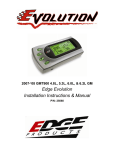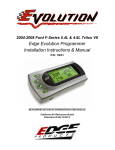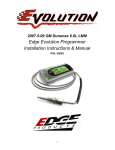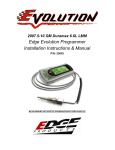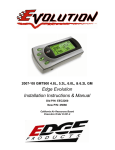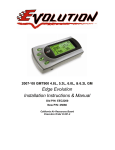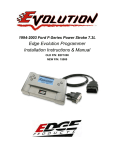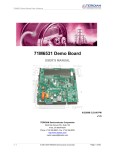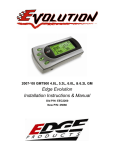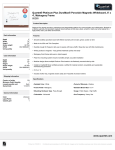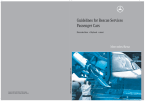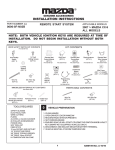Download Edge Performance Chips Installation Instruction
Transcript
2006-2007 GM Duramax 6.6L LLY / LBZ Edge Evolution Programmer Installation Instructions & Manual OLD P/N: EEC1000 NEW P/N: 25002 Evolution 06 LBZ & LLY Duramax TABLE OF CONTENTS DISCLAIMER OF LIABILITY ____________________________________________ 3 LIMITATION OF WARRANTY ___________________________________________ 3 About the Evolution _____________________________________________________ 6 Stock Program ______________________________________________________________ 6 Economy Program___________________________________________________________ 6 Towing Program ____________________________________________________________ 6 Performance Program _______________________________________________________ 6 Extreme Program ___________________________________________________________ 7 Power Levels _______________________________________________________________ 7 PIDs ______________________________________________________________________ 7 Diagnostics _________________________________________________________________ 8 0-60 and Quarter Mile time ___________________________________________________ 8 Alerts _____________________________________________________________________ 9 Records ____________________________________________________________________ 9 Custom Options _____________________________________________________________ 9 Display and Keypad_____________________________________________________ 10 Installing the Thermocouple______________________________________________ 11 Installing the Evolution _________________________________________________ 15 Power Programming ____________________________________________________ 20 Custom Options ________________________________________________________ 22 Tire Size __________________________________________________________________ 22 Speed Limiter______________________________________________________________ 24 Diagnostics ___________________________________________________________ 25 Retrieving Codes ___________________________________________________________ 25 Clearing Codes_____________________________________________________________ 26 Performance Testing ____________________________________________________ 27 Setup ________________________________________________________________ 30 Changing the Display View __________________________________________________ 30 Two Function Bar Graph Display Sample ______________________________________ 31 Two Function Digital Display Sample __________________________________________ 31 Three Function Digital Display Sample ________________________________________ 31 Four Function Digital Display Sample _________________________________________ 32 1 06 LBZ & LLY Duramax Evolution Changing the Variables on the Screen__________________________________________ 32 Changing the Backlighting_______________________________________________ 34 Adjusting the Backlight Color ________________________________________________ 34 Adjusting the Backlight Brightness ____________________________________________ 35 Adjusting the Contrast ______________________________________________________ 36 Alerts ________________________________________________________________ 37 Records ______________________________________________________________ 39 Restore Defaults _______________________________________________________ 40 Fusion® PC Software Overview___________________________________________ 41 Checking for Updates _______________________________________________________ 41 Troubleshooting/Tips ___________________________________________________ 42 Commonly Used Acronyms_______________________________________________ 43 ©2007, Edge Products All rights reserved. Manual Version 10 2 Evolution 06 LBZ & LLY Duramax THIS IS A HIGH PERFORMANCE PRODUCT. USE AT YOUR OWN RISK. Do not use this product until you have carefully read the following agreement. This sets forth the terms and conditions for the use of this product. The installation of this product indicates that the BUYER has read and understands this agreement and accepts its terms and conditions DISCLAIMER OF LIABILITY Edge Products, LLC and its successors, distributors, jobbers, and dealers (hereafter SELLER) shall in no way be responsible for the product's proper use and service. THE BUYER HEREBY WAIVES ALL LIABILITY CLAIMS. The BUYER acknowledges that he/she is not relying on the SELLER’s skill or judgment to select or furnish goods suitable for any particular purpose and that there are no liabilities which extend beyond the description on the face hereof and the BUYER hereby waives all remedies or liabilities, expressed or implied, arising by law or otherwise, (including without any obligations of the SELLER with respect to fitness, merchantability and consequential damages) or whether or not occasioned by the SELLER's negligence. The SELLER disclaims any warranty and expressly disclaims any liability for personal injury or damages. The BUYER acknowledges and agrees that the disclaimer of any liability for personal injury is a material term for this agreement and the BUYER agrees to indemnify the SELLER and to hold the SELLER harmless from any claim related to the item of the equipment purchased. Under no circumstances will the SELLER be liable for any damages or expenses by reason of use or sale of any such equipment. The SELLER assumes no liability regarding the improper installation or misapplication of its products. It is the installer's responsibility to check for proper installation and if in doubt, contact the manufacturer. LIMITATION OF WARRANTY Edge Products, LLC (hereafter "SELLER") gives Limited Warranty as to description, quality, merchantability, fitness for any product’s purpose, productiveness, or any other matter of SELLER's product sold herewith. The SELLER shall be in no way responsible for the product’s open use and service and the BUYER hereby waives all rights other than those expressly written herein. This Warranty shall not be extended or varied except by a written instrument signed by SELLER and BUYER. The Warranty is Limited to one (1) year from the date of sale and limited solely to the parts contained within the product's kit. All products that are in question of Warranty must be returned shipping prepaid to the SELLER and must be accompanied by a dated proof of purchase receipt. All Warranty claims are subject to approval by Edge Products, LLC. If the BUYER sends back a failed unit that is out of warranty and chooses to buy a refurbished unit, the refurbished unit will only carry a 60 day warranty. If the BUYER purchases a new unit at a predetermined discounted rate, it will have the standard 1 year warranty. Under no circumstances shall the SELLER be liable for any labor charged or travel time incurred in diagnosis for defects, removal, or reinstallation of this product, or any other contingent expenses. Under no circumstances will the SELLER be liable for any damage or expenses insured by reason of the use or sale of any such equipment. IN THE EVENT THAT THE BUYER DOES NOT AGREE WITH THIS AGREEMENT: THE BUYER MAY PROMPTLY RETURN THIS PRODUCT, IN A NEW AND UNUSED CONDITION, WITH A DATED PROOF OF PURCHASE, TO THE PLACE OF PURCHASE WITHIN SIXTY (60) DAYS FROM DATE OF PURCHASE FOR A FULL REFUND. THE INSTALLATION OF THIS PRODUCT INDICATES THAT THE BUYER HAS READ AND UNDERSTANDS THIS AGREEMENT AND ACCEPTS ITS TERMS AND CONDITIONS. 3 06 LBZ & LLY Duramax Evolution IMPORTANT INFORMATION ABOUT YOUR VEHICLE’S WARRANTY — PLEASE READ! Many of our customers ask, “Will your product void my vehicle’s manufacturer’s warranty?” While the answer is straightforward from a legal standpoint, it’s important to educate our customers (and all after-market consumers) on some industry realities and offer some common sense precautions to minimize your risk. Consumers of aftermarket products are protected by the Federal MagnussonMoss Warranty Act. The Act states that if something breaks on your vehicle and you take it in for warranty repair, the dealer must honor your warranty unless whatever modifications you have added to your vehicle actually caused the problem in question. Edge is committed to providing quality products that are safe to use. Our products do not cause damage to a vehicle when used as intended. Please keep in mind that towing in anything higher than level two and hard driving in levels four and five are not recommended. However, the reality is that many dealerships have been known to void warranties on vehicles that use aftermarket products as a matter of policy. This applies in particular to those aftermarket products that produce horsepower, such as performance enhancement “chips,” modified intake manifolds, or aftermarket exhaust systems, regardless of product brand. Any aftermarket company that does not acknowledge this is misleading you. Although you have strong legal protection as a consumer in regard to your vehicle’s warranty, the practical reality is that taking legal action against a dealer or manufacturer to fight a voided warranty is a costly and time-intensive process. For this reason, Edge strongly recommends you always disconnect and remove your module/programmer and monitor when you take your vehicle to a dealer for warranty work. It is also for this reason that Edge focuses the bulk of their product development efforts on producing modules and digital monitors that can be easily removed. Even if you remove your unit, you should note that dealers can detect the use of ANY programmer — Evolution or otherwise — even if the unit has been removed. 4 Evolution 06 LBZ & LLY Duramax All Edge modules and programmers are built to operate with OEM calibrations. When you take your vehicle to a service center they may, by your request or otherwise, update your vehicles calibrations. Therefore it is important that you return your vehicle to stock before taking it in for service. Edge updates its active products (i.e. those currently being manufactured) to work effectively with updated OEM calibrations. However, this process can take some time as Edge is not always made aware of calibration changes made by the OEM. In the case of discontinued products, Edge cannot ensure that your unit will work effectively if you take your vehicle to a dealership and you are given, by your request or otherwise, a new calibration. Programming your vehicle may expose existing defects in your vehicle’s PCM that could disable your vehicle. It is advised that you do not program your vehicle in remote locations in case of vehicle failure. If you have used another tuner/programmer on your truck, you will need to program your truck back to stock before using the Evolution. Failure to return to stock may result in PCM failure or engine damage. 5 06 LBZ & LLY Duramax Evolution About the Evolution Congratulations on purchasing the Evolution by Edge Products, LLC, the leader in truck performance and power gain technology. The following manual contains information and instructions on the proper use of the Evolution. Please read carefully before proceeding to program your vehicle. Note: Read the product disclaimer and the Getting Connected section before programming your vehicle. Note: At the back of this manual, we have included commonly used acronyms. This should help while using the Evolution. Stock Program The Evolution automatically makes a backup of your stock program from your PCM before writing a new program onto your PCM. This assures that you will have the stock program if/when you desire to reprogram your vehicle to its original stock program. It is strongly recommended prior to returning your vehicle to a service center or emissions check that you return your vehicle’s computer to the stock program. In the event that the service center re-flashes your vehicle’s computer (a common practice) and you have NOT returned it to stock, your Evolution programmer will be rendered useless. Follow the steps included in this manual for returning your program to stock. Economy Program This setting is the lowest level setting. It has been specifically tuned for optimum fuel economy, we recommend using this level for daily driving. Towing Program This setting is tuned specifically for towing. When towing a heavy load, we recommend you using this setting. Performance Program This setting is a high performance level, not recommended for towing. 6 Evolution 06 LBZ & LLY Duramax Extreme Program This is the highest setting for the Evolution. The fuel injection and timing strategies are aggressively tuned to extract the maximum performance from your vehicle without sacrificing drivability or durability. DO NOT TOW IN THE EXTREME PERFORMANCE PROGRAM. DOING SO MAY CAUSE DAMAGE TO YOUR VEHICLE. Power Levels The following power gains are representative of an actual test vehicle. These gains were measured on a Super Flow Dyno at an altitude of 4400 Ft. above sea level, and represent power delivered to the rear wheels of the test truck. The only modification made to the test truck was the addition of the Evolution. Power gains may vary somewhat on a different vehicle or in different geographic settings. Economy – 30hp 60tq Towing - 60hp 135tq Performance - 85hp 185tq Extreme - 220tq 100hp PIDs The Evolution allows the user to view up to 4 PIDs at one time. There are 22 different PIDs to choose from. Below is a list and description of each: • RPM (Revolutions Per Minute) – Engine speed. • MPH (Miles Per Hour) – Note: Dash display may be +/-3 MPH off from the digital display due to mechanical differences in the spring, etc. used to control the gauge. • ECT (Engine Coolant Temperature) – Degrees F. • LOAD (Engine Load) – Calculated engine Load • GEAR (Current Gear) – Current gear. A ‘lock’ symbol will appear next to the gear number once the torque converter locks. • TFT (Trans Fluid Temperature) – Degrees F. • BST (Boost Press) – PSI 7 06 LBZ & LLY Duramax Evolution • MAF (Mass Air Flow) – Grams Per Second • IAT (Intake Air Temperature in manifold) – Degrees F. • DFRP (Desired Fuel Rail Pressure) – PSI – This is what pressure the PCM would like the fuel rail pressure to be at. • AFRP (Actual Fuel Rail Pressure) – PSI – This is the actual pressure in the fuel rail. • OSS (Output Shaft Speed) - RPM • MAP (Manifold absolute Pressure) - kPa • MIT (Main Injection Timing) - Degrees • BAT (Battery voltage) - Volts • CFR (Calculated Fuel Rate) – mm3 • VPOS (Turbo Vane Position) - % • APP (Accelerator Pedal Position) - % • IATT (Intake Air Temperature in intake tube) – Degrees F • BARO (Barometric Pressure) - kPa • FTMP (Fuel Temperature) - Degrees F • DIDL (Desired Idle) - RPM • EGT (Exhaust Gas Temperature) – Degrees F Diagnostics The Evolution is also a powerful diagnostics tool. You can view any diagnostic trouble codes (DTCs) your vehicle may have, which in turn allows you to fix them. It will also allow you to turn off that annoying “Check Engine” light when the problem has been addressed (no more expensive trips to the dealer for a diagnostics scan). 0-60 and Quarter Mile time Another feature of the Evolution is the ability to determine your quarter mile times as well as your 0-60 times, 60 foot times, and has a unique Christmas Tree starting sequence. This is very easy to use and not all tuners have this feature. 8 Evolution 06 LBZ & LLY Duramax Alerts A feature that might come in handy is the alerts. If you would like to know when a certain parameter, such as transmission temperature, reaches a certain value you can set an alert to that value. As the preset value is reached, the Evolution’s screen will flash red and display which alert was triggered and the current value for that particular alert parameter. Records While the Evolution is displaying parameters of your truck it will record the highest value the parameters have reached. These records can be viewed and reset at any time. Custom Options While programming your vehicle, you have the option to change your tire size value, which can correct your odometer readings that result from changing tire sizes. Speed limiter, is also a parameter that you can change while programming your vehicle. 9 06 LBZ & LLY Duramax Evolution Display and Keypad The following picture is a sample Evolution screen. Great effort has gone into making the Evolution programmer very simple to use. The [UP] and [DOWN] arrow keys are used to scroll through options on the screen. The [ENTER] key is used to select desired options from a menu or move to the next screen. The [MENU] key is used to enter the Main Menu from the parameter display or return to the previous screen. This version of the Evolution also has the option to change the backlighting color of the display to a wide range of colors. MENU UP DOWN ENTER NOTE: The evolution uses a LCD display which has inherent limitations in operating temperature. If your screen is black, blank, or distorted and the temperature is above 158 degrees F (70 degrees C), please allow the device to cool and then it should work correctly. At extremely low temperatures the display will update very slowly. Again wait for the device to warm to normal operating temperatures for the screen to function properly. 10 Evolution 06 LBZ & LLY Duramax Installing the Thermocouple It is necessary to tap a small hole into your exhaust manifold to insert the EGT sensor. The EGT probe must be mounted in the exhaust manifold before the turbo to operate properly. Drill the hole using a 5/ 16 or a 21/64” drill bit, then tap it with a 1/8” NPT tap. Once the hole is drilled and tapped, run the motor at idle for 10 to 15 seconds to clear the few remaining shavings from the manifold. Once the engine has been run, screw in the stainless fitting and insert the EGT sensor by sliding it into the hole (see figure A) and tightening the back end stainless fittings. Figure A Figure A-1 11 06 LBZ & LLY Duramax Evolution The EGT thermocouple installed into the drilled and tapped exhaust manifold Figure B Tip: Pulling back the wheel splash guard provides easy access to the exhaust manifold for tapping the EGT cable. Figure C 12 Evolution 06 LBZ & LLY Duramax Run the thermocouple wire along the top of the fire wall. There are three small black clips on the top of the fire wall, slide a zip tie behind each clip and secure the Thermocouple cable with the zip ties, this will hold the cable up and out of the way of moving engine parts. (See Figure D) Slide the supplied zip ties behind these clips and secure the thermocouple wire. Figure D 13 06 LBZ & LLY Duramax Evolution You will need to run the connecter side of the thermocouple through the fire wall and connect it to the OBDII connecter. Use the main grommet on the firewall (as shown in figure E) Run the thermocouple plug through this grommet to connect it to your OBDII connector Figure E Run the cable up under the dash and secure it with the supplied Zip ties. Locate the OBDII connector cable in your kit, and connect the end of the thermocouple to the port on the right side of the OBDII connector. Connect the male connector end of the EGT Probe to the OBDII connector Figure F 14 Evolution 06 LBZ & LLY Duramax Installing the Evolution The Evolution programmer connects to the diagnostic port of your vehicle. Follow these steps to install the Evolution: 1. Begin by turning your ignition key to the OFF position. Locate the black diagnostic (OBDII) connector (Figure #1) under located directly to the left of the E-brake release handle. As you sit in your vehicle, it could be located to the left of your left knee. Sometimes the cover to this connector will be labeled “Data Link.” Figure #1 2. With the driver’s side door open, remove the access panel on the left side of the dashboard (Figure #2) and pull the end of the ODBII cable outwards (shown in Figure #3). Remove the two Torx screws using a #15 torx bit, and snake the cable behind the panel with the vent up to the A-pillar. Replace the screws, and the access panel. The cable should be protruding from the dashboard up along the Apillar and be able to move freely when pulled (Figure #4). Figure #2 Figure #3 15 06 LBZ & LLY Duramax Evolution Figure #4 3. With roughly 8 to 10 inches of cable fed through the dashboard, set the Pod onto the dashboard (shown in Figure #5) with the end of the cable protruding through the front of the Pod. Remove the Dash Bezel by sliding your fingers behind it and pulling firmly toward the steering wheel. Slide the tab on the bottom of the pod behind the bezel, and snap the bezel back into place. Figure #5 4. To secure the pod: locate the metal brackets and the pod in your evolution box. Note that the brackets are numbered and should be placed in the appropriate numbered locations inside the pod. Use the permanent double sided tape to secure the brackets to the inside of the pod, be sure that the numbers match. NOTE: Be sure to check the position of the brackets while the Pod is resting in it’s desired location on the dash prior to attaching them to the Pod with the double sided tape. 16 Evolution 06 LBZ & LLY Duramax Clean the pod location on the dash with hot soapy water and rinse, or use 70% Isopropyl alcohol. Make sure dash is completely dry. Attach the supplied Velcro to the bottom of the mounting brackets in the pod. Leave the protective backing on the bottom piece of Velcro, and test fit the pod so you have an idea of where you want it. Once you have determined the appropriate positioning, remove the backing paper from the Velcro, place the pod in it’s desired location, and firmly press down on the brackets (through the front of the pod) to secure the Velcro in place. 5. Insert the rubber gasket into the Pod, and connect the Evolution to the cable (Figure #6). Figure #6 6. Any excess cable may be stuffed behind the Evolution or may be pulled back through the dash to eliminate slack. The result of the installation is shown in Figure #7. Be sure to use the supplied cable ties to secure any excess cable underneath the dash to prevent the cable interfering with proper pedal operation. Figure #7 17 06 LBZ & LLY Duramax Evolution 7. With the Pod and Evolution securely in place, turn the ignition key ON, and then plug the cable into the OBDII connector (Figure #8). Figure #8 Note: Unplug the OBDII connector if the truck will be sitting for a long period of time. This will eliminate unnecessary power draw. The Evolution logo will display followed by your calibration files. After you agree to the disclaimer by pressing [ENTER], the following screen will be displayed: These are the calibration file names for the truck that the Evolution is currently connected to. Note: If no file names are shown, disconnect from the OBDII plug and reconnect after 5 seconds. When you come to the screen again, the code should be available. 18 Evolution 06 LBZ & LLY Duramax 8. After pressing [ENTER], a disclaimer screen will be displayed, read this screen carefully and press [ENTER], the main display will come up. Note: Parameters and values might vary. 9. There are five boxes that will be displaying information about your vehicle. The black box in the top right corner displays which level is currently programmed onto your vehicle. 0 – Vehicle is currently at stock. 1 – Vehicle has been programmed to Economy (Level 1). 2 – Vehicle has been programmed to Towing (Level 2). 3 – Vehicle has been programmed to Performance (Level 3). 4 – Vehicle has been programmed to Extreme (Level 4). The other four boxes can show up to 4 PIDs (Parameter IDs) of your vehicle. By default, they are your vehicle’s RPM, BST (boost), TFT (transmission fluid temperature), and EGT (exhaust gas temperature). Optional parameters and display formats may be selected in the Changing Display section of this manual. 10. From this display, press [MENU] to select and use other features of the Evolution. The display backlight brightness can also be controlled from this display by using the [UP] and [DOWN] arrow keys. 19 06 LBZ & LLY Duramax Evolution Power Programming "Caution: Vehicle manufacturers do not recommend vehicle programming in extreme temperature. Please see the service manual of your vehicle to ensure that programming is being done in accordance to the original equipment manufacturers specifications." From the main screen, press [MENU] to enter the main menu. Then select Power Programming. The following screen appears: 1. Select the level that best meets your needs. For more information about each level, read the About the Evolution section in this manual (pg. 4). Confirm your selection by pressing [ENTER] on the following screen. After confirming, the evolution will prepare the stock files, save the stock files, and then the screen below will appear: 2. You have the option to change certain parameters of the level you chose. If you would like to learn more about what parameters are available and how to use them, then read the Custom Options sections 20 Evolution 06 LBZ & LLY Duramax in this manual. To use the standard program without customizing options, simply press [ENTER] (choose NO). 3. The Evolution will ask you to make sure the engine is off and the key is on. 4. During the first use, the Evolution will read the original calibration from your PCM and then build all the necessary programs. This step is skipped during all further programming operations. 5. The Evolution will erase your PCM and then write the selected calibration (level) onto the PCM. This process takes approximately 15 seconds to complete. If at any time you receive an error message, refer to the Troubleshooting section at the back of this manual for further instructions. 6. When the Evolution is done programming, the following screen will appear. 21 06 LBZ & LLY Duramax Evolution Custom Options When preparing to program your vehicle, you will have the option to change certain parameters. Choosing YES when prompted to “Create a custom program?” will load the Custom Options menu. Custom Options are provided to allow for flexibility based on driver preferences. Any option customization done by the user is not warranted by Edge Products. Please use at your own discretion. The following customizable options are available: Tire Size The Evolution has the ability to correct for changes in tire size. If you have changed your tires to a different size the PCM will miscalculate vehicle speed which can affect shifting as well as the speedometer. Correcting the tire size will allow the PCM to accurately calculate vehicle speed and odometer readings. You will not need to change the value displayed if you are running factory size tires. After choosing to set your tire size, the follow screen appears: 22 Evolution 06 LBZ & LLY Duramax The numbers on this screen represent the circumference (in mm) of your tire size. The default value the Evolution displays is the current value stored in the PCM. Adjust the tire size by pressing the [UP] and [DOWN] arrow keys. The following table will help you determine your tire circumference by matching your tire size with the common sizes listed. For example, if your tire size is 285/ 65-18, the value (circumference) you enter into the Evolution is 2600. You may also use the formula provided to determine your approximate tire circumference. Finally, you may also measure your tire’s circumference by marking your tire and rolling it one complete revolution and measuring the distance in inches or millimeters. If you measure in inches, multiply the distance by 25.4 to convert to mm. (ex. 91.3 inches x 25.4 = 2319 mm). The Evolution supports tire sizes ranging from 2000mm to 3500mm in increments of 1mm. Width 265 275 305 215 245 265 285 295 305 315 325 265 285 315 275 285 285 325 Ratio 70 70 70 75 75 75 75 75 75 75 75 70 75 75 65 65 60 60 Rim 16 16 16 16 16 16 16 16 16 16 16 17 17 17 18 18 18 18 Circumference 2441mm 2485mm 2617mm 2289mm 2430mm 2524mm 2618mm 2666mm 2713mm 2760mm 2807mm 2521mm 2698mm 2840mm 2559mm 2600mm 2510mm 2660mm Tire Size 33 2632mm 35 2792mm 37 2951mm 38 3031mm Circumference Equation: [(width * ratio * 0.02) + (rim * 25.4)] * 3.1415 Steps: 1. Multiply Width, Ratio and 0.02 2. Multiply Rim and 25.4 3. Add Step #1 with Step #2 4. Multiply Step #3 with 3.1416 5. The result will be the circumference of your tire in mm. Note: if your tire size is not listed use the above formula 23 06 LBZ & LLY Duramax Evolution Note: Setting the tire size larger than 2900 mm may result in an ABS Warning light and the disabling of your ABS System. Speed Limiter CAUTION! Your Evolution programmer has the ability to remove/adjust your vehicle’s factory speed limiter. Removal/adjustment of the factory speed limiter is intended for use at a closed circuit, legally sanctioned racing environment. Even if racing in a legally sanctioned racing environment, it is your responsibility to ensure your tires and other vehicle components are rated to travel at increased speeds with the speed limiter removed/adjusted. If you remove/adjust the speed limiter during highway driving, it is your responsibility to obey all driving laws, including adhering to posted speed limits. Removing/adjusting the speed limiter for purposes inconsistent with the product's intended function, as stated herein, is a violation of the product’s intended use and invalidates the product's warranty. Edge Products is not responsible for, or liable for the consequences of improper product use. The evolution will allow you to raise your speed-limiter in increments of 5 mph starting at 40 mph, and ending at 200 mph. 24 Evolution 06 LBZ & LLY Duramax Diagnostics The diagnostics scanner included with your Evolution is a powerful tool that allows you to view and clear diagnostic trouble codes (DTCs) on your vehicle. DTCs are the messages your vehicle’s computer stores when it detects a problem with your vehicle. The “Check Engine” light on your dash is activated by the presence of most DTCs. If you selected Diagnostics from the main menu of the Evolution, the screen displays the following message: Retrieving Codes If you want to retrieve and view the DTCs on your vehicle, select the Retrieve option. Make sure your ignition is in the ON position. After selecting the Retrieve option, any stored DTCs will appear on the screen like the following example: Press [MENU] to exit the DTC list and return to the previous menu. 25 06 LBZ & LLY Duramax Evolution If you have no trouble codes, the following screen will appear: Clearing Codes If you want to clear the DTCs on your vehicle, select the Clear DTCs option. After selecting the Clear DTCs option, any current stored DTCs will be cleared from your vehicle and the “Check Engine” light will go out. However, if you do not address the issue that originally caused the DTC, the DTC will set again and the “Check Engine” light will come back on. Once the DTCs have been cleared, press [ENTER] to return to the previous menu. 26 Evolution 06 LBZ & LLY Duramax Performance Testing The Evolution allows you to test the performance of your vehicle by timing the 0-60 and the quarter mile times. It is helpful to remember these might not be results you would receive from actual races. Incorrect speedometer reading and tire slippage can cause slight miscalculations in the displayed results. To run these tests, perform the following steps: 1. Press [MENU] and the Main Menu screen should appear: 2. Select the Performance Tests option. The following screen appears: 3. Select the desired performance test (0-60 screen is shown below). If your vehicle is moving at this time, the Evolution will ask you to come to a stop. 27 06 LBZ & LLY Duramax Evolution 4. For the 0-60 MPH run, press the accelerator pedal and the test automatically begins. For the ¼ mile test, you will be asked to press a key when ready. It will then cycle through a starting light sequence (Christmas tree) and tells you when to go. As you drive, the screen should be displaying your current speed. When the test is complete (the desired distance or speed is reached), the test will automatically stop and your time will be displayed on the screen as follows (quarter mile result example): This will show how long it took you to cover 60 feet, 1/8 mile, and ¼ mile. In addition, your MPH at ¼ mile will also be shown (see the example above). The best run is stored for later viewing. You may also use the back of this manual to write down your times. At the end of a ¼ mile run, you will see a reaction time at the top of the screen. This time begins when the final yellow light is displayed. The time between the final yellow and the green is a ½ second, so a perfect reaction time is a ½ second. The average person will see a response time of around 1 second. You’ll get an “Illegal Start” message if you start before the green and you’re screen will turn red. You can still finish the run, but the screen will let you know that you started before the green light. 28 Evolution 06 LBZ & LLY Duramax Note: Along with the best speed and time being recorded for viewing in the Records section, your most recent run data will also be stored. 5. After the test is complete, press [MENU] to return to the Performance Menu. 29 06 LBZ & LLY Duramax Evolution Setup The Evolution gives you even more additional features. You can choose from several different parameters to monitor, how these parameters are displayed, set parameter alerts, and view the highest value that certain parameters have reached. Changing the Display View The Evolution allows you to view multiple engine parameters on the same screen. To select a desired view, perform the following steps: 1. From the Main Menu select the Setup option. The Setup screen appears as follows: 2. Select the Display option. The following screen appears: 30 Evolution 06 LBZ & LLY Duramax 3. Select the desired viewing option by using the [UP] and [DOWN] arrows and pressing the [ENTER] key on the desired display type. Below are examples of the display options: Two Function Bar Graph Display Sample Two Function Digital Display Sample Three Function Digital Display Sample 31 06 LBZ & LLY Duramax Evolution Four Function Digital Display Sample Changing the Variables on the Screen To change the variables on the screen, perform the following steps: 1. From the Main Menu select the Setup option. The Setup screen appears as follows: 2. Select the Display option. The following screen appears: 32 Evolution 06 LBZ & LLY Duramax 3. Select the style which you would like the parameters to be displayed on your screen and press [ENTER]. 4. Depending on which display you select, a screen similar to the following appears: 5. This screen lists the current parameters being displayed and their respective positions on the screen (i.e., TOP LEFT, etc.). Select the position you would like to change and press [ENTER]. A list of available parameters will be displayed. Select the parameter you would like to view and press [ENTER]. (A list of commonly used acronyms is located in the back of this manual and a in depth list of the PIDs supported is shown in the “About Evolution” section). Once you have selected your desired parameters, select the Set as Display option and press [ENTER]. You will return to the Setup menu with your new settings saved. 33 06 LBZ & LLY Duramax Evolution Changing the Backlighting Adjusting the Backlight Color To change the backlighting color, perform the following steps: 1. From the Main Menu select the Setup option. The Setup screen appears as follows: 2. Select the Display option. The following screen appears: 3. Select the Adjust LCD Settings option. The following screen appears: 4. Select the color you would like to change. 34 Evolution 06 LBZ & LLY Duramax 5. Depending on the color you select, a screen similar to the following appears (example of Red): 6. As you adjust the percentage shown on the screen, you should notice a change in the color of the screen. Once the desired color value has been reached, press [ENTER]. If you would like to return to the previous screen and abort the current color change, press [MENU]. Adjusting the Backlight Brightness When viewing engine parameters (like the sample below) press the [UP] and [DOWN] arrow keys to adjust the brightness of the display. Each time the button is pressed the backlight will either brighten or dim by 10% of the total brightness. The default setting is 100% brightness. 35 06 LBZ & LLY Duramax Evolution Adjusting the Contrast To change the contrast, perform the following steps: 7. From the Main Menu select the Setup option. The Setup screen appears as follows: 8. Select the Display option. The following screen appears: 9. Select the Adjust LCD Settings option. The following screen appears: 10. Select Contrast, and use the up and down arrows to adjust the contrast to where you’d like. 36 Evolution 06 LBZ & LLY Duramax Alerts If you would like to know when a certain parameter reaches a certain value, you can set an alert for that parameter by following these steps: 1. From the Main Menu select the Setup option. Then select the Alerts option. The following screen appears: 2. By default, the alerts are off. To turn them on, select the Alerts are Off option and press [ENTER]. The text line will now read Alerts are On. To change the value of a certain alert, select the parameter you want to change and press [ENTER]. The screen similar to the following will appear: 37 06 LBZ & LLY Duramax Evolution 3. Press the [UP] and [DOWN] arrow keys until you have reached the desired value. Pressing [ENTER] will save the current alert value. If you would like to return to the previous screen and abort the current value change, press [MENU]. 4. When an alert displays, press any button and the alerts are temporarily disabled. By going back into the Alerts menu, alerts will automatically re-enable. If multiple alerts are engaged, the Evolution will only display one. Example: if you set MPH and RPM alerts to both zero, the first alert the Evolution detects will be the one is displays. Upon pressing a button, all alerts are temporarily disabled until re-enabled. 38 Evolution 06 LBZ & LLY Duramax Records The Evolution automatically records the highest value of some of the parameters. To view these records and to reset them, do the following: 1. From the Main Menu select the Setup option. The Setup screen appears as follows: 2. Select the Records option. The following screen appears: 3. This is where you can view all of the current recorded high values. The arrow located at the bottom right corner of the screen indicates there are more parameters than the display can show. Use the [UP] and [DOWN] arrow keys to scroll through the list of records. If you would like to reset a single parameter, select the desired parameter and press [ENTER]. If you would like to reset all of the records, select the Clear All option and press [ENTER]. To exit out of this list press [MENU]. 39 06 LBZ & LLY Duramax Evolution Restore Defaults If you would like to revert back to original factory settings, follow these steps: 1. Enter into the Main Menu. The Main Menu screen appears as follows: 2. Select Restore Defaults. The following screen will be shown: 3. Press [MENU] to return to the Main Menu. Many settings will be set back to the default settings. Example: LED colors, contrast, alerts, records, etc. Important programming settings will still remain. Note: This will NOT program the vehicle back to stock power; this only sets the Evolution back to the factory presets it comes with when new. To program the vehicles power level back to stock, you will need to go into “Power Programming”, and select “Return to Stock”, or power level 0. 40 Evolution 06 LBZ & LLY Duramax Fusion® PC Software Overview Fusion® software allows the user to update their Evolution to the latest version of firmware and calibration files. Note: Make sure you install both the SOFTWARE and the DRIVERS that it comes with before hooking up the Evolution to your PC. During the installation you will be given the chance to install the drivers. Just hit the “Install” button when it asks. If you do not do this step and want to install the drivers at a later time the Driver installation can be found in the folder where Fusion was installed. This location is C:\EdgeProducts\Fusion\USB_Drivers\PreInstaller.exe. Failing to do so will cause the software to not work properly with the device. Connecting the Evolution to a PC is as easy as finding an open USB port, hooking the Evolution to it and running the Fusion® software. Below is an explanation of the different features available: Checking for Updates The Fusion software will check for updates automatically each time it is started. Install the updates when prompted to keep you current. In order to update your Evolution it must first be connected to your PC via a USB port. You will notice when you first connect it that it will try to connect to the Internet to make sure your stock files are all up to date on your evolution. If your computer is not connected to the Internet then you will not have this valuable function. If your Evolution is not able to program your vehicle because it needs an update or a stock file does not pass the checksum test, then you must connect your computer to the Internet and then connect your Evolution to your computer. This will allow our server to update your unit and allow you to program your vehicle. If your vehicle is one that we have not verified the stock files on, you will be asked if you want to upload those files to our server. This will allow us to 41 06 LBZ & LLY Duramax Evolution make sure the Evolution has properly read the files and can program your vehicle with confidence that it will be done correctly. If the files read by the Evolution do not match the ones that we expect we can also download the correct stock files to your Evolution in order to recover your vehicle if something went wrong. Troubleshooting/Tips Tip: Programming your vehicle may expose existing defects in your vehicle’s PCM that could disable your vehicle. It is advised that you do not program your vehicle in remote locations in case of failure. Tip: Keep in mind that the Evolution is a high performance product and that not all vehicles deliver the exact same power output when programmed with the Evolution. It is recommended that you select a program that will best fit your needs. Whether towing, or traveling long distances at high speeds, choose your power level wisely and keep in mind the condition and tolerances of your vehicle when selecting a suitable power level. • NO DISPLAY WITH KEY ON – If you should get no display when turning the key on, check all of your fuses and make sure your battery is fully charged. Disconnect and reconnect the OBD-II cable to ensure the Evolution restarts properly. If the unit restarts but fails to stay on, or fails to turn on when the key is on, there is most likely a communications issue. Contact Edge Products Technical Support for further assistance. • NO START – If you experience a “No-Start” condition after programming your PCM, return to the Power Programming menu and select Return to Stock. This will allow the Evolution to reprogram the PCM with the factory calibration and recover the PCM. If, after reprogramming, you still have a “No-Start” condition, contact Edge Products Technical Support. A member of our support team can further instruct you on possible recovery procedures. • ERROR 40 or 39 – Connect the Evolution to the Fusion Software. Choose ‘Yes’ to the screens that the Fusion Software immediately displays. Make sure the Fusion Software can connect to the internet. 42 06 LBZ & LLY Duramax Evolution Commonly Used Acronyms ACT = Air Charge Temp ACV = Thermactor Air Control Sensor AOD = Automatic Overdrive Transmission APP = Accelerator Petal Position AXOD = Automatic Overdrive Transmission BAT = Battery Voltage BCM = Body Control Module BOO = Brake On/Off Switch BP = Barometric Pressure Sensor CCD = Computer Controlled Dwell CCO = Converter Clutch Override CDR = Crankcase Depression Regulator CEL = Check Engine Light CFI = Central Fuel Injection CHT = Cylinder Head Temperature CID = Cylinder Identification Sensor CKP = Crank Position Sensor CMP = Cam Position Sensor CPS = Crankshaft Position Sensor DTC = Diagnostic Trouble Codes ECA = Electronic Control Assembly ECM = Electronic Control Module ECT = Engine Coolant Temp EDF = Electric Drive Fan Relay EDIS = Electronic Distributor EGO = Exhaust Gas Oxygen Sensor EGR = Exhaust Gas Recirculation EGRC = EGR Control Solenoid EOT = Engine Oil Temperature EVP = EGR Position Sensor EVR = EGR Valve Regulator FDM = Fuel Delivery Module FPM = Fuel Pump Monitor FRP = Fuel Rail Pressure HEGO = Heated Exhaust Gas Sensor IAT = Intake Air Temperature ICM = Integrated Controller Module IDM = Ignition Driver Module ISC = Idle Speed Control ITS = Idle Tracking Switch IVS = Idle Validation Switch (Diesel) KAM = Keep Alive Memory EDGE PERFORMANCE CHIPS KOEO = Key On Engine Off KOER = Key On Engine Running KS = Knock Sensor LOAD = Engine Load LOS = Limited Operation Strategy LPD = Line Pressure Desired LUS = Lock-up Solenoid MAF = Mass Airflow MAFV = Mass Airflow Sensor Voltage MAP = Manifold Absolute Pressure MAT = Manifold Air Temp MCU = Microprocessor Control Unit MIL = Malfunction Indicator Light MPH = Miles Per Hour OHC = Over Head Camshaft OSS = Output Shaft Speed PCM = Powertrain Control Module PFE = Pressure Feedback EGR Sensor PIP = Profile Ignition Pickup PSPS = Power Steering Pressure Switch RPM = Revolutions Per Minute SES = Service Engine Soon SIL = Shift Indicator Light SPARK = Spark Advance/Retard SPOUT = Spark Output Signal (from ECA) STAR = Self Test Automatic Readout TAPS = Throttle Angle Position Sensor TCM = Transmission Control Module TFI = Thick Film Ignition System TFT = Transmission Fluid Temperature TGS = Top Gear Switch THS = Transmission Temperature Switch TPS = Throttle Position Sensor TQC = Torque Control TSS = Turbine Shaft Speed TTS = Transmission Temperature Switch VAF = Vane Air Flow Sensor VAT = Vane Air Temperature VCT = Variable Cam Timing VSS = Vehicle Speed Sensor WAC = WOT A/C Cut-off Switch WOT = Wide Open Throttle PERFORMANCE PROGRAMMERS