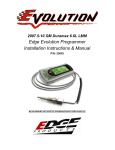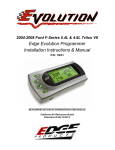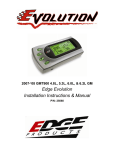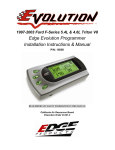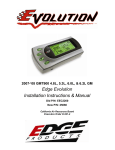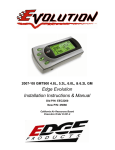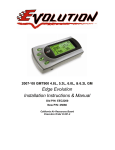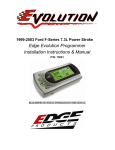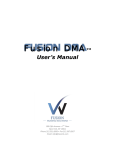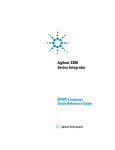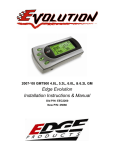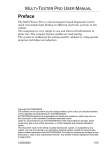Download Edge Evolution Programmer Installation Instructions & Manual
Transcript
2007.5-09 GM Duramax 6.6L LMM
Edge Evolution Programmer
Installation Instructions & Manual
P/N: 25003
1
07.5-09 LMM Duramax
Evolution
TABLE OF CONTENTS
DISCLAIMER OF LIABILITY _______________________________________________ 4
LIMITATION OF WARRANTY ______________________________________________ 4
About the Evolution _____________________________________________________ 7
Stock Program ______________________________________________________________ 7
Economy Program___________________________________________________________ 7
Towing Program ____________________________________________________________ 7
Performance Program _______________________________________________________ 7
Extreme Program ___________________________________________________________ 8
Power Levels _______________________________________________________________ 8
Hot Unlock Code ________________________________________________________ 8
IMPORTANT REGENERATION NOTE!!___________________________________ 9
Active Regeneration ________________________________________________________ 11
Passive Regeneration________________________________________________________ 11
Features ______________________________________________________________ 12
PIDs _____________________________________________________________________ 12
Scrolling PIDs _____________________________________________________________ 12
Diagnostics ________________________________________________________________ 12
0-60 and Quarter Mile time __________________________________________________ 13
Alerts ____________________________________________________________________ 13
Records ___________________________________________________________________ 13
Custom Options ____________________________________________________________ 13
Display and Keypad_____________________________________________________ 14
Getting Connected ______________________________________________________ 15
Installing the EGT Probe ____________________________________________________ 15
Installing the Evolution _________________________________________________ 19
Power Programming ____________________________________________________ 24
Custom Options ________________________________________________________ 26
Tire Size __________________________________________________________________ 26
Diagnostics ___________________________________________________________ 28
Retrieving Codes ___________________________________________________________ 29
Clearing Codes_____________________________________________________________ 29
Injector Balance Rates ______________________________________________________ 30
2
Evolution
07.5-09 LMM Duramax
Tech Support ______________________________________________________________ 30
Performance Testing ____________________________________________________ 30
Setup ________________________________________________________________ 33
Changing the Display View __________________________________________________ 33
Two Function Bar Graph Display Sample ______________________________________ 34
Two Function Digital Display Sample __________________________________________ 34
Three Function Digital Display Sample ________________________________________ 34
Four Function Digital Display Sample _________________________________________ 35
Changing the Variables on the Screen__________________________________________ 35
Changing the Backlighting_______________________________________________ 37
Adjusting the Backlight Color ________________________________________________ 37
Adjusting the Backlight Brightness ____________________________________________ 39
Adjusting the Contrast ______________________________________________________ 39
Alerts ________________________________________________________________ 40
Records ______________________________________________________________ 42
Reset Evo Settings ______________________________________________________ 43
Fusion® PC Software ___________________________________________________ 45
Checking for Updates _______________________________________________________ 45
Troubleshooting/Tips ___________________________________________________ 47
Commonly Used Acronyms_______________________________________________ 48
Edge Products Technical Support _________________________________________ 48
©2008, Edge Products
All rights reserved.
Edge Products
1080 South Depot Dr.
Ogden, UT 84404
888-360-3343
www.edgeproducts.com
Manual Version 7
3
07.5-09 LMM Duramax
Evolution
THIS IS A HIGH PERFORMANCE PRODUCT. USE AT YOUR OWN RISK.
Do not use this product until you have carefully read the following agreement.
This sets forth the terms and conditions for the use of this product. THE INSTALLATION OF THIS
PRODUCT INDICATES THAT THE BUYER HAS READ AND UNDERSTANDS THIS AGREEMENT AND
ACCEPTS ITS TERMS AND CONDITIONS.
DISCLAIMER OF LIABILITY
Edge Products, LLC, MSD Ignition, and their successors, distributors, jobbers, and dealers (hereafter SELLER) shall in no
way be responsible for damage resulting from incorrect use of this product. The BUYER/USER assumes all responsibility
for any damage resulting from the use or misuse of this product. THE BUYER HEREBY WAIVES ALL LIABILITY CLAIMS.
The BUYER acknowledges that he/she is not relying on the SELLER’s skill or judgment to select or furnish goods suitable
for any particular purpose and that there are no liabilities which extend beyond the description on the face hereof and the
BUYER hereby waives all remedies or liabilities, expressed or implied, arising by law or otherwise, (including without any
obligations of the SELLER with respect to fitness, merchantability and consequential damages) or whether or not
occasioned by the SELLER's negligence.
The SELLER disclaims any warranty and expressly disclaims any liability for personal injury or damages. The BUYER
acknowledges and agrees that the disclaimer of any liability for personal injury is a material term for this agreement and
the BUYER agrees to indemnify the SELLER and to hold the SELLER harmless from any claim related to the item of the
equipment purchased. Under no circumstances will the SELLER be liable for any damages or expenses by reason of use
or sale of any such equipment.
The SELLER assumes no liability regarding the improper installation or misapplication of its products.
It is the installer's responsibility to check for proper installation and if in doubt, contact the manufacturer.
LIMITATION OF WARRANTY
Edge Products, LLC, MSD Ignition, (hereafter "SELLER") gives Limited Warranty as to description, quality,
merchantability, fitness for any product’s purpose, productiveness, or any other matter of SELLER's product sold herewith.
The SELLER shall be in no way responsible for the product’s open use and service and the BUYER hereby waives all
rights other than those expressly written herein. This Warranty shall not be extended or varied except by a written
instrument signed by SELLER and BUYER.
The Warranty is Limited to one (1) year from the date of sale and limited solely to the parts contained within the product's
kit. All products that are in question of Warranty must be returned shipping prepaid to the SELLER and must be
accompanied by a dated proof of purchase receipt. All Warranty claims are subject to approval by Edge Products Inc.
Under no circumstances shall the SELLER be liable for any labor charged or travel time incurred in diagnosis for defects,
removal, or reinstallation of this product, or any other contingent expenses.
If the BUYER sends back a failed unit that is out of warranty and chooses to buy a refurbished unit, the refurbished
unit will only carry a 60 day warranty. If the BUYER purchases a new unit at a predetermined discounted rate, it will
have the standard 1 year warranty.
Under no circumstances will the SELLER be liable for any damage or expenses insured by reason of the use or sale of
any such equipment.
IN THE EVENT THAT THE BUYER DOES NOT AGREE WITH THIS AGREEMENT, THE BUYER MAY
PROMPTLY RETURN THIS PRODUCT, IN A NEW AND UNUSED CONDITION, WITH A DATED PROOF OF
PURCHASE, TO THE PLACE OF PURCHASE WITHIN SIXTY (60) DAYS FROM DATE OF PURCHASE FOR
A FULL REFUND.
4
Evolution
07.5-09 LMM Duramax
IMPORTANT INFORMATION ABOUT YOUR VEHICLE’S
WARRANTY — PLEASE READ!
Many of our customers ask, “Will your product void my vehicle’s
manufacturer’s warranty?” While the answer is straightforward from a legal
standpoint, it’s important to educate our customers (and all aftermarket
consumers) on some industry realities and offer some common sense
precautions to minimize your risk. Edge is committed to providing quality
products that are safe to use. Our products do not cause damage to a vehicle
when used as intended. Please keep in mind that towing in anything higher
than the towing level and hard driving in race or extreme performance levels
is not recommended.
Consumers of aftermarket products are protected by the Federal MagnussonMoss Warranty Act. The Act states that if something breaks on your vehicle
and you take it in for warranty repair, the dealer must honor your warranty
unless whatever modifications you have added to your vehicle actually
caused the problem in question.
However, the reality is that many dealerships have been known to void
warranties on vehicles that use aftermarket products as a matter of
policy. This applies in particular to those aftermarket products that produce
horsepower, such as performance enhancement “chips,” modified intake
manifolds, or aftermarket exhaust systems, regardless of product brand.
You have strong legal protection as a consumer in regard to your vehicle’s
warranty. However, Edge strongly recommends you always disconnect and
remove your module/programmer and monitor when you take your vehicle to
a dealer for warranty work. In addition, leaving the product connected may
affect dealer diagnostic analysis and CAN tool functions. Edge makes every
effort to produce product that can be easily removed. Note: Even if you
remove your unit, your dealer can detect the use of any programmer—even if
the unit has been removed.
Thank you for purchasing the Evolution by Edge Products, LLC. The
Evolution programmer has been developed and produced from the highest
quality materials available to ensure the best performance for years to come.
If you have any concerns or questions, please contact us.
Note: This warranty is void for any new products purchased through auction
websites. Warranty is valid only for new products purchased through
Authorized Dealers (proof of purchase required for all warranty claims).
5
07.5-09 LMM Duramax
Evolution
Before installing this EDGE product, the Evolution unit must be updated. The
Fusion software required for updating your product on your computer is included in
this package as a CD. Follow the instructions located in the Fusion Section at the
back of this Manual.
All Edge modules and programmers are built to operate with OEM calibrations.
When you take your vehicle to a service center they may, by your request or
otherwise, update your vehicles calibrations. Therefore it is important that you
return your vehicle to stock before taking it in for service. Edge updates its active
products (i.e. those currently being manufactured) to work effectively with updated
OEM calibrations. However, this process can take some time as Edge is not always
made aware of calibration changes made by the OEM. In the case of discontinued
products, Edge cannot ensure that your unit will work effectively if you take your
vehicle to a dealership and you are given, by your request or otherwise, a new
calibration.
Programming your vehicle may expose existing defects in your vehicle’s
PCM that could disable your vehicle. It is advised that you do not
program your vehicle in remote locations in case of vehicle failure.
If you have used another tuner/programmer on your truck, you will need to
program your truck back to stock before using the Evolution.
Failure to return to stock may result in PCM failure or engine damage.
6
Evolution
07.5-09 LMM Duramax
About the Evolution
Congratulations on purchasing the Evolution by Edge Products, LLC, the
leader in truck performance and power gain technology. The following
manual contains information and instructions on the proper use of the
Evolution. Please read carefully before proceeding to program your vehicle.
Note: Read the product disclaimer and the Getting Connected section before
programming your vehicle.
Note: At the back of this manual, we have included commonly used
acronyms. This should help while using the Evolution.
Stock Program
The Evolution automatically makes a backup of your stock program from
your PCM before writing a new program onto your PCM. This assures that
you will have the stock program if/when you desire to reprogram your
vehicle to its original stock program.
It is strongly recommended prior to returning your vehicle to a service center
or emissions check that you return your vehicle’s computer to the stock
program. In the event that the service center re-flashes your vehicle’s
computer (a common practice) and you have NOT returned it to stock, your
Evolution programmer will be not work properly. If this happens, call our
technical support at (888) 360-EDGE and they can help you recover your
Evolution for a small fee. Follow the steps included in this manual for
returning your program to stock.
Economy Program
This setting is the lowest level setting. It has been specifically tuned for
optimum fuel economy, we recommend using this level for daily driving.
Towing Program
This setting is tuned specifically for towing. This level is recommended for
most towing situations. Warning: Do not exceed your vehicle’s max GVWR
as outlined in the vehicle’s owners manual.
Performance Program
This setting is a high performance level, and is not recommended for towing.
*Speed limiter is automatically removed in this program.
7
07.5-09 LMM Duramax
Evolution
Extreme Program
This is the highest setting for the Evolution. The fuel injection and timing
strategies are aggressively tuned to extract the maximum performance from
your vehicle without sacrificing drivability or durability. *Speed limiter is
automatically removed in this program.
Due to the high performance nature of this setting, towing or hauling heavy
loads is not recommended.
*CAUTION!
Your Evolution programmer has the ability to remove/adjust your vehicle’s factory speed
limiter. Removal/adjustment of the factory speed limiter is intended for use at a closed
circuit, legally sanctioned racing environment. Even if racing in a legally sanctioned
racing environment, it is your responsibility to ensure your tires and other vehicle
components are rated to travel at increased speeds with the speed limiter
removed/adjusted. If you remove/adjust the speed limiter during highway driving, it is
your responsibility to obey all driving laws, including adhering to posted speed limits.
Removing/adjusting the speed limiter for purposes inconsistent with the product's
intended function, as stated herein, is a violation of the product’s intended use and
invalidates the product's warranty. Edge Products is not responsible for, or liable for the
consequences of improper product use.
Power Levels
The following power gains are representative of an actual test vehicle. These
gains were measured on a Super Flow Dyno at an altitude of 4400 Ft. above
sea level, and represent power delivered to the rear wheels of the test truck.
The only modification made to the test truck was the addition of the
Evolution. Power gains may vary somewhat on a different vehicle or in
different geographic settings.
• Economy –
30 HP
60 TQ
• Towing -
50 HP
90 TQ
• Performance - 75 HP
150 TQ
• Extreme -
200 TQ
80 HP
Hot Unlock Code
To unlock additional features for your Evolution you will need to visit
www.edgeproducts.com and download the Hot Unlock waiver form.
(http://www.edgeproducts.com/product_images/customer_support_article-pdf32.pdf)
8
Evolution
07.5-09 LMM Duramax
You will find this form in the sub-menu Hot Unlock Form, located on the
home page of the website. Once you completely fill out the form, you will
fax it to the number listed on the Hot Unlock Form. The Hot Unlock option
costs $100.00.
The Unlocking of your Evolution allows the following features:
• 3 Additional power levels
• Hot 1
100 HP
215 TQ
• Hot 2
115 HP
230 TQ
• Hot 3
130 HP
250 TQ
• Manual Regeneration (Forced regeneration. See following
Regeneration Note and Active/Passive regeneration sections.)
IMPORTANT REGENERATION NOTE!!
Forced regeneration: The forced regeneration requires that you enter a
PIN every time you want to set the truck into a regeneration cycle to clean
the DPF filter. Your truck will go into a regen cycle on its own periodically,
however should you need to clean out the filter for any reason, the forced
regen is always an option. This option should be used with caution as well as
used sparingly due to the elevated idle, and the large amount of fuel that will
be used. In order for the forced regen to start, the truck must be up to
operating temperature (160º+). Once the regeneration period starts, the trucks
idle will slowly elevate to 2500 RPMs. The idle will hold steady at 2500
RPMS for the duration of the regeneration, during which time the exhaust
vapors will be extremely hot. So use extreme caution during this period.
Once the Forced regeneration period is completing, the idle will then fall
back to idle speed.
9
07.5-09 LMM Duramax
Evolution
a. The Evolution will display several PIDs as the truck is manually
regenerating.
i. (ECT)- Engine Coolant Temp- Fº
ii. (Stat)-DPF Status- On/Off
iii. (INH)-DPF Inhibit Reason- Represented with a number
iv. (DPFP)-DPF pressure- PSI
v. (Soot)-Soot Mass -Grams
vi. (EGT-1)-Stock Exhaust Gas Temp Sensor.-Fº
vii. (EGT2)-Stock Exhaust Gas Temp Sensor-Fº
viii. (Fuel)-Fuel Remaining % of fuel left in the tank (readings
may vary from that of the fuel gauge)
b. The PIN to activate the manual regeneration is: 3343. Each
time you would like to activate the manual regeneration period
you must enter this code.
*** CAUTION ***
Exhaust temperature(EGT) will be greater than 300 C/572 F during service
regeneration. To prevent injury or property damage do the following:
1) Park the vehicle outdoors away from people, other vehicles, and
combustible materials.
2) Do not leave the vehicle unattended.
3) Do not connect any shop exhaust hoses to the vehicle's tailpipe.
Due to the elevated engine temperatures during this procedure, it is best to
open the hood and keep the front of the vehicle clear of anything that would
impede air flow through the radiator.
This procedure can be interrupted at any time in an emergency by switching
off the ignition or pressing the brake.
*** Before proceeding ***
1) Check coolant and oil level before and after the procedure.
2) Engine and exhaust system damage can occur if used improperly.
3) Do not initiate service mode if non-DPF faults are present.
4) Oil changes may be necessary after running this service mode.
5) Do not leave the vehicle unattended.
10
Evolution
07.5-09 LMM Duramax
*** STEPS ***
1) Apply the parking brake.
2) Start the engine.
3) Transmission in park/nuetral.
4) This procedure can take up to 30 minutes.
5) Test completed when engine idle returns to normal.
Active Regeneration
Your vehicle is equipped with a diesel particulate filter (DPF). This filter is
used in conjunction with a diesel oxidation catalyst. Together they work to
reduce the amount of harmful exhaust emitted from the tailpipe. As soot
builds up in the DPF it will begin restricting the filter. The soot that gathers
is automatically purged in one of two ways: Passive Regeneration & Active
Regeneration. Both methods occur automatically and require no action on
your part. During either of these regeneration methods, you may notice an
increase or change in the exhaust noise & increased EGT.
Passive Regeneration
Passive Regeneration occurs when the exhaust temperature (EGT) reaches an
appropriate level in order to oxidize or burn soot to clean the DPF. This
method happens as a result of normal engine operating conditions, typically
when the engine reaches an EGT high enough to burn off the soot (i.e. heavy
towing, high load conditions etc.)
If EGT’s do not get hot enough to cause Passive Regeneration, then your
truck’s engine-control system automatically initiates an active regeneration.
During active regeneration, the DPF is cleaned by raising the exhaust
temperature to a point where the soot is burned away. This is accomplished
through various engine actions which raise the EGT’s in the oxidation
catalyst/DPF system to an appropriate high level where the soot is burned
off. After the soot is burned off, the EGT’s and back-pressure (restriction)
fall back to normal levels.
11
07.5-09 LMM Duramax
Evolution
HOW DOES THE EVOLUTION AFFECT THE DPF?
The Evolution utilizes aggressive fueling strategies in order to achieve
horsepower gains. The added fueling may cause more instances of Passive
Regeneration. Additionally, depending on your settings/driving style, you
may also see Active Regeneration occur more often than you would with a
stock vehicle.
In order to minimize the number of times that your vehicle will initiate
Active regeneration;
• Avoid towing in levels higher than the Towing level.
Important Note: It is the customer’s responsibility to watch for and ensure
complete regeneration cycles. Edge Products’ devices do not adversely affect
the regeneration cycle of your vehicle. Any vehicle exhaust- and emissionsystem issues are the sole responsibility of the vehicle owner and the OEM.
No DPF warranties are expressed or implied.
Features
PIDs
The Evolution allows the user to view up to 4 PIDs at one time. PIDs
identify an address in memory which contains vehicle operating information
a driver may wish to monitor. (See the Set Up section)
Scrolling PIDs
Once in the PID display screen you can press the ENTER button to enter
scrolling PIDs mode. When you are in this mode an asterisk will be displayed
in the upper right corner. You can then scroll through the PIDs by using the
UP and DOWN arrow keys. You can always scroll back to your customized
screen or once you have scrolled through all of the PIDs you will return to
your customized screen. Press the ENTER again to exit the Scrolling PID
mode.
Diagnostics
The Evolution is also a powerful diagnostics tool. You can view any
diagnostic trouble codes (DTCs) your vehicle may have, which in turn allows
you to fix them. It will also allow you to turn off that annoying “Check
Engine” light when the problem has been addressed (no more expensive trips
to the dealer for a diagnostics scan).
12
Evolution
07.5-09 LMM Duramax
0-60 and Quarter Mile time
Another feature often only found on the Edge Product monitors, is the ability
to determine your quarter mile times as well as your 0-60 times, and has a
unique Christmas tree starting sequence.
Alerts
If you would like to know when a certain parameter, such as transmission
temperature, reaches a desired value you can set an alert to that value. When
the preset value is reached, the Evolution’s screen will flash red and display
the triggered alert and the current value for that particular alert parameter.
Please note that Alerts may flash only if that parameter is being actively
displayed on the Evolution monitor.
Records
While driving, the Evolution will automatically record the highest values of
some parameters. These records can be viewed and reset at any time. Please
note that some parameters may record only if that parameter is actively
displayed on the Evolution monitor.
NOTE: For both Alerts and Records, some truck types and years may flash alert and
record peak parameter values even when not displayed on the Evolution monitor.
Custom Options
While programming your vehicle, you have the option to customize our
tuning. For example, you can change your tire size value which can correct
your odometer readings that result from changing tire sizes.
Refer to the Custom Options section for a complete list and description of
options that are available. These can be changed while programming your
vehicle.
13
07.5-09 LMM Duramax
Evolution
Display and Keypad
The following picture is a sample Evolution screen. Great effort has gone
into making the Evolution programmer very simple to use. The [UP] and
[DOWN] arrow keys are used to scroll through options on the screen. The
[ENTER] key is used to select desired options from a menu or move to the
next screen. The [MENU] key is used to enter the Main Menu from the
parameter display or return to the previous screen. This version of the
Evolution also has the option to change the backlighting color of the display
to a wide range of colors.
MENU
UP
DOWN
ENTER
NOTE: The evolution uses a LCD display which has inherent limitations in operating
temperature. If your screen is black, blank, or distorted and the temperature is above 158
degrees F (70 degrees C), please allow the device to cool and then it should work
correctly. At extremely low temperatures the display will update very slowly. Again wait
for the device to warm to normal operating temperatures for the screen to function
properly.
NOTE: If you activate Hot Unlock, the screen view menu will show Manual
Regeneration.
14
Evolution
07.5-09 LMM Duramax
Getting Connected
Installing the EGT Probe
TIP: One effective way to avoid metal fragment contamination in your
engine manifold is to apply grease in the tip of the drill bit and threads of
your tap tool when drilling/tapping the hole in your manifold. Reduce
pressure on the drill when the drill breaks through the manifold wall to
reduce risk of pushing metal chips into the manifold.
TIP: See figure B and C for access and finished installation pictures.
CAUTION: Wear eye protection and protective clothing when performing
this operation, to protect from getting metal chips in your eyes. Also, since
exhaust manifolds can be very hot, allow the engine to cool before drilling.
Make sure the park brake is set when working under the vehicle.
1. Obtain a 1/8” National Pipe Tap (NPT) available from your hardware
store. Drill a 21/64” (5/16” optional) hole through the manifold wall, and
then use the pipe tap to cut the threads. Follow the instructions provided
with the tap. The pipe tap is tapered, so you will only want to turn the tap
until the bottom threads of the tap are slightly deeper than flush with the
inside of the exhaust manifold wall. Use caution not to tap too deep since
this would cause the thermocouple fitting and probe to seat too deep. (See
Figure A. Do not drill the hole in the middle of the manifold.)
2. Now that the manifold has been drilled and tapped, remove the fitting
from the Thermocouple and install by tightening the tapered thread end
into the manifold with a 9/16” end wrench. (Ideally the tip of the fitting
would be less than or flush with the inside of the exhaust flow path.)
Tighten the fitting so that it is securely seated. Then install the probe into
the fitting, and tighten the top nut of the fitting just tight enough to keep
the probe firmly mounted. hole (see figure A-1) Make sure that the probe
cable is positioned to allow best path and minimal bending, for cable
routing to the top of the engine compartment.
15
07.5-09 LMM Duramax
Evolution
EGT probe
EGT probe inserted into exhaust manifold.
Figure A
Figure A-1
Tip: Pulling
back the wheel
splash guard
provides easy
access to the
exhaust
manifold for
tapping the
EGT cable.
Figure B
16
Evolution
07.5-09 LMM Duramax
The EGT
thermocouple
installed into
the drilled and
tapped exhaust
manifold
Figure C
3. Run the thermocouple wire along the top of the fire wall. There are three
small black clips on the top of the fire wall, slide a zip tie behind each clip
and secure the Thermocouple cable with the zip ties, this will hold the
cable up and out of the way of moving engine parts. (See Figure D)
Slide the supplied
zip ties behind these
clips and secure the
thermocouple wire.
Figure D
17
07.5-09 LMM Duramax
Evolution
4. You will need to run the connecter side of the thermocouple through the
fire wall and connect it to the OBDII connecter. Use the main grommet
on the firewall (as shown in figure E).
Run the
thermocouple plug
through this
grommet to
connect it to your
OBDII connector
Figure E
5. Run the cable up under the dash and secure it with the supplied Zip ties.
After the supplied OBDII connector cable is installed, connect the end of
the thermocouple cable to the port on the right side of the OBDII
connector (as shown in Figure F).
Connect the
male
connector end
of the EGT
Probe to the
OBDII
connector
Figure F
18
Evolution
07.5-09 LMM Duramax
Installing the Evolution
The Evolution programmer connects to the diagnostic port of your vehicle.
Follow these steps to install the Evolution:
1. Begin by turning your ignition key to the OFF position. Locate the black
diagnostic (OBDII or cover may say Data Link) connector. (Figure #1) It
is located directly to the left of the E-brake release handle. (As you sit in
your vehicle, located under the dash above the brake pedal)
OBDII
Diagnostic
port
Figure #1
2. Open the driver’s side door, and remove the access panel on the left side
of the dashboard (Figure #2). Pull the end of the ODBII cable outwards
(shown in Figure #3). Remove two Torx screws using a #15 torx bit, and
snake the cable behind the panel with the vent, up to the A-pillar. Replace
the screws, and access panel. The cable will protrude from the dashboard
up along the A-pillar and be able to move freely when pulled (Figure #4).
19
07.5-09 LMM Duramax
Evolution
Figure #2
Figure #3
Route cable along
door seal, and along
the bottom of the APillar
Figure #4
3. With roughly 8 to 10 inches of cable fed through the dashboard, set the
Pod onto the dashboard (shown in Figure #5) with the end of the cable
protruding through the front of the Pod. Remove the Dash Bezel by
sliding your fingers behind it and pulling firmly toward the steering
wheel. Slide the tab on the bottom of the pod behind the bezel, and snap
the bezel back into place.
20
Evolution
07.5-09 LMM Duramax
Figure #5
4. To secure the pod: Remove bracket kit and pod from the Evolution box.
Note that the brackets are numbered and will be placed in the appropriate
numbered locations inside the pod. The double sided tape on the bracket
is attached to the inside pod surface over matching numbers.
NOTE: Be sure to check the position of the brackets while the Pod is resting
in its desired location on the dash prior to attaching them to the Pod with the
double sided tape over the matching numbers.
Clean the pod location on the dash with hot soapy water and
rinse, or use 70% Isopropyl alcohol. Make sure dash is completely
dry. Attach the supplied Velcro to the bottom of the mounting
brackets in the pod. Leave the protective backing on the bottom
piece of Velcro, and test fit the pod so you have an idea of where
you want it. Once you have determined the appropriate
positioning, remove the backing paper from the Velcro, place the
pod in it’s desired location, and firmly press down on the brackets
(through the front of the pod) to secure the Velcro in place.
5. Insert the rubber gasket into the Pod, and connect the Evolution to the
cable (Figure #6).
21
07.5-09 LMM Duramax
Evolution
Figure #6
6. Any excess cable may be stuffed behind the Evolution or may be pulled
back through the dash to eliminate slack. (Final installation is shown in
Figure #7) Be sure to use the supplied cable ties to secure any excess
cable underneath the dash to prevent the cable interfering with proper
pedal operation.
Figure #7
7. With the Pod and Evolution securely in place, turn the ignition key ON,
and then plug the cable into the OBDII connector (Figure #8).
22
Evolution
07.5-09 LMM Duramax
Figure #8
Note: Unplug the OBDII connector if the truck will be sitting for a long
period of time. This will eliminate unnecessary power draw.
8. After pressing [ENTER], a disclaimer screen will be displayed, read this
screen carefully and press [ENTER], the main display will come up.
Note: Parameters and values might vary.
9. There are six boxes that will display information about your vehicle. The
black box in the lower right hand corner displays an “R” to indicate when
the truck is in a regeneration cycle. When the cycle is complete, this black
box will disappear. The black box in the top right corner displays which
power level is currently programmed onto your vehicle.
0 – Vehicle is currently at stock.
1 – Vehicle has been programmed to Economy (Level 1).
2 – Vehicle has been programmed to Towing (Level 2).
3 – Vehicle has been programmed to Performance (Level 3).
4 – Vehicle has been programmed to Extreme (Level 4).
23
07.5-09 LMM Duramax
Evolution
The other four boxes can show up to 4 PIDs (Parameter IDs) of your
vehicle. By default, they are your vehicle’s RPM, BST (boost), TFT
(transmission fluid temperature), and EGT (exhaust gas temperature).
Optional parameters and display formats may be selected in the
Changing Display section of this manual.
10. From this display, press [MENU] to select and use other features of the
Evolution. The display backlight brightness can also be controlled from
this display by using the [UP] and [DOWN] arrow keys.
Power Programming
"Caution: Vehicle manufacturers do not recommend vehicle programming in
extreme temperature. Please see the service manual of your vehicle to ensure that
programming is being done in accordance to the original equipment manufacturers
specifications."
From the main screen, press [MENU] to enter the main menu. Then select
Power Programming. The following screen appears:
1. Select the level that best meets your needs. For more information
about each level, read the About the Evolution section in this manual.
Confirm your selection by pressing [ENTER] on the following screen.
After confirming, the evolution will prepare the stock files, save the
stock files, and then the screen below will appear:
24
Evolution
07.5-09 LMM Duramax
2. You have the option to change certain parameters of the level you
chose. If you would like to learn more about what parameters are
available and how to use them, then read the Custom Options section
in this manual. To use the standard program without customizing
options, simply press [ENTER] (choose NO).
3. The Evolution will ask you to make sure the engine is off and the key
is on.
4. During the first use, the Evolution will read the original calibration
from your PCM and then build all the necessary programs. This will
take several minutes. This step is skipped during all further
programming operations.
5. The Evolution will erase your PCM and then write the selected
calibration (level) onto the PCM. This will also take several minutes. If
at any time you receive an error message, refer to the Troubleshooting
section at the back of this manual for further instructions.
6. When the Evolution is done programming, continue to follow the
directions on the screen. The following screen will appear and you can
press [ENTER] or [MENU] to return to the Main Menu:
25
07.5-09 LMM Duramax
Evolution
Custom Options
When preparing to program your vehicle, you will have the option to change
certain parameters. Choosing YES when prompted to “Create a custom
program?” will load the Custom Options menu. (after original custom options
loaded, future changes will allow you to Load Previous Settings options.)
Custom Options are provided to allow for flexibility based on driver
preferences. Any option customization done by the user is not warranted by
Edge Products. Please use at your own discretion.
The following customizable options are available:
Tire Size
The Evolution has the ability to correct for changes in tire size. If you have
changed your tires to a different size the PCM will miscalculate vehicle
speed which can affect shifting as well as the speedometer. Correcting the
tire size will allow the PCM to accurately calculate vehicle speed and
odometer readings. You will not need to change the value displayed if you
are running factory size tires. If you choose to change your tire size, four
formats are available for you to use. You only need to choose one format.
P-METRIC – This is one of the most common formats used. The tire
size will be printed on the tire.
Example: 275 / 75 R16
ENGLISH – This looks much like the P_METRIC format. The first
number will represent the height of the tire in inches
Example: 35 x 20 R17
26
Evolution
07.5-09 LMM Duramax
HEIGHT – Some tires only have the height of the tire in inches.
Example: 35.5”
CIRCUMFERENCE – The most accurate way of entering in your tire
size will be to measure the circumference of your tire.
You may also measure your tire’s circumference by
marking your tire and rolling it one complete revolution
and measuring the distance in millimeters.
After choosing to set your tire size, the follow screen appears:
The numbers on this screen represent the circumference (in mm) of your tire
size. The default value the Evolution displays is the current value stored in
the PCM. Adjust the tire size by pressing the [UP] and [DOWN] arrow keys.
The following table will help you determine your tire circumference by
matching your tire size with the common sizes listed. For example, if your
tire size is 285/ 65-18, the value (circumference) you enter into the Evolution
is 2600. You may also use the formula provided to determine your
approximate tire circumference. Finally, you may also measure your tire’s
circumference by marking your tire and rolling it one complete revolution
and measuring the distance in inches or millimeters. If you measure in
inches, multiply the distance by 25.4 to convert to mm. (ex. 91.3 inches x
25.4 = 2319 mm). The Evolution supports tire sizes ranging from 2000mm to
3500mm in increments of 1mm.
27
07.5-09 LMM Duramax
Width Ratio Rim
265
70
16
275
70
16
305
70
16
215
75
16
245
75
16
265
75
16
285
75
16
295
75
16
305
75
16
315
75
16
325
75
16
265
70
17
285
75
17
315
75
17
275
65
18
285
65
18
285
60
18
325
60
18
Evolution
Circumference
2441mm
2485mm
2617mm
2289mm
2430mm
2524mm
2618mm
2666mm
2713mm
2760mm
2807mm
2521mm
2698mm
2840mm
2559mm
2600mm
2510mm
2660mm
Tire Size
33
2632mm
35
2792mm
37
2951mm
38
3031mm
Circumference Equation:
[(width * ratio * 0.02) + (rim * 25.4)] * 3.1415
Steps:
1. Multiply Width, Ratio and 0.02
2. Multiply Rim and 25.4
3. Add Step #1 with Step #2
4. Multiply Step #3 with 3.1416
5. The result will be the circumference of your tire in mm.
Note: if your tire size is not listed use the above formula
Note: Setting the tire size larger than 2900 mm may result in an ABS
Warning light and the disabling of your ABS System.
Diagnostics
The diagnostics scanner included with your Evolution is a powerful tool that
allows you to view and clear diagnostic trouble codes (DTCs) on your
vehicle, DTCs are the messages your vehicle’s computer stores when it
detects a problem with your vehicle. The “Check Engine” light on your dash
is activated by the presence of most DTCs.
If you selected Diagnostics from the main menu of the Evolution, the screen
displays the following message:
28
Evolution
07.5-09 LMM Duramax
Retrieving Codes
If you want to retrieve and view the DTCs on your vehicle, select the
Retrieve option. Make sure your ignition is in the ON position.
After selecting the Retrieve option, any stored DTCs will appear on the
screen like the following example:
Press [MENU] to exit the DTC list and return to the previous menu.
If you have no trouble codes, the following screen will appear:
Clearing Codes
If you want to clear the DTCs on your vehicle, select the Clear DTCs option.
After selecting the Clear DTCs option, any current stored DTCs will be
cleared from your vehicle and the “Check Engine” light will go out.
However, if you do not address the issue that originally caused the DTC, the
DTC will set again and the “Check Engine” light will come back on. Once
the DTCs have been cleared, press [ENTER] to return to the previous menu.
29
07.5-09 LMM Duramax
Evolution
Injector Balance Rates
Injector balance rates can give you vital information to indicate a bad batch
of fuel or possibly excessive injector wear. Balance rates should be between
+4mm and -6.9mm in park or neutral.
Tech Support
Information found in this section is normally only accessed when instructed
by an Edge support person. For example, Version Info displays the current
Bootloader, Firmware, and Calibration versions installed on your Evolution.
Your vehicle’s HEX code is also shown. Using the Fusion® software, you
will be able to access online updates to ensure your Evolution is always up to
date.
Note: Make sure you return your vehicle to stock before attempting an update, or the PC
software will not allow you to continue.
Performance Testing
The Evolution allows you to test the performance of your vehicle by timing
the 0-60 and the quarter mile times. It is helpful to remember these might not
be results you would receive from actual races. Incorrect speedometer
reading and tire slippage can cause slight miscalculations in the displayed
results. To run these tests, perform the following steps:
1. Press [MENU] and the Main Menu screen should appear:
30
Evolution
07.5-09 LMM Duramax
2. Select the Performance Tests option. The following screen appears:
3. Select the desired performance test (0-60 screen is shown below). If
your vehicle is moving at this time, the Evolution will ask you to come
to a stop.
31
07.5-09 LMM Duramax
Evolution
4. For the 0-60 MPH run, press the accelerator pedal and the test
automatically begins. For the ¼ mile test, you will be asked to press a
key when ready. It will then cycle through a starting light sequence
(Christmas tree) and tells you when to go. As you drive, the screen
should be displaying your current speed. When the test is complete
(the desired distance or speed is reached), the test will automatically
stop and your time will be displayed on the screen as follows (quarter
mile result example):
This will show how long it took you to cover 60 feet, 1/8 mile, and ¼
mile. In addition, your MPH at ¼ mile will also be shown (see the
example above). The best run is stored for later viewing. You may also
use the back of this manual to write down your times.
At the end of a ¼ mile run, you will see a reaction time at the top of
the screen. This time begins when the final yellow light is displayed.
The time between the final yellow and the green is a ½ second, so a
perfect reaction time is a ½ second. The average person will see a
response time of around 1 second. You’ll get an “Illegal Start”
message if you start before the green and you’re screen will turn red.
You can still finish the run, but the screen will let you know that you
started before the green light.
Note: Along with the best speed and time being recorded for viewing
in the Records section, your most recent run data will also be stored.
5. After the test is complete, press [MENU] to return to the Performance
Menu.
32
Evolution
07.5-09 LMM Duramax
Setup
The Evolution gives you even more additional features. You can choose from
several different parameters to monitor, how these parameters are displayed,
set parameter alerts, and view the highest value that certain parameters have
reached.
Changing the Display View
The Evolution allows you to view multiple engine parameters on the same
screen. To select a desired view, perform the following steps:
1. From the Main Menu select the Setup option. The Setup screen appears
as follows:
2. Select the Display option. The following screen appears:
3. Select the desired viewing option by using the [UP] and [DOWN]
arrows and pressing the [ENTER] key on the desired display type.
Below are examples of the display options:
33
07.5-09 LMM Duramax
Evolution
Two Function Bar Graph Display Sample
Two Function Digital Display Sample
Three Function Digital Display Sample
34
Evolution
07.5-09 LMM Duramax
Four Function Digital Display Sample
Changing the Variables on the Screen
To change the variables on the screen, perform the following steps:
1. From the Main Menu select the Setup option. The Setup screen appears
as follows:
2. Select the Display option. The following screen appears:
35
07.5-09 LMM Duramax
Evolution
3. Select the style which you would like the parameters to be displayed
on your screen and press [ENTER]. Depending on which display you
select, a screen similar to the following appears:
4. This screen lists the current parameters being displayed and their
respective positions on the screen (i.e., TOP LEFT, etc.). Select the
position you would like to change and press [ENTER]. A list of
available parameters will be displayed. Select the parameter you would
like to view and press [ENTER]. (A list of commonly used acronyms
is located in the back of this manual and an in depth list of the PIDs
supported follows). Once you have selected your desired parameters,
select the Set as Display option and press [ENTER]. You will return to
the Setup menu with your new settings saved.
Below is a list of the 22 PIDs you can display and description of each:
•
RPM (Revolutions Per Minute) – Displays current engine speed in RPM.
•
MPH (Miles Per Hour) – Note: Dash display may be +/-3 MPH off
from the digital display due to mechanical differences in the spring,
etc. used to control the gauge.
•
ECT (Engine Coolant Temperature) – Degrees F.
•
LOAD (Engine Load) – Calculated engine Load
•
GEAR (Current Gear) – Current gear. A ‘lock’ symbol will appear
next to the gear number once the torque converter locks.
•
TFT (Trans Fluid Temperature) – Degrees F.
•
BST (Boost Press) – PSI
•
MAF (Mass Air Flow) – Grams Per Second
•
IAT (Intake Air Temperature in manifold) – Degrees F.
36
Evolution
07.5-09 LMM Duramax
•
DFRP (Desired Fuel Rail Pressure) – PSI – This is what pressure the
PCM would like the fuel rail pressure to be at.
•
AFRP (Actual Fuel Rail Pressure) – PSI – This is the actual pressure in
the fuel rail.
•
OSS (Output Shaft Speed) – RPM
•
MAP (Manifold absolute Pressure) – kPa
•
MIT (Main Injection Timing) – Degrees
•
BAT (Battery voltage) – Volts
•
CFR (Calculated Fuel Rate) – mm3
•
VPOS (Turbo Vane Position) - %
•
APP (Accelerator Pedal Position) - %
•
IATT (Intake Air Temperature in intake tube) – Degrees F
•
AAT (Ambient Air Temp) – Degrees F
•
EOP (Engine Oil Pressure) – PSI
•
Fuel (Fuel Tank Remaining) - %
•
EGT1 (Exhaust Gas Temp) – Degrees F
•
EGT2 (Exhaust Gas Temp) - Degrees F
•
BARO (Barometric Pressure) – kPa
•
FTMP (Fuel Temperature) - Degrees F
•
DIDL (Desired Idle) – RPM
•
EGT (Exhaust Gas Temperature) – Degrees F
•
DPF (Diesel Particulate Filter) Regeneration Cycle: Status- On/Off
•
Soot (Soot Mass) – Grams
Changing the Backlighting
Adjusting the Backlight Color
To change the backlighting color, perform the following steps:
1. From the Main Menu select the Setup option. The Setup screen appears
as follows:
37
07.5-09 LMM Duramax
Evolution
2. Select the Display option. The following screen appears:
3. Select the Adjust LCD Settings option. The following screen appears:
4. Select the color you would like to change.
5. Depending on the color you select, a screen similar to the following
appears (example of Red):
38
Evolution
07.5-09 LMM Duramax
6. As you adjust the percentage shown on the screen, you should notice a
change in the color of the screen. Once the desired color value has
been reached, press [ENTER]. If you would like to return to the
previous screen and abort the current color change, press [MENU].
7. PID Refresh Rate- Adjusting the refresh rate will change how fast the
information is updated on the monitor.
Adjusting the Backlight Brightness
When viewing engine parameters (like the sample below) press the [UP] and
[DOWN] arrow keys to adjust the brightness of the display. Each time the
button is pressed the backlight will either brighten or dim by 10% of the total
brightness. The default setting is 100% brightness.
Adjusting the Contrast
To change the contrast, perform the following steps:
8. From the Main Menu select the Setup option. The Setup screen appears
as follows:
39
07.5-09 LMM Duramax
Evolution
9. Select the Display option. The following screen appears:
10. Select the Adjust LCD Settings option. The following screen appears:
11. Select Contrast, and use the up and down arrows to adjust the contrast
to where you’d like. Press [ENTER] and {MENU] to return to Main
Menu.
Alerts
If you would like to know when a certain parameter reaches a certain value,
you can set an alert for that parameter by following these steps:
Following is a list of Alerts you may set and adjust.
• EGT Alert
• RPM Alert
• EngTmp Alert
• FuelTmp Alert
• Boost Alert
• FRP Alert (Fuel Rail
Pressure)
• Speed Alert
• TransTmp Alert
• InjTime Alert (Injection
Timing)
• Soot Mass Alert
40
1. From the Main Menu select the Setup option. Then from the Setup
menu, select the Alerts option. The following screen appears:
2. By default, the alerts are off. To turn them on, select the Alerts are Off
option and press [ENTER]. The text line will now read Alerts are On.
To change the value of a certain alert, select the parameter you want to
change and press [ENTER]. The screen similar to the following will
appear:
3. Press the [UP] and [DOWN] arrow keys until you have reached the
desired value. Pressing [ENTER] will save the current alert value. If
you would like to return to the previous screen and abort the current
value change, press [MENU].
4. When alerts are On, and multiple alerts are detected, the Evolution will
only display one. For example: if you exceed the set point for both
MPH and RPM, the first alert the Evolution detects will be the one
displayed. Pressing any button will temporarily disable the alert until
the vehicle falls below the set point and then will automatically reenable.
41
07.5-09 LMM Duramax
Evolution
Records
The Evolution automatically records the highest value of some of the
parameters. To view these records and to reset them, do the following:
1. From the Main Menu select the Setup option. The Setup screen appears
as follows:
2. Select the Records option. The following screen appears:
3. This is where you can view all of the current recorded high values. The
arrow located at the bottom right corner of the screen indicates there
are more parameters than the display can show. Use the [UP] and
[DOWN] arrow keys to scroll through the list of records. If you would
like to reset a single parameter, select the desired parameter and press
[ENTER]. If you would like to reset all of the records, select the Clear
All option and press [ENTER]. To exit out of this list press [MENU].
42
Evolution
07.5-09 LMM Duramax
Reset Evo Settings
If you would like to restore the Evolution back to its original factory settings,
follow these steps.
Note: This will not program the vehicle back to stock power; it will only
reset the Evolution display options, alerts and records back to the preset
defaults from Edge Products. To reset power level, return to “Power
Programming”, and select “Return to Stock”.
1. Enter into the Main Menu. The Main Menu screen appears as follows:
2. Select Setup and press Enter. The following screen will be shown:
43
07.5-09 LMM Duramax
Evolution
3. Select Reset Evo Settings and press Enter. The following screen will
be shown.
4. Select Yes and press Enter. The following screen will be shown.
5. The Evolution settings have now been reset to match the settings as
originally purchased and supplied from Edge Products. Press [MENU]
to return to the Main Menu.
44
Evolution
07.5-09 LMM Duramax
Fusion® PC Software
Fusion® software allows the user to update their Evolution to the latest
version of firmware and calibration files. The software can be downloaded
for free from Edge Products website at www.edgeproducts.com , or the CD
can be requested by calling (801) 476-3343.
Note: Make sure you install both the SOFTWARE and the DRIVERS before hooking up
the Evolution to your PC. During the installation you will be given the chance to install
the drivers. Just hit the “Install” button when it asks. If you do not do this step and want
to install the drivers at a later time the Driver installation can be found in the folder
where Fusion was installed. This location is:
C:\EdgeProducts\FusionClient\Evolution_Driver|CP210xVCPInstaller.exe.
Failing to do so will cause the software to not work properly with the device.
Connecting the Evolution to a PC is as easy as finding an open USB port, installing the
supplied USB cable, attaching the Evolution to the cable, and running the Fusion®
software. (NOTE: The Evolution needs to be returned to stock on the truck before
removing and performing any updates. If this is not done, the software will not allow you
to continue.)
NOTE: If Lightning Software had previously been installed on your computer, do not use.
If you have previously installed Fusion®, you do not need to reinstall. Instead, go to
START on your computer tool bar, open all programs, open EDGE PRODUCTS and
select Fusion. At this point you will be prompted to connect your device (Evolution
monitor) to the computer. You will need to attach the supplied USB cable to an active
USB port on your computer and plug into the side of the Evolution monitor
Checking for Updates
The Fusion software will check for updates automatically each time it is
started. Install the updates when prompted to keep your Fusion current.
In order to update your Evolution it must first be connected to your PC via a
USB port. You will notice when you first connect it that it will try to connect
to the Internet to make sure your stock files are all up to date on your
evolution. If your computer is not connected to the Internet then you will not
have this valuable function.
45
07.5-09 LMM Duramax
Evolution
If your Evolution is not able to program your vehicle because it needs an
update or a stock file does not pass the checksum test, then you must connect
your computer to the Internet and then connect your Evolution to your
computer. This will allow our server to update your unit and allow you to
program your vehicle.
If we have not been able to verify the stock files on your vehicle, you will be
asked if you want to upload those files to our server. This will allow us to
make sure the Evolution has properly read the files and can program your
vehicle with confidence that it will be done correctly.
If the files read by the Evolution do not match the ones that we expect we can
also download the correct stock files to your Evolution in order to recover
your vehicle if something went wrong.
Note: If you did not return the truck to the “STOCK” programming level, the software
will not allow you to update the Evolution.
At the end of successful updates, you may exit the Fusion Software;
disconnect the Evolution and cable from your computer.
46
Evolution
07.5-09 LMM Duramax
Troubleshooting/Tips
Tip: Keep in mind that the Evolution is a high performance product and that
not all vehicles deliver the exact same power output when
programmed with the Evolution. It is recommended that you select a
program that will best fit your needs. Whether towing, or traveling
long distances at high speeds, choose your power level wisely and
keep in mind the condition and tolerances of your vehicle when
selecting a suitable power level.
• NO DISPLAY WITH KEY ON – If you should get no display when
turning the key on, check all of your fuses and make sure your battery
is fully charged. Disconnect and reconnect the OBD-II cable to ensure
the Evolution restarts properly. If the unit restarts but fails to stay on,
or fails to turn on when the key is on, there is most likely a
communications issue. Contact Edge Products Technical Support for
further assistance.
• NO START – If you experience a “No-Start” condition after
programming your PCM, return to the Power Programming menu and
select Return to Stock. This will allow the Evolution to reprogram the
PCM with the factory calibration and recover the PCM. If, after
reprogramming, you still have a “No-Start” condition, contact Edge
Products Technical Support. A member of our support team can
further instruct you on possible recovery procedures.
• MISSING FILE – If you have a missing file error during power
programming, press [ENTER], turn off the key and follow the manual
instructions to update your Evolution using the Fusion Software.
• ERROR 86 or 87 – Connect the Evolution to the Fusion Software.
Choose ‘Yes’ to the screens that the Fusion Software immediately
displays. Make sure the Fusion Software can connect to the internet.
47
07.5-09 LMM Duramax
Evolution
Commonly Used Acronyms
KOEO = Key On Engine Off
KOER = Key On Engine Running
KS = Knock Sensor
LOAD = Engine Load
LOS = Limited Operation Strategy
LPD = Line Pressure Desired
LUS = Lock-up Solenoid
MAF = Mass Airflow
MAFV = Mass Airflow Sensor Voltage
MAP = Manifold Absolute Pressure
MAT = Manifold Air Temp
MCU = Microprocessor Control Unit
MIL = Malfunction Indicator Light
MPH = Miles Per Hour
OHC = Over Head Camshaft
OSS = Output Shaft Speed
PCM = Powertrain Control Module
PFE = Pressure Feedback EGR Sensor
PIP = Profile Ignition Pickup
PSPS = Power Steering Pressure Switch
RPM = Revolutions Per Minute
SES = Service Engine Soon
SIL = Shift Indicator Light
SPARK = Spark Advance/Retard
SPOUT = Spark Output Signal (from ECA)
STAR = Self Test Automatic Readout
TAPS = Throttle Angle Position Sensor
TCM = Transmission Control Module
TFI = Thick Film Ignition System
TFT = Transmission Fluid Temperature
TGS = Top Gear Switch
THS = Transmission Temperature Switch
TPS = Throttle Position Sensor
TQC = Torque Control
TSS = Turbine Shaft Speed
TTS = Transmission Temperature Switch
VAF = Vane Air Flow Sensor
VAT = Vane Air Temperature
VCT = Variable Cam Timing
VSS = Vehicle Speed Sensor
WAC = WOT A/C Cut-off Switch
WOT = Wide Open Throttle
ACT = Air Charge Temp
ACV = Thermactor Air Control Sensor
AOD = Automatic Overdrive Transmission
APP = Accelerator Petal Position
AXOD = Automatic Overdrive Transmission
BAT = Battery Voltage
BCM = Body Control Module
BOO = Brake On/Off Switch
BP = Barometric Pressure Sensor
CCD = Computer Controlled Dwell
CCO = Converter Clutch Override
CDR = Crankcase Depression Regulator
CEL = Check Engine Light
CFI = Central Fuel Injection
CHT = Cylinder Head Temperature
CID = Cylinder Identification Sensor
CKP = Crank Position Sensor
CMP = Cam Position Sensor
CPS = Crankshaft Position Sensor
DTC = Diagnostic Trouble Codes
ECA = Electronic Control Assembly
ECM = Electronic Control Module
ECT = Engine Coolant Temp
EDF = Electric Drive Fan Relay
EDIS = Electronic Distributor
EGO = Exhaust Gas Oxygen Sensor
EGR = Exhaust Gas Recirculation
EGRC = EGR Control Solenoid
EOT = Engine Oil Temperature
EVP = EGR Position Sensor
EVR = EGR Valve Regulator
FDM = Fuel Delivery Module
FPM = Fuel Pump Monitor
FRP = Fuel Rail Pressure
HEGO = Heated Exhaust Gas Sensor
IAT = Intake Air Temperature
ICM = Integrated Controller Module
IDM = Ignition Driver Module
ISC = Idle Speed Control
ITS = Idle Tracking Switch
IVS = Idle Validation Switch (Diesel)
KAM = Keep Alive Memory
Edge Products Technical Support
(888) 360-EDGE
Please have the Part Number, the Version Number and Manufacture Date
prior to calling Tech Support. This will help ensure quick and accurate
support.
48