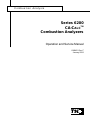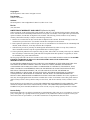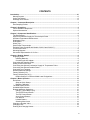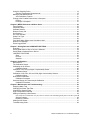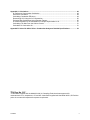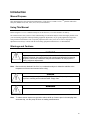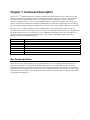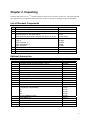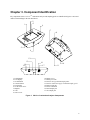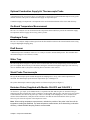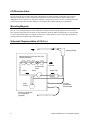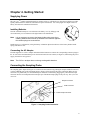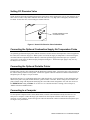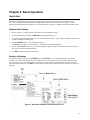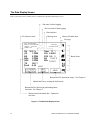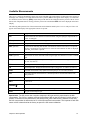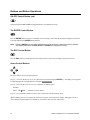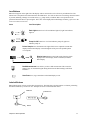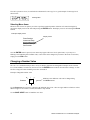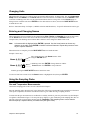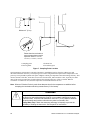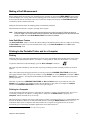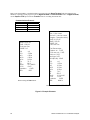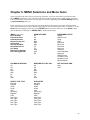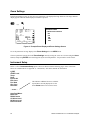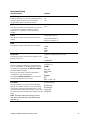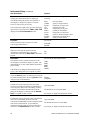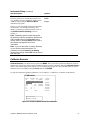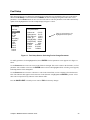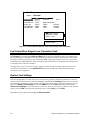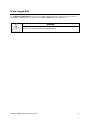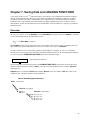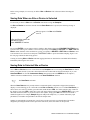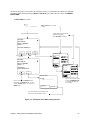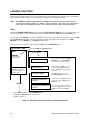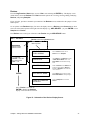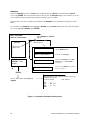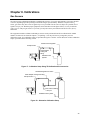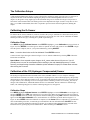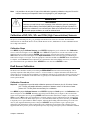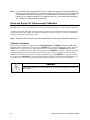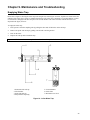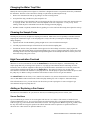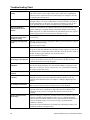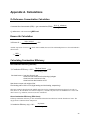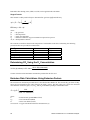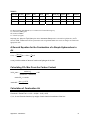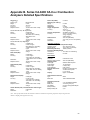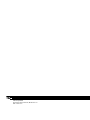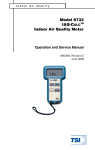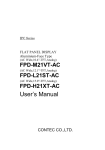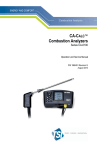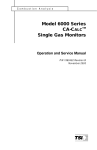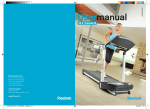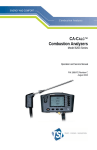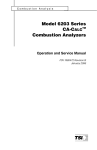Download Series 6200 Ca-Calc Combustion Analyzers Operation and
Transcript
Combustion Analysis Series 6200 TM CA-CALC Combustion Analyzers Operation and Service Manual 1980431 Rev. F January 2004 Series CA-6200 CA-CALCTM Combustion Analyzers Operation and Service Manual January 2004 P/N 1980431 Rev. F U.S. AND CANADA Sales & Customer Service: (800) 874-2811/(651) 490-2811 Fax: (651) 490-3824 MAIL/SHIP TO: TSI Incorporated ATTN: Customer Service 500 Cardigan Road Shoreview, MN 55126 USA OTHER COUNTRIES Sales & Customer Service: (001 651) 490-2811 Fax: (001 651) 490-3824 E-Mail [email protected] WEB SITE www.tsi.com Copyright © TSI Incorporated / 2001–2004 / All rights reserved. Part Number 1980431 / Revision 5 Address TSI Incorporated / 500 Cardigan Road / Shoreview, MN 55126 / USA Fax No. (651) 490-3824 LIMITATION OF WARRANTY AND LIABILITY (effective July 2000) Seller warrants the goods sold hereunder, under normal use and service as described in the operator's manual, shall be free from defects in workmanship and material for twenty-four (24) months, or the length of time specified in the operator's manual, from the date of shipment to the customer. This warranty period is inclusive of any statutory warranty. This limited warranty is subject to the following exclusions: a. Batteries are warranted for 90 days from the date of shipment to the customer. Electrochemical gas sensors are warranted for a period of twelve (12) months from the date of shipment to the customer. b. Parts repaired or replaced as a result of repair services are warranted to be free from defects in workmanship and material, under normal use, for 90 days from the date of shipment. c. Seller does not provide any warranty on finished goods manufactured by others or on any fuses, batteries or other consumable materials. Only the original manufacturer's warranty applies. d. Unless specifically authorized in a separate writing by Seller, Seller makes no warranty with respect to, and shall have no liability in connection with, goods which are incorporated into other products or equipment, or which are modified by any person other than Seller. The foregoing is IN LIEU OF all other warranties and is subject to the LIMITATIONS stated herein. NO OTHER EXPRESS OR IMPLIED WARRANTY OF FITNESS FOR PARTICULAR PURPOSE OR MERCHANTABILITY IS MADE. TO THE EXTENT PERMITTED BY LAW, THE EXCLUSIVE REMEDY OF THE USER OR BUYER, AND THE LIMIT OF SELLER'S LIABILITY FOR ANY AND ALL LOSSES, INJURIES, OR DAMAGES CONCERNING THE GOODS (INCLUDING CLAIMS BASED ON CONTRACT, NEGLIGENCE, TORT, STRICT LIABILITY OR OTHERWISE) SHALL BE THE RETURN OF GOODS TO SELLER AND THE REFUND OF THE PURCHASE PRICE, OR, AT THE OPTION OF SELLER, THE REPAIR OR REPLACEMENT OF THE GOODS. IN NO EVENT SHALL SELLER BE LIABLE FOR ANY SPECIAL, CONSEQUENTIAL OR INCIDENTAL DAMAGES. SELLER SHALL NOT BE RESPONSIBLE FOR INSTALLATION, DISMANTLING OR REINSTALLATION COSTS OR CHARGES. No Action, regardless of form, may be brought against Seller more than 12 months after a cause of action has accrued. The goods returned under warranty to Seller's factory shall be at Buyer's risk of loss, and will be returned, if at all, at Seller's risk of loss. Buyer and all users are deemed to have accepted this LIMITATION OF WARRANTY AND LIABILITY, which contains the complete and exclusive limited warranty of Seller. This LIMITATION OF WARRANTY AND LIABILITY may not be amended, modified or its terms waived, except by writing signed by an Officer of Seller. Service Policy Knowing that inoperative or defective instruments are as detrimental to TSI as they are to our customers, our service policy is designed to give prompt attention to any problems. If any malfunction is discovered, please contact your nearest sales office or representative, or call TSI's Customer Service department at (800) 874-2811. ii CONTENTS Introduction ..............................................................................................................................................vii Manual Purpose .................................................................................................................................. vii Using This Manual............................................................................................................................... vii Warnings and Cautions ....................................................................................................................... vii Chapter 1. Instrument Description ...........................................................................................................1 Gas Sampling Probes............................................................................................................................1 Chapter 2. Unpacking ................................................................................................................................3 List of Standard Components ................................................................................................................3 Optional Accessories.............................................................................................................................3 Chapter 3. Component Identification .......................................................................................................5 The Gas Sensors...................................................................................................................................6 Optional Combustion Supply Air Thermocouple Probe.........................................................................7 On-Board Temperature Measurement ..................................................................................................7 Diaphragm Pump...................................................................................................................................7 Draft Sensor...........................................................................................................................................7 Water Trap.............................................................................................................................................7 Stack Probe Thermocouple ...................................................................................................................7 Emission Probe (Supplied with Models CA-6213 and CA-6215 ) .........................................................7 CO Diversion Valve ...............................................................................................................................8 Mounting Magnets .................................................................................................................................8 Schematic Representation of CA-CALC .................................................................................................8 Chapter 4. Getting Started ........................................................................................................................9 Supplying Power....................................................................................................................................9 Installing Batteries...........................................................................................................................9 Connecting the AC Adapter ............................................................................................................9 Connecting the Sampling Probe............................................................................................................9 Setting CO Diversion Valve ................................................................................................................ 10 Connecting the Optional Combustion Supply Air Temperature Probe............................................... 10 Connecting the Optional Portable Printer........................................................................................... 10 Connecting to a Computer.................................................................................................................. 10 Default Instrument Settings ................................................................................................................ 11 Factory Defaults (U.S.) ....................................................................................................................... 11 Factory Defaults (Non-U.S.) ............................................................................................................... 11 Default Settings For Different Model Letter Designations ........................................................... 12 Chapter 5. Basic Operation.................................................................................................................... 13 Quick Start .......................................................................................................................................... 13 Steps to Quick Startup ................................................................................................................. 13 Baseline Calibration ..................................................................................................................... 13 The Data Display Screen.................................................................................................................... 14 Available Measurements .................................................................................................................... 15 Buttons and Button Operations .......................................................................................................... 16 ON-OFF Control Button (red)....................................................................................................... 16 The ENTER Control Button.......................................................................................................... 16 The ESC Control Button .............................................................................................................. 16 Arrow Control Buttons.................................................................................................................. 16 Icon Buttons ................................................................................................................................. 17 Labeled Buttons ........................................................................................................................... 17 Selecting Menu Items .................................................................................................................. 18 Changing a Number Value ................................................................................................................. 18 Changing Units ................................................................................................................................... 19 Entering and Changing Names .......................................................................................................... 19 iii Using the Sampling Probe.................................................................................................................. 19 Gas and Temperature Measurements......................................................................................... 19 Making a Draft Measurement ............................................................................................................. 21 Auto Draft Meas. Feature............................................................................................................. 21 Printing to the Portable Printer and to a Computer ............................................................................ 21 Printing ......................................................................................................................................... 21 Printing to a Computer ................................................................................................................. 21 Chapter 6. MENU Selections and Menu Items ..................................................................................... 23 Zoom Settings..................................................................................................................................... 24 Instrument Setup ................................................................................................................................ 24 Calibrate Sensors ............................................................................................................................... 27 Restore Factory Cal............................................................................................................................ 28 Set Contrast........................................................................................................................................ 28 Set Time and Date.............................................................................................................................. 28 Select Fuel Type................................................................................................................................. 28 Fuel Setup .......................................................................................................................................... 29 Fuel Setup When Siegert Loss Calculation Used .............................................................................. 30 Restore Fuel Settings ......................................................................................................................... 30 Erase Logged Data............................................................................................................................. 31 Chapter 7. Saving Data and LOGGING FUNCTIONS ........................................................................... 33 Overview............................................................................................................................................. 33 Saving Data When no Site or Device is Selected .............................................................................. 34 Saving Data to Selected Site or Device ............................................................................................. 34 LOGGING FUNCTIONS .................................................................................................................... 36 Sites ............................................................................................................................................. 36 Devices ........................................................................................................................................ 37 Samples ....................................................................................................................................... 38 Chapter 8. Calibrations........................................................................................................................... 39 Gas Sensors ....................................................................................................................................... 39 The Calibration Setups ....................................................................................................................... 40 Calibrating the O2 Sensor................................................................................................................... 40 Calibration Steps.......................................................................................................................... 40 Calibration of the CO (Hydrogen Compensated) Sensor................................................................... 40 Calibration Steps.......................................................................................................................... 40 Calibration of NO, NO2, SO2 and COhi (High Concentration) Sensors.............................................. 41 Calibration Steps.......................................................................................................................... 41 Draft Sensor Calibration ..................................................................................................................... 41 Calibration Procedure .................................................................................................................. 41 Stack and Supply Air Thermocouple Calibration................................................................................ 42 Calibration Procedure .................................................................................................................. 42 Chapter 9. Maintenance and Troubleshooting..................................................................................... 43 Emptying Water Trap.......................................................................................................................... 43 Changing the Water Trap Filter .......................................................................................................... 44 Cleaning the Sample Probe................................................................................................................ 44 High Concentration Overload ............................................................................................................. 44 Adding or Replacing a Gas Sensor .................................................................................................... 44 Gas sensors are warranted for one year, however sensors (O2 excluded) typically last two or three years.44 Sensor Positions .......................................................................................................................... 44 Replacing a Sensor...................................................................................................................... 45 Adding a New Sensor......................................................................................................................... 47 Troubleshooting Chart ........................................................................................................................ 48 iv Series CA-6200 CA-CALC Combustion Analyzer Appendix A. Calculations....................................................................................................................... 49 O2 Reference Concentration Calculation ........................................................................................... 49 Excess Air Calculation........................................................................................................................ 49 Calculating Combustion Efficiency ..................................................................................................... 49 Determining CO2 Using the O2 Concentration ................................................................................... 50 Emission Rate Calculations Using Emission Factors......................................................................... 50 A General Equation for the Combustion of a Simple Hydrocarbon in Air .......................................... 51 Calculating CO2 Max From the Carbon Content ................................................................................ 51 Calculation of Combustion Air ............................................................................................................ 51 Appendix B. Series CA-6200 CA-CALC Combustion Analyzers Detailed Specifications................. 53 TÜV Reg. No. 213 * * Instruments supplied with the Model 801940, 41 Sampling Probe have been approved for measurements of O2, temperature, CO and NO. Instruments supplied with the Model 80151,52 Emission probe do not meet the temperature response requirement. . Contents v Introduction Manual Purpose This manual describes the operation and maintenance of TSI Series CA-6200 CA-CALCTM portable combustion analyzers (Models 6210, 6211, 6212, 6213, 6214, 6215 and 6216). Using This Manual Before using the CA-CALC combustion analyzer for the first time, review this manual in its entirety. The manual assumes that you have a basic understanding of combustion analysis and are thoroughly familiar with your fuel burning equipment. When performing equipment adjustments, rely on good judgment and experience along with the measured data. This is especially important where safety issues are of concern. Equipment adjustments must always coincide with the fuel burning equipment manufacturer’s recommendations. Warnings and Cautions WARNING ! Note: High temperatures and toxic gases are produced when fossil fuels are burned. Only qualified individuals, thoroughly familiar with operating and adjusting fuel-burning equipment, should use combustion analysis instrumentation for the purpose of making equipment adjustments. Best results are obtained if the CA-CALC combustion analyzer is allowed to stabilize at the temperature of the test environment before using. Caution ! Always use the water trap when sampling. Check the trap frequently during operation to prevent overfilling with condensed water. Empty often. WARNING ! Note: This device is not intended for use as a continuous monitor or as a safety indicator. To reduce sensor exposure to gas and to reduce build up of water vapor in the sampling lines and water trap, turn the pump off when not making measurements. vii Chapter 1. Instrument Description The CA-CALCTM combustion analyzer is a portable instrument measuring combustion gases, combustion gas and supply air temperatures and draft pressure for evaluating the performance of burners in boilers, furnaces, and hot water tanks. From the measured data, the CA-CALC combustion analyzer calculates a variety of combustion parameters including excess air, CO2 level, and combustion efficiency. When fitted with NO, NO2, and SO2 gas sensors, emission rates and NOX are calculated. Combustion data is presented on a large display screen, making it possible to display multiple parameters simultaneously. This data can be saved or printed with the press of a button. The basic CA-CALC analyzer Model 6210 comes standard with two electrochemical gas sensors for stack gas measurements, one sensor for measuring oxygen (O2), and one for measuring carbon monoxide (CO). Depending on the model ordered, your CA-CALC may have one or two additional electrochemical gas sensors. The table below shows the available models and sensor combinations. It is also possible to add additional gas sensors later to upgrade your CA-CALC combustion analyzer. Model CA-6210 CA-6211 CA-6212 CA-6213 CA-6214 CA-6215 CA-6216 Gas Sensors O2, CO O2, CO, NO O2, CO, CO(high concentration) O2, CO, NO, SO2 O2, CO, NO, CO(high concentration) O2, CO, NO, NO2 O2, CO, SO2 , NO2 Gas Sampling Probes One of two basic gas sampling probe types is provided with the CA-CALC, depending on the model chosen. For instruments measuring O2, CO, and NO, the standard Sampling Probe is provided. This probe has an unlined sampling tube, and has an exposed thermocouple tip for fast-response temperature measurements. For instruments supplied with NO2 or SO2 gas sensors, the Emission Probe is supplied. This probe has a non-reactive “lined” sample tube to limit loss of the reactive gases. The Emission Probe also has a sintered metal filter on the probe tip to reduce soot buildup in the sample line. 1 Chapter 2. Unpacking Carefully unpack the CA-CALCTM combustion analyzer and accessories from the carrying case. Check the individual parts against the list of components in the table below. If items are missing or damaged, notify TSI immediately. List of Standard Components Qty. 1 1 1 1 1 4 1 Item Series CA-6200 CA-CALC combustion analyzer Carrying case Standard probe 12” with water trap or Emission probe 12” with water trap or Other probe and hose lengths available (24” probe, 25’ hose) Power supply 7.2V 120V or 230V European, or 230V Great Britain, or 240V Australian Calibration certification C cell alkaline batteries Operation and Service manual Part/Model CA-62XX (XX = 10-16) 1319319 801940 801951 Consult factory 2613033 2613078 800169 2613106 1980431 Optional Accessories Item Combustion supply air thermocouple, Type K Portable printer Carrying strap tether Computer cable NO sensor NO2 sensor CO sensor (high concentration) O2 replacement sensor CO (hydrogen compensated) replacement sensor SO2 sensor Water trap filters Replacement kit, emission probe filter Gas Calibration kits (U.S. only) CO (hydrogen compensated) NO NO2 SO2 O2 zero calibration kit (N2) Probe adapter kit Probe heat shield Replacement filter kit Water trap replacement Lithium battery Part/Model 3013003 801994 2913011 8940 802266 802267 802265 802263 802264 802268 801947 801944 801923 801937 801938 801936 801939 801970 801969 801944 802215 1208028 3 Chapter 3. Component Identification Key components of the CA-CALCTM combustion analyzer and sampling probe are identified in Figures 1 and 2 and under section headings in the text that follows. 2 3 1 4 7 8 9 5 6 12 13 14 15 1. Label buttons 2. LCD display 3. On-Off button 4. Control buttons 5. Icon buttons 6. CO diversion valve 7. Magnets 8. Vent 9. Sensor cover 16 17 10 11 10. Battery cover 11. Battery cover tab 12. Port for stack gas thermocouple probe 13. Port for combustion supply air thermocouple, type K 14. RS232 serial port 15. Power connection 16. Draft sample port 17. Gas sample port Figure 1: CA-CALC Combustion Analyzer Components 5 1 9 2 3 4 10 5 7 8 6 1. Sample tube retaining fitting 2. Probe handle 3. Position collar 4. SS sampling tube 5. Sample and Draft connectors 6. Thermocouple connector 7. Tri-plex tubing 8. Water trap 9. Emission Probe for NO2, SO2, with SS filter 10. Plastic filter 11. Detail of standard probe tip Figure 2: CA-CALC Sampling Probe Components The Gas Sensors The CA-CALC analyzer holds up to four electrochemical gas sensors. Oxygen (O2) and hydrogen compensated carbon monoxide [CO(H2)] sensors are standard, included with all Series CA-6200 CA-CALC combustion analyzers. Two of the following sensors can also be added: nitric oxide (NO), nitrogen dioxide (NO2), sulfur dioxide (SO2) and high concentration carbon monoxide (COhi). The gas sensors are found under the sensor cover identified in Figure 1 above. 6 Series CA-6200 CA-CALC Combustion Analyzer Optional Combustion Supply Air Thermocouple Probe A measurement of the Combustion Supply air temperature is made using an optional thermocouple accessory probe (TSI PN 3013003). This probe is connected to the supply air temperature port. Combustion supply air temperature is an important value used in the determination of flue losses and efficiency. On-Board Temperature Measurement The CA-CALC analyzer uses an on-board resistance temperature detector (RTD) to provide the combustion supply air temperature when no supply-air accessory probe is present. Diaphragm Pump The CA-CALC analyzer samples exhaust gases from the flue and delivers them to the electrochemical sensors using a long-life diaphragm sampling pump. Draft Sensor A differential pressure transducer in the CA-CALC analyzer is used to measure draft pressure. The transducer has a measurement range of ±30” of H2O (7.47 kPa). Water Trap The water trap shown in Figure 2 is used to remove moisture that collects in the sample tubing when combustion gases are sampled. Water must be prevented from entering the instrument through the sample port. The water trap uses two chambers and a hydrophobic coalescing filter to maximize water removal. Stack Probe Thermocouple The type K thermocouple probe extends through the SS sampling tube to its tip, where stack temperatures are measured. The thermocouple probe measures temperatures up to 1800 degrees F. The yellow thermocouple connector plugs into the stack thermocouple port (see Figure 1). Emission Probe (Supplied with Models CA-6213 and CA-6215 ) An “Emission” gas sample probe (Model 801951) is required when NO2 and SO2 gases are measured. This gas sampling probe has an internal liner (TFE), which does not absorb NO2 and SO2 gases. The Emission Probe also has a sintered stainless steel filter at the probe tip to reduce soot buildup in the sampling lines. Soot, combined with moisture from condensation, readily absorbs NO2 and SO2. Note that the sintered metal filter on the tip of the Emission probe slows the response of the temperature sensor. Note: When making temperature measurements, maintain the position of the probe in the flue until the temperature reading has stabilized. For faster temperature measurement, when determining combustion efficiency, a Model 801940 Sampling Probe is recommended. Chapter 3. Component Identification 7 CO Diversion Valve The CO diversion valve is used to divert high concentrations of carbon monoxide (>5000 ppm) away from the hydrogen compensated CO sensor. High CO concentrations cause the sensor baseline value to shift upward. Although the effect is temporary, it may take ten minutes or longer for the sensor to recover. A shift upward in the sensor baseline means the CO sensor indicates a concentration that is higher than the true concentration. Mounting Magnets The CA-CALC combustion analyzer can be adhered to a flat metal surface using the magnets on the case bottom. This orients the instrument for convenient viewing and button operation. When mounted in this way it is advisable to use the optional strap/tether (see optional accessories) as a safety harness in case the instrument is pulled away from the metal surface. Metal surface must not be hot. Schematic Representation of CA-CALC Sampling Probe Gas Sensors [S1 & S2; NO, NO2, SO2, COhigh (optional)) O2 S1 S2 CO Exhaust CO Diversion Valve Orifice Pump Draft Sensor Water Trap Flue Gas Temperature Thermocouple Probe for Combustion Air Temperature (optional) 8 Series CA-6200 CA-CALC Combustion Analyzer Chapter 4. Getting Started Supplying Power The CA-CALCTM portable combustion analyzer operates using 4 C-cell batteries or using the AC adapter provided. Quality alkaline batteries enable the instrument to operate for 24 hours. Use of the plug-in AC adapter conserves battery life and can be substituted for batteries. Installing Batteries Turn the combustion analyzer over and remove the battery cover by lifting up and out on the battery cover tab shown to the right. Remove the old batteries. Note: It is not necessary to remove the battery holder when removing or installing batteries. Best results are obtained if the batteries opposite the contact springs are removed first. Install four new C-cell batteries, noting the battery orientation depicted on the base of the battery holder. Install spring-side batteries first. Connecting the AC Adapter Find the supplied 7.2-volt AC Adapter included with the instrument. Connect the corresponding connector plugs to the AC wall source and instrument power connection located on case bottom (see Figure 2). When using the power supply, the batteries are bypassed. Note: The CA-CALC analyzer does not charge rechargeable batteries. Connecting the Sampling Probe The sampling probe depicted in Figure 2 is connected to the instrument by pushing the sample and draft connectors over the bulkhead ports on the instrument. Refer to Figure 3 below showing the probe connection. Make sure the connectors are pushed fully over the bulkhead ports. Finish the connection by plugging the yellow thermocouple connector into the Stack temperature thermocouple port. The thermocouple plugs in only one way. Don’t force the connector. Sample Connector Draft Connector Thermocouple Connector Figure 3: Sampling Probe Connection 9 Setting CO Diversion Valve Set the CO diversion in the orientation shown in the figure below. In this position, the valve is open, allowing gas to flow to the CO sensor. Only under conditions where the CO level is very high (above 5000 ppm), should the valve be closed. To close the valve, turn it 90 degrees counterclockwise. Normal Orientation for the CO Diversion Valve Figure 4: Normal CO Diversion Valve Orientation Connecting the Optional Combustion Supply Air Temperature Probe An optional type K thermocouple probe (TSI PN 3013003) is used to measure the temperature of the air supplied to the burner; the Combustion Supply air. When a probe is not used, the supply air temperature is measured using the on-board resistance temperature detector (RTD). Connect the optional supply air thermocouple (see “Optional Accessories”) to the supply air thermocouple port depicted in Figure 1. The thermocouple plugs in only one way. Do not force the connector. Connecting the Optional Portable Printer Find the printer interface cable included with the Model 8925 portable printer. Connect the large 9-pin connector on the cable to mating connector on the printer. Connect the opposite end to the instrument’s RS232 communications and printer port. See Figure 1 for port location. The printer and CA-CALC combustion analyzer have both been factory set for a baud rate of 1200. If baud rates are different, the printer will print random characters, question marks or asterisks. Printer settings are described in the printer manual, along with illustrations identifying the correct DIP-switch configuration. You will also need to set the RS232 Device setting to Printer. To set the CA-CALC baud rate and device settings, refer to Chapter 6, “MENU Selections and Menu Items.” Connecting to a Computer Use the optional computer interface cable, Model 8940, to transfer (download) data serially from the CA-CALC analyzer to a computer. Connect the large 9-pin connector on the computer interface cable to the 9-pin serial connector on your computer. Connect the opposite end to the instrument’s RS232 communications and printer port. See Figure 1 for port location. 10 Series CA-6200 CA-CALC Combustion Analyzer You will need to do two things before you can successfully communicate with a computer. First make sure the baud rate of the CA-CALC analyzer matches that of the computer. Second, make sure the RS232 Device setting is set to Computer and not Printer. To set the Device, refer to “Instrument Setup” in Chapter 6, “MENU Selections and Menu Items.” Default Instrument Settings The CA-CALC combustion analyzer uses a number of standard settings for presenting the data, performing calculations, and controlling instrument operation. These include the units displayed, the fuel used, the baud rate and so on. When shipped, these have factory pre-set Default settings. The default settings are listed below. Default settings can be changed as described in Chapter 6, “MENU Selections and Menu Items.” Factory Defaults (U.S.) Gas Concentrations PPM (parts per million), applicable for CO, NO, NO2, SO2 sensors Temperature Degrees F Fuel* Natural Gas O2REF OFF (do not incorporate O2 reference in calculation of gas concentration) O2 Reference level: 3% (not used if OFF selected above) Draft: Inches H2O Excess Air: %EA Effc./Loss Net Efficiency Fuel Heat High heating value used in calculations, units are BTU Auto Draft Meas. OFF Baud Rate 1200 RS232 Device Printer, configured for output to printer rather than to computer CO Shutoff level 2000 ppm. Turns the pump off if the CO level exceeds this set level NO Shutoff level 1000 ppm. Turns the pump off if the NO level exceeds this set level *Defaults extend to include factory set fuel parameter values for eight fuels. These fuels are; natural gas, propane, #2 fuel oil, #6 fuel oil, coal, wood, baggasse, coke. Factory Defaults (Non-U.S.) Instruments sold outside the U.S. are often set up with default units and settings different than those identified in the table above. The defaults installed depend upon the letter designation present in the instrument’s Model number. For example a -D in Model number CA-6210–D indicates that Germany is the destination country and has appropriate units and settings installed. Other letter designations have the following meanings: -EU European, -M metric units, -UK United Kingdom, -AU Australia. The following table shows defaults relating to the instrument designations. Remember it is always possible to change the default settings. Chapter 4. Getting Started 11 Default Settings For Different Model Letter Designations Instrument Model O2 number ref. O2 ref. Level Draft Excess Temp Air Effc / Loss Basis Effc / Loss Fuel heat Gas Conc. Decimals Fuel Setup CA-621X off 3% " H20 F %EA ASME/heat loss Net Efficiency BTU HHV PPM periods CA-621X – D off 0% mbar C lambda Siegert qA NA PPM commas CA-621X - EU off 0% mbar C lambda Siegert qA NA PPM commas Siegert fuel parameters CA-621X - M off 0% kPa C %EA ASME/heat loss Net Efficiency kJ/kg HHV PPM periods CA-621X - UK off 0% kPa C %EA ASME/heat loss Gross Efficiency kJ/kg LHV PPM periods CA-621X - AU off 0% kPa C %EA ASME/heat loss Gross Efficiency kJ/kg LHV PPM periods fuel composition parameters fuel composition parameters fuel composition parameters 12 fuel composition parameters Siegert fuel parameters Series CA-6200 CA-CALC Combustion Analyzer Chapter 5. Basic Operation Quick Start This chapter describes the steps needed to start making basic measurements. When used for the first time, the CA-CALCTM combustion analyzer parameter settings match the Defaults listed in the previous chapter. To select different instrument parameter settings refer to “Instrument Setup” in Chapter 6, “MENU Selections and Menu Items.” Steps to Quick Startup 1. Review Chapter 4, “Getting Started.” Perform the necessary hardware setups. 2. Turn the instrument on using the red ON-OFF button identified in Figure 1. 3. Verify that you have adequate battery life for your measurement needs. A 50% reading for example, indicates 8 to 12 hours of additional operating life. 4. Press the ENTER button. A brief initialization follows. If the Error screen appears, refer to Chapter 9, “Maintenance and Troubleshooting.” 5. Review the Pre-Test screen. The O2 sensor should indicate approximately 20.9% and other gas sensors indicate near 0 ppm. The draft reading should be 0. 6. Press ESC to bypass the baseline calibration. Baseline Calibration To perform a baseline calibration press ENTER from the Pre-Test screen. A baseline calibration reestablishes baseline levels for the electrochemical sensors and draft sensor. When performing a new baseline calibration, make sure the probe is in air free of exhaust gases (or disconnected). The baseline calibration takes about 40 seconds. To abort the baseline calibration, press ESC. The data display screen appears when the baseline calibration is complete or bypassed. Figure 5: Schematic Illustration of Quick Start Process 13 The Data Display Screen Refer to the figure below to identify the key components of the main Data Display screen. Site name for data logging Device name for data logging Date and time Message area O2 reference status Battery life indication Fuel type Site: Not Selected Device: Not Selected 15:00:00 01/01/00 O2REF: OFF Bat:99% Fuel: NAT GAS O2 20.9 % CO 1 PPM NO 0 PPM NOx 0 PPM SO2 0 PPM TS 500 ° F Draft -0.00 inH2O LOGGING FUNCTION TAint 77 ° F COr 0.0000 CO2 0.0 % EA OVER % Effc OVER % ZERO DRAFT Button Icons MENU Button label for instrument setups. See Chapter 6. Button label for re-zeroing the draft sensor. Button label for data saving and management functions. See Chapter 7. Measured and calculated data. Updated in real-time. Figure 6: The Main Data Display Screen 14 Series CA-6200 CA-CALC Combustion Analyzer Available Measurements The CA-CALC analyzer automatically detects the sensors installed. Only measurements for detected sensors appear on the display. For example, if no carbon monoxide sensor is present, CO will not appear on the display. For values that are calculated, such as efficiency (Effc), sensors that provide data for the calculation must be present. If the O2 sensor data or stack temperature data is missing, efficiency will not be calculated and Effc will not be displayed on the Data Display. The following table presents a list of the measurements and calculations made by the CA-CALC analyzer. These will appear on the Data Display if the appropriate sensors are present. O2 Oxygen concentration. 0–25% CO Carbon monoxide concentration measurement made using the hydrogen compensated CO sensor. 0–5000 ppm NO (optional) Nitric oxide concentration 0–4000 ppm NO2 (optional) Nitrogen dioxide concentration. 0–500 ppm NOX (optional) Concentration combining NO and NO2 concentrations. When a NO2 sensor is not present, the NOX concentration is assumed to be 5% of the NO concentration. No NOX is displayed if the NO2 sensor alone is present SO2 (optional)* Sulfur dioxide concentration. 0–4000 ppm COhi (optional) Measurement of carbon monoxide made using the high concentration CO sensor. 0–20000 ppm TA (optional) The combustion supply air temperature. Only present when the accessory probe is used. – 20–392 °F (0–200°C) TAint The temperature measured using the on-board RTD. TS Stack temperature. Displayed when thermocouple is plugged in. 32–1800°F (0–1000°C) Draft The Draft measurement. Only updated when the pump is off. ±30” H2O (80 mbar) CO2 The carbon dioxide concentration in %. Based upon the O2 measurement and fuel CO2 Max parameter. COr The ratio of CO to CO2. ppm CO/(%CO2 x 10000) EA% % Excess air. Lambda (λ) Alternative excess air representation to %. Effc Combustion Efficiency, Net or Gross and (100 – qA) Loss Dry gas loss and Siegert (qA). Special note: The SO2 sensor has a negative response to NO2 gas which is proportional to the NO2 concentration. The CA-CALC analyzer corrects for the effect of NO2 on the SO2 sensor if an NO2 sensor is present. A correction is also performed for the effects of NO2 when a NO sensor is installed. In this case, the NO2 concentration is assumed to be 5% of the NO measured concentration. The response of each SO2 sensor to NO2 is determined at the factory as part of the SO2 sensor calibration. Chapter 5. Basic Operation 15 Buttons and Button Operations ON-OFF Control Button (red) Turns the instrument on and off. Pressing this button is accompanied by a beep. The ENTER Control Button Press the ENTER button to execute a command, such as selecting a menu item. Most instrument display screens have a message indicating the ENTER button function. Note: Pressing ENTER does not cause entered values to be saved to the instrument memory. Buttons with display labels such as SAVE & EXIT or ACCEPT are designed for saving. The ESC Control Button Press the ESC button to exit the current screen and operation, in most cases returning to the previous screen. Arrow Control Buttons The arrow buttons are used for three purposes: Purpose 1. To move the display cursor to a menu item for selection using the ENTER key. The display cursor appears as a dark background over light characters. Example: Instrument Setup Purpose 2. To move the character cursor to a character or character space. Example: Name: NAT GAS Character cursor on letter T. Purpose 3. To increment a numerical value or select a character from the character menu. When a blinking cursor box is present, the arrow keys cause the value in the box to change; ON toggles to OFF, a Name character steps through a set of characters, or a number value increases or decreases. 16 Series CA-6200 CA-CALC Combustion Analyzer Icon Buttons Button Icons appear on the right side of the display and are connected to an Icon button by an indicator line. The button icons correspond to the button functions described below. You will see that some icons change when the button is pressed, indicating a change in a current status (e.g., pump on/off), or indicate that a new operation will be performed when the button is pressed again. This is true of the Display button that changes from the graph icon to the zoom icon to the un-zoom icon. Icons Icon Description Back Light button icon. Left icon indicates light off, right icon indicates light on. Pump On-Off button icon. Left icon indicates pump off, right icon indicates pump on. Print a Sample. Press the button to the right of this icon to output the current data displayed on the Data Display screen through the serial port to the portable printer or a computer. Display Icons. Button to the right toggles from the Graph display to the Zoom display to the Un-zoomed, standard Data Display. Draft Measurement. Press this key to take a draft measurement. This causes the pump to stop. A countdown begins during which time the draft reading is stabilized and taken. Save Data. Save (log) current data on the Data Display screen. Labeled Buttons Button labels appear in boxes such as those shown below. The labels have tabs that connect to a button, performing the labeled function, by an indicator line. Examples are shown in the illustration below. Label Box Indicator Line Tab Button Chapter 5. Basic Operation 17 If no tab is present on a box, it is not linked to a button and is a message box. A good example of a message box is shown below. Message Box Selecting Menu Items Menus are lists of items or options you select to perform a needed operation. Selection of a menu item begins by moving the display cursor to the item and pressing the ENTER button. The display cursor is moved using the Arrow buttons. Example: Display Cursor Display Cursor Zoom Settings Instrument Setup Calibrate Sensors Restore Factory Cal Set Contrast . . Once the ENTER button is pressed, a new menu may appear with a new list of option items, or you may see a blinking cursor indicating that a number value, or unit value can be changed. If you want to back-out of a selection, simply press the ESC button. Changing a Number Value The CA-CALC combustion analyzer has a variety of number values that are changeable. Examples are the Contrast level, Time and Date, O2 Reference, and so on. Press the ENTER button on the list item to initiate a change. A value becomes changeable when a blinking cursor box surrounds it. Example: Changeable number value. Contrast: 50 Blinking cursor indicates value can be changed using the Arrow buttons. Use the Arrow buttons to increase or decrease the indicated value. Note—there are upper and lower limits on values. When an upper or lower limit is reached, the numbers wrap around. Use the SAVE & EXIT button to install the new value. 18 Series CA-6200 CA-CALC Combustion Analyzer Changing Units Data displayed by the CA-CALC analyzer can be presented in different units. To change units, first select Instrument Setup from the main MENU. Use the Arrow buttons to select from the list of available units. Press ENTER to make a selection. A blinking cursor box over the selected unit indicates that it is changeable. Use the Arrow buttons to change between available units. Press ENTER once the desired units are shown, then use the SAVE & EXIT button to install the new unit. Refer to “Instrument Setup” in Chapter 6, “MENU Selections and Menu Items,” for specific information on unit types. Entering and Changing Names Names include the fuel types and data saving identifications: Sites, Devices and Samples. To create or edit a name, use the Arrow buttons to move the cursor to the desired character space and press the ENTER button (see the example below). The blinking cursor indicates that a character can be changed or added if none exists. Note: A character table is displayed when ENTER is pressed. Use the Arrow buttons to choose any character in the table. Press ENTER to install the selected character. Repeat this process to enter all your required characters. When the entries are complete, press the SAVE & EXIT button to install the name. Example: Name entry Move character cursor with Arrow buttons. Select using the ENTER button. B __ C __ D __ __ __ __ __ __ __ __ Name: A __ __ Blinking cursor after ENTER. Change character with the buttons. B __ C __ D __ __ __ __ Arrow Name: A __ __ __ __ __ __ Use ENTER to accept character. Finish by pressing the SAVE & EXIT button to install new name. To select an item from a menu list use the Arrow buttons to highlight the item, then press ENTER. Using the Sampling Probe Gas and Temperature Measurements Connect the sampling probe to the CA-Calc as described in Chapter 4. Place the Sampling probe through a hole in the exhaust flue, following recommendations presented below. Placement of the probe is important, and certain considerations must be given when choosing a sampling location. To ensure that the gas measurements are not diluted or cooled by outside air, place the probe before any draft damper or regulator as illustrated in Figure 7. Tilt the probe tip up slightly so vapor condensing in the sampling tube does not run back to the probe tip and cool the thermocouple tip. Important: Twist sampling tube to ensure that the thermocouple tip is exposed directly to exhaust flow (see figure below). Chapter 5. Basic Operation 19 2 3 1 Minimum 2” (5 cm) 4 Rotate the tube to window to ensure proper thermocouple exposure. Models CA-6210, CA-6211, CA-6212, CA-6214 1. Sampling probe 2. Draft regulator 3. Exhaust flue 4. Hot exhaust gases Figure 7: Sampling Probe Location Stack temperature measurement is extremely important to establish the heat loss from the exhaust gases and determine combustion efficiency. The Sampling Probe with its integral thermocouple measures temperature at the probe tip. The tip should be placed at the point of highest exhaust gas temperature when determining efficiency. This means at the base of the flue, before heat is lost to the flue side-walls, and towards the center, especially for small ducts. If the stack gas temperature is underestimated, the operating efficiency will be overstated. When an economizer or air heater is used, the stack temperature is measured after these devices. Note: When an Emission Probe is used, allow adequate time for the temperature to stabilize before accepting the combustion efficiency measurement (5–10 minutes). ! Cautions Hot probe! When removed, the sampling probe will be extremely hot. Avoid touching the probe tip, and avoid placing the probe on or near plastic materials such as the instrument case. These will melt. Maintain a minimum 2” (5 cm) clearance between the probe handle and position collar when the probe is mounted in flue. Empty Water Trap! Watch the water trap and empty it frequently to prevent the possibility of flooding the instrument. See Chapter 9 for instructions. 20 Series CA-6200 CA-CALC Combustion Analyzer Making a Draft Measurement Before making a draft measurement, zero the draft pressure transducer by pressing the ZERO DRAFT option button in the Data Display. For zeroing, make sure the sampling probe is out of the flue, or that the draft and sample fittings are disconnected from the instrument. Once zeroed, reinsert the sample probe and press the Draft Measurement icon button to initiate a draft measurement. During the draft measurement, the sampling pump is automatically turned off. When the draft measurement is complete, the pump turns on again. Note: Draft readings are also taken continuously whenever the pump is turned off. When the pump is turned on again, the current draft reading is captured, and remains displayed until the next time the pump is turned off or the Draft Measurement icon button is pressed. Auto Draft Meas. Feature The Auto Draft Meas. feature is used so that a draft reading is automatically taken whenever a sample is saved using the Save Data icon button. To activate automatic draft saving, set the Auto Draft Meas. item to On from the Instrument Setup menu. Printing to the Portable Printer and to a Computer Printing Instrument data can be output through the RS232 serial port to the optional Model 8925 portable printer. First refer to “Connecting the Optional Portable Printer” in Chapter 4, “Getting Started.” Make sure the baud rate is set correctly. To print the information on the Data Display, press the Print a Sample icon button. The printer responds immediately once the button is pressed, producing a printout. Example printouts are shown in Figure 8. Data is also printed using the logging functions accessed by pressing the LOGGING FUNCTIONS option button. The logging functions enable you to print saved data as a single Sample, or as many Samples saved under a Site or Device name. Chapter 7, “Saving Data and LOGGING FUNCTIONS,” identifies the buttons used to perform these printing operations. When data is printed from LOGGING FUNCTIONS, the Site and Device names are presented as well as the Sample name. In addition, fuel parameters used in the calculations are also printed. An example of a Sample printout from LOGGING FUNCTIONS is shown on the right in Figure 8. Printing to a Computer Use the print buttons and print functions to output data to a computer as well as to the portable printer. First refer to “Connecting a Computer” in Chapter 4, “Getting Started.” Make sure the RS232 Device is properly set to Computer, and that the baud rate is set correctly. Data transferred to a computer is the same as that output to a printer (see Figure 8); however, it is formatted differently and uses the Windows® character set rather than DOS characters. Setting the RS232 Device tells the CA-CALC combustion analyzer how to output the data. Data transferred to a computer is tab-delimited so it can be more conveniently parsed when using spreadsheet applications such as Microsoft Excel®. ®Windows and Excel are a registered trademarks of Microsoft Corporation. Chapter 5. Basic Operation 21 Data can be downloaded to a terminal emulator program such as the HyperTerminal, which accompanies the Windows® operating system program. Look for HyperTerminal in the Accessories folder. In HyperTerminal, use the Capture Text option from the Transfer menu for recording instrument data. Communications Protocol Baud rate 1200 (default) Data bits 8 Parity none Stop bit 1 Flow none Site: 1( site name Device: 1( device name Sample: 1(sample name) DATE: 01/01/99 TIME: 15:00:18 O2REF: Off Fuel: Nat Gas DATE: 01/01/99 TIME: 15:00:18 Fuel: Nat Gas O2REF: Off Fuel Parameters: Carbon wt.: 79.9% CO2 max vol.: 11.8% Sulfur wt. 0.0% Moisture. 0.0% HHV(BTU/lb): 21869 O2 6.0 CO 5 PPM NO 0 PPM NO2 0 PPM NOx 0 PPM TA 70 °F TS 300 °F Draft 0.01 inH2O CO2 8.4 % Lambda OVER Effc 84% Printout using the Icon button. O2 6.0 CO 5 PPM NO 0 PPM NO2 0 PPM NOx 0 PPM TA 70 °F TS 300 °F Draft 0.01 inH2O CO2 8.4 % Lambda OVER Effc 83.8 % Printout from LOGGING FUNCTIONS. Figure 8: Example Printouts 22 Series CA-6200 CA-CALC Combustion Analyzer Chapter 6. MENU Selections and Menu Items Select from items in the main menu to perform setup operations. Access the main menu by pressing the button labeled MENU. Following is a list of the main menu items and the underlying menus. In this chapter, main menu items are described in sections in the order they appear in the menu, beginning with the Zoom Settings followed by Instrument Setup and so on. It will be useful to review sections of the previous chapter dealing with selecting menu items, changing number values, units and names before proceeding. Recognize that for most operations, the procedure is as follows: use the Arrow buttons to highlight a menu item, use the ENTER button to select the menu item, use the Arrow buttons make modifications, and finally use SAVE & EXIT to implement the change. (MENU main menu) Zoom Settings Instrument Setup Calibrate Sensors Restore Factory Cal Set Contrast Set Time and Date Select Default Fuel Fuel Setup Restore Fuel Settings Erase All logged Data ZOOM SETTINGS O2 CO NO NO2 NOX SO2 TS TA Draft CO2 EA INSTRUMENT SETUP O2REF O2REF Level Temp: Draft: Excess Air Effc./Loss Fuel Heat Gas Conc. Decimals: Auto Draft Meas: Baud rate: RS232 Device CO Alarm Level NO Alarm Level: Effc/Loss Basis CALIBRATE SENSORS O2 CO NO NO2 SO2 TS TA Draft RESTORE FACTORY CAL O2 CO NO NO2 SO2 TA TS Draft SET DATE AND TIME Date: Time: SELECT FUEL TYPE Nat GAS Propane Oil #2 Oil #6 Coal Wood(dry) Bagasse Coke User Type User Type User Type User Type User Type FUEL SETUP Nat GAS Propane Oil #2 Oil #6 Coal Wood (dry) Bagasse Coke User Type User Type User Type User Type User Type 23 Zoom Settings In the Zoom Settings screen you can select two parameters to be displayed in large characters. The large character display appears when the Zoom Display Icon button is pressed. NO NOx SO2 TS TA Draft -0 PPM -0 PPM -0 PPM 500 °F 75 °F -0.00 inH2O O2 CO LOGGING FUNCTIONS CO2 0.0 % EA OVER % Effic OVER % ZOOM SETTINGS * = Measurement Zoomed * O2 20.9 1 % PPM ZERO DRAFT MENU * CO NO NOx SO2 Figure 9: Example Zoom Display and Zoom Settings Screen To set the parameters for large display select Zoom Settings from the MENU items. Choose a parameter from the list in the Zoom Settings menu by moving the cursor to a list item using the Arrow buttons, and pressing ENTER. An asterisk appears by the selected parameter. Two parameters can be chosen. Instrument Setup Below is a list of Instrument Setup options. These are discussed on the following pages. Some of the items below are calculated. Refer to Appendix A, “Calculations,” later in this manual for information. O2REF O2REF Level Temp: Draft: Excess Air Effc./Loss Fuel Heat Gas Conc. Decimals: This indicates additional items are available beyond those currently displayed. Use the down Arrow button to access these items. ….more…. Auto Draft Meas: Baud rate: RS232 Device CO Alarm Level NO Alarm Level: Effc/Loss Basis 24 Series CA-6200 CA-CALC Combustion Analyzer Instrument Setup Item Description Options O2REF: Select between: On Off Enable or disable the O2 reference calculation. The O2 reference applies to the CO, NO, NO2 and SO2 measurements. Refer to the next item below. O2REF Level: This option is used to set a value for the O2 reference level used in the reference calculation. Refer to Appendix A, “Calculations,” at the back of this manual. Temp: This option is used to select temperature units for display. Draft: This option is used to select draft units for display. The O2 reference level can be adjusted between 0 and 18%. Temperature units are: Degrees Fahrenheit, °F Degrees centigrade, °C Optional Draft units are: inH2O kPa mbar hPa Excess Air: Options for displaying excess air are: This option is used to select between options for the display of excess air. %EA Effc./Loss: Choose to display Net Efficiency, Gross Efficiency Loss or qA and Effic. for the Data Display. Options for display will depend upon the Effc/Loss Basis selected (ASME or Siegert). Refer to the Fuel Setup section and Appendix A, “Calculations,” later in this manual. Lambda,(λ) The options for the display of fuel combustion efficiency are: ASME Effc. Net, Effc Gross, Loss Siegert To change the Effc/Loss Basis, refer to the item description found later in this section. qA Fuel Heat: Fuel heat options: This option allows you to select whether the high heating value (HHV) of the fuel, or the low heating value (LHV) of the fuel. Fuel heating value is used when calculating combustion efficiency or loss. Units for fuel heat are also selectable between BTUs/lb. and kJ/kg. BTU/lb HHV BTU/lb LHV kJ/kg HHV kJ/kg LHV Effic. = 100 – qA Note: Emission factors will change to metric units when kJ/kg fuel heat units selected (see Appendix A). Chapter 6. MENU Selections and Menu Items 25 Instrument Setup (continued) Item Description Options Gas Conc.: Select units for concentration display from the following: Change gas concentration units for display gas concentration using this option. The selections of units applies to all gases accept the O2 and CO2. These are expressed as percent only. Units relating the weight of the gas to the fuel energy input use the conversion factors, FNOx, FSO2, FCO displayed in the Fuel Parameters screen. PPM g/MWh mg/MJ ng/J mg/kJ #/Mbu mg/m3 g/bhph mg/kWh g/kWh Decimals: Select from: Select between periods or comas to use when expressing decimal notation. parts per million grams per megawatt hour milligrams per mega-joule nanogram per Joule milligrams per kilo-joule pounds per million Btus milligrams per cubic meter grams per brake horsepower hour milligrams per kilowatt hour grams per kilowatt hour Commas Periods Auto Draft Meas: Chose between: When On is selected, this option causes the instrument to automatically take a new draft measurement each time the Save Data icon button is pressed. On Off Baud Rate: Select from the following baud rates. This option is used to select the baud rate for the serial output to an attached computer or printer. The default baud rate is 1200, which matches the default printer setting. If the baud rate is changed in the instrument, make sure it is also changed for your computer or printer. 1200 2400 4800 9600 19200 RS232 Device: Choose device to receive serial data: Select the Device (printer or computer) receiving the serial data. Sending data to the wrong Device results in the presence of bad characters. Printer Computer CO Shutoff Level: The CO shutoff level can be set over the range: Extended CO sensor exposures above the stated maximum overload concentration of 4000 PPM can cause temporary shifts in the CO readings. To help avoid this, the instrument automatically turns the pump off and displays a warning when the Shutoff level is exceeded for three seconds. NO Shutoff Level: Extended NO sensor exposures to NO concentrations above the recommended maximum overload concentration (5000 PPM) can cause temporary shifts in NO sensor measurements. To avoid this, the instrument turns the pump off when concentrations remain over the Shutoff level for three seconds. 26 1000-5000 PPM: The default level is set to 2000 PPM. See Chapter 9, “High Concentration Overload”.. The NO shutoff level can be set over the range: 1000-5000 PPM: The default shutoff level is 1000 PPM See Chapter 9, “High Concentration Overload”. Series CA-6200 CA-CALC Combustion Analyzer Instrument Setup (continued) Item Description Options Effc/Loss Basis: Efficiency and loss are calculated based upon heatloss (ASME) or Siegert calculations. Select between ASME or Siegert using the Effc/Loss Basis instrument setup option. Select from the following options: ASME Siegert In the U.S. select the ASME calculation to determine Net Efficiency. Use the high fuel heating value (HHV). Use the Siegert formula in Europe. Refer to the Default Instrument Setting section in Chapter 2. Note: Depending upon the basis selected for the efficiency and loss calculations, default fuels and fuel parameters in the Fuel Setup menu change. Refer to the Fuel Setup section later in this chapter and Appendix A for more information. Note: If you use this option to change the basis of your efficiency/loss calculations, it is necessary to use the Restore Fuel Setting following the change. Select YES for both factory and user fuels. Calibrate Sensors Calibrate Sensors is the third selection in the main MENU. This is used when performing calibrations of the onboard sensors. Gas sensors, thermocouples and the draft sensor can all be calibrated. When the Calibrate Sensors option is selected, the display menu appears as in the example below (Figure 10). Only installed sensors are listed. Select the sensor for calibration using the Arrow buttons and ENTER. For specific information regarding calibrations, refer to Chapter 8, “Calibrations,” found later in this manual. Calibration: Name Reading O2 CO NO NO2 SO2 TS TA Draft 20.9 -1 -1 -1 -1 75 75 Units % PPM PPM PPM PPM F F inH20 Serial 01020001 01200002 01200003 01200004 01200005 Last cal 01/02/99 01/02/99 01/02/99 01/02/99 01/02/99 01/02/99 01/02/99 <--> move cursor <ENTER> to calibrate Figure 10: Screen to Select Sensor for Calibration Chapter 6. MENU Selections and Menu Items 27 Restore Factory Cal In the event that a sensor calibration is performed in error, or the calibration(s) becomes corrupted, the initial sensor calibration performed at the factory can be re-installed. This is possible because factory calibration data is saved, either in the gas sensor electronics, or in the instrument. The initial data is never discarded. Calibrations are restored for individual sensors by selecting the appropriate sensor from the list in the Restore Factory Cal screen, and pressing ENTER. Set Contrast The Set Contrast option is used to lighten or darken the display, improving visibility. Once Set Contrast is selected with ENTER, set the contrast using the Arrow buttons to increase (darken), or decrease (lighten) the contrast value. The default is value is 50. Use the SAVE & EXIT button to save the new contrast setting. Set Time and Date Once selected from the main MENU using ENTER, a blinking cursor in the Set Time and Date screen indicates the number field is changeable. The up/down ( ) Arrow buttons are used to increase or decrease the indicated value. To move between entry fields use the left/right ( ) Arrow buttons. Time and date have the following format: Date: Month/Day/Year Time: Hour:Min.:Sec. Use the SAVE & EXIT button to save new settings. Select Fuel Type Use this selection from the main MENU to choose the type of fuel being burned. When you select a fuel type, you install fuel parameters for this fuel. Fuel parameters are used to perform calculations of CO2, combustion efficiency, loss, and emission rates. These calculated values are not correct if the wrong fuel is specified! The fuel list includes eight standard fuel types (five when Siegert basis used), with nominal fuel parameter values, and five User fuels. More information on fuels is included in the next section “Fuel Setup.” 28 Series CA-6200 CA-CALC Combustion Analyzer Fuel Setup This menu selection lets you change fuel parameters for existing fuel types and add new fuel types to the fuel list. When the Fuel Setup is selected from the main MENU, the fuel list is displayed together with a table of fuel parameters. Use the Arrow buttons to move to a fuel in the fuel list. The fuel parameters in the table automatically update for the highlighted fuel. See the example display in Figure 11 below. Fuel Setup Nat Gas Propane….... Oil #2 Oil #6 Coal Wood(dry) Bagasse Coke User 1 User 2 User 3 User 4 User 5 Fuel parameters Carbon wt.: 81.8 % Hydrogen wt.: 18.2 % CO2 max vol.: 13.8 % Sulfur wt.: 0.00 % HHV(BTU/lb): 21669 LHV(BTU/lb) 19693 Moisture: 0.0% F.SO2: 0.00145 F.NOx: 0.00104 F.CO: 0.00063 Table of fuel parameters for highlighted fuel (Propane). Figure 11: Fuel Setup Screen—Selecting Fuel to Change Parameter To modify parameters for the highlighted fuel, Press ENTER. The fuel parameters screen appears as in Figure 12 below. Use the Arrow buttons to move the cursor to the field to be changed. This can be a letter in the fuel name, or a fuel parameter with a number value. Press the ENTER button to choose the highlighted field. A blinking cursor appears, indicating that the field is changeable. Use the Arrow buttons to increase or decrease a value in the chosen field, or select a character from the character table. The character table appears when a character in the fuel name is highlighted and ENTER is pressed. A fuel name can be comprised of any character in the character table. Press the SAVE & EXIT to install your new entries. ESC will abort any changes. Chapter 6. MENU Selections and Menu Items 29 Fuel Parameters: Name: PROPANE Carbon wt…: Hydrogen wt.: CO2 max vol.: Sulfur wt.: HHV(BTU/lb): LHV(BTU/lb) 81.8 % 18.2 % 13.8 % 0.00 % 21669 19693 Moisture 0.0% Emission Factors: FSO2: 0.00145 FNOx: 0.00104 FCO 0.00063 move cursor <ENTER> = select <ESC> = exit SAVE & EXIT Figure 12: Fuel Parameters Screen—Select and Change Fuel Parameters Fuel Setup When Siegert Loss Calculation Used When Siegert is selected from the Effc/Loss Basis option, flue losses and fuel efficiency are calculated using the Siegert formula (see Appendix A). The fuel parameters are different than those identified in the section above. The Siegert formula for flue gas loss uses constants A1 and B, replacing the weight percents of C, H, S and the fuel heating values (HHV and LHV). These constants are derived from the fuel’s composition and incorporate the low heating value into the loss calculation. To change these values, or enter values for new fuel types, follow the same procedure outlined in the previous sections above. Remember to use the SAVE & EXIT button when complete. For information on the Siegert calculation, refer to Appendix A. Restore Fuel Settings Fuels one through eight (1-8) in the fuel list are set at the factory, together with their fuel parameters. These fuel values are saved in the instrument, and can be changed if desired using the Fuel Setup option. Fuels 1-8 can also be restored to the initial factory setting if needed. To return values to the factory settings after changes have been made, select Restore Fuel Settings from the main MENU. Choose the YES option button when required. Restore Fuel Settings does not affect the User fuels (9-13), however, you are given a chance to clear your user fuels by selecting YES when requested. Skip this process by selecting NO or pressing ESC. Remember to use this option after changing the Effc/Loss Basis. 30 Series CA-6200 CA-CALC Combustion Analyzer Erase Logged Data Use the Erase Logged Data function to clear the instrument’s logging memory. When this option is selected, press YES to perform the clean-up operation. Choose NO or ESC to abort the erasing process. Caution ! This option permanently erases all user entered Sites, Devices and Samples from the CA-CALC combustion analyzer logging memory. Chapter 6. MENU Selections and Menu Items 31 Chapter 7. Saving Data and LOGGING FUNCTIONS A key feature of the CA-CALCTM combustion analyzer is the ability to save combustion and emission test data to memory in the instrument. This data can be retrieved later for printouts, downloaded to a computer, or used for comparison with other tests. Data is maintained by power supplied from a 2-year lithium battery on-board the instrument. There is the possibility that if the instrument is dropped, lithium battery power could be lost with subsequent loss of data. Important data stored on-board should be saved periodically to a computer or printed for a permanent record. Overview The CA-CALC analyzer saves data Samples when the Save Data icon button is pressed. A Sample is a snapshot or log of the data appearing on the Data Display screen. The Save Data icon button Data Samples consist of all the sensor data, units, time and date, and O2 reference values. In addition, the saved data includes fuel type and fuel parameters. The CA-CALC analyzer saves up to 350 Samples. To improve data retrieval for comparisons, printing or downloading to a computer, the CA-CALC combustion analyzer relies on structured saving environment with data management functions. The data management functions are accessed using the LOGGING FUNCTIONS button on the main Data Display. LOGGING FUNCTIONS Data management functions. The structured data environment provided by the LOGGING FUNCTIONS is particularly useful for the testing contractor who has numerous customers (Sites), who may in turn have multiple furnaces or boilers (Devices) requiring service. Samples can be saved under a Device name. Multiple Devices can be saved under a Site name. Refer to the schematic below. This shows the data saving organization. CA-Calc Data Management Structure Sites (35 possible) Devices (75 possible) 1)Device 1 2)Device 2 . . Samples (350 possible) 1) sample name 2) sample name 3) sample name 4) sample name . 33 Before saving a Sample, it is necessary to define a Site and Device. This is discussed in the following two sections. Saving Data When no Site or Device is Selected It is necessary to choose a Site name and Device name before saving data Samples. If a Site and Device has not been selected when the Save Data button is pressed, the following message is displayed: Store Data: Message appears if no Site and/or Device selected. A Site and Device need to be selected for logging Press <ENTER> to continue By pressing ENTER, a screen appears which is similar to that displayed when the LOGGING FUNCTION button is pressed. You will be given a chance to select from previously created Sites and Devices, or to ADD a Site and Device. Other functions will be available too, giving you a chance to DELETE or EDIT Sites and Devices. Once a Site and Device are selected or created press <CONTINUE LOG> to proceed with data sampling. Figure 13 on the next page outlines the data saving process. Creating or selecting Site and Device and other logging functions are described in “LOGGING FUNCTIONS,” immediately following the next section. Saving Data to Selected Site or Device Once a Site and Device have been created and selected, Samples can be saved using the Save Data icon button. Before saving data, decide if you want a draft measurement to be taken and saved with each sample. If yes, turn Auto Draft Meas. On from the Instruments Setup menu option in the main MENU. Refer to Chapter 6, “MENU Selections and Menu Items,” for more on the Auto Draft Meas. function. The Save Data icon button When the Save Data button is pressed, and once an automatic draft is completed or skipped, the instrument displays a screen allowing you to: confirm the current Site and Device selection, save to another Site/Device, or choose not to save at all. To continue, press the button under the label YES. You will be asked to enter a name for the sample. If you select YES, a name entry screen will appear. When complete, press SAVE & EXIT to save your data under the entered name. If you do not want to enter a name, simply press NO. Data will be saved under a number designation. For example, Sample 5 appears as 5) in the sample list, (i.e., number followed by open parentheses). The number and parentheses become the sample name. Samples are automatically incremented so you will not overwrite previously saved sample data. The number designation preceding the name becomes part of the name itself, so the same name can be repeated. 34 Series CA-6200 CA-CALC Combustion Analyzer The data saving process is presented in the schematic in Figure 13. Information introduced in the schematic regarding creating, deleting and editing Sites and Devices is provided in the next section, “LOGGING FUNCTIONS.“ The Save Data icon button Site and Device have not been selected. A Site and Device need to be selected for logging. Press ENTER to continue Site and Device have been selected Store Data: Site 3: ABC CO. Device 1: BOILER#1 Sample 5 Save th this Site/Device? NO SAVE ELSEWHERE YES Select Log Site: Save Save Quit the save process. Quit save Sites: 1) ABC CO. ESC ESC 2) TSI Store Data: 3) Site 3: ABC CO. Device 1: BOILER#1 Sample 5 Sample taken Enter a Sample name? ENTER Select Log Devices: Devices: *= selected for log *1) BOILER #1 2) BOILER #2 3) BOILER#3 YES Edit Sample Name: Name: _ _ _ _ _ _ _ _ _ _ _ _ _ _ _ _ Data is saved using the Sample number designation as the Sample name. For this case, the Sample number “5)” becomes the Sample name. <--> move cursor <ENTER>=select <ESC>=exit Select or create a Device name and press CONTINUE LOG to install the data under the new headings. SAVE & EXIT Save the data under the new sample name and return to the Data Display screen. Figure 13: Schematic of the Data Saving Process Chapter 7. Saving Data and LOGGING FUNCTIONS 35 LOGGING FUNCTIONS When using the logging routines, be sure to pay attention to all the information on the display screen, particularly in the message boxes. This will help steer you through the logging process and reduce confusion. Note: When ADDing or EDITing Site, Device or Sample names, follow the procedure described in “Entering and Changing Names” in Chapter 5, “Basic Operation.” Also, refer to the message box in the lower left of the display screens. These outline the steps to add or change characters. Sites When the LOGGING FUNCTION button is pressed, the Log Functions: Sites display screen appears. Here you are given the option to review existing site data, edit it, add new data, print the Site data and delete Site data. To use options in the Sites display, shown schematically in Figure 14 below, first move the display cursor to a Site using the Arrow buttons. Next, select one of the button options on the right side of the display (e.g., ADD, DELETE...), or press ENTER to view Devices within the Site. If no were Sites are created, you will need to add a Site using the ADD SITE button. Log Functions: Sites Sites: Selected Site using Arrow buttons Button options 1) site name 2) site name 2 3) site name 3 ADD SITE ↑↓ Select Site <ENTER> = View Site and select Devices <ESC> = exit DELETE SITE Add a site to the Sites list from the Edit Site Name screen. Use Save & Exit when finished entering name characters. Delete a Site from the Sites list using this option. When a Site is deleted all samples and Devices associated with it are removed. EDIT SITE NAME Edit a Site name using this option. Press Save & Exit to accept changes. PRINT ALL DEVICES IN SITE Prints all samples in the Site beginning with samples in the first Device, second Device and so on. DELETE ALL SAMPLES IN SITE This options deletes all the samples stored in the chosen Site but does not eliminate the Site name or underlying Device names ENTER Once a Site is selected, press the ENTER button to display the Devices screen. See the next schematic, Figure 15. Figure 14: Schematic of the Log Functions: Sites Display Screen 36 Series CA-6200 CA-CALC Combustion Analyzer Devices From the Log Function: Sites display screen, a Site is selected using the ENTER key. This display screen which follows, shows the Devices in the Site and enables options for reviewing, selecting, adding, modifying Devices, and printing Samples. Figure 15 below, provides a schematic representation of the Devices screen, and describes the purpose of each button option. To use options in the Devices display, first move the display cursor to a Device with the Arrow buttons. Next select one of the button options on the right side of the display (e.g., ADD, DELETE...), or press ENTER to view Samples in the Device. If no Devices were created, you will need to add a Device using the ADD DEVICE button. Site 1: site name Device selected using Arrow buttons Devices: Button options 1) Device name 2)Device name 2 3)Device name 3 SELECT DEVICE FOR LOGGING ↑↓ Select Site <ENTER> = View Site and select Devices <ESC> = exit ENTER ADD DEVICE Select a Device from the list of Devices to store Samples. Add a Device to the Devices list from the Edit Device Name screen. Use Save & Exit when finished entering name DELETE DEVICE Delete a Device from the Devices list using this option. When a Device is deleted, all Samples associated with it are removed. EDIT DEVICE NAME Edit a Device name using this option. Press Save & Exit to accept changes PRINT ALL SAMPLES IN DEVICE Prints all Samples in the selected Device. Once a Device is selected, use ENTER to display the Samples display screen. See the next section. Figure 15: Schematic of the Devices Display Screen Chapter 7. Saving Data and LOGGING FUNCTIONS 37 Samples If there are Samples present for a Device, they are displayed when a Device is selected from the Devices screen using ENTER. This was described in the previous section. The Samples display screen enables you to view your saved data, and also provides buttons letting you delete or print saved data. Figure 16 below, provides a schematic representation of the Samples screen and describes the purpose of each button. To use options in the Samples screen, highlight a Sample using the Arrow buttons, then select the button option. To view the highlighted Sample, press ENTER. Site 1: site name Device 1: device name Select Sample using Arrow buttons. Samples: Button options 1)sample name 2)sample name 3) 4) 5) 6) ↑↓ Select Sample <ENTER> = view Sample DELETE ALL SAMPLES Deletes all Samples in the Device but retain the Device name DELETE ONE SAMPLE Delete the selected Sample. EDIT SAMPLE NAME Edit the selected Sample from the Edit Sample display. Use Save & Exit to save changes. PRINT SAMPLE Print the selected Sample to the portable printer or computer. ENTER Review data stored in the highlighted Sample. RECALLED DATA: SITE: site name DEVICE: device name SAMPLE: sample name 15:28:05 03/05/99 FUEL: Nat Gas O2: CO NO NOx 5 % 104 PPM 10 PPM Figure 16: Schematic of Samples Display Screen 38 Series CA-6200 CA-CALC Combustion Analyzer Chapter 8. Calibrations Gas Sensors Gas sensors can be calibrated periodically to maintain the accuracy of your gas measurements. Gas sensors do drift over time, depending upon the operating environment and gas exposure history. With the exception of the O2 sensor, gas sensors may have a loss in signal of up to 2% per month. The O2 sensor is subject to a possible loss of signal of 5% per year. With the proper equipment, such as that shown in the figures below, it is easy to calibrate your CA-CALC analyzer gas sensors. If you wish, you may also return your instrument to TSI for a new factory calibration. The equipment needed to calibrate individual gas sensors can be purchased from TSI as calibration kits. Model numbers for these kits are found in Chapter 2, “Unpacking.” You may also elect to put together your own calibration system. Two calibration setups are presented in Figures 17 and 18. A brief discussion of these calibration setups is presented in the following section. Demand Flow Regulator Sample Probe Probe Adapter Tubing and Filling Calibration Gas Cylinder Figure 17: Calibration Setup Using TSI Calibration Kit Accessories Standard Regulator and Valve Probe Adapter Tubing and Fitting Sample Probe Flow Flow meter Indicating .5 to 2 lpm. Calibration Gas Cylinder Figure 18: Alternative Calibration Setup 39 The Calibration Setups A TSI supplied calibration kit (Figure 17) uses a demand flow regulator to supply gas to the CA-CALC analyzer in response to the draw of the instrument sampling the pump. If a conventional regulator and valve are used (Figure 18), the generic setup, supplies gas to the instrument using a tee to a bleed-off extra gas. This prevents a forced flow at the instrument inlet. The bead-type flow meter depicted in the figure is used to verify there is extra flow (.5 to 2 LPM recommended). Extra flow is required to prevent room air from being drawn in, diluting the sample. Calibrating the O2 Sensor To calibrate the O2 sensor, ambient air (room air) is used as the span gas. Ambient air is almost universally 20.9% oxygen by volume. To calibrate the zero point, nitrogen (N2) gas is used, free of O2. The O2 Calibration kit Model 801939 provides the zero gas, consisting of a cylinder of pure nitrogen. Calibration Steps From MENU, highlight Calibrate Sensors. Press ENTER. Highlight O2 in the Calibration screen (refer back to Figure 10). Press ENTER. You will be given a chance to span the O2 sensor with room air. Press ENTER to begin. Once the span is complete (150 sec.), accept the calibration by pressing ACCEPT. Note: Leave the Actual value at 20.9 as indicated. Press ENTER to return. Connect a bottle of pure nitrogen as shown in Figure 17 or 18. Start the calibration by selecting YES. Follow the instructions as indicated. Special Note: Once exposed to pure nitrogen, the O2 sensor takes time to fully recover. You will probably see a low room air concentration when returning to the main data display screen. For best accuracy, avoid performing a baseline calibration (which calibrates O2 span) for at least fifteen minutes after zeroing the O2 sensor. Calibration of the CO (Hydrogen Compensated) Sensor The hydrogen compensated carbon monoxide sensor comes standard with the CA-CALC analyzer. Although electrochemical CO sensors are sensitive to the presence of hydrogen (H2), when calibrated properly, this specially designed sensor can be made non-sensitive to H2. To perform a full calibration on this sensor, it is necessary to use two gas mixtures, one containing CO in air or nitrogen, and one containing a mixture of CO and H2, also in air or nitrogen. The calibration kit, TSI Model number 801923 is recommended. This kit contains two calibration gas bottles, one containing 500 ppm CO, and one containing 500 ppm CO, 500 ppm H2. Calibration Steps From MENU, highlight Calibrate Sensors. Press ENTER. Highlight CO in the Calibration screen (Figure 10) and press ENTER. Select YES when requested to re-zero the sensor. Make sure the sampling probe is in clean air and press ENTER. After 60 seconds, accept the new baseline reading by pressing YES. Follow the instructions that appear on the CO Span Calibration screen, and connect the CO calibration gas bottle. Refer to Figure 17 or Figure 18. Press ENTER. When the calibration is complete, use the Arrow buttons to adjust the CO concentration value in the blinking cursor box, to match the gas concentration in the CO calibration bottle. ACCEPT the new value. Next perform the calibration using the gas mixture of CO and H2. Follow the instructions presented on the instrument screen, repeating the process outlined above. When finished, press ENTER to return. 40 Series CA-6200 CA-CALC Combustion Analyzer Note: It is possible to do only the CO part of the calibration, bypassing calibration using the CO and H2 mixture. Accuracy is not impaired if there is no hydrogen in your sampled gas. ! WARNING Toxic Gases! Familiarize yourself with the toxic properties of the calibration gases by reading the supplied Material Safety Data Sheets (MSDS) accompanying the gas cylinders. Do not perform calibrations in a confined space. Make sure calibrations are performed in an area with proper ventilation, or under an exhaust hood. Calibration of NO, NO2, SO2 and COhi (High Concentration) Sensors The process of calibrating NO, NO2, SO2 and high concentration CO sensors are all similar. Recommended calibration kits are TSI Model 801937 for NO, Model 801938 for NO2, Model 801936 for SO2 and Model 801945 for CO high concentration. Calibration Steps From MENU, highlight Calibrate Sensors. Press ENTER. Highlight the gas for calibration. The Calibration screen is referenced in Figure 10. Press ENTER. Select YES when requested to re-zero the sensor. Make sure the sampling probe is in clean air and press ENTER. After 60 seconds, accept the new baseline reading by pressing YES. Follow the instructions that appear on the Span Calibration screen, and connect the gas calibration gas bottle. Refer to Figure 17 or Figure 18 for the appropriate connection method. Press ENTER. When the calibration is complete, use the Arrow buttons to adjust the gas concentration value in the blinking cursor box, to match the gas concentration in the gas calibration bottle. ACCEPT the new value. Press ENTER to return. Draft Sensor Calibration The draft sensor should be routinely zeroed using the ZERO DRAFT button on the main Data Display. This is especially important when draft pressure is below 1” of water column. A complete calibration of the draft sensor requires the use of accurate pressure standards. Your calibration will only be as good as the reference pressures used for the calibration. A calibration of the draft sensor is typically not recommended unless there is evidence that the sensor span has drifted. Calibration Procedure Required: An apparatus to provide stable calibration pressures of between plus 10-30 inches of water (2.5–7.5 kPa), and stable calibration pressures of between minus 10-30 inches of water (minus 12.5–7.5 kPa). Both are necessary for a calibration. From MENU, highlight Calibrate Sensors. Press ENTER. Highlight the Draft option in the Calibration screen shown in Figure 10. Press ENTER. Disconnect any tubing from the Draft port (see Figure 2). Re-zero the Draft sensor when requested to do so by pressing ENTER. When the baseline calibration is complete (13 seconds), press YES to accept or NO to redo. Once the baseline is accepted, connect a positive calibration pressure of between 10 and 30 inches of water to the Draft sample port (15” is recommended). When the pressure is stable, press ENTER to begin the positive span calibration. When complete, adjust the draft reading within the blinking box to the exact value of your supplied calibration pressure. Then press ACCEPT. Next perform the negative pressure span calibration. This calibration is similar to that of the positive calibration just performed, with a negative pressure supplied rather then a positive pressure. Repeat the previous steps using your negative pressure calibration standard. Chapter 8. Calibrations 41 Note: For a calibration to be accepted by the CA-CALC combustion analyzer, the calculated calibration factor must be in the range of 14 to 17 inches of water (±) per volt. If not, an error is indicated and the calibration is not used. If this happens, it may mean there is a problem with the pressure transducer, your calibration pressure is not what you think it is, or you simply made a mistake in your calibration procedure. Redo the calibration. Stack and Supply Air Thermocouple Calibration Remember, your CA-CALC combustion analyzer may also be returned to the factory for this and other calibrations. Calibration of the Stack and Supply air thermocouples is generally not recommended. The Type K thermocouples are inherently stable and repeatable. Nevertheless, a calibration is possible, and may be of value to compensate for electronic instrument drift occurring over time. Note: Calibrations should only be performed by individuals having the proper equipment and training. Calibration Procedure Plug in the thermocouple to be calibrated. Select Calibrate Sensors from MENU. Highlight either TS or TA, depending upon the calibration of interest, and press ENTER. Place your thermocouple in an ice bath, 32 degrees Fahrenheit (0°C). Allow the probe to stabilize in the bath for 60 seconds, then press ENTER. When the test is complete (13 seconds), enter the true temperature as instructed, and ACCEPT. Perform the second part of span test at the high temperature, placing the probe in the hot reference (300 to 600°F recommended). Allow the probe to stabilize for a minimum of 60 seconds. Then begin the calibration by pressing ENTER. Once complete, enter the true temperature and ACCEPT the calibration. The instrument evaluates the calibration data and determines if it is reasonable. If not, an error message is displayed and the calibration data reverts to the previous calibration. ! 42 Caution When the sampling probe is submerged in the ice bath, the sampling pump must not be operated. Series CA-6200 CA-CALC Combustion Analyzer Chapter 9. Maintenance and Troubleshooting Emptying Water Trap Refer back to Figure 2 showing the water trap in the sample line, and to Figure 19 below. Liquid water forms in the first chamber of the water trap as gases are sampled from the flue. The water trap is designed so even when shaken, or when its orientation is changed, water does not pass to the second chamber. The water level must remain below the level depicted in the figure, however. To empty the water trap: 1. First separate it from the sampling tube by pulling the tube ends off the barbs on the end caps. 2. Remove the probe side end cap by pulling outward with a twisting motion. 3. Pour out the water. 4. Replace the end cap and re-install the trap. Important: Make sure the water trap is oriented so that end-cap 1 below is toward the instrument. 3 1 2 4 5 7 6 1. Instrument side end-cap 2. First chamber 3. Probe side end-cap 4. Polycarbonate trap body 5. Second chamber 6. Plastic filter 7. Maximum water level Figure 19: In-line Water Trap 43 Changing the Water Trap Filter Identify the water trap filter (refer to Figure 19). This filter is designed to remove soot particles before they contaminate the instrument. The filter can be removed for cleaning or replacement by following these steps: 1. Remove the instrument side end cap by pulling it out with a twisting motion. 2. Grasp the filter using a needle-nose pliers and pull it out. 3. To clean the filter, remove the bulk of the soot by tapping the filter. The soot may be removed by rinsing with water or isopropyl alcohol. The effectiveness of the rinse depends on the soot composition—is it dry or oily. Avoid rubbing, which may drive contaminates into the filter causing permanent plugging. 4. Whether cleaned or replaced, install the filter by pushing it over the stub in the filter body, then replace the end cap. Cleaning the Sample Probe Cleaning may be necessary in high-soot sampling environments. Much of the soot will probably accumulate in the SS sampling tube identified in Figure 2. The sampling tube is easily removed by loosening the sampling tube retaining fitting completely. 1. Separate the tube from the handle by pulling straight out so as not to bend the thermocouple. 2. Carefully wipe the thermocouple off and rinse the soot from the SS sampling tube. 3. Examine the interior of the probe handle. If there appears to be little build up of soot here, simply replace the sampling tube and retaining fitting. If significant buildup exists, water or isopropyl alcohol may work well to clean the tubing. Remove the water trap and pour the liquid through the elevated sample tube until it exits the probe end. Allow the tubing to dry prior to reuse. High Concentration Overload When the CO or NO concentration exceeds the shutoff level, as described in Chapter 6, “Instrument Setup,” the sample pump shuts off, preventing sensor exposure to very high gas concentrations. Before continuing use of the instrument, clean air must be supplied to reduce the gas concentration below the shutoff level. To do this, remove the probe from the sampling location then press the Pump ON key. The pump will run for sixty seconds. If the concentration is still above the shutoff level, the pump turns off. Turn the pump on again, and continue this process until the pump stays on. Before reusing, wait until the affected sensor reads at or near zero gas concentration. The shutoff level set at the factory is low (1000 for NO, 2000 for CO). Increase the shutoff level to the maximum value of 5000 PPM to make measurements without the pump shutting off, refer to Chapter 6 “Instrument Setup.” If the affected sensor is CO, you can close the CO diversion to prevent exposing the CO sensor to high CO gas concentrations and prevent pump shut-off. Adding or Replacing a Gas Sensor Gas sensors are warranted for one year, however sensors (O2 excluded) typically last two or three years. Sensor Positions Up to four different gas sensors can be used together with the CA-CALC analyzer. The sensors are installed in four positions identified as CO, S1, S2, O2 (refer to Figure 20 on the following page). The standard instrument is supplied with an oxygen (O2) sensor and a carbon monoxide (CO) sensor. The oxygen sensor must occupy the O2 position, and is the only sensor that can occupy this position. The carbon monoxide sensor occupies the CO position after the CO diversion valve. Other sensors are placed in either S1 or S2. 44 Series CA-6200 CA-CALC Combustion Analyzer Replacing a Sensor When a replacement sensor is received from TSI, the package may include a new sensor cup, fitting and tubing. These additional supplies are generally not needed for a replacement and may be put aside. To replace a sensor: 1. Remove the sensor cover by removing the four cover screws. 2. Disconnect the sensor cups from the valve fittings shown in Figure 20, by pulling the fittings away from the attached sensor cups. 3. Grasp the sensor cups and pull up to separate them from the tops of the sensors. It is okay if the sensors come too. When removing the cups, keep the tube connecting the O2 sensor cup from separating. If this tubing falls into the case it can be difficult to retrieve. 4. Note the location of the sensor being replaced. Remove it and set it aside. The replacement sensor goes in the same location. 5. When installing the replacement sensor, note the orientation of the notch on the sensor electronics board. This notch must align with the notch depicted by the outline drawn on electronics board. See the illustration in upper right corner of Figure 20. 6. Once the sensor is oriented, mate the four pins on the bottom of the sensor with the holes in the electronics board, aligning the sensor connector. 7. Push down gently to seat the sensor. 8. Replace the sensor cups. It is helpful to place a small amount of silicone vacuum grease on the inside surfaces of the sensor cups when replacing them. This will facilitate the assembly. 9. Push the cups down firmly over the sensors. 10. Before replacing the sensor cover, twist the sensor cups as necessary so the sensor cup fittings are on a common axis as shown at the bottom of Figure 20. 11. Once the sensor cover is replaced, make sure the outlet hole on the CO sensor cup is clearly visible through the sensor cover vent (see Figure 21). 12. Replace the sensor cover and cover screws. If the sensor cover does not fit readily over the sensor cups, it may mean the sensors or sensor cups are not properly installed. (continued on next page) Chapter 9. Maintenance and Troubleshooting 45 3 4 5 1 2 6 2.75" 1.4" CO 9 S1 S2 O2 7 10 8 1. CO (hydrogen compensated) sensor position #4 2. O2 sensor position #1 3. Sensor matting connector 4. Holes for alignment pins 5. Alignment notch 6. Line on electronics board 7. Sensor cup 8. Sensor cup fitting 9. Valve fittings and tubing connections 10. Axis for sensor fitting alignment Figure 20: Gas Sensor Installation 46 Series CA-6200 CA-CALC Combustion Analyzer Adding a New Sensor Sensors can be added to sensor S1 and S2 as shown in Figure 20. Positions O2 and CO are reserved for the Oxygen (O2) and hydrogen compensated carbon monoxide (CO) sensors, respectively. A third sensor should be added to S1, a fourth sensor to S2. When your new sensor is received, the package will include a sensor, sensor cup, sensor cup fitting and tubing. These will be necessary for the installation. 1. Begin by removing the tube (1.4” or 2.75”) connecting the sensor to the CO diversion valve, see Figure 20. Leave the fittings intact. 2. When installing the new sensor, note the orientation of the notch on the sensor electronics board. This notch must align with the notch depicted by the outline drawn on instrument electronics board. See the illustration in upper right corner of Figure 20. Once the sensor is oriented, match the four pins on the bottom of the sensor with the holes in the instrument electronics board, aligning the sensor connector. Push down gently to seat the sensor. When seated properly, the sensor will not rock or twist. 3. Install the sensor cup fitting and tubing as shown in Figure 20. If the new sensor is in position 3, connect the 1.4” tube to the CO diversion fitting. If in position 4, push the diversion valve fitting directly into the sensor cup. 4. Replace the sensor cups. Note: It is helpful to place a small amount of silicone vacuum grease on the inside surfaces of the sensor cups when replacing them. This will facilitate the assembly. Push the cups down firmly over the sensors. Replace the sensor cover and cover screws. If the sensor cover does not fit readily over the sensor cups, it may mean the sensors are not properly seated. Reseat the sensors. Also, make sure the valve fittings are aligned with the sensor cup fittings. 1 2 3 1. 2. 3. Sensor cover Sensor cover hole Exhaust vent Figure 21: Alignment of Sensor Cup Hole with Sensor Cover Exhaust Vent Chapter 9. Maintenance and Troubleshooting 47 Troubleshooting Chart Error message(s) after startup. “Unrecognized sensor error” requires sensor replacement. “Ref. Voltage factor” and “A/D cal factor” errors require factory service. Other errors, regarding the chemical sensors, draft measurement or thermocouples can usually be solved by re-calibrating the affected device. Pump vacuum out of range. This message indicates that the sample line or probe is plugged, the pump is damaged or dirty, or ice from condensed water vapor has formed in the pump at freezing temperatures. In the latter case, allow the instrument to warm up, then dry by operating at least one hour. Consult the factory if problem persists. Gas concentration is indicated when none is present. If small gas concentrations are indicated when no gas is present, it means a new baseline calibration is required. Baseline calibrations should be done routinely. Bad characters or unexpected results when printing or saving. The wrong RS232 Device is selected (Printer or Computer) or the baud rate is set incorrectly. No display or display hard to see. This may occur at extremes in temperature. Make sure the instrument is within its operating temperature range. When exposed to very high concentrations, the CO and NO sensors may require a lengthy purge before zero concentrations are indicated correctly. Adjust the contrast setting. Gas sensor baseline errors. Make sure the probe is not in the flue during the baseline measurement. Remove the probe from the flue and allow the instrument to purge (operate) in clean air for 10 minutes before repeating the baseline calibration. Note: the presence of NO2 in the flue gas may trigger a baseline error for the SO2 sensor. Perform a baseline calibration. “NOTE-O2REF: correction out of range” error appears. The probe is sampling room air and O2Ref is On. Turn the O2Ref correction Off or ignore the reading. Once the probe is inserted in the in the flue, and the O2 concentration drops, this message disappears. Span error during calibration. Recalibrate. Make sure the correct gases are connected at the correct time. Make sure internal fittings and tubing are connected after adding or replacing a sensor. Make sure CO diversion valve is oriented to the “CO” position when calibrating the CO(H2 compensated) sensor. CO sensor does not respond. Turn CO diversion valve to the “CO” position. Make sure pump is on. Sensor installed but not indicated. If an electrochemical sensor or thermocouple is not installed properly or is damaged, its presence may not be indicated on the data display screen. Try reseating electrochemical sensors. See Chapter 9 “Adding or Replacing a Gas Sensor.” Efficiency, %CO2, excess air readings not indicated. These values are calculated from measurements made by installed sensors. If these sensors are not present, the calculated values are not displayed. Low lithium battery. Lithium battery needs to be replaced. Find lithium battery in the opening on the right side of the battery compartment, under white foam insert. Replace with instrument ON to prevent loss of logged data. Replace foam insert when complete. Sensor calibration factor out of range. Properly working gas, temperature, and draft sensors have predictable voltages in response to calibration input parameters. The CA-CALC combustion analyzer checks to make sure that the calibration factors, determined from calibration, are within an acceptable range. If not, an error message is generated and the calibration is aborted. Reasons for an aborted calibration can include poor calibration procedures, bad calibration standards or damaged sensor. 48 Series CA-6200 CA-CALC Combustion Analyzer Appendix A. Calculations O2 Reference Concentration Calculation Corrected Gas Concentration (PPM ) = gas concentrat ion (PPM) × 20.9 - O 2 reference 20.9 - O 2 measured O2 reference is value entered as O2REF level Excess Air Calculation % Excess Air = %O 2 - %CO/ 2 × 100 20.9 - (%O 2 - %CO/ 2 ) Another expression of excess is λ (Greek letter Lambda) also used. The relationship between % EA and Lambda is shown below: λ= %EA +1 100 Calculating Combustion Efficiency Net combustion efficiency (Effic Net) % Combusion Efficiency = 100 − flue heat losses × 100 fuel heating value flue heat losses = heat loss from dry gas + heat loss due to moisture from burning hydrogen + heat loss due to moisture in fuel + heat loss from the formation of CO Heat losses are per unit weight of fuel Fuel heating value: HHV or LHV (high heating and low heating, respectively). This basic method is described in the ASME (American Society of Mechanical Engineers) Power Test Code 4.1. Note, however, the calculation of Combustion Efficiency considers only flue losses. In ASME PTC 4.1 losses from other sources (e.g. radiation, convection) are also considered. Gross Combustion Efficiency (Effic Gross) In Europe combustion efficiency is often calculated without the latent heat loss from the formation of water. The dry gas alone is subtracted from 100 percent. % Combusion Efficiency (dry) = 100 − dry losses fuel heating value 49 Remember either heating value, (HHV) or (LHV) can be applied in this calculation. Siegert Formula This formula is widely used in Europe to determine flue gas losses (qA) and efficiency. ⎛ ⎞ A2 qA = (Ts − Ta) x ⎜⎜ + B ⎟⎟ ⎝ (21 − O 2 ) ⎠ Efficiency = 100 – qA where: qA = dry gas losses Ts = flue temperature Ta = supply air temperature = measured volumetric oxygen concentration expressed as a percent O2 A2, B = fuel dependent constants The constants A2 and B are based on the composition of combustibles in the fuels. In Germany, the following prescribed values are provided for common fuels. Fuel Type Natural gas Fuel oil Town gas Coking oven gas LPG A2 .66 .68 .63 .60 .63 B .009 .007 .011 .011 .008 Determining CO2 Using the O2 Concentration % CO2 (by volume) = CO2 max × (20.9 - %O2 measured) 20.9 CO2max is the theoretical maximum concentration produced for the fuel used. Emission Rate Calculations Using Emission Factors The emission rate calculation presented below is described in EPA Method 19. This uses the dry gas factor Fd. Dry factors are incorporated into the values found in the Table I, below. The table values (Ft), convert the measured concentrations of emission gases, CO, NOX, and SO2 from PPM to pounds per million Btu of fuel. ⎛ 20.9 E = Cg Ft × ⎜⎜ 20.9 − O 2 measured ⎝ ⎞ ⎟⎟ ⎠ where: E = Emission Rate (pounds/MBtu of fuel) Cg = Gas Concentration (PPM) Ft = factor from Table I (below) O2 measured = Oxygen concentration from flue measurement (%) 50 Series CA-6200 CA-CALC Combustion Analyzer TABLE I. Factor (Ft) Nat. Gas Propane Oil #2 Oil #6 Coal Wood (dry) Bagasse Coke Methanol SO2 .00145 .00145 .00153 .00153 .00164 .00153 0.0016 0.00164 .00143 NOX .00104 .00104 .00110 .00110 .00118 .00110 0.001 0.00118 .00103 CO .00063 .00063 .00067 .00067 .00072 .00067 0.00067 0.00072 .00062 Ft units: lb./MBtu PPM For those familiar with Method 19, Ft is related to Fd in the following way: Ft, in units lbs/(MBtu ppm) Fd, in units scf/MBtu Ft = Fd x lb/(scf ppm) Important note: When the Fuel Heat option in the Instrument Setup menu is selected for kg/kJ(metric), the Ft factors F.SO2, F.NOx and F.CO are presented in units of ng/J PPM. Make sure entries or changes are made in the appropriate units. A General Equation for the Combustion of a Simple Hydrocarbon in Air y ⎛ 4x + y ⎞ CxHy + ⎜ ⎟O2 ⇒ CO2 + H 2O 2 ⎝ 4 ⎠ x and y are the number of atoms of carbon and hydrogen in the fuel. Calculating CO2 Max From the Carbon Content %CO2 max = moles CO2 × 100 (moles CO2 + moles N2) moles CO2 = x moles moles N 2 = (4x + y) × 3.76 4 Calculation of Combustion Air Pounds Air / Pound Fuel = 11.5C + 34.3(H2 - O2/8) + 4.3S C, H2, O2 and S are the fractions, by weight, of each chemical constituent of the fuel. Appendix A. Calculations 51 Appendix B. Series CA-6200 CA-CALC Combustion Analyzers Detailed Specifications Oxygen (O2*): Sensor Type Range: Accuracy: Resolution: Response Time*: Electrochemical 0–25% ±0.3% O2 0.1% O2 <30 seconds to 90% of step change Carbon Monoxide (CO)– H2 compensated†: Range: 0-5000 ppm Accuracy: 0–400: ±20 ppm 400–2000: ±5% of reading 2000–5000: ±10% Resolution: 1 ppm Response Time*: <30 seconds to 90% of step change Carbon Monoxide (CO)- High Range: Range: 0–20000 ppm Accuracy: 0–500: ±25 ppm 500–10000: ±5% of reading >10000–20000: ±10% Resolution: 5 ppm Response Time*: <30 seconds to 90% of step change † Nitric Oxide (NO) : Range: 0–4000 ppm Accuracy: 0-100: ±5 ppm >100–1000: ±5% of reading >1000–4000: ±10% of reading Resolution: 1 ppm Response Time*: <60 seconds to 90% of step change Sulfur Dioxide (SO2): Range: 0–4000 ppm Accuracy: 0–200: ±10 ppm >200–1000: ±5% of reading >1000–4000: ±10% of reading Resolution: 1 ppm Response Time*: <40 seconds to 90% of step change. Nitrogen Dioxide (NO2): Range: 0–500 ppm Accuracy: 0–100: ±5 ppm >100–200: ±5% of reading >200–500: ±10% of reading Resolution: 1 ppm Response Time*: <40 seconds to 90% of step change. Carbon Dioxide (CO2) –calculated from O2 and fuel type: Range: 0–CO2 Max Resolution: 0.1% Excess Air (%EA): Efficiency (Enet and Egr): Range: Resolution: Stack Loss: Supply Temperature: Accuracy: Flue Gas Temperature: Accuracy: Draft Pressure: Accuracy: Resolution: 0–1000% 0–125% 0.1% 0–100% 0 0 -22–392 F (-30-200 C) 0 0 ±2 F(1 C) ±.5% of reading 0 0 32–1800 F (0-1000 C) 0 0 0 0 ±2 F(1 C) to 390 F(199 C) ±0.5% of reading 0 0 >390 F(199 C) ±30” H2O (±80 mBar) ±1% of rdg. or 0.01” H2O (zeroed) 0.01 Operating Conditions: Electronics Component Temperature Range: Operating range: 32 to 122°F (0 to 45°C) Storage range: -20 to 140°F (-30 to 60°C) o Maximum probe temp: 1800 F (1000°C) Instrument Humidity Range: Continuous: 15 to 90% non-condensing Intermittent: 0 to 99% General Data Pump: Flow rate: Maximum Flue Pressure: Sampling Probe: Probe type: Probe length: Hose length Probe diameter: External dimensions: Weight: Display: nominal 700 cc/min ±30” H2O (±80 mBar) stainless steel/neoprene 12” std (30cm) 9’ std (2.75m) 5/16” (0.8cm) 6x10x2½” (15x25.4x6.4cm) 2.5 lbs/3.9 lbs w/probe (1.14/1.75 kg) approx. ¼-VGA B/W Communication Interface: Type: Serial Baud rate: 1200–19200 selectable Power Requirements: Batteries: Battery life: AC Adapter: Backup battery: Backup battery life 4 “C” Cell alkaline batteries >24 hours (pump on) use only TSI supplied adapter Lithium 3 yrs † Note: These specifications assume the instrument is allowed to stabilize at the operating temperature before being turned on. *With a 9’sampling tube length and water trap. 53 TSI Incorporated 500 Cardigan Road, Shoreview, MN 55126 U.S.A. Web: www.tsi.com