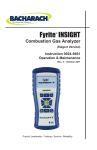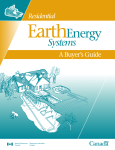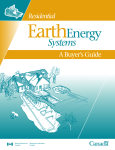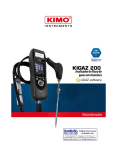Download User manual – Siegert (English)
Transcript
Portable Combustion Analyzer (Siegert Version) Operation and Maintenance Manual Instruction 0024-9473 Rev. 4 – August 2014 Product Leadership • Training • Service • Reliability PCA3 Manual WARRANTY POLICY Bacharach, Inc. warrants to Buyer that at the time of delivery this Product will be free from defects in material and manufacture and will conform substantially to Bacharach Inc.’s applicable specifications. Bacharach’s liability and Buyer’s remedy under this warranty are limited to the repair or replacement, at Bacharach’s option, of this Product or parts thereof returned to Seller at the factory of manufacture and shown to Bacharach Inc.’s reasonable satisfaction to have been defective; provided that written notice of the defect shall have been given by Buyer to Bacharach Inc. within two (2) years after the date of delivery of this Product by Bacharach, Inc. Routine service and calibration are excluded from this warranty. Bacharach, Inc. warrants to Buyer that it will convey good title to this Product. Bacharach’s liability and Buyer’s remedy under this warranty of title are limited to the removal of any title defects or, at the election of Bacharach, to the replacement of this Product or parts thereof that are defective in title. THE FOREGOING WARRANTIES ARE EXCLUSIVE AND ARE GIVEN AND ACCEPTED IN LIEU OF (I) ANY AND ALL OTHER WARRANTIES, EXPRESS OR IMPLIED, INCLUDING WITHOUT LIMITATION THE IMPLIED WARRANTIES OF MERCHANTABILITY AND FITNESS FOR A PARTICULAR PURPOSE: AND (II) ANY OBLIGATION, LIABILITY, RIGHT, CLAIM OR REMEDY IN CONTRACT OR TORT, WHETHER OR NOT ARISING FROM BACHARACH’S NEGLIGENCE, ACTUAL OR IMPLIED. The remedies of the Buyer shall be limited to those provided herein to the exclusion of any and all other remedies including, without limitation incidental or consequential damages. No agreement varying or extending the foregoing warranties, remedies or this limitation will be binding upon Bacharach, Inc. unless in writing, signed by a duly authorized officer of Bacharach. Register Your Warranty by Visiting www.MyBacharach.com NOTICE Product improvements and enhancements are continuous, therefore the specifications and information contained in this document may change without notice. Bacharach, Inc. shall not be liable for errors contained herein or for incidental or consequential damages in connection with the furnishing, performance, or use of this material. No part of this document may be photocopied, reproduced, or translated to another language without the prior written consent of Bacharach, Inc. Copyright © 2014, Bacharach, Inc., all rights reserved. BACHARACH, PCA, B-SMART, and FYRITE are registered trademarks of Bacharach, Inc. All other trademarks, trade names, service marks and logos referenced herein belong to their respective companies. 2 0024-9473 Rev 4 PCA3 Manual TABLE OF CONTENTS CHAPTER 1. INTRODUCTION ........................................................................ 7 1.1. 1.2. 1.3. 1.4. 1.5. About This Manual ....................................................................................... 7 Conventions ................................................................................................. 7 Safety ........................................................................................................... 7 General Description ..................................................................................... 9 Operation Overview ..................................................................................... 9 ® 1.5.1. Turning On the PCA 3 ...................................................................... 9 1.5.2. The Combustion Test ..................................................................... 10 ® 1.5.3. Turning Off the PCA 3 .................................................................... 10 1.6. Features and Benefits ................................................................................ 10 1.7. Sales Combo and Model Configurations .................................................... 12 1.8. Specifications ............................................................................................. 13 CHAPTER 2. HARDWARE ............................................................................ 16 2.1. Overview .................................................................................................... 16 2.2. Front Panel Buttons ................................................................................... 17 2.3. Backlit Display ............................................................................................ 18 2.4. Battery Compartment ................................................................................ 18 2.5. AC Adapter Connector (POWER) ................................................................ 18 2.6. Probe Connectors (Gas, Pressure, T-Stack) ................................................ 19 2.7. Differential Pressure Connector (∆P) ......................................................... 20 2.8. Primary Air Thermocouple Connector (T-AIR) ........................................... 20 2.9. Computer Interface (USB) .......................................................................... 20 2.10. Wireless Printer Port (IrDA) ..................................................................... 20 CHAPTER 3. 3.1. 3.2. 3.3. 3.4. Overview .................................................................................................... 21 Power ......................................................................................................... 21 Connecting the Probe and Hose Assembly ................................................ 22 ® Preparing to Configure the PCA 3 .............................................................. 22 CHAPTER 4. 4.1. 4.2. 4.3. 4.4. 4.5. 4.6. 4.7. INITIAL SETUP ......................................................................... 21 CONFIGURATION PROCEDURES .............................................. 24 Default Operating Parameters ................................................................... 24 Fuel Selection ............................................................................................. 24 Auto/Manual CO Zero Selections ............................................................... 26 Temperature Units Selection ..................................................................... 27 Pressure Units Selection ............................................................................ 27 Pollution Units Selection ............................................................................ 28 Smoke Number .......................................................................................... 29 0024-9473 Rev 4 3 PCA3 Manual 4.8. Oil Derivative .............................................................................................. 30 4.9. Boiler Temperature .................................................................................... 30 4.10. Date Setup................................................................................................ 31 4.11. Time Setup ............................................................................................... 32 4.12. O2 Reference Setup .................................................................................. 32 4.13. Print Pressure Selection ........................................................................... 33 4.14. Zoom Display Selection ............................................................................ 34 4.15. Logging Selection ..................................................................................... 35 4.16. Button Sound Selection............................................................................ 35 4.17. Test ID Information .................................................................................. 36 4.17.1. Entering or Editing a Test ID ........................................................ 36 4.17.2. Selecting a Test ID ....................................................................... 37 4.17.3. Clearing Test ID Information........................................................ 37 4.18. User Name ............................................................................................... 38 4.18.1. Entering a User Name .................................................................. 38 4.18.2. Clearing a User Name .................................................................. 39 4.19. Language .................................................................................................. 39 4.20. Calibration Reminder Period .................................................................... 40 4.21. Run/Hold Screen Format.......................................................................... 41 4.22. NOx Calculation ........................................................................................ 43 CHAPTER 5. OPERATION ............................................................................ 44 5.1. Operating Tips ............................................................................................ 44 5.2. Turning On the Analyzer ............................................................................ 45 5.3. Low Battery Alarm ..................................................................................... 45 5.4. Locating Sampling Points ........................................................................... 46 5.5. Performing a Combustion Test .................................................................. 47 5.6. Selecting a Pressure Label .......................................................................... 50 5.7. Temperature Label Selection and Measurement ...................................... 50 5.8. Performing a Draft / Pressure Measurement ............................................ 51 5.9. Saving Test Data ......................................................................................... 52 5.10. Ending a Combustion Test........................................................................ 53 5.11. Emptying the Water Trap ......................................................................... 53 5.12. Data Logging............................................................................................. 54 5.12.1. Overview...................................................................................... 54 5.12.2. Turning On Data Logging ............................................................. 55 5.12.3. Setting the Logging Interval and Duration ................................... 56 5.12.4. Starting the Data Logging Process ............................................... 57 5.12.5. Ending the Data Logging Process ................................................. 57 5.13. Memory Functions ................................................................................... 58 5.13.1. Overview...................................................................................... 58 4 0024-9473 Rev 4 PCA3 Manual 5.14. 5.15. 5.16. 5.17. 5.13.2. Recalling Combustion Test Data .................................................. 58 5.13.3. Recalling Logged Test Data .......................................................... 59 5.13.4. Clearing Memory ......................................................................... 60 5.13.5. Print Average ............................................................................... 60 Downloading Stored Data to a Computer ................................................ 61 Importing Saved Data into a Spreadsheet ............................................... 62 Printing Test Data ..................................................................................... 63 Turning Off the Analyzer and Purging ...................................................... 65 CHAPTER 6. CALIBRATION .......................................................................... 66 6.1. 6.2. 6.3. 6.4. B-Smart Sensors ......................................................................................... 66 Starting a Calibration ................................................................................. 66 ® B-Smart Sensor Replacement and Calibration .......................................... 67 Pressure Sensor Calibration ....................................................................... 68 6.4.1. Material Required .......................................................................... 68 6.4.2. Procedure ...................................................................................... 68 6.5. T-Stack Calibration ..................................................................................... 69 6.5.1. Material Required .......................................................................... 70 6.5.2. TS-Zero Procedure ......................................................................... 70 6.5.3. TS-Span Procedure ........................................................................ 71 6.6. T-Air Calibration ......................................................................................... 71 6.6.1. Material Required .......................................................................... 71 6.6.2. TA-Zero Procedure......................................................................... 71 6.6.3. TA-Span Procedure ........................................................................ 73 6.7. COLOW Sensor Calibration ........................................................................... 73 6.7.1. Material Required .......................................................................... 73 6.7.2. Procedure ...................................................................................... 74 6.8. SO2 Sensor Calibration ............................................................................... 76 6.8.1. Material Required .......................................................................... 76 6.8.2. Procedure ...................................................................................... 76 6.9. NO Sensor Calibration ................................................................................ 77 6.9.1. Material Required .......................................................................... 77 6.9.2. Procedure ...................................................................................... 77 6.10. NO2 Sensor Calibration ............................................................................. 78 6.10.1. Material Required ........................................................................ 78 6.10.2. Procedure .................................................................................... 78 6.11. COHIGH Sensor Calibration ......................................................................... 80 6.11.1. Material Required ........................................................................ 80 6.11.2. Procedure .................................................................................... 80 CHAPTER 7. MAINTENANCE ....................................................................... 82 0024-9473 Rev 4 5 PCA3 Manual 7.1. Overview .................................................................................................... 82 ® 7.2. PCA 3 Disassembly ..................................................................................... 82 7.2.1. Tools Required ............................................................................... 82 7.2.2. Procedure ...................................................................................... 82 7.3. Emptying the Water Trap Chamber ........................................................... 87 7.4. Replacing the Filter Element ...................................................................... 87 7.4.1. Material Required .......................................................................... 87 7.4.2. Procedure ...................................................................................... 87 7.5. Sensor Replacement .................................................................................. 88 7.6. Nitric Oxide (NO) Sensor Battery Replacement ......................................... 90 7.6.1. Material Required .......................................................................... 90 7.6.2. Procedure ...................................................................................... 90 7.7. Cleaning the Probe ..................................................................................... 91 7.7.1. Equipment Required ...................................................................... 91 7.7.2. Procedure ...................................................................................... 91 CHAPTER 8. 8.1. 8.2. 8.3. 8.4. 8.5. 8.6. 8.7. 8.8. 8.9. Error Symbols ............................................................................................. 92 Diagnostics and Status Screens .................................................................. 92 Accessing the Diagnostic Menu ................................................................. 93 Accessing the Status Menu ........................................................................ 93 Error Messages (After Warm-up) ............................................................... 93 Replacement Parts ..................................................................................... 94 Accessories ................................................................................................. 97 Analyzer Repair .......................................................................................... 99 Service Centers........................................................................................... 99 CHAPTER 9. 6 TROUBLESHOOTING ............................................................... 92 DECLARATION OF CONFORMITY ........................................... 100 0024-9473 Rev 4 PCA3 Manual CHAPTER 1. INTRODUCTION 1.1. About This Manual Thank you for investing in a Bacharach PCA®3 Combustion Analyzer. To assure operator safety and the proper use of the PCA®3, please read the contents of this manual for important information on the operation and maintenance of the analyzer. 1.2. Conventions WARNING: A warning statement denotes a potential hazard associated with the use of this equipment. Failure to follow this information could result in serious personal injury or death. CAUTION: A caution statement indicates a potentially hazardous situation which, if not avoided, may result in minor or moderate injury. Caution statements may also be used to alert against unsafe practices. IMPORTANT: An important statement provides emphasis of an important feature, operation, etc. Failure to follow this information could void your warranty, result in improper operation, or cause equipment damage. NOTE: A note statement provides emphasis of a feature, operation, practice, etc. 1.3. Safety WARNING: This analyzer is not intended to be used as a safety device. WARNING: When testing an appliance, a full visual inspection of the appliance should be performed to ensure its safe operation. CAUTION: This analyzer is not intended to be used on a continuous basis. 0024-9473 Rev 4 7 PCA3 Manual CAUTION: Do not store instrument or its sensors with solvents or products that contain solvents. CAUTION: Except for sensor and battery replacement, this analyzer should only be opened and/or serviced by authorized Bacharach personnel. Failure to comply may void the warranty. HAZARDOUS AREA WARNING: This instrument has not been designed to be intrinsically safe for use in areas classified as hazardous locations. For your safety, DO NOT use it in hazardous (classified) locations. CAUTION: When the instrument is used in an inefficient furnace or boiler application where there is a high emission of soot, the probe’s sample filter may become clogged. Before every use check the filter to confirm that it is clean or replace it with a new filter. To prevent this from occurring, a smoke test should be performed before operating under such conditions. This ensures that the furnace or boiler is burning at a level appropriate for the use of this instrument. When the CO2 level exceeds the allowable threshold, a warning will appear prompting the user to consider performing a smoke test (see Figure 1-1). This screen is removed by pressing the ENT button. Once the warning is cleared, it will not be displayed again for that particular test. If a new test is started (by pressing the HOLD button), the warning will be displayed again if the limit has been exceeded. Figure 1-1. High CO2 Warning 8 0024-9473 Rev 4 PCA3 Manual 1.4. General Description The PCA®3 is a commercial-grade hand-held combustion and emissions analyzer designed for on-demand sampling of light industrial, institutional, commercial and residential furnaces, appliances, and boilers. The basic instrument is supplied with a probe and hose assembly, instruction manual, factory calibrated smart sensors, 4 ‘AA’ alkaline User batteries, boot, Fyrite® Software, USB cable, and carrying case. Refer to Figure 1-2. The PCA®3 can measure up to four gases simultaneously, so it is the perfect tool for service technicians, inspectors, and boiler contractors who need to determine combustion efficiency, excess air, stack gas O2 and CO levels, stack temperature, draft, and differential pressure. ® Figure 1-2. A Typical PCA 3 Kit The analyzer can also directly measure and display NO, NO2 and SO2 with the installation of the appropriate sensors. Combustion efficiency calculations can be conducted for a variety of fuels (see Specifications later in this chapter). Combustion analysis is performed in accordance with EN50379. B-Smart® sensor technology allows a new sensor to be installed in the field without having to calibrate the analyzer with gas before use. Advanced data storage and communication features allow the operator to store up to 500 individual combustion test records, which can later be recalled for viewing, printing, or downloading to a personal computer. In its data logging mode, the analyzer can store an additional 500 data logged records. The optional AC power adapter allows the analyzer to run for extended periods of time while data logging. The optional sample conditioning probe is recommended when measuring NO2 and SO2 to ensure the highest degree of measurement accuracy. A probe and hose assembly with an integral thermocouple and filter/water trap connect to the bottom of the analyzer, providing the means of drawing in gas samples and for measuring stack temperature and draft. 1.5. Operation Overview ® 1.5.1. Turning On the PCA 3 The PCA®3 is turned ON by pressing its red I/O button. A warm-up period of 60 seconds then begins, during which time the analyzer performs self diagnostics. At the end of the warm-up period, if no errors were detected the instrument will display the Combustion Test HOLD screen. If errors were detected, the message 0024-9473 Rev 4 9 PCA3 Manual “ERRORS DETECTED” is displayed along with a list of the errors. These errors must be corrected before proceeding with the combustion test. Before starting a test be sure to select the fuel being burned. The default fuel selected is Natural Gas. Note that the name of the fuel being burned is indicated at the top of the run/hold screen. 1.5.2. The Combustion Test To assure correct combustion efficiency calculations, the analyzer must know the burner’s primary-air temperature. The analyzer normally uses its internal temperature sensor for the primary-air temperature value, but this method is only acceptable if the burner is using ambient room air. If the burner is drawing in cold outside air, we recommend that the optional T-AIR thermocouple be used. This thermocouple plugs into the bottom of the analyzer and is placed in the burner’s primary-air stream. Begin the combustion test by first inserting the analyzer’s probe tube into the stack-gas stream of the appliance under test, and then pressing the RUN/HOLD button to display the Combustion Test RUN screen. The analyzer will begin to continuously monitor the stack temperature, %O2 and emission levels in the stack gas and then display measured and calculated values on its display. The recommended time required to achieve a stable measurement is a minimum of 3 minutes. During a test, the COLOW sensor is protected from high CO levels by being automatically flushed with fresh air when the detected CO level exceeds 4,000 ppm. The analyzer will automatically start using its optional COHIGH sensor, if installed, at CO levels starting at 4,001 ppm, thus providing continuous CO readings up to 20,000 ppm. A keypad backlight enables a user to read the keypad in dimly-lit areas. Turn the keypad backlight ON and OFF by briefly pressing the I/O button. ® 1.5.3. Turning Off the PCA 3 The analyzer is turned OFF by pressing and holding down the I/O button for at least 2 seconds. Note that there is a 5-second delay before the analyzer actually turns OFF, during which time the analyzer can be turned back ON by pressing the RUN/HOLD button. In addition, there is a gas-purge feature that keeps the analyzer’s pump running if the gas level inside the sensor chambers is abnormally high at shutdown. With the probe removed from the stack and sampling fresh air, the analyzer purges itself until the detected gas concentrations drop below predetermined levels. 1.6. Features and Benefits • • 10 Powered by 4 ‘AA’ alkaline batteries or NiMH rechargeable batteries. An optional AC adapter provides extended operation. O2 and Hydrogen-compensated COLow measurements are standard. Optional measurement of up to two additional gases, including COHigh, NO, NO2, or SO2. 0024-9473 Rev 4 PCA3 Manual • • • • • • • • • • • • • • • • • With the appropriate sensors installed, the analyzer optionally displays pollution conversions for CO, NO, NO2, and SO2. Pollution conversions include ppm, #/MBTU, mg/m3, and g/GJ. B-Smart® sensor technology allows pre-calibrated sensors to be installed in the field. Sensors are provided with data that can be entered through the PCA®3 software, or instrument calibration menus, for easy calibration. Automatic flushing of the COLow sensor with fresh air if the CO level exceeds 4,000 ppm, thus protecting the COLow sensor from high CO levels. To measure CO levels above 4,000 ppm, the analyzer automatically switches to its COHigh sensor, if installed. Automatic purging of the gas-sample system if the detected gas levels are abnormally high when the analyzer is turned OFF. Displays temperatures in either °C or °F. Displays pressure in either inwc, mb, Pa, or hPa. Backlit color graphic LCD with zoom capabilities. Low battery alarm. Stores 500 individual combustion records, which can later be recalled for viewing, printing, or downloading to a personal computer. Stores an additional 500 data logged records. Wireless IrDA link for printing current and stored combustion records, pressure records, calibration data, and diagnostic data. USB connectivity for downloading data to personal computer. Field replaceable sensors and thermocouple. Two year warranty on analyzer and all gas sensors. Language options including English, French, Spanish, German, Italian, Danish, Polish, and Dutch. Custom Display Formats. Calibration Reminders - PCA®3 can be set up to remind the user that calibration is past due. Auto/manual zeroing option allows the operator to select the start-up mode. Auto-zero determines the zero reading of the CO channel in fresh air and provides an offset for the CO measurements. Also, all sensing channels are automatically zeroed on ambient air when the analyzer is first turned ON. Manual zero is used to detect CO that may be present during start-up. 0024-9473 Rev 4 11 PCA3 Manual 8472 8473 275 285 7335 7336 8466 8471 265 7334 8465 8470 255 7333 8464 8469 245 7332 8463 8468 235 7331 8462 8467 225 7330 Sales Combo Kit (0024-xxxx) 8461 Sales Combo (0024-xxxx) 8460 1.7. Sales Combo and Model Configurations Oxygen (O2) • • • • • • • Stack Temperature • • • • • • • Primary/Ambient Air Temperature • • • • • • • Carbon Monoxide Low (COLOW ) • • • • • • • Pressure/Draft • • • • • • Model Type PCA®3 Only Part Number (0024-xxxx) Measurements Carbon Monoxide High (COHIGH) • Nitric Oxide (NO) • • • • Nitrogen Dioxide (NO2) • • • Sulfur Dioxide (SO2) • • Calculations Stack Loss • • • • • • • Lambda • • • • • • • ETA – Efficiency Relative to Lower Heating Values • • • • • • • EFF – Efficiency Relative to Higher Heating Values • • • • • • • Carbon Dioxide (CO2) • • • • • • • • • • • • • NOx (NOx = NO + NO2) • NOx referenced to % O2 CO referenced to % O2 • • NO referenced to % O2 • • • • NO2 referenced to % O2 • SO2 referenced to % O2 CO/CO2 12 • • • • • • • • • 0024-9473 Rev 4 PCA3 Manual 1.8. Specifications Measurement (Based on Installed Sensors) Oxygen Display Range 0.1 to 20.9% Stack Temperature -20 to 1,200 °C (-4 to 2,192 °F) Primary/Ambient Air Temperature Carbon Monoxide (CO) (H2 compensated) -20 to 537 °C (-4 to 999 °F) 0 to 4,000 ppm Pressure/Draft ±179 mb (±72 inwc) CO High Range 4,001 to 20,000 ppm Nitric Oxide (NO) 0 to 3,000 ppm Nitrogen Dioxide (NO2) Sulfur Dioxide (SO2) 0 to 500 ppm 0 to 5,000 ppm Calculated Value (Based on Installed Sensors) Stack Loss (qA) Carbon Dioxide (dry basis) Display Range 0.1 to 100% 0.0 to fuel-dependent max in % Lambda 1 to 9.55 EFF (HHV) 0.1 to 100% ETA (LHV) 0.1 to 112% (fuel dependent) CO/CO2 ratio 0.0001 to a fuel dependent max (Approximately 8.000) CO referenced to %O2 0 to 9,999 ppm NO referenced to %O2 0 to 9,999 ppm NOx referenced to %O2 0 to 9,999 ppm NO2 referenced to %O2 0 to 9,999 ppm SO2 referenced to %O2 0 to 9,999 ppm NOTE: Calculations are performed only when the measured oxygen level is below 18.8% and the stack temperature is below 1,093 °C (2,000 °F). 0024-9473 Rev 4 13 PCA3 Manual Equations (Some calculations vary by country) ( ) Definitions O2 TSTK TAIR CO CO2 qA Lambda EFF ETA CO2max A2 B = Measured oxygen (in %) = Measured stack temp (in °C) = Measured primary air temp (in °C) = Measured carbon monoxide (in ppm) = Calculated carbon dioxide (in ppm) = Calculated stack loss (in %) = Calculated excess air = Efficiency based on HHV (in %) = Efficiency based on LHV (in %) = Constant (see table below) = Constant (see table below) = Constant (see table below) Fuel Constants (Some fuel constants vary by country) FUEL CO2 max A2 B T0 (°C) Natural Gas 11.8 0.66 0.009 59 9.6 KOKS 10.2 0.60 0.011 62 11.2 LEG LPG 13.1 13.8 0.63 0.63 0.011 0.008 61 55 10.3 7.6 Oil #2 15.4 0.68 0.007 49 5.3 Oil #6 15.9 0.68 0.007 46 4.7 Coal 18.7 0.60 0.007 36 3.4 Biofuel 20.4 0.70 0.012 59 6.0 14 kF 0024-9473 Rev 4 PCA3 Manual Reading Performance Accuracy O2 ±0.3% O2 on practical concentrations of stack gas (mix of O2, CO2, and N2) CO Greater of ±5% of reading or ±10 ppm, between 0-2,000 ppm. ±10% of reading between 2,001 and 4,000 ppm. NO Greater of ±5% of reading or 5 ppm between 0 and 2,000 ppm NO2 SO2 Greater of ±5% of reading or ±5 ppm between 0-500 ppm Greater of ±5% of reading or ±10 ppm between 0-2,000 ppm Flue Gas Temp ±2 °C (±4 °F) between 0 and 124 °C (32 and 255 °F) ±3 °C between 125 and 249 °C (±6 °F between 256 and 480 °F) ±4 °C between 250 and 400 °C (±8 °F between 481 and 752 °F) Primary/Ambient Air Temp ±1 °C (±2 °F) between 0 and 100 °C (32 and 212 °F) Pressure/Draft System Flow Rate with Probe ±0.05 mB from -2.49 to +2.49 mB (±0.02 inwc from -1 to 1 inwc) ±2% of reading from -24.9 to 24.9 mB (±2% from -10 to 10 inwc) ±3% of reading from -100 to 100 mB (±3% from -40 to 40 inwc) 200 cc/min minimum General Specification Description Dimensions (H x W x D) 22.9 x 7.6 x 6.3 cm (9.0 x 3.0 x 2.5 inches) Weight Analyzer with Batteries: ........................... 0.6 kg (1.4 lb) Probe/Hose Assembly: ............................ 0.5 kg (1.0 lb) Fuels Available for Combustion Calculations • • • • • Warm-up Time Natural Gas Coal Oil #2 LEG Oil #6 • • • • • Biofuel KOKS Propane LPG Butane 60 seconds (Sensors checked and auto zeroed) 4 “AA” Batteries (Disposable) Alkaline: .............................. 10 hours of operation (min) NiMH Rechargeable: ................... Operating time varies AC Adapter (Optional) 100-240 VAC; 50/60 Hz: ....................... Continuous use Operating Temperature Analyzer: ................................ 0 to 40 °C (32 to 104 °F) Probe Tip: ..................................800 °C (1,472 °F) Max. Operating Humidity Analyzer: ...................... 15 to 90% RH, non-condensing Power Operating Air Pressure Analyzer: ................................................... Atmospheric Probe: ............... 25 mb (10 inwc) draft max. at probe tip Memory 500 complete combustion test records 500 complete logged combustion test records Interfaces Printer: .......................... Infrared (IrDA) communications Computer: ........................... USB 2.0 (mini-B connector) 0024-9473 Rev 4 15 PCA3 Manual CHAPTER 2. HARDWARE 2.1. Overview Figure 2-1. Front and Bottom Views Showing Key Components 0024-9472 Rev 2 16 PCA3 Manual 2.2. Front Panel Buttons The PCA®3 is controlled by various buttons, while a color graphic LCD (with automatic dimming feature) is used to display all combustion and emission test data and analyzer parameters. Descriptions of the front panel buttons are given below. F1 PRINT Transmits the data displayed on the screen to a printer through the IrDA communications port. PAGE- When viewing the Memory or Logging Directory, each press of this button pages down through the directory. Holding this button down speeds up the paging process. F2 MENU Displays the Main Menu. ZERO When viewing the Pressure screen, this button zeros the pressure sensor to current atmospheric conditions. When viewing the Temperature screen, this button zeroes the temperature channel difference. SAVE F3 ▲ ▼ ◄ ► ENT Saves the data currently displayed on the LCD in memory. Up to 500 individual Combustion Test, Temperature, and Pressure records can be saved. After 500 records have been saved, the memory must be cleared to continue saving additional data. The analyzer will not overwrite old data. PAGE+ When viewing the Memory or Logging Directory, each press of this button pages through the directory. Holding this button speeds the paging process. The arrow buttons move the cursor on the LCD. In screens that require the entry of alphanumerical data, use the◄► buttons to move cursor across the screen and then use the▲▼ buttons to increment and decrement the data. When viewing a menu, use the ◄► buttons to quickly move to the top and bottom of the menu. Selects a highlighted item. In addition, if changes were made to one of the analyzer’s operating parameters (e.g., date, time, O2 reference, etc.), pressing this button confirms those changes and saves them in memory. RUN/ HOLD Starts and stops a combustion test when the Combustion Test screen is displayed. Pressing this button in any other screen returns the analyzer to the Combustion Test HOLD screen. Pressing this button during the 5 second turn-off-delay period will abort the turn-off process and also return the analyzer to the Combustion Test HOLD screen. ESC Displays a previously viewed screen. In addition, if changes were made to one of the analyzer’s operating parameters (e.g., date, time, O2 reference, etc.), pressing this button aborts those changes, restores the old values, and then displays the previously viewed screen. I/O 0024-9473 Rev 4 Turns the analyzer ON and OFF, and is also used to turn the keypad LEDs ON and OFF. 17 PCA3 Manual Note that a button may perform multiple functions depending on the current screen that is displayed. For example, the functions of the F1, F2, and F3 buttons are defined by labels appearing above them on the LCD. The labels that appear depend on the functions that can be performed in the particular screen being displayed. NOTE: A keypad backlight enables a user to read the keypad in dimly-lit areas. Turn the keypad backlight ON and OFF by briefly pressing the I/O button. NOTE: When the analyzer is turned OFF, there is a 5-second delay, during which time an operator can keep the analyzer turned ON by pressing the RUN / HOLD button. Also note that if the measured emission levels are above predetermined limits at the time the instrument is turned OFF, the pump is automatically started and purges the sensor compartment with fresh air until the gas levels inside the analyzer are reduced. If desired, the purging process can be aborted by again pressing the I/O button, though it is not recommended. 2.3. Backlit Display A large backlit color graphic display shows multiple combustion test values simultaneously, and includes a zoom capability that provides extra large text. Figure 2-2. Sample Display 2.4. Battery Compartment The PCA®3 is powered by either its four internal batteries or by an optional AC power adapter that operates from any convenient source of 100–240 VAC, 50/60 Hz power. Batteries may be either disposable alkaline or rechargeable NiMH. 2.5. AC Adapter Connector (POWER) The AC power adapter P/N 0024-1254 can be used as an external power supply, to run the analyzer on a continuous basis. It uses 100-240 VAC at 50/60 Hz. 18 0024-9473 Rev 4 PCA3 Manual Figure 2-3. Battery Compartment Figure 2-4. Bottom View Showing Connectors 2.6. Probe Connectors (Gas, Pressure, T-Stack) The probe and hose assembly are connected to the analyzer by way of the following connectors. • • • Stack-gas thermocouple to the analyzer’s T-STACK connector Stack-gas hose to the analyzer’s GAS connector Draft hose to the analyzer’s +∆P connector Observe that the probe connectors are of different sizes and shapes, which prevents incorrect connection to their associated connectors on the analyzer. See Figure 2-5. 0024-9473 Rev 4 19 PCA3 Manual Figure 2-5. Probe Connectors GAS, +∆P, and T-STACK 2.7. Differential Pressure Connector (∆P) Draft is measured by connecting the probe’s draft hose to the +∆P fitting, while leaving the -∆P fitting open to the atmosphere. See Figure 2-5 on page 20. In addition to measuring draft, the “+” and “-” ∆P fittings can also be used to measure the differential pressure between two areas by first connecting a hose (P/N 0024-1103) to the -∆P fitting, and then inserting the open end of this hose into the area being used as the reference pressure. The analyzer’s probe is then inserted into the area where differential pressure is to be measured. 2.8. Primary Air Thermocouple Connector (T-AIR) If thermocouple P/N 0104-1797 (10 feet long) or Utility Wand P/N 0104-1799 (12-inch ridged probe with handle and 5 foot coiled cable) is to be used to measure the burner’s primary air temperature, then connect either of these thermocouples to the analyzer’s T-AIR connector. Refer to Figure 3-2 on page 23. 2.9. Computer Interface (USB) Data stored in the analyzer’s memory can be downloaded to a personal computer by connecting USB data cable P/N 0104-4032 between the USB ports of the computer and analyzer. The PCA®3’s USB port is on its right side. See Figure 2-1 on page 16. 2.10. Wireless Printer Port (IrDA) Data that has been stored in the analyzer’s memory can be printed on a compatible IrDA (Infrared data associated) wireless printer by aligning their IrDA communication ports. The IrDA port of the PCA®3 is located at the top of the device. See Figure 2-1 on page 16. 20 0024-9473 Rev 4 PCA3 Manual CHAPTER 3. INITIAL SETUP 3.1. Overview Before configuring or using the PCA®3, you MUST: • • provide power connect the probe and hose assembly. 3.2. Power Three options are available to power the PCA®3: • • • disposable alkaline batteries rechargeable NiMH batteries AC power adapter. If you are using either alkaline or NiMH rechargeable batteries to power the analyzer, follow the instructions below to install or replace the batteries. • • • • Remove the battery cover from back of unit (Figure 3-1). Remove (and properly dispose of) any old batteries. Install a set of four ‘AA’ alkaline or NiMH batteries, per the “+” and “-” markings inside the battery compartment. Replace the battery cover. Figure 3-1. Battery Cover and Compartment The AC power adapter is capable of powering the analyzer on a continuous basis. The adapter plugs into an appropriate 100-240 VAC, 50/60 Hz wall outlet, and produces an output of +6 VDC. The adapter’s output connector plugs into the analyzer’s POWER jack located on the bottom of the unit (refer to Figure 3-2 on page 23). 0024-9473 Rev 4 21 PCA3 Manual NOTE: The battery charging icon should appear fully green once the new batteries have been installed. 3.3. Connecting the Probe and Hose Assembly To attach the probe and hose assembly to the analyzer follow the steps below and refer to Figure 3-2 on page 23. 1. 2. 3. 4. Push the gas sample hose connector, the larger of the two connectors (giving a slight twist), onto the analyzer’s GAS fitting. Push the draft hose connector, the smaller connector (giving a slight twist), onto the analyzers +∆P fitting. Push the stack gas thermocouple connector into the T-STACK jack (connector fits in only one way). Push the optional primary/ambient air thermocouple into the T-AIR jack (connector fits in only one way). IMPORTANT: To assure the accurate calculation of combustion efficiency, the optional primary/ambient air thermocouple must be used when the burner’s primary-air temperature is not the same as the room temperature. 5. Inspect all hoses for cracks. If any hose is found to be defective, replace the entire probe and hose assembly. Check that the water trap is empty, and the filter is not dirty or saturated with water. 3.4. Preparing to Configure the PCA®3 After initial setup is complete, turn on the PCA®3. For detailed power-up instructions, refer to Turning On the PCA®3 on pages 9 and 45. You are now ready to configure your PCA®3 for your particular application and to your particular preferences. Refer to Configuration Procedures on page 24. You configure the PCA®3 by navigating the menus and changing key parameter values. It may be helpful to review Front Panel Buttons on page 17 in preparation for navigating the menu interface of the PCA®3. 22 0024-9473 Rev 4 PCA3 Manual Figure 3-2. Connecting the Probe to the Analyzer 0024-9473 Rev 4 23 PCA3 Manual CHAPTER 4. CONFIGURATION PROCEDURES 4.1. Default Operating Parameters The PCA®3 is set up at the factory for the following operating parameters. To change any of these parameters, perform the associated procedure that follows. Parameter Factory Default See… Fuel Natural Gas Page 24 Auto/Manual CO Zero Auto Zero Page 26 Temperature Units °C Page 27 Pressure Units Millibars (mB) Page 27 Pollution Units Smoke Number ppm 0 Page 28 Page 29 Oil Derivative No Page 30 Boiler Temperature 000 °C Page 30 Date Setup Current DD/MM/YY Page 31 Time Setup Current EST HH:MM Page 32 O2 Reference Setup Print Pressure Selection 0% No Page 32 Page 33 Zoom Display Selection Standard Page 34 Logging Selection No Page 35 Button Sound Selection On Page 35 Test ID Information User Name <blank> <blank> Page 36 Page 38 Language English Page 39 Calibration Reminder Never Page 40 Run/Hold Screen Format See page 41 for default Page 41 NOx Calculation Off Page 43 4.2. Fuel Selection To assure the accurate calculation of combustion efficiency, select the fuel being burned as follows. 24 1. Display the MAIN MENU by pressing the MENU (F2) button. If necessary, press ESC until MENU appears above F2. 2. Use the ▲▼ buttons to highlight FUEL and then press ENT to display the FUEL MENU. 3. Use the ▲▼ buttons to scroll through the list of available fuels until the desired fuel is highlighted. In the example shown, PROPANE has been selected (If custom fuels are added, they will be displayed at the bottom of the list). 0024-9473 Rev 4 PCA3 Manual NOTE: Use the ◄► buttons to quickly scroll to the bottom and top of the list. NOTE: In addition to the standard fuels programmed into ® the PCA 3, Bacharach can develop custom fuel codes ® based on the customer’s specific needs. The PCA 3 can be programmed with 2 additional fuels which can be added to the instrument using the Fyrite User Software (FUS). Consult factory for price and delivery. Figure 4-1. Fuel Selection 4. Press ENT to save the selection and display the CO2 MAX screen. 5. To accept the default CO2 Max value for the selected fuel, use the ▲▼ buttons to highlight DEFAULT and press ENT to return to the Hold screen. 6. To enter a different CO2 Max value, use the ▲▼ buttons to highlight ADJUST and press ENT to display the Adjust CO2 Max screen. 7. Use the ▲▼ buttons to set CO2 Max to a value between 8.0 and 23.0 %, then press ENT to save the new value in memory, and return to the HOLD screen. Figure 4-2. CO2 Max Selection and HOLD Screen 0024-9473 Rev 4 25 PCA3 Manual NOTE: The CO2 Max value is returned to its default value when the analyzer is powered down. 4.3. Auto/Manual CO Zero Selections Select how the PCA®3 performs a zero function. 1. Display the MAIN MENU by pressing the MENU (F2) button. If necessary, press ESC until MENU appears above F2. 2. Use the ▲▼ buttons to highlight SETUP, and then press ENT to display the SETUP MENU. 3. Use the ▲▼ buttons to highlight CO Zero Setting, and then press ENT to display the CO ZERO SETTING MENU. 4. Use the ▲▼ buttons to highlight the desired zeroing option (Manual or Auto-Zero). In the example shown, Manual Zero has been selected. Place the instrument in fresh air to zero, and press ENT to start a 60second count down. 5. 6. Press ENT to save and re-display the SETUP MENU. Figure 4-3. Auto/Manual Zero Selection ® NOTE: The PCA 3 performs a zero function during warm-up. Among other purposes, an auto-zero determines the “zero reading” of the CO channel in fresh air and provides an offset for the CO measurement. A manual zero detects background CO during startup. Manual Zero: When the CO channel is set to manual zero, the analyzer does not zero the CO sensor to ambient conditions during start up. In this mode, the “fresh air zero” established during manual mode setup is stored in memory and used for the calculation of CO. Auto Zero: 26 When the CO channel is set to auto zero, the CO sensor is zeroed to the ambient CO level during start up. Important: When using this mode, the analyzer must be turned ON in fresh air; otherwise, incorrect CO readings will occur. 0024-9473 Rev 4 PCA3 Manual Auto Zero determines the zero reading of the CO channel in fresh air and provides an offset for the CO measurements. Manual zero is used to detect CO that may be present during start-up. The auto/manual zeroing option allows the operator to select the start-up mode. It is selectable from the CO Zero Setting of the Setup Menu. NOTE: Both methods take the user through a 60-second count down to establish a new zero. The manual mode establishes a fresh air zero and stores it for use during instrument startup. 4.4. Temperature Units Selection Select to display temperature in either °F or °C as follows. 1. 2. 3. 4. 5. Display the MAIN MENU by pressing the MENU (F2) button. If necessary, press ESC until MENU appears above F2. Use the ▲▼ buttons to highlight SETUP, and then press ENT to display the SETUP MENU. Use the ▲▼ buttons to highlight TEMP UNITS, and then press ENT to display the TEMP UNITS MENU. Use the ▲▼ buttons to highlight the desired temperature units. In the example shown, Fahrenheit has been selected. Press ENT to save the selection and re-display the SETUP MENU. Figure 4-4. Temperature Units Selection 4.5. Pressure Units Selection Select to display pressure in Inches of Water Column (inwc), millibar (mb), Pascals (Pa), or hectoPascals (hPa) as follows. 1. Display the MAIN MENU by pressing the MENU (F2) button. If necessary, press ESC until MENU appears above F2. 2. Use the ▲▼ buttons to highlight SETUP, and then press ENT to display the SETUP MENU. 3. Use the ▲▼ buttons to highlight PRESSURE UNITS, and then press ENT to display the PRESSURE UNITS MENU. 0024-9473 Rev 4 27 PCA3 Manual 4. Use the ▲▼ buttons to highlight the desired pressure units. In the example shown, InchesWater has been selected. 5. Press ENT to save the selection and re-display the SETUP MENU. Figure 4-5. Pressure Units Selection 4.6. Pollution Units Selection The PCA®3 is capable of converting the measured ppm levels of CO, NO, NO2, and SO2 to various pollution units using CFR40 Part 60 emission factors. Note that the pollution unit conversions for NO, NO2 and NOx are based on the molecular weight of NO2. Configure the PCA®3 to display pollution units in parts per million (ppm), pounds of pollutant per million BTU (#/Mbtu), milligrams of pollutant per cubic meter of gas (mg/m3), or grams of pollutant per gigajoule (g/GJ) as follows. 1. Display the MAIN MENU by pressing the MENU (F2) button. If necessary, press ESC until MENU appears above F2. 2. Use the ▲▼ buttons to highlight SETUP, and then press ENT to display the SETUP MENU. 3. Use the ▲▼ buttons to highlight POLLUTION UNITS, and then press ENT to display the POLLUTION UNITS MENU. 4. Use the▲▼ buttons to highlight the desired pollution units. In th e example shown, ppm has been selected. 5. Press ENT to save the selection and re-display the SETUP MENU. Figure 4-6. Pollution Units Selection 28 0024-9473 Rev 4 PCA3 Manual 4.7. Smoke Number Three smoke numbers, as measured by the Bacharach True Spot® Smoke Tester, can be manually entered into the analyzer and their average automatically calculated. The average Smoke Number will be displayed on the Run / Hold screen. Enter smoke numbers as follows. 1. Display the MAIN MENU by pressing the MENU (F2) button. If necessary, press ESC until MENU appears above F2. 2. Use the ▲▼ buttons to highlight SETUP, and then press ENT to display the SETUP MENU. 3. Use the▲▼ buttons to highlight smoke number, and then press ENT to display the SMOKE NUMBER MENU. 4. Use the ▲▼buttons to highlight Smoke Number 1, 2, or 3. Then use the ◄►buttons to enter a smoke number from 0 to 9. 5. Repeat Step 3 to enter values for the second and third smoke number. 6. Press ENT to save and display the average of the three smoke numbers that were entered. 7. Press ENT to return to the Setup Menu or ESC to return to the Smoke Number menu. The average Smoke Number will be displayed in the Run / Hold screen. Figure 4-7. Entering Smoke Numbers Manually 0024-9473 Rev 4 29 PCA3 Manual 4.8. Oil Derivative This screen allows the user to manually enter YES or NO as to whether oil derivatives were present during the smoke test. This setting will be displayed on the Run / Hold screen. 1. Display the MAIN MENU by pressing the MENU (F2) button. If necessary, press ESC until MENU appears above F2. 2. Use the ▲▼buttons to highlight SETUP, and then press ENT to display the SETUP MENU. 3. Use the ▲▼buttons to highlight Oil Derivative, and then press the ENT key to display the Oil Derivative Menu. 4. Use the ▲▼ buttons to highlight oil derivative YES or NO, and th en press ENT to save and return to the SETUP MENU. Figure 4-8. Configuring for the Presence of Oil Derivatives 4.9. Boiler Temperature This screen allows the user to manually enter a boiler temperature as measured by an external measuring device. Boiler temperature will be displayed on the Run / Hold screen. 30 1. Display the MAIN MENU by pressing the MENU (F2) button. If necessary, press ESC until MENU appears above F2. 2. Use the ▲▼buttons to highlight SETUP, and then press ENT to display the SETUP MENU. 3. Use the ▲▼buttons to highlight Boiler Temperature, and then press the ENT key to display the Boiler Temperature screen. 4. Use the ▲▼ buttons to modify the highlighted number and the ◄► buttons to move the cursor across the input field to enter the boiler temperature. 5. Press ENT to save this information and return to the Setup Menu. 0024-9473 Rev 4 PCA3 Manual Figure 4-9. Configuring for Boiler Temperature 4.10. Date Setup The date is stored in the format: DD/MM/YY. Its value is part of the date and time stamp that is saved along with each combustion test record. Set the analyzer’s internal clock to the current date as follows. 1. Display the MAIN MENU by pressing the MENU (F2) button. If necessary, press ESC until MENU appears above F2. 2. Use the ▲▼ buttons to highlight SETUP, and then press ENT to display the SETUP MENU. 3. Use the ▲▼ buttons to highlight DATE, and then press ENT to display the DATE MENU. 4. First use the ◄► buttons to move the cursor across the screen until it is over the digit to be changed, and then press the▲▼ buttons until the desired value is displayed. 5. Repeat Step 4 until the values for month, day, and year have been set. 6. Press ENT to save the selection and re-display the SETUP MENU, or press ESC to abort this procedure and retain the old date values. NOTE: The real time clock is powered by the main batteries and is maintained by a coin cell battery on the Main PCB in the absence of batteries. Bacharach recommends changing the coin cell (P/N 0204-0020) every 5 years. Figure 4-10. Date Setup 0024-9473 Rev 4 31 PCA3 Manual 4.11. Time Setup The time is stored in the format: hh:mm:ss. Its value is part of the date and time stamp that is saved along with each combustion test record. Set the analyzer’s internal clock to the current time as follows. 1. Display the MAIN MENU by pressing the MENU (F2) button. If necessary, press ESC until MENU appears above F2. 2. Use the ▲▼ buttons to highlight SETUP, and then press ENT to display the SETUP MENU. 3. Use the ▲▼ buttons to highlight TIME, and then press ENT to display the TIME MENU. 4. First use the ◄► buttons to move the cursor across the screen until it is over the digit to be changed, and then press the▲▼ buttons until the desired value is displayed. 5. Repeat Step 4 until values for hour and minute are set. NOTE: The value for seconds cannot be entered, but is displayed and stored as part of the combustion test record. 6. Press ENT to save the displayed time values and re-display the SETUP MENU, or press ESC to abort and retain the old time values. Figure 4-11. Time Setup 4.12. O2 Reference Setup The measured values of CO, NOx, and SO2 can be individually referenced to a specific O2 percentage of between 0 and 15%. Individually set up the O2 reference value for each of the above gases as follows. 32 1. Display the MAIN MENU by pressing the MENU (F2) button. If necessary, press ESC until MENU appears above F2. 2. Use the ▲▼ buttons to highlight SETUP, and then press ENT to display the SETUP MENU. 3. Use the▲▼ buttons to highlight O display the O2 REFERENCE screen. 2 REF, and then press ENT to 0024-9473 Rev 4 PCA3 Manual 4. Use the ▲▼ buttons to highlight the desired measurement, and then press ENT to display the REF TO O2 screen for that measurement. In the example shown, CO has been selected. 5. First use the ◄► buttons to move the cursor across the screen until it is over the digit to be changed, and then press the▲▼ buttons until the desired value is displayed. 6. Press ENT to save the displayed value and re-display the O2 REFERENCE screen, or press ESC to abort this procedure and retain the old O2 reference value. 7. If the O2 reference value for more than one gas is being set, repeat Steps 4, 5, and 6 for each measurement. Figure 4-12. O2 Reference Setup 4.13. Print Pressure Selection Select whether to print or not print the pressure measurement on the combustion test printout as follows. 1. Display the MAIN MENU by pressing the MENU (F2) button. If necessary, press ESC until MENU appears above F2. 2. Use the ▲▼ buttons to highlight SETUP, and then press ENT to display the SETUP MENU. 3. Use the ▲▼ buttons to highlight PRINT PRESSURE, and then press ENT to display the PRINT PRESSURE screen. 4. Use the ▲▼ buttons to highlight either No (do not print pressure) or Yes (print pressure). In the example shown, Yes has been selected. 5. Press ENT to save the selection and re-display the SETUP MENU. 0024-9473 Rev 4 33 PCA3 Manual Figure 4-13. Print Pressure Selection 4.14. Zoom Display Selection Combustion test data in the Run/Hold screen can be shown with enlarged characters to make viewing easier. The operator can set zoom levels to Standard, 2X, or 3X. The Standard zoom setting will display seven lines of combustion test data at one time, 2X which will display five lines of combustion test data with enlarged characters, and 3X which will display four lines of combustion test data with enlarged characters. The operator can scroll through the complete list of measured and calculated data no matter what zoom level has been selected. Select desired zoom level as follows. 1. Display the MAIN MENU by pressing the MENU (F2) button. If necessary, press ESC until MENU appears above F2. 2. Use the ▲▼ buttons to highlight SETUP, and then press ENT to display the SETUP MENU. 3. Use the ▲▼ buttons to highlight ZOOM, and then press ENT to display the ZOOM screen. 4. Use the ▲▼ buttons to select the desired Zoom level. Options include STANDARD, 2X, and 3X. Standard will display seven lines of Combustion test data, 2X will display five, and 3X will display four. 5. Press ENT to save the selection and re-display the SETUP MENU. Figure 4-14. Zoom Display Selection 34 0024-9473 Rev 4 PCA3 Manual 4.15. Logging Selection When the logging function is activated, up to 500 combustion test records will be automatically stored in memory at a preset interval over a predetermined length of time. Refer to Data Logging starting on page 54 for detailed information on how to select the logging function, how to set the interval and duration time periods, and how to view or download the stored data. Figure 4-15. Logging Selection 4.16. Button Sound Selection The audible sound used to signal when a button is pressed can be turned OFF and ON as follows. 1. Display the MAIN MENU by pressing the MENU (F2) button. If necessary, press ESC until MENU appears above F2. 2. Use the ▲▼ buttons to highlight SETUP, and then press ENT to display the SETUP MENU. 3. Use the ▲▼ buttons to highlight BUTTON SOUND, and then press ENT to display the BUTTON SOUND screen. 4. Use the ▲▼ buttons to highlight either OFF or ON. In the example shown, OFF has been selected. 5. Press ENT to save the selection and re-display the SETUP MENU. Figure 4-16. Button Sound Selection 0024-9473 Rev 4 35 PCA3 Manual 4.17. Test ID Information Test records can be identified (e.g., customer’s name, burner number, and location) by manually entering up to three lines of text, with each line containing a maximum of 20 alphanumeric characters. When a Test ID is selected this information will be associated with all succeeding test records, and will appear at the top of each test record when printed, and in CSV files when records are downloaded to a PC. The chosen Test ID remains in effect until it is deselected, a new Test ID is selected, or the instrument is turned off. Up to 30 Test IDs can be pre-entered for later retrieval. NOTE: To save time, Test ID information can be entered using the Fyrite User Software. 4.17.1. Entering or Editing a Test ID 36 1. Display the MAIN MENU by pressing the MENU (F2) button. If necessary, press ESC until MENU appears above F2. 2. Use the ▲▼ buttons to highlight SETUP, and then press ENT to display the SETUP MENU. 3. Use the ▲▼ buttons to highlight TEST ID, and then press ENT to display the TEST ID menu. 4. Use the ▲▼ buttons to highlight EDIT TEST ID, and then press ENT to display the EDIT TEST ID menu, which displays the first line of each Test ID record. 5. Use the ▲▼ buttons to select which Test ID to edit and then press ENT to display all three lines of that record. Periods (.....) are used to identify empty lines. 6. Use the ▲▼ buttons to choose which of the three Test ID lines to edit and then press ENT to begin editing the chosen line. 7. Use the ▲▼ buttons to enter the desired character and then move to the next character position by pressing the right arrow key. Repeat this step until the line is complete. A maximum of 20 characters can be entered. Press ENT to accept the information. 8. At this time, either return to Step 6 to choose another line to edit, or end this procedure by highlighting Edit Complete and pressing the ENT key to return to the Edit Test ID Menu. 9. Press ESC to go to the Test ID Menu or the RUN/HOLD key to return to the Run/Hold screen. 0024-9473 Rev 4 PCA3 Manual Figure 4-17. Editing a Test ID 4.17.2. Selecting a Test ID 1. From the Test ID menu, use the ▲▼ buttons to highlight SELECT TEST ID, and then press ENT to display the SELECT TEST ID menu, which displays the first line of each Test ID record. Figure 4-18. Selecting a Test ID 2. Use the ▲▼ buttons to choose a pre-entered Test ID or choose NO Test ID (located at bottom of list) to deselect a previously chosen record, then press ENT to make the selection and return to the Test ID menu. 3. Press ESC to end the procedure and return to the Setup Menu or press the RUN/HOLD key to return to the Run/Hold Screen. 4.17.3. Clearing Test ID Information 1. From the Test ID menu, use the ▲▼ buttons to highlight CLEAR TEST ID, and then press ENT to display the CLEAR TEST ID menu. 2. Do one of the following to clear Individual Records or All Records. Individual Records: Use the ▲▼ buttons to highlight Individual Records, then press ENT to display the Clear Individual menu. Again use the ▲▼ buttons to highlight the individual record to clear, then press ENT to clear the record. All Records: Use the ▲▼ buttons to highlight All Records, then press ENT to display the Clear All menu. Again use the ▲▼ buttons to highlight Yes, then press ENT to clear all records. 0024-9473 Rev 4 37 PCA3 Manual 3. Press ESC to end this procedure and return to the Test ID menu or press the RUN/HOLD key to return to the Run/Hold screen. Figure 4-19. Clearing a Test ID 4.18. User Name The name of the user or owner of the analyzer (e.g., company name, address, phone number) can be stored in memory by manually entering up to three lines of text, with each line containing up to 20 alphanumeric characters. This information will appear at the top of each printout until new information is entered or cleared. NOTE: To save time, user name information can be entered using ® the Fyrite User Software. 4.18.1. Entering a User Name 38 1. Display the MAIN MENU by pressing the MENU (F2) button. If necessary, press ESC until MENU appears above F2. 2. Use the ▲▼ buttons to highlight SETUP, and then press ENT to display the SETUP MENU. 3. Use the ▲▼ buttons to highlight USERNAME, and then press ENT to display all three lines of the EDIT USERNAME screen. Periods (.....) identify empty lines. 4. Use the ▲▼ buttons to choose which of the three Username lines to edit, then press ENT to begin editing the chosen line. 5. Use the ▲▼ buttons to enter the desired character and then move to the next character position by pressing the right arrow key. Repeat this step until the line is complete. A maximum of 20 alphanumeric characters can be entered. 6. Press ENT to accept the entered information. 7. At this time, either return to Step 4 to choose another line to edit, or end this procedure by highlighting Edit Complete and pressing the ENT key to return to he Setup Menu. 0024-9473 Rev 4 PCA3 Manual 8. Press ESC to go to the Main Menu or the RUN/HOLD key to return to the Run/Hold screen. Figure 4-20. Entering a User Name 4.18.2. Clearing a User Name 1. Display the MAIN MENU by pressing the MENU (F2) button. If necessary, press ESC until MENU appears above F2. 2. Use the ▲▼ buttons to highlight SETUP, and then press ENT to display the SETUP MENU. 3. Use the ▲▼ buttons to highlight USERNAME, and then press ENT to display all three lines of the EDIT USERNAME screen. Periods (.....) identify empty lines. 4. Use the ▲▼ buttons to choose which of the three Username lines to clear, then press CLEAR (F3) to clear that line. 5. At this time, either return to Step 4 to choose another line to clear, or end this procedure by highlighting EDIT COMPLETE and pressing the ENT key to return tot he Setup Menu. 6. Press ESC to go to the Main Menu or the RUN/HOLD key to return to the Run/Hold screen. Figure 4-21. Clearing a User Name 4.19. Language Information on the display screen can be shown in English, French, or Spanish. Select the desired language as follows. 0024-9473 Rev 4 39 PCA3 Manual 1. Display the MAIN MENU by pressing the MENU (F2) button. If necessary, press ESC until MENU appears above F2. 2. Use the ▲▼ buttons to highlight SETUP, and then press ENT to display the SETUP MENU. 3. Use the ▲▼ buttons to highlight LANGUAGE SELECTION, and then press ENT to display The Language Selection Menu. 4. Use the ▲▼ buttons to highlight the desired language, then press ENT to activate the selection and re-display the Setup Menu. Figure 4-22. Selecting a Language 4.20. Calibration Reminder Period The analyzer can be set to indicate a calibration reminder during the 60 second warm-up period. Calibration reminders can be preset to occur never, 6, 8, 10, 12, or 15 months after the last calibration. When the preset period is exceeded the instrument will display the reminder, and how long since the sensors were last calibrated. The reminder will be displayed at the end of the 60 second warmup period. If a calibration reminder is displayed the operator can press the RUN/HOLD key to move to the Run/Hold screen for normal operation. Regular calibration periods of 6 months to a year for all gas sensors (except Oxygen) are recommended. Set the calibration reminder period as follows. 1. Display the MAIN MENU by pressing the MENU (F2) button. If necessary, press ESC until MENU appears above F2. 2. Use the ▲▼ buttons to highlight SETUP, and then press ENT to display the SETUP MENU. 3. Use the ▲▼ buttons to highlight CAL REMINDER PERIOD, and then press ENT to display CAL Reminder Period Menu. 4. Use the ▲▼ buttons to highlight the desired CAL reminder period, and then press the ENT key to activate the selection and re-display the Setup Menu. NOTE: The date and time settings must be correct to get accurate calibration reminders. 40 0024-9473 Rev 4 PCA3 Manual Figure 4-23. Selecting the Calibration Reminder Period 4.21. Run/Hold Screen Format PCA®3 test data is located in the Run/Hold screen. By pressing the RUN/HOLD key, you should hear the pump running and see the word RUN at the upper left hand corner of the display. The instrument is continuously measuring and calculating the data that is shown in the Run/Hold screen. Press the RUN/HOLD key again, the pump should stop running and the word HOLD should be shown at the upper-left hand corner of the display. The instrument will now show the last measured and calculated data taken before the instrument was placed in HOLD. Use the up and down arrow keys to scroll through the complete list of measured and calculated values when the instrument is running or in the hold mode. The default order in which data appears in the Run/Hold screen is shown below. O2 CO Lambda CO2 CO2Max CO/CO2 T-STK T-AIR qA ETA EFF NO NO2 NOx SO2 CO(#) NO(#) NO2(#) NOx(#) SO2(#) Avg Smoke Oil Derive Boiler Temp 0024-9473 Rev 4 Oxygen Carbon Monoxide Excess Air Carbon Dioxide Carbon Dioxide in flue gas assuming perfect combustion PPM CO divided by PPM CO2 Stack Temperature Ambient/Primary Air Temperature Stack Loss Efficiency referenced to lower heating value Efficiency referenced to higher heating value Nitric Oxide Nitrogen Dioxide Oxides of Nitrogen (NO and NO2 combined) Sulfur Dioxide Carbon Monoxide content referenced to an Oxygen % Nitric Oxide content referenced to an Oxygen % Nitrogen Dioxide content referenced to an Oxygen % Oxides of Nitrogen content referenced to an Oxygen % Sulfur Dioxide content referenced to an Oxygen % Average of 3 manually entered smoke numbers Oil derivative in fuel (manually entered YES or NO) Boiler Temperature (manually entered) 41 PCA3 Manual NOTE: A number sign (#) denotes the current O2 Reference selected. Stars (***) appear in measurement and calculation fields of sensors that are not installed. Change the order in which data is displayed as follows. 1. Display the MAIN MENU by pressing the MENU (F2) button. If necessary, press ESC until MENU appears above F2. 2. Use the ▲▼ buttons to highlight SETUP, and then press ENT to display the SETUP MENU. 3. Use the ▲▼ buttons to highlight RUN/HOLD FORMAT, and then press ENT to display Run/Hold Format Menu. 4. Use the ▲▼ buttons to highlight Edit Format, and then press the ENT key to show the Edit Run/Hold Format, where the current order of combustion data is displayed. 5. Change data shown for a particular location by first using the ▲▼ buttons to highlight the location. Then press the ENT key to select the location; the cursor will start to flash. 6. Use the ▲▼ buttons to scroll through and select the desired data to appear at that location. Press the ENT key to make the selection. 7. Change data displayed at other locations by repeating Steps 5 and 6. 8. When finished, use the ▼ button to highlight Edit complete at the bottom of the list, then press ENT to save the new display format and return to the Run/Hold Format screen. Figure 4-24. Changing the Order in Which Data Is Displayed Reset Display format back to factory default settings as follows. 42 1. Display the MAIN MENU by pressing the MENU (F2) button. If necessary, press ESC until MENU appears above F2. 2. Use the ▲▼ buttons to highlight SETUP, and then press ENT to display the SETUP MENU. 3. Use the ▲▼ buttons to highlight RUN/HOLD FORMAT, and then press ENT to display Run/Hold Format Menu. 0024-9473 Rev 4 PCA3 Manual 4. Use the ▲▼ buttons to highlight RESET FORMAT, then press ENT to display the Reset Format screen. 5. Use the ▲▼ buttons to select YES, then press ENT to reset the display and return to the Run/Hold Format screen. Figure 4-25. Resetting Display Formats Back to Factory Defaults 4.22. NOx Calculation NOx is a combination of NO and NO2. The actual NOx value on the PCA3 is the sum of both NO and NO2 readings (NOx=NO+NO2) from the sensors in positions 4 and 3, respectively. Analyzers having just the NO sensor (in sensor position #4) can display a calculated NOx approximation using just the NO sensor reading and a multiplier of 1.05 (NOx≈NO*1.05). This calculation is enabled by setting the NOx Calculation option in the Setup Menu to ON. Figure 4-26. NOx Calculation Screens Figure 4-27. Sensor Configurations for Actual and Calculated NOx Values 0024-9473 Rev 4 43 PCA3 Manual CHAPTER 5. OPERATION 5.1. Operating Tips • When an analyzer is brought in from a cold vehicle, let it warm up slowly to minimize condensation. Temperatures below freezing will not damage the analyzer. CAUTION: Although the analyzer itself is not damaged by an extremely cold environment, the electrochemical sensors may be damaged. The O2 sensor’s electrolyte will freeze at approximately -29 ºC and the other sensors at approximately -70 ºC. If the analyzer is exposed to an extremely cold condition, it is strongly suggested that the sensor housings be examined for hairline cracks. Be aware that a leaking sensor can cause chemical burns to the skin and possibly damage the PCB assemblies. • Ensure that the analyzer is sampling fresh air when turned ON. Pulling a stack-gas sample through the analyzer during its warm-up period will not damage the analyzer, but it will result in incorrect sensor readings, and may result in sensor error messages appearing after the warm-up cycle completes. • Note that flue-gas condensate is acidic and very corrosive. It is important not to allow the analyzer’s internal components to come in contact with condensate for long periods of time. • Before each use, inspect the filter element of the water trap / filter assembly. Replace the filter if it looks dirty. See Replacing the Filter Element on page 87. • When sampling flue gas, keep the analyzer above the water trap, and keep the trap in a vertical position. This will maximize the effectiveness of the trap and keep liquid condensate from being drawn directly into the analyzer. • When liquid condensate is seen inside the water trap, empty the trap before it becomes full. See Emptying the Water Trap on pages 53 and 87. • The analyzer should be purged after performing a combustion test. After removing probe from the stack, let the pump run for at least 10 minutes to remove any stack gases and dry any condensate from inside the sensor chamber and probe assembly. If the analyzer is turned OFF with high levels of flue gas remaining in the analyzer, then the pump will continue to run and the message “PURGING SENSORS” will appear on the display until all flue gas levels fall below predetermined levels. • When storing the analyzer, it’s a good idea to empty the water trap and leave it open to further dry it out. • Calibrate the analyzer every 6 months to 1 year to ensure its accuracy. 44 0024-9473 Rev 4 PCA3 Manual 5.2. Turning On the Analyzer 1. Connect the probe and hose assembly, and make sure that the analyzer is properly set up according to Initial Setup (page 21) and Configuration Procedures (page 24). IMPORTANT: DO NOT insert probe into stack before turning ON the analyzer! 2. Place the probe in an area that contains fresh air. This ensures that the sensors will be properly zeroed during the warm-up cycle. 3. Turn ON the analyzer by pressing the I/O button for at least 1 second, or until a single beep is heard. Observe that the analyzer’s firmware version, model and serial numbers are briefly displayed followed by the Warm Up screen. 4. Wait for the analyzer to count down its 60-second warm-up period, after which, the instrument will display the Combustion Test HOLD screen. 5. If problems were detected during warm up, the message “ERRORS DETECTED” is displayed along with a list of those errors. As an example, the screen below shows that the battery is low. Refer to Error Messages (page 93) for a listing and possible remedy for the errors displayed. NOTE: If the sensors in error are not critical to the combustion test, then press the RUN/HOLD button to display the Combustion Test HOLD screen and proceed with the test. Figure 5-1. Turning On the Analyzer and Warm-up 5.3. Low Battery Alarm When the batteries are nearly depleted, an empty battery icon appears in the upper right corner of the display, and a short beep is sounded every 10 seconds. 0024-9473 Rev 4 45 PCA3 Manual Figure 5-2. Low Battery Indicator After a low battery alarm occurs, the analyzer will continue to operate for only a few minutes. The amount of operating time that remains depends on many factors (e.g., pump and keypad backlight being ON or OFF, and the type and condition of the batteries). 5.4. Locating Sampling Points Forced Air Furnace Hot Water Tank Figure 5-3. Forced Air Furnace For atmospheric burner or gravity vented, forced air heating equipment with a clamshell or sectional heat exchanger design, test each of the exhaust ports at the top of the heat exchanger. The probe should be inserted back into each of the exhaust ports to obtain a flue gas sample, before any dilution air is mixed in. 46 Figure 5-4. Hot Water Tank U.S.-made hot water tanks with the ‘bell’ shaped draft diverter can be accurately tested by inserting the probe tip directly into the top of the fire tube below the diverter. 0024-9473 Rev 4 PCA3 Manual 90% Efficiency Condensing Furnace 80% Efficiency Fan Assist or Power Vented Furnace Atmospheric/Gravity Vented Boiler Figure 5-5. 90% Efficiency Condensing Furnace Figure 5-6. 80% Efficiency Fan Assist or Power Vented Furnace Figure 5-7. Atmospheric/Gravity Vented Boiler Condensing furnaces/boilers can be tested through a hole drilled in the plastic vent pipe (when allowed by the manufacturer or local authority of jurisdiction) or taken from the exhaust termination. Combustion testing of fan assist or power vented, furnaces/boilers should be done through a hole drilled in the vent immediately above the inducer fan. Boilers, which have a “bell’ shaped draft diverter on top, should be tested directly below the diverter through a hole drilled in the vent connector. 5.5. Performing a Combustion Test Ensure that the following items have been completed. • • • • Turn ON analyzer and allow it to warm up (see page 45) Select fuel being burned (see page 24) Inset probe into stack (see page 46) If necessary, insert the optional primary air thermocouple into the combustion air stream of the burners that use an outside source of combustion air. Next, proceed with the combustion test as described below. 0024-9473 Rev 4 47 PCA3 Manual Figure 5-8. Performing a Combustion Test 1. Press the RUN/HOLD button to start the test. You should hear the pump start running and see the word RUN appear at the top of the Combustion Test screen. Sensor Indicators: The following indicators appear in the sensor’s data field depending on certain conditions: (* * *) (XXX) (- - -) Sensor that is not calibrated or installed. Sensor over range The calculated data cannot be displayed because the measured data necessary to make the calculation is out of range (i.e., oxygen level above 18.8%). 2. Use the up and down arrow keys to scroll to the T-STK reading. Loosen the thumbscrew on the probe stop and move the probe in and out of the stack until the stack’s core temperature (hot spot) is located as indicated by the highest T-STK reading; then tighten the thumbscrew to prevent further probe movement. Locating the highest stack temperature is very important for accurate efficiency calculations. 3. You can now begin burner service procedures. The analyzer readings will change quickly to show changes in burner performance. CAUTION: Position the water trap with its gas flow arrow pointing upward. Do not let water condensate go above the tip of the riser tube. The sensors could be damaged if water would enter the analyzer. Empty the water trap after every combustion test. See Emptying the Water Trap on pages 53 and 87. 4. 48 Pressing the RUN/HOLD button holds all readings, stops the pump and displays the Combustion Test HOLD screen. Press the ▲▼ buttons to scroll through all test values. Pressing RUN/HOLD again restarts the pump and resumes testing. 0024-9473 Rev 4 PCA3 Manual List of Combustion Test Data Display Name Description of Measurement or Calculation O2 % Oxygen CO Carbon Monoxide (1) Lambda Excess Air CO2 % Carbon Dioxide CO2Max Carbon Dioxide in flue gas assuming perfect combustion CO/CO2 PPM CO divided by PPM CO2 T-STK Stack Temperature T-AIR Primary/Ambient Air Temperature as measured either internally or by an optional external thermocouple plugged into the analyzer’s T-AIR connector. qA Stack Loss ETA Efficiency referenced to lower heating value EFF Efficiency referenced to higher heating value NO Nitric Oxide (1) NO2 Nitrogen Dioxide (1) NOx Oxides of Nitrogen (NO and NO2 combined) (1) SO2 Sulfur Dioxide (1) CO(#) Carbon Monoxide ppm level referenced to a % of oxygen (2) NO(#) Nitric Oxide ppm level referenced to a % of oxygen (2) NO2(#) Nitrogen Dioxide ppm level referenced to a % of oxygen (2) NOx(#) Oxides of Nitrogen ppm level referenced to a % of oxygen (2) SO2(#) Sulfur Dioxide ppm level referenced to a % of oxygen (2) Avg Smoke Average of 3 manually entered smoke numbers Oil Derive Oil derivative in fuel (manually entered YES or NO) Boiler Temp Boiler Temperature (manually entered) (1) (2) (3) See page 28 for pollution unit of measure selected. The “#” represents the selected oxygen reference level of between 0 and 15% (see page 32). Only shown if selected in the Run/Hold Format menu (see page 41). NOTE: Stars (* * *) appear in measurement and calculation fields of sensors that are not installed. 0024-9473 Rev 4 49 PCA3 Manual 5.6. Selecting a Pressure Label The pressure measurement can be labeled with types including, differential across heat exchanger, draft reading, and differential pressure. See page 51 for pressure and draft measurement procedures. Label data as follows. 1. Display the MAIN MENU by pressing the MENU (F2) button. If necessary, press ESC until MENU appears above F2. 2. Use the ▲▼ buttons to highlight PRESSURE, and then press ENT to display the PRESSURE MENU. 3. Use the ◄► buttons to scroll through the available pressure label types. The current label is used, saved, and printed with the record. Figure 5-9. Selecting a Pressure Label 5.7. Temperature Label Selection and Measurement The difference in temperature between two areas can be measured by using the analyzer’s two temperature channels and the Temperature screen. By using the T-Air channel as a reference, the temperature applied to the T-Stack channel will be displayed on the Temperature Measurement screen as differential temperature between the two channels. Additionally, the temperature measurement can be labeled. Label types include differential temperature across heat exchange or differential temperature. Perform a differential temperature measurement as follows. 50 1. Display the MAIN MENU by pressing the MENU (F2) button. If necessary, press ESC until MENU appears above F2. 2. Use the ▲▼ buttons to highlight TEMPERATURE, and then press ENT to display the TEMPERATURE MEASUREMENT screen. 3. Install thermocouples in both temperature channel connectors. 4. Before taking a measurement, the temperature channels may need to be zeroed, if not already displaying zero with both thermocouples exposed to the same condition. Press ZERO (F2) if needed. 5. To label the data use the ◄► buttons to scroll through the available temperature label types. The current label will be used, saved, and printed with the record. 6. Press ENT to save the selection and re-display the TEMPERATURE MENU or ESC to exit back to the Main Menu. 0024-9473 Rev 4 PCA3 Manual Figure 5-10. Performing a Temperature Measurement 5.8. Performing a Draft / Pressure Measurement The difference in pressure ∆ ( P) between two areas can be measured by using the analyzer’s two pressure ports and the PRESSURE screen. By using the –∆P port as the reference, the pressure applied to the ∆ +P port will be displayed on the PRESSURE screen as the differential pressure between the two ports. Perform a draft / pressure measurement as follows. 1. Turn ON the analyzer and allow it to complete its warm-up cycle (see page 9, 17, and 21). NOTE: Refer to page 27 for information on selecting the pressure units of measure. 2. Display the MAIN MENU by pressing the MENU (F2) button. If necessary, press ESC until MENU appears above F2. 3. Use the ▲▼ buttons to highlight PRESSURE, and then press ENT to display the PRESSURE screen. 4. Before taking a measurement, the pressure sensor may need to be rezeroed if it is not already displaying zero with both pressure ports open to the atmosphere. If necessary, zero the pressure sensor as follows. • Press the ZERO (F2) button. • Disconnect any hoses connected to the + ∆P and –∆P ports, and then press ENT to zero the pressure sensor. • Reconnect any hoses. When measuring draft, simply leave the -∆P port open to the atmosphere and connect the probe’s draft hose to the +∆P port (see Figure 5-13). 0024-9473 Rev 4 51 PCA3 Manual Figure 5-11. Performing a Draft/Pressure Measurement 5. Do one of the following to measure draft or differential pressure: • To measure draft, simply insert the probe into the stack and observe the draft reading on the PRESSURE screen. • To measure differential pressure, connect two sampling hoses to the +∆P and –∆P ports, and place the open end of each hose into the areas being measured. The differential pressure between the two areas is now displayed on the PRESSURE screen. If the pressure at the +∆P port is higher than the –∆P port, then the pressure reading will be positive. If it is lower, then the reading will be negative. Figure 5-12. Pressure Zero Screen Figure 5-13. Draft/Pressure Measurement Hose Connections 5.9. Saving Test Data Up to 500 individual sets (“snap shots”) of combustion test, pressure, or temperature data can be saved in memory, which can later be recalled for viewing from the Memory Directory (see Recalling Combustion Test Data section on page 58). 52 1. First display the screen that contains the data to be saved. In the example below, all data associated with the Combustion Test RUN screen will be saved. 2. Press the SAVE (F3) button to save the test data in the next available memory location. 0024-9473 Rev 4 PCA3 Manual NOTE: When memory is full, the next reading will not be saved until space is made available by clearing the data (see Clearing Memory section on page 60). Figure 5-14. Saving Test Data 5.10. Ending a Combustion Test WARNING: Burn Hazard. Do not touch the probe after removing it from the stack. Allow the probe to cool before handling (about 5 minutes). 1. Remove probe from stack. 2. Allow the pump to run until all combustion gases have been flushed from the analyzer with fresh air as indicated by the O2 reading returning to 20.9%. 5.11. Emptying the Water Trap The Water Trap / Filter Assembly removes stack gas condensate, and also prevents soot from contaminating the internal components of the analyzer. IMPORTANT: Use the Water Trap / Filter Assembly in a vertical position with the gas flow arrow pointing up as shown in the illustration below. 1. Empty the water trap chamber after each combustion test, or stop the test and empty the chamber if the liquid condensate level approaches the tip of the riser tube. 2. To empty the trap, first pull apart the two halves of the Water Trap using a slight twisting motion; empty the water trap chamber; and then reassemble the trap. 3. After each combustion test, check the Water Trap’s filter element. If it is dirty, replace the filter (see Replacing the Filter Element on page 87). 0024-9473 Rev 4 53 PCA3 Manual Figure 5-15. Emptying the Water Trap 5.12. Data Logging 5.12.1. Overview When the logging function is activated, up to 500 combustion test records will be automatically stored in memory at a preset interval over a predetermined duration. The maximum duration that data can be collected is determined by the interval. For example, if the interval is set to 10 seconds, then the maximum selectable length of time in which data can be collected to fill 500 memory locations would be 1 hour (500 x 10 seconds = 5000 seconds or 83 minutes). If the operator chooses a duration that is longer than possible for the interval chosen, then the analyzer automatically selects the highest duration possible for the selected interval. The stored logged data can either be viewed on the display using the analyzer’s memory function (see Memory Functions on page 58), or downloaded to a personal computer using the supplied Fyrite® User Software and USB cable. Downloaded data is stored on the computer’s hard drive as a comma separated value ASCII text file with a CSV extension, which can be opened by most spreadsheet programs for analysis. 54 0024-9473 Rev 4 PCA3 Manual Logging Intervals and Durations Logging Intervals Logging Durations 1 second 5 minutes 5 second 10 minutes 10 second 15 minutes 15 second 30 minutes 30 second 1 hour 1 minute 2 hours 2 minutes 5 hours 5 minutes 10 hours 10 minutes 24 hours 48 hours 5.12.2. Turning On Data Logging IMPORTANT: Before turning ON data logging and starting the data logging process, the analyzer should already be set up to perform a combustion test (see Performing a Combustion Test section on page 47). Turn ON data logging as follows. 1. Display the MAIN MENU by pressing the MENU (F2) button. If necessary, press ESC until MENU appears above F2. 2. Use the ▲▼ buttons to highlight SETUP, and then press ENT to display the SETUP MENU. 3. Use the ▲▼ buttons to highlight LOGGING, and then press ENT to display the LOGGING screen. NOTE: The amount of memory available for storing new data is displayed in the LOGGING screen (maximum of 500 locations). If previous logging sessions are stored, and additional memory is needed, clear the logging memory (see Clearing Memory section on page 60). NOTE: At no time will new logging data over write old data. Logging will stop when available memory is filled. 4. Use the ▲▼ buttons to highlight YES (turn logging ON). 5. Press ENT to make the selection and display the LOGGING INTERVAL screen. 0024-9473 Rev 4 55 PCA3 Manual Figure 5-16. Turning On Data Logging 5.12.3. Setting the Logging Interval and Duration The logging interval is the length of time between measurements, while the logging duration is the time allocated to the logging process. Set the logging interval and duration as follows. NOTE: If the duration is set for more than 10 hours, we recommend using the optional AC power adapter to power the analyzer. 1. As soon as logging is turned ON (see Logging Selection on page 35), the LOGGING INTERVAL screen appears. 2. Use the ▲▼ buttons to highlight the desired interval, and then press ENT to make the selection and display the LOGGING DURATION screen. In this example, 1 minute has been selected. 3. Use the ▲▼ buttons to highlight the desired duration, and then press ENT to make the selection and display the LOGGING SUMMARY screen. In this example, 2 hours has been selected. NOTE: If the selected duration requires more memory than is currently available, the analyzer will automatically select the longest duration possible for the selected interval. 56 0024-9473 Rev 4 PCA3 Manual Figure 5-17. Setting the Logging Interval 5.12.4. Starting the Data Logging Process After turning ON data logging and setting the interval and duration, the analyzer will pause at the LOGGING SUMMARY screen, where the currently selected interval and duration time periods are displayed. Press ENT to start the combustion test and logging process. At this time the Combustion Test LOG screen will appear, indicating that the analyzer is now performing a combustion test and the data is being stored in memory. NOTE: At the top of the screen, the memory location where the current log entry is being saved is displayed. NOTE: If there were previously stored log entries, each new logging session will start to store data in the next available memory location. NOTE: At no time will new data overwrite old data. Logging will stop when available memory is filled. Figure 5-18. Starting the Data Logging Process 5.12.5. Ending the Data Logging Process Data logging will stop and the pump will turn OFF after the prescribed duration, or after all 500 memory locations are filled. To exit the Combustion Test LOG screen, press the RUN/HOLD button twice to display the Combustion Test HOLD screen. NOTE: To end the logging process at any time, press the ESC button. If the logging process was stopped by pressing ESC, it cannot be resumed without first turning logging back ON. 0024-9473 Rev 4 57 PCA3 Manual 5.13. Memory Functions 5.13.1. Overview There are two memory banks, each containing 500 memory locations. The first bank is used to store combustion test data as described in Saving Test Data (page 52), while the second bank is used to store logged combustion test data as described in Data Logging (page 54). Each bank is independent of each other, and cannot share data or be combined. Individual memory locations in each memory bank can be recalled for viewing on the display or printed, or the entire contents of each memory bank can be individually downloaded to a computer and viewed in a spreadsheet program for analysis. These functions are explained in the sections that follow. NOTE: When displaying the contents of either memory bank, the operator can quickly page through the screens by pressing the PAGE– (F1) and PAGE+ (F3) buttons. Or move to the first or last memory location by pressing the ◄► buttons, respectively. 5.13.2. Recalling Combustion Test Data Recall individual combustion test data records as follows. 1. Display the MAIN MENU by pressing the MENU (F2) button. If necessary, press ESC until MENU appears above F2. 2. Use the ▲▼ buttons to highlight MEMORY, and then press ENT to display the MEMORY MENU. 3. Use the ▲▼ buttons to highlight MEMORY DIRECTORY, and then press ENT to display the MEMORY DIRECTORY screen. 4. Use the ▲▼ buttons to highlight the desired memory location to be recalled. Each memory location is identified by the date and time at which data was saved. The word EMPTY signifies that the memory location does not contain data. 5. Press ENT to display the data contained in the selected memory location. NOTE: The top line of the recalled combustion test data screen shows the memory location being viewed. In this example, “MEM: 1” is being displayed. NOTE: The recalled combustion test data can be printed by pressing the PRINT (F1) button. Refer to Printing Test Data section on page 63. 58 0024-9473 Rev 4 PCA3 Manual Figure 5-19. Recalling Combustion Test Data 5.13.3. Recalling Logged Test Data Recall individual logged combustion test data records as follows. 1. Display the MAIN MENU by pressing the MENU (F2) button. If necessary, press ESC until MENU appears above F2. 2. Use the ▲▼ buttons to highlight MEMORY, and then press ENT to display the MEMORY MENU. 3. Use the ▲▼ buttons to highlight LOGGING DIRECTORY, and then press ENT to display the LOGGING DIRECTORY screen. 4. Use the ▲▼ buttons to highlight the desired data logging location to be recalled. Each logging location is identified by the date and time at which the data was saved. The word EMPTY signifies that the logging location does not contain data. 5. Press ENT to display the logging data contained in the selected memory location. NOTE: The top line of the log test data screen shows the log location being viewed. In this example, “Log: 1” is being displayed. NOTE: The recalled logged test data can be printed by pressing the PRINT (F1) button. Refer to Printing Test Data section on page 63. Figure 5-20. Recalling Logged Test Data 0024-9473 Rev 4 59 PCA3 Manual 5.13.4. Clearing Memory When all memory locations used to store individual combustion test records have been filled, the next combustion test record saved will not overwrite the oldest. When all logging memory locations in the logging directory are full, they must be manually cleared in order to store new data. At no time will the logging process overwrite older data. Logging will stop when available memory is filled. Each memory bank can be individually cleared, or all memory locations in both banks can be cleared simultaneously. Do the following to clear memory. 1. Display the MAIN MENU by pressing the MENU (F2) button. If necessary, press ESC until MENU appears above F2. 2. Use the ▲▼ buttons to highlight MEMORY, and then press ENT to display the MEMORY MENU. Figure 5-21. Clearing Memory 3. Use the ▲▼ buttons to highlight one of the following: • • • 4. CLEAR MEMORY DATA clears only the individual saved combustion test records. CLEAR LOGGING DATA clears only the combustion test records that were saved during the logging process. CLEAR ALL MEMORY clears all memory locations in both memory banks. Press ENT to display the CLEAR MEMORY, LOGGING, or ALL DATA conformation screen. Highlight YES to confirm that memory is to be cleared, and then press ENT to actually clear memory as evidenced by the display of the “WAIT Erasing memory” screen. 5.13.5. Print Average The PCA®3 will automatically calculate, display, and print the average of three consecutively saved combustion records. Calculate, display or print the average data as follows. 60 1. Display the MAIN MENU by pressing the MENU (F2) button. If necessary, press ESC until MENU appears above F2. 2. Use the ▲▼ buttons to highlight MEMORY, and then press ENT to display the MEMORY MENU. 0024-9473 Rev 4 PCA3 Manual 3. Use the ▲▼ buttons to highlight PRINT AVERAGE, press the ENT button to display a directory of stored test data. NOTE: Combustion records that can be used for the Average calculation will be time and date coded. Pressure and Temperature records will also be shown but can not be selected for the Average calculations. 4. Use the ▲▼ buttons to highlight any three consecutive combustion records, then press ENT to display the calculated average for all data stored in the records. NOTE: If the highlighted records contain a Temperature or Pressure record, the calculation will not be performed. 5. Press the print key (F1) to print a copy of all three records and their average, or ESC to return to the Print Average Screen. Figure 5-22. Print Average 5.14. Downloading Stored Data to a Computer The combustion test data that was stored in either the analyzer’s Memory Directory or Logging Directory (see Memory Functions section on page 58), can be downloaded to a computer using the Fyrite® User Software and USB cable that are supplied with the analyzer. The downloaded data is stored on the computer’s hard drive – or removable media of the operator’s choosing – as a comma-separated-value ASCII text file with a CSV extension. This type of file can be opened by most spreadsheet programs for analysis. For information on the installation of the Fyrite® User Software, refer to the installation document (provided in .PDF format) on the software disk. The Fyrite® User Software installation manual may also be downloaded from the PCA®3 page of the Bacharach website (www.MyBacharach.com). Refer to manual 0024-9465. Minimum computer requirements for installation and use of the Fyrite® User Software are shown below. 0024-9473 Rev 4 61 PCA3 Manual Minimum Computer Requirements for Fyrite® User Software Category Minimum Requirement Operating System Windows XP or higher Drive CD ROM drive Access Port USB port (USB 1.1, 2.0, or 3.0) Hard Drive Space Software: Data: 205 MB for the Fyrite® User Software Additional 350 KB for each downloaded file 5.15. Importing Saved Data into a Spreadsheet Data that was recovered and saved as an ASCII text file with a “CSV” extension, as described above, can easily be opened for viewing in most spreadsheet programs by simply double-clicking the filename. For example: double-clicking the filename Customer XYZ.csv should automatically open the spreadsheet program and display the contents of the file. If the spreadsheet program does not recognize the “CSV” file extension, then refer to the spreadsheet’s documentation for information on how to manually import comma-delimited text files. The table below contains information about the 32 data fields that are downloaded with each data record. For sensors that are not installed, all related data fields for those sensors will be marked as “***”. For example, if the analyzer does not contain an SO2 sensor, then “ * * * ” will appear in data fields 23 and 24. Downloaded Data Fields Field Data Name or Value 1 Date 2 Time Time of Test in 24 hour format Test ID Information Input by User 6 Fuel Fuel Name 7 %O2 Oxygen Level 8 CO Carbon Monoxide Level (see field 32) Carbon Monoxide Level referenced to a % of O2 (see field 27) 3-5 62 Column Name Date of Test in dd/mm/yy 9 ppm CO(O2) 10 Lambda Excess Air 11 % CO2 Carbon Dioxide Level 12 %Eta Efficiency Referenced to Lower Heating Value 13 % qA Stack Loss 14 % Eff Efficiency Referenced to Higher Heating Value 15 T-Stack Stack Temperature 16 T-Air Primary/Ambient Air Temperature 17 Delta-T Differential Temperature Value 0024-9473 Rev 4 PCA3 Manual Field (1) (2) (3) Column Name Data Name or Value 18 TempUnit 19 NO Temperature Units Nitric Oxide Level (see field 32) 20 ppm NO(O2) Nitric Oxide Level referenced to a % of O2 (see field 28) 21 NO2 Nitrogen Dioxide Level (see field 32) 22 ppm NO2(O2) Nitrogen Dioxide Level referenced to a % of O2 (see field 28) 23 NOx Nitrogen Oxides (NO+NO2) (see field 32) 24 ppm NOx(O2) Nitrogen Oxides Level as referenced to a % of O2 (see field 28) 25 SO2 Sulfur Dioxide (see field 32) 26 ppm SO2(O2) Sulfur Dioxide Level referenced to a % of O2 (see field 28) 27 CO_O2Ref %O2 Reference for CO (1) 28 NOx_O2Ref %O2 Reference for NOx (1) 29 SO2_O2Ref %O2 Reference for SO2 (1) 30 Pressure Pressure (Draft) Value 31 Pressure Units Pressure Units of Measure (2) 32 Pollution Units Pollution Units of Measure (3) 33 NO Temp Nitric Oxide Sensor Temperature 34 PS Voltage Power Supply Voltage %O2 reference as selected (refer to O2 Reference Setup on page 32) Pressure units as selected (refer to Pressure Units Selection on page 27) Pollution units as selected (refer to Pollution Units Selection on page 28) 5.16. Printing Test Data Combustion or pressure data that is currently being displayed can be sent to a printer using IrDA protocol as described below. Data that is stored in memory can also be printed by first displaying the stored test data as described in Recalling Combustion Test Data section (page 58) and Recalling Logged Test Data section (page 59). In addition to printing combustion and pressure data, the contents of any screen that shows the label “PRINT” above the F1 button can be printed. For example, the information shown in the DIAGNOSTIC screen can be printed. 1. Turn ON printer. Refer to the printer’s instruction manual for detailed operating information. If not already done, set up the printer for: • • • • • 8 bit No parity 9600 baud IrDA is set to IrDA-SIR DTR handshaking. 2. Align the printer with the top of the analyzer as shown in Figure 5-23. 3. Press the PRINT (F1) button to begin printing. 0024-9473 Rev 4 63 PCA3 Manual Figure 5-23. Printer Alignment and Sample Printout 64 0024-9473 Rev 4 PCA3 Manual The printout shown in Figure 5-23 shows typical combustion test results of an analyzer containing O2, COLOW, NO, and NO2 sensors. Note that since the SO2 sensor is not installed, three stars (* * *) appear in their data fields. NOTE: Three Stars (***) appear in the data field of sensors that are not calibrated or installed, and in the data fields of that sensor’s related calculated values. NOTE: Three hyphens or dashes (---) indicate that the calculated data cannot be displayed because the measured data necessary to make the calculation is out of range (i.e., oxygen level above 16%). NOTE: Three Xs (i.e., X X X) indicate the sensor is over range. 5.17. Turning Off the Analyzer and Purging Turn OFF the analyzer by pressing the I/O button for at least 2 seconds, or until two beeps are heard. The unit will count down 5 seconds before shutting down, giving the operator an opportunity to keep the analyzer turned ON by pressing the RUN/HOLD button. If the PCA®3 was not purged with fresh air (as described in Ending a Combustion Test on page 53), then the analyzer may remain ON with its pump running and display the message “PURGING SENSORS” as the result of combustion gases still being present inside the analyzer. At this time the operator should ensure that the probe is removed from the stack, allowing the analyzer to purge itself with fresh air. The 5-second shutdown sequence will not begin until the gas levels inside the analyzer drop below predetermined levels. NOTE: Although not recommended, the purging process can be bypassed by pressing the I/O button a second time. 0024-9473 Rev 4 65 PCA3 Manual CHAPTER 6. CALIBRATION IMPORTANT: Before performing any calibration procedure ensure that new batteries are installed or use the optional AC power adapter. Also ensure that the analyzer is at room temperature and will be sampling fresh air when turned ON. 6.1. B-Smart Sensors The PCA®3 uses Bacharach’s B-Smart® Sensor technology for COLOW, COHIGH, NO, NO2, and SO2. The B-Smart® Sensor is marked with a 10- or 14-digit calibration code that can be entered in the instrument’s calibration screen via the keypad, or with the Fyrite® User Software. Benefits of the B-Smart® Sensors include the following: • • • • New sensors can be installed without applying gas for calibration. Sensors can be pre-calibrated and installed when needed Sensors can be moved from one analyzer to another. The analyzer’s diagnostics screen shows what sensors are installed, and their current end-of-life condition (Good, Low, Bad). B-Smart® sensors should be calibrated by an authorized Bacharach Service Center (see Service Centers on page 99) every 6 months to 1 year to assure that the analyzer continues to meet its published accuracy specifications. B-Smart® sensors, however, can be calibrated in the field if your facility has the necessary equipment and qualified personnel to perform the procedures described in the following sections. 6.2. Starting a Calibration Start any calibration procedure by doing the following. 1. Place the probe in an area of fresh air, turn ON the analyzer, allowing it to cycle through its 60 second warm-up period. During warm-up, the analyzer’s operation is checked and the sensors are set to the following ambient conditions: • • • 66 Oxygen sensor spanned to 20.9% All gas sensors are zeroed The pressure sensor is zeroed 2. Any errors detected during warm-up will be listed on the display immediately following warm-up. Correct any errors before proceeding. Refer to page 93 (Error Messages) for a listing of error messages and their meaning. 3. Display the MAIN MENU by pressing the MENU (F2) button. If necessary, press ESC until MENU appears above F2. 4. Use the ▲▼ buttons to highlight CALIBRATION, and then press ENT to display the CALIBRATION PASSWORD screen. 0024-9473 Rev 4 PCA3 Manual 5. Before calibration can begin a 4-character alphanumeric password must be entered. Use the ▲▼ and ◄► buttons to enter the password. (The default password is 1111.) 6. Press the ENT key to accept the password. If the correct password was entered the CALIBRATION LIST Menu will be displayed. 7. Use the ▲▼ buttons to highlight the sensor to be calibrated, and then perform the calibration procedure for that sensor as described in the following sections. Figure 6-1. Starting a Calibration ® 6.3. B-Smart Sensor Replacement and Calibration To replace a B-Smart® sensor and calibrate, do the following. 1. Enter the CALIBRATION MENU. 2. Use the ▲▼ buttons to select B-SMART®. Press ENTER to display the B-Smart® code screen. 3. Use the ▲▼ buttons to enter the 10- or 14-digit alphanumeric code supplied with the B-Smart® sensor. Use the ◄► buttons to move the cursor across the screen. Press ENTER. ® NOTE: There are two B-Smart sensor code lengths: 10 digits for COHIGH, NO, NO2, and SO2, and 14 digits for COLOW. NOTE: If the correct code was entered, the analyzer accepts it and returns to the CALIBRATION MENU. If an incorrect code was entered, the screen will display “Invalid Code”. Check to make sure the correct code has been entered. If the problem persist, contact your nearest Bacharach Service Center. ® NOTE: To save time, B-Smart codes can be entered using the Fyrite User Software. 0024-9473 Rev 4 67 PCA3 Manual Bacharach also offers a convenient exchange program that allows the customer to regularly send in old sensors and, as scheduled, receive calibrated replacements. Contact Bacharach customer service for more details about the exchange program. 6.4. Pressure Sensor Calibration This procedure calibrates the pressure sensor to a known pressure value. 6.4.1. Material Required • • Bellows Manometer: Range: Accuracy: ±8 in. of water column (±20 mb) ±0.01 in. of water column (±0.025 mb) 6.4.2. Procedure NOTE: The unit of measure for pressure is selected in the Pressure Units Selection section on page 27. In the following procedure, inwc is selected, but note that any unit of measure can be used for calibration purposes. 1. Assemble the pressure sensor calibration equipment as shown in Figure 6-3, but DO NOT connect the analyzer to the calibration equipment at this time. 2. If not already done, turn ON the analyzer and display the CALIBRATION LIST screen (refer to Calibration on page 66). 3. Use the ▲▼ buttons to highlight Pressure, and then press ENT to display the CALIBRATE PRESSURE screen. NOTE: “Measured” is the pressure value currently being detected by the pressure sensor, while “Applied” is a known value of pressure that will be applied for calibration purposes. 68 4. With both the –∆P and +∆P ports open to the atmosphere, observe that the current Measured pressure reading should be 0 ±0.01 inwc. If necessary, zero the pressure sensor (refer to Performing a Draft / Pressure Measurement on page 51) and repeat Steps 2 thru 4. 5. Connect the hose from the manometer to the + ∆P port and apply a negative pressure to this port by adjusting the bellows for a manometer reading of –4.00. 6. Use the ▲▼ and ◄► buttons to enter an applied value that exactly equals the manometer reading. 0024-9473 Rev 4 PCA3 Manual NOTE: The calibration range is from –6 to –2 inwc (–15 to -5 mb). An attempt to calibrate outside this range will cause the message “Applied Value High” (or Low) to appear at the bottom of the screen. Figure 6-2. Pressure Sensor Calibration 7. Wait until the measured reading stabilizes, and then press ENT to calibrate the pressure sensor’s Measured value to that of the applied value; after which the message “Good Calibration” should briefly appear followed by the CALIBRATION LIST screen being re-displayed. 8. Remove calibration equipment. Figure 6-3. Pressure Sensor Calibration Equipment 6.5. T-Stack Calibration This procedure first zeros and then spans the stack temperature channel to known temperature values. 0024-9473 Rev 4 69 PCA3 Manual The use of an electronic thermocouple simulator is the preferred method of producing the desired calibration temperatures. Alternatively, containers of ice water and boiling water can be used. 6.5.1. Material Required • • Thermocouple Simulator (K-type): Range: 0 to 300 °C Accuracy: ±0.3 °C (Alternatively) Ice Water, Boiling Water, Thermometer 6.5.2. TS-Zero Procedure 1. Set thermocouple simulator to room temperature and plug its output into the T-STACK connector located at the bottom of the analyzer. Alternatively: Plug the probe’s thermocouple into the T-STACK connector located at the bottom of the analyzer. CAUTION: DO NOT attach the probe’s gas hose to the analyzer’s GAS port or water will be drawn into the analyzer! 2. If not already done, turn ON the analyzer and display the CALIBRATION LIST screen (refer to Calibration on page 66). 3. Use the ▲▼ buttons to highlight T-Stack, and then press ENT to display the CALIBRATE TS-ZERO screen. NOTE: “Measured” is the current temperature reading, while “Applied” is a known temperature that will be applied for calibration purposes. 4. Set thermocouple simulator to 0 °C (32 °F), and then use the ▲▼ and ◄► buttons to enter an applied value that exactly equals the setting of the simulator. Alternatively: Submerge probe tip into an ice-water bath with a thermometer, wait several minutes, and then use the ▲▼ and ◄► buttons to enter an applied value that exactly equals the thermometer reading. NOTE: The calibration range is from 0 to 5 °C (32 to 41 °F). Calibrating outside this range will cause the message “Applied Value High” (or Low) to appear at the bottom of the screen. 5. 70 Wait until the measured reading stabilizes, and then press ENT to calibrate the TS-Zero Measured value to that of the applied value; after which the message “Good Calibration” should briefly appear followed by the CALIBRATE TS-SPAN screen. 0024-9473 Rev 4 PCA3 Manual Figure 6-4. T-Stack Zero and Span 6.5.3. TS-Span Procedure 1. Set thermocouple simulator to 300 °C (572 °F), and then use the ▲▼ and ◄► buttons to enter an applied value that exactly equals the setting of the simulator. Alternatively: Submerge probe tip into a container of boiling water with a thermometer, wait several minutes, and then use the ▲▼ and ◄► buttons to enter an applied value that exactly equals the thermometer reading. NOTE: The calibration range is from 80 to 330 °C (175 to 625 °F). An attempt to calibrate outside this range will cause the message “Applied Value High” (or Low) to appear at the bottom of the screen. 2. Wait until the measured reading stabilizes, and then press ENT to calibrate the TS-Span Measured value to that of the applied value; after which the message “Good Calibration” should briefly appear followed by the CALIBRATION LIST screen being re-displayed. 6.6. T-Air Calibration This procedure first zeros and then spans the ambient temperature channel to known temperature values. The use of an electronic thermocouple simulator is the preferred method of producing the desired calibration temperatures. Alternatively, containers of ice water and boiling water can be used. 6.6.1. Material Required • • Thermocouple Simulator (K-type) Range: 0 to 300 °C Accuracy: ±0.3 °C (Alternatively) Ice Water, Boiling Water, Thermometer 6.6.2. TA-Zero Procedure 1. Set thermocouple simulator to room temperature and plug its output into the T-AIR connector located at the bottom of the analyzer. 0024-9473 Rev 4 71 PCA3 Manual Alternatively: Plug the probe’s thermocouple into the T-AIR connector located at the bottom of the analyzer. DO NOT attach the probe’s gas hose to the analyzer’s GAS port; otherwise water will be drawn into the analyzer! 2. If not already done, turn ON the analyzer and display the CALIBRATION LIST screen (refer to Calibration on page 66). 3. Use the ▲▼ buttons to highlight T-Air, and then press ENT to display the CALIBRATE TA-ZERO screen. NOTE: “Measured” is the current temperature reading, while “Applied” is a known temperature that will be applied for calibration purposes. 4. Set thermocouple simulator to 0 °C (32 °F), and then use the ▲▼ and ◄► buttons to enter an applied value that exactly equals the setting of the simulator. Alternatively: Submerge probe tip into an ice-water bath with a thermometer, wait several minutes, and then use the ▲▼ and ◄► buttons to enter an applied value that exactly equals the thermometer reading. NOTE: The calibration range is from 0 to 5 °C (32 to 41 °F). An attempt to calibrate outside this range will cause the message “Applied Value High” (or Low) to appear at the bottom of the screen. 5. Wait until the measured reading stabilizes, and then press ENT to calibrate the TA-Zero Measured value to that of the applied value; after which the message “Good Calibration” should briefly appear followed by the CALIBRATE TA-SPAN screen. Figure 6-5. T-Air Zero Procedure 72 0024-9473 Rev 4 PCA3 Manual 6.6.3. TA-Span Procedure 1. Set thermocouple simulator to 100 °C (212 °F), and then use the ▲▼ and ◄► buttons to enter an applied value that exactly equals the setting of the simulator. Alternatively: Submerge probe tip into a container of boiling water with a thermometer, wait several minutes, and then use the ▲▼ and ◄► buttons to enter an applied value that exactly equals the thermometer reading. NOTE: The calibration range is from 90 to 110 °C (194 to 230 °F). An attempt to calibrate outside this range will cause the message “Bad Calibration Wrong CAL Entry” to appear in the following step. 2. Wait until the measured reading stabilizes, and then press ENT to calibrate the TA-Span Measured value to that of the applied value; after which the message “Good Calibration” should briefly appear followed by the CALIBRATION LIST screen being re-displayed. Figure 6-6. T-Air Span Procedure 6.7. COLOW Sensor Calibration NOTE: The COLOW sensor also measures H2 for the purpose of compensating the CO reading for the presence of H2 in the gas sample. This procedure first spans the COLOW sensor and, optionally, spans the H2 part of the sensor to known gas levels. The user has the option to perform a CO only calibration or a CO/H2 calibration using the PCA®3 soft keys. 6.7.1. Material Required • • • Calibration Kit Gas Cylinder Gas Cylinder 0024-9473 Rev 4 (P/N 0024-7059) (500 ppm CO in air, P/N 0024-0492) (1,000 ppm CO and 1,000 ppm H2 in Nitrogen, P/N 0024-0794) 73 PCA3 Manual 6.7.2. Procedure 1. If not already done, turn ON the analyzer and display the CALIBRATION LIST screen (refer to Calibration on page 66). 2. Use the ▲▼ buttons to highlight CO-LO, and then press ENT to display the CALIBRATE CO screen. NOTE: “Measured” is the current CO reading, while “Applied” is a known CO level that will be applied for calibration purposes. 3. Attach a 500 ppm CO cylinder to the regulator of the calibration fixture shown in Figure 6-12 on page 80. 4. Use the ▲▼ and ◄► buttons to enter an applied value that exactly equals the concentration stamped on the CO cylinder. NOTE: The calibration range is 9 to 1,500 ppm. An attempt to calibrate outside this range causes the message “Applied Value High” (or Low) to appear at the bottom of the screen. Figure 6-7. COLOW Sensor Calibration 5. Adjust the regulator for a flow meter indication of approximately 2 SCFH. Wait until the measured reading stabilizes (approximately 3 minutes), and then press ENT to calibrate the CO Measured value to that of the applied value. The message “Good Calibration” should briefly appear followed by the TEST GAS CO/H2 screen. NOTE: If the sensor’s output is low, but still usable, then the message “Good Calibration WARNING Low Sensor” will appear. The sensor will now be marked as being Low in the DIAGNOSTICS screen. NOTE: If the sensor’s output is too low to be usable, then the message “Bad Calibration Sensor End of Life, Entry Not Saved” will appear. The sensor will now be marked as being BAD in the DIAGNOSTICS screen. 74 0024-9473 Rev 4 PCA3 Manual 6. Turn OFF regulator of calibration fixture and remove the CO cylinder. 7. Attach a combination 1,000 ppm CO and 1,000 ppm H2 cylinder to the regulator of the calibration fixture, and then use the ▲▼ and ◄► buttons to enter an applied value that exactly equals the CO concentration stamped on the cylinder. 8. Adjust the regulator for a flow meter indication of approximately 2 SCFH, and then press ENT to display the CALIBRATE H2 screen. NOTE: The calibration range is 400 to 1,500 ppm. Calibrating outside this range causes the message “Bad Calibration Wrong CAL Entry” to appear in the next step. Figure 6-8. COLOW Sensor Calibration 9. Wait until the measured reading stabilizes (approximately 3 minutes), and then press ENT to calibrate the H2 Measured value to that of the applied value; after which the message “Good Calibration” should briefly appear followed by the CALIBRATION LIST screen being re-displayed. NOTE: If the sensor’s output is low, but still usable, then the message “Good Calibration WARNING Low Sensor” will appear. The sensor will now be marked as being Low in the DIAGNOSTICS screen. NOTE: If the sensor’s output is too low to be usable, then the message “Bad Calibration Sensor End of Life” will appear followed by the CALIBRATION LIST screen being redisplayed. The sensor will now be marked as being BAD in the DIAGNOSTICS screen. 10. Turn OFF the regulator and remove the gas cylinder. NOTE: A CO-only calibration can be done by pressing F3 in Step 5 (instead of ENT). 0024-9473 Rev 4 75 PCA3 Manual 6.8. SO2 Sensor Calibration This procedure spans the optional sulfur dioxide sensor to a known gas level. 6.8.1. Material Required • • Calibration Kit Gas Cylinder ( P/N 0024-7059) (100 ppm SO2 in Nitrogen, P/N 0024-1158) 6.8.2. Procedure 1. If not already done, turn ON the analyzer and display the CALIBRATION LIST screen (refer to Calibration on page 66). 2. Use the ▲▼ buttons to highlight SO2, and then press ENT to display the CALIBRATE SO2 screen. NOTE: “Measured” is the current SO2 reading, while “Applied” is a known SO2 level that will be applied for calibration purposes. 3. Attach a 100 ppm SO2 cylinder to the regulator of the calibration fixture shown in Figure 6-12 on page 80. 4. Use the ▲▼ and ◄► buttons to enter an applied value that exactly equals the concentration stamped on the SO2 cylinder. NOTE: The calibration range is from 9 to 1,800 ppm. An attempt to calibrate outside this range will cause the message “Bad Calibration Wrong CAL Entry” to appear in the following step. Figure 6-9. SO2 Sensor Calibration 5. 76 Adjust regulator for a flow meter indication of approximately 2 SCFH. Wait until the measured reading stabilizes (approximately 3 minutes), and then press ENT to calibrate the SO2 Measured value to that of the applied value. The message “Good Calibration” should briefly appear followed by the CALIBRATION LIST screen being re-displayed. 0024-9473 Rev 4 PCA3 Manual NOTE: If the sensor’s output is low, but still usable, then the message “Good Calibration WARNING Low Sensor” will appear. The sensor will now be marked as being Low in the DIAGNOSTICS screen. NOTE: If the sensor’s output is too low to be usable, then the message “Bad Calibration Sensor End of Life, Entry Not Saved” will appear followed by the CALIBRATION LIST screen being re-displayed. The sensor will now be marked as being BAD in the DIAGNOSTICS screen. 6. Turn OFF regulator and remove the gas cylinder. 6.9. NO Sensor Calibration This procedure spans the optional nitric oxide sensor to a known gas level. 6.9.1. Material Required • • Calibration Kit Gas Cylinder (P/N 0024-7059) (250 ppm NO in Nitrogen, P/N 0024-1156) 6.9.2. Procedure 1. If not already done, turn ON the analyzer and display the CALIBRATION LIST screen (refer to Calibration on page 66). 2. Use the ▲▼ buttons to highlight NO, and then press ENT to display the CALIBRATE NO screen. NOTE: “Measured” is the current NO reading, while “Applied” is a known NO level that will be applied for calibration purposes. 3. Attach a 250 ppm NO cylinder to the regulator of the calibration fixture shown in Figure 6-12 on page 80. 4. Use the ▲▼ and ◄► buttons to enter an applied value that exactly equals the concentration stamped on the NO cylinder. NOTE: The calibration range is from 9 to 900 ppm. An attempt to calibrate outside this range will cause the message “Bad Calibration Wrong CAL Entry” to appear in the following step. 0024-9473 Rev 4 77 PCA3 Manual Figure 6-10. NO Sensor Calibration 5. Adjust regulator for a flow meter indication of approximately 2 SCFH. Wait until the measured reading stabilizes (approximately 3 minutes), and then press ENT to calibrate the NO Measured value to that of the applied value. The message “Good Calibration” should briefly appear followed by the CALIBRATION LIST screen being re-displayed. NOTE: If the sensor’s output is low, but still usable, then the message “Good Calibration WARNING Low Sensor” will appear. The sensor will now be marked as being Low in the DIAGNOSTICS screen. NOTE: If the sensor’s output is too low to be usable, then the message “Bad Calibration Sensor End of Life, Entry Not Saved” will appear followed by the CALIBRATION LIST screen being re-displayed. The sensor will now be marked as being BAD in the DIAGNOSTICS screen. 6. Turn OFF regulator and remove the gas cylinder. 6.10. NO2 Sensor Calibration This procedure spans the optional nitrogen dioxide sensor to a known gas level. 6.10.1. Material Required • • Calibration Kit Gas Cylinder (P/N 0024-7059) (100 ppm NO2 in Nitrogen, P/N 0024-1157) 6.10.2. Procedure 78 1. If not already done, turn ON the analyzer and display the CALIBRATION LIST screen (refer to Calibration on page 66). 2. Use the ▲▼ buttons to highlight NO2, and then press ENT to display the CALIBRATE NO2 screen. 0024-9473 Rev 4 PCA3 Manual NOTE: “Measured” is the current NO2 reading, while “Applied” is a known NO2 level that will be applied for calibration purposes. 3. Attach a 100 ppm NO2 cylinder to the regulator of the calibration fixture shown in Figure 6-12 on page 80. 4. Use the ▲▼ and ◄► buttons to enter an applied value that exactly equals the concentration stamped on the NO2 cylinder. NOTE: The calibration range is from 9 to 150 ppm. An attempt to calibrate outside this range will cause the message “Bad Calibration Wrong CAL Entry” to appear in the following step. Figure 6-11. NO2 Sensor Calibration 5. Adjust regulator for a flow meter indication of approximately 2 SCFH. Wait until the measured reading stabilizes (approximately 3 minutes), and then press ENT to calibrate the NO2 measured value to that of the applied value. The message “Good Calibration” should briefly appear followed by the CALIBRATION LIST screen being re-displayed. NOTE: If the sensor’s output is low, but still usable, then the message “Good Calibration WARNING Low Sensor” will appear. The sensor will now be marked as being Low in the DIAGNOSTICS screen. NOTE: If the sensor’s output is too low to be usable, then the message “Bad Calibration Sensor End of Life, Entry Not Saved” will appear followed by the CALIBRATION LIST screen being re-displayed. The sensor will now be marked as being BAD in the DIAGNOSTICS screen. 6. Turn OFF regulator and remove the gas cylinder. 0024-9473 Rev 4 79 PCA3 Manual 6.11. COHIGH Sensor Calibration This procedure spans the optional carbon monoxide high sensor (4,001 to 20,000 ppm) to a known gas level. 6.11.1. Material Required • • Calibration Kit Gas Cylinder (P/N 0024-7059) (4,000 ppm CO in Air, P/N 0024-1155) Figure 6-12. Gas Sensor Calibration Equipment 6.11.2. Procedure 1. If not already done, turn ON the analyzer and display the CALIBRATION LIST screen (refer to Calibration on page 66). 2. Use the ▲▼ buttons to highlight CO-HI, and then press ENT to display the CALIBRATE CO-HI screen. NOTE: “Measured” is the current CO reading, while “Applied” is a known CO level that will be applied for calibration purposes. 80 3. Attach a 4,000 ppm CO cylinder to the regulator of the calibration fixture shown in Figure 6-12. 4. Use the ▲▼ and ◄► buttons to enter an applied value that exactly equals the concentration on the CO cylinder. 0024-9473 Rev 4 PCA3 Manual NOTE: The calibration range is from 250 to 11,000 ppm. An attempt to calibrate outside this range will cause the message “Bad Calibration Wrong CAL Entry” to appear in the following step. Figure 6-13. COHIGH Sensor Calibration 5. Adjust regulator for a flow meter indication of approximately 2 SCFH. Wait until the measured reading stabilizes (approximately 3 minutes), and then press ENT to calibrate the CO Measured value to that of the applied value. The message “Good Calibration” should briefly appear followed by the CALIBRATION LIST screen being re-displayed. NOTE: If the sensor’s output is low, but still usable, then the message “Good Calibration WARNING Low Sensor” will appear. The sensor will now be marked as being Low in the DIAGNOSTICS screen. If the sensor’s output is too low to be usable, then the message “Bad Calibration Sensor End of Life, Entry Not Saved” will appear followed by the CALIBRATION LIST screen being re-displayed. The sensor will now be marked as being BAD in the DIAGNOSTICS screen. 6. Turn OFF regulator and remove the gas cylinder. 0024-9473 Rev 4 81 PCA3 Manual CHAPTER 7. MAINTENANCE 7.1. Overview Customer maintenance of the PCA®3 is limited to the following: • • • • • Battery replacement (see page 21) Sensor re-calibration (see page 66) Water trap / filter assembly maintenance (see pages 53 and 87) Sensor replacement (see page 88) Cleaning the probe (see page 91). All other maintenance should be performed by an authorized Bacharach Service Center. Refer to Service Centers on page 99. 7.2. PCA®3 Disassembly The following procedure describes and illustrates how to disassemble the analyzer. 7.2.1. Tools Required • Medium Phillips Screwdriver 7.2.2. Procedure 1. Unplug all thermocouples from bottom of analyzer. 2. Remove battery cover and then remove batteries. NOTE: In Step 3, if the sensors are not being replaced, leave the tubing connected to each sensor’s gas cap, being careful not to put unnecessary strain on the tubing during the disassembly process. 3. Pull off sensor retainer; and then unplug all sensors. 4. Lay analyzer face down on a padded work surface; and then using a medium Phillips screwdriver, remove the unit’s four rear-case screws. 5. Lift rear case from analyzer and set aside. 6. Unplug electrical connectors J8, J9, and J14 from printed circuit board. CAUTION: In Step 7, note that there is tubing connected between the bottom hose connector plate and the pressure sensor on the printed circuit board. Do not put unnecessary strain on this tubing during the disassembly process. 82 7. Carefully lift battery and pump chassis, along with the bottom hose connector plate, from analyzer. 8. Lift printed circuit board from analyzer. 0024-9473 Rev 4 PCA3 Manual Figure 7-1. Removing the Rear Case Sensor Position Model Number and Corresponding Sensor Configuration 225 235 245 255 265 275 285 #1 O2 O2 O2 O2 O2 O2 O2 #2 COLOW COLOW COLOW COLOW COLOW COLOW COLOW #3 Empty Empty Empty SO2 NO2 SO2 COHIGH #4 Empty NO COHIGH Empty NO NO NO 0024-9473 Rev 4 83 PCA3 Manual Figure 7-2. Inside View with Rear Case Removed 84 0024-9473 Rev 4 PCA3 Manual Figure 7-3. Tubing Connections - Main Figure 7-4. Tubing Connections - Sensors 0024-9473 Rev 4 85 PCA3 Manual Figure 7-5. Wire Routing, Connectors, and Solder Connections 86 0024-9473 Rev 4 PCA3 Manual 7.3. Emptying the Water Trap Chamber The water trap chamber should be emptied after every test, or when the water condensate approaches the tip of the riser tube. 1. Remove water trap chamber (also see page 53). 2. Pour out liquid condensate and then reassemble trap. 7.4. Replacing the Filter Element Replace the filter element when it becomes visibly dirty or becomes saturated with water. 7.4.1. Material Required • • Filter Element (P/N 0007-1644) Small Flat Blade Screwdriver 7.4.2. Procedure 1. Remove water trap chamber (also see page 53). 2. Pry apart filter chamber using a small flat-blade screwdriver. Remove and discard old filter. 3. Install new filter and reassemble filter chamber, making sure that surfaces “A” and “B” contact each other. 4. Reassemble trap. Figure 7-6. Disassembling the Water Trap/Filter Assembly 0024-9473 Rev 4 87 PCA3 Manual 7.5. Sensor Replacement All sensors are replaced in a similar manner. Do the following to replace either the O2, COLOW, COHIGH, NO, NO2, or SO2 sensor. Refer to Replacement Parts on page 94 for a list of sensors and part numbers. NOTE: The typical life expectancy of the O2, SO2 and NO2 sensors is 2 years. Typical life expectancy of the CO, COHIGH and NO sensors is 3 years. 1. Turn OFF the analyzer. 2. Remove the battery cover. 3. Remove the sensor retainer. 4. Remove the tubing from the gas cup of sensor being replaced. 5. Unplug the sensor along with its printed circuit board from the analyzer’s main board. 6. Remove the sensor’s gas cup by twisting its bayonet fitting counterclockwise, and then pulling the cup straight up. 7. Carefully remove the old sensor from the B-Smart® sensor PCB, keeping in mind that there is an adhesive foam disk in between the PCB and sensor. IMPORTANT: When replacing the O2 sensor, be sure that the “+” sensor pin plugs into the PCB socket that is also marked “O2+”. Also, when replacing an NO sensor, replace the bias battery. 8. Remove the replacement sensor from its plastic canister. Note that the COLOW, COHIGH, SO2, and NO2 sensors have a shorting spring installed between two of their pins. Remove and discard this spring before installing the sensor. 9. Attach the gas cup to new sensor, making sure that when the sensor assembly is plugged into the analyzer’s main board, the tubing connections on top of gas cup are aligned as shown in Figure 7-7. 10. Plug the sensor into analyzer, and then reattach tubing to gas cup. 11. Install the sensor retainer and battery cover. 88 0024-9473 Rev 4 PCA3 Manual CAUTION: Figure 7-7. Sensor Assembly 12. Allow the sensor that was just installed time to stabilize in the circuit before continuing with this procedure. Stabilization time for all sensors (except for the NO sensor) is about 1 hour. The NO sensor baseline technically requires several days to stabilize, but should be sufficiently stabilized for use in approximately 4 hours. 13. Turn ON the analyzer and confirm that no sensor errors occur during warm up. NOTE: Discard old sensors in accordance with local and federal hazardous waste disposal laws. 14. Enter the B-Smart® calibration code or calibrate the new sensor(s) as explained earlier (see Calibration on page 66). An exception is the O2 sensor which does not require calibration. 0024-9473 Rev 4 89 PCA3 Manual 7.6. Nitric Oxide (NO) Sensor Battery Replacement A single lithium battery, located on the NO Smart Sensor assembly, applies a bias voltage to the NO sensor to prevent the sensor from destabilizing when the analyzer is turned off. The NO bias battery is expected to last at least the life of the NO sensor. NOTE: It is recommended that the bias battery be replaced whenever the NO sensor is replaced. 7.6.1. Material Required • Bias battery (refer to Replacement Parts on page 94) 7.6.2. Procedure 1. Follow the instructions on page 82 (PCA®3 Disassembly) to remove the sensor assembly from sensor position 4. 2. Remove the old battery from its holder on the nitric oxide printed circuit board. 3. Insert the new battery with the positive side toward the sensor (the battery contact is stamped with a + symbol). 4. Re-install the Smart Sensor assembly. 5. Before powering up and using the analyzer, allow the nitric oxide sensor to stabilize as described below. Note that recalibration of the nitric oxide sensor is not required after replacing its bias battery. Depending on how long the nitric oxide sensor was without bias voltage, the time required for the sensor to completely stabilize varies from less than a minute to several days. Typical stabilization times are shown below. Generally, however, the sensor is sufficiently stable after 4 hours for measurement purposes. Bias Battery Stabilization Specifications for NO Sensor Bias Battery Removed for... 90 Stabilization Time Less than 15 minutes Less than 1 minute Less than 1 hour Less than 5 minutes Less than 2 days Less than 4 hours Greater than 2 days Up to 2 days 0024-9473 Rev 4 PCA3 Manual 7.7. Cleaning the Probe The probe tube and gas sample hose will become dirty under normal use. NOTE: The water trap’s filter element should prevent soot from reaching the analyzer’s internal components. If the probe is not kept clean, it could become clogged and restrict the flow of gas into the analyzer, resulting in incorrect combustion test readings and calculations. NOTE: An analyzer that is used to test natural gas furnaces normally requires less frequent cleaning than an analyzer used for testing coal or oil fired furnaces. 7.7.1. Equipment Required • • • • Alcohol Aerosol Can of Automotive Carburetor Cleaner Clean Rag Source of Compressed Air (optional) 7.7.2. Procedure 1. Remove gas sample hose from top of water trap. CAUTION: Carburetor cleaner attacks plastic components! Take precautions not to spray cleaner onto the probe handle or analyzer. 2. Insert the plastic spray tube of the carburetor cleaner into the gas sample hose, and then liberally spray carburetor cleaner through the hose and out the probe tube. 3. After spraying, remove all the residual cleaner by repeatedly flushing the gas hose and probe tube with alcohol. 4. Wipe off the surfaces of the probe and tubing with a clean rag. 5. Allow the parts to dry completely. If available, blow compressed air through the probe to expedite the drying process. 6. Reconnect gas sample hose to top of water trap. 0024-9473 Rev 4 91 PCA3 Manual CHAPTER 8. TROUBLESHOOTING 8.1. Error Symbols Error symbols are shown in the data fields of the Combustion Test screens and on the printout to indicate the following. Error Symbol Description - - - Three hyphens or dashes indicates that the calculated data cannot be displayed because the measured data necessary to make the calculation is out of range. For calculations to occur, the oxygen level must be below 18.8% and the stack temperature must be below 2,000 °F (1,093 °C). *** Three stars appear in the data field of sensors that are not installed, defective, or found to be in error during warm-up, and also in the data fields of that sensor’s related calculated values. For example, if the data field of either the NO or NO2 sensor contains three stars, then the NOx data field will also contain three stars. X X X Indicates sensor over range. 8.2. Diagnostics and Status Screens The DIAGNOSTICS menu provides information regarding the operation of the analyzer. Information includes the following. Diagnostic Time Meters Description Displays the run time of the analyzer, sample pump and purge pump in hours of operation. Figure 8-1. Time Meters Main Diagnostics O2 Sensor Life B-Smart Sensors Fresh Air Diagnostics 92 Lists the current status of the Stack and Air Thermocouple channels, Reference Temperature channel, Pressure channel, and Battery. Displays the approximate remaining life of the Oxygen sensor. Displays the current status of all B-Smart sensors installed. Fresh air diagnostics will cycle the instrument through the 60 second warm-up to check on the status of all sensors. The probe must be in fresh air to perform a valid check. 0024-9473 Rev 4 PCA3 Manual 8.3. Accessing the Diagnostic Menu 1. Display the MAIN MENU by pressing the MENU (F2) button. If necessary, press ESC until MENU appears above F2. Figure 8-2. Accessing the Diagnostics Menu 2. Use the ▲▼ buttons to highlight DIAGNOSTICS and then press ENT to display the DIAGNOSTICS MENU. 3. Use the ▲▼ buttons to highlight the desired diagnostic topic, and then press ENT to display the information under that topic. 4. Press ESC key to exit back to the Diagnostic menu or the Menu (F2) key to exit back to the Main Menu. 8.4. Accessing the Status Menu The Status screen provides a quick reference to key items when troubleshooting. 1. Display the MAIN MENU by pressing the MENU (F2) button. If necessary, press ESC until MENU appears above F2. 2. Use the ▲▼ buttons to highlight STATUS and then press ENT to display the DEVICE STATUS screen. 3. Press ESC key to exit back to the Main Menu. 8.5. Error Messages (After Warm-up) If there were problems detected during warm-up, error messages that describe the nature of the problems are displayed immediately following the analyzer’s 60second warm-up period. If problems were detected, the analyzer will not automatically switch to the Combustion Test HOLD screen after warm-up. The analyzer, however, can still be used to perform any test that does not depend on the sensor that is in error. Press the RUN button to manually display the Combustion Test HOLD screen, and then continue using the analyzer. The following is a list of the error messages that may appear following warm-up and their suggested remedies. Error Message Low Battery O2 Sensor 0024-9473 Rev 4 Description Battery voltage is low. Replace batteries (page 21). Oxygen sensor not installed. Install oxygen sensor. Refer to 93 PCA3 Manual Missing BAD Sensors No B-Smart Sensors Installed Sensor Replacement on page 88. The oxygen sensor’s output is too low and can not be calibrated in the instrument, signifying that the sensor is depleted and needs to be replaced. Refer to Sensor Replacement on page 88. There are no B-Smart sensor(s) installed. Refer to Sensor Replacement on page 88. Low Sensors O2, COLOW, COHIGH, NO, NO2, or SO2 sensor output(s) were low, but still usable. Sensor(s) may need to be replaced in the near future. Message will indicate which sensor(s) are in warning. T-STK Disconnected The probe’s thermocouple is not connected to the analyzer’s T-STACK connector. Plug the probe thermocouple plug into the T-STACK connector at the bottom of the instrument. Warm-up Sensor Error COLOW, COHIGH, NO, NO2, or SO2 Gas sensor(s) were not zeroed at warm-up because of high output. Run instrument on fresh air then restart instrument to re-zero sensor(s). If message persists, sensor(s) may need to be replaced. Message will indicate which sensor(s) are in error. Stack or Air temperature channel is measuring temperature • outside the range of -20 to 100 °C (-4 to 212 °F) at startup. Make sure that the Stack and Air thermocouples are sampling ambient room air within the temperature range at startup. Message will indicate which channel(s) are in error. Pressure sensor is measuring pressure outside the range of • +/- 3 inches of water column at startup. Ensure that the analyzer is sampling atmospheric pressure and restart. The analyzer was turned on with the probe sampling flue • gas. Move the probe to fresh air and restart the analyzer. 8.6. Replacement Parts Item 94 Description Part No. 2 LCD Module 0024-1520 3 Rear Case 0024-1381 4 Top Case 0024-1524 5 Battery Cover 0024-1383 6 Window 0024-1526 7 LCD Frame 0024-1525 8 Keypad 0024-1387 9 Chassis 0024-1388 10 Lens, Infrared 0024-1391 11 Replacement Pump, Sample Gas 0024-1547 12 Replacement Pump, Purge 0024-1548 13 Sensor Retainer 0024-1418 14 Replacement Hose Connector Plate (complete assembly, including O-rings) 0024-1480 0024-9473 Rev 4 PCA3 Manual Item Description Part No. 14A O-Ring, Pressure Fitting 0105-5103 14B O-Ring, Gas Fitting 0105-5102 15A Gas Cup, O2/SO2/NO2 0024-1421 0024-1422 15B Gas Cup, COLOW 15C Gas Cup, NO/COHIGH 0024-1420 16A Sensor, O2 0024-0788 16B Sensor, B-Smart®, COLOW 0024-1541 16C Sensor, B-Smart®, COHIGH 0024-1542 16D Sensor, B-Smart®, NO 0024-1545 16E Sensor, B-Smart®, NO2 0024-1544 ® 16F B-Smart Sensor, SO2 0024-1543 16G Sensor, NOT calibrated, COLOW 0024-0789 16H Sensor, NOT calibrated, COHIGH 0024-0997 16J Sensor, NOT calibrated, NO 0024-0881 16K Sensor, NOT calibrated, NO2 0024-1027 16L Sensor, NOT calibrated, SO2 0024-0998 17 Screw, #4 x 1/2” LG 0002-2144 18 Battery Clip, Single 0004-1434 19 Battery Clip, Double 0024-1433 20 Cable Assembly 0024-1521 21 Tubing, Vinyl, 1/8 ID x 3/16 OD* 0003-6104 22 Tubing, Silicon, 1/16 ID x 1/8 OD* 0003-6372 23 Tubing, Silicon, 3/32 ID x 5/32 OD* 0103-6101 24 Tubing, Silicon, 1/8 ID x 3/16 OD* 0103-6102 25 Tubing, 1/8 ID x 1/4 OD* 0003-6105 26 Elbow 0003-6170 -- Bias Battery 0204-0020 -- O-Ring Kit (all O-rings included) 0024-1471 0024-9473 Rev 4 95 PCA3 Manual Main PCB Assembly (Replacement Part Not Available) Figure 8-3. Replacement Parts 96 0024-9473 Rev 4 PCA3 Manual Figure 8-3. Replacement Parts (Continued) 8.7. Accessories Standard Accessories Description Part No. Carrying Case 0024-0865 Batteries, ‘AA’ Alkaline 0204-0004 12” Probe, Hose, and Water Trap/Filter Assembly 0024-3053 1 Water Trap/Filter (w/ O-Rings 0005-5122 and 0005-5117) 0019-3265 2 Filter Element (3 pack) 0007-1644 3 Probe Stop 0019-0580 4 Thumb Screw 0102-0875 5 Connector, Gas Sample 0024-0877 6 Connector, Draft 0024-0878 Fyrite® User Software 0024-1470 USB Cable 0104-4032 Instruction Manual 0024-9473 0024-9473 Rev 4 97 PCA3 Manual Figure 8-4. Hose and Probe Assembly (Parts) Optional Accessories Description Part No. AC Power Adapter: (Input: 100-240 VAC, 50/60 Hz; Output: 6 VDC @ 1 A) 0024-1254 Ambient Air Thermocouple (T-AIR), K-Type, 10 ft. 0104-1797 Ambient Air Thermocouple (T-AIR), K-Type, 1 inch. 0104-1798 Utility Wand (12 in. rigid probe w/ 5 ft. coiled cable) 0104-1799 Differential Pressure Hose Assembly, 6 ft. 0024-1103 Calibration Kit (includes hoses, adapter, flow meter; does not include gas cylinders) 0024-7059 Gas Cylinder, 500 ppm CO in air (103 Liter) 0024-0492 Gas Cylinder, 1000 ppm CO & 1000 ppm H2 in Nitrogen (103 Liter) 0024-0794 IrDA Printer 0024-1400 Printer Paper, 1 Roll 0006-8733 Printer Paper, 5 Pack 0024-1310 Sample Conditioning Probe, Compact (recommended when measuring NO2 and SO2) 0024-7224 98 0024-9473 Rev 4 PCA3 Manual 8.8. Analyzer Repair It is recommended that field repair of the PCA®3 be limited to: • • • • Checks of printed circuit board connectors Replacing the probe assembly Replacing the filter element in the water trap / filter assembly Replacing sensors. Information on how to perform these repairs is provided on page 82 (Maintenance). All other repairs should be performed by an authorized Bacharach Service Center (refer to Service Centers on page 99). Any repairs performed by an unauthorized service organization will void the analyzer’s warranty and release Bacharach, Inc. of any implied or written product liability. 8.9. Service Centers United States Bacharach, Inc. 621 Hunt Valley Circle New Kensington, PA 15068 Phone: 724-334-5051 Fax: 724-334-5723 Email: [email protected] Canada Bacharach of Canada, Inc. 20 Amber Street Unit #7 Markham, Ontario L3R 5P4 Canada Phone: 905-470-8985 Fax: 905-470-8963 Email: [email protected] 0024-9473 Rev 4 99 PCA3 Manual CHAPTER 9. DECLARATION OF CONFORMITY DECLARATION OF CONFORMITY The manufacturer of the products covered by this declaration: Bacharach, Inc. 621 Hunt Valley Circle New Kensington, PA 15068 Year conformity is declared: 2010 Product(s): Combustion Analyzer Model(s): PCA3 (Siegert) The undersigned hereby declares that the above referenced products are in conformity with the provisions of the following standard(s) and is in accordance with the following directive(s). Standard(s): EN 50379-1 Part 1 General Requirements and Test Methods Specifications for Portable Electrical Apparatus Designed to Measure Combustion Flue Gas Parameters of Heating Appliances EN 50379-2 Part 2 Performance Requirements Performance Requirements for Apparatus Used in Statutory Inspections and Assessments EN 50270: 2006 Electromagnetic Compatibility Electrical Apparatus for the Detection and Measurement of Combustible Gases, Toxic Gases, or Oxygen EN 55011 Radio Disturbance Characteristics Limits and Methods of Measurements for Industrial, Scientific and Medical (ISM) RadioFrequency Equipment Directive(s): 2004/108/EC EMC Directive Signature: Name: Title: Date: Doug Keeports VP of Product Development 18 October 2010 The technical documentation file required by this directive is maintained at the corporate headquarters of Bacharach, Inc. 100 0024-9473 Rev 4 PCA3 Manual 0024-9473 Rev 4 101 PCA3 Manual 102 0024-9473 Rev 4 PCA3 Manual 0024-9473 Rev 4 103 PCA3 Manual World Headquarters 621 Hunt Valley Circle, New Kensington, Pennsylvania 15068 Phone: 724-334-5000 • Toll Free: 1-800-736-4666 • Fax: 724-334-5001 Website: www.MyBacharach.com • E-mail: [email protected] 104 0024-9473 Rev 4