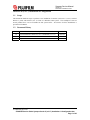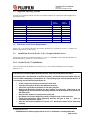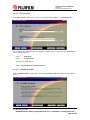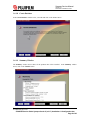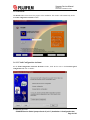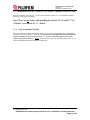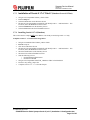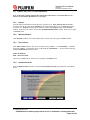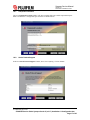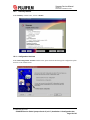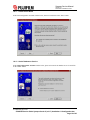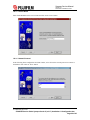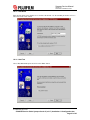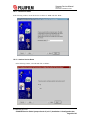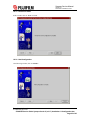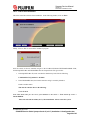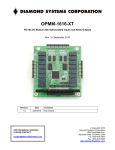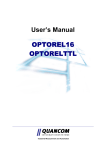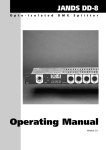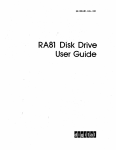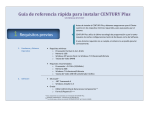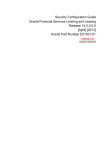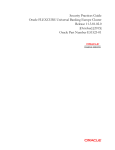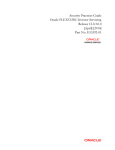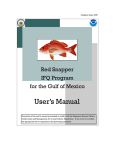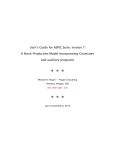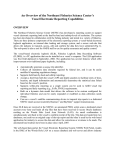Download SYNAPSE Service Guide Synapse Oracle 8i _v8.1.7
Transcript
Synapse Service Manual Version 3.2 Saved Date 9/9/2002 5:10 PM ORACLE 8i (v.8.1.7) Installation & Configuration 1.1 Scope This document details the steps to perform a new installation of Oracle8i (version 8.1.7) server, Oracle8i Release 3 patch, and Oracle8i (v8.1.7) Client on a Windows 2000 system. The assumption is that no Oracle products have ever been installed on this system before. All software for these installations is provided on CD-ROM. 1.2 Document History Version 3.0 3.1 3.2 Description New Installation of Oracle 8i (v.8.1.7) and Patch (v.8.1.7.3) Edited Patch and Client Installations Updated for Oracle “Patch 4” Date 05/23/02 07/16/02 08/19/02 Proprietary Information FUJI Medical Systems USA SYNAPSE Service Guide Synapse Oracle 8i (v8.1.7) Installation & Configuration.doc Page 1 of 25 Synapse Service Manual Version 3.2 Saved Date 9/9/2002 5:10 PM 1.3 Table Of Contents ORACLE 8i (v.8.1.7) Installation & Configuration ....................................................................................... 1 1.1 Scope................................................................................................................................ 1 1.2 Document History ........................................................................................................... 1 1.3 Table Of Contents ........................................................................................................... 2 1.4 Supported Operating Systems ...................................................................................... 3 1.5 Hardware and Software Requirements ......................................................................... 3 1.6 Installation of Oracle 8i (v8.1.7) for a Synapse Database Server............................... 3 1.6.1 Oracle 8i (v8.1.7) Installation ..................................................................................... 3 1.6.1.1 Autorun............................................................................................................................... 4 1.6.1.2 Welcome Window .............................................................................................................. 4 1.6.1.3 File Locations ..................................................................................................................... 5 1.6.1.4 Available Products.............................................................................................................. 5 1.6.1.5 Installation Types ............................................................................................................... 6 1.6.1.6 Available Product Components .......................................................................................... 6 1.6.1.7 Component Locations......................................................................................................... 7 1.6.1.8 Create Database .................................................................................................................. 8 1.6.1.9 Summary Window.............................................................................................................. 8 1.6.1.10 Install .............................................................................................................................. 9 1.6.1.11 Net8 Configuration Assistant.......................................................................................... 9 1.6.1.12 End of Installation......................................................................................................... 10 1.7 Installation Oracle 8.1.7.4 and 8.1.7.4.4 “Patches” (Database Server & Client) ..... 11 1.7.1 Copy Orapatch8174 Folder ..................................................................................... 11 1.7.2 Stop Services, Tools and the Following Programs.................................................. 12 1.7.3 Installation of Oracle 8.1.7.4 “Patch” (No database) ............................................... 13 1.7.4 Installing Oracle 8.1.7.4 & 8.1.7.4.4 Patches on An Existing Database Server ...... 13 1.7.5 Installation of Oracle 8.1.7.4.4 “Patch” .................................................................... 14 1.7.6 Verification of Oracle 8.1.7.4.4 “Patch”.................................................................... 14 1.8 ORACLE 8i (v8.1.7) Client Installation ........................................................................ 15 1.8.1 Autorun .................................................................................................................... 15 1.8.2 Welcome Window .................................................................................................... 15 1.8.3 File Locations........................................................................................................... 15 1.8.4 Available Products ................................................................................................... 15 1.8.5 Installation Types ..................................................................................................... 16 1.8.6 Available Product Components ............................................................................... 16 1.8.7 Component Locations .............................................................................................. 17 1.8.8 Oracle Product Support ........................................................................................... 17 1.8.9 Summary Window.................................................................................................... 18 1.8.10 Configuration Assistant ............................................................................................ 18 1.8.11 Create Service Name............................................................................................... 19 1.8.12 Oracle Database or Service..................................................................................... 19 1.8.13 Service Name .......................................................................................................... 20 1.8.14 Network Protocol...................................................................................................... 20 1.8.15 Host Name ............................................................................................................... 21 1.8.16 Net8 Test ................................................................................................................. 21 1.8.17 Net Service Name.................................................................................................... 22 1.8.18 Another Service Name............................................................................................. 22 1.8.19 Net Service Name.................................................................................................... 23 1.8.20 Net8 Configuration ................................................................................................... 23 1.8.21 End of Client Installation .......................................................................................... 24 1.8.22 Install Oracle 8.1.7.4 & 8.1.7.4.4 Patch ................................................................... 25 Proprietary Information FUJI Medical Systems USA SYNAPSE Service Guide Synapse Oracle 8i (v8.1.7) Installation & Configuration.doc Page 2 of 25 Synapse Service Manual Version 3.2 Saved Date 9/9/2002 5:10 PM 1.4 Supported Operating Systems Oracle8i server and client software operates on a personal computer (PC) running the following Microsoft Operating Systems: OS Types Windows 2000 Windows 2000 Professional Windows 2000 Server Windows 2000 Advanced Server Windows 2000 Data Center Windows NT Workstation 4.0 Windows NT Server 4.0 Windows Server Enterprise Edition 4.0 Windows NT 4.0 Windows 95 Windows 98 1.5 Oracle8i Server Software YES YES YES YES YES YES YES NO NO Oracle8i Client Software YES YES YES YES YES YES YES YES YES Hardware and Software Requirements Please refer to the Software Release Specification document for information on how to configure the hardware and software for this system. 1.6 Installation of Oracle 8i (v8.1.7) for a Synapse Database Server Following are the steps for installing Oracle8i (v8.1.7) server. This must be followed by the installation of the Oracle8i Release 3 patch (v8.1.7.4.4) in Section 1.7. 1.6.1 Oracle 8i (v8.1.7) Installation This section describes the installation of Oracle 8i (v8.1.7) on a machine intended for use as a Synapse database server. FOR INSTALLATIONS ON MACHINES WITH INTEL PENTIUM P4 PROCESSORS ONLY: If installing onto a machine with an Intel P4 Processor, the Oracle Universal Installer (OUI) will not start when attempting to install Oracle 8i. The following steps must be performed prior to successfully run the OUI and install Oracle 8i: • • • • • • • • Create a temporary directory on the server hard drive Copy the entire Oracle 8i CD to the temporary directory Search the copied Oracle 8i folders for the file symcjit.dll Remove the Read-Only attribute for each instance of symcjit.dll. Right-click on the highlighted file and uncheck the Read-Only attribute box at the bottom of the window of the General tab. Rename each instance of symcjit.dll to symcjit.old Run Setup.exe from the temporary directory using the copy on the hard drive Follow the instructions below beginning with the last part of Step 1: “Click on Install/Deinstall Products option.” After the successful installation of Oracle 8.1.7, delete the contents of the temporary directory. Proprietary Information FUJI Medical Systems USA SYNAPSE Service Guide Synapse Oracle 8i (v8.1.7) Installation & Configuration.doc Page 3 of 25 Synapse Service Manual Version 3.2 Saved Date 9/9/2002 5:10 PM 1.6.1.1 Autorun Insert the Oracle 8i Installation CD and allow the Autorun to start. The screen below will come up on the screen. If the Autorun does not execute navigate to the CD drive and run the autorun.exe from Autorun directory of your CD drive. For instance, if Drive E is your CD drive, you can execute like the following in the Start, Run command:-E:\autorun\autorun.exe. In the Oracle8i window above, click on “Install/Deinstall Products” option. 1.6.1.2 Welcome Window Next the Welcome window below will show. Click on “Next” to begin the installation. Proprietary Information FUJI Medical Systems USA SYNAPSE Service Guide Synapse Oracle 8i (v8.1.7) Installation & Configuration.doc Page 4 of 25 Synapse Service Manual Version 3.2 Saved Date 9/9/2002 5:10 PM 1.6.1.3 File Locations In the File Locations window below, there are two headers named “Source…” and “Destination…” Do not change the information under the “Source…” heading; however do change the “Destination…” section with the following: Name: Path*: OraHome81 D:\Oracle\Ora81 Then click on “Next” button *Note: The path must set to D:\Oracle\Ora81. 1.6.1.4 Available Products In the Available Products window below, select the Oracle 8i 8.1.7.0.0 option and Click on the “Next” button. Proprietary Information FUJI Medical Systems USA SYNAPSE Service Guide Synapse Oracle 8i (v8.1.7) Installation & Configuration.doc Page 5 of 25 Synapse Service Manual Version 3.2 Saved Date 9/9/2002 5:10 PM 1.6.1.5 Installation Types In the Installation Types window below, select the Custom option and Click on the “Next” button. In the Available Product Components window, choose the Oracle Universal Installer option and click on “Next” button. This option can be found near the end of the components list. 1.6.1.6 Available Product Components In the following Available Product Components windows, do the following: Deselect the Oracle HTTP Server component Expand Oracle Installation Products (following page) options and Select Oracle Universal Installer at the end of the list and click on “Next” button Proprietary Information FUJI Medical Systems USA SYNAPSE Service Guide Synapse Oracle 8i (v8.1.7) Installation & Configuration.doc Page 6 of 25 Synapse Service Manual Version 3.2 Saved Date 9/9/2002 5:10 PM 1.6.1.7 Component Locations In the Component Locations window below, make sure that there is enough space on the hard drive for the install then click on “Next.” Proprietary Information FUJI Medical Systems USA SYNAPSE Service Guide Synapse Oracle 8i (v8.1.7) Installation & Configuration.doc Page 7 of 25 Synapse Service Manual Version 3.2 Saved Date 9/9/2002 5:10 PM 1.6.1.8 Create Database In the Create Database window below, select No and click on the “Next” button. 1.6.1.9 Summary Window The Summary window below shows all the products that will be installed. In the Summary window below, click on the “Install” button. Proprietary Information FUJI Medical Systems USA SYNAPSE Service Guide Synapse Oracle 8i (v8.1.7) Installation & Configuration.doc Page 8 of 25 Synapse Service Manual Version 3.2 Saved Date 9/9/2002 5:10 PM 1.6.1.10 Install The Install window below shows the progress of the installation. This window will automatically invoke the Net8 Configuration Assistant window. 1.6.1.11 Net8 Configuration Assistant On the Net8 Configuration Assistant: Welcome window, check the box next to the Perform typical configuration and click on “Next.” Proprietary Information FUJI Medical Systems USA SYNAPSE Service Guide Synapse Oracle 8i (v8.1.7) Installation & Configuration.doc Page 9 of 25 Synapse Service Manual Version 3.2 Saved Date 9/9/2002 5:10 PM 1.6.1.12 End of Installation In the End of Installation window, click on “Exit.” In the Exit window below, click on “Yes” to answer the question “Do you want to exit?” This is the end of the Oracle 8i (v8.1.7) installation. Please reboot your machine before working with Oracle 8i (v8.1.7). Proprietary Information FUJI Medical Systems USA SYNAPSE Service Guide Synapse Oracle 8i (v8.1.7) Installation & Configuration.doc Page 10 of 25 Synapse Service Manual Version 3.2 Saved Date 9/9/2002 5:10 PM 1.7 Installation Oracle 8.1.7.4 and 8.1.7.4.4 “Patches” (Database Server & Client) After the installation of Oracle 8i (8.1.7), the Oracle 8i Release 4 Patch (v8.1.7.4.4) should be installed. Following are the steps for installing. Note: There are no issues with installing the Oracle 8.1.7.4 and 8.1.7.4.4 “Patches” over Oracle 8.1.7.3 “Patch. 1.7.1 Copy Orapatch8174 Folder Copy the Orapatch8174 folder from Synapse Oracle 8.1.7.4 Patch CD (FUJIFILM’s part number NMFSCD-OR817-P4) onto the ROOT of the D drive (if copied from a CD change the Read-only attribute for all files and subdirectories by running: attrib /s -r *.* from the command prompt at the root of the temporary Orapatch817 directory). Do not execute Oracle patch directly from the Synapse Oracle 8.1.7.4 Patch CD FUJIFILM Part Number NMFS-CD-OR817-P4. Proprietary Information FUJI Medical Systems USA SYNAPSE Service Guide Synapse Oracle 8i (v8.1.7) Installation & Configuration.doc Page 11 of 25 Synapse Service Manual Version 3.2 Saved Date 9/9/2002 5:10 PM 1.7.2 1. Stopping of Services, Tools and the Programs Stop the following services and place them in manual mode: Note: Take care in keeping good notes regarding what services are being set to manual mode. At the end of the upgrade they will need to be set back to Automatic. 1. 2. 3. 4. OracleOraHome81TNSListener OracleServiceFOOD (For existing database only) Other Oracle Services (if started) All Synapse Service (normally these service should have not been installed before the database was created) Note: Not all services may be installed or running on the system being upgraded, the list provided bellow is a complete list of FUJIFILM service for the installer’s reference. a. b. c. d. e. f. g. BrokerServer DicomServer FujiDBUtility HIISRouter SynapseHIIS SynapsePreCacheServer etc… 5. 6. FTP Publishing Service IIS Admin Service (The following services will be stop as a result of stopping the IIS Admin Service. This should be confirmed.) a. Simple Mail Transport Protocol (SMTP) Service b. World Wide Web Publishing Service 7. Distributed Transaction Coordinator 8. Stop Oracle Backup tool (if running, after the restart of the computer) 9. Stop any third party tools accessing Oracle Database (if running) 10. Stop Anti-Virus software 11. Stop IPSentry 12. Stop pcAnywhere Host Service 2. Once the above is completed restart the server Proprietary Information FUJI Medical Systems USA SYNAPSE Service Guide Synapse Oracle 8i (v8.1.7) Installation & Configuration.doc Page 12 of 25 Synapse Service Manual Version 3.2 Saved Date 9/9/2002 5:10 PM 1.7.3 Installation of Oracle 8.1.7.4 “Patch” (Database Server & Client) • • • • Navigate to D:\Orapatch8174\Patch_1\Disk1 folder Run the Setup.exe Select the Next button on the Welcome Screen The Oracle Universal Installer automatically will identify Source… And Destination… File Locations, Select the Next button on this screen Select the Install button on the Summary Screen Select the Exit button the End of Installation Screen. • • 1.7.4 Installing Oracle 8.1.7.4 (Database) This section must be complete only if the database was already created using Oracle 8.1.7 only. Complete section 1.7- 1.7.2 then follow along bellow. • • • • • • • • • • Navigate to ORAPATCH8174\Patch_1\Disk1 folder. Execute setup.exe. Click Next on Welcome Screen The Oracle Universal Installer automatically will identify Source… And Destination… File Locations, Select the Next button on this screen Select the Install button on the Summary Screen Select the Exit on End of Installation Screen. Start the following services: o OracleOraHome81TNSListener o OracleServiceFOOD Navigate to D:\Orapatch8174\PATCH_1\Database folder in local hard disk Execute Load_catalog_catproc.bat Complete section 1.7.5 – 1.7.6 from the chapter. Proprietary Information FUJI Medical Systems USA SYNAPSE Service Guide Synapse Oracle 8i (v8.1.7) Installation & Configuration.doc Page 13 of 25 Synapse Service Manual Version 3.2 Saved Date 9/9/2002 5:10 PM 1.7.5 Installation of Oracle 8.1.7.4.4 “Patch” (Database Server & Client) Proprietary Information FUJI Medical Systems USA SYNAPSE Service Guide Synapse Oracle 8i (v8.1.7) Installation & Configuration.doc Page 14 of 25 Synapse Service Manual Version 3.2 Saved Date 9/9/2002 5:10 PM 1.8 ORACLE 8i (v8.1.7) Client Installation Note: To keep this segment compact, these instructions will reference screen shots that were in Section 1.6: Oracle 8i for Database Server (Synapse). 1.8.1 Autorun Insert the Oracle 8i Installation CD and allow the Autorun to start. If the Autorun does not execute navigate to the CD drive and run the autorun.exe from the Autorun directory or run setup.exe from the root of the CD. Autorun.exe brings up the Oracle 8i window and setup.exe brings up the Welcome window. In the Oracle 8i window, click on the “Install/Deinstall Products” button. Please refer to figure in Section 1.6.1.1. 1.8.2 Welcome Window In the Welcome window, click on the “Next” button. Please refer to the figure in Section 1.6.1.2. 1.8.3 File Locations In the File Locations window, there are two headers, namely “Source…” and “Destination…” Do not change the “Source…” information; however do change the “Destination…” section with the following. Under the Destination header enter/select: Name: OraHome81 Path : D:\Oracle\Ora81 Then click on “Next” button. Please refer to the figure in Section 1.6.1.3. 1.8.4 Available Products In the Available Products window, select the Oracle 8i Client 8.1.7.0.0 option and click on the “Next” button. Proprietary Information FUJI Medical Systems USA SYNAPSE Service Guide Synapse Oracle 8i (v8.1.7) Installation & Configuration.doc Page 15 of 25 Synapse Service Manual Version 3.2 Saved Date 9/9/2002 5:10 PM 1.8.5 Installation Types In the Installation Types window below, select the Custom option and click on “Next”. 1.8.6 Available Product Components In the Available Product Components window below, scroll down to and expand the Oracle Installation Products component, choose the Oracle Universal Installer, and click on “Next” button. This option can be found near the bottom of the components list. Proprietary Information FUJI Medical Systems USA SYNAPSE Service Guide Synapse Oracle 8i (v8.1.7) Installation & Configuration.doc Page 16 of 25 Synapse Service Manual Version 3.2 Saved Date 9/9/2002 5:10 PM 1.8.7 Component Locations The next Component Locations window will show available disk space and the required disk space. Make sure that there is enough disk space and click on “Next” button. 1.8.8 Oracle Product Support In the next Oracle Protocol Support window, don’t select anything. Click on “Next”. Proprietary Information FUJI Medical Systems USA SYNAPSE Service Guide Synapse Oracle 8i (v8.1.7) Installation & Configuration.doc Page 17 of 25 Synapse Service Manual Version 3.2 Saved Date 9/9/2002 5:10 PM 1.8.9 Summary Window In the Summary window below, click on “Install.” 1.8.10 Configuration Assistant In the Net8 Configuration Assistant window below, please check the Perform typical configuration option and click on the “Next” button. Proprietary Information FUJI Medical Systems USA SYNAPSE Service Guide Synapse Oracle 8i (v8.1.7) Installation & Configuration.doc Page 18 of 25 Synapse Service Manual Version 3.2 Saved Date 9/9/2002 5:10 PM 1.8.11 Create Service Name In the Net8 Configuration Assistant window below, choose No and click on the “Next” button. 1.8.12 Oracle Database or Service In the Net8 Configuration Assistant window below, please select Oracle 8i database or service and click on the “Next” button. Proprietary Information FUJI Medical Systems USA SYNAPSE Service Guide Synapse Oracle 8i (v8.1.7) Installation & Configuration.doc Page 19 of 25 Synapse Service Manual Version 3.2 Saved Date 9/9/2002 5:10 PM 1.8.13 Service Name Enter FOOD.WORLD as the Service Name and click on the “Next” button. 1.8.14 Network Protocol In the following Net8 Configuration Assistant window, select TCP as the network protocol to connect to the database with. Click on “Next” button. Proprietary Information FUJI Medical Systems USA SYNAPSE Service Guide Synapse Oracle 8i (v8.1.7) Installation & Configuration.doc Page 20 of 25 Synapse Service Manual Version 3.2 Saved Date 9/9/2002 5:10 PM 1.8.15 Host Name Enter the Host Name of the database server and leave the default “Use the standard port number of 1521.” Then click on the “Next” button. 1.8.16 Net8 Test Choose No, do not test option and click on the “Next” button. Proprietary Information FUJI Medical Systems USA SYNAPSE Service Guide Synapse Oracle 8i (v8.1.7) Installation & Configuration.doc Page 21 of 25 Synapse Service Manual Version 3.2 Saved Date 9/9/2002 5:10 PM 1.8.17 Net Service Name In the following window, ensure the Net Service Name is “food” and click “Next.” 1.8.18 Another Service Name In the following window, select No and click on “Next.” Proprietary Information FUJI Medical Systems USA SYNAPSE Service Guide Synapse Oracle 8i (v8.1.7) Installation & Configuration.doc Page 22 of 25 Synapse Service Manual Version 3.2 Saved Date 9/9/2002 5:10 PM 1.8.19 Net Service Name In this window click on “Next” to finish. 1.8.20 Net8 Configuration I the following window, click on “Finish.” Proprietary Information FUJI Medical Systems USA SYNAPSE Service Guide Synapse Oracle 8i (v8.1.7) Installation & Configuration.doc Page 23 of 25 Synapse Service Manual Version 3.2 Saved Date 9/9/2002 5:10 PM 1.8.21 End of Client Installation This is the end of the Oracle8i Client installation. In the following window, click on “Exit.” Finally, click on “Yes” to exit from the installation program. Once the Oracle 8i client is installed, navigate to the D:\ORACLE\ORA81\NETWORK\ADMIN folder, and edit SQLNET.ORA and TNSNAMES.ORA in Notepad for the files given below: 1. In the SQLNET.ORA file, make sure that the domain entry looks like the following: NAMES.DEFAULT_DOMAIN = WORLD 2. In the TNSNAMES.ORA, the FOOD connection string is created by default as: FOOD.<machine name> This must be edited to show as the following: FOOD.WORLD Note: This means that you can access your database as the service = Food instead of service = FOOD.WORLD. This is the end of the Oracle8i (v8.1.7) Client installation. Please restart the system. Proprietary Information FUJI Medical Systems USA SYNAPSE Service Guide Synapse Oracle 8i (v8.1.7) Installation & Configuration.doc Page 24 of 25 Synapse Service Manual Version 3.2 Saved Date 9/9/2002 5:10 PM 1.8.22 Install Oracle 8.1.7.4 & 8.1.7.4.4 Patch Note: This upgrade is mandatory for all Oracle installations Client and Database Server. Follow the instructions given in section 1.7 throw 1.7.5 found within this chapter for completing the Installation of Oracle 8.1.7.4 and 8.17.4.4 Patches. (End of section) Proprietary Information FUJI Medical Systems USA SYNAPSE Service Guide Synapse Oracle 8i (v8.1.7) Installation & Configuration.doc Page 25 of 25