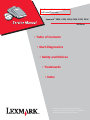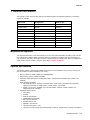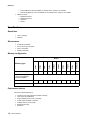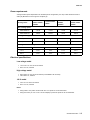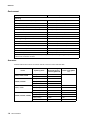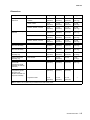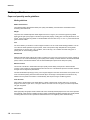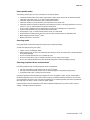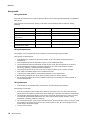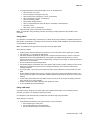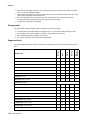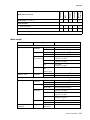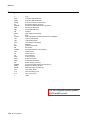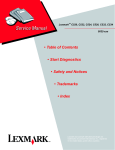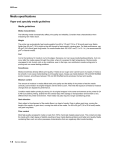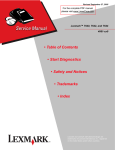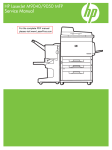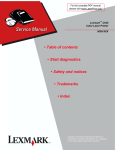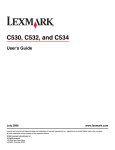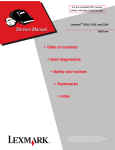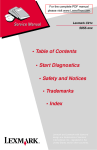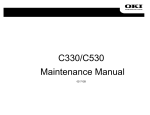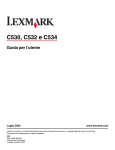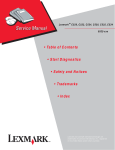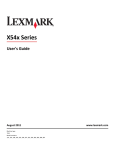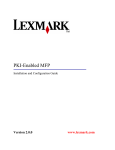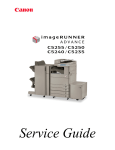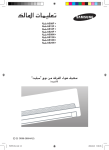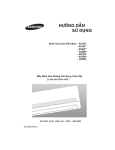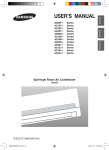Download Lexmark C52x, C53x (5022-xxx)
Transcript
For the complete manual please visit LaserPros.com Lexmark™ C520, C522, C524, C530, C532, C534 5022-xxx • Table of Contents • Start Diagnostics • Safety and Notices • Trademarks • Index Lexmark and Lexmark with diamond design are trademarks of Lexmark International, Inc., registered in the United States and/or other countries. 5022-xxx 1. General information The Lexmark™ C52x and C53x color laser printers deliver superior text and brilliant graphics. The following models are available. Model name Configuration Machine type Lexmark C520n Network 5022-010 Lexmark C522n Network 5022-210 Lexmark C524 Non-network 5022-400 Lexmark C524n Network 5022-410 Lexmark C524dn Network 5022-430 Lexmark C530dn Duplex, network 5022-130 Lexmark C532n Network 5022-310 Lexmark C532dn Duplex, network 5022-330 Lexmark C534n Network 5022-510 Lexmark C534dn/dtn Duplex, network (550-sheet tray) 5022-530 Maintenance approach The diagnostic information in this manual leads you to the correct field replaceable unit (FRU) or part. Use the error code charts, symptom tables, and service checks to determine the symptom and repair the failure. You may find that the removals in the Repair information chapter will help you identify parts. After you complete the repair, perform tests as needed to verify the repair. Begin at “Start” on page 2-1. Options and features The following options or features are available. Some options are not available in every country. Contact your point of purchase for options available in your country. • Memory options of 128MB, 256MB, and 512MB SDRAM • Flash memory options of 32MB and 64MB • Hard disk—40GB with adapter (models C524, C524n, and C524dn and models C534n, C534dn, and C534dtn) • Media handling operations – 500-sheet optional tray assembly for models C522n, C524, C524n, and C524dn and 550-sheet optional tray assembly for models C532n, C532dn, C534n, and C534dn. – Duplex—not an option, available only on models C524dn, C524dtn, C530dn, C532dn, and C534dn/dtn (factory installed). • Integrated network options – Token-Ring – Ethernet – External serial adapter – PRESCRIBE card assembly – Bar code card assembly – Parallel interface card – MarkNet™ Print Servers – Lexmark PrintCryption™ card – Lexmark Forms card (single-byte and Simplified Chinese) on models C534n, C534dn, and C534dtn General information 1-1 5022-xxx – Lexmark Bar Code Card is available on models C534n, C534dn, and C534dtn – Lexmark ImageQuick™ Card is available for the models C534n, C534dn, and C534dtn • DBCS font cards – Simplified Chinese – Traditional Chinese – Japanese – Korean Specifications Resolution • 1200 x 1200 dpi • 4800CQ Data streams • • • • PostScript 3 emulation PCL 5c and 6 (XL) emulation PDF 1.5 emulation PPDS (if activated) Memory configuration C524n C524dn C530dn C532n C532dn C534n C534dn/dtn Models 128 128 128 128 128 128 256 128 128 C524 C522n Standard DRAM (MB) C520n Memory type 64 Optional memory (MB) 128, 256, and 512 MB available (100 pin DDR SDRAM unbuffered DIMMs) Maximum (MB) 640 640 576 Optional flash memory 32 and 64 MB available Performance factors Performance speed depends on: • • • • • • • Interface to the host (USB, serial, parallel, network) Host system and application Page complexity and content of the page Printer options installed or selected Available memory in the printer Media size and type Resolution 1-2 Service Manual 640 640 640 640 640 640 768 5022-xxx Power requirements Average nominal power requirements for the base printer configuration (110 volt). Power levels are shown in watts (W). Maximum current is given in Amperes (A). Lexmark C524, C524n, C524dn, C524dtn Lexmark C520n, C522n Lexmark C534n, C534dn, C534dtn Lexmark C530dn, C532n, C532dn Power Saver on <18 W <16 W <18 W <17 W Power Saver off 105 W 105 W 120 W 120 W Basic printer 350 W 350 W 410 W 410 W All options 375 W 350 W 410 W 410 W Printing states Idle—average power Printing—average power Printing—maximum average current 100 V 4.5 A 4.5 A 2.5 A 2.5 A 110 V 4.0 A 4.0 A 5.0 A 5.0 A 220 V 2.0 A 2.0 A 5.5 A 5.5 A Electrical specifications Low voltage model • 110 to 127 V ac at 47 to 63 Hz nominal • 99 to 137 V ac, extreme High voltage model • 220 to 240 V ac at 47 to 63 Hz nominal (not available in all countries) • 198 to 259 V ac, extreme 100 V model • 100 V ac at 47 to 63 Hz nominal • 90 to 110 V ac, extreme Notes: • Using a 220 to 110 power converter with the 110 V printer is not recommended. • Using an inverter (12 V dc to 120 V ac for example) to power the printer is not recommended. General information 1-3 5022-xxx Environment Environment Specifications Operating Air Temperature—Product Operating 15.6 to 32.2° C (60 to 90.0° F) Air Temperature—Product Power Off 10.0 to 40.0° C (50 to 104.0° F) Air Relative Humidity Relative Humidity 8 to 80% Wet Bulb Temperature—Product Operating 22.8° C (73.0° F) Maximum Web Bulb Temperature—Product Power Off 26.7° C (80.1° F) Maximum Altitude 0 to 3048 meters (10,000 feet) Atmospheric Pressure 74.6 kPa † Ambient Operating Environment 15.6 to 32.2° C (60 to 90°F) and 8% to 80% RH Shipping / Storage Cartridges -40° C to +40° C (104° Fahrenheit) Printer with Cartridges -40° C to +40°C (104° Fahrenheit) Printer without Cartridges -40° C to +40°C (104° Fahrenheit) Air Relative Humidity Relative Humidity 8 to 80% Altitude 10,300 meters (34,000 feet) Web Bulb Temperature—Product Power Off 26.7° C (80.1° F) Maximum † In some cases performance specifications (such as paper OCF, EP cartridge usage) are specified to be measured at an ambient condition. Acoustics All measurements are made in accordance with ISO 7779 and conform with ISO 9296. Printer C520n, C522n, C524n C524dn, C524dtn C532n, C534n C530dn, C534dn, C534dtn 1-4 Service Manual Operating mode 1-Meter Average Bystander Sound Pressure @4800 CQ Printing 51 dBA Idle 32 dBA Printing 51 dBA Duplex printing 52 dBA Declared Sound Power Level @4800 CQ Idle 32 dBA Mono printing 53 dBA 6.7B Color printing 51 dBA 6.6B Idle 31 dBA 4.6B Mono printing 53 dBA 6.7B Color printing 51 dBA 6.6B Duplex printing 53 dBA 6.7B Idle 31 dBA 4.6B 5022-xxx Dimensions Description Models Height Width Depth Weight Basic printer with no extensions C520, C522n, C524, C524n, C524dn 19 in. (484 mm) 17.3 in. (440 mm) 16.1 in. (408 mm) 57.5 lb (26.1 kg) C532n, C534n 19 in. (484 mm) 17.3 in. (440 mm) 16.1 in. (408 mm) 57.0 lb (25.9 kg) C530dn, C532dn, C534dn 19 in. (484 mm) 17.3 in. (440 mm) 16.1 in. (408 mm) 58.8 lb (26.7 kg) C520, C522n, C524, C524n 19 in. (484 mm) 17.3 in. (440 mm) 20.2 in. (512 mm) 57.5 lb (26.1 kg) C532n, C534n 19 in. (484 mm) 17.3 in. (440 mm) 20.2 in. (512 mm) 57.0 lb (25.9 kg) C530dn, C524dn, C534dn 19 in. (484 mm) 17.3 in. (440 mm) 20.2 in. (512 mm) 58.8 lb (26.7 kg) Printer, duplex unit, 500-sheet assembly C524dtn 24 in. (610mm) 17.3 in. (440 mm) 22 in. (558 mm) 64.8 lb (29.4 kg) Printer, duplex unit, 550-sheet assembly C534dtn 24 in. (610mm) 17.3 in. (440 mm) 22 in. (558 mm) 64.0 lb (29.0 kg) Optional 500-sheet assembly only C52x models 5 in. (127 mm) 16.5 in. (420 mm) 20.4 in. (518 mm) 7.25 lb (3.29 kg) Optional 550-sheet assembly only C53x models 5 in. 16.5 in. (420 mm) 20.4 in. 7.0 lb (3.2 kg) MPF configuration (printer with multipurpose feeder extended and exit tray extended) C52x, C53x models 19 in. (484 mm) 17.3 in. (440 mm) 26.6 in. (676 mm) 57.5 lb (26.1 kg) Primary tray configuration (printer with paper tray adjuster extended and output bin installed) A4/letter size media 19 in. (484 mm) 17.3 in. (440 mm) 20.2 in. (512 mm) — Legal size media 19 in. (484 mm) 17.3 in. (440 mm) 21.3 in. (540 mm) — Printer with exit tray extended Note: A buffer of 12 in. (304.8 mm) is needed on the back of the printer. General information 1-5 5022-xxx Media specifications Paper and specialty media guidelines Media guidelines Media characteristics The following media characteristics affect print quality and reliability. Consider these characteristics when evaluating new media stock. Weight The printer can automatically feed media weights from 60 to 176 g/m2 (16 to 47 lb bond) grain long. Media lighter than 60 g/m2 (16 lb) might not be stiff enough to feed properly, causing jams. For best performance, use 90 g/m2 (24 lb bond) grain long media. For media smaller than 182 x 257 mm (7.2 x 10.1 in.), we recommend 90 g/m2 or heavier media. Curl Curl is the tendency for media to curl at its edges. Excessive curl can cause media feeding problems. Curl can occur after the media passes through the printer, where it is exposed to high temperatures. Storing media unwrapped in hot, humid, cold, or dry conditions, even in the trays, can contribute to media curling prior to printing and can cause feeding problems. Smoothness Media smoothness directly affects print quality. If media is too rough, toner cannot fuse to it properly. If media is too smooth, it can cause media feeding or print quality issues. Always use media between 100 and 300 Sheffield points; however, smoothness between 150 and 200 Sheffield points produces the best print quality. Moisture content The amount of moisture in media affects both print quality and the ability of the printer to feed the media correctly. Leave media in its original wrapper until it is time to use it. This limits the exposure of media to moisture changes that can degrade its performance. Condition media before printing by storing it in its original wrapper in the same environment as the printer for 24 to 48 hours before printing. Extend the time several days if the storage or transportation environment is very different from the printer environment. Thick media may also require a longer conditioning period. Grain direction Grain refers to the alignment of the media fibers in a sheet of media. Grain is either grain long, running the length of the media, or grain short, running the width of the media. For 60 to 90 g/m2 (16 to 24 lb bond) media, use grain long fibers. Fiber content Most high-quality xerographic media is made from 100% chemically treated pulped wood. This content provides the media with a high degree of stability resulting in fewer media feeding problems and better print quality. Media containing fibers such as cotton possesses characteristics that can negatively affect media handling. 1-6 Service Manual 5022-xxx Unacceptable media The following media types are not recommended for use with the printer: • Chemically treated media used to make copies without carbon paper, also known as carbonless papers, carbonless copy paper (CCP), or no carbon required (NCR) paper • Preprinted media with chemicals that may contaminate the printer • Preprinted media that can be affected by the temperature in the printer fuser • Preprinted media that requires a registration (the precise print location on the page) greater than ±2.3 mm • • • • • (±0.09 in.), such as optical character recognition (OCR) forms In some cases, registration can be adjusted with a program to successfully print on these forms. Coated media (erasable bond), synthetic media, thermal media Rough-edged, rough, or heavily textured surface media, or curled media Recycled media containing more than 25% post-consumer waste that does not meet DIN19 309 Media weighing less than 60 g/m2 (16 lb) Multiple-part forms or documents Selecting media Using appropriate media prevents jams and helps ensure trouble-free printing. To help avoid jams and poor print quality: • Always use new, undamaged media. • Before loading media, know the recommended print side of the media. This information is usually indicated on the media package. • Do not use media that has been cut or trimmed by hand. • Do not mix media sizes, types, or weights in the same source; mixing results in jams. • Do not use coated media unless they are specifically designed for electrophotographic printing. Selecting preprinted forms and letterhead Use these guidelines when selecting preprinted forms and letterhead: • Use grain long papers for best results for 60 to 90 g/m2 weights. • Use only forms and letterhead printed using an offset lithographic or engraved printing process. • Avoid papers with rough or heavily textured surfaces. Use papers printed with heat-resistant inks designed for use in xerographic copiers. The ink must be able to withstand temperatures up to 180°C (356°F) without melting or releasing hazardous emissions. Use inks that are not affected by the resin in toner. Inks that are oxidation-set or oil-based generally meet these requirements; latex inks might not. When in doubt, contact the paper supplier. Preprinted papers such as letterhead must be able to withstand temperatures up to 180°C (356°F) without melting or releasing hazardous emissions. General information 1-7 5022-xxx Using media Using letterhead Check with the manufacturer or vendor to determine whether the chosen preprinted letterhead is acceptable for laser printers. Page orientation is important when printing on letterhead. Use the following table for help when loading letterhead. Process or paper source Print side Top of page Tray 1 Letterhead faceup Letterhead goes toward the front of the tray Tray 2 Letterhead faceup Letterhead goes toward the front of the tray Duplex (two-sided) printing from trays 1 and 2 Letterhead facedown Letterhead goes toward the rear of the tray Multipurpose feeder Letterhead facedown Letterhead top edge enters first Manual feeder Letterhead facedown Letterhead top edge enters first Duplex (two-sided) printing from the multipurpose feeder Letterhead faceup Letterhead top edge enters last Using transparencies Print samples on the transparencies being considered for use before buying large quantities. When printing on transparencies: • From MarkVision™ Professional, the printer software, or the control panel, set the Paper Type to Transparency. • Feed transparencies from the standard tray (Tray 1) or the multipurpose feeder. • Use transparencies designed specifically for laser printers. Check with the manufacturer or vendor to • • • • • ensure transparencies are able to withstand temperatures up to 180°C (356°F) without melting, discoloring, offsetting, or releasing hazardous emissions. Use transparencies that are 0.12–0.14 mm (4.8–5.4 mil) in thickness or 161–179 g/m 2 in weight. Print quality and durability depend on the transparencies used. To prevent print quality problems, avoid getting fingerprints on the transparencies. Before loading transparencies, fan the stack to prevent sheets from sticking together. We recommend Lexmark part number 12A8240 for letter-size and Lexmark part number 12A8241 for A4-size transparencies. Using envelopes • Print samples on the envelopes being considered for use before buying large quantities. When printing on envelopes: • From the control panel, set the Paper Source based on the source in use. From the control panel, the printer software, or MarkVision Professional, set the Paper Type to Envelope, and select the envelope size. • Use envelopes designed specifically for laser printers. Check with the manufacturer or vendor to ensure • • the envelopes can withstand temperatures up to 180°C (356°F) without sealing, wrinkling, curling excessively, or releasing hazardous emissions. For the best performance, use envelopes made from 90 g/m 2 (24 lb bond) paper. Use up to 105 g/m 2 (28 lb bond) weight for envelopes as long as the cotton content is 25% or less. All-cotton envelopes must not exceed 90 g/m2 (24 lb bond) weight. Use only new envelopes. 1-8 Service Manual 5022-xxx • To optimize performance and minimize jams, do not use envelopes that: – Have excessive curl or twist – Are stuck together or damaged in any way – Have windows, holes, perforations, cutouts, or embossing – Have metal clasps, string ties, or folding bars – Have an interlocking design – Have postage stamps attached – Have any exposed adhesive when the flap is in the sealed or closed position – Have bent corners – Have rough, cockle, or laid finishes • Adjust the width guide to fit the width of the envelopes. Note: A combination of high humidity (over 60%) and the high printing temperature may wrinkle or seal envelopes. Using labels Print samples on the labels being considered for use before buying large quantities. For detailed information on label printing, characteristics, and design, see the Card Stock & Label Guide available on the Lexmark Web site at www.lexmark.com/publications. Note: Vinyl labels are not supported on this product. Use only paper labels. When printing on labels: • From the printer software, MarkVision Professional, or the control panel, set the Paper Type to Labels. • Use only letter-, A4-, and legal-size label sheets. • Use labels designed specifically for laser printers. Check with the manufacturer or vendor to verify that • • • • • • • label adhesives, face sheet (printable stock), and topcoats can withstand temperatures up to 180°C (356°F) and pressure up to 30 psi without delaminating, oozing around the edges, or releasing hazardous fumes. Do not use vinyl labels. Do not use labels with slick backing material. Use full label sheets. Partial sheets may cause labels to peel off during printing, resulting in a jam. Partial sheets also contaminate the printer and the cartridge with adhesive, and could void the printer and cartridge warranties. Do not print within 1 mm (0.04 in) of the edge of the label, of the perforations, or between die-cuts of the label. Be sure adhesive backing does not reach to the sheet edge. Zone coating of the adhesive at least 1 mm (0.04 in) away from edges is recommended. Adhesive material contaminates the printer and could void the warranty. If zone coating of the adhesive is not possible, remove a 3 mm (0.125 in.) strip on the leading and driver edge, and use a non-oozing adhesive. Portrait orientation works best, especially when printing bar codes. Do not use labels with exposed adhesive. Using card stock Card stock is heavy, single-ply print media. Many of its variable characteristics, such as moisture content, thickness, and texture, can significantly impact print quality. Print samples on the card stock being considered for use before buying large quantities. When printing on card stock: • From MarkVision Professional, the printer software, or the control panel: – Set the Paper Type to Card Stock. – Set the Paper Weight to Card Stock Weight. – Set the Card Stock Weight to Normal or Heavy. General information 1-9 5022-xxx • Be aware that preprinting, perforation, and creasing may significantly affect the print quality and cause jams or other paper handling problems. • Check with the manufacturer or vendor to ensure the card stock can withstand temperatures up to 180°C (356°F) without releasing hazardous emissions. • Do not use preprinted card stock manufactured with chemicals that may contaminate the printer. Preprinting introduces semi-liquid and volatile components into the printer. • Use grain long card stock when possible. Storing media Use these media storage guidelines to help avoid jams and uneven print quality: • • • • For best results, store media where the temperature is 21°C (70°F) and the relative humidity is 40%. Store media in cartons when possible, on a pallet or shelf, rather than on the floor. Store individual packages of media on a flat surface. Do not store anything on top of individual media packages. Supported sizes Media Sizes 250 Tray MPF Duplex 500 Tray Manual Feed Slot The following tables provide information on standard and optional sources for both input and output trays and bins. A4 210 x 297 mm ✓ ✓ ✓ ✓ ✓ A5 148 x 210 mm ✓ ✓ ✓ ✓ ✓ JIS B5 182 x 257 mm ✓ ✓ ✓ ✓ ✓ ✓ ✓ Statement1 5.5 x 8.5 in. ✓ Letter 8.5 x 11 in. ✓ ✓ ✓ ✓ ✓ Folio1 8.5 x 13 in. ✓ ✓ ✓ ✓ ✓ Legal 8.5 x 14 in. ✓ ✓ ✓ ✓ ✓ Executive 7.25 x 10.5 in. ✓ ✓ ✓ ✓ ✓ Universal1 (width) 123.8 to 215.9 x 355.6 mm; 3.875 x 4.875 to 8.5 x 14 in. ✓ 152.4 to 215.9 x 355.6 mm; 3.875 x 6 to 8.5 x 14 in. ✓ 139.7 x 210 to 215.9 x 355.6 mm; 5.5 x 8.27 to 8.5 x 14 in. ✓ ✓ ✓ ✓ 148 x 210 to 215.9 x 355.6 mm; 5.83 x 8.27 to 8.5 x 14 in. ✓ ✓ ✓ ✓ ✓ 7 3/4 Envelope 3 7/8 x 7 1/2 in. ✓ ✓ 9 Envelope 3 7/8 x 8 7/8 in. ✓ ✓ 10 Envelope 4 1/8 x 9 1/2 in. ✓ ✓ DL Envelope 110 x 220 mm ✓ ✓ C5 Envelope 162 x 229 mm ✓ ✓ 1-10 Service Manual B5 Envelope 176 x 250 mm Manual Feed Slot 500 Tray Duplex Media Sizes (continued) MPF 250 Tray 5022-xxx ✓ ✓ ✓ ✓ Other Envelope 60.5 to 215.9 mm ✓ 97.4 to 215.9 mm 1 Lower feed reliability might be encountered when using non-standard media sizes. Media weight Size Type Weight Primary tray and 500-sheet optional tray Letter, Legal, A4 Xerographic and Bonds Recycled Long Grain 16 to 47 lb (60 to 177 g/m2) Short Grain 24 to 58 lb (90 to 218 g/m2) Long Grain 20 to 47lb (75 to 177 g/m2) Short Grain 28 to 58 lb (105 to 218g/m2) Card Stock Cover (long and short) 50 lb/65 lb (135 g/m2 / 176 g/m 2) Index 67 lb/90 lb (120 g/m2 / 163 g/m 2) Tag 74 lb/100 lb (120 g/m2 / 163 g/m 2) 0.12 to 0.14 mm 161 to 179 g/m2 Transparency 4.8 to 5.4 mil A5, B5, JIS-B5, Exec., Statement, Folio Xerographic and Bonds Long Grain 20 to 47 lb (75 to 177 g/m2) Short Grain 24 to 58 lb (90 to 218 g/m2) Long Grain 20 to 47 lb (75 to 177 g/m2) Short Grain 24 to 58 lb (90 to 218 g/m2) Long Grain 20 to 47 lb (75 to 177 g/m2) Short Grain 28 to 58 lb (105 to 218 g/m2) Cover 50 lb/ 65 lb (135 g/m2 / 176 g/m 2) Index 67 lb/ 90 lb (120 g/m2 / 163 g/m 2) Tag 74 lb/ 100 lb (120 g/m2 /163 g/m2) Paper 35 lb (131 g/m2) Vinyl Not Supported Thickness: 0.12 to 0.13 mm 161 to 179 g/m2 Multipurpose feeder and manual feed slot Letter, Legal, A4 Xerographic and Bonds Recycled Card Stock (long/short) Labels (max) Letter, Legal, A4 (continued) Transparency General information 1-11 5022-xxx Media weight Size Type Weight Long Grain 20 to 47 lb (75 to 177 g/m2) Short Grain 24 to 58 lb (90 to 218 g/m2) A5, B5, JIS-B5, Exec., Statement, Folio Xerographic and Bonds Envelope Monarch, 7 ¾, #9, #10, DL, B5, C5, C6-C5, C6, B6 16 to 28 lb (60 to 105 g/m2) Xerographic and Bonds Long Grain 20 to 32 lb (75 to 120 g/m2) Short Grain 24 to 32 lb (90 to 120 g/m2) Long Grain 20 to 32 lb (75 to 120 g/m2) Short Grain 28 to 32 lb (105 to 120 g/m2) Duplex unit A5, B5, Executive, Statement, Folio, Letter, A4 and Legal Recycled Input and output capacities The following table outlines the input and output source capacities by media type. Source Media Maximum height Approximate reference capacity Input Standard 250-sheet tray2 Plain paper 1 54 mm 250 sheets (75 g/m2) Optional 500-sheet tray (C52x) or Plain paper 1 57.6 mm 500 sheets (80 g/m2) Optional 550-sheet tray (C53x)2 Multipurpose feeder2 Manual feed slot 550 sheets (75 g/m2) Plain paper 10 mm 100 sheets (75 g/m2) Envelopes 10 envelopes (75 g/m 2) Other Various quantities Any media Single sheet 1 sheet 35 mm 250 sheets (75 g/m2) Output Standard 250-sheet output bin 1, 2 Plain Paper Other Various quantities 1 20 lb xerographic paper at ambient environment 2 Capacity may vary and is subject to media specifications and printer operating environment. Note: Paper input is limited to below the input source indicator on the tray. Print area The printable area is limited to within 4.2 mm (0.167 in.) of all edges of the media. Any information placed outside this specified printable area does not print. 1-12 Service Manual 5022-xxx Serial number and machine type The serial number is located on the label on the rear of the right cover and on the service tag located on the inside right frame of the printer. The service tag also contains the configuration IDs, machine type, and model information. Config IDs Machine type Serial number Serial number Tools required for service Flat-blade screwdriver #1 Phillips screwdriver, magnetic #2 Phillips screwdriver, magnetic #2 Phillips screwdriver, magnetic short-blade Needlenose pliers Diagonal side cutters Spring hook Feeler gauges Analog or digital multimeter Parallel wrap plug 1319128 Twinax/serial debug cable 1381963 Coax/serial debug cable 1381964 General information 1-13 5022-xxx Acronyms C CRU DIMM DRAM EP EPROM ESD FRU GB HVPS K LASER LCD LED LVPS M MPF MS NVRAM OPT PC pel POR POST PWM RIP SDRAM SIMM SRAM TAR V ac V dc Y Cyan Customer Replaceable Unit Dual Inline Memory Module Dynamic Random Access Memory ElectroPhotographic (process) Erasable Programmable Read-Only Memory Electrostatic Discharge Field Replaceable Unit Gigabyte High Voltage Power Supply Black Light Amplification by Stimulated Emission of Radiation Liquid Crystal Display Light-Emitting Diode Low Voltage Power Supply Magenta Multipurpose Feeder Microswitch Nonvolatile Random Access Memory Optical Sensor Photoconductor Picture element Power-On Reset Power-On Self Test Pulse Width Modulation Raster Imaging Processor Synchronous Dual Random Access Memory Single Inline Memory Module Static Random Access Memory Toner Adder Roller Volts alternating current Volts direct current Yellow For the complete service please visit LaserPros.com 1-14 Service Manual