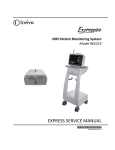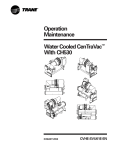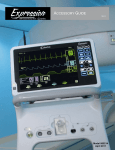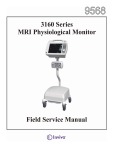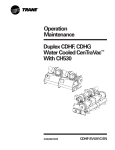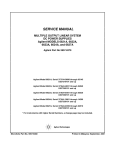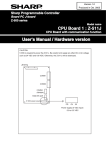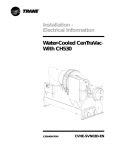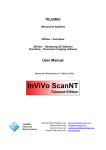Download Invivo 3160 Operations Manual
Transcript
Invivo Corporation PRECESSTM MRI PATIENT MONITORING SYSTEM OPERATIONS MANUAL NOTE Notified body number 0413 is only relevant for the MDD 93/42/EEC Directive. Table of Contents Paragraph Number Page Number Equipment Classification ................................................................................................................. i Precautions...................................................................................................................................... ii User Responsibility...................................................................................................................... xiv PrecessTM MRI Patient Monitor Accessories...............................................................................xv 1.0 1.1 1.2 1.3 1.4 1.5 1.6 1.7 2.0 2.1 2.2 2.3 2.4 2.5 2.6 2.7 2.8 3.0 3.1 INTRODUCTION. ........................................................................................................ 1-1 Product Description ......................................................................................................... 1-1 1.1.1 System Parameters ............................................................................................... 1-2 1.1.2 User Interface....................................................................................................... 1-2 1.1.3 Versatility............................................................................................................. 1-3 Wireless Processor Unit (WPU) ...................................................................................... 1-3 1.2.1 Operating Environment........................................................................................ 1-3 1.2.2 Power Supply ....................................................................................................... 1-3 Patient Connections ......................................................................................................... 1-3 1.3.1 NIBP and Agent Monitoring................................................................................ 1-3 1.3.2 Invasive Pressure Monitoring .............................................................................. 1-3 1.3.3 Temperature Monitoring...................................................................................... 1-3 ECG Monitoring .............................................................................................................. 1-3 SpO2 Monitoring ............................................................................................................. 1-4 Display Control Unit (DCU)............................................................................................ 1-4 1.6.1 DCU Controls ...................................................................................................... 1-4 1.6.2 DCU Display...................................................................................................... 1-10 Cleaning ......................................................................................................................... 1-17 1.7.1 Cleaning Accessories ......................................................................................... 1-17 INSTALLATION........................................................................................................... 2-1 Unpacking The System. ................................................................................................... 2-1 System Configuration. ..................................................................................................... 2-1 Battery Installation and Removal. ................................................................................... 2-1 2.3.1 Battery Locations ................................................................................................. 2-1 2.3.2 WPU And DCU Battery Installation And Removal ............................................ 2-2 2.3.3 WECG And WSpO2 Battery Installation And Removal..................................... 2-3 Battery Charging.............................................................................................................. 2-5 2.4.1 WPU And DCU Battery Charging....................................................................... 2-5 2.4.2 WECG/WSpO2 Battery Charging ....................................................................... 2-5 Battery Operation........................................................................................................... 2-10 System Setup.................................................................................................................. 2-10 2.6.1 WPU and DCU .................................................................................................. 2-10 System Location ............................................................................................................ 2-13 Before Connecting To A Patient.................................................................................... 2-13 PATIENT PARAMETERS........................................................................................... 3-1 ECG Monitoring .............................................................................................................. 3-1 3.1.1 Wireless ECG Module and ECG Patient Lead Wires.......................................... 3-1 3.1.2 ECG Electrode - Use only Invivo Quadtrode® MRI ECG Electrodes................ 3-2 3.1.3 Associated Waveforms and Displays .................................................................. 3-4 3.1.4 The ECG Menu .................................................................................................... 3-4 3.1.5 ECG Alarm Limits............................................................................................... 3-8 TABLE OF CONTENTS Paragraph Number Page Number 3.1.6 ECG Trended Data............................................................................................... 3-8 3.1.7 ECG Messages ..................................................................................................... 3-9 3.2 Non-Invasive Blood Pressure (NIBP) Monitoring .......................................................... 3-9 3.2.1 Theory of Oscillometric Measurement .............................................................. 3-10 3.2.2 NIBP Patient and Cuff Preparation.................................................................... 3-11 3.2.3 Associated NIBP Displays................................................................................. 3-11 3.2.4 The NIBP Menu................................................................................................. 3-13 3.2.5 NIBP Menu Options .......................................................................................... 3-13 3.2.6 Using the Automatic NIBP Interval Mode ........................................................ 3-15 3.2.7 Manually Starting/Stopping an NIBP Reading Cycle ....................................... 3-16 3.2.8 NIBP STAT Mode Operation ............................................................................ 3-16 3.2.9 NIBP Alarm Limits............................................................................................ 3-16 3.2.10 NIBP Adult vs. Neonatal Mode Operation........................................................ 3-16 3.2.11 NIBP Trended Data ........................................................................................... 3-16 3.2.12 NIBP Messages.................................................................................................. 3-16 3.3 SpO2 Monitoring ........................................................................................................... 3-17 3.3.1 Wireless SpO2 Module and Fiber-Optic SpO2 Sensor ..................................... 3-18 3.3.2 SpO2 Sensor Positioning ................................................................................... 3-18 3.3.3 Associated SpO2 Waveforms and Displays ...................................................... 3-18 3.3.4 SpO2 Menu ........................................................................................................ 3-19 3.3.5 SpO2 Alarm Limits............................................................................................ 3-20 3.3.6 SpO2 Trended Data ........................................................................................... 3-20 3.3.7 SpO2 Messages.................................................................................................. 3-21 3.4 End-tidal CO2 (ETCO2) Monitoring............................................................................. 3-21 3.4.1 Water Trap and Sampling Line Preparation ...................................................... 3-22 3.4.2 Water Trap Replacement ................................................................................... 3-24 3.4.3 Associated ETCO2 Waveforms and Displays ................................................... 3-24 3.4.4 ETCO2 Menu..................................................................................................... 3-25 3.4.5 Calibration of CO2 Measurement System ......................................................... 3-26 3.4.6 ETCO2 Alarm Limits ........................................................................................ 3-27 3.4.7 ETCO2 Trended Data ........................................................................................ 3-27 3.4.8 ETCO2 Messages .............................................................................................. 3-27 3.5 Anesthetic Agent/Oxygen Monitoring........................................................................... 3-28 3.5.1 Anesthetic Agent Patient and Tubing Preparation............................................. 3-28 3.5.2 Associated Anesthetic Agent Displays .............................................................. 3-29 3.5.3 Agent Menu ....................................................................................................... 3-31 3.5.4 Gas Calibration .................................................................................................. 3-31 3.5.5 Agent Alarm Limits ........................................................................................... 3-33 3.5.6 Agent Trended Data........................................................................................... 3-33 3.5.7 Agent/O2 Messages ........................................................................................... 3-33 3.5.8 Oxygen Monitoring............................................................................................ 3-34 3.6 Invasive Pressure Monitoring ........................................................................................ 3-35 3.6.1 Invasive Pressure Transducer Preparation ......................................................... 3-35 3.6.2 Associated Invasive Pressure Waveforms and Displays ................................... 3-36 3.6.3 The Invasive Pressure Menu.............................................................................. 3-37 3.6.4 Invasive Pressure Alarm Limits......................................................................... 3-39 TABLE OF CONTENTS Paragraph Number Page Number 3.6.5 Invasive Pressure Trended Data ........................................................................ 3-39 3.6.6 Invasive Pressure Messages............................................................................... 3-39 3.7 Temperature Monitoring................................................................................................ 3-40 3.7.1 Associated Temperature Displays ..................................................................... 3-40 3.7.2 TEMP Menu ...................................................................................................... 3-41 3.7.3 Temperature Alarm Limits ................................................................................ 3-41 3.7.4 Using the Fiber-Optic Surface Temperature Sensor.......................................... 3-41 3.7.5 Temperature Trended Data ................................................................................ 3-43 3.7.6 Temperature Messages ...................................................................................... 3-43 3.8 Respiration Monitoring.................................................................................................. 3-43 3.8.1 Associated Respiration Displays ....................................................................... 3-43 3.8.2 Respiration Patient Preparation ......................................................................... 3-43 4.0 4.1 4.2 4.3 5.0 5.1 5.2 5.3 5.4 5.5 6.0 6.1 6.2 6.3 6.4 6.5 6.6 6.7 PREPARATION FOR USE. ......................................................................................... 4-1 Introduction...................................................................................................................... 4-1 Setups Menu .................................................................................................................... 4-1 4.2.1 DCU Setups Menu. .............................................................................................. 4-1 4.2.2 Store/Recall Setups .............................................................................................. 4-3 Monitor Initialization ..................................................................................................... 4-15 4.3.1 Default Initialization .......................................................................................... 4-15 4.3.2 Pre-Configured Initialization ............................................................................. 4-15 RECORDING AND TRENDING. ............................................................................... 5-1 Introduction...................................................................................................................... 5-1 5.1.1 Record Key .......................................................................................................... 5-1 The Recorder Menu ......................................................................................................... 5-1 Recording Charts ............................................................................................................. 5-3 5.3.1 Strip Chart Record ............................................................................................... 5-3 5.3.2 Tabular Chart Record........................................................................................... 5-4 5.3.3 Trend Chart .......................................................................................................... 5-4 5.3.4 System Data Report ............................................................................................. 5-4 Loading Recorder Paper .................................................................................................. 5-4 Trending Feature.............................................................................................................. 5-5 5.5.1 History Menu Options ......................................................................................... 5-5 ALARMS. ....................................................................................................................... 6-1 Introduction...................................................................................................................... 6-1 Alarm Limits.................................................................................................................... 6-1 6.2.1 Default (Pre-Set) Alarm Limits ........................................................................... 6-1 6.2.2 Range of High and Low Alarm Limits ................................................................ 6-3 Alarm Setup ..................................................................................................................... 6-4 6.3.1 Parameter Alarms Status Screen.......................................................................... 6-7 Turning Alarms OFF on Individual Parameters .............................................................. 6-7 Alarm Violations.............................................................................................................. 6-7 Adjusting the Alarm Tone Volume ................................................................................. 6-8 6.6.1 Disabling the Alarm Tone.................................................................................... 6-8 Standby Mode .................................................................................................................. 6-9 TABLE OF CONTENTS Paragraph Number Page Number SPECIFICATIONS .................................................................................................................. A-1 REPAIR ......................................................................................................................................B-1 WARRANTY ............................................................................................................................ C-1 DECLARATION OF CONFORMITY................................................................................... D-1 LIST OF SYMBOLS .................................................................................................................E-1 EMC ............................................................................................................................................F-1 NOTES ....................................................................................................................................... G-1 EQUIPMENT CLASSIFICATION Classification according to IEC-60601-1 According to the type of protection against Class I equipment. electrical shock: According to the degree of protection against Type CF (defibrillator-proof) equipment. electrical shock: According to the degree of protection against Ordinary equipment (enclosed equipment harmful ingress of water: without protection against ingress of water). According to the methods of sterilization or Non-sterilizable. Use of liquid surface disinfection: disinfectants only. According to the mode of operation: Continuous operation. Equipment not suitable for use in the presence of flammable anesthetic mixture with air or with oxygen or nitrous oxide. i Precautions General Laws in the USA, Canada and E.U. restricts this device to sale by, or on, the order of a physician. The PrecessTM MRI Patient Monitoring System is not intended for use during patient transport outside a healthcare facility. The accuracy of the measurements can be affected by the position of the patient, the patient’s physiological condition, and other factors. Always consult a physician for interpretation of measurements made by this monitor. In order to ensure that the system does not sustain damage, secure all components on mounting solutions recommended in the Accessory Listing. An explosion hazard exists if this monitor is used in the presence of flammable anesthetics. The operator should read and thoroughly understand this manual completely before attempting to operate the PrecessTM MRI Patient Monitoring System. If any system failure occurs (e.g. an unexplained continuous audible alarm), remove the monitor from use, and refer it to qualified service personnel. When an “X” appears in the Alarm Bell symbol, the audible alarm tone will not sound for any reason. Perform operational checkout before each use. If monitor fails to function properly, refer to qualified service personnel. For safe and accurate operation, use only recommended Invivo patient cable, lead wires, cuffs, hoses, sensors, tubing, etc. A listing of these can be found in the Accessory Listing within this manual, or by contacting Invivo directly. For continued operation, always connect the monitor to AC Main Power when a Low Battery indication occurs. Failure to do this can lead to interruption of monitoring and/or damage to the monitor’s battery(s). The system may not conform to all performance specifications if stored or used outside the following environmental specifications: Operating Temperature: 10 to 44° C. (50 to 110° F.) Storage Temperature: -40 to +75° C. (0 to 125° F.) Relative Humidity: 0 to 80%, non-condensing Do not apply any unnecessary pressure to the screen area of the monitor. Severe pressure applied to this portion of the monitor could result in damage or failure of this screen. All equipment not complying with IEC 60601-1 should be placed outside the patient environment. Only connect IEC 60601-1 compliant equipment to this monitor. To avoid potentially hazardous leakage currents, always check the summation of leakage currents when several items of equipment are interconnected. Annual preventative maintenance is recommended unless stated otherwise in the service manual. For proper equipment maintenance, perform the service procedures at the recommended intervals as described in the monitor’s service manual. Single use devices should never be reused. Organic vapors (e.g. from cleaning agents) in sampling line or room air may alter anesthetic agent readings. Alcohol in patient's breath may modify the anesthetic agent readings. Always consult a physician for interpretation of waveforms and values. ii Precautions Electrical Safety To avoid an electrical hazard, never immerse the unit in any cleaning agent fluid or attempt to clean it with liquid cleaning agents. Always disconnect monitor from AC Main Power before performing cleaning or maintenance. If monitor becomes accidentally wet during use, discontinue operation of the monitor until all affected components have been cleaned and permitted to dry completely. Contact Invivo Service Support if additional information is required. Shock hazard exists if operated without chassis cover. Refer servicing to qualified service personnel only. For continued protection against fire hazard, replace fuses with same type and rating only. Connect the monitor only to a three-wire, grounded, hospital-grade receptacle. The threeconductor plug must be inserted into a properly wired three-wire receptacle. Do not under any circumstances remove the grounding conductor from the power plug. Avoid use of electrical power extension cords. Electrical power extension cords may create a safety hazard by compromising the grounding integrity of the monitor. None of the monitor interconnection ports on the rear of the monitor (e.g. Communication Ports, Auxiliary Input/Output port [AUX I/O], USB port, Keyboard, Gating Connection or Video Input) are intended for direct patient connection. An electric shock hazard can exist if the patient is electrically connected to any of these connections. This monitor and its listed accessories may be safely powered by the voltages 100-240 VAC having a frequency of 50 or 60 Hz. If the integrity of the earth ground conductor of the AC main power cable is in doubt, operate the monitor on internal battery power until proper earth ground connection is confirmed. iii Precautions Patient Safety Constant attention by a qualified individual is needed whenever a patient is under anesthesia or connected to a ventilator. Some equipment malfunctions may occur in spite of equipment or monitor alarms. Always test the sampling line adapter for a tight connection and proper operation before attaching to a patient. As with all medical equipment, carefully route patient cabling to reduce the possibility of patient entanglement or strangulation. Occupational Safety Connect the sample gas outlet on the monitor's rear panel to a scavenging system to prevent pollution of room air. Handle the Patient Sampling Line and its contents as you would any body fluid. Infectious hazard may be present. iv Precautions MRI Use Precautions Certain components of this device will be affected by the magnetic and radio frequency fields present in your MRI System. Confer with your MRI physicist and/or Radiology staff to identify the proper placement and use areas for the monitor and its accessories, as defined on the monitor or accessory labeling. Failure to properly place the monitor and its accessories in the Magnet Room will result in monitor failure, and possible patient or user injury. Possible damage to either the monitor's NIBP or ETCO2 pump could occur. A dB/dT above 40T/second may saturate the ECG amplifier of this device, leading to erratic readings. Always verify proper communication of the PrecessTM MRI Patient Monitoring System with the corresponding remote monitor (Remote Monitor) prior to patient use. MRI Magnet Room Placement The PrecessTM MRI Patient Monitoring System is designed to be used in conjunction with a Remote Monitor. The PrecessTM MRI Patient Monitoring System is specially designed not to interfere with MRI operations. IT MAY BE USED INSIDE THE MRI MAGNET ROOM IN A LOCATION AT OR OUTSIDE THE 5,000 (5,000 OR LESS) GAUSS (0.5T) FIELD LINE OF THE MRI SYSTEM, AS MEASURED FROM THE CENTER LINE OF THE MRI BORE, BUT IN NO CASE CLOSER THAN 3 FEET (1 METER) FROM THE MRI SYSTEM. ALWAYS ENSURE THAT THE WHEELS ARE IN THE LOCKED POSITION WHEN THE MONITORING SYSTEM IS LEFT UNATTENDED. Field strength variations in a particular MRI system (which may be due to active shielding technology, manufacturer variability, future enhancements, etc) can make distinguishing the 5,000 Gauss level difficult and therefore the PrecessTM MRI Patient Monitoring System should never be placed closer than 3 feet (1 meter) from the MRI System. This variation may require moving the patient monitoring system away from the magnet if system abnormalities or malfunctions are observed. Prior to clinical use, the operator should be aware of the minimum distance from the MRI System for proper operation. If brought closer than 3 feet (1 meter) and/or the 5,000 Gauss Field Line, monitor failure and/or patient or user injury may result. v 5,000 G / 3 FT (1M), WHICHEVER IS FARTHER FROM THE MRI SYSTEM ALWAYS ENSURE THAT THE WHEELS ARE IN THE LOCKED POSITION WHEN THE MONITORING SYSTEM IS LEFT UNATTENDED. The Remote Monitor is also specifically designed not to interfere with MRI operations. If the recorder option is present, it may be used in the Magnet Room at or outside the 1,000 Gauss (0.1T) Field Line of the MRI System. Should the remote monitor be moved in closer than the specified Gauss Field Line, damage (failure to operate) to the recorder may result. If the recorder option is not present, the remote monitor may be used at or outside the 5,000 Gauss (0.5T) Field Line or no closer than 3 feet (1 meter) from the MRI System. WARNING If the PrecessTM MRI Patient Monitoring System should ever roll to the face of the MRI system due to magnetically induced pull force, DO NOT ATTEMPT TO DISLODGE THE PRECESSTM MRI PATIENT MONITORING SYSTEM BY PULLING FROM THE DOCKED REMOTE MONITOR OR GUIDE HANDLE AT THE TOP OF THE PRECESSTM MRI PATIENT MONITORING SYSTEM. Dislodge the PrecessTM MRI Patient Monitoring System by gently pulling from the base of the system pole at its lowest point. This should prevent the base of the unit from experiencing higher MRI pull forces in the vertical direction. vi Precautions Risk of RF current burn Cables which become inadvertently looped during MRI act as conductive lines for RF induced currents. When lead wires or other cables form a conductive loop in contact with the patient's tissue, minor to severe burning can result. Perform the following to minimize risk of RF current burn: a. Place cables and lead wires neatly in straight alignment with no looping. b. Use only the ECG Lead Wires designated for use with this product. See Accessory List. c. RF burn risk increases when multiple sensors/cables are in use. Such combinations are not recommended. d. The high radio frequency (RF) power used in MRI scanning poses an ever-present risk of excessive heat at the monitoring sites and, therefore, the risk of RF current burn. Should power levels greater than S.A.R. of 4 w/kg be used, the risk of patient burn greatly increases. As a result, monitoring of ECG at power levels of greater than 4 w/kg is not recommended for the general patient population. Such monitoring should only be attempted on conscious patients with good temperature reflex so they may warn the operator of excessive heat at the monitoring sites. e. High RF Power may cause patient heating or burns. Use caution for scan times greater than 15 minutes. It is recommended that ECG electrode temperature be checked during scans greater than 15 minutes. MRI Compatibility The Quadtrode® MRI ECG Electrodes (Invivo Part Numbers 9303, 9371 and 9372), and ECG Patient Lead Wires (Invivo Part Numbers 9224, 9223 and 9222), are compatible with Magnetic Resonance Imaging (MRI) Systems within the following guidelines: • MRI systems with static magnetic field strengths up to 3.0 Tesla. • Usable within the MRI system bore with Specific Absorption Ratios (S.A.R.'s) up to 4.0 w/kg. Use with higher S.A.R.'s greatly increases the risk of patient burns. If scanned directly across the plane of the ECG electrode element, a slight image distortion may be seen at the skin surface where the electrode element is positioned. vii Precautions ECG An inoperative ECG monitor is indicated by absence of an ECG waveform and a simultaneous Lead Fail alarm. For best ECG, Heart Rate and/or Respiration monitoring, always select the optimum lead configuration which has the least artifact and largest waveform(s) being detected for monitoring use. Failure to respond to a Lead Fail alarm will cause a lapse in your patient’s monitoring. Always respond promptly to this and any other alarms. Heart rate values may be adversely affected by cardiac arrhythmia, or by operation of electrical stimulators. NIBP Always use recommended NIBP cuffs and hoses. Avoid compression or restriction of NIBP cuff hose. When using the NIBP portion of this instrument to measure blood pressure, remember that the patient’s blood pressure readings are not continuous, but are updated each time a blood pressure measurement is taken. Set a shorter interval for more frequent updating of the patient’s blood pressure. Do not attach the cuff to a limb being used for infusion. Cuff inflation can block infusion, possibly causing harm to the patient. Arrhythmias and/or erratic heart beats (or severe motion artifact, such as tremors or convulsions) can result in inaccurate readings and/or prolonged measurements. If questionable readings are obtained, re-check patient’s vital signs by alternate means before administering medication. To ensure accurate and reliable measurements, use only recommended patient cuffs/hoses. Use the appropriate cuff size for each patient as recommended by the current American Heart Association (AHA) guidelines for blood pressure monitoring to ensure patient safety and accuracy. Routinely inspect the cuff and hose assemblies for proper attachment and orientation. Replace cuff and/or hose assemblies with cracks, holes, tears, cuts, etc. that could cause leaks in the system. If cuff and/or hose assemblies with damage which could result in leaks are used, prolonged and/or inaccurate patient readings could result. Use only cuffs designated by Invivo. See Accessory List. This equipment complies in full to EN 1060-1:1996 + A1:2002, Specification for non-invasive sphygmomanometers - Part 1: General requirements. viii Precautions SpO2 Avoid placement of the SpO2 sensor on the same limb with an inflated blood pressure cuff. Cuff inflation could result in inaccurate readings and false alarm violations. SpO2 monitoring requires the detection of valid pulses to correctly determine SpO2 and Heart Rate values. During conditions of gross artifact, or in the absence of valid pulses, the SpO2 /rate values may not be correct. The SpO2 monitoring portion of this monitor is intended to measure arterial hemoglobin oxygen saturation of functional hemoglobin (saturation of hemoglobin functionally available for transporting oxygen in the arteries). Significant levels of dysfunctional hemoglobins, such as carboxyhemoglobin or methemoglobin, may affect the accuracy of the measurement. Also, Cardiogreen and other intravascular dyes may, depending on their concentration, affect the accuracy of the SpO2 measurement. Always shield the SpO2 sensor from extraneous incident light sources. Such extraneous light can cause SpO2 reading or pulse detection errors. Frequently inspect the SpO2 sensor site for possible pressure tissue necrosis during prolonged monitoring. Reposition the sensor at least every four (4) hours. Special care should be exercised when tape is used to secure the sensor, as the stretch memory properties of most tapes can easily apply unintended pressure to the sensor site. The numeric measurement values are updated every one (1) second on the monitor display. A pulse oximeter should be considered an early warning device. As a trend towards patient deoxygenation is indicated, blood samples should be analyzed by a laboratory co-oximeter to completely understand the patient’s condition. The pulse oximeter feature in this monitor is designed to display functional SpO2 values. The pulse oximeter pulsatile waveform is not proportional to the pulse volume, but adjusts the waveform amplitude as needed for proper viewing. All monitor alarms are categorized as high priority, unless otherwise specified. Arrhythmias and/or erratic heart beats (or severe motion artifact, such as tremors or convulsions) can result in inaccurate readings and/or prolonged measurements. If questionable readings are obtained, re-check patient’s vital signs by alternate means before administering medication. Ambient light (including photodynamic therapy), physical movement (patient and imposed motion), diagnostic testing, low perfusion, electromagnetic interference, electrosurgical units, dysfunctional hemoglobin, presence of certain dyes and inappropriate positioning of the pulse oximeter probe can all lead to inaccuracies of the pulse oximeter equipment. ix Precautions Invasive Pressures For best invasive pressure monitoring, always select the appropriate waveform scale for the waveform being observed. For invasive pressure monitoring, routinely inspect the catheter and/or pressure line for leaks after zeroing. Always follow the pressure transducer/catheter manufacturer’s use recommendations. Never place the pressure transducer(s) within the MRI bore. Transducer failure, inaccurate readings or noisy MRI images can result. Invasive blood pressure transducers are sensitive to vibrations that can occur during MRI scanning, which can lead to pressure reading inaccuracies. Always mount the invasive blood pressure transducer away from areas where vibration is likely to occur. Non-physiological pulsatile invasive pressure waveforms (e.g., such as found during intra-aortic balloon pump use) can lead to inaccurate blood pressure readings. If questionable values are observed, re-check patient’s pressures by alternate means before administering medication or therapy. The fluid within the pressure transducer system is a conductive connection to the patient, and should not contact other conductive parts, including earth ground. Use only approved pressure transducers and cables, as listed in the Accessory Section. Follow the safe use instructions that are supplied with the pressure transducer. Respiration When setting up respiration monitoring, always observe and adjust the respiration gain of the monitor while watching the patient’s breathing efforts before completing selection of the gain setting. Failure to do this can result in inaccurate readings, or false respiration detection. x Precautions End-tidal CO2 (ETCO2) Verify that the patient’s breathing efforts and timing coincide with the monitor’s waveform before completion of the patient set-up. The ETCO2/N2O measurement displays the sampled value within 1 second of when the gas was sampled. Frequently inspect the ETCO2 patient tubing. Avoid kinking of the ETCO2 patient tubing that can result in leaking, reduction, or cut-off of the sample gas flow. Inaccurate gas measurements could result. ETCO2 patient tubing and its associated components are intended for single-patient use only. Avoid cleaning or disinfecting these items for reuse. Inaccurate gas measurements could result. To prevent inaccurate or missed readings, keep the ETCO2 patient tubing clear of any moving mechanisms which may kink, cut or dislodge the patient tubing. Do not allow tubing to become kinked so that the sample flow is reduced or cut off. Do not overtighten the patient gas sample line to the water trap connector. Overtightening this connector can cause failure of the water trap assembly and resultant inaccurate patient gas measurements. Leaks or internal venting of sampled gas may lead to inaccurate measurements. CO2 and Anesthetic Agent calibration cylinders and test gas mixtures should be completely drained of pressure before disposal. Do not block the gas exhaust port on the monitor. Always inspect patient tubing after attachment to the monitor following the patient tubing manufacturer's recommendations. Consult the instructions that come with the ETCO2 accessories, as they contain guidance regarding the length of time that the components may be used. An internal leak may result in condensation within the monitor. If this is suspected, please contact Invivo. The PrecessTM contains an exhaust port at the rear of the WPU that may be connected to the facility's anesthetic gas scavenging system, using the appropriate exhaust tube accessory. Follow the facility's guidelines for connecting to the scavenging system, including proper disposal of sampled gas. Mainstream cyclical pressure of 10kPa can damage the equipment since this monitor uses sidestream technology as the measurement technique. Return of the sampled gas to the monitor may cause a positive pressure that can reduce flow which can affect accuracy at higher breath rates. Accuracy is reduced because ETCO2 value will decrease and inspired CO2 will, in turn, increase. Temperature Use only MRI compatible Fiber-Optic Temperature Sensor accessories (See MRI Accessory List in this section). The Fiber-Optic Temperature sensors are constructed of fiber-optic glass and should always be handled with care to prevent damage. Improper handling can result in inaccurate readings and shorten the Temperature sensor's useful life. Frequent medical attention to sensor site for possible pressure tissue necrosis should be given during longer term monitoring sessions (4 hours or more), especially on tender skin of neonatal patients. Do not immerse complete sensor in any type of liquid. xi Precautions Anesthetic Agents Inadequate ventilation of the monitor may cause inaccurate readings or damage to electronic components. Do not block the gas exhaust port on the rear of the WPU. Ensure that the exhaust gas is not removed from the monitor under too strong a vacuum. To prevent this condition, there must always be an opening to the room air. Too high a vacuum level may change the operating pressure of the monitor and cause inaccurate readings or internal damage. Inspect gas exhaust/waste gas line for deterioration on a regular basis. Replace as needed. Remove sampling line from patient airway whenever nebulized medications are being delivered. Use only Invivo sampling lines and accessories; other sampling lines may cause inaccurate readings and malfunctions. Some Hydrocarbons (e.g. Acetone, Methane) may cause a mixed agent alarm to occur. Replace the sampling line and inspect water trap between each patient use. Do not overtighten the patient gas sample line to the water trap connector. Overtightening this connector can cause failure of the water trap assembly and result in inaccurate patient gas measurements. Routinely inspect the hose assemblies for proper attachment and orientation. Replace hose assemblies with cracks, holes, tears, cuts, etc. that could cause leaks in the system. If hose assemblies with damage that could result in leaks are used, prolonged and/or inaccurate patient readings could result. If questionable anesthetic agent gas measurements are observed, recheck patient connections, anesthesia gas machine and/or vaporizer before re-adjusting anesthesia delivery. With no gas reading (Agent Icon box with white X for agent identification and agent values of “--”) when Agent Vaporizer is first turned on, it may take 30 seconds to 1.5 minutes for agent identification and reading to be displayed. Once identification is established, changes in concentration are virtually immediate. With a 200% change in concentration, an auto Zero will occur, and full accuracy of the changed concentration will be accomplished within approximately 30 seconds. Whenever the PrecessTM MRI Patient Monitoring System Agent sensor changes from steady state condition, the PrecessTM MRI Patient Monitoring System will perform an auto zero to restabilize the sensor readings. During this time, 15 seconds to 1.5 minutes, it is possible for a false identification and concentration value to occur. Examples are as follows: • No gas, during warm-up and when sample line is disconnected. • Applying sample line for the first time. • When switching from one Agent to another. • Applying N2O in concentrations of 70% or more. • Going from N2O of greater than 50% to 0%. • When going from high Agent concentrations to low or off. Leaks or internal venting of sampled gas may lead to inaccurate measurements. CO2 and Anesthetic Agent calibration cylinders and test gas mixtures should be completely drained of pressure before disposal. xii Precautions Other This product, or any of its parts, should not be repaired other than in accordance with written instructions provided by Invivo, or altered without prior written approval of Invivo Corporation. The user of this product shall have the sole responsibility for any malfunction which results from improper use, faulty maintenance, improper repair, damage, or alteration by anyone other than Invivo, or its authorized service personnel. This monitor is equipped with a demonstration mode which displays simulated electronic patient data for training or demonstration purposes. Do not attach a patient to the monitor whenever this simulation is present on the monitor display (“SIMULATION” can also be seen in the screen center). Failure to properly monitor the patient could result. The patient connector inputs for all parameters are protected against the use of a defibrillator by internal circuitry when the recommended patient cables or accessories are used. The use of this circuitry and these recommended cables and accessories also protects against the hazards resulting from use of high frequency surgical equipment. Do not use two PrecessTM MRI Patient Monitoring Systems in the same MRI room. This may lead to communication errors. A small but noticeable degradation for the ECG and SpO2 radio system may occur in the presence of high powered radios. There are no known electromagnetic interference or other hazardous interference between the PrecessTM MRI Patient Monitoring System and other devices. However, care should be taken to avoid the use of cellular phones or other unintended radio-frequency transmitters in the proximity of the monitoring system. This monitor uses rechargeable batteries that contain hazardous material. These batteries must be recycled, or disposed of properly. For proper disposal methods, contact Invivo representative or distributor. Avoid ammonia, phenol or acetone based cleaners for they may damage the monitor surface. Dispose of the monitor and parts thereof according to local regulations. The PrecessTM MRI Patient Monitoring System has a Defibrillation-proof type degree of protection. When using a defibrillator, make sure to follow all precautions related to both the monitor and the defibrillator equipment. During a defibrillation procedure, the ECG waveform will saturate then recover in less than eight (8) seconds in accordance with AAMI/ANSI EC13. When using a defibrillator, do not introduce discharges of 360 joules or more repeated five (5) times over five (5) minutes. Read safety instructions provided with the defibrillator. The PrecessTM is designed to withstand defibrillation and will recover within five (5) seconds (per IEC 60601-1). xiii USER RESPONSIBILITY This product will perform in conformity with the description contained in this operators manual and accompanying labels and/or inserts, when assembled, operated, maintained and repaired in accordance with the instructions provided. This product must be checked and calibrated periodically. A malfunctioning product should not be used. Parts that are broken, missing, plainly worn, distorted or contaminated should be replaced immediately. Should such repair or replacement become necessary refer unit to qualified service personnel. This product or any of its parts should not be repaired other than in accordance with written instructions provided by the manufacturer, or altered without written approval of Invivo. The user of the product shall have the sole responsibility for any malfunction which results from improper use, faulty maintenance, improper repair, damage or alteration by anyone other than Invivo or Invivo authorized service personnel. Using this Manual Whenever the various options are discussed, “XXX” is used to indicate a variable setting. It is required that every operator read this manual completely, including any patient information in sections about monitoring features the operators monitor does not have, before attempting to operate the PrecessTM MRI Patient Monitoring System. The figures contained in this manual show a fully equipped monitor. Therefore, figures within this manual may depict monitoring features that your monitor may not contain. For information on features and enhancements that are not contained on your monitor, contact Invivo at (407) 2753220. Precautions (listed earlier in this section) cover of wide ranges of information crucial to the safe monitoring of patients. It is required that every operator read the PRECAUTIONS completely, including the Precautions associated with monitoring features that the operators monitor does not have, before attempting to operate the PrecessTM MRI Patient Monitoring System. This device is covered under one or more of the following U.S. Patents: 5,482,036; 5,490,505; 5,632,272; 5,685,299; 5,758,644; 5,769,785; 6,002,952; 6,036,642; 6,067,462; 6,206,830; 6,157,850; 6,277,081 and international equivalents. U.S.A. and international patents pending. Possession or purchase of this device does not convey any express or implied license to use the device with replacement parts which would, alone, or in combination with this device, fall within the scope of one or more of the patents relating to this device. For further information or assistance with this product: Invivo Corporation 407-275-3220, or Toll-Free (US) 800-331-3220 xiv PrecessTM MRI Patient Monitor Accessories Item Description Part Number General PrecessTM 14.4V Battery (each)............................................................................................................9064 Power Supply to PrecessTM Cable, 5 Feet (1.6 M) ....................................................................... AC517A Power Supply to PrecessTM Cable, 25 Feet (7.6 M) ..................................................................... AC517B PrecessTM Power Adapter...................................................................................................................AS201 Wireless Module Battery Charger PrecessTM Wireless Module Battery Charger.......................................................................................9023 Power Cord 110V .................................................................................................................................AS18 Power Cord 10A 220-230V Europe .................................................................................................AS18G Power Cord 220V Universal.............................................................................................................AS18A ECG Quadtrode® MRI ECG Electrode (box 10) .......................................................................................9303A Quadtrode® CV MRI ECG Electrode (box 10) ................................................................................9371A Neonatal Quadtrode® MRI ECG Electrode (box 10) .......................................................................9372A Quadtrode® MRI ECG Cable................................................................................................................9224 Quadtrode® CV MRI ECG Cable.........................................................................................................9223 Neonatal Quadtrode® MRI ECG Cable................................................................................................9222 ECG Skin Prep Gel................................................................................................................................9009 ECG Electrode Impedance Meter.........................................................................................................9392 Wireless ECG Module (Note: Wireless Network must be specified).................................................9312 Wireless Module Batteries ....................................................................................................................9065 SpO2 Adult Grip Sensors (package of 3)..................................................................................................9399AA Pediatric Grip Sensors (package of 3) .............................................................................................9399AP Infant Grip Sensors (package of 3) ...................................................................................................9399AI Neonatal Foot/Hand Grip Sensors (package of 3) .........................................................................9399AN Sp02 Grip Sensor................................................................................................................................ 9399B Wireless Sp02 Module (Note: Wireless Network must be specified)................................................. 9311 Wireless Module Batteries ....................................................................................................................9065 NIBP MRI Pediatric NIBP Cuff (9-25 cm) ................................................................................................. 9092B MRI Adult Cuff (17-41 cm)............................................................................................................... 9092C MRI Large Adult NIBP Cuff (39-62 cm)..........................................................................................9092D MRI Adult NIBP Hose.......................................................................................................................9092A MRI Neonatal NIBP Hose ................................................................................................................. 9092E Disposable Neonatal NIBP Cuff (6-11 cm)........................................................................................9092F Disposable Neonatal NIBP Cuff (8-15 cm) ......................................................................................9092G xv Accessories Item Description Part Number ETCO2 ETCO2 Sample Line Kit.....................................................................................................................94021 ETCO2 Water Trap..............................................................................................................................94020 Adult Disposable Cannula.....................................................................................................................9012 Pediatric Disposable Cannula ...............................................................................................................9013 Infant Disposable Cannula ....................................................................................................................9014 Small Infant Disposable Cannula..........................................................................................................9015 Adult Divided Cannula..........................................................................................................................9016 Pediatric Divided Cannula.................................................................................................................. 9016C Infant Divided Cannula ......................................................................................................................9016A Small Infant Divided Cannula............................................................................................................ 9016B Anesthetic Agents Anesthetic Agents Sample Kit ............................................................................................................94018 Anesthetic Agent Water Trap..............................................................................................................94012 Disposable Oxygen (O2) Sensor...........................................................................................................9445 Anesthetic Agents Airway Adapter (package of 50)...........................................................................9025 Temperature Fiber-Optic Temperature Sensor...........................................................................................................9320 Temperature Sensor Applicator ............................................................................................................9321 Pneumatic Respiration Chest Pneumograph Sensor.................................................................................................................94023 Invasive Pressures Edwards Lifesciences TruWave Reusable Cable, Model PX1800. Edwards Lifesciences Pressure Monitoring Kit with TruWave Disposable Pressure Transducer, PX Series. Gating Philips Achieva Gating Interface Cable ...............................................................................................9294 GE Excite Gating Interface Cable.........................................................................................................9292 Siemens Avanto / Espree / Trio Gating Interface Cable ......................................................................9291 Hitachi / Toshiba Gating Interface Cable .............................................................................................9293 SECTION 1 INTRODUCTION 1.0 INTRODUCTION. This manual describes a fully configured monitor, and may include features and/or options that are not included in your monitor. For additional information, contact your local sales representative, or Invivo Customer Service. The PrecessTM MRI Patient Monitoring System is intended for use by health care professionals. It is intended to monitor vital signs for patients undergoing MRI procedures and to provide gating signals for synchronization for the MRI scanner. Specific training is required to operate this device. For available training options, please contact Invivo Customer Service at 407-275-3220 or Toll-Free 1-888-221-1592. Indications for Use The PrecessTM MRI Patient Monitoring System is intended to monitor vital signs for patients undergoing MRI procedures and to provide signals for synchronization of the MRI scanner. The PrecessTM MRI Patient Monitoring System is intended for use by health care professionals. 1.1 Product Description. The PrecessTM MRI Patient Monitoring System is designed to assist clinicians in monitoring patient vital signs in the midst of the dynamic and evolving Magnetic Resonance environment. The PrecessTM combines the latest wireless communication, radio frequency (RF) shielding, digital signal processing (DSP), and adaptable mounting technologies to address the challenges associated with patient monitoring in the MRI area. Built on Invivo’s strong heritage in MRI patient vital signs monitoring, the PrecessTM provides accurate, continuous, and reliable performance during MRI applications. The standard PrecessTM configuration consists of wireless interfaced electrocardiogram (ECG), wireless interfaced pulse oximetry (SpO2), and non-invasive blood pressure (NIBP). Optional parameters include end-tidal CO2, anesthetic agents, invasive blood pressure (IBP) and fiberoptic temperature. The PrecessTM system consists of the following components (See Figure 1-1): a. Wireless Processing Unit. The Wireless Processing Unit (WPU) houses the circuitry and hardware for support of the standard and optional patient monitoring parameters. The transceivers and antennas that support wireless communication with the ECG and SpO2 modules as well as the Display Controller Unit are also part of the WPU. The unit is powered by an AC – DC power adapter or two removable batteries that are recharged by the same power adapter. The batteries provide 8 hours of continuous operation. b. Patient Connection Unit. The Patient Connection Unit (PCU) contains the connectors that support all the non-wireless parameters (i.e. NIBP, ETCO2, etc.). c. Display Controller Unit. The WPU communicates to the Display Controller Unit (DCU) via a bi-directional 2.4 GHz communication link. The large color LCD display, keypad, and recorder of the DCU form an easy-to-use user interface for display, control, and documentation of the system patient monitoring parameters. d. Wireless ECG Module. The Wireless ECG (WECG) module communicates two leads of ECG simultaneously to the WPU. These two leads of ECG can be displayed at the DCU and are output from the WPU unit for interface to the MRI system cardiac gating input. 1-1 e. Wireless SpO2 Module. The Wireless SpO2 (WSpO2) communicates the SpO2 value and pulse waveform to the WPU. The information is available for display at the DCU and is output from the WPU for interface to the MRI system pulse peripheral gating input. Wireless ECG Module Wireless SPO2 Module Figure 1-1. PrecessTM Components 1.1.1 System Parameters. The PrecessTM MRI Patient Monitor System Parameters allow simultaneous processing and display of up to eight (8) parameters, six (6) waveforms and associated numeric values from each different parameter. All the Patient Information is clearly displayed on a Flat Panel Display Screen. The PrecessTM MRI Patient Monitoring System includes the following Vital Sign Parameters: • Dual Lead ECG • Pulse Oximetry (SpO2) • NIBP • ETCO2 • Pneumatic Respiration • Anesthetic Agents • Temperature • Invasive Pressure (IBP) 1.1.2 User Interface. A simple to use interface has been developed to minimize operator learning time. On the Display Control Unit (DCU), there is a Rotary Knob (which detents from selection to selection) that is used to access the parameter menu's, access the various setup features and finalize any changes to the setup of the monitor. Frequently used menus (such as Alarms, Trends and Recorder) have a Control Key which, when pressed, will open the associated menu. 1-2 1.1.3 Versatility. With its diverse offering of vital sign parameters, the PrecessTM MRI Patient Monitoring System may be configured to meet the monitoring needs of a wide spectrum of patients from Neonate to Adults. Every available parameter may be easily accessed and adjusted to the unique needs, condition and situation of each patient. 1.2 Wireless Processor Unit (WPU). The WPU contains wireless transceivers, data acquisition and processing circuitry that communicate with the wireless Display Control Unit (DCU), ECG (WECG) module and SpO2 (WSpO2) module. 1.2.1 Operating Environment. The WPU is designed to operate at the 5,000 Gauss line in the generated RF field of an MRI system measured from the center line of the bore. 1.2.2 Power Supply. The WPU Power Supply is designed to operate on the floor at least 10 feet from a 3.0 Tesla unshielded MRI system (200 Gauss). When attached, the power supply charges the WPU (and DCU) battery packs whether the WPU is operating or not. 1.3 Patient Connections. The physical patient connections for NIBP, Invasive Pressure and the Anesthetic Agents options are located on the Patient Connection Unit (PCU) (See Figure 1-2). ECG, SpO2 and Pneumatic Respiration all use wireless technology to deliver their measurements to the Wireless Processor Unit (WPU). Figure 1-2. Patient Connection Unit (PCU) 1.3.1 NIBP and Agent Monitoring. The PCU contains the physical connections for the NonInvasive Blood Pressure (NIBP) and, when installed, the optional Anesthetic Agents parameters. If Anesthetic Agents is installed, the PCU also contains a water trap to prevent moisture contamination of the agent components. 1.3.2 Invasive Pressure Monitoring. The PCU contains the physical connections for two invasive pressure channels, P1 and P2. Use the recommended Invasive Pressure Transducers that are listed in the Accessories Section page xvi. 1.3.3 Temperature Monitoring. The PCU contains the physical connection for one temperature channel. This Temperature Connector is for use with the fiber optic probe or sensor listed in the Accessories Section on page xvi. Temperature values are displayed in o C or o F, as selected by the operator. 1.4 ECG Monitoring. ECG is monitored using a Wireless ECG Module (WECG). The WECG module converts the ECG signals into radio signals for transmission to the Wireless Processor Unit (WPU). The module also receives information through the wireless link, converts the information to electrical signals and performs the commanded task (i.e. lead configuration change, scaling, etc.). • Compatibility. The WECG module supports the Quadtrode® family of MRI compatible ECG Electrodes. • Visual Indicators. The WECG module contains one (1) bi-color LED that indicates the status of the battery charge. 1-3 • Battery Life. The WECG module will operate at least eight (8) hours on a fully charged battery. 1.5 SpO2 Monitoring. SpO2 is monitored using a Wireless SpO2 Module (WSpO2). The Wireless SpO2 Module consists of a wireless transceiver to communicate with the Wireless Processor Unit and convert the SpO2 pulse signal into radio signals for transmission to the Wireless Processor Unit (WPU). • Compatibility. The Wireless WSpO2 module utilizes a fiber optic SpO2 sensor. • Visual Indicators. The WSpO2 module contains one (1) bi-color LED that indicates the status of the battery charge. • Battery Life. The WSpO2 module will operate at least eight (8) hours on a fully charged battery. 1.6 Display Control Unit (DCU). The DCU provides control and display of the monitored parameters. 1.6.1 DCU Controls.(See Figure 1-3) The DCU front panel contains all the controls and access for complete patient monitoring. Control is provided by the push button keys and Rotary Knob. The Power Indicator is a three color LED that provides a visual indication of the monitor power status with monitor power being turned off and on using the Power Switch. There is also a Speaker to provide the sounds which the monitor produces and an Antenna for transmission/reception of wireless signals. The following is a general description of the DCU. a. The Rotary Knob. The Rotary Knob is located to the right of the Display Screen. The function of the Rotary Knob is menu specific. For this reason, its various functions are described throughout this document where it is used; in general, however, the Rotary Knob operates as described below: (1) As the Rotary Knob is rotated, either clockwise or counterclockwise, the monitor display “scrolls” through the various screen items (screen icons, menu options and patient parameters) which are available for selection. When the appropriate item is “highlighted,” it may be selected by pressing and releasing the Rotary Knob. All menus have a RETURN option which will return the monitor to the previous menu selection. Figure 1-3. The DCU Front Panel 1-4 (2) b. During normal operation each active parameter has a Menu-Select icon on the screen. When the Rotary Knob is rotated, the Menu-Select icon which is being pointed at becomes “highlighted.” Rotating the Rotary Knob will cause the monitor to “scroll through” the available menu selections. Once the appropriate Menu-Select icon is highlighted, pressing the Rotary Knob completes the selection and brings up the required menu. Once the menu is selected, the Rotary Knob is used to scroll through the available menu choices and make adjustments to the selected parameter. The following Menu-Select Icons may be available on the Normal Screen (depending on which parameters are available, enabled and turned on): ECG, NIBP, SpO2, ETCO2, Agents, Invasive Pressures, and Temperature. The Top Keypad Set. (See Figure 1-4.) There are six push keys in the top keypad set. The top three (FREEZE, EVENT MARK and ZERO ALL) provide direct control of a monitor feature while the bottom three (SETUP, ALARMS SCREEN and RECORDER SETUP) provide access to operational menus. The six push keys are described below/ Figure 1-4. The DCU Top Keypad Set : (1) (2) (3) (4) FREEZE. The PrecessTM MRI Patient Monitoring System freezes the ECG waveform from Trace A for closer examination upon user demand. When the ECG trace is active, pressing the FREEZE key will freeze it into the Trace B location while Trace A remains active. When the trace is frozen, pressing the FREEZE key will release it. A “Blue Box” appears around the frozen waveform as a visual indication that the waveform is not active. While the Freeze feature is active, the monitor will not allow any changes to the Parameter Setups or Display; if the operator attempts to access the Parameter Selection Menu, a WARNING Box alerts the operator that entry to the selected menu is not allowed while FREEZE is Enabled. EVENT MARK. The EVENT MARK key prints a marker on the ECG Recorder Strip when the printer is running. If the printer is not running, pressing this key has no effect. ZERO ALL. The ZERO ALL key initiates a zero of the pressure transducer of all available invasive pressure channels. SETUP. The SETUP key allows the operator to access the various available setup options. 1-5 (5) (6) c. ALARMS SCREEN. The ALARMS SCREEN key is a dual function key that allows the operator to setup the Alarms monitoring feature. When the monitor display is in the Normal Screen and the ALARMS SCREEN key is pressed, the Main Alarm Setup Screen will appear. When the monitor display has any icon highlighted and the ALARMS SCREEN key is pressed, an Alarm Setup Screen for the highlighted parameter appears. RECORDER SETUP. The RECORDER SETUP key allows the operator to setup the Recorder option. The Middle Keypad Set. (See Figure 1-5) The middle keypad set contains six push keys. The three on the left provide control of the NIBP monitoring feature with two of the keys (NIBP START/STOP and NIBP STAT) providing direct control of NIBP measurements and the third (NIBP INTERVAL) bringing up a menu that allows adjustment of the NIBP Auto Mode Interval feature. On the right side of this set are two keys which control the Trending feature of the monitor (TRENDS and CLEAR TRENDS) while a third (RECORD) provides a hardcopy printout of selected parameters as specified by operator adjustments in the Recorder Menu. The six push keys are described below. Figure 1-5. The DCU Middle Keypad Set (1) NIBP START/STOP. This key starts a new NIBP measurement, or stops a measurement that is already in progress. (2) NIBP INTERVAL. Pressing the NIBP INTERVAL key brings up the NIBP Interval Menu where the cycle time (time between readings) of the NIBP Automatic Reading Mode may be adjusted. (3) NIBP STAT. This key starts the NIBP STAT Mode measurements. This mode may be terminated by depressing the NIBP START/STOP key. The STAT Mode performs up to five (5) NIBP measurements in rapid succession (with a short pause between readings) within a maximum time frame of five (5) minutes. 1-6 (4) TRENDS. The TRENDS key allows the operator to setup the Trend monitoring feature. The exact operation of the TRENDS key is based on whether or not a feature is currently highlighted. If a feature is currently highlighted, pressing the TRENDS key will bring up a Trend which is specific to the highlighted feature; if a feature is not currently highlighted, pressing the TRENDS key will bring up the History Menu and Tabular Display (See Section 5). (5) CLEAR TRENDS. Pressing the CLEAR TRENDS key allows the operator to clear all the stored data from memory. To prevent accidental erasure of patient data, there is a YES/NO box associated with this key that appears to ensure that the operator meant to clear the trend data. NOTE In various menus, the operator may accidentally make a selection that has significant irreversible effects (e.g.: erasing patient data). To protect against such accidents a Yes/No Menu is associated with these selections. This menu has only two active selections: YES and NO. The operator must select one of the two choices to either confirm the change to take place, or to cancel it. A delay of approximately 30 seconds without any selection is equivalent to selecting NO. The Yes/No Menu is removed upon operator selection, at the end of the time-out feature, by pressing the NORMAL SCREEN button or by pressing the STANDBY button. (6) RECORD. Pressing this key records the Single Trace or Dual Trace selections (as specified by operator adjustments made in the Recorder Menu). The recorder stops automatically after approximately 30 seconds, or when the RECORD key is pressed again; in either case, the printout ends with a “Snap Shot” of the active patient parameter data. d. The Bottom Keypad Set. (See Figure 1-6.) The bottom keypad set is not grouped like the top and middle, but is grouped around the Rotary Knob. There are three push keys in this set (NORMAL SCREEN, STANDBY and ALARM SILENCE) which provide direct control of operational features of the monitor. The three push keys are described below. . Figure 1-6. The DCU Bottom Keypad Set (1) NORMAL SCREEN. Pressing the NORMAL SCREEN key returns the PrecessTM MRI Patient Monitoring System from any menu to the Normal Screen. 1-7 (2) (3) STANDBY. Pressing the STANDBY key places the PrecessTM MRI Patient Monitoring System into the Standby Mode. The monitor stays in Standby Mode until the STANDBY key is pressed a second time. Except for the three (3) key features given below, the monitor operates normally by continuing to provide current patient information on the Display Screen. While in Standby Mode: • All audible alarms are disabled. The disabled alarms are indicated on the screen by the “X” through the bell shaped Alarm Status Symbol. • Active NIBP automatic measurements and STAT Mode measurements are suspended. • No automatic printout is generated. • Default NIBP inflation pressures will be used for all manual NIBP readings. Alarm Silence Key. Pressing the ALARM SILENCE key, when the audible alarms are enabled (as denoted by the absence of the “X” through the bell shaped Alarm Status Symbol), will affect the monitor as described below: (a) Alarm Silenced. Any new alarm conditions will cause the Alarm to reactivate. In addition, while alarms are silenced the following conditions apply: • Unlatched Alarms. If the alarm system has been set to UNLATCHED in the Alarms Menu and an Alarm Limit is violated, pressing the ALARM SILENCE key will silence the Alarm Tone and put the letter “S” in the Alarm Bell. While the parameter continues to violate its limits, the numerics of the violating parameter continue to flash in red on the screen. Once the parameter returns to within its Alarm Limit, the numerics return to their designated color and no longer flash. • Latched Alarms. If the alarm system has been set to LATCHED in the Alarms Menu and an Alarm Limit is violated, while the parameter continues to violate its limits, pressing ALARM SILENCE key stops the Alarm Tone, but the numerics remain red and continue to flash, even after the parameter returns to within its Alarm Limits. • ALARM HOLD. If the ALARM SILENCE key is pressed when the Alarm Tone is Enabled but no alarm condition currently exists, a “SOUND ON HOLD” message appears in the upper center of the screen with a count down timer starting at 120 (counting down at a 1 second rate) denoting that the Alarm Tone is being temporarily held silent. In addition, an “H” will appear in the Alarm Status Symbol to further alert the operator that the Alarm System is on Hold. If the Alarm Tone is sounding, the first pressing of the ALARM SILENCE key stops the Alarm Tone, and puts the letter “S” in the Alarm Bell, and a second press Enables ALARM HOLD. 1-8 The monitor automatically exits ALARM HOLD after two minutes (120 seconds), and the “SOUND ON HOLD” message disappears from the screen, reactivating the Alarm Tone. Remember that a current alarm condition (which has been silenced) will not sound again unless the condition returns within limits and then violates the limit again. Also remember that a silenced alarm may not be accompanied by the Alarm Silence message. Pressing the ALARM SILENCE key before the two minute period is over will also reactivate the Alarm Tone and remove the “SOUND ON HOLD” message from the screen. The duration of the Sound On Hold feature is not user adjustable, and has a predefined value of two minutes (120 seconds). The user is able to put Alarms on Hold (SOUND ON HOLD) only when the Alarm Tone is active (no X appears in the bell symbol in the upper left of the screen). Alarm Hold is useful for temporarily disabling the Alarm Tone. This might be useful, for example, when changing ECG leads or for any user activity which might cause a “false” alarm. WARNING An active silenced alarm may not be accompanied by an Alarm Silence message or an “S” in the Alarm Bell icon if the Alarm Hold sequence has been activated, or if a subsequent additional alarm has occurred and self-corrected. (b) Front Panel Communication Power Light. (See Figure 1-6.) The Front Panel Power Light (located beneath the Rotary Knob) is a three color LED that indicates the AC/Battery Power condition of the monitor. The Power Light will illuminate Green, Yellow and Red as described below: • Green Light. A SOLID GREEN Light indicates that the monitor is on AC power, the power switch is ON, the unit has good communications with a WPU, and if batteries are inserted they are charging. SLOW BLINKING GREEN (1 per 2.5 seconds) indicates that the monitor is on AC power, power switch is OFF, and if batteries are inserted they will be charging. FAST BLINKING GREEN (1 per .6 seconds) indicates the unit is on AC power, the power switch is ON, there are no communications, and if batteries are inserted they will be charging. • Yellow Light. A SOLID YELLOW Light indicates the unit is on battery power, the power switch is ON, and the unit has good communications with a WPU. FAST BLINKING YELLOW (1 per .6 seconds) indicates the unit is on battery power, the power switch is ON, and there are no communications. 1-9 • Red Light. A RED Light indicates WARNING because monitor shutdown is soon to occur. The internal batteries have fallen below the required operational output and an AC Wall Outlet should be located, and the monitor plugged into it through the AC Power Adapter, immediately. SOLID RED indicates the unit has a low battery condition, the power switch is ON, and the unit has good communications with the WPU. FAST BLINKING RED (1 per .6 seconds) indicates that the unit has a low battery condition, the power switch is ON, and there are no communications. • No Light. NO LIGHT indicates that the unit is on battery power and the power switch is OFF. 1.6.2 DCU Display. (See Figure 1-7.) The DCU Display Screen displays four groups of data: The Informational Display, Vital Signs Trace Display, Vital Signs Numeric Display, and Status Display. The entire display screen with its four different display groups is called the “Normal Screen”. The four display areas are described below. Figure 1-7. The DCU Normal Screen a. Informational Display. (See Figure 1-8) The Informational Display is located at the top of the Normal Display. This display provides the operator with the current time, the Alarm Status Bell Symbol, a flashing Heart Rate Symbol, a flashing Lung Symbol, any current user messages and the current Patient Selection. Figure 1-8. The DCU Informational Display (1) Time. The current time is displayed in a 12 or 24 hour format (hh:mm:ss). The time, date and clock mode (12 or 24 hour) is adjusted in the SET TIME Menu. 1-10 (2) Alarm Status Symbol. The PrecessTM MRI Patient Monitoring System sounds an Alarm Tone when any monitored parameter violates its programmed Alarm Limits. The status of the Alarm Tone is indicated by the bell shaped Alarm Status Symbol. WARNING When an “X” appears in the Alarm Status Symbol, the audible Alarm Tone will NOT sound for any reason. (a) b. The letter “H” appearing in the bell indicates that the alarms have been placed on temporary HOLD with the ALARM SILENCE key. Similarly, during power-up the “SOUND ON HOLD” message displayed in the center of the screen indicates that the Alarm Tone is temporarily placed on HOLD. A 120 second countdown timer is also displayed under the message. (b) The letter “X” appearing in the bell symbol indicates that the alarms have been turned OFF from the ALARMS Menu or that Standby Mode has been engaged. In this case the Alarm Tone will not sound for any reason. (c) The letter “S” appearing in the bell indicates that a current alarm has been silenced with the ALARM SILENCE key. This feature will disable only the alarms that were current when the ALARM SILENCE key was pressed, any new alarms will cause the Alarm Tone to sound. (3) Heart Symbol. The Heart Symbol flashes on the screen each time a heart beat is detected. A tone is sounded at the same time (unless turned off in the ECG Menu or the SPO2 Menu). (4) Lung Symbol. The Lung Symbol flashes on the screen at the end of each detected breath whenever the ETCO2 monitoring feature is turned ON. (5) Messages. These messages assist the operator in various aspects of the operation of this monitor. (6) Patient Selection. Indicates the selected patient (ADULT or NEONATAL). Vital Signs Trace Display. (See Figure 1-9.) The Vital Signs Trace Display is located in the middle of the Display Screen. This display provides the operator with a trace of the selected parameters and also contains Numerical Vital Sign indications for the selected patient parameter. Figure 1-9. The DCU Vital Signs Trace Display 1-11 (1) (2) (3) The Vital Signs Trace Display portion of the screen is divided into six separate trace areas. When turned on, the traces are fixed on the screen and updated with an Erase Bar. When a Trace has been turned OFF, that portion of the screen is blank. The numeric values for each Trace appear near the right screen boundary. If the value is greater than or equal to a maximum calculable value, “OVR” (Over Range) is alternately displayed with the numeric value. TRACE A, C and D are assigned according to parameter and come on/go off as parameters are turned on or off. Trace B is the location used for the “Freezing” of a waveform and is also used for ECG 2. • TRACE 1 = ECG1 • TRACE B = ECG2 / Freeze ECG1 • TRACE C = SpO2 • TRACE D = ETCO2 / Agents Waveform • TRACE E = P1 • TRACE F = P2 The following is a description of each Trace: (a) TRACE A. The ECG trace is displayed in this position, unless turned Off from either the ECG Menu or the Setups Menu. The main menu for this trace and for the Heart Rate are brought up with the selection of the ECG Menu-Select Icon. • The Heart Rate is displayed near the right screen boundary in the Trace A position. The numerics turn RED and flash if a Heart Rate Alarm Limit is violated. The color of the numerics is that of the selected HR Source. • The annotation below the Heart Rate value indicates the Source of the Heart Rate, as selected from the ECG Menu, the NIBP Menu and the SPO2 Menu. Heart Rate Source choices are AUTO, ECG, SPO2, ART and NIBP. • A RED flashing numeric value on the screen indicates that an alarm for this value has been violated. This provides a visual indication of alarm violations, even when the Alarm Tone is turned OFF. • If AUTO is selected as the HR SOURCE, the highest priority active input is utilized for displaying the Heart Rate, in the order listed above. The ECG Trace must be OFF, or Lead Fail present, for the Auto Source not to be the ECG Trace. • If the monitor does not find a valid Heart Rate Source when set to AUTO and NIBP is OFF, the heart rate is annotated with “NONE.” • The displayed Lead for the ECG 1 is indicated near the left screen boundary. • A Scale Indicator is displayed near the left screen boundary in the ECG waveform area(s). It represents a 1mV amplitude in the currently selected Scale. (b) TRACE B. Trace B displays ECG 2 or a frozen waveform for detailed analysis. (c) TRACE C. Trace C displays the SpO2 waveform (if SpO2 Enabled). 1-12 (d) c. TRACE D. Trace D displays the Respiration waveform (if ETCO2 enabled). Vital Signs Numeric Display. (See Figure 1-10.) The Vital Signs Numeric Display is located at the bottom and right of the display screen. This display is divided with boxes that provide the operator with numerical indications for NIBP, Temperature, RESP, and Agents. Figure 1-10. The DCU Vital Signs Numeric Display The following is a description of the NIBP, Temperature, RESP, and Agents boxes. (1) Non-Invasive Blood Pressure (NIBP). NIBP is the first parameter (from the left) displayed in the Vital Signs Display. The Systolic, Diastolic and Mean blood pressure values are displayed along with measurement information such as the Elapsed Time (ET) since the last measurement and the time until the next measurement (if in the Automatic Mode). While in the Manual mode, MANUAL is shown in the place of the time until the next measurement. During a reading cycle the current cuff pressure is displayed (“CUFF: XXX”). Between the measurements the elapsed time (time since the last reading) is displayed (ET= 00:00:00) instead of the cuff pressure. The NIBP error messages are shown in place of the “NEXT: 00:00:00.” If errors are detected by the NIBP circuitry, one of the following messages are displayed which preclude the determination of the blood pressure: (a) OVER PRES: Cuff inflation pressure has exceeded 280 ±5 mmHg. (b) CALIB: Monitor has detected DC offset below 1 mmHg or above 11 mmHg. (c) NOT INFLATING: Cuff inflation runs longer than 30 seconds. (d) LONG PRES: Cuff pressure remains at one level for more then 30 seconds. (e) CUFF LEAK: The cuff inflation pump has run for more than 20 seconds. Check hose and cuff connections. (f) RESID PRES: Cuff pressure above 20 mmHg for more then 180 seconds. (g) WRONG CUFF: The wrong cuff is attached for the patient setting. Select ADULT or NEO (as appropriate) in the Setups Menu. (2) Temperature. The Temperature box is the second parameter (from the left) displayed in the Vital Signs Display area. The Temperature box provides display of the patient temperature. If the Temperature reading is below 20.0 degrees C (69.8 degrees F), the display will show “UND”. If the Temperature reading is over 44.0 degrees C (111.2 degrees F), the display will show “OVR”. If the temperature sensor is not plugged into the temperature sensor input on the PCU, the display will show “---”. 1-13 (3) d. Pneumatic Respiration. The Pneumatic Respiration box is the fourth parameter (from the left) displayed in the Vital Signs Display area. This box displays the numeric value of the patient Respiration rate measured in the Respiration Per Minute (RPM). The Respiration rate is measured by a pneumatic bellows belt that is placed around the patient’s chest. As the patient breathes, the movement of the chest modulates the air inside the pneumatic bellows. The Respiration rate is calculated by analyzing the air signal at the bellows. Note that a waveform of the Pneumatic Respiration is not available. (4) Agents. The Agents box is in the middle of the Normal Screen. This box displays the numerical values for N2O, anesthetic agents Sevoflurane, Isoflurane, Desflurane, Halothane, and identifies the presence of anesthetic agent Enflurane. Five gases are identified and specified by name next to the numerical value for the gas being measured. A numeric value will not be displayed for Enflurane. Wireless System Status Display. The System Status Display (Figure 1-11) is located at the bottom of the Normal Screen Display and provides the operator with visual indications of the operational status of the system. From left to right, the symbols represent DCU Power Status (1), WPU Communication-Power Status (2), SPO2 Communication-Battery Status (3), ECG Communication-Battery Status (3), and the Communication Network Indication (4). Figure 1-11. Wireless System Status Display (1) DCU Power Status (1). The DCU Power Status area is donated by the DCU symbol (Figure 1-12). Below the DCU Symbol are indicators that show the power status for that particular DCU. When the DCU is operating from line power, the AC Power Cord Icon is displayed as in Figure 1-11. If batteries are not installed in the DCU, then the Battery Not Installed Icon (Figure 1-13) is displayed just to the right of the AC Power Cord Icon. When the DCU is operating from battery power, a Battery Gauge Icon indicating the amount of time remaining on the battery power is displayed (Figure 1-13). The numeric display of the amount of time remaining is formatted as “hours:minutes” and is updated in 15 minute increments. When less than thirty (30) minutes of operating time remains, the numeric Time Remaining Display will disappear, the message “LOW” will appear in the Battery Gauge Icon, the Battery Icon will flash in the color RED, and an audible tone will be output. Figure 1-12. DCU Symbol 1-14 . Battery Symbol WPU Indicator DCU Indicator Battery life remaining in hours:minutes On AC Power Battery Not Installed (appears only when battery not in unit) Figure 1-13. Example of Power Indicator Symbols (DCU & WPU) (2) WPU Communication-Power Status (2). The WPU Status area is denoted by the WPU symbol (Figure 1-14). When this symbol is present, good communication has been established between that DCU and the WPU. When communication is lost or has not been established between the DCU and the WPU, the WPU symbol with the slashed enclosure (Figure 1-15) will be displayed. Below the WPU Symbol are indicators that show the power status for that WPU. When the WPU is operating from line power, the AC Power Cord Icon is displayed (Figure 1-13). If batteries are not installed in the WPU, then the Battery Not Installed Icon (Figure 1-13) is displayed just to the right of the AC Power Cord Icon. When the WPU is operating from battery power, a Battery Gauge Icon indicating the amount of time remaining on battery power is displayed (Figure 1-13). The numeric display of the amount of time remaining is formatted as “hours:minutes” and is updated in 15 minute increments. When less than thirty (30) minutes of operating time remains, the numeric Time Remaining Display will disappear, the message “LOW” will appear in the Battery Gauge Icon, the Battery Icon will flash in the color RED, and an audible tone will be output. Figure 1-14. WPU Display Symbol Figure 1-15. WPU No Communication Display 1-15 (3) SPO2 and ECG Communication-Battery Status (3). The SPO2 and ECG Communication-Battery Status areas are denoted by the SPO2 symbol and ECG symbol (Figure 1-16). These symbols represent the Wireless SpO2 and Wireless ECG Modules. Below the SPO2 and ECG Symbols are the SPO2 and ECG Battery Gauge Icons that indicate the amount of capacity remaining in each battery. The Wireless SpO2 and Wireless ECG Modules will operate for eight (8) hours when the battery gauge shows full (100%) capacity. An indication of 75% will provide approximately six (6) hours of operation, 50% approximately four (4) hours, 25% approximately two (2) hours, and 12% approximately one (1) hour. When less than thirty (30) minutes of operating time remains, the numeric time remaining will disappear from the screen, the message “LOW” will appear in the Battery Gauge Icon, the Battery Icon will flash in the color RED, and an audible tone will be output. When communication is lost or has not been established between the Wireless SpO2 Module and the WPU, the SPO2 Symbol will become large in size and will be surrounded by the slashed enclosure (Figure 1-17). Likewise, when communication is lost or has not been established between the Wireless ECG module and the WPU, the ECG Symbol will become large and will be surrounded by the slashed enclosure (Figure 1-17). Figure 1-16. Wireless SpO2 and ECG Battery Symbols Figure 1-17. Wireless SpO2 and ECG No Communication Display (4) Communication Network Indication (4). The Communication Network Indication Symbol provides the wireless communication network designation for the particular PrecessTM system. In order for the PrecessTM system to properly communicate with all components (DCU, WPU, Wireless SpO2 and ECG Modules), the Network Designators (Figure 1-18) on each system component must be the same. Each Network Designator has its own characteristic color, shape, and number in order that each designator is easily distinguishable. In areas where multiple PrecessTM systems are being utilized, it is extremely important that each component within a system is set to the proper network, otherwise a component on the wrong network may interfere with another system or incorrect patient vital signs information may be obtained and displayed. 1-16 . NOTE In environments where multiple PrecessTM systems are being utilized, the operator must be aware of each system’s network setting. Operating on the same or wrong communication network may interfere with another system or incorrect patient vital signs information may be obtained and displayed. Figure 1-18 shows each Communication Network Designator. Network 1 Network 2 Network 3 Network 4 Network 5 Figure 1-18. Network Designators e. Yes/No Menu. In various menus, the operator may accidentally make a selection that has significant irreversible effects (e.g.: erasing patient data). To protect against such accidents a Yes/No Menu is associated with these selections. This menu has only two active selections: YES and NO. The operator must select one of the two choices to either confirm the change to take place, or to cancel it. A delay of approximately 30 seconds without any selection is equivalent to selecting NO. The Yes/No Menu is removed upon operator selection, at the end of the time-out feature, by pressing the NORMAL SCREEN button or by pressing the STANDBY button. 1.7 Cleaning The monitor is not sterilizable. Never immerse the unit in any fluid or attempt to clean it with liquid cleaning agents. Remove dirt and dust from the monitor by wiping it with a soft, damp cloth. Stains can be removed from the case by scrubbing it briskly with a damp cloth. Unplug the monitor and remove the batteries before cleaning. Do not permit liquid to contact the front or rear of the monitor, or permit liquid to drip into the printer or around display screens. Should liquid enter any components, contact Invivo Technical Support. 1.7.1 Cleaning Accessories. Any reusable patient accessories should be cleaned after each use. Disposable patient accessories should be discarded and replaced with new items. To clean reusable accessories, first, remove the accessory from use. Remove any dirt or debris using soap and water. Avoid immersing accessory in any fluid for cleaning. Inspect the accessory for any cracks, holes, tears, cuts, etc., that could affect operation, and replace as necessary. If disinfection is required, use only the recommended liquid surface disinfectants, unless otherwise specified in the accessories listing. Recommended surface disinfectants include dilute solutions of either quaternary ammonium compounds, iodophors or gluteraldehydes. 1-17 SECTION 2 INSTALLATION 2.0 INSTALLATION 2.1 Unpacking The System. Remove each system component from the shipping boxes and carefully examine all components for damage that may have occurred during shipment. Check all items against the included packing list and purchase request. To resolve any issues or concerns with your order, product, or to report shipping damage, contact Invivo Customer Service. Save all packing materials and related shipping documents, as these may be required to process a claim with the carrier if damage during shipment occurred. 2.2 System Configuration. Before proceeding, read the Precautions and User Responsibility Sections (Pages v. to xvi.). These sections provide important safety information. The standard PrecessTM MRI Patient Monitoring System consists of one (1) WPU, one (1) DCU, one (1) WECG module, and one (1) WSpO2 module. The DCU attaches to the WPU by sliding the DCU onto the WPU Power-Mounting Shoe. When installed in the WPU Power-Mounting Shoe, the DCU receives power from the WPU. With the WPU connected to line power and the DCU installed in the Power-Mounting Shoe, the DCU batteries are charged through the WPU. For added flexibility, the system can be configured with two (2) additional DCUs, for a total of three (3) DCUs. These DCUs can be located either inside the MRI exam room, inside the MRI control room, or in an MRI holding area. 2.3 Battery Installation and Removal. All batteries can be removed and installed into their respective unit at any time. Note that the operation of the WECG and WSpO2 will be interrupted when the batteries are removed. Likewise, the operation of the WPU and DCU will be interrupted if the batteries are removed and the unit(s) is/are not powered by a power supply. The WECG and WSpO2 batteries (Part Number 9065) are completely non-magnetic and can be removed and replaced from the wireless modules while in the MRI magnetic field; however, the batteries must be kept out of the Field of View, otherwise image artifact can occur. NOTE The 9065 battery and wireless module should not be placed in the Field of View to minimize the chance of image artifact. CAUTION Prior to clinical use, the operator should be aware of the minimum distance from the MRI System for proper operation. The WPU and DCU batteries (Part Number 9064) contain some ferrous materials that are attracted to the MRI magnetic field. DO NOT remove the batteries from the WPU or DCU when these units are closer than the 1,000 Gauss line (0.1 Tesla) as the batteries may be attracted to the magnetic field, thus causing patient or user injury. 2.3.1 Battery Locations.The WPU has two batteries (Invivo Part Number 9064) that are located on the bottom front of the unit (Figure 2-1). The DCU also has two batteries (Invivo Part Number 9064) that are located on each side of the unit (Figure 2-2). Note that the WPU and DCU batteries are interchangeable. The WSpO2 and WECG modules each have a battery (Invivo Part Number 9065) located on the back of the units (Figure 2-3 and Figure 2-4). Note that the WECG and WSpO2 batteries are also interchangeable. 2-1 2.3.2 WPU And DCU Battery Installation And Removal.The WPU and DCU batteries slide into their respective battery compartments and automatically latch into place. When installing the batteries, note that they must be orientated properly into the battery compartment in order that they will latch into place. The battery packaging is designed such that the battery fits the contour of the unit geometry. If the battery does not latch automatically into place when fully inserted into the battery compartment, then the battery is probably not orientated properly. Orientate the battery in the other direction and reinstall the battery into the battery compartment. Never force a battery into the battery compartment as it may damage the battery or the patient monitoring system. In order to remove a battery from the WPU or DCU, simply press the associated Battery Eject Button and that battery will partially eject for easy removal (see Figure 2-1 and Figure 22). Refer to the Caution below regarding battery disposal. . Battery Eject Button (On Underside) Battery Eject Button (On Underside) Figure 2-1. WPU Battery Location Battery Eject Button Battery Eject Button Figure 2-2. DCU Battery Locations 2-2 2.3.3 WECG And WSpO2 Battery Installation And Removal. The wireless module batteries each slide into the battery slots on the WECG and WSpO2 modules and latch into place on each side. To remove the batteries, use your fingers to simultaneously press the latches on both sides of the battery and the battery will slide out of the module (see Figure 2-3 and Figure 2-4). Refer to the Caution below regarding battery disposal. Battery Latch Battery Latch Figure 2-3. WSPO2 Module Battery Location Battery Latch Battery Latch Figure 2-4. WECG Module Battery Location 2-3 . WARNING • • • Stop using the battery if it exhibits abnormal heat, odor, color, deformation or is in an abnormal condition. If punctured or liquid leaks onto your skin or clothes, wash well with fresh water immediately. If liquid leaking from the battery gets into your eyes, do not rub your eyes. Wash them well with clean water and consult a doctor immediately. CAUTION • Never heat the battery nor throw into a fire. Keep the battery contacts away from metal objects. • Replace batteries with only Invivo supplied batteries. Refer to the Accessories list on page xvi. • Store battery in a dry place, 0ºC to 40ºC. • Dispose of battery properly*. • Do not disassemble or incinerate battery. • Charge battery before use. • Batteries have life cycles, so if the time that the battery is powering the equipment becomes much shorter than usual, the battery life is at an end. Replace the battery with a new one. • Remove a battery whose life cycle has expired from equipment immediately. • If the terminals of the battery become dirty, wipe them with a dry cloth before using the battery. * Disposal in Europe: The European Community (EC) has issued two directives; 91/157/ EEC and 93/86/EEC. Each member country implements these independently. Thus, in each country the manufacturers, importers and users are responsible for the proper disposal or recycling of batteries. * Disposal in the US: Lithium batteries are neither specifically listed nor exempted from the Federal Environmental Protection Agency (EPA) hazardous waste regulations, as conveyed by the Resources Conservation and Recovery Act (RCRA). The only metal of possible concern in the cell is the lithium metal that is not listed or characterized as a toxic hazardous waste. Significant amount of spent cells and batteries that are untreated and not fully discharged are considered as reactive hazardous waste. Thus, hazardous waste of spent cells and batteries can be disposed after they are first neutralized through an approved secondary treatment prior to disposal (as required by U.S. Land Ban Restriction of the Hazardous and Solid Waste Amendments of 1984). Disposal of spent batteries should be performed by authorized, professional disposal company, which has the knowledge in the requirements of the Federal, the State and the Local authorities regarding hazardous materials, transportation and waste disposal. In any case it is recommended to contact the local EPA office. CAUTION All batteries must be removed prior to shipping the monitor. 2-4 2.4 Battery Charging. 2.4.1 WPU And DCU Battery Charging. When the WPU and DCU batteries (Invivo Part Number 9064) are removed from the unit, the user can determine battery capacity by simply pressing “Power Level” button on the battery. When this button is pressed, LED indicators show the battery capacity from 20 to 100% capacity in 20% increments. The charging of the WPU and DCU batteries is performed by an intelligent battery charger that is integrated into both the WPU and DCU units. These intelligent battery chargers automatically provide the appropriate battery charging profile needed to efficiently charge and condition the batteries. When the WPU and DCU are plugged into AC power and turned OFF, the battery charger is functional and will automatically charge the batteries. When the WPU and DCU are turned ON, the units will operate from AC power and the batteries will be charged simultaneously. 2.4.2 WECG/WSpO2 Battery Charging. The Wireless ECG and SpO2 Module batteries must be charged outside the module (Figure 2-5). The Wireless Module Battery Charger (Invivo Part Number 9023) can be either wall mounted or placed on the desktop, and is used to charge the Wireless Module Batteries (Invivo Part Number 9065). The following provides a detailed description of the Wireless Battery Charger. WARNING The WECG/ WSpO2 Module Battery Charger (Part Number 9023) and accompanying AC adapter (Part Number 9063) contain ferrous materials that are attracted to a magnetic field. DO NOT place or operate these items inside the MRI Room. Figure 2-5. Wireless Module Battery Charger (Part Number 9023) a. b. Instructions For Use Of Wireless Module Battery Charger. Before using the battery charger, read all instructions and cautionary markings on the battery charger, battery, and product using the battery. Safety Instructions. Ensure that the WARNINGS and CAUTIONS listed below are followed while charging the battery. Failure to do so may cause the battery to become hot, explode, or ignite and cause serious injury. 2-5 WARNING • • • • When charging the battery, only use the Invivo Wireless Module Battery Charger for PrecessTM MRI Patient Monitoring System, Part Number 9023. Do not attach the battery to power supply plug or directly to an automobile cigarette lighter. Do not place the battery in or near fire, or in direct sunlight. Heating the battery may damage the safety circuitry, which can cause additional heating, rupture, or ignition of the battery. The battery charger is NOT MRI COMPATIBLE, and MUST be located outside the Magnet Room. CAUTION • • To reduce the risk of injury, charge only rechargeable batteries Part Number 9065. Other types of batteries may burst causing personal injury and damage. To prevent electrical shock when cleaning the unit, always unplug the unit from AC power. WARNING Do not continue charging the battery if it does not recharge within the specified charging time. Doing so may cause the battery to become hot, explode, or ignite. The temperature range over which the battery can be charged is 0oC to 45oC. Charging the battery at temperatures outside this range may cause severe damage to the battery or reduce battery life expectancy. If the power module or power cord is damaged, it must be replaced by an authorized Invivo part. For protection against fire hazard, there are no repairable parts. If servicing is needed, contact Invivo or an authorized Invivo Service Agent. To prevent against electrical shock, refer all servicing to an authorized Invivo Service Agent. 2-6 c. Wireless Module Battery Charger Description. The following is a description of PrecessTM Part Number 9023 Battery Charger, indicators, and connections (Figure 26). Figure 2-6. 3.7V Battery Charger, Part Number 9023 (Item 1) - Battery Charger Power Indicator. This green LED indicates that power is being supplied to the battery charger from either Part Number 9063 Power Module or Model 9023 battery charger. (Item 2) - Battery Bay 1 Indicator. This LED indicates the charging status of the battery inserted in Battery Bay 1. (Item 3) - Battery Bay 1. Battery Bay 1 provides for the insertion of Part Number 9065 Lithium Battery for recharging purposes. (Item 4) - Battery Bay 2. Battery Bay 2 provides for the insertion of Part Number 9065 Lithium Battery for recharging purposes. (Item 5) - Battery Bay 2 Indicator. This LED indicates the charging status of the battery inserted in Battery Bay 2. (Item 6) - Reconditioning Button. The Reconditioning Button is provided to allow the user to accept reconditioning of Part Number 9065 Lithium Battery when there is a flashing blue LED indicator. Reconditioning will result in a longer down time for the battery being reconditioned. (Item 7) - Battery Bay 3 Indicator. This LED indicates the charging status of the battery inserted in Battery Bay 3. (Item 8) - Battery Bay 3. Battery Bay 3 provides for the insertion of Part Number 9065 Lithium Battery for recharging and reconditioning purposes. (Item 9) - Battery Bay 4. Battery Bay 4 provides for the insertion of Part Number 9065 Lithium Battery for recharging purposes. (Item 10) - Battery Bay 4 Indicator. This LED indicates the charging status of the battery inserted in Battery Bay 4. 2-7 d. Wireless Module Battery Charger Power Connection Procedure. The Wireless Module Battery Charger uses 5 Vdc from Part Number 9063 Power Module. Connection is made by plugging Part Number 9063 Power Module into an AC outlet, then connecting the output power cable into the power connection on the back of the charger unit (Figure 2-7). Input 100-240 Vac Output 5 Vdc e. Figure 2-7. Wireless Module Battery Charger Power Connection Charging Cycle Description. The Wireless Module Battery Charger system consists of four separate charger bays that are individually fused. If there is a failure in any of the four charger bays that causes the internal fuse to blow, the other bays will still operate (provided there has not been such a failure in them as well). When a battery is inserted into the charger, the associated LED will light to indicate the status of the battery. This charge indicator will change colors as the status of the battery changes during the charging cycle. The battery indicator will remain lit with a solid green LED when the battery is charged to within 5% of the full value (4.2 Vdc). See Table 2-1 for the list of LED indications. Table 2-1. LED Indications LED Condition YELLOW FLASHING LED Indication Low battery charging. Battery capacity < 70%. GREEN FLASHING Medium battery charging. Battery capacity > 70%. GREEN SOLID Charge complete. Battery capacity > 95%. 2-8 Table 2-1. LED Indications LED Condition f. LED Indication RED FLASHING ** Charger malfunction. Charge control has been lost. Remove battery. RED SOLID * Battery fault. A charging parameter of current, voltage, temperature, or time has exceeded limits. BLUE FLASHING *** Battery capacity reconditioning requested. The battery Smart Chip requests a reassessment of battery capacity. BLUE SOLID Reconditioning in progress. NO Color No battery detected. If the indicator is showing a RED LED, remove power from the battery charger to allow it to reset and then re-apply power and use as normal. If after resetting the battery charger the LED again shows RED, then there is a fault in the battery or battery bay. * If the indicator is showing a SOLID RED LED, this is indicating a fault in the battery. If the battery has been removed and re-inserted into the same battery bay or another bay, and during the charge cycle again shows SOLID RED, then the battery needs to be replaced. ** If the indicator shows a FLASHING RED LED, this is indicating that there may be a fault in that battery bay. Remove and re-insert the battery into the battery bay. If during the charge cycle the indicator again shows FLASHING RED, then that battery bay is no longer usable. Try inserting the battery into another bay. If the indicator on the alternate bay shows that it is charging normally, then when the LED is SOLID GREEN, the battery is completely charged and usable. *** During the first 15 seconds of inserting the battery, if the indicator shows a BLUE FLASHING LED, the chip in the battery is requesting that the battery be reconditioned. If this is ignored, the battery will go through its normal recharge cycle, but the PrecessTM MRI Monitor may not give the correct indication of battery life. To recondition the battery, it must be moved to Battery Bay 3 and the RECONDITIONING Button pressed. Reconditioning takes 8 hours. Wireless Module Battery Charging Procedure. Perform the following to charge Part Number 9065 Lithium Battery. Step 1. Insert Part Number 9065 Lithium Battery into an open battery bay until it is firmly seated. Step 2. Check the status indicator for that battery bay. If it is flashing blue and you want to recondition the battery, move it to Battery Bay 3. If it is available, then push the Reconditioning Button. Otherwise, the charger will go into its normal charge cycle after 15 seconds. Step 3. When the indicator shows solid green, the battery is fully charge and ready for use. 2-9 2.5 Battery Operation. The bottom area of the DCU display contains the System Status Area. This area is dedicated to displaying battery and wireless communication status. Refer to Section 1.6.2, page 1-10, for a full explanation of the Battery Status Display. Battery operation time may be affected by certain operations (i.e., Anesthetic Agents option turned on, printing of charts and trends and short Automatic NIBP Cycle times). The minimum value for normal operation for Invivo Part Number 9064 battery is 14.3V. The minimum value for Invivo Part Number 9065 battery is 3.5V. The PrecessTM performs an automatic switchover to internal batteries when the line power is interrupted and batteries in the WPU and DCU are in place. 2.6 System Setup. 2.6.1 WPU and DCU. a. Install the batteries into the WPU and DCU as described above in Section 2.3. b. Locate a PrecessTM AC to DC Power Supply (Invivo Part Number AS201) and attach the AC Power Cord as shown in Figure 2-8. Connect the male end of the 25 ft. DC Power Cable (Invivo Part Number AC517B) to the DC OUTPUT on the Power Supply (Figure 2-9). Locate this Power Supply in the MRI Exam Room near an approved AC outlet at a distance of at least 10 feet (3 meters) from the MRI magnet. Plug the AC Power Cord into the AC outlet. Plug the female end of the DC Power Cable into the Power Input on the WPU (see Figure 2-10). c. Locate another PrecessTM AC to DC Power Supply (Invivo Part Number AS201) and attach the AC Power Cord. Connect the male end of the 5 ft. DC Power Cable (Invivo Part Number AC517A) to the DC OUTPUT on the Power Supply. Locate this Power Supply in the MRI Control Room or MRI Holding Room near an approved AC outlet. Plug the AC Power Cord into the AC outlet. Plug the female end of the DC Power Cable into the Power Input on the back of the DCU (see Figure 2-11). Repeat Step C for each additional DCU that will be used with the system. When installing the system for the first time, all batteries should be charged for at least twelve (12) hours with the Precess system turned off in order that the batteries are fully charged and conditioned for operation. Turn on the WPU with the power switch located next to the Patient Connections Unit (PCU). Turn on the DCU with the power switch located at the front panel. Verify the proper operation of each installed patient parameter. Reference Section 3 in this manual. d. e. f. g. h. 2-10 Figure 2-8. AC Power Connection To PrecessTM AC to DC Power Supply (Part Number AS201) Figure 2-9. PrecessTM DC Power Connection To PrecessTM AC To DC Power Supply (Part Number AS201) 2-11 WPU Power Door Figure 2-10. WPU Hardwire Location DCU Power Door Figure 2-11. DCU Power Input 2-12 2.7 System Location. The PrecessTM MRI Patient Monitoring System is compatible with all MRI systems between 0.15 and 3.0 Tesla. Select a location where the system is outside the 5,000 Gauss (0.5T) Field Line (outside the 1,000 Gauss (0.1T) Field Line for a DCU with the Recorder Option). Also, choose a location where the system will not come in contact with liquids and where it will not be exposed to temperatures above 44oC (110oF). Maintain adequate air flow around each system component in order that the normal operating temperature range is not exceeded. 2.8 use. Before Connecting To A Patient. Perform the following steps to prepare the monitor for Step 1. Ensure that there is no damage to any system component. Step 2. Ensure that all patient connections are properly connected. Step 3. Ensure that all patient accessories being utilized (NIBP hoses, cuffs, ECG lead wires, etc.) are listed in the Accessories section of this manual (Page xvii). Visually inspect all accessories for damage. Replace any accessories that show signs of damage or abuse. Step 4. Report any problems to Invivo, or an authorized Invivo Service Representative. Step 5. Verify that each patient parameter is functioning properly before using on a patient. Never use a monitor that is suspected of not operating properly or out of calibration. CAUTION The WPU and DCU batteries (Part Number 9064) contain some ferrous materials that are attracted to the MRI magnetic field. DO NOT remove the batteries from the WPU or DCU when these units are closer than the 1,000 Gauss line (0.1 Tesla) as the batteries may be attracted to the magnetic field, thus causing patient or user injury. WARNING Ensure Part Number AS201 Power Supply remains 10 feet (3 meters) or more from the magnet. 2-13 SECTION 3 PATIENT PARAMETERS 3.0 PATIENT PARAMETERS. 3.1 ECG Monitoring. Unless it has been turned off in the ECG Menu, the selected ECG lead is displayed as TRACE A. TRACE B may also be selected. Most ECG functions are contained in the ECG Menu. Additional features useful with ECG monitoring are found in three secondary menus: • RECORDER Menu. Used to select all recorder functions and to set the recorder and trace speed. • ALARMS Menu. Used to Set and/or Disable the ECG alarms. The range of Alarm Limits for the ECG Heart Rate is 30 to 249 bpm. • HEART RATE TREND Menu. Used to setup and print Trended information. • PEDIATRIC ECG Menu. This menu is used to provide specific ECG filtering for those patients with narrow QRS complexes and higher heart rates (>120 beats per minute) that may cause disruption of normal ECG processing. See Paragraph 4.2 for further explanation. For further information on the secondary menus, see the corresponding paragraphs of this document. Although it may appear that electrocardiogram (ECG) monitoring in the Magnetic Resonance Imaging (MRI) area is similar to that performed in other areas of the clinical environment, the conditions found inside the MRI area are unique and require additional precautions to be followed in order to permit the safe monitoring of the patient during MRI procedures. It is always important to remember that the risk of radio frequency (RF) heating is ever-present when any electrical conductor, for example ECG lead wires, are placed in the MRI system bore. By following the Invivo operating precautions, warnings, and the guidelines below, these risks can be minimized. 3.1.1 Wireless ECG Module and ECG Patient Lead Wires. The Invivo Wireless ECG Module (Part Number 9312, Figure 3-1) and ECG Patient Lead Wires are specially designed for use in the MRI system bore, although the module must not be placed within the MRI procedure Field-Of-View (FOV). Placing the Wireless ECG Module within the FOV may interrupt ECG monitoring during the MRI procedure and cause artifact on the MRI image. The Invivo MRI ECG lead wires (Part Numbers 9224, 9223, and 9222) are constructed of special material to reduce the amount of radio frequency (RF) energy that can flow through these wires. The ECG Lead Wires must always be kept in a straight line and should not touch the MRI system bore. Any loop (circular, “U” shaped, “S” shaped) in the lead wires and/or contact with the MRI system bore may cause heating of the lead wires or the patient electrodes. Never use any ECG lead wires other than the Invivo MRI ECG lead wires (Invivo Part Numbers 9224, 9223, and 9222). The misuse or the use of lead wires other than the Invivo MRI ECG Lead Wires will cause excessive RF current to flow through the lead wires, thus causing the potential for heating at the ECG lead wires and the electrodes. Heating of the ECG lead wires and electrodes can lead to minor severe burns at the patient’s skin. 3-1 The Wireless ECG Module, ECG Patient Lead Wires, and Quadtrode® ECG Electrodes are compatible with MRI systems up to 3.0 Tesla with Specific Absorption Ratios (SAR) up to 4.0 W/ kg. Use at SAR levels above 4.0 W/kg increases the heating risk at ECG patient lead wires and electrodes. Power / Communication LED Figure 3-1. WECG Module with Power / Communication LED 3.1.2 ECG Electrode - Use only Invivo Quadtrode® MRI ECG Electrodes. These ECG electrodes are design specifically for use in the MRI environment. Use of the Invivo Quadtrode® electrodes will minimize the possible risk of ECG electrode and cable heating during MRI procedures and reduce the amount of MRI generated artifact on the ECG waveform. Three different Quadtrode® MRI ECG Electrodes are available for differing applications: • • • Invivo Quadtrode® MRI ECG Electrodes (Part Number 9303A) are designed for use during general MRI procedures on adult and pediatric patients above 10 kg (22 lbs.). Invivo Quadtrode® CV MRI ECG Electrodes (Part Number 9371A) are designed for use during Cardiovascular (CV) MRI procedures. Invivo Neonatal Quadtrode® MRI ECG Electrodes (Part Number 9372) are designed for use during general MRI procedures on neonatal or infant patients below 10 kg (22 lbs.). Follow the Patient Preparation and Quadtrode® Placement instructions provided on each Quadtrode® foil package. WARNING Before applying a Quadtrode® MRI ECG Electrode to a patient, always verify that the expiration date on the back of the Quadtrode® foil packaging is valid. • Electrode Site Selection. Monitoring ECG in the MRI environment is particularly challenging because of the inherent distortion of the ECG waveform by the MRI magnetic field. These blood flow induced distortions of the ECG are due to the large amount of blood moving through the vessels of the heart (aorta). Blood (a very good electrical conductor) moving through the large magnetic field of the MRI produces an electrical potential that adds to the ECG signal. This induced electrical potential is seen primarily as an augmentation of the ECG T-wave amplitude, although other non-specific waveform changes are also apparent on the ECG. Since an elevated T-wave or ST segment may be associated with true physiologic disorders, the statis magnetic field-induced ECG-distortions may be problematic. For this reason, a baseline recording of the ECG prior to placing the patient inside the MRI magnetic bore may be necessary. The proper placement of the ECG electrodes in the MRI is critical to reducing the blood flow induced distortion of the ECG waveform. With proper strategic placement of the ECG electrodes and minimization of the electrode lead wire length, this blood flow induced distortion can be kept to a minimum. Following the instructions provided 3-2 • • • on the specific Quadtrode® foil packaging will minimize the blood flow induced distortion on the ECG signal. Additional artifacts caused by the static, gradient, and RF electromagnetic fields can severely distort the ECG, making observation of the morphologic changes and detection of arrhythmia quite difficult. Monitoring a different ECG lead (I, II, III, AVL, AVR, AVF) may minimize some of these artifacts. Electrode Site Preparation. If necessary, shave the selected site(s) to remove any hair from the electrode site(s). Apply ECG Skin Prep Gel (Invivo Part Number 9009) to a gauze pad. Briskly rub the selected site(s) with this gauze pad. Remove excess gel with a clean gauze. The ECG Skin Prep gel contains light abrasive pumice and saline that clean and enhance the conductive properties of the patients skin, thus enhancing ECG performance. Isopropyl/rubbing alcohol should not be used to prep the skin as it breaks down the conductive properties of the skin, thus degrading ECG performance. Follow the Patient Preparation and Quadtrode® Placement instructions provided on each Quadtrode® foil package. Checking Electrode Contact Quality. Electrode preparation has a direct bearing on ECG performance. The result of poor electrode preparation will be poor ECG monitoring performance. A standard means to evaluate electrode contact is to measure the electrical conductance (impedance) between electrodes to verify that the impedance is below 8,000 ohms. Once the electrode site has been prepared and the Quadtrode® placed, the optional Electrode Impedance Meter (Invivo Part Number 9392) can be attached to the LA, RA, and LL Quadtrode® connections. Refer to the instructions on the Electrode Impedance Meter. Since only three lead wires can be connected simultaneously, the user will need to check the fourth electrode (RL) with the LL (Red) lead wire. If electrode contact is poor (greater than 8,000 ohms), remove and discard the electrode, and repeat the site preparation according to the instructions above. Never reuse a removed electrode since its adhesive will not securely fasten the Quadtrode® electrode to the patient’s skin. Re-check the impedance electrodes and verify that acceptable impedance is achieved. Other Electrical Conductors Inside The MRI System Bore. No other electrical conductor (e.g. wires, leads, probes, etc.) should be placed inside the MRI system bore at the same time as the Invivo MRI ECG lead wires (Part Numbers 9224, 9223, and 9222) as the risk of lead wire and electrode heating increases. It is always important to identify if the patient has any metallic wires, conductors, implants, stents, etc. within his/her body as these items may interact, thus increasing the risk of lead wire and electrode heating. Table 3-1. WECG Power / Communication LED LED Indication Power Source Communication Status SOLID YELLOW On battery power Good communications with a WPU SOLID RED Low battery condition Good communications with a WPU BLINKING YELLOW On battery power No communications BLINKING RED Low battery condition No communications 3-3 Table 3-1. WECG Power / Communication LED LED Indication NO LIGHT Power Source Dead battery Communication Status N/A 3.1.3 Associated Waveforms and Displays. (See Figure 3-2.) ECG information is displayed as a waveform in the Trace A location and as numeric data in the Box 1 and 2 locations. The following is a description of the items contained within the ECG Display. Figure 3-2. ECG Trace and Numerical Displays a. b. ECG Lead. (Item 1) Displays the ECG Lead selected for use. Scale Indicator. (Item 2) This indicator is provided for a reference and represents a 1 millivolt signal amplitude. c. Message Areas. (Item 3) These areas display software messages: The area on the left displays ECG specific messages while the larger area on the right displays all types of monitor messages. d. Waveform Traces. (Item 4) Displays the ECG waveform of the patient. e. Heart Rate Numeric. (Item 5) Displays the current Heart Rate indication for the patient. f. Alarm Limit High. (Item 6) Displays the value set for the High Limit of the ECG Heart Rate Alarm. This item is under operator control and may be turned on or off as required. g. Alarm Limit Low. (Item 7) Displays the value set for the Low Limit of the ECG Heart Rate Alarm. This item is under operator control and may be turned on or off as required. h. Heart Rate Source. (Item 8) Displays the source selected for the Heart Rate. 3.1.4 The ECG Menu. (See Figure 3-3.) Selecting the ECG Menu-Select Icon brings up the ECG Menu. This menu has a time-out feature. If no action is taken for approximately 60 seconds, the monitor will automatically return to the Normal Screen. 3-4 Figure 3-3. The ECG Menu The following selections are available in the ECG Menu: a. TRACE A LEAD. Selecting this menu option allows the selection of the ECG 1 Lead. The options are I, II (default), III AVL, AVR, AVF and OFF. b. TRACE B LEAD. Selecting this menu option allows the selection of the ECG 2 Lead. The options are I, II, III AVL, AVR, AVF, and OFF. c. SCALE. Selecting this menu option allows the selection of the scale for the ECG waveform(s). The options are AUTO, 1, 5, 10 (default), 15, 20, 25, 30, and 40 mm/mv (See Figure 3-4). The selected scale appears on the right hand side of this menu option. If AUTO is selected, a scale is picked that would make the current waveform(s) fill the ECG viewing area. This scale will be in effect until another scale is selected (AUTO or any other selection). A Scale Indicator associated with the Trace is displayed on the left side of the screen, and denotes a 1 millivolt signal amplitude. Figure 3-4. The ECG SCALE Sub-Menu 3-5 (1) d. e. If the Scale of the ECG trace is so large that the top or bottom of the ECG waveform is distorted or flattened, the “OVERSCALE” message flashes in the ECG waveform area. This message will override other ECG error messages. Use the SCALE Menu Option (in the ECG Menu) to resize the waveform until the “OVERSCALE” message stops flashing. If this continues, the Auto Scale Option should be selected to prevent further waveform distortion. (2) The ECG waveform in may be frozen for closer examination by pressing the FREEZE Control Key. When the waveform is frozen, it is displayed below Trace A with a “Blue Box” around it. While FREEZE is Enabled, changes to the Parameter Selections are not allowed; if the operator tries to access the Parameter Selection Menu, a WARNING Box appears to alert the operator that the selected menu may not be accessed. GATING SOURCE. Selecting this menu option allows the selection of the Source to be used for MRI Gating. The options are ECG and PULSE. The MRI Gating connector is located at the back of the WPU. This connector is denoted by the symbol below. An optional gating interface cable is needed to connect the PrecessTM system to various manufacturers’ MRI systems. HR SOURCE. Selecting this menu option allows the selection of the Source to be used for the Heart Rate display in TRACE A area. The options are AUTO, ECG (default), ART, SPO2 and NIBP (See Figure 3-5). Figure 3-5. The ECG HR SOURCE Sub-Menu (1) (2) The Heart Rate is displayed in the ECG parameter box. It is annotated with its Source (e.g., “60 ECG” indicates a Heart Rate of 60, derived from ECG). If AUTO is chosen, the Heart Rate is selected automatically from the highest priority active input. When set to AUTO the PrecessTM MRI Patient Monitoring System searches for another source for rate only when LEAD FAIL occurs or the ECG parameter is turned OFF. The priority, from highest to lowest, is ECG, SpO2, and NIBP. 3-6 The PrecessTM MRI Patient Monitoring System examines the highest priority active input. If not found, it will go to the next highest priority parameter. If none of the parameters are presenting a Heart Rate and NIBP is shut OFF, then “NONE” is displayed on the screen in the Heart Rate position. (4) HR Tone Source is only set for ECG or SpO2. (5) This menu option is identical to, and interactive with, the similarly named menu options under SPO2 and NIBP. HR TONE SOURCE. Selecting this menu option selects the Source to be used for the Heart Rate Tone. The options are QRS, SPO2 and OFF (default). When this Parameter is set to OFF, the Heart symbol will not be displayed. (1) When the SpO2 Parameter provides the Heart Rate Tone, the Tone is modulated by the SpO2 value. (2) If the Heart Rate Tone Source is turned OFF, the Heart Symbol is removed from the display. (3) This menu option is identical to, and interactive with, the HR Tone Source Option in the Sound Adjust Menu. FILTER MODE. Selecting this menu option allows the user to choose the ECG Filter that provides the best ECG performance during various types of MRI sequences. The following Filter Modes are available: (1) Monitor. This Filter Mode provides ECG waveform filtering characteristics that meet the specification of the Association for the Advancement of Medical Instrumentation (AAMI). Note that this Filter will not provide optimum performance during active MRI sequences. (2) MRI 0.15 - 1.5T (A). This Filter Mode provides optimum performance on 0.15 to 1.5 Tesla MRI systems during non-Cardiovascular (CV) MRI sequences. This MRI Filter utilizes an adaptive filter scheme for removal of gradient artifact generated by MRI systems. (3) MRI 0.15 - 1.5T (B). This Filter Mode provides optimum performance on 0.15 to 1.5 Tesla MRI systems during Echo Train MRI sequences. This MRI Filter utilizes an adaptive filter scheme for removal of gradient artifact generated by MRI systems. (4) Cardiac 1.5 - 3.0T. This Filter Mode provides the optimum ECG performance during Cardiovascular (CV) MRI procedures that involve steady state free precession imaging with balanced gradient (True-FISP, FIESTA, or Balanced FFE) sequences on 1.5 and 3.0 Tesla MRI systems. This MRI Filter utilizes an adaptive filter scheme for removal of gradient artifact generated by MRI systems. (5) 3.0T. This Filter Mode provides optimum performance on 3.0 Tesla MRI systems during non-Cardiovascular (CV) MRI sequences. This MRI Filter utilizes an adaptive filter scheme for removal of gradient artifact generated by MRI systems. (3) f. g. 3-7 Figure 3-6. Filter Mode Menu. h. i. ECG TEST SIGNAL. Selecting this menu option opens the ECG Test Signal Menu. This menu option is identical to and interactive with the Calibrate Option in the Recorder Menu. The following options are available in the ECG Test Signal Menu: (1) OFF. Selecting this menu option turns the CALIBRATION feature OFF. (2) RECORDER. Selecting this menu option sends a 1mV pulse calibration waveform to the ECG Vital Sign and will also be the ECG waveform printed by the Recorder if so configured. The message “ECG TEST SIGNAL” is displayed over the ECG waveform on the screen. (3) ECG. Selecting this menu option sends a 1mV peak to peak calibration signal to the ECG vital sign and will also be the ECG waveform printed by the Recorder if so configured. The message “ECG TEST SIGNAL” is displayed over the ECG waveform on the screen. It is important to note that this is a hardware generated calibration waveform and originates as a square wave by the WECG module. (4) RETURN. Selecting this menu option closes the Calibrate Menu. RETURN. Selecting this menu option will return the monitor to the Normal Screen. 3.1.5 ECG Alarm Limits. Alarm Limits may be set two ways. To set the Alarm Limits for every available parameter, from the Normal Screen (with no icons highlighted), press the ALARMS SCREEN Menu-Select Key. To set the Alarm Limits for ECG Heart Rate only, highlight the ECG Icon and press the ALARMS SCREEN Menu-Select Key to access the individual parameter Alarm Limits Box. The range of Alarm Limits for the ECG Heart Rate is 30 to 249 bpm. 3.1.6 ECG Trended Data. For complete information on the trending of patient ECG data, see Section 5, Recording and Trending. 3-8 3.1.7 ECG Messages. The following is a list of messages that may be displayed during ECG monitoring: LEAD FAIL OVERSCALE LEAD FAIL is displayed when a faulty ECG Lead is detected by the system. OVERSCALE is displayed if the scale of the ECG Trace is so large that the tops of the ECG waveforms are being “clipped” (the tops and bottoms cut off). This message suppresses all other ECG Error Messages and the Alarm Tone will not sound. To reduce the scale, and remove the OVERSCALE message, access the SCALE menu option in the ECG Menu. NOTE The NIBP measurement range for Adult and Neonates is provided in Appendix A. An "out-of-range-signal" for NIBP is a measured pressure that is not within this range. 3.2 Non-Invasive Blood Pressure (NIBP) Monitoring The NIBP feature measures and displays systolic, diastolic and mean arterial pressures, and pulse rate. LOW and HIGH Alarm Limits are available for all three pressures. When the PrecessTM MRI Patient Monitoring System is configured to obtain the patient's Heart Rate from the NIBP, the Heart Rate Alarm is also applicable to this parameter. The monitor may be set to take NIBP readings at automatic intervals from 1 to 240 minutes (there is a 20 second pause between readings to allow for peripheral perfusion), or the operator can manually initiate a reading at any time. When a successful reading is taken, the elapsed time display indicates the beginning of this cycle. The time until next measurement indicates when the next automatic measurement will be made. A manual reading does not restart this cycle time. The NIBP INTERVAL Key may be used to adjust the cycle time. The NIBP START/STOP Key may be used to manually Start/Stop a measurement. The NIBP STAT Key allows the start of STAT Mode (which makes five (5) NIBP determinations in rapid succession). Figure 3-7. 3160 Keypad 3-9 • • • Error. If an error is detected, the Alarm Tone will sound, and an error message will be written on the screen. Artifact. Non-Invasive blood pressure monitoring is sensitive to patient motion artifact. Such artifact can cause readings to be slow or even an incorrect pressure reading. Standard Routine. Visual checks of the patient, other vital signs and checking the limb to which the cuff is attached should be standard routines with NIBP use. CAUTION Substitution of a component different from that supplied might result in measurement error. If a measurement is in progress and communication is lost between the DCU and WPU, the measurement is aborted. NIBP accuracy has not been verified in the presence of some common arrhythmias such as atrial or ventricular premature beats or atrial fibrillation. Most NIBP functions are contained in the primary NIBP Menu. However, additional features useful with NIBP monitoring can be found in the three secondary menus associated with this parameter: • RECORDER Menu. Used to select Recorder functions and to Set the Recorder Trace Speed. • ALARMS Menu. Used to Set and/or Disable the NIBP Alarms. The range of Alarm Limits for the NIBP is 5 to 249 mmHg. • NIBP TREND Menu. Used to Setup and Print Trended information. NOTE Blood pressure measurements determined with this device are equivalent to those obtained by a trained observer using the cuff/stethoscope auscultatory method, within the limits prescribed by the American National Standard, Manual, electronic, or automated sphygmomanometers. 3.2.1 Theory of Oscillometric Measurement. This monitor obtains blood pressure measurements based on the Oscillometric principle. Oscillometric Monitors use an inflatable occlusive cuff which can also be used in the manual auscultatory technique; however, rather than monitoring Korotkoff sounds, Oscillometric Monitors detect and measure oscillations induced in the cuff by the movement of the arterial wall. In basic terms, oscillometric monitors utilize a pressure transducer which is connected to the cuff via a hose. The transducer transforms the oscillations induced into the cuff pressure into electrical currents. Under control of a microprocessor and software algorithms, the electrical current can then be measured and correlated with the cuff pressure to determine arterial blood pressure. The following describes the process of Oscillometric Measurement: 3-10 Figure 3-8. Oscillometric Measurement Method a. b. c. As the occlusive cuff is inflated to a suprasystolic pressure, the artery is occluded so that no blood passes through. At this point, even though no blood flows under the cuff, there are small pulsations induced into the cuff pressure by the partially-occluded proximal portion of the artery lying under the cuff (See Figure 3-8). As cuff pressure is reduced to just below the systolic pressure, the force of the height of the systolic pressure wave forces the occluded artery open, blood spurts through the artery and the amplitude of the oscillations increase sharply. This is the systolic pressure. With further reduction in cuff pressure the artery opens for a longer time during each cardiac cycle, which causes increasingly larger oscillations in the cuff pressure until they reach a point of maximum oscillation amplitude. This point of maximum oscillations has been well demonstrated to be Mean Arterial Pressure. NOTE The point of maximum oscillations is coincident with mean arterial pressure regardless of arterial elasticity so long as the ratio of air volume in the cuff to the volume of the artery under compression does not greatly exceed ten (10) to one (1). For this reason it is advisable to keep the cuff air volume to a minimum by using the smallest cuff size possible for each patient. d. With continued cuff pressure reduction, the underlying artery is open throughout the cardiac cycle, and the arterial wall movement is less. The cuff pressure oscillations begin to decrease in amplitude until they become uniform. The point at which the amplitudes become uniform is diastolic pressure. 3.2.2 NIBP Patient and Cuff Preparation. The patient should remain calm and motionless while the monitor is being used. If the patient is overactive, prolonged or inaccurate readings may result. Perform the following to prepare the patient and cuff for monitoring a. Cuff Selection. The cuff is selected and positioned as it would be for an auscultatory blood pressure determination, and the current guidelines of the American Heart Association should be followed. The bladder width of the cuff should be 40% of the circumference of the limb. For a correct fit on adult and pediatric cuffs, the Index line on the end of the cuff must fall between the two Range lines printed on the inside of the cuff. For correct fit on neonatal cuffs, choose the size with the stated circumference range that fits the circumference of the limb of the neonate. WARNING Do not attach the cuff to a limb being used for infusion. Cuff inflation can block the infusion causing possible harm to patient. b. Cuff Positioning. The cuff should be wrapped firmly (not snug) around the arm or leg of the patient. If the cuff is not at heart or leg level, add 1.8 mmHg to the displayed readings for each inch (2.54 cm) that the center of the cuff is located above the patient's heart level; subtract 1.8 mmHg from the displayed readings for each inch that the cuff is located below the patient's heart level. c. Cuff Connections. Select the proper hose (twin-lumen for adults, single-lumen for neonates), and attach hose to cuff. Route the hose from the cuff to the monitor so it does not kink, tangle or limit access to the patient. 3.2.3 Associated NIBP Displays. When NIBP is enabled, it is displayed in a box at the lower left of the Normal Screen. The box is a specialized display panel that includes the information concerning the NIBP status in one of two user selectable formats. The two available formats are Systolic/Diastolic and Mean Only (See Figure 3-9); the user selects the format using the Format Option in the NIBP Menu (see Section 3.2.5). The two available displays are described below: 3-11 a. b. Figure 3-9. The NIBP Display The NIBP Systolic/Diastolic Display. The items contained in this user selectable display are described below: (1) Icon Label. (Item 1) This label identifies the Parameter whose numeric data is being displayed within the Icon Box. Box 11 (in the lower left of the Bottom Numeric Display) is dedicated to the display of NIBP information. (2) Manual. (Item 2) While in the Automatic Mode, “NEXT” is shown and the time until the next NIBP determination is displayed here; in the Manual Mode, the word “MANUAL” is displayed here. (3) Mean Numeric. (Item 3) A numeric indication of the patient's Mean pressure reading. (4) Systolic Numeric. (Item 4) A numeric indication of the patients NIBP Systolic reading. (5) Diastolic Numeric. (Item 5) A numeric indication of the patients NIBP Diastolic reading. (6) Diastolic Alarm Limits. (Item 6) A numeric indication of the settings of the High (to the left in the example) and Low (right in the example) Diastolic Alarm Limits. (7) Systolic Alarm Limits. (Item 7) A numeric indication of the settings of the High (to the left in the example) and Low (right in the example) Systolic Alarm Limits. (8) Unit of Measurement. (Item 8) Displays the Unit of Measurement being used for presentation of the numeric data. This item may be toggled between mmHg and kPa using the System Configuration Menu (see Section 4.0 for further information). (9) ET. (Item 9) The Elapsed Time (ET) since the last NIBP determination is displayed here. During an NIBP determination, this message changes to display the cuff pressure. The NIBP Mean Display. The items contained in this user selectable display are described below: (1) Icon Label. (Item 1) This label identifies the parameter whose numeric data is being displayed within the Icon Box. Box 11 (in the lower left of the Bottom Numeric Display) is dedicated to the display of NIBP information. (2) Manual. (Item 2) While in the Automatic Mode, “NEXT” is shown and the time until the next NIBP determination is displayed here; in the Manual Mode, the word “MANUAL” is displayed here. (3) Systolic/Diastolic Numeric. (Item 3) A numeric indication of the patient's Systolic/Diastolic pressure reading. (4) Mean Numeric. (Item 4) A numeric indication of the patients NIBP Mean reading. (5) Mean Alarm Limits. (Item 5) A numeric indication of the settings of the High (on top in the example) and Low (bottom in the example) Mean Alarm Limits. 3-12 (6) (7) Unit of Measurement. (Item 6) Displays the Unit of Measurement being used for presentation of the numeric data. This item may be toggled between mmHg and kPa using the System Configuration Menu (see Section 4 for further information). ET. (Item 7) The Elapsed Time (ET) since the last NIBP determination is displayed here. During an NIBP determination, this message changes to display the cuff pressure. 3.2.4 The NIBP Menu. Selecting the NIBP Menu-Select Icon will bring up the NIBP Menu (Figure 3-10). This menu provides the operator with the ability to switch the Automatic Mode ON and OFF, set the Automatic Reading Interval, set the Heart Rate Source and bring up a Tabular Chart containing a History of the NIBP and SpO2 determinations. This menu has a time-out feature. If no action is taken for approximately 60 seconds, the monitor will automatically return to the Normal Screen. Figure 3-10. The NIBP Menu 3.2.5 NIBP Menu Options. The following is a description of the operation of the NIBP Menu options: a. INTERVAL. Selecting this menu option allows the operator to change the Automatic Measurement Time Interval setting (Figure 3-11). The options are 1, 2, 2.5, 3 (default), 3-13 5, 10, 15, 20, 30 or 45 minutes, and 1, 2 or 4 hours. The Interval Menu can also be accessed by pressing the NIBP INTERVAL Key. Figure 3-11. The NIBP Interval Menu (1) b. As the Rotary Knob turns clockwise, the interval selection will increase. After reaching “RETURN,” the interval selection will “roll over” to “1 MIN” and continue to increase. (2) As the Rotary Knob turns counter-clockwise, the interval selection will decrease. After reaching “1 MIN,” the interval selection will “roll over” to “RETURN” and continue to decrease. AUTO MODE. Selecting this menu option allows the operator to switch the NIBP Automatic Mode between ON and OFF (default). When switched from OFF to ON, the operator must manually initiate the first reading (by pressing the NIBP START/ STOP Control Key); subsequent readings are taken automatically at the operator selected interval. When in Manual Mode, readings may only be initiated from the NIBP START/STOP or NIBP STAT Control Keys. A reading cycle may be stopped at any time if the NIBP START/STOP Control Key or STANDBY Control Key is pressed while it is in progress. NOTE NIBP AUTO mode is suspended while in STANDBY mode. c. d. HR SOURCE. Selecting this menu option allows the selection of the source to be used for the Heart Rate display in the ECG area. The options are AUTO, ECG (default), ART (arterial pressure), SPO2 and NIBP. This menu option is identical to, and interactive with, similarly named menu options under ECG and SPO2. HISTORY. Selecting this menu option brings up the History Menu (See Figure 3-12), and displays the last 48 NIBP readings together with the heart rate, SpO2, CO2 and respiration values at the time in a tabular form (6 readings per page). The tabular data is retained in non-volatile memory when power is interrupted (i.e., if there is a loss of power, the data remains in the History File). 3-14 Figure 3-12. The HISTORY Menu The following options are available in the History Menu: (1) PRT ALL. Selecting this menu option prints all stored Tabular Data. (2) PRT PAGE. Selecting this menu option prints the current page. (3) PREV PAGE. Selecting this menu option allows the selection of the previous page of tabular data. (4) NEXT PAGE. Selecting this menu option allows the selection of the next page of the tabular data. (5) CLEAR ALL. Selecting this menu option clears the patient Trend Data. NOTE History Data is retained when a new patient is connected to the monitor. Therefore, to avoid confusion, all previously acquired data should be cleared prior to connection to a new patient. This is accomplished by pressing CLEAR ALL and following all associated commands to clear all previous patient data. (6) e. f. MULTI TRENDS. Selecting this menu option will bring up the MultiTrends Menu where the operator may configure Multiple Trends for display. (7) RETURN. Selecting this menu option will return the monitor to the NIBP Menu. FORMAT. Selecting this menu option allows the operator to change the display format of the Pressure numerics. If SYS/DIA is selected, the Systolic and Diastolic numerics will be in a large font separated by a “slash” and the Mean numeric will be in a smaller font bracketed with parenthesis. If MEAN is selected, the Mean numeric is displayed in the large font with the Systolic and Diastolic numerics separated by a “slash” in a smaller font. RETURN. Selecting this menu option will return the monitor to the Normal Screen. 3.2.6 Using the Automatic NIBP Interval Mode. This monitor may be setup to take NIBP readings automatically at intervals set by the operator. To set this monitor to make Automatic NIBP determinations, turn the Rotary Knob until the NIBP Menu-Select Icon is highlighted and then press the Rotary Knob to bring up the NIBP Menu. To set the Interval Time, highlight the INTERVAL Menu selection and press the Rotary Knob to access the Time Selection menu. To turn the Automatic Mode of Operation ON or OFF, highlight the AUTO MODE Menu selection, press the Rotary Knob and select ON or OFF. Once the Automatic Mode has been turned ON, press the NIBP START/STOP Control Key to activate. NOTE NIBP AUTO mode is suspended while in STANDBY mode. 3-15 3.2.7 Manually Starting/Stopping an NIBP Reading Cycle. An NIBP cycle may be started or stopped by pressing the NIBP START/STOP or STANDBY Control Key. 3.2.8 NIBP STAT Mode Operation. The STAT Mode is specifically intended for clinicians who need to obtain successive readings for rapid assessment of the trend of a patient's pressures. To initiate a series of up to five STAT Readings, the operator presses the NIBP STAT Control Key. The monitor will perform up to five NIBP cycles in a period of five (5) minutes. At the end of the five (5) minute period, the STAT Mode will terminate (even if a reading is in progress) regardless of how many readings have been completed. 3.2.9 NIBP Alarm Limits. Alarm Limits may be set two ways. To set the Alarm Limits for every available parameter, from the Normal Screen (with no icons highlighted), press the ALARMS SCREEN Menu-Select Key. To set the Alarm Limits for NIBP only, highlight the NIBP Icon and press the ALARMS SCREEN Menu-Select Key to access the individual Parameter Alarm Limits box. WARNING The patient's blood pressure determinations are not continuous. The blood pressure determinations are only updated immediately after a blood pressure measurement is taken. When set to the shortest of the automatic intervals, the constant measurements can cause blood pooling in the limb. Blood pooling in the limb may artificially increase the value of the blood pressure determinations. 3.2.10 NIBP Adult vs. Neonatal Mode Operation. This monitor allows the operator to determine pressures on a wide range of patients by allowing the Patient Type to be switched from ADULT to NEO (Adult Mode is used for Adult and Pediatric patients and Neonate Mode is used for Neonates only). Several operational parameters (including cuff inflation pressure) are varied depending on the setting of the Patient Menu Option in the Setups Menu. The Adult/Pediatric Mode uses a higher pump volume and a much larger cuff is used on the patient; in the Neonatal Mode the pump rate is lower and a much smaller cuff is used on the patient (See Accessories for “NIBP” on page xv of this manual for cuff selection and sizes). The Alarm Limits change when the patient type is switched from ADULT to NEO (or NEO to ADULT). Whenever the NIBP Patient Mode is switched (either from ADULT to NEO or NEO to ADULT), for 20 seconds the Alarm Tone will sound while the informational display message area indicates “Change NIBP Cuff.” To change the patient type, press the SETUP Control Key, scroll to the Patient Menu Selection and press the Rotary Knob. The “WRONG CUFF” NIBP message will appear if a reading is initiated and the monitor detects that an incorrect cuff is being used for the selected patient mode (ADULT or NEO). Replace the patient cuff with the appropriate size cuff and press the NIBP START/STOP control a second time, this will re-initiate the reading. WARNING The initial cuff inflation pressure will increase to 170 mmHg when changing the patient mode from Neonate to Adult. 3.2.11 NIBP Trended Data. For complete information on the trending of patient NIBP data, see Section 5, Recording and Trending. 3.2.12 NIBP Messages. The following is a list of messages that may be displayed during NIBP monitoring: CALIB CHANGE NIBP CUFF Displayed if the monitor detects that the NIBP section is out of calibration. Displayed for 30 seconds whenever the Patient Mode is switched between Adult and Neonate. 3-16 CUFF LEAK Displayed if the monitor detects a leak in the cuff during the last reading attempt. This message is also displayed, with other messages, between reading attempts to provide a visual indication that a leak was detected in the cuff during the previous reading attempt. CUFF=XXX Displayed while the monitor is making an NIBP determination. Provides a visual indication of the actual pressure of the cuff throughout the measurement. ET=XXX Indicates the time since the last NIBP measurement was completed. LONG PRESS Displayed if the monitor detects Cuff Pressure remaining the same for more then 30 seconds or if a reading has been in progress for more than 150 seconds for adults (80 seconds for neonates). NOT INFLATING Displayed if the monitor detects the Cuff Inflation Cycle running longer than 30 seconds for adults (6 seconds for neonates). OVER PRES Displayed if the monitor detects a Cuff Pressure of 285 mmHg (adult, 150 neonate) or higher. RESIDUAL PRES Displayed if the monitor detects that Cuff Pressure remains above 20 mmHg for more then 2.5 minutes. WRONG CUFF Displayed if the monitor detects that an incorrect Cuff is being used. Select the appropriate cuff for the patient. NOTE When positioning the SpO2 sensor, special care should be taken to avoid applying excessive pressure and the maximum application time is reduced to two (2) hours. . WARNING Probes are designed for use with specific monitors. The operator is responsible for checking the compatibility of the monitor, probe and cable before use. Incompatible components can result in degraded performance. NOTE Refer to the facility's biohazard procedure for disposal of SpO2 grip sensors when they become unusable. Usually sensors are disposed of as medical waste per hospital procedures as they are likely to be contaminated. 3.3 SpO2 Monitoring. The SPO2 Menu is brought up (if this parameter is turned on through the Setups Menu) with the SPO2 Menu-Select Icon. The following three secondary menus support the SpO2 monitoring feature: • RECORDER Menu. Used to select Recorder functions and to set the Recorder and Trace Speed. • ALARMS Menu. Used to Set and/or Disable the SpO2 Alarms. The range of Alarm Limits for SpO2 is 50 to 99%, Off. • SpO2 TREND Menu. Used to setup and print Trended information. 3-17 3.3.1 Wireless SpO2 Module and Fiber-Optic SpO2 Sensor. The Invivo Wireless SpO2 Module (Part Number 9311, See Figure 3-13) and Fiber-Optic SpO2 Sensor are designed for use in the MRI environment. The Fiber-Optic SpO2 Sensor is specifically designed for use in the MRI system bore and can be placed within the MRI procedure Field-Of-View (FOV), although the Wireless SpO2 Module must be kept outside of the MRI system bore. Placing the Wireless SpO2 Module inside the MRI system bore may interrupt SpO2 monitoring during the MRI procedure. Use only the Fiber Optic SpO2 sensor (Part Number 9399B) designed for the PrecessTM Wireless SpO2 Module. Connecting a SpO2 sensor other than Part Number 9399B into the Wireless SpO2 Module will cause inaccurate SpO2 readings and may damage the Wireless SpO2 Module. Power / Communication LED Figure 3-13. Wireless SpO2 Module 3.3.2 SpO2 Sensor Positioning. The monitoring site, sensor position, sensor connection and the ambient environment all have possible impacts on the operation of this monitor. The following is a list of possible messages (which are indicated in the SpO2 display), their causes and possible solutions: a. LOW LIGHT. The transmission of the light is partially blocked. The tissue at the site may be too opaque and/or thick. If the sensor is positioned on the finger, check the fingernails for nail polish, long fingernails and artificial fingernails; remove fingernail polish completely, for artificial nails: use a Multi-Site sensor at another location, and, for long fingernails: either trim the nails or use a Multi-site sensor at another location. b. PROBE OFF. The sensor is not sensing or detecting the patient's pulse. There are two possible causes of this, either the sensor is not detecting the pulse or the sensor is receiving too much light to operate. Check the ambient lighting, if a light is shining directly into the sensor, reposition the sensor to a darker area or cover the sensor to cut down the light entering the sensor. Check the sensor cable connection for proper connection. Try a different sensor. c. SEARCHING. The monitor is searching for a good pulse. Give the monitor time to lock onto a good pulse. d. LOW QUAL. The signal correlation between the red and infrared light channels is too low for accurate saturation calculation. Contact Invivo Technical Service for further assistance. 3.3.3 Associated SpO2 Waveforms and Displays. (See Figure 3-14) If the SpO2 is turned on the waveform is displayed in Trace Location C and the numerical information in Box 2. The following is a description of the items contained within the SpO2 Display: 3-18 Figure 3-14. SpO2 Display a. b. c. d. e. SpO2 Waveform. (Item 1) The SpO2 Waveform is displayed in Trace Location C. Icon Label. (Item 2) This label identifies the Parameter numerics that are displayed within this box. SpO2 is monitored using Box 3. SpO2 Numeric. (Item 3) A numeric indication of the patient's SpO2 reading. SpO2 High and Low Alarm Limits. (Item 4) A numeric indication of the settings of the High and Low SpO2 Alarm Limits. Heart Rate. (Item 5) Heart Rate Value derived from SpO2. 3.3.4 SpO2 Menu. (See Figure 3-15) The menu for the SpO2 is brought up with the selection of the SPO2 Menu-Select Icon. This menu has a time-out feature. If no action is taken for approximately 60 seconds, the monitor will automatically return to the Normal Screen. Figure 3-15. The SpO2 Menu The following is a description of the SPO2 Menu options: a. SIZE. (See Figure 3-16.) Selecting this menu option provides the operator with the ability to change the Size of the SpO2 pulse waveform. The options are 10%, 20%, 40% (default), 60%, 80% and 100%. 3-19 Figure 3-16. The SpO2 SIZE Menu b. GATING SOURCE. Selecting this menu option allows the selection of the Source to be used for MRI Gating. The options are ECG and PULSE. The MRI Gating connector is located at the back of the WPU. This connector is denoted by the symbol below. An optional gating interface cable is needed to connect the PrecessTM system to various manufacturers’ MRI systems. c. HR SOURCE. Selecting this menu option allows the selection of the Source to be used for the Heart Rate display in the ECG area. The options are AUTO, ECG (default), ART (arterial pressure), SPO2 and NIBP. This menu option is identical to, and interactive with, similarly named menu options under ECG and NIBP. d. HR TONE SOURCE. Selecting this menu option selects the Heart Rate Tone Source. The options are QRS, SPO2 and OFF (default). When the Source is the QRS, the Tone sounds at the detection of QRS from the ECG Parameter. When the Source is the SpO2, the Tone sounds at the detection of the pulse from the SpO2 Parameter. The Pulse Tone is modulated by the SpO2 value. The pitch will be at the lowest frequency when its value is at the low end of scale. This menu option is identical to, and interactive with, the HR Tone Source Option in the Sound Adjust and ECG Menus. e. RETURN. Selecting this menu option will return the monitor to the Normal Screen. 3.3.5 SpO2 Alarm Limits. Alarm Limits may be set two ways. To set the Alarm Limits for every available Parameter, from the Normal Screen (with no icons highlighted), press the ALARMS SCREEN Menu-Select Key. To set the Alarm Limits for SpO2 only, highlight the SpO2 Icon and press the ALARMS SCREEN Menu-Select Key to access the individual Parameter Alarm Limits Box. The range of Alarm Limits for SpO2 is 50 to 100%. 3.3.6 SpO2 Trended Data. For complete information on the Trending of patient SpO2 data, see Section 5.0, Recording and Trending. NOTE The SpO2 waveform is normalized, it is auto scaled to fit the display width. Signal inadequacy is indicated by a LOW QUAL message. 3-20 3.3.7 SpO2 Messages. The following is a list of messages that may be displayed during SpO2 monitoring BAD PROBE The monitor has sensed a shorted or open connector in the sensor. Contact Invivo Technical Service for further assistance. LOW LIGHT The transmission of the light is partially blocked. The tissue at the site may be too opaque and/or thick. If the sensor is positioned on the finger, check the fingernails for nail polish, long fingernails and artificial fingernails; remove fingernail polish completely, for artificial nails: use a Multi-Site sensor at another location, and, for long fingernails: either trim the nails or use a Multi-site sensor at another location. LOW QUAL The signal correlation between the red and infrared light channels is too low for accurate saturation calculation. Contact Invivo Technical Service for further assistance. PROBE OFF The sensor is not sensing or detecting the patient's pulse. There are two possible causes of this, either the sensor is not detecting the pulse or the sensor is receiving too much light to operate. Check the ambient lighting, if a light is shining directly into the sensor, reposition the sensor to a darker area or cover the probe to cut down the light entering the sensor. Check the sensor cable connection for proper connection. Try a different sensor. SEARCHING The monitor is searching for a good pulse. Give the monitor time to lock onto a good pulse. HW FAIL The monitor has detected a hardware failure. Remove the system from service immediately and refer it to Invivo qualified service personnel for repair. This monitor should not, for any patient that requires accurate SpO2 measurement, ever be placed back into service before the repair is performed. 3.4 End-tidal CO2 (ETCO2) Monitoring. The ETCO2 Menu is brought up (if this Parameter is turned on through the Setups Menu) with the ETCO2 Menu-Select Icon. The ETCO2 feature provides sidestream measurement of CO2 with a continuous real-time CO2 Waveform Display. This feature will perform an automatic zeroing at periodic intervals while continuously performing pressure corrections. ETCO2 monitoring also provides Respiration Monitoring. NOTE End-tidal CO2 (ETCO2) monitoring allows exhaled CO2 to be measured non-invasively. The PrecessTM with ETCO2 feature is intended to monitor inspired and expired levels of CO2 through a sampling tube. Before using the ETCO2 monitoring feature, connect the Gas Exhaust output at the rear of the PrecessTM WPU to the facility gas scavenging system utilizing 0.25 inch (6mm) inside diameter tubing. Do not block the gas exhaust port on the rear of the WPU. The time from switching "ON" the ETCO2 portion of the PrecessTM to obtaining specified operating performance is 2 minutes. 3-21 The following three secondary menus support the ETCO2 monitoring feature: • RECORDER Menu. Used to select Recorder functions and to set the Recorder and Trace Speed. • ALARMS Menu. Used to Set and/or Disable the ETCO2 Alarms. The range of Alarm Limits for ETCO2 is 5 to 80 mmHg. • ETCO2 TREND Menu. Used to Setup and Print Trended information. 3.4.1 Water Trap and Sampling Line Preparation. The accuracy of the data collected is greatly influenced by the proper use, fitting and maintenance of the sampling tubing, water trap and nasal cannula or airway adapter. CAUTION Before using the ETCO2 analyzer, read the PRECAUTIONS and USER RESPONSIBILITIES which follow the Table of Contents (Pages v through xiii). a. b. c. The patient sampling circuit (See Figure 3-17) consists of the blue (1 mm) sampling line, Part Number 94021, and either a sampling nasal cannula or a airway adaptor connected to a patient airway. All fittings in the circuit are Luer-Lock type. All fittings should be fitted together securely to keep them from separating during the procedure, and to ensure proper sampling without the introduction of outside air. Loose fitting will result in gas measurement errors. Nasal Cannula. The nasal cannula is of the “around-the-ear” type. Place the nasal prongs gently inside the nose, loop the excess tubing over the patient's ears and then down under the chin. The cannula may then be fitted by sliding the plastic ring up until the cannula is secure and comfortable. Patient Airway Adaptor. When using the patient airway adaptor, attach the sample line to the airway adapter. Install the airway adapter into the patient circuit tubing. Take great care not to dislodge or move the patient circuit tube when attaching the adaptor. CAUTION Do not allow the tubing to become kinked so that the sample flow is reduced or cut off. Be careful that the tubing remains clear of any table moving mechanisms which may kink or cut the tubing. Always discard the Water Trap when it becomes filled. Do not attempt to clean or reuse the Water Trap. Accidental water ingress into the monitor can affect the Gas measurements. 3-22 NOTE Always inspect patient tubing after attachment to the monitor following the patient tubing manufacturer's recommendations. It is recommended that the sampling line is changed after each patient use. An internal leak may result in condensation within the monitor. If this is suspected, please contact Invivo. An ETCO2 Low Flow Alarm indicates the following: 1. A sample line is not connected to the water trap. 2. The gas exhaust port is obstructed. 3. Use of a sample line other than Invivo Part Number 94021. The PrecessTM contains an exhaust port at the rear of the WPU that may be connected to the facility's anesthetic gas scavenging system, using the appropriate exhaust tube accessory. Follow the facility's guidelines for connecting to the scavenging system, including proper disposal of sampled gas. Figure 3-17. The Patient Sampling Circuit NOTE The Water Trap should be checked every eight (8) hours and replaced as necessary. Disposal of water traps should be done according to the facilities biohazard procedure. 3-23 3.4.2 Water Trap Replacement. (Figure 3-18) Remove the sample line from the Water Trap port and perform the following to replace the Water Trap: Figure 3-18. Water Trap Installation Diagram a. b. To remove the Water Trap, simultaneously press the two release tabs (located on the left and right side of the trap near the top) and pull the Water Trap from the enclosure. To install the Water Trap, line the trap up with the enclosure (the enclosure is shaped to the Water Trap) and press it into place until there is an audible “click” from both of the release tabs. WARNING Always test sampling line adapter for a tight connection and proper operation before attaching to a patient. Overtightening the sampling line may damage the water trap. Tighten the sampling line no more than 1/2 turn. c. Attach sample line to Water Trap port. 3.4.3 Associated ETCO2 Waveforms and Displays. (See Figure 3-19) ETCO2 information is displayed as a waveform in Trace Location D and numeric data in ETCO2 box. The following is a description of the items contained within the ETCO2 Display: Figure 3-19. The ETCO2 Display 3-24 For optimum fit and compatibility, Invivo strongly recommends the use of the Invivo CO2 Sampling Kit (Part No. 94021), which contains the ETCO2 sample line tubing. a. Inspired CO2 Numeric. (Item 1) A numeric indication of the patient's Inspired CO2 reading. b. Respiration Waveform. (Item 2) The ETCO2 derived Respiration Waveform is displayed in Trace Location D. c. Icon Label. (Item 3) This label identifies the parameter numerics that are displayed within this box. d. ETCO2 Numeric. (Item 4) A numeric indication of the patient's ETCO2 reading. e. ETCO2 Alarm Limits. (Item 5) A numeric indication of the settings of the High (on top in the example) and Low (bottom in the example) ETCO2 Alarm Limits. f. Unit of Measurement. (Item 6) Displays the Unit of Measurement being used for presentation of the ETCO2 numeric data. g. h. i. Unit of Measurement. (Item 7) Displays the Unit of Measurement being used for presentation of the ETCO2 derived Respiration numeric data. Respiration Alarm Limits. (Item 8) A numeric indication of the settings of the High (on top in the example) and Low (bottom in the example) Respiration Alarm Limits when derived from the ETCO2 module. Respiration Numeric. (Item 9) A numeric indication of the patient's Respiration reading derived from the ETCO2 module. 3.4.4 ETCO2 Menu. (See Figure 3-20) The menu for the ETCO2 is brought up with the selection of the ETCO2 Menu-Select Icon. This menu has a time-out feature. If no action is taken for approximately 60 seconds, the monitor will automatically return to the Normal Screen. Figure 3-20. The ETCO2 Menu The following is a description of the ETCO2 Menu Options: 3-25 a. b. c. d. e. SIZE. Selecting this menu option brings up the SIZE Menu where the operator may select 40, 60 or 80 mmHg for the Scale Size of the ETCO2 Waveform Display. GRIDS. Selecting this menu option brings up the GRIDS Menu where the operator may turn the ETCO2 Grids ON or OFF. ZERO CAL. Selecting this menu option causes the monitor to perform the Zero Calibration routine. UNIT. Selecting this menu options brings up the UNIT Menu where the operator may toggle the monitor between mmHg and kPa. RETURN. Selecting this menu option will return the monitor to the Normal Screen. 3.4.5 Calibration of CO2 Measurement System. The monitor will perform automatic Zero Calibration cycles as part of its normal function. The Zero Calibration cycle is discussed below. a. Zero Calibration Cycle. A Zero Calibration cycle consists of the realignment of the Zero point. During this calibration, the monitor makes sure that a concentration of 0% is measured when room air is flowing through its sample chamber. During a Zero Calibration cycle the unit performs the following steps: (1) Switches the input gas valve to the Zero Intake Port placed on the bottom of the WPU Patient Connection Module. (2) Room air is absorbed through the Zero Intake Port and flushes the pneumatic system for a few seconds. (3) Once the channel readings have stabilized, a snapshot is taken and the Zero point is realigned using these readings as a reference. (4) The Input Gas Valve is then switched back to the normal position and the gas being measured is given a few seconds to flush the pneumatic system to clear out the room air. (5) After the readings stabilize, the ETCO2 system begins it’s normal functioning routine. b. Automatic Zero Calibration Cycles. An Automatic Zero Calibration cycle is triggered when certain time intervals have passed since the monitor has completed its warm-up cycle. The timetable for Automatic Zero Calibration cycles is the following: Immediately after the ETCO2 parameter is activated; 30 minutes after activation, 90 minutes after activation, then every two hours after that. NOTE To perform Zero Calibration, the monitor pulls ambient air through the Patient Connection Module (PCU) CO2 Zero Intake Port. The Calibration system assumes that the ambient air will contain normal amounts of trace CO2. If this monitor is placed in an unventilated area that allows CO2 (from the rear panel CO2 Exhaust Port - if not connected to a Gas Scavenging System) to accumulate, the result could be inaccurate Zeroing of the ETCO2 module and resulting inaccurate patient readings. c. ETCO2 Gas Calibration Test. Perform the following to test the ETCO2 Gas Cal system: (1) Turn on the ETCO2 icon as follows: (a) Press the SETUP Control Key. (b) Turn the Rotary Knob to highlight the PARAMETER SELECTION Option. 3-26 (c) (2) (3) Press the Rotary Knob to bring up the PARAMETER SELECTION Menu. (d) Turn the Rotary Knob until the ETCO2 Menu selection is highlighted. (e) Press the Rotary Knob to select ETCO2. (f) Turn the Rotary Knob until the ON Menu Option is highlighted. (g) Press the Rotary Knob to select ON. (h) Press the NORMAL SCREEN Control Key to display the Normal Screen. Allow the ETCO2 Bench to warm up for approximately 25 minutes. Perform ETCO2 Validation Calibration Test as follows: (a) Connect the aerosol QC CHECK GAS can (Invivo P/N 9034F) to the GAS (ETCO2) port on the water trap. (b) Apply the gas to the GAS port for a minimum of 30 seconds, then verify the following upper numeric value in the ETCO2 icon: • ETCO2 = 38 (±4) mmHg.* NOTE *This CO2 reading varies according to altitude. The above reading indicates the expected CO2 value to be observed when conducting this test on a monitor located at sea level (or 0 altitude). (c) Disconnect the QC CHECK GAS can from the monitor. NOTE Press the ALARM SILENCE Control Key to silence the fixed inspired CO2 alarm. 3.4.6 ETCO2 Alarm Limits. Alarm Limits may be set two ways. To set the Alarm Limits for every available parameter, from the Normal Screen (with no icons highlighted), press the ALARMS SCREEN Menu-Select Key. To set the Alarm Limits for ETCO2 only, highlight the ETCO2 Icon and press the ALARMS SCREEN Menu-Select Key to access the individual parameter Alarm Limits Box. The range of Alarm Limits for ETCO2 is 5 to 60 mmHg and OFF for the Low Limit, and 5 to 80 mmHg and OFF for the High Limit. Inspired CO2 has a fixed high alarm limit of 25 mmHg. When this upper threshold is exceeded, the Inspired CO2 numeric flashes RED in color and the Alarm Tone sounds. 3.4.7 ETCO2 Trended Data. For complete information on the trending of patient ETCO2 data, see Section 5, Recording and Trending. 3.4.8 ETCO2 Messages. The following is a list of messages that may be displayed during ETCO2 monitoring: CO2 OCCLUSION The air lines have become blocked. Check exposed hose for kinks and blockages. If blockage appears to be internal to the unit, contact a Qualified Service Representative. ETCO2: HW FAIL The ETCO2 has failed, contact a Qualified Service Representative. ETCO2 WARMING UP The ETCO2 is warming up in preparation for use. The warm-up cycle is approximately two (2) minutes. 3-27 READJUSTING CO2 ZERO The ETCO2 module is performing its automatic Zero Adjustment Routine. ETCO2: LOW FLOW The ETCO2 Low Flow Alarm indicates the one or more of the following: A sample line is not connected to the water trap; the gas exhause port is obstructed; or a sample line other than Invivo Part Number 94021 is being used. 3.5 Anesthetic Agent/Oxygen Monitoring. (Optional) The Anesthesia Gas Sensor (AGS) is a non-dispersive, single path Infra-Red spectrometer based upon a high stability IR sensor technology known as Stabilized Thermopile Bridge (STB). Utilizing the STB technology, the Invivo AGS yields high output, low noise and ultra stable gas measurements. The following two secondary menus support the Anesthetic Agent/Oxygen monitoring feature: • RECORDER Menu. Used to select Recorder functions and to set the Recorder and Trace Speed. • ALARMS Menu. Used to Set and/or Disable the Agent Alarms. NOTE Before using the Agents monitoring feature, connect the Gas Exhaust output at the rear of the Precess TM WPU to the facility gas scavenging system utilizing 0.25 inch (6 mm) inside diameter tubing. 3.5.1 Anesthetic Agent Patient and Tubing Preparation. Use only Invivo sampling lines and accessories (Part Number 94018); other sampling lines may cause inaccurate readings. It is recommended that the sampling line and airway adapter are changed after each patient use. WARNING Always test sampling line adapter for a tight connection and proper operation before attaching to a patient. Overtightening the sampling line may damage the water trap. Tighten the sampling line no more than 1/2 turn. 3-28 3.5.2 Associated Anesthetic Agent Displays. (See Figure 3-21) Anesthetic Agent information is only displayed as numeric data. The Agent identification and measurement are individually performed on both inspired and expired gases. With any two mixtures involving gases Sevoflurane, Isoflurane, and Desflurane, the inspired primary anesthetic agent (the gas with the highest concentration) is displayed with its ID and concentration in the Fi location of the Agent Icon box. The expired primary anesthetic agent is displayed with its ID and concentration in the Et location of the Agent Icon box. An alarm sounds and “MULTIPLE AGENTS” is displayed any time two or more anesthetic agents are detected. If Halothane or Enflurane are involved in any mixture of anesthetic agents, “---” may appear in the Fi and/or Et location while a pure inspired or expired gas is displayed in its appropriate location. See Table 3-2 and Table 3-3 for a complete description of the Agent Display during mixed Agent conditions. Figure 3-21. Anesthetic Agents Display The following is a description of the items contained within the Anesthetic Agent Display. a. Icon Label. (Item 1) This label identifies the Parameter numerics that are displayed within this box. b. Agent Expired Numeric. (Item 2) A numeric indication of the value of the gas being expired. c. d. e. f. g. h. Agent Inspired Numeric. (Item 3) A numeric indication of the value of the gas being inspired. Anesthetic Agent Designation. (Items 4 and 5) Displays the identification of the gas being monitored. The Agent Identifications are as follows: (1) Halothane HAL (2) Isoflurane ISO (3) Sevoflurane SEV (4) Desflurane DES (5) Enflurane ENF Et. (Item 4) Indicates that the top row numeric is the End Tidal (expired) values of the gas being monitored (with the designation of the gas located just below Et). Fi. (Item 5) Indicates that the bottom row numeric is the fraction of inspired (Fi) values of the gas being monitored (with the designation of the gas located just below Fi). Unit of Measurement. (Item 6) Displays the Unit of Measurement being used for presentation of the Anesthetic Agents and Oxygen numeric data (i.e. Percentage). Oxygen Numeric. (Item 7) A numeric indication of the patient’s Oxygen measurement. 3-29 i. O2. (Item 8) Indicates that the patient’s oxygen is being monitored in this row. NOTE The presence of Enflurane (ENF) will be detected, but a concentration value will not be provided. Table 3-2. Agent Display During Mixed Agent Conditions Physical Gas Sevoflurane, Isoflurane, Desflurane or any Agent Display Display mixture of two where the gas with the highest MULTIPLE concentration is considered primary. AGENTS Fi ID Et ID Message Inspired Expired % Inspired %Expired (Fi) (Et) Concentration Concentration No Agent 1 Agent 1 Agent 1 Agent 1 Yes Agent 1 Agent 2 Agent 1 Agent 2 Yes Agent 2 Agent 1 Agent 2 Agent 1 Yes Agent 1 - Primary Agent 1 - Primary Agent 1 Agent 1 Agent 2 - Secondary Agent 2 - Secondary Yes Agent 2 - Primary Agent 1 - Primary Agent 2 Agent 1 Agent 1 - Secondary Agent 2 - Secondary Yes Agent 2 - Primary Agent 2 - Primary Agent 2 Agent 2 Agent 1 - Secondary Agent 1 - Secondary Yes Agent 1 - Primary Agent 1 Agent 1 Agent 1 Agent 2 - Secondary Yes Agent 2 - Primary Agent 1 Agent 2 Agent 1 Agent 1 - Secondary Yes Agent 1 - Primary Agent 2 Agent 1 Agent 2 Agent 2 - Secondary Yes Agent 2 - Primary Agent 2 Agent 2 Agent 2 Agent 1 - Secondary Yes Agent 1 Agent 1 - Primary Agent 1 Agent 1 Agent 2 - Secondary No ----Yes Agent 1 Agent 2 - Primary Agent 1‘ Agent 2 Agent 1 - Secondary Yes Agent 2 Agent 2 - Primary Agent 2 Agent 2 Agent 1 - Secondary Yes Agent 2 Agent 1 - Primary Agent 2 Agent 1 Agent 2 - Secondary No Agent 1 Agent 1 --No Agent 1 --Agent 1 No Agent 2 Agent 2 --No Agent 2 --Agent 2 3-30 Table 3-3. Agent Display During Mixed Agent Conditions Physical Gas Halothane and involved mixes. Display MULTIPLE AGENTS Message Inspired (Fi) Expired (Et) No Yes Yes Yes Yes No Yes No Yes No Agent 1 Agent 1 Agent 1 Mix Mix Agent 1 Mix - Agent 1 Agent 2 Mix Agent 2 Mix Agent 2 Mix - Agent Display Fi ID % Inspired Concentration Agent 1 Agent 1 Agent 1 ----Agent 1 --------- Et ID %Expired Concentration Agent 1 ----Agent 2 ------Agent 2 ----- WARNING Minimum Alveolar Concentration (MAC) values are empirical and are not absolute values. Invivo's AGS MAC values correspond to those of healthy adults and cannot be applied to children. Age and other individual factors influencing the behavior of volatile agents are not taken into account. 3.5.3 Agent Menu. The Anesthetic Agent monitoring feature does not have a menu like the other monitoring features on this monitor. Pressing the Rotary Knob while the AGENTS icon is highlighted brings up a box which displays the Minimum Alveolar Concentration (MAC) values. 1 MAC Values used to Calculate the displayed MAC are as follows: HAL=0.76%, ISO=1.12%, SEV=1.92%, DES=6.0% and N2O=100%. Calculation of displayed MAC value: Cal. MAC = (EtN2O/1 MAC N2O) + (Et Agent/1 MAC Agent). NOTE Mixed concentration of Agents are not included in the MAC calculations. 3.5.4 Gas Calibration. The monitor performs a Zero Calibration periodically and the operator may also manually initiate a Zero Calibration cycle. There is a two (2) minute warm-up period when Agents is first turned on during which there is no monitoring. The entire warm-up period is 20 minutes during which the monitor will perform an automatic Zero Calibration at the two minute mark in the warm-up period, then will run again in the following sequence: 4, 6, 8, 10, 12, 14, 16, 18, 20, 40 and 60 minutes. After the 60 minutes has expired the Zero Calibration will run once an hour, or whenever an anesthetic agent change is detected. 3-31 On the WPU only, if the Agents Option is run over a continuous 12 hour period with an O2 concentration of 22% or greater there is a WARNING Box that will appear to alert the operator that a one (1) minute O2 Calibration sequence must be run. The Warning Box will offer the operator a YES/NO option of running the one (1) minute O2 Calibration sequence, if the operator selects NO, the message will reappear in 30 minutes. An O2 Calibration message will also appear if the O2 Sensor detects a reading greater than 103% and whenever an O2 sensor is inserted into the back of the monitor (if the monitor has completed its CO2 zeroing process). a. Anesthetic Agent Quality Control (QC) Check. Perform a QC Check at least once a month, or whenever Agent accuracy is questionable. (1) Turn on the ETCO2 and Agents icons as follows: (a) Press the SETUP Control Key. (b) Turn the Rotary Knob to highlight the PARAMETER SELECTION Option. (c) Press the Rotary Knob to bring up the PARAMETER SELECTION Menu. (d) Turn the Rotary Knob until the AGENTS menu selection is highlighted. (e) Press the Rotary Knob to select AGENTS. (f) Turn the Rotary Knob until the ON Menu Option is highlighted. (g) Press the Rotary Knob to select ON. (h) Press the NORMAL SCREEN Control Key to display the Normal Screen. (2) Allow the Agent Bench to warm up for approximately 25 minutes. (3) Perform Agents Validation Calibration Test as follows: (a) Disconnect the sample tubing from the GAS (ETCO2) port on the water trap. (b) Leave the port open for a minimum of 90 seconds to vent all residual gases from the water trap. (c) Attach the T-fitting on the “QC CHECK GAS” can corresponding to the agent to be verified (Table 3-4 for a list of available aerosol gas cans) to the GAS (ETCO2) port on the water trap. Table 3-4. Invivo Gas Mixture. Agent Gas Can P/N Desflurane 9034A Sevoflurane 9034C Isoflurane 9034D Halothane 9034E (d) %Agent 7.0 1.5 1.0 1.0 %O2 21.0 21.0 21.0 21.0 %CO2 5.0 5.0 5.0 5.0 %N2O 60.0 60.0 60.0 60.0 %N2 7.0 12.5 13.0 13.0 Apply the selected agent to the GAS port for a minimum of 30 seconds, then continue to apply gas to the monitor while performing the following steps. 3-32 (e) Verify the reading below applicable to the Agent currently being verified. (Readings are displayed in the AGENTS Icon.): Agent Desflurane Sevoflurane Isoflurane Halothane (f) Agent ID DES SEV ISO HAL Reading 7.0% ±1.0 1.5% ±0.33 1.0% ±0.27 1.0% ±0.27 Verify the reading for O2 listed below. (Reading is displayed at the indicated screen location.) Gas Oxygen Gas ID O2 Reading 21% ±1 Location AGENT icon NOTE Patient Waste Gas Removal. Continuous exposure of Health Care workers to waste anesthetic gases (including halogenated agents and nitrous oxide) is not recommended. Always attach the waste gas connection on the rear of the monitor to the room's gas evacuation system. Avoid venting any waste anesthetic gas directly into the room air as exposure to waste anesthetic gases above the recommended OHSA limits could result. 3.5.5 Agent Alarm Limits. The Agent Alarm Limits are set by selecting the GAS ALARMS Menu Option in the Alarms Menu, which is accessed by pressing the ALARMS SCREEN Menu-Select Key, or by highlighting the AGENT Icon and pressing the ALARMS SCREEN Menu-Select Key to access the Alarms Menu. 3.5.6 Agent Trended Data. For complete information on the trending of patient Agent data, see Section 5, Recording and Trending. 3.5.7 Agent/O2 Messages. The following messages are used for Anesthetic Agent/O2 monitoring: Flashing Insp CO2 Numeric (Fixed CO2 Re-breathing Alarm) The Inspired CO2 numeric turns red and flashes with Alarm sound. Occurs when Inspired CO2 is greater than 25 mmHg. This alarm is a fixed, non-adjustable alarm. Flashing N2O Numeric (Fixed N2O Alarm) N2O numeric turns red and flashes with Alarm sound. Occurs when N2O is greater than 80%. This alarm is a fixed, nonadjustable alarm. ETCO2 WARMING UP Message flashing red. Occurs during CO2/ Anesthesia Gas Sensor warm-up. CO2 OCCLUSION Message flashing red with Alarm sound. Occurs when sample line is occluded. MULTIPLE AGENTS Message flashes red with Alarm sound. Occurs when more than one Anesthetic Agent is identified. READJUSTING CO2 ZERO Message flashing red. Occurs during CO2/ Anesthesia Gas Sensor zeroing operation. 3-33 REPLACE O2 SENSOR The life Oxygen Sensor has expired and must be replaced. NOTE When the Agents parameter is turned on the O2 sensor is automatically calibrated during initial warm up of the ETCO2/Agent Module. During this time the patient GAS input port must not be connected to an oxygen source as the monitor requires 20.9% Oxygen (room air) for automatic calibration. 3.5.8 Oxygen Monitoring. This Parameter is part of the ETCO2/Agents module. That is, it uses the exhaust air from the ETCO2/Agents module as its input and its air flow is controlled by the pneumatic hardware in the ETCO2/Agents hardware module. The O2 value is displayed in the Anesthetic Agents Display (See Figure 3-22). Figure 3-22. Anesthetic Agents With O2 Displayed a. Oxygen Module Calibration. The O2 Module is calibrated automatically upon power-up (as described in the NOTE above). Thereafter, is calibrated every time an O2 CAL is initiated by the user (See the GAS CAL Menu, SETUPS/SERVICE(BIOMED), GAS CAL for further information). The operator is prompted that an O2 calibration is required if O2 remains above 22% for 12 hours and, since O2 calibration requires one (1) minute, the operator may reject the calibration request by answering NO to the YES/NO prompt. If NO is selected the operator is then prompted every 30 minutes until the O2 calibration is initiated by a YES response. Calibration is done based on the assumption that the ambient O2 concentration, sensed at the ETCO2 Zeroing Port, is 20.9% (during calibration, the patient GAS Input Port must not be connected to an oxygen source). 3-34 b. Oxygen Sensor Replacement. The Oxygen Sensor (Invivo Part Number 9445) is located on the rear of the WPU near the DCU mounting pole. The Oxygen Sensor has an expected life of greater than six months with expected life inversely proportional to changes in Oxygen Concentration, Temperature and Pressure. The Oxygen Sensor begins aging immediately upon the opening of the package and should, therefore, not be opened until ready for use. The Oxygen Sensor should be replaced periodically as part of routine maintenance. This monitor cannot be connected to the scavenge gas system without the Oxygen Sensor installed. Never operate without the monitor connected to the scavenge gas system. Always operate the monitor with the Oxygen Sensor installed. (1) Oxygen Sensor Replacement Instructions. Replace the Oxygen Sensor as follows: (a) Unplug the adapter cable from the Oxygen Sensor. (b) Unscrew the Oxygen Sensor by turning it counterclockwise until it comes free. (c) Open bag containing new disposable Oxygen Sensor (Invivo part number 9445). (d) Screw Oxygen Sensor into threaded port on Adaptor Subassembly. (e) Plug adapter cable assembly into the Oxygen Sensor. 3.6 Invasive Pressure Monitoring. The PrecessTM MRI Patient Monitoring System provides up to two invasive pressure channels, P1 and P2. Most invasive pressure monitoring functions are contained in two primary menus: P1 and P2 (if the operator has selected labels for these, the menu name will be the selected Label). These menus are brought up by selecting the corresponding Menu-Select Icons. There are three secondary menus (RECORD, ALARMS and Trends) associated with invasive pressure monitoring: • RECORDER Menu. Used to select all Recorder functions and to set the Recorder and Trace Speed. • ALARMS Menu. Used to Set and/or Disable the Pressure Alarms. The range of Alarm Limits for the Pressure Channels is -10 to 249 mmHg. • INVASIVE PRESSURE TREND Menu. Used to Setup and Print Trended information. NOTE Follow the instructions included in the Invasive Pressure Transducer Kit. CAUTION Reference the precautions included with the Invasive Pressure Transducer Kit. 3.6.1 Invasive Pressure Transducer Preparation. This monitor is designed for compatibility with standard pressure transducers having a 5 µV/V/mmHg sensitivity. The transducer cable connection is a six pin connector. Perform the following to use the Pressure Transducer: a. Insert the Transducer connector cable into the appropriate Invasive Pressure Connector (P1 and P2) on the monitor front panel. b. Connect the patient end of the Pressure Transducer according to the transducer manufacturer's instructions. 3-35 c. d. e. Vent the Transducer to atmospheric pressure as detailed in the Pressure Monitoring Kit manufacturer’s instructions. Press the ZERO ALL Control Key. After successful Zeroing, close the Transducer's stopcock as described in the kit instructions. 3.6.2 Associated Invasive Pressure Waveforms and Displays.(See Figure 3-23.) Invasive Pressure information is displayed as a waveform in Trace locations E and F and as numeric data in Boxes 5 and 6. The following is a description of the items contained within the Invasive Pressure Display. Figure 3-23. Invasive Pressure Display NOTE If the Transducer will not zero and an error condition occurs, check that the Transducer is being used as described in the Invasive Pressure Transducer Kit instructions. Select the RETRY button (on the monitor display screen) to attempt to zero the Transducer again. If the Transducer still does not zero, try another transducer and/or cable. If condition still does not clear, contact Invivo Service Department or authorized Invivo Service Personnel. a. b. c. d. e. f. g. h. Invasive Pressure Waveform. (Item 1) The Invasive Pressure Waveform is displayed in Trace locations E (P1) and F (P2) as selected by the operator. Icon Label. (Item 2) This label identifies the parameter numerics that are displayed within this box. Invasive Pressure is monitored using boxes 5 and 6. Mean Numeric. (Item 3) A numeric indication of the patient's Invasive Pressure Mean reading. Unit of Measurement. (Item 4) Displays the Unit of Measurement being used for presentation of the numeric data. Diastolic Numeric. (Item 5) A numeric indication of the patient's Invasive Pressure Diastolic reading. Diastolic Alarm Limits. (Item 6) A numeric indication of the settings of the High (on top in the example) and Low (bottom in the example) Diastolic Alarm Limits. Systolic Alarm Limits. (Item 7) A numeric indication of the settings of the High (on top in the example) and Low (bottom in the example) Systolic Alarm Limits. Systolic Numeric. (Item 8) A numeric indication of the patient's Invasive Pressure Systolic reading. 3-36 3.6.3 The Invasive Pressure Menu. Selecting the P1 Menu-Select Icon will bring up the P1 Menu (See Figure 3-24). The title of this menu is dependent upon the operator selected Label for P1; if “NONE” is selected the title will be P1; if any other available Label is selected the title will be the selected Label (for example, the label ART is selected in Figure 3-25 and the menu title is ART). This menu has a time-out feature. If no action is taken for approximately 60 seconds, the monitor will automatically return to the Normal Screen. Figure 3-24. P1 Menu Selection, MEAN Format Figure 3-25. The P1 Menu (ART Selected) a. ZERO SET. Selecting this menu option zeros the Pressure Transducer for this channel. The Transducer must be zeroed before each use and at regular intervals during use. The Transducer must be vented to atmospheric pressure before the ZERO-SET 3-37 b. Menu Option is selected. On successful completion of zeroing, the message “DONE” flashes under ZERO-SET on the menu. SET LABEL. (See Figure 3-26.) Scrolls through a list of Labels to be put next to the Mean Pressure numerics to help the user to identify the transducer site. The options are ART, PAP, CVP, LAP, ICP, and NONE (default). The selected Label not only becomes the Pressure Channel Menu Title, it determines the color of the visual display. If NONE is selected, the Menu-Select Icon highlight is White; ART is Pink, PAP is Yellow, CVP is Blue, LAP is Purple and ICP is Blue. Figure 3-26. Invasive Pressure SET LABEL Menu c. d. e. SIZE. Selecting this menu option sets the Scale of the Trace for this Pressure Channel. The options are 40, 75, 100, 150, 200 (default), and 250 mmHg. HR SOURCE. Selecting this menu option allows the selection of the Source to be used for the Heart Rate display in TRACE A area. The options are AUTO, ECG (default), ART (first encountered arterial pressure), SPO2 and NIBP. (1) The Heart Rate is displayed in the ECG Parameter Box, and it is annotated with its Source (e.g., “60 (P1/P2)” indicates a Heart Rate of 60, derived from the Arterial Pressure). (2) If AUTO is chosen, the Heart Rate is obtained automatically from the highest priority active input. When set to AUTO, the monitor searches for another Source for rate only when LEAD FAIL occurs or the ECG Parameter is turned OFF. The priority, from highest to lowest, is ECG, P1, P2, SpO2, and NIBP. (3) The monitor examines the highest priority input for a Heart Rate. If not found, it will go to the next highest priority Parameter and determine if a valid Heart Rate is present. If none of the Parameters are presenting a Heart Rate and NIBP is shut OFF, then “NONE” is displayed on the screen in the Heart Rate position. This menu option is identical to, and interactive with, the similarly named menu options under ECG, SPO2, and NIBP. PRES GRID. Selecting this menu option selects the Pressure Grid. The options are ON and OFF (default). With this menu option set to ON, graticule lines appear on the screen, and numbers indicating the values of these lines appear at the left-hand side of the lines (See Figure 3-27). The Pressure Traces (shown with bold lines in Figure 3-27) align themselves to their respective area of the grid so that they may be compared. This menu option (and a 3-38 similar one in the P2 Menu) may be set from any of the two Pressure Channel Menus. It affects only the pressure channels that are assigned to a screen Trace C through F). Figure 3-27. Full Screen Display of Invasive Pressures with Graticule Lines f. GRIDS SIZE. This menu option is active (its Label displayed) only if PRES GRID is not set to OFF (see above). Selecting it will change the Scale of the Trace(s) for full-screen viewing. The options are 40, 75, 100, 150 (default), 200 and 240 mmHg. g. FORMAT. Selecting this menu option allows the operator to change the Display format of the Pressure numerics. If SYS/DIA is selected, the Systolic and Diastolic numerics will be in a large font separated by a “slash” and the Mean numeric will be in a smaller font bracketed with parenthesis. If MEAN is selected, the Mean numeric is displayed in the large font with the Systolic and Diastolic numerics separated by a “slash” in a smaller font. For Pressure Labels that designate only a single Pressure (e.g., CVP and ICP), the mode is automatically changed to the Mean Format and the operator is informed that the Format cannot be changed for the current Label if a change to the Sys/Dia Format is attempted. h. RETURN. Selecting this menu option will return the monitor to the Pressure Menu. The operation and menus of P2 are identical to the operation of P1 as described above. 3.6.4 Invasive Pressure Alarm Limits. Alarm Limits may be set two ways. To set the Alarm Limits for every available Parameter, press the ALARMS SCREEN Menu-Select Key to access the ALARMS Menu. To set the Alarm Limits for any Invasive Pressure only, highlight the Invasive Pressure Icon and press the ALARMS SCREEN Menu-Select Key to access the individual Parameter Alarm Limits Box. The range of Alarm Limits for the Pressure Channels is -10 to 249 mmHg. 3.6.5 Invasive Pressure Trended Data. For complete information on the Trending of patient Invasive Pressure data, see Section 5, Recording and Trending. 3.6.6 Invasive Pressure Messages. The following is a list of messages that may be displayed during Invasive Pressure monitoring: ERR:LO-RANGE Displayed during ZEROING of the transducer if the offset is too low to be zeroed. 3-39 ERR:HI-RANGE Displayed during ZEROING of the transducer if the offset is too high to be zeroed. ERR:UNSTABLE Appears below ZERO-SET if the transducer is not within the stability range. This indicates that the transducer is picking up some vibration, possibly caused by incomplete closure of a patient's stopcock. 3.7 Temperature Monitoring. The Temperature Menu (TEMP) is brought up (if this Parameter is turned on through the Setups Menu) with the TEMP Menu-Select Icon. This monitor is configured with one Temperature Channel for use with fiber optic temperature probes or sensors. Temperature values are displayed in °C or °F (as selected by the operator).. NOTE The thermometer portion of this equipment conforms to all of the requirements established in ASTM Standard E1112:00. The accuracy of the thermometer portion of this equipment can be verified by exceeding alarms limits using a temperature bath. Equipment performance may be degraded when receiving a mechanical shock greater than 15G (peak), with a nominal velocity change of 40.56 inches/second. NOTE The minimum measuring time to obtain accurate readings at a specific body site is 57 seconds. The following three secondary menus support the Temperature monitoring feature: • RECORDER Menu. Used to select Recorder functions and to set the Recorder and Trace Speed. • ALARMS Menu. Used to Set and/or Disable the Temperature Alarms. The range of Alarm Limits for Temperature is 20.0 to 44.0 °C or 68.0 to 111.2 °F. • TEMPERATURE TREND Menu. Used to Setup and Print Trended information. 3.7.1 Associated Temperature Displays. (See Figure 3-28.) Temperature information can only be displayed as numeric data. Temperature is shown in Box 10. The following is a description of the items contained within the Temperature Display. Figure 3-28. The Temperature Display a. Icon Label. (Item 1) This label identifies the parameter whose numeric data is being displayed within the Icon Box. 3-40 b. c. d. Temperature Numeric. (Item 2) A numeric indication of the patient's Temperature reading. Alarm Limits. (Item 3) A numeric indication of the settings of the High (on top in the example) and Low (bottom in the example) Temperature Alarm Limits. Unit of Measurement. (Item 4) Displays the Unit of Measurement being used for presentation of the numeric data. 3.7.2 TEMP Menu. (See Figure 3-29.) The TEMP Menu for the Temperature Channel is brought up by selecting the TEMPERATURE Menu-Select Icon. The values for this Parameter are indicated in the Vital Signs Display on the bottom of the Normal Screen. Temperature is displayed in °F or °C, as selected in the TEMP Menu. The Temperature display may be turned OFF and ON from the Parameter Selection Menu. This menu has a time-out feature. If no action is taken for approximately 60 seconds, the monitor will automatically return to the Normal Screen. If the Temperature detected by the system is under the lower limit (or if the probe/sensor is disconnected or faulty), the message “UND” appears in the Temperature display area. If the Temperature detected by the system is over the upper limit (or if the probe/sensor is faulty), the message “OVR” will appear in the Temperature display area. Figure 3-29. The TEMP Menu The following is a description of the options provided in the TEMP Menu: a. UNIT. Selecting this menu option switches the unit for the Temperature display between °F and °C (default). b. RETURN. Selecting this menu option will return the monitor to the Normal Screen 3.7.3 Temperature Alarm Limits. Alarm Limits may be set two ways. To set the Alarm Limits for every available Parameter, press the ALARMS SCREEN Menu-Select Key to access the ALARMS Menu. To set the Alarm Limits for Temperature only, highlight the Temperature Icon and press the ALARMS SCREEN Menu-Select Key to access the individual Parameter Alarm Limits Box. The range of Alarm Limits for temperature is 20.0 to 44.0 °C or 68.0 to 111.2 °F. 3.7.4 Using the Fiber-Optic Surface Temperature Sensor. (See Figure 3-30.) Prior to use, refer to the instruction accompanying the Fiber-Optic Surface Temperature Sensor: 3-41 Figure 3-30. FiberTEMP Surface Applicator a. Fiber-Optic Surface Temperature Sensor Precautions. The following Precautions apply to the use of the Fiber-Optic Surface Temperature Sensor: • • b. This sensor contains fiber-optic material. It must be handled with care. Do not bend fiber-optic sensor cable in a radius of less than 0.5 inches (13 mm). • Sensor can be damaged if handled with excessive force. • Do not pull on fiber-optic sensor cable or place it under tension. • Do not allow cable to become tangled. • Failure to properly apply sensor may cause incorrect measurements. • The Invivo Part Number 9320 sensor is designed only to measure patient surface temperature. Do not insert this sensor into any patient body orifice. • Do not alter or modify sensor in any way. Alterations or modifications may affect performance, accuracy and will void warranty. • Do not autoclave sensor for sterilization. Sensor damage may result. • Do not immerse the complete sensor in any type of liquid. Sensor damage may result. • Replace the protector cap on the sensor connector when the sensor is not in use. Cleaning the Fiber-Optic Surface Temperature Sensor. Never immerse the complete sensor into liquid. Clean the Fiber-Optic Surface Temperature Sensor after each patient use. This sensor should be cleaned with isopropyl alcohol or mild soap and water. Disinfect sensor with 70% isopropyl alcohol or sodium hypochlorite (bleach diluted 1:10 minimum with water). Ethylene oxide gas sterilization is the preferred sterilization method. WARNING Frequent medical attention to sensor site for possible pressure tissue necrosis should be given during longer term monitoring sessions (4 hours or more), especially on tender skin of neonatal patients. NOTE There is a temperature difference between patient surface temperature and patient body temperature. During MRI procedures a large amount of radio frequency (RF) energy is present and this RF energy may cause the patient’s body temperature to increase. c. FiberTEMPTM Sensor Application Instructions. Perform the following procedure to apply the Fiber-Optic Surface Temperature Sensor to a patient: 3-42 (1) Before each use, carefully inspect the FiberTEMPTM reusable Fiber-optic surface temperature sensor (Invivo Part Number 9320) for damage. (2) Use only FiberTEMPTM Sensor Applicators (Invivo Part Number 9321, See Figure 3-30) to apply this sensor to the patient. Applying the sensor to the patient with tape may damage sensor and thus void sensor warranty. Determine the site where temperature is to be monitored (i.e. under the arm). Clean application site thoroughly. (3) (4) Remove backing from FiberTEMPTM Surface Applicator to expose adhesive contact area. Position sensor paddle at the application site and place FiberTEMPTM Sensor Applicator over the sensor paddle (See Figure 3-30). (6) Allow time for the temperature to stabilize. 3.7.5 Temperature Trended Data. For complete information on the Trending of patient Temperature data, see Section 5, Recording and Trending. 3.7.6 Temperature Messages.The following is a list of messages that may be displayed during Temperature monitoring: (5) UND The temperature has fallen below 20.0 °C (69.8 °F) or probe and/ or temperature module has become inoperative. If this message is seen with multiple probes, re-start the WPU. If this doesn’t correct the problem, refer the monitor to qualified service personnel. OVR The temperature has risen above 44.0 °C (111.2 °F). 3.8 Respiration Monitoring. Respiration is monitored by detecting the patient’s abdominal or chest wall motion through a pneumatic bellows placed at the patient’s chest. There are no user adjustable options for this Parameter. 3.8.1 Associated Respiration Displays. (See Figure 3-31.) Respiration information can only be displayed as numeric data. The following is a description of the items contained within the Respiration Display. Figure 3-31. The Respiration Display a. b. Icon Label. (Item 1) This label identifies the parameter whose numeric data is being displayed within the Icon Box. Temperature Numeric. (Item 2) A numeric indication of the patient's Respiration reading. c. Unit of Measurement. (Item 3) Displays the Unit of Measurement being used for presentation of the numeric data. 3.8.2 Respiration Patient Preparation. Respiration is determined using a Bellows method making chest wall expansion very important for accurate measurement. If the respiratory signal appears to weaken, instruct the patient (between scans) to breath more deeply during the scan (thus creating more movement at the sensor site). 3-43 To position the respiratory sensor, perform the following: a. Place the sensor on the patient’s upper abdomen or lower chest (whichever expands most during inspiration and preferably the area to be scanned). b. Use a Velcro strap (hip/shoulder strap) to secure the sensor in place. c. Connect the flexible tube to the sensor. WARNING Avoid excessive bending of the flexible tube as this may impair detection of the patient’s respiration. d. e. f. Gently push and twist the flexible tube connector a quarter turn clockwise onto the appropriate socket. Check the respiratory signal before the patient is placed in the magnet. Position the patient in the magnet. Ensure that the flexible tube does not get caught (e.g.: between the tabletop and patient support). 3-44 SECTION 4 PREPARATION FOR USE 4.0 PREPARATION FOR USE. 4.1 Introduction.This monitor provides the operator with the ability to store and recall different system configurations, select and display the available parameters, select special system functions, set the date and time and select test menus. Access to this wide array of features is available through the Setups Menu which is accessed by pressing the SETUP Menu-Select Key. CAUTION Prior to clinical use, the operator should be aware of the minimum distance from the MRI System for proper operation. NOTE If a particular parameter is not installed, it can not be set to ON. Once the monitor is configured for a particular procedure or user, the store and recall feature can be used to instantly reset the monitor. The SETUPS Menu is different from the Display Controller Unit (DCU) to WPU due to the different operational requirements of the separate units that comprise the PrecessTM MRI Patient Monitoring System. Paragraph 3.2 will first discuss what is common between the two then divide into unique sections to cover the differences between the DCU and WPU Setups Menu. 4.2 Setups Menu. (See Figure 4-1.) On the DCU, pressing the SETUP Menu-Select key brings up the SETUPS Menu. From this menu, the operator has the ability to fine tune the operation of the PrecessTM MRI Patient Monitoring System to suit individual situations. 4.2.1 DCU Setups Menu. While in the Setups Menu, individual Setup configurations may be Saved and Recalled, the available Parameters may be turned Off and On, the monitor Sounds may be adjusted, the patient mode may be switched between Adult and Neonate, the Pediatric ECG mode may be turned On and Off (while in ADULT patient type only - with NEO patient type it is always On), the Date and Time may be adjusted, the Network designation may be set, and the monitor may be set to default to the Factory or a User configuration. In addition to control over these features, this menu allows the Sweep Speed and Respiration Speed to be selected. This menu has a time-out feature. If no action is taken for approximately 60 seconds, the monitor will automatically return to the Normal Screen. 4-1 Figure 4-1. The DCU SETUPS Menu When the second DCU is used in the PrecessTM MRI Monitoring System, commands which control the system patient parameters functions (i.e. ECG, NIBP, P1, P2, SpO2, ETCO2, Agent Analysis, Temperature, Respiration, and Alarms) are synchronized between the two DCUs via the WPU. Commands that do not directly control patient parameters (i.e. Recorder functions) will only affect the individual DCU where the command was initiated. The following list defines the settings that are not synchronized between DCUs. • Alarm Volume • Pulse Volume • Click Tone • Click Volume • Time Of Day • Alarm Silence/Hold Condition • Network Settings • Recorder Configuration • Data Logging Interval • Trace Sweep Speed • Trend Data • Trend Configuration • Blood Pressure Display Format • ETCO2 Grids • System Configuration Recorder Setting • System Configuration Analog Output Setting • System Configuration Line Frequency Setting • System Configuration Language Setting When two DCUs are used with the system, information is exchanged between them by communicating through the WPU unit. Thus, when the WPU unit is turned OFF, no information is exchanged between the two DCUs, and any changes to the various parameter, alarm, and other settings that are made will only affect the DCU upon which those changes are made. 4-2 In a scenario where the WPU and one DCU unit is turned ON and the two units are communicating, the second DCU, when it is turned ON, will “inherit” the settings from the first DCU. In other words, the settings from the already ON DCU will be communicated (via the WPU) to the second DCU that has been turned ON. In the scenario where both DCUs are already turned ON, but the WPU is OFF, when the WPU is turned ON, it will acquire the settings from the first DCU it establishes communication with, and then will relay these settings to the remaining DCU. 4.2.2 Store/Recall Setups. The PrecessTM MRI Patient Monitoring System has seven (7) memory blocks, each of which has enough capacity for the current setting of every control Setup, Alarm Limits, Trend Time Base, etc. on the monitor. The operator is able to Store and Recall seven different configurations of the monitor. The seventh (USER DEFAULTS) is also used for Recall at monitor power up. The memory blocks are maintained by a long life battery, or static RAM memory, which will keep the memory contents intact even when power is off. Settings for the monitor can be stored for different procedures, different types of patients, etc., or multiple users of the monitor can Store and Recall their own preferred configurations without having to individually set each limit, status, etc., before each use. Each storage memory block maintains the settings for the following: a. ALARMS. The setting of MIN and MAX values, Auto-set percentage, Latched or Unlatched selection for Alarms, and Alarm Tone Enabled/Disabled. b. SYSTEM SETUPS. All Settings. c. ECG. Selected Lead, Scale setting, Trace Speed, Filter Mode, QRS Tone On/Off and Heart Rate Source. d. RECORDER. Off or Auto, Trace Delay, Recorder Speed and the selected Traces. e. NIBP. Manual, Off or Auto and the Automatic Time Interval. f. ETCO2. Size, Grids and Flow. g. TREND GRAPHS. Time Bases and Scales. h. SpO2. Size. Once the monitor is setup properly, the Setups may be Stored in one of the available memory blocks. The Stored Setups can be brought up via the Recall Setups Menu. NOTE In various menus, the operator may accidentally make a selection that has significant irreversible effects (e.g.: erasing patient data). To protect against such accidents a Yes/No Menu is associated with these selections. This menu has only two active selections: YES and NO. The operator must select one of the two choices to either confirm the change to take place, or to cancel it. A delay of approximately 30 seconds without any selection is equivalent to selecting NO. The Yes/No Menu is removed upon operator selection, at the end of the time-out feature, by pressing the NORMAL SCREEN button or by pressing the STANDBY button. The following is a description of the operation of the DCU Setups Menu Options: a. DCU Recall Setups. To select this menu option, turn the Rotary Knob until the RECALL SETUPS Option is highlighted, then press the Rotary Knob to select. Selecting this menu option will bring up the RECALL SETUPS Submenu and allow the operator to Recall a previously stored Monitor Setup (See Figure 4-2). 4-3 Figure 4-2. The DCU RECALL SETUPS Menu b. The following is a description of the RECALL SETUPS Menu Options: (1) A. To select this menu option, turn the Rotary Knob until A is highlighted, then press the Rotary Knob to select. Selecting this menu option brings up a YES/ NO Confirmation Menu and, upon confirmation, will Recall the Setups for the monitor from the Memory Block A. (2) B. Except for using the Memory Block B, this menu option is identical in function to Menu Option A. (3) C. Except for using the Memory Block C, this menu option is identical in function to Menu Option A. (4) D. Except for using the Memory Block D, this menu option is identical in function to Menu Option A. (5) E. Except for using the Memory Block E, this menu option is identical in function to Menu Option A. (6) F. Except for using the Memory Block F, this menu option is identical in function to Menu Option A. (7) USER DEFAULTS. Selecting this menu option recalls the Setups for the monitor from the USER DEFAULTS memory block. If no User Defaults have been set, this selection will Recall the Factory Defaults. If the DEFAULT SETUPS is set to USER in the Setups Menu, the monitor will automatically Recall the Setups stored in this memory block for New Patients upon monitor power-up. (8) PRINT SETUPS. To select this menu option, turn the Rotary Knob until PRINT SETUPS is highlighted, then press the Rotary Knob to select. Selecting this menu option brings up the Print Setups Menu, which provides a selection of system setups to print. (9) RETURN. Selecting this menu option returns the monitor to the Normal Screen. DCU Store Setups. To select this menu option, turn the Rotary Knob until the STORE SETUPS Option is highlighted, then press the Rotary Knob to select. Selecting this menu option will bring up the Store Setups Menu and allow the operator to Store up to seven (7) sets of Monitor Setups for future Recall (See Figure 4-3). 4-4 Figure 4-3. The DCU STORE SETUPS Menu The following is a description of the STORE SETUPS Menu options: (1) A. Selecting this menu option will store all setups for the monitor in the storage Memory Block A. (2) B. Except for using the Memory Block B, this menu option is identical in function to Menu Option A. (3) C. Except for using the Memory Block C, this menu option is identical in function to Menu Option A. (4) D. Except for using the Memory Block D, this menu option is identical in function to Menu Option A. (5) E. Except for using the Memory Block E, this menu option is identical in function to Menu Option A. (6) F. Except for using the Memory Block F, this menu option is identical in function to Menu Option A. (7) USER DEFAULTS. Selecting this menu option will Store all Setups for the monitor in the User Defaults Storage Memory Block. If the DEFAULT SETUPS is set to USER in the Setups Menu, the monitor will automatically Recall the Setups stored by this menu option. (8) PRINT SETUPS. Selecting this menu option brings up the Print Setups Menu which provides a selection of system setups to Print. (9) c. RETURN. Selecting this menu option returns the monitor to the Normal Screen. DCU Parameter Selection. To select this menu option, turn the Rotary Knob until the PARAMETER SELECTION Option is highlighted, then press the Rotary Knob to select. Selecting this menu option will bring up the Parameter Selection Menu (See Figure 4-4). Selection of this menu allows the operator to turn various Parameters ON and OFF. If the Parameter selected is not installed, attempting to turn it ON will cause the message “XXX IS NOT ENABLED” to be displayed. If the FREEZE feature is Enabled, changes to Parameter Selections are not allowed; if FREEZE is Enabled, the monitor displays a WARNING Box that alerts the operator that this menu may not be accessed. 4-5 Figure 4-4. The DCU PARAMETER SELECTION Menu The following is a description of the PARAMETERS SELECTION Menu Options: (1) (2) (3) (4) (5) (6) ECG. Selecting this menu option will turn the ECG display ON (default) or OFF. The Heart Rate will remain on the screen, allowing it to be displayed from another Source if the Heart Rate Source (the HR SOURCE selection) is set to AUTO. NIBP. Selecting this menu option switches the NIBP ON (default) and OFF. P1. Selecting this menu option switches P1 ON and OFF. P2. Selecting this menu option switches P2 ON and OFF. SPO2. Selecting this menu option switches SpO2 ON and OFF. ETCO2. Selecting this menu option switches ETCO2 ON and OFF. (1) d. RESP. Selecting this menu option switches Bellows Respiration ON and OFF. Note: Bellows Respiration has no waveform. (2) TEMP. Selecting this menu option switches Temperature ON and OFF. (3) AGENTS. (If option is installed) Selecting this menu option switches the Anesthetic Agent Option ON and OFF (default). (4) RETURN. Selecting this menu option returns the monitor to the Normal Screen. DCU Sound Adjust. Selecting this menu option will bring up the SOUND ADJUST Menu (See Figure 4-5) which allows the user to switch the Alarm Tone ON and OFF, set the Heart Rate Tone Source and set the Volume for the different sounds the PrecessTM MRI Patient Monitoring System produces. While in this menu, all real tones are Disabled and the message “REAL TONES DISABLED” is displayed at the top of the screen. Note that only the sound is Disabled and the violated Alarms will still flash in RED on the screen if the Parameter's Alarm Limit is violated. WARNING The Alarm Tone can be set to OFF. Always check that the Alarm Tone setting is appropriate for each particular patient. Alarm Sound volume is adjustable for suitability to various clinical environments (where background noise may range from relatively quiet to noisy). Always verify that the clinician using this monitor can hear the Alarm Sound above the ambient noise. 4-6 Figure 4-5. The DCU SOUND ADJUST Menu The following is a description of the DCU SOUND ADJUST Menu Options: (1) ALARMS. Selecting this menu option will turn the alarm sound ON and OFF. When turned OFF, an “X” appears in the Bell symbol on the screen and in the menu option area, indicating that the alarm sound has been Disabled. This menu option is identical to, and interactive with, the SOUND Menu Option in the Alarms Menu. (2) HR TONE SOURCE. Selecting this menu option will select the Heart Rate Tone Source. The options are OFF (default), QRS and SPO2. When Source is QRS, the Tone sounds at the detection of QRS from the ECG Parameter. When Source is SpO2, the Tone sounds at the detection of the pulse from the Pulse Oximeter parameter. When Source is set for SpO2, the pulse tone is modulated by the SpO2 value. The lower the SpO2 value, the lower the pitch will be of the Pulse Tone. This menu option is identical to, and interactive with, the HR Tone Source Menu option in the ECG and SPO2 Menus. (3) ALARM VOLUME. Selecting this menu option allows the selection of volume for the Alarm Tone. The range is 1 - 10 (default is 4). (4) (5) The PrecessTM MRI Patient Monitoring System generates the Alarm Tone (while in the VOLUME Menu) to provide the user with an audible indication of the current Volume Level setting. PULSE VOLUME. Selecting this menu option allows the selection of volume for the Pulse Tone. The range is 1 - 10 (default is 4). The PrecessTM MRI Patient Monitoring System generates the Pulse Tone (while in the VOLUME Menu) to provide the user with an audible indication of the current Volume Level setting. CLICK TONE. Selecting this menu option turns the Click Tone generation of the device ON and OFF without affecting the adjusted volume for the Click Tone. The PrecessTM MRI Patient Monitor generates the Click Tone (while in the VOLUME Menu) to provide the user with an audible indication of the current Volume Level Setting. 4-7 (6) e. f. CLICK VOLUME. Selecting this menu option allows the selection of Volume for the Click Tone. The range is 1 - 10 (default is 4). (7) RETURN. Selecting this menu option returns the monitor to the Normal Screen. DCU Patient. Selecting this menu option determines the ADULT (default) or the NEONATE Mode for the operation of the ECG and NIBP parameters. (1) ADULT. The initial NIBP inflation pressure is 170 mmHg. The maximum inflation pressure is 285 mmHg. Also, the adult NIBP pre-amplifier and the adult NIBP algorithm are used. ECG Heart Rate detection sensitivity is 200 µV minimum. (2) NEONATE. The initial inflation pressure is 120 mmHg. The maximum inflation pressure is 150 mmHg. Also, the neonatal NIBP pre-amplifier and the neonatal NIBP algorithm are used. ECG Heart Rate detection sensitivity is 100 µV minimum. Pediatric ECG. Selecting this menu option provides additional ECG filtering when patients, particularly pediatric patients, present with a narrow QRS complex and/or high heart rates. This menu item will have 2 options: OFF or ON. The factory default setting will be OFF. Figure 4-6. The Pediatric ECG Menu (1) (2) When PEDIATRIC ECG is set to ON, the ECG data is processed with a pediatric algorithm in addition to the current MRI gradient filter setting. Whenever the NEO patient type is selected, the PEDIATRIC ECG item will be automatically set to ON. This also means that whenever the patient type is set to NEO, the PEDIATRIC ECG item will be "locked" to the ON position and the user will not be allowed to change its setting to OFF from ON. Upon transition from the NEO patient type to the ADULT patient type, the PEDIATRIC ECG item will be automatically set to OFF. 4-8 Figure 4-7. Pediatric ECG “Locked” Warning (3) g. When an ECG trace is printed, the following will appear in the annotation strip following the ECG filter indication: "PED ECG=ON" (if this item is ON), "PED ECG=OFF" (if this item is OFF). (4) The setting of the PEDIATRIC ECG item will be stored in the user settings (A through F or USER) when the user stores the monitor settings. The setting of this item will also be recalled from one of the stored settings when the user performs a "settings recall" or if the monitor is booted from USER. The factory default setting is OFF. (5) The current setting of the PEDIATRIC ECG item will be synchronized among DCUs. Set Time. Selecting this menu option will bring up the SET TIME Menu (See Figure 4-8). From the SET TIME Menu the Time and Date may be set. The Time is displayed in the upper left corner of the screen. The clock continues to operate when the power is off. The Date format is MMM DD, YYYY (e.g., Jan. 01, 2001). Figure 4-8. The DCU SET TIME Menu 4-9 The following is a description of the operation of the SET TIME Menu options: NOTE No new window is provided for the following selections. The setting to be adjusted becomes highlighted within the existing menu. (1) h. i. j. FORMAT. Selecting this menu option switches the Format of the time display between 12 hour and 24 hour. (2) SECOND. Selecting this menu option allows scrolling through Seconds. (3) MINUTE. Selecting this menu option allows scrolling through Minutes. (4) HOUR. Selecting this menu option allows scrolling through Hours. (5) DAY. Selecting this menu option allows scrolling through Days. (6) MONTH. Selecting this menu option allows scrolling through Months. (7) YEAR. Selecting this menu option allows scrolling through Years. (8) ENTER. Selecting this menu option enters the newly selected Time and Date when all changes are completed. Pressing ENTER after the new Time and Date are completely set puts the newly set Time and Date into effect. Otherwise, the old time is restored upon exiting the SET TIME Menu. (9) RETURN. Selecting this menu options returns the monitor to the Normal Screen. Default Setups. Selecting this menu option will switch the power-on Defaults between FACTORY and USER Modes. If set to FACTORY, the monitor will power up with the entire system reset to Factory Default values. If set to USER, the monitor will power up and automatically Recall the User Defaults from memory. Sweep Speed. Selecting this menu option will bring up the SWEEP SPEED Menu. The Sweep Speed Menu allows the operator to switch the Recorder and the screen Trace Speed between 25 and 50 mm/second. This menu option is identical to, and interactive with, the Sweep Speed Menu Option in Recorder Menu. Respiration Speed. Selecting this menu option will bring up the RESP SPEED Menu. The Resp Speed Menu allows the operator to set the Respiration Speed at the following predetermined levels: 25 mm/s, 12.5 mm/s, 6.25 mm/s, 3.125 mm/s, 1.5625 mm/s and 0.33333 mm/s. 4-10 k. l. Network. Selecting this menu option brings up the NETWORK Menu. The Network Menu (See Figure 4-9) allows the operator to set the Network designation of the monitor. This designation must match between the DCU and WPU for the two units to communicate. Figure 4-9. DCU NETWORK Menu Service (Bio-Med). Selecting this menu option will bring up the SERVICE (BIOMED) Menu (See Figure 4-10). The SERVICE (BIO-MED) Menu provides the operator with the ability to identify the Software Revision level, place the system into a Simulation Mode (used for training purposes only) and review the configuration of the system. NOTE The SERVICE (BIO-MED) Menu should only be used by qualified service personnel thoroughly familiar with the operation and service of this monitor. See Service Manual P/N 9568. Figure 4-10. The DCU SERVICE (BIO-MED) Menu The following is a description of the options available in the SERVICE (BIO-MED) Menu: 4-11 (1) (2) S/W REV. Selecting this menu item brings up another window which contains detailed information about the operating software of the DCU. This window contains the revision level and date of build along with other technical information concerning the DCU software. To exit this window, the operator either selects the OK button on the window or the NORMAL SCREEN Key on the monitor front panel. SIMULATION MODE. This menu option allows the operator to turn the Simulation Mode ON. When selected, the monitor will first display a YES/NO Menu and require user confirmation before entering the Simulation Mode. While in the Simulation Mode, the displayed patient information is computer generated and not actual patient determinations. As a safety feature while in the Simulation Mode, the message “SIMULATION” is displayed in the center of the screen, and when printing any strip or chart, “SIMULATION” will appear on the printout. To exit the Simulation Mode, the monitor must be powered OFF. WARNING The Simulation Mode will display real looking waveforms which are computer generated. The monitor will not monitor patients while in the Simulation Mode. Do not activate the Simulation Mode when this monitor is connected to a patient. To exit the Simulation Mode, the monitor must be powered Off. (3) NIBP TESTS. Pressing this menu option brings up a submenu with LEAK TEST as an option. Selecting the LEAK TEST Option will display NIBP LEAK TEST with the Peak (beginning) Pressure and Final (current) Pressure displayed, along with the number of Passes and Failures of the test to determine the leak rate of the NIBP system. To begin this test, highlight the LEAK TEST Menu Option and press the Rotary Knob. To stop a test in progress, press the Rotary Knob a second time. WARNING The Leak Test feature is for use by qualified service personnel only. Never initiate a Leak Test while the cuff is applied to a patient. Continuous cuff pressure could lead to patient injury. (4) GAS CAL. This menu option brings up the GAS CAL Menu (See Figure 411). The following menu options are provided in this menu: • ZERO CAL. Selecting this menu option will cause the monitor to perform a Zero Cal of the Agent and ETCO2 Systems. • O2 CAL. Selecting this menu option will cause the monitor to perform a one (1) minute calibration of the O2 Sensor. • O2 INIT CAL. Selecting this menu option will cause the monitor to perform a two (2) minute calibration of the O2 Sensor. This calibration should be performed after the O2 Sensor has been replaced. • SERVICE UTILITIES. WPU LOCKOUT. Selecting this menu item shall display a password dialog. Once the user enters the correct password, the user shall have the ability to turn on or turn off the WPU Lockout feature. The WPU lockout feature locks the WPU from any outside influences from any DCU. All DCU settings or commands received by the WPU shall be ignored. 4-12 • Furthermore, the WPU will have the ability to initiate NIBP readings while not connected to a DCU while the WPU Lockout feature is enabled. A password is not required to turn off the WPU Lockout feature. The WPU Lockout feature can be turned on or off at either the WPU or the DCU. Pressing RETURN menu shall return the monitor to the previous menu. RETURN. Selecting this menu option returns the monitor to the SERVICE (BIO-MED) Menu. Figure 4-11. DCU GAS CAL Menu (5) SYSTEM CONFIG. The SYSTEM CONFIG Menu (See Figure 4-12) is brought up by selecting the SYSTEM CONFIG Menu Option. Most of the options in this menu are sensitive and are, as a result, protected by a five (5) digit password that must be entered before the option may be adjusted. The Language, Pressure Unit and Network Options are the only options in this menu which do not require that the service code be entered. Areas that are “grayed” out cannot be changed at the DCU. These can only be changed with a WPU hardwired to a VGA display and keyboard. NOTE Hardwiring is a service function only. Refer to PrecessTM Service Manual Part Number 9568. 4-13 Figure 4-12. The DCU SYSTEM CONFIG Menu The following options are available in this menu: • • • • • • • • • • • • • • • • • ECG 1: Selecting this menu option will enable/disable the ECG 1 module. Not accessible at the DCU. ECG 2: Selecting this menu option will Enable/Disable the ECG 2 module. Not accessible at the DCU. WARNING: This item is locked. NIBP: Selecting this menu option will Enable/Disable the NIBP module. Not accessible at the DCU. P1: Selecting this menu option will Enable/Disable the P1 module. Not accessible at the DCU. P2: Selecting this menu option will Enable/Disable the P2 module. Not accessible at the DCU. SPO2: Selecting this menu option will Enable/Disable the SpO2 module. Not accessible. ETCO2: Selecting this menu option will Enable/Disable the ETCO2 module (if installed). Not accessible. RESP: Selecting this menu option will Enable/Disable the Respiration module. Not accessible. TEMPERATURE: Selecting this menu option will Enable/Disable the Temperature module. Not accessible. CO: This option is for future service enhancement. Not accessible. RECORDER: Selecting this menu option will Enable/Disable the RECORDER module. Accessible with a password. CS COMM: Selecting this menu option will Enable/Disable CS COMM. Not accessible. PARALLEL PORT: Selecting this menu option will Enable/ Disable the Parallel/Printer Port. Not accessible. ANALOG OUTPUT: Selecting this menu option will Enable/ Disable the Analog Output Port. Accessible with a password. NETWORK: Selecting this menu option provides a method of connecting to a specific network. Accessible without a password. ST-SEGMENT: This option is not available on the PrecessTM MRI Patient Monitoring System. Not accessible. LANGUAGE: Selecting this menu option allows the Language of the monitor to be switched between the available languages 4-14 • (English, German, Spanish, Portuguese, Italian, Dutch, Swedish and French). To Enable the language change, the operator must exit the System Config Menu by selecting Return or pressing the NORMAL SCREEN Control Key, and then turn the monitor OFF then ON. Accessible without a password. PRESSURE UNITS: Selecting this menu option allows the Blood Pressure and ETCO2 Measurement units to be switched between mmHg and kPa. Accessible without a password. NOTE When the Pressure Units of measure is changed, the formatting of the value (i.e. placement of the decimal point) is changed immediately at the DCU, however, it can take up to 2 seconds for the numeric value(s) being transmitted by the WPU to reflect the new unit of measure. This can result in an erroneous value being displayed briefly at the DCU. Note that if the recorder is printing a strip, or a data capture is performed during this 2 second window, it is possible that this erroneous value may be recorded. • MONITOR MODE: This menu item is set automatically depending on which unit is being viewed. For the DCU, this option is set to REMOTE Mode. For the WPU, this option is set to LOCAL Mode. Not accessible at the DCU. • RETURN: Selecting this menu option returns the monitor to the Service (Bio-Med) Menu. (6) RETURN. Selecting this menu option returns the monitor to the Normal Screen. 4.3 Monitor Initialization. The monitor may start its monitoring functions from either an initial (Factory Settings) state or a pre-configured state depending on how the stored configuration information and patient data (trends, tabular data, and reports) are treated on start-up. 4.3.1 Default Initialization. The monitor's master processor is “cold-started” by pressing and holding the Rotary Knob then the NORMAL SCREEN Key while turning power ON. If the monitor is cold started, it will revert to Factory Default Settings. The screen displays the following: a. The Bell symbol with “H” in it appears in the upper portion of the screen under ALARM STATUS. b. ECG 1 is on in Trace A and set to Lead II. c. SpO2 is on with waveform displayed in Trace C. d. NIBP is on and displayed in the lower left portion of the screen. e. The “SOUND ON HOLD” message is displayed in the center of the screen and counts down starting from 120. f. All other parameters are off. g. The alarm sound is Enabled when the SOUND ON HOLD count reaches 0. 4.3.2 Pre-Configured Initialization. A “warm-start” occurs whenever the monitor power is cycled (turned OFF then back ON). 4-15 SECTION 5 RECORDING AND TRENDING 5.0 RECORDING AND TRENDING. 5.1 Introduction. The PrecessTM MRI Patient Monitoring System thermal array strip recorder can record one or two waveforms (as selected from the RECORDER Menu). The Recorder prints patient parameters on the edge of the strip chart and ends with a “snapshot” patient data report. 5.1.1 Record Key. The RECORD key Starts/Stops the Recorder upon operator demand. If left running the recorder will continue to supply hard copy output for approximately 25 seconds before it automatically shuts Off. 5.2 The Recorder Menu. The RECORDER Menu provides adjustments that will allow this monitor to supply concise and up to date printouts suitable to a wide variety of situations. Pressing the RECORDER SETUP Menu-Select Key brings up the Recorder Menu (See Figure 5-1). If the recorder is not installed, the message “RECORDER OPTION NOT INSTALLED” is displayed on the screen. This menu has a time-out feature. If no action is taken for approximately 60 seconds, the monitor will automatically return to the Normal Screen. The following is a description of the options in the Recorder Menu: a. TRACE 1. Selecting this menu option allows the selection of the first Trace to be output to the Recorder. The options (depending on currently installed parameters) are ECG1 (default), ECG2, P1, P2, SPO2 and RESP(CO2). If TRACE 2 is OFF, TRACE 1 is output to the recorder using the full 40 mm width of the printout. b. TRACE 2. Selecting this menu option allows the selection of the second Trace to be output to the Recorder. The options (depending on the currently installed parameters) are OFF (default), ECG1, ECG2, P1, P2, SPO2 and RESP(CO2). Figure 5-1. The RECORDER Menu c. d. TRACE DELAY. Selecting this menu option allows the selection of the Time Delay for the trace data being sent to the Recorder. The options are 0, 4 (default), 8 and 16 seconds. PRINT DATA REPORT. Selecting this menu option activates the Recorder to print a patient Data Report (in tabular form) of up to 60 stored patient parameter readings stored in the time interval preselected by the Data Interval Menu Option in this menu. Only those Parameters which have been turned ON will be printed. (1) The Data Report printout consists of the updates (updated per data interval selection) of the patient parameters (that are on during the data storage time) up to 60 measurements. The current date and the time of the recording are clearly marked on the left of the printout. 5-1 (2) e. f. If a parameter is off during any portion of the data storage period, the message `---/---' shall be printed in place of its value. (3) The Data Report printout ends with a lined area for writing in the ID/CASE number, the Patient's Name and the Operator Comments. PRINT NIBP REPORT. Selecting this menu option activates the Recorder to print the NIBP report, with the last 48 NIBP readings in tabular form (6 readings per page). CLEAR ALL. Pressing this function key erases all data stored for the Data Report in the monitor. When pressed, a YES/NO Menu selection box appears that requires an affirmative operator response before the stored data is cleared. The operation of this function key requires confirmation by the user. NOTE In various menus, the operator may accidentally make a selection that has significant irreversible effects (e.g.: erasing patient data). To protect against such accidents a Yes/No Menu is associated with these selections. This menu has only two active selections: YES and NO. The operator must select one of the two choices to either confirm the change to take place, or to cancel it. A delay of approximately 30 seconds without any selection is equivalent to selecting NO. The Yes/No Menu is removed upon operator selection, at the end of the time-out feature, by pressing the NORMAL SCREEN button or by pressing the STANDBY button. g. h. i. DATA INTERVAL. Selecting this menu option selects the Data Interval (1 - 60 minutes) for stored patient parameter readings to be printed in the Data Report (activated by pressing the PRINT DATA REPORT Menu Option in this menu). The options (in minutes) are 1 through 10 (4 being the default), 12, 15, 18, 24, 30 and 60. The first data stored occurs either at power up, or 2 seconds after a new interval is selected. OFF/AUTO/RUN. Selecting this menu option allows the switching of the mode of the Recorder. The options are OFF, AUTO and RUN. The following is an explanation of the possible selections: (1) OFF. Switches the Recorder Auto Mode OFF (the recorder may be activated by pressing the RECORD Control Key. (2) AUTO. If AUTO is selected, violation of an alarm limit for HR, P1, P2, NIBP, ETCO2 and SpO2 automatically activates the Recorder Trace and writes ECG Trace A. In addition to ECG Trace A, a second trace will be written below it when the Parameter is in a Trace location. The priority of the second trace recording is RESP(CO2). SpO2 is written as the second trace recording when its alarm limit is in violation and is the only other parameter in a trace location. (a) The recording continues for 20 seconds or until the Recorder is deactivated by pressing the RECORD Key or by changing the Recorder Auto Mode to OFF. (3) RUN. RUN activates the recorder and prints the traces which have been selected. AUTO STRIP. Selecting this menu option allows the Automatic Report feature of the Recorder to be switched On and Off. The options are DISABLED, ENABLED and RETURN. The following is a description of the possible selections: (1) DISABLED. Selecting this menu option will turn the Automatic Report Feature OFF. (2) ENABLED. Selecting this menu option will turn the Automatic Report Feature ON. 5-2 (3) RETURN. Selecting the menu option will return the monitor to the Recorder Menu. j. AUTO RUN TIME. Selecting this menu option brings up the AUTO RUN TIME Menu where the operator can select the Automatic Strip Run Time. The options are 8, 12, 16, 20 and 30 seconds. k. SWEEP SPEED. This menu option switches the recorder and the screen Trace Speed between 25 and 50 mm/second. l. CALIBRATE. Selecting this menu option opens the CALIBRATE Menu. This menu option is identical to and interactive with the Calibrate option in the ECG Menu. The following options are available in the Calibrate Menu: (1) OFF. Selecting this menu option turns the Calibration feature OFF. (2) RECORDER. Selecting this menu option sends a 1mV pulse calibration waveform to the ECG Vital Sign and will also be the ECG waveform printed by the Recorder if so configured. The message “ECG TEST SIGNAL” is displayed over the ECG waveform on the screen. (3) ECG. Selecting this menu option sends a 1mV peak to peak calibration signal to the ECG vital sign and will also be the ECG waveform printed by the Recorder if so configured. The message “ECG TEST SIGNAL” is displayed over the ECG waveform on the screen. It is important to note that this is a hardware generated calibration waveform and originates as a square wave by the WECG module. (4) RETURN. Selecting this menu option closes the Calibrate Menu. m. RETURN. Selecting this menu option will return the monitor to the Normal Screen. 5.3 Recording Charts. This monitor will print four different types of charts upon operator demand. The four types are Strip Chart, Tabular Chart, Trend Chart and System Data Report. The Sweep Speed of the printout may be set to 25 mm/second or 50 mm/second with the slower speed (25 mm/second) presenting the most data on a Strip Chart. Strip Charts, Tabular Charts and System Data Reports are discussed below (Trend Charts are discussed in Section 5.5). 5.3.1 Strip Chart Record. (See Figure 5-2) The Strip Chart may be configured to contain one or two Parameter waveforms and also contains the numerical value of every active Parameter as well as a “Parameter Snapshot” of the current values of every active Parameter at the end of the printout strip. Figure 5-2. Sample Strip Chart a. Setting Up the Strip Chart. Perform the following procedure to configure the Strip Chart to the appropriate application: (1) Press the RECORDER SETUP Menu-Select Key. (2) To change Trace 1, which is defaulted to ECG1, press the Rotary Knob, highlight the desired parameter and press the Rotary Knob to accept the new selection. 5-3 (3) (4) (5) (6) To change Trace 2, which is defaulted to OFF, highlight Trace 2 then press the Rotary Knob. Highlight the desired parameter and press the Rotary Knob to accept the new selection. To set the Trace Delay, which is defaulted to 4 seconds, highlight Trace Delay then press the Rotary Knob. Highlight the desired delay (the options are 0, 4, 8 and 16 seconds) and press the Rotary Knob to accept the new selection. To set the monitor to provide a Strip Chart automatically, perform the following: (a) Select the desired time between automatic strips by highlighting the Data Interval Menu selection, pressing the Rotary Knob, highlighting the desired time interval, and pressing the Rotary Knob to accept the selection. (b) Set the Auto Strip to ON by highlighting the Auto Strip Menu selection, pressing the Rotary Knob, highlighting Enabled, and pressing the Rotary Knob to accept the selection. To manually print a Strip Chart, press the RECORD Control Key. 5.3.2 Tabular Chart Record. (See Figure 5-3.) The NIBP/SpO2 Tabular Report provides a hardcopy printout of the numerical indications of NIBP, Heart Rate, SpO2, CO2 and Respiration along with the date and time of the determination. Figure 5-3. Sample Tabular Chart 5.3.3 Trend Chart. Trend Charts may be printed for every Parameter being monitored. To print an individual Trend Chart, first highlight the icon of the Parameter to be printed then press the TRENDS Menu-Select Key and select the RECORD Menu Option. Figure 5-4. System Data Report 5.3.4 System Data Report. (See Figure 5-4.) The System Data Report provides a hardcopy printout of the numerical indications of all the active patient parameters along with the date and time of the determination. 5.4 Loading Recorder Paper. Perform the procedure in Figure 5-5 to load the recorder paper. 5-4 Figure 5-5. Loading the Recorder Paper 5.5 Trending Feature. The Trend Feature may be operated to graph Multiple or Individual Trends. Pressing the TRENDS Menu-Select Key, while in the Normal Screen, will bring up the HISTORY Menu (See Figure 5-6). Pressing it while any Patient Parameter is highlighted will bring up the Trend Menu for the Selected Patient Parameter. The PrecessTM Vital Signs Monitoring System automatically stores the Parameter Trend information for the Heart Rate, NIBP, SpO2, ETCO2 and Respiration. There is also an operational key, CLEAR TRENDS, on the monitor front panel that allows the operator to clear all trends without bringing up any of the Trends Menus. Figure 5-6. The HISTORY Menu 5.5.1 History Menu Options. The HISTORY Screen is a Tabular Listing of a patient's NIBP determinations. The menu provides the option to move from page to page and to print all or part of the History File. The following is a description of the options available in the HISTORY Menu: a. PRT ALL. Selecting this menu item will print a complete NIBP History File. b. PRT PAGE. Selecting this menu item will print the NIBP History File page that the screen is currently at. c. PREV PAGE. Selecting this menu item will change the display to the previous page of the NIBP History File. d. NEXT PAGE. Selecting this menu item will change the display to the next page of the NIBP History File. 5-5 e. f. CLEAR ALL. Selecting this menu item will clear all the data from the NIBP History File. RETURN. Selecting this menu item will return the monitor to the Normal Screen. 5-6 SECTION 6 ALARMS 6.0 ALARMS. 6.1 Introduction. The PrecessTM MRI Patient Monitoring System permits user access to every Parameter Alarm with a single select key. Alarm Limits may be turned on, adjusted (manually or automatically) or turned off in the Alarms Menu. Individual Parameter Alarms may also be turned on and/or adjusted by highlighting the Parameter Icon and pressing the ALARMS SCREEN Menu-Select key. NOTE The delay time of making visual alarms available from the alarming equipment to the remote equipment at signal output port is an average time of two (2) seconds. The alarms system can be tested using a patient simulator (ECG, NIBP and SpO2) to exceed the individual parameter alarm limits as required. If a problem with the alarm tone or message system is suspected, this monitor should be referred to an Invivo qualified service technician for evaluation. • • The PrecessTM MRI Patient Monitoring System may be set to give visual alarm signals only (Alarm Limits set, but Alarm Sound off), or both visual and audible signals (Alarm Limits set, with Alarm Sound on). All settings in the Alarms Menu, except the Alarm Sound On/Off and Sound Mode, can be Stored and Recalled. NOTE Setting alarm limits to extreme values can render the alarm monitoring useless. A potential hazard can exist if different alarm monitoring settings are used for the same or similar equipment in any single patient care unit. 6.2 Alarm Limits. The Alarm Limits may be set either manually or automatically. The PrecessTM MRI Patient Monitoring System provides access to parameter Alarm Limits through a menu accessed with the ALARMS SCREEN Menu-Select Key. Alarm Limits may be turned On, adjusted (manually or automatically) or turned Off in the Alarms Menu. 6.2.1 Default (Pre-Set) Alarm Limits. This monitor will automatically set all the Alarm Limits to Default settings upon monitor power up. Table 6-1provides a listing of Factory Default Settings. It is important to note that Table 6-1 will not represent the Default Values of your monitor if the Default Values are selected by the User. 6-1 Table 6-1. Alarm Limit Factory Default Settings Parameter Heart Rate NIBP Systolic Mean Diastolic Invasive Pressure Systolic Mean Diastolic Temperature Adult Values Low Limit High Limit 45 bpm/ 160 bpm/ 6.0 kPa 21.3 kPa 65 mmHg/ 190 mmHg/ 8.7 kPa 25.3 kPa 55 mmHg/ 135 mmHg/ 7.3 kPa 18.0 kPa 40 mmHg/ 125 mmHg/ 5.3 kPa 16.7 kPa 65 190 55 135 40 125 36OC 39OC SpO2 ETCO2 85% 15 mmHg/ 2.0 kPa Respiration 4 rpm ET Halothane Off Fi Halothane Off ET Isoflurane Off Fi Isoflurane Off ET Sevoflurane Off Fi Sevoflurane Off Et Desflurane Off Fi Desflurane Off O2 15 CO2 Inspired (Fixed non-adjustable) N/A N20 (Fixed non-adjustable) N/A 6-2 Off 60 mmHg/ 8.0 kPa 40 rpm 1.5 2.2 2.3 3.4 4.1 6.1 12 18 99 25 mmHg/ 3.3 kPa 80% Neonatal Values Low Limit High Limit 90 bpm/ 210 bpm/ 12.0 kPa 28.0 kPa 70 mmHg/ 100 mmHg/ 9.3 kPa 13.3 kPa 40 mmHg/ 90 mmHg/ 5.3 kPa 12.0 kPa 35 mmHg/ 50 mmHg/ 4.7 kPa 6.7 kPa Off Off Off Off Off Off Off Off 90% 30 mmHg/ 4.0 kPa 30 rpm N/A N/A N/A N/A N/A N/A N/A N/A N/A N/A N/A 98% 45 mmHg/ 6.0 kPa 70 rpm N/A N/A N/A N/A N/A N/A N/A N/A N/A 25 mmHg/ 3.3 kPa 80% 6.2.2 Range of High and Low Alarm Limits.Each patient parameter has a LOW and HIGH Alarm Limit value position as indicated by. numerics in the LOW and HIGH columns of Table 6-2. The Alarm Limits displayed in this menu may be changed manually or automatically using the Rotary Knob after the patient parameter is selected. If a Parameter has been turned OFF from the Setups Menu, then its LOW and HIGH positions will be OFF on this menu. NOTE The Alarm System automatically prevents the crossover of High and Low Limit settings. Table 6-2. Range of Alarm Limits Input Adult Low Neonate High Low Unit High Heart Rate Off, 30 to 249 60 to 249, Off Off, 30 to 249 60 to 249, Off bpm NIBP Off, 5 to 249 Off, 0.7 to 33.2 5 to 249, Off 0.7 to 33.2, Off Off, 5 to 249 Off, 0.7 to 33.2 5 to 249, Off 0.7 to 33.2, Off mmHg kPa SpO2 Off, 50 to 99 70 to 99, Off Off, 50 to 99 70 to 99, Off % Respiration Off, 4 to 40 20 to 150, Off Off, 4 to 40 20 to 150, Off rpm Invasive Pressure Off, -10 to 249 Off, 0.7 to 33.2 -10 to 249, Off 0.7 to 33.2, Off Off, 5 to 249 Off, 0.7 to 33.2 5 to 249, Off 0.7 to 33.2, Off mmHg kPa Temperature Off, 20.0 to 44.0 20.0 to 44.0, Off Off, 20.0 to 44.0 20.0 to 44.0, Off O ETCO2 Off, 5 to 60 Off, 0.7 to 8.0 5 to 80, Off 0.7 to 10.7, Off Off, 5 to 60 Off, 0.7 to 8.0 5 to 80, Off 0.7 to 10.7, Off mmHg kPa ET Halothane Off, 0.1 to 5.9 0.1 to 6.0, Off Off, 0.1 to 5.9 0.1 to 6.0, Off % Fi Halothane Off, 0.1 to 5.9 0.1 to 6.0, Off Off, 0.1 to 5.9 0.1 to 6.0, Off % ET Isoflurane Off, 0.1 to 5.9 0.1 to 6.0, Off Off, 0.1 to 5.9 0.1 to 6.0, Off % Fi Isoflurane Off, 0.1 to 5.9 0.1 to 6.0, Off Off, 0.1 to 5.9 0.1 to 6.0, Off % ET Sevoflurane Off, 0.1 to 8.9 0.1 to 9.0, Off Off, 0.1 to 8.9 0.1 to 9.0, Off % Fi Sevoflurane Off, 0.1 to 8.9 0.1 to 9.0, Off Off, 0.1 to 8.9 0.1 to 9.0, Off % Et Desflurane Off, 0.1 to 19.9 0.1 to 20, Off Off, 0.1 to 19.9 0.1 to 20, Off % Fi Desflurane Off, 0.1 to 19.9 0.1 to 20, Off Off, 0.1 to 19.9 0.1 to 20, Off O2 15 to 99 15 to 99 15 to 99 15 to 99 6-3 C % 6.3 Alarm Setup. Pressing the ALARMS SCREEN Menu-Select Key while in the Normal Monitoring Mode (Normal Screen displayed) with no icons highlighted will bring up the Alarms Menu (See Figure 6-1). Figure 6-1. The ALARMS Menu This menu has the following menu options associated with it: a. SET INDIVIDUAL. Selecting this menu option allows the operator to adjust individual Alarm Limits. Once this menu option is selected, turning the Rotary Knob will allow the operator to scroll through the individual HIGH and LOW Alarm Limits for manual modification. Once the Limit to be modified is highlighted, pressing the Rotary Knob selects the Limit and turning the Rotary Knob changes the value. When the desired setting is shown in the window, pressing the Rotary Knob again will make the change effective and return to scrolling through the individual HIGH and LOW Alarm Limits. b. CALCULATE ALL. Selecting this menu option causes the monitor to calculate new Alarm Limit values on all active Parameters at once. The calculations are as described under UPPER WINDOW and LOWER WINDOW menu options. c. UPPER WINDOW. Selecting this menu option selects the percent value used in calculating the HIGH Alarm Limits with the Calculate All menu option. The menu options are 5%, 10%, 15%, 20% (default), or 30%. The monitor uses the current value of the parameter and brackets it with the percentages set by this menu option and the LOWER WINDOW menu option. (1) For example, if the patient's Heart Rate is 60, and both percentages have been set to 10%, activating CALCULATE ALL Menu Option will set the LOW Alarm Limit to 54 and the HIGH to 66 (plus and minus 10 percent of the current Heart Rate). Corresponding calculations would be used on each of the other active patient Parameters to set their LOW and HIGH values. (2) The following exception applies: • If the value being monitored from the patient is so high or low that it would exceed the range of PrecessTM MRI Patient Monitoring System Alarm Limits (see below), the LOW or HIGH value is set to the highest or lowest Alarm Limit for that parameter. 6-4 d. e. f. g. h. i. LOWER WINDOW. Selecting this menu option selects the percent value that is used in calculating the LOW Alarm Limits with the Calculate All Menu Option. The menu options are 5%, 10%, 15%, 20% (default), or 30%. The monitor uses the current value of the Parameter and brackets it with the percentages set by this menu option and the UPPER WINDOW Menu Option. (1) For example, if the patient's Heart Rate is 60, and both percentage have been set to 10%, activating CALCULATE ALL would set the LOW Alarm Limit to 54 and the HIGH to 66 (plus and minus 10 percent of the current heart rate). Corresponding calculations would be used on each of the other active patient parameters to set their LOW and HIGH values. The following exceptions apply: • If the value being monitored from the patient is so high or low that it would exceed the range of PrecessTM MRI Patient Monitoring System Alarm Limits (see below), the LOW or HIGH value is set to the highest or lowest Alarm Limit for that parameter. ALARM SOUND. Selecting this menu option will turn the Alarm Sound ON/OFF. When turned OFF, an “X” appears in the Bell symbol on the screen and the Bell symbol in the Menu indicating that the Alarm Sound has been Disabled. This menu option is identical to, and interactive with, the Alarms Menu Option in the Sound Adjust Menu. DEFAULT LIMITS. Selecting this menu option causes the monitor to automatically set the LOW and HIGH Alarm Limits for all parameters at once based on the System Defaults (See Default Limits in Appendix A or Table 6-1 for a listing of the System Default Values). TYPE. Selecting this menu option will select whether the audio and visual alarms are Latched or Unlatched (see definitions below). (1) UNLATCHED. The Alarm Tone stops if the violated parameter returns to within its Limits, or the ALARM SILENCE Key is pressed. (2) LATCHED. The Alarm Tone will cease only when the ALARM SILENCE Key is pressed, even if the violating Parameter has returned to within its Limits. LIMITS DISPLAY. Selecting this menu option will select whether or not the Alarm Limits are displayed next to the Parameter value in the Normal Screen. The default is ON. GAS ALARMS. Selecting this menu option will bring up the GAS ALARMS (Anesthetic Agent Alarm Limits) Menu (See Figure 6-2). All the Alarm Limits associated with the Anesthetic Agent System are adjusted in this menu. The following is a description of the Gas Alarms Menu. 6-5 Figure 6-2. GAS ALARMS (Anesthetic Agents Alarm Limit) Menu This menu has the following menu options associated with it: (1) SET INDIVIDUAL. Selecting this menu option allows the operator to adjust individual Anesthetic Agent Alarm Limits. Once this menu option is selected, turning the Rotary Knob will allow the operator to scroll through the individual Agent Alarm Limits for manual modification. Once the limit to be modified is highlighted, pressing the Rotary Knob selects the Limit and turning the Rotary Knob changes the Value. When the desired setting is shown in the window, pressing the Rotary Knob again will make the change effective and return to scrolling through the individual Agent Alarm Limits. (2) CALCULATE AGENT/O2. Selecting this menu option causes the monitor to calculate new alarm limit values on all active Agent and O2 settings at once. The calculations are as described under UPPER WINDOW and LOWER WINDOW Menu Options. (3) UPPER WINDOW. Selecting this menu option selects the percent value used in calculating the HIGH Alarm Limits with the CALCULATE AGENT/O2 Menu Option. The menu options are 5%, 10%, 15%, 20% (default), or 30%. The monitor uses the current value of the parameter and brackets it with the percentages set by this menu option and the LOWER WINDOW Menu Option. (4) LOWER WINDOW. Selecting this menu option selects the percent value that is used in calculating the LOW Alarm Limits with the CALCULATE AGENT/ O2 Menu Option. The menu options are 5%, 10%, 15%, 20% (default), or 30%. The monitor uses the current value of the parameter and brackets it with the percentages set by this menu option and the UPPER WINDOW Menu Option. (5) ALARM SOUND. Selecting this menu option will turn the Alarm Sound ON/ OFF. When turned OFF, an “X” appears in the Bell symbol on the screen and the Bell symbol in the menu indicating that the Alarm Sound has been Disabled. This menu option is identical to, and interactive with, the Alarms Menu Option in the Sound Adjust Menu. 6-6 (6) (7) (8) DEFAULT LIMITS. Selecting this menu option causes the monitor to automatically set the LOW and HIGH Alarm Limits for all parameters at once based on the System Defaults (See Default Limits in Appendix A or Table 6-1 for a listing of the System Default Values). TYPE. Selecting this menu option provides the operator the option to select whether the audio and visual alarms are Latched or Unlatched (see definitions below). (a) UNLATCHED. The Alarm Tone stops if the violated Parameter returns to within its limits, or the ALARM SILENCE Key is pressed. (b) LATCHED. The Alarm Tone will cease only when the ALARM SILENCE Key is pressed, even if the violating Parameter has returned to within its limits. RETURN. Selecting this menu option will return the monitor to the Normal Screen. j. RETURN. Selecting this menu option will return the monitor to the Normal Screen. 6.3.1 Parameter Alarms Status Screen. While in the ALARMS Screen, the Parameter Alarms Status Screen is displayed to the right of the Alarms Menu. This screen provides the operator with the Low and High Alarm Limit Setting along with the Current Measurement value. By using the SET INDIVIDUAL Menu Option with the Rotary Knob, the operator may adjust all the available Parameter Limit settings. 6.4 Turning Alarms OFF on Individual Parameters. Alarms may be set to OFF by pressing the ALARMS SCREEN Menu Select Key, selecting the SET INDIVIDUAL Menu Option and then scrolling to the desired Parameter to select it and turn it OFF. WARNING Alarm Limits can be set to a wide range including OFF. It is the responsibility of the operator of this monitor to ensure that Alarm Limit values appropriate to each particular patient are established and set. 6.5 Alarm Violations. An active Alarm Limit is violated when a patient Parameter either exceeds its HIGH setting or goes below its LOW setting. The alarm system's exact reaction depends on the settings described in the remainder of this section, but, in general, all alarms operate as follows: a. The numerics and trace (if displayed) of the violated Parameter FLASH RED on the screen. b. The Alarm Tone on the DCU sounds, if it is Enabled. c. The numerics continue to flash while the parameter violates its Alarm Limit, even after the Alarm Tone has been silenced by pressing the ALARM SILENCE Key. d. If the Printer is in the AUTO Mode, it begins recording. For further information, see Section 5. e. The numerics stop flashing after the parameter returns to within its Alarm Limits. If the alarm system has been set to LATCHED, the numeric continues to flash after the Parameter returns to within its Alarm Limits, until the ALARM SILENCE Control Key is pressed. f. The numerics of the violated Parameter flash on the screen and the audible alarm, once silenced, will not sound again until after the alarm condition has been corrected. Only a second (different) parameter alarm will cause the alarm sound to reactivate. NOTE The Alarm Tone only applies to the DCU, there is no speaker on the WPU. 6-7 6.6 Adjusting the Alarm Tone Volume The Alarm Tone is adjusted in the SOUND ADJUST Menu, which is accessed by selecting the Sound Adjust Menu Option in the Setups Menu. 6.6.1 Disabling the Alarm Tone The Alarm Tone may be disabled permanently in the ALARMS Menu or it may be disabled temporarily by pressing the ALARM SILENCE control key. a. The ALARM SILENCE Control Key has four functions as follows: (1) WITH UNLATCHED ALARMS. (a) If the alarm system has been set to UNLATCHED in the ALARMS Menu and an Alarm Limit is violated, it silences the alarm tone when an active Alarm Limit has been violated. (b) While the Parameter continues to violate its limits, the numeric of the violated parameter will continue to flash on the screen. (2) WITH LATCHED ALARMS. (a) If the alarm system has been set to LATCHED in the ALARMS Menu and an Alarm is violated, while the parameter continues to violate its limits it will silence the Alarm Tone. The numeric will continue to flash, even after the Parameter returns to within its Alarm Limits. (b) When the Parameter goes back to within Limits, it will silence the Alarm Tone, stop the numeric from flashing, and put the Alarm System into the Alarm Hold Mode. (c) When the Alarm has been silenced and the Parameter returns to within Limits, pressing ALARM SILENCE will stop the numeric from flashing and puts the Alarm System into the Alarm Hold Mode. WARNING Once an alarm condition has been silenced it will not sound again for any reason as long as that alarm condition continues. For example, if a patients Heart Rate drops below the set limit and that alarm is silenced, the alarm will never sound that condition again unless the Heart Rate returns to within limits and then drops below the limit again. (3) (4) ALARM SILENCE. When the monitor goes into Alarm, pressing the ALARM SILENCE Control Key silences the Alarm Tone for the current alarm only. While the monitor is in the Silence mode, the letter “S” is displayed within the Alarm Status Symbol (Alarm “Bell”), the Alarm Bell flashes and the text “Alarm Silenced” is displayed in the middle of the display screen. If any of the silenced alarm conditions return to acceptable Limits, the monitor will respond according to the above described Latched and or Unlatched operation. If a new alarm occurs after the Silence Mode is entered, the monitor will sound the Alarm Tone for the new alarm. Pressing the ALARM SILENCE Control Key a second time (after entering the Silence Mode) will place the monitor into the Alarm Hold state. Alarm Hold “SOUND ON HOLD” Mode. The Alarm Tone must be turned on (no “X” in the bell shaped Alarm Status Symbol) to enter SOUND ON HOLD. The Sound on Hold feature is used to temporarily disable the Alarm Tone. This might be useful, for example, when changing ECG leads, when drawing blood from an arterial pressure line or for any user activity which might cause an unwarranted alarm. 6-8 (a) (b) (c) (d) When no alarm condition exists, pressing the ALARM SILENCE Key will activate SOUND ON HOLD (a “SOUND ON HOLD” message appears in the middle of the screen and an “H” appears in the Alarm Status Symbol). Just under the message there is a count down timer starting at 120 (counting down at a 1 second rate) giving the time left before the Alarm Tone is reactivated. When an alarm condition exists, if the Alarm Tone is sounding, the first press of the ALARM SILENCE key stops the Alarm Tone, and a second press Enables SOUND ON HOLD. Automatic exit from Alarm Hold. The monitor will automatically exit alarm hold after 120 seconds, and the “SOUND ON HOLD” message will disappear from the screen. Manual exit from Alarm Hold. To exit from Sound on Hold before 120 seconds, press the ALARM SILENCE Key (which will remove the “SOUND ON HOLD” message from the screen). 6.7 Standby Mode. Pressing the STANDBY Control Key will place the monitor into the Standby Mode. While in the Standby Mode, the monitor will continue to track and update the active patient Parameters but three key features will be DISABLED: • All audible alarms are Disabled. The fact that the Alarms are Disabled is indicated on the Display Screen by an “X” through the Bell shaped Alarms Status Symbol. It is also important to note that the Parameter Waveform and/or Numeric Display continue to operate normally and will turn RED if any active Parameter violates its Alarm Limits. • Automatic NIBP Measurements are suspended (if active, the current measurement will abort). • No Automatic Printout is generated. When NIBP measurements are resumed, the initial reading will be taken at the default inflation pressure that is used for all initial NIBP measurements. 6-9 APPENDIX A SPECIFICATIONS GENERAL PATIENT SAFETY Designed to meet the requirements of UL 60601-1 and applicable particular standards, CSA C22.2 No. 601.1-M90. Defibrillator protection up to 5 KV. POWER REQUIREMENTS Operating Voltage Range 100 to 240 VAC Frequency 47 to 65 Hz. Power Consumption, Maximum < 100 Watts. BATTERY Type Lithium Ion Operation Time As indicated by battery status display. Maximum of eight (8) hours. (Battery operation time may be affected by certain operations such as turning on anesthetic agents , printing charts and trends, or short NIBP cycle times.) ENVIRONMENT Operating Temperature 10 to 44o C (50 to 110o F). Storage Temperature -40 to +75o C (0 to 125o F). Relative Humidity 0 to 80%, non-condensing. DIMENSIONS Height WPU: 44.8 inches (113.8 cm) for the caster mount design, 6 inches (15.2 cm) for the table mount design. DCU: 12.38 inches (31.5 cm). Width WPU: 17.5 inches (44.5 cm). DCU: 15.9 inches (40 cm). Depth WPU: 17.5 inches (44.5 cm). DCU: 6.2 inches (15.75 cm). Weight WPU: 67 lbs. (30.4 Kg). DCU: 19.35 lbs. (8.78 kg). DISPLAY Type 800 x 600 pixel color LCD. Screen Size 12 inch (30.5 cm) diagonal. Sweep Speed 25 or 50 mm/S gives 9.2 S or 4.6 S of display respectively. For respiration, a speed of 0.33, 1.56, 3.13, 6.25, 12.5 or 25 mm/S is used. A-1 GENERAL. DISPLAY. Continued... Waveform Display Mode Fixed Trace, Moving Erase Bar. Waveform Display Height >/= 21 mm. “Full-Screen” Display Height >/= 84 mm. Display Bandwidth 33 Hz. A-2 RECORDER (Thermal Array Recorder) Chart Speeds 25 or 50 mm/second. Number of Channels 2 Paper Type and Size Non-Grid Thermal Paper, 50 mm wide. Alphanumeric annotation of date, time delay, paper speed, scales, lead configuration, patient mode, NIBP (systolic, mean, diastolic), heart rate, respiration rate, Et, FiCO2, Agents Et, Agents Fi and SpO2. Automatic activation on alarm with alarm parameter printed at the beginning of trace. DISPLAYED PARAMETERS Time Battery-backed quartz crystal clock. Alarms High and low limits selectable on patient parameters. ECG ECG Waveform Scale, displayed leads (2). Heart Rate Normally derived from ECG. May be manually selected to be derived from invasive blood pressure, pulse oximeter, NIBP or automatically selected in order of priority. Pulse Oximeter Pulse Rate, Pulse waveform, percent saturation. Pressures Systolic, Mean, Diastolic Temperature One channel of temperature (degree C or degrees F). Trends Heart Rate, Respiration Rate, NIBP (systolic, mean, diastolic), IBP (systolic, mean, diastolic), Temperature, ETCO2, and SpO2. Respiration Rate Respiration rate derived from ETCO2. CO2 Both ETCO2 and Inspired CO2. N2O Inspired N2O, EtN2O available in Agent MAC Box. O2 Inspired, expired (averaged percent). Agents Automatic ID of Agent (Desflurane, Isoflurane, Halothane or Sevoflurane) displaying both End-Tidal Inspired Fraction Concentrations (Et and Fi). The presence of Enflurane will be detected, but a concentration value will not be provided. NIBP Pressures (systolic, mean, diastolic), pulse rate, status. Trace Freeze Trace A. A-3 ECG CHANNEL ECG AMPLIFIER Protected against defibrillator and electrosurgery potentials. Standard Lead Configurations I, II, III, AVR, AVL, AVF. Lead Fail Active, sensing signal imbalance. HEART RATE Range 30 to 300 bpm. Accuracy ±0.5%, ±1 bpm Resolution 1 bpm. CARDIOTACH Sensitivity Adults: >200 uV. Neonates / Pediatric ECG mode: >100 uV. Pacemaker Pulse Rejection Meets requirements of AAMI EC13-1983 standard for cardiac monitors (Pacer Reject mode). Bandwidth Monitor: 0.5 to 40 Hz. ALARMS Lower Alarm Limit 30 to 249 bpm (or Off). Upper Alarm Limit 60 to 249 (or Off). TEST/CALIBRATION Square Wave Test Waveform 60 bpm ±1 bpm. Calibration Signal 1 mV ±10%. A-4 NON-INVASIVE BLOOD PRESSURE GENERAL Patient Types PNEUMATIC SYSTEM Cuff Inflation Pressure Overpressure Protection Unit of Measurement MEASUREMENT RANGE Systolic Diastolic Mean Arterial Pulse Rate Range ACCURACY Pulse Rate Pressure Zero Offset Pressure Span Accuracy Pressure Transducer Range ALARM LIMITS Systolic, Mean and Diastolic Pulse (when “HR” derived from NIBP) MODES Manual Automatic STAT Oscillometric method (with inflatable cuff). Determines systolic, diastolic and mean arterial pressures, and pulse rate. Adult and Neonate. Initially 170 mmHg for Adult/Pediatric. (120 mmHg for Neonate). Subsequent inflation pressures determined by last measured systolic pressure. Adult mode: Automatically releases cuff pressure if inflation pressure exceeds 285 mmHg. Neonate mode: 150 absolute, or greater than 142 but less than 150 for 15 seconds). mmHg or KPa. 25 to 260 mmHg. 10 to 235 mmHg. 10 to 255 mmHg. Adult: 40 to 200 bpm Neonate: 40 to 230 bpm 2% full scale. 20 mmHg, ±5 mmHg. ±3 mmHg. 0 to 307 mmHg. Minimum: 5 to 249 mmHg. Maximum: 5 to 249 mmHg. Minimum: 30 to 249 bpm. Maximum: 60 to 249 bpm. Immediate upon operator command. Determinations automatically made with selectable intervals of 1, 2, 2.5, 3, 5, 10, 15, 20, 30 and 45 minutes, and 1, 2 and 4 hours. Up to five (5) consecutive measurements (five (5) minute maximum time duration). A-5 PULSE OXIMETER Pitch of pulse tone is modulated by saturation value. Saturation Range 0 to 100%. Saturation Accuracy 70 to 100% ± 3% 0 to 69% unspecified. Pulse Range 30 to 240 bpm ±3 bpm. Pulse Accuracy ±3 counts. Averaging Smart algorithm utilizes 4 to 12 seconds data stream depending on signal to noise ratio. LED Wavelength LED1: 663 nm LED2: 948 nm LED Power Output LED1: 66.9 uW LED2: 39.1 uW LED Pulse Duration LED1: 6.06 x 10-4 LED2: 6.06 x 10-4 ALARM LIMITS SpO2 Alarm Limits Low: 50 to 99 or Off. High: 70 to 99 or Off. PULSE Alarm Limits (when “HR” derived Low: 30 to 249. from SpO2) High: 60 to 249. NOTE Summary of SpO2 breath-down study: The WPU4 was validated in a breathe-down study performed at the VA hospital of Wisconsin - Milwaukee, Department of Anesthesiology research. SpO2 values displayed by the Invivo WPU4 are compared against gold-standard Radiometer OSM-3 Co-oximeter SaO2 values. Scientific accuracy was demonstrated by statistically comparing WPU4 SpO2 values to functional SaO2 values. Ten volunteers participated in each breathe-down protocol at rest (i.e. no motion) while fully conscious at SaO2 values ranging from 70-100%. Two dark pigmented skin (African Americans) volunteers were used in the study. SpO2 values for the Invivo WPU4 were manually recorded to a data sheet. The Sp02 values were taken at the time of the blood draw. Each volunteer was subjected to 22 breathedown plateaus each with a blood draw. The study comprised of 10 subjects over 2 days so the completed study generated 220 SpO2 vs. SaO2 values in the range 70100% SaO2 for each placement of a reusable sensor or disposable sensors. The conclusions of the study validated the accuracy value of less than 2.0% Arms in the range of 70-100% SaO2. A-6 PULSE OXIMETER. Continued... NOTE The information regarding wavelength can be especially useful to clinicians. An SpO2 functional tester (e.g. patient simulator) only measures the accuracy of a monitor for a particular calibration curve. It should not be used to assess the accuracy of a monitor in reference to a direct blood gas measurement. Because SpO2 measurements are statistically distributed, it is possible that only two-thirds of the measurements will fall within ±1.54% of the value measured by a CO-Oximeter. A functional tester may, however, be used to test alarm signal generation by exceeding the alarm limits. The probe should be repositioned every 4 to 8 hours. Do not use the probe under an electric blanket or on a heating pad. A-7 INVASIVE PRESSURE CHANNELS (Optional) PRESSURE AMPLIFIER Range -10 to +248 mmHg. Sensitivity 5 uV/V/mmHg. Gain Accuracy ±0.5%. Bandwidth 0 to 12 Hz (-3 dB). AUTO ZERO Range +300 mmHg. Zero Accuracy ±1.0 mmHg. Response Time 1 second, notifies operator when done. PRESSURE WAVE DISPLAY Number of Channels 0, 1 or 2. ART, PAP and LAP Numeric display of systolic, mean and diastolic pressures. CVP and ICP Numeric display of mean pressure only. PRESSURE SCALE RANGES (User Selectable) 0 to +250 mmHg (0 to 33.3 kPa). 0 to +200 mmHg (0 to 26.7 kPa). 0 to +150 mmHg (0 to 20.0 kPa). 0 to + 75 mmHg (0 to 10.0 kPa). 0 to + 45 mmHg (0 to 6.0 kPa). PULSE RATE (When derived from P1 or P2) Range 30 to 249 bpm. Accuracy 2% of full scale. Resolution 1 bpm. ALARMS Transducer Disconnect Alarm delay 4 seconds. Pressure Disconnect Alarm delay 4 seconds. High and Low Pressure Alarm delay 4 seconds. ALARM LIMITS Heart Rate Low: 30 to 249 bpm High: 60 to 249 bpm Systolic, Mean, Diastolic Systolic, Mean, Diastolic: Low: -10 to 249 bpm High: -10 to 249 bpm A-8 INVASIVE PRESSURE CHANNELS. Continued... TRANSDUCER ADAPTER CABLE COMPATIBILITY Invasive pressure input mates with an Amphenol connector (MS-3106A 14S-6P). With this connector and the following connection information, transducer adapter cables may be made or ordered from various transducer adapter cable manufacturers. Connector Pin # Signal Name A - Signal B + Excitation C + Signal D - Excitation E Shield A-9 Low-Flow End-Tidal CO2 [Optional] Side stream, non-dispersive infrared absorption technique. Including multiple water trapped filtration system and microprocessor logic control of sample handling and calibration. Output CO2 Waveform, ETCO2, FiCO2, Respiration Rate. Units of measurement mmHg or KPa. Measurement Range CO2: 0 to 76 mmHg. Accuracy CO2: ±4 mmHg or ±12%, whichever is greater. Resp: ±1 Respiration/minute (RPM) or ±3%, whichever is greater. Warm-up Time < 2 minutes. Zero Calibration Interval Automatic or user requested. Flow Rate 80 mL/minute ± 16mL/minute. Respiration Rate Range: 4 to 100 respirations/minute. Accuracy: 0 to 60 respirations/minute. Total System Response Time From 2.5% CO2 to 5% CO2 Avg. value of 14.313 seconds. From Ambient Air to 5% CO2 Avg. value of 14.193 seconds. Drift 0% Drift was observed during a 6 hour period. Sample Cell Volume <50 micro liters. ALARM LIMITS ETCO2 Alarm Limits Low: OFF or 5 to 60 mmHg High: 7 to 80 or OFF mmHg Inspired CO2 25 mmHg (Fixed) Respiration Alarm Limits Low: OFF or 4 to 40 RPM High: 20 to 150 ROM or OFF MEASURED GAS Carbon Dioxide INTERFERING GASES AND EFFECTS N20 HAL ENF ISO SEVO Xenon Helium DES Ethanol Isopropanol Acetone Methane NE @ 60% NE @ 4% NE @ 5% NE @ 5% NE @ 5% ME @ 80% ME @ 50% NE @ 15% NE @ 5% NE @ 0.548% NE @ 2% NE @ 2% No Effect (NE) = Total Error < 10%. Minimal Effect (ME) = Total Error > 10%, but within Specification. Interferes (INT) = Total Error > 15% of Measured Value + 0.2 of the Interfering Gas Value, or False Positive ID occurs. A-10 ANESTHETIC AGENTS (Optional) Technique Side Stream, non-dispersive infrared (NDIR) absorption technique, including water trap filtration system and microprocessor logic control of sample handling and calibration. Measurement Range (after maximum warm-up period) Halothane: 0.15 to 6.0 Vol.%. Isoflurane: 0.15 to 6.0 Vol.%. Sevoflurane: 0.15 to 9.0 Vol.%. Desflurane: 0.15 to 20 Vol.%. Enflurane: Identification. No measurement. Carbon Dioxide: 0 to 76 mmHg. Nitrous Oxide: 5 to 100 Vol.%. Accuracy * Halothane: ±0.15 Vol.% + 12% relative,. Isoflurane: ±0.15 Vol.% + 12% relative. Sevoflurane: ±0.15 Vol.% + 12% relative. Desflurane: ±0.15 Vol% + 12% relative. Enflurane: Identification. No measurement. Carbon Dioxide: (measured with agent option) ±3mmHg or 12%, whichever is greater. Nitrous Oxide: (measured with agent option) ±2% Vol., + 8% relative (at volumes greater than 5%). * Gas measurement performance requirements are met after the maximum warm-up period (20 minutes). Zero Drift Rate CO2 < 1mmHg/Hr. N2O < 2%/Hr to < 5%/24Hr maximum. Calibration Interval Calibration verification (as described in service instructions) should be performed on a 1 year interval. Flow Rate 230 ±40 mL/min. Response Time (assuming a gas flow of 230 mL/min for a step change of between 10 to 90%) Agents: Not specified. CO2: < 700 mSec. Respiration Rate (Range permitting specified gas accuracy): * 4 to 20 rpm (Respirations per Minute). Respiration Range 0 to 60 rpm (based on CO2 measurements). Relevant Interference 0.5 mmHg equivalent with 37.5 °C saturated with H2O (0.1% relative max). Display Resolution: 0.01% Volume. Operating Temperature 15°C to 35°C. * This is the breath rate range in which the system measures the respiration rate within the accuracy requirements for respiration rate. A-11 ANESTHETIC AGENTS. Continued... Maximum Warm-up Time: 20 minutes (10 minutes for in-spec measurements). Auto ID Threshold: (refer to paragraph 3.5.4 for warm-up information) 0.15 ± Accuracy Vol% for all gases. Multiple Agents Alarm Threshold: The equivalent impurity of 0.3% volume or 30% of the primary anesthetic agent gas (whichever is greater). NOTE Except for combinations of Isoflurane and Sevoflurane, where the concentration of Sevoflurane that shall trigger the agent mix alarm is 0.3%. END-TIDAL CO2 Operational and Storage Atmospheric Pressure 500 kPa to 1060 kPa Rise Time Adult: 400 ms (± 10 ms). Neonate: 200 ms (± 10 ms). Ambient Pressure Compensation Range 523 to 788 mmHg. ALARM LIMITS ETCO2 Alarm Limits Low: OFF or 5 to 60 mmHg. High: 5 to 80 mmHg or OFF. Inspired CO2 25 mmHg (Fixed). N2O 80% (Fixed). ET Halothane Low: Off, 0.1 to 5.9 High: 0.1 to 6.0, Off Fi Halothane Low: Off, 0.1 to 5.9 High: 0.1 to 6.0, Off ET Isoflurane Low: Off, 0.1 to 5.9 High: 0.1 to 6.0, Off Fi Isoflurane Low: Off, 0.1 to 5.9 High: 0.1 to 6.0, Off ET Sevoflurane Low: Off, 0.1 to 8.9 High: 0.1 to 9.0, Off Fi Sevoflurane Low: Off, 0.1 to 8.9 High: 0.1 to 9.0, Off A-12 ANESTHETIC AGENTS. ALARM LIMITS. Continued... ET Desflurane Low: Off, 0.1 to 20 High: 0.1 to 20, Off Fi Desflurane Low: Off, 0.1 to 20 High: 0.1 to 20, Off O2 Low: 15 to 99 High: 15 to 99 OXYGEN Range 0 - 100%. Signal Output (at constant 14 ± 4 mV. temperature and pressure) Maximum Response Time 10 Seconds. (10 to 90%) Accuracy, Full Scale * ± 3%. * Gas measurement performance requirements are met after the maximum warm-up period. Accuracy, Full Scale, Over ± 5%. Operating Temperature Drift < 1% / Month. Linearity ± 1% of Full Scale. Operating Temperatures 0 to +40 °C. Ambient Humidity Condensing) (Non- 0 - 99% RH (Non-Condensing). Oxygen Sensor, Expected Life Oxygen Sensor, Temperature 12 months (> 100,000 Oxygen%/hours). Storage -10 to 45 °C. Oxygen Sensor, Shelf Life < 6 Months (in unopened bag). A-13 ANESTHETIC AGENTS. OXYGEN. Continued... Interfering Gas Effects: N2O CO2 Halothane Enflurane Isoflurane Desflurane Helium Methoxyflurane Diethyl Ether Trichloroethylene Nitric Oxide < 2 Vol.% @ 80 Vol.% N2O. < 2 Vol.% @ 5 Vol.% CO2. < 2 Vol.% @ 4 Vol.% Halothane. < 2 Vol.% @ 5 Vol.% Enflurane. < 2 Vol.% @ 5 Vol.% Isoflurane. < 2 Vol.% @ 15 Vol.% Desflurane. < 2 Vol.% @ 50 Vol.% Helium. No Known Effects. < 2 Vol.% @ 50 Vol.% Diethyl Ether. No Known Effects. < 2 Vol.% @ 100 PPM Nitric Oxide. A-14 Temperature (Optional) TEMPERATURE For use with Invivo Fiber-Optic Temperature Sensors which utilize Fabry-Perot Interferometer Technology. Channel One. Scales Degrees C or Degrees F. Range 20.0 to 44.0o C (68.0 to 111.2o F). Resolution 0.1o C (0.1o F). Accuracy 0.5o C (0.9o F). Average Time Constant One (1) second. Numeric Display Update Time Two (2) seconds. Sensor Type Semi-reusable fiber-optic. TEMP ALARM LIMITS Degrees C Low: Off, 20.0, 44.0 High: 20.0, 44.0, Off Degrees F Low: Off, 68.0, 111.2 High: 68.0, 111.2, Off A-15 WECG / WSPO2 3.7V Battery Charger (P/N 9023) POWER REQUIREMENTS Input Voltage (to AC adapter) Universal AC; 85 to 265VAC @ 47 to 63Hz. Input Power 40W without power factor correction. Grounding Connection Hospital Grade (with earth ground). Protection Over/under voltage, reverse voltage, under current. DC Connector 24 Vdc power pack. ENVIRONMENT Location Console Room (outside of MRI magnet room) Operating Temperature 0 to 40° C (32 to 104° F). CHARGING CHARACTERISTICS Battery Charge Time 8 hours maximum from fully discharged to fully charged. Battery Presence Detection Microswitch; charging and LED indication start immediately upon detection. Battery Type 3.7V lithium ion, 0.64+ Amp-Hours. Battery Charge Control Constant current/constant voltage format, “wake-up” charge on fully discharged batteries, battery data communication verification. DIMENSIONS Height 3.23 inches (8.20 cm). Width 7.98 inches (20.27 cm) Depth 5.54 inches (14.07 cm) A-16 APPENDIX B REPAIR All repairs on products under warranty must be performed by Invivo personnel, or an authorized Invivo Service and Repair Center. Unauthorized repairs will void the warranty. If a monitor fails to function properly or requires maintenance, contact Invivo Technical Service at 1-800-331-3220 during normal business hours EST or 24 hour emergency technical assistance. Invivo Technical Service will advise you of the corrective action required. If you are advised to return the monitor to Invivo for repair, please do the following: 1 Obtain a Return Authorization Number. This will ensure proper routing and facilitate timely repair of your monitor. 2 Remove batteries and package the monitor with adequate protection. If available, use the original carton and packing materials in which the monitor was shipped from Invivo. 3 Include a brief description of the problem as well as the name, address and phone number of the person to be contacted for additional information. 4 Include a purchase order with the monitor being returned if it is out of warranty; Invivo Technical Services can advise you of your monitor's warranty status, if need be. Repairs will be made at Invivo's current list price for the replacement part(s) plus a reasonable labor charge. 5 Ship the monitor, transportation prepaid, to the location specified by your Invivo Technical Service Representative with the Return Authorization Number written on the outside of the shipping carton. Repairs will be made, normally, within two weeks, and the monitor will be returned to you prepaid. Technical Service Department Invivo Corp. 12601 Research Parkway Orlando, FL 32826 (407) 275-3220 NOTE The recommended preventative maintenance interval is one year for this product. For further details, please reference the PrecessTM (Model 3160) Service Manual (Part Number 9568). To ensure full reliability, it is recommended that all repairs be made by an Invivo Authorized Service and Repair center. For repair at your facility, a competent individual experienced in the repair of monitors can repair the monitor if it is authorized by Invivo Technical Service prior to the repair. CAUTION No repair should ever be undertaken or attempted by anyone not having a thorough knowledge of the repair of Invivo monitors. Only replace damaged parts with components manufactured or sold by Invivo. Contact the Invivo Technical Service and Repair Center for service and technical assistance. B-1 APPENDIX C WARRANTY Invivo warrants this product, other than its expendable parts, to be free from defects in materials and workmanship for a period of twelve (12) months from the date of original delivery to the buyer or to buyer's order, provided that same is properly operated under conditions of normal use, and that periodic maintenance and service is performed. This same warranty is made for a period of thirty (30) days on expendable parts. This warranty shall become null and void if product has been repaired other than by Invivo, or if the product has been subject to misuse, accident, negligence or abuse. Invivo's sole obligation under this warranty is limited to repairing a product which has been reported to Invivo's Technical Service Center during normal business hours and shipped transportation prepaid. Invivo shall not be liable for any damages including but not limited to incidental damages, consequential damages or special damages. This warranty is in lieu of any other warranties, guarantees or conditions, including merchantability or fitness for a particular purpose. The remedies under this warranty are exclusive and Invivo neither assumes nor authorizes anyone to assume for it any other obligation in connection with the sale or repair of its products. INVIVO PRODUCTS CONTAIN PROPRIETARY COPY WRITTEN MATERIAL; ALL RIGHTS ARE RESERVED BY INVIVO CORP. C-1 APPENDIX D DECLARATION OF CONFORMITY For further information, contact the Regulatory Affairs Department of Invivo Corporation at telephone number 407-275-3220. D-1 APPENDIX E LIST OF SYMBOLS Attention, Consult Accompanying Documents Breathing Effort Detected Non-ionizing Radiation Symbol Not MRI Compatible ON (Main Power) Percent Oxygen Pulse Saturation OFF (Main Power) Earth (Ground) “ON” (For part of the equipment) Fuse E-1 “OFF” (For part of the equipment) Product Part Number Alternating Current DANGER! High Voltage Class II Equipment Antenna Up / Increment Device conforms to the Medical Device Directive I (Rotate Counterclockwise to OPEN) Down / Decrement O (Rotate Clockwise to CLOSE) Product Serial Number Locked E-2 Attention! Precautionary Alert Unlocked Date of Manufacture Latex-Free Materials Are Used Equipotential Connection Direct Current Defibrillator-Proof Type CF Equipment (IEC 60601-1) Protection Against Shock Weight Potential restrictions may apply within one or more European (EU) member states. Dangerous Voltage E-3 Type CF Applied Part Patient Alarms ON Single Patient Use Only DO NOT REUSE Alarms Silenced Replace Fuses As Marked Attention: Electrostatic Safety Device Observe Precautions Heart Beat Detected Battery Input / Output Non-Invasive Blood Pressure Universal Serial Bus (USB) E-4 Oxygen Sensor Access Here Keyboard ECG On AC Power On Battery Power Remote Display Low Battery Serial Communications Port Fiber-Optic Temperature Danger Flammable Anesthetics End-Tidal CO2 / O2 / Anesthetic Agents Danger Possible Explosion Hazard Warning Shock Hazard Pneumatic Respiration E-5 Do Not Adjust Without Referring To Service Manual Radio Network (Wireless Modules) Hardwire Link Network No. 1 Waste Gas Output Network No. 2 End-Tidal CO2 / O2 / Anesthetic Agents Input Network No. 3 Cardiac (ECG) Gating Output Network No. 4 MR Conditional Network No. 5 E-6 Radio Network Wheel Brake (PrecessTM WPU Base to DCU) Federal Communications Commission CE and R&TTE Markings Intertek Classified ETL Mark DO NOT Move PrecessTM Inside 5,000 Gauss Line Intertek Recognized Component ETL Mark DO NOT Move PrecessTM DCU With Recorder Inside 1,000 Gauss Line DO NOT Place SPO2 Wireless Module In Bore Dispose of in accordance with your country’s requirements E-7 APPENDIX F EMC WARNING TM Operation of the Precess MRI Patient Monitoring System below the specifications indicated in Appendix A may cause inaccurate results. The use of accessories, transducers and cables other than those specified in the Accessories list of this Operation Manual (with the exception of transducers and cables sold by Invivo for the equipment or system as replacement parts for internal components) may result in increased emissions or decreased immunity of the equipment or system. The PrecessTM MRI Patient Monitoring System should not be used adjacent to or stacked with other equipment and that if adjacent or stacked use is necessary, the equipment or system should be observed to verify normal operation in the configuration in which it will be used. The PrecessTM MRI Patient Monitoring System may be interfered with by other equipment with CISPR emission requirements. WARNING The PrecessTM MRI Patient Monitoring System needs to be installed and put into service according to the EMC information provided in this manual. Portable and Mobile RF communications equipment can affect medical electrical equipment. Frequency Range: 2402 to 2482 MHz. Modulation Type: GMSK. WPU EIRP: 4.2 dBm (peak). WECG and WSPO2 EIRP: 0 dBm (peak). Guidance And Manufacturer’s Declaration - Electromagnetic Immunity The PrecessTM MRI Patient Monitoring System is intended for use in the electromagnetic environment specified below. The customer or the user of the PrecessTM MRI Patient Monitoring System should assure that it is used in such an environment. Emissions Test Compliance Electromagnetic Environment - Guidance RF Emissions CISPR 11 Group 1 The PrecessTM MRI Patient Monitoring System uses RF energy only for its internal functions. Therefore, its RF emissions are very low and are not likely to cause any interference in nearby electronic equipment. RF Emissions CISPR 11 Class A Harmonic Emissions IEC 61000-3-2 Class A Voltage Fluctuations / flicker emissions IEC 61000-3-2 Complies The PrecessTM MRI Patient Monitoring System is suitable for use in all establishments, including domestic establishments and those directly connected to the public low-voltage power supply network that supplies buildings used for domestic purposes. F-1 Guidance And Manufacturer’s Declaration - Electromagnetic Immunity The PrecessTM MRI Patient Monitoring System is intended for use in the electromagnetic environment specified below. The customer or the user of the PrecessTM MRI Patient Monitoring System should assure that it is used in such an environment. Immunity Test IEC 60601 Test Level Compliance Level Electrostatic discharge (ESD) IEC 61000-4-2 ±6kV contact ±6kV contact ±8kV air ±8kV air Electrical fast transient/burst IEC 61000-4-4 ±2kV for power supply lines ±2kV for power supply lines ±1kV for input/ output lines ±1kV for input/ output lines ±1kV differential mode ±1kV differential mode ±2kV common mode ±2kV common mode < 5% Ut (>95% dip in Ut) for 0.5 cycle < 5% Ut (>95% dip in Ut) for 0.5 cycle 40% Ut (60% dip in Ut) for 5 cycles 40% Ut (60% dip in Ut) for 5 cycles 70% Ut (30% dip in Ut) for 25 cycles 70% Ut (30% dip in Ut) for 25 cycles < 5% Ut (>95% dip in Ut) for 5 seconds < 5% Ut (>95% dip in Ut) for 5 seconds 3 A/m 3 A/m Surge IEC 61000-4-5 Voltage dips, short interruptions and voltage variations on power supply input lines IEC 61000-4-11 Power frequency (50/60 Hz) magnetic field IEC 61000-4-8 NOTE: Ut is the a.c. mains voltage prior to application of the test level. F-2 Electromagnetic Environment - Guidance Floors should be wood, concrete or ceramic tile. If floors are covered with synthetic material, the relative humidity should be at least 30%. Mains power quality should be that of a typical commercial or hospital environment. Mains power quality should be that of a typical commercial or hospital environment. Mains power quality should be that of a typical commercial or hospital environment. If the user of the PrecessTM MRI Patient Monitoring System requires continued operation during power mains interruptions, it is recommended that the PrecessTM MRI Patient Monitoring System be powered from an uninterruptable power supply or battery. Power frequency magnetic fields should be at levels characteristic of a typical location in a typical commercial or hospital environment. Guidance And Manufacturer’s Declaration - Electromagnetic Immunity The PrecessTM MRI Patient Monitoring System is intended for use in the electromagnetic environment specified below. The customer or the user of the PrecessTM MRI Patient Monitoring System should assure that it is used in such an environment. Immunity Test IEC 60601 Compliance Electromagnetic Environment - Guidance Level Test Level Conducted RF 3 Vrms V1 = 3 Vrms Portable and mobile RF communications equipment should not be used no closer to any IEC 61000-4-6 150 KHz to 80 MHz part of the PrecessTM MRI Patient Monitoring System, including cables, than the Radiated RF 3 V/m E1 = 3 V/m recommended separation distance calculated IEC 61000-4-3 80 MHz to 2.5 GHz from the equation applicable to the frequency of the transmitter. Recommended separation distance d = (3.5/V1) P d = (3.5/E1) P (80 MHz to 800 MHz) d = (7/E1) P (800 MHz to 2.4 GHz) Where P is the maximum output power rating of the transmitter in watts (W) according to the transmitter manufacturer and d is the recommended separation distance in meters (m). Field strengths from fixed RF transmitters, as determined by an electromagnetic site survey,a should be less than the compliance level in each frequency range.b Interference may occur in the vicinity of equipment marked with the following symbol: NOTE 1: At 80 MHz and 800 MHz, the higher frequency range applies. NOTE 2: These guidelines may not apply in all situations. Electromagnetic propagation is affected by absorption and reflection from structures, objects and people. a Field strengths from mixed transmitters, such as base stations for radio (cellular/cordless) telephones and land mobile radios, amateur radio, AM and FM radio broadcast and TV broadcast cannot be predicted theoretically with accuracy. To assess the electromagnetic environment due to fixed RF transmitters, an electromagnetic site survey should be considered. If the measured field strength in the location in which the PrecessTM MRI Patient Monitoring System is used exceeds the applicable RF compliance level above, the PrecessTM MRI Patient Monitoring System should be observed to verify normal operation. If abnormal performance is observed, additional measures may be necessary, such as re-orienting or relocating the PrecessTM MRI Patient Monitoring System. b Over the frequency range 150 KHz to 80 MHz, field strengths should be less than 3 V/m. F-3 Recommended Separation Distances Between Portable And Mobile RF Communications Equipment And The PrecessTM Mri Patient Monitoring System The PrecessTM MRI Patient Monitoring System is intended for use in an electromagnetic environment in which radiated RF disturbances are controlled. The customer or the user of the PrecessTM MRI Patient Monitoring System can help prevent electromagnetic interference by maintaining a minimum distance between portable and mobile RF communications equipment (transmitters) and the PrecessTM MRI Patient Monitoring System as recommended below, according to the maximum output power of the communications equipment. Rated Maximum Output Power Of Transmitter W Separation Distance According To Frequency Of Transmitter m 150 KHz to 80 MHz d = (3.5/V1) P 80 MHz to 800 MHz 800 MHz to 2.5 GHz d = (3.5/E1) P d = (7/V1) P 0.01 0.117 0.117 0.233 0.1 0.369 0.369 0.738 1 1.167 1.167 2.333 10 3.689 3.689 7.379 100 11.667 11.667 23.333 For transmitters rated at a minimum output power not listed above, the recommended separation distance d in meters (m) can be estimated using the equation applicable to the frequency of the transmitter, where P is the maximum output power rating of the transmitter in watts (W) according to the transmitter manufacturer. NOTE 1: At 80 MHz and 800 MHz, the separation distance for the higher frequency range applies. NOTE 2: These guidelines may not apply in all situations. Electromagnetic propagation is affected by absorption and reflection from structures, objects and people. F-4 APPENDIX G NOTES G-1 NOTES G-2 NOTES G-3 NOTES G-4