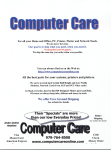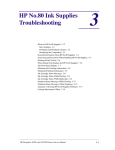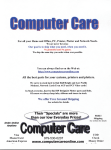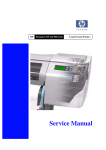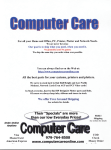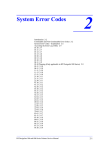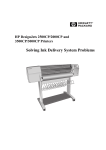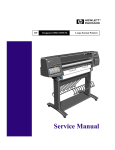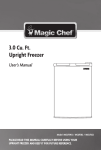Download Print Service Calibrations
Transcript
Service Calibrations 5 5 Service Calibrations 5-2 Entering the Service Calibrations Menu 5-4 1. Accuracy Calibration 5-6 2. Line Sensor 5-9 3. Service Station 5-11 4. Roller Mark Position 5-13 5. Pen to Paper Spacing 5-15 6. Color to Color calibration 5-16 7. Calibrations Backup 5-19 8. Pen Alignment 5-22 Carriage Height Calibration 5-24 HP DesignJets 1050C and 1055CM Printers Service Manual 5-1 Service Calibrations Service Calibrations The Printer has several calibration procedures that must be performed under certain conditions. Refer to the table below to determine when calibrations are required. WARNING REMEMBER THAT CERTAIN CALIBRATIONS ARE REQUIRED EVEN IF AN ASSEMBLY HAS BEEN DISASSEMBLED TO GAIN ACCESS TO ANOTHER ASSEMBLY OR COMPONENT. Which Calibrations Need To Be Done When Required 1 2 3 4 5 6 7 8 ♦ Carriage is disassembled or replaced No Yes Yes Yes No Yes No Yes Yes Electronics Module is replaced No No No No No No Yes Yes No Paper-Axis is disassembled or replaced Yes No No No No Yes No No No Platen Assembly is disassembled or replaced No No Yes No No Yes No No Yes Service Station is disassembled or replaced No No Yes No No Yes No No No Drive Roller is disassembled or replaced Yes No No No No Yes No No No Tubes System (SRK) is disassembled or replaced No No No No No No Yes Yes No Banding Problem Yes Yes No No No No No Yes No Misalignment between Colors No Yes No No No Yes No Yes No Color Accuracy Problem No No No No No No No No No Edge Detect Problems No Yes No No No No No No No NOTE 5-2 Refer to the following page for the relevant Calibration. HP DesignJets 1050C and 1055CM Printers Service Manual Service Calibrations Service Calibrations The following is a list of all internal service calibrations available in the Printers. Instructions for entering the service calibrations menu are given on Page 5-4. 1 Accuracy Calibration ⇒ Page 5-6 The purpose of this Service Calibration is to calibrate the nominal advance of the media. This calibration is necessary to control the exact movement of the media in order to avoid print quality problems like banding. 2 Line Sensor ⇒ Page 5-9 The purpose of this Service Calibration is to calibrate the intensity of the line sensor in the Carriage PCA. An incorrect calibration can result in edge-detection failures during media loading and incorrect reading of prints that are used for alignment or calibration. 3 Service Station ⇒ Page 5-11 The purpose of this Service Calibration is to calibrate the Service Station in relation to the Carriage Assembly. 4 Roller Mark Position ⇒ Page 5-13 The purpose of this Service Calibration is to calibrate the Mark Encoder which is located on the Drive Roller. 5 Pen to Paper Spacing ⇒ Page 5-15 THIS CALIBRATION IS NO LONGER REQUIRED. 6 Color to Color Calibration ⇒ Page 5-16 The purpose of this Service Calibration is to correct the alignment between the Printheads and the rest of the Printer. This calibration is necessary in order to prevent color misalignment. 7 Calibrations Backup ⇒ Page 5-19 The purpose of this Service Calibration is to allow the EEROM contents to be saved when the Electronics Module or the Tubes System is replaced. 8 Pen Alignment ⇒ Page 5-22 The purpose of this Service Calibration is to correct the alignment between the Printheads. This calibration is necessary in order to prevent color misalignment and print quality defects like banding. u Carriage Height Calibration ⇒ Page 5-24 The purpose of this Service Calibration is to adjust the distance between the Carriage and the Center Platen. This calibration is necessary in order to prevent problems like Printhead crashes. HP DesignJets 1050C and 1055CM Printers Service Manual 5-3 Service Calibrations Entering the Service Calibrations Menu 1 Once the message "Ready" is displayed on the front-panel, scroll to the "Printer Setup Options" icon and press the Enter key. Ready Ink CYAN MAGENTA YELLOW BLACK Printer Setup Options 2 Once inside the "Printer Setup Options" menu, use the Arrow keys to scroll to the "Utilities" menu display and press the Enter key. Top Printer setup options Pen settings ... Device setup ... Utilities ... Demos ... Image quality ... Back ↑ ↓ Enter NOTE Press Enter Make sure that you are in the Full menu mode because otherwise you will not be able to access the "Service Tools" submenu. 3 Once inside the "Utilities" menu, press the UP and Enter keys together. You are now in the Service Tools Menu. Top Utilities Display Contrast ... Contrast ... Recover Printheads ... Calibrations ... Test Prints ... Back ↑ ↓ Press Together Enter 4 Use the Arrow keys to scroll to the "Service Calibrations" menu and press the Enter key. Top Service Tools Back Service Calibrations... ↑ Service Utilities... Service Tests... ↓ Enter 5-4 Press Enter HP DesignJets 1050C and 1055CM Printers Service Manual Service Calibrations 5 Use the Arrow keys to scroll through the "Service Calibrations" selections. Service Calibrations 1. Accuracy cal... 2. Line sensor cal... 3. Service station... 4. Roller mark position... 5. Pen to Paper Spacing... 6 Press the Enter key to begin a specific calibration when the required Service Calibration is highlighted. NOTE If the printer is not used for 3 minutes, the printer exits out of the Service Calibrations Menu and you must repeat the above steps to enter Service Calibrations again. NOTE In some cases a quick press of a button may not be recognized by the Printer. When pressing a button, be sure to press it deliberately and all the way to the bottom of its travel. NOTE If the Printer hangs up during an operation, switch the Printer OFF and restart from step 1. HP DesignJets 1050C and 1055CM Printers Service Manual 5-5 Service Calibrations 1. Accuracy Calibration The purpose of this Service Calibration is to calibrate the nominal advance of the media. This calibration is necessary to control the exact movement of the media in order to avoid print quality problems like banding. Perform the Service Accuracy Calibration whenever: n Banding is detected in prints. n Drive Roller is disassembled or replaced. n Paper-axis Assembly is disassembled or replaced. Perform the Accuracy Calibration as follows: NOTE Make sure you load HP High Gloss Photo Paper in to the Printer before performing this calibration. Do NOT use any other type of media apart from HP High Gloss Photo Paper. 1 In the Service Calibrations submenu, scroll to "1. Accuracy cal" and press Enter. Top Service Calibrations Back 1. Accuracy cal... 2. Line sensor cal... 3. Service station... 4. Roller mark position... 5. Pen to Paper Spacing... ↑ ↓ Enter Make Selection Press Enter 2 When the following message appears on the front panel, select "Create Pattern" and press Enter. Top Recalibrate Back ↑ Create Pattern Measure Pattern ↓ Enter 5-6 Make Selection Press Enter HP DesignJets 1050C and 1055CM Printers Service Manual Service Calibrations 3 If media is not loaded, the following message appears on the front panel and you must load media into the Printer. NOTE Do NOT use any other type of media apart from HP High Gloss Photo Paper. ACCURACY Load paper for calibration 4 The Printer will start to print the Accuracy Calibration Pattern and the following message will be displayed on the front panel: ACCURACY Calibrating 5 Once the Accuracy Calibration Pattern is completed, the following message will be displayed. Remove the pattern from the media and select "Measure Pattern" and press Enter. Top Recalibrate ACCURACY Calibrating Create Pattern Measure Pattern Back ↑ ↓ Enter Make Selection Press Enter 6 Rotate the pattern so that the edge with the arrows points to the leading edge, and then reload the pattern with the arrow edge print facing down. 7 The Printer will load the pattern and then measure the alignment marks using the line sensor on the Carriage Assembly. The HP DesignJets 1050C and 1055CM Printers Service Manual 5-7 Service Calibrations following message will be displayed while the Printer measures the pattern: ACCURACY Measuring 8 Once the calibration is completed, the following message will be displayed: Top Back Calibration done ↑ Press ENTER to continue ↓ Enter Press Enter 9 To check if the Calibration was completed correctly, print the Service Configuration Print (see Page 1-19) and check that the values given for the Accuracy Calibration are NOT ALL zero. Check that these value are NOT ALL zero 10 If the calibration fails Perform the Electronic Systems Test ⇒ Page 4-5. 5-8 HP DesignJets 1050C and 1055CM Printers Service Manual Service Calibrations 2. Line Sensor The purpose of this Service Calibration is to calibrate the intensity of the line sensor in the Carriage PCA. An incorrect calibration can result in edge-detection failures during media loading and incorrect reading of prints that are used for alignment or calibration. Perform the Line Sensor Calibration whenever: n Edge detect procedure fails during media loading. n Carriage is disassembled or replaced. n Banding is detected in prints. n Misalignment between colors is detected. Perform the Line Sensor Calibration as follows: NOTE Make sure you load HP Coated media in to the Printer before performing this calibration. 1 In the Service Calibrations submenu, scroll to "2. Line Sensor cal" and press Enter. Top Service Calibrations Back 1. Accuracy cal... 2. Line sensor cal... 3. Service station... 4. Roller mark position... 5. Pen to Paper Spacing... ↑ ↓ Enter Make Selection Press Enter 2 The following message will appear asking you to confirm the operation. Select ACCEPT if you want to continue the Line Sensor Calibration, or select CANCEL if you want to cancel the it. Press Enter once the selection has been made. Top Line Sensor Calibration Back ↑ Accept Cancel ↓ Enter HP DesignJets 1050C and 1055CM Printers Service Manual Make Selection Press Enter 5-9 Service Calibrations 3 If you selected to continue, then the following message appears on the front panel if media is not loaded. You must load Media in to the Printer to continue. Top Please, load paper to perform this operation and try again Back Press ENTER to continue ↓ ↑ Enter Press Enter 4 The Printer will start to print the Line Sensor Pattern and the following message will be displayed on the front panel: ACCURACY Calibrating line sensor. Calibrating Please wait. 5 Once the line sensor calibration is completed, the following message will be displayed on the front panel: Top Line sensor calibrated. Back ↑ Press ENTER to continue ↓ Enter Press Enter 6 To check if the Calibration was completed correctly, print the Service Configuration Print (see Page 1-19) and check that the values given for the LED (Green/Blue) are NOT zero. Check that these value are NOT zero 7 If the calibration fails Perform the Electronic Systems Test ⇒ Page 4-5. 5-10 HP DesignJets 1050C and 1055CM Printers Service Manual Service Calibrations 3. Service Station The purpose of this Service Calibration is to calibrate the Service Station in relation to the Carriage Assembly. Perform the Service Station Calibration whenever: n Carriage Assembly is disassembled or replaced. n Platen Assembly is disassembled or replaced. n Service Station is disassembled or replaced. Perform the Service Station Calibration as follows: NOTE Make sure you load media bigger than A4 in to the Printer before performing this calibration. Do NOT use any other type of media apart from HP Coated or HP High Gloss Photo Paper. 1 In the Service Calibrations submenu, scroll to "3. Service Station" and press Enter. Top Service Calibrations Back 1. Accuracy cal... 2. Line sensor cal... 3. Service station... 4. Roller mark position... 5. Pen to Paper Spacing... ↑ ↓ Enter Make Selection Press Enter 2 The following message will appear asking you to confirm the operation. Select ACCEPT if you want to continue the Service Station Calibration, or select CANCEL if you want to cancel the it. Press Enter once the selection has been made. Top 3. Service Station Back ↑ Accept Cancel ↓ Enter HP DesignJets 1050C and 1055CM Printers Service Manual Make Selection Press Enter 5-11 Service Calibrations 3 If you selected to continue, then the following message appears on the front panel if media is not loaded. You must load Media in to the Printer to continue. Top Please, load paper to perform this operation and try again Press ENTER to continue Back ↑ ↓ Enter Press Enter 4 The Printer will start to print the calibration pattern and the following messages will be displayed on the front panel: ACCURACY Performing service position calibration. Calibrating Performing drop detector calibration. Please wait. Please wait. ACCURACY Performing platen distance calibration. Calibrating Performing primer calibration. Please wait. Please wait. 5 Once the service station calibration is completed, the following message will be displayed on the front panel: Top Service station calibration finished. Back ↑ Press ENTER to continue ↓ Enter Press Enter 6 To check if the Calibration was completed correctly, print the Service Configuration Print (see Page 1-19) and check that the calibrations are done and are within the stated limits. Check that the Calibrations are done and within the limits 5-12 HP DesignJets 1050C and 1055CM Printers Service Manual Service Calibrations 4. Roller Mark Position The purpose of this Service Calibration is to calibrate the Mark Encoder which is located on the Drive Roller. Perform the Roller Mark Position Calibration whenever: n Carriage is disassembled or replaced. Perform the Roller Mark Position Calibration as follows: NOTE Make sure that you unload the media from the Printer before performing this calibration. 1 In the Service Calibrations submenu, scroll to "4. Roller mark position" and press Enter. Top Service Calibrations Back 1. Accuracy cal... 2. Line sensor cal... 3. Service station... 4. Roller mark position... 5. Pen to Paper Spacing... ↑ ↓ Enter Make Selection Press Enter 2 The following message will appear asking you to confirm the operation. Select ACCEPT if you want to continue the Roller Mark Position Calibration, or select CANCEL if you want to cancel the it. Press Enter once the selection has been made. Top 4. Roller Mark Position Back ↑ Accept Cancel ↓ Enter Make Selection Press Enter 3 If you selected to continue, the calibration will start and the following message will appear on the front panel: Performing roller mark calibration Please wait HP DesignJets 1050C and 1055CM Printers Service Manual 5-13 Service Calibrations 4 Once the roller mark position calibration is completed, the following message will be displayed on the front panel: Top Roller mark position calibrated. Back ↑ Press ENTER to continue ↓ Enter 5-14 Press Enter HP DesignJets 1050C and 1055CM Printers Service Manual Service Calibrations 5. Pen to Paper Spacing WARNING THIS CALIBRATION IS NO LONGER REQUIRED AND SHOULD NEVER BE PERFORMED. HP DesignJets 1050C and 1055CM Printers Service Manual 5-15 Service Calibrations 6. Color to Color calibration The purpose of this Service Calibration is to correct the alignment between the Printheads and the rest of the Printer. This calibration is necessary in order to prevent color misalignment. Perform the Color to Color Calibration whenever: n Carriage is disassembled or replaced. n Drive Roller is disassembled or replaced. n Problems with color misalignment. n Paper-Axis is disassembled or replaced. n Platen Assembly is disassembled or replaced. n Service Station is disassembled or replaced. Perform the Color to Color Calibration as follows: NOTE Make sure that you load E/A0 size HP High Gloss Photo Paper or HP Coated media before performing this calibration. Do NOT use any other type of media apart from HP Coated or HP High Gloss Photo Paper. 1 In the Service Calibrations submenu, scroll to "6. Color to Color cal" and press Enter. Top Service Calibrations Back 4. Roller mark position... 5. Pen to Paper Spacing... 6. Color to Color cal... 7. Calibrations Backup... 8. Pen alignment... ↑ ↓ Enter Make Selection Press Enter 2 The following message will appear asking you to confirm the operation. Select ACCEPT if you want to continue the Calibration, or select CANCEL if you want to cancel the it. Press Enter once the selection has been made. Top 6. Color to Color cal. Back ↑ Accept Cancel ↓ Enter 5-16 Make Selection Press Enter HP DesignJets 1050C and 1055CM Printers Service Manual Service Calibrations 3 If you selected to continue, then the following message appears on the front panel if media is not loaded. NOTE Make sure that you load E/A0 size HP High Gloss Photo Paper or HP Coated media. Do NOT use any other type of media apart from HP Coated or HP High Gloss Photo Paper. Top Please, load paper to perform this operation and try again Press ENTER to continue Back ↑ ↓ Enter Press Enter 4 The Printer will start to print the calibration pattern and the following message will be displayed on the front panel: Calibrating pen to pen through scan axis. Please wait 5 Once the pen to paper spacing calibration is completed, the following message will be displayed on the front panel: Top Color to Color calibrated. Back ↑ Press ENTER to continue ↓ Enter NOTE Press Enter Make sure that you press Form Feed and Cut when you have finished the calibration to trim the calibration pattern from the media roll. If the calibration fails, then the following message will appear on HP DesignJets 1050C and 1055CM Printers Service Manual 5-17 Service Calibrations the front panel: Calibration error. Press ENTER to continue In this case, to resolve the problem, try the following: 1 If the calibration pattern is bad: n n Try recovering the Printheads using the front-panel menu and try the calibration again. If the calibration pattern is bad again, then replace the Printhead of the color that is bad. 2 Perform the Electronics System test ⇒ Page 4-5. 5-18 HP DesignJets 1050C and 1055CM Printers Service Manual Service Calibrations 7. Calibrations Backup The purpose of this Service Calibration is to allow the EEROM contents to be saved when the Electronics Module or the Tubes System has been replaced. WARNING ALWAYS PERFORM THE CALIBRATIONS BACKUP AFTER REPLACING THE ELECTRONICS MODULE OR THE TUBES SYSTEM. Perform the Calibrations Backup as follows: 1 In the Service Utilities submenu, scroll to "7. Calibrations Backup" and press Enter. Top Service Calibrations Back 4. Roller mark position... 5. Pen to Paper Spacing... 6. Color to Color cal... 7. Calibrations backup... 8. Pen Alignment... ↑ Make Selection ↓ Press Enter Enter 2 When the following message appears on the front panel, you must select which component you have replaced. Select either the Electronics Module or Tubes System and press Enter. Top CALIBRATIONS BACKUP What have you replaced? Electronics Module repl Tubes replaced... Back ↑ Make Selection ↓ Press Enter Enter If the Electronics Module was replaced a If the Electronics Module was replaced, then select Electronics Module and press Enter. Top CALIBRATIONS BACKUP Back What have you replaced? ↑ Electronics Module repl Tubes replaced... ↓ Enter Make Selection Press Enter b The following message will appear asking you to confirm the operation. Select ACCEPT if you want to continue the Calibrations Backup, or select HP DesignJets 1050C and 1055CM Printers Service Manual 5-19 Service Calibrations CANCEL if you want to cancel the Calibrations Backup. Press Enter once the selection has been made. Top CALIBRATIONS BACKUP Back Electronics Module has been replaced? ↑ ACCEPT CANCEL ↓ Enter Make Selection Press Enter c If you selected to continue, the Calibrations Backup will start to update the calibrations and the following message will be displayed on the front panel: Updating Backup. Please wait d Once the Calibrations Backup has been completed the following message will appear on the front panel: Top Backup completed. Back ↑ Press ENTER to continue ↓ Enter Press Enter If the Tubes System was replaced a If the Tubes System was replaced, then select Tubes System and press Enter. Top CALIBRATIONS BACKUP Back What have you replaced? ↑ Electronics Module repl Tubes replaced... ↓ Enter Make Selection Press Enter b The following message will appear asking you to confirm the operation. Select ACCEPT if you want to continue the Calibrations Backup, or select 5-20 HP DesignJets 1050C and 1055CM Printers Service Manual Service Calibrations CANCEL if you want to cancel the Calibrations Backup. Press Enter once the selection has been made. Top CALIBRATIONS BACKUP Back Tubes System has been replaced? ↑ ACCEPT CANCEL ↓ Enter Make Selection Press Enter c If you selected to continue, the Calibrations Backup will start to update the calibrations and the following message will be displayed on the front panel: Updating Backup. Please wait d Once the Calibrations Backup has been completed the following message will appear on the front panel: Top Backup completed. Back ↑ Press ENTER to continue HP DesignJets 1050C and 1055CM Printers Service Manual ↓ Enter Press Enter 5-21 Service Calibrations 8. Pen Alignment The purpose of this Service Calibration is to correct the alignment between the Printheads. This calibration is necessary in order to prevent color misalignment and print quality defects like banding. Perform the Printhead Alignment Calibration whenever: n Carriage is disassembled or replaced. n Tubes System is disassembled or replaced. n Banding is detected in prints. n Misalignment between colors is detected n Electronics Module is replaced. Perform the Pen Alignment Calibration as follows: NOTE Make sure you load media before performing this calibration. WARNING Do NOT use Clear Film, Vellum or Natural Tracing Paper. 1 In the Service Calibrations submenu, scroll to "8. Pen Alignment" and press Enter. Top Service Calibrations Back 4. Roller mark position... 5. Pen to Paper Spacing... 6. Color to Color cal... 7. Calibrations backup... 8. Pen Alignment... ↑ ↓ Enter Make Selection Press Enter 2 The following message will appear asking you to confirm the operation. Select ACCEPT if you want to continue the Calibration, or select CANCEL if you want to cancel the it. Press Enter once the selection has been made. Top 8. Pen Alignment Back ↑ Accept Cancel ↓ Enter 5-22 Make Selection Press Enter HP DesignJets 1050C and 1055CM Printers Service Manual Service Calibrations 3 If you selected to continue, then the following message appears on the front panel if media is not loaded. You must load Media in to the Printer to continue. WARNING Do NOT use Clear Film, Vellum or Natural Tracing Paper. Top Please, load paper to perform this operation and try again Press ENTER to continue Back ↑ ↓ Enter Press Enter 4 The Printer will start to print the Alignment Pattern and the following message will be displayed on the front panel: PRINTHEAD ACCESS Aligning printheads Approximate time remaining 6 min 30 sec 5 Once the Pen Alignment calibration is completed, the following message will be displayed on the front panel: Top Pen Alignment calibrated. Back ↑ Press ENTER to continue ↓ Enter Press Enter 6 If the calibration fails Perform the Electronic Systems Test ⇒ Page 4-5. HP DesignJets 1050C and 1055CM Printers Service Manual 5-23 Service Calibrations Carriage Height Calibration The purpose of this Service Calibration is to adjust the distance between the Carriage Assembly and the Center Platen. This calibration is necessary in order to prevent problems like Printhead crashes. Perform the Carriage Height Calibration whenever: n Carriage is disassembled or replaced. n Center Platen is disassembled or replaced. n Continuous Printhead Crashes. Perform the Carriage Height Calibration as follows: NOTE The procedure should be carried out using the Carriage Height Tool (See Figure 1 below) that came with the new Carriage Assembly or Center Platen Assembly. Carriage Height Tool Figure 1 5-24 HP DesignJets 1050C and 1055CM Printers Service Manual Service Calibrations NOTE During the Carriage Height Calibration procedure the Carriage Assembly has to be moved along the length of the printer for correct calibration. Make sure that the Carriage Assembly is only ever moved by pulling the belt and never by direct contact with the carriage itself (See Figure 2 below). Correct: move using the belt. Incorrect: never move using Carriage Assembly. Figure 2 1 Disconnect the Ink Leak Detector Cable Connector from the back of the printer. HP DesignJets 1050C and 1055CM Printers Service Manual 5-25 Service Calibrations 2 Remove the EMC Cover on the left hand side of the printing area. 3 Open the Carriage Cover on the left hand side of the printing area. 5-26 HP DesignJets 1050C and 1055CM Printers Service Manual Service Calibrations 4 Insert the Carriage Height Tool into the black cartridge slot. 5 Close the Carriage Cover . HP DesignJets 1050C and 1055CM Printers Service Manual 5-27 Service Calibrations 6 Loosen the two T10 screws at the back of the Carriage Assembly. NOTE NOTE: The screws should not be removed. 7 Using the belt, and beginning to the left hand side of the starting position (where the left hand edge of the paper is positioned when printing), move the Carriage Assembly back and forth along the length of the printer, you are listening for a scraping sound: if you hear a sound already you may proceed directly with step 9, if not you must lower the Carriage Assembly (step 8), and try again until a scraping sound is heard. 5-28 HP DesignJets 1050C and 1055CM Printers Service Manual Service Calibrations 8 Lower the Carriage Assembly slightly, by turning the T9 screw shown below anti-clockwise and then check for a scraping sound again as shown previously in step 7. 9 On moving the Carriage Assembly along the length of the printer you should now hear a scraping sound: this sound indicates that you need to raise the Carriage Assembly (if there is no sound repeat step 8). HP DesignJets 1050C and 1055CM Printers Service Manual 5-29 Service Calibrations 10 Raise the Carriage Assembly slightly, by turning the T9 screw (shown below) clockwise . 11 Check that there is no longer a scraping sound. 5-30 HP DesignJets 1050C and 1055CM Printers Service Manual Service Calibrations 12 When the scraping has been eliminated it is important to leave the Carriage Assembly as close as possible to the Center Platen: move the Carriage Assembly back and forth across the area where the scraping sound was, gently lowering and raising the Carriage Assembly until you are sure that it is as close as it possibly can be to the Center Platen without touching. 13 Continue checking the full length of the printer until you arrive at the blue line used to load the cut sheet paper, repeating steps 10, 11 and 12 whenever a scraping sound is heard. HP DesignJets 1050C and 1055CM Printers Service Manual 5-31 Service Calibrations 14 When the complete length of the printer is calibrated (clear of any scraping sound), tighten the two T10 screws at the back of the Carriage Assembly to secure the current position. 15 Remove the Carriage Height Tool. 5-32 HP DesignJets 1050C and 1055CM Printers Service Manual