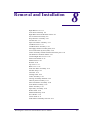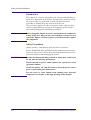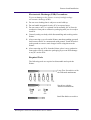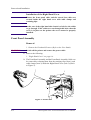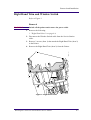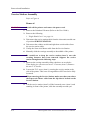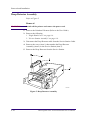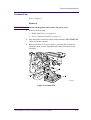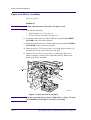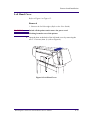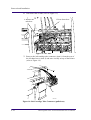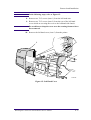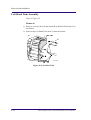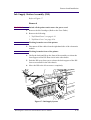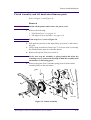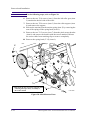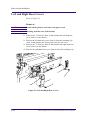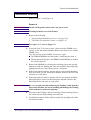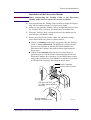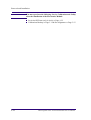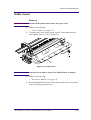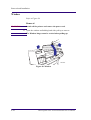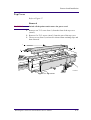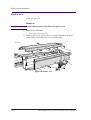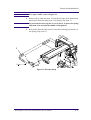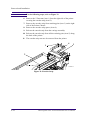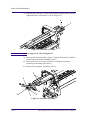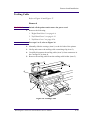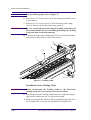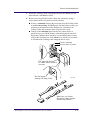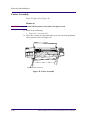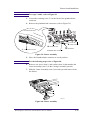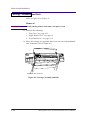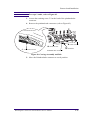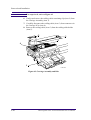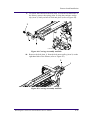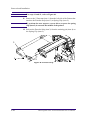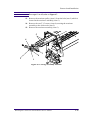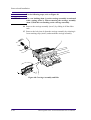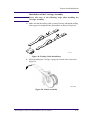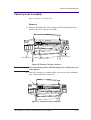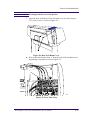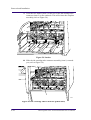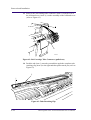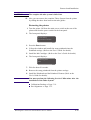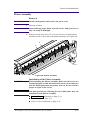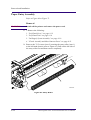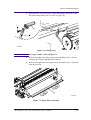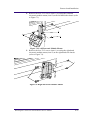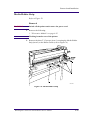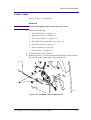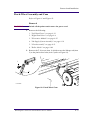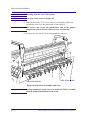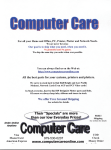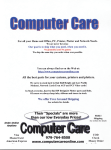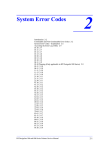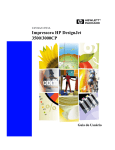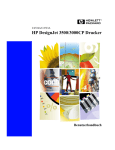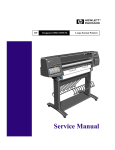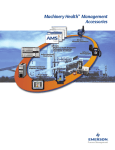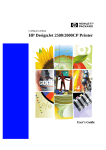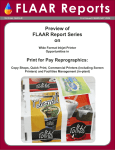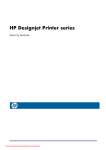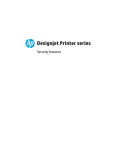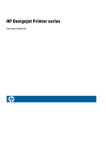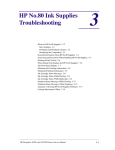Download Removal and Installation
Transcript
Removal and Installation 8 8 Right Hand Cover 8-4 Front Panel Assembly 8-6 Right Hand Trim and Window Switch 8-7 Service Station Assembly 8-8 Drop Detector Assembly 8-10 Vacuum Fan 8-11 Paper-axis Motor Assembly 8-12 Left Hand Cover 8-13 Left Hand Trim Assembly 8-18 Ink Supply Station Assembly (ISS) 8-19 Air Pressurization System (APS) 8-20 Clutch Assembly and left hand miscellaneous parts 8-21 Tail Deflectors and Rear Platen 8-23 Left and Right Rear Covers 8-24 Electronics Module 8-25 Media Sensor 8-29 Window 8-30 Top Cover 8-31 Back Cover 8-32 Scan-axis Motor Assembly 8-33 Encoder Strip 8-34 Tensioner 8-37 Trailing Cable 8-39 Cutter Assembly 8-42 Carriage Assembly and Belt 8-44 Tubes System Assembly 8-53 Ink Leak Detector Assembly 8-60 Front Platen Assembly 8-62 Platen Assembly 8-63 Paper Entry Assembly 8-64 Roller Guide 8-66 Media Holder Strip 8-69 Drive Roller 8-70 Center Guide 8-71 Pinch-Wheel Assembly and Cam 8-73 HP DesignJets 1050C and 1055CM Printers Service Manual 8-1 Removal and Installation Introduction This chapter is a step by step guide to the removal and installation of the key components in the printer. You may find it useful to tick off the steps as they are performed. Use the illustration at each procedure to identify the parts referred to in the text. The procedures appear in order of removal. So the whole machine can be stripped down by starting at the beginning of this chapter and working through the subsequent procedures. NOTE Before using this chapter to remove and install a new component, always make sure that you have performed the relevant service test from Chapter 4. If the test passes you will not need to replace the component. Safety Precautions (Safety symbols - Immediately after the table of contents.) Review WARNING and CAUTION symbols and instructions before you service the printer. Follow these warnings and cautions for your protection and to avoid damaging the printer. WARNING Serious shock hazard leading to death or injury may result if you do not take the following precautions: Ensure that the ac power outlet (mains) has a protective earth (ground) terminal. Switch the plotter off, and disconnect it from the power source prior to performing any maintenance. Prevent water or other liquids from running onto electrical components or circuits, or through openings in the module. 8-2 HP DesignJets 1050C and 1055CM Printers Service Manual Removal and Installation Electrostatic Discharge (ESD) Precautions To prevent damage to the Printer circuits from high-voltage electrostatic discharge (ESD): 1. Do not wear clothing that is subject to static build-up. 2. Do not handle integrated circuits (ICs) in carpeted areas. 3. Do not remove an IC or a printed circuit assembly (PCA) from its conductive foam pad or conductive packaging until you are ready to install it. 4. Ground (earth) your body while disassembling and working on the Printer. 5. After removing a cover from the Printer, attach an earthing (ground) lead between the PCA common and earth ground. Touch all tools to earth ground to remove static charges before using them on the Printer. 6. After removing any PCA from the Printer, place it on a conductive foam pad or into its conductive packaging to prevent ESD damage to any ICs on the PCA. Required Tools The following tools are required to disassemble and repair the Printer. Long Torx Screwdriver with the indicated attachments Nut driver with the indicated attachments Small flat-blade screwdriver HP DesignJets 1050C and 1055CM Printers Service Manual 8-3 Removal and Installation Right Hand Cover Refer to Figure 1 Removal 1. Remove the Printhead Cleaners (Refer to the User Guide). NOTE Make sure that the Service Station Carriage is pushed to the back before trying to remove the Right Cover. WARNING Switch off the printer and remove the power cable. 1. Remove the following: 1. "Electronics Module Left Rear Cover" see page 8-24. NOTE Make sure you take care when removing the ferrite which is attached to the sideplate with a cable tie. 2. Disconnect the front panel cable from position P16 FRONT PANEL on the electronics module. 3. Disconnect the aerosol fan cable from position P7 AEROSOL FAN on the electronics module. 4. Remove two T-15 screws (item 1) from the right hand trim (item 2). NOTE Be careful not to drop the cover (item 3) once the securing fasteners have been removed. Support the cover throughout the next step. 5. Remove two T-15 screws (item 4) from the rear of the right hand cover which are securing the cover to the right hand side chassis. 6. Remove the right hand cover (item 3) by making sure you: a carefully pull the front panel cable and the aerosol fan cable from a hole in the right hand side chassis. b disconnect the service station door sensor cable, which hangs down from the service station cable. 8-4 HP DesignJets 1050C and 1055CM Printers Service Manual Removal and Installation 4 1 2 3 C607407 Figure 1: Right Cover HP DesignJets 1050C and 1055CM Printers Service Manual 8-5 Removal and Installation Installation of the Right Hand Cover NOTE Ensure the front panel cable and the aerosol fan cables are secured inside the right hand cover with cable clamps and retaining clips. NOTE At the rear of the right hand side chassis is a hole for the cables to go through. If the cables are not through this hole when the cover is in place on the printer the cover cannot be properly installed. Front Panel Assembly Removal 1. Remove the Printhead Cleaners (Refer to the User Guide). WARNING Switch off the printer and remove the power cable. 1. Remove the following: 1. "Right Hand Cover" see page 8-4. 2. The Front Panel Assembly and the Front-Panel Assembly Cable can be removed by releasing them from the retaining clips (item 1) and cable clamps (item 2) inside the Right Hand Cover (item 3) (Refer to Figure 2). 3 1 2 C607436 Figure 2: Front Panel 8-6 HP DesignJets 1050C and 1055CM Printers Service Manual Removal and Installation Right Hand Trim and Window Switch Refer to Figure 3. Removal WARNING Switch off the printer and remove the power cable. 1. Remove the following: 1. "Right Hand Cover" see page 8-4. 2. Disconnect the Window Switch cable from the Service Station cable. 3. Remove 2 screws (Item 1) that attach the Right Hand Trim (Item 2) to the Printer. 4. Remove the Right Hand Trim (Item 2) from the Printer. 1 2 Figure 3: Right Hand Trim HP DesignJets 1050C and 1055CM Printers Service Manual 8-7 Removal and Installation Service Station Assembly Refer to Figure 4. Removal WARNING Switch off the printer and remove the power cord. 1. Remove the Printhead Cleaners (Refer to the User Guide). 2. Remove the following 1. "Right Hand Cover" see page 8-4. 3. Disconnect the service station cable from the electronics module out of position SERVICE STATION. 4. Disconnect the window switch and right door switch cables from the service station cable. 5. Unclip the Scan-Axis Motor cable from the Service Station. 6. Manually slide the carriage assembly to the middle of the printer. NOTE Be careful not to drop the service station (item 2) once the securing fasteners have been removed. Support the service station throughout the following steps. 7. Between the carriage assembly slider rods there are two holes. These holes give you access to two T-15 screws (item 3). Remove the two T-15 screws. 8. Loosen the T-15 screw (item 1) securing the service station to the side of the printer. This screw is long and does NOT need to be fully loosened. NOTE When removing the Service Station, make sure that you release the Paper-axis Motor cable from the clip that is located on the Service Station. 9. Lift the service station (item 2) off the loosened screw (item 1) and standing in front of the printer, slide the assembly towards you. 8-8 HP DesignJets 1050C and 1055CM Printers Service Manual Removal and Installation 3 1 2 Figure 4: Service Station Assembly NOTE You must perform the following Service Calibrations after the installation of the Service Station Assembly. n n Service Station ⇒ Page 5-11. Color to Color Calibration ⇒ Page 5-16. HP DesignJets 1050C and 1055CM Printers Service Manual 8-9 Removal and Installation Drop Detector Assembly Refer to Figure 5. Removal WARNING Switch off the printer and remove the power cord. 1. Remove the Printhead Cleaners (Refer to the User Guide). 2. Remove the following 1. "Right Hand Cover" see page 8-4. 2. "Service Station Assembly" see page 8-8. 3. Disconnect the Drop Detector cable from the Service Station Cable. 4. Remove the screw (item 1) that attaches the Drop Detector Assembly (item 2) to the Service Station (item 3). 5. Remove the Drop Detector from the Service Station. 1 2 3 C607436 Figure 5: Drop Detector Assembly 8-10 HP DesignJets 1050C and 1055CM Printers Service Manual Removal and Installation Vacuum Fan Refer to Figure 6. Removal WARNING Switch off the printer and remove the power cord. 1. Remove the following: 1. "Right Hand Cover" see page 8-4. 2. "Service Station Assembly" see page 8-8. 2. Disconnect the vacuum fan cable from position P7 VACUUM FAN on the electronics module. 3. Remove the four T-15 screws (item 1) securing the vacuum fan assembly (item 2) to the right hand side chassis and remove the assembly. 1 1 2 C607421 Figure 6: Vacuum Fan HP DesignJets 1050C and 1055CM Printers Service Manual 8-11 Removal and Installation Paper-axis Motor Assembly Refer to Figure 7. Removal WARNING Switch off the printer and remove the power cord. 1. Remove the following: 1. "Right Hand Cover" see page 8-4. 2. "Service Station Assembly" see page 8-8. 2. Disconnect the Paper-axis Motor cable from position P3 PAPER MOTOR on the electronics module. 3. Disconnect the Paper-axis encoder cable from position P1 PAPER ENCODER on the electronics module. 4. Remove the two T-10 screws (item 1) securing the gear (item 2) to the right side of the roller and remove the gear. 5. Remove the four T-20 screws (item 3) securing the Paper-axis Motor Assembly (item 4) to the right hand chassis. Remove the Paper-axis Motor Assembly. 3 4 3 1 2 C607421 Figure 7: Paper-axis Motor Assembly NOTE 8-12 You must perform the Accuracy Calibration (⇒ Page 5-6) after the installation of the Paper-Axis Motor Assembly. HP DesignJets 1050C and 1055CM Printers Service Manual Removal and Installation Left Hand Cover Refer to Figure 8 to Figure 15. Removal 1. Remove the Ink Cartridges (Refer to the User Guide). WARNING Switch off the printer and remove the power cord. NOTE Working from the rear of the printer. 1. Open the door at the back of the left hand cover by removing the two T-15 screws (item 1) (refer to Figure 8). 1 Figure 8: Left Hand Cover HP DesignJets 1050C and 1055CM Printers Service Manual 8-13 Removal and Installation 2. Release the tube holder (item 1) from the rear of the left hand cover by pushing it up and out (refer to Figure 9). 1 2082a Figure 9: Tube Grip 3. Twist the two latches at the rear of the ink cartridge tube connector outwards (refer to Figure 10). This will release the complete assembly. 1 2 Figure 10: Latches 8-14 HP DesignJets 1050C and 1055CM Printers Service Manual Removal and Installation 4. Slide the ink cartridge tube connector assembly towards you (refer to Figure 11). 1 2082c Figure 11: Ink Cartridge Tube Connector (pulled back) 5. Disconnect the ink cartridge tube connector cable (refer to Figure 12). 1 Figure 12: Ink Cartridge Tube Connector Cable HP DesignJets 1050C and 1055CM Printers Service Manual 8-15 Removal and Installation 6. Disconnect the air tube (refer to Figure 13). 1. Press down here 2. Release the tube here Figure 13: Air Tube 7. Remove the ink cartridge tube connector (item 1) from the rear of the left hand cover (item 2) and store it safely on top of the Printer (refer to Figure 14). 2 1 C607431 Figure 14: Ink Cartridge Tube Connector (pulled out) 8-16 HP DesignJets 1050C and 1055CM Printers Service Manual Removal and Installation NOTE In the following steps, refer to Figure 15. 8. Remove two T-15 screws (item 1) from the left hand trim. 9. Remove two T-15 screws (item 2) from the rear of the left hand cover which are securing the cover to the left hand side chassis. NOTE Be careful not to drop the cover once the securing fasteners have been removed. 10. Remove the left hand cover (item 3) from the printer. 2 3 1 4 C607406 Figure 15: Left Hand Cover HP DesignJets 1050C and 1055CM Printers Service Manual 8-17 Removal and Installation Left Hand Trim Assembly Refer to Figure 16. Removal 1. Remove 4 screws (Item 1) that attach the Left Hand Trim (Item 2) to the Printer. 2. Remove the Left Hand Trim (Item 2) from the Printer. 2 1 C607406 Figure 16: Left Hand Trim 8-18 HP DesignJets 1050C and 1055CM Printers Service Manual Removal and Installation Ink Supply Station Assembly (ISS) Refer to Figure 17. Removal WARNING Switch off the printer and remove the power cord. 1. Remove the Ink Cartridges (Refer to the User Guide). 2. Remove the following: 1. "Left Hand Cover" see page 8-13. 2. "Left Rear Cover" see page 8-24. NOTE Working from the rear of the printer. 3. Disconnect all the cables from the right hand side of the electronics module. NOTE Working from the front of the printer. 4. Unclip the latch and lift up the front of the assembly to release the front support of the ISS from a hole in the side chassis. 5. Push the ISS away from you to release the back support of the ISS from a second hole in the side chassis. 6. Move the ISS to the left to remove completely. Figure 17: Ink Supply System HP DesignJets 1050C and 1055CM Printers Service Manual 8-19 Removal and Installation Air Pressurization System (APS) Removal WARNING Switch off the printer and remove the power cord. 1. Remove the Ink Cartridges (Refer to the User Guide). 2. Remove the following: 1. "Left Hand Cover" see page 8-13. 2. "Ink Supply System" see page 8-19. When removing the APS from the ISS, take care with the tube and cables attached to the ISS. NOTE 3. Release the APS from the retaining clips underneath the ISS as shown in Figure 18. NOTE If ink in the air system is suspected (Ink Cartridge leakage or depressurization System Error), be very careful when removing the APS because there could be ink in the APS. Release from these clips C607443 Figure 18: Air Pressurization System Installation of the Air Pressurization System (APS) When assembling the APS, make sure that the air tube is correctly routed and not pinched. NOTE 8-20 Perform the Ink Pressure System Test (⇒ Page 4-14) after reinstalling the APS to make sure that it functions correctly. HP DesignJets 1050C and 1055CM Printers Service Manual Removal and Installation Clutch Assembly and left hand miscellaneous parts Refer to Figure 19 and Figure 20. Removal WARNING Switch off the printer and remove the power cord. 1. Remove the following: 1. "Left Hand Cover" see page 8-13. 2. "Ink Supply System Assembly" see page 8-19. From steps 2 to 5, refer to Figure 19. NOTE 2. Pull apart the two tabs on the Paper Entry gear (item 1) and remove the gear. 3. Using a long screwdriver remove two T-15 screws (item 5) securing the clutch bracket (item 6) to the side chassis. 4. Remove the special T-20 screw (item 2). In the next step the assembly is spring loaded and when the retaining screw is removed it may help to hold the assembly with one hand to avoid loosing parts. NOTE 5. Remove the gears (item 3) and the spring (item 4) in the clutch assembly. Refer to the note above. . 5 6 4 1 2 5 3 C607420a Figure 19: Clutch Assembly HP DesignJets 1050C and 1055CM Printers Service Manual 8-21 Removal and Installation For the following steps, refer to Figure 20. NOTE 6. Remove the two T-10 screws (item 1) from the left roller gear (item 2) attached to the left side of the roller. 7. Remove the two T-20 screws (item 3) from the roller support (item 4) and remove the support. 8. Release the tension from the torsion spring (item 5) by removing the arm of the spring off the spring hook (item 6). 9. Remove the two T-15 screws (item 7) from the pinch sensor bracket (item 8) and remove the bracket with the sensor attached. Release the sensor cable from retaining clips to remove completely. 10. Remove the spring hook (T-15) (item 6). 1* 3* 4* 1* 6 3* 5 2* 7 7 8 * These items do not need to be removed when 7 removing the Paper Entry Assembly or the Center Guide C607420b Figure 20: Miscellaneous Parts 8-22 HP DesignJets 1050C and 1055CM Printers Service Manual Removal and Installation Tail Deflectors and Rear Platen Refer to Figure 21. Removal WARNING Switch off the printer and remove the power cord. 1. Remove the three Deflectors (item 1) by unclipping them from the Rear Platen (Item 3). 2. Remove two T-10 screws (item 2) on the left and right of the Rear Platen (item 3) and remove the platen. 2 3 1 2 C607401 Figure 21: Tail Deflectors and Rear Platen HP DesignJets 1050C and 1055CM Printers Service Manual 8-23 Removal and Installation Left and Right Rear Covers Refer to Figure 22. Removal WARNING Switch off the printer and remove the power cord. NOTE Working from the rear of the Printer. 1. Remove the T-10 Screw (Item 1) that attaches the left hand rear cover (Item 2) to the Printer. 2. Release the left hand rear cover (Item 2) from the retaining clip (item 3) that attaches the ferrite (item 4) to the rear cover. 3. Remove the T-10 Screw (Item 5) that attaches the right hand rear cover (Item 6) to the Printer. 4. Release the right hand rear cover (Item 6) from the retaining clip. 6 5 3 2 4 1 Figure 22: Left and Right Rear Covers 8-24 HP DesignJets 1050C and 1055CM Printers Service Manual Removal and Installation Electronics Module Refer to Figure 23 and Figure 24. Removal WARNING Switch off the printer and remove the power cord. NOTE Working from the rear of the Printer. 1. Remove the following: 1. "Left and Right Hand Rear Covers" see page 8-24. 2. "Tail Deflectors and Rear Platen" see page 8-23. NOTE For steps 2 to 7, refer to Figure 23. 2. Locate the four T-10 screws (item 1) that secure the DIMM cover (item 2) to the Electronics Module. Remove the four screws and the DIMM cover. Note the position of the DIMMs. From left to right: n The DRAM DIMM(s) are held in the 1st and 2nd slot (item 3). n The Firmware/Postscript Code DIMM (Flash DIMM) are held in the 3rd slot (Item 4). 3. Remove the DIMMs by releasing the retaining clips at the top and bottom of each one, holding the outer non-metallic edge and gently pulling towards you. Store these parts in a safe place. 4. With a flat end screwdriver, unscrew the two screws that attach the EIO card (item 5) to the Electronics Module. Remove the EIO card and store in a safe place. 5. With a flat end screwdriver, unscrew the two screws that attach the Hard Disk Drive (item 6) to the Electronics Module. Remove the Hard Disk Drive and store in a safe place. WARNING Be very careful when disconnecting the Trailing Cable from the Electronics Module. Incorrect handling will damage the Trailing Cable and then it will need replacing. 6. Disconnect the Trailing Cable by releasing it from retaining clips in the socket and carefully pulling it towards you. 7. Carefully disconnect all the cables from the left and right side of the electronics module. HP DesignJets 1050C and 1055CM Printers Service Manual 8-25 Removal and Installation 5 4 3 6 1 2 C607402 Figure 23: Electronics Module For the following steps, refer to Figure 24. NOTE 8. Remove two T-20 screws (item 1) which can be found at both ends of the electronics module at the bottom. 9. Loosen (do not remove) the two remaining T-20 screws (item 2) and carefully remove the whole electronics module (item 3) by sliding it up and pulling towards you. 2 1 2 3 1 C607403 Figure 24: Electronics Module 8-26 HP DesignJets 1050C and 1055CM Printers Service Manual Removal and Installation Installation of the Electronics Module WARNING When reconnecting the Trailing Cable to the Electronics Module, make sure you connect it correctly as follows: 1. Start reconnecting the Trailing Cable from left to right (the longest strip will be connected to the 1st clip from the right). 2. Make sure you push the Trailing Cable in straight and not bent. Once the Trailing Cable is inserted, you should hear an audible click. 3. When the Trailing Cable is inserted correctly, the shaded part (as shown below) will not be visible. 4. Before powering ON the Printer, check the continuity (using a tester) between the two points (as shown below). n If there is continuity between the two points, then the Trailing Cable is installed incorrectly. Do NOT power ON the Printer because you will burn an internal Electronics Module fuse. Disconnect the Trailing Cable and reconnect again using the above steps. n If there is no continuity between the two points, then it is possible to power ON the Printer without burning the internal Electronics Module fuse, but there is a possibility that you may still get the System Error Code 0B0006, in which case you have to reconnect the Trailing Cable using the above steps. Check Continuity between these 2 points This part will NOT be visible when installed correctly Do Not install a damaged Trailing Cable HP DesignJets 1050C and 1055CM Printers Service Manual C607440 8-27 Removal and Installation NOTE You must perform the following Service Calibration and Utility after the installation of the Electronics Module. n n 8-28 Set Asian PS Fonts (only in Asia) ⇒ Page 4-33. Calibrations Backup ⇒ Page 5-19 & Pen Alignment ⇒ Page 5-22. HP DesignJets 1050C and 1055CM Printers Service Manual Removal and Installation Media Sensor Removal WARNING Switch off the printer and remove the power cord. 1. Remove the following: 1. "Center Guide" see page 8-71. 2. Carefully remove the media sensor (item 2) from underneath the center guide (item 1) (refer to Figure 25). 2 1 Figure 25: Media Sensor NOTE You may also be able to remove the Media Sensor as follows: 1. Remove the following: 1. "Electronics Module" see page 8-25. 2. Reach underneath the Center Guide and carefully remove the media sensor by pulling it gently down. HP DesignJets 1050C and 1055CM Printers Service Manual 8-29 Removal and Installation Window Refer to Figure 26. Removal WARNING Switch off the printer and remove the power cord. 1. Open the window and holding both sides pull up to remove. NOTE The Window hinges must be vertical when pulling up. C607404 Figure 26: Window 8-30 HP DesignJets 1050C and 1055CM Printers Service Manual Removal and Installation Top Cover Refer to Figure 27. Removal WARNING Switch off the printer and remove the power cord. 1. Remove one T-15 screw Item 1) from the front of the top cover (item 2). 2. Remove five T-15 screws (item 3) from the rear of the top cover. 3. The top cover (Item 2) can now be released from retaining clips and then removed. 1 3 2 C607405 Figure 27: Top Cover HP DesignJets 1050C and 1055CM Printers Service Manual 8-31 Removal and Installation Back Cover Refer to Figure 28. Removal WARNING Switch off the printer and remove the power cord. 1. Remove the following: 1. "Top Cover" see page 8-31. 2. Remove three T-15 screws (item 1) from the bottom of the back cover (item 2). Lift the back cover up and remove. C607405 2 1 Figure 28: Back Cover 8-32 HP DesignJets 1050C and 1055CM Printers Service Manual Removal and Installation Scan-axis Motor Assembly Refer to Figure 29. Removal WARNING Switch off the printer and remove the power cord. 1. Remove the following: 1. "Right Hand Cover" see page 8-4. 2. "Left Rear Cover" see page 8-24. 2. Disconnect the scan motor cable from position P3 SCAN MOTOR in the electronics module. 3. Remove the two T-15 screws (item 1) that attach the Scan-axis motor (item 2) to the Chassis. 4. Hold the Scan-axis motor at an angle, just enough so that the belt (item 3) can be taken off. 5. Remove the Scan-axis Motor from the printer. 1 1 3 2 C60718 Figure 29: Scan-axis Motor Assembly HP DesignJets 1050C and 1055CM Printers Service Manual 8-33 Removal and Installation Encoder Strip Refer to Figure 30 to Figure 32. Removal WARNING Switch off the printer and remove the power cord. 1. Remove the following 1. "Left Hand Cover" see page 8-13. 2. "Right Hand Cover" see page 8-4. 3. "Back Cover" see page 8-32. CAUTION To prevent damage to the encoder strip, hold it at the ends only. NOTE Working from the rear of the printer. NOTE For steps 2 and 3, refer to Figure 30. 2. Remove five 7mm nuts (item 1) from the EMC Cover (item 2). 3. Remove two T-15 screws (item 3) from the EMC Cover and remove the plate. 1 2 3 3 C607409 Figure 30: Encoder Strip 8-34 HP DesignJets 1050C and 1055CM Printers Service Manual Removal and Installation For steps 4 and 5, refer to Figure 31. NOTE 4. Remove the 5.5mm nut (item 1) from the left side of the Printer that attaches the Encoder Strip (item 3) to Spring Clip (item 2). To perform the next step use a screw driver to press the spring clip (item 2) in towards the middle of the printer. NOTE 5. Release the Encoder Strip (item 3) from the retaining pin (item 4) on the Spring Clip (item 2). 3 4 1 2 C60710 Figure 31: Encoder Strip HP DesignJets 1050C and 1055CM Printers Service Manual 8-35 Removal and Installation For the following steps, refer to Figure 32. NOTE 6. Remove the 5.5mm nut (item 1) from the right side of the printer securing the encoder strip (item 2). 7. Remove the encoder strip from retaining pins (item 3) on the right side of the Printer Chassis. 8. Remove the encoder strip spacer (item 4). 9. Release the encoder strip from the carriage assembly. 10. Release the encoder strip from all the retaining pins (item 5) along the back of the printer. 11. The encoder strip can now be removed from the printer. 4 1 3 2 5 C607411 Figure 32: Encoder Strip 8-36 HP DesignJets 1050C and 1055CM Printers Service Manual Removal and Installation Tensioner Refer to Figure 33 to Figure 35. Removal WARNING Switch off the printer and remove the power cord. 1. Remove the following 1. "Left Hand Cover" see page 8-13. 2. To release the tension on the belt (item 1) from the left hand side of the Printer, squeeze the spring (item 2) using the tensioner wedge clip (item 3) until you hear it click into place (refer to Figure 33). 2 3 1 C607415 Figure 33: Tensioner Assembly HP DesignJets 1050C and 1055CM Printers Service Manual 8-37 Removal and Installation 3. Remove the belt (item 1) from the belt motor pulley (item 2) on the right hand side of the Printer (refer to Figure 34) 2 1 Figure 34: Tensioner Assembly For steps 4 to 6, refer to Figure 35. NOTE 4. Remove the tensioner pulley (item 1) from the belt (item 2) which is located in the tensioner assembly (item 3). 5. Remove the two T-15 screws (item 4) securing the tensioner assembly to the slider rods (item 5). 6. Remove the tensioner assembly (item 3). 5 4 3 2 1 4 Figure 35: Tensioner Assembly 8-38 HP DesignJets 1050C and 1055CM Printers Service Manual Removal and Installation Trailing Cable Refer to Figure 36 and Figure 37. Removal WARNING Switch off the printer and remove the power cord. 1. Remove the following: 1. "Right Hand Cover" see page 8-4. 2. "Left Hand Cover" see page 8-13. 3. "Left Rear Cover" see page 8-24. For steps 2 to 5, refer to Figure 36. NOTE 2. Manually slide the carriage (item 1) to the left side of the printer. 3. Unclip and remove the trailing cable restraining clip (item 2). 4. Carefully disconnect the trailing cable (item 3) from connectors in the Carriage PCA (item 4). 5. Remove the trailing cable from the trailing cable holder (item 5). 2 5 3 4 1 C607412 Figure 36: Trailing Cable HP DesignJets 1050C and 1055CM Printers Service Manual 8-39 Removal and Installation NOTE For the following steps, refer to Figure 37. 6. Remove the T-15 screw (item 1) from the trailing cable holder (item 2) and remove. 7. Remove two T-10 screws (item 3) from the trailing cable clamp (item 4). Remove the trailing cable clamp (item 4). WARNING Be very careful when disconnecting the Trailing Cable from the Electronics Module. Incorrect handling will damage the Trailing Cable and then it will need replacing. 8. Carefully disconnect the trailing cable from the electronics module and pull the trailing cable away from the printer. 3 4 2 1 C607413 Figure 37: Trailing Cable Installation of the Trailing Cable WARNING When reconnecting the Trailing Cable to the Electronics Module, make sure you connect it correctly as follows: 1. Start reconnecting the Trailing Cable from left to right (the longest strip will be connected to the 1st clip from the right). 2. Make sure you push the Trailing Cable in straight and not bent. Once the Trailing Cable is inserted, you should hear an audible click. 8-40 HP DesignJets 1050C and 1055CM Printers Service Manual Removal and Installation 3. When the Trailing Cable is inserted correctly, the shaded part (as shown below) will not be visible. 4. Before powering ON the Printer, check the continuity (using a tester) between the two points (as shown below). n If there is continuity between the two points, then the Trailing Cable is installed incorrectly. Do NOT power ON the Printer because you will burn an internal Electronics Module fuse. Disconnect the Trailing Cable and reconnect again using the above steps. n If there is no continuity between the two points, then it is possible to power ON the Printer without burning the internal Electronics Module fuse, but there is a possibility that you may still get the System Error Code 0B0006, in which case you have to reconnect the Trailing Cable using the above steps. Check Continuity between these 2 points This part will NOT be visible when installed correctly Do Not install a damaged Trailing Cable C607440 Make sure you install the trailing cable straight without any bubbles HP DesignJets 1050C and 1055CM Printers Service Manual 8-41 Removal and Installation Cutter Assembly Refer to Figure 38 to Figure 40. Removal WARNING Switch off the printer and remove the power cord. 1. Remove the following: 1. "Top Cover" see page 8-31. 2. Move the carriage to a position where you can access the printhead tube connector (refer to Figure 38). Printhead tube connector Figure 38: Cutter Assembly 8-42 HP DesignJets 1050C and 1055CM Printers Service Manual Removal and Installation NOTE For steps 3 and 4, refer to Figure 39 3. Loosen the retaining screw T-9 at the back of the printhead tube connector. 4. Remove the printhead tube connector (refer to Figure 39). View from the rear a. Push in here a. Push in here c. Loosen this screw b. Pull here Printhead tube connector Figure 39: Cutter Assembly 5. Move the Printhead tube connector to a safe position. NOTE For the following steps, refer to Figure 40. 6. Remove one screw (item 1) and washer (item 2) that attaches the Cutter Assembly (item 3) to the Carriage Assembly (item 4). 7. Slide the Cutter Assembly (item 3) towards you and remove from the Printer. 4 1 2 3 C607417a Figure 40: Cutter Assembly HP DesignJets 1050C and 1055CM Printers Service Manual 8-43 Removal and Installation Carriage Assembly and Belt Refer to Figure 41 to Figure 51. Removal WARNING Switch off the printer and remove the power cord. 1. Remove the following: 1. "Top Cover" see page 8-31. 2. "Right Hand Cover" see page 8-4. 3. "Left Hand Cover" see page 8-13. 2. Move the carriage to a position where you can access the printhead tube connector (refer to Figure 41). Printhead tube connector Figure 41: Carriage Assembly and Belt 8-44 HP DesignJets 1050C and 1055CM Printers Service Manual Removal and Installation NOTE For steps 3 and 4, refer to Figure 42. 3. Loosen the retaining screw T-9 at the back of the printhead tube connector. 4. Remove the printhead tube connector (refer to Figure 42). View from the rear a. Push in here c. Loosen this screw a. Push in here b. Pull here Printhead tube connector Figure 42: Carriage Assembly and Belt 5. Move the Printhead tube connector to a safe position. HP DesignJets 1050C and 1055CM Printers Service Manual 8-45 Removal and Installation For steps 6 to 8, refer to Figure 43. NOTE 6. Unclip and remove the trailing cable restraining clip (item 2) from the Carriage Assembly (item 1). 7. Carefully disconnect the trailing cable (item 3) from connectors in the Carriage PCA (item 4). 8. Remove the trailing cable (item 3) from the trailing cable holder (item 5). 2 3 5 4 1 C607412 Figure 43: Carriage Assembly and Belt 8-46 HP DesignJets 1050C and 1055CM Printers Service Manual Removal and Installation 9. To release the tension on the belt (item 1) from the left hand side of the Printer, squeeze the spring (item 2) using the tensioner wedge clip (item 3) until you hear it click into place (refer to Figure 44). 2 3 1 C607415 Figure 44: Carriage Assembly and Belt 10. Remove the belt (item 1) from the belt motor pulley (item 2) on the right hand side of the Printer (refer to Figure 45) 2 1 Figure 45: Carriage Assembly and Belt HP DesignJets 1050C and 1055CM Printers Service Manual 8-47 Removal and Installation For steps 11 and 12, refer to Figure 46. NOTE 11. Remove the 5.5mm nut (item 1) from the left side of the Printer that attaches the Encoder Strip (item 3) to Spring Clip (item 2). To perform the next step use a screw driver to press the spring clip (item 2) in towards the middle of the printer. NOTE 12. Release the Encoder Strip (item 3) from the retaining pin (item 4) on the Spring Clip (item 2). 3 4 1 2 C60710 Figure 46: Encoder Strip 8-48 HP DesignJets 1050C and 1055CM Printers Service Manual Removal and Installation For steps 13 to 15, refer to Figure 47. NOTE 13. Remove the tensioner pulley (item 1) from the belt (item 2) which is located in the tensioner assembly (item 3). 14. Remove the two T-15 screws (item 4) securing the tensioner assembly to the slider rods (item 5). 15. Remove the tensioner assembly (item 3). 5 4 3 4 2 1 Figure 47: Carriage Assembly and Belt HP DesignJets 1050C and 1055CM Printers Service Manual 8-49 Removal and Installation NOTE For the following steps, refer to Figure 48. CAUTION The rear bushing (item 1) on the carriage assembly is tensioned with a spring (item 2). When removing the carriage assembly (item 3) hold the rear bushing on the carriage assembly. 16. Remove the carriage assembly (item 3) by sliding it off the slider rods. 17. Remove the belt (item 4) from the carriage assembly by releasing it from retaining clips (item 5) underneath the carriage assembly. 3 2 1 4 5 Figure 48: Carriage Assembly and Belt 8-50 HP DesignJets 1050C and 1055CM Printers Service Manual Removal and Installation Installation of the Carriage Assembly NOTE Please take note of the following steps when installing the Carriage Assembly. 1. Make sure that the trailing cable is seated correctly and that the trailing cable support is straight and has NO bubbles as shown in Figure 49. C607441 Figure 49: Trailing Cable Installation 2. When installing the Carriage, engage the Clutch Arm as shown in Figure 50. C607420d Figure 50: Clutch Assembly HP DesignJets 1050C and 1055CM Printers Service Manual 8-51 Removal and Installation 3. When installing the belt, make sure it is not twisted and is installed in the correct orientation as shown in Figure 51. Installed in the direction of the Scan-Axis Motor Installed in the direction of the Tensioner Assembly C607442 Figure 51: Belt Installation NOTE You must perform the following Service Calibrations after the installation of the Carriage Assembly. n n n n n n 8-52 Carriage Height Calibration ⇒ Page 5-24. Line Sensor ⇒ Page 5-9. Service Station ⇒ Page 5-11. Roller Mark Position ⇒ Page 5-13. Color to Color Calibration ⇒ Page 5-16. Pen Alignment ⇒ Page 5-22. HP DesignJets 1050C and 1055CM Printers Service Manual Removal and Installation Tubes System Assembly Refer to Figure 52 to Figure 63. Removal 1. Remove the Printheads, Ink Cartridges and the Printhead cleaners. (Refer to the User’s Guide for details) . Printhead Cleaners (inside cover) Ink cartridges Printer carriage Figure 52: Printer Carriage Location WARNING Now turn off the printer with the main power switch at the rear of the printer. 2. Move the carriage to a position where you can access the printhead tube connector (Refer to Figure 53). 1 Figure 53: Printhead Tube Connector HP DesignJets 1050C and 1055CM Printers Service Manual 8-53 Removal and Installation 3. Remove the following: 1. "Window" see page 8-30. 2. "Top Cover" see page 8-31. NOTE For the following steps, refer to Figure 54. 4. Loosen the retaining screw T-9 at the back of the printhead tube connector. 5. Remove the printhead tube connector. View from the rear a. Push in here c. Loosen this screw a. Push in here b. Pull here Printhead tube connector Figure 54: Printhead Tube Connector Removal 6. Remove the tube retaining clip (item 1) from the back of the printer (refer to Figure 55). 1 Figure 55: Tube Retaining Clip 8-54 HP DesignJets 1050C and 1055CM Printers Service Manual Removal and Installation NOTE Working from the rear of the printer. 7. Open the door at the back of the left hand cover by removing two T15 screws (item 1) (refer to Figure 56). 1 Figure 56: Rear Left Hand Cover 8. Release the tube holder (item 1) from the rear of the left hand cover by pushing it up and out (refer to Figure 57). 1 2082a Figure 57: Rear Tube Grip HP DesignJets 1050C and 1055CM Printers Service Manual 8-55 Removal and Installation 9. Twist the two latches (item 1) at the rear of the ink cartridge tube connector (item 2) to the outwards. This will release the complete assembly (refer to Figure 58). 1 2 2082a Figure 58: Latches 10. Slide the ink cartridge tube connector assembly (item 1) towards you (refer to Figure 59). 1 2082c Figure 59: Ink Cartridge Tube Connector (pulled back) 8-56 HP DesignJets 1050C and 1055CM Printers Service Manual Removal and Installation 11. Disconnect the ink cartridge tube connector cable (item 1) (refer to Figure 60). 1 Figure 60: Ink Cartridge Tube Connector Cable 12. Disconnect the air tube (refer to Figure 61). 1. Press down here 2. Release the tube here Figure 61: Air Tube HP DesignJets 1050C and 1055CM Printers Service Manual 8-57 Removal and Installation 13. Remove the ink cartridge tube connector (item 1) from the rear of the left hand cover (item 2), rest the assembly on the left hand cover (refer to Figure 62). 2 1 C607431 Figure 62: Ink Cartridge Tube Connector (pulled out) 14. Push the tab (item 1) towards you and then push the complete tube retaining clip (item 2) to the right and then pull towards you (refer to Figure 63) 2 1 Figure 63: Tube Retaining Clip 8-58 HP DesignJets 1050C and 1055CM Printers Service Manual Removal and Installation CAUTION The complete ink tube system is full of ink. 15. Now you can remove the complete Tubes System from the printer by sliding the tubes from between the tube guides. Restarting the printer 1 Turn the printer ON from the main power switch at the rear of the printer and from the power switch on the front panel. 2. The front panel displays: System Startup System Startup Press Enter to Continue C4704034 3. Press the Enter button. 4. Lift up the window and install four setup printheads into the Printhead carriage. (Refer to the User’s Guide for details). 5. Install the Ink Cartridges. (Refer to the User’s Guide for details). 6. The front panel displays: InitializingSystem printer Startup Press Wait Enter to Continue C4704034 7. Wait for about 30 seconds. 8. Remove the setup printheads from the printer carriage. 9. Install the Printheads and the Printhead Cleaners (Refer to the User’s Guide for details). NOTE You must perform the following Service Calibrations after the installation of the Tubes System. n n Calibrations Backup ⇒ Page 5-19. Pen Alignment ⇒ Page 5-22. HP DesignJets 1050C and 1055CM Printers Service Manual 8-59 Removal and Installation Ink Leak Detector Assembly Refer to Figure 64 to Figure 66. Removal WARNING Switch off the printer and remove the power cord. 1. Remove the following: 1. "Window" see page 8-30. 2. "Top Cover" see page 8-31. 3. "Back Cover" See Page 8-32. 4. "Right Rear Cover" See Page 8-24. NOTE Working from the rear of the printer. 2. Open the door at the back of the left hand cover by removing two T15 screws (item 1) (refer to Figure 64). 1 Figure 64: Rear Left Hand Cover 3. Disconnect the Leak Detector Cable from position P4 INK LEAK DETECTOR on the Electronics Module. 4. Locate the clip that attaches the Leak Detector Cable to the side plate. Remove the screw that attaches the clip to the side plate. 8-60 HP DesignJets 1050C and 1055CM Printers Service Manual Removal and Installation 5. Remove the screw and clip (item 2) from the back of the Printer and disconnect the Ink Leak Detector Cable Connector (item 1) as shown in Figure 65. The Ink Leak Detector Cable can now be removed completely 1 2 Figure 65: Leak Detector Cable 6. Unclip the Leak Detector from the Printer and remove as shown in Figure 66. Figure 66: Leak Detector HP DesignJets 1050C and 1055CM Printers Service Manual 8-61 Removal and Installation Front Platen Assembly Refer to Figure 67. Removal WARNING Switch off the printer and remove the power cord. 1. Open the window. NOTE In the following steps, please treat the screws with great care as they can easily be damaged. 2. Remove the nine T-10 screws (item 1) from the front platen assembly (item 2) and remove the front platen. 2 1 C607421 Figure 67: Front Platen Assembly 8-62 HP DesignJets 1050C and 1055CM Printers Service Manual Removal and Installation Platen Assembly Removal WARNING Switch off the printer and remove the power cord. 1. Open the window. NOTE In the following steps, please treat the screws with great care as they can easily be damaged. 2. Remove twenty-nine screws T-10 screws (item 1) from the platen assembly (item 2) and remove the platen assembly (see Figure 68). 2 1 C607421 Figure 68: Platen Assembly Installation of the Platen Assembly CAUTION When installing the Platen Assembly, make sure the screws are installed properly so that the heads of the screws do not interfere with the media path when the printer is in use. Do not exceed a torque of 10 psi on the screws. NOTE You must perform the following Service Calibrations after the installation of the Platen Assembly. n n n Carriage Height Calibration ⇒ Page 5-24. Service Station ⇒ Page 5-11. Color to Color Calibration ⇒ Page 5-16. HP DesignJets 1050C and 1055CM Printers Service Manual 8-63 Removal and Installation Paper Entry Assembly Refer to Figure 69 to Figure 71. Removal WARNING Switch off the printer and remove the power cord. 1. 1.Remove the following: 1. "Left Hand Cover" see page 8-13. 2. "Left Hand Trim" see page 8-18. 3. "Ink Supply System Assembly" see page 8-19. 4. "Clutch Assembly and Miscellaneous Parts" see page 8-21. 2. Remove the T-15 screws (item 2) securing the entry roller (item 1) to the left hand chassis (refer to Figure 69). Pull out the left side of the entry roller first and then remove completely. 1 C607423 2 Figure 69: Entry Roller 8-64 HP DesignJets 1050C and 1055CM Printers Service Manual Removal and Installation 3. Remove the T-10 screw (item 1) from the linkage rod (item 2) and the pinch-wheel cam (item 3) (refer to Figure 70). 1 3 2 C607420c Figure 70: Linkage Rod NOTE For steps 4 and 5, refer to Figure 71. 4. Release the right side of the paper entry assembly (item 1) from a retaining hole in the right hand side chassis. 5. Remove the right side of the paper entry assembly (item 1) first and then the left side. 1 C607424 Figure 71: Paper Entry Assembly HP DesignJets 1050C and 1055CM Printers Service Manual 8-65 Removal and Installation Roller Guide Refer to Figure 72 to Figure 75. Removal WARNING Switch off the printer and remove the power cord. 1. Remove the following: 1. "Left Hand Cover" see page 8-13. 2. "Right Hand Cover" see page 8-4. 3. "Electronics Module" see page 8-25. 4. "Ink Supply System Assembly" see page 8-19. 5. "Service Station Assembly" see page 8-8. 6. "Paper-axis Motor Assembly" see page 8-12. Working from the rear of the printer. NOTE 2. Remove the two T-15 screws (item 1) securing the left hand rear platen mount (item 2) (refer to Figure 72) 3. Remove the two T-15 screws (item 3) securing the right hand rear platen mount (item 4) (refer to Figure 72). 3 4 1 2 Figure 72: Platen Mounts 8-66 HP DesignJets 1050C and 1055CM Printers Service Manual Removal and Installation 4. Remove the four T-15 screws (item 1) securing the left hand electronic module mount (item 2) to the left hand side chassis (refer to Figure 73). 1 2 1 1 Figure 73: Left Electronic Module Mount 5. Remove the four T-15 screws (item 1) securing the right hand electronic module mount (item 2) to the right hand side chassis (refer to Figure 74). 1 2 1 Figure 74: Right Electronic Module Mount HP DesignJets 1050C and 1055CM Printers Service Manual 8-67 Removal and Installation NOTE For the following steps refer to Figure 75. 6. Remove the three T-15 screws from the right side of the roller guide assembly (item 2). NOTE Be careful not to drop the roller guide once the securing fasteners have been removed. 7. Remove the three T-15 screws (item 1) from the left side of the roller guide assembly and remove. 1 2 C607431 Figure 75: Roller Guide 8-68 HP DesignJets 1050C and 1055CM Printers Service Manual Removal and Installation Media Holder Strip Refer to Figure 76. Removal WARNING Switch off the printer and remove the power cord. 1. Remove the following: 1. "Electronics Module" see page 8-25. NOTE Working from the rear of the printer. 2. Remove the three T-15 screws (item 1) securing the Media Holder Strip (item 2) to the Roller Guide (refer to Figure 76) 1 2 C607445 Figure 76: Media Holder Strip HP DesignJets 1050C and 1055CM Printers Service Manual 8-69 Removal and Installation Drive Roller Refer to the Figure 77. Removal WARNING Switch off the printer and remove the power cord. 1. Remove the following: 1. "Clutch Assembly" see page 8-21. 2. "Roller Guide" see page 8-66. NOTE Working from the rear of the printer. 2. Remove the roller (item 1) as follows: a Pull the left side of the roller towards you and then pull the right side of the roller towards you b Move the complete roller to the left. c Remove the right side of the roller first and then the left side. 3 C607431a Figure 77: Drive Roller NOTE You must perform the following Service Calibrations after the installation of the Drive Roller. n n 8-70 Accuracy Calibration ⇒ Page 5-6. Color to Color Calibration ⇒ Page 5-16. HP DesignJets 1050C and 1055CM Printers Service Manual Removal and Installation Center Guide Refer to Figure 78 to Figure 80. Removal WARNING Switch off the printer and remove the power cord. 1. Remove the following: 1. "Left Hand Cover" see page 8-13. 2. "Right Hand Cover" see page 8-4. 3. "Electronics module" see page 8-25. 4. "Ink Supply System Assembly" see page 8-19. 5. "Clutch assembly" see page 8-21. 6. "Service Station" see page 8-8. 7. "Vacuum Fan" see page 8-11. 2. Lift up the paper entry assembly. 3. Remove the two T-15 screws from the left hand side plate securing the left side of the center guide (refer to Figure 78). 1 C607433 Figure 78: Left Hand Center Guide Screws HP DesignJets 1050C and 1055CM Printers Service Manual 8-71 Removal and Installation 4. Remove the two T-15 screws from the right hand side plate securing the right side of the center guide (refer to Figure 79). 1 C607432 Figure 79: Right Hand Center Guide Screws NOTE For re-installation purposes, note the position of the pins supporting the center guide in place. NOTE Working from the front of the printer 5. Remove the center guide (item 1) (refer to Figure 80): a Lift up the front of the center guide b Pull the complete assembly towards you and remove. 1 Figure 80: Center Guide 8-72 HP DesignJets 1050C and 1055CM Printers Service Manual Removal and Installation Pinch-Wheel Assembly and Cam Refer to Figure 81 and Figure 82. Removal WARNING Switch off the printer and remove the power cord. 1. Remove the following: 1. "Left Hand Cover" see page 8-13. 2. "Right Hand Cover" see page 8-4. 3. "Electronics Module" see page 8-25. 4. "Ink Supply System Assembly" see page 8-19. 5. "Clutch assembly" see page 8-21. 6. "Roller Guide" see page 8-66. 2. Remove the T-10 screw (item 1) which secures the linkage rod (item 2) to the pinch-wheel cam (item 3)(refer to Figure 81). 1 3 2 C607420c Figure 81: Pinch Wheel Cam HP DesignJets 1050C and 1055CM Printers Service Manual 8-73 Removal and Installation NOTE Working from the rear of the printer NOTE For steps 3 and 4 refer to Figure 82. 3. Remove the twelve T-15 screws (item 1) securing the pinch-arm assemblies (item 2) to the underneath of the scan axis. NOTE The screws also secure the pinch-wheel cam to the printer. Support the cam as the last of these screws are removed. 4. Remove the cam (item 3) from underneath the scan axis. 3 1 2 White Pinch Roller White Pinch Roller Figure 82: Pinch-arm Assemblies and Cam NOTE 8-74 During installation, make sure you install the Pinch Assembly with the White Pinch Rollers at each end. HP DesignJets 1050C and 1055CM Printers Service Manual