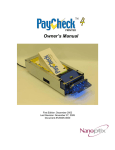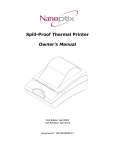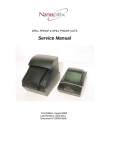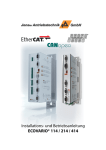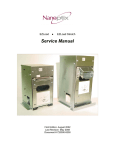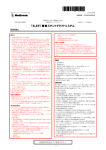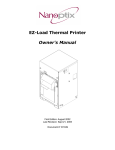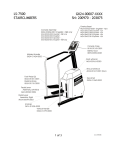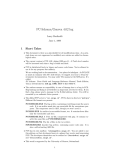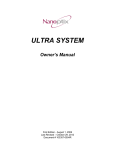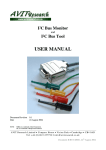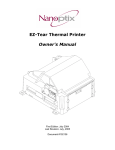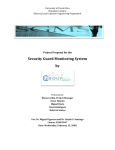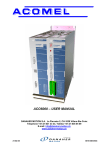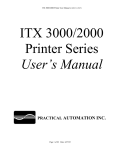Download Service Manual
Transcript
Service Manual First Edition December 11, 2009 August 29, 2011 Document # 720006-0000 Service Manual Legal Notices Disclaimer Information in this document is subject to change without notice. Consult your Nanoptix Inc. sales representative for information that is applicable and current. Nanoptix Inc. reserves the right to improve products as new technology, components, software and firmware become available. No part of this document may be reproduced or transmitted in any form or by any means, electronic or mechanical, for any purpose without the express written permission of Nanoptix Inc. Copyright Copyright 2003 by Nanoptix Inc. Dieppe, New Brunswick Canada All rights reserved Printed in Canada Confidential, Unpublished Property of Nanoptix Inc. Trademarks Epson is registered trademark of Epson Corporation. Windows is registered trademark of Microsoft Corporation. Nanoptix is a trademark. Other trademarks and registered trademarks are the property of their respective holders. Federal Communications Commission (FCC) Radio Frequency Interference Statement Warning Changes or modifications to this unit not expressly approved by the party responsible for compliance could void the user’s authority to operate the equipment. Note This equipment has been tested and found to comply with the limits for a Class B digital device, pursuant to Part 15 of the FCC Rules. These limits are designed to provide reasonable protection against harmful interference when the equipment is operated in a commercial environment. This equipment generates, uses, and can radiate radio frequency energy and, if not installed and used in accordance with the instruction manual, may cause harmful interference to radio communications. Operation of this equipment in a residential area is likely to cause harmful interference in which case the user will be required to correct the interference at his own expense. Document # 720006-0000 August, 2011 ii Service Manual Information to the User This equipment must be installed and used in strict accordance with the manufacturer's instructions. However, there is no guarantee that interference to radio communications will not occur in a particular commercial installation. If this equipment does cause interference, which can be determined by turning the equipment off and on, the user is encouraged to contact Nanoptix Inc. immediately. Nanoptix Inc. is not responsible for any radio or television interference caused by unauthorized modification of this equipment or the substitution or attachment of connecting cables and equipment other than those specified by Nanoptix Inc. The correction of interferences caused by such unauthorized modification, substitution or attachment will be the responsibility of the user. In order to ensure compliance with the Product Safety, FCC and CE marking requirements, you must use the power supply, power cord, and interface cable, which were shipped with this product or which meet the following parameters: Power Supply UL Listed power supply with standard 60Hz-50Hz, 100-240VAC input and 24VDC output equipped with AC line filtering, over-current and short-circuit protection. Use of this product with a power supply other than the Nanoptix Inc. power supply will require you to test the power supply and Nanoptix Inc. printer for FCC and CE mark certification. Communication Interface Cable An approved Nanoptix interface cable must be used with this product. Use of a cable other than Nanoptix approved product will require that you test the cable with the Nanoptix Inc. printer and your system for FCC and CE mark certification. Power Cord A UL listed, detachable power cord must be used. A power cord with Type SVT marking must be used. For applications outside the North America, power cords that meet the particular country’s certification and application requirements should be used. Use of a power cord other than described here may result in a violation of safety certifications that is in force in the country of use. Industry Canada (IC) Radio Frequency Interference Statement This Class B digital apparatus meets all requirements of the Canadian Interference-Causing Equipment Regulations. Cet appareil numérique de la classe B respecte toutes les exigences du Règlement sur le matériel brouilleur du Canada. Document # 720006-0000 August, 2011 iii Service Manual Table of Contents About the Printer............................................................................................................ 1 1.1 Description of Printer .................................................................................................. 1 1.2 General specifications .................................................................................................. 2 1.3 Paper Loading .............................................................................................................. 3 1.3.1 1.4 1.4.1 1.4.2 1.5 1.5.1 Paper Feed Button ................................................................................................................ 4 Printer Controls ........................................................................................................... 5 Printer Reset (Service use only)........................................................................................... 5 LED........................................................................................................................................ 6 Printer Interface Ports................................................................................................. 7 LED........................................................................................................................................ 8 1.6 Testing the Printer ....................................................................................................... 9 1.7 Clearing Jams............................................................................................................. 10 2 Troubleshooting the Printer .................................................................................... 11 2.1 2.1.1 2.2 2.2.1 Basic Printer Operation............................................................................................. 11 Communication Cables Pin-Out........................................................................................ 12 Printing Problems ...................................................................................................... 13 Troubleshooting with LED ................................................................................................ 14 3 Media and Supplies Guide....................................................................................... 15 3.1 Thermal Paper Specifications ................................................................................... 15 3.2 Ordering Thermal Paper........................................................................................... 17 3.3 Parts List..................................................................................................................... 18 4 Mechanical Drawings .............................................................................................. 20 5 Spare parts replacement instructions ...................................................................... 25 6 Printer Maintenance Instructions ........................................................................... 32 7 Service & Support .................................................................................................... 37 7.1 Returning printers back to Nanoptix for repairs (RMA)....................................... 37 7.2 Technical Support Contact Information.................................................................. 37 Document # 720006-0000 August, 2011 iv Service Manual Figures FIGURE 1: NANOPTIX PAYCHECK SLIM PRINTER .......................................... 1 FIGURE 2: TICKET STACK ORIENTATION ...................................................... 3 FIGURE 3: PAPER FEED BUTTON ................................................................. 4 FIGURE 4: PRINTER RESET ......................................................................... 5 FIGURE 5: INTERFACE PORTS ..................................................................... 7 FIGURE 6: LED POSITIONS ......................................................................... 8 FIGURE 7: SAMPLE TEST TICKET ................................................................. 9 FIGURE 8: CLEARING JAMS ....................................................................... 10 FIGURE 9: PERFORATION TEST ................................................................. 15 FIGURE 10: TICKET SPECIFICATIONS ......................................................... 16 FIGURE 11: SIDE VIEW - MOUNTED IN POSITION A ..................................... 20 FIGURE 12: SIDE VIEW - MOUNTED IN POSITION B ..................................... 21 FIGURE 13: SIDE VIEW - MOUNTED IN POSITION C ..................................... 22 FIGURE 14: FRONT VIEW .......................................................................... 23 FIGURE 15: BACK VIEW ............................................................................ 24 FIGURE 16: MOUNTING BRACKET (A)........................................................ 25 FIGURE 17: MOUNTING BRACKET (B)........................................................ 26 FIGURE 18: BACK PLATE .......................................................................... 26 FIGURE 19: PRINTER MECH. ..................................................................... 27 FIGURE 20: PCB REMOVAL (A) ................................................................ 28 FIGURE 21: PCB REMOVAL (B) ................................................................ 28 FIGURE 22: PAPER GUIDE SENSOR ........................................................... 30 FIGURE 23: DISASSEMBLY ........................................................................ 31 FIGURE 24: REMOVE TOP PAPER GUIDE ..................................................... 32 FIGURE 25: REMOVE ROLLER ................................................................... 32 FIGURE 26: CLEAN ROLLER ...................................................................... 33 FIGURE 27: CLEAN PAPER GUIDE SENSOR USING COTTON SWAB................. 33 FIGURE 28: BOTTOM PAPER GUIDE INSPECTION ......................................... 34 FIGURE 29: INSPECT PAPER GUIDE ........................................................... 35 FIGURE 30: CLEAR DUST OFF GEARS USING LIGHT BRUSH .......................... 35 FIGURE 31: CLEAN PRINT LINE ................................................................. 36 Document # 720006-0000 August, 2011 v Service Manual Tables TABLE 1: SPECIFICATIONS .......................................................................... 2 TABLE 2: INTERFACE PORTS ....................................................................... 7 TABLE 3: LED INFORMATION ...................................................................... 8 TABLE 4: RS232 RECEPTACLE INTERFACE (FEMALE)................................. 12 TABLE 5: 14-PIN RS-232 UNIVERSAL INTERFACE PIN-OUT........................ 12 TABLE 6: PIN-OUT AND SIGNALS OF FRONT MOLEX (FOR BEZEL) ............... 12 TABLE 7: TROUBLESHOOTING PRINTING PROBLEMS .................................. 13 TABLE 8: TROUBLESHOOTING WITH LED................................................... 14 TABLE 9: PAPER SPECIFICATIONS ............................................................. 15 TABLE 10: ORDERING THERMAL PAPER .................................................... 17 TABLE 11: PARTS LIST ............................................................................. 19 Document # 720006-0000 August, 2011 vi Service Manual About the Printer 1.1 Description of Printer The Nanoptix PayCheck Slim printer, is extremely fast, quiet, and very reliable. With thermal printing technology, there is no ribbon cassette to change, and paper loading is extremely simple. The printer’s intuitive design enables it to fit in very narrow cabinets. Figure 1: Nanoptix PayCheck Slim Printer Document # 720006-0000 August, 2011 1 Service Manual 1.2 General specifications Print Method Resolution Print Width Paper Width Cartridge Size Operating Temperature Storage Temperature Operating Relative Humidity Communication Interface Options Memory/Firmware Resident Character Sets Integrated Bar Codes Speed Sensors Human Interface Dimensions Weight Direct Thermal 8 dot/mm (203 dpi) 64mm 65mm 200 0° to 50° C -20° to 60° C 5 to 90% RH at 50°C (non-condensing) Serial and USB 8MB RAM, 2MB Flash and 1MBit EEPROM Arial Bold (6 sizes) Note: Other Character sets can be programmed quickly Interleaved 2 of 5, Code 39, Code 93, UPC-A & UPC-E, Codabar, EAN 8 & EAN 13, Code 128. Note: Other Bar Codes can be programmed quickly Up to 200 mm/second (monochrome) Up to 125 mm/second (two-color mode) Paper in Tray open Top of form Paper low Drop-in paper loading, status LED, paper feed button 120mm width x 248.5mm height x 129mm depth 1.215 Kg Table 1: Specifications Document # 720006-0000 August, 2011 2 Service Manual 1.3 Paper Loading Change the paper when the paper is low or out. Caution: Do not operate the printer or host computer if the printer runs out of paper. The printer will not operate without paper, but it may continue to accept data from the host computer. Because the printer cannot print any transactions, the data may be lost. 1) Remove ticket cartridge. 2) Drop ticket stack into ticket cartridge. The maximum stack that will fit in the ticket cartridge is 200. 3) Replace ticket cartridge. 4) Feed ticket into printer mechanism until resistance is met. 5) Paper will feed automatically; paper is loaded and printer is ready to print. Ticket stack orientation: The stack must be oriented so that it’s top of form mark is on the leading edge of the ticket. Figure 2: Ticket Stack Orientation Document # 720006-0000 August, 2011 3 Service Manual 1.3.1 Paper Feed Button Press on the Paper Feed Button to advance the paper. The paper will automatically feed. Figure 3: Paper Feed Button Document # 720006-0000 August, 2011 4 Service Manual 1.4 Printer Controls 1.4.1 Printer Reset (Service use only) To reset the printer, simply unplug and plug the cable. Once plugged in, the printer goes through a startup routine and resets itself. Figure 4: Printer Reset Document # 720006-0000 August, 2011 5 Service Manual 1.4.2 LED The LED on the main controller board shows the printer status. Please refer to section 1.5.1 for LED status and troubleshooting with LED. An optional external LED bezel can be connected through the front 3-pin Molex connector. The pin-out is described in section 2.1.1. Document # 720006-0000 August, 2011 6 Service Manual 1.5 Printer Interface Ports Port Identification A B C D Connector Type 24V DC Jack USB type mini B Serial Port 3 pin “Molex type” Function Power Receptacle USB Communication 9-pin Serial Interface Bezel LED Table 2: Interface Ports (C) Serial Port (D) 3 pin “Molex” type (B) USB type B (A) 24V DC Jack Figure 5: Interface Ports Document # 720006-0000 August, 2011 7 Service Manual 1.5.1 LED Note: An external LED bezel can be connected through the front 3-pin Molex connector. (Pin-out is described in section 2.1.1.) Error LED (Red) OFF ON MED BLINK Status LED (Green) ON OFF OFF OFF OFF OFF SLOW BLINK OFF ON (Bright) FAST BLINK FAST BLINK FAST BLINK ON ON ON OFF OFF OFF Voltage LED (Red) (PayCheck 2 only) Condition Printer Ready Paper Out Temperature Error Voltage Error (Over 26.2 VDC) Print Head Error Missing Black Index Mark Paper Jam Table 3: LED Information Figure 6: LED Positions Document # 720006-0000 August, 2011 8 Service Manual 1.6 Testing the Printer This test can be used to verify the correct operation of the printer. The test prints a resident ticket listing the current printer settings. This ticket can also be used to verify the printing quality. To print the test ticket, power-on the printer while pressing and holding the Paper Feed Button (figure 3) for approximately 3 seconds. A test ticket similar to the one below will be printed approximately 5 seconds later. Press the paper feed button once more and the ticket will feed. Pressing the button again will result in blank tickets. Model: PAYCHECK 3 Firmware: PAY-1.79U Protocol: NTL COMMUNICATION Interface: Serial Baud Rate: 9600 Data Bits: 8 Parity: NONE Handshaking: PRT+RTS Print mode: NTL Aux Port: Disabled PRINT CONTROL Print Method: No HPQ Speed: 150 mm/sec Black Bar Index: Right No HPQ Burn time: 275 us Motor Current: 2 Real-Time Command: Enabled Auto Reset Status: Enabled PRINTER ENVIRONMENT CONDITIONS Voltage: 23.8 Volts Temperature: 24 Celcius SYSTEM RESOURCES FLASH: -Used: 0 -Free: 65535 LIBRARY INVENTORY Templates: 0,1,2,3,4,5,6,7,8,9,A,B Regions:1,2,3,4,5,6,7,8,h,9,A,B,C,D,E,F,G,I,J,K,L,N,O,P,Q,R, S,T, U,Z,X,a,b,c,d,e,f,g,i,j,k,l,m,n,o,p,q, Fonts:0,1,2,3,4,5,7,8,9,P,E,A,B Graphics: MANUFACTURING INFORMATION Printer ID: Date Code: ffffffff A to D: 03b4, 020e, 01cc, 03fe Dip Switch Config (1234) : 0000 STATUS: *s|0|PAY-1.79U|@|@|@|H|@|P|* Figure 7: Sample Test Ticket Document # 720006-0000 August, 2011 9 Service Manual 1.7 Clearing Jams The Nanoptix PayCheck Slim printer’s paper guide and printing mechanism roller are easily removed, providing full access to the paper path. With the roller removed, simply clear any debris in the gears or printer mechanism. Figure 8: Clearing Jams Document # 720006-0000 August, 2011 10 Service Manual 2 Troubleshooting the Printer 2.1 Basic Printer Operation Although the Nanoptix PayCheck Slim printer is a complex device, its operation is quite simple. The printer requires two consumables to operate, (1) a regulated 24 VDC power source and (2) thermal paper. The printer is equipped with two communication interface ports: one mini USB port and one serial port both located at the top rear of the unit. A 3-pin I/O connector situated at the front of the unit can be used to control an external illuminated bezel. A reflective optical sensor situated at the front of the ticket tray is used to detect a low paper condition. A second optical sensor is used in the printing mechanism assembly to detect the presence of paper and start the feeder motor when loading paper. This sensor also works in conjunction with a third optical sensor situated in the paper chute to realign paper back to its “ready” position. When the sensors are not reporting any errors and a recognized data stream is sent to the printer, a printed ticket will result. Document # 720006-0000 August, 2011 11 Service Manual 2.1.1 Communication Cables Pin-Out RS-232 (DB-9) receptacle Pin Signal Name Printer I/O Host I/O Printer Function 1 2 3 4 5 6 7 8 9 AUX_PWR RS232_TXD RS232_RXD RS232_CTS DGND RS232_RTS RS232_CTS RS232_RTS NC or PWR 5V Output Output Input Input Ground Output Input Output No connect n/a Input Output Output Ground Input Output Input No connect Aux Power (100mA) Data transmit Data receive Handshaking Signal Ground/Aux Ground Handshaking Handshaking Handshaking Reserved Table 4: RS232 receptacle Interface (female) The tables below detail the connection pin-out for the Serial interface on the printer side. Pin 1 2 3 4 5 6 7 8 9 10 11 12 13 14 Signal Name Reset PRT_AUX_RXD VAUX PRT_AUX_TXD Signal Ground 24V Signal Ground 24V Bezel_pwm Signal Ground PRT_RS232_RXD PRT_RS232_TXD PRT_Status PRT_RS232_RTS Printer I/O Input Input Input Output Signal Ground Power Input Signal Ground Power Input 24V Output Signal Ground Input Output Output Output Host I/O Output Output Output Input Signal Ground n/a n/a n/a n/a Signal Ground Output Input Input Input Printer Function Resets Printer Auxiliary Receive Auxiliary Power Auxiliary Transmit Signal Ground Power Input Signal Ground Power Input Bezel Driver Signal Ground Data Receive Data Transmit Pinter Ready Handshake Table 5: 14-Pin RS-232 Universal Interface Pin-Out The tables below detail the connection pin-out for the front Bezel Connector (3-pin Molex). Pin Signal Printer I/O 1 2 3 Bezel PWM 24VDC GND Output Output GND Table 6: Pin-Out and signals of Front Molex (for Bezel) Document # 720006-0000 August, 2011 12 Service Manual 2.2 Printing Problems The table below can be used to determine the cause and resolution of the most common problems that may occur. If the information in this section does not correct the problem, contact a Nanoptix service representative. Problem Possible Causes What to Do Printer Does Not Function When Turned On Printer not plugged in Paper jam Paper width out of specification Debris or partial ticket stuck in paper path Paper’s perforation burst strength out of spec Printer is meant to be operated with paper engaged in the printing mechanism, failing to do so will cause gears to grind and slip, noise may result Paper’s alignment mark, (which is the black dot printed on the nonsensitive side of thermal paper) may be out of specification Check that printer cables are properly connected at both ends Check that the host and power supply are getting power Test paper width for compliance Open paper guide and detach roller, remove debris Test paper perforation for compliance Noisy Feeder Motor (paper disengaged) Paper does not realign itself when a ticket is printed Line of print or section missing lengthwise on entire ticket Print is light or spotty Paper’s thermal coating inconsistent Thermal printing mechanism damaged Thermal print head is dirty Paper’s thermal coating inconsistent Do not operate printer without any paper engaged in the printing mechanism Note: Never lubricate gears or any other part of the printer The maximum reflectance of the alignment mark is 15% (infrared). Simply put, this means that the alignment mark’s color should be an even/crisp black. If any white or gray is visible, it is an indication that the reflectance could be more than 15% Change the paper stack to make sure the thermal coating is not the source Contact customer service representative Clean print head at recommended intervals Change the paper stack to make sure the thermal coating is not the source Table 7: Troubleshooting Printing Problems Document # 720006-0000 August, 2011 13 Service Manual 2.2.1 Troubleshooting with LED Error LED (Red) Status LED (Green) Condition OFF ON Printer Powered or Ready ON ON Paper Out MED BLINK ON Temperature Error SLOW BLINK ON Voltage Error (Over 26.2 VDC) FAST BLINK ON Print Head Error FAST BLINK ON Missing Black Index Mark FAST BLINK ON Paper Jam Table 8: Troubleshooting with LED Document # 720006-0000 August, 2011 14 Service Manual 3 Media and Supplies Guide 3.1 Thermal Paper Specifications NOTE: Qualified thermal paper with the following specifications is required for proper operation. Width Length Thickness Brightness Smoothness Perforation burst strength Alignment Mark (TOF) 65 mm +/-1mm (2.56 IN) 156 mm +/- 1mm (6.14 IN) 4.5 +0.1 -0.3 mil 89% 2000 sec Avg. 1.3 +/- 0.4 LBS (0.59 +/- 0.18 Kg. Optical Density 1.10 min. Table 9: Paper Specifications Figure 9: Perforation Test Document # 720006-0000 August, 2011 15 Service Manual Figure 10: Ticket Specifications Document # 720006-0000 August, 2011 16 Service Manual 3.2 Ordering Thermal Paper The following paper grade produced by Appleton and Kanzaki Specialty Papers are recommended by Nanoptix. There are a number of paper converters qualified to supply this paper, provided the stacks are from these recommended grades. Paper qualification services are offered by Nanoptix for additional grades not listed below. Manufacturer Numbers Nanoptix part no Paper Grade Appleton Papers Tel:920-991-8438 100505-3024 (200 stack) Royale 800-4.5 Kanzaki Specialty Papers (USA) Tel:888-526-9254 Fax: 413-731-8864 100505-3012 (200 stack) TO-381-N Table 10: Ordering Thermal Paper Document # 720006-0000 August, 2011 17 Service Manual 3.3 Parts List Item # Part Number 1 2 3 4 5 6 7 8 9 10 11 12 13 14 15 16 17 18 19 20 21 22 23 24 25 26 27 28 29 30 31 32 33 34 35 36 37 38 39 40 41 42 43 103666-0000R Metal Frame, PCB, (DB9 & mini-USB) 750037-0000R Mech Braket Kit 103671-0000R Bracket, Mech 100041-1164R screws, M3X6, 0.5, cross, zinc Document # 720006-0000 August, 2011 Description 750038-0000R Cover Plate Kit 103669-0001R Cover, Plate, For Tray w/ Tabs 100351-0002R Ball stud,external 6-32 100063-1001R Rubber Grommet 3/8" ID 100041-1164R screws, M3X6, 0.5, cross, zinc 320005-0001R Label, Paycheck Slim, Serial # 750039-0000R Print Mech Kit 100350-0004R Print Mechanism 82.5mm 100352-0000R Mech Mount 100878-0000R Clip, TOF Sensor 213001-0001R HAP,TOF sensor, FPC circuit 100041-1166R Screw, M3x10mm 0.5, cross, zinc 100041-1244R Screw, M4x8mm, 0.7, cross, zinc 100068-0001R Tie-Wrap, black, 4" nylon 320016-0001R Label, Paycheck, Paper Insert. 103239-0000R Paper Guide Kit 100417-0000R Paper Guide - Upper 100612-0000R Paper Guide - Lower 100795-0000R Latch, Ticket Chute 100069-2003R Spring, Compression - 0.625" Long 100069-1001R Spring, Left Wound Torsion 100069-1002R Spring, Right Wound Torsion 750040-0000R Main PCB Kit 208004-0112R BAP,Main Board, PCS 100029-3001R 4-40 Male Female Hex Spacers 100029-5202R KEYSTONE PN# 8830 100041-1164R screws, M3X6, 0.5, cross, zinc 750041-0000R Paper Feed Kit 208006-0003R BAP,Paperfeed,2LED,RA,47R,LS 210008-0006R Harness, 4 wire straight 100041-1164R screws, M3X6, 0.5, cross, zinc 320003-0000R Label, Paper Feed, PCSLIM 750042-0000R Buzzer Kit 102601-0000R BAP, External Buzzer,LED 210014-0002R HAP,Buzzer,1LED,JST,150mm 100041-1164R screws, M3X6, 0.5, cross, zinc 103245-0000R Paper guide sensor Kit 100420-0000R PCB, Paper Guide 210008-0006R Harness, 4 wire straight 18 Service Manual Item # Part Number Description 44 45 46 47 48 49 50 51 52 53 54 55 56 57 58 59 103663-0006R Bezel Kit - short, w/red LED 103491-0003R Bezel, short red 208001-0005R PCB, 4 LED Bezel, Red 102904-0000R Harness, Bezel LED 60 61 62 63 100041-1164R Screws, m3X6 cross, zinc, pan, sems 750043-0000R Paper Low Kit 300058-0001R Bracket, Sens, P Low, Inverted 100049-0107R sensor,photo interrupter,3-7mm 210009-0001R HAP, Sensor Harness,230mm 100041-1164R screws, M3X6, 0.5, cross, zinc 100068-0001R Tie-Wrap, black, 4" nylon 750044-0000R Ticket Tray Kit 300061-0002R Tickert Tray, 200 Inv W/Tabs 320018-0001R Label, Paper Loading, Inverted 210003-0002R HAP,Bezel, Internal, 200mm 310006-0001R Cover, Paper Guide (Blue Clip) 103218-0000N Isopropyl Alcohol Pens (12/pkg) 103250-0000N Presaturated IPA Swabs (50/box) 103251-0000N Presaturated IPA wipes (100/box) 103217-0000N Presaturated Cards (2.5" wide * 6" long, 25/pkg) Thermal Print Head Cleaning supplies Thermal Paper 64 65 100505-3049N 200 ticket stack (w/ Nanoptix logo) 100505-3012N 200 ticket stack (w/ blank white) I/O Cables 66 67 68 103483-0000R Harness, Ticket Universal, 14Pin Plug (Power Only) to 14Pin Receptalce and DB9 Female 100390-0001R Cable, USB, A-B, 6 ft. 210001-0001R HAP,DB9P,14pinMolex,2pinDCJack 69 70 71 72 73 74 75 210007-0202R Power Supply w/14 Position Receptacle 102080-0000R Power Cord - North American 750045-0000R Mounting & Plunger Kit (optional) 103672-0000R Plunger Bracket Power Supplies (Nanoptix Approved) 100041-1164R screws, M3X6, 0.5, cross, zinc 103668-0000R Bracket, Cabinet Mounting 100041-1165R M3 x 8mm Pan Head SEMS Table 11: Parts List Document # 720006-0000 August, 2011 19 Service Manual 4 Mechanical Drawings In order to be able to accommodate as many slim cabinets as possible, the PayCheck Slim printer has three different mounting positions. The three mounting options (position A, B and C) along with their dimensions are described in the following pages. The rear support bracket (Figure 11) and mounting points remain the same for all three mounting options. Figure 11: Side View - Mounted in Position A Document # 720006-0000 August, 2011 20 Service Manual Figure 12: Side View - Mounted in Position B Document # 720006-0000 August, 2011 21 Service Manual Figure 13: Side View - Mounted in Position C Document # 720006-0000 August, 2011 22 Service Manual Figure 14: Front View Document # 720006-0000 August, 2011 23 Service Manual Figure 15: Back View Document # 720006-0000 August, 2011 24 Service Manual 5 Spare parts replacement instructions Use ESD protection (such as a wrist strap) anytime a PCB is exposed Instruction A: Removal of the printing mechanism Kit 1. Remove the four (two on each side) Philips screws securing the metal mounting bracket from the printer Figure 16: Mounting Bracket (A) Document # 720006-0000 August, 2011 25 Service Manual 2. Remove the metal mounting bracket Figure 17: Mounting Bracket (B) 3. Slide metal back plate from the chassis Figure 18: Back Plate Document # 720006-0000 August, 2011 26 Service Manual 4. Remove the two (one on each side) Philips screws securing the printer mechanism to the printer 5. Lift printing mechanism straight up Figure 19: Printer Mech. 6. Cut securing tie wraps 7. Disconnect motor connector and flat cables 8. Disconnect mech grounding tab using “long nose” pliers Document # 720006-0000 August, 2011 27 Service Manual Instruction B: Removal of the main controller PCB 1. Remove the printing mechanism kit by following Instruction A Figure 20: PCB Removal (A) 2. Remove PCB mounting Philips screw 3. Remove the two serial port nuts 4. Squeeze the three plastic holders one by one, and gently push the serial port down, freeing the PCB Figure 21: PCB Removal (B) Document # 720006-0000 August, 2011 28 Service Manual Instruction C: Removal of paper guide kit 1. 2. 3. 4. Remove the printing mechanism kit by following Instruction A Pry one side and hold Keeping an upwards pressure, push on the other side’s tab Then remove by unlatching the final 2 tabs Note: during reassembly, make sure to install the right spring on the right side and the left spring on the left side. Document # 720006-0000 August, 2011 29 Service Manual Instruction D: Removal of the paper guide sensor 1. Remove paper guide kit by following Instruction C 2. Remove PCB by carefully prying latch Figure 22: Paper Guide Sensor Document # 720006-0000 August, 2011 30 Service Manual Instruction E: Disassembly of printing mechanism kit 1. 2. 3. 4. 5. 6. Remove print mechanism kit by following Instruction A Cut tie wrap Remove mech mount mounting screw Separate mechanism by sliding mount upwards Push sensor out using a screw driver Remove print head by prying with a small screw driver (Make sure not to apply any pressure to the print head white flat cable) 7. Remove head by pushing down and back (Attention: springs may pop out of position) Figure 23: Disassembly Document # 720006-0000 August, 2011 31 Service Manual 6 Printer Maintenance Instructions Note: Under normal operating conditions, the minimum interval for cleaning the Nanoptix PayCheck Slim printer is 3 months or 5 km of paper printed, which ever comes first. 1. Remove paper guide cover (when in use) & top paper guide. Then press down on bottom paper guide Figure 24: Remove top paper guide 2. Remove roller by pressing down and rolling out towards front of printer Figure 25: Remove Roller Document # 720006-0000 August, 2011 32 Service Manual 3. Clean the roller with a cotton swab and isopropyl alcohol. Figure 26: Clean Roller 4. Clean paper guide sensor using cotton swab Figure 27: Clean paper guide sensor using cotton swab Document # 720006-0000 August, 2011 33 Service Manual 5. Make sure that bottom paper guide can move up and down freely. Ensure that the gaps pointed by the arrows are equal and measures approximately ½ a millimeter (20 mils or the thickness of 5 sheets of TITO paper). If not, readjust the frame to ensure proper alignment. Figure 28: Bottom paper guide inspection Document # 720006-0000 August, 2011 34 Service Manual 6. Visually inspect the two inner sides of the bottom paper guide. If excessive wear is visible (deep grooves caused by paper), bottom paper guide should be replaced Figure 29: Inspect Paper Guide Good Replace 7. Clear dust off gears using light brush Figure 30: Clear dust off gears using light brush Document # 720006-0000 August, 2011 35 Service Manual 8. Clean the print line (black line on the print head) with a cotton swab and isopropyl alcohol. Figure 31: Clean Print Line Document # 720006-0000 August, 2011 36 Service Manual 7 Service & Support 7.1 Returning printers back to Nanoptix for repairs (RMA) • • • Send repair approval request to Nanoptix Inc. which should include: - Printer model # - Serial # - Brief problem description Ship defective products to Nanoptix Inc. Ensure that each package being sent is identified by the specified RMA number NOTE: Make sure to place a blank ticket or a piece of paper between thermal print head and roller for shipping and storage. United States of America RMA # XXXXXX Nanoptix Inc. C/o Brunswick Brokers 48 Customs Loop Houlton, ME, USA 04730 Canada and International RMA # XXXXXX Nanoptix Inc. 699 Champlain St. Dieppe, NB, Canada E1A 1P6 NOTE: It is imperative to have every package clearly identified by an RMA number. 7.2 Technical Support Contact Information Service department Nanoptix Inc. 699 Champlain St. Dieppe, NB, Canada E1A 1P6 Tel: 506.384.3388 Fax: 506.384.3588 E-mail: [email protected] Web site: www.nanoptix.com Document # 720006-0000 August, 2011 37