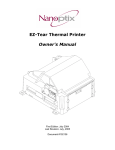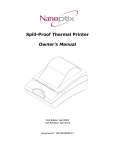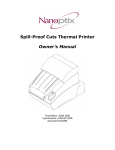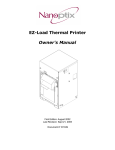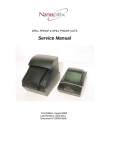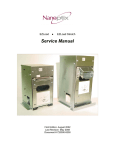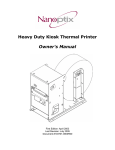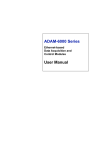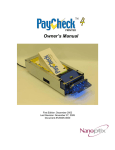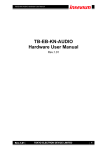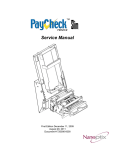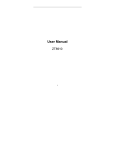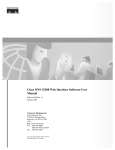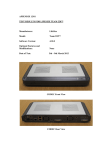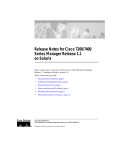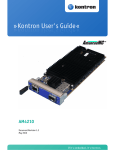Download Owners Manual - Support
Transcript
ULTRA SYSTEM Owner’s Manual First Edition - August 1, 2006 Last Revised – October 29, 2012 Document # 103357-0004R ULTRA SYSTEM ` OWNER’s Manual Legal Notices Disclaimer Information in this document is subject to change without notice. Consult your Nanoptix Inc. sales representative for information that is applicable and current. Nanoptix Inc. reserves the right to improve products as new technology, components, software and firmware become available. No part of this document may be reproduced or transmitted in any form or by any means, electronic or mechanical, for any purpose without the express written permission of Nanoptix Inc. Copyright Copyright 2008 by Nanoptix Inc. Dieppe, New Brunswick Canada All rights reserved Printed in Canada Confidential, Unpublished Property of Nanoptix Inc. Trademarks Epson is registered trademark of Epson Corporation. Windows is registered trademark of Microsoft Corporation. Nanoptix is a trademark. Other trademarks and registered trademarks are the property of their respective holders. Federal Communications Commission (FCC) Radio Frequency Interference Statement Warning Changes or modifications to this unit not expressly approved by the party responsible for compliance could void the user’s authority to operate the equipment. Note This equipment has been tested and found to comply with the limits for a Class B digital device, pursuant to Part 15 of the FCC Rules. These limits are designed to provide reasonable protection against harmful interference when the equipment is operated in a commercial environment. This equipment generates, uses, and can radiate radio frequency energy and, if not installed and used in accordance with the instruction manual, may cause harmful interference to radio communications. Operation of this equipment in a residential area is likely to cause harmful interference in which case the user will be required to correct the interference at his own expense. Document # 103357-0004R October 28, 2013 ii ULTRA SYSTEM OWNER’s Manual ` Information to the User This equipment must be installed and used in strict accordance with the manufacturer's instructions. However, there is no guarantee that interference to radio communications will not occur in a particular commercial installation. If this equipment does cause interference, which can be determined by turning the equipment off and on, the user is encouraged to contact Nanoptix Inc. immediately. Nanoptix Inc. is not responsible for any radio or television interference caused by unauthorized modification of this equipment or the substitution or attachment of connecting cables and equipment other than those specified by Nanoptix Inc. The correction of interferences caused by such unauthorized modification, substitution or attachment will be the responsibility of the user. In order to ensure compliance with the Product Safety, FCC and CE marking requirements, you must use the power supply, power cord, and interface cables, which were shipped with this product or which meet the following parameters: Power Supply UL Listed power supply with standard 60Hz-50Hz, 100-240VAC input and 12VDC isolated output for the Ultra Board, 24VDC output for the Spill Proof printer. Power supplies used must be equipped with AC line filtering, over-current and short-circuit protection. Use of these products with a power supply other than a Nanoptix Inc. approved one will require you to test the power supply and Nanoptix Inc. printer for FCC and CE mark certification. Communication Interface Cable An approved Nanoptix interface cable must be used with this product. Use of a cable other than Nanoptix approved product will require that you test the cable with the Nanoptix Inc. printer and your system for FCC and CE mark certification. Power Cord A UL listed, detachable power cord must be used. A power cord with Type SVT marking must be used. For applications outside the North America, power cords that meet the particular country’s certification and application requirements should be used. Use of a power cord other than described here may result in a violation of safety certifications that is in force in the country of use. Industry Canada (IC) Radio Frequency Interference Statement This Class B digital apparatus meets all requirements of the Canadian Interference-Causing Equipment Regulations. Cet appareil numérique de la classe B respecte toutes les exigences du Règlement sur le matériel brouilleur du Canada. NOTE: Information contained in this manual applies to the following firmware versions: Ultra Board Ver. 1: 5.02A Ultra Board Ver. 2: 6.05A Spill Proof Printer System A: 3.10M System B: 5.64A Document # 103357-0004R October 28, 2013 iii ULTRA SYSTEM OWNER’s Manual ` Table of Contents Table of Contents ........................................................................................... iv About the Ultra System ................................................................................... 1 1.1 Description of the Ultra System .................................................................... 1 1.2 Description of the Ultra Board ...................................................................... 3 1.2.1 1.2.2 Ultra Board - version 1 ............................................................................................... 3 Ultra Board - version 2 ............................................................................................... 4 1.3 General specifications ................................................................................... 5 1.4 Ultra Board Controls...................................................................................... 6 1.4.1 1.4.2 1.4.3 1.4.4 1.4.5 1.4.6 1.4.7 1.4.8 Power source and reset .......................................................................................... 6 Function Buttons ..................................................................................................... 7 Function Buttons used in Combination: ............................................................... 8 Display message ...................................................................................................... 9 DIP switches ........................................................................................................... 10 Status LEDs ............................................................................................................ 13 Advanced configuration – using a PS2 Keyboard and Spill Proof printer ...... 14 Advanced configuration – using a terminal software ........................................ 15 2 Control Box ................................................................................................ 16 2.1 Description of the Control Box ................................................................... 16 2.2 Buttons used in Combination: .................................................................... 17 2.3 Meters: .......................................................................................................... 17 3 Spill Proof Printer ...................................................................................... 18 4 Game Controller......................................................................................... 19 5 Connections and Configuration ............................................................... 20 5.1 Setup for location with a maximum of 6 gaming terminals....................... 20 5.2 Setup for locations with 7 to 36 games ...................................................... 22 6 Troubleshooting the Ultra System ........................................................... 24 6.1 Testing the Ultra Board ............................................................................... 24 6.2 Testing the Spill Proof Printer..................................................................... 25 6.3 Communication Ports .................................................................................. 26 6.3.1 6.3.2 6.3.3 Serial (RS232) Interface ......................................................................................... 26 Interconnect (RS485) Interface(s) pin-out ........................................................... 26 Game terminal interface(s) ................................................................................... 27 7 Media and Supplies Guide ........................................................................ 28 7.1 Parts List ...................................................................................................... 28 8 Mechanical Drawings ................................................................................ 29 9 Maintenance & Cleaning Instructions ...................................................... 30 iv Document # 103357-0004R October 28, 2013 ULTRA SYSTEM OWNER’s Manual ` 10 Ultra Board Setting for Common game ................................................ 30 11 Service & Support .................................................................................. 33 11.1 Returning products back to Nanoptix for repairs (RMA) .......................... 33 11.2 Technical Support Contact Information ..................................................... 33 APPENDIX A: Advanced configuration ...................................................... 34 Document # 103357-0004R October 28, 2013 v ULTRA SYSTEM ` OWNER’s Manual Figures FIGURE 1: ULTRA SYSTEM REV.A ............................................................... 1 FIGURE 2: ULTRA SYSTEM REV. B .............................................................. 2 FIGURE 3: ULTRA BOARD VER.1 ................................................................. 3 FIGURE 4: ULTRA BOARD VER.2 ................................................................. 4 FIGURE 5: ULTRA BOARD VER.1 RESET ...................................................... 6 FIGURE 6: ULTRA BOARD VER.2 RESET ...................................................... 6 FIGURE 7: FUNCTION BUTTONS ................................................................... 7 FIGURE 8: DISPLAY .................................................................................... 9 FIGURE 9: DIP SWITCHES BOARD VER. 1................................................... 10 FIGURE 10: DIP SWITCHES BOARD VER. 2 ................................................ 10 FIGURE 11: STATUS LEDS ....................................................................... 13 FIGURE 12: CONFIGURATIONS USING KEYBOARD & PRINTER ..................... 14 FIGURE 13: CONFIGURATIONS USING TERMINAL ......................................... 15 FIGURE 14: CONTROL BOX ....................................................................... 16 FIGURE 15: SPILL PROOF PRINTER ........................................................... 18 FIGURE 16: GAME CONTROLLER ............................................................... 19 FIGURE 17: INSTALLATION OVERVIEW ........................................................ 20 FIGURE 18: BREAK OUT BOX ..................................................................... 21 FIGURE 19: POWER ON STATUS TICKET ................................................... 24 FIGURE 20: POWER ON STATUS TICKET ................................................... 25 FIGURE 21: ULTRA SYSTEM COMPONENTS ................................................ 28 FIGURE 22: MECHANICAL DIMENSIONS (IN MM) – BOARD REV.1 ................. 29 FIGURE 23: MECHANICAL DIMENSIONS (IN MM) – BOARD REV.2 ................. 29 Document # 103357-0004R October 28, 2013 vi ULTRA SYSTEM ` OWNER’s Manual Tables TABLE 1: SPECIFICATIONS .......................................................................... 5 TABLE 2: DIP SWITCH BANKS 1 & 2 .......................................................... 11 TABLE 3: DIP SWITCH BANK 3 ................................................................. 12 TABLE 4: 9 PIN RS232 SERIAL INTERFACE ............................................... 26 TABLE 5: RS-485 INTERCONNECT INTERFACE(S) PIN-OUT......................... 26 TABLE 6: GAME TERMINAL INTERFACE(S) .................................................. 27 TABLE 7: ULTRA SYSTEM COMPONENTS ................................................... 28 Document # 103357-0004R October 28, 2013 vii ULTRA SYSTEM OWNER’s Manual ` About the Ultra System 1.1 Description of the Ultra System The Ultra System has been designed to manage small game rooms. With simple non-intrusive connections, the system can be scaled to meet different needs. From remotely clearing credits and printing behind the counter to acting as a complete bookkeeping center. A - Ultra Board B - Break out box C - Spill Proof Printer D - Control box E - “Y” cable F - Modem (Optional) G - 100’ RS485 cable (RJ25-R25) H - 20’ port cable (RJ45RJ45) Figure 1: Ultra System Rev.A Document # 103357-0004R October 28, 2013 1 ULTRA SYSTEM OWNER’s Manual ` A - Ultra Board B - Break out box C - Spill Proof Printer D - Control box E - RS232 Cable F - Game Controller G - 100’ RS485 cable (RJ25-R25) H - 20’ port cable (RJ45RJ45) Figure 2: Ultra System Rev. B Document # 103357-0004R October 28, 2013 2 ULTRA SYSTEM OWNER’s Manual ` 1.2 Description of the Ultra Board The Ultra Board is the central component of the Ultra System. Each unit has a unique serial number. A custom message can be entered and the time and date can be printed on every voucher. All major functions and settings can be set using the DIP switches or the function buttons. With the use of the supplied cable, the board can be connected to a PC/Laptop or PS2 keyboard to access all of the advances options and settings. 1.2.1 Ultra Board - version 1 A - DIP switch bank 1 B - DIP switch bank 2 C - DIP switch bank 3 D - LED Display E - Game ports(qty. 6) F - RS232 port G - RS485 ports (qty. 2) H - USB port I – Power port (5VDC only) J - Keyboard port K - Function Button 1 L - Function Button 2 M - Function Button 3 Figure 3: Ultra Board ver.1 Document # 103357-0004R October 28, 2013 3 ULTRA SYSTEM OWNER’s Manual ` 1.2.2 Ultra Board - version 2 A - DIP switch bank 1 B - DIP switch bank 2 C - DIP switch bank 3 D - LED Display E – Game ports(qty. 6) (E1 also supplies power to the Ultra Board) F - RS232 port G - RS485 ports (qty. 2) H - USB port I - External power port (5 to 12 VDC accepted) (Optional) J - Keyboard port K - Function Button 1 L - Function Button 2 M - Function Button 3 Figure 4: Ultra Board ver.2 Document # 103357-0004R October 28, 2013 4 ULTRA SYSTEM OWNER’s Manual ` 1.3 General specifications Operating Temperature Storage Temperature Operating Relative Humidity Communication Interface Optional Interface Memory/Firmware Human Interface Dimensions Weight Emission Standards Immunity Standards 0 to 50 C -40 C to +65 C 5% to 90% RH at 50C (non-condensing) USB, RS-232C, RS-485 Keyboard (PS/2) 1 Mbit of SRAM, 4 Mbit of flash and128Kbit of EEPROM 2x8 Segment LED and port Status LEDs 5 in. x 5.1 in. (130 mm x 127 mm) 0.38 lbs (0.17 Kg) United States - FCC Part 15 Subpart B Canada - Industry Canada ICES-003 Europe – EN 55022 Class A emissions EN55024 Table 1: Specifications Document # 103357-0004R October 28, 2013 5 ULTRA SYSTEM OWNER’s Manual ` 1.4 Ultra Board Controls 1.4.1 Power source and reset 1.4.1.1 Ultra Board - version 1 This board is powered by the white 2 pin power input harness (5 VDC only). The board is reset by disconnecting and reconnecting this harness. Figure 5: Ultra Board Ver.1 Reset 1.4.1.2 Ultra Board - version 2 This board has 2 supply options. It can be powered by and external power supply (the external source must be an isolated 5-12 VDC power supply). The other option is to use power from game terminal #1 to supply the Ultra board. The board is reset by disconnecting and reconnecting the cable. Figure 6: Ultra Board Ver.2 Reset Document # 103357-0004R October 28, 2013 6 ULTRA SYSTEM OWNER’s Manual ` 1.4.2 Function Buttons Figure 7: Function buttons Function Button 1 (RED or SW500): o Pressing while In Run Mode (“PO” on display): Will causes the printer or terminal to display/print a summary of the current DIP switch settings, the unit serial number and the software revision number. o Pressing and holding for 15 sec while powering up: Will enable communication with a keyboard via PS2 port Function Button 2 (WHITE or SW501): o Pressing while In Run Mode (“PO” on display): will do nothing o Pressing and holding for 10 sec while powering up: will do nothing Function Button 3 (BLACK or SW502): o Pressing while In Run Mode (“PO” on display): Will do nothing o Pressing and holding for 15 sec while powering up: Will put the Ultra board into COIN IN/CASHOUT auto calibration mode. If successful, the letters “CA” will be seen on the display. Simply insert $1.00 to the game, then clear the credits (by pressing the knock off or cash out button), repeat this operation for each additional game/port which needs to be calibrated. Once finished calibrating desired ports, press F1 (RED button) to exit (a setup report will be printed). Then power OFF and ON the Ultra board to get back into polling mode. To reset all ports back to the Dip Switch default values, press F2 (White Button) at any time while in calibration mode. Document # 103357-0004R October 28, 2013 7 ULTRA SYSTEM OWNER’s Manual ` 1.4.3 Function Buttons used in Combination: Function Buttons 1 and 2 o Pressing simultaneously while In Run Mode (“PO” on display): Will do nothing o Pressing and holding simultaneously for 15 sec while powering up: Will put the Ultra Board into “Multi Drop” address configuration mode. If successful, the letters “Ad” will be displayed for a second. Pressing function button 3 (Black) will sequentially change the Ultra board’s “Multi Drop” address from 01 up to 32. To save the new address into memory, the Ultra Board must be turned OFF and then back ON. Note: When more than one ultra boards are used in the same network, each boards needs to have a unique Address. When in use with a Spill Proof printer, the addresses values must be limited from 01 to 06 Function Buttons 1 and 3 o Pressing simultaneously while In Run Mode (“PO” on display): Will prompt the Spill Proof printer to printer the last voucher saved in memory o Pressing and holding for 10 sec while powering up: Will do nothing Function Buttons 2 and 3 o Pressing simultaneously while In Run Mode (“PO” on display): Will do nothing o Pressing and holding simultaneously for 15 sec while powering up: Will do nothing Function Buttons 1, 2 and 3 o Pressing simultaneously while In Run Mode (“PO” on display): Will do nothing o Pressing simultaneously and holding for 15 sec while powering up: Will cause the Ultra Board to erase the EEPROM (i.e. reset all the counters back to zero and reset any DIP switch overrides that may have been set as well as changing all the settings back to default). If successful, the letters “CL” will be displayed on the 2 digit display. Document # 103357-0004R October 28, 2013 8 ULTRA SYSTEM OWNER’s Manual ` 1.4.4 Display message Figure 8: Display Display message on 2x7 segment LED display: Ad Po Pr Cn (n=1 to 6) SA Cb To EE CB CA CL T1 or T6 AS,SL, GA,GS P1 or P0 01 to 32 -Multi drop address setup (displayed 1sec while powerring up) -Polling: Normal Operation -Printer error: printer not connected or printer error (i.e.out of paper). -Want to Cashout Game n. -Saving values in EEPROM -Clearing Bookkeeping -Timeout on command -Clearing EEPROM (takes about 30 seconds) -Clearing Bookkeeping (takes about 2 seconds) -Calibration mode (displayed 1sec while power ring up) -Erase the EEPROM -Select Single game or Multi game -Select Master,Slave, Ghost Master or Ghost Slave -Enable printer or Disable printer -Select Multi drop address Document # 103357-0004R October 28, 2013 9 ULTRA SYSTEM OWNER’s Manual ` 1.4.5 DIP switches Note: DIP switch settings can be overridden by software configuration. When an override is in effect, “DIip Switch Over Write ON” will be printed on the power ON status ticket Figure 9: Dip Switches Board Ver. 1 Figure 10: DIP Switches Board Ver. 2 Document # 103357-0004R October 28, 2013 10 ULTRA SYSTEM OWNER’s Manual ` Ultra Board DIP Switch Settings DIP Switch 1 (SW503) DIP Switch 2 (SW504) Function Pulses in to equal 1 point Each point is worth (It's Printed) (Value) Multiple Vouchers Voucher Max Amount per Voucher Printed Value Equal to: Money Equal to : Use Custom Message Use Date & Time Value 1 2 4 5 8 10 15 20 25 40 50 75 100 150 200 250 400 500 1000 2000 2500 5000 1 2 5 10 15 20 25 50 75 100 150 200 250 400 500 1000 NO YES Variable 5 10 25 Money Points Dollars Cents No Yes No Yes 1 0 1 0 1 0 1 0 1 0 1 0 1 0 1 0 1 0 1 0 1 0 1 2 0 0 1 1 0 0 1 1 0 0 1 1 0 0 1 1 0 0 1 1 0 0 3 0 0 0 0 1 1 1 1 0 0 0 0 1 1 1 1 0 0 0 0 1 1 4 0 0 0 0 0 0 0 0 1 1 1 1 1 1 1 1 0 0 0 0 0 0 5 0 0 0 0 0 0 0 0 0 0 0 0 0 0 0 0 1 1 1 1 1 1 6 7 8 1 0 1 0 1 0 1 0 1 0 1 0 1 0 1 0 1 0 0 1 1 0 0 1 1 0 0 1 1 0 0 1 1 0 0 0 0 1 1 1 1 0 0 0 0 1 1 1 1 0 0 0 0 0 0 0 0 1 1 1 1 1 1 1 1 2 3 4 0 1 0 1 0 0 1 1 5 6 7 8 DIP Switch 3 (SW505) 1 2 3 4 5 6 7 0 1 Set to "Each point is worth" Value 0 1 0 1 0 1 0 1 Table 2: DIP Switch banks 1 & 2 Document # 103357-0004R October 28, 2013 11 8 ULTRA SYSTEM OWNER’s Manual ` Ultra Board DIP Switch Settings Function Value If Multi - DIP Switch 1(SW503) DIP Switch 2 (SW504) DIP Switch 3 (SW503) 1 1 1 0 1 2 3 4 5 6 7 8 2 3 No Use Signature Line Yes State NONE Laws USER Print Duplicate No Cashout Automaticly Yes No Long Version Report Yes Print Surplus in Report No Yes Cashless Feature No Yes EZ-Tear Printer Spill Proof EZ-Tear+ Type (print bar code) User Defined (need PS2 keyboard) 4 5 6 7 8 2 3 4 5 6 7 8 0 1 0 0 0 1 1 1 0 1 0 1 0 1 0 1 0 1 Table 3: DIP Switch bank 3 Document # 103357-0004R October 28, 2013 12 ULTRA SYSTEM OWNER’s Manual ` 1.4.6 Status LEDs Status LEDs are illuminated when its corresponding game terminal is connected and turned ON. Figure 11: Status LEDs Document # 103357-0004R October 28, 2013 13 ULTRA SYSTEM OWNER’s Manual ` 1.4.7 Advanced configuration – using a PS2 Keyboard and Spill Proof printer For advanced configurations, a PS2 keyboard can be connected to the Ultra Board. DIP switch 7 of bank 3 must be set to ON and DIP switch 8 of bank 3 must be set to OFF. The Ultra Board must be powered up while holding the red button (function 1) for the keyboard to be detected. Do not release the red button until “P5” is visible on the two digit display. Once the start up routine is complete, the printer will print the power on information. Press F4 to enter the set up menu and follow the instructions that will be printed by the Spill Proof printer. See Appendix A for further information. Note: The keyboard’s F1, F2 and F3 correspond to the 3 function buttons on the Ultra board (Red, White and Black) Note: Modem must be disconnected Figure 12: Configurations using Keyboard & Printer Functions Keys F1 (or RED button) F2 (or WHITE button) F3 (or BLACK button) F4 F5 F6 F7 F8 F9 F10 F11 F12 Document # 103357-0004R October 28, 2013 Print Status Report Print Bookkeeping Force Hyper Terminal Communication Enter Setup Print Last Cashout Future Future Enable/Disable printer Enable/Disable multi-Game Master/Slave/Ghost Master/Ghost Slave Scroll slave address Clear bookkeeping 14 ULTRA SYSTEM OWNER’s Manual ` 1.4.8 Advanced configuration – using a terminal software For advanced configurations, a personal computer along with terminal software (such as Hyper Terminal) can be used to display the configuration menu. The Ultra board must be connected to the computer using a RS232 null modem cable (Nanoptix part # 102805-0000R). DIP switch 7 and 8 of bank 3 must be set to OFF. Once the start up routine is complete, the terminal will display the power on information. Press F4 to enter the set up menu and follow the instructions that will be displayed on the terminal’s screen. See Appendix A for further information. Note: The keyboard’s F1, F2 and F3 correspond to the 3 function buttons on the Ultra board (Red, White and Black) Note: Modem must be disconnected Com Port Settings: 9600 baud, 8 data bit, no parity, no flow control Figure 13: Configurations using terminal Functions Keys F1 (or RED button) F2 (or WHITE button) F3 (or BLACK button) F4 F5 F6 F7 F8 F9 F10 F11 F12 Document # 103357-0004R October 28, 2013 Print Status Report Print Bookkeeping Force Hyper Terminal Communication Enter Setup Print Last Cashout Future Future Enable/Disable printer Enable/Disable multi-Game Master/Slave/Ghost Master/Ghost Slave Scroll slave address Clear bookkeeping 15 ULTRA SYSTEM OWNER’s Manual ` 2 Control Box 2.1 Description of the Control Box The Control Box is the user interface of the Ultra System. It is used to remotely clear credits and print bookkeeping information. Figure 14: Control Box LEDs 1 to 6 o ON solid: Indicates that the corresponding game terminal is connected and turned ON. o Blinking: Indicates that the corresponding game terminal is being played o All 6 LEDs blinking: Printer is in error Buttons 1 to 6: o The numbered buttons are primarily used to remotely force a cashout in the corresponding game terminal. Pressing an active game’s button (1-6), will force the corresponding game to cashout by simulating the action of pressing the “knock off” button. The game will send pulses to its credits out hard meter, which the Ultra Board will detect and count. Once the hard meter stops for more than 3 second, the Ultra Board will print a cashout ticket for the amount corresponding to the pulses received. Soft Meter button: o prints the SOFT METERS Note: You will be prompted for a password if one has been set. Key: o prints the KEY METERS Document # 103357-0004R October 28, 2013 16 ULTRA SYSTEM OWNER’s Manual ` 2.2 Buttons used in Combination: SOFT METERS + BUTTON 1: Pressing these 2 buttons simultaneously will print the last cashout printed. Note: The words “DUPLICATE VOUCHER” will also be printed at two locations on the ticket. SOFT METERS + BUTTON 6: Pressing these 2 buttons together will clear the soft meter values back to zero. Setting a password on the SOFT METERS: A password is set by turning the key while the soft meter button is pressed. As confirmation, all the LEDs should turn off. Then select your password by pressing the buttons (1-6) in the order desired, the LED of each key pressed will turn on once it has registered. The maximum password length is 8 digits. Once desired password has been entered, press the SOFT METERS again to save the value. Note: All instructions including the password itself will be printed Note: If no keys are pressed within 15 seconds while entering the password, the operation will timeout. Once a password has been set, the user will be prompted to enter the password every time the soft meter button is activated 2.3 Meters: The Ultra Board maintains 3 full sets of (non-volatile) electronic meters: Soft Meters, Key Meters and Central Meters. Each set is completely independent from each other. They can be individually cleared at any time. The Soft Meters These meters are typically used by the “location owner”. To print this set of meters, press the “Soft Meter” button. To clear the values back to zero, press the “Soft Meter” button and button “6” simultaneously. The Key Meters These meters are typically used by the “route operator”. To print the key meters, turn the key. The key meters report will be printed immediately and will ALWAYS be cleared following the report. The Central Meters These meters are used by the remote access Nanoptix Central System software. Only the Central System Software is capable of clearing these meters. They can also be viewed also with the Ultra Board Configure Software, but they cannot be cleared. Document # 103357-0004R October 28, 2013 17 ULTRA SYSTEM OWNER’s Manual ` 3 Spill Proof Printer There are 2 version of the spill proof printer Ultra System Rev A: In this system the printer has a DB15 connector for RS485 communication with the Ultra Board and RS232 communication with an optional modem. This printer also has an RJ12 connector for communication with the control box Ultra System Rev B: in this system, the printer has a DB9 connector for communication with the game controller. For more information on the Spill Proof printer, please refer to the Spill Proof printer manual Figure 15: Spill Proof Printer Document # 103357-0004R October 28, 2013 18 ULTRA SYSTEM ` OWNER’s Manual 4 Game Controller Note: The Game controller is only used in Ultra system Rev B The Game controller is a versatile and configurable device. It enables the RS485 communication between the Ultra Board and the new DB9 Spill Proof printer. It also takes over communication with control box. Figure 16: Game Controller Document # 103357-0004R October 28, 2013 19 ULTRA SYSTEM OWNER’s Manual ` 5 Connections and Configuration Figure 17: Installation overview 5.1 Setup for location with a maximum of 6 gaming terminals 1. Install the Spill Proof printer on the attendant counter. Ultra System Rev A: Connect the control box to Spill Proof printer. Note: The printer’s Aux Port must be set to Site Controller 1 Ultra System Rev B: Connect the controller box to Game Controller. Connect Spill Proof to Game Controller using RS232 cable. 2. Using the included hardware, mount the Ultra Board inside the gaming terminal which is closest to the attendant counter. Note: If the gaming floor layout is to be rearranged from time to time, a protective enclosure (Nanoptix part #:750027-0000R) is available in order to mount the Ultra Board outside of the gaming terminals. Note: In order for the Ultra board to communicate with the Spill Proof, DIP switch 7 of bank 3 has to be set to ON and DIP switch 8 of bank 3 has to be set to OFF. Document # 103357-0004R October 28, 2013 20 ULTRA SYSTEM OWNER’s Manual ` 3. Power up the Ultra Board If you are using Ultra Board version 1: Connect the power input harness’ red wire to +5VC and the Black wire to ground If you are using Ultra Board version 2: There is no separate power connection required. Power for the Ultra Board is provided by the gaming terminal through port # 1. As an option, the Ultra Board can be powered by an external isolated 12 VDC power supply (Nanoptix part # 270011-0001R) Note: problems can occur if an isolated power supply is not used 4. Connect the Ultra Board to the attendant terminal using 100 foot cable Ultra System Rev A: Connect the Y cable to the printer via the DB15 connection. Connect the Ultra Board 6 pin modular jack to the Y cable’s modular jack using the 100 foot 6 wire cable Ultra System Rev B: Connect the Ultra Board 6 pin modular jack to Game Controller using the 100 foot 6 wire cable 5. Using the included hardware, mount a break out box in game terminal #1. Using the included crimps, connect each wire to the gaming terminal’s corresponding harness (See Figure 18). Repeat the same process for the other gaming terminals. Figure 18: Break out box 6. Connect gaming terminal 1’s break out box to the Ultra Board’s corresponding port using one of the 8 conductor cables. Repeat the same process for the other gaming terminals. 7. If an external modem (Nanoptix part # 102828-0000N) is being used for remote access. Install the modem on the attendant counter next to the Spill Proof printer. Connect the modem to an available telephone line. Also connect the modem to Y cable via the DB9 connection. The included straight-through serial cable can be used as an extension. The communication settings of the modem are configured via the serial connection every time the Spill Proof printer is turned on. Therefore it is necessary to restart the Spill Proof printer anytime the modem is turned OFF. Document # 103357-0004R October 28, 2013 21 ULTRA SYSTEM OWNER’s Manual ` 5.2 Setup for locations with 7 to 36 games Follow instructions in section 5.1 with the following additions and modifications Note: When more than one Ultra Board is used, the “Remote Cashout” feature is not available 1. Connections a. Add additional Ultra Boards to the RS485 network in daisy chain fashion 1. Connect Ultra Board “2” to Ultra Board “1” through the 6 pin modular jacks using a second 100 foot 6 wire cable. 2. Connect Ultra Board “3” to Ultra Board “2” through the 6 pin modular jacks using a third 100 foot 6 wire cable. 3. And so on…. Up to a maximum of 6 Ultra Boards 2. Spill Proof Printer a. Set the Spill Proof’s Aux Port to Site Controller 2 There are 3 ways to change the Aux Port Parameter: 1. Use GetConfig software to change the configuration: Download the GetConfig software from the Nanoptix website, extract the content and run the program. Set the correct communication parameters and click the “Get Configuration” button. Once all the boxes have populated, set the Aux Port to “Site Controller 2” and click on the “Set Configuration” button. 2. Send a text file to the board with a computer: Create a text file with the following command” <0x1D>TB<0x09>. Then send this file to the printer using terminal software such as Hyper Terminal. 3. Send a configuration file to the board with a computer: Run Flashimage.exe along with the appropriate .bix file if an appropriate bix file is not available, create a file named C201E_SiteController2.bix Then with the help of a Hex editor, enter one byte “09” (in binary). Connect the computer to the desired Ultra board using an RS232 or USB cable Note: the folder must only contain the flashimage.exe file and the C201E_SiteController2.bix file Document # 103357-0004R October 28, 2013 22 ULTRA SYSTEM OWNER’s Manual ` 3. Ultra Boards Note: The following applies to each Ultra Board used in the RS485 network a. For each Ultra Board used: Set DIP switch 6, 7 and 8 of bank 3 to ON. b. Perform a hard reset on each of the Ultra Boards c. On power up, each Ultra Board will display a multi-drop address between 1 and 33. Note: Each Ultra board is required to have a unique multi-drop address other than 33 (33 means no address is set). There are 3 ways to change the address 1. By using the function buttons on the Ultra Board: See section 1.4.3 Function Buttons 1 and 2 2. By using a PS2 keyboard and the Spill Proof printer as a display: See section 1.4.7 or 1.4.8 3. Send a configuration file to the board with a computer: Run Flashimage.exe along with the appropriate .bix file if an appropriate bix file is not available, create a file named C210C_Address0X.bix (where X is the address number, 1 to 6). Then with the help of a Hex editor, enter one byte 01 to 06 (in binary) corresponding to the desired address. Connect the computer to the desired Ultra board using an RS232 or USB cable Note: the folder must only contain the flashimage.exe file and the C210C_Address0X.bix file. 4. Testing the Installation a. Turn OFF the Spill Proof printer and every Ultra Board. b. Turn ON each Ultra Board, then turn ON the Spill Proof printer c. Within 30 seconds the Spill Proof printer will print a “Ultra Board Network Report”. It will list all Ultra Boards connected (1-6) as well as each game which is connected (1-6). It will also display the firmware version of the Spill Proof printer and each Ultra Board connected. d. Add credit and cash out on each then press the soft meter button on the control box. If successful, a report should be printed with the correct results. Document # 103357-0004R October 28, 2013 23 ULTRA SYSTEM OWNER’s Manual ` 6 Troubleshooting the Ultra System 6.1 Testing the Ultra Board Every time the Ultra Board is turned on, a power on ticket will be printed by the Spill printer or displayed on the terminal screen. The resident status ticket lists the current board settings. This ticket can also be used to verify communication between the Ultra Board and the printer. DATE : 10-27-2008 TIME : 11:38:24 AM D SERIAL # 123456 POWER UP Ultra-Board Software Software Version V5.02A Multi Terminal Ghost Slave Printer Disabled Figure 19: Power ON Status Ticket Document # 103357-0004R October 28, 2013 24 ULTRA SYSTEM OWNER’s Manual ` 6.2 Testing the Spill Proof Printer The Spill Proof printer’s proper operation can be verified by printing a resident status ticket. During power up, hold the form feed button activated for a minimum of 10 seconds, then release. The resident status ticket displays the firmware version, communication settings, sensor readings as well as other important information. The resident status can also be used to verify the printers print quality. Note: When only one Ultra Board is used (i.e. to monitor 6 games max) the Aux. Port must be set to Site Controller 1. When 2 to 6 Ultra Boards are used (i.e. to monitor 7 to 36 games) the Aux. Port must be set to Site Controller 2. Model: Firmware: CALLISTO-FX CAL-3.10M-61AUZtHX COMMUNICATION Interface: Baud: Data Bits: Parity: Handshaking: Print Mode: Aux Port: Serial 9600 8 NONE PRT STATUS Page Site Controller 1 PRINT CONTROL Darkness Control: Voltage: Temperature: Speed: Black Bar Index: -1% 24.3 Volts 26 Celcius 3.8 IPS – 96mm/sec Disabled SYSTEM RESOURCES FLASH -Used: -Free: 0 24576 LIBRARY INVENTORY Templates: none Print Regions: none Graphics: Fonts: None 0,1,2,3,4,5,6,7,8,13,14,15 MANUFACTURING INFORMATION Printer ID: 5465789 Date Code: 20080717 PWM Setting: 7F7F7F7FFFFFFF A to D: DE7AA400FD000000 Current Configuration: B00DFFFFFFFFFFFFFFFFFFFFFFF Status: C21-2.41G-40-40-40-40-40-P Figure 20: Power ON Status Ticket Document # 103357-0004R October 28, 2013 25 ULTRA SYSTEM OWNER’s Manual ` 6.3 Communication Ports 6.3.1 Serial (RS232) Interface The table below describes the connection pin-out for the serial Interface (9-pin DB9) Pin 1 2 3 4 5 6 7 8 9 10 11 Signal Name n/a RS232_RXD RS232__TXD RS232__DTR Signal Ground RS232__DSR RS232__RTS RS232__CTS n/a Frame Ground Frame Ground Ultra Board I/O No connect Input Output Input Signal Ground Output Output Input No connect Frame Ground Frame Ground Terminal I/O n/a Output Input Output Signal Ground Input Input Output n/a Frame Ground Frame Ground Ultra Board Function none Receive Transmit handshaking Signal Ground handshaking handshaking handshaking none Shield Shield Table 4: 9 Pin RS232 Serial Interface 6.3.2 Interconnect (RS485) Interface(s) pin-out The table below describes the connection pin-out for the Interconnect interface(s) (6-pin modular jack) Pin 1 2 3 4 5 6 Signal Name DGND_ISO RS485_TXD+ RS485_TXDRS485_RXD+ RS485_RXDDGND_ISO Ultra Board I/O Signal Ground Output Output Input Input Signal Ground Host I/O Signal Ground Input Input Output Output Signal Ground Ultra Board Function Isolated signal GND Data transmit Data transmit Data receive Data receive Isolated signal GND Table 5: RS-485 Interconnect Interface(s) Pin-Out Document # 103357-0004R October 28, 2013 26 ULTRA SYSTEM OWNER’s Manual ` 6.3.3 Game terminal interface(s) The table below describes the connection pin-out for the game terminal interface(s) (8-pin modular jack). Pin 1 2 3 4 5 6 7 8 Signal Name D_GND IN_3 IN_2 IN_1 OUT_3 OUT_2 OUT_1 12VDC / 5VDC Ultra Board I/O Digital Ground Input Input Input Output Output Output Power Input Host I/O Digital Ground Output Output Output Input Input Input Powers source Ultra Board Function Terminal Ground Play lamp Coin IN Hard meter Coin OUT Hard meter Coin acceptor 2 Knock OFF Coin acceptor 1 Terminal Power Table 6: Game terminal interface(s) Document # 103357-0004R October 28, 2013 27 ULTRA SYSTEM OWNER’s Manual ` 7 Media and Supplies Guide 7.1 Parts List Figure 21: Ultra System Components Item 1 # 2 3 4 5 6 7 8 9 10 11 n/a n/a n/a n/a n/a Part # 103709-0000R 103732-0000N 102828-0000N 103465-0000R 102524-0110R 102799-0100R 210004-0001R 102812-0000N 100580-0071R 750027-0000R 270011-0001R 950017-0010R 102082-0000R 102805-0000R 100390-0001R 102085-0001R Description Ultra Board (Main board, daughter board and flat flex cable) Spill Proof Printer kit (includes power supply and USB cable) Modem (optional) Break out box (8 wire assembly) RJ45-RJ45 Cable (6 M, ultra board to break out box) RJ11-RJ11 cable (30 M, Ultra Board to Spill Proof printer) Harness - DB15 to DB9 and RJ12 box Control Box Wire Tab Splice Enclosure for Ultra Board Ver.2 Power supply (12VDC) Game Controller Serial straight through cable (printer to game controller) Serial "null modem" cable (ultra board to PC) USB Cable (for ultra board programming/diagnostics) USB Cable (for Spill Proof programming/diagnostics) Note: Part numbers may change without notice, please contact Nanoptix for latest information (Ultra Board Version 2 shown) Table 7: Ultra System Components Document # 103357-0004R October 28, 2013 28 ULTRA SYSTEM OWNER’s Manual ` 8 Mechanical Drawings Figure 22: Mechanical Dimensions (in mm) – Board rev.1 Figure 23: Mechanical Dimensions (in mm) – Board rev.2 Document # 103357-0004R October 28, 2013 29 ULTRA SYSTEM OWNER’s Manual ` 9 Maintenance & Cleaning Instructions The Ultra Board does not require any maintenance or cleaning. Please refer to the Spill Proof manual for printer maintenance 10 Ultra Board Setting for Common game WHEN SETTING UP THE ULTRA BOARD, SET DIP SWITCH #1, POSITION 1-5 FOR THE # OF COINS IN TO EQUAL THE TICKET VALUE. SET DIP SWITCH #1 POSITION 6-8 AND DIP SWITCH #2 POSITION 1 FOR THE DOLLAR VALUE OF THE TICKET. MOST 8-LINE TYPE BOARDS FOR EXAMPLE : NICKLE PLAY = DIP SWITCH #1 POSITION 3 & 4 ON = 100 NICKLES, AND POSITION 7 ON = 5$ TICKET. 100 X .05 = $5.00 QUARTER PLAY = DIP SWITCH #1 POSITION 1,2,&3 ON = 20 QUARTERS, AND POSITION 7 ON = $5 TICKET. 20X.25=$5.00 DIME PLAY = DIP SWITCH #1 POSITION 2&4 ON = 50 DIMES, AND POSITION 7 ON = $5.00 TICKET 50X.10= $5.00 PENNY PLAY = DIP SWITCH #1 POSITION 1 & 5 ON = 500 PENNIES, AND POSITION 7 ON = 5.00 TICKET 500X.01= $5.00 SETTINGS WITH TRIPLE JACK VER. 1.4 TRIPLE JACK WITH THE HANDS COUNT DISABLED BASED ON 4 PULSES PER DOLLAR FROM THE BILL ACCEPTOR AND THE CREDIT RETURN ON THE ULTRA BOARD NOT USED. IF THE CREDIT RETURN MUST BE USED, CALL FOR INFO ON SETUPS. PENNY PLAY = $5.00 TICKET 500 CREDITS = TICKET SET ULTRA BOARD DIP SWITCH #1 POSITION 1,2,&7 ON SET T/J DIP SWITCH #3 POSITION 1,2&3 OFF DIP SWITCH #5 POSITION 3,4,5,6&7 OFF 8 ON DIP SWITCH #7 POSITION 1,2,5,6,7 &8 OFF 6 ON NICKEL PLAY = $5.00 TICKET 100 CREDITS = TICKET SET ULTRA BOARD DIP SWITCH #1 POSITION 7 ON SET T/J DIP SWITCH #3 POSITION 1,2 OFF 3 ON DIP SWITCH #5 POSITION 3,4,5,6 &7 OFF 8 ON DIP SWITCH #7 POSITION 1,2,5,7,&8 OFF 6 ON DIME PLAY = $5.00 TICKET 50 CREDITS = TICKET SET ULTRA BOARD DIP SWITCH #1 POSITION 1,2,&7 ON SET T/J DIP SWITCH #3 POSITION 1,2 OFF 3 ON DIP SWITCH #5 POSITION 3,4,6,7, OFF 5,8 ON DIP SWITCH #7 POSITION 1,2,5,8 OFF 6 & 7 ON *NOTE : THE BILL ACCEPTOR MUST BE SET AT 2 PULSES PER DOLLAR Document # 103357-0004R October 28, 2013 30 ULTRA SYSTEM OWNER’s Manual ` QUARTER PLAY = $5.00 TICKET 20 CREDITS = TICKET SET ULTRA BOARD DIP SWITCH #1 POSITION 1& 7 ON SET T/J DIP SWITCH #3 POSITION 1,2,3 ON DIP SWITCH #5 POSITION 3,4,6,& 7 OFF 5 & 8 ON DIP SWITCH #7 POSITION 1,2,6,7 OFF 5 & 8 ON SETTINGS FOR TRIPLE JACK WITH HANDS COUNT ENABLED BASED ON 4 PULSES PER DOLLAR FROM THE DOLLAR BILL ACCEPTOR. CREDIT RETURN ON THE ULTRA BOARD CANNOT BE USED. PENNY PLAYS = $5.00 TICKET 500 CREDITS PER TICKET SET ULTRA BOARD DIP SWITCH #1 POSITION 1,5,&7 ON SET T/J DIP SWITH #3 POSITION 1,2,&3 OFF DIP SWITCH #5 POSITION 3,4,5,& 7 OFF 6 & 8 ON DIP SWITCH # 7 POSITION 2,5,6,7, & 8 OFF 1 ON NICKLE PLAY = $5.00 TICKET 100 CREDITS PER TICKET SET ULTRA BOARD DIP SWITCH #1 POSITION 3,4, & 7 ON SET T/J DIP SWITCH #3 POSITION 1 & 2 OFF 3 ON DIP SWITCH # 5 POSITION 3,4,5, & 7 OFF 6 & 8 ON DIP SWITCH # 7 POSITION 2,5,7, & 8 OFF 1 & 6 ON DIME PLAY = $5.00 TICKET 50 CREDITS PER TICKET SET ULTRA BOARD DIP SWITCH #1 POSITION 1,2,3, & 7 ON SET T/J DIP SWITCH #3 POSITION 1,2, OFF 3 ON DIP SWITCH # 5 POSITION 3,4,5, & 7 OFF 6 & 8 ON DIP SWITCH # 7 POSITION 2,5 & 8 OFF 1,6, & 7 ON *NOTE: SET DBA TO 2 PULSES PER DOLLAR. QUARTER PLAY = $5.00 TICKET 20 CREDITS PER TICKET SET ULTRA BOARD DIP SWITCH #1 POSITION 1,2,3,&7 ON SET T/J DIP SWITCH #3 POSITION 1,2,& 3 ON DIP SWITCH #5 POSITION 3,4,5, & 7 OFF 6 & 8 ON DIP SWITCH # 7 POSITION 2,6 & 7 OFF 1,5, & 8 ON NOTE THAT IF THE TRIPLE JACK IS SET TO USE THE HANDS COUNT IT WILL ONLY COUNT 1-1. THE ULTRA BOARD MUST BE SET TO COUNT THE TICKET VALUE PER 1 POINT. E.G. 1 POINT = $5.00 MAGIC BOMB SETUP NICKLES COIN IN: 1 COIN 5 CREDITS KEY IN: 1 TURN 100 CREDITS ACTUALLY SETS THE NUMBER OF POINTS PER TICKET OR VOUCHER. THIS SETTING WILL GIVE YOU 1 PULSE FOR EVERY 100 POINTS. TAKES CREDITS OFF IN 100 CREDIT INCREMENTS AND KEEPS UNUSED POINTS ON THE GAME. COIN OUT: LEAVE SET AT 1 PAY 1 CREDIT KEY OUT: AS KEY IN PENNIES COIN IN: 1 COIN 25 CREDITS Document # 103357-0004R October 28, 2013 31 ULTRA SYSTEM OWNER’s Manual ` KEY IN: COIN OUT: KEY OUT: 1 TURN 500 CREDITS LEAVE SET AT 1 PAY 1 CREDIT AS KEY IN SET THE ULTRA BOARD BOARD DIP SWITCH ONE – ALL OFF EXCEPT #7 THIS GIVES YOU A SETTING FOR 1 PULSE = A FIVE DOLLAR VOUCHER. CHERRY MASTERS, NO SPECIAL APPLICATIONS 100 PTS. = $ 5.00 DIP SWITCH # 1 SWITCHES # 3, 4, & 7 ON = 100 PULSES IN = 1PT, AND EACH PT = 5 OR $5.00 DIP SWITCH # 2 & # 3 LETS YOU CUSTOMIZE YOUR SETUP CHERRY 96, FRUIT BONUS 96, ETC TYPE BOARDS IF YOU SET UP THE GAME BOARD TO COUNT THE CREDITS OUT FOR A TICKET YOU MUST SET UP THE ULTRA BOARD TO A ONE TO ONE, SO THAT IT PRINTS A TICKET FOR EACH PT IT RECEIVES FROM THE MAIN GAME BOARD. DIP SWITCH # 1 SWITCH # 7 ON AND ALL THE REST OFF. SOME OF THESE BOARDS REQUIRE YOU TO PRINT TICKETS IN MONEY MODE WHICH IS DIP SWITCH # 2 SWITCH # 6. IF YOU RECEIVE A TEST TICKET FOR AN AMOUNT LIKE 45,000 PTS FOR A $20.00 TRY SWITCHING TO MONEY MODE. FOR 1c GAMES- CHERRY MASTER TYPE DIP SWITCH # 1 SWITCHES #1, 5, & 7 ON ALL ELSE OFF FOR GAMES LIKE CHERRY 96, THE SET UP IS THE SAME AS FOR A NICKLE GAME BECAUSE THE BOARD DOES THE COUNTING DOWN BEFORE IT IS SENT TO THE ULTRA BOARD. Document # 103357-0004R October 28, 2013 32 ULTRA SYSTEM OWNER’s Manual ` 11 Service & Support 11.1 Returning products back to Nanoptix for repairs (RMA) Send repair approval request to Nanoptix Inc. please include the following: - Product model # - Serial # - Brief problem description Ship defective products to Nanoptix Inc. Ensure that each package being sent is identified by the specified RMA number NOTE: When returning thermal printers, a blank ticket or a piece of paper must be placed between thermal print head and roller. United States of America RMA # XXXXXX Nanoptix Inc. C/o Brunswick Brokers 48 Customs Loop Houlton, ME, USA 04730 Canada and International RMA # XXXXXX Nanoptix Inc. 699 Champlain St. Dieppe, NB, Canada E1A 1P6 NOTE: It is imperative that every package returned be clearly identified by an RMA number. 11.2 Technical Support Contact Information Service Dept. Nanoptix Inc. 699 Champlain St. Dieppe, NB, Canada E1A 1P6 Tel: 506.384.3388 Fax: 506.384.3588 E-mail: [email protected] Web site: www.nanoptix.com Document # 103357-0004R October 28, 2013 33 ULTRA SYSTEM ` OWNER’s Manual APPENDIX A: Advanced configuration 1: DATE AND TIME └►1: SET TIME └►ENTER CURRENT TIME (24 Hr FORMAT, HHMM) └►2: SET DATE └►ENTER CURRENT DATE (MMDDYY, no punctuation) └►3: <Time toggles between 12HR and 24 HR format> └►4: <Daylight savings time toggles between ON and OFF> 2: CUSTOM MESSAGE └►1: SET MESSAGE └►WHICH LINE: 1- 4, (A)ll, ESC <Select desired line, type message and press “Enter”> └►2: <Clears all 4 lines of the message> 3: USER ENTERED LAW └►1: SET LAW └►WHICH LINE: 1- 8, (A)ll, ESC <Select desired line, type message and press “Enter”> └►2: <Clears all lines of the law information> 4: BATTERY BACKED RAM └►1: <Erases books> └►2: <Erases books & saved information> 5: OVER WRITE DIP SWITCHES └►1: <Displays current settings for all 6 ports> └►2: OVER WRITE HW DIP SWITCHES └►OVER WRITE DIP SWITCHES, PLEASE ENTER WHICH GAME 1-6 or (A)ll or ESC to cancel THIS ACTION WILL RESET ALL ACCOUNTING!!! └► PLEASE ENTER THE PULSE IN VALUE, FOR GAME 1 or ESC to Cancel Value in decimal + ENTER (1-5000 max) currently set at <XXXXX> └► PLEASE ENTER THE PULSE IN MULTIPLIER, FOR GAME 1 or ESC to Cancel, Value in decimal + ENTER (1-1000 max), Currently set at <XXX> └►3: GIVE CONTROL BACK TO HW DIP SWITCHES └► GIVE BACK CONTROL TO DIP SWITCHES, PLEASE ENTER WHICH GAME 1-6 or (A)ll or ESC to Cancel, THIS ACTION WILL RESET ALL ACCOUNTING!!! Document # 103357-0004R October 28, 2013 34 ULTRA SYSTEM ` OWNER’s Manual 6: SET COIN IN MULTIPLIER └►1: SET COIN IN A MULTIPLIER └►PLEASE ENTER WHICH GAME 1-6 or ESC to Cancel └► PLEASE ENTER THE COIN IN A MULTIPLIER for game # <X> or ESC to cancel, Value in decimal + ENTER (0-254max) └►2: SET COIN IN B MULTIPLIER └►PLEASE ENTER WHICH GAME 1-6 or ESC to Cancel └► PLEASE ENTER THE COIN IN B MULTIPLIER for game # <X> or ESC to cancel, Value in decimal + ENTER (0-254max) └►3: <Clears all multiplier values back to zero> 7: MORE OPTIONS └►1: <Ultra controller toggles between ON and OFF> └►2: CHANGE IN PLAY FLAG PLEASE ENTER THE INPLAY FLAG # or ESC to Cancel └►<Enter “0” for disabled”> └►<Enter “1” for CoinIn A”> └►<Enter “2” for CoinIn B”> └►3: <ENTER NEW Multi Drop ADDRESS Value in decimal + ENTER (1-32 max)> └►4: <Coin In Trigger toggles between ON and OFF> └►5: CHANGE PULSE OUT WIDTH └►PLEASE ENTER WHICH GAME 1-6 or ESC to Cancel └►PLEASE ENTER WHICH PORT 1-3 or ESC to Cancel <ENTER NEW PULSE OUT WIDTH ON (in ms) Value in decimal + ENTER (0-500 max)> <ENTER NEW PULSE OUT WIDTH OFF (in ms) Value in decimal + ENTER (0-500 max)> nd └►6: CHANGE 2 PULSE OUT SCHEME └► PLEASE ENTER WHICH GAME 1-6 or ESC to Cancel <ENTER WHEN 2nd pulse will start (in ms) Value in decimal + ENTER (0-500 max)> rd └►7: CHANGE 3 PULSE OUT SCHEME └► PLEASE ENTER WHICH GAME 1-6 or ESC to Cancel <ENTER WHEN 3rd pulse will start (in ms) Value in decimal + ENTER (0-500 max)> └►8: HOPPER EMULATION <PLEASE ENTER WHICH GAME 1-6 or ESC to Cancel> └►9: <Optional LED toggles between ON and OFF> Document # 103357-0004R October 28, 2013 35