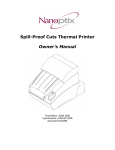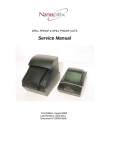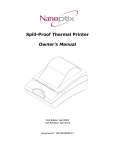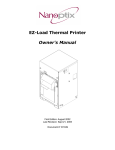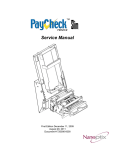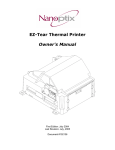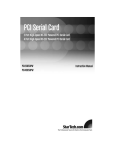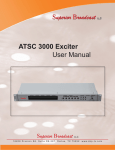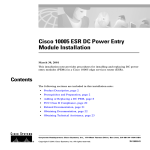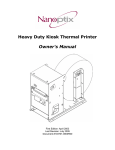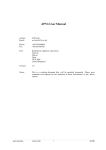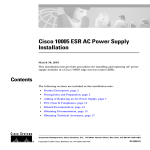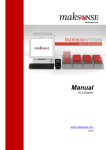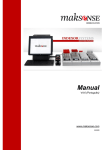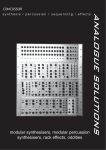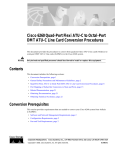Download Owners Manual - Support
Transcript
High Speed Kiosk Thermal Printer Owner's Manual High Speed Kiosk Compact High Speed Kiosk Vertical First Edition: November 2006 Last Revision: December 2006 Document #103700--0000R-01 High Speed Kiosk Thermal Printer Owner’s Manual Legal Notices Disclaimer Information in this document is subject to change without notice. Consult your Nanoptix Inc. sales representative for information that is applicable and current. Nanoptix Inc. reserves the right to improve products as new technology, components, software, and firmware become available. No part of this document may be reproduced or transmitted in any form or by any means, electronic or mechanical, for any purpose without the express written permission of Nanoptix Inc. Copyright Copyright 2004 by Nanoptix Inc. Dieppe, New Brunswick Canada All rights reserved Printed in Canada Confidential, Unpublished Property of Nanoptix Inc. Trademarks Epson is registered trademark of Epson Corporation. Windows is registered trademark of Microsoft Corporation. Nanoptix is a trademark. Other trademarks and registered trademarks are the property of their respective holders. Federal Communications Commission (FCC) Radio Frequency Interference Statement Warning Changes or modifications to this unit not expressly approved by the party responsible for compliance could void the user’s authority to operate the equipment. Note This equipment has been tested and found to comply with the limits for a Class A digital device, pursuant to Part 15 of the FCC Rules. These limits are designed to provide reasonable protection against harmful interference when the equipment is operated in a commercial environment. This equipment generates, uses, and can radiate radio frequency energy and, if not installed and used in accordance with the instruction manual, may cause harmful interference to radio communications. Operation of this equipment in a residential area is likely to cause harmful interference in which case the user will be required to correct the interference at his own expense. 103700--0000R-01 December 2006 ii High Speed Kiosk Thermal Printer Owner’s Manual Information to the User This equipment must be installed and used in strict accordance with the manufacturer's instructions. However, there is no guarantee that interference to radio communications will not occur in a particular commercial installation. If this equipment does cause interference, which can be determined by turning the equipment off and on, the user is encouraged to contact Nanoptix Inc. immediately. Nanoptix Inc. is not responsible for any radio or television interference caused by unauthorized modification of this equipment or the substitution or attachment of connecting cables and equipment other than those specified by Nanoptix Inc. The correction of interferences caused by such unauthorized modification, substitution or attachment will be the responsibility of the user. In order to ensure compliance with the Product Safety, ICES, FCC and CE marking requirements, you must use the power supply, power cord, and interface cable which were shipped with this product or which meet the following parameters: Power Supply UL Listed power supply with standard 60Hz-50Hz, 100-240VAC input and 24VDC output equipped with AC line filtering, over-current and short-circuit protection. Use of this product with a power supply other than the Nanoptix Inc. power supply will require you to test the power supply and Nanoptix Inc. printer for FCC and CE mark certification. Communication Interface Cable An approved Nanoptix interface cable must be used with this product. Using a cable other than Nanoptix approved product will require that you test the cable with the Nanoptix Inc. printer and your system for FCC and CE mark certification. Power Cord A UL listed, detachable power cord must be used. A power cord with Type SVT marking must be used. For applications outside the North America, power cords that meet the particular country’s certification and application requirements should be used. Use of a power cord other than described here may result in a violation of safety certifications that is in force in the country of use. Industry Canada (IC) Radio Frequency Interference Statement This Class A digital apparatus meets all requirements of the Canadian InterferenceCausing Equipment Regulations. Cet appareil numérique de la classe A respecte toutes les exigences du Règlement sur le matériel brouilleur du Canada. 103700--0000R-01 December 2006 iii High Speed Kiosk Thermal Printer Owner’s Manual Table of Contents 1. About the Printer ..................................................................... 1 1.1 Description of Printer ...................................................................................1 1.2 Options Available..........................................................................................2 1.3 General specifications..................................................................................2 1.3 Printer Controls.............................................................................................3 To reset Printer ........................................................................................................................ 3 Paper Feed Button................................................................................................................... 4 LED .......................................................................................................................................... 5 1.4 Changing Paper ............................................................................................6 1.6 Testing the Printer ......................................................................................10 1.7 Troubleshooting the Printer.......................................................................11 Printer LED ............................................................................................................................ 11 Printing Problems .................................................................................................................. 12 Printer Does Not Work........................................................................................................... 12 2. Media and Supplies Guide.................................................... 13 2.1 Thermal Paper Specifications....................................................................13 2.2 Ordering Thermal Paper .............................................................................13 2.3 Ordering Miscellaneous Supplies .............................................................14 Ordering Power Supply and Power Cords............................................................................. 14 Ordering Communication Cables........................................................................................... 15 Communication Cables Pin-Out ............................................................................................ 15 3. Communicating with the Printer..................................................................17 APPENDIX A: Mechanical Drawings............................................. 18 103700--0000R-01 December 2006 iv High Speed Kiosk Thermal Printer Owner’s Manual Figures FIGURE 1: HIGH SPEED KIOSK PRINTER ............................................................................................. 1 FIGURE 2: RESETTING PRINTER.......................................................................................................... 3 FIGURE 3: PAPER FEED BUTTON ........................................................................................................ 4 FIGURE 4: LED POSITIONS ................................................................................................................ 5 FIGURE 5: LOADING PAPER................................................................................................................ 6 FIGURE 6: INSERTING PAPER (HIGH SPEED KIOSK COMPACT)............................................................. 7 FIGURE 7: INSERTING PAPER (HIGH SPEED KIOSK VERTICAL) ............................................................. 8 FIGURE 8: CLEARING PAPER JAM ...................................................................................................... 9 FIGURE 9: TESTING PRINTER ............................................................................................................ 10 FIGURE 10: MECHANICAL DIMENSIONS - HIGH SPEED KIOSK COMPACT FRONT VIEW ......................... 18 FIGURE 11: MECHANICAL DIMENSIONS - HIGH SPEED KIOSK COMPACT SIDE VIEW ............................ 19 FIGURE 12: MECHANICAL DIMENSIONS - HIGH SPEED KIOSK COMPACT TOP VIEW ............................. 20 FIGURE 13: MECHANICAL DIMENSIONS - HIGH SPEED KIOSK VERTICAL FRONT VIEW ......................... 21 FIGURE 14: MECHANICAL DIMENSIONS - HIGH SPEED KIOSK VERTICAL SIDE VIEW ............................ 22 FIGURE 15: MECHANICAL DIMENSIONS - HIGH SPEED KIOSK VERTICAL BOTTOM VIEW ...................... 23 103700--0000R-01 December 2006 v High Speed Kiosk Thermal Printer Owner’s Manual Tables TABLE 1: SPECIFICATION ................................................................................................................... 2 TABLE 2: TROUBLESHOOTING WITH STATUS LED ............................................................................ 11 TABLE 3: TROUBLESHOOTING PRINTING PROBLEMS ......................................................................... 12 TABLE 4: PRINTER DOES NOT WORK ............................................................................................... 12 TABLE 5: THERMAL PAPER DIMENSIONS .......................................................................................... 13 TABLE 6: THERMAL PAPER PART NUMBERS ..................................................................................... 13 TABLE 7: ORDERING THERMAL PAPER ............................................................................................. 14 TABLE 8: POWER CORD PART NUMBER ........................................................................................... 14 TABLE 9: COMMUNICATION CABLES PART NUMBERS ........................................................................ 15 TABLE 10: RS-232 DB9 FEMALE INTERFACE ................................................................................... 15 TABLE 11: RS-232 DB25 FEMALE INTERFACE ................................................................................. 16 TABLE 12: CASH DRAWER INTERFACE ............................................................................................. 16 103700--0000R-01 December 2006 vi High Speed Kiosk Thermal Printer Owner’s Manual 1. About the Printer 1.1 Description of Printer The Nanoptix High Speed Kiosk thermal printer is extremely fast, quiet, and very reliable. With thermal printing technology, there is no ribbon cassette to change, and paper loading is extremely simple. The printer may be configured with a left hand or right hand paper loading option. There are two High Speed Kiosk models to choose from: The High Speed Kiosk Compact for restricted areas and the High Speed Kiosk Vertical for very narrow cabinets. High Speed Kiosk Compact High Speed Kiosk Vertical Figure 1: High Speed Kiosk Printer 103700--0000R-01 December 2006 1 High Speed Kiosk Thermal Printer Owner’s Manual 1.2 Options Available There are several options available for the Nanoptix High Speed Kiosk thermal printer. Please call your representative for the most recent information at 1-888-983-3030 (Toll-free North America) or 1-506-384-3388 or by e-mail at [email protected]. 1.3 General specifications Print Method Resolution Paper Width Max Roll Diameter Operating Temperature Storage Temperature Operating Relative Humidity Communication Interface Options Optional Interface Memory/Firmware Resident Character Sets Integrated Bar Codes Speed Sensors Human Interface Direct Thermal 8 dot/mm (203 dpi) 65 mm or 80 mm 150 mm 0° to 50° C -40° C to +65° C 5% to 90% RH at 50C (non-condensing) Serial & USB Cash Drawer Kick Out 64MBits SDRAM, 16MBits Flash Arial Bold (6 sizes) Note: Other Character sets can be programmed quickly UPC-A, UPC-E, interleaved 2 of 5, 3 of 9, Code 128, EAN 8, EAN 13. Note: Other Bar Codes can be programmed quickly Up to 200 mm/second Paper low, Paper in chute Auto-feed paper loading, status LED, paper feed button Dimensions High Speed Kiosk Compact High Speed Kiosk Vertical 147 mm (W) x 186 mm (H) x 225 mm (L) 166 mm (W) x 300 mm (H) x 170 mm (L) Weight High Speed Kiosk Compact High Speed Kiosk Vertical 1.65 Kg 2.16 Kg Table 1: Specification 103700--0000R-01 December 2006 2 High Speed Kiosk Thermal Printer Owner’s Manual 1.3 Printer Controls To reset Printer For the High Speed Kiosk Compact thermal printer simply plug and unplug the printer’s power connector to reset the printer in case of a fault condition. Once the printer is replugged, the printer goes through a startup routine and resets itself. For the High Speed Kiosk Vertical thermal printer simply flick the Power Switch ON and OFF to reset the printer. Once the printer is on again, the printer goes through a startup routine and resets itself. Figure 2: Resetting Printer 103700--0000R-01 December 2006 3 High Speed Kiosk Thermal Printer Owner’s Manual Paper Feed Button Use the Paper Feed Button to advance the paper. Figure 3: Paper Feed Button 103700--0000R-01 December 2006 4 High Speed Kiosk Thermal Printer Owner’s Manual LED The LED on the main controller board shows the printer status. Figure 4: LED Positions 103700--0000R-01 December 2006 5 High Speed Kiosk Thermal Printer Owner’s Manual 1.4 Changing Paper Caution: Do not operate the printer if it runs out of paper. The printer will not operate without paper, but it may continue to accept data from the host computer. Because the printer cannot print any transactions, the data may be lost. 1. Remove the used roll. 2. Tear off the end of the new roll so that the edge is loose and place the new roll onto the spindle at the back of the printer. Figure 5: Loading Paper Caution: Be sure the paper unrolls from the top of the roll. Otherwise, the printer will not print or the paper will jam. 103700--0000R-01 December 2006 6 High Speed Kiosk Thermal Printer Owner’s Manual 3. Feed paper in between metal plates. Figure 6: Inserting Paper (High Speed Kiosk Compact) 103700--0000R-01 December 2006 7 High Speed Kiosk Thermal Printer Owner’s Manual Figure 7: Inserting Paper (High Speed Kiosk Vertical) 4. Press the paper feed button (Figure 3). The paper will advance and the paper will be cut, leaving a clean edge for the next printed ticket. 103700--0000R-01 December 2006 8 High Speed Kiosk Thermal Printer Owner’s Manual Note: In the event of a paper jam follow the steps below: High Speed Kiosk Compact • Push down on the latch to open the door and remove obstruction. Follow instructions on inserting the paper (Figure 6). • High Speed Kiosk Vertical • • • • Remove 2 screws. Remove front cover plate. Push down on latch to open the door and remove obstruction. Follow instructions on inserting paper (Figure 6). Figure 8: Clearing Paper Jam 103700--0000R-01 December 2006 9 High Speed Kiosk Thermal Printer Owner’s Manual 1.6 Testing the Printer Run this test to check the printer. The test prints and cuts a resident test ticket. Verify this ticket to ensure unit is printing and operating correctly. To print the test ticket, power-on the printer while pressing and holding the Paper Feed Button (Figure 3) for approximately 3 seconds. A test ticket will be printed approximately 5 seconds later. Press the paper feed button once more and the ticket will feed. Pressing the button again will result in blank tickets. Model: DSP-HPQ Firmware: HSK - 1. 38U Protocol: EPSON TM88 COMMUNICATION Interface: Serial Baud Rate: 9600 Data Bits: 8 Parity: NONE Handshaking: PRT+RTS Print Mode: Line Aux Port: Disabled PRINT CONTROL Print Method: No HPQ Final Speed: 200 mm/sec Black Bar Index: Disabled No HPQ Burn Time: 400 us Cutter PWM: 80 % Motor Current: 3 PRINTER ENVIRONMENT CONDICTIONS Voltage: 24.4 Volts Temperature: 20 Celsius SYSTEM RESOURCES FLASH: -Used: 0 -Free: 24576 MANUFACTURING INFORMATION Printer ID: Date Code: ffffffff A to D: 03ca, 01e4, 01e6, 03d0 STATUS: *S| 0 50H|HSK-1.38U|@|@|@|H|@|P | * Figure 9: Testing Printer 103700--0000R-01 December 2006 10 High Speed Kiosk Thermal Printer Owner’s Manual 1.7 Troubleshooting the Printer The printer is simple and generally trouble-free, but from time to time minor problems may occur. Follow these procedures to determine the cause and resolution of any problems the printer may be having. If the procedures in this section do not correct the problem, contact a service representative. Printer LED Condition LED Status (Green) LED Status (Red) Unit ready Unit is in Reset or Booting Unit in standby (powered off) Paper Out Door Open Paper Jam Missing Black Index Mark Temperature Error Voltage Error Print Head Error ON ON OFF ON ON ON ON ON ON ON OFF OFF OFF Fast Blink Fast Blink Fast Blink Fast Blink Fast Blink Slow Blink Fast Blink Table 2: Troubleshooting With Status LED 103700--0000R-01 December 2006 11 High Speed Kiosk Thermal Printer Owner’s Manual Printing Problems Problem Receipt does not come out all the way. Possible Causes Paper is jammed. Printer starts to print, but stops while the receipt is being printed. Paper is jammed. Paper is jammed. Receipt is not cut. Print is light or spotty. Vertical column of print is missing. One side of receipt is missing. The printer is not configured for a cutter. Paper roll loaded incorrectly. Thermal printhead is dirty. This indicates a serious problem with the printer electronics. This indicates a serious problem with the printer electronics. What to Do Press latch to open door, inspect the cutter, and clear any jammed paper. Press latch to open door, inspect the cutter, and clear any jammed paper. Press latch to open door, inspect the cutter, and clear any jammed paper. Contact your authorized service representative. Check that the paper is loaded properly. Use recommended thermal receipt paper. Contact your authorized service representative. Contact your authorized service representative. Table 3: Troubleshooting Printing Problems Printer Does Not Work Problem Possible Causes Printer Does Not Function When Turned On. Printer not plugged in. Door not fully closed. What to Do Check that printer cables are properly connected on both ends. Check that the host or power supply is switched on. Check Printer LED. Close the door. Table 4: Printer Does Not Work 103700--0000R-01 December 2006 12 High Speed Kiosk Thermal Printer Owner’s Manual 2. Media and Supplies Guide 2.1 Thermal Paper Specifications The printer requires qualified thermal paper with the following dimensions: Width Diameter 80 mm ± .2 mm (3.15 in. ± .008 in.) 65 mm ± .2 mm (2.56 in. ± .008 in.) 82.5 mm max. (3.25 in.) 82.5 mm max. (3.25 in.) Table 5: Thermal Paper Dimensions The paper must not be attached to the core. If Top of Form Option is installed, paper with a colored stripe at the end can be used to indicate that the paper is running low. 2.2 Ordering Thermal Paper Recommended thermal paper can be ordered directly from Nanoptix. Please specify the Nanoptix part number (p/n) when ordering paper. Nanoptix p/n 100505-2010 Paper Grade P350 Manufacturer Kanzaki Paper Width 80mm 100505-2011 Alpha 800-3.4 Appleton 80mm 100505-2008 P350 Kanzaki 65mm 100505-2009 Alpha 800-3.4 Appleton 65mm Thickness 61um (2.4mil) 86um (3.4mil) 61um (2.4mil) 86um (3.4mil) Table 6: Thermal Paper Part Numbers 103700--0000R-01 December 2006 13 High Speed Kiosk Thermal Printer Owner’s Manual Manufacturer Numbers Appleton Specialty Papers Tel: 920-734-9841 Toll-free: 800-922-1729 825 E Wisconsin Avenue P.O. Box 359 Appleton, WI 54912-0359 Kanzaki Specialty Papers (USA) 1350 Main Street Springfield, MA 01103 1.888.KANZAKI Tel: 888-526-9254 Fax: 413-731-8864 Table 7: Ordering Thermal Paper Additional grades can be qualified and made available. Contact your Nanoptix sales representative for more information from our toll free line at 1-888-983-3030. 2.3 Ordering Miscellaneous Supplies Ordering Power Supply and Power Cords Please specify the Nanoptix part number when ordering power cords. Part Number 102080 102086 210007-0102R-00 Part Description Power Cord -North America (standard C13 “square” inlet connector) Power Cord -Continental Europe (standard C13 “square” inlet connector) 24V, 60W Power Supply Table 8: Power Cord Part Number Contact your Nanoptix sales representative for more information from our toll free line at 1-888-983-3030. 103700--0000R-01 December 2006 14 High Speed Kiosk Thermal Printer Owner’s Manual Ordering Communication Cables Please specify the Nanoptix part number when ordering communication cables. Part Number 100390-0000R-00 102864-0000R-00 Part Description USB communication Cable Standard 6ft. RS232 cable (DB-25 male to DB-9 female) - SCNM925FM Table 9: Communication Cables Part Numbers Contact your Nanoptix sales representative for more information from our toll free line at 1-888-983-3030. Communication Cables Pin-Out Your printer uses industry standard connections for Serial, USB and Cash Drawer functions and is therefore compatible with standard printers and hosts on the market. Please note that due to the power requirements of thermal printers, the unit will not function with the USB cable alone. The power cord must be connected to the printer. Several connector options are available depending on the interface card installed on the back of the printer. For all cases, the Cash Drawer and USB are installed. The Cash Drawer drivers can supply up to 2 Amp when not printing. The tables below detail the connection pin-out for the RS-232 interface and cash drawer on the printer side. Pin 1 2 3 4 5 Signal Name AUX_PWR RS232_TXD RS232_RXD No connect DGND Printer I/O 5V Output Output Input n/a Ground Host I/O n/a Input Output n/a Ground 6 7 8 9 No connect RS232_CTS RS232_RTS nc or PWR n/a Input Output No connect n/a Output Input No connect Printer Function Aux Power (100mA) Data transmit Data receive n/a Signal Ground/Aux Ground n/a Handshake Handshake reserved Table 10: RS-232 DB9 Female Interface 103700--0000R-01 December 2006 15 High Speed Kiosk Thermal Printer Owner’s Manual Pin 1 2 3 4 5 6 7 8 9 10 11 12 13 14 15 16 17 18 19 20 21 22 23 24 25 Signal Name DGND RS232_TXD RS232_RXD RS232_RTS RS232_CTS nc or RS232_CTS DGND nc or 4K7 pull up NC NC NC NC NC NC NC NC NC NC NC RS232_RTS or 4k7pu NC NC NC NC INIT Printer I/O Ground Output Input Output Input Input Ground 5V Output No connect No connect No connect No connect No connect No connect No connect No connect No connect No connect No connect Output No connect No connect No connect No connect Input Host I/O Ground Input Output Input Output Output Ground n/a No connect No connect No connect No connect No connect No connect No connect No connect No connect No connect No connect Input No connect No connect No connect No connect Output Printer Function Signal Ground/Aux Ground Data transmit Data receive Handshake Handshake Handshake Signal Ground/Aux Ground Aux Power (100mA) reserved reserved reserved reserved reserved reserved reserved reserved reserved reserved reserved Handshake reserved reserved reserved reserved System Reset (active high) Table 11: RS-232 DB25 Female Interface Pin 1 2 Signal Name DGND Cash 1 Printer I/O Ground Ground pulse Device I/O Ground Sol- (A) 3 4 5 V24 V24 Cash 2 Supply Supply Ground pulse Sw & Sol+(A) Sw & Sol+(A) 6 Stat Input Switch Sol- (B) Printer Function Power Ground Solenoid (A) ground sink Solenoid/Switch Supply Solenoid/Switch Supply Solenoid (B) ground sink Drawer status Table 12: Cash Drawer Interface 103700--0000R-01 December 2006 16 High Speed Kiosk Thermal Printer Owner’s Manual 3. Communicating with the Printer Over the years, Nanoptix has developed emulations for compatibility with the most popular printers in the market. At the time of printing this manual, the following emulations are available: - Epson LQ570+ / Nanoptix Command set (default from factory) - Epson TM-T88III Please contact your sales representative if you require other emulations. If we do not have the emulation you need, we can provide most emulations in a short timeframe. If you are not required to emulate other printers, please ask your sales representative for the latest Nanoptix Windows Driver or the “Nanoptix Programming Guide” which will list the Nanoptix ESC/P commands. 103700--0000R-01 December 2006 17 High Speed Kiosk Thermal Printer Owner’s Manual APPENDIX A: Mechanical Drawings Figure 10: Mechanical Dimensions - High Speed Kiosk Compact Front View 103700--0000R-01 December 2006 18 High Speed Kiosk Thermal Printer Owner’s Manual Figure 11: Mechanical Dimensions - High Speed Kiosk Compact Side View 103700--0000R-01 December 2006 19 High Speed Kiosk Thermal Printer Owner’s Manual Figure 12: Mechanical Dimensions - High Speed Kiosk Compact Top View 103700--0000R-01 December 2006 20 High Speed Kiosk Thermal Printer Owner’s Manual Figure 13: Mechanical Dimensions - High Speed Kiosk Vertical Front View 103700--0000R-01 December 2006 21 High Speed Kiosk Thermal Printer Owner’s Manual Figure 14: Mechanical Dimensions - High Speed Kiosk Vertical Side View 103700--0000R-01 December 2006 22 High Speed Kiosk Thermal Printer Owner’s Manual Figure 15: Mechanical Dimensions - High Speed Kiosk Vertical Bottom View 103700--0000R-01 December 2006 23