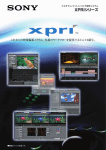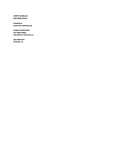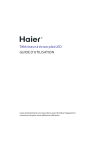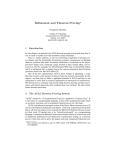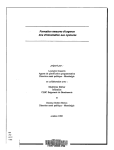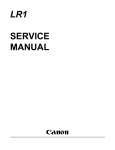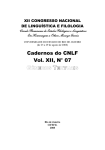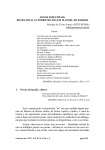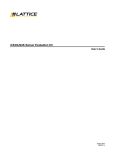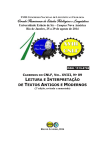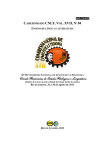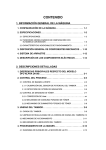Download Canon -- BJC-1000 -- Service Manual
Transcript
REVISION 0 DEC. 1998 QY8-1364-000 COPYRIGHT © 1998 CANON INC. CANON BJC-1000 1298 SC 0.40-0 PRINTED IN JAPAN (IMPRIME AU JAPON) 1298 SC 0.40-0 Application This manual has been issued by Canon Inc. for qualified persons to learn technical theory, installation, maintenance, and repair of products. This manual covers all localities where the products are sold. For this reason, there may be information in this manual that does not apply to your locality. Corrections This manual could include technical inaccuracies or typographical errors due to improvements or changes in the products. When changes occur in applicable products or in the content of this manual, Canon will release technical information as the need arises. In the event of major changes in the contents of this manual over a long or short period, Canon will issue a new edition of this manual. The following paragraph does not apply to any countries where such provisions are inconsistent with local law. Trademarks The product names and company names described in this manual are the registered trademarks of the individual companies. Copyright This manual is copyrighted with all rights reserved. Under the copyright laws, this manual may not be copied, reproduced or translated into another language, in whole or in part, without the written consent of Canon Inc., except in the case of internal business use. Copyright © 1998 by Canon Inc. CANON INC. BJ Products Technical Support Dept 16-1, Shimonoge 3-chome, Takatsu-ku, Kawasaki-shi, Kanagawa 213-8512, Japan This manual was produced on an Apple Macintos™ Power Mac 8500/180 personal computer and Apple LaserWriter™16/600PS-J laser beam printer; final pages were printed on Varityper™ 5300 with 4000-J RIP. All graphics were produced with MACROMEDIA® FREEHAND® 7.0J. All documents and all page layouts were created with QuarkXPress™ 3.3J. I. ABOUT THIS MANUAL This manual is divided into five sections, and contains information required for servicing the unit. Part 1: Safety and Precautions This section tells you how to service the unit safely. It is very important, so please read it. Part 2: Product Specifications This section outlines the products specifications. Part 3: Operating Instructions This section explains how to operate the unit properly, and contains information required for installation and service. Part 4: Technical Reference This section outlines the way the unit operates so you can understand it technically. Part 5: Maintenance This section explains how to maintain the unit. Descriptions of assembly/disassembly, adjustment for assembly, troubleshooting procedures, and wiring/circuit diagrams are given. REF. Procedures for assembly/disassembly are not given in this manual. See the illustrations in the separate Parts Catalog. I II. TABLE OF CONTENTS Part 1: Safety and Precautions Page 1- 1 1- 1 1- 2 1- 2 1- 3 1- 4 1- 4 1- 4 1- 4 1- 4 1- 5 1- 5 1- 5 1- 6 1- 6 1- 7 1- 7 1- 8 1- 9 1- 9 1. PERSONAL SAFETY PRECAUTIONS 1.1 Moving and Rotating Parts 1.2 Ink Stains 1.2.1 Ink path 1.2.2 Ink mist 2. MACHINE PRECAUTIONS 2.1 Precautions for Handling BJ Cartridges 2.1.1 Turning the printer ON/OFF 2.1.2 When the printer is not in use 2.1.3 Transportation precautions 2.1.4 Ink electroconductivity 2.2 Printer Handling 2.2.1 Spur deformation prevention 2.2.2 Precautions to prevent damage from static electricity 2.2.3 Ink leakage precautions 3. PRECAUTIONS FOR SERVICE 3.1 EEPROM Data Precautions 3.2 Static Electricity Precautions 3.3 Disassembly and Reassembly Precautions 3.4 Built-in Self-diagnostic Functions 222222222222222- 1 1 2 3 3 3 4 4 4 5 5 7 7 8 9 1. PRODUCT OUTLINE 1.1 Product Outline 1.2 Features 1.3 BJ Cartridge 1.3.1 Color and Photo BJ cartridges 1.3.2 Black BJ cartridge 1.4 BJ Cartridge Container 1.5 Consumables 1.5.1 BJ cartridges (Black, Color, and Photo) 2. SPECIFICATIONS 2.1 General Specifications 2.2 Paper Specifications 2.2.1 Paper setting 2.2.2 Printing range 2.3 Interface Specifications 3333333333333- 1 1 2 3 3 3 4 5 6 6 6 7 7 1. PRINTER SETUP 1.1 Equipment Check 1.2 Printer Dimensions 1.3 Setup Procedure 1.3.1 Connecting the interface cable 1.3.2 Turning on the printer 1.3.3 Installing the cartridge 1.3.4 BJ cartridge container 1.4 Turning the Printer On/Off 1.4.1 Turning the printer on 1.4.2 Turning the printer off 1.5 Paper Settings 1.6 Banner Printing Part 2: Product Specifications Part 3: Operating Instructions II Page 3- 8 3 -10 3 -10 3 -11 3 -11 3 -11 3 -12 3 -13 3 -13 3 -13 1.7 Name of the Parts and Their Functions 2. PRINTER SERVICING FUNCTIONS 2.1 Error Indications 2.2 Cleaning the BJ Cartridge 2.3 Self-Test Printout 2.3.1 Nozzle check pattern 2.3.2 Service test print 2.4 EEPROM Reset 2.4.1 EEPROM Reset 2.4.2 Printing the EEPROM data 4- 1 4- 1 4- 2 4- 3 4- 3 4- 5 4- 5 4- 5 4- 6 4- 6 4- 7 4- 8 4- 8 4- 8 4 -10 4 -10 4 -11 4 -12 4 -17 4 -17 4 -18 4 -19 4 -19 4 -20 4 -22 4 -22 4 -23 4 -24 4 -24 4 -25 4 -25 4 -26 4 -28 4 -28 4 -28 4 -28 4 -29 4 -29 1. OVERVIEW 1.1 Block Diagram 1.2 Printing Signal Flow 1.3 Print Drive 1.3.1 Printing drive control 2. FIRMWARE 2.1 720 dpi Printing/Smoothing Feature 2.1.1 Canon extension mode 2.2 Printing Modes 2.2.1 Printing mode 2.3 Optimum Printing Direction Control 3. PRINTER MECHANICAL SYSTEM 3.1 Overview 3.1.1 Mechanical components 3.2 BJ Cartridge 3.2.1 Black BJ cartridge structure 3.2.2 Color/Photo BJ cartridge structure 3.2.3 Bubble head unit structure 3.3 Purge Unit 3.3.1 Purge unit functions 3.3.2 Purge unit structure 3.4 Carriage 3.4.1 Carriage functions 3.4.2 Carriage structure 3.5 Paper Feed 3.5.1 Outline of the paper feed 3.5.2 Structure of the sheet feeder 4. PRINTER ELECTRICAL SYSTEM 4.1 Overview 4.2 Logic Section 4.2.1 Logic section block diagram 4.2.2 Logic section components 5. SENSOR FUNCTIONS 5.1 Pick-Up Roller Sensor 5.2 Paper End Sensor 5.3 Home Position Sensor (Purge Sensor) 5.4 Temperature Sensor 5.5 Waste Ink Amount Detection Part 4: Technical Reference III Page Part 5: Maintenance 5- 1 5- 1 5- 1 5- 1 5- 1 5- 1 5- 2 5- 3 5- 3 5- 3 5- 4 5- 4 5- 4 5- 5 5- 5 5- 5 5- 5 5- 7 5- 7 5- 9 5 -21 5 -21 5 -23 5 -24 5 -25 5 -25 5 -25 5 -27 1. MAINTENANCE & SERVICING TOOLS 1.1 Maintenance 1.1.1 Parts for Regular Replacement 1.1.2 Consumables 1.1.3 Periodic Maintenance 1.2 Servicing Tools 2. GREASE APPLICATION 3. DISASSEMBLY AND REASSEMBLY 3.1 Disassembly and Reassembly 3.2 Disassembly and Reassembly Cautions 3.3 Logic Board and Bottom Cover Replacement Cautions 3.3.1 Logic board replacement cautions 3.3.2 Cautions after replacing the bottom cover 4. TROUBLESHOOTING 4.1 Troubleshooting 4.1.1 Overview 4.1.2 Troubleshooting cautions 4.2 Error Condition Diagnosis 4.2.1 Initial self check 4.2.2 Error recovery 5. LOCATION & SIGNAL ASSIGNMENT 5.1 Logic Board 5.2 Carriage Ribbon Cable 5.3 BJ Cartridges 6. CIRCUIT DIAGRAMS 6.1 Parts Layout 6.1.1 Logic board 6.2 Circuit Diagram IV III. ILLUSTRATION INDEX Page 1- 1 1- 2 1- 3 1- 4 1- 5 1- 6 1- 6 1- 8 1- 9 2- 1 2- 3 2- 3 2- 4 2- 4 2- 8 2- 8 2- 8 2 -13 2 -13 3- 1 3- 2 3- 3 3- 4 3- 4 3- 5 3- 5 3- 6 Figure Figure Figure Figure Figure Figure Figure Figure Figure Figure Figure Figure Figure Figure Figure Figure Figure Figure Figure Figure Figure Figure Figure Figure Figure Figure Figure 1- 1 1- 2 1- 3 1- 4 1- 5 1- 6 1- 7 1- 8 1- 9 2- 1 2- 2 2- 3 2- 4 2- 5 2- 6 2- 7 2- 8 2- 9 2- 10 3- 1 3- 2 3- 3 3- 4 3- 5 3- 6 3- 7 3- 8 3- 7 3- 8 3- 9 3- 9 3 -11 3 -12 4- 1 4- 2 4- 3 4- 4 4- 5 4- 8 4 -10 4 -11 4 -12 4 -13 4 -13 4 -14 4 -14 4 -15 4 -15 4 -16 4 -18 4 -19 Figure Figure Figure Figure Figure Figure Figure Figure Figure Figure Figure Figure Figure Figure Figure Figure Figure Figure Figure Figure Figure Figure Figure Figure 3- 9 3- 10 3- 11 3- 12 3- 13 3- 14 4- 1 4- 2 4- 3 4- 4 4- 5 4- 6 4- 7 4- 8 4- 9 4- 10 4- 11 4- 12 4- 13 4- 14 4- 15 4- 16 4- 17 4- 18 Moving and Rotating Parts Ink Path Ink Mist Storing the BJ Cartridge Spurs Contact Section of the Carriage Ribbon Cable Capping Position Printer Electrical System How to Release Plastic Hooks Printer Appearance Color and Photo BJ Cartridges Black BJ Cartridge BJ Cartridge Container Consumables Printing Area Printing Area (Envelope) Printing Area (Banner Paper) Timing Chart (Compatible Mode) Timing Chart (Nibble Mode) Packaging Printer Dimensions Connecting the Interface Cable Removing the BJ Cartridge Protectors BJ Cartridge Handling Precautions Cartridge Installation BJ Cartridge Container Never unplug the power cord less than one minute after completing an operation Banner Printing Name of the Parts and Their Functions (1) Name of the Parts and Their Functions (2) Paper Thickness Lever Nozzle Check Pattern Service Test Print Block Diagram Printing Signal Flow Nozzle Arrangement Printing Signals 720 dpi Printing/Smoothing Feature Printer’s Mechanical Configuration Black BJ Cartridge Structure Color/Photo BJ Cartridge Structure Bubble Jet Nozzles (Partial View) Nozzle Arrangement Contact Pad Bubble Jet Head Driver Block Diagram (Black BJ Cartridge) Bubble Jet Head Driver Block Diagram (Color BJ Cartridge) Bubble Jet Head Driver Block Diagram (Photo BJ Cartridge) Head Rank ID Head Temperature Controller Purge Unit Carriage V Page 4 -20 4 -21 4 -22 4 -23 4 -24 4 -25 4 -25 4 -28 5- 2 5- 4 5 -21 5 -23 5 -24 5 -25 5 -26 Figure Figure Figure Figure Figure Figure Figure Figure Figure Figure Figure Figure Figure Figure Figure 4- 19 4- 20 4- 21 4- 22 4- 23 4- 24 4- 25 4- 26 5- 1 5- 2 5- 3 5- 4 5- 5 5- 6 5- 7 Paper Thickness Adjustment Paper Feed Motor Drive Transmission Paper Feed Mechanism Paper Separator Printer Electrical System Logic Board Block Diagram Printer Block Diagram Sensors Grease Application Points Bottom Cover Logic Board Carriage Ribbon Cable Contact Pad Logic Board (Top View) Logic Board (Bottom View) VI IV. TABLE INDEX Page 3- 7 3 -10 3 -13 4- 6 4 -29 5 -23 TABLE TABLE TABLE TABLE TABLE TABLE 333445- 1 2 3 1 2 1 QUICK REFERENCE FOR SETTING ERROR INDICATIONS DEFAULT SETTING WHEN RESETTING THE EEPROM PRINTING MODES AND HEATING METHODS LIST OF SENSOR FUNCTIONS BJ CARTRIDGE RECOGNITION VII This page intentionally left blank VIII Part 1 SAFETY AND PRECAUTIONS Page 1- 1 1- 1 1- 2 1- 4 1- 4 1- 5 1- 7 1- 7 1- 8 1- 9 1- 9 1. PERSONAL SAFETY PRECAUTIONS 1.1 Moving and Rotating Parts 1.2 Ink Stains 2. MACHINE PRECAUTIONS 2.1 Precautions for Handling BJ Cartridges 2.2 Printer Handling 3. PRECAUTIONS FOR SERVICE 3.1 EEPROM Data Precautions 3.2 Static Electricity Precautions 3.3 Disassembly and Reassembly Precautions 3.4 Built-in Self-diagnostic Functions Part 1: Safety and Precautions BJC-1000 1. PERSONAL SAFETY PRECAUTIONS 1.1 Moving and Rotating Parts Be careful not to let your hair, clothes, accessories, etc., become caught up in the moving and rotating parts of the printer. The moving and rotating parts, the carriage belt, idler roller, and carriage, are driven by the carriage motor, and the slow down gear, paper feed roller, pressure roller, eject roller, spurs, and pick-up roller, etc., are driven by the paper feed motor. Be careful not to touch the spurs as they are sharply pointed. Carriage Belt Pick-up Roller Idler Roller Carriage Paper Feed Motor Slow Down Gear Carriage Motor Pressure Roller Spur Eject Roller Paper Feed Roller Figure 1-1 Moving and Rotating Parts 1-1 Part 1: Safety and Precautions BJC-1000 1.2 Ink Stains 1.2.1 Ink path Be careful not to touch the ink path as it may stain the printer, your hands, or clothes during repair. The ink path is the nozzle section of the BJ cartridge, head cap, head wiper, maintenance jet receiving section, and the waste ink absorbers. For the color BJ cartridge, the ink inlets of the ink cartridge and the joint pipes of the print head body are also part of the ink path, so take the same care with them. CAUTION The ink is not a harmful substance to the human body, but it does contain organic solvents. Black ink: isopropyl alcohol 67-63-0, glycerin 56-81-5 Color ink: isopropyl alcohol 67-63-0, glycerin 56-81-5 Take care not to get ink in the mouth or eyes. If ink does get into the eyes, wash it out with plenty of water and consult a doctor immediately. If, for some reason, a large amount of the ink is swallowed, consult a doctor immediately. Please provide the doctor with the information printed on the BJ cartridge label. This ink contains dyes, and cannot be removed from clothing, etc. BJ Cartridge Head Wiper Head Cap Ink Absorber Figure 1-2 Ink Path 1-2 Part 1: Safety and Precautions BJC-1000 1.2.2 Ink mist The BJ cartridge ejects ink onto the paper. However, after the printer has been used for a long period of time or under heavy duty use, a small amount of ink mist bouncing back off the paper during printing can dirty the inside of the front cover and platen area. Wipe the dirty areas with a soft damp cloth as this ink can dirty the paper, or the hands or clothing of service personnel. Platen Front Cover Figure 1-3 Ink Mist 1-3 Part 1: Safety and Precautions BJC-1000 2. MACHINE PRECAUTIONS 2.1 Precautions for Handling BJ Cartridges 2.1.1 Turning the printer ON/OFF The printer will automatically cap the cartridge heads one minute after printing operations are completed, to prevent the ink from leaking or drying out. When unplugging the power cord, wait at least one minute after completing an operation such as printing, feeding paper, cleaning the print head, etc. If the power cord is accidentally unplugged before one minute has passed, replug the AC adapter and wait for more than one minute before unplugging the power cord. CAUTION If the nozzles are not capped, the ink may leak or dry out, causing the nozzles to clog. 2.1.2 When the printer is not in use BJ cartridges should be stored either installed in the printer or in the BJ cartridge container. CAUTION If the BJ cartridge is removed from the printer or BJ Cartridge Container, the ink may leak or dry out, causing the nozzles to clog. 2.1.3 Transportation precautions When transporting the printer, follow the procedure below. 1) Disconnect the interface cable and AC power cord as described above in Part 3: 1.3 Setup Procedure (page 3-3). 2) Put the BJ cartridge in the BJ cartridge container. 3) Repack the printer in its original box and packing materials. Figure 1-4 Storing the BJ Cartridge NOTE If you do not have the original packing materials, use an ample amount of shock-absorbing materials. 1-4 Part 1: Safety and Precautions BJC-1000 2.1.4 Ink electroconductivity The ink in the BJ cartridge is electroconductive. If ink leaks into the printer’s mechanical parts, use a damp paper towel, etc., to wipe clean. If it leaks into the printer’s electrical components, use tissue paper, etc., to wipe clean completely. If ink gets into the IC chips on the PCB and it is difficult to clean, replace the PCB. CAUTION If ink has leaked inside the printer, do not plug in the power cord. It may damage the circuitry. 2.2 Printer Handling 2.2.1 Spur deformation prevention Do not deform the spurs. If spurs are deformed, their contact area with the printed paper increases, causing more ink to adhere. This can lead to the paper becoming stained with ink. (A dotted line may appear where the spurs have contacted the paper.) Figure 1-5 Spurs 1-5 Part 1: Safety and Precautions BJC-1000 2.2.2 Precautions to prevent damage from static electricity The electrostatic charge accumulated on clothing can damage electric elements and their characteristics. Do not touch the contact points of the carriage ribbon cable and BJ cartridge. Electrostatic Discharge Contact Points Figure 1-6 Contact Section of the Carriage Ribbon Cable 2.2.3 Ink leakage precautions Do not carry, pack or store the printer without a BJ cartridge installed. The ink within the purge unit may flow back and contaminate the inside of the printer. When packing up the printer, make sure the carriage is in the capping position (the right end of the platen). Head Cap Figure 1-7 Capping Position 1-6 Part 1: Safety and Precautions BJC-1000 3. PRECAUTIONS FOR SERVICE 3.1 EEPROM Data Precautions The printer keeps track of various settings, the total waste ink amount, and the total sheets printed with the black, color and photo BJ cartridges. This data is stored in the EEPROM on the logic board. Note the following precautions during servicing: 1) Before servicing Check the EEPROM data with a test print. The total sheets printed can give you an idea of how much the printer has been used. 2) During logic board (EEPROM) replacement Always visually check the waste ink amount absorbed by the waste ink absorbers and replace them when necessary as explained in Part 5: 3.3 Logic Board and Bottom Cover Replacement Cautions (page 5-4). If the waste ink absorbers are not visually checked regularly, they may reach or exceed their full capacity before “waste ink full” is detected. The waste ink may therefore start leaking. The memory data for the replacement logic board (EEPROM) is not defined. Therefore, after replacing the logic board (and EEPROM), reset the total waste ink amount to zero by clearing the data. 3) After bottom cover unit replacement After replacing the bottom cover unit, reset the total waste ink amount to zero by clearing the EEPROM data. CAUTION REF. After the EEPROM is reset, the data it contained cannot be printed out with a test printout. If you want to check the stored data, be sure to execute test printout before resetting the EEPROM. When the stored data is reset, the various settings, the total count of printed sheets, and the total waste ink amount will all be reset. The total sheets printed and waste ink amount cannot be input using the operation panel. Immediately after the printer is turned on, it keeps track of the estimated waste ink amount based on the usage conditions. To prevent ink leakage when the waste ink amount exceeds the waste ink absorption capacity, the printer stops printing and indicates an error when the waste ink absorption capacity is close to being full. For details on checking the EEPROM data with a test printout and for clearing the data, see Part 3: 2.4 EEPROM Reset (page 3-13). If the printer stops operating in the case of a waste ink full error, follow the countermeasures described in Part 5: 4.1 Troubleshooting (page 5-5). 1-7 Part 1: Safety and Precautions BJC-1000 3.2 Static Electricity Precautions The electrostatic charge accumulated in clothing can damage electric elements and their characteristics. In order to prevent static electricity, touch a metallic part that is grounded to release the static electricity before disassembling the printer for servicing. Before discharging static electricity, do not touch electrical sections such as the logic board and contact points of the carriage ribbon cable (see Figure 1-6 ) when the carriage ribbon cable is connected to the logic board. Electrostatic Discharge Logic Board Figure 1-8 Printer Electrical System 1-8 Part 1: Safety and Precautions BJC-1000 3.3 Disassembly and Reassembly Precautions The printer is comprised of a large number of plastic parts. When disassembling the printer, take care not to break or bend plastic hooks. CAUTION Some plastic parts contain glass fibers for extra rigidity and precision, but since their viscosity is low, plastic hooks can break easily when excessive force is used. Use a precision screwdriver, and do not pull plastic hooks with excessive force when unhooking them. Never apply excessive force Hook when releasing a hook. Figure 1-9 How to Release Plastic Hooks 3.4 Built-in Self-diagnostic Functions The printer has built-in self-diagnostic functions to detect hardware defects. The results of self-diagnosis are indicated on the host computer's screen as an error. (The host computer should be set in nibble mode, and use the BJ status monitor under Windows 95/98.) For details, refer to Part 3: 2.1 Error Indications (Page 3-10). 1-9 Part 1: Safety and Precautions BJC-1000 This page intentionally left blank 1-10 Part 2 PRODUCT SPECIFICATIONS Page 2- 1 2- 1 2- 2 2- 3 2- 4 2- 4 2- 5 2- 5 2- 7 2- 9 1. PRODUCT OUTLINE 1.1 Product Outline 1.2 Features 1.3 BJ Cartridge 1.4 BJ Cartridge Container 1.5 Consumables 2. SPECIFICATIONS 2.1 General Specifications 2.2 Paper Specifications 2.3 Interface Specifications Part 2: Product Specifications BJC-1000 1. PRODUCT OUTLINE 1.1 Product Outline This printer enjoys the realization of photo-like high image quality printing. The printer uses three types of BJ cartridges: the color BJ cartridge, the photo BJ cartridge and the black BJ cartridge. The printer is capable of high-speed, high-quality 360 dpi ✕ 360 dpi (H ✕ V) printing. Also, with the black BJ cartridge, smoothing can be used to obtain a resolution of 720 dpi ✕ 360 dpi (H ✕ V). This new compact printer is light in weight and very economically priced. Paper Support Cut Sheet Feeder Paper Guide Reset button Front Cover AC Adapter Parallel Interface Connector Figure 2-1 Printer Appearance 2-1 Part 2: Product Specifications BJC-1000 1.2 Features 1. Compact (desk-top size) External dimensions: 360 mm (W) ✕ 174 mm (D) ✕ 160 mm (H) Weight: Approx. 2.2 kg (4.9 lbs) (excluding BJ cartridge and options) 2. Only RESUME button on the operation panel (No LED and buzzer) Errors will be displayed on the host computer monitor. (The host computer should be set to Nibble mode and use the BJ status monitor with Windows95/98.) 3. New AC adapter 4. High quality printing of 720 ✕ 360 dpi (Smoothing: With black BJ cartridge BC-02 and exclusive printer driver) 5. Windows exclusive printer (used with the Canon original printer driver) 6. Photo printing capability 7. Banner printing capability 8. New image processing technology “Image Optimizer” supported by the driver. (Image optimizer: a function to reduce “jaggies” which occur when enlarging low resolution images.) 9. Improved printer driver color matching processing 10. Device ID and status response function compatible with Windows95/98 Plug & Play (Responds to the device ID/status of nibble mode) 11. New leverless sheet feeder 12. New carriage 2-2 Part 2: Product Specifications BJC-1000 1.3 BJ Cartridge 1.3.1 Color and Photo BJ cartridges The color and photo BJ cartridges each contain 3 ink colors; yellow, magenta and cyan. With these 3 colors, composite black can be produced. The first 16 nozzles are for yellow, the following 8 nozzles are unused, the second 16 nozzles are for magenta, then 8 nozzles unused, and the third 16 nozzles are for cyan. They are lined vertically. When using the color or photo BJ cartridge, 360 (H) ✕ 360 (V) dpi printing is possible. Photo-like printing can be realized by using the photo BJ cartridge. Use the high resolution paper HR-101 when printing with photo BJ cartridge. Since the three color inks in the color and photo BJ cartridge are integrated, when one color ink runs out, the BJ cartridge must be replaced. Also, when more than 6 months have passed after the cartridge is unpacked, or if the printing quality is not improved even after cleaning the head over five times, replace the BJ cartridge. BC BC Ph ot-o06 -05 Figure 2-2 Color and Photo BJ Cartridges 1.3.2 Black BJ cartridge The black BJ cartridge holds black ink only. The print head has 64 nozzles, all of which are used for black printing. When using the black BJ cartridge in the smoothing mode, 720 (H) ✕ 360 (V) dpi printing is possible. When the ink runs out, or more than 6 months have passed after the cartridge is unpacked, or if the printing quality is not improved even after cleaning the head over five times, replace the black BJ cartridge. BC -02 Figure 2-3 Black BJ Cartridge 2-3 Part 2: Product Specifications BJC-1000 1.4 BJ Cartridge Container The cartridge container is used for storing a BJ cartridge which is not being used. When storing a BJ cartridge in this container, be sure to close the cover completely. Store a BJ cartridge, which are not installed in the printer. Figure 2-4 BJ Cartridge Container 1.5 Consumables 1.5.1 BJ cartridges (Black, Color, and Photo) BC -02 Black BJ Cartridge BC -05 Color BJ Cartridge PhBC-0 oto 6 Photo BJ Cartridge Figure 2-5 Consumables The numbers of sheets that can be printed with the color and black cartridges are : Black BJ cartridge (BC-02) About 450 sheets : (HQ mode, 1500 character pattern, continuous printing) Color BJ cartridge (BC-05) About 80 sheets: (HQ mode, 7.5% duty per color pattern*, continuous printing) About 100 sheets: (HQ mode, 7.5% duty per color pattern*, intermittent printing) Photo BJ cartridge (BC-06 photo) About 45 sheets: (HQ mode, 7.5% duty per color pattern*, continuous printing) * Color print pattern for C/M/Y/Bk 2-4 Part 2: Product Specifications BJC-1000 2. SPECIFICATIONS 2.1 General Specifications 1. Type Desktop serial color bubble jet printer 2. Paper feeding method Auto sheet feed 3. Resolution 720 dpi ✕ 360 dpi (Smoothing: With black BJ cartridge and exclusive printer driver) 4. Stacking capacity of sheet feeder Plain paper Max. 5 mm stack (approx. 50 pages with 75 g/m2 paper) LGL size: Max. 10 pages Envelopes 5 envelopes Post card 20 pages Transparencies 20 pages Back print film 10 pages Glossy photo paper 1 page High gloss film 1 page Fabric 1 page T-shirt transfer 1 page Banner paper 1 page 5. Paper size Letter (8.5" ✕ 11") Legal (8.5" ✕ 14") A5 (148 mm ✕ 210 mm) A4 (210 mm ✕ 297 mm) Commercial number 10 envelopes (4.11" ✕ 9.5") European DL-size envelopes (220 mm ✕ 110 mm) 6. Paper type Plain paper Envelopes (Commercial number 10 or European DL-size) Transparencies (Canon Transparencies CF-102) Back print film (Canon Back Print Film BF-102) Glossy photo paper (Canon Glossy Photo Paper GP-301) High gloss film (Canon High Gloss Film HG-101) High resolution paper (Canon High Resolution Paper HR-101) Bubble jet paper (Canon Bubble Jet Paper LC-301) Fabric (Canon Fabric Sheet FS-101) Banner paper (Canon Banner Paper BP-101) T-shirt transfer (Canon T-Shirt Transfer TR-201) 7. Paper weight Automatic feed 64 to 105g/m2 (17 lbs to 28 lbs) 2-5 Part 2: Product Specifications BJC-1000 8. Printing speed (Throughput) HQ mode HS mode Color printing (BC-05) 0.5 ppm 0.6 ppm Monochrome printing (BC-02) 3.2 ppm 4.0 ppm 9. Printing direction Switching unidirectional (Printing direction automatically changes according to the print data/print mode/installed cartridge type) 10. Print width Max. 203.2 mm (8") 11. Line feed speed Approx. 80 ms/line (64/360" line feed) 12. Built-in print control mode Canon extended mode is supported when using the Canon original printer driver. 13. Receive buffer 10 KBytes 14. Interface IEEE1284 compatible 8-bit parallel 15. BJ cartridges BC-02 (black BJ cartridge) Print head 64 nozzles in a vertical line Ink color Black No. of pages printable Approx. 450 pages (HQ mode, 1500 character pattern, continuous printing) Weight Approx. 58.5g (2.1 oz) BC-05 (color BJ cartridge) Print head 48 nozzles in a vertical line: YMC (16 nozzles ✕ 3) Ink color Cyan, magenta, yellow (Black is composite black.) No. of pages printable Approx. 80 pages (HQ mode, YMCBk 7.5% duty per color pattern, continuous printing) Weight Approx. 62g (2.2 oz) BC-06 Photo (photo BJ cartridge) Print head 48 nozzles in a vertical line: YMC (16 nozzles ✕ 3) Ink color Cyan, magenta, yellow (Black is composite black.) No. of pages printable Approx. 45 pages (HQ mode, YMCBk 7.5% duty per color pattern, continuous printing) Weight Approx. 62g (2.2 oz) 2-6 Part 2: Product Specifications BJC-1000 16. Detection functions Paper out Presence of BJ cartridge Waste ink amount Paper width Distinction of cartridge Ink out Available Available Available None Available None 17. Noise Sound pressure level* Approx. 45 dB (A) *:Conforming to sound pressure level ISO 9296 18. Environmental requirements Temperature During operation 5°C to 35°C (41°F to 95°F) Non operation 0°C to 35°C (32°F to 95°F) Humidity 10% to 90%RH (no condensation) 5% to 95%RH (no condensation) 19. Power supply Input voltage/Frequency AC 100 to 120V, 50/60 Hz AC 220 to 240V, 50/60 Hz Stand-by status Approx. 2W (Max.) Approx. 2W (Max.) Power consumption Approx. 20 W (Max.) Approx. 20 W (Max.) 20. External dimensions 360 mm W ✕ 174 mm D ✕ 160 mm H 21. Weight Approx. 2.2kg (4.9 lbs) (excluding BJ cartridge and option) 2.2 Paper Specifications 2.2.1 Paper setting Media Plain paper Bubble jet paper Envelopes Transparencies Back print Film Glossy photo paper High gloss film High resolution paper T-shirt transfers Fabric sheet Banner paper Thickness Lever Left Left Right Left Left Right Left Left Left Right Right Max. stacking height 5 mm (LGL: 10 pages) 5 mm 5*1 20 pages*1 10 pages*1 1 page*1 1 page*1 5 mm 1 page*1 1 page*1 1 page*2 *1:Each time a sheet is printed out, remove it from the tray. If the printed sheets stack immediately after they are delivered out, the ink, if not dried, may transfer to other sheets. *2:Add one to page-length to the number of pages to be printed. The maximum length of banner data that can be printed at a time is up to six pages long. For example, when printing data of a length of 3 pages, use a length of paper equal to 4 pages. 2-7 Part 2: Product Specifications BJC-1000 2.2.2 Printing range 1) Plain paper and special media The shaded portion in the diagram below shows the printable area and recommended printing area for paper and special media. L R Printable Area T Minimum L R T B 3.4 mm 3.4 mm 3.0 mm 7.0 mm 0.13"*1 0.13"*1 0.12" 0.27" Recommended Printing Area Feed direction B Minimum 3.4 mm L R 3.4 mm T 12.7 mm B 15.5 mm 0.13"*1 0.13"*1 0.5"*2 0.61" *1: LTR size: Land Rare 6.4 mm (0.25") minimum. *2: When using Fine mode photo printing: T is 25.4 mm (1.0") minimum. Figure 2-6 Printing Area 2) Envelope The shaded portion in the diagram below shows the printable area and recommended printing area for U.S. Commercial 10 envelopes (9.5 ✕ 4.1 inches) and European DL-size envelopes (229 ✕ 110 mm). L Minimum R L 6.4 mm 0.25" R 10.4 mm 0.41"*1 T 3.0 mm 0.12" B 7.0 mm 0.28" T Feed direction B Recommended Printing Area Minimum L 6.4 mm 0.25" R 10.4 mm 0.41"*1 T 12.7 mm 0.5"*2 B 15.5 mm 0.61" *1: For Commercial number 10 envelopes, 31.4mm (1.2"). *2: When using Fine mode photo printing: T is 25.4 mm (1.0") minimum. Figure 2-7 Printing Area (Envelope) 3) Banner paper The shaded portion in the diagram below shows the printable area and recommended printing area. T B Feed direction R 1 2 3 4 5 L Printable Area Minimum L 3.4 R 3.4 T 3.0 B 40.0 mm mm mm mm 0.13" 0.13" 0.12" 1.57"* Recommended Printing Area Minimum L 3.4 mm 0.13" R 3.4 mm 0.13" T 18.5 mm 0.73" B 40.0 mm 1.57" * *: When printing 6 pages. Figure 2-8 Printing Area (Banner Paper) 2-8 6 Part 2: Product Specifications BJC-1000 2.3 Interface Specifications The parallel interface sends 8 bits (one byte) of data at a time and is transistortransistor-logic (TTL) compatible. The interface cable must be made of American Wire Gauge (AWG) No. 28 or larger. The maximum length of the twisted-pair shielded cable must be 2.0 m (approximately 6.6 feet). 1) Interface Type IEEE1284 compatible parallel interface 2) Data transfer 8-bit parallel interface 3) Signal voltage levels Low: 0.0 V to +0.8 V High: +2.4 V to +5.0 V 4) Input/ output Each signal pulled up with +5V. 5) Interface cable Type: Twisted-pair shielded cable Material: AWG#28 or larger Length: Up to 2.0 m (6.6 feet) 6) Interface connectors On printer: Amphenol 57-40360 (or equivalent) On cable: Amphenol 57-30360 (or equivalent) 7) Input/ output signals and pin layout Compatible mode No. Signal I/O No. Signal I/O 1 2 3 4 5 6 7 8 9 10 11 12 13 14 15 16 17 18 STROBE DATA1 DATA2 DATA3 DATA4 DATA5 DATA6 DATA7 DATA8 ACKNLG BUSY P.E. SELECT AUTO FEED XT*4 N.C.*2 INIT-RET*1 GND +5.0V*3 IN IN IN IN IN IN IN IN IN OUT OUT OUT OUT IN ... ... ... ... 19 20 21 22 23 24 25 26 27 28 29 30 31 32 33 34 35 36 STROBE-RET*1 DATA1-RET DATA2-RET DATA3-RET DATA4-RET DATA5-RET DATA6-RET DATA7-RET DATA8-RET ACKNLG-RET BUSY-RET P.E.-RET INIT ERROR GND N.C.*2 +5.0V*4 SELECT IN*5 ... ... ... ... ... ... ... ... ... ... ... ... IN OUT ... ... ... IN *1: *2: *3: *4: *5: All-RETs are connected to GND. N.C. means no connection. The level is connected with +5.0V through 390Ω resistor. The level is connected with +5.0V through 3.3kΩ resistor. These signals are effective only in LQ printer control mode. 2-9 Part 2: Product Specifications BJC-1000 Nibble mode No. Signal 1 HostClk 2 DATA1 3 DATA2 4 DATA3 5 DATA4 6 DATA5 7 DATA6 8 DATA7 9 DATA8 10 Ptr Clk 11 Ptr Busy 12 Ack Data Req 13 Xflag 14 Host Busy 15 Not Defined 16 INIT -RET *1 17 F.G. 18 Vcc *1: All-RETs are connected to I/O No. Signal I/O IN IN/OUT IN/OUT IN/OUT IN/OUT IN/OUT IN/OUT IN/OUT IN/OUT OUT OUT OUT OUT IN ... ... ... ... GND. 19 20 21 22 23 24 25 26 27 28 29 30 31 32 33 34 35 36 Signal Gnd Signal Gnd Signal Gnd Signal Gnd Signal Gnd Signal Gnd Signal Gnd Signal Gnd Signal Gnd Signal Gnd Signal Gnd Signal Gnd INIT DataAvail Not Defined Not Defined Not Defined 1284 Active ... ... ... ... ... ... ... ... ... ... ... ... IN OUT ... ... ... IN 8) Input/ output signals: Compatible Mode STROBE [Input] This signal is used to read DATA1 to DATA8. The signal becomes valid after BUSY signal goes Low and the printer outputs an ACKNLG signal. The host computer does not send the next signal until it receives ACKNLG signal. It is normally High; after it goes Low, the printer receives data. When the signal remains Low, the printer does not operate until it goes High. DATA1 to 8 [Input] The printer receives data with the STROBE signal. The state of each bit of the signal must be maintained for at least 0.5 µs from the rising edge of the STROBE signal. ACKNLG [Output] This signal is a response signal to the STROBE signal. The host computer does not send the next STROBE signal until this signal is sent. When the power is turned on or the BUSY signal goes Low for the input of the INIT signal, this signal is sent regardless of the STROBE signal. BUSY [Output] When this signal is High, the printer is BUSY; when Low, the printer is READY. The signal goes High when data is received, when the printer is offline, or when an error occurs (paper-out, paper jam). P.E. [Output] When the printer cannot feed paper, this signal goes High. Then BUSY signal goes High and the SELECT and FAULT signals go Low. The signal goes Low when the paper is set and the printer goes online. FAULT and SELECT signals then go High from Low. If paper is not ejected (paper jam) by executing paper eject command, this signal and BUSY signal go High, and SELECT and FAULT go Low. In this case, the signals do not change even if the paper is ejected. 2-10 Part 2: Product Specifications BJC-1000 SELECT [Output] The printer is selected when this signal is High. The printer is deselected when this signal is Low. This signal goes Low when the printer is offline or when an error occurs (paper-out, paper jam, head error, etc.). AUTO FEED XT [Input] Not used. INIT [Input] INIT from the system resets the printer to its initial power-on state. In BJ mode, the BUSY signal goes High, and any received data is printed. In LQ mode, the BUSY signal goes High, and the print buffer is cleared. When INIT signal goes Low, it resets the printer to the power-on default state. FAULT [Output] This signal goes Low when the printer is in an error state (paper-out, paper jam, etc.). SELECT IN [Input] Not used. Nibble Mode Host Clk [Input] The STROBE signal is to read DATA 1 to DATA 8. Negotiation phase: Trigger signal to send the protocol confirmation to the printer. DATA 1-8 [Input] The printer receives data with the Host Clk signal. The state of each bit of this signal must be maintained for at least 0.5 µs from the rising edge of the Host Clk signal. Ptr Clk [Output] Reverse data transmission phase: The printer requests the host computer to read the data by making the Ptr Clk signal Low. After finishing reading, the host computer notifies peripheral equipment of completion of data receiving by making the Host Busy signal High. Ptr Busy [Output] Reverse data transmission phase: Indicates bit 3 and bit 7 of the transmission data. Ack Data Req [Output] • Reverse data transmission phase: Indicates bit 2 and bit 6 of the transmission data. • Negotiation phase: Trigger signal to inform the host computer of the printer’s is condition (Whether it supports nibble mode or not, whether there is reverse transmission data or not). Xflag [Output] • Reverse data transmission phase: Indicates bit 1 and bit 5 of the transmission data. • Negotiation phase: Informs the host computer whether printer supports nibble mode or not, synchronizing with the falling edge of the Ack data Req signal. “Low” means that it supports nibble mode. 2-11 Part 2: Product Specifications BJC-1000 Host Busy [Input] • Reverse data transmission phase: Indicates that the host computer is ready to receive the data from the printer by making the Host Busy signal Low. After that, it goes High in synchronizing with Low pulse of Ptr Clk signal to verify receiving data. • Reverse idle phase: The Host Busy signal goes High in response to the Low pulse of the Ptr Clk signal, and enters the reverse data transmission phase again. lNIT [Input] When this signal becomes Low, the printer’s state becomes BUSY. When the signal changes from Low to High, it resets the printer control system to the initial state. This signal is normally High and the pulse width must be at least 0.5 µs at the printer side. After initializing, the printer enters the compatible mode. DataAvail [Output] • Reverse data transmission phase: Indicates bit 0 and bit 4 of the transmission data. • Negotiation phase: Informs the host computer if there is reverse transmission data or not in synchronizing with the falling edge of the Ack Data Req signal. “L” means that there is reverse transmission data. 1284 Active [Input] This signal confirms that the printer is a 1284 compatible device when 1284 Active signal goes High and Host Busy signal goes Low. It goes Low with the termination phase. 2-12 Part 2: Product Specifications BJC-1000 9) Timing 0.5ms 1.0ms 0.5ms Min. Min. Min. DATA 1 to 8 STROBE BUSY ACKNLG Approx. 4ms Figure 2-9 Timing Chart (Compatible Mode) 1284 Active Ack Data Req Data (1 to 8) Bit2 0000 0000 Bit6 Unknown Host Busy Host Clk Ptr Clk Ptr Busy Data Avail Printer Busy Status Ptr → Host Bit3 Bit7 Bit0 Bit4 Bit1 Bit5 With data Xflag Nibble mode Support TP TP Figure 2-10 Timing Chart (Nibble Mode) 2-13 TP Part 2: Product Specifications BJC-1000 This page intentionally left blank 2-14 Part 3 OPERATING INSTRUCTIONS Page 3- 1 3- 1 3- 2 3- 3 3- 6 3- 7 3- 7 3- 8 3 -10 3 -10 3 -11 3 -11 3 -13 1. PRINTER SETUP 1.1 Equipment Check 1.2 Printer Dimensions 1.3 Setup Procedure 1.4 Turning the Printer On/Off 1.5 Paper Settings 1.6 Banner Printing 1.7 Name of the Parts and Their Functions 2. PRINTER SERVICING FUNCTIONS 2.1 Error Indications 2.2 Cleaning the BJ Cartridge 2.3 Self-Test Printout 2.4 EEPROM Reset Part 3: Operating Instructions BJC-1000 1. PRINTER SETUP 1.1 Equipment Check After unpacking the printer, make sure the items below are included: Paper Support Power Cord Documentation Read This First BJ Cartridge Packing Packing BJ Cartridge Container Tape Packing Box Figure 3-1 Packaging 3-1 Part 3: Operating Instructions BJC-1000 1.2 Printer Dimensions The printer’s dimensions are shown below. Allow enough space for the printer to be used with ease. For banner printing leave a space about the size of two A4-size papers in front of the printer. Also allow enough space at the back of the printer to set the banner paper. 240 mm 160 mm 360 mm 174 mm Figure 3-2 Printer Dimensions NOTE · Do not place the printer in excessive heat or humidity. · Operate the printer under the following conditions: Ambient temperature: 5°C to 35°C Relative humidity: 10% to 90% (no condensation) · Do not place the printer in direct sunlight. · Do not place the printer near a device containing a magnet or generating a magnetic field. · Place the printer on a level and stable surface. · Do not place the printer in areas subject to vibration. · Keep the printer clean. · When moving the printer, hold both ends. 3-2 Part 3: Operating Instructions BJC-1000 1.3 Setup Procedure Set up the printer as follows. 1.3.1 Connecting the interface cable 1) Make sure that the printer's power cord is disconnected and the computer's power is turned off. 2) Connect one end of the parallel interface cable to the parallel interface connector on the back of the printer. After connecting the cable, fasten the locking arms to secure it. 3) Connect the other end of the interface cable to the parallel interface connector on the computer. 1 2 Figure 3-3 Connecting the Interface Cable 1.3.2 Turning on the printer The printer turns on when the AC plug is plugged in. Before turning on the printer, first turn on the computer and any other peripheral equipment. When turned on, the printer executes initializing operations. Finally, the carriage stops at the cartridge replacement position. 3-3 Part 3: Operating Instructions BJC-1000 1.3.3 Installing the cartridge Three types of cartridges can be installed in the printer: two color BJ cartridges and Black BJ cartridge. 1) Removing the BJ cartridge protectors Take out the BJ cartridge from the package, then remove the cap protecting the nozzles and gently peel off the protective tape as shown in the figure. 1 2 3 Figure 3-4 Removing the BJ Cartridge Protectors CAUTION Do not unpack the BJ cartridge until it is ready to be used. Do not reuse the cap and tape, as doing so can clog the nozzles or mix the ink colors. Do not touch the nozzles when removing the tape. Scratching the head face and ink contamination may result in poor printing. Never touch or wipe the nozzles with tissue paper, etc. to prevent them from clogging. To prevent foreign matter or dried ink from clogging the nozzles, install the BJ cartridge immediately in the printer or in the cartridge container after removing the cap and peeling off the tape. Clogged nozzles can cause white streaks across printed area. If this problem persists even after the ink cartridge is cleaned by the printer, replace the BJ cartridge. Do not shake the BJ cartridge after removing the cap and tape, as ink may leak from the cartridge. BJ cartridges cannot be disassembled, reassembled, or washed. Figure 3-5 BJ Cartridge Handling Precautions 3-4 Part 3: Operating Instructions BJC-1000 2) Installing the cartridge Open the printer’s front cover and flip up the cartridge lock lever. Attach the BJ cartridge to the carriage and push down the cartridge lock lever to lock the BJ cartridge in place. 2 1 3 Figure 3-6 Cartridge Installation CAUTION There are four types of BJ cartridges that can be installed in the printer: BC-01, BC-02, BC-05 and BC-06 photo. To ensure optimum printer performance, use the BC-02, BC-05 or BC-06 photo. It is not recommended to use the BC-01 as they may cause poor print quality. Using the BC-01 will not damage the printer or the cartridge. 1.3.4 BJ cartridge container A BJ cartridge container for storing the BJ cartridge is packed with the printer. Always store an unused BJ cartridge in the BJ cartridge container. The box can store one BJ cartridge only. Storing the BJ Cartridge Close Open Push Figure 3-7 BJ Cartridge Container 3-5 Part 3: Operating Instructions BJC-1000 1.4 Turning the Printer On/Off 1.4.1 Turning the printer on Connect the power cord to a power source to turn on the printer, and initializing operations are executed. 1.4.2 Turning the printer off Unplug the power cord from the power source to turn off the printer. When unplugging the power cord, wait at least one minute after completing an operation such as printing, feeding paper, cleaning the print head, etc. CAUTION Never unplug the power cord less than one minute after completing an operation. Otherwise, the BJ cartridge will not be capped. In such case, ink may leak or dry out in the nozzle. Figure 3-8 Never unplug the power cord less than one minute after completing an operation 3-6 Part 3: Operating Instructions BJC-1000 1.5 Paper Settings For optimum printing, the printer has various paper settings to suit various types of paper. Set the thickness lever before loading the paper. TABLE 3-1 QUICK REFERENCE FOR SETTING Media Plain paper Bubble jet paper Envelopes Transparencies Back Print Film Glossy Photo paper High gloss film High resolution paper T-shirt transfers Fabric Sheet Banner paper Thickness Lever Left Left Right Left Left Left Left Left Left Right Left Flap Position Flat Flat Flat Flat Flat Upright Flat Upright Flat Flat Upright Max. stacking height 5 mm (LGL:pages) 5 mm 5 20 pages 10 pages 1 page 1 page 5 mm 1 page 1 page 1 page 1.6 Banner Printing When printing on banner paper, set the paper support and set the paper delivery flap to the upright position. To avoid misfeeding, put a light crease between the first and second page and set the first page in the sheet feeder. Place the rest of the banner paper behind the printer. Each top margin for banner printing is set at 0mm. However, to avoid printing on the platen, printing will start 3mm from the initial top margin. Set an extra sheet at the end in case the bottom edge is not printed on the last page. Banner printing uses a large amount of ink. To avoid ink shortage, use of a new ink cartridge when printing banners is recommended. Banner Paper Figure 3-9 Banner Printing 3-7 Part 3: Operating Instructions BJC-1000 1.7 Name of the Parts and Their Functions The different parts of the printer and their functions are shown below. Paper Support Supports the stack of paper loaded in the cut sheet feeder. Cut Sheet Feeder Holds a stack of approximately 50 cut sheets (64g/m2) for automatic feeding. Paper Guide Aligns the cut sheets in the cut sheet feeder according to the paper size. Front Cover Open to install or remove the cartridge, set the paper thickness lever, or remove jammed paper. RESUME button This key has the following functions: -If you press and hold it for two seconds or more, the printer will reset and perform cleaning operation. -To recover an error, press once and release. -To start the nozzle check pattern, double click. AC Adapter Installed on the rear of the printer, the AC adapter supplies power from the power outlet to the printer. Figure 3-10 Name of the Parts and Their Functions (1) 3-8 Part 3: Operating Instructions BJC-1000 Paper thickness lever Adjusts the gap between the print head and the paper. Set this lever according to the type of print media that you are using. Figure 3-11 Name of the Parts and Their Functions (2) Paper thickness lever Adjusts the gap between the print head and paper according to the thickness of the paper. There are two settings: left for plain paper, high resolution paper, transparencies, back print film, glossy paper and high glossy film; and right for thick paper, envelopes, and banner paper. Left Right Figure 3-12 Paper Thickness Lever 3-9 Part 3: Operating Instructions BJC-1000 2. PRINTER SERVICING FUNCTIONS 2.1 Error Indications Errors will be displayed on the host computer monitor. (The host computer should be set to ECP or Nibble mode and use the BJ status monitor on Windows95/98.) Main error sentences are shown in the table below: TABLE 3-2 ERROR INDICATIONS Error condition Error indication [Recoverable by customers] Paper feed The printer is out of paper. Paper jam A paper jam has occurred. [Unrecoverable by customers] Home position error An error that possibly requires occurred. Carriage control error An error that possibly requires occurred. Printer temperature sensor error An error that possibly requires occurred. No cartridge error An error that possibly requires occurred. Waste ink full error The used ink tank is full. Purging operation error An error that possibly requires occurred. Error code ··· ··· a service call has a service call has a service call has a service call has 5000 5100 5400 5600 ··· a service call has 5C00 The errors listed in Table 3-2 are described below. · Recoverable errors by customers (Correctable by removing the paper and pressing and holding down the RESUME button for over two seconds.). 1) Paper pick-up error Occurs when the paper cannot be fed properly. 2) Paper jam Occurs when the printed paper cannot be ejected. · Unrecoverable errors by customers (Pull out the AC plug to turn off the power.) 3) Home Position Error Displayed when the home position can not be detected. 4) Carriage control error Occurs when the print position can not be corrected. 5) Printer temperature sensor error Occurs when the temperature sensor's (TH1) reading on the control board is irregular. 6) No cartridge error Occurs when the printer does not detect the BJ cartridge other than during BJ cartridge replacement. 7) Waste ink full error Occurs when the “total waste ink amount” recorded by the EEPROM exceeds the prescribed limit. 8) Purging operation error Occurs when the purging operation detection at the capping position is irregular. 3-10 Part 3: Operating Instructions BJC-1000 2.2 Cleaning the BJ Cartridge Press and hold the RESUME button for two seconds or more. The cleaning time is approximately 20 seconds. After the cleaning, execute a test printout of the nozzle check pattern to check the print quality. (Double click the RESUME button.) The printer cleans the BJ cartridge automatically at the following times: 1)When the printer is turned on for the first time. (When the AC plug is plugged in.) 2)After the BJ cartridge is replaced. 3)After the printer has been on for 72 hours following the last cartridge cleaning with a black BJ cartridge installed. 4)After printing a prescribed number of dots. 2.3 Self-Test Printout This printer has built-in self-test functions which can be executed without any connection to a computer. There are two print modes available in self-test prints: the nozzle check pattern and the service test print. NOTE All self-test prints require Letter or A4-size paper. Using smaller sized paper for a self-test print will result in parts of the printout being printed directly on the platen. 2.3.1 Nozzle check pattern Double click the RESUME button while the AC plug is plugged in. After printing one page of the nozzle check pattern, the printer stops the test. On the nozzle check pattern, a pattern using all nozzles, and the control ROM version are printed. In the event that print defects appear, perform a cleaning operation of the head. If print quality does not improve even after the cartridge is cleaned five times, replace the BJ cartridge. Black BJ Cartridge Printed with the first nozzle. Ver X.XX Printed with the 64th nozzle. Version Number of Control ROM Color BJ Cartridge Printed with the first nozzle. Yellow 16 nozzles Magenta 16 nozzles Cyan 16 nozzles Ver X.XX Printed with the 16th nozzle. Version Number of Control ROM Figure 3-13 Nozzle Check Pattern 3-11 Part 3: Operating Instructions BJC-1000 2.3.2 Service test print On the service test print, the control ROM version, and EEPROM (IC8) data are printed, as shown below. Total Number of Pages Passed When Using Cartridge ROM Ver X.XX BC-02 LostInk XX.X% PageCount-> BK XXXXX CL XXXXX LD XXXXX Photo Color Black Total Waste Ink Amount (absorption ratio of the waste ink absorber: %) Version Number of Control ROM Figure 3-14 Service Test Print The service test print is produced in the following procedure: 1. Without a cartridge installed, connect the plug of the AC adapter to the AC outlet while holding down the RESUME button. 2. Release the RESUME button. Press it down again within five seconds and release it. The carriage moves to the center, and stops. 3. Open the front cover and install the black BJ cartridge. 4. Close the front cover and press the RESUME button twice. The printer starts the service test printing. 3-12 Part 3: Operating Instructions BJC-1000 2.4 EEPROM Reset The EEPROM records various settings, the data on the total number of sheets printed, and the total waste ink absorption amount for the color and black ink cartridges respectively. The total number of sheets printed and the total waste ink absorption amount can serve as a reference for how much the printer has been used. The EEPROM must be reset when the logic board or the bottom cover is replaced. See Part 5: 3.3 Logic Board and Bottom Cover Replacement Cautions (page 5-4), for details. 2.4.1 EEPROM Reset "Waste ink full" is detected with the total waste ink absorption amount recorded in the EEPROM. When the ink absorber is replaced, the data on the total waste ink absorption amount in the EEPROM must be reset. Furthermore, when the logic board is replaced, the new logic board's EEPROM must be reset and the waste ink absorber must be also replaced at the same time. To reset the EEPROM, follow the procedure below. 1. Without the cartridge installed, connect the plug of the AC adapter to the AC outlet while holding down the RESUME button. 2. Release the RESUME button. Press it down again within five seconds and release it. 3. Hold down the RESUME button for two seconds or more and release it. 4. Set EEPROM by pressing the RESUME button as shown in the table below. TABLE 3-3 DEFAULT SETTING WHEN RESETTING THE EEPROM Operation Contents of setting Hold down for two seconds or more. EEPROM reset & destination setting (Other than Japan) Press once. Destination setting (Japan)* Press twice. (Second time: Destination setting (Others)* within one sec. of first time) (* reference: Will not reset EEPROM) 5. To check this procedure, power off the printer first, then, after turning the printer on again, make a service test print. See 2.3.2 Service test print (page 3-12). CAUTION Be careful when performing the above operation as the EEPROM data cannot be recovered once it is reset. 2.4.2 Printing the EEPROM data The following data recorded in the EEPROM can be printed on the service test print. See 2.3.2 Service test print (page 3-12). 1) Total number of sheets for black, color and photo ink cartridges, respectively. 2) Total waste ink absorption amount. CAUTION Resetting the EEPROM will permanently erase all data contained. 3-13 Part 3: Operating Instructions This page intentionally left blank 3-14 Part 4 TECHNICAL REFERENCE Page 4- 1 4- 1 4- 2 4- 3 4- 5 4- 5 4- 6 4- 7 4- 8 4- 8 4 -10 4 -17 4 -19 4 -22 4 -24 4 -24 4 -25 4 -28 4 -28 4 -28 4 -28 4 -29 4 -29 1. OVERVIEW 1.1 Block Diagram 1.2 Printing Signal Flow 1.3 Print Drive 2. FIRMWARE 2.1 720 dpi Printing/Smoothing Feature 2.2 Printing Modes 2.3 Optimum Printing Direction Control 3. PRINTER MECHANICAL SYSTEM 3.1 Overview 3.2 BJ Cartridge 3.3 Purge Unit 3.4 Carriage 3.5 Paper Feed 4. PRINTER ELECTRICAL SYSTEM 4.1 Overview 4.2 Logic Section 5. SENSOR FUNCTIONS 5.1 Pick-Up Roller Sensor 5.2 Paper End Sensor 5.3 Home Position Sensor (Purge Sensor) 5.4 Temperature Sensor 5.5 Waste Ink Amount Detection Part 4: Technical Reference BJC-1000 1. OVERVIEW 1.1 Block Diagram Paper Feed Motor Carriage · BJ Cartridge · Home Position Sensor Carriage Motor Logic Board J3 J1 J2 Paper Feed Motor Driver Carriage Motor Driver VH (+27.6VDC) J5 J4 MPU & Printer Controller Vcc (+5VDC) Control ROM Figure 4-1 Block Diagram 4-1 DRAM EEPROM I/F Part 4: Technical Reference BJC-1000 1.2 Printing Signal Flow The print signal flow from when the printer receives the print data to when printing is executed is described below. a) The print data, which include control signals, are output from the host computer, and are sent to the MPU & printer controller via an interface. b) The print data sent to the MPU & printer controller are then separated into control signals and bit image data. The control signals are processed into control commands based on the data stored inside the control ROM, and bit-mapped image data are organized inside the print buffer of the DRAM. c) The image data organized inside the print buffer are then moved to the MPU & printer controller, one line of each pass at a time. d) The image data moved to the MPU & printer controller are then converted to serial data, and are output to the BJ head as print signals. Inside the BJ head, the serial data are then converted into one column of parallel print data, thus allowing printing to be implemented. e) While performing check of the information (data) inside the control ROM, control of motor drivers, and detection of the BJ head and printer statuses, the MPU & printer controller works to control the entire print drive control system. Host Computer DRAM a b c d MPU & Printer Controller Print Buffer Logic Board c Control ROM BJ Head e e e : Print signal : Control signal Figure 4-2 Printing Signal Flow 4-2 Motor Drivers Sensors Part 4: Technical Reference BJC-1000 1.3 Print Drive To eject ink from the head for printing, the printer controller generates control signals to the BJ head. The control signals consist of the drive control signal for ejecting ink from the head's nozzles and the temperature control signal for adjusting the head’s temperature so that the amount of ink ejected is uniform. To achieve optimum printing, both these control signals are optimized by the printer controller and sent to the BJ head through the carriage ribbon cable. The drive frequency varies depending on the printing mode and BJ cartridge type. 1.3.1 Printing drive control a) Black BJ cartridge drive control The driving control of 64 nozzles in the black BJ cartridge is executed by the matrix structure of 8 COM signals and 8 SEG signals. The COM signal connects the COM1 to COM8 circuits to the head drive power supply (VH) in order that the 64 nozzles are ready to print in units of eight nozzles. While the COM signal is connected to the head drive power supply, the SEG signal connects the SEG circuits (SEG1 to SEG8) for the even- and odd-numbered nozzles to the ground, and applies the heater voltage to the heater plate. The load on the AC adapter is reduced and ink charging delay is prevented by driving the head in steps. The SEG signal has two pulses, pre-pulse and main pulse. The pre-pulse does not eject ink, but increases the head temperature to the appropriate value, and the main pulse ejects ink. The printer controls each pulse width to obtain the optimum print density according to the print speed and temperature. COM 1 COM 2 COM 3 * COM 4 COM 5 COM 6 * COM 7 COM 8 b) Color BJ cartridge drive control With exception of the following points, the head drive control of the color BJ cartridge is the same as that of the black BJ cartridge. The nozzle configuration of color BJ cartridge is different from that of black BJ cartridge, and the COM 1 and 2 signals are used for driving the nozzle heaters for C, COM 4 and 5 signals for M and COM 6 and 7 for Y. The color BJ cartridge has 16 nozzles each for Y, M, and C, whereas the black BJ cartridge has 64 nozzles for black only. 1 9 17 25 33 41 49 57 SEG 1 2 10 18 26 34 42 50 58 SEG 2 3 11 19 27 35 43 51 59 SEG 3 4 12 20 28 36 44 52 60 SEG 4 5 13 21 29 37 45 53 61 SEG 5 6 14 22 30 38 46 54 62 SEG 6 7 15 23 31 39 47 55 63 SEG 7 8 16 24 32 40 48 56 64 SEG 8 Nozzle 64 Nozzle 1 * Nozzles not used in color BJ cartridge Mechanical Nozzle Arrangement Electrical Nozzle Arrangement Figure 4-3 Nozzle Arrangement 4-3 Part 4: Technical Reference BJC-1000 T COM 1 COM 2 COM 3 • • • • COM 8 SEG odd * SEG even * for nozzles 9 to 16 for nozzles 17 to 24 • • • • for nozzles 1 to 8 for nozzles 57 to 64 * Simultaneously driven in the HS mode Pulse width is variable. "T" values are shown in the table below. Heater drive frequencies are in parentheses. Black BJ cartridge 112 µs ( 8.93kHz) Color BJ cartridge 112 µs ( 8.93kHz) HQ 136 µs ( 7.35kHz) 720dpi/Smoothing 96 µs ( 10.4kHz) 136 µs ( 7.35kHz) HS Photo Photo BJ cartridge 88 µs ( 11.4kHz) Figure 4-4 Printing Signals 4-4 Part 4: Technical Reference BJC-1000 2. FIRMWARE 2.1 720 dpi Printing/Smoothing Feature This features operates only with the black BJ cartridge. 2.1.1 Canon extension mode In the Canon Extended mode, the printer driver creates 720 dpi data for the horizontal direction and sends it to the printer, resulting in high-quality printing. The printer driver smoothes the printed character’s edges at 720 dpi along the horizontal direction. The 720 dpi data for the horizontal direction is sent to the printer and the edges are smoothed at a high resolution. BJ 1/720 inch Add Dots Delete Dot 1/360 inch 1/360 inch Figure 4-5 720 dpi Printing/Smoothing Feature 4-5 Part 4: Technical Reference BJC-1000 2.2 Printing Modes 2.2.1 Printing mode Depending on the cartridge installed, the media, the printing mode, the resolution, the printing data, etc., the printer varies the carriage movement, bubble jet head driving frequency, etc., to attain high-quality printing without any bleeding or shifting in the printout. The smoothing function is available only when using the black BJ cartridge. When the 720 dpi printing/smoothing feature is used, the carriage feed pitch is set to 1/720 inch. Although this slows down the carriage speed, the bubble jet head’s driving frequency (heat frequency) is increased so that the overall printing throughput decreases little. When monochrome printing is conducted using the color BJ cartridge, composite black is used as the color. Composite black is made from three colors of Y, M and C, and it is printed in 66.7% duty of each color, total approximately 200% duty. The boundary line is printed with 100% duty of each color, total 300% duty. This makes the black color look darker. With the photo BJ cartridge installed, this printer prints pixels by dividing the pixel data into a maximum of 4-values (no printed, print 1 dot, print 2 dots, print 3 dots). This method enables the printer to achieve high degree gradation printing. When printing with 2 dots, the second dot is printed in the 720 dpi position. When printing with 3 dots, the second dot is printed in the 720 dpi position while the third dot is printed on top of the first dot. When monochrome printing using the photo BJ cartridge, printing is conducted at a maximum total (C/Y/M) of 400% duty, but the boundary lines are not emphasized. The printing method for the respective printing modes are listed below. TABLE 4-1 PRINTING MODES AND HEATING METHODS With a Black BJ Cartridge Printing Mode Fine HQ (Smoothing OFF) HQ (Smoothing ON) HS Carriage Movement 4 passes 1 pass 1 pass 1 pass Number of Nozzles 16 64 64 64 nozzles nozzles nozzles nozzles Heat Frequency [*] 7.35KHz [7.35KHz] 7.35KHz [7.35KHz] 10.42KHz [5.21KHz] 8.93KHz [8.93KHz] With a Color BJ Cartridge Printing Mode Fine HQ HS Carriage Movement 2 passes 1 pass 1 pass Number of Nozzles Heat Frequency [*] 8 nozzles 16 nozzles 16 nozzles 7.35KHz [7.35KHz] 7.35KHz [7.35KHz] 8.93KHz [8.93KHz] Number of Nozzles Heat Frequency [*] 8 nozzles 11.4KHz [5.7KHz] With a Photo BJ Cartridge Printing Mode Photo Carriage Movement 2 passes * [ ]: Carriage speed 4-6 Part 4: Technical Reference BJC-1000 2.3 Optimum Printing Direction Control To prevent vertical misalignment of the printed characters, etc., when print data is printed continuously in the direction of the paper feeding direction, printing is executed with the carriage moving in only one direction. However, when printing in the paper feeding direction is not continuous, since vertical misalignment is not so noticeable, the printing direction is alternated so that printing is also executed from the opposite carriage direction. This improves the throughput. If four or more successive null rasters are detected in the lower (in the direction of paper ejection) 24 nozzles for the printing data in the printer buffer during single-pass printing, printing is executed up to the null raster. From the null raster onward, printing is executed from the opposite carriage direction. From the next raster onward, printing is executed from the same carriage direction until the direction changes again. 4-7 Part 4: Technical Reference BJC-1000 3. PRINTER MECHANICAL SYSTEM 3.1 Overview This section explains the printer’s mechanical components. Carriage Unit Cut Sheet Feeder Paper Feed Part BJ Cartridge Purge Unit Figure 4-6 Printer's Mechanical Configuration 3.1.1 Mechanical components 1) BJ cartridge The printer can use three types of BJ cartridges: black, color, and photo. The user installs the black, color, or photo BJ cartridge according to the required application. All these cartridges are ink-disposable. 2) Purge unit Driven by the carriage motor, the purge unit helps to maintain high-quality printing by capping and wiping the BJ cartridge’s bubble jet face. It ensures that the ink in the nozzles is ejected easily. When the printer is not in use, the purge unit caps the BJ cartridge’s nozzles for protection. 3) Carriage unit Driven by the carriage motor, the carriage moves horizontally across the paper. Through the carriage ribbon cable, the printing signals from the logic board are transmitted to the BJ cartridge in the carriage. By controlling the purge unit's slide lock pin, the carriage controls the engagement of the paper feed motor’s drive power between the paper feed/purge unit and the sheet feeder. 4-8 Part 4: Technical Reference BJC-1000 4) Paper feed mechanism and sheet feeder The built-in sheet feeder is driven by the paper feed motor. Plain paper as well as coated paper, transparencies, back print film, envelopes, etc., can be loaded and fed automatically into the paper feed mechanism. Driven by the paper feed motor, the paper feed mechanism rotates the feed rollers to feed the paper vertically. When printing transparencies and back print film, remove each sheet immediately after it is printed. This is to allow enough time for the ink to dry. The paper ejection operation of this printer is performed using the RESUME button. 4-9 Part 4: Technical Reference BJC-1000 3.2 BJ Cartridge 3.2.1 Black BJ cartridge structure The black BJ cartridge has a printing head equipped with 64 nozzles. The printing head and ink cartridge are built-in. 1) Side cover This plastic cover is fixed to the cartridge body to prevent ink leaking from the ink sponge. 2) Ink sponge This sponge is soaked with black ink. It is compressed and stored in the cartridge body. 3) Cartridge body This is a plastic case which links the ink sponge with the bubble jet head unit via the ink filter. 4) Air Hole with Pressure Regulation Cap As the ink is consumed, the pressure inside the cartridge decreases compared to the atmospheric pressure. This makes it more difficult for the ink to be supplied to the head. To prevent this, the ink cartridge has an air intake for maintaining a constant pressure inside the cartridge body. 5) Bubble jet head unit As dictated by the printing signals received through the signal contact, ink is ejected through the 64 bubble jet nozzles. 6) Head cover The plastic head cover protects the bubble jet head unit. Side Cover Ink Sponge Cartridge Body Label Air Hole with Pressure Regulation Cap Bubble Jet Head Unit Signal Contacts Head Joint Hole Joint Pipe with Meshed Ink Filter 64 Bubble Jet Nozzles Faceplate Figure 4-7 Black BJ Cartridge Structure 4-10 Head Cover Part 4: Technical Reference BJC-1000 3.2.2 Color/Photo BJ cartridge structure The color/photo BJ cartridge has a printing head equipped with 64 nozzles through which the three ink colors are ejected (16 nozzles each for yellow, magenta, and cyan). The printing head and ink cartridge are built-in. 1) Side cover This plastic cover is fixed to the cartridge body to prevent ink leaking from the ink sponge. 2) Ink sponges Each color ink (yellow, magenta, cyan) is soaked in its respective sponge. The yellow, magenta, and cyan ink sponges are compressed and stored in the cartridge body. 3) Cartridge body This is a plastic case which links the ink sponge with the bubble jet head unit via the ink filter. 4) Air Hole with Pressure Regulation Caps As the ink is consumed, the pressure inside the cartridge decreases compared to the atmospheric pressure. This makes it more difficult for the ink to be supplied to the head. To prevent this, the ink cartridge has an air intake for maintaining a constant pressure inside the cartridge body. 5) Bubble jet head unit As dictated by the printing signals received through the signal contact, ink is ejected through the 48 bubble jet nozzles. 6) Head cover The plastic head cover protects the bubble jet head unit. Side Cover Ink Sponges Cartridge Body w llo Ye Label ta n ge Air Hole with Pressure Regulation Caps Ma an Cy Bubble Jet Head Unit Signal Contacts Head Joint Hole Joint Pipe with Meshed Ink Filter 64 Bubble Jet Nozzles Faceplate Head Cover Figure 4-8 Color/Photo BJ Cartridge Structure 4-11 Part 4: Technical Reference BJC-1000 3.2.3 Bubble head unit structure 1) Bubble jet nozzles The ink in the sponge passes through a mesh-type ink filter and flows to the bubble jet nozzles through the joint pipe. When the head-driving current is supplied to the heater board, and multiple ink bubbles form. Eventually, only one ink bubble is formed. The head-driving current is turned off before the ink drop leaves the nozzle. The bubbling however continues with the residual heat and the ink drops are ejected from the nozzles. After an ink drop is ejected, the nozzle is filled with ink supplied from the ink sponge. NOTE The print head’s heater board uses semiconductor technology with the heater and circuitry built on a silicon plate. This silicon plate, which contains various electrical circuitry, is attached to an aluminum base. The plastic cover, which is shaped to fit the nozzles, is also attached. Signal Circuit Print Board Extra Fine Wire Connecting Section Protection Bond of Wire Connecting Section Silicon Plate Aluminum Plate Heater Plate Bubble Jet Nozzle Ink Path from Ink Sponge 1 Start of Heater Power 2 While Heater Power is on Ink Filter 3 End of Heater Power 4 Bubble Contraction, Ink Bubble Formation 5 Ink Drop Jetting Joint Pipe Plastic Cover Common Ink Chamber Face Plate (Part of Plastic Cover) Figure 4-9 Bubble Jet Nozzles (Partial View) 4-12 Part 4: Technical Reference BJC-1000 2) Nozzle arrangement The bubble jet nozzles are arranged 1/360 inch apart in a vertical array. The black BJ cartridge has 64 nozzles. On the color and photo BJ cartridge, the first 16 nozzles are for yellow, the next 8 nozzles are unused, the second set of 16 nozzles are for magenta, then a space of 8 nozzles, and the third set of 16 nozzles are for cyan. Black BJ Cartridge Color BJ Cartridge/Photo BJ Cartridge Nozzle 64 Yellow Nozzles 16 Space of 8 Nozzles Magenta Nozzles 16 Space of 8 Nozzles Cyan Nozzles 16 Nozzle 1 Figure 4-10 Nozzle Arrangement 3) Signal connection point (contact pad) 24 23 20 19 18 21 22 4 3 1 Figure 4-11 Contact Pad 4-13 2 32 15 17 16 14 31 13 29 12 28 11 27 8 9 10 26 5 6 25 7 30 Part 4: Technical Reference BJC-1000 4) Circuit diagram COM1 COM2 COM8 SEG1 SEG2 SEG8 HRANK HRANK HRANK HRANK GND ID2 ID1 TMPSEN1A TMPSEN1C (Not Used) TMPSEN2A TMPSEN2C HEATER1 HGND1 HEATER2 HGND2 Figure 4-12 Bubble Jet Head Driver Block Diagram (Black BJ Cartridge) COM1 COM2 COM4 COM5 COM7 COM8 SEG1 SEG2 SEG8 HRANK HRANK HRANK HRANK GND ID1 ID2 HGND1 HEATER1 HGND2 HEATER2 Figure 4-13 Bubble Jet Head Driver Block Diagram (Color BJ Cartridge) 4-14 Part 4: Technical Reference BJC-1000 COM1 COM2 COM4 COM5 COM7 COM8 SEG1 SEG2 SEG8 HRANK HRANK HRANK HRANK GND ID1 ID2 HGND1 HEATER1 HGND2 HEATER2 Figure 4-14 Bubble Jet Head Driver Block Diagram (Photo BJ Cartridge) 5) Head rank ID One of four head rank IDs is selected to correct production variations in the bubble jet head units. The head rank ID is displayed by a PCB pattern of contact points of the bubble jet head unit. (BJ Cartridge PIN No. 29, 30, 31, 32) Heater Drive Voltage ID Circuit ID Circuit Pattern 32 32 32 32 31 31 31 31 30 29 30 29 30 29 30 29 ID 1 ID 2 Figure 4-15 Head Rank ID 4-15 ID 3 ID 4 Part 4: Technical Reference BJC-1000 6) Temperature control The optimum temperature of the BJ cartridge ink for high quality printing is about 23°C (73.4°F). The bubble jet head unit has warm-up heaters on the silicon plate. The black BJ cartridge, furthermore, has temperature sensors, but they are not used. The printer controls the temperature by varying the heat pulse width (pre/main pulse width) of the SEG signal and turning the warm-up heaters on and off. The ambient temperature is detected by the temperature sensor on the printer logic board, not by the temperature sensors on the silicon plate. If it is 16°C (61°F) or less, the bubble jet head unit nozzles are warmed by the warm-up heaters. Nozzle Section Warm-up Heaters Temperature Sensors (Not Used) Figure 4-16 Head Temperature Controller 7) BJ cartridge detection feature The presence or absence of the BJ cartridge is always monitored. The contact between the terminal of the warm-up heater in the BJ cartridge and the carriage is checked. 8) BJ cartridge recognition feature Whether the cartridge is a black, color, or photo BJ cartridge, it is determined by pins #11 and #15 on the J1 connector on the printer logic board. Cartridge types can be distinguished with combinations of pins #11 and #15 as shown in the table below. Pin No. 11 15 Signal name Black High Low ID1 ID2 Cartridge type Color Low High Photo High High 9) Print density control This printer controls the quantity of ink ejected so it prints at constant density. It does this by predicting the change in the head temperature while printing and using the predicted temperature. The quantity of ink ejected from the nozzles is controlled to obtain the optimum print density by controlling the heat pulse width (pre/main pulse width) every 50 ms based on the following information: the ambient temperature sensed by the temperature sensor on the logic board; the number of dots printed by the printer; the head temperature predicted from the switch-on time of the warm-up heater; and the head rank ID for correcting production variations of the bubble jet head unit (the heater drive voltage is fixed at 27.6 V DC). 4-16 Part 4: Technical Reference BJC-1000 3.3 Purge Unit 3.3.1 Purge unit functions 1) Capping function The purge unit's cap is pressed against the face of the print head to prevent the ink from drying out or leaking. If print data is not received for 60 seconds or more during a printing operation, the purge unit wipes the printing head face. If print data is still not received for another 60 seconds, the purge unit caps the printing head. Other than during a printing operation, if print data is not received after a certain period of time (varies between 5 to 20 seconds), the purge unit caps the print head. 2) Cleaning function The cleaning operation includes the wiping of paper and ink residue that has adhered to the printing head's face plate. It also sucks out ink from the printing head to replenish the inside of the nozzles with fresh ink. The amount of ink consumed by the cleaning operation is as follows. Black BJ Cartridge installed : 0.12 g Color BJ Cartridge or Photo BJ Cartridge installed : 0.21 g To maintain high printing quality, the purge unit cleans the printing head at the following times: • After the AC power cord is connected. • After the BJ cartridge is replaced. • Before the printing operation is performed and it has been 72 hours since the last time the head was cleaned. • When the printed dot count exceeds the set value. • When the RESUME button is pressed down for 2 seconds or more. 4-17 Part 4: Technical Reference BJC-1000 3.3.2 Purge unit structure 1) Purge drive gear The purge drive gear which is driven by the transmission gear activates the cam controlling the pumping operation. The transmission gear is rotated by the paper feed roller which is driven by the paper feed motor. The cam's position is detected by the home position sensor via the sensor arm. 2) Wiper unit When the carriage moves from left to right, the wiper retracts so that it does not touch the head. However, when the carriage moves from right to left, the wiper wipes off the ink from the BJ cartridge's face plate at the following times: when the printer is turned on, once every 60 seconds (or after a set dot count is reached) during printing, when the paper feed operation ends, when the pumping operation ends, and when the cap is opened or closed. 3) Cap unit The cap unit has a rubber cap. When the carriage moves to the home position, the cap unit is pressed against the print head's face plate to cap it. Also, since the cap is connected to a pump, the cap sucks ink out of the BJ cartridge during the pumping operation. The ink which has been sucked out is sent to the bottom cover unit's waste ink absorber. 4) Maintenance jet absorber The maintenance jet absorber at the home position absorbs the ink ejected from the nozzles for a test to adjust the nozzles in the following cases: when the printer is turned on, during printing, when wiping occurs during printing, when paper feeding ends, when the pumping operation ends, and when the cap opens. 5) Slide lock pin The slide lock pin moves the cap when the carriage moves from left to right and reaches the capping position. Capping is thereby executed and the slide arm is unlocked. When the slide arm is unlocked, the feed roller's rotation is transmitted to the purge drive gear and sheet feeder. Slide Lock Pin Cap Unit Purge Drive Gear Wiper Unit Maintenance Jet Absorber Figure 4-17 Purge Unit 4-18 Part 4: Technical Reference BJC-1000 3.4 Carriage 3.4.1 Carriage functions 1) Print head installation The carriage holds the BJ cartridge mechanically with the carriage ribbon cable, and is connected to the circuit on the logic board. 2) Carriage driver Driven by the carriage motor and carriage belt, the carriage moves across the paper horizontally. 3) Paper thickness adjustment With the paper thickness lever at the top of the carriage, the gap between the paper and printing head can be adjusted. 4) Paper feed motor driver When the carriage moves to the cleaning position at the right end, the slide arm is unlocked. The paper feed motor's drive power, normally used for paper feeding during printing, can be diverted to drive the purge unit and sheet feeder. Paper Thickness Select Section BJ Cartridge Mounting Carriage Guide Frame Section Cartridge Hook Paper Thickness Lever Carriage Ribbon Cable Thickness Cam Carriage Drive Section Home Position Sensor (Photointeruptor) Carriage Belt Carriage Shaft Locking Lever Home Position Edge Contact Point Carriage Motor Carriage BJ Cartridge Transmission Section Figure 4-18 Carriage 4-19 Part 4: Technical Reference BJC-1000 3.4.2 Carriage structure 1) BJ cartridge mounting section The cartridge holder moves with the locking lever which secures the BJ cartridge onto the carriage. When a BJ cartridge is secured onto the carriage, the ribbon cable's signal contacts are pressed against the bubble jet head's signal contacts, enabling signals to be transmitted from the logic board. 2) Carriage driver The stepping-type carriage motor drives the carriage horizontally across the paper by the carriage belt. After the photo interrupter type home position sensor behind the carriage detects the home position edge as the initial position, the carriage is controlled by the stepping pulse sent to the carriage motor. The carriage motor is driven by a one to two-phase exciter at a fixed current. Also, if a vertically-oriented line, etc., is printed from both carriage directions, it will appear to be crooked or misaligned due to mechanical reasons. However, if the vertically-oriented line is disjointed or not continuous, any misalignment will not be that noticeable and printing is executed from both carriage directions. The slightlyoff timing of the detected home position edge is automatically corrected with the software. 3) Paper thickness setting When envelopes or thick paper are fed for printing, they will rub against the head face causing possible damage and paper contamination. This can be prevented by using the proper paper thickness setting. The gap between the head and paper must be set to the optimum setting (one of two settings) to match the thickness of paper being fed. This gap is adjusted by changing the angle of the carriage guide frame and the carriage attachment angle. The gap between the platen and head thereby changes. Left Envelope Position Right Plain Paper Position Figure 4-19 Paper Thickness Adjustment 4-20 Part 4: Technical Reference BJC-1000 4) Switching the paper feed motor drive transmission The paper feed motor drives either the paper feed, purge unit, or cut sheet feeder according to the position of the carriage. When the carriage is not at the right end, the slide arm is locked by the purge unit's slide lock pin. In this condition, the paper feed is driven by the feed roller. When the carriage is at the capping position, the slide arm is unlocked and the paper feed motor drives the purge unit and sheet feeder. When the slide arm is unlocked and the feed roller rotates in the feeding direction, the slide arm rotates until it reaches the cut sheet feeder gear to drive the gear. When the slide arm is unlocked and the feed roller is rotated in the opposite direction of the feeding direction, the slide arm rotates until it reaches the purge drive gear to drive the gear. Purge Unit Feed Direction Pump Operation Direction Slide Arm Locking Hole Purge Drive Gear Cut Sheet Feeder's Gear Sheet Feed Position Paper Feed Position (Lock Position) Purge Drive Position Figure 4-20 Paper Feed Motor Drive Transmission 4-21 Part 4: Technical Reference BJC-1000 3.5 Paper Feed 3.5.1 Outline of the paper feed 1) Paper feed mechanism The paper feed mechanism supplies paper from the built-in cut-sheet feeder. The built-in cut sheet feeder is driven by the paper feed motor. Paper stacked in the sheet feeder is picked up and fed automatically. Even thick paper like envelopes can be fed automatically without selecting the paper type mechanically with the paper selection lever. When the paper is sensed by the paper end sensor, it is fed automatically by the paper feed roller until it reaches the starting position for printing on the platen. During printing, the paper is fed by the rotation of the paper feed roller. The paper, after printing, is delivered by the eject roller. 2) Paper feed operation It is not possible to perform paper feed operations with the printer, however, paper ejection can be performed with the RESUME button. BJ Cartridge Paper Paper End Sensor Flag Pick-up Roller Sensor Pick-up Roller Spur Pressure Roller Eject Roller Transmission Roller Feed Roller Figure 4-21 Paper Feed Mechanism 4-22 Part 4: Technical Reference BJC-1000 3.5.2 Structure of the sheet feeder This printer has no paper selection lever on the cut sheet feeder. If the paper meets specifications, it can be fed without selecting the paper type. The paper is loaded in the cut sheet feeder such that a corner of it is caught by the paper separator. When printing starts, the pick-up roller starts to rotate through the drive of the paper feed motor. Plain paper is fed with its corner held by the paper separator, and then pushed into the paper feed section. When printing on thick paper like envelopes, as the paper is stiffer than the return force of the paper separator's spring, the paper separator is pressed down to feed the paper. The initial position of the pick-up roller is detected when the flag is sensed by the pick-up roller sensor on the logic board. When paper is sensed by the paper end sensor for over a second, it is fed automatically until it reaches the starting position for printing. When the paper pick-up operation is executed, if no paper is sensed, it is executed again. If the paper is still not sensed, it is assessed as a paper feed error. Paper Pick-Up Roller Paper Separater <Plain Paper Pick-Up.> <Thick Paper Pick-Up.> Figure 4-22 Paper Separator 4-23 Part 4: Technical Reference BJC-1000 4. PRINTER ELECTRICAL SYSTEM 4.1 Overview The electrical system functions are handled by the logic section or power supply. The logic section converts the data from the interface into print signals or printer operation signals and drives the BJ cartridge and motors while monitoring the status of the sensors. The power supply unit consists of a built in AC adapter which provides DC output to the logic board, motors, and head etc. When DC input power from the AC adapter is being supplied, all of the hardware components are active. Carriage Ribbon Cable J1 J2 RESUME button MPU & Printer Controller Carriage Motor Control ROM J4 J5 J3 Paper End Sensor Pick-up Roller Sensor DRAM Carriage Motor Driver Paper Feed Motor Paper Feed Motor Driver Figure 4-23 Printer Electrical System 4-24 Part 4: Technical Reference BJC-1000 4.2 Logic Section 4.2.1 Logic section block diagram 16MHz XO XI X1 X2 Address Bus A1 to A20 22.11 MHz ControlROM CE DRAM DRAM Bus MA0-8 1-Mbit MA0-8 A0-7 Reset Switch MPU & Printer Controller MD0-15 PA1 Printer Temperature Sensor (TH1) P50/AN0 8-Mbit I/O1-16 MD0-15 EEPROM P86, P93-95 1 Kbit CR0-3(P60-63) ISA(P42) ISB(P73) CHSMI(P70) CRSTB(P83) Driver IC PM Carriage Motor LFA(P64), LFB(P65) LFA(P66), LFB(P67) Driver IC PM Paper Feed Motor COM1 to 8 PES(P41) Paper End Sensor PS1 RRS(P85) Pick-Up Roller Sensor PS2 HPS(P40) Home Position Sensor SEG1 to 8 P34, P51/AN1, P35, P72 P53/AN3 P52/AN2 BJ Cartridge ID 1 Black BJ Cartridge heater (64 nozzles) HDO, HDI, HEAT Color/Photo BJ Cartridge heater (Y, M, C each 16 nozzles) ID2, HRANK • Sub-heater • Temperature control heater • Rank resistor Figure 4-24 Logic Board Block Diagram MECHANISM SECTION Paper Feed Roller Pick-Up Roller Sensor Home Position Sensor BJ Cartridge Carriage Purge Unit Sheet Feeder Paper Feed Motor Paper End Sensor J3 Carriage Motor J1 J2 Cartridge Control Mechanism Control J4 VH (+27.6VDC) AC Adapter A0-18 A1-20 AD0-15 RES Parallel Interface CS0 D0-15 Data Bus AD0 to AD15 Reset IC Temp. Sensor (TH1) Logic Board Vcc (+5VDC) AC Inlet Bi-Directional Interface Control Switch Detection J5 RESET Button ELECTRICAL SECTION Figure 4-25 Printer Block Diagram 4-25 Part 4: Technical Reference BJC-1000 4.2.2 Logic section components 1) MPU & Printer controller (IC1) The MPU & Printer controller contains a 16-bit CPU, 1K-bit RAM, 20-bit address bus port, 16-bit data bus port, stepping motor controller, A-D converter, interface controller, DRAM controller, buffer controller, print head controller, I/O port, and other components. MPU & Printer controller is synchronized with 16 MHz and 22.11 MHz external clock input. Built-in CPU The 16-bit CPU generates the 8 MHz clock from the 16 MHz external clock input and is synchronized with the clock. Address bus The 20-bit address bus port is connected to an 8 M-bit control ROM and printer controller. Data bus Like the address bus, the 16-bit data bus port is connected to the 8 M-bit control ROM. Stepping motor controller The stepping motor controller outputs the carriage motor's single- and two-phase exciter drive signal and paper feed motor's two-phase exciter drive signal. The stepping motor controller switches the carriage motor with the 5-step peak current value for optimum driving. The stepping motor controller outputs the switching control signal to the carriage motor driver. A-D converter The A-D converter digitally converts the following external analog signals received/sent through the I/O port to enable them to be detected by the MPU & printer controller: AN0: The printer's internal temperature is detected by the thermistor on the logic board. AN1: It detects whether the BJ cartridge is installed in the printer, or not. AN2: It monitors the VH voltage which drives the head of the cartridge. AN3: The head rank is detected by the rank resistor in the BJ cartridge. Interface controller The interface controller receives from the computer, 8-bit parallel data which is synchronized with the data strobe pulse (STROBE) through the BUSY/ACKNLG handshake. It also controls other interface signals. DRAM controller The DRAM controller controls the 1 M bit DRAM's 8-bit addressbus and 16-bit data bus and also executes read/write control, RAS/CAS control, and refresh control. 4-26 Part 4: Technical Reference BJC-1000 Buffer controller The buffer controller automatically reads the print buffer, and clears the data after it is read. Print head controller The print head controller counts the number of dots of the bit map print data read from the DRAM print buffer to control the heat pulse width (pre/main pulse width), converts it to the COM and SEG signals for 8 x 8 matrix printing control, and controls heating of the heater plate of the bubble jet nozzles of the BJ cartridge. I/O port Signals for the setting statuses determined by the RESUME button, head ID, paper end sensor, home position sensor, pick-up roller sensor, head rank resistor, thermistor, and head-driving voltage (VH) monitor are input through the input ports. Signals for operations such as BJ cartridge detection and head-driving voltage control are output from the output ports. 2) Control ROM (IC3) The 8 M-bit control ROM contains the program for printer control. 3) DRAM (IC4) Controlled by the printer controller, the 1 M-bit DRAM is used as print buffer and working area. 4) Reset IC (IC7) This IC detects the power voltage when power on or instantaneous power failure occur and resets the MPU & Printer controller. 5) EEPROM (IC8) Controlled by the printer controller, the 1 K-bit EEPROM (Electrically Erasable and Programmable ROM) stores various function settings, the total count of printed sheets, and the total waste ink amount. 6) Paper feed motor driver IC (IC6) Controlled by the MPU & Printer controller, the paper feed motor driver drives the paper feed motor (controlled by the two-phase exciter) with a constant-voltage unipolar drive. The driver IC has four same circuits. 7) Carriage motor driver IC (IC12) Controlled by the MPU & Printer controller, the carriage motor driver drives the carriage motor (controlled by the one to two-phase exciter) with a fixed current bipolar drive. In accordance with the switching signal from the MPU & Printer controller, the peak current value is set to five steps and driven. The driver IC has two same circuits. 4-27 Part 4: Technical Reference BJC-1000 5. SENSOR FUNCTIONS The printer has a pick-up roller sensor, paper end sensor, home position sensor (purge sensor), printer temperature sensor, and head temperature sensor. Also, the EEPROM counts and records the waste ink absorption amount. When the waste ink absorber becomes full, the waste ink absorption amount indicates an error. Temperature Sensor (TH1) BJ Cartridge Paper End Sensor Flag Home Position Sensor (Purge Sensor) Pick-up Roller Sensor Figure 4-26 Sensors 5.1 Pick-up Roller Sensor The photo interrupter-type pick-up roller sensor detects the initial position of the sheet feeder's pick-up roller. When the initial position is detected, the flag interrupts the sensor. 5.2 Paper End Sensor The photo interrupter-type paper end sensor detects with the paper sensor arm's flag when a sheet of paper passes through the paper feeding mechanism. When the flag interrupts the sensor, the sensor does not detect the paper. When the flag does not interrupt the sensor, the sensor detects the paper. 5.3 Home Position Sensor (Purge Sensor) The photo interrupter-type home position sensor senses the home position edge and detects the carriage position. After the edge is detected, the carriage moves to the right. At the home position, the maintenance jet is executed. Also, at the capping position, the on/off of the home position sensor (purge sensor) flag during the recovery operation is detected. 4-28 Part 4: Technical Reference BJC-1000 5.4 Temperature Sensor The temperature sensor is a thermistor which detects the printer's internal temperature. The thermistor's resistance changes along with any temperature changes. The change in the resistance is detected as a change in the voltage by the MPU & Printer controller. The analog value input to the MPU & Printer controller is converted into a digital value by the internal A-D converter. The temperature is thereby detected. After the printer temperature is detected, the head-driving and head temperature adjustment signal are controlled accordingly. 5.5 Waste Ink Amount Detection Waste ink is discharged for head maintenance and absorbed by the waste ink absorber. If the amount of waste ink discharged exceeds the absorption capacity of the waste ink absorber, ink might leak from the printer. To prevent ink from leaking, the waste ink absorber capacity is estimated and detected when full. The waste ink is discharged during maintenance jet and recovery. The amount of waste ink discharged is estimated by counting the number of maintenance jet and recovery. Then the waste ink amount with evaporated ink is calculated. When the calculated waste ink amount exceeds the capacity of the waste ink absorber, a waste ink-full error occurs. TABLE 4-2 LIST OF SENSOR FUNCTIONS Sensor Function Paper detection Home position detection BJ cartridge detection BJ cartridge identification Description Detected by the paper sensor Detected by the home position sensor Detected by the HEATER signal of BJ cartridge Identified by combination of the ID1 and ID2 signals (pins #11 and #15 of connector J1 on the control board).* Waste ink amount detection Calculated with the maintenance jet dot count Paper width detection Ink detection Status Provided Provided Provided Provided Provided Not provided Not provided *: Cartridge types can be distinguished with combinations of the ID1 and ID2 signals as shown in the table below. Pin No. 11 15 Signal name ID1 ID2 Black High Low 4-29 Cartridge type Color Low High Photo High High Part 4: Technical Reference BJC-1000 This page intentionally left blank 4-30 Part 5 MAINTENANCE Page 5- 1 5- 1 5- 1 5- 2 5- 3 5- 3 5- 3 5- 4 5- 5 5- 5 5- 7 5 -21 5 -21 5 -23 5 -24 5 -25 5 -25 5 -27 1. MAINTENANCE & SERVICING TOOLS 1.1 Maintenance 1.2 Servicing Tools 2. GREASE APPLICATION 3. DISASSEMBLY AND REASSEMBLY 3.1 Disassembly and Reassembly 3.2 Disassembly and Reassembly Cautions 3.3 Logic Board and Bottom Cover Replacement Cautions 4. TROUBLESHOOTING 4.1 Troubleshooting 4.2 Error Condition Diagnosis 5. LOCATION & SIGNAL ASSIGNMENT 5.1 Logic Board 5.2 Carriage Ribbon Cable 5.3 BJ Cartridges 6. CIRCUIT DIAGRAMS 6.1 Parts Layout 6.2 Circuit Diagram Part 5: Maintenance BJC-1000 1. MAINTENANCE & SERVICING TOOLS 1.1 Maintenance 1.1.1 Parts for Regular Replacement Level User Service personnel Part None None 1.1.2 Consumables Level User Service personnel Consumable Black BJ cartridge Color BJ cartridge Photo BJ cartridge None 1.1.3 Periodic Maintenance Level User Service personnel Periodic Maintenance None None 1.2 Servicing Tools Ordinary Tool Phillips screwdriver Blade screwdriver Tweezers Multi-meter Use For removing screws For removing plastic parts For installing and removing coil springs For troubleshooting Special Tool (Parts Number) Grease MOLYKOTE PG-641 (CK-0562-000) Use Apply to the specified place as shown in Figure 5-1 5-1 Part 5: Maintenance BJC-1000 2. GREASE APPLICATION Use the special tool to apply grease at the points and amounts shown below. Belt Holder: About 20mg (MOLYKOTE PG-641) Rear Sides of Carriage Guide Frame: About 35 to 65 mg (MOLYKOTE PG-641) Idler Roller Shaft Section: About a half-grain of rice (MOLYKOTE PG-641) Rubbing Section of Carriage and Carriage Shaft: About 100 mg (MOLYKOTE PG-641) Rubbing Section of Feed Roller Shaft and Coil Spring: To a degree of greasiness (MOLYKOTE PG-641) Rubbing Section of Carriage Hook and Carriage: About 9 to 18 mg (MOLYKOTE PG-641) Figure 5-1 Grease Application Points 5-2 Part 5: Maintenance BJC-1000 3. DISASSEMBLY AND REASSEMBLY 3.1 Disassembly and Reassembly When disassembling or reassembling the printer, refer to the parts catalog. In the parts catalog, figure numbers are in the order of disassembly. Close-up diagrams are also provided for additional detail. 3.2 Disassembly and Reassembly Cautions When disassembling or reassembling the printer, note the following precautions. These cautions are also provided in the parts catalog. 5-3 Part 5: Maintenance BJC-1000 3.3 Logic Board and Bottom Cover Replacement Cautions 3.3.1 Logic board replacement cautions The various settings, waste ink amount, and other data stored in the logic board’s EEPROM cannot be rewritten into the new EEPROM after the logic board is replaced. The data in the new logic board’s EEPROM is not set. After the logic board/EEPROM is replaced, reset the EEPROM as described in “Part 3: 2.4 EEPROM Reset” (page 3-13). When replacing the logic board, visually check the amount of waste ink in the waste ink absorber. Replace the bottom cover if necessary. Depending on the amount of waste ink already absorbed, ink may leak even before a waste ink-full error warning appears. However, it is not necessary to replace it if the printer has been used for less than 2 weeks and less than 50 pages have been printed out. Waste Ink Absorber Figure 5-2 Bottom Cover 3.3.2 Cautions after replacing the bottom cover After a waste ink-full error occurs and the bottom cover are replaced, reset the EEPROM. NOTE When a waste ink-full error occurs, it can be assumed that the printer has printed more sheets than its service life called for. However, this depends on how many times the cartridge has been replaced and the usage conditions. When a color BJ cartridge is used, more ink is consumed due to head maintenance as compared to a black BJ cartridge. Therefore, the waste ink amount will also be more. 5-4 Part 5: Maintenance BJC-1000 4. TROUBLESHOOTING 4.1 Troubleshooting 4.1.1 Overview This chapter consists of the following two sections on subsequent pages: “Error condition diagnosis” for diagnosing the problem when the cause is unknown and “Symptoms” for resolving problems whose cause is known. If the cause of the problem is unknown, diagnose the problem. And if the cause is known, follow the countermeasures to resolve the problem. 4.1.2 Troubleshooting cautions 1. Before troubleshooting, make sure the connectors and ribbon cable are properly connected. If the problem occurs at random, be sure to check the connections. 2. When servicing the printer with its outer casing removed and the AC adapter connected, beware of electrical shocks and PCB short circuiting. 3. Troubleshooting is described in flowchart form. The following symbols are used in the flowcharts. Start/End Procedure Judgement Action/Replace Jump Stop 4. If there is a problem with the printing quality or paper feeding, first check that the printer’s installation location and paper meet the required specifications. Also check that the paper select lever and the paper thickness lever are set correctly and that the paper is loaded properly. 5. After replacing parts or repairing the printer, be sure to make a test print to confirm that the problem has been fixed. If the problem still persists, troubleshoot again while skipping the steps already executed. 5-5 Part 5: Maintenance BJC-1000 Example Countermeasure: After replacing the BJ cartridge, execute a test printout to check whether the problem has been fixed. If the problem persists, execute the next countermeasure step 2 which calls for the replacement of the logic board. Remove and reinstall the cartridge Printer recognizes the cartridge ? Yes No 1. Replace the cartridge 2. Replace the logic board · Cartridge is faulty · Check the cartridge MPU is faulty END 6. After completing the troubleshooting, be sure to reconnect connectors and tighten any loosened screws. CAUTION When replacing the logic board, be sure to check the waste ink absorbers’ ink amount on the rear of the printer base unit. If necessary, reset the EEPROM. Refer to Part 3, 2.4 EEPROM Reset (page 3-13) and Part 5, 3.3 Logic Board and Bottom Cover Replacement Cautions (page 5-4). 5-6 Part 5: Maintenance BJC-1000 4.2 Error Condition Diagnosis 4.2.1 Initial self check START Connect the AC power (power on) MPU’s RAM/DRAM check Temperature sensor check EEPROM check ROM check Cartridge check DRAM check Waste ink check OK ? No Yes Waste ink full error Home position check OK ? No Yes Home position error Error code : 5000 Printing position correction operation Correct ? Yes No Carriage control error Next Page 5-7 Error code : 5100 Part 5: Maintenance BJC-1000 Previous Page Paper feed motor initialization Pick-up roller initialization Paper check Paper present ? Yes Paper eject operation No Yes Paper present ? No Paper jam Cartridge check No Is cartridge installed ? Yes · Auto cleaning is not performed if the BJ cartridge is not installed. Auto cleaning · Cleaning check is not performed if the BJ cartridge is not installed. Cleaning check Correct ? Yes No Purging operation error END 5-8 Error code : 5C00 Part 5: Maintenance BJC-1000 4.2.2 Error recovery a) Error display 1.No Cartridge Error (Code : 5600) <Cause> The cartridge is not installed correctly. <Suspected Parts> Cartridge, logic board, carriage connector <Measure> BJ cartridge reinstallation Any error display ? Yes No END 1. Replace BJ cartridge 2. Replace logic board 3. Replace carriage unit 5-9 Part 5: Maintenance BJC-1000 2.Home Position Error (Code : 5000) <Cause> The home position cannot be detected. <Suspected Parts> Home position sensor, carriage motor, logic board, carriage ribbon cable <Measure> · Check for any paper jams, carriage belt wear/deterioration/dislocation, deformation of the carriage or carriage guide, scratching or bending in the carriage shaft, etc. · Move the carriage by hand and check that it moves smoothly and there is no abnormal noise. Visual check of carriage drive mechanism Correct ? No Yes Repair/replace faulty parts · Turns on during initialization ? · Out of sync ? Carriage motor operation check Correct ? No Yes Carriage motor check Measuring points Normal reading J2 1-2 Approx. 11 Ω Pin No. 3-4 Correct ? Yes No Replace carriage motor Replace logic board and check waste ink absorbers Measuring points Sensor J1 Open Pin No. 29 Closed Home position sensor check Correct ? Yes Replace logic board No Normal reading Low level High level While the power is on, open the front cover and remove the BJ cartridge. Move the carriage's home position sensor by hand and check. Replace carriage unit · Home position sensor is faulty · Ribbon cable is loose · MPU & Printer controller is faulty. 5-10 Part 5: Maintenance BJC-1000 <Cause> •The paper feed operation is executed but the paper is 3.Paper Feed Error/Paper Jam not fed. •The paper eject operation is executed but the paper is not ejected. <Suspected Parts> Paper feed mechanism, pick-up roller sensor, paper end sensor, logic board <Measure> Visual check of paper feed mechanism Correct ? Visually check for paper jams. Check for gear deformation or damage. No Yes Repair/replace faulty part Yes Error occurs No END During initialization, do the paper feed motor, pick-up roller, feed roller, eject roller, etc., rotate? Any abnormal noises? Is the paper feed motor out of sync? Paper feed operation check No Correct ? Repair/replace faulty part Yes Replace logic board When the pick-up roller turns, is the paper fed properly from the sheet feeder ? Paper feed check Correct ? Yes No Check sheet feeder unit Separation Sheet Rubber Ring Next Page Any contamination, wear, or deterioration of the pick-up roller's rubberring separation sheet, rod cam dislocation, gear deformation or damage, etc? 5-11 Part 5: Maintenance BJC-1000 Pick-Up Roller Sensor Flag Paper Paper sensor Previous Page Pick-Up Roller Sensor Pick-Up Roller Pick-up roller sensor flag check Paper Sensor Arm Check for pick-up roller sensor flag deformation or damage. Correct ? No Replace pick-up roller unit Yes Measuring points MPU & Printer controller Pin No. 49 Pick-up roller sensor check Sensor Open Closed Normal reading Low level High level (Initial condition) Check by moving the pick-up roller by hand while the powerison. Correct ? No Yes Replace logic board Check for any deformation or wear. Any deformation or damage? Paper end sensor arm check Correct ? No Replace paper end sensor arm Yes Repair/replace the faulty part Measuring points MPU & Printer controller Pin No. 48 Paper sensor check Sensor Open Closed Normal reading Low level (Paperpresent) High level (Nopaper) Check by moving the paper end sensor arm by hand while the power is on. Correct ? Yes No Replace logic board END 5-12 Part 5: Maintenance BJC-1000 <Cause> The waste ink absorbers’ estimated waste ink amount 4.Waste Ink Full Error has reached 100%. <Suspected Parts> Waste ink absorbers, logic board <Measures> 1.Reset the EEPROM and replace the bottom cover unit. 2.Replace logic board. 5.Printer Temperature Sensor Error <Cause> Thermistor is abnormal. <Suspected Parts> Thermistor <Measures> Replace logic board. (Code : 5400) <Cause> The printing position correction value cannot be 6.Carriage Control Error (Code : 5100) detected. <Suspected Parts> Carriage motor, logic board, home position sensor <Measures> See countermeasures for home position sensor error. 5-13 Part 5: Maintenance BJC-1000 7.Purging Operation Error (Code : 5C00) <Cause> Cleaning is not executed properly or not being detected. <Suspected Parts> Home position sensor, sensor arm, purge unit, carriage ribbon cable, logic board <Measure> During initialization, do the paper feedmotor, pick-up roller, feed roller, eject roller, etc., rotate? Any abnormal noises? Is the paper feed motor out of sync? Visual check of paper feed system operation Correct ? No Yes 1. Repair/Replace faulty part 2. Replace logic board Sensor arm check Sensor Arm Move it by hand and see if it moves smoothly. Also, any deformation or damage at the location sindicated by the arrow? Correct ? No Replace sensor arm or repair/replace faulty part Yes Purge unit check Remove the purge unit and move it as shown by the arrow to check if it moves smoothly. Any gear deformation or damage? Correct ? Yes Disassemble and check the paper feed motor drive switching mechanism No Replace purge unit If the gear is deformed or damaged, disassemble and check the paper feed motor drive switching mechanism refer to Part 4:3.4.24) Switching the paper feed motor drive transmission (page 4-21). 5-14 Part 5: Maintenance BJC-1000 b) Symptoms <Symptom> The printer does not perform initializing even 1. The Power Does Not Turn On when the AC plug is connected. <Cause> The AC adapter and/or control board is faulty. <Measure> START With the AC adapter and logic board connected by the DC connector cable, check and measure the output voltage of the J4 connector pins as shown below: DC plug output voltage check Pin set 2 – 4 or 2 – 5 3 – 4 or 3 – 5 Is it output correctly ? No Replace the AC adapter Yes Replace the logic board 5-15 Output voltage +27.6 VDC +5.0 VDC Part 5: Maintenance BJC-1000 <Symptom> •The cartridge installed is not recognized. 2. The Printer Does Not Recognize The Cartridge •The installed cartridge is recognized incorrectly. <Cause> •Faulty contacts between the cartridge and carriage. •The cartridge is faulty. •The carriage ribbon cable is faulty. •The logic board is faulty. <Measure> Remove and reinstall the cartridge Does the printer recognize the cartridge? No Yes 1. Replace the cartridge · Cartridge is faulty. · Check the cartridge. 2. Replace the logic board · MPU & Printer controller is faulty. 3. Replace the carriage unit · The carriage ribbon cable is faulty. END To confirm that the cartridge is not being recognized correctly, check for conductivity at the check points indicated in the diagram below. 32 31 30 29 28 27 26 25 18 15 14 13 12 11 10 7 20 23 24 Black BJ Cartridge Check Pin No. 26-25 28-25 Normal reading Approx. 0 Ω ∞ Pin No Normal reading 26-25 28-25 17 8 5 22 3 21 4 2 1 Color BJ Cartridge Photo BJ Cartridge Check 6 9 19 ∞ 5-16 Check Normal reading Pin No. 26-25 28-25 Approx. 0 Ω ∞ Part 5: Maintenance BJC-1000 <Symptom> •The printer does not print at all. 3.Faulty Printing <1>: No Printing •Printing stops mid-way. •Only a certain color is printed. <Cause> •The ink has run out or the BJ cartridge is faulty. •The control board, the carriage ribbon cable, or the purge unit is faulty. <Measure> Remove and reinstall the BJ cartridge While the printer is on, double-click the RESUME button. A nozzle check pattern will be printed out. Execute a test print Print defects? No Yes END Replace the BJ cartridge Print defects even after cartridge replacement? No END Yes 1. Replace the logic board 2. Replace the purge unit · Purge unit 3. Replace the carriage unit · Carriage ribbon cable faulty 5-17 Part 5: Maintenance BJC-1000 <Symptom> •There is blotching. 4 Faulty Printing <2>: White Stripes Appear •There are white stripes. •The specified dots are not printed. <Cause> •The BJ cartridge or cartridge contacts are faulty. •The carriage ribbon cable is faulty. •The purge unit or paper feed mechanism (missing gear tooth) is faulty. <Measure> White Line Sample Printer environment and paper specifications check Required specifications met ? Troubleshooting consists of error condition diagnosis, which is required if the cause of an error is unknown, and error recovery, which is performed if the cause of an error is known. If the cause of an error is unknown, perform the error condition diagnosis, and if it is known, perform error recovery. No Yes Use printing paper that meets the specifications Remove and reinstall the BJ cartridge While the printer is on, double-click the RESUME button. A nozzle check pattern will be printed out. Execute a test print Print defects ? No Yes END Replace the BJ cartridge Blotches and stripes still appear after cartridge replacement ? No END Yes Conduction of carriage ribbon cable check Conduction cutoff ? Yes No Replace the purge unit Replace the carriage unit 5-18 Part 5: Maintenance BJC-1000 5 Faulty Printing <3>: Other Print Problems Symptom Check Item Measures Paper contamination Ink mist on the platen. Use a soft cloth moistened with water to clean. Ink has clogged around the head’s nozzles. (No paper contamination during paper feeding and discharging.) Perform cleaning operations several times. If problem persists, replace the BJ cartridge. Ink has clogged (or paper bits have stuck) around the purge unit's head wiper or head capping area. Replace the purge unit. Ink has adhered to the paper transport system. (The paper is already contaminated by the time it reaches the platen.) Disassemble the paper transport system and use a soft moist cloth to clean. Ink has adhered to the spurs. Use a soft toothbrush to clean. The spurs are deformed. Replace the front cover unit. The BJ cartridge is installed incorrectly. Reinstall the BJ cartridge correctly. The paper thickness lever is not set properly. Set the lever at the specified position. The problem occurs when the user’s BJ cartridge (causing the problem) is installed in a normally-operating printer. Replace the BJ cartridge. The carriage guide frame is deformed. Replace the printer frame unit. Frictional wear between the carriage base and carriage shaft. Replace the carriage unit. Check the printing mode. Set the desired printing mode. The BJ cartridge is faulty. Replace the BJ cartridge. Spur tracks appear Vertically-oriented printed lines are misaligned. Corrugated printing The printout is either light or dark. 5-19 Part 5: Maintenance BJC-1000 <Symptom> •Nothing is printed. 6.Faulty Interface •An unspecified font is printed. •An unspecified color is printed. <Cause> •The printer driver setting is faulty. •The interface cable is faulty. •The printer’s logic board is faulty. <Measure> While the printer is on, double-click the RESUME button. The nozzle check pattern is printed out. Set the printeroffline and execute a test print Print normal ? No Yes Replace the logic board Check the computer’s settings: • Printer driver settings Settings correct ? No Set again Yes Transfer the print data from the host computer to the printer. Is the data printed correctly ? Yes END No 1. Replace the interface cable 2. Replace the logic board · Interface connector is faulty · MPU & Printer controller is faulty 5-20 Part 5: Maintenance BJC-1000 5. LOCATION & SIGNAL ASSIGNMENT 5.1 Logic Board 4 1 2 J2 1 J1 31 32 5 J4 1 5 1 J3 19 J5 1 18 36 Figure 5-3 Logic Board J1/CNH (Ribbon cable connector) Pin No. Signal name IN/OUT 1 Not used 2 HPS-A OUT 3 GND ... 4 HPS IN 5 HSEG7 OUT 6 HCOM3 OUT 7 GND ... 8 HRANK3 IN 9 HRANK2 IN 10 HRANK1 IN 11 ID1 IN 12 HCOM5 OUT 13 ID3 IN 14 HCOM6 OUT 15 ID2 IN 16 GND ... 17 HCOM7 OUT 18 HSEG3 OUT 19 HCOM4 OUT 20 HSEG2 OUT 21 HCOM8 OUT 22 HSEG1 OUT 23 HSEG4 OUT 24 HEATER OUT 25 GND ... 26 HCOM2 OUT 27 HCOM1 OUT 28 HSEG8 OUT 29 HSEG6 OUT 30 HSEG5 OUT 31 HEATER OUT 32 GND ... Description Photo LED drive Ground Home position sense High / Low (sense) SEG7 heat enable COM3 heat enable Ground for head rank Head rank sense Head rank sense Head rank sense BJ cartridge recognition signal (See Table 5-1.) COM5 heat enable (Not used) COM6 heat enable BJ cartridge recognition signal (See Table 5-1.) Ground COM7 heat enable SEG3 heat enable COM4 heat enable SEG2 heat enable COM8 heat enable SEG1 heat enable SEG4 heat enable Warm-up heater voltage VH and Detection signal GND for warm-up heater voltage VH COM2 heat enable COM1 heat enable SEG8 heat enable SEG6 heat enable SEG5 heat enable Warm-up heater voltage VH and Detection signal GND for warm-up heater voltage VH 5-21 Part 5: Maintenance BJC-1000 J2/CNCR (Carriage motor connector) Pin No. Signal name IN/OUT Description 1 CRA OUT Carriage motor phase A 2 CRA OUT Carriage motor phase A 3 CRB OUT Carriage motor phase B 4 CRB OUT Carriage motor phase B J3/CNLF (Paper feed motor connector) Pin No. Signal name IN/OUT Description 1 LFA OUT Paper feed motor phase A 2 LFA OUT Paper feed motor phase A 3 VM ... Common 4 LFB OUT Paper feed motor phase B 5 LFB OUT Paper feed motor phase B J4/CNPS (Power Supply connector) Pin No. Signal name IN/OUT Description 1 Change VH OUT 2 VH IN 27.6 VDC 3 Vcc IN 5 VDC 4 GND ... Ground 5 GND ... Ground J5/CINF (Interface connector) Pin No. Signal name IN/OUT Description 1 STROBE IN See Part2: 2.3 Interface Specifications (page 2-9) for 2 DATA1 IN details. 3 DATA2 IN 4 DATA3 IN 5 DATA4 IN 6 DATA5 IN 7 DATA6 IN 8 DATA7 IN 9 DATA8 IN 10 ACKNLG OUT 11 BUSY OUT 12 P.E. OUT 13 SELECT OUT 14 AUTO FEED XT IN 15 N.C. ... 16 INIT IN 17 GND ... 18 N.C. ... 19 STROBE-RET ... 20 DATA1-RET ... 21 DATA2-RET ... 22 DATA3-RET ... 23 DATA4-RET ... 24 DATA5-RET ... 25 DATA6-RET ... 26 DATA7-RET ... 27 DATA8-RET ... 28 ACKNLG-RET ... 29 BUSY-RET ... 30 P.E.-RET ... 31 INIT IN 32 ERROR OUT 33 GND ... 34 N.C. ... 35 +5.0V ... 36 SELECT IN IN 5-22 Part 5: Maintenance BJC-1000 5.2 Carriage Ribbon Cable 4 3 3 2 1 7 5 29 30 31 32 8 9 26 27 28 6 10 19 11 12 13 14 15 23 17 21 16 18 20 22 24 25 31 24 32 Figure 5-4 Carriage Ribbon Cable Pin No. Signal name IN/OUT Description 1 2 3 4 5 6 7 8 9 10 11 12 13 14 15 16 17 18 19 20 21 22 23 24 25 26 27 28 29 30 31 32 Not used HPS-A GND HPS HSEG7 HCOM3 GND HRANK3 HRANK2 HRANK1 ID1 HCOM5 ID3 HCOM6 ID2 GND HCOM7 HSEG3 HCOM4 HSEG2 HCOM8 HSEG1 HSEG4 HEATER GND HCOM2 HCOM1 HSEG8 HSEG6 HSEG5 HEATER GND OUT ... IN OUT OUT ... IN IN IN IN OUT IN OUT IN ... OUT OUT OUT OUT OUT OUT OUT OUT ... OUT OUT OUT OUT OUT OUT ... Photo LED drive Ground Home position sense High / Low (sense) SEG7 heat enable COM3 heat enable Ground for head rank Head rank sense Head rank sense Head rank sense BJ cartridge recognition signal (See Table 5-1.) COM5 heat enable (Not used) COM6 heat enable BJ cartridge recognition signal (See Table 5-1.) Ground COM7 heat enable SEG3 heat enable COM4 heat enable SEG2 heat enable COM8 heat enable SEG1 heat enable SEG4 heat enable Warm-up heater voltage VH and Detection signal GND for warm-up heater voltage VH COM2 heat enable COM1 heat enable SEG8 heat enable SEG6 heat enable SEG5 heat enable Warm-up heater voltage VH and Detection signal GND for warm-up heater voltage VH BJ cartridge pin no. 18 14 32 31 30 29 28 12 27 11 26 25 10 7 13 6 9 5 8 2,3 1 15 16 17 19 20 22,23 24 Cartridge types BC-02, BC-05 and BC-06 can be distinguished with combinations of the ID1 and ID2 signals as shown in the table below. TABLE 5-1 BJ CARTRIDGE RECOGNITION J1 pin no. BJ cartridge pin no. 15 11 26 28 Signal name ID2 ID1 5-23 Cartridge type BC-02 BC-05 BC-06 Low High High High Low High Part 5: Maintenance BJC-1000 5.3 BJ Cartridges 32 31 30 29 28 27 26 25 18 15 14 13 12 11 10 7 19 16 9 20 8 23 24 17 6 5 22 3 21 4 2 1 Figure 5-5 Contact Pad BLACK BJ CARTRIDGE Pin No. Signal name IN/OUT 1 HGND1 OUT 2 HEATER1 IN 3 TMPSEN1A IN 4 TMPSEN1C OUT 5~8 SEG1~4 IN 9~16 COM1~8 IN 17~20 SEG8~5 21 TMPSEN2C 22 TMPSEN2A 23 HEATER2 24 HGND2 25 GND 26 ID2 27 Not used 28 ID1 29~32 HRANK IN OUT IN IN OUT GND OUT ... OUT Description GND for warm-up heater voltage VH Warm-up heater voltage VH and Detection signal Temperature sensor 1, anode (Not Used) Temperature sensor 1, cathode (Not Used) SEG1~4 heat enable COM1~8 heat enable SEG8~5 heat enable Temperature sensor 2, cathode (Not Used) Temperature sensor 2, anode (Not Used) Warm-up heater voltage VH and Detection signal GND for warm-up heater voltage VH BJ cartridge recognition signal BJ cartridge recognition signal Head rank COLOR/PHOTO BJ CARTRIDGE Pin No. Signal name IN/OUT Description 1 HGND1 OUT GND for warm-up heater voltage VH 2 Not used ... 3 HEATER1 IN Warm-up heater voltage VH and Detection signal 4 Not used ... 5~8 SEG1~4 IN SEG1~4 heat enable 9~10 COM1~2 IN COM1~2 heat enable (Cyan) 11 Not used ... 12~13 COM4~5 IN COM4~5 heat enable (Magenta) 14 Not used ... 15~16 COM7~8 IN COM7~8 heat enable (Yellow) 17~20 SEG8~5 IN SEG8~5 heat enable 21 Not used ... 22 HEATER2 IN Warm-up heater voltage VH and Detection signal 23 Not used ... 24 HGND2 OUT GND for warm-up heater voltage VH 25 GND GND 26 ID2 OUT BJ cartridge recognition signal 27 GND GND 28 ID1 OUT BJ cartridge recognition signal 29~32 HRANK Head rank 5-24 J1 pin no. 25 24 24 22,20,18,23 21,17,14,12 19,6,26,27 28,5,29,30 31 31 32 16 15 13 11 10,9,8,7 J1 pin no. 25 24 24 22,20,18,23 21,17 14 12,19 6 26,27 28,5,29,30 31 31 32 16 15 13 11 10,9,8,7 Part 5: Maintenance BJC-1000 6. CIRCUIT DIAGRAMS 6.1 Parts Layout 6.1.1 Logic board Figure 5-6 Logic Board (Top View) 5-25 Part 5: Maintenance BJC-1000 Figure 5-7 Logic Board (Bottom View) 5-26 Part 5: Maintenance BJC-1000 6.2 Circuit Diagrams 7 6 5 4 IC7 +5V C2 0.1 , 50V 7 6 5 4 3 2 1 0 +5V FB2 +5V 0.01 .50V IP9 C60 1000p,50V <02-C4> ID2 C3 IC4 <02-D4> 17 18 19 20 A2 A3 A4 VCC A7 A6 A5 VSS C61 0.1 , 50V LC321664BJ-70 15 14 13 12 11 10 9 8 CP33 8 7 6 5 CP34 CP35 +5V TH1 <04-B4> <02-C4> <02-E4> HRANK 42 43 <02-D4> HDO 44 45 <02-E4> HEAT 46 <04-D6> VHC 47 SNC <03-E8> 48 <03-C8> PES 49 <03-A8> RRS 50 <04-B4> ISA +5V 51 FP1 C6 0.01 ,50V 52 C4 0.01 , 50V R75 0.2A CP15 CP14 CP13 CP21 CP20 CP19 CP18 CP22 CP16 157 164 163 162 161 160 159 158 VSS AFXT INITN FAULT SELIN P91 VSS VDD 175 174 173 172 171 170 169 168 167 166 165 181 180 179 178 177 176 VSS IFD0 IFD1 IFD2 IFD3 190 189 188 192 191 187 186 185 184 183 182 RESN P71 SCLK TXD RXD STBN VDD VDD IFD4 IFD5 IFD6 IFD7 VSS ACK BUSY PE SLCT VDD A9 A8 A7 A6 A5 A4 A3 A2 A1 VDD VSS RDN CS1N CS0N MPU & Printer Controller IC1 T6W79 VDD AD15 AD14 AD13 AD12 AD11 VSS AD10 AD9 AD8 AD7 VDD AD6 AD5 AD4 P92 P90 P41 P85 P42 P60 VDD AD3 AD2 AD1 AD0 VSS VDD 20 156 155 154 CP12 20 19 18 17 16 153 152 151 150 149 148 147 146 145 15 14 13 12 11 144 143 142 141 140 10 9 8 7 6 5 139 138 137 136 135 134 133 132 131 130 129 128 127 126 4 3 2 1 E +5V Control ROM(8Mbit) 15 14 13 12 11 DILB42P-BJ 19 18 8 1 A18 2 A17 3 A7 4 A6 5 A5 6 A4 7 A3 8 A2 9 A1 10 A0 11 CE FP144 FP145 FP146 FP147 FP148 FP149 FP150 FP151 0 8 1 FP152 FP153 FP154 FP155 FP156 12 13 14 15 16 GND DE D0 D8 D1 FP157 FP158 FP159 FP160 FP161 17 18 19 20 21 D9 D2 D10 D3 D11 9 2 C10 10 0.1 , 50V 3 11 10 9 8 7 117 116 115 114 113 112 111 110 109 108 107 106 105 FP141 FP142 FP143 7 C11 6 0.1 , 50V 5 4 3 +5V 2 1 CS0 CP11 125 124 123 122 121 120 119 118 IC3 C12 0.1 , 50V N.C 42 A8 41 A9 40 A10 39 A11 38 A12 37 A13 36 A14 35 A15 34 A16 33 BYTE/VPP 32 FP182 FP181 FP180 20 9 10 FP179 FP178 FP177 FP176 FP175 FP174 FP173 FP172 11 12 13 14 15 16 17 GND D15/A1-1 D7 D14 D6 31 30 29 28 27 FP171 FP170 FP169 FP168 FP167 D13 D5 D12 D4 VDD 26 25 24 23 22 FP166 FP165 FP164 FP163 FP162 D 15 7 14 6 13 5 12 4 C +5V C63 0.01 , 50V 0.01 , 50V C47 FB3 6 5 4 3 2 1 0 FB4 +5V B 16 C9 0.1 , 50V +5V B A B C5 16 LFB +5V 1 2 3 <04-B5> CHSMI <04-A4> ISB +5V A12 A11 VSS VSS A10 P53/AN3 AVDD P34 P72 A 0 CR[3..0] 4 0.1 , 50V VDD PC0 PC1 PC2 PC3 VSS P40 COM8 COM7 COM6 COM5 COM4 COM3 COM2 COM1 VDD VSS SEG8 SEG7 SEG6 SEG5 SEG4 SEG3 SEG2 SEG1 VDD P36 P35 AVSS P50/AN0 P51/AN1 P52/AN2 0 1 2 3 4 5 6 7 15 14 13 12 11 10 9 8 <04-B8> LFA <04-B8> <04-B8> LFA <04-B8> CRSTB <04-B4> LFB C8 0.01 , 50V IP55 R3 1M, 1/10W DRAM(1Mbit) 9 0 1 2 3 4 5 6 7 8 X1 1 2 0.2A 2 3 4 40 39 38 37 36 35 34 33 32 31 30 29 28 27 26 25 24 23 22 21 A20 A19 A18 A17 A16 A15 VDD A14 A13 R4 0 1 VSS I/O16 I/O15 I/O14 I/O13 I/O12 I/O11 I/O10 I/O9 N.C. VSS CAS OE N.C. N.C. N.C. HDI ID1 A21 IP48 IP49 IP50 IP51 IP52 IP53 IP54 CP32 VCC I/O1 I/O2 I/O3 I/O4 I/O5 I/O6 I/O7 I/O8 N.C. VCC UW LW RAS A0 A1 PB3 P86 P93 P94 P95 P87 IP46 IP47 0 1 2 3 4 5 6 7 1 2 3 4 5 6 7 8 9 10 11 12 13 14 15 16 4 5 VSS VDD 104 VSS 8 <03-F6> +5V CP10 SEG[7..0] 7 0.1 50V C14 CP9 <02-D4> HPS 7 6 5 4 3 2 1 0 5 6 C7 0.1 , 50V CP7 CP8 8 PB2 53 VSS 54 P61 55 P62 56 P63 <02-C8> COM[7..0] 47K, 1/10W, 0.5% NTH5G2M40B473J05TE R1 <02-E8> CP6 C1 0.1 , 50V PB1 3 10 11 12 13 14 15 16 17 18 19 20 21 22 23 24 25 26 27 28 29 30 31 32 33 34 35 36 37 38 39 40 41 CP5 C44 0.1 , 50V 4 LWN UWN CASN RASN OEN MA0 MA1 VDD MA2 MA3 MA4 MA5 MA6 MA7 MA8 MA9 VSS X1 X2 VSS VDD P82 P83 P64 P65 P66 P67 +5V PB0 2 6 7 8 9 CP17 RESET SW 1 2 3 77 78 79 80 81 82 83 84 85 86 87 88 89 90 91 92 93 94 95 96 97 98 99 100 101 102 103 4 0 +5V F IFD[7..0] 8 +5V IP41 IP42 IP43 IP44 IP45 3 R48 FP72 100, 1/10W 0.01 , 50V C15 VSS XO 1 CP3 CP4 2 +5V LOGIC BOARD 01 C13 0.1 , 50V CP2 SW1 CP24 CP23 M62781GP R31 4.7K, 1/10W 1 FP2 KTST CP1 R30 4.7K, 1/10W JP1 200 199 198 197 196 195 194 193 IP3 IP4 FP3 VSS PA5 PA4 PA3 PA2 PA1 PA0 VDD SK RCS OUT GND IP26 IP27 IP28 IP29 IP30 IP31 IP32 IP33 IP34 IP35 IP36 IP37 IP38 IP39 IP40 RD0 IP6 IP1 IP2 RD1 CST22.11MXW040 VCC IP25 1 NC TEST 8 2 VCC GND 7 3 CS D0 6 4 SK D1 5 OUT OUT 3 GND 57 P70 58 P73 59 MD0 60 VSS 61 VDD 62 MD1 63 MD2 64 MD3 65 MD4 66 MD5 67 MD6 68 MD7 69 MD15 70 MD14 71 MD13 72 MD12 73 MD11 74 MD10 75 MD9 76 MD8 IPS 1 2 3 C25 0.1 , 50V 208 207 206 205 204 203 202 201 S-29130AFJ-TB C26 1000p,50V 2 C43 1000p, 50V TMOD2 TMOD1 TEST P37 P33 PA7 PA6 VDD EEPROM(1Kbit) IC8 X2 1 1 ACK <03-D6> BUSY <03-D6> PE <03-D6> SLCT <03-C6> AFXT <03-C6> INIT <03-C6> FAULT <03-C6> SELIN <03-C6> IFC <03-E8> STB <03-E6> 1M, 1/10W FP73 Reset IC +5V 2 R2 R39 10K, 1/10W +5V 3 Oscillator +5V XI VDD VSS 8 A OUT OUT 3 GND CST16.00MXW0C4 Oscillator 5-27 Part 5: Maintenance BJC-1000 8 7 6 5 4 3 2 1 LOGIC BOARD 02 VH F CNH R136 F138 47K, 1/10W R111 CNH 150, 1/10W VH-G R101 510, 1/4W 3 IP94 Q1 FP34 2 27 R102 150, 1/10W 510, 1/4W IP95 1 Q2 2 26 150, 1/10W IC13 R103 3 ULN2803AN DIP-18p 510, 1/4W 1 0 COM1 1 COM2 FP11 2 2 COM3 FP12 3 3 COM4 FP13 4 4 COM5 FP14 5 5 COM6 FP15 6 6 COM7 FP16 7 7 COM8 FP17 8 FP42 9 00 10 01 11 02 12 13 03 14 04 05 15 16 06 17 07 GND VH 18 IP85 17 IP86 16 IP87 15 IP88 14 IP89 13 IP90 12 IP91 11 IP92 10 IP96 R104 510, 1/4W R105 510, 1/4W 3 IP97 HEAT R137 4.7K, 1/10W HCOM3 2 1 Q4 2 <01-B6> HDO 3 IP98 510, 1/4W 510, 1/4W R123 100K, 1/10W HCOM4 <01-C6> HDI Q5 2 3 IP99 1K, 1/10W 1 IP12 3 IP100 510, 1/4W IC14 1 Q7 FP40 2 3 IP102 1 < 03-D6, 03-C7, 03-B7> 3 2 Vsen R128 10K, 1/10W C106 1000p, 50V RD6.8MW FP19 2 2 SEG3 FP20 3 3 SEG4 FP21 4 4 SEG5 FP22 5 5 SEG6 FP23 6 6 7 SEG7 FP24 7 SEG8 FP25 8 FP43 9 10 00 11 01 12 02 13 03 14 04 15 05 16 06 17 07 GND VH 17 FP27 16 FP28 15 FP29 14 FP30 13 FP31 12 FP32 11 FP33 10 FP45 HSEG8 HSEG7 29 HSEG6 30 HSEG5 23 HSEG4 18 HSEG3 20 HSEG2 22 HSEG1 HEATER HEATER 32 GND 25 GND 16 GND 2 HPS-A 4 HPS 3 GND 11 ID1 FP61 D R126 39K, 1/10W FP59 IP204 IP202 IP203 FP60 FP55 C108 0.01 , 50V C R131 10K, 1/10W HCOM8 5 31 24 +5V Q8 2 FP41 28 R125 390, 1/10W R129 10K, 1/10W C107 0.01 , 50V <01-C6> ID2 FP26 E FP52 +5V 100, 1/10W HCOM7 2SB1443Q x 8 18 FP51 2 VH-G VH-G R130 IP7 1 21 3 IP8 FP53 R132 C109 0.01 , 50V 15 ID2 13 ID3 C110 0.01 , 50V 100, 1/10W SEG2 GND ZD4 <01-C6> ID1 17 R118 IP101 HCOM6 ULN2803AN DIP-18p 1 HRANK3 7 D1F54 FP50 VH-G C105 100p, 50V 14 R117 D5 1 Q9 2SB1443Q Q10 FA1L4M 2 HCOM5 FP39 IP16 5.6K, 1/4W 3 DA1 DAN217 FP38 1 Q6 2 2 R124 IP10 1 12 150, 1/10W R108 8 1 HRANK2 IP17 1 FP37 R116 150, 1/10W FP18 9 8 FP58 IP11 <01-D7> HPS VH-G SEG1 HRANK1 VH R121 IP15 FP36 19 150, 1/10W R107 Head Driver Q3 2 R122 2.7K, 1/4W Heater Driver IP14 1 R115 FP44 HCOM2 3 150, 1/10W 0 10 FP57 R120 <01-B6> 6 150, 1/10W C103 0.047 , 50V SEG[7..0] FP56 R119 20K, 1/10W C102 0.01 , 50V HCOM1 1 R114 R106 <01-D8> ZD2 RD6.2MB1 C101 , 50V FP35 R113 FP10 0.01 10K, 1/10W 6.8K, 1/10W VH-G <01-D8> R135 10K, 1/10W IP13 HRANK + 3 COM[7..0] 8 <01-C6> J1(1/2) 1 R112 C104 1000 , 35V J1(2/2) +5V ZD5 RD6.8SB3 FP54 B 1 NC Home Position Sensor C113 0.047 , 50V HPS-A VH-G 1 3 2 4 VH-G HPS GND A 5-28 Part 5: Maintenance BJC-1000 8 7 6 5 4 3 2 1 LOGIC BOARD 03 IFD[7..0] 8 < 01-F2 > CNIF J5 < 03-E6, 03-D3,03-E4, 03-B3> Vif F FCN-684J036-L/U B (36pin) +5V BLM21A025 x 8 1 Q12 FP74 < 01-F3 > IFC 3 IP77 R7 10, 1/10W 2 1 IP78 R8 10, 1/10W 3 2 IP79 R9 10, 1/10W 4 3 IP80 R10 10, 1/10W 5 4 IP81 R11 10, 1/10W 6 5 IP82 R12 10, 1/10W 7 6 IP83 R13 10, 1/10W 8 7 IP84 R14 10, 1/10W 9 FN1A4P 2 FP75 Vif < 03-F2, 03-E4,03-D3, 03-B3> R82 47K, 1/10W +5V < 03-F2, 03-D3,03-E6, 03-B3> Q11 < 01-B6 > 0 SNC FP76 < 01-F3 > 3 STB IP76 R304 Vsen < 01-F3 > ACK IP74 R302 < 01-F3 > PE Vsen < 01-F3 > SLCT FP71 < 01-B6 > PES < 01-F3 > R38 390, 1/10W FAULT FB76 5 FB77 < 01-F3 > 10K, 1/10W 1 SELIN IP68 2 FB80 9 FB81 RA3 3.3K, 1/8W 10, 1/10W FP111 FP112 FP113 FP116 FP117 FP118 FP119 390, 1/10W R58 10, 1/10W R305 FP120 FP121 FP123 1K, 1/10W FP124 R306 FP207 FP205 1K, 1/10W INIT IP70 R307 FP126 FP127 FP128 1K, 1/10W FP129 C28 0.01 , 50V R56 100, 1/10W FP130 FP131 Paper End Sensor < 02-D2, 03-C7, 03-D6> FP110 FP115 FP206 < 01-F3 > 4 FP109 FP125 IP71 PS1 GP1SQ59C C24 100p, 50V FP108 FP122 < 01-F3 > AFXT 3 FP107 FB79 R37 IP21 FP106 FB78 7 C308 470p, 50V IP22 FP105 FP114 6 C301 470p, 50V 10, 1/10W IP72 IP69 FB75 4 10, 1/10W C303 470p, 50V R36 39K, 1/10W FB74 3 8 R308 FP104 FP132 FP133 Vsen FP134 FP135 < 03-F2, 03-E4,03-E6, 03-D3> R78 39K, 1/10W R79 390, 1/10W FP70 < 01-B6 > RRS 2 D1 3 D2 4 D3 5 D4 6 D5 7 D6 8 D7 9 D8 1 STB 11 BUSY 10 ACK 12 PE 13 SLCT BLM21A1025 x 8 IP73 R303 FP103 E 2 C302 470p, 50V < 03-D6, 02-D2, 03-B7> FB73 R83 1K, 1/10W 10, 1/10W C300 470p, 50V < 01-F3 > FB72 FP102 Vif IP75 R301 FB71 BLM21A1025 < 03-F2, 03-E4,03-E6, 03-B3> R300 BUSY FB70 FP101 FB82 < 02-D2, 03-C7, 03-B7> R87 47K, 1/10W FB69 R55 1K, 1/10W C27 470p, 50V FP77 FB68 1K, 1/10W FN1A4P 2 FB67 RA4 3.3K, 1/8W Vif R54 100, 1/10W 1 FB66 Vif R57 FP136 32 FAULT 36 SEL IN 14 AFXT 31 INT D 15 16 17 18 19 20 C 21 22 23 24 25 26 27 28 29 30 33 B 34 35 3.3K, 1/10W Centronics I/F IP24 R80 IP23 10K, 1/10W 1 3 PS2 EE-SX1055 C37 100p, 50V 2 4 Pick-up Roller Sensor A 5-29 Part 5: Maintenance BJC-1000 8 7 6 5 4 3 2 1 LOGIC BOARD 04 F CNPS J4 +5V 1 Cange VH Carriage Motor 2 10K,1/10W FP189 Q21 2SJ377(2-7B1B) SD 1 2 FP190 FP210 2 VM R100 IP93 1 VH FP185 FP187 FP186 FP188 CRA CRA CRB CRB 1 2 3 4 APPROX.11 phase FU3 CNCR VH(27.6V) FP211 2 C218 330 ,35V 2 J2 FP85 IP20 1 C205 0.01 ,50V + C224 0.01 ,50V 1 2 + 1 C215 100 ,35V 1 1 FP209 4 2 NC 3 ZD100 RD6.8SB3 2 3 +5V LM13 3 G R414 100K,1/10W FP86 FP87 FB1 GND FP184 R415 FP183 GND 3 VHC <01-B6> IP18 Q20 1 FA1L4M VM-G 2 1 3 3 4 0.51,1/4W R400 4 5 VM 6 FP97 7 VM-GND + 8 VM-G 4.7K,1/10W C220 100 ,35V 9 C222 10 0.047 ,50V 11 12 +5V CNLF Paper Feed Motor 1 LFA 2 VM 3 LFB 4 LFB 5 VM-G FP200 FP201 FP78 FP79 FP80 LFA R405 2.2K,1/10W LFA FP83 R406 2.2K,1/10W IP59 2 3 IP58 4 5 <01-B2> LFB R407 2.2K,1/10W FP82 IP57 6 7 R408 2.2K,1/10W FP81 IP56 8 10 2 3 4 5 LFA LFA 16 C212 0.1 ,50V +5V 17 18 VM 19 LFB R402 LFB VM-G 21 NC1 NC4 42 P.GND NC3 41 OUT1A OUT2A OUT1B OUT2B 39 RS2 38 RS1 S1 S2 40 37 VM2 36 GND1 GND14 35 GND2 GND13 GND3 GND12 GND4 GND11 GND5 GND10 GND6 GND9 GND7 GND8 VM1 VCC PH1A PH1B NC2 PH2A PH2B STBY FREF VREF REGOUT I0-1 I1-1 I0-2 I1-2 IP64 D IP63 0.51,1/4W R401 FP98 VM-G 34 C223 0.047 ,50V 33 32 31 30 29 28 VM-G IP62 C 27 26 IP66 25 24 23 IP61 C211 390p,50V 22 FP95 ZD12 RD2.4SB E VM-G ZD11 RD3.3SB1 B C 20 470,1/10W <01-B6> 3 CHSMI B C FP96 2 0 IP103 1 Q25 FA1L4M B VM-G C B C E VM-G <01-B7> Paper Feed Motor Drivre 2 FP89 3 FP90 1 FP91 B FP92 CR[3....0] <01-A2> CRSTB <01-B6> ISA <01-A6> ISB R412 R411 4.7K,1/10W 9 R410 4.7K,1/10W LFB R409 4.7K,1/10W <01-B2> 1 14 15 STA481A 1 <01-B2> VM-G IC6 APPROX. 67 phase <01-A2> 13 J3 FP84 E M54679FP IP60 2 LFA CRB IC12 1 VH-GND CRB 4 + C221 100 ,35V 2 R416 4.7K,1/10W LOGIC-GND 3 Carriage Motor Driver IP19 LOGIC-GND E CRA CRA 100K,1/10W FP208 5 FP88 1042P VM 1 2 FP93 FP94 VM-G A 5-30 The printing paper contains 70% waste paper. PRINTED IN JAPAN (IMPRIME AU JAPON) CANON INC.