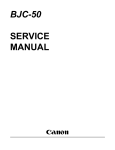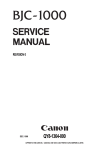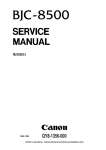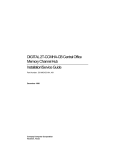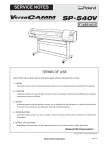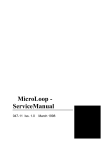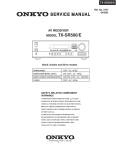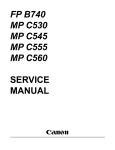Download Canon LR1 Service manual
Transcript
LR1 SERVICE MANUAL Canon REVISION 0 DEC. 1999 QY8-1367-000 COPYRIGHT 1999 CANON INC. CANON LR1 1299 AB 0.02-0 PRINTED IN JAPAN (IMPRIME AU JAPON) 1299 AB 0.02-0 Application This manual has been issued by Canon Inc. for qualified persons to learn technical theory, installation, maintenance, and repair of products. This manual covers all localities where the products are sold. For this reason, there may be information in this manual that does not apply to your locality. Corrections This manual could include technical inaccuracies or typographical errors due to improvements or changes in the products. When changes occur in applicable products or in the content of this manual, Canon will release technical information as the need arises. In the event of major changes in the contents of this manual over a long or short period, Canon will issue a new editions of this manual The following paragraph does not apply to any countries where such provisions are inconsistent with local law. Trademarks The product names and company names described in this manual are the registered trademarks of the individual companies. Copyright This manual is copyrighted with all rights reserved. Under the copyright laws, this manual may not be copied, reproduced or translated into another language, in whole or in part, without the written consent of Canon Inc., except in the case of internal business use. Copyright 1999 by Canon Inc. CANON INC. BJ Printer Technical Support Dept. 21 16-1, Shimonoge 3-chome, Takatsu-ku, Kawasaki, Kanagawa 213-8512, Japan This manual has been produced on an Apple Power Macintosh 7300/180 personal computer and OKI MICROLINE 803 PSIIV laser beam printer; artworks of printing films were printed on Agfa SelectSet Avantra 25. All page layouts, logos, and parts-list data were saved with Canon Optical Disc Subsystem mo-5001S™ and Optical Disc Cartridge mo-502M™, and Interface Kit mo-IF2™ for Macintosh. All graphics were produced with MACROMEDIA FREEHAND™ 7.0J. All documents and all page layouts were created with QuarkXpress™ 3.3 Japanese version. I. ABOUT THIS MANUAL This manual is divided into five sections, and contains information required for serving the unit. Product Outline Part 1: Product Specifications This section contains outlines and product specifications of the unit. Part 2: Maintenance This section explains how to maintain the unit. Descriptions and adjustment of assembly/disassembly and verification methods after assembly/disassembly are included. Maintenance Part 3: Operation This section explains how to operate the unit properly. Operation procedures for service modes are explained. Operation Part 4: Troubleshooting This section explains how to find out possible causes of troubles and units/parts to be replaced. It is divided into two parts: troubleshooting by error indications and by symptoms. Troubleshooting Part 5: Appendix This section includes block diagrams of the unit and information to technically understand the hardware (applied for new techniques only). This section also includes pin arrangements. Appendix Sufficient information regarding assembly/disassembly is not given in this manual. Refer to the illustrations in the separate Parts Catalog. I II. TABLE OF CONTENTS Page 1- 1 1- 1 1- 2 1- 3 1- 3 1- 3 1- 4 1- 4 1- 4 1- 4 1- 5 1- 6 1- 7 1- 7 1- 7 1- 8 1- 9 1 -10 1 -10 1 -10 1 -10 1 -10 1 -10 1 -11 1 -12 Part 1: PRODUCT OUTLINE 1. PRODUCT OUTLINE 1.1 Product Outline 1.2 Features 2. SPECIFICATIONS 2.1 Printer Specifications 2.1.1 Printer specifications 2.1.2 Printer life 2.2 Paper Specifications 2.2.1 Paper sizes and weights 2.2.2 Paper types and handling 2.2.3 Printable area 2.3 BJ Cartridge Specifications 2.4 Interface Specifications 2.4.1 Parallel interface 2.4.2 Serial interface 2.5 Printer Drivers 3. PACKING 4. INSTALLATION 4.1 Installation Location 4.2 Installation Procedure 4.2.1 Connecting the centronics interface cable 4.2.2 Connecting the USB interface cable 4.2.3 Connecting to a power supply 5. NAMES AND FUNCTION OF PARTS 6. PARTS CODE LIST Part 2: MAINTENANCE 2- 1 2- 1 2- 1 2- 1 2- 2 2- 2 2- 3 2- 3 2- 4 2- 5 2- 6 2- 6 2- 6 2- 6 2- 6 2- 7 2- 7 2- 8 2- 8 2- 9 2- 9 2- 9 2 -10 1. PERIODIC REPLACEMENT PARTS AND MAINTENANCE 1.1 Periodic Replacement Parts 1.2 Consumables 1.3 Periodic Maintenance 2. DISASSEMBLY AND REASSEMBLY 2.1 Tools 2.2 Cautions for Disassembly and Reassembly 2.2.1 Cautions for ink stains (ink path/ink mist) 2.2.2 Damage by static electricity 2.2.3 Preparation for transportation 2.3 Disassembly and Reassembly 2.3.1 Removing plastic parts 2.3.2 Removing and installing tap screws 2.3.3 Cable positions 2.3.4 Deformation of spur tips 2.3.5 Feed gear cautions 2.3.6 Installing and removing the upper case unit 2.3.7 Positioning the MODE switch 2.3.8 Installing and removing the home position sensor 2.4 Applying Grease 2.5 Adjustments and Settings After Disassembly and Reassembly 2.5.1 Adjustments 2.6. Spur Cleaner II Page 2 -10 2 -11 2 -11 2.6.1 Usage 3. OPERATION CHECK AFTER DISASSEMBLY AND ASSEMBLY 3.1 Check Procedure Part 3: OPERATION 3- 1 3- 1 3- 2 3- 3 3- 4 3- 5 3- 6 3- 6 3- 7 3- 7 3- 8 3- 8 3- 9 3- 9 3 -10 3 -11 3 -11 3 -12 3 -13 1. PRINTER OPERATION FUNCTIONS 1.1 Status Indications 1.1.1 Status indicators 1.1.2 Error description 1.1.3 Ink-low indicator 1.1.4 BJ status monitor (Used only when connected to a computer) 1.2 Operation With a Computer 1.2.1 Function settings with the printer driver 1.3 Operation From the Printer Itself 1.3.1 Cleaning and head refreshing 1.3.2 Printing the nozzle check pattern 1.3.3 Resetting the dot counter 1.3.4 Cleaning the pick-up roller 1.3.5 Auto power on/off setting 1.3.6 Mode switch 2. SERVICE-RELATED FUNCTION 2.1 Service Mode Operations 2.2 Printing the EEPROM Data 2.3 Setting the Waste Ink Amount Part 4: TROUBLESHOOTING 4- 1 4- 1 4- 4 4- 5 4 -16 4 -16 1. TROUBLESHOOTING ACCORDING TO ERROR DISPLAY 1.1 Initial Flow Chart 1.2 Error List 1.3 Troubleshooting Errors 2. TROUBLESHOOTING BY SYMPTOMS 2.1 Troubleshooting By Symptoms Part 5: APPENDIX 5555555555555555555- 1 1 1 1 2 2 3 3 3 4 4 5 7 7 7 8 8 8 9 1. TECHNICAL REFERENCE 1.1 Description of Paper-feed Section 1.1.1 Construction of paper-feed section 1.1.2 Pick-up section 1.1.3 Transport section 1.1.4 Paper delivery section 1.1.5 Remaining paper indication function 1.1.6 Pick-up retry function 1.1.7 The form alignment function 1.2 Purge Section 1.2.1 Cleaning function 1.2.2 Description of Purge Section 1.3 Description of Carriage Section 1.3.1 BJ cartridge mounting function 1.3.2 Carriage drive control 1.4 Electronic Circuit Description 1.4.1 Printer block diagram 1.4.2 Power source line block diagram 1.4.3 USB interface III Page 5 -10 5 -10 5 -11 5 -11 5 -11 5 -11 5 -11 5 -12 5 -13 5 -13 5 -18 5 -19 5 -19 5 -20 5 -21 5 -21 5 -22 5 -23 1.4.4 Automatic interface switching 1.4.5 Detection functions 1.5 BJ Cartridge Description 1.5.1 BJ cartridge and ink cartridge configuration 1.5.2 BJ cartridge construction 1.5.3 BJ cartridge printing drive control 1.5.4 BJ cartridge identification 1.5.5 Printing mode list 2. CONNECTOR LOCATIONS AND PIN ARRAY 2.1 Control Board 2.2 Operation Panel Board 2.3 Sensor Board 2.4 Pick-up Roller Position Sensor Board 2.5 BJ Cartridge 2.6 Carriage Motor 2.7 Paper-Feed Motor 2.8 Pick-up Motor 2.9 Circuit Diagram IV III. ILLUSTRATION INDEX Page 1- 1 1- 2 1- 5 1- 9 1 -10 1 -11 Part 1: PRODUCT OUTLINE Figure Figure Figure Figure Figure Figure 111111- 1 2 3 4 5 6 Exterior of Printer Possible System Configurations Printable Area Packing Installation Space Parts Names and Major Functions Part 2: MAINTENANCE 2- 3 2- 4 2- 6 2- 7 2- 7 2- 8 2- 8 2- 9 2 -10 2 -10 Figure Figure Figure Figure Figure Figure Figure Figure Figure Figure 2- 1 2- 2 2- 3 2- 4 2- 5 2- 6 2- 7 2- 8 2- 9 2 -10 Ink Path Parts Exposed to Ink Mist Spurs Feed Gear Cautions Installing and Removing the Upper Case Unit MODE Switch Positioning Installing and Removing the Home Position Sensor Applying Grease Spur Cleaner Set the Spur Cleaner Part 3: OPERATION 3- 1 3- 5 3- 6 3- 7 3- 8 3 -12 3 -13 Figure Figure Figure Figure Figure Figure Figure 3333333- 1 2 3 4 5 6 7 Operation Panel BJ Status Monitor (Sample) Printer Driver Utilities (Sample) Printer Buttons Printing the Nozzle Check Pattern (Sample BC-11e) EEPROM Data Printout (sample) Waste Ink Absorber (50% of capacity) Part 5: APPENDIX 5- 1 5- 1 5- 2 5- 3 5- 3 5- 5 5- 6 5- 7 5- 8 5- 8 5- 9 5- 9 5 -10 5 -11 5 -11 5 -13 5 -13 5 -18 5 -19 5 -19 5 -20 Figure Figure Figure Figure Figure Figure Figure Figure Figure Figure Figure Figure Figure Figure Figure Figure Figure Figure Figure Figure Figure 5- 1 5- 2 5- 3 5- 4 5- 5 5- 6 5- 7 5- 8 5- 9 5 -10 5 -11 5 -12 5 -13 5 -14 5 -15 5 -16 5 -17 5 -18 5 -19 5 -20 5 -21 Paper-Feed Path Pick-up Section Indicating the Remaining Amount of Paper Fixing Skewed Paper Purge Section Wiping Operation Carriage Section Structure Block Diagram Power Source Line Block Diagram USB Data Transfer NRZI Sensor Locations Cartridge Configuration Nozzle Array Control Board Printer Diagram Operation Panel Board Sensor Board Pick-up Roller Position Sensor Board BJ Cartridge V Page 5 -21 5 -21 5 -22 Figure 5 -22 Figure 5 -23 Figure 5 -24 Carriage Motor Paper-Feed Motor Pick-up Motor VI IV. TABLE INDEX Page 1 -12 Part 1: PRODUCT OUTLINE Table 1- 1 PARTS CODE Part 3: OPERATION 3- 2 Table 3- 1 STATUS INDICATORS Part 4: TROUBLESHOOTING 4- 4 Table 4- 1 ERROR DISPLAY Part 5: APPENDIX 5- 4 5 -10 5 -12 5 -17 Table Table Table Table 5555- 1 2 3 4 INK CONSUMPTION DURING CLEANING DETECTION FUNCTIONS PRINTING MODES AND DRIVE METHOD HEAD INSTALLATION STATUS AND SIGNAL DETECTION VII Part 1 PRODUCT OUTLINE Page 1- 1 1- 1 1- 2 1- 3 1- 3 1- 4 1- 6 1- 7 1- 8 1- 9 1 -10 1 -10 1 -10 1 -11 1 -12 1. PRODUCT OUTLINE 1.1 Product Outline 1.2 Features 2. SPECIFICATIONS 2.1 Printer Specifications 2.2 Paper Specifications 2.3 BJ Cartridge Specifications 2.4 Interface Specifications 2.5 Printer Drivers 3. PACKING 4. INSTALLATION 4.1 Installation Location 4.2 Installation Procedure 5. NAMES AND FUNCTION OF PARTS 6. PARTS CODE LIST Part 1: Product Outline LR1 1. PRODUCT OUTLINE 1.1 Product Outline Manual-feed guide Extension tray Manual-feed tray Cartridge cover Manual-feed slot Paper delivery cover MODE switch Paper delivery tray Operation panel Paper cassette Remaining paper indication window Parallel interface connector USB interface connector Rear cover Power connector Black Color Photo BJ cartridge Figure 1-1 Exterior of Printer 1-1 Storage box Product Outline This is Canon’s first bubble-jet printer for use with a set top box (STB). The design is a complete departure from conventional printers geared for personal computers. The printer is designed to resemble an AV component to match the living room interior. It also has a MODE SELECTION switch, ink-low warning, and other functions which are required as a non-PC printer. The large-capacity ink cartridges also make ink cartridge replacements less frequent. Part 1: Product Outline LR1 1.2 Features 1) The printer is connected to the TV via the STB to enable images from the Internet to be printed. It can also be used as a PC printer. Internet TV Personal computer Modem STB LR1 LR1 With a personal computer. With a STB (set top box). Figure 1-2 Possible System Configurations 2) By using a paper cassette and the operation panel on the front of the printer, frontend operation is easy. 3) The printer uses three types of BJ cartridges: Black, color, and photo color. The black and color cartridges use large-capacity ink cartridges to make ink cartridge replacement less frequent. Black BJ cartridge BC-10 (optional): 128-nozzle head with detachable ink cartridge Color BJ cartridge BC-11e: 136-nozzle head (64-nozzles for Bk and 24 nozzles each for Y, M, and C) with detachable ink tank and ink-drop modulation technology Photo Color BJ cartridge BC-12e (optional): 136-nozzle head (64-nozzles for Bk and 24 nozzles each for Y, M, and C) with detachable ink cartridge and ink-drop modulation technology Ink Ink Ink Ink Ink Ink Ink Ink Cartridge Cartridge Cartridge Cartridge Cartridge Cartridge Cartridge Cartridge BCI-10 BCI-17 BCI-11 BCI-11 BCI-18 BCI-18 BCI-12 BCI-12 Black: Black: Black: Color: Black: Color: Black: Color: For For For For For For For For BC-10 Black BC-10 large-capacity Black BC-11e Black BC-11e Color (YMC integrated) BC-11e large-capacity Black BC-11e large-capacity Color (YMC integrated) BC-12e Photo Black BC-12e Photo Color (YMC integrated) 4) The remaining ink amount is calculated with the dot counter. An INK-LOW indicator is also provided. 5) Bitmap fonts for the Internet are built-in for high-quality and quick text output. 1-2 Part 1: Product Outline LR1 2. SPECIFICATIONS 2.1 Printer Specifications 2.1.1 Printer specifications Printing Direction Max. Print Width Line Feed Speed Interface Cassette Capacity Manual Feed Tray Capacity Detection Function Operating Noise Ambient Conditions Power Source External Dimensions Weight Certification Desk-top serial color printer, non-PC printer for STB Automatic feed (cassette)/Manual feed (manual feed tray) 360 × 720 dpi (Max. resolution) High-speed BC-10 Black Cartridge Black Text (PC Magazine) New monochrome pattern (E) BC-11e Color Cartridge New color pattern (E) BC-12e Photo Cartridge Full Address Printing Standard High-quality 3.5 ppm 3.2 ppm 4.1 ppm * 3.9 ppm * 1.0 ppm 1.9 ppm * 1.6 ppm * 0.3ppm - - 0.1 ppm * * Catalog specification. Unidirectional (automatically selected according to the print data) 203 mm Approx. 136 ms/line: 9.03 mm (128/360 inch) carriage return USB and IEEE 1284-standard, 8-bit parallel (Compatible/Nibble) Plain paper: 5 mm max. (Approx. 50 sheets at 75 g/m2) 1 sheet Cartridge cover-open detection: Provided BJ cartridge detection: Provided BJ cartridge identification: Provided Ink-low detection sensor: Provided Waste ink capacity detection: Provided Paper width detection: None Approx. 45 dB (A): Sound pressure level conforms to ISO 9296. During operation: Temperature 5°C-35°C (41°F-95°F) Humidity 10%-90% RH (No condensation) During non-operation: Temperature 0°C-35°C (32°F-95°F) Humidity 5%-95% RH (No condensation) Power voltage/frequency: 100-240 VAC 50/60 Hz Power consumption: During printing: Approx. 30 W During standby: Approx. 2 W Soft power off: Approx. 2 W Approx. 365mm W × 364mm D × 110 mm H Approx. 4.0 kg (excluding BJ cartridge) Radio wave interference: FCC, SISPR 22, CE Mark Electrical safety: UL, CSA, IEC, GS, FIMKO, SEMCO, AS/NZS, CCIB, SISIR, EI, NEMKO, Korean Electric Commerce Environmental: Energy Star, Blue Angel 1-3 Product Outline Type Paper Feed System Resolution Throughput (Reference only) Part 1: Product Outline LR1 2.1.2 Printer life The printer’s life shall be until any of the following conditions is attained: (1) A total of 12,000 sheets are printed with the1,500-character standard pattern in black ink (2) A total of 6,000 sheets are printed with the color printing standard pattern at 7.5% duty per color (3) A total of 2,000 sheets are printed with photographic standard patterns (4) Five years of operation elapses 2.2 Paper Specifications 2.2.1 Paper sizes and weights (1) Paper sizes A4, B5, A5, letter, envelope (Com #10/DL-size) (2) Weight 64-105 g/m2 for cassette feeding 2.2.2 Paper types and handling Type Plain paper Size A4/LTR GP-301* A4/LTR Feed method Capacity Cassette Approx. 5 mm or less (Approx. 50 sheets of 75 g/m2 weight) Manual 1 sheet Cassette Approx. 5 mm or less (Approx. 50 sheets of 75 g/m2 weight) Manual 1 sheet Cassette Approx. 5 mm or less (Approx. 40 sheets) Manual 1 sheet Manual 1 sheet HG-101* A4/LTR CF-102* A4/LTR Manual Manual 1 sheet 1 sheet BF-102* A4/LTR Manual 1 sheet BP-101* TR-201* A4/LTR A4/LTR Manual Manual 1 sheet 1 sheet FM-101* 120 mm × 216 mm Manual 1 sheet Com #10 241 mm × 105 mm Manual DL-size 220 mm × 110 mm 1 sheet 1 sheet Plain paper LC-301* for Color BJ A4/B5/LTR/A5 A4/LTR High-quality HR-101* A4/LTR paper Photo glossy paper Glossy film Transparency film Back print film Banner T-shirt transfer Photo glossy card Envelope * Paper dedicated to BJ printers. Note 1: The printing side of the paper is stacked face-down in the cassette. Note 2: Only A4 or letter-size paper can be fed from the paper cassette. 1-4 Part 1: Product Outline LR1 2.2.3 Printable area A4/A5/B5/Letter/Postcard Size 3.0mm Envelopes 3.0mm 22mm 22mm 6.4mm (COM#10: 31.4mm) (DL size: 10.4mm) 7.0mm 22mm 3.4mm: A4/A5/B5/Postcard 3.4mm: A4/A5/B5/Postcard 6.3mm: LTR 6.4mm: LTR : Recommended printing area. : Possible printing area. Figure 1-3 Printable Area 1-5 Product Outline 22mm 7.0mm Part 1: Product Outline LR1 2.3 BJ Cartridge Specifications Black BJ Cartridge BC-10 Construction Detachable ink cartridge Head 128 nozzles (Vertical array) Bk (128 nozzles × 1) Ink colors Bk Ink cartridge BCI-10 Black BCI-17 Black (large-capacity) Weight 26 g (with BCI-10 installed) Service Life Approx. 3,000 sheets*2 Printable Approx. 170 sheets 1 Sheets* (BCI-10)*2 Approx. 270 sheets (BCI-17)*2 *1 *2 *3 *4 *5 : : : : : Color BJ Cartridge BC-11e Detachable ink cartridge 136 nozzles (Vertical array) Bk (64 nozzles × 1) C, M, Y (24 nozzles × 3) Bk, C, M, Y BCI-11 Black BCI-11 Color BCI-18 Black (large-capacity) BCI-18 Color (large-capacity) 29 g (with BCI-11 installed) Approx. 2,000 sheets*3 Color : Approx. 30 sheets (BCI-11)*3 Black : Approx. 25 sheets (BCI-11)*3 Color : Approx. 50 sheets (BCI-18)*3 Black : Approx. 40 sheets (BCI-18)*3 The number of sheets per ink cartridge 1,500-character standard pattern. 7.5% duty per color (using standard pattern). Average 16.7% duty per color. 7.5% duty per color (calculated values by ink volume used). 1-6 Photo BJ Cartridge BC-12e Detachable ink cartridge 136 nozzles (Vertical array) Bk (64 nozzles × 1) C, M, Y (24 nozzles × 3) Photo Bk, Photo C, Photo M, Y BCI-12 Black (Photo) BCI-12 Color (Photo) 29 g (with BCI-12 installed) Approx. 200 sheets*4 Approx. 20 sheets*5 Part 1: Product Outline LR1 2.4 Interface Specifications 2.4.1 Parallel interface 2.4.2 Serial interface 1) Interface type USB (Universal Serial Bus conforming to USB Specification Revision 1.0) 2) Data transfer method Control transfer Bulk transfer 3) Signal level -Data, +Data Difference input sensitivity: +0.2 V (Min.) “H” level output voltage: +2.8 V to +3.6 V “L” level output voltage: +0.0 V to +0.3 V Vcc “H” level input voltage: +2.0 V to +5.5 V “L” level input voltage: +0.0 V to +0.8 V 4) Input/Output 3.3 V pull-up for +Data signal 5) Interface cable Cable: Twisted-pair, shielded cable, 5.0 m or shorter Must conform to USB. Wire material: AWG (American Wire Gauge) No. 28 or higher 6) Interface connector On printer: USB with series-B receptacle On cable: USB with series-B plug 7) I/O signal and pin array For details, see “Part 5: CONNECTOR LOCATION AND PIN ARRAY” on page 5-13. 1-7 Product Outline 1) Interface type IEEE 1284 parallel interface 2) Data transfer method 8-bit parallel transfer (Compatibility mode and nibble mode supported) 3) Signal level Input “Low” level: 0.0 V to +0.8 V “High” level: +2.0 V to +5.0 V Output “Low” level: 0.0 V to +0.4 V “High” level: +2.4 V to +5.5 V 4) Input/Output +5 V pull-up for all signals 5) Interface cable Cable: Twisted-pair, double-shielded cable, 2.0 m or shorter Must conform to IEEE 1284. Wire material: AWG (American Wire Gauge) No. 28 or higher 6) Interface connector On printer: Amphenol 57-40360 or equivalent On cable: Amphenol 57-30360 or equivalent 7) I/O signal and pin array For details, see “Part 5: CONNECTOR LOCATION AND PIN ARRAY” on page 5-13. Part 1: Product Outline LR1 2.5 Printer Drivers The compatibility between printer drivers and interface ports is shown below. Windows 95/98 Windows NT4.0 Windows 2000 Macintosh Printer Driver Parallel I/F USB I/ ● ▲* ✕ ✕ ✕ ✕ ✕ ✕ ●: Compatible, ▲: Compatible under certain conditions, ✕: Incompatible * For USB, compatibility is assured only with personal computers preinstalled with Windows 98. 1-8 Part 1: Product Outline LR1 3. PACKING After opening the package, make sure all the items below have been included. Quick guide Quick sheet Tape Packing Printer Packing Packing for accessories Ink cartridges BJ cartridge Power cord Packing Packing Cassette protective packing Paper cassette AC adapter Interface cable Packing for accessories Box Figure 1-4 Packing 1-9 Product Outline Protective sheet Manuals Part 1: Product Outline LR1 4. INSTALLATION For installation details, see the User’s Manual. 4.1 Installation Location For optimum use, place the printer where there is enough space. The printer’s external dimensions are shown below. Approx. 185.5 mm Approx. 110 mm Approx. 364 mm Approx. 365 mm Approx. 559.5 mm Figure 1-5 Installation Space 4.2 Installation Procedure To prevent an electric potential difference between the computer and printer, first connect the interface cable, then connect the AC plug into an AC power outlet. 4.2.1 Connecting the centronics interface cable 1) Make sure the printer and computer’s power is off. 2) Connect the interface cable to the printer’s interface connector. Lock the connection with the cable’s connector clips. 3) Connect the other end of the interface cable to the computer and lock the connection. 4.2.2 Connecting the USB interface cable 1) Connect the interface cable to the printer’s interface connector. Lock the connection with the cable’s connector clips. It is unnecessary to turn off the printer or computer before connecting cables. The cable can be connected while their powers are turned on. 2) Connect the other end of the interface cable to the computer and lock the connection. 4.2.3 Connecting to a power supply 1) Connect the AC plug of the power cable to an AC power outlet and the DC plug of the AC adapter to the printer. 2) Press the printer’s POWER button to turn on the printer. First, all the indicators on the printer will light. Then the POWER indicator will light and the BUSY indicator will blink during the initialization operation. After the initialization ends, the BUSY indicator will turn off. If a BJ cartridge has not been installed, the ERROR indicator will light and the beeper will sound three times. The carriage will also move to the cartridge replacement position. 1-10 Part 1: Product Outline LR1 5. NAMES AND FUNCTION OF PARTS The names and major functions of parts are shown below. DOT COUNTER RESET button After replacing the BJ cartridge or ink cartridge, press this button to reset the ink dot counter. If the ink dot counter is not reset, the ink-low indicator will not be accurate. Extension tray Cartridge cover Open this cover when replacing the BJ cartridge. • When this cover is opened, the carriage moves to the cartridge replacement position. • Also, if the cartridge is being loaded and this cover is left open for 10 min. or longer, the carriage returns to the home position. • If this cover is opened during printing, the printing will stop. Closing the cover will resume the printing. Paper delivery cover Prevents dust, etc., from adhering to the discharged paper. Paper delivery tray After printing, the paper is discharged to this tray. Paper cassette Load with plain paper or HR-101. (only for A4/LTR) Mode switch If the connected STB has a mode switching function, it can be set with this switch. It cannot be used when a computer is connected. Paper check window Displays the amount of paper remaining in the cassette. Operation panel BUSY indicator (Green) OFF: Standby ON: Printing in progress or printing data being received. Blinks:During initialization or cleaning. Cover is open. RESUME/ CLEAN LOW INK POWER indicator (Green) OFF: Power is off. ON: Power is on. BUSY POWER COLOR POWER button Press to turn on/off the power and print the test pattern. RESUME button This cancels user-resolvable errors. Also, it is used to execute cleaning, and pick-up roller cleaning. BLACK ERROR indicator (Orange) OFF: Normal status Lit or blinking: An error has occurred and printing is not possible. INK-LOW indicator Lights when the remaining ink amount is low. Rear cover This is opened to fix paper jams or to execute the pick-up roller cleaning. Parallel interface connector Connector for connection to a computer. USB interface connector Connector for connection to a computer. Power connector Connector for connection to a AC adapter. Figure 1-6 Parts Names and Major Functions 1-11 Product Outline Manual-feed tray Load this tray during manual paper feeding. Part 1: Product Outline LR1 6. PARTS CODE LIST A list of printer parts, consumables, and optional equipment are listed below. Table 1-1 PARTS CODE Item Printer BJ cartridge Designation LR1* BC-10 BC-11e BC-12e Photo Ink cartridge BCI-10Bk BCI-17Bk (large-capacity) Black BCI-11Bk Color BCI-11Color Black (large-capacity) BCI-18Bk (large-capacity) Color (large-capacity) BCI-18Color (large-capacity) Photo black BCI-12Bk Photo color BCI-12Color Cartridge storage box SB-11 Universal Adapter AD360U Power cable Black Color Photo Black Black (large-capacity) Product Code Q30-3220 F45-0631 F45-1321 F45-1751 F47-0751 F47-2721 F47-0761 F47-0771 F47-2731 F47-2741 F47-2751 F47-2761 Q70-4120 Q70-3839 Q70-3980 * Items included with LR1: BC-11e, BCI-18 Bk, BCI-18 Color, AD 360U, power cable, parallel interface cable. 1-12 Part 2 MAINTENANCE Page 2- 1 2- 1 2- 1 2- 1 2- 2 2- 2 2- 3 2- 6 2- 9 2- 9 2 -10 2 -11 2 -11 1. PERIODIC REPLACEMENT PARTS AND MAINTENANCE 1.1 Periodic Replacement Parts 1.2 Consumables 1.3 Periodic Maintenance 2. DISASSEMBLY AND REASSEMBLY 2.1 Tools 2.2 Cautions for Disassembly and Reassembly 2.3 Disassembly and Reassembly 2.4 Applying Grease 2.5 Adjustments and Settings After Disassembly and Reassembly 2.6. Spur Cleaner 3. OPERATION CHECK AFTER DISASSEMBLY AND ASSEMBLY 3.1 Check Procedure Part 2: Maintenance LR1 1. PERIODIC REPLACEMENT PARTS AND MAINTENANCE 1.1 Periodic Replacement Parts Level User Service personnel Replacement Parts None None 1.2 Consumables Service personnel For Black BJ Cartridge BJ Cartridge BC-10 Ink Cartridge BCI-10 LargeBCI-17 Capacity Ink Cartridge None Consumables For Color BJ Cartridge BC-11e Bk: BCI-11 Bk Color: BCI-11 Color Bk: BCI-18 Bk Color: BCI-18 Color 1.3 Periodic Maintenance Level User Service personnel Periodic Inspections None None 2-1 For Photo BJ Cartridge BC-12e Bk: BCI-12 Bk Color: BCI-12 Color None Maintenance Level User Part 2: Maintenance LR1 2. DISASSEMBLY AND REASSEMBLY 2.1 Tools Tools required for disassembly and reassembly are listed below. Ordinary Tools Phillips screwdriver Blade screwdriver Needle-nosed pliers Tweezers Flat brush For For For For For Remarks the removal and installation of screws. the removal of plastic parts. the removal and installation of springs. the disconnection and connection of flexible cables, etc. applying grease. Special Tools (Part No.) Remarks Grease MOLYKOTE PG-641 To be applied on the specified parts (see page 2-9). (CK-0562-000) Spur Cleaner (QY9-0055-000) For cleaning the spurs (see page 2-10). 2-2 Part 2: Maintenance LR1 2.2 Cautions for Disassembly and Reassembly 2.2.1 Cautions for ink stains (ink path/ink mist) During servicing, be careful not to touch the ink path and get ink stains on the printer, work table, and your hands and clothing. The ink path includes the BJ cartridge’s ink cartridge supply inlet, the BJ cartridge’s ink filter, the ink nozzles and maintenance jet receptacle, head cap, wiper, and waste ink absorber. Cap Waste ink absorber Wiper Pump Ink path Maintenance jet receptacle Figure 2-1 Ink Path 2-3 Maintenance Although the ink does not contain anything harmful to humans, it does contain organic solvents. Black ink: Glycerin 56-81-5, ethylene glycol 107-21-1, isopropyl alcohol 107-21-1 Color ink: Isopropyl alcohol 67-63-0 Photo ink: Glycerin 56-81-5, ethylene glycol 107-21-1, isopropyl alcohol 67-63-0 Be careful not to get the ink in your mouth or eyes. If ink gets into your eyes, wash with lots of water and see a doctor. If you consume a large amount of ink orally, see a doctor promptly. Since the ink contains dyes, it will permanently stain clothing and other materials. Part 2: Maintenance LR1 The BJ cartridge ejects ink onto the paper to print. After a long period of time or heavy-duty use, ink mist created by loose ink droplets and ink bouncing off by the paper will soil the platen, inside the cartridge cover, and around the purge section. These soiled parts can soil the paper and your hands and clothing. To prevent this, use a soft, damp cloth to wipe these parts clean. When cleaning the purge section, be careful not to touch the cap or wiper section. Platen section Purge section Check point ! Purge section Figure 2-2 Parts Exposed to Ink Mist 2.2.2 Damage by static electricity Due to the rubbing of clothing, static electricity can build up within the human body. Static electricity can damage electrical components or alter the electrical characteristics of components. Never touch the contacts on the carriage and the BJ cartridge. Handle the control board, sensor board or operation panel board with care not to break them by static electricity. 2-4 Part 2: Maintenance LR1 2.2.3 Preparation for transportation While moving or transporting the printer, either leave the BJ cartridge in the printer or keep it in the storage box. This is to prevent the ink from leaking and the BJ cartridge’s ink nozzles from drying up. (1) Carrying the printer Before carrying the printer while the BJ cartridge is still installed, follow the procedure below. 1) Turn off the printer by pressing the POWER button. 3) Disconnect the interface cable. 4) Disconnect the AC adapter’s DC plug from the printer. Disconnect the AC adapter’s AC plug from the power outlet. If you turn off the power by disconnecting the AC adapter or if you carry or transport the BJ cartridge without putting it in the storage box, ink may leak and the nozzles may dry up. (2) Transporting the printer Before transporting the printer, follow the procedure below. 1) Follow the procedure above for “(1) Carrying the printer” to turn off the printer and disconnect the interface cable and AC adapter. 2) Pack the printer and AC adapter in their original packaging. If you do not have the original packaging, use enough shock-absorbing material to pack the printer. 2-5 Maintenance 2) Check that the BJ cartridge is at the capping position (right end of printer). If it is not at the capping position, turn the printer on and off by the POWER button so that the carriage is moved to the capping position. Part 2: Maintenance LR1 2.3 Disassembly and Reassembly Cautions for disassembling and reassembling the printer are stated below. As for the disassembly procedure, refer to the Parts Catalog. The illustrations in the Parts Catalog are numbered according to the order of disassembly. 2.3.1 Removing plastic parts The printer has many plastic parts. When disassembling the printer, be careful not to break or bend the plastic hooks. For details on disassembly and reassembly, refer to the Parts Catalog. Some plastic parts contain glass fiber to improve the rigidity for better precision. Since these parts are less flexible, their plastic hooks are especially easy to break. During disassembly, do not exert excessive force on plastic parts with a screwdriver or other instrument. 2.3.2 Removing and installing tap screws The printer uses tap screws to fasten the upper and bottom cases, the control board and bottom case, the pick-up unit and bottom case unit, and the chassis platen unit and bottom case. The removed tap screws will have residue from the mold in which the internal thread was made. Since the residue may crush the screw threads, clean off the residue from the tap screws before re-installing or use new tap screws. 2.3.3 Cable positions Lay the cables connecting the motors, sensors, and control board according to the stipulated position. For positioning the cables, refer to the Parts Catalog. 2.3.4 Deformation of spur tips Be careful not to deform the spur tips. The spur contacts the paper after the printing. If the spur’s tips are deformed, the contact area with the paper will become larger, increasing the amount of ink on the paper transferring onto the spur tips which will soil paper with dotted lines. Spurs section Figure 2-3 Spurs 2-6 Part 2: Maintenance LR1 2.3.5 Feed gear cautions When disassembling or reassembling the printer, do not touch the gears of the at paper feeding section. Note that even a slight scratch on the gears will cause irregular paper feeding during high-quality printing. Paper feed double gear Paper feed gear Maintenance Figure 2-4 Feed Gear Cautions 2.3.6 Installing and removing the upper case unit Before installing or removing the upper case unit, the paper delivery tray must be removed. Upper case unit Paper delivery tray 1 2 Figure 2-5 Installing and Removing the Upper Case Unit 2-7 Part 2: Maintenance LR1 2.3.7 Positioning the MODE switch The position of the MODE switch on the upper cover must match the switch on the control board. Otherwise, the cover cannot be attached properly. Mode switch Mode switch in the A position Mode switch in the B position Mode switch The switch on the control board Match the position of the Mode switch to the position of the control board. Switch on the control board Figure 2-6 MODE Switch Positioning 2.3.8 Installing and removing the home position sensor The home position sensor cannot be installed or removed when the carriage is at the home position. Move the carriage away from the home position before installing or removing the home position sensor. Home position sensor 2 1 Figure 2-7 Installing and Removing the Home Position Sensor 2-8 Part 2: Maintenance LR1 2.4 Applying Grease The places where grease is applied are shown below. Only one type of grease is to be used: PG-641 (CK-0562). Use a flat brush to apply grease thinly and evenly. To disassemble and assemble the printer, refer to the Parts Catalog. When applying grease, be careful not to get any grease on the wiper and cap. Carriage shaft Maintenance Carriage guide Figure 2-8 Applying Grease 2.5 Adjustments and Settings After Disassembly and Reassembly 2.5.1 Adjustments (1) User Level None. (2) Service personnel Level Timing After control board replacement After printer base unit replacement Adjustment EEPROM setting* EEPROM clear* Time Required 2 min. 2 min. Tools Required None None * To clear and set the EEPROM, refer to “Part 3: 2.1 Service Mode Operations” on page 3-10. 2-9 Part 2: Maintenance LR1 2.6. Spur Cleaner If the tips of spurs become dirty with ink, spur marks can be left on the print images. In such case, clean the spurs by using the spur cleaner (QY9-0055-000). The spur cleaner can be used until it loses its intended effect. 2.6.1 Usage 1) Moisten the fabric part of the spur cleaner with approx. 5 cc of water. Moisten the fabric with water, as shown below, so that the fabric absorbs enough water from end to end, especially the areas that will contact the spurs. Be careful not to moisten the fabric with too much water. In case too much water is used, there is a possibility that water will be squeezed from the spur cleaner when passing through the paper feed roller, spread inside the printer, and cause failure. Be careful that the water is absorbed by the fabric from end to end. Part moistened with water Fabric (white-colored) Spur cleaner Transparent film Figure 2-9 Spur Cleaner 2) Turn the power on. 3) Set the spur cleaner. Open the manual feed tray and set the spur cleaner with the fabric-affixed part of the cleaner face-up and to the top. The spur cleaner is fed and stops at the print start position. Spur cleaner Fabric (white-colored) Figure 2-10 Set the Spur Cleaner 4) Feed the spur cleaner. Press the RESUME button, and release it after the beeper sounds once. The spur cleaner is delivered. 5) Repeat procedures 3) and 4) approx. 5 times in case of heavy soiling. 6) Remove the moisture remaining in the paper feeding path. With a single sheet of plain paper set in the manual feed tray, repeat procedure 4) several times until the water is completely removed from the paper path. 2-10 Part 2: Maintenance LR1 3. OPERATION CHECK AFTER DISASSEMBLY AND ASSEMBLY 3.1 Check Procedure After disassembly and reassembly, follow the procedure below to check the printer’s operation. 1) After repairs Check that the printer can print out the EEPROM data properly. For the procedure, see “Part 3: 2.1 Service Mode Operations” on page 3-10. 2) After replacing the control board and printer base unit After replacing the control board and printer base unit, check the following: After printer base unit replacement The ROM version in the list of EEPROM data must be the correct one. In the list of EEPROM data, the total waste ink amount must be about the same percentage as in the waste ink absorber. The nozzle check pattern must be able to be printed from the printer driver. In the list of EEPROM data, the total waste ink amount must be cleared to 0%. *1: To print out the list of EEPROM settings, see “Part 3: 2.1 Service Mode Operations” on page 3-10. *2: To set or clear the total waste ink amount, see “Part 3: 2.1 Service Mode Operations” on page 3-10. 2-11 Maintenance After control board replacement Part 2: Maintenance LR1 This page intentionally left blank 2-12 Part 3 OPERATION Page 3- 1 3- 1 3- 6 3- 7 3 -11 3 -11 3 -12 3 -13 1. PRINTER OPERATION FUNCTIONS 1.1 Status Indications 1.2 Operation With a Computer 1.3 Operation From the Printer Itself 2. SERVICE-RELATED FUNCTION 2.1 Service Mode Operations 2.2 Printing the EEPROM Data 2.3 Setting the Waste Ink Amount Part 3: Operation LR1 1. PRINTER OPERATION FUNCTIONS The printer’s operation functions include status indications and printer control via a personal computer or via the printer’s operation panel and operation from the printer itself. 1.1 Status Indications The printer has indicators to indicate the printer status. The printer indicates an error with a green POWER indicator, a green BUSY indicator, an orange ERROR indicator, and a certain number of beeper sounds. The remaining ink amount is indicated by the INK-LOW indicator. BUSY indicator POWER indicator ERROR indicator RESUME/ CLEAN BUSY POWER button LOW INK POWER COLOR BLACK INK-LOW indicator Figure 3-1 Operation Panel 3-1 Operation RESUME button Part 3: Operation LR1 1.1.1 Status indicators 1) Normal Status Refer to the following “Table 3-1 STATUS INDICATORS”. Table 3-1 STATUS INDICATORS Indicator State Power Busy (Green) (Green) On Off On Blinking Error (Orange) Off Off On Off Off Off On Off Status During power on. During initialization and busy, cartridge replacement, cleaning operation, and cartridge cover open. During printing. During power on and standby. 2) Error Status 2-1) Error display for user-recoverable errors When a user-resolvable error occurs, the ERROR indicator either turns on or blinks and the beeper sounds a certain number of times. By closing the cartridge cover and pressing the RESUME button, the beeper sounds a certain number of times to indicate which error has occurred and the error is canceled. 2-2) Error display for user-unrecoverable errors When a user-unrecoverable error occurs, the POWER indicator, BUSY indicator, or ERROR indicator blinks and the beeper sounds a certain number of times to indicate which error has occurred. Status User-recoverable errors Paper-feed error Paper jam error Cartridge not-loaded error Cartridge mismatch error Failed manual feed warning Cartridge replacement auto-completion warning Cartridge overheating warning Waste ink full warning User-unrecoverable errors ROM error RAM error No-cartridge error Home position error Waste ink full error Internal temperature sensor error Automatic correction error Head overheating error EEPROM error Power Busy Error On On On On On On Off Off Off Off Off Off On On On On Blinking Blinking 1 2 3 4 1 3 Page Page Page Page Page Page On On Off Off* Blinking Blinking 4 5 Page 4-8 Page 4-5 Blinking Blinking Blinking Blinking Blinking Blinking Blinking Blinking Blinking Blinking Blinking Blinking Blinking Blinking Blinking Blinking Blinking Blinking Blinking Blinking Blinking Blinking Blinking Blinking Blinking Blinking Blinking 1 2 3 4 5 6 7 8 11 * The BUSY indicator turns on when there is receiving data. 3-2 Beeper Sounds Page Page Page Page Page Page Page Page Page Page 4-11 4-11 4-13 4-13 4-10 4-15 4-5 4-5 4-13 4-6 4-5 4-5 4-6 4-8 4-5 Part 3: Operation LR1 1.1.2 Error description User-unrecoverable errors 9) ROM error The ROM check failed during initialization. 10) RAM error The RAM check failed during initialization. 11) No-cartridge error The printer is unable to detect the BJ cartridge at any position except at the cartridge replacement position. 12) Home position error The home position sensor is not working (line disconnected). The carriage’s home position cannot be detected. 13) Waste ink full error The total waste ink amount recorded in the EEPROM exceeds the full capacity (100%). 14) Internal temperature sensor error The temperature sensor (TH1) on the control board has a malfunction (line disconnected). 15) Automatic correction error The home position cannot be detected during printing position correction. 16) Head overheating error The BJ cartridge temperature is abnormal. 17) EEPROM error An error occurred during the writing to EEPROM. 3-3 Operation User-recoverable errors 1) Paper-feed error The paper is not fed during the paper-feed operation. 2) Paper jam error The paper cannot be delivered even when the paper delivery operation is executed for 584.2 mm (23 inches). 3) Cartridge not-loaded error The cartridge is not loaded in the printer. 4) Cartridge mismatch error The data sent by the personal computer does not match the installed cartridge. Open the cartridge cover and install the correct cartridge. The error will then be canceled. Pressing the POWER button to turn the printer on/off will also cancel the error. 5) Failed manual feed warning The paper cannot be fed manually with the manual feed tray. 6) Cartridge replacement auto-completion warning The cartridge replacement mode has been disabled by the printer. Closing the cartridge cover cancels the error. 7) Cartridge overheating warning The cartridge temperature is high and the cartridge cover is also open. 8) Waste ink full warning The total waste ink amount recorded in the EEPROM is close to the full capacity (99% or higher). Part 3: Operation LR1 1.1.3 Ink-low indicator The printer has an INK-LOW indicator to display the remaining ink amount. COLOR The BCI-18 Color still has ink. BLACK The BCI-17 Black/BCI-18 Black still has ink. COLOR The BCI-18 Color's remaining ink amount is half or less. BLACK The BCI-11 Color's/BCI-12 Color has little ink remaining. The BCI-17 Black/BCI-18 Black's remaining ink amount is less than half. The BCI-10 Black/BCI-12 Black has little ink remaining. COLOR BCI-18 Color has little ink remaining. BCI-18 Black has little ink remaining. BLACK : lit (Green) : off No lamps lit: One lamp lit: Two lamps lit: Enough ink remains. The large-capacity ink cartridges have less than half (equivalent to the amount in the standard ink cartridge) the full amount of ink. The standard-capacity ink cartridges have little ink remaining. The large-capacity ink cartridge has little ink remaining. After replacing the ink cartridge, reset the dot counter. If the dot counter is not reset, the remaining ink amount detected will not be correct. To reset the dot counter, see “1.3.3 Resetting the dot counter” on page 3-8. 3-4 Part 3: Operation LR1 1.1.4 BJ status monitor (Used only when connected to a computer) The BJ status monitor indicates the printer’s status and printer progress. It can also cancel the printing. The BJ status monitor can be used only when it is connected to a personal computer. It cannot be used when it is connected to a set top box. (1) BJ status monitor features 1) Displays the printer’s status and printing progress in real-time with diagrams and messages. 2) When an error occurs, the error type and solutions are displayed. 3) The type of BJ cartridge installed and ink-low warning are displayed as text and icons. 4) The current printing operation can be canceled. Figure 3-2 BJ Status Monitor (Sample) 3-5 Operation (2) BJ status monitor display items 1) Printer name 2) Document name 3) Status: When an error occurs, the error code and solutions are displayed. 4) Start date and time 5) Progress 6) Printed page count 7) Printing canceled 8) Installed cartridge: Cartridge type indicated by an icon. 9) Ink-low warning: The remaining amount of ink for each ink cartridge is displayed as an icon. Part 3: Operation LR1 1.2 Operation With a Computer When the printer is connected to a personal computer, the printer’s functions can be set with the exclusive printer driver. The exclusive printer driver cannot be used when the printer is connected to a set top box. 1.2.1 Function settings with the printer driver The following utility items can be set or executed with the exclusive printer driver. 1) Cleaning 2) Head refreshing 3) Pick-up roller cleaning To clean the pick-up roller, feed one cleaning sheet in the cassette to the rear of the printer. This cleans the paper bits adhering to the pick-up roller. To clean the pick-up roller, open the rear cover. The cleaning sheet will be delivered from the rear of the printer. 4) Printing the demo pattern 5) Printing the nozzle check pattern 6) Printer power off 7) Automatic power on/off function setting 8) Status monitor startup Figure 3-3 Printer Driver Utilities (Sample) 3-6 Part 3: Operation LR1 1.3 Operation From the Printer Itself The printer has a POWER button, RESUME button, MODE switch, and DOT COUNTER RESET button. These printer controls enable “offline operation” while the printer is not connected to a computer or STB. DOT COUNTER RESET buttons MODE switch Figure 3-4 Printer Buttons 1.3.1 Cleaning and head refreshing While the power is on, hold down the RESUME button and release after the beeper sounds the stipulated number of times. The cleaning will then start. Cleaning can also be executed from the printer driver’s utility while the printer is connected to a computer. Operation Cleaning Head refreshing Beeper Sounds 2 times 3 times 3-7 Operation POWER button RESUME button Part 3: Operation LR1 1.3.2 Printing the nozzle check pattern With the printer off, hold down the POWER button and release after the beeper sounds four times. The nozzle check pattern will then start printing. If any printing defects show up in this printout, excute the BJ cartridge cleaning. If the printing defect still persists after cleaning the BJ cartridge or refreshing the head five times or more, replace the BJ cartridge. Printed with the first nozzle. Printed with the first nozzle. Yellow 24 nozzles Magenta 24 nozzles Cyan 24 nozzles Black 64 nozzles 24 24 24 64 24 24 24 24 Printed with the 136th nozzle. Small dot printing Printed with the 136th nozzle. Large and small dot printing Figure 3-5 Printing the Nozzle Check Pattern (Sample BC-11e) If possible, print out the nozzle check pattern with paper fed from the cassette. If you must feed the paper manually to print out the nozzle check pattern, follow the procedure below: 1) Without setting any paper in the manual-feed slot, and the paper cassette try to print out the nozzle check pattern. A paper-feed error will occur. 2) Insert one sheet of paper into the manual-feed slot, then press the RESUME button. The paper-feed error will be canceled and the nozzle check pattern will be printed. 1.3.3 Resetting the dot counter After replacing the ink cartridge or BJ cartridge with a new cartridge, follow the procedure below to reset the dot counter. 1) Open the cartridge cover. The cartridge will move to the center. 2) Check that the ink cartridge whose dot counter is to be reset is installed. (The dot counter reset will be enabled only for the cartridge installed.) 3) When resetting the dot counter for the black ink cartridge, press the “BLACK” COUNTER RESET button. To reset the dot counter for a color ink cartridge, hold down the “COLOR” button and release when the beeper sounds. After replacing the ink cartridge or BJ cartridge to a new one, be sure to reset the dot counter. If the dot counter is reset without the ink cartridge being replaced or if the dot counter is not reset after the cartridge is replaced, the remaining ink amount detected will not be correct. 3-8 Part 3: Operation LR1 1.3.4 Cleaning the pick-up roller When dust and paper bits adhere to the pick-up roller, the paper feeding becomes less efficient. In such a case, use a cleaning sheet to clean the pick-up roller as described below. Use the exclusive cleaning sheet included in the pack of high-resolution paper. 1) Put the cleaning sheet in the paper cassette. Peel off the cleaning sheet’s backing. Lay the sheet with the sticky side facing up. Set the sticky side toward the claw. 2) Open the rear cover. 3) Hold down the RESUME button and release it when the beeper sounds once. The cleaning sheet will be fed into the printer and discharged out the back of the printer. The error indicator will light. 4) Take out the cleaning sheet and close the rear cover. Press the RESUME button. You can also clean the pick-up roller with the printer driver if the printer is connected to a personal computer. See 1.2.1 Function settings with the printer driver on page 3-6. The printer has an auto power on/off feature. Upon factory shipment, the printer is set as follows: Auto power on: Enabled Auto power off: Enabled, 30 min. To disable the auto power on/off, hold down the POWER button and release after the beeper sounds the stipulated number of times. Setting Auto power on: Disabled Auto power off: Disabled Beeper Sounds 12 times 13 times To enable the auto power on/off again, set the function back to the factory setting. With the power off, hold down the POWER button and release after the beeper sounds seven times. The function will then be returned to the factory shipment setting. Note that this will also return all other items in the function setting table to the factory shipment setting. The auto power on/off setting can also be changed with the printer driver’s utility while the printer is connected to a personal computer. 3-9 Operation 1.3.5 Auto power on/off setting Part 3: Operation LR1 The function settings upon factory shipment are shown below. Paper Selection LTR Smoothing Disable Font Test Scale Disable Reduction 1/1 Font Lock Disable Character Set Top Margin 8.5mm Auto Power On Enable Input/Download Buffer 64/23KB Code Page Print Mode HQ Auto Power Off Enable (30 min.) Automatic Line Feed CR=CR Low Ink Alert Roman Internal Character Set USA Italic PC437 Enable 1.3.6 Mode switch If the STB connected to the printer has a mode selection switch, you can choose the mode by the MODE switch. The MODE switch is not used when the printer is connected to a computer. 3-10 Part 3: Operation LR1 2. SERVICE-RELATED FUNCTION The printer has a service mode to access service settings and to execute a test printout. 2.1 Service Mode Operations 1) Disconnect the cable of AC adapter from the printer power connector. Open the cartridge cover. 2) While holding down the COLOR DOT COUNTER RESET button and the BLACK DOT COUNTER RESET button and insert the AC adapter’s DC plug into the printer. 3) While holding down the COLOR DOT COUNTER RESET button and the BLACK DOT COUNTER RESET button, press the POWER button and release the buttons after the beeper sounds once. 4) Press the COLOR DOT COUNTER RESET button the number of times indicated below to select the function to be executed. Each time you press the button, the beeper will sound and the indicator will change to orange or green. Indicator Busy (Green) Busy (Green) Error (Orange) Busy (Green) Error (Orange) Function EEPROM reset EEPROM data printout Waste ink absorber capacity setting: 25% Waste ink absorber capacity setting: 50% Waste ink absorber capacity setting: 75% 5) After making the selection, press the BLACK DOT COUNTER RESET button. The beeper sounds once and the functions will be executed. The service mode can be set only when the cartridge cover is open. The cover sensor detects whether the cartridge cover is open or not. When the cover sensor lever is up, the cover is detected as closed. When the cover sensor lever is down, the cover is detected as open. When you take off the upper case or cartridge cover, the cover sensor lever will be up. In that case, do step 2 above while pushing down the cover sensor lever. 3-11 Operation Times 7 13 14 15 16 Part 3: Operation LR1 2.2 Printing the EEPROM Data The EEPROM records various data such as the settings, total page count of each BJ cartridge, total waste ink absorption amount, and the dot counter for each ink cartridge. The data in EEPROM serves as a general guide to how much the printer has been used. ROM version Total page count (monochrome/color) Total waste ink amount count (ng/%) Ink dot count B461 ---------------Black B462/B467 -------Color B467us ------------Photo Figure 3-6 EEPROM Data Printout (sample) 3-12 Part 3: Operation LR1 2.3 Setting the Waste Ink Amount The printer detects “waste ink full” based on the total waste ink absorption amount recorded in the EEPROM. Thus, after you replace the waste ink absorber, you must also reset the total waste ink absorption amount. Also, after replacing the control board, you must reset the new control board’s EEPROM and set the waste ink absorption amount for the waste ink absorber installed in the printer base unit. 1) After replacing the control board Before replacing the control board, visually check the waste ink absorption amount in the waste ink absorber in the printer base unit. After replacing the control board, set the waste ink absorption amount you found out visually to the EEPROM. Printer Base Unit 0% 50 % 25 % 100 % 75 % Waste ink full error Operation Waste ink Ink absorber Purge unit side Figure 3-7 Waste Ink Absorber (50% of capacity) 2) After replacing the printer base unit (waste ink absorber) After replacing the printer base unit, set 0% as the waste ink absorption amount to the EEPROM (EEPROM reset). The EEPROM contains various data such as the settings, total page count for each BJ cartridge, total waste ink absorption amount, and the dot counter for each ink cartridge. When the EEPROM is reset, all those data will be reset as well. 3-13 Part 3: Operation LR1 This page intentionally left blank 3-14 Part 4 TROUBLESHOOTING Page Part 4: TROUBLESHOOTING 4- 1 4- 1 4- 4 4- 5 4 -16 4 -16 1. TROUBLESHOOTING ACCORDING TO ERROR DISPLAY 1.1 Initial Flow Chart 1.2 Error List 1.3 Troubleshooting Errors 2. TROUBLESHOOTING BY SYMPTOMS 2.1 Troubleshooting By Symptoms Part 4: TROUBLESHOOTING LR1 1. TROUBLESHOOTING ACCORDING TO ERROR DISPLAY 1.1 Initial Flow Chart LED Display When DC power is supplied START Insert the DC jack of the AC adapter. Service mode? : Lights : Blinking : OFF Yes No Specity that the printer enters the service mode at power on and write it into the EEPROM. • RAM check • ROM check Correct? No Yes END Troubleshooting When the printer is turn on, the following is displayed: • RAM error • ROM error When the power turns on with the POWER button START Press the POWER button to turn on the printer. POWER indicator turns on. BUSY Indicator start blinking. • RAM check • ROM check Correct? Yes No • RAM error • ROM error ERROR Next page BUSY POWER RAM error: 2 beeps ROM error: 1 beep 4-1 Part 4: TROUBLESHOOTING LR1 Previous page Internal temperature sensor check. Correct? No Yes Internal temperature sensor error ERROR Test printing selected? Yes POWER Beeper : 6 times Execute selected test printing after initialization ends. No Waste ink amount check. Correct? BUSY No Yes If 99 to 99.9%: Waste-ink full warning If 100% or more: Waste-ink full error Initialization of paper feed motor. ERROR BUSY POWER Warning Beeper : 5 times Cap open ERROR Carriage moves to home position. Home position detectable? BUSY POWER ERROR Beeper : 5 times No Yes Home position error ERROR BUSY POWER Beeper : 4 times Printing position correction setting. Printing position correction detection. Detectable? Yes No Automatic correction error Next page ERROR BUSY POWER Beeper: 7 times 4-2 Part 4: TROUBLESHOOTING LR1 Previous page Maintenance jet. Detect paper by PE sensor and paper delivery sensor. Detected? Yes No Paper delivery operation Yes Paper delivered? Initialize ASF Motor No Internal temperature detection Paper jam error BJ cartridge installed? No Move carriage to cartridge replacement position. Check printer’s status to execute cleaning No POWER Beeper : 2 times Yes Is cleaning necessary? BUSY ERROR BUSY POWER Beeper : 3 times Yes Cleaning executed to match the status BUSY Indicator turns off END 4-3 Troubleshooting ERROR Head temperature adjustment signal setting Part 4: TROUBLESHOOTING LR1 1.2 Error List Error Status 1) Error display for user-recoverable errors When a user-resolvable error occurs, the ERROR indicator either turns on or blinks and the beeper sounds a certain number of times. By closing the cartridge cover and pressing the RESUME button, the beeper sounds a certain number of times to indicate which error has occurred and the error is canceled. 2) Error display for user-unrecoverable errors When a user-unrecoverable error occurs, the POWER indicator, BUSY indicator, and ERROR indicator blink and the beeper sounds a certain number of times to indicate which error has occurred. Table 4-1 ERROR DISPLAY Status User-recoverable errors Paper-feed error Paper jam error Cartridge not-loaded error Cartridge mismatch error Failed manual feed warning Cartridge replacement auto-completion warning Cartridge overheating warning Waste ink full warning User-unrecoverable errors ROM error RAM error No-cartridge error Home position error Waste ink full error Internal temperature sensor error Automatic correction error Head overheating error EEPROM error Power Busy Error On On On On On On Off Off Off Off Off Off On On On On Blinking Blinking 1 2 3 4 1 3 Page Page Page Page Page Page On On Off Off* Blinking Blinking 4 5 Page 4-8 Page 4-5 Blinking Blinking Blinking Blinking Blinking Blinking Blinking Blinking Blinking Blinking Blinking Blinking Blinking Blinking Blinking Blinking Blinking Blinking Blinking Blinking Blinking Blinking Blinking Blinking Blinking Blinking Blinking 1 2 3 4 5 6 7 8 11 * The BUSY indicator turns on when there is receiving data. 4-4 Beeper Sounds Page Page Page Page Page Page Page Page Page Page 4-11 4-11 4-13 4-13 4-10 4-15 4-5 4-5 4-13 4-6 4-5 4-5 4-6 4-8 4-5 Part 4: TROUBLESHOOTING LR1 1.3 Troubleshooting Errors <Cause> The contents in ROM could not be read during the 1. ROM Error 2. RAM Error initialization. <Suspected parts> Control ROM. <Measure> Replace the ROM or the control board. <Cause> Reading and writing in RAM cannot be performed properly. <Suspected parts> DRAM, MPU, and print controller. <Measure> Replace the control board. 3. EEPROM Error <Cause> Writing to EEPROM cannot be performed properly. <Suspected parts> EEPRROM, MPU, and print controller. <Measure> Replace the control board. If ROM error or RAM error occurs, the error display might not always be accurate. <Cause> When the waste-ink amount reaches 99%, a waste-ink 5. Waste-Ink Full Error/Waste-Ink Full Warning warning is issued. When it reaches 100%, the waste-ink full error occurs. <Suspected parts> Waste-ink absorber and control board. <Measure> 1. Replace printer base unit (replace waste-ink absorber) and reset the EEPROM. 2. Replace the control board and reset the wasteink amount in the EEPROM. 4-5 Troubleshooting 4. Internal Temperature Sensor Error <Cause> Thermistor is abnormal. <Suspected parts> Thermistor. <Measure> Replace control board. Part 4: TROUBLESHOOTING 6. Automatic Correction Error 7. Home Position Error LR1 <Cause> Automatic correction error: The printing correction cannot be detected properly. Home position error: The home position sensor cannot detect the carriage. <Suspected parts> Home position sensor, carriage motor, paper-feed motor, control board, carriage ribbon cable, lock arm, and printer base unit <Measure> Remove upper case. • Check for any loose or deformed parts in the carriage section. • Check if the lock arm is broken or deformed. • Check for any paper bits or waste particles stuck between parts. Check the inside of the printer visually. Correct? No Yes Fix the problem or replace the chassis platen unit. Power ON. Check (visually) operation of carriage motor and paper-feed motor. Correct? Yes No Replace home position sensor. Check (visually) operation of lock arm. Correct? Yes • Check the lock arm operation during the initialization. No Replace printer base unit. Next page 4-6 Part 4: TROUBLESHOOTING LR1 Previous page Carriage motor Check the carriage motor and paper-feed motor. CNCR 4 A A B B 4 3 2 1 Approx. 8.5 Ω/ phase 1 Carriage motor Measuring Point 1-2 CNCR 3-4 Pin No. Normal Value Approx. 8.5 Ω • Before measuring, disconnect the carriage motor's connector from the control board. Paper-feed motor 5 CNLF A B B A COM Approx. 70.0 Ω / phase 1 Paper-feed motor Measuring Point 2-5 CNLF Pin No. 3-4 Normal Value Approx. 70.0 Ω • Before measuring, disconnect the paper-feed motor's connector from the control board. Correct? Yes No Replace chassis platen unit. Replace control board. 4-7 • Faulty carriage motor. • Faulty paper-feed motor. Troubleshooting 5 4 3 2 1 Part 4: TROUBLESHOOTING LR1 <Cause> The head temperature is abnormally high. 8. Head Overheating Error Even after the head's power is turned off, the head temperature does not go down. <Suspected parts> There is no ink in the BJ cartridge and ink cartridge. Control board 9. Cartridge Overheating Warning <Measure> Leave the printer for several minutes. Error displayed? No Yes END • Since the head might be hot, do not touch the carriage. Press the POWER button to turn off the power, then leave the printer for several minutes. Remove and install the BJ cartridge. Press the POWER button to turn on the power. Error displayed? No Yes END • Make sure that the following connectors are connected securely: Carriage ribbon cable, paper-feed motor cable, carriage motor cable, control board, and panel cable. Check connector. Correct? No Yes Repair faulty part. Next page 4-8 Part 4: TROUBLESHOOTING LR1 Previous page Check BJ cartridge temperature sensor resistance. DiA DiK 10 29 Measuring Point + Pin No. Correct? Normal – 10 29 Conducting 29 10 Not conducting The measuring point and normal value are the same for the black BJ cartridge, color BJ cartridge, and photo BJ cartridge. No Troubleshooting Yes Replace BJ cartridge. Check the carriage ribbon cable. 28 29 24 25 26 23 22 21 20 27 16 17 18 19 15 14 13 12 11 3 7 8 9 10 5 6 4 1 2 • Check for conduction in pins 10, 29, and 11. 29 1 Carriage ribbon cable Correct? Yes No Replace chassis platen unit. Replace control board. 4-9 • Faulty carriage ribbon cable Part 4: TROUBLESHOOTING LR1 10. Failed Manual Feed Warning <Cause> This indicates that the paper was not picked up properly during manual feeding. <Suspected parts> Printer chassis unit, control board, paperend sensor, paper delivery sensor <Measure> Press the POWER button to turn the power on and off. Start Manual Feed. Correct? Yes No END Remove upper case. • Check that the paper end sensor cable is securely connected to the sensor board and control board's connector. • Check that the paper deliverly sensor cable is securely connected to the control board's connector. Check connectors. Correct? No Yes Repair faulty part Turn on power. • During the initialization, check that the paper-feed motor and paper-feed roller operate normally. Check the paper-feed section’s operation. Correct? Yes No Replace printer chassis unit. 1. Replace sensor board. 2. Replace control board. 3. Replace printer base unit. • Faulty paper delivery sensor 4-10 Part 4: TROUBLESHOOTING LR1 <Cause> Paper cannot be picked up. 11. Paper-feed Error/Paper Jam Error Paper cannot be delivered. <Suspected parts> Pick-up unit, chassis platen unit, printer base unit, sensor board, control board, paper-end sensor <Measure> Check operating environment and paper specifications. No Specifications OK? Print in the proper environment with proper paper. Yes Remove top case. Correct? No Yes Repair/Replace faulty part. • Check that the paper-end sensor cable is securely connected to the sensor board’s and control board’s connector. • Check that paper deliverly sensor cable is securely connected to the sensor board’s and control board's connector. Check connector. Correct? No Yes Repair faulty part. Turn on power. Next page 4-11 Troubleshooting • Check for paper jam. • Check for deformed, or broken gears. • Check for chassis deformation. Check the inside of printer visually. Part 4: TROUBLESHOOTING LR1 Previous page • Check if the paper-feed motor and eject roller operates during the initialization. • Check for any abnormal noise. • Check if the paper-feed motor is out of step. Check operation of paperfeed section and paper delivery section. Correct? No Yes Repair/Replace faulty part. • Start the paper pick-up from the cassette and check the operation of the pick-up section. • Check if the pick-up roller and ASF roller rotate. • Check for any abnormal noise. • Check if the paper-feed motor is out of step. Check pick-up operation. Correct? • Chassis platen unit or etc. No Yes Check the pick-up motor. PIck-up motor CNASF 5 5 4 3 2 1 A B B A COM Approx. 50.0 Ω / phase 1 Measuring Point CNASF 2-5 Pin No. 3-4 Correct? Normal Value Approx. 50.0 Ω • Before mesuring, disconnect the pick-up motor's connector from the control board. No Yes Replace cassette. • Use a sheet of paper to check if it moves smoothly. • Check if it is deformed or broken. Check the paper delivery sensor. Correct? Yes Replace pick-up unit. No Replace printer base unit. 1. Replace sensor board. 2. Replace control board. 4-12 Part 4: TROUBLESHOOTING LR1 12. Cartridge notloaded Error 13. No-cartridge Error 14. Cartridge Mismatch Error <Cause> • The cartridge cannot be detected. • No cartridge has been installed. <Cause> • The cartridge cannot be detected at the position other than the cartridge replacement position. <Cause> • The proper cartridge is not installed. <Suspected parts> Cartridge, control board, carriage ribbon cable, faulty contact between the carriage and cartridge. <Measure> Open the cartridge cover and remove and reinstall the BJ cartridge. Troubleshooting Error displayed? No Yes END • Check for anything adhering to the contact between the carriage and cartridge. • Check the cartridge type (see below). Check the cartridge installation status. To find the BJ cartridge's identification problem, check the conduction at the measuring points shown below. 14 13 12 11 Error displayed? No Yes END Next page 4-13 Resistance (Ω) Between Pins 11-14 12-14 13-14 0 ∞ ∞ 0 0 ∞ ∞ 0 BC-10 0 BC-11e BC-12e Part 4: TROUBLESHOOTING LR1 Previous page Disconnect and reconnect carriage ribbon cable. Error displayed? No Yes END Check the conduction of the carriage ribbon cable. 28 29 24 25 26 23 22 21 20 27 16 17 18 19 15 14 13 12 11 3 7 8 9 10 5 6 4 1 2 29 1 Cable broken? No Carriage ribbon cable Yes Replace chassis platen unit. 1. Replace BJ cartridge. 2. Replace controller board. 4-14 • Faulty carriage ribbon cable Part 4: TROUBLESHOOTING LR1 15. Cartridge Replacement Auto-completion Warning <Cause> The carriage was detected to be at the cartridge replacement position for 10 min. or longer. (Mistaken operation by the user or faulty cartridge cover sensor.) <Suspected parts> Cartridge cover sensor, sensor lever, sensor board, sensor cable, control board <Measure> Close the cartridge cover. Error displayed? No Yes END • Check if the cover has deformed. Check if the lever has fallen off, if it is broken or if it moves smoothly. The cartridge cover and check the cover sensor lever. Correct? No Repair/replace the faulty part. Disconnect and reconnect the sensor cable. Problem persists? • For the connectors on the sensor board and control board. No Yes END Check conduction of sensor cable. Sensor cable Cable broken? Yes No Replace sensor cable. 1. Replace sensor board. 2. Replace control board. 4-15 Troubleshooting Yes Part 4: TROUBLESHOOTING LR1 2. TROUBLESHOOTING BY SYMPTOMS 2.1 Troubleshooting By Symptoms <Problem> • The power does not turn on even when the 1. The Power Does Not Turn On <Cause> POWER button is pressed. • Initialization is not executed even when the POWER button is pressed. Faulty AC adapter, Faulty power cable, Faulty POWER button, Faulty operation panel board, Faulty panel cable, Faulty control board <Measure> AC adapter's DC plug Check the AC adapter’s output voltage. 11.5 V-13.0 Vdc being output? No Yes + Check conduction of power cable. Cable broken? – No Yes Replace power cable. • Check if the button has come off, if it is broken or if it operates smoothly. Check installation condition of the operation panel's POWER button. Correct? Replace AC adapter. No Yes Repair/replace the faulty part. Disconnect and reconnect the panel cable. Problem persists? • For the connectors on the operation panel board and control board. No Yes END Next page 4-16 Part 4: TROUBLESHOOTING LR1 Previous page Check conduction of panel cable. Panel cable Cable broken? Yes No 1. Replace operation panel board. Replace panel cable. 2. Replace control board. Troubleshooting 4-17 Part 4: TROUBLESHOOTING 2. Faulty Operation Panel LR1 <Problem> • Indicators (POWER, BUSY, ERROR) do not light. <Cause> • Beeper does not sound. • The POWER button and RESUME button do not work. Faulty LED, switch, or beeper. Faulty panel cable or control board. <Measure> • Check if the button or light guide has come off, if it is broken, or if it moves smoothly. Check operation panel section. Correct? No Yes Repair/replace faulty part. • For the connectors on the operation panel board and control board. Disconnect and reconnect the panel cable. Problem persists? No Yes END Check conduction of panel cable. Panel cable Cable broken? Yes No Replace panel cable. 1. Replace operation panel board. • Faulty LED, switch, or beeper 2. Replace control board. 4-18 Part 4: TROUBLESHOOTING LR1 3. Faulty Printing /No Printing <Problem> • Nothing is printed. <Cause> • No printing midway. • Only a certain color is not printed. Faulty ink cartridge, faulty BJ cartridge, faulty purge section The protective cap/tape is still on the head. <Measure> Remove and reinstall the BJ cartridge. Problem persists? No Yes END • The protective cap/tape should not be on the BJ cartridge’s head. Check visually. Cleaning operation (about 5 times) • See “Part 3: 1.3.2 Printing the nozzle check pattern” (page 3-8.) Problem with printing result? Troubleshooting Output the nozzle check pattern. No Yes END 1. Replace ink cartridge. 2. Replace BJ cartridge. Problem persists? No Yes END Replace printer base unit. • Faulty purge section 4-19 Part 4: TROUBLESHOOTING 4. Faulty Printing White Stripes Appear LR1 <Problem> • There is smearing. <Cause> • There are white stripes. • Certain dots are not printed. Faulty ink cartridge, faulty BJ cartridge, faulty BJ cartridge contact, cartridge ribbon cable, purge section, control board <Measure> Cleaning operation (about 5 times) • See “Part 3: 1.3.2 Printing the nozzle check pattern” (page 3-8.) Output the nozzle check pattern. Problem with printing result? No END Remove and reinstall the BJ cartridge. Output the nozzle check pattern. Problem with printing result? No Yes END 1. Replace ink cartridge. 2. Replace BJ cartridge. Problem with printing result? No Yes END Disconnect and reconnect carriage ribbon cable. Output the nozzle check pattern. Problem with printing result? Yes No END Next page 4-20 Part 4: TROUBLESHOOTING LR1 Previous page 28 29 24 25 26 23 22 21 20 Check the conduction of the carriage ribbon cable. 27 16 17 18 19 14 13 12 11 7 8 9 5 6 4 1 2 15 3 10 29 1 Cable broken? Carriage ribbon cable Yes No Replace chassis platen unit. No Replace printer base unit. Yes Replace or clean chassis platen unit. • Faulty purge section 4-21 • Faulty gear or waste matter on gear Troubleshooting • Any waste matter or strike marks? Check the paper-feed section's gears. Abnormal? • Faulty carriage ribbon cable Part 4: TROUBLESHOOTING LR1 5. Faulty Printing Other Printing Problems Problem • Soiled paper • Spur tracks • Broken vertical lines • Wavy printing • Uneven printing density Check Item Caused by a dirty platen. Solution Use a soft, damp cloth to clean the platen. There is a build-up of ink around Execute cleaning a few times. If the head's nozzles (The paper is that does not work, replace the not soiled if the paper is only fed BJ cartridge. and discharged without printing.) Check for any dried ink, paper Replace the printer base unit. bits, or foreign matter adhering to the purge section's wiper and around the cap. Check for any ink adhering to Clean the paper-feed roller, ASF the paper transport parts. (The rollers, and pick-up roller paper is already soiled when it rubber. reaches the platen.) Ink is adhering to the spur. Use the spur cleaner (special tool) to clean the spur. Deformed spur tips. Replace the printer base unit. The BJ cartridge is not properly Reinstall the BJ cartridge. installed. The problem also occurs when Replace the BJ cartridge. the user's BJ cartridge (defective) is installed in a non-defective printer. Check the printing mode. Set the printing mode again. Deformed chassis. Replace the chassis platen unit. Friction between the carriage Replace the chassis platen unit. unit and carriage shaft. Check the printing mode. Set the printing mode again. Faulty BJ cartridge. Replace BJ cartridge. 4-22 Part 4: TROUBLESHOOTING LR1 6. The Ink-Low Indicator Lights Even with Enough Ink <Problem> • Although there is enough ink, the ink-low indicator turns on. <Cause> Dot counter reset operation error, faulty dot counter reset button, faulty control board, faulty sensor board, faulty sensor cable. <Measure> • To check whether the dot counter reset operation was executed properly, output the EEPROM data and check if the value for “Inklow Warning Counter” has been cleared. See Part 3: 2.1 “Service Mode Operations” (page 3-11.) Dot counter reset operation. Problem persists? No Yes END • Check if the button has come off, if it is broken or if it moves smoothly. Check the DOT COUNTER RESET button. Yes No Repair/replace faulty part. Disconnect and reconnect the sensor cable. Problem persists? No Yes END Check conduction of the carriage ribbon cable. Sensor cable Cable broken? Yes No Replace sensor cable. 1. Replace sensor board. • Faulty switch 2. Replace control board. 4-23 Troubleshooting Abnormal? Part 4: TROUBLESHOOTING LR1 7. The Ink-Low Indicator Does not Light Even When Ink is Low <Problem> • Although there is no ink, the INK-LOW indicator does not light. <Cause> Dot counter reset operation error, faulty dot counter reset button, faulty control board, faulty sensor board, faulty sensor cable. <Measure> Turn off the printer and turn it on again. INK-LOW indicator lights? Yes No Replace the BJ cartridge or ink cartridge. Dot counter reset operation. Problem persists? No Yes END Replace control board. • For all connectors on the panel board and control board. Disconnect and reconnect the panel cable. Problem persists? • Faulty EEPROM No Yes END Check conduction of the panel cable. Panel cable Cable broken? Yes No Replace panel cable. 1. Replace sensor board. 2. Replace the control board. • Faulty LED 4-24 Part 4: TROUBLESHOOTING LR1 8. The Carriage Does not Move to the Replacement Position Even When the Cartridge Cover is Opened <Problem> • The carriage does not move to the replacement position even when the cartridge cover is opened. <Cause> The cartridge replacement termination warning is issued, faulty cartridge cover sensor, faulty sensor board, faulty control board, faulty sensor cable, faulty carriage, faulty carriage motor. <Measure> Turn on the power and close the cartridge cover, and open it again. Problem persists? • This operation cancels the cartridge replacement auto-completion warning. No Yes END Turn off the power and remove the upper case. • Check if the lever has fallen off, if it is broken or if it moves smoothly. Check the cover sensor lever. Yes No Repair/replace faulty part. • For all the connectors on the sensor board and control board. Disconnect and reconnect the sensor cable. Problem persists? Troubleshooting Abnormal? No Yes END Check conduction of sensor cable. Sensor cable Cable broken? Yes No Replace sensor cable. 1. Replace sensor board. • Faulty switch 2. Replace control board. 3. Replace chassis platen unit. • Faulty carriage/carriage motor 4-25 Part 4: TROUBLESHOOTING LR1 This page intentionally left blank 4-26 Part 5 APPENDIX Page 5- 1 5- 1 5- 4 5- 7 5- 8 5 -11 5 -13 5 -13 5 -18 5 -19 5 -19 5 -20 5 -21 5 -21 5 -22 5 -23 1. TECHNICAL REFERENCE 1.1 Description of Paper-feed Section 1.2 Purge Section 1.3 Description of Carriage Section 1.4 Electronic Circuit Description 1.5 BJ Cartridge Description 2. CONNECTOR LOCATIONS AND PIN ARRAY 2.1 Control Board 2.2 Operation Panel Board 2.3 Sensor Board 2.4 Pick-up Roller Position Sensor Board 2.5 BJ Cartridge 2.6 Carriage Motor 2.7 Paper-Feed Motor 2.8 Pick-up Motor 2.9 Circuit Diagram Part 5: Appendix LR1 1. TECHNICAL REFERENCE 1.1 Description of Paper-feed Section 1.1.1 Construction of paper-feed section The printer’s paper-feed section consist of the pick-up section, transport section, and paper delivery section. The function and construction of these components are described below. Paper delivery tray Paper-feed roller Paper-end sensor Spurs Paper Manual-feed tray Paper guide roller Cassette Eject rollers Pinch roller ASF roller Pick-up roller Paper delivery sensor Figure 5-1 Paper-Feed Path 1.1.2 Pick-up section a) Paper transport with ASF roller b) Paper transport with paper-feed roller Paper Paper-feed roller Cassette Pick-up roller : • Stops at a position where it does not interfere with the paper. ASF roller ASF roller : While the paper-feed roller is the paper, the ASF roller is retracted. Paper guide roller • Positioned to pick up the paper from the casette. Figure 5-2 Pick-up Section 5-1 Appendix The pick-up roller picks up the paper from the cassette and the ASF rollers deliver it to the transport section. (During manual feed, the pick-up section is not used since the paper is inserted directly to the transport section through the manual-feed slot.) The pick-up unit has a pick-up roller, driven by the pick-up motor, and ASF rollers. When the printer receives a printing command or pick-up command, the pick-up roller rotates once to deliver the paper to the ASF rollers and paper guide rollers. When the ASF rollers grab the paper, the pick-up roller rotates to its initial position so it does not obstruct the paper transported by the ASF rollers. (Fig. 5-2a) The ASF rollers transport the paper up to the transport section’s paper feed roller. When the paper feed rollers grabs the paper edge, the ASF rollers move to its standby position. The paper is thereby freed from the ASF rollers, and the transport section does not obstruct the paper transport. (Fig. 5-2b) Part 5: Appendix LR1 1.1.3 Transport section The transport section consists of the paper feed roller driven by the paper-feed motor and the pinch roller. After these two rollers take the paper through the printing position, they deliver the paper to the paper delivery section. (1) Cassette feeding When the paper delivered from the pick-up section turns on the paper-end sensor, the paper-feed motor starts up and drives the paper feed roller. After the paper feed roller first rotates in reverse to fix the skewed sheet (see “1.1.7 The form alignment function”), it rotates forward until the paper reaches the printing start position. If the paper-end sensor does not turn on even though the pick-up section executed the pick-up operation, a paper-feed error will result. (2) Manual feeding When the paper inserted in the manual-feed slot turns on the paper-end sensor, the paper-feed roller rotates to feed the paper. When the front edge of the paper is detected by the paper delivery sensor, the paper-feed roller rotates in the reverse direction and sends the paper back to the starting position for printing. The operation then stops. When the paper does not turns the paper delivery sensor on under the rotating the paper-feed roller, the paper feed motor rotates to send the paper to the manual-feed tray for discharge. Then, the failed manual feed warning is indicated. Paper-feed roller Paper-end sensor Paper Paper delivery sensor Figure 5-3 Paper Path for Manual Feeding 1.1.4 Paper delivery section The paper delivery section discharges the paper with the eject roller (driven by the paper feed roller’s rotation) and spur. To avoid soiling the printed side of the paper, the spur presses the paper against the eject roller while the paper is discharged. If the paper delivery sensor detects that the paper was not discharged after printing, a paper jam error is indicated. 5-2 Part 5: Appendix LR1 1.1.5 Remaining paper indication function The printer can indicate the amount of paper remaining in the cassette. When the paper-loaded cassette is installed in the printer, the stack of paper pushes up a lever which indicates the remaining amount of paper. The drum has white and black sections. The amount in the white section can be checked through the window at the front of the printer. Paper amount lever Paper amount window Paper amount Paper Drum Figure 5-4 Indicating the Remaining Amount of Paper 1.1.6 Pick-up retry function The pick-up retry operation is executed if the paper-end sensor cannot detect the paper after the pick-up operation. The pick-up is tried again. If the pick-up retry is executed once and the paper pick-up still does not work properly, a paper-feed error occurs. 1.1.7 The form alignment function Even if the paper is skew when it is picked up, the paper is aligned by the transport section. The paper feed roller rotates in reverse and the paper is set against the pressure roller so that the paper edge becomes parallel to the paper feed roller. Appendix Paper feed roller Pinch roller ASF roller Paper guide roller The paper edge is straightened by setting it against the paper feed roller (rotating in reverse) and pinch roller. Skewed paper Figure 5-5 Fixing Skewed Paper 5-3 Part 5: Appendix LR1 1.2 Purge Section To maintain printing quality, the purge section maintains the BJ cartridge’s nozzles. 1.2.1 Cleaning function Cleaning is performed to prevent defective printing caused by improper ejection of ink by the BJ cartridge head. The cleaning operation combines purging, wiping, and maintenance jet. It executes the following operations: • Suction: The ink is sucked out of the head to refresh the ink in the head with new ink. • Maintenance jet: To eliminate any air bubbles in the head’s nozzles and to remove waste particles near the nozzle openings, ink is ejected from the nozzles onto the cap and maintenance jet receptacle. • Wiping: Wipe off paper bits and dried ink on the head’s face plate. Depending on the BJ cartridge type and the printer’s condition, the cleaning time and combination of cleaning operations will differ. Cleaning is performed at the times below to ensure that the head produces highquality printing. Table 5-1 INK CONSUMPTION DURING CLEANING Printer Status Ink Consumption (approx. mg) Power ON with POWER button 1) Less than 72 hours elapsed since the last cleaning 2) 72 hours or more elapsed since the last cleaning 3) 169 hours or more elapsed since the last cleaning After BJ cartridge or ink cartridge replacement Cleaning executed with the 1) Cleaning RESUME button 2) Head refreshing Upon product arrival 5-4 BC-10 7 BC-11e/12e 40 120 180 240 260 240 120 240 360 520 260 520 520 Part 5: Appendix LR1 1.2.2 Description of Purge Section Cleaning is done by the printer’s purge section. When the carriage moves to the right from the home position, the trigger gear attached to the paper-feed gear will start turning. The paper-feed motor’s driving force is thereby conveyed to the purge section’s gear and cam to drive the cap, wiper, cylinder, and pump. Cap Wiper Paper-feed double gear Trigger gear Paper-feed gear Pump arm Pump gear Waste-ink absober Cylinder gear Pump Piston shaft Cap Wiper Figure 5-6 Purge Section b) Suction The purge section’s cap is connected to the pump. The piston in the pump is coupled to the cylinder gear which is driven by the pump gear. Ink is drawn from the head to fill the cap when the piston moves to the right to seal the pump. Then the piston is moved to the left to open the pump. The ink in the cap is then drawn into the pump and absorbed by the waste ink absorber via the ink absorber. c) Wiping The wiper is set or released by the carriage’s wiping hook. When the carriage moves to the right from the home position, the wiper touches the head’s aluminum plate and any dirt on the wiper is removed before the wiper proceeds to wipe off ink on the face plate. Also, when the wiper goes down, ink falls off toward the gear. (Wiping) After the wiping operation, when the carriage moves further to the right, the carriage’s hook lever pushes down the latch lever so that the wiper goes down. (Wiper released) 5-5 Appendix a) Capping Capping resolves or prevents improper ink ejection due to a dried-out face plate on the head. Since the pump arm moves via the pump gear’s cam, the cap moves up and down for capping. When the carriage goes to the home position, the cap is pushed onto the head’s face plate to cap it. Capping is done at the following times: 1. When the power is turned off with the POWER button. 2. When the data is not received within the stipulated time during printing. Part 5: Appendix LR1 Next, when the carriage moves to the left, the carriage’s hook lever pushes down the wiper lever so that the wiper goes to the wiping position again. (Wiper ready position) Wiping is executed at the following times: 1. During printing, when the printing dot count or printing time exceeds the stipulated value. 2. After purging. 3. Before capping. Wiper lever Latch lever Cap Wiper Carriage Carriage Carriage Hook lever BJ cartridge Wiper lever Latch lever Wiper During Wiping Wiper Released Figure 5-7 Wiping Operation 5-6 Wiper Ready Part 5: Appendix LR1 1.3 Description of Carriage Section 1.3.1 BJ cartridge mounting function The carriage holds the BJ cartridge and locks it in place mechanically. When a BJ cartridge is installed on the carriage, the carriage ribbon cable’s contact is pressed against the BJ cartridge’s signal connector to enable printing signals to be transmitted from the control board. While the printer is turned off, the carriage is locked at the capping position. On the back of the carriage are wiping hooks which release the wiper or sets it to the ready position. It also has a home position edge which blocks the home position sensor on the chassis. Carriage ribbon cable Home position edge Contact Carriage belt Wiping hooks Cartridge lock hook Figure 5-8 Carriage Section Structure 1.3.2 Carriage drive control 5-7 Appendix The carriage is driven by the carriage motor via the carriage belt. The carriage position is controlled by the MPU sending a stepping pulse to the carriage motor. The carriage position is detected by the home position sensor (on the chassis) detecting the carriage’s home position edge. The mechanical shifting that occurs during bi-directional printing is corrected automatically by detecting the carriage’s home position in both directions and shifting the printing starting position with software. A shift correction is made for the initialization after the power is turned on or when the printing starts after the printing mode has been changed. Part 5: Appendix LR1 1.4 Electronic Circuit Description 1.4.1 Printer block diagram A block diagram of the printer’s electronic circuit is shown below. Control Board Address bus A0 - A23 P70-73 Paper-Feed Motor PM Transistor Array (IC11) P74-77 ASFEN Printer Controller (IC3) Internal Temperature Sensor (TH1) P93/AN3 Pick-up Roller Position Sensor (PS1) P85 Sensor Board MPU (IC1) Pick-up Roller Position Sensor Board CS1 CS1N Paper-end Sensor (SW13) Mode Switch (SW-1 ON) P90/AN0 PB2,3,6,14 EEPROM (IC9) 2Kbit DOT COUNTER RESET Button Reset IC (IC503) PO2/INTP102 RESET Color (SW11) LX1 LX0 48MHz (X4) SX1 SX0 23MHz (X2) 16/32-Mbit DRAM (IC16) MA0-9 MA0-9 16-Mbit A0-9 MD0-15 D0-15 MD0-15 USB Interface (JUSB) RESN P54 Parallel Interface (CNIF) P60,61, 64,65 LPA4 LPA5 LPA6 LPB2 LPB3 SNM1 LPB0 Cartridge Cover Switch (SW10) CSSEL Black (SW12) A1-21 Transistor Array (IC15) D0-15 PM Control ROM (IC19S) Carriage Motor A0-23 Driver IC (IC6) D0-15 PM A0-23 Pick-up Motor D0-15 Data bus D0 - D15 LPB1 HRank, DIK, DIA Home Position Sensor HDATA HCLOCK HRES HLATCH HCONT INK-LOW Indicator (LED9-12) WHT BENB0-2 TOP HENBA-D ID0,1 MCH0,1 ODDENB EVENENB RESUME POWER Switch Switch (SW7) (SW6) POWER Indicator (LED1) Paper Delivery Sensor ERROR Indicator (LED6) BUSY Indicator (LED7) BJ Cartridge Operation Panel Board Beeper (BZ1) BZ Figure 5-9 Block Diagram 1.4.2 Power source line block diagram The printer uses an internal power voltage of 5 V/24 V/3.3 V. The power source line’s block diagram is shown below. LFREF1 V2-ON : Parallel Interface Vcc1 (+5VDC) : MPU,EEPROM, DRAM Printer Controller Motor Driver Control ROM Parallel Interface : USB Interface 3Vcc (+3VDC) Vcc2 (+5VDC) : BJ Cartridge (Logic System Power Source) Vcc3 (+5VDC) : Sensors V3-ON DC/DC Converter (IC2) Printer Controller (IC3) VH-ON VIF (+5VDC) +5V DC Regulator (IC7) DC/DC Converter (IC14) AC Adapter Power Connector (CNDCIN) +13VDC MPU (IC1) AC in Vpp (+13V DC) : BJ Cartridge VH (+24VDC /20VDC) (Heater Driving) Motors Figure 5-10 Power Source Line Block Diagram 5-8 Part 5: Appendix LR1 1.4.3 USB interface With USB, up to 127 peripheral devices can be connected to the computer. It is a serial interface with a high-speed transmission rate of 12 Mbps. It also enables devices to be hot-swappable which means they can be connected or disconnected even while the computer and printer are on. Each device is connected via a port on a hub. The hub tells the computer which ports are connected or unconnected. Data transmission With USB, data is transmitted in transfer units called frames which are divided into 1 ms. A series of frames constitute the transmission. To synchronize with the local clock, all packets start with the SYNC field and end with the EOP (end of packet) field. The frame string starts with the SOF (start of frame) packet. The SOF consists of the PID (packet identification field) which indicates the packet’s type and direction, the frame No., and CRC (cyclic redundancy check) for error checking. After SOF, the frame contains a token packet and a handshake packet that indicates the status of the data and flow control. The token packet consists of an address field that can specify PID and 128 addresses, an ENDP (end point) field, and CRC. The data packet contains PID, data field, CRC, and EOP. The handshake packet contains only PID. Elapsed Time 1 Frame (Approx. 1ms) SOF Frame String SOF SOF Inside a Frame Printer Packet String Other Functions Token Data Handshake Inside a Packet Frame Number CRC EOP SYNC PID ADDR ENDP CRC EOP SYNC PID DATA CRC EOP SYNC PID EOP Figure 5-11 USB Data Transfer Data encoding and decoding The USB data transfer string is ultimately codified in the NRZI (Non Return to Zero Invert) format. When the original data bit is 0, the transmission data bit is inverted. When the original data bit is 1, the transmission data bit is maintained as is. If the transfer data’s level does not change for a long time, the data’s receiving end will be unable to acquire the data’s sample position synchronization. This may cause the bit to shift. This is prevented by a method called bit stuffing. The original data before NRZI codification has bit 0 added one time after six consecutive bit 1’s. 0 DATA NRZI 1 1 0 1 0 1 0 0 Idle Idle Figure 5-12 NRZI 5-9 0 1 0 0 1 1 0 Appendix SYNC Part 5: Appendix LR1 1.4.4 Automatic interface switching The printer has an automatic interface switching feature. When there is no printing from either the USB or parallel interface, printing can be started from either interface. After printing starts and ends with one interface, the interface cannot be switched until the receiving buffer becomes empty. 1.4.5 Detection functions The printer has the following detection functions. Table 5-2 DETECTION FUNCTIONS Detection Function Paper detection (Pick-up/Paper transport section) Method Paper-end sensor Main Purpose Paper detection Paper-feed error detection (during feeding by cassette) Failed manual feed warning detection Paper jam error detection Paper detection Paper delivery sensor Paper detection (Paper delivery Printing start position control (during manual feed) section) Paper jam error detection Carriage position Home position sensor Carriage home position detection BJ cartridge Carriage cable Cartridge not-loaded presence connector pins Cartridge mismatch error 11/12/13 combination Cartridge type identification (See page 5-17) Ink-low detection Ink dot counter INK-lOW indicator (See page 3-4) Waste ink amount Waste ink counter Waste ink full warning/error detection Internal temperature Internal temperature Ink ejection amount control/Abnormal detection sensor (TH1) temperature increase detection Head temperature Diode sensor Ink ejection amount control detection Cartridge cover Cartridge cover The cover open is detected, and the carriage open sensor moves to the cartridge replacement position Pick-up roller home Pick-up roller Initial position of the pick-up roller detection position position sensor Mode detection Mode switch Dependent on the connected device’s driver (When the printer is connected to the computer, this detection cannot be used.) Cartridge cover sensor Paper delivery sensor Paper end sensor Internal temperature sensor (On the Control board) Figure 5-13 Sensor Locations 5-10 Part 5: Appendix LR1 1.5 BJ Cartridge Description 1.5.1 BJ cartridge and ink cartridge configuration The printer uses the BJ cartridge and ink cartridge shown below. BCI-10 BCI-17 Large Capacity) BCI-12 Bk BCI-12 Color BCI-18 Bk (Large Capacity) BCI-18 Color (Large Capacity) BCI-11 Bk BCI-11 Color BC-10 BC-11e BC-12e Figure 5-14 Cartridge Configuration 1.5.2 BJ cartridge construction Each BJ cartridge has a print head having one of the nozzle configurations described below. The ink cartridge is detachable from the BJ cartridge. Also, the ink is a dyebased. [BJ Cartridge Nozzle Count] BJ Cartridge BC-10 BC-11e/BC-12e Black Color Nozzle Count 128 Nozzles 64 Nozzles 24 nozzles/color Nozzle 136 Nozzle 128 Black Nozzles 73-136 Nozzle 1 Nozzle 1 BC-10 BC-11e/BC-12e Figure 5-15 Nozzle Array 1.5.3 BJ cartridge printing drive control The black BJ cartridge executes the same printing drive control as the BJC-85. 1.5.4 BJ cartridge identification The printer detects the bubble jet head’s board signal via the cartridge signal contact. It thereby detects the type of BJ cartridge installed and the head rank. For details on the signal contact, see page 5-17 (Table 5-4 HEAD INSTALLATION STATUS AND SIGNAL DETECTION). All BJ cartridges are divided into one of thirteen types in accordance with the production irregularities of the bubble jet head’s heater characteristics. While compensating for these irregularities, the printer executes optimum ink ejection control. 5-11 Appendix Cyan Nozzles 49-72 Magenta Nozzles 25-48 Yellow Nozzles 1-24 Part 5: Appendix LR1 1.5.5 Printing mode list The printing mode list for the black, color, and photo BJ cartridges is shown below. Table 5-3 PRINTING MODES AND DRIVE METHOD With Black BJ Cartridge Installed Printing Mode Bk-HS Bk-HQ Bk-FINE Bk-Smoothing Bk-HQ (720) Bk-FINE (720) Carriage Operation 1 pass 1 pass 4 passes 1 pass 1 pass 4 passes Nozzles 128 nozzles 128 nozzles 32 nozzles 128 nozzles 128 nozzles 32 nozzles Resolution [dpi] 180 360 360 360 720 720 Carriage Driving Frequency [kHz] 7.82 6.43 6.43 3.91 6.43 6.43 Head Driving Frequency [kHz] 7.82 6.43 6.43 7.82 12.86 12.86 Resolution [dpi] 180 360 360 180 360 360 720 720 Carriage Driving Frequency [kHz] 7.82 6.43 6.43 7.82 6.43 6.43 4.73 6.43 Head Driving Frequency [kHz] 7.82 6.43 6.43 7.82 6.43 6.43 9.46 12.83 Resolution [dpi] 720 Carriage Driving Frequency [kHz] 5.00 Head Driving Frequency [kHz] 10.00 With Color BJ Cartridge Installed Printing Mode Bk & White-HS Bk & White-HQ Bk & White-FINE Color-HS Color-HQ Color-FINE Color-HQ (720) Color-FINE (720) Carriage Operation 1 pass 1 pass 4 passes 1 pass 1 pass 3 passes 1 pass 3 passes Nozzles 64 nozzles 64 nozzles 16 nozzles 24 nozzles 24 nozzles 8 nozzles 24 nozzles 8 nozzles With Photo BJ Cartridge Installed Printing Mode Photo-FINE (720) Carriage Operation 3 passes Nozzles 8 nozzles 5-12 Part 5: Appendix LR1 2. CONNECTOR LOCATIONS AND PIN ARRAY 2.1 Control Board 1 36 41 5 29 1 1 61 81 3 3 1 18 J3 J2 CNCR CNH CNASF J1 12 19 J4 CNIF 1 CNLF 1 JUSB CNDC Figure 5-16 Control Board Mechanical Section Purge Section Paper Feed Roller BJ Cartridge Carriage Pick-up Unit Pick-up Roller Pick-up Roller Position Sensor Board Paper Delivery Sensor Pick-up Roller Position Sensor USB Interface Carriage Motor Pick-up Motor Parallel Interface JUSB J2 CNIF J3 CNASF CNLF CNCR Sensor Detection Interface Control Head Control Mechanism Control CNDC Power Supply 3Vcc(+3.3VDC) Vcc1-3(+5VDC) VIF(+5VDC) VH(+24/20VDC) Vpp(+13VDC) Power Generation INK DOT COUNTER RESET Button Detection Internal Temperature sensor POWER/BUSY/ERROR Indicator Control Sensor Detection J1 Button CNH Cartridge Cover Sensor Mode Switch POWER/RESUME Button Detection Beeper Control J4 PE Sensor J5 LED Button Operation Panel Board Sensor Board Operation Panel HP Sensor Figure 5-17 Printer Diagram 5-13 Beeper Appendix Control Board AC Adapter Paper Feed Motor Part 5: Appendix LR1 CNIF (Parallel Interface Connector) Pin No. 1 2 3 4 5 6 7 8 9 10 11 12 13 14 15 16 17 18 19 20 21 22 23 24 25 26 27 28 29 30 31 32 33 34 35 36 Compatible Mode STROBE DATA1 DATA2 DATA3 DATA4 DATA5 DATA6 DATA7 DATA8 ACKNLG BUSY P.E. SELECT AUTO FEED XT N.C GND GND +5.0V STROBE-RET DATA1-RET DATA2-RET DATA3-RET DATA4-RET DATA5-RET DATA6-RET DATA7-RET DATA8-RET ACKNLG-RET BUSY-RET P.E.-RET INIT ERROR GND N.C +5.0V SELECT IN Nibble Mode HostClk Data1 Data2 Data3 Data4 Data5 Data6 Data7 Data8 PrtClk PrtBusy AckDataReq Xflag HostBusy Undefined Gnd Gnd Vcc Signal Gnd Signal Gnd Signal Gnd Signal Gnd Signal Gnd Signal Gnd Signal Gnd Signal Gnd Signal Gnd Signal Gnd Signal Gnd Signal Gnd Init DataAvail Undefined Undefined Undefined 1284Active JUSB (USB Interface Connector) Pin No. 1 2 3 4 Signal Vcc -Data +Data GND Function Cable power supply Data Data GND 5-14 Part 5: Appendix LR1 J1 (Sensor Board Connector) Pin No. 1 2 3 4 Signal GND C-DCR-SW BK-DCR-SW DOOR-SW IN/OUT ... IN IN IN 5 HPS IN 6 PES IN 7 8 Vcc3 Vcc1 ... ... Function GND COLOR INK DOT COUNTER RESET Button BLACK INK DOT COUNTER RESET Button Door-open sensor (H: When open, L: When closed) Home position sensor (H: At home position, L: Not at home position) Paper-end sensor (H: Paper available, L: Paper out) +5VDC +5VDC J2 (Paper Delivery Sensor Connector) Pin No. 1 2 3 Signal Vcc3 PTS Vcc3 IN/OUT OUT IN OUT Function +5VDC Paper delivery sensor +5VDC J3 (Pick-up Roller Position Sensor Connector) Pin No. 1 2 3 Signal Vcc3 GND ASFHP IN/OUT ... ... IN Function +5VDC GND Pick-up roller position sensor (H: At home position, L: In operation) J4 (Operation Panel Board Connector) Signal BUSY-LED Vcc1 ERR-LED PWR-LED PWRON RCV-SW BZOUT GND C-LED2 C-LED1 BK-LED2 BK-LED1 IN/OUT OUT OUT OUT OUT IN IN OUT ... OUT OUT OUT OUT Function BUSY indicator +5VDC ERROR indicator POWER indicator POWER button RESUME button Beeper GND COLOR INK-LOW indicator 2 COLOR INK-LOW indicator 1 BLACK INK-LOW indicator 2 BLACK INK-LOW indicator 1 IN/OUT IN ... ... Function +13VDC GND GND CNDC (DC Jack) Pin No. 1 2 3 Signal Vpp GND GND 5-15 Appendix Pin No. 1 2 3 4 5 6 7 8 9 10 11 12 Part 5: Appendix LR1 CNCR (Carriage Motor Connector) Pin No. 1 2 3 4 Signal BCRM BCRM ACRM ACRM IN/OUT OUT OUT OUT OUT Function Carriage motor Carriage motor Carriage motor Carriage motor phase phase phase phase B B A A CNLF (Paper-Feed Motor Connector) Pin No. 1 2 3 4 5 Signal VH ALFM BLFM BLFM ALFM IN/OUT ... OUT OUT OUT OUT Function +20/24VDC Paper-feed motor Paper-feed motor Paper-feed motor Paper-feed motor phase phase phase phase CNASF (Pick-up Motor Connector) Pin No. 1 2 3 4 5 Signal VH A-ASFM B-ASFM B-ASFM A-ASFM IN/OUT ... OUT OUT OUT OUT Function +20/24VDC Pick-up motor Pick-up motor Pick-up motor Pick-up motor 5-16 phase phase phase phase A B B A A B B A Part 5: Appendix LR1 CNH (Carriage Ribbon Cable Connector) Signal VHG VHG MCH0 MCH1 HVH HVH WHT N.C. TOP DIA ID0 ID1 HCONT HVSS HENBA EVENENB IN/OUT ... ... OUT OUT ... ... OUT ... IN OUT INV IN IN/OUT ... OUT OUT 17 18 19 HENBB HENBD ODD ENB OUT OUT OUT 20 BENB0 OUT 21 BENB1 OUT 22 BENB2 OUT 23 24 25 26 27 28 29 HVDD HCLOCK HLATCH HRES HENBC HDATA DIK ... OUT OUT OUT OUT OUT IN Function GND for head-driving voltage VH GND for head-driving voltage VH Drive signal for temperature adjustment heater Drive signal for temperature adjustment heater Head-driving voltage (+24 VDC) Head-driving voltage (+24 VDC) Subheater driving signal Unused Rank resistor’s detection signal Head temperature sensor’s (diode) anode BJ cartridge (black/color) detection signal BJ cartridge (black/color) detection signal BJ cartridge detection signal/HENABLE select signal Logic driving voltage GND in the head Heater driving signal in the head Heater driving signal for the even-numbered nozzles in the head Heater driving signal in the head Heater driving signal in the head Heater driving signal for the odd-numbered nozzles in the head Signal for generating the block enable decoder’s output signal Signal for generating the block enable decoder’s output signal Signal for generating the block enable decoder’s output signal Head’s logic driving voltage +5 V Clock signal that transfers the print data Timing signal that latches the print data Reset signal for the latch Heater driving signal in the head Print data Head temperature sensor’s (diode) cathode Whether or not there is a BJ cartridge and the BJ cartridge’s identification are detected with connector pin 11 (ID0), pin 12 (ID1), and pin 13 (HCONT). Table 5-4 HEAD INSTALLATION STATUS AND SIGNAL DETECTION BC-10 BC-11e BC-12e Not loaded Carriage Cable Contact Pin No./Signal 11 12 13 ID0 ID1 HCONT L L H H L L H H L H H — 5-17 Appendix Pin No. 1 2 3 4 5 6 7 8 9 10 11 12 13 14 15 16 Part 5: Appendix LR1 2.2 Operation Panel Board J1 1 12 Figure 5-18 Operation Panel Board J1 (Control Board Connector) See page 5-15 (J4 Operation Panel Board Connector Pin Description). J1 Signal IN/OUT Function Pin No. 1 BK-LED1 IN BLACK INK-LOW indicator 1 2 BK-LED2 IN BLACK INK-LOW indicator 2 3 C-LED1 IN COLOR INK-LOW indicator 1 4 C-LED2 IN COLOR INK-LOW indicator 2 5 GND ... GND 6 BZOUT IN Beeper 7 RCV-SW OUT RESUME button 8 PWRON OUT POWER button 9 PWR-LED IN POWER indicator 10 ERR-LED IN ERROR indicator 11 Vcc1 ... +5 VDC 12 BUSY-LED IN BUSY indicator 5-18 Control Board J4 pin No. 12 11 10 9 8 7 6 5 4 3 2 1 Part 5: Appendix LR1 3 1 J6 J5 1 8 2.3 Sensor Board Figure 5-19 Sensor Board J5 (Home Position Sensor Connector) Pin No. 1 2 3 Signal Vcc3 HPS Vcc3 IN/OUT ... IN ... Function +5VDC Home position sensor GND J6 (Control Board Connector) See page 5-15 (J1 Sensor Board Connector Pin Description). J1 Signal IN/OUT Function Pin No. 1 Vcc1 ... +5VDC 2 Vcc3 ... +5VDC 3 PES OUT Paper-end sensor 4 HPS OUT Home position sensor 5 DOOR-SW OUT Door-open sensor 6 BK-DCR-SW OUT BLACK INK DOT COUNTER RESET button 7 C-DCR-SW OUT COLOR INK DOT COUNTER RESET button 8 GND ... GND Control Board J1 Pin No. 8 7 6 5 4 3 2 1 Appendix 2.4 Pick-up Roller Position Sensor Board 1 J1 3 Figure 5-20 Pick-up Roller Position Sensor Board J1 (Control Board Connector) See page 5-15 (J3 Pick-up Roller Position Sensor Connector Pin Description). J1 Pin No. 1 2 3 Signal ASFHP GND Vcc3 IN/OUT Function OUT ... ... Pick-up roller position sensor GND +5VDC 5-19 Control Board J3 Pin No. 3 2 1 Part 5: Appendix LR1 2.5 BJ Cartridge 3 15 27 11 19 4 9 12 18 21 26 2 6 8 13 17 22 25 29 1 5 7 14 16 23 24 28 10 20 Figure 5-21 BJ Cartridge See page 5-17 (CNH Carriage Ribbon Cable Connector Pin Description). Pin No. Signal IN/OUT Function 1 2 3 4 5 6 7 8 9 10 11 12 13 14 15 16 GNDH GNDH MCH1 MCH2 VH VH SUB Spare 1 RNK DIA ID-0 ID-1 IND GNDL HEAT-A EVEN ... ... IN IN OUT OUT OUT ... IN IN IN IN IN/OUT ... OUT OUT 17 18 19 HEAT-B HEAT-D ODD OUT OUT OUT 20 B-ENB0 OUT 21 B-ENB1 OUT 22 B-ENB2 OUT 23 24 25 26 27 28 29 VDD D-CLK LT-CLK RESET HEAT-C I-DAT DIK OUT OUT OUT OUT OUT OUT IN GND for head-driving voltage VH GND for head-driving voltage VH Drive signal for temperature adjustment heater Drive signal for temperature adjustment heater Head-driving voltage (+24 V DC) Head-driving voltage (+24 V DC) Subheater driving signal Unused Rank resistor’s detection signal Head temperature sensor’s (diode) anode BJ cartridge (black/color) detection signal BJ cartridge (black/color) detection signal BJ cartridge detection signal Logic driving voltage GND in the head Heater driving signal in the head Heater driving signal for the even-numbered nozzles in the head Heater driving signal in the head Heater driving signal in the head Heater driving signal for the odd-numbered nozzles in the head Signal for generating the block enable decoder’s output signal Signal for generating the block enable decoder’s output signal Signal for generating the block enable decoder’s output signal Head’s logic driving voltage +5 V Clock signal that transfers the print data Timing signal that latches the print data Reset signal for the latch Heater driving signal in the head Print data Head temperature sensor’s (diode) cathode 5-20 CNH Signal VHG VHG MCH0 MCH1 HVH HVH WHT N.C. TOP DIA ID0 ID1 HCONT HVSS HENBA EVEVENB HENBB HENBD ODD ENB BENB0 BENB1 BENB2 HVDD HCLOCK HLATCH HRES HENBC HDATA DIK Part 5: Appendix LR1 2.6 Carriage Motor Figure 5-22 Carriage Motor See page 5-16 (CNCR Carriage Motor Connector Pin Description). Pin No. Signal 1 2 3 4 BCRM BCRM ACRM ACRM IN/OUT Function IN IN IN IN Carriage Carriage Carriage Carriage motor motor motor motor phase phase phase phase B B A A Control Board CNCR Pin No. 1 2 3 4 2.7 Paper-Feed Motor Appendix Figure 5-23 Paper-Feed Motor See page 5-16 (CNCF Paper-Feed Motor Connector Pin Description). Pin No. Signal IN/OUT Function 1 VH ... 2 3 4 5 ALFM BLFM BLFM ALFM IN IN IN IN +20/24 VDC (When paper-feed motor is driven.) Paper-feed motor phase A Paper-feed motor phase B Paper-feed motor phase B Paper-feed motor phase A 5-21 Control Board CNLF Pin No. 1 2 3 4 5 Part 5: Appendix LR1 2.8 Pick-up Motor Figure 5-24 Pick-up Motor See page 5-16 (CNASF Pick-up Motor Connector Pin Description). Pin No. Signal IN/OUT Function 1 VH ... 2 3 4 5 6 A-ASFM B-ASFM B-ASFM A-ASFM N.C. IN IN IN IN ... +20/24 VDC (When pick-up motor is driven.) Pick-up motor phase A Pick-up motor phase B Pick-up motor phase B Pick-up motor phase A ... 5-22 Control Board CNASF Pin No. 1 2 3 4 5 6 Part 5: Appendix LR1 2.9 Circuit Diagram 1 2 3 4 5 6 7 8 9 10 CONTROL PCB ASS'Y 01 A Vpp CNDC F1 SLM40 1 2 3 ZD1 HZS20-2 D1 1R5BZ41 Reset IC 1 L1 NF03FC070 1 2 Vcc1 J5 IC5 C1 0.1µ,25V 4 3 C2 3300µ,25V 1 2 3 Vcc1 VCC M/R SUB GND VOUT R2 10K,1/16W 5 RESET 4 C60 0.1µ,25V C3 0.1µ,25V Vcc1 DC-DC Converter IC14 ICP1 ICP-N20 1 2 VIN SW GND F/B Vif Vcc2 Vcc3 Q4 DTA113ZUA 1 2 L101 LHL10TB221K 4 3 C 3 C8 1000µ,16V Q3 DTA143EUA 1 2 ZD3 HZS6C-2 2 1 B D5 1SS133 R101 100,1/16W 3 <02-F1> <03-G4> Q7 2SK2103 3 D101 D1NS4 2 R166 4.7K,1/16W R165 1M,1/16W Vpp <02-A3> V2-ON Q6 DTC143EUA 3 2 1 3 1 D8 1SS133 V3-ON <02-F1> Q5 DTC143EUA D LF-PRT <04-F7> VH 2 1 3 D4 ERB83-006 Q10 FX20ASJ-03 1 DC-DC Converter IC2 8 7 6 5 2 <03-A4> VH-ON 2 R1 100,1/16W R23 1K,1/16W 3 Q11 1 DTC143EUA C36 33µ,25V CD SI V+ INV CS ES CT GND Q33 DTA143EUA 3 R16 200,1/16W 1 2 3 4 D3 1SS133 Q9 2SK2018-01S 2 R20 15K,1/16W D7 1SS133 ZD6 HZS27-2 C17 0.01µ,50V 2 R10 68K,1/16W C74 3300p,50V 3 Q35 DTA143EUA 1 3 E C19 2200µ,35V C75 3300p,50V 1 1 3 C13 0.1µ,25V C12 330p,50V R17 1K,1/16W Q8 2 2SA1298Y 2 Q34 2SC2412K 3 R21 820,1/16W 2 Q36 2SC2412K 3 1 C731 0.1µ,25V R19 51,1/10W 1 F Vcc1 Regulator IC IC7 1 2 3 C14 0.01µ,50V CONT GND NOISE VIN VOUT 3Vcc C6 0.1µ,25V 5 4 R167 330K,1/16W D10 1SS133 R168 330K,1/16W LFREF1 <03-A4> G C5 4.7µ,25V 5-23 Appendix R22 10K,1/16W L2 LHL13@101K Part 5: Appendix LR1 4 5 6 7 8 9 10 CONTROL PCB ASS'Y 02 CS1 <03-F7> 0 1 2 3 4 <04-B7> <01-D8> <05-B2> <03-G4> <03-G4> <03-G4> <03-G5> <03-G5> 3 ASFEN V2-ON MTSTB WAIT INT4 INT5 INT6 INT7 2 MCHE1 <04-F7> MCHE0 <04-F7> WHEAT <04-F7> 1 FN1 SXOUT BK1608HS241 16 D [15:0] 24 FB201 FB202 Vcc1 A [23:0] BK1608LM182 C30 10p,50V R28 X2 1M, 1/16W C35 10p,50V <03-G7> A <03-B7> HCONT HCLK HDATA HLAT BENB3 BENB2 BENB1 ODDENB EVENB HENBC HENBB HENBA HENBD HRES BK1608LM182 R27 100,1/16W <03-G4> Carriage Cable Connector CNH VH C318 1µ,50V <04-F10> <04-F10> MCH0 MCH1 VH MD [15:0] <03-A7> 16 C28 0.01µ,50V MA [9:0] 10 <03-A7> R306 2.7K,1/16W Vcc1 <04-F10> C309 0.01µ,50V <03-A4> LCAS UCAS OE 8 7 6 5 4 <01-D10> V3-ON <01-B10> <03-G4> RESET Vcc1 3Vcc C302 0.01µ, 50V Vcc1 C20 0.01µ, 50V C21 0.01µ, 50V X4 CX-16F 48MHz C22 8p,50V C315 0.01µ, 50V L3 LEM2520T1R5J <05-D6> CR-I23 <03-C2> FPOWERON <05-C6> R304 100,1/16W R305 1M,1/16W R18 10K,1/16W 3VDD_6 5VDD_7 D5 D6 D7 D8 D9 D10 D11 D12 D13 D14 D15 A23 A22 A21 A20 A19 A18 A17 A16 VSS_8 3VDD_5 A15 A14 A13 A12 A11 A10 A9 A8 A7 A6 A5 A4 A3 A2 A1 A0 RDN WRN HWRN 5VDD_6 3VDD_4 132 131 130 129 128 127 126 125 124 123 122 121 120 119 118 117 116 115 114 113 112 111 110 109 108 107 106 105 104 103 102 101 100 99 98 97 96 95 94 93 92 91 90 89 Vcc1 <03-D2> 3 Vcc1 Vcc1 DA1 3 HZM6.8FA <03-D1> ID0 R311 100,1/16W <03-D1> ID1 R312 R313 100,1/16W 100,1/16W R314 R315 100,1/16W 100,1/16W R320 R321 100,1/16W 100,1/16W C306 0.01µ,50V 3 4 2 DA2 5 HZM6.8FA 1 2 DA3 3 HZM6.8FA 4 2 DA3 5 HZM6.8FA 1 2 100,1/16W R323 R324 C10 0.01µ, 50V 3 2 DA4 5 HZM6.8FA 100,1/16W 100,1/16W 1 2 DA5 3 HZM6.8FA 100,1/16W 100,1/16W R325 R326 9 TOP 10 11 DIA ID0 12 13 14 ID1 HCONT HVSS 15 16 HENBA EVENENB 17 18 HENBB HENBD 19 20 ODDENB BENB0 21 22 BENB1 BENB2 23 24 HVDO HCLOCK 4 25 26 HLATCH HRES 2 DA5 5 HZM6.8FA R328 10K,1/16W 1 27 28 HENBC HDATA C To BJ Cartridge D 2 E 3Vcc Vcc1 RD WR HWR C23 0.01µ, 50V DA2 HZM6.8FA DA4 4 HZM6.8FA R322 R329 10K,1/16W 1 2 Vcc2 3Vcc 15 14 13 12 11 10 9 8 7 6 5 4 3 Vcc1 2 1 0 DA1 5 HZM6.8FA 100,1/16W 100,1/16W R318 R319 4 2 100,1/16W 100,1/16W R316 R317 23 22 21 20 19 18 17 16 W-HT Q16 2SB1443Q R308 1K,1/16W R327 330K,1/16W C308 0.01µ, 50V 7 8 B 2 1 HRANK MCH0 MCH1 HVH HVH 1 3 C316 1000p,50V C25 0.01µ, 50V 5 6 7 8 9 10 11 12 13 14 15 TOPC Q2 DTC143EUA 3Vcc 3 4 5 6 C24 0.01µ, 50V <03-A4> <03-A4> <03-A4> Vcc1 Vcc1 Vcc1 R333 470K, 1/10W 8 R336 100, 1/16W 8 R332 12K, 1/16W R338 180K, 1/16W 29 DIK 3 5 R331 33K, 1/16W 2 1 7 <03-D2> HDIS C319 1000p,50V 6 R335 100K, 1/16W 4 R334 100K,1/16W F 4 IC13 IC13 C320 0.1µ,25V R337 7.5K, 1/16W R339 1K,1/16W Vcc1 CP3 Vcc1 Vcc1 R7 10K,1/16W G CP5 CP6 CR-I1 C47 100p,50V CP7 C304 0.01µ,50V R26 10K,1/16W 5-24 Appendix 15 14 13 12 11 10 9 8 Printer Control IC IC3 SELIN INIT AUTXT FAULT SLCT PE BUSY ACK IFD7 IFD6 IFD5 IFD4 IFD3 IFD2 IFD1 IFD0 STB 3 C9 0.01µ,50V <03-D7> <03-D7> <03-D7> CP9 PLUG PULLUP USBD+ USBD- Vcc1 2 VHG VHG <04-F6> <04-E6> <04-D6> <04-E6> <04-E6> <04-D6> <04-D6> <04-D6> <04-C6> <04-C6> <04-C6> <04-C6> <04-C6> <04-C6> <04-C6> <04-C6> <04-B6> <05-F7> 3Vcc <05-F7> <05-F7> <05-F7> 9 0 1 2 DOOR-SW RCV-SW BZOUT BK-DCR-SW BUSY-LED PWR-LED ERR-LED PTS <03-C7> UW <03-C7> RAS PWRON C29 0.01µ, 50V <06-E8> <06-D4> <06-D4> <06-F8> <06-G4> <06-E4> <06-F4> <06-F1> 0 1 2 3 4 5 6 7 3VDD_1 5VDD_1 MD0 MD1 MD2 MD3 MD4 MD5 MD6 MD7 UWN RASN MA9 MA0 MA1 MA2 LWN PLUG PULUPN USBD_P USBD_M 3VDD_2 VSS_1 MA3 MD15 MD14 MD13 MD12 MD11 MD10 MD9 MD8 LCASN UCASN OEN MA8 MA7 MA6 MA5 MA4 LPA2 RESN 5VDD_2 3VDD_3 <06-E4> C18 0.01µ, 50V 1 2 3 4 5 6 7 8 9 10 11 12 13 14 15 16 17 18 19 20 21 22 23 24 25 26 27 28 29 30 31 32 33 34 35 36 37 38 39 40 41 42 43 44 VSS_2 VSS_3 5VDD_3 TEST LXI LXO MTEST LPA3 SNMI NMIO LPB3 LPB2 LPB1 LPB0 CSSEL LPA6 LPA5 LPA4 IRRXD IRFRXD IRTXD VSS_4 5VDD_4 SELIN INITN AFXT FAULT SLCT PE BUSY ACK IFD7 IFD6 IFD5 IFD4 IFD3 IFD2 IFD1 IFD0 STBN VSS_5 5VDD_5 VSS_6 VSS_7 Vcc1 45 46 47 48 49 50 51 52 53 54 55 56 57 58 59 60 61 62 63 64 65 66 67 68 69 70 71 72 73 74 75 76 77 78 79 80 81 82 83 84 85 86 87 88 3Vcc VSS_12 VSS_11 5VDD_9 HCONT HCLK HDATA HLAT BENB3 BENB2 BENB1 ODENB EVENB HENB3 HENB2 HENB1 HENB0 MCHE1 MCHE0 WHEAT HDRES IFSEL LPA0 LPA1 WAITN INT0 INT1 INT2 INT3 CS0N CS1N D0 D1 D2 D3 D4 NTEST2 SXIN SXOUT SXO SXI NTEST1 5VDD_B VSS_10 VSS_9 176 175 174 173 172 171 170 169 168 167 166 165 164 163 162 161 160 159 158 157 156 155 154 153 152 151 150 149 148 147 146 145 144 143 142 141 140 139 138 137 136 135 134 133 CP1 R307 5.6K1/4 W-HT 1 2 Part 5: Appendix LR1 1 2 3 4 5 6 7 8 9 10 CONTROL PCB ASS'Y 03 <06-A4> <06-D8> <06-E8> <02-C7> <02-F6> <02-F6> <02-E6> <02-B1> MA [9:0] A MD [15:0] DRAM Vcc1 BK-CR-LED1 PES HPS TOPC HWR WR RD C-CR-LED1 LFREF1 VH-ON BK-CR-LED2 <06-B4> <01-G7> <01-F1> <06-B4> <02-B1> IC16 0 1 2 3 Vcc1 C42 0.01µ,50V A [23:0] <02-A6> R531 47K,1/16W C37 1000p,50V <05-B10> <02-F6> <02-C7> MEDIA_SEL HDIS HRANK CP12 75 74 73 72 71 70 69 68 67 66 65 64 63 62 61 60 59 58 57 56 55 54 53 52 51 12 13 14 15 16 17 18 19 20 21 22 23 <02-D1> <02-D1> 0 1 2 3 CP2 C45 0.01µ,50V 15 14 13 12 11 10 9 8 7 6 <02-E1> <02-E1> <02-E1> C41 100p,50V 11 10 9 8 B 36 35 34 33 32 31 30 29 28 27 26 9 8 7 6 5 4 C Control ROM IC19S 19 18 8 7 6 5 4 3 2 1 C44 0.01µ,50V C39 100p,50V NC4 /LCAS /UCAS /OE A9 A8 A7 A6 A5 A4 GND1 15 14 13 12 D <02-A4> C38 100p,50V NC2 NC3 /WE /RAS A11/NC A10/NC A0 A1 A2 A3 VCC3 50 49 48 47 46 45 44 43 42 41 40 OE UCAS LCAS Vcc1 R34 300,1/16W VSS3 I/O16 I/O15 I/O14 I/O13 GND2 I/O12 I/O11 I/O10 I/O9 NC5 CS1 0 8 1 9 2 10 3 11 C40 100p,50V 1 2 3 4 5 6 7 8 9 10 11 12 13 14 15 16 17 18 19 20 21 42 41 40 39 38 37 36 35 34 33 32 31 30 29 28 27 26 25 24 23 22 20 9 10 11 12 13 14 15 16 17 21 15 7 14 6 13 5 12 4 E Vcc1 R52 10K,1/16W R71 0.1A F Vcc1 C27 0.01µ,50V 16 D [15:0] <02-A6> G 5-25 Appendix CP13 VCC1 I/O1 I/O2 I/O3 I/O4 VCC2 I/O5 I/O6 I/O7 I/O8 NC1 C11 0.01µ,50V Vcc1 0 1 2 3 4 5 TH20-3M503F C46 0.01µ,50V A12 A13 A14 A15 P20/A16 P21/A17 P22/A18 P23/A19 P24/A20 P25/A21 P26/A22 P27/A23 VCC3 GND3 GND2 P17/D15 P16/D14 P15/D13 P14/D12 P13/D11 P12/D10 P11/D9 P10/D8 D7 D6 WAIT C-DCR-SW CRREF1 CRREF2 INT4 INT5 TE-DIO TE-CLK INT6 INT7 E-OE TH1 ASFHP <02-A3> <06-F8> <05-D6> <05-B6> <02-A4> <02-A4> <05-E7> <05-D7> <02-A4> <02-A4> <05-D7> Thermister <06-C1> Vcc1 Vcc1 RESET ID0 MPU IC1 <01-B10> <02-F1> <05-D10> E-D0 GND1 X1 X2 EA RESET WDTOUT PA0/_WAIT PA1/T10 PA2/T01 PA3/T03 PB0/INT4/T14 PB1/INT5/T15 PB2/T04 PB3/T05 PB4/INT6/T16 PB5/INT7/T17 PB6/T06 PB7/INT0 VCC2 D0 D1 D2 D3 D4 D5 CP11 P65/_REFOUT P70/PG00 P71/PG01 P72/PG02 P73/PG03 P74/PG10 P75/PG11 P76/PG12 P77/PG13 NMI P80/TXD0 P81/RXD0 P82/_CTS0/SCLK0 P83/TXD1 P84/RXD1 P85/SCLK1 AGND VREF VCC1 P90/AN0 P91/AN1 P92/AN2 P93/AN3 AM8/_16 CLK 15 16 17 18 19 20 21 22 23 24 25 UW RAS 26 27 28 29 30 31 32 33 34 35 36 37 38 39 40 41 42 43 44 45 46 47 48 49 50 <02-C7> ID1 1 2 3 4 5 6 7 8 9 10 11 12 13 14 15 16 17 18 19 20 21 22 23 24 25 SXOUT <02-C7> C-CR-LED2 BCRM ACRM BCRM ACRM ALFM BLFM ALFM BLFM FPOWERON <02-A6> <06-C4> <04-B7> <05-C6> <04-B7> <05-D6> <04-B7> Vcc1 Vcc1 Vcc1 Vcc1 <04-B7> <04-F7> R33 R32 R44 R37 <04-F7> 10K, 10K, 10K, 10K, <04-F7> 1/16W 1/16W 1/16W 1/16W <04-F7> <02-G1> CP10 GND4 P64/_RAS P83/_CS3/_CAS P62/_CS2 P61/-CS1 VCC4 P60/_CS0 P55/R/_W P54/_BUSAK P53/_BUSRQ P52/_HWR WR RD A0 A1 A2 A3 A4 A5 A6 A7 A8 A9 A10 A11 100 99 98 97 96 95 94 93 92 91 90 89 88 87 86 85 84 83 82 81 80 79 78 77 76 0 1 2 3 4 5 6 7 8 9 10 11 24 4 5 6 7 C15 0.01µ,50V 1 2 3 4 5 6 7 8 9 10 11 Part 5: Appendix LR1 1 2 3 4 5 6 7 8 9 10 CONTROL PCB ASS'Y 04 A Pick-up Motor Driver Vcc1 Vif IC15 R504 100,1/16W R503 1K, 1/16W <03-C2> <02-A3> IFD0 IFD1 IFD2 IFD3 IFD4 IFD5 IFD6 IFD7 FB29 FB31 FB32 FB36 FB30 RA3 C503 1000p, 50V C504 1000p, 50V C505 1000p, 50V C506 1000p, 50V C507 1000p, 50V C508 1000p, 50V BK1608LM182 BK1608LM182 BK1608LM182 BK1608LM182 R509 1K,1/16W FB34 FB33 FB38 FB35 ACRM ACRM IC8 6 IC8 11 IC8 3 IC8 1 2 3 4 5 6 7 8 9 10 R8 2.7K,1/16W R9 2.7K,1/16W R11 2.7K,1/16W R12 2.7K,1/16W ASFEN Vcc1 VCC GND AUTXT <02-G4> ACK <02-G4> BUSY <02-G4> PE <02-G4> SLCT <02-G4> INIT <02-G4> FAULT <02-G4> Vcc1 R510 5.6K,1/16W BCRM 8 E1 B1 C1 B2 C2 B3 C3 B4 C4 E2 FU1 ICP-N20 14 CNASF C 1 2 3 4 5 6 C16 0.1µ,25V 7 B VH IC8 C509 1000p, 50V BK1608LM182 BK1608LM182 BK1608LM182 9 10 4 5 12 13 1 2 8 7 6 5 C502 1000p, 50V <02-G4> <02-G4> <02-G4> <02-G4> <02-G4> <02-G4> <02-G4> <02-G4> BCRM 1 2 3 4 RA4 8 7 6 5 Vif FB37 BK1608LM182 <03-C2> <03-C2> <05-D6> 8 7 6 5 RA2 1 2 3 4 NF4 BK1608LM182 BK32164S601 FB28 2 1 4 3 NF5 6 5 BK32164S601 8 7 1 2 3 4 5 6 7 8 1 2 3 4 1 2 3 4 5 6 7 8 9 10 11 12 13 14 15 16 17 18 19 20 21 22 23 24 25 26 27 28 29 30 31 32 33 34 35 36 RA1 <03-C2> <05-C6> R506 100,1/16W R507 1K,1/16W D E BK1608LM182 BK1608LM182 C516 0.01µ, 50V R508 1K,1/16W C511 1000p, 50V C512 1000p, 50V C513 1000p, 50V C514 1000p, 50V C515 1000p, 50V Paper Feed Motor Driver IC11 SELIN <02-G3> <02-A3> <02-A3> <02-A3> <03-C2> <03-C2> <03-C2> <03-C2> <01-D10> 1 2 3 4 5 6 7 8 WHEAT MCHE1 MCHE0 ALFM ALFM BLFM BLFM LF-PRT C608 1µ,50V D6 1SS133 R611 0.68,1/2W I1 I2 I3 I4 I5 I6 I7 GND O1 O2 O3 O4 O5 O6 O7 COM 16 15 14 13 12 11 10 9 VH ZD4 MTZJ15B W-HT MCH1 MCH0 <02-C7> <02-B7> <02-B7> F VH CNLF 1 2 3 4 5 G 5-26 Appendix STROBE DATA1 DATA2 DATA3 DATA4 DATA5 DATA6 DATA7 DATA8 ACK BUSY PE SLCT AUTXT NC S-GND F-GND +5V S-GND S-GND S-GND S-GND S-GND S-GND S-GND S-GND S-GND S-GND S-GND S-GND INPRM FAILT S-GND NC +5V SELIN FG1 FG2 <02-G4> C501 1000p,50V Parallel Interface CNIF STB 1 2 3 4 R502 1K, 1/16W 8 7 6 5 R501 390, 1/8W R505 1K,1/16W Part 5: Appendix LR1 1 2 3 4 5 6 7 8 9 10 CONTROL PCB ASS'Y 05 A Vcc1 Vcc1 1 Mode Switch 2 3 R4 10K,1/16W Q18 DTA143EUA SW1 SSSU1114000 2 3 2 <02-A3> MTSTB 3 Q19 DTC143EUA B 1 1 MEDIA_SEL CRREF2 Carriage Motor Driver R24 15K,1/16W C48 470p,50V CNCR 1 R602 0.39,1/2W 2 R603 0.39,1/2W 3 4 4 3 4 3 DA8 S1ZAS4 DA7 S1ZAS4 1 2 R607 0.39,1/2W R608 0.39,1/2W IC6 1 2 3 4 5 6 7 8 9 10 11 12 13 14 1 2 MD VREF1 CR1 E1 DECAY1 OUTAN OUTA OUTBN OUTB DECAY2 E2 CR2 VREF2 VBB VCC PHA1 EN2 IA1 IA2 IA3 IA4 IB4 IB3 IB2 IB1 EN2 PHA2 GND 28 27 26 25 24 23 22 21 20 19 18 17 16 15 C607 0.01µ,50V R610 15K,1/16W <03-G4> C4 0.01µ,50V R609 10K,1/16W IC10 2 1 7 BCRM C <03-C2> <04-B7> C603 0.1µ,25V Vcc1 CR-I1 CR-I23 <02-G1> 3 6 5 ACRM CRREF1 C602 0.01µ,50V R38 15K,1/16W C50 0.01µ,50V R605 15K,1/16W <03-C2> <04-B7> <03-G4> Vcc1 EEPROM IC9 <02-G1> IC10 <03-G5> <03-G4> Vpp C49 470p,50V <03-D2> 1 2 3 4 E-OE TE-CLK R613 5.6K,1/16W R601 10K,1/16W <03-G4> NC1 VCC CS SK NC2 GND DO DI Vcc1 R614 10K,1/16W R612 10K,1/16W 8 7 6 5 D E-DO <03-D2> R609 0.01µ,50V TE-DIO Vcc1 IC10 USB Interface 3VCC VCC GND R56 10K,1/16W 8 4 C7 0.1µ,25V <02-D1> <02-D1> PLUG 1 PULLUP 3 2 <02-D1> Q1 DTA143EUA R57 47K,1/16W 1 3 4 2 F 3 USBDR54 24,1/16W <02-D1> R59 15K, 1/16W DA6 HZM6.8FA JUSB USBD+ R58 1.5K,1/16W DA6 HZM6.8FA 1 5 4 R55 24,1/16W G 5-27 Appendix E Part 5: Appendix LR1 1 2 3 4 5 6 7 8 9 10 CONTROL PCB ASS'Y 06 A Vcc1 1 <03-A4> BK-CR-LED1 3 J4 Q13 2 DTA143EUA R60 180,1/16W 12 1 <03-A4> BK-CR-LED2 3 Q14 2 DTA143EUA R61 180,1/16W B 11 1 <03-A4> C-CR-LED1 3 Q15 DTA143EUA 2 R62 180,1/16W 10 1 <03-C2> Vcc1 <03-D2> R25 100,1/16W ASFHP C-CR-LED2 Vcc3 R50 10K,1/16W 3 Q17 DTA143EUA 2 R63 180,1/16W 9 R49 300,1/16W Vcc3 C Vcc1 J3 J1 3 C33 100p,50V 2 <02-G3> BZOUT 8 8 7 7 R515 100,1/16W Vcc1 1 <02-G3> RCV-SW D R521 10K,1/16W R514 100,1/16W 6 <03-A4> PES R516 100,1/16W 6 Vcc1 C523 0.01µ,50V Pick-up Roller Position Sensor Connector PWRON R512 100,1/16W 5 <03-A4> HPS R517 100,1/16W 5 C521 0.01µ,50V <02-G3> PWR-LED E R30 300,1/16W 4 <02-G3> DOOR-SW R513 100,1/16W 4 Vcc3 Vcc1 C522 0.01µ,50V J2 1 <02-G3> ERR-LED R519 300,1/16W 3 <02-G3> BK-DCR-SW R46 100,1/16W Vcc1 C31 0.01µ,50V <02-G3> 2 C26 0.01µ,50V R3 10K,1/16W R520 10K,1/16W 3 Vcc1 PTS R45 10K,1/16W 2 <03-G4> C-DCR-SW R48 100,1/16W R47 10K,1/16W F 2 C32 0.01µ,50V ZD2 3 Paper Delivery Sensor Connector <02-G3> BUSY-LED R29 300,1/16W 1 Operation Panel Board Connector 1 Sensor Board Connector G 5-28 Appendix <02-G2> C34 0.01µ,50V R53 10K,1/16W R511 10K,1/16W Part 5: Appendix LR1 1 2 3 4 5 6 7 8 9 10 SENSOR BOARD UNIT A B To Control Board J6 R61 18K,1/16W 1 3 2 SW10 4 MPU10640MLB0 Cartridge Cover Switch To Home Position Sensor J5 1 3 2 SW13 4 MPU10640MLB0 1 VCC1 2 VCC3 3 PES PE Sensor 4 R62 220,1/16W 1 3 1 3 C61 1000p,50V R64 22K,1/16W Q61 2SC2412KS 5 DOOR SW 6 Dot Count Reset SW (Black) 7 Dot Count Reset SW (Color) 8 GND SW11 SKHVPB SW12 SKHVPB E F G 5-29 Appendix R63 100K,1/16W D 2 2 R52 180K,1/16W C Part 5: Appendix LR1 1 2 3 4 5 6 7 8 9 10 PANEL BOARD UNIT A B J7 12 LED7 SEL6410E Busy Indicator LED6 SEL6810A(D) Error Indicator 11 10 9 8 7 6 LED1 SEL6410E Power Indicator SW6 SKHVPB Power Button SW7 SKHVPB Resume Button D BZ1 PKM13EPY-4000-TF01 Buzzer BZ R1 1.5K,1/4W 5 3 2 1 LED9 SEL6410E Ink Low Indicator (Color 2) LED10 SEL6410E Ink Low Indicator (Color 1) LED11 SEL6410E Ink Low Indicator (Black 2) LED12 SEL6410E Ink Low Indicator (Black 1) E F G 5-30 Appendix 4 C The printing paper contains 100% waste paper. PRINTED IN JAPAN (IMPRIME AU JAPON) CANON INC.