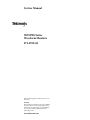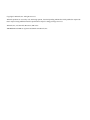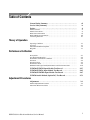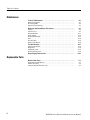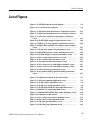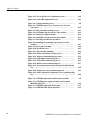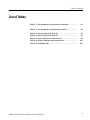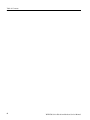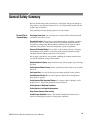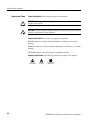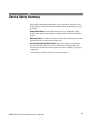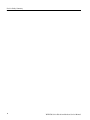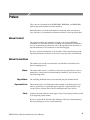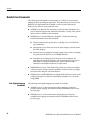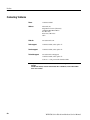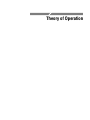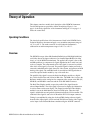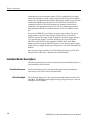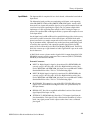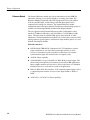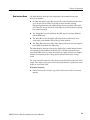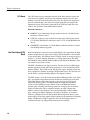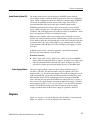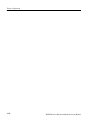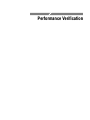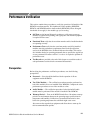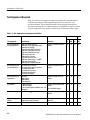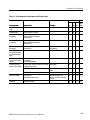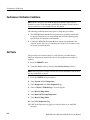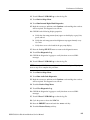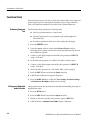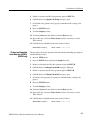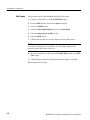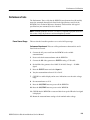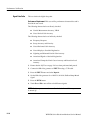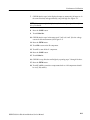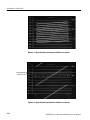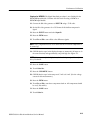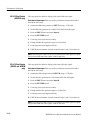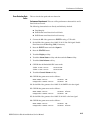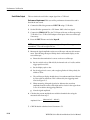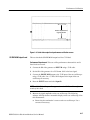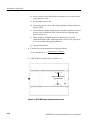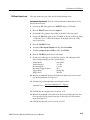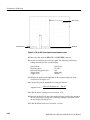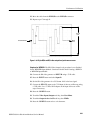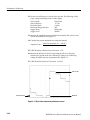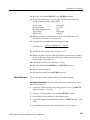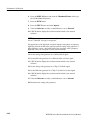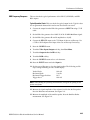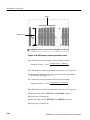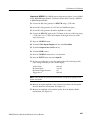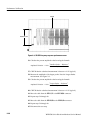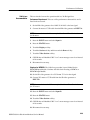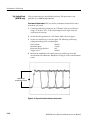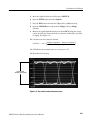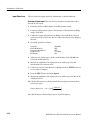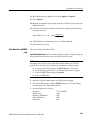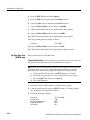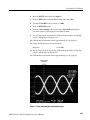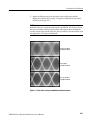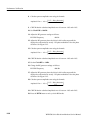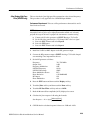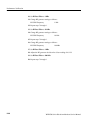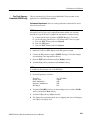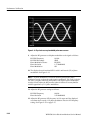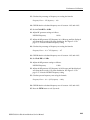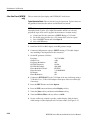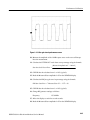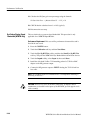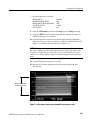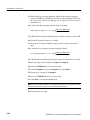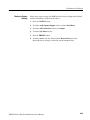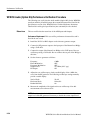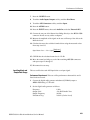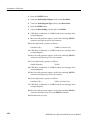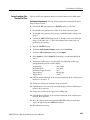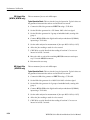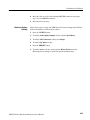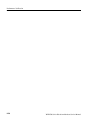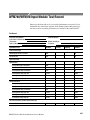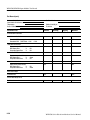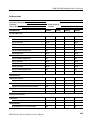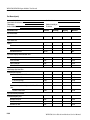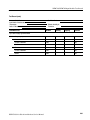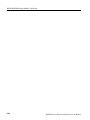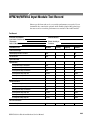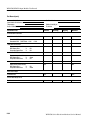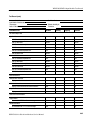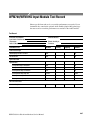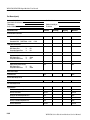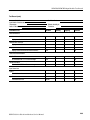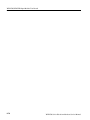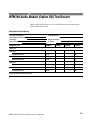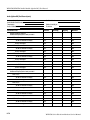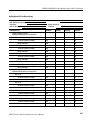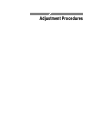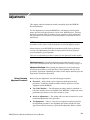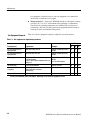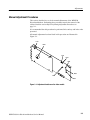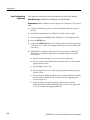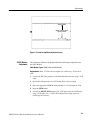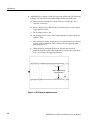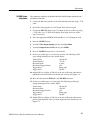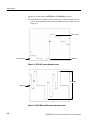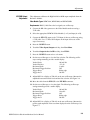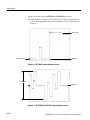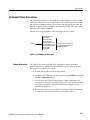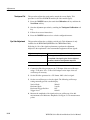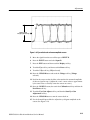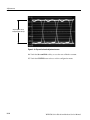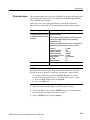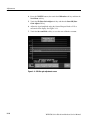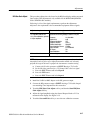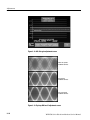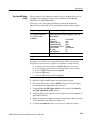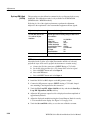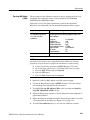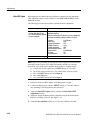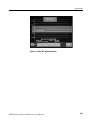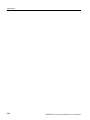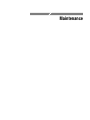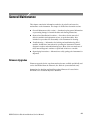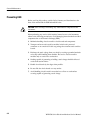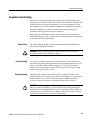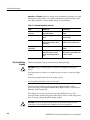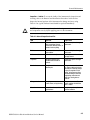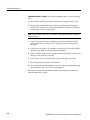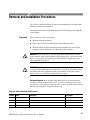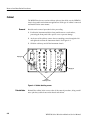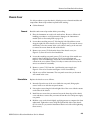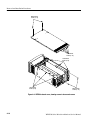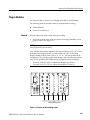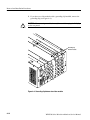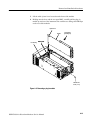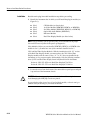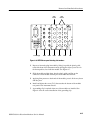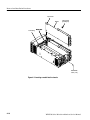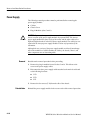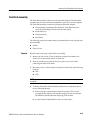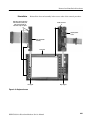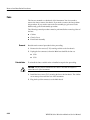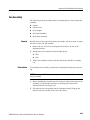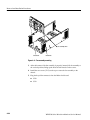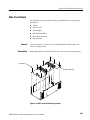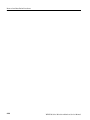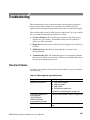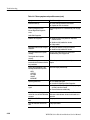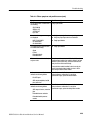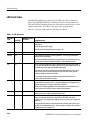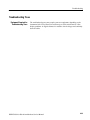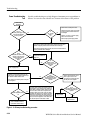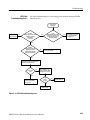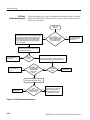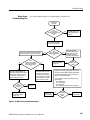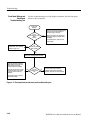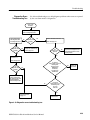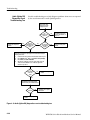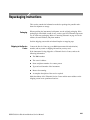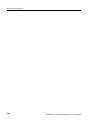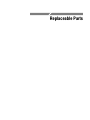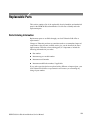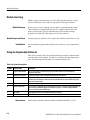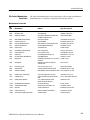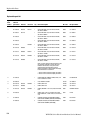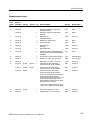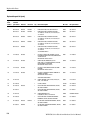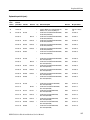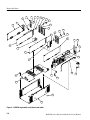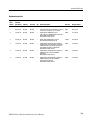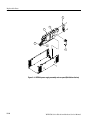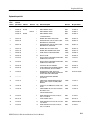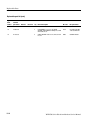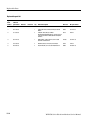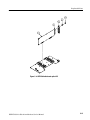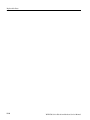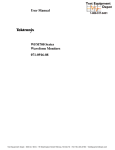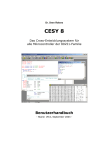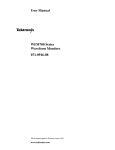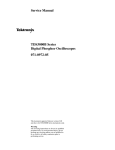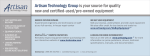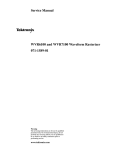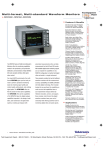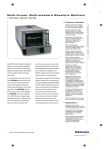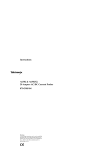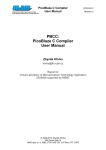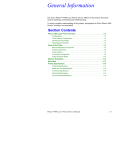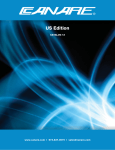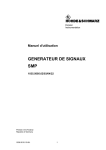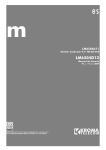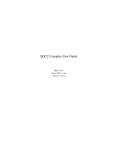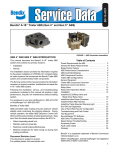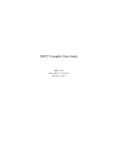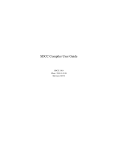Download WFM700 Series Waveform Monitors Service Manual
Transcript
Service Manual WFM700 Series Waveform Monitors 071-0915-04 This document applies to firmware version 1.3.0 and above. Warning The servicing instructions are for use by qualified personnel only. To avoid personal injury, do not perform any servicing unless you are qualified to do so. Refer to all safety summaries prior to performing service. www.tektronix.com Copyright © Tektronix, Inc. All rights reserved. Tektronix products are covered by U.S. and foreign patents, issued and pending. Information in this publication supercedes that in all previously published material. Specifications and price change privileges reserved. Tektronix, Inc., P.O. Box 500, Beaverton, OR 97077 TEKTRONIX and TEK are registered trademarks of Tektronix, Inc. Warranty 2 Tektronix warrants that this product will be free from defects in materials and workmanship for a period of one (1) year from the date of shipment. If any such product proves defective during this warranty period, Tektronix, at its option, either will repair the defective product without charge for parts and labor, or will provide a replacement in exchange for the defective product. Parts, modules and replacement products used by Tektronix for warranty work may be new or reconditioned to like new performance. All replaced parts, modules and products become the property of Tektronix. In order to obtain service under this warranty, Customer must notify Tektronix of the defect before the expiration of the warranty period and make suitable arrangements for the performance of service. Customer shall be responsible for packaging and shipping the defective product to the service center designated by Tektronix, with shipping charges prepaid. Tektronix shall pay for the return of the product to Customer if the shipment is to a location within the country in which the Tektronix service center is located. Customer shall be responsible for paying all shipping charges, duties, taxes, and any other charges for products returned to any other locations. This warranty shall not apply to any defect, failure or damage caused by improper use or improper or inadequate maintenance and care. Tektronix shall not be obligated to furnish service under this warranty a) to repair damage resulting from attempts by personnel other than Tektronix representatives to install, repair or service the product; b) to repair damage resulting from improper use or connection to incompatible equipment; c) to repair any damage or malfunction caused by the use of non-Tektronix supplies; or d) to service a product that has been modified or integrated with other products when the effect of such modification or integration increases the time or difficulty of servicing the product. THIS WARRANTY IS GIVEN BY TEKTRONIX WITH RESPECT TO THE PRODUCT IN LIEU OF ANY OTHER WARRANTIES, EXPRESS OR IMPLIED. TEKTRONIX AND ITS VENDORS DISCLAIM ANY IMPLIED WARRANTIES OF MERCHANTABILITY OR FITNESS FOR A PARTICULAR PURPOSE. TEKTRONIX’ RESPONSIBILITY TO REPAIR OR REPLACE DEFECTIVE PRODUCTS IS THE SOLE AND EXCLUSIVE REMEDY PROVIDED TO THE CUSTOMER FOR BREACH OF THIS WARRANTY. TEKTRONIX AND ITS VENDORS WILL NOT BE LIABLE FOR ANY INDIRECT, SPECIAL, INCIDENTAL, OR CONSEQUENTIAL DAMAGES IRRESPECTIVE OF WHETHER TEKTRONIX OR THE VENDOR HAS ADVANCE NOTICE OF THE POSSIBILITY OF SUCH DAMAGES. Table of Contents General Safety Summary . . . . . . . . . . . . . . . . . . . . . . . . . . . . . . . . . . . Service Safety Summary . . . . . . . . . . . . . . . . . . . . . . . . . . . . . . . . . . . . Preface . . . . . . . . . . . . . . . . . . . . . . . . . . . . . . . . . . . . . . . . . . . . . . . . . . . vii ix xi Manual Content . . . . . . . . . . . . . . . . . . . . . . . . . . . . . . . . . . . . . . . . . . . . . . . . . Manual Conventions . . . . . . . . . . . . . . . . . . . . . . . . . . . . . . . . . . . . . . . . . . . . . . Related User Documents . . . . . . . . . . . . . . . . . . . . . . . . . . . . . . . . . . . . . . . . . . Related Reference Documents . . . . . . . . . . . . . . . . . . . . . . . . . . . . . . . . . . . . . . Contacting Tektronix . . . . . . . . . . . . . . . . . . . . . . . . . . . . . . . . . . . . . . . . . . . . . xi xi xii xiii xiv Operating Conditions . . . . . . . . . . . . . . . . . . . . . . . . . . . . . . . . . . . . . . . . . . . . . Overview . . . . . . . . . . . . . . . . . . . . . . . . . . . . . . . . . . . . . . . . . . . . . . . . . . . . . . . Individual Module Descriptions . . . . . . . . . . . . . . . . . . . . . . . . . . . . . . . . . . . . . Diagrams . . . . . . . . . . . . . . . . . . . . . . . . . . . . . . . . . . . . . . . . . . . . . . . . . . . . . . . 1-- 1 1-- 1 1-- 2 1-- 7 Theory of Operation Performance Verification Prerequisites . . . . . . . . . . . . . . . . . . . . . . . . . . . . . . . . . . . . . . . . . . . . . . . . . . . . Test Equipment Required . . . . . . . . . . . . . . . . . . . . . . . . . . . . . . . . . . . . . . . . . . Performance Verification Conditions . . . . . . . . . . . . . . . . . . . . . . . . . . . . . . . . . Self Tests . . . . . . . . . . . . . . . . . . . . . . . . . . . . . . . . . . . . . . . . . . . . . . . . . . . . . . . Functional Tests . . . . . . . . . . . . . . . . . . . . . . . . . . . . . . . . . . . . . . . . . . . . . . . . . Performance Tests . . . . . . . . . . . . . . . . . . . . . . . . . . . . . . . . . . . . . . . . . . . . . . . . WFM700 Audio (Option DG) Performance Verification Procedure . . . . . . . . . 2-- 1 2-- 2 2-- 4 2-- 4 2-- 6 2-- 9 2-- 50 WFM700/WFM7M Input Module Test Record . . . . . . . . . . . . . . . . . WFM700/WFM7A Input Module Test Record . . . . . . . . . . . . . . . . . . WFM700/WFM7HD Input Module Test Record . . . . . . . . . . . . . . . . WFM700 Audio Module (Option DG) Test Record . . . . . . . . . . . . . . 2--57 2--63 2--67 2--71 Adjustment Procedures Adjustments . . . . . . . . . . . . . . . . . . . . . . . . . . . . . . . . . . . . . . . . . . . . . . 3--1 Manual Adjustment Procedures . . . . . . . . . . . . . . . . . . . . . . . . . . . . . . . . . . . . . Instrument Driven Procedures . . . . . . . . . . . . . . . . . . . . . . . . . . . . . . . . . . . . . . 3-- 3 3-- 11 WFM700 Series Waveform Monitors Service Manual i Table of Contents Maintenance General Maintenance . . . . . . . . . . . . . . . . . . . . . . . . . . . . . . . . . . . . . . 4--1 Firmware Upgrades . . . . . . . . . . . . . . . . . . . . . . . . . . . . . . . . . . . . . . . . . . . . . . Preventing ESD . . . . . . . . . . . . . . . . . . . . . . . . . . . . . . . . . . . . . . . . . . . . . . . . . Inspection and Cleaning . . . . . . . . . . . . . . . . . . . . . . . . . . . . . . . . . . . . . . . . . . . 4-- 1 4-- 2 4-- 3 Removal and Installation Procedures . . . . . . . . . . . . . . . . . . . . . . . . . 4--7 Cabinet . . . . . . . . . . . . . . . . . . . . . . . . . . . . . . . . . . . . . . . . . . . . . . . . . . . . . . . . Chassis Cover . . . . . . . . . . . . . . . . . . . . . . . . . . . . . . . . . . . . . . . . . . . . . . . . . . . Plug-In Modules . . . . . . . . . . . . . . . . . . . . . . . . . . . . . . . . . . . . . . . . . . . . . . . . . Power Supply . . . . . . . . . . . . . . . . . . . . . . . . . . . . . . . . . . . . . . . . . . . . . . . . . . . Front End Assembly . . . . . . . . . . . . . . . . . . . . . . . . . . . . . . . . . . . . . . . . . . . . . . Fans . . . . . . . . . . . . . . . . . . . . . . . . . . . . . . . . . . . . . . . . . . . . . . . . . . . . . . . . . . . Fan Assembly . . . . . . . . . . . . . . . . . . . . . . . . . . . . . . . . . . . . . . . . . . . . . . . . . . . Main Circuit Board . . . . . . . . . . . . . . . . . . . . . . . . . . . . . . . . . . . . . . . . . . . . . . . 4-- 8 4-- 9 4-- 11 4-- 18 4-- 19 4-- 22 4-- 23 4-- 25 Troubleshooting . . . . . . . . . . . . . . . . . . . . . . . . . . . . . . . . . . . . . . . . . . . 4--27 Check for Problems . . . . . . . . . . . . . . . . . . . . . . . . . . . . . . . . . . . . . . . . . . . . . . Diagnostics . . . . . . . . . . . . . . . . . . . . . . . . . . . . . . . . . . . . . . . . . . . . . . . . . . . . . LED Fault Codes . . . . . . . . . . . . . . . . . . . . . . . . . . . . . . . . . . . . . . . . . . . . . . . . Troubleshooting Trees . . . . . . . . . . . . . . . . . . . . . . . . . . . . . . . . . . . . . . . . . . . . 4-- 27 4-- 30 4-- 32 4-- 33 Repackaging Instructions . . . . . . . . . . . . . . . . . . . . . . . . . . . . . . . . . . . 4--41 Replaceable Parts . . . . . . . . . . . . . . . . . . . . . . . . . . . . . . . . . . . . . . . . . . 5--1 Parts Ordering Information . . . . . . . . . . . . . . . . . . . . . . . . . . . . . . . . . . . . . . . . . Module Servicing . . . . . . . . . . . . . . . . . . . . . . . . . . . . . . . . . . . . . . . . . . . . . . . . Using the Replaceable Parts List . . . . . . . . . . . . . . . . . . . . . . . . . . . . . . . . . . . . 5-- 1 5-- 2 5-- 2 Replaceable Parts ii WFM700 Series Waveform Monitors Service Manual Table of Contents List of Figures Figure 1--1: WFM700 signal flow block diagram . . . . . . . . . . . . . . . . Figure 1--2: Control flow block diagram . . . . . . . . . . . . . . . . . . . . . . . 1--8 1--9 Figure 2--1: Signal data paths performance verification screen one . Figure 2--2: Signal data paths performance verification screen two . Figure 2--3: Serial video output level performance verification screen . . . . . . . . . . . . . . . . . . . . . . . . . . . . . . . . . . . . . . . . . . . . . . . . Figure 2--4: SD PIX MON output level performance screen . . . . . . . Figure 2--5: HD pix G/Y video output level performance screen . . . Figure 2--6: HD pix B/Pb and R/Pr video output level performance screen . . . . . . . . . . . . . . . . . . . . . . . . . . . . . . . . . . . . . . . . . . . . . . . . Figure 2--7: SD pix video output level performance screen . . . . . . . . Figure 2--8: HD GBR frequency response performance screen . . . . . Figure 2--9: SD GBR frequency response performance screen . . . . . Figure 2--10: Eye vertical scale reference level screen . . . . . . . . . . . . Figure 2--11: Eye vertical scale performance screen . . . . . . . . . . . . . . Figure 2--12: Eye time base jitter performance screen . . . . . . . . . . . . Figure 2--13: Eye clock recovery bandwidth performance screen . . Figure 2--14: Eye clock recovery bandwidth performance screen . . Figure 2--15: Jitter gain check performance screen . . . . . . . . . . . . . . Figure 2--16: Eye pattern display signal bandwidth performance screen . . . . . . . . . . . . . . . . . . . . . . . . . . . . . . . . . . . . . . . . . . . . . . . . 2--12 2--12 Figure 3--1: Adjustment locations on the video module . . . . . . . . . . . Figure 3--2: Serial out amplitude adjustment screen . . . . . . . . . . . . . Figure 3--3: SD PIX monitor adjustment screen . . . . . . . . . . . . . . . . . Figure 3--4: SD PIX G/Y output adjustment screen . . . . . . . . . . . . . . Figure 3--5: SD PIX B/Pb and R/Pr output adjustment screen . . . . . Figure 3--6: HD PIX G/Y output adjustment screen . . . . . . . . . . . . . Figure 3--7: HD PIX B/Pb and PIX R/Pr output adjustment screen Figure 3--8: Calibration routines menu . . . . . . . . . . . . . . . . . . . . . . . . Figure 3--9: Eye vertical scale reference amplitude screen . . . . . . . . Figure 3--10: Eye vertical scale adjustment screen . . . . . . . . . . . . . . . Figure 3--11: SD Jitter gain adjustment screen . . . . . . . . . . . . . . . . . . Figure 3--12: HD Jitter gain adjustment screen . . . . . . . . . . . . . . . . . 3--3 3--5 3--6 3--8 3--8 3--10 3--10 3--11 3--13 3--14 3--16 3--18 WFM700 Series Waveform Monitors Service Manual 2--17 2--18 2--20 2--21 2--22 2--26 2--28 2--30 2--31 2--35 2--37 2--42 2--45 2--47 iii Table of Contents Figure 3--13: Eye loop BW one UI adjustment screen . . . . . . . . . . . . Figure 3--14: Jitter HPF adjustment screen . . . . . . . . . . . . . . . . . . . . 3--18 3--23 Figure 4--1: Cabinet attaching screws . . . . . . . . . . . . . . . . . . . . . . . . . Figure 4--2: WFM700 chassis cover, showing screws to loosen and remove . . . . . . . . . . . . . . . . . . . . . . . . . . . . . . . . . . . . . . . . . . . . Figure 4--3: Plug-in module retaining screws . . . . . . . . . . . . . . . . . . . Figure 4--4: Grounding clip between two video modules . . . . . . . . . . Figure 4--5: Removing a plug-in module . . . . . . . . . . . . . . . . . . . . . . . Figure 4--6: WFM700 rear panel showing slot numbers . . . . . . . . . . Figure 4--7: Inserting a module into the chassis . . . . . . . . . . . . . . . . . Figure 4--8: Installing the grounding clip between two video modules . . . . . . . . . . . . . . . . . . . . . . . . . . . . . . . . . . . . . . . . . . . . . . . Figure 4--9: Front panel assembly . . . . . . . . . . . . . . . . . . . . . . . . . . . . Figure 4--10: Keyboard access . . . . . . . . . . . . . . . . . . . . . . . . . . . . . . . Figure 4--11: Fan assembly mounting . . . . . . . . . . . . . . . . . . . . . . . . . Figure 4--12: Main circuit board securing screws . . . . . . . . . . . . . . . . Figure 4--13: Primary troubleshooting procedure . . . . . . . . . . . . . . . Figure 4--14: LED fault troubleshooting tree 1 . . . . . . . . . . . . . . . . . . Figure 4--15: LED fault troubleshooting tree 2 . . . . . . . . . . . . . . . . . . Figure 4--16: Blank screen troubleshooting tree . . . . . . . . . . . . . . . . . Figure 4--17: Front panel buttons and touch panel troubleshooting tree . . . . . . . . . . . . . . . . . . . . . . . . . . . . . . . . . . . . . . . . . . . . . . . . . . Figure 4--18: Diagnostics errors troubleshooting tree . . . . . . . . . . . . Figure 4--19: Audio (Option DG) diagnostics errors troubleshooting tree . . . . . . . . . . . . . . . . . . . . . . . . . . . . . . . . . . . . . . . . . . . . . . . . . . 4--8 Figure 5--1: WFM700 replaceable circuit boards and cables . . . . . . Figure 5--2: WFM700 power supply assembly and rear panel (B010999 and below) . . . . . . . . . . . . . . . . . . . . . . . . . . . . . . . . . . . . Figure 5--3: WFM700 replaceable chassis parts . . . . . . . . . . . . . . . . . Figure 5--4: WFM700 Audio board option DG . . . . . . . . . . . . . . . . . . iv 4--10 4--11 4--12 4--13 4--15 4--16 4--17 4--20 4--21 4--24 4--25 4--34 4--35 4--36 4--37 4--38 4--39 4--40 5--8 5--10 5--13 5--15 WFM700 Series Waveform Monitors Service Manual Table of Contents List of Tables Table 2--1: Test equipment for performance verification . . . . . . . . . 2--2 Table 3--1: Test equipment for adjustment procedures . . . . . . . . . . . 3--2 Table 4--1: External inspection check list . . . . . . . . . . . . . . . . . . . . . . Table 4--2: Internal inspection check list . . . . . . . . . . . . . . . . . . . . . . Table 4--3: Tools required for module removal . . . . . . . . . . . . . . . . . Table 4--4: Failure symptoms and possible causes . . . . . . . . . . . . . . . Table 4--5: LED fault codes . . . . . . . . . . . . . . . . . . . . . . . . . . . . . . . . . 4--4 4--5 4--7 4--27 4--32 WFM700 Series Waveform Monitors Service Manual v Table of Contents vi WFM700 Series Waveform Monitors Service Manual General Safety Summary Review the following safety precautions to avoid injury and prevent damage to this product or any products connected to it. To avoid potential hazards, use this product only as specified. Only qualified personnel should perform service procedures. To Avoid Fire or Personal Injury Use Proper Power Cord. Use only the power cord specified for this product and certified for the country of use. Ground the Product. This product is grounded through the grounding conductor of the power cord. To avoid electric shock, the grounding conductor must be connected to earth ground. Before making connections to the input or output terminals of the product, ensure that the product is properly grounded. Observe All Terminal Ratings. To avoid fire or shock hazard, observe all ratings and markings on the product. Consult the product manual for further ratings information before making connections to the product. Do not apply a potential to any terminal, including the common terminal, that exceeds the maximum rating of that terminal. Replace Batteries Properly. Replace batteries only with the proper type and rating specified. Do Not Operate Without Covers. Do not operate this product with covers or panels removed. Use Proper Fuse. Use only the fuse type and rating specified for this product. Avoid Exposed Circuitry. Do not touch exposed connections and components when power is present. Do Not Operate With Suspected Failures. If you suspect there is damage to this product, have it inspected by qualified service personnel. Do Not Operate in Wet/Damp Conditions. Do Not Operate in an Explosive Atmosphere. Keep Product Surfaces Clean and Dry. Provide Proper Ventilation. Refer to the manual’s installation instructions for details on installing the product so it has proper ventilation. WFM700 Series Waveform Monitors Service Manual vii General Safety Summary Symbols and Terms Terms in this Manual. These terms may appear in this manual: WARNING. Warning statements identify conditions or practices that could result in injury or loss of life. CAUTION. Caution statements identify conditions or practices that could result in damage to this product or other property. Terms on the Product. These terms may appear on the product: DANGER indicates an injury hazard immediately accessible as you read the marking. WARNING indicates an injury hazard not immediately accessible as you read the marking. CAUTION indicates a hazard to property including the product. Symbols on the Product. The following symbols may appear on the product: CAUTION Refer to Manual viii WARNING High Voltage Protective Ground (Earth) Terminal WFM700 Series Waveform Monitors Service Manual Service Safety Summary Only qualified personnel should perform service procedures. Read this Service Safety Summary and the General Safety Summary before performing any service procedures. Do Not Service Alone. Do not perform internal service or adjustments of this product unless another person capable of rendering first aid and resuscitation is present. Disconnect Power. To avoid electric shock, switch off the instrument power, then disconnect the power cord from the mains power. Use Care When Servicing With Power On. Dangerous voltages or currents may exist in this product. Disconnect power, remove battery (if applicable), and disconnect test leads before removing protective panels, soldering, or replacing components. To avoid electric shock, do not touch exposed connections. WFM700 Series Waveform Monitors Service Manual ix Service Safety Summary x WFM700 Series Waveform Monitors Service Manual Preface This is the service manual for the WFM700HD, WFM700A, and WFM700M multi-format, multi-standard waveform monitors. Read this preface to learn how this manual is structured, what conventions it uses, and where you can find other information related to servicing this product. Manual Content This manual contains only information related to servicing the WFM700 instrument. For information related to installing and operating the instrument or for a list of instrument specifications, refer to the appropriate user document as described in Related User Documents on the following page. Be sure to read the introductions to all procedures. These introductions provide important information needed to do the service correctly, safely, and efficiently. Manual Conventions This manual uses certain conventions that you should become familiar with before attempting service. Module Plug-in Module Replaceable Parts Safety The term module refers to a collection of items that are replaceable as a unit. A module may contain electrical and mechanical assemblies, circuit boards, and interconnecting cables. The term Plug-in Module refers to the units that plug into the Main board. This manual refers to any field-replaceable assembly or mechanical part by its name or generically as a replaceable part. In general, a replaceable part is any circuit board or assembly that is listed in the Replaceable Parts section. Symbols and terms related to safety appear in the General Safety Summary found at the beginning of this manual. Be sure to read both the General Safety Summary and Service Safety Summary before performing any service to this instrument. WFM700 Series Waveform Monitors Service Manual xi Preface Related User Documents The following related English user documents are available if you need more information about operating the instrument. These documents are located on the WFM700 User Documentation CD-ROM or can be downloaded from the Tektronix, Inc. Web site (www.tektronix.com). Non-English Language Documents xii H WFM700 User Manual. This document provides the basic information you need to install and operate the instrument. Included is a listing of the options and accesories available for the instrument. H WFM700 Series Technical Reference (English). Contains the following technical information about the instrument: H Electrical and physical specifications, including a list of certifications and compliances H Descriptions of each menu selection, the status displays, and the Option DG audio displays H Instructions for operating the instrument using remote control, including the ground closure, Web server, and SNMP interfaces H Procedures for checking the basic functions of the instrument, for upgrading the instrument firmware, and for performing the user-service tasks such as cleaning and maintenance, cabinet and rack adapter installation, and module installation or replacement H WFM700 Release Notes. This document describes new features provided by a firmware release and also describes problems or behaviors that you might encounter while using the waveform monitor. H WFM700 Series SNMP MIB Reference (English). Describes the syntax of the variables and traps for remotely controlling the instrument over a network using SNMP. The following non-English language documents are available: H WFM700 Series User Documentation Package (Japanese). Contains a printed Japanese language user manual and the CD-ROM described on the previous page. H WFM700 Series User Documentation Package (Korean). Contains a printed Korean language user manual and the CD-ROM described on the previous page. WFM700 Series Waveform Monitors Service Manual Preface Related Reference Documents The following related reference documents are available at the Tektronix, Inc. website (www.tektronix.com): H Preventing Illegal Colors. This application note describes how the Diamond, Arrowhead, and Lightning displays on the waveform monitor can be used to help prevent the undesired impact of color gamut violations and to simplify the assessment of proper gamut compliance. H Understanding Colors and Gamut. This poster provides a large visual display of how the Diamond, Arrowhead, and Lightning displays on the waveform monitor can be used to help prevent the undesired impact of color gamut violations. H A Guide to Standard and High Definition Digital Measurements. This book is a primer for understanding the basics for making standard and high-definition, digital-video measurements. H Audio Monitoring. This application note describes balanced and unbalanced audio signals, and explains the physical and electrical characteristics and the specific strength and weaknesses of the different digital audio signal formats. H Monitoring Surround Sound Audio. This application note describes the basics of 5.1-channel surround sound audio and how to use the Surround Sound display to visualize key audio-level and phase relationships in this audio format. WFM700 Series Waveform Monitors Service Manual xiii Preface Contacting Tektronix Phone 1-800-833-9200* Address Tektronix, Inc. Department or name (if known) 14200 SW Karl Braun Drive P.O. Box 500 Beaverton, OR 97077 USA Web site www.tektronix.com Sales support 1-800-833-9200, select option 1* Service support 1-800-833-9200, select option 2* Technical support www.tektronix.com/support 1-800-833-9200, select option 3* 6:00 a.m. - 5:00 p.m. Pacific Standard Time * xiv This phone number is toll free in North America. After office hours, please leave a voice mail message. Outside North America, contact a Tektronix sales office or distributor; see the Tektronix Web site for a list of offices. WFM700 Series Waveform Monitors Service Manual Theory of Operation Theory of Operation This chapter contains a module-level description of the WFM700 instrument. Two block diagrams are provided to aid the descriptions. Figure 1--1 on page 1--8 shows the signal flow of the instrument and Figure 1--2 on page 1--9 shows the control flow. Operating Conditions The electrical specifications of the instrument are listed in the WFM700 Series Technical Reference document and apply over an ambient temperature range of +0 _C to +40 _C. The rated accuracies are valid when the instrument is calibrated in an ambient temperature range of +20 _C to +30 _C. Overview The WFM700 accepts either SD (Standard Definition) or HD (High Definition) serial video data at the input connectors of an installed Input Module (in either slots 1 or 2 of the WFM700 mainframe). The applied video signal is sent to SD and HD equalizers (to compensate for signal degradation due to cable loss) and to the eye sampler. The compensated serial video signal is converted to parallel video and a clock signal is recovered. The parallel signal is further processed to extract the embedded audio signal, detect the video format, and generate an RGB Analog video signal. The embedded audio is encoded into AES signals that are sent to the optional Audio module by way of the audio bus. The parallel video signal is sent to the Real-time Display module on a digital bus, 10 bits for SD video and 20 bits for HD video. The RGB video is sent to the Reference module on the analog bus for component video output at the PIX G/Y, PIX B/Pb, and PIX R/Pr connectors and the VGA PIX MON connector. The Real-Time Display module accepts the parallel video signal from the selected Input Module. The video signal is processed to display the information in various forms on the raster display. The output from the Real-Time Display module is sent to the Main Interface board via LVDS pairs. There the video signal is added with text and graticule information from the VGA controller. The combined video signal is sent to the LCD and the EXT VGA output connector. Timing is accomplished by using the clock and TRS (timing reference signal) from the video input signal. A clock and and TRS (from an analog video signal) can be input via the External Reference module using the AUX IN connector. WFM700 Series Waveform Monitors Service Manual 1- 1 Theory of Operation Communication between modules and the CPU is accomplished via the Main Interface board using two main control busses (PCI and Serial) and two RS232 connections. The Input Modules and Real-Time Display module use the PCI bus. The Reference Module uses the Serial bus. The Front Panel uses RS232 to communicate with the CPU which interprets the information and sends the commands to the appropriate modules. The CPU also communicates with the Environmental Controller (on the Main Interface board) via an RS232 connection. Power for the WFM700 is provided by the power supply module. The power supply module accepts line input voltages within the range of 100 VAC to 240 VAC. Anytime line input voltage is supplied to the power supply module, a +5 V housekeeping supply is activated, providing power to the front panel ON/STBY switch and to the Environmental Controller (EC) on the Main Interface board. Pressing the ON/STBY button activates the main power supply (within the Power Supply module), providing power to the entire instrument and modules. Once the power supply stabilizes, the CPU module polls all slots (via the PCI bus and Serial Control bus) to determine the installed modules. Individual Module Descriptions The following descriptions provide more detail about the individual functions of each instrument board or module. Front Panel Processor LCD and Backlight 1- 2 The Front Panel Processor board sends all front panel actions (including the touch screen) to the CPU board via the RS232 Bus. The LCD panel displays the video output from the Main Interface board via the VGA Mux. The Backlight board supplies the high voltage necessary to drive the backlight for the LCD panel. WFM700 Series Waveform Monitors Service Manual Theory of Operation Input Module The Input module is comprised of two circuit boards, a Mezzanine board and an Input board. The Mezzanine board provides two terminating serial inputs, each supporting either SD (SMPTE 259M) or HD (SMPTE 292M) SDI signals. A mux selects between the two inputs and sends the signal to an eye pattern sampler block and a serial receiver block (equalizing the signal). The eye pattern sampler block implements a 3 GHz equivalent-time sampler to allow viewing the input eye pattern. The equalized SD or HD signal and the eye pattern data samples are sent to the Input board. On the Input board, an SD or HD serial-to-parallel block provides clock recovery and serial-to-parallel conversion of the selected input. An FPGA block multiplexes between the eye sampler output and serial receiver block output (depending on instrument mode), implements any needed waveform conditioning (such as ancillary data extraction), and outputs the parallel signal (20 bits for HD mode, 10 bits for SD mode) to the Real-Time Display (RTD) board. The FPGA block also extracts up to eight channels of audio signal which is put on the audio bus for future use. A DAC block creates a picture monitor signal which is output through the VGA PIX MON connector and the component video connectors (PIX G/Y, PIX B/Pb, PIX R/Pr) on the Reference Module. External Connectors H INPUT A. Digital input for signal to be monitored. For WFM700HD, this can only accept 1.485 Gb/s and 1.4835 Gb/s High Definition serial video. For the WFM700A and WFM700M, this input can accept HD and 270 Mb/s Standard Definition video. This is a 75 8 terminating input. H INPUT B. Digital input for signal to be monitored. For WFM700HD, this can only accept 1.485 Gb/s and 1.4835 Gb/s High Definition serial video. For the WFM700A and WFM700M, this input can accept HD and 270 Mb/s Standard Definition video. This is a 75 8 terminating input. H SD PIX MON. This output is a copy of the PIX G/Y, B/Pb, R/Pr pix mon output, but in reclocked SD serial digital format. It is operational only for SD input formats. H SERIAL OUT. Provides an equalized and buffered version of the selected signal input (Video Input A or B). H JITTER OUT. (WFM700M only) Provides a 75 8 output signal from the jitter demodulator. This signal is only valid when the instrument is in Jitter mode. Any signal present on this output at other times is not a calibrated jitter signal. WFM700 Series Waveform Monitors Service Manual 1- 3 Theory of Operation Reference Module The External Reference module provides synchronization for the WFM700 instrument, allowing you to sync the display to an analog video input. The Reference Module accepts PAL and NTSC signals with bi-level sync (SD) or tri-level sync (HD) input, so that timing of the SDI input signals can be compared to the analog sync reference. The External Reference module automatically detects the input standard. The Reference Board timing signals are available to both the Input Module and Real-Time-Display Module. The sync signal from the External Reference module is embedded in a data stream of 27 MHz (for SD video), and 74.25 MHz or 74.1758 MHz (for HD video). This data stream is called the TRS signal, and contains H, V, and F information. The External Reference module acts as a data hub or router for TRS (timing reference signal) signals to and from the input modules (slots 0 or 1) and the Real-Time Display module. External Connectors 1- 4 H REF IN LOOP-THROUGH. Compensated for 75 8 impedance; requires proper termination at one end of the loop-through connector or at the receiver in a monitored system. Provides for connection of an external synchronization signal such as black burst or composite video. H AUX IN. Future capability. H VGA PIX MON. A copy of the PIX G/Y, B/Pb, R/Pr pix mon outputs. This allows using an inexpensive VGA monitor for non-critical HD applications. Most computer monitors will not lock to 50 Hz vertical rates or to Standard Definition line rates, so this may not work in all applications. H PIX G/Y, B/Pb, R/Pr. Provides three 75 8 component signal outputs to drive a component picture monitor. You can set the output format to YPbPr or RGB. H AUX OUT 1 / AUX OUT 2. Future capability. WFM700 Series Waveform Monitors Service Manual Theory of Operation Main Interface Board The Main Interface board provides signal paths and communication paths between all modules. H PCI Bus and Serial Control Bus are used for control and data transfer. Both go to all slots. The PCI Bus is typically used for modules requiring high-speed performance and communication between modules without the use of the CPU board. The Serial Control Bus is used for modules requiring less control and speed. H The Timing Bus is used to distribute the TRS signal to the Input Modules and the RTD board. H The Audio Bus routes the digital audio signal (extracted from the video serial input) to the module slots for use by future modules. H The Video Bus routes the parallel video signal (with clock and sync signals) to the RTD slot from the two Input slots. The Main Interface board provides power distribution, contains thermal sensors, and contains the Environmental Controller (EC). The EC monitors the front panel ON/STBY switch to control the main power supply (in the Power Supply module) and monitors all low voltage power sensors for inaccurate voltage levels. The VGA Controller routes the video signal to both the LCD and the EXT VGA output. This output can be used to drive an external monitor to produce the same display as seen on the LCD. External Connectors H EXT VGA. Provides an exact copy of the LCD screen to drive an external monitor. WFM700 Series Waveform Monitors Service Manual 1- 5 Theory of Operation CPU Board The CPU board receives commands from the Front Panel (buttons, knobs, and touch screen) via RS232 connections, then transmits instructions to the other modules via the PCI bus and Serial bus. The CPU also defines the operation of the video channels (but is not in the video signal path). All text and graticule information for the LCD panel is generated by the CPU board and sent to the LCD via the VGA Mux on the Main Interface board. External Connectors Real Time Display (RTD) Board H REMOTE. 9 pin subminiature D-type connector used as a Ground Closure interface for remote control. H USB. This connector is not used and was removed for CPU board versions 671-4528-04 (SN B019999 and below) and 671-5751-03 (SN B024089 and above). H ETHERNET. (10/100 Base T). 10/100 Mbit/sec Ethernet interface. Used for downloading firmware upgrades. Real Time Display board receives the parallel digital video signal from the Input module and processes the video data to display the information in various forms on the raster display. The different forms of display consist of sweeps (overlay or parade), x y (vectors, lighting, diamond, ect.), and picture monitor. The RTD board handles either standard definition (SD) or high definition (HD) data. Only one channel is processed at a time. The RTD is divided into two logical sections. The first section, the DSP engine, performs signal processing and routing operations to create standard waveform monitor displays. The second section, the rasterizer engine, performs attack and decay operations to simulate an analog CRT phosphor screen. The rasterizer also has the ability to partition multiple displays into separate windows. The RTD accepts a 10 or 20-bit data stream (SD or HD) from either of two input slots. A polyphase interpolator increases the data rate and fills gaps in the data. The higher data rate allows the rasterizer to plot more pixels per second to improve the display quality. The Measurement Processing block produces various waveform displays such as Parade, Vector, and Diamond and also performs gain, offsetting, and filtering operations. It outputs pairs of numbers used by the Rasterizer and its companion memory to build a display map. Memory values are incremented or decremented depending on these number pairs, varying pixel display brightness according to frequency of occurrence, similar to a phosphor screen. A Picture Mode Processing block allows a raster picture display of the input signal, suitably adjusted to the 640x480 VGA display format. The Rasterizer output is applied to the color LCD display after it is combined with any text and graticules from the VGA controller. 1- 6 WFM700 Series Waveform Monitors Service Manual Theory of Operation Audio Module (Option DG) The Audio board receives serial audio data in AES/EBU format from the selected Input module, or from the AES I/O connectors if they are configured as inputs. When configured as outputs, the AES I/O connectors supply AES/EBU serial audio de-embedded from the selected video input. The selection of extracted embedded audio groups takes place within the Input module. AES/EBU signals from the selected source are processed to extract channel status, validity, and parity bits. The audio data is examined for clip and mute conditions, and word length (active bits) and peak values are determined. Audio data is up-sampled to 192 kb/sec for further processing. DSP processors compute audio level according to the configured level meter ballistic. The CPU periodically polls the Audio Module to get the current audio levels, and then draws the corresponding bars via the VGA controller. Other data concerning audio (clip, mute, channel status etc) is communicated in a similar fashion from the Audio Module to the CPU for display, data logging, or alarm activation. A DSP processor creates a Lissajous image that is periodically transferred directly to the VGA controller via the PCI bus. External Connectors H Power Supply Module AES 1-2 I/O / AES 3-4 I/O / AES 5-6 I/O / AES 7-8 I/O. Four AES/EBU format, AES-3id compatible inputs or outputs. As outputs, they supply serial audio de-embedded from the selected video input. As inputs, they can be selected for complete processing and display in place of embedded audio. The power supply module accepts line input voltages within the range of 100 VAC to 240 VAC. Anytime line input voltage is supplied to the power supply module, a +5 V housekeeping supply is activated, providing power to the front panel ON/STBY switch and to the Environmental Controller (EC) on the Main Interface board. The EC continuously polls the front panel ON/STBY switch. Pressing the front panel ON/STBY button instructs the EC to activate a relay in the power supply module, activating the Main Power supply. The Main Power supply provides +5 V, +3.3 V, +12 V and --12 V to the circuits and other modules via the Main Interface board. The EC monitors all power supply voltages and shuts down the Main Power supply if a problem is detected. Diagrams Figure 1--1 on page 1--8 is a block diagram of the signal flow of the instrument. Figure 1--2 on page 1--9 is a block diagram of the control flow. WFM700 Series Waveform Monitors Service Manual 1- 7 Theory of Operation CPU Board Main Interface Board VGA Controller Input Module Mezzanine Board A HD/SD Serial In EQ B FPGA for Full-Speed Data Massaging Eye Sampler Analog Bus 20 Bits at 75 MHz plus clock and sync SD HD EQ DAC HD Clk SD HD/SD Input Board Serial to Parallel Conversion Second Input slot Audio AES I/O I/O Buffers Ref In Loop Through Reference Module Sync Stripper VGA PIX Mon PIX G/Y PIX B/Pb TRS Generation I/O Buffers PLL Osc PIX R/Pr Aux Out 1 Aux Out 2 Audio Bus Selector RTD Module Selector Measurement Processing Picture Mode Processing Rasterizer Polyphase Interpolator Fast Static Memory Power Supply Module Timing Bus VGA MUX Front panel controls and touch screen VGA output LCD Panel Figure 1- 1: WFM700 signal flow block diagram 1- 8 WFM700 Series Waveform Monitors Service Manual Theory of Operation Main Interface Board Serial Bus Multiplexer CPU Board Input Module Mezzanine Board HD/SD Input Board PCI Bus Second Input slot Audio Module DSP 0 Bars, Control RAM Audio Bus FPGA for Full-Speed Data Massaging Serial Control Bus PCI Interface PLD DSP 1 Bars, Lissajous Control PCI Interface Hardware Processing I/O Buffers AES Receivers, Rate Converters, FPGA Control Reference Module TRS Generation and control Measurement Processing Rasterizer Fast Static Memory VGA Controller RTD Module PCI Interface Logic Devices Polyphase Interpolator Recursive and Pix Processing SDRAM RS232 On-Off Environmental Controller “EC” RS232 VGA MUX Power Supply Module Housekeeping Supply Power Relay Main Power Supply Front panel controls and touch screen LCD Panel Figure 1- 2: Control flow block diagram WFM700 Series Waveform Monitors Service Manual 1- 9 Theory of Operation 1- 10 WFM700 Series Waveform Monitors Service Manual Performance Verification Performance Verification This section contains three procedures to verify the operation of all models of the WFM700 waveform monitor. This includes the Video modules (WFM7HD, WFM7A, and WFM7M) and the Audio module (WFM7DG). Please disregard checks that do not apply to the module type you are testing. H Self Tests use the internal diagnostic routines to verify proper power-up, modules recognized and operating, and signal paths. No external equipment is required for these tests. H Functional Tests verify that the waveform monitor and its installed modules are operating correctly. H Performance Tests verify that the waveform monitor and all its installed modules meet the performance requirements listed in the Specifications section of the WFM700 Series Technical Reference document. This section also includes checks for operating parameters that are specified as typical but are not guaranteed. Firmware version 1.3 or above is required to perform all performance tests. H Test Records are provided at the end of this chapter to record the results of each performance test that checks a warranted characteristic. Prerequisites Before doing the performance verification procedures, note the following prerequisites: H Personnel — Users should be familiar with the operation of all test equipment and the WFM700. H Two Video Modules — The verification procedures must be performed on both video modules if two are installed in the WFM700. Complete the entire performance procedures on one video module at a time. H Audio Module — The verification procedure for the Option DG Audio module must be performed if the module is installed in the WFM700. H Warm-up Period — Turn on the WFM700 and allow a 20-minute warm-up period in an environment that meets the operating range specifications for temperature and humidity. Verification of warranted characteristics done before the operating temperature has stabilized might cause errors. Also turn on other required test equipment and allow them to warm up for their recommended time periods. WFM700 Series Waveform Monitors Service Manual 2- 1 Performance Verification Test Equipment Required Table 2--1 lists the test equipment required to perform all of the performance verification procedures. Some equipment may not be necessary for your waveform monitor. The procedures describe the input signal characteristics necessary to perform the test. Where external test equipment is required, refer to your test equipment’s user manual for instructions to obtain the correct signal. Table 2- 1: Test equipment for performance verification WFM700 Test equipment Requirements Example 1 A HD M Opt. DG HD serial digital video test signal generator 1080i 59.94 100% color bars 1080i 59.94 10-bit shallow ramp matrix 1080i 59.94 0% flat field 1080i 59.94 75% SMPTE color bars 1080i 59.94 100/0/100/0 color bars 1080i 59.94 100/0/75/0 color bars 1080i 50 100% color bars 1080i 60 100% color bars 720p 59.94 100% color bars 1080i 59.94 100% sweep 1 - 30 MHz 1080i 59.94 100% flat field 1080i 59.94 20 - 30 MHz multiburst Tektronix TG2000 with HDVG1 module D D D D SD serial digital video test signal generator 525-format 100% color bars 525-format 10-bit shallow ramp matrix 525-format 0% flat field 525-format 75% color bars 525-format 100% flat field 525 line 60% multiburst Tektronix TG2000 with DVG1 module D D D Analog video test signal generator PAL black 1080i 50 black 1080i 60 black 720p 59.94 black Tektronix TG2000 with AVG1 module D D D RF generator 20 MHz to 2.5 GHz Rohde & Schwarz SMT03 Opt <1 dB level flatness SM-- B2 10 Hz to 100 kHz phase modulation with < 3% 50 8 N-to-BNC adapter setting error D D D Sinewave generator Capable of 0.8 Vp-p at 6 MHz into a 50 8 load Rohde & Schwarz SMT03 Opt SM-- B2 D Digital audio generator/ 35 kHz to 96 kHz sample rate range, jitter analyzer measurement per AES-- 3 (1997) Rohde & Schwarz UPL06 Opt B22, B29 D Test oscilloscope Tektronix TDS794 2- 2 2 GHz vertical bandwidth D D D D WFM700 Series Waveform Monitors Service Manual Performance Verification Table 2- 1: Test equipment for performance verification (cont.) WFM700 Test equipment Requirements Example 1 VGA monitor with cable A HD M D D D D D D Opt. DG Autotransformer Output range 90 V to 264 V 75 8 coaxial cables (2 required) General purpose digital video Male-to-male BNC connectors 36 inches long Belden 8281 D D D 75 8 coaxial cable (1 required) Low loss digital video Male-to-male BNC connectors 18 inches long Belden 1695A D D D 50 8 coaxial cables (2 required) Male-to-male BNC connectors 36 inches long Tektronix part number 012-0482-00 D D D Precision 75 8-to-50 8 adapter (for test oscilloscope input) 1.5% impedance and attenuation accuracy Tektronix AMT75 D D D Wideband 50 8-to-75 8 matching pad 0 to 2.5 GHz, N connectors, 75 8 N-to-BNC adapter Rohde & Schwarz RAM 90 meters and 325 meters of 75 8 cable Low loss cable. Cable simulators can be used as substitutes as follows: Belden 8281 D SD Cable Simulator Faraday SC75A800 B-- G Cable Clone D HD Cable Simulator Faraday FFC Kit D D D Return loss bridge 75 8 test port 50 8 input and output ports Wide Band Engineering A57TUC with male 75 8 BNC test port D D D D Calculator Logarithmic function D D D D 1 D D D D D D You may need additional cables and adapters, depending on the actual test equipment you use. WFM700 Series Waveform Monitors Service Manual 2- 3 Performance Verification Performance Verification Conditions NOTE. Menu selections in the WFM700 Waveform Monitor differ between firmware versions. The Performance Verification procedures assume you have the latest firmware version installed in your instrument. The following conditions must be met prior to doing these procedures: 1. The WFM700 Waveform Monitor must have been operating continuously for twenty (20) minutes in an environment that meets the operating range specifications for temperature and humidity. 2. Connect the WFM700 Waveform Monitor and the test equipment to the same AC power circuit or to a common power strip if you are unsure of the AC power circuit distribution. Self Tests This procedure uses internal routines to verify that the waveform monitor functions and passes its internal self tests. No test equipment or hookups are required. 1. Press the PRESET button. 2. Touch the --more-- soft key, then touch the Restore Factory soft key. NOTE. Restoring factory settings overrides the current instrument state but does not alter calibration or presets. 3. Press the CONFIG front panel button. 4. Touch System and then Diagnostics. 5. Touch Diagnostics, then View Diagnostic Log. 6. Touch **Erase** NVRAM Log to clear the log file. 7. Touch Back to Diags Menu. 8. Touch Run Full Powerup Diagnostics. 9. Touch Back to Diags Menu. 10. Touch View Diagnostics Log. 11. CHECK the diagnostics log pages to verify that there are no red FAIL messages. 2- 4 WFM700 Series Waveform Monitors Service Manual Performance Verification 12. Touch **Erase** NVRAM Log to clear the log file. 13. Touch Back to Diags Menu. 14. Touch Run Internal Digital Path Diagnostics. 15. Read the screen text, and then touch Continue to acknowledge that a reboot will be required. The diagnostic test will run. 16. CHECK for the following display properties: a. Verify that four ramp patterns (bars) appear on the display as gray, blue, green, and red. b. Verify that each ramp pattern has brightness steps approximately every 1/16 inch. c. Verify there are no color bands in the gray ramp display. 17. Press the flashing SELECT button to return to the diagnostics menu. 18. Touch View Diagnostics Log. 19. CHECK the diagnostics log pages to verify that there are no red FAIL messages. 20. Touch **Erase** NVRAM Log to clear the log file. STOP. Unless the WFM700 has the optional Audio module (Option DG), skip down to step 28 to complete this procedure. 21. Touch Back to Diags Menu. 22. Touch Run Audio Path Diagnostics. 23. Read the screen text, and then touch Continue to acknowledge that a reboot will be required. The diagnostic test will run. 24. Touch the Back to Diags Menu. 25. Touch View Diagnostics Log. 26. CHECK the diagnostics log pages to verify that there are no red FAIL messages. 27. Touch **Erase** NVRAM Log to clear the log file. 28. Cycle the power to reboot the WFM700. 29. Press the PRESET button and touch the –more-- soft key. 30. Touch the Restore Factory soft key. WFM700 Series Waveform Monitors Service Manual 2- 5 Performance Verification Functional Tests These functional tests provide tests to check basic functionality of the inputs and general operation prior to starting the Performance Tests. A more exhaustive check of all functions and buttons is provided in the Technical Reference. Preliminary Setup and Test The Preliminary Setup performs the following tasks: H Sets the waveform monitor to a known state H Provides instructions for test equipment setup used throughout the Functional Tests H Provides a preliminary check of the video input path and display 1. Press the PRESET button. 2. Touch the --more-- soft key, then touch the Restore Factory soft key. Restoring factory settings overrides the current instrument state but does not alter calibration or presets. 3. Connect a serial digital output from the HD video generator to INPUT A using a 75 8 cable. 4. Set the HD video generator for a 1080i 59.94 100% color bars signal. 5. Connect a serial digital output from the SD video generator to INPUT B using a 75 8 cable. 6. Set the SD video generator for a 525-format 100% color bars signal. 7. Press the INPUT button and touch the Input A soft key. 8. CHECK that an HD color bar signal is displayed. 9. Press the DISPLAY button. Adjust the Trace Settings, Graticule Settings, and Readouts & Backlight settings for best viewing. HD Input and Embedded Audio Detection This procedure checks the input detection and audio disembedding data paths for high definition video. 1. Press the WFM button. 2. Press the INPUT button and touch the Input A soft key. 3. Disable or disconnect the HD video generator signal to INPUT A. 4. CHECK that the red IInput UnlockedI message is displayed. 2- 6 WFM700 Series Waveform Monitors Service Manual Performance Verification 5. Enable or reconnect the HD video generator signal to INPUT A. 6. CHECK that the red IInput UnlockedI message is gone. 7. Set the HD video generator for 2 groups of embedded audio, starting with group 1. 8. Press the STATUS button. 9. Touch the Display soft key. 10. Touch the Session soft key and then touch the Done soft key. 11. Option DG only: Touch the Video Session soft key if necessary to select Video Session. 12. CHECK that the embedded audio status reads as follows: Embedded Audio: SD Input and Embedded Audio Detection (WFM7A, WFM7M only) PPPP PPPP ---- ---- This procedure checks the input detection and audio disembedding data paths for standard definition video. 1. Press the WFM button. 2. Press the INPUT button and touch the Input B soft key. 3. Disable or disconnect the SD video generator signal to INPUT B. 4. CHECK that the red IInput UnlockedI message is displayed. 5. Enable or reconnect the SD video generator signal to INPUT B. 6. CHECK that the red IInput UnlockedI message is gone. 7. Set the SD video generator for 2 groups of embedded audio, starting with group 1. 8. Press the STATUS button. 9. Touch the Display soft key. 10. Touch the Session soft key and then touch the Done soft key. 11. Option DG only: Touch the Video Session soft key if necessary to select Video Session. 12. CHECK that the embedded audio status reads as follows: Embedded Audio: WFM700 Series Waveform Monitors Service Manual PPPP PPPP ---- ---- 2- 7 Performance Verification VGA Outputs This procedure checks VGA PIX MON and EXT VGA outputs. 1. Connect a VGA monitor to the VGA PIX MON output. 2. Press the INPUT button and touch the Input A soft key. 3. Press the CONFIG button. 4. Touch the Video Inputs/Outputs soft key, then Next Menu. 5. Touch the Output Active for HD soft key. 6. Touch the RGB soft key. 7. CHECK that color bars are correctly displayed on the VGA monitor. NOTE. Some VGA monitors do not synchronize correctly to color bars with tri-level sync. If the picture is not locked, select a flat field signal from the generator, then switch back to color bars. 8. Move the VGA monitor cable from the VGA PIX MON output to the EXT VGA output. 9. CHECK that the external VGA display matches the display on the LCD. 10. Disconnect the test setup. 2- 8 WFM700 Series Waveform Monitors Service Manual Performance Verification Performance Tests The Performance Tests verify that the WFM700 waveform monitor (all models) meets the warranted characteristics listed in the Specifications section of the WFM700 Series Technical Reference document. Characteristics with typical specifications (not warranted) are also checked. NOTE. WFM700 firmware version 1.3 or above is required to perform all tests in this section. Verify the firmware version and update if needed. Power Source Range This test checks for stable operation over a varied AC input range. Performance Requirement. This test verifies performance characteristics and is listed in the test record. 1. Connect the AC power cord from the WFM700 to the variable autotransformer. 2. Power on both the autotransformer and the WFM700. 3. Connect the HD video generator to INPUT A using a 75 8 cable. 4. Set the HD video generator for a 1080i 59.94 100% Sweep 1 – 30 MHz signal. 5. Press the INPUT button and select Input A. 6. Vary the autotransformer from 90 V to 264 V. 7. CHECK for a stable display and no error indications over the entire voltage range. 8. Set autotransformer to 90 V. 9. Press the ON/STBY button to power off the WFM700. 10. Press the ON/STBY button to power on the WFM700. 11. CHECK that the WFM700 re-starts and after boot-up the HD color bar signal is displayed. 12. Return the autotransformer setting to local nominal mains voltage. WFM700 Series Waveform Monitors Service Manual 2- 9 Performance Verification Signal Data Paths This test checks the digital data paths. Performance Requirement. This test verifies performance characteristics and is listed in the test record. The following characteristics are directly checked: H Vertical Measurement Accuracy, YPbPr H Vector Vertical Gain Accuracy The following characteristics are indirectly checked: H Frequency Response H Sweep Accuracy and Linearity H Vector Horizontal Gain Accuracy H Vector Display to Graticule Registration H Lightning and Diamond Vertical Gain Accuracy H Arrowhead Signal to Graticule Registration H Arrowhead Composite Limit Cursor Accuracy and Detection Level Accuracy 1. Ensure that the Self Tests on page 2--4 have been performed and passed. 2. Connect the HD video generator to INPUT A using a 75 8 cable. 3. Press the INPUT button and select Input A. 4. Set the HD video generator for a 1080i 59.94 10-bit Shallow Ramp Matrix signal. 5. Press the WFM button. 6. Touch Pr and Pb to turn off the color difference signals. NOTE. The Y component must be on to allow both the Pr and Pb components to be turned off. 2- 10 WFM700 Series Waveform Monitors Service Manual Performance Verification 7. CHECK that the steps in the displayed ramps are monotonic (all steps are in the same direction) and approximately one pixel high. See Figure 2--1. NOTE. If the steps are 4 pixels high, it may be that the input signal has only 8 bits of resolution. 8. Press the GAIN button. 9. Touch Gain: 10x. 10. CHECK that the steps in the ramps are 0.7 mV to 0.9 mV. (Use the voltage cursors for this measurement.) See Figure 2--2. 11. Press the WFM button. 12. Touch Pb to turn on the Pb component. 13. Touch Y to turn off the Y component. 14. Press the GAIN button. 15. Touch Gain: 1x. 16. CHECK for step direction and height by repeating steps 7 through 10 above. 17. Press the WFM button. 18. Touch Y and Pr to turn these components back on. All components should be on (Y, Pb, and Pr). WFM700 Series Waveform Monitors Service Manual 2- 11 Performance Verification Figure 2- 1: Signal data paths performance verification screen one Cursors adjusted to measure one step Figure 2- 2: Signal data paths performance verification screen two 2- 12 WFM700 Series Waveform Monitors Service Manual Performance Verification Stop here for WFM7HD. The Signal Data Path procedure is now finished for the WFM7HD Input Module. Continue with this check if testing a WFM7A or WFM7M Input Module. 19. Connect the SD video generator to INPUT B using a 75 8 cable. 20. Set the SD video generator for a 525-format 10-bit shallow ramp matrix signal. 21. Press the INPUT button and select Input B. 22. Press the WFM button. 23. Touch Pr and Pb to turn off the color difference signals. NOTE. The Y component must be on to allow both the Pr and Pb components to be turned off. 24. CHECK that the steps in the displayed ramps are monotonic (all steps are in the same direction) and approximately one pixel high. See Figure 2--1. NOTE. If the steps are 4 pixels high, it may be that the input signal has only 8 bits of resolution. 25. Press the GAIN button. 26. Touch Gain: 10x. 27. Press the CLR MENU button. 28. CHECK that the steps in the ramps are 0.7 mV to 0.9 mV. (Use the voltage cursors for this measurement.) 29. Press the WFM button. 30. Touch Pr and Pb to turn these components back on. All components should be on (Y, Pb, and Pr). 31. Press the GAIN button. 32. Touch Gain: 1x. WFM700 Series Waveform Monitors Service Manual 2- 13 Performance Verification HD LCD Pixel Defects (WFM7HD only) This step checks for defective display pixels with a HD video signal. Performance Requirement. This test verifies performance characteristics and is listed in the test record. 1. Connect the HD video generator to INPUT A using a 75 8 cable. 2. Set the HD video generator for a 1080i 59.94 100% flat field signal. 3. Press the INPUT button and select Input A. 4. Press the PICTURE button. 5. Count any pixels stuck low (not white). 6. Change the HD video generator signal to 0% flat field. 7. Count any pixels stuck high (not black). 8. CHECK the total number of pixels counted in steps 5 and 7 is less than six. NOTE. If the bad pixel count exceeds six, perform the procedure again. If a pixel fails for both black and white signals, count it only once. SD LCD Pixel Defects (WFM7A and WFM7M only) This step checks for defective display pixels with a SD video signal. Performance Requirement. This test verifies performance characteristics and is listed in the test record. 1. Connect the SD video generator to INPUT B using a 75 8 cable. 2. Set the SD video generator for a 525--format 100% flat field signal. 3. Press the INPUT button and select Input B. 4. Press the PICTURE button. 5. Count any pixels stuck low (not white). 6. Change the SD video generator signal to 0% flat field. 7. Count any pixels stuck high (not black). 8. CHECK the total number of pixels counted in steps 5 and 7 is less than six. NOTE. If the bad pixel count exceeds six, perform the procedure again. If a pixel fails for both black and white signals, count it only once. 2- 14 WFM700 Series Waveform Monitors Service Manual Performance Verification Error Detection Data Paths This test checks data paths and error detection. Performance Requirement. This test verifies performance characteristics and is listed in the test record. The following characteristics are directly and indirectly checked: H Data Integrity H RGB Gamut error Detection Level Limits H RGB Gamut error Detection Level Accuracy 1. Connect the HD video generator to INPUT A using a 75 8 cable. 2. Set the HD video generator for a 1080i 59.94 0% flat field signal. Enable Error Detection and Handling (EDH) if necessary. 3. Press the INPUT button and select Input A. 4. Press the STATUS button. 5. Touch the Display soft key. 6. Touch the Alarm Status soft key and then touch the Done soft key. 7. Touch the Serial Alarms soft key. 8. CHECK that the Embedded CRC status reads: 292M Y CRC error 292M C CRC error Status:OK Status:OK 9. Touch the General Alarms soft key. 10. CHECK that gamut errors read as follows: RGB Gamut Error Composite Gamut Error Status: OK Status: OK 11. Set the HD video generator for a 1080i 59.94 SMPTE color bars signal. 12. CHECK that gamut errors read as follows: RGB Gamut Error Composite Gamut Error Status: Alarm Status: OK 13. Set the HD video generator for a 1080i 59.94 100% color bars signal. 14. CHECK that gamut errors read as follows: RGB Gamut Error Composite Gamut Error WFM700 Series Waveform Monitors Service Manual Status: OK Status: Alarm 2- 15 Performance Verification Serial Video Output This test checks the serial video output signal into a 75 8 load. Performance Requirement. This test verifies performance characteristics and is listed in the test record. 1. Connect the SD video generator to INPUT B using a 75 8 cable. 2. Set the SD video generator for a 525-format 100% color bars signal. 3. Connect the SERIAL OUT to the 75 8 input of the test oscilloscope using a 75 8 cable. Use a 75 8-to-50 8 adapter on the input of the test oscilloscope if necessary. 4. Press the INPUT button and select Input B. NOTE. If testing a WFM7HD, a display message will report Iunsupported standardI. This will not affect the test. 5. Measure the signal amplitude on the test oscilloscope and note this measurement. The following substeps will help obtain a measurable display on the test oscilloscope. a. Ensure that the termination is correct on the test oscilloscope. b. Set the vertical scale to 200 mV/div, horizontal scale to 5 ns/div, and the trigger position to 90%. c. Set the display style to dots. d. Set the trigger level to zero, and to neglect glitches of either polarity for widths to 30 ns. e. The oscilloscope display should show a few random transitions followed by 30 ns with no transitions. This is followed by the triggering transition. See Figure 2--3. f. When measuring, disregard signal noise. Measure the waveform amplitude from the centers of the high and low levels in the region from 5 ns to 10 ns before the triggering transition. g. Note the signal amplitude. 6. Calculate the percent amplitude error with the formula below using the measured value from step 5. Amplitude Error Æ Measured mV 800 mV É 8 7. CHECK that the calculated error is between5%. 2- 16 WFM700 Series Waveform Monitors Service Manual Performance Verification Measure amplitude before triggering transition Figure 2- 3: Serial video output level performance verification screen SD PIX MON Output Level This test checks the SD PIX MON output level into 75 8 load. Performance Requirement. This test verifies performance characteristics and is listed in the test record. 1. Connect the SD video generator to INPUT B using a 75 8 cable. 2. Set the SD video generator for a 525-format 100% color bars signal. 3. Connect the SD PIX MON output to the 75 8 input of the test oscilloscope using a 75 8 cable. Use a 75 8-to-50 8 adapter on the input of the test oscilloscope if necessary. 4. Press the INPUT button and select Input B. NOTE. A WFM7HD will report Iunsupported standardI. This will not affect the results of this check. 5. Measure the signal amplitude on the test oscilloscope. The following substeps will help obtain a measurable display on the test oscilloscope. Note this measurement. a. Ensure that the termination is correct on the test oscilloscope. Use a converter if necessary. WFM700 Series Waveform Monitors Service Manual 2- 17 Performance Verification b. Set the vertical scale to 200 mV/div, horizontal scale to 5 ns/div, and the trigger position to 90%. c. Set the display style to dots. d. Set the trigger level to zero, and to neglect glitches of either polarity for widths to 30 ns. e. The oscilloscope display should show a few random transitions followed by 30 ns with no transitions. This is followed by the triggering transition. See Figure 2--4. f. When measuring, disregard signal noise. Measure the waveform amplitude from the centers of the high and low levels in the region from 5 ns to 10 ns before the triggering transition. g. Note the measurement. 6. Calculate the percent amplitude error using the formula: Percent Amplitude Error Æ Measured mV 800 mV É 8 7. CHECK that the calculated error is within5%. Measure amplitude before triggering transition Figure 2- 4: SD PIX MON output level performance screen 2- 18 WFM700 Series Waveform Monitors Service Manual Performance Verification PIX Video Output Level This step checks the active video and of black (blanking) levels. Performance Requirement. This test verifies performance characteristics and is listed in the test record. 1. Connect the HD video generator to INPUT A using a 75 8 cable. 2. Press the INPUT button and select Input A. 3. Set the HD video generator for a 1080i 59.94 100% color bars signal. 4. Connect the PIX G/Y output to the 75 8 input of the test oscilloscope using a 75 8 cable. Use a 75 8-to-50 8 adapter on the input of the test oscilloscope if necessary. 5. Press the CONFIG button. 6. Touch the Video Inputs/Outputs soft key, then Next Menu. 7. Touch the Output Active for HD soft key, then YPbPr. 8. Press the CONFIG button twice to exit menu. 9. Set the test oscilloscope to view the first color bar. The following oscilloscope settings normally provide a usable display. Vertical Scale Vertical Position Horizontal Scale Horizontal Trigger Position Trigger Slope Trigger Level 100 mV/div –3.5 div 1 us/div 50% Rising edge 500 mV 10. Measure the amplitude between the black level and the first color bar and note the measurement. See Figure 2--5. 11. Calculate the percent amplitude error using the formula: Amplitude Error Æ Measured Amplitude mV 700 mV É 7 12. CHECK that the calculated error is between 5%. 13. Measure the amplitude of the black level (the level preceding the first color bar step) referenced to ground on the test oscilloscope. Note the measurement. See Figure 2--5. 14. CHECK that the black level is between 25 mV. WFM700 Series Waveform Monitors Service Manual 2- 19 Performance Verification First color bar Ground reference Black level Figure 2- 5: HD pix G/Y video output level performance screen 15. Move the cable from the PIX G/Y to the PIX B/Pb connector. 16. Set the test oscilloscope to view the signal. The following oscilloscope settings normally provide a usable display. Vertical Scale Horizontal Scale Horizontal Trigger Position Trigger Slope Trigger Level 100 mV/div 10 us/div 10% Rising edge 300 mV 17. Measure the peak-to-peak amplitude of the waveform displayed on the oscilloscope. See Figure 2--6. 18. Calculate the percent amplitude error using the formula: Amplitude Error Æ Measured Amplitude mV 700 mV É 7 19. CHECK that the calculated error is between 5%. 20. Measure the black level (the widest horizontal step) referenced to ground on the test oscilloscope. Change test oscilloscope settings as needed to obtain the best display. See Figure 2--6. 21. CHECK that the black level is between 25 mV. 2- 20 WFM700 Series Waveform Monitors Service Manual Performance Verification 22. Move the cable from the PIX B/Pb to the PIX R/Pr connector. 23. Repeat steps 17 through 21. Pk - Pk level Black level Ground reference Figure 2- 6: HD pix B/Pb and R/Pr video output level performance screen Stop here for WFM7HD. The PIX Video Output Level procedure is now finished for the WFM7HD Input Module. Continue with this check if testing a WFM7A or WFM7M Input Module. 24. Connect the SD video generator to INPUT B using a 75 8 cable. 25. Press the INPUT button and select Input B. 26. Set the SD video generator for a 525-format 100% color bars signal. 27. Connect the PIX G/Y output to the 75 8 input of the test oscilloscope using a 75 8 cable. Use a 75 8-to-50 8 adapter on the input of the test oscilloscope if necessary. 28. Press the CONFIG button. 29. Touch the Video Inputs/Outputs soft key, then Next Menu. 30. Touch the Output Active for SD soft key, then YPbPr. 31. Press the CONFIG button twice to exit the menu. WFM700 Series Waveform Monitors Service Manual 2- 21 Performance Verification 32. Set the test oscilloscope to view the first color bar. The following oscilloscope settings normally provide a usable display. Vertical Scale Vertical Position Horizontal Scale Horizontal Trigger Position Trigger Slope Trigger Level 100 mV/div –3.5 div 5 us/div 50% Rising edge 500 mV 33. Measure the amplitude between the black level and the first color bar and note the measurement. See Figure 2--7. 34. Calculate the percent amplitude error using the formula: Amplitude Error Æ Measured Amplitude mV 700 mV É 7 35. CHECK that the calculated error is between 5%. 36. Measure the black level (the level preceding the first color bar step) referenced to ground on the test oscilloscope. Change test oscilloscope settings if needed. Note the measurement. See Figure 2--7. 37. CHECK that the black level is between 25 mV. First color bar Ground reference Black level Figure 2- 7: SD pix video output level performance screen 2- 22 WFM700 Series Waveform Monitors Service Manual Performance Verification 38. Move the cable from the PIX G/Y to the PIX B/Pb connector. 39. Set the test oscilloscope to view the signal. The following oscilloscope settings normally provide a usable display. Vertical Scale Horizontal Scale Horizontal Trigger Position Trigger Slope Trigger Level 100 mV/div 10 us/div 10% Rising edge 300 mV 40. Measure the peak-to-peak amplitude of the waveform displayed on the oscilloscope. See Figure 2--6 on page 2--21. 41. Calculate the percent amplitude error using the formula: Amplitude Error Æ Measured Amplitude mV 700 mV É 7 42. CHECK that the calculated error is between 5%. 43. Measure the black level (the widest horizontal step) referenced to ground on the test oscilloscope. Change test oscilloscope settings as needed to obtain the best display. See Figure 2--6. 44. CHECK that the black level is between 25 mV. 45. Move the cable from the PIX B/Pb to the PIX R/Pr connector. 46. Repeat steps 40 through 44. 47. Disconnect the cable from the PIX R/Pr connector. External Reference This test checks for stable operation with external reference signals. Performance Requirement. This test verifies performance characteristics and is listed in the test record. 1. Connect the output from the analog video generator to one of the REF IN connectors using a 75 8 cable. 2. Connect a 75 8 termination to the remaining REF IN connector. 3. Set the analog video generator for a PAL black signal. 4. Connect the output from the HD video generator to INPUT A using a 75 8 cable. 5. Set the HD video generator for a 1080i 50 100% color bars signal. WFM700 Series Waveform Monitors Service Manual 2- 23 Performance Verification 6. Press the DISPLAY button and touch the Thumbnail Picture soft key (to turn off the thumbnail picture). 7. Press the WFM button. 8. Press the INPUT button and select Input A. 9. Touch the Reference: soft key so that Reference is set to External. 10. CHECK that the displayed waveform remains locked to the external reference. NOTE. The waveform is considered locked if the color bar steps are distinct and the red IUnlockedI message is not present. The appearance of the displayed waveform depends on the phase or frequency difference between the HD video generator and the analog video generator. A phase difference causes a horizontal shift of the waveform, while a frequency difference causes the waveform to slowly roll horizontally. 11. Set the analog video generator for a 1080i 60 black signal. 12. Set the HD video generator for a 1080i 60 100% color bars signal. 13. CHECK that the displayed waveform remains locked to the external reference. 14. Set the analog video generator for a 720p 59.94 black signal. 15. Set the HD video generator for a 720p 59.94 100% color bars signal. 16. CHECK that the displayed waveform remains locked to the external reference. 17. Touch the Reference: soft key so that Reference is set to Internal. 18. Disconnect the analog video generator. 2- 24 WFM700 Series Waveform Monitors Service Manual Performance Verification GBR Frequency Response This test checks the typical performance of the PIX G/Y, PIX B/Pb, and PIX R/Pr outputs. Typical Operation Check. This test checks for typical output levels. Typical values are not guaranteed characteristics and are not listed in the test record. 1. Connect the output from the HD video generator to INPUT A using a 75 8 cable. 2. Set the HD video generator for a 1080i 59.94 20--30 MHz Multiburst signal. 3. Set the HD video generator Pb and Pr amplitudes to 0 (off). 4. Connect the PIX G/Y output to the 75 8 input of the test oscilloscope. Use a 75 8-to-50 8 adapter on the input of the test oscilloscope if necessary. 5. Press the CONFIG button. 6. Touch the Video Inputs/Outputs soft key, then Next Menu. 7. Touch the Output Active for HD soft key. 8. Touch the RGB soft key. 9. Press the CONFIG button twice to exit the menu. 10. Press the INPUT button and select Input A. 11. Set the test oscilloscope to view the signal packets. The following oscilloscope settings normally provide a usable display. Vertical Scale Horizontal Scale Horizontal Trigger Position Trigger Level 100 mV 5 us/div 10% 100 mV NOTE. When making the following measurements, disregard the spiking on the packet waveforms. 12. Measure the signal amplitude of the reference level before the first packet. Note the Reference measurement. See Figure 2--8. 13. Measure the amplitude of the smallest packet. Note the Smallest Packet measurement. See Figure 2--8. WFM700 Series Waveform Monitors Service Manual 2- 25 Performance Verification Packets Reference level Figure 2- 8: HD GBR frequency response performance screen 14. Calculate the percent amplitude variation using the formula: Amplitude Variation 100 ÆSmallest Packet Reference É Reference 15. CHECK that the calculated measurement is between 10% (typical). 16. Measure the amplitude of the largest packet. Note the Largest Packet measurement. See Figure 2--8. 17. Calculate the percent amplitude variation using the formula: Amplitude Variation 100 ÆLargest Packet Reference É Reference 18. CHECK that the calculated measurement is between 10% (typical). 19. Move the cable from the PIX G/Y to the PIX B/Pb connector. 20. Repeat steps 12 through 18. 21. Move the cable from the PIX B/Pb to the PIX R/Pr connector. 22. Repeat steps 12 through 18. 2- 26 WFM700 Series Waveform Monitors Service Manual Performance Verification Stop here for WFM7HD. The GBR Frequency Response procedure is now finished for the WFM7HD Input Module. Continue with this check if testing a WFM7A or WFM7M Input Module. 23. Connect the SD video generator to INPUT B using a 75 8 cable. 24. Set the SD video generator for a 525 line 60% Multiburst signal. 25. Set the SD video generator Pb and Pr amplitudes to 0 (off). 26. Connect the PIX G/Y output to the 75 8 input of the test oscilloscope using a 75 8 cable. Use a 75 8-to-50 8 adapter on the input of the test oscilloscope if necessary. 27. Press the CONFIG button. 28. Touch the Video Inputs/Outputs soft key, then Next Menu. 29. Touch the Output Active for SD soft key. 30. Touch the RGB soft key. 31. Press the CONFIG button twice to exit the menu. 32. Press the INPUT button and select Input B. 33. Set the test oscilloscope to view the signal packets. The following oscilloscope settings normally provide a usable display. Vertical Scale Horizontal Scale Horizontal Trigger Position Trigger Level 100 mV 5 us/div 0% 100 mV NOTE. When making the following measurements, disregard the spiking on the packet waveforms. 34. Measure the signal amplitude of the reference levels before the first packet. Note the Reference measurement. See Figure 2--9. 35. Measure the amplitude of the smallest packet. Note the Smallest Packet measurement. See Figure 2--9. WFM700 Series Waveform Monitors Service Manual 2- 27 Performance Verification Packets Reference level Figure 2- 9: SD GBR frequency response performance screen 36. Calculate the percent amplitude variation using the formula: Amplitude Variation 100 ÆSmallest Packet Reference É Reference 37. CHECK that the calculated measurement is between 10% (typical) 38. Measure the amplitude of the largest packet. Note the Largest Packet measurement. See Figure 2--9. 39. Calculate the percent amplitude variation using the formula: Amplitude Variation 100 ÆLargest Packet Reference É Reference 40. CHECK that the calculated measurement is between 10% (typical) 41. Move the cable from the PIX G/Y to the PIX B/Pb connector. 42. Repeat steps 34 through 40. 43. Move the cable from the PIX B/Pb to the PIX R/Pr connector. 44. Repeat steps 34 through 40. 45. Disconnect the test setup. 2- 28 WFM700 Series Waveform Monitors Service Manual Performance Verification Cable Loss Accommodation This test checks for error-free operation with 0 to 30 dB signal loss. Performance Requirement. This test verifies performance characteristics and is listed in the test record. 1. Set the HD video generator for a 1080i 59.94 100% color bars signal. 2. Connect 90 meters of 75 8 cable from the HD video generator to INPUT A. NOTE. You can substitute the 90 meters of cable with an HD cable simulator set for 90 meters. 3. Press the INPUT button and select Input A. 4. Press the STATUS button. 5. Touch the Display soft key. 6. Touch the Session soft key and then touch the Done soft key. 7. Touch the Video Session soft key. 8. CHECK that no Embedded CRC Y or C errors messages occur in an interval of 10 seconds. 9. Disconnect the test setup. Stop here for WFM7HD. The Cable Loss procedure is now finished for the WFM7HD Input Module. Continue with this check if testing a WFM7A or WFM7M Input Module. 10. Set the SD video generator for a 525-format 75% color bars signal. 11. Connect 325 meters of 75 8 cable from the SD video generator to INPUT B. NOTE. You can substitute the 325 meters of cable with an SD cable simulator set for 325 meters. 12. Press the INPUT button and select Input B. 13. Press the STATUS button. 14. Touch the Video Session soft key. 15. CHECK that no Embedded CRC Y or C errors messages occur in an interval of 10 seconds. 16. Disconnect the test setup. WFM700 Series Waveform Monitors Service Manual 2- 29 Performance Verification Eye Vertical Scale (WFM7M only) This test checks the Eye vertical deflection factor. This procedure is only applicable for a WFM7M Input Module. Performance Requirement. This test verifies performance characteristics and is listed in the test record. 1. Connect the SD video generator to the 75 8 input of the test oscilloscope using a 75 8 cable. Use a 75 8-to-50 8 adapter on the input of the test oscilloscope if necessary. 2. Set the SD video generator for a 525-format 100% color bars signal. 3. Set the test oscilloscope to view the signal. The following oscilloscope settings normally provide a usable display. Vertical Scale Horizontal Scale Horizontal Trigger Position Trigger Level 200 mV 2 ns/div 10% 100 mV 4. Measure the amplitude of the signal on the test oscilloscope. Note this measurement as the Reference Amplitude. See Figure 2--10 for measurement points. Measure signal, disregard peaks and dips Figure 2- 10: Eye vertical scale reference level screen 2- 30 WFM700 Series Waveform Monitors Service Manual Performance Verification 5. Move the signal from the test oscilloscope to INPUT B. 6. Press the INPUT button and select Input B. 7. Press the EYE button and touch the 3 Eye soft key (3 Eye selected). 8. Press the CURSOR button and touch the Voltage soft key (Voltage selected). 9. Measure the signal amplitude displayed on the WFM700 using the voltage cursors. Position the cursors where the waveform is unaffected by overshoot or ringing. See Figure 2--11. 10. Calculate scale error using the formula: Scale Error 100 --- Reference Amplitude ÆDisplayed Amplitude É Reference Amplitude 11. CHECK that the calculated scale error is between 5%. 12. Disconnect the test setup. Measure signal, disregard peaks and dips Figure 2- 11: Eye vertical scale performance screen WFM700 Series Waveform Monitors Service Manual 2- 31 Performance Verification Input Return Loss This test checks the signal return loss. Performance is checked indirectly. Performance Requirement. This test verifies performance characteristics and is listed in the test record. 1. Install the 50 8 N-to-BNC adapter on the RF generator output. 2. Connect the RF generator output to the input port of the Return Loss Bridge using a 50 8 cable. 3. Connect the output of the Return Loss Bridge to the 50 8 input of the test oscilloscope using a 50 8 cable. Do not connect the test port of the Bridge at this time. 4. Set the RF generator as follows: Frequency Phase Modulation Frequency Modulation Output Power RF Output 900 MHz OFF OFF +7.0 dBm ON 5. Adjust the test oscilloscope to obtain a stable display of the 900 MHz sine wave from the RF generator. 6. Measure the amplitude of the signal on the test oscilloscope. Note this measurement as the reference level. 7. Connect the test port of the Return Loss Bridge directly to INPUT A. Do not use any cables or adapters. 8. Press the INPUT button and select Input A. 9. Measure the amplitude of the signal on the test oscilloscope. Note this as the A Reflection level. 10. Calculate the return loss with the formula below using the measured values from steps 6 and 9. ÆAReference É Reflection Input A Return Loss 20 log10 11. CHECK that the calculated return loss is >25 dB for Input A. 2- 32 WFM700 Series Waveform Monitors Service Manual Performance Verification 12. Move the Return Loss Bridge test port from Input A to Input B. 13. Select Input B. 14. Measure the amplitude of the signal on the test oscilloscope. Note this as the B Reflection level. 15. Calculate the return loss with the formula below using the measured values from steps 6 and 14. ÆBReference É Reflection Input B Return Loss 20 log10 16. CHECK that the calculated return loss is >25 dB for Input B. 17. Disconnect the test setup. Jitter Noise Floor (WFM7M only) This test checks the Jitter Noise Floor. Typical Operation Check. This test checks for typical operation. Typical values are not guaranteed characteristics and are not listed in the test record. NOTE. If this test is performed out of sequence or the sequence of tests has been interrupted (such as power off or input from another module was selected), perform the steps in this note to prepare the instrument to continue testing. a. b. c. d. Connect the SD video generator to INPUT B using a 75 8 cable. Set the SD video generator for a 525-format 100% color bar signal. Press the INPUT button and select Input B. Press the EYE button. 1. Install the 50 8 N-to-BNC adapter on the RF generator output. 2. Connect the RF generator output to INPUT A using a 75 8 cable. Impedance matching is not important for this test. 3. Set the RF generator as follows: Frequency Output Level Frequency Modulation Phase Modulation RF Output WFM700 Series Waveform Monitors Service Manual 741.7582 MHz 0 dB OFF OFF ON 2- 33 Performance Verification 4. Press the INPUT button and select Input A. 5. Press the EYE button and then touch the Display soft key. 6. Touch the Jitter soft key and then touch the Done soft key. 7. Touch the Hi Pass Filter: soft key and set to 100 kHz. 8. CHECK that the Measured Jitter is approximately 30 ps (typical). 9. Touch the Hi Pass Filter: soft key and set to 10 kHz. 10. CHECK that the Measured Jitter is approximately 60 ps (typical). 11. Change the RF generator settings as follows: Frequency 135.0 MHz 12. Touch the Hi Pass Filter: soft key and set to 10 Hz. 13. CHECK that the Measured Jitter is approximately 200 ps (typical). Eye Time Base Jitter (WFM7M only) This test checks the Eye Time Base Jitter. Typical Operation Check. This test checks for typical operation. Typical values are not guaranteed characteristics and are not listed in the test record. NOTE. If this test is performed out of sequence or the sequence of tests has been interrupted (such as power off or input from another module was selected), perform the steps in this note to prepare the instrument to continue testing. a. b. c. d. Connect the SD video generator to INPUT B using a 75 8 cable. Set the SD video generator for a 525-format 100% color bar signal. Press the INPUT button and select Input B. Press the EYE button. 1. Install the 50 8 N-to-BNC adapter on the RF generator output. 2. Connect the RF generator output to INPUT A using a 75 8 cable. Impedance matching is not important for this test. 3. Set the RF generator as follows: Frequency Output Level Frequency Modulation Phase Modulation RF Output 2- 34 741.7582 MHz 0 dB OFF OFF ON WFM700 Series Waveform Monitors Service Manual Performance Verification 4. Press the INPUT button and select Input A. 5. Press the EYE button, touch the Eye soft key and select 3 Eye. 6. Touch the Clock BW: soft key and set to 1 kHz. 7. Press the DISPLAY button. 8. Touch the Trace Settings soft key, then select Waveform and adjust the waveform value to +20 using the General Purpose Knob. 9. Use the Time cursors to measure the width of the point where a rising edge crosses a falling edge. See Figure 2--12. 10. CHECK that the measured value is approximately 0.07 ns (typical). 11. Change the RF generator settings as follows: Frequency 135.0 MHz 12. Use the Time cursors to measure the width of the point where a rising edge crosses a falling edge. See Figure 2--12. 13. CHECK that the measured value is approximately 0.15 ns (typical). Measure width of crossing Figure 2- 12: Eye time base jitter performance screen WFM700 Series Waveform Monitors Service Manual 2- 35 Performance Verification Eye Pattern Display Jitter Attenuation Error (WFM7M only) This test checks the jitter error (for frequencies greater than 2 times the Clock BW setting). This procedure is only applicable for a WFM7M Input Module. Performance Requirement. This test verifies performance characteristics and is listed in the test record. NOTE. If this test is performed out of sequence or the sequence of tests has been interrupted (such as power off or input from another module was selected), perform the steps in this note to prepare the instrument to continue testing. a. b. c. d. e. Connect the SD video generator to INPUT B using a 75 8 cable. Set the SD video generator for a 525-format 100% color bar signal. Press the INPUT button and select Input B. Press the EYE button. Press the INPUT button and select Input A. 1. Install the 50 8 N-to-BNC adapter on the RF generator output. 2. Connect the RF generator output to INPUT A using a 75 8 cable. Impedance matching is not important for this test. 3. Set the RF generator as follows: Frequency Output Level Frequency Modulation LFGEN2 Frequency LFGEN2 Waveshape Phase Modulation Source Phase Deviation RF Output Phase Modulation 741.7582 MHz 0 dB OFF 40 Hz SINE LF2 1.57 RADIANS ON ON 4. Press the EYE button. 5. Touch the Clock BW: soft key. On the resulting screen, touch the 10 Hz soft key and then the Done soft key. 6. Touch the 3 Eye soft key (3 Eye selected). 2- 36 WFM700 Series Waveform Monitors Service Manual Performance Verification 7. Adjust the RF generator phase deviation in 0.01 radian steps until the displayed waveform shows exactly 1 UI phase modulation. Note the phase deviation. See Figure 2--13. NOTE. 1 UI phase modulation is achieved when the peak positive phase modulation exactly overlaps the peak negative modulation. The result is that the sine wave is brighter where the peak positive and negative phase modulations overlap. Slowly adjust the RF generator phase deviation to become familiar with the appearance of 1 UI phase modulation. Under one UI phase modulation achieved One UI phase modulation achieved Over one UI phase modulation achieved Figure 2- 13: Eye clock recovery bandwidth performance screen WFM700 Series Waveform Monitors Service Manual 2- 37 Performance Verification 8. Calculate percent amplitude error using the formula: Amplitude Error 100 Deviation Æ1.57 --- Phase É 1.57 9. CHECK that the calculated amplitude error is between –10% and +10%. 10. Set Clock BW to 100 Hz. 11. Adjust the RF generator settings as follows: LFGEN2 Frequency 400 Hz 12. Adjust the RF generator phase deviation in 0.01 radian steps until the displayed waveform shows exactly 1 UI phase modulation. Note the phase deviation. See Figure 2--13. 13. Calculate percent amplitude error using the formula: Amplitude Error 100 Deviation Æ1.57 --- Phase É 1.57 14. CHECK that the calculated amplitude error is between –10% and +10%. 15. Set the Clock BW to 1 kHz. 16. Change the RF generator settings as follows: LFGEN2 Frequency 4000 Hz 17. Adjust the RF generator phase deviation in 0.01 radian steps until the displayed waveform shows exactly 1 UI phase modulation. Note the phase deviation. See Figure 2--13. 18. Calculate percent amplitude error using the formula: Amplitude Error 100 Deviation Æ1.57 --- Phase É 1.57 19. CHECK that the calculated amplitude error is between –10% and +20%. 20. Press the WFM button to exit eye clock BW mode. 2- 38 WFM700 Series Waveform Monitors Service Manual Performance Verification Jitter Display High Pass Filter (WFM7M only) This test checks the jitter high pass filter attenuation at the selected frequency. This procedure is only applicable for a WFM7M Input Module. Performance Requirement. This test verifies performance characteristics and is listed in the test record. NOTE. If this test is performed out of sequence or the sequence of tests has been interrupted (such as power off or input from another module was selected), perform the steps in this note to prepare the instrument to continue testing. a. b. c. d. e. Connect the SD video generator to INPUT B using a 75 8 cable. Set the SD video generator for a 525-format 100% color bar signal. Press the INPUT button and select Input B. Press the EYE button. Press the INPUT button and select Input A. 1. Install the 50 8 N-to-BNC adapter on the RF generator output. 2. Connect the RF generator output to INPUT A using a 75 8 cable. Impedance matching is not important for this test. 3. Set the RF generator as follows: Frequency Output Level Frequency Modulation LFGEN2 Frequency LFGEN2 Waveshape Phase Modulation Source Phase Deviation RF Output Phase Modulation 741.7582 MHz 0 dB OFF 10 Hz SINE LF2 6.28 RADIANS ON ON 4. Press the EYE button and then touch the Display soft key. 5. Touch the Jitter soft key and then touch the Done soft key. 6. Touch the Hi Pass Filter: soft key and set to 10 Hz. 7. Read the Measured Jitter amplitude (in UI) displayed on screen. 8. Calculate the jitter response in db using the formula: Jitter ÆMeasured É 4 UI Jitter Response 20 log10 9. CHECK that the calculated response is between –2 dB and –4 dB. WFM700 Series Waveform Monitors Service Manual 2- 39 Performance Verification 10. Set Hi Pass Filter to 1 kHz. 11. Change RF generator settings as follows: LFGEN2 Frequency 1 kHz 12. Repeat steps 7 through 9. 13. Set Hi Pass Filter to 10 kHz. 14. Change RF generator settings as follows: LFGEN2 Frequency 10 kHz 15. Repeat steps 7 through 9. 16. Change RF generator settings as follows: LFGEN2 Frequency 100 kHz 17. Set Hi Pass Filter to 1 kHz. 18. Adjust the RF generator deviation for a Jitter reading of 4.0 UI. 19. Set Hi Pass Filter to 100 kHz. 20. Repeat steps 7 through 9. 2- 40 WFM700 Series Waveform Monitors Service Manual Performance Verification Eye Clock Recovery Bandwidth (WFM7M only) This test checks the Eye Clock recovery Bandwidth. This procedure is only applicable for a WFM7M Input Module. Performance Requirement. This test verifies performance characteristics and is listed in the test record. NOTE. If this test is performed out of sequence or the sequence of tests has been interrupted (such as power off or input from another module was selected), perform the steps in this note to prepare the instrument to continue testing. a. b. c. d. e. Connect the SD video generator to INPUT B using a 75 8 cable. Set the SD video generator for a 525-format 100% color bar signal. Press the INPUT button and select Input B. Press the EYE button. Press the INPUT button and select Input A. 1. Install the 50 8 N-to-BNC adapter on the RF generator output. 2. Connect the RF generator output to INPUT A using a 75 8 cable. Impedance matching is not important for this test. 3. Press the EYE button and then touch the Display soft key. 4. Touch the Eye soft key and then touch the Done soft key. NOTE. If an adapter is needed to obtain the correct cable connectors, they should be installed at the generator, not on the WFM700. 5. Set the RF generator as follows: Frequency Output Level Phase Modulation Frequency Modulation RF Output 741.7582 MHz 0 dBm OFF OFF ON 6. Touch the Clock BW: soft key. On the resulting screen, touch the 100 Hz soft key and then the Done soft key. 7. Touch the 3 Eye soft key (3 Eye selected). 8. The displayed waveform should be two overlapping sine waves 180 degrees out of phase. See Figure 2--14. WFM700 Series Waveform Monitors Service Manual 2- 41 Performance Verification Figure 2- 14: Eye clock recovery bandwidth performance screen 9. Adjust the RF generator to add phase modulation to the signal as follows: LFGEN2 Frequency LFGEN2 Waveshape Phase Modulation Source Phase Deviation Phase Modulation 10 kHz SINE LFGEN2 1.57 RADIANS ON 10. The displayed waveform should fill in with 1 unit interval (UI) of phase modulation. See Figure 2--13. NOTE. 1 UI phase modulation is achieved when the peak positive phase modulation exactly overlaps the peak negative modulation. The result is that the sine wave is brighter where the peak positive and negative phase modulations overlaps. Slowly adjust the RF generator phase deviation to become familiar with the appearance of 1 UI phase modulation. 11. Adjust the RF generator settings as follows: LFGEN2 Frequency Phase Deviation 100 Hz 2.22 RADIANS 12. Adjust the RF generator LF2 frequency in 1 Hz steps until the displayed waveform shows exactly 1 UI phase modulation. Note the LF2 frequency setting. See Figure 2--13 on page 2--37. 2- 42 WFM700 Series Waveform Monitors Service Manual Performance Verification 13. Calculate the percentage of frequency error using the formula: Frequency Error LF2 frequency 100 14. CHECK that the calculated frequency error is between –10% and +10%. 15. Set the Clock BW to 10 Hz. 16. Adjust RF generator settings as follows: LFGEN2 Frequency 10 Hz 17. Adjust the RF generator LF2 frequency in 0.1 Hz steps until the displayed waveform shows exactly 1 UI phase modulation. See Figure 2--13 on page 2--37. Note the LFGEN2 frequency setting. 18. Calculate the percentage of frequency error using the formula: Frequency Error 10 ÆLF2 frequency 10 É 19. CHECK that the calculated frequency error is between –10% and +10%. 20. Set Clock BW to 1 kHz. 21. Adjust the RF generator settings as follows: LFGEN2 Frequency 1 kHz 22. Adjust the RF generator LF2 frequency in 10 Hz steps until the displayed waveform shows exactly 1 UI phase modulation. See Figure 2--13 on page 2--37. Note the LFGEN2 frequency setting. 23. Calculate percent frequency error using the formula: Frequency Error 0.1 ÆLF2 frequency 1000 É 24. CHECK that the calculated frequency error is between –10% and +10%. 25. Press the WFM button to exit Eye mode. WFM700 Series Waveform Monitors Service Manual 2- 43 Performance Verification Jitter Gain Check (WFM7M only) This test checks the jitter display and JITTER OUT scale factors. Typical Operation Check. This test checks for typical operation. Typical values are not guaranteed characteristics and are not listed in the test record. NOTE. If this test is performed out of sequence or the sequence of tests has been interrupted (such as power off or input from another module was selected), perform the steps in this note to prepare the instrument to continue testing. a. b. c. d. Connect the SD video generator to INPUT B using a 75 8 cable. Set the SD video generator for a 525-format 100% color bar signal. Press the INPUT button and select Input B. Press the EYE button. 1. Install the 50 8 N-to-BNC adapter on the RF generator output. 2. Connect the RF generator output to INPUT A using a 75 8 cable. Impedance matching is not important for this connection. 3. Set the RF generator as follows: Frequency Output Level Frequency Modulation LFGEN2 Frequency LFGEN2 Waveshape Phase Modulation Source Phase Deviation RF Output Phase Modulation 741.7582 MHz 0 dB OFF 10 kHz SQUARE LFGEN2 3.14 RADIANS ON ON 4. Connect the JITTER OUT to the 75 8 input of the test oscilloscope using a 75 8 cable. Use a 75 8-to-50 8 adapter on the input of the test oscilloscope if necessary. 5. Press the INPUT button and select Input A. 6. Press the EYE button and then touch the Display soft key. 7. Touch the Jitter soft key and then touch the Done soft key. 8. Touch the Hi Pass Filter: soft key and set to 10 Hz. 9. Set the oscilloscope controls to produce a stable display. Limit the bandwidth setting to reduce displayed noise for better results. See Figure 2--15. 2- 44 WFM700 Series Waveform Monitors Service Manual Performance Verification Figure 2- 15: Jitter gain check performance screen 10. Measure the amplitude of the 10 kHz square wave on the test oscilloscope. Note the measurement. 11. Calculate the JITTER OUT scale factor error percentage using the formula: Jitter Out Scale Factor Error Æ Measured Amplitude mV 200 mV É 2 12. CHECK that the calculated error is 10% (typical). 13. Read the Measured Jitter amplitude in UI on the WFM700 display. 14. Calculate the HD jitter gain error in percentage using the formula: HD Jitter Gain Error Æ Measured Jitter UI 2 UI É 50 15. CHECK that the calculated error is 10% (typical). 16. Change RF generator settings as follows: Frequency 135.0 MHz 17. Allow the display to settle for several seconds. 18. Read the Measured Jitter amplitude in UI on the WFM700 display. WFM700 Series Waveform Monitors Service Manual 2- 45 Performance Verification 19. Calculate the SD jitter gain error percentage using the formula: SD Jitter Gain Error Æ Measured Jitter UI 2 UI É 50 20. CHECK that the calculated error is 10% (typical). 21. Disconnect the test setup. Eye Pattern Display Signal Bandwidth (WFM7M only) This test checks the eye pattern signal bandwidth. This procedure is only applicable for a WFM7M Input Module. Performance Requirement. This test verifies performance characteristics and is listed in the test record. 1. Press the CONFIG button. 2. Touch the Calibration soft key and then Next Menu. 3. Touch the Eye Sig BW Test soft key and then the Start Eye Sig BW Test soft key. This puts the WFM700 in Eye Bandwidth mode and starts the test. 4. Touch the Input# softkey, select Input A, then touch Done. 5. Install the wide band 50 8-to-75 8 matching pad and a 75 8 N-to-BNC adapter on the RF generator output. 6. Connect the RF generator output to INPUT A using the 75 8 18 inch low loss cable. NOTE. The WFM700 inputs are terminated into 75 8. Impedance matching is necessary for this test. CAUTION. Avoid excess stress on the BNC connections. If adapters and/or terminations are installed on the inputs of the WFM700, provide support to the cable assembly. 2- 46 WFM700 Series Waveform Monitors Service Manual Performance Verification 7. Set the RF generator as follows: FREQUENCY PHASE MODULATION FREQUENCY MODULATION OUTPUT LEVEL RF OUTPUT 20 MHz OFF OFF 6 dBm ON 8. Press the CURSOR button and touch Voltage cursors (Voltage selected). 9. Using the SELECT button and the General Purpose Knob, set cursor 1 to --400 mV and cursor 2 to +400 mV. 10. Set the RF generator output level so that the displayed signal amplitude matches the cursors. It may be necessary to adjust the vertical position. The display is an unsynchronized waveform. See Figure 2--16. NOTE. When setting and measuring unsynchronized signal amplitude, position the cursors halfway from the dark background to the bright central area of the waveform. It is important to position the cursor in the waveform noise consistently. Do not change display brightness or ambient lighting between measurements. 11. Set the RF generator frequency to 2.5 GHz. 12. Measure the waveform amplitude using the cursors and note the delta measurement. Measure pk-pk between the bright central areas Figure 2- 16: Eye pattern display signal bandwidth performance screen WFM700 Series Waveform Monitors Service Manual 2- 47 Performance Verification 13. While observing waveform amplitude, adjust the RF generator frequency down to 500 MHz (in 10 MHz steps). If the waveform amplitude falls below the cursors set in the previous step (step 12), re-adjust the cursors to the new minimum level. 14. Calculate the high frequency response using the formula: Minimum ÆMeasured É 800 mV High Frequency Response 20 log10 15. CHECK that the calculated high frequency response is between 0 and –3 dB. 16. Set the RF generator frequency to 50 kHz. 17. Measure the waveform amplitude using the cursors and note the measurement. 18. Calculate the low frequency response using the formula: Minimum ÆMeasured É 800 mV Low Frequency Response 20 log10 19. CHECK that the calculated low frequency response is between 0 and –3 dB. 20. Move the input cable assembly from Input A to Input B. 21. Press the CURSOR button to exit cursor mode. 22. Touch the Input# soft key, touch Input B, then touch Done. 23. Repeat steps 7 through 19 for Input B. 24. Press the CURSOR button to exit cursor mode. 25. Touch Exit to exit Eye Bandwidth mode. NOTE. Most front panel buttons are disabled while in the Eye Sig BW Test mode. You must use the Exit soft key to return instrument functions. 26. Disconnect the test setup. 2- 48 WFM700 Series Waveform Monitors Service Manual Performance Verification Restore to Factory Settings Follow these steps to restore the WFM700 to the factory settings when finished with the Performance Verification procedures. 1. Press the CONFIG button. 2. Touch the Audio Inputs/Outputs soft key and then Next Menu. 3. Touch the AES Connectors soft key, then Input. 4. Touch the Top Menu soft key. 5. Press the PRESET button. 6. Touch the --more-- soft key, then touch the Restore Factory soft key. Restoring factory settings overrides the current instrument state. WFM700 Series Waveform Monitors Service Manual 2- 49 Performance Verification WFM700 Audio (Option DG) Performance Verification Procedure The following tests verify that the Audio module (Option DG) for the WFM700 waveform monitor (all models) meets the warranted characteristics listed in the Specifications section of the WFM700 Series Technical Reference document. Characteristics with typical specifications (not warranted) are also checked. Return Loss This test verifies that the return loss of the AES Inputs and Outputs. Performance Requirement. This test verifies performance characteristics and is listed in the test record. 1. Install the 50 8 N-to-BNC adapter on the sinewave generator output. 2. Connect the RF generator output to the input port of the Return Loss Bridge using a 50 8 cable. 3. Connect the output of the Return Loss Bridge to the 50 8 input of the test oscilloscope using a 50 8 cable. Do not connect the test port of the Bridge at this time. 4. Set the sinewave generator as follows: Frequency Phase Modulation Frequency Modulation Output Power RF Output 6 MHz OFF OFF +2.0 dBm (0.8 V p-p) ON 5. Adjust the test oscilloscope to obtain a stable display of the 6 MHz sine wave from the RF generator. The following oscilloscope settings normally provide a usable display. Vertical Scale Horizontal Scale Bandwidth Limit 50 mV 100 ns/div On 6. Measure the amplitude of the signal on the test oscilloscope. Note this measurement as the reference level. NOTE. The reference level should be between 150 mV and 200 mV. Adjust the output level of the RF generator if necessary to obtain the correct output level. 2- 50 WFM700 Series Waveform Monitors Service Manual Performance Verification 7. Press the CONFIG button. 8. Touch the Audio Inputs/Outputs soft key and then Next Menu. 9. Touch the AES Connectors soft key and then Input. 10. Press the AUDIO button. 11. Press the INPUT button, then touch Audio In: and select External AES. 12. Connect the test port of the Return Loss Bridge directly to the AES 1--2 I/O connector. Do not use any cables or adapters. 13. Measure the amplitude of the signal on the test oscilloscope. Note this as the Reflection level. 14. Calculate the return loss with the formula below using the measured values from steps 6 and 13. Reference ÆReflection É Input Return Loss 20 log10 15. CHECK that the calculated return loss is >25 dB. 16. Move the return loss bridge to each of the remaining AES I/O connectors and repeat steps 12 through 15. 17. Disconnect the test setup. Input Amplitude and Sample Rate Range This test verifies that each AES input locks to an input signal. Performance Requirement. This test verifies performance characteristics and is listed in the test record. 1. Connect the digital audio generator unbalanced (UNBAL) output to AES 1--2 I/O using a 75 8 cable. 2. Set the digital audio generator as follows: Frequency Output Level Sample Frequency Unbalanced Vp-p WFM700 Series Waveform Monitors Service Manual 1 kHz --20 dB FS Audio Tone 96 kHz 2.000 V (Carrier Level) 2- 51 Performance Verification 3. Press the CONFIG button. 4. Touch the Audio Inputs/Outputs soft key, then Next Menu. 5. Touch the Audio Program Type soft key, then Stereo Pairs. 6. Press the AUDIO button. 7. Touch the Meter Scaling: soft key and select Default. 8. CHECK for an indication of –20 dB FS and no error messages in the corresponding bars. 9. Move the audio generator output to each of the remaining AES I/O connectors and repeat step 8 for each connector. 10. Set the digital audio generator as follows: 0.2000 V (Carrier Level) Unbalanced Vp-p 11. CHECK for an indication of –20 dB FS and no error messages in the corresponding bars. 12. Move the audio generator output to each of the remaining AES I/O connectors and repeat step 11 for each connector. 13. Set the digital audio generator as follows: Sample Frequency 35 kHz 14. CHECK for an indication of –20 dB FS and no error messages in the corresponding bars. 15. Move the audio generator output to each of the remaining AES I/O connectors and repeat step 14 for each connector. 16. Set the digital audio generator as follows: 2.000 V (Carrier Level) Unbalanced Vp-p 17. CHECK for an indication of –20 dB FS and no error messages in the corresponding bars. 18. Move the audio generator output to each of the remaining AES I/O connectors and repeat step 17 for each AES I/O connector. 19. Disconnect the test setup. 2- 52 WFM700 Series Waveform Monitors Service Manual Performance Verification Output Amplitude, Rise Time and Fall Time This test verifies the amplitude and the rise and fall times of each AES output Performance Requirement. This test verifies performance characteristics and is listed in the test record. 1. Connect the HD video generator to INPUT A using a 75 8 cable. 2. Set the HD video generator for a 1080i 59.94 100% color bars signal. 3. Set the HD video generator for 2 groups of embedded audio, starting with group 1. 4. Connect the AES 1--2 I/O output to the 75 8 input of the test oscilloscope using a 75 8 cable. Use a 75 8-to-50 8 adapter on the input of the test oscilloscope if necessary. 5. Press the CONFIG button. 6. Touch the Audio Inputs/Outputs soft key, then Next Menu. 7. Touch the AES Connectors soft key, then Output. 8. Select Input 1A. (Select Input 2A if checking a second Input Module in slot 2.) 9. Set the test oscilloscope to view the signal. The following oscilloscope settings normally provide a usable display. Vertical Scale Horizontal Scale Horizontal Trigger Position Trigger Slope Trigger Level 200 mV/div 100 ns/div 30% Rising edge 0 mV 10. CHECK that the amplitude of the waveform displayed on the oscilloscope is between 0.9 V and 1.1 V. 11. Change the oscilloscope horizontal scale to 20 ns/div. 12. CHECK that the rise time of the waveform displayed on the oscilloscope is between 30 ns and 44 ns. 13. Change the oscilloscope to trigger on the falling edge. 14. CHECK that the fall time of the waveform displayed on the oscilloscope is between 30 ns and 44 ns. 15. Move the cable to each of the remaining AES I/O connectors and repeat steps 9 through 14 for each AES I/O connector. 16. Disconnect the test setup. WFM700 Series Waveform Monitors Service Manual 2- 53 Performance Verification SD Output Jitter (WFM7A, WFM7M only) This test measures jitter at each AES output. Typical Operation Check. This test checks for typical operation. Typical values are not guaranteed characteristics and are not listed in the test record. 1. Connect the SD video generator to INPUT A using a 75 8 cable. 2. Set the SD video generator for a 525-format 100% color bars signal. 3. Set the SD video generator for 2 groups of embedded audio, starting with group 1. 4. Connect AES 1--2 I/O to the digital audio analyzer unbalanced (UNBAL) input using a 75 8 cable. 5. Set the audio analyzer for measurement of jitter per AES3--1992 (or 1997). 6. Allow the jitter reading to settle for a few second. 7. CHECK for a typical Jitter Peak abs reading of less than 3.5 ns over an interval of at least 5 seconds. 8. Move the cable to each of the remaining AES I/O connectors and repeat step 7 for each AES I/O connector. 9. Disconnect the test setup. HD Output Jitter (WFM7HD only) This test measures jitter at each AES output. Typical Operation Check. This test checks for typical operation. Typical values are not guaranteed characteristics and are not listed in the test record. 1. Connect the HD video generator to INPUT A using a 75 8 cable. 2. Set the HD video generator for a 1080i 59.94 100% color bars signal. 3. Set the HD video generator for 2 groups of embedded audio, starting with group 1. 4. Connect AES 1--2 I/O to the digital audio analyzer unbalanced (UNBAL) input using a 75 8 cable. 5. Set the audio analyzer for measurement of jitter per AES3--1992 (or 1997). 6. Allow the jitter reading to settle for a few second. 7. CHECK for a typical Jitter Peak abs reading of less than 3.5 ns over an interval of at least 5 seconds. 2- 54 WFM700 Series Waveform Monitors Service Manual Performance Verification 8. Move the cable to each of the remaining AES I/O connectors and repeat step 7 for each AES I/O connector. 9. Disconnect the test setup. Restore to Factory Settings Follow these steps to restore the WFM700 to the factory settings when finished with the Performance Verification procedures. 1. Press the CONFIG button. 2. Touch the Audio Inputs/Outputs soft key and then Next Menu. 3. Touch the AES Connectors soft key, then Input. 4. Touch the Top Menu soft key. 5. Press the PRESET button. 6. Touch the --more-- soft key, then touch the Restore Factory soft key. Restoring factory settings overrides the current instrument state. WFM700 Series Waveform Monitors Service Manual 2- 55 Performance Verification 2- 56 WFM700 Series Waveform Monitors Service Manual WFM700/WFM7M Input Module Test Record Photocopy this form and use it to record the performance test results. If your instrument also contains the optional Audio module (Option DG), photocopy that test record to record the performance test results for the Audio module. Test Record Instrument Serial Number: Input Module Serial Number: Temperature: Date of Calibration: Performance Test Certificate Number: Relative Humidity %: Technician: Minimum Incoming Outgoing Maximum Power Source Range Stable display from 90 V to 264 V Pass N/A Re-start at 90 V Pass N/A Y component ramp is monotonic Pass N/A Y component ramps step size 0.7 mV 0.9 mV Pb component ramp is monotonic Pass N/A Pb component ramps step size 0.7 mV 0.9 mV Pr component ramp is monotonic Pass N/A Pr component ramps step size 0.7 mV 0.9 mV Y component ramp is monotonic Pass N/A Y component ramps step size 0.7 mV 0.9 mV Pb component ramp is monotonic Pass N/A Pb component ramps step size 0.7 mV 0.9 mV Pr component ramp is monotonic Pass N/A Pr component ramps step size 0.7 mV 0.9 mV N/A 6 Signal Data Paths High Definition Standard Definition SD LCD Pixel Defects (WFM7A and WFM7M only) Number of bad pixels WFM700 Series Waveform Monitors Service Manual 2- 57 WFM700/WFM7M Input Module Test Record Test Record (cont.) Instrument Serial Number: Input Module Serial Number: Temperature: Date of Calibration: Certificate Number: Relative Humidity %: Technician: Performance Test Minimum Incoming Outgoing Maximum Error Detection Data Paths 1080i 59.94 0% flat field Embedded CRC status reads: Embedded CRC: SMPTE 292 Y:OK Pass N/A Pass N/A Pass N/A Pass N/A - 5% +5% - 5% +5% C:OK 1080i 59.94 0% flat field Gamut errors read as follows: RGB Gamut Error X Composite Gamut Error X OK OK 1080i 59.94 SMPTE color bars Gamut errors read as follows: RGB Gamut Error X Composite Gamut Error X Alarm OK 1080i 59.94 100% color bars Gamut errors read as follows: RGB Gamut Error X Composite Gamut Error X OK Alarm Serial Video Output Calculated error SD PIX MON Output Level Calculated error 2- 58 WFM700 Series Waveform Monitors Service Manual WFM700/WFM7M Input Module Test Record Test Record (cont.) Instrument Serial Number: Input Module Serial Number: Temperature: Date of Calibration: Performance Test Certificate Number: Relative Humidity %: Technician: Minimum Incoming Outgoing Maximum PIX Video Output Level High Definition PIX G/Y calculated amplitude error - 5% +5% PIX G/Y black level - 25 mV +25 mV PIX B/Pb calculated amplitude error - 5% +5% PIX B/Pb black level - 25 mV +25 mV PIX R/Pr calculated amplitude error - 5% +5% PIX R/Pr black level - 25 mV +25 mV PIX G/Y calculated amplitude error - 5% +5% PIX G/Y black level - 25 mV +25 mV PIX B/Pb calculated amplitude error - 5% +5% PIX B/Pb black level - 25 mV +25 mV PIX R/Pr calculated amplitude error - 5% +5% PIX R/Pr black level - 25 mV +25 mV Pass N/A Pass N/A Pass N/A Pass N/A Pass N/A Standard Definition External Reference 1080i 50 100% color bars Display remains locked to the external reference 1080i 60 100% color bars Display remains locked to the external reference 720p 59.94 100% color bars Display remains locked to the external reference Cable Loss Accommodation HIgh Definition No embedded CRC Y or C errors messages Standard Definition No embedded CRC Y or C errors messages WFM700 Series Waveform Monitors Service Manual 2- 59 WFM700/WFM7M Input Module Test Record Test Record (cont.) Instrument Serial Number: Input Module Serial Number: Temperature: Date of Calibration: Performance Test Certificate Number: Relative Humidity %: Technician: Minimum Incoming Outgoing Maximum Eye Vertical Scale Calculated scale error - 5% +5% >25 dB N/A >25 dB N/A 10 Hz Clock BW - 10% +10% 100 Hz Clock BW - 10% +10% 1 kHz Clock BW - 10% +20% 10 Hz Hi Pass Filter –4 dB –2 dB 1 kHz Hi Pass Filter –4 dB –2 dB 100 kHz Hi Pass Filter –4 dB –2 dB –4 dB –2 dB Clock BW at 100 Hz –10% +10% Clock BW at 10 Hz –10% +10% Clock BW at 1 kHz –10% +10% Input Return Loss Input A Calculated return loss Input B Calculated return loss Eye Pattern Display Jitter Attenuation Error Calculated amplitude error Jitter Display High Pass Filter Calculated jitter response Generator at 6.28 RADIANS Phase Deviation Generator set to produce 4 UI jitter with Hi Pass Filter at 1 kHz 100 kHz Hi Pass Filter Eye Clock Recovery Bandwidth Calculated frequency error 2- 60 WFM700 Series Waveform Monitors Service Manual WFM700/WFM7M Input Module Test Record Test Record (cont.) Instrument Serial Number: Input Module Serial Number: Temperature: Date of Calibration: Performance Test Certificate Number: Relative Humidity %: Technician: Minimum Incoming Outgoing Maximum Eye Pattern Display Signal Bandwidth Calculated frequency response Input A 2.5 GHz to 500 MHz - 3 dB 0 dB 50 kHz - 3 dB 0 dB 2.5 GHz to 500 MHz - 3 dB 0 dB 50 kHz - 3 dB 0 dB Input B WFM700 Series Waveform Monitors Service Manual 2- 61 WFM700/WFM7M Input Module Test Record 2- 62 WFM700 Series Waveform Monitors Service Manual WFM700/WFM7A Input Module Test Record Photocopy this form and use it to record the performance test results. If your instrument also contains the optional Audio module (Option DG), photocopy that test record to record the performance test results for the Audio module. Test Record Instrument Serial Number: Input Module Serial Number: Temperature: Date of Calibration: Performance Test Certificate Number: Relative Humidity %: Technician: Minimum Incoming Outgoing Maximum Power Source Range Stable display from 90 V to 264 V Pass N/A Re-start at 90 V Pass N/A Y component ramp is monotonic Pass N/A Y component ramps step size 0.7 mV 0.9 mV Pb component ramp is monotonic Pass N/A Pb component ramps step size 0.7 mV 0.9 mV Pr component ramp is monotonic Pass N/A Pr component ramps step size 0.7 mV 0.9 mV Y component ramp is monotonic Pass N/A Y component ramps step size 0.7 mV 0.9 mV Pb component ramp is monotonic Pass N/A Pb component ramps step size 0.7 mV 0.9 mV Pr component ramp is monotonic Pass N/A Pr component ramps step size 0.7 mV 0.9 mV N/A 6 Signal Data Paths High Definition Standard Definition SD LCD Pixel Defects Number of bad pixels WFM700 Series Waveform Monitors Service Manual 2- 63 WFM700/WFM7A Input Module Test Record Test Record (cont.) Instrument Serial Number: Input Module Serial Number: Temperature: Date of Calibration: Certificate Number: Relative Humidity %: Technician: Performance Test Minimum Incoming Outgoing Maximum Error Detection Data Paths 1080i 59.94 0% flat field Embedded CRC status reads: Embedded CRC: SMPTE 292 Y:OK Pass N/A Pass N/A Pass N/A Pass N/A - 5% +5% - 5% +5% C:OK 1080i 59.94 0% flat field Gamut errors read as follows: RGB Gamut Error X Composite Gamut Error X OK OK 1080i 59.94 SMPTE color bars Gamut errors read as follows: RGB Gamut Error X Composite Gamut Error X Alarm OK 1080i 59.94 100% color bars Gamut errors read as follows: RGB Gamut Error X Composite Gamut Error X OK Alarm Serial Video Output Calculated error SD PIX MON Output Level Calculated error 2- 64 WFM700 Series Waveform Monitors Service Manual WFM700/WFM7A Input Module Test Record Test Record (cont.) Instrument Serial Number: Input Module Serial Number: Temperature: Date of Calibration: Performance Test Certificate Number: Relative Humidity %: Technician: Minimum Incoming Outgoing Maximum PIX Video Output Level High Definition PIX G/Y calculated amplitude error - 5% +5% PIX G/Y black level - 25 mV +25 mV PIX B/Pb calculated amplitude error - 5% +5% PIX B/Pb black level - 25 mV +25 mV PIX R/Pr calculated amplitude error - 5% +5% PIX R/Pr black level - 25 mV +25 mV PIX G/Y calculated amplitude error - 5% +5% PIX G/Y black level - 25 mV +25 mV PIX B/Pb calculated amplitude error - 5% +5% PIX B/Pb black level - 25 mV +25 mV PIX R/Pr calculated amplitude error - 5% +5% PIX R/Pr black level - 25 mV +25 mV Pass N/A Pass N/A Pass N/A Pass N/A Pass N/A Standard Definition External Reference 1080i 50 100% color bars Display remains locked to the external reference 1080i 60 100% color bars Display remains locked to the external reference 720p 59.94 100% color bars Display remains locked to the external reference Cable Loss Accommodation HIgh Definition No embedded CRC Y or C errors messages Standard Definition No embedded CRC Y or C errors messages WFM700 Series Waveform Monitors Service Manual 2- 65 WFM700/WFM7A Input Module Test Record Test Record (cont.) Instrument Serial Number: Input Module Serial Number: Temperature: Date of Calibration: Performance Test Certificate Number: Relative Humidity %: Technician: Minimum Incoming Outgoing Maximum Input Return Loss Input A Calculated return loss >25 dB N/A >25 dB N/A Input B Calculated return loss 2- 66 WFM700 Series Waveform Monitors Service Manual WFM700/WFM7HD Input Module Test Record Photocopy this form and use it to record the performance test results. If your instrument also contains the optional Audio module (Option DG), photocopy that test record to record the performance test results for the Audio module. Test Record Instrument Serial Number: Input Module Serial Number: Temperature: Date of Calibration: Performance Test Certificate Number: Relative Humidity %: Technician: Minimum Incoming Outgoing Maximum Power Source Range Stable display from 90 V to 264 V Pass N/A Re-start at 90 V Pass N/A Y component ramp is monotonic Pass N/A Y component ramps step size 0.7 mV 0.9 mV Pb component ramp is monotonic Pass N/A Pb component ramps step size 0.7 mV 0.9 mV Pr component ramp is monotonic Pass N/A Pr component ramps step size 0.7 mV 0.9 mV N/A 6 Signal Data Paths High Definition HD LCD Pixel Defects Number of bad pixels WFM700 Series Waveform Monitors Service Manual 2- 67 WFM700/WFM7HD Input Module Test Record Test Record (cont.) Instrument Serial Number: Input Module Serial Number: Temperature: Date of Calibration: Certificate Number: Relative Humidity %: Technician: Performance Test Minimum Incoming Outgoing Maximum Error Detection Data Paths 1080i 59.94 0% flat field Embedded CRC status reads: Embedded CRC: SMPTE 292 Y:OK Pass N/A Pass N/A Pass N/A Pass N/A - 5% +5% - 5% +5% PIX G/Y calculated amplitude error - 5% +5% PIX G/Y black level - 25 mV +25 mV PIX B/Pb calculated amplitude error - 5% +5% PIX B/Pb black level - 25 mV +25 mV PIX R/Pr calculated amplitude error - 5% +5% PIX R/Pr black level - 25 mV +25 mV C:OK 1080i 59.94 0% flat field Gamut errors read as follows: RGB Gamut Error X Composite Gamut Error X OK OK 1080i 59.94 SMPTE color bars Gamut errors read as follows: RGB Gamut Error X Composite Gamut Error X Alarm OK 1080i 59.94 100% color bars Gamut errors read as follows: RGB Gamut Error X Composite Gamut Error X OK Alarm Serial Video Output Calculated error SD PIX MON Output Level Calculated error PIX Video Output Level High Definition 2- 68 WFM700 Series Waveform Monitors Service Manual WFM700/WFM7HD Input Module Test Record Test Record (cont.) Instrument Serial Number: Input Module Serial Number: Temperature: Date of Calibration: Performance Test Certificate Number: Relative Humidity %: Technician: Minimum Incoming Outgoing Maximum External Reference 1080i 50 100% color bars Display remains locked to the external reference Pass N/A Pass N/A Pass N/A Pass N/A Pass N/A >25 dB N/A >25 dB N/A 1080i 60 100% color bars Display remains locked to the external reference 720p 59.94 100% color bars Display remains locked to the external reference Cable Loss Accommodation HIgh Definition No embedded CRC Y or C errors messages Standard Definition No embedded CRC Y or C errors messages Input Return Loss Input A Calculated return loss Input B Calculated return loss WFM700 Series Waveform Monitors Service Manual 2- 69 WFM700/WFM7HD Input Module Test Record 2- 70 WFM700 Series Waveform Monitors Service Manual WFM700 Audio Module (Option DG) Test Record Photocopy this form and use it to record the performance test results for the Audio module (Option DG). Audio (Option DG) Test Record Instrument Serial Number: Audio Module Serial Number: Temperature: Date of Calibration: Performance Test Certificate Number: Relative Humidity %: Technician: Minimum Incoming Outgoing Maximum Return Loss AES 1-2 I/O Calculated return loss >25 dB N/A >25 dB N/A >25 dB N/A >25 dB N/A AES 3-4 I/O Calculated return loss AES 5-6 I/O Calculated return loss AES 7-8 I/O Calculated return loss Input Amplitude and Sample Rate Range WFM700 Series Waveform Monitors Service Manual 2- 71 WFM700/WFM7DG Audio Module (Option DG) Test Record Audio (Option DG) Test Record (cont.) Instrument Serial Number: Audio Module Serial Number: Temperature: Date of Calibration: Performance Test Certificate Number: Relative Humidity %: Technician: Minimum Incoming Outgoing Maximum Sample Frequency at 96 kHz Unbalanced Output (Carrier Level) at 2.000 V AES 1-2 I/O –20 dB FS indication on display Pass N/A No error messages Pass N/A –20 dB FS indication on display Pass N/A No error messages Pass N/A –20 dB FS indication on display Pass N/A No error messages Pass N/A –20 dB FS indication on display Pass N/A No error messages Pass N/A –20 dB FS indication on display Pass N/A No error messages Pass N/A –20 dB FS indication on display Pass N/A No error messages Pass N/A –20 dB FS indication on display Pass N/A No error messages Pass N/A –20 dB FS indication on display Pass N/A No error messages Pass N/A AES 3-4 I/O AES 5-6 I/O AES 7-8 I/O Sample Frequency at 96 kHz Unbalanced Output (Carrier Level) at 0.200 V AES 1-2 I/O AES 3-4 I/O AES 5-6 I/O AES 7-8 I/O 2- 72 WFM700 Series Waveform Monitors Service Manual WFM700/WFM7DG Audio Module (Option DG) Test Record Audio (Option DG) Test Record (cont.) Instrument Serial Number: Audio Module Serial Number: Temperature: Date of Calibration: Performance Test Certificate Number: Relative Humidity %: Technician: Minimum Incoming Outgoing Maximum Sample Frequency at 35 kHz Unbalanced Output (Carrier Level) at 2.000 V AES 1-2 I/O –20 dB FS indication on display Pass N/A No error messages Pass N/A –20 dB FS indication on display Pass N/A No error messages Pass N/A –20 dB FS indication on display Pass N/A No error messages Pass N/A –20 dB FS indication on display Pass N/A No error messages Pass N/A –20 dB FS indication on display Pass N/A No error messages Pass N/A –20 dB FS indication on display Pass N/A No error messages Pass N/A –20 dB FS indication on display Pass N/A No error messages Pass N/A –20 dB FS indication on display Pass N/A No error messages Pass N/A AES 3-4 I/O AES 5-6 I/O AES 7-8 I/O Sample Frequency at 35 kHz Unbalanced Output (Carrier Level) at 0.200 V AES 1-2 I/O AES 3-4 I/O AES 5-6 I/O AES 7-8 I/O WFM700 Series Waveform Monitors Service Manual 2- 73 WFM700/WFM7DG Audio Module (Option DG) Test Record Audio (Option DG) Test Record (cont.) Instrument Serial Number: Audio Module Serial Number: Temperature: Date of Calibration: Performance Test Certificate Number: Relative Humidity %: Technician: Minimum Incoming Outgoing Maximum Output Amplitude, Rise Time and Fall Time AES 1-2 I/O Amplitude 0.9 V 1.1 V Rise Time 30 ns 44 ns Fall Time 30 ns 44 ns Amplitude 0.9 V 1.1 V Rise Time 30 ns 44 ns Fall Time 30 ns 44 ns Amplitude 0.9 V 1.1 V Rise Time 30 ns 44 ns Fall Time 30 ns 44 ns Amplitude 0.9 V 1.1 V Rise Time 30 ns 44 ns Fall Time 30 ns 44 ns AES 3-4 I/O AES 5-6 I/O AES 7-8 I/O 2- 74 WFM700 Series Waveform Monitors Service Manual Adjustment Procedures Adjustments This chapter contains information needed to manually adjust the WFM700 Waveform Monitor. Use the Adjustments to return the WFM700 to conformance with the performance specified in the Specifications section of the WFM700 Series Technical Reference document. These procedures are not required to verify performance. For performance verification, refer to the Performance Verification section in this manual. NOTE. WFM700 firmware version 1.3 or above is required to perform the procedures in this section. Verify the firmware version and update if needed. Menu selections in the WFM700 Waveform Monitor differ between firmware versions. The Adjustments procedures assume you have the latest firmware version installed in your instrument. There are no adjustment procedures required for the Option DG Audio module. Adjustment Interval. You should perform these Adjustment Procedures once a year or if the instrument fails any of the Performance Tests starting on page 2--9. Adjustment After Repair. After repairing the instrument, use the Performance Verification procedures to verify operation. If the instrument fails any of the procedures, perform the adjustment procedures in this chapter and then repeat the Performance Verification procedures. Before Performing Adjustment Procedures Before doing the adjustments, note the following prerequisites: H Personnel — Only trained service technicians should perform these procedures. Technicians should be familiar with the operation of all test equipment and the WFM700. H Two Video Modules — The adjustment procedures must be performed on both video modules if two are installed in the WFM700. Complete the entire performance procedures on one video module at a time. H Access to Adjustments — The cabinet and cover must be removed to access the manual adjustments in this procedure. H Test Equipment — Table 3--1 lists all test equipment required to perform the adjustment procedures. The adjustment procedures describe the input signal characteristics necessary to perform the adjustment. Where external WFM700 Series Waveform Monitors Service Manual 3- 1 Adjustments test equipment is required, refer to your test equipment’s user manual for instructions to obtain the correct signal. H Test Equipment Required Warm-up Period — Turn on the WFM700 and allow a 20-minute warm-up period in a 20 qC to 30 qC environment before adjusting it. Adjustments done before the operating temperature has stabilized may cause errors in performance. Also turn on other required test equipment and allow them to warm up for their recommended time periods. Table 3--1 lists the equipment required to adjust the waveform monitor. Table 3- 1: Test equipment for adjustment procedures WFM700 Test Equipment Requirements Example 1 A HD M HD serial digital video test signal generator 1080i 59.94 100% color bar Tektronix TG2000 with HDVG1 module D D D SD serial digital video test signal generator 525-format 100% color bar Tektronix TG2000 with DVG1 module D RF wave generator 20 MHz to 2.5 GHz Rohde & Schwarz SMT03 Opt <1 dB level flatness SM-- B2 10 Hz to 100 kHz phase modulation with < 3% 50 8 N-to-BNC adapter setting error D D D Test oscilloscope 2 GHz vertical bandwidth Tektronix TDS794 D D D 75 8 coaxial cables (1 required) Low loss digital video Male-to-male BNC connectors 36 inches long Belden 8281 D D D Adjustment Tool 0.075 inch slot screwdriver D D D 1 3- 2 D You may need additional cables and adapters, depending on the actual test equipment you use. WFM700 Series Waveform Monitors Service Manual Adjustments Manual Adjustment Procedures This section describes how to do the manual adjustments of the WFM700 Waveform Monitors. Performing these procedures require the removal of the cabinet. Read the section Before Performing Adjustment Procedures on page 3--1. It’s recommended that this procedure be performed in its entirety and in the order presented. All manual adjustment locations listed in this procedure are illustrated in Figure 3--1. R101 R296 R701 R702 R823 R833 R727 R843 Figure 3- 1: Adjustment locations on the video module WFM700 Series Waveform Monitors Service Manual 3- 3 Adjustments Serial Out Amplitude Adjustment This adjustment calibrates the Serial Out amplitude from the Video Module. Video Module Types. WFM700A, WFM700M, and WFM700HD Requirements. HDVG, 1080-line color bar signal; test oscilloscope; 75 8 coaxial cable 1. Connect the HD video generator to the Video Module under test using a 75 8 cable. 2. Set the HD video generator for a 1080i 59.94 100% color bar signal. 3. Select the appropriate WFM700 Video Module (1 or 2) and input (A or B). 4. Press the WFM button. 5. Connect the SERIAL OUT to the 75 8 input of the test oscilloscope using a 75 8 cable. Use a 75 8-to-50 8 adapter on the input of the test oscilloscope if necessary. 6. Adjust R296 for a display of 800 mV (10 mV) on the test oscilloscope. The following substeps will help obtain a measurable display on the test oscilloscope. a. Ensure that the termination is correct on the test oscilloscope. b. Set the vertical scale to 200 mV/div, horizontal scale to 5 ns/div, and the trigger position to 90%. c. Set the display style to dots. d. Set the trigger level to zero, and to neglect glitches of either polarity for widths to 30 ns. e. The oscilloscope display should show a few random transitions followed by 30 ns with no transitions. This is followed by the triggering transition. See Figure 3--2. f. 3- 4 When measuring, disregard signal noise. Measure the waveform amplitude from the centers of the high and low levels in the region from 5 ns to 10 ns before the triggering transition. WFM700 Series Waveform Monitors Service Manual Adjustments Measure amplitude before triggering transition Figure 3- 2: Serial out amplitude adjustment screen SD PIX Monitor Adjustment This adjustment calibrates the Standard Definition PIX output amplitude from the Video Module. Video Module Types. WFM700A and WFM700M Requirements. DVG, 525-line color bar signal; test oscilloscope; 75 8 coaxial cable 1. Connect the SD video generator to the Video Module under test using a 75 8 cable. 2. Set the SD video generator for a 525-format 100% color bar signal. 3. Select the appropriate WFM700 Video Module (1 or 2) and input (A or B). 4. Press the WFM button. 5. Connect the SD PIX MON output to the 75 8 input of the test oscilloscope using a 75 8 cable. Use a 75 8-to-50 8 adapter on the input of the test oscilloscope if necessary. WFM700 Series Waveform Monitors Service Manual 3- 5 Adjustments 6. Adjust R101 for a display of 800 mV on the test oscilloscope. The following substeps will help obtain a measurable display on the test oscilloscope. a. Ensure that the termination is correct on the test oscilloscope. Use a converter if necessary. b. Set the vertical scale to 200 mV/div, horizontal scale to 5 ns/div, and the trigger position to 90%. c. Set the display style to dots. d. Set the trigger level to zero, and to neglect glitches of either polarity for widths to 30 ns. e. The oscilloscope display should show a few random transitions followed by 30 ns with no transitions. This is followed by the triggering transition. See Figure 3--3. f. When measuring, disregard signal noise. Measure the waveform amplitude from the centers of the high and low levels in the region from 5 ns to 10 ns before the triggering transition. Measure amplitude before triggering transition Figure 3- 3: SD PIX monitor adjustment screen 3- 6 WFM700 Series Waveform Monitors Service Manual Adjustments SD GRB Output Adjustment This adjustment calibrates the Standard Definition RGB output amplitude from the Reference Module. 1. Connect the SD video generator to the Video Module under test using a 75 8 cable. 2. Set the SD video generator for a 525-format 100% color bar signal. 3. Connect the PIX G/Y output to the 75 8 input of the test oscilloscope using a 75 8 cable. Use a 75 8-to-50 8 adapter on the input of the test oscilloscope if necessary. 4. Select the appropriate WFM700 Video Module (1 or 2) and input (A or B). 5. Press the CONFIG button. 6. Touch the Video Inputs/Outputs soft key, then Next Menu. 7. Touch the Output Active for SD soft key, then YPbPr. 8. Press the CONFIG button twice to exit the menu. 9. Set the test oscilloscope to view the first color bar. The following oscilloscope settings normally provide a usable display. Vertical Scale Vertical Position Horizontal Scale Horizontal Trigger Position Trigger Slope Trigger Level 100 mV/div –3.5 div 5 us/div 50% Rising edge 500 mV 10. Adjust R701 for a display of 700 mV on the test oscilloscope. Measure the amplitude between the black level and the first color bar. See Figure 3--4. 11. Move the cable from the PIX G/Y to the PIX B/Pb connector. 12. Set the test oscilloscope to view the signal. The following oscilloscope settings normally provide a usable display. Vertical Scale Horizontal Scale Horizontal Trigger Position Trigger Slope Trigger Level 100 mV/div 10 us/div 10% Rising edge 300 mV 13. Adjust R702 for a display of 700 mV on the test oscilloscope. Measure the peak-to-peak amplitude of the waveform displayed on the oscilloscope. See Figure 3--5. WFM700 Series Waveform Monitors Service Manual 3- 7 Adjustments 14. Move the cable from the PIX B/Pb to the PIX R/Pr connector. 15. Adjust R727 for a display of 700 mV on the test oscilloscope. Measure the peak-to-peak amplitude of the waveform displayed on the oscilloscope. See Figure 3--5. First color bar Black level Ground reference Figure 3- 4: SD PIX G/Y output adjustment screen Pk - Pk level Black level Figure 3- 5: SD PIX B/Pb and R/Pr output adjustment screen 3- 8 WFM700 Series Waveform Monitors Service Manual Adjustments HD RGB Output Adjustment This adjustment calibrates the High Definition RGB output amplitude from the Reference Module. Video Module Types. WFM700A, WFM700M, and WFM700HD Requirements. HDVG, 1080-line color bar signal; test oscilloscope 1. Connect the HD video generator to the Video Module under test using a 75 8 cable. 2. Select the appropriate WFM700 Video Module (1 or 2) and input (A or B). 3. Connect the PIX G/Y output to the 75 8 input of the test oscilloscope using a 75 8 cable. Use a 75 8-to-50 8 adapter on the input of the test oscilloscope if necessary. 4. Press the CONFIG button. 5. Touch the Video Inputs/Outputs soft key, then Next Menu. 6. Touch the Output Active for HD soft key, then YPbPr. 7. Press the CONFIG button twice to exit menu. 8. Set the test oscilloscope to view the first color bar. The following oscilloscope settings normally provide a usable display. Vertical Scale Vertical Position Horizontal Scale Horizontal Trigger Position Trigger Slope Trigger Level 100 mV/div –3.5 div 1 us/div 50% Rising edge 500 mV 9. Adjust R823 for a display of 700 mV on the test oscilloscope. Measure the amplitude between the black level and the first color bar. See Figure 3--6. 10. Move the cable from the PIX G/Y to the PIX B/Pb connector. 11. Set the test oscilloscope to view the signal. The following oscilloscope settings normally provide a usable display. Vertical Scale Horizontal Scale Horizontal Trigger Position Trigger Slope Trigger Level 100 mV/div 10 us/div 10% Rising edge 300 mV 12. Adjust R833 for a display of 700 mV on the test oscilloscope. Measure the peak-to-peak amplitude of the waveform displayed on the oscilloscope. See Figure 3--7. WFM700 Series Waveform Monitors Service Manual 3- 9 Adjustments 13. Move the cable from the PIX B/Pb to the PIX R/Pr connector. 14. Adjust R843 for a display of 700 mV on the test oscilloscope. Measure the peak-to-peak amplitude of the waveform displayed on the oscilloscope. See Figure 3--7. First color bar Black level Ground reference Figure 3- 6: HD PIX G/Y output adjustment screen Pk - Pk level Black level Figure 3- 7: HD PIX B/Pb and PIX R/Pr output adjustment screen 3- 10 WFM700 Series Waveform Monitors Service Manual Adjustments Instrument Driven Procedures The following procedures use the WFM700 internal calibration routines to load calibration constants into non-volatile memory. The routines automatically make the necessary instrument settings. The user must step through the procedure and provide the signal sources to complete the routine. See Figure 3--8 for the menu structure of the calibration routines. Internal access to the instrument is not required for these procedures. Calibration Touchpanel Calibration Eye Gain Adjust SD Jitter Gain Adjust HD Jitter Gain Adjust Eye Loop BW Adjust (10 Hz) Eye Loop BW Adjust (100 Hz) Eye Loop BW Adjust (1 kHz) Jitter HPF Adjust Eye Sig BW Test These menu select ions appear only on the WFM700M (WFM700 with a WFM7M video module) Figure 3- 8: Calibration routines menu General Instructions The calibration routines are found in the configuration menus. Read these general instructions to familiarize yourself with the location of the menus and how to start and complete each routine. a. Perform the procedures in the order presented. b. Navigate to the calibration routines by pressing the CONFIG button and then the Calibration soft key. c. The on-screen provide brief instructions for signal requirements and setup. Refer to the procedural steps in this section for a description of the test, signal requirements, and operational hints for using the recommended test equipment. d. Each routine requires that you either save your new calibration constants, revert to the previously saved value, or set to default values. WFM700 Series Waveform Monitors Service Manual 3- 11 Adjustments Touchpanel Cal This procedure adjusts the touch panel to match the screen display. This procedure is valid for all WFM700 models (all video module types). 1. Press the CONFIG button, then touch the Calibration soft key and then the Next Menu soft key. 2. Start the adjustment procedure by touching the Touchpanel Calibration soft key. 3. Follow the on-screen instructions. 4. Press the CONFIG button twice to exit the configuration menu. Eye Gain Adjustment This procedure adjusts the eye display vertical gain. This adjustment is only available for the WFM700M (WFM700 with a WFM7M module). Following is a list of the signal requirements to perform the adjustment. Adjacent to the requirement is the recommended equipment and test signals. Adjustment requirements Recommended test equipment and test signal REC601 800 mV test signal SD video generator set to 525-format 100% color bar The amplitude of the signal is typical. Use the adjustment procedure to obtain the actual generator output level. 75 8 coaxial cable One meter long 1. Connect the SD video generator to the 75 8 input of the test oscilloscope using a 75 8 cable. Use a 75 8-to-50 8 adapter on the input of the test oscilloscope if necessary. 2. Set the SD video generator for a 525-format 100% color bar signal. 3. Set the test oscilloscope to view the signal. The following oscilloscope settings normally provide a usable display. Vertical Scale Horizontal Scale Horizontal Trigger Position Trigger Level 200 mV 2 ns/div 10% 100 mV 4. Measure the amplitude of the signal on the test oscilloscope. Note this measurement as the Reference Amplitude. See Figure 3--9 for measurement points. 3- 12 WFM700 Series Waveform Monitors Service Manual Adjustments Measure signal, disregard peaks and dips Figure 3- 9: Eye vertical scale reference amplitude screen 5. Move the signal from the test oscilloscope to INPUT B. 6. Press the INPUT button and select Input B. 7. Press the EYE button and then touch the Display soft key. 8. Touch the Eye soft key and then touch the Done soft key. 9. Touch the 3 Eye soft key (3 Eye selected). 10. Press the CURSOR button and touch the Voltage soft key (Voltage selected). 11. Position the cursors so that the delta value matches the measured amplitude of the test signal in step 4. (Adjust the + and -- cursor values to approximately the same value to vertically center the cursors on screen.) 12. Press the CONFIG button, then touch the Calibration soft key and then the Next Menu soft key. 13. Touch the Eye Gain Adjust soft key and then the Start Eye Gain Adjustment soft key. 14. Press the CURSOR button to turn the cursors back on. 15. Use the General Purpose Knob to adjust the eye diagram amplitude to the cursors. See Figure 3--10. WFM700 Series Waveform Monitors Service Manual 3- 13 Adjustments Adjust signal to cursors, disregard peaks and dips Figure 3- 10: Eye vertical scale adjustment screen 16. Touch the Save and Exit soft key to save the new calibration constant. 17. Touch the CONFIG button twice to exit the configuration menu. 3- 14 WFM700 Series Waveform Monitors Service Manual Adjustments SD Jitter Gain Adjust This procedure adjusts the scale factor for the SD jitter display and the measured jitter readout. This adjustment is only available for the WFM700M (WFM700 with a WFM7M video module). Following is a list of the signal requirements to perform the adjustment. Adjacent to the requirement is the recommended equipment and test signals. Adjustment requirements Recommended test equipment and test signal Calibrated sine wave generator, RF generator adjusted to 800 mV output into 75 8 at the 135 MHz, 800 mV into 75 8, FM requested frequency. modulated to generate 2 UI jitter You can adjust the output amplitude of the RF generator by amplitude measuring the output level with the test oscilloscope terminated into 75 8. With the recommended RF generator, you can modulate the signal with the following settings to obtain 2 UI of jitter. Frequency Frequency Modulation LFGEN2 Frequency LFGEN2 Waveshape Phase Modulation Source Phase Deviation RF Output Phase Modulation 75 8 coaxial cable 135 MHz OFF 10 kHz SQUARE LFGEN2 3.14 RADIANS ON ON 36 inches long NOTE. If this test is performed out of sequence or the sequence of tests has been interrupted (such as power off or input from another module was selected), perform the steps in this note to prepare the instrument to continue testing. a. b. c. d. Connect the SD video generator to INPUT B using a 75 8 cable. Set the SD video generator for a 525-format 100% color bar signal. Press the INPUT button and select Input B. Press the EYE button. 1. Install the 50 8 N-to-BNC adapter on the RF generator output. 2. Connect the RF generator output to INPUT A using a 75 8 cable. Impedance matching is not important for this connection. 3. Press the INPUT button and select Input A. WFM700 Series Waveform Monitors Service Manual 3- 15 Adjustments 4. Press the CONFIG button, then touch the Calibration soft key and then the Next Menu soft key. 5. Touch the SD Jitter Gain Adjust soft key and then the Start SD Jitter Gain Adjust soft key. 6. Adjust the signal amplitude using the General Purpose Knob to 2 UI as measured on the display. See Figure 3--11. 7. Touch the Save and Exit soft key to save the new calibration constant. Figure 3- 11: SD Jitter gain adjustment screen 3- 16 WFM700 Series Waveform Monitors Service Manual Adjustments HD Jitter Gain Adjust This procedure adjusts the scale factor for the HD jitter display and the measured jitter readout. This adjustment is only available for the WFM700M (WFM700 with a WFM7M video module). Following is a list of the signal requirements to perform the adjustment. Adjacent to the requirement is the recommended equipment and test signals. Adjustment requirements Recommended test equipment and test signal Calibrated sine wave generator, With the recommended RF generator, you can modulate the 741.7582 MHz, 800 mV into signal with the following settings to obtain 2 UI of jitter. 75 8, FM modulated to generate Frequency 741.7582 MHz 2 UI jitter amplitude Output Level 0 dB Frequency Modulation OFF LFGEN2 Frequency 10 kHz LFGEN2 Waveshape SQUARE Phase Modulation Source LFGEN2 Phase Deviation 3.14 RADIANS RF Output ON Phase Modulation ON 75 8 coaxial cable 36 inches long NOTE. If this test is performed out of sequence or the sequence of tests has been interrupted (such as power off or input from another module was selected), perform the steps in this note to prepare the instrument to continue testing. a. b. c. d. e. Connect the SD video generator to INPUT B using a 75 8 cable. Set the SD video generator for a 525-format 100% color bar signal. Press the INPUT button and select Input B. Press the EYE button. Press the INPUT button and select Input A. 1. Install the 50 8 N-to-BNC adapter on the RF generator output. 2. Connect the RF generator output to INPUT A using a 75 8 cable. Impedance matching is not important for this connection. 3. Touch the HD Jitter Gain Adjust soft key and then the Start HD Jitter Gain Adjust soft key. 4. Adjust the signal amplitude using the General Purpose Knob to 2 UI as measured on the display. See Figure 3--12. 5. Touch the Save and Exit soft key to save the new calibration constant. WFM700 Series Waveform Monitors Service Manual 3- 17 Adjustments Figure 3- 12: HD Jitter gain adjustment screen Under one UI phase modulation achieved One UI phase modulation achieved Over one UI phase modulation achieved Figure 3- 13: Eye loop BW one UI adjustment screen 3- 18 WFM700 Series Waveform Monitors Service Manual Adjustments Eye Loop BW Adjust (10 Hz) This procedure sets the calibration constant for the eye diagram clock recovery bandwidth. This calibration routine is only available for the WFM700M (WFM700 with a WFM7M module). Following is a list of the signal requirements to perform the adjustment. Adjacent to the requirement is the recommended equipment and test signals. Adjustment requirements Recommended test equipment and test signal Calibrated sine wave generator, 741.7582 MHz, 800 mV into 75 8, with 10 Hz jitter modulation With the recommended RF generator, you can generate the required signal with the following settings to obtain 10 Hz jitter modulation. 75 8 coaxial cable 36 inches long Frequency Output Level LFGEN2 Frequency LFGEN2 Waveshape Phase Modulation Source Phase Deviation RF Output Phase Modulation 741.7582 MHz 0 dB 10 Hz SINE LFGEN2 2.22 RADIANS ON ON NOTE. If this test is performed out of sequence or the sequence of tests has been interrupted (such as power off or input from another module was selected), perform the steps in this note to prepare the instrument to continue testing. a. b. c. d. e. Connect the SD video generator to INPUT B using a 75 8 cable. Set the SD video generator for a 525-format 100% color bar signal. Press the INPUT button and select Input B. Press the EYE button. Press the INPUT button and select Input A. 1. Install the 50 8 N-to-BNC adapter on the RF generator output. 2. Connect the RF generator output to INPUT A using a 75 8 cable. Impedance matching is not important for this connection. 3. Touch the Eye Loop BW Adjust (10 Hz) soft key and then the Start Eye Loop BW Adjustment (10 Hz) soft key. 4. Adjust the RF generator output level for a displayed waveform amplitude of approximately 800 mV. 5. Adjust the displayed modulation using the General Purpose Knob for exactly 1 UI as measured on the display. See Figure 3--13. 6. Touch the Save and Exit soft key to save the new calibration constant. WFM700 Series Waveform Monitors Service Manual 3- 19 Adjustments Eye Loop BW Adjust (100 Hz) This procedure sets the calibration constant for the eye diagram clock recovery bandwidth. This calibration routine is only available for the WFM700M (WFM700 with a WFM7M module). Following is a list of the signal requirements to perform the adjustment. Adjacent to the requirement is the recommended equipment and test signals. Adjustment requirements Recommended test equipment and test signal Calibrated sine wave generator, 741.7582 MHz, 800 mV into 75 8, with 100 Hz jitter modulation With the recommended RF generator, you can generate the required signal with the following settings to obtain 100 Hz jitter modulation. 75 8 coaxial cable 36 inches long Frequency Output Level LFGEN2 Frequency LFGEN2 Waveshape Phase Modulation Source Phase Deviation RF Output Phase Modulation 741.7582 MHz 0 dB 100 Hz SINE LFGEN2 2.22 RADIANS ON ON NOTE. If this test is performed out of sequence or the sequence of tests has been interrupted (such as power off or input from another module was selected), perform the steps in this note to prepare the instrument to continue testing. a. b. c. d. e. Connect the SD video generator to INPUT B using a 75 8 cable. Set the SD video generator for a 525-format 100% color bar signal. Press the INPUT button and select Input B. Press the EYE button. Press the INPUT button and select Input A. 1. Install the 50 8 N-to-BNC adapter on the RF generator output. 2. Connect the RF generator output to INPUT A using a 75 8 cable. Impedance matching is not important for this connection. 3. Touch the Eye Loop BW Adjust (100 Hz) soft key and then the Start Eye Loop BW Adjustment (100 Hz) soft key. 4. Adjust the RF generator output level for a displayed waveform amplitude of approximately 800 mV. 5. Adjust the displayed modulation using the General Purpose Knob for exactly 1 UI as measured on the display. See Figure 3--13 on page 3--18. 6. Touch the Save and Exit soft key to save the new calibration constant. 3- 20 WFM700 Series Waveform Monitors Service Manual Adjustments Eye Loop BW Adjust (1 kHz) This procedure sets the calibration constant for the eye diagram clock recovery bandwidth. This calibration routine is only available for the WFM700M (WFM700 with a WFM7M module). Following is a list of the signal requirements to perform the adjustment. Adjacent to the requirement is the recommended equipment and test signals. Adjustment requirements Recommended test equipment and test signal Calibrated sine wave generator, 741.7582 MHz, 800 mV into 75 8, with 1 kHz jitter modulation With the recommended RF generator, you can generate the required signal with the following settings to obtain 1 kHz jitter modulation. 75 8 coaxial cable 36 inches long Frequency Output Level LFGEN2 Frequency LFGEN2 Waveshape Phase Modulation Source Phase Deviation RF Output Phase Modulation 741.7582 MHz 0 dB 1 kHz SINE LFGEN2 2.22 RADIANS ON ON NOTE. If this test is performed out of sequence or the sequence of tests has been interrupted (such as power off or input from another module was selected), perform the steps in this note to prepare the instrument to continue testing. a. b. c. d. e. Connect the SD video generator to INPUT B using a 75 8 cable. Set the SD video generator for a 525-format 100% color bar signal. Press the INPUT button and select Input B. Press the EYE button. Press the INPUT button and select Input A. 1. Install the 50 8 N-to-BNC adapter on the RF generator output. 2. Connect the RF generator output to INPUT A using a 75 8 cable. Impedance matching is not important for this connection. 3. Touch the Eye Loop BW Adjust (1 kHz) soft key and then the Start Eye Loop BW Adjustment (1 kHz) soft key. 4. Adjust the RF generator output level for a displayed waveform amplitude of approximately 800 mV. 5. Adjust the displayed modulation using the General Purpose Knob for exactly 1 UI as measured on the display. See Figure 3--13 on page 3--18. 6. Touch the Save and Exit soft key to save the new calibration constant. WFM700 Series Waveform Monitors Service Manual 3- 21 Adjustments Jitter HPF Adjust Performing this procedure loads new calibration constants into the instrument. This calibration routine is only available for the WFM700M (WFM700 with a WFM7M module). The following test items are required to perform the entire adjustment. Adjustment requirements Recommended test equipment and test signal Calibrated sine wave generator, RF generator adjusted to 800 mV output into 75 8 at the 741.7582 MHz, 800 mV into requested frequency. 75 8, FM modulated to generate With the recommended RF generator, you can modulate the 2 UI jitter amplitude signal with the following settings to obtain 2 UI of jitter. Frequency Output Level Frequency Modulation LFGEN2 Frequency LFGEN2 Waveshape Phase Modulation Source Phase Deviation RF Output Phase Modulation 75 8 coaxial cable 741.7582 MHz 0 dB OFF 10 Hz SINE LF2 6.28 RADIANS ON ON 36 inches long NOTE. If this test is performed out of sequence or the sequence of tests has been interrupted (such as power off or input from another module was selected), perform the steps in this note to prepare the instrument to continue testing. a. b. c. d. e. Connect the SD video generator to INPUT B using a 75 8 cable. Set the SD video generator for a 525-format 100% color bar signal. Press the INPUT button and select Input B. Press the EYE button. Press the INPUT button and select Input A. 1. Install the 50 8 N-to-BNC adapter on the RF generator output. 2. Connect the RF generator output to INPUT A using a 75 8 cable. Impedance matching is not important for this connection. 3. Touch the Jitter HPF Adjust soft key and then the Start Jitter HPF Adjustment soft key. 4. Adjust the displayed Measured Jitter amplitude using the General Purpose Knob for a reading of 2.83 UI. See Figure 3--14. 5. Touch the Save and Exit soft key to save the new calibration constant. 3- 22 WFM700 Series Waveform Monitors Service Manual Adjustments Figure 3- 14: Jitter HPF adjustment screen WFM700 Series Waveform Monitors Service Manual 3- 23 Adjustments 3- 24 WFM700 Series Waveform Monitors Service Manual Maintenance General Maintenance This chapter contains the information needed to do periodic and corrective maintenance on the instrument. The chapter is divided into four main sections. H General Maintenance (this section) — Introduction plus general information on preventing damage to internal modules and cleaning instructions. H Removal and Installation Procedures — Procedures for the removal of defective modules and replacement of new or repaired modules. Also included is a procedure for disassembly of the instrument for cleaning. H Troubleshooting — Information for isolating and troubleshooting failed modules. Included are instructions for operating the instrument’s internal diagnostic routines and troubleshooting trees. Most of the trees make use of these internal diagnostic routines to speed fault isolation to a module. H Repackaging Instructions -- Information to safely package the instrument for shipment. Firmware Upgrades Firmware upgrades for the waveform monitor become available periodically and can be downloaded from the Tektronix, Inc. Web site (www.tektronix.com). Instructions for obtaining and installing updated firmware is located in the WFM700 Series Technical Reference document. WFM700 Series Waveform Monitors Service Manual 4- 1 General Maintenance Preventing ESD Before servicing this product, read the Safety Summary and Introduction at the front of the manual and the ESD information below. CAUTION. Static discharge can damage any semiconductor component in this instrument. When performing any service which requires internal access to the instrument, adhere to the following precautions to avoid damaging internal modules and their components due to electrostatic discharge (ESD). 1. Minimize handling of static-sensitive circuit boards and components. 2. Transport and store static-sensitive modules in their static protected containers or on a metal rail. Label any package that contains static-sensitive boards. 3. Discharge the static voltage from your body by wearing a grounded antistatic wrist strap while handling these modules. Do service of static-sensitive modules only at a static-free work station. 4. Nothing capable of generating or holding a static charge should be allowed on the work station surface. 5. Handle circuit boards by the edges when possible. 6. Do not slide the circuit boards over any surface. 7. Avoid handling circuit boards in areas that have a floor or work-surface covering capable of generating a static charge. 4- 2 WFM700 Series Waveform Monitors Service Manual General Maintenance Inspection and Cleaning Inspection and Cleaning describes how to inspect for dirt and damage. It also describes how to clean the exterior and interior of the instrument. Inspection and cleaning are done as preventive maintenance. Preventive maintenance, when done regularly, may prevent instrument malfunction and enhance its reliability. Preventive maintenance consists of visually inspecting and cleaning the instrument and using general care when operating it. How often to do maintenance depends on the severity of the environment in which the instrument is used. A proper time to perform preventive maintenance is just before instrument adjustment. General Care The cabinet helps keep dust out of the instrument and should normally be in place when operating the instrument. WARNING. Before performing any procedure that follows, power down the instrument and disconnect it from line voltage. Interior Cleaning Use a dry, low-velocity stream of air to clean the interior of the chassis. Use a soft-bristle, non-static-producing brush for cleaning around components. If you must use a liquid for minor interior cleaning, use a 75% isopropyl alcohol solution with a cotton cloth or swab for hard to reach areas. Use only enough solution to dampen the cloth or swab. Exterior Cleaning Clean the exterior surfaces of the chassis with a dry lint-free cloth or a softbristle brush. If any dirt remains, use a cloth or swab dipped in a 75% isopropyl alcohol solution. Use a swab to clean narrow spaces around controls and connectors. Do not use abrasive compounds on any part of the chassis. CAUTION. Avoid the use of chemical cleaning agents which might damage the plastics used in this instrument. Use only deionized water when cleaning the menu buttons or front-panel buttons. Use a 75% isopropyl alcohol solution as a cleaner and rinse with deionized water. Before using any other type of cleaner, consult your Tektronix Service Center or representative. WFM700 Series Waveform Monitors Service Manual 4- 3 General Maintenance Inspection — Exterior. Inspect the outside of the instrument for damage, wear, and missing parts, using Table 4--1 as a guide. Immediately repair defects that could cause personal injury or lead to further damage to the instrument. Table 4- 1: External inspection check list Flat Panel Display Cleaning Item Inspect for Repair action Cabinet, front panel, and cover Cracks, scratches, deformations, damaged hardware. Repair or replace defective module. Front-panel knobs Missing, damaged, or loose knobs. Repair or replace missing or defective knobs. Connectors Broken shells, cracked insulation, Repair or replace defective and deformed contacts. Dirt in modules. Clear or wash out dirt. connectors. Carrying handle, and cabinet feet. Correct operation. Repair or replace defective module. Accessories Missing items or parts of items, bent pins, broken or frayed cables, and damaged connectors. Repair or replace damaged or missing items, frayed cables, and defective modules. The flat panel display must be treated with care during cleaning. CAUTION. Improper cleaning agents or methods can damage the flat panel display. Avoid using abrasive cleaners or commercial glass cleaners to clean the display surface. Avoid spraying liquids directly on the display surface. Avoid scrubbing the display with excessive force. Clean the flat panel display surface by gently rubbing the display with a clean-room wipe (such as Wypall Medium Duty Wipes, #05701, available from Kimberly-Clark Corporation). If the display is very dirty, moisten the wipe with distilled water or a 75% isopropyl alcohol solution and gently rub the display surface. Avoid using excess force or you may damage the plastic display surface. CAUTION. To prevent getting moisture inside the instrument during external cleaning, use only enough liquid to dampen the cloth or applicator. 4- 4 WFM700 Series Waveform Monitors Service Manual General Maintenance Inspection — Interior. To access the inside of the instrument for inspection and cleaning, refer to the Removal and Installation Procedures in this section. Inspect the internal portions of the instrument for damage and wear, using Table 4--2 as a guide. Defects found should be repaired immediately. CAUTION. To prevent damage from electrical arcing, ensure that circuit boards and components are dry before applying power to the instrument. Table 4- 2: Internal inspection check list Item Inspect for Circuit boards Loose, broken, or corroded Remove and replace damaged solder connections. Burned circuit board. circuit boards. Burned, broken, or cracked circuit-run plating. Resistors Burned, cracked, broken, blistered condition. Remove and replace damaged circuit board. Solder connections Cold solder or rosin joints. Resolder joint and clean with isopropyl alcohol. Capacitors Damaged or leaking cases. Corroded solder on leads or terminals. Remove and replace damaged circuit board. Semiconductors Loosely inserted in sockets. Distorted pins. Firmly seat loose semiconductors. Remove devices that have distorted pins. Carefully straighten pins (as required to fit the socket), using long-nose pliers, and reinsert firmly. Ensure that straightening action does not crack pins, causing them to break off. Wiring and cables Loose plugs or connectors. Burned, broken, or frayed wiring. Firmly seat connectors. Repair or replace modules with defective wires or cables. Chassis Dents, deformations, and damaged hardware. Straighten, repair, or replace defective hardware. WFM700 Series Waveform Monitors Service Manual Repair action 4- 5 General Maintenance Cleaning Procedure — Interior. To clean the instrument interior, do the following steps: 1. Blow off dust with dry, low-pressure, deionized air (approximately 9 psi). 2. Remove any remaining dust with a lint-free cloth dampened in isopropyl alcohol (75% solution). (A cotton-tipped applicator is useful for cleaning in narrow spaces and on circuit boards.) STOP. If, after doing steps 1 and 2, a module is clean upon inspection, skip the remaining steps. 3. If steps 1 and 2 do not remove all the dust or dirt, the instrument may be spray washed using a solution of 75% isopropyl alcohol by doing steps 4 through 8. 4. Gain access to the parts to be cleaned by removing easily accessible shields and panels (see Removal and Installation Procedures). 5. Spray wash dirty parts with the isopropyl alcohol and wait 60 seconds for the majority of the alcohol to evaporate. 6. Use hot (120 _F to 140 _F) deionized water to thoroughly rinse them. 7. Dry all parts with low-pressure, deionized air. 8. Dry all components and assemblies in an oven or drying compartment using low-temperature (125 _F to 150 _F) circulating air. This section contains the information needed to repackage the portable mainframe for shipment or storage. 4- 6 WFM700 Series Waveform Monitors Service Manual Removal and Installation Procedures This section contains procedures for removal and installation of all replaceable mechanical and electrical modules. Cleaning instructions are found under Inspection and Cleaning at the beginning of this chapter. Preparation Before using any of these procedures: H Read the warning statements. H Review the list of tools required for the disassembly procedure. H Become familiar with the instrument and its assemblies by reviewing the exploded views in the Replaceable Mechanical Parts chapter. WARNING. Before doing this or any other procedure in this manual, read the Safety Summary found at the beginning of this manual. Also, to prevent possible injury to service personnel or damage to this instrument’s components, read Preventing ESD on page 4-- 2. WARNING. Disconnect the power source from the WFM700 before beginning this or any procedure requiring you to remove the cover from the instrument chassis. Fan blades and other components inside the instrument could cause serious injury if power is on while the instrument chassis is open. Equipment Required. Most modules in this instrument can be removed with a screwdriver handle mounted with a size T-15, TorxR screwdriver tip. Use this tool whenever a procedure step instructs you to remove or install a screw unless a different size screwdriver is specified in that step. Table 4-- 3: Tools required for module removal Item No. Name Description Part number 1 Screwdriver handle Accepts TorxR-driver bits General Tool: 620-440 2 T-10 Torx tip TorxR-driver bit for T-10 size screw heads. General Tool: 640-235 3 T-15 Torx tip TorxR-driver bit for T-15 size screw heads. General Tool: 640-247 4 #0 Phillips screwdriver Screwdriver for removing small Phillips screws. Standard tool WFM700 Series Waveform Monitors Service Manual 4-- 7 Removal and Installation Procedures Cabinet The WFM700 series uses various cabinets (sleeves) that slide over the WFM700 chassis for portable and rackmount applications. Each type of cabinet is removed and installed in the same manner. Removal Read the entire removal procedure before proceeding. 1. Position the instrument with the front panel down on a work surface, protecting the front panel with a pad or cover to prevent damage. 2. At the rear of the cabinet, remove the two attaching screws through the left and right tabs and into the instrument chassis. See Figure 4--1. 3. Slide the cabinet up and off the instrument chassis. Keying pins Keying pin Cabinet attaching screws Figure 4-- 1: Cabinet attaching screws Reinstallation 4-- 8 Reinstall the cabinet in the reverse order of the removal procedure, being careful not to pinch any cables between the chassis and cabinet. WFM700 Series Waveform Monitors Service Manual Removal and Installation Procedures Chassis Cover Use this procedure to open the chassis, allowing access to internal modules and components. Removal procedures required before starting: H Removal Cabinet Removal Read the entire removal procedure before proceeding. 1. Place the instrument on a static-safe work surface. Be sure to follow safe handling procedures to avoid electrostatic damage to the instrument or module (refer to Preventing ESD on page 4--2). 2. Loosen three attaching screws (T-10) along the left side and three screws along the right side of the chassis cover (see Figure 4--2). Loosen the screws sufficiently to free the cutouts in the cover (about 3 turns); you do not need to remove the screws from the side of the chassis. 3. Remove two screws (T-10) from the front of the chassis cover (see Figure 4--2). Save the screws for reinstallation. 4. Loosen the attaching rear-panel screws (T-15) at the top of the module rear panels in slots 2 through 6 (see Figure 4--2 for screw locations and Figure 4--6 for slot numbering). Loosen the screws sufficiently to free the cutouts in the cover (about 3 turns). It is okay to remove the screws, but be sure to save them for reassembly. 5. Remove a screw (T-15) from slot 1 and from the power supply (see Figure 4--2 for screw locations and Figure 4--6 for slot numbers). 6. Lift the cover off the instrument. The rear-panel screws that you loosened will remain in the cover. Reinstallation Replace the chassis cover as follows: 1. Insert the lip on the rear of the cover inside the rear panel, lining up the screws in the cover with the rear panel cutouts. 2. Line up the screws along the left and right sides of the cover with the cutouts on the sides of the chassis. 3. Install the two screws that you removed across the front edge of the chassis cover and the two screws that you removed from the slot 1 and power supply rear panels. 4. Hold the cover on the chassis tightly, applying pressure to compress the foam underneath. Tighten the screws along the right and left sides of the chassis. (If it is easier for you, turn the instrument chassis on its side while tightening these screws.) WFM700 Series Waveform Monitors Service Manual 4-- 9 Removal and Installation Procedures Remove these screws (T--10) Loosen these screws (T--15) Loosen these screws (T--10) Loosen these screws (T--10) Remove these screws (T--15) Figure 4-- 2: WFM700 chassis cover, showing screws to loosen and remove 4-- 10 WFM700 Series Waveform Monitors Service Manual Removal and Installation Procedures Plug-In Modules Use this procedure to remove one or all plug-in modules in the instrument. The following removal procedures must be performed before starting: Removal H Cabinet Removal H Chassis Cover Removal Read the entire removal procedure before proceeding. 1. Loosen the bottom screw on the rear panel of each plug-in module you are going to remove. See Figure 4--3. NOTE. If removing the CPU plug-in module, the bottom screw needs to be removed instead of just loosened. CPU and Real Time Display Modules: With the introduction of the “B” version of the Real Time Display module, you must replace the CPU or Real Time Display modules with the same version, “A” or “B,” that was installed in the instrument, or else you must replace both modules. Only the following combinations of CPU and Real Time Display boards will function in the instrument: Version A: CPU 671-4528-xx & Real Time Display 671-4529-xx Version B: CPU 671-5751-xx & Real Time Display 671-5661-xx Module retaining screws Figure 4-- 3: Plug-in module retaining screws WFM700 Series Waveform Monitors Service Manual 4-- 11 Removal and Installation Procedures 2. If you have two video modules with a grounding clip installed, remove the grounding clip (see Figure 4--4). CAUTION. When removing a module, be careful to avoid damaging the EMI flaps on the rear panels. Grounding clip between modules Figure 4-- 4: Grounding clip between two video modules 4-- 12 WFM700 Series Waveform Monitors Service Manual Removal and Installation Procedures 3. Lift the white ejector lever located near the front of the module. 4. Holding onto the lever and the rear panel BNC, carefully pull the plug-in module up and out of the instrument. Be careful not to damage the EMI flaps on the rear of the modules. Ejector lever Module Fan housing Input module grounding clip Plastic guide Remove this screw (T--15) Figure 4-- 5: Removing a plug-in module WFM700 Series Waveform Monitors Service Manual 4-- 13 Removal and Installation Procedures Installation Read the entire plug-in module installation steps before proceeding. 1. Identify the instrument slot in which you will install the plug-in module (see Figure 4--6). H H H H H H Slot 1 Slot 2 Slot 3 Slot 4 Slot 5 Slot 6 CPU Module (see Note below) 1st Video Module (WFM7HD, WFM7A, or WFM7M) 2nd Video Module (WFM7HD, WFM7A, or WFM7M) Option DG Audio Module (WFM7DG) Reference Module Real Time Display Module (see Note below) NOTE. Plug-in modules will not operate if they are not installed in the proper slots and will cause a failure in the power up diagnostics. Video Modules: Before you can install a WFM7HD, WFM7A, or WFM7M video module in slot 3, you must have one of these modules installed in slot 2. CPU and Real Time Display Modules: With the introduction of the “B” version of the Real Time Display module, you must replace the CPU or Real Time Display modules with the same version, “A” or “B,” that was installed in the instrument, or else you must replace both modules. Only the following combinations of CPU and Real Time Display boards will function in the instrument: Version A: CPU 671-4528-xx & Real Time Display 671-4529-xx Version B: CPU 671-5751-xx & Real Time Display 671-5661-xx 2. Loosen the screw from the bottom of the unneeded rear panel spacer and pull it up and out of the instrument chassis. CAUTION. When inserting a plug-in module, slide the module straight down to avoid damaging the EMI flaps on the rear panels. Be sure that the white ejector lever is level with the module, so that it won’t get jammed in the fan housing as you install the module. 4-- 14 WFM700 Series Waveform Monitors Service Manual Removal and Installation Procedures Audio module Power supply Slot 6 Slot 5 Slot 4 Video modules Slot 3 Slot 2 Slot 1 Figure 4-- 6: WFM700 rear panel showing slot numbers 3. Prepare to insert the plug-in module by lining it up with the plastic guide toward the front of the instrument and by placing the white ejector lever in the down position, level with the module. See Figure 4--7. 4. Slide the module straight down, into the plastic guide, and line up the connectors on the module with the pins on the Main board below. 5. Applying firm pressure to both ends of the module, press it all the way down and into place. 6. Install and tighten the screw (T-15) that attaches the bottom of the module rear panel to the instrument chassis. 7. A grounding clip is required when two video modules are installed. See Figure 4--8 for the correct installation of the grounding clip. WFM700 Series Waveform Monitors Service Manual 4-- 15 Removal and Installation Procedures Ejector lever Module Fan housing Video module grounding clip Plastic guide Reinstall this screw (T--15) Figure 4-- 7: Inserting a module into the chassis 4-- 16 WFM700 Series Waveform Monitors Service Manual Removal and Installation Procedures Grounding clip makes contact on screw heads Place ground clip between modules Figure 4-- 8: Installing the grounding clip between two video modules WFM700 Series Waveform Monitors Service Manual 4-- 17 Removal and Installation Procedures Power Supply The following removal procedures must be performed before removing the power supply module: H Cabinet H Chassis Cover H Plug-in Modules (slots 5 and 6) CAUTION. To prevent damage to the instrument, do not exchange cables between the two versions of the power supply module: Artesyn and EOS. The Artesyn power supply module has fuses in one of the cables and the other cables are a different length than those in the EOS power supply module. The cable fuses are required in the Artesyn power supply module to ensure safe operation of the instrument. Although the two versions of the power supply module are directly interchangeable at the module level (which includes the cables), the boards, chassis, and other components are not interchangeable. Removal Read the entire removal procedure before proceeding. 1. Remove the plug-in modules located in slots 5 and 6. This allows easier access to the power supply cables. 2. Disconnect the three power supply cables attached to the main circuit board at the following locations: H J170 H J270 H J271 3. Remove the four screws (T-10) from the side of the chassis. Reinstallation 4-- 18 Reinstall the power supply module in the reverse order of the removal procedure. WFM700 Series Waveform Monitors Service Manual Removal and Installation Procedures Front End Assembly The Front End assembly contains several replaceable subparts. The Front End assembly must be removed from the instrument to gain access to these subparts. The Front End Assembly contains the following replaceable subparts: H LCD assembly (containing LCD, subchassis, Front Panel Processor circuit board, Backlight circuit board, and touch panel) H Keyboards (two) H Touch pads (two) H Front Bezel The following removal procedures must be performed before removing the front panel assembly. Removal H Cabinet H Chassis Cover Read the entire removal procedure before proceeding. 1. Remove the four screws (T-10) securing the front panel assembly to the chassis, two on the bottom and one on each side. 2. Slide the assembly away from the chassis to gain access to the cables connecting the main circuit board. 3. Disconnect the two cables attached to the main circuit board at the following locations: H J890 H J390 NOTE. Stop here unless you need to continue disassembling the Front Panel Assembly. 4. To further disassemble the Front End Assembly into its replaceable pieces, use the following substeps. a. Remove the three control knobs from the front panel. This is easier accomplished by sliding a non-metallic spudger (or other non-metallic flat-bladed tool) under the knob and prying it off its shaft. b. Lay the Front End Assembly face down on a flat surface. WFM700 Series Waveform Monitors Service Manual 4-- 19 Removal and Installation Procedures c. Disconnect the two keyboard ribbon cables from the Front Panel Processor board. H J680 H J320 d. Remove the three screws (T-10) that secure the metal chassis to the front panel bezel. See Figure 4--9. Screw (T-10) Screw (T-10) Screw (T-10) Figure 4-- 9: Front panel assembly NOTE. Continue with the following steps to remove the circuit boards for the front panel controls and gain access to the push buttons and button elastomers. See Figure 4-- 10 on page 4-- 21 while removing and reinstalling these parts. e. Lift the metal chassis (with circuit boards and LCD) out of the front panel bezel. This assembly is a replaceable unit. No further disassembly of this unit is recommended. f. To remove the circuit board and keypad for the right-hand side controls (SELECT button side), remove the one screw securing the circuit board and lift the board out. See Figure 4--10. g. To remove the circuit board and keypad for the left-hand side controls (ON/STBY button side), first lift the edge near the LCD opening up and then remove the circuit board. See Figure 4--10. 4-- 20 WFM700 Series Waveform Monitors Service Manual Removal and Installation Procedures Reinstallation Reinstall the front end assembly in the reverse order of the removal procedure. Align these notches with slots in the Front Bezel, then press near each notch until you hear them “snap” into place. Install screw here Right keyboard board Flex circuit holder assembly Front bezel Left keypad Right keypad Figure 4-- 10: Keyboard access WFM700 Series Waveform Monitors Service Manual 4-- 21 Removal and Installation Procedures Fans The fans are mounted to a subchassis of the instrument. You do not need to remove the fans to remove fan chassis. If you need to remove the fans, perform this procedure. If you need to remove the fan assembly (to gain access to the Main board), go the Fan Assembly procedure. The following removal procedures must be performed before removing either of the fans: Removal H Cabinet H Chassis Cover H Front Panel Assembly Read the entire removal procedure before proceeding. 1. Remove the four screws (T-15) securing each fan to the fan chassis. 2. Unplug the fan connector/s from the Main board and lift the fan out. Reinstallation H J580 H J590 To reinstall the fans, read this entire reinstallation steps before proceeding. CAUTION. The fans must be mounted to the chassis such that the airflow is toward the rear of the instrument. 1. Install the four screws (T-15) securing the fan to the fan chassis. The airflow arrow must point toward the rear of the instrument. 2. Plug the keyed fan connector/s to the Main board. 4-- 22 WFM700 Series Waveform Monitors Service Manual Removal and Installation Procedures Fan Assembly The following removal procedures must be performed prior to removing the fan assembly. Removal H Cabinet H Chassis Cover H Power Supply H All installed modules H Front Panel Assembly Read the entire removal procedure before proceeding. You do not need to remove the fans to remove the fan assembly. 1. Remove the two T-15 screws securing the fan chassis to the rest of the instrument chassis. 2. Unplug the two fan connectors from the Main board. H J580 H J590 3. Tilt the fan assembly out from under the chassis tabs and lift the assembly out. Reinstallation To reinstall the fan assembly, read the entire reinstallation steps before proceeding. NOTE. Ensure that all EMI strips are in place and undamaged before installing the fan assembly. 1. Before installing the assembly, note the notches located on the bottom of the assembly at each end. Then note the two matching tabs located in the instrument chassis. See Figure 4--11. 2. Tilt and lower the fan assembly into the instrument chassis, lining up the notches in the fan assembly to the tabs in the chassis. WFM700 Series Waveform Monitors Service Manual 4-- 23 Removal and Installation Procedures Fan assembly notch Chassis tab Chassis tab Figure 4-- 11: Fan assembly mounting 3. After the bottom of the fan assembly is properly inserted, tilt the assembly to the vertical position, lining up the holes in both chassis for the screws. 4. Install the two screws (T-15) on the top to secure the fan assembly to the chassis. 5. Plug the keyed fan connector/s into the Main circuit board. 4-- 24 H J580 H J590 WFM700 Series Waveform Monitors Service Manual Removal and Installation Procedures Main Circuit Board The following removal procedures must be performed prior to removing the Main board. Removal Reinstallation H Cabinet H Chassis Cover H Power Supply H All installed modules H Front Panel Assembly H Fan Assembly Locate and remove 11 screws (T-15) attaching the Main circuit board to the chassis. See Figure 4--12. Reinstall the Main circuit board in the reverse order of the removal procedure. T-15 Screw (11) Main circuit board Figure 4-- 12: Main circuit board securing screws WFM700 Series Waveform Monitors Service Manual 4-- 25 Removal and Installation Procedures 4-- 26 WFM700 Series Waveform Monitors Service Manual Troubleshooting This troubleshooting section contains information and procedures designed to help you isolate faulty modules in the instrument. If a module needs to be replaced, follow the Removal and Installation Procedures located in this chapter. This troubleshooting section is divided into four subsections. The order in which they are presented is generally a good practice to follow. 1. Check for Problems. This is usually the best place to start when trying to diagnose any type of failure. The information may solve the problem or point you to other subsections. 2. Diagnostics. Describes where to find the built-in diagnostic tools and how to use them. 3. LED Fault Codes. Describes the fault indicated by the status of the front-panel LEDs. 4. Troubleshooting Trees. The troubleshooting trees help diagnose problems that need to be looked at in more detail. These trees are usually referred to by the previous troubleshooting sections. Check for Problems Use Table 4--4 to quickly isolate possible failures and how to proceed for further troubleshooting. Table 4- 4: Failure symptoms and possible causes Symptom Possible cause(s) Mainframe will not power on H H H H Power cord not plugged in. Faulty power supply. Faulty modules. Front panel power switch not on. Use the Power Troubleshooting Tree on page 4-- 34. If any of these conditions exist: FAULT LED glows FAULT LED flashes ON/STBY LED flashes Front panel LEDs do not light Refer to the LED fault codes in Table 4-- 5 on page 4-- 32. LCD panel display blank Use the Blank Screen Troubleshooting Tree on page 4-- 37. WFM700 Series Waveform Monitors Service Manual 4- 27 Troubleshooting Table 4- 4: Failure symptoms and possible causes (cont.) Symptom Possible cause(s) Instrument locks up H Power down the instrument, then restart. H Replace the CPU circuit board. Power Up Diagnostic errors Use the Diagnostics Error Troubleshooting Tree on page 4-- 39. Internal Digital Path Diagnostic errors Audio Path Diagnostics Modules not recognized H Module firmware incompatible with mainframe software version. H Module not fully installed into the slot. H Faulty module. Mainframe powers on but no signal displayed H Wrong slot selected, wrong input selected. H Module not fully installed into the slot. Front panel buttons don’t operate correctly. Use the Front Panel Buttons and Touch Panel Troubleshooting Tree on page 4-- 38. Touch panel doesn’t operate correctly. Performance requirement not met as Perform the procedures located in the Adjustments tested with the Performance Verifica- chapter. tion procedures. One (or any combination) of the following functions fail to perform: Real Time Display module faulty. WFM VECTOR PICTURE GAMUT MEASURE 4- 28 Spurious gamut errors H Poor quality input signal. H Perform the Digital Signal Path Diagnostics. Failure to lock to external reference signal H Verify the reference input signal is of the proper type as listed in the User manual. H External Reference module faulty. G/Y, B/Pb, R/Pr output signals correct but not at the VGA PIX MON connector Check the ribbon cable connections on the External Reference module between the two circuit boards at J1 and J270. INPUT A or INPUT B work but not both Faulty Input Module. HD or SD waveform work but not both Faulty Input Module. WFM700 Series Waveform Monitors Service Manual Troubleshooting Table 4- 4: Failure symptoms and possible causes (cont.) Symptom Possible cause(s) Out of specification or malfunction of Faulty Input Module. the following: SD PIX MON SERIAL OUT JITTER OUT Eye, Jitter One of the following error messages are displayed: INPUT UNLOCKED #A: UNKNOWN #B: UNKNOWN The following video STATUS items are indicated incorrectly: H Verify the input signal is a known good signal. H Verify the proper Input and slot are selected. H Faulty Input Module. H Faulty Input Module. Signal Format Embedded Audio Embedded CRC With two video modules installed, only one works Swap the modules and recheck. If the fault follows the suspected input module, the module is faulty. If the fault remains in place (same slot), check the main board for bent pins or the main board is faulty. A second video module installed in slot 3 can only be used if a functioning video module is in slot 2. Slot 2 must always contain a video module. Audio performance verification indicates the following failures: Ext AES input If the Performance Verification procedure for the Audio option indicates a malfunction or is out of the specification range, replace the Audio Module. AES output amplitude, rise/fall time, return loss Audio performance verification indicates the following failures: AES output bit errors, excessive jitter If the Performance Verification procedure for the Audio option indicates a malfunction or is out of the specification range, replace the faulty Video module. Embedded source selection Embedded audio presence readout WFM700 Series Waveform Monitors Service Manual 4- 29 Troubleshooting Diagnostics The waveform monitor provides diagnostics capabilities, which are accessed through the System submenu of the Configure menu. You can view or print the Diagnostics Log, which contains the results of the last diagnostic test that the instrument performed. Powerup Diagnostics Setting The instrument runs either full or brief diagnostics at power up, depending on the Powerup Diagnostics setting in the System submenu of the Configure menu. Running Diagnostics You should run diagnostics after installing a new module, software upgrade or firmware upgrade, or when troubleshooting suspected instrument problems. You have the following diagnostic choices: Run Full Powerup Diagnostics. The instrument goes through all of the diagnostics and displays the results for the various tests. Warning messages are displayed in yellow text; PASS and FAIL messages are labeled PASS (green text) or FAIL (red text). Run Internal Digital Path Diagnostics. The instrument checks the main digital paths within the instrument and displays the results of the various tests. If there is only one input card installed, expect some yellow warnings. NOTE. Running the Internal Digital Path Diagnostics sets the instrument into a special diagnostics configuration mode. After running this diagnostic, you must reboot the instrument to return to normal operation. Run Audio Path Diagnostics (WFM7DG Only). The instrument checks the audio paths within the instrument from the optional WFM7DG audio module and displays the results of the various tests. NOTE. Running the Audio Path Diagnostics sets the instrument into a special diagnostics configuration mode. After running this diagnostic, you must reboot the instrument to return to normal operation. 4- 30 WFM700 Series Waveform Monitors Service Manual Troubleshooting Viewing and Printing the Diagnostic Log From the System submenu of the Configure menu, you can view or print the Diagnostic Log, which contains the results of the last diagnostic test that the instrument performed. When you are viewing the log, touch the View Next Log Page and View Previous Log Page soft keys to page through the log. You can also touch the **Erase** NVRAM Log soft key to clear the diagnostic messages. To print the Diagnostic Log, you must have first configured the printing function for the instrument. Refer to the User manual for information about configuring the instrument for printing. You can also download the Diagnostic Log using the Remote Web Interface. Refer to the User manual for more information. WFM700 Series Waveform Monitors Service Manual 4- 31 Troubleshooting LED Fault Codes The ON/STBY LED (green) and the FAULT LED (red) indicate instrument status. The ON/STBY LED LED is illuminated whenever the instrument is on. The FAULT LED is illuminated when the environment controller detects a fault within the instrument. The LEDs do not report input signal problems. Table 4--5 shows the LED conditions and what they indicate. Table 4- 5: LED fault codes ON/STBY LED Fault LED Off Off Additional problem description Suggested action This is normal when the instrument is in standby mode; Press the ON/STBY front panel button. Check line input to power supply. Go to the Power Troubleshooting Tree on page 4-- 34. On Off Flashing Off No display. Go to the Blank Screen Troubleshooting Tree on page 4-- 37. This indicates the instrument is under temperature. The LCD may be damaged if operated at low temperatures. Verify that the ambient temperature meets specifications. Let the unit warm up and cycle the power or press the ON/STBY switch for normal operation to occur. On On This is a transient (momentary) state. It should never last more than one second. It occurs when the internal sensors detect that one of the internal supplies is out of the allowable range. In this state, the instrument will be reset. This state can occur due to an intermittent problem that requires service or from a drop-out on the AC line. If the fault persists for more than one second, then the instrument will go to the Power Fault state. It is normal for the momentary fault state to be asserted when the AC line is removed while the instrument is running. Off Flashing This indicates the instrument is over temperature. The internal temperature sensors will shut down the instrument at 75 _C to prevent damage to the components if the ambient temperature is too high or if the airflow is blocked. Verify that the ambient temperature meets specifications. Let the instrument cool down and press the ON/STBY switch to resume normal operation. Flashing Flashing The Environmental Controller is not able to test the temperature sensors and fan circuits. If this occurs, replace the Main Interface board. Off On If the internal monitors detect that an internal power supply is out of its allowed range, the instrument will shut down and the Power Fault LED code will be asserted. This can be triggered by multiple drop-outs on the AC power supply to the instrument. Press the ON/STBY switch to reset the instrument. If the fault code reoccurs, go to the LED Fault Troubleshooting Tree (1 and 2) on pages 4-- 35 and 4-- 36 or the Power Troubleshooting Tree on page 4-- 34. 4- 32 WFM700 Series Waveform Monitors Service Manual Troubleshooting Troubleshooting Trees Equipment Required for Troubleshooting Trees The troubleshooting trees may require some test equipment, depending on the instrument fault. You will need an oscilloscope to check waveforms for video display problems. A digital voltmeter is needed to check voltages and continuity between cables. WFM700 Series Waveform Monitors Service Manual 4- 33 Troubleshooting Power Troubleshooting Tree Use this troubleshooting tree to help diagnose instrument power-up problems or failures. You can also start with this tree if unsure of the nature of the problem. Power on the instrument. Check Power cord and power source. Can you hear the power supply relay click when the ON/STBY button is pressed? Is the +5 V LED DS5473 on? No Yes No Check that the power supply control cable is properly connected at both ends and is not damaged. Check for +5 V on pin 1 of power supply cable at J271 and at TP373. If all OK, replace power supply module. Yes Check that the cables between Main Interface board and the Front Panel module are properly connected at both ends and are not damaged. Check that the wide flex-cable on the left side of the Front Panel module is properly connected and not damaged. Do the ON/STBY and FAULT LEDs indicate a status other than normal operation (refer to the LED fault table)? No If problems persist, refer to Check for Problems on page 4-- 27. Yes Yes Proceed to the LED Fault Troubleshooting Tree 1 on page 4-- 35 Any problems found? Can you hear the power supply relay click? No Separate the Front Panel assembly from the main chassis. Leave all cables attached except for J890 on the Main Interface board. No Use a jumper to momentarily short the two pins of J592 together. Does DS390 (ON/STBY) switch on? No Yes Does DS390 (POWER ON LED) switch on and off when ON/STBY switch is pressed? The power button contacts should short the pins of J592 together. Trace connections from J592 to the power button to identify the faulty cable or module. Pin 34 of J390 is connected to the power button through a ribbon cable to J150 on the Front Panel Assembly, then through pin 4 of the flex cable from J680 to the Left Keyboard. The ground connection to the power button originates on the Main Interface board, connects through pin 35 of the ribbon cable on J390, and pin 5 of the flex cable on J680. Yes Remove the modules from slots 4 and 5 to gain access to J470. Use a jumper to momentarily short the two pins of J470 together. No Replace Power Supply module. Do you hear the power supply relay click when shorting the pins together? Yes Replace the Main Interface board. Check that U790 is seated in its socket. If DS390 is still not on, replace Main Interface Board. Figure 4- 13: Primary troubleshooting procedure 4- 34 WFM700 Series Waveform Monitors Service Manual Troubleshooting LED Fault Troubleshooting Tree 1 Use this troubleshooting tree as the starting point when the front panel LEDs indicate an error. Power on the instrument. Replace Main Interface board. Yes Do LEDs indicate EC Self Test Failed or Cold or Overtemp immediately at start up? Do the ON/STBY and FAULT LEDs indicate a status other than normal operation (refer to LED Fault Codes)? Yes No If problems persist, refer to Check for Problems on page 4-- 27. No Do LEDs indicate Overtemp after operating for several minutes within specified operating environment? No Go to LED Fault Troubleshooting Tree 2 on page 4-- 36. Yes Check that both fans are unobstructed and start to spin at power up. Do the fans spin? No Check voltage on pin 1 of fan connectors J590 and J591 for +12 V DC. Yes If problems persist, refer to Check for Problems on page 4-- 27. Is the voltage correct? Yes Replace faulty fan. No Replace Main Interface board. Figure 4- 14: LED fault troubleshooting tree 1 WFM700 Series Waveform Monitors Service Manual 4- 35 Troubleshooting LED Fault Troubleshooting Tree 2 This troubleshooting tree is the second LED fault troubleshooting tree. Typically perform the LED Fault Troubleshooting Tree 1 prior to this tree unless directed here by other procedures. Power on the instrument. This indicates that the power supply voltages are not at the required level. Causes could be a faulty power supply or disconnected cable from the power supply module to the Main Interface board. An overload condition causes the power supply to shut down. Check that the cables from the power supply module are properly connected and are not damaged. Do the ON/STBY and FAULT LEDs indicate a momentary fault or power supply fault (refer to LED Fault Codes)? Yes No If problems persist, refer to Check for Problems on page 4-- 27. Remove installed modules from slots 1 through 6 and check for bent connector pins on the Main Interface board. Replace each module one at a time to identify the faulty module. Is the fault condition cleared? Yes If problems persist, refer to Check for Problems on page 4-- 27. Disconnect and remove the Front Panel assembly. No Use a jumper to momentarily connect the two pins of J592 (RELAY ON) together on the Main Interface board. Are all power supply LEDs on the Main Interface board dark (DS460, DS470, DS471, DS472)? No No Is the fault condition cleared? Yes Replace the Front Panel assembly. Yes Disconnect the large power supply cable from the Main Interface board at J270. Replace the Power Supply module. No Do the +12 V and - 12 V LEDs (DS471, DS472) light during power up? Yes Check Main Interface board for debris, bent pins, or other foreign objects causing a short circuit. Replace Main Interface board if no visible problems are found. Figure 4- 15: LED fault troubleshooting tree 2 4- 36 WFM700 Series Waveform Monitors Service Manual Troubleshooting Blank Screen Troubleshooting Tree Use this troubleshooting tree to help diagnose a blank screen. Power on the instrument. Does the LCD display startup messages on screen during power up? The display is functioning. If problems persist, refer to Check for Problems on page 4-- 27. Yes No Connect a VGA monitor to the EXT VGA connector located at the rear of the instrument. No Power on the instrument and press and hold the internal reset button (S710 on the CPU board). No Do any segments or the decimal point on DS710 light while holding the reset button in? Does the monitor display messages during power up? Yes If problems persist, refer to Check for Problems on page 4-- 27. Yes Check that the cables between the Main Interface board and the Front Panel assembly are properly connected and not damaged. LCD display still blank? No Yes Check that all switches of the S610 (DIP switch on the CPU board) are in the up position (towards the top of the board). Watch for the following changes on DS710 when releasing the reset button: DS710 changes from off to character “F” and then to “3” during the first 15 seconds of the power-up cycle. Does DS710 display correctly? No If DIP switches are OK, replace the CPU board. If not, recheck after correcting the switches. Separate the Front Panel assembly form the chassis and disconnect the cable at J890 on the Main Interface board. Power up the instrument and wait for the title screen to appear on the external VGA monitor. Use an oscilloscope to check for the following 5 V logic signals at J890: Pin 2: 25 MHz clock Pin 3: 31.5 kHz pulse Pin 4: 60 Hz pulse Pin 13: dynamic data with prevalent 31.5 kHz signal Replace CPU board. Yes If problems persist, refer to Check for Problems on page 4-- 27. Replace Front Panel assembly. Yes Are the signals present at J890? No Replace Main Interface board. Figure 4- 16: Blank screen troubleshooting tree WFM700 Series Waveform Monitors Service Manual 4- 37 Troubleshooting Front Panel Buttons and Touch Panel Troubleshooting Tree Use this troubleshooting tree to help diagnose problems with the front panel buttons or the touch panel. Power on the instrument. Check the cables between the Main Interface board and the Front Panel assembly for damage and proper connections. Do any front panel buttons and knobs function? No If the problem persists, replace the Front Panel assembly. Yes The display is functioning. If other problems exist, refer to Check for Problems on page 4-- 27. Yes Check that the cables to the left and right keyboards are properly connected and are not damaged. Do the soft keys operate when touched? No Perform the Touchpanel Calibration routine. Check that the cables between the Main Interface board and the Front Panel assembly are properly connected and are not damaged. Check that the cable from the Front Processor board to the touch panel is properly connected and is not damaged. Yes Does the calibration routine fail? The touch panel should be operating. No If problems persist with the touch panel operation, replace the Front Panel assembly. If the problem persists, replace the Front Panel assembly. Figure 4- 17: Front panel buttons and touch panel troubleshooting tree 4- 38 WFM700 Series Waveform Monitors Service Manual Troubleshooting Diagnostics Errors Troubleshooting Tree Use this troubleshooting tree to help diagnose problems when errors are reported by the waveform monitor’s diagnostics. Power on the instrument. Run the Full Powerup Diagnostics from the Configuration menu. Run the Digital Signal Path Diagnostics from the Configuration menu. Are diagnostic errors reported? No No Are diagnostic errors reported? Yes Remove all modules from slots 2 - 5. Rerun the diagnostics Go to the Audio Path Diagnostics troubleshooting tree on page 4-- 40. Are diagnostic errors reported? No Reinstall each module (one at a time) and run the diagnostics after each module installation to isolate the faulty module. Yes Yes Remove all modules from slots 2 - 5. Rerun the diagnostics. Do reported failures relate to any of the following items: Are diagnostic errors reported? Empty area tests, NVRAM tests, FLASH tests, PLX 9054 tests, SDRAM tests No Yes Reinstall each module (one at a time) and run the diagnostics after each module installation to isolate the faulty module. Yes Replace the CPU board. No No Do reported failures relate to any of the following items: PCI tests, VGA tests If problems persist, refer to Check for Problems on page 4-- 27. Yes Replace the Main Interface board. Figure 4- 18: Diagnostics errors troubleshooting tree WFM700 Series Waveform Monitors Service Manual 4- 39 Troubleshooting Audio (Option DG) Diagnostics Errors Troubleshooting Tree Use this troubleshooting tree to help diagnose problems when errors are reported by the waveform monitor’s audio path diagnostics. Run the Audio Path Diagnostics from the Configuration menu. Are diagnostic errors reported? No If problems persist, refer to Check for Problems on page 4-- 27. Yes Replace the faulty Audio module. Yes Does the Embedded Audio Bus diagnostics pass? No Do any fail prior to Audio Signal Toggle? Yes Replace the faulty Audio module. No Check for the presence of audio signal on the Audio Module using the following instructions: 1. 2. 3. 4. Connect the HD video generator with embedded audio to Input A. Press PRESET, touch - more- , then Restore Factory Settings. Press INPUT, set Audio: Embedded. With the test oscilloscope, check test points TP29, TP30, and TP32 on the Audio Module for a 3 V AES data signal with transition every 163 ns. Is signal present at each test point? Yes Replace the faulty Audio module. No Power off the instrument, remove the Input Module and the Audio Module. Check for bent pins on the Main board. Are pins OK? No Straighten pins or replace Main board. Yes Replace the faulty Input module. Figure 4- 19: Audio (Option DG) diagnostics errors troubleshooting tree 4- 40 WFM700 Series Waveform Monitors Service Manual Repackaging Instructions This section contains the information needed to repackage the portable mainframe for shipment or storage. Packaging When repacking the instrument for shipment, use the original packaging. If the packaging is unavailable or unfit for use, contact your local Tektronix representative to obtain new packaging. Refer to Contacting Tektronix on page xiv for the address, the email address, and phone number. Seal the shipping carton with an industrial stapler or strapping tape. Shipping to the Service Center Contact the Service Center to get an RMA (return material authorization) number, and any return or shipping information you may need. If the instrument is being shipped to a Tektronix Service Center, enclose the following information: H The RMA number. H The owner’s address. H Name and phone number of a contact person. H Type and serial number of the instrument. H Reason for returning. H A complete description of the service required. Mark the address of the Tektronix Service Center and the return address on the shipping carton in two prominent locations. WFM700 Series Waveform Monitors Service Manual 4- 41 Repackaging Instructions 4- 42 WFM700 Series Waveform Monitors Service Manual Replaceable Parts Replaceable Parts This section contains a list of the replaceable electrical modules and mechanical parts for the WFM700 Waveform Monitor. Use this list to identify and order replacement parts. Parts Ordering Information Replacement parts are available through your local Tektronix field office or representative. Changes to Tektronix products are sometimes made to accommodate improved components as they become available and to give you the benefit of the latest improvements. Therefore, when ordering parts, it is important to include the following information in your order: H Part number H Instrument type or model number H Instrument serial number H Instrument modification number, if applicable If you order a part that has been replaced with a different or improved part, your local Tektronix field office or representative will contact you concerning any change in part number. WFM700 Series Waveform Monitors Service Manual 5- 1 Replaceable Parts Module Servicing Modules can be serviced through one of the following three options. Contact your local Tektronix service center or representative for repair assistance. Module Exchange Module Repair and Return New Modules In some cases you may exchange your module for a remanufactured module. These modules cost significantly less than new modules and meet the same factory specifications. For more information about the module exchange program, call 1--800--833--9200 and press 2 for Factory Service. You may ship your module to us for repair, after which we will return it to you. You may purchase replacement modules in the same way as other replacement parts. Using the Replaceable Parts List This section contains a list of the mechanical and/or electrical components that are replaceable for this product. Use this list to identify and order replacement parts. The following table describes each column in the parts list. Parts List Column Descriptions Column Column name Description 1 Figure & Index Number Items in this section are referenced by figure and index numbers to the exploded view illustrations that follow. 2 Tektronix Part Number Use this part number when ordering replacement parts from Tektronix. 3 and 4 Serial Number Column three indicates the serial number at which the part was first effective. Column four indicates the serial number at which the part was discontinued. No entries indicates the part is good for all serial numbers. 5 Qty This indicates the quantity of parts used. 6 Name & Description An item name is separated from the description by a colon (: ). Because of space limitations, an item name may sometimes appear as incomplete. Use the U.S. Federal Catalog handbook H6-1 for further item name identification. 7 Mfr. Code This indicates the code of the actual manufacturer of the part. 8 Mfr. Part Number This indicates the actual manufacturer’s or vendor’s part number. Abbreviations 5- 2 Abbreviations conform to American National Standard ANSI Y1.1-1972. WFM700 Series Waveform Monitors Service Manual Replaceable Parts Mfr. Code to Manufacturer Cross Index The table titled Manufacturers Cross Index shows codes, names, and addresses of manufacturers or vendors of components listed in the parts list. Manufacturers cross index Mfr. code Manufacturer Address City, state, zip code 00779 TYCO ELECTRONICS CORPORATION CUSTOMER SERVICE DEPT PO BOX 3608 HARRISBURG, PA 17105-- 3608 02660 AMPHENOL CORP 720 SHERMAN AVE HAMDEN, CT 06514-- 6514 060D9 TENSOLITE COMPANY PRECISION HARNESS AND ASSEMBLY 3000 COLUMBIA HOUSE BLVD #120 VANCOUVER, WA 98661 07416 NELSON NAME PLATE COMPANY 2800 CASITAS AVENUE LOS ANGELES, CA 90039-- 2942 0KB01 STAUFFER SUPPLY CO 810 SE SHERMAN PORTLAND, OR 97214-- 4657 0KB05 NORTH STAR NAMEPLATE INC. LABEL PRODUCTS 5750 NE MOORE COURT HILLSBORO, OR 97124-- 6474 0L0L7 RADISYS CORPORATION 5445 NE DAWSON CREEK DRIVE HILLSBORO, OR 97124 1DM20 PARLEX CORP 7 INDUSTRIAL WAY SALEM, NH 03079 22670 GM NAMEPLATE INCORPORATED 2040 15TH AVE WEST SEATTLE, WA 98119-- 2783 4Y264 CANARE CABLE INC. 531 5TH STREET, UNIT A SAN FERNANDO, CA 91340 55322 SAMTEC INC. 810 PROGRESS BLVD PO BOX 1147 NEW ALBANY, IN 47150-- 1147 55566 RAF ELECTRONIC HARDWARE INC. 95 SILVERMINE ROAD SEYMOUR, CT 06483 57924 BOURNS INC INTEGRATED TECHNOLOGY DIV. 1400 NORTH 1000 WEST LOGAN, UT 84321 78189 SHAKEPROOF DIVISION OF ILLINOIS TOOL WORK ST. CHARLES ROAD ELGIN, IL 60120 7X318 KASO PLASTICS INC. 5720-- C NE 121ST AVE, STE 110 VANCOUVER, WA 98682 80009 TEKTRONIX INC. 14150 SW KARL BRAUN DR PO BOX 500 BEAVERTON, OR 97077-- 0001 92607 TENSOLITE COMPANY PERFORMANCE CABLE 100 TENSOLITE DRIVE SAINT AUGUSTINE, FL 32092 93907 CAMCAR DIV OF TEXTRON INC. ATTN: ALICIA SANFORD 516 18TH AVE ROCKFORD, IL 61104-- 5181 TK0JL CHROMA ATE INC. 43 WU-- CHUAN ROAD WU-- KU INDUSTRIAL PARK WU-- KU, TAIPEI HSIEN, TAIWAN CN TK0JO POWER CHOICE SDN BHD 19,21, LORONG USAHAJAYA 4 KAW, PERIND, USAHAJAYA, MUKIM 14 PENANG, MY 11900 TK1943 NEILSEN MANUFACTURING INC. 3501 PORTLAND RD NE SALEM, OR 97303 TK2359 STROM MANUFACTURING 5289 NE ELAM YOUNG PKWY E-- 300 HILLSBORO, OR 97124 TK2476 MODO INC. 1400 NW COMPTON DR BEAVERTON, OR 97006-- 1992 TK2565 VISION PLASTICS INC. 26000 SW PARKWAY CENTER DRIVE WILSONVILLE, OR 97070 TK6085 OXFORD WIRE & CABLE SERVICE INC. 10 INDUSTRIAL DR OXFORD, MS 38655 WFM700 Series Waveform Monitors Service Manual 5- 3 Replaceable Parts Replaceable parts list Fig. & index number Tektronix part number Effective Discont’d Qty Name & description Mfr. code Mfr. part number 671-- 4528-- 00 B010100 B011114 1 CIRCUIT BD ASSY: CPU, 679-- 4528-- 00 TESTED, 389-- 2673-- 00 WIRED 80009 671-- 4528-- 00 671-- 4528-- 01 B011115 1 CIRCUIT BD ASSY: CPU, 679-- 4528-- 01 TESTED, 389-- 2673-- 00 WIRED 80009 671-- 4528-- 01 671-- 4528-- 02 1 CIRCUIT BD ASSY: CPU, 679-- 4528-- 02 TESTED, 389-- 2673-- 01 WIRED 80009 671-- 4528-- 02 671-- 4528-- 03 1 CIRCUIT BD ASSY: CPU, 679-- 4528-- 02 TESTED, 389-- 2673-- 01 WIRED 80009 671-- 4528-- 03 1 CIRCUIT BD ASSY: CPU, 679-- 4528-- 03 TESTED, 389-- 2673-- 01 WIRED 80009 671-- 4528-- 04 1 CIRCUIT BD ASSY; CPU, 679-- 4528-- 01 TESTED, 389-- 2673-- 00 WIRED 80009 671-- 5751-- 00 5-- 1 -1 671-- 4528-- 04 B019999 671-- 5751-- 00 B020000 671-- 5751-- 01 B020000 B023741 1 CIRCUIT BD ASSY; CPU, 679-- 4528-- 02 TESTED, 389-- 2673-- 01 WIRED 80009 671-- 5751-- 01 671-- 5751-- 02 B023742 B024088 1 CIRCUIT BD ASSY; CPU, 679-- 4528-- 02 TESTED, 389-- 2673-- 01 WIRED 80009 671-- 5751-- 02 671-- 5751-- 03 B024089 1 CIRCUIT BD ASSY; CPU, 679-- 4528-- 03 TESTED, 389-- 2673-- 01 WIRED 80009 671-- 5751-- 03 NOTE: You must replace the CPU board with the same part number (671-4528-XX or 671-5751-XX) that is installed in the instrument, or else you must also replace the Real Time Display board. Only the following combinations of CPU and Real Time Display boards will function in the instrument: 1. CPU 671-4528-xx & Real Time Display 671-4529-xx 2. CPU 671-5751-xx & Real Time Display 671-5661-xx -2 131-- 3925-- 00 1 CONN, DSUB; PCB, FEMALE, RTANG, 9 POS, 0.112 CTR, 0.318 MLG X 0.125 TAIL 02660 617C009SAJ120 -3 344-- 0598-- 00 1 CLIP, GROUND: 0.008 SST TK1943 344-- 0598-- 00 -4 333-- 4337-- 00 B010100 1 PANEL, REAR: CPU TK2359 333-- 4337-- 00 333-- 4337-- 01 B024089 1 PANEL, REAR: CPU TK2359 333-- 4337-- 01 -5 211-- 0125-- 00 B010100 1 SCREW, MACHINE: 1-- 72 X 0.25, PNH, STL BK OXD, POZ 93907 ORDER BY DESCR -6 214-- 3903-- 00 6 SCREW, JACK: 4-- 40 X 0.312 LONG, 0.188 H HEX HEAD STAND OFF, 4-- 40 INT THD, X 0.312 THD EXT 4-- 40 05791 LT4276 -7 131-- 6684-- 00 4 CONN,RF JACK; BNC,75 OHM,FEMALE,RTANG: USED ON 292 ASSEMBLY (WFM700A, WFM700HD) 4Y264 BCJ-- FPLV01 131-- 6684-- 00 5 CONN,RF JACK; BNC,75 OHM,FEMALE,RTANG: USED ON 292 ASSEMBLY (WFM700M)) 4Y264 BCJ-- FPLV01 5- 4 B024088 B024088 WFM700 Series Waveform Monitors Service Manual Replaceable Parts Replaceable parts list (cont.) Fig. & index number Tektronix part number Effective Discont’d Qty Name & description Mfr. code Mfr. part number 210-- 0388-- 00 4 SPACER, BNC: USE WITH 131-- 6684-- XX BNC (WFM700A, WFM700HD) 4Y264 BN6003 210-- 0388-- 00 5 SPACER, BNC: USE WITH 131-- 6684-- XX BNC (WFM700M) 4Y264 BN6003 -9 333-- 4413-- 00 2 PANEL, REAR: 292 (WFM700A, WFM700HD) TK1943 333-- 4413-- 00 - 10 210-- 0199-- 00 13 WASHER, LOCK: NICKEL PLATED 4Y264 B91008 - 11 220-- 0256-- 00 13 NUT: NICKEL PLATED 4Y264 B90010 - 12 333-- 4427-- 00 1 PANEL, REAR: 292 (WFM700M) TK1943 333-- 4427-- 00 - 13 333-- 4416-- 00 2 PANEL, REAR: BLANK TK1943 333-- 4416-- 00 - 14 131-- 3378-- 00 8 CONN,RF JACK; BNC,;50 OHM,FEMALE,RTANG, USED ON EXT REF & EXT REF BASEMENT BOARD ASSEMBLIES 00779 227677-- 1 - 15 220-- 0497-- 00 8 NUT, PLAIN, HEX: 0.5-- 28 X 0.562 HEX, BRS CD PL 73743 ORDER BY DESCR - 16 210-- 1039-- 00 5 WASHER, LOCK: 0.521 ID, INT, 0.025 THK, SST 0KB01 1224-- 02-- 00-- 0541C - 17 333-- 4414-- 00 1 PANEL, REAR: R-- TD, 0.062 AL, 4.563 X 2.000 TK1943 333-- 4414-- 00 - 18 671-- 4529-- 00 B010100 B010468 1 CIRCUIT BD ASSY: REAL-- TIME DISPLAY, 679-- 4529-- XX TESTED, 389-- 2674-- XX WIRED 80009 671-- 4529-- 00 671-- 4529-- 01 B010469 B019999 1 CIRCUIT BD ASSY: REAL-- TIME DISPLAY, 679-- 4529-- XX TESTED, 389-- 2674-- XX WIRED 80009 671-- 4529-- 01 671-- 5661-- 00 B020000 1 CIRCUIT BD ASSY; REAL-- TIME DISPLAY, 679-- 5661-- 00 TESTED, 389-- 2674-- 01 WIRED 80009 671-- 5661-- 00 5-- 1 -8 NOTE: You must replace the Real Time Display board with the same part number (671-4529-XX or 671-5661-XX) that is installed in the instrument, or else you must also replace the CPU board. Only the following combinations of CPU and Real Time Display boards will function in the instrument: 1. CPU 671-4528-xx & Real Time Display 671-4529-xx 2. CPU 671-5751-xx & Real Time Display 671-5661-xx - 19 333-- 4338-- 01 - 20 211-- 0725-- 00 B011000 1 PANEL, REAR: POWER SUPPLY, 0.062 AL TK2359 333-- 4338-- 01 2 SCREW,MACHINE: 6-- 32 X 0.375,FLH TORX 0KB01 211-- 0725-- 00 WFM700 Series Waveform Monitors Service Manual 5- 5 Replaceable Parts Replaceable parts list (cont.) Fig. & index number Tektronix part number Effective Discont’d Qty Name & description Mfr. code Mfr. part number 650-- 4315-- 50 B010100 B010999 1 PWR SUPPLY ASSY, EOS: SEE FIGURE 5-- 2 80009 650-- 4315-- 50 650-- 4315-- 51 B011000 B021958 1 PWR SUPPLY ASSY, ARTESYN: INCLUDES 174-- 4780-- XX, 174-- 4467-- XX, 174-- 4779-- XX, and 174-- 4781-- XX 80009 650-- 4315-- 51 650-- 4315-- 52 B021959 B022217 1 PWR SUPPLY ASSY, ARTESYN: INCLUDES 174-- 4780-- XX, 174-- 4467-- XX, 174-- 4779-- XX, and 174-- 4781-- XX 80009 650-- 4315-- 52 650-- 4315-- 53 B022218 B023637 1 PWR SUPPLY ASSY, ARTESYN: INCLUDES 174-- 4780-- XX, 174-- 4467-- XX, 174-- 4779-- XX, and 174-- 4781-- XX 80009 650-- 4315-- 53 650-- 4315-- 54 B023638 1 PWR SUPPLY ASSY, ARTESYN: INCLUDES 174-- 4780-- XX, 174-- 4467-- XX, 174-- 4779-- XX, and 174-- 4781-- XX 80009 650-- 4315-- 54 5-- 1 - 21 **ATTACHING PARTS** - 22 174-- 4780-- 00 B011000 1 CA ASSY; 3 COND,5 POS HOUSING TO 3 POS HOUSING AND AMP ULTRA FAST,POWER SUPPLY TO SWITCH ECB INCLUDED IN THE 650-- 4315-- 51 92607 174-- 4780-- 00 - 23 174-- 4467-- 00 B011000 1 CABLE ASSY,SP; RIBBON,IDC,5,22-- 26 AWG,15.00L,1 X 5 CONN BOTH ENDS;12 INCHES HEAT SHRINK IN THE CENTER INCLUDED IN THE 650-- 4315-- 51 060D9 174-- 4467-- 00 - 24 174-- 4779-- 00 B011000 1 CA ASSY; 3 COND,CRIMP HOUSING TO CRIMP HOUSING INCLUDED IN THE 650-- 4315-- 51 96027 174-- 4779-- 00 - 25 174-- 4781-- 00 B011000 1 CA ASSY; 3 COND,BLOCK SPADE TERMINAL TO TERMINAL HOUSING INCLUDED IN THE 650-- 4315-- 51 96027 174-- 4781-- 00 - 26 211-- 0734-- 00 16 SCREW, MACHINE: 6-- 32 X 0.25O, FLH100, STL, CDPL, T-- 10 TORX DR 0KB01 211-- 0734-- 00 - 27 441-- 2192-- 00 - 28 671-- 4597-- 00 **END ATTACHING PARTS** 1 COVER, CHASSIS TK2359 441-- 2192-- 00 1 CIRCUIT BD ASSY: MAIN INTERFACE, TESTED, 389-- 2705-- XX WIRED 80009 671-- 4597-- 00 671-- 4597-- 01 1 CIRCUIT BD ASSY: MAIN INTERFACE, TESTED, 389-- 2705-- XX WIRED 80009 671-- 4597-- 01 - 29 211-- 0722-- 00 25 SCREW,MACHINE:6-- 32 X 0.250,PNH,STL,CDPL,T-- 15 TORX DR OKB01 ORDER BY DESCR - 30 671-- 5403-- 00 1 CIRCUIT BD ASSY: EXTERNAL REFERENCE BASEMENT, TESTED, 389-- 3280-- XX WIRED 80009 671-- 5403-- 00 - 31 671-- 5336-- 00 B010100 1 CKT BD ASSY: EXTERNAL REFERENCE, TESTED, 389-- 3205-- XX WIRED 80009 671-- 5336-- 00 671-- 5336-- 01 B022220 1 CKT BD ASSY: EXTERNAL REFERENCE, TESTED, 389-- 3205-- XX WIRED 80009 671-- 5336-- 01 5- 6 B010100 B022219 WFM700 Series Waveform Monitors Service Manual Replaceable Parts Replaceable parts list (cont.) Fig. & index number Tektronix part number Effective Discont’d Qty Name & description Mfr. code Mfr. part number 1 CA ASSY: RIBBON, 5.0 L, DOUBLE ENDED, IDC, FEMALE, 2 X 10, 0.0.079 CTR (2MM), PLZ 55322 TCSD-- 10-- D-- 05.00-- 0 1-- N 1 CKT BD ASSY: 292 W/EQUALIZER MEZZANINE, HD SW ONLY (WFM700HD) 80009 672-- 1682-- 50 B010316 1 CKT BD ASSY: 292 W/EQUALIZER MEZZANINE, HD SW ONLY (WFM700HD) 80009 672-- 1682-- 51 5-- 1 - 32 174-- 4616-- 00 - 33 672-- 1682-- 50 B010100 672-- 1682-- 51 672-- 1682-- 52 B010317 B022186 1 CKT BD ASSY: 292 W/EQUALIZER MEZZANINE, HD SW ONLY (WFM700HD) 80009 672-- 1682-- 52 672-- 1682-- 53 B022187 B022406 1 CKT BD ASSY: 292 W/EQUALIZER MEZZANINE, HD SW ONLY (WFM700HD) 80009 672-- 1682-- 53 672-- 1682-- 54 B022407 B022636 1 CKT BD ASSY: 292 W/EQUALIZER MEZZANINE, HD SW ONLY (WFM700HD) 80009 672-- 1682-- 54 672-- 1682-- 55 B022637 1 CKT BD ASSY: 292 W/EQUALIZER MEZZANINE, HD SW ONLY (WFM700HD) 80009 672-- 1682-- 55 672-- 1680-- 50 B010100 1 CKT BD ASSY: 292 W/EQUALIZER MEZZANINE, SD & HD SW (WFM700A) 80009 672-- 1680-- 50 B010409 1 CKT BD ASSY: 292 W/EQUALIZER MEZZANINE, SD & HD SW (WFM700A) 80009 672-- 1680-- 51 672-- 1680-- 51 672-- 1680-- 52 B010410 B022189 1 CKT BD ASSY: 292 W/EQUALIZER MEZZANINE, SD & HD SW (WFM700A) 80009 672-- 1680-- 52 672-- 1680-- 53 B022190 B022394 1 CKT BD ASSY: 292 W/EQUALIZER MEZZANINE, SD & HD SW (WFM700A) 80009 672-- 1680-- 53 672-- 1680-- 54 B022395 B022604 1 CKT BD ASSY: 292 W/EQUALIZER MEZZANINE, SD & HD SW (WFM700A) 80009 672-- 1680-- 54 672-- 1680-- 55 B022605 1 CKT BD ASSY: 292 W/EQUALIZER MEZZANINE, SD & HD SW (WFM700A) 80009 672-- 1680-- 54 672-- 1677-- 50 B010100 1 CKT BD ASSY: 292 W/RF EYE MEZZANINE, SD & HD SW (WFM700M) 80009 672-- 1677-- 50 B011046 1 CKT BD ASSY: 292 W/RF EYE MEZZANINE, SD & HD SW (WFM700M) 80009 672-- 1677-- 51 672-- 1677-- 51 672-- 1677-- 52 B011047 B011122 1 CKT BD ASSY: 292 W/EYE MEZZANINE, SD & HD SW (WFM700M) 80009 672-- 1677-- 52 672-- 1677-- 53 B011123 B022195 1 CKT BD ASSY: 292 W/EYE MEZZANINE, SD & HD SW (WFM700M) 80009 672-- 1677-- 53 672-- 1677-- 54 B022196 B022479 1 CKT BD ASSY: 292 W/EYE MEZZANINE, SD & HD SW (WFM700M) 80009 672-- 1677-- 54 672-- 1677-- 55 B022480 B022603 1 CKT BD ASSY: 292 W/EYE MEZZANINE, SD & HD SW (WFM700M) 80009 672-- 1677-- 55 672-- 1677-- 56 B022604 1 CKT BD ASSY: 292 W/EYE MEZZANINE, SD & HD SW (WFM700M) 80009 672-- 1677-- 56 WFM700 Series Waveform Monitors Service Manual 5- 7 Replaceable Parts 3 4 5 6 7 8 9 10 11 2 12 1 13 16 15 15 17 14 18 19 20 33 6 32 31 21 30 23 22 25 29 24 28 26 27 Figure 5- 1: WFM700 replaceable circuit boards and cables 5- 8 WFM700 Series Waveform Monitors Service Manual Replaceable Parts Replaceable parts list Fig. & index number Tektronix part number Effective Discont’d Qty Name & description Mfr. code Mfr. part number -1 650-- 4315-- 50 B010100 B010999 1 PWR SUPPLY ASSY, EOS: INCLUDES 174-- 4624-- 00, 174-- 4467-- 00, 174-- 4625-- 00, & 174-- 4626-- 00 80009 650-- 4315-- 50 -2 174-- 4467-- 00 B010100 B010999 1 CABLE ASSY,SP; RIBBON,IDC,5,22-- 26 AWG,15.00L,1 X 5 CONN BOTH ENDS;12 INCHES HEAT SHRINK IN THE CENTER INCLUDED IN THE 650-- 4315-- 50 060D9 174-- 4467-- 00 -3 333-- 4338-- 00 B010100 B010999 1 PANEL, REAR: POWER SUPPLY, 0.062 AL NOT INCLUDED IN THE 650-- 4315-- 50 TK2359 333-- 4338-- 00 -4 174-- 4624-- 00 B010100 B010999 1 CABLE ASSY,SP; DISCRETE,CPM,3,18 AWG,5.0 L,FEMALE,STR,1X5,0.156 CTR(POS 1,3&5 ONLY) X FEMALE,STR,1X3,0.156 CTR(POS 1&3 ONLY) X 1 POS,FEMALE,STR,SAFETY CONTROLLED INCLUDED IN THE 650-- 4315-- 50 060D9 174-- 4624-- 00 -5 174-- 4625-- 00 B010100 B010999 1 CABLE ASSY,SP; DISCRETE,CPM,3,18 AWG,4.0 L, FEMALE,STR,1X3,0.156 CTR X STRIPPED ENDS,0.200 INCLUDED IN THE 650-- 4315-- 50 060D9 174-- 4625-- 00 -6 174-- 4626-- 00 B010100 B010999 1 CABLE ASSY,SP; DISCRETE,CPM,3,14 AWG,5.0 L, FEMALE,STR,1X3,0.156 CTR X STRIPPED ENDS,0.200,HIGH VOLTAGE INCLUDED IN THE 650-- 4315-- 50 060D9 174-- 4626-- 00 5-- 2 WFM700 Series Waveform Monitors Service Manual 5- 9 Replaceable Parts 3 2 1 6 5 4 Figure 5- 2: WFM700 power supply assembly and rear panel (B010999 and below) 5- 10 WFM700 Series Waveform Monitors Service Manual Replaceable Parts Replaceable parts list Fig. & index number Tektronix part number Effective 614-- 0992-- 50 B010100 Discont’d Qty Name & description Mfr. code Mfr. part number 1 PANEL ASSEMBLY: FRONT 80009 614-- 0992-- 50 1 PANEL ASSEMBLY: FRONT 80009 614-- 0992-- 51 1 PANEL ASSEMBLY: FRONT 80009 614-- 0992-- 52 5-- 3 -1 614-- 0992-- 51 614-- 0992-- 52 B022249 B022250 **ATTACHING PARTS** -2 335-- 0013-- 00 1 MARKER, IDENT: RIGHT FRONT, LEXAN 0KB05 335-- 0013-- 00 -3 366-- 0816-- 00 2 KNOB: SILVER GRAY, 0.420 OD, 0.520 H, PC/ABS BAYBLEND FR110, FRONT PANEL TK1163 366-- 0816-- 00 -4 366-- 0817-- 00 1 KNOB: SILVER GRAY, 0.650 OD, 0.520 H, PC/ABS BAYBLEND FR110, FRONT PANEL TK1163 366-- 0817-- 00 -5 335-- 0012-- 00 1 MARKER, IDENT: LEFT FRONT, LEXAN 0KB05 355-- 0012-- 00 -6 335-- 0017-- 00 1 MARKER, IDENT: NOMENCLATURE, LEXAN 0KB05 335-- 0017-- 00 -7 426-- 2599-- 00 1 FRAME, FRONT: PL-- ABS, MODULE BEZEL TK2565 426-- 2599-- 00 -8 200-- 4538-- 00 23 KEYCAP: AC-- ABS 7X318 200-- 4538-- 00 -9 119-- 6131-- 00 1 SWITCH, KEYPAD: ELASTOMERIC, FRONT PANEL, PUSHBUTTON, F/P LEFT ASSY 22670 119-- 6131-- 00 - 10 119-- 6132-- 00 1 SWITCH, KEYPAD: ELASTOMERIC, FRONT PANEL, PUSHBUTTON, F/P RIGHT ASSY 22670 119-- 3162-- 00 - 11 259-- 0163-- 00 1 FLEX CIRCUIT BD: LEFT KEYBOARD 07416 259-- 0163-- 00 - 12 679-- 4640-- 00 1 CKT BD SUBASSY: RIGHT KEYBOARD SUB ASSY, 671-- 4640-- XX TESTED, 389-- 2733-- XX WIRED 80009 679-- 4640-- 00 - 13 311-- 2567-- 00 1 ENCODER,DIGITAL; PANEL, SPD;36 CPR, INCREMENTAL, NON-- DETENTED, QUADRATURE OUTPUT, METAL SHAFT AND BUSHING 57294 EJZ1D-- Z27-- JEO/002 - 14 ----------- 1 ORDER THE FRONT PANEL ASSEMBLY (614-- 0992-- XX ) - 15 174-- 3767-- 01 1 CABLE ASSY,SP; DISCRETE,BACKLIGHT,IDC,26 AWG,5.0 L,PCB,1 X 6,0.079 CTR (2MM),SHRINK WRAPPED TK6085 174-- 3767-- 01 - 16 174-- 4281-- 00 2 CA ASSY. SP: FLAT RIBBON, IDC, 30 AWG, 6.100L, 40 POS 060D9 174-- 4281-- 00 - 17 174-- 4340-- 00 1 CABLE ASSEMBLY: SP, FLAT FLEX, 31 POSITION BOTH ENDS, 4.5 IN L 1DM20 174-- 4340-- 00 **END ATTACHING PARTS** - 18 211-- 0734-- 00 9 SCREW, MACHINE: 6-- 32 X 0.25O, FLH100, STL, CDPL, T-- 10 TORX DR 0KB01 211-- 0734-- 00 - 19 386-- 7155-- 00 1 COVER, CHASSIS: 0.062 AL TK2359 386-- 7155-- 00 - 20 211-- 0722-- 00 25 SCREW, MACHINE: 6-- 32 X 0.250, PNH, STL, CDPL, T-- 15 TORX DR 0KB01 ORDER BY DESCR - 21 211-- 0734-- 00 16 SCREW, MACHINE: 6-- 32 X 0.25O, FLH100, STL, CDPL, T-- 10 TORX DR 0KB01 211-- 0734-- 00 WFM700 Series Waveform Monitors Service Manual 5- 11 Replaceable Parts Replaceable parts list (cont.) Fig. & index number Tektronix part number - 22 - 23 - 24 5- 12 Effective Discont’d Qty Name & description Mfr. code Mfr. part number 386-- 7154-- 00 1 FAN, PLENUM: 0.062 AL TK2359 386-- 7154-- 00 119-- 6554-- 00 2 FAN ASSEMBLY: 12 V, 0.11A, 1.3W, 28CFM, 2450RPM, 27DBA, 80MM SQ X 20MM), 6 IN, 3 LEAD WITH CONN, UL, CS TK0JL DC 3108NL-- 04W-- B29 - P00 W/CONTS &HO 211-- 1050-- 00 8 SCREW, MACHINE: 6-- 32 X 0.312 L, PNH, STL CAD PLT, T15 0KB01 ORDER BY DESCR WFM700 Series Waveform Monitors Service Manual Replaceable Parts 18 17 16 15 19 14 12 16 13 11 20 10 9 8 7 6 5 20 1 4 3 2 1 24 21 21 23 22 Figure 5- 3: WFM700 replaceable chassis parts WFM700 Series Waveform Monitors Service Manual 5- 13 Replaceable Parts Replaceable parts list Fig. & index number Tektronix part number Effective Discont’d Qty Name & description Mfr. code Mfr. part number 5-- 4 -1 672-- 1720-- 50 1 CIRCUIT BD ASSY; AUDIO,TESTED,389-- 3388-- 00 WIRED 80009 672-1720-- 50 -2 131-- 3378-- 00 4 CONN,RF JACK; BNC,;50 OHM,FEMALE,RTANG,PCB/REAR PNL,0.5-- 28 THD,0.625 H X 0.187 TAIL,W/O MTG FLANGE,W/MTG POSTS,METAL BODY; 00779 227677-- 1 -3 333-- 4447-- 00 1 PANEL,REAR; AUDIO,0.050 AL,4.562 L X 0.980 W,SAFETY CONTROLLED TK2359 333-- 4447-- 00 -4 210-- 1039-- 00 4 WASHER,LOCK; 0.521 ID,INT,0.025 THK,SST 78189 1224-- 02 -5 220-- 0497-- 00 4 NUT,PLAIN,HEX; 0.5-- 28 X 0.562 HEX,BRS CD PL 0KB01 220-- 0497-- 00 5- 14 WFM700 Series Waveform Monitors Service Manual Replaceable Parts 5 4 3 2 1 Figure 5- 4: WFM700 Audio board option DG WFM700 Series Waveform Monitors Service Manual 5- 15 Replaceable Parts 5- 16 WFM700 Series Waveform Monitors Service Manual