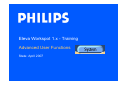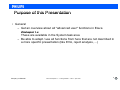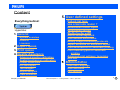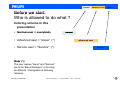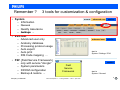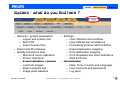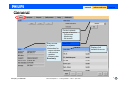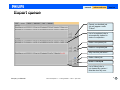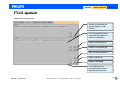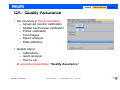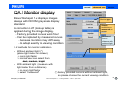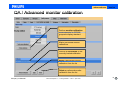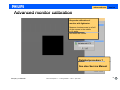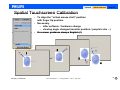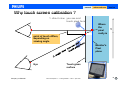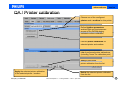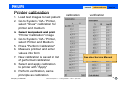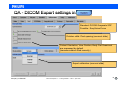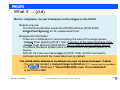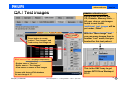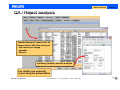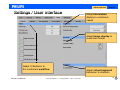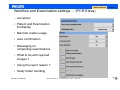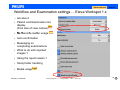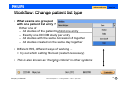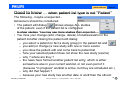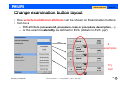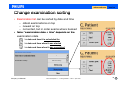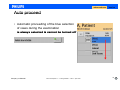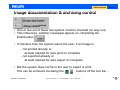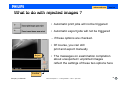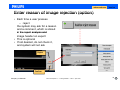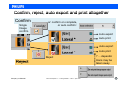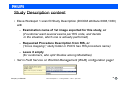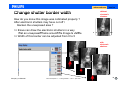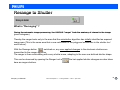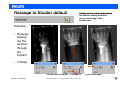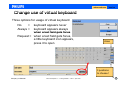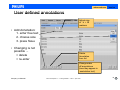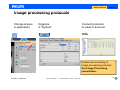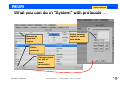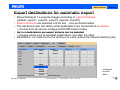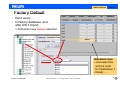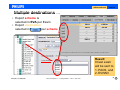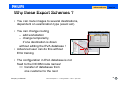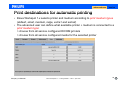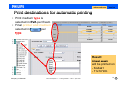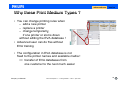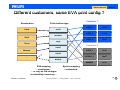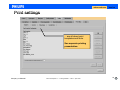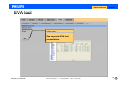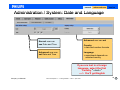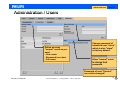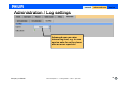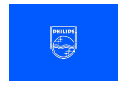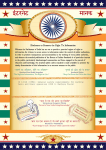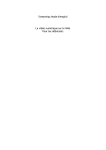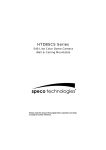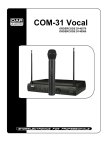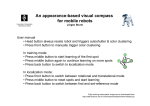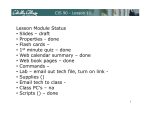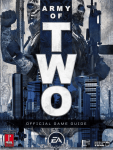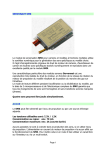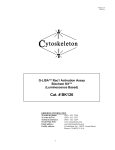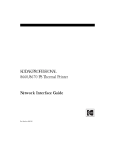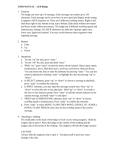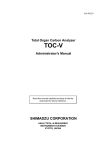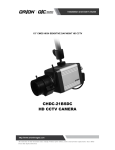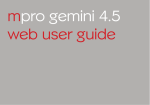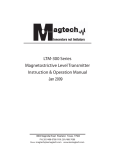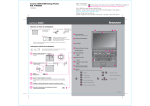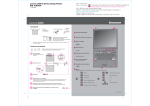Download Eleva Workspot 1.x - Training Advanced User Functions
Transcript
Eleva Workspot 1.x - Training
Advanced User Functions
State: April 2007
Purpose of this Presentation
• General
– Get an overview about all "advanced user" functions in Eleva
Workspot 1.x
These are available in the System task area
– Be able to adapt / use all functions from here that are not described in
a more specific presentation (like EVA
EVA, reject analysis
analysis, ...))
Company confidential
Eleva Workspot R.1.x – Training Material – T.Dorn – April 2007
2
Content
5. User defined settings
Patient list type
Use a barcode reader ?
Everything behind:
Hyperlinks:
1. General
System overview
General
Licenses
2. Export queue
3. Print q
queue
4. Quality Assurance
Advanced monitor calibration
Spatial touchscreen calibration
Printer calibration
DICOM Export
Test images
R j t analysis
Reject
l i
Plate statistics
Company confidential
Examination button layout
Examination sorting
Sh tt b
Shutter
border
d width
idth
Use of virtual keyboard
User defined annotations
Modify image processing protocols
Export schemes for automatic export
Print destinations for automatic printing
Print medium types for automatic
printing
Advanced print settings / templates
EVA tool
6 Administration
6.
Ad i i t ti
Date and Language
User accounts
Log settings
Eleva Workspot R.1.x – Training Material – T.Dorn – April 2007
3
normal
advanced user
service
Before we start:
Who is allowed to do what ?
Coloring scheme in this
presentation
• Normal user = everybody
• Advanced user = "eleva" (*)
normal
advanced user
• Service user = "Service" (*)
service
Note ((*):
):
The user names "eleva" and "Service"
are fix for Eleva Workspot 1.x but may
be different / changeable in following
releases.
Company confidential
Eleva Workspot R.1.x – Training Material – T.Dorn – April 2007
4
Remember ?
3 tools for customization & configuration
• System
– Information
– Queues
– Quality Assurance
– Settings ...
normal
• EVA tool
– Advanced user only
– Anatomy
A t
database
d t b
– Processing protocol usage
– Auto export
– Auto
A t print
i t
– RIS Code mapping ...
• FSF ((Field Service Framework))
– only with service "dongle"
– System parameters
– DICOM configuration
g
– Backup & restore ...
Company confidential
advanced user
advanced user
service
service
sta t in
start
System / Settings / EVA
service
Field
Service
Framework
Eleva Workspot R.1.x – Training Material – T.Dorn – April 2007
start in
System / General
5
normal
advanced user
service
System - what do you find here ?
• General + system parameters
– Logout and system exit
– Start FSF
– Import license files
• Export and Print Queue
• Quality Assurance tools
– Monitor & touch calibration
– Printer calibration
– Export
E port calibration + params
– Load test images
– Reject analysis tool
– Image
I
plate
l t statistics
t ti ti
Company confidential
• Settings
– User interface and workflow
– User defined text annotations
– Processing protocol administration
– Export destination mapping
– Print destination mapping
– Print templates and other definitions
– Start EVA tool
• Administration
– Date, Time, Country and Language
– User accounts and passwords
– Log
L llevell
Eleva Workspot R.1.x – Training Material – T.Dorn – April 2007
6
normal
advanced user
service
General
Control network
access of service:
- Full access
- Monitoring
- No access
Easy access
to system
information for
- communicaton
with service
- updates
- license order
Read only.
Company confidential
Start FSF
Eleva Workspot R.1.x – Training Material – T.Dorn – April 2007
Display of all
installed licences
7
advanced user
service
Licenses
• License display
– All available licenses
– "Installed" means permanent
or
Expiration date is displayed
• How to import licenses
– Insert medium with license file
memory stick
cd
diskette
– Press "Import"
– Eleva searches for file & loads it
– New license situation on display
for verification - not applied yet!
– Press "Apply" to accept, or
Reset to revert to last state.
"Reset"
Company confidential
The system sends a message
•if licenses are about to expire
•if licenses are expired.
Eleva Workspot R.1.x – Training Material – T.Dorn – April 2007
8
normal
advanced user
service
Export queue
Cancel a submitted job.
Job will appear under
"Failed"
List of completed jobs is
automatically cleared in
order of completion.
Redo a completed job.
Delete a completed job.
Why has this job failed ?
Redo a failed job.
D l t a failed
Delete
f il d job.
j b
List of failed jobs is
not cleared by system !
Must be done by user
user.
Company confidential
Eleva Workspot R.1.x – Training Material – T.Dorn – April 2007
9
normal
advanced user
service
Print queue
Identical to export queue
Cancel a submitted job.
Job will appear under
"Failed"
List of completed jobs is
automatically cleared in
order of completion.
Redo a completed job.
Delete a completed job.
Why has this job failed ?
Redo a failed job.
D l t a failed
Delete
f il d job.
j b
List of failed jobs is
not cleared by system !
Must be done by user
user.
Company confidential
Eleva Workspot R.1.x – Training Material – T.Dorn – April 2007
10
normal
advanced user
service
QA - Quality Assurance
• QA overview in this presentation
– Advanced monitor calibration
– Spatial touchscreen calibration
– Printer calibration
– Test images
– Reject analysis
– Plate statistics
• Details about
– calibrations,
– reject analysis
– How to etc.
in seperate presentation "Quality Assurance"
Company confidential
Eleva Workspot R.1.x – Training Material – T.Dorn – April 2007
11
normal
advanced user
service
QA / Monitor display
Eleva Workspot 1.x displays images
y with DICOM greyscale
g y
display
p y
always
standard
A correction LUT (lookup table) is
pp
during
g the image
g display.
p y
applied
- Factory provided curves work fine!
- Can be replaced by measured curves
- because monitors may drift away
- to
t adapt
d t exactly
tl to
t viewing
i i condition
diti
Monitor type
Simple
correction or
measured on
screen
Measured
from a
distance with
ambient light
> 2 methods for monitor calibration
Selected calibration
• Without ambient light (*)
()
(place light meter on screen)
+ room light factor
> normal user can select from
dark medium
dark,
medium, bright
• With ambient light (measure with
light meter from a distance)
g factor
+ no room light
(*) factory provided curve is without ambient light,
> select "measured"
so please choose the current viewing condition
Company confidential
Eleva Workspot R.1.x – Training Material – T.Dorn – April 2007
12
advanced user
service
QA / Advanced monitor calibration
Perform monitor calibration
measurements for DICOM
greyscale display standard
Listt off performed
Li
f
d monitor
it
calibrations
Perform a verification of the
currently loaded calibration
Apply a performed monitor
calibration from the list
Delete a performed monitor
calibration from the list
Company confidential
Eleva Workspot R.1.x – Training Material – T.Dorn – April 2007
13
advanced user
service
Advanced monitor calibration
Greyscale calibration of
monitor with lightmeter
Measure luminescense in cd/m2
of the square in the middle
p
in 18 steps
and enter the values.
Detailed p
procedure ?
See also Service Manual
Company confidential
Eleva Workspot R.1.x – Training Material – T.Dorn – April 2007
14
normal
advanced user
service
Spatial Touchscreen Calibration
• To align the "virtual mouse click" position
with finger tip position
• Necessary
N
– after software / hardware change
– viewing angle changed (monitor position / people's size ...)
• On screen guidance always English (!)
1
2
3
4
Company confidential
Eleva Workspot R.1.x – Training Material – T.Dorn – April 2007
15
normal
advanced user
service
Why touch screen calibration ?
1. direct view you see and
touch pixel here
Where
the
pixel
really is
Y
point of touch differs,
depending on
viewing angle
Monitor's
Pixel
plane
Eye
Company confidential
Touch glass
surface
Eleva Workspot R.1.x – Training Material – T.Dorn – April 2007
16
advanced user
service
QA / Printer calibration
Choose one of the configured
printers and a medium for this printer
Define lightbox parameters
ambient light and luminescense
as p
part of the DICOM display
p y
standard conform calibration
Perform printer calibration for
selected printer and medium
Listt off performed
Li
f
d printer
i t calibrations,
lib ti
(including "linear" for calibration print)
Verify a performed
printer calibration from the list
A l the
Apply
th selected
l t d printer
i t calibration
lib ti
to the selected printer / medium
Company confidential
Delete the selected printer calibration
from the list
Eleva Workspot R.1.x – Training Material – T.Dorn – April 2007
17
normal
Printer calibration
1. Load test images to test patient
2. Go to System / QA / Printer,
3.
4.
5.
6.
7.
8.
9
9.
calibration
select "linear" calibration for
printer and medium
Select test patient and print
"Printer Calibration" image
Go to System / QA / Printer,
select Printer and Medium
Press "Perform Calibration"
Measure printout and enter
values into form
New calibration is saved in list
of performed calibration
Select and apply calibration
to printer with "Apply"
Perform verification
verification, same
principle as calibration
Company confidential
Eleva Workspot R.1.x – Training Material – T.Dorn – April 2007
advanced user
service
verification
See also Service Manual
18
QA - DICOM Export settings in
Standard: DICOM Grayscale SDF
Possible: EasyVisionCurve
Problem child: Pixel spacing (see next slide)
Patient Orientation, View Position, Body Part Examined
are supressed by default
(because seldom filled correctly)
Export calibration (see next slide)
Company confidential
Eleva Workspot R.1.x – Training Material – T.Dorn – April 2007
19
DICOM Export calibration (in DiDi called Measure Mode)
1. Set Calibration to LINEAR
2. Load Test Images
3. Send Export
p Calibration test image
g to
4.
5.
6.
7.
8.
9.
9
the PACS
Measure 16 steps
((typically
yp
y with lightg
meter on monitor surface)
Click Calibration (state of
„„Viewing
g Conditions“ does
not matter)
Enter values
Select p
proper
p „„Viewing
g condition“
to add ambient light virtually
Click apply
Double
oub e check
c ec message
essage
Company confidential
Eleva Workspot R.1.x – Training Material – T.Dorn – April 2007
20
What if ... (ctd)
Doctor complains, he can't measure on the images in the PACS
Reason may be:
The PACS workstation needs the DICOM attribute (0028,0030)
g Pixel Spacing
p
g for its measurement tool.
Image
Background information:
There are 2 attributes for communicating the size of the image /pixels.
- Imager Pixel Spacing (0018
(0018,1164).
1164) Pixel size of the detector/image plate
plate.
- Image Pixel Spacing (0028,0030). This is defined for the patient plane!!
The Eleva Workspot system does not know where the patient plane is, of
course.
With R1.0x it was sent as a copy of (0018,1164), but this can lead to
confusion and errors! So it was taken out by default.
This (0028,0030)
(0028 0030) attribute is by default only sent by Eleva Workspot
Workspot, if either
- the user has applied a manual image calibration (R1.1 license must be available)
- in
/QA/Export: "Send 0028,0030, even if not calibrated"
is switched to ON.
Company confidential
Eleva Workspot R.1.x – Training Material – T.Dorn – April 2007
21
advanced user
QA / Test images
Press button to create
patient "Test, Images" and
load factory
f
test image set
service
Additionall test
Additi
t t images:
i
Eleva scans all drives like
CD, Diskette, Memory Stick, ...
All your .dcm or .gip images
found in root folder
\additional_test_images will be
put under „Other".
With the "Move image" tool
you can move images then to
another "real" exam, that you
booked for this test patient.
Must have in EVA: (language independent!)
- Region name = "Service"
- Exam. name = “Test Images”
- View names = names of test images
Comes with factory EVA database
Do not change it !!!
Company confidential
Eleva Workspot R.1.x – Training Material – T.Dorn – April 2007
This is the ONLY way to get
images INTO Eleva Workspot
R1.x !
22
advanced user
service
QA / Reject analysis
Tabular display off records ffor all
images taken with this workspot
- one record per image
- sortable
- filtered
Including (simple) statistic analysis
smith
smith
young
young
young
young
smith
smith
smith
young
smith
smith
young
young
young
smith
smith
young
young
young
smith
smith
young
young
young
For details see separate
reject analysis presentation
Company confidential
Eleva Workspot R.1.x – Training Material – T.Dorn – April 2007
23
advanced user
Settings / User interface
service
Adapt information
display to customers
needs
Adapt image display to
customers needs
Adapt UI behavior to
the customers workflow
Company confidential
Eleva Workspot R.1.x – Training Material – T.Dorn – April 2007
Adapt
p virtual keyboard
y
behaviour to situation
24
advanced user
service
Workflow and Examination settings
g ... ((PCR Eleva))
... are about:
• Patient
P i
and
dE
Examination
i i
list display
• Barcode reader usage
• Auto confirmation
• Messaging on
completing examinations
• What to do with rejected
images ?
• Using the reject reason ?
• Study folder handling
Company confidential
Eleva Workspot R.1.x – Training Material – T.Dorn – April 2007
25
advanced user
service
Workflow and Examination settings ... Eleva Workspot 1.x
... are about:
• Patient and Examination list
display
(Font size of view names)
• No
N Barcode
B
d reader
d usage
• Auto confirmation
• Messaging
M
i on
completing examinations
• What to do with rejected
j
images ?
• Using the reject reason ?
• Study folder handling
• Media usage
Company confidential
Eleva Workspot R.1.x – Training Material – T.Dorn – April 2007
26
advanced user
service
Workflow: Change patient list type
• What exams are grouped
with one patient list entry ?
Either one of
– All studies of the patient behind one entry
– Exactly one DICOM study per entry
– All studies with the same Accession # together
– All studies created on the same day together
• Different RIS, different ways of working ...
> try out which setting fits best (restart necessary)
• This is also known as "merging
g g criteria" in other systems
y
Company confidential
Eleva Workspot R.1.x – Training Material – T.Dorn – April 2007
27
advanced user
service
Good to know ... when patient list type is not "Patient"
Patient
The following - maybe unexpected behaviours should be considered:
• The patient edit dialog
shows always ALL studies
of the patient, even if the patient list is configured
to show studies
studies. You may see more studies than expected
expected.
• You miss your change (add, change, delete) of studies/exams in the
patient list after closing the patient edit dialog:
– you select
l t a patient
ti t (in
(i ffactt a study
t d group)) in
i the
th patient
ti t list
li t and
d edit
dit
– you add (or change) a new study with one or more exams
– you close the patient edit and come back to patient list
– here your selected patient does not show the new study (exams)
– why ? where are they ?
– the news have formed another patient list entry
entry, which is either
somewhere else in your current worklist, or not even part of it
(because "in progress" worklist is active, but they are scheduled etc.)
– why
h did that happen ?
– because your new study has another date or acc# than the others!
Company confidential
Eleva Workspot R.1.x – Training Material – T.Dorn – April 2007
28
advanced user
service
Change examination button layout
• One selected additional attribute can be shown on Examination buttons
• Can
C b
be a
– RIS attribute (accession#, procedure code or procedure description, ...)
– or the exam's Laterality as defined in EVA (details in EVA .ppt)
nothing
thi
Hand
Hand
4
examples
12345678
Hand
L
Hand
Hand R 2V
Company confidential
Eleva Workspot R.1.x – Training Material – T.Dorn – April 2007
Try
out!
29
advanced user
service
Change examination sorting
• Examination list can be sorted by date and time
– oldest examinations on top
– newest on top
– not sorted, but in order exams where booked
• Note: "examination
examination date + time"
time depends on the
examination state
>> date and time it is scheduled for
>> date and time when it was started
>> date and time when it was completed
Company confidential
Eleva Workspot R.1.x – Training Material – T.Dorn – April 2007
30
advanced user
service
Auto proceed
• Automatic proceeding of the blue selection
of views during the examination
is always selected & cannot be turned off
Company confidential
Eleva Workspot R.1.x – Training Material – T.Dorn – April 2007
31
advanced user
service
Image documentation & archiving control
archived
• One or two out of these two options must be checked (no way out)
• This influences, whether messages appear on completing the
Examination
• If checked, then the system warns the user, if an image is
- not printed already or
at least marked for auto print on complete
- not exported already or
p on complete
p
at least marked for auto export
• But the system does not force the user to export or print
This can be achieved via taking the
Company confidential
buttons off the tool bar ...
Eleva Workspot R.1.x – Training Material – T.Dorn – April 2007
32
advanced user
service
What to do with rejected images ?
• Automatic print jobs will not be triggered
• Automatic export
p jjobs will not be triggered
gg
... if these options are checked.
• Of course, you can still
print and export manually
Reject
• The messages on examination completion
about unexported / unprinted images
reflect the settings of these two options here
Confirm
Company confidential
Eleva Workspot R.1.x – Training Material – T.Dorn – April 2007
33
advanced user
service
Enter reason of image rejection (option)
• Each time a user presses
– reject
the system may ask for a reason
and a comment, which is stored
in the reject analysis and
image header on export
• This is optional
• If not desired,
desired do not check itit,
and system will not ask
Reject
C fi
Confirm
Company confidential
Eleva Workspot R.1.x – Training Material – T.Dorn – April 2007
34
advanced user
service
Use image confirmation vs
vs. auto confirm
Reject
j
Confirm
Image confirmation = Yes:
• User can confirm and reject image
• Implicit confirmation of the undecided
images happens with "Complete"
Complete
• Auto export and print after confirmation
Company confidential
Image confirmation = No (= auto confirm):
• User cannot confirm and reject image
(decision buttons always disabled)
• Automatic confirmation after readout
• Auto export and print follow immediately
Eleva Workspot R.1.x – Training Material – T.Dorn – April 2007
35
Confirm reject
Confirm,
reject, auto export and print altogether
Confirm
Single
Image
confirm
co
or: confirm on complete,
p
,
or auto confirm:
Auto export
Auto print
Auto export
Auto print
Reject
Reject
Company confidential
Eleva Workspot R.1.x – Training Material – T.Dorn – April 2007
? ... depends:
Icons may be
taken away
36
advanced user
service
New Study per new Examination ?
• Affects only manually booked additional examinations
• If unchecked
unchecked, you may book examinations into a selected study folder
– Accession number and Study Instance UID etc. re-used
– New examination refers to the RIS SPS data of the original study
– Still you can create a new study by yourself
empty accession number
new Study
y Instance UID
no referring to the SPS RIS data
• If checked, every new examination booking creates a new study
– Empty accession number
– New Study Instance UID
– No referring to the SPS RIS data
– Typically this creates an UFO in PACS in RIS environments
This is intended!
Company confidential
Eleva Workspot R.1.x – Training Material – T.Dorn – April 2007
37
Study Description content
• Eleva Workspot
p 1.xcan fill Study
y Description
p
((DICOM attribute 0008,1030))
with
– Examination name of 1st image exported for this study, or
(if customer want several exams per RIS code, and decide
in the situation, which one is actually performed)
– Requested
R
t d Procedure
P
d
Description
D
i ti
from
f
RIS,
RIS or
("cross mapping", study folder in PACS has RIS procedure name)
– Leave it empty
(for customers, who split Studies among Modalities)
• Set in Field Service on Worklist Management (WLM) configuration page!
Company confidential
Eleva Workspot R.1.x – Training Material – T.Dorn – April 2007
38
advanced user
Change shutter border width
service
without
electronic
shutters
How do you know this image was collimated properly ?
After electronic shutters may have cut off /
blacken the unexposed area ?
>> Eleva can draw the electronic shutters in a way
that
h an unxeposed
d fframe around
d the
h iimage iis visible
i ibl
>> Width of this border can be adjusted from 0 to 5
with
electronic
shutters
Company confidential
Eleva Workspot R.1.x – Training Material – T.Dorn – April 2007
39
Rerange to Shutter
What is "Reranging" ?
During the automatic image processing
processing, the UNIQUE "ranger"
ranger finds the anatomy of interest in the image
(pixel histogram).
Thereby the ranger looks only in the area that the autoshutter algorithm has initially identified as exposed
image area.(This
area (This is the same area that a new calculation of the polygonal autoshutter in the shutter tool
would show).
With the Rerange button
switched on, any user applied changes to the electronic shutters are
t
transmitted
itt d to
t the
th ranger algorithm.
l ith
The ranger is then recalculating with every shutter move, adapting to the new user defined shutter shape.
This can be observed by opening the Ranger tool in
here as ranger shutters.
Company confidential
the last applied shutter changes are also taken
Eleva Workspot R.1.x – Training Material – T.Dorn – April 2007
40
Rerange to Shutter default
Setting of this button determines
the default setting on/off for
every new image in the
shutter tool.
Example:
• Rerange
leaving
out the
artefact
through
the
implant
• 3 Steps
1.shutter without implant 2. rerange off
Company confidential
Eleva Workspot R.1.x – Training Material – T.Dorn – April 2007
3. autoshutter again
41
advanced user
service
Change use of virtual keyboard
Three options for usage of virtual keyboard
No
=
Always =
keyboard appears never
keyboard appears always
when a text field gets focus
Request = when a text field gets focus,
a little keyboard icon appears,
press it
i to open
close
3 positions
to choose !
Company confidential
Eleva Workspot R.1.x – Training Material – T.Dorn – April 2007
42
advanced user
service
User defined annotations
Adjust size
of L + R
markers
• Add Annotation:
1. enter free text
2. choose size
press Save
3. p
• Changing is not
possible ...
> delete
> re-enter
Delete
Annotation
from list
Change order
off annotations
(how they appear in
anntotation tool)
Company confidential
Eleva Workspot R.1.x – Training Material – T.Dorn – April 2007
43
advanced user
service
Image processing protocols
Change & save
in application
Organize
in "System"
Connect protocols
to views in Eva tool
EVA
Details about handling of
Image processing protocols:
See Image Processing
presentation
presentation.
Company confidential
Eleva Workspot R.1.x – Training Material – T.Dorn – April 2007
44
advanced user
service
What you can do in "System"
System with protocols ...
Select existing
region or enter
new name
Browse by
type and
region
g
Delete
protocol
Change region
for one or
more
protocol(s)
Company confidential
Eleva Workspot R.1.x – Training Material – T.Dorn – April 2007
45
advanced user
service
Export destinations for automatic export
• Eleva Workspot 1.x exports images according to export schemes
•
•
•
•
(default, export1, export2, export3, export4, export5)
Export schemes are selected in EVA tool - one per Examination
The advanced user can define what destinations are connected to a scheme
> choose from all service configured DICOM export nodes
Up to 4 destinations per export scheme can be selected
> images will be sent to selected destinations one after the other
Destination 1 is meant to be the archive (no extra control mechanism behind (yet))
PACS
EVRAD
PACS
EV-DX
PACS
PACS
continued
on next
slide ...
EV-DX
EVRAD
EFILM
Company confidential
Eleva Workspot R.1.x – Training Material – T.Dorn – April 2007
46
advanced user
service
Factory Default
• Don't worry ...
• In factory database, and
---
after USIT import:
> All Exams have Default selected
---
---
PACS
Standard case:
- Just select the
archive node
for Destination 1
- Ready ...
Company confidential
Eleva Workspot R.1.x – Training Material – T.Dorn – April 2007
47
advanced user
service
Multiple destinations ...
• Export scheme is
selected in EVA per Exam
• Export destination
selected in
per scheme
PACS
PACS
+
EVRAD
EV-DX
PACS
Result:
Chest exam
will be sent to
1. PACS,, and
2. EVRAD
Company confidential
Eleva Workspot R.1.x – Training Material – T.Dorn – April 2007
48
advanced user
service
Why these Export Schemes ?
• You can route images to several destinations,
dependent on examination type (exam set).
• You can change routing
– add workstation
– change temporarily,
PACS
PACS
+
EVRAD
EV-DX
PACS
if one destination is down
without editing the EVA database !
• Advanced user can do this without
EVA training
• The configuration
g
in EVA database is not
fixed to the DICOM node names!
>> transfer of databases from
one customer to the next
Company confidential
Eleva Workspot R.1.x – Training Material – T.Dorn – April 2007
49
advanced user
service
Print destinations for automatic printing
• Eleva Workspot 1.x selects printer and medium according to print medium types
(
(default,
, small,, medium,, large,
g , extra1 and extra2))
• The advanced user can define what available printer + medium is connected to a
print medium type:
> choose from all service configured DICOM printers
> choose from all service configured media for the selected printer
Company confidential
Eleva Workspot R.1.x – Training Material – T.Dorn – April 2007
50
advanced user
service
Print destinations for automatic printing
• Print medium type is
selected in EVA per Exam
• Final printer and medium
selected in
per
type
AGFA
11x14
Kodak1
11x14
Kodak1
Kodak1
+
11x14
11x14
Result:
Chest exam
will be printed on
- Kodak1
- 11x14
11 14 fil
film
Company confidential
Eleva Workspot R.1.x – Training Material – T.Dorn – April 2007
51
advanced user
service
Why these Print Medium Types ?
• You can change printing rules when
– add a new printer
– replace a printer
– change temporarily,
AGFA
11x14
11x14
Kodak1
Kodak1
Kodak1
+
11x14
11x14
if one printer or slot is down
without editing the EVA database !
• Advanced user can do this without
EVA training
• The configuration in EVA database is not
fixed to the printer names and available media !
>> transfer of EVA databases from
one customer to the next much easier
Company confidential
Eleva Workspot R.1.x – Training Material – T.Dorn – April 2007
52
advanced user
service
Different customers
customers, same EVA print config ?
E
Examination
i ti
Hand
Skull
P i t medium
Print
di
type
t
Customer 1
AGFA_1
8x10
AGFA_2
11x14
AGFA_2
14x17
small
medium
large
Chest
Customer 2
extra1
Mammo
AGFA_1
8x10
KODAK_1
14x17
MAMMO
8x10
extra2
...
default
EVA mapping
- unchanged ... or only as few changes
as absolutely necessary ...
Company confidential
System mapping
- customized -
Eleva Workspot R.1.x – Training Material – T.Dorn – April 2007
53
advanced user
service
Print settings
... are all about print
templates and fonts.
See separate printing
presentation.
Company confidential
Eleva Workspot R.1.x – Training Material – T.Dorn – April 2007
54
advanced user
service
EVA tool
Start here ...
See seperate EVA tool
presentation.
Company confidential
Eleva Workspot R.1.x – Training Material – T.Dorn – April 2007
55
normal
advanced user
service
Administration / System: Date and Language
Advanced user can set
Normal user can
see Date and Time
Country
> date and number formats
Advanced
Ad
d user can
set Date and Time
Language
> assortment depends on
selected country
If you are lost in a foreign
language, select the first
Country "-->o<--"
-->o<-----> You'll get English
Company confidential
Eleva Workspot R.1.x – Training Material – T.Dorn – April 2007
56
advanced user
service
Administration / Users
Define as many
"normal" users as you
need.
d
- User name
- Password (no rules)
- Full name
Change password of
advanced user "eleva",
which is also "eleva"
as factory
y default.
Allow "normal" users
to change their
password.
Password of user "Service"
can not be changed!
Company confidential
Eleva Workspot R.1.x – Training Material – T.Dorn – April 2007
57
normal
advanced user
service
Administration / Log settings
Advanced user can raise
internal log level, e.g. in case
ser ice asks for on the phone
service
after an error report etc.
Company confidential
Eleva Workspot R.1.x – Training Material – T.Dorn – April 2007
58