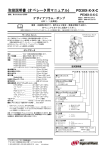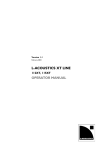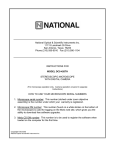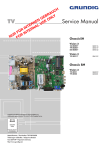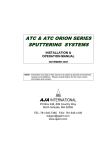Download SERVICE MANUAL - e-ASP
Transcript
SERVICE MANUAL PK-301/PK320/PK301 PLUS Date Revise Version Description 2010.04.15 V1.0 Initial Issue 2010.08.04 V2.0 Add “System reset“ & change burn-in test in Chapter 4 Add an action to show ”System Upgrade” & FW version checking in Chapter 5 2011.08.23 V3.0 Add PK320 2012.10.19 V4.0 Add PK301 PLUS Copyright Oct 2012. All Rights Reserved Prepared: Cherry Check:Amy Approved: Alick Preface This manual is applied to PK-301/PK320/PK301 PLUS projection system. The manual gives you a brief description of basic technical information to help in service and maintain the product.Your customers will appreciate the quick response time when you immediately identify problems that occur with our products. We expect your customers will appreciate the service that you offer them. This manual is for technicians and people who have an electronic background. Please send the product back to the distributor for repairing and do not attempt to do anything that is complex or is not mentioned in the troubleshooting. Note: The information found in this manual is subject to change without prior notice. Any subsequent changes made to the data herein will be incorporated in future edition. PK-301/PK320/PK301 PLUS Service Manual Copyright Oct 2012 All Rights Reserved Manual Version 4.0 PK-301/PK320/PK301 PLUS Confidential I PK-301/PK320/PK301 PLUS Comparison List Parts Top Cover Module PK-301 Main Board 80.8CU01G002 PK301 PLUS 75.8CU05G001 PK320 75.8MH01G001 80.8RF01G001 80.8MH01G001 Keypad 80.8CU03G001 80.8MH03G001 Key Button 51.8CU16G101 51.8MH01G001 Focus Ring 51.8CU14G001 51.8CU14G011 Engine 70.8CU02GR01 70.8MH06GR01 PK-301/PK320/PK301 PLUS Confidential II Table of Content Chapter 1 Introduction Highlight 1-1 Compatible Mode 1-2 Chapter 2 Disassembly Process Equipment Needed & Product Overview 2-1 Disassemble Battery Cover Module 2-2 Disassemble Bottom Cover Module 2-2 Disassemble Main Board Moduleand Rear Cover Module 2-3 Disassemble Fan Module and Engine Module 2-5 Disassemble Keypad Module 2-6 Disassemble the Bottom Cover 2-7 Chapter 3 Troubleshooting Equipment Needed 3-1 Main Procedure 3-2 Power Troubleshooting 3-3 Image Performance Troubleshooting 3-4 Audio Troubleshooting 3-7 Chapter 4 Function Test & Alignment Procedure Test Equipment Needed 4-1 Service Mode 4-1 System Reset 4-1 Test Condition 4-2 Test Inspection Procedure 4-3 Power and Led indicator 4-3 PK-301/PK320/PK301 PLUS Confidential III PC Mode 4-4 Video Performance 4-6 SD Card Test 4-7 Optical Performance Measure 4-7 Others 4-9 Chapter 5 Firmware Upgrade Equipment Needed Chapter 6 5-1 Firmware Upgrade Procedure 5-2 EDID Upgrade Appendix A EDID introduction 6-1 Equipment needed 6-2 Setup procedure 6-3 EDID Key-In Procedure(VGA & HDMI Interface) 6-3 Exploded Image I Appendix B Serial Number System Definition XII PCBA Code Definition XIII PK-301/PK320/PK301 PLUS Confidential IV Chapter 1 Introduction 1-1 Highlight No Item 1 Power Supply 2 3 Resolution Platform Description •� �������������� Auto-ranging: ������� AC100V �� ~ ����� 240V �� ± ����� 10%, ������� 50-60Hz DC 20V/2A, 40W (for PK301/PK320) • Auto-ranging: �������������� ������� AC100V �� ~ ����� 240V �� ± ����� 10%, ������� 50-60Hz DC 12V/2A, 20W(for PK301 PLUS) •� ���� 854 ��x ��� 480 • PD30A platform 4 Throw ratio •� ���������������������� 1.8 (Distance / Width) 5 Throw Distance •� ����� 0.2m �� ~ ������������������������ 5.0m (Mechanical Travel) 0.4m ~ 2.4m (Full optical Performance) 6 Projection Image Size •� � 5"~120" 7 LED Life •� ������� 10,000 ������ Hours ������� Bright ����� Mode �� @ ����� 11W, �������������������������� B50/L50*Note Survival Rate 8 LED Power 9 Altitude 10 Audio 11 Battery 12 13 Focus length DMD 14 Power consumption • 11W +/-10 % in Bright Mode • 1W+/-20 % in ECO Mode(for PK301) • 1.8W+/-20 %in ECO Mode(for PK320/ PK301 PLUS) •� ����������� Operating: �� 0 �� ~ ���������� 2,500 ft, ���� for ��������� 5°C~35°C 2,500 ft ~ 5,000 ft, for 5°C~30°C 5,000 ft ~ 10,000 ft, for 5°C~25°C •� ����������������� Built-in �������� Speaker 0.5W ����� x�� 1(for ������������������������ PK301/ PK301 PLUS) • Built-in Speaker 1W x 1 (for PK320) • Charge time @25C : <3hour •� �������������������� Discharge time @25C :�� 33 ������������������ minutes in ���� STD ������������ Mode (for PK301) • Discharge time @25C : 25 minutes in STD Mode (for PK320) • Discharge time @25C : 30 minutes in STD Mode (for PK301 PLUS) •� �������� 22.77mm �� @ ��� 20” •� ��������� “TI” DMD ��, ������������� 0.3” WVGA DMD • VGA display mode: <16W (Typical) in Bright Mode (for PK301/PK320) <10W in STD Mode <5W in ECO mode • VGA display mode :<21W (Typical) in Bright Mode (for PK301 PLUS) <10W in STD mode <7W in ECO mode PK-301/PK320/PK301 PLUS Confidential 1- 1-2 Compatible Mode Computer compatibility Compatibility VGA Video HDMI Resolution V-Sync[Hz] 640 x 480 60Hz 800 x 600 60Hz 1024 x 768 60Hz 1280 x 720 60Hz 1280 x 800 60Hz 1024x600 60Hz 480i / 480P 60Hz 576i / 576P 50Hz 720P 50Hz/60Hz 1080i 50Hz/60Hz 480i / 480P 60Hz 576i / 576P 50Hz 720P 50Hz/60Hz 1080i 50Hz/60Hz PK-301/PK320/PK301 PLUS Confidential 1- Chapter 2 Disassembly Process 2-1 Equipment Needed & Product Overview 1. Screw Bit (+): No.00 2. Hex Sleeves 5mm 3. PK301/PK320/PK301 PLUS unit * Before you start: This process is protective level II. Operators should wear electrostatic chains. * Note : - If you need to replace the main board, you have to record the lamp usage hour. - The disasssemble procedure for PK301/PK320/PK301 PLUS are the same ,we take PK-301 as an example here. PK-301/PK320/PK301 PLUS Confidential 2- 2-2 Disassemble Battery Cover Module 1. Disassemble the Battery Cover Module (as red arrow directs). 2. Remove the Battery. 2-3 Disassemble Top Cover Module 1. Unscrew 5 screws from the Bottom Cover (as red circle). PK-301/PK320/PK301 PLUS Confidential 2- 2. Unplug the keypad cable. 3. Disassemble Top Cover Module Note: - There are 3 tenons (as blue circle) on the top cover,when disassembling it, you must be carefull so as not to damage the top cover. 2-4 Disassemble Keypad Module 1. Tear off the 3M tape and unplug the key pad cable. 2. Unscrew 4 screws(as red circle) 3. Take out the key pad board and the key button. PK-301/PK320/PK301 PLUS Confidential 2- 2-5 Disassemble Main Board Module and Rear Cover Module 1. Unscrew 5 screws(as red circle). 2. Unplug 3 cables(as yellow circle). 3. Disassemble the Rear Cover(as yellow arrow) 4. Unscrew 2 screws,separate the Rear Cover and Main Board. A B 2-6 Disassemble Fan Module and Engine Module 1. Unscrew 3 screws as yellow circle.Then take out the fan module. PK-301/PK320/PK301 PLUS Confidential 2- 2. Unscrew 5 screws as red circle. 3. Unscrew 3 screws on the focus(as yellow square). 4. Pull out the focus ring. Note: When assembling the focus ring,you should screw the 3 screws first,then push in the focus ring. 5. Unscrew 8 screws(as red circle) and disassemble 3 heatsinks. PK-301/PK320/PK301 PLUS Confidential 2- 6.Unscrew 2 screws and disassemble the FPC cable.(As red circle) 7.Unscrew 2 screws, disassemble the engine holder and DMD chip.(As yellow circle) 2-7 Disassemble the Bottom cover 1.Unscrew 2 screws (as red circle). 2. Take out the power cord. 3. Disassemble complete. PK-301/PK320/PK301 PLUS Confidential 2- Chapter 3 Troubleshooting 3-1 Equipment Needed 1.Projector 2.DVD player 3.Power adaptor with AC Plug 4.VGA Cable,USB Male Cable,AV Cable 5.Voltage test meter PK-301/PK320/PK301 PLUS Confidential 3- 3-2 Main Procedure Start Connect the power adapter, then turn on the projector and input the signal Does the projector ignite? NO A.Power troubleshooting NO B.Image performance troubleshooting NO C.Audio troubleshooting YSE Is image OK? YES Is audio OK? YES Not fault found END PK-301/PK320/PK301 PLUS Confidential 3-2 3-3 Power Troubleshooting Power troubleshooting Whether the battery connects to the projector properly? The power source is battery. NO Connect the battery properly. NO Change main board. YES Take off the battery and check whether the connectors are sag or broken. YES Does projector ignite? Clean the connectors of the battery and install it after 5s. NO Does projector ignite? YES NO Does fan rotate? YES YES Whether the capacity of the battery is enough NO Does the engine module securely connect with the main board? The power source is adapter. NO Connect them properly. NO Change main board. Change battery. Change fan. YES YES NO Change engine module. Does projector ignite? YES Does projector ignite? YES Does projector ignite? YES NO Whether the USB cable and power adapter securely connect with the projector? NO Properly connect power adapter and USB cable. YES No fault found Does projector ignite? NO Whether the projectorಬs accessory kit part is USB cable? YES NO NO Use the accessory kit parts Does the power source provide AC voltage? NO YES Does projector ignite? NO Supply AC voltage.(110V240V) YES YES END PK-301/PK320/PK301 PLUS Confidential 3- 3-4 Image Performance Troubleshooting Image performance troubleshooting YES Change main board. NO Does the optoma logo show on the screen? NO Have bright dots on the screen or white screen? Change engine module. YES Does the image show on the screen? Change engine module. YES Does the image show on the screen? NO YES NO Ensure signal cable and signal source work well. YES Does the image show on the screen? NO Change main board. Use the soft cloth to clean the lens. YES NO Is focus OK? NO Make sure the projection distance is in spec. Is focus OK? NO Is the projection lens clean? NO Change main board. YES Change engine module. YES YES YES Is color OK? NO Ensure signal cable and signal source work well. Is color OK? Is color OK? NO Change engine module. YES NO NO Have line bar? YES Make sure the main board and engine module are assembled properly Have line bar? YES Change engine module. Have line bar? YES NO Change main board. YES Is uniformity OK? NO Make sure the projection lens and screen clean. Is uniformity OK? NO Change engine module. YES No fault found. END PK-301/PK320/PK301 PLUS Confidential 3-4 3-5 Audio Troubleshooting Audio troubleshooting Plug in signal cable and play audio signal Have audio sound output from the internal speaker? NO Does the signal and source work well? NO Ensure the signal and source work well YES YES If the sound is abnormal? Change main board. YES Change main board. NO Not fault found. END PK-301/PK320/PK301 PLUS Confidential 3-5 Chapter 4 Function Test&Alignment Procedure 4-1 Test Equipment Needed - DVD player with Multi-system (NTSC/PAL) - Equipped "Component", "S-Video" , "Composite" - Minolta CL-100 - Quantum Data 802B or CHROMA2327 (Color Video Signal & Pattern Generator) - Remote control - PK301 24P to VGA-M (P/N: 42.0020AG001) - Mini JACK-M to 3*RCA-F R/W/Y cable (P/N: 42.00237G001) 4-2 Service Mode 1. Turn on the projector 2. Do the following actions sequentially to get into service mode - Press "Left Left -> Right Right -> Down Down -> Up Up" (For PK-301/PK301 PLUS) - Press"Menu","Up","Left","Down","Right","Up","Left","Down","Right" (For PK320) - Service mode will be shown - After confirming the configuration, choose "menu" to exit. 4-3 System Reset After final QC step,we have to erase all saved change. The following actions will allow you to erase all end-users’ settings and restore the default setting: - Get into service mode. - Press “right“ and then choose “system reset“ at the bottom of the menu PK-301/PK320/PK301 PLUS Confidential 4-1 4-4 Test Condition 4-4-1 Normal Test Condition - Circumstance brightness: Dark room less than 2.0 lux - Screen size: 20 inches Screen Defects < Figure:Figure: Zone A(as green line) Definition> Defect specification table Order Symptom Pattern Criteria White pattern A≤4 1 Dark pixel (dots) 2 Unstable pixel (dots) Any pattern A=0 3 Adjacent pixel (dots) Any pattern A=0 4 Bright pixel (dots) Gray 10 pattern A=0 5 Bright dot on frame Gray 10 pattern ≤1 PK-301/PK320/PK301 PLUS Confidential 4-2 4-4-2 Burn-In Test - Temperature: 15°C~35°C - Circumstance brightness: Normal environment - Screen size: No concern - Display mode: ECO mode After repairing PK301/PK320/PK301 PLUS, it should be Burn-in (refer to the below table). Symptom Normal repair NFF Auto shutdown Burn-in Time 2 hours 4 hours 6 hours - Get into Burn-In Mode * Cycle setting is based on the defect symptoms. ie: If it is NFF, the burn-in time is 4 hours. You have to set the lamp on for 50 min. and lamp off for 10 min for 4 cycles. Note: Please make sure that the hot exhaust airflows from projectors can flow towards the aisle. Get into Service Mode (as above step 4-2) Choose Burn In > enter Lamp On (Min) Press right key to adjust the time (50) Lamp Off (Min) Press right key to adjust the time (10) Set Burning cycle Press right key to adjust the cycle After setting up the time, choose ''Enter into Burn In Mode'' and press "Menu" button. 4-5 Test Inspection Procedure - After changing parts, check the information below Update Change parts Main Board Module Firmware Version Update V V Factory Reset V V EDID V Duty Selection V PK-301/PK320/PK301 PLUS Confidential 4-3 4-6 PC Mode 1. Bright Pixel Note: Link Chroma VGA port to the ‘‘Universal I/O’’ port of the projector by universal to VGA cable. Procedure Inspection item Criteria - Test equipment: video generator. - Test signal: analog 800x600@60Hz - Test Pattern: gray 10 - Bright pixel check - Bright pixel is unacceptable. - No more than 1 bright pixel in the POM. - Adjacent with each other is unacceptable. Gray 10 2. Dark Pixel Procedure - Test equipment: video generator. - Test signal: analog 800x600@60Hz - Test Pattern: full white Inspection item -D ark pixels check. Criteria - The number of the dead pixels should be less or equal to 4 pixels. Full white - Adjacent dark with each other is unacceptable. PK-301/PK320/PK301 PLUS Confidential 4-4 3. Color performance Procedure - Test equipment: Chroma 2327 - Test signal: analog 800x600@60Hz - Test Pattern: 64 gray RGBW,master pattern - Use test signal to do the test. Color cannot discolor to purple and blue. Inspection item - Check if each color level is well-functioned. - Color saturations Criteria - Screen appears normal. It should not have any abnormal condition, such as lines appear on the screen and so on. - Color appears normal. - RGBW should all appear normal on the screen and sort from R-G-B-W. 64 gray RGBW Master pattern -C olor levels should be sufficient and normal. 4. Power Function Test Inspection item - Projector charging or discharging test -C heck whether the LED indicator shows normally. Criteria - Install the battery into the projector, plug the adapter, confirming the red LED is lighting, check whether the charging function is normal. - Check whether the green LED is lighting when charging complete. -U nplug the power adapter, turn on the projector to check if the discharging is normal. PK-301/PK320/PK301 PLUS Confidential 4-5 4-7 Video Performance AUDIO Signal Cable Note: Plug JACK-M to 3*RCA-F R/W/Y cable into the AV-IN port of projector, the CVBS signal and Audio signal will be inputted.Then turn the sound of DVD player down.The signal test is as follows. AV-IN Port CBVS Signal Cable 1. ECO/Bright Mode Function Test Turn on the projector, get into service mode then press ‘‘Left’’/‘‘Right’’ button on remote control to check if Bright mode/ECO mode exchange normally. 2. CVBS Procedure - Test equipment: DVD player - Test signal: CVBS Inspection item - Video performance test Inspection Distance - 0.8 M ~1.0 M Criteria - Check any abnormal color, line distortion or any noise on the screen. Motion video 3. Audio Test Procedure - Test equipment: DVD player - Test signal: CVBS Inspection item - Audio performance test Inspection Distance - 0.8 M ~1.0 M Criteria - Check the sound from speaker - Press ‘‘Up’’ button of the projector to modulate the volume to 18, then press “down“ button to modulate the volume to 16, check whether the volume is normal. PK-301/PK320/PK301 PLUS Confidential 4-6 4-8 SD Card Test 1. Turn on the projector and unplug signal cable, select “Video“, play the video file in it: -C heck any abnormal color, line distortion or any noise on the screen. - Check the sound from speaker. 2. Turn on the projector, connect “micro USB” port of the projector to PC USB port by Micro USB to USB cable: - Check whether PC can detect the SD card information.There should be two removable disk. - Check whether the USB charging function is normal.Confirming the red LED is lighting when charging. 4-9 Optical Performance Measure Inspection Condition - Environment luminance: 2 Lux - Product must be warmed up for 2 minutes - Distances from the screen: 0.8 M~1 M - Screen Size: 20 inches diagonal 1. Test equipment Procedure - Please get into bright mode, focus should be clear. - Get into service mode and choose “pattern” then press ‘‘Left’’ or ‘‘Right’’ to select full white and full black pattern, then start signal test. PK-301/PK320/PK301 PLUS Confidential 4-7 2. Brightness Procedure - Full white pattern - Use CL100 to measure brightness values of P1~P9. - Follow the brightness formula to calculate brightness values. ☼ Brightness Formula Avg. (P1+P2+P3+...+P9) x 0.12 Criteria • 35.2 ANSI Lumens Full white pattern 3. Full On/Full Off Contrast Procedure - Full white pattern & full black pattern - Use CL100 to measure brightness values of full white pattern P5 & full black pattern B5 ( see image: full white) - Follow Contrast formula to calculate contrast values. Full black pattern ☼ Contrast Formula P5/B5 Note: P 5=center of white image B5 = the center of black image. Criteria •������ ������� 800:1 4. Uniformity Procedure - Full white pattern - Use CL100 to measure brightness values of P1~P9 (see image: full white). - Follow the Uniformity formula to calculate average values. ☼ Uniformity Formula Criteria ANSI Uniformity = Avg.(P1,P3,P7,P9)/P5×100% • 50 % PK-301/PK320/PK301 PLUS Confidential 4-8 4-10 Others 1. Function Inspection Keypad button - All keypad buttons should be operated smoothly. General- All OSD functions must be checked for functionality. When OSD menu is displayed, there shall be no visible peaking, ringing, streaking, or smearing artifacts on the screen. Factory Default Display Size - The factory settings (with appropriate centering, size, geometry distortion, etc.) shall be displayed upon “Recall” is selected from OSD - All preset modes shall expand to full screen size using OSD Horizontal and Vertical Size controls Display Data Channel (DDC) - The purpose of the DDC test is to verify the DDC1/ DDC2 operation of the projector and to verify Plug & Play function. 2.Check points for exterior and print pattern Check item Check point Text & Pattern missing letters & pattern or blurry prints are unacceptable. Exterior dirt, scrape, water ripples and uneven color are unacceptable. Buttons stuck buttons are unacceptable. Focus Ring Focus ring is functioning smoothly. Logo missing logo, missing prints and blurry prints are unacceptable Screw All screws sure be fixed and in right type. Plastic parts All plastic parts can not be broken and damaged. Connector All interface connector should be complete and workable PK-301/PK320/PK301 PLUS Confidential 4-9 Chapter 5 Firmware Upgrade 5-1 Equipment Needed Software : (For PK301/PK301 PLUS) - MSTUPUP.BIN - AMAMUPUP.BIN Hardware : - Projector (PK-301/PK301 PLUS) - SD Card(80.8BU08G001) - USB Male cable(42.0028DG001) - Power adapter (47.8CU01G003 and 47.8CU03G001) - PC - Monitor Note: The FW upgrade procedure for PK301/PK301 PLUS are the same,we take PK301 as an example here. PK-301/PK320/PK301 PLUS Confidential 5- 5-2 Firmware Upgrade Procedure� ���������� 1. Insert the Micro SD card into the projector and connect the it to PC by USB Male cable. 2. There are two removable Disk in "My Computer" .Copy firmware "MSTUPUP.BIN ","AMAMUPUP.BIN" to the second removable Disk. Note: "MSTUPUP.BIN" and "AMAMUPUP. BIN" must be upgraded at the same time. 3. Process (1) Insert Power adapter into PK-301. (1) (2) In the left side of the projector,there is a power botton(as red square).Press it to turn on the projector. (2) PK-301/PK320/PK301 PLUS Confidential 5- (3) Select "Micro SD". (3) (4) Choose "Setting" icon. (4) (5) Press "Up","Down","Up","Down","Enter" in this pattern. (5) (6) The projector will come back to right pattern.Choose "Setting" icon. PK-301/PK320/PK301 PLUS (6) Confidential 5- (7) Choose "System setup" (7) (8) The "system Upgrade" will show,and choose it. (8) (9) (9) Choose "Yes". 4. Wait a few minutes until the projector downloads finish,then the system will reboot. PK-301/PK320/PK301 PLUS Confidential 5- 5. When firmware upgrade ������������� procedure���� is finished,press "up","enter" and choose "Version" item. The new window will show the latest Multimedia Firmware Version for us to check if it is correct. 6. Get into service mode.Press "right","right" ,then check the System Firmware Version. PK-301/PK320/PK301 PLUS Confidential 5- 5-3 Equipment Needed Software : (For PK320) - SSD1936 firmware - MST7286 firmware Hardware : - Projector (PK320) - SD Card - USB Male cable(42.0028DG001) - Power adapter - PC - Monitor PK-301/PK320/PK301 PLUS Confidential 5- 5-3-1 SSD1938 Firmware Upgrade Procedure 1.Copy SSD1936 firmware to the file named “Upgrade" 2.Copy the file to SD card by PC. 3.Insert SD card to projector. 4.Turn on the projector ,then select “Setup” 5.Select “System” PK-301/PK320/PK301 PLUS Confidential 5- 5.Select “Firmware Update” 6.Choose “O” button to process the firmware upgrade. 7.Firmware upgrade procedure image will appear as the right picture shown. Note:1.Do not touch any buttons or turn off the projector while upgrading is in progress.Otherwise, this may damage the projector. 2.Do not remove the microSD card until the upgrade is complete. PK-301/PK320/PK301 PLUS Confidential 5- 8.When the screen below appears, update is complete. Press and hold the Power button for 6 seconds to turn off the projector. 5-3-2 Check FW version 1. Restart the unit and select “Setup” 2. Select “System” 3. Select “Information” 4. The firmware version will be shows as red square . PK-301/PK320/PK301 PLUS Confidential 5- 5-3-3 MST7286 Firmware Upgrade Procedure 1.Copy MST7286 firmware to the file named “Upgrade" . 2. The MST7286 firmware upgrade procedure is same as SSD1936 firmware,please refer to the chapter 5-3-1 and chapter 5-3-2 to upgrade. PK-301/PK320/PK301 PLUS Confidential 5-10 Chapter 6 EDID Upgrade 6-1 EDID Introduction Extended Display Identification Data is a VESA standard data format that contains basic information about a display device and its capabilities, including vendor information, maximum image size, color characteristics, factory pre-set timings, frequency range limits, and character strings for the monitor name and serial number. The information is stored in the display and is used to communicate with the system through a Display Data Channel (DDC), which sites between the display device and the PC graphics adapter. The system uses this information for configuration purposes, so the monitor and system can work together. Note: The FW upgrade procedure for PK301/PK320/PK301 PLUS are the same,we take PK301 as an example here. PK-301/PK320/PK301 PLUS Confidential 6- 6-2 Equipment Needed Software - EDID Program (Generic V0.67) - EDID File (*.ini) Hardware - Projector - Generic Fixture :80.00001.001 for EDID Key-in (Fixture: JP3 must be closed) - Power adapter for projector (P/N: 47.8BU11G001&47.8BU12G001) - DVI-HDMI adapter(M-F)(P/N: 42.82B13G001) - Mini HDMI to HDMI cable (P/N: 42.00253G001) - Monitor - PC - Universal to VGA Cable (P/N: 42.0020AG001) - RS-232 Cable (pin to pin, F-M) (P/N: 42.83618G001) - Power adapter 2 for fixture(P/N: 47.57702G001) PK-301/PK320/PK301 PLUS Confidential 6- 6-3 Setup Procedure P1 RS232 Cable P2 VGA to IO CABLE Connect all ports - Power adapter 2 to fixture JP1. - Fixture P1 to PC COM1 Port by RS232 JP1 adapter cable. P3 - Fixture P2 to Projector ''Universal I/O'' port DVI-HDMI adapter and HDMI cable by VGA to IO cable. - Fixture P3 to Projector "Mini HDMI" port by DVI-HDMI adapter and HDMI cable - Connect the power adapter 1 to projector “DC in 5V” port. P2 P3 DC in 5V 6-4 EDID Key-In Procedure (VGA & HDMI Interface) 1. Click on "EDID" to execute ������������� EDID��������� program. �������� 2. Choose model (1)In the port selection bar, please choose the port which you are using. (2) (1) (2) Click on "Model''. PK-301/PK320/PK301 PLUS PK-301/PK320 Confidential 6- (3) (3) Choose the source file ''PK-301_EDID_All_XX.ini''. (4) (4) Click ''Open''. (1) 3. Programming (1) Key in the serial number into the barcode blank space. (3) (2) In "Write Source Select", make a check in “Analog”. (2) (3) Click "Program". 4. When the message “Please change the cable to VGA” is shown on the screen, click “OK” button. 5.When the message “Please change the cable to Mini HDMI” is shown on the screen, click “OK” button. PK-301/PK320/PK301 PLUS Confidential 6- 6. W hen the EDID program is completed, a message "OK" will appear on the screen. 7. Select ''Trans'' & "Analog" in the read item, and then click ''Read'' button, EDID information will show the result. 8. Select ''Trans'' & "Digital" in the read item, and then click ''Read'' button, EDID information will show the result. PK-301/PK320/PK301 PLUS PK-301/PK320 Confidential 6- Appendix A Exploded Image D.C. PK-301/PK320/PK301 PLUS Confidential Item Description Part Supply 1 MAIN BOARD TAPE FPC J350B2 PK301 2 FOCUS RING ABS PK301 3 RUBBERFOOT SILICON PK301 4 M/B U85/U86 THERMAL PAD PK301 V 5 M/B L16/L17 THERMAL PAD PK301 V 6 M/B 7213D THERMAL PAD PK301 V 7 ASSY TOP COVER MODULE PK301 8 ASSY BOTTOM COVER MODULE PK301 9 ASSY IO COVER MODULE PK301 10 BUY ASSY BATTERY COVER PK301 11 SCREW FLAT MACHINE M1.4*4.0 P=0.3 12 SCREW FLAT MACHINE M1.4*5.0 P=0.3 V PK-301/PK320/PK301 PLUS Confidential II Assy Top Cover Module Item Description Part Supply 1 EMI GASKET W2 X H1 X L65 2 EMI GASKET W2 X H1 X L100 3 EMI GASKET W2 X H1 X L140 4 TOP COVER MN-3600H PK301 V 5 KEY BUTTON P+R PK301 V 6 KEYPAD BOARD TAPE J350B2 PK301 7 HEAT SINK SPONGE PK301 V 8 TOP COVER SPONGE PK301 V 9 TOP COVER CU PLATE BACK PK301 10 KEY PAD BOARD PK301 11 SCREW CAP HEAD MECH M1.4*3.0 V PK-301/PK320/PK301 PLUS Confidential III Assy Bottom Cover Module Item Description Part Supply 1 W.A. 8P 28# 120mm MAIN BOARD TO BATTERY PK301 2 BLUE MCPCB TAPE J350B2 PK301 3 MICRO SD CARD ANTI-DUST COVER SILICON PK301 4 BLOWER FAN SPONGE TOP F12 PK301 5 BATTERY CNNT SPONGE CR-4305 PK301 6 BATTERY CNNT BARCKET SUS301 PK301 7 ASSY ENGINE MODULE PK301 8 ASSY BLOWER FAN MODULE PK301 9 BUY ASSY BOTTOM COVER MODULE PK301 10 COPPER BOSS L=8.95mm 11 SCREW FLAT MACHINE M1.4*2.0 P=0.3 12 SCREW FLAT MACHINE M1.4*3.0 P=0.3 PK-301/PK320/PK301 PLUS V V Confidential IV Assy Main Board Module Item Description Part Supply 1 MAIN BOARD TAPE THERMAL J350B2 PK301 2 MAIN BOARD TAPE J350B2 PK301 3 SD CARD CNNT RUBBER SILICON PK301 4 BUY ASSY IO COVER MODULE PK301 V 5 MAIN BOARD PK301 V 6 SCREW FLAT MACHINE M1.4*3.0 P=0.3 PK-301/PK320/PK301 PLUS Confidential Assy Blower Module Item Description Part Supply 1 BLOWER FAN PK302 2 BLOWER FAN DAMPER PK301 3 BLOWER FAN SPONGE FRONT F12 PK301 4 SCREW PAN MECH M2*5 BLACK V PK-301/PK320/PK301 PLUS Confidential VI Assy Battery Cover Module Item Description Part Supply ASSY BATTERY COVER MODULE PK301(SERVICE) V 1 BATTERY COVER MN-3600HA PK301 V 2 RUBBER FOOT SILICON PK301 V PK-301/PK320/PK301 PLUS Confidential VII Appendix B I. Serial Number System Definition Serial Number Format for Projector Q 8CU 1 2 0 08 3 4 AAAA A 5 C 0001 6 7 1 : Q = Optoma 2 : 8CU = Project code 3 : 0 = Last number of the manufacture year (ex:2010 = 0) 4 : 08 = week of the manufacture year ( ex:the eighth week of the year = 08) 5 : AAAAA= Not Defined 6 : C = Manufacture factory (CPC) 7 : 0001= Serial Code EX: Q8CU008AAAAC0001 This label represents the serial number for PK-301. It is produced for USA at CPC on eight week of 2010. PK-301/PK320/PK301 PLUS Confidential VIII II. PCBA Code Definition PCBA Code for Projector A B XXXXXXXXXX 1 2 3 1 : ID 2 : Vendor Code 3 : P/N 4 : Revision 5 : Date Code 6 : S/N C 4 XXX 5 EEEE 6 PK-301/PK320/PK301 PLUS Confidential IX