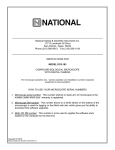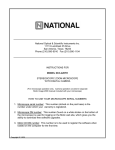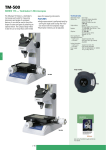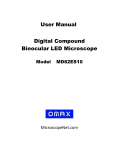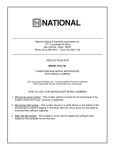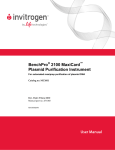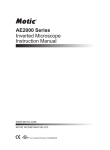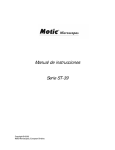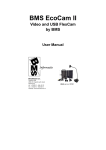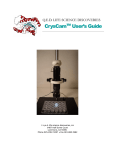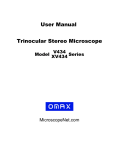Download National Optical & Scientific Instruments Inc. 11113
Transcript
National Optical & Scientific Instruments Inc. 11113 Landmark 35 Drive San Antonio, Texas 78233 Phone (210) 590-9010 Fax (210) 590-1104 INSTRUCTIONS FOR MODEL DC5-420TH STEREOSCOPIC MICROSCOPE WITH DIGITAL CAMERA (For microscope operation only. Camera operation covered in separate Instructions) HOW TO USE YOUR MICROSCOPE SERIAL NUMBERS 1. Microscope serial number: This number (etched under zoom objective assembly) is the number under which your warranty is registered. 2. Microscope DM number: This number (found on a white sticker on the bottom of the microscope) is used for logging on the Motic web site, which gives you the ability to download free software upgrades. 3. Motic CD DM number: This number is to be used to register the software when loaded on the computer for the first time. Copyright © 8/31/05 National Optical & Scientific Instrument Inc. LED Indicator Light Rubber Eyepiece Shield Two Position Sliding Rod (behind microscope head) Eyepiece Cable and Connector for Camera and Top Light Eyepiece Locking Set Screw Head Tension Adjustment Collar (behind this focusing knob) Knurled Diopter Adjustment (on both eyepieces) Eyepiece Tube Housing Focusing Knob (both sides) Zoom Objective Control Knob (both sides) Focusing Assembly Locking Knob Knurled Cover Ring Focusing Assembly Locking Support Collar Light Shade Post Top Light Beam Adjustment Screw Incidental (top) Light Switch Main Power Switch Stage Clips Transmitted (bottom) Light Switch Stage Plate (frosted illustrated) Intensity Control for Top and Bottom Lights Base Stage Plate Locking Set Screw Detachable power supply cord 110v240v, 50H/60H input DC Power Jack USB 2.0 Jack 12 volt DC output 12 volt DC switching power supply 2 ABOUT THE DIGITAL MICROSCOPE Your new digital stereomicroscope incorporates a built in camera that utilizes ultra high-speed data transmission made possible through a simple plug and play USB 2.0 cable. If you don’t have USB 2.0 on your computer, a USB 2.0 PCI card for your desktop is provided. Your stereoscopic microscope can be used independent of the camera so that you can view 3-dimensional objects, inspect or assemble small parts, and for dissection of biological specimen. They provide an upright, un-reversed image that permits easy manipulation of the object being viewed while looking through the microscope. They are designed for viewing solid objects at low magnification, but they will also permit viewing of some transparent specimen slides. UNPACKING Your microscope is packed with the following components, all of which have been checked at the factory. Carefully remove all components and check against this list. Make certain not to touch any of the lens surfaces while handling the microscope. Dust, dirt or fingerprints can damage the delicate lens surfaces or adversely affect image quality. Retain Styrofoam container in case microscope must be transported or returned to factory for any reason. A. B. C. D. E. F. G. H. I. J. K. L. M. N. O. 2. Microscope, with one pair of eyepieces Instruction manuals for microscope and separate instructions for camera. CD Motic Images software. CD for installing USB 2.0 PCI card driver and utilities Calibration slide 12VDC switching power supply, operates on 100v-240v, 50H/60H AC power cord USB 2.0 PCI card USB 2.0 cable (for connecting microscope to computer) Rubber eyecups (pair) Two 80mm O.D. stage plates: plastic black/white & frosted glass (one installed) Frosted 35.6mm blue filter “L” hex wrench (for changing stage plate) Dustcover Warranty card Examine packing material before you discard it. Retain the Styrofoam container in case you need to transport, store, or return the microscope for service. If it becomes necessary to ship the microscope for any reason, pack it in the Styrofoam container, and then pack the Styrofoam in another corrugated shipping container for optimum protection. Use of the Styrofoam alone will not provide adequate protection in transit, and will void your warranty. DESCRIPTION OF COMPONENTS A. EYEPIECE: Group of lenses closest to the eye, they magnify image formed by the objectives. B. RUBBER EYEPIECE SHIELDS: These help block out undesired light reflections, and to position your eyes at the proper point above the eyepieces. C. DIOPTER: Knurled diopter adjustment permits user to adjust for differences in eyesight between left and right eyes. D. EYEPIECE TUBE HOUSING: Permits each user to adjust spacing between eyepieces in order to accommodate distance between their eyes. Adjusts interpupillary distance from 55mm to 75mm. E. ZOOM OBJECTIVE CONTROL KNOBS: Knobs located on left and right side of microscope, with scales printed on knobs, indicate the objective magnification in use. F. KNURLED OBJECTIVE COVER RING: Ring can be removed so that either a ring light adaptor can be installed, or auxiliary objective lenses. G. LIGHT SHADE: Helps block out undesired light from incidental illuminator. H. TOP LIGHT BEAM ADJUSTMENT SCREW: Knurled adjustment screw moves the center of incidental light to desired location on specimen. I. MAIN POWER SWITCH: Main power switch supplies power to incidental and transmitted control switches. J. STAGE CLIPS: Two locked-on clips hold specimen slide in place on stage plate. K. STAGE PLATES: Frosted stage plate illustrated is generally used for viewing transparent specimen. Frosted stage plate can be replaced by the black and white stage plate for viewing opaque specimen L. STAGE PLATE LOCKING SET SCREW: Locks 80mm stage plate into recess of microscope base M. LED INDICATOR LIGHT: Indicates if camera is ON. Your computer supplies power for the digital camera and this LED lamp will be illuminated when 2.0 USB cord from computer is connected to your digital microscope and turned on by software. 3 N. HEAD: Viewing head with 45 degree inclined eyepieces. O. SLIDING ROD: Rod controls optical path of right OPTICAL GROUP OF LENSES. When control rod is pushed in, the image of specimen is directed into left and right eyepieces of the microscope. When control rod is pulled out the image of specimen is directed to camera and to left eyepiece, no image will be visible through right eyepiece. P. CABLE: Connects camera and top light to electrical circuits located in the base. Q. FOCUSING KNOBS: Coarse focusing knobs located on each side of arm moves head up or down to bring specimen into focus. R. TENSION ADJUSTMENT COLLAR: Used to adjust tension of focusing mechanism. S. POST LOCKING KNOB: Locks focusing assembly to vertical post. T. SUPPORT COLLAR: Provides additional support for focusing and stereo head. It prevents the stereo head from accidentally dropping down on its vertical post and perhaps causing damage to the stereo head and or the specimen. U. POST: 25mm O.D. diameter post provides additional height for focusing on large (taller) specimens. V. SELECTOR SWITCHES: Individual switches allow user to select between incidental (top lighting) or transmitted (bottom lighting) or both. W. INTENSITY CONTROL: Rotating this control, varies light level of incidental and transmitted illuminators. X. USB 2.0 Jack: USB 2.0 cable is plugged in here, connecting digital microscope to computer. Y. POWER JACK: Input power jack provides power for incidental and transmitted illuminators. ASSEMBLY The microscope is packed fully assembled, except minor parts. 1. Install the rubber eyepiece shields over top edge of eyepieces with flared portion of the eye shields positioned at the outside edges of eyepieces. (See diagram on page 2) 2. Attach female cable connector to male connector located on top of post. A. B. 3. Align the key-way slot located on the 7-pin female cable connector to the key located in the male connector on the post. Lock connector into position by pressing down on connector until it snaps into a locked position. Installing blue filter. A. Remove the stage plate by loosening locking set screw located on front of base with supplied “L” wrench. Insert daylight blue filter into machined groove provided in center of base. B. The microscope is furnished with two stage plates. The frosted glass plate is used when viewing transparent specimen slides or for viewing some specimen thin enough through which light can pass (insect wings, etc.) The plastic black/white contrast plate can be used when viewing opaque objects or for dissecting. Choose side of plate providing best contrast with specimen. Install stage plate and tighten locking setscrew. OPERATION Your microscope is fully functional as a standard microscope. The following instructions apply only to operation of the microscope. Refer to separate included instructions for installation and operation of software and operation of the camera. Some steps for microscope operation are altered slightly in the software documentation, in order to utilize some of the unique features provided by the digital camera and software. 1. ILLUMINATION A. B. Before operating microscope, adjust intensity control located on side of base to the minimum position. This should be done prior to each time light is turned on or off, in order to extend bulb life. Supplied is a 12VDC switching power converter and separate power cord. Note that the switching power converter will operate on 120v or 240v current, 50 hertz or 60 hertz. Plug one end of power cord into 12VDC power converter and other end into power outlet. Plug 12VDC power converter into power jack on base of microscope. C. There are three rocker type light controls located on top surface of microscope base. MAIN “I” “T” = Turns power on and off = Turns incidental light on (top illumination) = Turns transmitted light on (substage illumination) 4 NOTE: USE TRANSMITTED ILLUMINATION ONLY WITH FROSTED GLASS STAGE PLATE AND BLUE FILTER IN PLACE. HEAT GENERATED IN BASE FROM BOTTOM LIGHT WILL WARP OR DAMAGE THE PLASTIC BLACK/WHITE PLATE. SUCH DAMAGE WILL NOT BE COVERED BY WARRANTY. Incidental illumination can be used with either frosted glass plate or black/white plastic stage plate. The illuminators have an intensity control located on side of base. Adjust intensity control to provide proper illumination of specimen. The top light can also be centered on specimen by using the top light beam adjustment screw. This allows user to select the best spot illumination required for specimen being viewed. Transmitted and incidental illumination combined can provide extra illumination for certain objects where additional top illumination will enhance the object being viewed. 2. INTERPUPILLARY ADJUSTMENT This permits each user to adjust spacing between eyepieces in order to accommodate distance between their eyes. First make certain that the Camera Control ROD is pushed completely into the head so that field of view in both eyepieces are illuminated. While looking through the microscope eyepieces with both eyes, grasp eyepiece tube housings with both hands and rotate them on their axis, moving eyepieces apart or together until a full field of view is observed and images blend into one. Interpupillary distance is now corrected for your own inter-ocular distance and does not require further adjustment later unless another user changes this adjustment. 3. FOCUSING A. Rotate zoom adjustment zoom knobs (located on both sides of head) so that the lowest magnification number “1” is positioned at the black index dot located on side of head. Lower magnifications have larger fields of view, making it easier to position and locate area to be viewed. B. Place a flat object or specimen slide (cover glass up), on stage plate. C. Position focusing knobs in the center of focusing range. D. Viewing head is mounted on a post. The height of viewing head can be adjusted up or down on the post in order to focus on different sized objects. Loosen the locking knob located on the locking support collar, allowing the support collar to slide down to bottom of post. While firmly holding viewing head with one hand, loosen locking knob located on back of focusing assembly so that head can move freely up or down on post. E. While looking through microscope, move viewing head up or down on post until object can be seen in approximate focus. Tighten focusing assembly locking knob. Position the support collar under the focusing block and tighten locking knob on support collar. It is not necessary to make this adjustment every time you change objects to be viewed, so long as the different objects are of similar thickness or height. F. Both eyepiece tubes have knurled diopter adjustment rings used to adjust for difference in eyesight. Rotate both left and right diopter in a clockwise direction to lowest position. G. Rotate zoom adjustment zoom knobs to the highest magnification by aligning the number “4” on knob to the black index dot on head. H. While looking through right eyepiece with one eye, rotate focusing control knob until specimen comes into sharp focus through right eyepiece. I. Rotate zoom adjustment zoom knobs to the lowest magnification by aligning the number “1” on knob to the black index dot on head. J. Adjust the right side eyepiece diopter until the image is sharp. Do not change the focusing knob position. K. Without changing the position of the focusing knob, adjust the left eyepiece diopter until you obtain a sharp image in left eyepiece. The image should now be sharp throughout the zoom magnification range. 5 MICROSCOPE MAGNIFICATION CHART Zoom Objective Position Eyepieces WF5X Field No.22 (Optional) (No Reticle Holder) Interpupillary Distance 59~83 WF10X Field No. 20 (Supplied) Accepts Reticle 22.8mm O.D. Interpupillary Distance 54~78 WF15X Field No. 13 (optional) (No Reticle Holder) Interpupillary Distance 50.5~74.5 WF20X Field No. 10 (optional) (No Reticle Holder) Interpupillary Distance 52~76 Standard Objective 1X (Supplied) Working Distance 79mm Auxiliary Objective 0.75X (Optional) Working Distance 90mm Maximum Specimen Height 93mm Maximum Specimen Height 66mm Auxiliary Objective 1.5X (Optional) Working Distance 34mm Maximum Specimen Height 120mm Total Magnification Field Size Total Magnification Field Size Total Magnification Field Size 1X 5X 22mm 3.75X 29.3mm 7.5X 14.7mm 2X 10X 11mm 7.5X 14.6mm 15X 7.3mm 3X 15X 7.3mm 11.25X 9.8mm 22.5X 4.9mm 4x 20X 5.5mm 15X 7.3mm 30X 3.7mm 1X 10X 20mm 7.5X 26.7mm 15X 13.3mm 2X 20X 10mm 15X 13.3mm 30X 6.7mm 3X 30X 6.7mm 22.5X 8.9mm 45X 4.4mm 4x 40X 5mm 30X 6.7mm 60X 3.3mm 1X 15X 13mm 11.25X 17.3mm 22.5X 8.7mm 2X 30X 6.5mm 22.5X 8.7mm 45X 4.3mm 3X 45X 4.3mm 33.75X 5.8mm 67.5X 2.9mm 4x 60X 3.25mm 45X 4.3mm 90X 2.2mm 1X 20X 10mm 15X 13.3mm 30X 6.7mm 2X 40X 5mm 30X 6.7mm 60X 3.3mm 3X 60X 3.3mm 45X 4.4mm 90X 2.2mm 4x 80X 2.5mm 60X 3.3mm 120X 1.7mm MAINTENANCE WARNING: For your own safety, turn switch off and remove plug from power source before maintaining your microscope. If the power cord is worn, cut or damaged in any way, have it replaced immediately to avoid shock or fire hazard. 1. OPTICAL MAINTENANCE A. Do not attempt to disassemble any lens components. Consult a microscope service technician when any repairs not covered by instructions are needed. B. Prior to cleaning any lens surface, brush dust or lint off lens surface using a camel hairbrush. You can also use an ear syringe or canned compressed air, such as that sold by most computer stores. To clean eyepiece lenses, do not remove from eyepiece tube. Clean only the outer lens surface. Breath on lens to dampen surface, then wipe with lens paper or tissue or use a cotton swab moistened with distilled water. Wipe lenses with a circular motion, applying as little pressure as possible. Avoid wiping dry lens surface as lenses are scratched easily. If excessive dirt or grease gets on lens surfaces, a small amount of xylene can be used on a cotton swab or lens tissue. Follow the same procedure to clean objective lens covers. C. 2. MECHANICAL MAINTENANCE The only mechanical adjustment the microscope might require is the tension of the focusing mechanism. This has been adjusted at the factory, but over the course of time it may loosen and cause the head of the microscope to slip downward on the focusing block. The tension adjustment collar is located between arm and focus knob on left side of microscope. With a jeweler’s type screwdriver, loosen slotted setscrew located on knurled surface of the tension adjustment collar. Turn collar clockwise to tighten tension, counter-clockwise to loosen tension. After adjusting, tighten the setscrew to lock collar in place. 6 NOTE: It is recommended that you leave the tension as loose as possible for ease of focusing, yet not so loose that it permits the head of microscope to drift downward from its own weight and cause the microscope to “drift” out of focus. 3. ELECTRICAL MAINTENANCE The extent of electrical maintenance, by other than a qualified technician, should be bulb replacement. BE CERTAIN TO TURN SWITCHES OFF AND REMOVE PLUG FROM POWER SOURCE OUTLET BEFORE CHANGING BULBS. A. To replace top bulb (factory #800-422 12v 15 watt halogen), remove light shade by rotating in a counter-clockwise direction. Remove light housing by rotating in a counter-clockwise direction. Remove light bulb by firmly grasping and pulling straight out from bi-pin socket. Note that this socket holds bulb securely, so you might have to pull rather firmly. Using a cloth, hold new bulb and gently push new bulb into bi-pin socket. Replace light housing and light shade. B. To replace bottom bulb (factory #800-170).... remove cover plate located on bottom of base by removing four rubber feet that secure cover to base. Holding lamp with a cloth, gently pull lamp straight out from socket. Push new lamp into place in same manner and replace cover plate. NOTE: Make certain that new bulb is clean, as fingerprints on bulb can affect light transmission. Grasp bulb gently with a tissue or cloth to prevent touching bulb surface. UUUUUUUUUUUUUUUUUUUUUUUUUUUUUUUUUTROUBLESHOOTING PROBLEM A light fails to operate. Incidental (top light) fails to operate REASON FOR PROBLEM Outlet inoperative. SOLUTION Have qualified service technician repair outlet. Main power switch not turned ON Push main power switch to ON position AC power cord not connected. DC power input not connected Plug into outlet. Plug into adapter and microscope Incidental switch in OFF position Lamp burned out. Transmitted switch in OFF position Lamp burned out. Image only visible in left eyepiece Image does not remain in focus Camera control rod improperly positioned. Head of microscope drops from its own weight. Push incidental switch to ON Replace lamp. Push transmitted switch to ON position Replace lamp. Push camera control rod completely into head. Adjust tension control collar Poor resolution (Image not sharp) Spots in field of view. ***Spots in field of view can also result from dirt on inside of eyepiece. It is recommended that you have service technician clean inside of lens. Lens cover dirty Clean glass surface of lens cover Eyepiece lens dirty. Clean eyepiece lenses. *** Transmitted (bottom light) fails to operate OPTIONAL ACCESSORIES AND PARTS: #605-400 WF5X Eyepieces (Does not affect image magnification on computer monitor) #615-400 WF15X Eyepieces (Does not affect image magnification on computer monitor) #620-400 WF20X Eyepieces (Does not affect image magnification on computer monitor) #800-170 Replacement bulb, bottom light, 12v 10-watt halogen bi-pin #800-422 Replacement bulb, top light, 12v 15-watt halogen bi-pin #931-409 Ring light adapter, O.D. 54.5mm (permits mounting auxiliary ring light on objective pod) #965-400-05 Eyepiece reticle, 5mm/100 divisions, O.D. 22.8mm (for use only with WF10x eyepieces) #965-400-10 Eyepiece reticle, 10mm/100 divisions, O.D. 22.8mm (for use only with WF10x eyepieces) Note: Any reticle installed in eyepiece will be visible only when viewing through microscope, and will not be visible on computer or video monitor. LIMITED LIFETIME WARRANTY National warrants this microscope to be free from defects in material and workmanship under normal use and service for the life of the instrument. The warranty does not cover damage resulting from abuse or misuse, repairs or alterations performed by other than authorized repair technicians, or damage occurring in transit. The warranty does not cover bulbs, power supplies, rechargers, batteries, fuses, cords, or add-on accessories such as mechanical specimen holders that are not built into the microscope stage as an integral part of original manufacture. Warranty does not cover lenses that have become inoperable due to excessive dirtiness as a result of misuse or lack of normal maintenance. Any cameras and software supplied with this microscope are warranted from date of purchase as follows: Camera, 1-year limited warranty: Manufacturer warrants camera to be free from defects in material and workmanship under normal use and service for 1 year from date of purchase. It does not cover damage resulting from abuse or misuse, repairs or alterations performed by other than the manufacturer, or damage occurring in transit. 7 Software, 90-day limited warranty: Manufacturer warrants software to be free from defects in material and workmanship under normal use and service for 90 days from date of purchase. Other than set forth above, National hereby disclaims all warranties, express or implied, of fitness for a particular purpose. While it is not necessary to register your purchase of a microscope, any camera or software must be registered by completing and mailing the warranty registration card enclosed with such product. For warranty service, instrument should be well packed to avoid damage in transit, accompanied by a description of the difficulty and return instructions, and shipped postage prepaid to National at the address below. National will repair or replace at no charge and return postage prepaid. For customers living outside the United States, National will provide standard warranty service. However, all inbound & outbound costs are the responsibility of the consumer. If failure was caused by misuse, alterations, accident or abnormal conditions of operation, an estimate for repairs will be submitted for approval prior to work being performed. This warranty gives you specific legal rights, and you may also have other rights that vary from state to state. If you have questions concerning this product or warranty, contact the dealer from which it was purchased. You may also contact National at the following address and ask for warranty assistance. If you have questions concerning this product or warranty, contact dealer from which it was purchased. Or contact National, asking for warranty assistance. National Optical & Scientific Instrument Inc. 11113 Landmark 35 Drive San Antonio, TX 78233 Rev (07/13/2006) 8 NOTICE IMPORTANT SUPPLEMENT TO DOCUMENTATION FOR MOTICAM 1000 / MOTICAM 2000 (DC4-155, DC4-156-S, DC4-456H, DC4-410): MC1000 (DC5-163, DC5-420TH) : MC2000 Contents of this brochure covers certain enhancements to the software that are not covered in the original documentation that is included on the software CD “Quick Start Guide” manual, as well as additional trouble shooting procedures. Please read this before beginning installation and use of the software. • • • • Software Installation…………………………………..See below If you are unable to obtain an image………………..See below & Page 2 System Requirements…..……………………………Page 2 Technical Issues…...…...…………………………….Page 2 NOTICE To access the Motic Images 2.0 ML Quick Start Guide located on your CD, please use your Acrobat Reader on your desktop and open the following PDF file. D:\Manual\MIPlus20_en.pdf For additional information about “Motic Images” software, including any available upgrades, please refer to the following website: www.motic.com If you have specific questions, or any problems, in loading and using the Motic Images software, you may call Motic toll-free tech support at (877) 901-4141. • SOFTWARE INSTALLATION: Software will automatically load when using Windows XP and above, please follow on screen instructions. Note: There is no Mac software available for these cameras. • DRIVER INSTALLATION: Drivers should load automatically once your microscope camera is plugged in. All drivers for this camera can be found on your CD under Driver folder. • SOFTWARE INSTRUCTIONS; For instructions using Motic Images Software please refer to the help menu located at the top right of the Motic Images window. IF, AFTER COMPLETE INSTALLATION OF YOUR MOTIC IMAGES SOFTWARE AND CONNECTION OF CAMERA TO COMPUTER, YOU ARE UNABLE TO OBTAIN AN IMAGE OF THE SPECIMEN BEING VIEWED (image window is completely black)…… Please follow each of the following trouble shooting procedures until you are able to see an image of the specimen appear in the Motic MC Camera 1.1 window after clicking on the camcorder icon. If any of the following options permit you to obtain a specimen image in the Motic MC Camera 1.1 window, it should not be necessary to proceed further with the remaining options. Please be aware that the USB drivers for these cameras can be found on the Motic Images 2000 CD. 1. The Moticam 1000 and 2000 have very unique capture windows and it is important first to make sure that this capture window is being used by default. • First click on file at the top left hand side of the Motic Images software. The file menu will drop. • Next go down the list of options and click on setting. The settings windows will appear and at the bottom of this window you will see “module setting”. Within the Module Setting area, you will find the Capture Source Select option box. It is important that MC1001/2001 is selected within this box. • Finally, click the OK button and proceed with the following instructions below. 2. Next click on the Camcorder Icon on the top of the Motic Images 2000 screen. This will open the Motic MC Camera 1.1 window. If this window does not open, then the driver needs to be installed. 3. The Moticam 1000 and 2000 must be connected to the computers USB 2.0 port directly. It may not function properly if it is connected to a USB 2.0 hub, even if the hub is powered externally. 4. Make certain that the green LED indicator light is on. If is not on or flashing erratically, it is possible that you may not have USB 2.0 on your computer or low voltage USB ports. Minimum Requirements for the Moticam 1000 and 2000 • • • • • • • Pentium or AMD Processor with 1 GHz or above 256MB Ram 400MB Hard Disk space 32MB AGP Video Card USB 2.0 (card included for Desktops only) Windows 2000 and above DirectX 9 or above Recommended Requirements • • • • • • Pentium 4 or AMD 2500XP 512MB Ram 1Gig Hard Disk space 128MB AGP Video Card USB 2.0 (card included for Desktops only) Windows XP Technical Issues • • • • • • • Some USB 2.0 ports on Dell Desktop Computers do not provide enough power to operate the Moticam 1000 and 2000 cameras. This is an issue on the Dell side and not the Moticam 1000 and 2000. You must install the USB 2.0 card provided with the camera. It is recommended for compatibility reasons, that you install the included USB2.0 PCI card. Laptops which do not have USB 2.0 already installed within, will not be able to use the Moticam 1000 and 2000 cameras. Because the Moticam 1000 and 2000 require a full 5V, provided through the USB2.0 port, some laptops may not work. Call your Laptop Manufacturer to verify that your USB2.0 ports supply this voltage. Externally powered Third Party USB 2.0 Cardbus adapters may or may not work. Neither the Moticam 2000 nor the Moticam 1000 work properly under florescent lighting, due to flickering of the image. It may be necessary to plug your USB cord in a different USB port in your computer, if you do not see an image or if the Green LED light on your camera does not come on. This is due to low USB voltage. This will vary from manufacturer to manufacturer. Since this camera uses such a high USB bandwith rate, compatibility with your computer system cannot be guaranteed. Computers with VIA Brand USB ports will not function with these cameras. 2 SD-NECUSB20-031001 NEC PCI USB 2.0 U s e r M a n u a l For use with Moticam 1000, Moticam 2000, DC4 and DC5 Series Introduction This NEC PCI to USB 2.0 Host Controller card is compliant with the Universal Serial Bus Specification Revision 2.0 and Open Host Controller Interface Specification for low-speed (1.5Mbps) / full-speed (12Mbps) speed signaling and Enhanced Host Controller Interface Specification for high-speed signaling (480Mbps). Features • • • • • • • • • • • • • Using NEC (uPD720100) PCI to USB 2.0 Host Controller chip Compliant with Universal Serial Bus Specification Revision 2.0 Compliant with Open Host Controller Interface Specification for USB Rev 1.0a Complaint with Enhanced Host Controller Interface Specification for USB Rev 0.95 32-bit 33 MHz Host Interface compliant to PCI Specification release 2.2 Supports PCI-Bus Power Management Interface Specification release 1.1 PCI bus-master access PCI multi-function device consists of two OHCI Host Controller cores for full-speed / low-speed signaling and one EHCI Host Controller cores for high-speed signaling. All downstream forcing ports can handle high-speed (480Mbps), full-speed (12Mbps), and low-speed (1.5Mbps) transaction Provides five type ‘A’ downstream ports for USB device connections Full support of real time dynamic insertion and removal of devices Supports all USB-compliant peripherals (e.g. keyboard, mouse, monitor, telephone, joystick, etc.) Driver support for Windows 98, 98SE, ME, 2000 & XP operating system Installing the NEC PCI to USB 2.0 Host Controller card Installing the NEC PCI to USB 2.0 Host Controller card into your computer is a simple process. Please follow these steps: 1. 2. 3. 4. 5. 6. Turn off your computer and all external devices connected to it. Disconnect your computer from the power sources. Open the computer case. Refer to your computer user manual for more details. Find an available PCI slot and remove the slot bracket. Save the bracket screw for later use. Align the NEC PCI to USB 2.0 Host Controller card horizontally with respect to the PCI slot and insert it into the slot firmly and evenly. Take care not to force it into the slot. Once you have properly positioned the NEC PCI to USB 2.0 Host Controller card into the slot, fasten it to the computer case with the bracket screw you have saved. Secure the computer case and switch on your computer. Installing Windows 98/98SE/ME/2000/XP driver This NEC PCI to USB 2.0 Host Controller card require these two drivers in order to function properly. These drivers are: 1. “NEC USB Open Host Controller” drivers For the two “NEC USB Open Host Controller”, no additional driver required. Full driver support by Microsoft Open HCI based drivers. Simply have your Windows O/S Installation CD ready when Windows Installation Wizard prompts for the location of the driver. 2. “NEC PCI to USB Enhanced Host Controller” driver For the “NEC PCI to USB Enhanced Host Controller”, the driver is located in the Driver CD that came with the card. When Windows Installation Wizard detects this device “PCI Universal Serial Bus”, insert the Driver CD in to the CDROM drive and go to this directory – D:\NEC\uPD720100 (Assuming drive D is your CDROM drive) to install the driver. After you have installed the driver, go to the Device Manager to check if you have properly installed the driver. Under “Universal Serial Bus Controller” in Device Manager, there are five items added. NEC PCI to USB Enhanced Host Controller NEC USB Open Host Controller NEC USB Open Host Controller USB Root Hub USB Root Hub If you have these five items added in to the Device Manager and there is no exclamation mark next to the item then you have installed the NEC PCI to USB 2.0 Host Controller card properly and the card is ready for use!