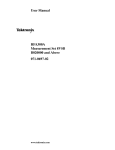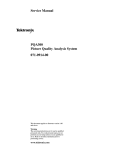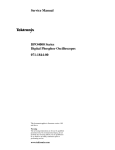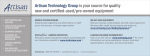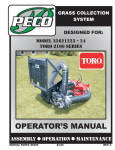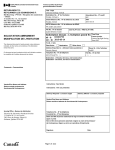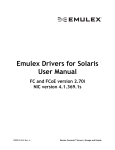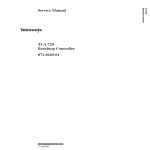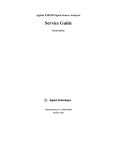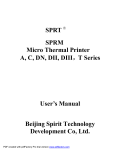Download RFA300A Measurement Set 8VSB Service Manual
Transcript
Service Manual RFA300A Measurement Set 8VSB 071-0698-00 This document applies to firmware version 2.0 and above. Warning The servicing instructions are for use by qualified personnel only. To avoid personal injury, do not perform any servicing unless you are qualified to do so. Refer to all safety summaries prior to performing service. www.tektronix.com Copyright © Tektronix, Inc. All rights reserved. Tektronix products are covered by U.S. and foreign patents, issued and pending. Information in this publication supercedes that in all previously published material. Specifications and price change privileges reserved. Tektronix, Inc., P.O. Box 500, Beaverton, OR 97077-0001 TEKTRONIX and TEK are registered trademarks of Tektronix, Inc. WARRANTY Tektronix warrants that the products that it manufactures and sells will be free from defects in materials and workmanship for a period of one (1) year from the date of shipment. If a product proves defective during this warranty period, Tektronix, at its option, either will repair the defective product without charge for parts and labor, or will provide a replacement in exchange for the defective product. In order to obtain service under this warranty, Customer must notify Tektronix of the defect before the expiration of the warranty period and make suitable arrangements for the performance of service. Customer shall be responsible for packaging and shipping the defective product to the service center designated by Tektronix, with shipping charges prepaid. Tektronix shall pay for the return of the product to Customer if the shipment is to a location within the country in which the Tektronix service center is located. Customer shall be responsible for paying all shipping charges, duties, taxes, and any other charges for products returned to any other locations. This warranty shall not apply to any defect, failure or damage caused by improper use or improper or inadequate maintenance and care. Tektronix shall not be obligated to furnish service under this warranty a) to repair damage resulting from attempts by personnel other than Tektronix representatives to install, repair or service the product; b) to repair damage resulting from improper use or connection to incompatible equipment; c) to repair any damage or malfunction caused by the use of non-Tektronix supplies; or d) to service a product that has been modified or integrated with other products when the effect of such modification or integration increases the time or difficulty of servicing the product. THIS WARRANTY IS GIVEN BY TEKTRONIX IN LIEU OF ANY OTHER WARRANTIES, EXPRESS OR IMPLIED. TEKTRONIX AND ITS VENDORS DISCLAIM ANY IMPLIED WARRANTIES OF MERCHANTABILITY OR FITNESS FOR A PARTICULAR PURPOSE. TEKTRONIX’ RESPONSIBILITY TO REPAIR OR REPLACE DEFECTIVE PRODUCTS IS THE SOLE AND EXCLUSIVE REMEDY PROVIDED TO THE CUSTOMER FOR BREACH OF THIS WARRANTY. TEKTRONIX AND ITS VENDORS WILL NOT BE LIABLE FOR ANY INDIRECT, SPECIAL, INCIDENTAL, OR CONSEQUENTIAL DAMAGES IRRESPECTIVE OF WHETHER TEKTRONIX OR THE VENDOR HAS ADVANCE NOTICE OF THE POSSIBILITY OF SUCH DAMAGES. Table of Contents General Safety Summary . . . . . . . . . . . . . . . . . . . . . . . . . . . . . . . . . . . . . . . . . . . Service Safety Summary . . . . . . . . . . . . . . . . . . . . . . . . . . . . . . . . . . . . . . . . . . . ix xi Preface . . . . . . . . . . . . . . . . . . . . . . . . . . . . . . . . . . . . . . . . . . . . . . . . . . . xiii Related Manuals . . . . . . . . . . . . . . . . . . . . . . . . . . . . . . . . . . . . . . . . . . . . . . . . . . Manual Conventions . . . . . . . . . . . . . . . . . . . . . . . . . . . . . . . . . . . . . . . . . . . . . . Contacting Tektronix . . . . . . . . . . . . . . . . . . . . . . . . . . . . . . . . . . . . . . . . . . . . . . xiv xiv xiv Introduction . . . . . . . . . . . . . . . . . . . . . . . . . . . . . . . . . . . . . . . . . . . . . . . xv Before You Begin . . . . . . . . . . . . . . . . . . . . . . . . . . . . . . . . . . . . . . . . . . . . . . . . . Service Strategy . . . . . . . . . . . . . . . . . . . . . . . . . . . . . . . . . . . . . . . . . . . . . . . . . . Tektronix Service Offerings . . . . . . . . . . . . . . . . . . . . . . . . . . . . . . . . . . . . . . . . . xv xv xvi Specifications . . . . . . . . . . . . . . . . . . . . . . . . . . . . . . . . . . . . . . . . . . . . . . . . . . Product Description . . . . . . . . . . . . . . . . . . . . . . . . . . . . . . . . . . . . . . . . . . . . . . . Specification Tables . . . . . . . . . . . . . . . . . . . . . . . . . . . . . . . . . . . . . . . . . . . . . . . Performance Conditions . . . . . . . . . . . . . . . . . . . . . . . . . . . . . . . . . . . . . . . . . . . . RFA300A Measurement Set Specifications . . . . . . . . . . . . . . . . . . . . . . . . . . . . . Measurement Specifications . . . . . . . . . . . . . . . . . . . . . . . . . . . . . . . . . . . . . . . . System Components . . . . . . . . . . . . . . . . . . . . . . . . . . . . . . . . . . . . . . . . . . . . . . . Power Characteristics . . . . . . . . . . . . . . . . . . . . . . . . . . . . . . . . . . . . . . . . . . . . . . Environmental Characteristics . . . . . . . . . . . . . . . . . . . . . . . . . . . . . . . . . . . . . . . Certifications and Compliances . . . . . . . . . . . . . . . . . . . . . . . . . . . . . . . . . . . . . . Mechanical (Physical) Characteristics . . . . . . . . . . . . . . . . . . . . . . . . . . . . . . . . . Accessories . . . . . . . . . . . . . . . . . . . . . . . . . . . . . . . . . . . . . . . . . . . . . . . . . . . . . . 1–1 1–1 1–1 1–2 1–2 1–4 1–9 1–13 1–14 1–16 1–18 1–19 Getting Started . . . . . . . . . . . . . . . . . . . . . . . . . . . . . . . . . . . . . . . . . . . . . . . . Installation . . . . . . . . . . . . . . . . . . . . . . . . . . . . . . . . . . . . . . . . . . . . . . . . . . . . . . Powering On and Off . . . . . . . . . . . . . . . . . . . . . . . . . . . . . . . . . . . . . . . . . . . . . . 2–1 2–1 2–6 Operating Basics . . . . . . . . . . . . . . . . . . . . . . . . . . . . . . . . . . . . . . . . . . . 2–9 Front Panel . . . . . . . . . . . . . . . . . . . . . . . . . . . . . . . . . . . . . . . . . . . . . . . . . . . . . . Home Window . . . . . . . . . . . . . . . . . . . . . . . . . . . . . . . . . . . . . . . . . . . . . . . . . . . Making a Measurement . . . . . . . . . . . . . . . . . . . . . . . . . . . . . . . . . . . . . . . . . . . . Online Help . . . . . . . . . . . . . . . . . . . . . . . . . . . . . . . . . . . . . . . . . . . . . . . . . . . . . Backing Up Files . . . . . . . . . . . . . . . . . . . . . . . . . . . . . . . . . . . . . . . . . . . . . . . . . 2–9 2–13 2–15 2–19 2–20 Theory of Operation . . . . . . . . . . . . . . . . . . . . . . . . . . . . . . . . . . . . . . . . . . . . Mainframe Operation . . . . . . . . . . . . . . . . . . . . . . . . . . . . . . . . . . . . . . . . . . . . . . RFA300A Measurement Set Functional Description . . . . . . . . . . . . . . . . . . . . . . 3–1 3–1 3–4 Specifications Operating Information Theory of Operation RFA300A Measurement Set 8VSB Service Manual i Table of Contents Performance Verification Performance Verification . . . . . . . . . . . . . . . . . . . . . . . . . . . . . . . . . . . . . . . Test Software . . . . . . . . . . . . . . . . . . . . . . . . . . . . . . . . . . . . . . . . . . . . . . . . . . . . Test Interval . . . . . . . . . . . . . . . . . . . . . . . . . . . . . . . . . . . . . . . . . . . . . . . . . . . . . Prerequisites . . . . . . . . . . . . . . . . . . . . . . . . . . . . . . . . . . . . . . . . . . . . . . . . . . . . . Equipment Required . . . . . . . . . . . . . . . . . . . . . . . . . . . . . . . . . . . . . . . . . . . . . . . RFA300A Test Record . . . . . . . . . . . . . . . . . . . . . . . . . . . . . . . . . . . . . . . . . . . . . Measurement Set Power-On . . . . . . . . . . . . . . . . . . . . . . . . . . . . . . . . . . . . . . . . Functional Verification Procedure . . . . . . . . . . . . . . . . . . . . . . . . . . . . . . . . . . . . Touch Screen Test . . . . . . . . . . . . . . . . . . . . . . . . . . . . . . . . . . . . . . . . . . . . . . . . CD ROM and Stereo Port Tests . . . . . . . . . . . . . . . . . . . . . . . . . . . . . . . . . . . . . . RFA300A Operational Checks . . . . . . . . . . . . . . . . . . . . . . . . . . . . . . . . . . . . . . . LO LOW Resonator Check . . . . . . . . . . . . . . . . . . . . . . . . . . . . . . . . . . . . . . . . . Fractional-N Synthesizer Check . . . . . . . . . . . . . . . . . . . . . . . . . . . . . . . . . . . . . Input Return Loss Check . . . . . . . . . . . . . . . . . . . . . . . . . . . . . . . . . . . . . . . . . . . Out-of-Channel Measurement Limits . . . . . . . . . . . . . . . . . . . . . . . . . . . . . . . . . Out-of-Channel Accuracy . . . . . . . . . . . . . . . . . . . . . . . . . . . . . . . . . . . . . . . . . . Restore Data Files . . . . . . . . . . . . . . . . . . . . . . . . . . . . . . . . . . . . . . . . . . . . . . . . Measurement Set Shut Down . . . . . . . . . . . . . . . . . . . . . . . . . . . . . . . . . . . . . . . . 4–1 4–1 4–1 4–1 4–2 4–4 4–5 4–7 4–10 4–10 4–12 4–16 4–17 4–20 4–22 4–23 4–26 4–27 Adjustment Procedures Adjustment Procedures . . . . . . . . . . . . . . . . . . . . . . . . . . . . . . . . . . . . . . . . . Equipment Required . . . . . . . . . . . . . . . . . . . . . . . . . . . . . . . . . . . . . . . . . . . . . . . Normalize the RFA300A . . . . . . . . . . . . . . . . . . . . . . . . . . . . . . . . . . . . . . . . . . . LO Low Resonator Check and Adjustment . . . . . . . . . . . . . . . . . . . . . . . . . . . . . Fractional-N Synthesizer Adjustment . . . . . . . . . . . . . . . . . . . . . . . . . . . . . . . . . Calibrate the Touch Screen . . . . . . . . . . . . . . . . . . . . . . . . . . . . . . . . . . . . . . . . . Restore Data Files . . . . . . . . . . . . . . . . . . . . . . . . . . . . . . . . . . . . . . . . . . . . . . . . 5–1 5–1 5–2 5–4 5–8 5–11 5–11 Maintenance . . . . . . . . . . . . . . . . . . . . . . . . . . . . . . . . . . . . . . . . . . . . . . . . . . . Preparation . . . . . . . . . . . . . . . . . . . . . . . . . . . . . . . . . . . . . . . . . . . . . . . . . . . . . . Handling Static-Sensitive Components . . . . . . . . . . . . . . . . . . . . . . . . . . . . . . . . Preventive Maintenance . . . . . . . . . . . . . . . . . . . . . . . . . . . . . . . . . . . . . . . . . . . . In Case of Problems . . . . . . . . . . . . . . . . . . . . . . . . . . . . . . . . . . . . . . . . . . . . . . . Checking the Power Supply Module . . . . . . . . . . . . . . . . . . . . . . . . . . . . . . . . . . Removal and Replacement Instructions . . . . . . . . . . . . . . . . . . . . . . . . . . . . . . . . Application Modules . . . . . . . . . . . . . . . . . . . . . . . . . . . . . . . . . . . . . . . . . . . . . . Mainframe Modules . . . . . . . . . . . . . . . . . . . . . . . . . . . . . . . . . . . . . . . . . . . . . . . 6–1 6–1 6–1 6–2 6–5 6–7 6–8 6–12 6–20 System Recovery . . . . . . . . . . . . . . . . . . . . . . . . . . . . . . . . . . . . . . . . . . . 6–49 Overview . . . . . . . . . . . . . . . . . . . . . . . . . . . . . . . . . . . . . . . . . . . . . . . . . . . . . . . Restore the BIOS Settings . . . . . . . . . . . . . . . . . . . . . . . . . . . . . . . . . . . . . . . . . . Restore the Contents of the Partitions . . . . . . . . . . . . . . . . . . . . . . . . . . . . . . . . . Install and Configure Individual Components . . . . . . . . . . . . . . . . . . . . . . . . . . . Repacking for Shipment . . . . . . . . . . . . . . . . . . . . . . . . . . . . . . . . . . . . . . . . . . . . Obtaining Replacement Packaging . . . . . . . . . . . . . . . . . . . . . . . . . . . . . . . . . . . 6–49 6–51 6–52 6–54 6–60 6–60 Maintenance ii RFA300A Measurement Set 8VSB Service Manual Table of Contents Options Options . . . . . . . . . . . . . . . . . . . . . . . . . . . . . . . . . . . . . . . . . . . . . . . . . . . 7–1 Replaceable Electrical Parts Replaceable Electrical Parts . . . . . . . . . . . . . . . . . . . . . . . . . . . . . . . . . . 8–1 Diagrams . . . . . . . . . . . . . . . . . . . . . . . . . . . . . . . . . . . . . . . . . . . . . . . . . 9–1 Diagrams Replaceable Mechanical Parts Replaceable Parts . . . . . . . . . . . . . . . . . . . . . . . . . . . . . . . . . . . . . . . . . . 10–1 Parts Ordering Information . . . . . . . . . . . . . . . . . . . . . . . . . . . . . . . . . . . . . . . . . Using the Replaceable Parts List . . . . . . . . . . . . . . . . . . . . . . . . . . . . . . . . . . . . . 10–1 10–2 RFA300A Measurement Set 8VSB Service Manual iii Table of Contents List of Figures Figure 1–1: IF filter characteristics . . . . . . . . . . . . . . . . . . . . . . . . . . . . Figure 1–2: 8VSB transmitter emissions mask . . . . . . . . . . . . . . . . . . . 1–3 1–8 Figure 2–1: Transmitter connection . . . . . . . . . . . . . . . . . . . . . . . . . . . Figure 2–2: Rear view . . . . . . . . . . . . . . . . . . . . . . . . . . . . . . . . . . . . . . . Figure 2–3: Keyboard and mouse connections . . . . . . . . . . . . . . . . . . . Figure 2–4: On/Standby switch . . . . . . . . . . . . . . . . . . . . . . . . . . . . . . . Figure 2–5: RFA300 Measurement Set 8VSB front panel . . . . . . . . . . Figure 2–6: Home Window . . . . . . . . . . . . . . . . . . . . . . . . . . . . . . . . . . . Figure 2–7: Toolbar . . . . . . . . . . . . . . . . . . . . . . . . . . . . . . . . . . . . . . . . . Figure 2–8: System setup . . . . . . . . . . . . . . . . . . . . . . . . . . . . . . . . . . . . Figure 2–9: Help menu . . . . . . . . . . . . . . . . . . . . . . . . . . . . . . . . . . . . . . 2–3 2–4 2–5 2–6 2–9 2–13 2–14 2–15 2–19 Figure 3–1: Platform block diagram . . . . . . . . . . . . . . . . . . . . . . . . . . . Figure 3–2: Simplified block diagram of the RFA300A . . . . . . . . . . . Figure 3–3: Software demodulation process . . . . . . . . . . . . . . . . . . . . . Figure 3–4: Down converter module block diagram . . . . . . . . . . . . . . Figure 3–5: Digitizer module block diagram . . . . . . . . . . . . . . . . . . . . Figure 3–6: Synthesizer block diagram . . . . . . . . . . . . . . . . . . . . . . . . . Figure 3–7: Pilot lock block diagram . . . . . . . . . . . . . . . . . . . . . . . . . . 3–2 3–5 3–6 3–7 3–8 3–9 3–10 Figure 4–1: RS-232 loop-back connector wiring diagram . . . . . . . . . . Figure 4–2: On/Stby switch . . . . . . . . . . . . . . . . . . . . . . . . . . . . . . . . . . Figure 4–3: Front panel keypad showing highlighted buttons (in gray) . . . . . . . . . . . . . . . . . . . . . . . . . . . . . . . . . . . . . . . . . . . . . . . Figure 4–4: Hwui screen with Synthsizer selected . . . . . . . . . . . . . . . . Figure 4–5: Return loss test setup . . . . . . . . . . . . . . . . . . . . . . . . . . . . . Figure 4–6: Return loss calculation . . . . . . . . . . . . . . . . . . . . . . . . . . . . Figure 4–7: Out of Channel Measurement limits test . . . . . . . . . . . . . Figure 4–8: Out-of-channel accuracy test setup . . . . . . . . . . . . . . . . . . Figure 4–9: Out-of-Channel measurement accuracy test showing initial second tone amplitude . . . . . . . . . . . . . . . . . . . . . . . . . . . . . . Figure 4–10: Out-of-Channel measurement accuracy showing reduced second tone amplitude . . . . . . . . . . . . . . . . . . . . . . . . . . . . . . . . . . . Figure 4–11: Windows Start window . . . . . . . . . . . . . . . . . . . . . . . . . . . iv 4–3 4–5 4–6 4–17 4–20 4–21 4–23 4–24 4–25 4–26 4–27 RFA300A Measurement Set 8VSB Service Manual Table of Contents Figure 5–1: Hwui window with Synthesizer selected . . . . . . . . . . . . . . Figure 5–2: Partial Hwui window with Calib selected . . . . . . . . . . . . . Figure 5–3: Hardware Settings window in Hwui screen . . . . . . . . . . . Figure 5–4: Partial Hwui screen with MFG selected . . . . . . . . . . . . . . 5–5 5–6 5–7 5–9 Figure 6–1: Right side handle screws . . . . . . . . . . . . . . . . . . . . . . . . . . Figure 6–2: Rear-panel feet removal . . . . . . . . . . . . . . . . . . . . . . . . . . . Figure 6–3: Circuit board retaining plate . . . . . . . . . . . . . . . . . . . . . . . Figure 6–4: Acquisition module connector locations . . . . . . . . . . . . . . Figure 6–5: Pilot lock module connector locations . . . . . . . . . . . . . . . . Figure 6–6: Synthesizer module Frac-N board cable connections . . . Figure 6–7: Synthesizer module connector locations . . . . . . . . . . . . . . Figure 6–8: Connector locations on the down converter module . . . . Figure 6–9: Flat panel display removal . . . . . . . . . . . . . . . . . . . . . . . . . Figure 6–10: Key pad assembly removal . . . . . . . . . . . . . . . . . . . . . . . . Figure 6–11: Front panel interface circuit board connectors . . . . . . . Figure 6–12: Chassis screw locations for the CD drive . . . . . . . . . . . . Figure 6–13: Chassis screw locations for the floppy disk drive . . . . . Figure 6–14: Connecting the Floppy disk and CD-ROM drive assembly cables . . . . . . . . . . . . . . . . . . . . . . . . . . . . . . . . . . . . . . . . . Figure 6–15: Bracket screw locations for hard disk drive . . . . . . . . . . Figure 6–16: Hard drive ribbon cable orientation . . . . . . . . . . . . . . . . Figure 6–17: Hard drive installation with controller cable connectors . . . . . . . . . . . . . . . . . . . . . . . . . . . . . . . . . . . . . . . . . . . . . Figure 6–18: Speaker installation . . . . . . . . . . . . . . . . . . . . . . . . . . . . . Figure 6–19: Front panel interface circuit board connectors . . . . . . . Figure 6–20: Screw locations for the interface circuit board . . . . . . . Figure 6–21: Cut-away view showing wire routing of fan and speaker wires . . . . . . . . . . . . . . . . . . . . . . . . . . . . . . . . . . . . . . . . . . . Figure 6–22: Power supply long and short screw locations . . . . . . . . . Figure 6–23: Controller board orientation and screw locations . . . . . Figure 6–24: IDE hard drive ribbon cable connects to the I/O board . . . . . . . . . . . . . . . . . . . . . . . . . . . . . . . . . . . . . . . . . . . . . . . . . Figure 6–25: Insert I/O board into slot 12 . . . . . . . . . . . . . . . . . . . . . . Figure 6–26: Installing the I/O circuit board . . . . . . . . . . . . . . . . . . . . Figure 6–27: I/O to controller board top interconnections . . . . . . . . . Figure 6–28: I/O to controller board bottom interconnections . . . . . . Figure 6–29: I/O to controller board flat panel interconnection . . . . Figure 6–30: I/O to controller board speaker and USB interconnect . . . . . . . . . . . . . . . . . . . . . . . . . . . . . . . . . . . . . . . . . . . . 6–10 6–10 6–13 6–14 6–15 6–16 6–17 6–18 6–20 6–22 6–23 6–25 6–25 RFA300A Measurement Set 8VSB Service Manual 6–27 6–28 6–29 6–30 6–32 6–33 6–34 6–35 6–36 6–39 6–41 6–42 6–43 6–44 6–45 6–45 6–46 v Table of Contents vi Figure 6–31: IDE hard drive cable to I/O circuit board . . . . . . . . . . . Figure 6–32: Backplane orientation and screw locations . . . . . . . . . . Figure 6–33: Placement of bottom spacer pad in inner shipping box . . . . . . . . . . . . . . . . . . . . . . . . . . . . . . . . . . . . . . . . . . . . . . . . . . . Figure 6–34: Repackaging the RFA300A measurement set . . . . . . . . 6–46 6–48 6–62 6–63 Figure 10–1: Replaceable PCI Modules . . . . . . . . . . . . . . . . . . . . . . . . Figure 10–2: Mainframe parts . . . . . . . . . . . . . . . . . . . . . . . . . . . . . . . . Figure 10–3: Ribbon cables . . . . . . . . . . . . . . . . . . . . . . . . . . . . . . . . . . Figure 10–4: Single-pin cables . . . . . . . . . . . . . . . . . . . . . . . . . . . . . . . . Figure 10–5: Cabinet parts and accessories . . . . . . . . . . . . . . . . . . . . . 10–6 10–9 10–11 10–13 10–15 RFA300A Measurement Set 8VSB Service Manual Table of Contents List of Tables Table 1–1: Input specifications . . . . . . . . . . . . . . . . . . . . . . . . . . . . . . . Table 1–2: Measurement specifications . . . . . . . . . . . . . . . . . . . . . . . . Table 1–3: System components . . . . . . . . . . . . . . . . . . . . . . . . . . . . . . . Table 1–4: Front panel interface characteristics . . . . . . . . . . . . . . . . . Table 1–5: Rear panel interface characteristics . . . . . . . . . . . . . . . . . Table 1–6: AC power source characteristics . . . . . . . . . . . . . . . . . . . . Table 1–7: Environmental characteristics . . . . . . . . . . . . . . . . . . . . . . Table 1–8: Dynamics . . . . . . . . . . . . . . . . . . . . . . . . . . . . . . . . . . . . . . . Table 1–9: Transportation . . . . . . . . . . . . . . . . . . . . . . . . . . . . . . . . . . . Table 1–10: Certifications and compliances . . . . . . . . . . . . . . . . . . . . . Table 1–11: Mechanical characteristics . . . . . . . . . . . . . . . . . . . . . . . . Table 1–12: Standard accessories . . . . . . . . . . . . . . . . . . . . . . . . . . . . . Table 1–13: Optional accessories . . . . . . . . . . . . . . . . . . . . . . . . . . . . . . 1–2 1–4 1–9 1–10 1–11 1–13 1–14 1–15 1–15 1–16 1–18 1–19 1–19 Table 2–1: Operating requirements . . . . . . . . . . . . . . . . . . . . . . . . . . . Table 2–2: Front panel key controls . . . . . . . . . . . . . . . . . . . . . . . . . . . Table 2–3: Control key combination functions . . . . . . . . . . . . . . . . . . Table 2–4: Toolbar functions . . . . . . . . . . . . . . . . . . . . . . . . . . . . . . . . . 2–2 2–10 2–11 2–14 Table 4–1: Required equipment list . . . . . . . . . . . . . . . . . . . . . . . . . . . 4–2 Table 5–1: Required equipment list . . . . . . . . . . . . . . . . . . . . . . . . . . . 5–1 Table 6–1: Static susceptibility . . . . . . . . . . . . . . . . . . . . . . . . . . . . . . . . Table 6–2: Troubleshooting . . . . . . . . . . . . . . . . . . . . . . . . . . . . . . . . . . Table 6–3: Packaging material . . . . . . . . . . . . . . . . . . . . . . . . . . . . . . . 6–1 6–6 6–60 Table 7–1: Optional accessories . . . . . . . . . . . . . . . . . . . . . . . . . . . . . . . 7–1 RFA300A Measurement Set 8VSB Service Manual vii Table of Contents viii RFA300A Measurement Set 8VSB Service Manual General Safety Summary Review the following safety precautions to avoid injury and prevent damage to this product or any products connected to it. To avoid potential hazards, use this product only as specified. Only qualified personnel should perform service procedures. To Avoid Fire or Personal Injury Use Proper Power Cord. Use only the power cord specified for this product and certified for the country of use. Ground the Product. This product is grounded through the grounding conductor of the power cord. To avoid electric shock, the grounding conductor must be connected to earth ground. Before making connections to the input or output terminals of the product, ensure that the product is properly grounded. Observe All Terminal Ratings. To avoid fire or shock hazard, observe all ratings and markings on the product. Consult the product manual for further ratings information before making connections to the product. Do Not Operate Without Covers. Do not operate this product with covers or panels removed. Avoid Exposed Circuitry. Do not touch exposed connections and components when power is present. Do Not Operate With Suspected Failures. If you suspect there is damage to this product, have it inspected by qualified service personnel. Do Not Operate in Wet/Damp Conditions. Do Not Operate in an Explosive Atmosphere. Keep Product Surfaces Clean and Dry. Provide Proper Ventilation. Refer to the manual’s installation instructions for details on installing the product so it has proper ventilation. Symbols and Terms Terms in this Manual. These terms may appear in this manual: WARNING. Warning statements identify conditions or practices that could result in injury or loss of life. CAUTION. Caution statements identify conditions or practices that could result in damage to this product or other property. RFA300A Measurement Set 8VSB Service Manual ix General Safety Summary Terms on the Product. These terms may appear on the product: DANGER indicates an injury hazard immediately accessible as you read the marking. WARNING indicates an injury hazard not immediately accessible as you read the marking. CAUTION indicates a hazard to property including the product. Symbols on the Product. The following symbols may appear on the product: CAUTION Refer to Manual x WARNING High Voltage Protective Ground (Earth) Terminal RFA300A Measurement Set 8VSB Service Manual Service Safety Summary Only qualified personnel should perform service procedures. Read this Service Safety Summary and the General Safety Summary before performing any service procedures. Do Not Service Alone. Do not perform internal service or adjustments of this product unless another person capable of rendering first aid and resuscitation is present. Disconnect Power. To avoid electric shock, switch off the instrument power, and then disconnect the power cord from the mains power. Use Care When Servicing With Power On. Dangerous voltages or currents may exist in this product. Disconnect power, remove battery (if applicable), and disconnect test leads before removing protective panels, soldering, or replacing components. To avoid electric shock, do not touch exposed connections. RFA300A Measurement Set 8VSB Service Manual xi Service Safety Summary xii RFA300A Measurement Set 8VSB Service Manual Preface This manual contains the servicing information for the RFA300A Measurement Set 8VSB. This instrument is composed of the RFA300A measurement set hardware and application software installed in a mainframe platform. The information included in this manual explains how to verify, service, troubleshoot, and repair the system to the module level: H Specifications describes functional characteristics and performance requirements for the RFA300A Measurement Set 8VSB. H Operating Information tells you how to install and operate the instrument. H Theory of Operation provides descriptions of the RFA300A measurement set modules. H Performance Verification describes how to verify the functional performance of the RFA300A measurement set. H Adjustment Procedures gives the field adjustment procedures. H Maintenance contains the following information: H How to safely handle static sensitive modules and components. H How to remove and replace modules. H Diagnostic and troubleshooting information and procedures. H Options provides a brief description of the available options for the RFA300A measurement set. H Replaceable Parts List gives all module and mechanical parts that make up the RFA300A measurement set. Parts are identified on an indexed illustration to make them easier to identify. RFA300A Measurement Set 8VSB Service Manual xiii Preface Related Manuals The RFA300A Measurement Set 8VSB User Manual details how to operate the measurement set. Manual Conventions The following terms and conventions are used throughout this manual: H The term “measurement set” is used interchangeably with the more formal term “RFA300A Measurement Set 8VSB.” H The term “platform” refers to the mainframe platform that hosts the RFA300A Measurement Set 8VSB modules. Contacting Tektronix Phone 1-800-833-9200* Address Tektronix, Inc. Department or name (if known) 14200 SW Karl Braun Drive P.O. Box 500 Beaverton, OR 97077 USA Web site www.tektronix.com Sales support 1-800-833-9200, select option 1* Service support 1-800-833-9200, select option 2* Technical support Email: [email protected] 1-800-833-9200, select option 3* 1-503-627-2400 6:00 a.m. – 5:00 p.m. Pacific time * xiv This phone number is toll free in North America. After office hours, please leave a voice mail message. Outside North America, contact a Tektronix sales office or distributor; see the Tektronix web site for a list of offices. RFA300A Measurement Set 8VSB Service Manual Introduction This manual contains maintenance information for the RFA300A Measurement Set 8VSB. Read this short introduction repairing or servicing the instrument. Before You Begin This manual is for servicing the RFA300A Measurement Set 8VSB. To prevent injury to yourself or damage to the measurement set, fulfill the following requirements before you service the instrument: H Be sure you are qualified to service this equipment. H Read the Safety Summary at the beginning of this manual. H Read Service Strategy in this section. When using this manual to service your RFA300A measurement set system, be sure to heed all warning, cautions, and notes. Service Strategy This manual contains the following maintenance and repair procedures: H Periodic maintenance H Performance verification H Field adjustments H Module removal and replacement H Module-level fault diagnosis If you isolate a problem to a specific module, use the Replaceable Parts List at the end of this manual to determine the replacement module part number to order from Tektronix. RFA300A Measurement Set 8VSB Service Manual xv Introduction Tektronix Service Offerings Tektronix provides service to cover repair under warranty. Other services are available that may provide a cost-effective solution to your service needs. Whether providing warranty repair service or any of the other services listed below, Tektronix service technicians, trained on Tektronix products, are best equipped to service your RFA300A measurement set system. Tektronix technicians are apprised of the latest information on improvements to the product as well as the latest product options. Warranty Repair Service Repair Service Tektronix warrants this product for one year from the date of purchase. The warranty appears after the title page and copyright page in this manual. Tektronix technicians provide warranty service at most Tektronix service locations worldwide. Your Tektronix product catalog lists all service locations worldwide. Tektronix offers single per-incident and annual maintenance agreements that provide Depot Service repair of this product. Of these services, the annual maintenance agreement offers a particularly cost-effective approach to service for many owners of the RFA300A Measurement Set 8VSB. Such agreements can be purchased to span several years. Self Service Tektronix supports repair to the module level by offering a Module Exchange program. Module Exchange. This service reduces down time for repair by allowing you to exchange most modules for remanufactured ones. Tektronix ships you an updated and tested exchange module from the Beaverton, Oregon, service center. Each module comes with a 90-day service warranty. For More Information. Contact your local Tektronix service center or sales engineer for more information on any of the repair or adjustment services. xvi RFA300A Measurement Set 8VSB Service Manual Specifications This section gives a general description of the RFA300A Measurement Set 8VSB and lists the electrical, physical, and environmental characteristics. See Replaceable Mechanical Parts for a list of standard and optional accessories. Product Description The RFA300A measurement set provides information on 8VSB digital television signals in conformance with the ATSC Digital Television Standard. Signals are acquired at the transmitter and the measurements consist of the following: H Complex Modulation Error Ratio H Signal to Noise Ratio H Error Vector Magnitude H Pilot Amplitude Error H Out-of-Channel Emissions H Frequency Response Error H Group Delay H Amplitude Error H Phase Error H Phase Noise Error H Peak to Average Ratio H Channel Spectrum (display of the selected channel, not a measurement) The instrument’s measurements can run continuously, thereby monitoring transmitter performance on a constant basis. Specification Tables The tables list the specifications for the RFA300A Measurement Set 8VSB. All specifications are guaranteed unless labeled typical. Typical specifications are provided for your convenience but are not guaranteed. Specifications marked with the n symbol are checked in the Performance Verification procedures given in this service manual. RFA300A Measurement Set 8VSB Service Manual 1–1 Specifications Performance Conditions The Performance requirements are valid within the environmental limits if the instrument was adjusted at 25_ C ± 5_ C and you allowed a minimum warm-up time of 20 minutes. To make valid measurements, you must apply a single-channel, high-amplitude, 8VSB RF signal directly to the input of the measurement set. RFA300A Measurement Set Specifications Table 1–1: Input specifications Characteristic Description RF Input Input Frequency Range Demodulation Modes Channel 7 through Channel 69 (174 MHz to 806 MHz). Out-of-channel Emission Modes 162 MHz to 818 MHz. Input impedance 50 W. nReturn Loss Selected Port u 25 dB, 174 MHz to 806 MHz. Nonselected Port (nominally terminated) w 15 dB, 174 MHz to 806 MHz. RF Inputs Isolation 80 dB, 174 MHz to 806 MHz. Signal Amplitude Without external 10 dB attenuator 1 mW to 1 W (0 dBm to +30 dBm). NOTE. The input power indicator indicates over amplitude power input beginning at 0.2 W (+23 dBm). The variable attenuator of the input circuitry has enough range to handle up to 1 W at the input connector. With external 10 dB attenuator IF Filter 10 mW to 2 W (+10 dBm to +33 dBm). For all measurements requiring demodulation, the 8VSB signal is passed through a DSB-based vestigial sideband IF filter with the characteristics given in the formula shown in Figure 1–1. The formula also defines the idealized frequency response curve of the transmitter. Adjacent Channels v50 dB, Analog. v50 dB, Digital. This specification is the allowable signal amplitude of TV signals other than the one the RFA300A is to measure. It is defined as the ratio of the desired signal’s average power divided by the sync tip power of analog TV or average power of DTV signals. Other Spurious Signals 1–2 v50 dB. RFA300A Measurement Set 8VSB Service Manual Specifications ȡ0 ȧ 1ȡ1 ) sin 2p ǒF – F Ǔ ȣ ȧ 2ȧ F a ȧ ȧ Ȣ Ȥ ȧ ȧ1 ȧ +ȥ ȡ ȡ ǒF–F – F 2 ȧ ȧ ȧ 1ȧ 1– sinȧ2p ȧ 2ȧ F a ȧ ȧ ȧ ȧ ȧ Ȣ Ȣ ȧ Ȣ0 Ǹ H(F) Where: ǒ Ǹ ǒ pilot Symbol Ǔ Symbol Pilot Symbol Ǔȣȧȣȧ ǒF ǒF ǒF ȧȧ ȧȧ ȧ ȤȤ Ǔ Pilot F Symbola 4 Ǔ Ǔ ǒ F a Ǔ t F v ǒF – 4 – F Symbola F Symbola t F v F Pilot ) 4 4 Symbol Pilot Pilot ǒF F Symbol + 1539 5 x 10 6 + 10, 762, 238 MHz 715 a+ ǒ –R t F v F Pilot – Pilot Pilot ) ǒ ǓǓ t F v ǒ F ) F Symbol 1– a 2 2 ) F Symbol 1)a 2 2 ǒ Ǔ ǒ ǓǓ F Symbol 1– a 2 2 Pilot ) ǒ F Symbol 1)a 2 2 ǓǓ ǓǓ t F t R Tol: "30 Hz Perform all calculations using the nominal value 2(6 MHz) – 1 + 0.1150097 F Symbol Figure 1–1: IF filter characteristics RFA300A Measurement Set 8VSB Service Manual 1–3 Specifications Measurement Specifications Table 1–2: Measurement specifications Characteristic Description S/N (Signal to noise ratio) S/N is the ratio of ideal signal power to all other signal contributions (such as noise and distortion products). Data is taken only from the I channel (that is the real axis; in phase with the pilot) at each symbol time. Ǹ Ǹ ȡ ȍǒI Ǔ ȣ ȧ ȧ ȧ SńN + 20 log ȧ ȧ ȧ ȧ ȍǒdI Ǔȧ Ȣ Ȥ N 2 j j+1 N 2 j j+1 Where: S/N = Signal to Noise Power Ratio in dB. Ij = Ideal received I-channel signal. dIj = Error in the actual received I-channel signal. S/N Accuracy Reading is within "1 dB of the correct value when S/N w25 dB with high smoothing. nResidual S/N w40 dB . The amount of S/N that is created within the RFA300A RFA300A measurement set. 1–4 RFA300A Measurement Set 8VSB Service Manual Specifications Table 1–2: Measurement specifications (Cont.) Characteristic Description EVM (Error vector magnitude) EVM is the square root of the mean of the squares (RMS) of the magnitudes of the real axis symbol error vectors, divided by the magnitude of the real (in-phase) part of the outermost ideal constellation state. The symbol error is the difference between the received real axis symbol and its ideal value. EVM is often expressed as a percent. Error Vector Magnitude (EVM) is defined by the following formula: Ǹ 1 N EVM RMS + ȍ dI N 2 j j+1 S max 2 x 100% Where: EVMRMS = Error Vector Magnitude (%). dIj = The error in the real axis received signal value. Smax = Magnitude of the real (in-phase) part of the vector to the outermost state of the constellation. EVM can also be expressed in terms of dB, where EVMdB = 20*log(100/EVM%). Note that the ratio is intentionally inverted to make the value in dB positive. EVM Accuracy "12% of the correct reading. When S/N w25 dB with high smoothing. nResidual EVM v1%. Residual EVM is created within the RFA300A RFA300A measurement set. RFA300A Measurement Set 8VSB Service Manual 1–5 Specifications Table 1–2: Measurement specifications (Cont.) Characteristic Description Complex MER (Modulation Error Ratio) Complex Modulation Error Ratio (Complex MER) is a complex form of the S/N measurement that is made by including Q (quadrature) channel information in the ideal and error signal power computations, similar to EVM. MER is defined by the following formula: Ǹ Ǹ ȡ ȍ ǒI ȧ MER + 20 log ȧ ȧ ȧ ȍǒdI Ȣ N Ǔȣ 2 ) Qj 2 2 ) dQ j 2 j j+1 N j j+1 ȧ ȧ ȧ Ǔȧ Ȥ Where: MER = Modulation error ratio. Ij and Qj = Ideal I-channel and Q-channel symbols. dIj and dQj= Errors between received and ideal I-channel and Q-channel symbols. MER Accuracy "1 dB of the correct reading. When S/N w25 dB with high smoothing. nResidual MER w40 dB. Residual MER is created within the RFA300A RFA300A measurement set. Pilot Amplitude Deviation "(0.1 dB ) 0.2 deviation reading) dB. When S/N w25 dB with high smoothing. 1–6 RFA300A Measurement Set 8VSB Service Manual Specifications Table 1–2: Measurement specifications (Cont.) Characteristic Description Out-of-Channel Emissions Out of channel emissions are spectral power versus frequency measurements, similar to those made by a spectrum analyzer. FCC Out of Channel Emissions Standard as referenced to MM Docket No. 87-268. In the first 500 kHz from the authorized channel edge, transmitter emissions must be attenuated no less that 47 dB below the average transmitted power. More than 6 MHz from the channel edge, emissions must be attenuated no less than 110 dB below the average transmitted power. At any frequency between 0.5 MHz and 6 MHz from the channel edge, emissions must be attenuated no less than the value determined by the following formula: Attenuation in dB = –11.5(nf + 3.6) where nf = frequency difference in MHz from the edge of the channel. All attenuation limits are based on a measurement bandwidth of 500 kHz. The 8 VSB Transmitter Emissions Mask for the measurements is shown in Figure 1–2. This mask lowers the power radiated in the adjacent channel to a level of –44 dB below the average power transmitted. Other measurement bandwidths may be used as long as the appropriate correction factors are applied. In the event interference is caused to any service, greater attenuation may be required. nMeasurement Limit w –71 dBDTV. dBDTV is dB as defined by the FCC’s measurement method. nOut-of-Channel Accuracy "2 dB over a range of "12 MHz with respect to the edges of the channel in use. Upper/Lower Channel Power Accuracy "3 dB. Shows the integrated power present in the upper and lower adjacent channels. Transmitter Frequency Response Error Plots the deviation of the transmitter’s spectral amplitude as a function of frequency with respect to the ideal 8VSB root-cosine transmitter curve. Frequency range Measurements are made from 0 to +5.68 MHz with respect to the pilot frequency of the signal under test. Display accuracy "(0.25 ) 0.05 nResidual Flatness Error 0.25 dB peak-to-peak error over the frequency range. Transmitter Group Delay p-p measured amplitude deviation) dB. Plots deviation of the transmitter’s spectral group delay response from the ideal. The ideal group delay response is zero variation over the channel bandwidth. Frequency Range From 0 kHz to +5.68 MHz with respect to the pilot frequency of the signal under test. Display Accuracy "(4 + 0.2 nResidual Group Delay Error 8 ns peak-to-peak over the frequency range. Amplitude Error Accuracy Phase Error Residual Phase Accuracy p-p measured group delay deviation) ns. Plots the transmitter’s instantaneous amplitude error as a function of amplitude. This error is typically caused by an amplifier’s gain changing because of signal amplitude. "(0.1 + 0.2 p-p dB p-p measured amplitude error) dB. Plots the signal’s instantaneous phase error as a function of amplitude. This error is typically caused by variation of an amplifier’s phase because of signal amplitude. "(5 + 0.2 p-p degrees measured error) degree. RFA300A Measurement Set 8VSB Service Manual 1–7 Specifications Table 1–2: Measurement specifications (Cont.) Characteristic Description Phase Noise Phase Noise Marker Accuracy "5 dB. nResidual Phase Noise v–105 dBc/Hz at 20 kHz carrier offset. This is the single sideband noise exhibited by the RFA300A local oscillator. Residual Phase Jitter v5 milliradians RMS, integrated over the range from 2 kHz to 300 kHz. Peak to Average Ratio Marker Accuracy "1 dB. 0 dBDTV The reference amplitude is the total transmitter output power, including the pilot signal –10 dBDTV –20 dBDTV –30 dBDTV –40 dBDTV –50 dBDTV –60 dBDTV –70 dBDTV dBDTV is dB as defined by the FCC’s measurement method Out of channel measurements are referenced to a 500 kHz noise bandwidth RFA300A measurement capability is limited to less than the FCC’s specification –80 dBDTV –90 dBDTV The FCC’s specification continues down to –110 dBDTV below total carrier output Next lower adjacent channel (N-2) Lower adjacent channel (N-1) In–channel (N) Upper adjacent channel (N+1) Next Upper adjacent channel (N+2) Figure 1–2: 8VSB transmitter emissions mask 1–8 RFA300A Measurement Set 8VSB Service Manual Specifications System Components Table 1–3: System components Characteristic Description Mainframe Tektronix manufactured, common-platform mainframe Form Factor Rack-mountable in standard 19-inch rack Processor Two 400 MHz Pentium II processors System Memory 256 MB Real Time Clock Real-time clock/calendar with a resolution of 1 second or less Retention Time: Real-time clock, CMOS setup, and PnP NVRAM Projected battery life is10 years BIOS DTI BIOS, field upgradable Bus 32-bit PCI Expansion Slots 8 PCI slots Graphics 640 × 480 VGA resolution with up to 16 million colors. Non-volatile Storage Floppy Disk drive 3.5 inch PC compatible floppy disk drive; 1.44 Mbyte high-density double sided (2HD) CD-ROM drive PC compatible half height IDE CDROM drive, 8X Hard Disk Drives 6 GB EIDE HDD Mainframe Interfaces One loop-through ethernet port One bi-directional RS-232/RS-422/RS-485 port One alarm relay out One parallel port (printer) Two hot-pluggable keyboard ports (one on the rear panel, one on the left front side panel) Two hot-pluggable mouse ports (one on the rear panel, one on the left front side panel) RFA300A Measurement Set 8VSB Service Manual 1–9 Specifications Table 1–4: Front panel interface characteristics Characteristic Description Mouse Port PS2 compatible mouse port using a mini-DIN connector. Pin assignments: 1. data 2. NC 3. ground Keyboard Port USB Port Touch Panel 1–10 4. + 5V 5. clock 6. NC PS2 compatible keyboard port using a mini-DIN connector. Pin assignments: 1. data 2. NC 3. ground 4. + 5V 5. clock 6. NC Series A USB receptacle Pin assignments: 1. Vbus 2. – data 3. + data 4. GND Standard 10.4 in. touch panel pointing device mounted on the surface of the TFT display, connecting to the Front Panel Interface Board. RFA300A Measurement Set 8VSB Service Manual Specifications Table 1–5: Rear panel interface characteristics Characteristic Description Parallel Interface Port Port supports standard Centronics mode, Enhanced Parallel Port (EPP), or Microsoft high-speed mode (ECP) and uses a 25-pin D connector. Compliant with IEEE P1284-DB25 for bi-directional Parallel Peripheral Interface for Personal Computers 1284-1994, IEEE. Pin assignments for compatible mode: 1. SRTB* 2. DATA0 3. DATA1 4. DATA2 5. DATA3 6. DATA4 7. DATA5 8. DATA6 9. DATA7 10. ACK* 11. BUSY 12. PMT 13. SEL 14. AUTOFEED* 15. ERR* 16. INIT* 17. SELIN* 18. GND 19. GND 20. GND 21. GND 22. GND 23. GND 24. GND 25. GND * See IEEE P1284-A in IEEE Standard 1284–1994 for pin connection definitions for other modes. Serial Interface Port (on back panel) 9-pin male D-sub connector RS232 Pin Assignments: 1. DCD 2. RXD 3. TXD 4. DTR 5. GND RFA300A Measurement Set 8VSB Service Manual 6. DSR 7. RTS 8. CTS 9. RI 1–11 Specifications Table 1–5: Rear panel interface characteristics (Cont.) Characteristic Description SVGA Output Port 15-pin female high density-D-sub SVGA connector. Compliant with EIA RS 343A. Selectable 640 X 480 (VGA), 800 X 600, and 1024 X 768 (SVGA). When internal display is active, VGA mode must be selected for this SVGA output port. Pin assignments: 1. Red 2. Green 3. Blue 4. NC 5. GND 6. AGND 7. AGND 8. AGND 9. (key) 10. GND 11. NC 12. NC 13. HSYNC 14. VSYNC 15. NC Ethernet Port 10 Base-T/100 Base-T on PCI bus, RJ45 Connector, Plug & Plan compatible, Bus master mode. RJ45 Pin assignments: 1. TX+ 5. NC 2. TX– 6. RX– 3. RX+ 7. NC 4. NC 8. NC Alarm Contacts DB-9 female connector. C-form relay contacts change state upon an alarm condition Contact Ratings 28 V, 2A maximum. Pin assignments: 1. Normally closed 3. Common 5. Normally open 1–12 RFA300A Measurement Set 8VSB Service Manual Specifications Power Characteristics Table 1–6: AC power source characteristics Characteristic Description Source Voltage Range for the line voltage needed to power the RFA300A measurement set to meet performance requirements. 90 VAC to 250 VAC RMS, 47 Hz to 63 Hz, continuous range CAT II Fuse Rating 8 A Fast / 250 V Maximum Power Consumption 540 Watts max, 170 Watts typical Steady State Input Current 6 Amps max, 1.9 Amps RMS typical Inrush Surge Current 65 Amps maximum Power Factor Correction Yes RFA300A Measurement Set 8VSB Service Manual 1–13 Specifications Environmental Characteristics Table 1–7: Environmental characteristics Characteristic Description Cooling airflow Intake is from the front and sides of the instrument. Exhaust is to the bottom and rear of the instrument. Required Clearance 2 in. (50 mm) air space adjacent to the bottom of the instrument is required. Use Rating Rated for indoor use only. Atmospherics Temperature: Operating (meeting accuracy specifications) 0°C to 45°C (32°F to 113°F), 30°C/hr max gradient, non-condensing (derated 1°C or 1.8 °F per 1,000 ft. or 305 m above 5,000 ft. or 1524 m altitude) Operating (without damage) 0°C to 50°C (32°F to 122°F), 30°C (54°F)/hr max gradient, non-condensing (derated 1°C per 1,000 ft. or 305 m above 5,000 ft or 1524 m altitude) With a floppy diskette media in the floppy drive the operating specification lower limit is 10°C (50°F). Non-operating –20°C to 60°C (–4°F to 140°F), 30°C (54°F)/hr max gradient, non-condensing. Humidity Operating 20% to 80% relative humidity, non-condensing. Max wet bulb temperature: 31°C or 87.8°F (at 50°C or 122°F, maximum relative humidity is ~50%). Non-operating 8% to 80% relative humidity, non-condensing. Max wet bulb temperature: 40°C or 104°F (at 50°C or 122°F, maximum relative humidity is ~50%). Altitude 1–14 Operating Up to 10,000 ft. (3,040m), (derated 1°C or 1.8°F per 1,000 ft. [305 m] above 5,000 ft. [1524 m] altitude) Non-Operating 40,000 ft (12,190 m) RFA300A Measurement Set 8VSB Service Manual Specifications Table 1–8: Dynamics Characteristic Description Random Vibration: Operating 0.27 gRMS total from 5 to 500 Hz, 10 minutes each axis, 3-axes, 30 minutes total. Non-Operating 2.28 gRMS total from 5 to 500 Hz, 10 minutes each axis, 3-axes, 30 minutes total. Functional Shock: Operating Half-sine, 20 g’s, 11ms duration. 3 drops each side, 18 shocks total (no media in floppy disk drive). Non-Operating Half-sine, 30 g’s, 11ms duration. 3 drops each side, 18 shocks total (no media in floppy disk drive). Table 1–9: Transportation Characteristic Description Transportation Package Material Transportation Package material meets recycling criteria as described in Environmental Guidelines for Package Design (Tektronix 063-1290-00) and Environmentally Responsible Packaging Handbook (Tektronix 063-1302-00). RFA300A Measurement Set 8VSB Service Manual 1–15 Specifications Certifications and Compliances Table 1–10: Certifications and compliances Category Standards or description EC Declaration of Conformity – EMC Meets intent of Directive 89/336/EEC for Electromagnetic Compatibility. Compliance was demonstrated using: EN 61326: 1997 Product Family Standard for Electrical Equipment for Measurement, Control, and Laboratory Use–EMC Requirements.1 Emissions: EN 61326 IEC 61000–3–2 Class A Radiated and Conducted Emissions Conducted Power Line Harmonic Currents Immunity: IEC 61000-4-2 IEC 61000-4-3 IEC 61000-4-4 IEC 61000-4-5 IEC 61000-4-6 IEC 61000-4-8 IEC 61000-4-11 Electrostatic Discharge 2 Radiated RF Electromagnetic Field 2, 4 Electrical Fast Transient / Burst 3 Surge 2 Conducted RF 2, 4 Power Frequency Magnetic Field 2 Power line Fluctuation 3 FCC Compliance Emissions comply with FCC Code of Federal Regulations 47, Part 15, Subpart B, Class A Limits.1 EC Declaration of Conformity – Low Voltage Compliance was demonstrated to the following specification as listed in the Official Journal of the European Union: Low Voltage Directive 73/23/EEC, amended by 93/69/EEC EN 61010-1:1993 Safety requirements for electrical equipment for measurement control and laboratory use. U.S. Nationally Recognized Testing Laboratory Listing ANSI/ISA S82.01:1994 Safety standard for electrical and electronic test, measuring, controlling, and related equipment. Canadian Certification CAN/CSA C22.2 No. 1010.1 Safety requirements for electrical equipment for measurement, control, and laboratory use. Additional Compliance UL3111-1 Standard for electrical measuring and test equipment. IEC61010-1 Safety requirements for electrical equipment for measurement, control, and laboratory use. 1 Compliance demonstrated using high-quality shielded interface cables. 2 EN 61326 Immunity Test requirement for Industrial Location intended use. 3 EN 61326 Minimum Immunity Test requirement. 4 Performance Criteria: Signal / Noise Ratio greater than or equal to 38 dB. 1–16 RFA300A Measurement Set 8VSB Service Manual Specifications Table 1–10: Certifications and compliances (Cont.) Category Standards or description Installation (Overvoltage) Category Terminals on this product may have different installation (overvoltage) category designations. The installation categories are: Pollution Degree Laser Classification CAT III Distribution-level mains (usually permanently connected). Equipment at this level is typically in a fixed industrial location. CAT II Local-level mains (wall sockets). Equipment at this level includes appliances, portable tools, and similar products. Equipment is usually cord-connected. CAT I Secondary (signal level) or battery operated circuits of electronic equipment. A measure of the contaminates that could occur in the environment around and within a product. Typically the internal environment inside a product is considered to be the same as the external. Products should be used only in the environment for which they are rated. Pollution Degree 1 No pollution or only dry, nonconductive pollution occurs. Products in this category are generally encapsulated, hermetically sealed, or located in clean rooms. Pollution Degree 2 Normally only dry, nonconductive pollution occurs. Occasionally a temporary conductivity caused by condensation must be expected. This location is a typical office/home environment. Temporary condensation occurs only when the product is out of service. Pollution Degree 3 Conductive pollution, or dry, nonconductive pollution that becomes conductive due to condensation. These are sheltered locations where neither temperature nor humidity is controlled. The area is protected from direct sunshine, rain, or direct wind. This product contains a CD ROM drive which utilizes a Class 1 laser and complies with EN60825–1:94 and with the U.S. FDA regulations. The drive is marked with the laser’s classification and date of manufacture, as well as the following information: Complies with the DHHS rules 21 CFR Chapter 1, Subchapter J applicable at the date of manufacture. Safety standards Safety Certification Compliance Temperature, operating +5 to +50_ C Altitude (maximum operating) 2000 meters Equipment Type Test and measuring Safety Class Class 1 (as defined in IEC 1010-1, Annex H) – grounded product Installation (Overvoltage) Category Overvoltage Category II (as defined in IEC 1010-1, Annex J) Pollution Degree Pollution Degree 2 (as defined in IEC 1010-1). Note: Rated for indoor use only. Supply Voltage Range 100 – 240 VAC 50/60 Hz, single phase Current Rating 6.0 Amps max Fuse Rating Mains fuse is 8A, 250V, Fast; Not operator replaceable. Refer servicing to qualified service personnel. Relative Humidity (maximum operating) 80 % for temperatures up to 31° C, decreasing linearly to 50 % at 40° C RFA300A Measurement Set 8VSB Service Manual 1–17 Specifications Mechanical (Physical) Characteristics Table 1–11: Mechanical characteristics Characteristic Description Classification Transportable platform intended for design and development bench / lab-based applications. Overall Dimensions Height without feet 8.9 inches (22.6 cm) Width 16.75 inches (42.5 cm) Depth 21.5 inches (54.6 cm) Weight RFA300A 41 lb (18.6 kg) Shipping Weight 60 lb (27.2 kg) Construction Materials Chassis parts are constructed of aluminum alloy and aluminized steel; front panel and trim pieces are constructed of plastic; circuit boards are constructed of glass and/or ceramic-glass laminate. 1–18 RFA300A Measurement Set 8VSB Service Manual Specifications Accessories Tables 1–12 and 1–13 lists the standard and optional accessories. Table 1–12: Standard accessories Description Quantity Part number RFA300A Measurement Set 8VSB User Manual 1 ea 071-0697-XX RFA300A Measurement Set 8VSB OS and Application Software on CD-ROM 1 ea 063-3410-XX WINNT keyboard (US) 1 ea 119-6216-XX Tektronix three-button mouse 1 ea 119-4330-XX Standard IEC power cord 1 ea 161-0230-XX Front protective cover 1 ea 200-4408-XX 10 dB Attenuator 1 ea 119-6328-00 Description Quantity Part number Accessory pouch 1 ea 016-1441-XX Opt. A1 Universal Euro 220 V, 50 Hz 1 ea 161-0104-07 Opt. A4 North America 240 V, 60 Hz 1 ea 161-0104-08 Rackmount kit w/ instructions 1 ea 016-1691-XX Option D1, Calibration certificate 1 ea ––– –––– –– RFA300A Measurement Set 8VSB Service Manual with Performance Procedure and Adjustment Procedure software disk 1 ea 071-0698-XX 1 ea 063-3411-XX Table 1–13: Optional accessories Power cord options RFA300A Measurement Set 8VSB Service Manual 1–19 Specifications 1–20 RFA300A Measurement Set 8VSB Service Manual Getting Started Getting Started tells technicians how to install and operate the product. There is information about the physical instrument and introductory information about how to operate it. Operating Basics, beginning on page 2–7, provides a conceptual overview of how the measurement set works. Installation Read this section before beginning any installation procedures. This section deals with hardware installation and includes site considerations, power requirements, and ground connections for your instrument. Hardware Installation The instrument is designed to operate on a bench, on a cart, or in a rackmount cradle in the normal position (on the bottom feet). For proper cooling, at least two inches (5.1 cm) of clearance is recommended on the rear and sides of the mainframe. CAUTION. For rack mounting, the product must be installed in its specified rack cradle as listed in the Optional Accessories list in Specification. For proper cooling, the air temperature at any of the air intake vents inside of the rack must not exceed 50° C. You can also operate the instrument while it rests on the rear feet. If you operate the instrument in that position, make sure that you properly route any cables that are connected to the rear of the instrument to avoid damaging them. Before you can operate the product, you must connect the provided power cord. Refer to Figure 2–2 and connect the power cord to the instrument. Refer to Table 2–1 for the supply voltage rating and connect the other end of the power cord to the proper source. Do not connect to any power source other than one for which the instrument is rated. CAUTION. Keep the bottom of the instrument clear of obstructions to ensure proper cooling. The RFA300A measurement set is limited to situations where a single, high-amplitude, 8VSB RF signal is available for direct input to the measurement set. Refer to RF Connections. RFA300A Measurement Set 8VSB Service Manual 2–1 Getting Started Operating Requirements Table 2–1 lists the operating requirements for the RFA300A measurement set. Refer to Specifications for a complete specification list. Table 2–1: Operating requirements RF Connections Requirement Specification Source voltage 90–250 VACRMS, 47–63 Hz Steady State input current 6 ARMS maximum, 1.9 A typical Maximum power consumption 540W Temperature 0°C to +45°C (32°F to 113°F), 30°C/hr max gradient, non-condensing (derated 1°C per 1,000 ft. above 5,000 ft. altitude) Humidity 20% to 80% relative humidity, non-condensing. Max wet bulb temperature: +31°C (derates relative humidity to ~50% @ 50°C). Altitude To 10,000 ft. (3,040m), (derated 1°C per 1,000 ft. above 5,000 ft. altitude). The quality of the input signal path is critical in obtaining the full-specified performance of the RFA300A measurement set. Therefore, you must connect the RFA300A measurement set to your transmitter using high quality cable and connectors. The following list provides the requirements needed for the RF connection: H Hold the nonflatness of the input signal to approximately 0.05 dB peak-topeak or less over the width of the channel. H Keep the station’s radiated signal to at least 63 dB down from the sampled signal in the line by using appropriate shielding. H The cable with connectors must have a return loss of at least 26 dB (VSWR 1.10) over the channel width and a loss tilt of less than .02 dB over the channel width. This assumes that the tap used to obtain the signal has a return loss of 30 dB (VSWR 1.065). High quality cable and connectors are required to meet the listed requirements. The connectors should be precision grade at both ends of the cable. The best cable type is dependent on the run length and operating frequency. The return loss requirement is hardest to meet at high frequencies, and the loss tilt is hardest to meet at low frequencies. In either case, minimize the difficulties by using only a few feet for cable length. Longer lengths (50 ft. or more) place extreme requirements on cable quality specifications. The rear panel provides two RF input connectors for your transmitted signal. Refer to Figures 2–1 and 2–2 to connect the RFA300A measurement set to your transmitter and for other connections. 2–2 RFA300A Measurement Set 8VSB Service Manual Getting Started Transmitter Channel filter Power input RFA300A Figure 2–1: Transmitter connection Connect the RFA300A measurement set to your transmitter in a manner that ensures the instrument will receive only one channel. If the input signal strength is more than 1 watt, install the external 10 dB attenuator (the input signal strength cannot be more than 2 watts). NOTE. Power to the measurement set must be within the following ranges: > 1 mW and < 1 W without the external 10 dB attenuator. > 10 mW and less v 2 W with the external 10 dB attenuator installed. Interface Connections The interface connectors on the rear and side of the measurement set, shown in Figure 2–2 and Figure 2–3, provide the interconnection ports for peripheral devices and networking. Pin assignments for the rear panel and side panel connectors are listed in Table 1–4 and Table 1–5 in Specifications. RFA300A Measurement Set 8VSB Service Manual 2–3 Getting Started Power Alarm 1 2 3 4 5 6 7 8 Parallel Port Ethernet Port SVGA 9 10 11 12 Keyboard Mouse RS-232 COM Port 1 RF Connections Figure 2–2: Rear view 2–4 RFA300A Measurement Set 8VSB Service Manual Getting Started Keyboard and Mouse Connections Connect the keyboard and mouse to the left side of the instrument as shown in Figure 2–3. Earphones (Not used) USB Keyboard Mouse Figure 2–3: Keyboard and mouse connections RFA300A Measurement Set 8VSB Service Manual 2–5 Getting Started Powering On and Off This section contains the procedure for powering on the instrument for the first time. To power off the instrument, refer to Powering off on page 2–6. First Time Power On Power on the RFA300A measurement set as follows: 1. Press the On/Standby switch to power on the instrument (see Figure 2–4 for the switch location). On/Stby switch Figure 2–4: On/Standby switch 2. Wait for the instrument to complete power-on self-tests. The internal setup software automatically configures your instrument and installs all required devices. After the setup software completes configuration, the RFA300A measurement set application will start. The next time you power on, the application starts automatically. Powering off To power off the instrument, press the On/Standby switch. NOTE. Once a month, power down and restart the instrument. The measurement set performs an internal calibration as part of the power on procedure. This ensures the optimum measurement accuracy of the instrument. 2–6 RFA300A Measurement Set 8VSB Service Manual Operating Basics This section describes the basic operation of the RFA300A Measurement Set 8VSB. For operating details, refer to the online help. The RFA300A measurement set is built into a mainframe (called the platform) that uses Windows NT as its operating system. The RFA300A Measurement Set 8VSB makes measurements that are used to determine the quality of a transmitted 8VSB digital television broadcast signal. The system consists of the following components: H The key system components, installed in the mainframe, are modules that down convert the broadcast TV channel frequency, lock on to the carrier pilot, and digitize the incoming analog data. H The application software consists of the user interface, signal demodulation, signal measurement, and results presentation. Front Panel The front panel controls can be used to operate the RFA300A measurement set without the mouse or keyboard. Figure 2–5 shows the front panel. Figure 2–5: RFA300 Measurement Set 8VSB front panel RFA300A Measurement Set 8VSB Service Manual 2–7 Operating Basics Keys You can use the front panel keys as an alternative to a keyboard. All the keys and key combinations are available from the front panel. For key combinations, it is not necessary to hold down more than one key at a time. For example, you can press SHIFT in the hex keypad, and then press a QWERTY key to accomplish a Shift+key combination. The same is true for other key combinations, such as CTRL and ALT keys. Table 2–2 lists front panel key controls and describes their use. Table 2–2: Front panel key controls 2–8 Control name Mechanism Description Up Arrow Button Left Arrow Button Navigate and change focus from one window function to another Right Arrow Button Down Arrow Button Select Button Same as mouse button one Adjust Knob Rotary encoder Multi-function control: increment/decrement field values or screen element size or position Run/Stop Button with 3-color LED Starts or stops a measurement (LED indicates whether product is in Run, pause or stop state) Esc Button Standard Escape key Tab Button Standard Tab key Print Button Prints the current measurement using the same print settings as for the previous print Touch Button Toggles Touch Screen state on and off (LEDs indicate Touch Screen On/Off state) Menu (Application key) Button Same as mouse button two Help Button Opens the Help contents (standard F1 key) Print Screen Button Copies the screen to the clipboard. Alt plus Print Screen copies the active window START Key Button Opens the Windows Start menu Numbers 0 - 9, . (period), and – (minus Buttons Standard number keys, most have second (Shift) and third (Function) functions Fctn Button with LED Modifier for numeral keys to create keys F1 through F12 (sticky key feature) Del Button Deletes selected text or object Button Backspace key RFA300A Measurement Set 8VSB Service Manual Operating Basics Table 2–2: Front panel key controls (Cont.) Control name Ctrl Mechanism Description Button Enter key Button with LED Control key (LED indicates when keypad is in control mode) Refer to Table 2–3 for a list of control functions (sticky key feature) Alt Button with LED Alternate key (LED indicates when keypad is in alternate mode) (sticky key feature) Space Button Space bar or use as mouse button 1 Shift Button with LED Shift key (LED indicates when keypad is in shift mode) (sticky key feature) Table 2–3: Control key combination functions ÁÁÁÁÁÁÁÁÁÁÁÁÁÁÁÁÁÁÁÁÁÁÁÁÁ ÁÁÁÁÁÁÁÁÁÁÁÁÁÁÁÁÁÁÁÁÁÁÁÁÁ ÁÁÁÁÁÁÁÁÁÁÁÁÁÁÁÁÁÁÁÁÁÁÁÁÁ ÁÁÁÁÁÁÁÁÁÁÁÁÁÁÁÁÁÁÁÁÁÁÁÁÁ ÁÁÁÁÁÁÁÁÁÁÁÁÁÁÁÁÁÁÁÁÁÁÁÁÁ ÁÁÁÁÁÁÁÁÁÁÁÁÁÁÁÁÁÁÁÁÁÁÁÁÁ ÁÁÁÁÁÁÁÁÁÁÁÁÁÁÁÁÁÁÁÁÁÁÁÁÁ Control key Function Ctrl+A Invokes the AutoScale function Ctrl+B Opens the previous window Ctrl+C COPY Ctrl+F Opens the following window Ctrl+H Opens the Home Window Ctrl+K Opens the Keypad dialog box when the keypad is displayed in a dialog box Ctrl+O Opens the Recall Results dialog box Ctrl+P Prints the measurement Ctrl+S Saves the results of the current measurement Ctrl+T Activates the touch screen Ctrl+V PASTE Ctrl+X CUT Ctrl+Y REPEAT Ctrl+Z UNDO ÁÁÁÁÁÁÁÁÁÁÁÁÁÁÁÁÁÁÁÁÁÁÁÁÁ ÁÁÁÁÁÁÁÁÁÁÁÁÁÁÁÁÁÁÁÁÁÁÁÁÁ ÁÁÁÁÁÁÁÁÁÁÁÁÁÁÁÁÁÁÁÁÁÁÁÁÁ ÁÁÁÁÁÁ ÁÁÁÁÁÁÁÁÁÁÁÁÁÁÁÁÁÁÁ ÁÁÁÁÁÁÁÁÁÁÁÁÁÁÁÁÁÁÁÁÁÁÁÁÁ Touch Screen The touch screen allows you to use your finger to point to and activate controls as a substitute for the mouse cursor and buttons. Move your finger around the screen to simulate mouse movement. Tap the screen, using your finger to select an object. Double tap on a screen object to activate its associated function. RFA300A Measurement Set 8VSB Service Manual 2–9 Operating Basics Soft Keyboard You can use the soft keyboard with any application. To display the soft keyboard, select My–T–Soft from the Program menu, click the keyboard icon in the System Setup menu, or click a keyboard icon displayed in an application. You can configure the keyboard (change the size, for example). To do this, click the icon shaped like a hand in the upper right corner of the keyboard display to access a dialog box. Tutorial. For a tutorial on how to use the soft keyboard, select My–T–Soft Welcome from the My–T–Soft program group (in Programs in the Windows startup menu). Licensing. If the RFA300A software is correctly installed the first time you use the soft keyboard, the My–T–Soft keyboard registers itself. If the RFA300A is not installed, the My–T–Soft keyboard will be loaded as a demo version. To undo this, uninstall the My–T–Soft keyboard, properly install the RFA300A software, and then reinstall the keyboard. To display the license status, select Licensing from the My-T-Soft program group (from Programs in the Start Up menu). NOTE. The My-T-Soft keyboard must be installed on the same drive letter as the RFA300A software. 2–10 RFA300A Measurement Set 8VSB Service Manual Operating Basics Home Window The Home Window is the point-of-entry into the RFA300A measurement set. From the Home Window, you can access all measurements by clicking on the appropriate icon. A measurement begins to run immediately as soon as the window opens. Figure 2–6 shows the Home Window. Refer to the Reference chapter in the RFA300 Measurement Set 8VSB User Manual for an overview of each measurement window. Figure 2–6: Home Window Menus Toolbar Menu selections are available from any measurement window and the Signal Monitor window. Refer to the RFA300A measurement set online help for a description of each menu selection. All toolbar selections are available from any measurement window and the Signal Monitor window. The toolbar provides an easy way to access frequently used functions. Figure 2–7 shows the toolbar followed by a list of the functions. RFA300A Measurement Set 8VSB Service Manual 2–11 Operating Basics Recall Results Print Save Results Smoothing Selection Edit Setup Run/Stop Button What’s This? Back & Forward Run Status Home Figure 2–7: Toolbar Table 2–4: Toolbar functions Toolbar selection Function Recall Results Recalls a previously saved measurement Save Results Saves the results of the current measurement Print Prints one copy of the current measurement Edit Setup Provides setup controls for the instrument and measurements Smoothing Selection Selects the degree for reducing the variations of the waveform and results. Smoothing is accomplished differently for each type of measurement. Refer to the online help for each measurement window to determine how smoothing is accomplished. Run Status Shows when the measurement is running or stopped (red is stopped and green is running) Run/Stop Button Begins or stops performing measurements Back and Forward Back opens the previously opened window Forward opens the following window 2–12 Home Returns to the Home Window What’s This? Provides a brief description of the selected control or object RFA300A Measurement Set 8VSB Service Manual Operating Basics Making a Measurement The following overview shows how to make and save a measurement. Refer to the online help for details on other operating features. The help system is explained on page 2–17. Selecting RF Input Channel and Frequency Use the following procedure to select the RF Input channel, select the channel frequency, and verify that the RF input signal has sufficient power. Without sufficient power at the test signal input, the instrument cannot perform accurate measurements. 1. Connect your transmitter to one of the RF input connectors shown on page 2–4 (the connectors are internally terminated in 50 Ω, so no external termination is needed). 2. If the input signal strength is more than 1 watt (but no greater than 2 watts), make sure that the external 10 dB attenuator is installed. 3. Power on the instrument. 4. Click the Setup button on the toolbar. 5. Click on the System tab to display the System page (shown in Figure 2–8). Figure 2–8: System setup 6. Click on the Input button to select the RF Input channel (Input 1 or Input 2) to which you connected the transmitter. Only one of these channels can be input at a time. RFA300A Measurement Set 8VSB Service Manual 2–13 Operating Basics 7. Enter the desired frequency. NOTE. The frequency is the pilot frequency, not channel center. Refer to Selecting channel frequency in the online help. 8. Click Apply, and then click the Input Signal Power button. 9. Check to see if the RF input signal level is in the OK range; if it is not, then adjust the output of your transmitter accordingly. 10. Close the Input Signal Power dialog box and click OK to close the System Setup window. Limits Versus Masks Before proceeding, you should understand the differences between limits and masks. Limits are parameters against which numeric measurement results can be compared automatically. You can choose the color to highlight results that violate parameters. The mask-testing feature allows you to set visual parameters within the graphic portion of the measurement window. The masks are lines against which you can compare waveforms. Limits After selecting your channel frequency and checking input signal power, you can edit caution and alarm limits. The instrument compares each new result against the current limits as soon as you enter the measurement window. To edit limits, do the following: 1. Click the Setup button located in the toolbar. 2. Click the Limits tab. 3. Select which results are to be compared against the limits when the measurement is running. 4. Enter the low value for Alarm. The value must be less than the low Caution value. 5. Enter the low value for Caution. The value must be less than High Caution and greater than Low Alarm. 6. Enter the high value for Caution. The value must be less than High Alarm and greater than Low Caution. 7. Enter the high value for Alarm. The value must be greater than High Caution. 2–14 RFA300A Measurement Set 8VSB Service Manual Operating Basics For some measurements, you cannot enter values for all limits because it would be counter productive. For example, there is no reason to set a high caution or alarm value for signal-to-noise when you want the signal-to-noise ratio to be as high as possible. Masks The mask-testing feature is not on when you receive your measurement set. To turn masks on and off or to select different masks, do the following: 1. Open a measurement window. For example, open the Amplitude and Phase Error window. 2. Click the Setup button located in the toolbar. 3. Select the appropriate box to enable a mask test. The mask is enabled when checked. 4. Select the mask you want to use. 5. Click OK to accept your changes and return to your measurement window. Not all of the measurements need or include a mask test. Those that do not are the Signal/Noise, Error Vector Magnitude, and Pilot Amplitude Error window and Peak/Average and Channel Spectrum window. You can create a mask for those measurements that include mask testing. Refer to Mask file formatting in the online help. Viewing Results Once you open a measurement window, notice that the measurement runs and provides results soon after the window opens. To stop the measurement, press the Stop button located in the toolbar. To restart, press the Run button. Saving Results After making a measurement, you can save your results to a database by doing the following: 1. Go to the File menu and select Save Results As. 2. Enter name, destination, and any notes you want saved with the results. Results can be printed or exported to other applications using the Report dialog box selected in the File menu. You can also recall results for further study at any time. RFA300A Measurement Set 8VSB Service Manual 2–15 Operating Basics Signal Monitor The Signal Monitor allows you to continuously monitor one or more of the other measurement’s numeric results in one window. To select the measurements to monitor, do the following: 1. Open the Signal Monitor window. 2. Click Setup in the Toolbar. 3. Select the measurements you want to monitor. 4. Select how often you want your results to be automatically saved or select Off to disable the function. 5. If you selected At Intervals in step 4, enter the amount of hours to save between AutoSave actions. NOTE. An indication of how long the instrument can run before running out of space is provided. Click the File Size button to limit the size of your result database files. Refer to Limiting the size of a results database file in the online help. 6. Select when to be notified (under Notification Criteria) if a caution, alarm, or error occurs. You can also select not to be notified. 7. If you selected to be notified in step 6, select the notification action. NOTE. Before you can set up Email notification, you must install a Messaging Application Program Interface (MAPI) compliant Email application. 8. Click the Email Settings button to change Email parameters. NOTE. Selecting Send Email opens the Email dialog box if the destination is not yet specified. You can enter the address, include a message, and send the current results or only results that have violated limits. 9. Click Suspend Actions and select how often you want to be notified. 10. Click OK to close. 11. Click the Setup’s OK button to apply your selections and return to the Signal Monitor window. 2–16 RFA300A Measurement Set 8VSB Service Manual Operating Basics Online Help The online help gives detailed information about the operation of the RFA300A measurement set. Look in the online help for details about user selections and controls that are not described in this manual. To access online help, go to the Help menu as shown in Figure 2–9. Click for Topic help. Click for What’s This? help on selected object. Figure 2–9: Help menu Help Topics Help topics tell you how to perform tasks and describe software features and selections shown on the screen. There are two types of help topics, reference topics and task topics. Reference topics describe application features, such as the measurement windows. Reference topics may also describe concepts. Reference topics are available through the Help menu and through Help buttons in dialog boxes. From the Help menu, click Help Topics, and locate the topic using the Contents or Index tab. The Index tab is easier to use. As you enter a word into the text field, Help searches for and highlights the topic if one can be found. If not, try the Find tab. Enter a word or phase and help will display all topics that contain the word or phrase. The Help on Window selection in the Help menu provides reference help for the current window. Task topics provide procedure information on how to perform specific tasks. Task topics are available through the Help menu. From the Help menu, click Help Topics, and locate the topic using the Contents or Index tab. What’s This? Help What’s This? help provides a short description of the control or screen feature selected. First, click the What’s This? button on the toolbar as shown in Figure 2–9, and then click the item of interest. RFA300A Measurement Set 8VSB Service Manual 2–17 Operating Basics Windows NT Online Help Information about Windows features is available through the Windows help system. Access Windows help as you would with any Windows application: 1. Go to the Windows taskbar and click Start. 2. Select Help from the popup menu. NOTE. To access Windows NT help using the Touchscreen, press the START key on the font panel. Release Notes The online Release Notes contain information about this release of the RFA300A application. Check the Release Notes for information such as software compatibility and software version differences from last release. To access the Release Notes, go to the Windows NT taskbar and click Start, or press the front panel START key. The Release Notes are at the top of the Start menu. Backing Up Files You should back up your files on a regular basis. Use the Windows Back Up tool to back up files stored on the hard disk. The Back Up tool is located in the following path: Programs\Accessories\System Tools\Back. Start the tool and determine which files and folders you want to back up. Use the Windows online help for information on using the Back Up tool. In particular, you should back up your user-generated masks, setup files, and the results database files. 2–18 RFA300A Measurement Set 8VSB Service Manual Theory of Operation The RFA300A Measurement Set 8VSB measures the quality of digital television 8VSB signals. The measurement set system consists of four modules installed in a standard mainframe platform. The mainframe processor makes the calculations and data transfers required to measure the signal. The mainframe circuitry also provides the power and user interface connections to the installed modules. The measurement set modules accept the radio frequency input on a selected TV channel from 7 to 69, down converts it, and digitizes the signal for demodulation and analysis. Mainframe Operation The functional operation is divided between the mainframe and the measurement set modules. The functional description starts with the mainframe and its capabilities. A simplified block diagram of the mainframe is shown in Figure 3–1. The System Bus is contained in a backplane circuit board, The bus directly connects to all applications modules shown in the block diagram. Full system bus connections to the application modules are provided. Power and control signal connections are provided for all the plug-in modules and other modules installed in the mainframe lower compartment. System Busses The System Bus contains three sub-busses plus other signal wires: H Power Sub-Bus, which carries power and ground to the applications modules. H Control Sub-Bus (a PCI bus) H Communications Sub-Bus, which provides the intermodule connections. H Audio Bus, which lets you route an audio signal generated on any Application Module to the Internal Speaker and the Headphone Jack. H Other Signals, such as trigger signals, supplies for local regulation by application modules, and a serial bus for a simple processor interface. RFA300A Measurement Set 8VSB Service Manual 3–1 Theory of Operation Mainframe Keypad module RS232 Ethernet USB Keyboard USB Control computer System back plane VGA Parallel FDD Mouse Interface module On/Stby Switch CD Speaker Hard drives Fans ECB Applications module Display module Possible rear panel connectors Power module ECB Applications module Power supply Possible rear panel connectors Possible coaxial connection between all ECB modules ECB Applications module Possible rear panel connectors Power conditioning board System back plane Applications modules ECB Applications module Signal Application Interface ECB Possible rear panel connectors Possible rear panel connectors Possible coaxial connection to all ECB modules Full system bus At least control and power Digitizer/Source applications module Front/rear panel connectors Figure 3–1: Platform block diagram 3–2 RFA300A Measurement Set 8VSB Service Manual Theory of Operation Power Supply The Power Module consists of the Power Conditioning Board, a purchased power supply, the AC supply connector with line filter, and the power supply cooling fan. The Power Module supplies the PCI bus voltages through the backplane connectors that engage when the module is bolted in place. Other voltages are provided to the mainframe modules through connectors and ribbon cables. The power conditioning board distributes power from the main power supply to the backplane, to the front panel, and to the SCSI drive connector. The +5 V and +12 V from the main supply are distributed through current limit circuitry. Additional filter circuitry supplies clean voltages to the digitizer circuitry. Dc-to-dc converters on the power conditioning circuit board generate six of the supplied voltages. These voltages are the +7.5 V, –7.5 V, +3.3 V, +15 V, –15 V, and +33 V supplies. The power conditioning board also does the power on/off switching, generates the line trigger, provides the fan drive voltage, and drives the power supply status indication circuitry. A shorted or overcurrent condition on any of the outputs of the main supply causes a shutdown and cycling of the main power supply. The dc-to-dc converters foldback for an overcurrent condition and also shut down the main supply for a shorted output. PCI Backplane The PCI backplane supports the mainframe controller and up to 8 standard PCI modules, and also accepts custom application modules. The backplane connects the power supply output voltages to the remainder of the system, including the fans, and distributes the system clock. All communications to, from, and between the system modules is supported. Mainframe Controller The DTI controller is a high-performance PC-based controller that includes SVGA graphics and I/O circuitry. The Internal controller mounts vertically at the left of the mainframe card cage and connects into the PCI backplane through a standard 32-bit PCI connector. A 64-bit PCI connector is used for additional I/O communication to the backplane. Interconnection to other instrument components and rear panel ports is through a Processor I/O board. Front Panel Interface The front panel interface assembly connects the system controller with the floppy disk drive, the CD drive, and the mouse, keyboard, and external USB (universal serial bus) ports. The PC speaker audio is also routed from the controller to the speaker through the front-panel interface circuit board. The mainframe user interface components (display, touch panel, and key-pad assembly), are also routed through the front panel interface assembly. LCD Flat Panel Display A backlighted 10.4-inch diagonal Active Matrix Thin Film Transistor (TFT) LCD panel provides the internal color display. To extend the life of the backlight and prevent burning of the TFT LCD screen, the cold-cathode fluorescent RFA300A Measurement Set 8VSB Service Manual 3–3 Theory of Operation backlight can be dimmed to 60% of its maximum brightness with a custom screen-saver or mainframe utilities applet. A DC switching regulator board, included as part of the display assembly, provides the backlight high voltage supply. The LCD display connects to the front panel interface board through a display adapter board in the display assembly. Touch Panel Hard Disk Drive Floppy Disk Drive CD Drive Mouse and Keyboard Ports The touch panel is a standard 10.4 inch panel mounted over the surface of the flat panel display. The touch panel is active at the same time as the mouse. A second front panel processor combines the mouse and touch screen signals to generate and receive standard mouse scan-codes from the system controller. The hard disk drive is a standard 2.5-inch IDE drive that interfaces directly with the system controller through an EIDE (Enhanced Integrated Device Electronics) extension of the PCI bus. The floppy disk drive is a standard one-half inch drive that supports 3.5-inch, 1.44 Mbyte high-density, double-sided floppy disks. The CD drive is a half-height drive similar to standard lap-top computers. A CD caddy is not needed. Open and close the CD drive drawer manually to insert and or remove a CD disc from the drive. Plug in a PS2-compliant mouse and keyboard to the ports at the lower left side (as you face it) of the bezel. These port are interfaced through the front panel processors to the mainframe controller. RFA300A Measurement Set Functional Description The RFA300A measurement set application consists of three plug-in modules and one bolted-in module in a mainframe platform. A simplified block diagram of the modules and the signal interconnection is shown in Figure 3–2. Simplified Block Description 3–4 The down-converter module is a shielded RF assembly in the mainframe lower compartment. The input to this module is either RF Input 1 or RF Input 2, as selected in the System page of the Instrument Setup window. The down converter attenuates and down converts the input signal from the TV transmitter to a 10 MHz to 16 MHz IF (intermediate frequency). There are two paths through the down converter. A wide-band channel is used for all modes that demodulate the 8VSB signal. A narrow-band channel is used when measuring spectrum content over a band of "2 channels on either side of the input TV channel. The narrow-band channel provides greater dynamic range than the digitizer module A/D converter. Software control during the sweep makes up for RFA300A Measurement Set 8VSB Service Manual Theory of Operation this dynamic range difference and gives full hardware dynamic range to the spectral measurement. The 8VSB transmissions from the TV transmitter include a low-amplitude sample of the real-axis carrier signal. This sample, called the pilot, is used to acquire the carrier. Certain signal processing simplifications are possible if the 8VSB signal is down converted to place the pilot frequency at the symbol frequency, 10.762 ... MHz. Also, the 8VSB signal must be sampled at a multiple of the pilot IF. In the RFA300A measurement set, a multiple of four is used. Therefore, the digitizer A/D converter is clocked at 43.048... MHz. A pilot-lock system tunes the pilot of the IF signal to 10.76 MHz. The pilot signal is tuned by varying the frequency of the local oscillator (LO) signal used in the frequency conversion. The synthesizer module provides the local oscillator signal to the down converter module and also routes the power and control signals to the down converter module. The digitizer module digitizes the IF signal applied from the down converter at four times the pilot IF (the symbol frequency rate). Local memory in the digitizer module holds the digitized signal until it is accessed by the mainframe CPU. The system CPU, under control of the RFA300A measurement set application software programming, demodulates the digitized 8VSB signal and measures the signal characteristics. Down Converter Module RF Input 1 Digitizer Module Narrow-Band Channel 5 W 10 dB IF RF Input 2 5 W 10 dB Power and Control LO Signal (Shielded PCI Card) Phase Lock Synthesizer Module (PCI Card) Power and Control Interface (Shielded Aluminum Housing) Broadband IF Signal Mainframe Interface 43 MHz Clock (Shielded PCI Card) Pilot Lock Mainframe Interface Memory A/D 30 kHz Band Pass Filter Pilot Lock Module Frequency Dividers Mainframe Interface Mainframe Platform Figure 3–2: Simplified block diagram of the RFA300A RFA300A Measurement Set 8VSB Service Manual 3–5 Theory of Operation Software Demodulation A diagram of the software demodulation process is shown in Figure 3–3. The first step of the process converts the digitized IF signal to a lower frequency so that the pilot frequency is at 0 Hertz. The signal is then passed through an idealized 8VSB receiver bandpass filter in the complex frequency domain taking into account any small errors caused by the measurement set hardware. The symbol timing is determined and the signal is resampled to create samples that represent the signal amplitude at the instant of each symbol. The pilot is subtracted, leaving raw data at the correct constellation values. A self-adjusting equalizer is used to estimate the linear distortion characteristics of the input signal. Unflatness and envelope delay distortions within the signal are estimated by using feedback to make the equalizer filter adjustments that are needed to minimize intersymbol errors. Part of this process generates an idealized signal that is used in the desired-to-undesired power ratio (S/N) calculations. The various outputs of the software demodulation process are passed to the measurement algorithms. Pilot = 0 Hz @ 0° Fsample = 43.05 MHz Tsample = Tsymbol B 4 Data from A/D Converter Conj() Pilot Phase Estimator + ej(Pi/2)k Pilot Phase Estimate and Down Conversion Tsample = Tsymbol B 4 FIR Filter Resampler Matched Filter Coefficients + Normalization Timing Estimator Scaling and Pilot Offset Estimator Scaling + Pilot Amplitude – + Matched Filtering Symbol Timing Synchronization Pilot Removal Filtered Unequalized Samples @ Tsym, Tsym/2, Tsym/4 Processing path for output samples without Raised-Root-Cosine Filtering Normalization FIR Filter Equalizer Equalized Coefficients @ Tsym/2, Tsym/4 Scaling Symbol Rate & Phase FIR Resampler Filtered Equalized Samples @ Tsym, Tsym/2, Tsym/4 FIR Filter Unfiltered Equalized Samples @ Tsym/4 Unfiltered Unequalized Samples @ Tsym/4 Figure 3–3: Software demodulation process 3–6 RFA300A Measurement Set 8VSB Service Manual Theory of Operation Down Converter The RFA300A measurement set is designed to provide highly accurate measurements of the 8VSB signal directly from the transmitter. The down converter module processes the applied 8VSB signal and passes it on to the digitizer module and the pilot lock module. A block diagram of the down converter module is shown in Figure 3–4. Input Attenuation. The input attenuator reduces the input signal amplitude to the appropriate level for the input mixer of the down converter. Two stages of signal attenuation are used. A fixed 5 watt, 10 dB attenuator at the input terminals attenuates the normally high amplitude signal obtained from the transmitter sample output that can be in the range of 1 watt or more. After the input attenuator, a selector switch selects between the external input and the internal input. The unused input is terminated. The second attenuator stage is a variable attenuator that adjusts the amplitude of the selected signal to the appropriate level for direct application to the input mixer stage. Input Mixer. The input mixer combines the input TV signal and the local oscillator (LO) signal to produce the intermediate frequency (IF) of 10 MHz to 16 MHz. There is only one stage of conversion and no preselection circuitry. A single, direct-conversion mixer stage introduces less linear distortion than a multiple conversion receiver. 50 Ohm External Precision-N 1 W + 30 dBm Max Ext RF Input #1 Ext RF Input #2 Down Converter Module 10 dB 5W 10 dB 5W 0-60 dB 10 dB step J4 7 dB Pre-Narrow Band Gain LO Present _ 12 dB 25 dB 1.5 to 17 dB 0.5 dB steps Narrow-BW select Av = 12 _ Post-Narrow Band gain 7 dB Broad Band Gain 14 dB 12 dB + Pilot =10.76 MHz Supplies 0 J3 10 MHz LO Signal 20 MHz Digitizer signal 10-17 MHz +4 dBm Power Interface To various circuit controls NarrowBW select J1 Av = 12 Signal amplitude approximately 7 dB greater at Pilot frequency (CW) –6 dB + 164-800 MHz + 14 dBm +/-3 dB Narrow-BW select Av = 9.1 + _ 9 dB RF Input #2 50 Ohm Internal Precision-N 13 dBm Max 0 or 15 dB _ + 100 MHz 6 Input RF dB select Attenuator Av = 8.8 10.7 MHz 30 kHz BW 1.5 to 17 dB 0.5 dB steps Narrow-BW select 10.76 MHz 250 kHz BW -12 dB I2C Control Interface 50 Pilot signal J2 Figure 3–4: Down converter module block diagram Duplexing Filter. The filter following the mixer eliminates the LO signal feedthrough and terminates the mixer sum products (Fsb + LO) while passing the IF frequency (Fsb – LO). The filter passband is set as high as possible to limit RFA300A Measurement Set 8VSB Service Manual 3–7 Theory of Operation the effects of the filter on the 8VSB IF signal. Following the filter, the signal takes one of two paths depending on the measurement being made. Signal Demodulation Path. Amplifiers in the signal demodulation path amplify and adjust the signal to the correct level for application to the digitizer module. A filter circuit eliminates the spectral content of a signal sample well removed from the pilot signal for application to the pilot lock module. Narrow Band Filter Path. Circuitry in the narrow band filter path amplifies and filters the signal to a 30 kHz bandwidth. When making out-of-channel emission measurements, the 15 dB gain-step attenuator makes it possible to do the wide-dynamic-range, narrow-band measurements within the limited dynamic range of the A/D converter. Attenuators adjust the path gain both before and after the filter to optimize the signal amplitude for the A/D converter in the digitizer module. Digitizer The digitizer module contains the A/D converter and local digitier RAM. Figure 3–5 shows a simplified block diagram of the digitizer module. The input to the module presents a nominal 50 W input to the IF signal from the down converter. A capacitor couples the 1 VP-P full scale IF signal to the input of the A/D converter. A 1 VP-P digitizer clock at 43.05 MHz, obtained from the pilot lock module, clocks the A/D converter. The 512 kB RAM stores the digitized signal until it is accessed by the system controller for processing. Communication of the data and addressing of the RAM is handled through the PCI interface. Digitizer Module IF from down converter Clock from Pilot Lock Full Scale 1 V P-P J4 A/D 250 60 J8 1 V P-P RAM Interface 50 512 kB RAM I/O Address Decoder PCI Transceivers Platform Bus Figure 3–5: Digitizer module block diagram 3–8 RFA300A Measurement Set 8VSB Service Manual Theory of Operation Synthesizer The synthesizer module provides the Local Oscillator (LO) frequency to the down converter. A block diagram of the synthesizer module is shown in Figure 3–6. Local Oscillators. The synthesizer module has two high frequency local oscillators that are combined to provide LO signals that tune over an octave range from 400 MHz to 829 MHz. The LO signal is used either directly or counted down by factors of 2n to derive the correct LO frequency from 164 MHz to 829 MHz for the TV channels (from Ch 7 to Ch 69) to be down converted. Two phase-lockloop circuits control the frequency of the local oscillators. Phase-Lock-Loop Circuits. The main loop circuit feedback path is the divide-by-N counter followed by a phase/frequency detector. A 20 MHz to 22 MHz VCO (voltage-controlled oscillator) provides the reference to the phase/frequency detector. The main loop is fairly wideband and provides the necessary control to minimize the phase noise generated by the high frequency local oscillators. LO #1 out level indicator LO Sig #1 + _ LO #2 out level indicator LO Sig #2 3 dB 3 dB Synthesizer Module RF Module Control 10 MHz Frequency Freq. Measurement Hook + _ Band Sw. #1 +8 B 1, 2, 4, 8 0 dB 500-829 MHz Band Sw. #2 10 MHz Tune Source Synth Tune J2 10 MHz VCXO Frac. N Ref. Source B 2 LO Select #1 D/A J7 10.76 MHz Clock 10 MHz Synthesizer 8 dB 400-500 MHz J1 1 dB SA8025A Synthesizer 8 dB LO Select #2 Main Loop gain B N F/0 20 MHz Synth. 20 MHz Tune Volts A/D Power Interface +10 dB Power control A/D Main LO Tune Volts 20 MHz Loop gain Tune Volts Main LO Low Loop BW hook 20-22 MHz To various circuit controls Power rails PCI & I2C Interface Bus Interface Figure 3–6: Synthesizer block diagram RFA300A Measurement Set 8VSB Service Manual 3–9 Theory of Operation The 20 MHz phase-lock-loop circuit uses a fractional-N synthesizer and a 10 MHz VCXO (voltage-controlled crystal oscillator) to control the frequency of the 20 MHz oscillator. This loop circuit also provides the frequency accuracy of the synthesizer. Two sources can provide a control voltage to the 10 MHz VCXO. One source is derived from the pilot lock module when the measurement set is operating in the demodulation mode. For out-of-channel emissions measurements, the 10 MHz VCXO control voltage is derived from a D/A converter. Pilot Lock The 8VSB signals are transmitted as 8-level, suppressed carrier digital signals. A small amount of the carrier frequency, a pilot signal, is transmitted in an 8VSB broadcast to enable a receiver to lock to the carrier signal. The pilot lock module provides the pilot lock function and produces specialized clock frequencies required to tune the measurement set and demodulate the 8VSB signal. A block diagram of the pilot lock module is shown in Figure 3–7. Pilot Lock Module Pilot Signal Signal Preset Pilot Lock Detect Pilot Loop gain Pilot Lock signal F/F Clamp A/D 10.76 MHz Clock #1 Tune Volts RO 0_ 90_ Alarm Digitizer BW Wide B 4 B 4 10.76 MHz Clock #2 Narrow 43.05 MHz Power rails Power Interface Power control 43.05 MHz Digitizer Clock To various circuit controls Symbol Lock Hook 258 MHz Clock Internal B 2 I2C Interface Bus Interface Ref. Freq. D/A 86.097,902 MHz "240 Hz 86 MHz Clock Internal Figure 3–7: Pilot lock block diagram 3–10 RFA300A Measurement Set 8VSB Service Manual Theory of Operation Pilot Lock Input. The pilot signal output from the down converter module is a spectrum-limited 8VSB signal. The signal is limited to a frequency range near the pilot signal at 10.76 MHz (the pilot signal frequency in the down-converted IF signal). The amplitude is limited to set it to a fixed amplitude, and then used as the reference signal in a phase-lock-loop circuit. This loop operates with a bandwidth of about 2 kHz and phase locks the 43.05 MHz VCO (voltage-controlled oscillator) to the fourth harmonic (43.05 MHz) of the IF pilot signal frequency. Second Phase Lock Loop. The second loop of the pilot lock module compares the frequency of the 43.05 MHz VCO to a signal derived from the 86.1 MHz reference oscillator in a frequency/phase detection circuit. The error signal from this comparison tunes the 10 MHz VCXO in the synthesizer module in a loop bandwidth of about 75 Hz. The tuning synchronizes the long-term frequency of the 43.05 MHz pilot lock signal (and thereby the pilot IF frequency) with the 86.1 MHz reference oscillator. 86.1 MHz Reference. The 86.1 MHz reference is buffered to provide an internal source. A chain of dividers with buffered outputs provides various sub multiples of the 86.1 MHz clock. In addition, the 238.3 MHz output is derived from the 86.1 MHz reference. Th 238.3 MHz output, connected to the RF in #2 connector, supplies the internal down-converter input used for calibration. RFA300A Measurement Set 8VSB Service Manual 3–11 Theory of Operation 3–12 RFA300A Measurement Set 8VSB Service Manual Performance Verification This section contains procedures for verifying that the instrument performs according to the characteristics stated in the Specifications section. If the instrument does not pass these tests, refer to the Maintenance section for troubleshooting procedures. NOTE. To complete the procedures in this section you need a basic understanding of the Windows NT operating system, and the RFA300A Measurement Set 8VSB application. For detailed operating instructions, refer to the Windows NT manuals and the RFA300 Measurement Set 8VSB User Manual. Test Software The Performance Verification and Adjustment procedures use testing software containing special testing applications. This software is provided on a floppy disk as an accessory to this service manual. The software saves the user setup files and user data files for restoration. After testing, you need to remove the testing software from the RFA300A measurement set to prevent its inadvertent use in normal operation of the product. When you uninstall the testing software, the user setup files and user data files are restored. Test Interval Perform the procedure once every 12 months of operation to ensure that the performance is within tolerance. Prerequisites The RFA300A measurement set is limited to situations where a single, high-amplitude, 8VSB-RF signal is available for direct input to the measurement set. RFA300A Measurement Set 8VSB Service Manual 4–1 Performance Verification The tests in this section require that the following performance conditions be met: H The Performance requirements are valid within the environmental limits if the instrument was adjusted at 25_ C ± 5_ C and you allowed a minimum warm-up time of 20 minutes. H The instrument must be in an environment with temperature, altitude, humidity, and vibration within the operating limits described in the Specifications section. H The instrument must be powered from a source maintaining voltage and frequency within the limits described in the Specifications section. H Any conditions that are unique to a particular characteristic are expressly stated as part of the characteristic. Equipment Required Table 4–1 lists the test equipment needed to complete the Performance Verification procedure. The table identifies examples and minimum tolerances, where applicable. If you substitute other equipment for the examples listed in Table 4–1, the equipment must meet or exceed the tolerances. Table 4–1: Required equipment list 4–2 Test equipment Minimum requirement 8VSB Signal Source 10 mW to 1 W (+10 dBm to +30 dBm) FM Signal Generator Frequency range 174 MHz to 806 MHz, FM modulation 100 KHz, frequency deviation 80 kHz, output amplitude +10 dBm to +30 dBm Rohde & Schwarz SMT03 Signal Generator CW Signal Generator Frequency range 174 MHz to 818 MHz, modulated CW, output amplitude 0 dBM to –80 dBm Marconi 2024 Signal Generator Spectrum Analyzer 0 to 1 GHz, with tracking generator; frequency accuracy better than 10 Hz at 400 MHz Rohde & Schwarz FSEB20/30 Spectrum Analyzer SWR Bridge 50 W impedance, N-type connectors Wiltron 60NF50 N-type barrel connector Connectors, N-type, male-to-male barrel adapter. SWR 1.06 or better MMC 8803B 50 W coaxial cable Connectors N-type male, length 72 inches Tektronix part number 012-0114-00 Precision 50 W coaxial cable (2 ea.) Connectors BNC male, length 36 inches Tektronix part number 012-0482-00 Example RFA300A Measurement Set 8VSB Service Manual Performance Verification Table 4–1: Required equipment list (cont.) Test equipment Minimum requirement Example 3-way power combiner/divider Connectors, SMA female Tektronix part number 015-0565-00 Adapters1 (3 ea.) Connectors, SMA male to BNC female Tektronix part number 015-0554-00 Adapters1 (2 ea.) Connectors, BNC female to N-type male Tektronix part number 103-0045-00 10 dB attenuator N-type female to N-type male Tektronix part number 119-6328-00 RS232 loop-back connector Connector, DB 9, purchased or user fabricated loop-back connector See Figure 4–1 for the wiring diagram Performance verification software RFA300A Performance Verification and Field Adjustment Software disk 063-3411-00 1 Adapter types depend on the coaxial cables used to make the signal interconnections. The example adapters assume a coaxial cable with BNC connectors. If you use interconnection cables with SMA connectors and N-type connectors where needed to make the connections, additional adapters are not required. DB-9 Female Connector - Rear View 9 5 8 4 Pin Pin 1 Pin 2 Pin 3 Pin 4 Pin 5 Pin 6 Pin 7 Pin 8 Pin 9 7 3 Signal Name Carrier Detect Receive Data Transmit Data Data Terminal Ready Signal Ground Data Set Ready Request to Send Clear to Send Ring Indicator 6 2 1 Abbreviation (CD) (RD) (TD) (DTR) (SG) (DSR) (RTS) (CTS) (RI) Figure 4–1: RS-232 loop-back connector wiring diagram RFA300A Measurement Set 8VSB Service Manual 4–3 Performance Verification RFA300A Test Record Photocopy this page and use it to record the performance test results for your RFA300A Measurement Set 8VSB. RFA300A Test Record Instrument Serial Number: Temperature: Date of Calibration: Channel Frequency: RFA300A performance test Certificate Number: RH %: Technician: Measured value Test limit Residual S/N y40 dB Residual EVM x1% Residual MER y40 dB Residual Flatness Error x0.25 dB peak-to-peak Residual Group Delay Error x8 ns peak-to-peak Residual Phase Noise t–105 dBc/Hz at 20 kHz offset Return Loss y25 dB Out of Channel Measurement Limit y80 dB Out of Channel Accuracy –7 dBm 4–4 Measured value Calculated step size Step size test limits - - –17 dBm 10 dB " 2 dB –27 dBm 10 dB " 2 dB –37 dBm 10 dB " 2 dB –47 dBm 10 dB " 2 dB –57 dBm 10 dB " 2 dB RFA300A Measurement Set 8VSB Service Manual Performance Verification Measurement Set Power-On 1. Connect the keyboard to the keyboard port (located on the lower left side panel at the front of the measurement set). 2. Connect the mouse to the mouse port (located on the lower left side panel at the front of the measurement set). 3. Connect power cord to the mainframe power supply connector (located on the rear of the measurement set). NOTE. The RFA300A measurement set may begin to power up upon connecting the power cord. 4. Push the measurement set front panel On/Stby button (see Figure 4–2 for the location). On/Stby switch Figure 4–2: On/Stby switch 5. Before the measurement set starts loading Windows NT, perform the following check: Check that the keypad buttons highlighted in Figure 4–3 light up during boot up. If there is doubt about whether or not any of the buttons light up during boot up, push the On/Stby button as many times as required to check the lights. RFA300A Measurement Set 8VSB Service Manual 4–5 Performance Verification NOTE. The On/Stby button must be pressed before Windows NT begins to load. Possible error messages may appear if the measurement set is turned off while Windows NT programs are loading. 6. While the measurement set is loading Windows NT, check that the two green colored LEDs - STBY and HDD (located at the lower left corner of the front panel) are operating. Figure 4–3: Front panel keypad showing highlighted buttons (in gray) 7. Listen for a short tune (sounds) played by the measurement set speaker. 8. Wait for the instrument to complete the power-on self-tests and start Windows. 4–6 RFA300A Measurement Set 8VSB Service Manual Performance Verification Functional Verification Procedure NOTE. The RFA300A measurement set can be configured to start up the RFA300A application at power on. In that case, you will not have to start the application. The functional verification consists of confirming the basic operation of the RFA300A measurement set. The power-on diagnostic tests are done during the power-on process. These tests check the basic functionality of the measurement set. If a failure is detected, the Power-on diagnostics dialog box opens with the failed test indicated. 1. Start the RFA300A measurement set application if it does not start automatically. The Calibration window is displayed, and a progress indicator shows the calibration and diagnostic progress. 2. If the power-on diagnostics fail or the RFA300A measurement set fails to boot up correctly, refer the problem to a qualified service person. Extended Diagnostics Run the extended diagnostics to test functionality in more detail. Use the following steps to run the extended diagnostics. 1. Go to the Tools menu and select Diagnostics. 2. Click the Extended Diagnostics tab. 3. Use the mouse to select All Modules and Test. 4. Select One Time and click Run. Check that all the tests pass. 5. Click on Close to exit the Diagnostics dialog box. If a failure does occur, contact Tektronix using the information provided in the Introduction of this manual or click on Support located under the Help menu. NOTE. The tests in this procedure can be performed on any television channel in the range of 174 MHz to 806 MHz (channel 7 to channel 69). If you have no preferred channel, the Normalization and testing should be done on channel 50 (pilot frequency is 686.31 MHz) to assure the best operation of the range of channels. RFA300A Measurement Set 8VSB Service Manual 4–7 Performance Verification Verify Input Signal Power The input signal test selects the channel frequency and verifies that the input signal has sufficient power. Without sufficient power the instrument cannot perform accurate measurements. Use the following steps to check the input signal functionality: 1. Connect the RF input connector of the RFA300A measurement set to the 8VSB transmitter RF sample output connector using a 50 W coaxial cable with N-type connectors on both ends. Use the appropriate connector adapter as necessary to connect to the transmitter. The signal power applied to the RFA300A measurement set must be in the range of 10 mW to 1 W (+10 dBm to +30 dBm) for correct operation. 2. Click the Setup button on the toolbar. Select the System Tab in the Setup dialog box. 3. Enter the channel frequency (the pilot frequency) of the transmitter. 4. Click the Verify Input Signal Power button. 5. Verify that the input signal level is in the OK range (in the green). If it is below the green level, the signal power to the measurement set must be increased. 6. Close the dialog box and click OK to close the Instrument Setup dialog box. 4–8 RFA300A Measurement Set 8VSB Service Manual Performance Verification Measurement Functionality Open each measurement and verify that activity is occurring in each measurement. For example, to check Frequency Response and Group Delay, do the following steps: 1. From the Home window, click on the Frequency Response and Group Delay icon to open the measurement window. 2. Verify that a signal is visible in each measurements graphic within a few seconds. 3. Verify that the readout area for both measurements is updating. NOTE. Several of the measurements take some time to complete. 4. Repeat the same procedure for each of the following measurements (you must select some of the measurement graphs using the selection tabs). H Amplitude Error and Phase Error H Out-of-Channel Emissions H Peak-to-Average Ratio and Channel Spectrum (select tab) H Phase Noise H Error Vector Magnitude and Pilot Amplitude Error and Signal to Noise Ratio (tab between Constellation and Eye Diagram) 5. Click on the in the upper right corner of the application window to shut down the RFA300A application RFA300A Measurement Set 8VSB Service Manual 4–9 Performance Verification Touch Screen Test NOTE. Touching the measurement set LCD display with your finger causes the cursor to move to that location. 1. Verify that the touch screen is operating. a. Point to and touch the top, bottom, sides and corners of the display, verifying that the arrow cursor moves to each location touched in approximately one second. b. Move the mouse down to the bottom of the screen to get the Start icon or use the Start button in the keypad. Select the Windows menu by clicking the Start icon. c. Deselect the Windows menu by touching the top right corner of the display. 2. Verify touch screen uniformity. The cursor arrow should smoothly follow within 1/8 inch of the touch position. a. Drag your finger tip diagonally across the touch screen from top right corner of display to bottom left corner. b. Drag your finger tip vertically across the touch screen from top to bottom. c. Drag your finger tip horizontally across the touch screen from right to left. If this test fails, do the Calibrate the Touch Screen procedure starting on page 5–11 in the Adjustment Procedure section. CD ROM and Stereo Port Tests 1. If the Start task bar is not present on the bottom of the screen, press the Start button to display it. 2. Push the release button in the center of the CD drive drawer to release the drawer. 3. Pull the CD drive drawer open and insert a music CD disc on the center spindle. Press down on the disc to snap it onto the spindle. 4. Close the CD drive drawer. 5. Wait (approximately 15 seconds) for tune (sounds) to be played by the measurement set speaker. 4–10 RFA300A Measurement Set 8VSB Service Manual Performance Verification NOTE. If no music is heard, check the speaker volume control setting. Single click the speaker icon to display the volume control. Increase the volume control setting toward maximum (up) until you hear music from the measurement set speaker. 6. With the mouse, point to and double click on the speaker icon located at lower right corner of the screen. 7. In the Volume Control window, set the CD Audio volume to minimum level using the mouse as follows: a. Click on CD Player; then click on volume control. b. Position the cursor on the CD Audio volume control lever. c. Click and hold down the mouse select button while dragging the cursor to the lowest volume level setting. d. Release the select button. 8. Plug a stereo headset into the measurement set headphone jack, located on the left side panel above the keyboard jack. 9. Use the mouse cursor to increase the volume level while listening for sound from both headphones. 10. Check the stereo balance control using the following procedure: a. Click on CD Player, and then click on Volume Control. b. Shift the volume control balance lever to full right and verify that only the right headphone has sound. c. Shift the volume control balance lever to full left and verify that only the left headphone has sound. 11. Shift the volume control balance lever back to the center position. 12. Point to and select the box to close the Volume Control window. 13. In the taskbar, click on the CD Player task label. 14. In the CD Player window, click on Disc and select Exit. 15. Select Exit to close the CD Player window. 16. Remove the CD disc from the CD drive. 17. Close the CD drive drawer. 18. Disconnect the headphones from the headphone jack. RFA300A Measurement Set 8VSB Service Manual 4–11 Performance Verification RFA300A Operational Checks The following operational checks for the RFA300A Measurement Set 8VSB test that the measurement capability of the measurement set meets the stated specification accuracy. While performing these tests, ignore any masks or test limits that are enabled or set, ignore any pass/fail indications displayed, and do not change any mask or test limit settings. NOTE. The tests in this procedure can be performed on any television channel in the range of 174 MHz to 806 MHz (channel 7 to channel 69). If you have no preferred channel, the Normalization and testing should be done on channel 50 (pilot frequency is 686.31 MHz) to assure the best operation of the range of channels. Load the Performance Verification Software The performance verification software contains programs used for the performance verification and adjustment procedures. Load the software using the following steps: 1. If the RFA300A application is running, exit the application (File / Exit). 2. Insert the RFA300A Performance Verification and Field Adjustment Software diskette into the floppy disk drive. 3. Click on Start in the task bar. In the Start menu, select Run. 4. Type a:\pv in the Open text box and press the OK button. The Performance Verification testing software will start to install. 5. Select all default install options for the installation. 6. After installation completes, open the RFA300A PV folder on the desktop. Shortcut icons to the test programs are assembled in the folder for ease of accessing the test routines. 4–12 RFA300A Measurement Set 8VSB Service Manual Performance Verification Preparation for Testing 1. Connect the RF input 1 connector of the RFA300A measurement set to the 8VSB reference quality signal using a 50 W coaxial cable with N-type connectors or the appropriate adapters on both ends. The signal power applied to the RFA300A measurement set must be in the range of 10 mW to 1 W (+10 dBm to +30 dBm) for correct operation. 2. Start the RFA300A application and wait for the application to finish initializing. 3. Verify that the Tek Only item appears in the RFA300A application menu. 4. From the Home window, click the Setup button on the toolbar. 5. Select the System tab. 6. Select Input1 for the RF Input. NOTE. Refer to Selecting channel frequency in the RFA300A online help for the channel pilot frequencies. 7. Enter the channel pilot frequency of the reference 8VSB signal connected to the RF input connector of the measurement set. 8. Click on the Apply button. 9. Click on the Verify Input Signal Power button. 10. Verify that the input signal level is in the OK range (in the green). 11. Close the dialog box and click OK to close the Instrument Setup dialog box. NOTE. Make a copy of the RFA300A Test Record form on page 4–4 and use it to record the test results for the Performance Verification procedure. RFA300A Measurement Set 8VSB Service Manual 4–13 Performance Verification Test Procedure 1. From the Home window, click on the Signal/Noise - Error Vector Magnitude - Pilot Amplitude Error icon. 2. In the toolbar, set Smoothing to High. 3. Check that Signal/Noise is greater than 40 dB. 4. Check that EVM is less than 1%. 5. Check that Complex MER is greater than 40 dB. 6. From the Home window, click on the Frequency Response - Group Delay icon. 7. In the toolbar, note the current Smoothing selection; then set Smoothing to High. 8. Check that Freq Resp peak-to-peak is less than 0.25 dB. 9. Check that Group Delay peak-to-peak is less than 8 ns. 10. In the toolbar, restore Smoothing to the previous setting; then click on Home. 11. From the Home window, click on the Phase Noise icon. 12. In the toolbar, set Smoothing to High. 13. Wait two minutes for smoothing to be fully effective; then use a cursor to check that the phase noise curve is less than –105 dB at 20 kHz. If there are any failures in the preceding RFA300A operational checks, perform the Normalize the RFA300A procedure starting on page 5–2 in the Adjustment Procedure section. 4–14 RFA300A Measurement Set 8VSB Service Manual Performance Verification LO LOW Resonator Check The purpose of the LO LOW resonator check is to verify that the resonator is properly set to provide the correct oscillator tune range and low phase noise. LO LOW Resonator Check Procedure 1. Exit the RFA300A measurement application (if running). 2. In the RFA300A PV folder, double click on the Hwui icon to run the hwui.exe program. This program displays a control screen (the Hardware User Interface - HwUi) for performing the checks and adjustments. 3. Select Synthesizer (see Figure 4–4). 4. Select LOLow Filter = 1. 5. Set LO Freq (MHz) = 200.000. 6. Set Tune Src = Internal. 7. Set Coarse Tune = 50. 8. Press the Update button in the FracN Board box. NOTE. THE ABOVE STEPS ARE VERY IMPORTANT! If any of the steps above are not correct, ALL THE STEPS BELOW WILL DE-TUNE LO LOW! 9. Press the Update button in the Lock Indicators box. a. Verify that LO Latch Lock and LO RT Lock are checked. b. Note the state of FracN Latch Lock and FracN RT Lock. 10. If either FracN Latch Lock or FracN RT Lock is not checked, the resonator needs adjustment (refer the Adjustment Procedure section). 11. If all the Lock Indicators are checked, press the FracN ADC button and note the value (see the Note below). NOTE. The value for FracN ADC will not be correct until the FracN ADC button is pushed. 12. If the FracN ADC volts is between –0.80 V and +0.80 V, the resonator does not need adjustment. If the voltage is outside the limits given above, perform the LOLow Resonator Adjustment and the LOLow Calibration procedures starting on page 5–5. 13. Exit the hwui.exe program. RFA300A Measurement Set 8VSB Service Manual 4–15 Performance Verification LO Frequency Tune Src FracN ADC readout Coarse Tune FracN Update button Lock Indicators Update button LOLow Filter setting Figure 4–4: Hwui screen with Synthesizer selected 4–16 RFA300A Measurement Set 8VSB Service Manual Performance Verification Fractional-N Synthesizer Check For the Fractional-N synthesizer, the 10 MHz VCXO frequency and the 86.1 MHz VCXO are checked to determine if they need adjustment. Preparation for Testing 1. Connect the RF Input 1 connector of the RFA300A measurement set to the spectrum analyzer. 2. Set the spectrum analyzer as follows: a. Center frequency to 400 MHz. b. Span to 50 kHz. c. Resolution BW to 500 Hz. d. Reference level to –30 dBm. e. Video BW to 500 Hz. f. Turn on the frequency counter. 3. Exit the RFA300A measurement application if it is running. 4. Run the program hwui.exe. 5. In the Hwui window, click the Down Converter soft key. 6. In the Down Converter window, set the Input Atten to 0 dB. 10 MHz VCXO Frequency Check 1. Select the Synthesizer menu (shown in Figure 4–4 on page 4–16). 2. Set LO Frequency (MHz) to 400.000. 3. Press the LO Freq (MHz) button. 4. Push Tune Src for Internal. 5. Verify that Ref Src is Internal. 6. Press Update in the FracN board box and Lock Indicators box. 7. Verify that all four lock indicators are checked. 8. Measure the 400.000 MHz signal using the spectrum analyzer. The signal amplitude is low, usually about –40 dBm. 9. Check that the counter measurement frequency is greater than 399,997,500 Hz and less than 400,002,500 Hz. If it is outside these limits, perform the 10 MHz VCXO Frequency Adjustment starting on page 5–9. RFA300A Measurement Set 8VSB Service Manual 4–17 Performance Verification 86.1 MHz VCXO Frequency Check 1. Set the center frequency of the spectrum analyzer to 430,489,510 Hz. 2. Select the Hw Setting in the HWUI window. 3. Scroll down the list of LO LOW band data to find the LO LOW band number and the DAC value associated with 21.52 MHz. Use 21.53 MHz if the frequency steps are odd. Example: LO LOW band is typically 5; the DAC value may be around 100. 4. Push Cancel. 5. Select Synthesizer in the HWUI window. 6. Set LOLow Filter to the band associated with 21.52 MHz. Example: LOLow Filter = 5. 7. Set Coarse Tune to the value associated with 21.52 MHz. Example: Coarse Tune = 100. 8. Press the Coarse Tune button in the FracN Board box. 9. Push Ref Src to External. 10. Push Update in the Lock Indicators box. All four lock indicators should be check marked. If the FracN lock indicators are not check marked, the LOLow Filter or Coarse Tune (or both) may be wrong. 11. Measure the signal frequency with the spectrum analyzer counter. The signal amplitude is low, usually about –40 dBm. 12. Check that the counter measurement frequency is greater than 430,487,000 Hz and less than 430,492,000 Hz. If it is outside these limits, perform the 86.1 MHz VCXO Frequency Adjustment procedure starting on page 5–10. 13. Close the hwui application. 4–18 RFA300A Measurement Set 8VSB Service Manual Performance Verification Input Return Loss Check This test checks that the input impedance of the RFA300A measurement set meets the specification for a return loss of greater than 25 dB over the test frequency range. Make the test using the following procedure: 1. Set up the test equipment as shown in Figure 4–5. Do not connect the SWR bridge to the RF input of the RFA300A. RFA300A Analyzer (rear) Spectrum analyzer with tracking generator Rear panel RF input connector N-type barrel connector Tracking generator output Spectrum analyzer input SWR Bridge 50 W coaxial cables Figure 4–5: Return loss test setup 2. Set the spectrum analyzer as follows: H Center frequency 500 MHz H Span 800 MHz (80 MHz per div) H Resolution Bandwidth 20 kHz H Video Bandwidth 1 kHz H Ref Level 0.0 dBm 3. Set the tracking generator as follows: H Output 0 dBm H Frequency offset None H Modulation None H Tracking generator On 4. Single sweep the tracking generator. The trace indicates the open circuit reflected power. Note its lowest point in dBm. 5. Repeat steps 6-8 for both RF Inputs on the RFA300A (use the Setup button to select Input 1 and then Input 2). RFA300A Measurement Set 8VSB Service Manual 4–19 Performance Verification 6. Connect the SWR bridge to the RF input of the RFA300A measurement set using a precision N-type barrel connector for the shortest possible connection from the SWR bridge to the RF input connector. 7. Single sweep the tracking generator again. This time the trace indicates the reflected power from the input circuit of the RFA300A riding on the noise floor as shown in Figure 4–6. Open circuit reference line 0 –10 –20 –30 –40 –50 –60 –70 –80 Return loss Input circuit reflected power 100 500 900 Figure 4–6: Return loss calculation 8. Check that the return loss is greater than 25 dB for all frequencies between 174 MHz and 806 MHz. The return loss is the difference between the Open Circuit and Input Circuit reflected traces (see Figure 4–6). 9. Disconnect the test equipment. 4–20 RFA300A Measurement Set 8VSB Service Manual Performance Verification Out-of-Channel Measurement Limits This check measures the difference between the peak RF signal power and the noise floor to determine if the measurement limit meets the specification of 80 dB or more. 1. Start the RFA300A application if it is not running. 2. If not in the Home window, click on the Home icon. In the Home window, click on the Out of Channel icon. 3. In the Out-of-Channel measurement window, select 5 Channels mode and Enhanced Accuracy; in the toolbar, select High Smoothing. 4. Set the RFA300A measurement set to any frequency within the measurement range of the set. For example, use 686 MHz. 5. Set the RF signal generator carrier frequency to 2.67 MHz above the RFA300A measurement set frequency. To set it for the example given in step 4, set the generator for 688.67 MHz. 6. Set the signal generator for frequency modulation of the carrier at 100 kHz with a deviation of 80 kHz (sine-wave modulation). 7. Set the signal generator for an RF output power of +10 dBm. 8. Connect the signal generator output through an external 10 dB attenuator (119-6328-00) to the RF input connector of the RFA300A measurement set. 9. Use the RFA300A measurement set delta markers to compare the peak signal power to the noise floor as shown in Figure 4–7. a. Set the + cursor at the peak of the RF signal. Use the zoom1 feature to expand the waveform to better position the cursor on the peak. b. Set the cursor on the center the noise floor at –12 MHz from the carrier. c. Check that the difference reading is equal to or greater than 80 dB. 1 The zoom feature automatically rescales the display area bounded by a box defined with the mouse. Position the mouse cursor where you want to start the box. Hold down the left mouse button and draw a box that defines the area you want to zoom. RFA300A Measurement Set 8VSB Service Manual 4–21 Performance Verification Figure 4–7: Out of Channel Measurement limits test Out-of-Channel Accuracy This test checks the accuracy of the out-of-channel signal amplitude measurement using a second signal of known accuracy. 1. If not in the Home window, click on the Home icon. In the Home window, click on Out of Channel icon. 2. In the Out-of-Channel measurement window, select 5 Channels mode and Enhanced Accuracy; and in the toolbar, select High Smoothing. 3. Set the RFA300A measurement set to any frequency within the measurement range of the set. For example, use 686 MHz. 4. Set the RF signal generator carrier frequency to 2.67 MHz above the RFA300A measurement set frequency. To set it for the example given in step 4, set the generator for 688.67 MHz. 5. Set the signal generator for frequency modulation of the carrier at 100 kHz with a deviation of 80 kHz (sine-wave modulation). 6. Set the signal generator for an RF output power of +13 dBm. 4–22 RFA300A Measurement Set 8VSB Service Manual Performance Verification 7. Set up the second signal generator for a CW output at 12 MHz below the first signal generator. For the example frequency in step 4, set the second frequency generator to 676.67 MHz. 8. Set the output power of the CW signal generator at –7 dBm. 9. Use a 6 dB resistive splitter/combiner and the necessary 50 W coaxial cables and connector adapters to combine the two frequency generator signals. 10. Connect the signal generators, combiner, and RFA300A measurement set as shown in Figure 4–8. FM signal generator RFA300A Analyzer Rear panel RF input connector 50 W coaxial cable CW Signal generator 50 W coaxial cable Splitter/Combiner 50 W coaxial cable Figure 4–8: Out-of-channel accuracy test setup 11. Start the Out of Channel measurement. NOTE. This test uses the setup for the Out of Channel Power to Average Power to run the check for accuracy. Since there is only a single test signal frequency within the band, the average power in the band is much lower than would be expected with a true 8 VSB signal. You will usually see an Out of Channel to Average Power failure indicated. The test may sometimes report a pass, but that is not to be expected. RFA300A Measurement Set 8VSB Service Manual 4–23 Performance Verification 12. Place a cursor on the peak of the second RF signal (see Figure 4–9). Use the zoom feature1 to better position the cursor at the peak. Record the reading (see the RFA300A test record form on page 4–4). Figure 4–9: Out-of-Channel measurement accuracy test showing initial second tone amplitude 1 4–24 The zoom feature automatically rescales the display area bounded by a box defined with the mouse. Position the mouse cursor where you want to start the box. Hold down the left mouse button and draw a box that defines the area you want to zoom. RFA300A Measurement Set 8VSB Service Manual Performance Verification 13. Decrease the amplitude of the CW signal in 10 dB steps and check that the amplitude measurement tracks the generator output amplitude for each step as shown in Figure 4–10 (see the following NOTE). Record the cursor readings at each step and calculate the difference for each step. NOTE. For each step change, stop and then start the measurement using the Stop/Run button in the toolbar to get a new measured amplitude. 14. Repeat step 13 until the second generator amplitude is down in the noise floor. Figure 4–10: Out-of-Channel measurement accuracy showing reduced second tone amplitude Calibrate Touch Screen (if Option LC or PQA3FLC kit installed) 1. In the RFA300A PV folder, double-click on the Touch Screen to start the Touch Screen Control Program. 2. Click on the Calibrate button in the Touch Screen Control Program to start the calibration. RFA300A Measurement Set 8VSB Service Manual 4–25 Performance Verification 3. Following the instructions, use your finger to touch the center of the cross. 4. Exit the Touch Screen Control Program. Knob Test 1. In the RFA300A PV folder, double-click on the Knob Test icon to open the Knob Test dialog box. 2. Click the LEDs On and LEDs Off buttons and verify that the lights for the nine keys on the bottom left portion of the front panel keypad turn on and off. 3. Turn the knob to verify that the right edge of the knob test dialog box shrinks and expands as you turn the knob. 4. Click OK to exit the Knob Test dialog box. Test Serial Port 1 1. Connect the RS-232 Loop-back connector to the RS232 port at the rear of the RFA300A. 2. In the RFA300A PV folder, double-click on the Test Comm Port 1 icon to start the HyperTerminal application. 3. If a location information dialog box opens, enter your area code and then close the dialog box. 4. If you are prompted to install a modem, click NO. 5. Type some letters and numbers in the HyperTerminal window. All the letters and numbers should be looped back and displayed on the screen. 6. Select the Transfer/Send Text File menu and verify that the complete text of the file is looped back and displayed on the screen. The file does not need to be big. 7. Exit Hyper Terminal. Confirm disconnect now. 4–26 RFA300A Measurement Set 8VSB Service Manual Performance Verification Uninstall PV Software and Restore Data Files After the testing and adjustments are finished, restore the user setup and user data files using the following steps: 1. Exit the RFA300A application if it is running. 2. In the RFA300A PV folder, double-click on the Uninstall PV icon. 3. In the Confirm File Deletion dialog box, click OK when prompted, “Do you want to completely remove the selected application and all its components?” 4. If the uninstall program prompts you to restart the computer, select Yes and then click on Finish. 5. After the computer reboots, the PV test software is uninstalled and the user files (setups, masks, colors, and so forth) that were saved at the beginning of this procedure are now all restored. 6. Verify that the RFA300A PV folder has been removed from the desktop. 7. Start the RFA300A application (if it does not start automatically). 8. Verify that the RFA300A application starts as it should, and that the Tek Only menu item has been removed from the RFA300A menu bar. 9. Exit the RFA300A application and press the On/Standby switch to turn off the instrument. RFA300A Measurement Set 8VSB Service Manual 4–27 Performance Verification 4–28 RFA300A Measurement Set 8VSB Service Manual Adjustment Procedure This section provides the recommended field adjustments for the RFA300A Measurement Set 8VSB. Testing software containing some special testing applications is used for the Performance Verification steps before any adjustments are made. The software saves the user setup files and user data files for restoration after the testing is done. As a final step, the software removes the testing software from the RFA300A measurement set to prevent its inadvertent use in normal operation of the product. The software is provided on a floppy disk as an accessory to this service manual. Equipment Required Table 5–1 lists the test equipment needed to perform the adjustment procedure. The table identifies examples and provides the minimum tolerances, where applicable. If other test equipment is substituted, it must meet or exceed the tolerances listed. Table 5–1: Required equipment list Test equipment Characteristic Example Spectrum analyzer Frequency accuracy better than 10 Hz at 400 MHz. Rohde & Schwarz FSEB20/30 Spectrum Analyzer 50 W coaxial cable Connectors N-type male, length 72 inches Tektronix part number 012-0114-00 Adjustment tool Plastic handle, small metallic bit. Less than three inches overall. Tektronix part number 003-1433-01 8VSB Reference Signal Source Frequency in the range of Customer provided 8VSB 174 MHz to 806 MHz (channel digital TV test signal source. 7 to channel 69); output power in the range of 10 mW to 2 W (+10 dBm to +33 dBm) Performance verification and adjustment software RFA300A Performance Verification and Field Adjustment Software diskette RFA300A Measurement Set 8VSB Service Manual Tektronix part number 063-3411-00 included with RFA300A Service Manual. 5–1 Adjustment Procedure Normalize the RFA300A The normalization procedure is required if any of the RFA300A Operational Checks, starting on 4–12, failed. Normalization is a software routine that performs internal measurements and adjustments of the hardware to optimize the operation of the RFA300A measurement set NOTE. Normalization can be performed on any television channel in the range of 174 MHz to 806 MHz (channel 7 to channel 69). If you have no preferred channel, normalization should be done on channel 50 (pilot frequency is 686.31 MHz) to assure the best operation of the range of channels. 1. Connect the RF Input 1 connector of the RFA300A measurement set to the 8VSB reference quality signal using a 50 W coaxial cable with N-type connectors or the appropriate adapters on both ends. The signal power applied to the RFA300A measurement set must be in the range of 10 mW to 1 W (+10 dBm to +30 dBm) for correct operation. 2. Connect a mouse and a keyboard to the appropriate connector on the left-hand side of the measurement set. 3. Turn on the measurement set. 4. If you have the performance verification software loaded, skip to step 5. If you do not have the performance verification software loaded, load it now as follows: a. If the RFA300A application is running, exit the application (File / Exit). b. Insert the PVFA diskette into the floppy disk drive. c. Open My Computer; then open 31/2 Floppy (A:). d. Double click on the PV icon. The RFA300A PV Installation screen is displayed. e. In the RFA300A PV/Adjust Installation window, click GO to load the performance verification software. f. When the RFA300A PV Installation screen goes away, press any key to continue. g. In Tek Only dialog box, verify that Enable the Tek Only menu is checked and Enable Use File Mode is not checked. Click OK. h. Close the 31/2 Floppy (A:) and My Computer windows. i. 5–2 Remove the diskette from the floppy disk drive. RFA300A Measurement Set 8VSB Service Manual Adjustment Procedure 5. Open the RFA300A PV folder on the desktop. Shortcut icons to the test programs are assembled in the folder for ease of accessing the test routines. 6. Start the RFA300A measurement set application. NOTE. The toolbar Setup button is not the same as the Setup menu item. 7. Adjust the 8VSB reference signal frequency to 686.31 MHz (the channel 50 pilot frequency). NOTE. If you are using a frequency other than channel 50, refer to Selecting channel frequency in the online help for other channel pilot frequencies. 8. Press the Setup button on the toolbar and select the System tab. 9. Select Input 1 for the RF Input. 10. In the Instrument Tuning box, set the frequency to 686.31 MHz (or other channel frequency). Click the Apply button. 11. Click on the Verify Signal Input Power button. 12. Check that the Input Signal Power thermometer display is green with the level in the OK range. 13. Click the Close button. Click OK to close the Instrument Setup menu. 14. Go to the Tek Only selection in the toolbar. Click on Normalization/Calibration. 15. Press the Run button, if necessary, to start the Normalization A line appears in each of the graph displays a few seconds later. The shape of the line changes as normalization takes place. When the Stop button changes back to Run, normalization is finished. 16. Check that the Calibration Status is PASS. RFA300A Measurement Set 8VSB Service Manual 5–3 Adjustment Procedure 17. Disconnect the 8VSB reference signal from the measurement set. LO Low Resonator Check and Adjustment The purpose of the LO Low resonator adjustment is to center the resonator in order to produce the correct oscillator tune range and keep the phase noise low. The resonator must be manually adjusted before the LO LOW automatic calibration of the V/F curves for every band is performed. A LO LOW calibration must always be done immediately after the resonator is adjusted or the stored calibration values will be wrong. The measurement set application software initiates automatic recalibration in every band when the resonator frequency drifts due to time and temperature. LO Low Resonator Check Procedure 1. Exit the RFA300A application, if running. 2. In the RFA300A PV folder double click on the Hwui icon. 3. In the Hwui window, select Synthesizer (see Figure 5–1). 4. In the Synthesizer window, make the following selections: a. Select LOLow Filter = 1. b. Set LO Freq (MHz) = 200.000. c. Set Tune Src = Internal. d. Set Coarse Tune = 50. 5. Press the Update button in the FracN Board box. NOTE. The above steps are very important! if any of the steps above are not done correctly, all the steps below will de-tune the LO low. 6. Press the Update button in the Lock Indicators box. 7. Check the Lock Indicators. a. Select UPDATE and note whether the boxes are checked. b. Verify that LO Latch Lock and LO RT Lock are checked. c. Note the state of FracN Latch Lock and FracN RT Lock. 8. If either FracN Latch Lock or FracN RT Lock is not checked, C688 needs to be adjusted. 5–4 RFA300A Measurement Set 8VSB Service Manual Adjustment Procedure LO Frequency Tune Src FracN ADC readout Coarse Tune Lock Indicators Update button FracN Update button LOLow Filter setting Figure 5–1: Hwui window with Synthesizer selected 9. If all the Lock Indicators are checked, press the FracN ADC button and note the value. NOTE. The value for FracN ADC will not be correct until the FracN ADC button is pushed. 10. If the FracN ADC voltage reading is between –0.80 V and +0.80 V, then C688 does not need to be adjusted. If the voltage is outside the given range, do the LOLow Resonator Adjust and the LOLow Calibration procedures. LO Low Resonator Adjustment The LO Low Resonator adjustment, C688, is adjusted by inserting a screwdriver through the hole in the shield on the rear panel. 1. If either FracN Latch Lock or FracN RT Lock is not checked, adjust C688 while repeatedly pressing the Lock Indicator Update until both of these lock indicators are checked. RFA300A Measurement Set 8VSB Service Manual 5–5 Adjustment Procedure 2. When all lock indicators are checked, observe FracN ADC (update it by pushing the FracN ADC button). 3. Adjust C688 so that the FracN ADC voltage is between –0.30 V and +0.30 V. FracN ADC must be continuously pushed in order to display new values. LO Low Calibration Calibrate the LO Low bands using the following procedure: 1. In HWUI, Select Calib and push the LO Low Calib button (see Figure 5–2). This step may take a few minutes if LO LOW is being calibrated for the first time. 2. After the calibration is finished, a dialog box that says, Calibration Success appears. Select OK. LO LOW Calib button Figure 5–2: Partial Hwui window with Calib selected 3. Press the Hw Setting button. 5–6 RFA300A Measurement Set 8VSB Service Manual Adjustment Procedure 4. Scroll through the hardware settings until LO-LOW Band data appears (see Figure 5–3). 5. LO-LOW Band 0 should have no calibration data. It is unused (until the instrument senses the need for more range). 6. LO-LOW Band 1 should start at “20.000 MHz C688 is not properly adjusted. 50.” If this is not true, 7. Check the amount of overlap at each band transition. Overlap is the difference between the highest frequency in one band and the lowest frequency in the next band. There should be greater than 40 kHz of overlap between each band. Typical overlap is in the range of 150 to 250 kHz. For example, if the highest frequency in band 1 is 20.400 MHz, the lowest frequency in band 2 must be less than 20.360 MHz. The maximum frequency in one band must be a little higher than the minimum frequency of the next highest band. 8. Select Cancel to close the Hardware Settings window, and then exit the Hwui window. Figure 5–3: Hardware Settings window in Hwui screen RFA300A Measurement Set 8VSB Service Manual 5–7 Adjustment Procedure Fractional-N Synthesizer Adjustment First, check the Fractional-N synthesizer, the 10 MHz VCXO frequency and the 86.1 MHz VCXO. Make adjustments if needed. Do the LO Low resonator adjustment first to center the LO Low resonator before doing the oscillator adjustments. Preparation for Adjustments Prepare to make the oscillator checks and adjustments using the following procedure: 1. Connect the RF Input 1 connector of the RFA300A measurement set to the spectrum analyzer. 2. Setup the spectrum analyzer as follows: a. Center frequency to 400 MHz. b. Span to 50 kHz. c. Resolution BW to 500 Hz. d. Reference level to –30 dBm. e. Video BW to 500 Hz. f. Turn on the frequency counter. 3. Exit the RFA300A measurement application if it is running. 4. In the RFA300A PV folder, double click the Hwui icon to run the hwui.exe program. 5. Select the Down Converter menu. 6. Set the Input Atten to 0 dB. 10 MHz VCXO Frequency Check The frequency accuracy of the 10 MHz VCXO determines the frequency accuracy of the synthesizer for those measurements that are not pilot-locked. Check the 10 MHz VCXO frequency as follows: 1. Select the Synthesizer menu. 2. Set LO Frequency (MHz) to 400.000. 3. Push Tune Src for Internal. 4. Verify that Ref Src is Internal. 5. Verify that all four lock indicators are checked. 5–8 RFA300A Measurement Set 8VSB Service Manual Adjustment Procedure 6. Measure the 400.000 MHz signal using the spectrum analyzer. Note: The signal amplitude is low, usually about –40 dBm. 7. Check the counter measurement for the following conditions: a. If the counter measurement is greater than 399,997,500 Hz and less than 400,002,500 Hz, the 10 MHz VCXO does not need to be adjusted. b. If the counter measurement is not within the frequency range limits given, continue with the 10 MHz VCXO adjustment procedure. 10 MHz VCXO Frequency Adjustment If the 10 MHz VCXO Frequency is not within the limits given above, use the following procedure to adjust the frequency: 1. In the Hwui window, select MFG (see Figure 5–4). 2. Use the mouse cursor to select Synthesizer 10 MHz VCXO Calibration. 3. Push Start. The 10 MHz VCXO Calibration menu will appear. 4. Use the arrow keys to move the frequency to the value closest to 400.000 MHz. (The minimum error will be less than 100 Hz.) 5. Push NvSave to save the new DAC value. 6. Push Cancel. This does not cancel the value saved in step 5. 7. When the Done dialog box appears, select OK. Figure 5–4: Partial Hwui screen with MFG selected RFA300A Measurement Set 8VSB Service Manual 5–9 Adjustment Procedure 86.1 MHz VCXO Frequency Check 1. Set the center frequency of the spectrum analyzer to 430,489,510 Hz. 2. In the Hwui window, select the Hw Setting menu. 3. Scroll down the list of LO LOW band data to find the LO LOW band number and the DAC value associated with 21.52 MHz. Use 21.53 MHz if the frequency steps are odd. Example: LO LOW band is typically 5; the DAC value may be around 100. 4. Push Cancel. 5. In the Hwui window, select Synthesizer. 6. Set LOLow Filter to the band associated with 21.52 MHz. Example: LOLow Filter = 5. 7. Set Coarse Tune to the value associated with 21.52 MHz. Example: Coarse Tune = 100. Push the Coarse Tune button. 8. Set Ref Src to External. 9. Push Update in the Lock Indicators box. All four lock indicators should be check marked. If the FracN lock indicators are not check marked, the LOLow Filter or Coarse Tune (or both) may be wrong. 10. Measure the signal frequency with the spectrum analyzer counter. The signal amplitude is usually about –40 dBm. 11. Check the counter measurement for the following conditions: a. If the counter measurement is greater than 430,487,000 Hz and less than 430,492,000 Hz., the 86.1 MHz VCXO does not need to be adjusted. b. If the counter measurement is not within the frequency range limits given, continue with the 86.1 MHz VCXO adjustment procedure. 86.1 MHz VCXO Frequency Adjustment If the 86.1 MHz VCXO Frequency is not within the limits given above, use the following procedure to adjust the frequency: 1. In the Hwui window, select MFG. 2. Deselect Synthesizer 10 MHz VCXO Calibration, if it is highlighted. 3. Select Pilot Lock 86 MHz VCXO Calibration. 4. Push Start. 5–10 RFA300A Measurement Set 8VSB Service Manual Adjustment Procedure 5. Use the arrow keys to adjust the Coarse DAC and the Fine DAC to set the frequency to the value closest to 430,489,510 Hz. Note: After setting the two DAC voltages to adjust the frequency, the oscillators may have up to "200 Hz of drift within a few minutes. You do not have to check this drift. 6. Push NvSave to save the new DAC values. 7. Push Cancel (this does not cancel the saved DAC values). 8. When the Done dialog box appears, push OK. This completes the adjustment procedure for the oscillators. Disconnect the test equipment. Calibrate the Touch Screen Do the touch screen calibration if the touch screen fails the in the performance verification procedure. Refer to Touch Screen Test on page 4–10. 1. With the mouse, point to and click on the Start icon. The Start icon is located in the bottom left corner of the display. 2. With the mouse, point to and select Programs. 3. Select TOUCH. 4. Select TOUCHSCREEN CONTROL. 5. Select CALIBRATE. 6. Follow calibration instructions using fine tipped object that has a soft (non-scratching) point. 7. Click on the OK box using the mouse. 8. Select EXIT. Restore Data Files After the testing and adjustments are finished, restore the user setup and the user data files using the following steps: 1. Exit the RFA300A application if it is running. 2. Insert the RFA300A Performance Verification and Field Adjust Software disk into the floppy disk drive. 3. In the RFA300A PV folder, double click on the Restore icon. RFA300A Measurement Set 8VSB Service Manual 5–11 Adjustment Procedure 4. In the RFA300A Mfg Config Setup window: Are you sure you want to configure/cleanup the instrument for shipment? Click Yes. 5. Important: In the Mfg Configuration Complete window, select No, I will restart my computer later, and then click FINISH. 6. When the Mfg Configuration Complete dialog box disappears from the display window, press any key to continue. The user files (setups, masks, colors, etc.) that were saved at the beginning of this procedure are now all restored. 7. Verify that the RFA300A PV folder is removed from the desktop. 8. Remove the RFA300A Performance Verification and Field Adjust Software disk from the floppy disk drive. 9. In the Shut Down Window, select Restart the Computer, and then click Yes. 10. Start the RFA300A application (if it does not start automatically). 11. Verify that RFA300A application starts as it should, and that the Tek Only menu item is removed from the RFA300A menu bar. 12. Exit the RFA300A application, and shut down the computer using the Shut down the computer? selection in the Start menu. 13. Turn off the power switch. This is the end of the adjustment procedure. 5–12 RFA300A Measurement Set 8VSB Service Manual Maintenance This section provides service information about the following topics: Handling Static-Sensitive Components, Cleaning and Inspection, Removal and Replacement Instructions, Server Diagnostics, and Troubleshooting. Preparation These maintenance instructions are for qualified technicians. Be sure to read the Safety Summaries at the front of the manual before beginning service. Before removing the covers from the server, read Handling Static-Sensitive Components. CAUTION. To prevent damage from static discharge, service the product only in a static-free environment. Observe standard handling precautions for static-sensitive devices while maintaining this product. Always wear a grounded wrist strap, grounded foot strap, and static resistant apparel. Handling Static-Sensitive Components This instrument contains electrical components that are susceptible to damage from static discharge. Static voltages from 1 kV to 30 kV are common in unprotected environments. Table 6–1 shows the relative static discharge susceptibility of various semiconductor classes. Table 6–1: Static susceptibility Semiconductor class Voltage ECL 200 V - 500 V Shottky Signal Diodes 250 V Shottky TTL 500 V HF Bipolar Transistors 400 V - 600 V JFETs 600 V - 800 V Linear Microcircuits 400 V - 1000 V Low Power Schottky TTL 900 V TTL 1200 V RFA300A Measurement Set 8VSB Service Manual 6–1 Maintenance Observe the following precautions to avoid damaging static-sensitive devices: 1. Minimize handling of static-sensitive components. 2. Transport and store static-sensitive components or assemblies in their original containers, on a metal rail, or on conductive foam. Label any package that contains static-sensitive components or assemblies. 3. Discharge the static voltage from your body by wearing a wrist grounding strap when handling static-sensitive components. Service assemblies containing static-sensitive components at static-free work stations. 4. Remove any device capable of generating or holding a static charge from the work station surface. 5. Whenever possible keep the component leads shorted together. 6. Pick up components by the body, never by the leads. 7. Do not slide components over any surface. 8. Avoid handling components in areas where the floor or work surface covering is capable of generating a static charge. 9. Use a soldering iron that is connected to earth ground. 10. Use only special antistatic suction or wick-type desoldering tools. Preventive Maintenance Check the electrical performance and verify the instrument accuracy once a year. Preventive maintenance mainly consists of periodic cleaning. Periodic cleaning reduces instrument breakdown and increases reliability. Clean the instrument as needed, based on the operating environment. Clean the entire instrument often enough to prevent dust and dirt from accumulating. Dirt can act as a thermal insulating blanket that prevents effective heat dissipation. In addition, dust buildup can provide high-resistance electrical leakage paths between conductors or components in a humid environment. Exterior instrument 6–2 Clean the exterior surfaces of the instrument with a dry, lint-free cloth or a soft-bristle brush. If dirt remains, use a cloth or swab dampened with a 75% isopropyl alcohol solution. A swab is useful for cleaning in narrow spaces around the controls and connectors. Do not use abrasive compounds on any part of the instrument. RFA300A Measurement Set 8VSB Service Manual Maintenance CAUTION. Avoid getting moisture inside the instrument during external cleaning and use only enough solution to dampen the cloth or swab. Do not wash the front-panel On/Standby switch. Cover the switch while washing the instrument. Use only deionized water when cleaning. Use a 75% isopropyl alcohol solution as a cleanser and rinse with deionized water. Do not use chemical cleaning agents; they may damage the instrument. Avoid chemicals that contain benzene, toluene, xylene, acetone, or similar solvents. Display Compact Disc Drive Clean the face of the display screen using a soft, lint-free dampened cloth. The CD-ROM drive requires routine maintenance to operate at maximum efficiency. Discs can be damaged if dirt and dust accumulate on the surface. To prevent damage, store discs in their protective containers when not in use. CAUTION. Electrostatic discharge (ESD) can damage components in the CD ROM drive. Do not touch either the lens or the exposed metallic parts on the platter. Clean the face of the CD drive monthly with a dampened cloth. CAUTION. Do not allow moisture to enter the drive. When power is applied, the internal components may be damaged. Keyboard The optional keyboard may require occasional cleaning to remove lint or oil buildup. Use the following procedure to clean the keyboard. 1. If the product is operating, stop any running applications and shut down the operating system. 2. Unplug the keyboard from the mainframe. 3. Clean all lint and loose debris from the keyboard with either clean, dry, low velocity air or with a clean, soft brush. 4. Clean the external surfaces with a soft cloth dampened with a solution of mild detergent and water. Do not allow solution to run into the keyboard. RFA300A Measurement Set 8VSB Service Manual 6–3 Maintenance CAUTION. If liquids such as coffee or soft drinks are spilled on the keyboard, intermittent operation can occur. In this case, consider replacing the keyboard. 5. Reconnect the keyboard to either keyboard connector (on the left side of the mainframe or to the rear panel I/O board) as needed for your application. Mouse Occasional cleaning of a mouse interior is necessary to remove accumulated lint, which hampers smooth ball movement. Use the following procedure to clean the inside of the ball cavity. If the mouse is damaged, replace it. 1. Unplug the mouse from the mainframe. 2. Turn over the mouse and loosen the ball retaining ring by inserting your fingers into the slots and turn in the direction indicated by the arrows (counterclockwise) approximately 45 degrees. 3. Turn the mouse right side up, cupping the bottom of the mouse in your hand, and gently tap until the retaining ring and ball drop into your hand. 4. Clean all lint and loose debris from the ball cavity with either clean, dry, low velocity air or with a clean, soft brush. Next, clean any remaining foreign material from the ball cavity with a soft, clean cloth. Do not use hydrocarbon or chemical-based cleaning solutions inside the ball cavity. 5. Replace the mouse ball and retaining ring. Rotate the retaining ring clockwise (opposite direction to the arrows) until the ring locks into place. 6. Reconnect the mouse to the mouse connector on the left side of the mainframe. WARNING. To avoid any potential of electrical shock, disconnect power before removing the cabinet. CAUTION. This instrument contains static sensitive devices that can be damaged by static discharge. Wear a wrist grounding strap when working on or with modules inside the mainframe cabinet. Interior 6–4 Examine the interior of the mainframe for dust build up. If the interior needs cleaning, use low-velocity, dry air to blow away dust or lint. If air alone does not remove all of the dust and lint, use a soft brush to complete the task. Be extremely careful not to disturb components on the plug-in circuit boards during cleaning. RFA300A Measurement Set 8VSB Service Manual Maintenance In Case of Problems This section addresses problems that you may encounter while using the measurement set. This section does not identify specific problems relating to performance verification or adjustments. For information on performance verification procedures or adjustment procedures, refer to those sections of this manual. Diagnostics Use the diagnostics to isolate problems to software or hardware within the instrument. For additional help on the diagnostics, contact your local Tektronix representative. The following diagnostic tools are available with your measurement set: Software Problems H Power-on diagnostics. Run when you first power on the instrument or when you first start the measurement set application. If a diagnostic failure occurs during power on, the Power-On Diagnostics dialog box appears. H Extended diagnostics. Test the instrument more thoroughly than the power-on diagnostics. You can use the extended diagnostics to isolate problems to an individual module. The extended diagnostics are part of the measurement set application. To run extended diagnostics go to the Tools menu, select Diagnostics and click the Extended Diagnostics tab. Your measurement set comes with software already installed. For any suspected software problems, try to determine whether the problem is with the measurement set application software or with other installed software. Before running any of the diagnostics, check the online release notes to verify that the instrument software matches the module firmware. Many software problems are due to corrupted or missing software files. In most cases, the easiest way to solve software problems is to reinstall the software and follow the on-screen instructions. Refer to System Recovery on page 6–49 for instructions on reinstalling software. Table 6–2 shows software and hardware troubleshooting information and recommended actions. If you suspect problems with the software, contact your local Tektronix representative or refer to Contacting Tektronix in the Preface, on page xiv. Hardware Problems Hardware problems can have several causes. The first step to identifying a problem is to review the installation instructions in this manual to verify that you have properly installed the instrument. RFA300A Measurement Set 8VSB Service Manual 6–5 Maintenance If you are certain that you have installed the instrument correctly, run the extended diagnostics (see page 6–5) to identify any problems with the individual modules. Table 6–2 lists some of the symptoms of hardware problems and possible solutions. Table 6–2: Troubleshooting Symptom Possible causes and recommended action Instrument does not power on Verify that all power cords are connected to the instrument and to the power source. Check that the instrument receives power when you press the On/Standby switch; check that fans start and that front-panel indicators light. Check that power is available at the power source. Instrument failure; contact your local Tektronix service center. Display is blank Controls turned down; adjust controls for brightness and contrast. Faulty flat panel display module; contact your local Tektronix service center. Instrument powers on but does not complete the power-on sequence Check for a CD-ROM in CD-ROM drive; make sure instrument boots from the hard disk drive. Power-on diagnostics fail Isolate problem to faulty platform or to faulty module. Contact your local Tektronix service center. Instrument does not recognize accessories such as mouse or keyboard Check that accessories are properly connected or installed. Try connecting other standard PC accessories or contact your local Tektronix service center. Windows comes up but the RFA300A measurement set application does not Instrument not set up to start the RFA300A measurement set application at power on. Start application from the desktop, by double clicking on the RFA300A icon. Windows comes up in Safe mode Exit the Safe mode and restart the instrument. Instrument will not power off with On/Standby switch The instrument Utilities may be set up to disable hard power off. Check the setting of the instrument Utilities (the instrument Utilities are located in the Windows Control Panel). Possible software failure or corrupted hard disk; refer to Software Problems on page 6–5. Faulty or corrupt software; reinstall the RFA300A measurement set application software. The Windows operating system may have a problem. Try powering off the instrument using the Windows shutdown procedure. If the instrument still does not power off, rebootpdfjennie the instrument by disconnecting the power cord and reconnecting it after 10 seconds. 6–6 RFA300A Measurement Set 8VSB Service Manual Maintenance Checking the Power Supply Module The field service check of the power supply consists of checking the LED indicators in the power supply. 1. Position the measurement set so that you can see into the chassis holes located on the right side of the cabinet. 2. Connect the power cord to the measurement set and press the On/Stby button to turn on the measurement set. 3. Check that the measurement set powers up and starts normal operation. 4. Look through the holes in the cabinet on the right side of the measurement set. There is a slot in the front of the power supply module to view the LED power supply indicators. The green LED should be lit. If the red LED is lit, at least one supply is out of tolerance or the “Power good” circuits are defective. 5. Remove the power supply module (refer to Power Supply Removal and Replacement on page 6–36) and exchange it with a known good power supply. RFA300A Measurement Set 8VSB Service Manual 6–7 Maintenance Removal and Replacement Instructions The following procedures tell you how to remove and replace modules. Part numbers for the modules are in the Replaceable Parts List. The modules are in the mainframe card bay, in compliance with the EISA standard. Replaceable Modules The standard measurement set contains the following replaceable modules: H Down converter module H Synthesizer module H Pilot lock module H Acquisition A/D module The mainframe unit contains the following replaceable components: Recommended Tools 6–8 H Processor module (controller board) H Front-panel interface module H Disk drive H Power supply module H Front panel keypad module H Flat panel display H Floppy disk drive/CDROM drive assembly H CDROM drive H Cooling fans The following tools are recommended: H An anti-static wrist strap for safe handling of assemblies containing static sensitive devices. H A screwdriver with T10, T15, and T20 Torx tips to remove the cabinet cover and the module mounting screws. H A 1/4 inch or larger flat tip screwdriver. H An 8 inch adjustable wrench or appropriate size open-end wrench (an aid for cabinet removal). H Smooth jaw pliers (example, KLEIN D306–51/2C). RFA300A Measurement Set 8VSB Service Manual Maintenance Removing the Bezel Trim Ring Remove the bezel trim ring to permit removal of the the key pad assembly, the interface circuit board, and the CD/floppy disk drive assembly. The front bezel snaps off of the chassis. There are three snaps across the top and three across the bottom. Remove the front panel bezel as follows: 1. Use smooth jaw pliers to grasp the On/Stby key and pull straight out on the key to disconnect the key cap from the switch. 2. Use your fingers to lift up on the back edge at the top of the bezel to release the bezel from the snaps. If you use a tool for leverage be careful not to bend the fingers of the EMI shielding strips. 3. After you have released the snaps across the top, pull the top of the bezel toward you slightly to clear the chassis. This should release the bottom of the bezel from the chassis. 4. Lift the bezel off the front of the chassis. Removing the Cabinet The cabinet must be removed to access any of the RFA300A measurement set application modules and to access the mainframe modules and cable connectors to the controller board. Use the following procedure to remove the cabinet: 1. Be sure that you are wearing a static grounding wrist strap. 2. Before removing the cabinet, power down the RFA300A measurement set and unplug the power cord. 3. Disconnect any cables connected to the rear panel connectors of the measurement set. Note their locations for reinstallation. 4. Put the protective front cover on the measurement set and set the cabinet on the working surface with the rear panel up. 5. Remove the two screws from the handle on the left side of the cabinet (see Figure 6–1). These screws attach to posts mounted on the power supply module. 6. Remove the screws from the four rear-panel feet (see Figure 6–2). RFA300A Measurement Set 8VSB Service Manual 6–9 Maintenance Handle mounting screws Figure 6–1: Right side handle screws Rear feet screws 1 2 3 4 5 6 7 8 9 10 11 12 Figure 6–2: Rear-panel feet removal 6–10 RFA300A Measurement Set 8VSB Service Manual Maintenance 7. Use either an adjustable wrench or appropriate size open end wrench as a lever to pry the cabinet loose from the chassis. Loosen each side alternately until the cabinet is released from the EMI gasketing. 8. Slide the cabinet up and off the chassis. CAUTION. Use care when touching the EMI shielding strips around the front of the chassis. The fingers of the strip are easily bent and you could cut your fingers on protruding sharp edges when you handle the chassis. Replacing the Cabinet 1. Place the protective front cover on the face of the measurement set. 2. Position the measurement set face down on a stable working surface with enough head room to install the cabinet. 3. Position the cabinet correctly to install it, and slide the cabinet over the end of the mainframe chassis. 4. Slide the cabinet evenly down on the chassis making sure that all of the internal cables are clear and do not catch. 5. When the front of the cabinet comes in contact with the cabinet retaining tabs around the front of the chassis, make sure the edges of the cabinet go under the tabs. You may have to push on the sides of the cabinet to get all of the edges over the EMI strips and under the tabs around the front of the chassis. 6. At the rear of the chassis, you may have to push on the sides of the cabinet to get the rear of the cabinet to fit over the edges of the chassis and EMI gasketing. 7. When the cabinet is completely in place on the chassis, install the four rear feet. 8. Position the handle on the left side of the chassis and replace the two screws that attach the handle to the chassis (see Figure 6–1). RFA300A Measurement Set 8VSB Service Manual 6–11 Maintenance Replacing the Bezel Trim Ring There are three snaps across the top and three across the bottom that hold the bezel to the cabinet. Replace the front panel bezel as follows: 1. If the light pipes are out, replace them now; insert the light pipes in the light-pipe holes and turn them clockwise until they snap into place. 2. Position the bezel trim ring over the front of the cabinet and engage the three snaps across the top of the cabinet. 3. After you have engaged the snaps across the top, firmly press the bottom of the bezel onto the cabinet to engage the snaps across the bottom of the bezel. 4. Press on the top of the bezel again to make sure the top snaps are all completely engaged. 5. Using smooth jaw pliers to hold the key cap, position the On/Stby key cap on the switch shaft. Push straight in on the key cap to press it onto the switch shaft. Application Modules The plug-in modules are located in the mainframe card cage. The down converter module is located in the mainframe bottom compartment in a separate, shielded, chassis subassembly. NOTE. There are many cables and connectors to disconnect and reconnect to remove and replace RFA300A modules. Make note of the cables you disconnect and the routing of the cables as you remove a module to assist you in making the correct connections when you reinstall the replacement module. 6–12 RFA300A Measurement Set 8VSB Service Manual Maintenance Removing the Acquisition Module 1. Remove the circuit board retaining plate (see Figure 6–3). Circuit board retaining plate Figure 6–3: Circuit board retaining plate 2. Remove the holding screws from the top and bottom of the acquisition module at the rear panel. 3. Carefully pull up on the module to loosen it from the back plane module connectors. You may have to alternate lifting on the front and the rear of the module to work it loose from the from the connectors and the card cage. 4. When the module is loose from the connector, lift the module up to gain access to the interconnections cables. RFA300A Measurement Set 8VSB Service Manual 6–13 Maintenance CAUTION. Use care when disconnecting the RF interconnection cables from the circuit board connectors. Do not force the connector from side to side; the board connector may break. 5. Disconnect the following interconnection cables from the acquisition module (see Figure 6–4 for connector locations). a. J4 to J1 of the down converter module. b. Cable coupling connector between J8 of the acquisition module and J0340 of the pilot lock module (cable label 0). 6. Place the removed module on a static-free work surface or in a static protection bag. J4 (cable label 1) to J1 of the Down Converter module J4 J8 J8 (cable label 0) to the cable coupling of the cable to J0340 of the Pilot Lock module Figure 6–4: Acquisition module connector locations Removing the Pilot Lock Module 1. Remove the acquisition module (refer to Removing the Acquisition Module on page 6–13 for the removal instructions) to gain access to the pilot lock module connectors. 2. Remove the holding screws from top and bottom of the pilot lock module rear panel. 3. Carefully pull up on the module to loosen it from the backplane connectors and gain access to the interconnection cables. 6–14 RFA300A Measurement Set 8VSB Service Manual Maintenance 4. Disconnect the following cables from the Pilot Lock module (see Figure 6–5 for connector locations). a. Cable coupling connector between J0270 Clock (cable label 7) and J0260 of the synthesizer module. b. J0340 43.05 MHz Acquisition clock (cable label 0) to the acquisition module J8 (already disconnected at the cable coupling connector if the acquisition module is removed). c. J0440 Pilot Signal (cable label 2) to J2 of the down converter module. d. Cable coupling connector between J0460 Tune voltage (cable label 6) and J0420 of the synthesizer module. e. J0480 86 MHz Clock to J4 Internal input of the down converter module (not connected). f. J0580 258.3 MHz (cable label 4) to the down converter module RF Input #2 Internal, J4. 5. Place the removed module on a static-free work surface or in a static protection bag. J0270 Clock (cable label 7) to cable connector of the cable to J0620 of the Synthesizer module J0340 Acquisition Clock (cable label 0) to J8 of the Acquisition module J0440 (cable label 2) to J2 of the Down Converter module J0270 J0340 J0271 J0480 J0460 J0440 J400 Alarm connector J0580 J0580 258.3 MHz (cable label 4) to J4 Secondary Input of Down Converter module J0460 10 MHz Tune Voltage (cable label 6) to J0420 of cable connector of the cable Synthesizer module Figure 6–5: Pilot lock module connector locations RFA300A Measurement Set 8VSB Service Manual 6–15 Maintenance Removing the Synthesizer Module 1. Remove the holding screws from the top and bottom of the synthesizer module rear panel. The synthesizer module is a two circuit board assembly; do not attempt to dismantle the assembly. 2. Disconnect the following cable connectors between pilot lock module and the synthesizer module (see Figure 6–6 for cable locations). a. Cable connector coupling between J0420 of the synthesizer module and J0460 of the pilot lock module (cable label 6). b. Cable connector coupling between J0260 of the synthesizer module and J0270 of the pilot lock module (cable label 7). 3. Press the release on the front side of the four-conductor data connector (at the top of the board near the rear) and disconnect it from J200. 4. Carefully pull up on the module to loosen it from the backplane connectors and gain access to the remaining interconnection cables. J0570 LO Low Oscillator J0380 of the Synthesizer board J200 Data J0420 J0570 J0620 J0720 J0920 Synthesizer board Frac-N-board J0420 10 MHz Tune (cable label 6) to cable connector coupling between the Synthesizer module and J0460 of the Pilot Lock module J0620 Clock #1 (cable label 7) to cable connector coupling between the Synthesizer module and J0270 of the Pilot Lock module J0920 FRACN LO to J0262 of the Synthesizer board Figure 6–6: Synthesizer module Frac-N board cable connections 6–16 RFA300A Measurement Set 8VSB Service Manual Maintenance 5. Disconnect J0460 (cable label 3, the LO signal #1 output to J3 of the down converter module LO input), from the synthesizer module. J0260 FRAC-N LO to J0920 of the Frac-N-board board J0380 J0260 J0460 J0480 J0380 LO_Low signal to J0570 of the Frac-N-board board J0560 J0460 LO signal #1 out (cable label 3) to J3 of the Down Converter module Figure 6–7: Synthesizer module connector locations 6. Place the removed module on a static free work surface. Removing the Down Converter Module 1. Disconnect the external signal cable from the Down Converter assembly. 2. Remove the mainframe cabinet (see Removing the Cabinet on page 6–9 for the removal procedure). The down converter module is located in the bottom compartment of the mainframe chassis. WARNING. Do not pull on or twist the heat sinks located near the center of the down converter circuit board. You can break the component leads to the circuit board. 3. Disconnect the interconnection coaxial cables from the down converter module (see Figure 6–8 for the connector locations). a. J1 IF signal (cable label 1) to the acquisition module J4. b. J2 Pilot signal (cable label 2) to J0440 of the pilot lock module. RFA300A Measurement Set 8VSB Service Manual 6–17 Maintenance c. J3 LO input (cable label 3) to J3 of the synthesizer module. d. J4 internal input (cable label 4) to J0580 of the pilot lock module. e. J24 data to the synthesizer module J7. f. J5 power connector. J3 LO Signal (cable label 3) to J0460 of the Synthesizer board J2 Pilot signal (cable label 2) to J0440 of the Pilot Lock module J3 J2 WARNING: Do not twist or pull on these heat sinks. J1 J6 J4 J1 IF Signal (cable label 1) to J4 of the Acquisition module J29 Fan power J5 Power J24 Data J4 Secondary Input (cable label 4) to J0580 of the Pilot Lock module Figure 6–8: Connector locations on the down converter module 4. Remove the eight screws holding the down converter assembly to the mainframe chassis. Reinstalling the Down Converter Assembly 1. Position the mainframe with the left side down and the bottom of the chassis facing you. 2. Insert the three screws that attach the down converter assembly to the side of the chassis before you lift the down converter into position to install it. 3. Lift the down converter into position to line up the three screw holes in the down converter with the screws in the chassis and start the screws. Do not tighten yet. 6–18 RFA300A Measurement Set 8VSB Service Manual Maintenance 4. Install the two attaching screws at the rear of the chassis and the three screws at the front of the down converter module. Tighten all the screws. 5. Route and reconnect the interconnection coaxial cables to the down converter module (see Figure 6–8 for the connector locations). a. J1 IF signal (cable label 1) from J4 of the acquisition module. b. J2 Pilot signal (cable label 2) from J0440 of the pilot lock module. c. J3 LO input (cable label 3) from J3 of the synthesizer module. d. J4 internal input (cable label 4) from J0580 of the pilot lock module. e. J24 data from the synthesizer module J7. f. Reinstalling a PCI Module J5 power connector. 1. Insert the module into the card cage at the correct slot position (correct slot numbers are shown in Figure 9–2). 2. Route and reconnect the module interconnection cables (refer to the module removal instructions for a list of the connections to reconnect). 3. Carefully align the module edge connector with the backplane connectors. 4. Apply firm pressure to completely seat the module in the connectors. 5. Replace the module holding screws to hold the module in the card cage. RFA300A Measurement Set 8VSB Service Manual 6–19 Maintenance Mainframe Modules The front panel modules do not require the cabinet to be removed to remove and replace them. Removing the snap-on bezel exposes the attaching screws for the flat panel display and the key pad assembly. Removing the flat panel display also permits access to the front panel interface circuit board. Removing the Flat Panel Display The flat panel display assembly comes as an assembled and tested unit. Remove the Flat Panel Display assembly as follows: 1. Remove the front panel bezel (see Removing the Front Panel Bezel on page 6–9 for the removal procedure). 2. Remove the six screws attaching the display assembly to the chassis. There are two screws at the top, two at the bottom, and two at the left side of the assembly (see Figure 6–9). Front Penel Interface board Disconnect from Front Panel Interface circuit board Figure 6–9: Flat panel display removal 6–20 RFA300A Measurement Set 8VSB Service Manual Maintenance 3. Pull the display assembly away from the chassis to expose the connector to the front panel interface circuit board (see Figure 6–9). 4. Disconnect the ribbon cable connector from the front panel interface circuit board. Reinstalling the Flat Panel Display 1. Make sure that all of the cables to the interface assembly are properly connected (see Figure 6–11). 2. Position the flat panel display with the display assembly interconnection near the front panel interface circuit board. Connect the cable to the display connector on the front panel interface circuit board. 3. Carefully slide the display assembly into the chassis to align it with the mounting screw holes. 4. Install the six attaching screws; two on the top, two on the side, and two on the bottom of the chassis. Removing the Key Pad Assembly After removing the front panel bezel and flat panel display assembly, remove the front panel key pad assembly as follows: 1. Remove the six screws holding the keypad assembly to the mainframe chassis. There are two across the top, two across the bottom, and two on the right side of the assembly (see Figure 6–10). 2. Disconnect the key pad interconnection cable from the front panel interface circuit board. 3. Slide the key pad assembly out of the chassis. RFA300A Measurement Set 8VSB Service Manual 6–21 Maintenance Keypad interconnection cable Figure 6–10: Key pad assembly removal Replacing the Key Pad Assembly 1. Position the key pad assembly to slide it into the chassis. 2. Carefully slide the key pad assembly into place and align the mounting screw holes. 3. Connect the key pad assembly interconnection ribbon cable to the key pad connector on the front panel interface circuit board (see Figure 6–11). 4. Install the six attaching screws. 6–22 RFA300A Measurement Set 8VSB Service Manual Maintenance Power supply Keypad Fan Floppy disk drive CD Stereo Display CPU Speaker Figure 6–11: Front panel interface circuit board connectors Removing the CD and Floppy Disk Drive Assembly You must remove the cabinet, front bezel, and key pad assembly before removing the CD and disk drive assembly. Remove the flat panel display assembly only if you need to change the floppy disk drive interconnection cable or the CD audio cable. To remove the CD-ROM and Floppy Disk drive assembly, proceed as follows: 1. Remove the mainframe cabinet (see Removing the Cabinet on page 6–9 for the removal procedure). 2. Remove the front panel bezel (refer to Removing the Bezel Trim Ring on page 6–9 for the removal procedure). 3. Remove the display assembly (refer to Removing the Flat Panel Display on page 6–20 for the removal procedure). 4. Remove the key pad assembly (refer to Removing the Key Pad Assembly on page 6–21 for the removal procedure). 5. Remove the three screws attaching the CD and Floppy Disk Drive assembly to the chassis. There are two screws on the front of the assembly and one on the rear inside the front panel compartment of the chassis. RFA300A Measurement Set 8VSB Service Manual 6–23 Maintenance 6. Disconnect the floppy drive cable from the floppy drive connector as follows: lift up the locking latch on the floppy drive connector to release the interconnection cable and pull up on the cable to separate it from the connector. 7. Disconnect the 4-pin audio cable and the CD drive cable (see Figure 6–14) from the controller board. 8. Slide the CD and Floppy Disk Drive assembly out through the front of the chassis. (You may have to lift the front of the assembly slightly to clear the EMI shielding fingers.) 9. Carefully disconnect the CD drive cable from the CD drive connector adapter board. Removing and Replacing the CD Drive or Floppy Disk Drive The floppy disk drive and the CD drive are assembled in the same unit, but can be separately replaced. Remove the CD Drive. 1. Remove the four cross-tip screws that hold the CD drive to the chassis. 2. Slide the CD drive out of the lower bay of the CD and floppy drive chassis. Replace the CD Drive. 1. Install the CD connector adaptor board. 2. Insert CD drive into lower bay of CD and floppy drive chassis. 3. Align CD drive mounting holes with chassis holes. 4. Attach CD drive to chassis with the four crosstip screws. Torque the screws to 2 in-lbs. 6–24 RFA300A Measurement Set 8VSB Service Manual Maintenance Figure 6–12: Chassis screw locations for the CD drive Remove the Floppy Disk Drive. 1. Remove the three cross-tip screw holding the floppy disk drive to the assembly. 2. Lift the floppy disk drive up and off of the chassis as shown in Figure 6–13. Figure 6–13: Chassis screw locations for the floppy disk drive RFA300A Measurement Set 8VSB Service Manual 6–25 Maintenance Replace the Floppy Disk Drive. 1. Place the replacement floppy drive onto the chassis / CD drive as shown in Figure 6–13. 2. Attach the floppy drive to chassis with three crosstip screws. Torque each screw to 2 in-lbs. 3. Align the assembly with the slot in the chassis. 4. Slide the assembly most of the way into the compartment and install the CD cable. Connect the CD drive cable to the CD drive connector adapter board. 5. Line up the attaching screw holes and install the three attaching screws, two in the front and one in the rear of the assembly. 6. Attach the audio cable to CD drive four pin connector. a. Align the audio cable white colored dot with pin 1 of CD drive four pin connector. b. Plug the audio cable onto the CD drive connector (see Figure 6–14). 7. Attach the floppy drive cable to the floppy drive connector. a. Lift up floppy drive connector locking latch. b. With the contacts of the short end of floppy drive cable facing towards the floppy drive, insert cable into floppy drive connector as shown in Figure 6–14. c. While supporting the circuit board, push the locking latch closed. Reinstalling the CD and Floppy Disk Drive Assembly When the CD and Floppy drive assembly is assembled, install it into the chassis as follows: 1. Align the assembly with the slot in the chassis. 2. Slide the assembly into the compartment(see Figure 6–14). 3. Line up the attaching screw holes and install the three attaching screws, two in the front and one in the rear of the assembly. 4. Attach the audio cable to the CD drive four-pin connector, aligning the white dot on the audio cable with pin 1 of the connector. 6–26 RFA300A Measurement Set 8VSB Service Manual Maintenance 5. Attach the floppy drive cable to the floppy drive connector as follows: a. Lift up the floppy drive connector locking latch. b. With the contacts of the short end of the floppy drive cable facing toward the floppy drive, insert the cable into the floppy drive connector as shown in Figure 6–14. c. Push the locking latch closed (it may help to push in on the latch while pushing down). 6. Attach the CD-ROM cable to the connector on the CD-ROM Interface board as shown in Figure 6–14. Audio cable Floppy drive cable CDROM cable Contacts face toward floppy drive CDROM Interface board CDROM connector Audio connector Figure 6–14: Connecting the Floppy disk and CD-ROM drive assembly cables RFA300A Measurement Set 8VSB Service Manual 6–27 Maintenance Removing the Hard Disk Drive The disk drive is installed in the mainframe immediately behind the flat panel display on the left side of the mainframe. The mainframe cabinet must be removed to access the disk drive assembly. 1. Wear a static grounding wrist strap. 2. Power down the mainframe and unplug the power cord. 3. Remove the mainframe cabinet (see Removing the Cabinet on page 6–9 for the removal procedure). 4. Disconnect the ribbon cable from the top of the hard disk drive. 5. Remove two attaching screws from the top of the hard drive mounting assembly. 6. Disconnect ribbon cables from the front panel interface board as needed to free the hard drive assembly from the mainframe. 7. Lift the disk drive assembly straight up out of the mainframe. 8. Place the drive on a static free work area. Install the Hard Drive to the Bracket Assembly Wear a static grounding wrist strap when handling the disk drive. Top mounting tab Hard drive connector Figure 6–15: Bracket screw locations for hard disk drive 6–28 RFA300A Measurement Set 8VSB Service Manual Maintenance 1. With the bracket top mounting tab facing away from the hard drive, as shown in Figure 6–15, place the hard drive against the bracket. 2. Align the hard drive mounting holes with the bracket holes. 3. Attach the hard drive to the bracket with four cross-tip screws. Torque each screw to 2 in-lbs. 4. Plug the ribbon cable (long end) onto the hard drive connector as shown in Figure 6–16. Do NOT use the four end pins Figure 6–16: Hard drive ribbon cable orientation NOTE. The orientation of the ribbon cable red colored band is shown in Figure 6–16. RFA300A Measurement Set 8VSB Service Manual 6–29 Maintenance Hard Drive Assembly Replacement Use the following steps to reinstall the hard drive assembly. 1. Install the hard drive assembly onto the mainframe chassis as shown in Figure 6–17. Hard drive connector Chassis slot for hard drive bracket Figure 6–17: Hard drive installation with controller cable connectors 6–30 RFA300A Measurement Set 8VSB Service Manual Maintenance NOTE. Insert the hard drive bracket into chassis slot, as identified in Figure 6–17. Note the orientation of the pin 1 indicator on the ribbon cable. 2. Attach the hard drive assembly to the chassis with two T15 screws. Torque the screws to 8 in-lbs. 3. Plug the hard drive ribbon cable onto the controller board “HD” connector (see Figure 6–17). 4. Route and connect any other ribbon cables that were disconnected to remove the hard drive assembly. 5. Attach the top of the cable clamp on the hard drive mounting bracket. Speaker Removal The front bezel, front panel display, and key pad assembly must be uninstalled to remove the speaker for replacement. 1. Remove the front panel bezel (refer to Removing the Bezel Trim Ring on page 6–9 for the removal procedure). 2. Remove the front panel interface circuit board cover (refer to Removing the Flat Panel Display on page 6–20). 3. Remove the key pad assembly (refer to Removing the Key Pad Assembly on page 6–21). 4. Note the routing of the speaker cable for reinstallation. 5. Disconnect the speaker connector from the front panel interface board (see Figure 6–19). 6. Remove the four T15 screws that attach the speaker to the chassis and remove the speaker from the chassis. Speaker Replacement 1. Route the speaker wire harness through the mainframe chassis hole as shown in Figure 6–18. 2. Attach speaker to chassis with four T15 screws. Torque the screws to 8 in-lbs. 3. Reconnect the speaker wire to the front panel interface board Speaker connector J980 (see Figure 6–19). RFA300A Measurement Set 8VSB Service Manual 6–31 Maintenance Plug speaker connector here Speaker Figure 6–18: Speaker installation Interface Board Removal and Replacement Use the following procedure to remove the interface board: 1. Disconnect the speaker wire from the interface board J980 connector (see Figure 6–19). 2. Disconnect the right side fan wire from the interface board J420 (right FAN) connector. 3. Disconnect the left side fan wire from the interface board J410 (left FAN) connector. 6–32 RFA300A Measurement Set 8VSB Service Manual Maintenance 4. Disconnect the floppy disk drive flexible circuit board from the interface board. a. Release the locking latch on the flexible circuit board connector. Release bar b. Pull the flexible circuit board straight out of the connector Power supply Keypad assembly Fan Floppy disk drive CD Stereo Display Controller I/O Speaker Figure 6–19: Front panel interface circuit board connectors 5. Disconnect the CD stereo cable. 6. Disconnect the controller I/O ribbon cable from the interface board. 7. Disconnect the power supply cable. RFA300A Measurement Set 8VSB Service Manual 6–33 Maintenance 8. Disconnect the key pad assembly ribbon cable from the interface board. 9. Remove the five T15 screws from the front of the board and the two metric screws on the left side that attach the interface board to the chassis (see Figure 6–20 for the screw locations). Reinstall the Interface Board. Install the interface board onto the mainframe chassis as shown in Figure 6–20. 1. Orient the interface board so that the board components are facing up and the mouse/keyboard connectors are to the left. 2. Align the interface board mounting holes with the chassis studs and place the board onto the chassis. Figure 6–20: Screw locations for the interface circuit board 3. Attach the interface board to the chassis with five T15 screws through the front of the board and two metric screws at the side connectors. Torque the T15 screws to 8 in-lbs. Torque the metric screws to 2 in-lbs. 4. Route both fan wire harnesses through the slot in the chassis as shown in Figure 6–21. 5. Plug the left side fan wire harness into the interface board J410 (left FAN) connector as shown in Figure 6–21. 6–34 RFA300A Measurement Set 8VSB Service Manual Maintenance 6. Plug the right side fan wire harness into the interface board J420 (right FAN) connector as shown in Figure 6–21. 7. Route the speaker wire harness through the top/right chassis ventilation hole as shown in Figure 6–21. 8. Plug speaker wire harness into interface board J980 connector as shown in Figure 6–21. 9. Connect the disk drive flexible circuit board to the interface board disk drive connector. Fan connectors Speaker connector Figure 6–21: Cut-away view showing wire routing of fan and speaker wires 10. Connect the ribbon cable connector from the controller I/O to the interface board controller connector. 11. Connect the CD stereo cable. 12. Connect the power supply cable. 13. Connect the ribbon cable connector from the key pad assembly to the interface board. 14. Reinstall the interface circuit board cover assembly. RFA300A Measurement Set 8VSB Service Manual 6–35 Maintenance Power Supply Removal and Replacement Use the following steps to remove the power supply module: 1. Power down the mainframe and unplug the power cord. 2. Remove the cabinet (refer to Removing the Cabinet on page 6–9). 3. Remove the key pad assembly (refer to Removing the Key Pad Assembly on page 6–21). 4. Remove the five short and two long T15 screws that attach the power supply module to the chassis (see Figure 6–22 for the screw locations). a. At the front of the power supply module, remove one short T15 screw. Use a long shafted screwdriver to access the front screw through the hole in the chassis. b. At the top of the power supply, remove two short T15 screws. c. At the rear of the power supply, remove two short screws and two long T15 screws. Backplane ribbon cable Front panel ribbon cable Backplane connectors Long T15 screws (2) Screws (4) Figure 6–22: Power supply long and short screw locations 6–36 RFA300A Measurement Set 8VSB Service Manual Maintenance 5. Disconnect the backplane ribbon cable from the side of the power supply module. 6. Release the connector latches on the wide ribbon cable housing and disconnect the front panel ribbon cable from the front of the power supply module. 7. Slide the power supply module out of the chassis. Use a flat blade screwdriver as a lever if needed to disconnect the power supply connectors from the backplane connectors. Reinstall the Power Supply. Use the following steps to reinstall the power supply module: 1. Align the power supply connectors with backplane connectors as shown in Figure 6–22. 2. Press power supply module onto backplane connectors/main chassis. 3. Attach the power supply module to the chassis with five short and two long T15 screws. Torque the screws to 8 in-lbs. a. At the front of the power supply module, attach the power supply to the chassis with one short T15 screw. b. Attach the top of the power supply to the chassis with two short T15 screws. NOTE. The long T15 screws are used for attaching the power supply to the chassis at either side of the line filter opening. c. At the rear of the power supply, attach the power supply to the chassis with two short screws and two long T15 screws. 4. Plug in the backplane ribbon cable on the side of the power supply module. 5. Plug the front-panel ribbon cable onto the front of the power supply module. CAUTION. The power supply ribbon cable connector is difficult to fully plug on. Make sure both retaining latches are fully closed over the connector housing. RFA300A Measurement Set 8VSB Service Manual 6–37 Maintenance Controller Board Removal and Replacement Use the following procedure to remove the controller board. 1. Remove the circuit board retaining plate (see Figure 6–3). 2. Remove the two T15 screws that hold the controller board to the mainframe chassis (see Figure 6–23 for the screw locations). 3. Disconnect the controller board end of all six cables connecting the controller board with the I/O board. 4. Disconnect the 4-pin multi-colored cable from the control board. 5. Carefully pull up on the controller board to loosen it from the backplane connectors. 6. When the board is loose from the backplane connectors, lift the assembly up and partially out of the module bay. 7. Disconnect the front-panel interface, CD-drive, and floppy drive cables. 8. Place the removed circuit board on a static-free surface or in a protective anti-static bag. Reinstall the Controller Board. Use the following procedure to reinstall the controller circuit board. 1. Position the controller board in the card bay in the appropriate slot, as shown in Figure 9–2. CAUTION. While handling and installing the controller board, do not press on the memory SIMMs (single inline memory modules). 2. Lower the controller board into the mainframe while dressing the I/O board to controller board cables away from the slot position. 3. Align the controller board edge connectors with the backplane slot connectors and press down firmly on the top edge of the circuit board to seat the controller board in the backplane connectors. 6–38 RFA300A Measurement Set 8VSB Service Manual Maintenance 4. Attach the controller board bracket to the mainframe chassis with two T15 screws (see Figure 6–23). Torque the screws to 8 in-lbs. T15 screws Figure 6–23: Controller board orientation and screw locations 5. Reconnect the I/O board to controller board cables. Refer to Connect I/O board to Controller board on page 6–44 for the connection sequence. RFA300A Measurement Set 8VSB Service Manual 6–39 Maintenance I/O Board Removal and Replacement The I/O board has many interconnection cables to the controller board that must be disconnected for removal. After removing the cabinet and circuit board retaining plate, use the following procedure to remove the I/O circuit board: 1. Remove the two T15 screws that hold the I/O board to the mainframe chassis (one on top and the other in the rear panel, similar to the position shown for the controller board in Figure 6–23). 2. Disconnect the two 10-pin connectors (from J290 and J190 on the I/O circuit board) from the controller board. 3. Disconnect the 26-pin connector (from J170 on the I/O circuit board) from the bottom 26-pin connector on the controller board. 4. Disconnect the cables from J271, J260, J410, and J220 on the controller board. 5. Carefully pull up on the I/O board to loosen it from the backplane connectors. 6. When the board is loose from the backplane connectors, lift the assembly up to gain access to the remaining interconnection cables. 7. Disconnect the CD drive ribbon cable from J250 of the I/O circuit board. See Figure 6–25. 8. Disconnect the IDE hard drive ribbon cable from J150 on the I/O board. See Figure 6–24. 9. Disconnect the front panel ribbon cable from JR1 on the I/O board. See FIgure 6–25. 6–40 RFA300A Measurement Set 8VSB Service Manual Maintenance IDE hard drive ribbon cable plugs onto J150 IDE hard drive ribbon cable Figure 6–24: IDE hard drive ribbon cable connects to the I/O board. RFA300A Measurement Set 8VSB Service Manual 6–41 Maintenance Front Panel ribbon cable connector CD Drive ribbon cable plugs onto J250 I/O Circuit board with cables installed CD Drive ribbon cable Figure 6–25: Insert I/O board into slot 12 Reinstall the I/O Board. Use the following steps to insert the I/O circuit board into the slot 12 position in the mainframe card bay. 1. Dress the controller board cables so that you can insert the I/O circuit board into the first slot on the right (as you face the rear panel). 2. Insert the I/O board into the slot. Align the front end of the circuit board with the guide rail on the front of the card bay. 3. Lower the I/O board into the mainframe slot, but do not press the board into the backplane connector yet. 4. Reconnect the cables that connect the I/O board with the controller board. Refer to Connect I/O Board to Controller Board on page 6–44 for connection sequence. 5. Route the CD drive ribbon cable over the I/O board. 6–42 RFA300A Measurement Set 8VSB Service Manual Maintenance 6. Lift the I/O board and (with one hand bracing the circuit board on the backside) plug the CD drive ribbon cable onto J250 of the I/O board as shown in FIgure 6–25. 7. Plug the IDE hard drive cable into J150 on the I/O board as shown in FIgure 6–24. 8. Plug the front panel ribbon cable to JR1 of the I/O board as shown in FIgure 6–25. 9. Place your fingers on the top of the I/O board at the locations indicated in Figure 6–26 (directly over the J11 backplane connector) and press down to seat the board into the backplane connector. 10. Reinstall the screws that were removed in step 1 of the I/O board removal procedure. Press here on I/O board when pressing I/O board into Backplane J11 connector Figure 6–26: Installing the I/O circuit board RFA300A Measurement Set 8VSB Service Manual 6–43 Maintenance Connect I/O board to Controller board. The interconnection cables between the I/O board and the controller board have to be connected in sequence that permits all the cables to be attached. Use the following step to make the cable connections. 1. Plug the com 1 ribbon cable from J290 of the I/O board to the center 10-pin connector (J16) on the controller board as shown in Figure 6–27. 2. Plug the floppy drive ribbon cable from J271 of the I/O board to the top 34-pin connector of the controller board. I/O J260 cable plugs onto top 40-pin connector I/O J271 Cable plugs onto top 34-pin connector I/O J290 Cable plugs onto center 10-pin connector Figure 6–27: I/O to controller board top interconnections 3. Plug the IDE hard drive ribbon cable from J260 of the I/O board to the top 40-pin connector of the controller board. 4. Plug the keyboard and mouse ribbon cable from J190 of the I/O board to the bottom 10-pin connector as shown in Figure 6–28. 5. Plug the ribbon cable from J170 of the I/O board to the bottom 26-pin connector. 6. Plug the ribbon cable from J410 of the I/O board to the 50-pin connector on the top front portion of the controller board as shown in Figure 6–29. 7. Plug speaker/USB multicolor cable from J220 of the I/O board to J3 and J5 of the controller board as shown in Figure 6–30. Note that the brown wire is on the right on the I/O board and on the left on the controller board. 6–44 RFA300A Measurement Set 8VSB Service Manual Maintenance I/O J170 Cable plugs onto bottom 26-pin connector I/O J190 Cable plugs onto bottom 10-pin connector Figure 6–28: I/O to controller board bottom interconnections I/O J410 cable plugs onto 50-pin connector Figure 6–29: I/O to controller board flat panel interconnection RFA300A Measurement Set 8VSB Service Manual 6–45 Maintenance Brown wire connects to pin 1 Rainbow-colored wire harness plugs onto J220 8-pin connector Figure 6–30: I/O to controller board speaker and USB interconnect. 100-pin ribbon cable routes through this slot I/O board 100-pin ribbon cable Figure 6–31: IDE hard drive cable to I/O circuit board. 6–46 RFA300A Measurement Set 8VSB Service Manual Maintenance Backplane Circuit Board Removal and Replacement To remove the backplane, you must first remove the power supply and all of the plug-in circuit boards. Remove the Backplane. With the cabinet off the chassis, use the following procedure to remove the backplane: 1. Remove the power supply module (see Power Supply Removal and Replacement on page 6–36). 2. Remove the circuit board retaining plate. 3. Remove all the plug in modules from the card bay (see the RFA300A module removal instructions starting with RFA300A Application Modules on page 6–12). 4. Disconnect the RS232 cable connector from the backplane circuit board. 5. Remove the 15 screws holding the backplane board assembly to the chassis with a T15 screw tip screwdriver (see Figure 6–32 for the screw locations). 6. Lift the back plane board assembly out of the chassis. Reinstall the Backplane. Use the following procedure to reinstall the backplane circuit board into the mainframe card bay. 1. Place the backplane board assembly into the mainframe chassis. See Figure 6–32 for orientation of back plane to chassis. 2. Attach backplane board assembly to the chassis with fifteen T15 screws. Torque the screws to 8 in-lbs. 3. Connect the RS232 cable connector to the backplane circuit board. 4. Reinstall the PCI plug in modules using their reinstallation instructions. 5. Reinstall the power supply assembly using its reinstallation instructions (refer to Power Supply Removal and Replacement on page 6–36). 6. Reinstall the circuit board retaining plate. 7. Reinstall the cabinet and front bezel trim ring to complete the instrument assembly (refer to Replacing the Bezel Trim Ring on page 6–12 and Replacing the Cabinet on page 6–11). RFA300A Measurement Set 8VSB Service Manual 6–47 Maintenance Power supply connectors Figure 6–32: Backplane orientation and screw locations 6–48 RFA300A Measurement Set 8VSB Service Manual Maintenance System Recovery If you have problems with either BIOS configuration or system/application software, use the procedures in this section to restore the system to factory default installation and configuration. NOTE. If you are restoring software after replacing the hard disk drive with one you ordered as a replacement from Tektronix, follow the instructions provided with the hard disk drive replacement. If you are restoring software after reformatting the hard drive, perform all of the procedures in this section in sequence. Overview These procedures require the RFA300A System and Application Restore Media CD-ROM, which was shipped with the RFA300A Measurement Set 8VSB. Installation should only be performed by a qualified technician who is familiar with installing drivers and configuring for networking. These tips apply to the procedures in this section: H Use default settings unless otherwise indicated in the following procedures. H These procedures use drive “e:” as the CD-ROM drive. H At the end of some steps, you are instructed to restart the system. To do this, if you are prompted to restart, select Yes. If not prompted, select Shutdown from the Start menu and then select Restart the computer. You can use the procedures in this section to do any of the following: H Restore the system BIOS settings to factory defaults. H Restore a part of the system. H Restore the complete system, including installation and configuration, to factory defaults. RFA300A Measurement Set 8VSB Service Manual 6–49 Maintenance The complete system includes: 6–50 H Microsoft Windows NT 4.0 H Automatic logon for Windows NT 4.0 H Network Netbeui protocol and Network TCP/IP printing service H ES1869 Sound Driver H Chip and Technology 69000 Display Driver H Tektronix JPS software H Windows NT Service Pack 5 H Intel EtherExpress PRO/100B PCI Adapter Driver H Touch-Base SC3 Touch Screen Driver H My-T-Soft NT soft keyboard H Microsoft ODBC H Microsoft Data Access Object H Tektronix RFA300A Measurement Set 8VSB application software RFA300A Measurement Set 8VSB Service Manual Maintenance Restore the BIOS Settings CAUTION. The RFA300A Measurement Set 8VSB is programmed with custom BIOS settings; choosing any other settings will cause instrument malfunction. Do not use the setup defaults of the BIOS manufacturer. The RFA300A System and Application Restore Media CD-ROM contains a utility CMOS NVRAM read/write program and a factory-customized BIOS image. When the RFA300A Measurement Set 8VSB is booted from the CD-ROM, the readme.txt file will display instructions. Boot Options The RFA300A Measurement Set 8VSB is set at the factory to boot from a removable device, CD-ROM, hard drive, and then network. If this has been changed, you must reset the boot options before you can restore the BIOS settings from the CD-ROM. To reset the boot options, perform the following procedure: Restore BIOS settings from the CD-ROM H Reboot the RFA300A Measurement Set 8VSB. H Press F2 to enter BIOS setup when prompted on system startup. H Go to the BOOT OPTIONS. H Change the BOOT ORDER to: removable device, CD-ROM, hard-drive, and then network boot. H Exit with Save Settings. To reprogram the CMOS NVRAM to the custom factory settings for the BIOS, perform the following steps: 1. Power up the RFA300A Measurement Set 8VSB with the RFA300A System and Application Restore Media CD-ROM in the CD-ROM drive. 2. Enter Restbios.bat at the DOS prompt. The BIOS settings will be reset. To manually configure the BIOS settings, refer to the RFA300A Measurement Set 8VSB Service Manual for settings and instructions. RFA300A Measurement Set 8VSB Service Manual 6–51 Maintenance Restore the Contents of the Partitions In some situations, such as when the power has been interrupted, or files were mistakenly deleted, the RFA300A may fail to boot from the hard drive. If this happens, use the RFA300A System and Application Restore Media CD-ROM to restore the hard drive to factory default installation status. The RFA300A Measurement Set 8VSB contains one IDE hard drive with two partitions. The first partition, used for the RFA300A system, is approximately 2000 MB and is formatted with the FAT format. The second partition uses all of the remaining space on the hard drive, and is formatted with NTFS. Easy Restore Partition 1 To restore the contents of partition 1 only (NT system and RFA300A application), use the following steps. This restore process is effective only if the hard drive is still good. The process should take less than 15 minutes.) CAUTION. The following procedure should preserve the data on Partition 2 (D: drive). However, under some extreme conditions, such as problems with the partition table or Partition 2, the data may be lost. Therefore, you should back up important data on disks or over the network before beginning this procedure. 1. Power up the RFA300A Measurement Set 8VSB with the RFA300A System and Application Restore Media CD-ROM in the CD-ROM drive. 2. Enter restp1.bat at the DOS prompt. 3. Click Continue when prompted. 4. In the warning dialog box, confirm with Yes. A window will show the progress of the restore function. 5. Remove the CD-ROM from the drive and restart the system when prompted. 6–52 RFA300A Measurement Set 8VSB Service Manual Maintenance Easy Restore Partitions 1 & 2 Create Partition 2 If Partitions 1 and 2 are both corrupted or you want to restore the hard drive to factory status, use the Partition 1 procedure on page 6–52, except replace restp1.bat with restdisk.bat. This will remove all of the data from both partitions. To restore only Partition 2 to factory status, removing all data from Partition 2 without removing data from Partition 1, you can use the following procedure. This procedure uses the Windows NT Disk Administrator tool to create a new Partition 2. After you create Partition 2 using this procedure, if you later use the Easy Restore Partition 1 procedure on page 6–52, Partition 2 will be preserved in most cases. NOTE. You typically do not need to use this procedure; the Easy Restore procedures are normally sufficient to restore Partitions 1 and 2. To create Partition 2, perform the following steps: 1. From the Start menu, select Program, Administrative Tools, and then Disk Administrator. 2. Click CD-ROM. 3. From the Tools menu, select Assign Drive Letter. 4. Select E: for the CD-ROM. 5. Click the unpartitioned space on disk 1. CAUTION. It is important to select Create Extended in the following step. 6. From the Partition menu, select Create Extended to create an extended partition. Use all of the remaining free space. 7. From the Partition menu, select Commit Change Now. 8. Click within the partition that you just created. 9. From the Partition menu, select Create to create a logical drive. Use all of the free space. Assign drive letter D: if needed. 10. From the Partition menu, select Commit Change Now. 11. From the Tools menu, select Format the new partition. Format it with the NTFS file system. RFA300A Measurement Set 8VSB Service Manual 6–53 Maintenance Install and Configure Individual Components If a component is malfunctioning, reinstall or reconfigure the driver or software individually. This may save you from having to restore the entire partition. Install ESS Technology ES1869 Sound Chip Driver Make sure that the RFA300A System and Application Restore Media CD-ROM is in the CD-ROM drive. 1. From the Start menu, select Control Panel. 2. In the Control Panel, select Multimedia. 3. In the Device tab, select Audio Devices. 4. Select ES1879/1869/1878/1868/1887/1888 Audio and click the Remove button. 5. Restart the system. 6. In the Control Panel, select Multimedia. 7. In the Device tab, select Audio Devices. 8. Select Audio Device and click the Add button. 9. Select Unlisted or UPdated Driver. 10. Specify the E:\Drivers\Essaudio directory as the driver location. 11. Click OK to install the ES1879/1869/1878/1868/1887/1888 Audio driver. 12. Remove the CD-ROM from the drive and restart the system. Install Chip and Technology 69000 Display Driver Make sure that the RFA300A System and Application Restore Media CD-ROM is in the CD-ROM drive. 1. From the Start menu, select Control Panel. 2. In the Control Panel, select Display. 3. Select the Settings tab. 4. Click the Display Type... button. 5. Click the Have Disk... button. 6. Click the Change... button. 7. Specify the e:\Drivers\ChipsTec directory as the driver location. 8. After the disk is scanned and the driver is installed, remove the CD-ROM from the drive and restart the system. 6–54 RFA300A Measurement Set 8VSB Service Manual Maintenance Configure the Display 1. From the Start menu, select Control Panel. 2. In the Control Panel, select Display. 3. Select the Settings tab. 4. Set the Screen Area to 640 by 480 pixels. 5. Set the Colors to 16777216 colors. Configure the COM Ports 1. From the Start menu, select Control Panel. 2. In the Control Panel, select Ports. 3. Click the Add button to add a COM Port. You need COM1, COM3, and COM4. If COM3 and COM4 are not present, add them. If COM2 is configured, delete it. 4. Configure COM1 as follows: Input/Output Range Interrupt Request Bits per second Data bits Parity Stop bits Flow control 3F8-03FF 10 9600 8 None 1 None 5. Configure COM3 as follows: Input/Output Range Interrupt Request Bits per second Data bits Parity Stop bits Flow control 03E8-03EF 04 2400 8 None 1 None 6. Configure COM4 as follows: Input/Output Range Interrupt Request Bits per second Data bits Parity Stop bits Flow control 02E8-02EF 03 9600 8 None 1 None 7. Restart the system. RFA300A Measurement Set 8VSB Service Manual 6–55 Maintenance Install the Tektronix JPS Software Make sure that the RFA300A System and Application Restore Media CD-ROM is in the CD-ROM drive. 1. From the Start menu, run E:\Drivers\Tekjps\Setup.exe. 2. Click Next in the Choose Destination Directory dialog box. 3. Click Next to continue. 4. Check Yes, I want to restart my computer now, and click Finish. 5. Remove the CD-ROM from the drive and restart the system. Install the Soft Power Off Make sure that the RFA300A System and Application Restore Media CD-ROM is in the CD-ROM drive. 1. Open a DOS window (select MSDOS Prompt from the Start menu). 2. Go to “e:\Drivers\PowerOff”. 3. Run “regini jamshut.ini”. 4. Copy “jamshut.sys” to “c:\winnt\system32\drivers”. 5. Run “regini jamsrv.ini”. 6. Copy “jamsrv.exe” to “c:\winnt\system32”. 7. Remove the CD-ROM from the drive and restart the system. Install the Intel EtherExpress PRO/100B PCI Adapter Make sure that the RFA300A System and Application Restore Media CD-ROM is in the CD-ROM drive. 1. Copy “e:\Drivers\EtherExp” to “c:\Temp”. (It is not possible to install the drivers directly from the CD-ROM.) 2. From the Start menu, select Settings, and then Control Panel. 3. In the Control Panel, select Network, and then select the Adapter tab. 4. If an adapter other than the “Intel (R) PRO/100B PCI Adapter (Tx)” is displayed, remove the displayed adapter and add the correct adapter. 5. Click the Have Disk... button and then click the Update button. 6. Specify the “c:\Temp\EtherExp” directory as the driver location. 7. Specify the network configuration information (such as the IP address) for this RFA300A Measurement Set 8VSB on your network. Consult your network administrator for network configuration information. 8. After installation completes, remove the CD-ROM and restart the system. 6–56 RFA300A Measurement Set 8VSB Service Manual Maintenance Install the Touch-Base SC3 Touch-Screen Driver Make sure that the RFA300A System and Application Restore Media CD-ROM is in the CD-ROM drive. 1. From the Start menu, run “e:\drivers\TouchBas\tnsetup.exe”. 2. Select touch-screen type: DynaPro-Serial, SC3. 3. Click OK to continue. 4. Select the following communication port settings in the Hardware Controls (Serial) dialog box. Com Port: COM 3 Address: 3E8 IRQ: 4 Baud Rate: 2400 Parity: None Data Bits 8 Stop Bits 1 5. Remove the CD-ROM from the drive and restart the system. 6. From the Start menu, select Programs, Touch, and then TouchScreen Control. 7. Click the Calibration button to perform calibration. 8. Follow the instructions to calibrate the touch screen. 9. Click the User Controls button and then click the Sound check box to deselect sound. Install the My-T-Soft NT Soft Keyboard Driver Make sure that the RFA300A System and Application Restore Media CD-ROM is in the CD-ROM drive. 1. From the Start menu, run “E:\Drivers\Mytsoft\SETUP.EXE”. 2. Follow the default options to install the driver. 3. Restart the machine as instructed. 4. After restart, in the My-T-Soft group, double-click My-T-Soft Setup to start the setup. 5. On the My-T-Soft Setup utility, click on the keyboard. 6. Make sure the International Keyboard is set to US. 7. Click OK. 8. Click Exit to exit My-T-Soft Setup. 9. Remove the CD-ROM from the drive and restart the system. RFA300A Measurement Set 8VSB Service Manual 6–57 Maintenance Install Windows NT Service Pack 5 Make sure the RFA300A System and Application Restore Media CD-ROM is in the CD-ROM drive. 1. From the Start menu, run “e:\SP5\sp51386.exe”. 2. Follow the Windows NT installation instructions. Do not override the E100B.SYS. 3. Remove the CD-ROM from the drive and restart the system when installation is completed. Install Database and RFA300A Measurement Set 8VSB Software Make sure that the RFA300A System and Application Restore Media CD-ROM is in the CD-ROM drive. 1. Install ODBC30 by running “e:\ODBC30\Setup.exe” from the Start menu. 2. Install DAO30 by running “e:\DAO30\Setup.exe” from the Start menu. 3. Install the RFA300A Measurement Set 8VSB software as follows: a. From the Start menu, run “e:\RFA300A\Setup.exe”. b. Click Next. c. Select Typical setup type. d. Click Next. e. Click OK to acknowledge the comctl32.dll update. f. Click Finish for the pass 1 setup. g. Remove the CD-ROM from the drive to let the system boot from the hard drive. h. As soon as the NT boot starts from the hard drive, reinsert the CD-ROM into the drive. 6–58 i. The system completes the NT boot from the hard drive and then uses the CD-ROM for pass 2 of the setup. j. When you are prompted to finish, remove the CD-ROM from the drive and click to restart the system. The RFA300A Measurement Set 8VSB will be available for use after the restart. RFA300A Measurement Set 8VSB Service Manual Maintenance Additional Configuration 1. Set auto-hide for the task bar as follows: a. From the Start menu, select Setting, and then Taskbar. b. Check Auto Hide. c. Click OK. 2. Configure automatic logon (to allow the RFA300A to automatically log on when you start the system or reboot) as follows: a. From the Start menu, run E:\tools\autologon.exe (where E is the CD-ROM drive letter). b. Enter the user name: Administrator. c. Enter the password: RFA300A. d. Click OK. 3. Set the Event Viewer as follows: a. From the Start menu, select Programs, Administrative tools, and then Event Viewer. b. From the Event Viewer Log menu, select Log Settings. c. Select Overwrite events as needed for the Application, System, and Security logs. d. Exit the Event Viewer. 4. Set the Microsoft Explorer options as follows: a. Open Microsoft Explorer. b. Under View, select Options. c. Select Show all files. d. Deselect Hide file extensions for known file types. 5. Set boot initialization countdown as follows: a. From the Start menu, select the Control Panel. b. In the Control Panel, double-click the System icon. c. Select Startup/Shutdown tab. d. Change the Showlist for to 3 seconds. This completes the Software Installation Procedure. RFA300A Measurement Set 8VSB Service Manual 6–59 Maintenance Repacking for Shipment If a instrument is to be shipped to a Tektronix field office for repair, attach a tag to the instrument showing the following: H Owner’s name and address H Serial number H Description of the problem(s) encountered and/or service required. The measurement sets are shipped in cartons designed to provide maximum protection. If you ship the instrument subsequently, you will need to use these cartons, spacer pads, protective bag, and instrument support inserts to provide adequate protection. NOTE. The RFA300A Measurement Set 8VSB shipping carton in good condition must be used to return the instrument to Tektronix service centers. We cannot honor the warranties if the RFA300A measurement set is not shipped in its original carton or in a replacement carton and its supporting packaging material purchased from Tektronix. Contact your Tektronix representative to obtain new packaging. Obtaining Replacement Packaging New packaging material is available from Tektronix. The part numbers are in Table 6–3 and in the Replaceable Mechanical Parts List in the service manual. Packaging components are shown in Figure 6–34. Each component has an index number, which also appears in Table 6–3. To obtain these items contact your nearest Tektronix office or representative. Table 6–3: Packaging material 6–60 Item Tektronix part number Index number Accessory tray (keyboard) 004-4851-00 Accessory tray 004-4852-00 Spacer pad (makes two pads for inner shipping box) 004-4925-01 Anti-static pouch 006-2427-01 Protective bag 006-8164-00 Top tray (cardboard insert) 004-4912-00 1 Instrument support inserts; top and bottom 004-4913-00 2 RFA300A Measurement Set 8VSB Service Manual Maintenance Table 6–3: Packaging material (Cont.) Repackaging Instructions Item Tektronix part number Index number Inner shipping box 004-4926-00 3 Shipping box 004-4914-00 4 When the RFA300A is shipped, it is important to provide it with the maximum protection. Figure 6–33 shows how to repackage the RFA300A measurement set for shipment. As the figure shows, it is not necessary to have the accessories received with the RFA300A RFA300A measurement set in the package for reshipment to repair. If you are shipping to another site for reinstallation, the accessories are packed last in accessory trays at the top of the box. The inner shipping box, pads, and protective bag provide the necessary protection to allow the shipping materials of the outer shipping box to correctly support the product for shipment. Pack the inner shipping box as follows: 1. If you have the original packaging material, start by placing one of the spacer pads in the bottom of the inner box. Position the side of the pad with the smaller, square holes against the side of the box as shown in Figure 6–33. 2. Remove the optional accessory pouch, if installed, and place the protective front cover on the front of the RFA300A measurement set. 3. Place the RFA300A measurement set in the protective bag. The bag prevents dust, moisture, or other small packaging debris from entering the cabinet. 4. Fold the top of the bag neatly over the top of the RFA300A to make it as flat as possible and seal with packing tape. 5. Place the bagged RFA300A measurement set in the inner shipping box. The small feet on the bottom of the cabinet go in the square holes in the spacing pad and the larger feet near the front of the RFA300A measurement set go in the larger rectangular holes. The bezel end of the cabinet fits over the edge of the spacer pad. RFA300A Measurement Set 8VSB Service Manual 6–61 Maintenance Bottom spacer pad (1/2 of 004-4925-00) Outside edge of box Spacer pad positioned inside the bottom of the box Figure 6–33: Placement of bottom spacer pad in inner shipping box 6. Place the other spacer pad on top of the RFA300A. Again, place the side with the small square holes against the side of the box. The protective front cover on the bezel of the RFA300A is not covered by the top spacer pad. 7. Close and tape the inner shipping box. 8. Place one of the support inserts in the bottom of the outer shipping box, film side up as shown in Figure 6–34. 9. Place the sealed inner shipping box in the center of the bottom support insert in the outer shipping box. 10. Put the second support insert over the inner shipping box, film side down. 6–62 RFA300A Measurement Set 8VSB Service Manual Maintenance NOTE. If you are using new packing material purchased from Tektronix, pre-stretch the film in the support inserts by pushing down firmly several times on the top support insert. 11. Place the top tray in the box. If you are not shipping accessories with the measurement set, close and tape the outer shipping box. 12. When shipping the accessories, place the two accessory trays in the top tray, arrange the accessories in the trays, and then close and tape the outer shipping box. 13. Attach the appropriate shipping documents needed to ship the measurement set to its destination (either to Tektronix for repair or to another location). 1 2 3 2 4 Note: The keyboard, mouse, and manual boxes do not need to be returned with the RFA300A measurement set for servicing. Figure 6–34: Repackaging the RFA300A measurement set RFA300A Measurement Set 8VSB Service Manual 6–63 Maintenance 6–64 RFA300A Measurement Set 8VSB Service Manual Options The optional accessories for the RFA300A Measurement Set 8VSB are shown on page 1–13. RFA300A Measurement Set 8VSB Service Manual 7–1 Options 7–2 RFA300A Measurement Set 8VSB Service Manual Replaceable Electrical Parts The replaceable electrical parts are the replaceable plugin modules and the circuit board assemblies. Those parts, along with the interconnection cables, replaceable hardware, and the accessories, are indexed in the mechanical parts exploded view illustrations. The part numbers are listed in the Replaceable Parts list in Section 10 of this manual. RFA300A Measurement Set 8VSB Service Manual 8–1 Replaceable Electrical Parts 8–2 RFA300A Measurement Set 8VSB Service Manual Diagrams This section provides two block diagrams of the RFA300A Measurement Set 8VSB circuit boards. Use the RFA300 module block diagram to aid in identifying the interaction between modules when troubleshooting. Use the exploded view diagrams in the Replaceable Parts List of Section 10 to locate the modules installed in the RFA300A Measurement Set 8VSB. Use the interconnection block diagram to determine cable connections when removing or replacing modules. NOTE. If you remove a module, note the cable routing within the measurement set to help you reinstall the module and any interconnection cables that you remove. RFA300A Measurement Set 8VSB Service Manual 9–1 Diagrams 9–2 RFA300A Measurement Set 8VSB Service Manual RF Input #1 50 Ohm External Precision-N 1 W + 30 dBm Max Ext RF Input #1 Ext RF Input #2 Down Converter Module 10 dB 5W 10 dB 5W Acquisition Module 1.5 to 17 dB 0.5 dB steps Narrow-BW select 0-60 dB 10 dB step 6 dB 9 dB LO Present _ + J4 _ 7 dB 12 dB Pre-Narrow 1.5 to 17 dB Band Gain 0.5 dB steps + _ 0 or Narrow-BW 15 dB Narrow-BW select Av = 12 select + 100 MHz Input RF select Attenuator Av = 8.8 10.7 MHz 30 kHz BW 7 dB 25 dB 164-800 MHz + 14 dBm +/-3 dB 14 dB Broad Band Gain 12 dB 20 MHz 10 MHz To various circuit controls Power Interface LO #2 out level indicator 1 Vp-p 50 I/O Address Decoder 50 PCI Transceivers J2 3 dB Pilot Lock Module RF Module Control 10 MHz Frequency Freq. Measurement Hook 0 dB 500-829 MHz J24 Synthesizer Module +8 B 1, 2, 4, 8 D/A Band Sw. #2 10 MHz Tune Source J0420 F/0 20 MHz Synth. J0270 A/D +10 dB A/D LO Low hook 20-22 MHz 20 MHz Loop gain Tune Volts RO A/D 90_ Digitizer BW Wide B 4 10.76 MHz Clock #2 Narrow 43.05 MHz Power rails 20 MHz Tune Volts 0_ B 4 J0260 SA8025A Synthesizer B N 10.76 MHz Clock #1 10.76 MHz Clock 1 dB Main Loop gain F/F Clamp Alarm 400-500 MHz 8 dB J0460 Pilot Signal Signal Preset Pilot Lock Detect Pilot Loop gain Pilot Lock signal 10 MHz VCXO 10 MHz Synthesizer 8 dB J200 Synth Tune Frac. N Ref. Source B 2 LO Select #1 Tune Volts 250 J3 LO Sig #2 3 dB Band Sw. #1 Main LO Tune Volts 512 kB RAM J8 Signal amplitude approximately 7 dB greater at Pilot frequency (CW) Pilot signal J4 J0460 Main Loop BW RAM Interface A/D J3 LO Signal + _ LO Select #2 10.76 MHz 250 kHz BW -12 dB J4 Full scale: 1.0 Vp-p 60 I2C Control Interface To Power Interface LO Sig #1 LO #1 out level + _ indicator Av = 12 –6 dB Pilot =10.76 MHz 0 + Av = 9.1 Supplies RF Input #2 50 Ohm Internal Precision-N 13 dBm Max _ Post-Narrow Band gain Narrow-BW select J1 Digitizer signal 10-17 MHz +4 dBm Power Interface Power control PCI & I2C Interface Bus Interface To various circuit controls Power rails Power Interface Power control To various circuit controls 43.05 MHz Digitizer Clock 258 MHz Clock Internal B 2 J4 Symbol Lock Hook J0480 I2C Interface Ref. Freq. Bus Interface J034 D/A 86.097,902 MHz "240 Hz 86 MHz Clock Internal Figure 9–1: RFA300A Measurement Set 8VSB block diagram RFA300A Measurement Set 8VSB Service Manual 9–3 Front Panel Interface Power Supply Speaker Floppy Drive 258 MHz Clk Floppy Fan J420 Fan Fan J410 Down Converter RF Input #2 J4 J1 Pilot Signal Flat Panel Display MOUSE Front Panel Interface KEYBOARD Control J24 J3 Display HEADPHONES USB J2 Keypad Assembly IF Signal RF Input #1 Power J5 Keypad CD Stereo Audio Control LO Signal J3 Synthesizer FRAC-N J200 J0920 J0420 J0210 J0290 Local Oscillator J210 J0380 J0570 Power Supply J0260 PARALLEL 10 MHz Tune Volts Acquisition J39 J4 J24 Slots 4 & 5 Controller SVGA RS232 J0270 J0340 43.05 MHz Clk J8 HD RS232 J6 CD Drive ETHERNET Pilot Lock 10.76 MHz Clk I/O CDROM J0460 ALARM J30 FP USB J4 J0460 J0260 J0290 J4 J26 Slot 6 J7 J27 Slot 7 EMI Filter J10 Hard Disk Drive J11 Slots 10, 11 & 12 Backplane PCI and Power Buses J31 Figure 9–2: Interconnection block diagram 9–4 RFA300A Measurement Set 8VSB Service Manual Replaceable Parts This section contains a list of the replaceable modules for the RFA300A Measurement Set 8VSB. Use this list to identify and order replacement parts. Parts Ordering Information Replacement parts are available through your local Tektronix field office or representative. Changes to Tektronix products are sometimes made to accommodate improved components as they become available and to give you the benefit of the latest improvements. Therefore, when ordering parts, it is important to include the following information in your order: H Part number H Instrument type or model number H Instrument serial number H Instrument modification number, if applicable If you order a part that has been replaced with a different or improved part, your local Tektronix field office or representative will contact you concerning any change in part number. Change information, if any, is located at the rear of this manual. Module Servicing Modules can be serviced by selecting one of the following three options. Contact your local Tektronix service center or representative for repair assistance. Module Exchange. In some cases you may exchange your module for a remanufactured module. These modules cost significantly less than new modules and meet the same factory specifications. For more information about the module exchange program, call 1-800-833-9200. Outside North America, contact a Tektronix sales office or distributor; see the Tektronix web site for a list of offices: www.tektronix.com. Module Repair and Return. You may ship your module to us for repair, after which we will return it to you. RFA300A Measurement Set 8VSB Service Manual 10–1 Replaceable Parts New Modules. You may purchase replacement modules in the same way as other replacement parts. Using the Replaceable Parts List This section contains a list of the mechanical and/or electrical components that are replaceable for the RFA300A Measurement Set 8VSB. Use this list to identify and order replacement parts. The following table describes each column in the parts list. Parts list column descriptions Column Column name Description 1 Figure & index number Items in this section are referenced by figure and index numbers to the exploded view illustrations that follow. 2 Tektronix part number Use this part number when ordering replacement parts from Tektronix. 3 and 4 Serial number Column three indicates the serial number at which the part was first effective. Column four indicates the serial number at which the part was discontinued. No entry indicates the part is good for all serial numbers. 5 Qty This indicates the quantity of parts used. 6 Name & description An item name is separated from the description by a colon (:). Because of space limitations, an item name may sometimes appear as incomplete. Use the U.S. Federal Catalog handbook H6-1 for further item name identification. 7 Mfr. code This indicates the code of the actual manufacturer of the part. 8 Mfr. part number This indicates the actual manufacturer’s or vendor’s part number. Abbreviations Mfr. Code to Manufacturer Cross Index 10–2 Abbreviations conform to American National Standard ANSI Y1.1–1972. The table titled Manufacturers Cross Index shows codes, names, and addresses of manufacturers or vendors of components listed in the parts list. RFA300A Measurement Set 8VSB Service Manual Replaceable Parts Manufacturers cross index Mfr. code Manufacturer Address City, state, zip code 00779 TYCO ELECTRONICS CORPORATION CUSTOMER SERVICE DEPT PO BOX 3608 HARRISBURG, PA 17105–3608 049S6 FUJITSU COMPUTER PRODUCTS OF AMERICA INC 2904 ORCHARD PARKWAY SAN JOSE, CA 95134–2009 060D9 UNITREK CORPORATION 3000 COLUMBIA HOUSE BLVD, SUITE 1 20 VANCOUVER, WA 98661 06383 PANDUIT CORP 17303 RIDGELAND AVE TINLEY PARK, IL 60477–3048 06915 RICHCO 5825 N TRIPP AVE P.O. BOX 804238 CHICAGO, IL 60646 0ADN8 DELTA PRODUCTS CORP–DPZ 4405 CUSHING PARKWAY FREMONT, CA 94538 0D1M6 NMB TECHNOLOGIES INC 9730 INDEPENDENCE AVE CHATSWORTH, CA 91311 0J9P9 GEROME MFG CO INC PO BOX 737 403 NORTH MAIN NEWBERG, OR 97132 0KB01 STAUFFER SUPPLY CO 810 SE SHERMAN PORTLAND, OR 97214–4657 0KB05 NORTH STAR NAMEPLATE INC 5750 NE MOORE COURT HILLSBORO, OR 97124–6474 12136 PHC INDUSTRIES INC 1643 HADDON AVE PO BOX 1448 CAMDEN, NJ 08103 13103 THERMALLOY INC 2021 W. VALLEY VIEW LN PO BOX 810839 DALLAS, TX 75381–5381 15542 MINI–CIRCUITS LABORATORY 13 NEPTUNE AVENUE PO BOX 350166 BROOKLYN, NY 11235–0003 18796 MURATA ELECTRONICS N AMERICA 1900 WEST COLLEGE AVE. STATE COLLEGE, PA 16801–2723 1AW87 LEWIS SCREW CO. 4300 SOUTH RACINE AVENUE CHICAGO, IL 60609 1DM20 PARLEX CORP 7 INDUSTRIAL WAY SALEM, NH 03079 26233 NYLOK FASTENER CORP 1161 E SANDHILL AVE #D PO BOX 5228 CARSON, CA 90746 2K262 BOYD CORPORATION 6136 NE 87TH AVENUE PORTLAND, OR 97220 2W733 BELDEN WIRE & CABLE COMPANY 2200 US HWY 27 SOUTH PO BOX 1980 RICHMOND, IN 47374–1980 3M099 PORTLAND SCREW COMPANY 6520 N BASIN AVE PORTLAND, OR 97217 46628 LOGITECH INC 6505 KAISER DR FREMONT, CA 94555 4T165 NEC ELECTRONICS, INC. 2880 SCOTT BLVD PO BOX 58062 SANTA CLARA, CA 95052–8062 50356 TEAC AMERICA INC 7733 TELEGRAPH RD PO BOX 750 MONTEBELLO, CA 90640–6537 53733 FILTRONETICS INC 6010 PARRETTA DR KANSAS CITY, MO 64120 54407 POWER–ONE INC 740 CALLE PLANO CAMARILLO, CA 93010 55285 BERGQUIST COMPANY INC., THE 5300 EDINA INDUSTRIAL BLVD MINNEAPOLIS, MN 55435–3707 57003 CHOMERICS INC 23839 S. BANNING BLVD. CARSON, CA 90745 5Y400 TRIAX METAL PRODUCTS INC 1880 SW MERLO DRIVE BEAVERTON, OR 97006 61058 PANASONIC INDUSTRIAL CO ECG M/S 7H–4 TWO PANASONIC WAY SECAUCUS, NJ 07094 61162 JFW INDUSTRIES INC 5134 COMMERCE SQUARE DRIVE INDIANAPOLIS, IN 46237–9738 RFA300A Measurement Set 8VSB Service Manual 10–3 Replaceable Parts Manufacturers cross index (Cont.) Mfr. code Manufacturer Address City, state, zip code 74594 COMPONENT RESOURCES INC BUSSMAN PARTS C/O CASEY LAKEY 14525 SW WALKER ROAD BEAVERTON, OR 97006 7M294 CARLYLE INC 6801 SOUTH 180TH STREET TUKWILA, WA 98188 7X318 KASO PLASTICS INC 5720–C NE 121ST AVE, STE 110 VANCOUVER, WA 98682 80009 TEKTRONIX INC 14150 SW KARL BRAUN DR PO BOX 500 BEAVERTON, OR 97077–0001 86928 SEASTROM MFG CO INC 456 SEASTROM STREET TWIN FALLS, ID 83301 93907 CAMCAR DIV OF TEXTRON INC ATTN: ALICIA SANFORD 516 18TH AVE ROCKFORD, IL 611045181 TK0588 UNIVERSAL PRECISION PRODUCT 1775 NW CORNELIUS PASS RD HILLSBORO, OR 97124 TK1163 POLYCAST INC 14140 SW 72ND AVE SUITE 100 TIGARD, OR 97224 TK1562 XPEDX. 9111 NE COLUMBIA BLVD PORTLAND, OR 97220 TK1920 TOKIN AMERICA INC 155 NICHOLSON LANE SAN JOSE, CA 95134 TK1935 ACCRA–FAB INC 11007 NE 37TH CIRCLE VANCOUVER, WA 98682 TK1943 NEILSEN MANUFACTURING INC 3501 PORTLAND RD NE SALEM, OR 97303 TK1947 NORTHWEST ETCH TECHNOLOGY 2601 S HOOD ST PO BOX 110610 TACOMA, WA 98411–0610 TK2058 TDK CORPORATION OF AMERICA 1600 FEEHANVILLE DRIVE MOUNT PROSPECT, IL 60056 TK2250 ARROW ELECTRONICS INC. 9500 SW NIMBUS AVE, BLDG E BEAVERTON, OR 97008–7163 TK2411 TEKTRONIX HONG KONG 8/F MAPPIN HOUSE 98 TEXACO RD TSUEN WAN, N. T., HONG KONG CN TK2480 WILLAMETTE PLASTIC 1111 NW 5TH PLACE CANBY, OR 97013 TK2548 XEROX CORPORATION 14181 SW MILLIKAN WAY BEAVERTON, OR 97005 TK2582 TUFF CAT USA LLC 814 N HAYDEN MEADOWS DRIVE PORTLAND, OR 97217 TK2647 INSTRUMENT SPECIALTIES CO INC. C/O TEMCO NW 1336 SE 51ST STREET HILLSBORO, OR 97123 TK6074 DYNAPRO THIN FILM PRODUCTS 7025 WEST MARCIA RD. MILWAUKIE, WI 53223 TK6108 KENT H LANDSBERG CO 27929 SW 95TH, SUITE 101 WILSONVILLE, OR 97070 TK6159 ARROW/RICHEY ELECTRONICS ARROW/RICHEY VALUE ADDED 3601 SW MURRY BLVD SUITE 60 BEAVERTON, OR 97005 10–4 RFA300A Measurement Set 8VSB Service Manual Replaceable Parts Replaceable parts list Fig. & index number Tektronix part number Serial no. effective Serial no. discont’d Qty Name & description Mfr. code Mfr. part number 10-1 1 343–1652–00 1 RETAINER:CIRCUIT BOARD TK1943 343–1652–00 2 211–0722–00 117 SCREW,MACHINE:6–32 X 0.250,PNH,STL,CDPL,T–15 TORX DR 0KB01 ORDER BY DESCRIPTION 3 671–4793–00 1 CIRCUIT BD ASSY:PROCESSOR,IO,679–4793–00 TESTED,389–2844–00 WIRED 80009 671–4793–00 4 407–4699–00 1 BRACKET:PCI PROCESSOR I/O BOARD,18 GA CRS TK1943 407–4699–00 5 672–1551–01 1 CIRCUIT BD ASSY:PICMG PCI,CONTROLLER,039–0072–01 80009 672–1551–01 6 407–4705–00 1 BRACKET,PCI:18 GA CRS,DTI PROCESSOR TK1943 407–4705–00 7 131–0890–01 2 CONN,HARDWARE:DSUB,JACK SCREW,4–40 X 0.312 L HEX HD,STL CD PL,W/O WASHERS & NUT, 00779 205818–2 8 672–1505–00 1 CIRCUIT BD ASSY:DIGITIZER,039–0000–00 80009 672–1505–00 9 672–1507–00 1 CIRCUIT BD ASSY:MODULE,PILOT,671–4286–01 80009 672–1507–00 1 CIRCUIT BD ASSY:MODULE,PILOT,671–4286–02 80009 672–1507–01 672–1507–01 B010100 B010101 10 407–4526–00 1 BRACKET:0.044 CRS,ZINC PLATE,3.760 X 0.850 TK1943 407–4526–00 11 407–4571–00 1 BRACKET:0.044 THK,PCI BOARD(PILOT LOCK),C1010/1020 CRS, ZI PLT TK1943 407–4571–00 12 407–4642–00 1 BRACKET:SYNTHESIZER,0.044 C1010/1020 CRS,PCI,NO EARS TK1943 407–4642–00 13 174–3887–00 1 CABLE ASSY:SP,RIBBON,IDC,14,28 AWG,1.125 L,3M 33665/14 CABLE,(2 X 14,FEMALE,RTANG,0.100 CT 060D9 174–3887–00 14 174–3886–00 1 CA ASSY:SP,RIBBON,IDC,34,28 AWG,1.125 L,3M 33665/34 CABLE,(2 X 17,FEMALE,RTANG,0.100 CT 060D9 174–3886–00 15 672–0397–00 1 CIRCUIT BD ASSY:SYNTHESIZER MODULE ASSY,671–4284–00 & 671–4285–00 80009 672–0397–00 16 211–0721–00 2 SCREW,MACHINE:6–32 X 0.375,PNH,STL,CDPL,T–15 TORX DR 0KB01 ORDER BY DESCRIPTION 17 650–3760–00 1 PWR SUPPLY ASSY:JAMAICA 80009 650–3760–00 1 PWR SUPPLY ASSY:JAMAICA 80009 650–3760–01 650–3760–01 B010108 B010109 18 441–2180–00 1 CHASSIS ASSY:AL,ETCH & CHROMATE TK1943 441–2180–00 19 174–3795–00 1 CABLE ASSY,SP:SPEAKER,CPD,30–26AWG,10.0 L,1X2,0.1CTR,RCPT,FEMALE,LATCHING,PLZ,MTE 060D9 174–3795–00 RFA300A Measurement Set 8VSB Service Manual 10–5 Replaceable Parts 1 2 2 3 4 5 10 6 11 7 12 8 9 13 14 15 2 16 17 18 2 19 Figure 10–1: Replaceable PCI Modules 10–6 RFA300A Measurement Set 8VSB Service Manual Replaceable Parts Replaceable parts list Fig. & index number Tektronix part number Serial no. effective Serial no. discont’d Qty Name & description Mfr. code Mfr. part number 10-2 1 211–0722–00 117 SCREW,MACHINE:6–32 X 0.250,PNH,STL,CDPL,T–15 TORX DR 0KB01 ORDER BY DESCRIPTION 2 671–4778–00 1 CIRCUIT BD ASSY:PICMG BACKPLANE, 679–4778–00 TESTED,389–2828–00 WIRED 80009 671–4778–00 3 131–0890–01 1 CONN,HARDWARE:DSUB,JACK SCREW,4–40 X 0.312 L HEX HD,STL CD PL,W/O WASHERS & NUT 00779 205818–2 4 174–3761–00 1 CA ASSY,SP:RIBBON,RS232,IDC,9,3.5 L END TO END,(DSUB,MALE,RTANG,9 POS,0.109 CTR,W/THD INSER 060D9 174–3761–00 5 6 672–1506–00 CIRCUIT BD ASSY:MODULE,DOWN CONVERTER,671–4234–00 80009 672–1506–00 7 174–3875–00 CA ASSY:SP,DISCRETE,CPD,8,11.0 L,(2 X X12,FEMALE,0.165CTR,STR,MINI–FIT JR) X (1 X 8,FEMALE 060D9 174–3875–00 8 211–1079–00 3 SCREW,MACHINE:2.6 X 0.45 MM,3.0L,PNH,STL,NICKEL PL,PHILLIPS,JCIS 0KB01 10310188–0 9 211–0950–00 4 SCREW,MACHINE:M2X3MM,PHL, PNH, STL NI PL 0KB01 0310248–0 10 407–4721–01 1 BRACKET ASSY:DRIVE MOUNTING,0.040 AL,ALLOY 5052 H32,ETCH/CHROMATE TK1943 407–4721–01 10 407–4721–02 1 BRACKET ASSY:DRIVE MOUNTING,0.040 AL,ALLOY 5052 H32,ETCH/CHROMATE TK1943 407–4721–02 11 119–6106–00 1 DISK DRIVE:FLOPPY,3.5INCH,1.44 MB TK2250 FD–05HF5630 12 348–1432–00 1 FOOT:6.5MM W X 43.50MM L,2MM THK,RUBBER,BLACK,INSTRUMENT SUPPORT TK2411 348–1432–00 13 671–4377–00 1 CIRCUIT BD ASSY:CD ROM INTERFACE,389–2561–00 WIRED 80009 671–4377–00 14 119–5728–00 1 DISK DRIVE:OPTICAL,644MB,CD–ROM,16.7 MB/SEC,IDE/ATAPI,CD–224E–903 50356 CD–224E–903 14 119–5728–01 1 DISK DRIVE:OPTICAL,644MB,CD–ROM,16.7 MB/SEC,IDE/ATAPI,CD–224E–B93 50356 CD–224E–B93 15 614–0943–02 KEYPAD ASSY:RFA300A 80009 614–0943–02 16 366–0790–00 1 KNOB:TV GRAY,0.920 ID X 0.9250 OD X 0.4750 H,PC/ABS BAYBLEND FR110 TK1163 366–0790–00 Jan. 2001 Jan. 2001 Jan. 2001 Jan. 2001 17 200–4384–01 1 BEZEL:BAYBLEND FR110 POLY,TV GRAY 7X318 2TEK1639X 18 334–9582–00 1 MARKER,IDENT:LABEL,POWER BUTTON 0KB05 334–9582–00 19 352–1068–00 2 LENS,LIGHT:CLEAR,ACRYLIC,LIGHT PIPE 7X318 352–1068–00 20 366–0791–00 1 KEYCAP:POWER,0.2X0.4X1.326,POLYCARBONATE 7X318 366–0791–00 21 650–3761–00 1 DISPLAY ASSEMBLY 80009 650–3761–00 650–3761–01 1 DISPLAY ASSEMBLY 80009 650–3761–01 407–4513–00 1 BRACKET DISPLAY:DISPLAY MOUNTING,0.050 ALUMINUM,ALLOY 5052 H34 TK1943 407–4513–00 RFA300A Measurement Set 8VSB Service Manual 10–7 Replaceable Parts Replaceable parts list (cont.) Fig. & index number Tektronix part number 22 Serial no. effective Serial no. discont’d Qty Name & description Mfr. code Mfr. part number 119–6304–00 1 DISK DRIVE:WINCHESTER,2.5 IN, 6.0GB,SINGLE PLATTER,IDE,MHK2060AT 049S6 MHK2060AT 119–6493–00 1 DISK DRIVE:WINCHESTER,2.5 IN,10GB,SINGLE PLATTER,IDE,07N4390 9F560 119–6493–00 23 407–4515–01 1 BRACKET:HARD DRIVE MTG,0.050THK,AL,ALLOY 5052 H32 TK1943 407–4515–01 24 211–0895–00 2 SCREW,MACH:M2.6 X 0.45 X 8MM,PHILLIPS,PNH,ZINC YELLOW 0KB01 211–0895–00 25 211–0910–00 SCREW,MACHINE:M3 X 0.5 X 4MM,PNH,STL ZI PLT, PHL 74594 210–0910–00 26 671–4952–00 1 CIRCUIT BD ASSY:INTERFACE, TESTED,389–2955–00 WIRED 80009 671–4952–00 27 119–5694–00 1 FAN,DC:TUBEAXIAL,12 V, 2.7W,83 CFM,56.8 DBA,2850 RPM,92MM X 92MM X 25MM 61058 FBA09A12H 28 407–4700–00 1 BRACKET ASSY:FAN MOUNTING TK1943 407–4700–00 10–8 RFA300A Measurement Set 8VSB Service Manual Replaceable Parts 1 28 2 3 27 26 1 25 20 24 21 22 23 19 4 5 18 17 6 16 15 1 11 14 13 10 9 8 1 7 12 Figure 10–2: Mainframe parts RFA300A Measurement Set 8VSB Service Manual 10–9 Replaceable Parts Replaceable parts list Fig. & index number Tektronix part number Serial no. effective Serial no. discont’d Qty Name & description Mfr. code Mfr. part number 10-3 1 174–4224–01 1 CA ASSY,SP:RIBBON,ICD,44,28 AWG,10.250 X 11.750 X 6.000,IDE TO CD ROM 060D9 174–4224–01 2 174–4240–00 1 CA ASSY:RIBBON,IDC,28AWG,4.450L,BOX,FEMALE, RTANG,50POS,2MM CTR CONN 060D9 174–4240–00 3 174–4229–00 1 CABLE ASSEMBLY:PARALLEL PORT,2.500 INCHES 060D9 174–4229–00 4 174–4226–00 1 CABLE ASSEMBLY:LPT PARALLEL PORT,2 X 13,2.50 INCHES 060D9 174–4226–00 5 174–4227–00 1 CABLE ASSEMBLY:FLOPPY,2 X 17,2.500 INCHES 060D9 174–4227–00 6 174–4225–00 2 CABLE ASSEMBLY:KEYBOARD/MOUSE,COM1,2 X 5,3.850 INCHES 060D9 174–4225–00 7 174–3786–01 1 CA ASSY,SP:RIBBON,FLX,26,0.039 CTR,TIN PLATED END FOR ZIF–LINE CONNECTOR 1DM20 174–3786–01 8 174–4223–00 1 CABLE ASSEMBLY:FRONT PANEL INTERFACE,2 X 50,15.0 INCHES 060D9 174–4223–00 9 174–4228–01 1 CA ASSY:IDE TO HARDDRIVE FROM PIO,2MM,2 X 22,2.0 INCHES 060D9 174–4228–01 10 174–3814–00 1 CA ASSY,SP,ELEC:RIBBON,IDC,4,26–30 AWG,15.0 L,FEMALE,BERG 69307–004 060D9 174–3814–00 11 174–3787–00 2 CA ASSY,SP,ELEC:RIBBON, DISPLAY ADAPTOR BOARD,FLX,50,28AWG,6.5 L,(RCPT,2 X 50,FEMALE,STR,0.079 C 060D9 174–3787–00 12 174–3789–00 1 CA ASSY,SP,ELEC:RIBBON,FRT PNL POWER,IDC,30,28AWG,PVC,3 FOLDS (2.25 L, 8.5 L,5.5L, 2.5L) 060D9 174–3789–00 13 174–4237–00 1 CA ASSY:SP,BR,RIBBON,USB/SPEAKER,26 AWG,1 X 6 0.1 CTR X 2 – 1 X 4 0 .1 CTR 060D9 174–4237–00 29 10–10 RFA300A Measurement Set 8VSB Service Manual Replaceable Parts 2 29 1 3 4 13 5 12 6 11 10 9 7 8 Figure 10–3: Ribbon cables RFA300A Measurement Set 8VSB Service Manual 10–11 Replaceable Parts Replaceable parts list Fig. & index number Tektronix part number Serial no. effective Serial no. discont’d Qty Name & description Mfr. code Mfr. part number 10-4 1 174–3865–01 1 CA ASSY,RF:COAXIAL,RFD,1,50 OHMS,RG174,17.0 L,MMCX TO MMCX 060D9 174–3865–01 2 174–3865–01 1 CA ASSY,RF:COAXIAL,RFD,1,50 OHMS,RG174,17.0 L,MMCX TO MMCX 060D9 174–3865–01 3 174–3863–00 1 CA ASSY:RF,RFD,1,RG174,50 OHM,6.00 L,MMCX STR TO MMCX STR 060D9 174–3863–00 4 174–3967–00 1 CA ASSY:RF,COAX,RFD,1,50 OHM,RD 316,4.75 L,(MMCX,PLUG,STR) X (MCX,JACK,STR), 060D9 174–3967–00 5 174–3865–01 1 CA ASSY,RF:COAXIAL,RFD,1,50 OHMS,RG174,17.0 L,MMCX TO MMCX 060D9 174–3865–01 6 174–3865–01 1 CA ASSY,RF:COAXIAL,RFD,1,50 OHMS,RG174,17.0 L,MMCX TO MMCX 060D9 174–3865–01 7 174–3872–00 1 CA,ASSY:RF,COAXIAL,RFD,50OHM,RG316,20.0 L,(MMCX PLUG,STR) X (SMA PLUG,RTANG) 060D9 174–3872–00 8 174–3967–00 1 CA ASSY:RF,COAX,RFD,1,50 OHM,RD 316,4.75 L,(MMCX,PLUG,STR) X (MCX,JACK,STR), 060D9 174–3967–00 9 174–3873–00 1 CA ASSY:RF,COAXIAL,RFD,1,50 OHM,RG316,10.0 L,(SMA PLUG,RTANG) X (MMCX,PLUG,STR) 060D9 174–3873–00 10 174–3864–00 1 CA ASSY:RF,RFD,1,RG174,50 OHM,10.0 L,MMCX STR TO MMCX STR 060D9 174–3864–00 11 174–3967–00 1 CA ASSY:RF,COAX,RFD,1,50 OHM,RD 316,4.75 L,(MMCX,PLUG,STR) X (MCX,JACK,STR), 060D9 174–3967–00 12 174–3863–00 1 CA ASSY:RF,RFD,1,RG174,50 OHM,6.00 L,MMCX STR TO MMCX STR 060D9 174–3863–00 1 CORE,EM:TOKIN EMC CORE: ESD–SR–15 TK1920 ESD–SR–15 276–0270–001 1 B010100 B010112 At time of manufacture, instruments with serial numbers B010100 through B010112 included a ferrite bead (Tektronix part number 276-0270-00), which joined three cables together. The bead is not needed, and is not included in newer instruments. 10–12 RFA300A Measurement Set 8VSB Service Manual Replaceable Parts 2 1 6 3 5 4 12 7 8 9 11 10 Figure 10–4: Single-pin cables RFA300A Measurement Set 8VSB Service Manual 10–13 Replaceable Parts Replaceable parts list Fig. & index number Tektronix part number Serial no. effective Serial no. discont’d Qty Name & description Mfr. code Mfr. part number 10-5 1 200–4408–00 1 COVER:PROTECTIVE,0.125 ABS,BLACK,HAIRCELL TEXTURED GSE,W/ADHESIVE FOAM TK2480 200–4408–00 2 348–1154–01 4 FOOT,CABINET:POLYCARBONATE,LEXAN940, EARTH BROWN 80009 348–1154–01 3 211–0738–00 4 SCREW,MACHINE:6–32 X 0.625,PNH,STL BLK ZI,TORX 93907 ORDER BY DESCRIPTION 4 367–0477–00 1 HANDLE,CARRYING 12136 PT 3170 5 212–0213–00 2 SCREW,MACHINE:8–32 X 0.75 L,PNH,STL, BLACK OXIDE PL,TORX 0KB01 212–0213–00 6 161–0230–01 1 CABLE ASSEMBLY:3,18 AWG, 92 L, TAN, 60 DEGREE C, MC–6–3C/G X RIGHT ANGLE BME, 10A/125V 2W733 ORDER BY DESCRIPTION 161–0104–00 1 CABLE ASSEMBLY:3,18 AWG, 92 L, TAN, 60 DEGREE C, MC–6–3C/G X RIGHT ANGLE BME, 10A/125V 80009 161–0104–00 7 390–1176–00 1 CABINET,WRAPARO:WITH HANDLE AND MTG FEET TK1943 390–1176–00 8 348–1515–00 1 FEET, CABINET; CABINET FEET, BLACK, GLASSFIBRE REINFORCED PLASTIC, SET OF 4 FEET, 4 TK1943 348–1515–00 OPTIONAL ACCESSORIES 071–0698–00 10–14 MANUAL,TECH:SERVICE,RFA300A TK2548 071–0698–00 016–1441–00 1 ACCESSORY POUCH, PLASTIC TK2582 TK1441 BLACK CORDURA 161–0104–07 1 CA ASSY,PWR:3,1.0MM SQ,240V/10A,2.5 METER,RTANG,IEC320,RCPT X 13A,FUSED,UK PLUG,(13A FUSE),U TK2541 ORDER BY DESCRIPTION 161–0104–08 1 CA ASSY,PWR:3,18 AWG,250/10A,98 INCH L,RTANG,IEC320,RCPT X STR,NEMA 6–15P,US, TK6372 161–0104–08 016–1691–00 1 RACKMOUNT KIT W/INSTRUCTIONS 5Y400 016169100 RFA300A Measurement Set 8VSB Service Manual Replaceable Parts 2 3 1 4 5 6 8 7 Figure 10–5: Cabinet parts and accessories RFA300A Measurement Set 8VSB Service Manual 10–15 Replaceable Parts 10–16 RFA300A Measurement Set 8VSB Service Manual