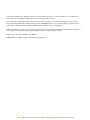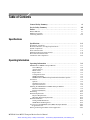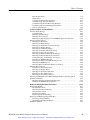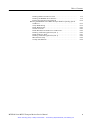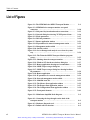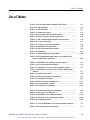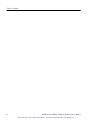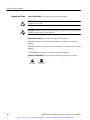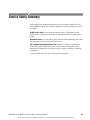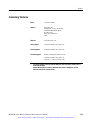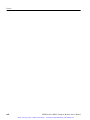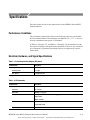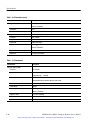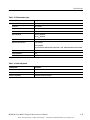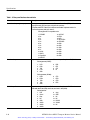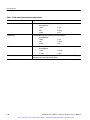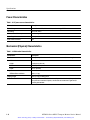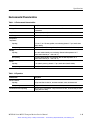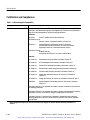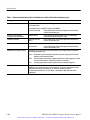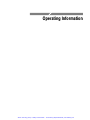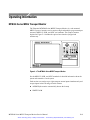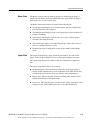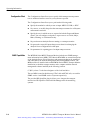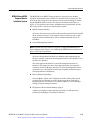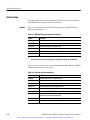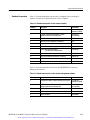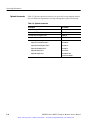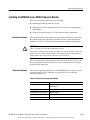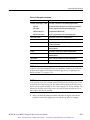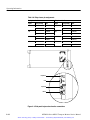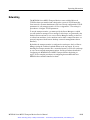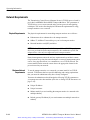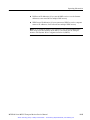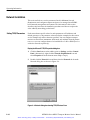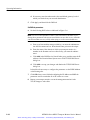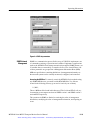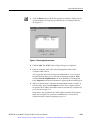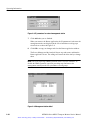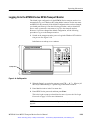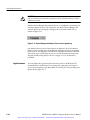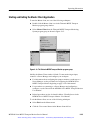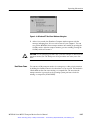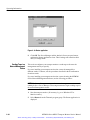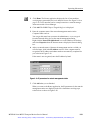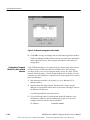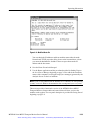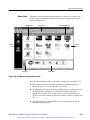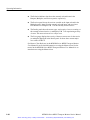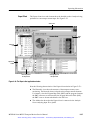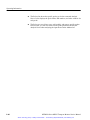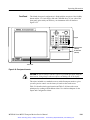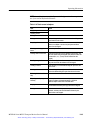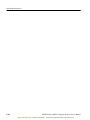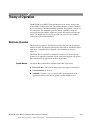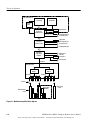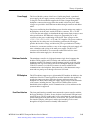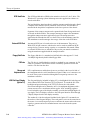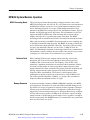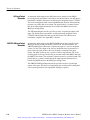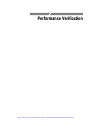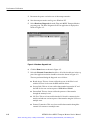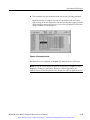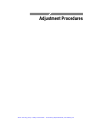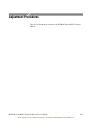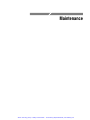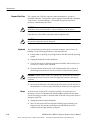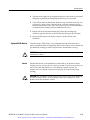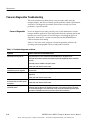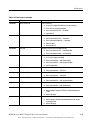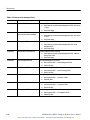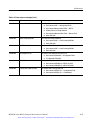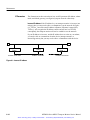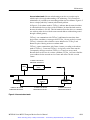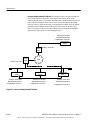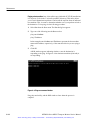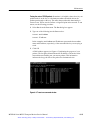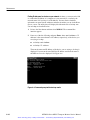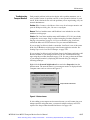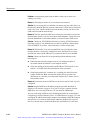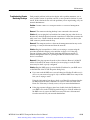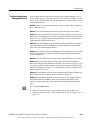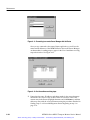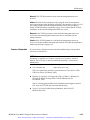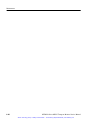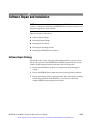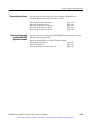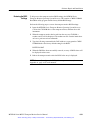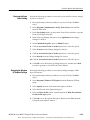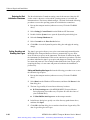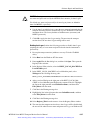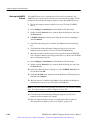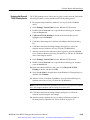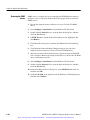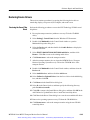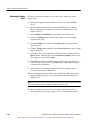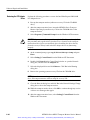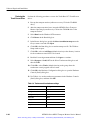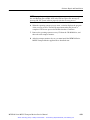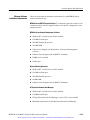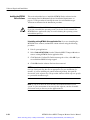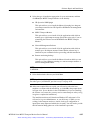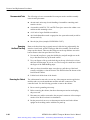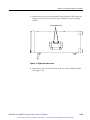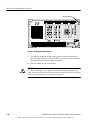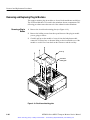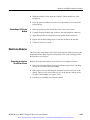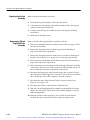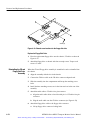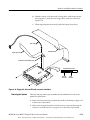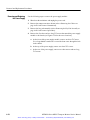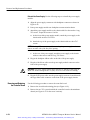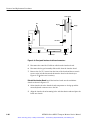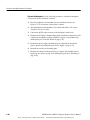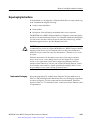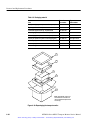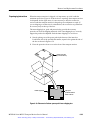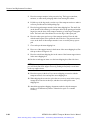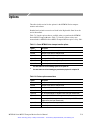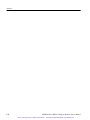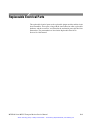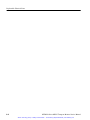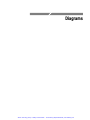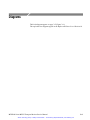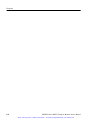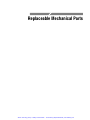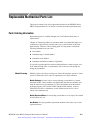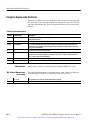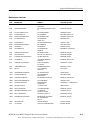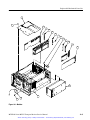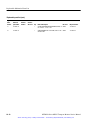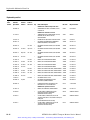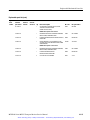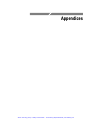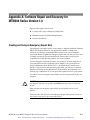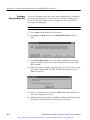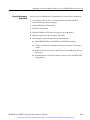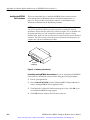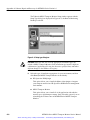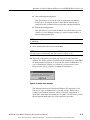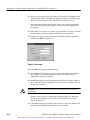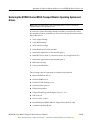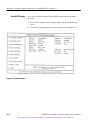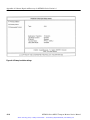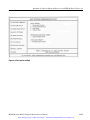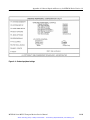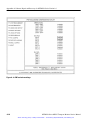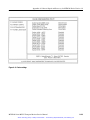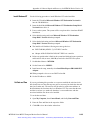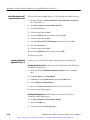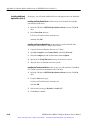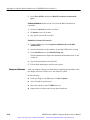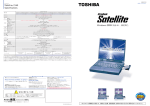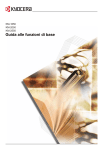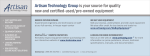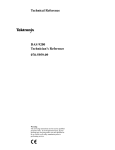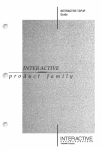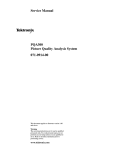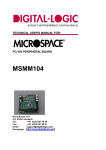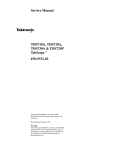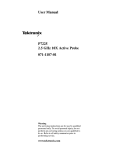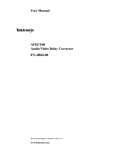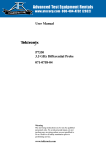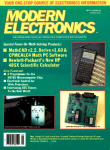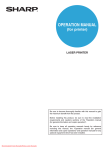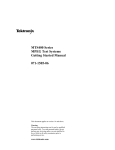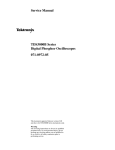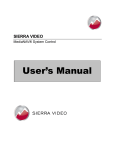Download Tektronix MTM300 Manual
Transcript
Artisan Technology Group is your source for quality new and certified-used/pre-owned equipment • FAST SHIPPING AND DELIVERY • TENS OF THOUSANDS OF IN-STOCK ITEMS • EQUIPMENT DEMOS • HUNDREDS OF MANUFACTURERS SUPPORTED • LEASING/MONTHLY RENTALS • ITAR CERTIFIED SECURE ASSET SOLUTIONS SERVICE CENTER REPAIRS Experienced engineers and technicians on staff at our full-service, in-house repair center WE BUY USED EQUIPMENT Sell your excess, underutilized, and idle used equipment We also offer credit for buy-backs and trade-ins www.artisantg.com/WeBuyEquipment InstraView REMOTE INSPECTION LOOKING FOR MORE INFORMATION? Visit us on the web at www.artisantg.com for more information on price quotations, drivers, technical specifications, manuals, and documentation SM Remotely inspect equipment before purchasing with our interactive website at www.instraview.com Contact us: (888) 88-SOURCE | [email protected] | www.artisantg.com Service Manual MTM300 Series MPEG Transport Monitor 071-0601-00 This document applies to firmware version 1.00 and above. Warning The servicing instructions are for use by qualified personnel only. To avoid personal injury, do not perform any servicing unless you are qualified to do so. Refer to all safety summaries prior to performing service. www.tektronix.com Artisan Technology Group - Quality Instrumentation ... Guaranteed | (888) 88-SOURCE | www.artisantg.com Copyright © Tektronix, Inc. All rights reserved. Licensed software products are owned by Tektronix or its suppliers and are protected by United States copyright laws and international treaty provisions. Use, duplication, or disclosure by the Government is subject to restrictions as set forth in subparagraph (c)(1)(ii) of the Rights in Technical Data and Computer Software clause at DFARS 252.227-7013, or subparagraphs (c)(1) and (2) of the Commercial Computer Software - Restricted Rights clause at FAR 52.227-19, as applicable. Tektronix products are covered by U.S. and foreign patents, issued and pending. Information in this publication supercedes that in all previously published material. Specifications and price change privileges reserved. Tektronix, Inc., P.O. Box 500, Beaverton, OR 97077 TEKTRONIX and TEK are registered trademarks of Tektronix, Inc. Artisan Technology Group - Quality Instrumentation ... Guaranteed | (888) 88-SOURCE | www.artisantg.com WARRANTY Tektronix warrants that the products that it manufactures and sells will be free from defects in materials and workmanship for a period of one (1) year from the date of shipment. If a product proves defective during this warranty period, Tektronix, at its option, either will repair the defective product without charge for parts and labor, or will provide a replacement in exchange for the defective product. In order to obtain service under this warranty, Customer must notify Tektronix of the defect before the expiration of the warranty period and make suitable arrangements for the performance of service. Customer shall be responsible for packaging and shipping the defective product to the service center designated by Tektronix, with shipping charges prepaid. Tektronix shall pay for the return of the product to Customer if the shipment is to a location within the country in which the Tektronix service center is located. Customer shall be responsible for paying all shipping charges, duties, taxes, and any other charges for products returned to any other locations. This warranty shall not apply to any defect, failure or damage caused by improper use or improper or inadequate maintenance and care. Tektronix shall not be obligated to furnish service under this warranty a) to repair damage resulting from attempts by personnel other than Tektronix representatives to install, repair or service the product; b) to repair damage resulting from improper use or connection to incompatible equipment; c) to repair any damage or malfunction caused by the use of non-Tektronix supplies; or d) to service a product that has been modified or integrated with other products when the effect of such modification or integration increases the time or difficulty of servicing the product. THIS WARRANTY IS GIVEN BY TEKTRONIX IN LIEU OF ANY OTHER WARRANTIES, EXPRESS OR IMPLIED. TEKTRONIX AND ITS VENDORS DISCLAIM ANY IMPLIED WARRANTIES OF MERCHANTABILITY OR FITNESS FOR A PARTICULAR PURPOSE. TEKTRONIX’ RESPONSIBILITY TO REPAIR OR REPLACE DEFECTIVE PRODUCTS IS THE SOLE AND EXCLUSIVE REMEDY PROVIDED TO THE CUSTOMER FOR BREACH OF THIS WARRANTY. TEKTRONIX AND ITS VENDORS WILL NOT BE LIABLE FOR ANY INDIRECT, SPECIAL, INCIDENTAL, OR CONSEQUENTIAL DAMAGES IRRESPECTIVE OF WHETHER TEKTRONIX OR THE VENDOR HAS ADVANCE NOTICE OF THE POSSIBILITY OF SUCH DAMAGES. Artisan Technology Group - Quality Instrumentation ... Guaranteed | (888) 88-SOURCE | www.artisantg.com Artisan Technology Group - Quality Instrumentation ... Guaranteed | (888) 88-SOURCE | www.artisantg.com Table of Contents General Safety Summary . . . . . . . . . . . . . . . . . . . . . . . . . . . . . . . . . . . Service Safety Summary . . . . . . . . . . . . . . . . . . . . . . . . . . . . . . . . . . . . Preface . . . . . . . . . . . . . . . . . . . . . . . . . . . . . . . . . . . . . . . . . . . . . . . . . . . xi xiii xv Related Material . . . . . . . . . . . . . . . . . . . . . . . . . . . . . . . . . . . . . . . . . . . . . . . . . Manual Conventions . . . . . . . . . . . . . . . . . . . . . . . . . . . . . . . . . . . . . . . . . . . . . . Contacting Tektronix . . . . . . . . . . . . . . . . . . . . . . . . . . . . . . . . . . . . . . . . . . . . . xv xvi xvii Specifications Specifications . . . . . . . . . . . . . . . . . . . . . . . . . . . . . . . . . . . . . . . . . . . . . 1--1 Performance Conditions . . . . . . . . . . . . . . . . . . . . . . . . . . . . . . . . . . . . . . . . . . . Electrical, Hardware, and Signal Specifications . . . . . . . . . . . . . . . . . . . . . . . . System Components . . . . . . . . . . . . . . . . . . . . . . . . . . . . . . . . . . . . . . . . . . . . . . Power Characteristics . . . . . . . . . . . . . . . . . . . . . . . . . . . . . . . . . . . . . . . . . . . . . Mechanical (Physical) Characteristics . . . . . . . . . . . . . . . . . . . . . . . . . . . . . . . . Environmental Characteristics . . . . . . . . . . . . . . . . . . . . . . . . . . . . . . . . . . . . . . Certification and Compliances . . . . . . . . . . . . . . . . . . . . . . . . . . . . . . . . . . . . . . 1-- 1 1-- 1 1-- 7 1-- 8 1-- 8 1-- 9 1-- 10 Operating Information . . . . . . . . . . . . . . . . . . . . . . . . . . . . . . . . . . . . . 2--1 MTM300 Series MPEG Transport Monitor . . . . . . . . . . . . . . . . . . . . . . . . . . . . Server Manager . . . . . . . . . . . . . . . . . . . . . . . . . . . . . . . . . . . . . . . . . . . . . . Analysis Servers . . . . . . . . . . . . . . . . . . . . . . . . . . . . . . . . . . . . . . . . . . . . . Master Client . . . . . . . . . . . . . . . . . . . . . . . . . . . . . . . . . . . . . . . . . . . . . . . . Expert Client . . . . . . . . . . . . . . . . . . . . . . . . . . . . . . . . . . . . . . . . . . . . . . . . Configuration Client . . . . . . . . . . . . . . . . . . . . . . . . . . . . . . . . . . . . . . . . . . SNMP Capabilities . . . . . . . . . . . . . . . . . . . . . . . . . . . . . . . . . . . . . . . . . . . MTM300 Series MPEG Transport Monitor Installation Options . . . . . . . . Accessories . . . . . . . . . . . . . . . . . . . . . . . . . . . . . . . . . . . . . . . . . . . . . . . . . . . . . Options . . . . . . . . . . . . . . . . . . . . . . . . . . . . . . . . . . . . . . . . . . . . . . . . . . . . . Standard Accessories . . . . . . . . . . . . . . . . . . . . . . . . . . . . . . . . . . . . . . . . . . Optional Accessories . . . . . . . . . . . . . . . . . . . . . . . . . . . . . . . . . . . . . . . . . . Installing the MTM300 Series MPEG Transport Monitor . . . . . . . . . . . . . . . . . Hardware Installation . . . . . . . . . . . . . . . . . . . . . . . . . . . . . . . . . . . . . . . . . Electrical Installation . . . . . . . . . . . . . . . . . . . . . . . . . . . . . . . . . . . . . . . . . Networking . . . . . . . . . . . . . . . . . . . . . . . . . . . . . . . . . . . . . . . . . . . . . . . . . . . . . Network Requirements . . . . . . . . . . . . . . . . . . . . . . . . . . . . . . . . . . . . . . . . . . . . Physical Requirements . . . . . . . . . . . . . . . . . . . . . . . . . . . . . . . . . . . . . . . . Minimum Network Requirements . . . . . . . . . . . . . . . . . . . . . . . . . . . . . . . . Network Installation . . . . . . . . . . . . . . . . . . . . . . . . . . . . . . . . . . . . . . . . . . . . . . Setting TCP/IP Parameters . . . . . . . . . . . . . . . . . . . . . . . . . . . . . . . . . . . . . SNMP Network Management . . . . . . . . . . . . . . . . . . . . . . . . . . . . . . . . . . . Logging On to the MTM300 Series MPEG Transport Monitor . . . . . . . . . . . . Login Passwords . . . . . . . . . . . . . . . . . . . . . . . . . . . . . . . . . . . . . . . . . . . . . Starting and Exiting the Master Client Application . . . . . . . . . . . . . . . . . . . . . . 2-- 1 2-- 2 2-- 2 2-- 3 2-- 3 2-- 4 2-- 4 2-- 5 2-- 6 2-- 6 2-- 7 2-- 8 2-- 9 2-- 9 2-- 9 2-- 13 2-- 14 2-- 14 2-- 14 2-- 16 2-- 16 2-- 19 2-- 23 2-- 24 2-- 25 Operating Information MTM300 Series MPEG Transport Monitor Service Manual Artisan Technology Group - Quality Instrumentation ... Guaranteed | (888) 88-SOURCE | www.artisantg.com i Table of Contents Shutting Down the MTM300 Series MPEG Transport Monitor . . . . . . . . . . . . Soft Power Down . . . . . . . . . . . . . . . . . . . . . . . . . . . . . . . . . . . . . . . . . . . . . Standard Power Down . . . . . . . . . . . . . . . . . . . . . . . . . . . . . . . . . . . . . . . . . Hard Power Down . . . . . . . . . . . . . . . . . . . . . . . . . . . . . . . . . . . . . . . . . . . . Configuring the MTM300 Series MPEG Transport Monitor . . . . . . . . . . . . . . Sending Traps to the Local Server Manager . . . . . . . . . . . . . . . . . . . . . . . . Sending Traps to a Network Management Station . . . . . . . . . . . . . . . . . . . Configuring a Transport Monitor for use in a Small Network . . . . . . . . . . Functional Overview . . . . . . . . . . . . . . . . . . . . . . . . . . . . . . . . . . . . . . . . . . . . . 2-- 26 2-- 26 2-- 26 2-- 27 2-- 28 2-- 28 2-- 30 2-- 32 2-- 34 Theory of Operation . . . . . . . . . . . . . . . . . . . . . . . . . . . . . . . . . . . . . . . 3--1 Mainframe Operation . . . . . . . . . . . . . . . . . . . . . . . . . . . . . . . . . . . . . . . . . . . . . System Busses . . . . . . . . . . . . . . . . . . . . . . . . . . . . . . . . . . . . . . . . . . . . . . . Power Supply . . . . . . . . . . . . . . . . . . . . . . . . . . . . . . . . . . . . . . . . . . . . . . . . Mainframe Controller . . . . . . . . . . . . . . . . . . . . . . . . . . . . . . . . . . . . . . . . . PCI Backplane . . . . . . . . . . . . . . . . . . . . . . . . . . . . . . . . . . . . . . . . . . . . . . . Front Panel Interface . . . . . . . . . . . . . . . . . . . . . . . . . . . . . . . . . . . . . . . . . . External SCSI Port . . . . . . . . . . . . . . . . . . . . . . . . . . . . . . . . . . . . . . . . . . . Floppy Disk Drive . . . . . . . . . . . . . . . . . . . . . . . . . . . . . . . . . . . . . . . . . . . . CD Drive . . . . . . . . . . . . . . . . . . . . . . . . . . . . . . . . . . . . . . . . . . . . . . . . . . . LCD Flat-Panel Display (Option LC) . . . . . . . . . . . . . . . . . . . . . . . . . . . . . MTM300 System Modules Operation . . . . . . . . . . . . . . . . . . . . . . . . . . . . . . . . 3-- 1 3-- 1 3-- 3 3-- 3 3-- 3 3-- 3 3-- 4 3-- 4 3-- 4 3-- 4 3-- 5 Theory of Operation Performance Verification Performance Verification . . . . . . . . . . . . . . . . . . . . . . . . . . . . . . . . . . . 4--1 Adjustment Procedures Adjustment Procedure . . . . . . . . . . . . . . . . . . . . . . . . . . . . . . . . . . . . . . 5--1 Maintenance . . . . . . . . . . . . . . . . . . . . . . . . . . . . . . . . . . . . . . . . . . . . . . 6--1 Cleaning and Preventive Maintenance Instructions . . . . . . . . . . . . . . . . . . . . . . Exterior Instrument . . . . . . . . . . . . . . . . . . . . . . . . . . . . . . . . . . . . . . . . . . . Compact Disc Drive . . . . . . . . . . . . . . . . . . . . . . . . . . . . . . . . . . . . . . . . . . Keyboard . . . . . . . . . . . . . . . . . . . . . . . . . . . . . . . . . . . . . . . . . . . . . . . . . . . Mouse . . . . . . . . . . . . . . . . . . . . . . . . . . . . . . . . . . . . . . . . . . . . . . . . . . . . . Optional SVGA Monitor . . . . . . . . . . . . . . . . . . . . . . . . . . . . . . . . . . . . . . . Interior . . . . . . . . . . . . . . . . . . . . . . . . . . . . . . . . . . . . . . . . . . . . . . . . . . . . . Power-on Diagnostics Troubleshooting . . . . . . . . . . . . . . . . . . . . . . . . . . . . . . . Power-on Diagnostics . . . . . . . . . . . . . . . . . . . . . . . . . . . . . . . . . . . . . . . . . Software Problems . . . . . . . . . . . . . . . . . . . . . . . . . . . . . . . . . . . . . . . . . . . . Transport Monitor Hardware Diagnostics . . . . . . . . . . . . . . . . . . . . . . . . . . Network Troubleshooting Procedures . . . . . . . . . . . . . . . . . . . . . . . . . . . . . . . . 6-- 1 6-- 1 6-- 2 6-- 2 6-- 2 6-- 3 6-- 3 6-- 4 6-- 4 6-- 8 6-- 8 6-- 9 Maintenance ii MTM300 Series MPEG Transport Monitor Service Manual Artisan Technology Group - Quality Instrumentation ... Guaranteed | (888) 88-SOURCE | www.artisantg.com Table of Contents Basic Requirements . . . . . . . . . . . . . . . . . . . . . . . . . . . . . . . . . . . . . . . . . . . IP Parameters . . . . . . . . . . . . . . . . . . . . . . . . . . . . . . . . . . . . . . . . . . . . . . . . Common Troubleshooting Procedures . . . . . . . . . . . . . . . . . . . . . . . . . . . . Troubleshooting Transport Monitors . . . . . . . . . . . . . . . . . . . . . . . . . . . . . Troubleshooting Remote Monitoring Desktops . . . . . . . . . . . . . . . . . . . . . Troubleshooting Network Management Stations . . . . . . . . . . . . . . . . . . . . Sources of Information . . . . . . . . . . . . . . . . . . . . . . . . . . . . . . . . . . . . . . . . 6-- 9 6-- 10 6-- 13 6-- 17 6-- 19 6-- 23 6-- 25 Software Repair and Installation . . . . . . . . . . . . . . . . . . . . . . . . . . . . . 6--27 Software Repair Strategy . . . . . . . . . . . . . . . . . . . . . . . . . . . . . . . . . . . . . . . . . . Troubleshooting . . . . . . . . . . . . . . . . . . . . . . . . . . . . . . . . . . . . . . . . . . . . . . Restoring System Settings . . . . . . . . . . . . . . . . . . . . . . . . . . . . . . . . . . . . . . Restoring Device Drivers . . . . . . . . . . . . . . . . . . . . . . . . . . . . . . . . . . . . . . Restoring the Operating System and MTM300 Application Software . . . . Restoring System Settings . . . . . . . . . . . . . . . . . . . . . . . . . . . . . . . . . . . . . . . . . Restoring the Boot Order . . . . . . . . . . . . . . . . . . . . . . . . . . . . . . . . . . . . . . Restoring the BIOS Settings . . . . . . . . . . . . . . . . . . . . . . . . . . . . . . . . . . . . Restoring the SCSI Drive Controller Settings . . . . . . . . . . . . . . . . . . . . . . Restoring the Display Setting . . . . . . . . . . . . . . . . . . . . . . . . . . . . . . . . . . . Restoring the COM Port Settings . . . . . . . . . . . . . . . . . . . . . . . . . . . . . . . . Restoring the Taskbar Auto-Hide Setting . . . . . . . . . . . . . . . . . . . . . . . . . . Restoring the Event Viewer Setting . . . . . . . . . . . . . . . . . . . . . . . . . . . . . . Restoring the Windows NT Explorer Settings . . . . . . . . . . . . . . . . . . . . . . Restoring the Boot Initialization Countdown . . . . . . . . . . . . . . . . . . . . . . . Setting, Resetting, and Disabling Auto Logon . . . . . . . . . . . . . . . . . . . . . . Restoring the NetBEUI Protocol . . . . . . . . . . . . . . . . . . . . . . . . . . . . . . . . . Restoring the Microsoft TCP/IP Printing Service . . . . . . . . . . . . . . . . . . . . Restoring the SNMP Service . . . . . . . . . . . . . . . . . . . . . . . . . . . . . . . . . . . . Restoring Microsoft Windows NT Service Pack 6a . . . . . . . . . . . . . . . . . . Restoring Device Drivers . . . . . . . . . . . . . . . . . . . . . . . . . . . . . . . . . . . . . . . . . . Restoring the Sound Chip Driver . . . . . . . . . . . . . . . . . . . . . . . . . . . . . . . . Restoring the Display Driver . . . . . . . . . . . . . . . . . . . . . . . . . . . . . . . . . . . . Restoring the Soft Power-Off Driver . . . . . . . . . . . . . . . . . . . . . . . . . . . . . Restoring the PCI Adapter Driver . . . . . . . . . . . . . . . . . . . . . . . . . . . . . . . . Restoring the Touch-Screen Driver . . . . . . . . . . . . . . . . . . . . . . . . . . . . . . . Restoring the MTM300 Series MPEG Transport Monitor Operating System . Software Installation . . . . . . . . . . . . . . . . . . . . . . . . . . . . . . . . . . . . . . . . . . . . . . Minimum Software Installation Requirements . . . . . . . . . . . . . . . . . . . . . . Installing the MTM300 Series Software . . . . . . . . . . . . . . . . . . . . . . . . . . . 6-- 27 6-- 28 6-- 28 6-- 29 6-- 29 6-- 30 6-- 30 6-- 31 6-- 32 6-- 33 6-- 33 6-- 34 6-- 35 6-- 35 6-- 36 6-- 36 6-- 38 6-- 39 6-- 40 6-- 42 6-- 43 6-- 43 6-- 44 6-- 45 6-- 46 6-- 48 6-- 50 6-- 52 6-- 53 6-- 54 Removal and Replacement Procedures . . . . . . . . . . . . . . . . . . . . . . . . 6--61 Replaceable Modules . . . . . . . . . . . . . . . . . . . . . . . . . . . . . . . . . . . . . . . . . . . . . Recommended Tools . . . . . . . . . . . . . . . . . . . . . . . . . . . . . . . . . . . . . . . . . . Removing the Bezel Trim Ring . . . . . . . . . . . . . . . . . . . . . . . . . . . . . . . . . Removing the Cabinet . . . . . . . . . . . . . . . . . . . . . . . . . . . . . . . . . . . . . . . . . Replacing the Cabinet . . . . . . . . . . . . . . . . . . . . . . . . . . . . . . . . . . . . . . . . . Replacing the Bezel Trim Ring . . . . . . . . . . . . . . . . . . . . . . . . . . . . . . . . . . Removing and Replacing Plug-In Modules . . . . . . . . . . . . . . . . . . . . . . . . . . . . Removing a Plug-In Module . . . . . . . . . . . . . . . . . . . . . . . . . . . . . . . . . . . . Reinstalling a PCI Plug-In Module . . . . . . . . . . . . . . . . . . . . . . . . . . . . . . . Mainframe Modules . . . . . . . . . . . . . . . . . . . . . . . . . . . . . . . . . . . . . . . . . . . . . . 6-- 61 6-- 62 6-- 62 6-- 62 6-- 65 6-- 65 6-- 66 6-- 66 6-- 67 6-- 67 MTM300 Series MPEG Transport Monitor Service Manual Artisan Technology Group - Quality Instrumentation ... Guaranteed | (888) 88-SOURCE | www.artisantg.com iii Table of Contents Removing the Interface Circuit Board Cover . . . . . . . . . . . . . . . . . . . . . . . Reinstalling the Front Panel Interface Circuit Board Cover . . . . . . . . . . . . Removing the Key Pad Assembly . . . . . . . . . . . . . . . . . . . . . . . . . . . . . . . . Replacing the Key Pad Assembly . . . . . . . . . . . . . . . . . . . . . . . . . . . . . . . . Removing the CD and Floppy Disk Drive Assembly . . . . . . . . . . . . . . . . . Removing and Replacing the CD-ROM Drive . . . . . . . . . . . . . . . . . . . . . . Removing and Replacing the Floppy Disk Drive . . . . . . . . . . . . . . . . . . . . Reinstalling the CD and Floppy Disk Drive Assembly . . . . . . . . . . . . . . . Replacing the Speaker . . . . . . . . . . . . . . . . . . . . . . . . . . . . . . . . . . . . . . . . . Removing and Replacing the SCSI Hard Disk Drive . . . . . . . . . . . . . . . . . Removing and Replacing the Power Supply . . . . . . . . . . . . . . . . . . . . . . . . Removing and Replacing the Controller Board . . . . . . . . . . . . . . . . . . . . . Removing and Replacing the Interface Board . . . . . . . . . . . . . . . . . . . . . . Removing and Replacing the Backplane Circuit Board . . . . . . . . . . . . . . . Repackaging Instructions . . . . . . . . . . . . . . . . . . . . . . . . . . . . . . . . . . . . . . . . . . Replacement Packaging . . . . . . . . . . . . . . . . . . . . . . . . . . . . . . . . . . . . . . . Repackaging Instructions . . . . . . . . . . . . . . . . . . . . . . . . . . . . . . . . . . . . . . 6-- 67 6-- 68 6-- 69 6-- 70 6-- 70 6-- 71 6-- 71 6-- 72 6-- 74 6-- 75 6-- 76 6-- 78 6-- 85 6-- 88 6-- 91 6-- 91 6-- 93 Options . . . . . . . . . . . . . . . . . . . . . . . . . . . . . . . . . . . . . . . . . . . . . . . . . . 7--1 Options Replaceable Electrical Parts Replaceable Electrical Parts . . . . . . . . . . . . . . . . . . . . . . . . . . . . . . . . . 8--1 Diagrams . . . . . . . . . . . . . . . . . . . . . . . . . . . . . . . . . . . . . . . . . . . . . . . . . 9--1 Diagrams Replaceable Mechanical Parts Replaceable Mechanical Parts List . . . . . . . . . . . . . . . . . . . . . . . . . . . 10--1 Parts Ordering Information . . . . . . . . . . . . . . . . . . . . . . . . . . . . . . . . . . . . . . . . . Using the Replaceable Parts List . . . . . . . . . . . . . . . . . . . . . . . . . . . . . . . . . . . . 10-- 1 10-- 2 Appendix A: Software Repair and Recovery for MTM300 Series Version 1.0 . . . . . . . . . . . . . . . . . . . . . . . . . . . . . . A--1 Creating and Using an Emergency Repair Disk . . . . . . . . . . . . . . . . . . . . . . . . Creating an Emergency Repair Disk . . . . . . . . . . . . . . . . . . . . . . . . . . . . . . Using the Emergency Repair Disk . . . . . . . . . . . . . . . . . . . . . . . . . . . . . . . Minimum Software Installation Requirements . . . . . . . . . . . . . . . . . . . . . . . . . MTM300 Series MPEG Transport Monitor . . . . . . . . . . . . . . . . . . . . . . . . MTM300 Series Network Management Software . . . . . . . . . . . . . . . . . . . Remote Monitoring Desktop . . . . . . . . . . . . . . . . . . . . . . . . . . . . . . . . . . . . HP OpenView Network Node Manager . . . . . . . . . . . . . . . . . . . . . . . . . . . Software Installation . . . . . . . . . . . . . . . . . . . . . . . . . . . . . . . . . . . . . . . . . . . . . . A-- 1 A-- 2 A-- 3 A-- 4 A-- 4 A-- 4 A-- 4 A-- 4 A-- 5 Appendices iv MTM300 Series MPEG Transport Monitor Service Manual Artisan Technology Group - Quality Instrumentation ... Guaranteed | (888) 88-SOURCE | www.artisantg.com Table of Contents Installing Windows NT Service Pack . . . . . . . . . . . . . . . . . . . . . . . . . . . . . Installing the MTM300 Series Software . . . . . . . . . . . . . . . . . . . . . . . . . . . Entering the General License Password . . . . . . . . . . . . . . . . . . . . . . . . . . . Restoring the MTM300 Series MPEG Transport Monitor Operating System and Drivers . . . . . . . . . . . . . . . . . . . . . . . . . . . . . . . . . . . . . . . . . . . . . . . . . Verify BIOS Settings . . . . . . . . . . . . . . . . . . . . . . . . . . . . . . . . . . . . . . . . . . Install Windows NT . . . . . . . . . . . . . . . . . . . . . . . . . . . . . . . . . . . . . . . . . . . Set Date and Time . . . . . . . . . . . . . . . . . . . . . . . . . . . . . . . . . . . . . . . . . . . . Install Miscellaneous NT Services and Protocols . . . . . . . . . . . . . . . . . . . . Installing Additional Applications (Part 1) . . . . . . . . . . . . . . . . . . . . . . . . . Install NT Service Pack . . . . . . . . . . . . . . . . . . . . . . . . . . . . . . . . . . . . . . . . Installing Additional Applications (Part 2) . . . . . . . . . . . . . . . . . . . . . . . . . Miscellaneous Setup . . . . . . . . . . . . . . . . . . . . . . . . . . . . . . . . . . . . . . . . . . Cleanup and Shutdown . . . . . . . . . . . . . . . . . . . . . . . . . . . . . . . . . . . . . . . . MTM300 Series MPEG Transport Monitor Service Manual Artisan Technology Group - Quality Instrumentation ... Guaranteed | (888) 88-SOURCE | www.artisantg.com A-- 5 A-- 6 A-- 12 A-- 13 A-- 14 A-- 25 A-- 25 A-- 26 A-- 26 A-- 27 A-- 28 A-- 29 A-- 30 v Table of Contents List of Figures Figure 2--1: The MTM300 Series MPEG Transport Monitor . . . . . . Figure 2--2: MTM300 Series transport monitor rear panel connectors . . . . . . . . . . . . . . . . . . . . . . . . . . . . . . . . . . . . . . . . . . . . Figure 2--3: Side panel keyboard and monitor connections . . . . . . . Figure 2--4: Network dialog box showing TCP/IP protocol item . . . Figure 2--5: IP tab parameters . . . . . . . . . . . . . . . . . . . . . . . . . . . . . . . Figure 2--6: DNS tab parameters . . . . . . . . . . . . . . . . . . . . . . . . . . . . . Figure 2--7: Router application window . . . . . . . . . . . . . . . . . . . . . . . Figure 2--8: IP parameters for network management station . . . . . . Figure 2--9: Management station added . . . . . . . . . . . . . . . . . . . . . . . Figure 2--10: On/Stby switch . . . . . . . . . . . . . . . . . . . . . . . . . . . . . . . . Figure 2--11: Server manager and analysis server icons in system tray . . . . . . . . . . . . . . . . . . . . . . . . . . . . . . . . . . . . . . . . . . . . . . . . . . Figure 2--12: The Tektronix MPEG Transport Monitor program group . . . . . . . . . . . . . . . . . . . . . . . . . . . . . . . . . . . . . . . . . . . . . . . . . Figure 2--13: Shutting down the transport monitor . . . . . . . . . . . . . . Figure 2--14: Windows NT shut down windows dialog box . . . . . . . Figure 2--15: Router application showing two host machines . . . . . . Figure 2--16: SNMP Traps to target dialog box . . . . . . . . . . . . . . . . . Figure 2--17: SNMP Traps to target dialog box showing localhost IP parameters . . . . . . . . . . . . . . . . . . . . . . . . . . . . . . . . . . . . . . . . . Figure 2--18: Router application . . . . . . . . . . . . . . . . . . . . . . . . . . . . . . Figure 2--19: IP parameters for network management station . . . . . Figure 2--20: Network management station added . . . . . . . . . . . . . . . Figure 2--21: Modified hosts file . . . . . . . . . . . . . . . . . . . . . . . . . . . . . . Figure 2--22: The Master client application window . . . . . . . . . . . . . Figure 2--23: The Expert client application window . . . . . . . . . . . . . Figure 2--24: The Configuration client application window . . . . . . . Figure 2--25: Front-panel elements . . . . . . . . . . . . . . . . . . . . . . . . . . . . vi 2--1 2--10 2--12 2--16 2--17 2--19 2--21 2--22 2--22 2--23 2--24 2--25 2--26 2--27 2--28 2--29 2--29 2--30 2--31 2--32 2--33 2--35 2--37 2--39 2--41 Figure 3--1: Mainframe simplified block diagram . . . . . . . . . . . . . . . 3--2 Figure 4--1: Connecting the loop throughs on the back of the transport monitor . . . . . . . . . . . . . . . . . . . . . . . . . . . . . . . . . . . . . . Figure 4--2: Hardware diagnostic tool . . . . . . . . . . . . . . . . . . . . . . . . . Figure 4--3: Default self test selections . . . . . . . . . . . . . . . . . . . . . . . . . 4--1 4--2 4--3 MTM300 Series MPEG Transport Monitor Service Manual Artisan Technology Group - Quality Instrumentation ... Guaranteed | (888) 88-SOURCE | www.artisantg.com Table of Contents Figure 4--4: Changing self test parameters . . . . . . . . . . . . . . . . . . . . . Figure 4--5: Self test in progress . . . . . . . . . . . . . . . . . . . . . . . . . . . . . . Figure 4--6: Saving test results . . . . . . . . . . . . . . . . . . . . . . . . . . . . . . . 4--3 4--4 4--5 Figure 6--1: Incorrect IP address . . . . . . . . . . . . . . . . . . . . . . . . . . . . . Figure 6--2: Incorrect subnet mask . . . . . . . . . . . . . . . . . . . . . . . . . . . Figure 6--3: Incorrect default gateway IP address . . . . . . . . . . . . . . . Figure 6--4: Ping.exe command window . . . . . . . . . . . . . . . . . . . . . . . Figure 6--5: Tracert.exe command window . . . . . . . . . . . . . . . . . . . . . Figure 6--6: Command prompt with nslookup results . . . . . . . . . . . . Figure 6--7: Network name . . . . . . . . . . . . . . . . . . . . . . . . . . . . . . . . . . Figure 6--8: Network dialog box, adapters tab . . . . . . . . . . . . . . . . . . Figure 6--9: Adapter card dialog box . . . . . . . . . . . . . . . . . . . . . . . . . . Figure 6--10: Adapter card test complete . . . . . . . . . . . . . . . . . . . . . . . Figure 6--11: Connecting to a remote server manager with the router . . . . . . . . . . . . . . . . . . . . . . . . . . . . . . . . . . . . . . . . . . . . . . . . Figure 6--12: List of machines receiving traps . . . . . . . . . . . . . . . . . . Figure 6--13: Software protection key . . . . . . . . . . . . . . . . . . . . . . . . . Figure 6--14: Check free disk space . . . . . . . . . . . . . . . . . . . . . . . . . . . Figure 6--15: Setup type dialog box . . . . . . . . . . . . . . . . . . . . . . . . . . . Figure 6--16: Interim reboot message . . . . . . . . . . . . . . . . . . . . . . . . . . Figure 6--17: Right side handle screws . . . . . . . . . . . . . . . . . . . . . . . . . Figure 6--18: Rear panel feet removal . . . . . . . . . . . . . . . . . . . . . . . . . Figure 6--19: Circuit board retaining plate . . . . . . . . . . . . . . . . . . . . . Figure 6--20: Front panel circuit board cover removal . . . . . . . . . . . Figure 6--21: Key pad assembly removal . . . . . . . . . . . . . . . . . . . . . . . Figure 6--22: Chassis screw locations for CD drive . . . . . . . . . . . . . . Figure 6--23: Chassis screw locations for the floppy disk drive . . . . Figure 6--24: Floppy disk drive and CD audio connector installation . . . . . . . . . . . . . . . . . . . . . . . . . . . . . . . . . . . . . . . . . . . . Figure 6--25: Speaker installation and fan locations . . . . . . . . . . . . . Figure 6--26: Power supply long and short screw locations . . . . . . . . Figure 6--27: Controller board orientation and screw locations . . . . Figure 6--28: Insert I/O board into slot 1 . . . . . . . . . . . . . . . . . . . . . . . Figure 6--29: Installing the I/O circuit board . . . . . . . . . . . . . . . . . . . Figure 6--30: I/O board to controller board interconnections top connectors . . . . . . . . . . . . . . . . . . . . . . . . . . . . . . . . . . . . . . . . . . . . Figure 6--31: I/O board to controller board interconnections bottom connectors . . . . . . . . . . . . . . . . . . . . . . . . . . . . . . . . . . . . . . 6--10 6--11 6--12 6--14 6--15 6--16 6--17 6--20 6--21 6--21 MTM300 Series MPEG Transport Monitor Service Manual Artisan Technology Group - Quality Instrumentation ... Guaranteed | (888) 88-SOURCE | www.artisantg.com 6--24 6--24 6--52 6--55 6--56 6--58 6--63 6--64 6--66 6--68 6--69 6--71 6--72 6--73 6--74 6--77 6--79 6--81 6--82 6--82 6--83 vii Table of Contents Figure 6--32: Top connection to controller board . . . . . . . . . . . . . . . . Figure 6--33: Location of J220 connections and wiring orientation . . . . . . . . . . . . . . . . . . . . . . . . . . . . . . . . . . . . . . . . . . . . Figure 6--34: Front panel interface circuit board connectors . . . . . . Figure 6--35: Screw locations for the interface circuit board . . . . . . . Figure 6--36: Cut-away view showing wire routing of fan and speaker wires . . . . . . . . . . . . . . . . . . . . . . . . . . . . . . . . . . . . . . . . . . Figure 6--37: Backplane orientation and screw locations . . . . . . . . . Figure 6--38: Repackaging the transport monitor . . . . . . . . . . . . . . . Figure 6--39: Placement of bottom spacer pad in inner shipping box . . . . . . . . . . . . . . . . . . . . . . . . . . . . . . . . . . . . . . . . . . . . . . . . . . . viii 6--84 6--84 6--86 6--87 6--88 6--89 6--92 6--93 Figure 10--1: Modules . . . . . . . . . . . . . . . . . . . . . . . . . . . . . . . . . . . . . . Figure 10--2: Front--panel parts, Backplane board, and disk drives . . . . . . . . . . . . . . . . . . . . . . . . . . . . . . . . . . . . . . . . . . . . . . . . Figure 10--3: Cables . . . . . . . . . . . . . . . . . . . . . . . . . . . . . . . . . . . . . . . . Figure 10--4: Cabinet parts and accessories . . . . . . . . . . . . . . . . . . . . 10--5 10--8 10--11 10--13 Figure A--1: Software protection key . . . . . . . . . . . . . . . . . . . . . . . . . . Figure A--2: Check free disk space . . . . . . . . . . . . . . . . . . . . . . . . . . . . Figure A--3: Setup type dialog box . . . . . . . . . . . . . . . . . . . . . . . . . . . . Figure A--4: Interim reboot message . . . . . . . . . . . . . . . . . . . . . . . . . . Figure A--5: Auto logon . . . . . . . . . . . . . . . . . . . . . . . . . . . . . . . . . . . . . Figure A--6: System summary . . . . . . . . . . . . . . . . . . . . . . . . . . . . . . . Figure A--7: System setup settings . . . . . . . . . . . . . . . . . . . . . . . . . . . . Figure A--8: Primary hard drive settings . . . . . . . . . . . . . . . . . . . . . . Figure A--9: Boot options settings . . . . . . . . . . . . . . . . . . . . . . . . . . . . Figure A--10: BIOS Options settings . . . . . . . . . . . . . . . . . . . . . . . . . . Figure A--11: Onboard peripheral settings . . . . . . . . . . . . . . . . . . . . . Figure A--12: Onboard peripheral settings alternate . . . . . . . . . . . . . Figure A--13: PCI settings . . . . . . . . . . . . . . . . . . . . . . . . . . . . . . . . . . . Figure A--14: PNP exclusions settings . . . . . . . . . . . . . . . . . . . . . . . . . Figure A--15: Cache settings . . . . . . . . . . . . . . . . . . . . . . . . . . . . . . . . . Figure A--16: Chipset settings . . . . . . . . . . . . . . . . . . . . . . . . . . . . . . . . A--6 A--7 A--8 A--9 A--10 A--14 A--15 A--16 A--17 A--18 A--19 A--20 A--21 A--22 A--23 A--24 MTM300 Series MPEG Transport Monitor Service Manual Artisan Technology Group - Quality Instrumentation ... Guaranteed | (888) 88-SOURCE | www.artisantg.com Table of Contents List of Tables Table 1--1: Processing Interface Adapter (PIA) board . . . . . . . . . . . Table 1--2: ASI mezzanine . . . . . . . . . . . . . . . . . . . . . . . . . . . . . . . . . . Table 1--3: SSI mezzanine . . . . . . . . . . . . . . . . . . . . . . . . . . . . . . . . . . Table 1--4: Alarm relay board . . . . . . . . . . . . . . . . . . . . . . . . . . . . . . . Table 1--5: Rear panel interface characteristics . . . . . . . . . . . . . . . . Table 1--6: Relay closure for alarm relay boards . . . . . . . . . . . . . . . . Table 1--7: Side and front panel interface characteristics . . . . . . . . . Table 1--8: System components . . . . . . . . . . . . . . . . . . . . . . . . . . . . . . Table 1--9: AC power source characteristics . . . . . . . . . . . . . . . . . . . . Table 1--10: Mechanical characteristics . . . . . . . . . . . . . . . . . . . . . . . Table 1--11: Environmental characteristics . . . . . . . . . . . . . . . . . . . . Table 1--12: Dynamics . . . . . . . . . . . . . . . . . . . . . . . . . . . . . . . . . . . . . . Table 1--13: Electromagnetic Compatibility . . . . . . . . . . . . . . . . . . . . Table 1--14: Environmental Limits and Use Classification for Safety Certification Compliance . . . . . . . . . . . . . . . . . . . . . . . . . . 1--1 1--1 1--2 1--3 1--4 1--5 1--6 1--7 1--8 1--8 1--9 1--9 1--10 Table 2--1: MTM300 Series transport monitor options . . . . . . . . . . Table 2--2: Previous option nomenclature . . . . . . . . . . . . . . . . . . . . . Table 2--3: Standard accessories for the transport monitor . . . . . . . Table 2--4: Standard accessories for the network management software . . . . . . . . . . . . . . . . . . . . . . . . . . . . . . . . . . . . . . . . . . . . . . Table 2--5: Optional accessories . . . . . . . . . . . . . . . . . . . . . . . . . . . . . . Table 2--6: Electrical operating requirements . . . . . . . . . . . . . . . . . . Table 2--7: Rear-panel connectors . . . . . . . . . . . . . . . . . . . . . . . . . . . . Table 2--8: Relay closure pin assignments . . . . . . . . . . . . . . . . . . . . . . Table 2--9: Front panel-key controls . . . . . . . . . . . . . . . . . . . . . . . . . . Table 2--10: Touch screen techniques . . . . . . . . . . . . . . . . . . . . . . . . . 2--6 2--6 2--7 2--7 2--8 2--9 2--11 2--12 2--42 2--43 Table 6--1: Troubleshooting power-on failures . . . . . . . . . . . . . . . . . . Table 6--2: Power-up error messages . . . . . . . . . . . . . . . . . . . . . . . . . . Table 6--3: MTM300 Series COM port settings . . . . . . . . . . . . . . . . . Table 6--4: Touchscreen driver hardware settings . . . . . . . . . . . . . . . Table 6--5: Packaging material . . . . . . . . . . . . . . . . . . . . . . . . . . . . . . 6--4 6--5 6--34 6--48 6--92 Table 7--1: Current MTM300 Series transport monitor options . . . Table 7--2: Previous option nomenclature . . . . . . . . . . . . . . . . . . . . . 7--1 7--1 MTM300 Series MPEG Transport Monitor Service Manual Artisan Technology Group - Quality Instrumentation ... Guaranteed | (888) 88-SOURCE | www.artisantg.com 1--11 ix Table of Contents x MTM300 Series MPEG Transport Monitor Service Manual Artisan Technology Group - Quality Instrumentation ... Guaranteed | (888) 88-SOURCE | www.artisantg.com General Safety Summary Review the following safety precautions to avoid injury and prevent damage to this product or any products connected to it. To avoid potential hazards, use this product only as specified. Only qualified personnel should perform service procedures. To Avoid Fire or Personal Injury Use Proper Power Cord. Use only the power cord specified for this product and certified for the country of use. Ground the Product. This product is indirectly grounded through the grounding conductor of the mainframe power cord. To avoid electric shock, the grounding conductor must be connected to earth ground. Before making connections to the input or output terminals of the product, ensure that the product is properly grounded. Observe All Terminal Ratings. To avoid fire or shock hazard, observe all ratings and markings on the product. Consult the product manual for further ratings information before making connections to the product. Do Not Operate Without Covers. Do not operate this product with covers or panels removed. Use Proper Fuse. Use only the fuse type and rating specified for this product. Avoid Exposed Circuitry. Do not touch exposed connections and components when power is present. Do Not Operate With Suspected Failures. If you suspect there is damage to this product, have it inspected by qualified service personnel. Do Not Operate in Wet/Damp Conditions. Do Not Operate in an Explosive Atmosphere. Keep Product Surfaces Clean and Dry. Provide Proper Ventilation. Refer to the manual’s installation instructions for details on installing the product so it has proper ventilation. MTM300 Series MPEG Transport Monitor Service Manual Artisan Technology Group - Quality Instrumentation ... Guaranteed | (888) 88-SOURCE | www.artisantg.com xi General Safety Summary Symbols and Terms Terms in this Manual. These terms may appear in this manual: WARNING. Warning statements identify conditions or practices that could result in injury or loss of life. CAUTION. Caution statements identify conditions or practices that could result in damage to this product or other property. Terms on the Product. These terms may appear on the product: DANGER indicates an injury hazard immediately accessible as you read the marking. WARNING indicates an injury hazard not immediately accessible as you read the marking. CAUTION indicates a hazard to property including the product. Symbols on the Product. The following symbols may appear on the product: CAUTION Refer to Manual xii Protective Ground (Earth) Terminal MTM300 Series MPEG Transport Monitor Service Manual Artisan Technology Group - Quality Instrumentation ... Guaranteed | (888) 88-SOURCE | www.artisantg.com Service Safety Summary Only qualified personnel should perform service procedures. Read this Service Safety Summary and the General Safety Summary before performing any service procedures. Do Not Service Alone. Do not perform internal service or adjustments of this product unless another person capable of rendering first aid and resuscitation is present. Disconnect Power. To avoid electric shock, switch off the instrument power, then disconnect the power cord from the mains power. Use Care When Servicing With Power On. Dangerous voltages or currents may exist in this product. Disconnect power, remove battery (if applicable), and disconnect test leads before removing protective panels, soldering, or replacing components. To avoid electric shock, do not touch exposed connections. MTM300 Series MPEG Transport Monitor Service Manual Artisan Technology Group - Quality Instrumentation ... Guaranteed | (888) 88-SOURCE | www.artisantg.com xiii Service Safety Summary xiv MTM300 Series MPEG Transport Monitor Service Manual Artisan Technology Group - Quality Instrumentation ... Guaranteed | (888) 88-SOURCE | www.artisantg.com Preface This manual explains how to service the Tektronix MTM300 Series MPEG Transport Monitor. The manual is organized into the following sections: H Specifications. Lists the product specifications. H Operating Information. Describes product operation in general terms. H Theory of Operation. Explains the product as necessary to perform modulelevel service. H Performance Verification. Explains how to verify product performance to specifications. H Adjustment Procedures. Explains how to adjust the product. H Maintenance. Provides general guidelines for maintaining the product. Includes software repair and recovery for MTM300 Series Version 1.2 and above. H Options. Lists the instrument options. H Replaceable Electrical Parts. Lists replaceable electrical components. H Diagrams. Points to location of diagrams. H Replaceable Mechanical Parts. Lists replaceable mechanical parts. H Appendix A: Software Repair and Recovery for MTM300 Series Version 1.0. Provides an alternate to the software procedures in the Maintenance section, for products with version 1.0. Related Material The following URLs access the websites for the standards organizations listed (the URLs listed were valid as of February, 2002): H MPEG-2 standards (International Organization for Standards) http://www.iso.ch H DVB standards (European Technical Standards Institute) http://www.etsi.org H ATSC standards (Advanced Television Systems Committee) http://www.atsc.org MTM300 Series MPEG Transport Monitor Service Manual Artisan Technology Group - Quality Instrumentation ... Guaranteed | (888) 88-SOURCE | www.artisantg.com xv Preface Manual Conventions Naming conventions for the interface elements and Windows elements in this manual follow the Microsoft Manual of Style, Second Edition. Naming conventions for MPEG-2, ATSC, and DVB structures follow the conventions derived from the standards documents listed under Related Material on page xv. In addition, the following formatting conventions apply to this manual: H Bold text refers to specific interface elements that you are instructed to select, click, or clear. Example: Select Settings from the Configuration menu. H Italic text refers to document names or sections. Italics are also used to refer to a named item when it is first described. Example: See Details Panel for more information. Example: A transport stream (also called a multiplex) is an ordered series of bytes representing valid MPEG-2, DVB, or ATSC elements. H Mono-spaced text can indicate the following: H Text you enter from a keyboard Example: Enter administrator for your login and MPEG2 for your password. H Characters you press on your keyboard Example: Press CTRL+C to copy the selected text. H Paths to components on your hard drive Example: The Tektronix RTA MIB is at the following location: C:\MIB xvi MTM300 Series MPEG Transport Monitor Service Manual Artisan Technology Group - Quality Instrumentation ... Guaranteed | (888) 88-SOURCE | www.artisantg.com Preface Contacting Tektronix Phone 1-800-833-9200* Address Tektronix, Inc. Department or name (if known) 14200 SW Karl Braun Drive P.O. Box 500 Beaverton, OR 97077 USA Web site www.tektronix.com Sales support 1-800-833-9200, select option 1* Service support 1-800-833-9200, select option 2* Technical support Email: [email protected] 1-800-833-9200, select option 3* 6:00 a.m. - 5:00 p.m. Pacific time * This phone number is toll free in North America. After office hours, please leave a voice mail message. Outside North America, contact a Tektronix sales office or distributor; see the Tektronix web site for a list of offices. MTM300 Series MPEG Transport Monitor Service Manual Artisan Technology Group - Quality Instrumentation ... Guaranteed | (888) 88-SOURCE | www.artisantg.com xvii Preface xviii MTM300 Series MPEG Transport Monitor Service Manual Artisan Technology Group - Quality Instrumentation ... Guaranteed | (888) 88-SOURCE | www.artisantg.com Specifications Artisan Technology Group - Quality Instrumentation ... Guaranteed | (888) 88-SOURCE | www.artisantg.com Artisan Technology Group - Quality Instrumentation ... Guaranteed | (888) 88-SOURCE | www.artisantg.com Specifications The tables in this section list the characteristics of the MTM300 Series MPEG Transport Monitor. Performance Conditions The performance characteristics listed in the following tables are typical within the environmental limits if the instrument was adjusted at 25 _C ± 5 _C and you allowed a minimum warm-up time of 20 minutes. In Tables 1--1 through 1--5, and Tables 1--7 through 1--10, the information in the Description column provides performance information. These are not considered to be statements of guaranteed performance and are not supported by a performance check. Electrical, Hardware, and Signal Specifications Table 1- 1: Processing Interface Adapter (PIA) board Description Characteristic Frequency offset Accuracy, initial 1.0 ppm Drift, typical 0.5 ppm per year Table 1- 2: ASI mezzanine Characteristic Description ASI input Connector BNC, Female ASI bit rate 270 Mbps, 100 ppm Transport stream rate 180 Mbps, maximum for one input or an aggregate maximum of 2, 3, or 4 inputs per analysis board 1 Mbps, minimum Data format Accepts both burst and packet mode of ASI format Accepts M2S format Packet length 188, 204 byte MTM300 Series MPEG Transport Monitor Service Manual Artisan Technology Group - Quality Instrumentation ... Guaranteed | (888) 88-SOURCE | www.artisantg.com 1- 1 Specifications Table 1- 2: ASI mezzanine (cont.) Characteristic Description Signal amplitude 880 mVp-p maximum 200 mVp-p minimum Termination 75 Ω Return loss –17 dB, 27 to 270 MHz ASI output Active loop-through of the input on the same channel Connector BNC, Female ASI bit rate Same as the input Data format Same as the input Signal amplitude 880 mVp-p maximum 720 mVp-p minimum Output impedance 75 Ω Return loss –17 dB, 27 to 270 MHz Table 1- 3: SSI mezzanine Characteristic Description SSI input (SMPTE310M) Connector BNC, Female Input bit rate 19,392,658.5 bps , 54 bps 38,785,316.9 bps, 108 bps Synchronization 0x47 Synchronization will occur when the sync_byte is 0x47 Data format Compliant with SMPTE310M Packet length 188 byte Signal amplitude 880 mVp-p, maximum 720 mVp-p, minimum 1- 2 Signal DC offset 0.5 VDC, maximum Termination 75 Ω Return loss –17 dB, 100 kHz to 77.6 MHz MTM300 Series MPEG Transport Monitor Service Manual Artisan Technology Group - Quality Instrumentation ... Guaranteed | (888) 88-SOURCE | www.artisantg.com Specifications Table 1- 3: SSI mezzanine (cont.) Characteristic Description SSI output (SMPTE310M) Active loop-through of the input on the same channel Connector BNC, Female Output bit rate Same as the input Data format Same as the input Signal amplitude 880 mVp-p maximum 720 mVp-p minimum Signal DC offset 0.5 VDC, maximum Signal rise and fall times 0.4 ns minimum 5.0 ns maximum Rise and fall times shall not differ by more than 1.6 ns, measured between 20% and 80% Signal overshoot 10% of maximum signal amplitude Output impedance 75 Ω Return loss –17 dB, 100 kHz to 77.6 MHz Table 1- 4: Alarm relay board Characteristic Description Relay contact rating 6 A at 15 V Relay contact resistance 100 milliohms maximum Relay life expectancy 10,000,000 actuations minimum MTM300 Series MPEG Transport Monitor Service Manual Artisan Technology Group - Quality Instrumentation ... Guaranteed | (888) 88-SOURCE | www.artisantg.com 1- 3 Specifications Table 1- 5: Rear panel interface characteristics Characteristic Description Parallel interface port (printer port) Port supports standard Centronics mode, Enhanced Parallel Port (EPP), or Microsoft high-speed mode (ECP) and uses a 25-pin D-sub connector. Compliant with IEEE P1284-C/D2 for bidirectional Parallel Peripheral Interface for Personal Computers (draft) style 1284-- C. Pin assignments for compatible mode: 1. STROBE* 14. AUTOLF* 2. D0 15. ERR* 3. D1 16. INIT* 4. D2 17. SELECTIN* 5. D3 18. STROBE* 6. D4 19. GND 7. D5 20. GND 8. D6 21. GND 9. D7 22. GND 10. ACK* 23. GND 11. BUSY 24. GND 12. PaperEnd 25. GND 13. SELECT. Serial interface port 9-pin male-D-sub connector to support RS232 serial port. Compliant to EIA/TIA 574. Pin assignments (RS232): 1. DCD 6. DSR 2. RXD 7. RTS 3. TXD 8. CTS 4. DTR 9. RI 5. GND Pin Assignments (RS485): 1. RXD-6. CTS-2. RXD+ 7. RTS+ 3. TXD+ 8. CTS+ 4. TXD-9. RTS-5. GND SVGA Output Port 15-pin female high density-D-sub SVGA connector. Compliant with EIA RS 343A. Selectable 640 X 480 (VGA), 800 X 600, and 1024 X 768 (SVGA). Pin assignments: 1. Red 9. (key) 2. Green 10. GND 3. Blue 11. NC 4. NC 12. NC 5. GND 13. HSYNC 6. AGND 14. VSYNC 7. AGND 15. NC 8. AGND 1- 4 MTM300 Series MPEG Transport Monitor Service Manual Artisan Technology Group - Quality Instrumentation ... Guaranteed | (888) 88-SOURCE | www.artisantg.com Specifications Table 1- 5: Rear panel interface characteristics (cont.) Characteristic Description USB Port Series A USB receptacle. Pin assignments: 1. Vbus 2. - Data 3. 4. +Data GND Ethernet Port 10 Base-T/100 Base-T on PCI bus, RJ45 Connector, Plug & Play compatible, Bus master mode. RJ45 pin assignments: 1. TX+ 5. NC 2. TX-6. RX-3. RX+ 7. NC 4. NC 8. NC Alarm relay output 25-pin male D-sub connector to support alarm relay out. Pin Assignment, see Table 1-- 6 Table 1- 6: Relay closure for alarm relay boards Alarm relay output slot Input ETR 290 priority Pins 8 1A 1 4 and 17 2 3 and 15 1 7 and 20 2 6 and 18 1 10 and 23 2 9 and 21 1 12 and 25 2 11 and 24 1 4 and 17 2 3 and 15 1 7 and 20 2 6 and 18 1 10 and 23 2 9 and 21 1 12 and 25 2 11 and 24 1B 2A 2B 9 4A 4B 5A 5B MTM300 Series MPEG Transport Monitor Service Manual Artisan Technology Group - Quality Instrumentation ... Guaranteed | (888) 88-SOURCE | www.artisantg.com 1- 5 Specifications Table 1- 7: Side and front panel interface characteristics Characteristic Description Mouse Port PS2 compatible mouse port utilizing a mini-DIN connector. Pin assignments: 1. Data 4. +5V. 2. NC 5. Clock 3. GND 6. NC Keyboard Port PS2 compatible keyboard port utilizing a mini-DIN connector. Pin assignments: 1. Data 4. +5V. 2. NC 5. Clock 3. GND 6. NC USB Port Series A USB receptacle. Pin assignments: 1. Vbus 3. +Data Touch Panel (optional) 1- 6 3. +Data 4. GND Standard 10.4 in touch panel pointing device mounted on the surface of the TFT display, connecting to the Front Panel Interface Board. MTM300 Series MPEG Transport Monitor Service Manual Artisan Technology Group - Quality Instrumentation ... Guaranteed | (888) 88-SOURCE | www.artisantg.com Specifications System Components Table 1- 8: System components Characteristic Description Mainframe Tektronix manufactured, common-platform mainframe Form Factor Rack-mountable in standard 19-inch rack Processor Two 400 MHz Pentium II processors System Memory 256 MB for MTM 300, 384 MB for MTM 301 Real Time Clock Real-time clock/calendar with a resolution of 1 second or less Retention Time: Real-time clock, CMOS setup, and PnP NVRAM Projected battery life is10 years BIOS Phoenix BIOS, Y2K compliant, field upgradable Bus 32-bit PCI Expansion Slots 8 PCI slots Graphics 1024 × 768 SVGA resolution with 32K colors minimum Non-volatile Storage Floppy Disk drive 3.5 inch PC compatible floppy disk drive; 1.44 Mbyte high-density double sided (2HD) CD-ROM drive PC compatible half height IDE CDROM drive, 8X Hard Disk Drives 9 GB Small Computer Systems Interface (SCSI) HDD Mainframe Interfaces One loop-through ethernet port One bi-directional RS-232/RS-422/RS-485 port Two alarm relay out One parallel port (printer) Two hot-pluggable keyboard ports (one on the rear panel, one on the left front side panel) Two hot-pluggable mouse ports (one on the rear panel, one on the left front side panel) MTM300 Series MPEG Transport Monitor Service Manual Artisan Technology Group - Quality Instrumentation ... Guaranteed | (888) 88-SOURCE | www.artisantg.com 1- 7 Specifications Power Characteristics Table 1- 9: AC power source characteristics Characteristic Description Source Voltage 100 VAC to 240 VAC, 47 Hz to 63 Hz, continuous range CAT II Fuse Rating 10 A Fast / 250 V Maximum Power Consumption 185 Watts typical Inrush Surge Current 36 Amps maximum Power Factor Correction Yes Mechanical (Physical) Characteristics Table 1- 10: Mechanical characteristics Characteristic Description Classification Transportable platform intended for either rackmount or bench/lab based applications Overall Dimensions Height 8.9 in (w/o ft) (22.6 cm) Width 16.75 in (42.5 cm) Depth 21.5 in (54.6 cm) Weight MTM300 Series mainframe 39 lb (17.7 kg) Shipping Weight 60 lb (27.2 kg), including pouch Construction Materials Chassis parts are constructed of aluminum alloy and aluminized steel; front panel and trim pieces are constructed of plastic; circuit boards are constructed of glass and/or ceramic-glass laminate. 1- 8 MTM300 Series MPEG Transport Monitor Service Manual Artisan Technology Group - Quality Instrumentation ... Guaranteed | (888) 88-SOURCE | www.artisantg.com Specifications Environmental Characteristics Table 1- 11: Environmental characteristics Characteristic Description Cooling airflow Intake is from the front and sides of the instrument. Exhaust is to the bottom and rear of the instrument. Required Clearance 2 in (50 mm) air space adjacent to the bottom of the instrument is required. Use Rating Rated for indoor use only. Atmospherics Temperature: Operating 5 °C to 40 °C, 30 °C/hr max gradient, non-condensing (derated 1°C per 1,000 ft above 5,000 ft altitude) Non-operating - 20 °C to 60 °C, 30 °C/hr max gradient (without disk media installed in disk drives) Humidity Operating 20% to 80% relative humidity, non-condensing. Max wet bulb temperature: 29 °C (derates relative humidity to ~22% at 50 °C) Non-operating 8% to 80% relative humidity, non-condensing. Max wet bulb temperature: 40 °C (derates relative humidity to ~55% at 50 °C) Altitude Operating Up to 10,000 ft (3,040 m), (derated 1 °C per 1,000 ft above 5,000 ft altitude) Non-Operating Up to 40,000 ft (12,190 m) Table 1- 12: Dynamics Description Characteristic Random Vibration: Operating 0.27 gRMS total from 5 to 500 Hz, 10 minutes each axis, 3-axes, 30 minutes total Non-Operating 0.97 gRMS total from 5 to 200 Hz, 10 minutes each axis, 3-axes, 30 minutes total Functional Shock: Non-operating Half-sine, 30 g’s, 11ms duration. 3 drops each of the six sides, 18 shocks total (no media in floppy disk or CD drive) MTM300 Series MPEG Transport Monitor Service Manual Artisan Technology Group - Quality Instrumentation ... Guaranteed | (888) 88-SOURCE | www.artisantg.com 1- 9 Specifications Certification and Compliances Table 1- 13: Electromagnetic Compatibility Category Standards or description EC Declaration of Conformity - EMC Compliance was demonstrated per EN55103-- 1/2 Product Family Standard for Audio, Video, Audio-Video, and Entertainment Lighting Control Apparatus for Professional Use (Environment Class E2; rack-mount application), using the following specifications: Emissions: EN 55022 Class B1, Radiated and Conducted Emissions. EN 61000-3-2 (A 14) Harmonic Currents, Conducted Emissions, AC Power Port EN 55103-1 Radiated Magnetic Field Emissions, Annex A, rack-mount, Inrush Currents, Conducted Emissions, AC Power Port, Annex B Signal and Control Ports, Conducted Emissions, Annex E Peak Inrush Currents MTM300 main unit 36 A peak at 240 VAC/50 HZ, 15 A peak at 100 VAC/50 Hz Immunity: IEC 61000-4-2 Electrostatic Discharge Immunity, Performance Criterion “B” IEC 61000-4-3 RF Electromagnetic Field Immunity, Performance Criterion “A” IEC 61000-4-4 Electrical Fast Transient/Burst Immunity, Performance Criterion “B” IEC 61000-4-5 Electrical Slow Transient (Surge) Immunity, Performance Criterion “B” IEC 61000-4-6 Conducted Radio Frequency Immunity, Performance Criterion “A” IEC 61000-4-11 Voltage Short Interruption Immunity, AC Power Port, Performance Criterion “C” IEC 61000-4-11 Voltage Dips Immunity, AC Power Port, Performance Criterion “B” and “C” EN55103-- 2 Radiated Magnetic Field Immunity, Annex A, Rack mount, Performance Criterion “A” Performance Criterion A: The apparatus will continue to operate as intended, in the presence of the disturbing phenomena. Performance Criterion B: The apparatus will continue to operate as intended after the disturbing phenomena is removed. There will be no change of operating state or stored data. Performance Criterion C: Normal function of apparatus is automatically restored when the disturbing phenomena is removed or can be restored by operation of the controls. Apparatus may self-reboot. 1 1- 10 When equipped with Option VK, the external monitor may degrade the system radiated emissions performance to Class A. MTM300 Series MPEG Transport Monitor Service Manual Artisan Technology Group - Quality Instrumentation ... Guaranteed | (888) 88-SOURCE | www.artisantg.com Specifications Table 1- 13: Electromagnetic Compatibility (cont.) Category Standards or description Australia Declaration of Conformity EMC Framework, with compliance demonstrated using the following standard: AS/NZS 2064, Australian EMC Emissions Standard for Industrial, Scientific, and, Medical Equipment. USA, FCC Compliance Emissions comply with FCC Code of Federal Regulations 47, Part 15, Subpart B, Class A Limits. Table 1- 14: Environmental Limits and Use Classification for Safety Certification Compliance Category Standards or description Temperature, operating 5 _C to +40 _C Altitude (maximum operating) 3000 meters Equipment Type Test and measuring Safety Class Class 1 (as defined in IEC 61010-1, Annex H) - grounded product Installation (Overvoltage) Category Overvoltage Category II (as defined in IEC 61010-1, Annex J) Pollution Degree Pollution Degree 2 (as defined in IEC 61010-1). Note: Rated for indoor use only. Supply Voltage Range 100 VAC to 240 VAC, 50/60 Hz, single phase Fuse Rating Mains fuse is 10 A, 250 V, Fast; Not operator replaceable. Refer servicing to qualified service personnel. Current Rating 6.0 Amps maximum Relative Humidity (maximum operating) 80% for temperatures up to 31 °C, decreasing linearly to 50% at 40 °C Pollution Degree Definition A measure of the contaminates that could occur in the environment around and within a product. Typically the internal environment inside a product is considered to be the same as the external environment. Products should be used only in the environment for which they are rated. Pollution Degree 1 No pollution or only dry, nonconductive pollution occurs. Products in this category are generally encapsulated, hermetically sealed, or located in clean rooms. Pollution Degree 2 Normally only dry, nonconductive pollution occurs. Occasionally a temporary conductivity that is caused by condensation must be expected. This location is a typical office/home environment. Temporary condensation occurs only when the product is out of service. Pollution Degree 3 Conductive pollution, or dry, nonconductive pollution that becomes conductive due to condensation. These are sheltered locations where neither temperature nor humidity is controlled. The area is protected from direct sunshine, rain, or direct wind. MTM300 Series MPEG Transport Monitor Service Manual Artisan Technology Group - Quality Instrumentation ... Guaranteed | (888) 88-SOURCE | www.artisantg.com 1- 11 Specifications Table 1- 14: Environmental Limits and Use Classification for Safety Certification Compliance (cont.) Category Standards or description European Union Compliance Compliance was demonstrated to the following specification as listed in the Official Journal of the European Union: Low Voltage Directive 73/23/EEC, amended by 93/68/EEC EN 61010-1/A2:1995 Safety Requirements for Electrical Equipment for Measurement, Control, and Laboratory Use. Listing by a U.S. Nationally Recognized Testing Laboratory ANSI/ISA S82.01 Safety Standard for Electrical and Electronic Test, Measuring, Controlling, and Related Equipment., 1994. Canadian Certification CAN/CSA C22.2 No. 1010.1 Safety Requirements for Electrical Equipment for Measurement, Control, and Laboratory Use. Additional Compliance UL3111-1 Standard for Electrical Measuring and Test Equipment. IEC61010-1/A2 Safety Requirements for Electrical Equipment for Measurement, Control, and Laboratory Use. Installation (Overvoltage) Category Laser Classification 1- 12 Terminals on this product may have different installation (overvoltage) category designations. The installation categories are: CAT III Distribution-level mains (usually permanently connected). Equipment at this level is typically in a fixed industrial location. CAT II Local-level mains (wall sockets). Equipment at this level includes appliances, portable tools, and similar products. Equipment is usually cord-connected. CAT I Secondary (signal level) or battery operated circuits of electronic equipment. This product contains a CD ROM drive which utilizes a Class 1 laser and complies with EN60825-- 1:94, as well as with the U.S. FDA regulations. The drive is marked with the laser’s classification and the date of manufacture, as well as the following information: Complies with the DHHS rules 21 CFR Chapter 1, Subchapter J applicable at the date of manufacture. MTM300 Series MPEG Transport Monitor Service Manual Artisan Technology Group - Quality Instrumentation ... Guaranteed | (888) 88-SOURCE | www.artisantg.com Operating Information Artisan Technology Group - Quality Instrumentation ... Guaranteed | (888) 88-SOURCE | www.artisantg.com Artisan Technology Group - Quality Instrumentation ... Guaranteed | (888) 88-SOURCE | www.artisantg.com Operating Information MTM300 Series MPEG Transport Monitor The Tektronix MTM300 Series MPEG Transport Monitor is a rack-mounted, MPEG-2 protocol monitor used to monitor single and multiple program transport streams in MPEG-2, DVB, and ATSC environments. The transport monitor depicted in Figure 2--1 includes the optional user interface (keypad and touchscreen). Figure 2- 1: The MTM300 Series MPEG Transport Monitor See the MPEG-2, DVB, and ATSC standards for detailed information about the syntax and semantics of each system. Each monitor can analyze up to eight transport stream inputs simultaneously and accepts inputs in the following electrical formats: H ASI/M2S (the monitor automatically detects the format) H SMPTE 310M MTM300 Series MPEG Transport Monitor Service Manual Artisan Technology Group - Quality Instrumentation ... Guaranteed | (888) 88-SOURCE | www.artisantg.com 2- 1 Operating Information The transport monitor allows you to output alarm signals using a 25-pin serial interface. Each critical or major error recorded by an Analysis Server closes a contact tied to the specific input. The pin-out for the alarm relay is provided in Appendix A: Specifications. The transport monitor uses a client/server architecture consisting of of a Server Manager, multiple Analysis Servers, and the following client applications: H Master client H Expert client H Configuration client All three clients are tightly integrated, making the system easy to use for experts and non-experts. Server Manager The Server Manager is the process that makes the results of the Analysis Servers available to Master clients and starts automatically when you start the transport monitor. Only one Server Manager can run on a transport monitor or network management station. The Server Manager process interacts with the following entities: Analysis Servers H The Analysis Server sends analysis results (called traps) to the Server Manager. H The Master client displays the data collected by the Server Manager. The Analysis Server is the process that actually analyzes transport stream inputs and starts automatically when you start the transport monitor. One Analysis Server is started for each transport monitor input. Each transport monitor can support up to eight Analysis Server processes simultaneously. The Analysis Server processes interact with the following entities: 2- 2 H The Server Manager collects the Analysis Server results (called traps). H The Expert client displays the results of the Analysis Server directly. H The Configuration client sets the monitoring and analysis parameters for each Analysis Server process operating on the inputs to the transport monitor. MTM300 Series MPEG Transport Monitor Service Manual Artisan Technology Group - Quality Instrumentation ... Guaranteed | (888) 88-SOURCE | www.artisantg.com Operating Information Master Client The Master client provides an intuitive interface for monitoring the status of transport stream inputs. Of the three MTM300 Series applications, the Master client is the one you will use most often. The Master client characteristics are shown in the following list: Expert Client H The Bouquet panel displays icons for the bouquets (groups of inputs) that you have defined for the workspace. H The Multiplex panel displays icons for the inputs that you have defined for a bouquet (if enabled). H The Services panel displays icons for the services (also called programs) encoded in the transport stream. H The Details panel displays icons indicating the type, status, and severity of errors on a transport stream or service. H Both the Expert and Configuration clients can be started from the Master client. The Expert client analyzes a single stream in greater detail. You will use the Expert client to help troubleshoot errors in your digital transmission system. The Expert client displays the results of only one Analysis Server (input) at a time. The Expert client characteristics are as follows: H Graphical displays. Show the structure (hierarchy) of the input transport stream. Display characteristics of each component of the input stream, such as PID and type allocation, section rate analyses, and timing analyses. H Report views. Indicate the types of errors recorded by the Analysis Server and the characteristics of the input stream. H Error views. Show specific errors recorded for the various components of the transport stream, such as PMT section rate errors and ETR290 errors. MTM300 Series MPEG Transport Monitor Service Manual Artisan Technology Group - Quality Instrumentation ... Guaranteed | (888) 88-SOURCE | www.artisantg.com 2- 3 Operating Information Configuration Client The Configuration client allows you to specify which transport stream parameters are monitored and how errors in your system are reported. The Configuration client allows you to perform the following tasks: SNMP Capabilities H Specify the standard to which you test an input: MPEG-2, DVB, or ATSC. H Set, remove, or modify the probes that test transport streams for valid syntax and semantics and rates. H Specify the way in which errors are reported in both the Expert and Master clients. You can configure each probe to report an error as Critical, Major, Minor, Warning, or as information only. H Stop and restart an Analysis Servers running on a transport monitor. H Set passwords on specific inputs that prevent others from changing the Analysis Server configuration for that input. H Set parameters for capturing part of an input transport stream. The MTM300 Series MPEG Transport Monitor includes two SNMP management information bases (MIB). The Tektronix RTA MIBs are textual descriptions of the Analysis Server objects (functions and parameters) that can be monitored and controlled by the network management station using SNMP controls. The MIB text files are installed with each MTM300 Series MPEG Transport Monitor installation (on both the transport monitor and a computer with the network management software installed) at the following location: C:\Mib\, where C is the letter designator of the local hard drive. The two MIBs located in this directory, RTAv1.mib and RTAv2.mib, are used for SNMP version 1 and SNMP version 2 systems respectively. The provided HP OpenView plug-in allows you to integrate the transport monitor into HP OpenView Network Node Manager network monitoring systems. 2- 4 MTM300 Series MPEG Transport Monitor Service Manual Artisan Technology Group - Quality Instrumentation ... Guaranteed | (888) 88-SOURCE | www.artisantg.com Operating Information MTM300 Series MPEG Transport Monitor Installation Options The MTM300 Series MPEG Transport Monitor client and server modules described in this manual can be installed as described in the following list. The items in the list correspond to the options you select when installing or reinstalling the MTM300 Series software. See Software Installation and Repair on page 6--27 for installation procedures, minimum system requirements, and the list of files and file locations for each installation option. H MPEG Transport Monitor All of the client and server modules (and required program files) are installed on the transport monitors. Each transport monitor can monitor up to eight transport streams simultaneously, with a combined maximum bit rate of 180 Mbps. H Network Management Software NOTE. You must have the software key in place to install the MTM300 Series Network Management Software. See Installing the MTM300 Series Software on page 6--54 for more information. All of the client modules and the Server Manager (and required program files) are installed on the network management stations. The Analysis Server module is not installed. The client applications installed on network management stations are identical to the transport monitor client applications with one important exception: the Server Manager installed on a network management station can monitor up to 40 transport streams with acceptable performance (up to 250 inputs theoretical maximum) H Remote Monitoring Desktop Only the Master, Expert, and Configuration client modules (and required program files) are installed on remote monitoring stations. Each remote monitoring station can connect to an arbitrary number of Server Managers running on remote transport monitors. H HP Openview Network Node Manager plug-in A Master client plug-in (and required program files) for HP Openview Network Node Manager environment is installed. MTM300 Series MPEG Transport Monitor Service Manual Artisan Technology Group - Quality Instrumentation ... Guaranteed | (888) 88-SOURCE | www.artisantg.com 2- 5 Operating Information Accessories The tables in this section list the standard and optional accessories available for the MTM300 Series transport monitor and software. Options Table 2--1 lists the options available when you purchase the MTM300 Series MPEG Transport Monitor. Table 2- 1: MTM300 Series transport monitor options Option Description MTM3001 Transport monitor with one analysis board MTM3012 Transport monitor with two analysis boards Option AS A two-input ASI/M2S I/O daughter board Option SS A two-input SSI (SMPTE310M) I/O daughter board Option LC LCD display, touchscreen, keypad, keyboard, and mouse Option VK External keyboard, monitor, and mouse 1 You must order one of the following: Option AS or Option SS 2 You must order two of the following (any combination): Option AS or Option SS Table 2--2 lists the options as they were nomenclated for MTM300 Series MPEG Transport Monitors prior to July, 2001. Table 2- 2: Previous option nomenclature 2- 6 Option Description MTM300 Transport monitor with one analysis board MTM301 Transport monitor with two analysis boards Option 1A A two-input ASI/M2S I/O daughter board Option 1S A two-input SMPTE310M I/O daughter board Option 2A Two, two-input ASI/M2S I/O daughter boards (four input channels total) Option 2S Two, two-input SMPTE310M I/O daughter boards (four input channels total) Option AS One, two-input ASI I/O daughter board and one, two-input SMPTE310 I/O daughter board (four input channels total) Option LC LCD display, touchscreen, keypad, keyboard, and mouse Option VK External keyboard, monitor, and mouse MTM300 Series MPEG Transport Monitor Service Manual Artisan Technology Group - Quality Instrumentation ... Guaranteed | (888) 88-SOURCE | www.artisantg.com Operating Information Standard Accessories Table 2--3 lists the standard accessories that are shipped with your transport monitor. Use this list to ensure that your order is complete. Table 2- 3: Standard accessories for the transport monitor Quantity Description Part number 1 MTM300 Series MPEG Transport Monitor User Manual 071-0597-XX (includes CD-ROM) 1 CD-ROM, included with the manual, contains application software and ancillary data 063-3257-00 (not orderable) 1 Read This First 071-0598-00 1 Statement of ISO Compliance (in envelope) N/A 1 Emergency backup disk (3-- 1/4 inch floppy disk) N/A 1 Windows NT backup package (shrink-wrapped package) N/A 1 Rackmount kit (with instructions) This kit ships in a separate box. 016-1691-00 1 Power cord (North American) 161-0066-00 2 Stylus (for use with the touchscreen, if ordered) 119-6107-00 1 SCSI terminator (installed on the transport monitor) 650-4062-00 1 Front panel cover 200-4408-00 Table 2--4 lists the standard accessories for the MTM300 Series Network Management Software. Table 2- 4: Standard accessories for the network management software Quantity Description Part number 1 MTM300 Series MPEG Transport Monitor User Manual 071-0597-XX (includes CD-ROM) 1 CD-ROM, included with the manual, contains application software and ancillary data 063-3257-00 (not orderable) 1 Read This First 071-0598-00 1 Software key 119-5927-00 1 License document 063-3158-00 MTM300 Series MPEG Transport Monitor Service Manual Artisan Technology Group - Quality Instrumentation ... Guaranteed | (888) 88-SOURCE | www.artisantg.com 2- 7 Operating Information Optional Accessories Table 2--5 lists the optional accessories you can order for your transport monitor. See your Tektronix representative for help ordering these optional accessories. Table 2- 5: Optional accessories Description Part number MTM300 Series MPEG Transport Monitor Service Manual 071-0601-XX Two-input SMPTE310M I/O daughter board MTM3FSS Two-input ASI I/O daughter board MTM3FAS Analysis board MTM3FPIA Power cord options: 2- 8 Option A1 Universal Euro 220 V 161-0066-09 Option A2 United Kingdom, 240 V 161-0066-10 Option A3 Australian 240 V 161-0066-11 Option A5 Swiss 220 V 161-0154-00 Option A6 Japan 100 V 161-0066-00 with 013-0310-00 adapter MTM300 Series MPEG Transport Monitor Service Manual Artisan Technology Group - Quality Instrumentation ... Guaranteed | (888) 88-SOURCE | www.artisantg.com Operating Information Installing the MTM300 Series MPEG Transport Monitor This section includes instructions for the following: Hardware Installation H Installing the transport monitor in a rack H Making the electrical connections necessary to begin monitoring transport stream inputs H Using the transport monitor in a TCP/IP network (lists requirements) The transport monitor can be operated from a bench or installed in a rack using the rack-mount kit that is shipped as a standard accessory with each transport monitor (see Table 2--3). The rack-mount kit includes installation instructions. CAUTION. The transport monitor must be installed in the rack cradle listed in Table 2--3 when you install the instrument in a rack. For proper cooling, provide at least two inches (5.1 cm) of clearance at the rear and to the sides of the transport monitor, and ensure that the air temperature at all air intake vents (inside of the rack) does not exceed 40 °C. After you install the kit, the transport monitor rests on the cradle in the rack. Use the two collapsible front feet on the bottom of the transport monitor to change the height of the front panel. Electrical Installation The electrical operating requirements for the MTM300 Series transport monitor are listed in Table 2--6. See Appendix A: Specifications for more detailed electrical characteristics. Table 2- 6: Electrical operating requirements Requirement Specification Source Voltage 100 VAC to 240 VAC ᐔ 10% (90 VAC to 264 VAC RMS), 47 Hz to 63 Hz Fuse Rating 10 A Fast / 250 V Maximum Power Consumption 185 Watts typical Inrush Surge Current 36 Amps maximum Power Factor Correction Yes MTM300 Series MPEG Transport Monitor Service Manual Artisan Technology Group - Quality Instrumentation ... Guaranteed | (888) 88-SOURCE | www.artisantg.com 2- 9 Operating Information CAUTION. Do not supply power to the instrument until all connections have been made. Use the following procedure to make electrical, signal, and network connections: 1. After you have installed the transport monitor in a rack or mounted it on your bench, connect the power cord (provided with the instrument) to the power connector on the rear panel. See Figure 2--2. 2. Make the transport stream, network, and peripheral device connections necessary for your environment using the connectors at the rear of the instrument. See Figure 2--2 for the locations of these connectors. Table 2--7 shows the rear-panel transport stream, network, and peripheral device connectors. Alternative connectors for a mouse and keyboard are provided at the side panel (see Figure 2--3 on page 2--12 ). See Appendix A: Specifications for more information about the connectors and input signal formats. Transport stream inputs/outputs Alarm relay SVGA outputs monitor Power 1 2 3 4 5 6 7 8 9 10 LAN 11 12 Input A Printer Output A Input B Keyboard Output B Mouse 9-pin RS-232 SCSI terminator Figure 2- 2: MTM300 Series transport monitor rear panel connectors 2- 10 MTM300 Series MPEG Transport Monitor Service Manual Artisan Technology Group - Quality Instrumentation ... Guaranteed | (888) 88-SOURCE | www.artisantg.com Operating Information Table 2- 7: Rear-panel connectors Connector Description Transport stream input / output 75 Ω BNC connectors for the following signal formats: ASI Input Accepts both Burst and Packet mode ASI formats and M2S ASI Output An active loop-through of the corresponding input SMPTE310M Input Compliant with SMPTE310M SMPTE310M Output An active loop-through of the corresponding input Alarm relay output 25-pin sub-D connectors for relaying alarms Monitor 15-pin female high density-D-sub connector for SVGA monitor Keyboard Two mini-DIN connectors for PS2 compatible keyboard (on rear and side panels) Mouse Two mini-DIN connectors for PS2 compatible mouse (on rear and side panels) Printer 25-pin sub-D connector for parallel communication LAN (Ethernet) 10 Base-T/100 Base-T, RJ45 connector for Ethernet communications RS-232/438 9-pin D-sub type connector for serial communication SCSI Standard, PC compatible SCSI port NOTE. Each transport stream input has a corresponding output. The output BNC connector is located immediately below the input BNC connector for each pair of inputs and outputs. Each transport monitor supports up to eight inputs as shown in Figure 2--2 on page 2--10. NOTE. The alarm relay connector pins described in Table 2--8are two contacts of each relay. The relay closes during each ETR 290 priority 1 and priority 2 error recorded by the transport monitor. The alarm relay board in slot 8 relays errors detected on the inputs installed in slots 1 and 2 (inputs 1A, 1B, 2A, and 2B). The alarm relay board in slot 9 relays errors detected on inputs installed in slots 4 and 5 (inputs 4A, 4B, 5A, and 5B). 3. After you install the transport monitor and make the signal, network and peripheral connections, plug the power cord into the AC power supply. MTM300 Series MPEG Transport Monitor Service Manual Artisan Technology Group - Quality Instrumentation ... Guaranteed | (888) 88-SOURCE | www.artisantg.com 2- 11 Operating Information Table 2- 8: Relay closure pin assignments Relay board in Slot 8 Relay board in Slot 9 Input Error priority Pins Input Error priority Pins 1A 1 4 and 17 4A 1 4 and 17 2 3 and 15 2 3 and 15 1 7 and 20 1 7 and 20 2 6 and 18 2 6 and 18 1 10 and 23 1 10 and 23 2 9 and 21 2 9 and 21 1 12 and 25 1 12 and 25 2 11 and 24 2 11 and 24 1B 2A 2B 4B 5A 5B Earphones USB Keyboard Mouse Figure 2- 3: Side panel keyboard and monitor connections 2- 12 MTM300 Series MPEG Transport Monitor Service Manual Artisan Technology Group - Quality Instrumentation ... Guaranteed | (888) 88-SOURCE | www.artisantg.com Operating Information Networking The MTM300 Series MPEG Transport Monitor comes with the Microsoft TCP/IP software pre-installed and is designed to operate in TCP/IP networks. Your network or systems administrator may have already configured the TCP/IP parameters for your transport monitor. If not, see Appendix C: Networking for procedures to configure TCP/IP parameters. To use the transport monitor, you must specify the Server Managers to which you will send error messages. Error messages, called traps, are generated by the Analysis Servers and sent to one or more Server Managers running on the local or remote host machines. (A host machine can be either a transport monitor or a personal computer with the remote desktop or network management software installed.) By default, the transport monitor is configured to send traps to the local Server Manager (using the localhost loopback address as the trap target). If you are installing the transport monitor into a networked system, you can also send traps to one or more network management stations. See the procedures described in Configuring the MTM300 Series MPEG Transport Monitor beginning on page 2--28 for complete procedures on configuring host machines that have MTM300 Series modules installed on them. MTM300 Series MPEG Transport Monitor Service Manual Artisan Technology Group - Quality Instrumentation ... Guaranteed | (888) 88-SOURCE | www.artisantg.com 2- 13 Operating Information Network Requirements The Transmission Control Protocol/Internet Protocol (TCP/IP) protocol stack is pre-loaded on MTM300 Series MPEG Transport Monitors. The open nature of TCP/IP allows you to create networks using various protocols and signaling techniques. This section lists the physical and network requirements for using transport monitors over a network. Physical Requirements The physical requirements for networking transport monitors are as follows: H Ethernet network or subnetwork to the transport monitor H 10Base-T / 100Base-T network drop to your local transport monitor H Network interface card (NIC) and driver NOTE. The Intel EtherExpress Pro/100B Adapter NIC and E100BT.sys adapter driver are pre-loaded on all transport monitors; this combination of NIC and adapter driver is the only one supported by the transport monitor. Network management stations do not have requirements beyond basic connectivity between two points; the network adapter at a network management station can be of any type that allows it to communicate over a TCP/IP network. The routers installed in the network convert data to the appropriate format for the protocols used in your network. Minimum Network Requirements To use the transport monitor over a network, you must install it in a TCP/IP network. TCP/IP networks have specific addressing and routing requirements that your network administrator may have already configured. Your network administrator should assign the following TCP/IP parameters to your transport monitor host machine (refer also to Setting TCP/IP Parameters on page 2--16): 2- 14 H Unique IP address H Unique host name H Subnet mask (if you are installing the transport monitor in a network with multiple subnets) H Default gateway IP address (if your environment uses multiple networks or subnets) MTM300 Series MPEG Transport Monitor Service Manual Artisan Technology Group - Quality Instrumentation ... Guaranteed | (888) 88-SOURCE | www.artisantg.com Operating Information H DNS server IP address(es) (if you use the DNS service to resolve Internet addresses; some networks use multiple DNS servers) H WINS server IP address(es) (if your system uses WINS to resolve computer names to IP addresses; some networks use multiple WINS servers) NOTE. To use transport monitors over a network, your network administrator must assign your host machine an IP address: you cannot use the transport monitor with Dynamic Host Configuration Protocol (DHCP). MTM300 Series MPEG Transport Monitor Service Manual Artisan Technology Group - Quality Instrumentation ... Guaranteed | (888) 88-SOURCE | www.artisantg.com 2- 15 Operating Information Network Installation This section tells how to set the parameters listed in Minimum Network Requirements and configure transport monitors to be managed in an SNMPbased network management environment. The information in this section describes only basic network installation procedures and does not replace the value added by networking professionals. Setting TCP/IP Parameters Each network uses specific values for such parameters as IP addresses and default gateways, so the parameter values used in the examples for this section are for example only unless otherwise specified. You can configure transport monitors as stand-alone instruments which need only minimal network parameters set, or you can configure them to be installed into a LAN or WAN (local or wide area network, respectively). Display the Microsoft TCP/IP Properties dialog box. 1. Click the Start button on the taskbar, point to Settings, and then Control Panel. (Alternatively, right-click the Network Neighborhood icon and select Properties from the shortcut menu. Skip to step 4.) 2. Double-click the Network icon and then select the Protocols tab from the Network dialog box as shown in Figure 2--4. Figure 2- 4: Network dialog box showing TCP/IP Protocol item 2- 16 MTM300 Series MPEG Transport Monitor Service Manual Artisan Technology Group - Quality Instrumentation ... Guaranteed | (888) 88-SOURCE | www.artisantg.com Operating Information 3. Highlight TCP/IP Protocol from the Network Protocol selection box, and then click Properties. The TCP/IP Properties dialog box is displayed showing the IP Address tab. See Figure 2--5 on page 2--17. Set IP Address tab parameters. NOTE. Incorrect values for any one of these parameters can make your transport monitor behave unpredictably over a network. See IP Parameters beginning on page 6--10 for more information about these values. 4. Set the IP Address tab parameters as follows (see Figure 2--5): a. Select the Intel EtherExpress Pro Adapter (it should be the only option available for transport monitors). b. Select Specify an IP Address. Figure 2- 5: IP tab parameters c. Enter the IP address for your transport monitor. If not already specified, obtain the IP address from your network administrator. IP addresses must be unique. MTM300 Series MPEG Transport Monitor Service Manual Artisan Technology Group - Quality Instrumentation ... Guaranteed | (888) 88-SOURCE | www.artisantg.com 2- 17 Operating Information d. If necessary, enter the subnet mask value and default gateway, both of which you obtain from your network administrator. 5. Click Apply, and then click the DNS tab. Set DNS tab parameters. 6. Set the following DNS values as indicated in Figure 2--6: NOTE. Do not set DNS parameters unless your network uses the DNS service. Setting these parameters when your network does not use this service will make your host machine run very slowly when trying to resolve network addresses. a. Enter your host machine name provided by your network administrator into the Host name text box. Host/domain name pairs must be unique. b. Enter the name of the domain of which your transport monitor is a member in the Domain text box as directed by your network administrator. c. Click Add in the DNS Service Search Order group, and then enter the IP address of the Domain Name System server in the TCP/IP DNS Server dialog box. d. Click Add to accept your changes and dismiss the TCP/IP DNS Server dialog box. It should not be necessary to configure the parameters on the WINS Address or the Routing tabs. 7. Click OK when you are finished configuring the IP Address and DNS tab parameters and are certain that all of the values are correct. 8. Restart your transport monitor or network management station for the TCP/IP changes to take effect. 2- 18 MTM300 Series MPEG Transport Monitor Service Manual Artisan Technology Group - Quality Instrumentation ... Guaranteed | (888) 88-SOURCE | www.artisantg.com Operating Information Figure 2- 6: DNS tab parameters SNMP Network Management SNMP is a communication protocol built on top of UDP/IP. It implements a set of commands consisting of operations and variables. Equipment or applications (such as the MTM300 Series transport monitor) that support SNMP present a set of variables that you can modify or consult as well as a set of notifications. All of these parameters are grouped into a Management Information Base (MIB). MIBs are specifications containing definitions of management information so that network systems can be remotely monitored, configured, and controlled. Accessing the MIB files. To remotely control the MTM300 Series modules using any SNMP MIB browser, you must load the RTA MIB files. Two files are located in the following directory (you need to load only one of them): C:\Mib\ The two MIB text files found in this directory, RTAv1.mib and RTAv2.mib, are for managing your transport monitors in SNMP version 1 and SNMP version 2 environments respectively. The operations in SNMP are limited to retrieving the value of management information, modifying the value of management information, and reporting an event. MTM300 Series MPEG Transport Monitor Service Manual Artisan Technology Group - Quality Instrumentation ... Guaranteed | (888) 88-SOURCE | www.artisantg.com 2- 19 Operating Information Retrieval. The most common type of retrieval operation requires that the identities are those that exactly match the identity of returned variables. This retrieval operation is called GET. For instance, from a DOS prompt window you can run the following command to check that the Analysis Server is running on the first input: getone -v2c <machineName> rta0 rtaStartStop.0 where <machineName> is the network name of the transport monitor for which you are trying to determine the Analysis Server status. Modification. There is one modification operation, which is called SET. The operand for SET is a list of pairs. Each pair consists of the identity of a variable and its desired value. Use this operation to configure and control a managed system. For instance, from a DOS prompt window, you can run the following command (all on one line) to stop analysis on the first input of a named transport monitor: setany -v2c <machineName> rta0 rtaStartStop.0 -i stop where <machineName> is the network name of the transport monitor for which you are trying to start the Analysis Server. To restart the Analysis Server, use the same syntax, but change the -i switch parameter to start. setany -v2c <machineName> rta0 rtaStartStop.0 -i start Event Reporting. The SNMP event reporting operation is called TRAP. It specifies an event and a list of pairs. A pair consists of the identity of a variable and its value or values. This operation reports the occurrence of events on a managed system to a list of managers configured to receive events. To send traps to a specific monitoring station, perform the following steps: NOTE. A monitoring station can be any host machine on the network running a Server Manager. Usually, the host machine will be the network management station, but you can also send traps to Server Managers running on other transport monitors. 1. Start the transport monitor and log on to Windows NT. 2. Select Router from the Tektronix program group. The Router application is displayed. 2- 20 MTM300 Series MPEG Transport Monitor Service Manual Artisan Technology Group - Quality Instrumentation ... Guaranteed | (888) 88-SOURCE | www.artisantg.com Operating Information 3. Click the Home button in the Router application window to display the list of host machines receiving traps generated by the local Analysis Servers. See Figure 2--7. Figure 2- 7: Router application window 4. Click the Add. The SNMP Traps to Target dialog box is displayed. 5. Enter the computer name of the network management station in the Computer Name text box. You can get this name from your network administrator, or you can get it from the Network dialog box on the network management station. Rightclick the Network Neighborhood icon on the Windows NT desktop and select Properties from the shortcut menu to display the Network dialog box. 6. After you enter the name of the network management station to which you will send traps, click in the IP Address text box. If the computer name is recognized, the IP address and subnet mask are automatically completed for you as shown in Figure 2--8. If the name is not recognized, enter the IP address manually. If the subnet mask does not update, see your network administrator or see Network Troubleshooting Procedures beginning on page 6-- 9. MTM300 Series MPEG Transport Monitor Service Manual Artisan Technology Group - Quality Instrumentation ... Guaranteed | (888) 88-SOURCE | www.artisantg.com 2- 21 Operating Information Figure 2- 8: IP parameters for network management station 7. Click Add when you are finished. When you return to the Router application, the IP parameters for the network management station are displayed in the List of machines receiving traps selection box as shown in Figure 2--9. 8. Click OK to accept your changes and close the Router application window. The Server Manager and the Analysis Servers stop and restart, and then the Router application closes. The settings will remain in effect until you change them. NOTE. The event reporting (TRAP) operation can be very CPU-intensive. To disable the TRAP operation, repeat the preceding steps and remove the management station from the list of machines receiving traps. Figure 2- 9: Management station added 2- 22 MTM300 Series MPEG Transport Monitor Service Manual Artisan Technology Group - Quality Instrumentation ... Guaranteed | (888) 88-SOURCE | www.artisantg.com Operating Information Logging On to the MTM300 Series MPEG Transport Monitor The default login configuration for the MTM300 Series transport monitor is to automatically log on to Windows NT (using Administrator for the user name and MPEG2 for the password). If the default configuration has not been changed, you should perform step 1 from the following procedure, and you should not have to enter a password or user name to log on to the transport monitor. However, if you have changed the default configuration, use the following procedure to log on to the transport monitor: 1. Switch on the transport monitor power to begin the Windows NT initialization process. See Figure 2--10. Initialization can take up to two minutes. On/Stby switch Figure 2- 10: On/Stby switch 2. When the Begin Logon window appears, press CTRL + ALT + Delete (all three keys simultaneously) to open the Logon Information window. 3. Enter Administrator in the User name box. 4. Enter MPEG2 for the password, and then press Enter. This is the login account you should use for most of your work. See Login Passwords on page 2--24 for more information. NOTE. You must use the “administrator” login when you perform a software upgrade. MTM300 Series MPEG Transport Monitor Service Manual Artisan Technology Group - Quality Instrumentation ... Guaranteed | (888) 88-SOURCE | www.artisantg.com 2- 23 Operating Information CAUTION. The “administrator” user has all the privileges of an administrator. If you are connected to a network, you may have more privileges than you realize within the network. Both the Server Manager and Analysis Servers are configured to start when you start the transport monitor. You can check to see that the Server Manager and Analysis Servers are running by looking for the icons in the system tray as shown in Figure 2--11. Figure 2- 11: Server Manager and Analysis Server icons in system tray One Analysis Server icon per input capacity is displayed. All of the Analysis Server icons are usually green, indicating that the Analysis Servers are running. If the icons are not displayed, restart the Server Manager and Analysis Servers. The easiest way to restart these services is to restart the transport monitor. See Stopping and Restarting Analysis Servers on page 6--13 for an alternative procedure. Login Passwords 2- 24 You can change the login passwords if necessary; refer to the Windows NT documentation for instructions. If you change any login password, be sure to create a new emergency repair disk. (Refer to Creating and Using an Emergency Repair Disk on page A--1.) MTM300 Series MPEG Transport Monitor Service Manual Artisan Technology Group - Quality Instrumentation ... Guaranteed | (888) 88-SOURCE | www.artisantg.com Operating Information Starting and Exiting the Master Client Application To start the Master client, use one of the following techniques: H Double-click the Master client icon in the Tektronix MPEG Transport Monitor program group window. H Select Master Client from the Tektronix MPEG Transport Monitoring System program group as shown in Figure 2--12. Figure 2- 12: The Tektronix MPEG Transport Monitor program group Initially, the Master Client window is blank. To start monitoring an input, connect to a Server Manager and configure your workspace. H For information about configuring the transport monitor to send traps to a Server Manager, see the procedures in Configuring the MTM300 Series MPEG Transport Monitor beginning on page 2--28 of this manual. H For procedures on connecting to a Server Manager and configuring a workspace, see the Tutorial in the MTM300 Series MPEG Transport Monitor User Manual. H Related procedures can also be found in Master Client Reference in the MTM300 Series MPEG Transport Monitor User Manual. To exit the Master client, use one of the following techniques: H Select Exit from the Master menu. H Click the Close control button in the Master client title bar. MTM300 Series MPEG Transport Monitor Service Manual Artisan Technology Group - Quality Instrumentation ... Guaranteed | (888) 88-SOURCE | www.artisantg.com 2- 25 Operating Information Shutting Down the MTM300 Series MPEG Transport Monitor There are three ways to shut down the transport monitor: two standard approaches (depending on whether the transport monitor has a local user interface), and one hard power down procedure. Soft Power Down The transport monitor has a soft power down capability that allows you to exit Windows NT and put the transport monitor in standby. To use this capability, first exit all open applications running on the transport monitor. CAUTION. Exit all open applications running on the transport monitor before using the soft power down capability. Some applications will prompt you to save unsaved data before exiting. If you do not have a local user interface, you will not see the prompt, and you may lose data if you remove power to the transport monitor before Windows NT exits. To initiate the soft power down process, press and release the On/Stby switch. After the transport monitor goes into standby, you can restart it by pressing the On/Stby switch. To completely remove power to the instrument, disconnect the power cord at the rear panel. Standard Power Down If your transport monitor has a local user interface, use the normal Windows NT shutdown procedure to turn off the operating system as described below: NOTE. To avoid loss of data and possible problems during subsequent Windows NT initialization, always shut down Windows NT before switching computer power off. 1. Select Shut Down from the Start menu as shown in Figure 2--13. Figure 2- 13: Shutting down the transport monitor 2. Select Shut down the computer? in the resulting Shut Down Windows dialog box shown in Figure 2--14, and then click Yes. 2- 26 MTM300 Series MPEG Transport Monitor Service Manual Artisan Technology Group - Quality Instrumentation ... Guaranteed | (888) 88-SOURCE | www.artisantg.com Operating Information Figure 2- 14: Windows NT Shut Down Windows dialog box 3. After a few seconds, the Shutdown Computer window appears with the message indicating that “It is now safe to turn off your computer.” You can now put the MTM300 Series transport monitor into standby by pressing the On/Stby switch. After the transport monitor goes into standby, pressing the On/Stby switch will restart it. CAUTION. Use the following procedure only if all other attempts to shut down the transport monitor fail. The hard power down procedure can cause you to lose data. Hard Power Down You can turn off the transport monitor in a emergency or other priority situation by holding the On/Stby button in for about three or four seconds. This method is a hard shutdown that can cause missing or corrupted files. The next time the transport monitor is powered on, the operating system performs a check for missing or corrupt files (SCAN DISK). MTM300 Series MPEG Transport Monitor Service Manual Artisan Technology Group - Quality Instrumentation ... Guaranteed | (888) 88-SOURCE | www.artisantg.com 2- 27 Operating Information Configuring the MTM300 Series MPEG Transport Monitor To monitor inputs, your transport monitor must be configured to send traps. By default, the transport monitor is configured to send traps to the local Server Manager. If your configuration has been changed (and you want to restore it to the default configuration), or if you need to send traps to a network management station, use the procedures described in this section. Sending Traps to the Local Server Manager To restore the default configuration of the transport monitor to send traps to the local Server Manager, do the following: 1. Start the transport monitor. 2. Select Router from the Tektronix program group. The Router application is displayed. 3. Click Home (shown at left) to display the list of host machines receiving traps generated by the local Analysis Servers. The display may look similar to Figure 2--15. Figure 2- 15: Router application showing two host machines 2- 28 MTM300 Series MPEG Transport Monitor Service Manual Artisan Technology Group - Quality Instrumentation ... Guaranteed | (888) 88-SOURCE | www.artisantg.com Operating Information 4. To remove host machines from the list, select the host machine name and click Remove. 5. If localhost is not displayed in the Router application, click Add. The SNMP Traps to Target dialog box is displayed as shown in Figure 2--16. Figure 2- 16: SNMP Traps to Target dialog box 6. Enter localhost in the Computer Name text box. 7. Click in the IP Address text box. The IP address and subnet mask are automatically completed for you as shown in Figure 2--17. Figure 2- 17: SNMP Traps to Target dialog box showing localhost IP parameters 8. Click Add when you are finished. When you return to the Router application, the localhost IP parameters are displayed in the List of machines receiving traps selection box. Figure 2--18 shows the default configuration for the transport monitor: only the localhost is receiving traps. MTM300 Series MPEG Transport Monitor Service Manual Artisan Technology Group - Quality Instrumentation ... Guaranteed | (888) 88-SOURCE | www.artisantg.com 2- 29 Operating Information Figure 2- 18: Router application 9. Click OK. The Server Manager and the Analysis Servers stop and restart, and then the Router application closes. These settings will remain in effect until you change them. Sending Traps to a Network Management Station This section configures your transport monitor to send traps to the network management station you specify. If you are installing your transport monitor into a network managed by a different vendor’s software, use the procedures described in the documentation from that vendor. If you are installing your transport monitor into a network using the MTM300 Series Network Management Software, use the following procedure: NOTE. The Server Manager running on the network management station must be running before a Server Manager on a transport monitor begins sending traps to the network management station. 1. Start the transport monitor. (If necessary, log on to Windows NT as Administrator.) 2. Select Router from the Tektronix program group. The Router application is displayed. 2- 30 MTM300 Series MPEG Transport Monitor Service Manual Artisan Technology Group - Quality Instrumentation ... Guaranteed | (888) 88-SOURCE | www.artisantg.com Operating Information 3. Click Home. The Router application displays the list of host machines receiving traps generated by the local Analysis Servers. See Figure 2--18 on page 2--30. A host machine can be a transport monitor or network management station with a Server Manager. 4. Click Add. The SNMP Traps to Target dialog box is displayed. 5. Enter the computer name of the network management station in the Computer Name text box. You can get this name from your network administrator, or you can get it from the Network dialog box on the network management station. Right-click the Network Neighborhood icon on the Windows NT desktop and select Properties from the shortcut menu to display the Network dialog box. 6. After you enter the name of the network management station to which you will send traps, click in the IP Address text box. If the computer name is recognized, the IP address and subnet mask are automatically completed for you as shown in Figure 2--19. If the name is not recognized, enter the IP address by hand. Figure 2- 19: IP parameters for network management station 7. Click Add when you are finished. When you return to the Router application, the IP parameters for the network management station are displayed in the List of machines receiving traps selection box as shown in Figure 2--20. MTM300 Series MPEG Transport Monitor Service Manual Artisan Technology Group - Quality Instrumentation ... Guaranteed | (888) 88-SOURCE | www.artisantg.com 2- 31 Operating Information Figure 2- 20: Network management station added 8. Click OK to accept your changes and close the Router application window. The Server Manager and the Analysis Servers stop and restart, and then the Router application closes. These settings will remain in effect until you change them. Configuring a Transport Monitor for use in a Small Network Some TCP/IP networks are very small and do not require many of the features available in larger TCP/IP networks such as DNS servers. The following procedure allows you to set up a transport monitor for use in a small TCP/IP network. In this procedure, you will modify the Hosts file to identify all of the computers you will send traps to, and then use the Router application to specify those host machines. 1. Start the transport monitor. (If necessary, log on to Windows NT as Administrator.) 2. Open the Hosts file using Notepad. The Hosts file is used to map IP addresses to host machine names and is located at the following location in the Windows NT directory: C:\winnt\system32\drivers\etc\Hosts 3. Use the following syntax to add the dotted decimal IP addresses of the machine(s) to which you will be sending traps. Figure 2--21 shows an example of the Host file after it has been edited. IP Address 2- 32 HostMachineName MTM300 Series MPEG Transport Monitor Service Manual Artisan Technology Group - Quality Instrumentation ... Guaranteed | (888) 88-SOURCE | www.artisantg.com Operating Information Figure 2- 21: Modified Hosts file You can obtain the IP addresses and host machine names either from the Network and TCP/IP properties dialog boxes on the host machines or from your network administrator. Include at least one space between the IP address and the host name. 4. Save the Hosts file and exit Notepad. 5. Use the Router application and the procedure described in Sending Traps to the Local Server Manager beginning on page 2--28 to add the host machine names of the computers receiving the traps (error messages) generated by the Analysis Servers on the local machine. NOTE. If you are not familiar with the Windows 95 or Windows NT 4.0 operating systems, review the Windows documentation that accompanied your test system. This section provides a functional overview of the MTM300 Series MPEG Transport Monitor client modules and a tutorial that will show you how the modules work together. The rear-panel description is provided in Getting Started beginning on page 2--9. MTM300 Series MPEG Transport Monitor Service Manual Artisan Technology Group - Quality Instrumentation ... Guaranteed | (888) 88-SOURCE | www.artisantg.com 2- 33 Operating Information Functional Overview Functional Overview describes the following MTM300 Series elements: H page 2--35 Master Client Describes the parts of the Master client application window that allow you to monitor transport stream inputs at various levels of detail. H Configuration Client page 2--39 Describes the parts of the Configuration client application window that allow you to quickly and easily set probes on transport stream inputs. H Expert Client page 2--37 Describes the parts of the Expert client application window that allow you to analyze in detail the characteristics of a transport stream input and the errors occurring on that input. H Front Panel page 2--41 Describes the front-panel controls. The front panel user interface is an option and this section may not pertain to your configuration. 2- 34 MTM300 Series MPEG Transport Monitor Service Manual Artisan Technology Group - Quality Instrumentation ... Guaranteed | (888) 88-SOURCE | www.artisantg.com Operating Information Master Client The Master client views and elements enable you to monitor the results of the analyses being performed by Analysis Servers on up to eight transport stream inputs. See Figure 2--22. Multiplex panel Selection Indicator bar Address bar Services panel Bouquet panel Error gauge Details panel Figure 2- 22: The Master client application window Note the following characteristics of the Master client window in Figure 2--22: H The Bouquet panel shows that three bouquets are being monitored, one (Bouquet 1) has no errors, and Bouquet 3 is selected. H The Multiplex panel shows the inputs configured for the bouquet selected in the Bouquet panel. Bouquet 3 includes three transport stream inputs (multiplexes) on inputs 1A, 1B, and 2A. No errors are being detected on input 1A, errors are detected on input 1B, and input 2A has lost synchronization. H The Address bar shows that the Master client is connected to the Server Manager running on jam20. MTM300 Series MPEG Transport Monitor Service Manual Artisan Technology Group - Quality Instrumentation ... Guaranteed | (888) 88-SOURCE | www.artisantg.com 2- 35 Operating Information H The Selection Indicator bar shows the currently selected items in the Bouquet, Multiplex, and Services panels, respectively. H The Services panel shows the services encoded on the input selected in the Multiplex panel. Input 1B is the currently selected input, and errors have been detected on all inputs. FUN TV is the currently selected service. H The Details panel shows the status, types, and severity of errors occurring on the currently selected service (or multiplex). FUN TV is experiencing an array of errors. The most serious error is a major error. H The Error gauge displays the severity of the most recent error for the service (or multiplex) displayed in the Details panel. It shows that a current major error exists on FUN TV. See Master Client Reference in the MTM300 Series MPEG Transport Monitor User Manual for more detailed instruction on using the Master client. See the tutorial in the MTM300 Series MPEG Transport Monitor User Manual for an introduction to using the Master client. 2- 36 MTM300 Series MPEG Transport Monitor Service Manual Artisan Technology Group - Quality Instrumentation ... Guaranteed | (888) 88-SOURCE | www.artisantg.com Operating Information Expert Client The Expert client views and elements show the detailed results of analyses being performed on one transport stream input. See Figure 2--23. Address bar Client area Hierarchic view Report view toolbar Hierarchic panel of the Report view Messages panel of the Report view Figure 2- 23: The Expert client application window Note the following characteristics of the Expert client window in Figure 2--23:: H The Hierarchic view shows the structure of the transport stream you are monitoring. The hierarchy shown is based on the transport stream elements. For instance, since the Program Map Table (PMT) and the program elements the PMT references are referenced by the Program Allocation Table (PAT), the PMT icons are shown subordinate to the PAT icon. H The Address bar shows that the Expert client is connected to the Analysis Server analyzing input 1B on jam20. MTM300 Series MPEG Transport Monitor Service Manual Artisan Technology Group - Quality Instrumentation ... Guaranteed | (888) 88-SOURCE | www.artisantg.com 2- 37 Operating Information H The Client area is displaying the Program Allocation panel, which is one of the panel in the Statistics view. The Statistics view panels display statistical information about the input stream to which the Expert client is connected. Other views can also be displayed in the Client area. These views are accessed using shortcut menus displayed when you right-click an icon in the Hierarchic view. H The Messages panel of the Report view shows the errors occurring on the input selected in the Hierarchic panel of the Report view. You can display more detail about a specific error by double-clicking the line on which the error is reported. H The Hierarchic panel of the Report view allows you to select different ways, or modes, of displaying errors or statistics about the transport stream being analyzed. The mode of the Report view is determined using the toolbar to the left. The current mode is Program and FUN TV is selected. NOTE. This is the way the Expert client would be displayed if you double-clicked FUN TV in the Services panel of the Master client. H 2- 38 The Report view toolbar allows you to change the mode of the Report view. Using this toolbar, you can display errors grouped in one of four logical modes: by program, ETR290 priority, error type, or error severity. MTM300 Series MPEG Transport Monitor Service Manual Artisan Technology Group - Quality Instrumentation ... Guaranteed | (888) 88-SOURCE | www.artisantg.com Operating Information Configuration Client The Configuration client views and elements allow you to quickly and easily set, modify, and remove probes for analyzing and monitoring transport stream inputs. See Figure 2--24. Address bar Selection indicator bar Configuration panel Navigation panel Probe type area Probe list Figure 2- 24: The Configuration client application window Note the following characteristics of the Configuration client window in Figure 2--24: H The Navigation panel allows you to quickly choose the category of error for which you want the Analysis Server to probe. The currently selected error category is ETR290. H The Address bar shows that the Configuration client is connected to the Analysis Server that is analyzing input 1B on jam20. H The Selection Indicator bar shows the item currently selected in the Navigation panel. H The Configuration panel allows you to specify probes for the connected Analysis Server and changes depending on the item selected in the Navigation panel. MTM300 Series MPEG Transport Monitor Service Manual Artisan Technology Group - Quality Instrumentation ... Guaranteed | (888) 88-SOURCE | www.artisantg.com 2- 39 Operating Information 2- 40 H The Probes list shows the specific probes set for the connected Analysis Server. It also displays the probe limits, PID numbers, and other variables for each probe. H The Probe type area allows you to add, modify, and remove specific probes. In most cases, you can also define various probe parameters used by the Analysis Server when analyzing the input shown in the Address bar. MTM300 Series MPEG Transport Monitor Service Manual Artisan Technology Group - Quality Instrumentation ... Guaranteed | (888) 88-SOURCE | www.artisantg.com Operating Information Front Panel The default front panel configuration is blank with the exception of the On/Stby button and the 3–1/4 inch floppy disk and CD-ROM drives. If you ordered the front panel option with your monitor, your instrument will look similar to Figure 2--25. Keypad Floppy disk drive (standard) CD-ROM drive (standard) Touch screen Figure 2- 25: Front-panel elements CAUTION. Do not use sharp or abrasive objects to perform operations using the touch screen. Using sharp or abrasive objects can damage the LCD display. The stylus, included as a standard accessory with all transport monitors, gives you more precise control over the items you touch on the touch screen. Table 2--9 describes the keypad controls and Table 2--10 lists touch screen techniques for working with the Master client. Use similar techniques for the Expert and Configuration clients. MTM300 Series MPEG Transport Monitor Service Manual Artisan Technology Group - Quality Instrumentation ... Guaranteed | (888) 88-SOURCE | www.artisantg.com 2- 41 Operating Information Table 2- 9: Front panel-key controls 2- 42 Control name Mechanism Description Up Arrow Button Left Arrow Button Use to navigate and change focus from one window i d ffunction ti tto another. th Right Arrow Button Down Arrow Button Select Button Same as the space key. Adjust Knob Knob (Rotary encoder) Not enabled. Run/Stop Button Not enabled. Esc Button Standard Escape key. Tab Button Standard Tab key. Print Button Prints the current display. Touch Button (w/hand icon) Toggle function not enabled. The touch screen is always on. Menu (Application key) Button (w/pointer icon) Displays shortcut menus for selected items. Help Button Opens the Help contents. Standard F1 key. Print Screen Button (w/printer icon) Copies the screen to the clipboard. Alt plus Print Screen copies the active window. START Key Button (w/Windows logo) Opens the Windows Start menu. Numbers 0 to 9, . (peri- Buttons od), and - (minus Standard number keys, most have second (Shift) and third (Function) functions. Fctn Button with LED Modifier for numeral keys to create keys F1 through F12. LED indicates when active. Del Button Deletes selected text or object. Button Backspace key. Button Enter key. Ctrl Button with LED Control key. LED indicates when keypad is in control mode. Alt Button with LED Alternate key. LED indicates when keypad is in alternate mode. Space Button Use it like a keyboard space bar or use it as mouse button 1. Shift Button with LED Shift key. LED indicates when keypad is in shift mode. Locked mode key feature. MTM300 Series MPEG Transport Monitor Service Manual Artisan Technology Group - Quality Instrumentation ... Guaranteed | (888) 88-SOURCE | www.artisantg.com Operating Information NOTE. Some of the functions of the Expert and Configuration clients require the use of an external keyboard and mouse. Table 2- 10: Touch screen techniques Task Action Highlighting an item Touch the item. Selecting an item Making a menu selection Touch the menu name, and then touch the menu item. Moving a window Touch and drag the title bar of the window without lifting the stylus from the touch screen. Displaying shortcut menus Touch an icon that has a shortcut menu associated with it (for instance, a multiplex or service icon) and press the Menu button from the keypad. Checking or clearing option boxes Touch the option name or check box. Entering values in text boxes Touch the text box until a cursor appears in the text box, and then enter values using the keypad. (Only numeric values and the letters M, k, m, u, n, and p can be entered from the keypad.) Scrolling through a list Touch the scrolling list until a cursor appears in the list, and then press the Down Arrow button from the keypad. Scrolling a window Touch and drag a scroll bar without lifting the stylus from the touch screen. Resizing windows Touch and drag the lower right corner of the window to the desired size without lifting the stylus from the touch screen. Following links in the online help Touch the link text. Expanding or collapsing a hierarchy Double-tap the touch screen item at the point you want to expand or collapse a hierarchical display, or touch the Expand/Collapse control next to the item name. Copying text or other values Touch and drag over the area you want to copy, and then press the Shift button followed by the Copy button on the keypad. Pasting text or other values Touch the area into which you want to paste the contents of the clipboard, and then press the Shift button followed by the Paste button on the keypad. MTM300 Series MPEG Transport Monitor Service Manual Artisan Technology Group - Quality Instrumentation ... Guaranteed | (888) 88-SOURCE | www.artisantg.com 2- 43 Operating Information 2- 44 MTM300 Series MPEG Transport Monitor Service Manual Artisan Technology Group - Quality Instrumentation ... Guaranteed | (888) 88-SOURCE | www.artisantg.com Theory of Operation Artisan Technology Group - Quality Instrumentation ... Guaranteed | (888) 88-SOURCE | www.artisantg.com Artisan Technology Group - Quality Instrumentation ... Guaranteed | (888) 88-SOURCE | www.artisantg.com Theory of Operation The MTM300 Series MPEG Transport Monitor can be used to monitor and analyze MPEG Transport Streams. The transport monitor consists of modules that are installed in a standard mainframe platform. The platform is based on a PC architecture. The mainframe processor has the capability to make the calculations and data transfers required to perform the analysis and report the results. The mainframe circuitry also provides the power and user interface connections to the installed modules. Mainframe Operation The functional operation is divided between the mainframe and the transport monitor modules. The functional description starts with the mainframe and its capabilities. A simplified block diagram of the mainframe is shown in Figure 3--1. The System Bus is contained in a backplane circuit board. The bus directly connects to all applications modules shown in the block diagram. Full system bus connections to the application modules are provided. System Busses The System Bus contains three sub-busses plus other signal wires: H Power Sub-Bus. Carries power and ground to the applications modules. H Control Sub-Bus. A PCI bus. H Audio Bus. Provides a way to route an audio signal generated on any application module to the internal speaker and the headphone jack. MTM300 Series MPEG Transport Monitor Service Manual Artisan Technology Group - Quality Instrumentation ... Guaranteed | (888) 88-SOURCE | www.artisantg.com 3- 1 Theory of Operation Only with option LC LCD Display Touch panel Inverter board Keypad board Front panel interface board CD ROM drive Front keyboard port Front mouse port Floppy drive Processor interface board Rear keyboard port Rear mouse port Parallel (printer) port Mainframe single board computer Ethernet port Ext. VGA SCSI drive 0 Ext. SCSI port PCI Bus 0 Backplane board PCI to PCI Bridge 1 PCI to PCI Bridge 2 PCI Bus 1 PCI slots 1 PCI Bus 2 2 3 MPEG Analysis board 4 5 6 7 2nd MPEG Analysis board (only in MTM301) 8 Alarm (relay) board Figure 3- 1: Mainframe simplified block diagram 3- 2 MTM300 Series MPEG Transport Monitor Service Manual Artisan Technology Group - Quality Instrumentation ... Guaranteed | (888) 88-SOURCE | www.artisantg.com Theory of Operation Power Supply The Power Module consists of the Power Conditioning Board, a purchased power supply, the AC supply connector with line filter, and the power supply cooling fan. The Power Module supplies the PCI bus voltages through the backplane connectors that engage when the module is bolted in place. Other voltages are provided to the mainframe modules through connectors and ribbon cables. The power conditioning board distributes power from the main power supply to the backplane, the front panel, and the SCSI drive connector. The +5 V and +12 V from the main supply are distributed through current limit circuits to meet safety specifications. Six additional voltages are generated by DC-to-DC converters on the power conditioning circuit board. These voltages are the +7.5 V, --7.5 V, +3.3 V, +15 V, --15 V, and +33 V supplies. The power conditioning board also does the power on/off switching, generates the line trigger, provides the fan drive voltage, and drives the power good indication circuitry. A shorted or overcurrent condition on any of the outputs of the main supply will cause a shutdown and cycling of the main power supply. The DC-to-DC converters will fold back for an overcurrent condition and will also cause shutdown of the main supply for a shorted output. Mainframe Controller PCI Backplane Front Panel Interface The mainframe controller is a high-performance single board computer that includes SVGA graphics and I/O circuitry and conforms to the PICMG backplane standard. The Internal controller mounts vertically at the left of the mainframe card cage and connects into the PCI backplane through a standard 32-bit PCI connector. A 64-bit PCI connector is used for additional I/O communication to the backplane. Interconnection to other instrument components and rear panel ports is through a Processor I/O board. The PCI backplane supports up to eight standard PCI modules in addition to the mainframe controller. Custom application modules installed in the module bay provide the transport monitor application features and functionality. The backplane also interconnects the power supply output voltages to the remainder of the system, including the fans. The precision 33 MHz system clock is distributed on the backplane, and all communication to, from, and between the system modules is supported. The front panel interface assembly interconnects the system controller with the the floppy disk drive, CD drive, mouse, keyboard, and external USB (universal serial bus) ports. The PC speaker audio is also routed from the controller to the speaker through the front panel interface circuit board. The optional mainframe user interface (display, touch panel, and key-pad assembly) is also routed through the front panel interface assembly when installed. MTM300 Series MPEG Transport Monitor Service Manual Artisan Technology Group - Quality Instrumentation ... Guaranteed | (888) 88-SOURCE | www.artisantg.com 3- 3 Theory of Operation SCSI Hard Drive The SCSI hard disk drive (HDD) is the main drive for the PC, the C: drive. The Windows NT operating system and transport monitor application software are stored on this drive The hard disk drive interfaces directly with the system controller through a Small Computer Serial Interface (SCSI) extension of the PCI bus. The hard drive is mounted in the Acquisition compartment in the lower portion of the chassis. Segments of the transport stream can be captured in the Data Storage mode and are stored on this hard drive. The transport streams are input to the instrument through the transport monitor applications board. The transport monitor applications board sends the data over the PCI bus to the mainframe controller. The mainframe controller manages the storage of the data on the SCSI drive. External SCSI Port An external SCSI port is located on the rear of the instrument. The port is a Wide-SCSI, 68 pin connector, which can be used to attach an additional SCSI storage device to increase storage capacity or accommodate file transfer. When no external SCSI devices are attached to the port, the port must be terminated using the terminator supplied with the transport monitor. Floppy Disk Drive The floppy disk drive is a standard one-half inch drive that supports 3.5-inch, 1.44 Mbyte high density double sided floppy disks. CD Drive The CD drive is a half-height drive similar to standard lap top computers. A CD caddy is not needed. The CD drive drawer is manually operated to insert and extract a CD disc from the drive. Mouse and Keyboard Ports PS2 compliant mouse and keyboard ports are provided on the lower left side of the instrument and also on the instrument rear panel. Either set of connectors can be used. These ports are interfaced through the front panel processors to the mainframe controller. LCD Flat-Panel Display (Option LC) The flat-panel display included in Option LC is a backlighted 10.4-inch diagonal Active Matrix Thin Film Transistor (TFT) LCD panel. To extend the life of the backlight and prevent burning of the TFT LCD screen, the cold-cathode fluorescent backlight can be dimmed to 60% of its maximum brightness with a custom screen-saver or mainframe utilities applet. A DC switching regulator board, included as part of the display assembly, provides the backlight high-voltage supply. The LCD display connects to the front panel interface board through a display adapter board in the display assembly. The standard 10.4 inch touch panel included in the Option LC is mounted over the surface of the flat-panel display. The touch panel is active at the same time as the mouse. A second front panel processor combines the mouse and touch screen signals to generate and receive standard mouse scan-codes from the system controller. 3- 4 MTM300 Series MPEG Transport Monitor Service Manual Artisan Technology Group - Quality Instrumentation ... Guaranteed | (888) 88-SOURCE | www.artisantg.com Theory of Operation MTM300 System Modules Operation MPEG Processing Board The processing involved with monitoring of transport streams occurs on the MPEG Processing board, 116-0245-00. It is a PCI form factor board. Installed on the MPEG processing board are one or two Input/Output mezzanine boards to receive the transport streams. Two types of Input/Output mezzanines can be installed on the MPEG Processing board for use with different formats. The Part Number 116-0246-00 supports the ASI format. The Part Number 116-0247-00 supports the SMPTE310M format. Each mezzanine has two inputs and two outputs, which provide a looped-through output of the input. The MPEG Processing board can simultaneously monitor and analyze four transport streams. Much of the processing on the MPEG Processing board involves compiling data on the PIDs contained in transport stream. The MPEG Processing is achieved by several FPGAs and a high speed DSP, 320C6201. The results of the processing are sent to the mainframe controller over the 32 bit, 33 MHz PCI bus. An AMCC PCI Matchmaker integrated circuit manages the PCI bus communication. The mainframe controller manages how the results of the analysis are processed: for display on a VGA monitor or for transmission over a network. On Board Clock Memory Mezzanine PIDs containing PCRs are time stamped with the time they arrived at the instrument. The clock used for time stamping is derived from a precision 10 MHz OCXO located on the board. The frequency of the OCXO can be adjusted by a multiturn potentiometer as described in the Performance Verification section of this manual. A software algorithm compares the arrival time stamps with the PCR values contained in the packets, performs calculations and filtering, and presents the results as graphs of the PCR arrival time Jitter, Frequency Offset, and Drift Rate. The accuracy of the Frequency Offset measurement is directly proportionate to the accuracy of the 10 MHz OCXO. The OCXO should be adjusted to 10 MHZ, ¦1 ppm (10 Hz) to maintain a Frequency Offset measurement accuracy of 1 ppm. A memory mezzanine containing 128MB of SDRAM is attached to the MPEG processing board. This memory is used by the FPGAs and DSP during processing and also for storage of segments of transport streams. Segments of transport streams can be stored when the software is configured to initiate Data Storage, triggered by a selected transport stream error. During the Data Storage configuration, the usable memory (nearly 128 MB) can be allocated to capture one input transport stream or divided among several inputs. Once a segment of a transport stream is captured into this SDRAM memory, it is transferred to the system hard drive in non-real time as a .trp file. MTM300 Series MPEG Transport Monitor Service Manual Artisan Technology Group - Quality Instrumentation ... Guaranteed | (888) 88-SOURCE | www.artisantg.com 3- 5 Theory of Operation ASI Input/Output Mezzanine A mezzanine which supports the ASI format can be installed on the MPEG processing board, part number 116-0246-00. On this mezzanine, the ASI input is transformer coupled to the input of an ASI receiver integrated circuit, CY7B933. The receiver integrated circuit extracts the MPEG data from the ASI stream and presents it as parallel data on its output. The parallel data is a common format that all the input/output mezzanines use to transfer the MPEG stream to the MPEG processing board. The ASI Input/Output board also provides an active loop through output of the input. The parallel data is presented to an ASI transmitter integrated circuit, CY7B923 which transfers the data into the ASI format. The ASI stream is transformer coupled to the output BNC connector. SMPTE310M Input/Output Mezzanine A mezzanine which supports the SMPTE301MI format can be installed on the MPEG processing board, part number 116-0247-00. On this mezzanine, the SMPTE310M input is transformer coupled to the input of a receiver integrated circuit, CLC014. The output of the receiver integrated circuit is presented to a phase-lock loop which locks to the clock frequency contained in the input stream. The phase-lock loop uses a crystal to achieve high stability. The clock from the phase-lock loop is used in the process that extracts the MPEG data from the SMPTE310 stream. The serial data is then converted to a parallel format. The parallel data is a common format that all the input/output mezzanines use to transfer the MPEG stream to the MPEG processing board. The SMPTE310M Input/Output board also provides an active loop through output of the input. The data is reclocked using the clock derived from the phase lock loop and presented to the output BNC through a capacitor. 3- 6 MTM300 Series MPEG Transport Monitor Service Manual Artisan Technology Group - Quality Instrumentation ... Guaranteed | (888) 88-SOURCE | www.artisantg.com Performance Verification Artisan Technology Group - Quality Instrumentation ... Guaranteed | (888) 88-SOURCE | www.artisantg.com Artisan Technology Group - Quality Instrumentation ... Guaranteed | (888) 88-SOURCE | www.artisantg.com Performance Verification Each MTM300 Series MPEG Transport Monitor has a hardware diagnostic utility that verifies the performance of the following hardware components and performance characteristics: H Process paths, stream paths, and I/O parameters H External connections through loop-back connections H Test to 90 Mbps input/output simultaneously This diagnostic utility tests every equipotential on the PIA+ (analysis) board, and can be used in place of a manual performance verification procedure. Use the following procedure to run the Hardware Diagnostics application: CAUTION. Disconnect the power cord at the rear of the instrument before connecting the loop-through cables. 1. Power off the transport monitor and disconnect it from the mains power. 2. Cable the inputs and outputs as shown in Figure 4--1. Each input must be looped through to the corresponding output. I/O loop-through connections 1 2 3 4 5 6 7 8 9 10 11 12 Input A Output A Input B Output B Figure 4- 1: Connecting the loop throughs on the back of the transport monitor MTM300 Series MPEG Transport Monitor Service Manual Artisan Technology Group - Quality Instrumentation ... Guaranteed | (888) 88-SOURCE | www.artisantg.com 4- 1 Performance Verification 3. Reconnect the power cord at the rear of the transport monitor. 4. Start the transport monitor and log on to Windows NT. 5. Select Hardware Diagnostic from the Tektronix MPEG Transport Monitor program group. The PIA+ Diagnostic Self Test application is displayed as shown in Figure 4--2. Figure 4- 2: Hardware diagnostic tool 6. Click the Home button as shown in Figure 4--2. 7. Select the External Connection check box. All of the check boxes in the top part of the application window should be selected as shown in Figure 4--3. The tests performed during the diagnostic are as follows: 4- 2 H Board Access. This set of tests verifies the access of the PIA+ board with the PCI bus. It also tests the DSP and PIA+ driver. H Process Path. This set of tests verifies data transfer between the PC and the DSP. It also tests various aspects of DPRAM and SRAM. H Stream Path. This set of tests verifies the presence of data transfer through the memory board. H I/O Flex. This set of tests verifies that the I/O board is connected to the main board and tests various aspects of data transfer using the I/O flex at multiple rates. H External Connection. This set of tests verifies data transfer through the external I/O connectors at multiple rates. MTM300 Series MPEG Transport Monitor Service Manual Artisan Technology Group - Quality Instrumentation ... Guaranteed | (888) 88-SOURCE | www.artisantg.com Performance Verification Figure 4- 3: Default self test selections 8. Configure the number of times each set of tests is performed, whether the self test stops when it finds an error, and the number of the analysis board to be tested. Set these parameters by left-clicking in the Nb test and Ignore error columns, and by clicking the selection box as shown in Figure 4--4. Figure 4- 4: Changing self test parameters MTM300 Series MPEG Transport Monitor Service Manual Artisan Technology Group - Quality Instrumentation ... Guaranteed | (888) 88-SOURCE | www.artisantg.com 4- 3 Performance Verification 9. Click Start to begin the self test. 10. If you see a message indicating that the Analysis Servers will be stopped, click OK. 11. During the course of the self test, the Pia+ Diagnostic Self Test application window updates to show the progress of the tests. See Figure 4--5. Test control area Test summary area Test details area Figure 4- 5: Self test in progress H H 4- 4 The test control area indicates which tests are being performed and the progress of each test: H A yellow LED icon indicates that the test is in process. H A green LED icon indicates that the test is completed and passed. H A red LED icon indicates that the test failed, and the self test stops. The test summary area displays a summary of each test checked in the test control area. When all tests for a set of diagnostics have been performed, this section displays a summary of the test results. MTM300 Series MPEG Transport Monitor Service Manual Artisan Technology Group - Quality Instrumentation ... Guaranteed | (888) 88-SOURCE | www.artisantg.com Performance Verification H The test details area records details about each test as it is being performed. When the self test is complete, you can save the details of the self test by right-clicking in the test details area, and then selecting Save Report from the shortcut menu as shown in Figure 4--6. You will be prompted for a file name using a standard Save As dialog box. Figure 4- 6: Saving test results 12. When the test is completed, click Quit. The Analysis Servers will restart. NOTE. To stop the self test before the suite of selected tests is completed, click Stop before clicking the Quit button. When you click the Quit button, the Analysis Servers restart and then the Pia+ Diagnostic Self Test application exits. MTM300 Series MPEG Transport Monitor Service Manual Artisan Technology Group - Quality Instrumentation ... Guaranteed | (888) 88-SOURCE | www.artisantg.com 4- 5 Performance Verification 4- 6 MTM300 Series MPEG Transport Monitor Service Manual Artisan Technology Group - Quality Instrumentation ... Guaranteed | (888) 88-SOURCE | www.artisantg.com Adjustment Procedures Artisan Technology Group - Quality Instrumentation ... Guaranteed | (888) 88-SOURCE | www.artisantg.com Artisan Technology Group - Quality Instrumentation ... Guaranteed | (888) 88-SOURCE | www.artisantg.com Adjustment Procedures There are no adjustment procedures for the MTM300 Series MPEG Transport Monitor. MTM300 Series MPEG Transport Monitor Service Manual Artisan Technology Group - Quality Instrumentation ... Guaranteed | (888) 88-SOURCE | www.artisantg.com 5- 1 Adjustment Procedure 5- 2 MTM300 Series MPEG Transport Monitor Service Manual Artisan Technology Group - Quality Instrumentation ... Guaranteed | (888) 88-SOURCE | www.artisantg.com Maintenance Artisan Technology Group - Quality Instrumentation ... Guaranteed | (888) 88-SOURCE | www.artisantg.com Artisan Technology Group - Quality Instrumentation ... Guaranteed | (888) 88-SOURCE | www.artisantg.com Maintenance This section contains the following maintenance information: H Cleaning and Preventive Maintenance Instructions this page H Power-on Diagnostics Troubleshooting page 6-- 4 H Network Troubleshooting Procedures page 6-- 9 H Remove and Replace Procedures page 6-- 61 H Repackaging Instructions page 6-- 91 Cleaning and Preventive Maintenance Instructions Once a year the electrical performance should be checked and the instrument accuracy should be certified (calibrated). Preventive maintenance mainly consists of periodic cleaning. Periodic cleaning reduces instrument breakdown and increases reliability. Clean the instrument as needed, based on the operating environment. Clean the entire transport monitor often enough to prevent dust and dirt from accumulating. Dirt can act as a thermal insulating blanket that prevents effective heat dissipation. In addition, dust buildup can provide high-resistance electrical leakage paths between conductors or components in a humid environment. CAUTION. Avoid getting moisture inside the instrument during external cleaning, and use only enough solution to dampen the cloth or swab. Do not wash the front-panel On/Standby switch. Cover the switch while washing the instrument. Use only deionized water when cleaning. Use a 75% isopropyl alcohol solution as a cleaner and rinse with deionized water. Do not use chemical cleaning agents; they may damage the instrument. Avoid chemicals that contain benzene, toluene, xylene, acetone, or similar solvents. Exterior Instrument Clean the exterior surfaces of the instrument, including the optional LCD display and keypad with a dry, lint-free cloth or a soft-bristle brush. If dirt remains, use a cloth or swab dampened with a 75% isopropyl alcohol solution. A swab is useful for cleaning in narrow spaces around the controls and connectors. Do not use abrasive compounds on any part of the instrument. MTM300 Series MPEG Transport Monitor Service Manual Artisan Technology Group - Quality Instrumentation ... Guaranteed | (888) 88-SOURCE | www.artisantg.com 6- 1 Maintenance Compact Disc Drive The compact disc (CD) drive requires routine maintenance to operate at maximum efficiency. Compact discs can be damaged if dirt and dust accumulate on the surface. To prevent damage, a CD should be properly stored in its protective container when not in use. CAUTION. Electrostatic discharge (ESD) can damage components in the CD ROM drive. Do not touch the lens or exposed metal parts on the platter. Clean the face of the CD drive monthly with a dampened cloth. CAUTION. Do not allow moisture to enter the disk drive. When power is applied, the internal components may be damaged. Keyboard The optional keyboard may require occasional cleaning to remove lint or oil buildup. Use the following procedure to clean the keyboard: 1. If the product is operating, stop all applications and shut down the operating system. 2. Unplug the keyboard from the mainframe. 3. Clean all lint and loose debris from the keyboard either with clean, dry, low velocity air or with a clean, soft brush. 4. Clean the external surfaces with a soft cloth dampened with a solution of mild detergent and water. Do not allow solution to run into the keyboard. CAUTION. If liquids such as coffee or soft drinks have gotten into the keyboard, intermittent operation can occur. If this has happened, consider replacing the keyboard. 5. Reconnect the keyboard to the either keyboard connector (on the left side of the mainframe or to the rear panel I/O board) as needed for your application. Mouse A mouse is part of Option VK. Occasional cleaning of a mouse interior is necessary to remove accumulated lint, which hampers smooth ball movement. Use the following procedure to clean the inside of the ball cavity (if the mouse is damaged, replace it): 1. Unplug the mouse from the mainframe. 2. Turn over the mouse and loosen the ball retaining ring by inserting your fingers into the slots and turn in the direction indicated by the arrows (counterclockwise) approximately 45 degrees. 6- 2 MTM300 Series MPEG Transport Monitor Service Manual Artisan Technology Group - Quality Instrumentation ... Guaranteed | (888) 88-SOURCE | www.artisantg.com Maintenance 3. Turn the mouse right side up, cupping the bottom of the mouse in your hand, and gently tap until the retaining ring and ball drop into your hand. 4. Clean all lint and loose debris from the ball cavity with either clean, dry, low velocity air or with a clean, soft brush. Next, clean any remaining foreign material from the ball cavity with a soft, clean cloth. Do not use hydrocarbon or chemical-based cleaning solutions inside the ball cavity. 5. Replace the mouse ball and retaining ring. Rotate the retaining ring clockwise (opposite direction to the arrows) until the ring locks into place. 6. Reconnect the mouse to the mouse connector on the left side of the mainframe. Optional SVGA Monitor Clean the monitor CRT using a soft cloth dampened with deionized water to remove accumulated dust or fingerprints. Refer to the monitor service manual for any additional cleaning procedures and preventive maintenance servicing. WARNING. To avoid any potential of electrical shock, disconnect power before removing the cabinet. Interior Examine the interior of the mainframe for dust build up. If the interior needs cleaning, use low-velocity, dry air to blow away dust or lint. If air alone does not remove all of the dust and lint, use a soft brush to complete the task. Use extreme care not to disturb components on the plug-in circuit boards during cleaning. CAUTION. This instrument contains static sensitive devices that can be damaged by static discharge. Wear a wrist grounding strap when working on or with modules inside the mainframe cabinet. MTM300 Series MPEG Transport Monitor Service Manual Artisan Technology Group - Quality Instrumentation ... Guaranteed | (888) 88-SOURCE | www.artisantg.com 6- 3 Maintenance Power-on Diagnostics Troubleshooting This section addresses problems that you may encounter while using the transport monitor, but does not identify specific problems related to performance verification. The diagnostic procedures in this section can help you isolate problems to a specific module. Power-on Diagnostics Power-on diagnostics run when you first power on the instrument to start the transport monitor application. These diagnostics check the operating system and hardware for correct operation. If error messages occur during the power-on diagnostics, there may be a system error that prevents the MTM300 Series software modules from starting. Table 6--1 lists some of the symptoms of hardware problems (related to the operating system and peripheral devices) and possible solutions. Table 6- 1: Troubleshooting power-on failures Symptom Possible causes and recommended actions Instrument does not power on Verify that the power cord is connected to the instrument and to the power source. Check that the instrument receives power when you press the On/Standby switch; check that fans start. Check that power is available at the power source. Contact your local Tektronix service center. Instrument powers on but does not complete the power-on sequence Check for and remove any disk in the floppy disk drive; make sure instrument boots from the hard disk drive. Power-on diagnostics fail Isolate problem to faulty platform or to faulty module (see Transport Monitor Hardware Diagnostics). Contact your local Tektronix service center. Instrument does not recognize accessories such as monitor, printer, or keyboard Check that accessories are properly connected or installed. Instrument will not power off with On/Standby switch If the transport monitor has a monitor, keyboard, and mouse connected, try powering off the instrument using the Windows NT shutdown procedure. If the instrument still does not power off, use the task manager to close down tasks. Finally, try the hard shutdown procedure; push and hold the On/Standby switch for five seconds to power off the instrument. 6- 4 Contact your local Tektronix service center. MTM300 Series MPEG Transport Monitor Service Manual Artisan Technology Group - Quality Instrumentation ... Guaranteed | (888) 88-SOURCE | www.artisantg.com Maintenance Table 6- 2: Power-up error messages Error number Test name Error meaning and corrective action 0x00000001 EPLD PCI test Fail EPLD PCI test Fail 0x00000002 0x00000004 0x00000008 0x00000010 DPRAM to PCI access (DMA mode) DSP start DSP environment initialization DSP to EPLD H No 3.3V (DC Supply board NOK not correctly configure) H EPLD PCI not correctly downloaded H Bad Connection EPLD PCI ↔Amcc5933 H Bad Buffer PC DPRAM PCI access form PC in I/O mode fail H Bad Connection EPLD PCI ↔ Amcc5933 H Bad Connection DPRAM PCI ↔ Amcc5933 H Buffer PC NOK H Bad DPRAM PCI DPRAM PCI access form PC in DMA mode fail H Bad Connection EPLD PCI ↔ Amcc5933 (IRQ) H Bad Connection Amcc5933 ↔ PCI Bus (IRQ) DSP didn’t start H No 2.5C (DC Supply board NOK) H Bad Connection DSP ↔ DSP Flash memory H Bad Connection DSP ↔ DSP program SDRAM H DSP Oscillator NOK DSP environment can’t be initialized H 0x00000020 DSP Test of EPLD DSP Test of EPLD DSP fail H 0x00000040 DSP Test of SDRAM DSP Flash memory 0x00000A00 Bad Connection DSP ↔ DSP program SDRAM DSP Test of its Flash Memory H 0x00000600 Bad Connection DSP ↔ EPLD DSP DSP Test of its SDRAM Fail H 0x00000100 Bad Connection DSP ↔ EPLD PCI Bad Connection DSP ↔ DSP Flash memory Board management FPGA download Download of Board Management FPGA Fail Hard processing FPGA download H Bad Download connection EPLD DSP ➔ Board Management FPGA H Bad FPGA supply Download of Hard Processing FPGA Fail H Bad Download connection Board Management FPGA ➔ Hard Processing FPGA H Bad FPGA supply MTM300 Series MPEG Transport Monitor Service Manual Artisan Technology Group - Quality Instrumentation ... Guaranteed | (888) 88-SOURCE | www.artisantg.com 6- 5 Maintenance Table 6- 2: Power-up error messages (Cont.) Error number Test name Error meaning and corrective action 0x00001200 I/O board 1 FPGA download Download of I/O board 1 FPGA Fail 0x00002100 0x00004100 0x00008100 0x00000400 0x00000800 0x00001000 0x00002000 0x00004000 6- 6 I/O / board 2 FPGA download (if a second I/O board is installed) PCI alignment FPGA download Memory buffer FPGA download Board management FPGA Hard Processing FPGA I/O board 1 FPGA I/O board 2 FPGA PCI Alignment FPGA H Bad Download connection Board Management FPGA ➔ I/O board 1 FPGA H Bad FPGA supply Download of I/O board 2 FPGA Fail H Bad Download connection Board Management FPGA ➔ I/O board 2 FPGA H Bad FPGA supply Download of PCI Alignment FPGA Fail H Bad Download connection Board Management FPGA ➔ PCI Alignment FPGA H Bad FPGA supply Download of Memory Buffer FPGA Fail H Bad Download connection Board Management FPGA ➔ Memory Buffer FPGA FPGA H Bad FPGA supply Test of Board Management FPGA Fail H Bad connection DSP ↔ Board Management FPGA H Buffer DSP NOK Test of Hard Processing FPGA Fail H Bad connection DSP ↔ Hard Processing FPGA H Buffer DSP NOK Test of I/O board 1 FPGA Fail H Bad connection DSP ↔ I/O board 1 FPGA H BuffeDSP NOK Test of I/O board 2 FPGA Fail H Bad connection DSP ↔ I/O board 2 FPGA H Buffer DSP NOK Test of PCI Alignment FPGA Fail H Bad connection DSP ↔ PCI Alignment FPGA H Buffer DSP NOK MTM300 Series MPEG Transport Monitor Service Manual Artisan Technology Group - Quality Instrumentation ... Guaranteed | (888) 88-SOURCE | www.artisantg.com Maintenance Table 6- 2: Power-up error messages (Cont.) Error number Test name Error meaning and corrective action 0x00008000 Memory Buffer FPGA Test of Memory Buffer FPGA Fail 0x00010000 0x00020000 0x00040000 0x00080000 0x00200000 Hard Processing DPRAM PCI DPRAM by DSP PCI Alignment FPGA PC to DSP Transfer Data in Memory Buffer H Bad connection DSP ↔ Memory Buffer FPGA H Bad connection Memory Buffer FPGA ↔ BIFIFO H Memory EPLD not correctly download H Bad connection Memory Buffer FPGA ↔ Memory EPLD H Buffer DSP NOK Test of Hard Processing DPRAM Fail H Bad connection DSP ↔ Hard Processing DPRAM H Buffer DSP NOK Test access of PCI DPRAM by DSP Fail H Bad connection DSP ↔ Hard Processing DPRAM H Buffer DSP NOK Test access to PCI Alignment FPGA by PC Fail H Bad connection Amcc5933 ↔ PCI Alignment FPGA H PCI Alignment FPGA NOK Test command from PC to the DSP fail H Bad connection DPRAM PCI ➔ EPLD PCI (IRQ) H Bad connection DPRAM PCI ➔ EPLD DSP (IRQ) Test Transfer Data in memory Buffer Fail H Bad connection BIFIFO PCI ↔ PCI Alignment FPGA H Bad connection BIFIFO PCI ↔ FPGA Memory MTM300 Series MPEG Transport Monitor Service Manual Artisan Technology Group - Quality Instrumentation ... Guaranteed | (888) 88-SOURCE | www.artisantg.com 6- 7 Maintenance Software Problems Your MTM300 Series MPEG Transport Monitor comes with software already installed. For any suspected software problems, try to isolate the problem to the program monitor application software or to other installed software. Many software problems are due to corrupted or missing software files. In most cases, the easiest way to solve software problems is to reinstall the software and follow the on-screen instructions. See Software Repair and Installation on page 6--27. If you suspect networking problems, see Network Troubleshooting Procedures beginning on page 6--9. Transport Monitor Hardware Diagnostics Hardware problems can have several causes. Review the installation instructions in this manual to verify that you have properly installed the instrument. If you are certain that you have installed the instrument correctly, run the Hardware Diagnostics application to identify problems with the individual transport monitor modules. The MTM300 Series MPEG Transport Monitor ships with a Hardware Diagnostic application that tests several transport monitor hardware components. If you think that you have a problem associated with the one of the following aspects of the transport monitor, use the procedure described in Performance Verification to run the Hardware Diagnostic application: 6- 8 H Analysis board H I/O board H I/O connectors H Alarm relay board MTM300 Series MPEG Transport Monitor Service Manual Artisan Technology Group - Quality Instrumentation ... Guaranteed | (888) 88-SOURCE | www.artisantg.com Maintenance Network Troubleshooting Procedures The procedures in this section can help you eliminate some of the more common sources of network errors. The section is organized as follows: H Basic Requirements H IP Parameters H Common Troubleshooting Procedures H Troubleshooting Transport Monitors H Troubleshooting Remote Monitoring Desktops H Troubleshooting Network Management Stations H Sources of Information If you cannot resolve problems using these procedures, see your network administrator. Basic Requirements Fulfill the following requirements before troubleshooting your host machines: H Your MTM300 Series Network Management Software is loaded on a host machine that fulfills the minimum requirements listed in Minimum Software Installation Requirements on page 6--53. H Your remote monitoring clients are loaded on a host machine that fulfills the minimum requirements listed in Minimum Software Installation Requirements on page 6--53. H Your network is a TCP/IP network (or minimally UDP/IP for SNMP environments). H Your host machine has a static IP address and does not use DHCP (Dynamic Host Configuration Protocol). H Additional applications loaded on your network management station are not using the ports assigned to the network management software. MTM300 Series MPEG Transport Monitor Service Manual Artisan Technology Group - Quality Instrumentation ... Guaranteed | (888) 88-SOURCE | www.artisantg.com 6- 9 Maintenance IP Parameters The illustrations in this section depict how each IP parameter (IP address, subnet mask, and default gateway) can negatively impact network connectivity. Incorrect IP address. If the IP address for your transport monitor is incorrect (not unique), then you may not be able to communicate over the network. In Figure 6--1, TVTest_1 uses the same IP address as Rennes. If Rennes is started first, TVTest_1 will recognize the IP address conflict and will not load TCP/IP; consequently, the transport monitor will not be reachable over the network. If your IP address is incorrect, and the IP address does not exist on your subnet, you may be able to communicate from the device (transport monitor or monitoring station), but you may not be able to communicate with the device. Transport monitor: Rennes IP address: 128.181.99.62 Transport monitor: TVTest_2 IP address: 128.193.99.2 Transport monitor: TVTest_1 IP address: 128.181.99.62 Figure 6- 1: Incorrect IP address 6- 10 MTM300 Series MPEG Transport Monitor Service Manual Artisan Technology Group - Quality Instrumentation ... Guaranteed | (888) 88-SOURCE | www.artisantg.com Maintenance Incorrect subnet mask. Subnets and subnetting networks are complex topics which require a thorough understanding of IP addressing. Call your network administrator if you think your networking problem involves subnets. Figure 6--2 shows a simple (and fairly common) subnet mask problem. In Figure 6--2, the subnet mask for TVTest_1 indicates that the network address is contained in the first two bytes of the IP address. In dotted decimal notation, the network address is 128.181. This information allows the device to communicate with any other device with the same network address without being routed through a default gateway. TVTest_1 can communicate with TVTest_2 and Rennes because these three devices share a medium, so messages from TVTest_1 do not need to be routed. TVTest_1 is therefore able to find the correct addresses for TVTest_2 and Rennes in spite of having an incorrect subnet mask. TVTest_1 cannot communicate with Carnac, because, according to the subnet mask on TVTest_1, Carnac and TVTest_1 are logically on the same network. Consequently, messages sent from TVTest_1 to Carnac are never routed. Because these two devices do not share a medium, TVTest_1 will never find the correct address for the network card on Carnac and will not be able to reach Carnac. IP address: 128.181.96.201 Subnet mask: 255.255.255.0 Router Transport monitor: Rennes IP address: 128.181.99.82 Subnet mask: 255.255.255.0 Transport monitor: Carnac Transport monitor: TVTest_2 IP address: 128.181.99.72 Subnet mask: 255.255.255.0 Transport monitor: TVTest_1_ IP address: 128.181.99.62 Subnet mask: 255.255.0.0 Figure 6- 2: Incorrect subnet mask MTM300 Series MPEG Transport Monitor Service Manual Artisan Technology Group - Quality Instrumentation ... Guaranteed | (888) 88-SOURCE | www.artisantg.com 6- 11 Maintenance Incorrect default gateway IP address. The default gateway you have specified in the TCP/IP Properties dialog box is the device that “knows about” your subnetwork and others on your network. When you send messages (for instance traps from your transport monitor) to a device on another subnet, the default gateway is able to route the message to the appropriate subnet. If the IP address specified in the TCP/IP Properties dialog box is incorrect, as shown in Figure 6--3, messages to devices on other subnets will not reach their destination (because they never made it to the default gateway). IP address: 128.181.96.201 Subnet mask: 255.255.255.0 Default gateway: 128.181.96.1 Transport monitor: Carnac IP address: 128.181.96.1 Gateway (router) Gateway (router) WAN IP address: 128.181.99.1 Transport monitor: Rennes Transport monitor: TVTest_2 Transport monitor: TVTest_1_ IP address: 128.181.99.82 IP address: 128.181.99.72 IP address: 128.181.99.62 Subnet mask: 255.255.255.0 Subnet mask: 255.255.255.0 Subnet mask: 255.255.255.0 Default gateway: 128.181.99.1 Default gateway: 128.181.99.1 Default gateway: 128.181.99.10 Figure 6- 3: Incorrect default gateway IP address 6- 12 MTM300 Series MPEG Transport Monitor Service Manual Artisan Technology Group - Quality Instrumentation ... Guaranteed | (888) 88-SOURCE | www.artisantg.com Maintenance Common Troubleshooting Procedures Many of the procedures performed in the following sections are common tasks. Use these procedures when called for in the following sections. Stopping and restarting the Analysis Servers. Usually the Analysis Servers for all of your inputs start automatically when the transport monitor starts. However, sometimes what may at first seem to be a network problem can be cleared simply by stopping and restarting one or more Analysis Servers. Use the following procedure to perform this task from the desktop: 1. Place your cursor over the Analysis Server icons in the system tray to display the Tool Tip indicating the input each Analysis Server is monitoring. 2. Right-click the Analysis Server you want to stop, and then select Stop from the shortcut menu. 3. Wait for the icon to lose the green highlighting, and then repeat step 2, selecting Start from the shortcut menu. The green highlighting will reappear, indicating that the Analysis Server is started on the indicated input. You can also stop and restart the MPEG Analysis Service from the Services dialog box. This technique stops and restarts the Server Manager and all Analysis Servers without restarting the transport monitor: 1. From the Start menu, point to Settings, and then select Control Panel. 2. Double-click the Services icon. 3. In the Services dialog box scroll down the list of services, and then highlight MPEG Analysis Service. 4. Click Stop, and then wait for the Server Manager and Analysis Server icons to disappear from the system tray (at the lower right-hand corner of the desktop). 5. Click Start to restart both the Server Manager and Analysis Server processes. The Server Manager icon and the Analysis Server icons for all of your inputs will reappear in the system tray. Finally, you can restart your transport monitor, which will automatically restart the Server Manager and Analysis Server processes. MTM300 Series MPEG Transport Monitor Service Manual Artisan Technology Group - Quality Instrumentation ... Guaranteed | (888) 88-SOURCE | www.artisantg.com 6- 13 Maintenance Pinging a host machine. One of the utilities provided with all TCP/IP installations is Ping.exe. (Look in the C:\winnt\system32\ directory.) This utility allows you to send communication packets to and record the response from an indicated host machine. This, in essence, determines whether or not your packets arrived at the destination. To run ping, use the following procedure: 1. Select Run from the Start menu. The Run dialog box appears. 2. Type one of the following into the Run text box: ping machineName ping IPaddress In the examples, machineName and IPaddress represent the host machine name and IP address, respectively, of the networked device you are trying to ping. 3. Click OK. A DOS window appears indicating whether or not the destination is responding to the ping. In Figure 6--4 the destination machine (Oxford4) is not responding. Figure 6- 4: Ping.exe command window Ping only runs briefly, and the DOS window closes when the process is complete. 6- 14 MTM300 Series MPEG Transport Monitor Service Manual Artisan Technology Group - Quality Instrumentation ... Guaranteed | (888) 88-SOURCE | www.artisantg.com Maintenance Tracing the route of TCP/IP packets. Sometimes it is helpful to know how far your packets made it on the way to a destination machine and which devices the packets pass through on the way. The utility that provides this functionality is tracert.exe. Tracert can also indicate a congested point in the network. To run tracert, use the following procedure: 1. Select Run from the Start menu. The Run dialog box appears. 2. Type one of the following into the Run text box: tracert machineName tracert IPaddress In the examples, machineName and IPaddress represent the host machine name and IP address, respectively, of the networked device you are trying to reach. 3. Click OK. A DOS window appears (see Figure 6--5) indicating the progress of your packets. The far right column indicates the IP address of the nodes on the network that successfully pass your tracert packets. This information indicates the last good node on the path to the destination device. Figure 6- 5: Tracert.exe command window MTM300 Series MPEG Transport Monitor Service Manual Artisan Technology Group - Quality Instrumentation ... Guaranteed | (888) 88-SOURCE | www.artisantg.com 6- 15 Maintenance Finding IP addresses for devices on your network. At times, you may need to find or confirm the IP address of a computer on your network (or, conversely, the network name if all you have is an IP address). You may want to find this information to ensure that IP addresses and network names you use in the Hosts file are correct. The utility that will display this information is nslookup.exe. Use nslookup as described below: 1. Point to the Start button and then select MSDOS. The command line interface appears. 2. Enter one of the the following and press Enter, where machineName or IP address is the network name or IP address, respectively, of the device you are trying to lookup. H nslookup machineName H nslookup IP address The network name and IP address of the device you are trying to look up is displayed. If your network uses DNS, the IP address and network name of the DNS server is also displayed. See Figure 6--6. Figure 6- 6: Command prompt with nslookup results 6- 16 MTM300 Series MPEG Transport Monitor Service Manual Artisan Technology Group - Quality Instrumentation ... Guaranteed | (888) 88-SOURCE | www.artisantg.com Maintenance Troubleshooting Transport Monitors Each potential problem in this section begins with a problem statement, one or more possible reasons for problem, and one or more potential solutions for each reason. If the solutions do not solve the problems you are experiencing, call your network administrator. Problem. When I connect to the Master client on my local transport monitor and open the Workspace dialog box, I do not see any inputs. Reason. The local machine name and IP address is not included as one of the machines receiving traps. Solution. The localhost machine name and IP address (127.0.0.1) are already configured to receive traps. Ping localhost using the procedure described in Pinging a host machine on page 6--14. If you are unable to ping localhost, reinstall the Microsoft TCP/IP software. See your network administrator. If you can ping localhost, check to ensure that localhost is one of the names in the List of Machines receiving traps in the Router application window. See Sending Traps to the Local Server Manager on page 2--28. If you can ping localhost, and localhost shows in the Router application, add the network name of your transport monitor to the list of machines receiving traps using the procedure described on page 2--28. You can get the network name of your transport monitor by displaying the Network dialog box using the following technique: Right-click the Network Neighborhood icon and select Properties from the shortcut menu. The network name for your transport monitor is displayed in the Computer name text box as shown in Figure 6--7. Transport monitor network name Figure 6- 7: Network name If, after adding your transport monitor network name, you still cannot ping your transport monitor using that name, your network adapter card may need to be replaced. See the procedure described in Reason 4 on page 6--20. MTM300 Series MPEG Transport Monitor Service Manual Artisan Technology Group - Quality Instrumentation ... Guaranteed | (888) 88-SOURCE | www.artisantg.com 6- 17 Maintenance Problem. I am monitoring inputs from my Master client, but it seems to be running very slowly. Reason 1. The transport monitor is not connected to the network. Solution. If you can ping the local machine, but cannot ping any other device on the network, check the physical network connections to ensure that your network cable is not loose. Check at both the network interface card in your device (the LAN connector) and the network drop. Reason 2. You have specified a DNS server when your network does not use the Domain Name System to resolve host names and IP addresses. Check with your network administrator to determine whether your network uses a DNS server. Solution. Check your TCP/IP DNS tab entries (see Setting TCP/IP Parameters beginning on page 2--16) and make sure you haven’t specified a domain name server IP address. If you have, remove the entry or entries on this panel. Reason 3. The Host file (C:\winnt\system32\drivers\etc\Hosts) on the transport monitor is incorrectly configured. You use the Hosts file to resolve network host names and IP addresses if your network does not use the DNS. Solution. Check your Hosts file for the potential problems indicated in the following list: H Ensure that the network computer name of your transport monitor is associated with the IP address of your transport monitor. H Check the spelling of the host name and IP address. The Hosts file is case sensitive, so double-check the capitalization of the host names. H Pound sign symbols (#) “comment out” everything else that follows the symbol on that line. Make sure that this symbol does not precede any information on a line that you want parsed when the file is used to resolve host machine names. Reason 4. If your network uses a DNS server, the server may be down or poorly configured. Solution. Ping the DNS server IP address using the procedure described in Pinging a host machine on page 6--14. If you do not get a response from the DNS server, the server may be down. Call your network administrator. You can avoid using a DNS server by modifying the Hosts file as described in Configuring a Transport Monitor for use in a Small Network on page 2--32, and entering the IP address and transport monitor network name. When the transport monitor tries to resolve host names and IP addresses, the Hosts file is parsed first. If a relevant entry is found in the Hosts file, the DNS server is not used. 6- 18 MTM300 Series MPEG Transport Monitor Service Manual Artisan Technology Group - Quality Instrumentation ... Guaranteed | (888) 88-SOURCE | www.artisantg.com Maintenance Troubleshooting Remote Monitoring Desktops Each potential problem in this section begins with a problem statement, one or more possible reasons for problem, and one or more potential solutions for each reason. If the solutions do not solve the problems you are experiencing, call your network administrator. Problem. I cannot connect to a transport monitor or a network management station. Reason 1. The remote monitoring desktop is not connected to the network. Solution. If you can ping the local machine, but cannot ping any other device on the network, check the physical network connections to ensure that your network cable is not loose. Check at both the network interface card in your device (the LAN connector) and the network drop. Reason 2. The transport monitor or the network management station may not be operating, or it may be disconnected from the network. Solution. Ping the host machine to which you are trying to connect using the procedure described in Pinging a host machine on page 6--14. If the ping response is Request timed out, double-check that the transport monitor or network management station is operating and that the network cable to the device is connected. Reason 3. If the ping response from above (the solution to Reason 1) is Bad IP address followed by the name of the host you were trying to reach, the DNS server may be down or poorly configured. Solution. Ping the DNS server (you can find the IP address for your DNS server on the DNS tab of the TCP/IP Properties dialog box): H If you can reach the DNS server, use nslookup (see Finding IP addresses for devices on your network on page 6--16) to check the DNS server entry for the host you are trying to reach. Using the information from above, check your Hosts file and ensure that the IP address/network name combination is correct if it has been used in the Hosts file. If the entry is already correct, call your network administrator. H If the ping response is Request timed out, double-check the IP address for your DNS server in the TCP/IP Properties dialog box. If the IP address for the DNS server is correct, the DNS server may be down or disconnected from the network Call your network administrator. MTM300 Series MPEG Transport Monitor Service Manual Artisan Technology Group - Quality Instrumentation ... Guaranteed | (888) 88-SOURCE | www.artisantg.com 6- 19 Maintenance Reason 4. If the ping response from above (the solution for Reason 2) is Host unreachable, you may have a bad network adapter card. Solution. Perform the following procedure, which tests your network adapter card: 1. From the Windows NT Control Panel, double-click Network. 2. Select the Adapters tab in the Network dialog box, highlight the network adapter card indicated in the list box, and then click Properties. See Figure 6--8. Figure 6- 8: Network dialog box, Adapters tab 3. Click OK at the message indicating that the properties for the active adapter will be displayed. 4. A dialog box for your adapter card will be displayed as shown in Figure 6--9 on page 6--21. Click Test. 6- 20 MTM300 Series MPEG Transport Monitor Service Manual Artisan Technology Group - Quality Instrumentation ... Guaranteed | (888) 88-SOURCE | www.artisantg.com Maintenance Figure 6- 9: Adapter card dialog box A status bar in the Monitoring Drive Activity dialog box indicates the progress of the adapter test. Upon completion, the dialog box will look similar to Figure 6--10. If the test indicates any errors, replace your network adapter card. Figure 6- 10: Adapter card test complete MTM300 Series MPEG Transport Monitor Service Manual Artisan Technology Group - Quality Instrumentation ... Guaranteed | (888) 88-SOURCE | www.artisantg.com 6- 21 Maintenance Reason 5. If the ping response from Reason 2 is Host unreachable, and if your network adapter card is okay, the default gateway for your remote monitoring desktop may be down. Solution. Ping the the IP address of the default gateway. This address is on the IP Address tab of the TCP/IP Properties dialog box. H If you can reach your default gateway, trace the packets sent to the DNS server using the procedure described in Tracing the route of TCP/IP packets on page 6--15. Use the IP address of the first DNS server listed on DNS tab of the TCP/IP Properties dialog box. Note the last good node in the network to your DNS server and call your network administrator. H If you cannot reach your default gateway, the default gateway may be down or you may need to double-check your subnet mask. See Incorrect subnet mask on page 6--11 for one possible subnet mask solution, or call your network administrator. Reason 6. The transport monitor or network management station to which you are trying to connect may be behind a firewall. Solution. Ping the the IP address of the of the host machine (transport monitor or network management station). If you can reach the host machine, but still cannot connect to the Server Manager running on the remote host machine, call your network administrator and make sure that your local host machine is included within the firewall of the remote host machine(s). 6- 22 MTM300 Series MPEG Transport Monitor Service Manual Artisan Technology Group - Quality Instrumentation ... Guaranteed | (888) 88-SOURCE | www.artisantg.com Maintenance Troubleshooting Network Management Stations Each potential problem in this section begins with a problem statement, one or more possible reasons for problem, and one or more potential solutions for each reason. If the solutions do not solve the problems you are experiencing, call your network administrator. Problem. I am not receiving traps from the transport monitors that are supposed to be sending me traps. Reason 1. The network management station is not connected to the network. Solution. If you can ping the local machine, but cannot ping any other device on the network, check the physical network connections to ensure that your network cable is not loose. Check at both the network interface card in your device (the LAN connector) and the network drop. Reason 2. The Server Manager on the network management station was started (or restarted) after the Server Manager(s) on remote machines started sending traps to the network management station. Solution. Stop and restart the Server Manager and Analysis Servers on the remote machine(s) using the procedure described in Stopping and Restarting Analysis Servers on page 6--13. Reason 3. The TCP/IP parameters on the remote transport monitor are incorrect. Solution. Ping the remote transport monitor from the network management station using the procedure described in Pinging a host machine on page 6--14. If you cannot reach the transport monitor, follow the procedure in Setting TCP/IP Parameters beginning on page 2--16 to ensure that the TCP/IP parameters on the transport monitor are correct. Reason 4. The IP address of the network management station specified using the Router application on the remote transport monitor is incorrect. Solution. Start the Router application locally and use the following procedure to check and modify the IP address of the network management station on the remote transport monitor that is not sending the network management station traps: 1. Click the Connect button. 2. In the Server name text box, enter the name of the transport monitor to which you want to connect, or pick a name from the list. See Figure 6--11 on page 6--24. MTM300 Series MPEG Transport Monitor Service Manual Artisan Technology Group - Quality Instrumentation ... Guaranteed | (888) 88-SOURCE | www.artisantg.com 6- 23 Maintenance Figure 6- 11: Connecting to a remote Server Manager with the Router Once you are connected to the remote Router application, you will see the names and IP addresses of the MTM300 Series devices the Server Manager on that machine is sending traps to appear in the List of machines receiving traps selection box. See Figure 6--12. Figure 6- 12: List of machines receiving traps 3. Ensure that the name, IP address, and subnet mask for the network management station are correct. If any of these values are incorrect, remove the current entry in the Router (highlight the name and click Remove), and then add a new entry with the correct parameters using the procedure described in Sending Traps to a Network Management Station beginning at step 4 on page 2--31. 6- 24 MTM300 Series MPEG Transport Monitor Service Manual Artisan Technology Group - Quality Instrumentation ... Guaranteed | (888) 88-SOURCE | www.artisantg.com Maintenance Reason 5. The TCP/IP parameters on the network management station are incorrect. Solution. From the remote transport monitor, ping the network management station using the procedure described in Pinging a host machine on page 6--14. If you cannot reach the network management station, follow the procedure in Setting TCP/IP Parameters beginning on page 2--16 to ensure that the TCP/IP parameters on the network management station are correct. Reason 6. If the TCP/IP parameters on the network management station are correct, the network management station may not be accessible from the transport monitor. Solution. If the TCP/IP parameters on the network management station are correct, see the first problem statement and solutions in Troubleshooting Remote Monitoring Desktops on page 6--19. Sources of Information If you need more information about network troubleshooting, some potential resources are listed below. NOTE. These resources may provide you with more information. Most of this information is supplied as is, with no warranty as to its fitness, written or implied. The best source of network troubleshooting help is your network administrator. H Cisco Systems, Inc. http://www.cisco.com/ This site is particularly useful for networks that use Cisco devices. (This URL was valid as of February 2002.) H Dulaney, E; Lawrence, S; Scrimger, R; Tilke, A; White, J; Williams, R; Wolford, K. MCSE Training Guide: TCP/IP. Indianapolis, IN. New Riders, 1998 This is a training guide for Microsoft Certified Systems Engineer certification, and covers TCP/IP and network troubleshooting. H Taylor, E. Network Troubleshooting Handbook. New York, NY. McGraw-Hill, 1999 MTM300 Series MPEG Transport Monitor Service Manual Artisan Technology Group - Quality Instrumentation ... Guaranteed | (888) 88-SOURCE | www.artisantg.com 6- 25 Maintenance 6- 26 MTM300 Series MPEG Transport Monitor Service Manual Artisan Technology Group - Quality Instrumentation ... Guaranteed | (888) 88-SOURCE | www.artisantg.com Software Repair and Installation NOTE. The instructions in this section apply only to MTM300 Series software versions 1.2 and above. Instructions for MTM300 Series software version 1.0 are provided in Appendix A of this manual. There are six parts to this section: H Software Repair Strategy H Restoring System Settings H Restoring Device Drivers H Restoring the Operating System H Installing the MTM300 Series Software Software Repair Strategy Depending on the severity of the suspected software problem, you may need to restore only a portion of the MTM300 Series MPEG Transport Monitor system software. Repair suspected software problems in the following order: 1. Restore the individual device driver or configuration setting that appears corrupt. 2. Restore the MTM300 Series transport monitor system application software. 3. Restore the transport monitor operating system. Since restoring the operating system destroys all data on the hard drive, you will have to restore the complete MTM300 system application software. MTM300 Series MPEG Transport Monitor Service Manual Artisan Technology Group - Quality Instrumentation ... Guaranteed | (888) 88-SOURCE | www.artisantg.com 6- 27 Software Repair and Installation Troubleshooting Use the following troubleshooting techniques to identify drivers or services that need to be restored: 1. Restore the indicated service or driver when you observe an error message or if an attempted action fails to start. 2. When a device driver or service fails to start, Windows NT will log an event about the problem in the Event Viewer. If you suspect a software problem, but have not seen an error message, open the Event Viewer by selecting Start | Administrative Tools | Event Viewer from the Windows NT Start menu. For example, if the audio device driver fails, an event in the log says: “The following boot-start or system-start driver(s) failed to load: auddrive.” Reinstalling the device driver or service indicated in the Event Viewer will repair most driver or service problems of this kind. 3. If new components of Windows NT are installed, such as SNMP service, some DLL file versions may not match. If you observe an error message about missing or corrupted DLL files, start by restoring the Windows NT service pack. Restoring System Settings You can restore the following system settings using the MTM300 Series Transport Monitor Operating System Recovery CD: Restoring the Boot Order Restoring the BIOS Settings Restoring the SCSI Drive Controller Settings Restoring the Display Setting Restoring the COM Port Settings Restoring the Taskbar Auto-Hide Setting Restoring the Event Viewer Setting Restoring the Windows NT Explorer Settings Restoring the Boot Initialization Countdown Setting, Resetting, and Disabling Auto Logon Restoring NetBEUI Protocol Restoring the Microsoft TCP/IP Printing Service Restoring the SNMP Service Restoring Microsoft Windows NT Service Pack 6a 6- 28 page 6--30 page 6--31 page 6--32 page 6--33 page 6--33 page 6--34 page 6--35 page 6--35 page 6--36 page 6--36 page 6--38 page 6--39 page 6--40 page 6--42 MTM300 Series MPEG Transport Monitor Service Manual Artisan Technology Group - Quality Instrumentation ... Guaranteed | (888) 88-SOURCE | www.artisantg.com Software Repair and Installation Restoring Device Drivers You can restore the following device drivers using the MTM300 Series Transport Monitor Operating System Recovery CD: Restoring the Sound Chip Driver Restoring the Display Driver Restoring the Soft Power-Off Driver Restoring the PCI Adapter Driver Restoring the Touch Screen Driver Restoring the Operating System and MTM300 Application Software page 6--43 page 6--44 page 6--45 page 6--46 page 6--48 You can restore the operating system and MTM300 Series application software using the following procedures: Restoring the MTM300 Series MPEG Transport Monitor Operating System Software page 6--50 Software Installation page 6--52 Entering the General License Password page 6--60 MTM300 Series MPEG Transport Monitor Service Manual Artisan Technology Group - Quality Instrumentation ... Guaranteed | (888) 88-SOURCE | www.artisantg.com 6- 29 Software Repair and Installation Restoring System Settings This section contains procedures for restoring system settings, services, and the Windows NT Service Pack 6a. Restoring the Boot Order By factory default, the boot order of the MTM300 Series system is set to the following: 1. Removable devices 2. CD-ROM drive 3. Hard drive 4. Network If the boot-order has been changed on your transport monitor, use the following procedure to restore the factory-default boot options in the system BIOS: 1. Reboot the transport monitor (without a recovery CD in the CD-ROM drive). 2. Press the F2 function key to enter the BIOS Setup utility when you are prompted in the transport monitor start-up messages. The message will appear in the lower left of the display. 3. In the System BIOS utility window, highlight F4--BOOT OPTIONS and press Enter. 4. If the items in the BOOT ORDER list does not match the factory-default orders listed above, use the Up/Down arrow keys to select a device in the desired list, and then use the Left/Right arrow keys to move the selected device to the factory-default position in the list. 5. After you have corrected the boot order, press the ESC key to return to the main menu. 6. Highlight F10--EXIT and press Enter to access the Exit menu. 7. Select Exit Saving Changes and press Enter to exit the BIOS setup utility and save changes. The transport monitor will continue its power-on process using the new settings. 6- 30 MTM300 Series MPEG Transport Monitor Service Manual Artisan Technology Group - Quality Instrumentation ... Guaranteed | (888) 88-SOURCE | www.artisantg.com Software Repair and Installation Restoring the BIOS Settings To help restore the transport monitor BIOS settings, the MTM300 Series Transport Monitor Operating System Recovery CD contains a CMOS NVRAM Read/Write utility program and the factory-default BIOS image. Perform the following steps to restore the transport monitor BIOS settings: 1. Insert the MTM300 Series Transport Monitor Operating System Recovery CD into the CD-ROM drive of the transport monitor, and then reboot the instrument. 2. When the transport monitor has booted from the recovery CD-ROM, a readme text file will be displayed. The readme text file contains instructions on how to perform various commands. 3. Type the following command in the DOS window to reprogram the CMOS NVRAM back to the factory-default setting for the BIOS: RESTBV14.BAT 4. When the BIOS has been successfully restored, an array of BIOS values will be displayed on the screen. 5. Reboot the transport monitor after the BIOS value array is displayed. NOTE. To manually configure the BIOS of the transport monitor, refer to Appendix A, page A--14 in this manual. MTM300 Series MPEG Transport Monitor Service Manual Artisan Technology Group - Quality Instrumentation ... Guaranteed | (888) 88-SOURCE | www.artisantg.com 6- 31 Software Repair and Installation Restoring the SCSI Drive Controller Settings The transport monitor is equipped with an ultra-wide SCSI hard disk. The SCSI controller must be configured with the Ultra SCSI Speed option enabled to ensure the required data-access performance to and from the hard disk. By default, the SCSI controller has this option disabled. The transport monitor is shipped from the factory with this option enabled. If the Ultra SCSI Speed option has been changed, either manually or by resetting the SCSI host adapter, you must restore the factory default SCSI controller settings and enable the Ultra SCSI Speed option to ensure proper performance. Perform the following procedure to restore the SCSI controller settings back to the factory-default values and to enable the Ultra SCSI Speed option: 1. Reboot the transport monitor without a recovery disk in the CD-ROM drive. 2. Hit CTRL+A when you are prompted to access the SCSI Select Utilities. 3. Select Configure/View Host Adapter Settings in the utility window and press Enter. 4. Press the F6 function key to reset the Host Adapter settings back to the factory-default values. 5. Select Yes to confirm loading all of the default configuration settings. 6. Select Advanced Configuration Options in the utility window and press Enter. 7. Select the Support for Ultra SCSI Speed option and press Enter. 8. Select Enabled and press Enter. 9. Press ESC to return to the previous menu. 10. Press ESC again to return to the main utility menu. 11. Select Yes in the Save Changes Made? dialog box and press Enter. 12. Press ESC, and then select Yes in the Exit Utility? dialog box to exit the SCSI Select utility. 13. Press any key to reboot the transport monitor using the new settings. 6- 32 MTM300 Series MPEG Transport Monitor Service Manual Artisan Technology Group - Quality Instrumentation ... Guaranteed | (888) 88-SOURCE | www.artisantg.com Software Repair and Installation Restoring the Display Setting Perform the following procedure to restore the resolution and color palette settings for the display: 1. Boot up the transport monitor (without a recovery CD in the CD-ROM drive). 2. Select Settings | Control Panel from the Windows NT Start menu. 3. Double-click Display in the Control Panel window to open the Display Properties dialog box. 4. Select the Settings tab, and then click Display Type to open the Display Type dialog box. 5. Set the Desktop Area option to 800 by 600 pixels. 6. Set the Color Palette option to 16777216 colors. 7. Click Test to verify the changes, and then click OK to apply the changes and exit the Display Properties dialog box. Restoring the COM Port Settings The transport monitor uses the COM1, COM3, and COM4 ports. COM2 is not used by the transport monitor. Perform the following procedure to restore the COM port settings: 1. Boot up the transport monitor (without a recovery CD in the CD-ROM drive). 2. Select Settings | Control Panel from the Windows NT Start menu. 3. Double-click Ports in the Control Panel window to open the Ports dialog box. The COM ports that are configured are listed in the Ports list box. 4. Delete any listed COM port other than COM1, COM3, and COM4. For example, if COM2 appears in the Ports list, highlight COM2, click Delete, and then click OK in the Ports Control Panel dialog box. 5. If COM1, COM3, or COM4 are not in the Ports list, click Add to open the Advanced Settings for New Port dialog box. 6. Use the COM Port Number list box to select the COM port number (1, 3, or 4) that the transport monitor does not have configured. MTM300 Series MPEG Transport Monitor Service Manual Artisan Technology Group - Quality Instrumentation ... Guaranteed | (888) 88-SOURCE | www.artisantg.com 6- 33 Software Repair and Installation 7. Use Table 6--3 to set the proper Base I/O Port address and Interrupt Request Line (IRQ) parameter values for the selected COM port. 8. Click OK in the Advanced Settings for New Port dialog box. The System Setting Change dialog box will appear asking you to restart Windows NT. 9. Click Don’t Restart Now to continue setting the remaining COM port parameters. 10. After you set the parameters for COM1, COM3, and COM4, close the Ports dialog box and reboot the transport monitor (without a recovery CD in the CD-ROM drive) to use the new COM port settings. Table 6- 3: MTM300 Series COM port settings Restoring the Taskbar Auto-Hide Setting Parameter COM1 COM3 COM4 Base I/O port address 03F8-- 03FF 03E8-- 03EF 02E8-- 02EF Interrupt request line (IRQ) 10 04 03 FIFO Enabled Enabled Enabled Baud rate 9600 2400 9600 Data bits 8 8 8 Parity None None None Stop bits 1 1 1 Flow control None None None The transport monitor is shipped with the Taskbar auto-hide option enabled. This option hides the Taskbar and requires you to move the mouse cursor to the bottom of the screen to display the Taskbar. Perform the following procedure to restore the Auto-Hide setting for the Microsoft Windows NT Taskbar: 1. Boot up the transport monitor (without a recovery CD in the CD-ROM drive). 2. Select Settings | Taskbar from the Windows NT Start menu. 3. Select the Taskbar Options tab of the Taskbar properties dialog box. 4. Click the Auto hide check box to select the option (check mark in the box). 5. Click OK to close the dialog box and apply the setting change. 6- 34 MTM300 Series MPEG Transport Monitor Service Manual Artisan Technology Group - Quality Instrumentation ... Guaranteed | (888) 88-SOURCE | www.artisantg.com Software Repair and Installation Restoring the Event Viewer Setting Perform the following procedure to restore the log size and file overwrite settings for the Event Viewer: 1. Boot up the transport monitor (without a recovery CD in the CD-ROM drive). 2. Select Programs | Administrative Tools | Event Viewer from the Windows NT Start menu. 3. Select Log Settings from Log menu in the Event Viewer window to open the Event Log Settings dialog box. 4. In the Event Log Settings dialog box, select Application in the Change Settings For list box. 5. Set the Maximum Log Size option to 20480 Kilobytes. 6. Click the Overwrite Events as Needed option box to select the option. 7. Select System from the Change Settings For list box. 8. Click the Overwrite Events as Needed option box to select the option. 9. Select Security from the Change Settings For list box. 10. Click the Overwrite Events as Needed option box to select the option. 11. Click OK to close the Event Log Settings dialog box, and then select Exit from the Log menu to close the Event Viewer window. Restoring the Windows NT Explorer Settings Perform the following procedure to restore the file display settings for Windows NT Explorer: 1. Boot up the transport monitor (without a recovery CD in the CD-ROM drive). 2. Select Programs | Windows NT Explorer from the Windows NT Start menu. 3. Select Options from the View menu in the Explorer window. 4. Select the View tab of the Options dialog box. 5. Select the Show all files option, and then deselect the Hide file extensions for known file types option. 6. Click OK to close the Options dialog box, and then select Close from the File menu in the Explorer window. MTM300 Series MPEG Transport Monitor Service Manual Artisan Technology Group - Quality Instrumentation ... Guaranteed | (888) 88-SOURCE | www.artisantg.com 6- 35 Software Repair and Installation Restoring the Boot Initialization Countdown The Boot Initialization Countdown setting controls the amount of time the OS Loader waits for the user to select which operating system to load while the instrument boots. The factory default setting is 3 seconds. Perform the following procedure to restore the operating system boot initialization countdown: 1. Boot up the transport monitor (without a recovery CD in the CD-ROM drive). 2. Select Settings | Control Panel from the Windows NT Start menu. 3. Double-click the System icon to open the System Properties dialog box. 4. Select the Startup/Shutdown tab. 5. Select 3 seconds in the Show list for list box. 6. Click OK to close the System Properties dialog box and apply the setting change. Setting, Resetting, and Disabling Auto Logon The Auto Logon option allows you to select a user name and password that the MTM300 Series Transport Monitor will use to automatically log on to Windows NT when you power-on the instrument. This feature is enabled at the time the instrument was manufactured. This section contains two procedures. The first procedure initializes the Auto Logon option and changes an existing Auto Logon user name and password. The second procedure disables the Auto Logon option (requiring the entry of a user name and password each time the instrument is powered on). Setting and Resetting Auto Logon. Perform the following procedure to set or reset the automatic logon option: 1. Boot up the transport monitor (without a recovery CD in the CD-ROM drive). 2. Select Run from the Windows NT Start menu, and then click Browse in the Run dialog box. 3. The Auto Logon utility is located in two directory locations: H D:\Tools\Autologn.exe of the MTM300 MPEG Transport Monitor System Operating System Recovery CD (where D is the drive letter of your CD-ROM drive) H C:\Mtm300\Bin\AutoLogon.exe on the transport monitor 4. In the Browse dialog box, specify one of the directory paths shown above, and then click Open. 5. Click OK in the Run dialog box to run the selected Auto Logon utility. The Auto Logon dialog box will open. 6- 36 MTM300 Series MPEG Transport Monitor Service Manual Artisan Technology Group - Quality Instrumentation ... Guaranteed | (888) 88-SOURCE | www.artisantg.com Software Repair and Installation CAUTION. Entering a new user name and password will overwrite the existing user name and password used by the MTM300 Series monitor for Auto Logon. The default user name and password for the auto logon feature are Administrator and MPEG2, respectively. 6. Use the Auto Logon dialog box to enter the user name and password that the transport monitor will use to automatically log on to Windows NT when the instrument boots. The factory defaults are Administrator (user name) and MPEG2 (password). 7. Click OK to apply the Auto Logon setting. The next time the transport monitor boots, the new Auto Logon settings will be used. Disabling Auto Logon. Perform the following procedure to disable Auto Logon (requiring the entry of a user name and password each time the instrument is powered on): 1. Boot up the transport monitor (without a recovery CD in the CD-ROM drive). 2. Select Run from the Windows NT Start menu. 3. Enter regedt32 in the Run dialog box, and then click Open. This opens the Registry Editor window. 4. In the Registry Editor window, select the HKEY_LOCAL_MACHINE on Local Machine panel. 5. In the HKEY_LOCAL_MACHINE on Local Machine panel, select Winlogon in the following directory path: HKEY_LOCAL_MACHINE\SOFTWARE\Microsoft\Windows NT\CurrentVersion 6. After you select Winlogon, the right pane of the HKEY_LOCAL_MACHINE on Local Machine panel displays the contents of the file. Highlight the line in the right pane that starts DefaultUserName:, and then select Edit | Delete from the menu. 7. Click Yes in the Warning message box. 8. Highlight the line in the right pane that starts DefaultPassword:, and then select Edit | Delete from the menu. 9. Click Yes in the Warning message box. 10. Select Registry | Exit from the menu to close the Registry Editor window. 11. The next time the transport monitor boots, Auto Logon will be disabled and the user will be asked for user name and password to log on to Windows NT. MTM300 Series MPEG Transport Monitor Service Manual Artisan Technology Group - Quality Instrumentation ... Guaranteed | (888) 88-SOURCE | www.artisantg.com 6- 37 Software Repair and Installation Restoring the NetBEUI Protocol The NetBEUI protocol is a network protocol for small local networks. The NetBEUI protocol allows users to browse on a network without setting TCP/IP parameters. Perform the following procedure to restore the NetBEUI protocol: 1. Boot up the transport monitor (without a recovery CD in the CD-ROM drive). 2. Select Settings | Control Panel from the Windows NT Start menu. 3. Double-click the Network icon to open the Network dialog box, and select the Protocols tab. 4. If NetBEUI Protocol is already in the Network Protocols list, highlight it and click Remove. 5. Click Yes in the message box, and then click Close in the Network dialog box. 6. Click Yes in the Network Settings Change message box to reboot the transport monitor (without a recovery CD in the CD-ROM drive). 7. After the system has rebooted and you have logged on, insert the MTM300 Series Transport Monitor Operating System Recovery CD into the CD-ROM drive of the transport monitor. 8. Select Settings | Control Panel from the Windows NT Start menu. 9. Double-click the Network icon to open the Network dialog box, and select the Protocols tab. 10. In the Select Network Protocol dialog box, select NetBEUI Protocol in the list, and then click OK. 11. Verify that D:\1386\ is the path shown in the Windows NT Setup dialog box, and then click Continue. 12. After the protocol is installed, click Close to close the Network dialog box, and then remove the recovery CD from the CD-ROM drive. NOTE. If you do not remove the operating system recovery CD from the CD-ROM drive, the transport monitor will boot using the recovery CD. 13. Click Yes in the Network Settings Change message box to reboot the transport monitor using the new settings. 14. After the transport monitor reboots, you must perform the procedure in Restoring Microsoft Windows NT Service Pack 6a on page 6--42. 6- 38 MTM300 Series MPEG Transport Monitor Service Manual Artisan Technology Group - Quality Instrumentation ... Guaranteed | (888) 88-SOURCE | www.artisantg.com Software Repair and Installation Restoring the Microsoft TCP/IP Printing Service The TCP/IP printing service allows users to print over their network. Perform the following procedure to restore the Microsoft TCP/IP printing service: 1. Boot up the transport monitor (without a recovery CD in the CD-ROM drive). 2. Select Settings | Control Panel from the Windows NT Start menu. 3. Double-click the Network icon to open the Network dialog box, and then select the Services tab. 4. If Microsoft TCP/IP Printing is already in the Network Services list, highlight it and click Remove. 5. Click Yes in the message box, and then click Close in the Network dialog box. 6. Click Yes in the Network Settings Change message box to reboot the transport monitor (without a recovery CD in the CD-ROM drive). 7. After the system has rebooted and you have logged on, insert the MTM300 Series Transport Monitor Operating System Recovery CD into the CD-ROM drive of the transport monitor. 8. Select Settings | Control Panel from the Windows NT Start menu. 9. Double-click the Network icon to open the Network dialog box, and then select the Services tab. 10. In the Select Network Service dialog box, select Microsoft TCP/IP Printing in the list, and then click OK. 11. Verify that D:\1386\ is the path shown in the Windows NT Setup dialog box, and then click Continue. 12. After the service is installed, click Close to close the Network dialog box, and then remove the recovery CD from the CD-ROM drive. NOTE. If you do not remove the operating system recovery CD from the CD-ROM drive, the transport monitor will boot using the recovery CD. 13. Click Yes in the Network Settings Change message box to reboot the transport monitor using the new settings. 14. After the transport monitor reboots, you must perform the procedure in Restoring Microsoft Windows NT Service Pack 6a on page 6--42. MTM300 Series MPEG Transport Monitor Service Manual Artisan Technology Group - Quality Instrumentation ... Guaranteed | (888) 88-SOURCE | www.artisantg.com 6- 39 Software Repair and Installation Restoring the SNMP Service SNMP service is required if you are connecting the MTM300 Series transport monitor to your local network. Perform the following procedure to restore the SNMP service: 1. Boot up the transport monitor (without a recovery CD in the CD-ROM drive). 2. Select Settings | Control Panel from the Windows NT Start menu. 3. Double-click the Network icon to open the Network dialog box, and then select the Services tab. 4. If SNMP Service is already in the Network Services list, highlight it and click Remove. 5. Click Yes in the message box, and then click Close in the Network dialog box. 6. Click Yes in the Network Settings Change message box to reboot the transport monitor (without a recovery CD in the CD-ROM drive). 7. After the system has rebooted and you have logged on, insert the MTM300 Series Transport Monitor Operating System Recovery CD into the CD-ROM drive of the transport monitor. 8. Select Settings | Control Panel from the Windows NT Start menu. 9. Double-click the Network icon to open the Network dialog box, and then select the Services tab. 10. In the Select Network Service dialog box, select SNMP Service in the list, and then click OK. 11. Verify that D:\1386\ is the path shown in the Windows NT Setup dialog box, and then click Continue. 6- 40 MTM300 Series MPEG Transport Monitor Service Manual Artisan Technology Group - Quality Instrumentation ... Guaranteed | (888) 88-SOURCE | www.artisantg.com Software Repair and Installation 12. After the SNMP service is installed, the Microsoft SNMP Properties dialog box is displayed. Click OK to accept the default SNMP properties, or enter the specific SNMP management settings for your network. Contact your network administrator if you need assistance setting SNMP properties. 13. Click Close to close the Network dialog box, and then remove the recovery CD from the CD-ROM drive. NOTE. If you do not remove the operating system recovery CD from the CD-ROM drive, the transport monitor will boot using the recovery CD. 14. Click Yes in the Network Settings Change message box to reboot the transport monitor using the new settings. 15. After the transport monitor reboots, you must perform the procedure in Restoring Microsoft Windows NT Service Pack 6a on page 6--42. MTM300 Series MPEG Transport Monitor Service Manual Artisan Technology Group - Quality Instrumentation ... Guaranteed | (888) 88-SOURCE | www.artisantg.com 6- 41 Software Repair and Installation Restoring Microsoft Windows NT Service Pack 6a Perform the following procedure to restore the Microsoft Windows NT service pack 6a: 1. Boot up the transport monitor (without a recovery CD in the CD-ROM drive). 2. After the transport monitor boots, insert the MTM300 Series Transport Monitor Operating System Recovery CD into the CD-ROM drive of the transport monitor. 3. Select Run from the Windows NT Start menu. 4. Click Browse in the Run dialog box. 5. In the Browse dialog box, specify d:\sp6a\sp6i386.exe as the file you want to run and click Open. 6. Click OK in the Run dialog box to run the sp6i386.exe file. The Extracting Files dialog box displays the progress of the program. 7. Read the Windows NT Service Pack Setup license agreement. Click the Accept the License Agreement box, and then click Install. 8. The Extracting Files dialog box displays continued program progress. CAUTION. To prevent system problems, click No if you see a message about overriding the E100B.SYS file. 9. After the installation is complete, the Windows NT Service Pack Setup dialog box appears. 10. Remove the recovery CD from the CD-ROM drive. NOTE. If you do not remove the operating system recovery CD from the CD-ROM drive, the transport monitor will boot using the recovery CD. 11. Click Restart in the Windows NT Service Pack Setup dialog box to reboot the transport monitor. 6- 42 MTM300 Series MPEG Transport Monitor Service Manual Artisan Technology Group - Quality Instrumentation ... Guaranteed | (888) 88-SOURCE | www.artisantg.com Software Repair and Installation Restoring Device Drivers This section contains procedures for restoring the following device drivers: sound chip, display, soft power-off, PCI adapter, and touch screen. Restoring the Sound Chip Driver Perform the following procedure to restore the ESS Technology ES1869 sound chip driver: 1. Boot up the transport monitor (without a recovery CD in the CD-ROM drive). 2. Select Settings | Control Panel from the Windows NT Start menu. 3. Double-click Multimedia in the Control Panel window to open the Multimedia Properties dialog box. 4. Select the Devices tab, and then double-click Audio Devices to display the available selections. 5. Select ES1879/1869/1878/1868/1887/1888 AudioDrive, and then click Remove. Click Yes to remove the existing audio driver. 6. Click Restart now to reboot the transport monitor. 7. After the transport monitor reboots, insert the MTM300 Series Transport Monitor Operating System Recovery CD into the CD-ROM drive of the transport monitor. 8. Double-click Multimedia in the Control Panel window, and then select the Devices tab. 9. Select Audio Devices, and then click the Add button. 10. Select Unlisted or Updated Driver from the list of drives in the Add dialog box, and then click OK. 11. Click Browse in the Install Driver dialog box. 12. Select D: in the Drives list box, and then specify the following directory path: D:\drivers\essaudio. 13. Click OK to return to the Install Driver dialog box, and then click OK in the Add Unlisted or Updated Driver box to install the sound-chip driver. 14. Click New in the Driver Exists dialog box to use the new auddrive.dll driver. 15. Remove the operating system recovery CD from the CD-ROM drive. 16. Click Restart now to reboot the transport monitor using the new ES1869 sound chip driver. MTM300 Series MPEG Transport Monitor Service Manual Artisan Technology Group - Quality Instrumentation ... Guaranteed | (888) 88-SOURCE | www.artisantg.com 6- 43 Software Repair and Installation Restoring the Display Driver Perform the following procedure to restore the Chip & Technology 69000 display driver: 1. Boot up the transport monitor (without a recovery CD in the CD-ROM drive). 2. After the transport monitor boots, insert the MTM300 Series Transport Monitor Operating System Recovery CD into the CD-ROM drive of the transport monitor. 3. Select Settings | Control Panel from the Windows NT Start menu. 4. Double-click Display in the Control Panel window to open the Display Properties dialog box. 5. Select the Settings tab, and then click Display Type to open the Display Type dialog box. 6. Click the Change button, and then click the Have Disk button in the Change Display dialog box. 7. Select D:\ in the Copy manufacturer’s files from list box, and then click the Browse button. Select the directory path D:\Drivers\Chipstec in the Locate File dialog box, and then click Open. 8. Click OK in the Install From Disk dialog box (the transport monitor will find the correct driver), and then click OK in the Change Display dialog box to start the driver installation. 9. After the driver is successfully installed, remove the operating system recovery CD from the CD-ROM drive. 10. Close the Display Properties dialog box, and then click Yes in the System Settings Change dialog box to reboot the transport monitor using the new display driver. NOTE. If you do not remove the operating system recovery CD from the CD-ROM drive, the transport monitor will boot using the recovery CD. 11. After the transport monitor reboots, you must perform the procedure in Restoring the Display Setting on page 6--33 to restore the display setting. 6- 44 MTM300 Series MPEG Transport Monitor Service Manual Artisan Technology Group - Quality Instrumentation ... Guaranteed | (888) 88-SOURCE | www.artisantg.com Software Repair and Installation Restoring the Soft Power-Off Driver Perform the following procedure to restore the soft power-off driver: 1. Boot up the transport monitor (without a recovery CD in the CD-ROM drive). 2. After the transport monitor boots, insert the MTM300 Series Transport Monitor Operating System Recovery CD into the CD-ROM drive of the transport monitor. 3. Select Programs | Command Prompt from the Windows NT Start menu. 4. At the command prompt, type d: and press Enter. 5. At the command prompt, type cd drivers\poweroff and press Enter. The command prompt should read D:\DRIVERS\POWEROFF. 6. At the command prompt, type regini jamshut.ini and press Enter. 7. At the command prompt, type copy jamshut.sys c:\winnt\system32\drivers and press Enter. 8. At the command prompt, type regini jamsrv.ini and press Enter. 9. At the command prompt, type copy jamsrv.exe c:\winnt\system32 and press Enter. 10. After the command prompt returns, close the Command Prompt window and remove the recovery CD from the CD-ROM drive. NOTE. If you do not remove the operating system recovery CD from the CD-ROM drive, the transport monitor will boot using the recovery CD. 11. Reboot the transport monitor (without a recovery CD in the CD-ROM drive) to use the new soft power-off driver. MTM300 Series MPEG Transport Monitor Service Manual Artisan Technology Group - Quality Instrumentation ... Guaranteed | (888) 88-SOURCE | www.artisantg.com 6- 45 Software Repair and Installation Restoring the PCI Adapter Driver Perform the following procedure to restore the Intel EtherExpress PRO/100B PCI Adapter driver: 1. Boot up the transport monitor (without a recovery CD in the CD-ROM drive). 2. After the transport monitor boots, insert the MTM300 Series Transport Monitor Operating System Recovery CD into the CD-ROM drive of the transport monitor. 3. Select Programs | Command Prompt from the Windows NT Start menu. CAUTION. To prevent installation problems with the EtherExpress driver, follow this procedure and copy the driver from the CD to a location on the transport monitor hard drive before you install the driver. Installing the driver directly from the recovery CD may result in the PCI adapter driver not functioning properly. 4. At the command prompt, type copy d:\drivers\etherexp c:\temp and press Enter. 5. Select Settings | Control Panel from the Windows NT Start menu. 6. Double-click Network in the Control Panel window to open the Network dialog box, and the select the Adapters tab. 7. Select the displayed driver and click Remove. Click Yes in the Warning dialog box. 8. Remove the operating system recovery CD from the CD-ROM drive. NOTE. If you do not remove the operating system recovery CD from the CD-ROM drive, the transport monitor will boot using the recovery CD. 9. Close the Network dialog box and click Yes in the Network Settings Change dialog box to reboot the transport monitor. 10. While the transport monitor boots, click OK to continue through any service or driver error messages that appear. 11. After the transport monitor boots, select Settings | Control Panel from the Windows NT Start menu. 6- 46 MTM300 Series MPEG Transport Monitor Service Manual Artisan Technology Group - Quality Instrumentation ... Guaranteed | (888) 88-SOURCE | www.artisantg.com Software Repair and Installation 12. Double-click Network in the Control Panel window to open the Network dialog box, and the select the Adapters tab. 13. Click Add in the Network dialog box, and then click Have Disk in the Select Network Adapter dialog box. 14. Type c:\temp, click OK in the Inset Disk dialog box, and then click OK in the Select OEM Option dialog box. 15. Select (1) Intel(R) PRO/100B PCI Adapter (TX) in the Network Adapters list and click Update. 16. Specify c:\temp as the directory location for the driver in the Windows NT Setup dialog box, and then click Continue. 17. Click the Bindings tab in the Network dialog box to update the Network bindings, and then click the Protocols tab. 18. Select TCP/IP Protocol in the Network Protocols list, and then click Properties to open the Microsoft TCP/IP Properties dialog box. 19. Select the IP Address tab, and then select (1) Intel(R) PRO/100B PCI Adapter (TX) in the Adapter list box. 20. If you are not going to use the transport monitor on a network, enter 1.1.1.1 in the IP Address box. 21. If you are using the transport monitor on a local network, enter the network IP address, subnet mask, and default gateway your network administrator assigned to your transport monitor. 22. After you enter your network IP address parameters, click Apply to apply the changes, and then click Close to close the Network dialog box. 23. Reboot the transport monitor (without a recovery CD in the CD-ROM drive). MTM300 Series MPEG Transport Monitor Service Manual Artisan Technology Group - Quality Instrumentation ... Guaranteed | (888) 88-SOURCE | www.artisantg.com 6- 47 Software Repair and Installation Restoring the Touch-Screen Driver Perform the following procedure to restore the Touch-Base SC3 Touch-Screen driver: 1. Boot up the transport monitor (without a recovery CD in the CD-ROM drive). 2. After the transport monitor boots, insert the MTM300 Series Transport Monitor Operating System Recovery CD into the CD-ROM drive of the transport monitor. 3. Select Run from the Windows NT Start menu. 4. Click Browse in the Run dialog box. 5. In the Browse dialog box, specify d:\drivers\touchbas\tnsetup.exe as the file you want to run and click Open. 6. Click OK in the Run dialog box to run the tnsetup.exe file. The TNdriver Setup window opens. 7. Click OK to select c:\win32app (default selection) as the directory location for the touchscreen control files to be located. 8. Read the License Agreement and then click Agree to continue. 9. Select Dynapro -- Serial, SC3 in the Select Touchscreen dialog box, and then click OK. 10. Click OK to select Touch (default selection) as the group where the touchscreen control program will be located. 11. Click OK in the Hardware Configuration dialog box to open the Hardware Controls (Serial) dialog box. 12. Use Table 6--4 to set the touchscreen parameters in the Hardware Controls (Serial) dialog box, and then click OK. Table 6- 4: Touchscreen driver hardware settings 6- 48 Parameter Setting Com Port Com 3 Configuration address 3E8 Configuration Irq 4 Baud rate 2400 Parity None Data bits 8 Stop bits 1 MTM300 Series MPEG Transport Monitor Service Manual Artisan Technology Group - Quality Instrumentation ... Guaranteed | (888) 88-SOURCE | www.artisantg.com Software Repair and Installation 13. Read the Readme file, click OK, and then click OK in the Installation complete dialog box. 14. Remove the operating system recovery CD from the CD-ROM drive, and then reboot the transport monitor. NOTE. If you do not remove the operating system recovery CD from the CD-ROM drive, the transport monitor will boot using the recovery CD. 15. After the transport monitor reboots, select Programs | Touch | Touchscreen Control from the Windows NT Start menu. 16. In the resulting Touch Screen Control Program window, click Calibrate. 17. Follow the displayed instructions to calibrate the touch screen. Click OK when the calibration is complete. 18. Click User Controls in the Touch Screen Control Program window to display the User Controls dialog box. 19. In the User Controls dialog box, click the Sound option box to deselect the option (no check mark in the Sound box), and then click OK to close the User Controls dialog box. NOTE. Having the Sound option deselected (no sound) is the factory-default setting. You can select the Sound option if you want the transport monitor to beep each time you make a touchscreen selection. 20. Select File | Exit to close the Touch Screen Control Program window. MTM300 Series MPEG Transport Monitor Service Manual Artisan Technology Group - Quality Instrumentation ... Guaranteed | (888) 88-SOURCE | www.artisantg.com 6- 49 Software Repair and Installation Restoring the MTM300 Series MPEG Transport Monitor Operating System In some situations, such as a power interruption or accidental deletion of files, the transport monitor may fail to boot from the hard drive. To recover, you must use the MTM300 Series Transport Monitor Operating System Recovery CD to restore the hard drives back to their factory-default installation status. CAUTION. Restoring the operating system software will destroy all existing data on the transport monitor hard drive and will restore only the system and drivers that were originally factory installed on the transport monitor. If you restore the operating system, you must also reinstall the MTM300 Series applications. To restore the content of the transport monitor hard drive, which includes the Microsoft Windows NT 4.0 operating system, Windows NT Service Pack 6a, and the MTM300 Series MPEG Transport Monitor applications, perform the following steps: NOTE. This procedure will be effective only if the hard drive is still functional. If the transport monitor does not boot after you perform this procedure, contact a Tektronix, Inc. representative for assistance. 1. Install the MTM300 Series MPEG Transport Monitor Operating System Recovery CD in the CD-ROM drive of the transport monitor, and then boot the transport monitor. NOTE. If the transport monitor does not boot from the CD-ROM drive, verify that the boot order is properly set. Refer to Restoring the Boot Order on page 6--30. If the transport monitor still does not boot from the CD-ROM drive, contact a Tektronix, Inc. representative for assistance. 2. After you read the displayed instructions, enter RESTSYS at the DOS prompt and press the Enter key to run the RESTSYS.BAT file. 3. Read the PowerQuest (R) EasyRestore (TM) End User License Agreement. You can press any key to continue reading through the software license. 4. After you finish reading the license agreement, click Continue to start the software recovery process, or click Cancel to exit the recovery program. 5. A Warning dialog appears to warn you that continuing the recovery process will destroy all data on the IDE hard drive. This is your last opportunity to exit the operating system recovery process. Click Yes to continue the recovery process or click No to exit the process. 6- 50 MTM300 Series MPEG Transport Monitor Service Manual Artisan Technology Group - Quality Instrumentation ... Guaranteed | (888) 88-SOURCE | www.artisantg.com Software Repair and Installation NOTE. During the operating system recovery process, you may see a message box with Resizing past cylinder 1023 in the title bar. Ignore this message by pressing OK. The system will boot properly after the recovery process. 6. When the operating system recovery starts, a window displays the progress of the recovery process. The DOS prompt returns when the process is completed. The restore process should take less than 15 minutes. 7. Remove the operating system recovery CD from the CD-ROM drive, and then reboot the transport monitor. 8. After the transport monitor reboots, you must install the MTM300 Series MPEG Transport Monitor applications as described next. MTM300 Series MPEG Transport Monitor Service Manual Artisan Technology Group - Quality Instrumentation ... Guaranteed | (888) 88-SOURCE | www.artisantg.com 6- 51 Software Repair and Installation Software Installation This section describes how to install the application software. You must install the application software if you have restored the operating system software. NOTE. If you are installing the MTM300 Series Network Management Software, you need to install the Software protection key before starting the software installation. Ensure that the software key (see Figure 6--13) is installed onto the printer parallel port of the workstation on which the software is being installed (see Figure 2--2 on page 2--10 for the location of the printer port). Also, make sure that you have the General License Password document available. You will be asked to enter the password from this document after you complete the software installation procedure. To printer parallel port Figure 6- 13: Software Protection key 6- 52 MTM300 Series MPEG Transport Monitor Service Manual Artisan Technology Group - Quality Instrumentation ... Guaranteed | (888) 88-SOURCE | www.artisantg.com Software Repair and Installation Minimum Software Installation Requirements This section describes the minimum requirements for each MTM300 Series software installation type. MTM300 Series MPEG Transport Monitor. To reinstall the application software onto a transport monitor, use the original hardware and software configuration of the transport monitor. MTM300 Series Network Management Software. H Windows NT 4.0 with Service Pack 6 installed H 150 MB free disk space H 400 MHz Pentium II processor H 128 MB RAM H Software key (shipped with the purchase of the network management software) H Ethernet network adapter card (10BASE-T minimum) H SNMP service installed H Parallel port Remote Monitoring Desktop. H Windows NT 4.0 with Service Pack 6 installed H 150 MB free disk space H 200 MHz Pentium processor H 64 MB RAM H Ethernet network adapter card (10BASE-T minimum) HP OpenView Network Node Manager. H Windows NT 4.0 with Service Pack 6 installed H 150 MB free disk space H HP OpenView Network Node Manager, version 5.02 or later installed H Minimum requirements for HP OpenView Network Node Manager MTM300 Series MPEG Transport Monitor Service Manual Artisan Technology Group - Quality Instrumentation ... Guaranteed | (888) 88-SOURCE | www.artisantg.com 6- 53 Software Repair and Installation Installing the MTM300 Series Software This section describes how to install the MTM300 Series software into the environments listed in Minimum Software Installation Requirements on page 6--53. The procedure is basically the same for each installation type. Variations are discussed in the installation procedure. CAUTION. Uninstall the MTM300 Series applications before you reinstall them. If you just reinstalled the operating system, you do not need to uninstall the MTM300 Series applications (they are removed during the operating system reinstallation process). Uninstalling existing MTM300 Series application files. If you are reinstalling the MTM300 Series software, uninstall the current software using the following procedure: 1. Exit all open applications. 2. Select Uninstall MTM300 from the Tektronix MPEG Transport Monitor to remove existing MTM300 Series application files. 3. Click Yes in the Confirm File Deletion message box. Also, click OK if you are notified that SNMP is being stopped. 4. Click OK when the software files have been removed. NOTE. Some of the steps in this procedure are specific to one software installation type. Disregard steps that are not appropriate for your installation (for instance, if you are installing the remote monitoring desktop, disregard the discussions of the software key). The procedure indicates which steps are specific to a particular installation type. NOTE. If you do not have the Java run-time environment installed on your system, or if the environment is incorrect for this software, run the executable file located in the jre directory on the Application CD. 6- 54 MTM300 Series MPEG Transport Monitor Service Manual Artisan Technology Group - Quality Instrumentation ... Guaranteed | (888) 88-SOURCE | www.artisantg.com Software Repair and Installation Installing the MTM300 Series application files. 1. Log onto your NT workstation as Administrator. 2. Right-click the My Computer icon on your Windows NT desktop, and then select Explore from the submenu. In the Exploring window, select the icon that represents the disk drive on which you will install the software (usually drive C:). 3. Check the status bar at the bottom of the Exploring window to verify that the target disk has at least 150 MB of free space. You cannot install the software on a disk that has less than 150 MB of free space. Status bar Free space Figure 6- 14: Check free disk space 4. Insert the MTM300 Series Application Software disc into the CD-ROM drive. 5. Click the Start button, and then select Run. 6. Enter the following text in the Run dialog box, and then click OK. D:\Setup.exe, where D is the letter designator of your CD-ROM drive. MTM300 Series MPEG Transport Monitor Service Manual Artisan Technology Group - Quality Instrumentation ... Guaranteed | (888) 88-SOURCE | www.artisantg.com 6- 55 Software Repair and Installation 7. Click Next after you review the copyright and licensing agreement. The Tektronix MPEG Transport Monitor Setup window appears with the Setup Type dialog box displayed. In Figure 6--15, the Remote Monitoring Desktop is selected. Figure 6- 15: Setup type dialog box CAUTION. Make sure that you select the appropriate installation type. The default is MPEG Transport Monitor. Each installation type installs a different combination of application files into the directories specified later, and makes different changes to the Windows NT registry. 6- 56 MTM300 Series MPEG Transport Monitor Service Manual Artisan Technology Group - Quality Instrumentation ... Guaranteed | (888) 88-SOURCE | www.artisantg.com Software Repair and Installation 8. Select the type of installation appropriate for your environment, and then click Next (the MPEG Transport Monitor is the default): H HP Openview NNM plugin This option allows you to install the Master client plug-in to integrate your transport monitor into HP OpenView NNM network management environments. H MPEG Transport Monitor This option allows you to install all of the applications with which to monitor up to eight transport streams. Select this option only if you are reinstalling the software onto an MTM300 Series MPEG Transport Monitor. H Network Management Software This option allows you to install all of the applications with which to monitor up to 40 transport streams. Ensure that the software key is installed on your workstation before proceeding with this installation. H Remote monitoring desktop This option allows you to install the Master client from which you can connect to a Server Manager running on a remote transport monitor or network management station. NOTE. It is strongly recommended that you use the default destination folder: C:\MTM300. 9. Select the destination directory and click Next. NOTE. Steps 10 through 16 apply only to MPEG Transport Monitor installations. For other types of installations, proceed to step 17 on page 6--58. 10. After some required files are copied, you will need to reboot the host machine to continue with the installation, so click OK at the prompt shown in Figure 6--16. (Leave the disc in the CD-ROM drive. If you are installing the software over a network, you may need to restart Setup.exe after you log in again to complete the installation.) The installation software will shut down Windows NT and restart it. You will need to log on as Administrator, as you did in step 1. While you are waiting for the transport monitor to restart, check your configuration of inputs (how many inputs and which slots are used). You will need to provide this information during phase two of the installation procedure. MTM300 Series MPEG Transport Monitor Service Manual Artisan Technology Group - Quality Instrumentation ... Guaranteed | (888) 88-SOURCE | www.artisantg.com 6- 57 Software Repair and Installation Figure 6- 16: Interim reboot message 11. After you log back on to Windows NT, and the second phase of the installation begins, click Next (accepting the defaults) at the Setup Type, Welcome, Select Program Folder, and Selection Summary screens. The setup program begins installing the software and related program files. The activity and progress gauges appear at first to show that installation is progressing. 12. When asked if you want to use Auto Logon capabilities, click Yes. You must use this feature for transport monitors without a local user interface. 13. Enter the auto logon user name and password: Administrator and MPEG2 and then click OK. 14. Click OK at the registry updated message. 15. At the Number of TS Input Option screen, select the number and configuration of inputs option that accurately describes your transport monitor configuration, and then click Next. 16. An MSDOS window appears indicating that DSP files are being loaded. At times while this window is displayed, you may not see any activity (this can last up to two minutes). CAUTION. Do not close this window until you are prompted to do so from the DOS window. During a normal setup, two empty program group windows are displayed after the program files have been copied to your disk drive. Proceed at step 20 on page 6--59. 17. Click Next in the Select Program Folder window to accept the default folder name (Tektronix MPEG Transport Monitor) and continue. 18. Review the Destination Directory, Selection, and Start Menu Folder selections in the Selection Summary window. If the selections are incorrect, click Back and change the information as needed. Once the information is correct, click Next to proceed with installation. 6- 58 MTM300 Series MPEG Transport Monitor Service Manual Artisan Technology Group - Quality Instrumentation ... Guaranteed | (888) 88-SOURCE | www.artisantg.com Software Repair and Installation The setup program begins installing the software and related sample files. The activity and progress gauges appear at first to show that installation is progressing. During a normal setup, two empty program group windows are displayed after the program files have been copied to your disk drive. NOTE. The following step applies only to Network Management Station installations. For other types of installations, proceed to step 20. 19. If you are installing the network management software, shortly after the program group windows appear, a message reminds you to verify that the software key is installed. Ensure that the software key is installed on the parallel printer port of your computer, and then click OK. 20. When the program group windows are populated with icons, dismiss them, and then click Finish in the Setup Complete window to complete the installation. (You can choose to view the Read Me file now, or later. It is installed in C:\MTM300\Bin.) 21. If you choose to view the Read Me file, a Notepad window opens. Read this file for important information, and then exit Notepad. 22. Another Setup Complete window opens. Accept the Yes, I want to restart my computer now option, remove the MTM300 Installation Software disc from the CD-ROM drive, and click Finish to complete setup and restart the system. NOTE. You need to restart your computer before you enter the license password in the next procedure or before you can use the software. 23. When prompted, log on as any user. The software is now installed. If you are installing network management software, perform the procedure in Entering the General License Password on page 6--60. MTM300 Series MPEG Transport Monitor Service Manual Artisan Technology Group - Quality Instrumentation ... Guaranteed | (888) 88-SOURCE | www.artisantg.com 6- 59 Software Repair and Installation Entering the General License Password Entering the general license password is required only for Network Management Station installations. To enter the general license password, perform the following steps: 1. Double-click the License Manager icon in the Tektronix MPEG Test System window to start the application. The Tektronix Software Protection window appears. 2. Consult the password document supplied with your MTM300 Series Network Management Software and identify the General password. 3. Enter the three 6-character Hexadecimal numbers of the password in the corresponding Tektronix Software Protection window entry fields (lowercase characters are acceptable) and then click OK. A License message window appears. 4. If the password is correct, click OK to acknowledge the message. If you made an error entering the password, click OK and return to step 2. After you enter the correct password, the installation of the network management software is complete. 6- 60 MTM300 Series MPEG Transport Monitor Service Manual Artisan Technology Group - Quality Instrumentation ... Guaranteed | (888) 88-SOURCE | www.artisantg.com Removal and Replacement Procedures The following procedures tell you how to remove and replace the transport monitor modules. Part numbers for the modules are in the Replaceable Parts List. In compliance with the EISA standard the transport monitor modules are in the mainframe card bay. Replaceable Modules The standard base transport monitor consists of the following replaceable modules: H Analysis board (one) H I/O board (one) The mainframe unit consists of the following replaceable modules and assemblies: H Processor module (controller board) H I/O module (controller input/output board) H Front panel Interface module H One SCSI hard disk drive H Power supply module H Front panel keypad module (circuit board only, no keypad) H Floppy disk drive/CD-ROM drive assembly H Backplane circuit board MTM300 Series MPEG Transport Monitor Service Manual Artisan Technology Group - Quality Instrumentation ... Guaranteed | (888) 88-SOURCE | www.artisantg.com 6- 61 Removal and Replacement Procedures Recommended Tools Removing the Bezel Trim Ring The following tools are recommended for transport monitor module assembly removal and replacement: H An anti-static wrist strap for safe handling of assemblies containing static sensitive devices H A screwdriver with T10, T15, and T20 Torx tips to remove the cabinet cover and the module mounting screws. H A 1/4 inch or larger flat blade screwdriver. H An 8 inch adjustable wrench or appropriate size open-end wrench (an aid for cabinet removal). H Smooth jaw pliers (example, KLEIN D306-51/2C). Remove the bezel trim ring to permit removal of the the key pad assembly, the interface circuit board, and the CD/floppy disk drive assembly. The front bezel snaps onto the chassis. There are three snaps across the top and three across the bottom. Remove the front panel bezel as follows: 1. Use smooth jaw pliers to grasp the On/Stby key and pull straight out on the key to disconnect the key cap from the switch. 2. Use your fingers to lift up on the back edge at the top of the bezel to release the bezel from the snaps. If you use a tool for leverage be careful not to bend the fingers of the EMI shielding strips. 3. After you have released the snaps across the top, pull the top of the bezel toward you slightly to clear the chassis. This should release the bottom of the bezel from the chassis. 4. Lift the bezel off the front of the chassis. Removing the Cabinet The cabinet must be removed to access any of the transport monitor application modules and to access the mainframe modules and cable connectors to the controller board. Use the following procedure to remove the cabinet: 1. Put on a static grounding wrist strap. 2. Before removing the cabinet, shut down the transport monitor and unplug the power cord. 3. Disconnect any cables connected to the rear panel connectors of the transport monitor. Note their locations for reinstallation. 4. Put the protective front cover on the transport monitor and sit the cabinet upright on the working surface with the rear panel up. 6- 62 MTM300 Series MPEG Transport Monitor Service Manual Artisan Technology Group - Quality Instrumentation ... Guaranteed | (888) 88-SOURCE | www.artisantg.com Removal and Replacement Procedures 5. Remove the two screws from the handle on the right side of the cabinet (see Figure 6--17). These screws attach to posts mounted on the power supply module. Handle mounting screws Figure 6- 17: Right side handle screws 6. Remove the screws from the four feet on the rear of the mainframe chassis (see Figure 6--18). MTM300 Series MPEG Transport Monitor Service Manual Artisan Technology Group - Quality Instrumentation ... Guaranteed | (888) 88-SOURCE | www.artisantg.com 6- 63 Removal and Replacement Procedures Rear feet screws (4) Figure 6- 18: Rear panel feet removal 7. Use either an adjustable wrench or appropriate size open-end wrench as a lever to pry the cabinet loose from the chassis. Loosen each side alternately until the cabinet is released from the EMI gasket. 8. Slide the cabinet up and off the chassis. CAUTION. Use care when touching the EMI shielding strips around the front of the chassis. The fingers of the strip are easily bent and any protruding sharp edges become a potential cutting hazard when you handle the chassis to position it during the remaining remove and replace procedures. 6- 64 MTM300 Series MPEG Transport Monitor Service Manual Artisan Technology Group - Quality Instrumentation ... Guaranteed | (888) 88-SOURCE | www.artisantg.com Removal and Replacement Procedures Replacing the Cabinet 1. Place the protective front cover on the face of the transport monitor. 2. Position the transport monitor face down on a stable working surface with enough head room to install the cabinet. 3. Position the cabinet correctly to install it, and slide the cabinet over the end of the mainframe chassis. 4. Slide the cabinet evenly down on the chassis making sure all the internal cables are clear and do not catch. 5. When the front of the cabinet comes in contact with the cabinet retaining tabs around the front of the chassis, make sure the edges of the cabinet go under the tabs. You may have to push on the sides of the cabinet to get all the edges under the tabs and over the EMI strips around the front of the chassis. 6. At the rear of the chassis, you may have to push on the sides of the cabinet to get the rear of the cabinet to fit over the edges of the chassis and EMI gasketing. 7. When the cabinet is completely in place on the chassis, install the four rear feet. 8. Position the handle on the left side of the chassis and replace the two screws that attach the handle to the chassis (see Figure 6--17). Replacing the Bezel Trim Ring There are three snaps across the top and three across the bottom that hold the bezel to the cabinet. Replace the front panel bezel as follows: 1. Position the bezel trim ring over the front of the cabinet and engage the three snaps across the top of the cabinet first. 2. After you have engaged the snaps across the top, firmly press the bottom of the bezel onto the cabinet to engage the snaps across the bottom of the bezel. 3. Press on the top of the bezel again to make sure the top snaps are all completely engaged. 4. Using smooth jaw pliers to hold the key cay, position the On/Stby key cap on the switch shaft. Push straight in on the key cap to press it onto the switch shaft. 5. Insert the light pipes in the light pipe holes and snap them into place. MTM300 Series MPEG Transport Monitor Service Manual Artisan Technology Group - Quality Instrumentation ... Guaranteed | (888) 88-SOURCE | www.artisantg.com 6- 65 Removal and Replacement Procedures Removing and Replacing Plug-In Modules The transport monitor plug-in modules are located in the mainframe module bay. The SCSI hard disk drive is located in the mainframe bottom compartment. The following procedures start after removal of the cabinet from the mainframe. Removing a Plug-In Module 1. Remove the circuit board retaining plate (see Figure 6--19). 2. Remove the holding screws from the top and bottom of the plug-in module you are going to remove. 3. Carefully pull up on the module to loosen it from the backplane module connectors. You may have to alternate lifting on the front and the rear of the module to work it loose from the from the connectors and the card bay. Screws (7) Circuit board retaining plate Figure 6- 19: Circuit board retaining plate 6- 66 MTM300 Series MPEG Transport Monitor Service Manual Artisan Technology Group - Quality Instrumentation ... Guaranteed | (888) 88-SOURCE | www.artisantg.com Removal and Replacement Procedures 4. When the module is loose from the connector, lift the module out of the module bay. 5. Place the removed module on a static-free work surface or in an anti-static protection bag. Reinstalling a PCI Plug-In Module 1. Insert the module into the module bay at the correct slot position. 2. Carefully align the module edge connector with the backplane connectors. 3. Apply firm pressure to completely seat the module in the connectors. 4. Replace the module holding screws to hold the module in the card bay. 5. Torque the screws to 8 in-lbs. Mainframe Modules The front panel components can be removed and replaced without removing the mainframe cabinet. Removing the bezel permits access to the retaining screws that hold the covers in place. Removing the Interface Circuit Board Cover Remove the front panel interface circuit board cover assembly as follows: 1. Remove the front panel bezel trim ring (see Removing the Bezel Trim Ring on page 6--62 for the removal procedure). 2. Remove the six screws attaching the front panel circuit board cover to the chassis. There are two screws at the top, two at the bottom, and two at the left side of the assembly (see Figure 6--20). 3. Pull the cover assembly away from the chassis. MTM300 Series MPEG Transport Monitor Service Manual Artisan Technology Group - Quality Instrumentation ... Guaranteed | (888) 88-SOURCE | www.artisantg.com 6- 67 Removal and Replacement Procedures Screws (6) Front panel Figure 6- 20: Front panel circuit board cover removal Reinstalling the Front Panel Interface Circuit Board Cover Make sure all of the cables to the interface assembly are properly connected before replacing the interface circuit board cover assembly. After that, use the following procedure to replace the cover assembly: 1. Carefully slide the cover assembly into the chassis to align it with the mounting screw holes. 2. Install the six attaching screws; two on the top, two on the side, and two on the bottom of the chassis. Torque to 8 in-lbs. 6- 68 MTM300 Series MPEG Transport Monitor Service Manual Artisan Technology Group - Quality Instrumentation ... Guaranteed | (888) 88-SOURCE | www.artisantg.com Removal and Replacement Procedures Removing the Key Pad Assembly Remove the key pad circuit assembly as follows: 1. Remove the front panel bezel trim ring (see Removing the Bezel Trim Ring on page 6--62 for the removal procedure). 2. Remove the six screws holding the key pad assembly to the mainframe chassis. There are two across the top, two across the bottom, and two on the right side of the assembly (see Figure 6--21). Key pad assembly Screws (6) Figure 6- 21: Key pad assembly removal 3. Slide the key pad assembly out of the chassis far enough to access the interconnection cable connector on the back of the key pad circuit board. 4. Disconnect the key pad interconnection cable to the interface circuit board from the key pad circuit board. MTM300 Series MPEG Transport Monitor Service Manual Artisan Technology Group - Quality Instrumentation ... Guaranteed | (888) 88-SOURCE | www.artisantg.com 6- 69 Removal and Replacement Procedures Replacing the Key Pad Assembly Remove the key pad assembly as follows: 1. Position the key pad assembly to slide it into the chassis. 2. Connect the key pad assembly interconnection ribbon cable to the key pad connector on key pad circuit board. 3. Carefully slide the key pad assembly into place and align the mounting screws holes. 4. Install the six attaching screws. Removing the CD and Floppy Disk Drive Assembly Remove the CD and Floppy Disk drive assembly as follows: 1. Remove the mainframe cabinet (see Removing the Cabinet on page 6--62 for the removal procedure). 2. Remove the front panel bezel (see Removing the Bezel Trim Ring on page 6--62 for the removal procedure). 3. Remove the front panel interface circuit board cover (refer to Removing the Interface Circuit Board Cover on page 6--67 for the removal procedure). 4. Remove the key pad assembly (refer to Removing the Key Pad Assembly on page 6--69 for the removal procedure). 5. Remove the three screws attaching the CD and Floppy Disk Drive assembly to the chassis. There are two screws on the front of the assembly and one on the rear inside the front panel compartment of the chassis. 6. Disconnect the floppy drive cable from the floppy drive connector. Lift up the locking latch on the floppy drive connector to release the interconnection cable and pull up on the cable to separate it from the connector. 7. Disconnect the audio cable from the CD drive four pin connector (see Figure 6--24 on page 6--73). 8. Disconnect the CD drive cable from the Controller board. 9. Slide the CD and Floppy Disk Drive assembly out through the front of the chassis. You may have to lift the front of the assembly slightly to clear the EMI shielding fingers. 10. When the CD drive cable connector is clear of the front of the chassis, carefully disconnect it from the CD drive connector adapter board. 6- 70 MTM300 Series MPEG Transport Monitor Service Manual Artisan Technology Group - Quality Instrumentation ... Guaranteed | (888) 88-SOURCE | www.artisantg.com Removal and Replacement Procedures Removing and Replacing the CD-ROM Drive The floppy disk drive and the CD drive are assembled in the same unit, but can be separately replaced. 1. Remove the four crosstip screws that hold the CD drive to the chassis. See Figure 6--22. 2. Slide the CD drive out of the lower bay of CD and floppy drive chassis. Screws (4) Figure 6- 22: Chassis screw locations for CD drive Reinstall the CD Drive. 1. Insert CD drive into lower bay of CD and floppy drive chassis. 2. Align CD drive mounting holes with chassis holes. 3. Attach CD drive to chassis with four crosstip screws. Torque the screws to 2 in-lbs. Removing and Replacing the Floppy Disk Drive The floppy disk drive and the CD drive are assembled in the same unit, but can be separately replaced. 1. Remove the four cross tip screw holding the floppy disk drive to the assembly. 2. Lift the floppy disk drive up off the chassis as shown in Figure 6--23. MTM300 Series MPEG Transport Monitor Service Manual Artisan Technology Group - Quality Instrumentation ... Guaranteed | (888) 88-SOURCE | www.artisantg.com 6- 71 Removal and Replacement Procedures Screws (4) Figure 6- 23: Chassis screw locations for the floppy disk drive Replace the Floppy Disk Drive. 1. Place the replacement floppy drive onto the chassis / CD drive as shown in Figure 6--23. 2. Attach the floppy drive to chassis with four crosstip screws. Torque each screw to 2 in-lbs. Reinstalling the CD and Floppy Disk Drive Assembly When the CD and Floppy drive assembly is assembled it can be reinstalled into the chassis. 1. Align the assembly with the slot in the chassis. 2. Connect the CD drive cable to the CD drive connector adapter board. 3. Slide the assembly into the compartment and line up the attaching screw holes. 4. Install the three attaching screws, two in the front and one in the rear of the assembly. 5. Attach the audio cable to CD drive four pin connector. a. Align the audio cable white colored dot with pin 1 of CD drive four pin connector. b. Plug the audio cable onto the CD drive connector (see Figure 6--24) 6. Attach the floppy drive cable to the floppy drive connector. a. Lift up floppy drive connector locking latch. 6- 72 MTM300 Series MPEG Transport Monitor Service Manual Artisan Technology Group - Quality Instrumentation ... Guaranteed | (888) 88-SOURCE | www.artisantg.com Removal and Replacement Procedures b. With the contacts of the short end of floppy drive cable facing towards the floppy drive, insert cable into floppy drive connector as shown in Figure 6--24. c. While supporting the circuit board, push the locking latch closed. Audio cable CDROM cable Floppy drive cable Contacts face toward floppy drive CDROM Interface board CDROM connector Audio connector Figure 6- 24: Floppy disk drive and CD audio connector installation Removing the Speaker The bezel trim ring and key pad assembly must be uninstalled to remove the speaker for replacement. 1. Remove the bezel trim ring (see Removing the Bezel Trim Ring on page 6--62 for the removal procedure). 2. Remove the front panel interface circuit board cover (refer to Removing the Interface Circuit Board Cover on page 6--67 for the removal procedure). MTM300 Series MPEG Transport Monitor Service Manual Artisan Technology Group - Quality Instrumentation ... Guaranteed | (888) 88-SOURCE | www.artisantg.com 6- 73 Removal and Replacement Procedures 3. Remove the key pad assembly (refer to Removing the Key Pad Assembly on page 6--69 for the removal procedure). 4. Disconnect the speaker connector from the front panel interface board (see Figure 6--34 on page 6--86). 5. Remove the four T15 screws that attach the speaker to the chassis and remove the speaker from the chassis. Note the routing of the speaker cable for reinstallation. Replacing the Speaker 1. Route the speaker wire harness through mainframe chassis hole as shown in Figure 6--25. 2. Attach speaker to chassis with four T15 screws. Torque the screws to 8 in-lbs. Plug speaker connector here Screws (4) Speaker Figure 6- 25: Speaker installation and fan locations 3. Reconnect the speaker wire to the front panel interface board Speaker connector J980 (see Figure 6--34 on page 6--86). 6- 74 MTM300 Series MPEG Transport Monitor Service Manual Artisan Technology Group - Quality Instrumentation ... Guaranteed | (888) 88-SOURCE | www.artisantg.com Removal and Replacement Procedures Removing and Replacing the SCSI Hard Disk Drive The disk drive is installed in the lower compartment of the mainframe chassis. The mainframe cabinet must be removed to access the disk drive assembly. 1. Put on a static grounding wrist strap. 2. Shut down the mainframe and unplug the power cord. 3. Remove the mainframe cabinet (see Removing the Cabinet on page 6--62 for the removal procedure). 4. Place the mainframe chassis on the work surface so that the bottom side, with the SCSI disk drive assembly, is facing up. 5. Disconnect the SCSI disk drive cable from the hard disk drive. Note the routing and cable dress for reinstallation. 6. Disconnect the power supply cable from the hard disk drive. 7. Remove the four T-15 Torx screws that hold the hard disk drive to the mainframe chassis and lift the hard drive drive out of the mainframe. Reinstall the Disk Drive Assembly. Use the following procedure to replace the SCSI disk drive assembly: 1. Place the mainframe chassis on the work surface so that the bottom side is facing up. 2. Insert the hard disk drive into the chassis compartment and line up the mounting screw holes in the mounting brackets with the screw holes in the chassis mainframe. 3. Install the four T-15 Torx screws that hold the hard disk drive to the mainframe chassis. Tighten the four screws to 8 inch pounds of torque. 4. Connect the power supply cable to the hard disk drive. 5. Reconnect the SCSI cable connector to the hard disk drive. Dress the ribbon cable flat against the mainframe. NOTE. If you are replacing a hard disk drive, follow the instructions provided with the replacement disk drive to restore the software and disk partitioning required for the MTM300 Series operating system. MTM300 Series MPEG Transport Monitor Service Manual Artisan Technology Group - Quality Instrumentation ... Guaranteed | (888) 88-SOURCE | www.artisantg.com 6- 75 Removal and Replacement Procedures Removing and Replacing the Power Supply Use the following steps to remove the power supply module: 1. Shut down the mainframe and unplug the power cord. 2. Remove the transport monitor cabinet (refer to Removing the Cabinet on page 6--62 for the removal instructions). 3. Remove the key pad assembly (refer to Removing the Key Pad Assembly on page 6--69 for the removal procedure). 4. Remove the five short and two long T15 screws that attach the power supply module to the chassis (see Figure 6--26 for the screw locations). a. At the front of the power supply module, remove one short T15 screw. Use a long shafted screwdriver to access the front screw through the hole in the chassis. b. At the top of the power supply, remove two short T15 screws. c. At the rear of the power supply, remove two short screws and two long T15 screws. 6- 76 MTM300 Series MPEG Transport Monitor Service Manual Artisan Technology Group - Quality Instrumentation ... Guaranteed | (888) 88-SOURCE | www.artisantg.com Removal and Replacement Procedures Backplane ribbon cable Long T15 screws (2) Front panel ribbon cable Screws (4) SCSI hard disk drive power connector Figure 6- 26: Power supply long and short screw locations 5. Disconnect the backplane ribbon cable from the power supply module connector. 6. Release the connector latches on the wide ribbon cable housing and disconnect the front panel ribbon cable from the front of the power supply module. 7. Disconnect the SCSI hard disk drive power cable from the front of the power supply module. 8. Slide the power supply module out of the chassis. Use a flat blade screwdriver as a lever if needed to disconnect the power supply connectors from the backplane connectors. MTM300 Series MPEG Transport Monitor Service Manual Artisan Technology Group - Quality Instrumentation ... Guaranteed | (888) 88-SOURCE | www.artisantg.com 6- 77 Removal and Replacement Procedures Reinstall the Power Supply. Use the following steps to reinstall the power supply module: 1. Align the power supply connectors with backplane connectors as shown in Figure 6--26. 2. Press power supply module onto backplane connectors/main chassis. 3. Attach the power supply module to the chassis with five short and two long T15 screws. Torque the screws to 8 in-lbs. a. At the front of the power supply module, attach the power supply to the chassis with one short T15 screw. b. Attach the top of the power supply to the chassis with two short T15 screws. NOTE. The long T15 screws are used for attaching the power supply to the chassis at either side of the line filter opening. c. At the rear of the power supply, attach the power supply to the chassis with two short screws and two long T15 screws. 4. Plug in the backplane ribbon cable on the side of the power supply. 5. Plug the wide ribbon cable onto the power supply module connector on the front of the power supply. CAUTION. The power supply ribbon cable connector is difficult to fully plug on. Make sure both retaining latches are fully closed over the connector housing. 6. Plug the SCSI power cable onto the power supply connector located beneath the large ribbon cable connector on the front of the power supply chassis. Removing and Replacing the Controller Board Use the following procedure to remove the controller board. 1. Remove the circuit board retaining plate (see Figure 6--19). 2. Remove the two T15 screws that hold the controller board to the mainframe chassis (see Figure 6--27 for the screw locations). 6- 78 MTM300 Series MPEG Transport Monitor Service Manual Artisan Technology Group - Quality Instrumentation ... Guaranteed | (888) 88-SOURCE | www.artisantg.com Removal and Replacement Procedures 3. Disconnect the SCSI disk drive ribbon cable from the controller board (see Figure 6--31 on page 6--83). T15 screws (2) Figure 6- 27: Controller board orientation and screw locations 4. Disconnect the two 10-pin connectors (from J290 and J190 on the I/O circuit board) from the controller board. 5. Disconnect the 26-pin connector (from J170 on the I/O circuit board) from the bottom 26-pin connector on the controller board. 6. Carefully pull up on the controller board to loosen it from the backplane connectors. 7. When the board is loose from the backplane connectors, lift the assembly up and out of the module bay. Place the removed circuit board on a static-free surface or in a protective anti-static bag. MTM300 Series MPEG Transport Monitor Service Manual Artisan Technology Group - Quality Instrumentation ... Guaranteed | (888) 88-SOURCE | www.artisantg.com 6- 79 Removal and Replacement Procedures Reinstall the Controller Board. Use the following procedure to reinstall the controller circuit board. 1. Position the controller board in the card bay in slot 9, the second slot from the right (when looking at the rear of the mainframe chassis). CAUTION. While handling and installing the controller board, do not press on the memory SIMMs (single inline memory modules). 2. Lower the controller board into the mainframe while dressing the I/O board to controller board wiring harnesses away from the slot position. 3. Align the controller board edge connectors with the backplane slot connectors and press down firmly on the top edge of the circuit board to seat the controller board in the backplane connectors. 4. Attach the controller board bracket to the mainframe chassis with two T15 screws. Torque the screws to 8 in-lbs. 5. Reconnect the I/O board to controller board cables. Refer to Connect I/O board to Controller board on page 6--82 for the connection sequence. Removing and Replacing the Controller I/O Board The Controller I/O board has many cables to the controller board that must be disconnected before it can be removed. After removing the cabinet and circuit board retaining plate, use the following procedure to remove the I/O circuit board: 1. Remove the two T15 screws that hold the controller I/O board to mainframe chassis (one on top and the other in the rear panel). 2. Disconnect the SCSI disk drive ribbon cable from the controller board (see Figure 6--29). 3. Disconnect the two 10-pin connectors (from J290 and J190 on the I/O circuit board) from the controller board. 4. Disconnect the 26-pin connector (from J170 on the I/O circuit board) from the bottom 26-pin connector on the controller board. 5. Carefully pull up on the I/O board to loosen it from the backplane connectors. 6. When the board is loose from the backplane connectors, lift the assembly up to gain access to the remaining interconnection cables. 7. Disconnect the CD drive ribbon cable from J250 of the I/O circuit board. 6- 80 MTM300 Series MPEG Transport Monitor Service Manual Artisan Technology Group - Quality Instrumentation ... Guaranteed | (888) 88-SOURCE | www.artisantg.com Removal and Replacement Procedures Reinstall the I/O Board. Use the following steps to insert the I/O circuit board into the slot 10 position in the mainframe card bay. 1. Dress both controller board wire harnesses so that you can insert the I/O circuit board into the first slot as shown in Figure 6--28. 2. Hold the SCSI ribbon cable against the side of the mainframe and insert the I/O board into the slot. Align the front end of the circuit board with the guide rail on the front of the card bay. CD Drive ribbon cable plugs onto J250 I/O Circuit board with cables installed CD Drive ribbon cable Figure 6- 28: Insert I/O board into slot 1 3. Lower the I/O board into the mainframe slot but do not press the board into the backplane connector. 4. Route the CD drive ribbon cable over the I/O board. 5. Lift up the I/O board and (with one hand bracing the circuit board on the backside) plug the CD drive ribbon cable onto J250 of the I/O board. 6. Place your fingers on the top of the I/O board at the locations indicated in Figure 6--29 (directly over the J11 backplane connector) and press down to seat the board into the backplane connector. MTM300 Series MPEG Transport Monitor Service Manual Artisan Technology Group - Quality Instrumentation ... Guaranteed | (888) 88-SOURCE | www.artisantg.com 6- 81 Removal and Replacement Procedures Press down on I/O board at these two locations SCSI Ribbon cable Figure 6- 29: Installing the I/O circuit board Connect I/O board to Controller board. The cables between the I/O board and the controller board have to be connected in a sequence that permits all the cables to be attached. Use the following steps to make the cable connections. 1. Plug the ribbon cable from J290 of the I/O board to the center 10-pin connector on the controller board as shown in Figure 6--30. 2. Plug the ribbon cable from J271 of the I/O board to the top 34-pin connector of the controller board. I/O J260 cable plugs onto top 40-pin connector I/O J271 Cable plugs onto top 34-pin connector I/O J290 Cable plugs onto center 10-pin connector Figure 6- 30: I/O board to controller board interconnections top connectors 6- 82 MTM300 Series MPEG Transport Monitor Service Manual Artisan Technology Group - Quality Instrumentation ... Guaranteed | (888) 88-SOURCE | www.artisantg.com Removal and Replacement Procedures 3. Plug the ribbon cable from J260 of the I/O board to the top 40-pin connector of the controller board. 4. Plug the ribbon cable from J190 of the I/O board to the bottom 10-pin connector as shown in Figure 6--31. 5. Plug the ribbon cable from J170 of the I/O board to the bottom 26-pin connector. 6. Plug the SCSI ribbon cable to the controller board bottom connector. SCSI Ribbon cable plugs onto bottom connector I/O J170 Cable plugs onto bottom 26-pin connector I/O J190 Cable plugs onto bottom 10-pin connector Figure 6- 31: I/O board to controller board interconnections bottom connectors 7. Route the brown/red wire harness from the controller board as shown in Figure 6--32. Plug the wire harness into J240 on the I/O board. Align the brown wire with pin 1 of J240, as shown in Figure 6--32. MTM300 Series MPEG Transport Monitor Service Manual Artisan Technology Group - Quality Instrumentation ... Guaranteed | (888) 88-SOURCE | www.artisantg.com 6- 83 Removal and Replacement Procedures Brown wire connects to pin 1 Brown/Red wire harness plugs onto J240 2-pin connector Figure 6- 32: Top connection to controller board 8. Plug speaker/USB multicolor cable from J220 of the I/O board to J3 and J5 of the controller board as shown in Figure 6--33. Rainbow-colored wire harness plugs onto J220 8-pin connector Brown wire connects to pin 1 Figure 6- 33: Location of J220 connections and wiring orientation 6- 84 MTM300 Series MPEG Transport Monitor Service Manual Artisan Technology Group - Quality Instrumentation ... Guaranteed | (888) 88-SOURCE | www.artisantg.com Removal and Replacement Procedures Removing and Replacing the Interface Board Use the following procedure to remove the interface board: 1. Disconnect the speaker wire from the interface board J980 connector (see Figure 6--34). 2. Disconnect the right side fan wire from the interface board J420 (right FAN) connector. 3. Disconnect the left side fan wire from the interface board J410 (left FAN) connector. 4. Disconnect the disk drive flexible circuit board from the interface board disk drive connector. a. Release the locking latch on the flexible circuit board connector. Release bar b. Pull the flexible circuit board straight out of the connector. MTM300 Series MPEG Transport Monitor Service Manual Artisan Technology Group - Quality Instrumentation ... Guaranteed | (888) 88-SOURCE | www.artisantg.com 6- 85 Removal and Replacement Procedures Power supply Fan Keypad Floppy CD Stereo Controller I/O Speaker Figure 6- 34: Front panel interface circuit board connectors 5. Disconnect the controller I/O ribbon cable from the interface board. 6. Disconnect the key pad assembly ribbon cable from the interface board 7. Remove the five T15 screws from the front of the board and the two metric screws on the left side that attach the interface board to the chassis (see Figure 6--35 for the screw locations). Reinstall the Interface Board. Install the interface board onto the mainframe chassis as shown in Figure 6--35. 1. Orient interface board so that the board components are facing up and the mouse/keyboard connectors are to the left. 2. Align the interface board mounting holes with the chassis studs and place the board onto chassis. 6- 86 MTM300 Series MPEG Transport Monitor Service Manual Artisan Technology Group - Quality Instrumentation ... Guaranteed | (888) 88-SOURCE | www.artisantg.com Removal and Replacement Procedures Screws (7) Figure 6- 35: Screw locations for the interface circuit board 3. Attach the interface board to chassis with five T15 screws through the front of the board and two metric screws at the side connectors. Torque the T15 screws to 8 in-lbs. Torque the metric screws to 2 in-lbs. 4. Route both fan wire harnesses through slot in chassis as shown in Figure 6--36. 5. Plug the left side fan wire harness into the interface board J410 (left FAN) connector as shown in Figure 6--36. 6. Plug the right side fan wire harness into the interface board J420 (right FAN) connector as shown in Figure 6--36. 7. Route the speaker wire harness through the top/right chassis ventilation hole as shown in Figure 6--36. 8. Plug speaker wire harness into interface board J980 connector as shown in Figure 6--36. 9. Connect the disk drive flexible circuit board to the interface board disk drive connector. MTM300 Series MPEG Transport Monitor Service Manual Artisan Technology Group - Quality Instrumentation ... Guaranteed | (888) 88-SOURCE | www.artisantg.com 6- 87 Removal and Replacement Procedures Fan connectors Speaker connector Figure 6- 36: Cut-away view showing wire routing of fan and speaker wires 10. Connect the ribbon cable connector from the controller I/O to the interface board controller connector. 11. Connect the ribbon cable connector from the key pad assembly to the interface board. 12. Reinstall the interface circuit board cover assembly. Removing and Replacing the Backplane Circuit Board To remove the backplane, you must first remove the power supply and all of the plug in circuit boards. Remove the Backplane. With the cabinet off the chassis, use the following procedure to remove the backplane: 1. Remove the power supply module (see Removing and Replacing the Power Supply on page 6--76). 2. Remove all the plug in modules from the card bay (see the module removal instructions starting with Removing and Replacing Plug-in Modules on page 6--66). 6- 88 MTM300 Series MPEG Transport Monitor Service Manual Artisan Technology Group - Quality Instrumentation ... Guaranteed | (888) 88-SOURCE | www.artisantg.com Removal and Replacement Procedures 3. Disconnect the RS232 cable connector from the backplane circuit board. 4. Remove the 15 screws holding the backplane board assembly to the chassis with a T15 screw tip screwdriver (see Figure 6--37 for the screw locations). 5. Lift the back plane board assembly out of the chassis. Screws (15) Power supply connectors Figure 6- 37: Backplane orientation and screw locations MTM300 Series MPEG Transport Monitor Service Manual Artisan Technology Group - Quality Instrumentation ... Guaranteed | (888) 88-SOURCE | www.artisantg.com 6- 89 Removal and Replacement Procedures Reinstall the Backplane. Use the following procedure to reinstall the backplane circuit board into the mainframe card bay. 1. Place the backplane board assembly into the mainframe chassis. See Figure 6--37 for orientation of back plane to chassis. 2. Attach backplane board assembly to the chassis with fifteen T15 screws. Torque the screws to 8 in-lbs. 3. Connect the RS232 cable connector to the backplane circuit board. 4. Reinstall the PCI plug in modules using their reinstallation instructions (refer to Removing and Replacing Plug-in Modules on page 6--66 and Removing and Replacing the Controller Board on page 6--78). 5. Reinstall the power supply assembly using its reinstallation instructions (refer to Removing and Replacing the Power Supply on page 6--76). 6. Reinstall the circuit board retaining plate. 7. Reinstall the cabinet and bezel trim ring to complete the assembly (refer to Replacing the Cabinet on page 6--65 and Replacing the Bezel Trim Ring on page 6--65). 6- 90 MTM300 Series MPEG Transport Monitor Service Manual Artisan Technology Group - Quality Instrumentation ... Guaranteed | (888) 88-SOURCE | www.artisantg.com Removal and Replacement Procedures Repackaging Instructions If an instrument is to be shipped to a Tektronix field office for repair, attach a tag to the instrument showing the following: H Owner’s name and address H Serial number H Description of the problem(s) encountered and/or service required. The MTM300 Series MPEG Transport Monitor is shipped in cartons designed to provide it with the maximum protection. If you ship the instrument subsequently, you will need to use these cartons, the spacer pads, the protective bag, and the instrument support inserts to provide adequate protection. CAUTION. To prevent the loss of your instrument’s warranties, Tektronix strongly recommends that you use the original MTM300 Series MPEG Transport Monitor shipping carton (that is in good condition) when you ship your instrument to another location or when you return the instrument to a Tektronix service center for repair. Tektronix cannot honor the instrument’s warranties if the transport monitor arrives at the service center damaged and it was not shipped in its original carton or in a replacement carton (and its supporting packaging material) purchased from Tektronix. If you lose your original packaging material, contact your Tektronix representative to obtain replacement packaging. Table 6--5 lists the part numbers to use when ordering replacement parts. Replacement Packaging New packaging material is available from Tektronix. The part numbers are in Table 6--5 and in the Replaceable Mechanical Parts List. Packaging components are shown in Figure 6--38. Each component has an index number, which also appears in Table 6--5. To obtain these items, contact your nearest Tektronix office or representative. MTM300 Series MPEG Transport Monitor Service Manual Artisan Technology Group - Quality Instrumentation ... Guaranteed | (888) 88-SOURCE | www.artisantg.com 6- 91 Removal and Replacement Procedures Table 6- 5: Packaging material Item Tektronix part number Figure 6- 38 Index number Complete shipping carton (contains all subparts) 710–9423–00 Top tray (cardboard insert) 004–4912–00 1 Instrument support inserts (2); top and bottom 004–4913–00 2 Inner shipping box (without internal subparts) 004–4926–00 3 Outer shipping box (without internal subparts) 004–4914–01 4 Spacer pad (makes two pads for inner shipping box) 004–4925–01 See Figure 6-- 39 Accessory tray 004–4851–00 Not shown Accessory tray 004–4852–01 Not shown Protective bag 006–8164–00 Not shown 1 2 3 2 4 Note: The keyboard, mouse, and manual boxes do not need to be returned with the transport monitor for servicing. Figure 6- 38: Repackaging the transport monitor 6- 92 MTM300 Series MPEG Transport Monitor Service Manual Artisan Technology Group - Quality Instrumentation ... Guaranteed | (888) 88-SOURCE | www.artisantg.com Removal and Replacement Procedures Repackaging Instructions When the transport monitor is shipped, it is important to provide it with the maximum protection. Figure 6--38 shows how to repackage the transport monitor for shipment. As the figure notes, it is not necessary to have the accessories received with the transport monitor in the package for reshipment to repair. If you are shipping to another site for reinstallation, the accessories are packed last in accessory trays at the top of the box. The inner shipping box, pads, and protective bag provide the necessary protection to allow the shipping materials of the outer shipping box to correctly support the product for shipment. Pack the inner shipping box as follows: 1. Start by placing one of the spacer pads in the bottom of the inner box. Position the side of the pad with the smaller, square holes against the side of the box as shown in Figure 6--39. 2. Place the protective front cover on the front of the transport monitor. Bottom spacer pad (1/2 of 004-4925-00) Outside edge of box Spacer pad positioned inside the bottom of the box Figure 6- 39: Placement of bottom spacer pad in inner shipping box MTM300 Series MPEG Transport Monitor Service Manual Artisan Technology Group - Quality Instrumentation ... Guaranteed | (888) 88-SOURCE | www.artisantg.com 6- 93 Removal and Replacement Procedures 3. Place the transport monitor in the protective bag. The bag prevents dust, moisture, or other small packaging debris from entering the cabinet. 4. Fold the top of the bag neatly over the top of the transport monitor to make it as flat as possible and seal with packing tape. 5. Place the bagged transport monitor in the inner shipping box. The small feet on the bottom of the cabinet go in the square holes in the spacing pad and the larger feet near the front of the transport monitor go in the larger rectangular holes. The bezel end of the cabinet fits over the edge of the spacer pad. 6. Place the other spacer pad on top of the transport monitor. Place the side with the small square holes against the side of the box. The protective front cover on the bezel of the transport monitor is not covered by the top spacer pad. 7. Close and tape the inner shipping box. 8. Place one of the support inserts in the bottom of the outer shipping box, film side up as shown in Figure 6--38. 9. Place the sealed inner shipping box in the center of the bottom support insert in the outer shipping box. 10. Put the second support insert over the inner shipping box, film side down. NOTE. If you are using new packing material purchased from Tektronix, pre-stretch the film in the support inserts by pushing down firmly several times on the top support insert. 11. Place the top tray in the box. If you are not shipping accessories with the transport monitor, close and tape the outer shipping box. 12. When shipping the accessories, place the two accessory trays in the top tray, arrange the accessories in the trays, and then close and tape the outer shipping box. 13. Attach the appropriate shipping documents needed to ship the transport monitor to its destination (either to Tektronix for repair or to another location). 6- 94 MTM300 Series MPEG Transport Monitor Service Manual Artisan Technology Group - Quality Instrumentation ... Guaranteed | (888) 88-SOURCE | www.artisantg.com Options Artisan Technology Group - Quality Instrumentation ... Guaranteed | (888) 88-SOURCE | www.artisantg.com Artisan Technology Group - Quality Instrumentation ... Guaranteed | (888) 88-SOURCE | www.artisantg.com Options The tables in this section list the options for the MTM300 Series transport monitor and software. Standard and optional accessories are listed in the Replaceable Parts list at the end of this manual. Table 7--1 lists the options that are available when you purchase the MTM300 Series MPEG Transport Monitor. Table 7--2 lists the options as they were nomenclated for MTM300 Series MPEG Transport Monitors prior to July, 2001. Table 7- 1: Current MTM300 Series transport monitor options Option Description MTM3001 Transport monitor with one analysis board MTM3012 Transport monitor with two analysis boards Option AS A two-input ASI/M2S I/O daughter board Option SS A two-input SSI (SMPTE310M) I/O daughter board Option LC LCD display, touchscreen, keypad, keyboard, and mouse Option VK External keyboard, monitor, and mouse 1 You must order one of the following: Option AS or Option SS 2 You must order two of the following (any combination): Option AS or Option SS Table 7- 2: Previous option nomenclature Option Description MTM300 Transport monitor with one analysis board MTM301 Transport monitor with two analysis boards Option 1A A two-input ASI/M2S I/O daughter board Option 1S A two-input SMPTE310M I/O daughter board Option 2A Two, two-input ASI/M2S I/O daughter boards (four input channels total) Option 2S Two, two-input SMPTE310M I/O daughter boards (four input channels total) Option AS One, two-input ASI I/O daughter board and one, two-input SMPTE310 I/O daughter board (four input channels total) Option LC LCD display, touchscreen, keypad, keyboard, and mouse Option VK External keyboard, monitor, and mouse MTM300 Series MPEG Transport Monitor Service Manual Artisan Technology Group - Quality Instrumentation ... Guaranteed | (888) 88-SOURCE | www.artisantg.com 7- 1 Options 7- 2 MTM300 Series MPEG Transport Monitor Service Manual Artisan Technology Group - Quality Instrumentation ... Guaranteed | (888) 88-SOURCE | www.artisantg.com Replaceable Electrical Parts Artisan Technology Group - Quality Instrumentation ... Guaranteed | (888) 88-SOURCE | www.artisantg.com Artisan Technology Group - Quality Instrumentation ... Guaranteed | (888) 88-SOURCE | www.artisantg.com Replaceable Electrical Parts The replaceable electrical parts are the replaceable plugin modules and the circuit board assemblies. Those parts, along with the interconnection cables, replaceable hardware, and the accessories, are indexed in the mechanical parts exploded view illustrations. The part numbers are listed in the Replaceable Parts list in Section 10 of this manual. MTM300 Series MPEG Transport Monitor Service Manual Artisan Technology Group - Quality Instrumentation ... Guaranteed | (888) 88-SOURCE | www.artisantg.com 8- 1 Replaceable Electrical Parts 8- 2 MTM300 Series MPEG Transport Monitor Service Manual Artisan Technology Group - Quality Instrumentation ... Guaranteed | (888) 88-SOURCE | www.artisantg.com Diagrams Artisan Technology Group - Quality Instrumentation ... Guaranteed | (888) 88-SOURCE | www.artisantg.com Artisan Technology Group - Quality Instrumentation ... Guaranteed | (888) 88-SOURCE | www.artisantg.com Diagrams The block diagram appears on page 3--2 (Figure 3--1). The exploded view diagrams appear in the Replaceable Parts List of Section 10. MTM300 Series MPEG Transport Monitor Service Manual Artisan Technology Group - Quality Instrumentation ... Guaranteed | (888) 88-SOURCE | www.artisantg.com 9- 1 Diagrams 9- 2 MTM300 Series MPEG Transport Monitor Service Manual Artisan Technology Group - Quality Instrumentation ... Guaranteed | (888) 88-SOURCE | www.artisantg.com Replaceable Mechanical Parts Artisan Technology Group - Quality Instrumentation ... Guaranteed | (888) 88-SOURCE | www.artisantg.com Artisan Technology Group - Quality Instrumentation ... Guaranteed | (888) 88-SOURCE | www.artisantg.com Replaceable Mechanical Parts List This section contains a list of the replaceable modules for the MTM300 Series MPEG Transport Monitor. Use this list to identify and order replacement parts. Parts Ordering Information Replacement parts are available through your local Tektronix field office or representative. Changes to Tektronix products are sometimes made to accommodate improved components as they become available and to give you the benefit of the latest improvements. Therefore, when ordering parts, it is important to include the following information in your order: H Part number H Instrument type or model number H Instrument serial number H Instrument modification number, if applicable If you order a part that has been replaced with a different or improved part, your local Tektronix field office or representative will contact you concerning any change in part number. Module Servicing Modules can be serviced by selecting one of the following three options. Contact your local Tektronix service center or representative for repair assistance. Module Exchange. In some cases you may exchange your module for a remanufactured module. These modules cost significantly less than new modules and meet the same factory specifications. For more information about the module exchange program, call 1-800-833-9200. Outside North America, contact a Tektronix sales office or distributor; see the Tektronix web site for a list of offices: www.tektronix.com. Module Repair and Return. You may ship your module to us for repair, after which we will return it to you. New Modules. You may purchase replacement modules in the same way as other replacement parts. MTM300 Series MPEG Transport Monitor Service Manual Artisan Technology Group - Quality Instrumentation ... Guaranteed | (888) 88-SOURCE | www.artisantg.com 10- 1 Replaceable Mechanical Parts List Using the Replaceable Parts List This section contains a list of the mechanical and/or electrical components that are replaceable for the portable mainframe Instrument. Use this list to identify and order replacement parts. The following table describes each column in the parts list. Parts list column descriptions Column Column name Description 1 Figure & index number Items in this section are referenced by figure and index numbers to the exploded view illustrations that follow. 2 Tektronix part number Use this part number when ordering replacement parts from Tektronix. 3 and 4 Serial number Column three indicates the serial number at which the part was first effective. Column four indicates the serial number at which the part was discontinued. No entry indicates the part is good for all serial numbers. 5 Qty This indicates the quantity of parts used. 6 Name & description An item name is separated from the description by a colon (:). Because of space limitations, an item name may sometimes appear as incomplete. Use the U.S. Federal Catalog handbook H6-1 for further item name identification. 7 Mfr. code This indicates the code of the actual manufacturer of the part. 8 Mfr. part number This indicates the actual manufacturer’s or vendor’s part number. Abbreviations Mfr. Code to Manufacturer Cross Index Abbreviations conform to American National Standard ANSI Y1.1--1972. The table titled Manufacturers Cross Index shows codes, names, and addresses of manufacturers or vendors of components listed in the parts list. 7 Mfr. Code This indicates the code of the actual manufacturer of the part. 8 Mfr. Part Number This indicates the actual manufacturer’s or vendor’s part number. 10- 2 MTM300 Series MPEG Transport Monitor Service Manual Artisan Technology Group - Quality Instrumentation ... Guaranteed | (888) 88-SOURCE | www.artisantg.com Replaceable Mechanical Parts List Manufacturers cross index Mfr. code Manufacturer Address City, state, zip code 00779 AMP INC. CUSTOMER SERVICE DEPT PO BOX 3608 HARRISBURG, PA 17105-- 3608 060D9 UNITREK CORPORATION 3000 COLUMBIA HOUSE BLVD, SUITE 1 20 VANCOUVER, WA 98661 0B445 ELECTRI-- CORD MFG CO INC 312 EAST MAIN STREET WESTFIELD, PA 16950 0KB01 STAUFFER SUPPLY CO 810 SE SHERMAN PORTLAND, OR 97214-- 4657 0KB05 NORTH STAR NAMEPLATE INC 5750 NE MOORE COURT HILLSBORO, OR 97124-- 6474 12136 PHC INDUSTRIES INC 1643 HADDON AVE PO BOX 1448 CAMDEN, NJ 08103 1AW87 LEWIS SCREW CO. 4300 SOUTH RACINE AVENUE CHICAGO, IL 60609 3M099 PORTLAND SCREW COMPANY 6520 N BASIN AVE PORTLAND, OR 97217 46628 LOGITECH INC 6505 KAISER DR FREMONT, CA 94555 50356 TEAC AMERICA INC 7733 TELEGRAPH RD PO BOX 750 MONTEBELLO, CA 90640-- 6537 5Y400 TRIAX METAL PRODUCTS INC 1880 SW MERLO DRIVE BEAVERTON, OR 97006 7X318 KASO PLASTICS INC 5720-- C NE 121ST AVE, STE 110 VANCOUVER, WA 98682 6874 DYNACLEAR THIN FILM PRODUCTS 7025 WEST MARCIA RD. MILWAUKEE, WI 53223 80009 TEKTRONIX INC 14150 SW KARL BRAUN DR PO BOX 500 BEAVERTON, OR 97077-- 0001 93907 CAMCAR DIV OF TEXTRON INC ATTN: ALICIA SANFORD 516 18TH AVE ROCKFORD, IL 611045181 9Z609 CYBER RESEARCH INC 25 BUSINESS PARK DRIVE BRANFORD, CT 06405 TK0AT AMP, INC 7-- 15-- 14 ROPPONGI MINATO-- KU TOKYO JAPAN, TK1943 NEILSEN MANUFACTURING INC 3501 PORTLAND RD NE SALEM, OR 97303 TK2172 WYLE ELECTRONICS INC 10300 SW NIMBUS AVE BLDG P, SUITE B PORTLAND, OR 97223 TK2250 ARROW ELECTRONICS INC. 9500 SW NIMBUS AVE, BLDG E BEAVERTON, OR 97008-- 7163 TK2385 METALCAST ENGINEERING INC 4800 COLISEUM WAY OAKLAND, CA 94601 TK2411 TEKTRONIX HONG KONG 8/F MAPPIN HOUSE 98 TEXACO RD TSUEN WAN, N. T., HONG KONG CN TK2480 WILLAMETTE PLASTIC 1111 NW 5TH PLACE CANBY, OR 97013 TK2548 XEROX CORPORATION 14181 SW MILLIKAN WAY BEAVERTON, OR 97005 TK2647 INSTRUMENT SPECIALTIES CO INC. C/O TEMCO NW 1336 SE 51ST STREET HILLSBORO, OR 97123 TK6108 KENT H LANDSBERG CO 27929 SW 95TH, SUITE 101 WILSONVILLE, OR 97070 TK6159 ARROW/RICHEY ELECTRONICS ARROW/RICHEY VALUE ADDED 3601 SW MURRY BLVD SUITE 60 BEAVERTON, OR 97005 TK6181 IMC PLASTICS INC 19400 SW TETON AVE TUALATIN, OR 97062 05791 LYN-- TRON INC SOUTH 6001 THOMAS MALLEN RD SPOKANE, WA 99204 MTM300 Series MPEG Transport Monitor Service Manual Artisan Technology Group - Quality Instrumentation ... Guaranteed | (888) 88-SOURCE | www.artisantg.com 10- 3 Replaceable Mechanical Parts List Replaceable parts list Fig. & index number Tektronix part number Serial no. effective Serial no. discont’d Qty Name & description Mfr. code Mfr. part number 10-1 1 343-- 1652-- 00 1 RETAINER:CIRCUIT BOARD TK1943 343-- 1652-- 00 2 211-- 0722-- 00 122 SCREW,MACHINE:6-- 32 X 0.250,PNH,STL,CDPL, T-- 15 TORX DR 0KB01 ORDER BY DESCRIPTION 3 671-- 4793-- 00 1 CIRCUIT BD ASSY:PROCESSOR,IO,679-- 4793-- 00 TESTED,389-- 2844-- 00 WIRED 80009 671-- 4793-- 00 4 407-- 4699-- 00 1 BRACKET:PCI PROCESSOR I/O BOARD,18 GA CRS TK1943 407-- 4699-- 00 5 672-- 1551-- 00 1 CIRCUIT BD ASSY:PICMG PCI,CONTROLLER, 039-- 0072-- 00 80009 672-- 1551-- 00 6 407-- 4705-- 00 1 BRACKET,PCI:18 GA CRS,DTI PROCESSOR TK1943 407-- 4705-- 00 7 131-- 0890-- 01 4 CONN,HARDWARE:DSUB,JACK SCREW,4-- 40 X 0.312 L HEX HD,STL CD PL,W/O WASHERS & NUT 00779 205818-- 2 8 011-- 0175-- 00 1 TERMINATOR,SCSI III,SINGLE-ENDED,ACTIVE,SHIELDED,68 POS,MAILE, 0.05 ctr, W/JACKSCREWS TK0AT 869516-- 1 9 407-- 4569-- 00 1 BRACKET;0.044 C1010/1020 CRS,ZI PLT, BLANK PCI, NO EARS;SAFETY CONTROLLED TK1943 407-- 4569-- 00 10 407-- 4775-- 00 2 BRACKET,REAR:PANEL,18 GA CRS,BRIGHT NICKEL OVER COPPER FLASH TK1943 407-- 4775-- 00 11 116-- 0246-- 50 1 MEZZANINE ASSY:ASI MEZZANINE BOARD, 116-- 0246-- 00 TESTED 80009 116-- 0246-- 50 11 116-- 0247-- 50 2 MEZZANINE ASSY:SSI MEZZANINE BOARD, 116-- 0247-- 00 TESTED 80009 116-- 0247-- 50 12 116-- 0245-- 50 1 PIA+ BOARD:MPEG PROCESSING,116-- 0245-- 00 TESTED 80009 116-- 0245-- 50 13 650-- 3760-- 00 1 PWR SUPPLY ASSY 80009 650-- 3760-- 00 1 PWR SUPPLY ASSY 80009 650-- 3760-- 01 650-- 3760-- 01 B010171 B010172 14 441-- 2180-- 00 1 CHASSIS ASSY:AL,ETCH & CHROMATE TK1943 441-- 2180-- 00 15 174-- 3795-- 00 1 CABLE ASSY,SP:SPEAKER,CPD,30-- 26AWG,10.0 L, 1X2,0.1CTR,RCPT,FEMALE,LATCHING, PLZ,MTE 060D9 174-- 3795-- 00 10- 4 MTM300 Series MPEG Transport Monitor Service Manual Artisan Technology Group - Quality Instrumentation ... Guaranteed | (888) 88-SOURCE | www.artisantg.com Replaceable Mechanical Parts List 1 2 2 3 4 5 6 7 2 8 9 10 11 12 13 14 2 15 Figure 10- 1: Modules MTM300 Series MPEG Transport Monitor Service Manual Artisan Technology Group - Quality Instrumentation ... Guaranteed | (888) 88-SOURCE | www.artisantg.com 10- 5 Replaceable Mechanical Parts List Replaceable parts list Fig. & index number Tektronix part number Serial no. effective Serial no. discont’d Qty Name & description Mfr. code Mfr. part number 122 SCREW,MACHINE:6-- 32 X 0.250,PNH,STL,CDPL, T-- 15 TORX DR 0KB01 ORDER BY DESCRIPTION 1 CIRCUIT BD ASSY:PICMG BACKPLANE, 679-- 4778-- 00 TESTED,389-- 2828-- 00 WIRED 80009 671-- 4778-- 00 1 CIRCUIT BD ASSY:PICMG BACKPLANE, 679-- 4778-- 00 TESTED,389-- 2828-- 00 WIRED 80009 671-- 4778-- 01 10-2 1 211-- 0722-- 00 2 671-- 4778-- 00 671-- 4778-- 01 B030251 B030252 3 131-- 0890-- 01 4 CONN,HARDWARE:DSUB,JACK SCREW,4-- 40 X 0.312 L HEX HD,STL CD PL,W/O WASHERS & NUT 00779 205818-- 2 4 211-- 0721-- 00 2 SCREW,MACHINE:6-- 32 X 0.375,PNH,STL,CDPL, T-- 15 TORX DR 0KB01 ORDER BY DESCRIPTION 5 174-- 3761-- 00 1 CA ASSY,SP:RIBBON,RS232,IDC,9,3.5 L END TO END,(DSUB,MALE,RTANG,9 POS,0.109 CTR 060D9 174-- 3761-- 00 6 348-- 1576-- 00 13 SHIELD, GASKET; FINGER TYPE, 4.4LX0.27W, BECU C17200, THO2 (HALF HARD), ZINC CHROMATE/CLEAR PL;I/O BRACKET, SAFETY CONTROLLED 7 407-- 4721-- 00 1 BRACKET ASSY:DRIVE MOUNTING,0.040 AL,ALLOY 5052 H32,ETCH/CHROMATE TK1943 407-- 4721-- 00 1 BRACKET ASSY:DRIVE MOUNTING,0.040 AL,ALLOY 5052 H32,ETCH/CHROMATE TK1943 407-- 4721-- 01 1 BRACKET ASSY:DRIVE MOUNTING,0.040 AL,ALLOY 5052 H32,ETCH/CHROMATE TK1943 407-- 4721-- 02 3 SCREW,MACHINE:2.6 X 0.45 MM,3.0L,PNH,STL, NICKEL PL,PHILLIPS,JCIS 0KB01 10310188-- 0 407-- 4721-- 01 407-- 4721-- 02 8 9 Jan. 2001 Jan. 2001 211-- 1079-- 00 211-- 0950-- 00 211-- 1070-- 00 B020229 B020230 211-- 0950-- 00 211-- 1070-- 00 B020238 B020239 4 SCREW,MACHINE:M2X3MM,PHL, PNH, STL NI PL 0KB01 0310248-- 0 4 SCREW,MACHINE:M2X2MM,PHL, PNH, STL NI PL (MTM300) 0KB01 211-1070-00 4 SCREW,MACHINE:M2X3MM,PHL, PNH, STL NI PL 0KB01 0310248-- 0 4 SCREW,MACHINE:M2X2MM,PHL, PNH, STL NI PL (MTM301) 0KB01 211-1070-00 10 348-- 1432-- 00 1 FOOT:6.5MM W X 43.50MM L,2MM THK, RUBBER, BLACK,INSTRUMENT SUPPORT TK2411 348-- 1432-- 00 11 671-- 4377-- 00 1 CIRCUIT BD ASSY:CD ROM INTERFACE, 389-- 2561-- 00 WIRED 80009 671-- 4377-- 00 12 119-- 5728-- 00 1 DISK DRIVE:OPTICAL,644MB,CD-- ROM,16.7 MB/SEC,IDE/ATAPI 50356 CD-- 224E-- 903 1 DISK DRIVE:OPTICAL,644MB,CD-- ROM,16.7 MB/SEC,IDE/ATAPI 50356 CD-- 224E-- B94 119-- 5728-- 01 Jan. 2001 Jan. 2001 13 119-- 6106-- 00 1 DISK DRIVE:FLOPPY,3.5INCH,1.44 MB,0.5 IN HIGH, BLACK BEZEL,DDDS,96 X 126 X 12.7MM, FD-- 05HF563 TK2250 FD-- 05HF5630 14 407-- 4495-- 00 1 BRACKET:KEYPAD MTG,0.050 ALUMINUM,ALLOY 5052 H34 TK1943 407-- 4495-- 00 15 671-- 4125-- 01 1 CIRCUIT BD ASSY:KEYPAD,TESTED,389-- 2407-- 00 WIRED 80009 671-- 4125-- 01 10- 6 MTM300 Series MPEG Transport Monitor Service Manual Artisan Technology Group - Quality Instrumentation ... Guaranteed | (888) 88-SOURCE | www.artisantg.com Replaceable Mechanical Parts List Replaceable parts list (cont.) Fig. & index number Tektronix part number 16 260-- 2691-- 00 17 614-- 0943-- 01 614-- 0943-- 02 Serial no. effective Serial no. discont’d B010150 B010151 Qty Name & description Mfr. code Mfr. part number 1 SWITCH,KEYPAD:ELASTOMEC,TV GRAY & TRANSLUCENT,RESISTANCE>1000OHMS TK2376 260-- 2691-- 00 1 KEYPAD ASSY:ALPHANUMERIC 80009 614-- 0943-- 01 KEYPAD ASSY:ALPHANUMERIC 80009 614-- 0943-- 02 1 614-0977-01 KEYPAD ASSY: BLANK 18 366-- 0790-- 00 1 KNOB:TV GRAY,0.920 ID X 0.9250 OD X 0.4750 H,PC/ABS BAYBLEND FR110 TK1163 366-- 0790-- 00 19 200-- 4384-- 00 1 BEZEL:PC ABS,9 X 17 X 1.50 TK2385 MTM300 FRONT TRIM,HOUSING 20 101-- 0156-- 00 1 TRIM:INSERT,PC/ABS,8.7L X 6.6W,TV GRAY TK6181 101-- 0156-- 00 21 334-- 9582-- 00 1 MARKER,IDENT:LABEL,POWER BUTTON,2.000 X 0.735 0KB05 334-- 9582-- 00 22 352-- 1068-- 00 2 LENS,LIGHT:CLEAR,ACRYLIC,LIGHT PIPE,1.729 X 0.140 7X318 352-- 1068-- 00 23 366-- 0791-- 00 1 KEYCAP:POWER,0.2X0.4X1.326,POLYCARBONATE 7X318 366-- 0791-- 00 24 650-- 3761-- 00 1 DISPLAY ASSY:SAFETY CONTROLLED 80009 650-- 3761-- 00 25 119-- 5632-- 00 1 TOUCH SCREEN: TOUCH PANEL ASSEMBLY, 8-- WIRE, ANALOG RESISTIVE, FOR 10.4 INCH DISPLAY, DYNACLEAR-- 8 6874 9504 REV E 26 407-- 4515-- 01 1 BRACKET; HARD DRIVE MTG, 0.050THK, AL, ALLOY 5052 H32 27 211-- 0895-- 00 2 SCREW,MACH:M2.6 X 0.45 X 8MM,PHILLIPS, PNH,ZINC YELLOW 0KB01 211-- 0895-- 00 28 671-- 4952-- 00 1 CIRCUIT BD ASSY:INTERFACE,TESTED, 389-- 2955-- 00 WIRED 80009 671-- 4952-- 00 29 119-- 5695-- 00 2 FAN, DC; TUBEAXIAL; 12 V, 3.24W, 2300 RPM, 83 CFM, 119MM X 38MM, 35 DBA, W/2 PIN CONNECTOR, SAFETY CONTROLLED 58500 FBA12G92M9A 30 407-- 4700-- 00 1 BRACKET ASSY:FAN MOUNTING TK1943 407-- 4700-- 00 MTM300 Series MPEG Transport Monitor Service Manual Artisan Technology Group - Quality Instrumentation ... Guaranteed | (888) 88-SOURCE | www.artisantg.com 10- 7 Replaceable Mechanical Parts List 1 30 2 3 29 4 28 24 23 4 25 26 27 22 5 6 1 1 21 18 17 7 16 15 8 14 9 13 19 10 12 11 20 Figure 10- 2: Front- panel parts, Backplane board, and disk drives 10- 8 MTM300 Series MPEG Transport Monitor Service Manual Artisan Technology Group - Quality Instrumentation ... Guaranteed | (888) 88-SOURCE | www.artisantg.com Replaceable Mechanical Parts List Replaceable parts list Fig. & index number Tektronix part number Serial no. effective Serial no. discont’d Qty Name & description Mfr. code Mfr. part number 10-3 1 211-- 0722-- 00 122 SCREW,MACHINE:6-- 32 X 0.250,PNH, STL, CDPL, T-- 15 TORX DR 0KB01 ORDER BY DESCRIPTION 2 174-- 4240-- 00 1 CA ASSY:RIBBON,IDC,28AWG,4.450L,BOX,FEMALE, RTANG,50POS,2MM CTR CONN 060D9 174-- 4240-- 00 3 174-- 4262-- 00 1 CA ASSY:RIBBON,SCSI LED,26 AWG,6.500L,2X BERG P/N 65039-- 35 060D9 174-- 4262-- 00 4 174-- 4229-- 00 1 CABLE ASSEMBLY:PARALLEL PORT,2.500 INCHES 060D9 174-- 4229-- 00 5 174-- 4226-- 00 1 CABLE ASSEMBLY:LPT PARALLEL PORT,2 X 13,2.50 INCHES 060D9 174-- 4226-- 00 6 174-- 4227-- 00 1 CABLE ASSEMBLY:FLOPPY,2 X 17,2.500 INCHES 060D9 174-- 4227-- 00 7 174-- 4225-- 00 2 CABLE ASSEMBLY:KEYBOARD/MOUSE,COM1,2 X 5,3.850 INCHES 060D9 174-- 4225-- 00 8 174-- 4261-- 00 1 CA ASSY:SCSI CONTROL,SCSI 68POS MALE X 3,SCSI 68 POS FEMALE PANEL MOUNT 060D9 174-- 4261-- 00 9 174-- 4260-- 00 1 CA ASSY:DISCRETE,SCSI POWER,16AWG,19.5L,2 DRIVE VERSION 060D9 174-- 4260-- 00 10 407-- 4710-- 00 1 BRACKET:SCSI DRIVE MTG,15.580 X 10.250,0.062 AL,CHROMATE TK1943 407-- 4710-- 00 11 119-- 6361-- 00 1 DISK DRIVE:PRGM 119-- 6175-- 00,WINCHESTER,3.5 INCH,9 GBYTE,SCSI,25L1810 (MTM300) 80009 119-- 6361-00 1 DISK DRIVE:PRGM 119-- 6175-- 00,WINCHESTER,3.5 INCH,9 GBYTE,SCSI,25L1810 (MTM300) 80009 119-- 6361-01 1 DISK DRIVE:PRGM 119-- 6175-- 00,WINCHESTER,3.5 INCH,9 GBYTE,SCSI,25L1810 (MTM301) 80009 119-- 6361-00 1 DISK DRIVE:PRGM 119-- 6175-- 00,WINCHESTER,3.5 INCH,9 GBYTE,SCSI,25L1810 (MTM301) 80009 119-- 6361-01 119-- 6361-- 01 B020236 B020237 119-- 6361-- 00 119-- 6361-- 01 B020238 B020239 12 174-- 3786-- 00 1 CA ASSY,SP,ELEC:HIGH DENSITY,FLOPPY DRIVE, ZIF,26,0.039 CTR,TIN PLATED END 060D9 174-- 3786-- 00 13 174-- 4223-- 00 1 CABLE ASSEMBLY:FRONT PANEL INTERFACE,2 X 50,15.0 INCHES 060D9 174-- 4223-- 00 14 174-- 3814-- 00 1 CA ASSY,SP,ELEC:RIBBON,IDC,4,26-- 30 AWG,15.0 L,(FEMALE,STR,2 X 2,0.079 CTR (2MM),BERG 69307-- 004) 060D9 174-- 3814-- 00 15 174-- 3787-- 00 1 CA ASSY,SP,ELEC:RIBBON, DISPLAY ADAPTOR BOARD,FLX,50,28AWG,6.5 L,(RCPT,2 X 50, FEMALE, STR,0.079 C 060D9 174-- 3787-- 00 16 174-- 3789-- 00 1 CA ASSY,SP,ELEC:RIBBON,FRT PNL POWER, IDC,30,28AWG,PVC,3 FOLDS (2.25 L, 8.5 L,5.5L, 2.5L) 060D9 174-- 3789-- 00 MTM300 Series MPEG Transport Monitor Service Manual Artisan Technology Group - Quality Instrumentation ... Guaranteed | (888) 88-SOURCE | www.artisantg.com 10- 9 Replaceable Mechanical Parts List Replaceable parts list (cont.) Fig. & index number Tektronix part number 17 18 10- 10 Serial no. effective Serial no. discont’d Qty Name & description Mfr. code Mfr. part number 174-- 4237-- 00 1 CA ASSY:SP,BR,RIBBON,USB/SPEAKER,26 AWG,1 X 6 0.1 CTR X 2 - 1 X 4 0 .1 CTR 060D9 174-- 4237-- 00 174-- 4224-- 00 1 CABLE ASSEMBLY:PIO TO CD ROM,11.200 X 10.400 X 6.800 X 2.850 060D9 174-- 4224-- 00 MTM300 Series MPEG Transport Monitor Service Manual Artisan Technology Group - Quality Instrumentation ... Guaranteed | (888) 88-SOURCE | www.artisantg.com Replaceable Mechanical Parts List 2 1 4 3 5 18 6 7 17 16 1 15 14 1 12 11 13 10 8 1 9 Figure 10- 3: Cables MTM300 Series MPEG Transport Monitor Service Manual Artisan Technology Group - Quality Instrumentation ... Guaranteed | (888) 88-SOURCE | www.artisantg.com 10- 11 Replaceable Mechanical Parts List Replaceable parts list Fig. & index number Tektronix part number Serial no. effective Serial no. discont’d Qty Name & description Mfr. code Mfr. part number 10-4 1 200-- 4408-- 00 1 COVER:PROTECTIVE,0.125 ABS,BLACK,HAIRCELL TEXTURED GSE,W/ADHESIVE FOAM TK2480 200-- 4408-- 00 2 348-- 1154-- 01 4 FOOT,CABINET:POLYCARBONATE,LEXAN940, EARTH BROWN 80009 348-- 1154-- 01 3 211-- 0738-- 00 4 SCREW,MACHINE:6-- 32 X 0.625,PNH,STL BLK ZI,TORX 93907 ORDER BY DESCRIPTION 4 367-- 0477-- 00 1 HANDLE,CARRYING:DUAL DUROMETER MOLDED HANDLE, POLYPROPYLENE HANDLE VINYL GRIP SECTION 12136 PT 3170 5 212-- 0213-- 00 2 SCREW,MACHINE:8-- 32 X 0.75 L,PNH,STL, BLACK OXIDE PL,TORX 0KB01 212-- 0213-- 00 6 161-- 0066-- 00 1 CA ASSY,PWR:3,18 AWG,250V/10A,98 IN,STR, RCPT X NEMA 5-- 15P,IEC320,US,SAFTEY CONTROLLED 0B445 ECM-- 161-- 0066-- 00 7 390-- 1176-- 00 1 CABINET,WRAPAROUND:WITH HANDLE AND FEET, 0.050 ALUMINUM,SAFETY CONTROLLED TK1943 390-- 1176-- 00 8 348-- 1515-- 00 1 CABINET FEET: BLACK, GLASS-FIBRE REINFORCED PLASTIC, SET OF 4 10- 12 MTM300 Series MPEG Transport Monitor Service Manual Artisan Technology Group - Quality Instrumentation ... Guaranteed | (888) 88-SOURCE | www.artisantg.com Replaceable Mechanical Parts List 2 3 1 4 5 6 8 7 Figure 10- 4: Cabinet parts and accessories MTM300 Series MPEG Transport Monitor Service Manual Artisan Technology Group - Quality Instrumentation ... Guaranteed | (888) 88-SOURCE | www.artisantg.com 10- 13 Replaceable Mechanical Parts List Replaceable parts list Fig. & index number Tektronix part number Serial no. effective Serial no. discont’d Qty Name & description Mfr. code Mfr. part number 9Z609 PCI-- PDIS016 MTM300 Series Additional Replaceable Parts 039-- 0080-- 00 1 OEM BOARDS:PCI RELAY,16 CHANNEL, 50-PIN, CYPDISO 16P MTM300 Series Standard Accessories 011-- 0175-- 00 1 TERMINATOR:SCSI III, SINGLE ENDED, ACTIVE, SHIELDED, 68 POS, MALE, 0.05 CTR, W/JACKSCREWS TK0AT 869516-- 1 016-- 1691-- 00 1 RACKMOUNT KIT:W/075-0372-00 INSTRUCTIONS 5Y400 016169100 063-- 2971-- 00 1 SOFTWARE PKG:WINDOWS NT EMERGENCY REPAIR DISK,BLANK,3.5 HD DISKETTE TK2548 063-- 2971-- 00 Oct. 2000 1 SOFTWARE PKG:APPLICATION,CD,V1.0,MTM300 SERIES TK2548 063-- 3257-- 00 063-- 3257-- 00 063-- 3442-- 00 Oct. 2000 Sept. 2001 1 SOFTWARE PKG:APPLICATION,CD,V2.0,MTM300 SERIES TK2548 063-- 3442-- 00 063-- 3442-- 01 Sept. 2001 Dec. 2001 1 SOFTWARE PKG:APPLICATION,CD,V2.0,MTM300 SERIES TK2548 063-- 3442-- 01 063-- 3442-- 02 Dec. 2001 1 SOFTWARE PKG:APPLICATION,CD,V2.1,MTM300 SERIES TK2548 063-- 3442-- 02 071-- 0597-- 00 Jul. 2000 1 MANUAL,TECH:USER, MTM300 SERIES TK2548 071-- 0597-- 00 071-- 0597-- 01 Jul. 2000 Oct. 2000 1 MANUAL,TECH:USER, MTM300 SERIES TK2548 071-- 0597-- 01 071-- 0597-- 02 Oct. 2000 Dec. 2001 1 MANUAL,TECH:USER, MTM300 SERIES TK2548 071-- 0597-- 02 071-- 0597-- 03 Dec. 2001 1 MANUAL,TECH:USER, MTM300 SERIES TK2548 071-- 0597-- 03 1 MANUAL,TECH:READ THIS FIRST, MTM300 SERIES TK2548 071-- 0598-- 00 071-- 0598-- 00 Jul. 2000 071-- 0598-- 01 Jul. 2000 Oct. 2000 1 MANUAL,TECH:READ THIS FIRST, MTM300 SERIES TK2548 071-- 0598-- 01 071-- 0598-- 02 Oct. 2000 Dec. 2001 1 MANUAL,TECH:READ THIS FIRST, MTM300 SERIES TK2548 071-- 0598-- 02 071-- 0598-- 03 Dec. 2001 1 MANUAL,TECH:READ THIS FIRST, MTM300 SERIES TK2548 071-- 0598-- 03 119-- 5514-- 01 063-- 3386-- 00 063-- 3553-- 00 June 2001 July 2001 1 SOFTWARE PKG:NT V4.0 KIT TK2172 119-- 5514-- 01 1 SOFTWARE PKG:OPERATING SYSTEM RECOVERY,CD,MTM300 SERIES TK2548 063-- 3386-- 00 1 LICENSE:CERTIFICATE AUTHENICITY FOR MICROSOFT NT 4.0,10 LICENSE PACK 60128 1-- 0001039707 MTM300 Series Optional Accessories 10- 14 071-- 0601-- 00 1 MANUAL,TECH:SERVICE, MTM300 SERIES TK2548 071-- 0601-- 00 161-0066-09 1 CA ASSY,PWR:3,0.75MM SQ,250V/10A,99 INCH,STR,IEC320,RCPT,EUROPEAN (EUROPEAN OPTION A1 ONLY) 2W733 ORDER BY DESCR 161-0066-10 1 CA ASSY,PWR:3,0.1MM SQ,250V/10A,2.5 METER,STR, IEC320,RCPT X 13A,FUSED UK PLUG(13A FUSE),UNIT (UNITED KINGDOM OPTION A2 ONLY) TK2541 ORDER BY DESCR 161-0066-11 1 CA ASSY,PWR:3,1.0MM SQ,250V/10A,2.5 METER,STR, IEC320,RCPT,AUSTRALIA (AUSTRALIA OPTION A3 ONLY) 80126 ORDER BY DESCR MTM300 Series MPEG Transport Monitor Service Manual Artisan Technology Group - Quality Instrumentation ... Guaranteed | (888) 88-SOURCE | www.artisantg.com Replaceable Mechanical Parts List Replaceable parts list (cont.) Fig. & index number Tektronix part number 161-0154-00 Serial no. effective Serial no. discont’d Qty Name & description Mfr. code Mfr. part number 1 CA ASSY,PWR:3,1.0MM SQ,250V/10A,2.5 METER,STR, IEC320,RCPT,SWISS (SWISS OPTION A5 ONLY) 5F520 86515030 MTM300 Series Option VK Accessories 118-- 9402-- 00 1 KEYBOARD ASSY:83 KEY NOTEBOOK KEYBOARD, IBM AT OR PS/2 COMPATIBLE,GRAY 01963 684-- 4100PAU 119-- 4330-- 02 1 POINTER ASSY:MOUSE,400 DP MOUSE,LOGITECH, SAD35-- 6MD 46628 850448-- 0001 119-- 6340-- 00 1 DISPLAY,MONITOR:17 IN,COLOR,MULTI-- SCAN, 30-- 97KHZ,1600 X 1200 MAX RESOLUTION,0.25MM APERTURE GRIL TK2383 TX-- D7S55 MTM300 Series Option LC Accessories 118-- 9402-- 00 1 KEYBOARD ASSY:83 KEY NOTEBOOK KEYBOARD, IBM AT OR PS/2 COMPATIBLE,GRAY 01963 684-- 4100PAU 119-- 4330-- 02 1 POINTER ASSY:MOUSE,400 DPI MOUSE,LOGITECH,SAD35-- 6MD 46628 850448-- 0001 119-- 6107-- 00 2 STYLUS:FOR TOUCH SCREEN 03ZT7 T1100 MTM300 Series MPEG Transport Monitor Service Manual Artisan Technology Group - Quality Instrumentation ... Guaranteed | (888) 88-SOURCE | www.artisantg.com 10- 15 Replaceable Mechanical Parts List 10- 16 MTM300 Series MPEG Transport Monitor Service Manual Artisan Technology Group - Quality Instrumentation ... Guaranteed | (888) 88-SOURCE | www.artisantg.com Appendices Artisan Technology Group - Quality Instrumentation ... Guaranteed | (888) 88-SOURCE | www.artisantg.com Artisan Technology Group - Quality Instrumentation ... Guaranteed | (888) 88-SOURCE | www.artisantg.com Appendix A: Software Repair and Recovery for MTM300 Series Version 1.0 There are three parts to this section: H Creating and Using an Emergency Repair Disk H Minimum Software Installation Requirements H Software Installation Creating and Using an Emergency Repair Disk An emergency repair disk, specific to the system, is supplied with each Tektronix MPEG Test System. Whenever you upgrade the software or change your password, it is strongly recommended that you also create a new emergency repair disk. Be sure to update the emergency repair disk each time you add a user or change a password. This will minimize the chances that you will need to completely reload the operating software for a minor problem. Use the emergency repair disk to restore your system to its initial setup state if your system files become corrupt and you are unable to recover the previous startup configuration (Last Known Good — the Windows NT startup screen option). If you don’t have the emergency repair disk, you will have to reinstall Windows NT. Please see the Windows NT System Guide, provided with your back-up copy of Windows NT, for the procedure required to restore your system. You can also use the emergency repair disk to restore user passwords if they are forgotten. CAUTION. The files on the Emergency Repair Disk are test system-specific; the disk shipped with your test system is the ONLY disk that will work with your system. Make sure that the emergency repair disk is clearly marked with its serial number. Do not lose this disk. If you lose the Emergency Repair Disk provided with your test system, create a new one as described below. MTM300 Series MPEG Transport Monitor Service Manual Artisan Technology Group - Quality Instrumentation ... Guaranteed | (888) 88-SOURCE | www.artisantg.com A- 1 Appendix A: Software Repair and Recovery for MTM300 Series Version 1.0 Creating an Emergency Repair Disk To create an emergency repair disk, clearly mark a high density 3.5-inch disk as the emergency repair disk for your test system, serial number <B0xxxxx> (be sure to write the serial number exactly as it appears on the rear panel); then perform the following steps. NOTE. The emergency repair disk is test system specific. 1. Choose Run from the Windows NT Start menu. 2. Type rdisk in the Run dialog box. The Repair Disk Utility dialog box opens. 3. Click Update Repair Info to save your current configuration. A message appears to remind you that earlier repair information is overwritten. Click Yes to continue. 4. When the process is complete, a message appears to ask if you wish to create an Emergency Repair Disk. Click Yes. You are then prompted to insert a diskette into drive A. 5. Insert a 3.5-inch disk in drive A and click OK. Rdisk formats the disk and copies the configuration files onto it. 6. When the operation is complete, click Exit in the Repair Disk Utility dialog box. Remove the disk from drive A and keep it in a safe place. A- 2 MTM300 Series MPEG Transport Monitor Service Manual Artisan Technology Group - Quality Instrumentation ... Guaranteed | (888) 88-SOURCE | www.artisantg.com Appendix A: Software Repair and Recovery for MTM300 Series Version 1.0 Using the Emergency Repair Disk Always refer to the Windows NT documentation if you need more information. 1. Verify that you have a source of setup information available (the Windows NT back up software package). 2. Insert the Windows NT Setup disk. 3. Restart the Test System. 4. When the Windows NT Setup Screen appears, press R (repair). 5. When prompted, insert the emergency repair disk. 6. The emergency repair disk performs the following tasks: H Runs CHKDSK.EXE on the WINNT and SYSTEM partitions. H Verifies each file in the installation and replaces any that are missing or corrupt. H Replaces the System, Security, and Security Accounts Manager hives in the registry. H Reinstalls the Boot Loader (for instance, the boot sector and BOOT.INI, among others). MTM300 Series MPEG Transport Monitor Service Manual Artisan Technology Group - Quality Instrumentation ... Guaranteed | (888) 88-SOURCE | www.artisantg.com A- 3 Appendix A: Software Repair and Recovery for MTM300 Series Version 1.0 Minimum Software Installation Requirements This section describes the minimum requirements for each MTM300 Series software installation type. MTM300 Series MPEG Transport Monitor MTM300 Series Network Management Software Remote Monitoring Desktop HP OpenView Network Node Manager A- 4 To reinstall the software onto a transport monitor, use the original hardware and software configuration of the transport monitor. H Windows NT 4.0 with Service Pack 5 (or above) installed H 150 MB free disk space H 400 MHz Pentium II processor H 128 MB RAM H Software key (shipped with the purchase of the network management software) H Ethernet network adapter card (10BASE-T minimum) H SNMP service installed H Parallel port H Windows NT 4.0 with Service Pack 5 (or above) installed H 150 MB free disk space H 200 MHz Pentium processor H 64 MB RAM H Ethernet network adapter card (10BASE-T minimum) H Windows NT 4.0 with Service Pack 5 (or above) installed H 150 MB free disk space H HP OpenView Network Node Manager, version 5.02 or later installed H Minimum requirements for HP OpenView Network Node Manager MTM300 Series MPEG Transport Monitor Service Manual Artisan Technology Group - Quality Instrumentation ... Guaranteed | (888) 88-SOURCE | www.artisantg.com Appendix A: Software Repair and Recovery for MTM300 Series Version 1.0 Software Installation One common prerequisite for each installation type is Windows NT Service Pack 5 (or above). Instructions for installing the service pack are included in this section, as are special instructions for installing the MTM300 Series software. For instructions on rebuilding a transport monitor hard drive, see Restoring the MTM300 Series MPEG Transport Monitor Operating System and Drivers on page A--13. Installing Windows NT Service Pack All MTM300 Series software requires Windows NT Service Pack 5 (or above). 1. Insert the MTM300 Installation Software disc into CD-ROM drive. 2. Click the Start button, and then select Run. 3. Enter the following text in the Run dialog box, and then click OK. D:\ServicePack5\sp5I386.exe where D is the letter designator of your CD-ROM drive. 4. Follow the instructions provided during the installation of the service pack, clicking Next to display each successive step. 5. During the installation process, if you are prompted to overwrite existing files select No. 6. Remove the disc from the CD-ROM drive and restart Windows NT when installation is complete. MTM300 Series MPEG Transport Monitor Service Manual Artisan Technology Group - Quality Instrumentation ... Guaranteed | (888) 88-SOURCE | www.artisantg.com A- 5 Appendix A: Software Repair and Recovery for MTM300 Series Version 1.0 Installing the MTM300 Series Software This section describes how to install the MTM300 Series software into the environments listed in Minimum Software Installation Requirements on page A--4. The procedure is basically the same for each installation type. Variations are discussed in the installation procedure. NOTE. If you are installing the MTM300 Series Network Management Software, you need to install the Software protection key before starting the software installation. Ensure that the software key (shown in Figure A--1) is installed onto the printer parallel port of the workstation on which the software is being installed. Also, make sure that you have the General License Password document available. You will be asked to enter the password from this document after you complete the software installation procedure. To printer parallel port Figure A- 1: Software protection key Uninstalling existing MTM300 Series software. If you are reinstalling the MTM300 Series software, uninstall the current software using the following technique: 1. Exit all open applications. 2. Select Uninstall MTM300 from the Tektronix MPEG Transport Monitor to remove existing MTM300 Series application files. 3. Click Yes in the Confirm File Deletion message box. Also, click OK if you are notified that SNMP is being stopped. 4. Click OK when the software files have been removed. A- 6 MTM300 Series MPEG Transport Monitor Service Manual Artisan Technology Group - Quality Instrumentation ... Guaranteed | (888) 88-SOURCE | www.artisantg.com Appendix A: Software Repair and Recovery for MTM300 Series Version 1.0 NOTE. Some of the steps in this procedure are specific to one software installation type. Disregard steps that are not appropriate for your installation (for instance, if you are installing the remote monitoring desktop, disregard the discussions of the software key). The procedure indicates which steps are specific to a particular installation type. Installing the MTM300 Series application files. 1. Log on to your NT workstation as Administrator. 2. Right-click the My Computer icon on your Windows NT desktop, and then select Explore from the submenu. In the Exploring window, select the icon that represents the disk drive on which you will install the software (usually drive C:). 3. Check the status bar at the bottom of the Exploring window to verify that the target disk has at least 150 MB of free space. You cannot install the software on a disk that has less than 150 MB of free space. Status bar Free space Figure A- 2: Check free disk space 4. Insert the MTM 300 Series Installation Software disc into the CD-ROM drive. 5. Click the Start button, and then select Run. 6. Enter the following text in the Run dialog box, and then click OK. D:\Setup.exe, where D is the letter designator of your CD-ROM drive. 7. Click Next after you review the copyright and licensing agreement. MTM300 Series MPEG Transport Monitor Service Manual Artisan Technology Group - Quality Instrumentation ... Guaranteed | (888) 88-SOURCE | www.artisantg.com A- 7 Appendix A: Software Repair and Recovery for MTM300 Series Version 1.0 The Tektronix MPEG Transport Monitor Setup window appears with the Setup Type dialog box displayed. In Figure A--3, the Remote Monitoring Desktop is selected. Figure A- 3: Setup type dialog box CAUTION. Make sure that you select the appropriate installation type. The default is MPEG Transport Monitor. Each installation type installs a different combination of application files into the directories specified later, and makes different changes to the Windows NT registry. 8. Select the type of installation appropriate for your environment, and then click Next (the MPEG Transport Monitor is the default): H HP Openview NNM plugin This option allows you to install the Master client plugin to integrate your transport monitor into HP OpenView NNM network management environments. H MPEG Transport Monitor This option allows you to install all of the application with which to monitor up to eight transport streams. Only select this option if you are reinstalling the software onto an MTM300 Series MPEG Transport Monitor. A- 8 MTM300 Series MPEG Transport Monitor Service Manual Artisan Technology Group - Quality Instrumentation ... Guaranteed | (888) 88-SOURCE | www.artisantg.com Appendix A: Software Repair and Recovery for MTM300 Series Version 1.0 H Network Management Software This option allows you to install all of the application with which to monitor up to 40 transport streams. Ensure that the software key is installed on your workstation before proceeding with this installation. H Remote monitoring desktop This option allows you to install the Master client from which you can connect to a Server Manager running on a remote transport monitor or network management station. NOTE. It is strongly recommended that you use the default destination folder: C:\MTM300. 9. Select the destination directory and click Next. NOTE. Steps 10 through 16 apply only to MPEG Transport Monitor installations. For other types of installations, proceed at step 17 on page A--10. 10. After some required files are copied, you will need to reboot the host machine. You need to reboot to continue with the installation, so click OK at the prompt shown in Figure A--4. (Leave the disc in the CD-ROM drive. If you are installing the software over a network, you may need to restart Setup.exe after you log in again to complete the installation.) Figure A- 4: Interim reboot message The installation software will shut down Windows NT and restart it. You will need to logon as Administrator, as you did in step 1. While you are waiting for the transport monitor to restart, check your configuration of inputs (how many inputs and which slots are used). You will need to provide this information during phase two of the installation procedure. MTM300 Series MPEG Transport Monitor Service Manual Artisan Technology Group - Quality Instrumentation ... Guaranteed | (888) 88-SOURCE | www.artisantg.com A- 9 Appendix A: Software Repair and Recovery for MTM300 Series Version 1.0 11. After you have logged back on to Windows NT, and the second phase of the installation has begun, click Next (accepting the defaults) at the Setup Type, Welcome, Select Program Folder, and Selection Summary screens. The setup program begins installing the software and related program files. The activity and progress gauges appear at first to show that installation is progressing. 12. When asked if you want to use Auto Logon capabilities, click Yes. You must use this feature for transport monitors without a local user interface. 13. Enter the auto logon user name and password: Administrator and MPEG2 and then click OK. See Figure A--5. Figure A- 5: Auto logon 14. Click OK at the registry updated message. 15. At the Number of TS Input Option screen, select the number and configuration of inputs option that accurately describes your transport monitor configuration, and then click Next. 16. An MSDOS window appears indicating that DSP files are being loaded. At times while this window is displayed, you may not see any activity (this can last up to two minutes). CAUTION. Do not close this window until you are prompted to do so from the DOS window During a normal setup, two empty program group windows are displayed after the program files have been copied to your disk drive. Proceed at step 20 on page A--11. 17. Click Next in the Select Program Folder window to accept the default folder name (Tektronix MPEG Transport Monitor) and continue. A- 10 MTM300 Series MPEG Transport Monitor Service Manual Artisan Technology Group - Quality Instrumentation ... Guaranteed | (888) 88-SOURCE | www.artisantg.com Appendix A: Software Repair and Recovery for MTM300 Series Version 1.0 18. Review the Destination Directory, Selection, and Start Menu Folder selections in the Selection Summary window. If the selections are incorrect, click Back and change the information as needed. Once the information is correct, click Next to proceed with installation. The setup program begins installing the software and related sample files. The activity and progress gauges appear at first to show that installation is progressing. During a normal setup, two empty program group windows are displayed after the program files have been copied to your disk drive. NOTE. The following step applies only to Network Management Station installations. For other types of installations, proceed at step 20. 19. If you are installing the network management software, shortly after the program group windows appear, a message reminds you to verify that the software key is installed. Ensure that the software key is installed on the parallel printer port of your computer, and then click OK. 20. If you are prompted with a message about CORBA support, click Yes to install CORBA support or click No to continue with the normal installation. This message is displayed only when the Visibroker daemon is detected, and does not affect installation in any other way. If you select yes, the communication protocol for the Master client and/or Server Manager will be based on CORBA. 21. When the program group windows are populated with icons, dismiss them, and then click Finish in the Setup Complete window to complete the installation. (You can choose to view the Read Me file now, or later. It is installed in C:\MTM300\Bin.) 22. If you choose to view the Read Me file, a Notepad window opens. Read this file for important information, and then exit Notepad. MTM300 Series MPEG Transport Monitor Service Manual Artisan Technology Group - Quality Instrumentation ... Guaranteed | (888) 88-SOURCE | www.artisantg.com A- 11 Appendix A: Software Repair and Recovery for MTM300 Series Version 1.0 23. Another Setup Complete window opens. Accept the Yes, I want to restart my computer now option, remove the MTM300 Installation Software disc from the CD-ROM drive, and click Finish to complete setup and restart the system. NOTE. You need to restart your computer before you enter the license password in the next procedure or before you can use the software. 24. When prompted, log on as any user. The software is now installed. If you are installing network management software, perform the procedure in Entering the General License Password. Entering the General License Password Perform the remaining steps to enter the general license password. 1. Double-click the License Manager icon in the Tektronix MPEG Test System window to start the application. The Tektronix Software Protection window appears. 2. Consult the password document supplied with your MTM300 Series Network Management Software and identify the General password. 3. Enter the three 6-character hexadecimal numbers of the password in the corresponding Tektronix Software Protection window entry fields (lowercase characters are acceptable) and then click OK. A License message window appears. 4. If the password is correct, click OK to acknowledge the message. If you made an error entering the password, click OK and return to step 2. After you enter the correct password, the installation of the network management software is complete. A- 12 MTM300 Series MPEG Transport Monitor Service Manual Artisan Technology Group - Quality Instrumentation ... Guaranteed | (888) 88-SOURCE | www.artisantg.com Appendix A: Software Repair and Recovery for MTM300 Series Version 1.0 Restoring the MTM300 Series MPEG Transport Monitor Operating System and Drivers NOTE. This procedure applies only to MTM300 Series Version 1.0 with the original Windows NT Version 4.0 CD. If you need to replace the transport monitor hard disk, you will need to restore the operating system as outlined below. Each of these steps is described in detail later in this section. 1. Verify Jumper Settings 2. Verify BIOS Settings 3. SCSI controller settings 4. Install Windows NT on the hard disk 5. Install other applications on the hard disk (part 1) 6. Install NT Service Pack 5 (or the latest version on your application CD). 7. Install other applications on the hard disk (part 2) 8. Miscellaneous setup 9. Clean-up and Shutdown The following software components are installed in the platform: H Microsoft Windows NT 4.0 H Network SNMP service H Network TCP/IP printing service H Network Netbeui protocol H ES1869 Sound Driver H Chip and Technology 69000 display driver (v 1.2.9) H Soft Power off H Service pack 5 or above H Intel EtherExpress PRO/100B PCI Adapter Driver (Release 1.09) H CyberResearch Relay Board MTM300 Series MPEG Transport Monitor Service Manual Artisan Technology Group - Quality Instrumentation ... Guaranteed | (888) 88-SOURCE | www.artisantg.com A- 13 Appendix A: Software Repair and Recovery for MTM300 Series Version 1.0 Verify BIOS Settings You need to check the transport monitor BIOS settings and change them if necessary. 1. Power on the transport monitor, and press F2 to display the BIOS setup menu. 2. Verify that all settings match the screens in Figures A--6 through A--16. Figure A- 6: System summary A- 14 MTM300 Series MPEG Transport Monitor Service Manual Artisan Technology Group - Quality Instrumentation ... Guaranteed | (888) 88-SOURCE | www.artisantg.com Appendix A: Software Repair and Recovery for MTM300 Series Version 1.0 Figure A- 7: System setup settings MTM300 Series MPEG Transport Monitor Service Manual Artisan Technology Group - Quality Instrumentation ... Guaranteed | (888) 88-SOURCE | www.artisantg.com A- 15 Appendix A: Software Repair and Recovery for MTM300 Series Version 1.0 Figure A- 8: Primary hard drive settings A- 16 MTM300 Series MPEG Transport Monitor Service Manual Artisan Technology Group - Quality Instrumentation ... Guaranteed | (888) 88-SOURCE | www.artisantg.com Appendix A: Software Repair and Recovery for MTM300 Series Version 1.0 Figure A- 9: Boot options settings MTM300 Series MPEG Transport Monitor Service Manual Artisan Technology Group - Quality Instrumentation ... Guaranteed | (888) 88-SOURCE | www.artisantg.com A- 17 Appendix A: Software Repair and Recovery for MTM300 Series Version 1.0 Figure A- 10: BIOS Options settings A- 18 MTM300 Series MPEG Transport Monitor Service Manual Artisan Technology Group - Quality Instrumentation ... Guaranteed | (888) 88-SOURCE | www.artisantg.com Appendix A: Software Repair and Recovery for MTM300 Series Version 1.0 Figure A- 11: Onboard peripheral settings MTM300 Series MPEG Transport Monitor Service Manual Artisan Technology Group - Quality Instrumentation ... Guaranteed | (888) 88-SOURCE | www.artisantg.com A- 19 Appendix A: Software Repair and Recovery for MTM300 Series Version 1.0 Figure A- 12: Onboard peripheral settings alternate A- 20 MTM300 Series MPEG Transport Monitor Service Manual Artisan Technology Group - Quality Instrumentation ... Guaranteed | (888) 88-SOURCE | www.artisantg.com Appendix A: Software Repair and Recovery for MTM300 Series Version 1.0 Figure A- 13: PCI settings MTM300 Series MPEG Transport Monitor Service Manual Artisan Technology Group - Quality Instrumentation ... Guaranteed | (888) 88-SOURCE | www.artisantg.com A- 21 Appendix A: Software Repair and Recovery for MTM300 Series Version 1.0 Figure A- 14: PNP exclusions settings A- 22 MTM300 Series MPEG Transport Monitor Service Manual Artisan Technology Group - Quality Instrumentation ... Guaranteed | (888) 88-SOURCE | www.artisantg.com Appendix A: Software Repair and Recovery for MTM300 Series Version 1.0 Figure A- 15: Cache settings MTM300 Series MPEG Transport Monitor Service Manual Artisan Technology Group - Quality Instrumentation ... Guaranteed | (888) 88-SOURCE | www.artisantg.com A- 23 Appendix A: Software Repair and Recovery for MTM300 Series Version 1.0 Figure A- 16: Chipset settings A- 24 MTM300 Series MPEG Transport Monitor Service Manual Artisan Technology Group - Quality Instrumentation ... Guaranteed | (888) 88-SOURCE | www.artisantg.com Appendix A: Software Repair and Recovery for MTM300 Series Version 1.0 Install Windows NT Use the following procedure to install Windows NT on the hard disk. 1. Insert the CD labeled Microsoft Windows NT Workstation Version 4.0 into the CD-ROM drive. 2. Insert the disk labeled Microsoft Windows NT Workstation Setup Disk 1 Version 4.0 into drive A. 3. Power on the system. The system will boot up from drive A and start WinNT installation. 4. Select default setting and insert Microsoft Windows NT Workstation Setup Disk 2 Version 4.0 when prompted. 5. Select the default setting and insert Microsoft Windows NT Workstation Setup Disk 3 Version 4.0 when prompted. H The installer will find the following mass storage devices: H IDE CD-ROM (ATAPI 1.2) / PCI IDE Controller H Adaptec AHA-294X/AHA-394X/AIC-78XX scsi controller 6. Delete any partition that it finds in the system hard disk and create a partition and format it with, at most, 4000 Mbyte and select the NTFS file system. 7. Set Machine Name to: MTM300. 8. Set the Password to: MPEG2. 9. Install network setup, manually select Intel EtherExpress PRO/100B PCI Adapter. 10. When prompted to choose to use DHCP select No. 11. Set the IP Address to 1.1.1.1. Set Date and Time If you are performing this procedure on a system on which the real-time clock has already been set, then this step may not be necessary, but check the date and time just to make sure. The end user will be asked to set the time and date on their mainframe the first time they boot Windows NT. The reason that the time and date is set here is to make sure that there is a reasonable time and date associated with the files about to be installed. To set the date and time: 1. Open My Computer, then Control Panel, and finally, Date and Time. 2. Enter the Time and Date in the respective fields. 3. Click OK to close the window when done. MTM300 Series MPEG Transport Monitor Service Manual Artisan Technology Group - Quality Instrumentation ... Guaranteed | (888) 88-SOURCE | www.artisantg.com A- 25 Appendix A: Software Repair and Recovery for MTM300 Series Version 1.0 Install Miscellaneous NT Services and Protocols This procedure installs SNMP Service, TCP/IP Printing and NetBEUI services. 1. Insert the CD labeled Microsoft Windows NT Workstation Version 4.0 into CD-ROM drive. 2. Open My Computer>Control Panel>Network. 3. Select the Services tab. 4. Click the button labeled Add.... 5. Select the SNMP service from the list, then click OK. 6. Click the button labeled Add.... 7. Select the Microsoft TCP/IP Printing from the list, then click Ok. 8. Select the Protocols tab. 9. Click the button labeled Add.... 10. Select the NetBEUI from the list, then click the OK. 11. Reboot the system. Installing Additional Applications (Part 1) In this step, you will add driver updates and applications to the hard disk. Installing Sound Chip Driver. In this section you will install the ESS Technology ES1869 Sound Chip Driver. 1. Insert the CD label MTM300 Installation software into the CD-ROM drive. 2. In Control Panel, select Multimedia. 3. In Device tab, select Audio Devices and click the Add button. 4. Select Unlisted or Updated Driver. 5. Specify the D:\Drivers\Sound directory for the driver location. 6. Restart system when prompted. Installing the Display Driver. In this section you will install the Chips & Technology 69000 Display Driver. 1. Open My Computer>Control Panel>Display. 2. Select the Settings tab. 3. Click the button labeled Display Type.... A- 26 MTM300 Series MPEG Transport Monitor Service Manual Artisan Technology Group - Quality Instrumentation ... Guaranteed | (888) 88-SOURCE | www.artisantg.com Appendix A: Software Repair and Recovery for MTM300 Series Version 1.0 4. Click the button labeled Change.... 5. Click the button labeled Have Disk.... 6. Specify the D:\Drivers\Video\WINNT_4.0 directory for the driver location. 7. After the disk is scanned, it will find the driver for C&T 69000 PCI adapter and installs the driver. 8. Reboot the system. Set the Display Settings. In this section you setup the display settings. 1. Open My Computer>Control Panel>Display. 2. Select the Settings tab. 3. Set Screen Area to 800 by 600 pixels and Colors to 16777216 colors. Installing Soft Power Off Driver. Perform the following procedure to install the soft power off feature. 1. Open an MS-DOS window. 2. Change directories to D:\drivers\SoftPowerOff. 3. Run the following commands: regini jamsrv.ini copy jamsrv.exe \winnt\system32 regini jamshut.ini copy jamshut.sys \winnt\system32\drivers 4. Reboot the system. Install NT Service Pack Use the following procedure to install NT Service Pack 5 or above. 1. Insert the CD labeled MTM300 Installation software into the CD-ROM drive. 2. Select Start>Run and type: D:\ServicePack5\sp5I386.exe and then click OK. 3. Reboot the system when the installation is completed. MTM300 Series MPEG Transport Monitor Service Manual Artisan Technology Group - Quality Instrumentation ... Guaranteed | (888) 88-SOURCE | www.artisantg.com A- 27 Appendix A: Software Repair and Recovery for MTM300 Series Version 1.0 Installing Additional Applications (Part 2) In this part, you will install additional drivers and applications to the hard disk. Installing the Relay Board Driver. In this section you will install the CyberResearch Relay board driver. 1. Insert the CD labeled MTM300 Installation software into the CD-ROM drive. 2. Select Start>Run and type: D:\Drivers\TouchScreen\-tnsetup.exe and then click OK. Installing the Ethernet Board Driver. In this section you will install the Intel EtherExpress PRO/100B PCI Adapter board driver. 1. Copy the D:\drivers\Ethernet directory to C:\Temp 2. Open My Computer, then Control Panel, and finally Network. 3. Select the Adapter tab and click the button labeled Update. 4. Specify the C:\Temp\Ethernet directory for the driver location. 5. After the driver is installed, reboot the system. Installing the Touchscreen Driver. In this section you will install the Touch-Base SC3 Touch Screen driver (Instrument with LCD only). 1. Insert the CD labeled MTM300 Installation software into the CD-ROM drive. 2. From the Start menu, type: D:\drivers\TouchScreen\-tnsetup.exe and click OK. 3. Select touch screen type: DynaPro - Serial, SC3 4. Click Next to continue. A- 28 MTM300 Series MPEG Transport Monitor Service Manual Artisan Technology Group - Quality Instrumentation ... Guaranteed | (888) 88-SOURCE | www.artisantg.com Appendix A: Software Repair and Recovery for MTM300 Series Version 1.0 5. Select the following communication port settings in the Hardware Controls (Serial) dialog box: H Com Port: COM 3 H Address: 3E8 H IRQ: 4 H Baud Rate: 2400 H Parity None H Data Bits: 8 H Stop bits 1 6. Reboot the system. 7. From the Start menu, select Programs>Touch>TouchScreen Control. 8. Click the Calibration button to begin touchscreen calibration. 9. Follow the on-screen instructions to calibrate the touchscreen. 10. Click the User controls button to remove sound. 11. Uncheck Sound check box. Miscellaneous Setup In this section you will set several miscellaneous settings Event Viewer 1. From Start menu, select Programs>Administrative tools>Event Viewer. 2. Select Log settings from the Event Viewer Log Menu. 3. For Application, System and Security logs, select Overwrite events as needed. 4. For Application log, set Maximum Log Size to 20032 Kbytes. 5. Exit the Event Viewer. Set Explorer Options. In this section you will set the Disk Explorer display option. 1. Open Explorer. 2. Select Options under View. MTM300 Series MPEG Transport Monitor Service Manual Artisan Technology Group - Quality Instrumentation ... Guaranteed | (888) 88-SOURCE | www.artisantg.com A- 29 Appendix A: Software Repair and Recovery for MTM300 Series Version 1.0 3. Select Show all files and deselect Hide file extensions for known file types. Set Boot Initialization. In this section you will set the BOOT initialization countdown. 1. Open the C:\boot.ini file with a text editor. 2. Set timeout value to 3 seconds. 3. Save the file and exit the text editor. Set the Disk Volume Set Extension. 1. From the Start menu, select Programs>Administrative tools>Disk Administrator. 2. Select both partitions of the hard drive by pressing CTRL while selecting. 3. On the Partition menu, click Extend Volume Set. The Disk Administrator displays the minimum and maximum sizes for the volume set. 4. Type in the maximum size and click OK. 5. Exit the Disk administrator and reboot the system. Cleanup and Shutdown Undo any temporary changes you made while configuring the hard disk so that the changes will not be carried over to the end user’s system. Do the following: A- 30 H Undo any changes to the View options in My Computer. H Close all windows and processes. H Delete the contents of the C:\TEMP directory. H Empty the Recycle Bin as the last step before shutdown. MTM300 Series MPEG Transport Monitor Service Manual Artisan Technology Group - Quality Instrumentation ... Guaranteed | (888) 88-SOURCE | www.artisantg.com Artisan Technology Group is your source for quality new and certified-used/pre-owned equipment • FAST SHIPPING AND DELIVERY • TENS OF THOUSANDS OF IN-STOCK ITEMS • EQUIPMENT DEMOS • HUNDREDS OF MANUFACTURERS SUPPORTED • LEASING/MONTHLY RENTALS • ITAR CERTIFIED SECURE ASSET SOLUTIONS SERVICE CENTER REPAIRS Experienced engineers and technicians on staff at our full-service, in-house repair center WE BUY USED EQUIPMENT Sell your excess, underutilized, and idle used equipment We also offer credit for buy-backs and trade-ins www.artisantg.com/WeBuyEquipment InstraView REMOTE INSPECTION LOOKING FOR MORE INFORMATION? Visit us on the web at www.artisantg.com for more information on price quotations, drivers, technical specifications, manuals, and documentation SM Remotely inspect equipment before purchasing with our interactive website at www.instraview.com Contact us: (888) 88-SOURCE | [email protected] | www.artisantg.com