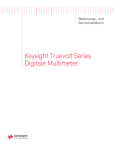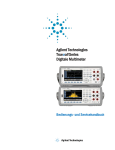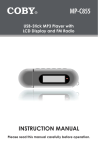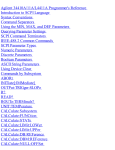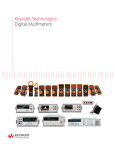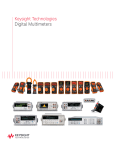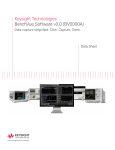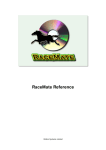Download Keysight Truevolt Series DMM Operating and Service Guide
Transcript
Operating and
Service Guide
Keysight Truevolt Series
Digital Multimeters
Notice: This document contains references to Agilent Technologies. Agilent's former Test and Measurement business
has become Keysight Technologies. For more information,
go to www.keysight.com.
Safety and Regulatory Information
11
Notices
Manual Information
Software Revision
Warranty
Technology Licenses
Restricted Rights Legend
Safety Notices
Safety Symbols
Safety Information
General
Measurement Limits
Input Terminal Measurement Limits
Sense Terminal Measurement Limits
IEC Measurement Category II
Keysight 34138A Test Lead Set
Test Lead Ratings
Operation
Maintenance
Declaration of Conformity
11
11
11
11
11
12
13
13
14
14
16
18
18
19
19
19
19
19
20
Welcome
21
Introductory Information
User Information
SCPI Programming Reference
Service and Repair
Performance Verification
Calibration Procedures
21
21
22
22
22
22
Introduction to the Instrument
23
Instrument at a Glance
Display – Easily display, save and document your measurement results
Measurements – Keysight’s Truevolt measurement performance with modern I/O accessibility
Programming Language
Front Panel at a Glance
Front Panel Keys
Rear Panel at a Glance
Models and Options
Options Installed at Factory
Options Installed by Distributor or End Customer
Remote Interface Configuration
Connectivity Software
GPIB Configuration
LAN Configuration
Web Interface
LAN Configuration Procedure
More about IP Addresses and Dot Notation
Firmware Update
Contacting Keysight Technologies
Quick Start
37
Prepare Instrument for Use
Setting the AC Mains Line Voltage Selector and Fuse Installation
Connect Power and I/O Cables
4
23
23
23
23
24
24
25
26
26
26
28
28
28
29
32
33
34
35
36
37
38
40
Keysight Truevolt Series Operating and Service Guide
Adjust the Carrying Handle
Use Built-in Help System
View the help information for a front panel key
View the list of help topics and use interactive demos
View the list of recent instrument errors.
View the help information for displayed messages.
Rack Mount the Instrument
Removing the Handle and Bumpers
Rack Mounting a Single Instrument
Rack Mounting Instruments Side-by-Side
Sliding Support Shelf
Features and Functions
Continuous, Data Log, and Digitize Modes
Continuous Mode
Data Log Mode
Digitize Mode
Data Log and Digitize Mode Default Settings
Additional Data Log Default Settings
Additional Digitize Default Settings
Front Panel Menu Reference
[Acquire] key
[Math] key
[Display] key
[Utility] key
Measurements
DC Voltage
AC Voltage
DC Current
AC Current
Resistance
Temperature (34460A and 34461A)
Temperature (34465A and 34470A)
Capacitance
Continuity
Diode
Frequency and Period
Data Logging
Digitizing
Level Triggering
Secondary Measurements
Triggering and Readings
Instrument trigger model
Trigger delay and multiple samples
Storing and clearing readings
Probe Hold
Math - Introduction
Math - Null
Math - dB/dBm Scaling
Math - Scaling
Math - Smoothing
Math - Statistics
Math - Limits
Keysight Truevolt Series Operating and Service Guide
41
42
42
43
44
44
45
45
45
45
46
47
48
48
48
48
49
49
50
51
55
55
55
56
57
58
61
63
65
67
70
72
77
78
79
80
82
87
92
94
96
96
98
99
101
102
103
104
106
109
110
111
5
Display - Introduction
Selecting the Display
Number
Bar Meter
Trend Chart (Continuous Measurement Mode)
Trend Chart (Digitize and Data Log Modes)
Histogram
Utility Menu - Introduction
Utility - Autocalibration
Utility - Store and Recall State and Preference Files
Utility Menu - Manage Files
Utility Menu - I/O Configuration
Utility Menu - Test/Admin
Utility Menu - System Setup
Web Interface
Welcome Page
Instrument Monitor and Control Page
Configuration Page
Help
115
115
117
122
125
128
134
139
140
141
143
145
148
150
153
153
154
158
159
Measurement Tutorial
160
Measurement Considerations
Metrology
DC Measurement Considerations
Thermal EMF Errors
Loading Errors (DC Voltage)
Noise Rejection
Rejecting Power–Line Noise Voltages
Common Mode Rejection (CMR)
Noise Caused by Magnetic Loops
Noise Caused by Ground Loops
Resistance Measurement Considerations
Removing Test Lead Resistance Errors
Minimizing Power Dissipation Effects
Errors in High Resistance Measurements
True RMS AC Measurements
True RMS Accuracy and High–Frequency Signal Content
Estimating High–Frequency (Out–of–Band) Error
Other Primary Measurement Functions
Frequency and Period Measurement Errors
DC Current
Temperature Measurements
NULL Reading
Autozero On/Off
Making High–Speed AC Measurements
Making High–Speed DC and Resistance Measurements
Capacitance
Capacitance Measurement Considerations
Digitizing Measurements
The Sampling Rate
Level Triggering
About Digitize Mode
Data Log and Digitizing Local Remote Interaction
6
161
162
163
163
163
164
164
164
164
165
166
166
167
167
168
169
170
172
172
172
173
174
174
174
175
176
177
178
178
179
179
181
Keysight Truevolt Series Operating and Service Guide
Data Log Mode
Data Log Mode Features
Data Logging and the Trend Chart Display
Data Log and Digitizing Local Remote Interaction
Level Triggering
About Level Trigger
Other Sources of Measurement Error
Settling Time Effects
Loading Errors (AC volts)
Measurements Below Full Scale
High-Voltage Self-Heating Errors
AC Current Measurement Errors (Burden Voltage)
Low–Level Measurement Errors
Common Mode Errors
Leakage Current Errors
Unnecessary Signal Errors
How Sample Rate/Interval is Determined
SCPI Programming Reference
Related Information
IO Libraries and Instrument Drivers
Keysight Truevolt Series Documentation
Web Interface
Introduction to the SCPI Language
Syntax Conventions
Command Separators
Using the MIN, MAX and DEF Parameters
Querying Parameter Settings
SCPI Command Terminators
IEEE-488.2 Common Commands
SCPI Parameter Types
Using Device Clear
Commands by Subsystem
ABORt
FETCh?
INITiate[:IMMediate]
OUTPut:TRIGger:SLOPe {POSitive|NEGative}OUTPut:TRIGger:SLOPe?
R? [<max_readings>]
READ?
ROUTe:TERMinals?
TEST:ALL?
UNIT:TEMPerature {C|F|K}UNIT:TEMPerature?
CALCulate Subsystem Introduction
CALibration Subsystem
CONFigure Subsystem
DATA Subsystem
DISPlay Subsystem
FORMat Subsystem
HCOPy Subsystem
IEEE 488.2 Common Commands
LXI Subsystem
MEASure Subsystem
MMEMory Subsystem - General Purpose File Management
Keysight Truevolt Series Operating and Service Guide
182
182
186
187
188
188
190
190
190
191
191
191
192
192
193
193
194
195
195
195
195
195
196
196
197
197
197
198
198
198
200
200
202
203
204
205
206
207
208
209
210
211
238
244
257
260
262
264
265
278
281
292
7
MMEMory Subsystem - STATe and PREFerence Files
MMEMory Subsystem - Data Transfer Commands
SAMPle Subsystem
SENSe Subsystem Introduction
STATus Subsystem
SYSTem Subsystem - General Purpose Commands
SYSTem Subsystem - I/O Configuration
SYSTem Subsystem LOCK Commands
SYSTem Subsystem LICense Commands
TRIGger Subsystem
Command Quick Reference
Configuration Commands
Measurement Commands
Measurement Configuration Commands
Sample Commands
Triggering Commands
Calculation (Math) Commands
Reading Memory Commands
Calibration Commands
State Storage and Preferences Commands
General Purpose File Management Commands
Data Transfer Commands
IEEE-488 Commands
Format Subsystem
System-Related Commands
Interface Locking Commands
License Management Commands
Interface Configuration Commands
Status System Commands
Range, Resolution and Integration Time (shown in Aperture and NPLCs)
Resolution and Integration Time for DC Measurements
Automatic Trigger Delays
DC Voltage Default Delays
DC Current Default Delays
Resistance (2-wire) Default Delays
Resistance (4-wire) Default Delays
AC Voltage Default Delays
AC Current Default Delays
Frequency and Period
VM Comp Output (BNC)
SCPI Error Messages
Command Errors (-100…)
Execution Errors (-200…)
Device-Specific Errors (-300…)
Query Errors (-400…)
Network Errors (+100...)
Instrument Errors (+200…)
Miscellaneous Errors (+300... and +500..)
Licensing and Self-test Errors (+600...)
Calibration Errors (+700...)
Miscellaneous Errors (+800...)
Power-On and Reset State
Factory Default Settings
8
297
302
307
314
387
393
405
419
422
427
434
434
434
434
441
441
442
444
445
445
446
447
447
448
448
449
449
450
451
452
454
455
455
455
456
456
456
457
457
458
459
461
463
466
466
466
467
467
468
470
472
473
473
Keysight Truevolt Series Operating and Service Guide
Service and Repair
Types of Service Available
Obtaining Repair Service (Worldwide)
Repackaging for Shipment
Cleaning
Electrostatic Discharge (ESD) Precautions
Power Supplies
Troubleshooting
Troubleshooting Procedure
Self-Test Procedures
Power-On Self-Test
Full Self-Test
User Replaceable Parts
Disassembly
Tools Required
General Disassembly Procedure
Battery Replacement
Tools Required
Procedure
3 A and 10 A Current Path Fuse Replacement
Tools Required
Testing the Fuses
Internal Fuse Replacement Procedure
Installing the Optional GPIB Interface
Tools Required
Installation Procedure
Retain GPIB Cover Plate
Security Code Override
Which Procedure Should I Use?
Procedure A: For Firmware Revision Ending in 02, or Greater
Procedure B: For Firmware Revision Ending in 01
Performance Verification
Quick Performance Check
Performance Verification Tests
Recommended Test Equipment
Zero Offset Verification
DC Volts and DC Current Gain Verification
Frequency Accuracy Verification
AC Voltage and AC Current Verification
High Current Verification
Capacitance Verification (Optional Verification Test)
Calibration Adjustment Procedures
Calibration Procedures
Input Connections
Test Considerations
Recommended Test Equipment
Calibration Adjustment Process
Gain Calibration Adjustment Overview
Gain and Flatness Calibration Adjustment Overview
Entering Calibration Values and Storing Calibration Constants
Calibration Security
Keysight Truevolt Series Operating and Service Guide
476
476
476
477
477
477
478
481
482
485
485
485
486
487
487
488
491
491
492
493
493
494
495
496
496
496
496
498
498
499
501
502
503
504
504
505
509
514
515
520
521
522
523
524
524
525
526
527
528
529
530
9
Calibration Message
Calibration Count
Aborting a Calibration in Progress
Security Code Override
34460A and 34461A Calibration Procedures
ADC and Zero Calibration
AC Voltage Low Frequency Gain and Flatness Calibration
AC Voltage Gain and Flatness Calibration
AC Current Gain and Flatness Calibration
AC Zero Calibration
Frequency Accuracy Calibration
DC Voltage Gain Calibration
Ohms Gain Calibration
DC Current Gain Calibration
AC Current 10 A Gain Calibration
DC Current 10 A Gain Calibration
Capacitance Offset Calibration (Optional)
Finishing Calibration
34465A and 34470A Calibration Procedures
ADC and Zero Calibration
AC Voltage Low Frequency Gain and Flatness Calibration
AC Voltage Gain and Flatness Calibration
AC Current Gain and Flatness Calibration
AC Zero Calibration
Frequency Accuracy Calibration
DC Voltage Gain Calibration
Ohms Gain Calibration
DC Current Gain Calibration
DC High Voltage Gain Calibration
AC Current 10 A Gain Calibration
DC Current 10 A Gain Calibration
Capacitance Offset Calibration (Optional)
Finishing Calibration
Index
10
531
532
533
534
539
540
542
543
544
545
546
547
548
549
550
551
552
553
554
555
557
558
559
560
561
562
563
564
565
566
567
568
569
570
Keysight Truevolt Series Operating and Service Guide
Safety and Regulatory Information
Safety and Regulatory Information
Notices
© Keysight Technologies, Inc. 2013 - 2015
No part of this manual may be reproduced in any form or by any means (including electronic storage and
retrieval or translation into a foreign language) without prior agreement and written consent from Keysight Technologies, Inc. as governed by United States and international copyright laws.
Manual Information
Part Number: 34460-90901, Edition 3, (July, 2015)
Keysight Technologies, Inc.
900 S. Taft Ave.
Loveland, CO 80537 USA
Software Revision
For the latest firmware, go to the product page at www.keysight.com/find/truevolt.
The latest product documentation is available at www.keysight.com/find/truevolt-doc. For documentation for mobile devices, see www.keysight.com/find/truevolt-mobilehelp.
A portion of the software in this product is licensed under terms of the General Public License Version 2
("GPLv2"). The text of the license and source code can be found at www.keysight.com/find/GPLV2.
This product uses Microsoft Windows CE. Keysight highly recommends that all Windows-based computers connected to Windows CE instruments use current anti-virus software. For more information, see
www.keysight.com/find/truevolt.
Warranty
The material contained in this document is provided "as is," and is subject to being changed, without
notice, in future editions. Further, to the maximum extent permitted by applicable law, Keysight disclaims
all warranties, either express or implied, with regard to this manual and any information contained herein,
including but not limited to the implied warranties of merchantability and fitness for a particular purpose.
Keysight shall not be liable for errors or for incidental or consequential damages in connection with the furnishing, use, or performance of this document or of any information contained herein. Should Keysight
and the user have a separate written agreement with warranty terms covering the material in this document that conflict with these terms, the warranty terms in the separate agreement shall control.
Technology Licenses
The hardware and/or software described in this document are furnished under a license and may be used
or copied only in accordance with the terms of such license.
Keysight Truevolt Series Operating and Service Guide
11
Safety and Regulatory Information
Restricted Rights Legend
U.S. Government Restricted Rights. Software and technical data rights granted to the federal government
include only those rights customarily provided to end user customers. Keysight provides this customary
commercial license in Software and technical data pursuant to FAR 12.211 (Technical Data) and 12.212
(Computer Software) and, for the Department of Defense, DFARS 252.227-7015 (Technical Data – Commercial Items) and DFARS 227.7202-3 (Rights in Commercial Computer Software or Computer Software
Documentation).
12
Keysight Truevolt Series Operating and Service Guide
Safety and Regulatory Information
Safety Notices
A CAUTION notice denotes a hazard. It calls attention to an operating procedure, practice, or the like that,
if not correctly performed or adhered to, could result in damage to the product or loss of important data.
Do not proceed beyond a CAUTION notice until the indicated conditions are fully understood and met.
A WARNING notice denotes a hazard. It calls attention to an operating procedure, practice, or the like
that, if not correctly performed or adhered to, could result in personal injury or death. Do not proceed beyond a WARNING notice until the indicated conditions are fully understood and met.
Safety Symbols
Alternating current
Frame or chassis terminal
Standby supply. Unit is not completely disconnected from AC mains power when switch is off.
Risk of electric shock
Refer to accompanying documents
The CE mark is a registered trademark of the European Community.
The CSA mark with the 'c' and 'us' subscript indicates the instrument is certified to the applicable Canadian and United States of America standards respectively.
CAT II
(300V)
IEC Measurement Category II. Inputs may be connected to AC mains power (up to 300 VAC)
under Category II overvoltage conditions.
This product is marked with the ACMA RCM mark for compliance in Australia / New Zealand. A
copy of the Manufacturer’s Australia Declaration of Conformity for this instrument can be
obtained by contacting your local Keysight Technologies Sales Representative.
ISM 1-A
This text indicates that the instrument is an Industrial Scientific and Medical Group 1 Class A product
(CISPR 11, Clause 4).
ICES/NMB- This ISM device complies with Canadian ICES-001.
001
Cet appareil ISM est conforme à la norme NMB-001 du Canada.
Keysight Truevolt Series Operating and Service Guide
13
Safety and Regulatory Information
This product complies with the WEEE Directive (2002/96/EC) marking equipment. The affixed
product label indicates that you must not discard this electrical/electronic product in
domestic household waste.
To return unwanted products, contact your local Keysight office, or see www.keysight.com/environment/product/ for more information.
This equipment is Class A suitable for professional use and is for use in electromagnetic environments outside of the home.
Contains one or more of the 6 hazardous substances above the maximum concentration value (MCV), 40
Year EPUP.
Safety Information
General
Do not use this product in any manner not specified by the manufacturer. The protective features of this
product may be impaired if it is used in a manner not specified in the operation instructions. Do not install
substitute parts or perform any unauthorized modification to the product. Return the product to a Keysight Technologies Sales and Service Office for service and repair to ensure that safety features are maintained.
Product Grounding
The instrument is a Class 1 product and is provided with a grounding-type power cord set. The instrument chassis and cover are connected to the instrument electrical ground to minimize shock hazard.
The ground pin of the cord set plug must be firmly connected to the electrical ground (safety ground)
terminal at the power outlet. Any interruption of the protective earth (grounding) conductor or disconnection of the protective earth terminal will cause a potential shock hazard that could result in personal injury or death.
Cleaning
To prevent electrical shock, disconnect the instrument from AC mains power and disconnect all test
leads before cleaning. Clean the outside of the instrument using a soft, lint-free, cloth slightly
dampened with water.Do not use detergent or solvents.Do not attempt to clean internally.If needed,
contact a Keysight Technologies Sales and Service office to arrange for proper cleaning to ensure
that safety features and performance are maintained.
AC Power Cord
Removal of the AC power cord is the disconnect method to remove power from the instrument. Be
sure to allow for adequate access to the power cord to permit disconnection from AC power. Use
only the Keysight specified power cord for the country of use or one with equivalent ratings.
14
Keysight Truevolt Series Operating and Service Guide
Safety and Regulatory Information
Do Not Remove Instrument Cover
Only qualified, service-trained personnel should remove the cover from the instrument. Service:
Unplug instrument from wall outlet, remove power cord, and remove all probes from all terminals
before servicing.
AC Mains Power Line Fuse
For continued protection against fire, replace the line fuse only with fuses of the specified type and rating. The instrument must be disconnected from AC mains power, and all measurement terminals
must be disconnected before changing the fuse.
Current Measurement Protection Fuse
For continued protection against fire, replace current-protection fuses only with fuses of the specified
type and rating. The instrument must be disconnected from AC mains power, and all measurement terminals must be disconnected before changing the fuse.
Front/Rear Switch
Do not change the position of the Front/Rear switch on the front panel while signals are present on
either the front or rear set of terminals. The switch is not intended as an active multiplexer. Switching
while current or high voltage is present may cause instrument damage and lead to the risk of electric
shock.
Do Not Operate in an Explosive Atmosphere
This instrument is not designed to be operated in an explosive environment. The instrument enclosure
complies with the IP 20 rating.
In Case of Damage
An instrument that appears damaged or defective should be made inoperative and secured against
unintended operation until qualified service personnel can repair it.
Self-Test
Before measuring any hazardous voltage or current, remove all test leads to the instrument, run the
TEST:ALL? query from the remote interface, and read the result to verify that the instrument is performing properly.
The TEST:ALL? query is a self-test that returns +0 if the instrument passes and +1 if the instrument
fails. You can also perform this query from the front panel by pressing [Shift] > [Utility] > Test/Admin >
Self Test > Full Test. If this self-test fails, make sure that the instrument is repaired and passes the
complete self-test before continuing.
Measuring AC Power Mains
The HI, LO, and current input terminals may be connected to AC mains power in IEC Category II installations for line voltages up to 300 VAC. To avoid the danger of electric shock, do not connect the inputs
to AC mains power for line voltages above 300 VAC. See IEC Measurement Category II for further
information.
Keysight Truevolt Series Operating and Service Guide
15
Safety and Regulatory Information
Measuring Current with A Current Transformer
If a current transformer is used for measuring current, you must use a current transformer with
internal secondary protection. Using a current transformer without protection may result in a hazardous voltage resulting in a severe shock or death. In addition, this may cause damage to the instrument.
Crest Factor
Exceeding the crest factor limit may result in an inaccurate or lower reading display. Do not exceed
the crest factor limit to avoid instrument damage and risk of electric shock. The crest factor limit is listed in the product data sheet at www.keysight.com/find/truevolt-doc.
Measurement Limits
To avoid instrument damage and the risk of electric shock, do not exceed any of the Measurement Limits defined in the following section.
This product complies with EN/IEC 61326-2-1, for sensitive test and measurement equipment:
When subjected to transient radiated and/or conducted electromagnetic phenomena, the
product may have temporary loss of function or performance which is self-recovering. Recovery may take longer than 10 seconds.
When subjected to continuously present electromagnetic phenomena, some degradation of
performance may occur.
Unless otherwise noted in the specifications, this instrument or system is intended for indoor
use in an installation category II, pollution degree 2 environment per IEC 61010-1 and 664
respectively. It is designed to operate at a maximum relative humidity of 5% to 80% at 40 °C or
less (non-condensing). This instrument or system is designed to operate at altitudes up to
3000 meters, and at temperatures between 0 and 55 °C.
Measurement Limits
The Truevolt Series DMMs provide protection circuitry to prevent damage to the instrument and to protect
against the danger of electric shock, provided the Measurement Limits are not exceeded. To ensure safe
operation of the instrument, do not exceed the Measurement Limits shown on the front and rear panel,
and defined as follows:
16
Keysight Truevolt Series Operating and Service Guide
Safety and Regulatory Information
34460A Front Panel
Terminal Area
34461A, 34465A, 34470A
Front Panel
Terminal Area
34461A, 34465A, 34470A
Rear Panel
Terminal Area
Keysight Truevolt Series Operating and Service Guide
17
Safety and Regulatory Information
For the 34461A, 34465A, and 34470A, the Front/Rear switch selects the terminal set to be
used. DO NOT operate this switch while signals are present on the front or rear terminals.
The user-replaceable 3 A current-protection fuse is on the rear panel. There are 3 A and 10 A
(34461A, 34465A and 34470A) current-protection fuses located inside the unit. Contact your
Keysight Sales and Service Center or refer to product service documentation for replacement
instructions.
To maintain protection, replace fuses only with fuses of the specified type and rating.
Input Terminal Measurement Limits
Measurement Limits are defined for the input terminals:
Main Input (HI and LO) Terminals. The HI and LO input terminals are used for voltage, resistance, frequency (period), capacitance, and diode test measurements. Two Measurement Limits are defined for
these terminals:
l
l
HI to LO Measurement Limit. The Measurement Limit from HI to LO (Input terminals) is 1000 VDC or
750 VAC, which is also the maximum voltage measurement. This limit can also be expressed as 1000
Vpk maximum.
LO to Ground Measurement Limit. The LO input terminal can safely "float" a maximum of 500 Vpk
relative to ground, where ground is defined as the Protective Earth Conductor in the AC mains power
cord connected to the instrument.
As implied by the above limits, the Measurement Limit for the HI input terminal is a maximum of 1500 Vpk
relative to ground when LO is at its maximum of 500 Vpk relative to ground.
Current Input Terminal. The current input ("I") terminal has a Measurement Limit of 3 A or 10 A (DC or
AC) between the "I" terminal (3 A or 10 A) and the LO input terminal. Note that the current input terminals
will always be at approximately the same voltage as the LO terminal, unless a current protection fuse is
open. The 10 A terminal is not available on the 34460A.
Sense Terminal Measurement Limits
The HI and LO sense terminals are used for DCV ratio measurements and four-wire resistance and temperature measurements. The Measurement Limit is 200 Vpk for all of the terminal pairings: LO sense to LO
input, HI sense to LO input, and HI sense to LO sense.
The 200 Vpk limit on the sense terminals is the Measurement Limit. Operational voltages in resistance measurements are much lower – up to ± 12 V in normal operation.
18
Keysight Truevolt Series Operating and Service Guide
Safety and Regulatory Information
IEC Measurement Category II
To protect against the danger of electric shock, the Keysight Truevolt Series DMM protects the user from
AC mains power overvoltage events. When measuring AC mains, the HI and LO input terminals may be
connected to AC mains power up to 300 VAC under Measurement Category II conditions as defined
below.
IEC Measurement Category II includes electrical devices connected to AC mains power at an outlet on a
branch circuit. Such devices include most small appliances, test equipment, and other devices that plug
into a branch outlet or socket. The instrument may be used to make measurements with the HI and LO
inputs connected to AC mains power in such devices, or to the branch outlet itself (up to 300 VAC).
However, the instrument may not be used with its HI and LO inputs connected to AC mains power in permanently installed electrical devices such as the main circuit-breaker panel, sub-panel disconnect boxes,
or permanently wired motors. Such devices and circuits are subject to overvoltages that may exceed the
instrument’s protection capabilities.
Voltages above 300 VAC may be measured only in circuits that are isolated from AC mains power. However,
transient overvoltages are also present on circuits that are isolated from AC mains power. The instrument is
designed to safely withstand occasional transient overvoltages up to 1500 Vpk when measuring voltages
greater than 300 VAC. Do not use this equipment to measure circuits where transient overvoltages could
exceed this level.
Keysight 34138A Test Lead Set
The Keysight 34138A Test Lead Set, described below, is compatible with the Truevolt Series DMMs.
Test Lead Ratings
l
Test Leads - 1000V, 15A
l
Fine Tip Probe Attachments - 300V
l
3A Mini Grabber Attachment - 300V, 3A
l
SMT Grabber Attachments - 300V, 3A
Operation
The Fine Tip, Mini Grabber, and SMT Grabber attachments plug onto the probe end of the Test Leads.
Maintenance
If any portion of the Test Lead Set is worn or damaged, do not use. Replace with a new Keysight 34138A
Test Lead Set.
If the Test Lead Set is used in a manner not specified by Keysight Technologies, the protection
provided by the Test Lead Set may be impaired. Also, do not use a damaged or worn Test Lead Set. Personal injury or death may result.
Keysight Truevolt Series Operating and Service Guide
19
Safety and Regulatory Information
Declaration of Conformity
Declarations of Conformity for this product and for other Keysight products may be downloaded from the
Keysight Regulatory Web site:
http://regulations.products.keysight.com/DoC/search.htm
20
Keysight Truevolt Series Operating and Service Guide
Welcome
Welcome
This Operating and Service Guide contains information for using, programming, and servicing the Keysight
Truevolt Series Digital Multimeters (DMMs). If you have feedback on this document, please go to www.keysight.com/find/truevolt-docfeedback.
Introductory Information
Safety and Regulatory Information
Models and Options
Quick Start
Contacting Keysight Technologies
Introduction to the Instrument
User Information
Front Panel Menu Reference
Features and Functions
Remote Interface Configuration
LAN Configuration Procedure
Web Interface
Measurements
Triggering and Readings
Probe Hold
Math
Display
Utility Menu
Measurement Tutorial
Keysight Truevolt Series Operating and Service Guide
21
Welcome
SCPI Programming Reference
Welcome to SCPI
Introduction to the SCPI Language
Commands by Subsystem
Command Quick Reference
Range, Resolution, and NPLC
Resolution Table
VM Comp Output
SCPI Error Messages
Power-On and Reset State
Service and Repair
Service and Repair
Disassembly
Troubleshooting
Power Supplies
Self-Test Procedures
Battery Replacement
Installing the Optional GPIB Interface
User Replaceable Parts
Performance Verification
Performance Verification
Calibration Procedures
Calibration Procedures
34460A and 34461A Calibration Procedures
34465A and 34470A Calibration Procedures
Firmware Update
22
Keysight Truevolt Series Operating and Service Guide
Introduction to the Instrument
Introduction to the Instrument
The Keysight Technologies 34460A/61A/65A instruments are 6½-digit digital multimeters (DMMs); the
34470A is a 7½-digit DMM.
Instrument at a Glance
Front Panel at a Glance
Rear Panel at a Glance
Models and Options
Contacting Keysight Technologies
Instrument at a Glance
The instrument’s combination of bench-top and system features make it a versatile solution now and in
the future. The instrument can make a wide range of accurate and flexible measurements.
Display – Easily display, save and document your measurement results
l
l
High usability with an intuitive, menu driven user interface
Histogram, trend chart (not available on the 34460A), meter, and numeric views on a high-resolution
color display
l
USB, LAN (optional on 34460A), and optional GPIB interface
l
Drag and drop, driverless USB connectivity
Measurements – Keysight’s Truevolt measurement performance with modern I/O accessibility
l
Patented, metrology-level performance that serves as the foundation for all measurements
Programming Language
l
SCPI (Standard Commands for Programmable Instruments) programming language
Keysight Truevolt Series Operating and Service Guide
23
Introduction to the Instrument
Front Panel at a Glance
Item
Description
1
USB Port
2
Display
3
Measurement Configuration and Instrument Operation Keys
4
HI and LO Sense Terminals
5
HI and LO Input Terminals
6
AC/DC Current Input Terminals (10 A terminal not available on 34460A)
7
On/Standby Switch
8
Softkeys
9
Cursor Navigation Keypad
10
Range Selection Keys
11
Front/Rear Switch (34461A/65A/70A only)
Front Panel Keys
Some of the front panel keys have text above them. This indicates that the key has a
function that you can access by pressing and releasing [Shift] before pressing the key.
For example, if you press and release [Shift] before pressing [Display], you will access
the [Utility] function:
24
Keysight Truevolt Series Operating and Service Guide
Introduction to the Instrument
Rear Panel at a Glance
Item
Description
1
HI and LO Sense Terminals (34461A/65A/70A only)
2
HI and LO Input Terminals (34461A/65A/70A only)
3
Fan Vents (34461A/65A/70A only)
4
GPIB Connector (optional)
5
AC Mains Line Voltage Selector and Fuse Access
6
3 A Current Terminal Fuse
7
3 A Current Terminal (34461A/65A/70A only)
8
Voltmeter Measurement Complete Output
9
External Trigger Input
10
Local Area Network (LAN) Connector
11
USB Interface Connector
12
Instrument Cable Lock
13
Chassis Ground Screw
14
AC Mains Input
Keysight Truevolt Series Operating and Service Guide
25
Introduction to the Instrument
Models and Options
The available Truevolt Digital Multimeter (DMM) models are:
l
34460A - 6½-digit Basic DMM
l
34461A - 6½-digit 34401A Replacement DMM
l
34465A - 6½-digit DMM
l
34470A - 7½-digit DMM
The factory-installed options and the options that can be installed by you or a distributor are listed in the
tables below. You can determine the installed options from the instrument's front panel by pressing
[Shift] > [Help] . About.
Options Installed at Factory
34460A
34461A
34465A
34470A
Description
34460ALAN
*N/A - Stand- *N/A - Stand- *N/A - Stand- Rear panel LAN/LXI web interface, external triggering
ard
ard
ard
for 34460A.
34460ASEC
34461A-SEC 34465A-SEC 34470A-SEC NISPOM and file security for Truevolt series DMMs
license.
34460AGPB
34461A-GPB 34465A-GPB 34470A-GPB User-installable GPIB interface module
34460AACC
*N/A - Stand- *N/A - Stand- *N/A - Stand- Accessory kit for 34460A - Test Leads, USB Cable
ard
ard
ard
34460AZ54
34461A-Z54 34465A-Z54 34470A-Z54 Certificate of calibration – ANSI/NCSL Z540.3-2006,
printed
*N/A
*N/A
34465A-DIG 34470A-DIG Digitizing and advanced triggering license
*N/A
*N/A
34465AMEM
34470AMEM
2 MB memory license
Options Installed by Distributor or End Customer
Product
Number
34460A 34461A 34465A 34470A
Description
3446LANU
Option
*N/A *N/A *N/A Enable rear panel LAN/LXI web interface, external
Standard Standard Standard triggering for 34460A
3446SECU
Option
Option
Option
Option
NISPOM and file security for Truevolt series DMMs
license.
3446GPBU
Option
Option
Option
Option
User-installable GPIB interface module
3446ACCU
Option
*N/A *N/A *N/A Accessory kit for 34460A - Test Leads, USB Cable
Standard Standard Standard
3446DIGU
*N/A
*N/A
Option
Option
Digitizing and advanced triggering for 34465A and
34470A Truevolt DMMs license
3446MEMU *N/A
*N/A
Option
Option
2 MB memory for 34465A and 34470A Truevolt
DMMs license
26
Keysight Truevolt Series Operating and Service Guide
Introduction to the Instrument
*N/A = Not Applicable.
Keysight Truevolt Series Operating and Service Guide
27
Introduction to the Instrument
Remote Interface Configuration
If you have the security option installed on your instrument, the instrument must be unsecured with the
security code to perform many of these actions.
The instrument supports remote interface communication over three interfaces: GPIB (optional), USB, and
LAN (optional on 34460A). All three are "live" at power up when the instrument ships from the factory.
l
l
l
GPIB Interface: Set the instrument's GPIB address and connect to your PC using a GPIB cable.
USB Interface: Use the rear-panel USB connector to communicate with your PC. For details, see USB
Settings.
LAN Interface: By default, DHCP is on, which may enable communication over LAN. The acronym
DHCP stands for Dynamic Host Configuration Protocol, a protocol for assigning dynamic IP addresses
to networked devices. With dynamic addressing, a device can have a different IP address every time it
connects to the network.
Connectivity Software
l
The instrument ships with the Keysight Automation-Ready CD. This CD contains Keysight IO Libraries Suite software, which must be installed to enable remote-interface operations. The CD auto-starts
and provides information on installing the software. Also includes Keysight Technologies
USB/LAN/GPIB Connectivity Guide, which contains additional information.
GPIB Configuration
Each device on the GPIB (IEEE-488) interface must have a unique whole number address between 0 and
30. The instrument ships with a default address of 10, and the GPIB address is displayed at power-on.
l
l
l
l
28
This setting is non-volatile; it will not be changed by power cycling or *RST or SYSTem:PRESet.
Your computer’s GPIB interface card address must not conflict with any instrument on the interface
bus.
Front Panel: Press [Utility] > I/O Config > GPIB Settings. From this menu, you can set the GPIB
address and turn GPIB on or off. After making changes, you must cycle power on the instrument for
the change to take effect.
SCPI:
SYSTem:COMMunicate:GPIB:ADDRess <address>
SYSTem:COMMunicate:ENABle {ON|1|OFF|0},GPIB
Keysight Truevolt Series Operating and Service Guide
Introduction to the Instrument
LAN Configuration
The following sections describe the primary front panel LAN configuration functions, including SCPI commands where applicable. Some LAN configuration functions can be performed only via SCPI. See SYSTem
Subsystem - I/O Configuration for all LAN configuration commands, and see LAN Configuration Procedure to configure the LAN via the front panel.
Some LAN settings require you to cycle instrument power to activate them. The instrument briefly displays a message when this is the case, so watch the screen closely as
you change LAN settings.
Resetting the LAN
You can clear the Web Interface password, turn DHCP on, and restart the LAN at any time:
l
Front Panel:[Utility] > I/O Config > LAN Reset
The message "Performing LAN Reset" is displayed while the LAN is reset.
l
SCPI: LXI:RESet
DHCP On/Off
DHCP (Dynamic Host Configuration Protocol) can automatically assign a dynamic IP address to a LAN
device. This is typically the easiest way to configure the instrument for LAN.
l
l
l
l
This setting is non-volatile; it will not be changed by power cycling or *RST or SYSTem:PRESet.
Front Panel:[Utility] > I/O Config > LAN Settings > Modify Settings
Then set the first softkey to DHCP to use DHCP to automatically assign an IP address.
SCPI: SYSTem:COMMunicate:LAN:DHCP {ON|1|OFF|0}
If you change this parameter, you must either press the Apply Changes softkey (front panel) or send
SYSTem:COMMunicate:LAN:UPDate (remote interface) for the change to take effect.
To manually set an IP address, Subnet Mask, or Default Gateway, turn DHCP off, then change the IP setup
as described below.
Keysight Truevolt Series Operating and Service Guide
29
Introduction to the Instrument
IP Address
You can enter a static IP address for the instrument as a four-byte integer expressed in dot notation. Each
byte is a decimal value, with no leading zeros (for example, 169.254.2.20).
l
If DHCP is on, it attempts to assign an IP address to the instrument. If it fails, Auto-IP attempts to
assign an IP address to the instrument.
l
Contact your LAN administrator to obtain an IP address.
l
This setting is non-volatile; it will not be changed by power cycling or *RST or SYSTem:PRESet.
l
l
l
Front Panel:[Utility] > I/O Config > LAN Settings > Modify Settings
Then set the first softkey to Manual and press IP Address to enter a new IP address.
SCPI: SYSTem:COMMunicate:LAN:IPADdress "<address>"
If you change this parameter, you must either press the Apply Changes softkey (front panel) or send
SYSTem:COMMunicate:LAN:UPDate (remote interface) for the change to take effect.
Subnet Mask
Subnetting allows the LAN administrator to subdivide a network to simplify administration and minimize
network traffic. The subnet mask indicates the portion of the host address used to indicate the subnet.
l
Contact your LAN administrator for details.
l
This setting is non-volatile; it will not be changed by power cycling or *RST or SYSTem:PRESet.
l
l
l
30
Front Panel:[Utility] > I/O Config > LAN Settings > Modify Settings
Then set the first softkey to Manual and press Subnet Mask to enter a new subnet mask with the
arrow keys (for example: 255.255.0.0).
SCPI: SYSTem:COMMunicate:LAN:SMASk "<mask>"
If you change this parameter, you must either press the Apply Changes softkey (front panel) or send
SYSTem:COMMunicate:LAN:UPDate (remote interface) for the change to take effect.
Keysight Truevolt Series Operating and Service Guide
Introduction to the Instrument
Default Gateway
A gateway is a network device that connects networks. The default gateway setting is the IP address of
such a device.
l
You need not set a gateway address if using DHCP.
l
Contact your LAN administrator for details.
l
This setting is non-volatile; it will not be changed by power cycling or *RST or SYSTem:PRESet.
l
l
l
Front Panel:[Utility] > I/O Config > LAN Settings > Modify Settings
Then set the first softkey to Manual and press More and Gateway. Then set the appropriate gateway
address using the arrow keys.
SCPI: SYSTem:COMMunicate:LAN:GATeway "<address>"
If you change this parameter, you must either press the Apply Changes softkey (front panel) or send
SYSTem:COMMunicate:LAN:UPDate (remote interface) for the change to take effect.
Hostname
A hostname is the host portion of the domain name, which is translated into an IP address.
l
l
l
l
l
l
The instrument receives a unique hostname at the factory, but you may change it. The hostname must
be unique on the LAN.
The name must start with letter; other characters can be an upper or lower case letters, numeric digits,
or dashes ("-").
This setting is non-volatile; it will not be changed by power cycling or *RST or SYSTem:PRESet.
Front Panel:[Utility] > I/O Config > LAN Settings > Modify Settings
Then press Host Name and enter the hostname with the front panel arrow keys.
SCPI: SYSTem:COMMunicate:LAN:HOSTname "<name>"
If you change this parameter, you must either press the Apply Changes softkey (front panel) or send
SYSTem:COMMunicate:LAN:UPDate (remote interface) for the change to take effect.
Domain Name
A domain name is a registered Internet name that gets translated into an IP address. You cannot set it from
the front panel or SCPI.
Keysight Truevolt Series Operating and Service Guide
31
Introduction to the Instrument
DNS Server
DNS (Domain Name Service) is an Internet service that translates domain names into IP addresses. The
DNS server address is the IP address of a server that performs this service.
l
l
l
l
l
Normally, DHCP discovers DNS address information; you only need to change this if DHCP is unused
or not functional. Contact your LAN administrator for details.
This setting is non-volatile; it will not be changed by power cycling or *RST or SYSTem:PRESet.
Front Panel:[Utility] > I/O Config > LAN Settings > Modify Settings
Then set the first softkey to Manual and press More and Primary DNS or Second DNS to enter a DNS
address using the front panel arrow keys.
SCPI: SYSTem:COMMunicate:LAN:DNS[{1|2}] "<address>"
If you change this parameter, you must either press the Apply Changes softkey (front panel) or send
SYSTem:COMMunicate:LAN:UPDate (remote interface) for the change to take effect.
Current Configuration (LAN)
l
l
Press [Utility] > I/O Config > LAN Settings to view the MAC address and current LAN configuration.
There is no equivalent SCPI command.
If the instrument goes into remote, all LAN changes will be canceled and the display will go to a different screen. Re-selecting the LAN Settings page will display the new settings if a LAN restart took
place.
Web Interface
The instrument includes a built-in Web Interface for remote instrument access and control over LAN via a
Web browser. For details, see Web Interface.
32
Keysight Truevolt Series Operating and Service Guide
Introduction to the Instrument
LAN Configuration Procedure
There are several parameters that you might need to set to establish network communication using the
LAN interface. Primarily, you will need to establish an IP address. You might need to contact your network
administrator for help in establishing communication with the LAN interface.
If your instrument has the secure (SEC) option, the instrument must be unsecured to change most LAN settings.
1. Press [Utility] > I/O Config > LAN Settings.
2. You can select Modify Settings to change the LAN settings, or you can turn LAN Services on and off
or restore the LAN settings to default values.
3. To change settings, press Modify Settings. To access most items on this screen, use the first softkey
to switch from DHCP to Manual. With DHCP on, an IP address will automatically be set by DHCP
(Dynamic Host Configuration Protocol) when you connect the instrument to the network, provided
the DHCP server is found and is able to do so. DHCP also automatically deals with the subnet mask,
gateway address, DNS, WINS, and domain name, if required. This is typically the easiest way to establish LAN communication for your instrument; all you need to do is leave DHCP on. Contact your LAN
administrator for details.
4. Establish an "IP Setup."
If you are not using DHCP (the first softkey is set to Manual), you must establish an IP setup, including
an IP address, and possibly a subnet mask and gateway address. The IP Address and Subnet Mask
buttons are on the main screen, and you press More to configure the Gateway.
Contact your network administrator for the IP address, subnet mask, and gateway to use. All IP
addresses take the dot-notation form "nnn.nnn.nnn.nnn" where "nnn" in each case is a byte value in
the range 0 through 255. You can enter a new IP address using the front panel arrow keys. Do not
enter leading zeros.
Keysight Truevolt Series Operating and Service Guide
33
Introduction to the Instrument
5. Configure the "DNS Setup" (optional)
DNS (Domain Name Service) is an Internet service that translates domain names into IP addresses. Ask
your network administrator whether DNS is in use, and if it is, for the host name, domain name, and
DNS server address to use.
a. Set the "hostname." Press Host Name and enter the hostname. A hostname is the host portion of
the domain name, which is translated into an IP address. The hostname is entered as a string using
the front panel arrow keys to select and change characters. The hostname may include letters,
numbers, and dashes ("-").
b. Set the "DNS Server" addresses. From the LAN configuration screen, press More to go to the
second of three sets of softkeys.
Enter the Primary DNS and Second DNS. See your network administrator for details.
More about IP Addresses and Dot Notation
Dot-notation addresses ("nnn.nnn.nnn.nnn" where "nnn" is a byte value from 0 to 255) must be expressed
with care, as most PC web software interprets byte values with leading zeros as octal (base 8) numbers. For
example, "192.168.020.011" is actually equivalent to decimal "192.168.16.9" because ".020" is interpreted as "16" expressed in octal, and ".011" as "9". To avoid confusion, use only decimal values from 0 to
255, with no leading zeros.
34
Keysight Truevolt Series Operating and Service Guide
Introduction to the Instrument
Firmware Update
Use the following procedure to update instrument firmware:
Do not turn off the instrument during the update.
1. Press [Help] > About to determine what instrument firmware version is currently installed.
2. Go to www.keysight.com/find/truevolt and use the links there to find the latest firmware version. If
this matches the version installed on your instrument, there is no need to continue with this procedure. Otherwise, download the firmware update utility and a ZIP file of the firmware. Detailed firmware instructions are in the Firmware Update Utility Instructions located on the download page.
3. Unzip the ZIP file and use the firmware update utility to prepare a USB drive with the updated firmware:
4. Attach the USB drive to the instrument front panel and press [Utility] > Test / Admin > Firmware
Update to update the firmware. If the security option is installed, unlock the instrument with the security code before installing firmware.
Important: In order to update the instrument firmware from remote, the model number in the *IDN?
response must match the actual instrument model number. If you have changed the instrument's *IDN?
response to another instrument, when attempting to update the firmware from remote, you will see this
error: The instrument is not supported by this firmware file. To update the firmware, either update using
the front panel procedure or, from remote, use SYSTem:IDENtify to set the *IDN? to match the actual
model number, update the firmware, and then use SYSTem:IDENtify again to set the *IDN? response to the
other model number.
Keysight Truevolt Series Operating and Service Guide
35
Introduction to the Instrument
Contacting Keysight Technologies
You can contact Keysight Technologies for warranty, service, or technical support.
In the United States: (800) 829-4444
In Europe: 31 20 547 2111
In Japan: 0120-421-345
Use www.keysight.com/find/assist to contact Keysight worldwide, or contact your Keysight Technologies representative.
36
Keysight Truevolt Series Operating and Service Guide
Quick Start
Quick Start
This section describes basic procedures to help you get started quickly with the instrument.
l
Prepare Instrument for Use
l
Adjust the Carrying Handle
l
Use Built-in Help System
l
Rack Mount the Instrument
Prepare Instrument for Use
Verify that you received the following items. If anything is missing, please contact your nearest Keysight
sales office or Keysight authorized reseller.
l
Power cord (for country of destination)
l
Certificate of Calibration (optional)
l
Keysight Automation-Ready CD (Keysight IO Libraries Suite) (optional on 34460A)
l
Supplemental documentation packet
l
USB 2.0 cable (optional on 34460A)
The latest product documentation is available at www.keysight.com/find/truevolt-doc. For documentation for mobile devices, see www.keysight.com/find/truevolt-mobilehelp.
To download the Digital Multimeter Connectivity Utility, go to www.keysight.com/find/DMMutilitysoftware.
Keysight Truevolt Series Operating and Service Guide
37
Quick Start
Setting the AC Mains Line Voltage Selector and Fuse Installation
Before plugging the instrument into AC mains power, verify that the line voltage
setting visible on the back of the AC mains input module is correct for the AC
mains power source being connected. The line voltage selections are shown in a
box on the rear panel immediately to the left of the AC mains input module.
Other nominal line voltages are shown in parentheses.
Verify that the correct fuse is installed. To replace a blown fuse or verify the correct
fuse,
pull it gently from the fuse drawer and insert the correct working fuse. Use only a
5x20 mm,
time-lag, 0.25 A, 250 V certified fuse. The Keysight part number is 2110-0817.
AC MAINS Nominal Line Voltage
Range
38
AC Mains Line Voltage
Selector
100 - 115
100
120 - 127
120
202 - 230
220
240
240
Keysight Truevolt Series Operating and Service Guide
Quick Start
Use the following procedure to configure the line voltage selector:
Step 1 Lift tab (1) and pull the fuse drawer (2) from the rear panel.
Step 2 Remove the line-voltage selector and rotate it so the correct voltage will
appear in the fuse holder window.
Step 3 Verify that the correct fuse is installed. To replace a blown fuse or
verify the correct fuse,
pull it gently from the fuse drawer and insert the correct working
fuse. Use only a 5x20 mm,
time-lag, 0.25 A, 250 V certified fuse. The Keysight part number is
2110-0817.
Step 4 Replace the fuse holder assembly by sliding it into the rear panel.
Keysight Truevolt Series Operating and Service Guide
39
Quick Start
Product Grounding
The instrument is a Class 1 product and is provided with a grounding-type power cord set. The instrument chassis and cover are connected to the instrument electrical ground to minimize shock hazard.
The ground pin of the cord set plug must be firmly connected to the electrical ground (safety ground)
terminal at the power outlet. Any interruption of the protective earth (grounding) conductor or disconnection of the protective earth terminal will cause a potential shock hazard that could result in personal injury or death.
Connect Power and I/O Cables
Connect the power cord and LAN, GPIB, or USB cable as desired. After you turn on the instrument (as
described below), the instrument will run a power-on self test and then display a message about how to
obtain help, along with the current IP address. It also displays the GPIB address (if applicable).
The instrument's default measurement function is DC Voltage (DCV), with autoranging enabled.
Power Switch
Press the power switch in the lower left corner of the front panel. If the instrument does not turn on, verify
that the power cord is firmly connected and that the fuse is good and the line voltage selector is set correctly, as described above. Also make sure that the instrument is connected to an energized power source.
If the LED below the power switch is off, there is no AC mains power connected. If the LED is amber, the
instrument is in standby mode with AC mains power connected, and if it is green, the instrument is on.
In certain circumstances, the amber LED can come on even if the wrong line voltage is selected. In this
case, the instrument may not power on.
If the power-on self test fails, the display shows Error in the upper right corner. It also displays a message
describing the error. See SCPI Error Messages for information on error codes. See Service and Repair Introduction for instructions on returning the instrument for service.
To turn off the instrument, press and hold the power switch for about 500 ms. This prevents you from accidentally turning off the instrument by brushing against the power switch.
If you turn off the instrument by disconnecting power (this is not recommended), the instrument turns on
as soon as you re-apply power. You will not need to press the power switch.
40
Keysight Truevolt Series Operating and Service Guide
Quick Start
Adjust the Carrying Handle
The handle has three positions, shown below.
To adjust the handle position, grasp the sides of the handle, pull outward, and rotate the handle.
Keysight Truevolt Series Operating and Service Guide
41
Quick Start
Use Built-in Help System
The built-in help system provides context-sensitive help on any front panel key or menu softkey. A list of
help topics is also available to help you learn about the instrument.
View the help information for a front panel key
Press and hold any softkey or button, such as [Display].
If the message contains more information than will fit on the display, press the down arrow softkey to
scroll down.
Press Done to exit Help.
42
Keysight Truevolt Series Operating and Service Guide
Quick Start
View the list of help topics and use interactive demos
Press
to view the list of help topics. Press the arrow softkeys or use the front panel arrow
keys to highlight the desired topic. Then press Select. You can also press Demos to run interactive demos
on how to use the instrument.
In this case, the following help topic appears:
Keysight Truevolt Series Operating and Service Guide
43
Quick Start
View the list of recent instrument errors.
and choose View instrument errors from the list of help topics. This displays the
Press
instrument's error queue, which includes up to 20 errors.
View the help information for displayed messages.
Whenever a limit is exceeded or any other invalid configuration is found, the instrument displays a message. The built-in help system provides additional information on the most recent message. Press [Shift] >
[Help], select View the last message displayed, and press Select.
Press Done to exit Help.
Local Language Help
All messages, context-sensitive help, and help topics are available in English, Chinese,
French, German, Japanese, Korean, and Russian. To select the local language, press
[Utility] > System Setup > User Settings > Help Lang. Then select the desired language.
The menu softkey labels and status line messages are not translated.
44
Keysight Truevolt Series Operating and Service Guide
Quick Start
Rack Mount the Instrument
You can mount the instrument in a standard 19-inch rack cabinet using one of two optional kits, each of
which includes instructions and mounting hardware. You may also mount Another Keysight System II
instrument of the same height and width beside the instrument.
To prevent overheating, do not block airflow to or from the instrument. Allow enough
clearance at the rear, sides, and bottom of the instrument to permit adequate internal
air flow.
Remove the carrying handle and the front and rear bumpers before rack-mounting the instrument.
Removing the Handle and Bumpers
To remove the handle, rotate it to vertical and pull the ends outward.
To remove the rubber bumper, stretch a corner and then slide it off.
Front
Rear (bottom view)
Rack Mounting a Single Instrument
To rack mount a single instrument, order adapter kit 5063-9240.
Rack Mounting Instruments Side-by-Side
To rack mount two instruments side-by-side, order lock-link kit 5061- 8769 and flange kit 5063-9212. Be
sure to use the support rails in the rack cabinet.
Keysight Truevolt Series Operating and Service Guide
45
Quick Start
Sliding Support Shelf
To install one or two instruments in a sliding support shelf, order shelf 5063-9255 and slide kit 14940015. For a single instrument, also order filler panel 5002-3999.
46
Keysight Truevolt Series Operating and Service Guide
Features and Functions
Features and Functions
This section contains details on instrument features, including front panel and remote interface operation.
Read the Front Panel Menu Reference first. See Introduction to SCPI Language for details on SCPI commands and queries.
This section covers:
Front Panel Menu Reference
Measurements
Triggering and Readings
Probe Hold
Math Menu
Display Menu
Utility Menu
Web Interface
Throughout this document, "default" states and values are identified. These are the power-on default
states when the instrument is shipped from the factory.
Keysight Truevolt Series Operating and Service Guide
47
Features and Functions
Continuous, Data Log, and Digitize Modes
The 34465A/70A can operate in the continuous, data log, or digitize mode as described below.
The 34460A/61A DMMs always operate in the continuous mode -data log and digitize modes
are not available on these models.
Continuous Mode
Continuous mode is the default mode for all Truevolt DMMs. With the factory default settings, the DMM
continuously makes DCV measurements with autorange and autozero on, NPLC set to 10 PLCs, etc. (see
factory defaults for details).
Data Log Mode
The Data Log mode is standard on the 34465A and 34470A only, as is available only from the DMM's front
panel. Data Log mode provides a front–panel user interface that allows you to set up data logging into the
instrument’s non–volatile memory, or to internal/external file(s), without programming, and without a connection to a computer. Once you have finished collecting data, you can view it from the front panel, or you
can transfer the data to your computer. Data Log mode allows you to log a specified number of readings,
or readings acquired for a specified period of time, to instrument memory or to internal or external data
files.
To select Data Log mode, press [Acquire] Acquire > Data Log. You can then select the Sample Interval
(time between measurements - for example, 500 ms), Duration as either an amount of Time or a number of
Readings, whether to Start after a Delay or at a specific Time of Day, and whether to Log to Memory or Log
to File(s). After configuring the data logging parameters, press [Run/Stop]. Data logging will begin following the specified Delay or at the specified Time of Day.
Digitize Mode
The digitize mode applies only to the 34465A/70A with the DIG option, and as is available only from the
DMM's front panel. The digitized mode provides a front–panel user interface that allows you to quickly set
up digitized measurements.
Digitizing is the process of converting a continuous analog signal, such as a sine wave, into a series of discrete samples (readings). The figure below shows the result of digitizing a sine wave. This chapter discusses
the various ways to digitize signals. The importance of the sampling rate, and how to use level triggering.
48
Keysight Truevolt Series Operating and Service Guide
Features and Functions
Data Log and Digitize Mode Default Settings
On entering data log or digitize mode, the DMM configures these settings:
l
Trigger count set to 1 (trigger count is normally infinite when in Local and is not settable from the
front panel).
l
Secondary measurements are turned off.
l
Math smoothing is turned off.
l
Statistics are cleared.
l
Histogram is cleared.
l
Trend chart is changed from the continuous, bucketized mode, to simple data graph.
Additional Data Log Default Settings
On entering data log mode, the DMM configures these settings::
l
Trigger source is set to auto.
l
Trigger delay is set to auto.
l
Pretrigger count is set to zero.
l
Samples per trigger is set according to the data log duration (time or samples).
l
Sample timer is put in timer (not immediate) mode and sample time is set according to the data log
sample interval.
Keysight Truevolt Series Operating and Service Guide
49
Features and Functions
Additional Digitize Default Settings
On entering digitize mode, the DMM configures these settings:
l
If trigger source is set to manual it is changed to auto. (external and level remain as is.)
l
Limits mode is turned off.
l
Scaling is turned off.
l
Statistic and histogram are put in post-processing mode (computed after digitize is complete).
l
On the selected function (DCV or DCI) and for the new function if changed :
l
l
l
l
Autorange is turned off.
l
Autozero is turned off.
l
NPLC and aperture are set to their minimum values.
If trigger source is external or level, the pretrigger count is set to the digitize pretrigger count setting
(default of 0).
Samples per trigger is set according to the digitize duration (time or samples).
Sample timer is put in timer (not immediate) mode and Sample timer is set according to the digitize
sample rate or sample interval.
l
Trend Chart mode is changed to bucketized when data logging to a file.
l
On return to Continuous mode, settings are left as done in data log or digitize mode except:
50
l
Sample source is set to immediate.
l
Pretrigger count is set to 0.
l
Samples per trigger is set to 1.
l
Trigger count is set to infinite.
Keysight Truevolt Series Operating and Service Guide
Features and Functions
Front Panel Menu Reference
The following table summarizes the front panel keys and the menu structure.
Key
Purpose
Configure DC voltage measurements, including DCV ratio measurements:
Range: Autorange (default), 100 mV, 1 V, 10 V, 100 V, or 750 V
Aperture NPLC: 0.02, 0.2, 1, 10, 100. Default: 10 (34460A/61A)
0.02, 0.06, 0.2, 1, 10, 100. Default: 10 (34465A/70A without DIG option)
0.001, 0.002, 0.006, 0.02, 0.06, .2, 1, 10, 100. Default: 10 (34465A/70A with
DIG option)
See Range, Resolution and NPLC for more information.
Aperture Time (applies only to the 34465A and 34470A): (Without the
DIG option) 200 µs to 1 s (2 µs resolution), default: 100 ms. (With the DIG option)
20 µs to 1 s (2 µs resolution), default: 100 ms.
Auto Zero: Off or On (default)
Input Z: 10 MΩ (default) or HighZ (> 10 GΩ)
DCV Ratio: Off (default) or On
Configure DC current measurements:
Terminals: 3 A or 10 A
Range: Auto, 100 µA, 1 mA, 10 mA, 100 mA, 1 A, 3 A, or 10 A (when terminals set
to 10 A). The 34465A and 34470A have additional 1 µA and 10 µA DC current
ranges.
Aperture NPLC: 0.02, 0.2, 1, 10, 100. Default: 10 (34460A/61A)
0.02, 0.06, 0.2, 1, 10, 100. Default: 10 (34465A/70A without DIG option)
0.001, 0.002, 0.006, 0.02, 0.06, .2, 1, 10, 100. Default: 10 (34465A/70A with
DIG option)
See Range, Resolution and NPLC for more information.
Aperture Time (applies only to the 34465A and 34470A): (Without the
DIG option) 200 µs to 1 s (2 µs resolution), default: 100 ms. (With the DIG option)
20 µs to 1 s (2 µs resolution), default: 100 ms.
Auto Zero: Off or On (default)
Configure AC voltage measurements:
Range: Autorange (default), 100 mV, 1 V, 10 V, 100 V, or 750 V
Filter: >3 Hz, >20 Hz, >200 Hz
Configure AC current measurements:
Terminals: 3 A or 10 A
Range: Auto, 100 µA, 1 mA, 10 mA, 100 mA, 1 A, 3 A, or 10 A (when terminals set
to 10 A)
Filter: >3 Hz, >20 Hz, >200 Hz
Keysight Truevolt Series Operating and Service Guide
51
Features and Functions
Key
Purpose
Configure 2-wire resistance measurements:
Range: 100 Ω, 1 kΩ, 10 kΩ, 100 kΩ, 1 MΩ, 10 MΩ, 100 MΩ, 1 GΩ (34465A and
34470A only) or Auto (default). Note: The approximate current sourced for each
range (for example, ~1mA) is shown on each range softkey.
Aperture NPLC: 0.02, 0.2, 1, 10, 100. Default: 10 (34460A/61A)
0.02, 0.06, 0.2, 1, 10, 100. Default: 10 (34465A/70A without DIG option)
0.001, 0.002, 0.006, 0.02, 0.06, .2, 1, 10, 100. Default: 10 (34465A/70A with
DIG option)
See Range, Resolution and NPLC for more information.
Aperture Time (applies only to the 34465A and 34470A): (Without the
DIG option) 200 µs to 1 s (2 µs resolution), default: 100 ms. (With the DIG option)
20 µs to 1 s (2 µs resolution), default: 100 ms.
Auto Zero: Off or On (default)
OffstComp: Off (default) or ON. Applies only to the 34465A and 34470A.
Low Power: Disables (Off) or enables (On) low power measurements. Applies only
to the 34465A and 34470A.
Configure 4-wire resistance measurements.
Range: 100 Ω, 1 kΩ, 10 kΩ, 100 kΩ, 1 MΩ, 10 MΩ, 100 MΩ, 1 GΩ (34465A and
34470A only) or Auto (default). Note: The approximate current sourced for each
range (for example, ~1mA) is shown on each range softkey.
Aperture NPLC: 0.02, 0.2, 1, 10, 100. Default: 10 (34460A/61A)
0.02, 0.06, 0.2, 1, 10, 100. Default: 10 (34465A/70A without DIG option)
0.001, 0.002, 0.006, 0.02, 0.06, .2, 1, 10, 100. Default: 10 (34465A/70A with
DIG option)
See Range, Resolution and NPLC for more information.
Aperture Time (applies only to the 34465A and 34470A): (Without the
DIG option) 200 µs to 1 s (2 µs resolution), default: 100 ms. (With the DIG option)
20 µs to 1 s (2 µs resolution), default: 100 ms.
OffstComp: Off (default) or ON. Applies only to the 34465A and 34470A.
Low Power: Disables (Off) or enables (On) low power measurements. Applies only
to the 34465A and 34470A.
Configure frequency and period measurements. Parameters include range, AC filter,
and gate time.
Range: 100 mV, 1 V, 10 V, 100 V, 750 V, Auto (default)
Filter: >3 Hz, >20 Hz, >200 Hz
Gate Time: 10 ms, 100 ms (default), or 1 s
Timeout: 1 s (default) or Auto
Configure capacitance measurements:
Range: 1 nF, 10 nF, 100 nF, 1 µF, 10 µF, 100 µF, or Auto (default)
52
Keysight Truevolt Series Operating and Service Guide
Features and Functions
Key
Purpose
Configure continuity measurements:
Beeper: Off or On (default)
Configure diode measurements:
Beeper: Off or On (default)
Configure 2-wire and 4-wire temperature measurements.
Probe Settings: RTD 2w, RTD 4w (default), Thermis2w, Thermis4w, TCouple
(34465A/70A only)
Additional settings for probe type RTD 2w or RTD 4w:
l
l
R0: R is the nominal resistance of an RTD at 0 °C. Default 100 Ω
0
Low Power: Disables (Off) or enables (On) low power measurements. Applies only
to the 34465A and 34470A.
Additional settings for probe type Thermis2w and Thermis4w:
l
Low Power: Disables (Off) or enables (On) low power measurements. Applies only
to the 34465A and 34470A.
Additional settings for probe type TCouple:
l
l
l
l
Type: J (default), K, E, T, N, or R
Reference: Internal or Fixed
Offset Adjust:(Available for an internal reference only). -20 °C to +20 °C. Default:
0 °C.
Fixed Offset: (Available for a fixed reference only)-20 °C to +80 °C. Default: 0 °C.
Aperture NPLC: 0.02, 0.2, 1, 10, 100. Default: 10 (34460A/61A)
0.02, 0.06, 0.2, 1, 10, 100. Default: 10 (34465A/70A without DIG option)
0.001, 0.002, 0.006, 0.02, 0.06, .2, 1, 10, 100. Default: 10 (34465A/70A with
DIG option)
See Range, Resolution and NPLC for more information.
Aperture Time (applies only to the 34465A and 34470A): (Without the
DIG option) 200 µs to 1 s (2 µs resolution), default: 100 ms. (With the DIG option)
20 µs to 1 s (2 µs resolution), default: 100 ms.
Auto Zero: Off or On (default) (2-wire measurements only; not available for 4-wire
measurements)
OffstComp: Off (default) or ON. (RTD 2-wire and RTD 4-wire measurements only)
Open Check: TCouple measurements only.*
Units: °C, °F, or K
Start and stop measurements.
Keysight Truevolt Series Operating and Service Guide
53
Features and Functions
Key
Purpose
Reset the instrument for front panel use; equivalent to SYST:PRESet.
Take a single measurement.
Take one or more hands-free measurements.
Take a null measurement.
Configure the null function, smoothing filter (applies only to the 34465A and
34470A), scaling, statistics, and limits.
Configure the text and graphics that appear on the display and secondary measurements.
Store and recall instrument states and preferences.
Configure I/O interfaces: LAN (optional on 34460A), USB, GPIB (optional).
Perform system administration tasks, including calibration.
Configure user preferences.
Perform file management activities, including the creation of "screen shot" files (display images).
Learn about the instrument, learn how to download or view documentation, view
the last error message, or clear error messages.
Perform autocalibration.
Select manual or auto ranging. Press
to manually uprange,
to
manually downrange.
Return to local control of the instrument (when in Remote mode), or indicate that
the next front panel key will be "shifted," for example [Probe Hold] instead of
[Single].
54
Keysight Truevolt Series Operating and Service Guide
Features and Functions
The keys that access a wide range of functions are listed below.
[Acquire] key
Softkey
Description
Acquire
Select Continuous mode (default measurement mode), Digitize mode, or Data Log
mode.*
Trigger Settings
Configure triggering.
VMC Out
Set slope of VM Comp output.
Save Readings
Save readings to a file.
* Digitize and Data Log modes are available only on the 34465A/70A. The Digitize mode requires the DIG
option.
[Math] key
The availability of the Math softkeys varies by measurement function.
Softkey
Null
Description
Enable/disable use of null values and specify null value to use.
Smoothing (34465A/70A only) Smoothing uses a moving average (boxcar) filter to reduce random noise
Filter
in measurements. Smoothing is intended to average out small variations in the measurements. Larger variations will cause the filter to reset.
dB / dBm
(34460A/61A only) Configure dB, dBm
Scaling
(34465A/70A only) Configure scaling: dB, dBm, %, Mx-B
Statistics
Enable, disable, and clear statistics.
Limits
Enable or disable high and low limits.
[Display] key
Keysight Truevolt Series Operating and Service Guide
55
Features and Functions
Softkey
Description
Display
Choose what is displayed: number, bar meter, histogram, or trend chart (34461A/65A/70A
only).
Label
Enable or disable the display of a message.
Label
Text
Edit the text displayed when the Label softkey is On.
2nd Meas Select a secondary measurement.
Digit
Mask
Set the number of digits displayed for measurements.
[Utility] key
Softkey
Description
Store/Recall
Store and recall state and preference files and set power-on defaults.
Manage Files
Perform basic file management tasks and screen captures.
I/O Config
Configure LAN (optional on 34460A), USB, and GPIB (optional) interfaces.
Test/Admin
Perform self-test, calibration, security, license, and firmware update tasks.
System Setup Set user preferences, date and time, and power-on message.
56
Keysight Truevolt Series Operating and Service Guide
Features and Functions
Measurements
The Keysight Truevolt DMMs support many common measurements:
DC Voltage
AC Voltage
DC Current
AC Current
Resistance
Temperature
Capacitance
Continuity
Diode
Frequency and Period
Data Logging
Digitizing
Level Triggering
Keysight Truevolt Series Operating and Service Guide
57
Features and Functions
DC Voltage
This section describes how to configure DC voltage measurements from the front panel, including DCV
ratio measurements.
Step 1: Configure the test leads as shown.
Step 2: Press [DCV] on the front panel.
Step 3:
l
58
For the 34460A/61A, press Aperture and choose the number of power-line cycles (PLCs) to use for
the measurement. Only 1, 10, and 100 PLC provide normal mode (line frequency noise) rejection.
Selecting 100 PLC provides the best noise rejection and resolution, but the slowest measurements:
Keysight Truevolt Series Operating and Service Guide
Features and Functions
l
For the 34465A/70A, the Aperture NPLC softkey is selected by default. Use the up/down arrow keys
to specify integration time in power-line cycles (PLCs) to use for the measurement . 1, 10, and 100 PLC
provide normal mode (line frequency noise) rejection. Selecting 100 PLC provides the best noise rejection and resolution, but the slowest measurements:
To set integration time precisely, instead of using PLCs, press Aperture Time and use the left/right
up/down arrow keys to specify integration time in seconds. For Aperture Time, you can specify from
200 µs (20 µs with the DIG option) to 1 s integration time (2 µs resolution):
Step 4:Press Range to select a range for the measurement. You can also use the [+], [-], and [Range]
keys on the front panel to select the range. (Auto (autorange) automatically selects the range for the measurement based on the input. Autoranging is convenient, but it results in slower measurements than using
a manual range. Autoranging goes up a range at 120% of the present range, and down a range below 10%
of the present range.
Step 5: Auto Zero: Autozero provides the most accurate measurements, but requires additional time to
perform the zero measurement.With autozero enabled (On), the DMM internally measures the offset following each measurement. It then subtracts that measurement from the preceding reading. This prevents
offset voltages present on the DMM’s input circuitry from affecting measurement accuracy. With autozero
disabled (Off), the DMM measures the offset once and subtracts the offset from all subsequent measurements. The DMM takes a new offset measurement each time you change the function, range, or integration time. ( There is no autozero setting for 4-wire measurements.)
Step 6: Specify the input impedance to the test leads (Input Z). This specifies the measurement terminal
input impedance, which is either Auto or 10 MΩ. The Auto mode selects high impedance (HighZ) for the
100 mV, 1 V and 10 V ranges, and 10 MΩ for the 100 V and 1000 V ranges. In most situations, 10 MΩ is
high enough to not load most circuits, but low enough to make readings stable for high impedance circuits. It also leads to readings with less noise than the HighZ option, which is included for situations where
the 10 MΩ load is significant.
Keysight Truevolt Series Operating and Service Guide
59
Features and Functions
DCV Ratio
The DCV Ratio key enables or disables DCV Ratio measurement. Note that the Auto Zero softkey disappears when you enable DCV Ratio measurements. This is because autozero cannot be disabled during
DCV Ratio.
The ratio is the voltage on the Input terminals divided by the reference voltage. The reference voltage is
the difference of two separate measurements. These measurements are the DC voltages from the HI Sense
terminal to the LO Input terminal and from the LO Sense terminal to the LO Input terminal. These two
measurements must be within the range of ±12 VDC. The reference voltage is always autoranged, and the
range used for both will be based on the larger result of these two measurements.
Configure DCV Ratio measurements as shown:
60
Keysight Truevolt Series Operating and Service Guide
Features and Functions
AC Voltage
This section describes how to configure AC voltage measurements from the front panel.
Default delays are selected to give correct first readings for most measurements. For the most
accurate measurements, the input blocking RC time constant must settle to 1/50 of the AC
signal level.
Signals greater than 300 V (rms) or 1 A (rms) will cause self-heating in signal-conditioning
components. These errors are included in the instrument specifications. Internal temperature
changes due to self-heating may cause additional error on other functions or ranges. The additional error will generally dissipate within a few minutes.
For example, consider a 100 mVAC signal with a 10 VDC bias. The 10 VDC bias should be
settled to 1/50 of 100 mVAC, or 2 mVDC. The corresponding settling time can be calculated
using the blocking RC time constant of 0.22 s as follows:
settling time = ln(bias/settled value) * 0.22 s
settling time = ln(10 VDC / 2 mVDC) * 0.22 s
settling time = ln(5000) * 0.22 s = 1.9 s
This additional settling delay should be applied after connecting the signal to the DMM's ACV
input or after selecting the ACV function with the signal already connected. If the DC bias
remains constant, subsequent measurements can be made to full accuracy without additional
settling delays.
Step 1: Configure the test leads as shown.
Step 2: Press [ACV] on the front panel.
Keysight Truevolt Series Operating and Service Guide
61
Features and Functions
Step 3: Press Range to select a range for the measurement. (Auto (autorange) automatically selects the
range for the measurement based on the input. Autoranging is convenient, but it results in slower measurements than using a manual range. Autoranging goes up a range at 120% of the present range, and
down a range below 10% of the present range.
Step 4: Press AC Filter and choose the filter for the measurement. The instrument uses three different AC
filters that enable you either to optimize low frequency accuracy or to achieve faster AC settling times following a change in input signal amplitude.
The three filters are 3 Hz, 20 Hz, and 200 Hz, and you should generally select the highest frequency filter
whose frequency is less than that of the signal you are measuring, because higher frequency filters result
in faster measurements. For example, when measuring a signal between 20 and 200 Hz, use the 20 Hz filter.
If measurement speed is not an issue, choosing a lower frequency filter may result in quieter measurements, depending on the signal that you are measuring.
For accurate displayed statistics of AC measurements in Front Panel mode, the default manual trigger delay
([Acquire] > Delay Man) must be used.
62
Keysight Truevolt Series Operating and Service Guide
Features and Functions
DC Current
This section describes how to configure DC current measurements from the front panel.
Step 1: Configure the test leads as shown.
On the 34461A/65A/70A, you can also configure the measurement using the 10 A terminal, which is
recommended when measuring current above 1 A:
Step 2: Press [DCI] on the front panel.
Step 3: For the 34465A/70A, the Aperture NPLC softkey is selected by default. Use the up/down arrow
keys to specify integration time in power-line cycles (PLCs) to use for the measurement . 1, 10, and 100
PLC provide normal mode (line frequency noise) rejection. Selecting 100 PLC provides the best noise rejection and resolution, but the slowest measurements:
Step 4 (34461A/65A/70A only): The 3A terminals are selected by default. The Terminals softkey toggles
between the 3 A terminals and the 10 A input terminals. When you change this to 10 A, the measurement
range automatically becomes 10 A.
Keysight Truevolt Series Operating and Service Guide
63
Features and Functions
Step 5: Press Range to select a range for the measurement. You can also use the [+], [-], and [Range]
keys on the front panel to select the range. (Auto (autorange) automatically selects the range for the measurement based on the input. Autoranging is convenient, but it results in slower measurements than using
a manual range. Autoranging goes up a range at 120% of the present range, and down a range below 10%
of the present range. Press More to switch between the two pages of settings.
Step 6: Auto Zero: Autozero provides the most accurate measurements, but requires additional time to
perform the zero measurement.With autozero enabled (On), the DMM internally measures the offset following each measurement. It then subtracts that measurement from the preceding reading. This prevents
offset voltages present on the DMM’s input circuitry from affecting measurement accuracy. With autozero
disabled (Off), the DMM measures the offset once and subtracts the offset from all subsequent measurements. The DMM takes a new offset measurement each time you change the function, range, or integration time. ( There is no autozero setting for 4-wire measurements.)
64
Keysight Truevolt Series Operating and Service Guide
Features and Functions
AC Current
This section describes how to configure AC current measurements from the front panel.
Step 1: Configure the test leads as shown.
On the 34461A/65A/70A, you can also configure the measurement using the 10 A terminal, which is
recommended when measuring current above 1 A:
Step 2: Press [ACI] on the front panel.
Step 3 (34461A/65A/70A only): The 3A terminals are selected by default. The Terminals softkey toggles
between the 3 A terminals and the 10 A input terminals. When you change this to 10 A, the measurement
range automatically becomes 10 A.
When making measurements using the 10A terminals, the presence of a signal on the 3A terminals can cause significant errors.
Keysight Truevolt Series Operating and Service Guide
65
Features and Functions
Step 4: Press Range to select a range for the measurement. You can also use the [+], [-], and [Range]
keys on the front panel to select the range. (Auto (autorange) automatically selects the range for the measurement based on the input. Autoranging is convenient, but it results in slower measurements than using
a manual range. Autoranging goes up a range at 120% of the present range, and down a range below 10%
of the present range. Press More to switch between the two pages of settings.
Step 5: Press AC Filter and choose the filter for the measurement. The instrument uses three different AC
filters that enable you either to optimize low frequency accuracy or to achieve faster AC settling times following a change in input signal amplitude.
The three filters are 3 Hz, 20 Hz, and 200 Hz, and you should generally select the highest frequency filter
whose frequency is less than that of the signal you are measuring, because higher frequency filters result
in faster measurements. For example, when measuring a signal between 20 and 200 Hz, use the 20 Hz filter.
If measurement speed is not an issue, choosing a lower frequency filter may result in quieter measurements, depending on the signal that you are measuring.
For accurate displayed statistics of AC measurements in Front Panel mode, the default manual trigger delay
([Acquire] > Delay Man) must be used.
66
Keysight Truevolt Series Operating and Service Guide
Features and Functions
Resistance
This section describes how to configure 2-wire and 4-wire resistance measurements from the front panel.
Step 1: Configure the test leads as shown.
2-wire Resistance:
4-wire Resistance:
Step 2: Press [Ω2W] or [Ω4W] on the front panel. The following menu appears. (The Ω4W menu does not
include Auto Zero.)
Step 3: For the 34465A/70A, the Aperture NPLC softkey is selected by default. Use the up/down arrow
keys to specify integration time in power-line cycles (PLCs) to use for the measurement . 1, 10, and 100
PLC provide normal mode (line frequency noise) rejection. Selecting 100 PLC provides the best noise rejection and resolution, but the slowest measurements:
Keysight Truevolt Series Operating and Service Guide
67
Features and Functions
Step 4:Press Range to select a range for the measurement. (Auto (autorange) automatically selects the
range for the measurement based on the input. Autoranging is convenient, but it results in slower measurements than using a manual range. Autoranging goes up a range at 120% of the present range, and
down a range below 10% of the present range. Press More to switch between the two pages of settings.
Notice the amount of test current sourced is shown for each range. After selecting a range, the main resistance menu is displayed.
Step 5: Auto Zero: Autozero provides the most accurate measurements, but requires additional time to
perform the zero measurement.With autozero enabled (On), the DMM internally measures the offset following each measurement. It then subtracts that measurement from the preceding reading. This prevents
offset voltages present on the DMM’s input circuitry from affecting measurement accuracy. With autozero
disabled (Off), the DMM measures the offset once and subtracts the offset from all subsequent measurements. The DMM takes a new offset measurement each time you change the function, range, or integration time. ( There is no autozero setting for 4-wire measurements.)
Step 6: OffstComp (34465A/70A only): Enables or disables offset compensation. Offset compensation
removes the effects of small dc voltages in the circuit being measured. The technique involves taking the
difference between two resistance measurements, one with the current source set to the normal value,
and one with the current source set to a lower value. Enabling Offset Compensation approximately
doubles the reading time.
Step 7: Low Power (34465A/70A only):The low power mode sources less test current per measurement
range than is normally sourced for standard resistance measurements, to reduce power dissipation and
self-heating in the DUT. With low power On, pressing Range displays the lower current sourced for each
range:
Low-power resistance measurements apply to the 100Ω through 100kΩ ranges only. The 1 MΩ through 1
GΩ ranges source the same current regardless of the low-power setting.
68
Keysight Truevolt Series Operating and Service Guide
Features and Functions
Negative Resistance Measurements
Under certain conditions, the instrument may report negative resistance measurements. These may occur
in 2-wire and 4-wire resistance measurements or continuity measurements.
Conditions that may cause negative ohms values include:
l
Changes in Front/Rear switch contact resistance
l
Reversed Sense Hi and Lo leads
l
Circuits with external bias or thermal voltages at circuit connections
l
Changes in measurement connection after a NULL operation
Under the same conditions, the 34401A returns the measurement’s absolute value so as to prevent the
confusion associated with negative readings. The Keysight Truevolt Series DMMs will return negative values. This allows the most accurate results after a NULL operation.
Keysight Truevolt Series Operating and Service Guide
69
Features and Functions
Temperature (34460A and 34461A)
This topic applies only to 34460A/61 DMMs. For temperature measurements using the 34465A/70A, see
Temperature (34465A and 34470A).
This section describes how to configure 2-wire and 4-wire temperature measurements from the front
panel.
Step 1: Configure the test leads as shown.
2-wire Temperature:
4-wire Temperature:
Step 2: Press [Temp] on the front panel. The following menu appears.
Step 3: Press Probe and choose the probe type. If you choose to use an RTD, the menu will have a softkey
to specify the RTD's resistance at 0 degrees Celsius (R ).
0
70
Keysight Truevolt Series Operating and Service Guide
Features and Functions
Step 4: For 2-wire measurements, an Auto Zero softkey is available.
Auto Zero: Autozero provides the most accurate measurements, but requires additional time to perform
the zero measurement.With autozero enabled (On), the DMM internally measures the offset following
each measurement. It then subtracts that measurement from the preceding reading. This prevents offset
voltages present on the DMM’s input circuitry from affecting measurement accuracy. With autozero disabled (Off), the DMM measures the offset once and subtracts the offset from all subsequent measurements. The DMM takes a new offset measurement each time you change the function, range, or
integration time. ( There is no autozero setting for 4-wire measurements.)
Step 5: Press Aperture and choose the number of power-line cycles (PLCs) to use for the measurement.
Only 1, 10, and 100 PLC provide normal mode (line frequency noise) rejection. Selecting 100 PLC provides
the best noise rejection and resolution, but the slowest measurements:
Step 6: Use the Units softkey to display temperature in degrees Celsius, degrees Fahrenheit, or Kelvin.
Keysight Truevolt Series Operating and Service Guide
71
Features and Functions
Temperature (34465A and 34470A)
This topic applies only to 34465A/70 DMMs. For temperature measurements using the 34460A/61A, see
Temperature (34460A and 34461A).
This section describes how to configure temperature measurements from the front panel. Temperature
measurements require a temperature transducer probe. The supported probes are 2-wire and 4-wire RTDs,
2-wire and 4-wire thermistors (5 kΩ 44007 type, see Thermistor Requirements), and type E, J, K, N, R, or T
thermocouples.
This section describes general temperature measurement configuration information. For a
detailed tutorial on temperature measurements, refer to Keysight Application Note 290 Practical Temperature Measurements available at www.keysight.com.
Step 1: Configure the test leads as shown.
2-wire Temperature:
4-wire Temperature:
Step 2: Press [Temp] on the front panel.
Step 3: The Aperture NPLC softkey is selected by default. Use the up/down arrow keys to specify integration time in power-line cycles (PLCs) to use for the measurement . 1, 10, and 100 PLC provide normal
mode (line frequency noise) rejection. Selecting 100 PLC provides the best noise rejection and resolution,
but the slowest measurements:
72
Keysight Truevolt Series Operating and Service Guide
Features and Functions
To set integration time precisely, instead of using PLCs, press Aperture Time and use the left/right up/down arrow keys to specify integration time in seconds. For Aperture Time, you can specify from 200 µs
(20 µs with the DIG option) to 1 s integration time (2 µs resolution):
Step 4: Use the Units softkey to display temperature in degrees Celsius, degrees Fahrenheit, or Kelvin.
Step 5: Press Probe Settings, the default probe settings are:
Step 6: To select another probe type, press Probe and press one of the softkeys:
Additional settings for each probe type are described in the sections below.
For the RTD 2w or RTD 4w Probe Type...
The RTD 2w or RTD 4w probe types allow you to set R0 and to enable/disable offset compensation and/or
the low-power mode:
R0: R is the nominal resistance of an RTD at 0 °C. Default 100 Ω
0
OffstComp Enables or disables offset compensation. Offset compensation removes the effects of small dc
voltages in the circuit being measured. The technique involves taking the difference between two resistance measurements, one with the current source set to the normal value, and one with the current
source set to a lower value. Enabling Offset Compensation approximately doubles the reading time.
Low Power: Disables (Off) or enables (On) low power measurements. The low power mode sources less
test current per measurement range than is normally sourced for standard resistance measurements, to
reduce power dissipation and self-heating in the probe.
Press Done to return to the main temperature menu.
Keysight Truevolt Series Operating and Service Guide
73
Features and Functions
For the RTD 2w probe type, an additional Auto Zero setting is available:
Auto Zero: Autozero provides the most accurate measurements, but requires additional time to perform
the zero measurement.With autozero enabled (On), the DMM internally measures the offset following
each measurement. It then subtracts that measurement from the preceding reading. This prevents offset
voltages present on the DMM’s input circuitry from affecting measurement accuracy. With autozero disabled (Off), the DMM measures the offset once and subtracts the offset from all subsequent measurements. The DMM takes a new offset measurement each time you change the function, range, or
integration time. ( There is no autozero setting for 4-wire measurements.)
For the Thermis2w or Thermis4w Probe Type...
The Thermis2w or Thermis4w probe types allow you to enable/disable low power mode:
Low Power: Disables (Off) or enables (On) low power measurements. The low power mode sources less
test current per measurement range than is normally sourced for standard resistance measurements, to
reduce power dissipation and self-heating in the probe.
Press Done to return to the main temperature menu. For the Thermis2w probe type, an additional Auto
Zero setting is available:
Auto Zero: Autozero provides the most accurate measurements, but requires additional time to perform
the zero measurement.With autozero enabled (On), the DMM internally measures the offset following
each measurement. It then subtracts that measurement from the preceding reading. This prevents offset
voltages present on the DMM’s input circuitry from affecting measurement accuracy. With autozero disabled (Off), the DMM measures the offset once and subtracts the offset from all subsequent measurements. The DMM takes a new offset measurement each time you change the function, range, or
integration time. ( There is no autozero setting for 4-wire measurements.)
Thermistor Requirements
The DMM converts the measured thermistor resistance to temperature using the Steinhart-Hart thermistor equation:
1⁄T = A + B (Ln(R)) + C (Ln(R))3
Where:
74
Keysight Truevolt Series Operating and Service Guide
Features and Functions
A, B, and C are constants provided by the thermistor manufacturer and derived from three
temperature test points.
R = Thermistor resistance in Ω.
T = Temperature in degrees K.
Important: Use only a 5 kΩ 44007-type thermistor. This type thermistor has constants of A = 1.285e-3, B
= 2.362e-4, C = 9.285e-8. Using an incorrect type of thermistor can result in errors greater than 20 °C for
a temperature being measured of 100 °C.
For a detailed tutorial on temperature measurements, refer to Keysight Application Note 290 Practical
Temperature Measurements available at www.keysight.com.
For the TCouple Probe Type...
The TCouple probe types allows these settings:
Type: Select the type of thermocouple. Supported types are J (default), K, E, T, N, or R
Reference: Thermocouple measurements require a reference junction temperature. You can input a
known fixed reference junction temperature (typically used for external reference junctions) or use the
internally measured temperature of the front terminals as the reference junction temperature. Select
internal or fixed reference.
Important: Since the internal reference temperature is the temperature of the front connections, use of
the rear connections with the selection of the internal reference junction will have an unknown error with
no specified performance and is not recommended.
Offset Adjust: Allows you to make minor temperature adjustments to correct for the differences between
the DMM internal temperature measurement of the front connection and the actual temperature of the
measurement terminals. When you select the internal reference junction, the internal temperature measurement of the front terminals plus the specified offset value is used as the reference junction temperature.
For example, if the measured internal temperature is +20.68 °C and the specified offset is +5 °C, the artificial cold junction mathematics uses the sum of the two values. Keysight recommends that the offset be
left at 0 unless metrology has indicated otherwise.
Fixed Offset: When you select the external reference junction, you must specify the reference junction
temperature in degrees Celsius. Enter a value from -20 °C to +80 °C. Default: 0 °C. For example, to set the
fixed reference temperature to +23.36 °C:
Press Done to return to the main temperature menu showing additional settings for thermocouple measurements:
Keysight Truevolt Series Operating and Service Guide
75
Features and Functions
Auto Zero: Autozero provides the most accurate measurements, but requires additional time to perform
the zero measurement.With autozero enabled (On), the DMM internally measures the offset following
each measurement. It then subtracts that measurement from the preceding reading. This prevents offset
voltages present on the DMM’s input circuitry from affecting measurement accuracy. With autozero disabled (Off), the DMM measures the offset once and subtracts the offset from all subsequent measurements. The DMM takes a new offset measurement each time you change the function, range, or
integration time. ( There is no autozero setting for 4-wire measurements.)
Open Check: Disables or enables the thermocouple check feature to verify that your thermocouples are
properly connected for measurements. When enabled, the instrument measures the resistance after each
thermocouple measurement to ensure a proper connection. If an open connection is detected (greater
than 5 kΩ on the 10 kΩ range), the instrument reports an overload condition.
For more information about making temperature measurements refer to Keysight Application Note 290
Practical Temperature Measurements available at www.keysight.com.
76
Keysight Truevolt Series Operating and Service Guide
Features and Functions
Capacitance
This section describes how to configure capacitance measurements from the front panel.
Step 1: Configure the test leads as shown.
Step 2: Press
on the front panel.
Step 3: To null–out the test lead capacitance:
l
Disconnect the + and - test leads probe end from the test circuit, and leave open.
l
Press Null. The DMM will now subtract this null value from capacitance measurements.
Step 4: Press Range to select a range for the measurement. You can also use the [+], [-], and [Range]
keys on the front panel to select the range. (Auto (autorange) automatically selects the range for the measurement based on the input. Autoranging is convenient, but it results in slower measurements than using
a manual range. Autoranging goes down a range at less than 10% of range and up a range at greater than
120% of range. For capacitance measurements only, when autorange is off, the instrument does not
report an overload for readings greater than 120% of range. Overload only occurs when the algorithm
times out because the applied capacitance is too large for the algorithm to measure. If you apply a DC
voltage or a short to the input terminals in capacitance measurement mode, the instrument reports an
overload.
Keysight Truevolt Series Operating and Service Guide
77
Features and Functions
Continuity
This section describes how to configure continuity tests from the front panel.
Step 1: Configure the test leads as shown.
Step 2: Press [Cont] on the front panel to open a menu where you can enable or disable the beeper for all
functions that use the beeper (limits, probe hold, diode, continuity, and errors).
Continuity measurements behave as follows:
≤ 10 Ω displays measured resistance and beeps (if beeper enabled)
10 Ω to 1.2 kΩ displays measured resistance without beeping
> 1.2 kΩ displays OPEN with no beep
78
Keysight Truevolt Series Operating and Service Guide
Features and Functions
Diode
This section describes how to configure diode tests from the front panel. The range and resolution are
fixed; the range is 10 VDC (with a 1 mA current source output).
Step 1: Configure the test leads as shown.
Step 2: Press
on the front panel to open a menu that specifies whether the DMM will beep to indicate
a successful diode test.
Diode measurements behave as follows:
0 to 5 V voltage displayed on the front panel, and instrument beeps when signal transitions into the 0.3 to
0.8 V threshold (if beeping is enabled)
> 5 V the front panel displays OPEN, and SCPI returns 9.9E37
Keysight Truevolt Series Operating and Service Guide
79
Features and Functions
Frequency and Period
This section describes how to configure frequency and period measurements from the front panel.
Step 1: Configure the test leads as shown.
Step 2: Press [Freq] on the front panel and then use the first softkey to choose either frequency or period
measurement.
Step 3: Press Range to select a range for the measurement. (Auto (autorange) automatically selects the
range for the measurement based on the input. Autoranging is convenient, but it results in slower measurements than using a manual range. Autoranging goes up a range at 120% of the present range, and
down a range below 10% of the present range.
Step 4: Press AC Filter and choose the filter for the measurement. The instrument uses three different AC
filters that enable you either to optimize low frequency accuracy or to achieve faster AC settling times following a change in input signal amplitude.
The three filters are 3 Hz, 20 Hz, and 200 Hz, and you should generally select the highest frequency filter
whose frequency is less than that of the signal you are measuring, because higher frequency filters result
in faster measurements. For example, when measuring a signal between 20 and 200 Hz, use the 20 Hz filter.
If measurement speed is not an issue, choosing a lower frequency filter may result in quieter measurements, depending on the signal that you are measuring.
80
Keysight Truevolt Series Operating and Service Guide
Features and Functions
Step 5: Press Gate Time and choose the measurement aperture (integration time) of 1 ms (34465A/70A
only) 10 ms, 100 ms (default), or 1 s.
Step 6: (34465A/70A only) Press Timeout to control how long the instrument waits before timing out on
a frequency or period measurement when no signal is present. When set to 1s, the instrument waits 1
second before timing out. When set to Auto, the wait time varies with AC filter bandwidth; for the faster
bandwidths, the instrument waits a shorter time before timing out and returning 0.0. This is advantageous
in manufacturing test systems where a DUT failure may result in no signal; in this case, the failure can be
detected sooner, speeding up test throughput.
For accurate displayed statistics of AC measurements in Front Panel mode, the default manual trigger delay
([Acquire] > Delay Man) must be used.
Keysight Truevolt Series Operating and Service Guide
81
Features and Functions
Data Logging
The Data Log mode is standard on the 34465A and 34470A only, as is available only from the DMM's front
panel. Data Log mode provides a front–panel user interface that allows you to set up data logging into the
instrument’s non–volatile memory, or to internal/external file(s), without programming, and without a connection to a computer. Once you have finished collecting data, you can view it from the front panel, or you
can transfer the data to your computer. Data Log mode allows you to log a specified number of readings,
or readings acquired for a specified period of time, to instrument memory or to internal or external data
files.
To select Data Log mode, press [Acquire] Acquire > Data Log. You can then select the Sample Interval
(time between measurements - for example, 500 ms), Duration as either an amount of Time or a number of
Readings, whether to Start after a Delay or at a specific Time of Day, and whether to Log to Memory or Log
to File(s). After configuring the data logging parameters, press [Run/Stop]. Data logging will begin following the specified Delay or at the specified Time of Day.
Data Log mode can be used with the DC voltage, DC current, AC voltage, AC current, 2-wire and 4-wire
resistance, frequency, period, temperature, capacitance, and ratio measurement functions (diode and continuity are excluded). The maximum reading rate is 1000 readings/s and the maximum duration is 100
hours resulting in a maximum number of readings of 360,000,000 to file. The number of readings you can
log to memory depends on the amount of instrument memory. With the MEM option, the limit is
2,000,000 readings; without the MEM option, the limit is 50,000 readings. By default, data logging implements auto trigger. The level and external trigger sources are not supported for data logging.
Loss of data possible - local to remote transition clears instrument memory: When
data logging or digitizing to memory, if you access the instrument from remote (send a SCPI
or common command)* and then return to local (by pressing [Local]), the readings in
memory are cleared and the instrument returns to Continuous mode.
For data logging only, you can prevent this situation by data logging to a file instead of to
memory (see Data Log Mode for details). You can also prevent this from happening for data
logging or digitizing by taking steps to keep the instrument from being accessed from
remote. To prevent remote access, you may want to disconnect the LAN, GPIB, and USB
interface cables from the instrument before starting the measurements. To prevent remote
access via LAN, you can connect the instrument behind a router to minimize the possibility of
remote access. You can also disable the various I/O interfaces from the front panel menus
under [Utility] > I/O Config.
To view the status of a data logging or digitizing operation remotely, use the instrument’s
Web User Interface. The Web User Interface monitor does not set the instrument to remote.
*When accessed from remote, the instrument will continue data logging or digitizing to completion, and you can
retrieve the readings from remote.
Data Logging Overview
This section is a summary of the steps involved in setting up data logging. Detailed steps are described
below in Detailed Data Logging Steps.
82
Keysight Truevolt Series Operating and Service Guide
Features and Functions
1.
2.
3.
4.
5.
Select the measurement function and make connections to the DUT (see Measurements for details).
Select Data Log mode (press [Acquire] > Acquire > Data Log).
Specify the sample interval (time between readings) for example, 20 ms.
Specify the duration as amount of time or number of readings.
Specify when to start data logging (delay or time of day). You can only use auto trigger (default) or single
trigger (press [Single])for data logging.
6. Select whether to log data to memory or internal or external data file(s).
7. Press [Run/Stop] or [Single]. Data logging starts when the specified delay has elapsed or the time of day
occurs (specified in Step 5). Data logging will stop after the specified duration (time or number of readings)
has occurred or after you press [Run/Stop] again.
Detailed Data Logging Steps
Note: For more information, on any of the softkeys described below, such as the range of values for a particular setting, press and hold the softkey to display help for that softkey.
Step 1: Select the measurement function and make connections to the DUT (see Measurements for
details). For example, press DCV and configure the test leads as shown.
Step 2: Press [Acquire] on the front panel to display these softkeys:
Press the Acquire softkey.
Press the Data Log softkey. The Data Log menu opens:
Step 3: Press Sample Interval and specify the time interval between samples (readings).
Keysight Truevolt Series Operating and Service Guide
83
Features and Functions
Note: You may see this message when configuring data logging: Sample interval is limited by measurement settings. The measurement time is determined by the measurement function, NPLC, Aperture,
Autorange, Autozero, Offset Compensation, AC Filter, TC Open Check, and Gate Time. The data logging
Sample Interval cannot be less than the measurement time. You can shorten the measurement time by
selecting less integration time, selecting a fixed range, and so on.
Step 4: Press the Duration softkey to specify the length of time to log data, or, press Duration again to
specify the total number of readings to log.
Step 5: Press Start to specify when to start data logging. You can select:
l
l
Start Delay - Starts data logging after a specified time delay. Specified in HH.MM.SS format.
Start Time of Day - Starts data logging at a specified time of day. Specified in HH.MM.SS format.
Using the time of day requires that the instrument’s real-time clock is properly set. To set the clock,
press [Shift] > [Utility] > System Setup > Date/Time.
You cannot configure a trigger source when data logging. You can only use auto trigger (selected by default) or, when ready to initiate data logging, you can cause a single trigger (by pressing
[Single]). The effect is the same, as you only need one auto trigger or single trigger event to enable data
logging.
Step 6: Press Log To > Log To Memory or Log To Files to specify whether the data logging results will be
stored in volatile memory for display or written to one or more internal/external files.
l
84
When data logging to memory, the data is volatile (not remaining during power off) but can be saved
to an internal or external file after data logging is complete (see Step 7 below). The number of readings
you can store in memory depends on the amount of instrument memory. With the MEM option, the
limit is 2,000,000 readings. Without the MEM option, the limit is 50,000 readings.
Keysight Truevolt Series Operating and Service Guide
Features and Functions
l
When data logging to file(s), Browse to an internal or external path and specify a File Name. If more
than one file needs to be created to hold the data, the second file name will be appended with _00001,
the third file name with _00002, and so on. When data logging to files, the maximum number of readings is 360,000,000.
When Add Date is On, the data logging start date and time is appended to the file name using the
format:
_YYYYMMDD_HHMMSS
For example, for a file named Data 1, the result will be similar to: Data 1_20140720_032542.
Press Options to to configure reading storage options:
Rows/File - Specifies the maximum number of rows or readings to be written to a file. For Max, the
limit is the number of bytes allowed by the file system (232 = 4.294967296 GBytes). This represents
approximately 252 M readings with Metadata Off, or 159 M readings with Metadata On. For 1M , the
limit is 1,000,000 rows in the resulting file. This allows you to accommodate common spreadsheet,
database and data analysis programs that have limitations of 1 million rows per file.
Metadata - Enables reading number, time stamp of first reading, and sample interval (if available) in
the file.
Separator - Specifies the character (Comma, Tab, or Semicolon) to use for separating the information
on each row.
When finished configuring reading storage, press Done > Done to return to the main data logging
menu.
Keysight Truevolt Series Operating and Service Guide
85
Features and Functions
Step 7: Press [Run/Stop] or [Single]. Data logging starts when the specified delay has elapsed or the time
of day occurs (specified in Step 5). Data logging will stop after the specified duration (time or number of
readings) has occurred or after you press [Run/Stop] again.
When data logging is complete:
l
l
When data logging to file(s), the instrument saves the file(s) with the specified name and path.
When data logging to memory, you can now save the readings from the main data log menu by pressing Save Readings.
You can then Browse to an internal or external path and specify a File Name. You can also specify
reading storage Options as described above in Step 6.
Trend Chart for Data Logging
The Trend Chart is particularly useful for viewing data logging measurements. See Trend Chart (Digitize
and Data Log Modes) for details.
86
Keysight Truevolt Series Operating and Service Guide
Features and Functions
Digitizing
The digitizing feature (applies only to the 34465A/70A with the DIG option) provides a front–panel user
interface that allows you to quickly set up digitized measurements. Digitizing is the process of converting a
continuous analog signal, such as a sine wave, into a series of discrete samples (readings):
See Digitizing Measurements for a tutorial on digitizing and more information on samples rates vs. input frequencies.
The DMM digitizes by sampling the input signal using either the DCV function (default) or the DCI function
with autorange and autozero disabled.
Loss of data possible - local to remote transition clears instrument memory: When
data logging or digitizing to memory, if you access the instrument from remote (send a SCPI
or common command)* and then return to local (by pressing [Local]), the readings in
memory are cleared and the instrument returns to Continuous mode.
For data logging only, you can prevent this situation by data logging to a file instead of to
memory (see Data Log Mode for details). You can also prevent this from happening for data
logging or digitizing by taking steps to keep the instrument from being accessed from
remote. To prevent remote access, you may want to disconnect the LAN, GPIB, and USB
interface cables from the instrument before starting the measurements. To prevent remote
access via LAN, you can connect the instrument behind a router to minimize the possibility of
remote access. You can also disable the various I/O interfaces from the front panel menus
under [Utility] > I/O Config.
To view the status of a data logging or digitizing operation remotely, use the instrument’s
Web User Interface. The Web User Interface monitor does not set the instrument to remote.
Keysight Truevolt Series Operating and Service Guide
87
Features and Functions
*When accessed from remote, the instrument will continue data logging or digitizing to completion, and you can
retrieve the readings from remote.
Digitizing Overview
This section is a summary of the steps involved in setting up digitizing. Detailed steps are described below
in Detailed Digitizing Steps.
1.
2.
3.
4.
5.
a.
b.
6.
7.
Select DCV or DCI measurements and connect to the DUT.
Select Digitize mode (press [Acquire] > Acquire > Digitize).
Specify the sample rate (for example, 50 kHz) or sample interval (for example, 20 µS).
Specify the duration as amount of time or number of readings.
Select trigger source (Auto, Ext, or Level).
For external, specify polarity.
For level, use Range +/- to select fixed range, then specify threshold and polarity.
Specify delay time or use auto.
Optional: If using the level or external trigger source, specify a pretrigger count (number of readings to
store before the trigger event occurs).
8. Press [Run/Stop]. Digitizing starts when the trigger event occurs and stops after duration or when you
press [Run/Stop] again.
9. Save the digitized data to a file.
10. Optional: select trend chart to view digitized data.
The histogram and statistics functions can be used when digitizing. However, this data will not
be updated until digitizing is complete.
Detailed Digitizing Steps
Step 1: To digitize DC voltage, press DCV and configure the test leads as shown.
To digitize DC current, press DCI and configure the test leads as shown.
88
Keysight Truevolt Series Operating and Service Guide
Features and Functions
On the 34461A/65A/70A, you can also configure the measurement using the 10 A terminal, which is
recommended when measuring current above 1 A:
Step 2: Press [Acquire] on the front panel and then press the Acquire softkey:
Press the Digitize softkey:
Step 3: The Digitize menu opens:
With Sample Rate selected, use the up/down arrow keys to select a sample rate in samples per second
(Hz), or press the Sample Rate softkey to specify a sample interval (time between samples):
Step 4: Press the Duration softkey to specify the length of time to digitize:
or, press Duration again to specify the total number of samples to digitize:
Keysight Truevolt Series Operating and Service Guide
89
Features and Functions
Step 5: Press Trigger Settings to view or change the trigger source. By default, the trigger source is set to
auto. You can also select external and level triggering when digitizing.
Press Trg Source and select one of three trigger sources:
Auto - the instrument automatically triggers immediately after you press [Run/Stop] or [Single].
Step 5a Configure external triggering: After pressing Ext, this menu appears:
Ext - the instrument triggers when an edge of the appropriate slope arrives at the rear-panel Ext Trig connector. You can specify the slope on the softkey menu that appears when Trg Src is set to Ext. To select
external triggering, press Ext, and select either Pos or Neg slope:
Step 5b Select level trigger: Level - (34465A/70A with DIG option only) the instrument issues one trigger when the specified measurement threshold with the specified positive or negative slope occurs. To
select level triggering, press Level and specify the level threshold and Pos or Neg slope:
Select the expected measurement range using the [Range] [+] and [-] keys before setting the
level trigger voltage or current.
Step 6: Specify delay time
Specify the delay that occurs prior to digitizing. This delay is inserted once, after the trigger event occurs,
and before digitizing begins. This can be automatic (the instrument chooses the delay based on the instrument’s settling time) or manual (you specify the delay time).
Step 7: (Optional) Specify pretrigger count.
When an External or Level Trigger Source is used, you can specify a pretrigger count. After specifying a pretrigger count, readings are taken and held in a buffer while waiting for the trigger event to occur. When the
trigger event occurs, the buffered readings are transferred to reading memory and the remaining readings
90
Keysight Truevolt Series Operating and Service Guide
Features and Functions
are recorded as usual. If the trigger event occurs before Pretrigger Count readings have been taken, the
trigger event will still take effect and digitizing will complete without having taken all of the pretrigger readings. The Pretrigger Count is limited to one less than the total number of readings specified to be taken by
the Duration setting.
Step 8: Press [Run/Stop] to start the digitizing process. Digitizing will begin when the specified trigger
event occurs and after the specified delay has elapsed. • Digitizing is displayed at the top of the display
while digitizing; when finished, Digitize Stopped is displayed.
Step 9: All readings taken during digitizing are saved in volatile memory, when digitizing is finished, press
the Save Readings softkey to specify a file location and save the readings.
Step 10: (Optional) Press Display > Display Trend to view the trend chart. The Trend Chart is particularly
useful for viewing and analyzing digitized measurements. X and Y cursors (shown below), tracking cursors,
pan control, and zoom allow you to analyze digitized data. See Trend Chart (Digitize and Data Log Modes)
for details.
Keysight Truevolt Series Operating and Service Guide
91
Features and Functions
Level Triggering
Level triggering is available only on the 34465A/70A with the DIG option. Level triggering allows you to
trigger measurements at some defined point on the input signal, such as when the signal crosses zero
volts or when it reaches the midpoint of its positive or negative peak amplitude. For example, this graphic
shows sampling beginning as the input signal crosses 0V with a positive slope:
About Level Trigger
Level triggering is available for these measurement functions:
l
DC voltage and DC current
l
AC voltage and AC current
l
2-wire and 4-wire resistance with offset compensation off, and low power off
l
Temperature, RTD or thermistor sensors only
l
Frequency and period
The level trigger is edge-sensitive. That is, the instrument must detect a change in the quantity being measured from one side of the level setting to the other side (direction controlled by Slope setting). For
example, if the Slope is positive, then the quantity being measured must first reach a value below the set
level before a trigger event can be detected.
Level trigger performance is not uniform. Its accuracy, latency, and sensitivity are dependent on other
DMM features. These dependencies vary by measurement function as described below.
DC voltage, DC current, and 2-wire resistance considerations
These measurement functions can use a fast-response detector built into the hardware for fixed-range
measurements. For lowest latency and highest sensitivity, use a fixed range when using level trigger.
However, trigger level accuracy is reduced when the hardware detector is used.
To increase trigger level accuracy and reduce sensitivity (avoid false triggers due to noise), use autorange:
l
92
When auto-range is enabled, trigger level accuracy is increased, latency is increased, and sensitivity is
decreased as the aperture or NPLC setting is increased.
Keysight Truevolt Series Operating and Service Guide
Features and Functions
l
l
When auto-range is enabled, trigger level accuracy is increased, latency is increased, and sensitivity is
decreased if autozero is enabled.
When auto-range is enabled, range changes may be made while waiting for the trigger crossing which
can cause additional latency/uncertainty.
4-wire resistance and temperature considerations
l
l
Trigger level accuracy is increased, latency is increased, and sensitivity is decreased as aperture or
NPLC is increased.
Fixed range (only available for resistance) eliminates uncertainties (due to range change) in trigger
latency.
AC voltage and AC current considerations
l
Trigger latency is increased, and sensitivity is decreased as filter bandwidth is increased.
l
Trigger latency can be controlled by trigger delay setting.
l
Fixed range eliminates uncertainties (due to range change) in trigger latency.
l
Autorange uncertainties become worse as filter bandwidth is increased.
Frequency and period considerations
l
l
Trigger level accuracy is increased, latency is increased, and sensitivity is decreased as gate time is
increased.
Fixed voltage range eliminates uncertainties (due to range change) in trigger latency.
Keysight Truevolt Series Operating and Service Guide
93
Features and Functions
Secondary Measurements
Most measurement functions allow you to select and display a secondary measurement function. Secondary measurements can be displayed in the Number and Bar Meter displays only. For example, a thermistor temperature measurement (primary) and the resistance measurement made on the thermistor
(secondary) are shown below:
To select a secondary measurement from the front panel, first select the primary measurement function
and then press Display:
Press 2nd Meas and select the secondary measurement.
The primary measurement functions and their associated secondary measurements for each DMM model
are:
Primary Measurement Function 34460A/61A Secondary 34465A/70A Secondary
Measurement Function Measurement Function
DCV
ACV1
ACV1, Peak, Pre-Math
ACV
Frequency
DCV1, Frequency, Pre-Math
2-Wire, 4-Wire Resistance
Pre-Math
DCI
ACI1
ACI1, Peak, Pre-Math
ACI
Frequency
DCI1, Frequency, Pre-Math
Frequency
Period
Period, ACV, Pre-Math
Period
Frequency
Frequency, ACV, Pre-Math
Temperature
Sensor
Sensor, Pre-Math
Ratio
Input/Ref
Input/Ref, Pre-Math
Capacitance
Pre-Math
Cont
None
94
Keysight Truevolt Series Operating and Service Guide
Features and Functions
Diode
None
Where:
l
l
l
l
Pre-Math - The measurement value before any math operations are done (including NULL).
Sensor - The raw sensor value; ohms for thermistor/RTD, volts for thermocouple (thermocouple measurements apply to the 34465A and 34470A only).
Input/Ref - The DC signal voltage and the DC reference voltage measurements.
Peak - Displays a running history of the minimum peak, maximum peak, and peak-to-peak values of the
input signal. Peak measurements are high-speed (16 µs effective aperture) and are different from the Min,
Max, and Peak-to-Peak values gathered in Statistics.
1 After making one or more primary measurements for approximately 4 seconds, the DMM makes one
secondary measurement.
For the Peak secondary measurement, the Clear Peaks softkey allows you to clear the accumulated history of the peak-to-peak function (resets the record of peak values).
Keysight Truevolt Series Operating and Service Guide
95
Features and Functions
Triggering and Readings
The trigger model and large reading memory on the Truevolt Series DMMs provide versatile capabilities for
a wide variety of applications.
Instrument trigger model
Acquiring measurements on the DMM is done as the result of triggering. This section describes how to configure triggering for the Continuous measurement mode. For the 34465A/70A, refer to Digitizing and Data
Logging for information on triggering in those measurement modes.
For the 34460A/61A, pressing [Acquire] opens the following menu:
For the 34465A/70A, pressing [Acquire] opens the following menu:
Press Trigger Settings to open the following menu:
The menus above allow you to configure measurement triggering, and you can also use the VMC Out
softkey to set the edge slope of the VM Comp (voltmeter complete) output on the instrument's rear
panel. This connector issues a signal whenever the voltmeter finishes taking a measurement to allow you
to signal other devices in a measurement system.
For accurate displayed statistics of AC measurements in Front Panel mode, the default manual trigger delay
([Acquire] > Delay Man) must be used.
The (Trg Src) menu allows you to select one of these trigger sources:
Auto - the instrument continuously takes measurements, automatically issuing a new trigger as soon as a
measurement is completed.
Single - the instrument issues one trigger each time the front panel [Single] key is pressed.
96
Keysight Truevolt Series Operating and Service Guide
Features and Functions
Ext - (Ext requires LAN option on 34460A) the instrument issues one trigger each time an edge of the
appropriate slope arrives at the rear-panel Ext Trig connector. You can specify the slope on the softkey
menu that appears when Trg Src is set to Ext.
Level - (34465A/70A with DIG option only) the instrument issues one trigger when the specified measurement threshold with the specified positive or negative slope occurs.
In the Single, Ext, and Level modes, you can specify the number of samples to be taken per trigger by
using the Samples/Trigger softkey. The Single and Ext modes can both buffer up to one trigger, meaning
that if you press [Single] or receive an external trigger while a series of measurements is in progress, the
instrument will finish that series of measurements and then immediately launch a new series of measurements based on the trigger.
If multiple [Single] or external triggers are issued during a series of measurements, all triggers received
after the first are discarded.
The [Acquire] menu also configures the delay that occurs before each measurement is taken, regardless
of the trigger mode (Auto, Single, or Ext). This may be either automatic (the delay is based on the DMM’s
settling time) or manual (you specify the delay time).
Finally, note the [Run/Stop] and [Single] keys on the front panel. In Auto trigger mode, pressing [Run/Stop] stops and resumes measurements, and pressing [Single] switches the instrument to single trigger
mode. In the Single and Ext modes, pressing [Run/Stop] stops readings if they are in progress, or switches
the mode to Auto if readings are stopped.
Keysight Truevolt Series Operating and Service Guide
97
Features and Functions
Trigger delay and multiple samples
The instrument inserts a trigger delay between the occurrence of a trigger and the first measurement.
When Auto is used (Delay Auto softkey), the instrument automatically determines the delay based on
function, range and integration time. See Automatic Trigger Delays for further information. However, you
may need to manually set a delay (Delay Man softkey) longer than the automatic delay to allow the input
to settle before pacing a burst of measurements, for measurements with long cables, or for measurements
of high capacitance or high impedance signals.
If you have configured the instrument for more than one sample per trigger (Samples/Trigger softkey), in
all cases, the first sample is taken one trigger delay time after the trigger occurs. Beyond that, sample timing depends on whether you select immediate (Sample Immediate softkey , default) or timer (Sample
Timer softkey) as described below.
l
Sample Immediate - The first sample starts one trigger delay time after the trigger, and then the trigger
delay time is inserted between successive samples:
In this configuration, the sample timing is not deterministic because the delay time is inserted
after each sample completes. The actual time required to take each sample depends on the
integration time and autoranging time.
l
Sample Timer - The first sample starts one trigger delay time after the trigger. The second sample starts
one sample interval after the start of the first sample, and so on:
In this configuration, the sample timing is deterministic because the start of each sample is
determined by the specified sample interval (the trigger delay affects only the start of the first
sample). Integration time and autoranging affect the sampling time for each sample, but not
the sample interval. Periodic sampling continues until the sample count (set with the
Samples/Trig softkey) is satisfied.
98
Keysight Truevolt Series Operating and Service Guide
Features and Functions
From the front panel, the instrument prevents you from specifying a sample timer that is
shorter than the time required to make measurements based on the present function, range,
and integration time.
Storing and clearing readings
You can store up to 1,000 measurements in the reading memory of the 34460A, 10,000 measurements on
the 34461A, 50,000 measurements on the 34465A/70A (without the MEM option), or 2,000,000 measurements on the 34465A/70A (with the MEM option). Readings are stored in a first-in, first-out (FIFO) buffer; when reading memory is full, the oldest readings are lost as newer readings are taken.
In Local (front panel) mode, the instrument collects readings, statistics, trend chart and histogram information in the background, so if you select any of those options, the data is ready for viewing. In Remote
(SCPI) mode, the instrument does not collect this information by default.
Changing the instrument from Local to Remote does NOT clear any readings in memory. Changing the
instrument from Remote to Local DOEs clear any readings in memory.
In general, you turn the reading of measurements on and off by pressing [Run/Stop], as described above.
You can also take one reading or a specified number of readings by pressing [Single].
To save readings, press [Acquire] > Save Readings. Then use the menu that appears to configure the location where you want to save the readings:
See Utility Menu - Manage Files for details.
For the 34460A/61A only, press Save Readings to save the readings in memory to a file.
For the 34465A/70A only, press Options to configure reading storage options:
Rows/File - Specifies the maximum number of rows or readings to be written to a file.
l
l
For Max, the limit is the number of bytes allowed by the file system (232 = 4.294967296 GBytes). This
represents approximately 252 M readings with Metadata Off, or 159 M readings with Metadata On.
For 1M , the limit is 1,000,000 rows in the resulting file. This allows you to accommodate common
spreadsheet, database and data analysis programs that have limitations of 1 million rows per file.
Metadata - Enables reading number, time stamp of first reading, and sample interval (if available) in the
file.
Separator - Specifies the character (Comma, Tab, or Semicolon) to use for separating the information on
each row.
When finished configuring reading storage, press Done > Save Readings to save the readings in memory
to a file.
Keysight Truevolt Series Operating and Service Guide
99
Features and Functions
Clearing Reading Memory
The following actions clear reading memory:
l
Changing the measurement function
l
Pressing any Clear Readings softkey
l
Transitioning in or out of Probe Hold
l
Changing temperature units
l
Changing any dB/dBm parameters
l
Changing any histogram binning parameter
l
Changing the temperature probe or R
l
Recalling a stored state
l
Calibrating the instrument
l
Switching between 3 A and 10 A inputs
l
Changing the position of the Front/Rear switch
l
Transferring from Remote to Local mode
l
Turning Null on or off or changing the Null value
0
These actions do not clear reading memory:
l
Changing measurement parameters, such as range and aperture.
l
Turning limits on or off, or adjusting limit values
l
Pressing [Run/Stop] in front panel auto trigger mode
l
Changing the trend chart Recent/All softkey (34461A/65A/70A only)
l
Changing samples per trigger or trigger delay
l
Changing display modes
l
Changing the VM Comp output polarity
l
Changing the digit mask
l
Changing the histogram, bar meter, or trend chart scale
l
Changing user preferences
l
Executing self-test
100
Keysight Truevolt Series Operating and Service Guide
Features and Functions
Probe Hold
Because probing small areas requires careful concentration, it is often difficult to read the instrument display while taking measurements. Therefore, the instrument includes a front panel [Probe Hold] key that
allows you to take readings without viewing the display. You can generate up to eight readings and hold
them on the display for later viewing. These readings may be of different measurement types and you may
clear displayed readings at any time.
In Probe Hold mode, the instrument optimizes measurement settings to allow reliable detection of stable
signals (these settings are restored to their original values when you exit Probe Hold.) When you probe a
signal, the instrument beeps (if the beeper is enabled)and automatically records a measurement when it
finds a series of stable readings. You may take additional readings without pressing [Probe Hold] again.
Press Remove Last to remove the last reading from the list. Press Clear List to remove all readings from
the list.
Because the Probe Hold display is optimized for the Probe Hold readings, you may not combine it with
other display modes, such as histogram, bar graph, trend chart, or statistics.
Probe Hold is a front panel only function. Readings recorded in Probe Hold mode cannot be accessed
from remote. You can, however, take a screen capture of the probe hold display, see Utility Menu - Manage Files for details.
Keysight Truevolt Series Operating and Service Guide
101
Features and Functions
Math - Introduction
The [Math] key is the shifted [Null]:
These math functions are available for the 34460A/61A:
l
l
l
l
Null
dB/dBm Scaling
Statistics
Limits
These math functions are available for the 34465A/70A:
l
l
l
l
l
Null
Smoothing Filter
Scaling
Statistics
Limits
102
Keysight Truevolt Series Operating and Service Guide
Features and Functions
Math - Null
A null reading is a value that is subtracted from all subsequent measurements. The value is specific to the
present function and will persist even if you leave this function and return to it later.
One common use of this feature is to remove lead resistance from a resistance measurement. To do this,
simply short the test leads together and press [Null]. For other measurement functions, place the probes
across a null value circuit before pressing [Null].
You can also specify a null value by pressing [Math], changing the first softkey to Value, and entering the
value using the arrow keys. To turn off the null feature, press [Null] again or press [Math] and set the first
softkey to Off.
See Also
Math - Introduction
dB/dBm Scaling
Statistics
Limits
Keysight Truevolt Series Operating and Service Guide
103
Features and Functions
Math - dB/dBm Scaling
This topic describes dB/dBm Scaling for the 34460A/61A. Scaling features are different
for the 34465A/70A and are described in the Scaling topic.
The dB and dBm scaling functions, which apply to ACV and DCV measurements only, allow you to scale
measurements relative to a reference value.
Scaling is set to OFF when you change measurement functions (for example, changing from
DCV to ACV). You must re-enable scaling after changing measurement functions.
Front Panel Menus
The dB and dBm functions are accessed from the second softkey in the [Math] menu.
When the first softkey in the dB / dBm menu is enabled, as shown below, you will see one of the following
menus:
When function is dB:
When function is dBm:
dB Scaling
Each dB measurement is the difference between the input signal and a stored reference value, with both
values converted to dBm:
dB = reading in dBm – reference value in dBm
The relative value must be from -200 to +200 dBm (default 0). You can either measure this value by pressing Measure Ref Value, or you can enter a specified value.
104
Keysight Truevolt Series Operating and Service Guide
Features and Functions
dBm Scaling
The dBm function is logarithmic, comparing power delivered to a reference resistance, relative to 1 milliwatt:
dBm = 10 x log
10
( reading2 / reference resistance / 1 mW )
The reference resistance value (Ref R) may be 50, 75, 93, 110, 124, 125, 135, 150, 250, 300, 500, 600
(default), 800, 900, 1000, 1200, or 8000 Ω. Press Ref R and use the front panel up and down arrows to
make your selection.
See Also
Math - Introduction
Null
Statistics
Limits
Keysight Truevolt Series Operating and Service Guide
105
Features and Functions
Math - Scaling
This topic describes dB/dBm Scaling for the 34465A/70A. Scaling features are different
for the 34460A/61A and are described in the dB dBm Scaling Menus topic.
Press the Scaling softkey to open the default dB scaling menu:
Press the Function softkey to select a scaling function:
Scaling is set to OFF when you change measurement functions (for example, changing from
DCV to ACV). You must re-enable scaling after changing measurement functions.
dB Scaling
Each dB measurement is the difference between the input signal and a stored reference value, with both
values converted to dBm:
dB = reading in dBm – reference value in dBm
The relative value must be from -200 to +200 dBm (default 0). You can either measure this value by pressing Measure Ref Value, or you can use the dB Ref Value softkey to specify a value.
dB scaling applies to ACV and DCV measurements only.
106
Keysight Truevolt Series Operating and Service Guide
Features and Functions
dBm Scaling
The dBm function is logarithmic, comparing power delivered to a reference resistance, relative to 1 milliwatt:
dBm = 10 x log
10
( reading2 / reference resistance / 1 mW )
The reference resistance value (Ref R) may be 50, 75, 93, 110, 124, 125, 135, 150, 250, 300, 500, 600
(default), 800, 900, 1000, 1200, or 8000 Ω. Press Ref R and use the front panel up and down arrows to
make your selection.
dBm scaling applies to ACV and DCV measurements only.
% Scaling
% performs a percent change operation. The result is the percent change of the measurement from the reference value:
Result = ((Measurement – Reference) / Reference) * 100.
Press Measure Reference to use the first measurement as the reference value, or press Ref Value to specify the reference value.
% scaling applies to all measurement functions except Ratio, Continuity, and Diode.
Mx-B Scaling
For Mx-B scaling, the result is the measurement multiplied by the Gain (M) value minus the Offset (B)
value.
The User Units softkey allows you to specify the custom alphanumeric label of up to four characters (for
example, RPM or °C) for Mx-B scaled measurements.
Mx-B scaling applies to all measurement functions except Ratio, Continuity, and Diode.
Keysight Truevolt Series Operating and Service Guide
107
Features and Functions
See Also
Math - Introduction
Null
Statistics
Limits
108
Keysight Truevolt Series Operating and Service Guide
Features and Functions
Math - Smoothing
(34465A/70A only) Smoothing uses a moving average (boxcar) filter to reduce random noise in measurements. Smoothing is intended to average out small variations in the measurements. Larger variations
will cause the filter to reset.
Press Response to select Slow (100 readings), Medium (50 readings), or Fast (10 readings) to average.
The smoothing filter applies to all measurement functions except Digitizing, Data Logging, Continuity,
Diode, and Probe Hold.
The smoothing filter starts out from a reset condition (no readings in the filter) and is reset if the measurement function is changed or if a reading is too far beyond the current average. After the filter is reset,
the reading is the average of all readings up to the specified response (10, 50, 100). At that point, the reading is the moving average of the last 10 (Fast), 50 (Medium), or 100 (Slow) readings. Equal weighting is
applied to all readings in the average.
icon (top, right-side of the display) indicates the variation of readings, the amount of allowable
The
readings in the filter, and when the filter is reset as follows:
l
l
l
l
Too great of reading variation will constantly reset the filter and the filter icon will be solid yellow (
).
As the filter fills with readings, that are within the allowable variation from the readings already in the
filter, the filter icon will turn green progressively from left to right(
->
).
A single reading, that is beyond the allowable variation from the readings in the filter, will reset the filter and set the filter icon to solid yellow (
).
If all readings are within the allowable variation from the readings in the filter, the filter icon will be
solid green (
).
Keysight Truevolt Series Operating and Service Guide
109
Features and Functions
Math - Statistics
As the instrument takes measurements, it automatically calculates statistics on those measurements.
Front Panel Menus
The statistics menu is accessed from the third softkey in the [Math] menu.
For accurate displayed statistics of AC measurements in Front Panel mode, the default manual trigger delay
([Acquire] > Delay Man) must be used.
The first softkey on this menu (shown below) hides or shows the statistics below the data display (number,
bar meter, trend chart (not available on the 34460A), or histogram).
The average and standard deviation are not shown if dB or dBm scaling is in use.
Remarks
l
The Span value is the Max minus the Min.
l
Press Clear Readings to clear reading memory and re-start statistics calculation.
See Also
Math - Introduction
Null
dB/dBm Scaling
Limits
110
Keysight Truevolt Series Operating and Service Guide
Features and Functions
Math - Limits
Limit checking indicates how many samples have exceeded specified limits and visually indicates when the
limits are exceeded.
Front Panel Menus
The limits menu is accessed from the [Math] menu.
The first softkey enables or disables limits. The second and third softkeys specify the limits either as high
and low values or as a span around a center value. For example, a Low limit of -4 V and a High limit of +7 V
are equivalent to a Center of 1.5 V and a Span of 11 V.
The Beeper softkey enables or disables beeping when limits are violated (this also enables or disables the
beeper for the other functions that use the beeper - probe hold, diode, continuity, and errors. Clear Condition resets the limit borders to green, as described below.
Keysight Truevolt Series Operating and Service Guide
111
Features and Functions
Limit Indications
The display uses colors to indicate limits and limit violations.
Trend Chart (34461A/65A/70A only)
The limit area is shown in light red on the graph. The limit borders are green (shown below) as long as the
limits have not been exceeded.
When a limit is exceeded, the border turns red. In the image below, the top border is still green, but the
bottom border has changed to red because the trend line has gone into the lower limit area.
The border will remain red even if the trend line moves out of the limit area. When the trend line is within
limits, you can reset the borders to green by pressing Clear Condition.
Note also that the number of the newest displayed measurement, +09.994 VDC below, indicates whether
the measurement is within limits. Because the limit is 10 V, the 9.994 VDC value is shown with the standard background.
In contrast, the 11.083 VDC reading is highlighted in red to indicate that it is outside the limits.
112
Keysight Truevolt Series Operating and Service Guide
Features and Functions
Histogram
The same color scheme applies to histograms. In the image below, the green vertical lines that separate
the black histogram background from the light red limit areas indicate that limits have not been exceeded.
In the image below, the lower (left) limit border is red, indicating that the lower limit has been exceeded.
(The reading in the upper left corner (-01.68487 VDC) is within limits, so it is not red.)
Bar Meter
The bar meter (below) uses the same color scheme. The green limit border on the left indicates that the
lower limit has not been exceeded, and the red limit border on the right indicates that the upper limit has
been exceeded. The numbers 0 and 259 below the light red limit areas indicate how many times each limit
has been exceeded, and the word FAIL indicates that a limit has been exceeded.
Number
The bright red color (shown below) indicates that the displayed measurement exceeds the limits. The Number display also indicates how many times the limits have been exceeded.
Keysight Truevolt Series Operating and Service Guide
113
Features and Functions
See Also
Math - Introduction
Null
dB/dBm Scaling
Statistics
114
Keysight Truevolt Series Operating and Service Guide
Features and Functions
Display - Introduction
By default, the instrument displays readings as a number. You can also select a Bar Meter, Trend Chart
(34461A/65A/70A only), or Histogram display:
For the Number and Bar Meter displays, many primary measurement functions allow you to display a secondary measurement. See Secondary Measurements for details.
Selecting the Display
Pressing the
key, followed by the Display softkey allows you to select the display type:
Keysight Truevolt Series Operating and Service Guide
115
Features and Functions
The following table summarizes the various instrument display types for each measurement mode.
Display Type
Mode
Number
Bar Meter
Trend Chart
Histogram
Comments/Uses
Continuous Power-on
Number + bar Measurements spanning a spedefault,
graph,
cified amount of time, and dispresent meas- present meas- played as strip chart (Trend), or
urement on urement on histogram. Exact measurement
display.
display.
values not accessible from
front panel.
Trend and Histogram data is
display only, individual reading values not available from
front panel.
Data Log
Present reading on display. Chart or Graph populated as
All other points stored as
samples taken. Zoom, pan and
specified in Acquire menus. cursors available to facilitate
Remaining time and remain- individual measurement viewing samples displayed near ing.
bottom.
Standard on the 34465A
and 34470A only.
Present reading on display. Chart or Graph populated as
All other points stored as
samples taken. Zoom, pan and
specified in Acquire menus. cursors available to facilitate
Remaining time and remain- individual measurement viewing samples displayed near ing.
bottom.
34465A and 34470A only,
requires DIG option. Optimized for high speed sampling.
Max sample interval 100 ms,
min 20 µs. See Digitize
Mode for details.
Digitize
See Data Log Mode for
details.
Click a link below for more information on any of the display types:
Number
Bar Meter
Trend Chart (34461A/65A/70A only)
Histogram
Secondary Measurements
116
Keysight Truevolt Series Operating and Service Guide
Features and Functions
Number
By default, the instrument displays readings as a number:
Keysight Truevolt Series Operating and Service Guide
117
Features and Functions
Adding a Label
The Label softkey allows you to add a large text label on the screen. For example, you can use this to indicate what measurement is being taken by the DMM.
To enter the text, press Label Text and use the softkeys and front panel arrow keys to modify the label
(below). Then press Done. The label's font automatically shrinks to accommodate longer labels.
Selecting a Secondary Measurement
Press 2nd Meas to select and display a secondary measurement. For example, for the DCV measurement
function, you can select ACV, Peak, or Pre-Math as the secondary measurement function. With ACV selected as secondary, the display shows the DCV measurement near to top of the display, and the ACV measurement near the bottom of the display:
118
Keysight Truevolt Series Operating and Service Guide
Features and Functions
Refer to Secondary Measurements for more information on secondary measurements available for each
measurement function.
Keysight Truevolt Series Operating and Service Guide
119
Features and Functions
Specifying the Digit Masking
The Digit Mask softkey specifies the number of digits shown.
For example, the following image shows 6½ digits.
In contrast, this image shows 4½ digits.
The Auto softkey specifies that the number of digits displayed is based on other function-specific settings,
such as the measurement aperture, set in NPLCs. Measurements are always rounded, never truncated.
120
Keysight Truevolt Series Operating and Service Guide
Features and Functions
See Also
Display - Introduction
Bar Meter
Trend Chart (34461A/65A/70A only)
Histogram
Secondary Measurements
Keysight Truevolt Series Operating and Service Guide
121
Features and Functions
Bar Meter
The bar meter (below) adds a moving bar below the standard Number display.
122
Keysight Truevolt Series Operating and Service Guide
Features and Functions
The Display and Digit Mask softkeys behave as they do in the Number display.
The Scale softkey specifies the horizontal scale:
l
l
Default sets the scale to equal the measurement range.
Manual allows you to configure the scale either as High and Low values or as a Span around a Center
value. For example, a scale that goes from a Low of -500 Ω to a High of 1000 Ω could also be specified
as a Center of 250 Ω with a Span of 1500 Ω.
Selecting a Secondary Measurement
Press 2nd Meas to select and display a secondary measurement. For example, for the DCV measurement
function, you can select ACV, Peak, or Pre-Math as the secondary measurement function. With ACV selected as secondary, the display shows the DCV measurement as a number near to top of the display, DCV in
the bar meter, and the ACV measurement above the bar meter:
Keysight Truevolt Series Operating and Service Guide
123
Features and Functions
Refer to Secondary Measurements for more information on secondary measurements available for each
measurement function.
See Also
Display - Introduction
Number
Trend Chart (34461A/65A/70A only)
Histogram
Secondary Measurements
124
Keysight Truevolt Series Operating and Service Guide
Features and Functions
Trend Chart (Continuous Measurement Mode)
This topic describes trend chart behavior for the 34461A/65A/70A only, in Continuous measurement
mode. The trend chart is not available for the 34460A.
To select the trend chart, press [Display] followed by the Display softkey:
In the Continuous measurement mode, the trend chart shows data trends over time:
Data is collected and displayed in pixel columns as described below.
Recent/All
The Recent/All softkey shows either all of the data in the trend chart (All) or just the most recent data
(Recent). Neither selection clears reading memory.
In All mode, the trend chart displays all readings being taken and builds from left to right. After the display
is filled, the data becomes compressed on the left side of the display as new data is added on the right side
of the display.
In Recent mode, the trend chart displays data taken during a specified amount of time. For the
34465A/70A, this time is selected with the Time Window softkey (1 minute to 1 hour). For the 34461A,
this time is fixed at 1 minute, and there is no Time Window softkey. Changing this setting clears the trend
chart but does not clear reading memory, statistics or histogram data.
Pixel Columns
The trend chart display area is 400 pixels wide by 147 pixels high. A pixel column is 1 pixel wide by 147
pixels high. Each pixel column on the trend chart display represents 1/400 of the Time Window value; the
Time Window setting determines the amount of time represented by each pixel column as follows:
Keysight Truevolt Series Operating and Service Guide
125
Features and Functions
l
1 Minute = 150 ms per pixel column - this time is used for the 34461A's Recent mode, and the All
mode (34461A/65A/70A)
l
5 Minutes = 750 ms per pixel column (34465A/70A only)
l
10 Minutes = 1.5 s per pixel column (34465A/70A only)
l
30 Minutes = 4.5 s per pixel column (34465A/70A only)
l
1 Hour = 9 s per pixel column (34465A/70A only)
When the reading rate is faster than the time per each pixel column, the column will represent multiple
readings. In this situation, the trend chart draws a vertical line in each pixel column showing the maximum
to minimum measurement values acquired during that time period:
When the reading rate is slower than the time per pixel column, some pixel columns may represent no
readings. In this situation, the trend chart continues with a horizontal line across the pixel:
Scaling
The Vertical Scale softkey specifies how the current vertical scale is determined.
126
Keysight Truevolt Series Operating and Service Guide
Features and Functions
Press Vertical, to change the scaling:
l
Default sets the scale to equal the measurement range.
l
Auto automatically adjusts the scale to appropriately fit the line currently shown on the screen.
l
Manual allows you to configure the scale either as High and Low values or as a Span around a Center
value. For example, a scale from a Low of 0 V to a High of 5 V is equivalent to a Center of 2.5 V and a
Span of 5 V.
If you have enabled limits, the (Limits) softkey also appears. This sets the vertical scale to match the limits.
See Also
Display - Introduction
Number
Bar Meter
Histogram
Keysight Truevolt Series Operating and Service Guide
127
Features and Functions
Trend Chart (Digitize and Data Log Modes)
This topic applies only to 34465A/70 DMMs.
Trend Chart - Digitize Mode
When the 34465A/70A DMM is in digitize mode (DIG option required), Zoom, Pan, and Cursor trend chart
controls are available. To enter digitize mode, press [Acquire] > Acquire softkey > Digitize.
To select the trend chart, press [Display] followed by the Display softkey:
In the digitize mode, these trend chart softkeys are available:
Zoom - Sets the horizontal axis zoom percentage. Press Zoom and use the up/down arrow keys to select
the amount of zoom, in percent. 100% is the maximum amount of zoom with a maximum of one reading
shown per display pixel column. The display is 400 pixels wide. You can select a zoom percentage of 1%,
2%, 5%, 10%, 20%, 50%, or 100%. For example, the graphic above shows 5% zoom and the graphic below
shows the same signal at 100% zoom:
128
Keysight Truevolt Series Operating and Service Guide
Features and Functions
Pan - Selects which reading in memory is displayed at the center of the screen. Use the up or right arrow
key to increase the reading number displayed - this causes the graph data to move to the left. Use the
down or left arrow key to decrease the reading number displayed - this causes the graph data to move to
the right.
Press and release an arrow key to move the cursor one display pixel. Hold down an arrow key to move the
cursor in 20 pixel increments. The number of readings represented per pixel depends on the zoom percentage.
Tip: Zoom to 100% to pan one reading at a time. After selecting a reading, you can then decrease the
zoom, if necessary, to view the surrounding signal.
Cursors - Display and control X1, X2, Y1, Y2, and tracking cursors (shown as lines) on the trend chart.
Keysight Truevolt Series Operating and Service Guide
129
Features and Functions
X cursors are vertical lines along the sample or time axis. Use the up or right arrow key to move the cursor
to the right; the down or left arrow key to move the cursor to the left. Press and release an arrow key to
move the cursor one display pixel. Hold down an arrow key to move the cursor in 10 pixel increments. Y
cursors are horizontal lines along the measurement (magnitude) axis in units of the selected measurement
(DCV or DCI). Use the left and or right arrow keys to select a digit of magnitude displayed above the Y1 or
Y2 softkey. You can then use the up or down arrows keys to increment/decrement the digit and move the
cursor up or down by that amount. Cursor X1 and Y1 are violet; cursor X2 and Y2 are green.
Press Cursors > Cursors to display the choices:
X Only – Displays only the X1 and X2 cursors. In this mode, these softkeys are available:
l
X1 - Use the arrow keys to control the X1 cursor.
l
X2 - Use the arrow keys to control the X2 cursor.
l
∆X Lock - When ON, keeps the X cursors a fixed distance apart as either cursor is moved.
Y Only – Displays only the Y1 and Y2 cursors. In this mode, these softkeys are available:
l
Y1 - Use the arrow keys to control the Y1 cursor.
l
Y2 - Use the arrow keys to control the Y2 cursor.
l
∆Y Lock - When ON, keeps the Y cursors a fixed distance apart as either cursor is moved.
l
Place Yn on Screen - Press Y1 or Y2 followed by this softkey to set the cursor to a value that puts it
into view on the chart.
X and Y – Displays the X1, X2, Y1 and Y2 cursors. In this mode, these softkeys are available:
130
Keysight Truevolt Series Operating and Service Guide
Features and Functions
l
X1 - Use the arrow keys to control the X1 cursor.
l
X2 - Use the arrow keys to control the X2 cursor.
l
Y1 - Use the arrow keys to control the Y1 cursor.
l
Y2 - Use the arrow keys to control the Y2 cursor.
Track Rdng at X - Select two readings, by reading number, using X1 and X2 softkeys to display X (time)
and Y (magnitude) values for each reading, and the delta X and delta Y values.
In the graphic above:
Y1 cursor tracks X1 cursor position.
Y2 cursor tracks X2 cursor position.
Cursor time and amplitude information, ∆X, ∆Y.
Press X1 or X2 to display reading number.
These softkeys are available for Track Rdng at X mode:
l
X1 - Use the arrow keys to control the X1 cursor.
l
X2 - Use the arrow keys to control the X2 cursor.
l
∆X Lock - When ON, keeps the X cursors a fixed distance apart as either cursor is moved.
Keysight Truevolt Series Operating and Service Guide
131
Features and Functions
Tip: To record the X and Y data and the delta X and Y data as a screen shot, take a screen shot of the Web
UI, not the front panel screen shot utility.
Trend Chart - Data Log Mode
This topic applies only to the 34465A/70 DMMs, data logging is standard for these DMMs. See Data Logging for more information on how to configure data logging.
When the DMM is in data log mode, Zoom, Pan, and Cursor trend chart controls are available. To enter
data log mode, press [Acquire] > Acquire softkey > Data Log.
To select the trend chart, press [Display] followed by the Display softkey:
In the data log mode, trend chart behavior depends on whether you are data logging to instrument
memory, or data logging to a file(s).
Data Logging to Memory
When data logging to memory, the trend chart maps each reading to a dot in a pixel column, draws a line
between multiple dots in each column, and draws a line from the last reading in a column to the first reading in the next column.
When data logging to memory, Zoom, Pan, and Cursors are available and operate as described above in
the digitize section.
Data Logging to File(s)
When data logging to files, the trend chart behaves in a manner similar to that of the continuous measurement mode. That is, the number of readings shown per pixel column depends on the reading rate and
the selected Time Window.
132
Keysight Truevolt Series Operating and Service Guide
Features and Functions
Zoom, Pan, and Cursors are not available when data logging to files. Refer to Trend Chart (Continuous
Measurement Mode) for more information.
See Also
Display - Introduction
Trend Chart (Continuous Measurement Mode)
Number
Bar Meter
Histogram
Keysight Truevolt Series Operating and Service Guide
133
Features and Functions
Histogram
The histogram shows measurement data as a graphical representation of the distribution of measurement
data. Data is grouped in bins represented by vertical bars in the histogram display.
Autoranging can adversely affect the histogram display when measuring repetitive signals
spanning multiple ranges. To avoid this, select a fixed range when using the histogram display.
Selecting the Display
Pressing the
key, followed by the Display softkey allows you to select the display type:
Binning
The Binning softkey allows you to either let the instrument control how the histogram is binned (automatic binning), or to manually specify the binning parameters with the Bin Settings softkey. Changing
any binning parameter, or switching between automatic and manual binning, will automatically start the
histogram over with new data. On the 34461A/65A/70A, this also resets the trend chart.
For Binning Auto, the algorithm starts by continuously readjusting the histogram span based on the readings coming in, completely re-binning the data whenever a new value comes in outside of the current
span. After acquiring a large number of readings, a new reading outside of the range causes the bins to be
compressed by a factor of two such that the new bin range will cover the new reading. The number of bins
shown is a function of the number of readings received: 0 to 100 readings = 10 bins, 101 to 500 readings =
20 bins, 501 to 1000 readings = 40 bins, 1001 to 5000 readings = 100 bins, 5001 to 10000 readings = 200
bins, >10000 readings = 400 bins. If the NPLC setting is < 1 PLC, or Aperture Time (34465A/70A only) is <
20 ms, the maximum number of bins is 100.
134
Keysight Truevolt Series Operating and Service Guide
Features and Functions
For Binning Manual, you can set number of bins to 10, 20, 40, 100, 200, or 400. You can specify the bin
range as either Low and High values, or as a Span around a Center value. For example, the histogram
range shown above (from -5 to 4 V) could be specified as a Low of -5 V and a High of 4 V, or a Center of 0.5 V and a Span of 9 V.
The Outer Bins softkey displays two additional bins, for readings above and below the bin range. For
example, this image shows the Outer Bins softkey set to Off.
The image below adds the outer bins to the display. The relatively large number of readings above the bin
range (the cyan bar) causes the bars within the bin range to shrink.
The main histogram menu includes a Cumulative softkey that hides or shows a line representing the cumulative distribution of the histogram data. Note that this line represents all of the data only when the outer
bins are shown; if the outer bins are not shown, the outer bin data is not represented in the line. The cumulative distribution line always goes from 0 to 100% on the vertical scale, regardless of the histogram’s
scale.
The final button on the histogram menu, Clear Readings, clears reading memory and starts a new histogram.
Keysight Truevolt Series Operating and Service Guide
135
Features and Functions
Histogram Data
The graphic below shows a histogram of frequency measurements. Data is displayed on the left side of the
histogram. In the graphic below, reading from top left downward:
l
3.011 06 kHz - present measurement value.
l
48 - Number of samples in the largest bin.
l
19.0% - Percentage of samples in the largest bin.
l
Total 253 - Total number of samples.
l
# Bins 20 - Total number of bins.
l
0, 2.5k, 5k - (Below the histogram) Range of frequency values.
Cursors (34465A/70A only)
Press the Cursors softkey (34465A/70A only) to display the histogram cursors.
Cursors in the histogram are specified as bin numbers and display the range of values covered by those
bins, the count and the percentage of the total. The total count and percentage of total, as well as the
measurement range covered, between the cursor bins, is also displayed. In the graphic below, cursor B1
(violet vertical lines) is positioned on bin number 10 and cursor B2 (green vertical lines) is positioned on
bin number 14 (bin number shown above the B1 softkey). The bin information for cursor B1 is shown in the
violet box, the bin information for B2 in the green box. For example, the information in the B1 box is in the
graphic below is:
l
2.250 00 k to 2.500 00k - Range of frequency measurement values for this bin.
l
#29 - Number of samples in this bin.
l
11.5% - Percentage of the total number of samples in this bin.
136
Keysight Truevolt Series Operating and Service Guide
Features and Functions
The data between the B1 and B2 cursors, including the data in the B1 and B2 bins, is shown to the right of
the violet and green boxes. In the graphic below:
l
Span: - The measurement range covered from B1 to B2.
l
#178 - The number of samples from B1 to B2.
l
70.4% - The percentage of the total number of samples from B1 to B2.
When Outer Bins are shown (when using manual binning) a zero cursor value indicates the outlier count
below the histogram range, and one plus the number of bins indicates the outlier count above the histogram range.
Histogram with Statistics
Showing statistics (Shift > Math > Statistics) is particularly useful for the histogram display. For example,
in the graphic below, the thick blue line is the average, each thin blue line represents one standard deviation from the average.
Keysight Truevolt Series Operating and Service Guide
137
Features and Functions
See Also
Display - Introduction
Number
Bar Meter
Trend Chart (34461A/65A/70A only)
138
Keysight Truevolt Series Operating and Service Guide
Features and Functions
Utility Menu - Introduction
The [Utility] key is the shifted [Display] key:
[Utility] provides the following features:
Store and Recall State and Preference Files
Manage files, including creating screen shots
Configure LAN (optional on 34460A), GPIB (optional on all models), and USB
Perform instrument self-tests and administrative functions
Configure the instrument's date and time and various user settings
Keysight Truevolt Series Operating and Service Guide
139
Features and Functions
Utility - Autocalibration
Autocalibration compensates for drift caused by time and temperature change in DC voltage and resistance measurements, and adjusts some aspects of other measurement functions.
To quickly perform autocalibration without editing the cal string message, press Shift > ACAL (Up Arrow)
key.
Use the procedure below to use menus and softkeys to edit the cal string message and perform autocal
Step 1: Press Utility on the front panel.
Step 2: Press the Test/Admin softkey:
Step 3: Press the Calibrate softkey:
Step 4: (Optional step) Press the Edit Cal String softkey and enter the information for the cal string message. Common messages include the last calibration date, calibration due date, or calibration department
contact information. When finished, press the Done softkey
Step 5: Press the Perform Autocal softkey:
140
Keysight Truevolt Series Operating and Service Guide
Features and Functions
Utility - Store and Recall State and Preference Files
The Utility menu is shown below.
Press Store/Recall to save and recall state and preference files. In general, state files store volatile settings associated with measurements. Preferences are non-volatile parameters associated with the instrument, but not any specific measurement. For details, see the table in the MMEMory State and Preferences
Subsystem.
Store Settings
Store Settings allows you to browse to a directory and specify a file name, and to choose whether you
want to store a state file or a preference file.
Press Type to select whether you want to store a state or preferences file, and press Store State (shown
above) or Store Pref (the softkey's label if you are storing preferences) to store the specified file.
Action allows you to either store a file or to create a new folder.
Keysight Truevolt Series Operating and Service Guide
141
Features and Functions
Recall Settings
Recall Settings allows you to browse to the file to be recalled. Use the arrow keys to navigate to the
desired state file (*.sta) or preferences file (*.prf).
Power On
Power On selects the state that is loaded at power-up. This can be either the state when the instrument
was powered down with the power switch (Last), a user-selected state file (User Defined), or the factory
default state (Factory Defaults).
Set to Defaults
Set to Defaults loads the instrument's factory default state or preference settings.
142
Keysight Truevolt Series Operating and Service Guide
Features and Functions
Utility Menu - Manage Files
The Manage Files softkey allows you to create, copy, delete, and rename files and folders in the instrument's internal flash memory or on a USB drive attached to the front panel. It also allows you to capture
the current screen to either a bitmap (*.bmp) or portable network graphics (*.png) file. This is the default
option, as shown below.
Action
Action specifies the action to perform. Pressing Capture Display saves a screen capture of the display at
the moment that you pressed [Shift] to go to the [Utility] menu.
Delete - To delete a file or folder, press Delete and Browse to the folder or file to delete. Press Select >
Perform Delete > Done.
Folder - To create a folder, Browse to the internal or external location for the folder, press File Name,
enter a folder name and press Done. Press Create Folder > Done.
Copy - To copy a file or folder, press Copy. Browse to the folder or file to be copied and press Select.
Press Copy Path and select an internal or external path for copying. Press Perform Copy > Done.
Rename - To rename a file or folder, press Rename. Browse to the folder or file to be renamed and press
Select. Press New Name, enter a new name and press Done. Press Perform Rename > Done.
Browse
Browse selects the file or folder upon which the action will be performed.
Use the front panel arrows and [Select] key to navigate through the list, and press Select or Cancel to
exit the browse window. The left and right arrows contract or expand a folder to hide or show its files.
Keysight Truevolt Series Operating and Service Guide
143
Features and Functions
File Name
File Name allows you to use the front panel arrows, the [Select] key, and the softkeys to enter a file
name. Use the front panel arrows to point to a letter, and Previous Char and Next Char to move the
cursor in the area where the name is entered. In the image below, there is no Next Char softkey because
the cursor is at the end.
Press [Done] or [Cancel] to finish.
144
Keysight Truevolt Series Operating and Service Guide
Features and Functions
Utility Menu - I/O Configuration
I/O Config configures the I/O parameters for remote operations over the LAN (optional on 34460A), USB,
or GPIB (optional) interface.
LAN enables and disables the instrument's LAN interface, and LAN Reset resets the LAN using its current
settings and enables DHCP and mDNS. The LAN Reset softkey also clears any user-defined Web Interface
password.
LAN Settings
LAN Settings opens the menu shown below. Set to Defaults resets the LAN settings to their default values.
Modify Settings
Modify Settings enables DHCP or Manual (Auto-IP) assignment of the instrument’s IP address. It also
enables configuration of network parameters based on the protocol (DHCP or Manual) selected.
For example, press Host Name or Service mDNS to modify the instrument's host name or mDNS Service
Name, shown below.
Keysight Truevolt Series Operating and Service Guide
145
Features and Functions
LAN Services
LAN Services enables and disables the LAN services shown below.
After enabling/disabling one or more services, press Done > Apply Changes. After that, you must cycle
instrument power for the new settings to take effect.
The Web server enables or disables instrument programming from the instrument’s Web interface.
The multicast DNS (mDNS) service is for use in networks where no conventional DNS server is installed.
Cycling power or resetting the LAN always enables mDNS.
The instrument Telnet port is 5024. Open SCPI sessions on the Telnet connection by entering:
telnet IP address 5024
Refer to the Keysight IO Libraries help for information on the VXI-11, Sockets, and HiSLIP protocols.
USB Settings
USB Settings configures the front panel USB (storage) and rear-panel USB (connectivity) connectors.
The SEC licensed option also gives you the ability to enable or disable the front panel USB interface via a
USB Front softkey. This option can be ordered as factory option or as customer-installable option. See
Models and Options for details. Without this option, the front panel USB interface is always enabled.
USB SCPI
USB SCPI enables or disables the rear-panel USB control port. After changing the interface state, cycle
instrument power to make the change take effect. When disabled, the interface cannot be configured by
the Keysight IO Libraries Connection Expert utility.
146
Keysight Truevolt Series Operating and Service Guide
Features and Functions
Easy File Access (File Access Softkey)
Easy File Access uses media transfer protocol (MTP) to easily download instrument files to your PC. Simply connect the rear-panel USB port on the instrument to a USB port on your PC. The DMM will appear as
a read-only drive on your PC's file system.
You can use your PC's standard file management features to copy files from the DMM to your PC.
To use Easy File Access at the same time that you are remotely programming the instrument with SCPI
over the USB interface (USB SCPI), you must have Keysight IO Libraries Suite 16.3 or later installed on your
PC. You may download the latest version at www.keysight.com/find/iosuite.
To use Easy File Access on a PC running the Windows XP operating system, make sure you have
Microsoft Windows Media Player 11 for Windows XP SP1, or are using a Microsoft Windows XP SP2, SP3,
or a newer version of Windows. You may download this software at www.microsoft.com/en-us/download/details.aspx?id=8163.
GPIB Settings (optional)
GPIB Settings enables or disables your instrument's GPIB interface.
When disabled, the interface cannot be configured by the Keysight IO Libraries Connection Expert utility.
You can also set GPIB address to a value from 0 to 30. After enabling or disabling GPIB or changing the
address, cycle instrument power for the change to take effect.
Keysight Truevolt Series Operating and Service Guide
147
Features and Functions
Utility Menu - Test/Admin
Test/Admin provides access to self-test, calibration, and administrative functions:
Self-Test
Self-Test verifies proper instrument operation. See Self-Test Procedures for details, and always safely disconnect inputs to the DMM terminals before running the Full Test.
Calibrate
Calibrate accesses the instrument calibration procedure. See Calibration for details.
148
Keysight Truevolt Series Operating and Service Guide
Features and Functions
Security
Security manages the secure code and security features. If you have the SEC option, you must enter the
Secure Code to configure some features.
NISPOM Sanitize sanitizes all user-accessible instrument memory except for the calibration constants
and reboots the instrument. This complies with requirements in chapter 8 of the National Industrial Security Program Operating Manual (NISPOM).
The NISPOM Sanitize softkey and the SYSTem:SECurity:IMMEdiate command are equivalent. They are for customers, such as military contractors, who must comply with
NISPOM.
This feature destroys all user-defined state information, measurement data, and userdefined I/O settings such as the IP address. This feature is not recommended for use in
routine applications because of the possibility of unintended data loss.
Install License
Install License enables licensed instrument features. For information on obtaining licenses, go to
www.keysight.com/find/truevolt.
After receiving a license file from Keysight, use the following procedure to install the license:
1.
2.
3.
4.
Save the license file to a USB drive and connect the USB drive to the DMM's front panel USB connector.
Press [Shift] > [Utility] > Test/Admin > Install License.
Use the front panel arrow keys to navigate to the license file location and press Select.
Upon successful license installation, the DMM displays License Installation Successful.
Firmware Update
Firmware Update updates the instrument firmware to a new version. See Firmware Update for details.
Keysight Truevolt Series Operating and Service Guide
149
Features and Functions
Utility Menu - System Setup
System Setup configures user preferences, sets the date and time, and sets a power-on message.
User Settings
User Settings specifies user preferences that control how you interact with the instrument. These settings
are stored in non-volatile memory and can be saved in a preferences (.prf) file.
Help Language
Help Lang selects the help language for front panel use: English, French, German, Japanese, Korean, Russian, or Simplified Chinese. All messages, context-sensitive help, and help topics appear in the selected language. The softkey labels are always in English.
Number Format
Number Format specifies how numbers are displayed on the front panel: 12,345.6 or 12.345,6. Other possibilities also exist. For example, you can use the space as a separator.
Sounds
Disables or enables the click heard when a front panel key or softkey is pressed.
Also enables or disables the audible tone (Beeper On or Off) associated with the following features:
l
Limits – a measurement limit is exceeded (if limits are enabled)
l
Probe Hold – the measured signal records a stable reading
l
Diode – the forward bias voltage is between 0.3 and 0.8 V
l
Continuity – a short is measured (less than or equal to 10 Ω)
l
Error - an error is generated from the front panel or remote interface
150
Keysight Truevolt Series Operating and Service Guide
Features and Functions
This non-volatile setting appears in several different menus on the front panel. Turning the beeper on or
off in one menu affects all of the other menus and functions. For example, turning the beeper off for probe
hold, also turns the beeper off for limits, diode, continuity, and errors.
Display Options
Display Options configures the display.
You can enable or disable the display, adjust the brightness (10 to 100%), enable or disable the screen
saver, and pick a color scheme. If you turn off the display, press any front panel key to turn it on again.
By default, the screen saver turns off and blanks the screen after eight hours of inactivity. You may disable
this screen saver from the front panel only.
The display is enabled when power is cycled, after an instrument reset (*RST), or when you return to local
(front panel) operation. Press the [Local] key or execute the IEEE-488 GTL (Go To Local) command from
the remote interface to return to the local state.
SCPI ID
SCPI ID determines the instrument's response to a *IDN? query. Choices for each DMM model are:
l
34460A - 34460A, AT34460A, HP34401A
l
34461A - 34461A, AT34461A, HP34401A
l
34465A - 34465A, AT34410A, AT34411A
l
34470A - 34470A, AT34410A, AT34411A
Choices above with no prefix (34460A, for example) return Keysight Technologies as the manufacturer.
Choices above with an AT or HP prefix, return Agilent Technologies or Hewlett Packard, respectively, as
the manufacturer. These choices are included for *IDN? compatibility with existing programs that expect
*IDN? to return a particular manufacturer and model number.
If you have an older Agilent 34460A or 34461A and upgrade to the new (Keysight) firmware, your instrument continues to respond with the manufacturer name “Agilent”, not “Keysight” until you set the front
panel SCPI ID to 34460A or 34461A, send the SYST:IDEN DEF command, or reset user preferences. After
doing this, the instrument responds with “Keysight” as the manufacturer.
Important: In order to update the instrument firmware from remote, the model number in the *IDN?
response must match the actual instrument model number. If you have changed the instrument's *IDN?
response to another instrument, when attempting to update the firmware from remote, you will see this
error: The instrument is not supported by this firmware file. To update the firmware, either update using
the front panel procedure or, from remote, use SYSTem:IDENtify to set the *IDN? to match the actual
model number, update the firmware, and then use SYSTem:IDENtify again to set the *IDN? response to the
other model number.
Keysight Truevolt Series Operating and Service Guide
151
Features and Functions
Date / Time
Date / Time sets the instrument's real-time clock, which always uses a 24-hour format (00:00:00 to
23:59:59). There is no automatic setting of the date and time, such as to adjust for daylight savings time.
Use the front panel arrow keys to set the year, month, day, hour, and minute.
Power on Message
Power on Message sets a message that is displayed when the instrument powers up and when you press
[Help] > About.
Use the front panel arrows and [Select] key to select the letters. Then press Done to exit and save the message. The message will appear as shown below when you turn the instrument on or press [Help] > About.
152
Keysight Truevolt Series Operating and Service Guide
Features and Functions
Web Interface
The Keysight Truevolt Series DMMs include a built-in Web Interface for monitoring and controlling the
instrument via a Web browser. To begin, connect your instrument to the LAN and enter the instrument's IP
address into the address bar at the top of your PC's Web browser, or select the instrument in Connection
Expert and click the Instrument Web Interface... button. The Web Interface will appear in the browser as
shown below (34465A DMM shown).
The following is a high-level overview of the four Web Interface tabs shown on the left side of
the Web Interface window. When using the Web Interface, click the help button
information on any page, for example:
for detailed
Welcome Page
The Welcome Page displays basic instrument information. To change any of the information displayed on
this page, use the Configuration Page .
Keysight Truevolt Series Operating and Service Guide
153
Features and Functions
Instrument Monitor and Control Page
This page allows you to monitor and control the DMM. This page opens in the Observe Only mode and
automatically opens the Monitor DMM window (described below). In Observe Only mode, the instrument
control settings are grayed out (disabled). This mode allows you to keep track of DMM operations
remotely. The About section shows installed licenses, the instrument firmware revision, and the instrument serial number.
In Allow Full Control mode, this window configures the instrument and takes measurements. Simply
select the DMM settings and click Apply.
.
The six buttons along the top of the screen are described below.
154
Keysight Truevolt Series Operating and Service Guide
Features and Functions
Monitor DMM
When the main page is set to Observe Only mode, this window opens showing a textual display of DMM
readings, secondary measurements (if enabled), and statistics. In Allow Full Control mode, the Clear All
and, if applicable, Clear Peaks buttons become active:
In Allow Full Control mode, to view data as shown on the instrument's graphical display (trend chart, histogram, and so on), click the Graphics Display radio button and click Get Display Image to update the
graphical display:
View Data
For both the Observe Only and Allow Full Control modes, this window keeps a running display of Readings in Memory and has these active controls:
Keysight Truevolt Series Operating and Service Guide
155
Features and Functions
l
l
l
l
Readings - Enter a Start Index (reading number) and Number of Readings to Get and click Get
Data to display those readings at the bottom of the window. Readings are not cleared from instrument memory. Use the checkboxes to enable/disable the displayed Index or Units. Use the mouse to
highlight any displayed data and press Ctrl-C to copy to the Windows Clipboard. Click Clear Data
Window to erase the readings in the display.
Last Value - Click Last Value > Get Data to display the last reading taken by the DMM.
Statistics Data - Click Statistics Data > Get Data to display Maximum, Average, Minimum, MaxMin, Standard Deviation, and Samples (number of readings).
Histogram Data - Click Histogram Data > Get Data to display Reading Count, Auto Bin (On or OFF),
Number of Bins, Upper Range, Lower Range, and Bin Data.
For the Allow Full Control mode, this window has these additional controls:
l
l
Read and Remove Readings - The Start Index is fixed at 1. Enter the number of Readings to
Remove and click Get Data to display those readings at the bottom of the window. The readings displayed ARE cleared from instrument memory.
Delete All Readings - Deletes all readings in the instrument reading memory and does not display
any readings.
DMM Overview
This window generates reports with information such as the instrument's firmware, configuration, calibration, SCPI configuration, and error queue. Check the desired boxes on the left side of the screen and
156
Keysight Truevolt Series Operating and Service Guide
Features and Functions
then click Generate Report. The Change in SCPI Configuration box produces a list of all of the SCPI commands required to change the instrument state since the last time a report was generated. This provides a
convenient way for you to learn SCPI syntax.
Store/Recall
In the Allow Full Control mode, this window saves, recalls, and deletes instrument states.
Commands
In the Allow Full Control mode, this window lets you interactively send commands to the DMM and read
responses. You can use this to become familiar with the instrument's command set, and to rapidly prototype commands and check responses before writing code. Buttons on the right side of the window send
a Device Clear, *RST, or send and read *IDN? or SYST:ERR?.
Use the Enter SCPI command or query field to enter SCPI commands and click Send,to execute the command, Read to read back a response, or Send & Read to execute the command and read back the
response.
Keysight Truevolt Series Operating and Service Guide
157
Features and Functions
Run Autocal
In the Allow Full Control mode, click the Run Autocal button to perform an autocalibration (autocal). During the autocal, this button is grayed-out until the autocal is complete (typically 15 to 20 seconds).
Configuration Page
The Configuration page allows you to view the instrument's network configuration parameters, which configure the instrument to operate in your environment. To modify a parameter, click Modify Configuration.
158
Keysight Truevolt Series Operating and Service Guide
Features and Functions
Help
Help is available for each of the tabs described above. For example:
Keysight Truevolt Series Operating and Service Guide
159
Measurement Tutorial
Measurement Tutorial
Follow the suggestions in the sections below to achieve the greatest accuracy with Keysight Truevolt Series multimeters.
Metrology
DC Measurement Considerations
Noise Rejection
Resistance Measurement Considerations
True RMS AC Measurements
Capacitance
Digitizing
Data Logging
Other Primary Measurement Functions
Level Triggering
High-Speed Measurements
Other Sources of Measurement Error
160
Keysight Truevolt Series Operating and Service Guide
Measurement Tutorial
Measurement Considerations
To achieve the greatest accuracy with the Keysight Truevolt Series multimeters, you must eliminate potential measurement errors. This chapter describes common errors and suggests ways to avoid them.
Keysight Truevolt Series Operating and Service Guide
161
Measurement Tutorial
Metrology
The 34470A 7½-digit DMM is well-suited for high-accuracy metrology applications. Keysight has a number of application notes pertaining to maximizing measurement accuracy, such as:
Practical Tips for Optimizing Measurement Accuracy with your Digital Multimeter -This Web page has a
number of links to application notes addressing DMM measurement errors and how to make temperature
measurements.
Making Better Measurements with your Digital Multimeter - This Web page has a number of links to application notes addressing better RMS measurements, system cabling errors, DC, frequency, and period measurement errors, and AC voltage measurement errors.
Make Better AC Measurements with Your Digital Multimeter - Focuses on AC measurement accuracy.
Make Better RMS Measurements with Your Digital Multimeter - Focuses on RMS measurement accuracy.
Practical Temperature Measurements - A detailed tutorial describing how to make accurate temperature
measurements.
Search www.keysight.com for application notes that address your measurement and accuracy needs.
162
Keysight Truevolt Series Operating and Service Guide
Measurement Tutorial
DC Measurement Considerations
Thermal EMF Errors
Thermoelectric voltages are the most common error source in low–level DC voltage measurements. Thermoelectric voltages are generated by circuit connections using dissimilar metals at different temperatures.
Each metal–to–metal junction forms a thermocouple that generates a voltage proportional to the junction temperature, as shown in the table below. You should minimize thermocouple voltages and temperature variations in low–level voltage measurements. The best connections use copper–to–copper
crimped connections, as the DMM’s input terminals are a copper alloy.
Copper to:
Approx. µV / °C
Cadmium-Tin Solder 0.2
Copper
<0.3
Gold
0.5
Silver
0.5
Brass
3
Beryllium Copper
5
Aluminum
5
Tin-Lead Solder
5
Kovar or Alloy 42
40
Silicon
500
Copper Oxide
1000
Loading Errors (DC Voltage)
Measurement loading errors occur when the resistance of the DUT is an appreciable percentage of the multimeter's input resistance, as shown below.
To reduce the effects of loading errors and to minimize noise pickup, set the multimeter's input resistance
to >10 GΩ (high-impedance) for the 100 mVDC, 1 VDC, and 10 VDC ranges. The input resistance is maintained at 10 MΩ for the 100 VDC and 1000 VDC ranges.
Keysight Truevolt Series Operating and Service Guide
163
Measurement Tutorial
Noise Rejection
Rejecting Power–Line Noise Voltages
A desirable characteristic of integrating analog–to–digital (A/D) converters is their ability to reject power–
line related noise present with DC input signals. This is called normal mode noise rejection, or NMR. The
multimeter achieves NMR by measuring the average DC input by "integrating" it over a fixed period. If you
set the integration time to a whole number of power line cycles (PLCs), these errors (and their harmonics)
will average out to approximately zero.
The multimeter provides three integration selections (1, 10, and 100 PLCs) that achieve NMR. The multimeter measures the power–line frequency (50 Hz or 60 Hz), and then determines the corresponding
integration time. For a complete listing of NMR, approximate added rms noise, reading rate, and resolution for each integration setting, see the Performance vs. Integration Time table.
Common Mode Rejection (CMR)
Ideally, a multimeter is completely isolated from earth–referenced circuits. However, there is finite resistance between the multimeter's input LO terminal and earth ground, as shown below. This can cause
errors when measuring low voltages which are floating relative to earth ground.
Noise Caused by Magnetic Loops
When making measurements near magnetic fields, avoid inducing voltages in the measurement connections. You should be especially careful when working near conductors carrying large currents. Use twisted–pair connections to the multimeter to reduce the noise pickup loop area, or dress the test leads as
close together as possible. Loose or vibrating test leads will also induce error voltages. Tie down test leads
securely when operating near magnetic fields. Whenever possible, use magnetic shielding materials or
increased distance from magnetic sources.
164
Keysight Truevolt Series Operating and Service Guide
Measurement Tutorial
Noise Caused by Ground Loops
When measuring voltages in circuits where the multimeter and the DUT are referenced to a common earth
ground, a "ground loop" is formed. As shown below, any voltage difference between the two ground reference points (Vground) causes current to flow through the measurement leads. This causes noise and offset voltage (usually power–line related), which are added to the measured voltage.
The best way to eliminate ground loops is to isolate the multimeter from earth by not grounding the input
terminals. If the multimeter must be earth–referenced, connect it and the DUT to one common ground
point. Also connect the multimeter and DUT to the same electrical outlet whenever possible.
Keysight Truevolt Series Operating and Service Guide
165
Measurement Tutorial
Resistance Measurement Considerations
The multimeter offers two resistance measurements: 2-wire and 4-wire ohms. For both methods, the test
current flows from the input HI terminal, through the resistor being measured. For 2-wire ohms, the
voltage drop across the resistor being measured is sensed internal to the multimeter. Therefore, test lead
resistance is also measured. For 4-wire ohms, separate "sense" connections are required. Because no current flows in the sense leads, the resistance in these leads does not give a measurement error.
The errors mentioned earlier in this chapter for DC voltage measurements also apply to resistance measurements. Additional error sources unique to resistance measurements are discussed below.
The 4-wire ohms method provides the most accurate way to measure small resistances because it reduces
test lead and contact resistances. This is often used in automated test applications where resistive and/or
long cable, numerous connections, or switches exist between the multimeter and the DUT. The recommended connections for 4-wire ohms measurements are shown below.
For the 34465A and 34470A, you can also enable offset compensated resistance measurements using
[SENSe:]{RESistance|FRESistance}:OCOMpensated {OFF|ON}. Offset compensation removes the effects of
small dc voltages in the circuit being measured. The technique involves taking the difference between two
resistance measurements, one with the current source set to the normal value, and one with the current
source set to a lower value.
Removing Test Lead Resistance Errors
To eliminate offset errors associated with test lead resistance in 2-wire ohms measurements, follow these
steps:
Short the test lead ends together and read the displayed test lead resistance.
Press Null. The multimeter will store the test lead resistance as the 2-wire ohms null value, and subtract
that value from subsequent measurements.
See also "Null Measurements."
166
Keysight Truevolt Series Operating and Service Guide
Measurement Tutorial
Minimizing Power Dissipation Effects
When measuring resistors designed for temperature measurements (or other resistive devices with large
temperature coefficients), be aware that the multimeter will dissipate some power in the DUT. The following table shows several examples.
Range Standard Test Current Power Dissipation in DUT
1 GΩ
500 nA
2.5 µW
100 MΩ 500 nA
2.5 µW
10 MΩ
500 nA
2.5 µW
1 MΩ
5 µA
25 µW
100 kΩ 10 µA
10 µW
10 kΩ
100 µA
100 µW
1 kΩ
1 mA
1 mW
100 Ω
1 mA
100 µW
If power dissipation is a problem, you should select a higher fixed range (all multimeter models) or, for the
34465A/70A, select the low power resistance measurement mode (see Resistance (front panel), or
[SENSe:]{RESistance|FRESistance}:POWer:LIMit[:STATe] (remote). The low power mode sources less test
current per measurement range than is normally sourced for standard resistance measurements, to
reduce power dissipation and self-heating in the DUT. The following table shows the various resistance
ranges, the standard test current delivered for 2- and 4-wire resistance measurements, and the low power
mode test current.
Range Standard Test Current Low Power Mode Test Current
1 GΩ
500 nA
500 nA
100 MΩ 500 nA
500 nA
10 MΩ
500 nA
500 nA
1 MΩ
5 µA
5 µA
100 kΩ 10 µA
5 µA
10 kΩ
100 µA
10 µA
1 kΩ
1 mA
100 µA
100 Ω
1 mA
100 µA
Errors in High Resistance Measurements
When you are measuring large resistances, significant errors can occur due to insulation resistance and surface cleanliness. You should take the necessary precautions to maintain a "clean" high–resistance system.
Test leads and fixtures are susceptible to leakage due to moisture absorption in insulating materials and
"dirty" surface films. Nylon and PVC are relatively poor insulators (109 Ω) when compared to PTFE insulators (1013 Ω). Leakage from nylon or PVC insulators can easily contribute a 0.1% error when measuring a
1 MΩ resistance in humid conditions.
Keysight Truevolt Series Operating and Service Guide
167
Measurement Tutorial
True RMS AC Measurements
True rms responding multimeters, like the Keysight Truevolt Series, measure the "heating" potential of an
applied voltage. Power dissipated in a resistor is proportional to the square of an applied voltage, independent of the waveshape of the signal. This multimeter accurately measures true rms voltage or current,
as long as the wave shape contains negligible energy above the meter’s effective bandwidth.
The Keysight Truevolt Series uses the same techniques to measure true rms voltage and true rms current.
The effective AC voltage bandwidth is 300 kHz, while the effective AC current bandwidth is 10 kHz.
The DMM's AC voltage and AC current functions measure the AC-coupled true rms value. In this DMM,
the "heating value" of only the AC components of the input waveform are measured (dc is rejected). As
seen in the figure above; for sine waves, triangle waves, and square waves, the AC–coupled and AC+DC values are equal, because these waveforms do not contain a DC offset. However, for non–symmetrical waveforms (such as pulse trains) there is a DC voltage content, which is rejected by Keysight’s AC–coupled true
rms measurements. This can provide a significant benefit.
An AC–coupled true rms measurement is desirable when you are measuring small AC signals in the presence of large DC offsets. For example, this situation is common when measuring AC ripple present on DC
power supplies. There are situations, however, where you might want to know the AC+DC true rms value.
You can determine this value by combining results from DC and AC measurements, as shown below:
For the best AC noise rejection, you should perform the DC measurement using an integration time of at
least 10 power–line cycles (PLCs).
168
Keysight Truevolt Series Operating and Service Guide
Measurement Tutorial
True RMS Accuracy and High–Frequency Signal Content
A common misconception is that because an AC multimeter is true rms, its sine wave accuracy specifications apply to all waveforms. Actually, the shape of the input signal dramatically affects measurement accuracy for any multimeter, especially when that input signal contains high–frequency the
instrument’s bandwidth.
For example, consider a pulse train, one of the most challenging waveforms for a multimeter. The pulse
width of that waveform largely determines its high–frequency content. The frequency spectrum of an individual pulse is determined by its Fourier Integral. The frequency spectrum of the pulse train is the Fourier
Series that samples along the Fourier Integral at multiples of the input pulse repetition frequency (prf).
The figure below shows the Fourier Integral of two very different pulses: one of broad width (200 µs); the
other narrow (6.7 µs). The bandwidth of the ACV path in the DMM is 300 kHZ; therefore, frequency content above 300 kHz is not measured.
Notice that the sin(πfT)/πfT spectrum of the narrow pulse significantly exceeds the effective bandwidth of
the instrument. The net result is a less accurate measurement of the narrow, high–frequency pulse.
In contrast, the frequency spectrum of the broad pulse has fallen off significantly below the multimeter’s
300 kHz (approximately) bandwidth, so measurements of this pulse are more accurate.
Reducing the prf increases the density of lines in the Fourier spectrum, and increases the portion of the
input signal’s spectral energy within the multimeter’s bandwidth, which improves accuracy.
In summary, error in rms measurements arise when there is significant input signal energy at frequencies
above the multimeter’s bandwidth.
Keysight Truevolt Series Operating and Service Guide
169
Measurement Tutorial
Estimating High–Frequency (Out–of–Band) Error
A common way to describe signal waveshapes is to refer to their "Crest Factor". Crest factor is the ratio of
the peak value to rms value of a waveform. For a pulse train, for example, the crest factor is approximately
equal to the square root of the inverse of the duty cycle.
Notice that crest factor is a composite parameter, dependent upon the pulse width and repetition frequency; crest factor alone is not enough to characterize the frequency content of a signal.
Traditionally, DMMs include a crest factor derating table that applies at all frequencies. The measurement
algorithm used in the Truevolt Series DMMs is not inherently sensitive to crest factor, so no such derating
is necessary. With this multimeter, as discussed in the previous section, the focal issue is high–frequency
signal content which exceeds the multimeter’s bandwidth.
For periodic signals, the combination of crest factor and repetition rate can suggest the amount of high–
frequency content and associated measurement error. The first zero crossing of a simple pulse occurs at f
1
= 1/t .
p
This gives an immediate impression of the high-frequency content by identifying where this crossing
occurs as a function of crest factor: f =(CF2)(prf).
1
170
Keysight Truevolt Series Operating and Service Guide
Measurement Tutorial
The following table shows the typical error for various pulse waveforms as a function of input pulse frequency:
Typical error for square wave, triangle wave, and pulse trains of CF=3, 5, or 10
prf
square wave
triangle
CF=3
CF=5
CF=10
200
-0.02%
0.00%
-0.04%
-0.09%
-0.34%
1000
-0.07%
0.00%
-0.18%
-0.44%
-1.71%
2000
-0.14%
0.00%
-0.34%
-0.88%
-3.52%
5000
-0.34%
0.00%
-0.84%
-2.29%
-8.34%
10000
-0.68%
0.00%
-1.75%
-4.94%
-26.00%
20000
-1.28%
0.00%
-3.07%
-8.20%
-45.70%
50000
-3.41%
-0.04%
-6.75%
-32.0%
-65.30%
100000 -5.10%
-0.12%
-21.8%
-50.6%
-75.40%
This table gives an additional error for each waveform, to be added to the value from the accuracy table
provided in the instrument's data sheet
The specifications are valid for CF ≤ 10, provided there is insignificant signal energy above the 300 kHz
bandwidth for voltage, or the 10 kHz bandwidth for current. Multimeter performance is not specified for
CF > 10, or when significant out-of-band signal content is present.
Example
A pulse train with level 1 Vrms, is measured on the 1 V range. It has pulse heights of 3 V (that is, a Crest
Factor of 3) and duration 111 µs. The prf can be calculated to be 1000 Hz, as follows:
Thus, from the table above, this AC waveform can be measured with 0.18 percent additional error.
Keysight Truevolt Series Operating and Service Guide
171
Measurement Tutorial
Other Primary Measurement Functions
Frequency and Period Measurement Errors
The multimeter uses a reciprocal counting technique to measure frequency and period. This method generates constant measurement resolution for any input frequency. The multimeter's AC voltage measurement section performs input signal conditioning. All frequency counters are susceptible to errors when
measuring low–voltage, low–frequency signals. The effects of both internal noise and external noise
pickup are critical when measuring "slow" signals. The error is inversely proportional to frequency. Measurement errors also occur if you attempt to measure the frequency (or period) of an input following a DC
offset voltage change. You must allow the multimeter's input DC blocking capacitor to fully settle before
making frequency measurements.
DC Current
When you connect the multimeter in series with a test circuit to measure current, a measurement error is
introduced. The error is caused by the multimeter's series burden voltage. A voltage is developed across
the wiring resistance and current shunt resistance of the multimeter, as shown below.
Avoid applying signals to unused current input terminals
If signal inputs are applied to terminals not needed for the current measurement, measurement errors may
occur. The unused terminals are still protected but the un-needed signals may interfere with current measurement. For example, applying inputs to the 3A terminals while making measurements on the 10A terminals will typically cause errors.
The Hi and Lo sense terminals are not used for many measurements. Applying signals here when not
needed can also cause errors. AC or DC voltages above 15 volts peak on the un-needed sense terminals
are likely to cause measurement errors. If unexpected errors are occurring, signals on the un-needed terminals is an area to check.
172
Keysight Truevolt Series Operating and Service Guide
Measurement Tutorial
Temperature Measurements
Temperature measurements require a temperature transducer probe. The supported probes are 2-wire
and 4-wire RTDs, 2-wire and 4-wire thermistors (5 k 44007 type, see Thermistor Requirements below),
and, for the 34465A/70A only, type E, J, K, N, R, or T thermocouples.
Probe Type Choice
RTD's provide very accurate, highly linear relationships between resistance and temperature, over a range
of roughly –200 to 500 °C. There is very little conversion complexity for an RTD because it is so intrinsically
linear. The multimeter provides measurement for the IEC751 standard RTD, which has a sensitivity of
0.385%/°C.
Thermistors consist of semiconductor materials, and provide roughly ten times the sensitivity of the RTD.
Because they are semiconductors, their temperature range is more limited, commonly to –80 to 150 °C.
Thermistors have highly non–linear temperature–resistance relationships; therefore their conversion
algorithms are more complex. The Truevolt Series multimeters use the standard Hart–Steinhart Approximation to provide accurate conversions, with a typical resolution of .08 °C.
Thermistor Requirements
The DMM converts the measured thermistor resistance to temperature using the Steinhart-Hart thermistor equation:
1⁄T = A + B (Ln(R)) + C (Ln(R))3
Where:
A, B, and C are constants provided by the thermistor manufacturer and derived from three
temperature test points.
R = Thermistor resistance in Ω.
T = Temperature in degrees K.
Important: Use only a 5 kΩ 44007-type thermistor. This type thermistor has constants of A = 1.285e-3, B
= 2.362e-4, C = 9.285e-8. Using an incorrect type of thermistor can result in errors greater than 20 °C for
a temperature being measured of 100 °C.
For a detailed tutorial on temperature measurements, refer to Keysight Application Note 290 Practical
Temperature Measurements available at www.keysight.com.
2-Wire vs. 4-Wire Measurements
As with resistance measurements, four-wire temperature measurements are more accurate, because
errors due to lead wire resistance are completely eliminated. Alternately, you can use the multimeter’s
Null function to remove the test lead resistance from the measurement (see NULL Reading below.)
Keysight Truevolt Series Operating and Service Guide
173
Measurement Tutorial
NULL Reading
The DMM allows a separate null setting to be saved for the temperature function. When making null measurements, each reading is the difference between a stored null value and the input signal. One application
of NULL is to increase accuracy of two-wire resistance measurements by first nulling the closed–circuit
test lead resistance.
Autozero On/Off
Enabling the autozero feature (ON) provides greater accuracy; however, the additional measurement (of
zero) reduces the reading speed.
Making High–Speed AC Measurements
The multimeter's AC voltage and AC current functions implement three low–frequency filters. These filters
allow you to trade–off minimum measured frequency for faster reading speed. The FAST filter settles in
0.025 seconds, and is useful for frequencies above 200 Hz. The MEDIUM filter settles in 0.625 seconds for
voltage and 0.25 seconds for current, and is useful for measurements above 20 Hz. The SLOW filter settles
in 2.5 seconds for voltage and 1.66 seconds for current, and is useful for frequencies above 3 Hz.
With a few precautions, you can perform AC measurements at speeds up to 500 readings per second. Use
manual ranging to eliminate autoranging delays. By setting the trigger delay to 0, the FAST, MEDIUM, and
SLOW filters allow up to 500, 150, and 50 readings per second, but with reduced accuracy because the filter may not fully settle. If the sample–to–sample levels are similar, little settling time is required for each
new reading. Under this specialized condition, the MEDIUM filter provides reduced accuracy results at 20
readings per second, and the FAST filter provides reduced accuracy results at 200 readings per second.
AC Filter
Filter Bandwidth
Settling Time
(s)
ACV
Full Settling (rdgs/s)
ACI
ACV
Partial Settling
Maximum rdgs/s
ACV/ACI
ACV/ACI
ACI
Slow
3 Hz
2.5
1.67
0.4
0.6
2
50
Medium
20 Hz
0.63
0.25
1.6
4
20
150
Fast
200 Hz
0.025
0.025
40
40
200
500
In applications where sample–to–sample levels vary widely, but the DC offset level does not change, the
MEDIUM filter settles at 2 to 4 readings per second (depending upon the lowest frequency component in
the waveform) as shown in the following table:
Lowest Frequency Component 20 Hz 50 Hz 100 Hz 200 Hz
AC Current (allowable rate in rdgs/s) 4
4
4
4
AC Voltage (allowable rate in rdgs/s) 2
3
4
4
For AC voltage, additional settling time may be required when the DC level varies from sample to sample.
The default sample delays allow for a DC level change of 3% of range for all filters. If the DC level change
exceeds these levels, additional settling time is required. The multimeter's DC blocking circuitry has a settling time constant of 0.2 seconds. This settling time only affects measurement accuracy when DC offset
levels vary from sample to sample. If maximum measurement speed is desired, you may want to add an
174
Keysight Truevolt Series Operating and Service Guide
Measurement Tutorial
external DC blocking circuit for circuitry with significant DC voltages present. This circuit can be as simple
as a resistor and a capacitor.
For AC current, additional settling time is not required when the DC level varies sample to sample.
Making High–Speed DC and Resistance Measurements
If you have the DIG (digitizing) option, simply select [Acquire] > Digitize to select the fastest DCV or
DCI measurements. If you do not have the DIG option, or for resistance measurements, to make the fastest
(but least accurate) DC or resistance measurements:
l
Set the integration time (NPLC or aperture) to minimum
l
Select a fixed range (autorange off)
l
Disable autozero
l
Disable offset compensation (resistance measurements)
Refer to the particular measurement type in Measurements for more information on the above functions.
Keysight Truevolt Series Operating and Service Guide
175
Measurement Tutorial
Capacitance
The multimeter makes capacitance measurements by applying a known current to charge the capacitance
and then a resistance to discharge as shown below:
An illustration of the response curve while charging is shown below:
Capacitance is calculated by measuring the change in voltage (DV) that occurs over a “short aperture”
time, (Dt). This measurement is repeated at two different times during the exponential rise that occurs. An
algorithm takes the data from these four points, and by linearizing that exponential rise over these “short
apertures”, accurately calculates the capacitance value.
176
Keysight Truevolt Series Operating and Service Guide
Measurement Tutorial
The measurement cycle consists of two parts: a charge phase (shown in the graph) and a discharge phase.
The time–constant during the discharge phase is longer, due to a 100 kΩ protective resistor in the measurement path. This time–constant plays an important role in the resultant reading rate (measurement
time). The incremental times (or “sample times”) as well as the width of the “short apertures”, vary by
range, in order to minimize noise and increase reading accuracy.
For the best accuracy, take a zero null measurement with open probes, to null out the test lead capacitance, before connecting the probes across the capacitor to be measured (see Capacitance Measurements for details).
Capacitance Measurement Considerations
Capacitors that have a high dissipation factor or other non-ideal characteristics will affect capacitance
measurements. Capacitors with high dissipation factors may exhibit a variance between the measured
value using the multimeter versus the single frequency method of some other LCR meters. The single frequency method will also see more variation at different frequencies. For example, some inexpensive capacitance substitution boxes, when measured with the multimeter, are almost 5% different compared to the
same capacitance measured with the single frequency method of an LCR meter. The LCR meter will also
show different values at different frequencies.
Capacitors with long time constants (dielectric absorption) will result in slow measurement settling time,
and will take a number of seconds to stabilize. You may see this when first connecting a capacitor or when
the delay time to make a measurement is varied. A high quality film capacitor typically shows the least of
this and an electrolytic capacitor the most, with ceramic capacitors typically in between.
Keysight Truevolt Series Operating and Service Guide
177
Measurement Tutorial
Digitizing Measurements
The digitize mode applies only to the 34465A/70A with the DIG option, and as is available only from the
DMM's front panel. The digitized mode provides a front–panel user interface that allows you to quickly set
up digitized measurements.
Digitizing is the process of converting a continuous analog signal, such as a sine wave, into a series of discrete samples (readings). The figure below shows the result of digitizing a sine wave. This chapter discusses
the various ways to digitize signals. The importance of the sampling rate, and how to use level triggering.
The Sampling Rate
The Nyquist or Sampling Theorem states: If a continuous, bandwidth-limited signal contains no frequency components higher than F, then the original signal can be recovered without distortion (aliasing) if it is sampled at a rate that is greater than 2F samples per second.
In practice, the multimeter’s sampling rate must be greater than twice the highest frequency component
of the signal being measured. From the front panel you can select a sample rate in samples per second
using the Sample Rate softkey. You can also set the sample rate indirectly by specifying the sample interval (the time from the beginning of one sample to the beginning of the next sample) using the Sample
Interval softkey.
The figure below shows a sine wave sampled at a rate slightly less than 2F. As shown by the dashed line,
the result is an alias frequency which is much different than the frequency of the signal being measured.
Some digitizers have a built-in anti-aliasing low-pass filter with a sharp cutoff at a frequency equal to l/2
the digitizer’s sampling rate. This limits the bandwidth of the input signal so that aliasing cannot occur.
Since the multimeter has a variable sample rate for DCV digitizing, and to preserve the upper bandwidth
178
Keysight Truevolt Series Operating and Service Guide
Measurement Tutorial
for high-frequency measurements, no anti-aliasing filter is provided in the multimeter. If you are concerned about aliasing, you should add an external anti-aliasing filter.
Some digitizers have a built-in anti-aliasing low-pass filter with a sharp cutoff at a frequency equal to l/2
the digitizer’s sampling rate. This limits the bandwidth of the input signal so that aliasing cannot occur.
Since the multimeter has a variable sample rate for DCV digitizing, and to preserve the upper bandwidth
for high-frequency measurements, no anti-aliasing filter is provided in the multimeter. If you are concerned about aliasing, you should add an external anti-aliasing filter.
Level Triggering
When digitizing, it is important to begin sampling at some defined point on the input signal such as when
the signal crosses zero volts or when it reaches the midpoint of its positive or negative peak amplitude.
Level triggering allows you to specify when (with respect to voltage and slope) to begin sampling. Refer to
Level Triggering for more information.
About Digitize Mode
l
l
l
Digitizing is available only for the 34465A/70A and requires the DIG option.
Digitizing allows you to take samples of the input signal, at a specified Sample Rate (for example, 50 kHz)
or Sample Interval (for example, 20 µS). You can specify the Duration as either an amount of Time or a number of Readings (samples). You can use either auto, external, or level triggering. After pressing [Acquire],
press Acquire > Digitize. You can then select the digitizing/triggering parameters. After configuring the
digitizing parameters, press [Run/Stop]. Digitizing will begin when the specified trigger event occurs.
Digitize mode is available only from the front panel and can only be used for DCV or DCI measurement
functions.
Keysight Truevolt Series Operating and Service Guide
179
Measurement Tutorial
l
l
l
l
l
l
l
l
l
l
l
l
When you specify digitizing settings that conflict with present settings, the instrument displays a message,
and in most cases, adjusts settings to legal values. For example, if you configure digitizing for a greater
sample rate than can be achieved with the present integration time (NPLC setting), the instrument displays
a message and reduces the integration time. When you see a displayed message, such as NPLC setting
reduced to achieve digitize rate/interval, you can press Shift > Help > 1 View the last message displayed > Select to view more information.
The DIG option increases the maximum reading rates from 5k readings/s (standard) to 50k readings/s (maximum).
The DIG option enables pretriggering, level triggering, and trigger delay capability.
With the DIG option, level triggering, pretriggering, and sample timer capabilities are enabled when using
the DMM from remote. From the front panel, level trigger is available for digitizing and for certain measurement functions in continuous mode (see Level Triggering for more information). Pretrigger front panel
controls are only available in the digitize mode. The sample timer controls are available from the front
panel for all measurement modes.
For pretrigger, if a trigger comes before all pretriggers are received, trigger is executed to begin readings.
While digitizing, •Digitizing flashes near the top of the display. When stopped, Digitize Stopped is displayed. While digitizing, the remaining time and remaining samples are displayed near the bottom of the
display.
All samples taken during digitizing are saved in volatile memory. After completing a digitize operation,
press the Save Readings softkey and specify a file to save the digitized readings to a file.
The maximum number of readings that can be captured is based on volatile memory space available.
Reading store is cleared at the start of a new acquisition.
The slowest sample rate for digitizing is 20 ms (1 PLC); the fastest is 20 µs (.001 PLC).
Any display mode can be set to view data during acquisition but responsiveness to data views may not
respond until data acquisition is complete. After acquisition is complete – trend chart pan, zoom, and cursors can be used to review data.
Statistics and histogram data are calculated after the digitizing is completed.
180
Keysight Truevolt Series Operating and Service Guide
Measurement Tutorial
Data Log and Digitizing Local Remote Interaction
Loss of data possible - local to remote transition clears instrument memory: When data logging or
digitizing to memory, if you access the instrument from remote (send a SCPI or common command)* and
then return to local (by pressing [Local]), the readings in memory are cleared and the instrument returns
to Continuous mode.
For data logging only, you can prevent this situation by data logging to a file instead of to memory (see
Data Log Mode for details). You can also prevent this from happening for data logging or digitizing by taking steps to keep the instrument from being accessed from remote. To prevent remote access, you may
want to disconnect the LAN, GPIB, and USB interface cables from the instrument before starting the measurements. To prevent remote access via LAN, you can connect the instrument behind a router to minimize
the possibility of remote access. You can also disable the various I/O interfaces from the front panel menus
under [Utility] > I/O Config.
To view the status of a data logging or digitizing operation remotely, use the instrument’s Web User Interface. The Web User Interface monitor does not set the instrument to remote.
*When accessed from remote, the instrument will continue data logging or digitizing to completion, and you can retrieve the readings from remote.
Keysight Truevolt Series Operating and Service Guide
181
Measurement Tutorial
Data Log Mode
The Data Log mode is standard on the 34465A and 34470A only, as is available only from the DMM's front
panel. Data Log mode provides a front–panel user interface that allows you to set up data logging into the
instrument’s non–volatile memory, or to internal/external file(s), without programming, and without a connection to a computer. Once you have finished collecting data, you can view it from the front panel, or you
can transfer the data to your computer. Data Log mode allows you to log a specified number of readings,
or readings acquired for a specified period of time, to instrument memory or to internal or external data
files.
To select Data Log mode, press [Acquire] Acquire > Data Log. You can then select the Sample Interval
(time between measurements - for example, 500 ms), Duration as either an amount of Time or a number of
Readings, whether to Start after a Delay or at a specific Time of Day, and whether to Log to Memory or Log
to File(s). After configuring the data logging parameters, press [Run/Stop]. Data logging will begin following the specified Delay or at the specified Time of Day.
Loss of data possible - local to remote transition clears instrument memory: When
data logging or digitizing to memory, if you access the instrument from remote (send a SCPI
or common command)* and then return to local (by pressing [Local]), the readings in
memory are cleared and the instrument returns to Continuous mode.
For data logging only, you can prevent this situation by data logging to a file instead of to
memory (see Data Log Mode for details). You can also prevent this from happening for data
logging or digitizing by taking steps to keep the instrument from being accessed from
remote. To prevent remote access, you may want to disconnect the LAN, GPIB, and USB
interface cables from the instrument before starting the measurements. To prevent remote
access via LAN, you can connect the instrument behind a router to minimize the possibility of
remote access. You can also disable the various I/O interfaces from the front panel menus
under [Utility] > I/O Config.
To view the status of a data logging or digitizing operation remotely, use the instrument’s
Web User Interface. The Web User Interface monitor does not set the instrument to remote.
*When accessed from remote, the instrument will continue data logging or digitizing to completion, and you can
retrieve the readings from remote.
Data Log Mode Features
l
l
182
The Data Log mode is available for DC voltage, DC current, AC voltage, AC current, 2-wire and 4-wire
resistance, frequency, period, temperature, capacitance, and ratio measurements. The Data Log mode
is not available for the continuity or diode functions.
The maximum data log rate is 1000 readings/sec. Note: The maximum reading rate may be limited by
settings already configured when entering data log mode (particularly NPLC settings for DC and resistance measurements). In this situation, press the measurement function key (for example, DCV) and
decrease the aperture setting (either NPLC or Time).
Keysight Truevolt Series Operating and Service Guide
Measurement Tutorial
l
l
l
l
l
l
l
Data Log mode settings and measurement settings interact. These include the sample interval, destination (memory or file), measurement function, NPLC, Aperture, Autorange, Autozero, Offset Compensation, AC Filter, TC Open Check, and Gate Time. When you specify data log settings that conflict
with present settings, the instrument displays a message, and in most cases, adjusts settings to legal
values. For example, if you configure data logging for more readings than can be saved to reading
memory, the instrument displays a message and reduces the maximum number of readings. When
you see a displayed message, such as The data logging Sample Interval increased, you can press
Shift > Help > 1 View the last message displayed > Select to view more information.
The maximum data logging duration is 100 hours, the minimum is 1 second.
By default, data logging implements auto trigger. The level and external trigger sources are not supported for data logging.
When the data log mode is running, •Data Logging flashes near the top of the display, and the log file
path (when data logging to a file) remaining time, and remaining samples is displayed near the bottom
of the display.
You can store data logging readings in volatile memory for display or write the readings to one or
more files.
When data logging to memory, the data is volatile (not remaining during power off) but can be saved
to an internal or external file after data logging is complete. The number of readings you can store in
memory depends on the MEM option. With the MEM option, the limit is 2,000,000 readings. Without
the MEM option, the limit is 50,000 readings.
When data logging to file(s):
l
l
You can append the data logging start date and time to the file name using the format: _
YYYYMMDD_HHMMSS. For example, for a file named Data, the result will be similar to Data_
20140720_032542.csv.
You specify internal or external and a file name. If more than one file needs to be created to hold
the data, the second filename will be appended with _00001, the third filename with _00002, and
so on. When data logging to files, the maximum number of readings you can data log to files is 100
hours x 1000rdgs/sec =360,000,000.
Keysight Truevolt Series Operating and Service Guide
183
Measurement Tutorial
l
As shown in the sample data file graphic below, when Metadata is On, (see Data Logging/Options
for details), each data log file contains a Start Date and Start Time showing when the first reading
was taken, the reading numbers, the sample interval, and the reading data. You can specify a
comma, tab, or semicolon delimiter to separate the values.
When Metadata is off, only the reading data is saved:
184
Keysight Truevolt Series Operating and Service Guide
Measurement Tutorial
Keysight Truevolt Series Operating and Service Guide
185
Measurement Tutorial
Data Logging and the Trend Chart Display
l
l
186
When data logging to memory, the trend chart maps each reading to a dot in a pixel column, draws a
line between multiple dots in each column, and draws a line from the last reading in a column to the
first reading in the next column.
When data logging to a file, if the instrument determines the readings will fit in memory, the trend
chart behaves as it does when data logging to memory. If there are too many readings to save in
memory, the trend chart behaves in a manner similar to that of the continuous measurement mode.
That is, the number of readings shown per pixel column depends on the reading rate and the selected
Time Window.
Keysight Truevolt Series Operating and Service Guide
Measurement Tutorial
Data Log and Digitizing Local Remote Interaction
Loss of data possible - local to remote transition clears instrument memory: When data logging or
digitizing to memory, if you access the instrument from remote (send a SCPI or common command)* and
then return to local (by pressing [Local]), the readings in memory are cleared and the instrument returns
to Continuous mode.
For data logging only, you can prevent this situation by data logging to a file instead of to memory (see
Data Log Mode for details). You can also prevent this from happening for data logging or digitizing by taking steps to keep the instrument from being accessed from remote. To prevent remote access, you may
want to disconnect the LAN, GPIB, and USB interface cables from the instrument before starting the measurements. To prevent remote access via LAN, you can connect the instrument behind a router to minimize
the possibility of remote access. You can also disable the various I/O interfaces from the front panel menus
under [Utility] > I/O Config.
To view the status of a data logging or digitizing operation remotely, use the instrument’s Web User Interface. The Web User Interface monitor does not set the instrument to remote.
*When accessed from remote, the instrument will continue data logging or digitizing to completion, and you can retrieve the readings from remote.
Keysight Truevolt Series Operating and Service Guide
187
Measurement Tutorial
Level Triggering
Level triggering is available only on the 34465A/70A with the DIG option. Level triggering allows you to
trigger measurements at some defined point on the input signal, such as when the signal crosses zero
volts or when it reaches the midpoint of its positive or negative peak amplitude. For example, this graphic
shows sampling beginning as the input signal crosses 0V with a positive slope:
About Level Trigger
Level triggering is available for these measurement functions:
l
DC voltage and DC current
l
AC voltage and AC current
l
2-wire and 4-wire resistance with offset compensation off, and low power off
l
Temperature, RTD or thermistor sensors only
l
Frequency and period
The level trigger is edge-sensitive. That is, the instrument must detect a change in the quantity being measured from one side of the level setting to the other side (direction controlled by Slope setting). For
example, if the Slope is positive, then the quantity being measured must first reach a value below the set
level before a trigger event can be detected.
Level trigger performance is not uniform. Its accuracy, latency, and sensitivity are dependent on other
DMM features. These dependencies vary by measurement function as described below.
DC voltage, DC current, and 2-wire resistance considerations
These measurement functions can use a fast-response detector built into the hardware for fixed-range
measurements. For lowest latency and highest sensitivity, use a fixed range when using level trigger.
However, trigger level accuracy is reduced when the hardware detector is used.
To increase trigger level accuracy and reduce sensitivity (avoid false triggers due to noise), use autorange:
188
Keysight Truevolt Series Operating and Service Guide
Measurement Tutorial
l
l
l
When auto-range is enabled, trigger level accuracy is increased, latency is increased, and sensitivity is
decreased as the aperture or NPLC setting is increased.
When auto-range is enabled, trigger level accuracy is increased, latency is increased, and sensitivity is
decreased if autozero is enabled.
When auto-range is enabled, range changes may be made while waiting for the trigger crossing which
can cause additional latency/uncertainty.
4-wire resistance and temperature considerations
l
l
Trigger level accuracy is increased, latency is increased, and sensitivity is decreased as aperture or
NPLC is increased.
Fixed range (only available for resistance) eliminates uncertainties (due to range change) in trigger
latency.
AC voltage and AC current considerations
l
Trigger latency is increased, and sensitivity is decreased as filter bandwidth is increased.
l
Trigger latency can be controlled by trigger delay setting.
l
Fixed range eliminates uncertainties (due to range change) in trigger latency.
l
Autorange uncertainties become worse as filter bandwidth is increased.
Frequency and period considerations
l
l
Trigger level accuracy is increased, latency is increased, and sensitivity is decreased as gate time is
increased.
Fixed voltage range eliminates uncertainties (due to range change) in trigger latency.
Keysight Truevolt Series Operating and Service Guide
189
Measurement Tutorial
Other Sources of Measurement Error
Settling Time Effects
The multimeter can insert automatic measurement settling delays. These delays are adequate for resistance measurements with less than 200 pF of combined cable and device capacitance. This is particularly
important when measuring resistances above 100 kΩ. Settling due to RC time constant effects can be
quite long. Some precision resistors and multi–function calibrators use large parallel capacitors (1000 pF
to 0.1 µF) with high resistor values to filter out noise currents injected by their internal circuitry. Non–ideal
capacitances in cables and other devices may have much longer settling times than expected just by RC
time constants due to dielectric absorption (soak) effects. Errors are measured when settling after the initial connection and after a range change.
Loading Errors (AC volts)
In the AC voltage function, the input of the multimeter appears as a 1 MΩ resistance in parallel with 100 pF
of capacitance. The cabling that you use to connect signals to the multimeter also adds capacitance and
loading. The table below shows the multimeter's approximate input resistance at various frequencies.
Input Frequency Input Resistance (kΩ)
100 Hz
941
1 kHz
614
10 kHz
137
100 kHz
15.7
For low frequencies, the loading error is:
At high frequencies, the additional loading error is:
190
Keysight Truevolt Series Operating and Service Guide
Measurement Tutorial
Measurements Below Full Scale
You can make the most accurate AC measurements when the multimeter is at or near the full scale of the
selected range. Autoranging occurs at 10% (down–range) and 120% (up–range) of full scale. This enables
you to measure some inputs at full scale on one range and 10% of full scale on the next higher range. In
general, the accuracy is better on the lower range; for the highest accuracy, select the lowest manual
range possible for the measurement.
High-Voltage Self-Heating Errors
If you apply more than 300 Vrms, self–heating occurs in the multimeter's internal signal–conditioning
components. These errors are included in the multimeter's specifications. Temperature changes inside the
multimeter due to self–heating may cause additional error on other AC voltage ranges. The additional
error is less than 0.02% and dissipates in a few minutes.
AC Current Measurement Errors (Burden Voltage)
Burden voltage errors, which apply to DC current, also apply to AC current measurements. However, the
burden voltage for AC current is larger due to the multimeter's series inductance and your measurement
connections. The burden voltage increases as the input frequency increases. Some circuits may oscillate
when performing current measurements due to the multimeter's series inductance and your measurement
connections.
Keysight Truevolt Series Operating and Service Guide
191
Measurement Tutorial
Low–Level Measurement Errors
AC voltage measurements less than 100 mV are especially susceptible to errors introduced by extraneous
noise sources. An exposed test lead acts as an antenna and a properly functioning DMM will measure the
signals received. The entire measurement path, including the power line, act as a loop antenna. Circulating currents in the loop create error voltages across any impedances in series with the DMM's input.
Therefore, you should apply low–level AC voltages to the DMM through shielded cables, with the shield
connected to the input LO terminal.
Connect the DMM and the AC source to the same electrical outlet whenever possible. You should also minimize the area of any ground loops that cannot be avoided. A high–impedance source is more susceptible
to noise pickup than a low–impedance source. You can reduce the high–frequency impedance of a source
by placing a capacitor in parallel with the DMM's input terminals. You may have to experiment to determine the correct capacitor for your application.
Most extraneous noise is not correlated with the input signal. You can determine the error as shown
below.
Correlated noise, while rare, is especially detrimental because it always adds directly to the input signal.
Measuring a low–level signal with the same frequency as the local power line is a common situation that is
prone to this error.
Common Mode Errors
Errors are generated when the multimeter's input LO terminal is driven with an AC voltage relative to
earth. The most common situation where unnecessary common mode voltages are created is when the
output of an AC calibrator is connected to the multimeter "backwards." Ideally, a multimeter reads the
same regardless of how the source is connected. Both source and multimeter effects can degrade this
ideal situation. Because of the capacitance between the input LO terminal and earth (approximately 200
pF), the source will experience different loading depending on how the input is applied. The magnitude of
the error is dependent upon the source's response to this loading.
The DMM's measurement circuitry, while extensively shielded, responds differently in the backward input
case due to slight differences in stray capacitance to earth. The DMM's errors are greatest for high–
voltage, high–frequency inputs. Typically, the DMM exhibits about 0.06% additional error for a 100 V, 100
kHz reverse input. You can use the grounding techniques described for DC common mode problems to
minimize AC common mode voltages.
192
Keysight Truevolt Series Operating and Service Guide
Measurement Tutorial
Leakage Current Errors
The DMM's input capacitance will "charge up" due to input bias currents when the terminals are open–circuited (if the input resistance is >10 GΩ). The DMM's measuring circuitry exhibits approximately 30pA of
input bias current for ambient temperatures from 0 to 30 °C. Bias current doubles for every 8 °C change in
ambient temperature above 30 °C. This current generates small voltage offsets dependent upon the
source resistance of the DUT. This effect becomes evident for a source resistance of greater than 100 kΩ, or
when the DMM's operating temperature is significantly greater than 30 °C.
Unnecessary Signal Errors
Both 3A and 10A terminals are available for AC and DC current measurements. If signals are applied to terminals not being used for the current measurement, measurement errors may occur. The unused terminals are protected but the additional signals may interfere with current measurements. For example,
applying inputs to the 3A terminals while making measurements on the 10A terminals will typically cause
errors.
Unnecessary signals applied to the Hi and Lo Sense terminals can also cause errors. AC or DC voltages
above 15 volts peak on the sense terminals are likely to cause measurement errors.
Keysight Truevolt Series Operating and Service Guide
193
Measurement Tutorial
How Sample Rate/Interval is Determined
The DMM always attempts to make the sample interval greater than the expected time required to take the
measurements, whether in continuous, data log, or digitize mode. A number of settings go into the calculation of the minimum allowable sample interval. These settings include the measurement function,
NPLC, aperture, autorange, autozero, offset compensation, AC filter, TC open check and gate time. For
example, when autorange is on, the assumption is that no more than one range change will be required. If
more than one level of change occurs, the measurement may be delayed and an error will be issued.
When you change any of these settings, the sample interval (sample timer in continuous mode, sample
interval in data log or digitize mode) is increased to be greater than the calculated measurement time. In
the continuous and data log modes, attempting to reduce the sample interval below the calculated value
results in an error message. You must then choose among the various ways you can achieve a smaller
measurement time to achieve the smaller sample interval, such as decreasing the NPLC setting. For digitizing, the emphasis is on high sample rates and all settings except aperture/NPLC are fixed to achieve minimum measurement time. NPLC and aperture are automatically set to their minimum values upon entering
digitize mode. If you set NPLC or aperture to greater values, the sample interval will be increased (or the
sample rate decreased) to accommodate the longer measurement. However, in digitize mode, unlike continuous and data log modes, if you subsequently decrease the sample interval (or increase the sample
rate), the NPLC or aperture will be reduced as needed.
Another way to put it is that for continuous and data log modes, sample timer/interval is always controlled by the other measurement settings. In digitize mode, the sample timer/interval, NPLC, and aperture have equal control; changing any one setting can change the other settings.
194
Keysight Truevolt Series Operating and Service Guide
SCPI Programming Reference
SCPI Programming Reference
This section contains information to help you program the Keysight Truevolt Series digital multimeters
over a remote interface using the SCPI programming language.
Introduction to the SCPI Language
Commands by Subsystem
Command Quick Reference
SCPI Error Messages
Power-On and Reset State
Related Information
IO Libraries and Instrument Drivers
The Keysight IO Libraries Suite software and installation instructions are on the Keysight Automation
Ready CD-ROM provided with your instrument (optional for 34460A).
Keysight Truevolt Series Documentation
The latest product documentation is available at www.keysight.com/find/truevolt-doc. For documentation for mobile devices, see www.keysight.com/find/truevolt-mobilehelp.
For information about connecting instruments to USB, LAN and GPIB interfaces and how to configure and
troubleshoot these interfaces, refer to Keysight IO Libraries help. The Keysight IO Libraries can be downloaded from www.keysight.com/find/iosuite.
Web Interface
The 34461A/65A/70A and the 34460A (with option 34460A-LAN or option 3446LANU) have a Web Interface built into the instrument. You can use this interface over LAN for remote access and control of the
instrument via a Web browser. See Web Interface for details.
Keysight Truevolt Series Operating and Service Guide
195
SCPI Programming Reference
Introduction to the SCPI Language
SCPI (Standard Commands for Programmable Instruments) is an ASCII-based programming language for
test and measurement instruments. SCPI commands use a hierarchical structure known as a tree system.
Associated commands are grouped under a common node or root, thus forming subsystems. A portion of
the SENSe subsystem illustrates this, below.
SENSe:
VOLTage:
DC:RANGe {<range>|MIN|MAX|DEF}
DC:RANGe? [MINimum|MAXimum|DEFault]
SENSe is the root keyword of the command, VOLTage is a second-level keyword, and DC is a third-level
keyword. A colon ( : ) separates consecutive keywords.
Syntax Conventions
The command syntax format is illustrated below:
VOLTage:DC:RANGe {<range>|MIN|MAX|DEF}
Most commands (and some parameters) are a mixture of upper- and lower-case letters. The upper-case letters indicate the command's abbreviated spelling, which yields shorter program lines. For better program
readability, use the long form.
For example, consider the keyword VOLTage, above. You can type VOLT or VOLTage in any combination of
upper- or lower-case letters. Therefore, VolTaGe, volt and Volt are all acceptable. Other forms, such as
VOL and VOLTAG, generate errors.
Braces ( { } ) enclose the parameter choices. The braces are not sent with the command string.
A vertical bar ( | ) separates parameter choices. For example, {<range>|MIN|MAX|DEF} in the above command indicates that you can specify a numeric range parameter, or "MIN", "MAX" or "DEF". The bar is not
sent with the command string.
Angle brackets ( < > ) indicate that you must specify a value for the enclosed parameter. For example, the
above syntax statement shows the <range> parameter in angle brackets. Do not send the brackets with
the command string. You must specify a value for the parameter (for example "VOLT:DC:RANG 10") unless
you select one of the other options shown in the syntax (for example "VOLT:DC:RANG MIN").
Optional parameters are enclosed in square brackets ( [ ] ). The brackets are not sent with the command
string. If you do not specify a value for an optional parameter, the instrument uses a default value.
196
Keysight Truevolt Series Operating and Service Guide
SCPI Programming Reference
Command Separators
A colon ( : ) separates consecutive keywords. You must insert a blank space to separate a parameter from a
command keyword. If a command requires more than one parameter, separate adjacent parameters using
a comma:
CONF:VOLT:DC 10,0.003
A semicolon ( ; ) separates commands within the same subsystem and can also minimize typing. For
example, the following string:
TRIG:SOUR EXT;COUNT 10
is equivalent to the following two commands:
TRIG:SOUR EXT
TRIG:COUNT 10
Use a colon and a semicolon to link commands from different subsystems. For example, in the following
example, an error is generated if you do not use both the colon and semicolon:
TRIG:COUN MIN;:SAMP:COUN MIN
Using the MIN, MAX and DEF Parameters
For many commands, you can substitute "MIN" or "MAX" in place of a parameter. In some cases you may
also substitute "DEF". For example, consider The following example:
VOLTage:DC:RANGe {<range>|MIN|MAX|DEF}
Instead of selecting a specific value for the <range> parameter, you can substitute MIN to set the range to
its minimum value, MAX to set the range to its maximum value or DEF to set the range to its default value.
Querying Parameter Settings
You can query the current value of most parameters by adding a question mark ( ? ) to the command. For
example, The following example sets the trigger count to 10 measurements:
TRIG:COUN 10
You can then query the count value by sending:
TRIG:COUN?
You can also query the minimum or maximum count allowed as follows:
TRIG:COUN? MIN
TRIG:COUN? MAX
Keysight Truevolt Series Operating and Service Guide
197
SCPI Programming Reference
SCPI Command Terminators
A command string sent to the instrument must terminate with a <new line> (<NL>) character (ASCII
decimal 10). The IEEE-488 EOI (End-Or-Identify) message is interpreted as a <NL> character and can be
used to terminate a command string in place of a <NL> character. A <carriage return> followed by a <NL>
is also accepted. Command string termination always resets the current SCPI command path to the root
level.
For every SCPI message that includes a query and is sent to the instrument, the instrument terminates the returned response with a <NL> or line-feed character (EOI). For
example, if R? is sent, the response is terminated with a <NL> after the block of data that
is returned. If a SCPI message includes multiple queries separated by semicolons (for
example "ROUTe:TERMinals?;R?"), the returned response is again terminated by a <NL>
after the response to the last query. In either case, the program must read this <NL> in
the response before another command is sent to the instrument or an error occurs.
IEEE-488.2 Common Commands
The IEEE-488.2 standard defines a set of common commands that perform functions such as reset, selftest and status operations. Common commands always begin with an asterisk ( * ), are three characters in
length and may include one or more parameters. The command keyword is separated from the first parameter by a blank space. Use a semicolon ( ; ) to separate multiple commands as shown below:
*RST; *CLS; *ESE 32; *OPC?
SCPI Parameter Types
The SCPI language defines several data formats to be used in program messages and response messages.
Numeric Parameters
Commands that require numeric parameters accept all commonly used decimal representations of numbers including optional signs, decimal points, and scientific notation. Special values for numeric parameters such as MIN, MAX and DEF are also accepted. You can also send engineering unit suffixes with
numeric parameters (e.g., M, k, m or u). If a command accepts only certain specific values, the instrument
rounds the input numeric parameters to the accepted values. The following command requires a numeric
parameter for the range value:
VOLTage:DC:RANGe {<range>|MIN|MAX|DEF}
Because the SCPI parser is case-insensitive, there is some confusion over the letter "M"
(or "m"). For your convenience, the instrument interprets "mV" (or "MV") as millivolts, but
"MHZ" (or "mhz") as megahertz. Likewise "MΩ" (or "mΩ") is interpreted as megΩ. You
can use the prefix "MA" for mega. For example, "MAV" is interpreted as megavolts.
198
Keysight Truevolt Series Operating and Service Guide
SCPI Programming Reference
Discrete Parameters
Discrete parameters are used to program settings that have a limited number of values (like IMMediate,
EXTernal or BUS). They have a short form and a long form just like command keywords. You can mix
upper- and lower-case letters. Query responses always return the short form in all upper-case letters. The
following example requires a discrete parameters for the temperature units:
UNIT:TEMPerature {C|F|K}
Boolean Parameters
Boolean parameters represent a single binary condition that is either true or false. For a false condition,
the instrument accepts "OFF" or "0". For a true condition, the instrument accepts "ON" or "1". When you
query a Boolean setting, the instrument returns "0" or "1". The following example requires a Boolean parameter:
DISPlay:STATe {ON|1|OFF|0}
ASCII String Parameters
String parameters can contain virtually any set of ASCII characters. A string must begin and end with
matching quotes; either with a single quote or a double quote. You can include the quote delimiter as part
of the string by typing it twice without any characters in between. The following command uses a string
parameter:
DISPlay:TEXT <quoted string>
For example, The following example displays the message "WAITING..." on the instrument's front panel
(the quotes are not displayed).
DISP:TEXT "WAITING..."
You can also display the same message using The following example with single quotes.
DISP:TEXT 'WAITING...'
Keysight Truevolt Series Operating and Service Guide
199
SCPI Programming Reference
Using Device Clear
Device Clear is an IEEE-488 low-level bus message that you can use to return the instrument to a responsive state. Different programming languages and IEEE-488 interface cards provide access to this capability
through their own unique commands. The status registers, the error queue, and all configuration states
are left unchanged when a Device Clear message is received.
Device Clear performs the following actions:
l
If a measurement is in progress, it is aborted.
l
The instrument returns to the trigger "idle" state.
l
The instrument's input and output buffers are cleared.
l
The instrument is prepared to accept a new command string.
l
An overlapped command, if any, is terminated with no "Operation Complete" indication (applies to
INIT).
The ABORt command is the recommended method to terminate a measurement.
Commands by Subsystem
ABORt
CALCulate:CLEar[:IMMediate]
CALCulate:AVERage Subsystem
CALCulate:LIMit Subsystem
CALCulate:SCALe Subsystem
CALCulate:SMOothing Subsystem
CALCulate:TCHart[:STATe]
CALCulate:TRANsform:HISTogram Subsystem
CALibration Subsystem
CONFigure Subsystem
DATA Subsystem
DISPlay Subsystem
FETCh?
FORMat Subsystem
HCOPy Subsystem
IEEE 488.2 Common Commands
INITiate[:IMMediate]
LXI Subsystem
200
Keysight Truevolt Series Operating and Service Guide
SCPI Programming Reference
MEASure Subsystem
MMEMory Subsystem - Data Transfer Commands
MMEMory Subsystem - General Purpose File Management
MMEMory Subsystem - STATe and PREFerence Files
OUTPut:TRIGger:SLOPe
R?
READ?
ROUTe:TERMinals?
SAMPle Subsystem
[SENSe:]CAPacitance Subsystem
[SENSe:]CURRent Subsystem
[SENSe:]DATA2 Subsystem
[SENSe:]{FREQuency|PERiod} Subsystem
[SENSe:]{RESistance|FRESistance} Subsystem
[SENSe:]TEMPerature Subsystem
[SENSe:]VOLTage Subsystem
STATus Subsystem
SYSTem Subsystem - General Purpose Commands
SYSTem Subsystem - I/O Configuration
SYSTem:LICense Subsystem
SYSTem:LOCK Subsystem
TEST:ALL?
TRIGger Subsystem
UNIT:TEMPerature
Keysight Truevolt Series Operating and Service Guide
201
SCPI Programming Reference
ABORt
Aborts a measurement in progress, returning the instrument to the trigger idle state.
Parameter
(none)
Typical Return
(none)
Abort a measurement in progress:
ABORt
l
202
Use this to abort a measurement when the instrument is waiting for a trigger, or for aborting a long
measurement or series of measurements.
Keysight Truevolt Series Operating and Service Guide
SCPI Programming Reference
FETCh?
Waits for measurements to complete and copies all available measurements to the instrument's output
buffer. The readings remain in reading memory.
Parameter
(none)
Typical Return
(none)
Use FETCh? with CONFigure and INITiate. The INITiate command places the instrument in the "wait-for-trigger" state, triggers a measurement when the rear-panel Ext Trig input is pulsed (low by default), and sends
the measurement to reading memory. The FETCh? query transfers the measurement from reading memory
to the instrument's output buffer.
CONF:VOLT:DC 10,0.003
TRIG:SOUR EXT
SAMP:COUN 4
INIT
FETC?
Typical Response: -4.98748741E-01,-4.35163427E-01,-4.33118686E-01,-3.48109378E-01
l
l
l
The FETch? query does not erase measurements from the reading memory. You can send the query
multiple times to retrieve the same data.
You can store up to 1,000 measurements in the reading memory of the 34460A, 10,000 measurements on the 34461A, 50,000 measurements on the 34465A/70A (without the MEM option), or
2,000,000 measurements on the 34465A/70A (with the MEM option). If reading memory overflows,
new measurements overwrite the oldest measurements stored; the most recent measurements are
always preserved. No error is generated, but the Reading Mem Ovfl bit (bit 14) is set in the Questionable Data Register's condition register (see Status System Introduction).
The instrument clears all measurements from reading memory when the measurement configuration
changes, or when any of these commands are executed: INITiate, MEASure:<function>?, READ?,
*RST, SYSTem:PRESet.
Keysight Truevolt Series Operating and Service Guide
203
SCPI Programming Reference
INITiate[:IMMediate]
Changes the state of the triggering system from "idle" to "wait-for-trigger", and clears the previous set of
measurements from reading memory. Measurements begin when the specified trigger conditions are satisfied following the receipt of INITiate.
Parameter
(none)
Typical Return
(none)
Return five DC voltage measurements, using a software trigger to start the measurements:
CONF:VOLT:DC 10,0.003
TRIG:SOUR BUS
SAMP:COUN 5
INIT
*TRG
FETC?
l
l
l
l
204
Storing measurements in reading memory with INITiate is faster than sending measurements to the
instrument's output buffer using READ? (provided you do not send FETCh? until done). The INITiate
command is also an "overlapped" command. This means that after executing INITiate, you can send
other commands that do not affect the measurements.
You can store up to 1,000 measurements in the reading memory of the 34460A, 10,000 measurements on the 34461A, 50,000 measurements on the 34465A/70A (without the MEM option), or
2,000,000 measurements on the 34465A/70A (with the MEM option). If reading memory overflows,
new measurements overwrite the oldest measurements stored; the most recent measurements are
always preserved. No error is generated, but the Reading Mem Ovfl bit (bit 14) is set in the Questionable Data Register's condition register (see Status System Introduction).
To retrieve the measurements from the reading memory, use FETCh?. Use DATA:REMove? or R? to
read and erase all or part of the available measurements.
Use ABORt to return to idle.
Keysight Truevolt Series Operating and Service Guide
SCPI Programming Reference
OUTPut:TRIGger:SLOPe {POSitive|NEGative}
OUTPut:TRIGger:SLOPe?
Selects the slope of the voltmeter complete output signal on the rear-panel VM Comp BNC connector.
Parameter
{POSitive|NEGative}. Default: NEG
Typical Return
POS or NEG
Configure DC voltage measurements and make two measurements. The signal on the rear-panel VM Comp
connector outputs a positive pulse as each measurement is completed:
CONF:VOLT:DC 10
SAMP:COUN 2
OUTP:TRIG:SLOP POS
INIT
l
l
On the 34460A, this requires option 34460A-LAN or option 3446LANU.
This parameter is set to its default value after a Factory Reset (*RST) or Instrument Preset
(SYSTem:PRESet).
Keysight Truevolt Series Operating and Service Guide
205
SCPI Programming Reference
R? [<max_readings>]
Reads and erases all measurements from reading memory up to the specified <max_readings>. The measurements are read and erased from the reading memory starting with the oldest measurement first.
Parameter
1 to 2,000,000 (readings)
Typical Return
(none)
Default is all readings in memory.
Read and remove the three oldest readings:
R? 3
Typical Response: #247-4.98748741E-01,-4.35163427E-01,-7.41859188E-01
The "#2" means that the next 2 digits indicate how many characters are in the returned memory string.
These two digits are the "47" after the "#2". Therefore, the remainder of the string is 47 digits long:
-4.98748741E-01,-4.35163427E-01,-7.41859188E-01
l
l
l
l
l
206
The R? and DATA:REMove? queries can be used during a long series of readings to periodically remove
readings from memory that would normally cause the reading memory to overflow. R? does not wait
for all readings to complete. It sends the readings that are complete at the time the instrument
receives the command. Use Read? or Fetch? if you want the instrument to wait until all readings are
complete before sending readings.
If you do not specify a value for <max_readings>, all measurements are read and erased.
No error is generated if the reading memory contains less readings than requested. In this case, all
available readings in memory are read and deleted.
The number of readings returned may be less than that requested depending on the amount of reading memory in your instrument. You can store up to 1,000 measurements in the reading memory of
the 34460A, 10,000 measurements on the 34461A, 50,000 measurements on the 34465A/70A
(without the MEM option), or 2,000,000 measurements on the 34465A/70A (with the MEM option). If
reading memory overflows, new measurements overwrite the oldest measurements stored; the most
recent measurements are always preserved. No error is generated, but the Reading Mem Ovfl bit (bit
14) is set in the Questionable Data Register's condition register (see Status System Introduction).
The instrument clears all measurements from reading memory when the measurement configuration
changes, or when any of these commands are executed: INITiate, MEASure:<function>?, READ?,
*RST, SYSTem:PRESet.
Keysight Truevolt Series Operating and Service Guide
SCPI Programming Reference
READ?
Starts a new set of measurements, waits for all measurements to complete, and transfers all available
measurements. Sending READ? is similar to sending INITiate followed immediately by FETCh?.
Parameter
(none)
Typical Return
(none)
Transfer measurements from reading memory:
READ?
Typical Response: -4.98748741E-01,-4.35163427E-01,-4.33118686E-01,-3.48109378E-01
l
l
l
The FETch? query does not erase measurements from the reading memory. You can send the query
multiple times to retrieve the same data.
You can store up to 1,000 measurements in the reading memory of the 34460A, 10,000 measurements on the 34461A, 50,000 measurements on the 34465A/70A (without the MEM option), or
2,000,000 measurements on the 34465A/70A (with the MEM option). If reading memory overflows,
new measurements overwrite the oldest measurements stored; the most recent measurements are
always preserved. No error is generated, but the Reading Mem Ovfl bit (bit 14) is set in the Questionable Data Register's condition register (see Status System Introduction).
The instrument clears all measurements from reading memory when the measurement configuration
changes, or when any of these commands are executed: INITiate, MEASure:<function>?, READ?,
*RST, SYSTem:PRESet.
Keysight Truevolt Series Operating and Service Guide
207
SCPI Programming Reference
ROUTe:TERMinals?
Indicates which input terminals are selected on the 34461A front panel Front/Rear switch. This switch is
not programmable; this query reports the position of the switch, but cannot change it.
Do not toggle the Front/Rear switch with active signals on the terminals. This switch is
not intended to be used in this way and may be damaged by high voltages or currents,
possibly compromising the instrument's safety features.
Parameter
(none)
Typical Return
FRON or REAR
Return the state of the Front/Rear switch:
ROUT:TERM?
l
208
On the 34460A, this query always returns FRON.
Keysight Truevolt Series Operating and Service Guide
SCPI Programming Reference
TEST:ALL?
Runs an instrument self-test and returns a pass/fail indication. The TEST:ALL? self-test is more comprehensive than the *TST? self-test.
You must remove all input connections to the instrument before running the full self-test.
Parameter
(none)
Typical Return
(none)
Run a self-test:
TEST:ALL?
Typical Response: +0 (pass) or +1 (one or more tests failed)
l
l
If one or more tests fail, the query returns +1 and stores an error in the error queue. For a complete listing of the error messages related to self-test failures, see Self-test Error Messages.
Following the test, the instrument returns to the instrument state that existed before the self-test.
Keysight Truevolt Series Operating and Service Guide
209
SCPI Programming Reference
UNIT:TEMPerature {C|F|K}
UNIT:TEMPerature?
Selects the units (°C, °F or Kelvin) to be used for all temperature measurements except the
SYSTem:TEMPerature? query.
Parameter
{C|F|K}. Default: C.
Typical Return
C, F, or K
Make a four-wire RTD measurement and return the result in °F:
UNIT:TEMP F
MEAS:TEMP? FRTD
Typical Response: +6.82320000E+01
l
l
The command also accepts CEL or FAR, but the query returns C or F.
This parameter is set to its default value after a Factory Reset (*RST) or Instrument Preset
(SYSTem:PRESet).
See Also
CONFigure:TEMPerature
MEASure:TEMPerature?
[SENSe:]FUNCtion[:ON]
210
Keysight Truevolt Series Operating and Service Guide
SCPI Programming Reference
CALCulate Subsystem Introduction
The CALCulate subsystem receives real-time data from the measurement hardware and sends them to
reading memory. It also optionally performs the following math operations, as shown in the diagram
below:
l
Smoothing
l
Scaling
l
Statistics
l
Limit checking
l
Histogram
Only calculations enabled by CALC:SCAL:STAT, CALC:TRAN:HIST:STAT, CALC:LIM:STAT, and
CALC:AVER:STAT are performed.
Parts of the CALCulate Subsystem
CALCulate:CLEar[:IMMediate]
AVERage Subsystem
Keysight Truevolt Series Operating and Service Guide
211
SCPI Programming Reference
HISTogram Subsystem
LIMit Subsystem
SCALing Subsystem
SMOothing Subsystem
212
Keysight Truevolt Series Operating and Service Guide
SCPI Programming Reference
CALCulate:CLEar[:IMMediate]
Clears all limits, histogram data, statistics, and measurements.
Parameter
(none)
Typical Return
(none)
Clear all limits, histogram data, statistics, and measurements:
CALC:CLE:IMM
l
Items are cleared synchronously; histogram, statistics, and limit data all restart at the same time that
measurements restart.
Keysight Truevolt Series Operating and Service Guide
213
SCPI Programming Reference
CALCulate:LIMit Subsystem
This subsystem specifies measurements and indicates when a limit has been exceeded.
Example
The following example enables limit testing of 100 DC voltage measurements and indicates whether measurements were outside the range of 3.2 to 3.4 V. Measurements above 3.4 V set bit 12 (Upper Limit Failed)
of the Questionable Status Register; measurements below 3.2 V set bit 11 (Lower Limit Failed).
*CLS
STAT:PRES
CONF:VOLT 10,.001
SAMP:COUN 100
CALC:LIM:LOW 3.2
CALC:LIM:UPP 3.4
CALC:LIM:STAT ON
INIT
*WAI
STAT:QUES?
Typical Response: +4096 (at least one measurement was above the upper limit)
Command Summary
CALCulate:LIMit:CLEar[:IMMediate]
CALCulate:LIMit:{LOWer|UPPer}[:DATA]
CALCulate:LIMit[:STATe]
214
Keysight Truevolt Series Operating and Service Guide
SCPI Programming Reference
CALCulate:LIMit:CLEar[:IMMediate]
Clears front panel indications of limits being exceeded and clears bit 11 ("Lower Limit Failed") and bit 12
("Upper Limit Failed") in the Condition Register of the Questionable Data Register event register group.
The corresponding event register bits are unaffected.
A condition register continuously monitors the state of the instrument. Condition register bits are updated
in real time; they are neither latched nor buffered.
An event register is a read-only register that latches events from the condition register. While an event bit
is set, subsequent events corresponding to that bit are ignored.
Parameter Typical Return
(none)
(none)
Clear the limit test results:
CALC:LIM:CLE
l
l
Does not clear measurements in reading memory.
The instrument clears front panel indications of limits being exceeded and clears bits 11 and 12 in the
Questionable Data Register when the measurement function changes, or when any of the following
commands is executed:
CALCulate:LIMit:STATe ON
INITiate
MEASure:<function>?
READ?
CALCulate:LIMit:CLEar
*RST
SYSTem:PRESet
l
To clear statistics, limits, histogram data, and measurement data, use CALCulate:CLEar[:IMMediate].
Keysight Truevolt Series Operating and Service Guide
215
SCPI Programming Reference
CALCulate:LIMit:{LOWer|UPPer}[:DATA] {<value>|MIN|MAX|DEF}
CALCulate:LIMit:{LOWer|UPPer}[:DATA]? [{MIN|MAX|DEF}]
Sets an upper or lower limit.
Parameter
Typical Return
-1.0E+15 to -1.0E-15, +1.00000000E+00
or
0.0 (default)
or
+1.0E-15 to 1.0E+15
See Example.
l
l
l
l
216
You can assign a lower limit, an upper limit or both. Do not set the lower limit above the upper limit.
Limit crossing: If a measurement is less than the specified lower limit, bit 11 ("Lower Limit Failed") is
set in the Questionable Data Condition Register. A measurement greater than the specified upper limit
sets bit 12 ("Upper Limit Failed"). See STATus Subsystem Introduction for further information.
CONFigure resets both limits to 0.
This parameter is set to its default value after a Factory Reset (*RST) or Instrument Preset
(SYSTem:PRESet).
Keysight Truevolt Series Operating and Service Guide
SCPI Programming Reference
CALCulate:LIMit[:STATe] {ON|1|OFF|0}
CALCulate:LIMit[:STATe]?
Enables or disables limit testing.
Parameter
Typical Return
{ON|1|OFF|0}. Default: OFF. 0 (OFF) or 1 (ON)
See Example.
l
The instrument clears front panel indications of limits being exceeded and clears bits 11 and 12 in the
Questionable Data Register when the measurement function changes, or when any of the following
commands is executed:
CALCulate:LIMit:STATe ON
INITiate
MEASure:<function>?
READ?
CALCulate:LIMit:CLEar
*RST
SYSTem:PRESet
l
The instrument turns this setting OFF when the measurement function is changed or after *RST or
SYSTem:PRESet.
Keysight Truevolt Series Operating and Service Guide
217
SCPI Programming Reference
CALCulate:TRANsform:HISTogram Subsystem
The HISTogram subsystem configures the histogram display. The instrument clears histogram data when
the measurement function changes and when any of the following commands are sent:
CALCulate:TRANsform:HISTogram:CLEar[:IMMediate]
CALCulate:TRANsform:HISTogram:POINts
CALCulate:TRANsform:HISTogram:RANGe:AUTO
CALCulate:TRANsform:HISTogram:RANGe:{LOWer|UPPer}
CALCulate:TRANsform:HISTogram[:STATe]
INITiate[:IMMediate]
MEASure:<function>?
READ?
*RST
SYSTem:PRESet
Command Summary
CALCulate:TRANsform:HISTogram:ALL?
CALCulate:TRANsform:HISTogram:CLEar[:IMMediate]
CALCulate:TRANsform:HISTogram:COUNt?
CALCulate:TRANsform:HISTogram:DATA?
CALCulate:TRANsform:HISTogram:POINts
CALCulate:TRANsform:HISTogram:RANGe:AUTO
CALCulate:TRANsform:HISTogram:RANGe:{LOWer|UPPer}
CALCulate:TRANsform:HISTogram[:STATe]
218
Keysight Truevolt Series Operating and Service Guide
SCPI Programming Reference
Example
This example enables an automatically scaled, 100-bin histogram of 1000 DCV measurements. It then
returns the computed histogram, including the lower and upper range values, the total measurement
count, and the bin data.
CONF:VOLT:DC 10,0.001
SAMP:COUN 1000
CALC:TRAN:HIST:RANG:AUTO ON
CALC:TRAN:HIST:POIN 100
CALC:TRAN:HIST:STAT ON
INIT
*WAI
CALC:TRAN:HIST:ALL?
Typical Response: +9.99383828E+00,+1.00513398E+01,+1000,< 102 bin counts>
The above response indicates 102 bin counts because the histogram includes bins for values below and
above the histogram range.
CALCulate:TRANsform:HISTogram:ALL?
CALCulate:TRANsform:HISTogram:DATA?
The ALL form of the query returns a comma-separated list of the lower and upper range values, the number of measurements, and the bin data collected since the last time the histogram data was cleared. The
DATA form returns only the bin data.
Parameter Typical Return
(none)
See Example.
See Example.
l
l
The bin data includes the following, in order:
l
The number of measurements less than the lower range value
l
The number of measurements in the each of the bins, starting at the lower range value bin
l
The number of measurements greater than the upper range value
Range values are real numbers returned in the form +1.00000000E+00. The number of measurements
and bin data are signed, positive integers returned in the form +100.
Keysight Truevolt Series Operating and Service Guide
219
SCPI Programming Reference
CALCulate:TRANsform:HISTogram:CLEar[:IMMediate]
Clears the histogram data and restarts histogram ranging if it is enabled (CALCulate:TRANsform:HISTogram:RANGe:AUTO ON).
Parameter Typical Return
(none)
(none)
Clear the histogram data:
CALC:TRAN:HIST:CLE
l
Does not clear measurements in reading memory.
l
To clear statistics, limits, histogram data, and measurement data, use CALCulate:CLEar[:IMMediate].
CALCulate:TRANsform:HISTogram:COUNt?
Returns the number of measurements collected since the last time the histogram was cleared.
Parameter
Typical
Return
(none)
+87
Return the number of measurements used to compute the current histogram:
CALC:TRAN:HIST:COUN?
CALCulate:TRANsform:HISTogram:POINts {<value>|MIN|MAX|DEF}
CALCulate:TRANsform:HISTogram:POINts? [{MIN|MAX|DEF}]
Sets the number of bins between the lower and upper range values for the histogram. Two additional bins
always exist: one for measurements below the lower range and one for measurements above the upper
range.
Parameter
Typical Return
{10|20|40|100|200|400|MIN|MAX|DEF}. Default: 100. +100
See Example.
l
l
220
You can specify the lower and upper range values using CALCulate:TRANsform:HISTogram:RANGe:
{LOWer|UPPer}. Lower and upper range values are computed automatically if CALCulate:TRANsform:HISTogram:RANGe:AUTO is ON.
This parameter is set to its default value after a Factory Reset (*RST) or Instrument Preset
(SYSTem:PRESet).
Keysight Truevolt Series Operating and Service Guide
SCPI Programming Reference
CALCulate:TRANsform:HISTogram:RANGe:AUTO {ON|1|OFF|0}
CALCulate:TRANsform:HISTogram:RANGe:AUTO?
Enables or disables automatic selection of the histogram's lower and upper range values.
Parameter
Typical Return
{ON|1|OFF|0}. Default: ON. 0 (OFF) or 1 (ON)
See Example.
l
l
l
l
l
ON: the instrument uses the first 1,000 measurements to set the lower and upper range values.
OFF: the lower and upper range values are specified by CALCulate:TRANsform:HISTogram:RANGe:
{LOWer|UPPer}.
Setting the lower or upper range value (CALCulate:TRANsform:HISTogram:RANGe:{LOWer|UPPer) disables automatic selection of the lower and upper range values (CALCulate:TRANsform:HISTogram:RANGe:AUTO OFF).
The instrument restarts automatic range value selection (if enabled) when INITiate, MEASure? or
READ? is executed.
This parameter is set to its default value after a Factory Reset (*RST) or Instrument Preset
(SYSTem:PRESet).
CALCulate:TRANsform:HISTogram:RANGe:{LOWer|UPPer} {<value>|MIN|MAX|DEF}
CALCulate:TRANsform:HISTogram:RANGe:{LOWer|UPPer}? [{MIN|MAX|DEF}]
Sets the histogram's lower and upper range values. Setting the lower or upper range value (CALCulate:TRANsform:HISTogram:RANGe:{LOWer|UPPer) disables automatic selection of the lower and upper
range values (CALCulate:TRANsform:HISTogram:RANGe:AUTO OFF).
Parameter
Typical Return
-1.0E+15 to -1.0E-15, +1.00000000E+06
or
0.0 (default)
or
+1.0E-15 to 1.0E+15
See Example.
l
l
l
If automatic range value selection is enabled (CALCulate:TRANsform:HISTogram:RANGe:AUTO ON),
the query returns the computed range value. If no histogram data exists, 9.91E37 (Not a Number) is
returned.
Lower and upper range values are computed automatically if CALCulate:TRANsform:HISTogram:RANGe:AUTO is ON.
This parameter is set to its default value after a Factory Reset (*RST) or Instrument Preset
(SYSTem:PRESet).
Keysight Truevolt Series Operating and Service Guide
221
SCPI Programming Reference
CALCulate:TRANsform:HISTogram[:STATe] {ON|1|OFF|0}
CALCulate:TRANsform:HISTogram[:STATe]?
Enables or disables histogram computation.
Parameter
Typical Return
{ON|1|OFF|0}. Default: OFF. 0 (OFF) or 1 (ON)
See Example.
l
222
The instrument turns this setting OFF when the measurement function is changed or after *RST or
SYSTem:PRESet.
Keysight Truevolt Series Operating and Service Guide
SCPI Programming Reference
CALCulate:SCALe Subsystem
This subsystem controls math scaling.
Command Summary
CALCulate:SCALe:DB:REFerence
CALCulate:SCALe:DBM:REFerence
CALCulate:SCALe:FUNCtion
CALCulate:SCALe:GAIN
CALCulate:SCALe:OFFSet
CALCulate:SCALe:REFerence
CALCulate:SCALe:REFerence:AUTO
CALCulate:SCALe[:STATe]
CALCulate:SCALe:UNIT
CALCulate:SCALe:UNIT:STATe
CALCulate:SCALe:DB:REFerence {<reference>|MIN|MAX|DEF}
CALCulate:SCALe:DB:REFerence? [{MIN|MAX|DEF}]
Stores a relative value in the multimeter's dB Relative Register, which is used for the dB function in CALCulate:SCALe:FUNCtion. When the dB function is enabled, this value is subtracted from each voltage measurement after the measurement is converted to dBm.
Parameter
Typical Return
-200.0 dBm to +200.0 dBm. Default: 0. +3.00000000E+02
Enable dB scaling with a -10 dB reference and a 300 Ω dBm reference resistance:
CALC:SCAL:DBM:REF 300
CALC:SCAL:DB:REF -10.0
CALC:SCAL:FUNC DB
CALC:SCAL:STAT ON
l
l
l
Specifying a reference value disables automatic reference selection (CALCulate:SCALe:REFerence:AUTO OFF).
The dB relative value parameter is relative to the dBm reference resistance set with CALCulate:SCALe:DBM:REFerence.
The instrument sets the reference value to 0.0 with automatic reference selection enabled after a Factory Reset (*RST), an Instrument Preset (SYSTem:PRESet), or a change in measurement function.
Keysight Truevolt Series Operating and Service Guide
223
SCPI Programming Reference
CALCulate:SCALe:DBM:REFerence {<reference>|MIN|MAX|DEF}
CALCulate:SCALe:DBM:REFerence? [{MIN|MAX|DEF}]
Selects the reference resistance for converting voltage measurements to dBm. This reference value affects
the dBm and dB scaling functions.
Parameter
Typical Return
50, 75, 93, 110, 124, 125, 135, 150, 250, 300, 500, 600, 800, 900, 1000, 1200 or +3.00000000E+02
8000 Ω. Default: 600.
Enable dBm scaling with a reference resistance of 300 Ω:
CALC:SCAL:DBM:REF 300
CALC:SCAL:FUNC DBM
CALC:SCAL:STAT ON
l
The instrument sets the reference value to its default value after a Factory Reset (*RST), an Instrument
Preset (SYSTem:PRESet), or a change in measurement function.
CALCulate:SCALe:FUNCtion {DB|DBM|PCT|SCALe}
CALCulate:SCALe:FUNCtion?
Selects the operation performed by the scaling function.
Parameter
{DB|DBM|PCT|SCALe}
Typical Return
DB, DBM, PCT, or SCALe
Enable the DB scaling function referenced to the next measurement taken:
CALC:SCAL:FUNC DB
CALC:SCAL:STAT ON
l
l
l
224
The PCT and SCALe functions apply only to the 34465A and 34470A.
DB performs a relative dB computation. The result is the difference between the input signal and the
stored DB relative value reference (CALCulate:SCALe:DB:REFerence), with both values converted to
dBm (dB = measurement in dBm – relative value in dBm). For the dB function, the reference value can
be automatically selected using the first measurement converted to dBm as the reference value (see
CALCulate:SCALe:REFerence:AUTO), or it can be specified by CALCulate:SCALe:DB:REFerence. dB
scaling applies to ACV and DCV measurements only.
DBM performs a dBM computation. The result is logarithmic and is based on a calculation of power
delivered to a reference resistance (CALCulate:SCALe:DBM:REFerence), relative to 1 milliwatt.
(dBm = 10 × log (measurement 2 / reference resistance / 1 mW)). dBm scaling applies to ACV and
10
DCV measurements only.
Keysight Truevolt Series Operating and Service Guide
SCPI Programming Reference
l
PCT performs a percent change operation. The result is the percent change of the measurement from
the reference value:
Result = ((Measurement – Reference) / Reference) * 100
For the PCT function, the reference value can be automatically selected using the first measurement
as the reference value (see CALCulate:SCALe:REFerence:AUTO), or it can be specified by CALCulate:SCALe:REFerence. % scaling applies to all measurement functions except Ratio, Continuity, and
Diode.
l
l
l
l
l
SCALe performs an Mx-B operation. The result is the measurement multiplied by the gain value M
(CALCulate:SCALe:GAIN) minus the offset value B (CALCulate:SCALe:OFFSet). Mx-B scaling applies to
all measurement functions except Ratio, Continuity, and Diode.
Scaling function results must be in the range of -1.0E+24 to -1.0E-24, or +1.0E-24 to 1.0E+24. Results outside these limits will be replaced with -9.9E37 (negative infinity), 0, or 9.9E37 (positive infinity).
You must execute CALCulate:SCALe:FUNCtion before executing CALCulate:SCALe[:STATe], otherwise
an incompatibility error will be generated.
This parameter is set to its default value after a Factory Reset (*RST) or Instrument Preset
(SYSTem:PRESet).
Scaling is set to OFF when you change measurement functions (for example, changing from DCV to
ACV). You must re-enable scaling after changing measurement functions.
CALCulate:SCALe:GAIN {<gain>|MIN|MAX|DEF}
CALCulate:SCALe:GAIN? [{MIN|MAX|DEF}]
Stores a gain value M for the scaling function in CALCulate:SCALe:FUNCtion.
Parameter
Typical Return
-1.0E+15 to -1.0E-15, 0.0, +1.0E-15 to 1.0E+15. Default: 1.0. +1.00000000E+02
Enable Mx-B scaling with a gain of 100 and an offset of 5.
CALC:SCAL:FUNC SCAL
CALC:SCAL:GAIN 100
CALC:SCAL:OFFS 5
CALC:SCAL:STAT ON
l
l
Applies only to the 34465A and 34470A.
The instrument sets the gain value to 0.0 after a Factory Reset (*RST) or Instrument Preset
(SYSTem:PRESet).
Keysight Truevolt Series Operating and Service Guide
225
SCPI Programming Reference
CALCulate:SCALe:OFFSet {<offset>|MIN|MAX|DEF}
CALCulate:SCALe:OFFSet? [{MIN|MAX|DEF}]
Stores an offset value B for the scaling function in CALCulate:SCALe:FUNCtion.
Parameter
Typical Return
-1.0E+15 to -1.0E-15, 0.0, +1.0E-15 to 1.0E+15. Default: 0.0.
+5.00000000E+00
Enable Mx-B scaling with a gain of 100 and an offset of 5.
CALC:SCAL:FUNC SCAL
CALC:SCAL:GAIN 100
CALC:SCAL:OFFS 5
CALC:SCAL:STAT ON
l
l
Applies only to the 34465A and 34470A.
The instrument sets the offset value to 0.0 after a Factory Reset (*RST) or Instrument Preset
(SYSTem:PRESet).
CALCulate:SCALe:REFerence {<reference>|MIN|MAX|DEF}
CALCulate:SCALe:REFerence? [{MIN|MAX|DEF}]
Stores a reference value for the PCT function in CALCulate:SCALe:FUNCtion.
Parameter
Typical Return
-1.0E+15 to -1.0E-15, 0.0, +1.0E-15 to 1.0E+15. Default: 0.0. +3.00000000E+02
Enable PCT scaling with a 100V reference.
CALC:SCAL:REF 100
CALC:SCAL:FUNC PCT
CALC:SCAL:STAT ON
l
l
l
226
Applies only to the 34465A and 34470A.
Specifying a reference value disables automatic reference selection (CALCulate:SCALe:REFerence:AUTO OFF).
The instrument sets the reference value to 0.0 with automatic reference selection enabled after a Factory Reset (*RST) or Instrument Preset (SYSTem:PRESet), or a change in measurement function.
Keysight Truevolt Series Operating and Service Guide
SCPI Programming Reference
CALCulate:SCALe:REFerence:AUTO {ON|1|OFF|0}
CALCulate:SCALe:REFerence:AUTO?
Enables or disables automatic reference selection for the dB scaling functions.
Parameter
{ON|1|OFF|0}. Default: ON.
Typical Return
0 (OFF) or 1 (ON)
Enable the DB function with automatic reference selection and use the first measurement as the reference
value:
CALC:SCAL:DBM:REF 50
CALC:SCAL:FUNC DB
CALC:SCAL:REF:AUTO ON
CALC:SCAL:STAT ON
READ?
l
ON: the first measurement made is used as the reference for all subsequent measurements, and automatic reference selection is disabled:
l
l
l
l
l
l
l
For the dB scaling function, the first measurement is converted to dBm, and CALCulate:SCALe:DB:REFerence is set to the result.
For the PCT scaling function, CALCulate:SCALe:REFerence is set to the first measurement.
OFF: CALCulate:SCALe:DB:REFerence specifies the reference for DB scaling, CALCulate:SCALe:REFerence specifies the reference for PCT scaling.
The instrument enables automatic reference selection when the scaling function is enabled (CALCulate:SCALe:STATe ON).
This parameter is set to its default value after a Factory Reset (*RST), an Instrument Preset
(SYSTem:PRESet), or a change in measurement function.
You must execute CALCulate:SCALe:FUNCtion before executing CALCulate:SCALe[:STATe], otherwise
an incompatibility error will be generated.
Scaling is set to OFF when you change measurement functions (for example, changing from DCV to
ACV). You must re-enable scaling after changing measurement functions.
Keysight Truevolt Series Operating and Service Guide
227
SCPI Programming Reference
CALCulate:SCALe[:STATe] {ON|1|OFF|0}
CALCulate:SCALe[:STATe]?
Enables or disables the scaling function.
Parameter
{ON|1|OFF|0}. Default: OFF.
Typical Return
0 (OFF) or 1 (ON)
Enable the DB function with automatic reference selection and use the first measurement as the reference
value:
CALC:SCAL:DBM:REF 50
CALC:SCAL:FUNC DB
CALC:SCAL:REF:AUTO ON
CALC:SCAL:STAT ON
READ?
l
l
l
Enabling the scaling function also enables automatic null value selection (CALCulate:SCALe:REFerence:AUTO).
This parameter is set to its default value after a Factory Reset (*RST), an Instrument Preset
(SYSTem:PRESet), or a change in measurement function.
Scaling is set to OFF when you change measurement functions (for example, changing from DCV to
ACV). You must re-enable scaling after changing measurement functions.
CALCulate:SCALe:UNIT <quoted_string>
CALCulate:SCALe:UNIT?
Allows you to specify the custom label of up to four characters (for example, RPM or °C) for scaled measurements.
Parameter
Typical Return
<quoted_string> A quoted ASCII string of up to four char- "RPM"
acters.
Enable scaling with a gain of 100 and an offset of 5, and display "PSI" with measurements on the front
panel.
CALC:SCAL:FUNC SCAL
CALC:SCAL:GAIN 100
CALC:SCAL:OFFS 5
CALC:SCAL:UNIT "PSI"
CALC:SCAL:UNIT:STAT ON
CALC:SCAL:STAT ON
l
l
l
228
Applies only to the 34465A and 34470A.
<quoted_string> You can use letters (A-Z), numbers (0-9), an underscore ( _ ), most standard punctuation (comma, ampersand, …), and some symbols, including the degree symbol ( ° ).
If you set the measurement label to °C, °F, or K, this has no effect the temperature units set using
UNIT:TEMPerature.
Keysight Truevolt Series Operating and Service Guide
SCPI Programming Reference
l
l
CALCulate:SCALe:UNIT:STATe controls whether the unit string is displayed when the scaling function
is enabled.
The instrument resets the units to the null string after a Factory Reset (*RST) or an Instrument Preset
(SYSTem:PRESet).
CALCulate:SCALe:UNIT:STATe {OFF|ON}
CALCulate:SCALe:UNIT:STATe?
Enables or disables displaying the unit string with measurements on the front panel when the scaling function is enabled.
Parameter
{ON|1|OFF|0}. Default: OFF.
Typical Return
0 (OFF) or 1 (ON)
Enable scaling with a gain of 100 and an offset of 5, and display "PSI" with measurements on the front
panel.
CALC:SCAL:FUNC SCAL
CALC:SCAL:GAIN 100
CALC:SCAL:OFFS 5
CALC:SCAL:UNIT "PSI"
CALC:SCAL:UNIT:STAT ON
CALC:SCAL:STAT ON
l
Applies only to the 34465A and 34470A.
l
CALCulate:SCALe:UNIT specifies the unit string to be displayed.
l
The instrument disables displaying the unit string after a Factory Reset (*RST) or an Instrument Preset
(SYSTem:PRESet).
Keysight Truevolt Series Operating and Service Guide
229
SCPI Programming Reference
CALCulate:AVERage Subsystem
This subsystem calculates measurement statistics.
Command Summary
CALCulate:AVERage:ALL?
CALCulate:AVERage:AVERage?
CALCulate:AVERage:CLEar[:IMMediate]
CALCulate:AVERage:COUNt?
CALCulate:AVERage:MAXimum?
CALCulate:AVERage:MINimum?
CALCulate:AVERage:PTPeak?
CALCulate:AVERage:SDEViation?
CALCulate:AVERage[:STATe]
230
Keysight Truevolt Series Operating and Service Guide
SCPI Programming Reference
CALCulate:AVERage:ALL?
CALCulate:AVERage:AVERage?
CALCulate:AVERage:COUNt?
CALCulate:AVERage:MAXimum?
CALCulate:AVERage:MINimum?
CALCulate:AVERage:PTPeak?
CALCulate:AVERage:SDEViation?
The CALCulate:AVERage:ALL? query returns the arithmetic mean (average), standard deviation, minimum
value and maximum value of all measurements taken since the statistics were last cleared. The count and
peak-to-peak statistics are not returned by CALCulate:AVERage:ALL?.
The other six queries listed above return individual values.
Parameter
(none)
Typical Return
(see below)
Return the statistics of 100 frequency measurements:
CONF:FREQ 1.0E3,.001
SAMP:COUN 100
CALC:AVER:STAT ON
INIT
*WAI
CALC:AVER:ALL?
Typical Response: +1.00520000E+03,+1.00512000E+03,+1.00527000E+03,+4.13500000E-01
l
Statistics are cleared when the measurement function changes or when any of these commands is
executed:
CALCulate:AVERage:STATe ON
CALCulate:AVERage:CLEar
INITiate
MEASure:<function>?
READ?
*RST
Keysight Truevolt Series Operating and Service Guide
231
SCPI Programming Reference
SYSTem:PRESet
l
l
232
All values are returned in the form +1.23450000E+01.
When dB or dBm scaling is used, the CALC:AVER:AVER and CALC:AVER:SDEV queries return
+9.91000000E+37 (not a number).
Keysight Truevolt Series Operating and Service Guide
SCPI Programming Reference
CALCulate:AVERage:CLEar[:IMMediate]
Clears all computed statistics: minimum, maximum, average, peak-to-peak, count and standard deviation.
Parameter
(none)
Typical Return
(none)
Clear the stored statistical data:
CALC:AVER:CLE
l
l
Does not clear measurements in reading memory.
Statistics are cleared when the measurement function changes or when any of these commands is
executed:
CALCulate:AVERage:STATe ON
CALCulate:AVERage:CLEar
INITiate
MEASure:<function>?
READ?
*RST
SYSTem:PRESet
l
To clear statistics, limits, histogram data, and measurement data, use CALCulate:CLEar[:IMMediate].
CALCulate:AVERage[:STATe] {ON|1|OFF|0}
CALCulate:AVERage[:STATe]?
Enables or disables statistics computation.
Parameter
{ON|1|OFF|0}. Default: OFF.
Typical Return
0 (OFF) or 1 (ON)
Return the statistics of 100 frequency measurements:
CONF:FREQ 1.0E3,.001
SAMP:COUN 100
CALC:AVER:STAT ON
INIT
*WAI
CALC:AVER:ALL?
Typical Response: +1.00520000E+03,+1.00512000E+03,+1.00527000E+03,+4.13500000E-01
Keysight Truevolt Series Operating and Service Guide
233
SCPI Programming Reference
l
Statistics are cleared when the measurement function changes or when any of these commands is
executed:
CALCulate:AVERage:STATe ON
CALCulate:AVERage:CLEar
INITiate
MEASure:<function>?
READ?
*RST
SYSTem:PRESet
l
234
The instrument turns this setting OFF when the measurement function is changed or after *RST or
SYSTem:PRESet.
Keysight Truevolt Series Operating and Service Guide
SCPI Programming Reference
CALCulate:SMOothing Subsystem
This subsystem controls the smoothing (moving average) filter. This subsystem applies only to the 34465A
and 34470A.
Command Summary
CALCulate:SMOothing:RESPonse
CALCulate:SMOothing[:STATe]
CALCulate:SMOothing:RESPonse {SLOW|MEDium|FAST}
CALCulate:SMOothing:RESPonse?
Selects the number of measurements to be averaged by the moving average (boxcar) filter.
Parameter
{SLOW|MEDium|FAST} SLOW = 100 measurements, MEDium = 50 measurements, FAST = 10 measurements. Default: 10 measurements.
Typical Return
SLOW
Enable a 50-point moving average filter on 1000 measurements:
CONF:VOLT 10
SAMP:COUN 1000
CALC:SMO:RESP MED
CALC:SMO:STAT ON
CALC:STAT ON
READ?
Typical Response: +9.99383828200000E+00,+9.99352315400000E+00,... (1000 measurements)
l
Applies only to the 34465A and 34470A.
l
The smoothing (moving average) filter produces one result for each measurement made.
l
l
l
The smoothing (moving average) filter is reset when the measurement function changes, by INITiate:IMMediate, READ?, or MEASure?, or if a reading is too far beyond the current average.
After the smoothing (moving average) filter is reset, the filter produces results which are the average of
all measurements made after the reset, until the required number of measurements are made as selected by CALCulate:SMOothing:RESPonse. Once the required number measurements are made, the results are the moving average of the last 10, 50, or 100 measurements. Equal weighting is applied to all
measurements used in the average.
The instrument sets the response time to FAST after a Factory Reset (*RST ) or after an Instrument Preset (SYSTem:PRESet).
Keysight Truevolt Series Operating and Service Guide
235
SCPI Programming Reference
CALCulate:SMOothing[:STATe] {OFF|ON}
CALCulate:SMOothing[:STATe]?
Enables or disables a smoothing (moving average) filter on the measurements. Smoothing is intended to
average out small variations in the measurements. Larger variations will cause the filter to reset.
Parameter
{ON|1|OFF|0}. Default: ON.
Typical Return
0 (OFF) or 1 (ON)
Enable a 50-point moving average filter on 1000 measurements:
CONF:VOLT 10
SAMP:COUN 1000
CALC:SMO:RESP MED
CALC:SMO:STAT ON
CALC:STAT ON
READ?
Typical Response:+9.99383828200000E+03,+9.99352315400000E+03,... (1000 measurements)
l
l
l
236
Applies only to the 34465A and 34470A.
The CALCulate subsystem and the individual calculate functions are disabled for timestamp measurements.
The instrument disables the smoothing (moving average) filter after a Factory Reset (*RST) or an Instrument Preset (SYSTem:PRESet).
Keysight Truevolt Series Operating and Service Guide
SCPI Programming Reference
CALCulate:TCHart[:STATe] {ON|1|OFF|0}
CALCulate:TCHart[:STATe]?
Enables or disables trend chart data when controlling the instrument from remote.
Parameter
{OFF|ON|0|1}. Default: OFF.
Typical Return
OFF or ON
Enable trend chart data on 500 measurements:
CALCulate:TCHart:STATe ON
CONF:VOLT:DC 10,0.003
SAMP:COUN 500
INIT
FETC?
Typical Response: +9.99383828200000E+00,+9.99352315400000E+00,... (500 measurements)
l
l
l
You must enable this (ON) before sending INIT or READ? to see trend chart data when controlling the
instrument from remote. If it is disabled or enabled after INIT or READ?, viewing the trend chart results in a chart with no data.
Trend chart data must be disabled (OFF) to make measurements at the highest speed (50 kHz).
This parameter is set to its default value after a Factory Reset (*RST) or Instrument Preset
(SYSTem:PRESet).
Keysight Truevolt Series Operating and Service Guide
237
SCPI Programming Reference
CALibration Subsystem
Read the calibration procedure before calibrating. Improper calibration can reduce accuracy and
reliability.
CALibration:ADC?
CALibration[:ALL]?
CALibration:COUNt?
CALibration:DATE?
CALibration:SECure:CODE
CALibration:SECure:STATe
CALibration:STORe
CALibration:STRing
CALibration:TEMPerature?
CALibration:TIME?
CALibration:VALue
CALibration:ADC?
Performs a low-level calibration of the ADC (analog-to-digital converter) circuitry.
You must unsecure the instrument to calibrate it or to change the calibration string or security code.
Parameter
(none)
Typical Return
0 (successful) or 1 (unsuccessful)
Calibrate the ADC:
CAL:ADC?
l
238
This is the first step in a re-calibration sequence, and must be done before doing the offset calibration.
Keysight Truevolt Series Operating and Service Guide
SCPI Programming Reference
CALibration[:ALL]?
Performs a calibration using the calibration value based on the function and range (CALibration:VALue). A
short must be applied for the resistance and voltage measurement functions, and the inputs must be open
for the current measurement functions.
You must unsecure the instrument to calibrate it or to change the calibration string or security code.
Parameter
(none)
Typical Return
+0 (pass) or +1 (fail)
Perform a zero calibration of the ACV measurement function and return a pass/fail indication:
CONF:VOLT:AC
CAL:SEC:STAT OFF,MY_CAL_CODE
CAL:VAL 0.0
CAL?
CAL:STOR
CAL:SEC:STAT ON
l
This query increments the instrument’s calibration count (CALibration:COUNt?) and modifies the volatile version of the calibration constants. Use CALibration:STORe to save these constants in nonvolatile
memory at end of calibration.
CALibration:COUNt?
Returns the calibration count. Read and record the initial count when you first receive your instrument.
Parameter
(none)
Typical Return
+117
Return the calibration count:
CAL:COUN?
l
Because the value increments each time you store the calibration constants, a complete calibration
adds many counts. The calibration count also increments whenever you save a calibration string,
change the calibration password, or override the calibration security.
l
You can perform this query regardless of whether the instrument is secured.
l
This setting is non-volatile; it will not be changed by power cycling or *RST or SYSTem:PRESet.
See Also
SYSTem:SECurity:COUNt?
Keysight Truevolt Series Operating and Service Guide
239
SCPI Programming Reference
CALibration:DATE?
Returns the date of the last calibration in the format yyyy,mm,dd.
Parameter Typical Return
(none)
2014,4,26
Return the calibration date:
CAL:DATE?
l
l
l
You can perform this query regardless of whether the instrument is secured.
The date is based on the instrument's real-time clock. Set the date for the instrument's real-time clock
with SYSTem:DATE and SYSTem:TIME.
This setting is non-volatile; it will not be changed by power cycling or *RST or SYSTem:PRESet.
See Also
SYSTem:DATE
SYSTem:TIME
CALibration:SECure:CODE <new_code>
Sets the security code to prevent unauthorized calibrations.
You must unsecure the instrument to calibrate it or to change the calibration string or security code.
Parameter
Typical Return
Unquoted string up to 12 characters
(none)
Must start with letter (A-Z)
May contain letters, numbers (0-9) and underscores
Set new security code:
CAL:SEC:STAT OFF,OLD_CAL_CODE
CAL:SEC:CODE TST_DUT165
CAL:SEC:STAT ON
l
To change the code: unsecure calibration memory with the old code, then set the new code.
l
If you forget your security code, see Security Code Override.
l
When shipped from the factory, the instrument is secured, with the security code set to AT3446XA.
l
This setting is non-volatile; it will not be changed by power cycling or *RST or SYSTem:PRESet.
240
Keysight Truevolt Series Operating and Service Guide
SCPI Programming Reference
CALibration:SECure:STATe {ON|1|OFF|0}[, <code>]
CALibration:SECure:STATe?
Unsecures or secures the instrument for calibration.
You must unsecure the instrument to calibrate it or to change the calibration string or security code.
Parameter
Typical Return
{ON|1|OFF|0}. Default: ON. 0 (OFF) or 1 (ON)
Unsecure calibration:
CAL:SEC:STAT OFF,MY_CODE_272
Secure calibration:
CAL:SEC:STAT ON
l
The <code> is optional to secure the instrument, but must be correct if provided.
l
When shipped from the factory, the instrument is secured, with the security code set to AT3446XA.
l
Front panel and remote interface calibration share the same code.
l
This setting is non-volatile; it will not be changed by power cycling or *RST or SYSTem:PRESet.
CALibration:STORe
Takes calibration constants in volatile memory (CALibration:ALL?), and places them in nonvolatile
memory, where they are not changed by cycling power, *RST, or SYSTem:PRESet. Do this at the end of calibration to avoid losing changes.
You must unsecure the instrument to calibrate it or to change the calibration string or security code.
Parameter
(none)
Typical Return
(none)
Store calibration constants into non-volatile memory:
CAL:STOR
Keysight Truevolt Series Operating and Service Guide
241
SCPI Programming Reference
CALibration:STRing "<string>"
CALibration:STRing?
Stores a message in calibration memory. Common messages include the last calibration date, calibration
due date, or calibration department contact information. You can perform this query regardless of
whether the instrument is secured.
You must unsecure the instrument to calibrate it or to change the calibration string or security code.
Parameter
Typical Return
Quoted string up to 40 characters
May contain letters, numbers, spaces, and other common characters.
"FOR CAL HELP, CALL JOE AT EXT
1234"
(If no string stored, returns "")
CAL:STR "FOR CAL HELP, CALL JOE AT EXT 1234"
This string may be stored only from the remote interface, but you can read the message from the front
panel or remote interface.
l
l
Storing a calibration message overwrites the previous message.
l
This setting is non-volatile; it will not be changed by power cycling or *RST or SYSTem:PRESet.
CALibration:TEMPerature?
Returns the temperature of the last calibration in °C.
Parameter
(none)
Typical Return
+2.42850208E+001
Return the calibration temperature:
CAL:TEMP?
l
You can perform this query regardless of whether the instrument is secured.
l
This setting is non-volatile; it will not be changed by power cycling or *RST or SYSTem:PRESet.
CALibration:TIME?
Returns the amount of time since the last calibration in the format hh,mm,ss.sss.
Parameter Typical Return
(none)
20,15,30.000
Return the calibration time:
CAL:TIME?
l
You can perform this query regardless of whether the instrument is secured.
l
This setting is non-volatile; it will not be changed by power cycling or *RST or SYSTem:PRESet.
242
Keysight Truevolt Series Operating and Service Guide
SCPI Programming Reference
See Also
SYSTem:TIME
SYSTem:DATE
CALibration:VALue <value>
CALibration:VALue?
Specifies the value of the applied calibration signal.
You must unsecure the instrument to calibrate it or to change the calibration string or security code.
Parameter
Typical Return
Numeric, default 0.0 +2.37000000E-02
Specify calibration value 0.0237:
CAL:VAL 2.37E-2
l
This parameter is set to its default value after a Factory Reset (*RST) or Instrument Preset
(SYSTem:PRESet).
Keysight Truevolt Series Operating and Service Guide
243
SCPI Programming Reference
CONFigure Subsystem
The CONFigure commands are the most concise way to configure measurements. Like the MEASure? queries, these commands use default measurement configuration values. However, these commands do not
automatically start measurements, so you can modify measurement attributes before initiating the measurement.
Use INITiate or READ? to initiate measurements.
Command Summary
CONFigure?
CONFigure:CAPacitance
CONFigure:CONTinuity
CONFigure:CURRent:{AC|DC}
CONFigure:DIODe
CONFigure:{FREQuency|PERiod}
CONFigure:{RESistance|FRESistance}
CONFigure:TEMPerature
CONFigure[:VOLTage]:{AC|DC}
CONFigure[:VOLTage][:DC]:RATio
Default Settings for the CONFigure Command
The CONFigure commands select the function, range and resolution in one command. Specify
<resolution> in the measurement's units (V, A, Hz, Ω, and so on). All other parameters are set to their
default values (below).
Measurement Parameter
Default Setting
AC Input Filter (bandwidth)
20 Hz (medium filter)
Autozero
OFF if resolution setting results in NPLC < 1
ON if resolution setting results in NPLC ≥ 1
Range
AUTO (including voltage range for frequency and period measurements)
Samples per Trigger
1 sample
Trigger Count
1 trigger
Trigger Delay
Automatic delay
Trigger Source
Immediate
Trigger Slope
NEGative
Math Functions
Disabled. Other parameters are unchanged.
Per-function Null State
Disabled
244
Keysight Truevolt Series Operating and Service Guide
SCPI Programming Reference
Using CONFigure
The following example uses CONFigure and READ? to make an externally-triggered measurement. CONFigure specifies DC voltage measurements but does not place the instrument in the "wait-for-trigger" state.
READ? places the instrument in the "wait-for-trigger" state, initiates a measurement when the rear-panel
Ext Trig input is pulsed (low by default), stores the measurement in reading memory, and transfers the
measurement to the instrument's output buffer. The default range (autorange) and resolution (10 PLC) are
used for the measurement.
CONF:VOLT:DC
TRIG:SOUR EXT
READ?
Typical Response: +4.27150000E+00
The following example is like the previous one, but it uses INITiate and FETCh? instead of READ?. The INITiate command places the instrument in the "wait-for-trigger" state, triggers a measurement when the rearpanel Ext Trig input is pulsed (low by default), and sends the measurement to reading memory. The
FETCh? query transfers the measurement from reading memory to the instrument's output buffer.
CONF:VOLT:DC
TRIG:SOUR EXT
INIT
FETC?
Typical Response: +5.34250000E+00
Storing measurements in reading memory with INITiate is faster than sending measurements to the instrument's output buffer using READ? (provided you do not send FETCh? until done). The INITiate command is
also an "overlapped" command. This means that after executing INITiate, you can send other commands
that do not affect the measurements. This allows you to check for data availability before initiating a read
attempt that might otherwise time out. The FETCh? query waits until all measurements are complete to terminate. You can store up to 1,000 measurements in the reading memory of the 34460A, 10,000 measurements on the 34461A, 50,000 measurements on the 34465A/70A (without the MEM option), or
2,000,000 measurements on the 34465A/70A (with the MEM option).
The following example configures the instrument for 2-wire resistance measurements, triggers the instrument to make one measurement using INITiate, and stores the measurement in reading memory. The 10
kΩ range is selected with 100 Ω resolution.
CONF:RES 10000,100
INIT
FETC?
Typical Response: +5.95850000E+03
Keysight Truevolt Series Operating and Service Guide
245
SCPI Programming Reference
CONFigure?
Returns a quoted string indicating the present function, range, and resolution. The short form of the function name (CURR:AC, FREQ) is always returned.
Parameter
(none)
Typical Return
"VOLT +1.00000000E+01,+3.00000000E-06"
Return the present function, range, and resolution:
CONF?
CONFigure:CAPacitance [{<range>|AUTO|MIN|MAX|DEF} [, {<resolution>|MIN|MAX|DEF}]]
Sets all measurement and trigger parameters to their default values for capacitance measurements. Also
specifies the range.
Parameter
Typical Return
<range>: {1 nF|10 nF|100 nF|1 µF|10 µF|100 µF}. Default:
AUTO.
(none)
<resolution>: optional and ignored; fixed at 4½ digits.
Configure capacitance measurements using the 1 µF range. Make and read two measurements:
CONF:CAP
SAMP:COUN 2
READ?
Typical Response:+3.01574316E-10,+3.01659030E-10
l
l
l
l
l
246
You can let autoranging select the measurement range, or you can manually select a fixed range.
Autoranging conveniently selects the range for each measurement based on the input signal. For fastest measurements, use manual ranging (autoranging may require additional time for range selection).
Autoranging (AUTO or DEFault), will generate an error if you specify a <resolution> because the instrument cannot accurately resolve the integration time (especially if the input continuously changes). If
your application requires autoranging, specify DEFault for the < resolution> or omit the <resolution>
altogether.
Autoranging goes down a range at less than 10% of range and up a range at greater than 120% of
range. For capacitance measurements only, when autorange is off, the instrument does not report an
overload for readings greater than 120% of range. Overload only occurs when the algorithm times out
because the applied capacitance is too large for the algorithm to measure. If you apply a DC voltage or
a short to the input terminals in capacitance measurement mode, the instrument reports an overload.
If the input signal is greater than can be measured on the specified manual range, the instrument displays the word Overload on front panel and returns "9.9E37" from the remote interface.
Use READ? or INITiate to start the measurement.
Keysight Truevolt Series Operating and Service Guide
SCPI Programming Reference
CONFigure:CONTinuity
Sets all measurement parameters and trigger parameters to their default values for continuity measurements.
Parameter
(none)
Typical Return
+1.32130000E-02
Configure the instrument for continuity measurements. Then make a measurement using an external trigger with positive slope (rising edge) and read the measurement:
CONF:CONT
TRIG:SOUR EXT;SLOP POS
READ?
l
l
l
l
l
The range and resolution are fixed at 1 kΩ for continuity tests (a 2-wire resistance measurement).
The instrument beeps (if the beeper is enabled) for each measurement less than or equal to the continuity threshold (≤10 Ω), and the actual resistance measurement appears on the display.
From 10 Ω to 1.2 kΩ, the instrument displays the actual resistance measurement with no beep. Above
1.2 kΩ, the instrument displays "OPEN" with no beep.
The FETCh?, READ?, and MEASure:CONTinuity? queries return the measured resistance, regardless of
its value.
Use READ? or INITiate to start the measurement.
Keysight Truevolt Series Operating and Service Guide
247
SCPI Programming Reference
CONFigure:CURRent:{AC|DC} [{<range>|AUTO|MIN|MAX|DEF} [, {<resolution>|MIN|MAX|DEF}]]
Sets all measurement parameters and trigger parameters to their default values for AC or DC current measurements. Also specifies the range and resolution.
Parameter
Typical Return
<range>: {100 µA|1 mA|10 mA|100 mA|1 A|3 A|10 A}. Default: AUTO (autorange).
(none)
<resolution> (AC): optional and ignored; fixed at 6½ digits.
<resolution> (DC): See Resolution Table or Range, Resolution and
NPLC. The default is equivalent to 10 PLC. Specify <resolution> in the measurement's units (V, A, Hz, Ω, and so on).
Configure AC current measurements using the 1 A range. Make and read two measurements:
CONF:CURR:AC 1
SAMP:COUN 2
READ?
Typical Response: +8.54530000E-01,+8.54520000E-01
Configure DC current measurements using the 1 A range with 1 mA resolution. Then make a measurement
using an external trigger with positive slope (rising edge) and read the measurement:
CONF:CURR:DC 1,0.001
TRIG:SOUR EXT;SLOP POS
INIT
FETC?
Typical Response: +4.27150000E-01
l
l
l
l
l
l
l
248
Choosing the 10 A range automatically sets the [SENSe:]CURRent:{AC|DC}:TERMinals parameter to
10 A, and setting the range to 3 A or less sets the [SENSe:]CURRent:{AC|DC}:TERMinals parameter to
3 A.
For the 34461A/65A/70A, when the Front/Rear switch is set to Front, setting the range to MAX
selects the 10A range and the 10A terminals. When the Front/Rear switch is set to Rear, setting the
range to MAX selects the 3A range and 3A terminals.
You can let autoranging select the measurement range, or you can manually select a fixed range.
Autoranging conveniently selects the range for each measurement based on the input signal. For fastest measurements, use manual ranging (autoranging may require additional time for range selection).
Autoranging (AUTO or DEFault), will generate an error if you specify a <resolution> because the instrument cannot accurately resolve the integration time (especially if the input continuously changes). If
your application requires autoranging, specify DEFault for the < resolution> or omit the <resolution>
altogether.
Autoranging goes down a range at less than 10% of range and up a range at greater than 120% of
range.
If the input signal is greater than can be measured on the specified manual range, the instrument displays the word Overload on front panel and returns "9.9E37" from the remote interface.
To control the measurement rate for AC measurements, change the trigger delay or AC filter band-
Keysight Truevolt Series Operating and Service Guide
SCPI Programming Reference
width.
l
Use READ? or INITiate to start the measurement.
See Also
CONFigure?
MEASure:CURRent:{AC|DC}?
[SENSe:]CURRent:AC:BANDwidth
CONFigure:DIODe
Sets all measurement parameters and trigger parameters to their default values for diode tests.
Parameter
(none)
Typical Return
(none)
Configure, make, and read a default diode measurement:
CONF:DIOD
READ?
Typical Response: +1.32130000E-01
l
l
l
l
The range and resolution are fixed for diode tests: the range is 1 VDC (with a 1 mA current source output).
The voltage is displayed on the front panel if it is between 0 and 5.05 V. The instrument beeps when
the signal transitions into the range between 0.3 and 0.8 V (unless beeper is disabled). If the signal
exceeds 5.05 V, the front panel shows "OPEN", and the value returned from SCPI is 9.9E37.
The FETCh?, READ?, and MEASure:DIODe? queries return the measured voltage, regardless of its
value.
Use READ? or INITiate to start the measurement.
Keysight Truevolt Series Operating and Service Guide
249
SCPI Programming Reference
CONFigure:{FREQuency|PERiod} [{<range>|MIN|MAX|DEF} [, {<resolution>|MIN|MAX|DEF}]]
Sets all measurement and trigger parameters to their default values for frequency or period measurements. Also specifies the frequency or period range and resolution.
Parameter
Typical Return
(none)
<range>: 3 Hz to 300 kHz. Default: 20 Hz. (FREQuency)
<range>: 3.33 µs to 333.33 ms. Default: 50 ms
(PERiod).
<resolution>: See table below.
Specify <resolution> in the measurement's units (V, A, Hz, Ω, and
so on).
Configure frequency measurements using the default aperture and the 200 Hz (fast) AC filter. Then make
and read one measurement:
CONF:FREQ
FREQ:RANG:LOW 200
READ?
Typical Response: +1.32130000E+03
l
l
The 1 ms aperture applies only to the 34465A and 34470A.
The frequency or period <range> parameter is required only to specify the measurement resolution
parameter. It is not necessary to send a new command for each new frequency or period to be measured. The <range> and <resolution> parameters affect the aperture (gate time) as follows:
Resolution (34460A/61A)
Not Applicable
l
l
l
Resolution (34465A/70A)
Aperture
100 ppm × <range> (MAXimum) 1 ms
100 ppm × <range> (MAXimum) 10 ppm × <range> (DEFault)
10 ms
10 ppm × <range> (DEFault)
1 ppm × <range>
100 ms
1 ppm × <range> (MINimum)
0.1 ppm × <range> (MINimum)
1s
The input signal for frequency or period measurements has an AC voltage component. Use [SENSe:]
{FREQuency|PERiod}:VOLTage:RANGe:AUTO to disable or enable voltage autoranging or use CONFigure:{FREQuency|PERiod} to select voltage autoranging by default. Use [SENSe:]{FREQuency|PERiod}:VOLTage:RANGe to select a fixed voltage range for frequency and period measurements.
If the input voltage is too large for the selected voltage range (manual ranging), the instrument displays the word Overload on the front panel and returns "9.9E37" from the remote interface. Autoranging can be enabled for the input voltage.
Use READ? or INITiate to start the measurement.
See Also
CONFigure?
MEASure:{FREQuency|PERiod}?
250
Keysight Truevolt Series Operating and Service Guide
SCPI Programming Reference
CONFigure:{RESistance|FRESistance} [{<range>|AUTO|MIN|MAX|DEF} [, {<resolution>|MIN|MAX|DEF}]]
Sets all measurement parameters and trigger parameters to their default values for 4-wire (FRESistance)
or 2-wire (RESistance) resistance measurements. Also specifies the range and resolution.
Parameter
<range>: 100 Ω, 1 kΩ, 10 kΩ, 100 kΩ, 1 MΩ, 10 MΩ, 100 MΩ, 1
GΩ, AUTO,or DEFault. Default: AUTO.
Typical Return
+8.54530000E+01
<resolution>: See Resolution Table or Range, Resolution and
NPLC. The default is equivalent to 10 PLC.
Specify <resolution> in the measurement's units (V, A, Hz, Ω, and
so on).
Configure 4-wire resistance measurements using the 100 Ω range with default resolution. Make and read
two measurements:
CONF:FRES 100
SAMP:COUN 2
READ?
Typical Response: +8.54530000E+01,+8.54520000E+01
l
l
l
l
l
l
The 1 GΩ range applies only to the 34465A and 34470A.
You can let autoranging select the measurement range, or you can manually select a fixed range.
Autoranging conveniently selects the range for each measurement based on the input signal. For fastest measurements, use manual ranging (autoranging may require additional time for range selection).
Autoranging (AUTO or DEFault), will generate an error if you specify a <resolution> because the instrument cannot accurately resolve the integration time (especially if the input continuously changes). If
your application requires autoranging, specify DEFault for the < resolution> or omit the <resolution>
altogether.
Autoranging goes down a range at less than 10% of range and up a range at greater than 120% of
range.
If the input signal is greater than can be measured on the specified manual range, the instrument displays the word Overload on front panel and returns "9.9E37" from the remote interface.
Use READ? or INITiate to start the measurement.
See Also
CONFigure?
MEASure:{RESistance|FRESistance}?
Keysight Truevolt Series Operating and Service Guide
251
SCPI Programming Reference
CONFigure:TEMPerature [{FRTD|RTD|FTHermistor|THERmistor|TCouple|DEFault} [, {<type>|DEFault} [,1
[, {<resolution>|MIN|MAX|DEF}]]]]
Sets all measurement parameters and trigger parameters to their default values for temperature measurements. Also specifies the transducer and the measurement resolution.
Parameter
Typical Return
<probe_type>: {FRTD|RTD|FTHermistor|THERmistor|TCouple}.
Default: FRTD.
+2.12320000E+01
<type>: 85 (only possible value for RTD/FRTD), 5000 (only possible
value for THERmistor/FTHermistor), or E, J, K, N, R, T (TCouple).
<resolution >: See Resolution Table or Range, Resolution and
NPLC. The default is equivalent to 10 PLC.
Configure a 4-wire RTD measurement. Then make a measurement using an external trigger with positive
slope (rising edge) and read the measurement:
CONF:TEMP FRTD,85
TRIG:SOUR EXT;SLOP POS
READ?
l
l
l
l
l
l
l
l
252
Thermocouple measurements (TC) apply only to the 34465A and 34470A.
For temperature measurements, the instrument internally selects the range; you cannot select the
range to be used.
The <resolution>parameter only determines the integration time; it does not specify the resolution of
the temperature measurement. This parameter is optional; however, if you specify < resolution>, you
must also specify "1" as the implied range parameter. For example: CONF:TEMP
RTD,85,1,0.000001 selects the 10 PLC integration time on the 34461A.
To change temperature units, use UNIT:TEMPerature.
For RTD and thermistor measurements, the instrument autoranges to the correct range for the transducer resistance measurement. For thermocouple measurements, the 100 mV range is selected.
For thermocouple measurements, the internal reference is selected. See SENSe:TEMPerature:TCouple:RJUNction:TYPE.
If the input signal is greater than can be measured on the specified manual range, the instrument displays the word Overload on front panel and returns "9.9E37" from the remote interface.
Use READ? or INITiate to start the measurement.
Keysight Truevolt Series Operating and Service Guide
SCPI Programming Reference
CONFigure[:VOLTage]:{AC|DC} [{<range>|AUTO|MIN|MAX|DEF} [, {<resolution>|MIN|MAX|DEF}]]
Sets all measurement parameters and trigger parameters to their default values for AC or DC voltage measurements. Also specifies the range and resolution.
The maximum range parameter (MAX) is 1000 V. However, the SAFETY LIMIT on the front
and rear HI/LO input terminals is 750 VAC (rms). The rms voltage is waveform dependent.
A sine wave is limited to 750 VAC (rms), but a 1000 Vpk square wave is safe. Connection
to AC mains power is further limited to CAT II (300 V). See Safety and Regulatory
Information for more information on the safety features and the safe operation of this
instrument.
Parameter
<range>: {100 mV|1 V|10 V|100 V|1000 V}. Default: AUTO (autorange).
Typical Return
(none)
<resolution> (AC): optional and ignored; fixed at 6½ digits.
<resolution> (DC): See Resolution Table or Range, Resolution and NPLC. The
default is equivalent to 10 PLC.
Specify <resolution> in the measurement's units (V, A, Hz, Ω, and so on).
Configure AC voltage measurements using the 100 V range. Make and read two measurements:
CONF:VOLT:AC 100
SAMP:COUN 2
READ?
Typical Response: +8.54530000E+01,+8.54520000E+01
Configure DC voltage measurements using the 10 V range with 1 mV resolution. Then make a measurement using an external trigger with positive slope (rising edge) and read the measurement:
CONF:VOLT:DC 10,0.001
TRIG:SOUR EXT;SLOP POS
INIT
FETC?
Typical Response: +4.27150000E+00
l
l
l
l
l
You can let autoranging select the measurement range, or you can manually select a fixed range.
Autoranging conveniently selects the range for each measurement based on the input signal. For fastest measurements, use manual ranging (autoranging may require additional time for range selection).
Autoranging (AUTO or DEFault), will generate an error if you specify a <resolution> because the instrument cannot accurately resolve the integration time (especially if the input continuously changes). If
your application requires autoranging, specify DEFault for the < resolution> or omit the <resolution>
altogether.
Autoranging goes down a range at less than 10% of range and up a range at greater than 120% of
range.
If the input signal is greater than can be measured on the specified manual range, the instrument displays the word Overload on front panel and returns "9.9E37" from the remote interface.
To control the measurement rate for AC measurements, change the trigger delay or AC filter band-
Keysight Truevolt Series Operating and Service Guide
253
SCPI Programming Reference
width.
l
Use READ? or INITiate to start the measurement.
See Also
CONFigure?
MEASure[:VOLTage]:{AC|DC}?
[SENSe:]CURRent:AC:BANDwidth
254
Keysight Truevolt Series Operating and Service Guide
SCPI Programming Reference
CONFigure[:VOLTage][:DC]:RATio [{<range>|AUTO|MIN|MAX|DEF} [, {<resolution>|MIN|MAX|DEF}]]
Sets all measurement and trigger parameters to their default values for DC voltage to DC voltage ratio
measurements. Also specifies the range and resolution.
To calculate a ratio, the instrument measures a DC reference voltage applied to the Sense terminal and
the DC signal voltage applied to the Input terminals. It then uses the formula:
Ratio = DC signal voltage / DC reference voltage
Parameter
<range>: {100 mV|1 V|10 V|100 V|1000 V}. Default: AUTO (autorange).
Typical
Return
(none)
<resolution >: See Resolution Table or Range, Resolution and NPLC. The default is equivalent
to 10 PLC.
Configure the instrument for DC voltage ratio measurements using the 100 V range with 1 mV resolution.
Then make a measurement using an external trigger with positive slope (rising edge) and read the measurement:
CONF:VOLT:DC:RAT 100,0.001
TRIG:SOUR EXT;SLOP POS
INIT
FETC?
Typical Response: +4.27150000E+00
l
l
l
l
l
l
l
l
The Sense terminals have a maximum measurable input of ±12 VDC. Autoranging is automatically
selected for reference voltage measurements on the Sense terminals.
The Input LO and Sense LO terminals must have a common reference and cannot have a voltage difference greater than ±2 V.
The specified measurement range applies only to the signal connected to the Input terminals. The signal on the Input terminals can be any DC voltage up to 1,000 V.
For the Input terminals, you can allow the instrument to select the measurement range by autoranging or you can select a fixed range using manual ranging. Autoranging decides which range to use
for each measurement based on the input signal. For faster measurements, use manual ranging on
each measurement (additional time is required for autoranging to select a range).
Autoranging (AUTO or DEFault), will generate an error if you specify a <resolution> because the instrument cannot accurately resolve the integration time (especially if the input continuously changes). If
your application requires autoranging, specify DEFault for the < resolution> or omit the <resolution>
altogether.
Autoranging goes down a range at less than 10% of range and up a range at greater than 120% of
range.
If the input signal is greater than can be measured on the specified manual range, the instrument displays the word Overload on front panel and returns "9.9E37" from the remote interface.
Use READ? or INITiate to start the measurement.
Keysight Truevolt Series Operating and Service Guide
255
SCPI Programming Reference
See Also
CONFigure?
MEASure[:VOLTage][:DC]:RATio?
256
Keysight Truevolt Series Operating and Service Guide
SCPI Programming Reference
DATA Subsystem
This subsystem allows you to configure and remove data from reading memory. The instrument clears all
measurements from reading memory when the measurement configuration changes, or when any of these
commands are executed: INITiate, MEASure:<function>?, READ?, *RST, SYSTem:PRESet.
Command Summary
DATA:LAST?
DATA:POINts?
DATA:POINts:EVENt:THReshold
DATA:REMove?
DATA:LAST?
Returns the last measurement taken. You can execute this query at any time, even during a series of measurements.
Parameter
Typical Return
(none)
(none)
Return the last measurement:
DATA:LAST?
Typical Response: One measurement with units. If no data is available, 9.91E37 (Not a Number) is returned
with units.
Example: +1.73730000E+00 VDC
DATA:POINts?
Returns the total number of measurements currently in reading memory. You can execute this query at
any time, even during a series of measurements.
Parameter
(none)
Typical Return
(none)
Return the number of measurements in reading memory:
DATA:POIN?
Typical Response: +215
l
You can store up to 1,000 measurements in the reading memory of the 34460A, 10,000 measurements on the 34461A, 50,000 measurements on the 34465A/70A (without the MEM option), or
2,000,000 measurements on the 34465A/70A (with the MEM option).
Keysight Truevolt Series Operating and Service Guide
257
SCPI Programming Reference
DATA:POINts:EVENt:THReshold <count>
DATA:POINts:EVENt:THReshold?
Sets the number of measurements to store in reading memory before setting bit 9 in the Standard Operation Register group event register to 1. An event register is a read-only register that latches events from
the condition register. While an event bit is set, subsequent events corresponding to that bit are ignored.
For more information on the SCPI Status System, see Status Subsystem Introduction.
Parameter
Typical Return
34460A: 1 to 1,000 readings
34461A: 1 to 10,000 readings
34465A/70A: 1 to 50,000 readings (without the MEM option), or 1 to 2,000,000
readings (with the MEM option)
+125
The default value is 1 for both models.
Set the reading memory threshold to 125 measurements:
DATA:POIN:EVEN:THR 125
l
l
l
l
l
258
To report any subsequent events, the measurement count must first drop below the programmed
threshold before reaching the threshold again.
Use STATus:OPERation:ENABle to enable the Memory Threshold bit (bit 9 in the Standard Operation
Event register) to be reported to the Status Byte.
Once the Memory Threshold bit (bit 9 in the Standard Operation Event register) is set, it remains set
until cleared by STATus:OPERation:EVENt? or *CLS.
The Standard Operation Condition register shows the current condition. See STATus Subsystem Introduction for further information.
This parameter is set to its default value after a Factory Reset (*RST) or Instrument Preset
(SYSTem:PRESet).
Keysight Truevolt Series Operating and Service Guide
SCPI Programming Reference
DATA:REMove? <num_readings> [,WAIT]
Reads and erases <num_readings> measurements from the reading memory. If fewer than <num_readings> measurements are available, the query returns an error unless the WAIT parameter is specified, in
which case the query waits until <num_readings measurements are available.
Parameter
34460A: 1 to 1,000 readings
34461A: 1 to 10,000 readings
34465A/70A: 1 to 50,000 readings (without the MEM option), or 1 to
2,000,000 readings (with the MEM option)
Typical Return
(none)
Read and erase the three oldest readings from reading memory:
DATA:REMove? 3
Typical Response: -4.97215654E-01,-4.97343268E-01,-4.97121213E-01
l
l
The R? and DATA:REMove? queries can be used during a long series of readings to periodically remove
readings from memory that would normally cause the reading memory to overflow. R? does not wait
for all readings to complete. It sends the readings that are complete at the time the instrument
receives the command. Use Read? or Fetch? if you want the instrument to wait until all readings are
complete before sending readings.
You can store up to 1,000 measurements in the reading memory of the 34460A, 10,000 measurements on the 34461A, 50,000 measurements on the 34465A/70A (without the MEM option), or
2,000,000 measurements on the 34465A/70A (with the MEM option). If reading memory overflows,
new measurements overwrite the oldest measurements stored; the most recent measurements are
always preserved. No error is generated, but the Reading Mem Ovfl bit (bit 14) is set in the Questionable Data Register's condition register (see Status System Introduction).
Keysight Truevolt Series Operating and Service Guide
259
SCPI Programming Reference
DISPlay Subsystem
This subsystem controls the instrument's display.
Command Summary
DISPlay[:STATe]
DISPlay:TEXT[:DATA]
DISPlay:TEXT:CLEar
DISPlay:VIEW
DISPlay[:STATe] {ON|1|OFF|0}
DISPlay[:STATe]?
Disables or enables the front panel display. When disabled, the display dims, and all annunciators are disabled. However, the screen remains on.
Parameter
Typical Return
{ON|1|OFF|0}. Default: ON. 0 (OFF) or 1 (ON)
Turn display off:
DISP OFF
l
l
l
Disabling the display improves command execution speed from the remote interface and provides
basic security.
Sending DISPlay:TEXT <string> will display the text even with DISP:STAT OFF.
The display is enabled when power is cycled, or when you return to local (front panel) operation by
pressing the [Local] key.
DISPlay:TEXT[:DATA] "<string>"
DISPlay:TEXT[:DATA]?
Displays a text message on the front panel display.
Parameter
Typical
Return
A quoted string of up to 40 characters. You can use letters (A-Z), numbers (0-9) and special
characters such as @, %, *, and so forth.
"Test in progress..."
Default ""
Show message on display:
DISP:TEXT "Test in progress..."
l
l
l
260
Sending DISPlay:TEXT <string> will display the text even with DISP:STAT OFF.
While a message is displayed, information relating to the current instrument operation is not sent to
the front panel display.
The display text is unaffected by *RST. It is cleared at power-on.
Keysight Truevolt Series Operating and Service Guide
SCPI Programming Reference
DISPlay:TEXT:CLEar
Clears the text message from the display.
Parameter Typical Return
(none)
(none)
Clear displayed message:
DISP:TEXT:CLE
l
l
l
With DISPlay ON, DISP:TEXT:CLEar returns the display to its normal mode.
With DISPlay OFF, DISP:TEXT:CLEar clears the message and the display remains disabled. To enable
the display, send DISPlay ON or press the front panel [Local] key.
The display text is unaffected by *RST. It is cleared at power-on.
DISPlay:VIEW {NUMeric|HISTogram|TCHart|METer}
DISPlay:VIEW?
Specifies whether measurement data is displayed in numeric, histogram, trend chart (not available on the
34460A), or bar meter form.
Parameter
Typical Return
{NUMeric|HISTogram|TCHart|METer}. Default: NUM. HIST
Display histogram:
DISP:VIEW HIST
l
l
The display is not turned on if the display state is OFF.
This parameter is set to its default value after a Factory Reset (*RST) or Instrument Preset
(SYSTem:PRESet).
Keysight Truevolt Series Operating and Service Guide
261
SCPI Programming Reference
FORMat Subsystem
This subsystem applies only to the 34465A and 34470A.
Command Summary
FORMat:BORDer
FORMat[:DATA]
FORMat:BORDer {NORMal|SWAPped}
FORMat:BORDer?
Used for binary block transfers only. Selects the byte order for binary block transfers using MEASure?,
READ?, FETCh?, DATA:REMove? and R?.
Parameter
Typical
Return
{NORMal|SWAPped} (see bullet points below). Default: NORM.
NORM
Select the swapped byte order:
FORMat:BORDer SWAP
l
Applies only to the 34465A and 34470A.
l
In the NORMal byte order (default) the most-significant byte (MSB) of each data point is assumed first.
l
l
In the SWAPped byte order the least-significant byte (LSB) of each data point is assumed first. Most
PCs use the "swapped" byte order.
The byte order setting is stored in non-volatile memory and does not change when power has been
off. The default value is restored after a Factory Reset (*RST), or after an Instrument Preset
(SYSTem:PRESet).
FORMat[:DATA] {ASCii|REAL} [, <length>]
FORMat[:DATA]?
Specifies the data format to be either ASCII or REAL. Affects the data format of the MEASure?, READ?,
FETCh?, DATA:REMove? and R? commands only.
Parameter
<length> ASCii: "9" or REAL: "64"
Typical Return
ASC,9
Specify the 64-bit REAL data format:
FORM:DATA REAL,64 or FORM:DATA REAL
262
Keysight Truevolt Series Operating and Service Guide
SCPI Programming Reference
l
l
l
Applies only to the 34465A and 34470A.
If ASCii is specified, numeric data is transferred as ASCii characters. The numbers are separated by commas as specified in IEEE 488.2. The <length> parameter is optional, but "9" is the default and only
allowed value, and the instrument returns 9 significant digits (for example: +4.57553816E-05).
If REAL is specified, numeric data is transferred as REAL binary data in IEEE 488.2 definite-length
block format. The <length> parameter is optional, but "64" is the default and only allowed value. The
byte order is controlled by FORMat:BORDer.
Keysight Truevolt Series Operating and Service Guide
263
SCPI Programming Reference
HCOPy Subsystem
The HCOPy subsystem produces display images ("screen shots").
Example
The following example captures and returns the display image in BMP format.
HCOP:SDUM:DATA:FORM BMP
HCOP:SDUM:DATA?
HCOPy:SDUMp:DATA?
Returns the front panel display image ("screen shot").
Parameter
(none)
Typical Return
(A definite-length binary block containing the image.)
A definite-length block allows data to be transmitted as a series of 8-bit data bytes. This is particularly useful for transferring large quantities of data or 8-bit extended ASCII codes.
See Example.
l
The image format (PNG or BMP) is specified by HCOPy:SDUMp:DATA:FORMat.
HCOPy:SDUMp:DATA:FORMat {PNG|BMP}
HCOPy:SDUMp:DATA:FORMat?
Specifies the format for images returned by HCOPy:SDUMp:DATA?.
Parameter
Typical Return
{PNG|BMP}. Default: PNG. PNG or BMP
See Example.
264
Keysight Truevolt Series Operating and Service Guide
SCPI Programming Reference
IEEE 488.2 Common Commands
These commands and queries are associated with the IEEE 488.2 standard.
Command Summary
*CAL?
*CLS
*ESE
*ESR?
*IDN?
*LRN?
*OPC
*OPC?
*OPT?
*PSC
*RCL
*RST
*SAV
*SRE
*STB?
*TRG
*TST?
*WAI
Keysight Truevolt Series Operating and Service Guide
265
SCPI Programming Reference
Standard Event Register
The following table describes the Standard Event Register.
Bit Num- Bit Name
ber
Decimal Definition
Value
0
Operation
Complete
1
All commands prior to and including *OPC have been executed.
1
Not Used
2
0 is returned.
2
Query
Error
4
The instrument tried to read the output buffer but it was empty. Or, a new command line was received
before a previous query has been read. Or, both the input and output buffers are full.
3
DeviceSpecific
Error
8
A device-specific error, including a self-test error or calibration error, occurred (an error in the -300
range or any positive error has been generated). See SCPI Error Messages for the complete SCPI
error message list.
4
Execution
Error
16
An execution error occurred (an error in the -200 range has been generated).
5
Command
Error
32
A command syntax error occurred (an error in the -100 range has been generated).
6
Not Used
64
0 is returned.
7
Power On
128
Power has been cycled since the last time the event register was read or cleared.
Status Byte Register
The following table describes the Status Byte Register.
Bit Num- Bit Name
ber
Decimal
Value
Definition
0
Not Used
1
(Reserved for future use)
1
Not Used
2
(Reserved for future use)
2
Error Queue
4
One or more errors have been stored in the Error Queue. Use SYSTem:ERRor? to read
and delete errors.
3
Questionable Data
Summary
8
One or more bits are set in the Questionable Data Register (bits must be enabled, see
STATus:QUEStionable:ENABle).
4
Message Available
16
Data is available in the instrument's output buffer.
5
Standard Event
Summary
32
One or more bits are set in the Standard Event Register (bits must be enabled, see *ESE).
6
Master Summary
64
One or more bits are set in the Status Byte Register and may generate a Request for Service
(RQS). Bits must be enabled using *SRE.
7
Standard Operation
Summary
128
One or more bits are set in the Standard Operation Register (bits must be enabled, see
STATus:OPERation:ENABle).
266
Keysight Truevolt Series Operating and Service Guide
SCPI Programming Reference
*CAL?
Calibration Query. Peforms autocalibration (autocal) and returns the result.
Parameter
(none)
Typical Return
+0 (no error) +1 (cal error)
Perform autocalibration, return result:
*CAL?
l
l
l
Autocalibration takes just a few seconds to complete.
Autocalibration compensates for drift caused by time and temperature change in DC voltage and resistance measurements, and adjusts some aspects of other measurement functions.
Following the autocalibration, the instrument returns to the instrument state that existed before the
autocalibration.
*CLS
Clear Status Command. Clears the event registers in all register groups. Also clears the error queue.
Parameter
(none)
Typical Return
(none)
Clear event register bits and error queue:
*CLS
Keysight Truevolt Series Operating and Service Guide
267
SCPI Programming Reference
*ESE <enable_value>
*ESE?
Event Status Enable Command and Query. Enables bits in the enable register for the Standard Event
Register group. The selected bits are then reported to bit 5 of the Status Byte Register. An enable register
defines which bits in the event register will be reported to the Status Byte register group. You can write to
or read from an enable register.
For more information on the SCPI Status System, see Status Subsystem Introduction.
Parameter
Typical Return
Decimal sum of the bits in the register, default 0. For example, to enable bit 2
(value 4), bit 3 (value 8), and bit 7 (value 128), the decimal sum would be 140 (4
+ 8 + 128). Default: 0.
+48
Configure 100 DC voltage measurements and enable the generation of an SRQ when the measurements
complete:
*CLS
*ESE 1
*SRE 32
CONF:VOLT:DC
SAMP:COUN 100
INIT
*OPC
l
l
l
268
Use *PSC to control whether the Standard Event enable register is cleared at power on. For example,
*PSC 0 preserves the enable register contents through power cycles.
*CLS clears the event register, but not the enable register.
The <enable> setting is nonvolatile; it does not change after a Factory Reset (*RST) , Instrument Preset (SYSTem:PRESet), Status Preset (STATus:PRESet) or Clear Status (*CLS).
Keysight Truevolt Series Operating and Service Guide
SCPI Programming Reference
*ESR?
Standard Event Status Register Query. Queries the event register for the Standard Event Register group.
An event register is a read-only register that latches events from the condition register. While an event bit
is set, subsequent events corresponding to that bit are ignored.
Parameter
(none)
Typical Return
+24
Read the event register (bits 3 and 4 are set):
*ESR?
l
l
l
In order to be reported to the Status Byte Register, the corresponding bits in the enable register must
be enabled by *ESE.
Any or all conditions can be reported to the Standard Event summary bit through the enable register.
To set the enable register mask, write a decimal value to the register using *ESE.
Once a bit is set, it remains set until cleared by reading the event register or by sending *CLS (clear
status).
Keysight Truevolt Series Operating and Service Guide
269
SCPI Programming Reference
*IDN?
Identification Query. Returns the instrument’s identification string.
Parameter
(none)
Typical Return
(see below)
Return the instrument's identification string:
*IDN?
l
For firmware revisions prior to 2.0, the identification string contains these four comma separated
fields:
Manufacturer name, Model number, Serial number, Revision code
If SYSTem:IDENtify DEFault is set, the returned string has the following format:
Agilent Technologies,34460A,<Serial Number>, h.ff.ff-pp.pp-mm.mm-gg.gg-bb-fp
Agilent Technologies,34461A,<Serial Number>, h.ff.ff-pp.pp-mm.mm-gg.gg-bb-fp
If SYSTem:IDENtify HP34401A is set, the returned string has the following format:
HEWLETT-PACKARD,34401A,<Serial Number>,h.ff.ff-pp.pp-mm.mm-gg.gg-bb-fp
Where:
h. - Hardware revision
ff.ff - Main firmware revision
pp.pp - Front panel firmware revision
mm.mm - Measurement board firmware revision
gg.gg - Measurement board FPGA revision
bb - Measurement board revision
fp - Front panel board revision
270
Keysight Truevolt Series Operating and Service Guide
SCPI Programming Reference
l
For firmware revision 2.0 and later, the identification string contains these four comma separated
fields:
Manufacturer name, Model number, Serial number, Revision code
If SYSTem:IDENtify DEFault is set, the returned string has the following format:
Keysight Technologies,34460A,<Serial Number>, h.ff.ff-pp.pp-mm.mm-gg.gg-bb-fp
Keysight Technologies,34461A,<Serial Number>, h.ff.ff-pp.pp-mm.mm-gg.gg-bb-fp
Keysight Technologies,34465A,<Serial Number>, h.ff.ff-pp.pp-mm.mm-gg.gg-bb-fp
Keysight Technologies,34470A,<Serial Number>, h.ff.ff-pp.pp-mm.mm-gg.gg-bb-fp
If SYSTem:IDENtify AT34460A or AT34461A is set, the returned string has the following format
(34460A or 34461A only):
Agilent Technologies,34460A,<Serial Number>, h.ff.ff-pp.pp-mm.mm-gg.gg-bb-fp
Agilent Technologies,34461A,<Serial Number>, h.ff.ff-pp.pp-mm.mm-gg.gg-bb-fp
If SYSTem:IDENtify HP34401A is set, the returned string has the following format:
HEWLETT-PACKARD,34401A,<Serial Number>,h.ff.ff-pp.pp-mm.mm-gg.gg-bb-fp
If SYSTem:IDENtify AT34410A or AT34411A is set, the returned string has the following format
(34465A or 34470A only):
Agilent Technologies,34410A,<Serial Number>, h.ff.ff-pp.pp-mm.mm-gg.gg-bb-fp
Agilent Technologies,34411A,<Serial Number>, h.ff.ff-pp.pp-mm.mm-gg.gg-bb-fp
Where:
h. - Hardware revision
ff.ff - Main firmware revision
pp.pp - Front panel firmware revision
mm.mm - Measurement board firmware revision
gg.gg - Measurement board FPGA revision
bb - Measurement board revision
fp - Front panel board revision
Keysight Truevolt Series Operating and Service Guide
271
SCPI Programming Reference
*LRN?
Returns an ASCII string of all of the commands required to put the instrument into its current state.
Parameter
(none)
Typical Return
An ASCII string of SCPI commands, delimited with semicolons (";") between commands.
Return the learn string:
*LRN?
l
Some parameters can be set with either [SENSe:]FREQuency or [SENSe:]PERiod versions of the same
command. The *LRN string always returns the FREQuency version of the command, even if the parameter was set via the PERiod version. Similarly, parameters that can be set with RESistance or
FRESistance versions of the same command always return the FRESistance version.
*OPC
Sets "Operation Complete" (bit 0) in the Standard Event register at the completion of the current operation.
Parameter
(none)
Typical Return
(none)
Configure 100 DC voltage measurements and enable the generation of an SRQ when the measurements
complete:
*CLS
*ESE 1
*SRE 32
CONF:VOLT:DC
SAMP:COUN 100
INIT
*OPC
l
l
272
Other commands may be executed before Operation Complete bit is set.
The difference between *OPC and *OPC? is that*OPC sets a status bit when the operation completes,
and *OPC? outputs "1" when the operation completes.
Keysight Truevolt Series Operating and Service Guide
SCPI Programming Reference
*OPC?
Returns 1 to the output buffer after all pending commands complete. Other commands cannot be
executed until this command completes.
Parameter
(none)
Typical Return
1
Configure 100 DC voltage measurements and return "1" when the measurements complete:
CONF:VOLT:DC
SAMP:COUN 100
INIT
*OPC?
l
l
Use this command to synchronize your application with the instrument.
The difference between *OPC and *OPC? is that*OPC sets a status bit when the operation completes,
and *OPC? outputs "1" when the operation completes.
*OPT?
Returns a string identifying any installed options.
Parameter Typical Return
(none)
(see below)
Return the installed options:
*OPT?
l
This query returns a string with the following format:
34460A: {GPB|0},{LAN|0},{SEC|0}
34461A: {GPB|0},{SEC|0}
34465A/70A: {GPB|0},{SEC|0},{DIG|0},{MEM|0}
A 0 is returned for options that are not installed. For example, a 34461A with only GPIB installed
returns GPB,0. A 34460A with only GPB and SEC installed returns GPB,0,SEC.
l
Options vary by model, as shown here.
Keysight Truevolt Series Operating and Service Guide
273
SCPI Programming Reference
*PSC {0|1}
*PSC?
Power-On Status Clear. Enables (1) or disables (0) the clearing of certain enable registers at power on:
l
Questionable Data Register (STATus:QUEStionable:ENABle)
l
Standard Operation Register (STATus:OPERation:ENABle)
l
Status Byte Condition Register (*SRE)
l
Standard Event Enable Register (*ESE)
The *PSC command does not affect the clearing of the condition or event registers, just
the enable registers. For more information on the SCPI Status System, see Status Subsystem Introduction.
Parameter
{0|1}. Default: 1
Typical Return
0 or 1
Disable power-on clearing of affected registers:
*PSC 0
*RCL {0|1|2|3|4}
*SAV {0|1|2|3|4}
Stores the current instrument state to, or recalls the instrument state from, the state file STATE_<n>.sta
in the root folder of the internal flash file system, where <n> is the number specified.
Parameter
{0|1|2|3|4}
Typical Return
(none)
Store the instrument state to the state file STATE_1.sta in the root folder of the internal flash file system:
*SAV 1
l
*SAV <n> is equivalent to MMEMory:STORe:STATe "INT:\STATE_n.sta".
l
*RCL <n> is equivalent to MMEMory:LOAD:STATe "INT:\STATE_n.sta".
l
l
274
The state file created by *SAV 0, called STATE_0.sta, resides in the root folder of the internal flash file
system. It is overwritten with the power-down state of the instrument when power is cycled.
The instrument state enable settings are stored in nonvolatile memory. They do not change when
power has been off, after a Factory Reset (*RST) or after an Instrument Preset (SYSTem:PRESet).
Keysight Truevolt Series Operating and Service Guide
SCPI Programming Reference
*RST
Resets instrument to factory default state. This is similar to SYSTem:PRESet. The difference is that *RST
resets the instrument for SCPI operation, and SYSTem:PRESet resets the instrument for front panel operation. As a result, *RST turns the histogram and statistics off, and SYSTem:PRESet turns them on.
Parameter Typical Return
(none)
(none)
Reset the instrument:
*RST
l
Does not affect stored instrument states (see *SAV).
*SRE <enable_value>
*SRE?
Service Request Enable. Enables bits in the enable register for the Status Byte Register group. An enable
register defines which bits in the event register will be reported to the Status Byte register group. You can
write to or read from an enable register.
Parameter
Decimal sum of the bits in the register, default 0. For example, to enable bit 2 (value 4), bit 3
(value 8), and bit 7 (value 128), the decimal sum would be 140 (4 + 8 + 128). Default: 0.
Typical
Return
+24
Enable bits 3 and 4 in the enable register:
*SRE 24
l
l
l
l
To enable specific bits, specify the decimal value corresponding to the binary-weighted sum of the bits
in the register. The selected bits are summarized in the "Master Summary" bit (bit 6) of the Status Byte
Register. If any of the selected bits change from 0 to 1, the instrument generates a Service Request signal.
*CLS clears the event register, but not the enable register. An event register is a read-only register that
latches events from the condition register. While an event bit is set, subsequent events corresponding
to that bit are ignored.
*PSC (power-on status clear) determines whether Status Byte enable register is cleared at power on.
For example, *PSC 0 preserves the enable register contents through power cycles.
The Status Byte enable register is not cleared by *RST.
Keysight Truevolt Series Operating and Service Guide
275
SCPI Programming Reference
*STB?
Read Status Byte Query. Queries the condition register for the Status Byte Register group and returns a
decimal value equal to the binary-weighted sum of all bits set in the register.
A condition register continuously monitors the state of the instrument. Condition register bits are updated
in real time; they are neither latched nor buffered.
Parameter
(none)
Typical Return
+40
Read condition register (with bits 3 and 5 set):
*STB?
l
Similar to a Serial Poll, but processed like any other instrument command. This register is read-only;
bits are not cleared when read.
l
Returns same result as a Serial Poll, but the "Master Summary" bit (bit 6) is not cleared by *STB?.
l
Power cycle and *RST clear all bits in the condition register.
*TRG
Triggers the instrument if TRIGger:SOURce BUS is selected.
Parameter
(none)
Typical Return
(none)
Return five DC voltage measurements, using a software trigger to start the measurements:
CONF:VOLT:DC
SAMP:COUN 5
TRIG:SOUR BUS
INIT
*TRG
FETCH?
Typical Response:+1.00520000E+01, … (5 measurements)
l
276
After setting the trigger source, you must send INITiate to place the DMM in the "wait-for-trigger"
state. The *TRG command is not accepted unless the DMM is in the "wait-for-trigger" state.
Keysight Truevolt Series Operating and Service Guide
SCPI Programming Reference
*TST?
Performs a basic self-test of the instrument and returns a pass/fail indication. The TEST:ALL? self-test is
more comprehensive than the *TST? self-test.
Parameter
(none)
Typical Return
+0 (pass) or +1 (one or more tests failed)
Perform self-test:
*TST?
l
l
l
The self-test takes just a few seconds to complete.
If one or more tests fail, the query returns +1 and stores an error in the error queue. For a complete listing of the error messages related to self-test failures, see Self-test Error Messages.
Following the test, the instrument returns to the instrument state that existed before the self-test.
*WAI
Configures the instrument's output buffer to wait for all pending operations to complete before executing
any additional commands over the interface.
Parameter
(none)
Typical Return
(none)
Wait until all pending operations complete:
*WAI
l
Configuration changes and measurements are considered pending operations. Therefore, *WAI causes
these changes to occur and complete.
Keysight Truevolt Series Operating and Service Guide
277
SCPI Programming Reference
LXI Subsystem
This subsystem supports LAN eXtensions for Instrumentation (LXI) functionality.
Command Summary
LXI:IDENtify[:STATe]
LXI:MDNS:ENABle
LXI:MDNS:HNAMe[:RESolved]?
LXI:MDNS:SNAMe:DESired
LXI:MDNS:SNAMe[:RESolved]?
LXI:RESet
LXI:RESTart
LXI:IDENtify[:STATe] {ON|1|OFF|0}
LXI:IDENtify[:STATe]?
Shows or removes the LXI Web Identify indicator on the display.
Parameter
Typical Return
{ON|1|OFF|0}. Default: OFF. 0 (OFF) or 1 (ON)
Turn on the LXI Web Identify indicator:
LXI:IDEN ON
l
The indicator helps you identify the device associated with the LAN address.
l
Press the [Local] key or send *RST to turn off the indicator.
LXI:MDNS:ENABle {ON|1|OFF|0}
LXI:MDNS:ENABle?
Disables or enables the multicast Domain Name System (mDNS), which provides the capabilities of a DNS
server for service discovery in a small network without a DNS server.
Parameter
Typical Return
{ON|1|OFF|0}. Default: ON. 0 (OFF) or 1 (ON)
Turn mDNS ON:
LXI:MDSN:ENAB ON
l
l
278
This setting is non-volatile; it is not changed by power cycling, a Factory Reset (*RST), or an Instrument Preset (SYSTem:PRESet).
This parameter is set to its default value when the instrument is shipped from the factory and after
SYSTem:SECurity:IMMediate.
Keysight Truevolt Series Operating and Service Guide
SCPI Programming Reference
LXI:MDNS:HNAMe[:RESolved]?
Returns the resolved (unique) mDNS hostname in the form K-<model number>-<serial>-N , where
<serial> is the last 5 digits of the instrument's serial number. The N is an integer appended if necessary to
make the name unique. The desired name may be truncated, if necessary, to make room for the appended
integer.
Parameter
(none)
Typical Return
"K-34460A-yyyyy", where yyyyy is the last five digits of the serial number.
Return the resolved mDNS hostname:
LXI:MDNS:HNAMe:RESolved?
LXI:MDNS:SNAMe:DESired "<name>"
LXI:MDNS:SNAMe:DESired?
Sets the desired mDNS service name.
Parameter
Quoted string of up to 63 characters.
Default:
Typical Return
"Keysight 34460A Digital Multimeter 98765"
"Keysight <model number> Digital Multimeter - <serial>"
where <serial> is the last 5 digits of the instrument's serial
number
Set the mDNS service name:
LXI:MDNS:SNAM:DES "LAB1-DMM"
l
l
This setting is non-volatile; it is not changed by power cycling, a Factory Reset (*RST), or an Instrument Preset (SYSTem:PRESet).
This parameter is set to its default value when the instrument is shipped from the factory and after
SYSTem:SECurity:IMMediate.
LXI:MDNS:SNAMe[:RESolved]?
The resolved mDNS service name will be the desired service name (LXI:MDNS:SNAMe:DESired), possibly
with "(<N>)" appended. The N is an integer appended if necessary to make the name unique. The desired
name may be truncated, if necessary, to make room for the appended integer.
Parameter
(none)
Typical Return
"Keysight 34461A Digital Multimeter - 00123"
Return resolved mDNS service name:
LXI:MDNS:SNAMe:RESolved?
Keysight Truevolt Series Operating and Service Guide
279
SCPI Programming Reference
LXI:RESet
Resets LAN settings to a known operating state, beginning with DHCP, and clears the Web Interface password. If DHCP fails, it uses Auto-IP.
Parameter Typical Return
(none)
(none)
Reset the LAN settings:
LXI:RES
l
l
Depending on your network, the LAN interface may take several seconds to restart after this command
is sent.
If the LAN interface or specific LAN services (VXI-11, sockets, and so on) have been disabled by
SYSTem:COMMunicate:ENABle, you must separately re-enable the interface or services and cycle
instrument power for the LAN to be operational.
LXI:RESTart
Restarts the LAN with the current settings as specified by the SYSTem:COMMunicate:LAN commands.
Parameter Typical Return
(none)
(none)
Restart the LAN interface:
LXI:REST
l
l
280
Depending on your network, the LAN interface may take several seconds to restart after this command
is sent.
If the LAN interface or specific LAN services (VXI-11, sockets, and so on) have been disabled by
SYSTem:COMMunicate:ENABle, you must separately re-enable the interface or services and cycle
instrument power for the LAN to be operational.
Keysight Truevolt Series Operating and Service Guide
SCPI Programming Reference
MEASure Subsystem
The MEASure queries are the easiest way to program measurements because they always use default measurement parameters. You set the function, range, and resolution in one command, but you cannot change
other parameters from their default values. The results are sent directly to the instrument's output buffer.
A MEASure query is functionally equivalent to sending CONFigure followed immediately by READ?. The
difference is that CONFigure commands allow you to change parameters between the CONFigure and the
READ?
Command Summary
MEASure:CAPacitance?
MEASure:CONTinuity?
MEASure:CURRent:{AC|DC}?
MEASure:DIODe?
MEASure:{FREQuency|PERiod}?
MEASure:{RESistance|FRESistance}?
MEASure:TEMPerature?
MEASure[:VOLTage]:{AC|DC}?
MEASure[:VOLTage][:DC]:RATio?
Default Settings for MEASure?
With the MEASure? queries, you can select the function, range and resolution in one command. All other
parameters are set to their default values (below).
Measurement Parameter
Default Setting
AC Input Filter (bandwidth)
20 Hz (medium filter)
Autozero
OFF if resolution setting results in NPLC < 1
ON if resolution setting results in NPLC ≥ 1
Range
AUTO (including voltage range for frequency and period measurements)
Samples per Trigger
1 sample
Trigger Count
1 trigger
Trigger Delay
Automatic delay
Trigger Source
Immediate
Trigger Slope
NEGative
Math Functions
Disabled. Other parameters are unchanged.
Per-function Null State
Disabled
Keysight Truevolt Series Operating and Service Guide
281
SCPI Programming Reference
Using the MEASure? Query
The following example configures DC voltage measurements, internally triggers the instrument to take a
measurement, and reads the measurement. The default range (autorange) and resolution (10 PLC) are
used for the measurement.
MEAS:VOLT:DC?
Typical Response: +4.23450000E-03
The following example configures the instrument for 2-wire resistance measurements, triggers the instrument to take a measurement, and reads the measurement. The 1 kΩ range is selected with 0.1 Ω resolution.
MEAS:RES? 1000,0.1
Typical Response: +3.27150000E+02
282
Keysight Truevolt Series Operating and Service Guide
SCPI Programming Reference
MEASure:CAPacitance? [{<range>|AUTO|MIN|MAX|DEF} [, {<resolution>|MIN|MAX|DEF}]]
Sets all measurement parameters and trigger parameters to their default values for capacitance measurements and immediately triggers a measurement. The results are sent directly to the instrument's output buffer.
Parameter
<range>: {1 nF|10 nF|100 nF|1 µF|10 µF|100 µF}. Default:
AUTO.
Typical Return
(none)
<resolution>: optional and ignored; fixed at 4½ digits.
Configure capacitance measurements. Then make and read one measurement:
MEAS:CAP?
Typical Response:+3.01534021E-10
l
l
l
l
You can let autoranging select the measurement range, or you can manually select a fixed range.
Autoranging conveniently selects the range for each measurement based on the input signal. For fastest measurements, use manual ranging (autoranging may require additional time for range selection).
Autoranging (AUTO or DEFault), will generate an error if you specify a <resolution> because the instrument cannot accurately resolve the integration time (especially if the input continuously changes). If
your application requires autoranging, specify DEFault for the < resolution> or omit the <resolution>
altogether.
Autoranging goes down a range at less than 10% of range and up a range at greater than 120% of
range. For capacitance measurements only, when autorange is off, the instrument does not report an
overload for readings greater than 120% of range. Overload only occurs when the algorithm times out
because the applied capacitance is too large for the algorithm to measure. If you apply a DC voltage or
a short to the input terminals in capacitance measurement mode, the instrument reports an overload.
If the input signal is greater than can be measured on the specified manual range, the instrument displays the word Overload on front panel and returns "9.9E37" from the remote interface.
Keysight Truevolt Series Operating and Service Guide
283
SCPI Programming Reference
MEASure:CONTinuity?
Sets all measurement parameters and trigger parameters to their default values for continuity test and
immediately triggers a measurement. The results are sent directly to the instrument's output buffer.
Parameter
(none)
Typical Return
(none)
Configure the instrument for continuity measurements. Then make and read one measurement:
MEAS:CONT?
Typical Response: +1.32130000E-02
l
l
l
l
284
The range and resolution are fixed at 1 kΩ for continuity tests (a 2-wire resistance measurement).
The instrument beeps (if the beeper is enabled) for each measurement less than or equal to the continuity threshold (≤10 Ω), and the actual resistance measurement appears on the display.
From 10 Ω to 1.2 kΩ, the instrument displays the actual resistance measurement with no beep. Above
1.2 kΩ, the instrument displays "OPEN" with no beep.
The FETCh?, READ?, and MEASure:CONTinuity? queries return the measured resistance, regardless of
its value.
Keysight Truevolt Series Operating and Service Guide
SCPI Programming Reference
MEASure:CURRent:{AC|DC}? [{<range>|AUTO|MIN|MAX|DEF} [, {<resolution>|MIN|MAX|DEF}]]
Sets all measurement parameters and trigger parameters to their default values for AC or DC current measurements and immediately triggers a measurement. The results are sent directly to the instrument's output buffer.
Parameter
<range>: {100 µA|1 mA|10 mA|100 mA|1 A|3 A|10 A}. Default: AUTO
(autorange).
Typical Return
(none)
<resolution> (AC): optional and ignored; fixed at 6½ digits.
<resolution> (DC): See Resolution Table or Range, Resolution and
NPLC. The default is equivalent to 10 PLC.
Specify <resolution> in the measurement's units (V, A, Hz, Ω, and so on).
Configure AC current measurements using the 1 A range. Then make and read one measurement:
MEAS:CURR:AC? 1
Typical Response: +8.54430000E-01
l
l
l
l
You can let autoranging select the measurement range, or you can manually select a fixed range.
Autoranging conveniently selects the range for each measurement based on the input signal. For fastest measurements, use manual ranging (autoranging may require additional time for range selection).
Autoranging (AUTO or DEFault), will generate an error if you specify a <resolution> because the instrument cannot accurately resolve the integration time (especially if the input continuously changes). If
your application requires autoranging, specify DEFault for the < resolution> or omit the <resolution>
altogether.
Autoranging goes down a range at less than 10% of range and up a range at greater than 120% of
range.
If the input signal is greater than can be measured on the specified manual range, the instrument displays the word Overload on front panel and returns "9.9E37" from the remote interface.
Keysight Truevolt Series Operating and Service Guide
285
SCPI Programming Reference
MEASure:DIODe?
Sets all measurement parameters and trigger parameters to their default values for diode test measurements and immediately triggers a measurement. The results are sent directly to the instrument's output buffer.
Parameter
(none)
Typical Return
(none)
Configure, make, and read a default diode measurement:
MEAS:DIOD?
Typical Response:+1.32130000E-01
l
l
l
286
The range and resolution are fixed for diode tests: the range is 1 VDC (with a 1 mA current source output).
The voltage is displayed on the front panel if it is between 0 and 5.05 V. The instrument beeps when
the signal transitions into the range between 0.3 and 0.8 V (unless beeper is disabled). If the signal
exceeds 5.05 V, the front panel shows "OPEN", and the value returned from SCPI is 9.9E37.
The FETCh?, READ?, and MEASure:DIODe? queries return the measured voltage, regardless of its
value.
Keysight Truevolt Series Operating and Service Guide
SCPI Programming Reference
MEASure:{FREQuency|PERiod}? [{<range>|MIN|MAX|DEF} [, {<resolution>|MIN|MAX|DEF}]]
Sets all measurement parameters and trigger parameters to their default values for frequency or period
measurements and immediately triggers a measurement. The results are sent directly to the instrument's
output buffer.
Parameter
Typical Return
<range>: 3 Hz to 300 kHz. Default: 20 Hz. for FREQuency
(none)
<range>: 3.33 µs to 333.33 ms. Default: 50 ms (PERiod).
<resolution>: See table below.
Specify <resolution> in the measurement's units (V, A, Hz, Ω,
and so on).
Configure frequency measurements using the default aperture. Then make and read one measurement:
MEAS:FREQ?
Typical Response:+1.32130000E+03
l
l
The 1 ms aperture applies only to the 34465A and 34470A.
The frequency or period <range> parameter is required only to specify the measurement resolution
parameter. It is not necessary to send a new command for each new frequency or period to be measured. The <range> and <resolution> parameters affect the aperture (gate time) as follows:
Resolution (34460A/61A)
Not Applicable
l
l
Resolution (34465A/70A)
Aperture
100 ppm × <range> (MAXimum) 1 ms
100 ppm × <range> (MAXimum) 10 ppm × <range> (DEFault)
10 ms
10 ppm × <range> (DEFault)
1 ppm × <range>
100 ms
1 ppm × <range> (MINimum)
0.1 ppm × <range> (MINimum)
1s
The input signal for frequency or period measurements has an AC voltage component. By default, this
command uses autorange to select the voltage range.
With no signal applied, 0 is returned.
Keysight Truevolt Series Operating and Service Guide
287
SCPI Programming Reference
MEASure:{RESistance|FRESistance}? [{<range>|AUTO|MIN|MAX|DEF} [, {<resolution>|MIN|MAX|DEF}]]
Sets all measurement and trigger parameters to their default values for 4-wire resistance (FRESistance) or
2-wire (RESistance) measurements, and immediately triggers a measurement. The results are sent directly
to the instrument's output buffer.
Parameter
Typical Return
<range>: 100 Ω, 1 kΩ, 10 kΩ, 100 kΩ, 1 MΩ, 10 MΩ, 100 MΩ, 1
GΩ, AUTO,or DEFault. Default: AUTO.
(none)
<resolution>: See Resolution Table or Range, Resolution and
NPLC. The default is equivalent to 10 PLC.
Specify <resolution> in the measurement's units (V, A, Hz, Ω, and
so on).
Configure 4-wire resistance measurements using the 100 Ω range with default resolution. Then make and
read one measurement:
MEAS:FRES? 100
Typical Response:+8.54530000E+01
l
l
l
l
l
288
The 1 GΩ range applies only to the 34465A and 34470A.
You can let autoranging select the measurement range, or you can manually select a fixed range.
Autoranging conveniently selects the range for each measurement based on the input signal. For fastest measurements, use manual ranging (autoranging may require additional time for range selection).
Autoranging (AUTO or DEFault), will generate an error if you specify a <resolution> because the instrument cannot accurately resolve the integration time (especially if the input continuously changes). If
your application requires autoranging, specify DEFault for the < resolution> or omit the <resolution>
altogether.
Autoranging goes down a range at less than 10% of range and up a range at greater than 120% of
range.
If the input signal is greater than can be measured on the specified manual range, the instrument displays the word Overload on front panel and returns "9.9E37" from the remote interface.
Keysight Truevolt Series Operating and Service Guide
SCPI Programming Reference
MEASure:TEMPerature? [{FRTD|RTD|FTHermistor|THERmistor|TCouple|DEFault} [, {<type>|DEFault} [,1
[, {<resolution>|MIN|MAX|DEF}]]]]
Sets all measurement parameters and trigger parameters to their default values for temperature measurements and immediately triggers a measurement. The results are sent directly to the instrument's output buffer.
Parameter
<probe_type>: {FRTD|RTD|FTHermistor|THERmistor|TCouple}. Default: FRTD.
Typical Return
(none)
<type>: 85 (only possible value for RTD/FRTD), 5000 (only possible value for THERmistor/FTHermistor), or E, J, K, N, R, T (TCouple).
<resolution>: See Resolution Table or Range, Resolution and NPLC. The
default is equivalent to 10 PLC.
Configure a 4-wire RTD measurement with default resolution. Then make and read one measurement:
MEAS:TEMP? FRTD,85
Typical Response:+2.12320000E+01
l
l
l
l
l
l
l
Thermocouple measurements (TC) apply only to the 34465A and 34470A.
For temperature measurements, the instrument internally selects the range; you cannot select the
range to be used. The range ("1" is the only allowed value) is used only in conjunction with resolution
to determine NPLC.
The <resolution>parameter only determines the integration time; it does not specify the resolution of
the temperature measurement. This parameter is optional; however, if you specify < resolution>, you
must also specify "1" as the implied range parameter. For example: CONF:TEMP
RTD,85,1,0.000001 selects the 10 PLC integration time on the 34461A.
To change temperature units, use UNIT:TEMPerature.
For RTD and thermistor measurements, the instrument autoranges to the correct range for the transducer resistance measurement. For thermocouple measurements, the 100 mV range is selected.
For thermocouple measurements, the internal reference is selected. See SENSe:TEMPerature:TCouple:RJUNction:TYPE.
If the input signal is greater than can be measured on the specified manual range, the instrument displays the word Overload on front panel and returns "9.9E37" from the remote interface.
Keysight Truevolt Series Operating and Service Guide
289
SCPI Programming Reference
MEASure[:VOLTage]:{AC|DC}? [{<range>|AUTO|MIN|MAX|DEF} [, {<resolution>|MIN|MAX|DEF}]]
Sets all measurement parameters and trigger parameters to their default values for AC or DC voltage measurements and immediately triggers a measurement. The results are sent directly to the instrument's output buffer.
The maximum range parameter (MAX) is 1000 V. However, the SAFETY LIMIT on the front
and rear HI/LO input terminals is 750 VAC (rms). The rms voltage is waveform dependent.
A sine wave is limited to 750 VAC (rms), but a 1000 Vpk square wave is safe. Connection
to AC mains power is further limited to CAT II (300 V). See Safety and Regulatory
Information for more information on the safety features and the safe operation of this
instrument.
Parameter
Typical Return
(none)
<range>: 100 mV, 1 V, 10 V, 100 V, 1000 V, AUTO (default) or DEFault
<resolution> (AC): optional and ignored; fixed at 6½ digits.
<resolution> (DC): See Resolution Table or Range, Resolution and
NPLC. The default is equivalent to 10 PLC.
Specify <resolution> in the measurement's units (V, A, Hz, Ω, and so on).
Configure DC voltage measurements using the 10 V range with 1 mV resolution.Then make and read one
measurement:
MEAS:VOLT:DC? 10,0.001
Typical Response:+8.54530000E+01
l
l
l
l
290
You can let autoranging select the measurement range, or you can manually select a fixed range.
Autoranging conveniently selects the range for each measurement based on the input signal. For fastest measurements, use manual ranging (autoranging may require additional time for range selection).
Autoranging (AUTO or DEFault), will generate an error if you specify a <resolution> because the instrument cannot accurately resolve the integration time (especially if the input continuously changes). If
your application requires autoranging, specify DEFault for the < resolution> or omit the <resolution>
altogether.
Autoranging goes down a range at less than 10% of range and up a range at greater than 120% of
range.
If the input signal is greater than can be measured on the specified manual range, the instrument displays the word Overload on front panel and returns "9.9E37" from the remote interface.
Keysight Truevolt Series Operating and Service Guide
SCPI Programming Reference
MEASure[:VOLTage][:DC]:RATio? [{<range>|AUTO|MIN|MAX|DEF} [, {<resolution>|MIN|MAX|DEF}]]
Sets all measurement parameters and trigger parameters to their default values for DC voltage ratio measurements and immediately triggers a measurement. The results are sent directly to the instrument's output buffer.
To calculate a ratio, the instrument measures a DC reference voltage applied to the Sense terminal and
the DC signal voltage applied to the Input terminals. It then uses the formula:
Ratio = DC signal voltage / DC reference voltage
Parameter
<range>: 100 mV, 1 V, 10 V, 100 V, 1000 V, AUTO (default) or DEFault
Typical Return
(none)
<resolution>: See Resolution Table or Range, Resolution and
NPLC. The default is equivalent to 10 PLC.
Configure DC voltage ratio measurements using the 100 V range with 1 mV resolution. Then make and read
one measurement:
MEAS:VOLT:DC:RAT? 100,0.001
Typical Response:+4.27150000E+00
l
l
l
l
l
l
l
The Sense terminals have a maximum measurable input of ±12 VDC. Autoranging is automatically
selected for reference voltage measurements on the Sense terminals.
The Input LO and Sense LO terminals must have a common reference and cannot have a voltage difference greater than ±2 V.
The specified measurement range applies only to the signal connected to the Input terminals. The signal on the Input terminals can be any DC voltage up to 1,000 V.
For the Input terminals, you can allow the instrument to select the measurement range by autoranging or you can select a fixed range using manual ranging. Autoranging decides which range to use
for each measurement based on the input signal. For faster measurements, use manual ranging on
each measurement (additional time is required for autoranging to select a range).
Autoranging (AUTO or DEFault), will generate an error if you specify a <resolution> because the instrument cannot accurately resolve the integration time (especially if the input continuously changes). If
your application requires autoranging, specify DEFault for the < resolution> or omit the <resolution>
altogether.
Autoranging goes down a range at less than 10% of range and up a range at greater than 120% of
range.
If the input signal is greater than can be measured on the specified manual range, the instrument displays the word Overload on front panel and returns "9.9E37" from the remote interface.
Keysight Truevolt Series Operating and Service Guide
291
SCPI Programming Reference
MMEMory Subsystem - General Purpose File Management
The MMEMory subsystem's general purpose file management commands are listed below. The MMEMory
subsystem also includes two other types of commands:
STATe and PREFerence File Management
Data Transfer
Commands and Queries
MMEMory:CATalog[:ALL]?
MMEMory:CDIRectory
MMEMory:COPY
MMEMory:DELete
MMEMory:MDIRectory
MMEMory:MOVE
MMEMory:RDIRectory
292
Keysight Truevolt Series Operating and Service Guide
SCPI Programming Reference
Folder and file formats
Many MMEMory commands refer to folders and files. These have specific structures, described below.
Format for a <folder>
l
l
l
l
The format for <folder> is "[[<drive>:]<path>]", where <drive> can be INTernal or USB, and <path> is
a folder path, and <filespec> specifies a subset of files.
INTernal specifies the internal flash file system. USB specifies a front panel USB storage device.
If <drive> is specified, <path> is interpreted as an absolute folder path. Absolute paths begin with "\"
or "/" and start at the root folder of <drive>.
If <drive> is omitted, <path> is relative to the folder specified by MMEMory:CDIRectory. Relative
paths must NOT begin with \ or /.
l
Folder and file names cannot contain the following characters: \ / : * ? " < > |
l
The <folder> parameter cannot exceed 240 characters.
l
The specified folder must exist and cannot be marked as hidden or system. The exception is
MMEMory:MDIRectory, which creates a folder. For MMEMory:MDIRectory, all folder levels above the
new one must exist.
Format for a <file>
l
l
l
l
The format for a file name is "[[<drive>:]<path>]<file_name>", where <drive> can be INTernal or USB,
and <path>is a folder path.
INTernal specifies the internal flash file system. USB specifies a front panel USB storage device.
If <drive> is specified, <path> is interpreted as an absolute folder path. Absolute paths begin with "\"
or "/" and start at the root folder of <drive>.
If <drive> is omitted, <path> is relative to the folder specified by MMEMory:CDIRectory. Relative
paths must NOT begin with \ or /.
l
Folder and file names cannot contain the following characters: \ / : * ? " < > |
l
The combination of folder and file name cannot exceed 240 characters.
Keysight Truevolt Series Operating and Service Guide
293
SCPI Programming Reference
MMEMory:CATalog[:ALL]? [<folder>[<filespec >]]
Returns a list of files in the specified folder.
Parameter
Any valid folder name; defaults to folder selected
by MMEMory:CDIRectory
Typical Return
+1000000000,+327168572,
"command.exe,,375808",
"MyDCVMeas.sta,STAT,8192",MyData.csv,ASC,11265"
List all files in the folder MyData on the front panel USB storage device:
MMEM:CAT? "USB:\MyData"
List all state files in the root directory of internal memory:
MMEM:CAT? "INT:\*.sta"
l
l
If <filespec> is omitted or is *.*, the command or query acts on all files. You can also use the * as a generic wildcard: *.sta, abc*.*, and so on.
The catalog takes the following form:
<mem_used>,<mem_free>{,"<file listing>"}
The instrument returns two numbers and a string for each file in the folder. The first number is the number of bytes used on the drive. The second indicates the number of bytes available. Each < file listing>
is in the format "<file_name>,<file_type>,<file_size>" (including the quotation marks), where <file_
name> is the name of the file including file extension, if any; <file_type> is either STAT for STATe (.sta)
files, ASC for DATA (.csv) files, PREF for PREFerence (.prf) files, FOLD for folders, or null for all other file
extensions; <file_size> is the file size in bytes.
l
l
294
If no files exist, only <mem_used>,<mem_free> is returned.
Because the instrument uses a small amount of space in the flash file system for internal use, the
<mem_used> value is never zero.
Keysight Truevolt Series Operating and Service Guide
SCPI Programming Reference
MMEMory:CDIRectory <folder>
MMEMory:CDIRectory?
MMEMory:MDIRectory <folder>
MMEMory:RDIRectory <folder>
MMEMory:CDIRectory selects the default folder for MMEMory subsystem commands. This folder must
exist and is used when folder or file names do not include a drive and folder name. They query returns the
current default folder.
MMEMory:MDIRectory makes a new directory (folder) on the mass storage medium.
MMEMory:RDIRectory removes a directory (folder) on the mass storage medium.
Parameter
Typical Return
Any directory name, including the mass storage unit specifier.
Default INT:\.
"INT:\BACKUP"
Make and remove a new directory named "test" on the internal mass memory system:
MMEM:MDIR "test"
MMEM:RDIR "test"
Select the \BACKUP folder on the internal flash file system as the default folder:
MMEM:CDIR "INT:\BACKUP"
Return the default folder for MMEMory subsystem commands:
MMEM:CDIR?
l
l
This parameter is set to its default value after a Factory Reset (*RST) or Instrument Preset
(SYSTem:PRESet).
You can only remove an empty folder. Otherwise, the instrument generates a "Directory not empty"
error.
MMEMory:COPY <file1>,<file2>
Copies <file1> to <file2>. Each file name must include the file extension.
Parameter
Any valid file name (both files)
Typical Return
(none)
Copy state file from the root directory to the folder "Backup" on the internal flash file system:
MMEM:COPY "INT:\MyVoltMeas.sta","INT:\Backup"
l
The source file and folder must exist and cannot be marked as hidden or system.
l
The destination folder must exist and cannot be marked as hidden or system.
l
If the destination file exists, it will be overwritten, unless marked as hidden or system.
l
To copy a file to a file of the same name in a different folder, specify just the < drive> and/or <path> for
<destination>.
Keysight Truevolt Series Operating and Service Guide
295
SCPI Programming Reference
MMEMory:DELete {<file>|<filespec >}
Deletes a file. To delete a folder, use MMEMory:RDIRectory.
Parameter
Typical Return
Any valid file name, including file extension, or a <filespec>, as described
(none)
below.
Delete a file from the root directory of the internal flash file system:
MMEM:DEL "INT:\MySetup.sta"
l
A <filespec> may include the * as a wildcard character: *.bmp, *.sta, abc*.*, and so on.
l
The specified folder must exist and cannot be marked as hidden or system.
l
SYSTem:SECurity:IMMediate deletes and sanitizes all files.
MMEMory:MOVE <file1>,<file2>
Moves and/or renames <file1> to <file2>. Each file name must include the file extension.
Parameter
Any valid file name (both files)
Typical Return
(none)
Move the specified state file from the currently selected default directory to the folder "Backup" on the
internal flash file system:
MMEM:MOVE "MyVoltMeas.sta","INT:\Backup"
l
l
296
To rename a file, specify the same folder for <file1> and <file2>.
To move a file to a file of the same name in a different folder, you can specify just the < drive>:<path>
for <file2>.
Keysight Truevolt Series Operating and Service Guide
SCPI Programming Reference
MMEMory Subsystem - STATe and PREFerence Files
These MMEMory subsystem commands save and load instrument states (state files) and preferred settings
for non-volatile parameters (preference files). In general, state files store volatile settings associated with
measurements. Preferences are non-volatile parameters associated with the instrument, but not any specific measurement. The following table summarizes what information is in each file.
State File
Preference File
State Files for the 34460A/61A/65A/70A
have this information:
Preference Files for the 34460A/61A/65A/70A
have this information:
Active measurement function
I/O enables, addresses, settings; mDNS settings
Ranges
Display brightness
Integration time/resolution (NPLC)
Screen saver enable, brightness
Auto range
Numeric separator (comma, space, none) and decimal
point symbol
Auto zero
Auto impedance (Input Z)
AC bandwidth
Trigger and sample settings
Math settings (enables, null value(s), limits, …)
Data threshold for status bit
VM Comp slope (Voltmeter Complete)
Temperature units
Beeper and key click enable
Help language
Power-on status clear enable, status enables, transition
filters
Power-on state (*RST, user-defined, last)
SCPI ID (string returned by *IDN)
Power-on message text
Color Scheme (A/B)
Default file system directory
Label enable, text
Display selection and settings (numeric, meter, hisPreference Files for the 34465A/70A have this
togram, trend chart, …)
additional information:
Numeric front panel digit masking
Data Log mode file format settings
DBM reference resistance
Thermocouple reference junction offset adjustment
State Files for the 34465A/70A have this
additional information:
Binary/ASCII data format and byte order
Trend chart and histogram display settings
Data Log and Digitize mode settings
Temperature probe settings
Thermocouple reference junction offset adjustment
The MMEMory subsystem also includes two other types of commands:
General Purpose File Management
Data Transfer
Keysight Truevolt Series Operating and Service Guide
297
SCPI Programming Reference
Command Summary
MMEMory:LOAD:PREFerences
MMEMory:STORe:PREFerences
MMEMory:LOAD:STATe
MMEMory:STORe:STATe
MMEMory:STATe:RECall:AUTO
MMEMory:STATe:RECall:SELect
MMEMory:STATe:VALid?
Folder and file formats
Many MMEMory commands refer to folders and files. These have specific structures, described below.
Format for a <folder>
l
l
l
l
The format for <folder> is "[[<drive>:]<path>]", where <drive> can be INTernal or USB, and <path> is
a folder path, and <filespec> specifies a subset of files.
INTernal specifies the internal flash file system. USB specifies a front panel USB storage device.
If <drive> is specified, <path> is interpreted as an absolute folder path. Absolute paths begin with "\"
or "/" and start at the root folder of <drive>.
If <drive> is omitted, <path> is relative to the folder specified by MMEMory:CDIRectory. Relative
paths must NOT begin with \ or /.
l
Folder and file names cannot contain the following characters: \ / : * ? " < > |
l
The <folder> parameter cannot exceed 240 characters.
l
The specified folder must exist and cannot be marked as hidden or system. The exception is
MMEMory:MDIRectory, which creates a folder. For MMEMory:MDIRectory, all folder levels above the
new one must exist.
Format for a <file>
l
l
l
l
The format for a file name is "[[<drive>:]<path>]<file_name>", where <drive> can be INTernal or USB,
and <path>is a folder path.
INTernal specifies the internal flash file system. USB specifies a front panel USB storage device.
If <drive> is specified, <path> is interpreted as an absolute folder path. Absolute paths begin with "\"
or "/" and start at the root folder of <drive>.
If <drive> is omitted, <path> is relative to the folder specified by MMEMory:CDIRectory. Relative
paths must NOT begin with \ or /.
l
Folder and file names cannot contain the following characters: \ / : * ? " < > |
l
The combination of folder and file name cannot exceed 240 characters.
298
Keysight Truevolt Series Operating and Service Guide
SCPI Programming Reference
Mass Memory (MMEMory) and State Storage
States saved by the front panel can be accessed from remote, and vice versa. For example, configure the
instrument as desired and insert a USB drive into the front panel. Then enter the following commands. If
you do not have a USB drive change "USB:\" to "INT:\" to use the instrument's internal flash drive instead.
MMEMory:CDIRectory "USB:\"
MMEMory:MDIRectory "States"
MMEMory:STORe:STATE "USB:\States\State1"
To return to this state at any time:
MMEMory:LOAD:STATE "USB:\States\State1"
You can also recall a state file from the front panel by pressing [Utility] > Store/Recall.
MMEMory:LOAD:PREFerences <file>
MMEMory:STORe:PREFerences <file>
LOAD: Reboots the instrument and loads the nonvolatile I/O settings and user preferences from a file. The
specified file cannot be empty or marked as hidden or system.
STORE: Stores nonvolatile I/O settings and user preferences to a file. If the destination file exists, it will be
overwritten, unless marked as hidden or system.
When loading a preferences file that specifies a static IP address, be careful that this does not result in two
instruments with the same IP address on your LAN. This could cause LAN configuration errors on both
instruments.
Parameter
Typical Return
Any valid file name
(none)
The .prf file extension is optional. If you do not include this extension, the instrument firmware will automatically append it.
Stores the current nonvolatile I/O settings and user preferences into the specified file:
MMEM:STOR:PREF "INT:\MyPreferences"
Load nonvolatile I/O settings and user preferences from the specified file:
MMEM:LOAD:PREF "INT:\MyPreferences"
l
See the State File/Preferences File table for a listing of the information contained in each file.
l
The specified folder must exist and cannot be marked as hidden or system.
Keysight Truevolt Series Operating and Service Guide
299
SCPI Programming Reference
MMEMory:LOAD:STATe <filename>
MMEMory:STORe:STATe <filename>
Loads an instrument state from a state file or saves the current instrument state to a state file. The file
name optionally includes the folder name and the .sta file extension. If you do not include this extension,
the instrument firmware will automatically append it.
Parameter
Any valid file name
Typical Return
(none)
Store the current instrument state to the specified state file in the root directory of the internal flash file system:
MMEM:STOR:STAT "INT:\MySetup"
Load the instrument state from MySetup.sta saved by the previous command:
MMEM:LOAD:STAT "INT:\MySetup.sta"
l
See the State File/Preferences File table for a listing of the information contained in each file.
l
The specified folder must exist and cannot be marked as hidden or system.
l
The specified file cannot be empty or marked as hidden or system.
l
The state file created by *SAV 0, called STATE_0.sta, resides in the root folder of the internal flash file
system. It is overwritten with the power-down state of the instrument when power is cycled.
MMEMory:STATe:RECall:AUTO {ON|1|OFF|0}
MMEMory:STATe:RECall:AUTO?
Disables or enables the automatic recall of a specific stored instrument state at power-on. Specify ON to
automatically recall the power-down state file (STATE_0 in the root folder of the internal flash file system)
or a user-specified state file (MMEMory:STATe:RECall:SELect). Select "OFF" to issue a Factory Reset (*RST)
at power-on.
Parameter
{ON|1|OFF|0}. Default: ON.
Typical Return
0 (OFF) or 1 (ON)
Select the power-down state to be used at power-on.
MMEM:STAT:REC:SEL "INT:\STATE_0"
MMEM:STAT:REC:AUTO ON
Save the current state into a file in the root directory of the internal flash file system and load it at power-on:
MMEM:STOR:STAT "INT:\MyVoltMeas"
MMEM:STAT:REC:SEL "INT:\MyVoltMeas"
MMEM:STAT:REC:AUTO ON
l
l
300
When shipped from the factory, the instrument is configured to automatically recall the power-down
state file when power is restored.
This setting is non-volatile; it is not changed by power cycling, a Factory Reset (*RST), or an Instrument Preset (SYSTem:PRESet).
Keysight Truevolt Series Operating and Service Guide
SCPI Programming Reference
MMEMory:STATe:RECall:SELect <file>
MMEMory:STATe:RECall:SELect?
Selects which instrument state to use at power-on if the automatic recall mode is enabled
(MMEMory:STATe:RECall:AUTO ON). If the automatic recall mode is disabled
(MMEMory:STATe:RECall:AUTO OFF), a Factory Reset (*RST) is issued at power-on.
Parameter
Typical Return
Any valid file name
"INT:\MyVoltMeas"
Select the power-down state to be used at power-on.
MMEM:STAT:REC:SEL "INT:\STATE_0"
MMEM:STAT:REC:AUTO ON
Save the current state into a file in the root directory of the internal flash file system and load it at power-on:
MMEM:STOR:STAT "INT:\MyVoltMeas"
MMEM:STAT:REC:SEL "INT:\MyVoltMeas"
MMEM:STAT:REC:AUTO ON
l
l
l
l
The specified folder must exist and cannot be marked as hidden or system.
The state file created by *SAV 0, called STATE_0.sta, resides in the root folder of the internal flash file
system. It is overwritten with the power-down state of the instrument when power is cycled.
When shipped from the factory, the instrument is configured to automatically recall the power-down
state file when power is restored.
This setting is non-volatile; it is not changed by power cycling, a Factory Reset (*RST), or an Instrument Preset (SYSTem:PRESet).
MMEMory:STATe:VALid? <file>
Returns 1 if the specified state file exists and contains a valid state file. Returns 0 otherwise.
Parameter
Any valid file name
Typical Return
1
Return the status of MyState.sta in the root folder of the internal flash file system.
MMEM:STAT:VAL? "INT:\MyState.sta"
l
The specified folder must exist and cannot be marked as hidden or system.
l
The specified file cannot be empty or marked as hidden or system.
l
Use this query before sending *RCL or MMEMory:LOAD:STATe to determine whether a state has been
stored in the file.
Keysight Truevolt Series Operating and Service Guide
301
SCPI Programming Reference
MMEMory Subsystem - Data Transfer Commands
These commands transfer files into and out of the instrument's mass memory.
The MMEMory subsystem also includes two other types of commands:
General Purpose File Management
STATe and PREFerence File Management
Command Summary
MMEMory:DOWNload:DATA
MMEMory:DOWNload:FNAMe
MMEMory:FORMat:READing:CSEParator
MMEMory:FORMat:READing:INFormation
MMEMory:FORMat:READing:RLIMit
MMEMory:STORe:DATA
MMEMory:UPLoad?
302
Keysight Truevolt Series Operating and Service Guide
SCPI Programming Reference
Folder and file formats
Many MMEMory commands refer to folders and files. These have specific structures, described below.
Format for a <folder>
l
l
l
l
The format for <folder> is "[[<drive>:]<path>]", where <drive> can be INTernal or USB, and <path> is
a folder path, and <filespec> specifies a subset of files.
INTernal specifies the internal flash file system. USB specifies a front panel USB storage device.
If <drive> is specified, <path> is interpreted as an absolute folder path. Absolute paths begin with "\"
or "/" and start at the root folder of <drive>.
If <drive> is omitted, <path> is relative to the folder specified by MMEMory:CDIRectory. Relative
paths must NOT begin with \ or /.
l
Folder and file names cannot contain the following characters: \ / : * ? " < > |
l
The <folder> parameter cannot exceed 240 characters.
l
The specified folder must exist and cannot be marked as hidden or system. The exception is
MMEMory:MDIRectory, which creates a folder. For MMEMory:MDIRectory, all folder levels above the
new one must exist.
Format for a <file>
l
l
l
l
The format for a file name is "[[<drive>:]<path>]<file_name>", where <drive> can be INTernal or USB,
and <path>is a folder path.
INTernal specifies the internal flash file system. USB specifies a front panel USB storage device.
If <drive> is specified, <path> is interpreted as an absolute folder path. Absolute paths begin with "\"
or "/" and start at the root folder of <drive>.
If <drive> is omitted, <path> is relative to the folder specified by MMEMory:CDIRectory. Relative
paths must NOT begin with \ or /.
l
Folder and file names cannot contain the following characters: \ / : * ? " < > |
l
The combination of folder and file name cannot exceed 240 characters.
Keysight Truevolt Series Operating and Service Guide
303
SCPI Programming Reference
MMEMory:DOWNload:DATA <binary_block>
Downloads data from the host computer to a file whose name has been specified by MMEMory:DOWNload:FNAMe.
The data in <binary_block> is written to the selected file.
Any data previously stored in the file is lost when you execute this command.
Parameter
Typical Return
Any IEEE-488.2 definite- or indefinite-length block (none)
Write "Hello" to the file "\Myfile" on internal storage.
MMEM:DOWN:FNAM "INT:\Myfile"
MMEM:DOWN:DATA #15Hello
MMEMory:DOWNload:FNAMe <filename>
MMEMory:DOWNload:FNAMe?
Creates or opens the specified filename prior to writing data to that file with MMEMory:DOWNload:DATA.
Parameter
Any valid file name
Typical Return
(none)
Write "Hello" to the file "\Myfile" on internal storage.
MMEM:DOWN:FNAM "INT:\Myfile"
MMEM:DOWN:DATA #15Hello
l
The specified folder must exist and cannot be marked as hidden or system.
l
If the destination file exists, it will be overwritten, unless marked as hidden or system.
l
The file is created if it does not already exist.
MMEMory:FORMat:READing:CSEParator {COMMa|SEMicolon|TAB}
MMEMory:FORMat:READing:CSEParator?
Specifies the character used to separate the columns in stored data.
Parameter
{COMMa|SEMicolon|TAB}. Default: COMMa.
Typical Return
TAB, COMM or SEM
Specify tabs as the column separator:
MMEMory:FORMat:READing:CSEParator TAB
l
l
304
Applies only to the 34465A and 34470A.
Affects the format for the .csv file created by the MMEMory:STORe:DATA command, or by the data
logging/digitizing features in the 34465A/34470A.
Keysight Truevolt Series Operating and Service Guide
SCPI Programming Reference
MMEMory:FORMat:READing:INFormation {OFF|ON}
MMEMory:FORMat:READing:INFormation?
Disables/enables header information and reading numbers in stored data.
Parameter
{OFF|ON}. Default OFF.
Typical Return
OFF or ON
Enable the format for the .csv file:
MMEM:FORMat:READing:INFormation ON
l
l
l
Applies only to the 34465A and 34470A.
The format for the .csv file (MMEMory:STORe:DATA ), or by the data logging/digitizing features in the
34465A/34470A, are affected as follows:
OFF = one reading per row, no other header or reading information.
ON = enables a file header and reading numbers. The file header contains the start date and start time
of the first reading and, if the sample source is timer (SAMPle:SOURce:TIMer), the sample interval.
Each data row includes a reading number and the reading.
Affects the .dat (binary) file created by MMEMory:STORe:DATA as follows:
OFF = one reading per row, no other header or per reading information.
ON = one time stamp row consisting of eight 16-bit integers for: year, month, day of week, day, hour,
minute, and milliseconds. 32-bit integer reading number and 64-bit IEEE-754 reading.
MMEMory:FORMat:READing:RLIMit {OFF|ON}
MMEMory:FORMat:READing:RLIMit?
When enabled, limits the maximum number rows per stored .csv data file to one million, including any
header row, if enabled.
Parameter
{OFF|ON}. Default ON.
Typical Return
OFF or ON
Disable row limits for the .csv file:
MMEM:FORM:READ:RLIMit OFF
l
l
l
l
l
Applies only to the 34465A and 34470A.
Affects the format for the .csv file created by the MMEMory:STORe:DATA command, or by the data
logging/digitizing features in the 34465A/34470A.
This feature enables you to accommodate common spreadsheet, database and data analysis programs that have limitations of 1 million rows per file.
ON - Readings are stored in files named dat00001.csv, dat00002.csv, dat00003.csv ...
OFF - Readings are is stored in a single file named dat00001.csv. The file size is limited to 232 =
4.294967296 GBytes (the maximum allowed by the FAT32 file system).
Keysight Truevolt Series Operating and Service Guide
305
SCPI Programming Reference
MMEMory:STORe:DATA RDG_STORE, <file>
Stores all measurements in reading memory to the specified data file. The file name optionally includes the
folder name and the .csv or .dat file extension.
Parameter
Any valid file name
Typical Return
(none)
Store all measurements in reading memory to MyVoltMeas.csv in the root folder of the internal flash file system.
MMEM:STOR:DATA RDG_STORE,"INT:\MyVoltMeas"
l
l
If a .csv file extension is specified, or if no file extension is specified, the date is stored in ASCII format. If
the .dat file extension is specified, the data is stored in binary format.
The format of the file is affected by MMEMory:FORMat:READing:CSEParator,
MMEMory:FORMat:READing:INFormation, and MMEMory:FORMat:READing:RLIMit.
l
The destination folder must exist and cannot be marked as hidden or system.
l
If the destination file exists, it will be overwritten, unless marked as hidden or system.
MMEMory:UPLoad? <filename>
Uploads the contents of a file from the instrument to the host computer.
Parameter
Any valid file name
Typical Return
IEEE 488.2 definite-length block
Upload the state file "Myfile.sta" in the root directory of the internal flash file system to the host computer:
MMEM:UPL? "INT:\Myfile.sta"
306
Keysight Truevolt Series Operating and Service Guide
SCPI Programming Reference
SAMPle Subsystem
The SAMPle commands are used with the TRIGger commands to set up the triggering parameters. Use the
SAMPle commands to set a sample count, sample source, and delay time for triggered sampling.
It is recommended that all triggered measurements be made using an appropriate fixed
manual range. That is, turn autorange off (SENSe:<function>:RANGe:AUTO OFF), or set
a fixed range using the SENSe:<function>:RANGe, CONFigure, or MEASure command.
Command Summary
SAMPle:COUNt
SAMPle:COUNt:PRETrigger
SAMPle:SOURce
SAMPle:TIMer
SAMPle:COUNt {<count>|MIN|MAX|DEF}
SAMPle:COUNt? [{MIN|MAX|DEF}]
Specifies the number of measurements (samples) the instrument takes per trigger.
Parameter
1 to 1,000,000 (1x106). Default: 1. (34460A/61A)
1 to 1,000,000,000 (1x109). Default: 1. (34465A/70A)
Typical
Return
+1
Return ten sets of four resistance measurements, using an external trigger to
start each measurement set:
CONF:RES 1E6
SAMP:COUN 4
TRIG:COUN 10
TRIG:SOUR EXT;SLOP NEG
READ?
Typical Response: +1.00520000E+06, … (40 measurements)
l
l
l
The front panel sample annunciator ( " * " ) turns on during each measurement at slower rates. The
annunciator toggles at a fixed rate for fast measurements.
You can use the specified sample count in conjunction with a trigger count (TRIGger:COUNt), which
sets the number of triggers to be accepted before returning to the "idle" trigger state. The total number of measurements returned are the product of the sample count and trigger count.
You can store up to 1,000 measurements in the reading memory of the 34460A, 10,000 measurements on the 34461A, 50,000 measurements on the 34465A/70A (without the MEM option), or
2,000,000 measurements on the 34465A/70A (with the MEM option). If reading memory overflows,
new measurements overwrite the oldest measurements stored; the most recent measurements are
always preserved. No error is generated, but the Reading Mem Ovfl bit (bit 14) is set in the Questionable Data Register's condition register (see Status System Introduction).
Keysight Truevolt Series Operating and Service Guide
307
SCPI Programming Reference
l
l
MAX selects 1 billion readings. However, when pretrigger is selected, the maximum is 50,000 readings
(without the MEM option) or 2,000,000 readings (with the MEM option).
This parameter is set to its default value after a Factory Reset (*RST) or Instrument Preset
(SYSTem:PRESet).
SAMPle:COUNt:PRETrigger {<count>|MIN|MAX|DEF}
SAMPle:COUNt:PRETrigger? [{MIN|MAX|DEF}]
Allows collection of the data being digitized before the trigger. Reserves memory for pretrigger samples
up to the specified number of pretrigger samples.
It is recommended that all triggered measurements be made using an appropriate fixed
manual range. That is, turn autorange off (SENSe:<function>:RANGe:AUTO OFF), or set
a fixed range using the SENSe:<function>:RANGe, CONFigure, or MEASure command.
Parameter
0 to 1,999,999. Default: 0.
Typical Return
+999999
Configure AC voltage measurements using the 100 V range. Set the sample count to 10,000 and the pretrigger sample count to 5000 (5000 samples are taken before the trigger, and 5000 after). The trigger
occurs when the input signal reaches 0.75 volts.
CONF:VOLT:AC
VOLT:AC:RANG 100
SAMP:COUN 10000
SAMP:COUN:PRET 5000
TRIG:SOUR INT
TRIG:LEV 0.75
INIT
l
Applies only to the 34465A and 34470A.
l
Pretrigger applies to all measurement functions except CONTinuity and DIODe test.
l
Use SAMPle:COUNt to set the total number of samples to take, then use SAMPle:COUNt:PRETrigger
to set the number of pretrigger samples to take.
For example, with a sample count of 50,000, and a pretrigger sample count of 20,000, up to 20,000
samples are taken before the trigger, then 30,000 samples are taken after the trigger occurs.
The sample count and pretrigger count do not affect when the trigger occurs. If the memory allocated
for pretrigger samples fills up, the oldest readings are discarded. In the example above, the 20,000
most recent pretrigger samples are saved, even if more than 20,000 samples occur before the trigger.
If the trigger occurs before the pretrigger count is satisfied, only the actual pretrigger samples taken
are saved.
In all cases, after the trigger is received, only sample count minus specified pretrigger count readings
are taken. In this example, if the trigger occurs after 5 pretrigger samples have been taken (instead of
the specified 20,000), only 30,000 post-trigger samples are taken. This is because memory was
reserved for 20,000 pretrigger samples.
l
308
If a trigger occurs during a measurement, that measurement is considered to be a pretrigger sample.
Keysight Truevolt Series Operating and Service Guide
SCPI Programming Reference
l
l
After setting the sample count and pretrigger sample count, you must place the DMM in the "waitfor-trigger" state using INITiate or READ? An external trigger is buffered until the DMM is in the "waitfor-trigger" state.
The pretrigger sample count must be less than the sample count set with the SAMPle:COUNt command, and there must be at least one post-trigger sample:
Pretrigger Sample Count ≤ Sample Count - 1
l
l
l
If any of the calculation functions are on (CALC:STAT ON), the pretrigger count is limited to 10,000
samples.
CONFigure and MEASure? set the pretrigger sample count to "0".
The instrument sets the pretrigger sample count to "0" after a Factory Reset ( *RST command) or a Preset (SYSTem:PRESet command).
See Also
SAMPle:COUNt
SAMPle:SOURce {IMMediate|TIMer}
SAMPle:SOURce?
Determines sample timing, with TRIGger:DELay and SAMPle:TIMer to determine sample timing, when the
sample count is greater than one.
It is recommended that all triggered measurements be made using an appropriate fixed
manual range. That is, turn autorange off (SENSe:<function>:RANGe:AUTO OFF), or set
a fixed range using the SENSe:<function>:RANGe, CONFigure, or MEASure command.
Parameter
{IMMediate|TIMer}. Default: IMMediate.
Typical Return
IMM or TIM
Set sample source to timer. The INIT command sets the meter to the "wait-for-trigger" state. When a trigger is received from the selected trigger source, the instrument starts taking periodic samples after the trigger delay.
SAMP:SOUR TIM
SAMP:TIM 0.1
INIT
Operation
In all cases, the first sample is taken one trigger delay time after the trigger (the delay being set with the
TRIGger:DELay command). Beyond that, the timing mechanism depends on whether you select IMMediate (default) or TIMer as the source:
l
IMMediate - The first sample starts one trigger delay time after the trigger, and then the trigger delay
time is inserted between the first and second samples, the second and third, and so on:
Keysight Truevolt Series Operating and Service Guide
309
SCPI Programming Reference
The sample timing is not deterministic because the delay time (set with TRIGger:DELay) is inserted after each sample completes. The actual time required to take each sample depends on the
integration time and autoranging time. In this case, the SAMPle:TIMer command has no effect.
l
TIMer - The first sample starts one trigger delay time after the trigger. However, the second sample
starts one sample interval after the start of the first sample, and so on:
The sample timing is deterministic because the start of each sample is determined by the
sample interval, set with the SAMPle:TiMer command (TRIGger:DELay affects only the start of
the first sample). Integration and autoranging affect the sampling time for each sample, but not
the sample interval as long as the sample interval is longer than the sampling time.
Remarks
l
Applies only to the 34465A and 34470A.
l
This command has no effect if the sample count is 1 (see SAMPle:COUNt).
l
l
After setting the sample count, sample source, and the sample interval or trigger delay time, you must
place the instrument in the "wait-for-trigger" state using the INITiate or READ? command. A trigger is
not accepted from the selected trigger source (see TRIGger:SOURce command) until the instrument is
in the "wait-for-trigger" state.
The instrument sets the sample source to "IMM" after a Factory Reset ( *RST command) or an instrument Preset (SYSTem:PRESet command).
See Also
TRIGger:COUNt
TRIGger:DELay
TRIGger:SOURce
SAMPle:COUNt
SAMPle:TIMer
310
Keysight Truevolt Series Operating and Service Guide
SCPI Programming Reference
SAMPle:TIMer {<interval>|MIN|MAX|DEF}
SAMPle:TIMer? [{MIN|MAX|DEF}]
Sets a sample interval for timed sampling (SAMPle:SOURce TIMer) when the sample count is greater than
one.
The first sample is taken one trigger delay time after the trigger (delay set by TRIGger:DELay). The second
sample starts one sample interval after the start of the first sample, and so forth, as shown below:
Note that the sample timing is determinant because the start of each sample is determined by the sample
interval. Integration and autoranging affect the sampling time for each sample, but not the sample interval as long as the sample interval is longer than the sampling time. Periodic sampling continues until the
sample count (set with the SAMPle:COUNt command) is satisfied.
It is recommended that all triggered measurements be made using an appropriate fixed
manual range. That is, turn autorange off (SENSe:<function>:RANGe:AUTO OFF), or set
a fixed range using the SENSe:<function>:RANGe, CONFigure, or MEASure command.
When autorange is left on, the starting time of a sample becomes uncertain (when a
range change occurs) and when ranging exceeds the interval between samples; then all
subsequent samples become offset from their desired start points.
Parameter
<interval> MIN (see bullet points below) to 3600
seconds (~1 µs steps).
Typical Return
+3.60000000E+003
Set the sample interval to 0.1 seconds. INIT sets the meter to the "wait-for-trigger" state. When a trigger is
received from the selected trigger source, the instrument waits the trigger delay time, and then takes readings every 0.10 seconds until the sample count is satisfied.
SAMP:SOUR TIM
SAMP:TIM 0.1
INIT
l
The value of MIN is measurement dependent. It depends on such things as the integration time,
autozero on or off, autorange on or off, and the measurement range. Basically, MIN is automatically
determined so that the sample interval is always greater than the sampling time (see above illustration). Execute SAMPle:TIMer? MIN to determine the recommended interval for the current
measurement configuration.
Keysight Truevolt Series Operating and Service Guide
311
SCPI Programming Reference
l
l
l
l
Since the minimum value changes depending on configuration, a command order dependency exists.
You must completely configure the measurement before setting the sample timer to MIN, or you may
generate an error. A complete configuration includes such things as math statistics or scaling.
When using autorange, the MIN value is the recommended value, not the absolute minimum value.
With autorange enabled, MIN is calculated assuming a single range change will occur for every measurement (not multiple ranges, just one range up or down per measurement). You can specify an < interval> between the absolute minimum (assumes no range changes) and the recommended MIN value,
but it may generate a timing violation error when making measurements. Applying a value less than
the absolute minimum will generate an error.
To determine the absolute minimum value for the present configuration, set the sample time to 20 µs
(which may generate a settings conflict error), then read back the current sample timer value using the
SAMPle:TIMer? query. The sample source must be set to timer with a sample count or trigger count
greater than 1, for the settings conflict error to occur. The settings conflict error causes the timer to be
set to the absolute minimum value.
The sample time resolution is 1 µs, the aperture resolution is 2 us, and the actual hardware resolution
is not exactly 1 µs. There are cases where a sample time value, rounded to the nearest hardware resolution, will result in a smaller value than aperture when rounded to 2 µs. This will create error 221,"Settings conflict; cannot meet requested timing; SAMP:TIM changed". For example, the following sequence of commands generates error -221 and sets the sample time to +2.00100000E-003.
*RST
FUNC "VOLT:DC"
VOLT:DC:APER 0.002
VOLT:DC:RANGE:AUTO OFF
VOLT:DC:ZERO:AUTO OFF
TRIG:DEL 0
TRIG:SOUR BUS
SAMP:COUN 2
SAMP:TIM 0.002
SAMP:SOUR TIM
This error can also occur if you attempt to set both values an odd number of µs. For example, setting
both values to 23 µs, generates error -221 and sets the sample timer to 24 µs.
l
l
l
After setting the sample count, source, and delay time, you must place the meter in the "wait-for-trigger" state using the INITiate or READ? command. A trigger is not accepted from the selected trigger
source (see TRIGger:SOURce command) until the instrument is in the "wait-for-trigger" state.
The interval may be set to any value from the absolute minimum described above to 3600 seconds.
However, the value is rounded to the nearest step. For dc measurements, the step size is 1 µs. For ac
measurements, it is ac bandwidth dependent.
The instrument sets the sample timer to 1 second after a reset ( *RST command) or an instrument preset (SYSTem:PRESet command).
See Also
TRIGger:COUNt
312
Keysight Truevolt Series Operating and Service Guide
SCPI Programming Reference
TRIGger:DELay
TRIGger:SOURce
SAMPle:COUNt
SAMPle:SOURce
Keysight Truevolt Series Operating and Service Guide
313
SCPI Programming Reference
SENSe Subsystem Introduction
The SENSe subsystem configures measurements. The most basic SENSe command is [SENSe:]FUNCtion
[:ON], which selects the measurement function. All other SENSe commands are associated with specific
measurement types:
Capacitance (34465A and 34470A only)
Current
Data2
Frequency and Period
2-Wire and 4-Wire Resistance
Temperature
Voltage
[SENSe:]FUNCtion[:ON] "<function>"
[SENSe:]FUNCtion[:ON]?
Selects the measurement function (all function-related measurement attributes are retained).
Parameter
CAPacitance
CONTinuity
CURRent:AC
CURRent[:DC]
DIODe
FREQuency
FRESistance
PERiod
RESistance
TEMPerature
VOLTage:AC
VOLTage[:DC]
VOLTage[:DC]:RATio
Typical Return
The short form of the selected function is returned in quotation marks, with no
optional keywords:
"CONT", "CURR:AC", "CURR", "DIOD", and so on.
The default is VOLTage
[:DC].
Select the AC voltage function:
FUNC "VOLT:AC"
l
l
l
314
If you change the measurement function, all measurement attributes of the previous function (range,
resolution, etc.) are remembered. If you return to the original function, those measurement attributes
are restored.
Changing the measurement function disables scaling, limit testing, histogram, statistics, and trend
chart data collection (CALC:SCAL:STAT, CALC:LIM:STAT, CALC:TRAN:HIST:STAT, CALC:AVER:STAT,
and CALC:TCH:STAT set to OFF).
This parameter is set to its default value after a Factory Reset (*RST) or Instrument Preset
(SYSTem:PRESet).
Keysight Truevolt Series Operating and Service Guide
SCPI Programming Reference
[SENSe:]CAPacitance Subsystem
This subsystem configures capacitance measurements.
Command Summary
[SENSe:]CAPacitance:NULL[:STATe]
[SENSe:]CAPacitance:NULL:VALue
[SENSe:]CAPacitance:NULL:VALue:AUTO
[SENSe:]CAPacitance:RANGe:AUTO
[SENSe:]CAPacitance:RANGe
[SENSe:]CAPacitance:SECondary
[SENSe:]CAPacitance:NULL[:STATe] {ON|1|OFF|0}
[SENSe:]CAPacitance:NULL[:STATe]?
Turns the null function on or off for capacitance measurements.
Parameter
{ON|1|OFF|0}. Default: ON.
Typical Return
0 (OFF) or 1 (ON)
Configure capacitance measurements, turn null function on, use the AUTO null function. Make two measurements and send them to the instrument's output buffer:
CONF:CAP AUTO
CAP:NULL ON
CAP:NULL:VAL:AUTO ON
SAMP:COUN 2
READ?
Typical Response: +3.01963841E-10,+3.01566277E-10
l
l
l
Enabling the scaling function also enables automatic null value selection ([SENSe:]CAPacitance:NULL:VALue:AUTO).
To set a fixed null value, use: [SENSe:]CAPacitance:NULL:VALue.
The instrument disables the null function after a Factory Reset (*RST), Instrument Preset
(SYSTem:PRESet), or CONFigure function.
Keysight Truevolt Series Operating and Service Guide
315
SCPI Programming Reference
[SENSe:]CAPacitance:NULL:VALue {<value>|MIN|MAX|DEF}
[SENSe:]CAPacitance:NULL:VALue? [{MIN|MAX|DEF}]
Stores a null value for capacitance measurements. The null value is subtracted from each sample if the
null state is turned on.
Parameter
<value> -120 to +120 µF. Default: 0.
Typical Return
-1.20000000E-04
Configure capacitance measurements, turn null function on. Make two measurements and send them to
the instrument's output buffer:
CONF:CAP AUTO
CAP:NULL ON
CAP:NULL:VAL 1.2E-12
SAMP:COUN 2
READ?
Typical Response: +3.01963841E-10,+3.01566277E-10
l
l
l
316
Specifying a null value disables automatic null value selection ([SENSe:]
CAPacitance:NULL:VALue:AUTO OFF).
To use the null value, turn on the null state with the [Sense:]CAPacitance:NULL[:STATe] command.
This parameter is set to its default value after a Factory Reset (*RST), Instrument Preset
(SYSTem:PRESet), or CONFigure function.
Keysight Truevolt Series Operating and Service Guide
SCPI Programming Reference
[SENSe:]CAPacitance:NULL:VALue:AUTO {ON|1|OFF|0}
[SENSe:]CAPacitance:NULL:VALue:AUTO?
Enables or disables automatic null value selection for capacitance measurements.
Parameter
{ON|1|OFF|0}. Default: ON.
Typical Return
0 (OFF) or 1 (ON)
Configure capacitance measurements, turn null function on, use the AUTO null function. Make two measurements and send them to the instrument's output buffer:
CONF:CAP AUTO
CAP:NULL ON
CAP:NULL:VAL:AUTO ON
SAMP:COUN 2
READ?
Typical Response: +3.01963841E-10,+3.01566277E-10
l
l
l
l
When automatic reference selection is ON, the first measurement made is used as the null value for all
subsequent measurements.[SENSe:]CAPacitance:NULL:VALue is set to this value. Automatic null
value selection will be disabled.
When automatic null value selection is disabled (OFF), the null value is specified by:[SENSe:]CAPacitance:NULL:VALue.
The instrument enables automatic null value selection when the null function is enabled ([SENSe:]
CAPacitance:NULL:STATe ON).
This parameter is set to its default value after a Factory Reset (*RST), Instrument Preset
(SYSTem:PRESet), or CONFigure function.
[SENSe:]CAPacitance:RANGe:AUTO {OFF|ON|ONCE}
[SENSe:]CAPacitance:RANGe:AUTO?
Disables or enables autoranging for capacitance measurements.
Parameter
{OFF|ON|ONCE}. Default: ON.
Typical Return
0 (OFF) or 1 (ON)
Configure capacitance measurements, turn autorange on, turn null function on, use the AUTO null function.
Make two measurements and send them to the instrument's output buffer:
CONF:CAP
CAP:RANG:AUTO ON
CAP:NULL ON
CAP:NULL:VAL:AUTO ON
SAMP:COUN 2
READ?
Typical Response: +3.01963841E-10,+3.01566277E-10
l
Autoranging goes down a range at less than 10% of range and up a range at greater than 120% of
range. For capacitance measurements only, when autorange is off, the instrument does not report an
overload for readings greater than 120% of range. Overload only occurs when the algorithm times out
Keysight Truevolt Series Operating and Service Guide
317
SCPI Programming Reference
because the applied capacitance is too large for the algorithm to measure. If you apply a DC voltage or
a short to the input terminals in capacitance measurement mode, the instrument reports an overload.
l
l
l
ONCE performs an immediate autorange, and then sets autoranging to OFF. (Thus, the query returns
"0".)
Selecting a discrete range (see [Sense:]CAPacitance:RANGe command) disables autoranging.
This parameter is set to its default value after a Factory Reset (*RST) or Instrument Preset
(SYSTem:PRESet).
[SENSe:]CAPacitance:RANGe {<range>|MIN|MAX|DEF}
[SENSe:]CAPacitance:RANGe? [{MIN|MAX|DEF}]
Selects a fixed range for capacitance measurements.
Parameter
Typical Return
<range>: {1 nF|10 nF|100 nF|1 µF|10 µF|100 µF}. +1.00000000E-09
Default: AUTO.
Configure capacitance measurements, select 1 nF range, turn null function on, use the AUTO null function.
Make two measurements and send them to the instrument's output buffer:
CONF:CAP
CAP:RANG 1 nF or CAP:RANG 1.0E-9
CAP:NULL ON
CAP:NULL:VAL:AUTO ON
SAMP:COUN 2
READ?
Typical Response: +3.01963841E-10,+3.01566277E-10
l
l
l
318
Selecting a fixed range ([SENSe:]<function>:RANGe) disables autoranging.
If the input signal is greater than can be measured on the specified fixed range, the instrument displays
Overload on front panel and returns "9.9E37" from the remote interface.
This parameter is set to its default value after a Factory Reset (*RST) or Instrument Preset
(SYSTem:PRESet).
Keysight Truevolt Series Operating and Service Guide
SCPI Programming Reference
[SENSe:]CAPacitance:SECondary {"OFF"|"CALCulate:DATA"}
[SENSe:]CAPacitance:SECondary?
Selects the secondary measurement function for capacitance measurements.
Parameter
{"OFF"|"CALCulate:DATA"}, default "OFF"
Typical Return
"CALC:DATA"
Configure capacitance and secondary measurements. Make capacitance measurement and retrieve secondary measurement.
CONF:CAP AUTO,MAX
CAP:SEC "CALC:DATA"
READ?;DATA2?
Typical Response: +3.01566373E-10;+3.01566373E-10
l
l
l
"CALCulate:DATA" - The measurement value before any math operations are done (including NULL).
Use READ? or INITiate to start the measurement. Use [SENSe:]DATA2? to retrieve the secondary measurement.
This parameter is set to its default value after a Factory Reset (*RST) or Instrument Preset
(SYSTem:PRESet).
Keysight Truevolt Series Operating and Service Guide
319
SCPI Programming Reference
[SENSe:]CURRent Subsystem
This subsystem configures AC and DC current measurements.
Command Summary
[SENSe:]CURRent:AC:BANDwidth
[SENSe:]CURRent:{AC|DC}:NULL[:STATe]
[SENSe:]CURRent:{AC|DC}:NULL:VALue
[SENSe:]CURRent:{AC|DC}:NULL:VALue:AUTO
[SENSe:]CURRent:{AC|DC}:RANGe
[SENSe:]CURRent:{AC|DC}:RANGe:AUTO
[SENSe:]CURRent:{AC|DC}:TERMinals
[SENSe:]CURRent:AC:SECondary
[SENSe:]CURRent[:DC]:APERture
[SENSe:]CURRent[:DC]:APERture:ENABled
[SENSe:]CURRent[:DC]:NPLC
[SENSe:]CURRent[:DC]:RESolution
[SENSe:]CURRent[:DC]:SECondary
[SENSe:]CURRent[:DC]:ZERO:AUTO
[SENSe:]CURRent:SWITch:MODE
320
Keysight Truevolt Series Operating and Service Guide
SCPI Programming Reference
[SENSe:]CURRent:AC:BANDwidth {<filter>|MIN|MAX|DEF}
[SENSe:]CURRent:AC:BANDwidth? [{MIN|MAX|DEF}]
Sets the bandwidth for AC current measurements.
The instrument uses three different AC filters that enable you either to optimize low frequency accuracy or
to achieve faster AC settling times following a change in input signal amplitude.
On the 34461A, 34465A, or 34470A, use the [SENSe:]CURRent:{AC|DC}:TERMinals command to specify which current terminals to use for the measurement.
Parameter
Typical Return
{3 Hz|20 Hz|200 Hz}. Default: 20Hz. +2.00000000E+01
Make and read an AC current measurement. Use the 3 Hz filter bandwidth:
CONF:CURR:AC 1
CURR:AC:BAND 3
READ?
Typical Response: +5.23918293E+00
l
l
If you enter the lowest expected frequency that you intend to encounter, the command will select the
appropriate <filter>. For example, if you enter 15 Hz, the slow filter (3 Hz) is selected. If you enter 190
Hz, the medium filter (20 Hz) is selected to provide the appropriate low cutoff.
Set the lowest frequency that you expect to encounter. Lower bandwidths result in longer settling
delays, as shown:
Input Frequency
Default Settling Delay
3 Hz - 300 kHz (Slow)
1.66 s/measurement
20 Hz - 300 kHz (Medium) 0.25 s/measurement
200 Hz - 300 kHz (Fast)
l
0.025 s/measurement
This parameter is set to its default value after a Factory Reset (*RST) or Instrument Preset
(SYSTem:PRESet).
Keysight Truevolt Series Operating and Service Guide
321
SCPI Programming Reference
[SENSe:]CURRent:{AC|DC}:NULL[:STATe] {ON|1|OFF|0}
[SENSe:]CURRent:{AC|DC}:NULL[:STATe]?
Enables or disables the null function for AC or DC current measurements.
This parameter setting is not shared between AC and DC measurements. The parameters are independent
for AC and DC measurements.
On the 34461A, 34465A, or 34470A, use the [SENSe:]CURRent:{AC|DC}:TERMinals command to specify which current terminals to use for the measurement.
Parameter
{ON|1|OFF|0}. Default: OFF.
Typical Return
0 (OFF) or 1 (ON)
Configure AC current measurements, using the null function to subtract 100 mA from the measurements.
Then make two measurements and send them to the instrument's output buffer:
CONF:CURR:AC
CURR:AC:NULL:STAT ON;VAL 100 mA
SAMP:COUN 2
READ?
Typical Response: +1.04530000E+00,+1.04570000E+00
l
l
l
322
Enabling the scaling function also enables automatic null value selection ([SENSe:]CURRent:
{AC|DC}:NULL:VALue:AUTO ON).
To set a fixed null value, use: [SENSe:]CURRent:{AC|DC}:NULL:VALue.
The instrument disables the null function after a Factory Reset (*RST), Instrument Preset
(SYSTem:PRESet), or CONFigure function.
Keysight Truevolt Series Operating and Service Guide
SCPI Programming Reference
[SENSe:]CURRent:{AC|DC}:NULL:VALue {<value>|MIN|MAX|DEF}
[SENSe:]CURRent:{AC|DC}:NULL:VALue? [{MIN|MAX|DEF}]
Sets the null value for AC or DC current measurements.
This parameter setting is not shared between AC and DC measurements. The parameters are independent
for AC and DC measurements.
On the 34461A, 34465A, or 34470A, use the [SENSe:]CURRent:{AC|DC}:TERMinals command to specify which current terminals to use for the measurement.
Parameter
-12 to 12 A. Default: 0
Typical Return
+1.04530000E+00
Configure AC current measurements, using the null function to subtract 100 mA from the measurements.
Then make two measurements and send them to the instrument's output buffer:
CONF:CURR:AC
CURR:AC:NULL:STAT ON;VAL 100 mA
SAMP:COUN 2
READ?
Typical Response: +1.04530000E+00,+1.04570000E+00
l
l
l
Specifying a null value disables automatic null value selection ([SENSe:]CURRent:
{AC|DC}:NULL:VALue:AUTO OFF).
To use the null value, the null state must be on ([SENSe:]CURRent:{AC|DC}:NULL:STATe ON).
This parameter is set to its default value after a Factory Reset (*RST), Instrument Preset
(SYSTem:PRESet), or CONFigure function.
Keysight Truevolt Series Operating and Service Guide
323
SCPI Programming Reference
[SENSe:]CURRent:{AC|DC}:NULL:VALue:AUTO {ON|1|OFF|0}
[SENSe:]CURRent:{AC|DC}:NULL:VALue:AUTO?
Enables or disables automatic null value selection for AC or DC current measurements.
This parameter setting is not shared between AC and DC measurements. The parameters are independent
for AC and DC measurements.
On the 34461A, 34465A, or 34470A, use the [SENSe:]CURRent:{AC|DC}:TERMinals command to specify which current terminals to use for the measurement.
Parameter
{ON|1|OFF|0}. Default: ON.
Typical Return
0 (OFF) or 1 (ON)
Configure AC current measurements, using the null function to subtract 100 mA from the measurements.
Then make two measurements and send them to the instrument's output buffer:
CONF:CURR:AC
CURR:AC:NULL:STAT ON;VAL 100 mA
SAMP:COUN 2
READ?
Typical Response: +1.04530000E+00,+1.04570000E+00
Make a second set of measurements using automatic null value selection:
CURR:AC:NULL:VAL:AUTO ON
READ?
Typical Response: +0.00000000E+00,+0.01420000E+00
l
l
l
l
324
When automatic reference selection is ON, the first measurement made is used as the null value for all
subsequent measurements. [SENSe:]CURRent:{AC|DC}:NULL:VALue is set to this value. Automatic
null value selection will be disabled.
When automatic null value selection is disabled (OFF), the null value is specified by: [SENSe:]
CURRent:{AC|DC}:NULL:VALue.
The instrument enables automatic null value selection when the null function is enabled ([SENSe:]
CURRent:{AC|DC}:NULL:STATe ON).
This parameter is set to its default value after a Factory Reset (*RST), Instrument Preset
(SYSTem:PRESet), or CONFigure function.
Keysight Truevolt Series Operating and Service Guide
SCPI Programming Reference
[SENSe:]CURRent:{AC|DC}:RANGe {<range>|MIN|MAX|DEF}
[SENSe:]CURRent:{AC|DC}:RANGe? [{MIN|MAX|DEF}]
Selects a fixed measurement range for AC or DC current measurements on the 3 A terminals. For DMMs
with a 10 A range, you cannot select the 10 A range with this command; instead, use[SENSe:]CURRent:
{AC|DC}:TERMinals 10 or CONF:CURRent:{AC|DC} 10.
This parameter setting is not shared between AC and DC measurements. The parameters are independent
for AC and DC measurements.
On the 34461A, 34465A, or 34470A, use the [SENSe:]CURRent:{AC|DC}:TERMinals command to specify which current terminals to use for the measurement.
Parameter
<range> : {100 µA|1 mA|10 mA|100 mA|1 A|3 A}. Default: AUTO (autorange).
The 34465A/70A have additional DC current ranges of 1 µA and 10 µA.
Typical Return
+1.00000000E-01
Configure AC current measurements using the 1 A range. Make and read two measurements:
CONF:CURR:AC
CURR:AC:RANG 1
SAMP:COUN 2
READ?
Typical Response: +1.04530000E+00,+1.04570000E+00
l
l
l
l
l
Selecting a fixed range ([SENSe:]<function>:RANGe) disables autoranging.
If the input signal is greater than can be measured on the specified manual range, the instrument displays the word Overload on front panel and returns "9.9E37" from the remote interface.
Unlike CONFigure and MEASure?, this command does not support the 10 A range. Selecting the 10 A
terminal with [SENSe:]CURRent:{AC|DC}:TERMinals forces the specified type of current measurements to use the 10 A range, but it does not affect the values of [SENSe:]CURRent:{AC|DC}:RANGe
or [SENSe:]CURRent:{AC|DC}:RANGe:AUTO.
Changing the value of this parameter always changes the measurement resolution. The number of
PLCs (NPLC) stays fixed, and this results in a change of resolution in terms of the units of the measurement. For example, if you have a measurement with 1 µA resolution on the 100 mA range, changing to the 1 A range results in a resolution of 10 µA.
This parameter is set to its default value after a Factory Reset (*RST) or Instrument Preset
(SYSTem:PRESet).
Keysight Truevolt Series Operating and Service Guide
325
SCPI Programming Reference
[SENSe:]CURRent:{AC|DC}:RANGe:AUTO {OFF|ON|ONCE}
[SENSe:]CURRent:{AC|DC}:RANGe:AUTO?
Disables or enables autoranging for AC or DC current measurements. Autoranging is convenient because
it automatically selects the range for each measurement based on the input signal.
Specifying ONCE performs an immediate autorange and then turns autoranging off.
This parameter setting is not shared between AC and DC measurements. The parameters are independent
for AC and DC measurements.
On the 34461A, 34465A, or 34470A, use the [SENSe:]CURRent:{AC|DC}:TERMinals command to specify which current terminals to use for the measurement.
Parameter
{ON|1|OFF|0}. Default: ON.
Typical Return
0 (OFF) or 1 (ON)
Configure AC current measurements and perform an immediate autorange. Make and read two measurements:
CONF:CURR:AC
CURR:AC:RANG:AUTO ONCE
SAMP:COUN 2
READ?
Typical Response: +1.04530000E-01,+1.04570000E-01
l
Autoranging goes down a range at less than 10% of range and up a range at greater than 120% of
range.
l
With autoranging enabled, the instrument selects the range based on the input signal.
l
Selecting a fixed range ([SENSe:]<function>:RANGe) disables autoranging.
l
l
326
Selecting the 10 A terminal with [SENSe:]CURRent:{AC|DC}:TERMinals forces the specified type of current measurements to use the 10 A range, but it does not affect the values of [SENSe:]CURRent:
{AC|DC}:RANGe or [SENSe:]CURRent:{AC|DC}:RANGe:AUTO.
This parameter is set to its default value after a Factory Reset (*RST) or Instrument Preset
(SYSTem:PRESet).
Keysight Truevolt Series Operating and Service Guide
SCPI Programming Reference
[SENSe:]CURRent:{AC|DC}:TERMinals {3|10}
[SENSe:]CURRent:{AC|DC}:TERMinals?
Configures the AC or DC current measurement to measure the source on the 3 A or 10 A terminals. Note
that the 10 A terminal is not available on the 34460A.
Parameter
{3|10}. Default: 3.
Typical Return
+3 or +10
Configure AC current measurements to use the 10 A terminal. Make and read two measurements:
CONF:CURR:AC
CURR:AC:TERM 10
SAMP:COUN 2
READ?
Typical Response: +7.81929394E+00,7.82013671E+00
l
l
l
Selecting the 10 A terminal with [SENSe:]CURRent:{AC|DC}:TERMinals forces the specified type of current measurements to use the 10 A range, but it does not affect the values of [SENSe:]CURRent:
{AC|DC}:RANGe or [SENSe:]CURRent:{AC|DC}:RANGe:AUTO.
Changing the value of this parameter always changes the measurement range, which results in a
change of measurement resolution. The number of PLCs (NPLC) stays fixed, and this results in a
change of resolution in terms of the units of the measurement. For example, if you have a measurement with 1 µA resolution on the 1 A range, changing to the 10 A terminals results in a resolution
of 10 µA.
This parameter is set to its default value after a Factory Reset (*RST) or Instrument Preset
(SYSTem:PRESet).
Keysight Truevolt Series Operating and Service Guide
327
SCPI Programming Reference
[SENSe:]CURRent:AC:SECondary {"OFF"|"CALCulate:DATA"|"FREQuency"|"CURRent[:DC]"}
[SENSe:]CURRent:AC:SECondary?
Selects the secondary measurement function for AC current measurements.
Parameter
Typical Return
{"OFF"|"CALCulate:DATA"|"FREQuency"|"CURRent[:DC]"},
default "OFF"
"CALC:DATA"
Configure AC current measurements using the 1 A range. Select frequency as the secondary
measurement. Make and retrieve measurements.
CONF:CURR:AC 1
CURR:AC:SEC "FREQ"
READ?;DATA2?
Typical Response: +0.50000000E+00;+1.00000000E+03
l
l
l
l
"CALCulate:DATA" - (Applies only to the 34465A and 34470A.) The measurement value before any
math operations are done (including NULL).
"FREQuency" - The frequency measurement of the input signal.
"CURRent[:DC]" – The DC current measurement of the input signal. Applies only when using the instrument from the front panel. Setting is ignored for measurements made from a remote interface. If you
require both AC and DC current measurements from remote, program each function separately, see
CONFigure:CURRent:{AC|DC}.
This parameter is set to its default value after a Factory Reset (*RST) or Instrument Preset
(SYSTem:PRESet).
[SENSe:]CURRent[:DC]:APERture {<seconds>|MIN|MAX|DEF}
[SENSe:]CURRent[:DC]:APERture? [{MIN|MAX|DEF}]
Specifies the integration time in seconds (called aperture time) for dc current measurements.
Use this command for precise control of the DMM's integration time. Use NPLC (see
[SENSe:]CURRent[:DC]:NPLC ) for better power-line noise rejection characteristics
(NPLC > 1).
Parameter
Typical Return
(Without the DIG option) 200 µs to 1 s (2 µs resolution), default: 100 ms. (With the DIG +1.00000000Eoption) 20 µs to 1 s (2 µs resolution), default: 100 ms.
01
Enable aperture time mode, set the aperture time to 300 ms:
CURR:APER:ENAB ON
CURR:DC:APER 300E-03
328
Keysight Truevolt Series Operating and Service Guide
SCPI Programming Reference
l
l
l
Applies only to the 34465A and 34470A.
Both the [SENSe:]<function>:NPLC and [SENSe:]<function>:APERture commands control the instrument's integration time. When using both commands (not recommended), whichever command is
sent last will override the other command and set the integration time. Sending the [SENSe:]
<function>:APERture command sets the [SENSe:]<function>:APERture:ENABled command to 1 (ON);
sending [SENSe:]<function>:NPLC sets it to 0 (OFF).
This parameter is set to its default value after a Factory Reset (*RST) or Instrument Preset
(SYSTem:PRESet).
[SENSe:]CURRent[:DC]:APERture:ENABled {ON|1|OFF|0}
[SENSe:]CURRent[:DC]:APERture:ENABled?
Enables the setting of integration time in seconds (called aperture time) for dc current measurements. If
aperture time mode is disabled (default), the integration time is set in PLC (power-line cycles).
Parameter
Typical Return
{ON|1|OFF|0}. Default: OFF. 0 (OFF) or 1 (ON)
Enable aperture time mode, set the aperture time to 300 ms:
CURR:APER:ENAB ON
CURR:DC:APER 300E-03
l
l
l
Applies only to the 34465A and 34470A.
The CONFigure:CURRent[:DC], MEASure:CURRent[:DC]?, [SENSe:]CURRent[:DC]:NPLC, and [SENSe:]
CURRent[:DC]:RESolution commands disable the aperture time mode, and select an integration time
in number of power line cycles.
This parameter is set to its default value after a Factory Reset (*RST) or Instrument Preset
(SYSTem:PRESet).
Keysight Truevolt Series Operating and Service Guide
329
SCPI Programming Reference
[SENSe:]CURRent[:DC]:NPLC {<PLC>|MIN|MAX|DEF}
[SENSe:]CURRent[:DC]:NPLC? [{MIN|MAX|DEF}]
Sets the integration time in number of power line cycles (PLC) for DC current measurements. Integration
time is the period that the instrument's analog-to-digital (A/D) converter samples the input signal for a
measurement. A longer integration time gives better measurement resolution but slower measurement
speed.
On the 34461A, 34465A, or 34470A, use the [SENSe:]CURRent:{AC|DC}:TERMinals command to specify which current terminals to use for the measurement.
Parameter
Typical Return
0.02, 0.2, 1, 10, 100. Default: 10 (34460A/61A)
0.02, 0.06, 0.2, 1, 10, 100. Default: 10 (34465A/70A without
DIG option)
0.001, 0.002, 0.006, 0.02, 0.06, .2, 1, 10, 100. Default: 10
(34465A/70A with DIG option)
See Range, Resolution and NPLC for more information.
+1.00000000E+00
Configure DC current measurements using a 10 PLC integration time. Then make and read one measurement:
CONF:CURR:DC
CURR:DC:NPLC 10
READ?
Typical Response: +6.27530000E-01
l
l
l
l
Selecting an integration time in power line cycles overrides an aperture set with the [SENSe:]CURRent
[:DC]:APERture command.
Only integration times of 1, 10, or 100 PLC provide normal mode (line frequency noise) rejection.
Setting the integration time also sets the measurement resolution. Resolution Table shows the relationship between integration time and resolution.
This parameter is set to its default value after a Factory Reset (*RST) or Instrument Preset
(SYSTem:PRESet).
See Also
[SENSe:]CURRent[:DC]:RESolution
330
Keysight Truevolt Series Operating and Service Guide
SCPI Programming Reference
[SENSe:]CURRent[:DC]:RESolution {<resolution>|MIN|MAX|DEF}
[SENSe:]CURRent[:DC]:RESolution? [{MIN|MAX|DEF}]
Selects the measurement resolution for DC current measurements. Specify the resolution in the same
units as the selected measurement function, not in number of digits.
On the 34461A, 34465A, or 34470A, use the [SENSe:]CURRent:{AC|DC}:TERMinals command to specify which current terminals to use for the measurement.
Parameter
Specify <resolution> in the measurement's units (V, A, Hz, Ω,
and so on).
Typical Return
+3.00000000E-05
Configure DC current measurements with a 3 µA resolution. Then make and read one measurement:
CONF:CURR:DC 1
CURR:DC:RES 3E-6
READ?
Typical Response: +6.27531500E-01
l
l
l
You can specify MIN (best resolution) or MAX (worst resolution) instead of <resolution>.
To achieve normal mode (line frequency noise) rejection, use a resolution that corresponds to an integration time that is an integral number of power line cycles.
This parameter is set to its default value after a Factory Reset (*RST) or Instrument Preset
(SYSTem:PRESet).
See Also
[SENSe:]CURRent[:DC]:NPLC
Keysight Truevolt Series Operating and Service Guide
331
SCPI Programming Reference
[SENSe:]CURRent[:DC]:SECondary {"OFF"|"CALCulate:DATA"|"CURRent:AC"|"PTPeak"}
[SENSe:]CURRent[:DC]:SECondary?
Selects the secondary measurement function for DC current measurements.
Parameter
Typical Return
{"OFF"|"CALCulate:DATA"|"CURRent:AC"|"PTPeak"}, "CALC:DATA"
default "OFF"
Configure DC current measurements using the 1 A range with 1 mA resolution. Select peak-to-peak as the
secondary measurement. Make and retrieve measurements.
CONF:CURR:DC 1,0.001
CURR:DC:SEC "PTP"
READ?;DATA2?
Typical Response: +5.54141768E-06;+9.91000000E+3,+9.91000000E+3
l
l
l
l
332
"CALCulate:DATA" - (Applies only to the 34465A and 34470A.) The measurement value before any
math operations are done (including NULL).
"CURRent:AC" - The AC current measurement of the input signal. Applies only when using the instrument from the front panel. Setting is ignored for measurements made from a remote interface. If you
require both AC and DC current measurements from remote, program each function separately, see
CONFigure:CURRent:{AC|DC}.
"PTPeak" - The peak-to-peak, maximum, and minimum values of the input signal.
This parameter is set to its default value after a Factory Reset (*RST) or Instrument Preset
(SYSTem:PRESet).
Keysight Truevolt Series Operating and Service Guide
SCPI Programming Reference
[SENSe:]CURRent[:DC]:ZERO:AUTO {OFF|ON|ONCE}
[SENSe:]CURRent[:DC]:ZERO:AUTO?
Disables or enables the autozero mode for DC current measurements.
On the 34461A, 34465A, or 34470A, use the [SENSe:]CURRent:{AC|DC}:TERMinals command to specify which current terminals to use for the measurement.
Parameter
{OFF|ON|ONCE}. Default: ON.
Typical Return
0 (OFF) or 1 (ON)
Configure DC current measurements and perform an immediate autozero. Make and read two measurements:
CONF:CURR:DC 1
CURR:DC:ZERO:AUTO ONCE
SAMP:COUN 2
READ?
Typical Response: +1.04530000E-01,+1.04570000E-01
l
l
l
l
l
ON (default): the DMM internally measures the offset following each measurement. It then subtracts
that measurement from the preceding reading. This prevents offset voltages present on the DMM’s
input circuitry from affecting measurement accuracy.
OFF: the instrument uses the last measured zero measurement and subtracts it from each measurement. It takes a new zero measurement each time you change the function, range or integration
time.
ONCE: the instrument takes one zero measurement and sets autozero OFF. The zero measurement
taken is used for all subsequent measurements until the next change to the function, range or integration time. If the specified integration time is less than 1 PLC, the zero measurement is taken at 1 PLC
to optimize noise rejection. Subsequent measurements are taken at the specified fast (< 1 PLC) integration time.
The autozero mode is set indirectly when you set the resolution and integration time with CONFigure:CURRent:DC or MEASure:CURRent:DC?. Autozero is automatically turned OFF when you select
an integration time less than 1 PLC with these commands.
This parameter is set to its default value after a Factory Reset (*RST) or Instrument Preset
(SYSTem:PRESet).
Keysight Truevolt Series Operating and Service Guide
333
SCPI Programming Reference
[SENSe:]CURRent:SWITch:MODE {FAST|CONTinuous}
[SENSe:]CURRent:SWITch:MODE?
Selects the FAST or CONTinuous range change mode for AC and DC current measurements.
Parameter
{FAST|CONTinuous}. Default: CONT
Typical Return
CONT
Configure DC current measurements on the 1 mA range. Specify CONTinuous mode. Make and read two
measurements:
CONF:CURR:DC .001
CURR:SWIT:MODE CONT
SAMP:COUN 2
READ?
Change the current range to 1 V (no open circuit occurs when changing range). Make and read two measurements:
CONF:CURR:DC 1
SAMP:COUN 2
READ?
Typical Response: -5.28836573E-02,-5.01252821E-02
l
l
l
l
334
Applies only to the 34465A and 34470A.
The DMM measures AC or DC current by measuring the voltage drop across one of several internal current shunts and then calculating the current. A different shunt is used depending on the selected current range. In CONTinuous mode (default), when changing current ranges, the DMM switches a low
impedance in parallel with the first shunt before switching to the next shunt. This eliminates the
momentary open circuit when changing ranges, but can take up to three times longer to change
ranges than the FAST mode. In FAST mode, when a range change causes the DMM to switch from one
shunt to another, a momentary open circuit occurs on the current input terminals. In most cases, this
open circuit does not adversely affect your current measurements. However, if an open circuit
adversely affects your circuitry or measurements, you can use CONTinuous mode.
The switch mode applies to the 3A current terminals only. The 10A terminals are always effectively in
FAST mode.
This parameter is set to its default value after a Factory Reset (*RST) or Instrument Preset
(SYSTem:PRESet).
Keysight Truevolt Series Operating and Service Guide
SCPI Programming Reference
[SENSe:]DATA2 Subsystem
This subsystem retrieves or clears secondary measurements.
[SENSe:]DATA2?
Retrieves the secondary measurement.
Parameter
(none)
Typical Return
See example below
Configure DC voltage measurements using the 10 V range with 1 mV resolution. Select peak-to-peak as the
secondary measurement. Make and retrieve measurements.
CONF:VOLT:DC 10,0.001
VOLT:DC:SEC "PTP"
READ?;DATA2?
Typical Response: -1.84694879E-03;-2.23115575E-03,+5.98403324E-04,+2.82955909E-03 (Data
returned in this order: DCV reading, Min Peak, Max Peak, Peak-to-Peak)
l
l
l
l
l
Returns 1, 2, or 3 values depending on the active secondary measurement. For example, ratio returns
2 values (main and sense terminal measurements); PTPeak returns 3 values (minimum peak, maximum
peak, peak-to-peak).
If there is currently no valid secondary measurement specified, the query returns "9.91000000E+37"
(which is the IEEE488.2 definition of Not a Number - usually referred to as NaN).
Configure secondary measurements using [SENSe:]CAPacitance:SECondary, [SENSe:]
CURRent:AC:SECondary, [SENSe:]CURRent:DC:SECondary, [SENSe:]FREQuency:SECondary,
[SENSe:]PERiod:SECondary, [SENSe:]TEMPerature:SECondary, [SENSe:]VOLTage:AC:SECondary,
[SENSe:]VOLTage:DC:SECondary, or [SENSe:]VOLTage[:DC]:RATio:SECondary.
Use READ? or INITiate to start the measurement. Use DATA2? to retrieve the secondary measurement.
The instrument clears all measurements from reading memory when the measurement configuration
changes, or when any of these commands are executed: INITiate, MEASure:<function>?, READ?,
*RST, SYSTem:PRESet.
Keysight Truevolt Series Operating and Service Guide
335
SCPI Programming Reference
[SENSe:]DATA2:CLEar[:IMMediate]
Clears the latest result(s) of the secondary measurement. This is typically used to clear the accumulated
history of the peak-to-peak function ([SENSe:]VOLT:[DC:]SECondary "PTPeak" or [SENSe:]CURRent:[DC:]
SECondary "PTPeak").
Parameter
(none)
Typical Return
See example below
Configure DC voltage measurements using the 10 V range with 1 mV resolution. Select peak-to-peak as the
secondary measurement. Make and retrieve measurements.
CONF:VOLT:DC 10,0.001
VOLT:DC:SEC "PTP"
READ?;DATA2?
Typical Response: -1.84694879E-03;-2.23115575E-03,+5.98403324E-04,+2.82955909E-03 (Data
returned in this order: DCV reading, Min Peak, Max Peak, Peak-to-Peak)
Later, clear peak-to-peak secondary measurement data. Make and retrieve measurements.
DATA2:CLE
READ?;DATA2?
Typical Response: +1.29177114E-03;+6.07221096E-04,+3.43677658E-03,+2.82955548E-03 (Data
returned in this order: DCV reading, Min Peak, Max Peak, Peak-to-Peak)
336
Keysight Truevolt Series Operating and Service Guide
SCPI Programming Reference
[SENSe:]{FREQuency|PERiod} Subsystem
This subsystem configures frequency and period measurements.
Command Summary
[SENSe:]{FREQuency|PERiod}:APERture
[SENSe:]{FREQuency|PERiod}:NULL[:STATe]
[SENSe:]{FREQuency|PERiod}:NULL:VALue
[SENSe:]{FREQuency|PERiod}:NULL:VALue:AUTO
[SENSe:]{FREQuency|PERiod}:RANGe:LOWer
[SENSe:]{FREQuency|PERiod}:TIMeout:AUTO
[SENSe:]{FREQuency|PERiod}:VOLTage:RANGe
[SENSe:]{FREQuency|PERiod}:VOLTage:RANGe:AUTO
[SENSe:]FREQuency:SECondary
[SENSe:]PERiod:SECondary
Keysight Truevolt Series Operating and Service Guide
337
SCPI Programming Reference
[SENSe:]{FREQuency|PERiod}:APERture {<seconds>|MIN|MAX|DEF}
[SENSe:]{FREQuency|PERiod}:APERture? [{MIN|MAX|DEF}]
Sets the aperture time (gate time) for frequency and period measurements.
This parameter is shared between frequency and period measurements. Setting or querying the parameter
with the FREQuency version of this command is identical to setting or querying it with the PERiod version.
Parameter
{1 ms|10 ms|100 ms|1 s}. Default: 100 ms.
Typical Return
+1.00000000E-01
Configure frequency measurements using a 1 s aperture, make a measurement, and return the result:
CONF:FREQ
FREQ:APER 1
READ?
l
The 1 ms aperture applies only to the 34465A and 34470A.
l
The aperture for frequency and period measurements does not autorange.
l
The measurement resolution is related to the aperture (gate time) as follows:
Resolution (34460A/61A)
Not Applicable
l
338
Resolution (34465A/70A)
Aperture
100 ppm × <range> (MAXimum) 1 ms
100 ppm × <range> (MAXimum) 10 ppm × <range> (DEFault)
10 ms
10 ppm × <range> (DEFault)
1 ppm × <range>
100 ms
1 ppm × <range> (MINimum)
0.1 ppm × <range> (MINimum)
1s
This parameter is set to its default value after a Factory Reset (*RST) or Instrument Preset
(SYSTem:PRESet).
Keysight Truevolt Series Operating and Service Guide
SCPI Programming Reference
[SENSe:]{FREQuency|PERiod}:NULL[:STATe] {ON|1|OFF|0}
[SENSe:]{FREQuency|PERiod}:NULL[:STATe]?
Enables or disables the null function for frequency and period measurements.
Unlike the SENSe:FREQuency and SENSe:PERiod range and aperture commands, this parameter is not
shared between frequency and period measurements. The null parameters are independent for frequency
and period measurements.
Parameter
{ON|1|OFF|0}. Default: OFF.
Typical Return
0 (OFF) or 1 (ON)
Configure frequency measurements, using the null function to subtract 1kHz from the measurements.
Make and read two measurements:
CONF:FREQ
FREQ:NULL:STAT ON;VAL 1 kHz
SAMP:COUN 2
READ?
Typical Response: +1.04530000E+03,+1.04570000E+03
l
l
l
Enabling the scaling function also enables automatic null value selection ([SENSe:]{FREQuency|PERiod}:NULL:VALue:AUTO ON).
To set a fixed null value, use: [SENSe:]{FREQuency|PERiod}:NULL:VALue.
The instrument disables the null function after a Factory Reset (*RST), Instrument Preset
(SYSTem:PRESet), or CONFigure function.
Keysight Truevolt Series Operating and Service Guide
339
SCPI Programming Reference
[SENSe:]{FREQuency|PERiod}:NULL:VALue {<value>|MIN|MAX|DEF}
[SENSe:]{FREQuency|PERiod}:NULL:VALue? [{MIN|MAX|DEF}]
Stores a null value for frequency and period measurements.
Unlike the SENSe:FREQuency and SENSe:PERiod range and aperture commands, this parameter is not
shared between frequency and period measurements. The null parameters are independent for frequency
and period measurements.
Parameter
Frequency: -1.2E6 to +1.2E6. Default: 0.
Period: -1.2 to +1.2 seconds. Default: 0.
Typical Return
+1.00000000E-02
Configure frequency measurements, using the null function to subtract 1kHz from the measurements.
Make and read two measurements:
CONF:FREQ
FREQ:NULL:STAT ON;VAL 1 kHz
SAMP:COUN 2
READ?
Typical Response: +1.04530000E+03,+1.04570000E+03
l
l
l
Specifying a null value disables automatic null value selection ([SENSe:]{FREQuency|PERiod}:NULL:VALue:AUTO OFF).
To use the null value, the null state must be on ([SENSe:]{FREQuency|PERiod}:NULL:STATe ON).
This parameter is set to its default value after a Factory Reset (*RST), Instrument Preset
(SYSTem:PRESet), or CONFigure function.
[SENSe:]{FREQuency|PERiod}:NULL:VALue:AUTO {ON|1|OFF|0}
[SENSe:]{FREQuency|PERiod}:NULL:VALue:AUTO?
Enables or disables automatic null value selection for frequency and period measurements.
Unlike the SENSe:FREQuency and SENSe:PERiod range and aperture commands, this parameter is not
shared between frequency and period measurements. The null parameters are independent for frequency
and period measurements.
Parameter
{ON|1|OFF|0}. Default: OFF.
Typical Return
0 (OFF) or 1 (ON)
Configure frequency measurements, using the null function to subtract 1 kHz from them. Make and read
two measurements:
CONF:FREQ
FREQ:NULL:STAT ON;VAL 1 kHz
SAMP:COUN 2
READ?
Typical Response: +1.04530000E+00,+1.04570000E+00
Make a second set of measurements using automatic null value selection:
FREQ:NULL:VAL:AUTO ON
READ?
Typical Response: +0.00000000E+00,+0.01420000E+00
340
Keysight Truevolt Series Operating and Service Guide
SCPI Programming Reference
l
l
l
l
When automatic reference selection is ON, the first measurement made is used as the null value for all
subsequent measurements. [SENSe:]{FREQuency|PERiod}:NULL:VALue is set to this value. Automatic
null value selection will be disabled.
When automatic null value selection is disabled (OFF), the null value is specified by: [SENSe:]
{FREQuency|PERiod}:NULL:VALue.
The instrument enables automatic null value selection when the null function is enabled ([SENSe:]
{FREQuency|PERiod}:NULL:STATe ON).
This parameter is set to its default value after a Factory Reset (*RST), Instrument Preset
(SYSTem:PRESet), or CONFigure function.
[SENSe:]{FREQuency|PERiod}:RANGe:LOWer {<freq>|MIN|MAX|DEF}
[SENSe:]{FREQuency|PERiod}:RANGe:LOWer? [{MIN|MAX|DEF}]
Sets the AC bandwidth used to detect the signal during frequency and period measurements.
This parameter is shared between frequency and period measurements. Setting or querying the parameter
with the FREQuency version of this command is identical to setting or querying it with the PERiod version.
The instrument uses three different AC filters that enable you either to optimize low frequency accuracy or
to achieve faster AC settling times following a change in input signal amplitude. The instrument selects the
slow (3 Hz), medium (20 Hz) or fast (200 Hz) filter based on the cutoff frequency specified by this command. Specify the lowest frequency that you expect to encounter.
Parameter
Typical Return
{3 Hz|20 Hz|200 Hz}. Default: 20Hz. +6.27530000E+03
Make and read a frequency measurement. Use the 3 Hz filter bandwidth:
CONF:FREQ
FREQ:RANG:LOW 3
READ?
l
l
If you enter the lowest expected frequency that you intend to encounter, the command will select the
appropriate <filter>. For example, if you enter 15 Hz, the slow filter (3 Hz) is selected. If you enter 190
Hz, the medium filter (20 Hz) is selected to provide the appropriate low cutoff.
Set the lowest frequency that you expect to encounter. Lower bandwidths result in longer settling
delays, as shown:
Input Frequency
Default Settling Delay
3 Hz - 300 kHz (Slow)
1.66 s/measurement
20 Hz - 300 kHz (Medium) 0.25 s/measurement
200
l Hz - 300 kHz (Fast)
l
0.025 s/measurement
This parameter is set to its default value after a Factory Reset (*RST) or Instrument Preset
(SYSTem:PRESet).
Keysight Truevolt Series Operating and Service Guide
341
SCPI Programming Reference
[SENSe:]{FREQuency|PERiod}:TIMeout:AUTO {ON|1|OFF|0}
[SENSe:]{FREQuency|PERiod}:TIMeout:AUTO?
Controls how long the instrument waits before timing out on a frequency or period measurement when no
signal is present.
Parameter
{ON|1|OFF|0}. Default: OFF.
Typical Return
0 (OFF) or 1 (ON)
Configure frequency measurements, using the null function to subtract 1kHz from the measurements.
Enable the automatic timeout. Make and read two measurements:
CONF:FREQ
FREQ:NULL:STAT ON;VAL 1 kHz
TIM:AUTO ON
SAMP:COUN 2
READ?
Typical Response: +1.04530000E+03,+1.04570000E+03
l
l
342
When set to OFF, the instrument waits 1 second before timing out. When set to ON, the wait time varies with AC filter bandwidth; for the faster bandwidths, the instrument waits a shorter time before timing out and returning 0.0. This is advantageous in manufacturing test systems where a DUT failure may
result in no signal; in this case, the failure can be detected sooner, speeding up test throughput.
This setting is non-volatile; it will not be changed by power cycling or *RST or SYSTem:PRESet.
Keysight Truevolt Series Operating and Service Guide
SCPI Programming Reference
[SENSe:]{FREQuency|PERiod}:VOLTage:RANGe {<range>|MIN|MAX|DEF}
[SENSe:]{FREQuency|PERiod}:VOLTage:RANGe? [{MIN|MAX|DEF}]
Selects a fixed voltage range for frequency and period measurements.
This parameter is shared between frequency and period measurements. Setting or querying the parameter
with the FREQuency version of this command is identical to setting or querying it with the PERiod version.
The maximum range parameter (MAX) is 1000 V. However, the SAFETY LIMIT on the front and rear HI/LO
input terminals is 750 VAC (rms). The rms voltage is waveform dependent. A sine wave is limited to 750
VAC (rms), but a 1000 Vpk square wave is safe. Connection to AC mains power is further limited to CAT II
(300 V). See Safety and Regulatory Information for more information on the safety features and the
safe operation of this instrument.
Parameter
<range>: {100 mV|1 V|10 V|100 V|1000 V}. Default:
10V
Typical Return
+1.04530000E+03
Configures frequency measurements using the 10 VAC range. Make and read two measurements:
CONF:FREQ
FREQ:VOLT:RANG 10
SAMP:COUN 2
READ?
l
l
l
l
The input signal for frequency or period measurements has an AC voltage component. Use this command to select a fixed voltage range for frequency and period measurements. Use [SENSe:]
{FREQuency|PERiod}:VOLTage:RANGe:AUTO to disable or enable voltage autoranging or use CONFigure:{FREQuency|PERiod} to select voltage autoranging by default.
Selecting a fixed range ([SENSe:]<function>:RANGe) disables autoranging.
If the input voltage is too large for the selected voltage range (manual ranging), the instrument displays the word Overload on the front panel and returns "9.9E37" from the remote interface. Autoranging can be enabled for the input voltage.
This parameter is set to its default value after a Factory Reset (*RST) or Instrument Preset
(SYSTem:PRESet).
Keysight Truevolt Series Operating and Service Guide
343
SCPI Programming Reference
[SENSe:]{FREQuency|PERiod}:VOLTage:RANGe:AUTO {OFF|ON|ONCE}
[SENSe:]{FREQuency|PERiod}:VOLTage:RANGe:AUTO?
Disables or enables voltage autoranging for frequency and period measurements. Autoranging is convenient because it automatically selects the range for each measurement based on the input signal.
Specifying ONCE performs an immediate autorange and then turns autoranging off.
This parameter is shared between frequency and period measurements. Setting or querying the parameter
with the FREQuency version of this command is identical to setting or querying it with the PERiod version.
The maximum range parameter (MAX) is 1000 V. However, the SAFETY LIMIT on the front
and rear HI/LO input terminals is 750 VAC (rms). The rms voltage is waveform dependent.
A sine wave is limited to 750 VAC (rms), but a 1000 Vpk square wave is safe. Connection
to AC mains power is further limited to CAT II (300 V). See Safety and Regulatory
Information for more information on the safety features and the safe operation of this
instrument.
Parameter
{OFF|ON|ONCE}. Default: ON.
Typical Return
0 (OFF) or 1 (ON)
Configure frequency measurements and perform an immediate AC voltage autorange. Make and read two
measurements:
CONF:FREQ
FREQ:VOLT:RANG:AUTO ONCE
SAMP:COUN 2
READ?
Typical Response: +1.04530000E+03,+1.04570000E+03
l
l
l
l
344
The input signal for frequency or period measurements has an AC voltage component. Use this command to disable or enable voltage autoranging or use CONFigure:{FREQuency|PERiod} to select
voltage autoranging by default. Use [SENSe:]{FREQuency|PERiod}:VOLTage:RANGe to select a fixed
voltage range for frequency and period measurements.
Autoranging goes down a range at less than 10% of range and up a range at greater than 120% of
range.
Selecting a fixed range ([SENSe:]<function>:RANGe) disables autoranging.
This parameter is set to its default value after a Factory Reset (*RST) or Instrument Preset
(SYSTem:PRESet).
Keysight Truevolt Series Operating and Service Guide
SCPI Programming Reference
[SENSe:]FREQuency:SECondary {"OFF"|"CALCulate:DATA"|"PERiod"|"VOLTage:AC"}
[SENSe:]FREQuency:SECondary?
Selects the secondary measurement function for frequency measurements.
Parameter
{"OFF"|"CALCulate:DATA"|"PERiod"|"VOLTage:AC"},
default "OFF"
Typical Return
"CALC:DATA"
Configure frequency measurements, select period as the secondary measurement, make and retrieve measurements.
CONF:FREQ MAX, MAX
FREQ:SEC "PERiod"
READ?;DATA2?
Typical Response: +1.22230020E+02;+8.18129619E-03
l
"CALCulate:DATA" - (Applies only to the 34465A and 34470A.) The measurement value before any
math operations are done (including NULL).
l
“PERiod” - The period measurement of the input signal.
l
"VOLTage:AC" - The AC voltage measurement of the input signal.
l
This parameter is set to its default value after a Factory Reset (*RST) or Instrument Preset
(SYSTem:PRESet).
[SENSe:]PERiod:SECondary {"OFF"|"CALCulate:DATA"|"FREQuency"|"VOLTage:AC"}
[SENSe:]PERiod:SECondary?
Selects the secondary measurement function for period measurements.
Parameter
Typical Return
{"OFF"|"CALCulate:DATA"|"FREQuency"|"VOLTage:AC"}, "CALC:DATA"
default "OFF"
Configure period measurements, select frequency as the secondary measurement, make and retrieve measurements.
CONF:PER MAX, MAX
PER:SEC "FREQ"
READ?;DATA2?
Typical Response: +8.90363477E-03;+1.12313682E+02
l
"CALCulate:DATA" - (Applies only to the 34465A and 34470A.) The measurement value before any
math operations are done (including NULL).
l
“FREQuency” - The frequency measurement of the input signal.
l
"VOLTage:AC" - The AC voltage measurement of the input signal.
l
This parameter is set to its default value after a Factory Reset (*RST) or Instrument Preset
(SYSTem:PRESet).
Keysight Truevolt Series Operating and Service Guide
345
SCPI Programming Reference
[SENSe:]{RESistance|FRESistance} Subsystem
This subsystem configures two- and four-wire resistance measurements.
Command Summary
[SENSe:]{RESistance|FRESistance}:APERture
[SENSe:]{RESistance|FRESistance}:APERture:ENABled
[SENSe:]{RESistance|FRESistance}:NPLC
[SENSe:]{RESistance|FRESistance}:NULL[:STATe]
[SENSe:]{RESistance|FRESistance}:NULL:VALue
[SENSe:]{RESistance|FRESistance}:NULL:VALue:AUTO
[SENSe:]{RESistance|FRESistance}:OCOMpensated
[SENSe:]{RESistance|FRESistance}:POWer:LIMit[:STATe]
[SENSe:]{RESistance|FRESistance}:RANGe
[SENSe:]{RESistance|FRESistance}:RANGe:AUTO
[SENSe:]{RESistance|FRESistance}:RESolution
[SENSe:]{FRESistance|RESistance}:SECondary
[SENSe:]RESistance:ZERO:AUTO
346
Keysight Truevolt Series Operating and Service Guide
SCPI Programming Reference
[SENSe:]{RESistance|FRESistance}:APERture {<seconds>|MIN|MAX|DEF}
[SENSe:]{RESistance|FRESistance}:APERture? [{MIN|MAX|DEF}]
Specifies the integration time in seconds (called aperture time) for resistance measurements.
Use this command for precise control of the DMM's integration time. Use NPLC (see
[SENSe:]FRESistance:NPLC) for better power-line noise rejection characteristics (NPLC
> 1)..
This parameter is common to 2-wire and 4-wire resistance measurements. Using the
FRESistance version of this command or query is identical to using the RESistance version.
Parameter
(Without the DIG option) 200 µs to 1 s (2 µs resolution), default: 100 ms. (With the DIG
option) 20 µs to 1 s (2 µs resolution), default: 100 ms.
Typical Return
+1.00000000E01
Enable aperture, set aperture time to 300 milliseconds:
RES:APER:ENAB ON
RES:APER 300E-03
or
FRES:APER:ENAB ON
FRES:APER 300E-03
l
Applies only to the 34465A and 34470A.
l
Affects both 2-wire and 4-wire resistance measurements.
l
l
Both the [SENSe:]<function>:NPLC and [SENSe:]<function>:APERture commands control the instrument's integration time. When using both commands (not recommended), whichever command is
sent last will override the other command and set the integration time. Sending the [SENSe:]
<function>:APERture command sets the [SENSe:]<function>:APERture:ENABled command to 1 (ON);
sending [SENSe:]<function>:NPLC sets it to 0 (OFF).
This parameter is set to its default value after a Factory Reset (*RST) or Instrument Preset
(SYSTem:PRESet).
Keysight Truevolt Series Operating and Service Guide
347
SCPI Programming Reference
[SENSe:]{RESistance|FRESistance}:APERture:ENABled {ON|1|OFF|0}
[SENSe:]{RESistance|FRESistance}:APERture:ENABled?
Enables the setting of integration time in seconds (called aperture time) for resistance measurements. If
aperture time mode is disabled (default), the integration time is set in PLC (power-line cycles).
This parameter is common to 2-wire and 4-wire resistance measurements. Using the FRESistance version
of this command or query is identical to using the RESistance version.
Parameter
Typical Return
{ON|1|OFF|0}. Default: OFF. 0 (OFF) or 1 (ON)
Enable aperture, set aperture time to 300 ms:
RES:APER:ENAB ON
RES:APER 300E-03
or
FRES:APER:ENAB ON
FRES:APER 300E-03
l
l
l
l
348
Applies only to the 34465A and 34470A.
This query determines whether the aperture used for both 2-wire and 4-wire resistance measurements
is enabled.
The CONFigure:FRESistance, MEASure:FRESistance?, [SENSe:]{RESistance|FRESistance}:NPLC, and
[SENSe:]{RESistance|FRESistance}:RESolution commands disable the aperture time mode, and select
an integration time in number of power line cycles.
This parameter is set to its default value after a Factory Reset (*RST) or Instrument Preset
(SYSTem:PRESet).
Keysight Truevolt Series Operating and Service Guide
SCPI Programming Reference
[SENSe:]{RESistance|FRESistance}:NPLC {<PLC>|MIN|MAX|DEF}
[SENSe:]{RESistance|FRESistance}:NPLC? [{MIN|MAX|DEF}]
Sets the integration time in number of power line cycles (PLC) for all resistance measurements. Integration
time is the period that the instrument's analog-to-digital (A/D) converter samples the input signal for a
measurement. A longer integration time gives better measurement resolution but slower measurement
speed.
This parameter is common to 2-wire and 4-wire resistance measurements. Using the FRESistance version
of this command or query is identical to using the RESistance version.
Parameter
0.02, 0.2, 1, 10, 100. Default: 10 (34460A/61A)
0.02, 0.06, 0.2, 1, 10, 100. Default: 10 (34465A/70A without
DIG option)
0.001, 0.002, 0.006, 0.02, 0.06, .2, 1, 10, 100. Default: 10
(34465A/70A with DIG option)
See Range, Resolution and NPLC for more information.
Typical Return
+1.00000000E+01
Configure 4-wire resistance measurements using a 10 PLC integration time. Then make and read one measurement:
CONF:FRES
FRES:NPLC 10
READ?
Typical Response: +6.27530000E+01
l
l
l
l
Selecting an integration time in power line cycles overrides an aperture set with the [SENSe:]
{RESistance|FRESistance}:APERture command.
Only integration times of 1, 10, or 100 PLC provide normal mode (line frequency noise) rejection.
Setting the integration time also sets the measurement resolution. Resolution Table shows the relationship between integration time and resolution.
This parameter is set to its default value after a Factory Reset (*RST) or Instrument Preset
(SYSTem:PRESet).
Keysight Truevolt Series Operating and Service Guide
349
SCPI Programming Reference
[SENSe:]{RESistance|FRESistance}:NULL[:STATe] {ON|1|OFF|0}
[SENSe:]{RESistance|FRESistance}:NULL[:STATe]?
Enables or disables the null function for all resistance measurements.
This parameter is common to 2-wire and 4-wire resistance measurements. Using the FRESistance version
of this command or query is identical to using the RESistance version.
Parameter
{ON|1|OFF|0}. Default: OFF.
Typical Return
0 (OFF) or 1 (ON)
Configure 2-wire resistance measurements, using the null function to remove 100 mΩ of wiring resistance.
Make and read two measurements:
CONF:RES
RES:NULL:STAT ON;VAL .1
SAMP:COUN 2
READ?
Typical Response: +1.04530000E+02,+1.04570000E+02
l
l
l
350
Enabling the scaling function also enables automatic null value selection (SENSe:
{RESistance|FRESistance}:NULL:VALue:AUTO ON).
To set a fixed null value, use: [SENSe:]{RESistance|FRESistance}:NULL:VALue.
The instrument disables the null function after a Factory Reset (*RST), Instrument Preset
(SYSTem:PRESet), or CONFigure function.
Keysight Truevolt Series Operating and Service Guide
SCPI Programming Reference
[SENSe:]{RESistance|FRESistance}:NULL:VALue {<value>|MIN|MAX|DEF}
[SENSe:]{RESistance|FRESistance}:NULL:VALue? [{MIN|MAX|DEF}]
Stores a null value for all resistance measurements.
This parameter is common to 2-wire and 4-wire resistance measurements. Using the FRESistance version
of this command or query is identical to using the RESistance version.
Parameter
-120 MΩ to +120 MΩ. Default: 0. (34460A/61A)
-1.2 GΩ to +1.2 GΩ. Default: 0. (34465A/70A)
Typical Return
+1.04530000E+02
Configure 2-wire resistance measurements, using the null function to remove 100 mΩ of wiring resistance.
Make and read two measurements:
CONF:RES
RES:NULL:STAT ON;VAL .1
SAMP:COUN 2
READ?
Typical Response: +1.04530000E+02,+1.04570000E+02
l
l
l
Specifying a null value disables automatic null value selection ([SENSe:]
{RESistance|FRESistance}:NULL:VALue:AUTO OFF).
To use the null value, the null state must be on ([SENSe:]{RESistance|FRESistance}:NULL:STATe ON).
This parameter is set to its default value after a Factory Reset (*RST), Instrument Preset
(SYSTem:PRESet), or CONFigure function.
Keysight Truevolt Series Operating and Service Guide
351
SCPI Programming Reference
[SENSe:]{RESistance|FRESistance}:NULL:VALue:AUTO {ON|1|OFF|0}
[SENSe:]{RESistance|FRESistance}:NULL:VALue:AUTO?
Enables or disables automatic null value selection for all resistance measurements.
This parameter is common to 2-wire and 4-wire resistance measurements. Using the FRESistance version
of this command or query is identical to using the RESistance version.
Parameter
{ON|1|OFF|0}. Default: OFF.
Typical Return
0 (OFF) or 1 (ON)
Configure 2-wire resistance measurements, using the null function to remove 100 mΩ of wiring resistance.
Make and read two measurements:
CONF:RES
RES:NULL:STAT ON;VAL .1
SAMP:COUN 2
READ?
Typical Response: +1.04530000E+02,+1.04570000E+02
Make a second set of measurements using automatic null value selection:
RES:NULL:VAL:AUTO ON
READ?
Typical Response: +0.00000000E+00,+0.01420000E+00
l
l
l
l
352
When automatic reference selection is ON, the first measurement made is used as the null value for all
subsequent measurements. [SENSe:]{RESistance|FRESistance}:NULL:VALue is set to this value. Automatic null value selection will be disabled.
When automatic null value selection is disabled (OFF), the null value is specified by: [SENSe:]
{RESistance|FRESistance}:NULL:VALue.
The instrument enables automatic null value selection when the null function is enabled ([SENSe:]
{RESistance|FRESistance}:NULL:STATe ON).
This parameter is set to its default value after a Factory Reset (*RST), Instrument Preset
(SYSTem:PRESet), or CONFigure function.
Keysight Truevolt Series Operating and Service Guide
SCPI Programming Reference
[SENSe:]{RESistance|FRESistance}:OCOMpensated {OFF|ON}
[SENSe:]{RESistance|FRESistance}:OCOMpensated?
Enables or disables offset compensation. Offset compensation removes the effects of small dc voltages in
the circuit being measured. The technique involves taking the difference between two resistance measurements, one with the current source set to the normal value, and one with the current source set to a
lower value. Enabling Offset Compensation approximately doubles the reading time.
This parameter is common to 2-wire and 4-wire resistance measurements. Using the FRESistance version
of this command or query is identical to using the RESistance version.
Parameter
{ON|1|OFF|0}. Default: OFF.
Typical Return
0 (OFF) or 1 (ON)
Configure low-power 2-wire resistance measurements. Enable offset compensation. Make and read two
measurements:
RES:POW:LIM ON
RES:OCOM ON
SAMP:COUN 2
READ?
Typical Response: +4.05451008E-03,+4.97391062E-03
l
Applies only to the 34465A and 34470A.
l
Affects both 2-wire and 4-wire resistance measurements.
l
Applies only to resistance measurements on the 100Ω, 1 kΩ, 10 kΩ and 100 kΩ ranges.
l
This parameter is set to its default value after a Factory Reset (*RST) or Instrument Preset
(SYSTem:PRESet).
Keysight Truevolt Series Operating and Service Guide
353
SCPI Programming Reference
[SENSe:]{RESistance|FRESistance}:POWer:LIMit[:STATe] {OFF|ON}
[SENSe:]{RESistance|FRESistance}:POWer:LIMit[:STATe]?
Enables or disables low-power resistance measurements (either 2- or 4-wire).
This parameter is common to 2-wire and 4-wire resistance measurements. Using the FRESistance version
of this command or query is identical to using the RESistance version.
Parameter
Typical Return
{ON|1|OFF|0}. Default: OFF.
0 (OFF) or 1 (ON)
Configure 4-wire resistance measurements using a 10 PLC integration time. Enable low-power 4-wire resistance measurements. Then make and read one measurement:
CONF:FRES
FRES:NPLC 10
FRES:POW:LIM ON
READ?
Typical Response: +6.27530000E+01
l
l
l
Applies only to the 34465A and 34470A.
This parameter is set to its default value after a Factory Reset (*RST) or Instrument Preset
(SYSTem:PRESet).
Low-power resistance measurements apply to the 100Ω through 100kΩ ranges only. The 1 MΩ
through 1 GΩ ranges source the same current regardless of the low-power setting.
[SENSe:]{RESistance|FRESistance}:RANGe {<range>|MIN|MAX|DEF}
[SENSe:]{RESistance|FRESistance}:RANGe? [{MIN|MAX|DEF}]
Selects a fixed measurement range for all resistance measurements.
This parameter is common to 2-wire and 4-wire resistance measurements. Using the FRESistance version
of this command or query is identical to using the RESistance version.
Parameter
Typical Return
{100 Ω|1 kΩ|10 kΩ|100 kΩ|1 MΩ|10 MΩ|100 MΩ|1 GΩ}. Default: 1 kΩ.
+1.00000000E+03
Configure 2-wire resistance measurements using the 10 kΩ range. Then make and read one measurement:
CONF:RES
RES:RANG 10E3
READ?
Typical Response: +6.27530000E+03
l
The 1 GΩ range applies only to the 34465A and 34470A.
l
Selecting a fixed range ([SENSe:]<function>:RANGe) disables autoranging.
l
354
If the input signal is greater than can be measured on the specified manual range, the instrument displays the word Overload on front panel and returns "9.9E37" from the remote interface.
Keysight Truevolt Series Operating and Service Guide
SCPI Programming Reference
See Also
[SENSe:]{RESistance|FRESistance}:RANGe:AUTO
[SENSe:]{RESistance|FRESistance}:RANGe:AUTO {OFF|ON|ONCE}
[SENSe:]{RESistance|FRESistance}:RANGe:AUTO?
Disables or enables autoranging for all resistance measurements. Autoranging is convenient because it
automatically selects the range for each measurement based on the input signal. Specifying ONCE performs an immediate autorange and then turns autoranging off.
This parameter is common to 2-wire and 4-wire resistance measurements. Using the FRESistance version
of this command or query is identical to using the RESistance version.
Parameter
{ON|1|OFF|0}. Default: ON.
Typical Return
0 (OFF) or 1 (ON)
Configure 2-wire resistance measurements and perform an immediate autorange. Make and read two measurements:
CONF:RES
RES:RANG:AUTO ONCE
SAMP:COUN 2
READ?
Typical Response: +1.04530000E+03,+1.04570000E+03
l
Autoranging goes down a range at less than 10% of range and up a range at greater than 120% of
range.
l
With autoranging enabled, the instrument selects the range based on the input signal.
l
Selecting a fixed range ([SENSe:]<function>:RANGe) disables autoranging.
l
This parameter is set to its default value after a Factory Reset (*RST) or Instrument Preset
(SYSTem:PRESet).
Keysight Truevolt Series Operating and Service Guide
355
SCPI Programming Reference
[SENSe:]{RESistance|FRESistance}:RESolution {<resolution>|MIN|MAX|DEF}
[SENSe:]{RESistance|FRESistance}:RESolution? [{MIN|MAX|DEF}]
Selects the measurement resolution for all resistance measurements. Specify the resolution in the same
units as the selected measurement function, not in number of digits.
This parameter is common to 2-wire and 4-wire resistance measurements. Using the FRESistance version
of this command or query is identical to using the RESistance version.
Parameter
Typical Return
<resolution >: See Resolution Table or Range, Resolution and NPLC. The default
+3.00000000E+00
is equivalent to 10 PLC. Specify <resolution> in the measurement's units (V, A, Hz,
Ω, and so on).
Configure 2-wire resistance measurements with a 3 Ω resolution. Then make and read one measurement:
CONF:RES 1E6
RES:RES 3
READ?
Typical Response: +6.27531500E+05
l
l
l
You can specify MIN (best resolution) or MAX (worst resolution) instead of <resolution>.
To achieve normal mode (line frequency noise) rejection, use a resolution that corresponds to an integration time that is an integral number of power line cycles.
This parameter is set to its default value after a Factory Reset (*RST) or Instrument Preset
(SYSTem:PRESet).
See Also
[SENSe:]{RESistance|FRESistance}:NPLC
356
Keysight Truevolt Series Operating and Service Guide
SCPI Programming Reference
[SENSe:]{FRESistance|RESistance}:SECondary {"OFF"|"CALCulate:DATA"}
[SENSe:]{FRESistance|RESistance}:SECondary?
Selects the secondary measurement function for all resistance measurements.
Parameter
{"OFF"|"CALCulate:DATA"}, default "OFF"
Typical Return
"CALC:DATA"
Configure resistance and secondary measurements. Make resistance measurement and retrieve secondary
measurement.
CONF:RES AUTO,MAX
RES:SEC "CALC:DATA"
READ?;DATA2?
Typical Response: +3.01566373E-10;,+9.91000000E+3
l
l
l
"CALCulate:DATA" - (Applies only to the 34465A and 34470A.) The measurement value before any
math operations are done (including NULL).
Use READ? or INITiate to start the measurement. Use [SENSe:]DATA2? to retrieve the secondary measurement.
This parameter is set to its default value after a Factory Reset (*RST) or Instrument Preset
(SYSTem:PRESet).
Keysight Truevolt Series Operating and Service Guide
357
SCPI Programming Reference
[SENSe:]RESistance:ZERO:AUTO {OFF|ON|ONCE}
[SENSe:]RESistance:ZERO:AUTO?
Disables or enables the autozero mode for 2-wire resistance measurements.
l
l
l
ON (default): the DMM internally measures the offset following each measurement. It then subtracts
that measurement from the preceding reading. This prevents offset voltages present on the DMM’s
input circuitry from affecting measurement accuracy.
OFF: the instrument uses the last measured zero measurement and subtracts it from each measurement. It takes a new zero measurement each time you change the function, range or integration
time.
ONCE: the instrument takes one zero measurement and sets autozero OFF. The zero measurement
taken is used for all subsequent measurements until the next change to the function, range or integration time. If the specified integration time is less than 1 PLC, the zero measurement is taken at 1 PLC
to optimize noise rejection. Subsequent measurements are taken at the specified fast (< 1 PLC) integration time.
Parameter
{OFF|ON|ONCE}
Typical Return
0 (OFF) or 1 (ON)
Configure 2-wire resistance measurements and perform an immediate autozero. Make and read two measurements:
CONF:RES 1E4
RES:ZERO:AUTO ONCE
SAMP:COUN 2
READ?
Typical Response: +1.04530000E+03,+1.04570000E+03
l
l
l
358
Does not affect 4-wire resistance measurements, which are always made with autozero ON.
The autozero mode is set indirectly when you set the resolution and integration time using CONFigure:
{RESistance|FRESistance} or MEASure:{RESistance|FRESistance}?. Autozero is automatically turned
OFF when you select an integration time less than 1 PLC with these commands.
This parameter is set to its default value after a Factory Reset (*RST) or Instrument Preset
(SYSTem:PRESet).
Keysight Truevolt Series Operating and Service Guide
SCPI Programming Reference
[SENSe:]TEMPerature Subsystem
This subsystem configures temperature measurements.
Command Summary
[SENSe:]TEMPerature:APERture
[SENSe:]TEMPerature:APERture:ENABled
[SENSe:]TEMPerature:NPLC
[SENSe:]TEMPerature:NULL[:STATe]
[SENSe:]TEMPerature:NULL:VALue
[SENSe:]TEMPerature:NULL:VALue:AUTO
[SENSe:]TEMPerature:SECondary
[SENSe:]TEMPerature:TRANsducer:{FRTD|RTD}:OCOMpensated
[SENSe:]TEMPerature:TRANsducer:{FRTD|RTD}:POWer:LIMit[:STATe]
[SENSe:]TEMPerature:TRANsducer:{FRTD|RTD}:RESistance[:REFerence]
[SENSe:]TEMPerature:TRANsducer:{FTHermistor|THERmistor}:POWer:LIMit[:STATe]
[SENSe:]TEMPerature:TRANsducer:{FTHermistor|THERmistor}:TYPE
[SENSe:]TEMPerature:TRANsducer:TCouple:CHECk
[SENSe:]TEMPerature:TRANsducer:TCouple:RJUNction
[SENSe:]TEMPerature:TRANsducer:TCouple:RJUNction:OFFSet:ADJust
[SENSe:]TEMPerature:TRANsducer:TCouple:RJUNction:TYPE
[SENSe:]TEMPerature:TRANsducer:TCouple:TYPE
[SENSe:]TEMPerature:TRANsducer:TYPE
[SENSe:]TEMPerature:ZERO:AUTO
Keysight Truevolt Series Operating and Service Guide
359
SCPI Programming Reference
[SENSe:]TEMPerature:APERture {<seconds>|MIN|MAX|DEF}
[SENSe:]TEMPerature:APERture? [{MIN|MAX|DEF}]
Specifies the integration time in seconds (called aperture time) for temperature measurements.
Use this command for precise control of the DMM's integration time. Use NPLC (see
[SENSe:]TEMPerature:NPLC) for better power-line noise rejection characteristics
(NPLC > 1).
Parameter
Typical Return
(Without the DIG option) 200 µs to 1 s (2 µs resolution), default: 100 ms. (With the DIG
option) 20 µs to 1 s (2 µs resolution), default: 100 ms.
+1.00000000E01
Enable aperture, set the aperture time to 300 ms:
TEMP:APER:ENAB ON
TEMP:APER 300E-03
l
l
l
Applies only to the 34465A and 34470A.
Both the [SENSe:]<function>:NPLC and [SENSe:]<function>:APERture commands control the instrument's integration time. When using both commands (not recommended), whichever command is
sent last will override the other command and set the integration time. Sending the [SENSe:]
<function>:APERture command sets the [SENSe:]<function>:APERture:ENABled command to 1 (ON);
sending [SENSe:]<function>:NPLC sets it to 0 (OFF).
This parameter is set to its default value after a Factory Reset (*RST) or Instrument Preset
(SYSTem:PRESet).
[SENSe:]TEMPerature:APERture:ENABled {ON|1|OFF|0}
[SENSe:]TEMPerature:APERture:ENABled?
Enables the setting of integration time in seconds (called aperture time) for temperature measurements.
If aperture time mode is disabled (default), the integration time is set in PLC (power-line cycles).
Parameter
Typical Return
{ON|1|OFF|0}. Default: OFF. 0 (OFF) or 1 (ON)
Enable aperture time mode, set the aperture time to 300 ms:
TEMP:APER:ENAB ON
TEMP:APER 300E-03
l
l
l
360
Applies only to the 34465A and 34470A.
The CONFigure:TEMPerature, MEASure:TEMPerature?,and [SENSe:]TEMPerature:NPLC commands
disable the aperture time mode, and select an integration time in number of power line cycles.
This parameter is set to its default value after a Factory Reset (*RST) or Instrument Preset
(SYSTem:PRESet).
Keysight Truevolt Series Operating and Service Guide
SCPI Programming Reference
[SENSe:]TEMPerature:NPLC {<PLC>|MIN|MAX|DEF}
[SENSe:]TEMPerature:NPLC? [{MIN|MAX|DEF}]
Sets the integration time in number of power line cycles (PLC) for temperature measurements. Integration
time is the period that the instrument's analog-to-digital (A/D) converter samples the input signal for a
measurement. A longer integration time gives better measurement resolution but slower measurement
speed.
Parameter
0.02, 0.2, 1, 10, 100. Default: 10 (34460A/61A)
0.02, 0.06, 0.2, 1, 10, 100. Default: 10 (34465A/70A without
DIG option)
0.001, 0.002, 0.006, 0.02, 0.06, .2, 1, 10, 100. Default: 10
(34465A/70A with DIG option)
See Range, Resolution and NPLC for more information.
Typical Return
+1.00000000E+01
Configure 4-wire RTD measurements using a 10 PLC integration time. Then make and read one measurement:
CONF:TEMP FRTD
TEMP:NPLC 10
READ?
Typical Response: +6.27530000E+01
l
l
l
l
Selecting an integration time in power line cycles overrides an aperture set with the [SENSe:]TEMPerature:APERture command.
Only integration times of 1, 10, or 100 PLC provide normal mode (line frequency noise) rejection.
Setting the integration time also sets the measurement resolution. Resolution Table shows the relationship between integration time and resolution.
This parameter is set to its default value after a Factory Reset (*RST) or Instrument Preset
(SYSTem:PRESet).
Keysight Truevolt Series Operating and Service Guide
361
SCPI Programming Reference
[SENSe:]TEMPerature:NULL[:STATe] {ON|1|OFF|0}
[SENSe:]TEMPerature:NULL[:STATe]?
Enables or disables the null function for temperature measurements.
Parameter
{ON|1|OFF|0}. Default: OFF.
Typical Return
0 (OFF) or 1 (ON)
Configure 4-wire RTD measurements, using the null function to subtract 25°. Make and read two measurements:
CONF:TEMP RTD
TEMP:NULL:STAT ON
VAL 25;SAMP:COUN 2
READ?
Typical Response: +1.04530000E+00,+1.04570000E+00
l
l
l
Enabling the scaling function also enables automatic null value selection ([SENSe:]TEMPerature:NULL:VALue:AUTO ON).
To set a fixed null value, use: [SENSe:]TEMPerature:NULL:VALue.
The instrument disables the null function after a Factory Reset (*RST), Instrument Preset
(SYSTem:PRESet), or CONFigure function.
[SENSe:]TEMPerature:NULL:VALue {<value>|MIN|MAX|DEF}
[SENSe:]TEMPerature:NULL:VALue? [{MIN|MAX|DEF}]
Stores a null value for temperature measurements.
Parameter
-1.0E15 to +1.0E15. Default: 0.
Typical Return
+2.50000000E+01
Configure 4-wire RTD measurements, using the null function to subtract 25°. Make and read two measurements:
CONF:TEMP RTD
TEMP:NULL:STAT ON
VAL 25;SAMP:COUN 2
READ?
Typical Response: +1.04530000E+00,+1.04570000E+00
l
l
l
362
Specifying a null value disables automatic null value selection ([SENSe:]TEMPerature:NULL:VALue:AUTO OFF).
To use the null value, the null state must be on ([SENSe:]TEMPerature:NULL:STATe ON).
This parameter is set to its default value after a Factory Reset (*RST), Instrument Preset
(SYSTem:PRESet), or CONFigure function.
Keysight Truevolt Series Operating and Service Guide
SCPI Programming Reference
[SENSe:]TEMPerature:NULL:VALue:AUTO {ON|1|OFF|0}
[SENSe:]TEMPerature:NULL:VALue:AUTO?
Enables or disables automatic null value selection for temperature measurements.
Parameter
{ON|1|OFF|0}. Default: OFF.
Typical Return
0 (OFF) or 1 (ON)
Configure temperature measurements, using the null function to subtract 25° from them. Make and read
two measurements:
CONF:TEMP RTD
TEMP:NULL:STAT ON;VAL 25>
SAMP:COUN 2
READ?
Typical Response: +1.04530000E+00,+1.04570000E+00
Make a second set of measurements using automatic null value selection:
TEMP:NULL:VAL:AUTO ON
READ?
Typical Response: +0.00000000E+00,+0.01420000E+00
l
l
l
l
When automatic reference selection is ON, the first measurement made is used as the null value for all
subsequent measurements. [SENSe:]TEMPerature:NULL:VALue is set to this value. Automatic null
value selection will be disabled.
When automatic null value selection is disabled (OFF), the null value is specified by: [SENSe:]TEMPerature:NULL:VALue.
The instrument enables automatic null value selection when the null function is enabled ([SENSe:]
TEMPerature:NULL:STATe ON).
This parameter is set to its default value after a Factory Reset (*RST), Instrument Preset
(SYSTem:PRESet), or CONFigure function.
Keysight Truevolt Series Operating and Service Guide
363
SCPI Programming Reference
[SENSe:]TEMPerature:SECondary {"OFF"|"CALCulate:DATA"|"SENSe:DATA"}
[SENSe:]TEMPerature:SECondary?
Selects the secondary measurement function for temperature measurements.
Parameter
{"OFF"|"CALCulate:DATA"|"SENSe:DATA"}, default
"OFF"
Typical Return
"CALC:DATA"
Configure a 4-wire RTD measurement. Select the raw sensor value (ohms in this example) as the secondary
measurement. Make and retrieve measurements.
CONF:TEMP FRTD,85
TEMP:SEC "SENS:DATA"
READ?;DATA2?
Typical Response: -6.95327319E-01;+9.97282173E+01
l
l
l
l
364
"CALCulate:DATA" - (Applies only to the 34465A and 34470A.) The measurement value before any
math operations are done (including NULL).
“SENSe:DATA” is the raw sensor value; resistance for thermistor/RTD, voltage and reference temperature for thermocouple (thermocouple measurements apply to the 34465A and 34470A only).
Use READ? or INITiate to start the measurement.
This parameter is set to its default value after a Factory Reset (*RST) or Instrument Preset
(SYSTem:PRESet).
Keysight Truevolt Series Operating and Service Guide
SCPI Programming Reference
[SENSe:]TEMPerature:TRANsducer:{FRTD|RTD}:OCOMpensated {ON|1|OFF|0}
[SENSe:]TEMPerature:TRANsducer:{FRTD|RTD}:OCOMpensated?
Enables or disables offset compensation for 2-wire and 4-wire RTD measurements.
Offset compensation removes the effects of small dc voltages in the circuit being measured. The technique
involves taking the difference between two resistance measurements, one with the current source set to
the normal value, and one with the current source set to a lower value.
This parameter is common to 2-wire and 4-wire resistance measurements. Using the FRTD version of this
command or query is identical to using the RTD version.
Parameter
{ON|1|OFF|0}. Default: OFF.
Typical Return
0 (OFF) or 1 (ON)
Configure offset-compensated 2-wire RTD measurements. Make and read two measurements:
CONF:TEMP RTD
TEMP:TRANS:RTD:POW:LIM ON
TEMP:TRANS:RTD:OCOM ON
SAMP:COUN 2
READ?
Typical Response: +1.05451008E+01,+1.07391062E+01
l
Applies only to the 34465A and 34470A.
l
Affects both 2-wire and 4-wire resistance measurements.
l
This parameter is set to its default value after a Factory Reset (*RST) or Instrument Preset
(SYSTem:PRESet).
Keysight Truevolt Series Operating and Service Guide
365
SCPI Programming Reference
[SENSe:]TEMPerature:TRANsducer:{FRTD|RTD}:POWer:LIMit[:STATe] {ON|1|OFF|0}
[SENSe:]TEMPerature:TRANsducer:{FRTD|RTD}:POWer:LIMit[:STATe]?
Enables or disables low-power, 2-wire or 4-wire, RTD measurements.
This parameter is common to 2-wire and 4-wire RTD measurements. Using the FRTD version of this command or query is identical to using the RTD version.
Parameter
{ON|1|OFF|0}. Default: OFF.
Typical Return
0 (OFF) or 1 (ON)
Configure offset-compensated 2-wire RTD measurements. Make and read two measurements:
CONF:TEMP RTD
TEMP:TRANS:RTD:POW:LIM ON
TEMP:TRANS:RTD:OCOM ON
SAMP:COUN 2
READ?
Typical Response: +1.05451008E+01,+1.07391062E+01
l
l
Applies only to the 34465A and 34470A.
This parameter is set to its default value after a Factory Reset (*RST) or Instrument Preset
(SYSTem:PRESet).
[SENSe:]TEMPerature:TRANsducer:{FRTD|RTD}:RESistance[:REFerence] {<reference>|MIN|MAX|DEF}
[SENSe:]TEMPerature:TRANsducer:{FRTD|RTD}:RESistance[:REFerence]? [{MIN|MAX|DEF}]
Selects the nominal resistance (R ) for 2-wire and 4-wire RTD measurements. R is the nominal resistance
0
0
of an RTD at 0 °C.
Parameter
34460A/61A: 80 Ω to 120 Ω. Default: 100 Ω.
34465A/70A: 49 Ω to 2100 Ω. Default: 100 Ω.
Typical Return
+1.00100000E+02
Configure 4-wire RTD measurements using an RTD with an R of 100.1 Ω. Make and read two meas0
urements:
CONF:TEMP FRTD
TEMP:TRAN:FRTD:RES 100.1
SAMP:COUN 2
READ?
Typical Response: +1.04530000E+02,+1.04570000E+02
l
366
This parameter is set to its default value after a Factory Reset (*RST) or Instrument Preset
(SYSTem:PRESet).
Keysight Truevolt Series Operating and Service Guide
SCPI Programming Reference
[SENSe:]TEMPerature:TRANsducer:{FTHermistor|THERmistor}:POWer:LIMit[:STATe] {ON|1|OFF|0}
[SENSe:]TEMPerature:TRANsducer:{FTHermistor|THERmistor}:POWer:LIMit[:STATe]?
Enables or disables low-power thermistor measurements (either 2- or 4-wire).
Parameter
{ON|1|OFF|0}. Default: OFF.
Typical Return
0 (OFF) or 1 (ON)
Configure 4-wire thermistor measurements. Enable low-power thermistor measurements. Make and read
two measurements:
CONF:TEMP FTH
TEMP:TRAN:FTH:TYPE 5000
TEMP:TRAN:FTH:POW:LIM ON
SAMP:COUN 2
READ?
Typical Response: +1.04530000E+02,+1.04570000E+02
l
Applies only to the 34465A and 34470A.
l
Only integration times of 1, 10, or 100 PLC provide normal mode (line frequency noise) rejection.
l
l
Setting the integration time also sets the measurement resolution. Resolution Table shows the relationship between integration time and resolution.
This parameter is set to its default value after a Factory Reset (*RST) or Instrument Preset
(SYSTem:PRESet).
[SENSe:]TEMPerature:TRANsducer:TYPE {FRTD|RTD|FTHermistor|THERmistor|TCouple}
[SENSe:]TEMPerature:TRANsducer:TYPE?
Selects the transducer probe type to use for temperature measurements. The supported probes are 2-wire
and 4-wire RTDs, 2-wire and 4-wire thermistors (5 k 44007 type, see Thermistor Requirements below),
and, for the 34465A/70A only, type E, J, K, N, R, or T thermocouples.
Parameter
Typical Return
{FRTD|RTD|FTHermistor|THERmistor|TCouple}. Default: FRTD, RTD, FTH, TC, or THER
FRTD.
Configure 2-wire RTD measurements using an RTD with an R of 100.1 Ω. Make and read two meas0
urements:
FUNC "TEMP"
TEMP:TRAN:TYPE RTD
TEMP:TRAN:FRTD:RES 100.1
SAMP:COUN 2
READ?
Typical Response: +2.54530000E+01,+2.54570000E+01
l
l
TCouple applies only to the 34465A and 34470A.
This parameter is set to its default value after a Factory Reset (*RST) or Instrument Preset
(SYSTem:PRESet).
Keysight Truevolt Series Operating and Service Guide
367
SCPI Programming Reference
[SENSe:]TEMPerature:TRANsducer:TCouple:CHECk {ON|1|OFF|0}
[SENSe:]TEMPerature:TRANsducer:TCouple:CHECk?
Disables or enables the thermocouple check feature to verify that your thermocouples are properly connected for measurements. When enabled, the instrument measures the resistance after each thermocouple measurement to ensure a proper connection. If an open connection is detected (greater than
5 kΩ on the 10 kΩ range), the instrument reports an overload condition.
Parameter
{ON|1|OFF|0}. Default: OFF.
Typical Return
0 (OFF) or 1 (ON)
Configure K-type thermocouple measurements. Select fixed reference junction and set reference junction
temperature to +20 °C. Enable thermocouple check. Make and read two measurements:
CONF:TEMP TC,K
TEMP:TRAN:TC:RJUN:TYPE FIX
TEMP:TRAN:TC:RJUN 20.0
TEMP:TRAN:TC:CHEC ON
SAMP:COUN 2
READ?
Typical Response: +3.31785468E+00,+3.61554515E+00
l
l
l
Applies only to the 34465A and 34470A.
Enabling the thermocouple check feature slows measurement rates because two measurements have
to be made for each temperature measurement values produced.
This parameter is set to its default value after a Factory Reset (*RST) or Instrument Preset
(SYSTem:PRESet).
[SENSe:]TEMPerature:TRANsducer:TCouple:RJUNction {<temperature>|MIN|MAX|DEF}]
[SENSe:]TEMPerature:TRANsducer:TCouple:RJUNction? [{MIN|MAX|DEF}]
Sets the fixed reference junction temperature in degrees Celsius for thermocouple measurements.
Parameter
-20 °C to +80 °C. Default: 0 °C.
Typical Return
+2.00000000E+01 (always in degrees Celsius).
Configure K-type thermocouple measurements. Select fixed reference junction and set reference junction
temperature to +20 °C. Enable thermocouple check. Make and read two measurements:
CONF:TEMP TC,K
TEMP:TRAN:TC:RJUN:TYPE FIX
TEMP:TRAN:TC:RJUN 20.0
TEMP:TRAN:TC:CHEC ON
SAMP:COUN 2
READ?
Typical Response: +3.31785468E+00,+3.61554515E+00
368
Keysight Truevolt Series Operating and Service Guide
SCPI Programming Reference
l
l
l
Applies only to the 34465A and 34470A.
For this command, you must always specify the temperature in degrees Celsius regardless of the temperature units currently selected (see UNIT:TEMPerature command).
This parameter is set to its default value after a Factory Reset (*RST) or Instrument Preset
(SYSTem:PRESet).
[SENSe:]TEMPerature:TRANsducer:TCouple:RJUNction:OFFSet:ADJust
{<temperature>|MIN|MAX|DEF}
[SENSe:]TEMPerature:TRANsducer:TCouple:RJUNction:OFFSet:ADJust? [{MIN|MAX|DEF}]
Allows you to make minor temperature adjustments to correct for the differences between the DMM
internal temperature measurement of the front connection and the actual temperature of the measurement terminals.
Parameter
-20 °C to +20 °C. Default: 0 °C.
Typical Return
+2.00000000E+01
Configure thermocouple temperature measurements using the internal reference junction. Measure the
temperature inside the instrument. Assuming the temperature outside the instrument is 5 °C cooler than
the inside measurement, adjust the temperature by -5 °C. Then make and read one measurement:
CONF:TEMP TC,K
TEMP:TRAN:TC:RJUN:TYPE INT
TEMP:TRAN:TC:CHEC ON
SYST:TEMP?
TEMP:TRAN:TC:RJUN:OFFS:ADJ -5
READ?
Typical Response: +3.31785468E+00
l
l
l
Applies only to the 34465A and 34470A.
Important: Since the internal reference temperature is the temperature of the front connections, use
of the rear connections with the selection of the internal reference junction will have an unknown
error with no specified performance and is not recommended.
This parameter is set to its default value after a Factory Reset (*RST) or Instrument Preset
(SYSTem:PRESet).
Keysight Truevolt Series Operating and Service Guide
369
SCPI Programming Reference
[SENSe:]TEMPerature:TRANsducer:TCouple:RJUNction:TYPE {INTernal|FIXed}
[SENSe:]TEMPerature:TRANsducer:TCouple:RJUNction:TYPE?
Thermocouple measurements require a reference junction temperature. For the reference junction temperature, you can use an internal measurement, or a known fixed junction temperature. This command
selects the reference junction source for thermocouple measurements.
Parameter
{FIXed|INTernal} default INT
Typical Return
FIX or INT
Configure K-type thermocouple measurements. Select fixed reference junction and set reference junction
temperature to +20 °C. Enable thermocouple check. Make and read two measurements:
CONF:TEMP TC,K
TEMP:TRAN:TC:RJUN:TYPE FIX
TEMP:TRAN:TC:RJUN 20.0
TEMP:TRAN:TC:CHEC ON
SAMP:COUN 2
READ?
Typical Response: +3.31785468E+00,+3.61554515E+00
l
l
l
l
l
l
370
Applies only to the 34465A and 34470A.
Important: Since the internal reference temperature is the temperature of the front connections, use
of the rear connections with the selection of the internal reference junction will have an unknown
error with no specified performance and is not recommended.
The accuracy of the measurement is highly dependent upon the thermocouple connections and the
type of reference junction used. Use a fixed temperature reference for the highest accuracy measurements (you must maintain the known junction temperature).
If you select a fixed reference junction source, you can specify a value between -20 °C and +80 °C
using the [Sense:]TEMPerature:TRANsducer:TCouple:RJUNction command. You must always specify
the temperature in degrees Celsius regardless of the temperature units currently selected (see
UNIT:TEMPerature command).
You can read the internal reference junction temperature using the SYSTem:TEMPerature command.
This parameter is set to its default value after a Factory Reset (*RST) or Instrument Preset
(SYSTem:PRESet).
Keysight Truevolt Series Operating and Service Guide
SCPI Programming Reference
[SENSe:]TEMPerature:TRANsducer:TCouple:TYPE {E|J|K|N|R|T}
[SENSe:]TEMPerature:TRANsducer:TCouple:TYPE?
Selects the thermocouple type for thermocouple measurements.
Parameter
Typical Return
{E|J|K|N|R|T} default J
E, J, K, N, R, or T
Configure K-type thermocouple measurements. Select fixed reference junction and set reference junction
temperature to +20 °C. Enable thermocouple check. Make and read two measurements:
CONF:TEMP TC,K
TEMP:TRAN:TC:RJUN:TYPE FIX
TEMP:TRAN:TC:RJUN 20.0
TEMP:TRAN:TC:CHEC ON
SAMP:COUN 2
READ?
Typical Response: +3.31785468E+00,+3.61554515E+00
l
l
l
Applies only to the 34465A and 34470A.
Thermocouple measurements require a reference junction temperature (see [SENSe:]TEMPerature:TRANsducer:TCouple:RJUNction:TYPE command). For the reference junction temperature, you
can use an internal measurement, or a known fixed junction temperature. By default, an internal reference junction temperature is used.
This parameter is set to its default value after a Factory Reset (*RST) or Instrument Preset
(SYSTem:PRESet).
[SENSe:]TEMPerature:TRANsducer:{FTHermistor|THERmistor}:TYPE 5000
[SENSe:]TEMPerature:TRANsducer:{FTHermistor|THERmistor}:TYPE?
Selects the thermistor type for 2-wire and 4-wire temperature measurements. Choosing the THERmistor
or the FTHermistor command form makes no difference, as both commands affect the same parameter.
Parameter
5000 (only available choice)
Typical Return
+5000
Configure 4-wire thermistor measurements. Make and read two measurements:
CONF:TEMP FTH
TEMP:TRAN:FTH:TYPE 5000
SAMP:COUN 2
READ?
Typical Response: +1.04530000E+02,+1.04570000E+02
Keysight Truevolt Series Operating and Service Guide
371
SCPI Programming Reference
[SENSe:]TEMPerature:ZERO:AUTO {OFF|ON|ONCE}
[SENSe:]TEMPerature:ZERO:AUTO?
Disables or enables the autozero mode for 2-wire temperature measurements.
l
l
l
ON (default): the DMM internally measures the offset following each measurement. It then subtracts
that measurement from the preceding reading. This prevents offset voltages present on the DMM’s
input circuitry from affecting measurement accuracy.
OFF: the instrument uses the last measured zero measurement and subtracts it from each measurement. It takes a new zero measurement each time you change the function, range or integration
time.
ONCE: the instrument takes one zero measurement and sets autozero OFF. The zero measurement
taken is used for all subsequent measurements until the next change to the function, range or integration time. If the specified integration time is less than 1 PLC, the zero measurement is taken at 1 PLC
to optimize noise rejection. Subsequent measurements are taken at the specified fast (< 1 PLC) integration time.
Parameter
{OFF|ON|ONCE}. Default: ON.
Typical Return
0 (OFF) or 1 (ON)
Configure 2-wire RTD measurements and perform an immediate zero autozero. Make and read two measurements:
CONF:TEMP RTD
TEMP:ZERO:AUTO ONCE
SAMP:COUN 2
READ?
Typical Response: +2.57530000E+01,+2.57570000E+01
l
l
l
372
Does not affect 4-wire resistance measurements, which are always made with autozero ON.
The autozero mode is set indirectly when you set the resolution and integration time using CONFigure:TEMPerature or MEASure:TEMPerature?. Autozero is automatically turned OFF when you select
an integration time less than 1 PLC with these commands.
This parameter is set to its default value after a Factory Reset (*RST) or Instrument Preset
(SYSTem:PRESet).
Keysight Truevolt Series Operating and Service Guide
SCPI Programming Reference
[SENSe:]VOLTage Subsystem
This subsystem configures AC voltage, DC voltage, and ratio measurements.
Command Summary
[SENSe:]VOLTage:AC:BANDwidth
[SENSe:]VOLTage:{AC|DC}:NULL[:STATe]
[SENSe:]VOLTage:{AC|DC}:NULL:VALue
[SENSe:]VOLTage:{AC|DC}:NULL:VALue:AUTO
[SENSe:]VOLTage:{AC|DC}:RANGe
[SENSe:]VOLTage:{AC|DC}:RANGe:AUTO
[SENSe:]VOLTage:AC:SECondary
[SENSe:]VOLTage[:DC]:APERture
[SENSe:]VOLTage[:DC]:APERture:ENABled
[SENSe:]VOLTage[:DC]:IMPedance:AUTO
[SENSe:]VOLTage[:DC]:NPLC
[SENSe:]VOLTage[:DC]:RATio:SECondary
[SENSe:]VOLTage[:DC]:RESolution
[SENSe:]VOLTage[:DC]:SECondary
[SENSe:]VOLTage[:DC]:ZERO:AUTO
Keysight Truevolt Series Operating and Service Guide
373
SCPI Programming Reference
[SENSe:]VOLTage:AC:BANDwidth {<filter>|MIN|MAX|DEF}
[SENSe:]VOLTage:AC:BANDwidth? [{MIN|MAX|DEF}]
Sets the bandwidth for AC voltage measurements.
The instrument uses three different AC filters that enable you either to optimize low frequency accuracy or
to achieve faster AC settling times following a change in input signal amplitude. The instrument selects the
slow (3 Hz), medium (20 Hz) or fast (200 Hz) filter based on the cutoff frequency specified by this command. Specify the lowest frequency that you expect to encounter.
Parameter
Typical Return
{3 Hz|20 Hz|200 Hz}. Default: 20Hz. +2.00000000E+01
Make and read an AC voltage measurement. Use the 3 Hz filter bandwidth:
CONF:VOLT:AC 100
VOLT:AC:BAND 3
READ?
l
l
If you enter the lowest expected frequency that you intend to encounter, the command will select the
appropriate <filter>. For example, if you enter 15 Hz, the slow filter (3 Hz) is selected. If you enter 190
Hz, the medium filter (20 Hz) is selected to provide the appropriate low cutoff.
Set the lowest frequency that you expect to encounter. Lower bandwidths result in longer settling
delays, as shown:
Input Frequency
Default Settling Delay
3 Hz - 300 kHz (Slow)
2.5000 s/measurement
20 Hz - 300 kHz (Medium) 0.6250 s/measurement
200 Hz - 300 kHz (Fast)
l
374
0.0250 s/measurement
This parameter is set to its default value after a Factory Reset (*RST) or Instrument Preset
(SYSTem:PRESet).
Keysight Truevolt Series Operating and Service Guide
SCPI Programming Reference
[SENSe:]VOLTage:{AC|DC}:NULL[:STATe] {ON|1|OFF|0}
[SENSe:]VOLTage:{AC|DC}:NULL[:STATe]?
Enables or disables the null function for AC or DC voltage measurements.
This parameter setting is not shared between AC and DC measurements. The parameters are independent
for AC and DC measurements.
Parameter
{ON|1|OFF|0}. Default: OFF.
Typical Return
0 (OFF) or 1 (ON)
Configure AC voltage measurements, using the null function to subtract 100 mV from the measurements.
Make and read two measurements:
CONF:VOLT:AC
VOLT:AC:NULL:STAT ON;VAL 100 mV
SAMP:COUN 2
READ?
Typical Response: +1.04530000E+00,+1.04570000E+00
l
Enabling the scaling function also enables automatic null value selection ([SENSe:]VOLTage:
{AC|DC}:NULL:VALue:AUTO ON).
l
To set a fixed null value, use: [SENSe:]VOLTage:{AC|DC}:NULL:VALue.
l
The null function is not available for DC ratio measurements.
l
The instrument disables the null function after a Factory Reset (*RST), Instrument Preset
(SYSTem:PRESet), or CONFigure function.
Keysight Truevolt Series Operating and Service Guide
375
SCPI Programming Reference
[SENSe:]VOLTage:{AC|DC}:NULL:VALue {<value>|MIN|MAX|DEF}
[SENSe:]VOLTage:{AC|DC}:NULL:VALue? [{MIN|MAX|DEF}]
Stores a null value for voltage measurements.
This parameter setting is not shared between AC and DC measurements. The parameters are independent
for AC and DC measurements.
Parameter
-1200 to +1200 V. Default: 0.
Typical Return
+1.00000000E-02
Configure AC voltage measurements, using the null function to subtract 100 mV from the measurements.
Make and read two measurements:
CONF:VOLT:AC
VOLT:AC:NULL:STAT ON;VAL 100 mV
SAMP:COUN 2
READ?
Typical Response: +1.04530000E+00,+1.04570000E+00
l
Specifying a null value disables automatic null value selection ([SENSe:]VOLTage:
{AC|DC}:NULL:VALue:AUTO OFF).
l
To use the null value, the null state must be on ([SENSe:]VOLTage:{AC|DC}:NULL:STATe ON).
l
The null function is not available for DC ratio measurements.
l
376
This parameter is set to its default value after a Factory Reset (*RST), Instrument Preset
(SYSTem:PRESet), or CONFigure function.
Keysight Truevolt Series Operating and Service Guide
SCPI Programming Reference
[SENSe:]VOLTage:{AC|DC}:NULL:VALue:AUTO {ON|1|OFF|0}
[SENSe:]VOLTage:{AC|DC}:NULL:VALue:AUTO?
Enables or disables automatic null value selection for AC voltage or DC voltage measurements.
This parameter setting is not shared between AC and DC measurements. The parameters are independent
for AC and DC measurements.
Parameter
{ON|1|OFF|0}. Default: OFF.
Typical Return
0 (OFF) or 1 (ON)
Configure AC voltage measurements, using the null function to subtract 100 mV from the measurements.
Make and read two measurements:
CONF:VOLT:AC
VOLT:AC:NULL:STAT ON;VAL 100 mV
SAMP:COUN 2
READ?
Typical Response: +1.04530000E+00,+1.04570000E+00
Make a second set of measurements using automatic null value selection:
VOLT:AC:NULL:VAL:AUTO ON
READ?
Typical Response: +0.00000000E+00,+0.01420000E+00
l
l
l
l
l
When automatic reference selection is ON, the first measurement made is used as the null value for all
subsequent measurements.[SENSe:]VOLTage:{AC|DC}:NULL:VALue is set to this value. Automatic
null value selection will be disabled.
When automatic null value selection is disabled (OFF), the null value is specified by:[SENSe:]VOLTage:
{AC|DC}:NULL:VALue.
The instrument enables automatic null value selection when the null function is enabled ([SENSe:]
VOLTage:{AC|DC}:NULL:STATe ON).
The null function is not available for DC ratio measurements.
This parameter is set to its default value after a Factory Reset (*RST), Instrument Preset
(SYSTem:PRESet), or CONFigure function.
Keysight Truevolt Series Operating and Service Guide
377
SCPI Programming Reference
[SENSe:]VOLTage:{AC|DC}:RANGe {<range>|MIN|MAX|DEF}
[SENSe:]VOLTage:{AC|DC}:RANGe? [{MIN|MAX|DEF}]
Selects a fixed measurement range for AC and DC voltage measurements and DC ratio measurements.
This parameter setting is not shared between AC and DC measurements. The parameters are independent
for AC and DC measurements.
The maximum range parameter (MAX) is 1000 V. However, the SAFETY LIMIT on the front
and rear HI/LO input terminals is 750 VAC (rms). The rms voltage is waveform dependent.
A sine wave is limited to 750 VAC (rms), but a 1000 Vpk square wave is safe. Connection
to AC mains power is further limited to CAT II (300 V). See Safety and Regulatory
Information for more information on the safety features and the safe operation of this
instrument.
Parameter
<range>: {100 mV|1 V|10 V|100 V|1000 V}
Typical Return
+1.00000000E+01
AC default: 10 V
DC default: 1000 V
Configure AC voltage measurements using the 100 V range. Make and read two measurements:
CONF:VOLT:AC
VOLT:AC:RANG 100
SAMP:COUN 2
READ?
Typical Response: +3.24530000E+01,+3.24570000E+01
l
l
l
378
Selecting a fixed range ([SENSe:]<function>:RANGe) disables autoranging.
If the input signal is greater than can be measured on the specified manual range, the instrument displays the word Overload on front panel and returns "9.9E37" from the remote interface.
The instrument is set to the default range, with autoranging enabled ([SENSe:]VOLTage:
{AC|DC}:RANGe:AUTO ON), after a Factory Reset (*RST) or an Instrument Preset (SYSTem:PRESet).
Keysight Truevolt Series Operating and Service Guide
SCPI Programming Reference
[SENSe:]VOLTage:{AC|DC}:RANGe:AUTO {OFF|ON|ONCE}
[SENSe:]VOLTage:{AC|DC}:RANGe:AUTO?
Disables or enables autoranging for AC and DC voltage measurements and for DC ratio measurements.
Autoranging is convenient because it automatically selects the range for each measurement based on the
input signal.
Specifying ONCE performs an immediate autorange and then turns autoranging off.
This parameter setting is not shared between AC and DC measurements. The parameters are independent
for AC and DC measurements.
The maximum range parameter (MAX) is 1000 V. However, the SAFETY LIMIT on the front
and rear HI/LO input terminals is 750 VAC (rms). The rms voltage is waveform dependent.
A sine wave is limited to 750 VAC (rms), but a 1000 Vpk square wave is safe. Connection
to AC mains power is further limited to CAT II (300 V). See Safety and Regulatory
Information for more information on the safety features and the safe operation of this
instrument.
Parameter
{ON|1|OFF|0}. Default: ON.
Typical Return
0 (OFF) or 1 (ON)
Configure DC voltage measurements and perform an immediate autorange. Make and read two measurements:
CONF:VOLT:AC
VOLT:AC:RANG:AUTO ONCE
SAMP:COUN 2
READ?
Typical Response: +1.04530000E+01,+1.04570000E+01
l
Autoranging goes down a range at less than 10% of range and up a range at greater than 120% of
range.
l
With autoranging enabled, the instrument selects the range based on the input signal.
l
Selecting a fixed range ([SENSe:]<function>:RANGe) disables autoranging.
l
This parameter is set to its default value after a Factory Reset (*RST) or Instrument Preset
(SYSTem:PRESet).
Keysight Truevolt Series Operating and Service Guide
379
SCPI Programming Reference
[SENSe:]VOLTage:AC:SECondary {"OFF"|"CALCulate:DATA"|"FREQuency"|"VOLTage[:DC]"}
[SENSe:]VOLTage:AC:SECondary?
Selects the secondary measurement function for AC voltage measurements.
Parameter
Typical Return
{"OFF"|"CALCulate:DATA"|"FREQuency"|"VOLTage
[:DC]"}, default "OFF"
"CALC:DATA"
Configure AC voltage measurements using the 100 V range. Select frequency as the secondary measurement. Make and retrieve measurements.
CONF:VOLT:AC 100
VOLT:AC:SEC "FREQ"
READ?;DATA2?
Typical Response: +8.54530000E+01;+1.00000000E+03
l
l
l
l
l
"CALCulate:DATA" - (Applies only to the 34465A and 34470A.) The measurement value before any
math operations are done (including NULL).
"FREQuency" - The frequency measurement of the input signal.
"VOLTage[:DC]" - The DC voltage measurement of the input signal. Applies only when using the instrument from the front panel. Setting is ignored for measurements made from a remote interface. If you
require both AC and DC voltage measurements from remote, program each function separately, see
CONFigure[:VOLTage]:{AC|DC}.
Use READ? or INITiate to start the measurement.
This parameter is set to its default value after a Factory Reset (*RST) or Instrument Preset
(SYSTem:PRESet).
[SENSe:]VOLTage[:DC]:APERture {<seconds>|MIN|MAX|DEF}
[SENSe:]VOLTage[:DC]:APERture? [{MIN|MAX|DEF}]
Specifies the integration time in seconds (called aperture time) for dc voltage measurements.
Use this command for precise control of the DMM's integration time. Use NPLC (see
[SENSe:]VOLTage[:DC]:NPLC) for better power-line noise rejection characteristics
(NPLC > 1).
Parameter
Typical Return
(Without the DIG option) 200 µs to 1 s (2 µs resolution), default: 100 ms. (With the DIG +1.00000000Eoption) 20 µs to 1 s (2 µs resolution), default: 100 ms.
01
Enable aperture time mode, set the aperture time to 300 ms:
VOLT:APER:ENAB ON
VOLT:DC:APER 300E-03
380
Keysight Truevolt Series Operating and Service Guide
SCPI Programming Reference
l
l
l
Applies only to the 34465A and 34470A.
Both the [SENSe:]<function>:NPLC and [SENSe:]<function>:APERture commands control the instrument's integration time. When using both commands (not recommended), whichever command is
sent last will override the other command and set the integration time. Sending the [SENSe:]
<function>:APERture command sets the [SENSe:]<function>:APERture:ENABled command to 1 (ON);
sending [SENSe:]<function>:NPLC sets it to 0 (OFF).
This parameter is set to its default value after a Factory Reset (*RST) or Instrument Preset
(SYSTem:PRESet).
[SENSe:]VOLTage[:DC]:APERture:ENABled {ON|1|OFF|0}
[SENSe:]VOLTage[:DC]:APERture:ENABled?
Enables the setting of integration time in seconds (called aperture time) for dc voltage measurements. If
aperture time mode is disabled (default), the integration time is set in PLC (power-line cycles).
Parameter
Typical Return
{ON|1|OFF|0}. Default: OFF. 0 (OFF) or 1 (ON)
Enable aperture time mode, set the aperture time to 300 ms:
VOLT:APER:ENAB ON
VOLT:DC:APER 300E-03
l
l
l
Applies only to the 34465A and 34470A.
The CONFigure[:VOLTage][:DC], MEASure[:VOLTage][:DC]?, [SENSe:]VOLTage[:DC]:NPLC, and
[SENSe:]VOLTage[:DC]:RESolution commands disable the aperture time mode, and select an integration time in number of power line cycles.
This parameter is set to its default value after a Factory Reset (*RST) or Instrument Preset
(SYSTem:PRESet).
Keysight Truevolt Series Operating and Service Guide
381
SCPI Programming Reference
[SENSe:]VOLTage[:DC]:IMPedance:AUTO {ON|1|OFF|0}
[SENSe:]VOLTage[:DC]:IMPedance:AUTO?
Disables or enables automatic input impedance mode for DC voltage and ratio measurements.
Parameter
{ON|1|OFF|0}. Default: OFF.
Typical Return
0 (OFF) or 1 (ON)
Make all DC voltage measurements with a 10 MΩ input impedance:
VOLT:IMP:AUTO OFF
l
l
l
l
382
OFF: the input impedance for DC voltage measurements is fixed at 10 MΩ for all ranges to minimize
noise pickup.
ON: the input impedance for DC voltage measurements varies by range. It is set to "HI-Z" (>10 GΩ) for
the 100 mV, 1 V, and 10 V ranges to reduce the effects of measurement loading errors on these lower
ranges. The 100 V and 1000 V ranges remain at a 10 MΩ input impedance.
The CONFigure and MEASure? commands automatically select "AUTO OFF".
This parameter is set to its default value after a Factory Reset (*RST) or Instrument Preset
(SYSTem:PRESet).
Keysight Truevolt Series Operating and Service Guide
SCPI Programming Reference
[SENSe:]VOLTage[:DC]:NPLC {<PLC>|MIN|MAX|DEF}
[SENSe:]VOLTage[:DC]:NPLC? [{MIN|MAX|DEF}]
Sets the integration time in number of power line cycles (PLC) for DC voltage and ratio measurements.
Integration time is the period that the instrument's analog-to-digital (A/D) converter samples the input signal for a measurement. A longer integration time gives better measurement resolution but slower measurement speed.
Parameter
0.02, 0.2, 1, 10, 100. Default: 10 (34460A/61A)
0.02, 0.06, 0.2, 1, 10, 100. Default: 10 (34465A/70A without
DIG option)
0.001, 0.002, 0.006, 0.02, 0.06, .2, 1, 10, 100. Default: 10
(34465A/70A with DIG option)
See Range, Resolution and NPLC for more information.
Typical Return
+1.00000000E+01
Configure DC voltage measurements using a 10 PLC integration time. Then make and read one measurement:
CONF:VOLT:DC
VOLT:DC:NPLC 10
READ?
Typical Response: +6.27530000E-01
l
l
l
Only integration times of 1, 10, or 100 PLC provide normal mode (line frequency noise) rejection.
Setting the integration time also sets the measurement resolution. Resolution Table shows the relationship between integration time and resolution. See [SENSe:]VOLTage[:DC]:RESolution.
This parameter is set to its default value after a Factory Reset (*RST) or Instrument Preset
(SYSTem:PRESet).
Keysight Truevolt Series Operating and Service Guide
383
SCPI Programming Reference
[SENSe:]VOLTage[:DC]:RATio:SECondary {"OFF"|"CALCulate:DATA"|"SENSe:DATA"}
[SENSe:]VOLTage[:DC]:RATio:SECondary?
Selects the secondary measurement function for DC ratio measurements.
Parameter
Typical Return
{"OFF"|"CALCulate:DATA"|"SENSe:DATA"}, default
"OFF"
"CALC:DATA"
Configure the instrument for DC voltage ratio measurements using the 100 V range with 1 mV resolution.
Select "SENSe:DATA" as the secondary measurement. Make and retrieve measurements.
CONF:VOLT:DC:RAT 100,0.001
VOLT:RAT:SEC "SENS:DATA"
READ?;DATA2?
Typical Response: +1.05294698E+00;+2.10532098E+00,+1.99945584E+00
l
l
l
"CALCulate:DATA" - (Applies only to the 34465A and 34470A.) The measurement value before any
math operations are done (including NULL).
“SENSe:DATA” - The DC signal voltage and the DC reference voltage measurements.
This parameter is set to its default value after a Factory Reset (*RST) or Instrument Preset
(SYSTem:PRESet).
[SENSe:]VOLTage[:DC]:RESolution {<resolution>|MIN|MAX|DEF}
[SENSe:]VOLTage[:DC]:RESolution? [{MIN|MAX|DEF}]
Selects the measurement resolution for DC voltage and ratio measurements. Specify the resolution in the
same units as the selected measurement function, not in number of digits.
Parameter
Typical Return
<resolution >: See Resolution Table or Range, Resolution and NPLC. The default is +3.00000000E-05
equivalent to 10 PLC. Specify <resolution> in the measurement's units (V, A, Hz, Ω,
and so on).
Configure DC voltage measurements with a 3 µV resolution. Then make and read one measurement:
CONF:VOLT:DC 1
VOLT:DC:RES 3E-6
READ?
l
l
l
384
You can specify MIN (best resolution) or MAX (worst resolution) instead of <resolution>.
To achieve normal mode (line frequency noise) rejection, use a resolution that corresponds to an integration time that is an integral number of power line cycles.
This parameter is set to its default value after a Factory Reset (*RST) or Instrument Preset
(SYSTem:PRESet).
Keysight Truevolt Series Operating and Service Guide
SCPI Programming Reference
[SENSe:]VOLTage[:DC]:SECondary {"OFF"|"CALCulate:DATA"|"VOLTage:AC"|"PTPeak"}
[SENSe:]VOLTage[:DC]:SECondary?
Selects the secondary measurement function for DC voltage measurements.
Parameter
Typical Return
{"OFF"|"CALCulate:DATA"|"VOLTage:AC"|"PTPeak"}, "CALC:DATA"
default "OFF"
Configure DC voltage measurements using the 10 V range with 1 mV resolution. Select peak-to-peak as the
secondary measurement. Make and retrieve measurements.
CONF:VOLT:DC 10,0.001
VOLT:DC:SEC "PTP"
READ?;DATA2?
Typical Response: -3.44948894E-03;+9.91000000E+3,+9.91000000E+3
l
l
l
l
"CALCulate:DATA" - (Applies only to the 34465A and 34470A.) The measurement value before any
math operations are done (including NULL).
"VOLTage:AC" - The AC voltage measurement of the input signal. Applies only when using the instrument from the front panel. Setting is ignored for measurements made from a remote interface. If you
require both AC and DC voltage measurements from remote, program each function separately, see
CONFigure[:VOLTage]:{AC|DC}.
"PTPeak" - The peak-to-peak, maximum, and minimum values of the input signal.
This parameter is set to its default value after a Factory Reset (*RST) or Instrument Preset
(SYSTem:PRESet).
Keysight Truevolt Series Operating and Service Guide
385
SCPI Programming Reference
[SENSe:]VOLTage[:DC]:ZERO:AUTO {OFF|ON|ONCE}
[SENSe:]VOLTage[:DC]:ZERO:AUTO?
Disables or enables the autozero mode for DC voltage and ratio measurements.
l
l
l
ON (default): the DMM internally measures the offset following each measurement. It then subtracts
that measurement from the preceding reading. This prevents offset voltages present on the DMM’s
input circuitry from affecting measurement accuracy.
OFF: the instrument uses the last measured zero measurement and subtracts it from each measurement. It takes a new zero measurement each time you change the function, range or integration
time.
ONCE: the instrument takes one zero measurement and sets autozero OFF. The zero measurement
taken is used for all subsequent measurements until the next change to the function, range or integration time. If the specified integration time is less than 1 PLC, the zero measurement is taken at 1 PLC
to optimize noise rejection. Subsequent measurements are taken at the specified fast (< 1 PLC) integration time.
Parameter
{OFF|ON|ONCE}
Typical Return
0 (OFF) or 1 (ON)
Configure DC voltage measurements and immediately autozero. Make and read two measurements:
CONF:VOLT:DC 1
VOLT:DC:ZERO:AUTO ONCE
SAMP:COUN 2
READ?
Typical Response: +1.04530000E+01,+1.04570000E+01
l
l
386
The autozero mode is set indirectly when you set the resolution and integration time using CONFigure:VOLTage:DC, CONFigure:VOLTage:DC:RATio, MEASure:VOLTage:DC?, or
MEASure:VOLTage:DC:RATio?. Autozero is automatically turned OFF when you select an integration
time less than 1 PLC with these commands.
This parameter is set to its default value after a Factory Reset (*RST) or Instrument Preset
(SYSTem:PRESet).
Keysight Truevolt Series Operating and Service Guide
SCPI Programming Reference
STATus Subsystem
Keysight Truevolt Series Operating and Service Guide
387
SCPI Programming Reference
The following table lists the bit definitions for the Questionable Data Register:
The overload bits are set once per INITiate command. If you clear an overload bit, it is not set again until a
new INITiate is sent.
Bit Num- Bit Name
ber
Decimal
Value
Definition
0
Voltage Overload
1
Only reported as event. Returns 0. Read the Event Register.
1
Current Overload
2
Only reported as event. Returns 0. Read the Event Register.
2
Sample Timing
Violation
4
A sample timing violation has occurred involving the SAMPle:TIMer com-
3
Not Used
8
(Reserved for future use)
4
Temperature Overload
16
Only reported as event. Returns 0. Read the Event Register.
5
Frequency Overload/Underflow
32
Only reported as event. Returns 0. Read the Event Register.
6
Not Used
64
(Reserved for future use)
7
Not Used
128
(Reserved for future use)
8
Calibration Corrupt
256
At least one calibration constant is corrupt.
9
Resistance Overload
512
Only reported as event. Returns 0. Read the Event Register.
10
Capacitance
Overload
1024
Only reported as event. Returns 0. Read the Event Register.
11
Lower Limit Failed
2048
The most recent measurement failed the lower limit test.
12
Upper Limit Failed
4096
The most recent measurement failed the upper limit test.
13
Not Used
8192
(Reserved for future use)
14
Memory Overflow
16384
Reading memory is full. One or more (oldest) measurements have been lost.
15
Not Used
32768
(Reserved for future use)
388
mand. Sample timing may not be valid. Applies only to the 34465A and
34470A.
Keysight Truevolt Series Operating and Service Guide
SCPI Programming Reference
The following table lists the bit definitions for the Standard Operation Register:
Bit Num- Bit Name
ber
Decimal
Value
Definition
0
Calibrating
1
Instrument is performing a calibration.
1
Not Used
2
(Reserved for future use)
2
Not Used
4
(Reserved for future use)
3
Not Used
8
(Reserved for future use)
4
Measuring
16
Instrument is initiated, and is making or about to make a measurement.
5
Waiting for
Trigger
32
Instrument is waiting for a trigger.
6
Not Used
64
(Reserved for future use)
7
Not Used
128
(Reserved for future use)
8
Configuration
Change
256
Instrument configuration has been changed since the last INIT, READ? or MEASure?, either from
the front panel or from SCPI.
9
Memory
Threshold
512
Programmed number of measurements (DATA:POINts:EVENt:THReshold) have been stored in
measurement memory.
10
Instrument
Locked
1024
Set if a remote interface (GPIB, USB or LAN) has a lock (SYSTem:LOCK:REQuest?). Cleared when
the remote interface releases the lock (SYSTem:LOCK:RELease).
11
Not Used
2048
(Reserved for future use)
12
Not Used
4096
(Reserved for future use)
13
Global Error
8192
Set if any remote interface has an error in its error queue; cleared otherwise.
14
Not Used
16384
(Reserved for future use)
15
Not Used
32768
"0" is returned.
Command Summary
STATus:OPERation:CONDition?
STATus:OPERation:ENABle
STATus:OPERation[:EVENt]?
STATus:PRESet
STATus:QUEStionable:CONDition?
STATus:QUEStionable:ENABle
STATus:QUEStionable[:EVENt]?
Keysight Truevolt Series Operating and Service Guide
389
SCPI Programming Reference
STATus:OPERation:CONDition?
Returns the sum of the bits in the condition register for the Standard Operation Register group. This
register is read-only; bits are not cleared when read.
A condition register continuously monitors the state of the instrument. Condition register bits are updated
in real time; they are neither latched nor buffered.
Parameter
(none)
Typical Return
+32
Read the condition register (bit 5 is set):
STAT:OPER:COND?
l
The condition register bits reflect the current condition. If a condition goes away, the corresponding
bit is cleared in the condition register.
STATus:OPERation:ENABle <enable_value>
STATus:OPERation:ENABle?
Enables bits in the enable register for the Standard Operation Register group. The selected bits are then
reported to the Status Byte. An enable register defines which bits in the event register will be reported to
the Status Byte register group. You can write to or read from an enable register.
Parameter
Typical Return
A decimal value that corresponds to the binary-weighted sum of the bits in the
register.
+32
Enable bit 5 (decimal value 32) in the enable register:
STAT:OPER:ENAB 32
l
l
l
l
390
Use the <enable> parameter to specify which bits will be reported to the Status Byte. The decimal
value specified corresponds to the binary-weighted sum of the bits you wish to enable in the register.
For example, to enable bit 5 (decimal value = 32) and bit 9 (decimal value = 512), the corresponding
decimal value would be 544 (32 + 512).
A STATus:PRESet clears all bits in the enable register.
The <enable> setting is nonvolatile; it does not change after a Factory Reset (*RST) , Instrument Preset (SYSTem:PRESet), Status Preset (STATus:PRESet) or Clear Status (*CLS).
The *PSC command controls whether the enable register is cleared at power on.
Keysight Truevolt Series Operating and Service Guide
SCPI Programming Reference
STATus:OPERation[:EVENt]?
Returns the sum of the bits in the event register for the Standard Operation Register group. An event
register is a read-only register that latches events from the condition register. While an event bit is set, subsequent events corresponding to that bit are ignored. The register bits are cleared when you read the
register.
Parameter
(none)
Typical Return
+512
Read the event register (bit 9 is set):
STAT:OPER:EVEN?
l
Once a bit is set, it remains set until cleared by reading the event register or by sending *CLS (clear
status).
STATus:PRESet
Clears Questionable Data enable register and Standard Operation enable register.
Parameter Typical Return
(none)
(none)
Clear enable register bits:
STAT:PRES
STATus:QUEStionable:CONDition?
Returns the sum of the bits in the condition register for the Questionable Data Register group. This register
is read-only; bits are not cleared when read.
A condition register continuously monitors the state of the instrument. Condition register bits are updated
in real time; they are neither latched nor buffered.
Parameter
(none)
Typical Return
+4096
Read the condition register (bit 12 is set):
STAT:QUES:COND?
l
The condition register bits reflect the current condition. If a condition goes away, the corresponding
bit is cleared in the condition register.
Keysight Truevolt Series Operating and Service Guide
391
SCPI Programming Reference
STATus:QUEStionable:ENABle <enable_value>
STATus:QUEStionable:ENABle?
Enables bits in the enable register for the Questionable Data Register group. The selected bits are then
reported to the Status Byte. An enable register defines which bits in the event register will be reported to
the Status Byte register group. You can write to or read from an enable register.
Parameter
Typical Return
A decimal value that corresponds to the binary-weighted sum of the bits in the
register.
+512
Enable bit 9 (decimal value 512) in the enable register.
Use the <enable> parameter to specify which bits will be reported to the Status Byte. The decimal
value specified corresponds to the binary-weighted sum of the bits you wish to enable in the register.
For example, to enable bit 0 (decimal value = 1), bit 1 (decimal value = 2) and bit 12 (decimal value =
4096), the corresponding decimal value would be 4099 (1 + 2 + 4096).
l
A STATus:PRESet clears all bits in the enable register.
l
The <enable> setting is nonvolatile; it does not change after a Factory Reset (*RST) , Instrument Preset (SYSTem:PRESet), Status Preset (STATus:PRESet) or Clear Status (*CLS).
l
The *PSC command controls whether the enable register is cleared at power on.
l
STATus:QUEStionable[:EVENt]?
Returns the event register for the Questionable Data Register group. An event register is a read-only
register that latches events from the condition register. While an event bit is set, subsequent events corresponding to that bit are ignored. The register bits are cleared when you read the register.
Parameter
(none)
Typical Return
+1024
Read the event register (bit 10 is set):
STAT:QUES?
l
392
Once a bit is set, it remains set until cleared by reading the event register or by sending *CLS (clear
status).
Keysight Truevolt Series Operating and Service Guide
SCPI Programming Reference
SYSTem Subsystem - General Purpose Commands
The SYSTem subsystem includes general commands (listed below), license management commands, and
remote interface configuration commands.
Command Summary
SYSTem:ACALibration:DATE?
SYSTem:ACALibration:TEMPerature?
SYSTem:ACALibration:TIME?
SYSTem:BEEPer[:IMMediate]
SYSTem:BEEPer:STATe
SYSTem:CLICk:STATe
SYSTem:DATE
SYSTem:ERRor[:NEXT]?
SYSTem:HELP?
SYSTem:IDENtify
SYSTem:LABel
SYSTem:LFRequency?
SYSTem:PRESet
SYSTem:SECurity:COUNt?
SYSTem:SECurity:IMMediate
SYSTem:TEMPerature?
SYSTem:TIME
SYSTem:UPTime?
SYSTem:VERSion?
SYSTem:WMESsage
Keysight Truevolt Series Operating and Service Guide
393
SCPI Programming Reference
SYSTem:ACALibration:DATE?
Returns the date of the last autocalibration in the format yyyy,mm,dd.
Parameter
(none)
Typical Return
2014,4,26
Return the autocalibration date:
SYST:ACAL:DATE?
l
l
l
You can perform this query regardless of whether the instrument is secured.
The date is based on the instrument's real-time clock. Set the date for the instrument's real-time clock
with SYSTem:DATE.
The real-time clock does not adjust itself for time zone changes or daylight savings time. Be sure to set
the date and time when you first receive your instrument.
l
This setting is non-volatile; it will not be changed by power cycling or *RST or SYSTem:PRESet.
l
Use *CAL? to perform autocal.
See Also
SYSTem:DATE
SYSTem:ACALibration:TEMPerature?
Returns the temperature of the last autocalibration in °C.
Parameter
(none)
Typical Return
+2.42850208E+001
Return the autocalibration temperature:
SYST:ACAL:TEMP?
l
You can perform this query regardless of whether the instrument is secured.
l
This setting is non-volatile; it will not be changed by power cycling or *RST or SYSTem:PRESet.
l
Use *CAL? to perform autocal.
394
Keysight Truevolt Series Operating and Service Guide
SCPI Programming Reference
SYSTem:ACALibration:TIME?
Returns the time of the last autocalibration in the format hh,mm,ss.sss.
Parameter Typical Return
(none)
20,15,30.000
Return the calibration time:
SYST:ACAL:TIME?
l
l
l
l
The date is based on the instrument's real-time clock. Set the date for the instrument's real-time clock
with SYSTem:DATE.
The real-time clock does not adjust itself for time zone changes or daylight savings time. Be sure to set
the date and time when you first receive your instrument.
This parameter is set to its default value after a Factory Reset (*RST) or Instrument Preset
(SYSTem:PRESet).
Use *CAL? to perform autocal.
See Also
SYSTem:TIME
SYSTem:BEEPer[:IMMediate]
Issues a single beep.
Parameter Typical Return
(none)
(none)
Issue a single beep:
SYST:BEEP
l
l
Programmed beeps may be useful for program development and troubleshooting.
You can issue a beep with this command regardless of the current beeper state (SYSTem:BEEPer:STATe).
Keysight Truevolt Series Operating and Service Guide
395
SCPI Programming Reference
SYSTem:BEEPer:STATe {ON|1|OFF|0}
SYSTem:BEEPer:STATe?
Disables or enables the beep heard during continuity, diode, or probe hold measurements, or when an
error is generated from the front panel or remote interface.
Parameter
Typical Return
{ON|1|OFF|0}. Default: ON. 0 (OFF) or 1 (ON)
Disable beeper state:
SYST:BEEP:STAT OFF
l
Does not affect the front panel key click.
l
A beep is always emitted (even with beeper state OFF) when SYSTem:BEEPer is sent.
l
This setting is non-volatile; it is not changed by power cycling, a Factory Reset (*RST), or an Instrument Preset (SYSTem:PRESet).
SYSTem:CLICk:STATe {ON|1|OFF|0}
SYSTem:CLICk:STATe?
Disables or enables the click heard when a front panel key or softkey is pressed.
Parameter
Typical Return
{ON|1|OFF|0}. Default: ON. 0 (OFF) or 1 (ON)
Disable keyboard click:
SYST:CLIC:STAT OFF
l
l
396
Does not affect the beeper for diode and continuity tests, errors and so on.
This setting is non-volatile; it is not changed by power cycling, a Factory Reset (*RST), or an Instrument Preset (SYSTem:PRESet).
Keysight Truevolt Series Operating and Service Guide
SCPI Programming Reference
SYSTem:DATE <year>, <month>, <day>
SYSTem:DATE?
Sets the date for the instrument's real-time clock. Use SYSTem:TIME to set the time.
Parameter
Typical Return
<year 2000 to 2099 +2011,+07,+26
<month> 1 to 12
<day> 1 to 31
Set system date to July 26, 2011:
SYST:DATE 2011, 7,26
l
The real-time clock is used for Mass Memory (MMEMory) system file time stamps.
l
The real-time clock is battery-backed and retains the date and time when power is off.
l
The date and time are not affected by *RST or SYSTem:PRESet.
l
The real-time clock does not adjust itself for time zone changes or daylight savings time. Be sure to set
the date and time when you first receive your instrument.
Keysight Truevolt Series Operating and Service Guide
397
SCPI Programming Reference
SYSTem:ERRor[:NEXT]?
Reads and clears one error from the error queue. See SCPI Error Messages for the complete SCPI error
message list.
Parameter
(none)
Typical Return
-113,"Undefined header"
Read and clear the first error in the error queue:
SYST:ERR?
l
l
l
l
Up to 20 errors can be stored in the instrument's error queue. Each remote interface I/O session
(GPIB, USB, VXI-11, Telnet/Sockets) has its own interface-specific error queue. Errors appear in the
error queue of the I/O session that caused the error. For example, if an error was generated by a command sent over GPIB, send SYSTem:ERRor? from GPIB to read the error queue. Errors generated by
instrument hardware are broadcast to all I/O sessions.
Error retrieval is first-in-first-out (FIFO), and errors are cleared as you read them. The instrument beeps
each time an error is generated (unless disabled by SYSTem:BEEPer:STATe OFF).
If more than 20 errors have occurred, the most recent error stored in the queue is replaced with 350,"Queue overflow". No additional errors are stored until you remove errors from the queue. If no
errors have occurred when you read the error queue, the instrument responds with +0,"No error".
Errors have the following format (the error string may contain up to 255 characters).
<error code>,<error string>
Where:
<error code> = a positive or negative integer
<error string> = a quoted ASCII string up to 255 characters
See Also
*SRE
398
Keysight Truevolt Series Operating and Service Guide
SCPI Programming Reference
SYSTem:HELP?
Returns a complete list of the instrument's SCPI commands.
Parameter
(none)
Typical Return
(see below)
Return the list of SCPI commands:
SYST:HELP?
l
The query returns Definite Length Block Data, which allows any type of data to be transmitted as a
series of 8-bit data bytes. The first line is a pound sign (#) followed by one digit representing the number of digits in the decimal integer to follow. This digit is followed by a decimal integer indicating the
number of data bytes to follow, followed by the first New Line. (For example, "#47947" in the first line
means that there are 7947 data bytes to follow.) The rest of the block has one command per line, each
terminated by a New Line character (ASCII character 10).
The beginning of a returned list is shown below. Note that the actual contents may vary, depending on
the firmware revision:
#48085
:ABORt/nquery/
:CALibration:ADC?/qonly/
:CALibration:ALL?/qonly/
:CALibration:COUNt?/qonly/
:CALibration:DATA
In this list,
l
l
l
/nquery/ indicates a command with no query.
l
/qonly/ indicates a query with no command form.
l
All other commands consist of a command and query.
Syntax for each command is found in the Command Quick Reference.
The list may include commands or queries not described in this document. These are deprecated commands included for compatibility with older instruments.
Keysight Truevolt Series Operating and Service Guide
399
SCPI Programming Reference
SYSTem:IDENtify {DEFault|AT34460A|AT34461A|AT34410A|AT34411A|HP34401A}
SYSTem:IDENtify?
Selects the manufacturer and model number returned by *IDN?. The serial number and revision information are unaffected, and this command does not change instrument operation. Use to avoid changing
existing test system code where the manufacturer/model number are verified.
Parameter
Typical Return
{DEFault|AT34460A|AT34461A|AT34410A|AT34411A|HP34401A} DEF (see bullet points below),
(see bullet points below)
HP34401A, AT34410A, or AT34411A
Select a *IDN? response compatible with the 34401A:
SYST:IDEN HP34401A
*IDN?
Typical Response: HEWLETT-PACKARD,34401A,...
l
The allowable parameters for each DMM model are:
l
l
l
l
l
DEFault returns "Keysight Technologies" followed by the actual instrument model number:
l
l
l
l
l
l
l
400
34460A - valid parameters: DEFault, AT34460A, HP34401A
34461A - valid parameters: DEFault, AT34461A, HP34401A
34465A - valid parameters: DEFault, AT34410A, AT34411A
34470A - valid parameters: DEFault, AT34410A, AT34411A
"Keysight Technologies,34460A, ..."
"Keysight Technologies,34461A, ..."
"Keysight Technologies,34465A, ..."
"Keysight Technologies,34470A, ..."
If you have an older Agilent 34460A or 34461A and upgrade to the new (Keysight) firmware, your
instrument continues to respond with the manufacturer name “Agilent”, not “Keysight” until you set
the front panel SCPI ID to 34460A or 34461A, send the SYST:IDEN DEF command, or reset user preferences. After doing this, the instrument responds with “Keysight” as the manufacturer.
This setting is non-volatile; it is not changed by power cycling, a Factory Reset (*RST), or an Instrument Preset (SYSTem:PRESet).
Important: In order to update the instrument firmware from remote, the model number in the *IDN?
response must match the actual instrument model number. If you have changed the instrument's
*IDN? response to another instrument, when attempting to update the firmware from remote, you will
see this error: The instrument is not supported by this firmware file. To update the firmware, either
update using the front panel procedure or, from remote, use SYSTem:IDENtify to set the *IDN? to
match the actual model number, update the firmware, and then use SYSTem:IDENtify again to set the
*IDN? response to the other model number.
Keysight Truevolt Series Operating and Service Guide
SCPI Programming Reference
SYSTem:LABel "<string>"
SYSTem:LABel?
Places a message in a large font on the bottom half of the instrument's front panel display.
Parameter
A quoted string of up to 40 characters. You can use letters (A-Z), numbers (0-9) and special characters such as @, %, *, and so forth.
Typical Return
"Battery DCI"
Default ""
Set the message to be displayed on the screen:
SYST:LAB "Battery DCI"
To turn off the message, send the following to change the label to a null string. This also removes the label
area from the screen:
SYST:LAB ""
l
l
l
If you enter a string longer than 40 characters, the instrument truncates the string after the first 40
characters.
The font size changes based on the length of the message and whatever other information is shown on
the display.
The value of this parameter is not affected by *RST or SYSTem:PRESet.
SYSTem:LFRequency?
Queries the line frequency.
Parameter Typical Return
None
+50
Query the line frequency:
SYST:LFR?
l
l
At power on, the DMM sets the line frequency to the actual line frequency of either 50 Hz or 60 Hz
(400 Hz is detected as 50 Hz).
The line frequency value is not affected by *RST or SYSTem:PRESet.
SYSTem:PRESet
This command is nearly identical to *RST. The difference is that *RST resets the instrument for SCPI operation, and SYSTem:PRESet resets the instrument for front panel operation. As a result, *RST turns the histogram and statistics off, and SYSTem:PRESet turns them on.
Keysight Truevolt Series Operating and Service Guide
401
SCPI Programming Reference
SYSTem:SECurity:COUNt?
Returns the instrument's security count.
Parameter
Typical Return
(none)
+22
Return the instrument's security count:
SYSTem:SECurity:COUNt?
l
The security count is incremented by 1 every time you perform an action, other than calibration, that
requires the instrument to be unsecured. This includes enabling or disabling interfaces, sanitizing
memory per the NISPOM standard (SYSTem:SECurity:IMMediate), updating firmware, changing the
security code, or overriding the calibration security.
l
The act of securing or unsecuring the instrument does not increment the counter.
l
Be sure to read the security count upon receiving your instrument.
See Also
CALibration:COUNt?
SYSTem:SECurity:IMMediate
(Requires the SEC option.) Sanitizes all user-accessible instrument memory except for the calibration constants and reboots the instrument. This complies with requirements in chapter 8 of the National Industrial
Security Program Operating Manual (NISPOM).
Requires the optional security feature. See Models and Options for details.
The NISPOM Sanitize softkey and the SYSTem:SECurity:IMMEdiate command are equivalent. They are for customers, such as military contractors, who must comply with
NISPOM.
This feature destroys all user-defined state information, measurement data, and userdefined I/O settings such as the IP address. This feature is not recommended for use in
routine applications because of the possibility of unintended data loss.
Parameter
(none)
Typical Return
(none)
Sanitize all user-accessible instrument memory:
SYST:SEC:IMM
l
l
l
402
Typically used before removing an instrument from a secure area.
Initializes all instrument settings to their Factory Reset (*RST) values. It also destroys all user-defined
state and preference information (see MMEMory Subsystem - STATe and PREFerence Files).
Increments the security count.
Keysight Truevolt Series Operating and Service Guide
SCPI Programming Reference
SYSTem:TEMPerature?
Returns the instrument's internal temperature in °C.
Parameter
(none)
Typical Return
+2.85000000E+01
Return the instrument's internal temperature:
SYST:TEMP?
l
The value returned is not affected by UNIT:TEMPerature.
SYSTem:TIME <hour>, <minute>, <second>
SYSTem:TIME?
Sets the time for the instrument's real-time clock. Use SYSTem:DATE to set the date.
Parameter
<hour> 0 to 23
<minute> 0 to 59
<second> 0 to 60
Typical Return
20,15,30.000
Set instrument time to 20:15:30 (8:15:30 PM):
SYST:TIME 20,15,30
l
The real-time clock is used for Mass Memory (MMEMory) system file time stamps.
l
The real-time clock is battery-backed and retains the date and time when power is off.
l
The date and time are not affected by *RST or SYSTem:PRESet.
l
The real-time clock does not adjust itself for time zone changes or daylight savings time. Be sure to set
the date and time when you first receive your instrument.
SYSTem:UPTime?
Returns the amount of time that the instrument has been running since the last power-on.
Parameter
(none)
Typical Return
+8,+2,+13,+50
Return time that the instrument has been running:
SYST:UPT?
l
Typically used to verify that the instrument is warmed up sufficiently before calibration.
l
The numbers returned indicate days, hours, minutes, and seconds, respectively.
Keysight Truevolt Series Operating and Service Guide
403
SCPI Programming Reference
SYSTem:VERSion?
Returns the version of SCPI (Standard Commands for Programmable Instruments) that the instrument
complies with. There is no front panel equivalent. See Introduction to the Introduction to the SCPI Language for details.
Parameter Typical Return
(none)
1994.0
Return the SCPI version:
SYST:VERS?
SYSTem:WMESsage "<string>"
SYSTem:WMESsage?
Displays a power-on message.
Parameter
Typical Return
A quoted string of up to 40 characters. You can use letters (A-Z), numbers (0-9)
and special characters such as @, %, *, and so forth.
"RETURN TO JOE AT POST
D6"
Default ""
Display a power-on message:
SYST:WMES "RETURN TO JOE AT POST D6"
l
l
l
404
Specifying a null string ("") disables the power-on message.
This setting is non-volatile; it is not changed by power cycling, a Factory Reset (*RST), or an Instrument Preset (SYSTem:PRESet).
This parameter is set to its default value when the instrument is shipped from the factory and after
SYSTem:SECurity:IMMediate.
Keysight Truevolt Series Operating and Service Guide
SCPI Programming Reference
SYSTem Subsystem - I/O Configuration
The SYSTem subsystem includes general instrument configuration commands, I/O locking commands,
license management commands, and remote interface configuration commands (listed below).
Command Summary
SYSTem:COMMunicate:ENABle
SYSTem:COMMunicate:GPIB:ADDRess
SYSTem:COMMunicate:LAN:CONTrol?
SYSTem:COMMunicate:LAN:DHCP
SYSTem:COMMunicate:LAN:DNS[{1|2}]
SYSTem:COMMunicate:LAN:DOMain?
SYSTem:COMMunicate:LAN:GATeway
SYSTem:COMMunicate:LAN:HOSTname
SYSTem:COMMunicate:LAN:IPADdress
SYSTem:COMMunicate:LAN:MAC?
SYSTem:COMMunicate:LAN:SMASk
SYSTem:COMMunicate:LAN:TELNet:PROMpt
SYSTem:COMMunicate:LAN:TELNet:WMESsage
SYSTem:COMMunicate:LAN:UPDate
SYSTem:COMMunicate:LAN:WINS[{1|2}]
SYSTem:USB:HOST:ENABle
Keysight Truevolt Series Operating and Service Guide
405
SCPI Programming Reference
SYSTem:COMMunicate:ENABle {ON|1|OFF|0}, <interface>
SYSTem:COMMunicate:ENABle? <interface>
Disables or enables the GPIB, USB, or LAN remote interface. Also disables or enables available remote services such as Sockets, HiSLIP, Telnet, VXI11, and the built-in Web Interface.
The GPIB interface is an optional feature. See Models and Options for details.
Parameter
Typical Return
{ON|1|OFF|0}. Default: ON. for all interfaces
0 (OFF) or 1 (ON)
<interface>: {GPIB|HISLip|USB|LAN|SOCKets|TELNet|VXI11|WEB|USBMtp|USBHost}
Disable the USB interface:
SYST:COMM:ENAB OFF,USB
l
l
l
l
l
l
l
406
After making changes, you must cycle instrument power for the changes to take effect.
Enabling USBMtp allows you to transfer files, using media transfer protocol (MTP), from the instrument to a PC via the rear-panel USB port. See Utility Menu - I/O Configuration for more information
on MTP.
The USBHost parameter refers to the instrument's front panel USB port.
If you disable the LAN interface, none of the associated LAN services will be started when you power
on the instrument.
SYSTem:SECurity:IMMediate enables all interfaces except USBMtp.
For HiSLIP, LAN, SOCKets, TELNet, VXI11, or WEB on the 34460A, you must have option 34460ALAN or option 3446LANU.
The interface enable settings are stored in nonvolatile memory. They do not change when power has
been off, after a Factory Reset (*RST) or after an Instrument Preset (SYSTem:PRESet).
Keysight Truevolt Series Operating and Service Guide
SCPI Programming Reference
SYSTem:COMMunicate:GPIB:ADDRess <address>
SYSTem:COMMunicate:GPIB:ADDRess?
Assigns instrument's GPIB (IEEE-488) address, which is displayed at power-on. Each device on the GPIB
interface must have a unique address.
The GPIB interface is an optional feature. See Models and Options for details.
Parameter
Typical Return
0 to 30, default 22 +15
Set GPIB address to 15:
SYST:COMM:GPIB:ADDR 15
l
Your computer's GPIB interface card has its own address. Avoid using this address for any instrument
on the GPIB bus.
l
Cycle power for this command to take effect.
l
GPIB is enabled or disabled by SYSTem:COMMunicate:ENABle.
l
The GPIB interface is an optional feature. See Models and Options for details.
l
l
This setting is non-volatile; it is not changed by power cycling, a Factory Reset (*RST), or an Instrument Preset (SYSTem:PRESet).
This parameter is set to its default value when the instrument is shipped from the factory and after
SYSTem:SECurity:IMMediate.
Keysight Truevolt Series Operating and Service Guide
407
SCPI Programming Reference
SYSTem:COMMunicate:LAN:CONTrol?
Reads the initial Control connection port number for Sockets communications. This connection is used to
send and receive commands and queries.
Parameter
Typical Return
(none)
5000 (0 if the interface does not support sockets)
Return the Control connection port number:
SYST:COMM:LAN:CONT?
l
l
Use the Control socket connection to send a Device Clear (DCL) to the instrument or to detect
pending Service Request (SRQ) events.
On the 34460A, this requires option 34460A-LAN or option 3446LANU.
SYSTem:COMMunicate:LAN:DHCP {ON|1|OFF|0}
SYSTem:COMMunicate:LAN:DHCP?
Disables or enables instrument's use of DHCP. The acronym DHCP stands for Dynamic Host Configuration
Protocol, a protocol for assigning dynamic IP addresses to networked devices. With dynamic addressing, a
device can have a different IP address every time it connects to the network.
ON: instrument tries to obtain an IP address from a DHCP server. If a DHCP server is found, it assigns a
dynamic IP address, Subnet Mask, and Default Gateway to the instrument.
OFF or DHCP unavailable: instrument uses the static IP address, Subnet Mask, and Default Gateway during power-on.
If you change this setting, you must send SYSTem:COMMunicate:LAN:UPDate to activate the new setting.
Parameter
Typical Return
{ON|1|OFF|0}. Default: ON. 0 (OFF) or 1 (ON)
Disable DHCP:
SYST:COMM:LAN:DHCP OFF
SYST:COMM:LAN:UPDate
l
Most corporate LANs have a DHCP server.
l
SYSTem:SECurity:IMMediate sets this parameter to its default value.
l
On the 34460A, this requires option 34460A-LAN or option 3446LANU.
l
l
408
If a DHCP LAN address is not assigned by a DHCP server, then an Auto-IP address is obtained after
approximately 2 minutes. An Auto-IP address has the form 169.254.nnn.nnn.
This setting is non-volatile; it is not changed by power cycling, a Factory Reset (*RST), or an Instrument Preset (SYSTem:PRESet).
Keysight Truevolt Series Operating and Service Guide
SCPI Programming Reference
SYSTem:COMMunicate:LAN:DNS[{1|2}] "<address>"
SYSTem:COMMunicate:LAN:DNS[{1|2}]? [{CURRent|STATic}]
Assigns static IP addresses of Domain Name System (DNS) servers. A primary and a secondary server
address may be assigned. If DHCP is available and enabled, DHCP will auto-assign these server addresses.
These auto-assigned server addresses take precedence over the static addresses assigned with this command. Contact your LAN administrator for details.
If you change this setting, you must send SYSTem:COMMunicate:LAN:UPDate to activate the new setting.
Parameter
Typical Return
Command: " nnn.nnn.nnn.nnn". Default: "0.0.0.0". "198.105.232.4"
Query: {CURRent|STATic}. Default: CURRent.
Set a static primary DNS address:
SYST:COMM:LAN:DNS "198.105.232.4"
SYST:COMM:LAN:UPD
l
l
CURRent: returns address currently being used by the instrument.
STATic: returns static address from non-volatile memory. This address is used if DHCP is disabled or
unavailable.
l
SYSTem:SECurity:IMMediate sets this parameter to its default value.
l
On the 34460A, this requires option 34460A-LAN or option 3446LANU.
l
l
The assigned DNS server addresses are used if DHCP is disabled or unavailable. Otherwise, the DNS
server addresses are auto-assigned by DHCP.
The DNS server addresses are stored in nonvolatile memory. They do not change when power has
been off, after a Factory Reset (*RST) or after an Instrument Preset (SYSTem:PRESet).
SYSTem:COMMunicate:LAN:DOMain?
Returns the domain name assigned to the instrument.
Parameter
(none)
Typical Return
"example.com"
Return the domain name being used by the instrument:
SYST:COMM:LAN:DOM?
l
If Dynamic Domain Name System (DNS) is available on your network and your instrument uses DHCP,
the domain name is assigned by the Dynamic DNS service at power-on.
l
A null string ("") indicates that no domain name is assigned.
l
On the 34460A, this requires option 34460A-LAN or option 3446LANU.
Keysight Truevolt Series Operating and Service Guide
409
SCPI Programming Reference
SYSTem:COMMunicate:LAN:GATeway "<address>"
SYSTem:COMMunicate:LAN:GATeway? [{CURRent|STATic}]]
Assigns a default gateway for the instrument. The specified IP Address sets the default gateway, which
allows the instrument to communicate with systems that are not on the local subnet. Thus, this is the
default gateway where packets are sent that are destined for a device not on the local subnet, as determined by the Subnet Mask setting. Contact your LAN administrator for details.
If you change this setting, you must send SYSTem:COMMunicate:LAN:UPDate to activate the new setting.
Parameter
Typical Return
Command: " nnn.nnn.nnn.nnn". Default: "0.0.0.0". "198.105.232.1"
Query: {CURRent|STATic}. Default: CURRent.
Set default gateway address:
SYST:COMM:LAN:GATEWAY "198.105.232.1"
SYST:COMM:LAN:UPD
l
l
CURRent: returns address currently being used by the instrument.
STATic: returns static address from non-volatile memory. This address is used if DHCP is disabled or
unavailable.
l
SYSTem:SECurity:IMMediate sets this parameter to its default value.
l
On the 34460A, this requires option 34460A-LAN or option 3446LANU.
l
l
410
If DHCP is enabled (SYSTem:COMMunicate:LAN:DHCP ON), the specified default gateway is not used.
However, if the DHCP server fails to assign a valid IP address, the currently configured default gateway
is used.
This setting is non-volatile; it is not changed by power cycling, a Factory Reset (*RST), or an Instrument Preset (SYSTem:PRESet).
Keysight Truevolt Series Operating and Service Guide
SCPI Programming Reference
SYSTem:COMMunicate:LAN:HOSTname "<name>"
SYSTem:COMMunicate:LAN:HOSTname? [{CURRent|STATic}]]
Assigns a hostname to the instrument. A hostname is the host portion of the domain name, which is translated into an IP address. If Dynamic Domain Name System (Dynamic DNS) is available on your network
and your instrument uses DHCP, the hostname is registered with the Dynamic DNS service at power-on. If
DHCP is enabled (SYSTem:COMMunicate:LAN:DHCP ON), the DHCP server can change the specified hostname.
If you change this setting, you must send SYSTem:COMMunicate:LAN:UPDate to activate the new setting.
Parameter
String of up to 15 characters.
Must start with letter (A-Z)
May contain letters, numbers (0-9), or dashes ("-")
Typical
Return
"LAB134461A"
Default: "K-<instrument model number>-nnnnn", where nnnnn is the last five digits of the
instrument's serial number.
Define a hostname:
SYST:COMM:LAN:HOST "LAB1-DMM"
SYST:COMM:LAN:UPD
l
If no hostname exists, a null string ("") is returned.
l
On the 34460A, this requires option 34460A-LAN or option 3446LANU.
l
l
l
For the query form, specify "CURRent" (default) to read the value currently being used by the instrument. Specify "STATic" to read the host name currently stored in nonvolatile memory within the instrument (may not be the actual name used by the instrument if DHCP is enabled).
This setting is non-volatile; it is not changed by power cycling, a Factory Reset (*RST), or an Instrument Preset (SYSTem:PRESet).
This parameter is set to its default value when the instrument is shipped from the factory and after
SYSTem:SECurity:IMMediate.
Keysight Truevolt Series Operating and Service Guide
411
SCPI Programming Reference
SYSTem:COMMunicate:LAN:IPADdress "<address>"
SYSTem:COMMunicate:LAN:IPADdress? [{CURRent|STATic}]]
Assigns a static Internet Protocol (IP) address for the instrument. If DHCP is enabled (SYSTem:COMMunicate:LAN:DHCP ON), the specified static IP address is not used. Contact your LAN administrator for
details.
If you change this setting, you must send SYSTem:COMMunicate:LAN:UPDate to activate the new setting.
Parameter
Command: " nnn.nnn.nnn.nnn"
Typical Return
"169.254.149.35"
Query: {CURRent|STATic}. Default: CURRent.
Set a static IP address:
SYST:COMM:LAN:IPAD "169.254.149.35"
SYST:COMM:LAN:UPD
l
SYSTem:SECurity:IMMediate sets this parameter to its default value.
l
On the 34460A, this requires option 34460A-LAN or option 3446LANU.
l
l
l
For the query form, specify "CURRent" (default) to read the value currently being used by the instrument. Specify "STATic" to read the value currently stored in nonvolatile memory within the instrument
(may not be the actual address used by the instrument if DHCP is enabled).
This setting is non-volatile; it is not changed by power cycling, a Factory Reset (*RST), or an Instrument Preset (SYSTem:PRESet).
This parameter is set to its default value when the instrument is shipped from the factory and after
SYSTem:SECurity:IMMediate.
SYSTem:COMMunicate:LAN:MAC?
Returns the instrument's Media Access Control (MAC) address as an ASCII string of 12 hexadecimal characters (0-9 and A-F) enclosed in quotation marks.
Your LAN administrator may need the MAC address to assign a static IP address for this
device.
Parameter
(none)
Typical Return
"0030D3001041"
Return the MAC address:
SYST:COMM:LAN:MAC?
l
l
412
On the 34460A, this requires option 34460A-LAN or option 3446LANU.
The MAC address is also known as the link-layer address, the Ethernet (station) address, LANIC ID or
Hardware Address. This is an unchangeable 48-bit address assigned by the manufacturer to each
unique Internet device.
Keysight Truevolt Series Operating and Service Guide
SCPI Programming Reference
SYSTem:COMMunicate:LAN:SMASk "<mask>"
SYSTem:COMMunicate:LAN:SMASk? [{CURRent|STATic}]]
Assigns a subnet mask for the instrument to use in determining whether a client IP address is on the same
local subnet. When a client IP address is on a different subnet, all packets must be sent to the Default Gateway. Contact your LAN administrator for details.
If you change this setting, you must send SYSTem:COMMunicate:LAN:UPDate to activate the new setting.
Parameter
Typical Return
Command: " nnn.nnn.nnn.nnn". Default: "255.255.0.0". "255.255.255.0"
Query: {CURRent|STATic}. Default: CURRent.
Set the subnet mask:
SYST:COMM:LAN:SMAS "255.255.255.0"
SYST:COMM:LAN:UPD
l
l
On the 34460A, this requires option 34460A-LAN or option 3446LANU.
If DHCP is enabled (SYSTem:COMMunicate:LAN:DHCP ON), the specified subnet mask is not used.
However, if the DHCP server fails to assign a valid IP address, the instrument uses the Auto-IP subnet
mask.
l
A value of "0.0.0.0" or "255.255.255.255" indicates that subnetting is not being used.
l
SYSTem:SECurity:IMMediate sets this parameter to its default value.
l
CURRent: returns address currently being used by the instrument.
l
l
STATic: returns static address from non-volatile memory. This address is used if DHCP is disabled or
unavailable.
This setting is non-volatile; it is not changed by power cycling, a Factory Reset (*RST), or an Instrument Preset (SYSTem:PRESet).
Keysight Truevolt Series Operating and Service Guide
413
SCPI Programming Reference
SYSTem:COMMunicate:LAN:TELNet:PROMpt "<string>"
SYSTem:COMMunicate:LAN:TELNet:PROMpt?
Sets the command prompt seen when communicating with the instrument via Telnet.
Parameter
Typical Return
String of up to 15 characters
"Command>"
Default is Instrument Model Number: 34460A>, 34461A>, 34465A>, or
34470A>
Set the command prompt:
SYST:COMM:LAN:TELN:PROM "Command>"
l
On the 34460A, this requires option 34460A-LAN or option 3446LANU.
l
The instrument uses LAN port 5024 for SCPI Telnet sessions and port 5025 for SCPI Socket sessions.
l
Telnet sessions are typically started from a host computer shell:
telnet <IP_address> <port>
For example:
telnet 169.254.4.10 5024
To exit a Telnet session, press <Ctrl-D>.
l
l
414
This setting is non-volatile; it is not changed by power cycling, a Factory Reset (*RST), or an Instrument Preset (SYSTem:PRESet).
SYSTem:SECurity:IMMediate sets this parameter to its default value.
Keysight Truevolt Series Operating and Service Guide
SCPI Programming Reference
SYSTem:COMMunicate:LAN:TELNet:WMESsage "<string>"
SYSTem:COMMunicate:LAN:TELNet:WMESsage?
Sets welcome message seen when communicating with instrument via Telnet.
Parameter
Quoted string of up to 63 characters.
Default: "Welcome to Keysight's <instrument model number> Digital
Multimeter"
Typical Return
"Welcome to the Telnet Session"
Define a welcome message:
SYST:COMM:LAN:TELN:WMES "Welcome to the Telnet Session"
l
On the 34460A, this requires option 34460A-LAN or option 3446LANU.
l
The instrument uses LAN port 5024 for SCPI Telnet sessions and port 5025 for SCPI Socket sessions.
l
l
This setting is non-volatile; it is not changed by power cycling, a Factory Reset (*RST), or an Instrument Preset (SYSTem:PRESet).
SYSTem:SECurity:IMMediate sets this parameter to its default value.
SYSTem:COMMunicate:LAN:UPDate
Stores any changes made to the LAN settings into non-volatile memory and restarts the LAN driver with
the updated settings.
Parameter Typical Return
(none)
(none)
(see below)
l
l
l
On the 34460A, this requires option 34460A-LAN or option 3446LANU.
Must be sent after changing the settings for DHCP, DNS, gateway, hostname, IP address, subnet
mask, or WINS.
Make all changes to the LAN settings before sending this command.
Keysight Truevolt Series Operating and Service Guide
415
SCPI Programming Reference
Example
The following example configures the instrument to use statically assigned LAN settings.
SYST:COMM:LAN:DHCP OFF
SYST:COMM:LAN:DNS "198.105.232.4"
SYST:COMM:LAN:DNS2 "198.105.232.5"
SYST:COMM:LAN:GAT "198.105.232.1"
SYST:COMM:LAN:HOST "LAB1-DMM"
SYST:COMM:LAN:IPAD "198.105.232.101"
SYST:COMM:LAN:SMAS "255.255.255.0"
SYST:COMM:LAN:WINS "198.105.232.4"
SYST:COMM:LAN:WINS "198.105.232.5"
SYST:COMM:LAN:UPD
The following example configures the instrument back to use DHCP.
SYST:COMM:LAN:DHCP ON
SYST:COMM:LAN:UPD
416
Keysight Truevolt Series Operating and Service Guide
SCPI Programming Reference
SYSTem:COMMunicate:LAN:WINS[{1|2}] "<address>"
SYSTem:COMMunicate:LAN:WINS[{1|2}]? [{CURRent|STATic}]
Assigns the static IP addresses of the Windows Internet Name System (WINS) servers. A primary and a secondary server address may be assigned. If DHCP is available and enabled, DHCP will auto-assign these
server addresses. These auto-assigned server addresses take precedence over the static addresses
assigned with this command. Contact your LAN administrator for details.
If you change this setting, you must send SYSTem:COMMunicate:LAN:UPDate to activate the new setting.
Parameter
Typical Return
Command: " nnn.nnn.nnn.nnn". Default: "0.0.0.0". "198.105.232.4"
Query: {CURRent|STATic}. Default: CURRent.
Set a static primary WINS address:
SYST:COMM:LAN:WINS "198.105.232.4"
SYST:COMM:LAN:UPD
l
l
On the 34460A, this requires option 34460A-LAN or option 3446LANU.
The WINS addresses are stored in nonvolatile memory. They do not change when power has been off,
after a Factory Reset (*RST) or after an Instrument Preset (SYSTem:PRESet).
l
SYSTem:SECurity:IMMediate sets this parameter to its default value.
l
CURRent: returns address currently being used by the instrument.
l
STATic: returns static address from non-volatile memory. This address is used if DHCP is disabled or
unavailable.
Keysight Truevolt Series Operating and Service Guide
417
SCPI Programming Reference
SYSTem:USB:HOST:ENABle {ON|1|OFF|0}
SYSTem:USB:HOST:ENABle?
Disables or enables the front panel USB host port. Calibration security must be unsecured (CALibration:SECure:STATe <code>,OFF) before sending this command.
Parameter
Typical Return
{ON|1|OFF|0}. Default: OFF. 0 (OFF) or 1 (ON)
Disable the USB host port:
CAL:SEC:STAT OFF,MY_CAL_CODE
SYST:USB:HOST:ENAB OFF
CAL:SEC:STAT ON
l
l
l
418
This feature requires the SEC licensed option. This option can be ordered as factory option or as customer-installable option. See Models and Options for details. Without this option, the front panel USB
interface is always enabled.
If the front panel USB host port is disabled, it cannot be used to store or load measurements, state
files, preferences or other files or to perform firmware update.
This setting is non-volatile; it is not changed by power cycling, a Factory Reset (*RST), or an Instrument Preset (SYSTem:PRESet).
Keysight Truevolt Series Operating and Service Guide
SCPI Programming Reference
SYSTem Subsystem LOCK Commands
This subsystem locks and releases instrument I/O interfaces, as shown in the following example:
Initial State = unlocked, Count = 0
(FROM USB) SYST:LOCK:REQ? returns "1" (request successful)
State = locked, Count = 1
(FROM GPIB) SYST:LOCK:REQ? returns "0" because USB has lock
State = locked, Count = 1
(FROM USB) SYST:LOCK:REQ? returns "1" (request successful)
State = locked, Count = 2
(FROM USB) SYST:LOCK:REL
State = locked, Count = 1
(FROM USB) SYST:LOCK:REL
State = unlocked, Count = 0
For each successful lock request, a lock release is required. Two requests require two releases.
Command Summary
SYSTem:LOCK:NAME?
SYSTem:LOCK:OWNer?
SYSTem:LOCK:RELease
SYSTem:LOCK:REQuest?
Keysight Truevolt Series Operating and Service Guide
419
SCPI Programming Reference
SYSTem:LOCK:NAME?
Returns the I/O interface in use by the querying computer.
Parameter
(none)
Typical Return
"LAN169.254.149.35"
See Interface Locking Example
l
l
After determining the interface that you are using, use SYSTem:LOCK:OWNer? to determine which
interface, if any, has the lock.
Returns "USB", "VXI11", "GPIB", "LAN<IP Address>", or “WEB<IP Address>” indicating the I/O interface being used by the querying computer.
SYSTem:LOCK:OWNer?
Returns the I/O interface that currently has a lock.
Parameter
(none)
Typical Return
"LAN169.254.149.35"
See Interface Locking Example
l
l
When a lock is active, Bit 10 in the Standard Operation Register will be set (STATus:OPERation:CONDition?). When the lock is released on all I/O interfaces, this bit will be cleared.
Returns "USB", "VXI11", "GPIB", "LAN<IP Address>", or “WEB<IP Address>” indicating the I/O interface that currently has a lock. If no interface has a lock, "NONE" is returned.
SYSTem:LOCK:RELease
Decrements the lock count by 1 and may release the I/O interface from which the command is executed.
Parameter
(none)
Typical Return
(none)
See Interface Locking Example
l
420
When a lock is active, Bit 10 in the Standard Operation Register will be set (STATus:OPERation:CONDition?). When the lock is released on all I/O interfaces, this bit will be cleared.
Keysight Truevolt Series Operating and Service Guide
SCPI Programming Reference
SYSTem:LOCK:REQuest?
Requests a lock of the current I/O interface. This allows you to lock the instrument's configuration or
cooperatively share the instrument with other computers.
Parameter
(none)
Typical Return
+0 (denied) or +1 (granted)
See Interface Locking Example
l
l
l
l
l
Lock requests can be nested; each request increases lock count by 1. For every request, you need a
release (SYSTem:LOCK:RELease) from the same I/O interface.
Locks are handled at the I/O interface level (USB, LAN, etc.) and you are responsible for all coordination between threads and/or programs on that interface.
When a request is granted, only I/O sessions from the present interface can change the instrument
state. You can only query the instrument state from other I/O interfaces.
LAN sessions locks are automatically released when a LAN disconnect is detected.
Granting a lock sets Bit 10 in the Standard Operation Register (STATus:OPERation:CONDition?). In
addition, the entire instrument front panel, including the Local key, is locked out while a lock is in
place ("Front panel locked." is displayed).
Keysight Truevolt Series Operating and Service Guide
421
SCPI Programming Reference
SYSTem Subsystem LICense Commands
This subsystem manages licensed instrument options.
Command Summary
SYSTem:LICense:CATalog?
SYSTem:LICense:DELete
SYSTem:LICense:DELete:ALL
SYSTem:LICense:DESCription?
SYSTem:LICense:ERRor?
SYSTem:LICense:ERRor:COUNt?
SYSTem:LICense:INSTall
SYSTem:LICense:CATalog?
Returns a comma separated list of installed, licensed options. Only those installed options that require a
license are returned. If no licensed options are found, the query returns "".
Parameter
(none)
Typical Return
"LAN","SEC"
Return currently licensed options:
SYST:LIC:CAT?
l
This query returns a string with the following format:
34460A: "GPB","LAN","SEC"
34461A: "GPB","SEC"
34465A/70A: "GPB","SEC","DIG","MEM"
l
422
Options vary by model, as shown here.
Keysight Truevolt Series Operating and Service Guide
SCPI Programming Reference
SYSTem:LICense:DELete "<option_name>"
Deletes a license and disables the associated functionality.
If the security option is installed, you must unsecure the instrument with the security
code to execute this command.
Parameter
"LAN" or "SEC" (34460A)
"SEC" (34461A)
Typical Return
(none)
"DIG", "MEM", or "SEC" (34465A/70A)
Delete LAN license:
SYST:LIC:DEL "LAN"
l
l
Valid option names are double quoted strings representing the installed licensed options. Installed
options can be easily identified using SYSTem:LICense:CATalog?.
Executing this command sets the instrument to the factory default state.
SYSTem:LICense:DELete:ALL
Deletes all licenses and disables the associated functionality.
If the security option is installed, you must unsecure the instrument with the security
code to execute this command.
Parameter Typical Return
(none)
(none)
Delete all licenses:
SYST:LIC:DEL:ALL
l
Executing this command sets the instrument to the factory default state.
SYSTem:LICense:DESCription? "<option_name>"
Returns a description of the specified option, regardless of whether it is currently licensed.
Parameter
"LAN" or "SEC" (34460A)
"SEC" (34461A)
Typical Return
"Enable instrument security"
"DIG", "MEM", or "SEC" (34465A/70A)
Return description for option 34460A-LAN or option 3446LANU:
SYST:LIC:DESC? "LAN"
l
Valid option names are double quoted strings representing the installed licensed options. Installed
options can be easily identified using SYSTem:LICense:CATalog?.
Keysight Truevolt Series Operating and Service Guide
423
SCPI Programming Reference
SYSTem:LICense:ERRor?
Returns a string of all the errors produced by SYSTem:LICense:INSTall.
Parameter
(none)
Typical Return
#279File: MyFile.lic<CR><LF>[Ignored - The license file is not formatted correctly.]<CR><LF>
Return the license installation error string:
SYST:LIC:ERR?
l
l
The string can be up to 2096 characters.
Returns a definite-length block containing multi-line ASCII text, including carriage returns and line
feeds.
SYSTem:LICense:ERRor:COUNt?
Returns the number of license errors generated by SYSTem:LICense:INSTall.
Parameter
(none)
Typical Return
+0
Return number of license errors:
SYST:LIC:ERR:COUN?
424
Keysight Truevolt Series Operating and Service Guide
SCPI Programming Reference
SYSTem:LICense:INSTall [{<folder>|<file>}]
SYSTem:LICense:INSTall? "<option_name>"
Installs all licenses from a specified file or from all license files in the specified folder.
If the security option is installed, you must unsecure the instrument with the security
code to execute this command.
Parameter
<folder> may be any valid folder name. Default:
root directory of a front panel USB storage device.
Typical Return
0 (license not installed) or 1 (license installed)
<file> may be any valid license file name
"LAN" or "SEC" (34460A)
"SEC" (34461A)
"DIG", "MEM", or "SEC" (34465A/70A)
Install licenses from license files in the \Licenses folder on a front panel USB storage device:
SYST:LIC:INST "USB:\Licenses"
Install licenses from the file "MyLicenses.lic" in the \Licenses folder on a front panel USB storage device:
SYST:LIC:INST "USB:\Licenses\MyLicenses.lic"
Return the status of the license "LAN":
SYST:LIC:INST? "LAN"
Typical Response: 0
l
l
l
License files must have a ".lic" file extension.
The format for <file> is "[<drive>:<path>]<file_name>", where <drive> can be INTernal or USB, and
<path> must be an absolute folder path.
l
INTernal specifies the internal flash file system. USB specifies a front panel USB storage device.
l
If <drive>:<path> is omitted, the folder specified by MMEMory:CDIRectory is used.
l
Absolute paths begin with "\" or "/" and start at the root folder of <drive>.
l
Folder and file names cannot contain the following characters: \ / : * ? " < > |
l
The combination of folder and file name cannot exceed 240 characters.
l
The specified folder must exist and cannot be marked as hidden or system.
The format for <folder> is "[[<drive>:]<path>]", where <drive> can be INTernal or USB, and <path> is
a folder path.
l
l
l
INTernal specifies the internal flash file system. USB specifies a front panel USB storage device.
If <drive> is specified, <path> is interpreted as an absolute folder path. Absolute paths begin with
"\" or "/" and start at the root folder of <drive>.
If <drive> is omitted, <path> is relative to the folder specified by MMEMory:CDIRectory. Relative
paths must NOT begin with \ or /.
Keysight Truevolt Series Operating and Service Guide
425
SCPI Programming Reference
426
l
The <folder> parameter cannot exceed 240 characters.
l
The specified folder must exist and cannot be marked as hidden or system.
Keysight Truevolt Series Operating and Service Guide
SCPI Programming Reference
TRIGger Subsystem
The TRIGger subsystem configures the triggering that controls measurement acquisition.
Recommendation: All triggered measurements should be made using an
appropriate fixed manual range. That is, turn autorange off ([SENSe:]
<function>:RANGe:AUTO OFF) or set a fixed range using the [SENSe:]<function>:RANGe, CONFigure, or MEASure command.
Command Summary
TRIGger:COUNt
TRIGger:DELay
TRIGger:DELay:AUTO
TRIGger:LEVel
TRIGger:SLOPe
TRIGger:SOURce
Keysight Truevolt Series Operating and Service Guide
427
SCPI Programming Reference
TRIGger:COUNt {<count>|MIN|MAX|DEF|INFinity}
TRIGger:COUNt? [{MIN|MAX|DEF}]
Selects the number of triggers that are accepted by the instrument before returning to the "idle" trigger
state.
Parameter
Typical Return
(1x106) or continuous (INFinity). Default: 1. (34460A/61A)
1 to 1,000,000
1 to 1,000,000,000 (1x109) or continuous (INFinity). Default: 1. (34465A/70A)
+1.00000000E+00
For a continuous
trigger (INFinity),
the query returns
"9.9E37".
Return ten sets of five DC voltage measurements, using a positive-going external trigger to start each measurement set:
CONF:VOLT:DC
SAMP:COUN 5
TRIG:COUN 10
TRIG:SOUR EXT;SLOP POS
READ?
Typical Response: +1.00520000E+01, … (50 measurements)
l
l
l
l
428
You can use the specified trigger count in conjunction with a sample count (SAMPle:COUNt), which
sets the number of samples to be made per trigger. In this case, the number of measurements
returned is the sample count multiplied by the trigger count.
You can store up to 1,000 measurements in the reading memory of the 34460A, 10,000 measurements on the 34461A, 50,000 measurements on the 34465A/70A (without the MEM option), or
2,000,000 measurements on the 34465A/70A (with the MEM option). If reading memory overflows,
new measurements overwrite the oldest measurements stored; the most recent measurements are
always preserved. No error is generated, but the Reading Mem Ovfl bit (bit 14) is set in the Questionable Data Register's condition register (see Status System Introduction).
A variable trigger count is not available from the front panel. If you set the trigger count and then go
to local (front panel), the instrument ignores the trigger count setting; however, when you return to
remote, the trigger count returns to the previous value you selected.
This parameter is set to its default value after a Factory Reset (*RST) or Instrument Preset
(SYSTem:PRESet).
Keysight Truevolt Series Operating and Service Guide
SCPI Programming Reference
TRIGger:DELay {<seconds>|MIN|MAX|DEF}
TRIGger:DELay? [{MIN|MAX|DEF}]
Sets the delay between the trigger signal and the first measurement. This may be useful in applications
where you want to allow the input to settle before taking a measurement or for pacing a burst of measurements.
Selecting a specific trigger delay disables the automatic trigger delay (TRIGger:DELay:AUTO OFF).
For AC measurements (voltage or current), there is a relationship between the bandwidth
setting ([SENSe:]VOLTage:AC:BANDwidth or [SENSe:]
CURRent:AC:BANDwidth) and the default trigger delay setting. This delay ensures
that there is sufficient settling time for the AC measurement. See Automatic Trigger
Delays for further information.
Parameter
0 to ~3600 seconds (~1 µs steps). Default: 1 s.
Typical Return
+2.00000806E+00
Step size for DC measurements is approximately 1 µs.
Step size depends on AC bandwidth for AC measurements.
Return five DC voltage measurements. There is a 2 second delay before each measurement.
CONF:VOLT:DC 10
SAMP:COUN 5
TRIG:DEL 2
READ?
Typical Response:
+4.27230000E+00,+4.27150000E+00,+4.27190000E+00,+4.27170000E+00,+4.27200000E+00
l
l
l
l
l
Due to internal quantization, the actual delay that you set may be slightly different than your specified
value. The increment is approximately 1 µs.
By default, TRIGger:DELay:AUTO is ON. The instrument automatically determines the delay based on
function, range and integration time (see Automatic Trigger Delays). However, you may need to set a
delay longer than the automatic delay for long cables, high capacitance or high impedance signals.
If you specify a trigger delay with this command, that delay is used for all functions (except CONTinuity and DIODe) and ranges. The CONTinuity and DIODe tests ignore the trigger delay setting.
If you have configured the instrument for more than one measurement per trigger (SAMPle:COUNt
>1), the delay is inserted after the trigger and between consecutive measurements.
The instrument selects automatic trigger delay after a Factory Reset (*RST) or an Instrument Preset
(SYSTem:PRESet).
Keysight Truevolt Series Operating and Service Guide
429
SCPI Programming Reference
TRIGger:DELay:AUTO {ON|1|OFF|0}
TRIGger:DELay:AUTO?
Disables or enables automatic trigger delay. If enabled, the instrument determines the delay based on function, range, and integration time or bandwidth.
Parameter
{ON|1|OFF|0}. Default: ON.
Typical Return
0 (OFF) or 1 (ON)
Return 5 DC voltage measurements, with an automatic delay between each measurement.
CONF:VOLT:DC 10
SAMP:COUN 5
TRIG:DEL 2
READ?
Typical Response:
+4.27230000E+00,+4.27150000E+00,+4.27190000E+00,+4.27170000E+00,+4.27200000E+00
l
l
Selecting a specific trigger delay using TRIGger:DELay disables the automatic trigger delay.
This parameter is set to its default value after a Factory Reset (*RST) or Instrument Preset
(SYSTem:PRESet).
TRIGger:LEVel {<level>|MIN|MAX|DEF}
TRIGger:LEVel? [{MIN|MAX|DEF}]
Sets the level on which a trigger occurs when level triggering is enabled (TRIGger:SOURce set to
INTernal).
It is recommended that all triggered measurements be made using an appropriate fixed
manual range. That is, turn autorange off (SENSe:<function>:RANGe:AUTO OFF), or set
a fixed range using the SENSe:<function>:RANGe, CONFigure, or MEASure command.
Parameter
<level> (see bullet points below). Default: 0.
Typical Return
+2.00000000E+01
Configures dc voltage measurements, 1 V range, 0.1 mV resolution. Select internal trigger source. Set the
trigger level to 0.75 volts, positive slope. INIT puts the instrument in the "wait for trigger" mode.
CONF:VOLT:DC 1,0.0001
TRIG:SOUR INT
TRIG:LEV 0.75
TRIG:SLOP POS
INIT
l
l
l
430
Applies only to the 34465A and 34470A, and requires the DIG option.
Supported only for ac and dc voltage, ac and dc current, frequency, period, 2-wire resistance, 4-wire
resistance, RTD and thermistor temperature measurements. Resistance and temperature measurements must have offset compensation and low power disabled.
To use the trigger level you must select INTernal as the trigger source with the TRIGger:SOURce command.
Keysight Truevolt Series Operating and Service Guide
SCPI Programming Reference
l
l
l
If you are using a wide aperture (NPLC or aperture mode) and the signal level varies significantly within
the aperture, you may get an unexpected variation in the magnitude of the triggered measurement
from the specified trigger level.
This parameter is set to its default value after a Factory Reset (*RST) or Instrument Preset
(SYSTem:PRESet).
Specify <level> in the fundamental units for the function (volts, ohms, amps, hertz, or seconds). The
table below shows the allowable values for <level> for each measurement function, range, and input
terminals (for DCI and ACI).
Measurement Function
DCV
DCI
Range/Input Terminals
<level> Parameter Value
100 mV to 100 V
ranges, fixed range
±120% of range
1000 V range, fixed
range
±1000 V
Autorange
±1000 V
3 A terminals, fixed
range
±120% of range
3 A terminals, autorange
±3.6 A
10 A terminals
±12 A
RESistance/FRESistance All ranges, fixed range
0 to +120% of range
Autorange
0 to +1.2 GΩ
100 mV to 100 V
ranges, fixed range
0 to +120% of range
750 V range, fixed
range
0 to +1000 V
Autorange
0 to +1000 V
3 A terminals, fixed
range
0 to +120% of range
3 A terminals, autorange
0 to +3.6 A
10 A terminals
0 to +12 A
FREQuency
*N/A
3 Hz to 300 kHz
PERiod
*N/A
3.33333333 µs to 0.333333333 s
ACV
ACI
*N/A = Not Applicable.
See Also
TRIGger:DELay
TRIGger:SOURce
Keysight Truevolt Series Operating and Service Guide
431
SCPI Programming Reference
TRIGger:SLOPe {POSitive|NEGative}
TRIGger:SLOPe?
Selects whether the instrument uses the rising edge (POS) or the falling edge (NEG) of the trigger signal on
the rear-panel Ext Trig BNC connector when external triggering is selected; or the rising or falling edge of
the input signal when level triggering is selected (level triggering applies only to the 34465A and 34470A).
Parameter
{POSitive|NEGative}. Default: NEG
Typical Return
POS or NEG
Return ten sets of five DC voltage measurements, using a positive-going external trigger to start each measurement set:
CONF:VOLT:DC
SAMP:COUN 5
TRIG:COUN 10
TRIG:SOUR EXT;SLOP POS
READ?
Typical Response: +1.00520000E+01, … (50 measurements)
l
l
432
On the 34460A, this requires option 34460A-LAN or option 3446LANU.
This parameter is set to its default value after a Factory Reset (*RST) or Instrument Preset
(SYSTem:PRESet).
Keysight Truevolt Series Operating and Service Guide
SCPI Programming Reference
TRIGger:SOURce {IMMediate|EXTernal|BUS|INTernal}
TRIGger:SOURce?
Selects the trigger source for measurements.
It is recommended that all triggered measurements be made using an appropriate fixed
manual range. That is, turn autorange off (SENSe:<function>:RANGe:AUTO OFF), or set
a fixed range using the SENSe:<function>:RANGe, CONFigure, or MEASure command.
Source
Description
IMMediate The trigger signal is always present. When you place the instrument in the "wait-for-trigger"
state, the trigger is issued immediately.
BUS
The instrument is triggered by *TRG over the remote interface once the DMM is in the "wait-fortrigger" state.
EXTernal
The instrument accepts hardware triggers applied to the rear-panel Ext Trig input and takes the
specified number of measurements (SAMPle:COUNt), each time a TTL pulse specified by
OUTPut:TRIGger:SLOPe is received. If the instrument receives an external trigger before it is
ready, it buffers one trigger.
INTernal
The INTernal source is available for the 34465A and 34470A with the DIG option only, and
provides level triggering capability. To trigger on a level on the input signal, select INTernal for the
source, and set the level and slope with the TRIGger:LEVel and TRIGger:SLOPe commands.
Parameter
Typical Return
{IMMediate|EXTernal|BUS|INTernal}. Default: IMMe- IMM, EXT, or BUS
diate.
Return ten sets of five DC voltage measurements, using a positive-going external trigger to start each measurement set:
CONF:VOLT:DC
SAMP:COUN 5
TRIG:COUN 10
TRIG:SOUR EXT;SLOP POS
READ?
Typical Response: +1.00520000E+01, … (50 measurements)
l
l
l
l
l
On the 34460A, EXTernal requires option 34460-LAN or option 3446LANU.
After selecting the trigger source, you must place the instrument in the "wait-for-trigger" state by
sending INITiate or READ?. A trigger is not accepted from the selected trigger source until the instrument is in the "wait-for-trigger" state.
This parameter is set to its default value after a Factory Reset (*RST) or Instrument Preset
(SYSTem:PRESet).
Recommendation: All triggered measurements should be made using an appropriate fixed manual
range. That is, turn autorange off ([SENSe:]<function>:RANGe:AUTO OFF) or set a fixed range using
the [SENSe:]<function>:RANGe, CONFigure, or MEASure command.
This parameter is set to its default value after a Factory Reset (*RST) or Instrument Preset
(SYSTem:PRESet).
Keysight Truevolt Series Operating and Service Guide
433
SCPI Programming Reference
Command Quick Reference
Be sure to read language syntax conventions. Commands or parameters shown in blue apply only to the
34465A/70A, all other commands/parameters apply to all Truevolt DMMs.
Configuration Commands
CONFigure?
CONFigure:CAPacitance [{<range>|AUTO|MIN|MAX|DEF} [, {<resolution>|MIN|MAX|DEF}]]
CONFigure:CONTinuity
CONFigure:CURRent:{AC|DC} [{<range>|AUTO|MIN|MAX|DEF} [, {<resolution>|MIN|MAX|DEF}]]
CONFigure:DIODe
CONFigure:{FREQuency|PERiod} [{<range>|MIN|MAX|DEF} [, {<resolution>|MIN|MAX|DEF}]]
CONFigure:{RESistance|FRESistance} [{<range>|AUTO|MIN|MAX|DEF} [, {<resolution>|MIN|MAX|DEF}]]
CONFigure:TEMPerature [{FRTD|RTD|FTHermistor|THERmistor|TCouple|DEFault} [, {<type>|DEFault} [,1 ,
{<resolution>|MIN|MAX|DEF}]]]]
CONFigure[:VOLTage]:{AC|DC} [{<range>|AUTO|MIN|MAX|DEF} [, {<resolution>|MIN|MAX|DEF}]]
CONFigure[:VOLTage][:DC]:RATio [{<range>|AUTO|MIN|MAX|DEF} [, {<resolution>|MIN|MAX|DEF}]]
Measurement Commands
MEASure:CAPacitance? [{<range>|AUTO|MIN|MAX|DEF} [, {<resolution>|MIN|MAX|DEF}]]
MEASure:CONTinuity?
MEASure:CURRent:{AC|DC}? [{<range>|AUTO|MIN|MAX|DEF} [, {<resolution>|MIN|MAX|DEF}]]
MEASure:DIODe?
MEASure:{FREQuency|PERiod}? [{<range>|MIN|MAX|DEF} [, {<resolution>|MIN|MAX|DEF}]]
MEASure:{RESistance|FRESistance}? [{<range>|AUTO|MIN|MAX|DEF} [, {<resolution>|MIN|MAX|DEF}]]
MEASure:TEMPerature? [{FRTD|RTD|FTHermistor|THERmistor|TCouple|DEFault} [, {<type>|DEFault} [,1 ,
{<resolution>|MIN|MAX|DEF}]]]]
MEASure[:VOLTage]:{AC|DC}? [{<range>|AUTO|MIN|MAX|DEF} [, {<resolution>|MIN|MAX|DEF}]]
MEASure[:VOLTage][:DC]:RATio? [{<range>|AUTO|MIN|MAX|DEF} [, {<resolution>|MIN|MAX|DEF}]]
Measurement Configuration Commands
[SENSe:]FUNCtion[:ON] "<function>"
[SENSe:]FUNCtion[:ON]?
434
Keysight Truevolt Series Operating and Service Guide
SCPI Programming Reference
AC and DC Voltage and DC Ratio Configuration Commands
CONFigure[:VOLTage]:{AC|DC} [{<range>|AUTO|MIN|MAX|DEF} [, {<resolution>|MIN|MAX|DEF}]]
CONFigure[:VOLTage][:DC]:RATio [{<range>|AUTO|MIN|MAX|DEF} [, {<resolution>|MIN|MAX|DEF}]]
CONFigure?
[SENSe:]VOLTage:AC:BANDwidth {<filter>|MIN|MAX|DEF}
[SENSe:]VOLTage:AC:BANDwidth? [{MIN|MAX|DEF}]
[SENSe:]VOLTage:{AC|DC}:NULL[:STATe] {OFF|ON}
[SENSe:]VOLTage:{AC|DC}:NULL[:STATe]?
[SENSe:]VOLTage:{AC|DC}:NULL:VALue {<value>|MIN|MAX|DEF}
[SENSe:]VOLTage:{AC|DC}:NULL:VALue? [{MIN|MAX|DEF}]
[SENSe:]VOLTage:{AC|DC}:NULL:VALue:AUTO {OFF|ON}
[SENSe:]VOLTage:{AC|DC}:NULL:VALue:AUTO?
[SENSe:]VOLTage:{AC|DC}:RANGe {<range>|MIN|MAX|DEF}
[SENSe:]VOLTage:{AC|DC}:RANGe? [{MIN|MAX|DEF}]
[SENSe:]VOLTage:{AC|DC}:RANGe:AUTO {OFF|ON|ONCE}
[SENSe:]VOLTage:{AC|DC}:RANGe:AUTO?
[SENSe:]VOLTage:AC:SECondary {"OFF"|"CALCulate:DATA"|"FREQuency"|"VOLTage[:DC]"}
[SENSe:]VOLTage:AC:SECondary?
[SENSe:]VOLTage[:DC]:APERture {<seconds>|MIN|MAX|DEF}
[SENSe:]VOLTage[:DC]:APERture? [{MIN|MAX|DEF}]
[SENSe:]VOLTage[:DC]:APERture:ENABled {OFF|ON}
[SENSe:]VOLTage[:DC]:APERture:ENABled?
[SENSe:]VOLTage[:DC]:IMPedance:AUTO {OFF|ON}
[SENSe:]VOLTage[:DC]:IMPedance:AUTO?
[SENSe:]VOLTage[:DC]:NPLC {<PLCs>|MIN|MAX|DEF}
[SENSe:]VOLTage[:DC]:NPLC? [{MIN|MAX|DEF}]
[SENSe:]VOLTage[:DC]:RATio:SECondary {"OFF"|"CALCulate:DATA"|"SENSe:DATA"}
[SENSe:]VOLTage[:DC]:RATio:SECondary?
[SENSe:]VOLTage[:DC]:RESolution {<resolution>|MIN|MAX|DEF}
[SENSe:]VOLTage[:DC]:RESolution? [{MIN|MAX|DEF}]
[SENSe:]VOLTage[:DC]:SECondary {"OFF"|"CALCulate:DATA"|"VOLTage:AC"|"PTPeak"}
[SENSe:]VOLTage[:DC]:SECondary?
[SENSe:]VOLTage[:DC]:ZERO:AUTO {OFF|ON|ONCE}
[SENSe:]VOLTage[:DC]:ZERO:AUTO?
Keysight Truevolt Series Operating and Service Guide
435
SCPI Programming Reference
2-Wire and 4-Wire Resistance Configuration Commands
CONFigure:{RESistance|FRESistance} [{<range>|AUTO|MIN|MAX|DEF} [, {<resolution>|MIN|MAX|DEF}]]
CONFigure?
[SENSe:]{RESistance|FRESistance}:APERture {<seconds>|MIN|MAX|DEF}
[SENSe:]{RESistance|FRESistance}:APERture? [{MIN|MAX|DEF}]
[SENSe:]{RESistance|FRESistance}:APERture:ENABled {OFF|ON}
[SENSe:]{RESistance|FRESistance}:APERture:ENABled?
[SENSe:]{RESistance|FRESistance}:NPLC {<PLCs>|MIN|MAX|DEF}
[SENSe:]{RESistance|FRESistance}:NPLC? [{MIN|MAX|DEF}]
[SENSe:]{RESistance|FRESistance}:NULL[:STATe] {OFF|ON}
[SENSe:]{RESistance|FRESistance}:NULL[:STATe]?
[SENSe:]{RESistance|FRESistance}:NULL:VALue {<value>|MIN|MAX|DEF}
[SENSe:]{RESistance|FRESistance}:NULL:VALue? [{MIN|MAX|DEF}]
[SENSe:]{RESistance|FRESistance}:NULL:VALue:AUTO {OFF|ON}
[SENSe:]{RESistance|FRESistance}:NULL:VALue:AUTO?
[SENSe:]{RESistance|FRESistance}:OCOMpensated {OFF|ON}
[SENSe:]{RESistance|FRESistance}:OCOMpensated?
[SENSe:]{RESistance|FRESistance}:POWer:LIMit[:STATe] {OFF|ON}
[SENSe:]{RESistance|FRESistance}:POWer:LIMit[:STATe]?
[SENSe:]{RESistance|FRESistance}:RANGe {<range>|MIN|MAX|DEF}
[SENSe:]{RESistance|FRESistance}:RANGe? [{MIN|MAX|DEF}]
[SENSe:]{RESistance|FRESistance}:RANGe:AUTO {OFF|ON|ONCE}
[SENSe:]{RESistance|FRESistance}:RANGe:AUTO?
[SENSe:]{RESistance|FRESistance}:RESolution {<resolution>|MIN|MAX|DEF}
[SENSe:]{RESistance|FRESistance}:RESolution? [{MIN|MAX|DEF}]
[SENSe:]{FRESistance|RESistance}:SECondary {"OFF"|"CALCulate:DATA"}
[SENSe:]{FRESistance|RESistance}:SECondary?
[SENSe:]RESistance:ZERO:AUTO {OFF|ON|ONCE}
[SENSe:]RESistance:ZERO:AUTO?
436
Keysight Truevolt Series Operating and Service Guide
SCPI Programming Reference
AC and DC Current Configuration Commands
CONFigure:CURRent:{AC|DC} [{<range>|AUTO|MIN|MAX|DEF} [, {<resolution>|MIN|MAX|DEF}]]
CONFigure?
[SENSe:]CURRent:AC:BANDwidth {<filter>|MIN|MAX|DEF}
[SENSe:]CURRent:AC:BANDwidth? [{MIN|MAX|DEF}]
[SENSe:]CURRent:{AC|DC}:NULL[:STATe] {OFF|ON}
[SENSe:]CURRent:{AC|DC}:NULL[:STATe]?
[SENSe:]CURRent:{AC|DC}:NULL:VALue {<value>|MIN|MAX|DEF}
[SENSe:]CURRent:{AC|DC}:NULL:VALue? [{MIN|MAX|DEF}]
[SENSe:]CURRent:{AC|DC}:NULL:VALue:AUTO {OFF|ON}
[SENSe:]CURRent:{AC|DC}:NULL:VALue:AUTO?
[SENSe:]CURRent:{AC|DC}:RANGe {<range>|MIN|MAX|DEF}
[SENSe:]CURRent:{AC|DC}:RANGe? [{MIN|MAX|DEF}]
[SENSe:]CURRent:{AC|DC}:RANGe:AUTO {OFF|ON|ONCE}
[SENSe:]CURRent:{AC|DC}:RANGe:AUTO?
[SENSe:]CURRent:{AC|DC}:TERMinals {3|10}
[SENSe:]CURRent:{AC|DC}:TERMinals?
[SENSe:]CURRent:AC:SECondary {"OFF"|"CALCulate:DATA"|"FREQuency"|"CURRent[:DC]"}
[SENSe:]CURRent:AC:SECondary?
[SENSe:]CURRent[:DC]:APERture {<seconds>|MIN|MAX|DEF}
[SENSe:]CURRent[:DC]:APERture? [{MIN|MAX|DEF}]
[SENSe:]CURRent[:DC]:APERture:ENABled {OFF|ON}
[SENSe:]CURRent[:DC]:APERture:ENABled?
[SENSe:]CURRent[:DC]:NPLC {<PLCs>|MIN|MAX|DEF}
[SENSe:]CURRent[:DC]:NPLC? [{MIN|MAX|DEF}]
[SENSe:]CURRent[:DC]:RESolution {<resolution>|MIN|MAX|DEF}
[SENSe:]CURRent[:DC]:RESolution? [{MIN|MAX|DEF}]
[SENSe:]CURRent[:DC]:SECondary {"OFF"|"CALCulate:DATA"|"CURRent:AC"|"PTPeak"}
[SENSe:]CURRent[:DC]:SECondary?
[SENSe:]CURRent[:DC]:ZERO:AUTO {OFF|ON|ONCE}
[SENSe:]CURRent[:DC]:ZERO:AUTO?
[SENSe:]CURRent:SWITch:MODE {FAST|CONTinuous}
[SENSe:]CURRent:SWITch:MODE?
Keysight Truevolt Series Operating and Service Guide
437
SCPI Programming Reference
Capacitance Configuration Commands
CONFigure:CAPacitance [{<range>|AUTO|MIN|MAX|DEF} [, {<resolution>|MIN|MAX|DEF}]]
CONFigure?
[SENSe:]CAPacitance:NULL[:STATe] {OFF|ON}
[SENSe:]CAPacitance:NULL[:STATe]?
[SENSe:]CAPacitance:NULL:VALue {<value>|MIN|MAX|DEF}
[SENSe:]CAPacitance:NULL:VALue? [{MIN|MAX|DEF}]
[SENSe:]CAPacitance:NULL:VALue:AUTO {OFF|ON}
[SENSe:]CAPacitance:NULL:VALue:AUTO?
[SENSe:]CAPacitance:RANGe {<range>|MIN|MAX|DEF}
[SENSe:]CAPacitance:RANGe? [{MIN|MAX|DEF}]
[SENSe:]CAPacitance:RANGe:AUTO {OFF|ON|ONCE}
[SENSe:]CAPacitance:RANGe:AUTO?
[SENSe:]CAPacitance:SECondary{"OFF"|"CALCulate:DATA"}
[SENSe:]CAPacitance:SECondary?
Temperature Configuration Commands
CONFigure:TEMPerature [{FRTD|RTD|FTHermistor|THERmistor|TCouple|DEFault} [, {<type>|DEFault} [,1 ,
{<resolution>|MIN|MAX|DEF}]]]]
CONFigure?
[SENSe:]TEMPerature:APERture {<seconds>|MIN|MAX|DEF}
[SENSe:]TEMPerature:APERture? [{MIN|MAX|DEF}]
[SENSe:]TEMPerature:APERture:ENABled {OFF|ON}
[SENSe:]TEMPerature:APERture:ENABled?
[SENSe:]TEMPerature:NPLC {<PLCs>|MIN|MAX|DEF}
[SENSe:]TEMPerature:NPLC? [{MIN|MAX|DEF}]
[SENSe:]TEMPerature:NULL[:STATe] {OFF|ON}
[SENSe:]TEMPerature:NULL[:STATe]?
[SENSe:]TEMPerature:NULL:VALue {<value>|MIN|MAX|DEF}
[SENSe:]TEMPerature:NULL:VALue? [{MIN|MAX|DEF}]
[SENSe:]TEMPerature:NULL:VALue:AUTO {OFF|ON}
[SENSe:]TEMPerature:NULL:VALue:AUTO?
[SENSe:]TEMPerature:SECondary {"OFF"|"CALCulate:DATA"|"SENSe:DATA"}
[SENSe:]TEMPerature:SECondary?
[SENSe:]TEMPerature:TRANsducer:{FRTD|RTD}:OCOMpensated {OFF|ON}
[SENSe:]TEMPerature:TRANsducer:{FRTD|RTD}:OCOMpensated?
[SENSe:]TEMPerature:TRANsducer:{FRTD|RTD}:POWer:LIMit[:STATe] {OFF|ON}
[SENSe:]TEMPerature:TRANsducer:{FRTD|RTD}:POWer:LIMit[:STATe]?
[SENSe:]TEMPerature:TRANsducer:{FRTD|RTD}:RESistance[:REFerence] {<reference>|MIN|MAX|DEF}
[SENSe:]TEMPerature:TRANsducer:{FRTD|RTD}:RESistance[:REFerence]? [{MIN|MAX|DEF}]
[SENSe:]TEMPerature:TRANsducer:{FTHermistor|THERmistor}:POWer:LIMit[:STATe] {OFF|ON}
[SENSe:]TEMPerature:TRANsducer:{FTHermistor|THERmistor}:POWer:LIMit[:STATe]?
[SENSe:]TEMPerature:TRANsducer:TCouple:CHECk {OFF|ON}
[SENSe:]TEMPerature:TRANsducer:TCouple:CHECk?
438
Keysight Truevolt Series Operating and Service Guide
SCPI Programming Reference
[SENSe:]TEMPerature:TRANsducer:TCouple:RJUNction {<temperature>|MIN|MAX|DEF}
[SENSe:]TEMPerature:TRANsducer:TCouple:RJUNction? [{MIN|MAX|DEF}]
[SENSe:]TEMPerature:TRANsducer:TCouple:RJUNction:OFFSet:ADJust {<temperature>|MIN|MAX|DEF}
[SENSe:]TEMPerature:TRANsducer:TCouple:RJUNction:OFFSet:ADJust? [{MIN|MAX|DEF}]
[SENSe:]TEMPerature:TRANsducer:TCouple:RJUNction:TYPE {INTernal|FIXed}
[SENSe:]TEMPerature:TRANsducer:TCouple:RJUNction:TYPE?
[SENSe:]TEMPerature:TRANsducer:TCouple:TYPE {E|J|K|N|R|T}
[SENSe:]TEMPerature:TRANsducer:TCouple:TYPE?
[SENSe:]TEMPerature:TRANsducer:TYPE {FRTD|RTD|FTHermistor|THERmistor|TCouple}
[SENSe:]TEMPerature:TRANsducer:TYPE?
[SENSe:]TEMPerature:ZERO:AUTO {OFF|ON|ONCE}
[SENSe:]TEMPerature:ZERO:AUTO?
UNIT:TEMPerature {C|F|K}
UNIT:TEMPerature?
Frequency/Period Configuration Commands
CONFigure:{FREQuency|PERiod} [{<range>|MIN|MAX|DEF} [, {<resolution>|MIN|MAX|DEF}]]
CONFigure?
[SENSe:]{FREQuency|PERiod}:APERture {<seconds>|MIN|MAX|DEF}
[SENSe:]{FREQuency|PERiod}:APERture? [{MIN|MAX|DEF}]
[SENSe:]{FREQuency|PERiod}:NULL[:STATe] {OFF|ON}
[SENSe:]{FREQuency|PERiod}:NULL[:STATe]?
[SENSe:]{FREQuency|PERiod}:NULL:VALue {<value>|MIN|MAX|DEF}
[SENSe:]{FREQuency|PERiod}:NULL:VALue? [{MIN|MAX|DEF}]
[SENSe:]{FREQuency|PERiod}:NULL:VALue:AUTO {OFF|ON}
[SENSe:]{FREQuency|PERiod}:NULL:VALue:AUTO?
[SENSe:]{FREQuency|PERiod}:RANGe:LOWer {<freq>|MIN|MAX|DEF}
[SENSe:]{FREQuency|PERiod}:RANGe:LOWer?
[SENSe:]{FREQuency|PERiod}:TIMeout:AUTO {OFF|ON}
[SENSe:]{FREQuency|PERiod}:VOLTage:RANGe {<range>|MIN|MAX|DEF}
[SENSe:]{FREQuency|PERiod}:VOLTage:RANGe? [{MIN|MAX|DEF}]
[SENSe:]{FREQuency|PERiod}:VOLTage:RANGe:AUTO {OFF|ON|ONCE}
[SENSe:]{FREQuency|PERiod}:VOLTage:RANGe:AUTO?
[SENSe:]FREQuency:SECondary {"OFF"|"CALCulate:DATA"|"PERiod"|"VOLTage:AC"}
[SENSe:]FREQuency:SECondary?
[SENSe:]PERiod:SECondary {"OFF"|"CALCulate:DATA"|"FREQuency"|"VOLTage:AC"}
[SENSe:]PERiod:SECondary?
Continuity and Diode Configuration Commands
CONFigure:CONTinuity
CONFigure:DIODe
Keysight Truevolt Series Operating and Service Guide
439
SCPI Programming Reference
Secondary Measurement Commands
[SENSe:]CAPacitance:SECondary {"OFF"|"CALCulate:DATA"}
[SENSe:]CAPacitance:SECondary?
[SENSe:]CURRent:AC:SECondary {"OFF"|"CALCulate:DATA"|"FREQuency"|"CURRent[:DC]"}
[SENSe:]CURRent:AC:SECondary?
[SENSe:]CURRent[:DC]:SECondary {"OFF"|"CALCulate:DATA"|"CURRent:AC"|"PTPeak"}
[SENSe:]CURRent[:DC]:SECondary?
[SENSe:]DATA2?
[SENSe:]DATA2:CLEar[:IMMediate]
[SENSe:]{FRESistance|RESistance}:SECondary {"OFF"|"CALCulate:DATA"}
[SENSe:]{FRESistance|RESistance}:SECondary?
[SENSe:]FREQuency:SECondary {"OFF"|"CALCulate:DATA"|"PERiod"|"VOLTage:AC"}
[SENSe:]PERiod:SECondary {"OFF"|"CALCulate:DATA"|"FREQuency"|"VOLTage:AC"}
[SENSe:]TEMPerature:SECondary {"OFF"|"CALCulate:DATA"|"SENSe:DATA"}
[SENSe:]TEMPerature:SECondary?
[SENSe:]VOLTage:AC:SECondary {"OFF"|"CALCulate:DATA"|"FREQuency"|"VOLTage[:DC]"}
[SENSe:]VOLTage:AC:SECondary?
[SENSe:]VOLTage[:DC]:RATio:SECondary {"OFF"|"CALCulate:DATA"|"SENSe:DATA"}
[SENSe:]VOLTage[:DC]:RATio:SECondary?
[SENSe:]VOLTage[:DC]:SECondary {"OFF"|"CALCulate:DATA"|"VOLTage:AC"|"PTPeak"}
[SENSe:]VOLTage[:DC]:SECondary?
Miscellaneous Configuration Commands
ROUTe:TERMinals?
440
Keysight Truevolt Series Operating and Service Guide
SCPI Programming Reference
Sample Commands
SAMPle:COUNt {<count>|MIN|MAX|DEF}
SAMPle:COUNt? [{MIN|MAX|DEF}]
SAMPle:COUNt:PRETrigger {<count>|MIN|MAX|DEF}
SAMPle:COUNt:PRETrigger? [{MIN|MAX|DEF}]
SAMPle:SOURce {IMMediate|TIMer}
SAMPle:SOURce?
SAMPle:TIMer {<interval>|MIN|MAX|DEF}
SAMPle:TIMer? [{MIN|MAX|DEF}]
Triggering Commands
ABORt
INITiate[:IMMediate]
OUTPut:TRIGger:SLOPe {POSitive|NEGative}
OUTPut:TRIGger:SLOPe?
READ?
SAMPle:COUNt {<count>|MIN|MAX|DEF}
SAMPle:COUNt? [{MIN|MAX|DEF}]
SAMPle:COUNt:PRETrigger {<count>|MIN|MAX|DEF}
SAMPle:COUNt:PRETrigger? [{MIN|MAX|DEF}]
*TRG
TRIGger:COUNt {<count>|MIN|MAX|DEF|INFinity}
TRIGger:COUNt? [{MIN|MAX|DEF}]
TRIGger:DELay {<seconds>|MIN|MAX|DEF}
TRIGger:DELay? [{MIN|MAX|DEF}]
TRIGger:DELay:AUTO {OFF|ON}
TRIGger:DELay:AUTO?
TRIGger:LEVel {<level>|MIN|MAX|DEF}
TRIGger:LEVel? [{MIN|MAX|DEF}]
TRIGger:SLOPe {POSitive|NEGative}
TRIGger:SLOPe?
TRIGger:SOURce {IMMediate|EXTernal|BUS|INTernal}
TRIGger:SOURce?
Keysight Truevolt Series Operating and Service Guide
441
SCPI Programming Reference
Calculation (Math) Commands
Overall
CALCulate:CLEar[:IMMediate]
Histogram
CALCulate:TRANsform:HISTogram:ALL?
CALCulate:TRANsform:HISTogram:CLEar[:IMMediate]
CALCulate:TRANsform:HISTogram:COUNt?
CALCulate:TRANsform:HISTogram:DATA?
CALCulate:TRANsform:HISTogram:POINts {<value>|MIN|MAX|DEF}
CALCulate:TRANsform:HISTogram:POINts? [{MIN|MAX|DEF}]
CALCulate:TRANsform:HISTogram:RANGe:AUTO {OFF|ON}
CALCulate:TRANsform:HISTogram:RANGe:AUTO?
CALCulate:TRANsform:HISTogram:RANGe:{LOWer|UPPer} {<value>|MIN|MAX|DEF}
CALCulate:TRANsform:HISTogram:RANGe:{LOWer|UPPer}? [{MIN|MAX|DEF}]
CALCulate:TRANsform:HISTogram[:STATe] {OFF|ON}
CALCulate:TRANsform:HISTogram[:STATe]?
Limit Testing
CALCulate:LIMit:CLEar[:IMMediate]
CALCulate:LIMit:{LOWer|UPPer}[:DATA] {<value>|MIN|MAX|DEF}
CALCulate:LIMit:{LOWer|UPPer}[:DATA]? [{MIN|MAX|DEF}]
CALCulate:LIMit[:STATe] {OFF|ON}
CALCulate:LIMit[:STATe]?
442
Keysight Truevolt Series Operating and Service Guide
SCPI Programming Reference
Scaling
CALCulate:SCALe:DB:REFerence {<reference>|MIN|MAX|DEF}
CALCulate:SCALe:DB:REFerence? [{MIN|MAX|DEF}]
CALCulate:SCALe:DBM:REFerence {<reference>|MIN|MAX|DEF}
CALCulate:SCALe:DBM:REFerence? [{MIN|MAX|DEF}]
CALCulate:SCALe:FUNCtion {DB|DBM|PCT|SCALe}
CALCulate:SCALe:FUNCtion?
CALCulate:SCALe:GAIN {<gain>|MIN|MAX|DEF}
CALCulate:SCALe:GAIN? [{MIN|MAX|DEF}]
CALCulate:SCALe:OFFSet {<offset>|MIN|MAX|DEF}
CALCulate:SCALe:OFFSet? [{MIN|MAX|DEF}]
CALCulate:SCALe:REFerence:AUTO {OFF|ON}
CALCulate:SCALe:REFerence:AUTO?
CALCulate:SCALe:REFerence {<reference>|MIN|MAX|DEF}
CALCulate:SCALe:REFerence? [{MIN|MAX|DEF}]
CALCulate:SCALe[:STATe] {OFF|ON}
CALCulate:SCALe[:STATe]?
CALCulate:SCALe:UNIT <quoted_string>
CALCulate:SCALe:UNIT?
CALCulate:SCALe:UNIT:STATe {OFF|ON}
CALCulate:SCALe:UNIT:STATe?
Keysight Truevolt Series Operating and Service Guide
443
SCPI Programming Reference
Statistics
CALCulate:AVERage:ALL?
CALCulate:AVERage:AVERage?
CALCulate:AVERage:CLEar[:IMMediate]
CALCulate:AVERage:COUNt?
CALCulate:AVERage:MAXimum?
CALCulate:AVERage:MINimum?
CALCulate:AVERage:PTPeak?
CALCulate:AVERage:SDEViation?
CALCulate:AVERage[:STATe] {OFF|ON}
CALCulate:AVERage[:STATe]?
Smoothing
CALCulate:SMOothing:RESPonse {SLOW|MEDium|FAST}
CALCulate:SMOothing:RESPonse?
CALCulate:SMOothing[:STATe] {OFF|ON}
CALCulate:SMOothing[:STATe]?
Trend Chart
CALCulate:TCHart[:STATe] {OFF|ON}
CALCulate:TCHart[:STATe]?
Reading Memory Commands
DATA:LAST?
DATA:POINts:EVENt:THReshold <count>
DATA:POINts:EVENt:THReshold?
DATA:POINts?
DATA:REMove? <num_readings> [,WAIT]
FETCh?
R? [<max_readings>]
444
Keysight Truevolt Series Operating and Service Guide
SCPI Programming Reference
Calibration Commands
*CAL?
CALibration:ADC?
CALibration[:ALL]?
CALibration:COUNt?
CALibration:DATE?
CALibration:SECure:CODE <new_code>
CALibration:SECure:STATe {OFF|ON} [, <code>]
CALibration:SECure:STATe?
CALibration:STORe
CALibration:STRing "<string>"
CALibration:STRing?
CALibration:TEMPerature?
CALibration:TIME?
CALibration:VALue <value>
CALibration:VALue?
SYSTem:ACALibration:DATE?
SYSTem:ACALibration:TEMPerature?
SYSTem:ACALibration:TIME?
State Storage and Preferences Commands
*LRN?
MMEMory:LOAD:PREFerences <file>
MMEMory:LOAD:STATe <file>
MMEMory:STORe:PREFerences <file>
MMEMory:STORe:STATe <file>
MMEMory:STATe:RECall:AUTO {OFF|ON}
MMEMory:STATe:RECall:AUTO?
MMEMory:STATe:RECall:SELect <file>
MMEMory:STATe:RECall:SELect?
MMEMory:STATe:VALid? <file>
*RCL {0|1|2|3|4}
*SAV {0|1|2|3|4}
Keysight Truevolt Series Operating and Service Guide
445
SCPI Programming Reference
General Purpose File Management Commands
MMEMory:CATalog[:ALL]? [<folder>[<filespec>]]
MMEMory:CDIRectory <folder>
MMEMory:CDIRectory?
MMEMory:COPY <file1>, <file2>
MMEMory:DELete {<file>|<filespec>}
MMEMory:MDIRectory <folder>
MMEMory:MOVE <file1>, <file2>
MMEMory:RDIRectory <folder>
446
Keysight Truevolt Series Operating and Service Guide
SCPI Programming Reference
Data Transfer Commands
MMEMory:DOWNload:DATA <binary_block>
MMEMory:DOWNload:FNAMe <file>
MMEMory:DOWNload:FNAMe?
MMEMory:FORMat:READing:CSEParator {COMMa|SEMicolon|TAB}
MMEMory:FORMat:READing:CSEParator?
MMEMory:FORMat:READing:INFormation {OFF|ON}
MMEMory:FORMat:READing:INFormation?
MMEMory:FORMat:READing:RLIMit {OFF|ON}
MMEMory:FORMat:READing:RLIMit?
MMEMory:STORe:DATA RDG_STORE, <file>
MMEMory:UPLoad? <file>
IEEE-488 Commands
*CAL?
*CLS
*ESE <enable_value>
*ESE?
*ESR?
*IDN?
*LRN?
*OPC
*OPC?
*OPT?
*PSC {0|1}
*PSC?
*RCL {0|1|2|3|4}
*RST
*SAV {0|1|2|3|4}
*SRE <enable_value>
*SRE?
*STB?
*TRG
*TST?
*WAI
Keysight Truevolt Series Operating and Service Guide
447
SCPI Programming Reference
Format Subsystem
FORMat:BORDer {NORMal|SWAPped}
FORMat:BORDer?
FORMat[:DATA] {ASCii|REAL} [, <length>]
FORMat[:DATA]?
System-Related Commands
*CAL?
DISPlay[:STATe] {OFF|ON}
DISPlay[:STATe]?
DISPlay:TEXT:CLEar
DISPlay:TEXT[:DATA] "<string>"
DISPlay:TEXT[:DATA]?
DISPlay:VIEW {NUMeric|HISTogram|TCHart|METer}
DISPlay:VIEW?
HCOPy:SDUMp:DATA:FORMat {PNG|BMP}
HCOPy:SDUMp:DATA:FORMat?
HCOPy:SDUMp:DATA?
*IDN?
LXI:IDENtify[:STATe] {OFF|ON}
LXI:IDENtify[:STATe]?
LXI:MDNS:ENABle {OFF|ON}
LXI:MDNS:ENABle?
LXI:MDNS:HNAMe[:RESolved]?
LXI:MDNS:SNAMe:DESired "<name>"
LXI:MDNS:SNAMe:DESired?
LXI:MDNS:SNAMe[:RESolved]?
LXI:RESet
LXI:RESTart
*RST
SYSTem:ACALibration:DATE?
SYSTem:ACALibration:TEMPerature?
SYSTem:ACALibration:TIME?
SYSTem:BEEPer[:IMMediate]
SYSTem:BEEPer:STATe {OFF|ON}
SYSTem:BEEPer:STATe?
SYSTem:CLICk:STATe {OFF|ON}
SYSTem:CLICk:STATe?
SYSTem:DATE <year>, <month>, <day>
SYSTem:DATE?
448
Keysight Truevolt Series Operating and Service Guide
SCPI Programming Reference
SYSTem:ERRor[:NEXT]?
SYSTem:HELP?
SYSTem:IDENtify {DEFault|AT34460A|AT34461A|AT34410A|AT34411A|HP34401A}*
SYSTem:IDENtify?
SYSTem:LABel "<string>"
SYSTem:LABel?
SYSTem:PRESet
SYSTem:SECurity:COUNt?
SYSTem:SECurity:IMMediate
SYSTem:TEMPerature?
SYSTem:TIME <hour>, <minute>, <second>
SYSTem:TIME?
SYSTem:UPTime?
SYSTem:USB:HOST:ENABle {OFF|ON}
SYSTem:USB:HOST:ENABle?
SYSTem:VERSion?
SYSTem:WMESsage "<string>"
SYSTem:WMESsage?
TEST:ALL?
*TST?
*Parameters vary by DMM model number. See SYSTem:IDENtify for details.
Interface Locking Commands
SYSTem:LOCK:NAME?
SYSTem:LOCK:OWNer?
SYSTem:LOCK:RELease
SYSTem:LOCK:REQuest?
License Management Commands
SYSTem:LICense:CATalog?
SYSTem:LICense:DELete "<option_name>"
SYSTem:LICense:DELete:ALL
SYSTem:LICense:DESCription? "<option_name>"
SYSTem:LICense:ERRor?
SYSTem:LICense:ERRor:COUNt?
SYSTem:LICense:INSTall [{<folder>|<file>}]
SYSTem:LICense:INSTall? "<option_name>"
Keysight Truevolt Series Operating and Service Guide
449
SCPI Programming Reference
Interface Configuration Commands
SYSTem:COMMunicate:ENABle {OFF|ON}, {GPIB|HISLip|USB|LAN|SOCKets|TELNet|VXI11|WEB|USBMtp|USBHost}
SYSTem:COMMunicate:ENABle? {GPIB|HISLip|USB|LAN|SOCKets|TELNet|VXI11|WEB|USBMtp|USBHost}
SYSTem:COMMunicate:GPIB:ADDRess <address>
SYSTem:COMMunicate:GPIB:ADDRess?
SYSTem:COMMunicate:LAN:CONTrol?
SYSTem:COMMunicate:LAN:DHCP {OFF|ON}
SYSTem:COMMunicate:LAN:DHCP?
SYSTem:COMMunicate:LAN:DNS[{1|2}] "<address>"
SYSTem:COMMunicate:LAN:DNS[{1|2}]? [{CURRent|STATic}]
SYSTem:COMMunicate:LAN:DOMain?
SYSTem:COMMunicate:LAN:GATeway "<address>"
SYSTem:COMMunicate:LAN:GATeway? [{CURRent|STATic}]
SYSTem:COMMunicate:LAN:HOSTname "<name>"
SYSTem:COMMunicate:LAN:HOSTname? [{CURRent|STATic}]
SYSTem:COMMunicate:LAN:IPADdress "<address>"
SYSTem:COMMunicate:LAN:IPADdress? [{CURRent|STATic}]
SYSTem:COMMunicate:LAN:MAC?
SYSTem:COMMunicate:LAN:SMASk "<mask>"
SYSTem:COMMunicate:LAN:SMASk? [{CURRent|STATic}]
SYSTem:COMMunicate:LAN:TELNet:PROMpt "<string>"
SYSTem:COMMunicate:LAN:TELNet:PROMpt?
SYSTem:COMMunicate:LAN:TELNet:WMESsage "<string>"
SYSTem:COMMunicate:LAN:TELNet:WMESsage?
SYSTem:COMMunicate:LAN:UPDate
SYSTem:COMMunicate:LAN:WINS[{1|2}] "<address>"
SYSTem:COMMunicate:LAN:WINS[{1|2}]? [{CURRent|STATic}]
SYSTem:USB:HOST:ENABle {OFF|ON}
SYSTem:USB:HOST:ENABle?
450
Keysight Truevolt Series Operating and Service Guide
SCPI Programming Reference
Status System Commands
*CLS
*ESE <enable_value>
*ESE?
*ESR?
*PSC {0|1}
*PSC?
*SRE <enable_value>
*SRE?
STATus:OPERation:CONDition?
STATus:OPERation:ENABle <enable_value>
STATus:OPERation:ENABle?
STATus:OPERation[:EVENt]?
STATus:PRESet
STATus:QUEStionable:CONDition?
STATus:QUEStionable:ENABle <enable_value>
STATus:QUEStionable:ENABle?
STATus:QUEStionable[:EVENt]?
*STB?
Keysight Truevolt Series Operating and Service Guide
451
SCPI Programming Reference
Range, Resolution and Integration Time (shown in Aperture and NPLCs)
The following three tables show the integration time (in PLC and seconds) for each range and resolution.
To determine the PLC for a specified range and resolution:
1. Locate the range in the left column. Measurement units do not apply (i.e. for 1 V or 1 A, use the 1
range; for 100 V or 100 Ω, use the 100 range).
2. From the range value, follow the corresponding row of resolutions to the right until the specified resolution lies within two adjacent columns for your DMM model.
3. The NPLC value at the top of the left-adjacent column is the NPLC "setting" for the given range and
resolution.
For example: for the 34461A, a specified 10 VDC range and 10 µV resolution, locate range 10 in the table.
Moving to the right, the 10 µV resolution (1E-5) is found in the column under 10 NPLC.
Model
PLC
34460A
100
10
1
Aperture (60 Hz Power) 1.67s 0.167s 16.7ms
Aperture (50 Hz Power)
ResFactor1
2s
0.2s
20ms
34461A
0.2
0.02
3ms
0.3ms
10
1.67s
2s
1
0.167s 16.7ms
0.2s
3ppm 10ppm 30ppm 100ppm 300ppm 0.3ppm 1ppm
Range
20ms
0.2
0.02
3ms
0.3ms
3ppm 10ppm 100ppm
Resolution
1m
3E-9
1E-8
3E-8
1E-7
3E-7
3E-10
1E-9
3E-9
1E-8
1E-7
10 m
3E-8
1E-7
3E-7
1E-6
3E-6
3E-9
1E-8
3E-8
1E-7
1E-6
100 m
3E-7
1E-6
3E-6
1E-5
3E-5
3E-8
1E-7
3E-7
1E-6
1E-5
1
3E-6
1E-5
3E-5
1E-4
3E-4
3E-7
1E-6
3E-6
1E-5
1E-4
10
3E-5
1E-4
3E-4
1E-3
3E-3
3E-6
1E-5
3E-5
1E-4
1E-3
100
3E-4
1E-3
3E-3
1E-2
3E-2
3E-5
1E-4
3E-4
1E-3
1E-2
1k
3E-3
1E-2
3E-2
1E-1
3E-1
3E-4
1E-3
3E-3
1E-2
1E-1
10 k
3E-2
1E-1
3E-1
1
3
3E-3
1E-2
3E-2
1E-1
1
100 k
3E-1
1
3
10
30
3E-2
1E-1
3E-1
1
10
1M
3
10
30
100
300
3E-1
1
3
10
100
10 M
30
100
300
1k
3k
3
10
30
100
1k
100 M
300
1k
3k
10 k
30 k
30
100
300
1k
10 k
1ResFactor
452
100
x Range = Resolution.
Keysight Truevolt Series Operating and Service Guide
SCPI Programming Reference
Model
34465A
PLC
100
10
1
Aperture (60 Hz Power)
1.67s
0.167s
16.7ms
Aperture (50 Hz Power)
2s
0.2s
20ms
0.2
0.06
3ms
1ms
0.02
0.0062 0.0022 0.0012
0.3ms 100 µs2 40 µs2 20 µs2
ResFactor1
0.03 ppm 0.1 ppm 0.3 ppm 0.7 ppm 1.5 ppm 3 ppm 6 ppm 15 ppm 30 ppm
Range
Resolution
1m
30E-12
100E-12 300E-12 700E-12 1.5E-9
3E-9
6E-9
15E-9
30E-9
10 m
300E-12
1E-9
3E-9
7E-9
1.5E-8
3E-8
6E-8
15E-8
30E-8
100 m
3E-9
1E-8
3E-8
7E-8
1.5E-7
3E-7
6E-7
15E-7
30E-7
1
3E-8
1E-7
3E-7
7E-7
1.5E-6
3E-6
6E-6
15E-6
30E-6
10
3E-7
1E-6
3E-6
7E-6
1.5E-5
3E-5
6E-5
15E-5
30E-5
100
3E-6
1E-5
3E-5
7E-5
1.5E-4
3E-4
6E-4
15E-4
30E-4
1k
3E-5
1E-4
3E-4
7E-4
1.5E-3
3E-3
6E-3
15E-3
30E-3
10 k
3E-4
1E-3
3E-3
7E-3
1.5E-2
3E-2
6E-2
15E-2
30E-2
100 k
3E-3
1E-2
3E-2
7E-2
1.5E-1
3E-1
6E-1
15E-1
30E-1
1M
3E-2
1E-1
3E-1
7E-1
1.5
3
6
15
30
10 M
3E-1
1
3
7
15
30
60
150
300
100 M
3
10
30
70
150
300
600
1.5 k
3k
1G
30
100
300
700
1.5 k
3k
6k
15 k
30 k
Model
34470A
PLC
100
10
1
Aperture (60 Hz Power)
1.67s
0.167s
16.7ms
Aperture (50 Hz Power)
2s
0.2s
20ms
ResFactor1
0.2
0.06
0.02
0.0062
0.0022 0.0012
3ms
1ms
0.3ms
100 µs2
40 µs2 20 µs2
3 ppm
10 ppm 30 ppm
0.01 ppm 0.03 ppm 0.1 ppm 0.3 ppm 0.5 ppm 1 ppm
Range
Resolution
1m
10E-12
30E-12
3E-9
10E-9
30E-9
10 m
100E-12
300E-12
1E-9
3E-9
5E-9
1E-8
3E-8
10E-8
30E-8
100 m
1E-9
3E-9
1E-8
3E-8
5E-8
1E-7
3E-7
10E-7
30E-7
1
1E-8
3E-8
1E-7
3E-7
5E-7
1E-6
3E-6
10E-6
30E-6
10
1E-7
3E-7
1E-6
3E-6
5E-6
1E-5
3E-5
10E-5
30E-5
100
1E-6
3E-6
1E-5
3E-5
5E-5
1E-4
3E-4
10E-4
30E-4
1k
1E-5
3E-5
1E-4
3E-4
5E-4
1E-3
3E-3
10E-3
30E-3
10 k
1E-4
3E-4
1E-3
3E-3
5E-3
1E-2
3E-2
10E-2
30E-2
100 k
1E-3
3E-3
1E-2
3E-2
5E-2
1E-1
3E-1
10E-1
30E-1
1M
1E-2
3E-2
1E-1
3E-1
5E-1
1
3
10
30
10 M
1E-1
3E-1
1
3
5
10
30
100
300
100 M
1
3
10
30
50
100
300
1k
3k
1G
10
30
100
300
500
1k
3k
10 k
30 k
1ResFactor
100E-12 300E-12 500E-12 1E-9
x Range = Resolution., 2 34465A/70A with DIG option only.
Keysight Truevolt Series Operating and Service Guide
453
SCPI Programming Reference
Resolution and Integration Time for DC Measurements
Setting the integration time also sets the measurement resolution. This table shows the relationship
between integration time in power line cycles (PLC) and resolution.
Integration Time
Power Line
Cycles
Aperture Aperture
(60 Hz
(50 Hz
Power) Power)
Resolution
(34460A)
Resolution
(34461A)
Resolution
(34465A)
Resolution
(34470A)
0.001 PLC1
20 µs1
-
-
30 ppm x
Range
30 ppm x
Range
0.002 PLC1
40 µs1
-
-
15 ppm x
Range
10 ppm x
Range
0.006 PLC1
100 µs1
-
-
0.02 PLC
(MINimum)
0.3 ms
0.06 PLC
1 ms
-
-
1.5 ppm x
Range
0.5 ppm x
Range
0.2 PLC
3 ms
100 ppm × Range
10 ppm × Range
0.7 ppm x
Range
0.3 ppm x
Range
6 ppm x Range 3 ppm x Range
300 ppm × Range 100 ppm × Range
3 ppm x Range 1 ppm x Range
(MAXimum)
(MAXimum)
1 PLC
16.7 ms
20 ms
30 ppm × Range
3 ppm × Range
0.3 ppm x
Range
0.1 ppm x
Range
10 PLC
(DEFault)
0.167 s
0.2 s
10 ppm × Range
(DEFault)
1 ppm × Range
(DEFault)
0.1 ppm x
Range
0.03 ppm x
Range
100 PLC
(MAXimum)
1.67 s
2s
3 ppm × Range
(MINimum)
0.3 ppm × Range
(MINimum)
0.03 ppm x
Range
0.01 ppm x
Range
134465A/70A with DIG option only.
454
Keysight Truevolt Series Operating and Service Guide
SCPI Programming Reference
Automatic Trigger Delays
If TRIGger:DELay:AUTO is on, the instrument selects the trigger delay for you, as shown in the tables
below.
All frequency and period measurements have an automatic trigger delay of 1 second.
The continuity and diode functions ignore the trigger delay.
The 2-wire and 4-wire temperature measurements use the corresponding 2-wire and 4-wire
resistance measurement delays.
DC Voltage Default Delays
0.0011 0.0021 0.0061
PLC
Aperture (60 Hz Power)
Aperture (50 Hz Power)
20 µs1 40 µs1 100 µs1 0.3 ms 1 ms2 3 ms
Range
1
10
100
16.7 ms 0.167 s 1.67 s
20 ms
0.2 s
2s
Delay
All
1
0.062 0.2
0.02
100 µs
130 µs
160 µs
34465A/70A with DIG option only.
234465A/70A
only.
DC Current Default Delays
PLC
Aperture (60 Hz Power)
Aperture (50 Hz Power)
0.0011 0.0021 0.0061
0.062 0.2
0.02
20 µs1 40 µs1 100 µs1 0.3 ms 1 ms2 3 ms
Range
All
1
34465A/70A with DIG option only.
2
34465A/70A only.
1
10
100
16.7 ms 0.167 s 1.67 s
20 ms
0.2 s
2s
Delay
1 ms
Keysight Truevolt Series Operating and Service Guide
1.5 ms
455
SCPI Programming Reference
Resistance (2-wire) Default Delays
0.0011 0.0021 0.0061
PLC
Aperture (60 Hz Power)
Aperture (50 Hz Power)
0.02
0.062 0.2
20 µs1 40 µs1 100 µs1 0.3 ms 1 ms2 3 ms
Range
1
10
100
16.7 ms 0.167 s 1.67 s
20 ms
0.2 s
2s
Delay
100 Ω
80 µs
100 µs
130 µs
1 kΩ
110 µs
130 µs
160 µs
10 kΩ
130 µs
160 µs
190 µs
100 kΩ
540 µs
670 µs
800 µs
1 MΩ
5 ms
6 ms
7.5 ms
60 ms
70 ms
84 ms
10 MΩ
100 MΩ
1
GΩ2
1
34465A/70A with DIG option only.
2
34465A/70A only.
Resistance (4-wire) Default Delays
0.0011 0.0021 0.0061
PLC
Aperture (60 Hz Power)
Aperture (50 Hz Power)
0.02
0.062 0.2
20 µs1 40 µs1 100 µs1 0.3 ms 1 ms2 3 ms
Range
1
10
100
16.7 ms 0.167 s 1.67 s
20 ms
0.2 s
2s
Delay
100 Ω
1 kΩ
10 kΩ
1.5 ms
1 ms
100 kΩ
1 MΩ
10 ms
15 ms
10 MΩ
100 MΩ
1
100 ms
GΩ2
1
34465A/70A with DIG option only.
2
34465A/70A only.
AC Voltage Default Delays
Filter (Hz)
Range
All
456
3
20
200
2.5 s 0.625 s 0.025 s
Keysight Truevolt Series Operating and Service Guide
SCPI Programming Reference
AC Current Default Delays
Filter (Hz)
Range
All
3
20
200
1.66 s 0.25 s 0.025 s
Frequency and Period
The default delay for frequency and period is 1 s, regardless of aperture (gate time) setting.
Keysight Truevolt Series Operating and Service Guide
457
SCPI Programming Reference
VM Comp Output (BNC)
The rear-panel VM Comp (voltmeter complete) output provides a 3.3 V pulse after each measurement
completion to implement a standard hardware handshake sequence between measurement and switching
devices.
The signal shown is for a negative pulse.
458
Keysight Truevolt Series Operating and Service Guide
SCPI Programming Reference
SCPI Error Messages
Command Errors (-100…)
Execution Errors (-200…)
Device-Specific Errors (-300…)
Query Errors (-400…)
Network Errors (+100...)
Instrument Errors (+200…)
Miscellaneous Errors (+300... and +500..)
Licensing and Self-test Errors (+600...)
Calibration Errors (+700…)
Miscellaneous Errors (+800...)
The instrument returns error messages in accordance with the SCPI standard.
l
l
l
l
l
l
l
l
Up to 20 errors can be stored in the instrument's error queue. Each remote interface I/O session
(GPIB, USB, VXI-11, Telnet/Sockets) has its own interface-specific error queue. Errors appear in the
error queue of the I/O session that caused the error. For example, if an error was generated by a command sent over GPIB, send SYSTem:ERRor? from GPIB to read the error queue. Errors generated by
instrument hardware are broadcast to all I/O sessions.
The instrument beeps each time an error is generated (unless disabled by SYSTem:BEEPer:STATe OFF).
The front panel Error annunciator turns on when one or more errors are in the error queue.
A special global error queue holds all power-on and hardware-related errors (for example, overtemperature).
Error retrieval is first-in-first-out (FIFO), and errors are cleared as you read them. When you have read
all of the interface-specific errors, the errors in the global error queue are retrieved. When you have
read all errors from the interface-specific and global error queues, the Error annunciator turns off.
If more than 20 errors have occurred, the most recent error stored in the queue is replaced with 350,"Queue overflow". No additional errors are stored until you remove errors from the queue. If no
errors have occurred when you read the error queue, the instrument responds with +0,"No error".
The front panel reports errors from all I/O sessions and the global error queue. To read the error queue
from the front panel, press Help > View remote command error queue.
Error conditions are also summarized in the Status Byte Register. For more information on the SCPI
Status System, see Status Subsystem Introduction.
The interface-specific error queues are cleared by the *CLS (Clear Status) command and when power is
cycled. All errors are cleared when you read the error queue. The error queue is not cleared by a Factory Reset (*RST) or an Instrument Preset (SYSTem:PRESet).
Keysight Truevolt Series Operating and Service Guide
459
SCPI Programming Reference
l
l
Front Panel:
If the Error annunciator is on, there are errors in the error queue. The Remote annunciator is likely on
as well. Press the Local key to return to local operation (the Remote annunciator goes off). Then press
[Help], select "View remote command error queue" in the menu and press Select. Use the menu navigation "arrow" keys to view the error messages. Press Back to exit and clear the error queue.
SCPI:
SYSTem:ERRor? Read and clear one error from the queue
Errors have the following format (the error string may contain up to 80 characters):
-113,"Undefined header"
460
Keysight Truevolt Series Operating and Service Guide
SCPI Programming Reference
Command Errors (-100…)
-100,"Command error"
-101,"Invalid character"
-102,"Syntax error"
-103,"Invalid separator"
-104,"Data type error"
-105,"GET not allowed"
-108,"Parameter not allowed"
-109,"Missing parameter"
-110,"Command header error"
-111,"Header separator error"
-112,"Program mnemonic too long"
-113,"Undefined header"
-114,"Header suffix out of range"
-120,"Numeric data error"
-121,"Invalid character in number"
-123,"Exponent too large"
-123,"Numeric overflow"
-124,"Too many digits"
-128,"Numeric data not allowed"
-130,"Suffix error"
-131,"Invalid suffix"
-134,"Suffix too long"
-138,"Suffix not allowed"
-140,"Character data error"
-141,"Invalid character data"
-144,"Character data too long"
-148,"Character data not allowed"
-150,"String data error"
-151,"Invalid string data"
-158,"String data not allowed"
Keysight Truevolt Series Operating and Service Guide
461
SCPI Programming Reference
-160,"Block data error"
-161,"Invalid block data"
-168,"Block data not allowed"
462
Keysight Truevolt Series Operating and Service Guide
SCPI Programming Reference
Execution Errors (-200…)
-203,"Command protected"
-203,"Command protected; feature not available on this model"
-203,"Command protected; instrument must be unsecured"
-203,"Command protected; large memory requires license MEM"
-203,"Command protected; License required"
-203,"Command protected; requires license DIG"
-203,"Command protected; requires license LAN"
-203,"Command protected; requires license SEC"
-203,"Secure option: Instrument security is unlocked"
-210,"Trigger error"
-211,"Trigger ignored"
-213,"Init ignored"
-214,"Trigger deadlock"
-220,"Parameter error"
-221,"Settings conflict"
-221,"Settings conflict; *TRG when TRIG:SOUR BUS not selected; trigger ignored"
-221,"Settings conflict; 10A current terminals not available with rear terminals; terminals set to 3A"
-221,"Settings conflict; CALC not allowed in current measurement function; CALC:STAT OFF set"
-221,"Settings conflict; CALC:SCAL:REF 0.0 not compatible with CALC:SCAL:FUNC PCT;
CALC:SCAL:STATE OFF set"
-221,"Settings conflict; cannot delete state selected and enabled for automatic power-on recall"
-221,"Settings conflict; cannot meet requested timing; SAMP:TIM changed"
-221,"Settings conflict; cannot meet requested timing; TRIG:DEL changed"
-221,"Settings conflict; histogram lower range > upper range; CALC:TRAN:HIST:RANG:AUTO ON set"
-221,"Settings conflict; histogram not allowed in current measurement function; CALC:TRAN:HIST:STAT
OFF set"
-221,"Settings conflict; internal trigger not allowed in current measurement function; TRIG:SOUR IMM
selected"
-221,"Settings conflict; limit test not allowed in current measurement function; CALC:LIM:STAT OFF set"
-221,"Settings conflict; lower limit > upper limit; CALC:LIM:UPP set to CALC:LIM:LOW value"
-221,"Settings conflict; offset compensation not allowed with low power ohms; low power disabled"
Keysight Truevolt Series Operating and Service Guide
463
SCPI Programming Reference
-221,"Settings conflict; pretrigger count limited to 10,000 with CALC enabled; SAMP:COUN:PRET
changed"
-221,"Settings conflict; pretrigger not supported on current measurement function; SAMP:COUN:PRET 0
set"
-221,"Settings conflict; pretrigger SAMP:COUN:PRETrig >= SAMP:COUN; SAMP:COUN:PRET changed"
-221,"Settings conflict; SAMP:COUN limited to memory size in pretrigger mode; SAMP:COUN changed"
-221,"Settings conflict; scaling not allowed in current measurement function; CALC:SCAL:STAT OFF set"
-221,"Settings conflict; smoothing not allowed in current measurement function; CALC:SMO:STAT OFF
set"
-221,"Settings conflict; statistics not allowed in current measurement function; CALC:AVER:STAT OFF
set"
-221,"Settings conflict; TRIG:LEVel value < minimum for current measurement function/range; TRIG:LEV
MIN selected"
-221,"Settings conflict; TRIG:LEVel value > maximum for current measurement function/range; TRIG:LEV
MAX selected"
-221,"Settings conflict; trigger count must be 1 in pretrigger mode; TRIG:COUN 1 set"
-221,"Settings conflict; trigger source is BUS"
-222,"Data out of range"
-222,"Data out of range; value clipped to lower limit"
-222,"Data out of range; value clipped to upper limit"
-222,"Data out of range; value requires license DIG"
-222,"Data out of range; value requires license MEM"
-223,"Too much data"
-224,"Illegal parameter value"
-225,"Out of memory; measurement data overrun"
-230,"Data corrupt or stale"
-231,"Data questionable; requested sample timing not met"
-240,"Hardware error; cannot communicate with measurement hardware"
-240,"Hardware error; CPU board initialization failed"
-240,"Hardware error; GPIB interface failed"
-240,"Hardware error; measurement FPGA FIFO overflow"
-240,"Hardware error; measurement hardware initialization failed"
-241,"Hardware missing"
-250,"Mass storage error: file read/write error"
464
Keysight Truevolt Series Operating and Service Guide
SCPI Programming Reference
-250,"Mass storage error; internal file system could not be opened"
-250,"Mass storage error; USB file system could not be opened"
-253,"Corrupt media; file system corruption detected; reformat needed"
-253,"Corrupt media; internal file system format failed"
-253,"Corrupt media; internal file system scan failed"
-253,"Corrupt media; USB file system scan failed"
-256,"File name not found"
-256,"File or folder name not found"
-257,"File name error"
-257,"File name error; access denied"
-257,"File name error; drive name missing or not recognized"
-257,"File name error; file or folder already exists"
-257,"File name error; file too large"
-257,"File name error; folder is default folder"
-257,"File name error; folder not empty"
-257,"File name error; invalid character in name"
-257,"File name error; not a folder name"
-257,"File name error; path is a folder name"
-257,"File name error; path name missing"
-257,"File name error; path too long"
-257,"File name error; relative path not allowed"
-257,"File name error; unknown file extension"
-292,"Referenced name does not exist"
Keysight Truevolt Series Operating and Service Guide
465
SCPI Programming Reference
Device-Specific Errors (-300…)
-310,"System error"
-310,"System error: slave processor aborted due to error"
-310,"System error; internal software error"
-310,"System error; out of memory"
-310,"System error; software initialization failed"
-313,"Calibration memory lost"
-313,"Calibration memory lost; due to firmware revision change"
-314,"Save/recall memory lost; due to firmware revision change"
-314,"Save/recall memory lost; memory corruption detected"
-315,"Configuration memory lost"
-315,"Configuration memory lost; due to firmware revision change"
-315,"Configuration memory lost; memory corruption detected"
-350,"Queue overflow"
Query Errors (-400…)
-400,"Query error"
-410,"Query INTERRUPTED"
-420,"Query UNTERMINATED"
-430,"Query DEADLOCKED"
-440,"Query UNTERMINATED after indefinite response"
Network Errors (+100...)
+100,"Network Error"
+110,"LXI mDNS Error"
466
Keysight Truevolt Series Operating and Service Guide
SCPI Programming Reference
Instrument Errors (+200…)
+251,"Unsupported temperature transducer type"
+263,"Not able to execute while instrument is measuring"
+292,"State file size error"
+293,"State file corrupt"
+294,"Preference file size error"
+295,"Preference file corrupt"
Miscellaneous Errors (+300... and +500..)
+311,"Not able to specify resolution with Auto range"
+320,"Slave processor communications error: boot message queue overflowed"
+320,"Slave processor communications error: command returned error status"
+320,"Slave processor communications error: communications restart failed"
+320,"Slave processor communications error: communications restart succeeded"
+320,"Slave processor communications error: data packet error detected"
+320,"Slave processor communications error: read error detected"
+320,"Slave processor communications error: write error detected"
+514,"Not allowed; Instrument locked by another I/O session"
+532,"Not able to achieve requested resolution"
+540,"Cannot use overload as math reference"
+541,"Cannot use zero as math reference for PCT scaling function"
+542,"Measured dB reference too small"
Keysight Truevolt Series Operating and Service Guide
467
SCPI Programming Reference
Licensing and Self-test Errors (+600...)
+600,"Internal licensing error"
+601,"License file corrupt or empty"
+602,"No valid licenses found for this instrument"
+603,"Some licenses could not be installed"
+604,"License not found"
+605,"License already installed"
+611,"Self-test failed; Real Time Clock reset, check battery"
+612,"Self-test failed; keyboard processor not responding"
+613,"Self-test failed; unable to communicate with power controller"
+614,"Self-test failed; unable to sense line frequency"
+615,"Self-test failed; measurement processor not responding"
+616,"Self-test failed; calibration memory reading error"
+617,"Self-test failed; FPGA unconfigured"
+618,"Self-test failed; FPGA bus error"
+619,"Self-test failed; FPGA clock"
+620,"Self-test failed; shift register"
+621,"Self-test failed; overload sense stuck on"
+622,"Self-test failed; ADC generic error"
+623,"Self-test failed; ADC integrator saturated"
+624,"Self-test failed; Coarse ADC error"
+625,"Self-test failed; ADC offset"
+626,"Self-test failed; ADC noise"
+627,"Self-test failed; Fine ADC generic error"
+628,"Self-test failed; Fine ADC off-scale low"
+629,"Self-test failed; Fine ADC off-scale high"
+630,"Self-test failed; Fine ADC range"
+631,"Self-test failed; Fine ADC bits stuck"
+632,"Self-test failed; Fine ADC slope"
+633,"Self-test failed; Fine ADC linearity"
+634,"Self-test failed; low DC zero"
468
Keysight Truevolt Series Operating and Service Guide
SCPI Programming Reference
+635,"Self-test failed; high DC zero"
+636,"Self-test failed; +7V reference"
+637,"Self-test failed; -10V reference"
+638,"Self-test failed; x1 gain, zero input"
+639,"Self-test failed; x10 gain, zero input"
+640,"Self-test failed; x100 gain, zero input"
+641,"Self-test failed; precharge"
+642,"Self-test failed; x1 gain, non-zero input"
+643,"Self-test failed; x10 gain, non-zero input"
+644,"Self-test failed; x100 gain, non-zero input"
+645,"Self-test failed; 100uA current source"
+646,"Self-test failed; 10uA current source"
+647,"Self-test failed; 2 ohm shunt"
+648,"Self-test failed; AC offset"
+649,"Self-test failed; frequency input"
+650,"Self-test failed; input switch"
+651,"Self-test failed; autocal 10 V range full scale"
+652,"Self-test failed; autocal 10 V range tenth scale"
+653,"Self-test failed; autocal 1 V range full scale"
+654,"Self-test failed; autocal 1 V range tenth scale"
+655,"Self-test failed; autocal 100 mV range full scale"
+656,"Self-test failed; autocal 100 V range reference"
+657,"Self-test failed; autocal 10 kOhm range full scale"
+658,"Self-test failed; autocal 10 kOhm range tenth scale"
+659,"Self-test failed; autocal 1 kOhm range full scale"
+660,"Self-test failed; autocal 100 kOhm tenth scale"
+661,"Self-test failed; autocal 1 MOhm half scale"
+662,"Self-test failed; autocal 100 KOhm to 1 MOhm transfer"
+663,"Self-test failed; autocal 1 MOhm to 10 MOhm transfer"
+664,"Self-test failed; autocal 10 MOhm internal resistor"
+665,"Self-test aborted; high ac voltage present on input terminals"
+666,"Self-test aborted; high dc voltage present on input terminals"
Keysight Truevolt Series Operating and Service Guide
469
SCPI Programming Reference
Calibration Errors (+700...)
+701,"Calibration error; security defeated"
+702,"Calibration error; calibration memory is secured"
+703,"Calibration error; secure code provided was invalid"
+704,"Calibration error: secure code too long"
+705,"Calibration error; calibration aborted"
+706,"Calibration error: provided value out of range"
+707,"Calibration error: computed correction factor out of range"
+708,"Calibration error: signal measurement out of range"
+708,"Calibration error; signal frequency out of range"
+709,"Calibration error: no calibration for this function/range"
+710,"Calibration error: full scale correction out of range"
+711,"Calibration error: calibration string too long"
+712,"Calibration failed"
+713,"Calibration error; ADC calibration failed; ADC configuration 'ACI' did not converge"
+713,"Calibration error; ADC calibration failed; ADC configuration 'ACV' did not converge"
+713,"Calibration error; ADC calibration failed; ADC configuration 'DCV' did not converge"
+713,"Calibration error; ADC calibration failed; DC offset for setup 'ACI'"
+713,"Calibration error; ADC calibration failed; DC offset for setup 'ACV'"
+713,"Calibration error; ADC calibration failed; DC offset for setup 'DCV'"
+713,"Calibration error; ADC calibration failed; feedbackLutGainTune unsupported LUT goal"
+713,"Calibration error; ADC calibration failed; feedbackLutTune search did not converge"
+713,"Calibration error; ADC calibration failed; feedbackPiCancel did not converge for setup 'ACI'"
+713,"Calibration error; ADC calibration failed; feedbackPiCancel did not converge for setup 'ACV'"
+713,"Calibration error; ADC calibration failed; feedbackPiCancel did not converge for setup 'DCV'"
+713,"Calibration error; ADC calibration failed; fine merge for setup 'ACI'"
+713,"Calibration error; ADC calibration failed; fine merge for setup 'ACV'"
+713,"Calibration error; ADC calibration failed; fine merge for setup 'DCV'"
+713,"Calibration error; ADC calibration failed; fine offset for setup 'ACI'"
+713,"Calibration error; ADC calibration failed; fine offset for setup 'ACV'"
+713,"Calibration error; ADC calibration failed; fine offset for setup 'DCV'"
470
Keysight Truevolt Series Operating and Service Guide
SCPI Programming Reference
+713,"Calibration error; ADC calibration failed; fineDcCancel found non-monotonic value in setup 'ACI'"
+713,"Calibration error; ADC calibration failed; fineDcCancel found non-monotonic value in setup 'ACV'"
+713,"Calibration error; ADC calibration failed; fineDcCancel found non-monotonic value in setup 'DCV'"
+713,"Calibration error; ADC calibration failed; LUT gain for setup 'ACI'"
+713,"Calibration error; ADC calibration failed; LUT gain for setup 'ACV'"
+713,"Calibration error; ADC calibration failed; LUT gain for setup 'DCV'"
+713,"Calibration error; ADC calibration failed; LUT goal incompatible with ACV"
+713,"Calibration error; ADC calibration failed; PI offset for setup 'ACI'"
+713,"Calibration error; ADC calibration failed; PI offset for setup 'ACV'"
+713,"Calibration error; ADC calibration failed; PI offset for setup 'DCV'"
+713,"Calibration error; DCV 10M input impedance gain adjustment out of range"
+715,"Calibration error; must perform +100mV DCV calibration before -100mV"
+715,"Calibration error; must perform +100uA DCI calibration before -100uA"
+715,"Calibration error; must perform +10V DCV calibration before -10V"
+715,"Calibration error; must perform 10MOhm calibration before 100MOhm"
+720,"Calibration error; DCV offset out of range"
+721,"Calibration error; DCI offset out of range"
+722,"Calibration error; RES offset out of range"
+723,"Calibration error; FRES offset out of range"
+724,"Calibration error; extended resistance self cal failed"
+725,"Calibration error; 1000V DC correction out of range"
+726,"Calibration error; ACV offset out of range"
+727,"Calibration error; ACI offset out of range"
+730,"Calibration error; precharge DAC convergence failed"
+731,"Calibration error; A/D turnover correction out of range"
+732,"Calibration error; AC flatness calibration failed"
+733,"Calibration error; AC low frequency correction out of range"
+734,"Calibration error; AC flatness calibration restarted by function/range change"
+735,"Calibration error; 1 kHz AC flatness frequency point must be last frequency point in sequence"
+736,"Calibration error; DCI 100uA range self-cal failed"
+740,"Calibration data lost: secure state"
+740,"Calibration information lost; count, security state, security code, string"
Keysight Truevolt Series Operating and Service Guide
471
SCPI Programming Reference
+741,"Calibration data lost: string data"
+742,"Calibration data lost: corrections"
+746,"System information write failure"
+747,"System information read failure"
+748,"Calibration memory write failure"
+749,"Calibration memory read failure"
+750,"Autocalibration corrections lost lost; due to firmware revision change"
+750,"Autocalibration corrections lost"
+751,"Autocalibration memory write failure"
+752,"Autocalibration memory read failure"
+753,"Autocalibration measurement out of range"
+760,"Operation aborted; high voltage present on input terminals"
Miscellaneous Errors (+800...)
+800,"Nonvolatile memory write failure"
+810,"State has not been stored"
+820,"Model and serial numbers not restored"
+821,"Controller and measurement board model numbers do not match"
+822,"Controller and measurement board serial numbers do not match"
+823,"Incorrect firmware loaded for this model number"
472
Keysight Truevolt Series Operating and Service Guide
SCPI Programming Reference
Power-On and Reset State
These tables show factory default settings. Parameters marked with a bullet (•) are nonvolatile and are not
affected by power-on or system reset. Other parameters are volatile and are reset to the indicated values
at power-on or after *RST or SYSTem:PRESet.
The power-on/reset state may differ from these values if you have enabled
power-on state recall mode.
Factory Default Settings
Measurement Configuration
Factory Setting
Function
DC Volts
Range
Autorange (for all functions)
Integration Time
NPLC On, 10 power line cycles (PLC)*
Resolution
Resolution equivalent to 10 PLC
Autozero
On*
Aperture (34465A/70A only)*
Off, 100 ms
Frequency or Period Aperture (Gate Time)
100 ms*
• Input Impedance
• 10 MΩ (fixed for all DC voltage ranges)
AC Input Filter (bandwidth)
20 Hz (medium filter)
Temperature Transducer Type
FRTD
RTD Reference Resistance
100 Ω
Nulls (individual functions)
Off; reference = 0.0, auto reference enabled
(for all measurement functions)
Current Terminals
3A
Secondary Measurements
Off
Screen Shot Format
PNG
Calibration Value
0.0
Current Switch Mode (34465A/70A only)
Continuous
Resistance (2- and 4-wire) (34465A/70A only):
Offset Compensation
Off
Low Power Measurements
Off
Temperature (34465A/70A only):
Offset Compensation (2- and 4- wire RTD)
Off
Low Power Measurements(2- and 4- wire RTD or thermistor) Off
Thermocouple (34465A/70A only):
Check
Off
Reference Junction Temperature, Type, Adjust
0° C, Internal, 0° C
Thermocouple Type
J
* For all DC measurement functions.
Keysight Truevolt Series Operating and Service Guide
473
SCPI Programming Reference
Math Operations
Factory Setting
Math State
Disabled
Scale Function
Null
Null and dB Relative Value
Set to 0.0 with auto reference enabled
Upper and Lower Limits
0.0
Histogram
Bin counts cleared; 100 bins; auto binning enabled
Statistics
Cleared
• dBm Reference Resistance
• 600 Ω
Calculate Scale (34465A/70A only):
Gain
1.0
Offset
0.0
Reference
0.0
Unit State
Off
Unit
Null String
Calculate Smoothing (34465A/70A only):
Response
Fast
State
Off
Triggering Operations
Factory Setting
Trigger Count
1
Trigger Source
Immediate
Trigger Delay
Auto Delay
Sample Count
1
Trigger Slope
Negative
VM Comp Output Slope
NEG
Pretrigger Count (34465A/70A only) 0
Triggering (34465A/70A only):
Sample Source
Immediate
Sample Timer
1s
Trigger Level
0.0
System-Related Operations Factory Setting
• Beeper Mode
• On
• Thousands Separator
• On
Display State
On
Reading Memory
Cleared
Error Queue
See note
• Stored States
• No Change
• Calibration State
• Secured
474
Keysight Truevolt Series Operating and Service Guide
SCPI Programming Reference
Data Settings
Factory Setting
Binary Block Data Format (34465A/70A only):
Border
Normal
Data
ASCII, 9
Data Transfer (34465A/70A only):
Separator
Comma
Header
Off
Reading Limits
Off
The Error Queue is cleared at power on. It is not cleared by *RST,
SYSTem:PRESet, or a front panel Preset.
Input/Output Configuration
Factory Setting
Enable Interfaces: 1
• LAN
• Enabled
• GPIB
• Enabled
• USB
• Enabled
LAN Settings: 2
• DHCP
• On
• Auto IP
• On
• IP Address
• 169.254.4.60 (for 34460A)
• 169.254.4.61 (for 34461A)
• 169.254.4.65 (for 34465A)
• 169.254.4.70 (for 34470A)
• Subnet Mask
• 255.255.0.0
• Default Gateway
• 0.0.0.0
• DNS Server
• 0.0.0.0
• Host Name
• K-34460A-nnnnn (for 34460A)3
• K-34461A-nnnnn (for 34461A)
• K-34465A-nnnnn (for 34465A)
• K-34470A-nnnnn (for 34470A)
• LAN Services1
• Enable All
(VISA LAN, Sockets, Telnet, Web Server, mDNS, HiSLIP)
GPIB Settings:
• GPIB Address
• 22
1 Interface enable or LAN service changes take effect only after you cycle power.
2 LAN setting changes require a LAN restart. From SCPI you must cycle power.
3 Where nnnnn represents the last 5 digits of the instrument serial number.
The instrument uses LAN port 5024 for SCPI Telnet sessions and port
5025 for SCPI Socket sessions.
Keysight Truevolt Series Operating and Service Guide
475
Service and Repair
Service and Repair
This section contains basic instrument service information.
Types of Service Available
Cleaning
Electrostatic Discharge (ESD) Precautions
Additional service information is found here:
Power Supplies
Troubleshooting
Self-Test Procedures
User Replaceable Parts
Disassembly
Battery Replacement
3 A and 10 A Current Path Fuse Replacement
Installing the Optional GPIB Interface
Types of Service Available
If your instrument fails during the warranty period, Keysight Technologies will repair or replace it under
the terms of your warranty. After your warranty expires, Keysight offers repair services at competitive
prices. You also have the option to purchase a service contract that extends coverage after the standard
warranty expires.
Obtaining Repair Service (Worldwide)
To obtain service for your instrument, contact your nearest Keysight Technologies Service Center. They
will arrange to have your unit repaired or replaced, and can provide warranty or repair–cost information
where applicable. Ask the Keysight Technologies Service Center for shipping instructions, including what
components to ship. Keysight recommends that you retain the original shipping carton for return shipments.
476
Keysight Truevolt Series Operating and Service Guide
Service and Repair
Repackaging for Shipment
To ship the unit to Keysight for service or repair:
l
Attach a tag to the unit identifying the owner and indicating the required service or repair. Include the
model number and full serial number.
l
Place the unit in its original container with appropriate packaging material.
l
Secure the container with strong tape or metal bands.
l
If the original shipping container is unavailable, use a container that will ensure at least 10 cm (4 in.) of
compressible packaging material around the entire instrument. Use static-free packaging materials.
Keysight suggests that you always insure shipments.
Cleaning
To prevent electrical shock, disconnect the instrument from AC mains power and disconnect all test leads
before cleaning. Clean the outside of the instrument using a soft, lint-free, cloth slightly dampened with
water.
Do not use detergent or solvents.
Do not attempt to clean internally.
If needed, contact a Keysight Technologies Sales and Service office to arrange for proper cleaning to
ensure that safety features and performance are maintained.
Electrostatic Discharge (ESD) Precautions
Almost all electrical components can be damaged by electrostatic discharge (ESD) during handling. Component damage can occur at electrostatic discharge voltages as low as 50 V.
The following guidelines will help prevent ESD damage during service operations:
l
Disassemble instruments only in a static-free work area.
l
Use a conductive work area to reduce static charges.
l
Use a conductive wrist strap to reduce static charge accumulation.
l
Minimize handling.
l
Keep replacement parts in original static-free packaging.
l
Remove all plastic, foam, vinyl, paper, and other static-generating materials from the immediate work
area.
Keysight Truevolt Series Operating and Service Guide
477
Service and Repair
Power Supplies
The following procedure allows you to determine whether the power supplies are working properly.
Follow the disassembly procedure to disassemble the instrument. Be sure to disconnect all inputs to
the instrument before beginning disassembly.
Circuit side of board
The following measurements use the frame of the instrument as the low voltage reference. For the following measurements, the instrument should be turned on, and the light below the power switch should
be green.
Pin
Location Detail
C1103
pin 1
15 V ±
25%
478
Keysight Truevolt Series Operating and Service Guide
Service and Repair
Component side of board
For the following measurements, the instrument should be turned on, and the light below the power
switch should be green.
Refer to the detailed images in the table below for exact location information.
Pin
Location Detail
Low reference: chassis
J1102 pin 21:
3.3 V ± 5%
Low reference: large metal shield
R1020 (either side of component):
10 V ± 20%
Low reference: large metal shield
E1006 (either side of component):
3.3 V ± 5%
Keysight Truevolt Series Operating and Service Guide
479
Service and Repair
Pin
Location Detail
Low reference: large metal shield
U1006 (large tab on right side as
shown in picture):
1.2 V ± 5%
Low reference: large metal shield
U1004 pin 3:
5 V ± 5%
Low reference: large metal shield
U301:
pin 2: +16.8 V ± 5%
pin 3: -16.4 V ± 5%
480
Keysight Truevolt Series Operating and Service Guide
Service and Repair
Troubleshooting
Before troubleshooting or repairing the instrument, make sure the failure is in the instrument rather than
any external connections. Also make sure that the instrument was accurately calibrated within the last
year (see Calibration Interval). The instrument’s circuits allow troubleshooting and repair with basic test
equipment.
DO NOT swap the motherboard or the front panel board from one instrument to another. These
boards contain model number and serial number information that uniquely identifies a specific unit,
and boards that are mismatched to the instrument may result in problems with its performance,
licensing, serviceability, importability/exportability or warranty.
Keysight Truevolt Series Operating and Service Guide
481
Service and Repair
Troubleshooting Procedure
1. Remove all remote I/O connections and front panel connections to the instrument. Verify that:
a. the AC mains power cord is securely connected to the instrument and plugged into a live outlet
b. the front panel Power On/Standby switch has been pushed
2. If the standby light below the power switch is not illuminated, re-verify the items above. If all this is correct, check the AC mains power and then the internal line fuse.
3. If the standby light is on (yellow or green), press the power button. If there is no response, replace the
front panel board because the power button on the front panel board is likely broken.
4. Check the voltages on the power supply. If one or more of these tests fail, disconnect the transformer
secondaries from the main board and measure the voltages from the transformer with an AC voltmeter.
The voltage between the red and orange wires (below)should measure 7.5 to 11 VAC.
The voltage between the brown and white wires (below) should measure 11 to 15 VAC.
5. If the voltages are correct, replace the main board; otherwise replace the transformer.
482
Keysight Truevolt Series Operating and Service Guide
Service and Repair
6. Turn the instrument on. If the power-on sequence completes and the display appears to function properly, verify that the instrument is in local mode (the Remote annunciator in the upper right corner of
the display is not on), and run the full self-test ([Utility] > Test/Admin > Self-Test > Full Test). If the
display is illegible, replace the front panel board.
Ensure that all connections (front and rear) are removed when self-test is performed. During selftest, errors may be induced by signals present on external wiring, such as long test leads that can
act as antennas.
7. If the self test generates an error, record the error code and message and contact Keysight support if
necessary.
8. If the self test does not generate an error:
a. If remote I/O on GPIB (optional) is not working, replace the GPIB board.
b. If the measurements are out of specification, you may wish to calibrate the instrument before
deciding to replace the main board.
c. If the front panel buttons are not working, make sure the unit is in local mode (the Remote annunciator in the upper right corner of the display is not displayed). If that does not solve the problem,
replace the front panel board.
d. If the display is dim, adjust the display intensity.
9. If the instrument does not complete the power-on sequence, check the signal frequency at test point
TP200 on the front panel board and verify that it is 29.8 kHz ± 500 Hz. If the frequency is not correct,
replace the front panel board.
Keysight Truevolt Series Operating and Service Guide
483
Service and Repair
10. Also verify that the voltage is 3.3 V ± 5% at resistor R121, referenced to the instrument chassis. If this
voltage is incorrect, replace the front panel board.
484
Keysight Truevolt Series Operating and Service Guide
Service and Repair
Self-Test Procedures
Power-On Self-Test
Each time the instrument is powered on, it performs a self-test on its real-time clock, keyboard processor,
power controller, measurement processor, calibration memory, FPGA, ADC, gain and offset circuitry, and
voltage references. This self-test is equivalent to the *TST? SCPI query, and you do not need to remove
inputs to the instrument to run the test.
Full Self-Test
A complete self-test (TEST:ALL?) takes approximately two seconds. This tests all of the items tested by the
power-on self-test and includes further tests for gain, current source, and shunt circuitry.
When self-test completes, either "Self-test Passed" or "Self-test Failed" appears on front panel.
Execute the complete self-test before performing any verification or calibration procedures.
You must remove all input connections to the instrument before running the full self-test.
Remote I/O Execution
1. Connect to the instrument using the remote interface (Remote Interface Configuration).
2. Send *TST? or TEST:ALL? and read the result: pass (+0) or fail (+1). Use SYSTem:ERRor? to view errors.
See the list of self-test errors for details.
Front Panel Execution
1. Press [Shift] > [Utility] > Test/Admin > Self Test.
2. View any failures by pressing [Shift] > [Help] > View remote command error queue.
Keysight Truevolt Series Operating and Service Guide
485
Service and Repair
User Replaceable Parts
Replacement parts for the instrument are listed below. Unless otherwise shown, all parts apply to all
Truevolt models.
Part Number
Description
34401-86020 Bumper Kit
33220-88304 Rear Bezel
34401-45021 Handle
33220-84101 Cover
5041-5228
Keypad
2090-1051
Display
2110-0817
Line Fuse (250 mA, 250 V, time delay)
2110-1547
Current Protection Fuse (3.15 A, 500 V, time delay)
2110-1402
Internal Fuse (11 A, 1000 V, fast acting)
34460-87910 Transformer
34401-45012 Terminal Latch
5041-5238
Power Module
34460-40201 Plastic Front Panel (34460A)
34461-40201 Plastic Front Panel (34461A)
34465-40201 Plastic Front Panel (34465A)
34470-40201 Plastic Front Panel (34470A)
53200-49311 Window
5041-5231
Front Panel Shield
5041-5225
Front/Rear Push Rod (34461A, 34465A, 34470A)
5041-5232
Fan (34461A, 34465A, 34470A)
5041-5261
Fan Shield (34465A, 34470A)
5041-5257
Cable Assembly, Thermistor (34465A, 34470A)
1420-0356
Battery (in front panel)
34470-66303 Reference Assembly
486
Keysight Truevolt Series Operating and Service Guide
Service and Repair
Disassembly
This section describes the procedure for disassembling the instrument.
Only qualified, service-trained personnel who are aware of the hazards involved
should remove instrument covers. Always disconnect the power cable and any
external circuits before removing the instrument cover. Some circuits are active and
have power applied even when the power switch is turned off.
Always disconnect all inputs, cords, and cables before disassembling the instrument.
Do not turn the screw that fastens the shield in place, as this will affect the instrument's
calibration.
Tools Required
The following tools are required.
l
T20 Torx driver (most disassembly)
l
Small, flat-blade screw driver (for prying)
Keysight Truevolt Series Operating and Service Guide
487
Service and Repair
General Disassembly Procedure
1. Turn off the power and remove all measurement leads and other cables, including the power cord,
from the instrument before continuing.
2. Rotate the handle to the upright position and remove it by pulling outward where it attaches to the
case.
3. Pull off the front rubber bumper.
4. Unscrew the two captive screws in the rear bezel and remove the rear bezel and rubber bumper.
5. Remove the screw on the bottom of the instrument and place it in a safe location for re-assembly.
Slide off the instrument cover.
At this point, the instrument it sufficiently disassembled for power supply troubleshooting purposes. You could also change the battery or override calibration security at this
point. If you need to disassemble the front panel, continue with the steps shown below.
488
Keysight Truevolt Series Operating and Service Guide
Service and Repair
6. Use the small, flat-blade screwdriver to pry the black latch up and remove it. Note the orientation of
the latch for re-assembly purposes.
7. Push in on the lever shown, and squeeze the metal frame of the instrument to release the front panel
plastic.
8. Slide the front panel off.
9. Slide the white plastic backing plate to the right and lift up on the left side of the backing plate to
remove it.
10. Remove the front panel PCBA by holding the connector housing shown below and lifting it out.
Keysight Truevolt Series Operating and Service Guide
489
Service and Repair
11. Remove the ESD shield by prying it out gently from the plastic housing to which it attaches.
This concludes the disassembly procedure. To re-assemble the instrument, reverse the procedure.
490
Keysight Truevolt Series Operating and Service Guide
Service and Repair
Battery Replacement
This section describes the procedure for replacing the battery on the instrument's front panel.
Only qualified, service-trained personnel who are aware of the hazards involved
should remove instrument covers. Always disconnect the power cable and any
external circuits before removing the instrument cover. Some circuits are active and
have power applied even when the power switch is turned off.
Always disconnect all inputs, cords, and cables before disassembling the instrument.
Tools Required
l
T20 Torx driver (most disassembly)
l
Small, flat-blade screw driver (for prying)
Keysight Truevolt Series Operating and Service Guide
491
Service and Repair
Procedure
(Images shown below provided courtesy of Keystone Electronics Corp.)
1. Turn off the power and remove all measurement leads and other cables, including the power cord,
from the instrument before continuing.
2. Follow the disassembly procedure to disassemble the instrument.
3. Locate the battery on the front panel, and position the screwdriver tip under the battery, as shown.
4. Use the screwdriver to pry the battery from the battery holder.
5. Remove the battery and discard or recycle it in accordance with all applicable regulations.
6. Position the new battery in the battery holder, + side up. Push down gently to seat the battery in the
holder.
7. Re-assemble the instrument completely before connecting any cables or cords.
This concludes the battery replacement procedure.
492
Keysight Truevolt Series Operating and Service Guide
Service and Repair
3 A and 10 A Current Path Fuse Replacement
This section describes the procedure for testing and replacing the 3 A and 10 A current path fuses inside
the instrument.
Only qualified, service-trained personnel who are aware of the hazards involved
should remove instrument covers. Always disconnect the power cable and any
external circuits before removing the instrument cover. Some circuits are active and
have power applied even when the power switch is turned off.
Always disconnect all inputs, cords, and cables before disassembling the instrument.
Do not turn the screw that fastens the shield in place, as this will affect the instrument's
calibration.
Tools Required
l
T20 Torx driver (most disassembly)
l
Small, flat-blade screw driver (for prying)
Keysight Truevolt Series Operating and Service Guide
493
Service and Repair
Testing the Fuses
3 A Current Path
To determine whether the instrument's 3 A current path has a fuse that must be replaced, press [Cont] to
put the DMM in continuity measurement mode, and short the HI Input terminal to the 3 A current terminal. If the measurement displays OPEN, one of the two fuses must be replaced. One fuse is accessible
from the instrument's rear panel; the other is internal.
If the 3 A current path has a bad fuse, it is very likely to be the fuse accessible from the lower left corner of
the instrument's rear panel (part number 2110-1547, 3.15 A, 500 V, time delay). Simply use a flat-blade
screw driver to turn the fuse holder counter-clockwise and access the fuse. Put the new fuse into the fuse
holder and insert the assembly back into the instrument, turning the fuse holder clockwise to lock it in
place.
If the 3 A path still has a bad fuse, replace the internal 3 A current path fuse as described below.
10 A Current Path (34461A/65A/70A only)
To determine whether the instrument's 10 A current path has a fuse that must be replaced, press [Cont] to
put the DMM in continuity measurement mode, and short the HI Input terminal to the 10 A current terminal. If the measurement displays OPEN, replace the internal 10 A current path fuse as described below.
494
Keysight Truevolt Series Operating and Service Guide
Service and Repair
Internal Fuse Replacement Procedure
Both internal current path fuses are part number 2110-1402, 11 A, 1000 V, fast acting. To replace an
internal fuse:
1. Turn off the power and remove all measurement leads and other cables, including the power cord,
from the instrument before continuing.
2. Follow the disassembly procedure to disassemble the instrument.
3. Locate the fuse to be replaced, as shown below.
4. Use the screwdriver to pry the fuse from the fuse holder, being careful not to damage the circuit
board. For the 3 A fuse, it may be easiest to access the fuse from the side, through the rectangular
aperture in the sheet metal.
5. Remove the fuse.
6. Position the new fuse in the fuse holder. Push down gently to seat the fuse in the holder.
7. Re-assemble the instrument completely before connecting any cables or cords.
This concludes the fuse replacement procedure.
Keysight Truevolt Series Operating and Service Guide
495
Service and Repair
Installing the Optional GPIB Interface
This procedure should be performed by qualified service personnel only. Turn off the
power and remove all measurement leads and other cables, including the power cord,
from the instrument before continuing.
Tools Required
The following tools are required.
l
T10 Torx driver
Installation Procedure
Turn off the power and remove all measurement leads and other cables, including the power cord,
from the instrument before continuing.
Use the Torx driver to remove the screw from the GPIB cover plate. Retain the screw for use later in
this procedure. Then remove the cover plate by sliding it to the left.
Retain GPIB Cover Plate
After installing the GPIB option, retain the cover plate for use in the event that you ever
remove the GPIB option. The instrument should never be connected to power or inputs on
the measurement terminals without either the GPIB module or the cover plate securely covering the rear-panel opening.
Locate the connector, just inside the unit, for the cable attached to the GPIB module
496
Keysight Truevolt Series Operating and Service Guide
Service and Repair
Bend the cable so that it is extends above the circuit board. Attach the cable to the connector that was
located in the previous step.
Put the module into the unit and slide the GPIB board to the right so that it is flush against the instrument's sheet metal. Use the screw that was removed above to secure the GPIB plate in place.
This concludes the GPIB installation procedure.
Keysight Truevolt Series Operating and Service Guide
497
Service and Repair
Security Code Override
The instrument security code is set to AT3446XA at the factory. If it has been changed and you no longer
remember the code, you can reset the code back to its factory default value by using one of the two following procedures.
Which Procedure Should I Use?
From the instrument front panel, press [Shift] > [Help] > About to view the instrument firmware revision.
An example display is:
The last two digits of the firmware revision indicate the front panel PC board revision and which of the two
procedures you should use. If the firmware revision ends with 02 or greater, use Procedure A. If the firmware revision ends with 01, use Procedure B.
If you encounter problems, contact Keysight Technologies for technical support.
In the United States: (800) 829-4444
In Europe: 31 20 547 2111
In Japan: 0120-421-345
Use www.keysight.com/find/assist to contact Keysight worldwide, or contact your Keysight Technologies representative.
498
Keysight Truevolt Series Operating and Service Guide
Service and Repair
Procedure A: For Firmware Revision Ending in 02, or Greater
This procedure should be performed by qualified service personnel only.Turn off the
power and remove all measurement leads and other cables, including the power cord,
from the instrument before continuing.
1. Follow the disassembly procedure to disassemble the instrument.
2. Locate connector J102 on the front panel board. Short pin A1 to B1 as shown by the orange line
below.
3. Reassemble the instrument, apply power and turn it on; the instrument will generate an error and
beep (this is normal). Wait 30 to 40 seconds for the instrument to power up completely.
4. Reset the security code to the factory default:
a. Press [Shift] > [Utility] > Test / Admin > Security > New Code.
b. Enter AT3446XA as the new passcode.
c. Press Done.
d. Verify the new code and press Yes to confirm the change.
Keysight Truevolt Series Operating and Service Guide
499
Service and Repair
5. Remove power, disassemble the instrument, and remove the short. Then reassemble the instrument
to complete the security code reset procedure.
500
Keysight Truevolt Series Operating and Service Guide
Service and Repair
Procedure B: For Firmware Revision Ending in 01
This procedure should be performed by qualified service personnel only.Turn off the
power and remove all measurement leads and other cables, including the power cord,
from the instrument before continuing.
1. Follow the disassembly procedure to disassemble the instrument.
2. Locate connector J102 on the front panel board. Short pin A1 to A6 or A7 as shown by the orange
lines below. You do not need to short both pins to A1, just one of them.
3. Reassemble the instrument, apply power and turn it on; the instrument will generate an error and
beep (this is normal). Wait 30 to 40 seconds for the instrument to power up completely.
Keysight Truevolt Series Operating and Service Guide
501
Performance Verification
4. Reset the security code to the factory default:
a. Press [Shift] > [Utility] > Test / Admin > Security > New Code.
b. Enter AT3446XA as the new passcode.
c. Press Done.
d. Verify the new code and press Yes to confirm the change.
5. Remove power, disassemble the instrument, and remove the short. Then reassemble the instrument
to complete the security code reset procedure.
Performance Verification
Use the performance verification tests in this section to verify the measurement performance of the instrument using the instrument’s specifications listed in the product data sheet.
You can perform three different levels of performance verification tests:
l
l
l
Self–Test (two types): Internal verification tests that give a high confidence that the instrument is
operational, as described here.
Quick Verification: A combination of the internal self–tests and selected verification tests.
Performance Verification Tests: An extensive set of tests that are recommended as an acceptance
test when you first receive the instrument or after performing calibration:
l
Zero Offset Verification
l
DC Volts and DC Current Gain Verification
l
Frequency Accuracy Verification
l
AC Voltage and AC Current Verification
l
High Current Verification
l
Capacitance Verification (Optional Verification Test)
502
Keysight Truevolt Series Operating and Service Guide
Performance Verification
Quick Performance Check
The quick performance check is a combination of internal self–test and an abbreviated performance test
(specified by the letter Q in the performance verification tests). This provides a simple method to achieve
high confidence in the instrument’s ability to functionally operate and meet specifications. These tests represent the absolute minimum set of performance checks recommended following any service activity.
Auditing the instrument’s performance for the quick check points (designated by a Q) verifies performance
for "normal" accuracy drift mechanisms. This test does not check for abnormal component failures.
To perform the quick performance check, do the following:
l
Perform a self–test.
l
Perform only the performance verification tests indicated with the letter Q.
If the instrument fails the quick performance check, calibration or repair is required.
The Quick Performance Check can be limited by the factors described in the following section (Performance Verification Tests).
Keysight Truevolt Series Operating and Service Guide
503
Performance Verification
Performance Verification Tests
The performance verification tests are recommended as acceptance tests when you first receive the instrument. The acceptance test results should be compared against the 90 day test limits. You should use the
24 hour test limits only for verification within 24 hours after performing the calibration adjustment procedure.
If a Fluke 5725A Calibrator is not available, current verification can be limited to 2A. This will limit the
span of verification on the 10A ranges to only 2A.
If the instrument fails performance verification, calibration adjustment or repair is required.
To reset the date used to determine the specifications versus time, a calibration with adjustment is
required.
The allowable errors for verification are the published specifications (see the instrument data sheet at
www.keysight.com/find/truevolt-doc). The periods in the published specifications are since the last full
calibration adjustment.
Recommended Test Equipment
The recommended test equipment for the performance verification and calibration is listed below. If the
exact instrument is not available, substitute calibration standards of equivalent accuracy.
An alternate method is to use the Keysight 3458A 8½-digit Digital Multimeter to measure less accurate,
yet stable, sources. The output value measured from the source can be entered into the instrument as the
target calibration value.
Application
Recommended Equipment
Zero Calibration
Keysight 34172B
DC Voltage
Fluke 5720A
DC Current
Fluke 5720A
Resistance
Fluke 5720A
AC Voltage
Fluke 5720A
AC Current
Fluke 5720A
Frequency
Keysight 33500B Series Function/Arbitrary Waveform Generator
High Current
Fluke 5725A
Capacitance (Optional) SCA-1uF Capacitance Standard
504
Keysight Truevolt Series Operating and Service Guide
Performance Verification
Zero Offset Verification
This procedure checks the instrument’s zero offset performance. Verification checks are only performed
for those functions and ranges with unique offset calibration constants. Measurements are checked for
each function and range as described below.
1. Make sure you have read Test Considerations.
2. Install the 34172B Calibration Short (or equivalent) on the front panel input terminals. Select the
Front input terminals with the Front/Rear switch.
3. Configure each function and range in the order shown in the table below corresponding to the DMM
model number. Make a measurement and return the result. Compare measurement results to the test
limits shown below.
4. Install the 34172B Calibration Short (or equivalent) on the rear-panel input terminals. Select the Rear
input terminals with the Front/Rear switch.
5. Configure each function and range in the order shown in the table below corresponding to the DMM
model number. Make a measurement and return the result. Compare measurement results to the test
limits shown below.
Values for 34460A DMM
Error from Nominal
Input Function [1] Range
100 µA
Open
DC Current
Quick
24 hours 90 days 1 year 2 years
Check
Q
± 0.02 µA
1 mA
± 0.060 µA
10 mA
± 2 µA
100 mA
± 4 µA
± 5 µA
1A
± 60 µA
± 100 µA
3A
100 mV
Short
DC Volts
± 600 µA
Q
± 6 µV
± 6.5 µV
1V
± 9 µV
± 10 µV
10 V
± 40 µV
± 50 µV
100 V
Short 4-wire Ohms
± 0.025 µA
± 600 µV
1000 V
± 6 mV
± 10 mV
100 Ω
± 6 mΩ
± 7 mΩ
1 kΩ
± 8 mΩ
± 10 mΩ
± 50 mΩ
± 100 mΩ
± 500 mΩ
±1Ω
10 kΩ
Q
100 kΩ
1 MΩ
± 10 Ω
10 MΩ
± 100 Ω
[1]Select 10 PLC.
Q: Quick performance verification test point.
Keysight Truevolt Series Operating and Service Guide
505
Performance Verification
Values for 34461A DMM
Error from Nominal
Input Function [1] Range
100 µA
Open
DC Current
DC Volts
Q
± 0.02 µA
± 0.060 µA
10 mA
± 2 µA
100 mA
± 4 µA
± 5 µA
1A
± 60 µA
± 100 µA
3A
± 600 µA
10 A
± 1 mA
Q
± 3 µV
± 3.5 µV
1V
± 6 µV
± 7 µV
10 V
± 40 µV
± 50 µV
100 V
Short 4-wire Ohms
± 0.025 µA
1 mA
100 mV
Short
Quick
24 hours 90 days 1 year 2 years
Check
± 600 µV
1000 V
± 6 mV
± 10 mV
100 Ω
± 3 mΩ
± 4 mΩ
1 kΩ
± 5 mΩ
± 10 mΩ
± 50 mΩ
± 100 mΩ
± 500 mΩ
±1Ω
10 kΩ
Q
100 kΩ
1 MΩ
± 10 Ω
10 MΩ
± 100 Ω
[1]Select 10 PLC.
Q: Quick performance verification test point.
506
Keysight Truevolt Series Operating and Service Guide
Performance Verification
Values for 34465A DMM
Error from Nominal
Input Function [1] Range
Quick
24 hours 90 days 1 year 2 years
Check
1 µA
± 50 pA (50E-12 A)[2]
10 µA
± 200 pA (± 200.0E-12 A)[2]
100 µA
1 mA
Open
DC Current
± 0.001 µA[2]
Q
± 0.030 µA
10 mA
± 0.050 µA
± 2 µA
100 mA
± 4 µA
± 5 µA
1A
± 60 µA
± 100 µA
3A
± 600 µA
10 A
± 1 ma
100 mV
Q
± 3 µV
± 3.5 µV
1V
Short
DC Volts
± 4 µV
10 V
± 30 µV
100 V
± 600 µV
1000 V
± 6 mV
100 Ω
± 3 mΩ
1 kΩ
Short 4-wire Ohms
± 40 µV
10 kΩ
± 4 mΩ
± 5 mΩ
Q
± 50 mΩ
100 kΩ
± 500 mΩ
1 MΩ
±5Ω
10 MΩ
± 100 Ω
Short 2-wire Ohms 100 MΩ
1 kΩ
[1]Select 10 PLC.
[2]These values are typical and these ranges are calibrated internally.
Q: Quick performance verification test point.
Keysight Truevolt Series Operating and Service Guide
507
Performance Verification
Values for 34470A DMM
Error from Nominal
Input Function [1] Range
Quick
24 hours 90 days 1 year 2 years
Check
1 µA
± 50 pA (50E-12 A)[2]
10 µA
± 200 pA (± 200.0E-12 A)[2]
100 µA
1 mA
Open
DC Current
DC Volts
± 0.030 µA
10 mA
± 2 µA
± 4 µA
± 5 µA
1A
± 60 µA
± 100 µA
3A
± 600 µA
10 A
± 1 ma
Q
± 3 µV
± 3.5 µV
1V
± 4 µV
10 V
± 20 µV
100 V
± 600 µV
1000 V
± 6 mV
100 Ω
± 3 mΩ
1 kΩ
Short 4-wire Ohms
± 0.050 µA
100 mA
100 mV
Short
± 0.001 µA[2]
Q
10 kΩ
± 4 mΩ
± 5 mΩ
Q
± 50 mΩ
100 kΩ
± 500 mΩ
1 MΩ
±5Ω
10 MΩ
± 100 Ω
Short 2-wire Ohms 100 MΩ
1 kΩ
[1]Select 10 PLC.
[2]These values are typical and these ranges are calibrated internally.
Q: Quick performance verification test point.
508
Keysight Truevolt Series Operating and Service Guide
Performance Verification
DC Volts and DC Current Gain Verification
This procedure verifies DC volts and DC current gain.
1. Make sure you have read Test Considerations.
2. Connect the calibrator to the input terminals. For the 34461A/65A/70A, use the front panel input terminals and select the front input terminals with the Front/Rear switch.
3. Configure each function and range in the order shown in the table below corresponding to the DMM
model number. Provide the input shown in the table.
4. Make a measurement and return the result. Compare measurement results to the test limits shown
below. (Be certain to allow for appropriate source settling.)
Values for 34460A DMM
Input
Error from Nominal
Voltage Function [1] Range
100 mV
-100 mV
1V
-1 V
4V
10 V
DC Volts
-10 V
100 V
Quick
24 hours 90 days
Check
± 10 µV
1V
± 39 µV
± 70 µV
± 90 µV
± 115 µV
10 V
± 140 µV
± 250 µV
± 350 µV
± 450 µV
± 290 µV
± 550 µV
± 800 µV
± 1.1 mV
± 3.6 mV
± 7.1 mV
± 9.1 mV ± 11.6 mV
± 36 mV
± 75 mV
± 95 mV
Q
10 V
1000 V
Q
1000 V
-500 V
± 13.5 µV ± 15.5 µV
2 years
100 mV
100 V
-100 V
1 year
± 18 µV
± 120 mV
± 21 mV ± 42.5 mV ± 52.5 mV ± 62.5 mV
[1]Select 10 PLC.
Q: Quick performance verification test point.
Values for 34460A DMM
Input
Error from Nominal
Current Function [1] Range
2A
3A
1A
1A
100 mA
10 mA
DC Current
Quick
24 hours
Check
90 days
1 year
2 years
± 4.2 mA
± 4.6 mA
± 4.6 mA
± 5.2 mA
± 560 µA
± 900 µA
± 1.1 mA
± 1.3 mA
± 14 µA
± 35 µA
± 55 µA
± 65 µA
± 2.7 µA
± 5 µA
± 7 µA
± 8 µA
± 0.56 µA
± 0.66 µA
Q
100 mA
10 mA
1 mA
1 mA
100 µA
100 µA
Q
± 0.13 µA ± 0.36 µA
± 0.03 µA ± 0.065 µA ± 0.075 µA ± 0.085 µA
[1]Select 10 PLC.
Q: Quick performance verification test point.
Keysight Truevolt Series Operating and Service Guide
509
Performance Verification
Values for 34460A DMM
Input
Error from Nominal
Resistance Function [1] Range
100 Ω
100 Ω
1 kΩ
1 kΩ
10 kΩ
Quick
24 hours 90 days
Check
± 10 mΩ
Q
± 18 mΩ
1 year
2 years
± 21 mΩ
± 24 mΩ
± 38 mΩ ± 120 mΩ ± 150 mΩ ± 180 mΩ
10 kΩ
± 350 mΩ
± 1.2 Ω
± 1.5 Ω
± 1.8 Ω
100 kΩ
± 3.5 Ω
± 12 Ω
± 15 Ω
± 18 Ω
1 MΩ
1 MΩ
± 40 Ω
± 120 Ω
± 150 Ω
± 180 Ω
10 MΩ
10 MΩ
± 1.6 kΩ
± 2.1 kΩ
± 4.1 kΩ
± 6.1 kΩ
100 kΩ
100 MΩ
4-wire Ohms
Q
2-wire Ohms 100 MΩ
± 310 kΩ
± 810 kΩ
[1]Select 10 PLC.
Q: Quick performance verification test point.
Values for 34461A DMM
Input
Error from Nominal
Voltage Function [1] Range
100 mV
-100 mV
1V
-1 V
Quick
24 hours 90 days
Check
DC Volts
± 6 µV
± 7.5 µV
± 8.5 µV
± 10 µV
1V
± 26 µV
± 37 µV
± 47 µV
± 62 µV
± 100 µV
± 130 µV
± 190 µV ± 230 µV
± 190 µV
± 250 µV
± 400 µV ± 500 µV
± 2.6 mV
± 4.1 mV
± 5.1 mV ± 6.6 mV
± 26 mV
± 45 mV
± 55 mV
10 V
Q
-10 V
100 V
-100 V
1000 V
-500 V
2 years
100 mV
4V
10 V
1 year
100 V
1000 V
Q
± 70 mV
± 16 mV ± 27.5 mV ± 32.5 mV ± 40 mV
[1]Select 10 PLC.
Q: Quick performance verification test point.
510
Keysight Truevolt Series Operating and Service Guide
Performance Verification
Values for 34461A DMM
Input
Error from Nominal
Current Function [1] Range
2A
3A
1A
1A
100 mA
10 mA
DC Current
Quick
24 hours
Check
90 days
1 year
2 years
± 4.2 mA
± 4.6 mA
± 4.6 mA
± 5.2 mA
± 560 µA
± 900 µA
± 1.1 mA
± 1.3 mA
± 14 µA
± 35 µA
± 55 µA
± 65 µA
± 2.7 µA
± 5 µA
± 7 µA
± 8 µA
± 0.56 µA
± 0.66 µA
Q
100 mA
10 mA
1 mA
1 mA
100 µA
100 µA
Q
± 0.13 µA ± 0.36 µA
± 0.03 µA ± 0.065 µA ± 0.075 µA ± 0.085 µA
[1]Select 10 PLC.
Q: Quick performance verification test point.
Values for 34461A DMM
Input
Error from Nominal
Resistance Function [1] Range
100 Ω
100 Ω
1 kΩ
1 kΩ
10 kΩ
4-wire Ohms
100 kΩ
Quick
24 hours 90 days
Check
± 6 mΩ
Q
10 kΩ
± 12 mΩ
± 25 mΩ
1 year
2 years
± 14 mΩ
± 16 mΩ
± 90 mΩ ± 110 mΩ ± 130 mΩ
± 250 mΩ ± 900 mΩ
± 1.1 Ω
± 1.3 Ω
100 kΩ
± 2.5 Ω
±9Ω
± 11 Ω
± 13 Ω
1 MΩ
1 MΩ
± 30 Ω
± 90 Ω
± 110 Ω
± 130 Ω
10 MΩ
10 MΩ
± 1.6 kΩ
± 2.1 kΩ
± 4.1 kΩ
± 6.1 kΩ
100 MΩ
Q
2-wire Ohms 100 MΩ
± 310 kΩ
± 810 kΩ
[1]Select 10 PLC.
Q: Quick performance verification test point.
Values for 34465A DMM
Input
Error from Nominal
Current Function [1] Range
2A
3A
1A
1A
100 mA
DC Current
Quick
24 hours 90 days
Check
10 mA
1 mA
1 mA
2 years
± 4.2 mA ± 4.6 mA ± 4.6 mA ± 5.2 mA
Q
100 mA
10 mA
1 year
Q
± 560 µA ± 800 µA ± 900 µA ± 1.1 mA
± 14 µA
± 35 µA
± 55 µA
± 65 µA
± 2.7 µA
± 5 µA
± 7 µA
± 8 µA
± 0.1 µA ± 0.35 µA ± 0.55 µA ± 0.65 µA
[1]Select 10 PLC.
Q: Quick performance verification test point.
Keysight Truevolt Series Operating and Service Guide
511
Performance Verification
Values for 34465A DMM
Input
Error from Nominal
Voltage Function [1] Range
100 mV
-100 mV
Quick
24 hours 90 days
Check
± 6 µV
± 7.5 µV
± 8.5 µV
± 10 µV
1V
± 19 µV
± 29 µV
± 39 µV
± 54 µV
-1 V
4V
DC Volts
10 V
Q
-10 V
100 V
100 V
-100 V
1000 V
Q
1000 V
-500 V
2 years
100 mV
1V
10 V
1 year
± 70 µV
± 120 µV ± 160 µV ± 220 µV
± 130 µV
± 240 µV ± 340 µV ± 490 µV
± 2.6 mV
± 4.1 mV ± 4.6 mV ± 6.1 mV
± 36 mV
± 51 mV
± 56 mV
± 71 mV
± 16 mV ± 23.5 mV ± 26 mV ± 33.5 mV
[1]Select 10 PLC.
Q: Quick performance verification test point.
Values for 34465A DMM
Input
Error from Nominal
Resistance Function [1] Range
100 Ω
100 Ω
1 kΩ
1 kΩ
10 kΩ
100 kΩ
4-wire Ohms
Quick
24 hours 90 days
Check
Q
10 kΩ
1 year
2 years
± 6 mΩ
± 9 mΩ
± 10 mΩ
± 11 mΩ
± 25 mΩ
± 35 mΩ
± 45 mΩ
± 55 mΩ
± 250 mΩ ± 350 mΩ ± 450 mΩ ± 550 mΩ
100 kΩ
± 2.5 Ω
± 3.5 Ω
± 4.5 Ω
± 5.5 Ω
1 MΩ
1 MΩ
± 25 Ω
± 65 Ω
± 75 Ω
± 85 Ω
10 MΩ
10 MΩ
10 MΩ
10 MΩ
± 1.1 kΩ
± 2.1 kΩ
± 2.6 kΩ
± 3.1 kΩ
± 101 kΩ
± 201 kΩ
± 301 kΩ
± 401 kΩ
100 MΩ
2-wire Ohms
100 MΩ
Q
[1]Select 10 PLC.
Q: Quick performance verification test point.
512
Keysight Truevolt Series Operating and Service Guide
Performance Verification
Values for 34470A DMM
Input
Error from Nominal
Current Function [1] Range
2A
3A
1A
1A
100 mA
DC Current
Quick
24 hours 90 days
Check
± 4.2 mA
Q
10 mA
1 mA
1 mA
± 4.6 mA
2 years
± 5.2 mA
± 560 µA ± 800 µA ± 900 µA ± 1.1 mA
100 mA
10 mA
1 year
Q
± 14 µA
± 35 µA
± 55 µA
± 65 µA
± 2.7 µA
± 5 µA
± 7 µA
± 8 µA
± 0.1 µA ± 0.35 µA ± 0.55 µA ± 0.65 µA
[1]Select 10 PLC.
Q: Quick performance verification test point.
Values for 34470A DMM
Input
Error from Nominal
Voltage Function [1] Range
100 mV
-100 mV
Quick
24 hours 90 days
Check
± 6 µV
1V
± 14 µV
± 19 µV
± 24 µV
± 52 µV
± 72 µV
± 84 µV ± 100 µV
-1 V
4V
DC Volts
10 V
Q
100 V
-100 V
1000 V
± 29 µV
± 2.6 mV ± 3.8 mV ± 4.4 mV ± 4.6 mV
Q
1000 V
-500 V
± 8 µV
± 100 µV ± 150 µV ± 180 µV ± 220 µV
-10 V
100 V
± 7.5 µV
2 years
100 mV
1V
10 V
1 year
± 36 mV
± 48 mV ± 54 mV ± 56 mV
± 16 mV
± 22 mV ± 25 mV ± 36 mV
[1]Select 10 PLC.
Q: Quick performance verification test point.
Values for 34470A DMM
Input
Error from Nominal
Resistance Function [1] Range
100 Ω
100 Ω
1 kΩ
1 kΩ
10 kΩ
100 kΩ
4-wire Ohms
Quick
24 hours 90 days
Check
Q
10 kΩ
1 year
2 years
± 6 mΩ
± 9 mΩ
± 10 mΩ
± 11 mΩ
± 25 mΩ
± 35 mΩ
± 45 mΩ
± 55 mΩ
± 250 mΩ ± 350 mΩ ± 450 mΩ ± 550 mΩ
100 kΩ
± 2.5 Ω
± 3.5 Ω
± 4.5 Ω
± 5.5 Ω
1 MΩ
1 MΩ
± 25 Ω
± 65 Ω
± 75 Ω
± 85 Ω
10 MΩ
10 MΩ
10 MΩ
10 MΩ
± 1.1 kΩ
± 2.1 kΩ
± 2.6 kΩ
± 3.1 kΩ
± 101 kΩ
± 201 kΩ
± 301 kΩ
± 401 kΩ
100 MΩ
2-wire Ohms
Q
100 MΩ
[1]Select 10 PLC.
Q: Quick performance verification test point.
Keysight Truevolt Series Operating and Service Guide
513
Performance Verification
Frequency Accuracy Verification
Configuration: Frequency (CONFigure:FREQuency DEF, MIN)
1. Make sure you have read Test Considerations.
2. Select the Frequency function, default range, 3 Hz filter, and 1 second aperture.
3. Connect the Keysight 33500B Series Function/Arbitrary Waveform Generator to the input terminals.
For the 34461A/65A/70A, use the front panel input terminals and select the front input terminals with
the Front/Rear switch.
4. Select each range in the order shown below. Provide the indicated input voltage and frequency. Compare measurement results to the test limits shown below. (Be certain to allow for appropriate source
settling.)
Values for 34460A DMM
Input
Error from Nominal
Vrms
Frequency
Range
0.1 Vrms
10 Hz
1 Vrms
0.01 Vrms
300 kHz
0.1 Vrms
Quick
24 hours 90 days
Check
1 year
± 3 mHz
Q
± 60 Hz
2 years
± 3.5 mHz
± 240 Hz ± 360 Hz ± 510 Hz
Values for 34461A DMM
Input
Error from Nominal
Vrms
Frequency
Range
0.1 Vrms
10 Hz
1 Vrms
0.01 Vrms
300 kHz
0.1 Vrms
Quick
24 hours 90 days
Check
1 year
± 3 mHz
Q
± 60 Hz
2 years
± 3.5 mHz
± 180 Hz ± 300 Hz ± 450 Hz
Values for 34465A and 34470A DMMs
Input
Error from Nominal
Vrms
Frequency
Range
0.1 Vrms
10 Hz
1 Vrms
0.01 Vrms
300 kHz
0.1 Vrms
Quick
24 hours 90 days
Check
1 year
2 years
± 3 mHz
Q
± 60 Hz
± 150 Hz ± 210 Hz ± 270 Hz
Q: Quick performance verification test point.
514
Keysight Truevolt Series Operating and Service Guide
Performance Verification
AC Voltage and AC Current Verification
This procedure verifies AC voltage and current.
1. Make sure you have read Test Considerations.
2. Connect the calibrator to the input terminals. For the 34461A/65A/70A, use the front panel input terminals and select the front input terminals with the Front/Rear switch.
3. Set the AC Volts or AC Current function and the filter as shown below.
4. Select each range in the order shown below. Provide the indicated input voltage and frequency. Compare measurement results to the test limits shown below. (Be certain to allow for appropriate source
settling.)
ACV Values for 34460A DMM
Input
Vrms
Error from Nominal
Frequency Range
Filter
Quick
24 hours 90 days
Check
1 kHz
100 mV
50 kHz
± 90 µV
100 mV 200 Hz
300 kHz
50 kHz
2 years
± 110 µV ± 120 µV ± 130 µV
± 170 µV ± 190 µV ± 200 µV ± 210 µV
Q
1 kHz
1V
1 year
± 4.5 mV
± 900 µV ± 1.1 mV ± 1.2 mV ± 1.3 mV
1V
200 Hz
± 1.7 mV ± 1.9 mV
300 kHz
± 2 mV
± 2.1 mV
± 45 mV
0.03 V
1 kHz
200 Hz
1V
1 kHz
200 Hz
10 Hz
3 Hz
± 9 mV
± 11 mV
± 12 mV
± 13 mV
20 Hz
± 9 mV
± 11 mV
± 12 mV
± 13 mV
200 Hz
± 9 mV
± 11 mV
± 12 mV
± 13 mV
± 17 mV
± 19 mV
± 20 mV
± 21 mV
100 Hz
10 V
20 kHz
10 V
50 kHz
± 2 mV
± 2.7 mV ± 3.8 mV ± 3.9 mV
Q
100 kHz
200 Hz
± 66 mV
300 kHz
100 V
± 4 mV
± 71 mV
± 450 mV
1 kHz
50 kHz
± 3 mV
Q
100 V
200 Hz
± 90 mV ± 110 mV ± 120 mV ± 130 mV
± 170 mV ± 190 mV ± 200 mV ± 210 mV
70 V
300 kHz
± 3.3 V
750 V
1 kHz
± 675 mV ± 825 mV ± 900 mV ± 975 mV
210 V
50 kHz
70 V
300 kHz
750 V
200 Hz
± 573 mV ± 669 mV ± 690 mV ± 711 mV
± 6.6 V
Q: Quick performance verification test point.
Keysight Truevolt Series Operating and Service Guide
515
Performance Verification
ACV Values for 34461A DMM
Input
Vrms
Error from Nominal
Frequency Range
Filter
Quick
24 hours 90 days
Check
1 kHz
100 mV
50 kHz
± 60 µV
100 mV 200 Hz
300 kHz
50 kHz
2 years
± 90 µV
± 100 µV
± 140 µV ± 160 µV ± 170 µV ± 180 µV
Q
1 kHz
1V
± 80 µV
1 year
± 4.5 mV
± 600 µV ± 800 µV ± 900 µV
1V
200 Hz
± 1 mV
± 1.4 mV ± 1.6 mV ± 1.7 mV ± 1.8 mV
300 kHz
± 45 mV
0.03 V
1 kHz
200 Hz
1V
1 kHz
200 Hz
10 Hz
3 Hz
± 6 mV
± 8 mV
± 9 mV
± 10 mV
20 Hz
± 6 mV
± 8 mV
± 9 mV
± 10 mV
200 Hz
± 6 mV
± 8 mV
± 9 mV
± 10 mV
± 14 mV
± 16 mV
± 17 mV
± 18 mV
100 Hz
10 V
20 kHz
10 V
50 kHz
± 2 mV
± 2.4 mV ± 3.5 mV ± 3.6 mV ± 3.7 mV
Q
100 kHz
200 Hz
± 63 mV
300 kHz
100 V
± 68 mV
± 450 mV
1 kHz
50 kHz
± 3 mV
Q
100 V
200 Hz
± 60 mV
± 80 mV
± 90 mV ± 100 mV
± 140 mV ± 160 mV ± 170 mV ± 180 mV
70 V
300 kHz
± 3.3 V
750 V
1 kHz
± 450 mV ± 600 mV ± 675 mV ± 750 mV
210 V
50 kHz
70 V
300 kHz
750 V
200 Hz
± 510 mV ± 606 mV ± 627 mV ± 648 mV
± 6.6 V
Q: Quick performance verification test point.
516
Keysight Truevolt Series Operating and Service Guide
Performance Verification
ACI Values for 34460A and 34461A DMMs
Input
Error from Nominal
Current, rms Frequency Range
2A
1A
1 kHz
5 kHz
1 kHz
5 kHz
Filter
3A
200 Hz
± 5.8 mA
1A
200 Hz
± 1.4 mA
10 Hz
100 mA
100 mA 200 Hz
5 kHz
200 Hz
1 kHz
1 mA
1 kHz
10 mA
1 mA
100 µA
3 Hz
1 kHz
100 µA
1 kHz
Quick
24 hours 90 days 1 year 2 years
Check
± 140 µA
4.1 µA
5 µA
10 mA 200 Hz
14 µA
5 kHz
1 kHz
5 kHz
1 kHz
5 kHz
1 mA
200 Hz
100 µA 200 Hz
1.4 µA
Q
0.14 µA
Q: Quick performance verification test point.
Keysight Truevolt Series Operating and Service Guide
517
Performance Verification
ACV Values for 34465A and 34470A DMMs
Input
Vrms
Error from Nominal
Frequency Range
Quick
24 hours 90 days
Check
Filter
1 kHz
100 mV
50 kHz
100 mV 200 Hz
300 kHz
± 60 µV
± 80 µV
± 90 µV
Q
1 kHz
1V
± 40 µV
1 year
2 years
± 70 µV
± 80 µV
± 100 µV ± 110 µV
± 1.1 mV
± 400 µV ± 600 µV ± 700 µV ± 800 µV
50 kHz
1V
200 Hz
± 800 µV ± 900 µV
300 kHz
± 1 mV
± 1.1 mV
± 11 mV
0.03 V
1 kHz
200 Hz
± 2 mV
1V
1 kHz
200 Hz
± 2.2 mV ± 2.4 mV ± 2.5 mV ± 2.6 mV
10 Hz
3 Hz
100 Hz
20 kHz
10 V
20 Hz
10 V
± 4 mV
± 6 mV
± 7 mV
± 8 mV
± 8 mV
± 9 mV
± 10 mV
± 11 mV
200 Hz
50 kHz
Q
100 kHz
200 Hz
± 20 mV
300 kHz
± 110 mV
1 kHz
100 V
Q
50 kHz
100 V
70 V
300 kHz
750 V
1 kHz
210 V
50 kHz
70 V
300 kHz
200 Hz
± 40 mV
± 60 mV
± 70 mV
± 80 mV
± 80 mV
± 90 mV ± 100 mV ± 110 mV
± 800 mV
± 750 mV ± 900 mV ± 975 mV
750 V
200 Hz
± 1.1 V
± 330 mV ± 351 mV ± 372 mV ± 393 mV
± 1.5 V
Q: Quick performance verification test point.
ACI Values for 34465A and 34470A DMMs
Input
Error from Nominal
Current, rms Frequency Range
2A
1A
1 kHz
5 kHz
1 kHz
5 kHz
10 Hz
100 mA
518
3A
200 Hz
1A
200 Hz
100 mA 200 Hz
5 kHz
200 Hz
1 kHz
1 mA
1 kHz
1 kHz
5 kHz
Quick
24 hours
Check
90 days
1 year 2 years
± 5.8 mA
± 1.1 mA
± 1.3 mA
± 1.4 mA
± 110 µA
± 130 µA
± 140 µA
3 Hz
1 kHz
100 µA
10 mA
Filter
Q
± 4.1 µA
10 mA 200 Hz
± 4.7 µA
± 4.9 µA
± 5 µA
± 11 µA
± 13 µA
± 14 µA
Keysight Truevolt Series Operating and Service Guide
Performance Verification
ACI Values for 34465A and 34470A DMMs
Input
Error from Nominal
Current, rms Frequency Range
1 mA
100 µA
1 kHz
5 kHz
1 kHz
5 kHz
1 mA
Filter
200 Hz
100 µA 200 Hz
Quick
24 hours
Check
Q
± 1.1 µA
90 days
1 year 2 years
± 1.3 µA
± 1.4 µA
± 0.110 µA ± 0.130 µA
± 0.140 µA
Q: Quick performance verification test point.
Keysight Truevolt Series Operating and Service Guide
519
Performance Verification
High Current Verification
This procedure applies to the 34461A, 34465A, and 34470A only (not applicable to the 34460A).
This procedure verifies AC and DC current on the 10 A terminals.
1. Make sure you have read Test Considerations.
2. Connect the calibrator to the front 10 A input terminals and select the Front input terminals with the
Front/Rear switch.
3. Select each function in the order shown below. Provide the indicated input current and frequency, and
for ACI, use the 200 Hz input filter. Compare measurement results to the test limits shown below. (Be
certain to allow for appropriate source settling.)
Values for the 34461A, 34465A, and 34470A DMMs
Input
Function
Current
[1]
Error from Nominal
Frequency Range
DCI
5A
N/A
10 A
DCI
10 A
N/A
10 A
ACI
10 A
5 kHz
10 A
Quick
Check
Q
24
hours
90
days
1
year
2 years
± 3.5 mA
± 7 mA
± 8.5
mA
± 16 mA
± 23 mA
± 26 mA
± 24 mA
± 29 mA
[1] If you are NOT using the Fluke 5725 for calibration, reduce the current to 2 A.
520
Keysight Truevolt Series Operating and Service Guide
Performance Verification
Capacitance Verification (Optional Verification Test)
This optional procedure verifies capacitance accuracy.
1. Make sure you have read Test Considerations.
2. Select the Capacitance measurement function.
3. Connect the capacitance calibrator to the front input terminals and select the front input terminals
with the Front/Rear switch.
4. Select each range in the order shown below. Provide the indicated input.
5. Compare measurement results to the test limits shown in the table. (Be certain to allow time for
source settling.)
Input
Error from
Capacitance
Range
1 μF
1 μF
± 0.005 μF
1 μF
10 μF
± 0.014 μF
Nominal
Keysight Truevolt Series Operating and Service Guide
521
Calibration Adjustment Procedures
Calibration Adjustment Procedures
You will need a test input cable and connectors set and a low thermal input short, Keysight 34172B, to calibrate the instrument (see Input Connections). Two input shorts are recommended for the
34461A/65A/70A.
l
Calibration Process Overview
l
34460A and 34461A Calibration Procedures
l
34465A and 34470A Calibration Procedures
522
Keysight Truevolt Series Operating and Service Guide
Calibration Adjustment Procedures
Calibration Procedures
This section contains procedures for adjusting the instrument’s performance (calibration).
There is no separate calibration for Diode or Continuity, because these functions are
based on the resistance measurement, which is calibrated. Also, there is no calibration
for gate time because this functionality is controlled by digital logic. There is no calibration for capacitance gain and, for the 34465A and 34470A, no calibration on the 1,
10, and 100 µA DCI ranges
Use one of the following sets of procedures based on the DMM model number:
l
l
34460A and 34461A Calibration Procedures
34465A and 34470A Calibration Procedures
Closed–Case Electronic Calibration
The instrument uses closed-case electronic calibration; no internal mechanical adjustments are required.
The instrument calculates correction factors based on reference signals that you apply and stores the correction factors in non-volatile memory. This data is not changed by cycling power, *RST, or
SYSTem:PRESet.
Keysight Technologies Calibration Services
Keysight Technologies offers calibration services using automated calibration systems that enable Keysight to provide calibration at competitive prices. See Types of Service Available for information on contacting Keysight.
Calibration Adjustment Interval
The instrument should be calibrated on a regular interval determined by the accuracy requirements of
your application. A 1-year interval is adequate for most applications. Accuracy specifications are warranted only if calibration is made at regular calibration intervals. Keysight Technologies never recommends calibration adjustment intervals beyond two years.
Calibration is Recommended
Whatever calibration interval you select, Keysight Technologies recommends that complete re-calibration
should always be performed at the calibration interval. This ensures that the instrument will remain within
specifications for the next calibration interval and provides the best long-term stability. Performance data
measured during performance verification tests does not mean that the instrument will remain within
these limits unless the calibration adjustments are performed. Use the calibration count to verify that all
calibration adjustments have been performed.
Time Required for Calibration Adjustment
The instrument can be automatically calibrated under computer control, including complete calibration
adjustment procedure and performance verification tests, in less than 30 minutes once the instrument is
warmed–up (see Test Considerations).
Keysight Truevolt Series Operating and Service Guide
523
Calibration Adjustment Procedures
Automating Calibration Adjustment Procedures
The calibration procedures demonstrate front panel calibration. You can automate the complete verification and calibration procedures outlined in this manual. You can program the instrument configurations specified for each test over the remote interface. You can then enter read back verification data
into a test program and compare the results to the appropriate test limit values.
The instrument must be unsecured to calibrate. See Calibration Security for details.
Refer to the CALibration Subsystem for information on SCPI programming.
Input Connections
Test connections to the instrument are best accomplished using a Keysight Technologies 34172B calibration short for low–thermal offset measurements and a 34171B DMM connector configured to interface to the calibrator output. Shielded, twisted–pair, PTFE interconnect cables of minimum length are
recommended between the calibrator and the multimeter to reduce settling and noise errors. HI and HI
Sense should be a twisted pair. LO and LO Sense should be a twisted pair. Cable shields should be earth
ground referenced. This configuration is recommended for noise reduction and settling time performance
during calibration.
Test Considerations
Errors may be induced by AC signals present on the input leads during a self–test. Long test leads can also
act as an antenna causing pick–up of AC signals.
For optimum performance:
l
Ensure that the calibration ambient temperature (Tcal) is stable and between 18 °C and 28 °C. Ideally
the calibration should be performed at 23 °C ±2 °C.
l
Ensure ambient relative humidity is less than 80%.
l
Allow a 90 minute warm–up period with a copper short connected.
l
Connect the input cable shields to earth ground. Except where noted in the procedures, connect the
calibrator LO source to earth ground at the calibrator. It is important that the LO to earth ground connection be made at only one place in the circuit to avoid ground loops.
Because the instrument is capable of making highly accurate measurements, you must take care to ensure
that the calibration standards and test procedures do not introduce additional errors. Ideally, the standards used to verify and adjust the instrument should be an order of magnitude more accurate than each
instrument range full scale error specification.
For 2-wire ohms measurements, remove lead resistance by doing a null measurement with the leads shorted or with a precision 4–terminal low thermal short. For offset calibration a 4–terminal low thermal short
is required.
524
Keysight Truevolt Series Operating and Service Guide
Calibration Adjustment Procedures
Recommended Test Equipment
The recommended test equipment for the performance verification and calibration is listed below. If the
exact instrument is not available, substitute calibration standards of equivalent accuracy.
An alternate method is to use the Keysight 3458A 8½-digit Digital Multimeter to measure less accurate,
yet stable, sources. The output value measured from the source can be entered into the instrument as the
target calibration value.
Application
Recommended Equipment
Zero Calibration
Keysight 34172B
DC Voltage
Fluke 5720A
DC Current
Fluke 5720A
Resistance
Fluke 5720A
AC Voltage
Fluke 5720A
AC Current
Fluke 5720A
Frequency
Keysight 33500B Series Function/Arbitrary Waveform Generator
High Current
Fluke 5725A
Capacitance (Optional) SCA-1uF Capacitance Standard
Keysight Truevolt Series Operating and Service Guide
525
Calibration Adjustment Procedures
Calibration Adjustment Process
The following general procedure is recommended to complete a full calibration adjustment.
1. Read Test Considerations.
2. Perform the performance verification tests to characterize the instrument (incoming data).
3. Unsecure the instrument for calibration (see Calibration Security).
4. Perform the calibration procedures (see Calibration Procedures).
5. Secure the instrument against calibration (see Calibration Security).
6. Note the security code and calibration count in the instrument’s maintenance records.
7. Perform the performance verification tests to verify the calibration.
526
Keysight Truevolt Series Operating and Service Guide
Calibration Adjustment Procedures
Gain Calibration Adjustment Overview
The ADC and zero calibration adjustment procedure must have been recently performed before beginning
gain calibration. Gain calibrations can be made using either the front or rear input (not available on the
34460A) terminals. On the 34461A/65A/70A, make sure the Front/Rear switch matches the terminals in
use.
Never turn off the instrument during a gain or flatness calibration. This may cause calibration memory for
the present function to be lost.
Valid Gain and Flatness Calibration Input Values
Gain calibration can be accomplished using the following input values.
Function
DC Volts
DC Current
Range
Valid Amplitude Input Values
100 mV to 100 V
0.9 to 1.1 x Full Scale
1000 V
450 to 1000 V
100 µA to 1 A
0.9 to 1.1 x Full Scale
3A
1.5 A to 2.5 A
10 A
1.8 A to 10 A
Ohms (2W and 4W) 100 Ω to 100 MΩ
Frequency
AC Current
(rms) [1]
AC Volts (rms) [1]
0.9 to 1.1 x Full Scale
Auto
Input > 100 mV rms, 9.9 kHz to 110 kHz
100 µA to 1 A
0.9 to 1.1 x Full Scale
3A
0.9 A to 2 A
10 A
2 A to 10 A
100 mV to 10 V
0.9 to 1.1 x Full Scale
100 V
40 V to 110 V
750 V
400 to 750 V
[1] Valid frequencies are nominal frequencies ±1%.
Keysight Truevolt Series Operating and Service Guide
527
Calibration Adjustment Procedures
Gain and Flatness Calibration Adjustment Overview
The instrument stores new flatness correction constants each time this procedure is followed. Flatness constants adjust the DMM for AC Volts and AC current measurements across the usable input frequency
band. The flatness constant is computed from the calibration value entered for the calibration command
and from measurements made automatically during the calibration procedure.
Calibrations for each range and frequency should be performed in the order shown.
Flatness Calibration Considerations
The ADC and zero calibration adjustment procedure must have been recently performed before beginning
gain calibration. Flatness calibrations can be made using either the front or the rear input terminals. On
the 34461A/65A/70A, make sure the Front/Rear switch matches the terminals in use.
Never turn off the instrument during a gain or flatness calibration. This may cause calibration memory for
the present function to be lost.
Gain Calibration
The instrument calculates and stores gain corrections for each input value. The gain constant is computed
from the calibration value entered for the calibration command and from measurements made automatically during the calibration procedure.
Most measurement functions and ranges have gain calibration procedures, and calibration for each function should be performed in the order shown.
528
Keysight Truevolt Series Operating and Service Guide
Calibration Adjustment Procedures
Entering Calibration Values and Storing Calibration Constants
Selecting the Calibration Mode
Use the CALibration:ADC? query to begin ADC calibration. The response to this query indicates a successful calibration (0) or a failure (1). Following the ADC calibration, use the measurement commands to
set the DMM measurement parameters and functions for the mode being calibrated.
Front Panel: [Utility] > Test/Admin > Calibrate > Perform Cal > Cal Value > Perform ADC Cal
Entering Calibration Values
To enter a calibration value from the remote interface use CALibration:VALue < value> followed by the
CALibration? query. The response to the query indicates whether the calibration is valid.
Front Panel: [Utility] > Test/Admin > Calibrate > Perform Cal > Cal Value > (enter value) > Perform
Cal Step
Storing the Calibration Constants
To store calibration values in non-volatile memory, use CALibration:STORe.
Front Panel: [Utility] > Test/Admin > Calibrate > Save Cal Values
You must have performed a successful calibration immediately before pressing Save Cal Values.
Keysight Truevolt Series Operating and Service Guide
529
Calibration Adjustment Procedures
Calibration Security
This section describes the instrument's calibration security system. If you forget the security code, you can
override calibration security.
Security Overview
A security code prevents accidental or unauthorized instrument calibration.
l
l
l
l
When shipped from the factory, the instrument is secured, with the security code set to AT3446XA.
The same security code must be used for front panel and remote operation. If you secure the instrument from the front panel, use that same code to unsecure it from the remote interface.
This setting is non-volatile; it will not be changed by power cycling or *RST or SYSTem:PRESet.
Security code rules:
Unquoted string up to 12 characters
Must start with letter (A-Z)
May contain letters, numbers (0-9) and underscores
l
Front Panel: [Utility] > Test / Admin > Security
l
SCPI: CALibration:SECure:STATe
530
Keysight Truevolt Series Operating and Service Guide
Calibration Adjustment Procedures
Calibration Message
You can store a message of up to 40 characters in calibration memory. For example, you could store the
date of the last calibration, the date the next calibration is due, or the name and phone number of the person responsible for calibration.
To read the calibration message, press Utility > Test/Admin > Calibrate or send CALibration:STRing?
from the remote interface.
To change the calibration message, unsecure the instrument and press Utility > Test/Admin > Calibrate
> Edit Cal String or send CALibration:STRing "<string>" from the remote interface.
Keysight Truevolt Series Operating and Service Guide
531
Calibration Adjustment Procedures
Calibration Count
You can query the instrument to determine how many calibrations have been performed. Because the
value increments each time you store the calibration constants, a complete calibration adds many counts.
The calibration count also increments whenever you save a calibration string, change the calibration password, or override the calibration security.
Your instrument was calibrated at the factory. When you receive your instrument, be sure to read the
count to determine its initial value.
To read the calibration count, press [Utility] > Test/Admin > Calibrate on the front panel or send
CALibration:COUNt? from the remote interface. You can read the calibration count regardless of whether
the instrument is secured.
532
Keysight Truevolt Series Operating and Service Guide
Calibration Adjustment Procedures
Aborting a Calibration in Progress
Sometimes it may be necessary to abort a calibration. You can abort a calibration at any time on any module by turning off the power or issuing a remote interface device clear message.
If you abort a calibration in progress when the instrument is attempting to write new calibration constants to EEPROM, you may lose all calibration constants for the function. Typically, upon re–applying power, the instrument will report error 705 Cal:Aborted. It may also generate errors 740 through
742. If this occurs, you should not use the instrument until a complete re–calibration has been performed. See the list of calibration errors for more information.
Keysight Truevolt Series Operating and Service Guide
533
Calibration Adjustment Procedures
Security Code Override
The instrument security code is set to AT3446XA at the factory. If it has been changed and you no longer
remember the code, you can reset the code back to its factory default value by using one of the two following procedures.
Which Procedure Should I Use?
From the instrument front panel, press [Shift] > [Help] > About to view the instrument firmware revision.
An example display is:
The last two digits of the firmware revision indicate the front panel PC board revision and which of the two
procedures you should use. If the firmware revision ends with 02 or greater, use Procedure A. If the firmware revision ends with 01, use Procedure B.
If you encounter problems, contact Keysight Technologies for technical support.
In the United States: (800) 829-4444
In Europe: 31 20 547 2111
In Japan: 0120-421-345
Use www.keysight.com/find/assist to contact Keysight worldwide, or contact your Keysight Technologies representative.
534
Keysight Truevolt Series Operating and Service Guide
Calibration Adjustment Procedures
Procedure A: For Firmware Revision Ending in 02, or Greater
This procedure should be performed by qualified service personnel only.Turn off the
power and remove all measurement leads and other cables, including the power cord,
from the instrument before continuing.
1. Follow the disassembly procedure to disassemble the instrument.
2. Locate connector J102 on the front panel board. Short pin A1 to B1 as shown by the orange line
below.
3. Reassemble the instrument, apply power and turn it on; the instrument will generate an error and
beep (this is normal). Wait 30 to 40 seconds for the instrument to power up completely.
4. Reset the security code to the factory default:
a. Press [Shift] > [Utility] > Test / Admin > Security > New Code.
b. Enter AT3446XA as the new passcode.
c. Press Done.
d. Verify the new code and press Yes to confirm the change.
Keysight Truevolt Series Operating and Service Guide
535
Calibration Adjustment Procedures
5. Remove power, disassemble the instrument, and remove the short. Then reassemble the instrument
to complete the security code reset procedure.
536
Keysight Truevolt Series Operating and Service Guide
Calibration Adjustment Procedures
Procedure B: For Firmware Revision Ending in 01
This procedure should be performed by qualified service personnel only.Turn off the
power and remove all measurement leads and other cables, including the power cord,
from the instrument before continuing.
1. Follow the disassembly procedure to disassemble the instrument.
2. Locate connector J102 on the front panel board. Short pin A1 to A6 or A7 as shown by the orange
lines below. You do not need to short both pins to A1, just one of them.
3. Reassemble the instrument, apply power and turn it on; the instrument will generate an error and
beep (this is normal). Wait 30 to 40 seconds for the instrument to power up completely.
Keysight Truevolt Series Operating and Service Guide
537
Calibration Adjustment Procedures
4. Reset the security code to the factory default:
a. Press [Shift] > [Utility] > Test / Admin > Security > New Code.
b. Enter AT3446XA as the new passcode.
c. Press Done.
d. Verify the new code and press Yes to confirm the change.
5. Remove power, disassemble the instrument, and remove the short. Then reassemble the instrument
to complete the security code reset procedure.
538
Keysight Truevolt Series Operating and Service Guide
Calibration Adjustment Procedures
34460A and 34461A Calibration Procedures
The following calibration procedures apply only to the 34460A and 34461A DMMs. Perform the calibration procedures in the order listed in this document. Use the arrow links at the bottom of every page to
go to the next calibration procedure.
1. ADC and Zero Calibration Procedure
2. AC Voltage Low Freq Gain and Flatness Cal
3. AC Voltage Gain and Flatness Calibration
4. AC Current Gain and Flatness Calibration
5. AC Zero Calibration
6. Frequency Accuracy Calibration
7. DC Voltage Gain Calibration
8. Ohms Gain Calibration
9. DC Current Gain Calibration
10. AC Current 10 A Gain Calibration
11. DC Current 10 A Gain Calibration
12. Capacitance Offset Calibration (Optional)
13. Finishing Calibration
First Procedure Keysight Truevolt Series Operating and Service Guide
539
Calibration Adjustment Procedures
ADC and Zero Calibration
Each time you perform a zero calibration, the instrument stores a new set of offset correction constants for
every measurement function and range. The instrument sequences through all required functions and
ranges automatically and stores new zero offset calibration constants. All offset corrections are determined automatically. You may not correct a single range or function without re–entering ALL zero offset correction constants automatically. This feature is intended to save calibration time and improve zero
calibration consistency.
Never turn off the instrument during Zero Calibration. This may cause ALL calibration memory to be lost.
ADC and DC Zero Calibration Procedure
This calibration procedure applies to all models (34460A/61A/65A/70A).
Be sure to allow the instrument to warm up and stabilize for 90 minutes before performing the calibration.
1. Follow the steps outlined below. Review Test Considerations before beginning this test.
2. This procedure uses a low–thermal shorting block installed on the input connectors.
For the 34461A/65A/70A, two shorting blocks are recommended; one on the front panel and one on the
rear panel. A single shorting block can be used with the 34460A.
3. Select the front panel input terminals. Install a shorting block on the front panel input terminals.
4. Select the ADC calibration mode ([Utility] > Test/Admin > Calibrate > Perform Cal > Perform ADC
Cal).
5. The display will show a message indicating that ADC calibration is in process. It will then display the
results of the ADC calibration. A Calibration Step Succeeded message indicates success; if the display
shows Calibration Step Failed, check the input value, range, function, and entered calibration value
and repeat the calibration step. Press Save Cal Values.
6. Select the DCV measurement function. Enter a calibration value of +0.
7. Press [Utility] > Test/Admin > Calibrate > Perform Cal > Perform Cal Step.
8. The Zero Calibration lasts approximately two minutes. A Calibration Step Succeeded message indicates success; if the display shows Calibration Step Failed, check the input value, range, function, and
entered calibration value and repeat the calibration step.
9. Press Save Cal Values.
10. Select the rear input terminals. Install a shorting block rear-panel input terminals.
11. Repeat steps 4 through 9 for the rear input terminals.
12. Store the new ADC and Zero calibration constants (see Storing the Calibration Constants).
The following gain and flatness calibration procedures can be done using either the front or rear terminals
(rear terminals not available on the 34460A). On the 34461A/65A/70A, make sure the Front/Rear switch
matches the terminals in use.
540
Keysight Truevolt Series Operating and Service Guide
Calibration Adjustment Procedures
Next Procedure
Keysight Truevolt Series Operating and Service Guide
541
Calibration Adjustment Procedures
AC Voltage Low Frequency Gain and Flatness Calibration
This calibration procedure applies to all models (34460A/61A/65A/70A).
Review Test Considerations and Flatness Calibration Considerations before performing any calibration.
Configuration: AC Voltage
1. Configure the range shown in the table below.
2. Apply the input signal shown in the Input column.
3. Enter the actual applied input voltage amplitude (see Entering Calibration Values). A Calibration Step
Succeeded message indicates success; if the display shows Calibration Step Failed, check the input
value, range, function, and entered calibration value and repeat the calibration step.
4. Repeat steps 1 through 3 for each flatness calibration point shown in the table.
5. Store the new calibration constants (see Storing the Calibration Constants).
Each voltage and frequency takes approximately 2.5 seconds to complete.
Input
Instrument
Vrms Frequency
Range
7V
10 Hz
10 V
7V
40 Hz
10 V
Next Procedure
542
Keysight Truevolt Series Operating and Service Guide
Calibration Adjustment Procedures
AC Voltage Gain and Flatness Calibration
This calibration procedure applies to all models (34460A/61A/65A/70A).
Review Test Considerations and Flatness Calibration Considerations before performing any calibration.
Configuration: AC Voltage
All AC calibration procedures use the 3 Hz bandwidth measurement filter.
1. Configure each function and range in the order shown in the table below.
2. Apply the input signal shown in the Input column.
3. Enter the actual applied input voltage amplitude (see Entering Calibration Values). A Calibration Step
Succeeded message indicates success; if the display shows Calibration Step Failed, check the input
value, range, function, and entered calibration value and repeat the calibration step.
4. Repeat steps 1 through 3 for each flatness calibration point shown in the table.
5. Store the new calibration constants (see Storing the Calibration Constants).
Each voltage and frequency takes approximately 2.5 seconds to complete.
Input
Instrument
Vrms
Frequency
Range
100 mV
5 kHz, 10 kHz, 20 kHz, 35 kHz, 50 kHz, 75 kHz, 100 kHz,
200 kHz, 300 kHz, 390 kHz, 400 kHz, 220 Hz, 1000 Hz
100 mV
1v
5 kHz, 10 kHz, 20 kHz, 35 kHz, 50 kHz, 75 kHz, 100 kHz,
200 kHz, 300 kHz, 390 kHz, 400 kHz, 220 Hz, 1000 Hz
1V
10 V
5 kHz, 10 kHz, 20 kHz, 35 kHz, 50 kHz, 75 kHz, 100 kHz,
200 kHz, 300 kHz, 390 kHz, 400 kHz, 220 Hz, 1000 Hz
10 V
50 V
5 kHz, 10 kHz, 20 kHz, 35 kHz, 50 kHz, 75 kHz, 100 kHz,
200 kHz, 300 kHz, 390 kHz, 400 kHz, 220 Hz, 1000 Hz
100 V
500 V
1000 Hz
750 V
Next Procedure
Keysight Truevolt Series Operating and Service Guide
543
Calibration Adjustment Procedures
AC Current Gain and Flatness Calibration
This calibration procedure applies to the 34460A and 34461A only.
Review Test Considerations and Flatness Calibration Considerations before performing any calibration.
Configuration: AC Current
All AC calibration procedures use the 3 Hz bandwidth measurement filter.
1. Select each range in the order shown in the table below.
2. Apply each input current and frequency shown in the Input columns.
3. Enter the actual applied input current as the Cal Value (see Entering Calibration Values). A Calibration
Step Succeeded message indicates success; if the display shows Calibration Step Failed, check the
input value, range, function, and entered calibration value and repeat the calibration step.
4. Repeat steps 1 through 3 for each frequency shown in the table.
5. Repeat steps 1 through 4 for each current range in the table.
6. Store the new calibration constants (see Storing the Calibration Constants).
Each current and frequency takes approximately 2.5 seconds to complete.
Input
Instrument
Current
Frequency
Range
1A
5 kHz, 7.5 kHz, 9.7 kHz, 10 kHz, 220 Hz, 1 kHz
1A
100 mA 5 kHz, 7.5 kHz, 9.7 kHz, 10 kHz, 220 Hz, 1 kHz
100 mA
10 mA
5 kHz, 7.5 kHz, 9.7 kHz, 10 kHz, 220 Hz, 1 kHz
10 mA
1 mA
1 kHz
1 mA
100 µA
1 kHz
100 µA
Next Procedure
544
Keysight Truevolt Series Operating and Service Guide
Calibration Adjustment Procedures
AC Zero Calibration
This calibration procedure applies to all models (34460A/61A/65A/70A).
Review Test Considerations before performing any calibration procedure.
Configuration: AC Voltage
1. Set the calibrator to 0.00 VAC.
2. Enter a calibration value of +0. (see Entering Calibration Values). A Calibration Step Succeeded message indicates success; if the display shows Calibration Step Failed, check the input value, range, function, and entered calibration value and repeat the calibration step.
3. Store the new calibration constants (see Storing the Calibration Constants).
This calibration takes approximately 10 seconds to complete.
Next Procedure
Keysight Truevolt Series Operating and Service Guide
545
Calibration Adjustment Procedures
Frequency Accuracy Calibration
This calibration procedure applies to all models (34460A/61A/65A/70A).
Review Test Considerations and Gain Calibration Considerations before beginning this procedure.
Configuration: Frequency, 10 V range
The frequency accuracy of the Fluke 5720A is insufficient to calibrate the DMM. Its frequency output needs
to be calibrated against a more accurate reference. The Keysight 33500B Series Function/Arbitrary Waveform Generator is recommended for this calibration procedure.
1. Configure the instrument for frequency measurements at 10 V and 10 kHz, with 1 second gate time.
2. Apply a 10 kHz sine wave between 9 and 11 Vrms.
3. Enter the actual applied input frequency (see Entering Calibration Values). A Calibration Step Succeeded message indicates success; if the display shows Calibration Step Failed, check the input value,
range, function, and entered calibration value and repeat the calibration step.
4. Store the new calibration constants (see Storing the Calibration Constants).
This calibration takes approximately 1 second to complete.
Next Procedure
546
Keysight Truevolt Series Operating and Service Guide
Calibration Adjustment Procedures
DC Voltage Gain Calibration
This calibration procedure applies to the 34460A and 34461A only.
Review Test Considerations and Gain Calibration Considerations before beginning this procedure.
Configuration: DC Voltage
1. Configure each function and range in the order shown in the table below.
2. Apply the input signal shown in the Input column.
3. Enter the actual applied input voltage amplitude (see Entering Calibration Values). A Calibration Step
Succeeded message indicates success; if the display shows Calibration Step Failed, check the input
value, range, function, and entered calibration value and repeat the calibration step.
4. Repeat steps 1 through 3 for each gain calibration point shown in the table.
5. Store the new calibration constants (see Storing the Calibration Constants).
Each range takes less than 4 seconds to complete.
Instrument Settings
Input Function
Range
10 V
10 V
-10 V
10 V
0.1 V
100 mV
-0.1 V DC Voltage
100 mV
1V
1V
100 V
100 V
500 V
1000 V
Next Procedure
Keysight Truevolt Series Operating and Service Guide
547
Calibration Adjustment Procedures
Ohms Gain Calibration
This calibration procedure applies to all models (34460A/61A/65A/70A).
Review Test Considerations and Gain Calibration Considerations before beginning this procedure.
Configuration: 4-Wire Ohms
This procedure adjusts the gain for the 2-wire and 4-wire Ohms functions, and the offset compensated
Ohms function.
1. Configure each function and range in the order shown in the table below.
2. Apply the input signal shown in the Input column.
3. Enter the actual applied input resistance (see Entering Calibration Values). A Calibration Step Succeeded message indicates success; if the display shows Calibration Step Failed, check the input value,
range, function, and entered calibration value and repeat the calibration step.
4. Repeat steps 1 through 3 for each gain calibration point shown in the table.
5. Store the new calibration constants (see Storing the Calibration Constants).
Each range takes less than 4 seconds to complete.
Instrument Settings
Input
Function
Range
100 Ω
100 Ω
1 kΩ
1 kΩ
10 kΩ
100 kΩ
4-wire Ohms
10 kΩ
100 kΩ
1 MΩ
1 MΩ
10 MΩ
10 MΩ
100 MΩ 2-wire Ohms
100 MΩ
Next Procedure
548
Keysight Truevolt Series Operating and Service Guide
Calibration Adjustment Procedures
DC Current Gain Calibration
This calibration procedure applies to the 34460A and 34461A only.
Review Test Considerations and Gain Calibration Considerations before beginning this procedure.
Configuration: DC Current
1. Configure each function and range in the order shown in the table below.
2. Apply the input signal shown in the Input column.
3. Enter the actual applied input current as the Cal Value (see Entering Calibration Values).A Calibration
Step Succeeded message indicates success; if the display shows Calibration Step Failed, check the
input value, range, function, and entered calibration value and repeat the calibration step.
4. Repeat steps 1 through 3 for each gain calibration point shown in the table.
5. Store the new calibration constants (see Storing the Calibration Constants).
Each range takes less than 4 seconds to complete.
Instrument Settings
Input
Function
Range
100 µA
100 µA
1 mA
1 mA
10 mA DC Current
10 mA
100 mA
100 mA
1A
1A
Next Procedure
Keysight Truevolt Series Operating and Service Guide
549
Calibration Adjustment Procedures
AC Current 10 A Gain Calibration
This calibration procedure applies to the 34461A, 34465A, and 34470A only (not applicable to the
34460A).
Review Test Considerations and Flatness Calibration Considerations before performing any calibration.
Configuration: AC Current
All AC calibration procedures use the 3 Hz bandwidth measurement filter.
1. Select the 10 A range.
2. Apply the 5 A input signal at 1000 Hz.
3. Enter the actual applied input current as the Cal Value (see Entering Calibration Values).A Calibration
Step Succeeded message indicates success; if the display shows Calibration Step Failed, check the
input value, range, function, and entered calibration value and repeat the calibration step.
4. Store the new calibration constants (see Storing the Calibration Constants).
This calibration takes approximately 2.5 seconds to complete.
Next Procedure
550
Keysight Truevolt Series Operating and Service Guide
Calibration Adjustment Procedures
DC Current 10 A Gain Calibration
This calibration procedure applies to the 34461A, 34465A, and 34470A only (not applicable to the
34460A).
Review Test Considerations and Flatness Calibration Considerations before performing any calibration.
Configuration: DC Current
1. Configure the 10 A range and set the integration time to 100 PLC.
2. Apply the 5 A input.
3. Enter the actual applied input current as the Cal Value (see Entering Calibration Values).A Calibration
Step Succeeded message indicates success; if the display shows Calibration Step Failed, check the
input value, range, function, and entered calibration value and repeat the calibration step.
4. Store the new calibration constants (see Storing the Calibration Constants).
This calibration takes less than 4 seconds to complete.
Next Procedure
Keysight Truevolt Series Operating and Service Guide
551
Calibration Adjustment Procedures
Capacitance Offset Calibration (Optional)
This calibration procedure applies to all models (34460A/61A/65A/70A).
This calibration is normally not required. It compensates for residual capacitance offset which is typically
less than a few pF. In normal use, any residual offset will be overridden by the null function (null also corrects for cable capacitance), and the null function is required to achieve the multimeter’s capacitance specification.
Configuration: Capacitance
1. Remove all connections from the instrument's front terminals.
2. Select the front terminals.
3. Enter a calibration value of +0 (see Entering Calibration Values). A Calibration Step Succeeded message indicates success; if the display shows Calibration Step Failed, check the input value, range, function, and entered calibration value and repeat the calibration step.
4. Repeat steps 1 through 3 for the instrument's rear terminals (not applicable to the 34460A).
5. Store the new calibration constants (see Storing the Calibration Constants).
Next Procedure
552
Keysight Truevolt Series Operating and Service Guide
Calibration Adjustment Procedures
Finishing Calibration
To finish calibrating your instrument:
1. Remove all shorting blocks and connections from the instrument.
2. Reset the calibration message.
3. Secure the instrument with the calibration password.
4. Record the new calibration count.
5. Perform the performance verification tests to verify the calibration.
Keysight Truevolt Series Operating and Service Guide
553
Calibration Adjustment Procedures
34465A and 34470A Calibration Procedures
The following calibration procedures apply only to the 34465A and 34470A DMMs. Perform the calibration procedures in the order listed in this document. Use the arrow links at the bottom of every page to
go to the next calibration procedure.
1. ADC and Zero Calibration
2. AC Voltage Low Frequency Gain and Flatness Calibration
3. AC Voltage Gain and Flatness Calibration
4. AC Current Gain and Flatness Calibration
5. AC Zero Calibration
6. Frequency Accuracy Calibration
7. DC Voltage Gain Calibration
8. Ohms Gain Calibration
9. DC Current Gain Calibration
10. AC Current 10 A Gain Calibration
11. DC Current 10 A Gain Calibration
12. DC High Voltage Gain Calibration
13. Capacitance Offset Calibration (Optional)
14. Finishing Calibration
First Procedure
554
Keysight Truevolt Series Operating and Service Guide
Calibration Adjustment Procedures
ADC and Zero Calibration
Each time you perform a zero calibration, the instrument stores a new set of offset correction constants for
every measurement function and range. The instrument sequences through all required functions and
ranges automatically and stores new zero offset calibration constants. All offset corrections are determined automatically. You may not correct a single range or function without re–entering ALL zero offset correction constants automatically. This feature is intended to save calibration time and improve zero
calibration consistency.
Never turn off the instrument during Zero Calibration. This may cause ALL calibration memory to be lost.
ADC and DC Zero Calibration Procedure
This calibration procedure applies to all models (34460A/61A/65A/70A).
Be sure to allow the instrument to warm up and stabilize for 90 minutes before performing the calibration.
1. Follow the steps outlined below. Review Test Considerations before beginning this test.
2. This procedure uses a low–thermal shorting block installed on the input connectors.
For the 34461A/65A/70A, two shorting blocks are recommended; one on the front panel and one on the
rear panel. A single shorting block can be used with the 34460A.
3. Select the front panel input terminals. Install a shorting block on the front panel input terminals.
4. Select the ADC calibration mode ([Utility] > Test/Admin > Calibrate > Perform Cal > Perform ADC
Cal).
5. The display will show a message indicating that ADC calibration is in process. It will then display the
results of the ADC calibration. A Calibration Step Succeeded message indicates success; if the display
shows Calibration Step Failed, check the input value, range, function, and entered calibration value
and repeat the calibration step. Press Save Cal Values.
6. Select the DCV measurement function. Enter a calibration value of +0.
7. Press [Utility] > Test/Admin > Calibrate > Perform Cal > Perform Cal Step.
8. The Zero Calibration lasts approximately two minutes. A Calibration Step Succeeded message indicates success; if the display shows Calibration Step Failed, check the input value, range, function, and
entered calibration value and repeat the calibration step.
9. Press Save Cal Values.
10. Select the rear input terminals. Install a shorting block rear-panel input terminals.
11. Repeat steps 4 through 9 for the rear input terminals.
12. Store the new ADC and Zero calibration constants (see Storing the Calibration Constants).
The following gain and flatness calibration procedures can be done using either the front or rear terminals
(rear terminals not available on the 34460A). On the 34461A/65A/70A, make sure the Front/Rear switch
matches the terminals in use.
Keysight Truevolt Series Operating and Service Guide
555
Calibration Adjustment Procedures
Next Procedure
556
Keysight Truevolt Series Operating and Service Guide
Calibration Adjustment Procedures
AC Voltage Low Frequency Gain and Flatness Calibration
This calibration procedure applies to all models (34460A/61A/65A/70A).
Review Test Considerations and Flatness Calibration Considerations before performing any calibration.
Configuration: AC Voltage
1. Configure the range shown in the table below.
2. Apply the input signal shown in the Input column.
3. Enter the actual applied input voltage amplitude (see Entering Calibration Values). A Calibration Step
Succeeded message indicates success; if the display shows Calibration Step Failed, check the input
value, range, function, and entered calibration value and repeat the calibration step.
4. Repeat steps 1 through 3 for each flatness calibration point shown in the table.
5. Store the new calibration constants (see Storing the Calibration Constants).
Each voltage and frequency takes approximately 2.5 seconds to complete.
Input
Instrument
Vrms Frequency
Range
7V
10 Hz
10 V
7V
40 Hz
10 V
Next Procedure
Keysight Truevolt Series Operating and Service Guide
557
Calibration Adjustment Procedures
AC Voltage Gain and Flatness Calibration
This calibration procedure applies to all models (34460A/61A/65A/70A).
Review Test Considerations and Flatness Calibration Considerations before performing any calibration.
Configuration: AC Voltage
All AC calibration procedures use the 3 Hz bandwidth measurement filter.
1. Configure each function and range in the order shown in the table below.
2. Apply the input signal shown in the Input column.
3. Enter the actual applied input voltage amplitude (see Entering Calibration Values). A Calibration Step
Succeeded message indicates success; if the display shows Calibration Step Failed, check the input
value, range, function, and entered calibration value and repeat the calibration step.
4. Repeat steps 1 through 3 for each flatness calibration point shown in the table.
5. Store the new calibration constants (see Storing the Calibration Constants).
Each voltage and frequency takes approximately 2.5 seconds to complete.
Input
Instrument
Vrms
Frequency
Range
100 mV
5 kHz, 10 kHz, 20 kHz, 35 kHz, 50 kHz, 75 kHz, 100 kHz,
200 kHz, 300 kHz, 390 kHz, 400 kHz, 220 Hz, 1000 Hz
100 mV
1v
5 kHz, 10 kHz, 20 kHz, 35 kHz, 50 kHz, 75 kHz, 100 kHz,
200 kHz, 300 kHz, 390 kHz, 400 kHz, 220 Hz, 1000 Hz
1V
10 V
5 kHz, 10 kHz, 20 kHz, 35 kHz, 50 kHz, 75 kHz, 100 kHz,
200 kHz, 300 kHz, 390 kHz, 400 kHz, 220 Hz, 1000 Hz
10 V
50 V
5 kHz, 10 kHz, 20 kHz, 35 kHz, 50 kHz, 75 kHz, 100 kHz,
200 kHz, 300 kHz, 390 kHz, 400 kHz, 220 Hz, 1000 Hz
100 V
500 V
1000 Hz
750 V
Next Procedure
558
Keysight Truevolt Series Operating and Service Guide
Calibration Adjustment Procedures
AC Current Gain and Flatness Calibration
This calibration procedure applies to the 34465A and 34470A only.
Review Test Considerations and Flatness Calibration Considerations before performing any calibration.
Configuration: AC Current
All AC calibration procedures use the 3 Hz bandwidth measurement filter.
1. Select each range in the order shown in the table below.
2. Apply each input current and frequency shown in the Input columns.
3. Enter the actual applied input current as the Cal Value (see Entering Calibration Values).A Calibration
Step Succeeded message indicates success; if the display shows Calibration Step Failed, check the
input value, range, function, and entered calibration value and repeat the calibration step.
4. Repeat steps 1 through 3 for each frequency shown in the table.
5. Repeat steps 1 through 4 for each current range in the table.
6. Store the new calibration constants (see Storing the Calibration Constants).
Each current and frequency takes approximately 2.5 seconds to complete.
Input
Instrument
Current
Frequency
Range
1.5 A
5 kHz, 7.5 kHz, 9.7 kHz, 10 kHz, 220 Hz, 1 kHz
3A
1A
5 kHz, 7.5 kHz, 9.7 kHz, 10 kHz, 220 Hz, 1 kHz
1A
100 mA 5 kHz, 7.5 kHz, 9.7 kHz, 10 kHz, 220 Hz, 1 kHz
100 mA
10 mA
5 kHz, 7.5 kHz, 9.7 kHz, 10 kHz, 220 Hz, 1 kHz
10 mA
1 mA
5 kHz, 7.5 kHz, 9.7 kHz, 10 kHz, 220 Hz, 1 kHz
1 mA
100 µA 5 kHz, 7.5 kHz, 9.7 kHz, 10 kHz, 220 Hz, 1 kHz
100 µA
Next Procedure
Keysight Truevolt Series Operating and Service Guide
559
Calibration Adjustment Procedures
AC Zero Calibration
This calibration procedure applies to all models (34460A/61A/65A/70A).
Review Test Considerations before performing any calibration procedure.
Configuration: AC Voltage
1. Set the calibrator to 0.00 VAC.
2. Enter a calibration value of +0. (see Entering Calibration Values). A Calibration Step Succeeded message indicates success; if the display shows Calibration Step Failed, check the input value, range, function, and entered calibration value and repeat the calibration step.
3. Store the new calibration constants (see Storing the Calibration Constants).
This calibration takes approximately 10 seconds to complete.
Next Procedure
560
Keysight Truevolt Series Operating and Service Guide
Calibration Adjustment Procedures
Frequency Accuracy Calibration
This calibration procedure applies to all models (34460A/61A/65A/70A).
Review Test Considerations and Gain Calibration Considerations before beginning this procedure.
Configuration: Frequency, 10 V range
The frequency accuracy of the Fluke 5720A is insufficient to calibrate the DMM. Its frequency output needs
to be calibrated against a more accurate reference. The Keysight 33500B Series Function/Arbitrary Waveform Generator is recommended for this calibration procedure.
1. Configure the instrument for frequency measurements at 10 V and 10 kHz, with 1 second gate time.
2. Apply a 10 kHz sine wave between 9 and 11 Vrms.
3. Enter the actual applied input frequency (see Entering Calibration Values). A Calibration Step Succeeded message indicates success; if the display shows Calibration Step Failed, check the input value,
range, function, and entered calibration value and repeat the calibration step.
4. Store the new calibration constants (see Storing the Calibration Constants).
This calibration takes approximately 1 second to complete.
Next Procedure
Keysight Truevolt Series Operating and Service Guide
561
Calibration Adjustment Procedures
DC Voltage Gain Calibration
This calibration procedure applies to the 34465A and 34470A only.
Review Test Considerations and Gain Calibration Considerations before beginning this procedure.
Configuration: DC Voltage
1. Configure each function and range in the order shown in the table below.
2. Apply the input signal shown in the Input column.
3. Enter the actual applied input voltage amplitude (see Entering Calibration Values). A Calibration Step
Succeeded message indicates success; if the display shows Calibration Step Failed, check the input
value, range, function, and entered calibration value and repeat the calibration step.
4. Repeat steps 1 through 3 for each gain calibration point shown in the table.
5. Store the new calibration constants (see Storing the Calibration Constants).
Each range takes less than 4 seconds to complete.
Instrument Settings
Input Function
Range
10 V
10 V
-10 V
10 V
0.1 V
DCV
100 mV
-0.1 V
100 mV
1V
1V
The 100V and 1000V ranges are adjusted later in the DC Voltage High Voltage Gain Calibration.
Next Procedure
562
Keysight Truevolt Series Operating and Service Guide
Calibration Adjustment Procedures
Ohms Gain Calibration
This calibration procedure applies to all models (34460A/61A/65A/70A).
Review Test Considerations and Gain Calibration Considerations before beginning this procedure.
Configuration: 4-Wire Ohms
This procedure adjusts the gain for the 2-wire and 4-wire Ohms functions, and the offset compensated
Ohms function.
1. Configure each function and range in the order shown in the table below.
2. Apply the input signal shown in the Input column.
3. Enter the actual applied input resistance (see Entering Calibration Values). A Calibration Step Succeeded message indicates success; if the display shows Calibration Step Failed, check the input value,
range, function, and entered calibration value and repeat the calibration step.
4. Repeat steps 1 through 3 for each gain calibration point shown in the table.
5. Store the new calibration constants (see Storing the Calibration Constants).
Each range takes less than 4 seconds to complete.
Instrument Settings
Input
Function
Range
100 Ω
100 Ω
1 kΩ
1 kΩ
10 kΩ
100 kΩ
4-wire Ohms
10 kΩ
100 kΩ
1 MΩ
1 MΩ
10 MΩ
10 MΩ
100 MΩ 2-wire Ohms
100 MΩ
Next Procedure
Keysight Truevolt Series Operating and Service Guide
563
Calibration Adjustment Procedures
DC Current Gain Calibration
This calibration procedure applies to the 34465A and 34470A only.
Review Test Considerations and Gain Calibration Considerations before beginning this procedure.
Configuration: DC Current
1. Configure each function and range in the order shown in the table below.
2. Apply the input signal shown in the Input column.
3. Enter the actual applied input current as the Cal Value (see Entering Calibration Values).A Calibration
Step Succeeded message indicates success; if the display shows Calibration Step Failed, check the
input value, range, function, and entered calibration value and repeat the calibration step.
4. Repeat steps 1 through 3 for each gain calibration point shown in the table.
5. Store the new calibration constants (see Storing the Calibration Constants).
Each range takes less than 4 seconds to complete.
Instrument Settings
Input
Function
Range
1 mA
1 mA
10 mA
10 mA
100 mA DC Current
100 mA
1A
1A
2A
3A
Next Procedure
564
Keysight Truevolt Series Operating and Service Guide
Calibration Adjustment Procedures
DC High Voltage Gain Calibration
This calibration procedure applies to the 34465A and 34470A only.
Review Test Considerations and Gain Calibration Considerations before beginning this procedure.
Configuration: DC Voltage
1. Configure each function and range in the order shown in the table below.
2. Apply the input signal shown in the Input column.
3. Enter the actual applied input voltage amplitude (see Entering Calibration Values). A Calibration Step
Succeeded message indicates success; if the display shows Calibration Step Failed, check the input
value, range, function, and entered calibration value and repeat the calibration step.
4. Repeat steps 1 through 3 for each gain calibration point shown in the table.
5. Store the new calibration constants (see Storing the Calibration Constants).
Each range takes less than 4 seconds to complete.
Instrument Settings
Input Function
Range
100 V
100 V
500 V
DC Voltage
1000 V
Next Procedure
Keysight Truevolt Series Operating and Service Guide
565
Calibration Adjustment Procedures
AC Current 10 A Gain Calibration
This calibration procedure applies to the 34461A, 34465A, and 34470A only (not applicable to the
34460A).
Review Test Considerations and Flatness Calibration Considerations before performing any calibration.
Configuration: AC Current
All AC calibration procedures use the 3 Hz bandwidth measurement filter.
1. Select the 10 A range.
2. Apply the 5 A input signal at 1000 Hz.
3. Enter the actual applied input current as the Cal Value (see Entering Calibration Values).A Calibration
Step Succeeded message indicates success; if the display shows Calibration Step Failed, check the
input value, range, function, and entered calibration value and repeat the calibration step.
4. Store the new calibration constants (see Storing the Calibration Constants).
This calibration takes approximately 2.5 seconds to complete.
Next Procedure
566
Keysight Truevolt Series Operating and Service Guide
Calibration Adjustment Procedures
DC Current 10 A Gain Calibration
This calibration procedure applies to the 34461A, 34465A, and 34470A only (not applicable to the
34460A).
Review Test Considerations and Flatness Calibration Considerations before performing any calibration.
Configuration: DC Current
1. Configure the 10 A range and set the integration time to 100 PLC.
2. Apply the 5 A input.
3. Enter the actual applied input current as the Cal Value (see Entering Calibration Values).A Calibration
Step Succeeded message indicates success; if the display shows Calibration Step Failed, check the
input value, range, function, and entered calibration value and repeat the calibration step.
4. Store the new calibration constants (see Storing the Calibration Constants).
This calibration takes less than 4 seconds to complete.
Next Procedure
Keysight Truevolt Series Operating and Service Guide
567
Calibration Adjustment Procedures
Capacitance Offset Calibration (Optional)
This calibration procedure applies to all models (34460A/61A/65A/70A).
This calibration is normally not required. It compensates for residual capacitance offset which is typically
less than a few pF. In normal use, any residual offset will be overridden by the null function (null also corrects for cable capacitance), and the null function is required to achieve the multimeter’s capacitance specification.
Configuration: Capacitance
1. Remove all connections from the instrument's front terminals.
2. Select the front terminals.
3. Enter a calibration value of +0 (see Entering Calibration Values). A Calibration Step Succeeded message indicates success; if the display shows Calibration Step Failed, check the input value, range, function, and entered calibration value and repeat the calibration step.
4. Repeat steps 1 through 3 for the instrument's rear terminals (not applicable to the 34460A).
5. Store the new calibration constants (see Storing the Calibration Constants).
Next Procedure
568
Keysight Truevolt Series Operating and Service Guide
Calibration Adjustment Procedures
Finishing Calibration
To finish calibrating your instrument:
1. Remove all shorting blocks and connections from the instrument.
2. Reset the calibration message.
3. Secure the instrument with the calibration password.
4. Record the new calibration count.
5. Perform the performance verification tests to verify the calibration.
Keysight Truevolt Series Operating and Service Guide
569
Index
3
*
34460A and 34461A adjustments 539
*CAL? 267
34461A adjustments 539
*CLS 267
34465A and 34470A Adjustments 554
*ESE 268
34470A adjustments 554
*ESR? 269
34470A and 34465A adjustments 554
*IDN? 270
4
*LRN? 272
4-wire Resistance 251, 314, 354-356
*OPC 272
4-Wire Resistance 67
*OPC? 273
4-wire RTD 252, 362
*OPT? 273
A
*PSC 274
ABORt 202
*PSC? 274
About Digitizing Mode 179
*RST 275
AC 248, 253, 285, 290, 321-328, 374380
*SAV 274
*SRE 275
AC Current 65, 314, 326-327
*STB? 276
AC current flatness 544, 559
*TRG 276
*TST? 277
AC Current Measurement Errors (Burden
Voltage) 191
*WAI 277
AC current verification 515, 520
AC Voltage 61, 253, 314, 378-379
2
AC voltage verification 515
2-wire measurements 347-348, 353
AC Zero Calibration 545, 560
2-wire Resistance 251, 314, 354-356
ACALibration 394-395
2-Wire Resistance 67
ACI 65
2-wire RTD 252
acquiring readings 96
2-Wire vs. 4-Wire Measurements 173
ACV 61
570
Keysight Truevolt Series Operating and Service Guide
ADC 238, 540, 555
Bar Meter 122
ADDRess 407
battery 491
ADJust 369
BEEPer 395-396
adjustments 522, 528-529, 540, 553,
555, 569
BMP 264
Admin 148
Boolean Parameters 199
BORDer 262
Aliasing 178
Burden Voltage 191
ALL 209, 219, 231, 239, 294, 423
BUS 199, 433
APERture 328, 338, 347-348, 360, 380
C
APERture Enabled 381
APERture ENABled 329, 360
ASCII String Parameters 199
AUTO 198, 221, 227, 246, 251, 253, 255,
283, 300-301, 317, 324, 326-327,
333, 340, 344, 352, 355, 358, 363,
372, 377, 379, 382, 386, 430
CALCulate 213, 215-217, 219-229, 231,
233, 235-236
AVERage Subsystem 230
histogram 219-222
HISTogram Subsystem 218
LIMit Subsystem 214
Autocal command 267
SCALe Subsystem 223
Autocalibration 140
scaling 229
Automatic input impedance 382
smoothing 235-236
automatic trigger delays 455
TCHart
Autorange 246, 251, 253, 255, 283, 355,
379
STATe 237
Autozero 311, 333, 358, 386
CALCulate Subsystem Introduction 211
Autozero On/Off 174
AVERage 213, 231, 233
calibration 505, 509, 514-515, 520, 522523, 527-532, 540, 544, 553, 555,
559, 569
Average, moving 235-236
CALibration 238-243, 445
B
BANDwidth 321, 374
calibration adjustments 529
calibration count 532
Calibration Errors 459
Keysight Truevolt Series Operating and Service Guide
571
CALibration Subsystem 238
Common Mode Errors 192
Capacitance 77
COMMunicate 406-415, 417
CAPacitance 246, 283, 315-319
CONDition 390-391
Capacitance Measurement
Considerations 177
CONFigure 246-253, 255
CONFigure Subsystem 244
Capacitance Theory 176
CONFigure? 246
Capacitance Verification (Optional Verification Test) 521
configuring remote interface 28, 33
Carrying Handle 41
Continuity 78
CATalog 294, 422
CONTinuity 247, 284, 314
CD-ROM 195
CONTinuous 334
CDIRectory 295
Continuous Mode 48
celsius 368, 370
CONTrol 408
Characteristics 328, 347, 360, 380
COPY 295
Chart 125
count 532
CHECk 368
CLEar 220
COUNt 220, 231, 239, 307-308, 402,
424, 428
CLEAr 213, 215, 233, 261
CSEParator 304
CLICk 396
CURRent 248, 285, 314, 321-334
CLS 198, 267
current fuse replacement 493
CODE 240
current verification 515
Command Errors 459
Current, DC 63
Command Quick Reference 434
Command Separators 197
Command Summary 244, 262, 281, 307
Commands by Subsystem 200
572
Configure I/O 145
Capacitance Offset Calibration (Optional)
552, 568
contacting Keysight 36
D
DATA 216, 219, 257-259, 262, 264, 304,
306
Data Log and Digitize Mode Default Settings 49
Keysight Truevolt Series Operating and Service Guide
Data Log Mode 48, 82, 182
Delay, trigger 98
Data Log Mode Features 182
delays, trigger 455
Data Logging 82
DELete 296, 423
Data Logging Local/Remote
Interaction 181, 187
DESCription 423
Data Logging, Trend Chart 128
DATA Subsystem 257
DATA2 335
DATE 397
DATE? 240, 394
DB 223
DESired 279
Device-Specific Errors 459
Device Clear 200, 408
DHCP 408
Digitize Mode 48, 87
Digitizing 87
dB Scaling 104
Digitizing Local/Remote Interaction 181,
187
DBM 224
Digitizing Measurements 178
dBm Scaling 104
Digitizing Mode 179
DC 248, 255, 285, 290-291, 294, 322333, 375, 376-377, 380-386
Digitizing, Trend Chart 128
DC Current 63, 172, 314, 331, 333
DC Current Gain Calibration 549, 564
DC current verification 520
DC measurements 454
DC Voltage 58, 314, 382-384, 386
DC voltage measurements 58
DCI 63
DCV measurements 58
DCV tutorial 58
DEFault 197
Diode 79
DIODe 249, 286, 314
disassembly 487
Discrete Parameters 199
DISPlay 199, 260-261
Display Bar Meter 122
Display Histogram 134
Display Introduction 115
Display Number 117
DISPlay Subsystem Introduction 260
Default Settings 244, 281, 473
Display Trend Chart (Continuous Mode)
125
DELay 309, 429-430
Distributor installed options 26
Keysight Truevolt Series Operating and Service Guide
573
dmm 368, 370
Factory Settings 473
DNS 409
FAST 235, 334
DOMain 409
features 47
DOWNload 304
FETCh? 203
Drivers 195
Files, Manage 143
E
ENABle 278, 390, 392, 406, 418
End-Or-Identify 198
firmware update 35
flatness 544, 559
flatness adjustments 528
ERRor 398, 424
flatness calibration 544, 559
Error Messages 459
FNAMe 304
Error Queue 459
Errors in High Resistance
Measurements 167
FORMat 262, 264, 304-305
FORMat Subsystem 262
ESE 198, 268
Frequency 80
ESR? 269
FREQuency 250, 287, 314, 338-345
Estimating High–Frequency (Out–of–
Band) Error 170
EVENt 258-259, 391-392
Frequency and Period Measurement
Errors Frequency and Period Measurement Errors Frequency and
Period Measurement Errors 172
Event Status Enable 274
frequency gain verification 514
Execute SAMPle 311
FRESistance 251, 288, 314, 347-357
Execution Error 459
FRONt 208
Ext Trig BNC 433
Front and rear terminals 208
EXTernal 199, 433
front panel 24
F
Factory installed options 26
Factory Reset 262, 275, 309-310, 312,
315-316, 328, 347, 360, 380, 397,
403, 473
574
finishing adustments 553, 569
Front panel keys 51
Front panel menu reference 51
FRTD 252, 289, 366-367
FTHermistor 371
Keysight Truevolt Series Operating and Service Guide
FUNCtion 224, 314
High Resistance Measurement Errors 167
functions 47
Histogram 134
fuse replacement 493
HISTogram 219-222
G
HNAMe 279
hold readings 101
GAIN 225-226
gain adjustment 527-528
gain verification 509, 514
HOST 418
HOSTname 411
GATeway 410
How Sample Rate/Interval is
Determined 194
GPIB 195, 407
HP34401A 400
GPIB option 496
I
Ground Loops, Noise 165
I/O Configuration 145
H
LAN 423, 425
Handle 41
IDENtify 278, 400
HCOPy 264
IDN? 270
HCOPy Subsystem 264
IEEE 488.2 Commands 198, 272
Help 42
IEEE 488.2 Common Commands 265
HELP 399
Help system 42
IMMediate 199, 204, 213, 215, 233, 395,
402, 433
HI-Z 382
IMPedance 382
High-Voltage Self-Heating Errors 191
INFormation 305
High–Frequency (Out–of–Band)
Error 170
INITiate 204
High–Frequency Signal Content and True
RMS Accuracy 169
Input terminal measurement limits 18
High–Speed AC Measurements 174
High–Speed DC and Resistance Measurements 175
Keysight Truevolt Series Operating and Service Guide
Input impedance 382
INSTall 425
Instrument Errors 459
Instrument Preset 262, 309, 312, 397,
403, 473
575
integration table 454
Limits 111
integration time 454
Limits, measurement 18
INTernal 430, 433
Line Noise Voltages, Rejecting 164
internal DMM 368
LOAD 299-300
internal fuse replacement 493
Loading Errors (AC volts) 190
Interval and Sample Rate 194
Loading Errors (DC Voltage) 163
Introduction to instrument 23
Local key 260
Introduction to the SCPI Language 196
Local/Remote Interaction 181, 187
IPADdress 412
LOCK 420-421
K
Low-Power 354, 366-367
Low–Level Measurement Errors 192
Keysight 36
Keysight IO Libraries Suite 195
LOWer 216, 221, 341
LPOWer 354, 367
L
LRN 272
LABel 401
LXI 278-280
LAN 408-415, 417
LXI Subsystem 278
configuring 279
M
LAN configuration 28
LAN Configuration 33
LAST 257
Leakage Current Errors 193
Learn String 272
576
MAC 412
Magnetic Loops, Noise 164
Making High–Speed AC
Measurements 174
LEVel 430
Making High–Speed DC and Resistance
Measurements 175
Level Triggering 179
Manage Files 143
Level Triggering Details 92, 188
Master Summary 276
LICense 422-425
Math Functions 228
LIMit 215-217, 442
Math Introduction 102
Keysight Truevolt Series Operating and Service Guide
Math Limits 111
Math Null 103
Math Scaling 106
Math Smoothing 109
Math Statistics 110
MAXimum 197, 231
MMEMory Subsystem - STATe and
PREFerence Files 297
MODE 334
Models and options 26
MOVE 296
Mx-B Scaling 228
Maximum limits 18
N
MDIRectory 295
NAME 420
MDNS 278-279
NEGative 205, 432
MEASure 283-291, 434
NEXT 398
MEASure Subsystem 281
Noise Caused by Ground Loops 165
Measurement Considerations 161
Noise Caused by Magnetic Loops 164
Measurement Considerations, Capacitance 177
Noise Rejection 164
Measurement limits 18
Measurement Tutorial 160
Nonvolatile Memory 382, 418
Notices, safety 13
Measurements 57
NPLC 328, 330, 347, 349, 360-361, 380,
383
Measurements Below Full Scale 191
Null 103
MEDium 235
NULL 315-317, 322-324, 339-340, 350352, 362-363, 375-377
Menu reference 51
Minimizing Power Dissipation Effects 167
MINimum 197, 231
MMEMory 294-296, 299-301, 304-306,
397, 403
MMEMory Subsystem - Data Transfer
Commands 302
MMEMory Subsystem - General Purpose
File Management 292
Keysight Truevolt Series Operating and Service Guide
NULL Reading 174
Number 308
pretrigger 308
Numeric Parameters 198
Nyquist Rate 178
O
OCOMpensated 353, 365
577
OFF
Power-on/reset 473
autoranging 317
ONCE 326-327, 333, 355, 358, 372, 379,
386
OPC 198, 272-273
Power Dissipation Effects, Minimizing 167
power supplies 478
Power supply voltages 481
PREFerences 299
OPC? 273
Preferences Store and Recall 141
OPERation 390-391
OPT? 273
PRESet 309, 391, 397, 401, 403, 473
PRETrigger 308
Options and models 26
Out–of–Band Error 170
OUTPut 205
Probe Hold 101
Probe Type Choice, Temperature 173
PROMpt 414
OWNer 420
PSC 274, 390, 392
P
PTPeak 231
Parameter Settings 197
Parts, Replaceable 486
password 530
Performance Verification Tests 502
Period 80
PERiod 287, 314, 338-345
Q
Query Errors 459
Querying 197
QUEStionable 391-392
Questionable Data Register 274
Quick Reference 434
Period and Frequency Measurement
Errors 172
R
PLC 328, 347, 360, 380, 383, 452
R? 206
PNG 264
rack 45
POINts 220, 257-258
POSitive 205, 432
power-on self-test 485
Power-On Status Clear 274
rack mount 45
range 452
RANGe 221, 317-318, 325-326, 341,
343-344, 354-355, 378-379
range table 452
578
Keysight Truevolt Series Operating and Service Guide
RATio 255, 291, 314, 384
RCL 274
RDG_STORE 306
RDIRectory 295
READ? 207
READing 304-305
reading acquisition 96
readings 96
REAR 208
rear panel 25
RECall 300-301
REFerence 223-224, 227, 366
Rejecting Power–Line Noise Voltages 164
RELease 420
remote interface 28
REMOve 259
Removing Test Lead Resistance
Errors 166
Resistance Measurement
Considerations 166
resolution 452
RESolution 331, 356, 360, 384
resolution table 452, 454
RESolved 279
RESPonse 235
RESTart 280
Return Format 311
Returns 318
autoranging 317
pretrigger 308
RJUNction 369
RLIMit 305
ROUTe 208
Row limit 305
RST 198, 275, 397, 403
RTD 252, 289, 362, 366-367, 371
repair 476, 526, 533, 542-543, 546-548,
550-551, 557-558, 561-563, 565567
Safety information 11
Replaceable Parts 486
Safety notices 13
replacing fuses 493
Safety symbols 13
REQuest 421
SAMPle 307-309, 311
RESet 280
Sample Rate and Interval 194
Reset state 473
SAMPle Subsystem Introduction 307
Resistance 67
SAV 274
RESistance 251, 288, 314, 349-358, 366
SCALe 223-229
Keysight Truevolt Series Operating and Service Guide
S
579
Scaling 106, 229, 443
function 314, 322-324, 339-340,
350-352, 362
reference 255, 291
units 229
Scaling, dB/dBM 104
SCPI Command Terminators 198
SCPI Parameter Types 198
SDEViation 231
SDUMp 264
SECondary 328, 332, 345, 364, 380,
384-385
DATA2 Subsystem 335
DATA2? 335
TEMPerature Subsystem 359
VOLTage Subsystem 373
SENSe Subsystem Introduction 314
Serial Poll 276
service 476, 526, 533, 542-543, 546548, 550-551, 557-558, 561-563,
565-567
Service Request 408
enable 391
Secondary Measurements 94
Settling Time Effects 190
SECondary, CAPacitance 319, 357
Setup, System 150
SECure 240-241
SLOPe 205, 432
security 530
SLOW 235
SECurity 402
SMASk 413
security code override 498, 534
Smoothing 109
SELect 301
SMOothing 235-236
Self-Heating Errors 191
SNAMe 279
self-test 485
SOURce 309, 430, 433
Self-test 277
SRE 275
Self-Test Errors 459
Standard Event Register 274
SENSe 314-319, 321-334, 338-345,
347-358, 360-369, 371-372, 374386
Standard Operation Register 274
{FREQuency|PERiod} Subsystem 337
{RESistance|FRESistance}
Subsystem 346
580
CURRent Subsystem 320
STATe 217, 222, 228-229, 233, 236,
241, 278, 300-301, 315-317, 322,
339, 350, 362, 375, 396
State Store and Recall 141
Keysight Truevolt Series Operating and Service Guide
Statistical functions
maximum value 197
minimum value 197
TEMPerature 199, 210, 252, 289, 360369, 371-372, 403
Temperature (34460 and 34461A) 70
Temperature (34465A and 34470A) 72
Statistics 110
Temperature Measurements 173
STATus 390-392
Status Byte Register 274
STATus Subsystem 387
Temperature Probe Type Choice 173
TERMinals 208, 327
TEST 209
STB? 276
STORe 241, 299-300, 306
STRing 242
Test Lead Resistance Errors,
Removing 166
Test/Admin 148
support 36
TEXT 199, 260-261
SWITch 334
The Sampling Rate 178
Symbols, safety 13
Thermal EMF Errors 163
Syntax Conventions 196
SYSTem 395-404, 406-415, 417-418,
420-425
LICense Subsystem 422
LOCK Subsystem 419
THERmistor 367, 371
thermocouple 368, 370-371
thermocouple type 371
THReshold 258-259
TIME 403
System Setup 150
SYSTem Subsystem - General Purpose
Commands 393
SYSTem Subsystem - IO
Configuration 405
T
TIME? 242, 395
TIMeout 342
TIMer 311
set 311
TRANsducer 366-367, 371
taking readings 96
TRANsform 219-222
TELNet 414-415
Trend Chart (Continuous Mode) 125
TEMP? 242, 394
Trend Chart (Digitizing and Data Logging
Modes) 128
Keysight Truevolt Series Operating and Service Guide
581
TRG 276
Utility, Store and Recall 141
TRIG 430
V
Trigger 307, 309, 430
TRIGger 205, 428-430, 432-433
VALid 301
Trigger delay 98
VALue 243, 316-317, 323-324, 340,
351-352, 362-363, 376-377
Trigger Delay 429
verification 509, 514-515, 520
trigger delays 455
Verification Tests 502
TRIGger Subsystem 427
VERSion 404
triggering 96
VIEW 261
Troubleshooting 481
VM Comp Output (BNC) 458
True RMS AC Measurements 168
VOLTage 253, 255, 290-291, 343-344,
374-386
True RMS Accuracy and High–Frequency
Signal Content 169
TST? 277
voltage verification 515
Voltmeter Complete 458
TYPE 367
W
U
WAI 277
UNIT 198, 210, 228-229
Wait-for-trigger 276, 309-310, 312
units 369-370
Web Interface 153, 195
Unnecessary Signal Errors 193
Web UI 153
UPDate 415
WINS 417
updating firmware 35
WMESsage 404, 415
UPLoad 306
UPPer 216, 221, 318, 325, 343, 354, 378
UPTime 403
USB flash drive 418
Z
ZERO 333, 358, 372, 386
zero offset verification 505
User installed options 26
Utility Menu 139
582
Keysight Truevolt Series Operating and Service Guide
© Keysight Technologies, Inc. 2013 - 2015
All rights reserved.
Part Number: 34460-90901
Printed in Malaysia July 2015 Edition 3
*34460-90901*