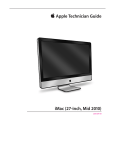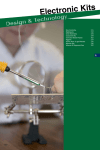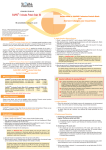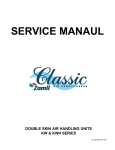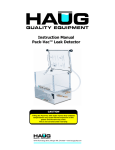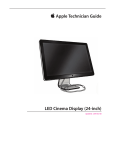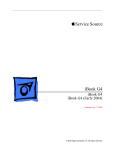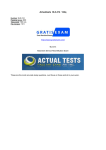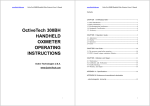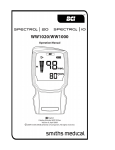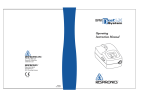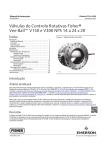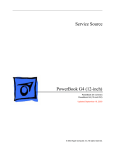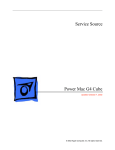Download Hardware Tools
Transcript
Hardware Tools Getting Started Welcome to the Service Foundations: HW Tools course. This course reviews the hand tools you need for troubleshooting and servicing Apple Mac products In addition, it explains how to correctly identify tools for servicing these products and describes correct practices when using those tools. Target Audience This course is intended for technicians who support and service Apple products. Prerequisite Courses Basic Computer Theory and Terms Underlying Technologies References Diagnostics Troubleshooting Theory ESD Precautions Time Required 60 minutes Course Objectives Given a hardware service repair and the correct Apple technical documentation for a specified supported product, identify specialized tools/fixtures or procedures required to service that product in 2 minutes. Given a set of symptoms, use diagnostic tools to isolate a hardware issue in 5 minutes. Verify the functional state of the battery on a given Mac in 10 minutes. Return to top Next: Course Exercise Course Exercise Print this page and answer the following questions. 1. You need to replace the optical drive in a MacBook Pro (15-inch Mid 2009). To do this, the battery needs to be removed first. What special tool is required for battery removal? 2. You are about to remove a Mac Pro (Early 2009) heat sink. What tool do you need? 3. You are about to replace a hard drive on an iMac (27-inch Late 2009). List the tools you need to just access, not remove, the hard drive. 4. What special fixture is used for supporting the logic board on a MacBook Pro (15-inch Mid 2009)? 5. You need to check if a backup battery in a Mac Pro (Early 2009) is properly charged. What measurement tool do you need to use? 6. You need to replace the trackpad on a MacBook Pro (13-inch Mid 2009). This means removing the battery. What special tool is needed to do this? Next: Using the Right Tools Using the Right Tools Tools and Consequences Doing It Right Tools and Consequences Experienced technicians can easily spot a bad repair when they see: stripped screws missing screws bent pins broken connectors improperly bent cables Many of these problems occur because someone was in a hurry and "made do" with the tools that were immediately available. Doing It Right Follow these steps: Review Service Manual documentation before attempting a new procedure Identify and have on hand the correct tools called out in the Service Manual Avoid "making do" with incorrect tools Keep careful track of screws and other small parts to avoid using the wrong screw in the wrong place If a procedure involves removing multiple parts (replacing a Mac Pro logic board is a good example) make sure that you have sufficient static bags for storage and some means of keeping track of the screws or other small parts you remove Back to top Next: Basic Tools Basic Tools Basic Mac Tools Basic Mac Tools The following tools are available from a number of hardware stores and tool manufacturers. Tools List This table shows the basic tools broken out by type. Tool Type Tools Required and Details of Use Phillips Screwdrivers Phillips #000 screwdriver Phillips #00 screwdriver Phillips #0 screwdriver Phillips #1 screwdriver Phillips #2 screwdriver Long-handled magnetic Phillips #1 screwdriver Long-handled magnetic Phillips #2 screwdriver Long-handled 2.5 mm hex screwdriver (10-inch shaft) Short-handled magnetic Phillips screwdriver (stubby) Make sure that the shafts of the #1 and #2 screwdrivers are at least 10 inches long. This will enable you to easily work on the heatsink of most Power Mac G5 computers. T5 Screwdriver T6 Screwdriver T8 Screwdriver T10 Screwdriver T15 Screwdriver T25 Screwdriver TORX Screwdrivers TORX screwdrivers have six-pointed cross section and provide a very precise fit to the matching screw. For this reason, you should never try to use the wrong size TORX screwdriver. Nut Drivers 5/32-inch nut driver 9/32-inch nut driver 1/4-inch nut driver 2 mm hex nut driver 4 mm hex nut driver 5 mm hex nut driver 14 mm hex nut driver Handle for nut driver (if needed) A nut driver maybe required when working on six-sided bolts. Hex Drivers 2.5 mm hex driver with a 10-inch shaft Short-handled or right-handled magnetized 2.5 mm hex screwdriver Set of metric hex keys including 1.5 mm, 2 mm, 2.5 mm Slotted Screwdriver Flat-blade jeweler's screwdriver Flat blade screwdriver The following tools are needed to create an ESD-compliant work area: ESD Related Tools ESD Wriststrap with clip/plug Grounded ESD Mat Wire Lead with Alligator Clips Ground/Polarity Tester – A polarity tester allows you to make sure that any grounded plugs you use are correctly wired. ESD storage bags to hold components ESD equipment is described in detail in the ESD course. Magnetizer This tool allows you to magnetize your screwdrivers and other tools. It also allows you to demagnetize them in situations where a magnetized tool may harm components. Needlenose Pliers You may want to have both small and large pliers. Any pliers you get will need to have small tips. Utility Knife or Razor Blade In some situations, you may need to detach tape or cut plastic components. ESD - Compliant Plastic Probe This gives you a more precise means of moving components and cables. A good example of this is Apple's Nylon Probe Tool (black stick). Another name for this type of tool is "spudger". Metric Ruler Screws in portable Mac computers are referred to by their lengths in millimeters, and many are very small, requiring you to verify their lengths to ensure you are replacing the right screw. Also, having a straight edge can be useful in many situations. You may be required to mark the locations of various Fine-point felt-tip internal components, such as thermal sensors, to ensure they permanent marker are replaced in exactly the same positions. Tweezers Plastic tweezers are preferable since they are less likely to damage components. Be sure that they are ESD - compliant. Paper Clip There are some situations such as forcing open an optical drive tray or resetting an AirPort Base Station where only a paper clip will work. Coin Some portable computer models require a coin to unlock and remove the battery. Multimeter In some situations, you will need to measure voltage and resistance. Details of multimeter use are provided later in this course. ESD - Compliant Screw Box Given the many screws in each Mac, you need a partitioned screw box with at least 12 partitioned sections. Glue Gun/Glue Sticks Some repairs may require that you glue down a component. Cup Hook One Power Mac computer has a plastic rivet that can only be removed via screwing in a cup hook and leveraging the hook with a screwdriver or wooden chopstick. 1600 Watt Hair Dryer One portable Mac computer requires the hair dryer to heat component adhesive prior to component removal. Do not use a heat gun because it can be far too hot. Flashlight As computers use ever smaller components, getting enough light on where you are working is getting increasingly difficult. Also, some portable Mac computers require flashlights as part of troubleshooting video issues. Dental Pick A very sharp probe is sometimes useful when you need to move components small distances. Moving cables while checking routing is one example. Alcohol Wipes and Pads Some procedures require that thermal paste be cleaned off a component. These are the best tools for doing this. Small Brush This is useful for cleaning debris from MagSafe connectors. Small Wire Cutter In some situations, you may need to cut cabling. Double Stick Tape This is used to reattach components such as thermal sensors. Known-Good CD or DVD To test optical drives, you need to have a working CD or DVD. You may also want to have some blank discs on-hand to use in case the optical drive may damage discs. Dental Mirror This is useful for looking under or behind components. Back to top Next: Multimeter Use Multimeter Use Overview What Is a Multimeter? Multimeter Design How to Use a Multimeter When Do You Use a Multimeter? Safety Tips when Using a Multimeter Overview You may need to verify a computer's power supply voltages when troubleshooting power issues, or check the resistance of cables when troubleshooting intermittent connection issues. Taking multimeter measurements as part of a troubleshooting procedure can quickly isolate the cause of an issue. Before taking a measurement the multimeter must be configured to read the desired parameter and set to the correct range. Refer to Service Source service manual troubleshooting documentation to determine what parameters are being measured as part of the troubleshooting flow, and then configure the multimeter appropriately. NOTE: High voltages in energized circuits can kill - use caution when using a multimeter. What Is a Multimeter? A multimeter is an instrument for measuring several different electrical parameters including most commonly voltage, current, and resistance. Multimeter Design Measurement Symbol Units DC Voltage Volts DC DC Current Amps DC AC Voltage Volts AC Resistance Ohms A typical modern digital multimeter (also known as a DMM) has an LCD or LED digital numeric readout and various switches and/or dials to configure the multimeter to measure one of the available parameters, such as DC voltage, AC voltage, DC current, AC current, resistance, etc. You will see symbols on the multimeter like the ones shown above which represent these measurement parameters and units. A multimeter also has two or three electrical terminals built into its enclosure, into which are usually inserted two short colored-wire leads (usually one red or 'positive', one black or 'negative'), the ends of which terminate in stiff, pointed ends called 'probes'. The colors of the probes identify the polarity (+ positive or - negative) of DC voltage and DC current parameters during measurement (AC voltage, AC current and resistance have no polarity). The tips of the probes are brought into electrical contact with the part of the circuit being measured by the user, and thus carry the voltage to be measured to the multimeter's internal circuitry where the magnitude of the appropriate parameter is determined and displayed (e.g. +12.0 DC Volts). When measuring AC or DC voltages or resistance the black probe is connected to the terminal labeled common (COM) and the red probe is connected to the terminal that is usually labeled with the symbols for voltage and resistance. Some multimeters may provide additional capabilities such as temperature and diode measurements that are also made using this terminal. When measuring current the red probe must be moved to the terminal labeled with an A, mA, or µA indicating amperage. Only use the current terminal for current measurements and nothing else. NOTE: The safe use of a multimeter requires an understanding of the voltages used in the circuits being measured. Multimeters are always designed with an upper limit on the magnitude of parameters such as voltage and current that they can safely measure. This limit is usually somewhere in the range of a few hundred Volts, DC or AC, and a few Amperes, DC or AC. Specialized equipment is required to safely measure any voltages or currents above this range, which is beyond what would be expected inside a typical computer anyway. It is unsafe to measure CRT voltages using a multimeter without specialized equipment. How to Use a Multimeter The technician turns the multimeter on by its switch, and then selects the appropriate dial or switch positions to configure the multimeter to read the desired electrical parameter, such as DC voltage The technician energizes the circuit being measured, then, holding the two probes, one in each hand, the technician carefully touches the pointed ends of the two probes to the part of the circuit being measured, to make electrical contact, being careful not to touch the probes to anything else or to each other. The multimeter will then display the magnitude and polarity of the parameter on its display as long as the probes are making contact with the circuit under test. For example, to measure the voltage of the backup battery in a desktop Mac (which is typically located somewhere on the main logic board): 1. Locate the battery on the logic board and identify its type, so you know what its expected voltage capacity should be. Most recent desktop Mac backup batteries should be 3.6 DC Volt capacity. 2. Identify the battery's positive and negative terminals (they are usually marked as + and - on the logic board, somewhere near the battery). 3. Turn on and configure the multimeter for DC voltage. Ensure the multimeter's display reads 0.0 DC Volts when not measuring anything. 4. Carefully touch the black (- negative) multimeter probe to the - negative battery terminal, and the red (+ positive) multimeter probe to the + positive battery terminal, being careful not to touch the probes to anything else or to each other. 5. Observe the multimeter's display. Most recent desktop Mac backup batteries should read somewhere around +3.6 DC Volts. A dead Mac backup battery would typically read somewhere between 0.0 DC Volts and +0.5 DC Volts. By the way, even though the multimeter's leads are polarized, they can be safely connected to the battery backwards without harm; this would simply cause the multimeter's display to read -3.6 DC Volts instead of +3.6 DC Volts. When Do You Use a Multimeter? Verifying Backup Battery Voltage Volts DC You can measure a computer's backup or main battery DC voltage to determine if the battery is dead and requires replacement. An example of this procedure is outlined above. Other examples of this procedure can be found in many Apple service manuals. Verifying Power Supply Output Voltage Volts DC You can also measure the DC voltage outputs from a computer's power supply to determine if the power supply is faulty and requires replacement. Examples of this procedure can be found in the Power Mac G5 (Late 2005) Power Supply Verification procedure. Verifying AC Input Voltage Volts AC You can measure AC input voltage into a computer's power supply to determine if the computer's power supply or AC line filter / AC power input is faulty. Examples of this procedure can be found in the iMac (Flat Panel) service manual, in the 'No Power' troubleshooting symptom charts. Another example can be found in the eMac ATI Graphics/USB 2.0/2005 no power troubleshooting section. The image below was taken from the eMac ATI Graphics/USB 2.0/2005 service manual. CAUTION: Measuring AC input voltage (sometimes called mains or line voltage) can be very dangerous and is only advised for skilled technicians with multimeter measurement experience. This voltage is typically in the 120-240 AC Volt range, which can cause lethal electrocution. Use extreme care whenever measuring any voltages of this magnitude. Verifying Cable Connectivity Ohms You can measure electrical resistance in a cable, to determine if the cable is faulty or to measure a fuse to determine if it has blown or is intact. In this case, the multimeter is set to measure resistance in Ohms, and the cable or fuse to be tested is completely removed from its circuit. The two multimeter probes are then simultaneously touched one to each end of the cable or fuse. The expected reading for a good cable or fuse that is making good connection is somewhere close to 0 Ohms (which represents no resistance or a closed circuit). A bad connection caused by a faulty cable or blown fuse would read infinite Ohms (which represents infinite resistance or an open circuit). CAUTION: When measuring resistance, the multimeter must be connected only to circuits or cables which have been de-energized (that is, all sources of electrical power to the circuit have been removed by disconnection). This is because a multimeter measuring resistance actually sources a small amount of constant electrical current coming out of its probes which flows through the probes into the cable or circuit being measured, and this allows the multimeter to measure this electrical flow and calculate the resistance from the voltage drop measured between its two probes. Attempting to measure resistance in an energized circuit will not only cause inaccurate readings, it can also be dangerous and may damage either the circuit under test, the multimeter, or both. Resistance measurements are therefore usually only made on things like disconnected cables and connectors, to verify a good or bad electrical connection. Verifying Circuit Current Flow Amps DC You can also use a multimeter on DC current settings to measure the amount of electrical current flowing through a circuit, such as when verifying the charging circuitry in an Apple portable product by measuring the amount of DC current flowing through a connected AC power adapter. This is rarely done during most troubleshooting scenarios, because it involves connecting the multimeter 'in series' with the circuit being tested, which is an invasive procedure. 'In series' means that the multimeter is actively connected into the circuit such that the circuit's current also flows directly through the meter, and this usually requires 'breaking into' the circuit being tested using special patch cables and connectors, rather than simply touching the multimeter probe tips to the circuit. There is also a special third probe jack on most multimeters that is used only for current measurements. Readings are in units of Amps (Amperes) or milliamps (thousandths of an Amp). Caution: Extreme care should be taken when making current measurements as it is very easy to short the circuit out and damage it by incorrectly connecting the probes. Safety Tips when Using a Multimeter Here is a summary of some important safety tips when using a multimeter to measure electrical circuits. Please consult the operator's guide for the multimeter being used for specific instructions and tips: Be sure the test leads and multimeter switch(es) are in the correct position for the desired measurement. Never use the multimeter if the meter or the test leads look damaged. Never measure resistance in a circuit when power is applied. Never touch the probes to a voltage source when a test lead is plugged into the 10 A or 300 mA current input jack. To avoid damage or injury, never use the multimeter on circuits that exceed the maximum ratings specified for that meter. Never apply more than the rated voltage between any input jack and earth ground. Be careful when working with voltages above 60 V DC or 30 V AC. Such voltages pose a shock hazard. Keep your fingers behind the finger guards on the test probes when making measurements. To avoid false readings, which could lead to possible electric shock or personal injury, replace the battery inside the multimeter as soon as the battery indicator appears. Back to top Next: Apple Tools Apple Tools Apple Mac Tools Apple Mac Tools List Further Reading Apple Mac Tools The repair of desktop and portable Mac computers may require special tools that are ordered directly from Apple. These tools are required when working on a number of different Mac computers. Apple-Authorized service facilities can order these tools via the parts ordering component of Global Service Exchange (GSX). Members of the public cannot order them from Apple. When a new product is released, the service manual or Apple Technician Guide will identify any new tools required for servicing that unit. Apple Mac Tools List This table shows some of the more recently released Apple tools. This list is not complete and concentrates on tools that are necessary for some repairs of later products. Apple Mac Tools (Pictures NOT to scale) eMac CRT Discharge Tool Details of Their Use This is the tool required for discharging the CRT in an eMac computer. Details of its use are found in the Technician Safety course. It is no longer available directly from Apple but can be purchased from third parties. It is extremely difficult to work on the iMac (Flat Panel) without supporting them correctly. This service stand is designed specifically to hold the unconventional shape of this iMac model. iMac (Flat Panel) Service Stand (922-4757) These cables enable you to boot an original iMac (Flat Panel) while the bottom case is detached. iMac (Flat Panel) Diagnostic Cables (076-0897) Without them, the internal cabling will not allow connections for power and data. This torque driver supplies a specific force to the screws that secure the bottom housing on the iMac (Flat Panel). iMac (Flat Panel) Torque Driver (076-0899) Using this torque driver ensures that the heat pipe in the computer will conduct heat properly from the processor. This tool is probably the most frequently used Apple tool. Multiple Products Nylon Probe Tool (Black Stick) (922- 5065 - pack of four) It is ESD - compliant and extremely useful when you need to remove delicate components or work with small cabling. This tool or a similar tool is required when you have to open up a Mac mini. Instructions for modifying a regular putty knife are included in the Mac mini service manual. Mac mini Putty Knife (922-6761) This tool is also used during display clamshell disassembly in the original MacBook Pro. This tool is used during disassembly of many iMac G5, MacBook, and MacBook Air computers. Multiple Products Access Card (922-7172) This kit is used during front bezel removal of many iMac G5 computers, to engage the bezel latches. iMac G5 Access Card Kit (076-1213) The kit contains an access card and a piece of EMI gasket that can be cut and added to the top of the card. The additional thickness on the card will improve the chances of making contact with each iMac bezel latch. This tool is the only means of retrieving a spring-loaded component of the stand mount assembly on the iMac (24-inch) and the LED Cinema Display (24-inch). Multiple Products Bale Retrieval Tool (922-7849) Details of this process are included in the iMac course. These are required for removal of the front glass panel on the iMac (Mid 2007), iMac (Early 2008), iMac (Early / Mid 2009), and the LED Cinema Display (24-inch). Suction Cups (922-8252) Part of Cleaning Tools Starter Kit (076-1277) Anti-Static Lint-Free Gloves (922-8253) Part of Cleaning Tools Starter Kit (076-1277) This tool is also used when disassembling the MacBook Air External SuperDrive. These are required for handling the front glass panel on the iMac (Mid 2007), iMac (Early 2008), iMac (Early / Mid 2009), and the LED Cinema Display (24-inch). Lint-Free Micro Fiber Polishing Cloth (922-8263) Part of Cleaning Tools Starter Kit (076-1277) Six Inch Silicone Roller (922-8261) Part of Cleaning Tools Starter Kit (076-1277) Sticky Sheets (pack of 50) (922-8262) Part of Cleaning Tools Starter Kit (076-1277) Five ESD Bags (24x20) (922-8258) Part of Cleaning Tools Starter Kit (076-1277) Five Microfoam bags (24x20) (922-8259) Part of Cleaning Tools Starter Kit (076-1277) The polishing cloth is used for cleaning the front surface of the front glass panel on the iMac (Mid 2007), iMac (Early 2008), iMac (Early / Mid 2009), and the LED Cinema Display (24-inch). This roller is used to clean the back of the glass panel and the LCD panel on the iMac (Mid 2007), iMac (Early 2008), iMac (Early / Mid 2009), and the LED Cinema Display (24-inch). These sticky pads are for cleaning the silicone roller (922-8261) used on the iMac (Mid 2007), iMac (Early 2008), iMac (Early / Mid 2009), and the LED Cinema Display (24-inch). This large ESD bag is used to store LCD panels on the iMac (Mid 2007), iMac (Early 2008), iMac (Early / Mid 2009), and the LED Cinema Display (24-inch), to prevent the buildup of static charges which may attract dust particles. Note: these bags are ESD-safe, but are not shielded. This bag is used to store the glass panel when the glass has been removed from the iMac (Mid 2007), iMac (Early 2008), iMac (Early / Mid 2009), and the LED Cinema Display (24-inch), to protect against the buildup of dust particles. This narrow wrench is useful in stabilizing screw stand-offs while removing the memory cage in the original Mac Pro. Mac Pro Wrench (922-8025) Power Mac G5 (Late 2005) 4mm Ball Head Hex Driver with a 7 inch shaft (922-7082) Power Mac G5 (Late 2005) T-10 Torx Driver with a 5 inch shaft (922-7083) Power Mac G5 or Mac Pro 3mm Flat Head Hex Driver with an 8 inch shaft (922-7122) Mac Pro (8x) and (Early 2008) Thermal Grease Kit with Gasket, Gloves and Wipes (076-1258) In the Power Mac G5 (Late 2005) you have to remove hex screws from an angle. This is why the ball head is required. The extra length of the shaft is the reason this tool is preferred to more commonly available T-10 drivers. This tool is needed for removing the heat sinks on the Power Mac G5 and Mac Pro. This kit is required when the heat sink or processor is replaced on the Mac Pro (8x) and Mac Pro (Early 2008). Details on this procedure are included in the Technician Safety and Mac Pro courses. This ESD-compliant tape is used in a number of portable and desktop products. Multiple Products Kapton Tape (.5 inch by 36 yards) (922-1731) MacBook Air Display Assembly Foam Repair Fixture (922-8538) MacBook Air display clamshell removal / replacement requires the use of a servicing fixture to properly align the display clamshell's clutches and hinges with the top case. Display clamshell removal / replacement in many current Apple portable models require the use of this wedge-shaped servicing fixture to properly align the display clamshell's clutches and hinges with the top case. Multiple Products Foam Wedge Support Stand (922-8779) The shape of this fixture is wide enough to accommodate several portable display sizes. Use this service fixture to provide support to the logic board whenever removing and replacing the left fan or heat sink from the logic board in the MacBook Pro (15-inch, Mid 2009). The fixture is two-sided: one side is for fan removal and installation and the other side is for heat sink removal and installation. Failure to use the service fixture will flex the logic board and strain components on it, which could damage the logic board. MacBook Pro (15-inch, Mid 2009) Logic Board / Fan / Heat Sink Service Fixture (922-9102) Note: The fixture is not used with the MacBook Pro (15-inch, 2.53 GHz, Mid 2009). The logic board on that product is a different shape and doesn't require the fixture. This tool is used to remove the security screws holding the battery in place in the MacBook Pro (15-inch, Mid 2009) and MacBook Pro (15-inch, 2.53 GHz, Mid 2009). MacBook Pro (15-inch, Mid 2009) Torx Plus® Tamper 6 Screwdriver (922-9101) An enlarged example of this type of screw head is also shown here for reference. This tool is used to remove the security screws holding the battery in place in the MacBook Pro (13-inch, Mid 2009). This tool is also used during trackpad replacement in the MacBook (13-inch, Aluminum, Late 2008), MacBook Pro (15inch, Late 2008), and MacBook Pro (17inch, Early 2009). Multiple Products Tri-lobe #0 Screwdriver (922-8991) An enlarged example of this type of screw head is also shown here for reference. This tool is used during trackpad replacement in the MacBook (13-inch, Aluminum, Late 2008). MacBook (13-inch, Aluminum, Late 2008) Tri-lobe #00 Screwdriver (922-9013) An enlarged example of this type of screw head is also shown here for reference. This tool is used to remove the bottom cover screws during the MacBook Air (Mid 2010). MacBook Air (Mid 2010) Pentalobe Screwdriver (076-1372) An enlarged example of this type of screw head is also shown here for reference. This tool is used to remove the logic board assembly in the Mac mini (Mid 2010). Mac mini (Mid 2010) Logic Board Removal Tool (922-9588) Further Reading Review the Apple support article HT3452 titled 'Hand Tools for Desktop and Portable Repairs" (AASP and SSA only). Back to top Next: Exercise Answer Key Course Exercise Answer Key Compare your answers to those shown here. Correct answers are in bold. 1. You need to replace the optical drive in a MacBook Pro (15-inch Mid 2009). To do this, the battery needs to be removed first. What special tool is required for battery removal? 2. You are about to remove a heat sink from a Mac Pro (Early 2009). What tool do you need? 3. You are about to replace a hard drive on an iMac (27-inch Late 2009). List the tools you need to just access, not remove, the hard drive. 4. What special fixture is used for supporting the logic board in a MacBook Pro (15-inch Mid 2009)? 5. You need to check if a backup battery in a Mac Pro (Early 2009) is properly charged. What measurement tool do you need to use? 6. You need to replace the trackpad on a MacBook Pro (13-inch Mid 2009). This means removing the battery. What special tool is needed to do this? Next: This concludes the Hardware Tools course.