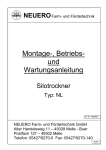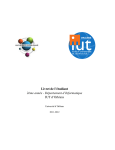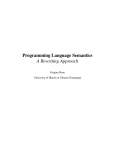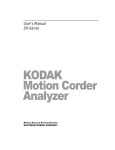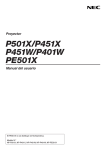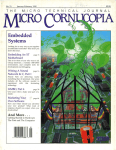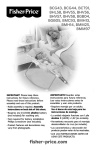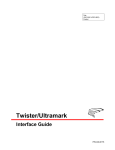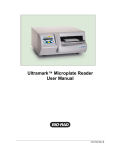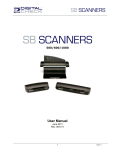Download Ultramark 4 Ultrasound System
Transcript
P/N 4730-0001-06
Rev C
Ultramark 4
ULTRASOUND SYSTEM
field service manual
Service Manual 4730-0001-06 Rev B consists of:
UM-4 Service Manual P/N 4720-0001-06 (9/6/94)
with the following manual changes inserted:
4725-0001-10 (9/6/94)
4725-0001-11 (4/14/95)
September, 1999
A detailed Table of Contents and List of Effective Pages begins on Page i. It includes the latest
change date for each page in the manual. Original pages will not have any date in the Contents and
List of Effective Pages or at the bottom of the page. A change bar ( ) located in the outside margin
of a page denotes the specific part of a page that was changed at that date. A pointing hand (
) indicates the portion of a figure that has been revised.
Advanced Technology Laboratories, Inc.
P.O. Box 3003
Bothell, WA 98041-3003
COPYRIGHT E 1992 BY ADVANCED TECHNOLOGY LABORATORIES, INC.
ALL RIGHTS RESERVED
PRINTED IN USA
“Access”, “CAD”, “Cineloop”, and “Ultramark” are registered trademarks of Advanced Technology Laboratories, Inc.
“HDI”, “Open Line Access”, and “Advanced Technology Laboratories” are trademark of Advanced Technology Laboratories, Inc.
“Matrix” is a trademark of Matrix Corporation.
“Polaroid”, “AutoFilm” and “FreezeFrame” are trademarks of Polaroid Corporation.
“Okidata” and “Microline” are registered trademarks of Oki America Inc.
Introduction
Introduction
This manual provides only information
most often needed in the field.
Experienced personnel will be able to use
accompanying performance testing, and
preventive maintenance checklists.
Organization
The manual contains major tab divisions
for diagrams, procedures, adjustments,
fault isolation, configuration supplement,
Operating Notes, Service Bulletins, reference, and parts.
ACTIVE DOCUMENT LIST: lists all active
documents pertaining to the Ultramarkr 4
Ultrasound System. Listed are active service bulletins, service manuals, operation
manuals and operating notes.
DIAGRAMS: includes diagrams of system/
data paths, power distribution, and cabling.
PROCEDURES: contains information on
installation, performance testing, and preventive maintenance.
ADJUSTMENTS: procedures for field
authorized adjustments, including adjustment parameters and location diagrams.
FAULT ISOLATION: fault isolation information in tabular format.
CONFIGURATION: hardware and software compatibility information for specific
system configurations.
Ultramark 4 Field Service Manual
OPERATING NOTES: contains operating
information not incorporated into the
operation manual.
SERVICE BULLETINS: copies of all
active service bulletins are included. “Hot
Tips” may be added as they are received
by the CSR.
REFERENCE: for information regarding
interconnecting cables and connectors
used in the Ultramarkr 4, as well as other
miscellaneous information.
REPLACEABLE PARTS: illustrated parts
listings of parts commonly replaced in the
field.
REFERENCE: included are connector
pinouts, difficult removal/install instructions and other material not suited for inclusion in other manual sections.
Manual Usage and Update Information
The Table of Contents and List of Effective
Pages have been combined for this
manual. There is no List of Illustrations or
List of Tables. This will facilitate frequent
updating of the manual and allow TSRs to
easily determine the effective date of referenced information.
The contents of manual change packages
should be inserted as indicated on the
cover sheet attached to the package.
Changed or added pages can be identified
by the change date at the bottom of the
effected page. No change date indicates
the page is an original page. Change bars
xiii
Introduction
located in the outside margin of the page
denotes the specific part of a page that was
changed at that date. A pointing hand indicates the portion of the figure that has been
changed.
Page numbers are divided into three parts.
The prefix indicates the system. The
middle portion indicates the section within
the major tab. The suffix indicates the
actual page number.
Safety and Precautions
This section provides biological, procedural, environmental, electrical and
mechanical safety information.
WARNING statements identify conditions
or practices that could result in personal
injury or death.
CAUTION statements identify conditions
or practices that could result in equipment
damage.
Biological Safety
The assessment of the biological effects of
diagnostic ultrasound on humans is not
complete. Diagnostic ultrasound procedures should be used only for valid reasons, for the shortest period of time, and at
the lowest power settings necessary to
produce
diagnostically
acceptable
images.
Scanheads must be connected
and selected before turning a system on.
Do not disconnect scanheads while systems are on. Disconnect with power on
only if image has been frozen or if scanhead has been deselected.
CAUTION:
Do not sterilize scanheads with
heat, liquid, gas, or solvents. Do not autoclave or expose to temperatures exceeding 50_C (131_F). Permanent damage
may result.
CAUTION:
WARNING: Disconnect power source and
scanheads prior to cleaning.
WARNING: Inspect the transducer face, hous-
ing, and cable before using the instrument. Do
not use damaged transducers.
WARNING: Equipment grounding: This equipment is classified Class I, Type B as defined in
IEC Standard 601-1 Safety of Medical Electrical Equipment. Electrical shock protection is
provided by connecting the instrument chassis
to safety ground using the 3-wire power cable
provided. This cable must be connected to a
properly grounded receptacle. Do not defeat
the grounding integrity of the equipment.
WARNING: Shock hazards exist if the system
is not properly grounded. The system must be
plugged into a hospital-grade outlet.
WARNING: Do not replace components with
power connected. Under certain conditions,
dangerous voltages may exist with power
removed. Disconnect power and discharge
circuits before touching.
WARNING: Fuse replacement is to be done by
Procedural Safety
qualified service personnel only. Avoid electric
shock and fire hazard by using proper fuses.
WARNING: Do not service or adjust a system
unless another person capable of rendering
first aid is present.
CAUTION:
xiv
Verify the system is set to
proper power source voltage and the cart
Ultramark 4 Field Service Manual
Introduction
power plug mates with the power receptacle.
can cause
unstable.
WARNING: Additional
CAUTION:
hazards may be
introduced by using substituted parts or modified instruments.
WARNING: Using accessories not recom-
mended by ATL may cause electrical shock or
other unsafe conditions.
Verify circuit boards and components are dry before applying power to
the system.
CAUTION:
Electro-Static Precautions
it
to
become
mechanically
Do not use esters or ketone
solutions to clean parts. Discoloration (or
worse) will result.
System Safety Symbology
Document IEC601-1, International Electrotechnical Commission: Safety of Medical Electrical Equipment, classifies patient
connections according to whether the
outer enclosure is grounded or floating
(non-conducting). The classifications are
shown below.
This equipment contains compoents which are electro-static sensitive.
Proper static procedures, protection and
equipment must be used prior to opening,
and during handling of of this equipment.
Failure to use proper ESD procedures will
cause damage to these components. Such
damage to components is not covered by
ATL warranties. Refer to General Field
Service Manual, (P/N 4720-0219-01) for
details.
CAUTION:
Grounded
chassis.
Protection
against electrical shock is provided
by connection of chassis to the
safety ground (IEC601-1 Type B).
Isolated patient
601-1 Type BF).
connection
(IEC
Isolated patient
601-1 Type CF).
connection
(IEC
I and O on circuit breaker and
power switch represents ON and
OFF, respectively.
Environmental Safety
WARNING: Do not operate a system in the
presence of flammable gases or anesthetics
or in an oxygen enriched environment (i.e., in
an explosive atmosphere). An explosion could
result.
Mechanical Safety
Use caution when transporting
the system over uneven surfaces, including entry to or exit from elevators.
CAUTION:
WARNING: Stacking equipment, other than
equipment specified by ATL, on the system.
Ultramark 4 Field Service Manual
!
This symbol identifies safety note.
Be sure you understand the function of this control before using it.
Drip-proof hand-held appliance
(trans-ducer assembly). This
instrument may be safely handled
with wet hands.
Identifies protective earth ground
(located next to ground stud on the
rear panel).
xv
Introduction
The following are internal symbols (for reference only):
Identifies the point where the system safety ground is fastened to
the chassis.
xvi
Identifies high voltage components operating above 1000 Vac
or 1500 Vdc.
Ultramark 4 Field Service Manual
Section 1A
System/Data Path
CONTROL GROUP
(SHEET 2)
ACQUISITION GROUP
A5 PULSE PROCESSOR PCB
S1
* SYSTEM RECEIVER FUNCTIONS
* OTHER FUNCTIONS SAME AS S2 PULSE PROCESSOR
(A1-A4) BEAMFORMER
A1 RF Select PCB
(S1)
* NO ACTIVE CIRCUITRY, JUST ROUTES SCANHEAD SIGNALS
TO FRONT END PCB (VIA CHABIN CABLES TO RF SELECT PCB
TO CENTER SECTION OF 3-PIECE MB)
A1 Doppler Pulser PCB
SERIAL BUS
S2
* GENERATES 2D XMT PULSES FOR ALL SCANHEADS
* CONTROLS POWER OUTPUT
* GENERATES TGC FOR SYS RCVR AND BMFMR FRONT
END PCB (A2)
* CONVERTS ANALOG RF INTO DIGITIZED ECHO DATA
* EDGE ENHANCEMENT/DYNAMIC RANGE
(S2)
* VARIABLE AMPLIFIER FOR EXCITATION XMT PULSES FROM
PULSE PROCESSOR FOR MECHANICAL SCANHEADS IN CW AND
PULSED DOPPLER MODES
A6 DOPPLER ACQUISITION PCB
* PROCESSES CW AND PULSED DOPPLER SIGNALS FROM SYSTEM RECEIVER
TO GENERATE FORWARD AND REVERSE FLOW SIGNALS
A2 Beamformer Front End PCB
* T/R SWITCHS BLOCK PULSERS FROM REACHING TGC
AMPLIFIERS AND BEAMFORMER FOCUS PCB
* HIGH VOLTAGE MUX SWITCHES (HV16'S). ROUTE PULSERS
TO FORM CORRECT APERTURE
* TGC AMPLIFICATION OF INCOMING RF SIGNALS
* SENDS RECEIVED RF TO BEAMFORMER FOCUS PCB
A3 Beamformer Focus PCB
SCANHEADS
* CROSSPOINT SWITCHES DEROTATE (RESTORES SEQUENCIAL
ORDER OF INDIVIDUAL CHANNELS)
* REMOVES DELAYS FROM INDIVIDUAL INCOMING RF SIGNALS
* DEPTH OF FOCUS CONTROL
* DEMULTIPEXES (COMBINES) AND AMPLIFIES RF SIGNALS
* SENDS LINEAR RF TO PULSE PROCESSOR
A4 Beamformer Controller PCB
* DOWNLOADS OPERATING PARAMETERS (DEPTH, MODE,
S/H TYPE, ETC) FROM SYSTEM CONTROLLER TO
PROGRAMMABLE PULSE WIDTH GENERATOR
* CONTROLS BEAMFORMING
- PHASES APERTURE (CREATES PARABOLIC BEAM; OUTER
ELEMENTS FIRE FIRST; CENTER ELEMENTS FIRE LAST;
VIA MECHANICAL/ANALOG DELAY LINES)
- VARIES TRANSMIT FOCUS BY ZONE (VARIES DELAY RATIOS
OF PARABOLIC BEAM CURVE)
- SHIFTS APERTURE VIA HV MUX SWITCHES ON FRONT END
PCB (ELEM 1-32 -->2-33, ETC)
- SHIFTS DELAYS TO MAINTAIN SYMMETRY (ROTATION)
* SENDS PULSERS TO BEAMFORMER FRONT END PCB
* CONTROLS BEAMFORMER FOCUS PCB DEROTATION (REMOVING
APERTURE PHASING)
* ID'S LINEAR SCANHEADS, INCL AA
* SENDS LINEAR XDR FIRE TO PULSE PROCESSOR
* WALL, THUMP AND NOISE FILTERING
* A-TO-D CONVERSION
* GENERATES FORWARD AND REVERSE AUDIO SIGNALS
A7 DOPPLER PROCESSOR PCB
*
*
*
*
GENERATES CW AND PULSED DOPPLER XMT PULSES FOR ALL SCANHEADS
FFT OF DIGITIZED DOPPLER SIGNALS
GRAYSCALE MAPPING
TIMING SIGNALS FOR DOPPLER PCB'S
A8 MOTOR CONTROLLER PCB
* POSITIONAL CONTROL FOR MECHANICAL SCANHEADS
- END-FIRE (WOBBLERS)
- ACCESS (ROTARY, INCL DPLX CW) AND MERCURY
- ANNULAR ARRAY
* SENDS XDCR FIRE TO PULSE PROCESSOR PCB (A5) FOR ALL MECHANICAL S/Hs, INCL AA
* REPORTS TRANSDUCER ANGLE TO SCAN CONVERTER
* I.D.'S MECHANICAL SCANHEADS
SYSTEM RECEIVER (S2 ONLY)
* RF RELAYS; T/R SWITCHING; B.P. FILTERS, AMPS
* RCV FRONT END FOR STATIC PROBES, AND ALL MECHANICAL SCANHEADS, INCL DUPLEX CW
- XMT & RCV FRONT END FOR SECTOR 2D IMAGING (INCL DUPLEX CW; NOT AA)
A
C
Q
U
I
S
I
T
I
O
N
DISPLAY
GROUP
(SHEET 2)
B
U
S
- RECEIVE FRONT END FOR STATIC CW AND PULSED DOPPLER
RF FILTERING AND NOISE SUPPRESSION
APPLIES TGC FROM PULSE PROCESSOR TO 2D SIGNAL
SWITCHES TO PULSE PROC FOR 2D PULSER OR TO DOP PULSE
SWITCHES RF SIGNAL TO PULSE PROCESSOR FOR ACCESS
AND EFT 2D OR TO DOPPLER ACQUISITION FOR MECH DOP
* 7500-0511-XX SWITCHES 2D & PULSE DOPPLER BETWEEN EFT, ACCESS AND DUPLEX
CW SCANHEADS; SWITCHES CW BETWEEN STATIC PROBES AND DUPLEX CW SCANHEADS
*
*
*
*
ECG MODULE
* PATIENT/SYSTEM ECG ISOLATION
* ECG SIGNAL AMPLIFICATION
01 ES01-B01 01
Figure 1A-1. UM-4 PCB Functions (Sheet 1 of 2)
Ultramark 4 Field Service Manual
UM4-01A-1
CONTROL GROUP
A15 SYSTEM CONTROLLER PCB
* RECEIVES USER COMMANDS FROM CONTROL MODULE
AND FOOTSWITCH
* CONTROLS SYSTEM PCB'S AND PERIPHERALS
* PROVIDES SYSTEM INTERFACE TO DATA COMM
MODULE OR SERIAL PORT
* CONTROLS DATA COMM DISC DRIVES
* PERFORMS ALL MEASUREMENT AND ANALYSIS
FUNCTIONS
* GENERATES REPORTS AND DRIVES PRINTER
SERIAL BUS
KEYBOARD CONTROLLER
* PROVIDES USER INTERFACE BETWEEN CONTROL
MODULE CONTROLS AND SYSTEM CONTROLLER
PARALLEL BUS
1
COMBO AND CINE PCBs COMBINE FUNCTIONS OF A9
S.C. INTERFACE AND A10 S.C. BUFFER PCBs.
CINE PCB HAS EXPANDED MEMORY FOR CINELOOP.
SERIAL BUS
DISPLAY GROUP
(A12-A13) TM-MODE 2D SCAN CONVERTER
ACQUISITION
GROUP
(A9-A11) 2D SCAN CONVERTER
* FORMATS 2D ULTRASOUND DATA, EITHER POLAR
(SECTOR) OR RECTANGULAR (LINEAR) INTO
RECTANGULAR COORDINATES WITH RASTER TV
TIMING
(Sheet 1)
A9 S.C. INTERFACE, COMBO OR CINE PCB
A
C
Q
U
I
S
I
T
I
O
N
B
U
S
* RECEIVES CONTROL, ACQUISITION AND ADDRESS DATA
FROM BEAMFORMER, PULSE PROCESSOR, AND MOTOR
AND SYSTEM CONTROLLERS
* ACQUISITION CONTROL OF 2D AND TM-MODE SCAN
CONVERTER GROUPS VIA ACQ AND SAMPLE CLOCKS
* FRAME AVERAGING (SMOOTHING)
* INTERPOLATES SECTOR COORDINATES TO
RECTANGULAR COORDINATES (ROW AND COLUMN)
FOR DISPLAY
* MEMORY READ/WRITE CONTROL
A10 SCAN CONVERTER BUFFER PCB
* 2D SCAN CONVERSION: SHIFTS A LINE OF VIDEO IN AT
ULTRASOUND SCAN RATE (1-10 KHZ), SHIFTS OUT AT
TV HORIZONTAL SWEEP RATE (15,750 HZ, EIA; 16.625
HZ, CCIR)
* STORES 2D IMAGES FOR FREEZE FRAME AND "IMAGE
STORE" FUNCTION
A11 S. C. OUTPUT ADDRESS GENERATOR
1
* FORMATS M-MODE AND DOPPLER ULTRASOUND DATA,
INTO SCROLLING RECTANGULAR COORDINATES WITH
RASTER TV TIMING
* M-MODE AND DOPPLER SCAN CONVERSION: SHIFTS A
LINE OF DATA IN AT ULTRASOUND SCAN RATE (1-10
KHZ), SHIFTS OUT AT TV HORIZONTAL SWEEP RATE
(15.750 KHZ, EIA; 16.625 HZ, CCIR)
* FORMATS ECG SIGNAL ONTO DISPLAY AREA
A12 TM-MODE PCB
(-OO PCB IS S1 ONLY, NO DOPPLER)
* STORES M-MODE AND DOPPLER VIDEO FOR FREEZE
FRAME
* PROCESSES AND FORMATS M-MODE, DOPPLER AND
ECG DATA
* SENDS M-MODE, DOPPLER AND ECG VIDEO TO
HARDCOPY STRIPCHART PERIPHERAL
A13 TM-AUXILIARY PCB
(REQUIRES -02 OR HIGHER TM-MODE PCB)
* GENERATES ANNOTATIONS AND MARKERS FOR
SCROLLING M-MODE AND DOPPLER DISPLAYS
A12 TM-COMBO PCB
* EQUIVALENT OF COMBINED TM-MODE AND TM-AUX
PCBS
* MANIPULATES DISPLAY ADDRESSES TO PRODUCE
PAN/ZOOM MAGNIFICATION, IMAGE BOUNDARY LIMITS ,
AND OTHER DISPLAY FEATURES
* GENERATES FRAME RATE
VIDEO
MONITOR
A14 DISPLAY CONTROLLER PCB
V
I
D
E
O
B
U
S
* GENERATES ALL TV TIMING SIGNALS
* GENERATES COMPOSITE VIDEO
* GENERATES ALPHANUMBERICS AND GRAPHICS
* PROVIDES VIDEO MULTIPLEXING IN 2D/M-MODE
DISPLAY
* ACQUIRES AND STORES VIDEO FRAMES FOR DUAL
IMAGE AND IMAGE-TO-DISC FUNCTIONS
* FRAME GRABBER MEMORY FOR VCR PLAYBACK
* POST PROCESSING FOR IMAGE ENHANCEMENT
* SENDS VIDEO TO MONITOR, AND THROUGH A/V
MODULE TO AUX MONITOR AND PERIPHERALS
* SWITCHES VIDEO OUTPUT BETWEEN REAL-TIME AND
VCR PLAYBACK
AUDIO/
VIDEO
MODULE
PERIPHERALS
AND
AUXILIARY
MONITOR
01 ES01-B02 02
Figure 1A-1. UM-4 PCB Functions (Sheet 2 of 2)
UM4-01A-2
Ultramark 4 Field Service Manual
DFT
ACCESS
SYSTEM
CONTROLLER
BEAMFORMER
2-D
SC
PULSE
PROC
DISP
CONT
VIDEO
DR
SYSTEM
REC
T-M
MODE
SC
EFT
MOTOR
CONT
CONTROL GROUP
SYSTEM CONTROLLER
(A15)
KEYBOARD
CONTROLLER
DATA COMM
INTERFACE
DATA
COMM
MODULE
COMP
OUT
VCR CONTROL
PERIPHERAL
PORTS
KEYBOARD CONTROLLER
FLOPPY
DISK
CONT
CONTROL PANEL
MICROPROCESSOR
MICROPROCESSOR
BUFFER
SIMPLIFIED IMAGING
DATA PATH
HARDCOPY
DEVICES/
FOOTSWITCHES
CLOCK
CALENDER
PARALLEL
PORTS
REAR PANEL PCB
ALPHANUMERIC
KEYBOARD
UART
SERIAL
PORTS
AUX MONITOR
PHOTO MODULE
SERIAL BUS
LINESCAN REC
PAGE PRINTER OR
MATRIX CAMERA
SERIAL BUS
ACQUISITION GROUP
PARALLEL BUS
A
C
Q
U
I
S
I
T
I
O
N
BEAMFORMER (A1-A4)
CONTROL
(A4)
RF
SELECT
(S1)
XDR ID
DOPPLER
PULSER
(S2)
DFT
ANNULAR
ARRAY
(A1)
FRONT
END
(A2)
TGC
(A2)
FOCUS
(A3)
INTERFACE
(A9)
ACQUISITION
ADDRESSING
& CONTROL
OUTPUT
ADDRESSING
& CONTROL
DISPLAY GROUP
A/V
MODULE
2D SCAN
CONVERTER
OUTPUT
ADDRESS
GENERATOR
(A11)
VCR
CONTROL
FRAME
AVERAGER
MEMORY
MEMORY
PAGE 0
MUX
INTERPOLATOR
OUTPUT
MUX
MEMORY
PAGE 1
VCR
VIDEO
TIMING
CIRCUITS
MICROPROCESSOR
BUFFER MEMORY (A10)
B
U
S
VIDEO
SPLITTER
VCR
DECODER
INTERFACE
(A9)
A/D
ALPHANUMERIC
GENERATOR
GRAPHICS
GEN
SYSTEM RECEIVER
1
724B
ACCESS
EFT
RF
RELAY
RF
RELAY
TGC
RAMP
GEN
2
ISO
T/R
SWITCH
BUFFER
TGC
RF
RELAY
PULSER
RF
PROC
MICROPROCESSOR
MARKERS
& ANNOTATION
A/D
ACCESS
EFT
ANALOG
CONTROL
SIGNALS-EFT
ACCESS/724B
724B
ACCESS
EFT
POSITION
QUANTITIZERS
A/D
MOTOR
DRIVERS
(3)
MEMORY
B
PULSE PROCESSOR (A5)
MOTOR CONTROLLER (A8)
724B
MEMORY
A
GAMMA
CORRECTION
& FILTER
3
MUX
DECIMATION
AND
MUX
LINE
COUNT/
STATUS
S
E
R
I
A
L
SERVO
CONTROL
CIRCUITS
(CPU)
T2
SCROLL
CONTROL
LINESCAN
RECORDER
B
U
S
PARALLEL BUS
POST
PROC
B
U
S
GRAY BAR
GENERATOR
D/A
VIDEO
RELAY
VIDEO
DRIVER
MONITOR
T1
DISPLAY
CONTROLLER (A14)
REAR
PANEL
PCB
SEE DOPPLER DATA PATH BLOCK DIAGRAM.
3
2
FOR SYSTEMS WITHOUT RESOLUTION PLUS,
SYSTEM RECEIVER FUNCTIONS ARE
PROVIDED BY CIRCUITRY ON THE PULSE
PROCESSOR PCB (7500-0313).
FOR RESOLUTION PLUS SYSTEMS, PULSE
PROCESSOR PCB IS PART NUMBER 7500-0370
FOR SYSTEMS WITHOUT RESOLUTION PLUS.
PULSE PROCESSOR PCB IS 7500-0313.
4
MAY BE ON TM MODE PCB OR ON TM
AUXILLARY PCB.
DATA PATH
ECG
V
I
D
E
O
1
XDR ID
ECG LEADS
OVERWRITE
MUX
DISPLAY
MUX
DISPLAY
MEMORY
T1
ECG
PROCESSING
FRAME BUFFER
MEMORY
T-M MODE SCAN CONVERTER (A12)
4
Figure 1A-2. Imaging/M-Mode Data Path Block Diagram
01 ES01-B03 01
Ultramark 4 Field Service Manual
UM4-01A-3
SYSTEM CONTROLLER
SYSTEM
CONTROLLER
DOP
PULSR
STATIC
XDCR
(CW)
KEYBOARD
CONTROLLER
VCR CONTROL
PULSE
PROC
SYSTEM
REC
DOP
ACQ
ACCESS
TM
SC
DOP
PROC
DISP
CONT
VIDEO
DR
COMP
OUT
DATA COMM
INTERFACE
DATA
COMM
MODULE
MOTOR
CONT
PERIPHERAL
PORTS
HARDCOPY
DEVICES/
FOOTSWITCHES
KEYBOARD CONTROLLER
FLOPPY
DISK
CONT
CONTROL PANEL
MICROPROCESSOR
MICROPROCESSOR
BUFFER
CLOCK
CALENDER
EFT
CONTROL GROUP
(A15)
PARALLEL
PORTS
REAR PANEL PCB
ALPHANUMERIC
KEYBOARD
UART
SERIAL
PORTS
AUX MONITOR
SIMPLIFIED DOPPLER DATA PATH
PHOTO MODULE
PARALLEL BUS
PARALLEL BUS
LINESCAN REC
PAGE PRINTER OR
MATRIX CAMERA
SERIAL BUS
ACQUISITION GROUP
PD PULS
4
MICRO
PROC
DOPPLER
PULSER (A1)
STATIC
TRANSDUCER
CW
BUFFER
RF
RELAY
PULSE
AMP
PULSER
5
PULSE
PROCESSOR (A5)
RF
PROC
1
A/D
TGC
RAMP
GEN
RF
RELAY
ACCESS
EFT
STATIC
TRANSDUCER
ISO
RF
RELAY
T/R
SWITCH
BUFFER
TGC
MICROPROCESSOR
& MEMORY
DOPPLER
ACQUISITION (A6)
PHASE
SHIFT &
SUMMING
2
CW
PULSER
INTFC
CLOCK
TEST
BUFFER
RF
RELAY
A
T
T
E
N
MIXERS
FILT
PROC
GAIN
MUX
&
A/D
FFT
INPUT
A
C
Q
U
I
S
I
T
I
O
N
B
U
S
CONTROL
B.P.
FILTER
AMP
SERIAL
BUS
INT
DOPPLER
ACQ
INT
SYSTEM RECEIVER
VCR
CONTROL
FFT
ACQ
BUS
INT
T-M MODE
SCAN CONVERTER (A12)
ALPHANUMERIC
GENERATOR
A/D
MARKERS
& ANNOTATION
GAMMA
CORRECTION
& FILTER
V
I
D
E
O
SCROLL
CONTROL
3
B
U
S
MEMORY
A
MEMORY
B
T2
DECIMATION
AND
MUX
DISPLAY
MEMORY
T1
FRAME
BUFFER
MEMORY
ANALOG
CONTROL
SIGNALS-EFT
ACCESS
ACCESS
EFT
XDR ID
LINE
COUNT/
STATUS
A/D
MOTOR
DRIVERS
(3)
SERVO
CONTROL
CIRCUITS
(CPU)
LINESCAN
RECORDER
S
E
R
I
A
L
B
U
S
OVERWRITE
MUX
POST
PROC
GRAY BAR
GENERATOR
2
SEE AUDIO DATA PATH BLOCK DIAGRAM
4
5
VIDEO
RELAY
DISPLAY
CONTROLLER (A14)
TO 2D SCAN CONVERTER
SEE IMAGING DATA PATH BLOCK DIAGRAM
DATA PATH
D/A
VIDEO
DRIVER
MONITOR
T1
1
3
GRAPHICS
GEN
DISPLAY
MUX
MOTOR CONTROLLER (A8)
POSITION
QUANTITIZERS
VCR
VIDEO
TIMING
CIRCUITS
MICROPROCESSOR
ECG
PROCESSING
ACCESS
EFT
VIDEO
SPLITTER
VCR
DECODER
DOPPLER
PROCESSOR (A7)
2D PULS
5
A/V
MODULE
DISPLAY GROUP
CW PULS
REAR
PANEL
PCB
MAY BE ON TM MODE, ON TM AUXILIARY PCB, OR TM MODE COMBO PCB
ALTHOUGH NOT PART OF THE DOPPLER DATA PATH, THE
2D SCAN CONVERTER IS REQUIRED FOR DOPPLER OPERATION
REFER TO FIGURE 1A-5 FOR 3500-1016-XX
RECEIVER AND DUPLEX CW PATH
01 ESO1-B04 01
Figure 1A-3. Doppler Data Path Block Diagram
UM4-01A-4
Ultramark 4 Field Service Manual
AUDIO GROUP
A/V MODULE
FROM SYSTEM
CONTROLLER PCB
VCR
FROM DOPPLER
ACQUISITION PCB
2
RT/VCR
2
L/R PLYBK
AUDIO
2
VOLUME CONTROL
A/V MODULE
AUDIO
SOURCE
SWITCH
L/R DOPPLER
AUDIO
L/R AUDIO
2
2
AUDIO
AMPS
2
SYSTEM
CONTROLLER
2
2
AUDIO
MIXER
MICROPHONE
SPEAKERS
5
VCR
CONTROL
PARALLEL
TO
SERIAL
VCR
HEAD
PHONES
- A/V MODULE WITHOUT VCR STATUS -
L/R AUDIO
VCR
A/V MODULE
DATA PATHS
SYSTEM
CONTROLLER
7
UM-4 HFC AUDIO DATA PATH
VCR
5
VCR
CONTROL
VCR
STATUS
CONTROL
VCR
MICROPROCESSOR
SWITCH
STATUS
2
SYSTEM
CONTROLLER
REAR PANEL
LSR
DISPLAY
CONTROLLER
VCR
2
VCR
2
AUDIO
AMPS
SPLITTER
HEADPHONES
2
FROM DOPPLER
ACQUISITION PCB
VIDEO
2
SPEAKERS
MIC
PHOTO MAP
VCR
- A/V MODULE WITH VCR STATUS (SMART A/V) -
VCR CONTROL AND STATUS DATA PATH
UM-4A, PV, AND CV AUDIO DATA PATH
01 ES01-B05 01
Figure 1A-4. UM-4 Audio Data Paths and VCR Status
Ultramark 4 Field Service Manual
UM4-01A-5
1A
Figure 1A--5.
System/Data Path
UM4--01A--6
Duplex CW System Receiver Block Diagram
Ultramark 4 Field Service Manual
System/Data Path
Figure 1A--6.
Ultramark 4 Field Service Manual
1A
Dual Access and Dual Linear Circuit Details
UM4--01A--7
1A
System/Data Path
UM4--01A--8
Figure 1A--7.
UM-4 CAD Block Diagram
Ultramark 4 Field Service Manual
Ultramark 4 Field Service Manual
Figure 1A--8.
Data Comm Block Diagram
System/Data Path
1A
UM4--01A--9
Section 1B
Power Distribution
J4
+9V
INTERNAL
FAN
3
UNREGULATED +15V (MC)
4
9V RTN
1
CONTROL
MODULE
2
J2
+15V MC
PRIMARY PCB
RECTIFIERS
AND
FILTERS
10V
CHANNEL
TRNSFMR
-15V MC
J1
LINE
CONDITIONING
AND
VOLTAGE
CONFIG.
STRAPPING
115/230VAC
FROM POWER
DISTRIBUTION
ASSEMBLY
5
11
MOTOR
CONTROLLER
J7
+5V
CONTROL
AND PULSE
WIDTH
MODULATOR
RECTIFIER
AND
FILTER
-5V RTN
5V
CHANNEL
TRNSFMR
RECTIFIERS
AND
FILTERS
1
2
(5V RAIL)
SYSTEM
PCBs
J3
15V MC RTN
1
REGULATORS
2
SYSTEM
POWER SWITCH
+15V AN
+15V AN
-15V AN
-15 AN
10
11
5
- UM-4 -
6
15V AN RTN
F1/F2
~
3
EM (J1)
AC
SYSTEM
PCBs
4
9
A/V MODULE
6V RTN
DATA COMM
OR CAD
7
CURRENT
SENSING
VIDEO PRINTER
8
J2
POWER DISTRIBUTION ASSY
+6V
+6V
-6V
-6V
+170V
+170V
SYSTEM
POWER SWITCH
1
+70V/+80V
1
-70V/-80V
HIGH
VOLTAGE
CONTROL
1
+70V/+80V
1
-70V/-80V
HV RTN
- UM-4A -
+24V
+24V
SECONDARY PCB
EM (J1)
24V RTN
F1/F2
~
AC
9
8
6
BEAMFORMER
PULSE PROCESSOR
PULSE PROCESSOR
7
12
BEAMFORMER
10
2
1
SYSTEM MONITOR
PHOTO MODULE
J5
2
F3
T1
AC
OUTLETS
HIGH CURRENT
DETECT
OVER-VOLTAGE
OVER-CURRENT
CONTROL
SHUTDOWN CONTROL LINE
+24V
4
5
24V RTN
1
POWER DISTRIBUTION ASSY
2
THERMAL CUTOUT
HIGH TEMP
SENSE
J6
BEAMFORMER
1
HIGH VOLTAGE CONTROL
+5V
CONTROL
LOGIC
BF READY
FAN MODULE
J6
POWER FAIL
RESET
LOGIC COMMMON
15V AN
5
FAN MODULE
2
3
SYSTEM
PCBs
6
THERMAL SHUTDOWN
01 ES01-B10 01
1
+70V AND -70V USED ON S2 SYSTEMS
+80V AND -80V USED ON S1 SYSTEMS
2
1:1 EXCEPT FOR 3500-1096-XX
WHICH IS 2:1 (240V IN / 120V OUT)
Figure 1B-1. Power Module Block Diagram
Ultramark 4 Field Service Manual
UM4-01B-1
FPC
VCR
120/240
VAC
ELECTRONICS MODULE
AUDIO/VIDEO MODULE
+5 VOLTS
1-7
1-2
8-18
9-15
120/240
VOLTS AC
RETURN
P1
P7
P3 (D)
D
+5 VOLTS
SCR OR
PAGE PRINTER
OR
MATRIX CAMERA
120/240
VAC
+5 VOLT
RRTN
AC
SOCKET
P6 (I)
24
24
20,21
22
20,21
22
VCR
DIGITAL
INTERFACE
1,3
P9
A/V
MODULE
PWR
SUPPLY
AUX
MONITOR
2,4
P10 (J)
22-25 VOLT UNREG DC
1
AUDIO
AMPLIFIERS
+12 VOLTS
2-4
11
SYSTEM
POWER
MODULE
-12 VOLTS
+5 VOLTS
+5 VOLT
RETURN
P8
P2
18
18
16
16
2
2
P4 (H)
20
20
3,6
3,6
VCR
STEREO
INTERFACE
1,2
VCR
14 , 15
12 VOLT
RETURN
E
1-2
9-15
P2 (EO1)
1-2
9-15
P1 (EO2)
+24 VOLTS
1,2
+24 VOLT RETURN
9
PHOTO
MODULE
RETURN
01 ES01-B11 01
Figure 1B-2. A/V Module Power Distribution
UM4-01B-2
Ultramark 6 Field Service Manual
Power Distribution
Figure 1B--3.
Ultramark 4 Field Service Manual
1B
UM-4 Power Distribution
UM4--01B--3
1B
Power Distribution
Table 1B--1.
Power Distribution
POWER SUPPLY
TTL Control Signal
Power Fail
Reset
Thermal Shutdown
J6-1
J6-2
J6-3
J6-5
MOTHERBOARD
+5 Volts
5 Volt Return
+170 Volts
+80 Volts, S1;
+70 Volts, S2
- -80 Volts, S1;
- -70 Volts, S2
HV Return
- -15MC Volts
+15 MC Volts
15 MCV Return
+15 Volts
- -15 Volts
Analog Ground
+6 Volts
- -6 Volts
+24 Volts
24 Volt Return
XDR Ground
+5 Volt Rail
5 Volt Return Rail
J2-6
J2-7
J2-12
J2-10
J2-5
J2-11
J3-1,2
J3-10,11
J3-5,6
J3-3,4,7,8,9
J2-9
J2-8
J2-2
J2-1
5 Volt Return Rail
SYSTEM RECEIVER
+15 Volts (analog)
- -15 Volts (analog)
Ground
P1-9
P1-7
P1-8
DOPPLER PULSER (A1)
+5 Volts
Digital Ground
+15 Volts (analog)
- -15 Volts (analog)
Ground
UM4--01B--4
P3-4A,4B,4C,5A,5B,5C,6A,
6B,6C
P3-1A,1B,1C,2A,2B,2C,3A,
3B,3C
P3-25A ,25B,25C
P3-27A ,27B,27C
P2-2A,2B,4A,4B,4C,5A,6A
P3-26A ,26B,26C,31A ,31B,
31C
BEAMFORMER FRONT END (A2)
+80 Volts, S1;
+70 Volts, S2
- -80 Volts, S1;
- -70 Volts, S2
Return
+15 Volts
- -15 Volts
Analog Ground
+6 Volts
- -6 Volts
J4-1,2
J4-5,6
J4-3,4,7,8,10,12,14,16,18
J3-25A ,25B,25C
J3-27A ,27B,27C
J3-26A ,26B,26C,32B
J3-32A
J3- -32C
BEAMFORMER FOCUS (A3)
+15 Volts
- -15 Volts
Analog Ground
+6 Volts
- -6 Volts
J3-25A ,25B,25C
J3-27A ,27B,27C
J1-8A,8B,8C,9A,9B,9C,10A ,
10B,10C,12A ,12B,12C,
13C,14A ,14B,14C,16A ,
16B,17B,17C,23A ,23B,
23C,24B,25B,25C,26B,
26C,28A ,28B,28C
J3-32A
J3-32C
BEAMFORMER CONTROLLER (A4)
Return
+80 Volts, S1;
+70 Volts, S2
- -80 Volts, S1;
- -70 Volts, S2
TTL Control
Reset
+5 Volts
Return
+80 Volts, S1;
+70 Volts, S2
- -80 Volts, S1;
- -70 Volts, S2
HV Return
+15 Volts
- -15 Volts
Analog Ground
J4-3,4
J4-5,6
J4-1,2
J2-3C
J3-18B
J3-4A,4B,4C,5A,5B,5C,6A,
6B,6C
J3- -1A,1B,1C,2A,2B,2C,3A,
3B,3C,7B,8B,9B,10B,11B,
19A,19B,19C
J3-23C
J3-23B
J3-24A ,24B,24C
J3- -25A,25B,25C
J3-27A ,27B,27C
J3-26A ,26B,26C
Ultramark 4 Field Service Manual
Power Distribution
Table 1B--1.
Power Distribution (Cont’d)
ECG ISOLATION
PULSE PROCESSOR (A5)
Reset
+5 Volts
Return
+170 Volts
HV Return
+15 Volts
- -15 Volts
Analog Ground
+6 Volts
- -6 Volts
J3-18B
J3-4A,4B,4C,5A,5B,6A,
6B,6C
J3-1A,1B,1C,2A,2B,2C,
3A,3B,3C
J3-23A
J3-24A ,24B,24C
J3-25A ,25B,25C
J3- -27A,27B,27C
J2-9-20A ,9-27B,9-30C
J3-26A ,26B,26C,31A ,31B,
31C
J3-32A
J3-32C
+15 Volts
- -15 Volts
Analog Ground
Digital Ground
+15 Volts (analog)
- -15 Volts (analog)
Ground
+5 Volts
Digital Ground
P3-4A,4B,4C,5A,5B,5C,
6A,6B,6C
P3-1A,1B,1C,2A,2B,2C,
3A,3B,3C
P3-25A ,25B,25C
P3-27A ,27B,27C
P3-26A ,26b,26C,31A ,31B,
31C
+5 Volts
Digital Ground
+6 Volts
- -6 Volts
Analog Ground
P3-4A,4B,4C,5A,5B,5C,
6A,6B,6C
P3-1A,1B,1C,2A,2B,2C,
3A,3B,3C
P3-32A
P3-32C
P2-2A,2B,4A,4B,4C,5A,
6A
P3-26A ,26B,26C,31A ,31B,
31C
J3-4A,4B,4C,5A,5B,5C,
6A,6B,6C
J1-1A,4A,6B,6C,7A,
10A,13A,15C,16A ,
19A,21B,23C,28B,
29B,30B,31B,32B
J2-3B,6B,8B,9A ,9C,
12B,15B,16A ,16C
17B,18B,19A ,19C,
22B,26B,27A ,27C
31B,32B,32C
SCAN CONVERTER BUFFER (A10)
DOPPLER PROCESSOR (A7)
+5 Volts
J2-9
J2-7
J2-1,2,3,4,6,8,10
SCAN CONVERTER INTERFACE (A9)
DOPPLER ACQUISITION (A6)
+5 Volts
1B
Digital Ground
J3-4A,4B,4C,5A,5B,5C,
6A,6B,6C
J1-1A,4A,6B,6C,7A,10A,
13A,15C,16A ,19A,21B,
23C,28B,29B,30B,31B,
32B
J2-3B,6B,8B,9A ,9C,12B,
15B,16A ,16C,17B,18B,
19B,19C,22B,26B,27A ,
27C,31B,32A ,32C
J3-1A,1B,1C,2A,2B,2C,
3A,3B,3C,7B,8B,9B,
10B,11B,14B,19A ,19B
19C
MOTOR CONTROLLER (A8)
Power Fail
Reset
10.00 Volts
+5 Volts
Return
- -15 Volt Motor
Control
+15 volt Motor
Control
Return
J3-16A
J3-18B
J1-29A
J3-4A,4B,4C,5A,5B,5C,
6A,6B,6C,16A ,16B,16C
J3-1A,1B,1C,2A,2B,2C,
3A,3B,7B,8B,9B,10B,
11B,14B,15A ,15B,15C,
19A,19B,19C,21C
J3-20A ,20B,20C
J3-22A ,22B,22C
J3-21A ,21B,21C
Ultramark 4 Field Service Manual
SCAN CONVERTER OUTPUT ADDRES S GEN. (A11)
+5 Volts
Return
J3-4A,4B,4C,5A,5B,5C,6A,
6B,6C
J1-1A,4A,6B,6C,7A,10A,13A,
15C,16A ,19A,21B,23C,
28B,29B,30B,31B,32B
J2-3B,6B,8B,9A ,9C,12B,15B,
16A,16C,17B,18B,19A ,
19C,22B,26B,27A ,27C,
31B,32A ,32C
J3-1A,1B,1C,2A,2B,2C,3A,
3B,3C
UM4--01B--5
1B
Power Distribution
Table 1B--1.
Power Distribution (Cont’d)
FAN MODULE
TM-MODE (A12)
+5 Volts
Return
+15 Volts
- -15 Volts
Analog Ground
Reset
+15 Volts
- -15 Volts
Analog Ground
J3-4A,4B,4C,5A,5B,5C,6A,
6B,6C
J2-3B,9A ,9C,19A,19C,26B,
27A,27C,32A ,32C
J3-1A,1B,1C,2A,2B,2C,3A,
3B,3C
J3-25A ,25B,25C
J3-27A ,27B,27C
J3-26A ,26B,26B
J3- -18B
P4-9
P4-7
P4-1,2,6,8,10
+24 Volts
Return
P1-1,2
P1-4,5
LINESCAN RECORDER, PAGE PRINTER, VGR
+5 Volts
Return
J4(C)-12
J4(C)-14-23,25
SYSTEM MONITOR
+24 Volts
Return
PHOTO MODULE
TM AUXILIARY (A13)
+5 Volts
Digital Ground
P3-4A,4B,4C,5A,5B,5C,6A,
6B,6C
P3-1A,1B,1C,2A,2B,2C,3A,
3B,3C
DISPLAY CONTROLLER (A14)
+5 Volts
Return
+15 Volts
- -15 Volts
Analog Ground
J3-4A,4B,4C,5A,5B,5C,6A,
6B,6C
J3-1A,1B,1C,2A,2B,2C,3A,
3B,3C
J3-25A ,25B,25C
J3-27A ,27B,27C
J1-30A ,30B,30C,31A ,31B
32A,32B
J3-26A ,26B,26C
SYSTEM CONTROLLER (A15)
+5 Volts
Return
4.8V Battery
Reset
Power Fail
UM4--01B--6
J3-4A,4B,4C,5A,5B,5C,6A
6B,6C
J1-10A ,10B,13A ,13B,21A ,
21B,21C,23A ,24B,24C,
25A,25C,26A ,27A,30A,
31B
J2-19A ,19C,22B
J3-15B
J3-18B
J3-16A
J1(A)-1,3
J1(A)-2,5
+24 Volts
Return
J3(E)-1,2
J3(E)-9-15
DATA COMM MODULE
+5 Volts
Return
J6(F)-34
J6(F)-20,23,28,30,35-37
CONTROL MODULE
+10 Volts
Return
J2(B)-1
J2(B)-8,9
REAR PANEL (7500-0318-01, -02)
+5 Volts
Return
+24 Volts
Return
+10 Volts
Return
P1-21,23
P2-9,11
P1-1,3
P1-9,11
P4-1,2
P4-3,4
REAR PANEL (7500-0318-03, above)
+5 Volts
+15 Volts
- -15 Volts
+24 Volts
Return
+10 Volts
Return
P3-21,22
P3-32,33
P3-27,28
P3-1,3
P3-9,11
P4-1,2
P4-3,4
Ultramark 4 Field Service Manual
Power Distribution
Table 1B--2.
tions
Power
Supply
Motherboard
J2
J3
J4
P1
P2
J4
J5
J6
J7
J8
J9
Power Module ConnecRear Panel
PCB
Other
P4
P2
P3
P1
Footswitch cable
Table 1B--3.
1B
Power Supply Fuses
Power Supply
Part Number
Fuse
Value
ATL Part
Number
1700-0009-02
1700-0002-04,
-09, -11
F201, F202
15A,125V
2700-0072
F201, F202
8A,250V
2700-0045
F300
2.5A
N/A
1700-0009-01
1700-0002-05,
06, -10, -12
1700-0009-01
1700-0002-01
*
J8
*Hardwired in U318-01, -02
Ultramark 4 Field Service Manual
UM4--01B--7
Section 1C
Figure 1C--1.
Ultramark 4 Field Service Manual
Cabling
EM Rear Panel Connections
UM4--01C--1
1C
Cabling
Figure 1C--2.
UM4--01C--2
Power Module Connections
Ultramark 4 Field Service Manual
ECG LEADS
1
8
REAR
FRONT
3
2275-0064
A
N
1
2275-0102-00
2275-0101
MONITOR
2
4
LINEAR
DFT
2
ANNULAR
ARRAY
2
1
R
2251-0003
2251-0004
B
4
1
2275-0057
2275-0057
C
S
2275-0122
BULKHEAD
724B OR
ACCESS
SCANHEADS
2
1
2275-0126
2275-0106
D
T
2275-0109
G
D
3
2275-0121
U
3500-0623-01
1
PULSE AND RF
EFT/BFT
X
2275-0090
E
STATIC
(DOPPLER)
2
1
EO1
W
AUDIO
VIDEO
(A/V)
MODULE
I
J
2
1
FOOTSWITCH
3
2275-0092
EO2
6
2275-0173
H
CABLE IS PART OF ASSEMBLY
INDICATED BY FLAG
2
3500-4036-01
4
TWO CABLES ARE CONNECTED IN
OEM TO ALLOW SEPARATION OF
NEWER HUMAN FACTORS
MODULE FROM EM
5
ATTENUATOR CABLE REQUIRED
WITH -04 AND -05 A/V MODULE
GENERIC
VCR PANEL
2250-0223
MONO DOM
VCR
NV-8420
E
2275-0103
F
8
CABLE SELECTION DEPENDS ON
HF MODULE DASH LEVEL
DATA
COMM
MODULE
2275-0129
3
7
2275-0170
(ALT 3500-0592)
G
AUX VIDEO
3500-0915-01
PRINTER
INTERFACE
PRINTER
CAD
MODULE
2275-0222-02
9
SEE PARTS, TABLE 8-11
3500-1259-04
MONO INTL
VCR
(NV-180 EG)
STEREO VCR,DOM
AG6400,
AG-7400
2275-0176
L
STEREO VCR
(INT)
AG 6200 (INT)
AG 6300 (DOM)
STEREO DOM
VCR
VR 40A
3500-4037-01
K
VCR
AG 2400
3500-0723-02
3500-0700-02
PHOTO
MODULE
3500-0465-01
PART NUMBER SPECIFIES PANEL
AND CABLE
EITHER DATA COMM OR CAD;
EITHER PHOTO MODULE OR CAD
5
3500-0700-02
3
9
3500-0491
2250-0223
3500-0610
AUX VIDEO
F
7
2
VIDEO COPY
INTERFACE
3500-0944-01
BULKHEAD
6
DOPPLER
SPEAKERS AND
AMPS
5
ONLY ONE OF THE CABLES
SHOWN MAY BE CONNECTED
TO THIS CONNECTOR
LENZAR 2100
MULTI-IMAGE
CAMERA
2275-0125
2250-0222
3500-0515
NOTES:
3
MATRIX
1010
VIDEO
OUTPUT
5
3
CABLE IS HARDWIRED AT THIS FLAG
VGR 4000
PAGE
PRINTER
3500-0613
2275-0228-01
2275-0088
2
LS-8
LINESCAN
RECORDER
M
ELECTRONICS
MODULE
(EM)
1
CONTROL
MODULE
SMALL
PRINTER
(TP-10)
VIDEO GRAPHICS
PRINTER
YP-1810/UP-850
UP860/UP870
VIDEO COPY
PROCESSOR
P60U
LARGE
PRINTER
(182 or 320)
PAR. PRINTER
(182 or 320)
HAND
CONTROLLER
01 ES01-B13 04
RS232
Figure 1C-3. UM-4 Human Factors Cart (HFC) Cabling Diagram
Ultramark 4 Field Service Manual
UM4-01C-3
1C
Cabling
Figure 1C--4.
UM4--01C--4
UM-4A (OB) Cabling Diagram
Ultramark 4 Field Service Manual
Cabling
Figure 1C--5.
Ultramark 4 Field Service Manual
1C
UM-4CV Cabling Diagram
UM4--01C--5
1C
Cabling
Figure 1C--6.
UM4--01C--6
UM-4PV Cabling Diagram
Ultramark 4 Field Service Manual
Cabling
Figure 1C--7.
Ultramark 4 Field Service Manual
1C
UM-4A (Full Feature) and 4APLUS Cabling Diagram
UM4--01C--7
Section 2A
2A--1
Pre-Installation Requirements
CID should be presented to, and
reviewed with, the primary service contact and made accessible to both the
equipment user and the CSR.
Introduction
The purpose of this evaluation is to ensure
a trouble-free installation and to assist the
customer in providing an environment that
supports the reliable performance of an
ATL ultrasound system. This document is
intended to guide you through a comprehensive inspection that ensures all physical,
electrical
and
environmental
conditions are appropriate for optimum
system operation.
NOTE: Some parts of this section include
policies, equipment requirements, and
procedures that may apply only to U.S.
field use. For dealers, affiliates, or other
authorized service personnel who do not
use the domestic U.S. service documents,
use your equivalent document, where
applicable.
NOTE:
Two documents are used exclusively with
the site evaluation program.
x
A comprehensive Site Evaluation FSR is
used to accurately record and document
all pertinent customer information as
well as the actual site findings. It accommodates evaluating two sites.
x
The Customer Information Directory
(CID) is a resource document that
enables the customer to more easily
communicate with ATL. It also serves as
a convenient file for keeping FSRs, MAs
and other pertinent documentation. The
Ultramark 4 Field Service Manual
In
addition,
system
specifications
(Table 2A--1) are included at the end of
this section to assist in evaluating the site.
2A--2
Required Materials
Tool Kit
DVM
Oscilloscope
ONEAC Line Viewer
Three-pronged Outlet Tester
Measuring Tape
ATL
General
Service
Manual
(4720-0219-01)
x ATL Power Primer (4760-0215-XX)
x Power Line Data Sticker (4765-0247-XX)
x Site Evaluation FSR (4765-0298-XX)
x
x
x
x
x
x
x
x
Installation
Planning
(4765-0001-XX)
2A--3
Manual
Initial Customer Contact
In notifying you of a pending new system
delivery, the Customer Support Center
(CSC) will give you as much lead-time as
possible. Although it is our goal to perform
an on-site inspection thirty days or more
prior to system installation, it is not always
possible. For those accounts in which
travel is excessive or costly, or in the event
that you are given less than three weeks
notice before system delivery, exercise
good judgement in determining if you will
do a site evaluation prior to installation. In
either case, conduct some of the site evalUM4--02A--1
2A
Pre-Installation Requirements
uation over the telephone, completing it at
installation. In all cases, the Site Evaluation FSR must be completed.
NOTE: You are required to perform a presite evaluation prior to installation if given
three weeks notice and the customer is
within reasonable travelling distance.
To assist you through the proper flow of the
pre-installation process (including how the
pre-instal-lation action items will be completed), a flow chart has been incorporated
into the Site Evaluation FSR. As you step
through the process, circle the action items
contained in this flow chart.
When you make your initial call to the customer, include the following steps.
1. Introduce yourself.
2. Thank the customer for purchasing an
ATL ultrasound system.
3. Confirm the system delivery date. Ask
your customer if this date is acceptable
and if they have any special needs or
requirements.
4. Explain the intent of the site evaluation.
2A--4
Creating a Positive First
Impression
Help your customer get off to a smooth
start. Position the site inspection as a value-added service that enhances system
performance and reliability. This is an
opportune time to begin differentiating
yourself from other service vendors.
1. Introduce yourself to the doctors, the
technologists, the head of the department and the BMETs. Present your
business card to each of them and
thank them for their purchase of an
ATL ultrasound system.
2. Inquire about current problems they
may be having with other equipment in
the general vicinity.
3. Also ask about any current or planned
construction. This step and the previous one may provide insight into both
existing conditions and the potential
for future environmental improvements.
4. Circle the applicable steps in the PreInstallation Flow Chart section of the
Site Evaluation FSR.
2A--5
Physical Access for Delivery,
Installation, and Operation
5. Schedule an appointment for the site
evaluation.
Perform the following steps to ensure the
delivery and placement of the system go
smoothly.
6. Request that a facilities representative
(usually an electrician or BMET) be
available, if possible.
1. Inform the customer about the dimensions of the system, both crated and
uncrated.
UM4--02A--2
Ultramark 4 Field Service Manual
Pre-Installation Requirements
2. Using these dimensions, evaluate the
site for delivery. Pay particular attention to the availability of a loading dock,
the availability of elevators or ramps
and the width of passageways and
doors.
3. Verify that adequate space is available
for installation.
2A--6
2A
Ventilation Requirements
It is not possible to verify the ventilation
capacity of the site with the test equipment
currently in your possession. The intent of
these steps is to bring to the attention of the
appropriate facility representative the cooling requirements of the system.
4. At each operational location, verify the
physical space for the system and any
external peripherals.
1. If the room(s) seems excessively hot
or humid to you, ask for the facility
engineer to make the appropriate
adjustments (and explain why).
5. Circle the appropriate steps on the Site
Evaluation FSR Pre-Installation Flow
Chart and note any potential difficulties.
2. Circle the appropriate items on the Site
Evaluation FSR Pre-Installation Flow
Chart and note any potential difficulties.
Ultramark 4 Field Service Manual
UM4--02A--3
2A
Pre-Installation Requirements
2A--7
Electrical Power Requirements
WARNING: For safety and liability reasons, do
not remove the outlet from the wall or gain
access to any electrical systems. Have the
facility representative describe the wiring and
inspect for the criteria specified here.
1. Explain to the facilities representative
that the electrical supply to the system
should be a dedicated line (noother
equipment on the same line) conforming to the specifications outlined in the
System Specifications sheet.
2. To verify the presence of a dedicated
line, have the facility representative
open the circuit breaker and with a
DVM or the three-wire test plug, check
other outlets and hard-wired devices in
the immediate area for a loss of power.
NOTE: Another method of verifying a
dedicated line is to have the facility representative measure the current draw of the
line at the distribution panel with the system off. There should be no current flow at
this time.
3. Verify the proper wiring of the outlet
using a three-wire test plug. This plug
also tests for the presence of a ground,
but it cannot detect neutral/ground
reversals.
4. Inform the facility representative of the
current draw of the system and its
acceptable voltage range. It is the
responsibility of the facility representative to determine the proper size of the
wire based upon the length of the feed.
5. Using your DVM at the outlet, measure
the hot/neutral, hot/ground, and neuUM4--02A--4
tral/ground voltages with a comparable load (for example, another
ultrasound system) on the line.
6. If a facility representative is not available, skip to step 7. To determine line
loss if a facility representative is available, perform the following steps:
a. Have the facility representative measure the voltage at the primary of the
line’s circuit breaker in the distribution
sub-panel.
b. Measure the voltage at the wall outlet.
c. Calculate the percentage of voltage
loss across the line using the formula:
[(A - B)/A] x 100
where A is the voltage at the circuit
breaker with the system on and B is
the voltage at the wall outlet with the
system on.
7. If a facility representative is not available, use the following steps to determine line loss:
a. Measure the voltage at the outlet with
the load on and then with the load off.
b. Calculate the percentage of voltage
loss across the line using the formula:
[(A - B)/A] x 100
where A is the voltage at the wall outlet with the system off and B is the voltage at the wall outlet with the system
on.
8. Using the ONEAC line viewer and
oscilloscope, measure the power-line
noise following the procedures specified in the Power Primer document.
Ultramark 4 Field Service Manual
Pre-Installation Requirements
9. Record your observations and measurements relative to power quality on
the Site Evaluation FSR.
10. Affix a Power Line Data sticker to the
most qualified outlet in each of the primary operating areas.
11. With the assistance of the facility representative, review the supplemental
electrical survey questions on the Site
Evaluation FSR.
12. Circle the appropriate steps on the
Pre-Installation Flow Chart and note
any potential difficulties.
1. Check for the presence of ESD by
walking around the immediate area
where the system will be installed and
touching grounded surfaces.
2. Ask the operators about their experiences with static discharge.
3. Suggest possible ESD minimizing
devices/techniques such as static
mats, humidifiers and sprays.
4. Circle the appropriate step on the Site
Evaluation FSR Pre-Installation Flow
Chart and note any potential difficulties.
2A--9
2A--8
Electrostatic Discharge
The presence of electrostatic discharge
(ESD) can cause system lock-ups and reliability problems. Because it is beyond the
scope of this procedure to quantify ESD
levels, you will need to use your senses to
qualify the obvious presence of ESD. You
can judge the severity of ESD by observing
the following characteristics:
x
ESD voltages in excess of 2,000V cause
a shock.
2A
Radio Frequency Interference
Radio frequency (RF) interference can be
generated from a large variety of electrical
devices, and may not present itself as a
problem until installation. RF typically
causes image noise. If a noise problem
occurs at the time of installation, you will
need to use the process of elimination to
determine the RF source. Familiarizing
yourself with these sources now will help
you quickly solve RF problems found during installation.
x
To create an audible discharge, the ESD
must reach 5,000V.
x
A visible ESD discharge occurs at or
above 10,000V.
1. Note any obvious or potential RF generators.
Typical RF generating
devices include (but are not exclusive
to) gel warmers, coffee pots, air conditioners, fans, photocopiers, computers,
lab
equipment,
surgical
equipment, and refrigerators.
ESD can result from low humidity, carpeting, linen, and clothing. Avoid placing the
system directly under or close to HVAC
vents.
2. Circle the appropriate step on the Site
Evaluation FSR Pre-Installation Flow
Chart and note any potential difficulties.
Ultramark 4 Field Service Manual
UM4--02A--5
2A
Pre-Installation Requirements
2A--10
Dust
Customers who use linen frequently have
a dust problem. Because of the air circulation requirements of the system and the
location of its air filter, dust can accumulate
rapidly and cause the system to overheat.
1. Advise the customer about the need to
periodically clean the air filter. A dirty
filter can be cleaned with a small portable vacuum cleaner.
2. Circle the appropriate step on the Site
Evaluation FSR Pre-Installation Flow
Chart and note any potential difficulties.
2A--11
Lighting
Ambient light can interfere with the viewing
of video monitors. A darkened room is preferred. Ambient light can be controlled
through window shades and night lights.
1. Note the presence of shades or blinds,
lights, and dimmer controls.
2. Circle the appropriate step on the Site
Evaluation FSR Pre-Installation Flow
Chart and note potential difficulties
and suggestions for improving lighting
control.
2A--12
Establishing Customer
Expectations
Upon completing the site evaluation, share
your findings with the customer and
address questions and concerns. The CID
contains system specifications if the customer requires documentation.
UM4--02A--6
NOTE: Although your customer needs to
be informed of system specifications and
possible site issues, be cautious in discussing site problems and corrective actions.
If you note customer distress while discussing site problems, end the discussion
immediately and advise your regional
manager of the situation. Continuing such
a conversation could jeopardize the sale of
the system.
1. Preview the installation process with
the customer, addressing questions
your customer may have.
2. Review the CID with the customer.
Make your customer aware of ATL
Professional Medical Supplies (particularly if they are a first-time ultrasound
user) and assist them in ordering consumables.
3. Take the time to learn the needs of your
new customer. Follow-up on specific
concerns with the appropriate ATL
representative.
4. Circle the appropriate steps on the Site
Evaluation FSR Pre-Installation Flow
Chart and note any potential difficulties.
2A--13
Completion and Follow-up
1. Review the Site Evaluation FSR to
assure total compliance with the preinstallation process.
2. Close out the site evaluation as you
would any normal service call.
3. Submit the top copy of the Site Evaluation FSR with your weekly paperwork,
and keep the carbon copy.
Ultramark 4 Field Service Manual
Pre-Installation Requirements
Table 2A--1.
UM-4 System Specifications
System Dimensions (Crated/Uncrated)
Height
50 / 46 In
(127 / 117 cm)
Width
30 / 24 In
(76 / 61 cm)
Depth
42 / 36 In
(107 / 92 cm)
Weight
290 / 220 lb
(132 / 100 kg)
Cooling and Ventilation (cont’d)
With This Amount
of Room Air
Room Temp Will
Circulation:
Rise (Due To UM-4):
Cooling and Ventilation
1320 cfm
(37 cmm)
1.8q F (1q C)
660 cfm
(19 cmm)
3.6q F (2q C)
440 cfm
(12 cmm)
5.4q F (3q C)
330 cfm
(9 cmm)
7.2q F (4q C)
264 cfm
(7 cmm)
9.0q F (5q C)
Operational Temp
50 to 104qF
(10 to 40)qC
220 cfm
(6 cmm)
10.8q F (6q C)
Storage Temp
-29 to 149qF
(-34 to 65qC)
189 cfm
(5 cmm)
12.6q F (7q C)
Operational Humidity
15-95%
14.4q F (8q C)
Storage Humidity
5-95%
165 cfm
(4 cmm)
Heat Output
2A
2560 BTU/HR
(750 W)
cfm = cubic feet per minute
cmm = cubic meters per minute
Electrical Power Requirements
Measurement
120 VAC
230 VAC
Hot/Neutral
108-132 VAC
207-253 VAC
Current Draw
10.0 A
5.0 A
Neutral/Ground
<3 VAC RMS
Line Loss
<3 %
Distortion
<20 %
Common Mode Noise
<1.5 V P-P
Normal Mode Noise
<10 V P-P
Wiring Requirements
The electrical feed to the system shall be a
dedicated line (no other equipment on the
same line) with a third-wire ground. The
ground wire shall be an insulated solid copper conductor bonded to the ground bus of
Ultramark 4 Field Service Manual
the service panel. The outlet shall be a
Hospital Grade Receptacle (for installations in North America) or an Isolated
Ground Receptacle. Proper installation
shall reflect compliance with the national
electrical code.
UM4--02A--7
Section 2B
2B--1
Introduction
This section contains procedures for inspecting and installing the Ultramarkr 4 Ultrasound System series (UM-4).
NOTE: Some parts of this section include
policies, equipment requirements, and
procedures that may apply only to U.S.
field use. For dealers, affiliates, or other
authorized service personnel who do not
use the domestic U.S. service documents,
use your equivalent document, where
applicable.
Before the UM-4 system is delivered to the
site, perform a site inspection as described
in Section 2A. After you have completed
the inspection and installation of the system, verify correct operation using the performance tests described in Section 2C.
When you arrive at the site, introduce yourself to the staff, present your business
card, and verify that you may proceed with
the installation of the system.
Minimal assembly is required to install the
UM-4 or the UM-4A (also known as the
“Small Cart”). Inspection includes examining the UM-4 for shipping damage, verifying the component inventory of the system
against the customer order, and checking
for loose or missing parts. After any necessary corrective action has been taken and
the system has been assembled, the performance tests in Section 2C must be performed to verify proper system operation.
Ultramark 4 Field Service Manual
Installation
A checklist is included at the end of this
section.
The UM-4A is a cost-reduced version of
the UM-4 and now can be configured with
the same features as the UM-4. Several
differences are the lack of the Human Factors Module with the adjustable height
monitor and keyboard, and a reduced
sized
Optional
Equipment
bay
(Figure 2B--1). Early versions of the
UM-4A were limited in the features offered,
being configured for specific applications,
for example obstetrics (OB) or peripheral
vascular (PV).
2B--2
Pre-Installation Preparation
1. When the system has shipped, advise
the customer and provide them with
the projected delivery date. If the delivery date is acceptable to the customer,
tentatively schedule the installation,
allowing time for a late delivery.
NOTE: If you must schedule an installation for a specific arrival date, ask the ATL
traffic department to schedule a guaranteed delivery time. Such a guarantee
results in additional cost to ATL, so request
it only when necessary.
2. Preview the installation process with
your customer and resolve any questions or conflicts. Be sure to discuss
the following topics:
UM4--02B--1
2B
Installation
x
x
x
x
x
Time needed to complete the installation
Delivery access
Set-up facilities
Staffing needs
Disposal of non-returnable packing
materials
3. Ask the customer to notify you via CSC
at (800) 433-3246 once their system
arrives.
4. Notify the Sales Representative of
your arrangements.
2B--3
On-site Preparation
1. Introduce yourself to the staff, present
your business card and verify that you
UM4--02B--2
may proceed with the installation of
their system.
2. Inspect the operational location for the
system to verify that it will comply with
the physical needs of the system and
any external OEMs.
3. Inspect the location where the system
will be uncrated to verify that you have
a safe, adequate and well lit-space.
4. Inspect the packing material for shipping damage including the Shockwatchr and Tilt-watchr indicators.
Notify Traffic immediately at x7100 for
guidance if any shipping problems are
encountered. Open the packaging and
perform a brief physical inspection of
the system and accessories for signs
of shipping damage.
Ultramark 4 Field Service Manual
Installation
Figure 2B--1.
Ultramark 4 Field Service Manual
2B
UM-4 Series Configurations (Sheet 1 of 2)
UM4--02B--3
2B
Installation
Figure 2B--1.
UM4--02B--4
UM-4 Series Configurations (Sheet 2 of 2)
Ultramark 4 Field Service Manual
Installation
2B--4
Installation Procedure
The UM-4 Human Factors Cart (HFC) and
the UM-4A (Small Cart) are shipped in
either a wooden or corrugated container.
The wood container is used for domestic
ground shipments and the corrugated container is used for international and domestic air shipments. Both of these containers
are discarded after installation. The carton
containing the system monitor will be in either the main shipping container or another
carton. Accessories, manuals, and other
system components are packed in another
carton, which is shipped separately.
Occasionally, the old-stye container shown
in Figure 2B--2 may be used for certain
systems configured with a Lenzar Camera.
CAUTION: Systems configured with Lenzar
Cameras may have rail crossbrace removed.
Proceed carefully to prevent damage to rails or
Electronic Module (EM). Install brace as soon
as system is lowered from pallet.
2B--4.1 Tools Required
CSR Tool Kit (193-90003-01)
x Ratchet or impact wrench with 9/16 inch
socket;
x
-- Impact wrench (198-12396-00)
-- Impact socket (198-12395-00)
x
x
x
x
x
x
x
x
UM-4 Service Manual (4720-0001-05)
Applicable OEM Service Manuals
Pre-Installation Procedure
Customer Information Directory and
Inserts
Pre-Installation FSR
Installation FSR
PM Sticker (4725-0265-01)
Power Data Sticker (4765-0247-01)
Ultramark 4 Field Service Manual
x
x
x
x
x
x
x
2B
Cable
Management
Hooks
(2950-0464-01)
CSR Tool Kit
Three Pronged Outlet Test Plug
Oscilloscope
ONEAC Line Viewer
Multimeter
Tissue Phantom
WARNING: Dangerous voltages are present
inside the UM-4. Do not connect system to AC
line voltage until proper line voltage has been
verified and a thorough inspection of system
has been performed.
2B--4.2 Unpacking and Preliminary
Inspection (Figure 2B--2)
Before unpacking the system, inspect the
shipping carton using the following procedure:
1. Examine the shipping container for
damage caused by rough handling.
Look for evidence that might indicate
that the carton has been opened.
2. Verify that the Shockwatchr and Tiltwatchr
indicators on the shipping
container have not been activated
(showing R50).
3.
Report any damage or loss to the
carrier.
4. Determine the container type and use
the following steps to remove the
UM-4 from its shipping container and
pallet:
Corrugated Container
1. Cut and remove banding around container. Carefully cut tape on top of container (don’t cut deeply or monitor can
be damaged).
UM4--02B--5
2B
Installation
2. Lift carton off pallet. Remove plastic
from system.
WARNING: Do not remove bands securing the
monitor arm at this time. If monitor is not
mounted, the arm can spring upwards and
cause injury.
3. Remove part boxes from around system.
4. Unbolt and remove two rail braces
(secured with wingnuts on inside).
5. Unlock casters. Roll system backwards to edge of pallet and lower system to floor. (A ramp may be provided
for HFC systems.)
6. Continue with paragraph 2B--4.3, Preliminary Inspection.
Wood Container
1. Remove top and front panels (secured
by wingnuts).
2. Remove plastic from system.
WARNING: Do not remove bands securing the
monitor arm at this time. If monitor is not
mounted, arm can spring upwards and cause
injury.
3. Remove part boxes from around system.
4. Unbolt and remove two rail braces
(secured with wingnuts on inside).
5. Unlock casters. Roll system backwards to edge of pallet and lower system to floor. (A ramp may be provided
for HFC systems.)
6. Continue with paragraph 2B--4.3, Preliminary Inspection.
Old-Style Container
UM4--02B--6
1. Cut steel bands around container and
remove staples securing carton to pallet or remove the wingnuts.
WARNING: Do not remove bands securing the
monitor arm at this time. If the monitor is not
mounted, the arm can spring upwards and
cause injury.
2. Lift carton or wood panels off UM-4
pallet.
3. If the monitor is packed in a separate
carton, cut tape band securing monitor
carton to cart and remove carton. Take
care not to drop monitor.
4. The footswitch assembly is wrapped in
cardboard and stapled to the pallet beneath the cart. Pull staples, remove
package, and take footswitch assembly out of its packing.
5. Release the plywood ramp and lay
ramp edge against pallet edge
(Figure 2B--3).
6. Using a socket or impact wrench with a
9/16 inch socket, remove bolts from
blocks securing cart, and remove
blocks.
7. Gently roll UM-4 off the pallet and
down the ramp.
8. Continue with paragraph 2B--4.3, Preliminary Inspection.
2B--4.3 Preliminary Inspection
1. Inventory system components against
system configuration.
2. Unpack monitor and inspect for damage.
3. Inspect all covers, bezels, dress panels, and other external surfaces for
damage.
Ultramark 4 Field Service Manual
Installation
4. Verify that all casters roll smoothly and
that when the rear casters are locked,
they neither turn or roll.
5. Check control module for damage to
keys and softkey control panel.
6. Inspect Human Factors Assembly for
damage. Verify that monitor arm and
keyboard support both move up and
down smoothly, and lock in the down
position. To release one or both mechanisms, pull forward on release bar
(located under front edge of keyboard
support), while pushing down on the
mechanism.
7. On Lenzar systems, verify that rail
crossbrace is securely attached.
2B--4.4 HFC Mechanical Inspection
(Figure 2B--4)
1. Remove two screws securing front EM
bezel and remove bezel.
2. Remove five or six screws securing
front shield to card cage and remove
shield.
3. Remove two screws securing front
OEM bezel and remove bezel.
4. Remove four screws securing rear
OEM bezel and remove bezel.
5. Remove screws securing EM rear
panel cover and remove cover.
6. Remove two screws securing rear EM
bezel and remove bezel.
Ultramark 4 Field Service Manual
2B
7. Check for loose or missing fasteners,
and tighten or replace as necessary.
8. Verify that six screws securing rails to
EM are tight. These screws are accessible from underside of rails, and require a 1/4 inch hex wrench.
9. Inspect the system for mechanical discrepancies or damage. Document any
discrepancies on the Installation FSR.
2B--4.5 UM-4A Mechanical Inspection
(Figure 2B--5)
1. Remove two screws securing front EM
bezel and remove bezel.
2. Remove five or six screws securing
front shield to card cage and remove
shield.
3. Remove screws securing EM rear
panel cover and remove cover.
4. Remove two screws securing rear EM
bezel and remove bezel.
5. Remove two screws securing rear
OEM bay cover and remove cover.
6. Check for loose or missing fasteners,
and tighten or replace as necessary.
7. Verify that six screws securing rails to
EM are tight. These screws are accessible from underside of rails, and require a 1/4-inch hex wrench.
8. Inspect the system for mechanical discrepancies or damage. Document any
discrepancies on the Installation FSR.
UM4--02B--7
2B
Installation
Figure 2B--2.
UM4--02B--8
UM-4 on Shipping Pallet
Ultramark 4 Field Service Manual
Installation
Figure 2B--3.
Ultramark 4 Field Service Manual
2B
Shipping Pallet Ramp
UM4--02B--9
2B
Installation
Figure 2B--4.
UM4--02B--10
HFC Disassembly
Ultramark 4 Field Service Manual
Installation
Figure 2B--5.
Ultramark 4 Field Service Manual
2B
UM-4A Small Cart Disassembly
UM4--02B--11
2B
Installation
2B--4.6 Electrical Inspection
NOTE: Do not handle PCBs without
proper static protection or damage can
result.
1. Check all PCBs in card cage and
ensure that they are firmly seated in
correct slots. Slot designations are
stamped on the top card ejectors as
shown in Figure 2B--6.
NOTE: The actual PCB complement and
PCB and PROM dash levels are dependent upon feature options and software
levels. Refer to COA or Shipping Manifest,
PCB/PROM Matrices in Section 5 and
Figure 2B--6 for part numbers, dash levels, and locations. Document any PCB,
software, feature discrepancies or backorders on the Installation FSR.
2. Verify that PCBs required for the system configuration are installed.
UM4--02B--12
3. Verify that miniature RF connectors
are securely connected to the front
edge of the following PCBs, if installed:
Doppler Pulser (A1), Beamformer
Focus (A3), Pulse Processor (A5),
Doppler Acquisition (A6), Doppler Processor (A7), and Motor Controller
(A8).
4. Verify secure connection of ribboncables between Beamformer Front
End (A2) and Beamformer Controller
(A4) PCBs (if installed), and between
2D Scan Converter Interface (A9) and
2D Scan Converter Buffer (A10)
PCBs. The tracer stripe must be on the
bottom edge of all ribbon-cables.
5. On systems with ECG, verify that ribbon-cable connector on front edge of
TM-mode Scan Converter PCB (A12)
is securely seated and is positioned as
shown in Figure 2B--6. The tracer
stripe on the ribbon cable must be on
the bottom edge.
Ultramark 4 Field Service Manual
Installation
2B
R
Figure 2B--6.
Electronics Module PCB Slot Designations
6. Verify rear panel connectors are
seated correctly (Figure 1C--1) and
that all screws are in place.
7. On the HFC’s OEM, verify that cables
from power strip assembly are securely connected to peripheral devices.
8. Verify that cables from EM to peripherals are properly and securely connected.
9. Insure proper switch configuration of
installed OEMs per instructions in
appropriate peripheral manuals.
2B--4.7 HFC Assembly
1. Position front OEM bezel on locating
pins and secure with two screws.
Ultramark 4 Field Service Manual
2. Position both A2 ground straps over
bushings on EM so that when front
shield is installed, ground straps are
secured between shield and bushings
by mounting screws. Install front shield
over card cage and secure with five
screws.
3. Position front EM bezel on locating
pins and secure with two screws.
4. Position rear OEM bezel on OEM and
secure with four screws.
5. If necessary, mount monitor onto Human Factors monitor platform
(Figure 2B--7) using the following
steps:
UM4--02B--13
2B
Installation
WARNING: Use caution when removing the
bands securing the monitor arm or releasing
the monitor latch. If the monitor is not
mounted, the arm can spring upwards and
cause injury.
a. Extend monitor arm.
b. Feed monitor cable through access hole in monitor platform.
c. Insert monitor shaft through access hole in monitor platform.
d. Install mounting collar, flat side up,
and secure with three 5/32 inch Allen setscrews.
e. Connect monitor cable to video
cable on underside of monitor platform.
keyboard support fits into slot in bottom of control module to help hold it in
place.
8. Connect footswitch assembly cable to
connector located on lower left front
corner of EM. Lock connector in place
using its captive screws.
9. Hang storage bin on front bezel of EM
(system without Lenzar camera).
NOTE: Before installing a peripheral not
shipped with or configured specifically for
the UM-4 system, call ATL Technical Support for information on compatibility and
installation. This includes peripherals originally purchased for use with other ATL
products.
f. Verify that monitor can swivel 180
degrees from stop to stop.
g. Adjust setscrews in side of monitor
mounting block (see Figure 2B--7)
so that monitor does not fall forward or backward.
NOTE: Do not connect or disconnect the
Control Module with system power turned
on. A blown fuse in the Power Supply will
occur. This fuse is not field replaceable.
6. Connect coiled cable located on keyboard support to connector on rear of
Control Module. Secure connector using captive screws.
7. Lay coiled cable into channel
(Figure 2B--8) and set rear of control
module into keyboard support. Press
into place to lock Velcro pads (on bottom of Control Module). Metal key on
UM4--02B--14
Ultramark 4 Field Service Manual
Installation
Figure 2B--7.
Ultramark 4 Field Service Manual
2B
HFC System Monitor Installation
UM4--02B--15
2B
Installation
Figure 2B--8.
HFC Control Module Installation
NOTE: Control setups are included only
for peripherals shipped with new systems
due to the variety of OEM types that may
be shipped with refurbished systems.
Please refer to the appropriate OEM field
UM4--02B--16
service manual for other cabling details
and switch settings.
10. If the system is configured with an
internally mounted VCR, verify the
cable connections per Figure 1C-2.
Ultramark 4 Field Service Manual
Installation
11. If a generic (user-supplied) VCR is to
be connected, the system must be
configured with a generic VCR panel
assembly. Use cables supplied with
the VCR or obtained at a local electronics supply stores. No provision is
made for mounting external VCRs to
the cart.
Table 2B--3.
Settings
AG-6400/7400 Control
Control
Setting
AG-6400
AG-7400
POWER
ON
ON
12. Verify the switch settings on the VCR.
Refer
to
through
Table 2B--1
Table 2B--5.
LIGHT
ON
CAMERA REMOTE
OFF
Table 2B--1.
TRACKING
CENTER
CENTER
SLOW TRACKING
CENTER
CENTER
AUDIO LIMITER
ON
ON
BR1600 Control Settings
Control
Setting
Front Panel
2B
Front Panel
S-VHS
ON
POWER
OFF 1
NORMAL/HD LEVEL 5
5
SP/EP REC LENGTH
SP
AUDIO SELECTOR
NORMAL
NORMAL
MEMORY
OFF
AUDIO DUB
OFF
OFF
MEMORY
OFF
OFF
Rear Panel
TRACKING
FIX
Side Panel
CH3 (L)
HEADPHONE
LEVEL
CENTER
AUDIO IN SELECT
HD OFF
Top Panel
RF
1. Turn on only after system power.
Bottom Panel
Table 2B--2.
tings
AG-5700 Control Set-
Control
Setting
Front Panel
AUDIO OUT SELECT
L AND R
HI-FI LEVEL, L/R
Both 3:00
2H/6H
2H
(NTSC Only)
Rear Panel
CAMERA EXT
AUDIO IN
OFF
FRAME
ON
OFF
AUDIO DUB
CH2
VERTICAL LOCK
ADJUST
CENTER
Rear Panel
DOLBY NR
OFF
OFF
YC FILTER
OFF
FRAMING
OFF
OFF
DETAIL
OFF
S-VHS
ON
PICTURE QUALITY
CENTER
VIDEO
LINE
AUTO REPEAT
OFF
SENSOR RECORD
OFF
MODE LOCK
Ultramark 4 Field Service Manual
UM4--02B--17
2B
Installation
Table 2B--4.
NV-180 Control Settings
Control
Setting
the printer interface panel with cable,
part number 2275-0170. No provision
is made for mounting printer to cart.
Front Panel
TAPE SELECT
T180
CAMERA SELECT
NORM
Side Panel
LIGHT
ON
Bottom Panel
COLOR
Table 2B--5.
tings
AUTO
AG-2400 Control Set-
Control
Setting
Front Panel
Table 2B--6. Recommended Settings
for Medical Recording Film/Paper
Parameter
Film1
Paper 2
User Number
N/A
N/A
Input Number
N/A
N/A
Exposure
Time
T1
T1
Image Polar- IMG+
ity
IMG+
Brightness
B70
B115
CAMERA REMOTE
OFF
Contrast
C180
C210
POWER
ON
TRACKING
FIX
Image
Sequence
N/A
N/A
SLOW TRACKING
CENTER
INOR
INOR
SPEED
SP
Multiple
Interlace
TAPE REMAIN
NORM
MEMORY
OFF
AUDIO DUB
OFF
Side Panel
RF OUTPUT/LIGHT
ON
CONVERTER
CH3
13. Reinstall rear panel cover using
mounting screws.
14. If a Lenzar 2100 Multi-Image Camera
is included, connect IMAGE PRINTER
connector (D-SUB on underside of
rear OEM bezel) to 2100 MIC using
cable, part number 3500-0623-01.
15. Verify the switch settings on the MIC.
Refer to Table 2B--6.
16. If included, connect a serial Report
Printer to either connector K (left-most
sub-D) on Data Comm Module or to
UM4--02B--18
17. Verify the switch settings on the printer.
Refer to Table 2B--7.
18. Perform a printer self-test.
19. Confirm report printer switch settings
by printing either a cardiac or obstetrical report. Refer to the Operation
Manual for this procedure.
NOTE: If the report is double spaced,
verify the printer Line Feed switch is set to
OFF.
20. If an external video printer is included,
connect the video out BNC (on underside of rear OEM bezel) to printer using
the cable supplied with the printer.
21. Verify the switch settings on the video
printer. Refer to Table 2B--8.
22. Connect scanheads to appropriate
connectors on EM front panel.
Ultramark 4 Field Service Manual
Installation
2B
23. Remove and discard packing material.
Clean up the area where the system
was uncrated.
Ultramark 4 Field Service Manual
UM4--02B--19
2B
Installation
Table 2B--7.
Okidata Microline 184 DIP Switch Settings
NOTE: These settings are for serial printers. NLQ setting will make printing extremely slow.
1
2
3
4
5
ASCII with 0
OFF
OFF
OFF
ASCII with O
ON
OFF
OFF
British
OFF
ON
OFF
German
ON
ON
OFF
French
OFF
OFF
ON
Fr. Canadian
OFF
ON
ON
Spanish
ON
ON
ON
5.5”
OFF
OFF
8.5”
ON
OFF
11.0”
OFF
ON
14.0”
ON
ON
SWITCH
6
7
8
Control Circuit Board
CHARACTER SET
PAPER LENGTH
LINE FEED
OFF
DATA BITS (8)
ON
OFF 1
FIRMWARE SWITCH
High Speed Serial Interface Board (one switch on PCB)
BUSY SIGNAL POLARITY
OFF
BAUD RATE (9600)
ON
ON
ON
NOT USED
OFF
PARITY (ON/OFF)
OFF
DTR BUSY-LINE
OFF
NOT USED
OFF
Super Speed Serial Interface Board (two switches on PCB)
SW1
PARITY (EVEN/ODD)
PARITY (ON)
DATA BITS (8)
PROTOCOLS
SERIAL CABLE TESTS
BUSY SIGNAL LINE/POLARITY
UM4--02B--20
OFF
ON
ON
ON
ON
ON
OFF
ON
Ultramark 4 Field Service Manual
Installation
2B
SW2
BAUD RATE
OFF
ON
DSR INACTIVE
ON
OFF
PRINT BUFFER/BUSY SIGNAL
BUSY TIME
OFF
ON
NOT USED
OFF
25. Continue with paragraph 2B--4.9, Line
Voltage Verification.
1. Do not adjust.
Table 2B--8. UP-860/870 Video Printer
Control Settings
Control
Setting
Front Panel
ON/OFF
Power
ON
CONTR
Centered
BRIGHT
Centered
THRU/EE
THRU
POSI/NEGA
POSI(tive)
Rear Panel
GAMMA
II
DIP SW 1
Paper type OFF (always)
DIP SW 2
Paper type ON (Type II, High
Density)
DIP SW 3
Postfeed
ON (off to conserve
paper)
DIP SW 4
Aspect
ON
DIP SW 5
Memory
ON
DIP SW 6
Direction
ON (Bottom first)
DIP SW 7
Scan
ON
DIP SW 8
Scan
ON
DIP SW 9
Video input ON (B/W) OFF (coltype
or)1
DIP SW
10
75 ohm
ON
termination
D ADJ
OFF
Centered
2B--4.8 UM-4A Assembly
1. Position front OEM bezel on locating
pins and secure with two screws.
2. Position both A2 ground straps over
bushings on EM so that when front
shield is installed, ground straps are
secured between shield and bushings
by mounting screws. Install front shield
over card cage and secure with five
screws.
3. Position front EM bezel on locating
pins and secure with two screws.
4. Position back cover on OEM and secure with two screws.
5. Connect footswitch assembly cable to
connector located on lower left front
corner of EM. Lock connector in place
using captive screws in connector.
6. Hang storage bin on front bezel of EM.
NOTE: Before installing a peripheral not
shipped with or configured specifically for
the UM-4 system, call ATL Technical Support for information on compatibility and
installation. This includes peripherals originally purchased for use with other ATL
products.
1. Set DIP SW 9 to OFF to print from color video (print will be black and white).
7. Reinstall EM rear panel cover using
mounting screws.
24. Move the system to its operational
location.
8. Connect scanheads to appropriate
connectors on EM front panel.
Ultramark 4 Field Service Manual
UM4--02B--21
2B
Installation
9. Remove and discard packing material
and shipping containers. Clean up the
area where the system was uncrated.
10. Move the system to its operational
location.
11. Continue with paragraph 2B--4.9, Line
Voltage Verification.
2B--4.9 Line Voltage Verification
WARNING: If the outlet for the system has not
been checked during a Pre-site Inspection
using the Power Primer (4760-0215-XX) or
Section 3, Power, in the General Field Serivce
Manual (4720-0219-01), do so before proceding. Complete appropriate paperwork.
1. Utilizing your three pronged outlet test
plug and Multimeter, verify proper outlet wiring and voltage levels.
WARNING: Do not connect the system if a wir-
ing fault is discovered. Advise customer
immediately. Proceed only after the fault has
been corrected.
2. Continue with Section 2C, Performance Tests then return to paragraph
2B--4.10 below.
2B--4.10
In-Service Preparation
1. Adjust the ambient lighting and align
the monitor brightness and contrast to
operator preference.
2. Use the applicable procedures in the
OEM Service Manuals to adjust hardcopy quality to customer preference. It
is advisable to gain final approval from
the end user of the hardcopy rather
than to rely on your own personal preference or that of the sonographer.
Retain the final hardcopy for insertion
UM4--02B--22
into the Customer Information Directory (CID).
3. Program the institution name, date
and time.
4. Repeat verification of electrical power
quality using the UM-4 and its external
OEMs as the final load. Also review the
ambient temperature, RF and ESD
conditions recorded earlier. Record all
measurements and observations on
the Installation FSR. Verify that the
tested outlet is clearly marked.
5. Install any Manual Changes and
Operation Notes into the Operator’s
Manual. Separate OEM manuals can
be inserted into the pouches of the
same manual. Have the Operator’s
Manual and the Operator’s Reference
Guide handy for review with the system operator so that questions can be
answered during their in-service.
6. If a CID was not presented during a
Pre-Installation Inspection, update a
CID for presentation during the in-service. Insert all hardcopies taken during
system set-up.
7. Complete and attach a PM sticker to
the left side of the monitor.
8. Position the system in the optimal location to perform an in-service. Install
cable management hooks as required.
Make sure that the area is cleared of
any materials used during the installation process and that your tools and
test equipment are removed. This is
“first impression time” for their new
system.
Ultramark 4 Field Service Manual
Installation
9. Notify the facilities representative that
the system is installed and ready for
any safety tests that they normally
conduct.
x
x
x
2B--4.11
Customer In-Service
1. Once you’re sure that the system and
the lab are ready, bring the staff into
the room. Introduce the system and
review the COA with them to familiarize them with the system and its
options and to assure that they have
received what they ordered (or thought
they ordered).
2. Begin the in-service by presenting the
Operator’s Manual and the Reference
Guide. Show the major sections of
these manuals and emphasize that all
the information needed to operate the
system and its peripherals is in them.
As questions come up during the inservice, it is beneficial to guide the
operators through these manuals.
3. Show the operators how to power-up
the system and any external OEMs.
4. Once the system is fully booted, give
the operator a quick tour of system
controls and describe the philosophy
behind the use of the plasma display
(or Hardkeys depending upon configuration) and its associated functions. Be
sure to include all front panel controls:
Monitor Brightness and Contrast
controls
x Rotary Controls -- Power, Zoom,
Depth, Imaging Gain, Doppler Gain
x Softkey -- (contains higher level controls, tracks modality functions, e.g.,
S-FUNC and <CTRL>)
x
Ultramark 4 Field Service Manual
x
x
x
x
2B
TGC Slide Pots
Hardkey -- Mode, Image Processing,
VCR and Measurement keys,
Rotary TGC
Trackball
Keyboard -- Alphanumeric controls
Volume control
All Transducer Ports including Scanheads and ECG
Monitor arm and Keyboard latches
5. Describe the hardcopy devices provided with the system and have the
operator reload the applicable OEM
paper, VCR tapes, film, etc.
6. Demonstrate
the New
(<CTRL>--P) function.
Patient
7. Demonstrate the Patient Data Entry
function.
8. Demonstrate the Xducer Select function.
9. Discuss the philosophy behind the
system
and
scanhead-specific
defaults and how they are used to
quickly program the system for specific applications.
10. Discuss and demonstrate how to connect and disconnect scanheads.
11. Describe and demonstrate the primary
2D controls:
Mode Select, Depth, Focus, Gain,
Power, TGC, Freeze
x Cineloop Image Review
x
12. Describe and demonstrate the keyboard-based Annotation function.
13. Describe and demonstrate the primary
2D Measurement controls;
x
Show the operator the appropriate
section in the Operator’s Manual
UM4--02B--23
2B
Installation
Linear measurements
x Circumference measurements
x OB Analysis
x
14. Describe and demonstrate the use of
the VCR and Hardcopy Devices:
Exposure controls -- Print button,
Footswitch, OEM Exposure control
x VCR controls -- Softkey, Hardkey or
VCR controls
x
2B--4.12
1. Discuss the present status of the system with your customer and review
hardcopies. Be sure to cover any environmental concerns as well, making
suggestions as appropriate.
2. Present your customer with their CID
and review each section. If this was
done at the Pre-Installation Inspection,
review it again. Topics to be covered
include;
x
x
15. Discuss and demonstrate the primary
M-Mode controls:
x
Mode Select, Depth, Gain, Power,
TGC, Freeze
x M-Line Position
x
x
x
x
x
x
16. Discuss and demonstrate the primary
Doppler controls:
Modality Select, Depth, Gain,
Power, Freeze
x Sample Volume Positioning
x Velocity Range
x S-FUNC and <CTRL> controls
x
17. Describe and demonstrate system
maintenance procedures:
System cleaning
x Scanhead disinfection
x B/W Printer head cleaning
x
UM4--02B--24
Customer Acceptance
The system’s SO #
System warranty
ATL support phone numbers
Service call process (set expectations for response times)
Scanhead replacement process
Supplies and consumables
Continuing Education and BMET
training
Extended warranty programs (look
for and act on buying signals)
3. Ask your customer if there are any
other issues or concerns that they
have with their new system or with
ATL. Document them on the Installation FSR and make a commitment to
follow-up on those issues.
2B--4.13
Installation Closure
1. Complete the Installation FSR in full. If
the installation is 100% complete, the
call may be closed with CSC. If problems were encountered, document
them on the Installation FSR along
with any parts used, in addition to labor
and travel times. If the installation is
not complete, hold the Installation FSR
open and complete it at the conclusion
of the installation.
Ultramark 4 Field Service Manual
Installation
2. Have your customer sign the Installation FSR and insert it in the CID.
3. Call CSC and advise them of the status
of the installation. Be prepared to provide them with the following information;
x Verification of the SO #
x Verification of customer name,
address, contact and phone number
x Information relevant to the quality of
the system and its installation
x Any other information that the CSR
feels pertinent to his new customer
4. Notify Sales on the status of the installation. If there are issues that will affect
the Applications in-service, advise the
Applications Representative or the
Regional Clinical Specialist.
5. Time-activate a commitment in your
Day Planner to make a follow-up
phone call to your customer within several days and again one week after
completion to assure satisfaction with
their new system.
6. Retain a copy of system records and
create a file for your new account.
7. Submit the Installation FSR and the
Pre-Installation FSR (if done at the
time of Installation) via normal procedures.
Ultramark 4 Field Service Manual
2B--4.14
2B
Customer Follow-Up
1. As per your commitment in your Day
Planner, call your customer and verify
that they are satisfied with their system’s performance.
2. Verify that Applications has been
scheduled and take ownership of any
concerns that the customer presents
to you.
3. Again, time-activate your commitment
to make a follow-up call to your customer once those issues have been
resolved and report them to CSC as
applicable.
UM4--02B--25
Section 2C
2C--1
Performance Tests
x RMI Model 413A Tissue
Introduction
This section contains a series of performance tests to be performed on the Ultramark£ 4 Ultrasound system following
installation, upgrade, or repair. The purpose of these tests is to verify the correct
operation of the system hardware and firmware. Tests described in paragraphs 2C--4
through 2C--11 apply to the UM-4 system
core and must be performed on all UM-4
systems at the time of installation, regardless of configurations or options. The
remaining performance tests apply to specific options or configurations and must be
performed at the time of installation as
applicable.
WARNING: Caliper measurement accuracy
and Monitor aspect ratio must be verified after
installation, after every repair involving PCB
replacement or power supply adjustment, and
during every preventive maintenance inspection.
WARNING: Wrist straps should not be worn
when working on a system when it is powered
on. The +5 VDC supply is a very high current
supply. Use caution when troublshooting.
NOTE: Before performing these tests it is recommended that the site power be inspected in
accordance with the pre-site inspection procedures detailed in the Site Inspection section of
the General Field Service Manual.
2C--2
Test Equipment and Materials
x CSR Tool Kit
x Scanheads
Ultramark 4 Field Service Manual
(193-90003-01)
(as required)
x
x
x
x
x
Phantom (0.7dB)
Linearity Graticule
ECG Cable Kit
Aquasonic Gel
Dynatech Model 232A
Safety Analyzer
Peripheral supplies
2C--3
(199-12204-00)
(198-19079-00)
(101-20357-11)
(2301-0378-01)
(if available)
(as required)
Initial Set-Up Procedure
WARNING: The following series of tests
requires applying power to the system while
the protective covers are removed. Dangerous voltages are present. Use extreme caution.
WARNING: The five-volt power supply pro-
duces high current. Do not wear wrist straps
while power is applied to system.
The following set-up procedure is used to
prepare the UM-4 for System Core Performance Tests.
1. Disassemble the UM-4 for electrical
inspection as described in Section 2B.
2. Connect available scanheads to the
appropriate connectors on the UM-4.
3. Ensure that the peripherals contain
paper, film or cassettes, as required.
4. Connect footswitches, headphones,
ECG devices, as required and available.
5. Connect the power cord to a hospital
grade AC outlet, specifically: a single
branch circuit, 15 or 20 Ampere, 120
Vac, with an Isolated and Insulated
ground wire (or the equivalent International circuit).
UM4--02C--1
2C
Performance Tests
NOTE: Table 2C--1 (Performance Tests
Matrix) is included for reference only. It lists
only those tests specific to the PCB indicated.
Additional tests should be performed to verify
all system functions are operational. This is
especially true when cables not associated
Table 2C--1.
with the replaced PCB must be disconnected
during replacement. If not reconnected,
another service call will be required when the
operator discovers the error the next day during an examination.
Performance Test Matrix
When Replacing this PCB:
Part Number(s)
Then perform these tests
RF Select
7500-0317
None
Doppler Pulser
7500-0369, 7500-0525
2C--9.3
Beamformer Front End
7500-0288
2C--4; 2C--6; 2C--8.2
Beamformer Focus
7500-0320, 7500-0361,
7500-0549
2C--4; 2C--6; 2C--8.2
Beamformer Controller
7500-0324, 7500-0362,
7500-0548
2C--4; 2C--6; 2C--8.2
Pulse Processor
7500-0313, 7500-0370,
3500-1261/62 (7500-0561)
2C--8.1
Doppler Acquisition
2C--9.3
Doppler Processor
7500-0347, 7500-0390
2C--9.3
Motor Controller
7500-0304, 7500-0348,
7500-0517
2C--8.1; 2C--9.1; (2C--10;
2C--11 for CAD systems
only)
2D Scan Converter
7500-0273, 7500-0314,
7500-0315,
3500-1413/14 (7500-0778),
3500-1425/26 (7500-0798)
2C--4; 2C--7; 2C--8.1; 2C--9.4
TM-Mode
7500-0322
2C-- 4; 2C--9; 2C--9.1; 2C--9.2;
2C--9.3; 2C--13
TM Auxiliary
7500-0374
2C--9; 2C--9.1; 2C--9.2;
2C.9.3; 2C--9.3.1
TM-Combo
7500-0411
2C--4; 2C--9; 2C--9.1;
2C--9.2; 2C--9.3; 2C--13
Display Controller
3500-1409/10 (7500-0300)
2C--3; 2C--4; 2C--6; 2C--7;
2C--8.2; 2C9.1; 2C--9.2;
2C--9.3; 2C--9.4; 2C--10
System Controller
7500-0312
2C--3; 2C--8.2; 2C--6;
2C--9.4; 2C--9.2
UM4--02C--2
Ultramark 4 Field Service Manual
Performance Tests
2C--4
Power-Up and Initialization
Test
The initial setup procedure consists of
turning on power, observing the initialization routine, verifying system configuration
using the hidden defaults (<CTRL>-L) and
the customer order acknowledgement
(COA), testing the user interface with the
control panel test, and adjusting the monitor for optimal viewing.
The following test requires careful
observation of the system during its power-up and boot-up routines (a successful
boot is indicated by a sector or linear display appearing on the monitor with all
graphic annotations present, refer to
Figure 2C--1 or Figure 2C--2). If the system successfully completes its power-up
routine, it can be assumed that the following parts of the system are operating:
x System Controller PCB
x Serial communication link between the Conx
x
x
x
x
x
x
x
x
trol Module and the System Controller PCB
Softkey display
Pulse Processor PCB
Motor Controller PCB (if present)
2D Scan Converter PCBs
Display Controller PCB
Beamformer Controller PCB (if present)
Doppler Processor PCB (if present)
Monitor
CAD Module (if present)
NOTE: It is possible that portions of the listed
components may be defective (signal path
Ultramark 4 Field Service Manual
2C
components, etc.) but this test assumes that
there is communication between the PCBs
and that the Monitor is functioning.
1. Set the POWER switch to ON.
2. On the system peripherals, observe
and verify the following as applicable:
a. VCR STOP indicator LED is on.
b. Linescan Recorder or Page PrinterPOWER switch is illuminated.
c. Multi-image Camera
warm-up time count.
displays
3. Verify the following:
a. The softkey control panel (if present) displays the Main Panel.
b. One of the attached scanheads is
selected, and if the scanhead is a
mechanical acquisition type, the
scanhead rotor is turning. (The
scanhead selected at powerup is determined by the value set in
the default table.)
c. A sector or linear image is displayed on the monitor, corresponding to the scanhead selected. The
information on the display includes
the correct scanhead frequency
and other data similar to that in
either
or
Figure 2C--1
Figure 2C--2.
UM4--02C--3
2C
Performance Tests
Rotate the CONTRAST control all
the way clockwise and verify that
the white areas of the image display bloom. Readjust the CONTRAST control for correct contrast
of the 16 gray bars.
b. Rotate the BRIGHTNESS control
counterclockwise and verify that
the screen becomes nearly black.
Rotate the BRIGHTNESS control
all the way clockwise and verify that
the screen washes out.
Figure 2C--1.
Sector Display
c. Readjust the BRIGHTNESS and
CONTRAST controls for the best
display of the gray bars.
6. On the softkey Main panel, press XDR.
Press the scanhead keys on the
Transducer Select panel and verify
that the corresponding scanheads are
selected.
7. On the hardkey control panel, press
SCANHEAD SELECT repeatedly and
verify that all scanheads connected to
the system are selected one at a time.
2C--5
Figure 2C--2.
Linear Display
4. Select a sector scanhead and use a
linearity graticule to verify that the sector image is 90.3_ (r1 degree).
5. Check the operation of the monitor
CONTRAST and BRIGHTNESS controls:
a. Rotate the CONTRAST control on
the monitor all the way counterclockwise and verify that the
screen becomes nearly black.
UM4--02C--4
System Defaults
This test is used when installing a system
to ensure that certain system defaults are
correctly set. This procedure is not
required for upgrade or repair unless
default changes or reentry are necessary,
for example, before replacing the System
Controller PCB.) Table 2C--2 lists the
defaults for pre-25X systems (refurb) or
Table 2C--3 for 25X and up systems.
These recommended settings are merely
starting points which the operator can
change as needed to suit individual
requirements.
Ultramark 4 Field Service Manual
Performance Tests
1. Compare the default values in
Table 2C--2 or Table 2C--3 against
those of the system under test.
NOTE: Change default settings only on systems being installed. Do not change operatorset default values unless requested to do so by
the operator.
EDGE ENHANCEMENT
1 (Filter)
POWER OUTPUT
5 (50%)
M-MODE GRAY SCALE
1 (Curve 1, normal)
SMOOTHING
1 (No averaging)
DYNAMIC RANGE
0 (40dB)
2. Pre-25X systems, only:
a. After making changes, exit the
menu by pressing DEL. This stores
the changes in nonvolatile memory
and resets the system using these
new default values.
a. Pre-25X systems: press the alphanumberic key(s) corresponding to
the default name on the monitor
display and press ENTER. Change
values as necessary.
b. 25X or higher: select scanhead,
change
parameters
then
press<CTRL>-U and select YES.
Press ENTER.
NOTE: Do not turn the system power off
before pressing “DEL” or new defaults will be
lost.
b. Enter the default mode again and
verify that parameters have been
reset to the values you entered in
step 3.
Table 2C--2. Recommended Image
Quality Default Settings For Pre-25X
Systems
2D REJECT
1 (40dB)
2D GRAY SCALE
1 (Curve 1, normal)
Table 2C--3.
2C
c. Press DEL to store the settings and
exit from the default table.
Recommended Image Quality Default Settings
For 25X (and above) Systems
Dynamic
Range
Depth1
Gain/
Power2
Reject
Edge
Gray
3.5 MHz
DFT
58
160
74%
79%
1
2
3
F2
1, 2, 3
5.0 MHz
DFT
58
127
85%
49%
1
2
3
F2
1, 2, 3, 4
7.5 MHz
HRLA
47
48
85%
79%
1
2
3
F2
1, 2, 3, 4
5.0 MHz
HRLA
58
50
49%
49%
1
2
3
F3
1, 2, 3, 4
3.5 MHZ
CLA 76mm
58
158
49%
30%
1
2
3
F2
1, 2, 3
3.5 MHz
CLA 40mm
47
149
49%
30%
1
2
3
F2
All
Scanhead
Ultramark 4 Field Service Manual
Focal
Smooth Zones
UM4--02C--5
2C
Performance Tests
Scanhead
Dynamic
Range
Depth1
Gain/
Power2
Reject
Edge
Gray
5.0 MHz
CLA 40mm
47
111
49%
30%
1
2
3
F2
1, 2, 3, 4
5.0 MHz
IVT 11mm
47
109
79%
75%
1
2
3
F2
All
5.0 MHz
TRT
47
80
85%
24%
1
2
3
F2
1, 2, 3, 4
5.0 MHz
IVT
47
159
100%
100%
1
2
3
F2
1
2
3
F2
69%
1
2
3
F2
5.0 MHz
MFI
47
64
57%3
69%
100% 3
Focal
Smooth Zones
7.5 MHz
MFI
47
64
7.5 MHz
ICT
47
88
100%
100%
1
2
3
F2
5.0 MHz M/L
Access A
47
32
100%
100%
1
2
3
F2
3.0 MHz L
Access A
47
164
80%
80%
1
2
3
F2
3M/5M/7.5S
Access A
47
164
79%
79%
1
2
3
F2
Dynamic
Range
Depth1
Gain/
Power2
Reject
Edge
Gray
2.25 MHz M
Access C
47
164
49%
30%
2
2
2
F2
3.0 MHz M
Access C
47
164
49%
30%
2
2
2
F2
5.0 MHz M/L
Access C
47
111
49%
30%
2
2
2
F2
7.5 MHz S
Access C
47
67
49%
86%
2
2
2
F2
5S/7.5S/10S
Access C
47
111
49%
100%
2
2
2
F2
Scanhead
Focal
Smoot Zones
h
1. POWER and GAIN values displayed on the screen may vary 1 digit but shall not exceed 100%.
2. DEPTH values displayed on the screen can vary 3 digits.
3. Select frequency of scanhead then press <CTRL>--P to reset the system before reading.
UM4--02C--6
Ultramark 4 Field Service Manual
Performance Tests
2C--6 Miscellaneous Controls
To perform steps 1 through 3 on a UM-4
with a softkey control module, first press
FORMAT on the main panel.
1. Press B/W and verify that the tonal values of the image and the graybars are
reversed (i.e., from black to white or
white to black). Return the image to its
normal state.
2. Press L/R and verify that the image
reverses from left to right (observe the
traingle or asterisk in the image area).
Return the image to its normal state.
3. Press UP/DOWN and verify that the
image is inverted top to bottom. Return
the image to its normal state.
4. Perform the following steps to test the
real-time clock hardware and software, and the NiCad batteries or
Super Caps used to power the clock
while the system power is switched off.
a. Press <CTRL>-Z on the alphanumeric keyboard.
b. Enter the date and time on the
alphanumeric keyboard: day (dd),
month (mm), year (yyyy) hour (hh),
minute (mm). Leave a space
Ultramark 4 Field Service Manual
2C
between each element of the date
and time.
5. Rotate the OUTPUT POWER control
while observing the POWER display
on the left side of the screen. Verify that
the power level can be varied from 0
percent to 100 percent and that the
intensity of the main bang changes.
6. Rotate the DEPTH control. Verify that
the depth can be changed, and that as
the depth increases, the frame rate
decreases.
7. Select PAN/ZONE then:
a. Move the trackball or joystick to
activate the PAN/ZONE cursor and
move it to one side of the scan
image. (Pan/Zone cursor will disappear several seconds after
movement has stopped. Time is
set under 2D defaults.)
b. Rotate the ZOOM control clockwise and verify that the display
zooms in on the area of the image
targeted by the PAN/ZONE cursor.
The cursor should be in the center
of the screen at the end of the
zoom.
UM4--02C--7
2C
2C--7
Performance Tests
Monitor Aspect Ratio
WARNING: This procedure only validates
Monitor alignment but must be performed
before validating measurement accuracy in
paragraphs 2C--8.1 and 2C--8.2.
1. Set the “+” calipers horizontally centered, 100 mm apart on the display.
2. Set the “x” calipers vertically centered,
100 mm apart on the display.
3. Physically measure and compare the
distances between the two pairs of
cursors. Verify that the distances are
within .05 inches (1.25mm).
2C--8
Mechanical Scanheads
(Including Annular Array)
NOTE: While Annular Array scanheads (AA)
are mechanical scanheads, they are also
arrays whose signal paths are through the
Beamformer. Also perform the Linear tests in
paragraph 2C--8.2.
NOTE: TRT scanheads
contain both
mechanical and linear scanheads. Test TRTs
using paragraphs 2C--8.1 and 2C--8.2 as
appropriate.
2C--8.1 AA, Access, 724B, EFT, BFT,
IVT, MFI, ICT, or TRT Sector
Scanheads
1. Select the AA, Access, 724B, EFT,
BFT, IVT, ICT, MFI or TRT sector scanhead by pressing SCANHEAD
SELECT on the hardkey control panel
or by pressing AA, ACCESS or EFT on
the softkey Transducer Select panel.
UM4--02C--8
2. Use this step to check only multi-frequency scanheads:
a. On the hardkey control panel,
press DYNAMIC FOCUS to select
each of the three transducers on
the scanhead.
On the softkey control panel, press
2DPROC on the Main panel, then
press FOCUS on the 2D Image
Processing panel to select each of
the three transducers on the scanhead.
On MFI scanhead, use switch to
select each transducer.
b. Verify that the transducer frequency (displayed on the left edge
of the screen) changes as you
select the transducers. Also verify
that the frame rate changes as the
transducers are selected. Select
the lowest transducer frequency.
3. Set the controls on the UM-4 Control
Module as follows:
POWER OUTPUT 100 percent
REJECT
1 (Special Function O)
EDGE
ENHANCEMENT
1
GRAY SCALE
5
SMOOTHING
F1 (<CTRL>-B
DYNAMIC
RANGE
58 dB (47 dB, ≦ 16X)
DEPTH
200mm
(approximately)
4. Cover the phantom surface with about
1/8 inch (3 mm) of water or a coat of
acoustic gel.
Ultramark 4 Field Service Manual
Performance Tests
5. Position the scanhead on the phantom
to obtain an image showing all depth
markers, cysts, horizontal and axial
resolution pins (refer to the Scanhead
section in the General Field Service
Manual 4720-0213-05 for definitions
of the following parameters).
6. Verify that the image meets the following requirements:
Jerk
< 1/2 the width of 4 cm
depth marker
Jello
< 1/2 the width of 4 cm
depth marker
Wobble
(check at all
depths)
No gross lateral movement; wobble should be
restricted to the edges of
the pie shape and shared
equally by the near and far
field. Wobble shall not
exceed 4 scan lines.
Static Noise
Must be minimal: < 5
instances per sector scan
Scanhead
Motor Noise
< 3 instances per sector
scan
Tearing
No sector edge tearing
allowed
Penetration
≥ Table 2C--4 or
Table 2C--6
7. Use the DEPTH control to set the display depth to the minimum value.
Verify that there is no sector break-up.
8. Set the depth to 15 cm. Position the
scanhead on the tissue phantom to
provide the best image. Press
FREEZE and evaluate the frozen
image for the following qualities.
Penetration
Specifications
≥ Table 2C--4 or
Table 2C--6
Axial Resolution
within Table 2C--4 or
Table 2C--6 specifications
Ultramark 4 Field Service Manual
2C
9. Check the spatial accuracy of the
image using the system’s measurement functions:
NOTE: Monitor Aspect Ratio verification,
paragraph 2C--7, must be performed before
continuing.
a. Couple the probe to the RMI phantom and obtain an image that
clearly shows the horizontal and
vertical rows of pins.
b. Ensure that the ultrasound scanning plane is perpendicular to the
pins.
c. Adjust so all pins can be viewed.
d. Press FREEZE while scanning the
phantom. Press MEAS.
e. Press + CAL to display the + caliper
cursor.
f. Use the trackball or joystick to position the cursor on the left or right
edge of a centimeter marker.
g. Press MARK to lock the first + cursor and call up the second + cursor.
h. Move the second + cursor horizontally and position it on the same
side (as in step f) of a centimeter
marker 6 centimeters from the first
+ cursor. Verify the measurement
displayed is 6.0 centimeters
3 mm (5 mm for EFT, IVT, and
TRT sector scanheads).
UM4--02C--9
2C
Performance Tests
CAUTION: Verify Scan Converter and Display
Controller frequencies with a 3 MHz Linear or
3 MHz Access scanhead, if available. A 10PV
will not meet these criteria with 17.X software
(problem was corrected with 23.X). Use the 5S
transducer of a 10PV and measure in the far
field if no other scanhead is available. Sector
IVT/ICT/TRT failure to meet this test may be
due to a faulty Motor Controller.
i.
Repeat steps b through h to measure the vertical distance between
two pins spaced 8.0 centimeters
apart. Verify the measurement displayed is 8.0 centimeters 3 mm).
j.
Repeat steps b through h for all
sector scanheads supplied with the
system.
10. Remove the scanhead from the phantom, wipe excess water or gel from the
scanhead, and set GRAY to 1. There
must be no noise in the image.
11. For multifrequency scanheads, repeat
steps 5--10 for each transducer.
UM4--02C--10
Ultramark 4 Field Service Manual
Performance Tests
Table 2C--4.
Sector Scanhead Type1
Minimum
Depth
Penetration 2
(cm)
2C
Sector Scanhead Image Quality Characteristics
Axial Resolution (mm)
Lateral Resolution (mm) at
Focal Point (cm)
Focal Point
Near Field
Artifact (cm)
(cm)
ACCESS
A 3L
10.5
1.3
4.2
7.0
2.0
A 3M
10.5
1.3
3.5
4.2
1.5
A 5ML
6.3
0.8
2.2
5.0
1.03
A 5M
5.6
0.8
2.1
3.3
1.0
A 3M
10.5
1.3
3.5
4.2
1.5
A 5M
5.6
0.8
2.1
3.3
1.0
A 7.5S
3.0
0.6
1.3
2.3
0.7
A 5M
5.6
0.8
2.1
3.3
1.0
A 5S
5.3
A 7.5S
3.0
A 3/5/7.5
A 5/5/7.5
2.0
0.6
1.3
2.3
0.7
B 3/5/7.5
B 3M
1.0 0.5mm
1.8 15%
3.0-7.0
B 5M
0.60 0.5mm
1.5 15%
2.0-6.0
B 7.5
0.40 0.5mm
0.9 15%
1.0-4.0
0.60 0.5mm
1.5 15%
2.0-6.0
0.40 0.5mm
0.9 15%
1.0-4.0
B 5/5/7.5
B 5M
B 5S
B 7.5
C 2.25M
12.5
1.9
3.1
4.0
1.9
C 3M
10.5
1.3
3.5
4.2
1.5
C 5ML
6.3
0.8
2.2
5.0
1.0
C 5M
5.6
0.8
2.1
3.3
1.0
C7.5S
3.0
0.6
1.3
2.3
0.7
5M
6.3
0.8
2.1
3.0-7.0
1.2
7.5S
3.0
0.6
1.3
1.5-4.0
0.7
0.5-2.0
0.5
C10 Multi
10S
10 PV 5/7.4/10
5S
5.3
0.8
2.0
1.9
1.2
7.5S
3.0
0.6
1.3
2.3
0.7
10S
2.0
0.4
1.0
1.0
0.5
1. Refer to Scanhead Matrix in Section 5 for label definitions.
2. Corrected penetration using 0.7 dB/MHz phantom.
3. 5 ML allows light rings at 1.4 cm.
NOTE: Scanhead specifications not listed are not available. Test for system performance with
scanheads that have specifications listed..
Ultramark 4 Field Service Manual
UM4--02C--11
2C
Performance Tests
Table 2C--5.
Sector Scanhead Type1
Minimum
Depth
Penetration2
(cm)
Sector Scanhead Image Quality Characteristics
Axial Resolution (mm)
Lateral Resolution (mm) at
Focal Point (cm)
Focal Point
Near Field
Artifact (cm)
(cm)
DUPLEX CW
D/D 3.0
12.0
1.0
4.0
7.0
12.5
2.0
3.0
6.5 r 0.5
2.3
2.3
MERCURY
DD 2.25
10.5
1.0
3.0
6.5 + 0.5
IVT 3
7.9
2.0
3.0
4.5
1.5
IVT 5
6.0
0.6
1.5
3.6
0.8
ICT 7.5
4.1
2.5
0.7
DD 3.0
SPECIAL PURPOSE
0.5 @ 2.0
≤2.0 @ 1.0- -3.5
≤1.0 @ 4.0
≤3.0 @ 3.5- -4.5
MFI 5.0
>6.3
≤1.0 @ 40 mm
<2.0 @ 40 mm
MFI 7.5
>2.5
1.0 @ 40 mm
<1.0 @ 20 mm
0.8
1.3
TRT L5(.5)
(Sector, also
see Linear
table)
4.3
3.0 ( 0.5)
( 21-52 mm)
< 1.5
1.2
( 5-17 mm)
<0.8
2.5
1.0
1. Refer to Scanhead Matrix in Section 5 for label definitions.
2. Corrected penetration using 0.7 dB/MHz phantom.
Table 2C--6.
Annular Array Scanhead Image Quality Characteristics
NOTE: 7500-0362-04 and higher Beamformer Controller PCBs. 7500-0362 and lower
PCBs and 7500-0548-XX PCBs do not support Annular Array scanheads.
Sector Scanhead Type1
AA 3.5M
AA 5M
AA 3.5 DBF
AA 5.0 DBF
Minimum
Depth
Penetration
(cm)2
Axial Resolution (mm)
Lateral Resolution (mm) at
Focal Point (cm)
Focal Point
Near Field
Artifact (cm)
(cm)
11.5
<1.0
2. 9
8.0
<0.6
2.1
10.7
1.0
8.0
0.6
1.2
4.0
2.2
8.0
3.0
12.0
0.7
2.5
1.1
5.0
1.4
7.0
2.2
1.5
1. Refer to Scanhead Matrix in Section 5 for label definitions.
2. Corrected penetration using 0.7 dB/MHz phantom.
UM4--02C--12
Ultramark 4 Field Service Manual
Performance Tests
2C--8.2 Linear Scanheads
This test checks the performance of linear
and curved linear scanheads and the
Beamformer PCB sets used in the UM-4
series.
1. Select LINEAR (softkey) or press
SCANHEAD SELECT (hardkey). The
scanhead label must be displayed on
the left side of the image, for example,
“DF 3.5”, “35CV76” or “TRT L5”.
2. Press FOCUS (softkey 2D Image Processing panel) or DYNAMIC FOCUS
(hardkey).
a. Verify that each key depression
adds another focal zone indicator
to each side of the image display.
b. When five zones are displayed, the
next key depression must reset the
display to a single focal zone.
c. Move the PAN/ZONE cursor up
and down using the trackball or joystick and verify that the focal zone
indicators move with the cursor
(you may have to press PAN/Z
first).
3. Set the controls as follows:
2C
4. Lightly coat scanhead face with about
1/8 inch (3 mm) of water or a coat of
acoustic gel.
5. Perform a tower test (refer to General
Field Service Manual).
6. Verify five separate focal zones, and
that only one image is displayed.
7. Select the fifth focal zone by selecting
the first focal zone and then moving the
Pan/Zone cursor down as far as possible. Repeat step 5.
8. Verify that nine reception focal zones
are discernable. It may be necessary
to adjust the TGC and ZOOM controls
for best image.
9. Press <CTRL>-P to reset the Pan and
Zoom functions. Ensure that the system parameters remain as set in step
3.
10. Set the depth to 15 cm. Position the
scanhead on the tissue phantom to
provide the best image. Press
FREEZE and evaluate the frozen
image for the following qualities.
POWER OUTPUT
100 percent
Penetration
Specifications
≥ Table 2C--7 or
Table 2C--8
REJECT
1 (Special Function O)
Axial Resolution
within Table 2C--7 or
Table 2C--8 specifications
EDGE
1
ENHANCEMENT
GRAYSCALE
5
SMOOTHING
F1 (<CTRL>-B)
DYNAMIC
RANGE
58 dB (47 dB, ≦ 16X)
DEPTH
180 mm (for 3.5 MHz)
160 mm (for 5.0 MHz)
FOCAL ZONES
All 5
Ultramark 4 Field Service Manual
11. Check the spatial accuracy of the
image using the system’s measurement functions:
a. Press FREEZE while scanning the
phantom. Press MEAS.
b. Press + CAL to display the + caliper
cursor.
UM4--02C--13
2C
Performance Tests
c. Use the trackball or joystick to center the cursor on a centimeter
marker.
d. Press MARK to lock the first + cursor and call up the second + cursor.
g. Repeat steps b through f for all sector scanheads supplied with the
system.
12. Use thin screwdriver and perform a
tower test for each linear scanhead:
x
e. Move the second + cursor horiziontally and center it on a centimeter
marker 6 centimeters from the first
+ cursor. Verify the measurement
displayed is 6.0 centimeters
3 mm.
f. Repeat steps b through e to measure the vertical distance between
two pins spaced 8.0 centimeters
apart. Verify the measurement displayed is 8.0 centimeters 3 mm.
UM4--02C--14
Verify that eight sections (focal
zones) of the image are discernible.
x Verify that all elements are operating
(there are no drop-outs).
13. Remove the scanhead from the phantom and set GRAY to 1. There must be
no noise in the image.
14. Adjust GRAY to 1 and FAR FIELD
GAIN until far field noise just disappears. Reset GRAY to 5.
Ultramark 4 Field Service Manual
Performance Tests
2C
Table 2C--7. Linear Scanhead Image Quality Characteristics
(7500-0362-04 or higher Beamformer Controller
Linear Scanhead Type1
Minimum
Depth
Penetration 2
(cm)
Axial Resolution (mm)
Lateral Resolution (mm) at
Focal Point (cm)
Focal Point
Near Field
Artifact (cm)
(cm)
DFT
DF 3.5
DF 5.0
11.5
6.6
0.5
2.0
4.0
1.0
2.0
4.0- -8.0
1.0
2.0
> 8.0
0.5
1.5
< 3.0
1.0
1.5
3.0- -6.0
1.0
1.5
> 6.0
0.5 (Zones 1- -3)
1.0 (Zones 1- -4)
(0- -30mm)
2.6
1.0 (Zones 4- -5)
2.0 (Zone 5)
(30- -45mm)
0.25 @ 1 cm
1.0 (Zones 1- -3)
0.30 @ 2 cm
2.0 (Zones 4- -5)
2.4
1.7
HRLA
LA 5.0
5.0
1.5
HFLA
LA 7.5
3.3
0.5
0.50 @ 3 cm
0.35 @ 4 cm
76CLA
35CV76
10.0
0.5 @ < 30 mm
2.0 @ < 30 mm
1.0 @ 30- -110 mm
3.0 @ 30- -60 mm
0.5
4.0 @ 60- -75 mm
5.0 @ 75- -110 mm
6.0 @ > 110 mm
TRT
TRT L5(.5) Linear, also see
Sector table)
6.0
0.5
1.0
1.0
2.0
5.0
1.7
1. Refer to Scanhead Matrix in Section 5 for label definitions.
2. Corrected penetration using 0.7 dB/MHz phantom.
Ultramark 4 Field Service Manual
UM4--02C--15
2C
Performance Tests
Table 2C--8. Linear Scanhead Image Quality Characteristics
(7500-0548-XX Beamformer Controller)
Linear Scanhead Type1
Minimum
Depth
Penetration 2
(cm)
Axial Resolution (mm)
Lateral Resolution (mm) at
Focal Point (cm)
Focal Point
Near Field
Artifact (cm)
(cm)
DFT
DF 3.5
11.5
2.0
< 12.0
2.4
1.0
< 6.0
1.7
1.0 @ 25--100
mm
2.0
> 6.0
0.5 @ < 25 mm
1.0
< 4.0
1.0 @ 25--100
mm
2.0
> 4.0
0.5 @ < 25 mm
1.0
< 5.0
0.5
0.5 @ < 25 mm
1.0
< 20 mm
0.5
1.0 @ 25--100
mm
2.0
20- -80 mm
3.0
> 80 mm
0.5A < 25 mm
1.0
< 20 mm
1.0 @ > 25 mm
2.0
20- -50 mm
3.0
50- -80 mm
4.0
> 80 mm
1.0
> 60 mm
0.5
0.5 @ < 25 mm
1.0
< 20 mm
0.5
1.0 @ > 25 mm
2.0
20- -40 mm
3.0
> 40mm
1.0
1.0
2.0
5.0
0.5 @ 25 mm
1.0 @ 25--100
mm
DF 5.0
7.5
0.5 @ < 25 mm
HRLA
LA 5.0
5.0
1.5
HFLA
LA 7.5
3.3
1.0 @ 25--100
mm
76 mm CLA
35CV76
10.0
40 mm CLA
35CV40
50CV40
9.5
7.0
0.5 @ < 25 mm
0.5
1.0 @ > 25 mm
11 mm IVT
IVT 5.0
5.0
TRT
TRT L5(.5)
6.0
0.5
1.7
1. Refer to Scanhead Matrix in Section 5 for label definitions.
2. Corrected penetration using 0.7 dB/MHz phantom.
UM4--02C--16
Ultramark 4 Field Service Manual
Performance Tests
2C--9
M-Mode, ECG, Doppler, and
Cineloop Tests
The following tests must be performed on
systems equipped with M-mode, ECG,
Doppler, and/or Cineloop options.
2C--9.1 M-Mode Tests
Use steps 1 through 8 to test the sector/Mmode function, and steps 9 through 16 to
test the Linear/M-mode function. Test both
functions on systems configured with
those functions.
Before beginning these tests, the system
should be set up as follows:
x The appropriate scanheads are connected
to the system.
x The system is set to its power-up default val-
ues except that a sector scanhead should
be selected.
x The footswitches are connected to the sys-
tem.
x The Main panel is displayed on the softkey
control panel.
1. On either the softkey control panel or
the hardkey control panel, press
M-LINE.
2. Verify that a sector image with the
M-line bisecting it is displayed.
2C
5. Repeat steps 3 and 4 using the 2D/TM
footswitch.
6. Move the trackball or joystick and
verify that the M-line cursor moves in
response to it.
7. On the softkey M-mode panel, press
FRZ or, on the hardkey control panel,
press FREEZE. Verify that the image is
frozen and returned to real time with
alternate key depressions.
8. Repeat step 7 using the FREEZE footswitch.
9. On the softkey control panel, press
RETRN, RETRN, XDR, and LINEAR
to select the DFT scanhead. On the
hardkey control panel, press SCANHEAD SELECT until a linear scanhead
is selected.
10. Verify that the linear image is displayed
in the center of the screen.
11. On either the softkey control panel or
the hardkey control panel, press
M-LINE.
12. Verify that the real-time linear image is
displayed on the left, and that the
M-mode markers scroll across the
rectangle on the right.
3. On the softkey M-line panel, press
M-MODE or, on the hardkey control
panel, press 2D/TM.
13. Press the 2D/TM footswitch several
times and verify that the display
switches between the M-mode split
screen format and the full screen
M-mode format.
4. Verify that M-mode is selected and that
the M-mode markers scroll across the
screen.
14. Move the trackball or joystick and
verify that the M-line cursor moves in
response to it.
Ultramark 4 Field Service Manual
UM4--02C--17
2C
Performance Tests
15. On the softkey control panel, press
FRZ or, on the hardkey panel, press
FREEZE. Verify that the image is frozen and returned to real time with alternate key depressions.
16. Repeat step 15 using the FREEZE
footswitch.
2C--9.2 ECG Test
Before beginning this test, the system
should be set up as follows:
x A sector scanhead is connected to the sys-
tem.
x The system is set to its power-up default val-
ues except that a sector scanhead is
selected.
x The footswitches are connected to the sys-
tem.
x The Main panel is displayed on the softkey
control panel.
5. On the softkey control panel, press
TRGSEL or, on the hardkey control
panel, press TRIGGER SELECT.
6. Verify that the solid line on the right end
of the ECG display (Trigger Cursor 1)
has changed to a dotted line (Trigger
Cursor 2). Verify that the trackball or
joystick moves the trigger point on the
trace (while the dotted line remains
stationary).
2C--9.3 Doppler
If an Access scanhead with a Doppler arm
is used with the system under test, connect
it to the system before beginning this test.
A CW static transducer should also be connected if used with the system.
1. Press XDR, then press ACCESS on
the Transducer Select panel to select
the connected mechanical scanhead,
and press RETRN.
1. Connect an ECG harness to the UM-4
ECG connector on the Scanhead Connector Panel.
2. Press FOCUS on the 2D Image Processing panel to select a transducer
frequency.
2. Connect the ECG harness to a subject.
(For this test, the technician performing the test may also act as the subject.)
3. Press DUPLEX. The M-line is superimposed on the 2D display. The sample volume/flow volume are positioned
on top of the M-line.
3. On the softkey Main panel, press ECG,
and on the ECG panel, press ECG ON.
On the hardkey control panel, press
ECG/TRIGGER.
4. Rotate the trackball from side to side
and verify that the M-line moves in
response.
4. Verify that the ECG trace begins to
scroll across the bottom of the 2D
image.
UM4--02C--18
5. Rotate the trackball from front to back
and verify that the sample volume/flow
volume cursor moves up and down the
M-line in response.
Ultramark 4 Field Service Manual
Performance Tests
6. If the scanhead connected has a Doppler arm, press LCLRMT and verify
that the controls on the scanhead
operate the M-line and the sample volume/flow volume cursor. Press
LCLRMT again to return control to the
system.
7. Verify that ANG LT and ANG RT rotate
the flow cursor in the corresponding
direction and that the angle annotation
on the screen changes in 2-degree
increments. Also verify that in special
function mode, the left and right arrow
keys on the keyboard rotate the flow
cursor continuously when pressed and
held.
8. Operate SV INC and SV DEC controls
on the Duplex panel and verify that the
sample volume cursor can be
sequenced up and down through eight
sizes, and that the display contains the
appropriate annotation for each size.
The sizes are 1.5, 2.0, 3.0, 5.0, 10, 15,
20, and 25 mm.
9. Press DOP or PDOP on the Duplex
panel. Doppler acquisition should
begin; a spectral display is scrolled
across the screen while a reduced 2D
image is displayed in the upper left corner of the screen. White noise may be
heard from the speakers.
10. Press DOPSET. Press DEL UP and
verify that the periodic update of the 2D
image halts. Pressing DEL UP again
should delete the 2D image, and
pressing it a third time should restore
the image and updating.
Ultramark 4 Field Service Manual
2C
11. Press RETRN. Verify that pressing W
FIL causes the display annotation for
the wall filter to sequence through the
following settings: 50, 100, 200, 400,
800, and 1600 Hz.
12. Verify that VEL INC and VEL DEC
change the scale annotated on the
right side of the display in the corresponding direction.
13. Press BASE and verify that the baseline shifts from its default position
through a series of eight positions, one
per keystroke. Leave the baseline in a
position other than its original position.
14. Press DOPSET. On the Doppler Setting panel, press ZERO and verify that
the baseline returns to its original
(default) position.
15. Press SWEEP and verify that the
scrolling display changes to one of
three speeds with each key depression.
16. Turn up the system volume control
(located on the right side of the human
factors cart, and the left front corner of
the UM-4PV and UM-4CV) and verify
that white noise is heard. Tapping
lightly on the front end of the scanhead
should modulate this noise.
17. Press the 2D/TM footswitch. The Main
panel is called up and Doppler acquisition ceases.
18. If a CW static transducer is connected,
press XDR, then CW on the Transducer Select panel. When the CW
Select panel is called up, select the frequency corresponding to the transducer connected to the system.
UM4--02C--19
2C
Performance Tests
19. The CW panel is called up and CW
acquisition starts immediately; a spectral display sweeps across the screen.
20. Verify that TH FIL causes the thump filter annotation to appear and disappear on the screen.
21. Verify that F/R causes the display to
switch between NORMAL and
INVERT annotation.
22. Turn up the system volume control
(located on the right side of the human
factors cart, and the left front corner of
the UM-4A) and verify that white noise
is heard. Tapping lightly on the front
end of the transducer should modulate
this noise.
23. Press RETRN. CW acquisition ceases
and the Main softkey panel is called
up.
2C--9.3.1
Doppler Measurements
1. Enter Doppler Mode and set it up as
follows:
FR/VEL:
SV_DEP:
ANG:
SV_SIZ:
VELINC:
M/SEC
50 mm
any
1.5mm
Select 3.00 to --3.00 M/SEC
with 1.00 M/SEC increments
(Access B3, select 1.50 to
--1.50 M/SEC).
2. Center the Zero Baseline to midscreen.
3. Freeze the Doppler spectral display.
UM4--02C--20
4. Press the (MEAS) softkey and the (+
CAL) softkey.
5. Use the trackball and place the cursor
over the indicated markers and verify
the following readings:
MARKER
READING
+3.00 2.96 0.04 M/SEC
--3.00 3.03 0.04 M/SEC
+1.50 (Access B3 only yields 1.50
M/SEC: no specs available.)
2C--9.4 Cineloop
1. Scan yourself or move the scanhead
while scanning a phantom to obtain an
active 2D display.
2. Press FRZ, then CINE.
NOTE: Do not remove the scanhead after
accessing Cineloop images with the Trackball
for at least 45 seconds.
3. Rotate the trackball right and left to
verify a Cineloop sequence has been
captured and stored.
4. Press RETRN and enter any other
mode to leave Cineloop mode.
2C--10
VCR Tests
The following set of tests is used to check
the performance of the HFC- or Full
Peripheral-mounted VCRs, all of which
can be operated from the system control
panel.
Test VCRs on the UM-4A (small cart) using
the controls on the VCR, since they cannot
be controlled from the system Control
Module. All controls and connectors used
in this procedure are located on the front or
side panel of the VCR.
Ultramark 4 Field Service Manual
Performance Tests
1. Load a blank VHS video cassette into
the recorder.
2. Plug a microphone into the microphone jack on the A/V Module. If you
are using a condenser microphone,
ensure that a fresh battery is installed
in the microphone.
3. On the hardkey control panel, press
RECORD or, on the softkey control
panel, press VCR and then press
RECORD. Verify that both the PLAY
and RECORD indicator LEDs on the
VCR are lit, or that the information display on the VCR indicates REC.
4. Scan the phantom and speak into the
microphone while the VCR is recording.
5. After recording for at least 30 seconds,
press STOP on either the softkey or
the hardkey control panel. Verify that
the VCR stops.
6. Press REWIND on either control
panel. Verify that the VCR rewinds and
stops at the beginning of the tape.
7. Press PLAY on either control panel.
Verify that the VCR plays back the
image recorded in steps 3 through 6.
8. Verify that the image is sharp and
clear, and that there is no jitter or tearing in the image. Also verify that the
audio output of the VCR can be heard
clearly through the speakers. Plug a
pair of headphones into the headphone jack on the A/V Module and
Ultramark 4 Field Service Manual
2C
ensure that the speakers are disconnected and that the audio coming
through the headphones can be heard
clearly.
9. Press PAUSE on either control panel.
Verify that the VCR stops and that an
image is displayed on the screen without an excessive amount of distortion
or tearing.
10. Press PLAY, then FR GRB to test the
framegrabber, if installed. Verify that
the image is sharp and clear, and that
there is no jitter or tearing in the image.
11. Press STOP on either control panel.
Press EJECT on the VCR and remove
the cassette.
2C--11
Data Communications
Module
1. Eject and remove the customer’s disks
from both disk drives (if installed), and
insert a disk which can be used for testing into each drive. (Use DSDD disks,
ATL P/N 2100-0153.)
2. Press DISK on the Freeze softkey
panel or special function DISK (”/’) on
the hardkey keyboard. The Disk Menu
should be displayed on the system
monitor (see Figure 2C--3).
NOTE: To delete errors while entering menu
selections or text in the main disk menu and all
subsequent menus, us the left arrow key (z)
instead of DEL. This is necessary because in
the disk menus, DEL is used to return to a previous menu.
UM4--02C--21
2C
Performance Tests
—DISK MENU—
1)
2)
3)
4)
5)
6)
7)
8)
9)
Disk Drive Select
Disk Format
Disk Directory
Store Image/Report
Recall Image/Report
Delete Image/Report
Directory Edit
Copy Disk/Image/Report
Serial Communications
ENTER CHOICE (1--9)
Figure 2C--3.
Disk Menu
Data Communications
3. With the Disk Menu displayed, press 1,
then ENTER. When the Disk Drive
Select menu is displayed, enter 2, then
ENTER. The double-arrow symbol
should now be in front of Select Drive
B, indicating that drive B is selected.
Press 3, then ENTER.
4. Format the disk in drive B by pressing 2
and ENTER. If the Format Disk warning is displayed, press Y. Enter your
name into the NAME field, press
ENTER, and press DEL. The message
“Disk Format in Progress!” is displayed.
5. When formatting is complete and the
Disk Menu is displayed (three or four
minutes), press 4 and ENTER. From
the Store Image/Report menu, press 1
and ENTER. Enter “test” into the
EXAM TYPE field, then press DEL.
The message “File Transfer in Progress” should be displayed while the
transfer is taking place.
UM4--02C--22
6. From the Disk Menu, press DEL. The
system should return to the normal
operating mode. Press CTRL S to
store the image from the scanning
mode.
7. Press DISK on the Freeze softkey
panel or special function DISK on the
hardkey keyboard.
8. When the Disk Menu is displayed,
press 5 and ENTER. At the file #
prompt, enter 1, then ENTER. Once
the file is recalled from the disk, it is displayed on the screen. Verify that the
image is the first one you stored.
9. To return to the Disk Menu on a softkey
system, press RETRN and then DISK,
both on the Freeze panel. On a hardkey system, press special function
DISK. The Disk Menu should be displayed.
10. Press 3 and ENTER to call up the disk
directory. Verify that the two images
you stored are listed in the directory.
11. While in the directory, delete the
second image by pressing 2 and
ENTER. At the file # prompt, press 2
and ENTER. When the warning message is displayed, press Y. Verify that
the second image is deleted.
12. Return to the Disk Menu by pressing 3
and ENTER.
13. Press 7 and ENTER. The disk directory is displayed. Move the cursor to
the NOTES/LOCATION field of the first
image by pressing ENTER. Verify that
annotation can be entered into the
field. Press DEL to return to the Disk
Menu.
Ultramark 4 Field Service Manual
Performance Tests
14. To copy an image from one disk to the
other, press 8 and ENTER. At the Copy
Disk/Image/Report menu, enter 2 and
ENTER. At the file # prompt, press 1
and ENTER. When the Disk Menu is
again displayed, the image has been
copied.
15. Select drive A by pressing 1 and
ENTER. Then press 1 and ENTER.
The double-arrow symbol should be in
front of “Select Drive A”. Press 3 and
ENTER to return to the Disk Menu.
16. Call up the disk directory by pressing 3
and ENTER. Verify that the image from
disk B has been copied into the directory.
17. Press 9 and ENTER to enter the communications mode. The menu shown
in Figure 2C--4 is displayed.
—COMMUNICATIONS MENU—
1)
2)
3)
4)
TRANSMIT
RECEIVE
CONFIGURE
PORT SELECT
ENTER CHOICE
Figure 2C--4.
(1--4)
2C
19. Press 3 and ENTER. The Configuration Menu is displayed. Move the flashing double-arrow symbol to another
baud setting by using the up and down
arrow keys. When you press ENTER,
the symbol should stop flashing, and
the one in front of the parity settings
should start flashing. Press DEL to
return to the Communications Menu.
Press DEL again to return to the Disk
Menu.
20. Press DEL and UNFRZ to return the
system to normal operation.
2C--12
Matrix 1010 Multi-Image
Camera
1. Set system power to ON. On power-up, the camera goes through a four
minute warm-up period (display indicates WT4, WT3, WT2, WT1). When
the sequence is completed the display
indicates #0 and generates a tone. If
desired, the warm-up period can be
overridden by holding down EXP
(Expose) for approximately one
second. See Figure 2C--5 for front
panel controls.
Communications Menu
18. From the Communications Menu,
press 4, then ENTER. The Select Port
menu is displayed. Press 1 and
ENTER. The double-arrow symbol
should switch from Port 2 to Port 1.
Press DEL to return to the Communications Menu.
Ultramark 4 Field Service Manual
2. Perform the camera self test function
by pressing the EXP (Exposure Interval Count) and then simultaneously
pressing CNT. The self test has
passed when AOK appears on the display. See the 1010 Camera Service
Manual for explanations of error messages.
UM4--02C--23
2C
Performance Tests
3. Press PRINT on the UM-4 control
panel under the following conditions
(in the order listed) and verify that the
error message “MI CAMERA ENTRY
ERROR” is displayed on the system
monitor.
without film cassette inserted
x with cassette inserted and top dark
slide in place
x
x with cassette inserted, top dark slide
out, and view port door open.
4. Install a fresh sheet of film in the cassette.
5. Insert and latch cassette, then remove
top dark slide. Cassette should be
UM4--02C--24
pulled into camera and camera display
should indicate #1.
6. Using the procedure below, set exposure interval, brightness, and contrast
to the setting listed in Table 2C--9 for
position 1.
a. Select camera memory #1 by
pressing the 1 switch on the camera.
b. Select negative image by pressing
POS/NEG.
c. Press EXP (Exposure Interval
Count) and set exposure interval
by pressing and holding the +
(increment) and - (decrement)
keys.
Ultramark 4 Field Service Manual
Performance Tests
Figure 2C--5.
2C
Matrix 1010 Camera Front Panel Controls and Indicators
d. Press BRT. Using Table 2C--9, set
brightness to the desired setting
with + and -.
e. Press CNT. Using Table 2C--9, set
contrast to the desired setting with
+ and -.
7. With a frozen image displayed on the
UM-4 system, annotate the image with
the settings you just programmed into
the camera. For example, the first
exposure should be annotated with
“25/100/15”.
Ultramark 4 Field Service Manual
8. Make an exposure by pressing PRINT
on the UM-4 control panel.
9. Repeat steps 6 and 7, using the setting
from the next position in Table 2C--9.
Continue changing settings and making exposures using the PRINT key,
the camera EXP (Expose) key, and the
Freeze/Print footswitch until all six
positions have been exposed.
10. Insert the dark slide into the film cassette, and remove the cassette.
UM4--02C--25
2C
Performance Tests
Table 2C--9. Recommended Camera
Settings for Initial Test Film
Position
‘‘BB”
Brt
‘‘C”
Cnt
‘‘EE”
Exp
1
25
100
15
2
25
150
15
3
40
150
15
4
40
100
15
5
55
100
15
6
55
150
15
12. If the camera does not work properly,
refer to the Camera Field Service
Manual.
2C--13
LS-8 Linescan Recorder
In order to operate the LS-8 recorder from
the UM-4 for this test, the system defaults
must be configured correctly for the peripherals installed.
1. Turn system power OFF.
11. Develop the film and verify the following:
2. Remove transport, remove paper cassette from transport, and install transport.
a. The graphics on the print are legible and accurately reproduced.
3. Turn system power ON. Green indicator on recorder should be lit.
b. The gray scale bar and the TGC
curve are accurately reproduced.
4. Press EJECT on recorder front panel.
Alarm should sound indicating an outof-paper condition. Release EJECT.
c. No light leaks, speckling, or dark
bands are present.
d. Sixteen shades of gray are distinguishable on the grayscale bar.
e. Sector images are 90.0 degrees +1
degree measured with a linearity
graticule.
f. Sector images are not bowed more
than 1.5 mm.
g. The four sides of the print do not
display evidence of edge blanking.
UM4--02C--26
5. Turn system power OFF. Reload paper
cassette into transport, and install
transport. Turn system power ON.
6. Set recorder controls to settings in
Table 2C--10. Allow the recorder to
warm up for several minutes.
a. Set UM-4 TM-mode/TM-mode
Combo PCB switch S1-4 to
CLOSED for UM-4 grayscale test
pattern.
b. Set LS-8 SCRIF Interface PCB
Gray Scale switch (S2) to OPEN
for LS-8 grayscale test pattern.
Ultramark 4 Field Service Manual
Performance Tests
Table 2C--10.
Positions
Initial Recorder Control
Control
Position
POWER
1 (ON)
SPEED
10mm/sec (Higher settings will affect calibration)
INTENSITY
5.0
CONTRAST
5
VIDEO CONTRAST
Midrange
TEMP(erature)
5.0
RECORD WIDTH
switch
As Necessary
7. With the system in sector or linear
mode, press PRINT on the 2D Processing softkey panel, or on a hardkey
system, press PRINT.
8. When the paper stops, press EJECT
on the recorder front panel until the
print clears the transport. Verify that
the recorder produces a print of the 2D
image.
9. Verify that the print represents all sixteen gray shades on the gray scale
bar, and that the gray shades are
evenly spaced.
10. On a softkey system, press RETRN,
and then press M-LINE. On the M-line
panel, press M-MODE. On a hardkey
system, press M-MODE CURSOR
and then 2D/TM.
11. Press the footswitch assigned to “Strip
Chart”. The recorder should start printing a strip chart recording at the system default sweep speed.
Ultramark 4 Field Service Manual
2C
12. The strip chart recording should display little or no blotching or burning of
the paper (a bronze coloring). If the
blotching is excessive, adjust the temperature control on the recorder.
13. Adjust the intensity control or the contrast control as necessary to produce
an acceptable recording.
14. On a softkey system, press SWEEP on
the M-mode panel. On a hardkey system, press SWEEP RATE on the control panel. Verify that the recorder
changes recording speed each time
the control is pressed.
15. Press the Strip Chart footswitch to halt
recording.
16. If the recorder does not work properly,
refer to the LS-8 section of the Cameras Field Service Manual.
2C--14
Lenzar 2100 Multi-Image
Camera
1. Load one sheet of fresh, unexposed
film or paper into a cassette. If using
film, the dull side (emulsion) of the film
must face the dark slide.
2. Switch the UM-4 ON and verify that the
camera exhibits the following:
a. Each of three test messages,
“TEST”, “****”, and “0000” are displayed three times in sequence for
one second each. When the “****”
message is displayed, all switch
LED indicators are lit.
b. A short 1-KHz tone is sounded.
c. “COLD” is displayed for approximately one minute during warm up.
UM4--02C--27
2C
Performance Tests
d. “CAL” is displayed during the calibration sequence.
e. “CASS” is then displayed.
8. Using
PROGRAM,
ADVANCE,
DECREMENT, and INCREMENT as
before, set parameters to the recommended values in Table 2C--11.
3. Insert the cassette into the camera
(with the loaded side toward the camera) and remove the dark slide.
9. Press EXPOSE to make a test exposure.
4. The camera display should now read
“EXP 1”.
10. Change brightness to “B70” and make
another exposure by pressing PRINT
on the UM-4 Control Module.
5. Press and hold PROGRAM (P), and
press DECREMENT ( # ) to display
“USER 8”, then release PROGRAM.
6. Turn the UM-4 OFF for one minute,
then turn it ON again.
7. Once “EXP 1” is again displayed,
press and hold PROGRAM to verify
that the camera is still set to “USER 8”.
While still holding PROGRAM, press
DECREMENT to change to “USER 1”.
UM4--02C--28
11. Make exposures at “B60”, “B50”, and
“B40” using the PRINT footswitch on
the UM-4.
12. Process the film and inspect for proper
exposure, image sharpness, and correct image positioning on the film.
13. If the camera does not work properly,
refer to the Lenzar 2100 section of the
Cameras Field Service Manual.
Ultramark 4 Field Service Manual
Performance Tests
Figure 2C--6.
Table 2C--11.
Positions
Lenzar Multi-Image Camera
Initial Camera Control
1. Verify that paper is properly loaded in
the printer.
2. Turn printer power off at the printer.
Parameter
Setting
User Number
As required
Input Number
As required
Exposure Time
T1
Image Polarity
IMG+
Printer
Button
Brightness
B 80
TP-10
PAPER FEED
Contrast
C110
ALPHACOM 42
PAPER ADVANCE
Multiple Interlace
IDBL
MICROLINE 92
LINE FEED
MICROLINE 182
LINE FEED
MICROLINE 320
TOF/QUIET
2C--15
Report Printers
This test procedure applies to the TP-10
and Alphacom 42 small report printers,
and to the Microline 92, 182, 184 and 320
large report printers.
Ultramark 4 Field Service Manual
2C
3. Press and hold the button appropriate
to the printer, as listed below:
4. Switch ON the printer and continue to
hold
PAPER
FEED,
PAPER
ADVANCE, LINE FEED, or TOF/
QUIET for about two seconds, then
UM4--02C--29
2C
Performance Tests
release it. The printer begins printing
the ASCII characters in sequence.
that scan acquisition rates are quantitized as follows:
5. After about ten seconds, turn the
printer OFF and remove the printed
test from the printer.
NTSC video format systems at 15, 20,
and 30 frames per second (2 fps).
6. Examine the test and verify that all
characters are properly formed and
readable, and that no dots in the character matrix are missing.
7. If printing on a Microline 92, 182 or 320
is too light to evaluate, replace the
printer ribbon and repeat steps 1
through 6.
8. Print a report to verify correct operation with system.
2C--16
UM-4CAD System Operation
Verification
NOTE: Due to differences in CAD operation
between domestic and international CAD software, this procedure is only to be used as a reference for checking international CAD systems.
The following outlines the procedure to follow to verify correct operation of a NTSC
UM-4CAD system (with intergrated CAD
module and 23.XX or higher software)
upon installation.
4. Press <CTRL>-V to de-synchronize
the scan acquisition. Verify that frame
rates are continuously variable.
5. Press <CTRL>-V again to return to
quantitized frame rates.
6. Select a scanhead depth for a frame
rate of 20 FPS.
2C--16.2
Verify that the ECG display doesn’t
encroach into the 2D area under any circumstances, permitting the user to see the
full depth at all times.
2C--16.3
Quantitized Frame Rate
1. Select a single-frequency mechanical
scanhead from the XDR panel.
Automatic Display of
Real-Time Clock
1. Press CINE, then CAPTUR, then
CINE.
2. The display should show two timers--T1: and T2: with both values set to
00:00.
2C--16.4
2C--16.1
Reduced Image Area
Timer Function
1. Press NEXT T and wait. Verify T1 timer
begins counting seconds.
2. Returning to the main softkey panel,
select CAD.
2. Press NEXT T and wait. Verify T1 timer
stops and T2 timer begins counting
seconds.
3. Select various depth settings ranging
from minimum to maximum and verify
3. Press NEXT T and wait. Verify both
timers are stopped.
UM4--02C--30
Ultramark 4 Field Service Manual
Performance Tests
4. Press NEXT T. Verify both timer values
are reset to 00:00.
2C--16.5
Timer Display Control
1. Press TIMER. Verify that the timer display is removed from the screen.
2. Press TIMER. Verify the display has
timers T1: and T2: on-screen.
2C--16.6
Heart Rate Display
1. Connect the ECG simulator and turn
the unit on at 60 beats per minute.
2. Verify the heart rate display converges
to 60 beats per minute (1 bpm).
2C--16.7
Heart Rate Display Control
1. Press H RATE. Verify the heart rate
display is removed.
2. Press H RATE. Verify the heart rate
display is restored on-screen and converges to 60 beats per minute (1
bpm).
2C--16.8
Cineloop Setup
1. Select CINE.
2. Select CAPSET.
3. From the CAPSET panel, select CINE.
4. Set Play Delay (PLY D) to the minimum
value.
5. Set Cineloop Image Resolution (RES)
to Normal Res, Windowed, Zoom 256
x 120.
6. Set Capture Length (FRAME ) to 64.
Ultramark 4 Field Service Manual
2C
7. Set Interim Delay (INTRM ) for minimum.
8. Set Initial Delay (INIT ) for minimum.
9. Connect the hand controller if it is not
already connected.
10. Press RETRN.
11. Press RETRN again.
12. Press SETUP.
13. Press ECG Trigger to on (TR ON).
14. Select WINDOW.
15. Verify that the window moves as the
trackball is moved. Set the window to
the desired location, then enter this
location by pressing WINDOW.
16. Press GREY to call up the prompt “Hit
any key to capture an image with a
grey bar”.
17. Press any alphanumeric key to calibrate the grey scale. The message
“Setting grey scale” appears on the
screen.
18. Press CMP ON (data Compression
ON), which is used to compress data
being stored to floppy) and PD ON
(Footswitch Pedal on-screen annotation ON).
19. Press RETRN.
2C--16.9
Acquire Images
1. Press CAPTUR.
2. Press CINE.
3. Verify the display shows “Cine Armed”
and “Trigger ON” in upper right corner.
UM4--02C--31
2C
Performance Tests
4. Press the SET WINDOW button on the
hand controller and verify that the window can be positioned with the system
trackball. Press SET WINDOW again
to lock the window position.
5. Press footswitch #1 (CAPT) to acquire
a cineloop sequence of a rapidly moving image.
NOTE: A rapidly moving image may be
obtained by rocking the sector scanhead on
the phantom.
6. Verify that the system acquires a cineloop sequence and begins to play it
back.
7. Verify that the trackball controls the
speed and direction of the playback.
and
8. Verify that the hand controller
keys control playback speed and
the
and
keys step the cineloop
one frame at a time.
9. Press PLAY on the hand controller and
verify that the cineloop sequence
advances continuously.
10. Using a playback speed of approximately two frames per second, verify
all images and all frames meet the following requirements:
All frames must be free of jitter
(caused by differences in the two
video fields making up the frame).
x Each frame must have a unique
image. No duplicate images are to
appear in consecutive frames.
x There should be no data dropouts in
any of the images.
x
UM4--02C--32
x
Image gray scale matches the original live image.
2C--16.10
Image Select/Store/Recall
1. Ensure that there is a blank floppy disk
in the disk drive. If the disk isn’t formatted, the system will format it before
storing the data.
2. Press the STOR footswitch to store the
cineloop sequence on the hard disk.
The message “Storing Data—Please
Stand By” appears at bottom of the
screen.
3. Press the DONE footswitch when storage has been completed.
4. Press CINE.
5. Press FL STR to store the images on
the floppy disk.
a. Using the trackball, move the highlighted area down to the “Cine , 64
Fr...” line.
b. Press SELECT, then CONTUE.
The message “Saving Patient
Data” appears on screen.
c. Follow any system prompts that
appear on-screen until the message “Successfully Completed
Storing Patient Data to Floppy”
appears.
6. Press any alphanumeric key on the
keyboard to continue.
7. Press RETRN, then CINE.
8. Recall the cineloop images from the
hard disk by pressing RECALL, then
HD DSK.
Ultramark 4 Field Service Manual
Performance Tests
2C
a. Using the trackball, move the highlighted area down to the “Cine , 64
Fr...” line.
15. Recall the cineloop images from the
floppy disk by pressing RECALL, then
FL DSK.
b. Press SELECT, then CONTUE.
The
message
“Loading
Data—Please Stand By” appears.
a. Using the trackball, move the highlighted area down to the “Cine , 64
Fr...” line.
9. Verify that the cineloop begins playing
and that all images meet the criteria in
the “Acquire Images” section, steps
10a through 10d.
10. Verify that the trackball controls speed
and direction of the cineloop
sequence.
11. Verify that FRAME+ or FRAME-- stops
the cineloop sequence, and additional
actuation steps the sequence to the
next or previous frame, respectively.
12. Verify that PLAY restarts the cineloop
sequence.
13. Press CTRL P to reset the system and
delete the file from the hard disk.
b. Press SELECT then CONTUE.
The message “Restoring Selected
Image Sets from Floppy” appears
on-screen. The system automatically transfers the floppy disk file to
the hard disk.
16. After floppy disk recall has been completed, recall the cineloop sequence
from the hard disk by pressing
RECALL and HD DSK. Verify that the
only file present is the one just recalled
from the floppy disk. Follow the
prompts to recall the cineloop
sequence.
17. Verify that the cineloop sequence can
be successfully recalled and meets the
criteria specified in “Acquire Images,”
with the exception of step 10 c.
14. Press CAD, then CINE.
Ultramark 4 Field Service Manual
UM4--02C--33
2C
Performance Tests
2C--16.11
VCR Cineloop Capture
1. Load a VCR tape that contains cardiac
images (including ECG), that have
been recorded on the system under
test.
2. Go to the SETUP panel, then press
PLAY on the VCR front panel to initiate
tape playback of cardiac images containing a gray bar.
3. From the SETUP panel, press GRAY
to initiate the gray scale matching process. Follow the system prompts.
4. Verify the TR ON softkey is flashing. If it
isn’t, actuate it.
5. With the VCR in playback, press ECG.
The first press displays the word NEXT
on the softkey panel. A white reference
bar appears on the left of the video
screen and at the top the message:
Choose the level of the ECG trigger
6. Use the hand controller and keys
to set the reference bar to intersect the
top of the ECG R wave, but high
enough not to intersect the T wave
(see Figure 2C--7). Press NEXT. The
following message appears:
Choose the left edge of the ECG window
UM4--02C--34
Figure 2C--7.
Positioning
ECG Reference Bar
7. Use the hand controller and keys
to set the left edge of the white reference bar at the left edge of the ECG
trace. Press NEXT. The following message appears.
Choose the right edge of the ECG window
8. Use the hand controller
keys to set
the right edge of the white reference
bar at the right edge of the ECG trace.
The reference bar extends the width of
the ECG trace as you press the hand
key. Press NEXT.
controller
9. Press RETRN, then CAPTUR, then
CINE.
10. Press the CAPT footswitch.
11. Verify that the system acquires a cineloop sequence and begins to play it
back.
12. Verify that the hand controller
and
keys step the cineloop one frame at
a time.
Ultramark 4 Field Service Manual
Performance Tests
13. Press PLAY on the hand controller and
verify that the cineloop sequence
advances continuously.
14. Press STOP on the VCR.
15. Press RETRN.
2C--16.12
CAD Default Setup
1. From the CAPTUR panel, press CAP-
Ultramark 4 Field Service Manual
2C
SET, then CINE to enter the Cine
Setup Menu. Set the menu as follows:
NOTE: Set defaults only on new installations,
or if directed by customer, etc.
Play Delay
Resolution
100 msec
High Res, Windowed,
Zoom 256 x 240
Capture Length
8 images
1
Interim Delay 50 msec
Initial Delay 50 msec1
UM4--02C--35
2C
Performance Tests
2. Press RETRN and EXER to enter the
Exercise Setup Menu. Set the menu as
follows:
Play Delay
Resolution
100 msec
High Res, Windowed,
Quad Display, 256 x 120
Capture Length
4 images
1
Interim Delay 50 msec
Initial Delay 50 msec1
Protocol
2 Stage Prevue
3. Press RETRN and ROUTNE to enter
the Routine Setup Menu. Set the menu
as follows:
Play Delay
Resolution
play,
100 msec
Norm Res, Quad Dis-
256 x 120
Capture Length
Interim Delay 50 msec1
Initial Delay 50 msec1
8 images
4. Press RETRN, RETRN, and SETUP to
enter the GREY panel. Select the following modes:
TR ON
CMP ON
PD ON
These softkeys will flash when they
have been selected.
Press RETRN to complete the default
setting operation.
1. Scanhead frame rate must be at 20 FPS to
achieve these delays.
UM4--02C--36
2C--16.13
Exercise Capture
NOTE: This procedure assumes the Exercise
Capture default setups are set as in 2C--16.12.
1. Press CAPTUR, then EXER.
2. After a moment, the TIMER panel
comes up. Exercise Armed, Trigger
ON, Rest Supine and Parasternal
Long Axis appear in the upper right
corner of the screen.
3. Scan the phantom during the following
steps.
4. Press the Capt footswitch. The message “Acquiring Images” should flash
at the top of the screen. After the system has finished acquiring that image,
the screen should display the acquired
image.
5. Press the Cont (continue) footswitch.
This changes the name of the view to
be captured and files the previously
captured image in memory.
6. Repeat steps 4 and 5 until all the views
are captured. The last view to be captured is Apical 2 Chamber.
7. Press the Done footswitch. The message “Saving Data—Please Stand By”
flashes on the screen. After it disappears, the upper right corner of the
screen should now display Exercise
Armed, Trigger ON, Post Supine and
Parasternal Long Axis.
8. Scan the phantom during the following
steps.
9. Repeat steps 4 and 5 until all the views
are captured. The last view to be captured is Apical 2 Chamber.
Ultramark 4 Field Service Manual
Performance Tests
10. Press the Done footswitch. The message “Saving Data—Please Stand By”
flashes on the screen.
2C
other half will have graphic representations of the views in the images. The
first graphics and images that appear
are the Parasternal Long Axis views.
11. After the message disappears, press
CINE, then RECALL, then HD DSK.
2. Press ALL 1.
12. Using the trackball, move the highlighted area down to the “Exercise, 04
Fr. PAGE 256 x 240—B & W” line.
3. Using SCORE+ or SCORE-- and the
trackball, assign a different number to
all the 1’s in the “Exercise” drawing.
13. Press SELECT, then CONTUE.
4. Press NEXT+.
14. Press DISPLY. The following message
appears on the screen:
5. Repeat steps 2, 3, and 4 until the
Parasternal Long Axis views return to
the screen.
There are image sets associated with
this patient that need to have the best
cardiac beat selected. Please select
the best beat and store the image.
NOTE: This message is displayed to let the
user know that they can select the best image
out of the four that are displayed, and store
that one selection.
15. Disregard the message and press the
Stor footswitch.
16. Repeat step 15 until the message
“Loading Data—Please Stand By”
appears on the screen. The stored
images have now been recalled and
are playing back.
6. Press RESULT. This brings up the
“Qualitative Regional Wall Motion
Results” screen.
7. Press PRNTER.
8. The messages “Please prepare
printer” and “Press any key to continue” appear on the screen.
9. After assuring that the printer is connected correctly, press any alphanumeric key.
10. The following message appears:
Just a moment please!
Printing Wall Motion Report
Printer Functions
11. Verify that the printer has printed a
report similar to Figure 2C--8.
1. Press ANALYZ. Half of the screen will
have the recalled images on it and the
NOTE: The printer will require a few minutes
to print out the entire report.
2C--16.14
Ultramark 4 Field Service Manual
UM4--02C--37
2C
Performance Tests
Figure 2C--8.
UM4--02C--38
Printed CAD Report
Ultramark 4 Field Service Manual
Performance Tests
2C--17
2C
Performance Tests Checklist
Initialization . . . . . . . . . . . . . . . .
Control Panel Test . . . . . . . . . . .
Keyboard . . . . . . . . . . . . . .
Interactive Display . . . . . . .
Dedicated pushbuttons . .
Footswitches . . . . . . . . . . .
Trackball . . . . . . . . . . . . . . .
Miscellaneous Controls . .
2D Tests . . . . . . . . . . . . . . . . . . .
Gain, Output, and Depth .
Pan/Zoom . . . . . . . . . . . . . .
Freeze . . . . . . . . . . . . . . . . .
System Defaults . . . . . . . . . . . .
Monitor . . . . . . . . . . . . . . . . . . . .
Graphics . . . . . . . . . . . . . . .
Contrast . . . . . . . . . . . . . . .
Brightness . . . . . . . . . . . . . .
Linearity (Aspect Ratio) . .
Mechanical Scanheads . . . . . .
Scanhead Control . . . . . . .
Image Quality . . . . . . . . . . .
Spatial Accuracy . . . . . . . .
Linear Scanheads . . . . . . . . . . .
Scanhead Control . . . . . . .
Image Quality . . . . . . . . . . .
Spatial Accuracy . . . . . . . .
Ultramark 4 Field Service Manual
j
j
j
j
j
j
j
j
j
j
j
j
j
j
j
j
j
j
j
j
j
j
j
j
j
j
M-Mode . . . . . . . . . . . . . . . . . . . .
M-line . . . . . . . . . . . . . . . . . .
2D/TM . . . . . . . . . . . . . . . . .
ECG Test . . . . . . . . . . . . . . . . . .
Trigger . . . . . . . . . . . . . . . . .
Doppler . . . . . . . . . . . . . . . . . . . .
M-line . . . . . . . . . . . . . . . . . .
Access Doppler Arm . . . . .
Angle Control . . . . . . . . . . .
Sample Volume . . . . . . . . .
Update . . . . . . . . . . . . . . . . .
Doppler Measurements . . . . . .
Cineloop . . . . . . . . . . . . . . . . . . .
VCR . . . . . . . . . . . . . . . . . . . . . . .
Framegrabber . . . . . . . . . .
Microphone/Dub . . . . . . . .
Audio/Speakers . . . . . . . . .
Internal Hardcopy . . . . . . . . . . .
External Hardcopy . . . . . . . . . .
Report Printer . . . . . . . . . . . . . .
Data Comm . . . . . . . . . . . . . . . .
Storage/Retrieval . . . . . . . .
CAD . . . . . . . . . . . . . . . . . . . . . . .
VCR Cineloop Capture . . .
Report Printer . . . . . . . . . . .
j
j
j
j
j
j
j
j
j
j
j
j
j
j
j
j
j
j
j
j
j
j
j
j
j
UM4--02C--39
Section 2D
2D--1
Preventive Maintenance
Introduction
The Preventive Maintenance process was
designed to address not only the system
requirements , but to serve as an official
semi-annual audit of our customer. The
procedures outlined here are meant to be
guidelines and should not replace common sense. Each system has unique preventive maintenance needs depending on
the operator(s), the amount of usage, and
the type of environment the system is operated in. Each CSR should assess and
address any issue which the customer(s)
feel is relevant to their relationship with
ATL. The CSR is the conduit for total customer satisfaction.
NOTE: Some parts of this section include
policies, equipment requirements, and
procedures that may apply only to U.S.
field use. For dealers, affiliates, or other
authorized service personnel who do not
use the domestic U.S. service documents,
use your equivalent document where
applicable.
sure to set the appropriate time expectations and discuss any system problems
with the operator. Order any needed parts
in time for the PM inspection.
2D--3
The following items are recommended for
a CSR PM kit. Develop a method for carrying and maintaining adequate levels of
each item. Add other items as necessary.
Equipment
Anti-static mat
CSR tool kit
Phantom
Oscilloscope
Multi-meter
Three-prong line tester
Vacuum cleaner
ONEAC Lineviewer
Materials
PM Parts (see Table 2D--1)
2D--4 Reference Documentation
Refer to these documents, as necessary.
Abbreviations Used
PM - Preventive Maintenance
FSR - Field Service Report
x
2D--2
x
Scheduling
On a semi-annual basis, you will be receiving a list of PMs to be performed. The
schedule is a convenient means for targeting and tracking PM compliance. When
making or confirming an appointment, be
Ultramark 4 Field Service Manual
Equipment and Materials
Required
x
x
x
x
B&W Printer Field Service
(4720-0220-XX)
Color Printers Field Service
(4720-0221-XX)
Camera
Field
Service
(4720-0222-XX)
VCR and Report Printers Field
Manual (4720-0223-XX)
General
Service
(4720-0219-XX)
PM FSR Form (198-19055-00)
Manual
Manual
Manual
Service
Manual
UM4--02D--1
2D
Preventive Mainenance
Table 2D--1.
Parts
Preventive Maintenance
General Supplies
Cable Management Supplies
Part Description
Part #
Velcro +
2210-0125
Velcro -
2210-0126
Part Description
Part #
Velcro (white)
9901-0035
Paper towels
local
Plastic “J” hooks
Glass cleaner, Fantastic, 409,
etc.
local
2950-0464-0
1
Cable ties (small)
2208-0003
Alcohol wipes
local
Cable ties (medium)
2208-0058
Acetone wipes
local
Cable ties (large)
2208-0061
Freon
2301-0546-0
1
Cable labels
2209-0048
Cable tie blocks
2208-0002
Copper tape
9901-0025-0
1
Cable anchors
2208-0070
Latex gloves
6320-0004-0
1
Cable clamp 1 in.
2208-0116
Cable clamp 2 in.
2208-0063
15A Hubble plug
3100-0714
Cable strap #8
2208-0073
Fiberglass brush
6320-0001-0
1
Cable strap #6
2208-0105
Scanhead clip holder (sm)
BNC “T” connector
3100-0800
6005-0461-0
1
RCA to BNC connector
3100-1845-0
1
Scanhead clip holder (med)
6005-0461-0
2
BNC barrel connector
3100-0799
Nylon mesh cable wrap
2210-0191
75 ohm terminator
3100-1062
Adhesives, Paints, and Lubricants
6 ft. BNC cable
2275-0176
Part Description
Part #
18 in. BNC cable
101-20769-3
6
Tak Pak
2301-0244
Clean filter labels
4100-0355
Super glue
2301-0264
Access fill kits
130-27009-0
7
Super gel
2301-0503-0
1
WAA fill kits
8000-0467-0
1
Adhesive pack
2301-0194
Loctite£
2301-0258
Yellow Eureka bags
6005-0244-0
1
Epoxy silicone sealant
2301-0145
Brown Eureka bags
6005-0244-0
1
Thermal repair
2301-0369
PM field service reports
4765-0373-0
1
Ivory paint #1
199-19015-0
2
PM stickers
4765-0265-0
1
Black paint
199-19016-0
3
PM certificate
198-19058-0
0
Ivory spray paint
2301-0552-0
1
Nylon PM bag
6005-0593-0
1
White paint
199-19015-0
1
UM4--02D--2
Blue
Loctite£
2301-0256
Ultramark 4 Field Service Manual
Preventive Maintenance
Table 2D--1. Preventive Maintenance
Parts (Cont’d)
Adhesives, Paints, and Lubricants
2D
Lenzar lithium battery
6009-0056-0
1
Lenzar fan shield
6014-0018-0
1
Tri-Flow lubricant
2301-0565-0
1
Sony 811 thermal head
White grease
198-18411-0
0
6005-0137-0
1
Sony 850 thermal head
General purpose lubricant
198-12226-0
0
6029-0009-0
1
Sony 811 door
6005-0111-01
Sony 850 door
6029-0049-0
1
Peripheral Parts and Supplies
Part Description
Part #
Sony cleaning sheets
2100-0506-0
1
Mitsubishi cleaning sheets
2100-0519-0
1
Lens paper
UM-4 Replacement Parts and Supplies
Parts Description
Part #
AA battery
2100-0121
2100-0283
UM4 keyboard shocks
2950-0188
Lens cleaning fluid
2301-0344
UM4 ECG leads
Lens static brush
2100-0277
2275-0231-0
1
Matrix servo pot
198-16200-0
0
ZIF connector cover
118-27182-0
1
Matrix dark slide switch
198-16239-0
0
CRT wiper sheets
6005-0597-0
1
Matrix cassette switch
198-16238-0
0
UM-4A Power Dist. Assy.
3500-1094-0
4
UM-4A Rear Panel cover
1065-1689-0
2
Foam tape 18 in.
2210-0135
Keyboard label
4100-0719-0
2
Ferrite pot core
2604-0041-0
1
Ultramark 4 Field Service Manual
UM4--02D--3
2D
Preventive Mainenance
2D--5
Procedure
For every PM procedure, perform each
section included here.
2D--5.1 Site Survey
1. Schedule the PM appointment well in
advance so that the customer will allow
sufficient time for its completion. Discuss system problems at this time so
that you are prepared to address and
resolve them during the PM appointment.
2. Speak with all available system users
about any concerns that they have
about ATL or our products. This
information should be logged on the
PM FSR for appropriate action. Notify
the
regional/sales
manager
if
appropriate.
3. Communicate issues to the appropriate
ATL
representative
(see
Table 2D--2).
Table 2D--2. ATL Department Telephone Extensions
Department
Extension
Applications Hot-line
3500
Applications Coordinator
7329 or 7047
Professional Education
7330
Professional Medical Supply
3502
Sales Switchboard
7255
Graphics Department
7503
Service Hot-line
7911
Customer Complaints/Regulatory Affairs
7179
2D--5.2 System Performance Issues
1. Inquire about system performance
since the last service call. Document
system performance issues on the PM
FSR.
2. Request hardcopy or VCR images that
demonstrate reported problems.
3. Examine past FSR activity located in
the Customer Information Directory or
your own files. Help your customer set
up and maintain a system performance file if one does not presently
exist.
4. If the reported system problem is a
known engineering issue, advise the
operator and submit a customer complaint report if the issue is serious to
them.
NOTE: Customer complaints, when used
appropriately, can help Engineering prioritize a fix and will ensure that if a correction
is implemented, your customer will receive
it. Before submitting a customer complaint,
verify that the problem is not already
known (as documented in operating notes,
hot tips, and service bulletins).
UM4--02D--4
Ultramark 4 Field Service Manual
Preventive Maintenance
5. Question the operators about environmental conditions including ventilation, electrical power, ESD, and air
particulates, etc.
2D--5.3 Environmental Verification
The operating environment can adversely
change from time to time for various reasons. A review of electrical, ventilation,
ESD, RF and other operational area characteristics is the next step in the PM process. The short time spent in this endeavor
may very well save you (and your customer) an unnecessary service call. Measurements and observations will be
recorded on the PM FSR for future comparison.
2D--5.3.1
Electrical Power
Verification
1. Verify that the system and its external
peripherals are all connected to the
same circuit. This ensures a single
point grounding reference.
2. Inspect the outlet for signs of physical
damage and ensure that it maintains
good contact with a plug.
3. Verify proper outlet wiring and grounding with a three-wire outlet tester.
4. Verify that the AC line voltage is within
the specified tolerance with the load
applied. There must be less than 3
VAC (RMS) measured between neutral and ground with full load.
5. Verify that waveform distortion, common mode noise, and normal mode
noise are within the specifications
Ultramark 4 Field Service Manual
2D
included in the General Service
Manual.
6. If a wiring fault has been discovered,
advise the customer immediately to
have it corrected as soon as possible.
7. Ensure that there is no noise-generating equipment plugged into the same
AC line as the ATL system.
x
Refer to the General Field Service
Adjustment Procedure and perform
the Power Line Test if there appears
to be a problem.
8. Affix a Power Line Data sticker next to
the qualified outlets in the primary
operational areas. Advise the customer to use only the qualified outlet
for the system and its associated
peripherals.
2D--5.3.2
Electrostatic Discharge
1. Ask the system operators about their
experiences with static discharge.
2. Verify the presence of ESD, if possible.
3. Discuss preventive measures, including static mats, sprays, and humidifiers.
2D--5.3.3
Radio Frequency
Interference
Note any potential RF generators that can
inject noise into the system. Typical generating devices may include gel warmers,
coffee pots, air conditioners, fans, computers, lab equipment, surgical equipment,
treadmills, and EKG machines.
2D--5.3.4
Ventilation
1. Verify no objects are restricting air flow
through vents.
UM4--02D--5
2D
Preventive Mainenance
2. Evaluate the heat and humidity in the
lab.
3. If the room seems to be out of the normal operating limits, tell the operator.
Also explain the cooling/ventilation
requirements of the system to the facilities staff.
2D--5.3.5
possible. If parts are needed to complete repairs, list them on the PM FSR.
(You will order these at the completion
of the PM inspection.)
5. If the system has intermittent or reliability problems, verify the PCB and
PROM dash levels and the jumper/
switch settings.
Dust
Customers who use linen will frequently
have a dust problem. Advise them to periodically clean the screen at the bottom of
the E.M.
1. Inspect the system for excessive dust
accumulation.
2. Recommend a portable vacuum
cleaner to customers who have a problem with excessive dust.
2D--5.4 Problem Identification and
Correction
1. Before disassembling the system,
verify all problems reported by the customer.
2D--5.5 Mechanical and Electrical
Integrity
1. Remove front and rear covers, shields,
and retainers.
2. Verify proper operation of the casters
and locking mechanisms. Verify that
the wheel is in tight contact with the
rim, and that the retaining bolt is tight,
applying LoctiteR if necessary.
3. Disassemble the power plug and
check for loose connections.
4. Examine the power cable at the bulkhead connection for signs of wear,
strain, or discoloration. Ensure adequate strain relief.
3. Review the customer’s default settings
for each medical specialty. If there is
no hardcopy record, photograph or
otherwise document them for future
reference.
5. Inspect the 1.2V nicad batteries (if
present) and their connectors and solder joints. These connections can corrode and cause a voltage loss. Clean
with contact cleaner if required and
replace the batteries if the time/date
are not being held. All other user
defaults will be retained by U6 on the
System Controller.
4. Troubleshoot all identified technical
faults and correct them at this time if
6. Verify the EM power supply 5 volt lugs
are tight at the motherboard.
2. Perform a brief operational inspection
in all modes to identify and document
any additional system deficiencies.
UM4--02D--6
Ultramark 4 Field Service Manual
Preventive Maintenance
7. Inspect and clean linear/annular scanhead connector contacts with a brush
and solvent. This should be done at
both the transducer and system connectors.
8. Verify the proper operation of the monitor springs and tilt and swivel mount.
9. Verify proper operation of the Control
Module support on HFC systems.
10. Inspect the system for signs of physical stress (loose hardware or PCBs,
bent castors, etc). This is particularly
important if the customer uses the system as a mobile unit. Ensure that both
PCB extractors are present on all
PCBs.
If you observe signs of physical stress,
reseat all PCBs and ICs using antistatic procedures.
11. Inspect all cable assemblies for signs
of wear and verify the integrity of their
connections.
12. Inspect the external OEM cables for
wear.
13. Reconnect all external OEM devices.
14. Power-up the system and verify that all
fans are turning.
x
Look between the PCBs with a flashlight, verify that all fans are turning
(or examine the lower grid for a lack
of dust in one location).
Ultramark 4 Field Service Manual
x
2D
Verify that the power supply fan is
free of dust and operational. Turn
the system off. Replace the PCB
retainer/cover and ensure that all
screws are snug.
2D--5.6 Common Problems and
Retrofit Issues
Review Service Bulletins and Hot Tips for
information relevant to known system
problems and solutions. (Service Bulletin
Info--61 and the New Documents Memo
are routinely published as a listing of active
Service Bulletins.)
2D--5.7 Alignments
1. Verify system power supply and Motor
Controller PCB voltage levels with a
digital multimeter and oscilloscope.
(Specifications are found in Section 3,
Adjustments.)
NOTE: If the system is experiencing noise
or reliability problems, be sure to verify AC
ripple specifications.
2. Adjust the system monitor brightness
and contrast pots and confirm greyscale images meet the customer preference. It is recomended that monitor
pots be highlighted with a marker
(white-out) at the center position after
the optimal image is acquired. This will
aid in achieving consistency between
the video monitor images and the
associated hardcopy results.
2D--6
Peripheral Devices Preventive
Maintenance Inspection
Procedure
NOTE: Perform these preventive maintenance procedures in concert with the procedure for the system under inspection.
UM4--02D--7
2D
Preventive Mainenance
2D--6.1 VCRs
1. Clean external surfaces.
2. Verify all switch settings.
3. Inspect external cable assemblies.
4. Listen for signs of mechanical problems.
5. If playback quality is poor, clean tape
path as per Section 2B in the VCRs
and Report Printers Service Manual
(4720-0123-01). ATL Service Shop
personnel do not recommend cleaning
the internal tape path on portable
VCRs.
2D--6.2 Matrix Multi-Image Camera
1. Clean and inspect external covers and
the air filter.
2. Verify the integrity of the interconnect
cable assembly and power cable.
3. Remove covers to gain access to all
internal assemblies.
4. Perform an internal cleaning and
inspection. Verify the integrity of
cables (especially the cassette/dark
slide detect switch cables), PCBs and
socket mounted devices.
5. Using lens cleaner (no alcohol) and tissues, clean the mirrors, lenses and the
CRT face.
6. Verify proper operation of the cassette
and dark slide detect switches.
7. Verify the security of the view-port
door.
8. Lubricate cassette rails with Tri-Flow if
they are dry.
UM4--02D--8
9. Inspect the integrity of the window
shade and its attachment to the cassette mechanism.
10. Check for excessive play in the cassette mechanism and adjust if
required. If unable to adjust cassette
driver circuitry, suspect a defective
servo pot.
11. Verify that the copper tabs hold the film
cassette securely and that it does not
interfere with its insertion.
12. Verify that the cassette finds its proper
position without searching or chattering.
13. Verify the voltage levels are within
specification on the +5, +15, -15 and
+26 volt power supplies.
14. Replace the battery if the voltage
reads less than 3.2 volts with the
power off.
15. Verify the charging voltage of 5.0V at
pin #9 (gnd) and pin #18 on U35 or U36
on the Main PCB.
16. Verify that the camera video is properly
terminated and that the rear panel
switches are properly set.
17. Photograph all system modalities and
verify proper video alignment. Listen
for signs of mechanical problems.
18. Inspect the customer’s film cassettes
for physical soundness.
19. Review MIC images with operator for
their approval.
20. If the operator has expressed a concern over camera drift, use the following procedure to isolate the problem at
the camera, the film, or the processor.
Ultramark 4 Field Service Manual
Preventive Maintenance
a. After the images have been
adjusted to user preference, take
two exposures. Do not develop the
film.
2D
2D--6.3 Lenzar 2100 Multi-Image
Camera
1. Clean and inspect external covers and
the air filter.
b. Put the cassette away where it
won’t be used.
2. Verify the integrity of the interconnect
cable assembly and power cable.
c. After the user reports a camera
drift, verify the original settings and
reinsert the cassette into the camera.
3. Remove covers to gain access to all
internal assemblies.
d. Advance past the first two exposures.
e. Expose positions three and four.
f. Develop the film. If the camera has
drifted, positions 1 and 2 will be different from 3 and 4. If the problem
is in either the film or the processor,
all exposures will be the same.
4. Perform an internal cleaning and
inspection. Verify the integrity of
cables, PCBs and socket mounted
devices.
5. Verify that the copper tabs hold the film
cassette securely and that it does not
interfere with its insertion.
6. Verify the tightness of the allen screws
securing the pulley and shutter assemblies.
7. Inspect the pulley belt for proper tension and wear.
8. Verify proper operation of the cassette
detect switch. Clean the photo-optic
sensor and check the integrity of its
spring.
9. Using lens cleaner (no alcohol) and tissues, clean the lenses and the CRT
face.
10. Verify that the camera video is properly
terminated and that the rear panel
switches are properly set.
11. Verify the voltage levels are within
specification on the +5, +20, +15 and
-15 volt power supplies.
12. Verify the integrity of the lithium battery.
13. Photograph all system modalities and
verify proper video alignment. Listen
for signs of mechanical problems.
Ultramark 4 Field Service Manual
UM4--02D--9
2D
Preventive Mainenance
14. Inspect the customer’s film cassettes
for physical soundness.
3. Remove covers to gain access to all
internal assemblies.
15. Review MIC images with operator for
their approval.
4. Perform an internal cleaning and
inspection. Verify the integrity of
cables, PCBs and socket mounted
devices.
16. If the operator has expressed a concern over camera drift, use the following procedure to isolate the problem at
the camera, the film, or the processor.
a. After the images have been
adjusted to user preference, take
two exposures. Do not develop the
film.
b. Put the cassette away where it
won’t be used.
c. Later, if the user reports camera
drift, verify the original settings and
reinsert the cassette into the camera.
d. Advance past the first two exposures.
e. Expose positions three and four.
f. Develop the film. If the camera has
drifted, positions 1 and 2 will be different from 3 and 4. If the problem
is in either the film or the processor,
all exposures will be the same.
2D--6.4 Lenzar Photo Module
1. Clean and inspect external covers and
the air filter.
2. Verify the integrity of the interconnect
cable assembly and power cable.
UM4--02D--10
5. Clean the rollers with alcohol.
6. Photograph all system modalities and
verify proper video alignment. Listen
for signs of mechanical problems.
7. Review camera images with operator
for approval.
2D--6.5 B/W Printers
1. Clean and inspect external covers.
2. Verify the integrity of the interconnect
cable assembly and power cable.
3. Verify the physical integrity and operation of all doors, buttons and knobs.
4. Verify switch settings.
5. Verify print quality. If there are lines in
the print, attempt to clean the print
head with the appropriate head cleaning sheet.
6. Print all system modalities and verify
proper printer alignment. Listen for
signs of mechanical problems.
7. Review printer images with operator
for their approval.
8. Provide the system operator with a
head-cleaning sheet and demonstrate
its use. Advise them how to order additional sheets.
Ultramark 4 Field Service Manual
Preventive Maintenance
2D--7
Scanheads
2D--9
2D
Exterior Clean-up
1. Clean transducer and cable with disinfectant such as Vespore. Avoid using
alcohol or lanolin based products as
they can soften the transducer cap.
1. Correct visible flaws with touch-up
paint or parts replacement. If the damage is considerable, replace the item
rather than using excessive amounts
of touch-up paint.
2. Inspect cables, transducer housing
and scanhead lens or face for signs of
physical damage. Verify that the
LEMO connector on mechanical scanheads is tight.
2. Replace all missing hardware.
3. Check for air bubbles and purge if
required. Verify that the customer has
the appropriate fill kits and knows how
to purge air bubbles.
2D--8
Reassembly
1. Before reassembling the system,
clean all dust build-up for proper ventilation. Surfaces include (but are not
exclusive to) air screens, grids, and
PCBs.
2. Examine the E.M. screen to verify that
the operator is cleaning it.
3. Connect the scanheads and footswitches.
4. Power-up the system and perform a
quick functional verification prior to its
reassembly.
5. Reassemble the entire system including PCB shields and covers. Verify that
all hardware is present.
6. Repair or replace loose or missing
scanhead holder inserts.
Ultramark 4 Field Service Manual
3. Clean all external surfaces with a nonabrasive cleaner such as glass
cleaner. Pay particular attention to frequently used keys and controls.
CAUTION: Avoid using alcohol on monitor
bezels, transducer caps, and the touch panel.
4. On sales demo systems only: if a cover
panel needs to be replaced, order it P1
and install it the next day.
2D--10
Functional Verification
1. Verify that all medical specialty
defaults are intact and that the date/
time and institution name have been
retained.
2. Verify system performance by performing all tests in Section 2C, “Performance
Tests.”
Measurement
accuracy must be verified after installation, repair and during every PM.
2D--11
PM Closure and Follow-up
1. If parts are needed to complete your
service activities, order them before
leaving the account.
2. Place a PM sticker on the system.
3. Complete the PM FSR and review all
reported issues and actions with your
customer.
UM4--02D--11
2D
Preventive Mainenance
4. Commit to follow-up on those issues
raised earlier that could not be
addressed on-site or that require
action by another individual or department.
after completion of the PM to ensure all
other commitments have been kept.
8. Discuss
grams.
Extended
Warranty
pro-
9. Thank the customer.
5. Present the customer copy of the PM
FSR to the customer.
6. Place all applicable service documentation into the Customer Information
Directory.
Documentation
might
include a copy of the PM FSR, system
defaults, and consumables price list.
7. Enter a reminder in your day planner to
make a follow-up phone call one week
UM4--02D--12
10. Verify tracking alignment for all EFTs.
11. Verify smooth operation of the locking
mechanism on beamformer transducers and tighten if loose.
12. Listen for signs of mechanical problems in rotating and oscillating transducers.
13. Verify performance
during system test.
characteristics
Ultramark 4 Field Service Manual
Preventive Maintenance
2D--12
2D
PM Checklist
External Inspection . . . . . . . . . . . . . . . . . j
Casters . . . . . . . . . . . . . . . . . . . . . . . j
Axle bolts . . . . . . . . . . . . . . . . . . . . . j
Brakes . . . . . . . . . . . . . . . . . . . . . . . . j
Mounting bolts . . . . . . . . . . . . . . . . . j
Control panel controls . . . . . . . . . . j
Labeling . . . . . . . . . . . . . . . . . . . . . . j
Cabling . . . . . . . . . . . . . . . . . . . . . . . j
Internal Inspection . . . . . . . . . . . . . . . . . . j
Connectors . . . . . . . . . . . . . . . . . . . . j
Internal cover . . . . . . . . . . . . . . . . . . j
Cabling . . . . . . . . . . . . . . . . . . . . . . . j
Mounting hardware . . . . . . . . . . . . . j
Cart . . . . . . . . . . . . . . . . . . . . . . . . . . j
Covers . . . . . . . . . . . . . . . . . . . . . . . . j
Peripherals . . . . . . . . . . . . . . . . . . . . j
External Cleaning . . . . . . . . . . . . . . . . . . j
Monitor . . . . . . . . . . . . . . . . . . . . . . . j
Control panel . . . . . . . . . . . . . . . . . . j
Cabinetry . . . . . . . . . . . . . . . . . . . . . j
Peripherals . . . . . . . . . . . . . . . . . . . . j
Ultramark 4 Field Service Manual
UM4--02D--13
Section 2E
2E--1
Mechanical Procedures
System Disassembly for EM
Replacement
CAUTION: Use proper anti-static prevention
procedures when covers are removed from
system.
WARNING: Do not wear static wrist straps
when power is applied to system.
Figure 2E--1 shows the location of the various components called out in this procedure.
1. Remove Monitor:
WARNING: The monitor arm assembly is
under great tension. It must be in the raised
position when removing the monitor or it may
cause physical injury when the monitor is lifted
from it.
h. Remove the mounting collar
secured by three Allen screws.
Note orientation of the collar.
i.
Remove the monitor from the monitor platform by pulling up and
away, being careful to guide the
cable connector through the hole.
Leave the monitor arm in the fully
extended position.
2. Remove Control Module:
a. If the Control Module is held onto
the keyboard support with screws,
remove the screws, being careful
to hold the two halves of the Control
Module together. If not, pull the
Control Module up from the rear,
then the front.
b. Lock the brake casters.
b. Disconnect the cable from the rear
of the Control Module. Remove the
Control Module and set it aside.
c. Remove all scanheads and footswitches.
c. Leave the keyboard support in the
raised position.
d. Retain all hardware for use at reassembly.
d. If the system does not have a Lenzar Camera, proceed to step 4.
a. Power down the system.
e. Release the monitor arm and
extend it to the fullest position.
f. Remove the three screws securing
the monitor platform cover plate
and remove the cover plate to
reveal the monitor cable and
mounting collar.
g. Disconnect the monitor power and
video cable — pull only on the connector.
Ultramark 4 Field Service Manual
3. Remove Lenzar Camera:
a. Disconnect the power and video/
control cable.
b. Remove all screws securing the
camera (Figure 8-1, Sheet 4).
c. Remove the camera and set it
aside.
4. Remove Optional Equipment Module
(OEM):
UM4--02E--1
2E
Mechanical Procedures
If the system does not have a CAD
Module installed, skip to step 4e.
a. Remove CAD front bezel.
b. Remove the screws on the lower
front of the CAD Mod and slide it
forward slightly.
c. Disconnect the power cord and the
data cables. Remove the CAD Mod
and set it aside.
d. Remove internal video printer or
Photo Module.
e. Disconnect any external devices
connected to the system, noting
where each is connected.
f. On the back of the EM, remove the
cable cover and disconnect all the
cables at the EM Rear Panel PCB,
noting where each is connected.
g. Pull out the slidelocks located
between the OEM and the EM
(Figure 2E--2).
h. Ensure that the keyboard support
and the monitor arm are in the fully
raised positions.
i.
Use correct lifting techniques to
avoid personal injury and remove
the OEM by lifting it straight up. Set
the OEM assembly aside, being
careful to not crush or pinch any
cables.
5. Remove Rail Assemblies:
UM4--02E--2
CAUTION: Do not remove the cable tray while
the EM/Rail assembly rests on the casters.
Doing so will cause the chassis to bend,
necessitating replacement of the chassis.
NOTE: Refer to Figure 2E--3 for the following:
a. Turn the EM/Rail assembly upside
down to rest on its top.
b. Remove the cable tray or Lenzar
rail strap: Remove the screws
securing the cable tray or rail strap
to the rail assemblies. Remove the
tray or strap and set it aside.
c. Remove the rail assemblies:
Remove the three Allen bolts and
lockwashers securing each rail
assembly to the EM. Remove the
rail assemblies and set them aside.
6. Re-Assembly:
a. Ensure that the spacer washers
are centered on the bolt holes (Figure 2E--3). Set one rail assembly
onto the EM (HINT: the brake
caster goes to the rear) and insert
the rail bolts and lockwashers, but
do not tighten the bolts. Repeat on
the other rail assembly.
b. Install the cable tray: Set the cable
tray on the rails and secure using
the screws.
c. Tighten the rail bolts, set the EM/
Rail assembly upright and lock the
brake casters.
Refer to Figure 2E--2 for the following:
Ultramark 4 Field Service Manual
Mechanical Procedures
d. Before attempting to install the
OEM/HFC assembly onto the EM/
Rail assembly, ensure that the
bolts on the top cover of the EM are
the same type. Also, ensure that if
they are silver in color, that there
are no lock washers under them.
The bolts are made to different
specifications, to be used with or
without the lockwashers.
e. Alignment problems between the
OEM/HFC and EM/Rail assemblies are common. Some hints for
easier assembly are:
2E
(2) If alignment seems impossible,
insert a pry bar into the gap
between the EM chassis and
the EM top cover and pry the
cover up while pulling down on
the OEM/HFC assembly.
(3) Push the slidelock(s) in slightly
while pulling down on the
OEM/HFC assembly.
f. Perform steps 1 through 5 in
reverse order to re-assemble the
system.
(1) Check the EM top bolts as in
step 6B, above.
Ultramark 4 Field Service Manual
UM4--02E--3
2E
Mechanical Procedures
Figure 2E--1.
UM4--02E--4
System Component Locations
Ultramark 4 Field Service Manual
Mechanical Procedures
Figure 2E--2.
Ultramark 4 Field Service Manual
2E
OEM Mounting Details
UM4--02E--5
2E
Mechanical Procedures
Figure 2E--3.
UM4--02E--6
Rail Mounting Details
Ultramark 4 Field Service Manual
Section 3
3--1
Materials and Equipment
DVM
Oscilloscope
Extender PCB (7500--0269)
Test pattern video tape (199--19087--00)
16--inch tweeker (6005--0230--01)
Sector overlay (124--22357)
Adjustments
3--2
HFC Monitor Arm Tension
Adjustment (Figure 3--1)
1. Fully extend monitor arm. Remove
upper and lower monitor arm covers.
2. Tighten tension nuts on arm to
dampen movement (Figure 3--1).
3. Replace covers.
Figure 3--1.
Ultramark 4 Field Service Manual
HFC Monitor Arm Tension Adjustment
UM4--03--1
3
Adjustments
1. Set system power to OFF and disconnect scanheads.
3. Connect DVM common lead to COM
test jack on power supply. Connect
other lead to jack corresponding to
voltage under test (Figure 3--2).
2. Remove front bezel and card cage
shield.
4. Check +5, +6, and +15 (analog) volt
outputs are according to specifications
in Table 3--1. Adjust if necessary.
3--3
Power Supply (Figure 3--2)
Figure 3--2.
UM4--03--2
Power Supply Adjustment
Ultramark 4 Field Service Manual
Adjustments
Table 3--1.
DC Output
(Volts DC)
3
Power Supply Output Specifications
Tolerance
DC Current
(amps DC)
Ripple 1
Peak/Peak
Min.
Load
+5.25 Volts (Adj)
1% (0.05V)
46.8 Amps
25 Amps
100 MV P/P
+15 Volts Motor Controller
2% (0.3V)
1.6 Amps
0 Amps
100 MV P/P
--15 Volts Motor Controller
2% (0.3V)
1.6 Amps
0 Amps
100 MV P/P
+24 Volts
2% (0.48V)
3.2 Amps
1-3.2 Amps
50 MV P/P
+6 Volts (Adj)
1% (0.06V)
1.1 Amps
0 Amps
50 MV P/P
+15 Volts Analog (Adj)
1% (0.06V)
1.2 Amps
0 Amps
50 MV P/P
--15 Volts Analog (Adj)
1% (0.15V)
3.2 Amps
1 Amp
50 MV P/P
+80 Volts, S1; +70 Volts, S2
3% (2.1V)
2.8 Amps
1 Amp
50 MV P/P
--80 Volts, S1; --70 Volts, S2
3% (2.1V)
0.14 Amps
0 Amps
100 MV P/P
+170 Volts
3% (5.1V)
0.15 Amps
0 Amps
100 MV P/P
+10 Volts
10% (1.0V)
2.0 Amps
2.0 Amps
500 MV P/P
1. Use a 1:1 probe to check Peak/Peak Ripple or inaccurate (too high) results occur.
3--4
Motor Controller (Figure 3--3)
7500-0348-XX
1. Set system power to OFF.
2. Connect DVM micro clips to 10.0V test
point and ground on PCB A8, Motor
Controller PCB (Figure 3--3).
If necessary, pull Motor Controller PCB
board (A8) far enough to gain access
to test points then insert PCB back into
card cage.
3. Connect a 5.0 MHz IVT (sector) scanhead to the system. Use an Access
S/H if a 5.0 MHz sector IVT is not available.
4. Set system power to ON.
Ultramark 4 Field Service Manual
5. Verify that the scanhead annotation
displayed on the monitor matches the
active scanhead.
6. Verify that voltage is between 9.995
VDC and 10.004 VDC. If necessary,
adjust
R44
to
+10.0
VDC
(7500-0517-XX PCBs have no adjustment pot).
7. Set system power OFF.
8. Remove test leads.
9. Verify that the RF connectors to PCB
connectors are firmly installed on the
PCB.
10. Replace the PCB if the voltage cannot
be adjusted into tolerance.
UM4--03--3
3
Adjustments
PCB
7500-0304-XX
7500-03487500-03487500-0517-XX
DVM (+)
TP1
TP7
TP2
TP20
DVM (--)
ADJUSTMENT
Analog Ground
TP1 (Analog Gnd)
TP1 (Analog Gnd)
TP27 (Analog Gnd)
R44
R1
R1
NONE
Front Edge
+10.0 VDC
(TP1, TP2 or TP20)
10VDC
Adjust
TP1
Analog
Ground
(-0348)
TP27
Analog
Ground
(-0517)
RF Connectors
Bottom Edge
01 ES03-A03-02
Figure 3--3.
3--5
Motor Controller Adjustments
Old--Style Monitor Adjustments
(Figure 3--4, Figure 3--5)
NOTE: The old and new style monitors are
easily identified by removing the monitor cover
and comparing the PCBs with Figure 3--4 and
Figure 3--6 .
WARNING: High voltages exist within the
monitor at the CRT anode and the encapsulated high--voltage circuit. Use care during
adjustment.
3--5.1
Disassembly
1. Set system power to OFF.
UM4--03--4
2. Remove monitor top cover and set
system power to ON. Allow a ten-minute warm-up.
3--5.2
Voltage Regulator
Adjust R3 for a reading of +20 (+0.05) volts at
pin 2 of U1.
3--5.3
Oscillators
1. Connect pin 14 of U4 to chassis
ground.
2. Adjust R27 (horizontal oscillator frequency) until horizontal sync bar is
positioned vertically.
Ultramark 4 Field Service Manual
Adjustments
3. Connect oscilloscope to high side of
R132 (Figure 3--4).
4. Adjust R119 (vertical oscillator frequency) for a waveform period of 17.5
Figure 3--4.
Ultramark 4 Field Service Manual
3
msec (525-line video).
5. Remove oscilloscope leads and the
ground from U4, pin 14.
Old--Style Monitor PCB Adjustment Points
UM4--03--5
3
Adjustments
3--5.4
Image Adjustments
Linearity
1. Load test pattern video cassette into
VCR and rewind.
2. Play VCR to produce a grid pattern.
Bottom Vertical Linearity
1. Adjust R123 for equal spacing
between horizontal grid lines at middle
and bottom of display.
2. Repeat height and top vertical linearity
adjustments to eliminate interaction.
3. Adjust L2 CW for minimum raster
width and CCW for optimum overall
horizontal linearity.
4. Stop VCR.
Width
1. Magnify the image using zoom control
to make the right border of the ultrasound display visible.
2. Adjust L1. Verify distance between left
side of gray bar and right border of the
ultrasound display area measures 6.0
inches (Figure 3--5).
Phasing
Adjust R33 to center raster horizontally.
Verify all display elements are visible.
Height
Adjust R120 so that height of the ultrasound display area is 4 #@4 inches
(Figure 3--5).
Top Vertical Linearity
Figure 3--5.
surement
Ultrasound Image Mea-
1. Play VCR to produce a grid pattern.
3. Stop VCR.
2. Adjust R124 for equal spacing
between horizontal grid lines at middle
and top of screen.
UM4--03--6
4. Rewind and remove test pattern video
tape.
Ultramark 4 Field Service Manual
Adjustments
Aspect Ratio
1. Place the linearity graticle or the 90
degree corner of a piece of paper on
the sector display.
2. Adjust R120 (HEIGHT) for a 90 degree
sector. The aspect ratio is now set for
1:1.
3. Repeat width, height, centering and
aspect ratio until no changes are necessary.
4. Verify that all graphics are visible on
screen. (Date in upper left and “TGC
PRESET” in lower right.)
Aspect Ratio (Linear-Only Systems)
The “caliper” method uses the system calipers and either a plastic ruler or marks on a
piece of paper to assure that horizontal and
vertical lines of the same displayed length
are physically the same length.
5. Set the “+” calipers for 10 cm horizontally centered on the display.
6. Set the “X” calipers for 10 cm vertically
centered on the display.
7. Physically measure the “+” caliper distance with the plastic ruler or mark the
distance on a piece of paper.
Ultramark 4 Field Service Manual
3
8. Place the ruler or paper reference
beside the “X” calipers and adjust
R120 (HEIGHT) until these calipers
are the same distance apart as the “+”
calipers.
9. Repeat width, height, centering and
aspect ratio until no changes are necessary.
10. Verify that all graphics are visible on
screen. (Date in upper left, “TGC PRESET in lower right and “Hospital ID” in
lower left.)
Focus
Adjust R24 for optimum focus.
Brightness Limit
1. Adjust brightness and contrast controls fully CCW.
2. Adjust R19 (Brightness Limit) until
retrace lines are visible.
3. Readjust brightness and contrast.
3--5.5
Assembly
4. Set system power to OFF.
5. Install cover on bezel.
UM4--03--7
3
Adjustments
3--6
Aspect ACM and ALM Monitor
Adjustments (Figure 3--6)
5. Adjust R48/ R103 until retrace lines
disappear.
WARNING: High voltages exist within the
monitor. Use care during adjustment.
6. Set BRIGHTNESS to minimum. Verify
screen is blanked.
Perform the following video monitor adjustments with a VCR and scanhead connected.
7. Repeat steps 2 -- 6 as needed until the
monitor meets criteria in steps 4 and 6.
NOTE: When two controls are called out, the
first pertains to the ACM Monitor and the
second to the ALM Monitor, for example,
R48/R108.
3--6.1
Preparation
1. Turn system power off, remove monitor cover and polaroid filter.
2. Verify jumper J8 is to the left for
525-line video or to the right for
625-line video.
3. Turn system and VCR power on.
Warm up monitor for ten minutes.
4. Verify correct date is displayed on the
monitor. Also, verify “TGC PRESET” is
shown in lower right of screen. If a
“Hospital ID” (<CTRL-E>, B3) has not
been entered, enter “ATL Ultrasound”.
3--6.2
Contrast and Brightness
1. Place system in linear mode.
2. Set CONTRAST to maximum and
BRIGHTNESS to minimum.
3. Adjust G2 (grid 2) pot R48 or R103 until
linear image is just visible in a normally
lighted room.
4. Set CONTRAST to minimum and
BRIGHTNESS to maximum. Verify
screen is uniformly gray with no
retrace lines.
UM4--03--8
8. Rotate CONTRAST and BRIGHTNESS fully. Verify displayed image
responds smoothly.
9. Repeat steps 1 -- 8 as needed.
10. Replace polaroid filter and adjust
CONTRAST and BRIGHTNESS for
best possible image.
NOTE: Horizontal Centering, Horizontal
Width and Aspect Ratio adjustments are interactive. Repeat until all are within specifications.
3--6.3
Horizontal Centering
1. Verify image is correctly positioned on
the display.
2. Adjust using Horizontal Centering pot
R32/R73 or Horizontal Phase pot R73
and the CRT deflection rings.
3--6.4
Horizontal Width
1. Verify image width is correct. The first
numeral in the date (upper left corner
of display) and the “%” or “T” in “PRESET” (lower right corner of display)
must be visible when viewed straight
on and within 0.05 inches of edge
when viewed straight on.
2. Adjust L1 until the criteria in step 1 are
met.
3. Repeat Centering and Width adjustments until satisfactory.
Ultramark 4 Field Service Manual
Adjustments
Figure 3--6.
3
Aspect ACM and ALM Monitor Adjustment Locations
Ultramark 4 Field Service Manual
UM4--03--9
3
Adjustments
3--6.5
Aspect Ratio (Figure 3--7)
1. Place the linearity graticle or the 90
degree corner of a piece of paper on
the sector display.
2. Adjust R7 (HEIGHT) for a 90 degree
sector. The aspect ratio is now set for
1:1.
3. Repeat width, height, centering and
aspect ratio until no changes are necessary.
4. Verify that all graphics are visible on
screen. (Date in upper left and “TGC
PRESET” in lower right.)
Aspect Ratio (Caliper Calibration)
3. Physically measure the “+” caliper distance on the screen with the plastic
ruler or mark the distance on a piece of
paper.
4. Place the ruler or paper reference
beside the “X” calipers.
a. ACM: Adjust R7(Height) and R11 (Top
Linearity) until these calipers are the
same distance apart as the “+” calipers (0.05).
b. ALM, 525-line video: adjust R60
(Height), R39 (Top Linearity), and R35
(Bottom Linearity) until these calipers
are the same distance apart as the “+”
calipers (0.05).
The “caliper” method uses the system calipers and either a plastic ruler or marks on a
piece of paper to assure that horizontal and
vertical lines of the same displayed length
are physically the same length.
c. ALM, 625-line video: adjust R51
(Height), R39 (Top Linearity), and R35
(Bottom Linearity) until these calipers
are the same distance apart as the “+”
calipers (0.05).
1. Set the “+” calipers for 100 mm horizontally centered on the display
(Figure 3--7).
5. Repeat width, height, centering and
aspect ratio until no changes are necessary.
2. Set the “X” calipers for 100 mm vertically centered on the display
(Figure 3--7).
6. Verify that all graphics are visible on
screen. (Date in upper left and “TGC
PRESET” in lower right.)
UM4--03--10
Ultramark 4 Field Service Manual
Adjustments
3--6.7
3
VCR Roll
1. Verify that the monitor does not roll
when the VCR is in forward or reverse
search. If the monitor rolls, adjust
R2/R52 (Vertical Frequency) until the
image is stable in both search modes.
2. Turn off system power and replace
monitor cover.
3--7
A/V Module (Figure 3--8)
1. Remove A/V Module from cart (Section 2E).
2. Remove cover on the A/V Module
enclosure.
3. Connect DVM to test point TP4 and
chassis ground.
Figure 3--7.
3--6.6
Aspect Ratio Test
Focus
Adjust Focus R51/R104 for optimum presentation.
Ultramark 4 Field Service Manual
4. Connect A/V Module to line power. Set
system power to ON.
5. Adjust R5 (Figure 3--8) for 12.5
(0.01) volts. Power supply load is not
required.
UM4--03--11
3
Adjustments
Figure 3--8.
UM4--03--12
A/V Module Power Supply Adjustment Locations
Ultramark 4 Field Service Manual
Adjustments
Table 3--2.
Adjustment
Monitor Arm Tension
Measurement
Location
3
UM-4 Adjustment Summary
Requirement
Fig.
Component
Notes1
Tension nuts (2)
Tighten to
dampen movement
3--1
Ref W 3--2
+5V
+5V jack on
power supply
+5.25V (+0.052V)
(+5.2V minimum)
3--2
+5V pot
Ref W 3--3, Tbl
3--1
+6V
+6V jacks on
+6.00V (+0.06V)
3--2
+6V pots
Ref W 3--3, Tbl
3--1
+15V
+15V jacks on
power supply
+15.0V (+0.3V)
3--2
+15V pots
Ref W 3--3, Tbl
3--1
TP1 on Motor
Controller PCB,
and chassis
ground
+10.000V
(+0.005V)
3--3
R44
Use PCB extender, Ref 3--4
Voltage Regulator
U1 pin 2
+20.0V (+0.05V)
3--4,
3--5
R3
Ref W 3--5.2
Horiz. Osc.
Connect U4 pin
14 to chassis
ground
Horiz. sync bar
positioned vertically
3--4
R27
Ref W 3--5.3
Vert. Osc.
Connect U4 pin
14 to chassis
ground, scope to
high side of R132
17.5 msec waveform
3--4
R119
Ref W 3--5.3
Linearity
Display
3--4
L2
Use VCR grid or
caliper methods,
Ref W 3--5.4
Width
Display
Verify width in Fig
3--5
3--4,
3--5
L1
Ref W 3--5.4
Phasing
Display
Center raster hori- 3--4
zontally
R33
Ref W 3--5.4
Height
Display
Verify height in
Fig 3--5
3--4,
3--5
R120
Ref W 3--5.4
Top Vert. Linearity
Display
Equal spacing
between horiz.
grid lines at
middle/top of display
3--4
R124
Use VCR grid or
caliper methods,
Ref W 3--5.4
Power Supply --
Motor Controller -+10V XDR ID Reference
Old Style Monitor --
Ultramark 4 Field Service Manual
UM4--03--13
3
Adjustments
Table 3--2.
UM-4 Adjustment Summary (Cont’d)
Measurement
Location
Adjustment
Requirement
Fig.
Component
Notes1
Old Style Monitor -- (Cont’d)
Bottom Vert.
Linearity
Display
Equal spacing
between horiz.
grid lines at
middle/bottom of
display
3--4
R123
Use VCR grid or
caliper methods,
Ref W 3--5.4
Aspect Ratio
Display
Horiz. size/Vert.
size ratio is 1:1
3--4
R120
Use caliper
method, Ref
W 3--5.4
Focus
Display
Adjust for optimum focus
3--4
R24
Ref W 3--5.4
Brightness Limit
Display
None
3--4
R19
1) Adjust brightness and
contrast fully
CCW.
2) Adjust R19.
3) Readjust
brightness
and contrast
Ref W 3--5.4
3--6
R48/103
Ref W 3--6.2
3--6
R32/R73
and CRT
deflection
rings
Ref W 3--6.3
ALM or ACM Monitor -Contrast and Brightness
Display
Horiz Centering
Display
Centered image
Horiz Width
Display
Verify image width 3--6
is correct (Fig
3--5)
L1
Ref W 3--6.4
Aspect Ratio
Display
Verify lengths of
caliper sets are
within +0.05
inches
3--7
R7, R11
(see procedure for
ALM)
R7 = Vert. size
pot, R11 = Top
linearity pot.
Ref W 3--6.5
Focus
Display
Adjust for optimum focus
3--6
R51/R104
Ref W 3--6.6
VCR Roll
Display
No picture roll
during VCR
search
3--6
A/V Module
TP4 and chassis
ground
12.5V (+0.01V)
3--8
Para 3--6.7
R5
Ref W 3--7
1. Ref -- refer to; W -- paragraph
UM4--03--14
Ultramark 4 Field Service Manual
Section 4
4--1
x
x
x
x
x
UM-4 initialization routine
LED status indicator data
Self-test switch data
Error message data
Minimum configuration tables
Fault-isolation tables
4--2
Required Materials
Oscilloscope, Dual Trace
Voltmeter, Digital
4--3
ration for which the problem still exists.
Refer to paragraph 4--8.
Introduction
This section includes an outline of general
troubleshooting steps, as well as the following specific information:
x
Fault Isolation
6. Refer to Table 4-6 in this section to isolate problems observed during performance tests.
4--4
LED Status Indicators
Status indicators are provided on three
PCBs in the UM-4 card cage (see
Figure 4--1). The Motor Controller (A8)
and System Controller (A15) PCBs each
have a set of LEDs that can be used to aid
troubleshooting in the field. LEDs on the
Pulse Processor (A5) PCB are not generally useful in troubleshooting.
General Troubleshooting Steps
Although each problem is unique, the following steps are usually useful to help isolate the problem and troubleshoot the
system:
1. Verify the complaint.
2. Identify other problems or symptoms
by performing performance tests.
3. Perform a visual inspection, including
all cables and PCBs.
4. Check the power supply for loose connectors, and verify output voltages.
5. Simplify the system: configure the system in the minimum possible configuUltramark 4 Field Service Manual
4--4.1
Motor Controller LEDs
(Figure 4--1, Table 4--1 )
The four LEDs on the Motor Controller
PCB (DS1 through DS4) indicate the type
of scanhead currently selected. This is a
combined function of the input connector
selected and the scanhead attached to
that connector. Table 4--1 interprets the
legitimate combinations of LEDs. When
the LED code does not correctly identify
the scanhead connected and selected,
verify that the problem is not restricted to a
single scanhead. Continue by checking
scanhead cables, and input connectors
and associated wiring. If these are not the
cause of the problem, replace the Motor
Controller PCB.
UM4--04--1
4
Fault Isolation
Table 4--1.
nitions
DFT
TRT (Linear)
CVLA
Motor Controller LED Defi-
DS1
DS2
(GRN) (GRN)
DS3
(YEL)
DSR
(RED)
ON
ON
OFF
ON
Figure 4--1.
4--4.2
OFF
OFF
ON
OFF
BFT
EFT
IVT
TRT (Sector)
ICT
ON
OFF
OFF
OFF
ACCESS
72B
OFF
ON
OFF
OFF
PCB LED Indicators
System Controller LEDs
NOTE: The following information on System
Controller (A15) LEDs is valid through at least
version 25.X software.
Indicators DS1 through DS8 on the System
Controller PCB are associated with the initialization process. The yellow LEDs
(DS1--6) will turn on and off sequentially
(starting at DS1) during the initialization
cycle.
S1 systems or 6.X software and
below: the bottom LED (DS1) and the
UM4--04--2
AA
WAAA
green LED (DS7) remain on after system
initialization.
8.X through 23.X software: The bottom
LED (DS1) will be off after system initialization. If DS1 LED remains on, a problem
exists.
24.X and higher software: The LEDs may
remain on after system power-up initialization. If this occurs, press CONTROL-P.
Verify that the green LED (DS7) is the only
LED on and is flashing. If not, a problem
exists.
Ultramark 4 Field Service Manual
Fault Isolation
The red LED (DS8) or any other single LED
or combination of LEDs indicate a fault
condition if they remain on after the initialization period, and point to a possible System Controller failure. Obtain collaborating
information by performing performance
tests and initializing the system in its minimum configuration before replacing the
System Controller PCB.
NOTE: When only the A15 PCB is installed,
its LED‘s should sequence repeatedly; when
only the A14 and A15 PCBs are installed, the
system will take longer to boot but will come up
with graphics on the monitor.
4--5
Test Switches (Figure 4--2)
Several PCBs in the card cage contain
switches that are intended for use either in
testing or system configuration or both
(Figure 4--2). Switches on the TM-mode
PCB, the TM Combo PCB and the Display
Controller PCB inject specific test patterns
into the data path at known points. If all processing circuitry is operating correctly, the
test patterns will be displayed on the system monitor as in Figure 4--5 through
Figure 4--7, and Figure 4--10.
Figure 4--2.
PCB Test Switches
Ultramark 4 Field Service Manual
4
NOTE: The switch package names are
printed on the component side of the PCBs,
adjacent to the switches. The numbers on the
switch package itself denote the switches.
4--5.1
TM-Mode/TM Combo Test
Switches (Figure 4--3 and
Figure 4--4)
Test Switches S1-4 (T1), S1-3 (T2), and
S1-3 (T3) of SW1 on the TM-mode and TM
Combo PCBs inject test patterns into the
inputs from the Pulse Processor and ECG
box and the output of the M-mode Scan
Converter, respectively. Their physical
and electrical locations are shown in
Figure 4--3 and Figure 4--4.
Figure 4--3. TM-mode Test Switch
Location (Component side)
UM4--04--3
4
Fault Isolation
Figure 4--4.
UM4--04--4
TM-mode Test Switch Diagram
Ultramark 4 Field Service Manual
4
Fault Isolation
Test One (T1) Acquisition Data Input to
TM-mode/TM Combo PCB
This test injects a horizontal gray scale pattern into the input of the Scan Converter
section of the TM-mode or TM Combo
PCB. System must be in M-mode (from
Sector or Linear). This tests the M-mode
Scan Converter, the Display Group, Monitor and associated cables.
Test Two (T2) M-mode PCB Output
This test injects a vertical gray scale pattern into the output circuits of the TM-mode
or TM Combo PCB. System must be in
M-mode (from Sector or Linear). This tests
the TM-mode PCB output, the Display
Group, Monitor and associated cables.
1. Set S1-3 (T2) to CLOSED.
1. Set S1-4 (T1) to CLOSED.
2. Verify that a vertical gray scale pattern
is displayed (Figure 4--6).
2. Verify that a horizontal gray scale pattern is displayed (Figure 4--5).
3. Return S1--3 to OPEN.
3. Return S1--4 to OPEN.
SECTOR/M-MODE
-ASECTOR/M-MODE
-A-
LINEAR/M-MODE
-BLINEAR/M-MODE
-B-
Figure 4--6.
TM-mode Test Two
Figure 4--5. TM-mode Test eOn
UM4--04--4A
Ultramark 4 Field Service Manual
Fault Isolation
Test Three (T3) ECG Circuitry Test
This test injects a diagonal black and white
pattern into the ECG overlay circuit on the
TM-mode or TM Combo PCB. System
must be in M-mode (from Sector only);
ECG must also be turned on from Control
Panel. This isolates ECG problems to the
ECG box and cables or to the TM-mode
PCB if M-mode is operating normally (T1).
1. Set S1-1 to OPEN, S1-2 (T3) must be
CLOSED.
2. Verify that a diagonal black and white
pattern is displayed in the ECG window. (Figure 4--7).
3. Return S1--1 to CLOSED.
4
4--5.2
Display Controller Test
Switches (Figure 4--8 and
Figure 4--9)
On the Display Controller PCB, only two
switches are operational on SW1: S1--2
(labeled T1), and S1--3 (labeled DOM)
(Figure 4--8). S1-2 (T1) injects a horizontal gray scale pattern into the input of the
Display Controller PCB (either mode). The
point at which the test signal is injected into
the circuit is shown in Figure 4--9. S1-3
(DOM) is set to configure the system’s
video format for either NTSC (OPEN) or
CCIR (CLOSED).
1. Set S1-2 (T1) to CLOSED.
2. Verify that a horizontal gray scale pattern is displayed (Figure 4--10).
3. Return S1--2 to OPEN.
SECTOR/M-MODE
-AFigure 4--7.
TM-mode Test Three
Figure 4--8.
Location
Ultramark 4 Field Service Manual
Display Controller Test
UM4--04--5
4
Fault Isolation
Figure 4--9.
Display Controller Test Switch Diagram
SECTOR
-A-
Figure 4--10.
UM4--04--6
LINEAR
-B-
Display Controller Test One
Ultramark 4 Field Service Manual
Fault Isolation
4--6
Data Comm Fault Isolation Test
Refer to Peripheral Field Service Adjustment Procedure Manual.
4--7
Error Messages
The UM-4 system at software levels 11.X
and above displays error messages on the
system monitor in response to error condiTable 4--2.
4
tions detected within the system, and in its
peripheral devices. Error messages initiated in the peripherals are addressed in
the Fault Isolation tables. Error messages
initiated in the UM-4 are shown in
Table 4--2. Error messages will appear at
the bottom of the monitor screen in the format described in Table 4--2.
System Malfunction Messages 11.X and higher
The System Malfunction Message will appear at the bottom of the monitor in the following format.
“XXnnnn:
SYSTEM MALFUNCTION—NOTIFY CUSTOMER SERVICE
XX will indicate which board failure was detected. Values for XX are:
00
10
20
30
40
50
60
--------
System Controller
Beamformer
Motor Controller
Pulse Processor
Doppler Processor
TM AUX
VCR
nnnn is the error code. Currently the following error codes are assigned:
2
3
4
5
6
7
8
9
11
12
13
14
15
16
20
----------------
3 NAK messages received from front end.
ACK or NAK received and no message transmitted.
Front end timeout.
RFP line remains active.
Minimum board set not available.
Received three illegal messages in a row.
Overflow of system buffer.
Illegal message sent by front-end.
Front end received a non ASCII character.
Front end received illegal message.
Front end received two start message codes in a row.
Front end buffer overflow.
Front end received a message with no start code.
Front end detected a bad number.
Range error -- bad command code received by front end.
Ultramark 4 Field Service Manual
UM4--04--7
4
4--8
Fault Isolation
Minimum Configuration Tables
Table 4--3 below lists minimum PCB configurations, feature by feature, for 12.X and
25.X systems with and without Doppler, 12
MHz sync.
Table 4--3. Minimum Configuration,
12.X and Higher Software
A
B
C
D
A1
A2
A3
A4
A5
A6
A7
A8
X
X
F
X
X
X
X
X
X
1
X
X
X
X
3
X
3
X
3
X
3
3
X
X
X
X
X
X
X
A9
A10
A11
A12
A13
A14
A15
E
X
X
X
X
X
2
X
X
X
X
Table 4--4. Minimum Configuration,
Core S--2, 8.X.
G
X
A
A1
A2
A3
A4
X
X
X
X
A5
A6
A7
A8
X
X
X
X
A9
A10
A11
A12
2
X
X
2
X
X
A13
A14
A15
X = PCB installed
1 = A5 necessary for non-Doppler systems with
12 MHz sync
2 = A13 for M-mode depth markers, but not necessary for M-mode echo data
3 = A7 necessary for 12 MHz Doppler sync systems
A
System boot
B
Mechanical scanhead rotation
C
2D sector image only
D
M-mode (Access scanheads) only
E
2D linear image only
F
M-mode (linear, AA) only
G
Doppler only
UM4--04--8
Table 4--4 and Table 4--5 provide similar
information for 8.X and 6.X systems.
B
C
1
X
X
X
1
X
X
D
E
X
X
X
X
X
X
X
X
X
X
X
X
X
X
X
X
X
X
X
X
X
X
F
G
X
X
X
X
X
X
X
X
X
X
X
X
X
X
X
X = PCB installed
1 = Alternatives, one must be installed
A
B
C
D
E
F
G
System boot
2D Sector overlay
2D Sector image
Linear overlay
Linear image
M-mode image
Doppler
Ultramark 4 Field Service Manual
Fault Isolation
Table 4--5. Minimum Configuration,
Core S1, 4.X and 6.X.
A
A1
A2
A3
A4
B
C
1
A5
A6
A7
A8
1
X
X
1
X
X
A9
A10
A11
A12
D
E
X
X
X
X
X
X
X
X
X
X
X
X
X
X
X
X
X
X
X
X
X
X
X
X = PCB installed
1 = Alternatives, one must be installed
A
B
C
D
E
F
System boot
2D Sector overlay
2D Sector image
Linear overlay
Linear image
M-mode image
4--9
4--9.1
Troubleshooting Tables
Layout
Figure 4--11 shows the typical layout of the
fault isolation (troubleshooting) tables. To
effectively use these tables, work with the
assumption that the symptom listed is the
only one that exists, and that the proposed
solution corrects only that symptom. Other
Ultramark 4 Field Service Manual
system functions are presumed to be
working properly. The following describes
each area of the table.
1. Model -- application or subject, in this
case the UM-4.
X
X
X
X
A13
A14
A15
F
4
2. Category -- classification of a problem
into a specific division, class, or system (e.g., System Boot, Image Quality,
etc.).
3. Index No. -- a number used in this table
for reference purposes.
4. Symptom -- an indication representing
an underlying fault condition or otherwise inappropriate system function.
5. Possible Cause -- a condition which
may have produced the symptom.
6. Fault Isolation -- a step or procedure to
help determine the cause of the symptom.
7. Solution -- the action to take to correct
the cause of the symptom.
8. Reference -- a source document or a
section within this service manual
which can be used to help solve the
problem or correct the situation.
NOTE: In some sections of the following
tables, the instructions say to verify a signal at
a specific point within the signal path. Unless
stated otherwise, TTL activity at that point is
usually sufficient to verify proper operation.
UM4--04--9
4
Fault Isolation
MODEL:
Index
No.
PROBLEM CATEGORY:
UM-4
Symptom
Possible Cause
Figure 4--11.
4--9.2
Fault Isolation
Solution
SYSTEM BOOT
Reference
Fault Isolation Table (Typical Layout)
Index of Symptoms
Table 4--6.
Index of Symptoms
Index No.
Category
1
System Boot
2
Video
3
System Controls
4
2D Sector Image
5
2D Linear Image
6
2D Sector and Linear
7
Image Quality
8
M-mode
9
Doppler
10
Peripherals
11
Annotations
12
Overlays
13
Photo Module
14
VCR
15
Intermittents
16
Measurement
17
Mechanical
UM4--04--10
Ultramark 4 Field Service Manual
Ultramark 4 Field Service Manual
MODEL:
UM-4
Index
No.
Symptom
1.1
System does not boot
Possible Cause
Fault Isolation
PROBLEM CATEGORY:
SYSTEM BOOT
Solution
Reference
A. PCB or other module
shorting power supply
1. Check power supply without (1) Repair or replace defective
PCBs/modules.
PCB or module.
B. Power supply wiring
1. Inspect wiring.
(1) Repair or replace.
Power Distribution, Section 1B.
C. Power supply
1. Check power supply.
(1) Replace power supply.
Adjustments,
Section 3
2. +5 volt supply too low.
(1) Adjust +5 volt supply to +5.2
volts.
Adjustments,
Section 3
3. Continuous keyboard tone.
System does not boot,
or intermittent boot or
shutdown
D. PCB failure
1. Boot system with minimum
configuration A.
(1) Isolate to defective PCB and
replace it.
E. ON/OFF Switch terminals
1. Connect power cord directly
to EM. If EM powers up,
then check switch assembly.
(1) Add strain relief to switch
assembly.
(2) Tighten lug connectors.
1.3
Access S/H shuts
A. 3500-0437-03 Access
down system with new
cable not compatible
chassis (3500-0454-07
with 7500-0373-03 or
or higher)
higher motherboard
(1) Spray contact cleaner
directly into the switch while
pressing the switch. Repeat
for second switch.
(2) Replace System Controller
PCB (A15).
1. 3500-0437-03 and below
access cable has pin 6/grey
wire and pin 7/purple wire
on conn. to motherboard
P5.
(1) Cut these wires to make
cable compatible (this
makes cable a
3500-0347-04).
4
After power-up:
A. Dirty contacts on Push
Button switches on Sys¯ Fans are running
tem Controller PCB
¯ Monitor is blank or
has scrambled video
(A15)
¯ For softkeys -- upper
left soft key will display a letter
¯ For hardkeys -- all
buttons illuminated
¯ System Controller
PCB (A15) LEDs do
not sequence properly or do not illumiate
Fault Isolation
UM4--04--11
1.2
PROBLEM CATEGORY:
UM-4
Symptom
2.1
No video to monitor or
peripherals
2.2
2.3
No video on monitor;
peripherals
ok
p
p
No video on peripheral; monitor ok
p
Possible Cause
Fault Isolation
Solution
Reference
Ultramark 4 Field Service Manual
A. Rear Panel PCB or
interconnect cable
1. Check for video at Rear
Panel Connector A coax A1
or Connector E coax A1.
(1) Repair or replace Rear
Panel PCB, or
(2) Repair or replace interconnect cable, MBJ9 to Rear
Panel J8.
Configuration,
Section 5
B. Motherboard
1. Check for video at J9 on
Motherboard.
(1) Repair or replace Motherboard.
Configuration,
Section 5
C. Display Controller PCB
(A14)
1. Verify video at pin 31C of
Display Controller PCB.
(1) Replace Display Controller
PCB if no video.
Configuration,
Section 5
A. Rear Panel PCB
1. Verify video at Rear Panel
Connector A coax A1.
(1) Repair or replace Rear
Panel PCB.
Configuration,
Section 5
B. Video cable
1. Check cable.
(1) Repair or replace cable.
C. Monitor failure
1. Verify CRT filaments lit.
(1) Check and replace fuse as
required.
(2) Repair or replace monitor.
2. Verify proper video input.
(1) If video input ok, repair or
replace monitor.
1. Ensure Data Comm is
switched on.
(1) Turn Data Comm on.
2. Check fuse in Data Comm.
(1) Replace fuse.
3. Check peripheral power
input.
(1) Repair or replace peripheral.
B. Peripheral failure
1. Verify input to peripheral.
(1) Repair or replace peripheral.
C. Interconnect cable
1. Check cable.
(1) Repair or replace cable.
D. A/V Module Power Supply
1. Loss of video to VCR and
Photo Module.
2. PHOTO MODULE BUSY
EXIT ERROR message.
(1) Replace F2 on A/V Module
Power Supply with 800 mA
fuse, 2700-0066.
E. A/V Module
1. Verify A/V Module is
switched on.
(1) Turn on A/V Module.
A. No power to peripheral
Fault Isolation
Index
No.
VIDEO
4
UM4--04--12
MODEL:
Ultramark 4 Field Service Manual
MODEL:
Index
No.
UM-4
Symptom
Possible Cause
No video during
g VCR
playback
l b k
VIDEO (Cont’d)
Solution
Reference
(1) Repair or replace A/V Module.
Configuration,
Section 5
1. Verify video at Rear Panel
PCB Connector E coax A1.
(1) Repair or replace Rear
Panel PCB.
Configuration,
Section 5
1. Check VCR power switch.
(1) Turn on VCR.
2. Check 12 volts from A/V
Module.
(1) Repair or replace A/V Module.
B. VCR
1. Verify output of VCR during
playback.
(1) Replace VCR.
C. Interconnect cable
1. Check cable.
(1) Repair or replace cable.
D. A/V Module
1. Verify output of A/V Module
at Connector E
(1) Repair or replace A/V Module. coax A2.
Configuration,
Section 5
E. Rear Panel PCB or
interconnect cable
1. Verify VCR video in at
MBJ8.
(1) Repair or replace Rear
Panel PCB, or
(2) Repair or replace interconnect cable, Rear Panel P4
A2 to MBJ8.
Configuration,
Section 5
F.
1. Verify VCR video at U 135
pin 5 on Display Controller
PCB (A14).
(1) Replace Motherboard.
1. If 2.4 “F” above checks ok,
PCB is defective.
(1) Replace Display Controller
PCB (A14).
Rear Panel PCB
A. No p
power to VCR
Motherboard
G. Display Controller PCB
(A14)
Configuration,
Section 5
4
UM4--04--13
Fault Isolation
2. Verify input and output of
A/V Module (specific connector varies with peripheral.
F.
2.4
Fault Isolation
PROBLEM CATEGORY:
PROBLEM CATEGORY:
UM-4
Symptom
3.1
Control panel does not
light
3.2
Ultramark 4 Field Service Manual
3.3
3.4
No messages on softkey panel
Possible Cause
Fault Isolation
Solution
Reference
A. Power Supply
1. Verify +10 volts (+9 V on
some systems) at power
supply test point.
(1) Replace power supply.
Configuration,
Section 5
B. Power Supply cable or
Rear Panel PCB
1. Verify +10 volts (+9 V on
some systems) at Connector B pin 1 on back of EM.
(1) Repair power supply cable,
or
(2) Repair or replace Rear
Panel PCB.
Configuration,
Section 5
C. Interconnect Cable
1. Verify +10 volts (+9 V on
some systems) at pin 1 of
Control Module side of “EM
to Control Module” interconnect cable.
(1) Repair or replace “EM to
Configuration,
Control Module” interconnect Section 5
cable.
D. Control Module
1. If 3.1 “C” checks ok, then
Control Module is defective.
(1) Repair or replace Control
Module.
A. Softkey display panel or
interconnect cable
1. Place jumper across JR 18
on System Controller PCB
(A15). Type on keyboard
and verify softkey panel
responds.
(1) Repair or replace Control
Module, or
(2) Repair or replace interconnect cable.
B. System Controller PCB
(A15)
1. If 3.2 “A” checks ok, System (1) Repair or replace System
Controller PCB (A15) is
Controller PCB (A15).
defective.
Configuration,
Section 5
Configuration,
Section 5
Keyboard does not
respond,
audio alarm
p
on; system
t
boots
b t
A. Control Module
(1) Repair or replace Control
Module.
Configuration,
Section 5
B. Display Controller PCB
(A14)
(1) Repair or replace Display
Controller PCB (A14).
Configuration,
Section 5
Control Panel rotary
controls inoperable;
alphanumerics ok
A. Control Module
1. With o’scope, verify signal
at pin 7 of Control Module
connector.
(1) Repair or replace Control
Module.
Configuration,
Section 5
B. EM to Control Module
interconnect cable
1. Verify input signal at J1 pin
15B of System Controller
PCB (A15).
(1) Repair or replace interconnect cable.
Fault Isolation
Index
No.
SYSTEM CONTROLS
4
UM4--04--14
MODEL:
Ultramark 4 Field Service Manual
MODEL:
Index
No.
PROBLEM CATEGORY:
UM-4
Symptom
Possible Cause
C. System Controller PCB
(A15)
3.5
Depth or Zoom settings change with- out
touching controls
3.6
Fault Isolation
SYSTEM CONTROLS (Cont’d)
Solution
1. Verify output signal at J1 pin (1) Repair or replace System
15A of System Controller
Controller PCB (A15).
PCB (A15).
A. Control Module potentiometer
Reference
Configuration,
Section 5
(1) Replace Control Module.
Configuration,
Section 5
System will not change A. Motor Controller PCB
from sector to linear/
(A8)
linear to sector
(1) If rest of system operational,
replace Motor Controller
PCB (A8).
Configuration,
Section 5
3.7
System will not drive
multifrequency or 10
MHz scanheads
A. Motor Controller PCB
(A8)
(1) If other Access scan- heads
ok, replace Motor Controller
PCB (A8).
Configuration,
Section 5
3.8
System lockup
A. Motor Controller PCB
(1) Replace U27.
Configuration,
Section 5
3.9
No auto-repeat function on keyboard
A. Control Module
(1) Replace EPROM (Z5) on the
KeyTronic PCB. EPROM
part number is
4204-0013-01.
3.10
No response from the
keypad on the Control
Module
A. Capacitor C1 on the
Keyboard Controller
PCB
(1) If C1 has a diameter exceeding .5 inch, then replace C1
with a thinner capacitor
(3740-0029).
(2) Contact Technical Support.
1. Sector only system.
2. Failure to select sector
scanhead.
Fault Isolation
4
UM4--04--15
4.1
4.2
Ultramark 4 Field Service Manual
4.3
Symptom
No 2D sector echoes
on monitor;
it mech.
h
operation ok, screen
graphics ok
No image from Access
or 72X scanhead; EFT
and
d Linear
Li
ok
k
Artifacts with AA scanhead
Possible Cause
Fault Isolation
2D SECTOR IMAGE
Solution
Reference
A. Scanhead
1. Try another scanhead.
(1) Replace scanhead.
B. Pulse Processor PCB
(A5)
1. Verify echoes present in
M-mode and Linear.
(1) Replace Pulse Processor
PCB (A5).
C. Interconnect cabling
1. Verify echoes present in
M-mode.
(1) Repair or replace cable.
D. System Receiver
1. Verify input and output of
System Receiver.
(1) Replace System Receiver.
Configuration,
Section 5
E. Scan Converter PCBs
(A9, 10 or 11)
1. Verify echoes present in
M-mode; if present, Scan
Converter PCB defective.
(1) Replace defective Scan
Converter PCB (A9, 10 or
11) if M-mode present.
Configuration,
Section 5
A. Scanhead
1. Try another Access or 72X
scanhead.
(1) Replace scanhead.
B. Pulse Processor PCB
(A5)
( )
1. Verify drive pulses at J2 of
Pulse Processor PCB (A5).
(1) Replace Pulse Processor
PCB (A5).
2. Verify XDCRSEL at P2 pin
1A of Pulse Processor PCB
(A5) is less than 0.5 V with
Access or 72X scanhead
selected.
(1) Replace Pulse Processor
(A5).
C. Interconnect cable
1. Verify FXDCRSEL at FT5 of (1) Repair or replace interconreceiver is less than 0.5 V.
nect cable.
D. System Receiver or
interconnect cable
1. Verify drive pulses at scanhead BNC connector (use
BNC “Tee” connector).
A. Scan Converter frame
rate not properly set
upon initialization if system default set to F3 or
F4 smoothing
Configuration,
Section 5
Configuration,
Section 5
(1) Replace System Receiver or Configuration,
Section 5
interconnect cable.
(1) Configure system default to
F1 or F2 smoothing.
(2) Cycle through smoothing
functions (F1--4) prior to
scanning.
(3) Press <CTRL-B> twice to
reset smoothing function.
Fault Isolation
Index
No.
PROBLEM CATEGORY:
UM-4
4
UM4--04--16
MODEL:
Ultramark 4 Field Service Manual
MODEL:
Index
No.
4.4
PROBLEM CATEGORY:
UM-4
Symptom
Noisy sector image
Possible Cause
A. Cable dressing
B. Pulse Processor PCB
(A5)
Fault Isolation
2D SECTOR IMAGE (Cont’d)
Solution
Reference
1. Route sector motor drive
(1) Route cables properly.
cables behind linear connectors and ECG cables are
routed in front.
(1) Replace Pulse Processor
PCB (A5).
Fault Isolation
4
UM4--04--17
5.1
Symptom
No linear image;
screen graphics,
cong p
t l okk
trols
Possible Cause
Fault Isolation
2D LINEAR IMAGE
Solution
Reference
A. Power Supply
1. Verify +70 V (+80 V for S1)
at power supply.
(1) Replace Power Supply.
Configuration,
Section 5
B. Beamformer PCBs
(A2,3, 4)
1. Verify Linear M-mode
operational.
(1) Replace Beamformer PCBs
(A2, 3 or 4).
Configuration,
Section 5
(1) Replace Pulse Processor
PCB (A5).
Configuration,
Section 5
(1) Replace Scan Converter
PCBs (A9, 10 or 11).
Configuration,
Section 5
3. Check for defective EFT
connector.
(1) Replace EFT Panel Assembly.
Parts,
Section 9
1. Verify 2D Sector operational.
(1) Replace Scan Converter
PCBs (A9, 10 or 11).
Configuration,
Section 5
(1) Replace Beamformer Focus
PCB (A3).
Configuration,
Section 5
C. Pulse Processor PCB
(A5)
D. Scan Converter PCBs
(A9, 10, 11)
1. Verify 2D Sector mode
operational.
E. EFT Panel Assembly
1. Check for broken coax
cable at RF connector on
Motor Controller PCB.
2. Check for broken coax
cable at RF connector on
the Receiver module.
5.2
Wide horizontal bars in A. Scan Converter PCBs
image
g
(A9, 10, 11)
B. Beamformer Focus PCB
(A3)
5.3
Ultramark 4 Field Service Manual
Checkerboard pattern,
dark bands, “broken ”
images, dropouts or
vertical lines after
booting
A. Beamformer Controller
PCB (A4)
1. PCB is 7500-0548-08.
(1) Replace with
75001-0548-09, return -08
for rework to -09.
Fault Isolation
Index
No.
PROBLEM CATEGORY:
UM-4
4
UM4--04--18
MODEL:
Ultramark 4 Field Service Manual
MODEL:
Index
No.
PROBLEM CATEGORY:
UM-4
Symptom
Possible Cause
Fault Isolation
2D SECTOR AND LINEAR
Solution
Reference
6.1
No sector or linear
update, image frozen
and random
A. Motor Controller PCB
(A8)
(1) Replace Motor Controller
PCB (A8).
Configuration,
Section 5
6.2
Vertical lines in both
sector and linear linear
modes
A. Display Controller PCB
(A14)
(1) Replace Display Controller
PCB (A14).
Configuration,
Section 5
6.3
No 2D echoes in either A. Display Controller PCB
sector or linear,
(A14)
M-mode ok
(1) Replace Display Controller
PCB (A14).
Configuration,
Section 5
Fault Isolation
4
UM4--04--19
PROBLEM CATEGORY:
UM-4
Symptom
7.1
Excessive noise in far
fi ld (Sector
field
(S t only)
l )
7.2
7.3
Possible Cause
Fault Isolation
Solution
Reference
A. Scanhead
(1) Replace scanhead.
B. System Receiver
(1) Replace System Receiver.
C. Defective grounding
(1) Inspect cables and system
grounds.
Excessive noise in
both Linear and Sector
i
images
A. Scan Converter Interface PCB (A9)
(1) Replace Scan Converter
Interface PCB (A9).
B. Pulse Processor PCB
(A5)
(1) Replace Pulse Processor
PCB (A5).
Blocky image in both
Sector and Linear
A. Scan Converter OAG
PCB (A11)
(1) Replace Scan Converter
OAG PCB (A11).
B. Scan Converter Interface PCB (A9)
(1) Replace Scan Converter
Interface PCB (A9).
C. Scan Converter Buffer
PCB (A10)
(1) Replace Scan Converter
Buffer PCB (A10).
A. Cable between Scan
C
Converter
Interface
I
f
(A9)
(A )
and Scan Converter
Buffer (A10)
((1)) Repair
p or replace
p
cable.
S t
Configuration,
g
Section
i
55
(1) Replace Pulse Processor
PCB (A5).
Configuration,
Section 5
Ultramark 4 Field Service Manual
7.4
Radial lines in Sector
i
image
and
d vertical
ti l
lines in Linear
7.5
Poor image quality and A. Pulse Processor PCB
poor penetration (Sec(A5)
tor, AA)
7.6
Poor image quality on
S1 system
7.7
Questionable image
quality
qua
ty with
t Linear/AA
ea /
scanheads
A. Pulse Processor PCB
(A5) or higher.
1. Verify Pulse Processor PCB (1) Replace Pulse Processor
(A5) is 7500-0313-02
PCB (A5) with -02 or higher.
(NOTE: must have 5X or
higher software).
1. Perform image quality
check.
Configuration,
Section 5
Configuration,
Section 5
Configuration,
Section 5
Fault Isolation
Index
No.
IMAGE QUALITY
4
UM4--04--20
MODEL:
Ultramark 4 Field Service Manual
MODEL:
PROBLEM CATEGORY:
UM-4
Index
No.
Symptom
Possible Cause
7.8
Far field noise rings in
Sector image
A. Unshielded segments on
the Front Panel BNC
coax cable
7.9
Thin horizontal lines in A. Unknown
linear echo area with 5
MHz and multiple focal
zones.
1. Uncorrectable
(1) None
7.10
Vertical jail bars or
towers: columns of
weaker
k returning
t i
echoes.
A. Loose or broken ground
strap
1. Check ground strap on
Beamformer Front End, A2.
(1) Replace or repair ground
strap.
B. Loose PCB shields
2. Check PCB shields.
(2) Resolder contact point
between shield and PCB.
Intensity flickering or
flashing,
High
g Aspect
p
g
C t t Monitors;
Contrast
M it
3500-0764-XX
3500-1087-XX
3500-4094-XX
3500
4094 XX
A. Loose connection
1. Inspect connections. inside
UM-4/UM-5 monitor
(1) Insure good connection.
B. Loose connection at
P2-4, causing high voltage arcing
1. Inspect connections.
(1) Insure good connection.
C. Loose securing nut
1. Inspect T4 for loose nut.
over the ferrite core of T4,
causing high voltage arcing
and a high pitched whine
(1) Tighten nut.
D. Poor power fuse (F1)
1. Inspect fuse and holder. fit
or dirty fuse holder
(1) Clean fuse holder and reseat
fuse.
7.11
Solution
Reference
(1) Replace the unshielded coax
cable with a shielded one
(3500-0580). Ensure
removal of plastic insulator
on BNC connector.
(1) Clean pots with freon and
verify adjustments.
Adjustments,
Section 3
4
UM4--04--21
Fault Isolation
E. Dirty pot (especially
Brightness)
Fault Isolation
IMAGE QUALITY (Cont’d)
PROBLEM CATEGORY:
UM-4
Symptom
7.12
Horizontal Raster fluctuations
Possible Cause
A. Poor crimp on E-30 or
E-36 on monitor PCB
Fault Isolation
1. Inspect E-30 and E-36.
Solution
(1) Recrimp wires into E-30 and
E-36.
B. Excessive dirt build-up
on R-27 (Horizontal
Oscillator adj.)
(1) Free dirt with tweeker
(6005-0230-01) and clean
pot with freon, then verify
adjustments.
Replace with 7500-0361-07 PCB
(or higher).
7.13
Intermittent Far Field
Noise
Beamformer Focus PCB
(7500-0361-05) oscillation
7.14
Checkerboard pattern,
dark bands, “broken
image”, dropouts or
vertical lines when
system is booting up
7500-0548-07 or -08 in PCB
Slot A4
Bus contention problem overheats U148, eventually causing
it to fail. (Bus contention only
occurs during boot-up).
Reference
Replace PCB with -09 upon
failure or upon next call basis.
Adjustments,
Section 3
Fault Isolation
Index
No.
IMAGE QUALITY (Cont’d)
4
UM4--04--22
MODEL:
Ultramark 4 Field Service Manual
Ultramark 4 Field Service Manual
MODEL:
Index
No.
8.1
8.2
8.3
PROBLEM CATEGORY:
UM-4
Symptom
No M-mode on stripp
chart
h t recorder;
d okk on
monitor
Possible Cause
Fault Isolation
Solution
M-MODE
Reference
A. Interconnect cable
(1) Repair or replace cable.
B. TM-Mode PCB (A12)
(S1 systems)
(1) Replace TM-Mode PCB
(A12).
Configuration,
Section 5
C. TM Auxiliary PCB (A13)
(S2 systems)
(1) Replace TM Auxiliary PCB
(A13).
Configuration,
Section 5
M-mode will not scroll
on monitor; stripchart
ok, 2D ok
A. TM-Mode PCB (A12)
(1) Replace TM-Mode PCB
(A12).
Configuration,
Section 5
No M-mode or 2D;
stripchart ok
B. Display Controller PCB
(A14)
(1) Replace Display. Controller
PCB (A14).
Configuration,
Section 5
No M-mode graphics
A. TM-Mode PCB (A12)
(1) Replace TM-Mode PCB
(A12).
Configuration,
Section 5
B. TM Auxiliary PCB (A13)
(1) Replace TM Auxiliary PCB
(A13).
Configuration,
Section 5
Configuration,
Section 5
8.4
No ECG display in
M-mode, 2D ok
A. TM-Mode PCB (A12)
(1) Replace TM Auxiliary PCB
(A13).
8.5
No ECG display in any
mode
A. ECG Isolation PCB
(1) Replace ECG Isolation PCB. Configuration,
Section 5
B. TM-Mode PCB (A12)
(1) Replace TM-Mode PCB
(A12).
Configuration,
Section 5
Fault Isolation
4
UM4--04--23
PROBLEM CATEGORY:
UM-4
Index
No.
Symptom
9.1
No PW Doppler, no
Doppler audio; CW ok
A. Doppler Pulser PCB
(A1)
(1) Replace Doppler Pulser PCB Configuration,
Section 5
(A1).
9.2
No PW Doppler, no
Doppler
pp audio, no CW
A. Doppler Acquisition PCB
(A6)
(1) Replace Doppler Acquisition
PCB (A6).
B. Doppler Pulser PCB
(A1)
(1) Replace Doppler Pulser PCB Configuration,
Section 5
(A1).
(1) Replace Doppler Processor
PCB (A7).
9.3
No Doppler spectral
display; audio ok
A. Doppler Processor PCB
(A7)
9.4
Noise bands in Doppler spectral display;
audio ok
A. Cable dressing
Fault Isolation
1. Ensure all A5--A8 coax
cables are between A4 and
A8, and routed between A5
and A6 ejectors.
B. Doppler Processor PCB
(A7)
9.5
Noise bands in Doppler spectral
and audio
p
p
Solution
Reference
Configuration,
Section 5
Configuration,
Section 5
(1) Re-dress cables.
(1) Replace Doppler Processor
PCB (A7).
Configuration,
Section 5
(1) Re-dress cables.
Configuration,
Section 5
B. Doppler Acquisition PCB
(A6)
(1) Replace Doppler Acquisition
PCB (A6).
Configuration,
Section 5
A. Cable dressing
1. See 9.4 above.
Ultramark 4 Field Service Manual
9.6
Mirroring in Doppler
spectral display; audio
ok
A. Doppler Processor PCB
(A7)
(1) Replace Doppler Processor
PCB (A7).
Configuration,
Section 5
9.7
Mirroring in Doppler
spectral and audio
A. Doppler Acquisition PCB
(A6)
(1) Replace Doppler Acquisition
PCB (A6).
Configuration,
Section 5
Fault Isolation
Possible Cause
DOPPLER
4
UM4--04--24
MODEL:
Ultramark 4 Field Service Manual
MODEL:
Index
No.
9.8
PROBLEM CATEGORY:
UM-4
Symptom
One channel of audio
missing; spectral display ok
9.9
No forward flow on
spectral display; audio
ok
9.10
Possible Cause
A. Speaker or interconnect
cable
Fault Isolation
DOPPLER (Cont’d)
Solution
1. Switch cables from Audio
(1) Repair or replace speaker or
Amp to speakers; verify
cable.
audio channel failure moves
to other channel.
B. Doppler Acquisition PCB 1. Verify audio output at P1
(A6)
13B and P1 13C of Doppler
Acq PCB (A6).
(1) Replace Doppler Acquisition
PCB (A6).
C. EM/AV interconnect
cable
1. Verify audio input to A/V
Module at P3 Connector D
(1) Repair or replace EM/AV
interconnect cable. (P3) pins
34 and 36.
D. A/V Module
1. Verify audio output of A/V
Module at P10 Connector J
(P10) pins 3 and 5.
(1) Troubleshoot and repair or
replace A/V Module.
E. Audio Amplifier
1. Verify audio output of Audio
Amplifier.
(1) Repair or replace Audio
Amplifier.
A. Doppler Processor PCB
(A7)
Reference
Configuration,
Section 5
No forward flow in both A. Doppler Acquisition PCB
spectral and audio
(A6)
(1) Replace Doppler Acquisition
PCB (A6).
Configuration,
Section 5
9.11
No reverse flow on
spectral display; audio
ok
(1) Replace Doppler Processor
PCB (A7).
Configuration,
Section 5
9.12
No reverse flow in both A. Doppler Acquisition PCB
spectral and audio
(A6)
(1) Replace Doppler Acquisition
PCB (A6).
Configuration,
Section 5
9.13
Blotchy spectral image
on spectral display,
audio sounds ok
A. Doppler Processor PCB
(A7)
(1) Replace Doppler Processor
PCB (A7).
Configuration,
Section 5
9.14
Blotchy spectral
image, audio sounds
distorted
A. Doppler Acquisition PCB
(A6)
(1) Replace Doppler Acquisition
PCB (A6).
Configuration,
Section 5
A. Doppler Processor PCB
(A7)
4
Configuration,
Section 5
Fault Isolation
UM4--04--25
(1) Replace Doppler Processor
PCB (A7).
PROBLEM CATEGORY:
UM-4
Index
No.
Symptom
Fault Isolation
9.15
Harmonic tones when
changing sample volume depth.
A. Application
9.16
Loud audio feedback
noise on power-up
A. System microphone jack 1. Check microphone jack.
connector
(1) Add jumper from T/S (tip) to
SLV (sleeve) terminals on
microphone jack.
9.17
No pulser output
A. Doppler Pulser PCB
(A1)
1. Check Test Point #2 on the
front of the Doppler Pulser
PCB; it can short to ground.
(1) Clip Test Point #2 as close to
the PCB as possible.
9.18
Loss of spectral display
A. Doppler Processor PCB
(A7), 7500-0347-XX,
jumpers dislocated
1. Check jumpers JP1 and
JP3 on Doppler Processor
PCB (A7), 7500-0347-XX.
(1) Hardwire JP1 and JP3 on
the Doppler Processor PCB,
7500-0347-XX.
9.19
Loss of spectral display and loss of scrolling Doppler graphics
A. T-M Mode PCB (A12)
(1) Replace T-M Mode PCB
(A12).
9.20
Audio ringing with
Access 10PV scanheads.
A. Inherent reverberation of 1. None
10PV and high Doppler
sensitivity
(1) Contact Technical Support.
B. Volume control set too
high
(1) Reduce volume until booted.
1. Verify knobology.
1. Feedback squeal normal if
high volume setting at
power up.
Solution
Reference
(1) Change PRF.
(2) Reposition sample volume.
(3) Reduce Doppler gain or output.
Configuration,
Section 5
Configuration,
Section 5
Fault Isolation
Possible Cause
DOPPLER (Cont’d)
4
UM4--04--26
MODEL:
Ultramark 4 Field Service Manual
Index
No.
10.2
Symptom
Possible Cause
Peripheral does not
A. Peripheral
respond to PRINT control
All error messages
Fault Isolation
Solution
PERIPHERALS
Reference
UM4--04--27
1. Verify peripheral is operational with control cable
from system disconnected.
(1) Repair or replace peripheral.
PER Svc
Man’l
B. Control Module
1. Verify PRINT command
input to System Controller
PCB (A15) at P1 pin 15B.
(1) Repair or replace Control
Module.
Configuration,
Section 5
C. System Controller PCB
(A15)
1. Verify PRINT command out- (1) Replace System Controller
put of System Controller
PCB (A15).
PCB (A15) at P1 pin 23B for
140 and 170 peripherals; at
P1 pin 27B for Photo Module.
Configuration,
Section 5
D. A/V Module
1. Verify input and output of
A/V Module.
(1) Repair or replace A/V Module.
Configuration,
Section 5
E. Interconnect cable
1. Check interconnect cable.
(1) Repair or replace interconnect cable.
A. Peripheral malfunction
1. Verify correct stand-alone
operation of peripheral.
(1) Repair or replace peripheral.
B. No video to peripheral
1. Verify video to peripheral.
(1) See Fault Isolation Tables,,
Section 5 2 (Video, Section
5).
C. Interconnect cable
1. Check cable.
(1) Repair or replace cable.
D. A/V Module
1. Check A/V Module.
(1) Repair or replace A/V Module.
Configuration,
Section 5
E. System Controller PCB
(A15)
1. Check System Controller
PCB.
(1) Repair or replace System
Controller PCB (A15).
Configuration,
Section 5
F.
1. Check motherboard.
(1) Repair or replace EM
Motherboard.
Configuration,
Section 5
G. Display Controller PCB
(A14)
1. Check Display Controller
PCB.
(1) Repair or replace Display
Controller PCB (A14).
Configuration,
Section 5
4
10.1
PROBLEM CATEGORY:
UM-4
Fault Isolation
Ultramark 4 Field Service Manual
MODEL:
H. Rear Panel PCB
1. Check Rear Panel PCB.
(1) Repair or replace Rear
Panel PCB.
Configuration,
Section 5
EM Motherboard
10.3
10.4
Symptom
Possible Cause
Error message: SCR
PRINTER BUSY ON
ENTRY
A. Recorder printing when
PRINT is pressed
Error message: SCR
PRINTER BUSY EXIT
ERROR
A. Recorder printing when
PRINT is pressed
B. Interconnect cable
Fault Isolation
PERIPHERALS (Cont’d)
Solution
(1) Wait for completion of print
cycle.
1. Check cable.
(1) Repair or replace cable.
(1) Wait for completion of print
cycle.
B. No power to recorder
1. Check recorder power.
(1) Apply power to recorder.
switch and power cable.
C. No power to A/V Module
1. Check power to A/V Module.
(1) Apply power to A/V Module.
D. Interconnect cable
1. Check cable.
(1) Repair or replace cable.
10.5
Error message: MI
CAMERA BUSY ON
ENTRY ERROR
A. Camera in warm-up
cycle
(1) Allow camera to warm up
about 1 minute.
10.6
Error message: MI
CAMERA ENTRY
ERROR
A. Film cassette not fully
inserted
1. Check cassette.
(1) Insert cassette correctly.
B. Dark slide in place
1. Check dark slide.
(1) Remove dark slide.
C. View Port door open
1. Check view port door.
(1) Close door.
D. End of film
1. Check film exposures.
(1) Load new film.
Ultramark 4 Field Service Manual
10.7
Error message: MI
CAMERA TIMEOUT
ERROR
A. End of film
1. Check film exposures.
(1) Load new film.
10.8
Error message: PAGE
PRINTER ENTRY
ERROR
A. No cassette paper
1. Check paper.
(1) Install paper.
10.9
Error message:
g PAGE
PRINTER BUSY EXIT
ERROR
A. No power to page printer 1. Check power.
(1) Apply power.
B. Page printer not reset
(1) Reset page printer.
C. Copy tray not out
(1) Pull out copy tray.
10.10
Error message: PAGE
PRINTER TIMEOUT
ERROR
A. Paper jammed
1. Check paper path.
(1) Clear paper path.
Reference
Fault Isolation
Index
No.
PROBLEM CATEGORY:
UM-4
4
UM4--04--28
MODEL:
Ultramark 4 Field Service Manual
MODEL:
Index
No.
PROBLEM CATEGORY:
UM-4
Symptom
Possible Cause
Fault Isolation
PERIPHERALS (Cont’d)
Solution
10.11
Noise bars on hardcopy
A. Display Controller PCB
(A14)
1. Verify Display Controller
PCB is 7500-0300-00/01
Rev “J” or higher.
(1) Replace Display Controller
PCB (A14).
10.12
Peripheral not secured
to EM
A. Two locking screws
loose or missing
1. Mobile system.
(1) Secure peripheral to EM with
two 4-40 x 3/8 inch screws.
10.13
LS-8 CONTRAST con- A. Jumper J4 on Grid Amp
trol has no effect on
PCB incorrectly installed
video or stripchart
image
1. Check jumper J4 on Grid
Amp PCB.
(1) Set J4 on Grid Amp PCB of
LS-8 to the top EXT/C position.
10.14
Density fluctuations in
Multi-Image Camera
prints
A. Faulty Data Comm
Isolation Transformer
1. Check Camera input power
from Data Comm for 110-130 volts AC.
(1) Replace the Data Comm
Isolation Transformer
(2600-0054).
B. Incorrect video levels
1. Check video signal levels to
camera: sync tip of .28V;
video level of .9V.
(1) Replace Display Controller
PCB (A14).
A. Power Cord
1. No power to EM.
(1) Reseat power cable.
(2) Replace power cord bracket
(1065-0425).
B. Blown fuse
1. Power to EM.
(1) Replace fuse in power distribution box.
10.15
Peripheral does not
power-up
Reference
Configuration,
Section 5
Fig 3-16 on
pg LS8-03-15
in
4720-0220-01
Configuration,
Section 5
Fault Isolation
4
UM4--04--29
Index
No.
Symptom
11.1
Date and time inaccurate
11.2
Date and time inaccurate after system
powered down
Possible Cause
Fault Isolation
PROBLEM CATEGORY:
ANNOTATIONS
Solution
Reference
Fault Isolation
UM-4
4
UM4--04--30
MODEL:
A. Date/time not reset at
beginning of year
(1) Reset date/time.
B. System Controller PCB
(A15) replaced w/out
resetting date/ time
(1) Reset date/time.
A. Battery charge circuit
1. Verify voltage across R2 on
Motherboard is greater than
+4.8 volts.
(1) Repair or replace Motherboard.
B. Batteries
1. Verify battery voltage is
greater than +4.5 volts with
system OFF.
(1) Replace batteries.
C. Battery terminals dirty
(1) Clean battery terminals.
11.3
Double characters on
monitor
A. Display Controller PCB
(A14)
(1) Replace Display Controller
PCB (A14).
Configuration,
Section 5
11.4
No annotation on any
display
p y mode
A. Display Controller PCB
(A14)
(1) Replace Display Controller
PCB (A14).
Configuration,
Section 5
B. System Controller PCB
(A15)
(1) Replace System Controller
PCB (A15).
Configuration,
Section 5
Ultramark 4 Field Service Manual
Ultramark 4 Field Service Manual
MODEL:
PROBLEM CATEGORY:
UM-4
Index
No.
Symptom
12.1
Radial lines in sector,
vertical lines in linear,
with flashing horizontal
lines in both
Possible Cause
A. Scan Converter Interface PCB (A9)
Fault Isolation
Solution
(1) Replace Scan Converter
Interface PCB (A9).
OVERLAYS
Reference
Configuration,
Section 5
Fault Isolation
4
UM4--04--31
13.1
Symptom
Error message: PHOTOMODULE BUSY
ON ENTRY ERROR
Possible Cause
Fault Isolation
A. Photo Module in warmup
mode
B. Interconnect cable
13.2
Error message: PHOTOMODULE ENTRY
ERROR
1. Inspect cable.
1. Verify a logic transition at
A14 U 139 pin 7 after each
video field.
Error message:
g PHOTOMODULE BUSY
EXIT ERROR
A. No film in camera
1. Inspect cable.
1. Verify film in camera.
Ultramark 4 Field Service Manual
13.5
(1) Load film.
(1) Eject cardboard insert.
1. Inspect cable.
D. Photo Module
13.4
(1) Repair or replace cable.
(1) Repair or replace Photo
Module.
B. Protective cardboard
insert not ejected
C. Interconnect cable
(1) Repair or replace Display
Controller PCB (A14).
(1) Connect Photo Module.
C. Photo Module
13.3
(1) Repair or replace cable.
(1) Repair or replace Photo
Module.
A. Photo Module not connected to system
B. Interconnect cable
Solution
(1) Allow 1--2 minutes warmup.
C. Photo Module
D. Display Controller PCB
(A14)
(1) Repair or replace cable.
(1) Repair or replace Photo
Module.
E. A/V Module fuse F2
1. Inspect fuse.
(1) Replace with P/N
2700-0066.
Error message:
g PHOTOMODULE EXIT
ERROR
A. Interconnect cable
1. Inspect cable.
(1) Repair or replace cable.
Error message:
g PHOTOMODULE TIMETIME
OUT ERROR
A. Interconnect cable
B. Photo Module
B. Photo Module
PHOTO MODULE
(1) Repair or replace Photo
Module.
1. Inspect cable.
(1) Repair or replace cable.
(1) Repair or replace Photo
Module.
Reference
Fault Isolation
Index
No.
PROBLEM CATEGORY:
UM-4
4
UM4--04--32
MODEL:
Ultramark 4 Field Service Manual
MODEL:
Index
No.
14.1
PROBLEM CATEGORY:
UM-4
Symptom
Possible Cause
VCR does not respond A. No power to VCR
to system
commands
y
Fault Isolation
Solution
1. Verify VCR power switched
ON.
(1) Turn on VCR.
2. Verify 12 volts from A/V
Module.
(1) Adjust, repair or replace A/V
Module.
B. Interconnect cable
1. Inspect cable.
(1) Repair or replace cable.
C. VCR
1. Verify output of VCR during
playback.
(1) Replace VCR.
D. A/V Module
1. Verify output of A/V Module. (1) Repair or replace A/V Module.
14.2
No video playback
A. See Fault Isolation
Tables,, Section 5 2
(Video, Section 5)
14.3
VCR lock-up
A. VCR time out in PLAY or 1. Verify VCR not timed-out.
RECORD if paused over
four minutes
(1) Inform customer of time out
function.
14.4
Scrambled video during playback from
VCR; tracking adjustment has no effect
(AG-6400 or 7400
VCRs)
A. Customer trying to
review a tape recorded
with a VCR set to LP or
EP/SLP.
(1) Only tapes recorded in standard play (SP) will play back
correctly on AG-6400 or
AG-7400 VCRs.
NOTE: EP/SLP modes
result in poor playback
image quality.
1. Record and play back video
with VCR in SP mode.
VCR
Reference
Configuration,
Section 5
Fault Isolation
4
UM4--04--33
PROBLEM CATEGORY:
UM-4
Symptom
Possible Cause
15.1
Excessive noise, lockups, erratic
ti operation
ti
A. Poor power connections
15.2
Intermittent system
boot or shutdown
Fault Isolation
1. Inspect power plug.
B. Poor AC ground to system
Solution
(1) Reassemble power plug.
(1) Move system to another
power outlet.
(2) Ground system to a cold-water pipe with 12 gauge wire.
C. Local TV or radio interference, or static on
nearby electrical equipment
1. Correlate problem with AM
radio.
(1) Move system to another
location.
(2) Turn off interfering equipment.
A. Loose screws securing
power supply to Main
PCB
1. Check screws.
(1) Tighten screws securing
power supply to Main PCB.
B. ON/OFF switch terminals
(1) Tighten lug connectors.
(2) Install strain relief.
A. Normal occurrence with
small report printer
(1) Educate operator.
Ultramark 4 Field Service Manual
15.3
Keyboard slow to
respond during printing with small report
printer
15.4
Intermittent lock-up
15.5
Lock-up of keyboard in A. System Controller PCB,
sector, Linear, or
7500-0312 Rev K
M-mode
15.6
Photo Module intermittently ejects film
15.7
Intermittent lateral shift A. Motor Controller PCB
in sector image with
(A8)
Access scanhead
Reference
Configuration,
Section 5
A. Photo Module drive
motor
1. Check revision of System
Controller PCB (A16).
(1) Replace System Controller
PCB (A16).
Configuration,
Section 5
(1) Install .1uf-100V capacitor
(3725-0331) across drive
motor connector.
(1) Replace Motor Controller
PCB PROM, U26.
(2) Change depth setting.
Configuration,
Section 5
Fault Isolation
Index
No.
INTERMITTENTS
4
UM4--04--34
MODEL:
Ultramark 4 Field Service Manual
MODEL:
PROBLEM CATEGORY:
UM-4
Index
No.
Symptom
Possible Cause
16.1
Erratic movement of
measurement markers
A. Trackball
16.2
System will not go into
one or both calculation
modes
A. Calc package disabled
16.3
Fault Isolation
MEASUREMENT
Solution
(1) Replace trackball.
(1) Enable calcs.
Hardcopy report is
A. Defaults configured to
printed on only half the
small printer
page
1. Check printer configuration.
(1) Reconfigure printer defaults.
16.4
No EFA (AUA)
A. One or more measurements below mini- mum
tolerance
1. Check measurements.
(1) Re-measure if necessary.
16.5
No EFW
A. One or more measurements below minimum
tolerance
1. Check measurements.
(1) Re-measure if necessary.
16.6
Unit will not accept
LMP
A. System current date in
error
16.7
Customer believes cal- A. System Controller PCB
culations are in error
(A15) changed without
(e.g., constant EFA of
resetting CURRENT
28 weeks) Intermittent
INVESTIGATORS tables
lock up
lock-up
B. System Controller PCB
1. Verify tables are opera(A15)
tional.
(1) Reset CURRENT INVESTIGATORS to customer’s preferred default settings.
16.8
Intermittent loss of one A. Normal occurrence
caliper while in Dual
Image
(1) Inform customer: ensure
active caliper is visible when
pressing IMAGE SELECT.
16.9
Inaccurate measurements in linear and
sector
(1) Reset current date.
(1) Replace System Controller
PCB (A15).
1. Check for egg-shaped cysts (1) Replace Scan Converter
in linear with a phantom.
Interface PCB (A9) .
Configuration,
Section 5
Configuration,
Section 5
Fault Isolation
4
UM4--04--35
1. Verify customer purchased
calcs.
A. Scan Converter Interface PCB (A9)
Reference
Symptom
Possible Cause
Fault Isolation
Solution
Ultramark 4 Field Service Manual
17.1
Monitor arm will not
rise
A. Middle link pin on HFC
arm
(1) Replace middle link pin with
1064-0335 Rev B.
17.2
NV-8420 VCR cassette door is blocked
by the A/V Module
A. Unsecured A/V Module
mounting plate
(1) Replace the VCR mount- ing
plate (1064-0249) with VCR
mounting plate (1064-0249
Rev E).
17.3
Missing locking connectors on ribbon
cables
A. Incorrect connectors
17.4
Inaccessible microA. Inadequate clearance
phone jack when Lenbetween A/V Module
zar camera is mounted
and Lenzar camera
on HFC
17.5
Monitor to EM cable
breaks internally
A. Frequent Monitor
removal
17.6
Difficulty in installing
the Monitor Module
Assembly on UM4A,
OB and CV systems
A. Presence of dress plate,
which is only compatible
with HFC
1. Cables affected: EM to
(1) Use care when installing
A/V--“D” 2275-0106, EM to
new systems. Verify cables
A/V--“E01” 2275-0090 EM to
are secure.
DC--“F” 2275-0103
(1) Plug in the microphone
before installing the Lenzar
camera.
(2) Install a right angle headphone adapter (Radio Shack
274-371).
(3) Contact Technical Support.
A new chassis assembly
exists: 4000-0143-12 (Dom)
and 4000-0143-13 (Int’l) and
higher.
1. Demo or mobile account
(1) Repair cable and provide
strain relief.
(1) Remove dress plate, install it
on defective monitor assembly, and return to the factory.
Install dress plate from
defective monitor assembly
onto the replacement monitor assembly.
MECHANICAL
Reference
Fault Isolation
Index
No.
PROBLEM CATEGORY:
UM-4
4
UM4--04--36
MODEL:
Fault Isolation
4--10
4
2. Turn the system ON.
UM-4 KEYBOARD TESTER
NOTE: For Softkey with slidepot TGC only.
CAUTION: Do not remove or connect the tes-
ter with the system under power.
1. With the system OFF, insert and
secure the tester in series with the keyboard cable and the keyboard.
Figure 4--12.
Ultramark 4 Field Service Manual
3. Follow the prompts on the keyboard
display. (A test selection menu will be
displayed after the initial softkey test.
Disregard the HARDKEY selection on
this menu.)
UM-4 Keyboard Tester
UM4--04--37
4
Fault Isolation
4--11
Linear and AA Image Quality
Verification (Was S.B. UM4--70)
Some image quality problems may actually
be caused by hard failures. For example,
penetration or resolution could be reduced
or noise introduced without disabling the
system. Image quality problems should be
first treated as hard failures.
a. Each depression should add
another focal zone indicator to
each side of the image display.
b. When five zones are displayed, the
next depression should return the
image to a single focus zone.
4. Set controls a follows:
The following tests elaborate on some of
the procedures in the Performance Tests
section of this manual.
4--11.1
Tower Test (Linear only)
This test verifies that all elements in the linear scanhead are operational and firing in
the correct sequence.
1. Connect a linear scanhead and turn on
the system.
2. Select the linear scanhead:
a. Softkey (SK): press LINEAR, then
appropriate scanhead softkey
b. Hardkey (HK): press SCANHEAD
SELECT until correct scanhead ID
is displayed on left side of monitor.
UM4--04--38
REJECT
1 (Special Function O)
GRAYSCALE
2
SMOOTHING
F1 (<CTRL>-B)
DYNAMIC
RANGE
58 dB (47 dB, ≦ 16X)
DEPTH
180 mm (for 3.5 MHz)
160 mm (for 5.0 MHz)
FOCAL ZONES
All 5
NOTE: With 16X (p21601 or higher) Pulse
Processor Software installed, Dynamic Range
should be set to 58 dB; for 16X (p21600 or
lower), set Dynamic Range to 47 dB. See “Far
Field Noise” on page UM4--04--41 for details.
5. Examine the surface of the scanhead
for any physical defects (replace the
scanhead if any are found).
6. Lightly coat the surface with acoustic
gel.
7. Hold a thin screwdriver perpendicular
to the surface of the scanhead and
slowly slide it down the scanhead
using mimimal pressure on the screwdriver (Figure 4--13).
x
3. Repeatedly press FOCUS (SK) or
DYNAMIC FOCUS (HK).
100 percent
EDGE
ENHANCEMENT 1
CAUTION: This equipment contains compo-
ents which are electro-static sensitive. Proper
static procedures, protection and equipment
must be used prior to opening, and during handling of of this equipment. Failure to use
proper ESD procedures will cause damage to
these components. Such damage to components is not covered by ATL warranties. Refer
to General Field Service Manual, (P/N
4720-0219-01) for details.
POWER OUTPUT
The tower-like image should have
five separate sections (widths). Only
one tower should be displayed.
Ultramark 4 Field Service Manual
Fault Isolation
x
There should not be any drop-outs,
or duplicate or intermittently duplicated towers, as the tower moves
across the display.
8. Select the fifth focal zone by selecting
one focal zone and moving the PAN/
ZONE indicator down as far as possible.
9. Again, hold a thin screwdriver perpendicular to the surface of the scanhead
and slowly slide it down the scanhead.
x
x
There should be eight sections (representing reception focal zones).
Look closely as they can be hard to
discern. It may be necessary to
adjust the TGC and ZOOM controls
for the best image.
There should not be any drop-outs,
or duplicate or intermittently duplicated towers, as the tower moves
across the display.
10. If the system passes the tower test,
continue with paragraph 4--11.2, Linear Image Quality Tests.
11. If the system does not pass the tower
test, troubleshoot front end cabling.
a. Inspect Chabin cables:
x
Properly aligned and seated?
Ultramark 4 Field Service Manual
4
Connectors not pulling apart?
x Not frayed or cracked?
x Stripe is up on outside cables?
x Stripe is down on inside cables?
x
b. Pull and reseat cables on both
ends
c. Swap chabin cables
A shift in anomaly position indicates a bad cable
x Use the AA chabin cable as a
substitute
x
d. Clean front panel and scanhead
connectors with contact cleaner.
e. Inspect the two ribbon cables that
bridge A2 and A3 PCBs .
Properly aligned and seated?
x Connectors not pulling apart?
x Not frayed or cracked?
x
12. Perform the tower tests again. If the
problem still exists, replace the A2, A3,
A4 PCBs:
a. If a single dropout occurs, the problem is most likely to be a scanhead;
b. If four dropouts, probably Beamformer Focus PCB (A3);
c. If eight dropouts, probably Front
End PCB (A2).
UM4--04--39
4
Fault Isolation
Figure 4--13.
4--11.2
Linear Image Quality Tests
NOTE: Always take a phantom on image
quality service calls. The phantom should be
allowed to come to room temperature before
any penetration or resolution measurements
are made. The following tests are performed
while scanning the phantom.
1. Set system controls as follows:
POWER OUTPUT
100 percent
REJECT
1 (Special Function O)
EDGE
ENHANCEMENT 1
GRAYSCALE
2
SMOOTHING
F1 (<CTRL>-B)
DYNAMIC
RANGE
58 dB (47 dB, ≦ 16X)
DEPTH
180 mm (for 3.5 MHz)
160 mm (for 5.0 MHz)
FOCAL ZONES
All 5
2. Adjust power and TGC controls to
obtain a uniform distribution of backUM4--04--40
Tower Test
ground texture echoes to the greatest
depth possible while maintaining
echo-free cysts.
3. These optimum settings should be
used for all image quality evaluations
except where specifically instructed to
make changes.
4. Press FREEZE and evaluate penetration, and lateral and axial resolution.
Penetration
Penetration is the deepest position of the
background texture echoes with consistent tissue presentation.
1. Pick a point where density of echoes is
definitely diminished.
2. Use the calipers to measure this
depth. Remember to add or subtract
the correction factor marked on the
phantom.
Ultramark 4 Field Service Manual
Fault Isolation
3. The scanhead(s) penetration should
meet the specifications listed in the
appropriate scanhead table in Section
2C, Performance Tests.
1. Measure axial resolution with the pin
groups at 3, 7, and 12 cm depths on the
phantom (see enlargement
in
Figure 4--14).
x
Optimize the display of each pin
group by adjusting image controls
and scanhead transmit focal zones.
x
The bottom pins in each set are vertically separated by 0.5 mm. If they
can be distinguished from each
other, the axial resolution is 0.5 mm.
x
Determine the closest two pins that
can be clearly distinguished (separated vertically from other pins in the
same group).
x
Determine axial resolution for each
depth (3, 7, and 12 cm).
Lateral Resolution
Lateral resolution is the ability of the system to distinguish targets along an imaginary line parallel to the scanhead face
(horizontally in the scan plane).
1. Set the single focal zone to the top of
the image using the PAN/ZONE control.
2. From the vertical column of pins,
determine which displayed line reflector is the narrowest (within the focal
zone).
a. Measure the width with the calipers.
b. The measured width is the lateral
resolution.
c. The scanhead(s) lateral resolution
should meet the specifications
listed in the appropriate scanhead
table in Section 2C, Performance
Tests.
3. Select each focal zone and repeat step
2.
Axial Resolution
Axial resolution is the ability of the system
to distinguish targets on an imaginary line
perpendicular to the scanhead face (vertically in the scan plane).
Ultramark 4 Field Service Manual
4
2. The scanhead(s) axial resolutions
should meet the specifications listed in
the appropriate scanhead table in Section 2C, Performance Tests.
Noise
1. Set system controls as follows:
POWER OUTPUT
100 percent
REJECT
1 (Special Function O)
EDGE
ENHANCEMENT 1
GRAYSCALE
2
SMOOTHING
F1 (<CTRL>-B)
DYNAMIC
RANGE
58 dB (47 dB, ≦ 16X)
2. Adjust DEPTH control until the maximum depth is displayed.
3. Set TGC for a uniform homogeneous
display of the phantom as done in
penetration tests.
UM4--04--41
4
Fault Isolation
4. Reduce FAR FIELD GAIN until the far
field noise disappears.
5. If penetration specs can still be met
under these conditions, the system
meets the noise specification.
Figure 4--14.
UM4--04--42
x
The 5 MHz DFT may show faint horizontal lines at the focal zone transitions. These are normal and cannot
be eliminated.
RM 413A Phantom Geometry
Ultramark 4 Field Service Manual
Fault Isolation
Far Field Noise
SMOOTHING
F1 (<CTRL>-B)
Older systems (16X and below) configured
for annular array scanheads have slightly
greater gain than those not configured for
AA. This increase in gain does not yield
greater penetration, but it may increase
noise when the FAR GAIN is near or at
maximum. Many times a customer complaint can be alleviated simply by explaining this to them. If not, Pulse Processor
PCB software (8000-0177-05) reduces the
FAR GAIN so that this noise level cannot
be reached. This software should not affect
penetration and can only be used with
7500-0370-04/-05 or -08/-09 Pulse Processor PCBs.
DYNAMIC
RANGE
58 dB (47 dB, ≦ 16X)
FOCUS
Zone 1
TGC
Maximum
All Pulse Processor PCB software above
this level (8000-0177-05) incorporates this
far gain reduction. An exception are those
kits footnoted as “Euro alternate only, w/o
Gain Governor” in the replacement matrix
in Section 5, Configuration. This was
requested by European Sales and is not
available for Domestic systems.
NOTE: 16X and 17X system use the same
Pusle Processor Software.
NOTE: With 23X (p22112 or higher) Pulse
Processor Software installed, Dynamic Range
should be set to 58 dB; for 16X/17X (p21601 or
lower), set Dynamic Range to 47 dB.
1. Set system controls as follows:
POWER OUTPUT
100 percent
REJECT
1 (Special Function O)
GRAYSCALE
5
Ultramark 4 Field Service Manual
4
2. With these settings, there should be no
noise.
3. If the system passed all of the above
tests, the system is performing to
specifications and no repair with
respect to linear image quality is
required. If these criteria have not
been met, refer to the following procedures.
4--11.3
Linear Image Quality
Troubleshooting
Penetration
1. The first thing to check when the system does not meet penetration criteria
is the Power Supply, especially the
70/80 Volts and +170 Volt supplies.
(+170 Volts used only on sector scanheads.)
2. Then check the linear pulser voltage at
TP 22 of the A5 Pulse Processor PCB:
a. With POWER at minimum 5 VDC.
b. With POWER at maximum 60
VDC.
3. Replace Pulse Processor PCB if not to
these specs.
4. Replace Beamformer PCB set (A2,
A3, and A4) if in specs.
UM4--04--43
4
Fault Isolation
DC Output
(Volts DC)
Tolerance
warmers, centrifuges, etc., that
may be on the line or nearby.
Ripple 1
Peak/Peak
+5.25 Volts (Adj.) 1% (0.05V)
100 MV P/P
+15 Volts Motor
Controller
2% (0.3V)
100 MV P/P
--15 Volts Motor
Controller
2% (0.3V)
100 MV P/P
2. Pull all PCBs not required for linear
operation or sync (Motor Controller,
Doppler and M-mode PCBs).
+24 Volts
2% (0.48V)
50 MV P/P
3. Check cables and cable dress.
+6 Volts (Adj.)
1% (0.06V)
50 MV P/P
+15 Volts Analog
(Adj.)
1% (0.06V)
50 MV P/P
--15 Volts Analog
(Adj.)
1% (0.15V)
50 MV P/P
+80 Volts, S1;
+70 Volts, S2
3% (2.1V)
50 MV P/P
--80 Volts, S1;
--70 Volts, S2
3% (2.1V)
100 MV P/P
+170 Volts
3% (5.1V)
100 MV P/P
+10 Volts (9V on
some systems)
10% (1.0V)
500 MV P/P
1.Use a 1:1 probe to check Peak/Peak ripple or
inaccurate (too high) results occur.
Noise
Noise problems can be caused by a wide
variety of possibilities. Do not overlook any
of the following items.
1. Make sure the environment is free of
electrical noise.
a. Verify line power to system using
the procedures and test equipment
specified on Section 3, Power, in
the General Field Service Manual,
4720-0219-01.
b. Temporarily install an approved
line conditioner to see if it makes a
difference.
c. Check for defective fluorescent
lights or inductive motors, gel
UM4--04--44
x
Noisy cables may not show physical
defects.
x
Cable position may induce noise.
Moving them may correct problem.
x
Cable tie the EFT/A8 cables above
(away from) the A2/A4 cables.
4. Check for loose hardware.
x
Loose screws can cause noise in linear.
x
Power Supply mounting screws are
particularly crucial.
x
Screws securing the two-piece
shield that isolates the motherboard
from the rear panel connectors.
5. Retape the seams on motherboard
shield with copper tape.
6. Remove the Pulse Processor and Linear PCBs.
x
Shields should be firmly soldered to
PCBs on both sides.
x
Solder connections should not look
cold.
x
Screws on Pulse Processor shield
should not be loose.
7. When replacing the Pulse Processor
and Linear PCBs:
Ultramark 4 Field Service Manual
Fault Isolation
x
x
Examine the ribbon cables. Replace
them if they appear damaged.
Examine the A3/A5 RF coax cable.
Replace if frayed or connectors are
loose.
8. Check the ground strap attached to the
A2 PCB. Make sure it is securely soldered to the PCB, clean and makes
good contact to the EM front shield
screw.
4
1. Set system controls as follows:
POWER OUTPUT
100 percent
REJECT
1 (Special Function O)
EDGE
ENHANCEMENT 1
GRAYSCALE
2
SMOOTHING
F1 (<CTRL>-B)
DEPTH
Maximum
DYNAMIC
RANGE
58 dB (47 dB, ≦ 16X)
FOCAL ZONES
6
9. Repeat step 8 for the A4 PCB if it is a
-03 and has a similar ground strap.
2. Adjust power and TGC controls to
obtain a uniform distribution of background texture echoes to the greatest
depth possible while maintaining
echo-free cysts.
10. Use contact cleaner on the EM front
panel scanhead connectors.
3. Press FREEZE and evaluate penetration, and lateral and axial resolution.
11. If these steps have not resolved the
problem, order and install:
x
x
x
x
x
A2, A3 A4, and A5 PCBs
Power Supply
A2-to-A4 ribbon cables
Chabin cables
Linear scanhead connector
4--11.4
AA Image Quality Tests
NOTE: Perform Linear image quality tests,
including Power Supply, before testing AA
image quality. AA scanheads share most of
the linear front end but also use the Motor Controller PCB. The following tests are performed
while scanning the phantom.
Ultramark 4 Field Service Manual
Penetration
Penetration is the deepest position of the
background texture echoes with consistent tissue presentation.
1. Pick a point where density of echoes is
definitely diminished.
2. Use the calipers to measure this
depth. Remember to add or subtract
the correction factor marked on the
phantom.
3. The scanhead(s) penetration should
meet the specifications listed in the
appropriate scanhead table in Section
2C, Performance Tests.
Concentric Ring Artifacts
1. Find the concentric rings at the top of
the image while the AA scanhead is
positioned on the phantom.
UM4--04--45
4
Fault Isolation
2. Measure the depth of the rings. The
rings should not exceed:
AA 3.5 MHz 2.2 cm
x AA 5.0 MHz 1.5 cm
x
Image Wobble
Wobble is defined as a lateral movement or
jerk of the sector; more at the edges than in
the center.
1. Test at various depths, minimum to
maximum, and at various focal zone
settings.
x
Wobble will be most evident in parts
of the sector image outside the focal
zone.
x
A maximum of four scan lines of
wobble is acceptable at the sector
edges.
c. The scanhead(s) lateral resolution
should meet the specifications
listed in the appropriate scanhead
table in Section 2C, Performance
Tests.
3. Select each focal zone and repeat step
2.
Axial Resolution
Axial resolution is the ability of the system
to distinguish targets on an imaginary line
perpendicular to the scanhead face (vertically in the scan plane).
1. Measure axial resolution with the pin
groups at 3, 7, and 12 cm depths on the
phantom (see enlargement in Figure
4--14).
x
Optimize the display of each pin
group by adjusting image controls
and scanhead transmit focal zones.
x
The bottom pins in each set are vertically separated by 0.5 mm. If they
can be distinguished from each
other, the axial resolution is 0.5 mm.
x
Determine the closest two pins that
can be clearly distinguished (separated vertically from other pins in the
same group).
x
Determine axial resolution for each
depth (3, 7, and 12 cm).
Lateral Resolution
Lateral resolution is the ability of the system to distinguish targets along an imaginary line parallel to the scanhead face
(horizontally in the scan plane).
1. Set the focal zone to the top of the
image using the FOCUS control.
2. From the vertical column of pins,
determine which displayed line reflector is the narrowest (within the focal
zone).
a. Measure the width with the calipers.
b. The measured width is the lateral
resolution.
UM4--04--46
2. The scanhead(s) axial resolution
should meet the specifications listed in
the appropriate scanhead table in Section 2C, Performance Tests.
Noise
1. Leave system controls set as for previous AA tests.
Ultramark 4 Field Service Manual
Fault Isolation
2. Adjust DEPTH control until the maximum depth is displayed.
3. Set TGC for a uniform homogeneous
display of the phantom as done in
penetration tests.
4. Reduce FAR FIELD GAIN until the far
field noise disappears.
5. If penetration specs can still be met
under these conditions, the system
meets the noise specification.
Far Field Noise
Review the discussion of far field noise
under linear image quality tests.
4--11.5
AA Image Quality
Troubleshooting
Penetration
1. Verify the Power Supply voltages per
paragraph 4--11.3. The +170 Volt supply is the primary AA voltage.
Also verify that there is no ripple on the
15V.
2. Then check the linear pulser voltage at
TP 22 of the A5 Pulse Processor PCB:
a. With POWER at minimum 5 VDC.
b. With POWER at maximum 150
VDC.
3. Replace Pulse Processor PCB if not to
these specs.
Ultramark 4 Field Service Manual
4
4. Replace Beamformer PCB set (A2,
A3, and A4) if in these specs.
Noise
1. Check for environmental noise (see
linear procedure).
2. Check AA ribbon cables for loose or
frayed lines (noisy cables may not
show a physical defect).
Verify Cable stripes are down
x Dress other cables around the AA
cable in various ways to see how
they affect noise.
x
3. Check for loose hardware, bad solder
joints on shields (see linear procedure).
4. Check linear/AA front end cables and
connectors (see linear procedure).
5. Check the linear front end PCBs,
shields, ground straps, front panel and
scanhead connectors (see linear procedure).
6. If these steps have not resolved the
problem, order and install:
A2, A3 A4, and A5 PCBs
x Power Supply
x A2-to-A4 ribbon cables
x Chabin cables
x
UM4--04--47
Section 5
Configuration, S2 Systems
NOTE: The following usage rules also
apply to S1 systems. See Section 5A for S1
system configuration information.
5--1
5--1.1
Usage Rules For Section 5
Introduction
The usage rules for the Configuration section explain the contents and how to use
the information contained therein. This
section contains specific information about
the system, including:
x
x
x
x
x
x
x
x
x
x
Change Summary
Feature Set Identification
Firmware Codes (<CTRL-L>)
Configuration Instructions
PCB Replacement Matrix
Software Replacement Matrix
PCB Jumper Matrix
PCB Silhouettes
Scanhead Compatibility and Replacement
Matrix
Software Related Anomalies
5--1.2
Change Summary
The change summary comprises operation, application, and technical issues. It
contains a description of recent changes to
the system. Included are lists of new features, problems that have been corrected
since the last software revision, and existing problems of which you should be
aware.
Ultramark 4 Field Service Manual
The change summary explains issues that
are too involved for explanation in the
tables or matrices of this section. For
example, replacement levels of PCBs and
PROMS for the UM-4 are dependent upon
the feature set of the system (Doppler,
Duplex CW, CAD, sync/non-sync, etc).
Feature identification data is included in
the change summary because this
information is too lengthy and too complicated for easy explanation in the tables or
matrices. Feature identification provides a
quick way to confirm a specific feature
such as Doppler or Mercury or a system
configuration such as an S1 system.
5--1.3
Compatibility
A number of PCBs in the UM-4 require
operating software PROMs (firmware).
The System Controller PCB software
determines the overall system software
level (e.g., 17X). The software on other
PCBs will never be at a level higher than
that of the System Controller and can be at
a lower level. Control-L (<CTRL-L) Code
Compatibility consists of a matrix that lists
the various PCB software releases that
may be encountered at each system software level.
NOTE: If unsure of software or PCB compatibility, refer to the Hardware Configuration instructions and order PCB (and
software, if required) that is appropriate for
the system software level.
UM4--05--1
5
Configuration
5--1.4
Control-L Code Table
(Figure 5--1)
1. REF: The PCB slot number or abbreviated module name. Listed in the
order they appear on the <CTRL-L>
display.
2. MODULE: The name of the PCB or
module. With the UM-4, different features regularly dictated hardware
changes resulting in more than one
version of a PCB with specific software. Where the differences are
readily discernable, there will be separate line items for each of these cases.
For example, there are three electromechanical versions of the Motor Controller PCB -- “standard”, UM-4PV and
Mercury -- which do not share the
same software.
3. <CTRL-L> CODES BY SYSTEM
SOFTWARE LEVEL: Under each
major system software level are listed
all of the PCB software codes that can
be encountered at that system level.
The PCB software must also be
checked in the left-hand column for
compatibility with system features. For
example, Pulse Processor software
displaying “S11100” and should only
be found in S1 systems at 17X or
below.
5--1.5
Configuration Instructions
Configuration instructions consist of the
hidden default lists that require programming upon installation, after upgrades or
UM4--05--2
after major repairs. These defaults activate
certain features to allow proper operation.
5--1.6
Software Configuration
(Hidden Defaults)
At power-up, the UM-4 (and UM-5) series
systems automatically set system controls
to pre-defined default values (starting
points). These default values can be
viewed and changed from a table of system default settings that can be displayed
on the system monitor. There are two sets
of defaults and menus.
The first set of defaults are user changeable and are covered in the operation
manual. The user defaults consist of operating parameters such as initial power,
mode and scanhead selection.
The second set of defaults are used for setting system configuration and are available
from the hidden default menu. These are
not accessible to the customer and are not
described in the operation manual. These
hidden items are used in the same manner
as other default items. Hidden defaults can
vary depending on the system software
that is installed and the optional features
purchased by the customer.
To display the default table and enter the
default setup mode, press <CTRL-E>.
Although the format of the default table
varies somewhat according to the version
of system software installed in the system,
operation is essentially the same for all
formats.
Ultramark 4 Field Service Manual
Configuration
5
<CTRL>-L CODES BY SYSTEM SOFTWARE LEVEL
Ref.
Module
¡
11.X
12.X
16.X
17.X
1. Select the default by entering the twocharacter code preceding the default
and press ENTER. The current setting
and list of available settings are displayed below the default table.
2. Enter the number corresponding to the
desired value and press ENTER.
Pressing ENTER without entering a
number leaves the default setting
unchanged.
3. When you have finished, press DEL to
enter the new settings into system
memory and to exit the table.
Special and Control Functions
Also included here are a synopsis of Special And Control functions, first as a summary of changes by software level and
second in tables of functions. These tables
are meant for quick reference. The Operation Manual should be consulted for details
of operation.
Hardware Configuration
Verification of Existing System
Hardware configuration must be based on
the information in three matrices: PCB
replacement and PROM matrixes and a
jumper matrix. Hardware configuration
involves verifying that PCBs, PROMs and
jumper positions are compatible in the speUltramark 4 Field Service Manual
26.X
27.X
28.X
Control-L Code Table
Use the following procedure to
change default settings:
5--1.8
25.X
¢
©
Figure 5--1.
5--1.7
23.X
cific configuration. It is difficult to document
all of the hardware and software combinations possible in UM-4 systems. Fortunately, the question of compatibility
normally arises only during or after
upgrades or extensive troubleshooting
during which a number of PCBs were substituted (shotgunned) and left in the system. In that case it may be necessary to
consult with regional or national service
support. Only jumpers that may require
repositioning will be covered in the Up/
Down Rev Instructions (6420-0009-01
Rev G or higher) located in Section 9. Normally all jumpers should be in the configuration listed in the “NORMAL” column of
the jumper matrix.
Verifying software with the <CTRL-L> code
table is a good place to begin confirming
configuration compatibility. Certain hardware can also be verified through this
table. For instance, a “BEAMFORMER
PB2503” <CTRL-L> code not only indicates that the beamformer software is
25.05 for a 7500-0362-08 beamformer that
will support CVLA and AA scanheads, but it
is compatible in 25X or higher systems. A
physical part number check should confirm
that PCB, feature and software.
NOTE: If the compatibility of a PCB is in
question, order a replacement PCB and
software listed for the system software
level. Refer to Section 5 and Section 5A
for more details.
UM4--05--3
5
Configuration
PCB Replacement Matrix (Figure 5--2)
NOTE: There are separate matrices for
HFC and UM-4A PCBs and modules. For
UM-4A PLUS and UM-4A FF (full feature)
systems, use the HFC matrix.
1. PCB REF DES: The reference designator of the PCB is normally printed on
the PCB extractors and denotes the
card cage slot location.
2. PCB NAME: The common name of the
PCB.
3. PCB PART NO.: The base part number
of the PCB. Only part numbers stocked
and shipped by ATL (Bothell) are
included.
4. PCB DASH NO.: The revision number
of the PCB. Only revisions stocked and
shipped by ATL (Bothell) are included.
5. REPLACEMENT
LEVELS:
The
manufacturing software build identification number. The codes that appear
in the rows adjacent to the to the different PROM KIT PART NUMBER relationship between a specific PCB
revision and a specific software build.
The different codes that can be found
here are:
UM4--05--4
L -- Like-for-like
R -- recommended replacement
A - functionally equivalent, alternate
part which may be shipped
instead
P - indicated part must be purged if
encountered.
6. FEATURE COMPATIBILITY: System
features that may or may not be compatible with a specific PCB revision.
The different codes that can be found
here are:
Y - yes, feature is compatible with
dash level
N -- no, feature is not compatible with
dash level
7. NOTES: Reserved for additional comments, including information on the following:
a. PROMs: A footnote in this column
indicates that the PCB is stocked
“unstuffed” and that PROMs must
be ordered separately. Refer to the
PROM replacement matrix.
b. CONVERT: A footnote in this column indicates that the PCB is convertible to other dash levels or must
be checked for configuration (for
example, for sync or non-sync).
Refer to the Up/Down Rev Instructions in Section 9.
Ultramark 4 Field Service Manual
Configuration
¡
5
©
A7 DOPPLER PROCESSOR PCB
HFC PCBs
7500-0347-XX; 7500-0390-XX ¢
¢
PCB/
Dash
No
7500-
REPLACEMENT LEVEL
8X
11X
12X
16X
17X
0347----, 4
01, 02,
23X
25X
26X
27X
28X
29
FEATURE COMPATIBILITY
DPLX
CW
30X
¤
MERC
Notes
¥
¦
£
Figure 5--2.
PCB Replacement Matrix
PROM Replacement Matrix
(Figure 5--3)
1. PCB PART NO.: The base part number
of the PCB. Only part numbers stocked
and shipped by ATL Customer Service
are included.
6.
2. PCB DASH NO.: The revision number
of the PCB. Only part numbers stocked
and shipped by ATL Customer Service
are included.
3. PROM KIT PART NO.: The part number of a PROM kit set for a PCB.
“INDIVIDUAL” printed in this column
indicates that no PROM kit is available,
and that the PROMs must be individually ordered. See the INDIVIDUAL
PROM column, and order all individual
PROMs using the PROM PART NUMBER and DASH NUMBER listed. The
PROMs that compose the PROM kit
are also listed under INDIVIDUAL
PROM.
4. PROM KIT DASH NO.: The revision
number of the PROM kit.
5. REPLACEMENT
LEVELS:
The
manufacturing software build identification number. The codes that appear
in the rows adjacent to the different
Ultramark 4 Field Service Manual
7.
8.
9.
PROM KIT PART NUMBER indicate
the relationship between a specific
revision PROM kit and a specific software build.
INDIVIDUAL PROM REF DES: The
reference designator for the individual
PROM listed under INDIVIDUAL
PROM PART NUMBER. The reference designator corresponds to the
location on the PCB in which the individual PROM is installed.
INDIVIDUAL PROM PART NO.: The
base part number of the individual
PROM. The base part number of the
individual PROMs that comprise the
PROM kit are also listed here.
INDIVIDUAL PROM REV. NO.: The
revision number of the PROM kit. The
revision numbers of the individual
PROMs that comprise the PROM kit
are also listed here.
NOTES or FEATURE COMPATIBILITY: System features that may or
may not be compatible with a specific
revision PROM. Footnotes at the bottom of the table explain the different
codes that can be found here. If no
code is entered, that feature does not
influence selection of that PCB.
UM4--05--5
5
Configuration
PROMs
¡
PROM KIT
Part
No.
Dash
No.
8X
0347-05
8000-0134
02
Y
¡©
¢
£
11
X
12
X
Y
Y
16
X
Figure 5--3.
17
X
23
X
25
X
26-28X
29
X
30
X
¤
Ref.
Des.
P/N
4201-
Dash
No.
U39
0238
02
¥
¦
§
Notes
¨
PROM Replacement Matrix
Jumper Matrix (Figure 5--4)
1. PCB PART NO.: The base part number
of the PCB. Only part numbers stocked
and shipped by ATL Customer Service
are included.
2. PCB DASH NO.: The revision number
of the PCB. Only part numbers stocked
and shipped by ATL Customer Service
are included.
3. JUMPER REF DES: The reference
designator for the jumper or dipswitch.
The reference designator corresponds to the location of the jumper or
dipswitch on the PCB.
4. JUMPER PINS:
5. JUMPER FUNCTION:
6. JUMPER NORMAL POSITION: Normal position may be different from that
required for the function. For example,
TM-Combo PCB is manufactured for
synced systems. Although JP11 is pro-
UM4--05--6
INDIVIDUAL
PROM
REPLACEMENT LEVEL
PCB/
D h
Dash
No.
7500-
vided to support “non-sync” systems,
its normal position is “open”.
7. NOTES:
NOTE: Jumper position refers to the
physical position of the jumper as you look
at the component side of the PCB with the
connectors down. For example:
!
@
#
indi-
cates a jumper in the “1--2” position. Some
two-pin jumpers are either installed or left
open and still others are hardwired. Jumpers that are installed or open are so noted
in the jumper matrix; some jumpers that
are hardwired are also included for reference.
Dipswitch setting refers to the physical
position of the individual switch as you look
at the component side of the PCB with the
card-edge connectors facing down. For
example:
OFF, UP, OPEN
ON, DOWN, CLOSED
Ultramark 4 Field Service Manual
Configuration
JUMPER OR SWITCH
PCB
Part No.
7500-0347
¡
5
Dash
No.
Ref.
Des.
Pins
ALL
JP1
1--2
©
¢
£
Function
Shorted for 8K x 8 RAM
¤
Figure 5--4.
CAUTION: There are several types of dip-
switches used on PCBs. At least two red variations have been used on PCBs manufactured
at Bothell, and a black version was used on
UM-4 and UM-5 systems manufactured in
Solingen, Germany.
1. Do not change switch positions unless
specifically directed to do so or you are
confident that a switch in the wrong
position.
2. Write down switch positions before
making changes.
3. Some switches are labelled CLOSED
and others labelled ON; both mean the
same thing. Generally, red switches
have a “CLOSED” label and black
have an “ON” label.
x RED dipswitches are CLOSED (on)
when positioned down toward the PCB.
x Black dipswitches are ON (closed)
when positioned up away from PCB.
UM-4 Scanhead Compatibility Matrix
(Figure 5--5)
Key
1. TYPE: The type or series of scanhead
is listed in bold print at the beginning of
each category. Not all scanhead categories may be supported by a specific
system. Categories include: static
transducers, linear arrays, access,
Ultramark 4 Field Service Manual
Normal Position
Notes
Shorted
¥
¦
Jumper Matrix
annular arrays, specific applications
(TRT, IVT, ICT), and 72X.
2. SCANHEAD NAME: The common
name for the scanhead.
3. PART NO: The base part number of
the scanhead. Only those part numbers stocked and shipped by ATL Customer Service are included.
4. DASH NO: The current revision number of the scanhead.
5. BKWD COMP: Backward compatibility. This column indicates which previous revision scanheads can be
replaced by the current revision.
6. FWD COMP: Forward compatibility.
This column indicates if a specific dash
level can replace a higher revision
scanhead.
7. HARDWARE NOTES: Reserved for
additional
comments,
including
detailed
backward
compatibility
information.
8. SYSTEM/SW
COMPATIBILITY:
These columns indicate compatibility
of the various scanheads to the systems listed. The coding in the columns
indicate lowest software revision level
tested and required. If a block is left
blank, the scanhead is NOT compatible to that system.
UM4--05--7
5
Configuration
DASH BKWD. FWD.
UM4A UM4A UM-4 UM-4
SCANHEAD TYPE/
SCANHEAD NAME PART NO. NO.
COMP. COMP. HARDWARE NOTES UM-4 OB
CV/PV CAD PLUS
WOBBLERS
¡
Annular Array
©
¢
£
Figure 5--5.
UM4--05--8
¤
¥
¦
§
UM-4 Scanhead Compatibility Matrix
Ultramark 4 Field Service Manual
Configuration
How to Interpret Coding in Matrices
In the procedure below, “R” designates the
stocked replacement level for PCBs (the
PCB to order); “A” designates “Alternate”,
or functional equivalent (may be sent by
factory as a substitute); “L” requires exact
replacement due to physical, electrical,
feature support or stocking issues. PCBs
are reworked and stocked at the highest
rev level possible for that “build”. Occasionally, PCB builds are rev’d to reduce
“cuts and jumps” (a re-layout). The new
dash level remains a functional equivalent
to the parent PCB and, as such, may be
listed in the matrix as“L” or as an alternate
(“A”). This revision (“A”) is listed only to
authenticate compatibility of the PCB in the
event one is shipped as a substitute for a
listed replacement PCB; it should not be
ordered by field personnel unless it is the
only replacement based on features and
software level.
In the software matrix, “Y” (Yes) and “N”
(No) indicate correct replacement level.
For PCBs other than the System Controller
PCB, the original software may not be at
the same level as the system level. Additionally, replacement software may not
have the same <CTRL-L> code as the original. For example, the replacement software for the Motor Controller PCB in 12X
through 25X systems is software build
24.03 (it has a <CTRL-L> code of
“482403”; refer to 5.3, Compatibility).
How to use Matrices
1. Note the configuration, system features and software build.
Ultramark 4 Field Service Manual
5
2. Troubleshoot the system to the PCB or
module level.
3. Remove the bad PCB and determine
the PCB part and dash numbers.
NOTE: Do not return suspected bad parts
at this time. Retain parts in their original
condition for (1) later failure analysis and
(2) the possibility that their reinstallation
may be necessary for further troubleshooting.
4. Use the PCB replacement matrix to
determine the replacement PCB. The
correct replacement level is denoted
by an “R” or an “L” in the replacement
level column for the software build.
Pay special attention to the FEATURES and NOTES columns and their
code explanations at the bottom of the
table.
5. If PROMs are required, refer to the
PROM matrix and order the appropriate firmware for the PCB.
6. If convertability is required, refer to the
Up/Down Rev Instructions to verify you
have on hand the components
required to modify the replacement
PCB for the system.
7. When ordering from the PCB and
PROM replacement matrices:
a. Provide the following information to
assist the factory if it is necessary
for them to substitute and ship a
functionally equivalent or alternate
part.
x
System type (UM-4, S1 or S2;
UM-4A Plus; etc.)
UM4--05--9
5
Configuration
x
Product Configuration Code
x
Software build (4X; 25X; etc.)
x
Replacement PCB P/N from
matrix (Specify if a like-for-like
[“L”] part is required!)
x
Replacement PROM kit or individual PROM P/Ns
NOTE: If you ordered and received
PROMs and the PCB was received with
PROMs installed, verify that the installed
PROMs are correct. If not correct, replace
them with the separately ordered PROMs.
Return all unused PROMs.
9. Install PROMs in PCB.
CAUTION: Insure that all PROMs are installed
carefully and correctly:
x
Feature compatibility requirements (Annular Array; Doppler;
sync; Duplex CW; Array IVT; etc.)
b. Also report the failure category.
This information is used for the
dead-on-arrival (DOA) and the early-life-failure (ELF) program. Identify the category of failure as P1, P2
or P3, where:
x
x
x
A P1 failure applies to any part or
assembly that fails within 30 days
of being shipped by ATL
Manufacturing.
A P2 failure applies to any part or
assembly that fails after 30 days,
and that failure results in a “doctor down” condition.
A P3 failure applies to any part or
assembly that fails after 30 days,
but that failure does not result in a
“doctor down” condition.
8. After receiving the replacement parts,
verify that they are the same as those
ordered. If an alternate part was
received, verify it against the matrices
for compatibility with your system. Call
Technical Support if compatibility is
unclear.
UM4--05--10
x
Use the replacement matrix, the PCB silhouettes and Figure 5--6 for correct
sockets and orientation.
x
Observe anti-static precautions.
x
Ensure that the IC part number label is
properly attached (Figure 5--6).
x
Ensure that pin 1 on the IC matches pin 1
on the socket. Pin 1 is identified by a
notch in the body of the IC at the top
middle or a dot or dimple adjacent to pin
1.
x
Ensure that PROM pins are straight,
spaced properly, and aligned with the
socket prior to insertion into the socket.
x
After insertion, ensure that all pins are in
their sockets and that the IC is fully
seated.
10. If there is a check in the CONVERT column, refer to the Up/Down Rev
Instructions and modify the PCB
according to the procedures therein.
11. Use the jumper matrix to verify all movable jumper positions.
12. Install the PCB into the correct slot.
13. Verify that the replacement parts correct the system failure.
Ultramark 4 Field Service Manual
Configuration
NOTE: If the replacement parts DO NOT
correct the failure, remove them and reinstall the original parts and reconfirm the
failure. Continue troubleshooting with the
original configuration. DO NOT leave the
new parts installed if they do not correct the
failure.
14. Return all failed, DOA and unused
parts with the proper Return Control
Authorization (RCA) form, insuring
Figure 5--6.
Ultramark 4 Field Service Manual
5
that the RCA form is for the specific
order, the serial number is correct, and
that all components included are
listed.
NOTE: If the new parts did not correct the
problem and are being returned to the factory, label them “Used for Troubleshooting.”
IC Orientation
UM4--05--11
5
Configuration
5--1.9
Software Anomalies
The System Anomaly section consists of
software related troubleshooting hints and
work-arounds. Only software related items
are included here. All other troubleshooting data are included in the fault isolation
tables found in Section 4, Fault Isolation.
Specific information is arranged in the form
of a table with the following headings
(Figure 5--7):
1. SOFTWARE RELEASE: The software
release of the system.
2. SYMPTOM: A phenomenon or circumstance considered as an indication or
characteristic of an inappropriate
condition or event.
3. FAULT ISOLATION: A step or procedure that if followed will help determine
the cause of the identified symptom.
4. CORRECTIVE ACTION: The action
that will correct or “work around” the
cause of the symptom.
Software Release
Symptom
Fault Isolation
Corrective Action
1
2
3
4
Figure 5--7.
UM4--05--12
Fault Isolation Table
Ultramark 4 Field Service Manual
Configuration
5--2
5--2.1
Change Summary
Software Changes
8X
x
8.06 software changed the Doppler
acoustic power levels for the following
Access scanheads:
-- Access 10PV -- 5 short
-- Access C 10 -- 5 medium
-- Access B 10 -- 5 medium
x
Retrofit Kit, 8X Doppler Overpower,
6220-0049-01.
New Features
Image quality improvement
x The
S2 Pulse Processor PCB,
7500-0370, contains a PROM, U70,
4201-0285-01, that increases the 2D
power for Access A-3L scanheads. An
Access A-3L sector image will have an
additional one-half to one centimeter of
penetration. This PROM can only be
installed in S2 systems.
x The
Doppler
Processor
PCB,
7500-0347-03, contains a PROM, U39,
4201-0238-02, that provides more drive
current from the Doppler Processor PCB
from the pulser to scanhead. This
change provides a better Doppler presentation when the flow is sampled at
deeper
depths.
PROM,
U39,
4201-0238-02 will NOT work in a nonDQI
Doppler
Processor
PCB,
7500-0347. The only scanhead that
benefits from this change is the Access
A-3L.
x
CAUTION: DO NOT install the Access A-3L
power PROM, 4201-0285-01; or the Doppler
Ultramark 4 Field Service Manual
5
power PROM, 4201-0238-02, into any system
which is used for fetal Doppler applications.
x
PV Doppler multiple frequency switching
Problems Corrected
x
x
x
x
x
x
x
Sample volume cursor graphics disappears in 2D update Doppler when the 2D
image is left/right reversed.
Reduce Doppler output for B10 (5M
crystal), C10 (5M crystal), C2.25 and 10
PV (5S crystal) scanheads.
Sample volume misregistration in 2D
update
Linear smear at zone transition with DFT
scanheads
French screen annotations for caliper
measurements
Unless the pulser is turned off at a mode
change from 2D to M-mode, the Access
reed switches are damaged.
Error in velocity measurement on the
“m/sec” scale when Doppler sample volume angle is other than zero degrees.
Known Problems
x
x
x
x
x
Field reports contain occasional references to system lockups when depth,
zoom, or other keyboard changes occur.
With the linear scanhead focus set to
zone 5, entering M-line automatically
moves the skinline off of the video
screen, and disables the depth control.
Image quality of the 2D update during
M-mode operation is marginal: radial
lines and extreme far field noise remains
after zoom and depth have been used.
Dual-mode images contain noise when
SELECT is toggled too quickly.
If a sector image is inverted up/down and
left/right, the Doppler sample volume
cursor on the 2D update disappears.
UM4--05--13
5
x
Configuration
ECG turned on; M-line activated; exit
M-line and the M-mode scale remains on
the ECG display. The M-mode scale
remains after ECG is turned off. To
remove the scale, press <CNTL> P.
11X
The release of 11.02 software introduces a
change in the audio data path. The two
audio channels are routed from the electronics module through the rear panel connector PCB to the A/V module, and then,
under certain conditions, to the VCR. At the
A/V module, the system can switch the
audio routing, based upon the following
conditions:
5 MHz and 10 MHz CW Doppler
x The <CNTL> L codes are available with
11X System Controller firmware and
higher: The <CNTL> L feature allows the
user to determine the system configuration by interrogating certain modules to
establish their presence in the system.
The modules either return a 6-character
code or a NOT INSTALLED message.
The codes are listed below:
x
The first two characters denote the module.
BF = Beamformer Controller PCB
48 = Motor Controller, 7500-0348-XX
04 = Motor Controller, 7500-0304-XX
p2 = Pulse Processor S2 system
s1 = Pulse Processor S1 system
dp = Doppler Processor
TA = TM Aux or TM Aux Combo
VCR = Smart A/V Module
1. If the system is configured for full feature VCR with a VCR mounted on the
cart, the audio is routed through the
A/V module to the VCR. At the VCR,
the audio is looped back to the A/V
module through the audio output jack
of the VCR. This audio signal is then
amplified at the A/V module for the
speakers and headphone audio.
2. If the system is configured for a generic
VCR without a VCR in the system, then
the audio is routed directly to the audio
amplifier circuitry on the A/V module
and then to the speakers and headphones.
New Features
x
x
x
x
x
Data Comm disk functions
VCR status on screen
Optional: Data Comm RS232 (dual
floppy, no modem)
5.0 MHz IVT
TRT
UM4--05--14
The third and fourth characters denote the
firmware level.
The last two characters denote the revision
level.
Problems Corrected
Field reports contain occasional references to system lockups when depth,
zoom, or other keyboard changes occur.
x With the linear scanhead focus set to
zone 5, entering M-line automatically
moves the skinline off of the video
screen, and disables the depth control.
x Image quality of the 2D update during
M-mode operation is marginal: radial
lines and extreme far field noise remains
after zoom and depth have been used.
x Dual-mode images contain noise when
SELECT is toggled too quickly.
x
Ultramark 4 Field Service Manual
Configuration
x
If a sector image is inverted up/down and
left/right, the Doppler sample volume
cursor on the 2D update disappears.
Known Problems
x
Known Problems
x
x
x
x
x
Doppler measurement error in acceleration velocity mode.
Stored image scaling error in which a
dual trigger sector image is stored,
expand/zoom is changed, and the
recalled image does not match the
graphics overlay.
Resolution of the planimetry calculation
changed.
5 MHz IVT ID changed to prevent lockups associated with previous ID.
Coordinate gain default setting between
CW and Pulsed mode change.
12X
New Features
UM-4A
x Improved DFT image quality
x
5
When a TP-10 Thermal Printer is printing, the keyboard responds slowly. This
is normal operation. The data transmission rate of 600 bits per second of the
System Controller PCB to the thermal
printer causes a delay that ties up the
serial bus. Control inputs from the keyboard during this transmission will be
delayed. (In 8X software, the keyboard is
disabled during printing.)
NOTE: The three problems listed below
are corrected with the Motor Controller
adaptive software, which is actually a hardware and firmware change. It consists of
the following: U27 PROM change to
4201-0265-07; the addition of a capacitor
between U49-6 and 7 on the Motor Controller PCB.
IVT wavy image
x IVT lateral jerk
x
12AA
New Features
Problems Corrected
x
x
x
x
x
Doppler measurement error in acceleration velocity mode.
Stored image scaling error in which a
dual trigger sector image is stored,
expand/zoom is changed, and the
recalled image does not match the
graphics overlay.
Resolution of the planimetry calculation
changed.
5 MHz IVT ID changed to prevent lockups associated with previous ID.
Coordinate gain default setting between
CW and Pulsed mode change.
Ultramark 4 Field Service Manual
x
Annular array
Problems Corrected
x
N/A
Known Problems
x
A double image artifact occurs in annular
array when the UM-4 is configured to
default smoothing F3 or F4. This occurs
under the following conditions: Power-up; press CTRL P; or when the annular array scanhead is selected again.
This symptom is most apparent in carUM4--05--15
5
Configuration
diac applications with a 3.5 MHz annular
array. To prevent this anomaly: configure
the system for F1 or F2; cycle through
the smoothing options prior to scanning;
or press CTRL B twice to put the system
into fast smoothing.
16X
Included are the requirements for what is
called Feature Set “D”. This software comprises the English and German versions
that support the UM-4A and the UM-4PV
for Medasonics.
x
x
x
x
x
New Features
x
x
x
x
x
x
x
Frame Grabber
LA 7.5 HRLA scanhead
New disk drives
UM-4CV
LA 7.5 HRLA scanhead
Linear up/down function operational
TRT biopsy guide path
Known Problems
x
Problems Corrected
x
x
x
x
x
x
System interrupt when changing from
DFT to Access scanhead.
System interrupt when pressing XDR
SELECT on sector only hardkey configured systems.
Limit annular array M-mode select line
angle limit to + 38 degrees.
Caliper error on M-mode or Doppler
image recalled from disk drive.
Enable TRT sector 1/2 frame rate as the
default rate.
On sector only systems the system will
not automatically select the Access
scanhead unless defaults are set to 7
(Access).
UM4--05--16
Press SELECT KEY, while dual triggers
are selected, and the Data Comm Disk is
disabled.
Mismatch between Doppler sample volume and sample volume cursor position:
Pulsed Doppler, 2.25 MHz scanhead
only.
ECG menu present and active for linear
scanheads.
Biopsy guide paths are not displayed
after the following sequence: acquire
sector image; press BIOP; press FRZ;
press MEAS; press +CAL; press
UNFRZ.
Adds up/down option for linear image-reverses both sector and linear for TRT.
When a TP-10 Thermal Printer is printing, the keyboard responds slowly. This
is normal operation. The data transmission rate of 600 bits per second of the
System Controller PCB to the thermal
printer causes a delay that ties up the
serial bus. Control inputs from the keyboard during this transmission will be
delayed. (In 8X software, the keyboard is
disabled during printing.)
Thin black horizontal lines on left dual
sector with ECG trigger.
x Thin black horizontal lines on left dual
HFLA with ECG trigger.
x When a 2D sector image is stored, VCR
play is initiated, then stopped, recalling
the image often results in vertical lines
through the image.
x In 2D/M-mode, the 2D depth markers
and image shift upward slightly when
panning to the fifth focal zone-accuracy
is unaffected.
x
Ultramark 4 Field Service Manual
Configuration
x
x
x
x
x
x
x
x
x
x
TGC curve and 2D image gain are not
aligned-exists with previous releases of
DFT scanheads.
The M-mode sweep is slightly shifted
down relative to the 2D image.
TRT biopsy guide graphics will reappear
after leaving dual TRT images. This
occurs with a single stored image with
biopsy guide active after trackball movement.
TGC graphics are erased if pan zoom or
expand is adjusted.
Depth graphics extends into ECG field,
this anomaly also appears in 12X.
With a hardkey system, a blank M-mode
display results when entering M-mode
while in VCR play.
During disk save and recall of HFLA/
Doppler with ECG, the ECG intermittently changes from black-on-white to
white-on-black.
Improper store and recall using store
function: 1) when HFLA 2D with ECG is
stored, recalled image is system ECG; 2)
some HFLA Duplex data is not stored
(i.e., Doppler line, SV, SV depth, SV size,
and SV angle annotation).
Immediately after power-up, the use of
print to obtain a Polaroid print sometimes
causes a “Photomodule time-out error”
message. The photo is made, and the
message clears by itself. This anomaly
also occurs in 12X.
In changing from M-line to M-mode, the
arrow
pointer,
graphics
location
changes. This anomaly also occurs in
12X and 8X.
NOTE: The three problems listed below
are corrected with the Motor Controller
adaptive software, which is actually a hardware and firmware change. It consists of
Ultramark 4 Field Service Manual
5
the following: U27 PROM change to
4201-0265-07; the addition of a capacitor
between U49-6 and 7 on the Motor Controller PCB.
Annular array split image
x IVT wavy image
x IVT lateral jerk
x
17X
System Controller PCB (A15) software,
should be 17.15.06 or higher. 17.15.01
should be purged, and 8000- 0125-25 software kit should be ordered as a replacement.
17.15.01 - Occurred in April of 1988 and
addressed the following items:
x
A 3 mm lateral sample volume placement error was corrected. The error
exhibited itself in the 2D portion of the
Doppler mode when using the 10 MHz
PV scanhead.
x
While in Frame Grab mode, special function “Y” now correctly enables field selection of odd, even, or both fields for
viewing.
The UM-4PV no longer has unique
Motor Controller firmware; standard
firmware will be used.
Random graphics occur with successive
search operations.
White bar above gray scale
Poor sync of remote VCR on UM-4PV
and UM-4CV.
Serial bus errors that resulted in system
lockups.
Horizontal bars in pause with UM-4PV
and UM-4CV.
UM-4PV and UM-4CV recorded tape run
out lock-up.
x
x
x
x
x
x
x
UM4--05--17
5
Configuration
17.15.06--System Controller PROM Kit
8000- 0125-25 provides for the following
changes:
Doppler over-power correction limits the
Doppler acoustic power levels for the following Access scanheads:
x
Access 10 PV -- 5 short
Access C 10 -- 5 medium
Access B 10 -- 5 medium
NOTE: This is a mandatory FDA retrofit
issue. All UM-4 Doppler systems require
modification. Refer to the Doppler Overpower Retrofit Program Overview,
6220-0048-01, for more details on this program. All systems shipped after August 12,
1988 will have 17.15.06 System Controller
PROMs and the 7500-0300-12 Display
Controller PCB.
x
x
x
x
x
x
x
x
Known Problems
x
New Features
x
x
x
x
x
German Cardiology Calculations
French language translations
Shrinking calipers
Sony UP811 PRINT support
Incremental depth EXPAND control
x
x
x
Problems Corrected
In 2D/M-mode, the 2D depth markers
and image shift upward slightly when
panning to the fifth focal zone-accuracy
is unaffected.
x The M-mode sweep is shifted down
slightly relative to the 2D image.
x TRT biopsy guide graphics will reappear
after leaving dual TRT images. This
occurs with a single stored image with
biopsy guide active after trackball movement.
x Doppler audio volume attenuation with
dumb AV module.
x
UM4--05--18
Excessive character field blanking when
leaving OB calculations-visible at edges
with expanded image.
G2 instead of D2 for OB parameter heading in default menu.
Select smoothing 3 and enter AA, the
frame rate display is not halved.
Caliper size too large.
French language translations.
Support of UP811 remote interface.
When remote sample volume is
selected, both trackball and remote sample volume position controls are active
when a scanhead with Doppler remote
position arm is used.
Corrected depth adjustment process to
make adjustment smoother.
x
x
x
x
Entry into dual linear while frozen causes
duplication within the linear image.
A Doppler reference appears on the help
message for 2D/TM key.
There is a small gap between linear focal
zone markers and the 2D image under
5X.
A blank M-mode display results when
selecting M-line from Access 2D and
entering M-mode while in VCR play with
hardkey.
On the Calculation menu some character fields have blanking and some do not.
GREY annotation partly overwritten by
VCR search error message.
Toggling FRZ causes FPS display to
vary intermittently when using HFLA 1X
magnification and the fifth focal zone.
Lateral measurements with 10 PV using
5 Short are inaccurate by as much as
7%.
Ultramark 4 Field Service Manual
Configuration
23X
UM-4A
NOTE: 23.14 should be purged; replacement is 23.19 (see replacement matrix).
x
x
23.10 software was the sales demonstration version of this software.
CAUTION: Vascular
and cardiac analysis
packages, included in 23.10, are incorrect and
should not be turned on.
23.14 was the FCD version of this software.
x 23.19 software was released in March,
1989 to correct an OB calc problem and
a “CAD Module Fault” error with new
CAD CPU. 23.19 will continue to be
shipped with non-CAD systems until 25X
is released.
x
x
Supports the UM-4HFC and the UM-4A
(including the CV and the PV).
New Features
x
x
x
x
x
x
x
x
x
x
x
x
x
x
LA 5 HR scanhead
ICT 7.5 with biopsy guide overlay
Improved UP811 interface
Slidepot TGC control
CAD features for off-line systems
Annotated hospital ID
Removable Doppler scale grid
Improved user default menu and factory
settings
DCE
Integrated CAD features
Scanhead time-out for inactivity.
UM-4CV and UM-4PV
All of the above, except:
x Improved UP811 interface
x CAD
x
Ultramark 4 Field Service Manual
All of the above, except:
Improved UP811 interface and CAD
PV and Cardiac Doppler analysis calculations packages
Slidepot TGC controls
CAD
Features Deleted
x
Small Printer Support
Problems Corrected
x
x
x
UM-4HFC
x
5
x
x
x
x
x
OB calculations previously referred to
both gestational age and to menstrual
age. References to gestational age are
eliminated and EFA and AUA are now
used instead.
With dual images and TRT biopsy active
on the left image, trying to turn off the
biopsy guides resulted in the display of
biopsy guides on the right image.
Caliper readout occurred on the left side
of the screen when making measurements on a frame-grabbed image, while
the normal location for annotation on the
right side contained ???.
Singing IVT after selecting annular from
IVT.
Lateral measurements with 10 PV using
5 short were inaccurate by as much as
7%.
M-mode focal zone graphics do not
match when a focal zone other than the
nearest was selected.
Modified the biopsy guide calibration
warning.
2D sector displays wedges of both real
time and frozen data when 2D update is
turned off in M-mode, and M-mode depth
is set.
UM4--05--19
5
x
x
x
x
x
x
x
x
x
x
Configuration
Graphics problem when recalling a
stored image after another scanhead is
selected.
Hitting focus button on hardkey systems
while IVT is in use caused system malfunction message.
Background gray level changes when an
image is stored, then going to VCR playback.
When ECG was enabled, the portion of
the CW Doppler graphics that were
within the ECG zone were blanked.
The month was missing one digit if you
entered and exited Doppler in the same
minute.
Local/remote user default had no effect.
Both d-arm and trackball were active at
the same time.
The annular array scanhead did not
automatically go to half frame rate when
smooth 3 was selected.
In linear operation, pressing FREEZE,
then switching to dual-image, update of
the real-time image is not performed on
the right side fo the scan plane.
During VCR search, if an invalid number
was entered, “!!” was displayed in the
gray bar and could not be erased.
Known Problems
4705-0010-02, Ultramark 4CAD Ultrasound System Operating Notes and
Errata, lists the known problems with
23.14 software.
x 4705-0001-14, Ultramark 4 Operating
Notes and Errata, lists additional known
problems with 23.14 software.
x 4705-0010-03, Ultramark 4CAD Ultrasound System Operating Notes and
Errata, lists the known problems with
23.19 software.
4705-0001-18, Ultramark 4 Operating
Notes and Errata, lists additional known
problems with 23.19 software.
x 23.14, only: In OB calcs, if LMP or CRL
is entered after Average Ultrasound Age
has been calculated, the Average Ultrasound Age will be updated with the LMP
or CRL value.
x
24X
24.15 software was the FCD version to
support Duplex CW.
x Effectivity: 24X was placed on ship hold
shortly after its release. 25X
replaces all 24X.
x
New Features
x
Duplex CW
Problems Corrected
Setup
Pressing <CTRL>-E while in Cineloopr
image capture displays mixed alphanumeric characters on the display.
x Using <CTRL>-Z to set date and time
overwrites any annotation and graphics
in the region used to display the date/
time prompt.
x
x
UM4--05--20
System Controls
Pressing <CTRL>-O while editing a
report in one of the analysis modules
blanks the leftmost columns of the
report.
x The SET WINDOW key on the CAD/Cine
hand controller sets the position of the
capture window only temporarily, and the
setting is not preserved for subsequent
sessions.
x
Ultramark 4 Field Service Manual
Configuration
Two-Dimensional Acquisition
x
Selecting between two images in dual
mode, then returning to single mode and
inverting the video may cause the gray
bar display to be inverted. Reselect B/W
Invert to correct.
5
Known Problems
Known problems are identified in the Operating Notes and Errata document, part
number 4707-0010-02, 24.17 software
(UM-4CAD).
25X
Doppler Acquisition
x
During Doppler acquisition at angles
greater than 80 degrees, the Doppler
velocity can exceed the capacity of the
screen display for Doppler measurements.
25X replaces 24X.
x 25.04 software was the first Demo system version of 25X.
x 25.08 was the FCD version of this software.
x
New Features
Storing and Recalling Ultrasound Images
The message “CAD module fault” may
appear on the monitor display when first
pressing the CAD softkey or when other
softkeys are pressed rapidly.
x When the ECG signal is removed, the
last heart rate reading will remain displayed. The heart rate reading is
updated only when heartbeats are
detected; when the ECG signal is
restored and QRS peaks are detected,
the system will resume updating the
heart rate display.
x Exiting the CAD mode (pressing RETRN
from the CAD softkey panel) without first
storing captured images onto the hard
disk causes those unstored images to be
permanently erased.
x
Vascular Analysis Module
Pressing 3 while in the Vascular Analysis
menu (called Spectral Trace) displays
the Spectral Area menu.
x The spectral window result is labeled as
being in units of “m” or meters. The result
should have no label of units.
x
Ultramark 4 Field Service Manual
x
x
x
x
x
CVLA 76mm 3.5 MHz scanhead
(35CV76).
M-mode and 2D with the CVA 76 scanhead.
Changeable scanhead defaults for controls and functions.
25X software consolidates the UM-4
product line software to a single baseline
for future system deliveries of UM-4s,
UM-4CADs, and the Full-Feature
UM-4A (formerly UM-4A, CV, and PV).
25X also supports those features which
were developed for 24X.
Problems Corrected
x
25X problems TBA
Known Problems
Known problems are identified in the Operating Notes documents, part numbers
4707-0010-03
(UM-4CAD)
and
4707-0001-02 (UM-4).
26X
26.07 software was the FCD version supporting the 240V/CCIR UM-4CADt.
UM4--05--21
5
Configuration
New Features
New Features
The major features of the International version of the UM-4CAD are similar to those of
the UM-4 and UM-4CV systems, with the
following additional features:
x
x
Data acquisition
Synchronized frame rates for Access and
AA scanhead
Interface to external ECG option
x
x
x
x
x
x
x
Operator interface
Special English, French or German CAD
(softkey) panels
Improved TGC controls (slide pots)
Parallel printer port
Hand-held remote controller
x
x
x
x
x
x
Display-Time alignment
Software biopsy guide overlays for all
supported scanheads
M-mode and 2D with the CVA 3.5 MHz
scanhead (CVA 3.5 76mm)
M-mode and 2D with the CVA 3.5 40R
and CVA 5.0 40R scanheads
M-mode and 2D with the IVT 5.0 11R
Field-of-View Control [STEER] (Includes
an on-screen graphic of sector position,
for three 90-degree sectors of the IVT
5.0 11R, and biopsy guide integration for
this IVT array scanhead.)
Up to 13 receive zones for array scanheads (up from nine)
User-settable preset defaults of some
2D imaging parameters for each scanhead, user changeable
Openline Access (Data Comm RS232
communication to PC) (NPB-47)
ECG trace time-aligned with 2D display
ECG detect time-aligned with 2D display
x
Cineloopr image capture and review
CAD Stress echo image capture and
review
System-integrated CAD analysis package
Qualitative regional wall motion analysis
Report generation capabilities
Features Deleted
NOTE: Keyboard Inactivity Time-out
must be set to zero (0) to prevent lockups.
x
Known Problems
x
27X
27.08 software was the FCD version
supporting the UM-4PLUS (UM-4+).
x 27.10 software was the FCD version
supporting the Mercury scanheads
(Duplex CW).
UM4--05--22
28.03 software was the FCD version first
supporting Dual Linear for the UM-4PLUS.
NOTE: 28.03 supports “International”
CAD and all features introduced by 27X
software. It replaces 26.X and 27.X software on the manufacturing line and
becomes their field replacement.
x
NOTE: 27.10 replaced 27.08 with the
release of Mercury scanheads.
Known problems for 27.08 are identified
in the Operating Notes document, part
number 4707-0001-03.
28X
x
x
AA Scanheads (UM-4+)
28.04 software was released November
28, 1990. Corrected array scanhead
identification problem.
Ultramark 4 Field Service Manual
Configuration
calcs (English and French introduced
with 29X)
New Features
x
Dual Linear for UM-4PLUS systems.
Known Problems
x
Known problems are identified in the
Operating Notes document, part number
4707-0001-05, Rev C.
5
New Features 30.05/30.08
Multi-Frequency Intravaginal Transducer (MFI)
x Intravaginal 2D imaging with MFI
x Fetal M-mode and 2D imaging with MFI
x
29X
x
29.11 software was the FCD version
introducing English and French GYN/
FERT Calcs.
New Features 30.10
x
x
New Features
Improved OB Calcs
x GYN/FERT Calcs
x CVA 76 Biopsy Guide
x
Known Problems
Possible double-spaced reports (reconfigure printer “no line feed”)
x Refer to Operating Notes 4707-0001-07.
x
30X
x
30.05 software was the FCD version
introducing the Multi-Frequency Intravaginal Transducer (MFI). 30.05 can be
remain on non-MFI systems only.
x
30.08 or higher software with new MFI
Doppler power tables replaced 30.05.
MFI requires 30.08 or higher system
software
and
a
minimum
of
8000-0177-12/13 or 8000-0570-04
((P22405, P22502, or P22707) Pulse
Processor software.
x
30.10 software was the FCD version that
provided the German of GYN/FERT
Ultramark 4 Field Service Manual
German GYN/FERT calcs
Minor changes to OB calcs (e.g., Fetal
Heart Rate control relocated)
Known Problems/Operating Idiosyncrasies
Refer to Operating Notes 4707-0001-08,
4707-0001-09, and 4707-0001-10.
x MFI frequency switching time is approximately one second in real-time 2D.
Switching time will be 5 to 15 seconds in
other modes.
x If frequency switch is changed and
immediately returned to original setting,
NOXDR will be displayed and MFI scanhead will have to be reselected from the
keyboard to recover normal operation.
x 29X and above software now have a line
feed in printed reports. Configure printers for “Line Feed OFF”.
x
31X
x
31.07 software was the NRR/Beta/FCD
version of Cineloopr Review.
New Features
x
Cineloopr Review
Features Deleted
x
CAD support
UM4--05--23
5
Configuration
Known Problems
x
Refer to Operating Notes 4707-0001-12,
Rev B.
x
The + caliper is automatically displayed
upon pressing the MEAS softkey.
x
For M-mode operation in the OB calcs
module, the Fetal Heart Rate menu is
now the default menu.
x
Turning on OB calcs by pressing CALC
now displays the default menu, not the
last menu displayed.
32X
MANDATORY: Beginning with 32X, only
PCBs tested with 32X (or higher) software are allowed to be installed with
that software. Therefore, only those
PCBs listed in the 32X column of the
UM-4 Replacement Matrices are
allowed to be installed in 32X systems.
While there are no specific hardware
changes associated with 32X, upgrading a
system to 32X will require that hardware
replacements conform to a list of approved
PCB assemblies. This is due to the formal
definition of compatible hardware that will
be released with 32.04. A total system
hardware field baseline is not required;
however, all replacement PCBs (upgrade
or repair) installed in a 32X system must be
on the authorized list (refer to the appropriate replacement matrix).
x
32.04 software was the Beta/Demo and
FCD version. 32X incorporated a number of minor user interface changes.
Refer to Operating Notes 4707-0001-12
(summarized below).
New Features
x
All features supported by 31X
Softkey changes (4705-0001-36, Rev A):
x
Vascular ratios can now be calculated
from measurements made in velocity
mode.
x
Several softkeys have been moved for
ease of use.
UM4--05--24
Hardkey changes (4705-0004-12, Rev A):
x
For M-mode operation in the OB calcs
module, the Fetal Heart Rate menu is
now the default menu.
x
The EFT default setting label under
Transducer Type in the User Default
Menu was changed to IVT to better
reflect the scanheads currently in use.
x
Turning on OB calcs by pressing CALC
now displays the default menu, not the
last menu displayed.
x
Minor errors in the manual have been
corrected.
Features Deleted
x
No features have been deleted
Hardware Issues (Feature Compatibility)
32X will support Duplex CW/Merc if configured with 7500-0511-04 or lower System Receiver and 0517-XX Motor
Controller PCB.
x AA is supported with appropriate Beamformer Controller and Motor Controller
PCBs (refer to matrix). Non-AA Motor
Controllers are the default replacement
PCB to reduce service calls to non-AA
systems.
x
Ultramark 4 Field Service Manual
Configuration
Known Problems
x
Refer to Operating Notes 4707-0001-12.
5--2.2
UM-4 Systems and Features
The replacement levels of PCBs and
PROMs for the UM-4 are dependent upon
the features of the system. Listed below
are short descriptions of physical features
that can be used to quickly verify the presence of a configuration or feature.
System Definition and Physical
Attributes
UM-4
A full-featured, multi-purpose
system manufactured in two
configurations—the human factors cart (HFC) and the full
peripheral cart (FPC, out of production since 1986). Beamformer Controller 7500-0362-04
or higher supports AA scanheads but not array IVT.
UM-4 S1 The Pulse Processor PCB (A5)
is a 7500-0313 and there is no
System
Receiver
(neither
3500-0581-XX
nor
3500-1016-XX). Software levels
are 3X to 6X, and 17X.
UM-4 S2 S2 replaced S1 in 1985. The
Pulse Processor PCB (A5) is a
7500-0370 -XX, and there is a
System
Receiver
(either
3500-0581-XX
or
3500-1016-XX). Software levels
are 17X and higher.
UM-4A A small cart OB system. UM-4A
does
(UM-4OB not have speakers and does
not in-
Ultramark 4 Field Service Manual
5
or “OB”) clude the Human Factors Module with adjustable monitor and
control module arms and
doesn’t support all the features
of the HFC. Replaced in manufacturing
by
UM-4AFF
PLUS
(UM-4A
).
UM-4PV A small cart peripheral vascular
system manufactured for Medasonics (out of production). Similar to the UM-4A with speakers
and brown trim. Replaced in
manufacturing by UM-4AFF.
UM-4CV A small cart cardiovascular
(Doppler) system similar to the
UM-4A with speakers and blue
trim. Replaced in manufacturing
by UM-4AFF.
UM-4AFF A “full feature” small cart system
consolidating OB, PV and CV
into one system as of early
1990. Available in both softkey
and hardkey versions. System
features are configured to meet
the application requirements. A
“full feature” UM-4AFF is a
“UM-4 small cart” (without
Human
Factors
Module).
UM-4AFF style system was the
only low-cost version manufactured in Solingen.
UM-4PLUS A UM-4 S2 HFC configured with
new analog Beamformers and
baselined at 27X software (see
paragraph 27X). The UM-4PLUS
replaced the UM-4 S2 on the
manufacturing production line
as of April 1990. Hardkey or
Softkey, HFC or full-feature
small cart. Beamformer Controller 7500-0548-XX supports IVT
array scanheads, but not AA.
UM4--05--25
5
Configuration
Feature Definition and Physical
Attributes
DOP
Doppler systems have a CW
Doppler scanhead connector on
the electronics module front
panel and speakers.
SYNC
A Beamformer Controller PCB
(A4), 7500-0362-01 or higher;
or a Motor Controller PCB (A8),
7500-0348-04, -05, -06, -08, or
higher, configured for sync as
described in service bulletin
UM4-55.
AA
Annular array scanhead and
front panel connector.
Duplex System
Receiver
is
3500-1016-XX
CW
with cables from “AA1” and
“AA2” to AA connector (see Figure 1A-5, Duplex CW System
Receiver Block Diagram).
CADr
A UM-4 enhanced with built-in
hardware and software for video
Cineloopr Image Review and
Coronary Artery Disease stress
echocardiography applications.
A CAD module is mounted in the
OEM, no Data Comm Module.
Merc
Another Duplex CW scanhead.
Motor
Controller
is
7500-0517-XX (does not support AA or MFI scanheads).
5--3
5--3.1
Compatibility
Determining Software Level
Systems at 8X or Below
During boot-up, the software level appears
briefly at the bottom left of the screen.
Repeatedly pressing <CTRL>-P will
repeat the display if it is missed the first
time.
UM4--05--26
Systems at 12X or Above
<CTRL>-L codes (Table 5-1) are available
with 12X System Controller firmware and
higher: The <CTRL>-L feature allows the
user to determine the system configuration
by interrogating certain modules to establish their presence in the system. The modules either return a 6-character code or a
NOT INSTALLED message:
XX . YY . ZZ
software revision level
software (firmware) level
PCB, Module or System type
Codes for First Two Characters (XX)
BF
=
Beamformer
Controller,
7500-0362-XX
PB
=
Beamformer
Controller,
7500-0548-XX
48 = Motor Controller, 7500-0348-XX
04 = Motor Controller, 7500-0304-XX
17 = Motor Conroller, 7500-0517-XX
p2 = Pulse Processor S2 system
S1 = Pulse Processor S1 system
dp = Doppler Processor
TA = TM Aux or TM Aux Combo
VCR = Smart A/V Module
System Controller only:
41 = UM-4A English
42 = UM-4A German
81 = UM-4 English
82 = UM-4 German
83 = UM-4 French
Codes for Third and Fourth Characters (YY)
These are always numbers and represent
the software level, e.g., 12X, 28X. They are
used in the replacement matrices
“Replacement Levels” columns.
Ultramark 4 Field Service Manual
Configuration
5
Codes for Last Two Characters (ZZ)
Codes for last two characters (ZZ). These
indicate the revision level of the software.
Minor changes or improvements will roll
these numbers. The replacement part
numbers in the PROM matrix will always be
for the PROM or PROM kit of the highest
revision level of that software.
Ultramark 4 Field Service Manual
UM4--05--27
Module
11.X
12.X
16.X
17.X
23.X
25.X
26.X
A4
BEAMFORMER
0362-04
0362
04 and
below))
BF1100
BF1206
BF1207
BF1611
BF1614
BF1713
BF1717
BF1717
BF1717
PB2503
PB2503
7500-0362-05 & up
27.X
28.X
29.X
30.X
31.X
32.X
PB2503
PB2503
PB2503
PB2503
PB2503
PB2503
PB2703
PB2703
PB2703
PB2703
PB2703
PB2703
482404
482404
482404
482404
482406 3
482406
482407
172604
172614
172614
MC172614
MC172614 MC172614 MC172614
7500-0548- XX
A8
MOTOR CNTRLR
(7500 0304 for
(7500-0304
UM-4PV)
481006
041208 1
481203
481206
481214
482107
482402
482403
041208 1
48P002
481206
481214
482107
482402
482403
481206
481214
482107
482402
482403
482107
482402
482403
482403
041208
(Mercury
7500-0517)
A5
PULSE PROCESSOR
Ultramark 4 Field Service Manual
p21205
p21210
p21600
p21601
p21600
p21601
p22401
p22402
p22402
p22403
p22703
p22404
p22404
p22501
p22404
P22501
P22404
P22405 3
P22501
P22502 3
P22405
P22502
P22405
P22502
(7500-0370-24/25 &
3500-1261/62- XX)
p22705
p22705
p22705
p22705
p22705
p22705
p22705
p22705
p22705
P22705 4
P22707 3
P22707
P22707
(for S1 systems)
s11100 1
s11100
s11100
A7
DOPP PROCES
PROCESSOR
db1006!!
db1006
db1006 1
db1609
db1609
db1614
db2406
db2406 2
db2408
db2406 2
db2408
db2408
db2408
DP2408
DP2408
DP2408
A13
TM AUX/
TM COMBO
TA1008
TA1008
TA1008
TA1008
TA1012
TA2401
TA2401
TA2401
TA2402
TA2402
TA2402
TA2402
TA2402
TA2402
A/V
VCR STATUS
VCR004
VCR004
VCR004
VCR004
VCR004
VCR004
VCR004
VCR004
VCR004
VCR004
VCR004
VCR004
VCR004
NA
NA
NA
NA
V20008
V20009
V20008
V20009
V20008
V20009
V20008
V20009
V20008
V20009
V20008
V20009
V20008
V20009
V20008
V20009
CONTROL
1.
2.
3.
4.
5.
MOD5
p21008
p21105
Should be purged if encountered.
If encountered at this software, replace with software listed in PROM matrix.
Minimum required for MFI.
DO NOT use with MFI scanheads.
The Control Mod firmware code is blank for Control Modules which do not include TGC slidepots.
Configuration
Ref.
5
UM4--05--28
Table 5--1. UM-4 Firmware Compatibility Matrix
<CTRL>-L Codes by System Software Level
Ultramark 4 Field Service Manual
Table 5--1. UM-4 Firmware Compatibility Matrix
<CTRL>-L Codes by System Software Level (Cont’d)
Ref.
Module
A15
SYSTEM CNTRLR
(UM-4A
(UM 4A OB only)
(UM 4 HFC and
(UM-4
UM-4 FPC) 2
11.X
81.11.02
12.X
16.X
17.X
41.12.06
41
12 06 1 41.16.10
41 16 10
41 12 07
41.12.07
41 17 15 06
41.17.15.06
81.12.06
81.12.07
81.17.15
81.17.15.01
81 17 15 06
81.17.15.06
82.17.15.08
83.17.15.08
81.16.10
81.16.11
23.X
25.X
26.X
81.23.14
81.23.19
82 23 20
82.23.20
83.23.20
81.25.08
82.25.09
83 25 09
83.25.09
28.X
29.X
30.X
8n.26.07 8n.27.06
8n.27.08
8n.28.03
8n.28.04
8n.29.11
8n.30.05 8n.31.06
8n.30.08 3
8n 30 10
8n.30.10
8n.32.04
8n.27.06
8n.27.08
8n.27.10
8n.28.03
8n.28.04
8n.29.11
8n.30.05 8n.31.06
8n.30.08 3
8n.30.10
8n.32.04
—
NV110
NV111
NV0046
NV110
NV111
NV0046
NV110
NV111
NV0046
NV110
NV111
(UM-4AFF and
UM-4PLUS)
UM
4PLUS) 2
CAD Mod SW
(DOM)
CAD Mod SW
(INTL)
—
NV110
27.X
31.X
32.X
1. Should be purged if encountered.
2. 8n: Where n = 1-English, 2- -German, 3-French
3. Minimum required for MFI.
Configuration
5
UM4--05--29
5--4
Configuration Instrument
5--4.1
Hidden Default Configuration
User defaults for transducer type are
changed on the A1 defaults menu. The following are the hardkey selection
sequence:
1
2
3
4
5
6
7
TRT/Linear
Linear
IVT
TRT/Sector
EFT
Annular
Access
7. Data Comm
Enabled?
(Y/N)
8. 2 Disk Drives?
(Y/N)
9. TRT Biopsy
Enabled?
(Y/N)
10. HRLA Present? (Y/N)
(Disk Drive)
(5.0 HRLA
7.5 MHz
HFLA)
Press H1 for OB CALCS: 1 = enabled
0 = disabled
Press H2 for CARD CALCS:
1 = enabled
0 = disabled
The following lists the hidden defaults
starting with 16X. Press CTRL E, and then
I1 to gain access to the hidden defaults.
To configure the system, refer to the COA
and use the keyboard to enter the correct
codes (Y/N, 0/1) as indicated by the prompt
on the video screen. To verify the hidden
default configuration, press I2.
After setting the desired defaults, press the
DEL key to save the settings and exit the
Default Menu.
Default Name
Setting
Note
23X deleted TRT Biopsy and added;
9. CAD Mode
Enabled?
(Y/N)
10. CAD Unit Present?
[Y/N]
11. ADMS Enable? [Y/N] (never
released)
12. HFLA Present? [Y/N]
(5.0 HRLA or 7.5 MHz HFLA)
13. Updated Doppler Board?
(CW Duplex?)
[Y/N]
Yes = -0511-04 or lower receiver
No = 0511--05 higher receiver)
Press H3 for PV CALCS: 1 = enabled
0 = disabled
1. Full Feature VCR?
(Smart AV)
(Y/N)
2. Small VCR HFC?
(Y/N)
3. M-Mode Present?
(Y/N)
4. Doppler Present?
(Y/N)
Press H5 for OB DOP CALCS:
1 = enabled
0 = disabled
(Frame
25X deleted ADMS and added:
5. ECG Present?
(Y/N)
6. Redig Enable?
Grab)
(Y/N)
UM4--05--30
Press H4 for CARD DOP CALCS:
1 = enabled
0 = disabled
11 DB Test Pattern Enable[Y/N]
Ultramark 4 Field Service Manual
Configuration
28X added:
14. Dual Access Connections
[Y/N]
15. Dual Linear Connections?
[Y/N]
Press H6 for OB CALCS II: 1 = enabled
(GYN/FERT Calcs)
0 = disabled
5--4.3
31X
5--4.2
UM-4 Special and Control
Functions (4X through 12X)
Table 5--2 and Table 5--3 summarize the
special function (SFUNC) and the control
function (CTRL) keys for software releases
4X through 12X.
In Table 5--2 and Table 5--3, an “H” as the
first letter indicates that a help message
exists; an “N” indicates that a help message does not exist.
If the second letter is an “F”, then that
SFUNC or CTRL function key works. If the
function is also available on the softkey
panel, the softkey message is in brackets
directly below the letters.
Some CTRL selections have two functions—one when the keyboard is in the
ALPHA mode, another when the keyboard
is in the SFUNC mode. These are noted
after the description. If a note is not
included, then the selection operates the
same in either mode.
Ultramark 4 Field Service Manual
UM-4 Special and Control
Functions (17X)
Information about the special function and
control function keys for software release
17X is also contained in the Ultramark 4
(Softkey Version) Operation Manual,
4701-0001-03.
5--4.4
Deleted: CAD Unit Present?
Added:
Cineloop?
Changed: CAD Module Enabled? to
CARD Mode?
(No change to
feature function)
5
x
UM-4 Special and Control
Functions (23X)
“Help” or “H” is not available with software above 17X.
Information about the special function and
control function keys for software release
23X is also contained in the Ultramark 4
(Softkey Version) Operation Manual,
4701-0001-04 and the UM-4CAD Operation Manual, 4701-0010-01.
5--4.5
25X Special Functions
Information about the special function and
control function keys for software release
25X is also contained in the Operating
Notes and Errata document, P/N
4707-0010-03
(UM-4CAD)
and
4707-0001-02 (UM-4).
2D image processing defaults may be
saved for each scanhead. This feature
replaces the TGC default special function.
x
Hardkey Control Modules: While in 2D
mode, set image processing parameters
(power,g gain, reject, etc); press Special
Function U and Y to SAVE XDR
PARAMETERS [Y/N].
x
Softkey Control Modules: While in 2D
mode, set image processing parameters
(power, gain, reject, etc); press XDRSAV
on the lower right on the softkey touch
panel.
UM4--05--31
5
x
Configuration
XDRSAV replaces TGCDEL function.
Upon power-up, the System Controller
recognizes the TGC controls or slidepots
and sets TGC to those values.
5--4.6
(27X only).
x
<SFUNC>, <ENTER> and <SFUNC>-M
also steer the Array IVT sector (27X and
higher).
UM-4 and UM-4CAD Special
Functions (26X)
Softkey:
There are no special and control function
changes from those available with 23X
software.
x
STEER softkey controls Array AVT sector orientation.
5--4.7
x
XDRSAV softkey deleted.
x
<CTRL>-U saves transducer parameters presets.
27X & Up Special Functions
Hardkey:
x
<CTRL>-M steers the Array IVT sector
UM4--05--32
Ultramark 4 Field Service Manual
Configuration
Table 5--2.
5
UM-4 S2 Special Functions
Software Level
DESCRIPTION
8X, 12X, 17X
23X, 25X, 26X
27X
28X & Up
NN
NN
NF
(STEER)
NF
(STEER)
HF
(TGC UP)
NF
(TGC UP)
NF
(TGC UP)
NF
(TGC UP)
NN
(ZERO)
NF
(ZERO)
NF
(ZERO)
NF
(ZERO)
NF
NF
NF
NF
HF
(B/W)
NF
(B/W)
NF
(B/W)
NF
(B/W)
SFUNC
<ENTER>
:Array IVT steering
SFUNC A
:T UPDATE....Trigger update
SFUNC C
:Move Doppler Zero Line
SFUNC D
:2D ALT....Alternate Frame Rate
SFUNC E
:B/W.....Video invert
SFUNC G
:PT POS....Patient Position
HF
(PT-POS)
NF
(PT-POS)
NF
(PT-POS)
NF
(PT-POS)
SFUNC H
:SCHDP....Scanhead Position
HF
(XDRPOS)
NF
(XDRPOS)
NF
(XDRPOS)
NF
(XDRPOS)
SFUNC I
:TGC SET
HF
(TGC SET)
NF
(TGC SET)
NF
(TGC SET)
NF
(TGC SET)
SFUNC J
:ARROW
HF
(ARROW)
NF
(ARROW)
NF
(ARROW)
NF
(ARROW)
SFUNC K
:BIOPSY
HF
(BIOP)
NF
(BIOP)
NF
(BIOP)
NF
(BIOP)
SFUNC M
:Steered IVT
NN
NN
NF
NF
SFUNC N
:Doppler Wall Filter
NN
(W FIL)
NF
(W FIL)
NF
(W FIL)
NF
(W FIL)
SFUNC O
:Reject....Low level signal reject
HF
(REJ)
NF
(REJ)
NF
(REJ)
NF
(REJ)
SFUNC Q
:HELP
NF
NF
NN
NN
SFUNC R
:SMOOTH....Set smooth from1 to 4
HF
(SMOOTH)
NF
(SMOOTH)
NF
(SMOOTH)
NF
(SMOOTH)
SFUNC S
:ECG Trigger Tone ON/OFF
HF
(TONE)
NF
(TONE)
NF
(TONE)
NF
(TONE)
SFUNC U
:TGC DEL....TGC Delete
HF
(TGC DEL)
NF
(TGC DEL)
NN
(TGC DEL)
NN
(TGC DEL)
SFUNC V
:DEL UP/DEL 2D
HF
(DELUP)
NF
(DELUP)
NF
(DELUP)
NF
(DELUP)
SFUNC W
:UP DN....Up Down
HF
(UP/DN)
NF
(UP/DN)
NF
(UP/DN)
NF
(UP/DN)
SFUNC X
:Doppler Reject
NN
(REJECT)
NF
(REJECT)
NF
(REJECT)
NF
(REJECT)
SFUNC Y
:FIELD....Sector Angle
HF
NF
NF
NF
SFUNC Z
:Doppler Invert
HF
NF
NF
NF
SFUNC ;
Activates calc software
Refer to appropriate operation manual section.
SFUNC m o
Doppler angle left/right
Refer to appropriate operation manual section.
SFUNC n p
Doppler Sample volume Incr/decr
Refer to appropriate operation manual section.
First Letter:
H = Help Message
N = No Help Message
Second Letter:
F = Feature is functional
N = Not functional for that software version
NOTE: There are no SFUNC functions for B, F, P, T.
Ultramark 4 Field Service Manual
UM4--05--33
5
Configuration
Table 5--3.
UM-4 S2 Control Functions
Software Level
DESCRIPTION
8X, 12X, 17X
23X, 25X, 26X
27X
28X & Up
CTRL A
:Disk Storage
HN
NN
NN
NN
CTRL B
:Fast Smoothing
HF
NF
NF
NF
CTRL C
:Image Swap
NN
NF
NF
NF
CTRL E
:Default Menu
HF
NF
NF
NF
CTRL H
:Doppler Sample Angle Rotation
(LEFT)
SFUNC
:Cursor
C
Left
ALPHA
H F (ANG LT)
NF
N F (ANG LT)
NF
N F (ANG LT)
NF
N F (ANG LT)
NF
CTRL I
:Doppler Sample Angle Rotation
(RIGHT)
SFUNC
:Cursor
C
Right
ALPHA
N F (ANG RT)
NF
N F (ANG RT)
NF
N F (ANG RT)
NF
N F (ANG RT)
NF
CTRL J
:Doppler Sample Volume Incr/
Decr (DECR)
SFUNC
:Cursor
C
Down
ALPHA
H F (SV DEC)
NF
N F (SV DEC)
NF
N F (SV DEC)
NF
N F (SV DEC)
NF
CTRL K
:Doppler Sample Volume
Increase
SFUNC
:Cursor
C
Up
ALPHA
N F (SV INC)
NF
N F (SV INC)
NF
N F (SV INC)
NF
N F (SV INC)
NF
CTRL L
:Software
NN
NF
NF
NF
CTRL M
:Array IVT Steer
:CR, LF
SFUNC
ALPHA
NN
NF
NN
NF
N F (STEER)
NF
NN
CTRL N
:Annotation Background Inverse
NF
NF
NF
NF
CTRL O
:Hide....Annotation ON/OFF
HF
NF
NF
NF
CTRL P
:NEW PATIENT
HF
NF
NF
NF
CTRL Q
:HELP....Toggle, help for CTRL
NF
NF
NF
NF
CTRL S
:Store Image Direct
.
NN
NF
NF
NF
CTRL U
:TGC Default, Save TGC
HF
NF
NF
NF
CTRL X
:Reset VCR Counter
NN
NF
NF
NF
CTRL Y
:Doppler Arm Local/ Remote
HF
(LCL RMT)
NF
(LCL RMT)
N(LCL RMT) F
(LCL RMT)
NF
(LCL RMT)
CTRL Z
:Clock/Calendar Set
HF
NF
NF
NF
SFUCT/CTRL
U
First Letter:
SFUNC
:Doppler Grid ON/OFF
H = Help Message
N = No Help Message
Refer to appropriate operation manual section.
Second Letter:
F = Feature is functional
N = Not functional for that software version
NOTE: There are no CTRL functions for D, F, G, R, T, V.
UM4--05--34
Ultramark 4 Field Service Manual
Configuration
5--5
Ultramark 4 Hardware
Configuration
See the following PCB, PROM, and
Jumper Matrices.
All system configuration, electronic equipment or replaceable parts descriptions will
include line voltage and video format when
applicable. If only one dash level is listed
for a software/feature, then that dash is
acceptable to both video formats or line
voltages.
For example:
PCB/PART NAME
PART NUMBER
DASH
NO.
NOTES
Display Controller
7500-0300
16
17
EIA
CCIR
Power Supply
1700-0010
1700-0011
02
02
120V
240V
Delay Controller
7500-4031
02
Definitions:
5
Solingen (Europe, Africa, Russia) the designation is “Europe (EURO)”. The Europe
designation is necessary to differentiate
between Mid-Range systems and parts
manufactured or serviced by Solingen and
Bothell (primarily when dealing with the
UM-4, UM-4DBF and UM-5).
5--5.1
Replacement Matrices
All PCB and PROM replacement data and
PCB silhouettes have been compiled to a
single location. Generally, the replacement
matrices for UM-4 HCF/UM-4A PLUS and
UM-4A (OB, PV, CV) PCBs and PROMS will
be located on a right facing page with the corresponding jumper matrix and PCB silhouettes on the following facing pages.
Several PCBs have all data presented on two
facing pages; several without jumpers or
PROMs require only a single page.
“EIA” is the 525-line video format standard
of which “NTSC” is the color subset.
Review “How to Interpret Coding in
Matrices” on page UM4-05-8.
“CCIR” is the 625-line video format standard of which “PAL” is the color subset.
To determine S2 Replacement PCB or
Module:
Some countries apply different safety
requirements than those generally
encountered in the United States. Where
applicable, the safety agency will appear in
the Notes column. For example:
UL
TUV
Underwriters Laboratories (USA)
Technischer Uberwachungs----Verein
Rheinland
CSA
Canadian Standards Association
“International” and “Domestic” (Int’l and
Dom) will only be used to define geographic services areas; Domestic for the
United States and Canada, and International for the rest of the World. When referring to areas serviced or supplied by
Ultramark 4 Field Service Manual
CAUTION: Do not arbitrarily order the highest
dash level listed; it may not be compatible with
the system, or if an alternate is then shipped, it
may not be compatible. This will result in either
a call-back after reordering parts or place the
system in a configuration that will be incompatible with future upgrades.
1. Use UM-4 PCB Replacement Matrix
for all UM-4, UM-4AFF (UM-4 small
cart), UM-4PLUS UM-4A PLUS , UM-4CAD
and all Solingen manufactured systems.
2. Use UM-4A PCB Replacement Matrix
only for UM-4A OB, PV and CV systems.
UM4--05--35
5
Configuration
3. Use the S1 matrices for S1 systems.
4. Compare part number and dash level
of defective PCB or module to replacement matrix.
a. If exact part number and dash level
is listed, order that PCB or module.
b. If exact replacement is not listed,
order the next higher dash level
PCB that matches the system configuration in the FEATURES columns (DOP, AIVT, SYNC, etc.).
NOTE: If a column is blank, that feature is
not a determining factor for that PCB and
does not need to be considered.
NOTE: While a PCB might support a feature, there may be software levels for that
PCB which do not support the feature.
Compare feature compatibilities of the
PCB matrix to those of the PROM matrix.
UM4--05--36
NOTE: The PCB and PROM matrices are
compiled to provide support for all existing
systems with the least number of dash levels. PCBs not included in these matrices
will be reworked at the factory to the highest possible level as they cycle through the
supply system.
5--5.2
Jumper Matrix
If there isn’t a jumper matrix included for a
PCB, it does not have configurable jumpers (i.e., no movable jumpers).
On PCB silhouettes, switches, jumpers
and I.C. locations are shown for configuration requirements and firmware listed in
the various matrices.
5--5.3
Scanhead Compatibility Matrix
Compatibility is indicated by the lowest
software level required for operation.
Ultramark 4 Field Service Manual
Configuration
A1
5
Doppler Pulser PCB
HFC/4APLUS PCBs
7500-0369-XX; 7500-0525-XX
REPLACEMENT LEVEL
PCB/
Dash
No.
7500-
8X
11X
12X
16X
17X
23X
25X
to
31X
R
R
R
R
R
0369-0525-01
L
32X
FEATURE COMPATIBILITY
DPLX
CW
Notes
N
L
No PROMs required for Doppler Pulser PCB.
Y
UM-4A PCBs (OB; CV; PV only)
7500-0370-XX
PCB
OB
PV
CV
Notes
0369--
N
R
R
0525-01
N
A
A
No Feature determination
required
required.
NOTE: There are no PROMs for the Doppler Pulser PCB.
NOTE: There are no jumpers or switches
on 7500-0525-XX PCBs.
Doppler Pulser (A1)
7500-0369-XX
Jumpers
PCB
Part No.
7500-0369
JUMPER OR SWITCH
Dash
No.
Ref.
Des.
--
SW1
Ultramark 4 Field Service Manual
Pins
Function
Normal Position
CWXMTB Test signal to CW Input
Open
CWXMTA Test signal to CW Input
Open
PULSRB
Test signal to Pulsed Input
Open
PULSRA
Test signal to Pulsed Input
Open
ENABLE
Test Oscillators Enable
Open
CW
CW/Pulsed Test Oscillaor
Open
HI PWR
Selects Hi Power Mode for
Doppler Pulse Amplifier
Open
MEDLVL
Sets VPWR to Medium
Value for Mid-Range Pulse
Output Level
Open
Notes
UM4--05--37
5
Configuration
A2
Beamformer Front End PCB
HFC/4APLUS PCBs
7500-0288-XX
REPLACEMENT
LEVEL
FEATURE COMPATIBILITY
PCB/
Dash
No.
7500-
8X
to
31X
32X
HRLA
0288-61
R
R
62
L
L
60
L
L
UM-4A PCBs
AA
76mm
CVA
40mm
CVA
AIVT
Y
Y
Y
Y
Y
Y
Y
Y
Y
Y
Y
Y
Notes
(OB; CV; PV only) 7500-0288-XX
PCB
OB
PV
CV
HRLA
CVA
0288-60
R
R
R
Y
Y
Notes
NOTE: There are no PROMs or Jumpers for Beamformer Front End PCB.
UM4--05--38
Ultramark 4 Field Service Manual
Configuration
A3
5
Beamformer Focus PCB
HFC/4APLUS PCBs
7500-0361-XX; 7500-0549-XX
REPLACEMENT LEVEL
FEATURE COMPATIBILITY
PCB/
Dash
No.
7500-
8X
to
25X
26X
to
31X
0361-07
R
R
Y
N
Y
10
L
L
L
Y
N
Y
L
R
N
Y
Y
0549-03
32X
AA
40mm
CVA 76mm
CVA
AIVT
Notes
1
UM-4A PCBs (OB; CV; PV only)
7500-0361-XX
PCB
OB
PV
CV
0361-07
R
R
R
10
A
A
A
Notes
1. 7500-0548-XX, -0549-XX, and -0370-24/25 are
UM-4PLUS PCBs. The -0548 and -0549 PCBs
must be used together.
NOTE: There are no PROMs for Beamformer Focus PCB.
NOTE: There are
7500-0549-XX.
no
jumpers
on
BEAMFORMER FOCUS (A3)
7500-0320-XX; 7500-0361-XX
Jumpers
PCB
Part No.
7500-0361
JUMPER OR SWITCH
Dash
No.
Ref.
Des.
Pins
ALL
JP1
1-2
Ultramark 4 Field Service Manual
Function
S2 system
Normal
Position
Notes
Shorted
UM4--05--39
5
Configuration
A4
Beamformer Controller PCB
7500-0362-XX; 7500-0548-XX4
HFC/4APLUS PCBs
REPLACEMENT LEVEL
PCB/
Dash
No.
75000362-02
8X
11X
12X
16X
17X
23X
25X
26X
to
31X
R
R
A
A
A
A
(12X)
R
R
FEATURE COMPATIBILITY
NONDOP
SYNC
HRLA
AA
A
N
N
Y
Y
Y
N
N
1, 2
R
R
Y
Y
Y
Y
Y
N
N
1, 2
L
L
L
Y
Y
Y
Y
Y
Y
N
1, 2
0548-06
A
A
Y
N
N
Y
Y
Y
Y
1, 3
105
R
R
Y
N
N
Y
Y
Y
Y
1, 3
04
09
UM-4A PCBs
PCB
OB
0362-02
R
04
A
09
L
32X
DOP 76mm
SYNC CVA
40mm
CVA
AIVT
NONSYNC
Notes
(OB; CV; PV only) 7500-0362-XX
PV
CV
HRLA
AA
76mm
CVA
Notes
R
N
N
N
1, 2,
R
A
Y
Y
N
1, 2,
L
L
Y
Y
Y
1
1. PROMs required.
2. Convertible, refer to Up/Down Rev Instructions.
3. 7500-0548-XX, -0549-XX, and -0370-24/25 are UM-4PLUS PCBs. The -0548 and -0549 PCBs must be
used together.
4. CAUTION: Do not swap -0548 and -0362 PCBs. The first does not support AA scanheads and the
second does not support AIVT scanheads. There are also sync differences; refer to matrix.
5. Replace -0548-07/08 PCBs with -10 on next call basis.
PROMs
PROM KIT
PCB/
Dash
No.
75000362-02
Part
No.
Dash
No.
Individual
8000-0178
8X
11
X
12
X
16
X
17
X
25
X
26X
to
31X
32
X
Y
06
07
08
P/N Dash
4201- No. HRLA
U50
0236
Y
Y
08
Y
Y
Y
Y
Y
Y
Y
Y
Y
Y
09
8000-0507
02
0548-06
8000-0579
02
Y
Y
10
8000-0579
02
Y
Y
FEATURE
COMPATIBILITY
Ref.
Des.
Y
07
8000-0178
23
X
Y
02
06
04
INDIVIDUAL
PROM
REPLACEMENT LEVEL
AA
DPLX
CW/
CVA
D
N
N
N
02
N
N
N
06
N
N
N
07
N
N
N
08
N
N
N
06
Y
Y
N
07
Y
Y
N
0236
08
Y
Y
N
U50
0802
02
Y
Y
Y1
U71
0892
02
Y
N/A
Y
1. 76mm CVA only.
UM4--05--40
Ultramark 4 Field Service Manual
Configuration
5
Jumpers
PCB
Part No.
7500-0362
JUMPER OR SWITCH
Dash
No.
Ref.
Des.
Pins
ALL
D
1-2
Test
Shorted
E
1-2
Test
Shorted
F
1-2
Test
Shorted
G
1-2
Test
Shorted
JPH
1-2
Non-Sync
Open
2-3
Sync
Shorted
01 and
above
Function
All
others
7500-0548 1 06 and
below
JPI
JPH
JPJ
Normal Position
Notes
Sync/Non-Sync conversion requires
more than JP-H
JP H change,
change refer to Up/
Down Rev Instructions.
Open
1-2
Write to PROM
Open
2-3
Read PROM
Shorted
1-2
Internal clock
Open
Non-Sync
2-3
External clock
Shorted
Sync
1-2
N/A
Open
1. 7500-0548-07 and above: No field configurable jumpers.
Ultramark 4 Field Service Manual
UM4--05--41
5
Configuration
Y2
TOP TWO PINS
JUMPERED (2- -3)
2
BEAMFORMER CONTROLLER (A4)
7500-0324-XX (S1 ONLY)
BEAMFORMER CONTROLLER (A4)
7500-0362-04 & Lower
NOTE: NO JUMPERS
ON - -07 & HIGHER
2
BEAMFORMER CONTROLLER (A4)
7500-0362-05 & higher
UM4--05--42
BEAMFORMER CONTROLLER (A4)
7500-0548-XX
Ultramark 4 Field Service Manual
Configuration
A5
5
Pulse Processor PCB
HFC/4APLUS PCBs
PCB/
Dash
No.
3/7500-
7500-0370-XX; 3500-1261/62 (3500s are not to be reconfigured in the field)
REPLACEMENT LEVEL
8X
11X
12X
16X
17X
23X
25X
26X
27X
to
31X
FEATURE COMPATIBILITY
32X
DOP
w/DOP
sync
NONDOP
SYNC
40mm
CVA
AIVT
Notes
0370-08
R
L
L
L
L
A
A
A
N
Y
N
1, 2, 5
09
A
R
R
R
R
A
A
A
Y
N
N
1, 2, 5
24
A
A
A
A
A
R
R
N
Y
Y
1, 2, 3
25
A
A
A
A
A
R
R
Y
N
Y
1, 2, 3
26
A
A
A
A
A
A
A
N
Y
Y
1, 2, 3
27
A
A
A
A
A
A
A
Y
N
Y
1, 2, 3
1261-01
L
L
L
L
L
L
L
Y
N
Y
1, 4
1262-01
L
L
L
L
L
L
L
N
Y
Y
1, 4
UM-4A PCBs
(OB; CV; PV only) 7500-0370-XX
PCB
OB
PV
CV
0370-09
R
R
R
Notes
1, 2, -05 rolled to -09
1. PROMs required.
2. Convertible, refer to Up/Down Rev Instructions.
3. 7500-0548-XX, -0549-XX, and -0370-24/25 are UM-4PLUS PCBs. The -0548 and -0549 PCBs must be used
together. -0370-24/25s are backward compatible to 12X when configured with 8000-0570-XX software.
4. 3500-1261/62s are relayout of 7500-0370-24/25; they are backward compatible to 12X when configured with 8000-0570-XX or higher software. Do not order 7500-0561-XX generic PCB.
5. 7500-0370-08/09 PCBs support MFI with 30.08 (8000-0177-12/13) or higher software.
PROMs
PCB/
Dash
No
No.
7500or 3500
0370-08
09
PROM KIT
INDIVIDUAL
PROM
REPLACEMENT LEVEL
Part
No.
Dash
No.
8X
6220-0013
01
Y
8000-0177
01
11
X
Y
12
X
16/
17X
Y
Y
02
Y
Y
03
Y
Y
051
23
X
25
X
26-28X
29
X
30/
31X
32
X
Ref.
Des.
P/N Dash
4201- No.
U70
0285
Y
Y
07
Y
08
Y
10
Y
Y
112
Y
Y
Y
132
AA
HR
LA
MFI
01
N
N
N
02
N
N
N
03
N
N
N
04
Y
N
N
06
Y
Y
N
08
Y
Y
N
09
Y
Y
N
0285
11
Y
Y
N
Y
0913
012
Y
Y
N
Y
0285
12
Y
Y
Y
Y
Y
12
FEATURE
COMPATIBILITY
Y
Y
0913
022
Y
Y
Y
24, 26
8000-0570
04
3
3
3
3
3
3
Y
Y
0887
04
Y
Y
Y
0887
04
Y
Y
Y
0887
04
Y
Y
Y
0887
04
Y
Y
Y
25, 27
8000-0570
04
3
3
3
3
3
3
Y
Y
1261-01
8000-0570
04
3
3
3
3
3
3
Y
Y
1262-01
8000-0570
04
3
3
3
3
3
3
Y
Y
1. Linear noise fix.
2. Euro alternate only, w/o Gain governor.
Ultramark 4 Field Service Manual
U67
3. 3500-1261/62s are relayout of
7500-0370-24/25; they are backward compatible to 12X when configured with 8000-0570-XX
or higher software
UM4--05--43
5
Configuration
This page is intentionally left blank
UM4--05--44
Ultramark 4 Field Service Manual
Configuration
5
Jumpers
PCB
Part No.
7500-0370
JUMPER OR SWITCH
Dash
No.
Ref.
Des.
Pins
ALL
JP1
1-2
N/A
Shorted
JP2
1-2
N/A
Shorted
JP3
1-2
N/A
Shorted
JP4
1-2
N/A
Shorted
JP5
1-2
N/A
Shorted
JP6
1-2
N/A
Shorted
CAL
1-2
N/A
Shorted
JP7
1-2
Shorted for Doppler Sync;
Hardware
Open for Non-Doppler Sync; dependent
Open for Non-Sync, NonDoppler
Refer to Up/Down Rev Instructions
JP8
1-2
Open for Doppler Sync;
Shorted for Non-Doppler
Non Doppler
Sync;
Open for Non-Sync,
Non Sync NonNon
Doppler
Refer to Up/Down Rev Instructions
JP1-JP
13
1-2
JP-14
JP
14
1-2
1
2
Doppler
Non-Doppler
Open
Shorted
Sync configuration
JP-15
JP
15
1-2
1
2
Doppler
Non-Doppler
Shorted
Open
Sync configuration
CAL
2-3
XX
7500-0370
3500-1261-01
(Dop)1
3500 1262 01
3500-1262-01
(Non-Do
(Non
Dop)
p) 1
ALL
ALL
Function
Normal Position
Hardware
dependent
Notes
Shorted
Shorted
1.Do not order the generic 7500-0561-XX PCB. It requires certain jumper and crystal configurations and is not to be reconfigured in the field. Order appropriate 3500 PCB from Replacement
Matrix.
Ultramark 4 Field Service Manual
UM4--05--45
5
Configuration
PULSE PROCESSOR (A5)
7500-0313 (S1 ONLY)
PULSE PROCESSOR (A5)
7500-0370
NOTE:
JP8 may
be located
in one of
several
locations.
PULSE PROCESSOR (A5)
7500-0370-XX
UM4--05--46
PULSE PROCESSOR (A5)
3500-1261/62-XX
(7500-0561-XX Plus Configuration)
Ultramark 4 Field Service Manual
Configuration
5
A6 Doppler Acquisition PCB
HFC/4APLUS PCBs
7500-0346-XX; 7500-0394-XX
REPLACEMENT LEVEL
PCB/
Dash
No.
75000346--
25X
to
31X
FEATURE COMPATIBILITY
8X
11X
12X
16X
17X
23X
P1
P
P
P
01
L
L
L
L
L
N
N
2
02
L
L
L
L
L
N
N
2, 4
0394-04
L
L
L
L
L
N
N
2, 3, 4
05
L
L
L
L
L
R
Y
Y
2
07
L
L
L
L
L
A
Y
Y
2
OB
DPLX
CW MERC
Notes
(OB; CV; PV only)5 7500-0346-XX; 7500-0394-XX
UM-4A PCBs
PCB
32X
PV
CV
0346-01
L
L
4
Notes
02
L
L
4
0394-04
L
L
3, 6
05
L
L
07
L
L
1. P - Purge.
2. Convertible, refer to Up/Down Rev Instructions.
3. -04 should be used to replace all -02 and -03
PCBs.
4. 7500-0346-02 is functionally equivalent to
7500-0394-04, but neither is functionally equivalent to the 7500-0346-01 version.
5. For UM-4APlus or UM-4A FF systems, refer to
the HFC/4A PLUS Matrix.
6. Conversion is not required for 23X or higher systems.
NOTE: There are no PROMs for the Doppler Acquisition PCB.
DOPPLER ACQUISITION PCB (A6)
7500-0346-XX
NOTE: There are no field configurable
jumpers on 7500-0394-XX
Ultramark 4 Field Service Manual
UM4--05--47
5
Configuration
Jumpers
PCB
Part No.
7500-0346
7500-0394
UM4--05--48
JUMPER OR SWITCH
Dash
No.
Ref.
Des.
Pins
ALL
JR1
1-2
Maximum Gain Test Mode
Open
All
Function
Normal Position
2-3
Normal Gain Control
Shorted
JR2
1-2
Hardware Identification
Open
JR3
1-2
Hardware Identification
Open
JR4
1-2
Hardware Identification
Open
JP1
1-2
Test Mode
Shorted
JP2
1-2
Board I.D.
Open
JP3
1-2
Board I.D.
Open
JP4
1-2
Board I.D.
Open
Notes
Short 1-2
Hardwired at factory
Ultramark 4 Field Service Manual
Configuration
A7
5
Doppler Processor PCB
HFC/4APLUS PCBs
7500-0347-XX; 7500-0390-XX
REPLACEMENT LEVEL
FEATURE COMPATIBILITY
PCB/
Dash
No.
7500-
8X
to
23X
0347--, 4
01, 02,
P5
0347-05 4
R
R
N
N
1, 2, 6
0390-01
A
A
N
N
1, 6
03
A
A
N
N
1, 6
Y
Y
1, 3
25X
to
31X
07
L
UM-4A PCBs
PCB
OB
DPLX
CW MERC
32X
L
Notes
(OB; CV; PV only) 7500-0347-XX; 7500-0390-XX
PV
CV
0347-05
A
A
1, 6
Notes
0390-01
R
R
1, 6
03
A
A
1, 6
07
L
L
1, 3
1. PROMs required.
2. 7500-0347-05 and 7500-0390-01 & -03 are not compatible with 7500-0370-02, -04, -08, or -10 (may
create a noise problem. -0347 has cables attached, -0390 has card edge connectors.
3. 7500-0394-05 and 7500-0390-07 are backward compatible as a pair (they do not need to be
“matched”).
4. 7500-0347-XX can only be used with 7500-0346-XX.
5. P - Purge.
6. Functional equivalents.
PROMs
Ultramark 4 Field Service Manual
UM4--05--49
5
Configuration
PROM KIT
PCB/
Dash
No.
7500-
Part No.
0347-05 8000-0134
Dash
No.
8X
02
Y
03
11
X
Y
12
X
16
X
17
X
23
X
25
X
05
06
08
UM4--05--50
P/N Dash
4201- No.
U39
0238
Y
05
Y
06
Y
08
Y
U108
Y
Notes
02
04
08
04
Ref.
Des.
Y
06
03
32
X
03
Y
05
02
26X
to
31X
Y
04
0390-01 8000-0134
03 07
03,
INDIVIDUAL
PROM
REPLACEMENT LEVEL
Y
0238
02
03
Y
Y
04
Y
05
Y
06
Y
Y
08
Ultramark 4 Field Service Manual
Configuration
5
Jumpers
PCB
Part No.
7500-0347
7500-0390
JUMPER OR SWITCH
Dash
No.
Ref. Des.
ALL
JP1
1-2
Shorted for 8K x 8 RAM
Shorted
JP2
1-2
Shorted for 32K x 8 RAM
Open
JP3
1-2
Shorted for 16K x 8 RAM
Shorted
JP4
1-2
Shorted for 16K x 8 RAM
Open
JP5-JP14
1-2
Not used
Open
SW1
1
Not used
N/A
2
Not used
N/A
3
Not used
N/A
4
Not used
N/A
ALL
Pins
Function
Normal Position
JP1
1-2
Test
Shorted
JP2
1-2
Memory expand
Open
JP3
1-2
Disable Sync clock
Shorted
JP4
1-2
Memory expand
Open
JP5
1-2
Memory expand
Shorted
SW1
1
Not used
N/A
2
Not used
N/A
3
Not used
N/A
4
Not used
N/A
DOPPLER PROCESSOR (A7)
7500-0347-XX
Ultramark 4 Field Service Manual
Notes
Not illustrated because not movable.
DOPPLER PROCESSOR (A7)
7500-0390-XX
UM4--05--51
5
Configuration
A8
Motor Controller PCB
7500-03045; 7500-0348-XX; 7500-0517-XX
HFC/4APLUS PCBs
REPLACEMENT LEVEL
PCB/
Dash
No.
7500-
FEATURE COMPATIBILITY
27X
to
31X
32X
8X
11X
to
26X
0348-64
R
R
R
A
Y
Y
Y
Y
Y
N
Y
1, 2; Order only for AA
10, 11
A
A
A
A
Y
Y
Y
Y
Y
N
Y
1; Order only for AA
65
A
A
A
A
N
Y
Y
Y
Y
N
Y
1, 4
AA
NONNON- DOP
DOP
SYNC SYNC SYNC CAD
MERC MFI
Notes
61
A
A
A
A
N
Y
Y
Y
Y
N
Y
1, 4
62
R
R
R
R
N
Y
Y
Y
Y
N
Y
1, 4
0348-12
L
L
L
L
N
N
Y
Y
N
N
Y
1, 4
L
L
N
N
Y
Y
Y
Y
N
1, 3
0517-03
UM-4A PCBs
(OB; CV; PV only) 7500-0348-XX
PCB
OB
PV
CV
0348-64
A
A
A
1
Notes
11
R
R
R
1
1. PROMs required.
2. Convertible, refer to Up/Down Rev Instructions in Section 9.
3. Software supporting 7500-0517-XX does not support MFI; refer to PROM matrix for correct 7500-0348-XX and
software choice.
4. Non-AA versions recommended for non-AA systems, due to increased reliability.
5. 7500-0304 may be stocked by International dealers, order like-for-like from them only for International service. If not
available, order appropriate 7500-0348-XX.
PROMs 11X-25X
PROM KIT
PCB/
Dash
No.
75000348-10,
11, 12,
61 62,
61,
62
64,, 65
Part
No.
Dash
No.
8X
8000-0133
02
Y
03
8000-0235
INDIVIDUAL
PROM
REPLACEMENT LEVEL
11
X
12
X
16
X
17
X
23
X
25
X
Y
Y
Y
Y
01
Y
Y
Y
Y
Y
MERC
DPLX
CW/
CVA
MFI
N
N
N
N
N
N
N
Y
Y
N
Y
N
N
Y
N
N
N
Ref.
Des.
P/N
4201-
Dash
No.
AA
PV
U26
or
0265
02
N
N
03
N
12
01
U33
12
FEATURE
COMPATIBILITY
Note1
U33
0396
PROMS 26X and up
PROM KIT
REPLACEMENT LEVEL
Part
No.
Dash
No.
26/
28
X
29
X
30X
to
31X
0348-10,
11 12,
11,
12
61, 62,
64 65
64,
8000-0133
13
Y
Y
Y
0517-03
8000-0480
7500-
14
Y
Y
Y
MERC
DPLX
CW/
CVA
MFI
Y
N
Y
N
N
Y
Y
Y
Y
N
N
P/N
4201-
Dash
No.
AA
PV
U33
0265
13
Y
14
Y
Y
Y
FEATURE
COMPATIBILITY
Ref.
Des.
Y
15
05
32
X
INDIVIDUAL
PROM
U57
U58
0775
0776
15
Y
N
N
N/Y 2
05
05
N
N
N
N
Y
Y
Y
Y
1. Board re-layout renumbered IC U27 to U33 on 7500-0348-08 and -10 and higher dash level PCBs.
2. DPLX CW — No, CVA — Yes
UM4--05--52
Ultramark 4 Field Service Manual
Configuration
5
Jumpers
PCB
Part No.
7500-0304
7500-0348
7500-0517
JUMPER OR SWITCH
Dash
No.
Ref.
Des.
ALL
S1-1
N/A
Closed
S1-2
N/A
Closed
S1-3
N/A
Closed
S1-2
N/A
Closed
S1-1
N/A
Closed
S1-2
N/A
Closed
S1-3
N/A
Closed
S1-4
N/A
Closed
1-2
Non-Sync
Open
2-3
Sync
Shorted
ALL
Pins
Function
Normal Position
04-06,
08-11
JP1
03
JP1
1-2
Connects analog and digital Shorted
grnd
JP2
1-2
Connects analog and digital Shorted
grnd
JP3
1-2
Factory test only
Shorted
JP4
1-2
Factory test only
Shorted
JP5
1-2
Selects RAM memory
Open
Shorted
2-3
Selects ROM memory
JP6
1-2
Connects analog and digital Shorted
grnd
JP7
1-2
Connects analog and digital Shorted
grnd
JP8
1-2
Internal power supply
Shorted
2-3
External power supply
Open
1-2
Internal power supply
Shorted
2-3
External power supply
Open
1-2
Internal power supply
Shorted
2-3
External power supply
Open
1-2
Internal power supply
Shorted
2-3
JP9
JP10
JP11
External power supply
Open
S1-1
N/A
Closed
S1-2
N/A
Closed
S1-3
N/A
Closed
S1-4
N/A
Closed
Ultramark 4 Field Service Manual
Notes
S1 is not for field use
There are several types of dipswitches used for S1.
Generally set as follows:
Generally,
RED — All DOWN (CLOSED)
BLACK - All UP (ON)
Always refer to jumper tables for correct switch settings and verify labellabel
ling on switch before changing switch
positions.
Conversion between sync and nonsync requires more than JP1 change,
change
refer to Up/Down Rev Instructions.
UM4--05--53
5
Configuration
NOTE: There are several types
of dip-switches used for S1. Set
S1-1 through S1-4 as follows:
Generally
RED dipswitch — All down
(closed)
BLACK dipswitch — All up
(closed)
MOTOR CONTROLLER PCB (A8)
7500-0304
MOTOR CONTROLLER PCB (A8)
7500-0348-XX
MOTOR CONTROLLER PCB (A8)
7500-0517-XX
UM4--05--54
Ultramark 4 Field Service Manual
Configuration
5
Scan Converter Interface, Combo 1, 4 and Cine4 PCBs
A9
HFC/4APLUS PCBs
PCB/
Dash
No.
7500- or
3500-
7500-0273-XX; 3500-1413/14-XX 1, 3; 3500-1425/26-XX 4
REPLACEMENT LEVEL
FEATURE COMPATIBILITY
8X
to
25X
26X
to
29X
30X
0273-06
R
A
A
N
N
Y
07
R
A
A
N
N
N
Y
08
A
A
A
N
N
Y
N
09
A
A
A
N
N
N
Y
60
L
L
L
R
Y
N
Y
N
2
61
L
L
L
R
Y
N
N
Y
2
22
L
L
L
L
Y
N
Y
N
2
23
L
L
L
31X
32X
CAD
525625Cine- Line Lineloop Video Video
Notes
N
L
Y
N
N
Y
2
35001413-01/02
L
L
L
Y
N
Y
N
3
35001414-01/02
L
L
L
Y
N
N
Y
3
35001425-01/02
L
L
Y
Y
Y
N
4
35001426-01/02
L
L
Y
Y
N
Y
4
UM-4A PCBs
(OB; CV; PV only) 7500-0273-XX
PCB
OB
PV
CV
Notes
0273-06
R
R
R
08
A
A
A
60
L
L
L
2
22
L
L
L
2
1. Combines functions of Scan Converter Interface and Buffer PCBs.
2. Convertible, refer to Up/Down Rev Instructions.
3. 3500-1413/1414-XX consist of Generic Scan Converter Combo PCB (7500-0778) with a specific
jumper and crystal configuration (-1415 & -1416 are UM-5 equivalents). Do not order 7500-0778-XX
generic PCB.
4.3500-1425/1426-XX consist of Generic Scan Converter Combo w/Cine PCB (7500-0798) with a
specific jumper and crystal configuration (-1427 & -1428 are the UM-5 equivalents). Do not order
7500-0798-XX generic PCB.
NOTE: There are no PROMs required for the Scan Converter Interface, Combo, or Cine
PCBs.
NOTE: S.C. Combo and S.C. Cine PCBs must be used without a S.C. Buffer PCB. If you
are shipped either of these to replace a S.C. Converter Interface PCB (-0273-XX), be sure
to remove the -0315 PCB.
Ultramark 4 Field Service Manual
UM4--05--55
5
Configuration
NOTE: Do not order 7500-0778 or 7500-0798 PCBs. Jumper information is for configuration reference only. Order the appropriate 3500 assembly to assure receiving a PCB properly configured and adjusted for the specific application.
NOTE: Either of two types of
dip-switches may be installed:
RED dipswitch — Down is
closed
BLACK dipswitch — Up is
closed (ON)
Refer to matrix to confirm correct settings
Scan Converter Interface PCB (A9)
7500-0273-XX
Jumpers
UM4--05--56
S. C. Combo and Cine PCBs (A9)
7500-0778-XX; 7500-0798-XX
Ultramark 4 Field Service Manual
Configuration
JUMPER OR SWITCH
PCB
Part No.
Dash
No.
Ref.
Des.
Pins
7500-0273
00-09
S1
1
Not used
Open
2
Not used
Open
3
Used
Closed
4
Used
Open
1
Not used
Open
2
Not used
Open
3
SMPL CLK for CAD
23X and up —
Closed
17X and down —
Open
4
Not used
Open
10-23,
60 61
60,
ALL
7500-0778 1 01/02
and
7500 0798 1 01/02
7500-0798
See footnote 1
note
5
S1
Function
Normal Position
Notes
JP1
1-2
Video select
525-lines — Open
625-lines — Closed
JP1
1-2
Video select
525-lines — Open
625-lines — Closed
UM4 = 3500-1413-XX or 3500-1425
UM4 = 3500-1414-XX 0r 3500-1426
JP2
1-2
System select
UM4 — Open
= 3500-1413/14-XX or
3500-1425/26
(UM5 — Shorted)
= 3500-1415/16-XX or
3500-1427/28
S1
1, 2, 3, 4 Not used
open
1 Do not order 7500-0778 or 7500-0798 PCBs. Jumper information is for configuration reference only,
order the appropriate 3500 assembly to assure receiving a PCB properly configured and adjusted for
the specific application.
Ultramark 4 Field Service Manual
UM4--05--57
5
Configuration
Scan Converter Buffer PCB1
A10
HFC PCBs
PCB/
Dash
No.
75000315-
7500-0315-XX
REPLACEMENT
LEVEL
8X
to
29X
30X
&
31X
32X
R
R
R
UM-4A PCBs
FEATURE COMPATIBILITY
Notes
(OB; CV; PV only) 7500-0315-XX
PCB
OB
PV
CV
0315--
R
R
R
01
A
A
A
Notes
1. This PCB must be used with 7500-0273-XX. It must be removed if you are shipped either a S.C. Combo or a S.C. Cine
PCB.
NOTE: There are no PROM or jumpers required for the Scan Converter Buffer PCB.
UM4--05--58
Ultramark 4 Field Service Manual
Configuration
A11
5
Scan Converter OAG PCB
HFC PCBs
7500-0314-XX
REPLACEMENT
LEVEL
PCB/
Dash
No.
75000314-00
8X
to
31X
32X
R
R
UM-4A PCBs
FEATURE COMPATIBILITY
Notes
No Feature determination required.
(OB; CV; PV only) 7500-0314-XX
PCB
OB
PV
CV
0314-00
R
R
R
Notes
NOTE: There are no PROMs required for the Scan Converter Output Address Generator PCB.
SCAN CONVERTER OAG PCB (A11)
7500-0314-XX
Jumpers
PCB
Part No.
7500-0314
JUMPER OR SWITCH
Dash
No.
00
Ref.
Des.
Pins
JP1
A-B
Normal operation
Shorted
B-C
Test
Open
Ultramark 4 Field Service Manual
Function
Normal Position
Notes
UM4--05--59
5
Configuration
A12 TM-Mode PCB1
HFC PCBs
7500-0322-XX
REPLACEMENT LEVEL
PCB/
Dash
No.
7500-
8X
to
17X
25X
to
31X
0322-02
R
A
07
A
A
08
A
R
32X
FEATURE COMPATIBILITY
CAD
R
Notes
N
2
N
2
Y
2, 3
UM-4A PCBs (OB; CV; PV
only) 7500-0322-XX
PCB
OB
0322-02
PV
CV
Notes
R
04
R
06
A
07
A
R
3
08
A
A
4
1.Requires TM-mode Auxiliary PCB.
2.Functional equivalents.
3.-05 was rolled to -07
4.Convertible, refer to Up/Down Rev Instructions.
PROMs
NOTE: Refer to TM Aux PCB for TMMode PCB PROMs for 25X and above systems when these PCBs are substituted for
the TM Combo PCB.
UM4--05--60
TM-MODE PCB (A12)
7500-0322-XX
Ultramark 4 Field Service Manual
Configuration
5
Jumpers
PCB
Part No.
JUMPER OR SWITCH
Dash
No.
7500-0322 00, 02,
03 05,
03,
05
07, 08
03, 05,
07 08
07,
00, 02,
03, 05,
07 08
07,
00, 02,
04 06
04,
04, 06
only
Ref.
Des.
Pins
JP1
1-2
Not for Field use
Open
JP2
1-2
Not used
Open
JP3
1-2
Not used
Shorted
JP4
1-2
Not for Field use
Open
JP5
1-2
Board ID
Open
JP6
1-2
Board ID
Shorted
JP7
1-2
Board ID
Open
JP8
1-2
Board ID
Open
SW1
SW1-1
ECG
Closed 1
Diagonal ECG pattern when
open
SW1-2
(T1)
ECG
Closed 1
ECG data ON/OFF
SW1-3
(T2)
M-mode test
Open
Vertical gray scale when closed
SW1-4
(T3)
M-mode test
Open
Horizontal gray scale when
closed
Function
Normal Position
Notes
JP5
1-2
Board ID
Shorted
JP6
1-2
Board ID
Open
JP7
1-2
Board ID
Open
JP8
1-2
Board ID
Open
SW1
T1
Not used on UM-4A (OB)
Closed
T2
Not used on UM-4A (OB)
Closed
T3
M-mode test
Open
Vertical gray scale when closed
T4
M-mode test
Open
Horizontal gray scale when
closed
1.Both S1-1 and S1-2 must be closed and ECG turned ON on Control Panel:
S1-1-closed, S1-2-open = ECG trace w/o data or noise
S1-1-closed, S1-2-closed = ECG trace w/data or noise
S1-1-open, S1-2-closed = scrolling diagonal ECG test pattern.
Ultramark 4 Field Service Manual
UM4--05--61
5
Configuration
A12
TM-Mode Combination PCB
HFC PCBs
7500-0411-XX
REPLACEMENT LEVEL
PCB/
Dash
No.
7500-
FEATURE COMPATIBILITY
16X
to
31X
32X
0411-07
L
A
1, 2, 3, 4
08
A
A
1, 2, 3, 4
09/11,
12
A
R
1, 2, 3, 4
11X
12X
8X
UM-4A PCBs
PCB
OB
Notes
(OB; CV; PV only) 7500-0411-XX
PV
CV
Notes
0411-07
L
L
1, 2, 3, 4
08
A
A
1, 2, 3, 4
09/11
A
A
1, 2, 3, 4
1. PROMs required.
2. Convertible, refer to Up/Down Rev Instructions.
3. Does not require TM Aux PCB.
4. These TM Combo PCBs are externally clocked.
Conversion not required if 7500-0373-05 or
higher motherboard is present.
PROMs
PCB/
Dash
No.
7500-
PROM KIT
Part
No.
0411-07, 8000-0270
08
Dash
No.
01
8X
11
X
12
X
16
X
17
X
23
X
25
X
Y
06
02
05
06
UM4--05--62
32
X
Y
05
01
26X
to
31X
Y
02
0411-09, 8000-0270
11 12
11,
INDIVIDUAL
PROM
REPLACEMENT LEVEL
Y
Y
Y
Y
Y
Y
Y
Y
Y
FEATURE
COMPATIBILITY
Ref.
Des.
P/N Dash
4201- No.
U26
0444
U48
0225
--
U26
0444
02
U48
0225
--
U26
0444
03
U48
0225
02
U26
0444
04
U48
0225
02
U20
0444
01
U41
0225
--
U20
0444
02
U41
0225
--
U20
0444
03
U41
0225
02
U20
0444
04
U41
0225
02
MER
01
N
Y
N
Y
Ultramark 4 Field Service Manual
Configuration
5
Jumpers
PCB
Part No.
JUMPER OR SWITCH
Dash
No.
Ref.
Des.
Pins
JP1
1-2
Not for Field Use
Open
JP2
1-2
Test
Open
JP3
1-2
Test
Shorted
JP4
1-2
Not for Field use
Open
JP5
1-2
PCB ID
Open
JP6
1-2
PCB ID
Open
JP7
1-2
PCB ID
Shorted
JP8
1-2
PCB ID
Open
07, 08
JP10
1-2
Non-Sync
Open
Refer to Up/Down Rev Instructions
2-3
Sync
Shorted
Refer to Up/Down Rev Instructions
08 and
below
JP11
1-2
Non-Sync
Open
Refer to Up/Down Rev Instructions
09 &
up
JP1
1-2
Non-Sync
Open
Refer to Up/Down Rev Instructions
2-3
Sync
Shorted
Refer to Up/Down Rev Instructions
JP2
1-2
Non-Sync
Open
Refer to Up/Down Rev Instructions
JP6
1-2
N/A
Shorted
1-2
N/A
Shorted
7500-0411 08 and
below
JP9
ALL
SW1
ALL
SW2
Function
Normal Position
Notes
SW1-1 ECG data
Closed 1
ECG data ON/OFF
SW1-2 (T1) ECG test
Closed 1
Diagonal ECG gray scale when open
SW1-3 (T2) M-mode test
Open
Vertical gray scale when closed
SW1-4 (T3) M-mode test
Open
Horizontal gray scale when closed
SW2-1 Scrolling ATL logo
Closed
Scrolling ATL logo when closed
SW2-2 N/A
Open
SW2-3 N/A
Open
SW2-4 N/A
Open
1.Both SW1-1 and SW1-2 must be closed and ECG turned on Control Panel:
1-closed, 2-open = ECG trace w/o data or noise
1-closed, 2-closed = ECG trace w/data or noise
1-open, 2-closed = scrolling diagonal ECG test pattern
Ultramark 4 Field Service Manual
UM4--05--63
5
Configuration
TM-MODE COMBO PCB (A12)
7500-0411-08 and below
UM4--05--64
TM-MODE COMBO PCB (A12)
7500-0411-09 and up
Ultramark 4 Field Service Manual
Configuration
A13
5
TM-Mode Auxiliary PCB
HFC PCBs
7500-0374-XX1
REPLACEMENT LEVEL
PCB/
Dash
No.
7500-
8X
0374-01
R
11X
to
31X
R
UM-4A PCBs
PCB
OB
32X
Notes
2
02
0374-02
FEATURE COMPATIBILITY
R
2, 3
(OB; CV; PV only) 7500-0374-XX
PV
CV
R
R
Notes
2, 3
1.Requires TM-Mode PCB.
2.PROMs required.
3.Convertible, refer to Up/Down Rev Instructions following these tables.
PROMs 1
PROM KIT
PCB/
Dash
No.
75000374-01
REPLACEMENT LEVEL
Part No.
Dash
No.
8X
8000-0139
01
Y
02
02
03
8000-0270 1
04
05
06
11X
to
17X
23
X
25
X
26X
to
31X
32
X
INDIVIDUAL
PROM
Ref.
Des.
P/N
4201-
Dash
No.
PV
U26
0283
02
N
03
Y
Y
Y
Y
Y
Y
Y
FEATURE
COMPATIBILITY
0444
02
Y
U26
0444
03
Y
U142
0225
--
U26
0444
03
U142
0225
02
U26
0444
04
U142
0225
02
Y
Y
1.8000-0270 is a TM Combo software kit and must be used if substituting a TM-Mode/TM Aux pair
for the TM Combo. One PROM is then installed on the TM Aux PCB and the other on the TMMode PCB.
2.U14 is located on TM-Mode PCB (7500-0322-XX).
NOTE: 4201-0225-02 is a TM-Mode PCB PROM.
Ultramark 4 Field Service Manual
UM4--05--65
5
Configuration
TM-MODE AUXILIARY (A13)
7500-0374-XX
Jumpers
PCB
JUMPER OR SWITCH
Part No.
Dash
No.
Ref.
Des.
Pins
7500-0374
--, 01
SW1
1-8
--, 02
SW1
1
2-8
UM4--05--66
Function
Normal Position
Not used
OFF
Scrolling ATL logo
ON
Not used
OFF
Notes
Scrolling logo when OFF
Ultramark 4 Field Service Manual
Configuration
A14
5
Display Controller PCB
HFC PCBs
7500-0300-XX, 3500-1409/1410-XX, 3500-1480/81-XX
PCB/
Dash
Dash.
No
7500or 3500-
REPLACEMENT LEVEL
FEATURE COMPATIBILITY
8X
11X
to
23X
25X
to
31X
A
A
A
N
Y
0300-04
FRM
GRB
32X
525625Lines Lines
Notes
N
05
A
A
A
N
N
Y
06
R
R
A
N
Y
N
07
R
R
A
N
N
Y
24
L
L
L
R
Y
Y
N
25
L
L
L
R
Y
N
Y
28
L
L
L
A
Y
Y
N
29
L
L
L
A
Y
N
Y
3500-1409-01/02
/03
L
L
L
L
Y
Y
N
1, 3
3500-1410-01/02
/03
L
L
L
L
Y
N
Y
1, 3
3500-1480-02
L
L
L
L
Y
Y
N
2, 3
3500-1481-02
L
L
L
L
Y
N
Y
2, 3
1.3500-1409/1410-XX consist of Generic Display Controller 7500-0300-30 with correct crystals
and calibration.
2.3500-1480/1481-XX consist of Generic Display Controller 7500-0827-XX with correct crystals
and calibration.
3.Do not order 7500-0300-30 or higher PCBs or 7500-0827-XX PCBs. Jumper information is for
configuration reference only, order the appropriate 3500 assembly to assure receiving a PCB
properly configured and adjusted for the specific application.
UM-4A PCBs
(OB; CV; PV only) 7500-0300-XX
PCB
OB
PV
CV
0300-04
A
A
A
06
R
R
R
24
L
L
L
28
L
L
L
Notes
PROMs
NOTE: There are no PROMs required for the Display Controller PCB.
Ultramark 4 Field Service Manual
UM4--05--67
5
Configuration
Jumpers
PCB
JUMPER OR SWITCH
Part No.
Dash
No.
Ref.
Des.
Pins
7500-0300 1
00-07
SW1
T1
3500-1409 01 & up
p
3500 1410
3500-1410
3500-1480
3500 1481
3500-1481
(7500-0827
(7500 0827
-XX)
XX)
02
SW1
Normal Position
Notes
Test
Open
Video Select
525-lines - Open
EIA/NTSC
625-lines - Closed CCIR/PAL
S1
Not used
Open
S2
Not used
Open
S3
Not used
Open
S4
Not used
Open
S5
Not used
Open
1
Not used
Open
2
Test
Open
3
Video Select
525-lines - Open
EIA/NTSC
625-lines - Closed CCIR/PAL
4
Not used
Open
5
Not used
Open
6
Not used
Open
7
Not used
Open
8
Not used
Open
DOM
10 & up
p
Function
JP1
1-2
JP2
1-2
JP3
1-2
2-3
SW1
See Section 4, Fault Isolation.
See Section 4, Fault Isolation.
Shorted
Shorted
Internal clock
External clock
2-3
Two pins closest to card edge
1
Not used
Open
2
Test
Open
3
Video Select
525-lines - Open
EIA/NTSC
625-lines - Closed CCIR/PAL
4
Not used
Open
5
Not used
Open
6
Not used
Open
7
Not used
Open
8
Not used
Open
See Section 4, Fault Isolation.
JP1
1-2
Shorted
JP2
1-2
Shorted
JP3
1-2
2-3
Internal clock
External clock
2-3
Two pins closest to card edge
JP1
1-2
Test
Open
CAUTION: Do not change.
2-3
Closed
JP2
1-2
EXTCHn
Open
JP3
1-2
DOM
Open 525-lines
Closed 625-lines
1.Do not order 7500-0300-30 or higher PCBs or 7500-0827-XX PCBs. Jumper information is for
configuration reference only, order the appropriate 3500 assembly to assure receiving a PCB
properly configured and adjusted for the specific application.
UM4--05--68
Ultramark 4 Field Service Manual
Configuration
DISPLAY CONTROLLER PCB (A14)
7500-0300-06/07
DISPLAY CONTROLLER PCB (A14)
7500-0300-10 through 29
DISPLAY CONTROLLER PCB (A14)
7500-0300-30 & up
DISPLAY CONTROLLER PCB (A14)
3500- 1480/81-XX & up
Ultramark 4 Field Service Manual
5
UM4--05--69
5
Configuration
A15
System Controller PCB
HFC PCBs
7500-0312-XX
REPLACEMENT LEVEL
PCB/
Dash
No.
7500-
8X
0312-65
R
11X
to
31X
FEATURE COMPATIBILITY
32X
Notes
1
64
R
R
1
12
L
L
1
66
A
L
1
UM-4A PCBs
(OB; CV; PV only) 7500-0312-XX
PCB
OB
PV
CV
0312-64
R
R
R
1
Notes
12
L
L
L
1
66
A
A
A
1
1. PROMs required.
Two jumpers may be installed to replace switch
S1. They may or may not be labelled on the PCB.
(blank), -02/03/04/09/60/61/63/65/66
-05/06/07/08/10/62/64
- -11/12
SYSTEM CONTROLLER PCB (A15)
7500-0312-XX
UM4--05--70
Ultramark 4 Field Service Manual
Configuration
5
PROMs System Controller
Part
No.
Dash
No.
8X
0312-65
6220-0049
02
Y
12, 64,
66
PROM KIT
8000-0125
(12.06 software)
13
8000-0125
(12.07 & up
software)
17
11X 12X
16X
SE
SG
02
SF
29
Y
35
03
05
06
25X
Y
28
8000-0226 2
23X
Y
25
8000-0125
17X
Y
19
8000-0356
INDIVIDUAL
PROM
REPLACEMENT LEVEL 1
PCB/
Dash
No.
7500-
Y
Y
Y
Y
FEATURE
COMPATIBILITY
Ref.
Des.
P/N
4201-
Dash
No.
U16/17
U18
U19
0268/9
0270
0271
10
08
10
U33/34
U35
U36
0272/3
0274
0275
10
08
10
U16/
U19
03010304
04
U33/
U36
03050308
04
U16/
U19
03010304
05
U33/
U36
03050308
05
U16/
U19
03010304
06
U33/
U36
03050308
06
U16/
U19
03010304
11
U33/
U36
03050308
11
U16/
U19
03090312
07
U33/
U36
03130316
07
U16/
U19
05280531
02
U33/
U36
05320535
02
U16/
U19
03010304
14
U33/
U36
03050308
14
U16/
U19
03010304
21
U33/
U36
03050308
21
U16/
U19
03790382
02
U33/
U36
03830386
02
U16/
U19
03790382
03
U33/
U36
03830386
03
U16/
U19
03790382
21
U33/
U36
03830386
21
PV
OB
Y
N
Y
N
Y
N
Y
Y
Y
Y
N
Y
N
Y
N
Y
1.S(n), where E = English, F = French, G = German.
2.8000-0226-XX is for 12X, 16X, and 17X UM-4A OB systems. Higher level UM-4A OB systems
use UM-4 HFC software.
Ultramark 4 Field Service Manual
UM4--05--71
5
Configuration
PROMs System Controller
PCB/
Dash
No.
75000312-12, 64, 66
Part
No.
8000-0598
8000-0599
8000-0600
8000-0598
8000-0599
8000-0598
8000-0599
8000-0600
8000-0598
8000-0599
8000-0600
INDIVIDUAL
PROM
REPLACEMENT LEVEL 1
PROM KIT
Dash
No.
26-28X
04
SE
04
04
07
07
14
14
14
29X 2
30X
31X
SF
SG
SE
SF
SE
SF
SG
17
17
17
SE
SF
SG
Ref.D
es.
P/N
4201-
Dash
No.
U16/U
19
09370940
04
U33/U
36
09410944
04
U16/U
19
09450948
04
U33/U
36
09490952
04
U16/U
19
09530956
04
U33/U
36
09570960
04
U16/U
19
09370940
07
U33/U
36
09410944
07
U16/U
19
09450948
07
U33/U
36
09490952
07
U16/U
19
09370940
14
U33/U
36
09410944
14
U16/U
19
09450948
14
U33/U
36
09490952
14
U16/U
19
09530956
14
U33/U
36
09570960
14
U16/U
19
09370940
17
U33/U
36
09410944
17
U16/U
19
09450948
17
U33/U
36
09490952
17
U16/U
19
09530956
17
U33/U
36
09570960
17
1.S(n), where E = English, F = French, G = German.
2.There is no 29X German version software.
UM4--05--72
Ultramark 4 Field Service Manual
Configuration
5
PROMs System Controller
REPLACEMENT LEVEL 1
PCB/
Dash
No.
75000312-12, 64, 66
INDIVIDUAL
PROM
PROM KIT
Part
No.
8000-0598
8000-0599
8000-0600
Dash
No.
32X
19
SE
19
19
SF
SG
Ref.Des.
P/N
4201-
Dash
No.
U16/U19
09370940
18
U33/U36
09410944
18
U16/U19
09450948
18
U33/U36
09490952
18
U16/U19
09530956
18
U33/U36
09570960
18
1.S(n), where E = English, F = French, G = German.
Ultramark 4 Field Service Manual
UM4--05--73
5
Configuration
Jumpers
PCB
Part No.
7500-0312
JUMPER OR SWITCH
Dash
No.
Ref.
Des.
Pins
ALL
JR1
1-2
Function
Shorted
JR2
A-D
E&
above
Hardwired
JR3
2-3
Shorted
JR4
1-2
Open
JR5
1-2-3
Open
JR6
1-2
Open
JR7
1-2
Shorted
JR8
Deleted
JR9
Deleted
JR10
Hardwired
JR11
Hardwired
JR12
Hardwired
JR10
Deleted
JR11
Deleted
JR12
Deleted
JR13
Factory configured
JR14
1-2
Open
JR15
1-2
Open
JR16
1-2
Open
JR17
1-2
Open
JR18
1-2
Open
All
except
07, 09,
10, 11,
63
JR19
1-2
All
JR20
1-2
Open
JR21
1-2
3-4
5-6
7-8
9-10
Open
Shorted
Shorted
Open
Shorted
JR22
1-2
Factory Configured
JR23
1-2
Shorted
JR24
1-12
Factory Configured
JR25
1-2
Open
JR26
1-2
Shorted
JR27
1-2
Shorted
G
UM4--05--74
Normal Position
Notes
JR1 - JR27 do not require
q
field configuration These jumpers should be
figuration.
in the Normal Position configuration.
Note: Some older PCB mayy have
movable jumbers on J13.
J13
J13 1-2
J13:
1 2 and
d 3-4
3 4 Open
O
5-6 and 7-8 Shorted
Open if U14 and U25 are FactoryConfigured
P/N 2054-0001; Shorted if
2070-0226-01
Note: Some older PCB mayy have
movable jumbers on J24.
J24
J24
J24:
1-2,
12 7
7-8,
8 and
d 11-12
11 12 Open
O
3-4, 5-6, and 9-10 Shorted
Ultramark 4 Field Service Manual
Configuration
5
HFC and UM-4APLUS Components
HFC Components
REPLACEMENT LEVEL
Name
System
y
Receiver
8X
11X
12X
16X
17X
23X
02
R
R
R
R
04
L
L
L
L
05
L
L
L
L
Part No.
Dash
No.
3500-0581
7500-0511
03/04
25X
26X
to
31X
FEATURE COMPATIBILITY
32X
Dplx
CW Merc CAD
N
N
L
N
N
L
N
N
Y
Y
L
L
L
Dop
Disk
Drv Notes
1
05
Rear Panel
7500-0318
7
07
L
L
L
L
L
L
L
N
Y
06/11
L
L
L
L
L
L
L
Y
Y
2
12
L
L
L
L
L
L
L
N
Y
2, 3
L
L
N
N
2, 6
13/14
ECG
Module
3500-0518
Power
Supply
1700-0002 4
----
R
R
R
R
R
R
R
01
L
L
L
L
L
L
L
11
L
L
L
L
L
L
L
120V
12
L
L
L
L
L
L
L
240V
01
L
L
L
L
L
L
L
120V 5
4000-0154 21/26/
(TB, S/L) 31/36/
41
L
L
L
L
L
L
L
N
(TB, S/LM) 22/27/
32/37/
42
L
L
L
L
L
L
L
N
(TB, S/LC) 23/28/
33/38/
43
L
L
L
L
L
L
L
N
1700-0032 4
Hardkey
Control
Module
N
UM4A PLUS
TB, S/L
34/39/
44
L
L
N
UM4A PLUS
TB, S/LM
35/40/
45
L
L
N
Softkey
Control
Module
4000-0156
18
A
A
A
A
A
A
A
Y
20/24
R
R
R
R
R
R
R
Y
TGC
Slidepot
Control
Module
4000-0214
05
R
R
R
A
Y
06/07/
08/09/
10/60
A
A
A
R
Y
L
L
L
L
Y
4000-0222
08/09/
10/11/
60
L
L
L
Int’l
symbols
1. 3500-0581-04 is alternate for -03 only.
2. Requires 7500-0373-04 or higher rev motherboard. 7500-0318-06 and -11 are functional equivalents.
3. Requires 3500-0915-02 cable for CAD.
4. 1700-0032-01 is backward compatible.
5. UL approved.
6. No support for CAD, Data Comm or LS-8.
7. UM-5 only.
Ultramark 4 Field Service Manual
UM4--05--75
5
Configuration
HFC Components (cont’d)
REPLACEMENT LEVEL
11X
12X
16X
17X
26X
to
30X
31X
and
up
32
X
Name
Part No.
Dash
No.
A/V Module
4000-0143
06/62
L
07/61
L
10/64
L
L
L
L
L
L
L
L
11/63
L
L
L
L
L
L
L
12/16/
18/66
L
L
L
L
L
L
14/17
L
L
L
L
L
60
L
L
L
L
L
L
L
L
L
L
L
L
3500-1087 01/60,
02,
03/61,
04/05/
61
L
L
L
3500-0501
----
L
L
L
4000-0158
01
L
L
19/23
21
Monitor
Module
25X
N
240V
Y
120V 5
L
Y
240V 5
L
L
Y
120V
L
L
L
Y
240V
L
L
L
Y
240V
L
L
L
L
L
L
L
L
L
L
L
L
L
L
L
L
L
L
L
N
120V 1
L
L
L
L
L
L
N
120V 1
L
A
A
A
A
A
N
120V 2
R
R
R
R
R
N
120V 3
L
L
L
L
L
L
N
240V 1
19
L
L
L
L
L
L
N
240V 1
21
L
A
A
A
A
A
N
240V 2
R
R
R
R
R
N
240V 3
22/24
01
22
L
4
4
FPC
CAD Modules
CAD Module
Notes
120V
3500-0426 00/01,
60/61
4000-0159
23X
N
3500-0764 02/60,
03/61,
04/62/
05/06
Data Comm
8X
VCR
Status
CAD Program
Disk
4000-0225
R
R
N
N
=17X 4252-0486-02
≧23X 4252-0486-05
EIA
04
A
A
N
N
4252-0486-05
EIA
05
A
A
N
N
4252-0486-05
EIA
60
R
4000-0227
02
L
N
N
4252-0486-05
CCIR
4000-0228
02
L
N
N
4252-0503-05
CCIR
1.RS 232 only.
2.RS 232 plus two disk drives.
3.Requires 16X or higher software.
4.When installing the 3500-0426 Monitor Module Assembly on a UM-4A OB or CV, exchange the
dress plates between the defective and replacement monitors.
5.“Smart” A/V for VCR status.
UM4--05--76
Ultramark 4 Field Service Manual
Configuration
5
UM-4A Components
UM-4A (OB, CV, PV only) Components
REPLACEMENT
LEVEL
Part No.
Dash
No.
OB
PV
CV
System
y
Receiver
3500-0581
04
L
L
L
Rear Panel
7500-0318
07
R
R
R
11
L
L
L
12
L
L
Name
ECG Module
Power
Supply
Hardkey
Control
Module
Softkey
Control
Module
Monitor
Module
FEATURE COMPATIBILITY
Dop
05
3500-0518
1700-0002
Notes
UM-5 only
Requires 7500-0373-04 or higher motherboard
L
--
R
01
L
11
L
L
L
120V
12
L
L
L
240V
1700-0032
01
L
L
L
120V (UL approved; backward compatible)
4000-0155
(JS, S/L)
20/25
L
N
(JS, S/LM) 21/26
L
N
4000-0154 24/29/
(TB, S/L) 34/39/
44
L
N
(TB, S/LM) 25/30/
35/40/
45
L
N
4000-0156
20/24
R
Y
18
A
Y
21
R
Y
19
A
Y
3500-0426
00/01
60/61
L
L
3500-0764
02 03
04/62/
05/06
L
L
3500-1087
01
02/60
03/61
L
L
3500-0696 01/02/
60/61
L
3500-0908
L
02/60
03/61/
04/05
1
1
1.When installing a 3500-0426 or a 3500-1087 Monitor Module Assembly on a UM-4A OB or CV,
exchange the dress plates between the defective and replacement monitors.
Ultramark 4 Field Service Manual
UM4--05--77
5
Configuration
System Receiver PCB
System Receiver Jumpers
PCB
JUMPER OR SWITCH
Part No.
Dash
No.
Ref.
Des.
Pins
7500-0511
(3500-1016)
03,
04
JP8
1-2
Software/Feature configura- Shorted for Doppler at 25X or higher.
tion
Open for non-Doppler at 25X or higher.
Open for Doppler and non-Doppler at 23X
and below.
3-4
Not-functional storage pins.
Function
Normal Position
Notes
Not functional. These are dummy pins provided to store the jumper when not required
to be installed on pins 1-2.
Rear Panel PCB
Rear Panel Jumpers (Figure 1C-1)
PCB
Part No.
7500-0318
JUMPER OR SWITCH
Dash
No.
Ref.
Des.
Pins
06
JR1
1-2
Mechanically bypasses
CAD
Open
2-3
Normal configuration
Shorted
1-2
Software configuration
Shorted for 23X software and
above.
2-3
Software configuration
Shorted for 17X software and
below.
1-2
Software configuration
Shorted for 23X software and
above.
2-3
Software configuration
Shorted for 17X software and
below.
JR2
10
and
up
J1
Function
Normal Position
07
7500-0472-01
Video Interface Jumpers
7500-0472-01
PCB
7500-0472
UM4--05--78
Was JR2 on 06/07 PCB
No jumpers, no CAD
Video Interface PCB
Part No.
Notes
JUMPER OR SWITCH
Dash
No.
Ref.
Des.
Pins
01
JP1
2-3
Function
Remote video printing
Normal Position
Notes
Shorted
Ultramark 4 Field Service Manual
Configuration
Table 5--4.
UM-4 CAD Module Jumper Matrix
PCB
JUMPER OR SWITCH
Ref.
Des.
Name
ATL
Part No.
Dash Ref.
No.
Des.
Pins
A2
CINE
7500-7701
XX
TB1
2--3
shorted
TB2
2--3
shorted
TB3
1--2
shorted
TB4
2--3
shorted
TB5
1--2
shorted
TB6
1--2
shorted
With 7500-7704-XX
AGO board
2--3
shorted
Without 7500-7704XX AGO board
TB2
2--3
shorted
TB3
1--2
shorted
TB5
1--2
shorted
TB6
1--2
shorted
With 7500-7704-XX
AGO board
2--3
shorted
Without 7500-7704XX AGO board
TB1
2--3
shorted
TB2
2--3
shorted
TB3
2--3
shorted
TB4
1--2
shorted
TB5
1--2
shorted
TB6
1--2-3
open
E1
1--2
shorted
E2
1--2
shorted
E3
1--2
shorted
E4
1--2
open
E5
1--2
shorted
E6
2--3
shorted
E7
2--3
shorted
E8
2--3
shorted
7500-7715
A5
A7
Color I/O
CPU
7500-7710
(CAT 902A)
Ultramark 4 Field Service Manual
5
XX
XX
XX
Function
Normal
Position
J9
out
P22
high
COM1
enabled
COM2
enabled
Notes
See Figure 5--13
UM4--05--79
5
Configuration
Table 5--4.
UM-4 CAD Module Jumper Matrix (Cont’d)
PCB
JUMPER OR SWITCH
Ref.
Des.
Name
ATL
Part No.
Dash Ref.
No.
Des.
Pins
A7
CPU (cont’d)
(CAT902A)
XX
1
open
2
open
3
closed
4
open
5
open
6
open
7
closed
8
closed
9
closed
10
closed
1
closed
2
closed
3
closed
4
open
5
open
6
closed
7
open
8
open
9
closed
SW1
SW2
2100-0527
UM4--05--80
01
Function
Normal
Position
10
open
J1
1--2
shorted
J2
2--3
shorted
J3
1--2--3
open
J6
1--2
shorted
J7
1--2
shorted
J8
1--2
shorted
J9
2--3
shorted
J10
1--2
open
J11
1--2
open
J12
1--2
open
J13
1--2
open
J14
1--2
open
J15
1--2
open
J16
1--2
open
J17
1--2
shorted
J18
1--2
shorted
J19
1--2
shorted
J20
1--2
shorted
J21
2--3
shorted
J22
2--3
shorted
Notes
Ultramark 4 Field Service Manual
Configuration
Table 5--4.
UM-4 CAD Module Jumper Matrix (Cont’d)
PCB
Ref.
Des.
Name
ATL
Part No.
A7
CPU (cont’d)
2100-0527
Ultramark 4 Field Service Manual
5
JUMPER OR SWITCH
Dash Ref.
No.
Des.
Pins
Function
Normal
Position
J24
1--2
open
J25
1--2
open
J26
1--2
open
J27
1--2--3
open
J28
1--2
open
J29
1--2
open
J30
1--2
open
J31
1--2
open
J32
1--2
open
J33
1--2
open
J34
ALL
open
J35
2--3
shorted
J36
2--3
shorted
J37
1--2
shorted
J38
1--2
shorted
Notes
UM4--05--81
5
Configuration
Figure 5--8.
Figure 5--9.
UM4--05--82
CAT902A Single Board CPU (CAD Module)
CAT902 Single Board CPU (CAD Module)
Ultramark 4 Field Service Manual
Configuration
5--6
5--6.1
UM-4 Scanhead Compatibility
Matrix
Key
SCANHEAD TYPE: The type or series of
scanhead is listed in bold print at the beginning of each category. Not all scanhead
categories may be supported by a specific
system. UM-4 categories include: static
transducers, linear arrays, access, annular
arrays, specific applications (TRT, IVT,
ICT), some 72X and veterinary.
SCANHEAD NAME: The common name
for the scanhead.
PART NO: The base part number of the
scanhead. Only those part numbers
stocked and shipped by ATL Customer
Service are included.
DASH NO: The current revision number
of the scanhead.
BKWD COMP: Backward compatibility.
This column indicates which previous revision scanheads can be replaced by the
current revision.
FWD COMP: Forward compatibility. This
column indicates if a specific dash level
can replace a higher revision scanhead.
HARDWARE NOTES: Reserved for additional comments, including detailed backward compatibility information.
UM4, OB, CV/PV, CAD, UM4PLUS : These
columns indicate compatibility of the various scanheads to the systems listed. The
coding in the columns indicate lowest software revision level tested and required. If a
block is left blank, the scanhead is NOT
compatible to that system.
Table 5--5.
5
UM-4 Scanhead Labels
Access A
3.0 MHz Medium Focus
3 0 MHz Long Focus
3.0
5.0 MHz Medium Focus
5.0 MHz Med/L Focus
3/5/7 5 Multi-Frequency
3/5/7.5
M lti F
5/5/7 5 Multi-Frequency
5/5/7.5
A 3M
A 3L
A 5M
A 5ML
A 3S,
3S A 5M
5M, A
7 5S
7.5S
A 5S, A 5M, A
7.5S
Access B
3/5/7.5 Multi-Frequency
Multi Frequency 3M, 5M, 7.5S
5/7.5/10 Multi-Freq
5ML, 7.5S, 10S
Access C
2.25 MHz
2.25M
3.0 MHz
3M
5.0 MHz Medium Focus 5M
5.0 MHz Med/L Focus
5ML
7.5 MHz Short Focus
7.5S
5/7.5/10
5/
5/ 0 Multi-Freq
u
eq
5M, 7.5S, 10S
5/7.5/10 PV Multi-Freq 5S, 7.5S, 10S
Linear Arrays
3.5 MHz DFT
DF 3.5
5.0 MHz DFT
DF 5.0
5.0 MHz
MH HRLA
LA 5.0
7 5 MHz
7.5
MH HRLA
LA 7.5
75
Convex Arrays
3.5 MHz 40mm Radius ! 35CV40
5.0 MHz 40mm Radius ! 50CV40
3.5 MHz
MH 76mm Radius
R di
35CV76
CV
Mercury
2.25 MHz
3.0 MHz
DD2.25
DD 3.0
Static Transducers
2.25 MHz
5.0 MHz
10.0 MHz
MH
CW2.25
CW 5.0
CW
CW10.0
Duplex CW Scanhead
3.0 MHz/2.0 MHz
D/D 3M
Specialty Scanheads
IVT 5.0 MHz (mech’l)
(
)
MFI 5
5.0/7.5
0/7 5 MHz
MH
IVT 5
5.0
0 MHz 11mm
Radius (Array
(Array IVT)
IVT)!
ICT 7.5 MHz
TRT 5.0 MHz linear
TRT 5.5 MHz sector
IVT 5
5 0MFI 7
5.0MFI,
7.5MFI
5MFI
IVT 5
5.0
0
ICT 7.5
TRT L5
TRT S5
1. Not available on Ultramark 4A systems.
Ultramark 4 Field Service Manual
UM4--05--83
5
Configuration
Table 5--6.
SCANHEAD TYPE/
SCANHEAD NAME
UM-4 Scanhead Compatibility Matrix
PART NO.
DASH
NO.
BKWD
COMP.
FWD
COMP.
PRB 2.25 MHz CW Dop
126-26900
09
8X
PRB 5.0 MHz CW Dop
126-26900
10
12X
PRB 10.0 MHz CW Dop
126-26900
11
12X
DFT 3.5 Ziff Conn.
4000-0162
03
01
New Conn. UM-4/8
DFT 5.0 Ziff Conn.
4000-0163
03
01
New Conn. UM-4/8
LA 7.5 HR
4000-0179
02
LA 5.0 HR
4000-0187
03
02
Access A 3L (733)
101-24900
66
01
Access A 3M (733)
101-24900
61
Access A 5ML (733)
101-24900
Access A 5M (733)
HARDWARE NOTES
UM-4
OB
CV/
PV
CAD
UM-4
PLUS
STATIC TRANSDUCERS
23X
27X
12X
23X
27X
12X
23X
27X
LINEAR ARRAYS
4X
12X
12X
23X
27X
4X
12X
12X
23X
27X
16X
23X
16X
23X
27X
23X
23X
23X
23X
27X
01, 06, 12, 18, 24, 30,
36, 42, 48, 54, 60
4X
12X
12X
23X
27X
02
02, 07, 13, 19, 25, 31,
37, 43, 49, 55
4X
12X
12X
23X
27X
67
03
03, 08, 14, 20, 26, 32,
38, 44, 50, 56, 62
4X
12X
12X
23X
27X
101-24900
63
04
04, 09, 15, 21, 27, 33,
39, 45, 51, 57
4X
12X
12X
23X
27X
Access A 3 Multi (734A) 101-24900
64
05
05, 10, 16, 22, 28, 34,
40, 46, 52, 58
4X
23X
12X
23X
27X
Access A 5 Multi
(734AD)
101-24900
65
11
11, 17, 23, 29, 35, 41,
47, 53, 59
5X
23X
12X
23X
27X
Access B 3 Multi
101-25910
10
01
01, 02, 04, 06, 08, 10,
12
4X
23X
12X
23X
27X
Access B 5 Multi, B10
Multi
101-25910
09
03
03, 05, 07, 11, 13, 14
4X
23X
12X
23X
27X
Access C 2.25
101-25909
83
01
01, 11, 21, 31, 41,
51,61, 71
4X
23X
12X
23X
27X
Access C 3M
101-25909
88
02
02, 12, 22, 32, 42, 52,
62, 72, 84
4X
12X
12X
23X
27X
Access C 5 ML
101-25909
91
03
03, 13, 23, 33, 43, 53,
63, 73, 85
5X
12X
12X
23X
27X
Access C 5M
101-25909
86
04
04, 14, 24, 34, 44, 54,
64, 74
8X
12X
12X
23X
27X
Access C 7.5
101-25909
87
05
05, 15, 25, 35, 45, 55,
65, 75
4X
23X
12X
23X
27X
Access 2.25 W/Dop !
101-25909
76
06
06, 16, 26, 36, 46, 56,
66
4X
23X
12X
23X
27X
Access C 3M w/Dop !
101-25909
77
07
07, 17, 27, 37, 47, 57,
67
4X
23X
12X
23X
27X
Access C 5M w/Dop !
101-25909
78
08
08, 18, 28, 38, 48, 58,
68
4X
23X
12X
23X
27X
Access C 10 Multi
101-25909
89
09
09, 19, 29, 39, 49, 59,
69, 79, 81
4X
23X
12X
23X
27X
Access C 10 PV
101-25909
90
10
10, 20, 30, 40, 50, 60,
70, 80, 82
5X
12X
12X
23X
27X
ACCESS
1. No new sales
UM4--05--84
Ultramark 4 Field Service Manual
Configuration
Table 5--6.
SCANHEAD TYPE/
SCANHEAD NAME
PART NO.
5
UM-4 Scanhead Compatibility Matrix (Cont’d)
DASH
NO.
BKWD
COMP.
FWD
COMP.
HARDWARE NOTES
UM-4
OB
CV/
PV
CAD
UM-4
PLUS
WOBBLERS
Annular Array6
AA 3.5M w/Brake
101-25900
!
05, 09, 11 w/Brake
12X
23X
27X
AA 5M w/Brake
101-25900
@
06, 10, 12 w/Brake
12X
23X
27X
AA 3.5 DBF
4000-0188
%
03
02
Replace
101-25900-05/ 09/11
12X
23X
27X
AA 5.0 DBF
4000-0189
%
03
02
Replace
101-25900-06/ 10/12
12X
23X
27X
End-Fire Transducer
EFT 13mm ADR
4000-0068
#
4X
12X
EFT 17mm ADR
4000-0069
$
4X
12X
EFT 13mm
4000-0109
40000068
4X
12X
EFT 17mm
4000-0110
40000069
4X
12X
BFT 3
4000-0123
4X
12X
SPECIAL APPLICATIONS
AA 3.0/2.0 CW Duplex
4000-0236
03
01
24X
ACS DD 2.25
2100-0621
01
Mercury S/H (Duplex)
27.0
9
27.09
ACS DD 3.0
2100-0596
01
Mercury S/H (Duplex)
27.0
9
27.09
TRT
4000-0173
05
01
01, 02, 03, 04
Lin
IVT 3.0
4000-0171
09
01
IVT 5.0
4000-0172
09
01
IVT Array (11 mm)
4000-0238
08
01
27X
MFI 5.0/7.5
4000-0271
04
01
30.08
CVA 3.5 40 mm
4000-0176
02
01
Note 7
27X
CVA 5.0 40 mm
4000-0174
02
01
Note 7
27X
CVA 3.5 76 mm
4000-0231
05
01
ICT 7.5
4000-0230
09
03
724B/5 (GGK) *
101-24488
02
724B/5 (GGK) *
101-24488
04
12X
12X
23X
27X
Note 9
6X
12X
23X
27X
Note 9
12X
12X
23X
27X
Note 9
Sec/
24X
12X
25X
25X
27X
23X
23X
27X
72X SERIES
04
02
8X
23X
12X
23X
23X
12X
23X
NOTES:
1.
2.
3.
4.
5.
Replace with 4000-0188-XX.
Replace with 4000-0189-XX.
Replace with 4000-0109.
Replace with 4000-0110.
-02 and -03 are functional equivalents and interchangeable.
Ultramark 4 Field Service Manual
6. Use of Mercury Motor Controller or UM-4PLUS beamformer renders UM-4 system incapable of supporting
AA scanheads.
7. Also compatible with UM-4DBF (Int’l only).
8. Refer to Scanhead Cap Code table.
9. Dash levels --07 and below do not have fill ports.
UM4--05--85
5
Configuration
Table 5--7.
Scanhead Cap Codes
First Letter
Second Letter
Frequency
(MHz)
Transducer
Diameter
(mm)
Focal
Point
(cm)
Focal
Zone
(cm)
B
3
6
2
1--4
C
5
9.5
4
2--8
D
7.5
13
5
3--8
F
3, 5, 7.5
5
3.3--9
13, 9.5, 6
4, 2, 2
2--6, 1--4,
1--4
9.5, 6, 6
5, 4, 2
3--8, 2--6,
1--4
3.5
2--7
Cod
C
d
e
K
G
5, 5, 7.5
H
2.25
Third Letter
(The duplex CW Doppler frequency is for both the AA & CW portions of the scanhead.)
Table 5--8.
Pulsed Doppler Operating Frequencies
(UM-4, 25.XX and above)
Scanhead Type
Pulsed Doppler Frequency
Access A 3M
2.31 MHz
Access A 3L
2.31 MHz
Access A 5M
3.75 MHz
Access A 5ML
3.75 MHz
Access A 3M, 5M, 7.5S
2.31, 3.75, 3.75 MHz
Access A 5M, 5S, 7.5S
3.75, 5.0, 5.0 MHz
Access B 3, 5, 7.5
2.31, 3.75, 3.75 MHz
Access B 5, 7.5, 10
3.75, 3.75, 3.75 MHz
Access C 2.25
2.0 MHz
Access C 3M
2.31 MHz
Access C 5M
3.75 MHz
Access C 5ML
3.75 MHz
Duplex CW
2.31 MHz
(The duplex CW Doppler frequency is for both the AA & CW portions of the scanhead.)
UM4--05--86
Ultramark 4 Field Service Manual
Configuration
Table 5--9.
Software
Release
5
Software Related Anomalies
Symptom
Fault Isolation
Corrective Action
11X and higher
Intermittent lateral shift
or jerk in sector, depth
dependent, Access
scanhead.
Verify Motor Controller Install PROM kit 8000software at 8000-0133- 0133-08, if not present.
08 per PROM
Replacement Matrix.
11X and higher
A system lockup
occurs when changing
from an annular array
scanhead to an IVT.
Verify Motor Controller
software at
8000-0133-08 per
PROM Replacement
Matrix.
Install PROM kit 80000133-08, if not present.
UM4A, OB, CV
Difficulty installing
Monitor module,
3500-0426-00.
Check for presence of
dress plate (used only
on UM-4 HFC).
Remove dress plate
before installation, and
return it with the defective monitor module
assembly.
UM4A, CV, and
PV
Overheating of the
isolation transformer.
Fuse in Power Distribution module too high in
value. Should be 3.0V
(120V) or 1.5V (240V).
Troubleshoot cause of
overload; then replace
external fuse, or Power
Distribution module
(internal fuse).
12X, 16X, and
17X
Loss of M-mode TGC Identify symptom.
overlay when changing
M-mode depth.
Select FREEZE and
then unfreeze to
recover.
12X, 16X, and
17X
ECG stops scrolling in
2D mode. The sector
image splits at the center with one half live,
the other frozen or random data.
Reduced 2D sector
overlay on the top-left
corner of the scrolling
mode is turned off.
From 2D/ECG mode,
press RETURN twice.
12X and 16X
Annular array -- split
image; IVT -- wavy
image; IVT -- lateral
jerk.
Identify symptoms.
Install Motor Controller
adaptive software kit,
8000-0313-01.
This delay is normal.
None.
12X and 16X with Delay in keyboard
TP-10 Thermal
response.
Printer installed
12X and 16X
(UM-4 with annular array)
Double image artifact
Identify symptoms.
with annular array configured to default to
smoothing F3 or F4.
Ultramark 4 Field Service Manual
1) Configure the system default to F1 or
F2;
2) Press CTRL B
twice.
UM4--05--87
5
Configuration
Table 5--9.
Software
Release
Software Related Anomalies (Cont’d)
Symptom
Fault Isolation
Corrective Action
UM-4 with Access Audio ringing with con- None.
10PV
comitant Doppler noise
bands present.
None. Notify area
supervisor.
11X and higher
Random lock-ups in
Identify symptoms.
various modes with
random error messages displayed on the
screen.
Order and replace the
smart A/V module
(7500-0143-10).
11X and 12X
Loss of audio.
1) Turn VCR power
switch ON.
1. Check VCR power
switch.
2. Verify the VCR cab- 1) Correct the VCR
ling: A/V to VCR;
cabling: A/V to
and the audio cable
VCR; and the audio
from the EM to the
cable EM to the
A/V.
A/V.
17X
Improper initialization:
system message “NO
XDR” and the sector
image area has a
checkerboard pattern.
The IVT is the only
scanhead connected,
or the IVT is the
default scanhead.
Select the IVT scanhead from the Control
Module.
12X and above
Erratic EFT, IVT, and
Access scanhead
operation.
Use CTRL L to list the
system firmware.
Defective PROMs are
identified by the Motor
Controller code
481212.
Remove the defective
PROM and replace it
with a good PROM,
4201-0265-07.
All CAD systems
System does not boot.
Problem may be with
CAD Module
Disconnect CAD Module and reboot to isolate CAD Module problems; if system still
does not boot, troubleshoot system.
All CAD systems
“CAD MODULE
INCOMPATIBLE” OR
“CAD MODULE
REBOOTING” message soon after power-up or <CTRL-P>.
This is normal, CAD
Module runs a 2--3
minute self-test after
hard or warm boot.
After power-up or
<CTRL-P>, wait 2 to 3
minutes for CAD Module to complete selftest.
All CAD systems
CAD Module intermittently drops out; “CAD
FAULT, TYPE CONTROL P” message.
CAD Module Power
Supply +5 Vdc out of
tolerance—5.0 (+.01)
Vdc.
Refer to SB UM4-104
and adjust CAD P.S.
CAUTION: Voltage
too high will damage
CAD disk drives.
UM4--05--88
Ultramark 4 Field Service Manual
Configuration
Table 5--9.
Software
Release
5
Software Related Anomalies (Cont’d)
Symptom
Fault Isolation
Corrective Action
All CAD systems
During exam, “CAD
FAULT ERROR HIT
CONTROL P” message appears.
DO NOT hit
<CTRL-P>, patient
exam information will
be lost.
Power down system,
power up, and re-enter
CAD mode and “CONTINUE LAST STUDY.”
Refer to SB UM4-103.
CAD
Trouble acquiring
frames.
Verify correct system
setup.
Both CAD defaults
must be ON; Data
Comm Default must be
OFF; “TR OFF” must
be flashing.
All CAD
No CAD graphics.
1. Defective Rear
Panel PCB (-0318)
Jumpers JR1 or
JR2 (if present) in
wrong position.
1) Jumper JR1-2 and
JR1-3; if present,
Jumper JR2-1 and
JR2-2.
2. K1 of K2 on -0318
PCB defective.
1) Replace -0318 PCB
per Matrix in Configuration Supplement.
3. CAD Graphics
(CGA) Overlay
PCB.
1) Replace CAD Module.
Duplex CW: new
system or new
upgrade
AA scanhead does not Verify system configuwork; blank sector on
ration with <CTRL-L>:
screen.
1. Bmfmr -- not
installed.
2. Bmfmr -- installed.
1) System is Sectoronly, no AA (S/H
conn. is AA/CW
Duplex).
1) Troubleshoot Bmfmr
front end.
All CAD
System locks up
between pre-stress
and post-stress.
23.X and 24.X
UM-4CAD only
Image quality problems N/A
No solution at present;
existing CAD Modules
will be replaced with
modified CAD units.
24.14 for CAD
Video drops out completely; may or may not
recover by pressing
STOP or other softkeys.
S/W release 24.15 provides recovery by
pressing STOP or any
other softkey.
Ultramark 4 Field Service Manual
Keyboard Activity
1) Set keyboard ActivTimeout not set to 0:00
ity Timeout to 00.
(off).
Rapidly pressing
PAUSE and PLAY
when reviewing tape
causes lock-up.
UM4--05--89
5
Configuration
Table 5--9.
Software
Release
Software Related Anomalies (Cont’d)
Symptom
Fault Isolation
Corrective Action
25.X with Duplex
CW
No US info through
Duplex CW S/H; AA
S/H works OK.
System Receiver
jumper JR8 on pins 2
and 3.
1) Verify JR8 is on
pins 1 and 2.
2) Verify cables from
Sys Rcvr to AA1
and AA2 connectors.
23.X
Penetration approximately 1 cm less than
17.X systems.
Pulse width has been
changed to improve
resolution.
No solution at present.
All levels
Line noise on “dedicated line.”
Line enclosed in
grounded conduit
(standard electrical
procedure)
Request a “Single
Branch Circuit, 20
Amp, 120 Vac with an
Isolated/Insulated
Ground Wire.”
New system or
System won’t boot.
System Controller
PCB
Switches on front of
PCB stuck.
Note switch settings.
Free them by spraying
contact cleaner into
switches and working
them.
17.15.06
ECG trace disappears
when mode switched
to CW Doppler.
No ECG in CW mode if 1) Set ECG default to
system ECG default is
ON, cycle system
set to OFF at power
power.
up.
All
Data Comm will not
retrieve files six
through ten.
High density disk
installed.
UM4--05--90
1) Use DSDD disks in
Data Comm (2HD
disks are for CAD
units).
Ultramark 4 Field Service Manual
Section 5A
5A--1
Configuration, S1 Systems
Usage Rules for Section 5A
Usage rules for S1 systems are the same
as those for S2 systems. Refer to “Usage
Rules for Section 5” on page UM4--05--1.
5A--2
Change Summary
5A--2.1 Software Changes
NOTE: Only 3X, 4X, 5X, 6.06 and 6.15
software are found in International
(Solingen manufactured) UM-4 S1 systems. Refer to the UM-4 S2 Configuration
Supplement for other software level
replaceable parts of software for international S2 systems.
New Features
x CARD Calcs
x Data Comm Support
Problems Corrected
x Sample timing
x M-Mode lock-up from 2D to M-Mode
Known Problems
x TGC alignment
x Turn-on problem associated with the
VCR real-time relay on the Stereo Interface PCB
5X
x
S1 Plus Pulse Processor PCB,
7500-0313-02, upgrade makes this version of the Pulse Processor PCB the only
one available for the S1 system. The S1
Plus improves and stabilizes the
dynamic range curve of the linear image
of the UM-4 S1 system; this version of
the Pulse Processor PCB cannot be
used in the S2 system. The S1 Plus version works with 5X and 6X software.
x
With S1 Plus there is a noticeable
change in the appearance of the linear
image when stepping through the
dynamic range and grayscale settings.
At the 58 dB dynamic range setting, the
image appears smoother with softer
gray scale assignment. Dot size also
appears to be smaller which contributes
to smoother appearance of the S1 Plus
image.
x
Reject was moved from special function
C to special function O.
3X
New Features
x
OB Calcs
Problems Corrected
N/A
Known Problems
N/A
4X
x
Accompanying the installation of 4X,
was a revision of the Motor Controller
PCB. An “M-Mode lock-up from 2D to
M-Mode” problem was corrected with
jumper modifications and an EPROM
change. The Motor Controller PCB is
backward compatible to 3X.
Ultramark 4 Field Service Manual
UM4--05A--1
5A
Configuration, S1 Systems
New Features
x
x
Help function updates softkey panel
pointers for Freeze/Unfreeze, but does
not process keys or change panels.
Does not allow softkey panel changes in
Help mode.
x
Linear smear at zone transition with DFT
scanheads
x
French screen annotations for caliper
measurements
x
Unless the pulser is turned off at a mode
change from 2D to M-Mode, the Access
reed switches are damaged.
x
ECG turned on; M-line activated; exit
M-line and the M-Mode scale remains on
the ECG display. The M-Mode scale
remains after ECG is turned off. To
remove the scale, press <CNTRL> P.
Softkey Support
Problems Corrected
x
TGC alignment
x
Improved serial communications
x
TGC operation: Near field will not go
above far field and far field will not go
below near field as with 4X and earlier
software versions.
x
TGC control: If the TGC controls are
spun instead of rotated smoothly, this will
cause the TGC display to jump around or
not respond at all; also note that the
image will correspond with the TGC displays.
Known Problems
x
EFT streaking
x
25-frames/second Motor Controller PCB
anomaly
x
EFT to Access or Access to EFT scanhead change results in frozen image. To
prevent this situation, upon installation of
5X, ensure that the transducer power-up
default is set for an Access scanhead.
6X
New Features
3 MHz IVT scanhead
x 3 weeks added to OB Calcs tables (now
40 weeks)
x
Problems Corrected
x
EFT streaking
x
25-frames/second Motor Controller PCB
anomaly
UM4--05A--2
12X
NOTE: While there are no S1 systems
configured with 12X, the following 12X
data apply to 17X S1 systems.
x
The release of 12X software introduces
a change in the audio data path to S1
systems. The two audio channels are
routed from the electronics module
through the rear panel connector PCB to
the A/V module, and then, under certain
conditions, to the VCR. At the A/V module, the system can switch the audio
routing, based upon the following conditions:
1. If the system is configured for full feature VCR with a VCR mounted on the
cart, the audio is routed through the
A/V module to the VCR. At the VCR,
the audio is looped back to the A/V
Ultramark 4 Field Service Manual
Configuration, S1 Systems
module through the audio output jack
of the VCR. This audio signal is then
amplified at the A/V module for the
speakers and headphone audio.
2. If the system is configured for a generic
VCR without a VCR in the system, then
the audio is routed directly to the audio
amplifier circuitry on the A/V module
and then to the speakers and headphones.
New Features
x
Data Comm disk functions
x
VCR status on screen
x
Optional: Data Comm RS232 (dual
floppy, no modem)
x
The <CNTL> L codes are available with
12X System Controller firmware and
higher: The <CNTL> L feature allows the
user to determine the system configuration by interrogating certain modules to
establish their presence in the system.
The modules either return a 6-character
code or a NOT INSTALLED message.
The codes are listed below:
3. The first two characters denote the
module.
BF = Beamformer Controller PCB
48 = Motor Controller, 7500-0348-XX
04 = Motor Controller, 7500-0304-XX
p2 = Pulse Processor S2 system
s1 = Pulse Processor S1 system
dp = Doppler Processor
4. VCR = Smart A/V Module
The third and fourth characters denote the
firmware level.
Ultramark 4 Field Service Manual
5A
The last two characters denote the revision
level.
Problems Corrected
x Field reports contain occasional references to system lockups when depth,
zoom, or other keyboard changes occur.
x
With the linear scanhead focus set to
zone 5, entering M-line automatically
moves the skinline off of the video
screen, and disables the depth control.
x
Image quality of the 2D update during
M-Mode operation is marginal: radial
lines and extreme far field noise remains
after zoom and depth have been used.
x
Dual-mode images contain noise when
SELECT is toggled too quickly.
x
Stored image scaling error in which a
dual trigger sector image is stored,
expand/zoom is changed, and the
recalled image does not match the
graphics overlay.
x
Resolution of the planimetry calculation
changed.
x
5 MHz IVT ID changed to prevent lockups associated with previous ID.
Known Problems
x When a TP-10 Thermal Printer is printing, the keyboard responds slowly. This
is normal operation. The data transmission rate of 600 bits per second of the
System Controller PCB to the thermal
printer causes a delay that ties up the
serial bus. Control inputs from the keyboard during this transmission will be
delayed. (In 8X software, the keyboard is
disabled during printing.)
UM4--05A--3
5A
Configuration, S1 Systems
x
Depth graphics extends into ECG field.
x
Immediately after power-up, the use of
print to obtain a Polaroid print sometimes
causes a “Photomodule time-out error”
message. The photo is made, and the
message clears by itself.
x
In changing from M-line to M-mode, the
arrow
pointer,
graphics
location
changes. This anomaly also occurs in
8X.
NOTE: The problems listed below are
corrected with the Motor Controller adaptive software, which is actually a hardware
and firmware change. It consists of the following:
U27
PROM
change
to
4201-0265-07; the addition of a capacitor
between U49-6 and 7 on the Motor Controller PCB. The kit number for this modification is 8000-0313-01.
IVT wavy image
x IVT lateral jerk
x
Random graphics occur with successive
search operations.
x
White bar above gray scale.
x
Serial bus errors that resulted in system
lockups.
17.15.06 -- System Controller PROM Kit
8000-0125-25 provides for the following
changes:
New Features
x
x
x
x
x
Problems Corrected
x
In 2D/M-Mode, the 2D depth markers
and image shift upward slightly when
panning to the fifth focal zone—accuracy
is unaffected.
x
The M-mode sweep is shifted down
slightly relative to the 2D image.
x
TRT biopsy guide graphics will reappear
after leaving dual TRT images. This
occurs with a single stored image with
biopsy guide active after trackball movement.
x
Excessive character field blanking when
leaving OB calculations-visible at edges
with expanded image.
x
G2 instead of D2 for OB parameter heading in default menu.
x
Select smoothing 3, enter AA; the frame
rate display is not halved.
x
Caliper size too large.
x
17X
System Controller PCB (A15) software
should be 17.15.01 or higher. 17.15 should
be purged, and 8000-0125-25 software kit
should be ordered as a replacement.
17.15.01 -- Released in April of 1988 and
addressed the following items:
x
x
While in Frame Grab mode, special function “Y” now correctly enables field selection of odd, even, or both fields for
viewing.
If not in Frame Grab, special function “Y”
changes sector width on display.
UM4--05A--4
German Cardiology calculations
French language translations
Shrinking calipers
Sony UP811 PRINT support
Incremental depth EXPAND control
Ultramark 4 Field Service Manual
Configuration, S1 Systems
x
French language translations.
x
Support of UP811 remote interface.
x
Corrected depth adjustment process to
make adjustment smoother.
Known Problems
x
Entry into dual linear while frozen causes
duplication within the linear image.
x
A Doppler reference appears on the help
message for 2D/TM key.
x
There is a small gap between linear focal
zone markers and the 2D image under
5X.
x
Frame rate is increased by a reduction of
the scan angle.
x
Radial lines superimposed on 2D image
at low TGC setting.
x
Lack of penetration with Access C 5 MHz
scanhead.
x
Poor M-mode penetration with most
scanheads, even at maximum TGC.
x
Near field (0 to 4 cm) has too little gain
with all array scanheads--too much near
field suppression.
x
Reduced 2D penetration when using
either 3.5 or 5.0 MHz annular array scanheads.
x
A blank M-mode display results when
selecting M-line from Access 2D and
entering M-mode while in VCR play with
hardkey.
x
On the Calculation menu some character fields have blanking and some do not.
Ultramark 4 Field Service Manual
5A
x
GREY annotation partly overwritten by
VCR search error message.
x
Toggling FRZ causes FPS display to
vary intermittently when using HFLA 1X
magnification and the fifth focal zone.
x
Trying to “SELECT” a “STORED”
inverted video image causes distortion.
5A--2.2 UM-4 Features
The replacement levels of PCBs and
PROMs for the UM-4 are dependent upon
the features of the system. The UM-4 features are defined below.
Feature Definition
S1
S2
The Pulse Processor PCB (A5)
is a 7500-0313, and there is no
System
Receiver
PCB
(3500-0581).
The Pulse Processor PCB (A5)
is a 7500-0370--XX, and there is
a System Receiver PCB
(3500-0581-XX).
NOTE: Only the S1 variation of the UM-4
is covered in this document. For the S2 and
its permutations, refer to Section 5, Configuration, S2 Systems.
5A--3
Compatibility
5A--3.1 Determining Software Level
During boot-up, the System Controller
software level appears briefly at the lower
right of the screen. Repeatedly pressing
<CTRL>-P will repeat the display if it is
missed during boot-up.
NOTE: <CTRL>-L codes are found only
on 12X or higher systems. Refer to 5--3,
“Compatibility” for 17X, S1 Systems
<CTRL>-L codes.
UM4--05A--5
5A
Configuration, S1 Systems
5A--4
Configuration Instructions
5A--4.1 Hidden Default Configuration
New defaults defined or changed by 17X,
Feature Set “D”:
User defaults for transducer type changed
under the A1 defaults menu. The following
are defined as the default transducer:
1.
2.
3.
4.
5.
6.
7.
The following is a list of the hidden defaults
for Feature Set “D”. Press CTRL E, and
then I1 to gain access to the hidden
defaults.
Setting Note
1. Full Feature VCR?
(Smart AV)
(Y/N)
2. Small VCR HFC? (Y/N)
3. M--Mode Present?
(Y/N)
4. Doppler Present? (Y/N)
5. ECG Present?
(Y/N)
6. Redig Enable?
Grab)
(Y/N)
7. Data Comm
Enabled?
(Y/N)
8. 2 Disk Drives?
(Y/N)
9. TRT Biopsy
Enabled?
(Y/N)
10. HFLA Present? (Y/N)
UM4--05A--6
Press H2 for CARD CALCS: 1=enabled
0=disabled.
To verify the hidden default configuration
press I2.
5A--4.2 UM--4 Special and Control
Functions (4X through 6X)
Table 3--1 and Table 3--2 summarize the
special function (SFUNC) and the control
function (CTRL) keys for software releases
4X through 6X.
TRT/Linear
Linear
IVT
TRT/Sector
EFT
Annular
Access
Default Name
Press H1 for OB CALCS: 1=enabled
0=disabled.
(Frame
(Disk Drive)
(7.5 MHz
DFT)
In Table 3--1 and Table 3--2, an “H” in the
first column indicates that a help message
exists; an “N” indicates that a help message does not exist.
If the second letter of the column is an “F”,
then that SFUNC or CTRL function key
works. If the function is also available on
the softkey panel, the softkey message is
in brackets directly below the letters.
Some CTRL selections have two functions--one when the keyboard is in the
ALPHA mode, another when the keyboard
is in the SFUNC mode. These are noted
after the description. If a note is not
included, then the selection operates the
same in either mode.
5A--4.3 UM-4 Special and Control
Functions (17X)
Information about the special function and
control function keys for software release
17X is also contained in the Ultramark 4
(Softkey Version) Operation Manual,
4701--0001--03 or higher.
Ultramark 4 Field Service Manual
Configuration, S1 Systems
Table 5A--1.
5A
UM-4 S1 Special Functions
SOFTWARE LEVEL
: DESCRIPTION
: 3.X
: 4.X
: 5.X
: 6.X
: 17.X :
SFUNC A
:T UPDATE....Trigger update
.
HF
(TGC UP)
HF
(TGC UP)
HF
(TGC UP)
HF
(TGC UP)
SFUNC B
:
.
NN
NN
NN
NN
SFUNC C
:REJECT
.
HF
NN
NN
NN
SFUNC D
:2D ALT....Alternate Frame
Rate
.
NF
NF
NF
NF
SFUNC E
:B/W.....Video invert
.
HF
(B/W
HF
(B/W)
HF
(B/W)
HF
(B/W)
SFUNC F
:
.
NN
NN
NN
NN
SFUNC G
:PT POS....Patient Position
.
HF
(PT-POS)
HF
(PT-POS)
HF
(PT-POS)
HF
(PT-POS)
SFUNC H
:SCHDP....Scanhead Position
.
HF
(XDRPOS)
HF
(XDRPOS)
HF
(XDRPOS)
HF
(XDRPOS)
SFUNC I
:TGC SET
.
HF
(TGC SET)
HF
(TGC SET)
HF
(TGC SET)
HF
(TGC SET)
SFUNC J
:ARROW
.
HF
HF
HF
HF
SFUNC K
:BIOPSY
.
HF
(BIOP)
HF
(BIOP)
HF
(BIOP)
HF
(BIOP)
SFUNC L
:
.
NN
NN
NN
NN
SFUNC O
:Reject....Low level signal
reject
.
HF
(REJ)
HF
(REJ)
HF
(REJ)
HF
(REJ)
SFUNC P
:NEW PATIENT
.
NN
NN
NN
NN
SFUNC Q
:HELP
.
NF
NF
NF
NF
SFUNC R
:SMOOTH Set smooth from
.
HF
(SMOOTH)
HF
(SMOOTH)
HF
(SMOOTH)
HF
(SMOOTH)
1 to 4
SFUNC S
:ECG Trigger Tone ON/OFF
.
HF
(TONE)
HF
(TONE)
HF
(TONE)
HF
(TONE)
SFUNC T
:LINE
.
NN
NN
NN
NN
SFUNC U
:TGC DEL....TGC Delete
.
HF
(TGC DEL)
HF
(TGC DEL)
HF
(TGC DEL)
HF
(TGC DEL)
SFUNC V
:DEL UP/DEL 2D
.
HF
(DELUP
HF
(DELUP
HF
(DELUP
HF
(DELUP
SFUNC W
:UP DN....Up Down
.
HF
(UP/DN)
HF
(UP/DN)
HF
(UP/DN)
HF
(UP/DN)
SFUNC Y
:FIELD....Sector Angle
.
HF
HF
HF
HF
First Letter:
H = Help Message
N = No Help Message
Ultramark 4 Field Service Manual
Second Letter: F = Feature is functional
N = Not functional for that version software
UM4--05A--7
5A
Configuration, S1 Systems
Table 5A--2.
UM-4 S1 Control Functions
SOFTWARE LEVEL
: DESCRIPTION
: 3.X
: 4.X
: 5.X
: 6.X
: 17.X :
HN
HN
HN
NN
CTRL A
:Disk Storage
.
CTRL B
:Fast Smoothing
.
HF
HF
HF
HF
CTRL C
:Image Swap
.
NN
NN
NN
HF
CTRL D
:Alternate Frame Rate
.
NN
NN
NN
NN
CTRL E
:Default Menu
.
HF
HF
HF
HF
CTRL F
:
.
NN
NN
NN
NN
CTRL G
:ECG Tone ON/OFF
.
NN
NN
NN
NN
CTRL H
:Cursor Left
ALPHA
.
NF
NF
NF
NF
CTRL I
:Cursor Right
ALPHA
.
NF
NF
NF
NF
.
NF
NF
NF
NF
NF
NF
NF
NF
CTRL J
:Cursor Down
ALPHA
CTRL K
:Cursor Up
ALPHA
CTRL L
:Software
.
NN
NN
NN
NF
CTRL M
:Carriage Return Line Feed
ALPHA
.
NF
NF
NF
NF
CTRL N
:Background
.
NN
NN
NN
NN
CTRL O
:Hide....Annotation ON/OFF
.
HF
HF
HF
HF
CTRL P
:NEW PATIENT
.
HF
HF
HF
HF
CTRL Q
:HELP....Toggle, help for CTRL
.
NF
NF
NF
NF
CTRL R
:
.
NN
NN
NN
NN
CTRL S
:Store Image Direct
.
NN
NN
NN
HF
CTRL T
:
.
NN
NN
NN
NN
CTRL U
:TGC Default, Save TGC
.
HF
HF
HF
HF
CTRL V
:
.
NN
NN
NN
NN
CTRL W
:
.
NN
NN
NN
NN
CTRL Y
:Doppler Arm Local/Remote
.
NN
NN
HN
H F (LCL
RMT)
CTRL Z
:Clock/Calendar Set
.
HF
HF
HF
HF
5A--5
Ultramark 4 Hardware
Configuration
See the following PCB, PROM, and
Jumper Matrices.
All system configuration, electronic equipment or replaceable parts descriptions will
include line voltage and video format when
applicable. If only one dash level is listed
for a software/feature, then that dash is
acceptable to both video formats or line
voltages.
UM4--05A--8
For example:
PCB/PART NAME
PART NUMBER
DASH
NO.
Display Controller
7500-0300
16
17
EIA
CCIR
Power Supply
1700-0010
1700-0011
02
02
120V
240V
Delay Controller
7500-4031
02
NOTES
Definitions:
“EIA” is the 525-line video format standard
of which “NTSC” is the color subset.
“CCIR” is the 625-line video format standard of which “PAL” is the color subset.
Ultramark 4 Field Service Manual
Configuration, S1 Systems
Some countries apply different safety
requirements than those generally
encountered in the United States. Where
applicable, the safety agency will appear in
the Notes column. For example:
UL
(USA)
TUV
chungs---CSA
Association
Underwriters
Technischer
Laboratories
Uberwa-
Verein Rheinland
Canadian
Standards
“International” and “Domestic” (Int’l and
Dom) will only be used to define geographic services areas; Domestic for the
United States and Canada, and International for the rest of the World. When referring to areas serviced or supplied by
Solingen (Europe, Africa, Russia) the designation is “Europe (EURO)”. The Europe
designation is necessary to differentiate
between Mid-Range systems and parts
manufactured or serviced by Solingen and
Bothell (primarily when dealing with the
UM-4, UM-4DBF and UM-5).
Replacement Matrices
(Table 5--3 PCB Replacement Matrix
and Table 5--4 PROM Replacement
Matrix)
To determine S1 Replacement PCB or
Module:
CAUTION: Do not arbitrarily order the highest
dash level listed; it may not be compatible with
the system, or if an alternate is then shipped, it
may not be compatible. This will result in either
a call-back after reordering parts or place the
system in a configuration that will be incompatible with future upgrades.
Ultramark 4 Field Service Manual
5A
Compare part number and dash level of
defective PCB or module to replacement
matrix.
1. If exact part number and dash level is
listed, order that PCB or module.
2. If exact replacement is not listed, order
the next higher dash level PCB that
matches the system configuration in
the FEATURES columns (SYNC,
NON-SYNC, etc.)
NOTE: If a column is blank, that feature is
not a determining factor for that PCB and
does not need to be considered.
NOTE: The PCB and PROM matrices are
compiled to provide support for all existing
systems with the least number of dash levels. PCBs not included in these matrices
will be reworked at the factory to the highest possible level as they cycle through the
supply system.
If a PCB is not listed in this table, it does not
have configurable jumpers (i.e., no movable jumpers).
PCB Silhouettes (S2 Figure 5--7);
switches, jumpers and I.C. locations are
shown for configuration requirements and
firmware listed in the various matrices.
Scanhead Compatibility Matrix
Compatibility is indicated by the lowest
software level required for operation. See
S2, Section 5--6 for Scanhead Matrix.
UM4--05A--9
Table 5A--3.
UM-4, S1 PCB Replacement Matrix
PCB Part No.
Dash
No.
3X
4X
5X
A1
RF Select
7500-0317
----
R
R
R
R
A2
Bmfrmr Front End
7500-0288
01
03
R
A
R
A
R
A
R
A
FE
FE
A3
Bmfrmr Focus
7500-0320
7500-0361
00
07
10
R
A
A
R
A
A
R
A
A
R
A
A
FE
FE
FE
A4
Bmfrmr Controller
7500-0324
7500-0362
---04
R
A
R
A
R
A
R
A
A5
Pulse Processor
7500-0313
---02
03
R
R
R
R
A
A
A
R
6X 17X
Notes
ConPROMs vert
n
n
Note 1
Motor Controller
7500-0304
7500-0348
03
09
10
R
A9
S.C. Interface
7500-0273
06
07
08
09
60
61
22
23
R
R
A
A
A
A
A
A
R
R
A
A
A
A
A
A
R
R
A
A
A
A
A
A
R
R
A
A
A
A
A
A
Ultramark 4 Field Service Manual
A10
S.C. Buffer
7500-0315
---01
02
R
A
A
R
A
A
R
A
A
R
A
A
A11
S.C. Output Add Gen
7500-0314
00
R
R
R
R
A12
T-M Mode
7500-0322
00
R
R
R
R
n
n
n
EIA
CCIR
EIA
CCIR
EIA
CCIR
EIA
CCIR
NOTES:
N = Not compatible with feature or software build.
FE = Functionally equivalent.
n = See additional PROM or jumper tables, or convertIbility documentation for additional details.
1. When replacing A5 PCB on 3X/4X systems, order -02 Pulse Processor and
upgrade system to 6X.
n
n
n
R
A8
CODING:
R = Recommended replacement order level.
A = Alternate acceptable replacement level.
C = PCB compatible with software, but no longer
is stocked.
L = Order like for like.
P = Purge PCB.
Y = Yes, compatible with feature.
Frame
Grab
n
n
n
n
n
n
Configuration, S1 Systems
PCB Name
FEATURE COMPATIBILITY
5A
UM4--05A--10
REPLACEMENT LEVELS
Ref.
Des.
Table 5A--3.
UM-4, S1 PCB Replacement Matrix (Cont’d)
Ultramark 4 Field Service Manual
REPLACEMENT LEVELS
Ref.
Des. PCB Name
PCB Part No.
Dash
No. 4X 5X 6X 17X
FEATURE COMPATIBILITY
Frame
Grab
Notes
N
N
N
N
Y
Y
Y
Y
EIA
CCIR
EIA
CCIR
EIA
CCIR
EIA
CCIR
A14
Display Controller
7500-0300
04
05
06
07
24
25
26
27
A
A
R
R
A
A
A
A
A
A
R
R
A
A
A
A
A
A
R
R
A
A
A
A
A
A
R
R
A
A
A
A
A15
System Controller
7500-0312
65
R
R
R
R
Power Supply
1700-0002
1700-0032
11
12
01
L
L
L
L
L
L
L
L
L
L
L
L
Rear Panel
7500-0318
07
R
R
R
R
ECG Module
3500-0518
----
R
R
R
R
A/V Module 2
4000-0143
06
07
10
11
R
R
R
R
R
R
R
R
R
R
120V
240V
120V
240V
Data Comm
4000-0158
01
19
21
22
L
L
L
L
L
A
R
120V 3
120V 4
120V 5
120V
4000-0159
01
19
21
22
L
L
L
L
L
A
R
240V 3
240V 4
240V 5
240V
n
120V
240V
120V 1
3
3
NOTES:
3. RS 232 only.
2. The transition of 4000-0143-06/07 to
-08/09 represents a change to incorporate the smart A/V module feature.
DO NOT upgrade or downgrade this
feature.
4. RS 232 plus two disk drives.
5. Requires 16X or higher software.
5A
1. UL approved.
Configuration, S1 Systems
UM4--05A--11
CODING:
R = Recommended replacement order level. N = Not compatible with feature or software
A = Alternate acceptable replacement level.
build.
C = PCB compatible with software, but no FE = Functionally equivalent.
longer is stocked.
n = See additional PROM or jumper tables,
L = Order like for like.
or convertIbility documentation for addiP = Purge PCB.
tional details.
Y = Yes, compatible with feature.
ConPROMs vert
Table 5A--3.
UM-4, S1 PCB Replacement Matrix (Cont’d)
Dash
PCB Part No. No.
3X
4X 5X 6X 17X
26/31
21/26/31
22/27/32
23/28/33
Softkey Control Mod 4000-0156
20
18
R
A
R
A
R
A
R
A
Monitor Module
00
02
03
----
L
L
L
L
L
L
L
L
L
L
L
L
L
L
L
L
3500-0426
3500-0764
3500-0501
Notes
1
1
1
Ultramark 4 Field Service Manual
CODING:
R = Recommended replacement order level. N = Not compatible with feature or software
A = Alternate acceptable replacement level.
build.
C = PCB compatible with software, but no FE = Functionally equivalent.
longer is stocked.
n = See additional PROM or jumper tables,
L = Order like for like.
or convertIbility documentation for addiP = Purge PCB.
tional details.
Y = Yes, compatible with feature.
FPC =
Full Peripheral Cart
FPC
NOTES:
1. See S.B. No. UM4-93, Rev C.
PROMs
Convert
Configuration, S1 Systems
Hardkey Control Mod 4000-0154
(TB, S/L)
(TB, S/LM)
(TB, S/LC)
FEATURE COMPATIBILITY
Frame
Grab
5A
UM4--05A--12
REPLACEMENT LEVELS
Ref.
Des. PCB Name
Table 5A--4.
Ultramark 4 Field Service Manual
PCB
Ref.
Des.
A4
A8
PROM KIT
Dash PROM Kit
No. Part No.
PCB Name
PCB Part No.
Bmfrmer Controller
7500-0324
00
7500-0362
02
Motor Controller
A15 System Controller
UM-4, S1 PROM Replacement Matrix
7500-0304
03
7500-0348
09
10
7500-0312
65
REPLACEMENT LEVELS
Dash
No.
4X
INDIVIDUAL
8000-0178
INDIVIDUAL
8000-0178
INDIVIDUAL
INDIVIDUAL
8000-0132
8000-0132
8000-0133
07
07
Y
Y
Y
Y
Y
Y
Y
01
04
01
12
6220-0012 2
01
8000-0125
01
Y
Y
PROM
Part No.
Dash
No.
Y
4201-0236
4201-0236
4201-0236
4201-0236
D
07
D
07
Y
U27
U27
U27
U27
U27
U331
4201-0172
4201-0172
4201-0172
4201-0395
4201-0265
4201-0265
E
G
01
01
01
12
U16
U17
U18
U19
U33
U34
U35
U36
4201-0268
4201-0269
4201-0270
4201-0271
4201-0272
4201-0273
4201-0274
4201-0275
D
D
D
D
D
D
D
D
N
U16
U17
U18
U19
U33
U34
U35
U36
4201-0268
4201-0269
4201-0270
4201-0271
4201-0272
4201-0273
4201-0274
4201-0275
01
01
01
01
01
01
01
01
N
U16
U17
U18
U19
U33
U34
U35
U36
4201-0301
4201-0302
4201-0303
4201-0304
4201-0305
4201-0306
4201-0307
4201-0308
11
11
11
11
11
11
11
11
Y
Y
Y
Y
2. If this kit is being ordered to replace 4X software, PROM P/N
4201-0172 G for Motor Controller must also be ordered.
5A
UM4--05A--13
NOTES:
1. Board relay-out relocated IC U27 on 7500-0348-08 to U33
on -10 rev level.
Frm
Grb
U50
U50
U50
U50
Y
Y
Y
Ref.
Des.
FEATURE COMPATIBILITY
Configuration, S1 Systems
25
5X 6X 17X
INDIVIDUAL PROM
Table 5A--5.
Jumper Matrix
JUMPER OR SWITCH
PCB Part No.
Dash
No.
Ref.
Des.
Pins
ALL
JP1
1--2
S1 System
open
A
B
C
D
E
F
G
A
B
C
D
E
F
G
H
---1--2
1--2
1--2
1--2
---1--2
1--2
1--2
1--2
1--2
N/A
N/A
N/A
Test
Test
Test
Test
N/A
N/A
N/A
Test
Test
Test
Test
Non-Sync
N/A
N/A
N/A
shorted
shorted
shorted
shorted
N/A
N/A
N/A
shorted
shorted
shorted
shorted
open
A
B
C
D
E
F
G
H
SWI
SWI
SWI
SWI
SWI
SWI
SWI
SWI
1--2
1--2
1--2
1--2
1--2
1--2
1--2
1--2
1
2
3
4
5
6
7
8
Test
Test
Test
Test
Test
Test
Test
Test
Test
Test
Test
Test
Test
Test
Test
Test
shorted
shorted
shorted
shorted
shorted
shorted
shorted
shorted
open
opne
open
open
open
open
open
open
A3
Beamformer Focus
7500-0320 or
7500-0361
A4
Beamformer Controller
7500-0324
--
7500-0362
ALL
01 and
beyond
A5
Pulse Processor
7500-0313
ALL
Function
Normal Position
Notes
Deleted
Deleted
Deleted
A--D located beneath shield
and are hardwired.
Configuration, S1 Systems
Ref.
Des. PCB Name
5A
UM4--05A--14
PCB
Ultramark 4 Field Service Manual
Table 5A--5.
Jumper Matrix (Cont’d)
Ultramark 4 Field Service Manual
PCB
Ref.
Des. PCB Name
A8
Motor Controller
JUMPER OR SWITCH
PCB Part No.
Dash
No.
2D Scan Converter Interface
Normal Position
Notes
S1
S1
S1
S1
1
2
3
4
N/A
N/A
N/A
N/A
closed
closed
closed
closed
S1 is not for field use.
7500-0348
ALL
S1
S1
S1
S1
JP1
1
2
3
4
1--2
N/A
N/A
N/A
N/A
Non-sync
closed
closed
closed
closed
open
S1 is not for field use.
S1
S1
S1
S1
S1
S1
S1
S1
JP1
1
2
3
4
1
2
3
4
1--2
Not Used
Not Used
Used
Not Used
Not Used
Not Used
SMPL CLK for CAD
Not Used
Video Select
open
open
closed
open
open
open
17X and down--open
open
Domestic
60 Hz--open
International
50 Hz--closed
JP1
A--B
B--C
Normal Operation
Test
shorted
open
7500-0273
00--09
00--23
60,61,
62
2D Scan Converter OAG
Function
ALL
10--23
60,61,
62
A11
Pins
7500-0304
04--06
08--10
A9
Ref.
Des.
7500-0314
00
Configuration, S1 Systems
5A
UM4--05A--15
Table 5A--5.
Jumper Matrix (Cont’d)
A8
Motor Controller
JUMPER OR SWITCH
PCB Part No.
Dash
No.
2D Scan Converter Interface
Normal Position
Notes
S1
S1
S1
S1
1
2
3
4
N/A
N/A
N/A
N/A
closed
closed
closed
closed
S1 is not for field use.
7500-0348
ALL
S1
S1
S1
S1
JP1
1
2
3
4
1--2
N/A
N/A
N/A
N/A
Non-sync
closed
closed
closed
closed
open
S1 is not for field use.
S1
S1
S1
S1
S1
S1
S1
S1
JP1
1
2
3
4
1
2
3
4
1--2
Not Used
Not Used
Used
Not Used
Not Used
Not Used
SMPL CLK for CAD
Not Used
Video Select
open
open
closed
open
open
open
17X and down--open
open
Domestic
60 Hz--open
International
50 Hz--closed
JP1
A--B
B--C
Normal Operation
Test
shorted
open
7500-0273
00--09
00--23
60,61,
62
2D Scan Converter OAG
Function
ALL
10--23
60,61,
62
A11
Pins
7500-0304
04--06
08--10
A9
Ref.
Des.
7500-0314
00
Configuration, S1 Systems
Ref.
Des. PCB Name
5A
UM4--05A--16
PCB
Ultramark 4 Field Service Manual
Table 5A--5.
Jumper Matrix (Cont’d)
Ultramark 4 Field Service Manual
PCB
Ref.
Des. PCB Name
A15 System Controller
JUMPER OR SWITCH
PCB Part No.
7500-0312
Ref.
Des.
Pins
Function
ALL
JR1
1--2
JR2
JR3
1--2
shorted
Disables Address and
Command Lines when Open.
Hardwired
Shorted if U6 is P/N 2058shorted
or -0001 or 2070-0007-01.
Shorted for 64K and above
open
EEPROMs.
Open if U6 is P/N 2058-0001
or 2070-0007-01.
Shorted for 16K EEPROM (24 open
Pin only). Open if U6 is P/N
2058-0001 or 2070-0007-01.
open
Shorted for 64K and above
EEPROMs.
Open if U6 is P/N 2058-0001
or 2070-0007-01.
open
Shorted for 64K and above
EEPROMs.
Shorted for 16K EEPROM (24 open
Pin only). Open if U6 is P/N
2058-0001 or 2070-0007-01. open
Shorted for 64K and above.
Open if U16--19 and U33--36 shorted
are P/N 2057-0006.
Shorted if U16--19 and U33--36
are P/N 2057-0008 or 20570017.
Deleted
Deleted
Hardwired
Deleted
Hardwired
Deleted
Hardwired
Deleted
Shorted for Test Mode.
open
Shorted for 64K x 1 RAMS.
shorted
Open for 32K x 8 EPROMs.
Shorted for 16K x 8 EPROMs. open
Open for 256K x 1 RAMs.
Spare
open
2--3
JR4
1--2
2--3
JR5
1--2
2--3
A--D
E
A--D
E
A--D
E
A--H
JR6
1--2
JR7
1--2
JR8
JR9
JR10
JR11
JR12
JR13
1--2
3--4
Notes
5A
UM4--05A--17
5--6
7--8
Normal Position
Configuration, S1 Systems
Dash
No.
Table 5A--5.
Jumper Matrix (Cont’d)
A15 System Controller (Cont’d)
JUMPER OR SWITCH
PCB Part No.
Dash
No.
Ref.
Des.
Pins
Function
7500-0312
1--11
JR13
1--2
3--4
Shorted for Test Mode.
open
Shorted for 16K x 8 EPROMS. open
Open for 32K x 8 EPROMS.
Shorted for 64K x 1 RAMs.
shorted for all except
-07,--09,--10,--11,63
Open for 256K x 1 RAMs.
open for -07, -09,
-10,--11,63
Shorted for 64K x 8 EPROMs. shorted -03 and
higher but not -60
open for -60 and -02
Open for 32K x 8 EPROMs.
and below
Shorted to Connect External open
Serial Port TXDE to RXDE for
testing.
Shorted to Connect External open
Serial Port DTR to DSR for
testing.
Shorted to Connect External open
Serial Port RTS to CTS for
testing.
Shorted to Connect External open
Serial Port TXD to RXD for
testing.
Shorted to Connect Control
open
Module.
Serial Port TXDFP to RXDFP
for testing.
Open if U7--14 and U25--32 arehardware dependent
P/N 2054-0001.
5--6
-03 and
beyond
--02 or
earlier
Ultramark 4 Field Service Manual
ALL
except
07,09,
10,11,
63
07,09,
10,11,
63
ALL
7--8
JR14
1--2
JR15
1--2
JR16
1--2
JR17
1--2
JR18
1--2
JR19
1--2
Normal Position
Notes
Shorted if U7--14 and U25--32 hardware dependent
are 2070-0226-01.
JR20
JR21
JR22
1--2
1--2
3--4
5--6
7--8
9--10
1--2
JR23
1--2
Programs Dyn. RAM Cont.*
Programs Dyn. RAM Cont.
Programs Dyn. RAM Cont.
Programs Dyn. RAM Cont.
Programs Dyn. RAM Cont.
Programs Dyn. RAM Cont.
Shorted to Provide DISK
READY for testing.
Open for Single-Sided Disk
Drive. Shorted for DoubleSided Disk Drive.
open
open
shorted
shorted
open
shorted
open
shorted
shorted
*Dynamic RAM Controller
Configuration, S1 Systems
Ref.
Des. PCB Name
5A
UM4--05A--18
PCB
Table 5A--5.
Jumper Matrix (Cont’d)
Ultramark 4 Field Service Manual
PCB
Ref.
Des. PCB Name
A15 System Controller (Cont’d)
JUMPER OR SWITCH
PCB Part No.
7500-0312
Dash
No.
ALL
Ref.
Des.
Pins
Function
Normal Position
JR24
1--2
Selects amount of Precompensation applied to DiskWrite data.
sation applied to Disk-Write
data.
Selects amount of Precompensation applied to DiskWrite data.
Selects amount of Precompensation applied to DiskWrite data.
Selects amount of Precompensation applied to DiskWrite data.
Selects amount of Precompensation applied to DiskWrite data.
Selects amount of Precompensation applied to DiskWrite data.
Open for Disk Transfer Rate
of 250K bits/sec.
Shorted for Disk Transfer Rate
to 500K bits/sec.
open
3--4
5--6
7--8
9--10
11--12
JR25
Rear Panel
7500-0318
1--2
Notes
shorted
shorted
open
shorted
open
open
open
JR26
JR27
1--2
1--2
Open if U53 and U54 Installed. shorted
Open if U53 and U54 Installed. shorted
06/07
JR1
JR2
2--3
2--3
N/A
Shorted for 17X Software and
Below.
shorted
shorted
5A
UM4--05A--19
Configuration, S1 Systems
G
5A
5A--6
Configuration, S1 Systems
Software Related Anomalies
Software Release
Symptom
Fault Isoaltion
Corrective Action
12X and higher
Intermittent lateral shift or
Identify symptom.
jerk in sector, depth dependent, Access scanhead.
Install PROM kit 80000133-08.
12X and higher
A system lockup occurs
when changing from an
annular array scanhead to
an IVT.
Identify symptom.
Install PROM kit 80000133-08.
12X, 17X
Loss of M-mode TGC
overlay when changing
M-mode depth.
Identify symptom.
Select FREEZE and
then unfreeze to
recover.
12X, 17X
ECG stops scrolling in 2D
mode. The sector image
splits at the center-one half
live, the other memorex or
random data.
Reduced 2D sector overlay on the top-left corner
of the scrolling mode is
turned off.
From 2D/ECG mode,
press RETURN twice.
12X
Annular array -- split
image; IVT -- wavy image;
IVT -- lateral jerk.
Identify symptoms.
Install Motor Controller
adaptive software kit,
8000-0313-01.
12X with TP-10
Thermal Printer
installed
Delay in keyboard
response.
This delay is normal.
None.
12X and higher
Random lock-ups in various modes with random
error messages displayed
on the screen.
Identify symptoms.
Order and replace the
smart A/V module
(7500-0143-10).
12X
Loss of audio.
1. Check VCR power
switch.
1. Turn VCR power
switch ON.
2. Verify the VCR cab2. Correct the VCR
ling: A/V to VCR; and
cabling: A/V to
the audio cable from
VCR; and the audio
the E/M to the A/V.
cable from the E/M
to the A/V.
17X
UM4--05A--20
Improper initialization: system message “NO XDR”
and the sector image area
has a checkerboard pattern.
The IVT is the only scanhead connected, or the
IVT is the default scanhead.
Select the IVT scanhead from the Control
Module.
Ultramark 4 Field Service Manual
Section 6
Operating Notes
Operating Notes Start on the next page
Ultramark 4 Field Service Manual
UM4--06--1
6
Operating Notes
Ultramarkr
4PLUS Ultrasound System
4707-0001-03
OPERATING NOTES
Software Build: 27.08
Rev B June 3, 1991
The purpose of these Operating Notes is to identify for users any known anomalies or ambiguities
relating to system functionality and behavior and to provide, wherever appropriate, explanation
and suggestions.
The following information is arranged according to the sections in the Operations Manual that are
affected by the described phenomenon. These notes are informational; they are included here to
clarify certain system responses that might be erroneous or otherwise cause operator
misunderstanding or difficulty.
System Controls
¯ When printing an image, the measurement cursors are not always printed. This occurs because
the cursors blink and the print control was pressed while the cursors were off. Press the print
control only when the cursors are shown on the screen.
¯ Although the Q key on the system keyboard is labeled HELP, pressing <CTRL>-Q or Special
Function-Q has no effect on the system because no help function is implemented.
¯ Once the Smoothing settings 2 or 4 have been saved as a scanhead default (<CTRL>--U), the
smoothing settings 1 and 3 cannot be saved as scanhead defaults. The system automatically
increases these default values to 2 or 4, respectively. In this situation, you must use special
function--SMOOTH to change from the default setting to the desired setting.
¯ Scanhead defaults are erroneously included in Table 3--2 in the operation manual. These
scanhead defaults do not appear in the user default menu. To change scanhead defaults, see
“Setting Scanhead Defaults” on page 3--13 of the operation manual.
2--D Acquisition
¯ Image positioning may seem erratic when changing the image size using the DEPTH control,
panning in a FROZEN image, or selecting different focal zones. This happens because the
Pan/Zone cursor is moved when you use the trackball even if the Pan/Zone cursor is not
displayed. To prevent this situation, enable the Pan/Zone cursor by pressing PAN/ZONE while
the system is in 2--D mode and position the cursor at the desired target area.
M-mode Acquisition
¯ Changing the depth in M-mode with 2D Update enabled may cause discontinuities in the 2D
updated image.
¯ If depth and zoom are adjusted while scrolling is active in linear M--mode, the TGC graphics are
removed. Freezing the image restores the TGC graphics.
¯ The reduced 2--D image on the M--Mode display may stop updating following operation of the
ZOOM control. To restore normal operation in this situation, exit M--Mode to the M--Line display,
and then return to M--Mode.
UM4--06--2
Ultramark 4 Field Service Manual
Operating Notes
6
Doppler Acquisition
¯ Under certain conditions with the Duplex CW scanhead selected, the Doppler spectra may
disappear when switching between CW and Pulsed Doppler. If this occurs, press RETRN and
then reselect the desired mode to clear.
¯ Upon returning from a framegrab operation, the Doppler M-line and sample volume remote
controls may appear non-functional. Reselect the LCLRMT softkey to enable movement of the
Doppler M-line and sample volume controls if this occurs.
¯ If the VPM feature is enabled and the Duplex CW scanhead is selected, the CW DOP softkey will
be disabled. To re-enable the CW DOP softkey, turn off VPM.
¯ When ‘ECG Display ON/OFF’ in the user default (<CTRL>-E) menu is set ON, the ECG trace
cannot be removed in static CW Doppler mode. To remove the ECG trace in this mode, set ECG
Display ON/OFF to OFF.
¯ If the Doppler angle is adjusted during Doppler scrolling by pressing and holding the special
function--arrow keys for a long period of time (about 5 sec or more), and the scaling is set to
m/sec, the error message “system malfunction ---- notify customer service” is erroneously
displayed on the screen. This condition does not affect proper operation of the system. To adjust
the Doppler angle without invoking the error message, exit from Doppler mode before making
the adjustment. To remove the error message, press <CTRL>--P. If you are using the analysis
module and have not documented all data, DO NOT press <CTRL>-P, which will clear all patient
data and calculations from system memory. Instead, turn off the power, wait about 30 seconds,
then turn power on again.
¯ While using a Duplex CW scanhead in CW Doppler mode, Doppler acquisition is halted
temporarily if Freeze is activated during 2--D update. Doppler acquisition resumes when the next
2--D update occurs.
Storing and Recalling Ultrasound Images
¯ If an image displayed on the monitor in an inverted, black-on-white format is stored using the
STORE softkey, that image will always be white-on-black when recalled.
¯ Recalling a dual image from a disk created on a system with an earlier software version may
cause a line to be displayed over the right image. The line does not obscure the image or prevent
normal operation.
¯ Planimetery measurements and annotations are not stored onto disks along with images.
Analysis
¯ Openline Access does not generate a line feed after each carriage return as stated in the
manual.
¯ An analysis report may be inadvertently printed to the report printer even though the report menu
is not displayed. When the analysis module is active, pressing the letter o on the keyboard will
send an Openline Access report to the printer. This is normal operation.
¯ The pulsatility index may give erroneous results if calculated after changing frequency scaling.
To ensure correct results, do not change frequency scaling.
Ultramark 4 Field Service Manual
UM4--06--3
6
Operating Notes
Ultramarkr
4PLUS Ultrasound System
4707-0001-04
OPERATING NOTES
Software Build: 27.10
Rev B
June 3, 1991
The purpose of these Operating Notes is to identify for users any known anomalies or ambiguities
relating to system functionality and behavior and to provide, wherever appropriate, explanation
and suggestions.
The following information is arranged according to the sections in the Operations Manual that are
affected by the described phenomenon. These notes are informational; they are included here to
clarify certain system responses that might be erroneous or otherwise cause operator
misunderstanding or difficulty.
System Controls
¯ When printing an image, the measurement cursors are not always printed. This occurs because
the cursors blink and the print control was pressed while the cursors were off. Press the print
control only when the cursors are shown on the screen.
¯ Although the Q key on the system keyboard is labeled HELP, pressing <CTRL>-Q or Special
Function-Q has no effect on the system because no help function is implemented.
¯ Scanhead defaults are erroneously included in Table 3--2 in the operation manual. These
scanhead defaults do not appear in the user default menu. To change scanhead defaults, see
“Setting Scanhead Defaults” on page 3--13 of the operation manual.
2-D Acquisition
¯ Image positioning may seem erratic when changing the image size using the DEPTH control,
panning in a FROZEN image, or selecting different focal zones. This happens because the
Pan/Zone cursor is moved when you use the trackball even if the Pan/Zone cursor is not
displayed. To prevent this situation, enable the Pan/Zone cursor by pressing PAN/ZONE while
the system is in 2-D mode and position the cursor at the desired target area.
¯ When the Mercury scanhead is selected but is not coupled to a patient, artifacts may be visible in
the image, particularly at high output power settings. This is caused by acoustic energy being
reflected inside the scanhead when there is no tissue present to absorb the energy, and does not
indicate a defective scanhead. These artifacts are not present when the scanhead is coupled to
a patient.
¯ When using an IVT 5.0 MHz (mechanical) scanhead, pressing <CTRL>-A displays the
annotation for double line density ( || ) while the system is operating in normal line density.
Pressing CTRL>-A again will not erase the annotation. To erase the annotation, reselect the
scanhead. If you press XDRSAV or <CTRL>-U while the erroneous annotation is displayed, you
will not be able to erase it.
M-mode Acquisition
¯ Changing the depth in M-mode with 2D Update enabled may cause discontinuities in the 2D
updated image.
UM4--06--4
Ultramark 4 Field Service Manual
Operating Notes
6
¯ If depth and zoom are adjusted while scrolling is active in linear M-mode, the TGC graphics are
removed. Freezing the image restores the TGC graphics.
¯ The reduced 2-D image on the M-Mode display may stop updating following operation of the
ZOOM control. To restore normal operation in this situation, exit M-Mode to the M-Line display,
and then return to M-Mode.
¯ When using the CW Duplex scanhead, the M-mode or Doppler display may stop scrolling at the
end of a 2-D update cycle. Normal operation resumes at the end of the next 2-D update cycle.
Alternately, you can freeze and unfreeze the image to restore normal operation.
Doppler Acquisition
¯ Under certain conditions with the Duplex CW scanhead selected, the Doppler spectra may
disappear when switching between CW and Pulsed Doppler. If this occurs, press RETRN and
then reselect the desired mode to clear.
¯ Upon returning from a framegrab operation, the Doppler M-line and sample volume remote
controls may appear non-functional. Reselect the LCLRMT softkey to enable movement of the
Doppler M-line and sample volume controls if this occurs.
¯ If the VPM feature is enabled and the Duplex CW scanhead is selected, the CW DOP softkey will
be disabled. To re-enable the CW DOP softkey, turn off VPM.
¯ When ‘ECG Display ON/OFF’ in the user default (<CTRL>-E) menu is set ON, the ECG trace
cannot be removed in static CW Doppler mode. To remove the ECG trace in this mode, set ECG
Display ON/OFF to OFF.
¯ If the Doppler angle is adjusted during Doppler scrolling by pressing and holding the special
function-arrow keys for a long period of time (about 5 sec or more), and the scaling is set to
m/sec, the error message “system malfunction ---- notify customer service” is erroneously
displayed on the screen. This condition does not affect proper operation of the system. To adjust
the Doppler angle without invoking the error message, exit from Doppler mode before making
the adjustment. To remove the error message, press <CTRL>-P. If you are using the analysis
module and have not documented all data, DO NOT press <CTRL>-P, which will clear all patient
data and calculations from system memory. Instead, turn off the power, wait about 30 seconds,
then turn power on again.
¯ While using a Duplex CW scanhead in CW Doppler mode, Doppler acquisition is halted
temporarily if Freeze is activated during 2-D update. Doppler acquisition resumes when the next
2-D update occurs.
¯ Exiting from CW Doppler mode to 2-D and then selecting pulsed Doppler mode may result in the
display of a noise band across the Doppler trace, accompanied by an audible tone. To resume
normal operation, change the PRF rate using the velocity or sample volume depth or size
controls.
Storing and Recalling Ultrasound Images
¯ If an image displayed on the monitor in an inverted, black-on-white format is stored using the
STORE softkey, that image will always be white-on-black when recalled.
¯ Recalling a dual image from a disk created on a system with an earlier software version may
cause a line to be displayed over the right image. The line does not obscure the image or prevent
normal operation.
¯ Planimetery measurements and annotations are not stored onto disks along with images.
Ultramark 4 Field Service Manual
UM4--06--5
6
Operating Notes
Analysis
¯ Openline Access does not generate a line feed after each carriage return as stated in the
manual.
¯ An analysis report may be inadvertently printed to the report printer even though the report menu
is not displayed. When the analysis module is active, pressing the letter o on the keyboard will
send an Openline Access report to the printer. This is normal operation.
¯ While in any analysis module, pressing 2 (Print Report) three or more times in succession during
printing or while the printer is not connected or not ready may cause the analysis module to lock
up. To recover, press <CTRL>-P to reset the system.
¯ The pulsatility index may give erroneous results if calculated after changing frequency scaling.
To ensure correct results, do not change frequency scaling.
UM4--06--6
Ultramark 4 Field Service Manual
Operating Notes
Ultramarkr
4PLUS Ultrasound System
6
4707-0001-05
OPERATING NOTES
Software Build: 28.03 and 28.04
Rev C June 3, 1991
The purpose of these Operating Notes is to identify for users any known anomalies or ambiguities
relating to system functionality and behavior and to provide, wherever appropriate, explanation
and suggestions.
The following information is arranged according to the sections in the Operations Manual that are
affected by the described phenomenon. These notes are informational; they are included here to
clarify certain system responses that might be erroneous or otherwise cause operator
misunderstanding or difficulty.
System Controls
¯ When printing an image, the measurement cursors are not always printed. This occurs because
the cursors blink and the print control was pressed while the cursors were off. Press the print
control only when the cursors are shown on the screen.
¯ Although the Q key on the system keyboard is labeled HELP, pressing <CTRL>-Q or Special
Function-Q has no effect on the system because no help function is implemented.
2-D Acquisition
¯ Image positioning may seem erratic when changing the image size using the DEPTH control,
panning in a frozen image, or selecting different focal zones. This happens because the
Pan/Zone cursor is moved when you use the trackball even if the Pan/Zone cursor is not
displayed. To prevent this situation, enable the Pan/Zone cursor by pressing PAN/ZONE and
position the cursor at the desired target area.
¯ When the Mercury scanhead is selected but is not coupled to a patient, artifacts may be visible in
the image, particularly at high output power settings. This is caused by acoustic energy being
reflected inside the scanhead when there is no tissue present to absorb the energy, and does not
indicate a defective scanhead. These artifacts are not present when the scanhead is coupled to
a patient.
M-mode Acquisition
¯ Changing the depth in M-mode with 2D Update enabled may cause discontinuities in the 2D
updated image.
¯ If depth and zoom are adjusted while scrolling is active in linear M-mode, the TGC graphics are
removed. Freezing the image restores the TGC graphics.
¯ The reduced 2-D image on the M-Mode display may stop updating following operation of the
ZOOM control. To restore normal operation in this situation, exit M-Mode to the M-Line display,
and then return to M-Mode.
¯ When using the CW Duplex scanhead, the M-mode or Doppler display may stop scrolling at the
end of a 2-D update cycle. Normal operation resumes at the end of the next 2-D update cycle.
Alternately, you can freeze and unfreeze the image to restore normal operation.
Ultramark 4 Field Service Manual
UM4--06--7
6
Operating Notes
Doppler Acquisition
¯ Under certain conditions with the Duplex CW scanhead selected, the Doppler spectra may
disappear when switching between CW and Pulsed Doppler. If this occurs, press RETRN and
then reselect the desired mode to clear.
¯ Upon returning from a framegrab operation, the Doppler M-line and sample volume remote
controls may appear non-functional. Reselect the LCLRMT softkey to enable movement of the
Doppler M-line and sample volume controls if this occurs.
¯ If the VPM feature is enabled and the Duplex CW scanhead is selected, the CW DOP softkey will
be disabled. To re-enable the CW DOP softkey, turn off VPM.
¯ When ‘ECG Display ON/OFF’ in the user default (<CTRL>-E) menu is set ON, the ECG trace
cannot be removed in static CW Doppler mode. To remove the ECG trace in this mode, set ECG
Display ON/OFF to OFF.
¯ If the Doppler angle is adjusted during Doppler scrolling by pressing and holding the special
function-arrow keys for a long period of time (about 5 sec or more), and the scaling is set to
m/sec, the error message “system malfunction ---- notify customer service” is erroneously
displayed on the screen. This condition does not affect proper operation of the system. To use
the special function-arrow keys without invoking the error message, exit from Doppler mode
before making the adjustment. To remove the error message, press <CTRL>-P. If you are using
the analysis module and have not documented all data, DO NOT press <CTRL>-P, which will
clear all patient data and calculations from system memory.
¯ While using a Duplex CW scanhead in CW Doppler mode, Doppler acquisition is halted
temporarily if Freeze is activated during 2-D update. Doppler acquisition resumes when the next
2-D update occurs.
Storing and Recalling Ultrasound Images
¯ If an image displayed on the monitor in an inverted, black-on-white format is stored using the
STORE softkey, that image will always be white-on-black when recalled.
¯ Recalling a dual image from a disk created on a system with an earlier software version may
cause a line to be displayed over the right image. The line does not obscure the image or prevent
normal operation.
¯ Planimetery measurements and annotations are not stored onto disks along with images.
¯ Attempting to store one patient’s images on another patient’s disk that is not write--protected
results in the disk becoming unreadable, making it impossible to recall files from it. To prevent
this situation, always move the tab on the disk to the write--protect position when you have
finished storing data on it.
Analysis
¯ Openline Access does not generate a line feed after each carriage return as stated in the
manual.
¯ An analysis report may be inadvertently printed to the report printer even though the report menu
is not displayed. When the analysis module is active, pressing the letter o on the keyboard will
send an Openline Access report to the printer. This is normal operation.
UM4--06--8
Ultramark 4 Field Service Manual
Operating Notes
6
¯ While in any analysis module, pressing 2 (Print Report) three or more times in succession during
printing or while the printer is not connected or not ready may cause the analysis module to lock
up. To recover, press <CTRL>-P to reset the system.
¯ The pulsatility index may give erroneous results if calculated after changing frequency scaling.
To ensure correct results, do not change frequency scaling.
German Software only
¯ When you first select *UNGUELT.TASTE while in Kalk, the system displays an invalid response.
To get the desired response, press *UNGUELT.TASTE again.
Ultramark 4 Field Service Manual
UM4--06--9
6
Operating Notes
Ultramarkr 4PLUS Ultrasound System
4707-0001-06
OPERATING NOTES
Software Build: 29.11
Rev A November 4, 1991
The purpose of these Operating Notes is to identify for users any known anomalies or ambiguities relating to
system functionality and behavior and to provide, wherever appropriate, explanation and suggestions.
The following information is arranged according to the sections in the Operations Manual that are affected by
the described phenomenon. These notes are informational; they are included here to clarify certain system
responses that might be erroneous or otherwise cause operator misunderstanding or difficulty.
System Controls
¯ On hardkey and softkey systems with dual linear, when the user power up default is set to linear,
the scanhead select must be pressed twice to select the right array scanhead. After selecting it
once, the scanhead select works normally.
¯ On hardkey and softkey systems, a transducer must be active prior to using the remainder of the
system controls.
¯ When printing an image, the measurement cursors are not always printed. This occurs because
the cursors blink and the print control was pressed while the cursors were off. Press the print
control only when the cursors are shown on the screen.
¯ Although the Q key on the system keyboard is labeled HELP, pressing <CTRL>-Q or Special
Function-Q has no effect on the system because no help function is implemented.
¯ On dual--Access hardkey systems only, selecting an array scanhead after using a 5.0, 7.5, or
10.0 MHz Access scanhead connected to the right receptacle causes loss of transducer
identification and control of TGC and depth. Resetting the system restores normal operation. To
prevent this situation, connect Access scanheads that have a frequency of 5.0 MHz or greater
only to the left Access receptacle.
2-D Acquisition
¯ Image positioning may seem erratic when changing the image size using the DEPTH control,
panning in a frozen image, or selecting different focal zones. This happens because the
Pan/Zone cursor is moved when you use the trackball even if the Pan/Zone cursor is not
displayed. To prevent this situation, enable the Pan/Zone cursor by pressing PAN/ZONE and
position the cursor at the desired target area.
¯ When the Mercury scanhead is selected but is not coupled to a patient, artifacts may be visible in
the image, particularly at high output power settings. This is caused by acoustic energy being
reflected inside the scanhead when there is no tissue present to absorb the energy, and does not
indicate a defective scanhead. These artifacts are not present when the scanhead is coupled to
a patient.
UM4--06--10
Ultramark 4 Field Service Manual
Operating Notes
6
M-mode Acquisition
¯ Changing the depth in M-mode with 2D Update enabled may cause discontinuities in the 2D
updated image.
¯ If depth or zoom are adjusted while scrolling is active in linear or sector M-mode, the TGC
graphics are removed. Freezing the image restores the TGC graphics.
¯ The reduced 2-D image on the M-Mode display may stop updating following operation of the
ZOOM control. To restore normal operation in this situation, exit M-Mode to the M-Line display,
and then return to M-Mode.
¯ When using the CW Duplex scanhead, the M-mode or Doppler display may stop scrolling at the
end of a 2-D update cycle. Normal operation resumes at the end of the next 2-D update cycle.
Alternately, you can freeze and unfreeze the image to restore normal operation.
Doppler Acquisition
¯ Under certain conditions with the Duplex CW scanhead selected, the Doppler spectra may
disappear when switching between CW and Pulsed Doppler. If this occurs, press RETRN and
then reselect the desired mode to clear.
¯ Upon returning from a framegrab operation, the Doppler M-line and sample volume remote
controls may appear non-functional. Reselect the LCLRMT softkey to enable movement of the
Doppler M-line and sample volume controls if this occurs.
¯ If the VPM feature is enabled and the Duplex CW scanhead is selected, the CW DOP softkey will
be disabled. To re-enable the CW DOP softkey, turn off VPM.
¯ When ‘ECG Display ON/OFF’ in the user default (<CTRL>-E) menu is set ON, the ECG trace
cannot be removed in static CW Doppler mode. To remove the ECG trace in this mode, set ECG
Display ON/OFF to OFF.
¯ If the Doppler angle is adjusted during Doppler scrolling by pressing and holding the special
function-arrow keys for a long period of time (about 5 sec or more), and the scaling is set to
m/sec, the error message “system malfunction ---- notify customer service” is erroneously
displayed on the screen. This condition does not affect proper operation of the system. To use
the special function-arrow keys without invoking the error message, exit from Doppler mode
before making the adjustment. To remove the error message, press <CTRL>-P. If you are using
the analysis module and have not documented all data, DO NOT press <CTRL>-P, which will
clear all patient data and calculations from system memory.
¯ While using a Duplex CW scanhead in CW Doppler mode, Doppler acquisition is halted
temporarily if Freeze is activated during 2-D update. Doppler acquisition resumes when the next
2-D update occurs.
Storing and Recalling Ultrasound Images
¯ The calc measurement cursors will not attach to the trackball on a frame-grabbed image unless
there was an active scanhead running prior to entering VCR playback.
¯ If an image displayed on the monitor in an inverted, black-on-white format is stored using the
STORE softkey, that image will always be white-on-black when recalled.
¯ Recalling a dual image from a disk created on a system with an earlier software version may
cause a line to be displayed over the right image. The line does not obscure the image or prevent
normal operation.
Ultramark 4 Field Service Manual
UM4--06--11
6
Operating Notes
¯ Planimetery measurements and annotations are not stored onto disks along with images.
¯ Attempting to store one patient’s images on another patient’s disk that is not write--protected
results in the disk becoming unreadable, making it impossible to recall files from it. To prevent
this situation, always move the tab on the disk to the write--protect position when you have
finished storing data on it.
¯ When recalling an image previously stored with ECG data via data comm, the ECG data will
either be missing or incorrect.
Analysis
¯ Openline Access does not generate a line feed after each carriage return as stated in the
manual.
¯ An analysis report may be inadvertently printed to the report printer even though the report menu
is not displayed. When the analysis module is active, pressing the letter o on the keyboard will
send an Openline Access report to the printer. This is normal operation.
¯ While in any analysis module, pressing 2 (Print Report) three or more times in succession during
printing or while the printer is not connected or not ready may cause the analysis module to lock
up. To recover, press <CTRL>-P to reset the system.
¯ The pulsatility index may give erroneous results if calculated after changing frequency scaling.
To ensure correct results, do not change frequency scaling.
German Software only
¯ When you first select *UNGUELT.TASTE while in Kalk, the system displays an invalid response.
To get the desired response, press *UNGUELT.TASTE again.
UM4--06--12
Ultramark 4 Field Service Manual
Operating Notes
Ultramarkr
4PLUS Ultrasound System
6
4707-0001-07
OPERATING NOTES
Software Build: 29.12
November 20, 1991
The purpose of these Operating Notes is to identify for users any known anomalies or ambiguities
relating to system functionality and behavior and to provide, wherever appropriate, explanation
and suggestions.
The following information is arranged according to the sections in the Operations Manual that are
affected by the described phenomenon. These notes are informational; they are included here to
clarify certain system responses that might be erroneous or otherwise cause operator
misunderstanding or difficulty.
System Controls
¯ On hardkey and softkey systems with dual linear, when the user power up default is set to linear,
the scanhead select must be pressed twice to select the right array scanhead. After selecting it
once, the scanhead select works normally.
¯ On hardkey and softkey systems, a transducer must be active prior to using the remainder of the
system controls.
¯ When printing an image, the measurement cursors are not always printed. This occurs because
the cursors blink and the print control was pressed while the cursors were off. Press the print
control only when the cursors are shown on the screen.
¯ Although the Q key on the system keyboard is labeled HELP, pressing <CTRL>-Q or Special
Function-Q has no effect on the system because no help function is implemented.
2-D Acquisition
¯ Image positioning may seem erratic when changing the image size using the DEPTH control,
panning in a frozen image, or selecting different focal zones. This happens because the
Pan/Zone cursor is moved when you use the trackball even if the Pan/Zone cursor is not
displayed. To prevent this situation, enable the Pan/Zone cursor by pressing PAN/ZONE and
position the cursor at the desired target area.
¯ When the Mercury scanhead is selected but is not coupled to a patient, artifacts may be visible in
the image, particularly at high output power settings. This is caused by acoustic energy being
reflected inside the scanhead when there is no tissue present to absorb the energy, and does not
indicate a defective scanhead. These artifacts are not present when the scanhead is coupled to
a patient.
M-mode Acquisition
¯ Changing the depth in M-mode with 2D Update enabled may cause discontinuities in the 2D
updated image.
¯ If depth or zoom are adjusted while scrolling is active in linear or sector M-mode, the TGC
graphics are removed. Freezing the image restores the TGC graphics.
Ultramark 4 Field Service Manual
UM4--06--13
6
Operating Notes
¯ The reduced 2-D image on the M-Mode display may stop updating following operation of the
ZOOM control. To restore normal operation in this situation, exit M-Mode to the M-Line display,
and then return to M-Mode.
¯ When using the CW Duplex scanhead, the M-mode or Doppler display may stop scrolling at the
end of a 2-D update cycle. Normal operation resumes at the end of the next 2-D update cycle.
Alternately, you can freeze and unfreeze the image to restore normal operation.
Doppler Acquisition
¯ Under certain conditions with the Duplex CW scanhead selected, the Doppler spectra may
disappear when switching between CW and Pulsed Doppler. If this occurs, press RETRN and
then reselect the desired mode to clear.
¯ Upon returning from a framegrab operation, the Doppler M-line and sample volume remote
controls may appear non-functional. Reselect the LCLRMT softkey to enable movement of the
Doppler M-line and sample volume controls if this occurs.
¯ If the VPM feature is enabled and the Duplex CW scanhead is selected, the CW DOP softkey will
be disabled. To re-enable the CW DOP softkey, turn off VPM.
¯ When ‘ECG Display ON/OFF’ in the user default (<CTRL>-E) menu is set ON, the ECG trace
cannot be removed in static CW Doppler mode. To remove the ECG trace in this mode, set ECG
Display ON/OFF to OFF.
¯ If the Doppler angle is adjusted during Doppler scrolling by pressing and holding the special
function-arrow keys for a long period of time (about 5 sec or more), and the scaling is set to
m/sec, the error message “system malfunction ---- notify customer service” is erroneously
displayed on the screen. This condition does not affect proper operation of the system. To use
the special function-arrow keys without invoking the error message, exit from Doppler mode
before making the adjustment. To remove the error message, press <CTRL>-P. If you are using
the analysis module and have not documented all data, DO NOT press <CTRL>-P, which will
clear all patient data and calculations from system memory.
¯ While using a Duplex CW scanhead in CW Doppler mode, Doppler acquisition is halted
temporarily if Freeze is activated during 2-D update. Doppler acquisition resumes when the next
2-D update occurs.
Storing and Recalling Ultrasound Images
¯ The calc measurement cursors will not attach to the trackball on a frame-grabbed image unless
there was an active scanhead running prior to entering VCR playback.
¯ If an image displayed on the monitor in an inverted, black-on-white format is stored using the
STORE softkey, that image will always be white-on-black when recalled.
¯ Recalling a dual image from a disk created on a system with an earlier software version may
cause a line to be displayed over the right image. The line does not obscure the image or prevent
normal operation.
¯ Planimetery measurements and annotations are not stored onto disks along with images.
UM4--06--14
Ultramark 4 Field Service Manual
Operating Notes
6
¯ Attempting to store one patient’s images on another patient’s disk that is not write--protected
results in the disk becoming unreadable, making it impossible to recall files from it. To prevent
this situation, always move the tab on the disk to the write--protect position when you have
finished storing data on it.
¯ When recalling an image previously stored with ECG data via data comm, the ECG data will
either be missing or incorrect.
Analysis
¯ Openline Access does not generate a line feed after each carriage return as stated in the
manual.
¯ An analysis report may be inadvertently printed to the report printer even though the report menu
is not displayed. When the analysis module is active, pressing the letter o on the keyboard will
send an Openline Access report to the printer. This is normal operation.
¯ While in any analysis module, pressing 2 (Print Report) three or more times in succession during
printing or while the printer is not connected or not ready may cause the analysis module to lock
up. To recover, press <CTRL>-P to reset the system.
¯ The pulsatility index may give erroneous results if calculated after changing frequency scaling.
To ensure correct results, do not change frequency scaling.
German Software only
¯ When you first select *UNGUELT.TASTE while in Kalk, the system displays an invalid response.
To get the desired response, press *UNGUELT.TASTE again.
Ultramark 4 Field Service Manual
UM4--06--15
6
Operating Notes
Ultramarkr
4PLUS Ultrasound System
4707-0001-08
OPERATING NOTES
Software Build: 30.05
January 24, 1992
The purpose of these Operating Notes is to identify for users any known anomalies or ambiguities
relating to system functionality and behavior and to provide, wherever appropriate, explanation
and suggestions.
The following information is arranged according to the sections in the Operations Manual that are
affected by the described phenomenon. These notes are included here to clarify certain system
responses that might be erroneous or otherwise cause operator misunderstanding or difficulty.
System Controls
¯ On hardkey and softkey systems with dual linear, when the user power up default is set to linear,
the scanhead select must be pressed twice to select the right array scanhead. After selecting it
once, the scanhead select works normally.
¯ On hardkey and softkey systems, a transducer must be active prior to using the remainder of the
system controls.
¯ When printing an image, the measurement cursors are not always printed. This occurs because
the cursors blink and the print control was pressed while the cursors were off. Press the print
control only when the cursors are shown on the screen.
¯ Although the Q key on the system keyboard is labeled HELP, pressing <CTRL>-Q or Special
Function-Q has no effect on the system because no help function is implemented.
¯ The PV setup (G6) area of the user default menu includes the following line: Averaging mode
(no). Because averaging is not an option in the PV calculation mode, this line is accurate,
although its inclusion in the user default menu may give the erroneous impression that
averaging is an option.
2-D Acquisition
¯ Image positioning may seem erratic when changing the image size using the DEPTH control,
panning in a frozen image, or selecting different focal zones. This happens because the
Pan/Zone cursor is moved when you use the trackball even if the Pan/Zone cursor is not
displayed. To prevent this situation, enable the Pan/Zone cursor by pressing PAN/ZONE and
position the cursor at the desired target area.
¯ When the Mercury scanhead is selected but is not coupled to a patient, artifacts may be visible in
the image, particularly at high output power settings. This is caused by acoustic energy being
reflected inside the scanhead when there is no tissue present to absorb the energy, and does not
indicate a defective scanhead. These artifacts are not present when the scanhead is coupled to
a patient.
M-mode Acquisition
¯ Changing the depth in M-mode with 2D Update enabled may cause discontinuities in the 2D
updated image.
UM4--06--16
Ultramark 4 Field Service Manual
Operating Notes
6
¯ If depth or zoom are adjusted while scrolling is active in linear or sector M-mode, the TGC
graphics are removed. Freezing the image restores the TGC graphics.
¯ The reduced 2-D image on the M-Mode display may stop updating following operation of the
ZOOM control. To restore normal operation in this situation, exit M-Mode to the M-Line display,
and then return to M-Mode.
¯ When using the CW Duplex scanhead, the M-mode or Doppler display may stop scrolling at the
end of a 2-D update cycle. Normal operation resumes at the end of the next 2-D update cycle.
Alternately, you can freeze and unfreeze the image to restore normal operation.
Doppler Acquisition
¯ Under certain conditions with the Duplex CW scanhead selected, the Doppler spectra may
disappear when switching between CW and Pulsed Doppler. If this occurs, press RETRN and
then reselect the desired mode to clear.
¯ Upon returning from a framegrab operation, the Doppler M-line and sample volume remote
controls may appear non-functional. Reselect the LCLRMT softkey to enable movement of the
Doppler M-line and sample volume controls if this occurs.
¯ If the VPM feature is enabled and the Duplex CW scanhead is selected, the CW DOP softkey will
be disabled. To re-enable the CW DOP softkey, turn off VPM.
¯ When ‘ECG Display ON/OFF’ in the user default (<CTRL>-E) menu is set ON, the ECG trace
cannot be removed in static CW Doppler mode. To remove the ECG trace in this mode, set ECG
Display ON/OFF to OFF.
¯ If the Doppler angle is adjusted during Doppler scrolling by pressing and holding the special
function-arrow keys for a long period of time (about 5 sec or more), and the scaling is set to
m/sec, the error message “system malfunction ---- notify customer service” is erroneously
displayed on the screen. This condition does not affect proper operation of the system. To use
the special function-arrow keys without invoking the error message, exit from Doppler mode
before making the adjustment. To remove the error message, press <CTRL>-P. If you are using
the analysis module and have not documented all data, DO NOT press <CTRL>-P, which will
clear all patient data and calculations from system memory.
¯ While using a Duplex CW scanhead in CW Doppler mode, Doppler acquisition is halted
temporarily if Freeze is activated during 2-D update. Doppler acquisition resumes when the next
2-D update occurs.
Storing and Recalling Ultrasound Images
¯ The calc measurement cursors will not attach to the trackball on a frame-grabbed image unless
there was an active scanhead running prior to entering VCR playback.
¯ If an image displayed on the monitor in an inverted, black-on-white format is stored using the
STORE softkey, that image will always be white-on-black when recalled.
¯ Recalling a dual image from a disk created on a system with an earlier software version may
cause a line to be displayed over the right image. The line does not obscure the image or prevent
normal operation.
¯ Planimetery measurements and annotations are not stored onto disks along with images.
Ultramark 4 Field Service Manual
UM4--06--17
6
Operating Notes
¯ Attempting to store one patient’s images on another patient’s disk that is not write--protected
results in the disk becoming unreadable, making it impossible to recall files from it. To prevent
this situation, always move the tab on the disk to the write--protect position when you have
finished storing data on it.
¯ When recalling an image previously stored with ECG data via data comm, the ECG data will
either be missing or incorrect.
Analysis
¯ Openline Access does not generate a line feed after each carriage return as stated in the
manual.
¯ An analysis report may be inadvertently printed to the report printer even though the report menu
is not displayed. When the analysis module is active, pressing the letter o on the keyboard will
send an Openline Access report to the printer. This is normal operation.
¯ While in any analysis module, pressing 2 (Print Report) three or more times in succession during
printing or while the printer is not connected or not ready may cause the analysis module to lock
up. To recover, press <CTRL>-P to reset the system.
¯ When printing multiple reports, some reports may not start at the top of a page. Before printing a
report, press the form feed button on the printer to ensure that each report starts at the top of a
new page.
¯ After completing a planimetry measurement, the pan/zone function can be activated, causing
the image to move sideways without the cursor tracing. The scale does not change.
¯ The pulsatility index may give erroneous results if calculated after changing frequency scaling.
To ensure correct results, do not change frequency scaling.
German Software only
¯ When you first select *UNGUELT.TASTE while in Kalk, the system displays an invalid response.
To get the desired response, press *UNGUELT.TASTE again.
UM4--06--18
Ultramark 4 Field Service Manual
Operating Notes
Ultramarkr
4PLUS Ultrasound System
6
4707-0001-09
OPERATING NOTES
Software Build: 30.08
July 16, 1992
The purpose of these Operating Notes is to identify for users any known anomalies or ambiguities
relating to system functionality and behavior and to provide, wherever appropriate, explanation
and suggestions.
The following information is arranged according to the sections in the Operations Manual that are
affected by the described phenomenon. These notes are included here to clarify certain system
responses that might be erroneous or otherwise cause operator misunderstanding or difficulty.
System Controls
¯ On hardkey and softkey systems with dual linear, when the user power up default is set to linear,
the scanhead select must be pressed twice to select the right array scanhead. After selecting it
once, the scanhead select works normally.
¯ On hardkey and softkey systems, a transducer must be active prior to using the remainder of the
system controls.
¯ When printing an image, the measurement cursors are not always printed. This occurs because
the cursors blink and the print control was pressed while the cursors were off. Press the print
control only when the cursors are shown on the screen.
¯ Although the Q key on the system keyboard is labeled HELP, pressing <CTRL>-Q or Special
Function-Q has no effect on the system because no help function is implemented.
¯ The PV setup (G6) area of the user default menu includes the following line: Averaging mode
(no). Because averaging is not an option in the PV calculation mode, this line is accurate,
although its inclusion in the user default menu may give the erroneous impression that
averaging is an option.
¯ If you change the frequency of the MFI scanhead after the system has timed out due to inactivity,
the system is unable to recognize the new frequency. Before changing scanhead frequency,
take the system out of the time-out mode by pressing any key, as instructed by the message
displayed on the screen.
¯ If both MFI and 10PV scanheads are connected to your system, using the MFI after the 10PV will
cause erratic operation. To avoid this condition, do not use these scanheads on the system at the
same time.
2-D Acquisition
¯ Image positioning may seem erratic when changing the image size using the DEPTH control,
panning in a frozen image, or selecting different focal zones. This happens because the
Pan/Zone cursor is moved when you use the trackball even if the Pan/Zone cursor is not
displayed. To prevent this situation, enable the Pan/Zone cursor by pressing PAN/ZONE and
position the cursor at the desired target area.
Ultramark 4 Field Service Manual
UM4--06--19
6
Operating Notes
¯ When the Mercury scanhead is selected but is not coupled to a patient, artifacts may be visible in
the image, particularly at high output power settings. This is caused by acoustic energy being
reflected inside the scanhead when there is no tissue present to absorb the energy, and does not
indicate a defective scanhead. These artifacts are not present when the scanhead is coupled to
a patient.
M-mode Acquisition
¯ Changing the depth in M-mode with 2D Update enabled may cause discontinuities in the 2D
updated image.
¯ If depth or zoom are adjusted while scrolling is active in linear or sector M-mode, the TGC
graphics are removed. Freezing the image restores the TGC graphics.
¯ The reduced 2-D image on the M-Mode display may stop updating following operation of the
ZOOM control. To restore normal operation in this situation, exit M-Mode to the M-Line display,
and then return to M-Mode.
¯ When using the CW Duplex scanhead, the M-mode or Doppler display may stop scrolling at the
end of a 2-D update cycle. Normal operation resumes at the end of the next 2-D update cycle.
Alternately, you can freeze and unfreeze the image to restore normal operation.
Doppler Acquisition
¯ Under certain conditions with the Duplex CW scanhead selected, the Doppler spectra may
disappear when switching between CW and Pulsed Doppler. If this occurs, press RETRN and
then reselect the desired mode to clear.
¯ Upon returning from a framegrab operation, the Doppler M-line and sample volume remote
controls may appear non-functional. Reselect the LCLRMT softkey to enable movement of the
Doppler M-line and sample volume controls if this occurs.
¯ If the VPM feature is enabled and the Duplex CW scanhead is selected, the CW DOP softkey will
be disabled. To re-enable the CW DOP softkey, turn off VPM.
¯ When ‘ECG Display ON/OFF’ in the user default (<CTRL>-E) menu is set ON, the ECG trace
cannot be removed in static CW Doppler mode. To remove the ECG trace in this mode, set ECG
Display ON/OFF to OFF.
¯ If the Doppler angle is adjusted during Doppler scrolling by pressing and holding the special
function-arrow keys for a long period of time (about 5 sec or more), and the scaling is set to
m/sec, the error message “system malfunction ---- notify customer service” is erroneously
displayed on the screen. This condition does not affect proper operation of the system. To use
the special function-arrow keys without invoking the error message, exit from Doppler mode
before making the adjustment. To remove the error message, press <CTRL>-P. If you are using
the analysis module and have not documented all data, DO NOT press <CTRL>-P, which will
clear all patient data and calculations from system memory.
¯ While using a Duplex CW scanhead in CW Doppler mode, Doppler acquisition is halted
temporarily if Freeze is activated during 2-D update. Doppler acquisition resumes when the next
2-D update occurs.
UM4--06--20
Ultramark 4 Field Service Manual
Operating Notes
6
Storing and Recalling Ultrasound Images
¯ The calc measurement cursors will not attach to the trackball on a frame-grabbed image unless
there was an active scanhead running prior to entering VCR playback.
¯ If an image displayed on the monitor in an inverted, black-on-white format is stored using the
STORE softkey, that image will always be white-on-black when recalled.
¯ Recalling a dual image from a disk created on a system with an earlier software version may
cause a line to be displayed over the right image. The line does not obscure the image or prevent
normal operation.
¯ Planimetery measurements and annotations are not stored onto disks along with images.
¯ Attempting to store one patient’s images on another patient’s disk that is not write--protected
results in the disk becoming unreadable, making it impossible to recall files from it. To prevent
this situation, always move the tab on the disk to the write--protect position when you have
finished storing data on it.
¯ When recalling an image previously stored with ECG data via data comm, the ECG data will
either be missing or incorrect.
Analysis
¯ Openline Access does not generate a line feed after each carriage return as stated in the
manual.
¯ An analysis report may be inadvertently printed to the report printer even though the report menu
is not displayed. When the analysis module is active, pressing the letter o on the keyboard will
send an Openline Access report to the printer. This is normal operation.
¯ While in any analysis module, pressing 2 (Print Report) three or more times in succession during
printing or while the printer is not connected or not ready may cause the analysis module to lock
up. To recover, press <CTRL>-P to reset the system.
¯ When printing multiple reports, some reports may not start at the top of a page. Before printing a
report, press the form feed button on the printer to ensure that each report starts at the top of a
new page.
¯ After completing a planimetry measurement, the pan/zone function can be activated, causing
the image to move sideways without the cursor tracing. The scale does not change.
¯ The pulsatility index may give erroneous results if calculated after changing frequency scaling.
To ensure correct results, do not change frequency scaling.
German Software only
¯ When you first select *UNGUELT.TASTE while in Kalk, the system displays an invalid response.
To get the desired response, press *UNGUELT.TASTE again.
Ultramark 4 Field Service Manual
UM4--06--21
6
Operating Notes
Ultramarkr
4PLUS Ultrasound System
4707-0001-10
OPERATING NOTES
Software Build: 30.10
Rev A
March 21, 1994
The purpose of these Operating Notes is to identify for users any known anomalies or ambiguities relating to
system functionality and behavior and to provide, wherever appropriate, explanation and suggestions.
The following information is arranged according to the sections in the Operations Manual that are affected by
the described phenomenon. These notes are included here to clarify certain system responses that might be
erroneous or otherwise cause operator misunderstanding or difficulty.
System Controls
¯ On hardkey and softkey systems, a transducer must be active prior to using the remainder of the system
controls.
¯ On hardkey and softkey systems with dual linear, when the user power up default is set to linear, the
scanhead select must be pressed twice to select the right array scanhead. After selecting it once, the
scanhead select works normally.
¯ When printing an image, the measurement cursors are not always printed. This occurs because the
cursors blink and the print control was pressed while the cursors were off. Press the print control only when
the cursors are shown on the screen.
¯ Although the Q key on the system keyboard is labeled HELP, pressing <CTRL>-Q or Special Function-Q
has no effect on the system because no help function is implemented.
¯ The PV setup (G6) area of the user default menu includes the following line: Averaging mode (no).
Because averaging is not an option in the PV calculation mode, this line is accurate, although its inclusion in
the user default menu may give the erroneous impression that averaging is an option.
¯ If you change the frequency of the MFI scanhead after the system has timed out due to inactivity, the
system is unable to recognize the new frequency. Before changing scanhead frequency, take the system
out of the time-out mode by pressing any key, as instructed by the message displayed on the screen.
¯ If both MFI and 10PV scanheads are connected to your system, using the MFI after the 10PV will cause
erratic operation. To avoid this condition, do not use these scanheads on the system at the same time.
2-D Acquisition
¯ Image positioning may seem erratic when changing the image size using the DEPTH control, panning in a
frozen image, or selecting different focal zones. This happens because the Pan/Zone cursor is moved
when you use the trackball even if the Pan/Zone cursor is not displayed. To prevent this situation, enable
the Pan/Zone cursor by pressing PAN/ZONE and position the cursor at the desired target area.
¯ When the Mercury scanhead is selected but is not coupled to a patient, artifacts may be visible in the image,
particularly at high output power settings. This is caused by acoustic energy being reflected inside the
scanhead when there is no tissue present to absorb the energy, and does not indicate a defective
scanhead. These artifacts are not present when the scanhead is coupled to a patient.
UM4--06--22
Ultramark 4 Field Service Manual
Operating Notes
6
M-mode Acquisition
¯ Changing the depth in M-mode with 2D Update enabled may cause discontinuities in the 2D updated
image.
¯ If depth or zoom are adjusted while scrolling is active in linear or sector M-mode, the TGC graphics are
removed. Freezing the image restores the TGC graphics.
¯ The reduced 2-D image on the M-Mode display may stop updating following operation of the ZOOM control.
To restore normal operation in this situation, exit M-Mode to the M-Line display, and then return to M-Mode.
¯ When using the CW Duplex scanhead, the M-mode or Doppler display may stop scrolling at the end of a 2-D
update cycle. Normal operation resumes at the end of the next 2-D update cycle. Alternately, you can
freeze and unfreeze the image to restore normal operation.
Doppler Acquisition
¯ Under certain conditions with the Duplex CW scanhead selected, the Doppler spectra may disappear when
switching between CW and Pulsed Doppler. If this occurs, press RETRN and then reselect the desired
mode to clear.
¯ Upon returning from a framegrab operation, the Doppler M-line and sample volume remote controls may
appear non-functional. Reselect the LCLRMT softkey to enable movement of the Doppler M-line and
sample volume controls if this occurs.
¯ If the VPM feature is enabled and the Duplex CW scanhead is selected, the CW DOP softkey will be
disabled. To re-enable the CW DOP softkey, turn off VPM.
¯ When ‘ECG Display ON/OFF’ in the user default (<CTRL>-E) menu is set ON, the ECG trace cannot be
removed in static CW Doppler mode. To remove the ECG trace in this mode, set ECG Display ON/OFF to
OFF.
¯ If the Doppler angle is adjusted during Doppler scrolling by pressing and holding the special function-arrow
keys for a long period of time (about 5 sec or more), and the scaling is set to m/sec, the error message
“system malfunction ---- notify customer service” is erroneously displayed on the screen. This condition
does not affect proper operation of the system. To use the special function-arrow keys without invoking the
error message, exit from Doppler mode before making the adjustment. To remove the error message,
press <CTRL>-P. If you are using the analysis module and have not documented all data, DO NOT press
<CTRL>-P, which will clear all patient data and calculations from system memory.
¯ While using a Duplex CW scanhead in CW Doppler mode, Doppler acquisition is halted temporarily if
Freeze is activated during 2-D update. Doppler acquisition resumes when the next 2-D update occurs.
Storing and Recalling Ultrasound Images
¯ The calc measurement cursors will not attach to the trackball on a frame-grabbed image unless there was
an active scanhead running prior to entering VCR playback.
¯ If an image displayed on the monitor in an inverted, black-on-white format is stored using the STORE
softkey, that image will always be white-on-black when recalled.
¯ Recalling a dual image from a disk created on a system with an earlier software version may cause a line to
be displayed over the right image. The line does not obscure the image or prevent normal operation.
¯ Planimetery measurements and annotations are not stored onto disks along with images.
¯ Attempting to store one patient’s images on another patient’s disk that is not write--protected results in the
disk becoming unreadable, making it impossible to recall files from it. To prevent this situation, always move
the tab on the disk to the write--protect position when you have finished storing data on it.
Ultramark 4 Field Service Manual
UM4--06--23
6
Operating Notes
¯ When recalling an image previously stored with ECG data via data comm, the ECG data will either be
missing or incorrect.
Analysis
¯ An analysis report may be inadvertently printed to the report printer even though the report menu is not
displayed. When the analysis module is active, pressing the letter o on the keyboard will send an Openline
Access report to the printer. This is normal operation.
¯ While in any analysis module, pressing 2 (Print Report) three or more times in succession during printing or
while the printer is not connected or not ready may cause the analysis module to lock up. To recover, press
<CTRL>-P to reset the system.
¯ When printing multiple reports, some reports may not start at the top of a page. Before printing a report,
press the form feed button on the printer to ensure that each report starts at the top of a new page.
¯ After completing a planimetry measurement, the pan/zone function can be activated, causing the image to
move sideways without the cursor tracing. The scale does not change.
¯ The pulsatility index may give erroneous results if calculated after changing frequency scaling. To ensure
correct results, do not change frequency scaling.
¯ The fetal heart rate is not removed from system memory when <CTRL>--P is pressed while in 2-D mode.
The previous patient’s heart rate is not added to the OB/Gyn report for the new patient, but it is displayed on
the screen until it is overwritten by new data. To remove the fetal heart rate and all other data when you have
finished an exam, press <CTRL>--P while in M-mode.
UM4--06--24
Ultramark 4 Field Service Manual
Operating Notes
Ultramarkr 4PLUS Ultrasound System
6
4707-0001-11
OPERATING NOTES
Software Build: 31.07
Rev C
March 21, 1994
The purpose of these Operating Notes is to identify for users any known anomalies or ambiguities relating to
system functionality and behavior and to provide, wherever appropriate, explanation and suggestions.
The following information is arranged according to the sections in the Operations Manual that are affected by
the described phenomenon. These notes are included here to clarify certain system responses that might be
erroneous or otherwise cause operator misunderstanding or difficulty.
System Controls
¯ On hardkey and softkey systems, a transducer must be active prior to using the remainder of the system
controls.
¯ On hardkey and softkey systems with dual linear, when the user power up default is set to linear, the
scanhead select must be pressed twice to select the right array scanhead. After selecting it once, the
scanhead select works normally.
¯ When printing an image, the measurement cursors are not always printed. This occurs because the
cursors blink and the print control was pressed while the cursors were off. Press the print control only when
the cursors are shown on the screen.
¯ Although the Q key on the system keyboard is labeled HELP, pressing <CTRL>-Q or Special Function-Q
has no effect on the system because no help function is implemented.
¯ The PV setup (G6) area of the user default menu includes the following line: Averaging mode (no).
Because averaging is not an option in the PV calculation mode, this line is accurate, although its inclusion in
the user default menu may give the erroneous impression that averaging is an option.
¯ If you change the frequency of the MFI scanhead after the system has timed out due to inactivity, the
system is unable to recognize the new frequency. Before changing scanhead frequency, take the system
out of the time-out mode by pressing any key, as instructed by the message displayed on the screen.
¯ If both MFI and 10PV scanheads are connected to your system, using the MFI after the 10PV will cause
erratic operation. To avoid this condition, do not use these scanheads on the system at the same time.
2-D Acquisition
¯ Image positioning may seem erratic when changing the image size using the DEPTH control, panning in a
frozen image, or selecting different focal zones. This happens because the Pan/Zone cursor is moved
when you use the trackball even if the Pan/Zone cursor is not displayed. To prevent this situation, enable
the Pan/Zone cursor by pressing PAN/ZONE and position the cursor at the desired target area.
¯ When the Mercury scanhead is selected but is not coupled to a patient, artifacts may be visible in the image,
particularly at high output power settings. This is caused by acoustic energy being reflected inside the
scanhead when there is no tissue present to absorb the energy, and does not indicate a defective
scanhead. These artifacts are not present when the scanhead is coupled to a patient.
¯ When you freeze the system while in ECG trigger mode and then press SELECT (on softkey systems) or
IMAGE SELECT (on hardkey systems), the ECG trace on the stored image jitters.
Ultramark 4 Field Service Manual
UM4--06--25
6
Operating Notes
M-mode Acquisition
¯ Changing the depth in M-mode with 2D Update enabled may cause discontinuities in the 2D updated
image.
¯ If depth or zoom are adjusted while scrolling is active in linear or sector M-mode, the TGC graphics are
removed. Freezing the image restores the TGC graphics.
¯ The reduced 2-D image on the M-Mode display may stop updating following operation of the ZOOM control.
To restore normal operation in this situation, exit M-Mode to the M-Line display, and then return to M-Mode.
¯ When using the CW Duplex scanhead, the M-mode or Doppler display may stop scrolling at the end of a 2-D
update cycle. Normal operation resumes at the end of the next 2-D update cycle. Alternately, you can
freeze and unfreeze the image to restore normal operation.
Doppler Acquisition
¯ Under certain conditions with the Duplex CW scanhead selected, the Doppler spectra may disappear when
switching between CW and Pulsed Doppler. If this occurs, press RETRN and then reselect the desired
mode to clear.
¯ Upon returning from a framegrab operation, the Doppler M-line and sample volume remote controls may
appear non-functional. Reselect the LCLRMT softkey to enable movement of the Doppler M-line and
sample volume controls if this occurs.
¯ If the VPM feature is enabled and the Duplex CW scanhead is selected, the CW DOP softkey will be
disabled. To re-enable the CW DOP softkey, turn off VPM.
¯ When ‘ECG Display ON/OFF’ in the user default (<CTRL>-E) menu is set ON, the ECG trace cannot be
removed in static CW Doppler mode. To remove the ECG trace in this mode, set ECG Display ON/OFF to
OFF.
¯ If the Doppler angle is adjusted during Doppler scrolling by pressing and holding the special function-arrow
keys for a long period of time (about 5 sec or more), and the scaling is set to m/sec, the error message
“system malfunction ---- notify customer service” is erroneously displayed on the screen. This condition
does not affect proper operation of the system. To use the special function-arrow keys without invoking the
error message, exit from Doppler mode before making the adjustment. To remove the error message,
press <CTRL>-P. If you are using the analysis module and have not documented all data, DO NOT press
<CTRL>-P, which will clear all patient data and calculations from system memory.
¯ While using a Duplex CW scanhead in CW Doppler mode, Doppler acquisition is halted temporarily if
Freeze is activated during 2-D update. Doppler acquisition resumes when the next 2-D update occurs.
Storing and Recalling Ultrasound Images
¯ The calc measurement cursors will not attach to the trackball on a frame-grabbed image unless there was
an active scanhead running prior to entering VCR playback.
¯ If an image displayed on the monitor in an inverted, black-on-white format is stored using the STORE
softkey, that image will always be white-on-black when recalled.
¯ Recalling a dual image from a disk created on a system with an earlier software version may cause a line to
be displayed over the right image. The line does not obscure the image or prevent normal operation.
¯ Planimetery measurements and annotations are not stored onto disks along with images.
¯ Attempting to store one patient’s images on another patient’s disk that is not write--protected results in the
disk becoming unreadable, making it impossible to recall files from it. To prevent this situation, always move
the tab on the disk to the write--protect position when you have finished storing data on it.
UM4--06--26
Ultramark 4 Field Service Manual
Operating Notes
6
¯ When recalling an image previously stored with ECG data via data comm, the ECG data will either be
missing or incorrect.
General Analysis
¯ An analysis report may be inadvertently printed to the report printer even though the report menu is not
displayed. When the analysis module is active, pressing the letter o on the keyboard will send an Openline
Access report to the printer. This is normal operation.
¯ While in any analysis module, pressing 2 (Print Report) three or more times in succession during printing or
while the printer is not connected or not ready may cause the analysis module to lock up. To recover, press
<CTRL>-P to reset the system.
¯ When printing multiple reports, some reports may not start at the top of a page. Before printing a report,
press the form feed button on the printer to ensure that each report starts at the top of a new page.
¯ After completing a planimetry measurement, the pan/zone function can be activated, causing the image to
move sideways without the cursor tracing. The scale does not change.
OB/GYN/Fertility Analysis
¯ The system calculates HC/AC normal range from AUA, not from LMP as described in the referenced
source article. The displayed range will not vary significantly from the range listed in the article, and
diagnostic capability is not compromised by this deviation.
¯ The fetal heart rate is not removed from system memory when <CTRL>--P is pressed while in 2-D mode.
The previous patient’s heart rate is not added to the OB/Gyn report for the new patient, but it is displayed on
the screen until it is overwritten by new data. To remove the fetal heart rate and all other data when you have
finished an exam, press <CTRL>--P while in M-mode.
Vascular Analysis
¯ The pulsatility index may give erroneous results if calculated after changing frequency scaling. To ensure
correct results, do not change frequency scaling.
Ultramark 4 Field Service Manual
UM4--06--27
6
Operating Notes
Ultramarkr 4PLUS Ultrasound System
4707-0001-12
OPERATING NOTES
Software Version: 32.04
Rev D
February 1, 1994
The purpose of these Operating Notes is to identify for users any known anomalies or ambiguities relating to
system functionality and behavior and to provide, wherever appropriate, explanation and suggestions.
The following information is arranged according to the sections in the Operations Manual that are affected by
the described phenomenon. These notes are included here to clarify certain system responses that might be
erroneous or otherwise cause operator misunderstanding or difficulty.
System Controls
¯ On hardkey and softkey systems, a transducer must be active prior to using the remainder of the system
controls.
¯ On hardkey and softkey systems with dual linear, when the user power up default is set to linear, the
scanhead select must be pressed twice to select the right array scanhead. After selecting it once, the
scanhead select works normally.
¯ Although the Q key on the system keyboard is labeled HELP, pressing <CTRL>-Q or Special Function-Q
has no effect on the system because no help function is implemented.
¯ The PV setup (G6) area of the user default menu includes the following line: Averaging mode (no).
Because averaging is not an option in the PV calculation mode, this line is accurate, although its inclusion in
the user default menu may give the erroneous impression that averaging is an option.
¯ If you change the frequency of the MFI scanhead after the system has timed out due to inactivity, the
system is unable to recognize the new frequency. Before changing scanhead frequency, take the system
out of the time-out mode by pressing any key, as instructed by the message displayed on the screen.
¯ On hardkey systems only, waiting one minute or more between pressing FRZ and selecting dual-image
mode causes the live image to be blank. To recover from this situation, change the OUTPUT POWER
control setting. To avoid this situation, do not enter dual-image mode while the system is in freeze mode.
2-D Acquisition
¯ Image positioning may seem erratic when changing the image size using the DEPTH control, panning in a
frozen image, or selecting different focal zones. This happens because the Pan/Zone cursor is moved
when you use the trackball even if the Pan/Zone cursor is not displayed. To prevent this situation, enable
the Pan/Zone cursor by pressing PAN/ZONE and position the cursor at the desired target area.
¯ When the Mercury scanhead is selected but is not coupled to a patient, artifacts may be visible in the image,
particularly at high output power settings. This is caused by acoustic energy being reflected inside the
scanhead when there is no tissue present to absorb the energy, and does not indicate a defective
scanhead. These artifacts are not present when the scanhead is coupled to a patient.
¯ When you freeze the system while in ECG trigger mode and then press SELECT (on softkey systems) or
IMAGE SELECT (on hardkey systems), the ECG trace on the stored image jitters.
UM4--06--28
Ultramark 4 Field Service Manual
Operating Notes
6
M-mode Acquisition
¯ Changing the depth in M-mode with 2D Update enabled may cause discontinuities in the 2D updated
image.
¯ If depth or zoom are adjusted while scrolling is active in linear or sector M-mode, the TGC graphics are
removed. Freezing the image restores the TGC graphics.
¯ The reduced 2-D image on the M-Mode display may stop updating following operation of the ZOOM control.
To restore normal operation in this situation, exit M-Mode to the M-Line display, and then return to M-Mode.
¯ When using the CW Duplex scanhead, the M-mode or Doppler display may stop scrolling at the end of a 2-D
update cycle. Normal operation resumes at the end of the next 2-D update cycle. Alternately, you can
freeze and unfreeze the image to restore normal operation.
Doppler Acquisition
¯ Under certain conditions with the Duplex CW scanhead selected, the Doppler spectra may disappear when
switching between CW and Pulsed Doppler. If this occurs, press RETRN and then reselect the desired
mode to clear.
¯ Upon returning from a framegrab operation, the Doppler M-line and sample volume remote controls may
appear non-functional. Reselect the LCLRMT softkey to enable movement of the Doppler M-line and
sample volume controls if this occurs.
¯ If the VPM feature is enabled and the Duplex CW scanhead is selected, the CW DOP softkey will be
disabled. To re-enable the CW DOP softkey, turn off VPM.
¯ When ‘ECG Display ON/OFF’ in the user default (<CTRL>-E) menu is set ON, the ECG trace cannot be
removed in static CW Doppler mode. To remove the ECG trace in this mode, set ECG Display ON/OFF to
OFF.
¯ If the Doppler angle is adjusted during Doppler scrolling by pressing and holding the special function-arrow
keys for a long period of time (about 5 sec or more), and the scaling is set to m/sec, the error message
“system malfunction ---- notify customer service” is erroneously displayed on the screen. This condition
does not affect proper operation of the system. To use the special function-arrow keys without invoking the
error message, exit from Doppler mode before making the adjustment. To remove the error message,
press <CTRL>-P. If you are using the analysis module and have not documented all data, DO NOT press
<CTRL>-P, which will clear all patient data and calculations from system memory.
¯ While using a Duplex CW scanhead in CW Doppler mode, Doppler acquisition is halted temporarily if
Freeze is activated during 2-D update. Doppler acquisition resumes when the next 2-D update occurs.
Storing and Recalling Ultrasound Images
¯ The calc measurement cursors will not attach to the trackball on a frame-grabbed image unless there was
an active scanhead running prior to entering VCR playback.
¯ If an image displayed on the monitor in an inverted, black-on-white format is stored using the STORE
softkey, that image will always be white-on-black when recalled.
¯ Recalling a dual image from a disk created on a system with an earlier software version may cause a line to
be displayed over the right image. The line does not obscure the image or prevent normal operation.
¯ Planimetery measurements and annotations are not stored onto disks along with images.
¯ Attempting to store one patient’s images on another patient’s disk that is not write--protected results in the
disk becoming unreadable, making it impossible to recall files from it. To prevent this situation, always move
the tab on the disk to the write--protect position when you have finished storing data on it.
Ultramark 4 Field Service Manual
UM4--06--29
6
Operating Notes
¯ When recalling an image previously stored with ECG data via data comm, the ECG data will either be
missing or incorrect.
General Analysis
¯ While in any analysis module, pressing 2 (Print Report) three or more times in succession during printing or
while the printer is not connected or not ready may cause the analysis module to lock up. To recover, press
<CTRL>-P to reset the system.
¯ When printing multiple reports, some reports may not start at the top of a page. Before printing a report,
press the form feed button on the printer to ensure that each report starts at the top of a new page.
¯ After completing a planimetry measurement, the pan/zone function can be activated, causing the image to
move sideways without the cursor tracing. The scale does not change.
Obstetrical Calculations
¯ Because of differences in HC/AC ratio calculations between version 32.X software and earlier versions,
confusion may exist at multiple-system sites using more than one version of system software. In systems
with software prior to 32.X, the normal range offered for an HC/AC ratio is based on the Average Ultrasound
Age (AUA) instead of gestational age calculated from the Last Menstrual Period (LMP). See manual
change 4705-0001-37 for more information on HC/AC ratios in systems with software prior to 32.X. In
systems with 32.X software, the normal range offered for an HC/AC ratio is based on gestational age
calculated from the Last Menstrual Period (LMP). To prevent confusion at multiple-system sites where
more than one version of system software may exist, be sure to identify the software version of the system
on which you are working by observing the system software label. This label is located in the upper left
corner of the lower front panel on the system. Labels that read “Software Level 32” indicate version 32.X
software. Systems without such a software label contain a previous software version.
¯ Any age or estimated date of delivery (EDD) determined by last menstrual period (LMP) occurring in a leap
year (1992, 1996...) may be inaccurate by a day. For exams occurring March 1 through December 31 of a
leap year, add one day to the calculated EDD.
Vascular Analysis
¯ Because of differences in vascular ratio calculations between version 32.X software and earlier versions,
confusion may exist at multiple-system sites using more than one version of system software. In systems
with software prior to 32.X, the ratio calculation does not take into account an angle correction factor. If the
angle correction factor was different between the two measured vessels, the ratio must be calculated by
hand. See manual change 4705-0001-35 for more information on vascular ratios in systems with software
prior to 32.X. In systems with 32.X software, the ratio calculation does take into account an angle correction
factor. To prevent confusion at multiple-system sites where more than one version of system software may
exist, be sure to identify the software version of the system on which you are working by observing the
system software label. This label is located in the upper left corner of the lower front panel on the system.
Labels that read “Software Level 32” indicate version 32.X software. Systems without such a software label
contain a previous software version.
¯ The pulsatility index may give erroneous results if calculated after changing frequency scaling. To ensure
correct results, do not change frequency scaling.
UM4--06--30
Ultramark 4 Field Service Manual
Section 6A
CAD Operating Notes
Operating Notes Start on the next page
Ultramark 4 Field Service Manual
UM4--06A--1
6A
CAD Operating Notes
Ultramarkr 4CAD Ultrasound System
4705-0010-03
OPERATING NOTES AND ERRATA
Software Build: 23.19
March 23, 1989
The purpose of these Operating Notes is to identify for users any known anomalies or ambiguities
relating to system functionality and behavior and to provide, wherever appropriate, explanation
and suggestions.
The following information is arranged according to the sections in the Operations Manual that are
affected by the described phenomenon. These notes are informational; they are included here to
clarify certain system responses that might be erroneous or otherwise cause operator
misunderstanding or difficulty.
Setup
¯ When <CTRL>-E is pressed and the default menu is displayed, and then <DEL> is pressed to
exit the default table, all patient data including data on the hard disk is erased. <CTRL>-E, as
part of its operation, assumes a New Patient command (<CTRL>-P). Store any files you wish to
save on the floppy disk before using <CTRL>-E.
¯ Pressing <CTRL>-E while in CineloopR image capture displays mixed alphanumeric characters
on the display. Do not use <CTRL>-E while in CAD mode.
¯ Using <CTRL>-Z to set date and time overwrites any annotation and graphics in the region used
to display the date/time prompt. Set the system date and time before adding annotation to the
screen.
¯ The System Activity Timeout function is not activated when in CAD mode operation in the Cine
softkey panel and below. When leaving the system for an extended period of time, exit the Cine
panel first, then freeze the system (press FRZ) to minimize wear on the scanhead.
¯ Freeze the system (press FRZ) before using the calculations/analysis modules to prevent the
timeout display prompt from overwriting the display (hardkey systems).
System Controls
¯ Pressing <CTRL>-O while editing a report in one of the analysis modules blanks the leftmost
columns of the report. Do not use <CTRL>-O while editing a report.
¯ GREY (Gray Scale Set) also functions to optimize the match between the gray scale of the VCR
playback images and Cineloop images. To use the function, press GREY on the Setup softkey
panel, then press the PLAY button on the front of the VCR. Press any key on the keyboard to
complete the process. In some cases, the process may fail to produce an acceptable match,
requiring the user to repeat the grayscale setup.
¯ The SET WINDOW key on the CAD/Cine hand controller sets the position of the capture window
only temporarily, and the setting is not preserved for subsequent sessions. To permanently set
the window position, do so before beginning a capture from the Setup softkey panel using the
WINDOW softkey.
¯ The CI STR softkey stores a Cineloop image onto the hard disk if one is present in video memory,
though the descriptive title is not used. An easier method of storing Cineloop images is to use the
rightmost footswitch after acquiring the images.
UM4--06A--2
Ultramark 4 Field Service Manual
CAD Operating Notes
6A
Display Modes
¯ When no scanhead or transducer is connected, the system may function erratically. The system
should never be operated without a scanhead or transducer connected and selected.
¯ The M-line can be moved outside the image sector for sectors less than 90_ using the remote
M-line positioning control on the scanhead.
¯ Enabling the remote M-line positioning control if no remote control is present may produce
unpredictable results. Do not attempt to enable the remote M-line positioning control if none is
present.
Two-Dimensional Acquisition
¯ Selecting between two images in dual mode, then returning to single mode and inverting the
video may cause the gray bar display to be inverted. Reselect B/W Invert to correct.
M-mode Acquisition
¯ Changing the depth in M-mode with 2D Update enabled may cause discontinuities in the 2D
updated image.
Doppler Acquisition
¯ When in CW mode, activating VCR framegrabber, then returning to CW causes a change in the
frequency or velocity scale. Remember to reset scaling after VCR playback.
¯ During Doppler acquisition at angles greater than 80 degrees, the Doppler velocity can exceed
the capacity of the screen display for Doppler measurements. We recommend only using angles
less than 80 degrees to minimize the chance of non-diagnostic data acquisition.
Storing and Recalling Ultrasound Images
¯ Images stored using the STORE softkey are erased when VCR playback is activated. To prevent
erasure, use the Page Capture function described in “Capturing Single-Frame Images.”
¯ The message “CAD module fault” may appear on the monitor display when first pressing the
CAD softkey or when other softkeys are pressed rapidly. To prevent this from occurring, wait for
about 35 to 40 seconds after switching power on before pressing the CAD softkey. Once in CAD
mode, always wait for the new softkey panel to be presented before selecting the next function.
¯ In rare occasions, the CAD functions may appear to lock up, and a “Press control-P” message
may be presented. If unsaved images are on the hard disk, DO NOT press <CTRL>-P, which is a
command to clear all images off the hard disk. Instead, turn off the power, wait about 30 seconds,
then turn power on again. Then, pressing the CAD softkey will permit you to access the images
that were on the hard disk at the time of the fault.
¯ In some cases, with the initial delay set to zero the system will capture images before the ECG R
wave begins. This happens because the initial delay of zero is calibrated to permit synchronized
capture with a variety of “host” ECG machine inputs with varying propagation delays. Setting the
initial delay between 50 and 100 ms is recommended as a trial starting value, to be adjusted to
meet the specific timing requirements of each host ECG machine.
¯ If the heart rate at the time of image capture reads 0 (i.e., if there is no ECG input), the heart rate
reading will not appear on the captured image when it is recalled from disk, even if the heart rate
display was enabled during capture.
¯ When the ECG signal is removed, the last heart rate reading will remain displayed. The heart
rate reading is updated only when heartbeats are detected; when the ECG signal is restored and
QRS peaks are detected, the system will resume updating the heart rate display.
Ultramark 4 Field Service Manual
UM4--06A--3
6A
CAD Operating Notes
Storing and Recalling Ultrasound Images (continued)
¯ If the real-time image is frozen while the system is armed for capture, the heart rate displayed is
the real-time rate, not the rate at the time the image was frozen. The heart rate should not be
used to assist in diagnosis of the frozen image. However, this does not apply to captured images
subsequently played back frame-by-frame.
¯ In certain instances, the gray scale on the captured image may not match the gray scale during
real time scanning. Use the GREY softkey on the Setup panel to calibrate the gray scale to the
real-time image before performing an image capture.
¯ On an image captured from the VCR, the image brightness and contrast may differ from the VCR
image. Re-calibrate the gray scale while in VCR playback. Tapes vary greatly in playback quality,
and may require re-calibration even on the same recording, since changes in brightness may
occur during a passage.
¯ Exiting the CAD mode (pressing RETRN from the CAD softkey panel) without first storing
captured images onto the hard disk causes those unstored images to be permanently erased. To
prevent this, be sure to store captured images onto the hard disk or floppy disk before exiting the
CAD mode.
¯ During image capture, when the hard disk is full a message “Press any key” is displayed, but
pressing the keyboard has no effect. Press any softkey to resume operation.
¯ When recalling exercise images, the recall menu may read “exercise, 08F, page 256x120.” The
menu should read “exercise, 08F, quad 256x120.”
¯ The recall menu displays “Press page button” to display the next page of the menu if more
images are available, but no PAGE button is shown. Press the MORE softkey to display the next
page of the menu.
¯ In some cases, the system will not capture VCR images synchronized with the ECG R-wave
trigger. If this occurs, re-calibrate the gray scale on the VCR playback image to maximize the
chances of a properly synchronized capture.
¯ When storing to or recalling from floppy disk, once the process is initiated it cannot be interrupted
or aborted. Do not press any keys—simply wait for the process to end before beginning another
process.
¯ When recalling images from a floppy disk (RECALL ! FL DSK), if the name and identification
fields do not exactly match the name and ID currently entered on the system, the user is
prompted for an action: ADD, REPLACE, or ABORT.
-- ADD adds the images from the floppy onto the hard disk, and the images now take on the
patient information currently on the hard disk. This is useful if the patient name or ID was
entered slightly differently the last time (e.g., Robert Smith vs. Smith, Robert).
-- REPLACE removes the images and patient information from the hard disk and replaces it with
the images and information from the floppy. The net effect is the same as if the user had
pressed <CTRL>-P before recalling images from the floppy.
-- ABORT permits the user to cancel the recall operation. The data on the hard disk remains
untouched.
¯ During playback of captured images, some vertical shifting may be apparent on successive
images.
¯ Enter the patient name and I.D. before entering the Cine softkey panel. Otherwise, the patient
name and I.D. will not appear on the wall motion analysis report.
UM4--06A--4
Ultramark 4 Field Service Manual
CAD Operating Notes
6A
Storing and Recalling Ultrasound Images (continued)
¯ Intermittent difficulties storing or recalling images to/from floppy disk have been reported. These
problems can be minimized as follows:
When storing to floppy disk, the system prompts the user to “Press any key to continue.” Do not
press additional keys during this process.
Recalling from floppy disk with the hard disk nearly full can cause problems in the recall
operation. If this occurs, it may be necessary to delete unneeded files from the hard disk and
repeat the recall operation from floppy disk.
Use the compression “on” mode (CMP ON on the Setup softkey panel).
Cardiac Doppler Analysis Module
¯ In certain situations, such as severe mitral stenosis, you may not be able to position the second
pressure half-time cursor ( ) to intersect with the slope of the spectral trace. Therefore, it may
not be possible to measure pressure half-time if severe stenosis is present.
¯ In the Cardiac Doppler Analysis Module, cardiac output can be derived only from the aortic
valve.
Vascular Analysis Module
¯ Pressing 3 while in the Vascular Analysis menu (called Spectral Trace) displays the Spectral
Area menu.
¯ When obtaining the pulsatility index in the Vascular Analysis Module, the operator must measure
and enter the systolic and diastolic peak velocities and do a spectral trace to obtain mean
velocity. For accurate results, these measurements should be taken from the same waveform.
¯ The spectral area must be calculated before the system will calculate the pulsatility index.
¯ When measuring spectral peaks in the Vascular Analysis Module, ratios displayed on the screen
are erased if MARK is pressed. To redisplay the ratios, press MARK again to select the X caliper
and position the caliper using the trackball.
¯ The spectral window result is labeled as being in units of “m” or meters. The result should have
no label of units.
Obstetrical Calculations Module
¯ In OB calcs, the CRL is computed by formula and not by table.
Ultramark 4 Field Service Manual
UM4--06A--5
6A
CAD Operating Notes
Ultramarkr4 CAD Ultrasound System
4707-0010-01
OPERATING NOTES
Software Build: 24.15
June 20, 1989
Rev B
The purpose of these Operating Notes is to identify for users any known anomalies or ambiguities
relating to system functionality and behavior and to provide, wherever appropriate, explanation
and suggestions.
The following information is arranged according to the sections in the Operations Manual that are
affected by the described phenomenon. These notes are informational; they are included here to
clarify certain system responses that might be erroneous or otherwise cause operator
misunderstanding or difficulty.
System Controls
¯ The CI STR softkey stores a Cineloop image onto the hard disk if one is present in video memory,
though the descriptive title is not used. An easier method of storing Cineloop images is to use the
rightmost footswitch after acquiring the images.
M-mode Acquisition
¯ Changing the depth in M-mode with 2D Update enabled may cause discontinuities in the 2D
updated image.
Doppler Acquisition
¯ When in CW mode, activating VCR framegrabber, then returning to CW causes a change in the
frequency or velocity scale. Remember to reset scaling after VCR playback.
¯ Under certain conditions with the Duplex CW scanhead selected, the Doppler spectra may
disappear when switching between CW and Pulsed Doppler. If this occurs, press RETRN and
then reselect the desired mode to clear.
¯ Upon returning from a framegrab operation, the Doppler M-line and sample volume controls may
appear non-functional. Reselect the LCLRMT softkey to enable movement of the Doppler M-line
and sample volume controls if this occurs.
¯ If the VPM feature is enabled and the Duplex CW scanhead is selected, the CW DOP softkey will
be disabled. To re-enable the CW DOP softkey, turn off VPM.
¯ Inappropriate sample volume and Doppler angle annotation may appear on the screen when
returning from the calcs menu and entering CW Doppler. To clear the annotation, press RETRN,
then CW DOP to resume CW Doppler operation.
¯ When ‘ECG Display ON/OFF’ in the user default (<CTRL>-E) menu is set ON, the ECG trace
cannot be removed in static CW Doppler mode. To remove the ECG trace in this mode, set ECG
Display ON/OFF to OFF.
UM4--06A--6
Ultramark 4 Field Service Manual
CAD Operating Notes
6A
Storing and Recalling Ultrasound Images
¯ Images stored using the STORE softkey are erased when VCR playback is activated. To prevent
erasure, use the Page Capture function described in “Capturing Single-Frame Images.”
¯ When capturing images from the VCR, the ECG trigger threshold can only be set with the
CAD/Cine Hand Controller arrow keys—not with the trackball. Use the hand controller arrow
keys if you want to set the threshold when capturing VCR images.
¯ When the system is armed for capture of VCR images, pressing the softkeys on the VCR softkey
panel or VCR front panel controls may intermittently cause the display monitor to blank. If this
occurs, press STOP and then PLAY to resume operation.
¯ Do not capture images when the system is in Dual image mode and the ECG trigger is on.
¯ If an image displayed on the monitor in an inverted, black-on-white format is stored using the
STORE softkey, that image will always be white-on-black when recalled.
¯ In rare occasions, the CAD functions may appear to lock up, and a “Press control-P” message
may be presented. If unsaved images are on the hard disk, DO NOT press <CTRL>-P, which is a
command to clear all images off the hard disk. Instead, turn off the power, wait about 30 seconds,
then turn power on again. Then, pressing the CAD softkey will permit you access to the images
that were on the hard disk at the time of the fault.
¯ Capturing a static CW Doppler spectral display as the first image captured since power-up may
result in an abnormal image or display mode. If this occurs, capture a 2-D image first, then return
to static CW Doppler to capture the Doppler spectral display.
¯ During image capture, when the hard disk is full a message “Press any key” is displayed, but
pressing the keyboard has no effect. Press any softkey to resume operation.
¯ When recalling exercise images, the recall menu may read “exercise, 08F, page 256x120.” The
menu should read “exercise, 08F, quad 256x120.”
¯ The recall menu displays “Press page button” to display the next page of the menu if more
images are available, but no PAGE button is shown. Press the MORE softkey to display the next
page of the menu.
¯ When storing to or recalling from floppy disk, once the process is initiated it cannot be interrupted
or aborted. Do not press any keys—simply wait for the process to end before beginning another
process.
¯ During playback of captured images, some vertical shifting may be apparent on successive
images.
¯ The message, “Establishing CAD Module Communication” may appear on the monitor when
selecting the CAD softkey too soon after initial power-up. To prevent this from occurring, wait for
about 15 seconds after switching power on before pressing the CAD softkey.
¯ Distorted or blank images may be captured and stored if a Page capture is attempted with a
frozen image. Use Page capture with real time images only.
¯ Images captured using linear scanheads will not be synchronized to the video rate, and may
appear distorted or contain blank video frames when replayed.
¯ GREY on the Setup softkey panel optimizes the match between the gray scale of the captured
images and system real-time images. This function is not fully implemented for matching the
gray scale of captured images and VCR images; its use with VCR images is not recommended.
Ultramark 4 Field Service Manual
UM4--06A--7
6A
CAD Operating Notes
Ultramarkr 4 CAD Ultrasound System
4707-0010-02
OPERATING NOTES
Software Build: 24.17
July 6, 1989
Rev A
The purpose of these Operating Notes is to identify for users any known anomalies or ambiguities
relating to system functionality and behavior and to provide, wherever appropriate, explanation
and suggestions.
The following information is arranged according to the sections in the Operations Manual that are
affected by the described phenomenon. These notes are informational; they are included here to
clarify certain system responses that might be erroneous or otherwise cause operator
misunderstanding or difficulty.
System Controls
¯ The CI STR softkey stores a Cineloop image onto the hard disk if one is present in video memory,
though the descriptive title is not used. An easier method of storing Cineloop images is to use the
rightmost footswitch after acquiring the images.
M-mode Acquisition
¯ Changing the depth in M-mode with 2D Update enabled may cause discontinuities in the 2D
updated image.
Doppler Acquisition
¯ When in CW mode, activating VCR framegrabber, then returning to CW causes a change in the
frequency or velocity scale. Remember to reset scaling after VCR playback.
¯ Under certain conditions with the Duplex CW scanhead selected, the Doppler spectra may
disappear when switching between CW and Pulsed Doppler. If this occurs, press RETRN and
then reselect the desired mode to clear.
¯ Upon returning from a framegrab operation, the Doppler M-line and sample volume controls may
appear non-functional. Reselect the LCLRMT softkey to enable movement of the Doppler M-line
and sample volume controls if this occurs.
¯ If the VPM feature is enabled and the Duplex CW scanhead is selected, the CW DOP softkey will
be disabled. To re-enable the CW DOP softkey, turn off VPM.
¯ Inappropriate sample volume and Doppler angle annotation may appear on the screen when
returning from the calcs menu and entering CW Doppler. To clear the annotation, press RETRN,
then CW DOP to resume CW Doppler operation.
¯ When ‘ECG Display ON/OFF’ in the user default (<CTRL>-E) menu is set ON, the ECG trace
cannot be removed in static CW Doppler mode. To remove the ECG trace in this mode, set ECG
Display ON/OFF to OFF.
UM4--06A--8
Ultramark 4 Field Service Manual
CAD Operating Notes
6A
Storing and Recalling Ultrasound Images
¯ Images stored using the STORE softkey are erased when VCR playback is activated. To prevent
erasure, use the Page Capture function described in “Capturing Single-Frame Images.”
¯ When capturing images from the VCR, the ECG trigger threshold can only be set with the
CAD/Cine Hand Controller arrow keys—not with the trackball. Use the hand controller arrow
keys if you want to set the threshold when capturing VCR images.
¯ Do not capture images when the system is in Dual image mode and the ECG trigger is on.
¯ If an image displayed on the monitor in an inverted, black-on-white format is stored using the
STORE softkey, that image will always be white-on-black when recalled.
¯ In rare occasions, the CAD functions may appear to lock up, and a “Press control-P” message
may be presented. If unsaved images are on the hard disk, DO NOT press <CTRL>-P, which is a
command to clear all images off the hard disk. Instead, turn off the power, wait about 30 seconds,
then turn power on again. Then, pressing the CAD softkey will permit you access to the images
that were on the hard disk at the time of the fault.
¯ Capturing a static CW Doppler spectral display as the first image captured since power-up may
result in an abnormal image or display mode. If this occurs, capture a 2-D image first, then return
to static CW Doppler to capture the Doppler spectral display.
¯ During image capture, when the hard disk is full a message “Press any key” is displayed, but
pressing the keyboard has no effect. Press any softkey to resume operation.
¯ When recalling exercise images, the recall menu may read “exercise, 08F, page 256x120.” The
menu should read “exercise, 08F, quad 256x120.”
¯ The recall menu displays “Press page button” to display the next page of the menu if more
images are available, but no PAGE button is shown. Press the MORE softkey to display the next
page of the menu.
¯ When storing to or recalling from floppy disk, once the process is initiated it cannot be interrupted
or aborted. Do not press any keys—simply wait for the process to end before beginning another
process.
¯ During playback of captured images, some vertical shifting may be apparent on successive
images.
¯ The message, “Establishing CAD Module Communication” may appear on the monitor when
selecting the CAD softkey too soon after initial power-up. To prevent this from occurring, wait for
about 15 seconds after switching power on before pressing the CAD softkey.
¯ Distorted or blank images may be captured and stored if a Page capture is attempted with a
frozen image. Use Page capture with real time images only.
¯ Images captured using linear scanheads will not be synchronized to the video rate, and may
appear distorted or contain blank video frames when replayed.
Ultramark 4 Field Service Manual
UM4--06A--9
6A
CAD Operating Notes
Ultramarkr 4CAD Ultrasound System
4707-0010-03
OPERATING NOTES
Software Build: 25.08
August 11, 1989
The purpose of these Operating Notes is to identify for users any known anomalies or ambiguities
relating to system functionality and behavior and to provide, wherever appropriate, explanation
and suggestions.
The following information is arranged according to the sections in the Operations Manual that are
affected by the described phenomenon. These notes are informational; they are included here to
clarify certain system responses that might be erroneous or otherwise cause operator
misunderstanding or difficulty.
System Controls
¯ The CI STR softkey stores a Cineloop image onto the hard disk if one is present in video memory,
though the descriptive title is not used. An easier method of storing Cineloop images is to use the
rightmost footswitch after acquiring the images.
¯ When printing an image, the measurement cursors are not always printed. This occurs because
the cursors blink and the print control was pressed while the cursors were off. Press the print
control only when the cursors are shown on the screen.
¯ The keyboard supports special functions that are not documented in the operating instructions.
The following keys are active on both hardkey and softkey control modules.
Special Function
Keys
Function
A
C
D
E
G
H
I
J
K
M
N
R
U
V
W
X
Y
Trigger update on/off
Move Doppler zero line
Select/deselect alternate frame rate
Video invert
Display and select patient position display
Transducer/scanhead position
TGC preset
Select/deselect annotation arrow
Select/deselect biopsy guide
Select velocity/frequency
Select wall filters
Select variable persistence level
Enable/disable TGC display
Enable/disable 2--D update
Select up/down orientation of the image
Select Doppler reject level
Change the sector angle/field of view
UM4--06A--10
Ultramark 4 Field Service Manual
CAD Operating Notes
Z
, or <
;
" or [
# or ]
. or >
Doppler invert
Increase velocity range
Enable calculations and tables
Increase sample volume
Decrease sample volume
Decrease velocity range
Special Function
Keys
Function
’ or ”
{
}
Enable/disable Datacomm menu
Move Doppler angle left
Move Doppler angle right
Control and the
Following Keys
(Special Function
Disabled)
Function
B
C
G
N
O
P
Q
S
U
V
Z
Enable/disable fast variable persistence
Swap images/toggle datacomm
Enable/disable Doppler grid
Enable/disable blank background around text
Enable/disable left column annotations
New patent
Help
Storage image on disk
Save system parameters
Synchronize/de--synchronize scanhead
to monitor frame rate
Set the clock/calendar
Special Function,
Control and the
Following Keys
Function
z or H
! or I
# or J
" or K
Move Doppler angle to the left
Move Doppler angle to the right
Decrease the sample volume size
Increase the sample volume size
6A
M-mode Acquisition
¯ Changing the depth in M-mode with 2D Update enabled may cause discontinuities in the 2D
updated image.
Ultramark 4 Field Service Manual
UM4--06A--11
6A
CAD Operating Notes
¯ If depth and zoom are adjusted while scrolling is active in linear M--mode, the TGC graphics are
removed. Freezing the image restores the TGC graphics.
Doppler Acquisition
¯ Under certain conditions with the Duplex CW scanhead selected, the Doppler spectra may
disappear when switching between CW and Pulsed Doppler. If this occurs, press RETRN and
then reselect the desired mode to clear.
¯ Upon returning from a framegrab operation, the Doppler M-line and sample volume remote
controls may appear non-functional. Reselect the LCLRMT softkey to enable movement of the
Doppler M-line and sample volume controls if this occurs.
¯ If the VPM feature is enabled and the Duplex CW scanhead is selected, the CW DOP softkey will
be disabled. To re-enable the CW DOP softkey, turn off VPM.
¯ Inappropriate sample volume and Doppler angle annotation may appear on the screen when
returning from the calcs menu and entering CW Doppler. To clear the annotation, press RETRN,
then CW DOP to resume CW Doppler operation.
¯ When ‘ECG Display ON/OFF’ in the user default (<CTRL>-E) menu is set ON, the ECG trace
cannot be removed in static CW Doppler mode. To remove the ECG trace in this mode, set ECG
Display ON/OFF to OFF.
¯ If the Doppler angle is adjusted during Doppler scrolling by pressing and holding the special
function--arrow keys for a long period of time (about 5 sec or more), and the scaling is set to
m/sec, the error message “system malfunction ---- notify customer service” is erroneously
displayed on the screen. This condition does not affect proper operation of the system. To adjust
the Doppler angle without invoking the error message, exit from Doppler mode before making
the adjustment. To remove the error message, press <CTRL>--P. If unsaved images are on the
hard disk, DO NOT press <CTRL>-P, which is a command to clear all images off the hard disk.
Instead, turn off the power, wait about 30 seconds, then turn power on again.
¯ While using a Duplex CW scanhead in CW Doppler mode, Doppler acquisition is halted
temporarily if Freeze is activated during 2--D update. Doppler acquisition resumes when the next
2--D update occurs.
Storing and Recalling Ultrasound Images
¯ Images stored using the STORE softkey are erased when VCR playback is activated. To prevent
erasure, use the Page Capture function described in “Capturing Single-Frame Images.”
¯ When capturing images from the VCR, the ECG trigger threshold can only be set with the
CAD/Cine Hand Controller arrow keys—not with the trackball. Use the hand controller arrow
keys if you want to set the threshold when capturing VCR images.
¯ Do not capture images when the system is in Dual image mode and the ECG trigger is on.
¯ If an image displayed on the monitor in an inverted, black-on-white format is stored using the
STORE softkey, that image will always be white-on-black when recalled.
¯ In rare occasions, the CAD functions may appear to lock up, and a “Press control-P” message
may be presented. If unsaved images are on the hard disk, DO NOT press <CTRL>-P, which is a
command to clear all images off the hard disk. Instead, turn off the power, wait about 30 seconds,
then turn power on again. Then, pressing the CAD softkey will permit you access to the images
that were on the hard disk at the time of the fault.
UM4--06A--12
Ultramark 4 Field Service Manual
CAD Operating Notes
6A
¯ Capturing a static CW Doppler spectral display as the first image captured since power-up may
result in an abnormal image or display mode. If this occurs, capture a 2-D image first, then return
to static CW Doppler to capture the Doppler spectral display.
¯ During image capture, when the hard disk is full a message “Press any key” is displayed, but
pressing the keyboard has no effect. Press any softkey to resume operation.
Storing and Recalling Ultrasound Images (continued)
¯ When recalling exercise images, the recall menu may read “exercise, 08F, page 256x120.” The
menu should read “exercise, 08F, quad 256x120.”
¯ The recall menu displays “Press page button” to display the next page of the menu if more
images are available, but no PAGE button is shown. Press the MORE softkey to display the next
page of the menu.
¯ When storing to or recalling from floppy disk, once the process is initiated it cannot be interrupted
or aborted. Do not press any keys—simply wait for the process to end before beginning another
process.
¯ During playback of captured images, some vertical shifting may be apparent on successive
images.
¯ The message, “Establishing CAD Module Communication” may appear on the monitor when
selecting the CAD softkey too soon after initial power-up. To prevent this from occurring, wait for
about 15 seconds after switching power on before pressing the CAD softkey.
¯ Distorted or blank images may be captured and stored if a Page capture is attempted with a
frozen image. Use Page capture with real time images only.
¯ Images captured using linear scanheads will not be synchronized to the video rate, and may
appear distorted or contain blank video frames when replayed.
Ultramark 4 Field Service Manual
UM4--06A--13
6A
CAD Operating Notes
Ultramarkr 4CAD Ultrasound System
4707-0010-04
OPERATING NOTES
Software Build: 27.10
June 18, 1990
The purpose of these Operating Notes is to identify for users any known anomalies or ambiguities
relating to system functionality and behavior and to provide, wherever appropriate, explanation
and suggestions.
The following information is arranged according to the sections in the Operations Manual that are
affected by the described phenomenon. These notes are informational; they are included here to
clarify certain system responses that might be erroneous or otherwise cause operator
misunderstanding or difficulty.
System Controls
¯ When printing an image, the measurement cursors are not always printed. This occurs because
the cursors blink and the print control was pressed while the cursors were off. Press the print
control only when the cursors are shown on the screen.
¯ Although the Q key on the system keyboard is labeled HELP, pressing <CTRL>-Q or Special
Function-Q has no effect on the system because no help function is implemented.
¯ The CI STR softkey stores a Cineloop image onto the hard disk if one is present in video memory,
though the descriptive title is not used. An easier method of storing Cineloop images is to use the
rightmost footswitch after acquiring the images.
¯ The keyboard supports special functions that are not documented in the operating instructions.
The following keys are active on both hardkey and softkey control modules.
Special Function Keys
A
C
D
E
G
H
I
J
K
M
N
R
U
V
W
X
UM4--06A--14
Function
Trigger update on/off
Move Doppler zero line
Select/deselect alternate frame rate
Video invert
Display and select patient position display
Transducer/scanhead position
TGC preset
Select/deselect annotation arrow
Select/deselect biopsy guide
Select velocity/frequency
Select wall filters
Select variable persistence level
Enable/disable TGC display
Enable/disable 2--D update
Select up/down orientation of the image
Select Doppler reject level
Ultramark 4 Field Service Manual
CAD Operating Notes
Y
Z
, or <
;
" or [
# or ]
. or >
Change the sector angle/field of view
Doppler invert
Increase velocity range
Enable calculations and tables
Increase sample volume
Decrease sample volume
Decrease velocity range
Special Function
Keys
Function
’ or ”
{
}
Enable/disable Datacomm menu
Move Doppler angle left
Move Doppler angle right
Control and the
Following Keys
(Special Function
Disabled)
Function
B
C
G
N
O
P
Q
S
U
V
Z
Enable/disable fast variable persistence
Swap images/toggle datacomm
Enable/disable Doppler grid
Enable/disable blank background around text
Enable/disable left column annotations
New patent
Help
Storage image on disk
Save system parameters
Synchronize/de--synchronize scanhead
to monitor frame rate
Set the clock/calendar
Special Function,
Control and the
Following Keys
Function
z or H
! or I
# or J
" or K
Move Doppler angle to the left
Move Doppler angle to the right
Decrease the sample volume size
Increase the sample volume size
Ultramark 4 Field Service Manual
6A
UM4--06A--15
6A
CAD Operating Notes
2-D Acquisition
¯ Image positioning may seem erratic when changing the image size using the DEPTH control,
panning in a FROZEN image, or selecting different focal zones. This happens because the
Pan/Zone cursor is moved when you use the trackball even if the Pan/Zone cursor is not
displayed. To prevent this situation, enable the Pan/Zone cursor by pressing PAN/ZONE while
the system is in 2-D mode and position the cursor at the desired target area.
¯ When the Mercury scanhead is selected but is not coupled to a patient, artifacts may be visible in
the image, particularly at high output power settings. This is caused by acoustic energy being
reflected inside the scanhead when there is no tissue present to absorb the energy, and does not
indicate a defective scanhead. These artifacts are not present when the scanhead is coupled to
a patient.
¯ When using an IVT 5.0 MHz (mechanical) scanhead, pressing <CTRL>-A displays the
annotation for double line density ( || ) while the system is operating in normal line density.
Pressing CTRL>-A again will not erase the annotation. To erase the annotation, reselect the
scanhead. If you press XDRSAV or <CTRL>-U while the erroneous annotation is displayed, you
will not be able to erase it.
M-mode Acquisition
¯ Changing the depth in M-mode with 2D Update enabled may cause discontinuities in the 2D
updated image.
¯ If depth and zoom are adjusted while scrolling is active in linear M-mode, the TGC graphics are
removed. Freezing the image restores the TGC graphics.
¯ The reduced 2-D image on the M-Mode display may stop updating following operation of the
ZOOM control. To restore normal operation in this situation, exit M-Mode to the M-Line display,
and then return to M-Mode.
¯ When using the CW Duplex scanhead, the M-mode or Doppler display may stop scrolling at the
end of a 2-D update cycle. Normal operation resumes at the end of the next 2-D update cycle.
Alternately, you can freeze and unfreeze the image to restore normal operation.
Doppler Acquisition
¯ Under certain conditions with the Duplex CW scanhead selected, the Doppler spectra may
disappear when switching between CW and Pulsed Doppler. If this occurs, press RETRN and
then reselect the desired mode to clear.
¯ Upon returning from a framegrab operation, the Doppler M-line and sample volume remote
controls may appear non-functional. Reselect the LCLRMT softkey to enable movement of the
Doppler M-line and sample volume controls if this occurs.
¯ If the VPM feature is enabled and the Duplex CW scanhead is selected, the CW DOP softkey will
be disabled. To re-enable the CW DOP softkey, turn off VPM.
¯ When ‘ECG Display ON/OFF’ in the user default (<CTRL>-E) menu is set ON, the ECG trace
cannot be removed in static CW Doppler mode. To remove the ECG trace in this mode, set ECG
Display ON/OFF to OFF.
UM4--06A--16
Ultramark 4 Field Service Manual
CAD Operating Notes
6A
¯ If the Doppler angle is adjusted during Doppler scrolling by pressing and holding the special
function-arrow keys for a long period of time (about 5 sec or more), and the scaling is set to
m/sec, the error message “system malfunction ---- notify customer service” is erroneously
displayed on the screen. This condition does not affect proper operation of the system. To adjust
the Doppler angle without invoking the error message, exit from Doppler mode before making
the adjustment. To remove the error message, press <CTRL>-P. If you are using the analysis
module and have not documented all data, DO NOT press <CTRL>-P, which will clear all patient
data and calculations from system memory. Instead, turn off the power, wait about 30 seconds,
then turn power on again.
¯ While using a Duplex CW scanhead in CW Doppler mode, Doppler acquisition is halted
temporarily if Freeze is activated during 2-D update. Doppler acquisition resumes when the next
2-D update occurs.
¯ Exiting from CW Doppler mode to 2-D and then selecting pulsed Doppler mode may result in the
display of a noise band across the Doppler trace, accompanied by an audible tone. To resume
normal operation, change the PRF rate using the velocity or sample volume depth or size
controls.
Analysis
¯ Openline Access does not generate a line feed after each carriage return as stated in the
manual.
¯ An analysis report may be inadvertently printed to the report printer even though the report menu
is not displayed. When the analysis module is active, pressing the letter o on the keyboard will
send an Openline Access report to the printer. This is normal operation.
¯ While in any analysis module, pressing 2 (Print Report) three or more times in succession during
printing or while the printer is not connected or not ready may cause the analysis module to lock
up. To recover, press <CTRL>-P to reset the system.
Storing and Recalling Ultrasound Images
¯ Images stored using the STORE softkey are erased when VCR playback is activated. To prevent
erasure, use the Page Capture function described in “Capturing Single-Frame Images.”
¯ When capturing images from the VCR, the ECG trigger threshold can only be set with the
CAD/Cine Hand Controller arrow keys—not with the trackball. Use the hand controller arrow
keys if you want to set the threshold when capturing VCR images.
¯ Do not capture images when the system is in Dual image mode and the ECG trigger is on.
¯ If an image displayed on the monitor in an inverted, black-on-white format is stored using the
STORE softkey, that image will always be white-on-black when recalled.
¯ In rare occasions, the CAD functions may appear to lock up, and a “Press control-P” message
may be presented. If unsaved images are on the hard disk, DO NOT press <CTRL>-P, which is a
command to clear all images off the hard disk. Instead, turn off the power, wait about 30 seconds,
then turn power on again. Then, pressing the CAD softkey will permit you access to the images
that were on the hard disk at the time of the fault.
¯ Capturing a static CW Doppler spectral display as the first image captured since power-up may
result in an abnormal image or display mode. If this occurs, capture a 2-D image first, then return
to static CW Doppler to capture the Doppler spectral display.
¯ During image capture, when the hard disk is full a message “Press any key” is displayed, but
pressing the keyboard has no effect. Press any softkey to resume operation.
Ultramark 4 Field Service Manual
UM4--06A--17
6A
CAD Operating Notes
¯ When recalling exercise images, the recall menu may read “exercise, 08F, page 256x120.” The
menu should read “exercise, 08F, quad 256x120.”
¯ The recall menu displays “Press page button” to display the next page of the menu if more
images are available, but no PAGE button is shown. Press the MORE softkey to display the next
page of the menu.
¯ When storing to or recalling from floppy disk, once the process is initiated it cannot be interrupted
or aborted. Do not press any keys—simply wait for the process to end before beginning another
process.
¯ During playback of captured images, some vertical shifting may be apparent on successive
images.
¯ The message, “Establishing CAD Module Communication” may appear on the monitor when
selecting the CAD softkey too soon after initial power-up. To prevent this from occurring, wait for
about 15 seconds after switching power on before pressing the CAD softkey.
¯ Distorted or blank images may be captured and stored if a Page capture is attempted with a
frozen image. Use Page capture with real time images only.
¯ Images captured using linear scanheads will not be synchronized to the video rate, and may
appear distorted or contain blank video frames when replayed.
UM4--06A--18
Ultramark 4 Field Service Manual
CAD Operating Notes
UltramarkR 4CAD Ultrasound System
6A
4707-0010-05
OPERATING NOTES
Software Build: 28.03 and 28.04
Rev C
June 3, 1991
The purpose of these Operating Notes is to identify for users any known anomalies or ambiguities relating to
system functionality and behavior and to provide, wherever appropriate, explanation and suggestions.
The following information is arranged according to the sections in the Operations Manual that are affected by
the described phenomenon. These notes are informational; they are included here to clarify certain system
responses that might be erroneous or otherwise cause operator misunderstanding or difficulty.
System Controls
¯ When printing an image, the measurement cursors are not always printed. This occurs because the
cursors blink and the print control was pressed while the cursors were off. Press the print control only when
the cursors are shown on the screen.
¯ Although the Q key on the system keyboard is labeled HELP, pressing <CTRL>-Q or Special Function-Q
has no effect on the system because no help function is implemented.
¯ The CI STR softkey stores a Cineloop image onto the hard disk if one is present in video memory, though
the descriptive title is not used. An easier method of storing Cineloop images is to use the rightmost
footswitch after acquiring the images.
2-D Acquisition
¯ Image positioning may seem erratic when changing the image size using the DEPTH control, panning in a
FROZEN image, or selecting different focal zones. This happens because the Pan/Zone cursor is moved
when you use the trackball even if the Pan/Zone cursor is not displayed. To prevent this situation, enable
the Pan/Zone cursor by pressing PAN/ZONE while the system is in 2-D mode and position the cursor at the
desired target area.
¯ When the Mercury scanhead is selected but is not coupled to a patient, artifacts may be visible in the image,
particularly at high output power settings. This is caused by acoustic energy being reflected inside the
scanhead when there is no tissue present to absorb the energy, and does not indicate a defective
scanhead. These artifacts are not present when the scanhead is coupled to a patient.
M-mode Acquisition
¯ Changing the depth in M-mode with 2D Update enabled may cause discontinuities in the 2D updated
image.
¯ If depth and zoom are adjusted while scrolling is active in linear M-mode, the TGC graphics are removed.
Freezing the image restores the TGC graphics.
¯ The reduced 2-D image on the M-Mode display may stop updating following operation of the ZOOM control.
To restore normal operation in this situation, exit M-Mode on the M-Line display, and then return to M-Mode.
¯ When using the CW Duplex scanhead, the M-mode or Doppler display may stop scrolling at the end of a 2-D
update cycle. Normal operation resumes at the end of the next 2-D update cycle. Alternately, you can
freeze and unfreeze the image to restore normal operation.
Ultramark 4 Field Service Manual
UM4--06A--19
6A
CAD Operating Notes
Doppler Acquisition
¯ Under certain conditions with the Duplex CW scanhead selected, the Doppler spectra may disappear when
switching between CW and Pulsed Doppler. If this occurs, press RETRN and then reselect the desired
mode to clear.
¯ Upon returning from a framegrab operation, the Doppler M-line and sample volume controls may appear
non-functional. Reselect the LCLRMT softkey to enable movement of the Doppler M-line and sample
volume controls if this occurs.
¯ If the VPM feature is enabled and the Duplex CW scanhead is selected, the CW DOP softkey will be
disabled. To re-enable the CW DOP softkey, turn off VPM.
¯ When ‘ECG Display ON/OFF’ in the user default (<CTRL>-E) menu is set ON, the ECG trace cannot be
removed in static CW Doppler mode. To remove the ECG trace in this mode, set ECG Display ON/OFF to
OFF.
¯ If the Doppler angle is adjusted during Doppler scrolling by pressing and holding the special function-arrow
keys for a long period of time (about 5 sec or more), and the scaling is set to m/sec, the error message
“system malfunction—notify customer service” is erroneously displayed on the screen. This condition does
not affect proper operation of the system. To use the special function-arrow keys without invoking the error
message, exit from Doppler mode before making the adjustment. To remove the error message, press
<CTRL>-P. If you are using the analysis module and have not documented all data, DO NOT press
<CTRL>-P, which will clear all patient data and calculations from system memory.
¯ While using a Duplex CW scanhead in CW Doppler mode, Doppler acquisition is halted temporarily if
Freeze is activated during 2-D update. Doppler acquisition resumes when the next 2-D update occurs.
Analysis
¯ Openline Access does not generate a line feed after each carriage return as stated in the manual.
¯ An analysis report may be inadvertently printed to the report printer even though the report menu is not
displayed. When the analysis module is active, pressing the letter o on the keyboard will send an Openline
Access report to the printer. This is normal operation.
¯ While in any analysis module, pressing 2 (Print Report) three or more times in succession during printing or
while the printer is not connected or not ready may cause the analysis module to lock up. To recover, press
<CTRL>-P to reset the system.
¯ The pulsatility index may give erroneous results if calculated after changing frequency scaling. To ensure
correct results, do not change frequency scaling.
Storing and Recalling Ultrasound Images
¯ Images stored using the STORE softkey are erased when VCR playback is activated. To prevent erasure,
use the Page Capture function described in “Capturing Single-Frame Images.”
¯ When capturing images from the VCR, the ECG trigger threshold can only be set with the CAD/Cine Hand
Controller arrow keys—not with the trackball. Use the hand controller arrow keys if you want to set the
threshold when capturing VCR images.
¯ Do not capture images when the system is in Dual image mode and the ECG trigger is on.
¯ If an image displayed on the monitor in an inverted, black-on-white format is stored using the STORE
softkey, that image will always be white-on-black when recalled.
UM4--06A--20
Ultramark 4 Field Service Manual
CAD Operating Notes
6A
¯ In rare occasions, the CAD functions may appear to lock up, and a “Press control-P” message may be
presented. If unsaved images are on the hard disk, DO NOT press <CTRL>-P, which is a command to clear
all images off the hard disk. Instead, turn off the power, wait about 30 seconds, then turn power on again.
Then, pressing the CAD softkey will permit you access to the images that were on the hard disk at the time
of the fault.
¯ Capturing a static CW Doppler spectral display as the first image captured since power-up may result in an
abnormal image or display mode. If this occurs, capture a 2-D image first, then return to static CW Doppler
to capture the Doppler spectral display.
¯ During image capture, when the hard disk is full, a message “Press any key” is displayed, but pressing the
keyboard has no effect. Press any softkey to resume operation.
¯ When recalling exercise images, the recall menu may read “exercise, 08F, page 256x120.” The menu
should read “exercise, 08F, quad 256x120.”
¯ The recall menu displays “Press page button” to display the next page of the menu if more images are
available, but no PAGE button is shown. Press the MORE softkey to display the next page of the menu.
¯ When storing to or recalling from floppy disk, once the process is initiated, it cannot be interrupted or
aborted. Do not press any keys—simply wait for the process to end before beginning another process.
¯ During playback of captured images, some vertical shifting may be apparent on successive images.
¯ The message, “Establishing CAD Module Communication” may appear on the monitor when selecting the
CAD softkey too soon after initial power-up. To prevent this from occurring, wait for about 15 seconds after
switching power on before pressing the CAD softkey.
¯ Distorted or blank images may be captured and stored if a Page capture is attempted with a frozen image.
Use Page capture with real time images only.
¯ Images captured using linear scanheads will not be synchronized to the video rate, and may appear
distorted or contain blank video frames when replayed.
¯ Recalling a dual image from a disk created on a system with an earlier software version may cause a line to
be displayed over the right image. The line does not obscure the image or prevent normal operation.
¯ Planimetry measurements and annotations are not stored onto disks along with images.
¯ Attempting to store one patient’s images on another patient’s disk that is not write-protected results in the
disk becoming unreadable, making it impossible to recall files from it. To prevent this situation, always move
the tab on the disk to the write-protect position when you have finished storing data on it.
Ultramark 4 Field Service Manual
UM4--06A--21
Section 7
Service Bulletins
Service Bulletins Start on the next page
Ultramark 4 Field Service Manual
UM4--07--1
7
Service Bulletins
WITH ATTACHMENTS: YES j NO J
WITH PARTS: YES j NO J
SERVICE BULLETIN
PAGE _____
1
OF _____
2
DATE: April 5, 1988
TO:
All Field Service Personnel
AUTHOR: David D. Vega
S.B. NO.
INFO--53 Rev A
E.C.N. NO.
UM-4, UM-8, and 4000 Power Plugs
This Service Bulletin supersedes S.B. # Info--53.
PROBLEM:
The ‘strip length’ on the power cord may be too short on some systems. The cables with
short conductors allowed the wire to be pushed into the Hospital Grade plug far enough to
get the insulator in the way of the screw clamp. A good connection may have been made at
the time of assembly and testing, but through stress and/or shrinkage the insulation could
pull out of the clamp leaving a loose connection.
EFFECTIVITY:
Any system currently in the field could have this problem. No safety hazard is involved but it
may cause some system performance malfunctions.
SOLUTION:
It is advised that you check the plugs on a next call basis and to include this check as part of
a normal service call.
PROCEDURE:
1.
Disassemble the plug and verify that the conductor length is approximately 5/16”.
The plug should have a gauge molded into it that you can use as a guide.
2. Slip a 1/2” piece of yellow heatshrink onto the cable. This will provide an external indication that the cable has been checked.
3. Reinsert the wires into their appropriate holes. Do not tin the wires.
a. The ground lead is green and should go to the green screw.
b. The neutral lead will be either blue or white and should go to the nickel colored
screw.
c.
The hot lead will be either black or brown and should go to the copper or brass colored screw.
Tighten the screws securely and visually verify that the insulation is free of the clamps.
4. Reassemble the plug and tighten the strain relief assembly onto the outer covering of
cable.
5. Position the heatshrink to within ten inches of the now inspected plug and shrink it.
6. Indicate in the comments section of the FSR that S.B. Info--53 Rev A has been accomplished.
UM4--07--2
Ultramark 4 Field Service Manual
Service Bulletins
7
Approximately one foot of yellow heatshrink has been provided with this bulletin. If and when you run out,
reorder using ATL P/N 198--12342--02. Be advised that the unit of issue is in inches.
Example -- If you want 12” of heatshrink tubing, then order 198--12342--02, quantity 12.
If you determine from your inspection that the plug needs to be replaced. P/Ns are provided below for the two
types that ATL uses. Both are Hospital Grade Plugs and can be used but the preferred practice is to replace
like for like.
Housing Color
Part Number
Black
3100--0714
Gray
3100--0933
SUGGESTION:
Advise your customers and sales personnel that regardless of how tight the strain relief is
on the power plug, they are not to pull the plug out of a receptacle by the cable. Always
grasp the plug itself when removing it from the wall.
Ultramark 4 Field Service Manual
UM4--07--3
7
Service Bulletins
SERVICE BULLETIN
PAGE _____
1
OF _____
2
DATE: March 7, 1988
TO:
All Field Service Personnel
AUTHOR: Tony Hartford/Barry Bernard
S.B. NO. INFO -- 59
E.C.N. NO.
2D/RFI and Doppler Noise Caused by ECG
PROBLEM:
System picks up heavy RFI noise when ECG is hooked up and the scanhead is touching the
patient. May be intermittent. Manifested in the following display:
2D/RT Wavy concentric rings or “Snake Noise” possibly accompanied by random,
ght white dots.
bri
ECG Broad,noisy and erratic
DOPPLER Noise bands that cycle from low frequency or velocity to high frequency or
velocity and back accompanied by a correlative audio sound.
POSSIBLE CAUSES:
1.
2.
3.
4.
SOLUTIONS:
Defective or poor quality ECG pads or electrodes.
Patient cable or leads twisted or routed too close to an RFI generating device.
Loose or dry electrodes.
Electronic failure. Though mentioned here, internal equipment problems will not be
addressed in this bulletin.
1. Replace with a fresh set of electrodes. If possible, try another type or vendor. Any electrode used should have SILVER/SILVER CHLORIDE.
2. Reroute the cables for the ECG and the scanhead(s). Try another set of cables.
3. Check for proper skin preparation and electrode placement.
PROPER PAD AND PATIENT PREPARATION
1. Use alcohol to break down surface oils. A tincture of Benzoin is recommended in severe cases to aid in
electrode adhesion.
2. Dry the skin well and rub it with a gauze pad to redden the skin (this brings the blood closer to the surface
providing a better signal) before applying the electrodes.
3. Attach the monitor leads to the pad before applying them to the patient.
4. Ensure that the gel on the pad is moist.
5. Apply the electrodes to the chosen sites using a circular rubbing motion for good adherence. The pad site
should not be over a muscular area nor on the extremities. The recommended sites are just
under
each clavicle and the lower left side of the rib cage.
UM4--07--4
Ultramark 4 Field Service Manual
Service Bulletins
7
PAGE 2 OF 2
ACKNOWLEDGMENT
Appreciation is expressed to John Pucek of Spacelabs and Warren Barney of ATL for their assistance in the
writing of this bulletin.
FOR YOUR INFORMATION
Spacelabs does sell electrodes that we could use under the following part numbers:
Description
Spacelabs P/N
General purpose, foam electrode,
pregelled, disposable.
369061--001
Adult, Resting electrode,snap-less with polymer pad
369008--010
To order call 1 (800) 223--6467
FEEDBACK INFORMATION REQUEST
The above problem was first isolated on a UM8 with a package of pads labeled “STRESS TEST V LEAD ELECTRODES [small size]” manufactured by Vermont Medical or VER MED. Changing the pads to a different size
and manufacturer cleared up the problem. If you run into this problem and clear it by changing the pads, please
send TSG* the following information:
1. The manufacturer of both the good and suspect pad.
2. The make up or material of the pad.
3. Any other information that you may feel is pertinent.
4. If possible, a sample of the two pads.
* If International, send the above information to Mike Condon at International Customer Service in Bothell.
Ultramark 4 Field Service Manual
UM4--07--5
7
Service Bulletins
WITH ATTACHMENTS: YES
NO
WITH PARTS: YES
NO
SERVICE BULLETIN
PAGE _____
1
OF _____
2
DATE: October 27,1988
TO:
All Field Service Personnel
AUTHOR: Bob Morrisson
S.B. NO.
INFO--67
E.C.N. NO.
Slow PROMs, Potential Cause of Lock-ups
NOTE: This service bulletin does not address software or firmware compatibility. Use the Replacement
Matrix for compatibility issues.
Manufacturing has informed us that some of the UM-4 and UM-8 PCBs being returned from the field have 8K x
8, 450-nanosecond PROMs installed in them. Manufacturing has also identified these 8K x 8, 450-nanosecond PROMs as the cause of intermittent lock-ups and erratic operation of the UM-4 and UM-8 based systems.
If you are having intermittent or erratic operation of a UM-4 or UM-8, it would be worthwhile to check for 8K x 8,
450-nanosecond PROMs.
On the UM-4, check the manufacturing part numbers of the following PROMs:
LOC
PCB
PCB Part No.
Ref
Programmed PROM P/N
A4 (S1)
Beamformer Controller
7500-0324-XX
A4 (S2)
Beamformer Controller
7500-0362-XX
A5 (S1)
A5 (S2)
A7
A7
A8 (S1)
A12
A12
Pulse Processor
Pulse Processor
Doppler Processor
Doppler Processor
Motor Controller
T.M. Mode
T.M. Combination
Keyboard Ctr
VCR Interface
7500-0313-XX
7500-0370-XX
7500-0347-XX
7500-0390-XX
7500-0305-XX
7500-0322-XX
7500-0411-XX
7500-0283-XX
7500-0395-XX
U31
U32
U33
U34
U78
U70
U39
U108
U27
U14
U48
U10
U5
All
All
All
All
4201-0214-00/01/02
4201-0285-01/02/03/04/06
4201-0238 -- All
4201-0238 -- All
4201-0172 -- All
4201-0225 -- All
4201-0225 -- All
4201-0130 -- All
4201-0295 -- All
A/V Mod
On the UM-8 check the manufacturing part numbers of the following PROMs:
LOC
PCB
PCB Part No.
Ref
Programmed PROM P/N
A5
A7
A8/A9
A15
CPU
Hardcopy PCB
Graphics PCB
VTR Interface
112-25319-XX
112-25309-03/06
112-25326-XX
112-25825-13/
14/15/16
U66
U3
U123
U37
All
121-26817-00 to 06
All
121-22825-05/07/08/09
UM4--07--6
Ultramark 4 Field Service Manual
Service Bulletins
7
You may have to peel back the PROM identification label to see the manufacturer’s part number.
Acceptable PROMs:
ATL P/N 2057-0004 EPROM, 200ns, 2764-2, 28 PIN
Mfgr Name
Advanced Micro Devices
Intel Corp
SEEQ Tech. Inc.
Mfgr Part Number
AM2764-2
2764-2
PQ5133-2
ATL P/N 2057-0005 EPROM, 8K X 8, 250ns, 2764, 28 PIN DIP
Mfgr Name
Advanced Micro Devices
Intel Corp
Mfgr Part Number
AM2764DC
D2764
ATL P/N 2057-0009 PROM, UV Erasable, 8K X 8, 250ns, 2764A
Mfgr Name
Advanced Micro Devices
Intel Corp
Mfgr Part Number
AM2764ADC
2764A
Unacceptable PROMs:
ATL P/N 2056-0007 PROM, 2764, 8K x 8, Erasable, 28 PIN
Mfgr Name
Advanced Micro Devices
Frequency Sources Inc.
Fujitsu
Hitachi
Intel Corp
Texas Instruments, Inc.
Mfgr Part Number
AM2764-4DC
MBM27C64-30
MBM2C64-30Z
HN482764G-4
2764-4
TMS2764-45JL
ATL P/N 2057-0007 EPROM, 8K x 8, 450ns, P2764A-4
Mfgr Name
Advanced Micro Devices
Intel Corp
Ultramark 4 Field Service Manual
Mfgr Part Number
AM2764A-4DC
D2764A-4P
UM4--07--7
7
Service Bulletins
WITH ATTACHMENTS: YES
NO
WITH PARTS: YES
NO
SERVICE BULLETIN
PAGE _____
1
OF _____
1
DATE: January 25, 1989
TO:
All Field Service Personnel
AUTHOR: Darrell Jacoway / Bruce Bury
S.B. NO.
INFO--70
E.C.N. NO.
Field Correctable Monitor Problems
PROBLEM:
The following problems have been observed on the Aspect Monitors P/N (2100-0478-XX)
used on all Ultramark Products and may be correctable at the field level:
Problem
Intensity Flickering or
Flashing
Horizontal Raster
Fluctuations
Cause
Solution
A. Loose video connection
inside monitor, see Fig. 1
UM-4 only.
A. Ensure good connection.
B. A loose connection at P2-4,
causing high voltage arcing.
B. Ensure good connection.
C. A loose securement nut over
the ferrite core of T4, causing
high voltage arcing and a
high pitch whine.
C. Tighten nut.
D. A poor power fuse (F1) fit
or dirty fuse holder.
D. Clean fuse holder or reseat.
A. A poor crimp of E-30 or
E-36.
A. Recrimp E-30 or E-36.
B. Excessive dirt build-up on
R-27, the horizontal oscillator
pot.
B. Free dirt with tweeker
supplied in S.B. #92 and use
freon spray to clean R-27.
NOTES:
If parts replacement appears necessary, replace the monitor.
Write any defects and any corrective action attempted on the RCA. Help us help you.
UM4--07--8
Ultramark 4 Field Service Manual
Service Bulletins
WITH ATTACHMENTS:
YES
WITH PARTS:
YES
j
j
7
NO
NO
J
J
Service Bulletin
PAGE 1 OF 2
Date:
June 24, 1991
Date:
All Field Service Personnel
To:
S.B. No.: Info--78
Rev: A
E.C.N. No.:
David D. Vega
Ultramark 4, 6 and 7 Systems with CAD ECG Adapter Cables
This Service Bulletin supercedes Service Bulletins UM7--01, UM4--101 and
Info--78.
PURPOSE:
To define ATL ECG adapters for customer-supplied ECG equipment.
PARTS REQUIRED:
Refer to the figure below for a general cabling diagram to connect the various
ECG instruments to an ULTRAMARK system with CAD. Parts are available
ONLY for the following manufacturers: Quinton, Hewlett Packard, Marquette
and Cambridge.
Figure
Adapter
Item Ref.
Number
Mating
Description
ECG Manufacturer
ATL Part
!
01
UM-4 & UM-7 Adapter
All above-named
3500-0981-
!
01
UM-6 Adapter
All above-named
3500-1090-
@
01
BNC to BNC Cable
All above-named
2265-0041-
#
01
ECG Adapter
Quinton
3100-1731-
Hewlett Packard
3100-1733-
Marquette
None
Cambridge
None
01
required
required
Ultramark 4 Field Service Manual
UM4--07--9
7
Service Bulletins
A kit for the UM-6 is also available under the Sales part number 8000-0516-01,
consisting of the following:
Adapter, ECG interface
BNC cable, male to male
Connector, adapter
Connector, adapter
3500-1090-01
2265-0041-01
3100-1731-01
3100-1733-01
The above-named ECG manufacturers are the only ones we provide adapters
for. In addition, a BNC female to BNC female adapter (P/N 3100-1732-01) is
available to connect two BNC cables together.
NOTE: Cable lengths no greater than 50 feet (using RG-714 thin coax) are
recommended.
!
UM CAD
SYSTEM
UM4--07--10
@
#
ECG
INSTRUMENT
Ultramark 4 Field Service Manual
Service Bulletins
7
WITH ATTACHMENTS:
YES
NO
WITH PARTS:
YES
NO
Service Bulletin
Date:
To:
Author:
August 16, 1993
S.B. No.: Info--94
All Field Service Personnel
Rev: A
E.C.N. No.:
Paul Peterson
Purpose of Replacement Matrices
This service bulletin supercedes service bulletin Info--94.
EFFECTIVITY:
All systems
PROBLEM:
CSRs and Support personnel trying to use replacement matrices to resolve
compatibility issues.
CAUSE:
Confusion over intended use of matrices. Replacement matrices, especially the
UM-4, are designed to provide replacement parts ordering information based on
factory Customer Service spare parts inventory.
SOLUTION:
1. CSRs must follow usage instructions for replacement matrices which are
detailed in the Configuration section of each service manual. To resolve a
compatibility issue, have a Field Support Specialist or the Product Support
Center check the issue in their copy of the appropriate Master Compatibility
Matrix.
2. Shop and support personnel should use both replacement matrices, master
compatibility matrices (e.g., 9015-0145 for UM-4),and other documentation
as necessary to evaluate compatibility issues.
BACKGROUND:
Replacement matrices are not intended to be used as compatibility matrices. Replacement
matrices originated as “Configuration Supplements” which summarized the Master Compatibility
Matrices for field use when ordering parts. For cost-savings when the PCB Shop and Service
Operations merged, replacement levels were selected to provide the least number of parts to support all existing systems. PCBs and modules are now reworked to the highest level while maintaining functional equivalency.
Compatibility issues will be minimal if replacements are made per the procedures detailed in the
Configuration section of each service manual. Do not arbitrarily order the highest dash level listed
because it may not be compatible with the system. Or, if you order the highest dash level and an
alternate is shipped by the factory, it may not be compatible. Either condition will result in a callback after reordering correct parts. Even if a “wrong” PCB works in a system, it could place the
system in a configuration that will be incompatible with future upgrades.
Ultramark 4 Field Service Manual
UM4--07--11
7
Service Bulletins
NOTE: A number of new PCBs are also being “depopulated” as a cost-reduction measure (circuitry for features no longer offered for sale is being removed). Therefore, pay particular attention
to the “FEATURES” columns in replacement matrices when selecting PCBs to ensure correct
operation after PCB replacement.
UM4--07--12
Ultramark 4 Field Service Manual
Service Bulletins
7
WITH ATTACHMENTS:
YES
NO
WITH PARTS:
YES
NO
Service Bulletin
PAGE 1 OF 4
Date:
To:
Author:
June 3, 1991
S.B. No.: UM4--60
All Field Service Personnel
Rev: D
E.C.N. No.:
Dennis Kracht
Identification of Human Factors Module and OEMs
This bulletin supersedes UM4-60 Rev C.
There are presently six versions of the Human Factors Modules in the field. This service bulletin will
help you identify the correct part number needed when ordering a replacement. Remember that
each level is an improvement from the one above it. Also refer of the chart for its compatibility.
4000-0144 (no dash level)
This is the oldest version and can be identified by the aluminum plates with three captive screws
that secure it to the OEM module. (See Figure 1, Item 33.) On the no dash level module, the cable
length for the monitor and keyboard is short and extender cables are needed so it will mate with the
EM. Part numbers for the extenders are:
MONITOR -- 2275-0064
KEYBOARD -- 2251-0004
4000-0144-06
This version is similar to the no dash level module, except that the cables which extend from the
monitor and the keyboard are long enough to reach the EM. Extender cables are not needed and
the aluminum plates will be replaced with the stronger angle brackets. These bracket part numbers
are:
LEFT SIDE -- 1065-0687-01
RIGHT SIDE --
1065-0686-01
4000-0144-01
This is the first of the Human Factors Modules that will only fit on a new OEM Module
(3000-0112-01). It will not fit on the older OEM Module (3000-0112). To assemble this to the newer
OEM, blocks are used to attach it instead of the aluminum bars. (See Figure 1, Item 34.) This also
uses the shorter cables from the monitor and keyboard which need the extender cables to reach
the EM. The Extender cable part numbers are:
Ultramark 4 Field Service Manual
UM4--07--13
7
Service Bulletins
MONITOR -- 2275-0064
KEYBOARD 2251-0004
4000-0144-02
This version is the same as the 4000-0144-01, except that this will support the Lenzar camera.
Holes were drilled in front so that a support bracket can be installed.
4000-0144-03
This version of the Human Factors Module incorporated the longer cables for the monitor and the
keyboard to reach the EM. The extender cables are not needed. It still mates to the OEM the same
as the 4000-0144-01.
4000-0144-04
In this version of the Human Factors Module, improvements were made to the tilt operation. Also
added were rubber bumpers to the assembly to prevent it from squealing.
4000-0144-05
This version changed the mounting process back to that used in the no dash assembly. Stronger
angle brackets were used instead of the aluminum bars. These bars are gold in color and are made
out of steel. Part numbers are:
LEFT SIDE -- 1065-0687-01
RIGHT SIDE --
1065-0686-01
NOTE: These brackets can be used on the 4000-0144 no dash, in place of the aluminum bars.
(See Figure 1, Item 33.)
4000-0144-07
On this version of the Human Factors Module, the CAD changes were incorporated. These
changes consist of holes drilled and tapped for a hand-held CAD controller holder on the right side
of the keyboard support.
4000-0144-08
This change added a notch to the monitor swivel platform for screwdriver access. Longer screws
were added for better support.
4000-0144-09
This change called for two holes to be drilled on either side arm of the keyboard support. (For holding the CAD hand controller.)
4000-0144-10
This change applied to process/hardware changes that improved the HFM manufacturing process.
OEM MODULES
UM4--07--14
Ultramark 4 Field Service Manual
Service Bulletins
7
3000-0112 SMALL CART
This is the first level of OEM Modules and will fit the no dash level Human Factors Modules. This
module will support the Photo Module, AV Module, VCR (Panasonic 8420 or Cannon VCR), and
Data Comm.
3000-0112-01 SMALL CART
This level OEM Module will fit the 4000-0144-01, which uses the blocks (P/N 1064-0506-01)
instead of the aluminum bars. This also supports the same modules listed in 3000-0112.
3000-0112-02 SMALL CART
This OEM Module has the same feature as the 3000-0112-01, except that the bracket that holds
the cables from the monitor and the keyboard is deleted. The longer cables are used to reach the
EM Module.
3000-0231-01 HUMAN FACTORS CART
This is the newest version of the OEM Modules and is referred to as the Extended OEM Module.
The main difference in the module is that the VCR portion is changed to fit a Panasonic 6400. This
is a stereo VCR and replaces the Cannon VCR. This OEM will also support the Photo Module, AV
Module, Data Comm and CAD Module. This OEM measures approximately 19 inches from front to
back with covers. All previous OEM’s measured approximately 16 inches.
3000-0249-01 HUMAN FACTORS CART
This is the Universal OEM. It is similar to the Extended OEM except that mounting has been provided for various VCR’s in addition to the Panasonic 6400. It measures the same as the Extended
OEM but the front aluminum mounting bracket has been eliminated. The part numbers for the new
install kits for the VCRs are:
Interface panel
NV180 VCR -- 8000-0076-10
6400 VCR
-- 8000-0076-11
8420 VCR
-- 8000-0076-14
-- 8000-0076-09
If you have any other questions about the Human Factor Modules, please call TSG.
COMPATIBILITY CHART FOR THE HUMAN FACTORS AND OEMs
HFC CART
(LBRKT)
HFC CART
(BLOCK)
HFC CART
(BLOCK)
EXT. MOD.
CART (BLOCK)
UNIV. MOD.
CART
(LBRKT)
3000-0112
3000-0112-0
1
3000-0112-0
2
3000-0231-01
3000-0249-01
4000-0144-01
B
B
B
4000-0144-02
B
B
B
4000-0144
L
4000-0144-06 L
*
Ultramark 4 Field Service Manual
UM4--07--15
7
Service Bulletins
4000-0144-03
*
B
B
B
4000-0144-04
*
B
B
B
4000-0144-05 L
*
L
4000-0144- 07 L
*
L
4000-0144- 08 L
*
L
4000-0144- 09 L
*
L
4000-0144- 10 L
*
L
L = “L” bracket. Defines attachment procedure for the HFC and OEM modules.
B = Blocks
* = Defines the HFC with longer cables for the monitor and the keyboard. This will allow the cables to reach the EM.
The others require the extension cables
BOLD PRINT = Defines compatibility for CAD hand controller.
Screws for both parts are 8--32 x 7/16, KH Screw (P/N 1517-0093-01).
Figure 1
UM4--07--16
Ultramark 4 Field Service Manual
Service Bulletins
7
WITH ATTACHMENTS:
YES
NO
WITH PARTS:
YES
NO
Service Bulletin
PAGE 1 OF 2
Date:
To:
Author:
November 30, 1987
All Domestic Service Personnel
Steve Carter
S.B. No.: UM4--63
Rev:
E.C.N. No.: E-1266 AND E-1256
UM-4 HFC Tracking and Lenzar Mounting Problems
PROBLEM #1:
The UM-4 HFC with a Lenzar Camera will not track straight when pushed.
CAUSE:
When you install a Lenzar Camera, you remove the footswitch tray. This is
the support for the front of the rails. With the added weight of the Lenzar
on the front , the rails are tilted at angles causing the cart to track to one
side.
SOLUTION:
Order and install the following:
Qty
1
6
1
Part Number
1065-0646-01
1516-0167
1065-0520-02
Description
Rail Strap
6-32 x 1/4” Screw
Lenzar Tray (see note)
NOTE: Order only if a drill and 3/16” bit are not available.
PROCEDURE:
Refer to Figures #1 and #2.
1. Remove the camera.
2. Install the rail strap using four 6-32 x 1/4” screws.
3. Mark the two holes from the bottom for the Lenzar tray. Go to step #5 if
your ordered a new tray.
4. Remove the tray and drill the holes using a 3/16” bit. Re-mark the part
as a -02.
5. Install the tray and the last two screws.
6. Re-install the camera and check functionality.
PROBLEM #2:
Lenzar Camera blocks AA transducer connector on UM-4 systems when
an Annular Array upgrade is performed.
EFFECTIVITY:
UM-4 systems or Lenzar upgrades shipped prior to 8/17/87.
CAUSE:
SOLUTION:
Incorrect Lenzar Mounting Plate.
Lenzar installation kit has been changed to move camera one inch to the
left.
Ultramark 4 Field Service Manual
UM4--07--17
7
Service Bulletins
If you are preparing to do an AA upgrade on a UM-4 with a Lenzar
installed prior to 8/17/87 or if an existing system has this problem, order
the following parts before going on site.
Item
Lower Bezel Bracket
Upper Mounting Bracket
Lenzar Mounting Bracket
UM4--07--18
Part Number
1065-0520-03
1065-0522-02
1065-0525-02
Ultramark 4 Field Service Manual
Service Bulletins
Ultramark 4 Field Service Manual
7
UM4--07--19
7
Service Bulletins
WITH ATTACHMENTS:
YES
NO
WITH PARTS:
YES
NO
Service Bulletin
PAGE 1 OF 2
Date:
To:
Author:
December 18, 1987
All Field Service Personnel
S.B. No.: UM4--69
Rev:
E.C.N. No.:
Phu Nguyen
Use of the Microphone on the UM-4A, CV and PV with AG-6400 VCR
PROBLEM:
This Service Bulletin provides instruction on how to use the microphone input
on the UM-4A, CV and PV systems with the AG-6400 VCR.
Audio dubbing can be accomplished by performing the following set up.
1. VCR switch setting: Refer to illustration for switches location.
¯ Set the HD Audio Input select switch to LINE.
¯ The NORM Audio Input Select switch must be toggled from LINE to MIC
per the following:
-- Set to LINE for Doppler audio input from the UM-4 system.
-- Set to MIC for audio input from the microphone
¯ Set the Audio Selector switch to NORMAL when playing back the audio
dubbed onto channel 2 along with audio recorded onto channel 1, such
as Doppler audio. When Audio Selector switch is set to HD, only audio
recorded (Doppler audio) is played back.
2. Microphone
¯ If you connect only one microphone to either CH1 or CH2 MIC input jacks
of the VCR, you will record on both channels.
¯ For audio dubbing, use CH2 MIC input.
UM4--07--20
Ultramark 4 Field Service Manual
Service Bulletins
7
Figure 1.
Ultramark 4 Field Service Manual
UM4--07--21
7
Service Bulletins
WITH ATTACHMENTS:
YES
NO
WITH PARTS:
YES
NO
Service Bulletin
PAGE ____
OF____
1
5
Date:
To:
Author:
S.B. No.: UM4--91
March 6, 1990
All Field Service Personnel
Dennis Kracht
Rev: A
E.C.N. No.:
UM-4 Chassis Subassemblies and Their Compatibility
PROBLEM:
Confusion in identifying different levels of chassis assemblies.
CAUSE:
There are so many different levels of chassis assemblies, it is hard to identify the correct part
for each assembly.
SOLUTION:
Provide a table that will describe the different levels of chassis and their major components.
NOTE:
The following items in bold print are the chassis levels that FG stores will be stocking. This
means that you will order the chassis that is closest to the one you want.
For International systems, contct your regional office.
These are the first line of EM’s. They are for the S1 systems only. ECO-963
DOMESTIC
3500-0454-00
7500-0344
1064-0244
3500-0431
7500-0318
1700-0002-04
INTERNATIONAL
3500-0454-01
MOTHERBOARD
CARD CAGE
FAN ASSEMBLY
EM REAR PANEL
POWER SUPPLY
7500-0344
1064-0244
3500-0431
7500-0318
1700-0002-05
These were the first of the S2 EM’s with a system receiver. Notice that the motherboard changed. ECO-1057
3500-0454-02
7500-0373
1064-0244
3500-0431
7500-0318
3500-0581
1700-0002-04
UM4--07--22
3500-0454-03
MOTHERBOARD
CARD CAGE
FAN ASSEMBLY
EM REAR PANEL
SYSTEM RECEIVER
POWER SUPPLY
7500-0373
1064-0244
3500-0431
7500-0318
3500-0581
1700-0002-05
Ultramark 4 Field Service Manual
Service Bulletins
SOLUTION
(Cont’d)
7
This chassis was rolled because the Power Supply was made to fit COLA requirements (also notice the quiet fans are only on the International system). ECO-1103
3500-0454-11
7500-0373-01
1064-0244
3500-0431
7500-0318
3500-0581
1700-0002-09
3500-0454-12
MOTHERBOARD
CARD CAGE
FAN ASSEMBLY
EM REAR PANEL
SYSTEM RECEIVER
POWER SUPPLY
7500-0373-01
1064-0244
3500-0614-01
7500-0318
3500-0581
1700-0002-10
With this level, the Power Supply was improved for noise reduction. The Receiver
was upgraded for noise problem in Doppler (noise bands). ECO-1159
3500-0454-13
7500-0373-01
1064-0244
3500-0431
7500-0318
3500-0581-01
1700-0002-11
3500-0454-14
MOTHERBOARD
CARD CAGE
FAN ASSEMBLY
EM REAR PANEL
SYSTEM RECEIVER
POWER SUPPLY
7500-0373-01
1064-0244
3500-0614-01
7500-0318
3500-0581-01
1700-0002-12
The EM Rear Panel assembly was modified to support extra video out for the (Sony)
printer on the UM-4A systems. Also notice that the Power Supply was modified for
UL approval. ECO-1196
3500-0454-15
7500-0373-01
1064-0244
3500-0431
7500-0318-02
3500-0581-01
1700-0032-01
3500-0454-16
MOTHERBOARD
CARD CAGE
FAN ASSEMBLY
EM REAR PANEL
SYSTEM RECEIVER
POWER SUPPLY
7500-0373-01
1064-0244
3500-0614-01
7500-0318-01
3500-0581-01
1700-0002-12
This chassis was modified so that dual access connector will fit. The Receiver was
modified so the dual access connector cable won’t be in the way of the screw that
holds the Receiver to the Card Cage. The Motherboard was modified for the dual
access compatibility. ECO 4004
3500-0454-18
3500-0454-17
7500-0373-02
1064-0244-01
3500-0431
7500-0318-01
3500-0581-02
1700-0032-01
Ultramark 4 Field Service Manual
MOTHERBOARD
CARD CAGE
FAN ASSEMBLY
EM REAR PANEL
SYSTEM RECEIVER
POWER SUPPLY
7500-0373-02
1064-0244-01
3500-0614-01
7500-0318-01
3500-0581-02
1700-0002-12
UM4--07--23
7
Service Bulletins
SOLUTION
(Cont’d)
This change incorporates deep abdominal Doppler (DADA). This was done in the
System Receiver. ECO-1197
3500-0454-19
7500-0373-02
1064-0244-01
3500-0431
7500-0318-01
3500-0581-03
1700-0032-01
3500-0454-20
MOTHERBOARD
CARD CAGE
FAN ASSEMBLY
EM REAR PANEL
SYSTEM RECEIVER
POWER SUPPLY
7500-0373-02
1064-0244-01
3500-0614-01
7500-0318-01
3500-0581-03
1700-0002-12
The fan board was moved around and changed to improve the speed sensor circuit. The chassis was also strengthened. ECO-1146
3500-0454-22
3500-0454-21
7500-0373-02
1064-0552-01
3500-0431-01
7500-0318-01
3500-0581-03
1700-0032-01
MOTHERBOARD
CARD CAGE
FAN ASSEMBLY
EM REAR PANEL
SYSTEM RECEIVER
POWER SUPPLY
7500-0373-02
1064-0552-01
3500-0614-01
7500-0318-01
3500-0581-03
1700-0002-12
This rev. put the HFLA fix to the Motherboard. ECO-1260
3500-0454-23
7500-0373-03
1064-0552-01
3500-0431-01
7500-0318-01
3500-0581-03
1700-0032-01
3500-0454-24
MOTHERBOARD
CARD CAGE
FAN ASSEMBLY
EM REAR PANEL
SYSTEM RECEIVER
POWER SUPPLY
7500-0373-03
1064-0552-01
3500-0614-01
7500-0318-01
3500-0581-03
1700-0002-12
This chassis has the quiet fan fix for both domestic and International systems.
Coax wires were added in the Receiver for noise purposes. ECO-1265
3500-0454-25
7500-0373-03
1064-0552-01
3500-0738-01
7500-0318-01
3500-0581-04
1700-0032-01
UM4--07--24
3500-0454-26
MOTHERBOARD
CARD CAGE
FAN ASSEMBLY
EM REAR PANEL
SYSTEM RECEIVER
POWER SUPPLY
7500-0373-03
1064-0552-01
3500-0738-01
7500-0318-01
3500-0581-04
1700-0002-12
Ultramark 4 Field Service Manual
Service Bulletins
SOLUTION
(Cont’d)
7
The EM Rear Panel modified to support the high contrast monitor. ECO-1481
3500-0454-28
3500-0454-27
7500-0373-03
1064-0552-01
3500-0738-01
7500-0318-02
3500-0581-04
1700-0032-01
MOTHERBOARD
CARD CAGE
FAN ASSEMBLY
EM REAR PANEL
SYSTEM RECEIVER
POWER SUPPLY
7500-0373-03
1064-0552-01
3500-0738-01
7500-0318-02
3500-0581-04
1700-0002-12
These changes support the CAD system. ECO-1488
3500-0454-29
7500-0373-04
1064-0552-01
3500-0738-01
7500-0318-03
3500-0581-04
1700-0032-01
3500-0454-30
MOTHERBOARD
CARD CAGE
FAN ASSEMBLY
EM REAR PANEL
SYSTEM RECEIVER
POWER SUPPLY
3500-0454-32
3500-0454-31
7500-0373-04
1064-0552-03
3500-0738-01
7500-0318-06
3500-0581-04
1700-0032-01
7500-0373-04
1064-0552-01
3500-0738-01
7500-0318-03
3500-0581-04
1700-0032-01
MOTHERBOARD
CARD CAGE
FAN ASSEMBLY
EM REAR PANEL
SYSTEM RECEIVER
POWER SUPPLY
7500-0373-04
1064-0552-03
3500-0738-01
7500-0318-06
3500-0581-04
1700-0002-12
This will correct Lenzar image problems. ECO-1600A
3500-0454-34
3500-0454-33
7500-0373-04
1064-0552-03
3500-0738-01
7500-0318-06
3500-1016-01
1700-0032-01
MOTHERBOARD
CARD CAGE
FAN ASSEMBLY
EM REAR PANEL
SYSTEM RECEIVER
POWER SUPPLY
7500-0373-04
1064-0552-03
3500-0738-01
7500-0318-06
3500-1016-01
1700-0002-12
This change will introduce the CW Duplex scanhead. The System Receiver has
completely changed. ECO-1769
3500-0454-36
3500-0454-35
7500-0373-04
1064-0552-03
500-0738-02
7500-0318-10
3500-1016-01
1700-0032-01
MOTHERBOARD
CARD CAGE
FAN ASSEMBLY
EM REAR PANEL
SYSTEM RECEIVER
POWER SUPPLY
7500-0373-04
1064-0552-03
3500-0738-02
7500-0318-10
3500-1016-01
1700-0002-12
A binding post was added for a better ground. Also, the EM Rear Panel was relayed
out to incorporate all the changes. ECO-1897
Ultramark 4 Field Service Manual
UM4--07--25
7
Service Bulletins
SOLUTION
(Cont’d)
Remember that TSG approval is required to order the following parts:
3500-0454-XX
7500-0344-XX
7500-0373-XX
1064-0244-XX
1064-0552-XX
Chassis Assembly
Motherboard
Motherboard
Card Cage
Card Cage
If there are any other questions about the compatibility of UM-4 chassis, please call TSG.
TROUBLESHOOTING HINTS:
Here are some situations that you might find.
If you experience problems with the Motherboard, you might see:
1.
2.
2.
3.
Battery charge circuit is not working
Batteries won’t hold a charge
Battery holders broken
Intermittent signal lines
If you experience problems with the Card Cage, you might see:
1. That it is cracked
2. Rail bolts pulled out
3. A mobile account system
If you experience problems with the Fan Assembly is bad, you might see:
1. Fan Board won’t run the fans
2. One fan won’t run at the right speed
3. Footswitch cable is intermittent
If you experience problems with the Rear Panel, you might see:
1. Video going to all OEM devices is bad (Video Amp)
2. Video return from VCR missing (pushed in RF Connector or open coax)
3. Controls to the OEMs are shorted
If you experience problems with the Receiver, you might see:
1.
2.
3.
4.
Streaks or spikes in the Access or EFT image
Noise in the Doppler signal
5 volt power line pulled down
No TGC control
If you experience problems with the Power Supply, you might see:
1.
2.
3.
4.
UM4--07--26
No power to system
No 70 volts for linear
Noisy linear
Loose bolts on the 5 volt bars causing Power Supply to over heat and shut down
Ultramark 4 Field Service Manual
Service Bulletins
7
WITH ATTACHMENTS: YES
NO
WITH PARTS: YES
NO
SERVICE BULLETIN
PAGE _____
1
OF _____
2
DATE: November 28, 1988
TO:
All Field Service Personnel
AUTHOR: Steve Moen/Robert Lundquist
S.B. NO.
UM4--96
E.C.N. NO.
UM-4 EFT Panel Failures
PART:
PROBLEM:
CAUSE:
EFT Panel Assembly, 3500-0445-06/07
Above average failure rate on noted part. No EFT Scanhead echo returns. No EFT Scanhead rotation.
The failure usually occurs in one of three areas.
1. Broken coax cable at the RF connector which plugs into the Motor Controller PCB (typically the threaded connector). (See Figure A.)
2. Broken coax cable at the RF connector which plugs into the Receiver module.
3. Defective EFT connector, typically a workmanship problem on the white jumper block.
1. and 2.
Some EFT Panel Assemblies missed a step in the assembly phase. The mini RF connectors were not crimped around the coax cable.
A close inspection of those crimped is also needed. Some cable assemblies use RF
connectors which are too large for the type of coax cable used, therefore, when they
are crimped, they don’t make contact with the cable (see detail A).
Problem has been corrected in Manufacturing, Systems floor has been purged.
NOTE: This connector sleeve, when crimped properly and of the correct size, is what
provides the strain relief for the cable.
3.
Under investigation (lease significant of three problems).
SOLUTION:
Replace assembly with the appropriate revision. Return old assembly for evaluation/repair,
per normal procedures, like any class A part.
NOTE: Recommend replacement of any connector assembly which has one or more connectors not crimped.
Ultramark 4 Field Service Manual
UM4--07--27
7
Service Bulletins
Figure 1
UM4--07--28
Ultramark 4 Field Service Manual
Service Bulletins
7
WITH ATTACHMENTS: YES
NO
WITH PARTS: YES
NO
SERVICE BULLETIN
PAGE _____
1
OF _____
2
DATE: January 16, 1989
TO:
All Field Service Personnel
AUTHOR: Tony Bills
S.B. NO.
UM4--98
E.C.N. NO.
Rear Mount of UM-4 Utility Tray
PROBLEM:
Unhappy UM-4/Lenzar Customers
CAUSE:
Lenzar systems cannot have the utility tray mounted on the front of the system. Many customers find the lack of the utility tray unacceptable.
SOLUTION:
This Service Bulletin provides templates for drilling holes in the EM Rear Bezel so that the
utility tray can be mounted at the rear of the EM.
NOTE: Order the following parts ONLY if your customer specifically complains
about the lack of a storage tray. Do not initiate this order on your own. The purpose
of this bulletin is to provide a solution for dissatisfied customers; not to generate
parts orders. These items will be expensed.
ALL ORDERS MUST BE APPROVED BY YOUR AREA MANAGER.
PARTS:
Order the following parts: (In a Lenzar upgrade situation, the Storage Tray will already be
on site. Use this tray instead of ordering a new one.)
PART NUMBER
DESCRIPTION
QTY
1064-0369-01
1516-0005
1560-0017
1066-0176-01
Mtg Brackets for Front Storage Bin
Phillips Screws #6
Washer, #6
Storage (Utility) Tray
2
4
4
1
SPECIAL EQUIPMENT: Drill with 9/64” bit
INSTRUCTIONS:
1. Remove the Rear Bezel of the UM-4 EM (retain hardware).
2. Carefully cut the drill templates from the attached sheet.
3. Apply the drill templates as shown in the figure on the following page. They fit between
the support ribs on the inside of the EM Rear Bezel. Note from the templates that they
should be LEFT and TOP JUSTIFIED.
4. Using a punch or nail, punch locating holes in the inside of the Rear Bezel as indicated
on the templates.
5. Drill a total of four 9/64” holes in the Rear Bezel.
6. Secure the Utility Tray Brackets (Qty 2, 1064-0369-01) to the Rear EM Bezel with the
phillips screws (Qty 4, 1516-0005) and washers (Qty 4, 1560-0017).
7. Reinstall the Rear EM Bezel
Ultramark 4 Field Service Manual
8. Install the Storage (Utility) Tray on the EM rear Panel.
UM4--07--29
7
Service Bulletins
UM4--07--30
Ultramark 4 Field Service Manual
Service Bulletins
Ultramark 4 Field Service Manual
7
UM4--07--31
WITH ATTACHMENTS:
YES
WITH PARTS:
YES
j
j
NO
NO
J
J
Service Bulletin
PAGE 1 OF 2
Date:
January 9, 1991
To:
S.B. No.: UM4--100
All Domestic Field Service Personnel
Author:
Rev: A
E.C.N. No.:
David D. Vega
Electronics Module (EM) Part Numbers for UM-4 Based Systems
This service bulletin supercedes S.B. UM4--100.
INTRODUCTION:
This Service Bulletin will help you determine which EM part numbers to order
for the different system types and configurations available. For more information, refer to the Product Configuration Matrix code and Service Bulletin
UM4--117 or call the Technical Support Group for assistance in determining the
correct type and configuration of the system.
Once the type and configuration of the system has been determined, refer to
the corresponding section of this bulletin:
Section 1 -- UM-4PLUS and UM-4APLUS (aka UM-4AFF)
Section 2 -- UM-4S2 and UM-4A, CV, PV, and NR-UM-4
Section 3 -- UM-4S1
NOTES:
1. UM-4AFF denotes a full-feature UM-4A. This type of UM-4A can have all
the features of an HFC UM-4 minus the HFC. The UM-4A is sometimes
called the “small cart”.
2. NR-UM-4 is a stand-alone configuration used with Northgate Research
lithotripsy equipment. This UM--4 is no longer being manufactured.
3. A stand-alone system can have all the hardware and software features
(except for Doppler) of a UM-4S2 system, minus the cart (caster/rail
assembly, Original Equipment Manufacturer products module [OEM module], and the HFC module).
4. A system is considered to be Sector/Linear based on the fact that the
Access connector and/or the EFT/IVT connector AND the linear connector are present; not by whether or not the customer has a linear scanhead.
UM4--07--32
Ultramark 4 Field Service Manual
Service Bulletins
SECTION 1:
PLUS SYSTEMS
7
To order an EM, the core part number as well as the feature part numbers must
be listed on the order. There should be a total of two part numbers for linear-only
systems without Frame Grabber; three part numbers of linear-only systems
with Frame Grabber; four part numbers of sector/linear systems without Frame
Grabber or five part numbers for sector/linear systems with Frame Grabber
(see Example A).
These part numbers determine the EM hardware configuration ONLY. The software level must be referenced in the comment section of the order. Also note in
the comment section whether the system is a UM-4PLUS or a UM-4APLUS.
NOTE: The part numbers below have an 8500- prefix.
GRP #
Description (Feature)
System Type/Part Number
1
Core EM, 120V, 60 Hz
Core EM, 120V, 60 Hz
Core EM, 120V, 60 Hz
1001-02 CW Duplex
1060-01 Dual Linear
1001-06 Linear Only
UM-4
UM-4A
Sector w/CW Dup
Sector/Linear
S/L w/CW Duplex
Sector w/Dual Lin
1005-02
1014-03
1014-04
1059-01
1005-02
1014-03
1014-04
1059-01
Single Acc w/EFT
Sin. Acc W/EFT/Dop
Dual Acc w/EFT
Dual Acc w/EFT & Dop
1029-03
1029-11
1029-07
1029-13
1029-03
1029-11
1029-07
1029-13
4
ECG/M-mode
M-mode only
w/o M-mode/ECG
1013-02
1013-01
1013-03
1013-02
1026-01
1013-03
5
w/Frame Grabber
1039-01
1039-01
2
3
NOTE: If the system is Linear only, no selections need to be made from GRP 2 or GRP 3.
EXAMPLE A
The customer has a UM-4PLUS HFC system at 28.XX software. It has Dual
Access, EFT, Dual Linear, Doppler and Frame Grabber. Looking at the chart,
the CSR needs to order the following:
1.
2.
3.
4.
5.
6.
Ultramark 4 Field Service Manual
8500-1060-01 (Core EM, Dual Linear)
8500-1059-01 (Sector w/Dual Linear)
8500-1029-13 (Dual Acc. with EFT and Doppler)
8500-1013-03 (w/o ECG and M-mode)
8500-1039-01 (w/Frame Grabber)
Reference the system type and software level in the comments section of
the order.
UM4--07--33
7
Service Bulletins
SECTION 2:
S2 SYSTEMS
To order an EM, the core part number as well as the feature part numbers must
be listed on the order. For UM-4 and NR-UM-4, there should be a total of four
part numbers for systems without Frame Grabber or five part numbers for systems with Frame Grabber. For UM-4A and UM-4CV, there should be a total of
four part numbers. For UM-4PV, there should be a total of two part numbers
(see Example B).
These part numbers determine the EM hardware configuration ONLY. The software level must be referenced in the comment section of the order. Also note in
the comment section that the system is S2 and whether it is a UM-4A, CV, PV or
NR-UM-4 (Northgate Research UM-4 [see page 1 for a description of a Northgate Research UM-4]).
NOTE: The part numbers below have an 8500- prefix.
GRP
#
1
Core EM, 120V, 60 Hz 1001-01 (all S2 systems)
UM-4
UM-4A UM-4CV
Sector only
1005-01 1005-01 1005-01
Linear only
1006-01 1006-01 N/A
UM-4PV NR-UM4
1038-01 1005-01
N/A
1006-01
Sector/Linear
Sector/Annular
Sector/Linear/AA
1014-01
1015-01
1016-01
1014-01 1014-01
N/A
N/A
N/A
N/A
1038-02
N/A
N/A
1014-01
1015-01
1016-01
w/o Acc/EFT/Dop
Single Acc w/Dop
Single Acc w/EFT
Single Acc w/EFT/Dop
1029-01
1029-04
1029-03
1029-05
1029-01
N/A
1029-03
N/A
N/A
1029-04
N/A
N/A
N/A
N/A
N/A
N/A
1029-01
N/A
1029-03
N/A
Single Acc only
Dual Acc only
Dual Acc w/EFT
Dual Acc w/Dop
Dual Acc/EFT/Dop
1029-02
1029-06
1029-07
1029-08
1029-09
1029-02
N/A
N/A
N/A
N/A
1029-02
N/A
N/A
N/A
N/A
N/A
N/A
N/A
N/A
N/A
1029-02
1029-06
1029-07
N/A
N/A
4
ECG/M-mode
M-mode only
w/o M-mode/ECG
1013-02
1013-01
1013-03
N/A
1013-02
1026-01 N/A
1026-02 N/A
N/A
N/A
N/A
1013-02
1013-01
1013-03
5
w/Frame Grabber
1039-01
N/A
N/A
1039-01
2
3
UM4--07--34
Description (Feature) System Type/Part Number
N/A
Ultramark 4 Field Service Manual
Service Bulletins
7
EXAMPLE B
The customer has an S2 UM-4 system at 17.XX software. It has Single Access,
EFT, Linear, M-mode, ECG, and Doppler. Looking at the chart, the CSR needs
to order the following:
1.
2.
3.
4.
5.
6.
8500-1001-01 (Core EM)
8500-1014-01 (Sector/Linear)
8500-1029-05 (Sin. Acc. with EFT and Doppler)
8500-1013-02 (ECG and M-mode)
Reference the exact level of 17.XX in the comment section of the order.
Reference system type in comment section of the order.
Since the customer does not have the Frame Grabber option, the above four
part numbers are all that need to be ordered.
SECTION 3:
S1 SYSTEMS
To order an EM, the core part number as well as the feature part numbers must
be listed on the order. There should be a total of three part numbers for systems
with M-mode or four part numbers for systems without M-mode (see Example
C).
The three or four part numbers determine the EM hardware configuration
ONLY. The software level must be referenced in the comment section of the
order. Also note in the comment section that it is an S1 system.
The following chart lists the part numbers for S1 systems.
GRP
#
1
Description (Feature) Part Number
Core EM, 120V, 60 Hz 8500-1001
2
Linear only
Sector/Linear
8500-1006
8500-1014
3
w/EFT
w/o EFT
8500-1004-00
8500-1004-01
4
w/o M-mode/ECG
8500-1013-03
EXAMPLE C
The customer has an S1 UM-4 system at 6.XX software. They have an Access
scanhead, but no Linear scanhead. They also have IVT, but no ECG and
M-mode. The part numbers that need to be ordered are as follows:
1.
2.
3.
4.
5.
8500-1001 (Core EM)
8500-1014 (Sector/Linear)*
8500-1004-00 (EFT/IVT)
8500-1013-03 (w/o M-mode/ECG)
Reference the exact level of 6.XX in the comments section of the order.
Even though they don’t have a Linear scanhead, the Sector/Linear part number
is ordered because there is no part number for Sector only.
Ultramark 4 Field Service Manual
UM4--07--35
7
Service Bulletins
WITH ATTACHMENTS:
YES
NO
WITH PARTS:
YES
NO
Service Bulletin
PAGE ____
1 OF____
2
Date:
To:
Author:
S.B. No.: UM4--116
July 5, 1990
All Field Service Personnel
Tony Bills
Rev:
E.C.N. No.:
International Pixel Drop-out When in F2, F3, or F4 Smoothing on
UM-4 and UM-6 Systems
PROBLEM:
On International (240V, CCIR) UM-4 and UM-5 systems when SMOOTHING is set to
F2, F3, or F4, pixel drop-out is observed. The potential for this problem exists on
Domestic versions as well but has not been seen.
CAUSE:
A timing error in the Frame Averager on the 2-D SC Interface PCB (A9).
SOLUTION:
Rework to the 2-D SC Interface PCB.
PART NUMBERS:
The following are the current dash versions of this PCB:
7500-0273Current Rev Fab
Previous Rev Fab
Domestic/International
Domestic/International
UM-4
14
15
UM-4
10
11
UM-5
20
21
UM-5
16
17
These have changed to the following dashes respectively:
Domestic/International
Domestic/International
STRATEGY:
UM-4
22
23
UM-4
60
61
UM-5
24
25
UM-5
62
63
International: This defect has been a major problem in International systems only.
International systems should be updated. The method of this upgrade will be on a
next call basis. There will be no format upgrade program. International PCBs may be
upgraded in the field using the following kits:
For 7500-0273-14, 15 -- Use 6220-0095-01 Field Mod Scan Converter, UM-4
For 7500-0273-16, 17 -- Use 6220-0095-03 Field Mod Scan Converter, UM-5
For 7500-0273-20, 21 -- Use 6220-0095-02 Field Mod Scan Converter, UM-5
For 7500-0273-10, 11 -- Use 6220-0095-04 Field Mod Scan Converter, UM-4
UM4--07--36
Ultramark 4 Field Service Manual
Service Bulletins
STRATEGY:
(Cont’d)
7
International Dealers should order required kit quantities from Solingen, West Germany Service. International Affiliates should order required kit quantities from
Bothell, WA, USA, Service Operations.
Domestic: This defect has not been a problem domestically. However, PCBs will be
updated in the factory. Systems will be updated as 2-D SC Interface PCBs are
replaced for failure and not on a next call basis.
Ultramark 4 Field Service Manual
UM4--07--37
7
Service Bulletins
WITH ATTACHMENTS:
YES
NO
WITH PARTS:
YES
NO
Service Bulletin
Date:
To:
Author:
February 25, 1994
S.B. No.: UM4--118
All Field Service Personnel
C.O. No.:
Rev: C
Laurence J. Simanek
UM-4A Power Distribution Assembly Part Numbers 3500-1094/1095/1096
Domestic
International
3500-1094-01, 02, 03
3500-1095-01, 02
220V/240V
3500-1096-01, 02, 03
120V/100V
240V in/120V out
This bulletin supersedes Service Bulletin UM4--118, UM4--118 Rev A and UM4--118 Rev B.
PROBLEM:
In the AC input receptacle of the Power Distribution Assembly (UM-4A only), the
fuses may repeatedly blow and/or the fuse holder may show signs of melting.
Refer to Figure 1.
SCOPE:
UM-4A only
EFFECTIVITY:
Immediate
CAUSE:
Surge current causes breakdown of the metal inside the fuse holder. This may
be aggravated by incomplete installation of the fuse carrier into the fuse holder.
In time, the breakdown of the metal causes oxidation to form, which increases
resistance and makes the assembly more sensitive to surge currents. Eventually, the fuse holder will fail.
SOLUTION:
Installation of a new Power Distribution Assembly on the next call or next PM.
MATERIAL:
ITEM
1
2
3
4
in
UM4--07--38
DESCRIPTION
Power Distribution Assembly
(240V in/240V or 120V out)
(100V/120V)
(220V/240V)
Rear Panel
Label
Foam Tape (Qty in inches)
ATL PART NUMBER
QTY
3500-1463-01
1
3500-1468-01
1
3500-1469-01
1
1065-1689-02
1
4100-0719-02 (Domestic) 1
4100-0894-01 (Int’l)
2210-0135
18
Ultramark 4 Field Service Manual
Service Bulletins
PROCEDURE:
7
6. Turn off power.
7. Remove Rear Panel (Item 2 in Figure 2).
8. Inspect the Power Distribution Assembly
x If fuses continue to blow or there is evidence of melting or overheating,
replace the Power Distribution Panel with appropriate replacement in the
table above. Continue with step 4.
x If the Power
Distribution Assembly is either a 3500-1094-04,
3500-1095-03, or 3500-1096-04 or if the Power Distribution Assembly is
a 3500-1463, 3500-1468, or 3500-1469, no further action is required and
the system can be reassembled.
9. Remove Power Distribution Assembly.
10. Install replacement Power Distribution Assembly (Item 1 in Figure 1).
11. Attach Item 3 and Item 4 to replacement rear panel (Item 2 in Figure 2).
12. Install Rear Panel.
13. Power up system.
14. Complete service documentation indicating parts replaced.
15. Return material to ATL for disposition.
Ultramark 4 Field Service Manual
UM4--07--39
7
Service Bulletins
UM4--07--40
Ultramark 4 Field Service Manual
Service Bulletins
WITH ATTACHMENTS:
YES
WITH PARTS:
YES
j
j
7
NO
NO
J
J
Service Bulletin
PAGE 1 OF 1
Date:
To:
Author:
September 5, 1991
All Field Service Personnel
S.B. No.: UM4--119
Rev:
E.C.N. No.:
Dennis Kracht
Intermittent VCR Counter Reset (UM-4/5 Systems)
PROBLEM:
Intermittently during system operation, the VCR counter will reset to “0000.”
The counter located at the bottom of the monitor will also read “0000.” This may
happen in any modality.
CAUSE:
There are two different key stroke sequences which will cause the counter to
reset. these key stroke sequences are:
“sfunc” “ctrl--x” -- normally used to reset the VCR counter.
“sfunc” “clear Line” (on the keyboard there is a key labeled “clear Line”) -- This
can be easily done if the customer is annotating on the screen and then clearing
that annotation.
SOLUTION:
Engineering is presently investigating why “sfunc” “clear line” is mimicking
“sfunc” “ctrl--x”. No solution is available at this time.
Advise your customer of the potential hazard and inform me of any site experiencing the problem. I Will Need The Key Sequence The Customer Used And
Any Other Information That Can Be Acquired.
Ultramark 4 Field Service Manual
UM4--07--41
7
Service Bulletins
WITH ATTACHMENTS:
YES
NO
WITH PARTS:
YES
NO
Service Bulletin
PAGE 1 OF 1
Date:
To:
Author:
April 3, 1992
S.B. No.: UM4--120
All Field Service Personnel
Rev:
E.C.N. No.:
Bach--Tuyet Thi Nguyen
UM-4 VCR Tape Counter
PROBLEM:
Some customers may complain that the UM-4 VCR tape counter and/or onscreen counter resets to zero after the system is turned off.
CAUSE:
When power is applied, the VCR generates a reset signal to reset its own tape
counter to zero. This reset signal is also sent to the A/V module and the system
control bus, which causes the on-screen counter to reset to zero.
EFFECTIVITY:
All UM-4 HFC systems with portable VCRs except the NV-8420.
SOLUTION:
Recommend the customer work-around the problem as follows:
1. Recommend that your customer use the E/M ON/OFF switch (this switch
is located on the front of the E/M). Do not use the system ON/OFF switch
located on the right side of the HFC system. When you turn off the E/M
switch, the power is still provided to the system OEM module (which
includes the VCR) as long as the system is plugged into the wall outlet.
2. Do not unplug the system power cord from the wall outlet.
NOTE: Some systems may have the new E/M front cover (PN
1064--0243). This new front cover has the E/M switch blocked off. The
older style E/M front cover has an access slot for the switch. You may
order P/N 1064-0233-01 to replace the new style as needed.
UM4--07--42
Ultramark 4 Field Service Manual
Service Bulletins
7
WITH ATTACHMENTS:
YES
NO
WITH PARTS:
YES
NO
Service Bulletin
Date:
To:
Author:
April 3, 1992
S.B. No.: UM4--121
All Field Service Personnel
Noel Joseph
Rev:
E.C.N. No.:
UM-4/UM-5 Dual Access Compatibility Issue
PROBLEM:
After replacing a dual access panel, the UM-4 or UM-5 system will not ID
access scanheads.
CAUSE:
A wiring change was made to the access cables to accommodate design
changes to all access scanheads.
SOLUTION:
Check the part number of the dual access panel. For part number
3500-0683-09 TO 12 panels, use cable number 3500-0674-02. This cable connects the access select relay PCB to the system motherboard.
NOTE: If you have a 3500-0674-01 cable, the conversion to a -02 can
be done in the field.
Holding the connector with the wires to the left, count up to pin 11 (solid white
wire). Extract the wire from the connector and continue to pin 18 (white and yellow striped wire). Extract the wire from the connector, move the white and yellow wire to pin 11 and the white wire to pin 18. Swap the wires on one side of the
cable only. Mark the cable 3500-0674-02.
EFFECTIVITY:
Figure 1.
Cable Assembly, Dual Access to Motherboard, P/N 3500-0674-01
Ultramark 4 Field Service Manual
UM4--07--43
7
Service Bulletins
WITH ATTACHMENTS:
YES
NO
WITH PARTS:
YES
NO
Service Bulletin
PAGE 1 OF 1
Date:
To:
Author:
July 27, 1992
S.B. No.: UM4--122
All Field Service Personnel
Rev:
E.C.N. No.:
David D. Vega
UM-4 Fan Module Wiring
PROBLEM:
Fan #5 inside Fan Module is miswired, causing it to not operate.
CAUSE:
Assembly error during manufacturing.
EFFECTIVITY:
UM-4 systems (both HFC and Small Cart) shipped on or between June 1 and June 15,
1992.
SOLUTION:
On a next-call or next-PM basis (whichever comes first), verify fan #5 is operating. If it is
not, correct fan #5 as follows:
Figure 1
UM4--07--44
Ultramark 4 Field Service Manual
Service Bulletins
7
WITH ATTACHMENTS:
YES
NO
WITH PARTS:
YES
NO
Service Bulletin
PAGE 1 OF 1
Date:
To:
Author:
August 26, 1992
S.B. No.: UM4--123
All Field Service Personnel
Rev:
E.C.N. No.:
David D. Vega
UM-4 HFC OEM Rear Cover
PROBLEM:
Wire mesh missing from cooling slots on lower right of cover (reference Figure 1, below).
The presence of the mesh is required to meet UL specifications.
CAUSE:
Vendor error during manufacturing of cover.
EFFECTIVITY:
HFC UM-4 systems shipped on or after March 1, 1992 but before June 29, 1992. Systems
shipped during this time may or may not have the wire mesh.
SOLUTION:
On a next-call or next-PM basis (whichever comes first), verify wire mesh is present. If it
is, no action is required. If it is not, order the following part numbers and replace upon
receipt of parts:
ITEM
1
2
3
4
5
6
7
Ultramark 4 Field Service Manual
PART NUMBER
1065-1169-01
4100-0327
4100-0352
4100-0353
4100-0274
1064-0304
9901-0015
DESCRIPTION
Bezel, OEM Module, Rear, UM-4
Label, Image Printer, UM-4
Label, Video Out
Label, OEM warning
Label, Sys. Acc. Equip. Warning
Data Comm Blanking Panel
Double-sided Foam Tape
QTY
1
1
1
1
1
1
4
UM4--07--45
7
Service Bulletins
Figure 1
UM4--07--46
Ultramark 4 Field Service Manual
Service Bulletins
7
Figure 1
Ultramark 4 Field Service Manual
UM4--07--47
7
Service Bulletins
WITH ATTACHMENTS:
YES
NO
WITH PARTS:
YES
NO
Service Bulletin
PAGE 1 OF 1
Date:
To:
Author:
November 5, 1992
All Field Service Personnel
S.B. No.: UM4--127
E.C.N. No.:
Rev:
Laurence J. Simanek
Mis-Configured 2D Scan Converter Interface PCB
in the UM-4 Systems
PROBLEM:
The possibility exists that the UM-4 2D Scan Converter Interface PCB
(7500-0273-xx) is mis-configured, resulting in a measurement error or inaccurate display. All revision levels must be checked to insure proper configuration.
SCOPE:
This bulletin affects all material in CSR car stock, upgrade kits, or any stocking
locations. A purge notice has been issued to the field organization.
Domestic and international customers will need to be audited per the customer
lists attached.
EFFECTIVITY:
Immediate purge of all stock locations.
Customer verification and purge:
Program start:
NOVEMBER 13, 1992
Program completion: MARCH 31, 1993
CAUSE:
Installation of an incorrect Crystal at position Y1 on the PCB and mis-configuration of the jumper at JR1.
MATERIAL:
If a mis-configured 2D Scan Converter Interface PCB is discovered, order and
replace through normal ordering process.
SOLUTION:
1. All materials in car stock, airborne, and any other stocking locations should
be verified by the attached procedure.
2. If a PCB is found to be incorrect, purge it and return it to Bothell immediately
after placing a P-3 replacement order.
3. A list of affected customers for both Domestic and International accounts is
attached. Verification of these boards should follow the procedure below.
If an incorrect PCB is identified, it should be purged and returned to Bothell
immediately after a proper PCB is installed. Order as a Doctor down.
UM4--07--48
Ultramark 4 Field Service Manual
Service Bulletins
PROCEDURE:
7
The CSR or representative will need to check the system for the following:
CIRCUIT BOARD VERIFICATION
DOMESTIC (NTSC) (60 Hz applications)
P/N 7500-0273-XX (even-numbered dash levels, e.g. 06, 10)
Check component location (Y1) -- Correct Crystal Frequency is 30.723 MHZ.
Check jumper location (JR1) -- There should NOT be a jumper configured in this
location.
INTERNATIONAL (PAL) (50 Hz applications)
P/N 7500-0273-XX (odd numbered dash levels, e.g. 07, 09)
Check component location (Y1) -- Correct Crystal Frequency is 36.883 MHZ.
Check jumper location (JR1) -- There SHOULD be a jumper configured in this
location.
NOTE: The Crystal frequency will either be silk-screened onto the body of the
Crystal or stamped directly into the metal can. It may be necessary to remove the
metal bail securing the Crystal to the PCB, as the marking could be on the bottom
(obscured) side.
SYSTEM ACCURACY
4. Use the calipers to measure the distance between two horizontal nylon pins
in the phantom which are spaced 60mm apart.
5. Verify that the distance displayed on the display screen is 60mm 3mm.
(5mm for EFT, IVT, and TRT sector)
6. Use the calipers to measure the distance between two vertical nylon pins in
the phantom which are spaced 80mm apart.
7. Verify that the distance displayed on the display screen is 80mm 2mm.
NOTE: If caliper measurements are out of specification, contact the CSC
and/or PSC as well as regulatory affairs to issue a customer complaint and follow-up procedure.
NOTIFICATION
DOMESTIC
Please complete a FSR per the attached documentation and FSR coding. Contact the CSC center upon completion of customer verification. Indicate the serial
number.
INTERNATIONAL
Please contact the upgrade coordinator, Jason Powell, with the system verified
and completed. Indicate the system serial number and the country. FAX (206)
487-7000
Ultramark 4 Field Service Manual
UM4--07--49
7
Service Bulletins
FIELD SERVICE REPORT CODING
1. All customer information.
2. SO number.
3. CC -- 05
4. SC -- Per current status.
5. PC -- Per current UM-4 code.
6. CI -- 50
7. CSR number.
8. FSR number.
9. Invoice, mark NO.
10. Service completion date.
11. System location.
12. Customer phone number.
13. NA
14. Customer contact.
15. Part number (7500-0273-XX) appropriate dash level.
16. 2D Scan converter interface PCB.
17. Same as system.
18. Serial number of board.
19. FC -- 26
20.. SC -- (04)
(18)
R&R if problem found.
If no problem found.
21.. Write:
Verification of 2D scan converter complete.
Corrective action.
(A) None required.
(B) Removed and replaced.
Caliper measurements within specification. (OK)
NOTE: No charge for labor or travel.
UM4--07--50
Ultramark 4 Field Service Manual
Service Bulletins
7
The attachmentments for Service Bulletin No. 127 are not available electronically
Ultramark 4 Field Service Manual
UM4--07--51
7
Service Bulletins
WITH ATTACHMENTS:
YES
NO
WITH PARTS:
YES
NO
Service Bulletin
Date:
To:
Author:
March 12, 1993
S.B. No.: UM4--128
All Field Service Personnel
Rev: A
E.C.N. No.:
David D. Vega
Motherboard Assembly Error
This service bulletin supercedes UM4--128.
EFFECTIVITY:
UM-4 HFC and Small Cart Systems shipped between September 10, 1991 and April 6,
1992.
Problem/Symptom
Possible Cause
Solution
Dropouts in linear image that
cannot be traced to a PCB,
scanhead, cables or the DFT
connector.
DFT signals are being
shorted to ground at the junction of the Motherboard and
the E.M. chassis. Refer to figure below: The Motherboard
Vendor built the PCB incorrectly as follows: Kapton
(insulating) tape was placed
on top of, rather than under,
the copper tape. The copper
tape enhances the ground
(GND) connection between
the Motherboard and the
E.M. chassis. The Kapton
tape is intended to insulate
DFT signal runs (lands) on
the Motherboard from the
copper tape (GND).
Repair the Motherboard on
the next PM, next call, or
upon failure. Domestic (U.S.)
Customer Support Representatives (CSRs) who have
affected UM--4 HFC systems
in their area will receive the
necessary parts to complete
the rework (ATL P/N
8000/8055- 0837-01).
International personnel need
to order ATL part number
8000-0837-01.
UM4--07--52
Estimated time for repair will
be less than replacing the
chassis or Motherboard.
Ultramark 4 Field Service Manual
Service Bulletins
Ultramark 4 Field Service Manual
7
UM4--07--53
7
Service Bulletins
WITH ATTACHMENTS:
YES
NO
WITH PARTS:
YES
NO
Service Bulletin
Date:
To:
Author:
March 12, 1993
S.B. No.: UM4--130
All Field Service Personnel
Rev: A
E.C.N. No.:
Robert Elder/David D. Vega
Limited Monitor Platform Swivel on UM-4 HFC
This service bulletin supercedes UM4--130.
EFFECTIVITY:
UM-4 HFC Systems shipped between February 25, 1992 and June 5, 1992.
Problem/Symptom
The monitor platform is not
able to swivel as far to the
right as it does to the left.
Possible Cause
Solution
Manufacturing error during
assembly of the monitor arm
caused the monitor cable to
be too short. When the monitor platform is swiveled to the
right, the cable connector
prevents it from going any further; this puts undue strain on
the cable and connector.
Replace the monitor cable on
a next call basis or upon failure. Domestic (U.S.) Customer Support Representatives (CSRs) who have
affected UM-4 HFC systems
in their area will receive the
necessary parts kit to complete the rework (ATL P/N
8000- 0849-01). International
personnel will need to order
ATL part number
8000-0849-01 for replacement of the defective cable.
Estimated time for install for a
system with Lenzar is 2.5
hours and for a system without Lenzar, 1.75 hours.
NOTE: These parts are now
available.
See Page
UM4--09A--1
UM4--07--54
Ultramark 4 Field Service Manual
Service Bulletins
7
WITH ATTACHMENTS:
YES
NO
WITH PARTS:
YES
NO
Service Bulletin
PAGE 1 OF 1
Date:
To:
Author:
February 10, 1993
All Field Service Personnel
S.B. No.: UM4--131
Rev:
E.C.N. No.:
Noel Joseph
Footswitch Compatibility on all Ultramark 4 Systems
PROBLEM:
Intermittent operation of the footswitch.
EFFECTIVITY:
Immediately.
CAUSE:
The new footswitch is a mechanical switch and will bounce when activated.
SOLUTION:
The System CPU has been modified to suppress the bounce. If you install a
replacement footswitch part number 3500-0486-00, the System CPU needs to
be at one of the following rev levels: -12, -64, -65, or -66.
Ultramark 4 Field Service Manual
UM4--07--55
7
Service Bulletins
WITH ATTACHMENTS:
YES
NO
WITH PARTS:
YES
NO
Service Bulletin
Date:
To:
Author:
March 26, 1993
S.B. No.: UM4--132
All Field Service Personnel
C O. No.: Hot Tip 93-22 A
Paul Peterson/Dave Vega
Rev:
M.C.R. 93-03-07
UM-4 30.X Software and MFI Scanhead Compatibility Issues
This Service Bulletin supercedes New Product Bulletins NPB 70 and NPB-70Rev A.
EFFECTIVITY:
UM-4 Systems Configured with MFI Scanheads.
PROBLEM:
Possible misconfiguration of UM-4 systems with MFI scanheads.
CAUSE:
Several revisions to software for MFI scanhead support.
SOLUTION:
Verify software levels of UM-4 systems with MFI scanheads. Use the <CTRL>-L function
to verify software that levels are at least:
PCB
Name
Pulse Processor
Part Number
7500-0370
Dash Number(s) 1
Software Minimum
<CTRL>-L Code
-08, -09
P22405 or higher
-24, -25, -26, 27
P22707 or higher
3500-1261
3500-1262
--01
--01
P22707 or higher
P22707 or higher
System Controller
7500-0312
-XX
30.08 or higher
Motor Controller
7500-0348
-XX
482406 or higher
22. If replacing a 7500-0370-08/-09 PCB, DO NOT order a -24, -25, 26, -27 or a 7500-1261/62 PCB. You will discover that the software
PROMs are not interchangeable. Always order parts designated with an “R” (recommended) for the system’s software level or order
“like-for-like” only if so authorized by “L” designator.
NOTE: These levels should be verified on a next-call basis for existing MFI systems. 30.05 software can remain only in non-MFI systems.
WARNING: Do not order the 7500-0561-XX Pulse Processor PCB. This is a “generic” PCB that
requires switches to be configured and the PCB to be calibrated.
WARNING: Do not install a generic PCB if it does not have a 3500-xxxx-xx part number label
affixed (for example, the latest Display Controller, Scan Converter Interface, and Pulse Processor
PCBs that are listed in the replacement matrix under a 3500 number). A generic 7500 PCB
requires configuration and, in some cases, a specific crystal and calibration that should not be
attempted in the field. The jumper information for these PCBs is included in the service manual only
so correct configuration can be verified.
UM4--07--56
Ultramark 4 Field Service Manual
Service Bulletins
7
Background: The MFI scanhead was introduced in January, 1992. It was supported by 30.05
system level software. In August, 1992, 30.08 software was released to improve the management
of the system’s acoustic output performance when used with the MFI scanhead. Installation of
upgrade kits on systems with MFI scanheads is scheduled to be completed by March 31, 1993. It
was decided that 30.05 software could remain in non-MFI systems.
30.10 software was released on September 7, 1992, to provide German FERT/GYN Calcs. 30.10
software supports MFI and includes the changes made at 30.08. 30.10 is now the 30.X replacement software. Refer to UM-4 Field Service Manual, 4720-0001-05:
x 30X Change Summary, pages UM4--05--20 and 21
x Table 5--1, <CTRL>-L Codes for System Controller and Pulse Processor PCB data and foot-
notes
Revised (in work) Pulse Processor PCB replacement software data for 7500-, and
3500-1261-01 and 3500-1262-01 on page UM4--05--41 (see next page)
x System Controller PCB replacement software data for 7500-0312-XX on page UM4--05--71
x
NOTE: Replacement Matrices are what the name implies: they show what should be ordered,
based on a number of criteria. The listings are determined by what is required for correct configuration of the system at a specific system software level and number of spares that are on hand in
stores. If a PCB is revised with a modified layout (a “re-layout”) but there is no change in function,
then that PCB will not be stocked for general replacement because there is a sufficient quantity of
the lower rev PCBs on hand. The new PCB will be listed as like-for-like, “L”. An example: for cost
effectiveness, a Scan Converter Cine should not be ordered to replace a Scan Converter Interface. The S.C. Cine board supports Cineloop; the additional memory would be wasted on an older
system which doesn’t have Cineloop. Therefore, the S.C. Cine is listed as like-for-like.
Ultramark 4 Field Service Manual
UM4--07--57
7
Service Bulletins
Pulse Processor PCB
HFC PCBs
7500-0370-XX; 3500-1261/62 (= 7500-0561-XX plus configuration additions)
REPLACEMENT LEVEL
PCB/
Dash
No.
75000370-08
09
8X
11X
12X
16X
17X
23X
25X
R
L
L
L
L
A
R
R
R
R
FEATURE COMPATIBILITY
26
&
up
DOP
NONDOP
SYNC
DOP
SYNC
40mm
CVA
AIVT
N
Y
N
N
1, 2 ,5
Notes
Y
N
Y
N
1, 2 ,5
24
R
N
Y
N
Y
1, 2, 3
25
R
Y
N
Y
Y
1, 2, 3
26
L
N
N
Y
Y
1, 2, 3
27
L
Y
N
Y
Y
1, 2, 3
1261-01
L
Y
N
Y
Y
1, 2, 4
1262-01
L
N
Y
N
Y
1, 2, 4
UM-4A PCBs
0370-09
A5
(OB; CV; PV only) 7500-0370-XX
OB
PV
CV
R
R
R
Notes
1, 2, -05 rolled to -09
1. PROMs required.
2. Convertible, refer to Up/Down Rev Instructions.
3. 7500-0548-XX, -0549-XX, and -0370-24/25 are UM-4+ PCBs. The -0548 and -0549 PCbs must be used together. -0370-24/25s are backward compatible to 12X when configured with 8000-0570-XX software.
4. 3500-1261/62s are relayout of 7500-0370-24/25; they are backward compatible to 12X when configured with 8000-0570-XX or higher
software.
5. 7500-0370-08/09 PCBs support MFI with 30.08 (8000-0177-12/13) or higher software.
PROMs
NOTE: Substitute PCBs must have the appropriate software for that PCB at the same system
software level.. Software (PROMs) for the different versions of Pulse Processor PCBs at the same
system software level are not interchangeable; each PCB requires different board operating codes
to achieve the same result.
PCB/
Dash
No.
7500-
PROM KIT
Part
No.
Dash
No.
8X
0370-08,
6220-0013
01
Y
09
8000-0177
01
11
X
12
X
16/
17
X
Y
Y
Y
02
Y
Y
03
Y
05 1
07
08
08, 09
24, 26
INDIVIDUAL
PROM
REPLACEMENT LEVEL
23
X
25
X
2628X
29
X
30X
&
up
FEATURE
COMPATIBILITY
Ref.
Des.
P/N
4201-
Dash
No.
AA
HR
LA
MFI
U70
0285
01
N
N
N
02
N
N
N
03
N
N
N
Y
04
Y
N
N
Y
06
Y
Y
N
08
Y
Y
N
09
Y
Y
N
0285
11
Y
Y
N
0913
01 2
Y
Y
N
0285
12
Y
Y
Y
Y
Y
Y
Y
8000-0177
10
Y
8000-0177
112
8000-0177
12
8000-0177
13 2
Y
0913
02 2
Y
Y
Y
8000-0570
04 3
Y
0887
04
Y
Y
Y
Y
0887
04
Y
Y
Y
0887
04
Y
Y
Y
0887
04
Y
Y
Y
Y
Y
Y
Y
25, 27
8000-0570
04 3
1261-01
8000-0570
04 3
Y
1262-01
8000-0570
04 3
Y
UM4--07--58
U67
Ultramark 4 Field Service Manual
Service Bulletins
7
1. Linear noise fix.
2. Euro alternate only, w/o Gain governor.
3. Order 8000-00570-04 instead of -02; the -04 is an updated version of the -02 containing revised MFI power tables.
Ultramark 4 Field Service Manual
UM4--07--59
7
Service Bulletins
WITH ATTACHMENTS:
YES
NO
WITH PARTS:
YES
NO
Service Bulletin
Date:
To:
Author:
March 31, 1993
S.B. No.: UM4--133
All Field Service Personnel
Rev:
E.C.N. No.:
Noel Joseph
2D Scan Converter Interface Oscillator Rework Verification
Problem/Symptom
Possible Cause
Incomplete rework causes
Incomplete rework on the
inaccurate measurements
2D Scan Converter PCB.
All 2D Scan
Scope:
Converter
Interface PCBs
Domestic part numbers:
7500-0273-02, 04,
06,
08, 10, 60
International part
numbers: 7500-0273-03,
05,
07, 09, 11, 61
Effectivity: Next PM or next
call basis.
UM4--07--60
Solution
Inspect the 2D Scan Converter
Interface PCB for the completion
of the rework.
1. Check the fabrication number of
the PCB.
a. If the fabrication number is
2500-0273 Rev B, continue
with the procedure. If the fabrication number is not
2500-0273 Rev B, mark the FSR
as inspection complete.
NOTE: Fab number can be
found on the solder side of the
PCB on the top left corner.
2. Verify C162 (0.1 UF P/N
3725-0003) is attached to C56
(see figure below).
3. Verify C163 (270 PF P/N
3725-0039) is attached to U83 pin
2 and U83 pin 4 (see figure
below).
4. Replace PCB if either of the
capacitors is missing.
5. Complete FSR, indicate verification of rework for the 2D Scan
Converter Interface.
Ultramark 4 Field Service Manual
Service Bulletins
Ultramark 4 Field Service Manual
7
UM4--07--61
7
Service Bulletins
WITH ATTACHMENTS:
YES
NO
WITH PARTS:
YES
NO
Service Bulletin
Date:
To:
Author:
May 5, 1993
S.B. No.: UM4--134
All Field Service Personnel
Rev:
E.C.N. No.:
David D. Vega
UM-4 Display Controller Problem on Boot-up
Effectivity: UM-4 HFC and Small Cart Systems
UM-4 HFC and Small Cart Systems
Problem/Symptom
UM-4 System monitor screen
is white and the status of the
System Controller PCB indicates that the system has
been booted up. Problem
occurs after power is first
turned on; or after the system
is cycled off, then on, following a warm up period.
UM4--07--62
Possible Cause
Solution
U125 (Sync generator) on the Replace the Display ControlDisplay Controller PCB does ler PCB upon failure.
not output any of the required
timing signals to the PCB,
resulting in no video output.
Manufacturing Engineering
has isolated the problem to a
particular batch of I.C.s that
are used in the U125 location. The I.C.s have a date
code of 9240. These parts
have been pulled from the
production line.
Ultramark 4 Field Service Manual
Service Bulletins
7
WITH ATTACHMENTS:
YES
NO
WITH PARTS:
YES
NO
Service Bulletin
Date:
To:
Author:
June 29, 1993
S.B. No.: UM4--135
All Domestic Field Service Personnel
Rev:
E.C.N. No.:
David D. Vega
UM-4 Master Spares Kits
PROBLEM:
Difficulty in meeting shipping requirements of UM-4 Master Spares Kit (ATL P/N
6220-0023-08, DOM). Also, no spares kit exists for International (220/240V
PAL) systems.
EFFECTIVITY:
All UM-4 Master Spares shipments
CAUSE:
Unavailability of CAD-related spare parts (DOM); lack of spares kit (INT’L).
SOLUTION:
Remove CAD-related parts from the Domestic Master Spares Kit; create and
release International Master Spares Kit (ATL P/N 6220-0023-11, available
6/4/93).
NOTE: The following CAD-related parts were removed from the Domestic Master Spares Kit. These parts will need to be ordered, as required and in addition to
the UM-4 Master Spares Kit, for repair of a Domestic UM-4CAD system. A forthcoming kit will be created that includes these parts:
Part Number
Description
4000-0225-05
4252-0486-02
4252-0486-03
4252-0486-04
4252-0486-05
CAD Module
CAD Disk
CAD Disk
CAD Disk
CAD Disk
Ultramark 4 Field Service Manual
Qty Req’d
1
1
1
1
1
UM4--07--63
7
Service Bulletins
WITH ATTACHMENTS:
YES
NO
WITH PARTS:
YES
NO
Service Bulletin
Date:
To:
Author:
July 6, 1993
S.B. No.: UM4--136
All Domestic Field Service Personnel
Rev: A
E.C.N. No.:
David D. Vega
AG-5700 on UM-4 Small Cart
PROBLEM:
“Jittery” or wavy playback image.
EFFECTIVITY:
UM-4 Small Cart systems with an AG-5700 VCR.
CAUSE:
The AG-5700 VCR is sensitive to any vibration while it is in the RECORD mode.
The vibration is interpreted by the VCR as a jittery or wavy image and is recorded
by the video as such. Possible causes include an out-of-balance or defective fan
on the system and/or system location (i.e. on an upper floor and/or next to an
elevator).
SOLUTION:
Advise the user that in order to obtain jitter-free and wave-free images, they
should not subject the UM-4 system to any kind of vibration or movement while
the VCR is in the RECORD mode. If user or location causes are ruled out, determine if the system has an out-of-balance or otherwise defective fan on either the
power supply or the Fan Module.
HINTS:
If the jittery or wavy image is continuous throughout a given length of recording,
the cause is probably a defective fan. If the jittery or wavy image is intermittent
on a given length of recording, the cause is probably due to system location.
UM4--07--64
Ultramark 4 Field Service Manual
Service Bulletins
7
WITH ATTACHMENTS:
YES
NO
WITH PARTS:
YES
NO
Service Bulletin
Date:
To:
Author:
December 10, 1993
S.B. No.: UM4--137
Rev: B
All Field Service Personnel
C.O. No.: 3635, 3739B, 3697
Paul Peterson
32X Software for UM-4
This bulletin replaces UM4-137, Rev A. French and German PROM kit part numbers were
switched. A discussion of PCB/software compatibility has been added.
1.0
OVERVIEW
32X software is being released to incorporate a number of minor software changes. Most
changes are transparent to the user but several result in minor user interface changes.
Refer to 4705-0001-36, Rev A and 4705-0004-12, Rev A which are summarized below.
NRR was in late-August, 1993; FCD was in mid-November, 1993.
Softkey changes (4705-0001-36):
Vascular ratios can now be calculated from measurements made in velocity mode.
Several softkeys have been moved for ease of use.
The + caliper is automatically displayed upon pressing the MEAS softkey.
For M-mode operation in the OB calcs module, the Fetal Heart Rate menu is now the
default menu.
x Turning on OB calcs by pressing CALC now displays the default menu, not the last
menu displayed.
x
x
x
x
Hardkey changes (4705-0004-12):
x For M-mode operation in the OB calcs module, the Fetal Heart Rate menu is now the
default menu.
x The EFT default setting under Transducer Type in the User Default Menu was changed
to IVT to better reflect the scanheads currently in use.
x Turning on OB calcs by pressing CALC now displays the default menu, not the last
menu displayed.
x Minor errors in the manual have been corrected.
NOTE: A label will be affixed to the electronics module cover of all 32X systems to identify them to operators and CSRs.
Ultramark 4 Field Service Manual
UM4--07--65
7
Service Bulletins
2.0
SERVICE PHILOSOPHY
MANDATORY: For systems configured with 32X (or higher), only PCBs tested with
32X (or higher) software are allowed to be installed with that software. Therefore,
only those PCBs listed in the 32X column of the UM-4 Replacement Matrix are
allowed to be ordered for installation in 32X systems.
PCB replacements in systems with 31X or lower software shall still conform to the usage
instruction in Section 5, Configuration, of the UM-4 Field Service Manual, 4720-0001-05
with Manual Change 4725-0001-07, July 1, 1993 or higher (-08 to be released in mid-December, 1993).
3.0
PRODUCT CODES (USA only)
3.1
FSR Product Coding (USA)
There is no FSR code for 32X software.
3.2
Product Configuration Codes (USA)
X — 32X software
4.0
FEATURES SUPPORTED
All features supported by 31X
5.0
FEATURES NOT SUPPORTED
No features have been deleted from 31X
6.0
HARDWARE DESCRIPTION
While there are no specific hardware changes associated with 32X, upgrading a system
to 32X will most likely require that hardware replacements conform to a list of approved
PCB assemblies. This is due to the formal definition of compatible hardware that will be
released with 32.04. A total system hardware field baseline will not be required; however,
all replacement PCBs (upgrade or repair) in a 32X system must be on the compatible list.
Do not install a PCB in a 32X system unless it is included in the 32X column of the
Replacement Matrix.
NOTE: A number of PCBs are also being “depopulated” as a cost-reduction measure
(circuitry for features no longer offered for sale is being removed). Therefore, when
selecting PCBs pay particular attention to the “FEATURES” columns in replacement
matrices to ensure correct operation after PCB replacement. For example, to reduce failures due to a relay failure the new replacement for the Motor Control PCB will not support
AA scanheads. Only AA systems will receive an AA Motor Controller PCB, all others will
receive a “defeatured” PCB to reduce failures. Also, the -13 Rear Panel PCB will not support CAD or LS-8; the -05 receiver will not support Duplex CW or Mercury scanheads.
UM4--07--66
Ultramark 4 Field Service Manual
Service Bulletins
6.1
7
Unique Part Numbers
Part Number
Description
System Software Labels (place on front cover of Electronics Module)
4100-0929-01
Label, Software Level 32, English
4100-0930-01
Label, Software Level 32, French
4100-0931-01
Label, Software Level 32, German
System Controller PCB
8000-0598-19
7500-0312-12, -64, -66
Kit, Software, 32.04, English (81.32.04)
4201-0937-18
x PROM, U16
4201-0938-18
x PROM, U17
4201-0939-18
x PROM, U18
4201-0940-18
x PROM, U19
4201-0941-18
x PROM, U33
4201-0942-18
x PROM, U34
4201-0943-18
x PROM, U35
4201-0944-18
x PROM, U36
8000-0599-19
Kit, Software, 32.04, French (82.32.04)
4201-0945-18
x PROM, U16
4201-0946-18
x PROM, U17
4201-0947-18
x PROM, U18
4201-0948-18
x PROM, U19
4201-0949-18
x PROM, U33
4201-0950-18
x PROM, U34
4201-0951-18
x PROM, U35
4201-0952-18
x PROM, U36
8000-0600-19
Kit, Software, 32.04, German (83.32.04)
4201-0953-18
x PROM, U16
4201-0954-18
x PROM, U17
4201-0955-18
x PROM, U18
4201-0956-18
x PROM, U19
4201-0957-18
x PROM, U33
4201-0958-18
x PROM, U34
4201-0959-18
x PROM, U35
4201-0960-18
x PROM, U36
Motor Controller PCB
8000-0133-15
4201-0265-15
Ultramark 4 Field Service Manual
7500-0348-09 (U27) -11, -12 (U33), -60, -61, -62
Kit, Software, Motor Controller PCB, 32X
x PROM, Motor Controller, U27 or U33
UM4--07--67
7
Service Bulletins
7.0
REFERENCE DOCUMENTATION
Manual Change,
Manual Change,
Ops Notes, 32X,
Manual Change,
Manual Change,
Ops Notes, 32X,
UM4--07--68
UM4PLUS, Softkey, English
UM4PLUS, Hardkey, English
English
UM4PLUS, Softkey, German
UM4PLUS, Hardkey, German
German
4705-0001-36,
4705-0004-12,
4707-0001-12,
4775-0001-36,
4775-0004-12,
4777-0001-12,
Rev A
Rev A
Rev B
Rev A
Rev A
Rev B
Ultramark 4 Field Service Manual
Service Bulletins
7
WITH ATTACHMENTS:
YES
NO
WITH PARTS:
YES
NO
Service Bulletin
Date:
To:
Author:
August 16, 1993
S.B. No.: UM4--138
All Field Service Personnel
Rev:
E.C.N. No.:
Paul Peterson
UM-4 Lemo/BNC Connector Sequence
Problem/Symptom
Confusion regarding proper
procedure for scanhead
removal and connection.
Possible Cause
Contradicting procedures
exist between old and recent
operation manuals.
Solution
Follow instructions as
described in the operation
manual issued with the system.
The original procedure was based on the assumption that disconnecting the Lemo first might
cause damage to the scanhead.
The Motor Controller PCB Engineer recommends the following procedure:
Connecting Access scanheads
Access (BNC)
1.. Freeze system.
2.. Connect BNC connector.
Access
(Lemo)
3.. Connect Lemo connector.
Disconnecting Access scanheads
1.. Freeze system.
2.. Disconnect Lemo connector.
3.. Disconnect BNC connector.
NOTE: For older systems or your peace of mind, follow the procedure in the operation manual
written for and shipped with the system.
Ultramark 4 Field Service Manual
UM4--07--69
WITH ATTACHMENTS:
YES
NO
WITH PARTS:
YES
NO
Service Bulletin
Date:
To:
Author:
January 3, 1994
S.B. No.: UM4--140
All Field Service Personnel
C.O. No.:
Rev:
Noel Joseph
Non-Annular Array Motor Controller
PROBLEM:
Unreliable Relay on the Motor Controller causing premature failure.
CAUSE:
Relay K1 on the Motor Controller tends to stick. This relay is necessary for the
Annular Array and CW Duplex Scanheads to function. As a cost reduction and
reliability improvement, the K1 relay has been removed on the Motor Controller
for Non-Annular Array and Non-CW Duplex systems.
SOLUTION:
For Non-Annular Array and Non-CW Duplex systems, order Motor Controller
PCB numbers 7500-0348-12, 60, 61, 62.
For Annular Array and CW Duplex systems, order Motor Controller PCB numbers 7500-0348-09, 10, 11.
NOTE: Refer to the UM-4 Configuration section of the Service Manual.
Motor Controller PCB 7500-0348-12 is a new layout and will not support Annular
Array, CW Duplex, non-sync systems and systems with CAD.
PROCEDURE:
UM4--07--70
Check system performance with all scanheads after replacing the Motor Controller PCB.
Ultramark 4 Field Service Manual
Service Bulletins
7
WITH ATTACHMENTS:
YES
NO
WITH PARTS:
YES
NO
Service Bulletin
Date:
To:
Author:
February 11, 1994
S.B. No.: UM4--141
All Field Service Personnel
C.O. No.:
Rev:
Noel Joseph
32XX Label for UM-4 Ultrasound Systems
EFFECTIVITY:
Upon installation of 32XX software.
SOLUTION:
To help the user identify this software level of the UM-4, a label has been
installed on the front cover of all new build UM-4 systems. This label, part number 4100-0929-01 for English, 4100-0930-01 for French, and 4100-0931-01 for
German, needs to be positioned on the top left corner of the front cover, P/N
1064-0223-01, when you perform a software upgrade in the field. In the event
this cover is replaced due to damage, this label must to be installed on the
replacement cover.
NOTE: When ordering a replacement cover, order the label—it is not included
with the cover.
NOTE: It is important to install this label upon installation of the 32.XX upgrade.
Ultramark 4 Field Service Manual
UM4--07--71
7
Service Bulletins
WITH ATTACHMENTS:
YES
NO
WITH PARTS:
YES
NO
Service Bulletin
Date:
To:
Author:
March 15, 1994
S.B. No.: UM4--142
All Field Service Personnel
C.O. No.:
Rev:
Laurence J. Simanek
Incorrect Relay on Dual Linear Array PCB (7500-0630-01)
on UM-4 Systems
PROBLEM:
On the Dual Linear Array PCB (ATL P/N 7500-0630-01), one or more incorrect
5-volt relays (manufacturer ’s part number TN2E-L-5V) may be installed in the
K-1 to K-34 locations.
CAUSE:
Vendor inadvertently mixed 5-volt parts with 12-volt parts.
MATERIAL:
Since there are 34 of these relays, the incorrect operation of the PCB is dependent upon
quantity and location of the wrong devices. Incorrect relays on PCB 7500-0630-01 could
produce the following results:
x
x
x
x
Poor image quality
Wrong scanhead annotation
Wrong scanhead identification
AP & I limit issues
EFFECTIVITY:
All Dual Linear Array PCBs should be inspected on a Quality Assurance visit (formerly
PM) or next call basis if the customer complains about above issue.
PROCEDURE:
Visually inspect both 7500-0630-01 Dual Linear Array PCBs and verify that all relays
have the correct manufacturer ’s part number:
TN2E-L2-H-12V
1. If you identify any incorrect relays (TN2E-L-5V) on the PCB, replace the
Dual Linear Array PCB with a correct version.
2. Return the defective Dual Linear Array PCB with a note on the RCA to
“MRB.”
3. Document your activity on a hard copy service report or through the electronic CCDE.
UM4--07--72
Ultramark 4 Field Service Manual
Service Bulletins
7
WITH ATTACHMENTS:
YES
NO
WITH PARTS:
YES
NO
Service Bulletin
Date:
To:
Author:
March 31, 1994
S.B. No.: UM4--143
All Field Service Personnel
C.O. No.: 100100
Rev:
Laurence J. Simanek
Failure of CLA 15 mm 5 MHz Intravaginal Scanhead to Initialize
on UM-4 Systems
PROBLEM:
The UM-4 system will not initialize the CLA 15 mm 5 MHz IVT Array Scanhead.
This problem could occur intermittently or consistently.
SCOPE:
Systems with Beamformer Controller PCB 7500-0548-09 and below and/or CLA
15 mm 5 MHz IVT Array Scanhead 4000-0238-06 and -07.
EFFECTIVITY:
March 24, 1994
CAUSE:
Changes in components due to obsolescence caused erratic operation of the
CLA 15 mm 5 MHz IVT Array Scanhead. The failure of the UM-4 to recognize the
IVT personality is due to ringing effects on the clock input. It was recommended
that both the IVT and Beamformer Controller be repaired. These two corrections
will work independent of each other or together.
SOLUTION:
If the UM-4 exhibits intermittent or no initialization of the CLA 15 mm 5 MHz IVT Array
Scanhead; replace the Beamformer Controller with a 7500-0548-10 PCB.
1. If the problem described is not specific to the UM-4 initialization of the CLA
15 mm 5 MHz IVT Array Scanhead, replace the IVT Array Scanhead with
4000-0238-08.
2. If problem persists, replace both.
Ultramark 4 Field Service Manual
UM4--07--73
7
Service Bulletins
WITH ATTACHMENTS:
YES
NO
WITH PARTS:
YES
NO
Service Bulletin
Date:
To:
Author:
September 12, 1994
S.B. No.: UM4--144
All Field Service Personnel
C.O. No.:
Noel Joseph
Rev: A
C.A.R.: 216
+10 Vdc Adjustment on UM-4 Motor Controller
This service bulletin supercedes S.B. UM4--144.
PROBLEM:
Potential for measurement error with the +10Vdc adjustment on the Motor Controller in UM-4 systems.
SCOPE:
All UM-4 systems.
CAUSE:
Reference +10Vdc out of tolerance.
EFFECTIVITY:
Next call and at every Quality Assurance call.
SOLUTION:
Perform the following procedure:
1. Remove all non-mechanical scanheads from system.
2. Attach a 5 MHz IVT scanhead (use any Access scanhead if IVT is not available).
3. Attach a DVM to test points on the Motor Controller with mini clips (see Table
1 for locations).
4. Initialize the 5 MHz IVT scanhead (or Access scanhead).
5. Verify the voltage is between 9.95 Vdc and 10.04 Vdc.
6. See Table 1 for adjustment pot location (the 7500-0517-XX Motor Controller
has no adjustment).
7. If the adjustment cannot be made, replace the Motor Controller.
Table 1.
PCB Part Number
UM4--07--74
Test Point Locations
DVM (+)
DVM (--)
Adjustment
7500--0304
TP1
Analog GND
R44
7500-0348-00 to 09,
-60, -64, -65
TP7
TP1 (AGND)
R44
Ultramark 4 Field Service Manual
Service Bulletins
7500-0348-08, -10,
-11, -12, -61
TP2
TP1 (AGND)
R1
7500-0517-XX
TP20
TP27 (AGND)
None
Ultramark 4 Field Service Manual
7
UM4--07--75
7
Service Bulletins
WITH ATTACHMENTS:
YES
NO
WITH PARTS:
YES
NO
Service Bulletin
Date:
To:
Author:
August 23, 1994
S.B. No.: UM4--145
All Field Service Personnel
C.O. No.: 100344A
Stan Trussell
Rev:
C.A.R.:
Silk Screen Indicating Mislabeled Polarity for C128 on the UM-4
Display Controller PCB
PROBLEM:
Noise interference in video display.
SCOPE:
PCB part number 7500-0827-03, assembly part numbers 3500-1480-02
(Domestic) and 3500-1481-02 (PAL).
EFFECTIVITY:
Upon failure.
CAUSE:
The silk screen on the PCB fab is backwards from what the actual orientation is
for C128. The automated surface mount machine places the part in the correct
orientation but it is believed that operators later in the build process might
change the capacitor to match the polarity marking on the PCB.
SOLUTION:
Replace PCB only if noise appears in video display and capacitor has been verified to be reversed (same polarity as silk screen—see Figure 1). A new fabrication will be released to correct the artwork.
Figure 1
UM4--07--76
Ultramark 4 Field Service Manual
Service Bulletins
7
WITH ATTACHMENTS:
YES
NO
WITH PARTS:
YES
NO
Service Bulletin
Date:
To:
Author:
December 5, 1994
S.B. No.: UM4--146
All Field Service Personnel
David D. Vega
C.O. No.:
C.A.R.:
Rev:
Domestic (120V/NTSC) UM-4 Small Cart with AG-7400 VCR
PROBLEM:
Service Documentation doesn’t show the Small Cart (SC) configuration with the
Panasonic AG-7400 VCR.
EFFECTIVITY:
Domestic (120V/NTSC) UM-4 SC Systems shipped after October 21, 1994.
CAUSE:
The UM-4 SC has not previously shipped with the 7400 VCR. This change was
made due to inventory availability.
SOLUTION:
A future service manual change will include the following information:
Part Number Description
Remarks
2100-0502-01
2275-0193-01
2275-0194-01
2275-0267-01
2100-0420-01
7400
1065-2619-01
New, compatible only with 7400
AG-7400 VCR
Existing, used on HFC
EM to VCR Cable
Existing
EM to VCR Cable
Existing
VCR to Speaker Amp Box New, 2-way compatible
VCR Power Adapter
Existing, compatible with 6400 &
VCR Mounting Bracket
NOTE:
x The 7400 VCR is now the preferred VCR to ship with Domestic SC systems.
x
x
x
x
x
After depletion of the 7400 VCR inventory, systems will again ship with the
AG-5700 VCR.
The cabling for the 7400 VCR is identical to that for the 6400 VCR.
Production personnel will configure the VCR to operate in the conventional
VHS mode. Recording and playback in the Super VHS (S-VHS) mode are still
possible by using a S-VHS cassette and setting the VCR front panel switch
“S-VHS ON/OFF” to “ON”.
The Video Cassette included with the system will be a conventional VHS type,
not S-VHS.
The “extended” monitor mounting hardware is required for adequate clearance for the VCR.
There is no upgrade kit for this VCR and it is not an orderable upgrade.
Ultramark 4 Field Service Manual
UM4--07--77
7
Service Bulletins
WITH ATTACHMENTS:
YES
NO
WITH PARTS:
YES
NO
Service Bulletin
Date:
To:
Author:
February 23, 1995
S.B. No.: UM4--147
All Field Service Personnel
C.O. No.:
Bach-Tuyet Nguyen
Rev:
C.A.R.:
System Controller PCB Modification for UM-4/5 Systems
PROBLEM:
The modified System Controller Module, P/N 7500-0312-13, will not support the
UM-4/5 systems that have disk drive function.
CAUSE:
The floppy drive interface IC, DC9229BT(P), ATL P/N 2042-0012 (U62) of the
System Controller PCB is no longer available. A design change was made to the
UM-4 System Controller PCB module to remove the floppy disk drive function.
The change consists of removing the IC (U62) and adding five jumpers.
SOLUTION:
For systems with a data communication/floppy disk drive, use System Controller
PCB P/N 7500-0312-12 or lower.
UM4--07--78
Ultramark 4 Field Service Manual
Service Bulletins
7
WITH ATTACHMENTS:
YES
NO
WITH PARTS:
YES
NO
Service Bulletin
Date:
To:
Author:
March 13, 1995
S.B. No.: UM4--148
All Field Service Personnel
C.O. No.:
David D. Vega
Rev:
C.A.R.:
UM-4 Default Settings for OB/GYN Users
PROBLEM:
OB/GYN users cannot quickly use the UM-4 system without manual optimization.
EFFECTIVITY:
All UM-4 OB/GYN installations.
CAUSE:
Factory default settings for the CLA 76mm and CLA 11/40mm (Array IVT) have
to be changed prior to scanning.
SOLUTION:
Change the default settings for these scanheads to the settings shown in the
table below using the following procedure.
CAUTION: If the System Controller PCB or U6 have been replaced, remember
to check the settings and to change the settings as necessary.
NOTE: The settings are stored on the System Controller EEPROM (U6). After
release of the revised test procedure, Manufacturing personnel will make the
changes prior to the shipment of new systems.
CLA 76mm
Setting
CLA 11/40mm (Array IVT)
Change To
Setting
Change To
Dynamic Range
47db
Dynamic Range
47db
Power
30%
Power
30%
Reject
1
Reject
1
Edge
2
Edge
2
Grey
3
Grey
3
Smooth
2 (not F2)
Smooth
2 (not F2)
Focal Zones
3 & 4 (center of
sector)
Focal Zones
3, 4, & 5 (bottom
of sector)
Depth
180mm
Depth
110mm
Ultramark 4 Field Service Manual
UM4--07--79
7
Service Bulletins
PROCEDURE:
1. With the system turned on, select either the CLA 76mm or the Array IVT
scanhead.
2. Change the Dynamic Range, Power, Reject, Edge, Grey, and Smooth settings.
NOTE: The CLA 76 and the Array IVT each have a total of 5 focal zones. Starting at the apex, the zones are numbered 1, 2, 3, 4, and 5.
3. Press the focal zone button to select zone 1 and zone 2.
4. Use the trackball to move the focal zone selection to zones 3 and 4. The
process is similar for selecting zones 3, 4, and 5.
5. Change the depth setting to the value shown in the table for the selected
scanhead.
6. Press CTRL U and then press Y to save the settings.
7. Verify the settings are stored by resetting the system (CTRL P), and by
rebooting the system.
UM4--07--80
Ultramark 4 Field Service Manual
Section 8
8--1
Replaceable Parts
Introduction
This section is intended for use by ATL
Technical Service Representatives. Listed
are the major field replaceable parts for the
Ultramark £ 4 systems. Some internal parts
of major subassemblies are included for
international use only (for example, the
Data Comm and Audio/Video Modules
which are currently end-item-swaps
domestically). The parts are listed at the
current recommended replacement level
at the time of printing. Changes to ATL
equipment are sometimes made reflecting
component or design improvements. Subsequent revisions to part numbers, especially those assigned to PCBs are reflected
in the Configuration section which includes
compatibility and PCB/PROM replacement matrices.
8--2
Description
An explanation of the columns in the tables
follows:
Figure Number (Fig No.)
This column lists the figure number of the
illustration on which a particular index
number or reference designation will be
found. The Figure and its corresponding
Table will have the same number, unless
otherwise noted. For example, Figure 8--1
goes with Table 8--1. Also, a Figure may be
made up of more than one sheet, e.g., Figure 8--x (Sheet 2 of 3).
Ultramark 4 Field Service Manual
Index Number (Index No.)
The index number (or locater number)
cross-references a particular item, part, or
subassembly found in an illustration with
its part number and description in the table.
ATL Part Number (ATL Part No.)
This column lists the ATL part number for
an item. The number should be used
whenever an order is being made. If,
instead of a dash number (e.g., -03), the
part number ends with “-xx”, the correct
dash number must be located using the
Configuration section. Instructions are
included there to aid in the proper selection
of circuit boards and software.
If an item does not include a part number,
this indicates that the item is included for
reference but is not a field replaceable part.
Description
The name of the item or part is listed here.
The description column also provides a
breakdown of the equipment into its
assemblies, subassemblies, individual
component parts, and attached parts,
through the use of bulleted indentures. The
indentures show the relationship of parts to
their next higher assemblies:
x
Top assemblies, or items with no
replaceable parts, stand alone (no bullets);
UM4--08--1
8
x
x
Replaceable Parts
Parts, components, or subassemblies of
top assemblies are indented by one bullet (x); these parts are included in the
next higher assembly but can be ordered
separately.
Parts or components of subassemblies
are indented with two bullets (xx); these
parts are included in the next higher
assembly but can be ordered separately.
Where appropriate, the description column
also includes size, tolerance, type or
model, and material data for the part.
Notes
Manufacturer’s part numbers, special
applications, and other information pertaining to a specific part are listed in the
Notes column. For top assemblies containing replaceable parts, the applicable figure
or table for further breakdown of parts is
also listed here.
8--3
Parts Ordering Information
Technical Service Representatives
For parts ordering procedures, ATL Customer Support Representatives should
refer to their Standard Operating Procedures manual.
1. Shipping address
2. Purchase Order number of equipment
3. ATL part number(s)
4. Part description(s)
5. Quantity
8--4
Abbrev.
Definition
A
AA
ACQ
ADPTR
ASSY
AMP
A/V
AWG
B/W
BRKT
CAD
CAP
CARD
CCIR
CFM
CKT
CM
CONN
CONV
CV
Ampere
Annular Array
Acquisition
Adapter
Assembly
Ampere
Audio/Video Module
American Wire Gauge
Black and White
Bracket
Coronary Artery Disease
Capacitor
Cardiology
625--line, B/W video standard
Cubic feet per minute
Circuit
Centimeter
Connector
Converter
Cardiac Vascular
(Ultramark 4CV)
Digital Beamformer
Digital
Domestic—North America
service area; 120VAC and EIA/
NTSC video
Doppler
Electronics Module
End Fire Transducer
Electronic Industries Associa
tion
(525--Line Video format; B/W)
European (Solingen Service
Area)
DBF
DIG
DOM
Customers
Customers may order parts through a Customer Support Representative or directly
from the ATL Customer Service Order Processing Department. Contact your local
ATL Customer Support Representative for
the phone number.
Customers need to provide:
UM4--08--2
Abbreviations
DOP
EM
EFT
EIA
EUR
Ultramark 4 Field Service Manual
Replaceable Parts
EXT
FIG
FLH
FLTR
FPC
FR
FT
FXD
HD
HEX
HFC
HK
HV
ID
IN
INT
INTL
ISO
JS
KEYBD
LCK
LKG
LT
MECH
MM, mm
MTG
NTSC
OAG
OB
OD
OEM
OEM
PAL
PCA
PCB
PNH
REQ
External
Figure
Flathead
Filter
Full Peripheral Cart
Front
Foot
Fixed
Head
Hexagon
Human Factors Cart
Hardkey
High Voltage
Inside Diameter
Inch
Internal
International
(Non--North
Amer.
area ; 220/240/CCIR)
Isolation
Joystick
Keyboard
Lock
Locking
Left
Mechanical
Millimeter
Mounting
National Television System
(525--Line Video format; Color)
Output Address Generator
Obstetrical (Ultramark 4OB)
Outside Diameter
Optional Equipment Module
Original Equipment Manufac
turer
Phase Alternating Line
(625--Line Video format; Color)
Printed Circuit Assembly
Printed Circuit Board
Panhead
Required; Requires
Ultramark 4 Field Service Manual
PH
PLC
P/O
POS
PNH
PS
PWR
PV
REF
RH
RND
PPLC
RPT
RT
SA
S/B
S/H
SHLDR
SK
SKT
SS
SW
TB
TBA
TBD
TBL
TERM
UM
U/M
U/W
V
VAC
VCR
VDC
VID
W/
W/O
WHT
XFMR
ZIF
8
Philips Head
Places
Part Of
Positive; Position
Pan Head
Power Supply
Power
Peripheral Vascular
(Ultramark 4PV)
Reference Tabbed Section
Right Hand
Round
Replace(s)
Receptacle
Right
Stand--Alone
Should Be
Scanhead
Shouldered
Softkey
Socket
Stainless Steel
Switch
Trackball
To Be Added
To Be Determined
Table
Terminal
Ultramark
Unit of Measure
Use With
Voltage
Volts Alternating Current
Video Cassette Recorder
Volts Direct Current
Video
With
Without
White
Transformer
Zero Insertion Force
UM4--08--3
8
Replaceable Parts
Table 8--1.
Fig No./
Index
ATL Part No.
UM-4 Human Factors Cart (HFC)
Description
Notes
8--1
1
3500-1325-01
Rail Assy w/o Lenzar (5” Casters)
Set of 2 rail assys
2
3500-1326-02
Rail Assy w/Lenzar (6” Casters)
Set of 2 rail assys
2a
1065-2482-01
x Tubular Rail, Smooth Stem
2 plc (was 1065-1095-02)
2b
2950-0186-01
x Cap, Plastic Screw Cover
4 plc
2c
2950-0186-00
x Base, Plastic Screw Cover
4 plc
2d
1064-0545-01
x End Cap, Rail
4 plc
2e
1517-0063-01
x Set Screw, 8--32 x 3/8”, HD, Cup PT, ST ZN
8 plc
2f
1530-0036-01
x Screw, 5/16--24 x 5/8”, SKH, CS, HD, SS
6 plc (tubular rails only)
2g
1561-0017
x Washer, Int Lk, 5/16”, ST, ZN
6 plc
3
2950-0411-02
x Caster, 5”, Tente w/Swivel Lock, Smooth
Stem
2 plc, p/o 3000-1325-01
2950-0583-01
x Caster, 6”, Heavy Duty II, Swivel Lock, Lenzar
2 plc, p/o 3000-1326-02
2950-0411-01
x Caster, 5”, Tente w/Brake, Smooth Stem
2 plc, p/o 3000-1325-01
2950-0520-01
x Caster, 6”, Heavy Duty II, Total Lock, Lenzar
2 plc, p/o 3000-1326-02
4a
1615-0005
x Cap Screw, 6 x 20mm, DIN912
Caster mtg, 4 plc
4b
1065-0468
Spacer, EM to Rail
6 plc
5
1065-0646-01
Cross Brace, Lenzar installation
1516-0074
Screw, 6--32 x 3/8”, PNH, INT SEM, PD, ST,
ZN
8 plc, u/w 1065-0646-01
1065-2481-01
Cable/Footswitch Tray
was 1066-0153
1516-0074
Screw, 6--32 x 3/8”, PNH, INT SEM, PD, ST,
ZN
6 plc, u/w 1066-0153
3500-0484-04
Footswitch, 2 Pos, FF/2DTM
3500-0486-04
Footswitch, 4 Pos, FF/PRINT/VCR/2DTM
7
Note 1
Electronics Module
Tbl 8--4
8
Note 1
Optional Equipment Module (OEM)
Tbl 8--5
9
Note 2
Photomodule
4
5a
6
CAD Module
Tbl 8--11
Video Copy Processor
Peripheral manual
Tbl 8--7; Repl matrix
10
Note 3
Audio/Video Module
11
Note 2
VCR, Internally Mounted
12
Note 1
Human Factors Assy (HF Module)
13
1065-0443
Cable Cleat, 3 Pos
14
1065-0442
Cable Cleat, 2 Pos
15
1064-0338-01
Storage Tray
UM4--08--4
Tbl 8--6; Ref
w/o CAD
Ultramark 4 Field Service Manual
Replaceable Parts
Table 8--1.
UM-4 Human Factors Cart (HFC) (Cont’d)
Fig No./
Index
ATL Part No.
Description
Notes
1065-0952-02
Storage Tray
w/CAD
16
1064-0591-02
Transducer Tray
17
1064-0363-01
S/H Holder
18
1065-1106-02
S/H Holder, Generic
19
1064-0270-00
Handle
20
Note 3
Monitor Assy
20a
4100-0615-01
Label, Monitor, “UM-4”
4100-0615
Label, Monitor, “UM-4CAD”
4100-0707-02
Label, Monitor, “UM-4PLUS ” (New Logo)
20b
4100-0313
Label, Monitor, “SAFE TRANSPORT”
20c
4100-0278
Label, “BRIGHTNESS/CONTRAST”
21
Note 3
Control Module
Tbl 8--9; Repl matrix
22
1065-2478-01
Bezel, Rear EM
(was 1064-0234-02)
22a
4100-0508-01
Label, “RISK CURRENT”
Dom
4100-0345
Label, “RISK CURRENT”
Intl
4100-4027
Label, “POWER FUSE”
Dom
4100-4049-01
Label, “POWER FUSE”
Intl
22c
4100-0271
Label, System “WARNING”
23
1064-0268
Cover, Rear EM Panel
23a
1514-0049
Screw
24
1065-1172-01
Bezel, Front OEM
24a
1064-0228-01
Bezel, Blank
w/o Photo Mod
24b
1065-1265-01
Bezel, Dress
w/Video Printer
24c
9901-0015
Tape, Double-Sided Foam
u/w 24a and 24b, u/m in
24d
1065-0949-01
Front Cover, CAD bullnose
24e
4100-0528-01
Label, “UM-4CAD”
u/w 24e
24f
1517-0079
Screw. 8--32 x 1/2”, WHT
u/w 24e
24g
4100-0582-01
Label, “UM-4CAD”
25
1065-1169-01
Bezel, Rear OEM
Dom w/o CAD
1065-4123-03
Bezel, Rear OEM
Intl w/o CAD
1065-0954-02
Bezel, Rear OEM
w/CAD
25a
4100-0353
Label, OEM “WARNING”
25b
4100-0352
Label, “VIDEO OUT”
25C
4100-0327
Label, “IMAGE PRINTER”
22b
Ultramark 4 Field Service Manual
8
Tbl 8--10; Repl matrix
7500-0548-xx Bmfrmr
Cntrlr
u/w 1064-0268
UM4--08--5
8
Replaceable Parts
Table 8--1.
UM-4 Human Factors Cart (HFC) (Cont’d)
Fig No./
Index
ATL Part No.
Description
Notes
26
Note 3
Data Comm Module
Tbl 8--8; Repl matrix
27
3500-0609-01
Speaker Assy, w/Cable
2 plc; Doppler
28
3500-0608-02
Volume Control
w/cable
29
4400-0022
Knob, Rubber
29a
4100-0351
Label, “VOLUME”
30
2265-0056-01
Power Cord, UM4, 10’ (Detachable)
3100-0714
x Plug, Hosp, 15A, 125V
3500-0360-01
Power Cord Assy (Int’l) HFC
240 V; w/o plug
3100-0553
Plug, Hosp, 15A, 240 V
u/w 3500-0360-01
31
1065-0292
Spacer, Upper Monitor
32
1065-0411-01
Washer, Lower Thrust
32A
1520-0004
Set Screw, Thrust Washer
33
120 V; alt. 3500-1009-01
3 plc
Plate, Lower Monitor
34
1516-0074
Screw, 6--32 x 3/8”, PHMA, PD, w/Lck Wshr
35
1064-0369-01
Mtg Plate, Front Storage Bin
2 plc
35a
1516-0005
Screw
4 plc
35b
1516-0017
Washer
4 plc
36
1066-0176-02
Storage Bin
37
1065-2477-01
Bezel, Front EM
37a
4100-0266
Label, “UM-4”
37b
4100-0619-01
Label, “UM-4CAD”
37c
4100-0706-02
Label, “UM-4PLUS ” (New Logo)
4100-0929-01
Label, Software Level 32, UM4, English
4100-0930-01
Label, Software Level 32, UM4, French
4100-0931-01
Label, Software Level 32, UM4, German
38
1516-0114
Screw, 6--32
2 plc
39
1514-0060
Screw, 4--40
2 plc
40
1064-0304
Panel, Blank
40a
9901-0015
Tape, Foam, Double-Sided
41
119-27314-01
Label, Surgery, “WARNING”
42
4100-0363-01
Label, Serial Number
Intl
4100-0363-02
Label, Serial Number
Dom
4100-0341
Label, TUV
Intl
4100-0371-01
Label, UL
Dom
44
1065-0520-05
Bracket, Lower Lenzar Mounting
45
1065-1150-02
Bracket, Lower Front Lenzar Mounting
43
UM4--08--6
(was 1064-0233-02)
Requires Labels
7500-0548-xx Bmfrmr
Cntrlr
u/m inch
Ultramark 4 Field Service Manual
Replaceable Parts
Table 8--1.
8
UM-4 Human Factors Cart (HFC) (Cont’d)
Fig No./
Index
ATL Part No.
Description
46
1065-0525-02
Bracket, Lenzar Mounting
47
1517-0040
Screw, 8--32 x 3/8”, PNH
48
1517-0005
Screw, 8--32 x 3/8”, FLH
49
1516-0141
Screw, 6--32 x 5/16”
50
2210-0137
Tape, Foam
51
1065-0521-01
Bracket, Keyboard Support
52
3500-1055-01
Jack Assy, Headphone/Microphone
For system w/Lenzar only
53
2208-0125-01
Clip, Saddle (Cable Holder)
For system w/Lenzar only
Notes
u/m foot
1. To order, refer to the Reference section to determine the correct replacement part number.
2. To order a peripheral, refer to the appropriate Peripheral Field Service Manual (Cameras, B/W Recorders
or Misc) to determine the correct replacement part number.
3. To order, refer to the Replacement Matrix in the Configuration section to determine the correct replacement
part number.
Ultramark 4 Field Service Manual
UM4--08--7
8
Replaceable Parts
Table 8--2.
UM-4 Full Peripheral Cart
NOTE: Only the following parts are available for the Full Peripheral Cart. PCBs, software and
peripherals should be ordered using the replacement matrices in Section 5. For other parts or
information, call the Customer Support Center or Country Manager.
Fig.
No./
Index
UM4--08--8
ATL Part No.
Description
Notes
3500-0501
Monitor Assy, Large Cart
2251-0002
Cable, EM (B) to Control Module
2251-0004
Cable, EM (B) to Control Module
2275-0107
Cable, EM (D) to A/V Module (D)
2275-0094
Cable, EM (E) to A/V Module (E01)
2275-0104
Cable, EM (F) to Data Comm Module (F)
2275-0123-01
Cable, EM Data Comm Module to Printer
Ribbon cable
3500-0600-00
Fan Assy
(Behind VCR)
Lower cable
Ultramark 4 Field Service Manual
Replaceable Parts
Table 8--3.
Fig.
No./
Index
8
Ultramark 4AFF, 4A (OB), 4PV and 4CV
ATL Part No.
Description
Notes
1
3500-1325-01
Rail Assy (5” Casters)
Set of 2 rail assys
1a
1065-2482-01
x Tubular Rail, Smooth Stem
2 plc (was 1065-1095-02)
1b
2950-0186-01
x Cap, Plastic Screw Cover
4 plc
1c
1517-0040
x Set Screw, 8--32 x 3/8”, PNH
4 Plc
1d
2950-0186-00
x Base, Plastic Screw Cover
4 plc
1e
1064-0545-01
x End Cap, Rail
4 plc
1f
1517-0063
x Set Screw, 8--32 x 3/8”, HD, Cup PT, ST ZN
8 plc
1g
1530-0036-01
x Screw, 5/16--24 x 5/8”, SKH, CS, HD, SS
6 plc; only u/w tubular rail
(1520-0006)
(Screw, 5/16--24 x 1--1/2”, SKH, CS, HD, SS)
(6 plc; for non-tubular rail)
1h
1561-0017
x Washer, Int Lk, 5/16”, ST, ZN
6 plc
1i
2950-0411-02
x Caster, Tente w/Swivel Lck, 5”, Smooth
Stem
2 plc (Alt 2950-0411-04)
1j
2950-0411-01
x Caster, Tente w/Brake, 5”, Smooth Stem
2 plc (Alt 2950-0411-03)
1k
1615-0005
x Cap Screw, 6 x 20mm, DIN912
Caster Mtg, 4plc
2
1064-0468
Spacer, EM to Rail
3
1065-2481-01
Tray, Cable/Footswitch
(was 1066-0153)
4
1516-0074
Screw, 6--32 x 3/8”, PNH, INT SEM, PD, ST,
ZN
6 plc, u/w 1066-0153
5
3500-0484-03
Footswitch, 2 Pos, FF/2DTM
3500-0639-01
Footswitch, UM4A, 1 Pos
8--3
6
Electronics Module
Tbl 8--4
7 (Ref)
3000-0207-XX
Optional Equipment Module (OEM)
ence)
8
1065-0511-XX
x Base, OEM
9
1064-0512-XX
x Plate, Slide, OEM
10
1065-1289-01
x Cable Clip, Scanhead, Wireform
11
1064-0514-XX
x Plate, Keyboard Mounting
12
1064-0515-XX
x Panel, Left Side
1065-4091-XX
x Panel, Left Side
UP-870
4100-0381-01
Label, (Non/Doppler)
Not p/o OEM
4100-0380-01
Label, (Doppler)
Not p/o OEM
1064-0516-XX
x Panel, Right Side
1065-4090-XX
x Panel, Right Side
UP-870
x Panel, Sheer, Rear
OEM (was1064-0517-01)
w/o Video In/Out
x Panel, Sheer, Rear OEM
w/ Video In/Out
13
14
15
1064-0517-02
Ultramark 4 Field Service Manual
(For OEM “--XX”, see Section 9, Refer-
4 plc (2 plc Doppler)
UM4--08--9
8
Replaceable Parts
Table 8--3.
Ultramark 4AFF, 4A (OB), 4PV and 4CV (Cont’d)
Fig.
No./
Index
ATL Part No.
Description
16
1064-0521-03
x Tray, S/H, UM4A
16a
1065-1290-01
x Scanhead Holder, Urethane
17
1064-0532-XX
x Frame, 1” Tubing
24” front-to-back
1064-0532-XX
x Frame, 1” Tubing, Extended
26.5” front-to-back,
AG5700
17a
1065-0580-01
x Plug
End cap for item 17
18
1065-0534-XX
x Mounting Bracket, Monitor
1065-2106-XX
x Mounting Bracket, Monitor, Extended
19
x Mounting Strip, Rear
20
x Mounting Strip, Front
21
Notes
u/w AG-5700 VCR
1065-1287-XX
x Tray, S/H, Universal, Long Flange
1064-0538-01
x Panel, Blank, Linear Holder
PV
22
3500-1468-01
Power Distribution Assy, 100V/120V
Repl 3500-1094-XX
Note 1
2700-0231-01
x Fuse, 3.0A, 250V, Time Del
2700-0225-01
x Fuse, 10A, 250V, Slo Blo
2plc
2265-0056-01
Power Cord, 9’10”, Detachable, w/Conn
Alt:2245-0018 cord
w/3100-0714 plug
2245-0006
Power Cord, 6’7”, w/Conn
3500-1469-01
Power Distribution Assy, 220/V240V
2700-0224-01
x Fuse, 1.25A, 250V, Slo Blo
2700-0061
x Fuse, 5A, 250V, T Rated
2 plc
3500-1463-01
Power Distrib’n Assy, 240V In/120V & 240V
Out
240V, TUV; Repl -1096-XX
2700-0224-01
x Fuse, 1.25A, 250V, Slo Blo
2700-0061
x Fuse, 5A, 250V, T Rated
2 plc
2265-0036--01
Cord, Power, 2.5m, w/o connector, 240V
Alt:2245-0018 cord
w/3100-1555-01 plug
3100-1555-02
Connector, Power Cord, 240V
u/w 2265-0036-01
3500-0629-xx
Power Distribution Assy, 120V
Obsolete, Ref only
2700-0225-01
x Fuse, 10A
120V; 2plc
2700-0231-01
x Fuse, 3A
240V; 2 plc
23
Note 3
Video Printer
24
Note 3
VCR, Panasonic
25
1064-0588-02
Bracket, VCR Mounting
AG-6400
1064-0539-02
Bracket, VCR Mounting
AG-2400/NV-180
Tbl 8--10
22
26
Not Used
27
Note 2
Monitor Module Assy
28
1064-0520-01
Plate, Dress, Tilt Swivel
UM4--08--10
TUV; Repl 3500-1095-XX
Ultramark 4 Field Service Manual
Replaceable Parts
Table 8--3.
8
Ultramark 4AFF, 4A (OB), 4PV and 4CV (Cont’d)
Fig.
No./
Index
ATL Part No.
Description
29
1065-0292
Spacer, Monitor, Upper
30
1065-0540
Spacer, Monitor, Lower
31
1065-0411
Washer, Lower Thrust
32
1520-0004
Set Screw, 5/16--18 x 5/16”, cone point
33
1516-0076
Screw, 6--32 x 5/16”
35
1064-0369-01
Mtg Plate, Front Storage Bin
2 plc
35a
1516-0005
Screw
4 plc
35b
1516-0017
Washer
4 plc
36
1066-0176-02
Storage Bin
37
1065-2477-01
Bezel, Front EM
37a
4100-0372-01
Label, “UM-4A”, EM
plc
2
37b
4100-0706-02
Label, “UM-4PLUS ”, EM (New Logo)
2 plc 7500-0548-xx Bmfrmr
Cntrlr
38
4100-0618-01
Label, “UM-4A”, Monitor
39
4100-0707-02
Label, “UM-4PLUS ”, Monitor (New Logo)
4100-0929-01
Label, Software Level 32, UM4, English
4100-0930-01
Label, Software Level 32, UM4, French
4100-0931-01
Label, Software Level 32, UM4, German
40
3500-0671-04
Speaker Amp Box Assy
41
7500-0355
x PCB, Audio Amp
42
4400-0022
Knob, Rubber, .875” Dia
4400-0022-01
Knob, Rubber, .875” Dia, Brn
PV
43
3500-0662-03
Speaker Assy, w/Cable
2 plc; Doppler
44
Note 2
Control Module
See Section 5 for P/Ns
45
1065-1276-02
Bezel, Dress, Video Printer
UP-870
46
Not Used
47
Not Used
48
1064-0518-01
Cover, Back
System w/o Printer
1065-1689-01
Cover, Rear OEM, Serial Data Port Connector
System w/ Printer or new
3500-1259-02
x Cable, OEM Serial Data Port/Rear Panel “G”
style power distr. assy
(#22)
4100-0894-01
Label, OEM Rear Panel, Int’l
Req for 1065-1689-XX cover
4100-0719-02
Label, OEM Rear Panel, Domestic
Req for 1065-1689-XX cover
Ultramark 4 Field Service Manual
Notes
(was 1064-0233-02)
Requires labels
7500-0362-xx Bmfrmr
Cntrlr
UM4--08--11
8
Replaceable Parts
Table 8--3.
Ultramark 4AFF, 4A (OB), 4PV and 4CV (Cont’d)
Fig.
No./
Index
ATL Part No. Description
Notes
49
(no 50)
3500-1528-0
1
Req for AG-5700 VCR; Alt.
2275-0184-02
51
6013-0116-01 Remote Control, P--60U
2100-0504-0
1
52
Misc.
Cable, Monitor/Video Copy, Molded, UM-4A
Note 3
Remote Control, Sony 811/UP1810
Mounting Bracket, P--60U
1065-0912-0
2
Cover, Video Printer
1516-0076
Screw, 6--32 x 5/16”
1517-0040
Screw, 8--32 x 3/8”, PNH
1. These power distribution assemblies require 1065-1689-02 rear panel and appropriate label, item 48.
2. To order, refer to the Replacement Matrix in the Configuration section to determine the correct
replacement part number.
3. To order a peripheral, refer to the appropriate Peripheral Field Service Manual; (Cameras, B/W
Recorders or Misc) to determine the correct replacement part number.
UM4--08--12
Ultramark 4 Field Service Manual
Replaceable Parts
Table 8--4.
8
UM-4 Electronics Module
NOTE: To order any part that includes a dash level of “-XX”, refer to the Replacement Matrix in
Section 5, Configuration for the correct dash level.
Fig.
No./
Index
ATL Part No.
Description
Notes
8--4
1
Electronics Module (EM)
2
EM Chassis
3
Card Cage
4
5
6
1700-0032-xx
Power Supply Assy, 120V
120 VAC only
1700-0002-xx
Power Supply Assy
120V or 240V
2700-0072
x Fuse, 15.0A/250V, Slo Blo
120V, F201/ F202
2700-0045
x Fuse, 8.0A/250V, Slo Blo
240V, F201/ F202
7500-0318-xx
Rear Panel Assy
7
Shield Plate, Motherboard
8
Shield Plate, Motherboard
9
Motherboard PCB
10
3500-0443-03
Cable Assy, EM/Rear Panel Video Out
Push-on
10A
3500-0957-01
Cable Assy, EM/Rear Panel Video In
Screw-On
11
3500-0456
Cable, MB P8/Power Supply
Sensor signals, EM
3500-0506-01
Cable, Dop Audio MB/Rear Panel
2100-0121
Battery
4 plc
3700-0134-01
Super Cap
2 plc
12
13
U-Channel, EM Card Cage
14
Cover, EMI, Motherboard
1066-0169
Mylar, Adhesive (for inside Cover)
3500-0738-01
Fan Module Assy
5 Fans
3500-0738-02
Fan Module Assy
Euro, 5 Fans
2100-0386
x Fan, 24 Vdc, 94 CFM
4 plc
2100-0387
x Fan, 18--30 Vdc, 32 CFM
1 plc
16
3500-0432
x Cable Assy, Fan
15
3500-0431
Fan Module Assy
2 Fans
2100-0125-00
x Fan, 24 Vdc, 110 CFM
2 plc
3500-0432
x Cable Assy, Fan
15
16
17
x PCB Assy, Fan Module Controller
18
x Cover, Fan Assy
19
7500-0630-01
Dual Linear Relay PCB
19A
7500-0384-02
PCB, Access Select
19b
1064-0531-01
Plate, Mounting, Dual Access
Ultramark 4 Field Service Manual
2 plc (Not shown)
u/w 3500-0518-xx only
UM4--08--13
8
Replaceable Parts
Table 8--4.
UM-4 Electronics Module (Cont’d)
Fig.
No./
Index
ATL Part No.
Description
20
3500-0581-xx
System Receiver Assy
3500-1016-xx
System Receiver Assy, Duplex CW-Ready
7500-0511-xx
x PCB Assy, System Receiver, Duplex CWReady
1065-1148-01
Bracket, Adapter, 3500-1016 System Receiver
21
3500-0583
Cable, Sys Rcvr/MB (P1/J16)
22
2275-0171
Cable, DFT to Motherboard
2275-0278-01
Cable, Dual Linear PCB to Motherboard
3500-1185-02
Cable, Access Select PCB to Dual Linear cable
3500-0518
ECG Module
7500-0323
x PCB, ECB Isolation
9901-0025-01
Tape, Copper Foil
23
24
25
Notes
For older EMs, only
4 plc (Chabin cable)
Not shown
ECG Connector Plate
3500-0489-04
S/H Conn Panel Assy, DFT
Single Linear
3500-0489-09
S/H Conn Panel Assy, AA
Single AA
3500-0489-08
S/H Conn Panel Assy, DFT/AA
3500-1373-01
S/H Conn Panel Assy, Dual Linear
Replaces factory part,
3500-1184-02
3500-0445-07
S/H Conn Panel, EFT
Single
3500-0797-01
S/H Conn Panel, EFT & CW
27
3500-0437-04
S/H Conn Panel, Access
Single S/H Conn Panel,
Dual Access
26/27
3500-0683-10
S/H Conn Panel, Dual Access w/EFT
u/w 3500-0581-xx (item 20)
3500-0802-02
S/H Conn Panel, Dual Access w/EFT & CW
u/w 3500-1016-xx (item 20)
7500-0317
A1, RF Select PCB
S1
7500-0369-xx
A1, Doppler Pulser PCB
S2
7500-0525-xx
A1, Doppler Pulser PCB
S2; Dplx CW
29
7500-0288-xx
A2, Beamformer Front End
30
7500-0320-xx
A3, Beamformer Focus
7500-0361-xx
A3, Beamformer Focus
7500-0549-xx
A3, Beamformer Focus
7500-0324
A4, Beamformer Controller PCB
7500-0362-xx
A4, Beamformer Controller PCB
7500-0548-xx
A4, Beamformer Controller PCB
26
28
31
UM4--08--14
S1
S1
Ultramark 4 Field Service Manual
Replaceable Parts
Table 8--4.
UM-4 Electronics Module (Cont’d)
Fig.
No./
Index
ATL Part No.
Description
Notes
32
7500-0313-xx
A5, Pulse Processor PCB
S1
7500-0370-xx
A5, Pulse Processor PCB
S2
3500-1261-xx
A5, Pulse Processor PCA
Doppler
3500-1262-xx
A5, Pulse Processor PCA
Non-Doppler
7500-0346-xx
A6, Doppler Acquisition PCB
7500-0394-xx
A6, Doppler Acquisition PCB
7500-0347-xx
A7, Doppler Processor PCB
7500-0390-xx
A7, Doppler Processor PCB
7500-0304-xx
A8, Motor Controller PCB
7500-0348-xx
A8, Motor Controller PCB
7500-0517-xx
A8, Motor Controller PCB
7500-0273-xx
A9, 2D Scan Converter Interface PCB
3500-1413-xx
A9, 2D Scan Converter Combo PCB, 525-line
3500-1414-xx
A9, 2D Scan Converter Combo PCB, 626-line
3500-1425-xx
A9, 2D Scan Converter Cine PCB, 525-line
3500-1426-xx
A9, 2D Scan Converter Cine PCB, 625-line
37
7500-0315-xx
A10, 2D Scan Converter Buffer
38
7500-0314-xx
A11, 2D Output Address Generator PCB
39
7500-0411-xx
A12, Combined TM Mode PCB
7500-0322-xx
A12, TM Mode PCB
Req TM Aux PCB
40
7500-0374-xx
A13, TM Aux PCB
Req TM Mode PCB
41
7500-0300-xx
A14, Display Controller PCB
42
7500-0312-xx
A15, System Controller PCB
43
2275-0124
Cable, Beamformer (A2/J4--A4--J4)
Bottom cable
44
2275-0118
Cable, Beamformer (A2--J5/A4--J5)
Top cable
45
3500-0584
Cable, Dop Plsr/Rcvr (A1--J1/PD PULS)
45A
3500-1021-01
Cable, Dop Plsr/Rcvr (A1--J2/CWPI)
46
3500-0587
Cable, PP/Rcvr (A5--J1/2D RF)
47
3500-0586
Cable, PP/Rcvr (A5--J2/2D PULS)
48
3500-0585
Cable, PP/Rcvr (A5--J3/TGC)
49
3500-0615
Cable, PP/BF Focus (A5--J4/A3 FOCUS)
50
3500-0589
Cable, Dop Acq/Rcvr (A6--J1/CW OUT)
51
3500-0588
Cable, Dop Acq/Rcvr (A6--J2/PDOP)
51A
3500-0694-01
Cable, Dop Acq/Dop Proc (A6--J4/A7--J2)
51B
3500-0695-01
Cable, Dop Acq/Dop Proc (A6--J3/A7--J1)
33
34
35
36
Ultramark 4 Field Service Manual
8
7500-0778 PCB plus config.
7500-0798 PCB plus config.
256-lines
UM4--08--15
8
Replaceable Parts
Table 8--4.
UM-4 Electronics Module (Cont’d)
Fig.
No./
Index
ATL Part No.
Description
52
2275-0078
Cable, Ribbon, 2D Scan Conv
(A9--P4/A10--P4)
52a
53
1514-0060
54
Notes
Ground Straps (A2/Case)
2 plc
Screw, 4--40 X 3/8 PNH
6 plc
Shield, Front EM
54a
1066-0169
Mylar, Adhesive
55
1064-0466
Panel, EM, Left Side
56
1064-0467
Panel, EM, Right Side
57
1064-0214
Cover, EM, 3-Sided
58
Not Used
59
1064-0465-01
Top Cover, EM
60
1065-0385-01
Bolt, Mounting, OEM Module
4 plc (mushroom)
61
Not Used
62
Not Used
63
3500-0695-01
Cable Assy, Local Oscillator, 90 degrees
u/w 7500-0394-01 & up
64
3500-0694-01
Cable Assy, Local Oscillator, 0 degrees
u/w 7500-0394-01 & up
198-12443-00
PCB Puller
(not shown)
7500-0269
PCB Extender
(Req Mgr approval)
2100-0121
Battery, 1.2V Nicad
4 plc
UM4--08--16
(inside Shield)
FPC and Stand-Alone
4/14/95
Ultramark 4 Field Service Manual
Replaceable Parts
Table 8--5.
Fig.
No./
Index
8
HFC Optional Equipment Module Assembly
ATL Part No.
Description
Note 1
Optional Equipment Module (OEM)
Notes
8--5
1
Chassis Assy, OEM
2
Base, OEM
3
Panel, Support, Rt Side
4
Panel, Support, Lt Side
5
Panel, Dress, Rt Side
6
Panel, Dress, Lt Side
7
Plate, Slide
8
Plate, Locking
9
Bracket, Mounting, Front Bezel
10
Bracket, Mounting, OEM Rear Bezel
11
Bracket, Mounting, OEM Connectors
12
2251-0004
Cable, EM(B)/OEM Keyboard
Lower cable, non- extended
OEM
13
2275-0064
Cable, EM(A)/Monitor
Lower cable, non- extended
OEM
14
Panel, Power Switch Insert
15
Not Used
16
3500-0608-02
Volume Control Assy, HFC
17
4400-0022
Knob, Rubber, .875” Dia x .5 H
18
3500-0910-06
Power Distr Assy
120 Vac
3500-0951-05
Power Distr Assy
240 Vac
Ref only
x Switch, Power, Rocker
19
20
21
Bracket, Cables
Note 2
Video Cassette Recorder
22
Plate, Mounting, VCR
23
Bracket, Mounting, VCR
24
Audio/Video Module
25
Plate, Clamp, A/V Module
26
Data Communications Module
27
Bracket, Mounting, Data Comm
28
Note 2
29
Tbl 8--7
Tbl 8--8
Photo Module or Video Copy Processor
Bracket, Mounting
For item 28
30
Not Used
31
1065-0949-01
Bezel, CAD Bullnose
Tbl 8--11
1517-0079
Screw and Washer, CAD Bullnose
2 plc
Ultramark 4 Field Service Manual
UM4--08--17
8
Replaceable Parts
Table 8--5.
HFC Optional Equipment Module Assembly (Cont’d)
Fig.
No./
Index
ATL Part No.
Description
Notes
32
1064-0229-04
Bezel, Front OEM w/Photo Mod
Uses 1064-0228-00
1065-1172-01
Bezel, Front OEM, CAD or Video Printer
Uses 1064-0228-01
1064228-10
Bezel, Blank, w/o Photo Mod
Use w/1064-0289-xx
1064-0228-01
Bezel, Blank, w/o Video Printer or CAD
Use w/1065-1172-01
1064-0228-01
Bezel, Blank, w/o Video Printer or CAD
Use w/1065-1172-01
1064-1276-02
Bezel, Video Printer Dress (UP870)
Use w/1065-1172-01
1064-0304
Tape, Double-sided
Req 12” for
1064-0228-00/01; 2” for
1065-1276-01/02
33
34
Bezel, Blank A/V Module
35
1064-0248-04
Bezel, Rear OEM w/Bump (Non-CAD)
36
1064-0304
Bezel, Blank Data Comm, Rear
3500-1431-01
Assy, Printer Interface, HFC, Domestic
Replaces Data Comm
3500-1259-03
x Cable Assy, RS232, Serial Comm
Rear Panel to Printer Interface Panel 3500-1431-XX
37
1064-0302
Bezel, Blank Data Comm, Side
38
1064-0299
Bezel, NV-8420 VCR
1064-0444
Bezel, Upper, VR-40 VCR
Bezel, Lower, VR-40 VCR
Bezel Assy, Generic VCR
1064-0301
Bezel, Blank VCR
1. To order, refer to the Reference section to determine the correct replacement part number.
2. To order a peripheral, refer to the appropriate Peripheral Field Service Manual; (Cameras, B/W Recorders
or Misc) to determine the correct replacement the part number.
UM4--08--18
Ultramark 4 Field Service Manual
Replaceable Parts
Table 8--6.
Fig.No./
Index
ATL Part No.
8
Human Factors Module Assembly
Description
Notes
8--6
4000-0144-10
Human Factors Module, Includes:
1
1064-0338-01
Tray, Storage, Left Side
2
1064-0591-02
Tray, Multiple Transducer
3
Not Used
4
1064-0363-01
Tray, Scanhead, Right Front
(DFT S/H holder)
5
1064-1106-02
Tray, Scanhead, Generic, Right Rear
Replc 1064-0364
6
1064-0368-00
End Cap, Active Scanhead Holder
6a
1516-0115
Screw, 6--32 x 5/8, PNH, SEMS, PD, ST, ZN
7
1065-0443
Cleat, Cable, 3 Position
8
1064-0442
Cleat, Cable, 2 Position
1514-0060
Bolt, Cleat Securing, 4--40x3/8, PNH, SEM,
PD, ST, ZN
4 plc; OEM Bezels, Fr EM
Shield
1560-0031
Washer, FL, #6 (use with 1514-0060)
4 plc
1065-1289-01
Clip, Cable
2 plc
9
10
u/w 1064-0368-00
Handle
1064-0282
End Cap, Handle
11
Cover, UM4 Handle
12
Monitor Platform
2 plc
13
3500-0609-01
Speaker Assy
2 plc
14
7500-0355
Speaker Amplifier PCB
2 plc
15
3500-0608-02
Volume Control Assy
4400-0022
x Knob, Volume Control, Rubber
16
2275-0125
Cable, AV Mod/Speaker Amps
17
3500-0606
Cable, Amp Connecting
18
2275-0102-02
Cable, EM/Monitor
19
2251-0003-01
Cord, Coiled, EM/Keyboard
20
Not Used
21
Cover, Top Link Arm
22
Cover, Lower Link Arm
23
1563-0083
Screw, Cover Attachment
24
2950-0123
Spring, Ext, 1/8Dx2L, K=1.67#/IN, SS
25
1064-0281
Handle, Latch Release
26
2950-0143
Spring, Comp
plc
27
1065-0305
Latch, Keyboard Support
Ultramark 4 Field Service Manual
For 4000-0144-03 thru -09
3 (u/w 1517-0035 screw 2plc)
UM4--08--19
8
Replaceable Parts
Table 8--6.
Human Factors Module Assembly (Cont’d)
Fig.No./
Index
ATL Part No.
Description
28
2950-0016
Spring, Tension
29
1065-0364
Latch, Monitor Arm
30
2950-0130
Spring, Ext
31
1514-0063
Screw, 4--40x5/32”
32
2950-0144
Spring, Ext
33
1065-0658-01
Plate, Mounting, Right Side
33a
1065-0687-01
Plate, Mounting, Left Side
33b
1517-0009
Screw, 6--32 x 7/16”, PNH, PD, ST, ZN
34
1064-0506-01
Mounting Block
34a
1517-0093-01
Screw, 8--32 x 7/16”, SKH
34b
1517-0094-01
Screw, 8--32 x 1”, SKH
35
8000-0862-01
Kit, Field Installation, HFC Dampers
2950-0549-01
x Damper, Oil Filled
2 Plc; Rplc gas springs
1065-2336-01
x Label, Pin Retention
2 Plc
1065-2193-01
x Clevis Pin
2 Plc
36
1065-0292
Spacer, Monitor, Upper
37
1065-0411-01
Lower Thrust Washer
1520-0004
x Set Screw
38
Plate, Lower Platform, Monitor
39
Screw, 6--32x3/8” PHN, w/Lock Washer
Notes
Req #6 flat washer
3 plc
40
1543-0002
Keps Nut, 10--32
2 plc; Keps rplcs
1563-0061 Belleville cone
washers
41
1543-0001
Nut, Standard 10--32
2 plc
2301-0194
Epoxy
For Mounting Trays
UM4--08--20
Ultramark 4 Field Service Manual
Replaceable Parts
Table 8--7.
Fig.
No./
Index
8
Audio/Video Module Assembly
ATL Part No. Description
Notes
8--7
4000-0143-xx Audio/Video Module
NOTE: The 4000-0144-10 (with switch) and the -12 (without switch) are not interchangeable. Refer to
the Replace ment Matrix for correct replacement part numbers.
1
Chassis, A/V Module
2
Binding Post, Metal, 6--32
3
Line Filter, 6A, 120/250 VAC
4
Rocker Switch, DPST, 16A, 250 VAC
5
Fuseholder, 5x20 mm, Panel Mount
6
2700-0066
Fuse, 800 mA, Extra Slo Blo, 250V
120 V
2700-0064
Fuse, 400 mA, Extra Slo Blo, 250V
240 V
7
Fuse Block, 10--5x2
8
2700-0066
Fuse, 800 mA, Extra Slo Blo, 250V
9
2700-0061
Fuse, 5A, Slo Blo, 250 V
10
Transformer
11
PCB, Motherboard
12
PCB, Power Supply
13
Bezel
14
Cover, Enclosure
15
Insulator, Cover
16
Plate, Mounting
17
PCB, Stereo Interface
18
PCB, Digital Interface
18
PCB, VCR Interface
Ultramark 4 Field Service Manual
Repl Dig. Interface PCB
UM4--08--21
8
Replaceable Parts
Table 8--8.
Fig.
No./
Index
Data Communications Module Assembly
ATL Part No. Description
Notes
4000-0158-xx Data Comm Module
EIA
4000-0159-xx Data Comm Module
CCIR
8--8
1
Chassis Assy, Data Comm
2
x Switch, Rocker
3
x Post, Binding
4
x Receptacle, Male, w/EMI Filter
5
x Power Supply Assy
6
xx Transformer, Power
7
xx PCB, Power Supply
8
2700-0058
xx Fuse, 1.6 A, Slo Blo
9
2700-0192-0
1
xx Fuse, 0.4 A, Slo Blo
10
2700-0059
xx Fuse, 2.5 A, Slo Blo
11
2700-0061
xx Fuse, 5 A, Slo Blo
12
x PCB, Data Comm Signal Dist.
13
x PCB, Data Comm Isolation
14
RS-232/Iso Xfmr Assy
15
2700-0062
x Circuit Breaker, 1.5 A, 1 Pole
120 V
2700-0063
x Circuit Breaker, 8 A, 1 Pole
240 V
16
x Receptacle, AC, Hosp Grade
17
x Transformer, Isolation
18
x Cable Assy, Pwr Sup/Iso Xfmr
19
Cable Assy, Iso PCB/RS-323
20
Cable Assy, Iso PCB/Distr PCB
21
Cable Assy, Data Comm Pwr, Epson
22
Cable Assy, Data Comm, 34-Pin
23
Disk Drive, 3.5” Micro floppy, 2-Sided
24
Cover, Data Comm
25
Bezel, Connector
26
Bezel, Disk Drive
27
2700-0065
Fuse, 3.15 A, Extra Slo Blo
120 V
2700-0067
Fuse, 1.6 A, 250 V, Extra Slo Blo
240 V
UM4--08--22
Ultramark 4 Field Service Manual
Replaceable Parts
Table 8--9.
Fig. No/
Index.
ATL Part No.
8
Control Module Assembly
Description
Notes
8--9
4000-0154-xx
Control Module, Hardkey, TB
4000-0155-xx
Control Module, Hardkey, JS
4000-0156-xx
Control Module, Softkey, TB
4000-0214-xx
Control Module, TGC Slidepot
Dom CAD
4000-0222-xx
Control Module, TGC Slidepot
Intl
4100-0260
Overlay, Full Feature Hardkey
(Text descriptors)
4100-0326
Overlay, Generic Hardkey
(Text descriptors)
1
Ref only
Base Assy, Hardkey
Base Assy, Softkey
2
Ref only
x Base, Molded
3
Ref only
x Regulator Assy
4
Ref only
x Bail, Base Assy
5
Ref only
x Insulator, Keyboard Controller PCB
6
Ref only
x Cable Assy, System Interconnect
7
Ref only
x Cable Assy, Keyboard Controller PCB
8
Ref only
x Cable, Softkey Control Control Mod
9
Ref only
x Buzzer Assy, Sonalert
10
Ref only
x PCB, Keyboard Controller
11
Ref only
xx Kit, PROM
12
Ref only
x Keyboard, 56 Key, w/o Legends
SK
13
Ref only
x Keyboard, 56 Key, w/Legends
HK
14
Ref only
Not used
15
Ref only
x Bezel, Molded
16
Ref only
x Insert, Bezel
17
4400-0021
x Knob, Rubber, 0.625”
4400-0021-01
x Knob, Rubber, Brn, 0.675”
4400-0022
x Knob, Rubber, 0.825”
4400-0022-01
x Knob, Rubber, Brn, 0.875”
19
Ref only
x Pot, Precision, 5K
20
3500-0421-01
x Joystick
21
Ref only
x Plate, Joystick Mounting
22
2100-0461-02
x Trackball Assy (Replaces --04)
Req No. 34, overlay
3000-0177-03
x Trackball Assy
Medasonics
23
Ref only
x Plate, Trackball Adapter
24
Ref only
x PCB, Hardkey Backlight
25
Ref only
x PCB, Hardkey Interconnect
18
Ultramark 4 Field Service Manual
PV
PV
UM4--08--23
8
Replaceable Parts
Table 8--9.
Control Module Assembly (Cont’d)
Fig. No/
Index.
ATL Part No. Description
Notes
26
Ref only
x Cable Assy, Hardkey Interconnect
27
Ref only
x Cable Assy, Hardkey Backlight PCB
28
Ref only
Top Assy, Softkey
29
Ref only
Top Assy, Softkey
30
Ref only
Bezel, Molded
31
Ref only
x Switch Array, Membrane, 12 Pos
32
Ref only
x Display, 80 Character, Vacuum
33
Ref only
x Cable, Softkey Display
34
4100-0235-0
1
Overlay, Trackball, Blue
Adhesive back
1065-1915-0
1
Keycap w/Skirt
Slidepot keycap
UM4--08--24
PV
Ultramark 4 Field Service Manual
Replaceable Parts
Table 8--10.
Fig.
No./
Index
8
Monitor Module Assembly
ATL Part No.
Description
Notes
3500-0764-xx
Monitor Module, Hi Contrast
EIA, Detail B
3500-0696-xx
Monitor Module Assy, Medasonics PV
PV
3500-0908-xx
Monitor Module, Medasonics PV, Hi Contrast
PV
3500-0426-xx
Monitor Module Assembly
UM4A, OB, PV, CV
3500-1087-xx
Monitor Module, UM-4/5
8--10
1
2
3
Chassis Assy w/CRT & PCB
Not Used
4
Plate, Lower Mounting
5
1065-1388-01
Lens, Polarized Plastic, UM4/5, Monitor (use
with 1065-1389-01 & 1065-1390-01)
Alt: 1065-1210-01 use with
1065-1209-01 Brkt (2 plc) &
1065-1211-01 Screws (2
plc)
5a
1065-1389-01
Brkt, Plastic Lens Mounting, UM4/5, Monitor
2 plc
5b
1065-1390-01
Screw, Plastic, Lens Mounting, UM4/5 Monitor
2 plc
6
Not Used
7
Bezel
8
Pot Assy
9
1065-1168-01
Cover
10
3000-0129-02
Tilt and Swivel Assy
Incl video cable (13)
11
x Plate, Upper Swivel Mount
12
Insulator, Monitor Mount
13
Cable, EM/Monitor
P/O Item 10
Screw, Cover Mounting
2 plcs
15
Label, Warning
Table 8-1, Figure 8-1 Sht 3
16
Label, Contrast/Brightness Symbols
Table 8-1, Figure 8-1 Sht 3
17
Label, System
Table 8-1, Figure 8-1 Sht 3,
Table 8-3, Figure 8-3 Sht 2
14
1516-0174-01
Ultramark 4 Field Service Manual
UM4--08--25
8
Replaceable Parts
Table 8--11.
Fig.
No./
Index
UM-4CAD Integral CAD Module
ATL Part No.
Description
Notes
4000-0225-xx
Final Assy, CAD Module, 4Mb
Dom
4000-0227-xx
Final Assy, CAD Module, 4Mb
Intl
4000-0228-xx
Final Assy, CAD Module, 8Mb
Intl
8--11
1
2
PCB, CAD Motherboard
2100-0527-01
3
PCB, CPU
Slot 1
Power Supply, Switching, 110W
4
2100-0536-01
Fan, 115V, 53 CFM
5
2100-0547-02
Disk Drive, Hard, 3.5”, 40 Mb
Alt: 2100-0547-01
6
2100-0529-02
Disk Drive, Floppy, 3.5”, 2 Mb
Alt: 2100-0529-01
2100-0548-01
Floppy Disk, DSHD
CSR P/N; UM-4/6
2100-0530-02
PCB, Cine System Controller
Dom; Slot 2
2100-0626-02
PCB, Cine System Controller
Intl; Slot 2
2100-0533-01
PCB, Video Memory, 4Mb
Slot 3
2100-0627-02
PCB, Video Memory, 8Mb
Slot 3; CCIR
Not used
Slot 4
2100-0531-01
PCB, CGA Overlay
Dom (Graphics); Slot 5
2100-0628-01
PCB, CGA Overlay
Intl (Graphics); Slot 5
11
2275-0225-01
Cable, Ribbon; 40:40:10
12
2275-0226-01
Cable, Ribbon; 26:26
13
2275-0227-01
Cable, Ribbon; 40:40:40
14
1065-0949-01
Bezel, CAD Bullnose
3500-0919-01
Cable Assy, CPU/Floppy Drive
3500-0920-01
Cable Assy, CPU/Hard Drive
3500-0915-01
Cable Assy, EM “G”/CAD module
2100-0565-02
Keyboard, Hand Controller, CAD, w/cable
3500-0954-01
Panel Assy, Printer Power Connector,
UM-4CAD
7
8
9
10
UM4--08--26
Alt: 2100-0565-01 w/
2100-0625-01
Ultramark 4 Field Service Manual
Replaceable Parts
8
This page intentionally left blank
Ultramark 4 Field Service Manual
UM4--08--27
8
Replaceable Parts
Table 8-1
Table 8-1
Figure 8--1.
UM4--08--28
UM-4 Human Factors Cart (1 of 4)
Ultramark 4 Field Service Manual
Replaceable Parts
8
Table 8-1
Table 8-1
Table 8-1
Figure 8--1.
Ultramark 4 Field Service Manual
UM-4 Human Factors Cart (2 of 4)
UM4--08--29
8
Replaceable Parts
Table 8-1
Table 8-1
Figure 8--1.
UM4--08--30
FUM-4 Human Factors Cart (3 of 4)
Ultramark 4 Field Service Manual
Replaceable Parts
8
Table 8-1
Table 8-1
Table 8-1
Figure 8--1.
UM-4 Human Factors Cart (4 of 4)
Figure 8--2.
Ultramark 4 Field Service Manual
(No Figure)
UM4--08--31
8
Replaceable Parts
Table 8-2
Table 8-2
Table 8-2
Figure 8--3.
UM4--08--32
Ultramark 4AFF, 4A(OB), 4PV and 4CV (1 of 2)
Ultramark 4 Field Service Manual
Replaceable Parts
8
Table 8-3
Table 8-3
Table 8-3
Figure 8--3.
Ultramark 4 Field Service Manual
Ultramark 4AFF, 4A(OB), 4PV and 4CV (2 of 2)
UM4--08--33
8
Replaceable Parts
Table 8-4
Table 8-4
Table 8-4
Figure 8--4.
UM4--08--34
UM-4 Electronics Module (1 of 3)
Ultramark 4 Field Service Manual
Replaceable Parts
8
Table 8-4
Table 8-4
Table 8-4
Figure 8--4.
Ultramark 4 Field Service Manual
UM-4 Electronics Module (2 of 3)
UM4--08--35
8
Replaceable Parts
Table 8-4
Figure 8--4.
UM4--08--36
UM-4 Electronics Module (3 of 3)
Ultramark 4 Field Service Manual
Replaceable Parts
8
Table 8-5
Figure 8--5.
Ultramark 4 Field Service Manual
HFC Optional Equipment Module Assembly (1 of 2)
UM4--08--37
8
Replaceable Parts
Table 8-5
01 ES08--A10 01
Figure 8--5.
UM4--08--38
FHFC Optional Equipment Module Assembly (2 of 2)
Ultramark 4 Field Service Manual
Replaceable Parts
8
Table 8-6
Table 8-6
Table 8-6
Figure 8--6.
Ultramark 4 Field Service Manual
01 ES08--A11 02
Human Factors Module Assembly (1 of 2)
UM4--08--39
8
Replaceable Parts
Table 8-6
Table 8-6
Table 8-6
Figure 8--6.
UM4--08--40
Human Factors Module Assembly (2 of 2)
Ultramark 4 Field Service Manual
Replaceable Parts
8
Table 8-7
Table 8-7
Figure 8--7.
Ultramark 4 Field Service Manual
A/V Module
UM4--08--41
8
Replaceable Parts
Table 8-8
Table 8-8
Table 8-8
Figure 8--8.
UM4--08--42
Data Comm Module
Ultramark 4 Field Service Manual
Replaceable Parts
8
Table 8-9
Table 8-9
Table 8-9
Figure 8--9.
Ultramark 4 Field Service Manual
Control Module
UM4--08--43
8
Replaceable Parts
Table 8-10
Table 8-10
Table 8-10
Figure 8--10.
UM4--08--44
Monitor (1 of 2)
Ultramark 4 Field Service Manual
Replaceable Parts
8
Table 8-10
Table 8-10
Figure 8--10.
Ultramark 4 Field Service Manual
Monitor (2 of 2)
UM4--08--45
8
Replaceable Parts
Table 8-11
3
Table 8-11
6
Table 8-11
Figure 8--11.
UM4--08--46
01 ES08--A19 01
UM-4CAD Integral CAD Module
Ultramark 4 Field Service Manual
Section 9
9--1
Reference
Introduction
Included in this section are mixed data
such as the “Up/DownRev Instructions”,
connector pin-outs, part identifications
aids and other material previously contained in the the original UM-4 Service
Manual.
The Up/Down Rev Instructions begin on
page UM4--09--1. All other material begins
on page UM4--09A--1.
Ultramark 4 Field Service Manual
UM4--09--1
9
Reference
PCB UP/DOWN REV INSTRUCTIONS FOR THE CSR
SPARES KITS
This document contains confidential information
which is proprietary to Advanced Technology
Laboratories, Inc. Neither the document nor the
information contained therein should be disclosed or
reproduced in whole or in part, without express written
permission of Advanced Technology Laboratories.
Dwn:
SEE HISTORY FOR ORIGINAL
Check:
SIGNATURES
Eng:
Steve Carter
1/22/91
Mfg:
John Hart
1/22/91
Date:
Don Crotty
9010-0291
UM4--09--2
Bothell, Washington 98041-3003
Document Title:
PCB Up/Down Rev Instructions
for the CSR Spares Kit
QC:
Apvd:
Advanced Technology
Laboratories, Inc.
Document Number
ECO/CN
REV
6420-0009-01
D-5010
G
Sheet 1
of: 39
3/25/91
8/90
Ultramark 4 Field Service Manual
Reference
9
ACTIVE SHEET RECORD
INITIAL SHEETS
ADDED SHEETS
Sheet #
REV
Sheet #
REV
1
G
21
G
2
G
22
G
3
G
23
G
4
G
24
G
5
G
25
G
6
G
26
G
7
G
27
G
8
G
28
G
9
G
29
G
10
G
30
G
11
G
31
G
12
G
32
G
13
G
33
G
14
G
34
G
15
G
35
G
16
G
36
G
17
G
37
G
18
G
38
G
19
G
39
G
20
G
Ultramark 4 Field Service Manual
INITIAL SHEETS
Sheet #
REV
ADDED SHEETS
Sheet #
REV
UM4--09--3
9
Reference
REVISIONS
LTR
ECO #
DESCRIPTION
G
D-5010
REFORMATTED, SEE HISTORY
COVER SHEET FOR
SIGNATURES. SEE CN
UM4--09--4
DATE
D
W
N
C
H
K
E
N
G
M
F
G
Q
C
A
P
V
Ultramark 4 Field Service Manual
Reference
9
TABLE OF CONTENTS
1.0 PURPOSE . . . . . . . . . . . . . . . . . . . . . . . . . . . . . . . . . . . . . . . . . . . . . . . . . . . . . . . . . . . . . . . . . . . . UM4--09--7
2.0 FORM . . . . . . . . . . . . . . . . . . . . . . . . . . . . . . . . . . . . . . . . . . . . . . . . . . . . . . . . . . . . . . . . . . . . . . . . UM4--09--7
7500-0348-XX MOTOR CONTROLLER PCB . . . . . . . . . . . . . . . . . . . . . . . . . . . . . . . . . . . . . . . . . . UM4--09--8
7500-0348-XX PCB REWORK SHEET: MOTOR CONTROLLER (A8) PCB
From: -10,09,08,06,05,04 To: Non-Sync . . . . . . . . . . . . . . . . . . . . . . . . . . . . . . . . . . . . . . . . . . . . . . UM4--09--10
7500-0362-XX BEAMFORMER CONTROLLER PCB . . . . . . . . . . . . . . . . . . . . . . . . . . . . . . . . . . UM4--09--13
7500-0362-XX PCB REWORK SHEET: BEAMFORMER CONTROLLER (A4) PCB
From: -04,03,02,01 To: Non-Sync . . . . . . . . . . . . . . . . . . . . . . . . . . . . . . . . . . . . . . . . . . . . . . . . . . . . UM4--09--14
7500-0370-XX PULSE PROCESSOR PCB . . . . . . . . . . . . . . . . . . . . . . . . . . . . . . . . . . . . . . . . . . . UM4--09--16
7500-0370-XX PCB REWORK SHEET: S2 PULSE PROCESSOR (A5) PCB
From: -05,09 To: -03, 11 . . . . . . . . . . . . . . . . . . . . . . . . . . . . . . . . . . . . . . . . . . . . . . . . . . . . . . . . . . . . UM4--09--17
7500-0370-XX PCB REWORK SHEET: S2 PULSE PROCESSOR (A5) PCB
From: -04, 08 To: -02, 10 . . . . . . . . . . . . . . . . . . . . . . . . . . . . . . . . . . . . . . . . . . . . . . . . . . . . . . . . . . . UM4--09--18
7500-0370-XX PCB REWORK SHEET: S2 PULSE PROCESSOR (A5) PCB
From: -03 To: -01 . . . . . . . . . . . . . . . . . . . . . . . . . . . . . . . . . . . . . . . . . . . . . . . . . . . . . . . . . . . . . . . . . . UM4--09--19
7500-0370-XX PCB REWORK SHEET: S2 PULSE PROCESSOR (A5) PCB
From: -05,03,09,11,25 To: 04,02,08,10,24 . . . . . . . . . . . . . . . . . . . . . . . . . . . . . . . . . . . . . . . . . . . . UM4--09--20
7500-0370-XX PCB REWORK SHEET: S2 PULSE PROCESSOR (A5) PCB
From: -02 To: -01 . . . . . . . . . . . . . . . . . . . . . . . . . . . . . . . . . . . . . . . . . . . . . . . . . . . . . . . . . . . . . . . . . . UM4--09--21
3500-1261-XX/3500-1262-XX PULSE PROCESSOR PCB . . . . . . . . . . . . . . . . . . . . . . . . . . . . . UM4--09--23
3500-1261-XX/3500-1262-XX PCB REWORK SHEET: PULSE PROCESSOR PCB
From: 1261-XX To: 1262-XX . . . . . . . . . . . . . . . . . . . . . . . . . . . . . . . . . . . . . . . . . . . . . . . . . . . . . . . . UM4--09--24
7500-0347-XX DOPPLER PROCESSOR PCB . . . . . . . . . . . . . . . . . . . . . . . . . . . . . . . . . . . . . . . . UM4--09--26
7500-0374-XX TM-MODE AUX PCB . . . . . . . . . . . . . . . . . . . . . . . . . . . . . . . . . . . . . . . . . . . . . . . . . UM4--09--27
7500-0374-XX PCB REWORK SHEET: TM-MODE AUX (A13) PCB
From: -02 To: -01 . . . . . . . . . . . . . . . . . . . . . . . . . . . . . . . . . . . . . . . . . . . . . . . . . . . . . . . . . . . . . . . . . . UM4--09--28
7500-0313-XX PULSE PROCESSOR, Sl PCB . . . . . . . . . . . . . . . . . . . . . . . . . . . . . . . . . . . . . . . . UM4--09--30
7500-0313-XX PCB REWORK SHEET: Sl PULSE PROCESSOR (A5) PCB
From: -03 To: -02 . . . . . . . . . . . . . . . . . . . . . . . . . . . . . . . . . . . . . . . . . . . . . . . . . . . . . . . . . . . . . . . . . . UM4--09--31
7500-0346-XX DOPPLER ACQUISITION PCB . . . . . . . . . . . . . . . . . . . . . . . . . . . . . . . . . . . . . . . . UM4--09--33
7500-0346-XX PCB REWORK SHEET: DOPPLER ACQUISITION (A6) PCB
From: -01 To: -02 . . . . . . . . . . . . . . . . . . . . . . . . . . . . . . . . . . . . . . . . . . . . . . . . . . . . . . . . . . . . . . . . . . UM4--09--34
Ultramark 4 Field Service Manual
UM4--09--5
9
Reference
7500-0273-XX 2-D SC INTERFACE PC . . . . . . . . . . . . . . . . . . . . . . . . . . . . . . . . . . . . . . . . . . . . . . UM4--09--36
7500-0273-XX PCB REWORK SHEET: 2-D SC INTERFACE (A9) PCB
From: -23/61 (1nt’1), -22/60, 14/110, -15/11 (lnt’l) To: Non-23X . . . . . . . . . . . . . . . . . . . . . . . . . . UM4--09--37
7500-0411-XX TM-MODE AUX COMBO PCB . . . . . . . . . . . . . . . . . . . . . . . . . . . . . . . . . . . . . . . . . UM4--09--39
7500-0411-XX PCB REWORK SHEET: T-M MODE/AUX COMBO (A12) PCB
From: -07/08 To: Non-Sync . . . . . . . . . . . . . . . . . . . . . . . . . . . . . . . . . . . . . . . . . . . . . . . . . . . . . . . . . UM4--09--40
LIST OF ILLUSTRATIONS
FIGURE I.
7500-0348-09/06/05/04 PCB . . . . . . . . . . . . . . . . . . . . . . . . . . . . . . . . . . . . . . . . . . . . UM4--09--11
FIGURE IA.
7500-0348-10/08 PCB . . . . . . . . . . . . . . . . . . . . . . . . . . . . . . . . . . . . . . . . . . . . . . . . . UM4--09--12
FIGURE II.
7500-0362-08/07/06/05/04/03/02/01 PCB . . . . . . . . . . . . . . . . . . . . . . . . . . . . . . . . UM4--09--15
FIGURE III.
7500-0370-XX PCB . . . . . . . . . . . . . . . . . . . . . . . . . . . . . . . . . . . . . . . . . . . . . . . . . . . UM4--09--22
FIGURE IIIA.
3500-1261-XX/1262-XX PCB . . . . . . . . . . . . . . . . . . . . . . . . . . . . . . . . . . . . . . . . . . UM4--09--25
FIGURE IV.
7500-0374-XX PCB . . . . . . . . . . . . . . . . . . . . . . . . . . . . . . . . . . . . . . . . . . . . . . . . . . . UM4--09--29
FiGURE V.
7500-0313-XX PCB . . . . . . . . . . . . . . . . . . . . . . . . . . . . . . . . . . . . . . . . . . . . . . . . . . . . UM4--09--32
FIGURE VI.
7500-0346-XX PCB . . . . . . . . . . . . . . . . . . . . . . . . . . . . . . . . . . . . . . . . . . . . . . . . . . . UM4--09--35
FIGURE VII.
7500-0273-XX PCB . . . . . . . . . . . . . . . . . . . . . . . . . . . . . . . . . . . . . . . . . . . . . . . . . . UM4--09--38
FIGURE VIII.
7500-0411--XX PCB . . . . . . . . . . . . . . . . . . . . . . . . . . . . . . . . . . . . . . . . . . . . . . . . . . UM4--09--41
UM4--09--6
Ultramark 4 Field Service Manual
Reference
9
PCB UP/DOWN REV INSTRUCTIONS
FOR THE CSR MASTER SPARES KIT
DOCUMENT NUMBER 6420-0009-01
1.0
PURPOSE
To provide a document to accompany the UM-4 master kit to instruct the CSR on how to
convert selected PCBs to different functionalities to conform to any UM-4 system. In this
way, the quantity of PCBs required in the kit can be minimized.
2.0
FORM
A cover page is provided for each set of instructions that apply to a particular PCB. This
cover page consists of a brief description of the meaning of the dash levels addressed. It
also will have a chart of the variables that make up the different dash levels. Detailed
instructions that apply to the master kit are included.
Ultramark 4 Field Service Manual
UM4--09--7
9
Reference
7500-0348-XX
MOTOR CONTROLLER PCB
CONVERSION INSTRUCTIONS
The following page describes how to convert this PCB from -10, -09, -08, -06, -05, or -04 to a NonSync type.
The -10; same as the -08 but has ACQ Sync changes for the CAD system.
The -08 is a new FAB and is equivalent to the -06.
The -09; same as the -06 but has ACQ Sync changes for the CAD system.
The -06 is the same as -05 but has a fix for Servo Loop Oscillation.
The -05 supports Annular Array and 12 MHz Sync.
The -04 supports 12 MHz Sync but not Annular Array.
The -07 is the same as -03 but has a fix for Servo Loop Oscillation.
The -03 is not 12 MHz Sync and does not support Annular Array.
The following chart is a synopsis of the differences between the different dash levels. Refer to
Figure I and Figure IA for a PCB layout.
7500-0348-XX
-06/05
12 MHz Sync
Annulary Array
-04
12 MHz Sync
-07/03
Non-Sync
U26
U48
U61
R122
4201-0264-02
4201-0261-02
4201-0266-01
NOT INSTALLED
4201-0264-01
4201-0261-01
4201-0266
NOT INSTALLED
U62
74F14
2035-0331
2--3
74F14
2035-0331
2--3
4201-0264-01
4201-0261-01
4201-0266
1 K OHM
2831-0013
74F04
2035-0140
N/A
JP1
UM4--09--8
Ultramark 4 Field Service Manual
Reference
-10/08
NEW FAB
U16
U68
U63
R37
U18
JP1
4201-0264-02
4201-0261-02
4201-0266-01
NOT INSTALLED
74F14
2035-0331
2--3
Ultramark 4 Field Service Manual
9
-09/06
12 MHz Sync
U26
U48
U61
R122
U62
JP1
4201-0264-02
4201-0261-02
4201-0266-01
NOT INSTALLED
74F14
2035-0331
2--3
UM4--09--9
9
Reference
PCB REWORK SHEET
HARDWARE: [X] SOFTWARE [ ]
PCB PART NUMBER:
7500-0348-XX
From:
-10/09/08/06/05/ 04
PCB NOMENCLATURE:
MOTOR CONTROLLER (A8) PCB
To: Non-Sync
System: UM-4
Date: 10/10/88
PARTS REQUIRED:
PART NUMBER
2831-0013
2035-0140
4100-0092
DESCRIPTION
QTY
RESISTOR, 1 K OHM, 1/8 W
IC, 74F04
LABEL, BLANK
1
1
1
REWORK INSTRUCTIONS:
For 7500-0348-09/06/05/04 PCBs
1. Install a 1K OHM resistor, 2831-0013, at the R122 location (see Figure I).
2. Change U62 to a 74F04 IC, 2035-0140. (Preserve any lifted pins and jumpers)
3. Move thejumper connector at Pins 2 and 3 of JP1 to Pins 1 and 2 of JP1.
4. Using 4100-0092 label or any available small blank stick-on label, mark the board as “Non
Sync” near the dash level indicator.
For 7500-0348-10/08 PCBs
1. Install a 1K OHM resistor, 2831-0013, at the R37 location (see Figure IA).
2. Change U18 to a 74F04 IC, 2035-0140. (Preserve any lifted pins and jumpers)
3. Move the jumper connector at Pins 2 and 3 of JP1 to Pins 1 and 2 of JP1.
4. Using 4100-0092 label or any available small blank stick-on label, mark the board as “Non
Sync” near the dash panel indicator.
COMMENTS: This change renders the PCB as a Non-Sync type with its own independent
clock.
UM4--09--10
Ultramark 4 Field Service Manual
Reference
Figure I.
Ultramark 4 Field Service Manual
9
7500-0348-09/06/05/04 PCB
UM4--09--11
9
Reference
Figure IA.
UM4--09--12
7500-0348-10/08 PCB
Ultramark 4 Field Service Manual
Reference
9
7500-0362-XX
BEAMFORMER CONTROLLER PCB
CONVERSION INSTRUCTIONS
The following page describes how to down convert this PCB from -04 , -03 , -02 , or -01 to a NonSync version.
The -08 is an oscilator fix to the -07.
The -07 is an oscillator fix to the -06.
The -06 is an oscillator fix to the -05.
The -05 is a relayout of the -04 with changes to support the 76mm CVLA.
The -04 is the same as the -03 below except that superior Annular Array FETS have been
incorporated for a reliability improvement.
The -03 supports HFLA and is compatible only with 16X or subsequent SW because of hardware changes (16X S on this PCB is compatible with 12X systems).
The -02 supports Annular Array and 12 MHz Sync.
The -01 supports 12 MHz Sync but not Annular Array.
The Non-Dash is not 12 MHz Sync and does not support Annular Array.
The following chart is a synopsis of the differences between the different dash levels.
Refer to Figure II for PCB layout.
7500-0362-XX
-02/03/04/05/06/07/08
12 MHz Sync
Annulary Array
-01
12 MHz Sync
Non-Dash
Non-Sync
U33
U34
R20
4201-0162-01
4201-0163-01
NOT INSTALLED
4201-0162
4201-0163
NOT INSTALLED
U52
74F14
2035-0331
2--3
74F14
2035-0331
2--3
4201-0162
4201-0163
1 K OHM
2831-0013
74F04
2035-0140
N/A
JPH
Ultramark 4 Field Service Manual
UM4--09--13
9
Reference
PCB REWORK SHEET
HARDWARE: [ X ] SOFTWARE [ ]
PCB PART NUMBER:
7500-0362-XX
From: -04/03/02/01
PCB NOMENCLATURE:
BEAMFORMER CONTROLLER (A8) PCB
To: Non-Sync
System: UM-4
Date: 2/9/89
PARTS REQUIRED:
PART NUMBER
2831-0013
2035-0140
4100-0092
DESCRIPTION
QTY
RESISTOR, 1K OHM, 1/8 W
IC, 74F04
LABEL, BLANK
1
1
1
REWORK INSTRUCTIONS:
1. Move the wire that comes from the JPH-1 to the right solder post of R20 if it is on the left solder
post. (See Figure II)
2. Cut the run to the pad directly underneath the R20 body (underneath and hidden by the body
of the resistor as one looks directly down on the PCB; this run and pad are within the silkscreen
for the R20 resistor body) on the component side.
3. Install a 1K OHM resistor, 2831-0013, at R2O location.
4. Change U52 to a 74F04 IC, 2035-0140. (Preserve any lifted pins and jumpers)
5. Move jumper connector at Pins 2 and 3 of JPH to Pins 1 and 2 of JPH.
6. Using 4100-0092 label or any available small blank stick-on label, mark the board as “Non
Sync” near the dash level indicator.
COMMENTS: This change renders the board as a Non-Sync type with its own independent
clock. Steps 1 and 2 of the instructions above correct a build error.
UM4--09--14
Ultramark 4 Field Service Manual
Reference
Figure II.
Ultramark 4 Field Service Manual
9
7500-0362-08/07/06/05/04/03/02/01 PCB
UM4--09--15
9
Reference
7500-0370-XX
PULSE PROCESSOR PCB
CONVERSION INSTRUCTIONS
The following five pages describe how to down-REV this PCB from -25 to -24, -09 to -11 , -09 to -08,
- 11 to -10, -08 to -10, -05 to -03, -04 to -02, -03 to -01, -05 to -04, -03 to -02, and -02 to -01.
The -25 is the same as -09 but has memory expansion for PHX Phase II.
The -09 is the same as -05 but has a radial line noise fix.
The -05 supports Annular Array and 12 MHz Sync in Doppler systems.
The -08 is the same as -04 but has a radial line noise fix.
The -04 supports Annular Array and 12 MHz Sync in non-Doppler systems.
The -11 is the same as -03 but has a radial line noise fix.
The -03 supports 12 MHz but not Annular Array in Doppler systems.
The -10 is the same as the -02 but has a radial line noise fix.
The -02 supports 12 MHz Sync but not Annular Array in non-Doppler systems (the -02 is backwards compatible to the -01).
The -01 is not 12 MHz Sync and does not support Annular Array.
The following chart is a synopsis of the differences between the different dash levels.
Refer to Figure III for PCB layout.
7500-0370-XX
-09/05/25
Sync Coppler
AA
R222
U49
JP8
JP7
UM4--09--16
90.9 OHM
2820-0187
74F14
2035-0331
N.C.
JUMPERED
-08/04/24
Sync
Non-Doppler
AA
90.9 OHM
2820-0187
OSCILLATOR
3401-0027
1--2
DON’T CARE
-11/03
Sync
Doppler
237 OHM
2820-0074
74F14
2035-0331
N.C.
DON’T CARE
-10/02
Sync
Non-Doppler
237 OHM
2820-0074
OSCILLATOR
3401-0027
1--2
DON’T CARE
-01
Non-Sync
Either
237 OHM
2820-0074
OSCILLATOR
3401-0027
N.C.
DON’T CARE
Ultramark 4 Field Service Manual
Reference
9
PCB REWORK SHEET
HARDWARE: [ X ] SOFTWARE [ ]
PCB PART NUMBER:
7500-0370-XX
From: -05
-09
PCB NOMENCLATURE:
S2 PULSE PROCESSOR (A5) PCB
To:
-03
-11
System: UM-4
Date: 1/21/88
PARTS REQUIRED:
PART NUMBER
2820-0074
4100-0092
DESCRIPTION
QTY
RESISTOR, 237 OHM
LABEL, BLANK
1
1
REWORK INSTRUCTIONS :
1. Remove the top cover of the Pulse Processor shield (see Figure III).
2. Remove R222 (if R222 is not mounted on a solderable post, cut the leads as close to the body
of the resistor as possible and use those leads to install a new resistor per Step 3).
3. Replace R222 with a 237 OHM resistor, 2820-0074.
4. Replace the Pulse Processor shield.
5. Using 4100-0092 label or any available small blank stick-on label, mark the board as -03 if it
was originally a -05 or a -11 if a was originally a -09.
COMMENTS: This change renders the board as a Non-Annular Array compatible and allows
it to function with non-Annular Array software. The -03 version that results is a Sync type
which requires an external clock from the Doppler processor.
Ultramark 4 Field Service Manual
UM4--09--17
9
Reference
PCB REWORK SHEET
HARDWARE: [ X ] SOFTWARE [ ]
PCB PART NUMBER:
7500-0370-XX
From: -04
-08
PCB NOMENCLATURE:
S2 PULSE PROCESSOR (A5) PCB
To:
-02
-10
System: UM-4
Date: 1/21/88
PARTS REQUIRED:
PART NUMBER
2820-0074
4100-0092
DESCRIPTION
QTY
RESISTOR, 237 OHM
LABEL, BLANK
1
1
REWORK INSTRUCTIONS :
1. Remove the top cover of the Pulse Processor shield (see Figure III).
2. Remove R222 (if R222 is not mounted on a solderable post, cut the leads as close to the body
of the resistor as possible and use those leads to install a new resistor per Step 3).
3. Replace R222 with a 237 OHM resistor, 2820-0074.
4. Replace the Pulse Processor shield.
5. Using 4100-0092 labe or any available small blank stick-on label , mark the board as -02 if it
was originally a -04 or -10 if it was originally a -08.
COMMENTS: This change renders the PCB as a Non-Annular Array compatible and allows it
to function with non-Annular Array software. The -02 is backwards compatible.
UM4--09--18
Ultramark 4 Field Service Manual
Reference
9
PCB REWORK SHEET
HARDWARE: [ X ] SOFTWARE [ ]
PCB PART NUMBER:
7500-0370-XX
From: -03
PCB NOMENCLATURE:
S2 PULSE PROCESSOR (A5) PCB
To:
-01
System: UM-4
Date: 8/4/87
PARTS REQUIRED:
PART NUMBER
3401-0027
4100-0092
DESCRIPTION
QTY
IC, OSCILLATOR
LABEL, BLANK
1
1
REWORK INSTRUCTIONS :
1. Change U49 from 74F14 to oscillator, 3401-0027.
2. Using 4100-0092 label or any available small blank stick-on label, mark the board as -01.
COMMENTS: This change renders the PCB as a Non-Sync with its own independent clock.
Ultramark 4 Field Service Manual
UM4--09--19
9
Reference
PCB REWORK SHEET
HARDWARE: [ X ] SOFTWARE [ ]
PCB PART NUMBER:
7500-0370-XX
From: -05
-03
-09
-11
-25
PCB NOMENCLATURE:
S2 PULSE PROCESSOR (A5) PCB
To:
-04
-02
-08
-10
-24
System: UM-4
Date: 1/21/88
PARTS REQUIRED:
PART NUMBER
3401-0027
4100-0092
DESCRIPTION
QTY
IC, OSCILLATOR
LABEL, BLANK
1
1
REWORK INSTRUCTIONS :
1. Change U49 from 74F14 to oscillator, 3401-0027.
2. Place jumper connector so as to connect Pins 1 and 2 on JP8.
3. Using 4100-0092 label or any available small blank stick-on label, remark the PCB as a -02,
-04, -08, -10, or -24 as is appropriate.
COMMENTS: This change renders the PCB as Non-Doppler Sync when it was Doppler Sync
before.
UM4--09--20
Ultramark 4 Field Service Manual
Reference
9
PCB REWORK SHEET
HARDWARE: [ X ] SOFTWARE [ ]
PCB PART NUMBER:
7500-0370-XX
From: -02
PCB NOMENCLATURE:
S2 PULSE PROCESSOR (A5) PCB
To:
-01
System: UM-4
Date: 8/4/87
PARTS REQUIRED:
PART NUMBER
DESCRIPTION
QTY
NONE
REWORK INSTRUCTIONS :
NONE
COMMENTS: Conversion is not necessary as -02 is backwards compatible.
Ultramark 4 Field Service Manual
UM4--09--21
9
Reference
Figure III.
UM4--09--22
7500-0370-XX PCB
Ultramark 4 Field Service Manual
Reference
9
3500-1261-XX
3500-1262-XX
PULSE PROCESSOR PCB
CONVERSION INSTRUCTIONS
The following two (2) pages describe how to REV this PCB from a 3500-1261-01 to a
3500-1262-01.
The 3500-1261-01 is a Doppler Sync PCB.
The 3500-1262-01 is Non-Doppler Sync PCB.
The following chart is a synopsis of the differences between the different dash levels.
Refer to Figure IIIA for the PCB layout.
U84
JP14
JP15
3500-1261-01
Sync
Doppler
AA
3500-1262-01
Sync
Non-Doppler
AA
74F14
2035-0331
N.C.
Jumpered
Oscillator
3401-0027
Jumpered
N.C.
Ultramark 4 Field Service Manual
UM4--09--23
9
Reference
PCB REWORK SHEET
HARDWARE: [ X ] SOFTWARE: [ X ]
PCB PART NUMBER:
3500-1261-02
From: 3500-1261-X
X
PCB NOMENCLATURE:
BEAMFORMER CONTROLLER
To:
3500-1262-XX
System: UM-4
PARTS REQUIRED:
PART NUMBER
3401-0027
4100-0092
DESCRIPTION
QTY
IC, Oscillator
Label, Blank
1
1
REWORK INSTRUCTIONS :
1. Change U84 from a 74F14 to the Oscillator, 3401-0027.
2. Remove the jumper from JP15 and install it at JPl4.
3. Using the label 4100-0092 or any small blank stick-on label, re-mark the PCB as a
3500-1262-XX.
COMMENTS: This change renders the PCB as a Non-Doppler Sync when it was a Doppler
sync before.
UM4--09--24
Ultramark 4 Field Service Manual
Reference
Figure IIIA.
Ultramark 4 Field Service Manual
9
3500-1261/1262-XX PCB
UM4--09--25
9
Reference
7500-0347-XX
DOPPLER PROCESSOR PCB
CONVERSION INSTRUCTIONS
Since the -05 version of this PCB is backwards compatible to the -04 and the -04 is backwards
compatible (see note), no conversion instructions are required.
The -05 provides a baseline noise fix to the -04.
The -04 supports 12 MHz Sync.
The -03 is not 12 MHz Sync.
Note: The backward compatibility of the -04/05 is based on the fact that it is designed to output a l2
MHz clock on a motherboard bus. This bus is unused in systems without 12 MHz Sync and therefore presents no compatibility problem. However, since the 7500-0370-02/04/08/10/24 versions of
the 52 Pulse Processor output a 12MHz clock on the same bus, these PCBs cannot be used concurrently.
UM4--09--26
Ultramark 4 Field Service Manual
Reference
9
7500-0374-XX
TM-MODE AUX PCB
CONVERSION INSTRUCTIONS
The following page describes how to down-Rev this PCB from -02 to -01.
The -02 supports 12X or higher software.
The -01 supports 8X software.
The following chart is a snyopsis of the differences between the different dash levels.
Refer to Figure IV for PCB layout.
7500-0374-XX
U13
SW1
-02
12X
-01
8X
4201-0282-01
POS. 1 = OFF
4201-0282
ALL ON
Ultramark 4 Field Service Manual
UM4--09--27
9
Reference
PCB REWORK SHEET
HARDWARE: [ X ] SOFTWARE [ ]
PCB PART NUMBER:
7500-0374-XX
From: -02
PCB NOMENCLATURE:
TM-MODE AUX
(A13) PCB
To:
-01
System: UM-4
Date: 8/4/87
PARTS REQUIRED:
PART NUMBER
4201-0282
4201-0092
DESCRIPTION
QTY
PAL, 75-374
LABEL, BLANK
1
1
REWORK INSTRUCTIONS :
1. Remove IC from U13 socket (See Figure IV).
2. Install 4201-0282 into U13 socket.
3. Make sure all switches on SW1 are “ON. ”
4. Using 4100-0092 label or any available small blank stick-on label, mark the board as -01.
COMMENTS: This change renders the PCB compatible with software at a lower Rev than
12X.
UM4--09--28
Ultramark 4 Field Service Manual
Reference
Figure IV.
Ultramark 4 Field Service Manual
9
7500-0374-XX PCB
UM4--09--29
9
Reference
7500-0313-XX
PULSE PROCESSOR, S1 PCB
CONVERSION INSTRUCTIONS
The following page describes how to Down-Rev this PCB from -03 to -02.
The -03 supports 17X software.
The -02 supports 4X, 5X, 6X software.
The following chart is a synopsis of the differences between the different dash levels.
Refer to Figure V for PCB layout.
7500-0313-XX
U78
UM4--09--30
-03
12X
-02
4X, 5X, 6X
4201-0214-02
4201-0214-01
Ultramark 4 Field Service Manual
Reference
9
PCB REWORK SHEET
HARDWARE: [ X ] SOFTWARE [ ]
PCB PART NUMBER:
7500-0313-XX
From: -03
PCB NOMENCLATURE:
S1 PULSE PROCESSOR (A5) PCB
To:
-02
System: UM-4
Date: 8/4/87
PARTS REQUIRED:
PART NUMBER
DESCRIPTION
QTY
4201-0214-01
4201-0092
PROM, 75-313
LABEL, BLANK
1
1
REWORK INSTRUCTIONS :
1. Remove IC from U78 socket (See Figure V)
2. Install 4201-0214-01 into U78 socket.
3. Make sure all switches on SW1 are “ON.”
4. Using 4100-0092 label or any available small blank stick-on label, mark the board as -02.
COMMENTS: This change renders the PCB compatible with 4X, 5X, 6X software.
Ultramark 4 Field Service Manual
UM4--09--31
9
Reference
Figure V.
UM4--09--32
7500-0313-XX PCB
Ultramark 4 Field Service Manual
Reference
9
7500-0346-XX
DOPPLER ACQUISITION PCB
CONVERSION INSTRUCTIONS
The following page describes how to Up-Rev this PCB from -01 to -02.
The -02 supports DADA or deep abdominal Doppler applications.
The -01 does not support DADA.
The following chart is a synopsis of the differences between the different dash levels.
Refer to Figure VI for PCB support
7500-0346-XX
R225
-02
DADA
-01
NON-DADA
237 OHM
2820-0074
392 OHM
2820-0061
Ultramark 4 Field Service Manual
UM4--09--33
9
Reference
PCB REWORK SHEET
HARDWARE: [ X ] SOFTWARE [ ]
PCB PART NUMBER:
7500-0346-XX
From: -03
PCB NOMENCLATURE:
DOPPLER ACQUISITION (A6) PCB
To:
-02
System: UM-4
Date: 8/4/87
PARTS REQUIRED:
PART NUMBER
2820-0074
4201-0092
DESCRIPTION
QTY
RESISTOR, 237 OHM
LABEL, BLANK
1
1
REWORK INSTRUCTIONS :
1. Remove Doppler Acquisition shield (See Figure VI).
2. Remove R225 (if R225 is not mounted on solderable posts, cut the leads of R225 as close to
the body of the resistor as possible and use the leads to mount the resistor in Step 3).
3. Replace R225 with a 237 OHM resistor, 2820-0074.
4. Replace Doppler Acquisition shield.
5. Using 4 100-0092 label or any available small blank stick-on label , mark the board as -01 .
COMMENTS: This change renders the PCB DADA compatible.
UM4--09--34
Ultramark 4 Field Service Manual
Reference
Figure VI.
Ultramark 4 Field Service Manual
9
7500-0346-XX PCB
UM4--09--35
9
Reference
7500-0273-XX
2-D SC INTERFACE PCB
CONVERSION INSTRUCTIONS
The following page describes how to down convert this PCB for -14, -22 (-15, -23 for Int’l) or -10, -60
(-11, -61 for Int’l) to a non-CAD or 23X software type.
The -22/23/60/61 are equivalent to the -14/15/10/11 except for a pixel dropout fix.
The -14/15 is a new Fab and is equivalent to the -10/11.
The -10/11 is the same as the -08/09 except that the sample clock is synchronized to the display. This is a CAD change and is compatible only with 23X software.
The -08/09 is equivalent to the -06/07.
The following chart is a synopsis of the differences between the different dash levels.
Refer to Figure VII for PCB layout.
7500-0273-XX
-23/61
-22/60
-14/10
-15/11 for Int’l Smpl Clk Sync Non-Sync
S1--3
UM4--09--36
ON/CLOSED
OFF/OPEN
Ultramark 4 Field Service Manual
Reference
9
PCB REWORK SHEET
HARDWARE: [ X ] SOFTWARE: [ ]
PCB PART NUMBER:
7500-0273-XX
From: -23/61 (Int’l)
-22/60
-14/10
-15/11 (Int’l)
PCB NOMENCLATURE:
2-D SC INTERFACE
(A9) PCB
To:
Non-23X
System: UM-4
Date: 8/27/90
PARTS REQUIRED:
PART NUMBER
4201-0092
DESCRIPTION
QTY
LABEL, BLANK
1
REWORK INSTRUCTIONS :
1. Open Switch Sl -- 3 (See Figure VII).
2. Using 4100-0092 label or any available small blank stick-on label, mark the PCB as “Non-23X
or higher” near the dash level indicator.
COMMENTS: This change renders the PCB as a Non 23X or higher software type.
Ultramark 4 Field Service Manual
UM4--09--37
9
Reference
Figure VII.
UM4--09--38
7500-0273-XX PCB
Ultramark 4 Field Service Manual
Reference
9
7500-0411-XX
T-M MODE AUX COMBO PCB
CONVERSION INSTRUCTIONS
The following page describes how to down convert this PCB from -06 to a non-Sync type.
The -08 is the same as the -07 but is a new Fab.
The -07 is the same as the -06 but is convertible to non-Sync.
The -06 is the same as the -05 but has 12 MHz clock Sync changes for 240 volt systems. It is
compatible only with the 7500-0373-05 motherboard.
The-05 is essentially the released version of this PCB.
The following chart is a synopsis of the differences between the different dash levels.
Refer to Figure VIII for PCB layout.
7500-0411-XX
JP10
JP11
-07, -08
12 MHz Sync
-01
Non-Sync
-05
Non-Sync
2--3
NOT CONNECTED
1--2
CONNECTED
N/A
N/A
Ultramark 4 Field Service Manual
UM4--09--39
9
Reference
PCB REWORK SHEET
HARDWARE: [ X ] SOFTWARE [ ]
PCB PART NUMBER:
7500-0411-XX
From: -07/08
PCB NOMENCLATURE:
TM-MODE/AUX COMBO (A12) PCB
To:
NON-SYNC
System: UM-4
Date: 2/9/89
PARTS REQUIRED:
PART NUMBER
3100-0660
4100-0092
DESCRIPTION
QTY
HEADER JUMPER
LABEL, BLANK
1
1
REWORK INSTRUCTIONS :
1. Install a header jumper at JP11 (see Figure VIII).
2. Move the jumper connector at Pins 2 and 3 of JP10 to Pins 1 and 2 of JP10.
3. Using 4100-0092 label or any available small blank stick-on label, mark the board as “NonSync” near the dash level indicator.
COMMENTS: This change renders the PCB as a Non-Sync type with its own independent
clock.
UM4--09--40
Ultramark 4 Field Service Manual
Reference
Figure VIII.
Ultramark 4 Field Service Manual
9
7500-0411-XX PCB
UM4--09--41
Reference
Table 9A--1.
Compatibility Chart for the Human Factors
and OEM Modules
HFC CART
(Block)1
3000-0112-02
1
HFC Cart
(Block)1
3000-0112-02
Extnd HFC
(Block)1
3000-0231-01
-01/61 & -02/62
B
B
B
-03/63 & 04/642
B
B
B
OEMs
4000-0144
HFC CART
(“L”
Bracket)1
3000-0112-02
---- (No
dash)/60
L
-06/662
L
9A
Univers. HFC
(“L”
Bracket)1
3000-0249-01
-05/652
L
L
-07/67, -08/68,
-09/692,3
L
L
-10/702,3,4
L
L
-11/715
L
L
-12//726
L
L
-13/737
L
L
-148
L
L
1. “L” Bracket and Block refer to the attachment method between HFC and OEM modules.
2. HFC modules configured with longer monitor and keyboard cables which reach the EM. The others require
extension cables.
3. Compatible with CAD hand controller.
4. Phillips head screws replace the friction retainer pins for keyboard support assembly pins.
5. Adds Lenzar cable management.
6. 4-40x½ inch cap head (allen) screws replace phillips head screws (note 4).
7. Deletes two Belleville cone washers (1563-0061) and adds two Keps nuts (1543-0002) which are locked
down with the standard 10-32 nuts (1543-0001) after monitor arm tension is set.
8. -14 and higher and the -60 series incorporates oil-filled dampers instead of gas shocks.
CAUTION: Do not use pin removal tool, P/N 6005-0563-01, for removing the upper gas spring
pivot pins on 4000-0144-10 and above versions of the Human Factors Module. The pins on -10
and -11 modules are secured with Phillips head screws, and -12 and higher module pins are
secured with 4--40 x ½ inch cap head (allen) screws.
NOTE: Replace gas shocks with oil-filled dampers upon failure. Instructions are included in the
8000-0862-01 kit.
Tables 9A--2 through 9A--4 contain Optional Equipment Module part numbers that differ between
dash revisions of 3000-0207-XX.
Ultramark 4 Field Service Manual
UM4--09A--1
9A
Reference
Table 9A--2.
OEM 3000-0207-07 and Lower
8
1065-0511-01 x Base, OEM
9
1064-0512-0
1
x Plate, Slide, OEM
11
1064-0514-0
3
x Plate, Keyboard Mounting
12
1064-0515-0
2
x Panel, Left Side
14
1064-0516-0
1
x Panel, Right Side
16
1064-0521-0
2
x Tray, S/H, UM4A
17
1064-0532-0
1
x Frame, 1” Tubing
18
1065-0534-0
2
x Mounting Bracket, Monitor
21
1064-0363-0
2
x Tray, Right, S/H
21a
1064-0538-0
1
x Panel, Blank, Linear Holder
Table 9A--3.
8
UP-870
24” front-to-back (short)
PV
OEM 3000-0207-08 and --09
1065-0511-03 x Base, OEM
9
x Plate, Slide, OEM
11
1064-0514-0
4
x Plate, Keyboard Mounting
12
1065-4089-0
2
x Panel, Left Side
14
1065-4093-0
2
x Panel, Right Side
16
1064-0521-0
3
x Tray, S/H, UM4A
16a
1065-1290-0
1
x Scanhead Holder, Urethane
17
1064-0532-0
1
x Frame, 1” Tubing
18
1065-0534-0
2
x Mounting Bracket, Monitor
21
1064-1287-0
2
x Tray, Right, S/H
UM4--09A--2
24” front-to-back (short)
Ultramark 4 Field Service Manual
Reference
Table 9A--4.
9A
OEM 3000-0207-10 and Higher
(Extended for AG-5700)
8
1065-0511-03 x Base, OEM
9
x Plate, Slide, OEM
11
1064-2106-0
1
x Plate, Keyboard Mounting, UM4 PLUS
12
1065-4089-0
3
x Panel, Left Side
UP-870
14
1065-4093-0
3
x Panel, Right Side
UP-870
16
1064-0521-0
3
x Tray, S/H, UM4A
16a
1065-1290-0
1
x Scanhead Holder, Urethane
17
1064-0532-0
2
x Frame, 1” Tubing, Extended
18
1065-0534-0
2
x Mounting Bracket, Monitor
21
1064-1287-0
2
x Tray, Right, S/H
Ultramark 4 Field Service Manual
26.5” front-to-back,
AG5700
UM4--09A--3