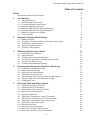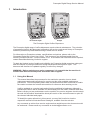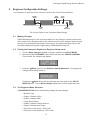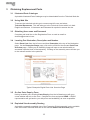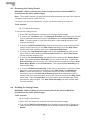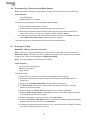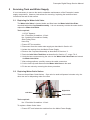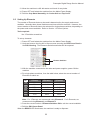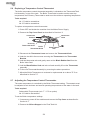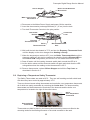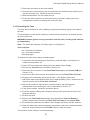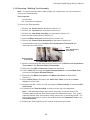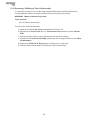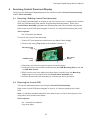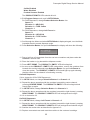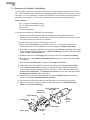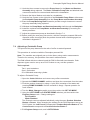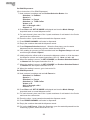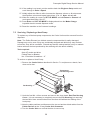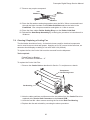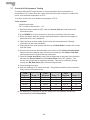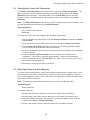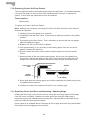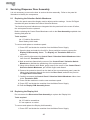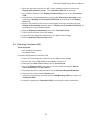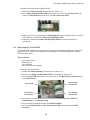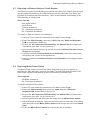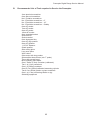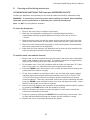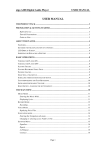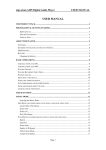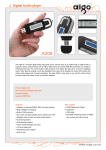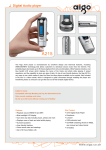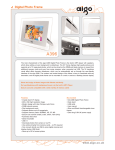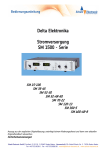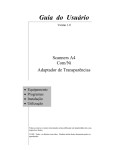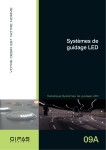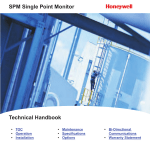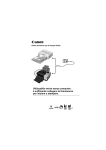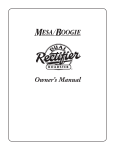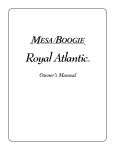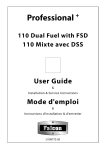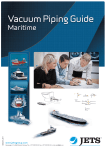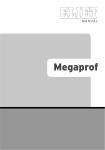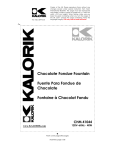Download Powerplex Digital Range - Service Manual
Transcript
Powerplex Digital Range Service Manual Powerplex Digital Range (D4 Digital, D5 Digital) Service Manual 1 Notice Every effort has been made to ensure that the information contained in this document is up to date and correct. However, neither the author, the publisher nor the manufacturer will accept liability for any loss or damage caused resulting from any errors in or omissions of information contained in this document. This document may not be copied without the permission of DASS Manufacturing Ltd. Document Change History Issue Status Date 001 Document v1 Approved 08 Apr 2009 Conventions Used in this Document. All instructions are given as viewed from the front of the machine unless otherwise stated. Descriptions of the components referred to mostly match those used in the Illustrated Parts Catalogue. There are no bolts used in the construction of the machine. Hexagon headed screws are referred to as Set Screws. DASS Manufacturing Ltd. SBC House, Restmor Way, Wallington, Surrey, SM6 7AH, United Kingdom. Tel: +44 (0)20 8669 8012 Fax: +44 (0)20 8669 9529 Email: [email protected] Web: www.aromat-uk.com © Copyright 2009, DASS Manufacturing Ltd. All rights reserved Document No: EN PPDI 03 001 2 Powerplex Digital Range Service Manual Table of Contents Notice 1 2 Conventions Used in this Document. 2 Introduction 5 1.1 Using this Manual 1.2 Understanding Fault Codes 1.3 Powerplex Digital Control Panels 1.4 Powerplex Digital Set Up Panel 1.5 Powerplex D4di Selection Switch Membrane 1.6 Powerplex D5di Selection Switch Membrane 1.7 Machine Supplied User Settings 1.8 Power Options 5 6 6 7 7 7 7 8 Engineer Configurable Settings 9 2.1 2.2 2.3 2.4 2.5 3 4 5 2 Making Changes Putting the Powerplex Digital into Engineer Setup mode The Engineer Menu Structure Machine Supplied Settings Engineer Setup Options 9 9 9 10 10 Obtaining Replacement Parts 12 3.1 3.2 3.3 3.4 3.5 3.6 12 12 12 12 12 12 Illustrated Parts Catalogue Using Web Site Obtaining User name and Password Locating Part Illustration, Description and Number On-line Parts Enquiry Form Exploded View Assembly Drawing Preparing the Powerplex Digital for Servicing 13 4.1 4.2 4.3 4.4 4.5 4.6 4.7 13 13 14 14 15 16 16 Preparing a Suitable Work Area Noting Machine Settings Removing the Casing Panels Refitting the Casing Panels Disconnecting / Reconnecting Power Supply Cabling Disconnecting / Reconnecting Water Supply Draining the Tank Servicing Tank and Water Supply 17 5.1 5.2 5.3 5.4 5.5 5.6 5.7 5.8 5.9 5.10 5.11 5.12 5.13 17 17 18 22 23 24 24 25 26 27 28 29 30 Replacing the Water Inlet Valve Replacing Water Outlet Valves Setting Water Outlet Valve Flow Rate Replacing Heating Elements Setting Up Elements Replacing a Temperature Control Thermostat Adjusting the Temperature Control Thermostats Replacing a Temperature Safety Thermostat Replacing a Float Micro switch Descaling the Tank Cleaning Water Outlet Valves Removing / Refitting Tank Assembly Removing / Refitting a Tank Lid Assembly 3 6 7 8 9 10 Servicing Control Panel and Display 31 6.1 6.2 6.3 31 31 32 Removing / Refitting Control Panel Assembly Replacing the Control PCB Updating the PCB Processor Chip Servicing the Cooler Unit 34 7.1 7.2 7.3 7.4 7.5 7.6 7.7 7.8 7.9 7.10 7.11 34 34 36 37 39 41 42 43 43 44 44 Removing / Refitting Cooler Unit Checking Product Detect System Replacing a Peristaltic Pump Motor Adjusting a Peristaltic Pump Servicing / Replacing a Heat Pump Cleaning / Replacing a Cooling Fan Cooler Unit Performance Testing Checking the Cooler Unit Thermostat Replacing Cooler Unit Door Magnets Replacing Cooler Unit Door Gasket Repairing Cooler Unit Door and Replacing / Updating Hinge Servicing Dispenser Door Assembly 46 8.1 8.2 8.3 46 46 47 Replacing the Selection Switch Membrane Replacing the Display Unit Replacing Translation PCB Servicing the Power Supply Unit 48 9.1 9.2 9.3 9.4 9.5 9.6 9.7 9.8 9.9 9.10 9.11 48 48 49 50 51 52 53 53 54 54 55 Extracting / Refitting PSU Assembly Replacing the Relay and Regulator PCB Replacing the Toroid PCB Replacing a Toroid Transformer Replacing the AC Connection PCB Replacing the Coding PCB Replacing an Element Selector Circuit Breaker Replacing Mains Power Switch Replacing Neon Lamp Replacing Mains Voltage Selector Switch Replacing a Cooling Fan Technical Specifications 56 10.1 10.2 10.3 10.4 10.5 10.6 10.7 10.8 56 57 58 59 60 61 62 63 General Specifications Main Looms Diagram The Control PCB Control Board LEDs PSU Looms Diagram Relay and Regulator PCB AC Connection PCB Toroid PCB Appendices: A B C D 64 Electrical Installation Instructions Recommended List of Tools required to Service the Powerplex Machine Settings Form Cleaning and Sanitising Instructions Contact Details: 64 65 66 67 68 4 Powerplex Digital Range Service Manual 1 Introduction D4 Twin Nozzle Digital D5 Digital The Powerplex Digital Coffee Dispensers The Powerplex digital range of coffee dispensers require minimal maintenance. The selection of procedures listed in this document is based on the service requirement history of Powerplex machines produced by Dass Manufacturing Limited since its launch. For information on Powerplex variants, specifications and options, please refer to the Powerplex Digital Set Up and User Guide. This document may be downloaded from the Aromat Technical Web site - www.aromatec.co.uk. A Username and Password will be required; contact Dass Manufacturing Limited to register. To attain the highest levels of quality and reliability, the Powerplex digital range has undergone and will continue to undergo continuous design development during its life cycle. This document will therefore be updated regularly to reflect any changes. WARNING: Before replacing any major component, it is essential that the machine is isolated from both the mains power and mains water supplies. 1.1 Using this Manual This manual describes the processes for the machine’s operation, how to obtain replacement parts and instructions for carrying out the most probable maintenance procedures. To avoid repeating basic tasks, the document has been sectioned to enable the reader to extract the relevant sub-sections for reference when working on site. It will be updated on a regular basis and will not be published in hard copy, although a printable pdf version will be available for downloading from the DASS Technical Web Site. Before carrying out any maintenance on the machine, the service engineer should consult the web site and either download the latest pdf version of the entire document or print off the relevant individual web pages. To identify the parts referred to in this manual, you may find it useful to view the respective machine’s Illustrated Parts Catalogue, available from the web site. Any comments or advice from service engineers that would improve the document would be welcomed. Please email any comments to [email protected]. 5 1.2 Understanding Fault Codes The table below describes the Fault Codes displayed on the Powerplex Digital Dispensers: Fault Description / Cause Overflow Float Too much water in tank Float Fault Logical fault. Overflow detected but insufficient water in tank. Possible stuck float or faulty switch. Thermostat Trip Thermostat has detected boiler overheat. Possible faulty thermostat. Lack of Water During normal operation after machine has filled for the first time, the inlet valve has been open for more than 5 minutes. Possible main water valve closed, low water pressure or faulty inlet valve. Lack of Water #1 The initial water fill from empty has taken longer than 15 minutes. Possible inadequate water flow or pressure. Refer to the Troubleshooting Section in the Powerplex Digital User Guides. 1.3 Powerplex Digital Control Panels The Powerplex digital machines are managed using the switches on the Set Up Panel located above the Cooler Unit door and the display and the buttons on the Selection Switch Membrane on the front of the Dispenser Door Assembly. Turning the Mode Keyswitch will put the machine into SET UP MODE. SET UP MODE Press Selection The SET UP MODE display: The Product Selection Button setting options are: • Enabled or Disabled • Method (Preset or Held On) • Type (Coffee or Water) • Speed (1 or 2) • Volume (of dispense) • Channel (1, 2 or 3) • Strength (ratio of water to concentrate) The Product Faucet setting options are: • Enabled or Disabled • Strength (ratio of water to concentrate) Scroll through the options by pressing the Enter button. The Hidden Buttons on the Door Membrane are used to navigate the Menus in both SET UP MODE and ENGINEER MODE. 6 Powerplex Digital Range Service Manual 1.4 Powerplex Digital Set Up Panel Standby Switch Prime Switches Standby LED Flush Switch Mode Keyswitch The functions of the switches are described in the Powerplex Digital Dispenser User Guide which may be downloaded from the web site. 1.5 Powerplex D4di Selection Switch Membrane Digital Display Hidden Buttons STOP Button Product Empty LEDs PRODUCT 1 EMPTY PRODUCT 2 EMPTY PRODUCT 2 EMPTY Product Selection Buttons 1, 2, 3, 4 Product Selection Buttons 5, 6, 7, 8 The hidden buttons are used to navigate through the display menus and make selections. 1.6 Powerplex D5di Selection Switch Membrane Digital Display Hidden Buttons STOP Button Product Empty LEDs PRODUCT 1 EMPTY PRODUCT 2 EMPTY The hidden buttons are used to navigate through the display menus and make selections. 1.7 Machine Supplied User Settings Machines are configured in the factory with the following user settings: Note: These settings may have been changed by the Installation Engineer. Powerplex D5di Faucet LH Centre RH Method Held ON Held ON Held ON Type Product 1 Product 2 Water 7 Strength 40:1 40:1 - Channel 1 3 - Powerplex D4di Button No. 1 2 3 4 5 6 7 8 Speed 1 2 1 2 1 2 1 1 Method Preset Preset Preset Preset Preset Preset Preset Held ON Type Coffee Coffee Coffee Coffee Coffee Coffee Water Water Volume 55 55 55 55 55 55 55 - Strength Channel 40:1 1 40:1 1 40:1 2 40:1 2 40:1 3 40:1 3 - The strength ratio 40:1 means 1 part of coffee concentrate is added to 40 parts of water. 1.8 Power Options Every machine leaving the factory is designed to provide a range of power options, selectable at installation. Three phase Volts per phase 110 115 120 220 230 240 Amps per phase 5.26 5.5 5.74 10.53 10.98 11.5 kW per phase 0.58 0.63 0.69 2.32 2.53 2.75 Total heating power 1.74 kW 1.9 kW 2.07 kW 6.96 kW 7.59 kW 8.25 kW Single phase 110V ac Amps Heating Power 115V ac Amps Heating Power 120V ac Amps Heating Power 220V ac Amps Heating Power 230V ac Amps Heating Power 240V ac Amps Heating Power 1 Element 2 Elements 3 Elements 5.26 0.58 kW 10.52 1.16 kW 15.78 1.74 kW 5.5 0.63 kW 11.0 1.26 kW 16.5 1.89 kW 5.75 0.69 kW 11.5 1.38 kW 17.25 2.07 kW 10.53 2.32 kW 21.06 4.64 kW 31.59 6.96 kW 10.98 2.53 kW 21.96 5.06 kW 32.94 7.59 kW 11.5 2.75 kW 23.0 5.5 kW 34.5 8.25 kW 8 Powerplex Digital Range Service Manual 2 Engineer Configurable Settings It is necessary to open the cooler unit door to access the Control Panel switches. Standby Switch Prime Switches Standby LED Flush Switch Mode Keyswitch The Control Panel for the Powerplex Digital Range 2.1 Making Changes DASS Manufacturing Ltd. will not accept liability for any damage or losses caused as a direct result of any changes made to the machine by the service engineer when carrying out any of the procedures described in this manual. All replacement parts used in the Powerplex dispenser should be approved by DASS Manufacturing Ltd. 2.2 Putting the Powerplex Digital into Engineer Setup mode 1 Turn the Mode Change Keyswitch to put the machine into SET UP MODE. 2 Operate the LEFT CHANNEL Prime Switch and then the CENTRE CHANNEL Prime Switch; the following will display: ENGINEER SETUP press ENTER 3 Press the Enter button on the Selection Switch Membrane. The display will change to something similar to: Machine Type D4 3 product Pressing the Enter button will scroll though the menu back to the SET UP MODE display. Turn the Mode Change Keyswitch to reset to dispense mode. 2.3 The Engineer Menu Structure In ENGINEER SETUP mode, the following settings may be changed: • Machine Type • Enable / Disable Coffee • Enable / Disable Water • Pump Speed Offset • Enable / Disable Product Sensors • Enable / Disable Leak Detect • Elements on with Inlets - YES or NO • Elements on with Selection - YES or NO 9 Note: Setting Elements on with Inlets = YES allows heating of water during filling by overriding the thermostat. Note: Setting Elements on with Selection = YES allows heating of water during dispensing by overriding the thermostat. 2.4 Machine Supplied Settings The machine was configured in the factory with the following Engineer Mode settings: Machine Type D4 3 product Coffee Enabled Water Enabled Product Sensors Enabled Leak Detect Enabled Elements on with Inlets = YES Elements on with Selection = YES Note: Peris Pump Speed offsets will have been configured correctly for the machine in the factory and will only need to be adjusted if a pump has been replaced. Note: These settings may have been changed by the Installation Engineer to suit the customer’s requirements. 2.5 Engineer Setup Options Changes are made using the Up, Down and Enter buttons on the Control Panel. The table below shows the options available and describes the Engineer Setup menu functions: Menu Item Options Description Machine Type D4 1 product D4 2 product D4 3 product D5 The D4 machine is supplied with three channels and can be set to dispense up to three different products. The D5 can only dispense two product types. Coffee Enabled Disabled Set to Enabled for normal use. Set to Disabled when adjusting outlet valves. Water Disabled Enabled Set to Enabled for normal use. Set to Disabled when calibrating the peristaltic pump offset. Peris 1 Speed offset = - nn to + nn Set correctly when machine left the factory. Only needs to be adjusted at annual service or if a new pump is installed. Peris 2 Speed offset = - nn to + nn Set correctly when machine left the factory. Only needs to be adjusted at annual service or if a new pump is installed. Peris 3 Speed offset = - nn to + nn Set correctly when machine left the factory. Only needs to be adjusted at annual service or if a new pump is installed. 10 Powerplex Digital Range Service Manual Menu Item Options Description Product Sensor Enabled Disabled Usually Enabled when machine is in use. Disabled to avoid wasting product when calibrating and as a temporary fix if sensors fail. Leak Detect Enabled Disabled Normally Enabled. Will show Fault if a leak is detected (see Section 1.2 Understanding Fault Codes). If the machine is dormant for long periods of time, it may be Disabled. Elements on with Inlets = YES NO Selecting YES allows heating of water during filling. Overides the thermostat.. Elements on with Selection = YES NO Selecting YES allows heating of water during dispensing. Overides the thermostat. SET UP MODE Press Selection Reverts back to normal operators Set Up Mode. Turn Keyswitch to place machine into normal user mode. 11 3 Obtaining Replacement Parts 3.1 Illustrated Parts Catalogue A printable Illustrated Parts Catalogue may be downloaded from the Technical Web site. 3.2 Using Web Site To access the technical web site go to www.aromat-info.com and select Technical Documents. This will take you to the Technical Centre which is in both English and German. A Username and Password is required to access the site. 3.3 Obtaining User name and Password Complete and send the on-line Registration Form or send an email to: [email protected] 3.4 Locating Part Illustration, Description and Number Select Parts Lists from the left menu and then Powerplex at the top of the Navigation page. On the Powerplex Range page, click on the model for the relevant Parts Lists Overview page. Clicking on an assembly image will open a new window with an annotated exploded view of that assembly. Clicking on the assembly menu will take you to the relevant section in the parts list. Typical Powerplex Digital Parts Lists Overview Page 3.5 On-line Parts Enquiry Form Having located a part, selecting Parts Enquiry from the left hand menu will open a new window with an on-line form. Complete the form and press SEND. A DASS representative will get back to you with prices and availability, as soon as possible. 3.6 Exploded View Assembly Drawing A printable composite exploded view of the Powerplex Digital assembly is also available from the Aromat Technical Web site on the relevant Parts Lists Overview page. 12 Powerplex Digital Range Service Manual 4 Preparing the Powerplex Digital for Servicing WARNING: To avoid electric shock, when the casing panels are being removed, the dispenser MUST be isolated from the mains power supply. Note: Unless essential for any work being carried out, we recommend that the valve for the mains water service to the machine also be closed before servicing the machine. 4.1 Preparing a Suitable Work Area Many components of the Powerplex Digital Coffee Dispenser can be serviced or replaced in-situ but where main assemblies need to be removed from the machine, we recommend that a work area or temporary mobile work bench be set up adjacent to the machine. Ideally, this work area should not be less than 10 square feet (1 square metre). For most operations, only the top panel needs to be removed. Space is required for temporary storage of any panels removed. Ensure that all of the tools required are to hand before undertaking any major disassembling. 4.2 Noting Machine Settings Before undertaking any maintenance on the Powerplex, noting down all of the current user and engineering mode settings will enable you to return the machine to service exactly as the original settings. Note: It may be necessary to change the dispense volume settings for one or more of the product selection buttons when undertaking some maintenance procedures. These may need to be reset with the customer present on completion of the work. The User Settings to note for each Product Select Button or Faucet are: • Selection (Enabled or Disabled). • Dispense Speed (1 or 2) - D4di only. • Selection Method (Preset or Held on) - D4di only. • Selection Type (Coffee or Water) - D4di only. • Dispense Volume (2 or 3 digit number) - D4di only. • Selection Strength (water:coffee ratio). • Channel (1, 2 or 3 - depends on Product Setting) - D4di only. The Engineer Setup mode settings to note are: • Machine Type • Pump Speed Offset. • Product Sensor (Enabled or Disabled) • Elements on with Inlets (Yes or No) • Elements on with Selection (Yes or No) • Leak Detect (Enabled or Disabled). A Machine Settings Form is included in Appendix B of this manual; also available as a printable pdf document from the Aromat technical web site in the User Guides section. 13 4.3 Removing the Casing Panels WARNING: Before removing any of the Casing Panels the machine MUST be isolated from the mains power supply. Note: The machine should only be powered ON with the panels removed if the engineer can satisfy himself that it is safe to do so. For many of the servicing operations, only the Top Panel needs to be removed. Tools required: No. 2 Pozidrive Screwdriver To remove the Casing Panels: 1 Power OFF and isolate the machine from the mains power supply. 2 To remove the Top Panel, open the Dispenser Unit Door and remove the two M4 x 6mm panhead screws securing the Top Panel to the Control PCB Mounting Plate. Lift up the panel to clear the switch panel, slide towards the back of the machine and lift off. 3 To remove a Side Panel Extension, loosen the three M4 x 6mm screws two M4 x 8mm screws securing it to the Side Frame and bottom lip of the Side Panel. Holding each end, carefully ease out the Side Panel Extension. 4 To remove the Cup Stand Assembly, fold up the Cup Stand and undo the four M4 x 12mm screws securing the Lower Front Panel to the Inner Side Panels. Lift the complete assembly out. 5 To remove the Door Assembly, first disconnect the looms at the Control Panel PCB. Disconnect the Door Earth Wire from the stud on the door. Support the Door Assembly and remove the m4 x 20mm Panhead screws securing the Side Panel Hinge Blocks to the LH Side Panel. The complete Door Assembly may now be lifted away. 6 To remove a Side Panel Assembly, at the back of the machine, remove the three lower M4 x 6mm panhead screws securing the Side Panel to the Membrane Panel. Loosen the top screw. Completely remove the three screws already loosened to remove the Side Panel Extension and whilst holding the panel in position with one hand, completely remove the top screw securing the Side Panel at the back. Ease the Side Panel out at the back to clear the Membrane Panel and slide the panel forward. The Side Panel Assembly can now be lifted away from the machine. 4.4 Refitting the Casing Panels WARNING: Before refitting any of the Casing Panels the machine MUST be isolated from the mains power supply. Tools required: No. 2 Pozidrive Screwdriver 1 Power OFF and isolate the machine from the mains power supply. 2 First refit the Side Panel Assemblies by reversing the instructions in Section 4.3. Leave the three lower panel fixings loose to facilitate installing the Lower Side Panels. 14 Powerplex Digital Range Service Manual 3 Refit the Lower Side Panels by sliding the panels into position and tightening the three screws securing it to the Side Frame and bottom lip of the Side Panel. 4 Refit the Cup Stand Assembly by reversing the instructions in Section 4.3. 5 Refit the Door Assembly by reversing the instruction in Section 4.3. 6 Refit the Top Panel by reversing the instruction in Section 4.3. 4.5 Disconnecting / Reconnecting Power Supply Cabling Note: This procedure MUST be carried out by a qualified Electrician. Refer to Section 1.8 for Power Option connection details. WARNING: The Mains Power Supply MUST be switched OFF and the cable unplugged or disconnected from the supply. Tools required: No. 2 Pozidrive Screwdriver 7mm Spanner Terminal Screwdriver Gland Spanner 1 Power OFF and isolate the machine from the Mains Power Supply. 2 Undo and remove the four M4 x 10mm screws securing the PSU Cover Panel to the PSU Housing. 3 Disconnect the Mains power cables from the Terminal Block and the Earth cable from the Earth Connection stud. 4 If necessary, undo the cable gland-securing nut and pull the cable out through the Gland Plate and PSU Housing base plate. Reconnect the Power Supply by reversing the above instructions. Refer to the Electrical Installation Instructions displayed on the inside of the PSU Cover Panel a copy of which is shown in Appendix A of this document. WARNING: Serious damage will be caused if the Mains Voltage Selector Switch located beneath the Element Selector Circuit Breakers is not set to the correct voltage. For Connection Details Refer to Section 1.8. 15 4.6 Disconnecting / Reconnecting Water Supply Note: When the Powerplex is powered OFF, water will not flow through the inlet valve. Tools required: 1 1/8” AF Spanner Suitable Bucket or Container To disconnect the dispenser from the Mains Water Supply: 1 Ensure that the mains valve is closed. 2 Place a bucket or suitable container beneath the mains valve. 3 Disconnect the flexible inlet connector pipe from the mains valve and allow the water in the hose to run into the container. Retain the fibre washer. 4 If necessary, disconnect the flexible inlet connector pipe from the Valve mounted on the Water Inlet Valve Plate, retaining the fibre washer. The water supply is reconnected by reversing the instructions above. 4.7 Draining the Tank WARNING: Water in the tank may scald. Note: When the Powerplex Dispenser is powered OFF, water will not flow through the Water Inlet Valve. DO NOT shut off the water at the supply valve and leave the machine powered ON, as this could damage the Water Inlet Valve. Note: The tank capacity is 8 US gallons (30 litres) Tools required: No. 2 Pozidrive Screwdriver Min 200 ml container Large bucket To drain the tank: 1 Power OFF and isolate the machine from the Mains Power Supply. 2 Disconnect the dispenser from the Mains Water Supply as described above in Section 4.6. 3 Remove the Cup Stand Assembly, as described in Section 4.3. 4 The Drain Hose is connected to the bottom right hand of the tank. Carefully extract the hose and clamp. 5 Place the end of the Drain Hose over the bucket (or drain if available). 6 Open the Drain Hose Clamp to allow water to pass. Close and reopen the clamp as necessary until the tank is empty 7 Remove the plastic ‘U’ clip from the top of the Inlet Valve. 8 Pinch the Inlet Valve Tank Hose between thumb and forefinger and pull the plastic angled connector from the top of the Inlet Valve. 9 Holding the pinched hose and connector over a minimum 200 ml container, release the hose and allow the water to run out. 16 Powerplex Digital Range Service Manual 5 Servicing Tank and Water Supply It is not necessary to remove the tank to undertake maintenance of the Powerplex’s water supply components. However, instructions for removing / replacing the tank have been included at the end of this section. 5.1 Replacing the Water Inlet Valve The Water Inlet Valve is located inside and fitted onto the Water Inlet Valve Plate, mounted behind the Cup Stand Assembly. It is not necessary to drain the water tank to replace the Water Inlet Valve. Tools required: 1 1/8” AF Spanner No. 2 Pozidrive Screwdriver 12 inch No. 2 pozidrive Screwdriver Stubby Side Cutting Pliers Hose Clip 1 Power OFF the machine. 2 Disconnect from the mains water supply as described in Section 4.6. 3 Isolate the machine from the Mains Power Supply. 4 Remove the Cup Stand Assembly as described in Section 4.3. 5 Drain the Inlet Valve Tank Hose as described in Section 4.7 - steps 7 & 9. 6 Undo the two screws securing the valve to the Water Inlet Valve Plate and extract the Water Inlet Valve. 7 After noting positions, carefully remove the cable connectors. 8 Cut the hose clip and disconnect the Water Inlet Hose to the tank. 9 Fit the new valve by reversing the above procedure. 5.2 Replacing Water Outlet Valves There are three Water Outlet Valves. One valve is used to dispense hot water only; the other two are for dispensing water for coffee. Right Valve Left Valve Centre Valve Tools required: No. 2 Pozidrive Screwdriver 12 inch To replace a Water Outlet Valve: 1 Power OFF and isolate the machine from the Mains Power Supply. 17 2 Remove the Cooler Unit as described in Section 7.1. 3 Drain the tank as described in Section 4.7 - steps 2 to 5. 4 Open the hose clamp to allow water to pass. Close and reopen the clamp as necessary until the level of the water in the tank is below the Valve Inlet. Valve Vent Tube Valve Body Valve Inlet Outlet Tube 4 Disconnect the Valve Vent Tube. 5 Mark cables and disconnect the wiring to the valve motor. 6 Slightly rotate and carefully slide the valve out of the Boiler Seal, removing the valve with the Outlet Tube still connected. 7 Disconnect the Outlet Tube. 8 Fit the Outlet Tube to the new valve and carefully push the new valve into the Boiler Seal. 9 Reconnect the Valve Vent Tube. Note: The flow rate for the new valve now has to be set. To do this, the machine must be powered ON, the tank refilled and the water brought up to the maximum operating temperature. Do not refit the Cooler Unit yet. 5.3 Setting Water Outlet Valve Flow Rate The Powerplex digital dispenser has three 12 mm valves. The Left and Centre Valves are for dispensing water for the product and the Right Valve is for hot water only. The flow rate for all three valves will have been set to 5 litres per minute in the factory. This setting is important in establishing the concentrate ratios for the left and centre channels. Note: The machine must be powered ON, the tank filled and brought up to maximum operating temperature of 95°C (203°F) before setting the flow rate. Right Valve Left Valve Centre Valve Note: We recommend that both the Left and Centre Valves are adjusted together. This procedure may require changing the speed and channel settings and we recommend that the original settings are noted down as described in Section 4.2. 18 Powerplex Digital Range Service Manual Tools required: No. 2 Pozidrive Screwdriver 1 litre calibrated container Timer with second hand 8mm hexagonal key (or 8mm flat end screwdriver) To adjust the flow rate for the ‘water for coffee’ Outlet Valves: 1 If installed, remove the Cooler Unit as described in Section 7.1, and refit connectors to the Control PCB. 2 Turn the Mode Change keyswitch to put the machine into SET UP MODE. 3 Put the machine into Engineer Setup by pressing down the LEFT CHANNEL and CENTRE CHANNEL Prime Switches. On D4di Dispensers: 4 Press the Enter button to scroll down until Machine Type is displayed. Select D4 3 Product. 5 Press the Enter button and scroll down until Coffee Enabled is displayed then press the Down button to disable coffee. 6 Press the Enter button and scroll down until Product Sensors is displayed then press the Down button to disable product sensors. 7 Press the Enter button to scroll through the menu until SET UP MODE is displayed again. 8 Press Dispense Selection button 1 and set to: Selection 1 = Enabled Speed = 1 Selection 1 = Preset Selection 1 = TYPE Coffee Volume = 55 Channel = 1 9 Press Dispense Selection button 2 and set to: Selection 2 = Enabled Speed = 2 Selection 2 = Preset Selection 2 = TYPE Coffee Volume = 55 Channel = 2 10 Press Dispense Selection button 3 and set to: Selection 3 = Enabled Speed = 1 Selection 3 = Preset Selection 3 = TYPE Water Volume = 55 Channel = 3 11 Scroll through the menu until SET UP MODE is displayed again and turn the Mode Change keyswitch back to normal dispense mode. 12 Place the calibrated container under the Coffee Dispense Nozzle. 13 Ensure the water in the tank is at maximum operating temperature by checking that the LED on the PCB is not lit and press Dispense Selection button 1. 14 Check the level in the container. It should be at the 500 ml mark. 19 15 If necessary, adjust the Left Valve by turning the screw anti-clockwise to increase the flow and clockwise to decrease the flow. One full turn of the screw will change the volume by approximately 50 ml. Valve Body Adjustment Screw 16 Carefully dispose of the water and repeat the operation until the level in the container is 500 ml. Once the Left Valve is set, DO NOT READJUST. 17 Ensure the water in the tank is at maximum operating temperature by checking that the LED on the PCB is not lit and press Dispense Selection button 2. 18 Check the level in the container. It should be at the 1000 ml mark. 19 Adjust the Centre Valve by turning the screw one quarter of a turn each time. Turn anti-clockwise to increase the flow and clockwise to decrease the flow. 20 Carefully dispose of the water and repeat the operation until the level in the container is 1000 ml. 21 When correctly set, carefully dispose of the water. 22 Ensure the water in the tank is at maximum operating temperature by checking that the LED on the PCB is not lit and press Dispense Selection button 3. 23 Check the level in the container. It should be at the 750 ml mark. 24 Dispose of the water, refit Cooler Unit and reset Dispense Selection buttons to the customer’s settings as noted. On D5di Dispensers: 4 Press the Enter button to scroll down until Machine Type is displayed. Select D4 3 Product.. 5 Press the Enter button and scroll down until Coffee Enabled is displayed then press the Down button to disable coffee. 6 Press the Enter button and scroll down until Product Sensors is displayed then press the Down button to disable product sensors. 7 Press the Enter button to scroll through the menu until SET UP MODE is displayed again. 8 Operate the Left Faucet and set to: Selection 8 = Enabled Speed = 1 Selection 8 = Preset Selection 8 = TYPE Coffee Volume = 55 Channel = 1 9 Operate the Centre Faucet and set to: Selection 7 = Enabled Speed = 1 Selection 7 = Preset 20 Powerplex Digital Range Service Manual Selection 7 = TYPE Coffee Volume = 55 Channel = 3 10 Operate the Right Faucet and set to: Selection 6 = Enabled Speed = 1 Selection 6 = Preset Selection 1 = TYPE Water Volume = 55 11 Scroll through the menu until SET UP MODE is displayed again and turn the Mode Change keyswitch back to normal dispense mode. 12 Place the calibrated container under the Left Dispense Nozzle. 13 Ensure the water in the tank is at maximum operating temperature by checking that the LED on the PCB is not lit and operate the Left Faucet. 14 Check the level in the container. It should be at the 500 ml mark. 15 If necessary, adjust the Left Valve by turning the screw anti-clockwise to increase the flow and clockwise to decrease the flow. One full turn of the screw will change the volume by approximately 50 ml. 16 Carefully dispose of the water and repeat the operation until the level in the container is 500 ml. 17 When correctly set, carefully dispose of the water. 18 Place the calibrated container under the Centre Dispense Nozzle. 19 Ensure the water in the tank is at maximum operating temperature by checking that the LED on the PCB is not lit and operate the Centre Faucet. 20 Check the level in the container. It should be at the 500 ml mark. 21 If necessary, adjust the Centre Valve by turning the screw anti-clockwise to increase the flow and clockwise to decrease the flow. One full turn of the screw will change the volume by approximately 50 ml. 22 Carefully dispose of the water and repeat the operation until the level in the container is 500 ml. 23 When correctly set, carefully dispose of the water. 24 Place the calibrated container under the Right Dispense Nozzle. 25 Ensure the water in the tank is at maximum operating temperature by checking that the LED on the PCB is not lit and operate the Right Faucet. 26 Check the level in the container. It should be at the 500 ml mark. 27 If necessary, adjust the Right Valve by turning the screw anti-clockwise to increase the flow and clockwise to decrease the flow. One full turn of the screw will change the volume by approximately 50 ml. 28 Carefully dispose of the water and repeat the operation until the level in the container is 750 ml. 29 Dispose of the water, refit Cooler and reset Faucets to the customer’s settings as noted and then finally change Machine Type back to D5. 21 5.4 Replacing Heating Elements There are three elements installed. Elements are extracted and installed through the tank lid aperture. Refer to the illustration in the Parts List. WARNING: The machine must be completely isolated from the Mains Power supply when changing any electrical component. Tools required: No. 2 Pozidrive screwdriver 18mm or 19mm deep socket 10 mm or 11mm spanner To replace the heating element/s: 1 Power OFF and isolate the machine from the Mains Power Supply. 2 Remove Top Cover as described in Section 4.3. 3 Remove the Cooler Unit as described in Section 7.1. 4 Remove the Cup Stand Assembly, as described in Section 4.3. 5 Drain the tank as described in Section 4.7. 6 Remove one of the Tank Lid Assemblies as described in Section 5.13. Element 2 Element 1 Element 3 7 Tab and mark the cabling connected to the heater element/s to ensure they are reconnected to the new element/s correctly. 8 Disconnect the cabling to the element/s being replaced. 9 Holding the element inside the tank, unscrew the nuts securing the element and carefully lift out, retaining the washers. 10 Fit the new element/s by reversing the above procedure. Note: Holding the element inside the tank with a spanner on the nut flange to prevent the element twisting when the nut is tightened.. 11 Refit the Tank Lid Assembly. 12 Connect to the Mains Power Supply and power ON the machine. 22 Powerplex Digital Range Service Manual 13 Allow the machine to refill with water and check for any leaks. 14 Power OFF and isolate the machine from the Mains Power Supply. 15 Refit the Cup Stand Assembly, the Cooler Unit and Top Cover. 5.5 Setting Up Elements The number of Elements that may be used is determined by the supply and current available. Normally three phase machines would use all three elements. However, the correct number of elements has to be selected for single phase machines, depending on the power and current available. Refer to Section 1.6 Power Options. Tools required: No. 2 Pozidrive screwdriver To set up elements: 1 Power OFF and isolate the machine from the Mains Power Supply. 2 Undo and remove the four M4 x 10mm screws securing the PSU Cover Panel to the PSU Housing. The Elements Selection switches will be exposed. Element Switches 3 With the machine connected to the water and power supplies, power ON the machine. 4 For single phase machines, from the table below, select the correct number of Elements to switch on: AC 110V 115V 120V 220V 230V 240V 1 Element 5.26 A 5.5 A 5.75 A 10.53 A 10.98 A 11.5 A 2 Elements 10.52 A 11.0 A 11.5 A 21.06 A 21.96 A 23.0 A 3 Elements 15.78 A 16.5 A 17.25 A 31.59 A 32.94 A 34.5 A Note: For 1 Element, we recommend using Element 2. For 2 Elements, we recommend using Element 1 and Element 3 3 Press the correct number of Element Switches ON to suit the current available. 4 Refit the PSU Cover Panel. When the READY LED illuminates, the machine is ready to dispense. 23 5.6 Replacing a Temperature Control Thermostat The boiler temperature control thermostat assembly is situated on the Thermostat Tank Lid Assembly, on top of the tank. The Boiler Thermostat is used to set the water top temperature; the Economy Thermostat is used to set the minimum operating temperature Tools required: No. 1 Pozidrive screwdriver No. 2 Pozidrive screwdriver To replace a temperature control thermostat: 1 Power OFF and isolate the machine from the Mains Power Supply. 2 Remove the Top Cover Panel as described in Section 4.3. Thermostat Bracket Thermostat Loom Economy Thermostat Knob Boiler Thermostat Knob Black Rubber Seal 3 Disconnect the Thermostat Loom and remove the Thermostat Knob. 4 Undo the two M4 x 6mm screws securing the Thermostat to the Thermostat Bracket. 5 Hold the thermostat wire and gently ease out the Black Rubber Seal from the Boiler Valve Seal. 5 Hold the Black Rubber Seal and wire coil and carefully lift out the Thermostat assembly. 6 Fit the new Thermostat Assembly by reversing the above procedure. 7 Adjust the Boiler Temperature to customer’s requirements at or above 75°C as described in Section 5.7. 5.7 Adjusting the Temperature Control Thermostats The water temperature is controlled by the Boiler Thermostat setting. Thermostats must be adjusted to set minimum and normal operating temperatures of the water in the tank. Tools required: Submersible Thermometer (min 7” / 17.5 cm probe) No. 2 Pozidrive Screwdriver To set the Boiler temperature settings: 1 If necessary, power off the machine and remove the Top Cover as described in Section 4.3. 3 Remove the Silicon Stopper in the Float Tank Lid. 24 Powerplex Digital Range Service Manual Silicon Stopper Boiler Overfill Detection Microswitch Water Level Control Microswitch 4 Reconnect to the Mains Power Supply and power ON the machine. 5 Insert the thermometer probe approximately 6” (15 cm) into the tank. 6 Turn both Thermostat Controls to the plus position Thermostat Bracket Thermostat Loom Economy Thermostat Knob Boiler Thermostat Knob Black Rubber Seal 6 Wait until the tank has heated to 75°C and turn the Economy Thermostat Knob until the display on the door changes from Heating to Ready. 7 When the temperature reaches 95°C, turn the Boiler Thermostat Knob until the elements switch off; this can be confirmed by checking that the Element LED on the Control PCB extinguishes (see Section 10.4 to locate the Element LED). 8 Draw off water until the heating elements switch back on and the LED is lit. 9 Let the boiler reheat until the elements switch off again and check that the LED extinguishes when the reading on the thermometer is 95°C. 10 Remove thermometer, replace Silicon Stopper and refit the Top Cover as described in Section 4.4. 5.8 Replacing a Temperature Safety Thermostat The Safety Thermostats are rated at 95°C. They are self resetting and will switch back ON when they have cooled by approximately 15°C. There are three element safety thermostats and one boiler over temperature thermostat, all of which are easily accessible by removing the Cooler Unit. The element safety thermostats are fitted between the terminals of the elements and the boiler over temperature is located to the right of the outlet valves. Boiler Over Temperature Thermostat Element Safety Thermostats Thermostats are held in place by the brass plates secured by brass nuts fitted to the mounting studs for the heating elements or the studs mounted on the tank. 25 Tools required: No. 2 Pozidrive screwdriver 7mm socket 18mm or 19mm deep socket 10 mm or 11mm spanner To replace a boiler over temperature thermostat: 1 Power OFF and isolate the machine from the Mains Power Supply. 2 Remove the Cooler Unit as described in Section 7.1. For the Boiler Over Temperature Thermostat: 3 Note the cables connected to the Thermostat and ease off the connectors. 4 Undo the two M4 nuts with the 7mm socket securing the two earth wires and brass plate. 5 Remove the two earth wires, carefully lift off the plate and remove the Thermostat. 6 Clean the surface of the tank and apply a smear of Heat Sink Compound to the face of the replacement Thermostat. 7 Fit the replacement Thermostat by reversing the above procedure. For the Element Safety Thermostats: 3 Drain the tank as described in Section 4.7. 4 Note the cables connected to the element terminals and disconnect. 5 Undo the two 15mm nuts securing the brass plate. Note: The Element will also be detached and care should be taken not to push the element assembly inside the tank which would require removal of one of the tank lids to re-install. 6 Carefully lift off the plate and remove the Thermostat. 7 Clean the surface of the tank and apply a smear of Heat Sink Compound to the face of the replacement Thermostat. 8 Fit the replacement Thermostat by reversing the above procedure. . 5.9 Replacing a Float Micro switch The float micro switches are located on the Float Tank Lid Assembly. Tools required: No. 1 Pozidrive screwdriver 5.5mm spanner To replace a float micro switch: 1 Power OFF and isolate the machine from the Mains Power Supply. 2 Remove the Top Cover as described in Section 4.3. Silicon Stopper Boiler Overfill Detection Microswitch Water Level Control Microswitch 26 Powerplex Digital Range Service Manual 3 Disconnect the cables to the micro switch. 4 Undo the two screws securing the micro switch to the bracket, being careful not to lose the securing nuts. Retain the screws and nuts. 5 Slide the switch arm out of the float rod eye. 6 Fit the new micro switch by reversing the above procedure, taking care not to overtighten the screws or damage the connector tabs. 5.10 Descaling the Tank The tank can be descaled in situ by adding a proprietary descaling agent to the water in the tank. The manufacturer’s instructions relating to mixture ratios and the time to descale should be strictly observed. WARNING: Rubber gloves and eye protection must be worn, and any spills cleaned up immediately. Note: The boiler tank capacity is 30 litres (aprox. 8 US gallons) Tools required: No. 2 Pozidrive Screwdriver min 1 litre wide container Descaling agent. To descale the boiler tank using a descaling agent: 1 If required in the descaling agent instructions, heat the water in the tank to the maximum temperature set. 2 Power OFF and isolate the machine from the Mains Power Supply. 3 Remove the Top Cover as described in Section 4.3. 4 Disconnect the connector for the Float Tank Lid Loom on the Control PCB (see Section 10.3). 5 Undo the six M4 x 8mm screws and carefully remove the Float Tank Lid Cover. 6 Slowly pour the descaling agent into the tank. It will begin to effervesce. 7 Add Fresh water to the tank until the level is approximately (5cm) 2 inches from the top and loosely refit the Float Tank Lid Cover. 8 Wait for the minimum required time recommended by the scaling agent manufacturer before draining the tank as described in Section 4.7. 9 If any scale remains, repeat the procedure above. 10 Flush the tank by refilling with cold water using a hose placed into the top of the tank and draining. 11 Re-flush the tank. 12 Replace the Float Tank Lid assembly ensuring that the Tank Lid Gasket is properly seated and reconnect the Float Tank Lid Loom to the Control PCB. 13 Reconnect the machine to the Mains Power Supply and Power ON the machine. 14 When the water has reached maximum temperature, place the container beneath the mixer nozzles and press the FLUSH button to clear the valves. The machine is now ready for normal dispensing. 27 5.11 Cleaning Water Outlet Valves If the FLUSH switch is used to descale the valves on a regular basis, the valves should not need to be removed and descaled. However, if they have not been descaled regularly, when the tank is descaled, it is possible that the valves do not seat correctly, which could cause a slight leak. The body of the valve is secured by the four round studs at each corner. Tools required: Container or bowl Descaling agent To clean the Water Outlet Valves: 1 Follow the procedure for removing the valves as described in Section 5.2. Solenoid Housing Silicon Plunger Valve Body Studs 2 Prepare a solution of a suitable descaling agent in accordance with the manufacturer’s recommendations. 3 Carefully prize out the studs in each corner of the valve. Using a small screwdriver behind the top of the stud and turning the screwdriver may help to ease it out. 4 Taking care not to pull the shaft out of the motor body, prize off the silicone plunger. Note: There is a small spring inside the shaft which may be lost if the shaft is allowed to come out of the motor body. 5 Undo and remove the adjustment screw. 6 Immerse the plunger, adjustment screw and valve body in the descaling agent for no more than a few minutes and then wipe all components clean with a dry cloth. 7 Reassemble by first sliding the silicone plunger back onto the motor shaft, making sure that it seats correctly into the groove around the shaft. 8 Insert the plunger into the valve body and align the breather outlet on the valve body with the tube holder on the motor top plate. 9 Refit the studs to each corner. 10 Refit the Water Outlet Valve as described in Section 5.2. 11 Reset the flow rate as described in Section 5.3. 28 Powerplex Digital Range Service Manual 5.12 Removing / Refitting Tank Assembly Note: To service the Powerplex’s water supply sub components, it is not necessary to remove the Tank Assembly. Tools required: 7 mm Socket No. 2 Pozidrive Screwdriver To remove the Tank assembly: 1 Remove the Cooler Unit as described in Section 7.1. 2 Remove the Top Cover as described in Section 4.3. 3 Remove the Cup Stand Assembly, as described in Section 4.3. 4 Drain the tank as described in Section 4.7. 5 Drain the Water Inlet Hose as described in Section 4.8. 6 Remove the Control Panel Assembly as described in Section 6.1. 7 Undo the M4 nut securing the Boiler Over temperature Thermostat and disconnect the earth looms. Boiler Over Temperature Thermostat Element Safety Thermostats 8 Note the connections and disconnect the looms from the Boiler Over temperature Thermostat to the Element Safety Thermostats. 9 Disconnect the PSU to Elements Loom at the Elements. 10 Cut the Cable Tie securing the Nylon Shoulder Washer to the Overflow Tube and remove the Nylon Shoulder Washer. 11 Disconnect the Water Inlet Hose at the Water Inlet Valve as described in Section 5.1. 12 At the Outlet Valves, disconnect the Valve Vent Tubes and slide the Outlet Valves out of the Tank. 13 Undo the four M4 x 10mm screws securing the Tank Assembly to the LH and RH Side Panels. 14 Carefully lift the Tank Assembly up and out of the top of the dispenser. Note: If the tank hasn’t been removed for some time, it may be stuck to the insulation fitted inside the Side Panels and to the Membrane Panel. If so, gently separate the tank from the insulation using a steel ruler or something similar. It is not normally necessary to remove the insulation from the Powerplex Tank or the Frame Assembly. 15 Refitting the Tank Assembly is the reverse of the above procedure. 29 5.13 Removing / Refitting a Tank Lid Assembly It is necessary to remove one of the Tank Lid Assemblies when replacing Elements or checking that the Water Level and Overflow Floats are functioning correctly. WARNING: Water in the tank may scald. Tools required: No. 2 Pozidrive Screwdriver To remove the Tank Lid Assembly: 1 Remove the casing Top Cover as described in Section 4.3. 2 Disconnect the Float Loom and / or Thermostat Loom connector at the Control PCB. 3 Undo the six M4 x 8mm screws and remove with the fibre washers. 4 carefully lift the Tank Lid Assembly (taking care not to snag the floats on the Float Lid Assembly). 5 Remove the Tank Lid ‘O’ Ring gasket if working on or in the tank. 6 Refit the Tank Lid Assembly by reversing the above instructions. 30 Powerplex Digital Range Service Manual 6 Servicing Control Panel and Display Controls for the Powerplex Digital dispensers are found on both the Control Panel Assembly and the Door Assembly. 6.1 Removing / Refitting Control Panel Assembly The Control Panel Assembly is located on top of the Cooler Unit. It comprises the Control PCB, the PCB Mounting Plate and the Programming Mode Keyswitch. Refer to the Control Panel Assembly exploded view drawing and parts lists to identify components. Refer to the Control PCB layout diagram in Section 10.3 before disconnecting the looms. Tools required: No. 2 Pozidrive Screwdriver To remove the Control Panel Assembly: 1 Power OFF and isolate the machine from the Mains Power Supply. 2 Remove the casing Top Cover as described in Section 4.3. Mounting Plate Lug M4 x 6mm Screw PCB Mounting Plate 3 Disconnect all looms connected to green connector blocks. 4 Undo and remove the two M4 screws securing the PCB Mounting Plate to the LH and RH Side Panels. 5 Either remove one of the plastic mounting clips or carefully ease the Mounting Plate Lugs out of the clips and lift the Control Panel Assembly free. 6 Refit the Electronics Plate Assembly by reversing the above procedure. 6.2 Replacing the Control PCB This can be undertaken without removing the Control Panel Assembly. Refer to the Control PCB layout diagram in Section 10.3 before replacing the Control PCB. Note: An earthing wristband should be worn when there is a risk of touching any of the components on a printed circuit board. Tools required: No. 1 Pozidrive Screwdriver Long nose pliers 31 To replace the Control PCB: 1 Note all Engineer and Customer settings as described in Section 4.2. 2 Power OFF and isolate the machine from the Mains Power Supply. 3 Remove the casing Top Cover as described in Section 4.3. 4 If required, label the connector blocks and looms. 5 Carefully remove all green connectors to the Control PCB including the Standby Switch connector. 6 Undo and remove the ten M3 x 12mm pozipan screws securing the Control PCB to the PCB Mounting Plate. 7 Move backward so the switches clear the front panel and lift the board clear of the supports. 8 Carefully insert switches into the holes on the front panel and place the new board onto the PCB supports. 9 Align with the studs and loosely fit the ten M3 x 12mm screws. Tighten to secure. 10 Reconnect all looms to the green connector blocks. 11 Reconnect the machine to the Mains Power Supply, Power ON the machine and check the display is functioning properly. 12 Power OFF the machine and refit the Top Cover as described in Section 4.4. 13 Power ON and reset the machine to the recorded Engineer and Customer settings. 6.3 Updating the PCB Processor Chip Do not remove the Control Panel Assembly or the Control PCB. See the Control PCB layout diagram in Section 10.3 before replacing the Processor Chip. Note: An earthing wristband should be worn when there is a risk of touching any of the components on a printed circuit board. Tools required: No. 2 Pozidrive Screwdriver To replace the Control PCB Processor Chip: 1 Ensure that all settings are noted as described in Section 4.2. 2 Power OFF and isolate the machine from the Mains Power Supply. 3 Remove the casing Top Cover as described in Section 4.3. 4 Using both hands, with fingers at each end of the PCB use thumbs to open the clasps securing the Processor Chip. As the clasps open, the chip will be lifted out of its sockets. Dimple Processor Chip 32 Powerplex Digital Range Service Manual 5 Gently place the new Processor Chip on the clasp shelves, with the Dimple towards the RH end of the PCB, ensuring it is central and the pins align with the sockets. With a light touch you should feel that the pins are located correctly. 6 When you are sure the Processor Chip is properly located, gently push down on the chip until both clasps click into the locked position. 7 Reconnect the machine to the Mains Power Supply and Power ON the machine to check the display is functioning correctly. 8 Power OFF the machine and refit the Top Cover as described in Section 4.4. 9 Power ON and reset the machine to the noted Customer settings. 33 7 Servicing the Cooler Unit Refer to the relevant Powerplex Illustrated Parts Catalogue to identify the parts referred to in this procedure. A pdf version is available from the DASS Technical web site. 7.1 Removing / Refitting Cooler Unit WARNING: DO NOT lift the Cooler Unit out of the dispenser by holding the Cooler Unit Door as this can cause damage to the door panel and hinge assemblies. Note: Before removing the Cooler Unit, ensure that the coffee concentrate can has been removed and the concentrate delivery system has been flushed through. Tools required: No. 2 Pozidrive Screwdriver – 6” To remove the Cooler Unit: 1 Power OFF and isolate the machine from the Mains Power Supply. 2 Remove the casing Top Cover as described in Section 4.3. 3 Disconnect the Cooler Unit Loom and Door Loom. Refer to the Control PCB diagram in Section 9.1 to identify the connectors. 4 Remove the two screws securing the Control Panel Assembly to the Left Hand and Right Hand Side Panels. 5 Raise the PCB Mounting Plate out of the way. 6 Holding the Cooler Unit underneath at the front and the back at the top, lift out the complete Cooler Unit Assembly and place on a bench. 7 Refit the Cooler Unit Assembly by reversing the above procedure. Make sure when positioning the assembly that the duckbill valve is seated correctly. 7.2 Checking Product Detect System The Product Detect System must be functioning correctly to indicate when the can of concentrate needs replacing. Tools required: Can of coffee concentrate at 41°F (5° C) Plastic or glass container 50cl measuring beaker or jug To check the Product Detect System: 1 Open the Cooler Unit door and remove the concentrate can. 2 Press PRIME for all three channels to clear the concentrate from the tubes. 3 Place cold water under the suction tubes and flush the channels thoroughly as described in the User Handbook. 4 Turn the Mode keyswitch to put the machine into SET UP MODE. 5 Note customer settings for Selection Button 1 or the Left Faucet. 6 Using the LEFT PRIME and CENTRE PRIME switches, put the machine into Engineer Setup mode and change the settings to:. D4 3 Product 34 Powerplex Digital Range Service Manual Coffee Enabled Water Disabled Product Sensors Enabled The PRODUCT EMPTY LEDs should all be lit. 8 Exit Engineer Setup mode, and in SETUP Mode: For D4di Dispensers, change Product Selection Button 1 to: Speed = 1 Selection 1 = HELD ON Selection 1 = TYPE Coffee Channel = 1 For D5di Dispensers, change Left Faucet to: Speed = 1 Selection 8 = HELD ON Selection 8 = TYPE Coffee Channel = 1 9 Sroll through the Menu and when SETUP Mode is displayed again, turn the Mode keyswitch back to normal dispense mode. 10 Press Selection Button 1 or pull Left Faucet, the display will show the following: NO COFFEE! 11 Pour a half cup of concentrate from the can into a container and place under the Channel 1 suction tube. 12 Place the beaker or jug beneath the dispense nozzle. 13 Press LEFT PRIME. The PRODUCT 1 EMPTY LED will extinguish. 14 As soon as the PRODUCT 1 EMPTY LED extinguishes, remove the container from beneath the suction tube and press Selection Button 1 or pull Left Faucet to clear the system. The PRODUCT 1 EMPTY LED should light up again showing that the sensor for the channel is functioning correctly. On D4di Dispensers: (Go to Instruction 20 for D5di Dispensers) 15 In SETUP Mode, on change Selection Button 1 to Channel = 2 16 Repeat the above operation with the container beneath the centre channel, pressing CENTRE PRIME. The PRODUCT 2 EMPTY LED will extinguish and should light up again. 17 In SETUP Mode, change Selection Button 1 to Channel = 3 18 Repeat the above operation with the container beneath the right channel, pressing RIGHT PRIME. The PRODUCT 3 EMPTY LED will extinguish and re-light. 19 Go to Instruction 22. On D5di Dispensers: 20 In SETUP Mode, change Left Faucet to Channel = 3 21 Repeat the above operation with the container beneath the right channel, pressing RIGHT PRIME. The PRODUCT 2 EMPTY LED will extinguish and should re-light 22 Sanitise the suction tube as described in Appendix C. 23 Replace concentrate can and reset the machine to the customer’s settings. 35 7.3 Replacing a Peristaltic Pump Motor The Peristaltic Pump is an integral part of the concentrate delivery system of the Cooler Unit. The Peristaltic Pump will need to be partially disassembled before the motor can be removed. It is not necessary to remove the complete Pump Mounting Plate Assembly to undertake this operation. The Cooler Unit should be removed from the Dispenser. Tools required: No. 1 Pozidrive screwdriver(long) No. 2 Pozidrive screwdriver (long) Wire cutters Terminal screwdriver To remove and replace a Peristaltic Pump Assembly: 1 With the Powerplex powered ON and in dispense mode, flush the product channels with clean water, as described in the User Handbook, but do not reinsert the suction tubes into any can or container. 2 Clean the suction tubes and inside the cooler unit. 3 Remove the Cooler Unit as described in Section 7.1 and place upright onto a folded blanket on a bench taking care not to damage the Nozzle Assembly. 4 Note all the connections and with the exception of the Brown and Grey wires (that connect to the terminal block on the Cooler Unit Body), disconnect all of the wires at the 15 way Connector Block. 5 Withdraw and retain the Orange rubber wiring seal from the Cooler Unit Body. 6 Slide the foam rubber Motor Insulation Sleeve away from each motor and retain for refitting. 7 Open the Cooler Unit Door to expose the Pump Cover Panel. 8 Undo and remove the two M4 x 6mm screws securing the Pump Cover Panel. 9 Tilt the Pump Cover Panel towards you slightly and reaching behind the panel, pull out the thermostat capillary tube from its cone. Pull out the two wires on the Cooler Unit Thermostat. The Pump Cover Panel can now be removed and the Peristaltic Pump Plate will be exposed. 10 Undo the 4 M3 x 6mm Pozipan screws securing the Back Plate and remove to expose the Sensor Common Block Assembly. 11 Disconnect the input and output silicon tubes from the pump to be removed. 12 Undo the three M4 x 10mm Pozipan screws that secure the Pump Mounting Plate to the Cooler Unit Body. Peristaltic Pump Tube Motor and Gearbox Assembly Nylon Washer Pump Cover Screw Motor Insulation Sleeve Rotor Backplate Pump Cover Backplate Screw 36 Powerplex Digital Range Service Manual 11 Undo the three screws to remove the Pump Cover for the Motor and Gearbox Assembly being replaced. The Rotor, Peristaltic Pump Tube and attached tube connectors can also be removed and retained for reinstallation. 12 Remove the Nylon Washer and retain for reinstallation. 13 Undo the four screws on the right side of the Peristaltic Pump Plate to disconnect the Peristaltic Pump Assembly from the Pump Motor and Gearbox Assembly. 14 Ease the Pump Mounting Plate forward to provide enough clearance to remove the pump assembly being replaced. 15 Withdraw the Pump Motor and Gearbox Assembly shaft through the Backplate. 16 Install the replacement Pump Motor and Gearbox Assembly by reversing the above procedure. 17 Adjust the replacement pump as described in Section 7.4. 18 Before putting the new pump into service, with the Powerplex powered ON and in dispense mode, thoroughly flush the product channel with a sanitizing agent, as described in Appendix C. 7.4 Adjusting a Peristaltic Pump The speed of the pump determines the ratio of coffee to water dispensed. This procedure is carried out with the Powerplex powered ON. Note: The machine was originally set up in the factory using metric measurements. Therefore for accuracy, this procedure uses metric measurements. The D4di is fitted with three channels and the D5di is fitted with two channels. Both dispenser types must be set up as a D4 3 Product to carry out this operation. Tools required: Two 1 quart containers One 1 pint beaker 50 cl calibrated measuring cylinder To adjust a Peristaltic Pump: 1 Open the Cooler Unit door and remove any coffee concentrate. 2 Operate the PRIME CHANNEL switches and clear the concentrate from the tubes. 3 Flush the product channels by using a 1 pint (50cl) container of hot water and pressing PRIME CHANNEL until the container is empty. Repeat operation for each channel. 4 Turn the Mode Change keyswitch to put the machine into SET UP MODE. 5 Using the LEFT PRIME and CENTRE PRIME switches, put the machine into Engineer Setup mode. Change settings to: D4 3 Product Water Disabled. The Channels can now adjusted individually using the same Product Selection Button or Faucet. When changing the settings for the D5di Dispensers set up as D4 3 Product, the Left Faucet correspondst to Product Selection Button 8, The Centre Faucet corresponds to Product Selection Button 7. 6 Exit Engineer Setup mode, and in SETUP Mode: 37 On D4di Dispensers: (Go to Instruction 19 for D5di Dispensers.) 7 Note customer’s settings and set Product Selection Button 1 to: Selection 1 = Enabled Speed = 2 Selection 1 = Preset Selection 1 = TYPE Coffee Volume = 55 Sel 1 = Strength = 40:1 Channel = 1 8 Press Enter until SET UP MODE is displayed and turn the Mode Change keyswitch back to normal dispense mode. 9 For each channel, place one of the 1 quart containers of cold water in the Cooler and insert the suction tube. 10 Place the other 1 quart container beneath the dispense nozzle. 11 Press PRIME CHANNEL until water is dispensed. 12 Empty the container beneath the dispense nozzle. 13 Press Dispense Selection button 1. When the flow stops, pour the water dispensed into the measuring cylinder, which should be 25 ml. 14 If the reading is not exact, put the machine back into Engineer Setup mode and scroll through to Peris 1 Speed. 15 Initially adjust the offset to +2 to increase the dispense volume or -2 to decrease the dispense volume and repeat instructions 10 to 12. Note: ±1 ml = ±2. 16 When the reading is correct, in SET UP MODE, set Product Selection Button 1 to Channel = 2 and repeat instruction 6 to 13. 17 When the reading is correct, in SET UP MODE, set Product Selection Button 1 to Channel = 3 and repeat instruction 6 to 13. 18 When the reading is correct, go to Instruction 29. On D5di Dispensers: 19 Note customer’s settings and set Left Faucet to: Selection 8 = Enabled Speed = 1 Selection 8 = Preset Selection 8 = TYPE Coffee Volume = 55 Sel 8 = Strength = 40:1 Channel = 1 20 Press Enter until SET UP MODE is displayed and turn the Mode Change keyswitch back to normal dispense mode. 21 For each channel, place one of the 1 quart containers of cold water in the Cooler and insert the suction tube. 22 Place the other 1 quart container beneath the dispense nozzle. 23 Press PRIME CHANNEL until water is dispensed. 24 Empty the container beneath the dispense nozzle. 25 Pull on the Left Faucet. When the flow stops, pour the water dispensed into the measuring cylinder, which should be 12.5 ml. 38 Powerplex Digital Range Service Manual 26 If the reading is not exact, put the machine back into Engineer Setup mode and scroll through to Peris 1 Speed. 27 Initially adjust the offset to +2 to increase the dispense volume or -2 to decrease the dispense volume and repeat instructions 10 to 12. Note: ±1 ml = ±2. 28 When the reading is correct, in SET UP MODE, set Left Faucet to Channel = 3 and repeat instruction 19 to 27. 29 Press Enter until SET UP MODE is displayed and turn the Mode Change keyswitch back to normal dispense mode. 30 Reset the machine to the Customer’s settings. 7.5 Servicing / Replacing a Heat Pump To replace any of the heat pump components, the Cooler Unit must be removed from the dispenser. Note: The Peltier Element is a delicate ceramic component that is easily damaged. Damage may not be seen if they are accidentally dropped and whilst they may continue to function, they will be unreliable. Discard any that are cracked and do not try to reattach broken wires as the heat produced by the soldering will also affect reliability. Tools required: 8mm AF socket and driver Folded Towel or Blanket No. 2 Pozidrive Screwdriver – 6” To service or replace a Heat Pump: 1 Remove the Cooler Unit as described in Section 7.1 and place on a bench, face down on its door. Transparent Fan Housing Cover Fan Housing 2 Undo the four M4 x 10mm screws and remove the clear plastic Dual Fan Housing Cover. It is not necessary to completely remove the Fan Housing, but removing the two M4 x 8mm screws furthest from the fans will facilitate the refitting of the heat pump. 3 Note the cable positions and disconnect the two red and two black cables from the Peltier Devices at the 15 way Cooler Unit Connector. 4 Turn the Cooler Unit over so that the door is now on top. 39 5 Open the door, undo the four small screws securing the black Back Plate and remove to expose the back of the can cold sink. 6 Undo and remove the three countersunk screws in a triangular formation for the Heat Pump Assembly to be serviced or replaced. 7 Close the door and place the Cooler Unit with the door face down onto the folded towel or blanket on the bench. 8 Firmly grasp the heat pump Powersink that is to be removed and carefully twist it from side to side to break the seal. Peltier Cold Sink Nylon Insulator Powersink Peltier Element Peltier Sealing Ring 9 Lift off the Heat Pump Assembly and Peltier Sealing Ring and place on the bench with the Powersink face down. 10 Undo the two M3 x 35mm screws securing the Peltier Sealing Ring to the Powersink. 11 The Peltier Cold Sink, Peltier Element and Powersink may now be separated. 12 Wipe the components clean and reassemble the Heat Pump Assembly. Notes on installing Peltier Elements: To ascertain which side of a Peltier Element is the COLD side, connect the element (red wire to positive and black wire to negative) to a 12 volt DC power source for no more than 10 seconds. To obtain a thin even coating of heat sink grease, apply a small pea to the surface and, holding the edges of the Peltier Element, use a roller to spread the compound. 13 Apply an even coating of heat sink grease to the HOT side of the Peltier Element and place onto the Powersink so that the fixing holes in the Powersink are aligned with the centre of the Peltier Element. Gently oscillate the Peltier Element back and forth applying a uniform downward pressure until slight resistance is felt. Realign and remove any surplus compound. 14 Insert the Nylon Insulators into the Peltier Cold Sink. 15 Apply an even coating of heat sink grease to the COLD side of the Peltier Element, removing any excess to ensure that the compound can not bridge the space between the Powersink and Peltier Cold Sink. 16 Align the holes and place the face of the Peltier Cold Sink onto the COLD side of the Peltier Element with a slight circular movement (not to rotate the Peltier Element). Use even but firm pressure to bed it in. 40 Powerplex Digital Range Service Manual 17 Remove any surplus compound. Flat Washers Nylon Insulator Spring Washers 18 Place the flat washers and spring washers onto the M3 x 35mm screws and insert through the Nylon Insulator in the Peltier Cold Sink and into the holes in the Powersink. Use a torque screwdriver and tighten to 1.1Nm to secure. 19 Place the foam rubber Peltier Sealing Ring over the Peltier Cold Sink. 20 Reinstall the Heat Pump Assembly by reversing the procedure in instructions 1 to 10 above. 7.6 Cleaning / Replacing a Cooling Fan The fan blades should turn freely. A chemical cleaner used for electrical components can be used to remove dust and grease. Applying a 12v DC current to the fan wires, an ammeter should display a reading of not more than 0.3A (300mA). To replace the fan, the Cooler Unit must be removed from the dispenser. Tools required: Folded Towel or Blanket No. 2 Pozidrive Screwdriver – 6” To replace the Cooler Unit Fan: 1 Remove the Cooler Unit as described in Section 7.1 and place on a bench. Transparent Fan Housing Cover Fan Housing 2 Note the cable positions and disconnect the two cables from the Cooler Fan to be replaced at the Cooler Unit Connector on the Control PCB. 3 Undo the four M4 x 8mm screws securing the fan to the Dual Fan Housing. 4 Replace the fan and reinstall by reversing the above procedure. 41 7.7 Cooler Unit Performance Testing To comply with all NSF requirements, In normal operation the Concentrate at a temperature of 2°C placed into the Cooler Unit should not rise to above 6°C within four hours, at an ambient temperature of 30°C. To test the Cooler Unit at an ambient temperature of 25°C: Tools required: Digital thermometer No. 1 Pozidrive Screwdriver – 10” 1 With the machine switched OFF, open the Cooler Unit door and remove the concentrate cans. 2 Press PRIME for all three channels to clear the concentrate from the tubes. 3 Place cold water under the suction tubes and flush the channels thoroughly as described in the User Handbook. 4 Clean the tubes and the inside of the Cooler Unit as described in Cleaning Instructions in the User Handbook. 5 Undo and the four small screws and remove the Back Plate to expose the Cooler Unit Sink Plate. 6 Place the thermometer thermocouple in the centre of the Cooler Unit Sink Plate between the two triangular sets of screws for securing to the Peltier Cold Sink, ensuring that there is a good thermal connection. 7 Close the Cooler Unit Door, power ON the dispenser at the back of the machine but leave the Power Switch on the Control Panel in the OFF position. The Cooler Unit should now be operating normally. This can be verified by looking through the RH Side Panel grille and observing the fans. 8 Close the dispenser door. 9 Note the readings at 15 minute intervals. Temperatures should closely resemble those shown in the table below: Time Elapsed Temp. °C Time Elapsed Temp. °C Start 15 mins 30 mins 45 mins 60 mins 1hr 30 25 6 2 0 -1 -2.3 2 hrs 2 hrs 30 3 hrs 3 hrs 30 4 hra 4 hrs 30 -2.6 -2.7 --2.7 -2.8 -2.9 -3.1 Time Elapsed Temp. °C 5 hrs 5hrs 30 6 hrs 6 hrs 30 7 hrs -3.1 -3.1 -3.2 -3.3 -3.3 10 On satisfactory completion of the test, power OFF the machine, remove the thermostat and refit the Back Plate. 42 Powerplex Digital Range Service Manual 7.8 Checking the Cooler Unit Thermostat The Cooler Unit Thermostat is mounted on the inside of the Pump Cover Panel. The thermostat will be in the ‘contacts made state’ meaning that all power to the Peltier Elements passes through. If the temperature in the Cooler Unit gets so cold that it starts to freeze, the thermostat can be adjusted to reduce the power to the Peltier Elements. Note: The Peltier Elements are never turned OFF completely by the thermostat in order to avoid thermal shock damage to the Peltier Elements. Tools required: No.2 Pozidrive Screwdriver Multimeter To check the Cooler Unit Thermostat in Situ at Room Temperature: 1 With the dispenser powered ON, open the Cooler Unit Door to expose the Pump Cover Panel. 2 Undo and remove the two M4 x 6mm screws securing the Pump Cover Panel. 3 Tilt the Pump Cover Panel towards you slightly and reaching behind the panel, pull out the thermostat capillary tube from its cone. 4 Leave the thermostat terminal wires connected and set the probes of a multimeter to each terminal. 5 When the Cooler Unit Thermostat is set to ‘Closed’, there should be no resistance. If the meter is showing approximately 7 ohms, the thermostat is open and indicates that the Cooler Unit is too cold. If this is clearly not true, the thermostat must be replaced. 6 Reinstall by reversing the above procedure. 7.9 Replacing Cooler Unit Door Magnets The door is held closed by four centre pole magnets located at the corners of the Cooler Unit and Cooler Unit Door. Normally they only need to be cleaned regularly. However, if one of the magnets is loose or lost, it will need to be replaced or refitted and fixed with high modulas silicone adhesive. Note: The magnets must be flush with the Door or Cooler Unit Body surface. Tools required: Sharp craft knife To replace a magnet: 1 Remove the old silicon adhesive from both the magnet and its seating. 2 Liberally apply fresh black silicone adhesive to the inside of the seating hole. 3 Insert the magnet and press firmly in place so that the magnet is flush with the surface of the Door or Cooler Unit Body. 4 Remove any surplus silicone adhesive and clean around the magnet. 43 7.10 Replacing Cooler Unit Door Gasket The door gasket should be cleaned regularly with hot soapy water. Concentrate deposits can cause the gasket to stick to the Cooler Unit Body which can tear or damage the gasket. In such case the gasket will need to be replaced. Tools required: Stanley Knife To replace the Cooler Unit Door Gasket: Note: Although not necessary, removing the Cooler Unit Door from the Cooler Unit will facilitate the operation. 1 Carefully pull out the gasket to be replaced. 2 Completely clean the Door Panel. Ensure that no adhesive remains in the gasket channel. 3 Thoroughly dry the Door Panel. This is necessary to ensure that the new gasket adhesive adheres properly. 4 Measure out 140 cm (55 inches) of gasket. 5 Peel approximately 15 cm (6 inches) of the backing paper from one end of the gasket, exposing the adhesive. 6 Place the end in the centre of the channel furthest away from the door handle cutout. 7 Without peeling off the rest of the backing paper, lay the rest of the gasket into the channel, marking the gasket at the apex of the corners and cutting out a 90° wedge out of the channel without cutting all the way through, as shown below: Cooler Unit Door Gasket Gasket Channel 90° Notch 8 Slowly peel away the backing paper and, without stretching the gasket, firmly push the gasket into the channel. 9 Carefully trim where the ends meet so there is no overlap or gap. 7.11 Repairing Cooler Unit Door and Replacing / Updating Hinge Holding the door to lift out the Cooler Unit can cause the door hinge lugs to break away from the Cooler Unit Body. Repairs to the door panel can easily be made using a proprietary epoxy resin adhesive and car body filler. Spraying with a satin black acrylic paint can make the repair almost invisible. A door repair kit is available which comprises all of the upper and lower hinge assemblies, flat washers and self tapping screws required. 44 Powerplex Digital Range Service Manual Tools required: Pair Long Nosed Pliers No. 1 Pozidrive screwdriver WARNING: DO NOT lift the Cooler Unit out of the dispenser by holding the Cooler Unit Door as this can cause damage to the door panel and hinge assemblies. Note: Before removing the Cooler Unit, ensure that the coffee concentrate can has been removed and the concentrate delivery system has been flushed through. To replace / update the Cooler Unit Hinge Assemblies: 1 Remove the Cooler Unit as described in Section 7.1 and place with the door facing uppermost on a bench. 2 Unscrew and remove the Door Stay and Upper and Lower Door Hinge Plates. Self Tapping Screws REMOVE PIN (if fitted) Door Hinge Plate M4 Flat Washers DO NOT REMOVE Door Plate Cooler Unit Body Cooler Unit Door 3 If the Cooler Unit Body has lugs to support the Door Hinge Plate, extract the hinge pins from the lugs on the Cooler Unit Body by twisting and pulling with pliers. 4 Loosely refit the upper and lower door hinge plates. 5 Place the door onto the Cooler Unit Body, making sure that the handle side of the door is flush with the edge of the Cooler Unit Body side. 6 Place two of the M4 Flat Washers onto the pin on the Lower Door Hinge Plate and pass through the lower Door Plate and into the hole on the Door. 7 Check that the door is still flush with the Cooler Unit Body side and the Lower Door Hinge Plate is parallel to the Door. 8 Use the three Self Tapping Screws provided and secure the Lower Door Hinge Plate to the Cooler Unit Body. 9 Place two of the M4 Flat Washers onto the pin on the Upper Door Hinge Plate and pass through the upper Door Plate and into the hole on the Door. 10 Check that the door is still flush with the Cooler Unit Body side and the Upper Door Hinge Plate is parallel to the Door. 11 Use the three Self Tapping Screws provided and secure the Upper Door Hinge Plate to the Cooler Unit Body. 12 Adjust and tighten the upper and lower Door Plates to ensure that the door gasket seals tight to the Cooler Unit Body. 13 Refit the Door Stay. 45 8 Servicing Dispenser Door Assembly It is not necessary to remove the door to service the door assembly. Refer to the parts list illustration to identify the components. 8.1 Replacing the Selection Switch Membrane This is the panel around the display used to adjust machine settings. On the D4 Digital machine the panel includes the Product Selection Buttons. The function keys and indicators are integrated into the panel and in the event of failure, the entire panel must be replaced. Before replacing the Control Panel Membrane refer to the Door Assembly exploded view drawing and parts list. Tools required: No. 1 Pozidrive Screwdriver Blunt Stanley Knife blade To remove and replace a membrane panel: 1 Power OFF and isolate the machine from the Mains Power Supply. 2 Open the door and undo the four M3 x 12mm pozidrive screws to remove the Display PCB Assembly Cover. The Display and Translation PCB will be exposed. 3 Very carefully disconnect the Control Panel / Selection Switch Membrane ribbon loom from the Translation PCB. 4 Mark around two diametrically corners of the Control Panel / Selection Switch Membrane to facilitate the positioning of the replacement panel. 5 Using a blunt Stanley knife blade, gently ease up the corner of the Control Panel / Selection Switch Membrane, pull off with fingers and discard. 6 Remove the protective sheet from the back of the new membrane panel, pass the ribbon loom connector through the slot in the Door Panel, and affix the panel to the Upper Door Panel Label. 7 Carefully reconnect the Control Panel / Selection Switch Membrane ribbon loom to the Translation PCB. 8 Power ON the machine to test the new membrane panel. 9 Power OFF and isolate the machine from the Mains Power Supply. 10 Refit the Display PCB Assembly Cover. 8.2 Replacing the Display Unit Do not remove the Electronics Plate Assembly to replace the Display Unit. Tools required: No. 2 Pozidrive screwdriver 5.5 mm spanner or socket To remove and replace the Display Unit Assembly: 1 Power OFF and isolate the machine from the Mains Power Supply. 46 Powerplex Digital Range Service Manual 2 Open the door and undo the four M3 x 12mm pozidrive screws to remove the Display PCB Assembly Cover. The Translation PCB will be exposed. 3 Very carefully disconnect the Display Unit Assembly loom from the Translation PCB. 4 Undo the four nylon threaded pillars securing the Display Unit Assembly to the studs on the Display and Translation PCB Plate and carefully lift the Display Unit away. 5 Remove the protective film from the new Display Panel face and place the new Display Unit Assembly onto the studs on Display and Translation PCB Plate; fit and tighten the nylon threaded pillars. 6 Refit the Display Unit Assembly loom to the Translation PCB. 7 Power ON the machine to test the display. 8 Power OFF and isolate the machine from the Mains Power Supply. 9 Refit the Display PCB Assembly Cover. 8.3 Replacing Translation PCB Tools required: No.2 Pozidrive Screwdriver Long Nosed Pliers To replace the Membrane Converter PCB: 1 Power OFF and isolate the machine from the Mains Power Supply. 2 Remove the casing Top Cover as described in Section 4.3. 3 Disconnect the Door Loom cables from the Control PCB. 4 Open the Dispenser Door and remove the four screws securing the Switch Cover Assembly to the Door Panel. 5 Disconnect the ribbon cable connector for the Selection Keypad Membrane. 6 Disconnect the cable from the Display unit. 7 Using long nosed pliers, squeeze the four PCB Mounting Pillars to release the Translation PCB. 8 Install the replacement Translation PCB by reversing the above instructions. . 47 9 Servicing the Power Supply Unit Should the Powerplex PSU fail, it would normally be swapped for another. Replacement of the main components can then easily be carried out in the workshop. 9.1 Extracting / Refitting PSU Assembly It is not necessary to extract the PSU Assembly to disconnect and reconnect the mains power supply. Refer to the exploded view drawings of the PSU Assembly, Tank Assembly and Frame Assembly to locate and identify parts. Tools required: 7mm spanner Terminal screwdriver No. 2 Dumpy Pozidrive screwdriver No. 2 Pozidrive screwdriver To extract the PSU Assembly: 1 Power OFF and isolate the machine from the Mains Power Supply. 2 Disconnect the Power Supply Cabling as described in Section 4.5. 3 Position the dispenser with sufficient space around to withdraw the PSU Assembly and place onto the worktop or bench. Note: Do not remove the PSU Assembly if the Tank Assembly has been removed and the Cooler Unit has been reinstalled. The machine will become unstable if the Cooler Unit is not removed first. 4 Undo the six M4 x 10mm screws securing the PSU Assembly to the LH and RH Side Frames, withdraw the PSU Assembly and place on the bench with the looms still connected. 5 Unclip the two Cable Clamps to release the looms. 6 Unscrew the four M4 x 6mm screws securing the Cable Tray to the Fan Housing and the M4 x 6mm screw fitted to the Switch Plate and remove the Cable Tray. 7 Undo the M4 nut and disconnect the earth wire from the Switch Plate. 8 Note all loom connections and remove the connectors at the Relay and Regulator PCB. 9 Note all cable positions and disconnect the Element Looms from the 6 way terminal block on the AC Connection PCB. 10 The PSU Assembly is now completely disconnected from the dispenser. 11 Reinstall be reversing the above instructions. 9.2 Replacing the Relay and Regulator PCB The Relay and Regulator PCB is fitted beneath the Cable Tray. Refer to the exploded view drawing in the Parts Catalogue to identify PSU Assembly parts. Tools required: Long Nosed Pliers 48 Powerplex Digital Range Service Manual To replace the Relay and Regulator PCB: 1 Extract the PSU Assembly as described in Section 9.1. ..2 At the Relay and Regulator PCB, disconnect the loom to the Cooling Fans, the loom to Toroid PCB and the loom to the AC Connection PCB. ..3 Starting from one end, pinch the 5 PCB Supports one by one with the long nosed pliers and lift to release the Relay and Regulator PCB. 4 Install the replacement Relay and Regulator PCB by reversing the above procedure.. 9.3 Replacing the Toroid PCB The Toroid PCB is fitted to the inside of the Cooling Fan Housing beneath the Relay and Regulator PCB. Refer to the exploded view drawing in the Parts Catalogue to identify PSU Assembly parts. Tools required: Long Nosed Pliers Soldering iron 7mm spanner No. 2 Pozidrive Screwdriver To replace the Toroid PCB: 1 Extract the PSU Assembly as described in Section 9.1. 2 Remove the Relay and Regulator PCB as described in Section 9.2. 3 At the Toroid PCB, disconnect the wiring loom to the Main Power Switch fitted to the Switch Plate. Toroid PCB 25v Toroidal Transformer 18v Toroidal Transformer 12v Toroidal Transformer ..4 Unscrew the two M4 x 6mm screws securing the AC Connection PCB and Switch Plate to the PSU Housing. 5 Undo the M4 nut and disconnect the PSU Earth Wire. 6 Lift out the Switch Plate and AC Connection PCB assembly from the PSU Housing. 49 ..7 Turn the PSU Assembly up side down and unscrew the four M4 x 6mm screws to separate the Toroid and Cooling Fan Housing from the PSU Housing. ..8 Holding both the Toroid and Cooling Fan Housing and the PSU Housing, turn the assemblies the correct way up and lift out the Toroid and Cooling Fan Housing assembly. 9 Starting from one end, pinch the 5 PCB Supports one by one with the long nosed pliers and gently lever off the Toroid PCB which will still be connected to the 3 Toroid Transformers. 10 Note the wiring connections and unsolder the Toroid Transformer wiring at the Toroid PCB. 11 Install the replacement Toroid PCB by reversing the above procedure. 9.4 Replacing a Toroid Transformer The Toroid Transformers are fitted to the base and sides of the Cooling Fan Housing beneath the Relay and Regulator PCB. Refer to the exploded view drawing in the Parts Catalogue to identify PSU Assembly parts. Tools required: 10mm Open ended or ring spanner 6mm Flat end screwdriver To replace a Toroid Transformer: 1 Extract the PSU Assembly as described in Section 9.1. 2 Remove the Relay and Regulator PCB as described in Section 9.2 to expose the Toroid Transformers. Toroid PCB 25v Toroidal Transformer 18v Toroidal Transformer 12v Toroidal Transformer 3 Extract the Toroid and Cooling Fan Housing assembly. as described in Section 9.3. 4 Undo and remove the nut and washer from the Toroid Transformer to be replaced. 5 Remove the Toroid PCB as described in Section 9.3, note all of the connections for the Toroid Transformer to be replaced and unsolder the wires at the Toroid PCB. 6 Holding the Toroid Transformer in position, extract the bolt and lift out the Toroid Transformer assembly. 7 The new transformer will be supplied with new fixings. Undo the nut and remove the washer and bolt, holding the new Toroid Transformer assembly parts tightly between finger and thumb. 50 Powerplex Digital Range Service Manual 8 Feed the bolt through the Cooling Fan Housing and Toroid Assembly; fit the washer and nut. Tighten the nut. Note: If necessary, the bolt must be cut back to provide a minimum gap of 10mm between the two facing Toroid Transformers. 9 Solder the wires from the replacement Toroid Transformer onto the Toroid PCB. 10 Refit the Toroid PCB. 11 Refit the Toroid and Cooling Fan Housing and the Relay and Regulator PCB. 12 Refit the PSU Assembly. 9.5 Replacing the AC Connection PCB The AC Connection PCB is fitted to the inside of the Switch Plate. Refer to the exploded view drawing of the PSU Assembly to identify parts. Tools required: 8mm Spline socket 14mm Socket Terminal screwdriver No. 1 Pozidrive screwdriver No. 2 Pozidrive screwdriver To replace the AC Connection PCB 1 Extract the PSU Assembly as described in Section 9.1. 2 Remove the Relay and Regulator PCB as described in Section 9.2. 3 At the Toroid PCB, disconnect the wiring loom to the Main Power Switch fitted to the Switch Plate AC Connection PCB Assembly Switch Plate Cooling Fan Housing PSU Housing Switch Plate Fixing Screw ..4 Unscrew the two M4 x 6mm screws securing the AC Connection PCB Assembly and Switch Plate to the PSU Housing. 5 Undo the M4 nut and disconnect the PSU Earth Wire. 6 Lift out the Switch Plate and AC Connection PCB Assembly from the PSU Housing. Elements Connector Block Switch Plate 5 Amp Circuit Breaker AC Connection PCB Assembly Toroid PCB Connector 51 7 Unscrew the six Polytop screws and remove the Coding PCB from the Switch Plate assembly. 8 Unscrew and remove the trim rings and nuts securing the three Element Selector Circuit Breakers to the Switch Plate but do not extract yet. 9 Disconnect the Mains Power Supply cables from the 4 Way Terminal Block. 10 Place the Switch Plate flat on the bench with the AC Connection PCB on top and disconnect the Blue and Brown wires connected to the Main Power Switch. 11 Undo the five M3 x 10mm screws securing the AC Connection PCB Assembly to the Switch Plate. 12 Disconnect the wiring to the Remote Pump Switch (if installed). 13 Rotate the AC Connection PCB Assembly to expose the the wiring to the Element Selector Circuit Breakers and carefully note the routing and connections. 14 Extract the Element Selector Circuit Breakers from the Switch Plate. 15 Remove the AC Connection PCB Assembly with the Element Selector Circuit Breakers still attached. 16 Disconnect the wiring to the Element Selector Circuit Breakers. 17 Install the replacement AC Connection PCB Assembly by reversing the above procedure. 9.6 Replacing the Coding PCB The Coding PCB is fitted to the outside of the Switch Plate and may be replaced without extracting the PSU Assembly. Refer to the exploded view drawing of the PSU Assembly to identify parts. Tools required: 8mm Spline socket No. 2 Pozidrive Screwdriver To replace the Coding PCB 1 Power OFF and isolate the machine from the Mains Power Supply. 2 Undo and remove the four M4 x 10mm screws securing the PSU Cover Panel to the PSU Housing. 3 Undo the six M4 x 8mm Polytop screws. The Coding PCB can be extracted. 4 Install the replacement Coding PCB Assembly by reversing the above procedure, making sure that it is fitted in accordance with the Electrical Installation Instructions printed on the inside of the PSU Cover Panel. Note: A copy of the Electrical Installation Instructions is included in Appendix A of this document. 52 Powerplex Digital Range Service Manual 9.7 Replacing an Element Selector Circuit Breaker The Element Selector Circuit Breakers are fitted to the inside of the Switch Plate and may only be replaced by extracting the PSU Assembly, removing theCable Tray, Relay and Regulator PCB and Switch Plate assembly. Refer to the exploded view drawing of the PSU Assembly to identify parts. Tools required: 8mm Spline socket 14mm Socket Terminal screwdriver No. 1 Pozidrive screwdriver No. 2 Pozidrive Screwdriver To replace an Element Selector Circuit Breaker: 1 Power OFF and isolate the machine from the Mains Power Supply. 2 Extract the PSU Assembly, remove the Cable Tray and Relay and Regulator PCB as described in Section 9.2. 3 Remove the AC Connection PCB Assembly and Switch Plate by following the instructions given from 3 to 6 in Section 9.5. 4 Unscrew and remove the trim ring and nut securing the Element Selector Circuit Breaker being replaced. 5 Carefully extract the Element Selector Circuit Breaker, remove the wiring from the existing and connect to the replacement. 6 Install the replacement Element Selector Circuit Breaker by reversing the above procedure. 9.8 Replacing Mains Power Switch The Mains Power Switch is fitted to the Switch Plate and may only be replaced by extracting the PSU Assembly, removing the Cable Tray and Relay and Regulator PCB . Refer to the exploded view drawing of the PSU Assembly to identify parts: Tools required: Flat Blade screwdriver No. 2 Pozidrive Screwdriver To replace the Mains Power Switch. 1 Power OFF and isolate the machine from the Mains Power Supply. 2 Extract the PSU Assembly and remove the Cable Tray and Relay and Regulator PCB as described in Section 9.2. 3 Remove the AC Connection PCB Assembly and Switch Plate by following the instructions given from 3 to 6 in Section 9.5. 4 Note the connections and disconnect the wiring from the Mains Power Switch. 5 With a flat blade screwdriver, compress the locking tabs on each side of the switch block and push out the Mains Power Switch block through the hole in the Switch Plate. 6 Fit the new Mains Power Switch by reversing the above operation 53 9.9 Replacing Neon Lamp The Neon Lamp is fitted to the Switch Plate and may only be replaced by extracting the PSU Assembly, removing the Cable Tray, Relay and Regulator PCB and Switch Plate assembly. Refer to the exploded view drawing of the PSU Assembly to identify parts. Tools required: 8mm Spline socket No. 2 Pozidrive screwdriver To replace the Neon Lamp: 1 Power OFF and isolate the machine from the Mains Power Supply. 2 Extract the PSU Assembly, remove the Cable Tray and Relay and Regulator PCB as described in Section 9.2. 3 Remove the PSU Cover Panel. 4 Using an open ended spanner, loosen and remove the nut on the back of the Neon Lamp assembly to extract it through the Switch Plate. 5 Note the connections and carefully disconnect the wires to the Neon Lamp. 6 Fit the new Neon Lamp by reversing the above operation 9.10 Replacing Mains Voltage Selector Switch The Mains Voltage Selector Switch is fitted to the Switch Plate and may only be replaced by extracting the PSU Assembly, removing theCable Tray and Relay and Regulator PCB. Refer to the exploded view drawing of the PSU Assembly to identify parts. Tools required: Terminal Screwdriver No. 2 Pozidrive Screwdriver To replace the Mains Voltage Selector Switch: 1 Power OFF and isolate the machine from the Mains Power Supply. 2 Extract the PSU Assembly and remove the Cable Tray and Relay and Regulator PCB as described in Section 9.2. 3 Remove the AC Connection PCB Assembly and Switch Plate by following the instructions given from 3 to 6 in Section 9.5. 4 Note the connections and disconnect the wiring for the Mains Voltage Selector Switch. 5 With a flat blade screwdriver, compress the locking tabs on each side of the switch block and push out the Mains Voltage Selector Switch block through the hole in the Switch Plate. 6 Fit the new Mains Voltage Selector Switch by reversing the above operation 54 Powerplex Digital Range Service Manual 9.11 Replacing a Cooling Fan The Cooling Fans are fitted to the Cooling Fan Housing and may only be replaced by extracting the PSU Assembly, and removing the Cable Tray. Refer to the exploded view drawing of the PSU Assembly to identify parts. Tools required: Terminal Screwdriver No. 2 Pozidrive Screwdriver To replace a Cooling Fan: 1 Power OFF and isolate the machine from the Mains Power Supply. 2 Extract the PSU Assembly as described in Section 9.1. 3 Remove the Cable Tray as described in Section 9.2 and disconnect the Cooling Fan Loom from the Relay and Regulator PCB. Cable Tray Cooling Fan Housing 4 Remove the Relay and Regulator PCB as described in Section 9.2. 5 For the Cooling Fan being replaced, disconnect the two wires from the fan at the Cooling Fan Loom connector block. 6 Undo the four screws securing the Cooling Fan to the Cooling Fan Housing. 7 Fit the replacement fan assembly by reversing the above procedure. Note: The fans are directional and must be fitted the correct way around to ensure the air flow travels in a single direction accross the Toroid Transformers. 55 10 Technical Specifications 10.1 General Specifications Height: 31.1 ins (79 cm) depending on foot/leg adjustment Depth: 23.6 ins (60 cm) Width: 17.5 ins (44.5 cm) Net weight: 154 lbs (70 Kg) Operating weight: 220 lbs (100 Kg) Power Options: Single phase connections have the option of utilising one two or three elements. Three phase connections utilise all three heating elements. Voltage 110 115 120 220 230 240 Amps / phase / element 5.26 5.50 5.75 10.53 10.98 11.50 kW / phase 0.58 0.63 0.69 2.32 2.53 2.75 Min. Water pressure: 29 psi (2 bar) Max. Water pressure: 145 psi (10 bar) Max Heating Power 1.74 kW 1.90 kW 2.07 kW 6.96 kW 7.58 kW 8.25 kW Max. Water Flow Rate: 5.28 US gallons (18 litres) per minute. Boiler Tank Capacity: 8 US gallons (30 litres) Min Pot Clearance: Without Drip Tray 12.6 ins (32 cm) With Drip Tray 11.4 ins (29cm) Depending on foot/leg adjustment Drip Tray Capacity: 0.79 US gallons (3 litres) 56 Powerplex Digital Range Service Manual 10.2 Main Looms Diagram Safety T/stats Inlet Valve Boiler Tank Outlet Valves Heater Elements Float Lid PSU Assembly Thermostat Lid Control PCB Mode Change Switch Cooler Unit Translation PCB Selection Switch Membrane Peris Pumps Display Unit Peltier Elements Door Panel 57 Cooler T/stat Cooler Unit Fans Sensors 10.3 The Control PCB Translation PCB Door Membrane Connector PSU Loom Connector Thermostat Lid Loom Connector Translation PCB - Door Membrane Connector Float Lid Loom Connector D5 Door Loom Connector Translation PCB - Display Connector PSU Loom Connector Processor Chip Set Up Mode Keyswitch 58 Cooler Unit Loom Connector Powerplex Digital Range Service Manual 10.4 Control Board LEDs 5V 12V Elements Major Fault Power ON Inlet Valve 2 Inlet Valve 1 Outlet Valve 3 Outlet Valve 2 Outlet Valve 1 Limit Relays Outlet Valve 1 Outlet Valve 2 Outlet Valve 3 Peltiers Processor Chip 59 10.5 PSU Looms Diagram PSU Fan Control PCB PSU Fan Relay and Regulation PCB Toroid PCB Safety T/stats Toroid 1 Outlet Valves 1&2 Outlet Valve 3 Toroid 2 Inlet Valve Toroid 3 Heater Element 1 Heater Element 2 Heater Element 3 Element Switch 1 Element Switch 2 Element Switch 3 Switch Plate Assembly Boiler Tank Voltage Regulator Neon Lamp Remote Pump Connector and Switch ON/OFF switch AC Connection PCB 60 Mains Block Powerplex Digital Range Service Manual 10.6 Relay and Regulator PCB Fuse 3 T4A 250v Slow Blow Fuse 2 5A 250v Toroid Loom Connector K1 Fuse 1 T10A 250v Slow Blow Valves and Thermostats Loom Connector K7 K2 PSU Cooling Fans Loom Connector K5 Control PCB Loom Connector K3 3rd Outlet Valve Loom Connector K6 K4 AC Connections PCB Loom Connector 61 Control PCB Loom Connector 10.7 AC Connection PCB Relay and Regulator PCB Loom Mains Supply AC Connection Block Loom Element 3 Element 2 Element 1 Mains AC Supply Plate Connection 62 Powerplex Digital Range Service Manual 10.8 Toroid PCB To Relay and Regulator PCB AC Connection PCB Connector To 18v Toroidal To 25v Toroidal To 12v Toroidal 63 Appendices: A Electrical Installation Instructions 64 Powerplex Digital Range Service Manual B Recommended List of Tools required to Service the Powerplex 3mm terminal screwdriver 6mm flat end screwdriver No.1 Pozidrive screwdriver No. 2 Pozidrive screwdriver – 6” No. 2 Pozidrive screwdriver – 10” No. 2 Pozidrive screwdriver – Stubby 6mm AF socket 7mm AF socket 8mm AF socket 10mm AF socket 8mm extended socket Socket driver Socket ratchet 6mm hexagonal key 6mm AF ring spanner 8mm AF Spanner 1 1/8” AF Spanner Gland spanner Side cutting pliers Long nose pliers Wire cutters Ohm meter with long probes Submersible thermometer (min 7” probe) Timer with second hand Blunt (Stanley) knife blade One 1 Gallon (5 litre) Container (calibrated) Two 1 qt (1 litre) containers One 1 pt (500ml) container One 16 fl oz (500ml) calibrated measuring cylinder Two 8 fl oz (250ml) plastic or glass containers One 1 qt (1 litre) measuring beaker or jug Soldering equipment 65 C Machine Settings Form PPdi Customer Machine Settings Engineer Name: Service Date: Mach Ref. No: User Configured Settings: Product Button / Faucet: For PPD5di settings, use columns 6, 7 and 8. Faucet: RH Mid LH 1 2 3 4 5 6 7 8 : : : : : : : : Selection (Enabled / Disabled): Speed (1 / 2): Selection Method (Preset / Held ON): Selection Type (Coffee / Water): Dispense Volume (number): Selection Strength (Ratio): Channel (1, 2 or 3): Engineer Configured Settings: D4 1 Product, D4 2 Product, D4 3 Product or D5 Machine Type: Pump Speed Offset Product Sensor: Tick appropriate Box 1 2 3 Enabled Disabled Elements ON with Inlets: (Yes or No) Elements ON with Selection: (Yes or No) Leak Detect Enabled Disabled Tick appropriate Box Settings Reset (Eng. sig.) Keep completed form with machine. Complete a new form if changes are made. Doc Ref No: EN PPDI 06 001 66 Powerplex Digital Range Service Manual D Cleaning and Sanitising Instructions CLEANING AND SANITISING THE Powerplex DISPENSER ON SITE. Cleaning the dispenser and sanitising the concentrate channels should be undertaken daily. WARNING: To avoid Injury, exercise caution when handling hot liquids. When handling chemicals exercise precautions as defined by the chemical manufacturer. Note: Do NOT use any abrasive cleaners. To clean the dispenser: 1 Remove the nozzle tray or whipper components. 2 Wash the nozzle/whipper components in a liquid detergent (such as a concentrated washing up liquid) added to hot water in the ratio of 30 ml to 7.5 litres. 3 Wash inside the cooler unit with the same solution using a clean cloth, rinse with another clean cloth soaked in clean water, then polish dry with a clean dry cloth. 4 Rinse the nozzle components thoroughly in clean running water and reassemble the nozzle components on the dispenser. 5 Wipe down the outer casing of the dispenser with a clean soft cloth soaked in the same hot detergent solution and then dry thoroughly. To sanitise each concentrate channel: 1 Remove the can of concentrate and wipe the suction tube clean with a disposable paper towel soaked in clean hot water. To maintain a good level of hygiene after wiping, avoid touching the suction tube with your hands. 2 Fill a suitable clean 1 litre (min) container with hot water (not less than 70°C) and place in the cooler unit, with the suction tube inserted into the water. 3 Press the PRIME button until at least 1 litre of water has been flushed through the system and the container is empty. 4 Fill the same container as used above with 1 litre of a food safe, chlorine based sanitising agent that complies with concentrations set out in U.S. FDA 21 CFR, 178-1010, carefully pre-mixed in accordance with the manufacturer’s dilution recommendations. Place the concentrate suction tube into the sanitising fluid and press the PRIME button until fluid is seen to run from the dispense nozzle. Leave the fluid in the system for at least ten minutes. 5 After ten minutes, dispense the remainder of the sanitising fluid through the system by pressing the PRIME button until the container is empty. 6 Refill the container with clean hot water and place it in the cooler unit with the suction tube inserted into the water. 7 Purge the system by pressing the PRIME button continuously, until at least 1 litre of water has been flushed through the system and the container is empty. 8 Replace the can of concentrate and prime the system. 67 Contact Details: DASS Manufacturing Ltd. SBC House, Restmor Way, Wallington, Surrey, SM6 7AH, United Kingdom. Tel: +44 (0)20 8669 8012 Fax: +44 (0)20 8669 9529 Email: [email protected] Web: www.aromat-uk.com Document No: EN PPDI 03 001 68