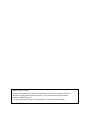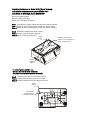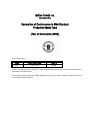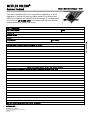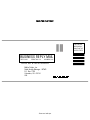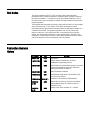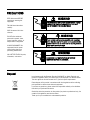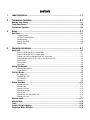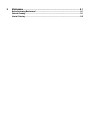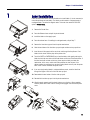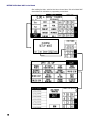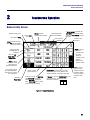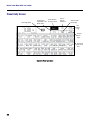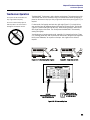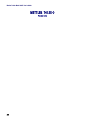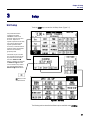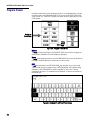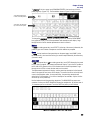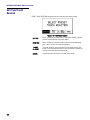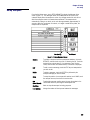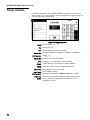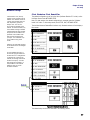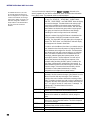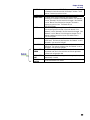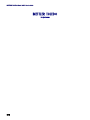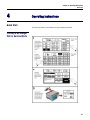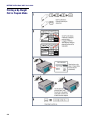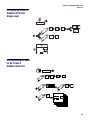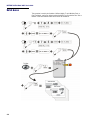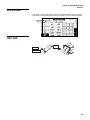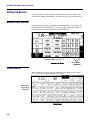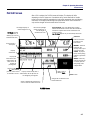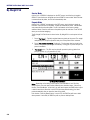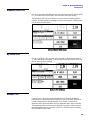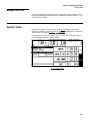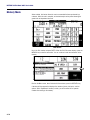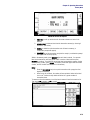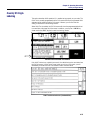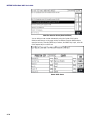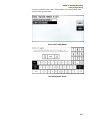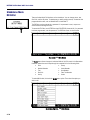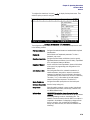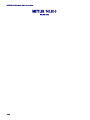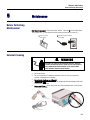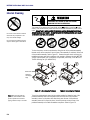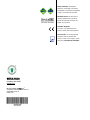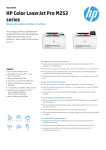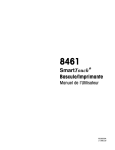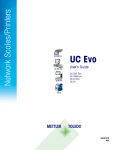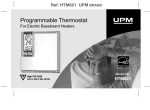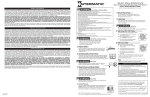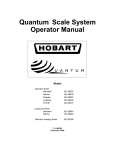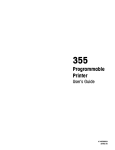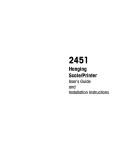Download 8461 Printer - Mettler Toledo
Transcript
8461 SmartTouch® Scale/Printer User’s Guide 64056468 (6/06) Rev 01 ©Mettler-Toledo, Inc. 2006 No part of this manual may be reproduced or transmitted in any form or by any means, electronic or mechanical, including photocopying and recording, for any purpose without the express written permission of Mettler-Toledo, Inc. U.S. Government Restricted Rights: This documentation is furnished with Restricted Rights. Unpacking Instructions for Model 8461 (Export Versions) Instrucciones de desempaque para el Modelo 8461 Instructions de Déballage pour le Modèle 8461 Refer to the illustration below. Refiérase al dibujo más abajo. Référez-vous à l’illustration ci-dessous. Step 1 Remove the two screws holding the bracket, then remove the bracket. Paso 1 Saque los dos tornillos del soporte de la araña y retire el soporte. Étape 1 Retirez les deux vis maintenants le support, puis enlevez le support. Step 2 Remove the cardboard from all four corners. Paso 2 Saque el cartón de las cuatro esquinas. Étape 2 Retirez le carton des quatre coins. Screws Tornillos Vis Bracket Soporte Support For units shipped to Austrialia only. Sólo para el modelo de venta en Australia: Uniquement pour les unités expédiées en Australie: Step 3 Install the level indicator on the bottom of the unit. Paso 3 Instale el indicador de nivel al pie de la undidad. Étape 3 Installez l’indicateur de niveau en dessous de l’unité. Screws Tornillos Vis Level Indicator Indicador de nivel Indicateur de Niveau Cardboard (all four corners) Cartón (en las cuatro esquinas) Carton (aux quatre coins) Mettler-Toledo Inc. Columbus, Ohio Declaration of Conformance to SMA Standard Production Meets Type (Year of Declaration 2002) We the manufacturer of Model Certificate and Number Issued by 8461 CoC 97-129 NCWM declare in our responsibility the conformance of the above listed models and types to the mentioned certificates and the requirements of the SMA standard. This declaration becomes valid when the SMA Compliance Logo, having our name or trademark is applied to the device or its accompanying documentation. METTLER TOLEDO® Attention: Retail Quality Manager - MTWR Customer Feedback If you have a problem with one of our products or publications, or just a suggestion on how we can serve you better, please fill out this form and send it to the address on the opposite side of this page (U.S. postage paid), or fax it to us at (614) 438-4355. Your feedback will help us to improve product performance, quality, and service. Part / Product Name: Part / Model Number: Date: Provided By: Customer Name: Address: Phone Number: Fax Number: Your comments on product performance, quality, or service: Do not write in space below. For METTLER TOLEDO use only. Response (where appropriate). Include root cause analysis and corrective action taken. METTLER TOLEDO Model 8461 User's Guide 64056468 METTLER TOLEDO 1900 Polaris Parkway Columbus, Ohio 43240 METTLER TOLEDO® is a registered trademark of Mettler-Toledo, Inc. ©2006 Mettler-Toledo, Inc. Printed in USA FOLD THIS FLAP FIRST NO POSTAGE NECESSARY IF MAILED IN THE UNITED STATES BUSINESS REPLY MAIL FIRST CLASS PERMIT NO. 414 COLUMBUS, OH POSTAGE WILL BE PAID BY ADDRESSEE Mettler-Toledo, Inc. Retail Quality Manager - MTWR P.O. Box 1705 Columbus, OH 43216 USA Please seal with tape. FCC Notice This device complies with Part 15 of the FCC Rules and the Radio Interference Requirements of the Canadian Department of Communications. Operation is subject to the following conditions: (1) this device may not cause harmful interference, and (2) this device must accept any interference received, including interference that may cause undesired operation. This equipment has been tested and found to comply with the limits for a Class A digital device, pursuant to Part 15 of FCC Rules. These limits are designed to provide reasonable protection against harmful interference when the equipment is operated in a commercial environment. This equipment generates, uses, and can radiate radio frequency energy and, if not installed and used in accordance with the instruction manual, may cause harmful interference to radio communications. Operation of this equipment in a residential area is likely to cause harmful interference in which case the user will be required to correct the interference at his own expense. Publication Revision History Part Number Date Revisions 15038100A 10/97 New Manual A15038100A 3/98 Added Customer Feedback form and Preset Key/Marquee Programming sections. B15038100A 5/99 Added Export Version Unpacking Instructions. Corrected Preset Key Programming Instructions. Added new Operating Instructions in Chapter 4. C15038100A 2/01 Added Standalone Information D15038100A 9/01 Added Network Setup section and new Main Screen OnLine1/OnLine2 features. D15038100A 5/03(.01) Declaration of Conformance to SMA Standard 64056468 Rev 00 9/05 Added COOL and other new Functions and Updated Wireless/Network setup info. Added functions for Remote Plus units. 64056468 Rev 01 6/06 Updated screen shots and items for 7.2 release PRECAUTIONS READ this manual BEFORE operating or servicing this equipment. FOLLOW these instructions carefully. WARNING FOR CONTINUED PROTECTION AGAINST SHOCK HAZARD CONNECT TO PROPERLY GROUNDED OUTLET ONLY. DO NOT REMOVE THE GROUND PRONG. SAVE this manual for future reference. DO NOT allow untrained personnel to operate, clean, inspect, maintain, service, or tamper with this equipment. ALWAYS DISCONNECT this equipment from the power source before cleaning or performing maintenance. CALL METTLER TOLEDO for parts, information, and service. WARNING Power outlets must be easily accessible and located no further than the length of the power cord supplied with the product. Failure to do so could result in result in personnel injury and/or property damage. WARNING DISCONNECT ALL POWER TO THIS UNIT BEFORE REMOVING THE FUSE OR SERVICING. Disposal In conformance with the European Directive 2002/96/EC on Waste Electrical and Electronic Equipment (WEEE) this device may not be disposed of in domestic waste. This also applies to countries outside the EU, per their specific requirements. Please dispose of this product in accordance with local regulations at the collecting point specified for electrical and electronic equipment. If you have any questions, please contact the responsible authority or the distributor from which you purchased this device. Should this device be passed on to other parties (for private or professional use), the content of this regulation must also be related. Thank you for your contribution to environmental protection. CONTENTS 1 Label Installation............................................................................................ 1-1 2 Touchscreen Operation.................................................................................... 2-1 Numeric Entry Screen ..........................................................................................................2-1 Preset Entry Screen .............................................................................................................2-2 Touchscreen Operation ........................................................................................................2-3 3 Setup ............................................................................................................. 3-1 Unit Setup...........................................................................................................................3-1 Program Presets .................................................................................................................... 3-2 Set Preset Touch Reaction ....................................................................................................... 3-4 Setup Marquee....................................................................................................................... 3-5 Change Time/Date.................................................................................................................. 3-6 Network Setup........................................................................................................................ 3-7 4 Operating Instructions..................................................................................... 4-1 Quick Start..........................................................................................................................4-1 Printing a By-Weight PLU in Service Mode................................................................................. 4-1 Printing a By-Weight PLU in Prepack Mode ............................................................................... 4-2 Printing a By-Count or Standard Pack PLU Single Label .............................................................. 4-3 Printing Multiple Labels for By-Count or Standard Pack PLU ........................................................ 4-3 Batch Queue.......................................................................................................................... 4-4 Zero the Scale ........................................................................................................................ 4-5 Label Feed............................................................................................................................. 4-5 Calling PLU Records ............................................................................................................4-6 Numeric Entry Method............................................................................................................. 4-6 Preset Method........................................................................................................................ 4-6 PLU Edit Screen ..................................................................................................................4-7 By-Weight PLU....................................................................................................................... 4-8 Standard Pack PLU................................................................................................................. 4-9 By-Count PLU ........................................................................................................................ 4-9 Manual PLU........................................................................................................................... 4-9 Manual Overrides..............................................................................................................4-10 Manual Unit Price................................................................................................................. 4-10 Manual Count ...................................................................................................................... 4-10 Manual Total Price ............................................................................................................... 4-10 Manual Net Weight............................................................................................................... 4-10 Manual Tare ........................................................................................................................ 4-10 Manual Shelf Life and Use-By Date ......................................................................................... 4-10 Manual Extra Text................................................................................................................. 4-11 Operator Totals .................................................................................................................4-11 Memory Mode...................................................................................................................4-12 Totals ...............................................................................................................................4-14 Country Of Origin Labeling .................................................................................................4-15 Standalone Mode DB Editor...............................................................................................4-18 5 Maintenance .................................................................................................. 5-1 Before Performing Maintenance! ..........................................................................................5-1 External Cleaning................................................................................................................5-1 Internal Cleaning ................................................................................................................5-2 Chapter 1: Label Installation 1 Label Installation Follow the instructions below and the illustrations to install labels. (It is not necessary to unlock the printhead to load labels). The labels can be loaded in a stripped mode or unstripped mode. The default is stripped mode. This must also match the DELIVERY option in Printer Setup. 1. Remove the Printer Door. 2. Press the Release Lever and pull the printer forward. 3. Install the labels on the supply spool. 4. Press the release lever. If installing for unstripped mode, skip to Step 7. 5. Remove the liner take-up spool from the printer mechanism. 6. Slide the two halves of the liner take-up spool apart and discard any spent liner. 7. Insert the end of the paper into the rear chute and through the Gap Sensor. Feed labels into the chute until they stop at the platen roller. 8. Touch the ENTER or ENTER/PRINT key to feed the labels, while gently pushing the label stock into the rear chute until the label feeds out the front of the mechanism. If the label stock will not feed out the front, there may be a label jam inside the mechanism. In this case, unlock and lift the printhead to clear the jam. If the delivery method is unstripped you are done loading labels and can push the printer back in until it locks and install the printer cover. 9. If you are using loading labels in a stripped delivery mode, insert the label liner through the fingers of one half of the liner take-up spool. 10. Reassemble the two halves of the liner take-up spool. 11. Reinstall the liner take-up spool into the printer mechanism. 12. Wind the spool upwards until the slack is taken up on the liner. When complete, slide the printer back inside until the locking lever engages and reinstall the printer cover. 1-1 METTLER TOLEDO Model 8461 Service Manual After installing the labels, select the label size as shown below. Refer to the Model 8461 Service Manual for information on programming custom labels. 1-2 Chapter 2Touchscreen Operation Numeric Entry Screen 2 Touchscreen Operation Numeric Entry Screen Indicates scale is Zero Press here for Help Touch to zero the scale. Off-Line indicates communication problem. Current Department Name and Number. If BATCH QUEUE is enabled, the LIST QUEUE will show the current queue list. PRINT QUEUE will print the batch. Time and Date Network IP Gross indicates no tare is taken. Net indicates weight is net (tare taken). Numeric Entry keys 0-9. Motion indicates the weight has not stabilized. CLEAR is used to: • Erase an incorrect entry. • On some menus, to indicate you are finished. • Return to the previous screen. Accesses Unit Setup Mode or Master Editor. VOID will delete accumulator values from totals for a previous transaction. Lists backup PLUs for the current department. Press the PLU to select for a transaction. Switches to Preset Mode Selects a preset page for display ENTER/PRINT is used to call a PLU and automatically print a label. When no PLU number is entered, it will feed a blank label. If memory is active, the SUBTOTAL and PRINT MEM keys will be active. SUBTOTAL displays the totals. PRINT MEM prints a receipt label and clears the memory. If Memory is active, the ENTER/PRINT key will split into two keys. The new key adds a transaction to memory. ENTER/ PRINT ENTER is used to Enter a PLU and advance to the PLU Edit Screen. When no PLU is entered, it will feed a blank label. ENTER/ MEM Figure 2-1: Numeric Entry Screen 2-1 Mettler Toledo Model 8461 User's Guide Preset Entry Screen Preset Page Name Accesses Unit Setup Mode or the Master Editor. Selects Numeric PLU Entry Screen Clears a previous transaction. Selects another Preset Page. Next Preset Page. Previous Preset Page. Preset Keys used to call PLUs Figure 2-2: Preset Entry Screen 2-2 Chapter 2Touchscreen Operation Touchscreen Operation Touchscreen Operation Do not press on the Touchscreen. Use only a light touch for key entry. Do not use a hard or sharp object to make key entries. This can scratch or damage the Touchscreen and lens. The Model 8461 Touchscreen is both a display and keyboard. The keyboard part of the Touchscreen does not use conventional keys, but instead senses where the fingertip is placed on the screen for key input. Only a light touch within the key area (Figure 2-5) is required. For best results, the fingertip must enter at a right angle (Figure 2-3) to touch the key area, and then must be withdrawn beyond the black lens surrounding the Touchscreen (Figure 2-5) before making the next key entry. When touching the keys, make sure no other finger drags on the screen. This would prevent the Model 8461 from correctly sensing the fingertip. Your thumb may not produce good results, especially if it is larger than the key (Figure 2-4). Wearing gloves may also not produce the best results if the gloves are larger than the key area. Remember; do not press on the keys. Just a light touch is all that is required. Figure 2-3: For Best Results, Use Fingertip LED Lens Withdraw fingertip past the black lens after each key entry. Figure 2-4: Thumb may not work Fingertip must touch within key area (in circle) for valid key entries. Figure 2-5: LED Lens and Key Area 2-3 Mettler Toledo Model 8461 User's Guide For your notes 2-4 Chapter 3: Setup Unit Setup 3 Setup Unit Setup Touch the SETUP key to access the Unit Setup Screen (Figure 3-1). If no password has been configured, the ENTER PASSWORD screen will be bypassed. There are two levels of access: Supervisor or Operator. Supervisor allows entry into all of the setup functions. Operator password allows access only to functions that the supervisor allows and disabled functions are indicated by grayed key areas. Instructions may be valid with only one version scale and will be pointed out in the manual. The terms “SmartTouch® Master” or “Master” will represent the SmartTouch® Master that can be installed in any satellite. The acronym STEM stands for SmartTouch® Ethernet Master. DB displays for the standalone mode. Figure 3-1: Unit Setup The following sections describe the different options available under Unit Setup. 3-1 METTLER TOLEDO Model 8461 User's Guide Program Presets Preset Keys allow calling a PLU record with one touch of a programmed key. From the Unit Setup screen, touch PROGRAM PRESET KEYS to bring up the PRESET PAGES edit screen (Figure 3-2). Each of the 10 pages can contain up to 35 preset keys for a total of 350 presets. Configured Preset Page Empty Preset Page Figure 3-2: Program Presets Screen Delete To delete an entire Preset Page, touch the DELETE PAGE key, then touch the page you wish to delete. Complete or cancel the deletion as prompted. Swap To swap preset page key positions, touch the SWAP PAGES key, then touch the first key you want to swap followed by the second key you want to swap. Edit To edit the page name, touch EDIT PAGE NAME, then touch the key you wish to edit. Type the name you wish to appear on key. Use the BACKSPACE key to delete existing characters, or SHIFT BACKSPACE to delete a complete line. One line of 7-8 large characters or two lines of 10 characters can be displayed. To move to the second line, touch NEW LINE. Figure 3-3: Keyboard to edit Preset Page Names 3-2 Chapter 3: Setup Unit Setup To program PLUs into a page, touch PROGRAM PRESETS, then touch one of the ten preset page keys (Figure 3-2). The Preset Menu shown in Figure 3-4 will then appear. Touch the department box to select a new department. Touch EDIT, then the preset key to add or edit a preset. Figure 3-4: Program Presets Menu To change the department that you are selecting PLUs from, touch the DEPARTMENT box (upper left corner). A list of the departments with descriptions will display. Page through the list to find the desired department and touch to select it. Delete To delete an existing preset key, touch DELETE (at the top of the screen) followed by the preset key you wish to delete. Complete or cancel the deletion as prompted. Swap To swap the key locations of two preset keys on the preset page, touch SWAP (at the top of the screen), then touch the first key you want to swap followed by the second key you want to swap. Add / Edit To add a new preset key or edit an existing preset key, touch EDIT followed by the preset key you wish to program. The numeric keyboard will display. Type in the PLU number or touch LOOK-UP to generate a list of PLU numbers from the current department. Page through the list of PLUs to locate the item and touch to select it. The alphanumeric keyboard will display, and the preset key description for the item will show in the upper left hand corner of the display. The second line of text in the left-hand corner is the description editor. On new preset keys, the preset key description will default to the PLU description. If four lines of description are available, only the first line will show up on the preset keys. Use the keyboard to edit the preset key description. The BACKSPACE key erases one character at a time, and SHIFT BACKSPACE erases the complete line. Up to three lines of 12 characters per line are allowed. Touch the ENTER key when you are finished. Figure 3-5: Keyboard to enter Preset Key Names 3-3 METTLER TOLEDO Model 8461 User's Guide Set Preset Touch Reaction PRESET TOUCH REACTION configures how the preset keys react when touched. Figure 3-6: Preset Touch Reaction 3-4 EDIT PLU When a preset key is touched the PLU Edit screen displays, allowing the user to make changes, then touch PRINT. PRINT PLU When a preset key is touched it will call the PLU and automatically print a label. The PLU Edit screen is bypassed. 1 = EDIT 2 = PRINT Touch the preset key once to call the PLU and display the PLU Edit screen. Touch the preset key twice in rapid succession to bypass the PLU Edit screen and the print automatically. CANCEL Cancels operation and returns to the UNIT Setup screen Chapter 3: Setup Unit Setup Setup Marquee From the Unit Setup screen, touch SETUP MARQUEE to display the Marquee Setup screen (Figure 3-7). The messages shown on the Marquee list will scroll on the customer display when the marquee is active. Any changes made at the unit will not affect the marquees stored in the master/server database. The marquee starts automatically if there is no activity on the unit after approximately approximately 10 seconds. When the Touchscreen is touched, or if weight is added to the platter, the marquee will be suspended. Line Spacing Scroll Speed Figure 3-7: Setup Marquee Screen Retrieve To retrieve a marquee from the master/server database, first touch RETRIEVE, and then touch any of the 10 boxes to the left. Touch the desired action code to select it. If no marquees (Type 3 Action codes) were located at the master/server, a blank list is displayed. Edit To edit or create a message, touch the EDIT key and marquee box you wish to edit. Delete To delete a message, touch the DELETE key followed by the marquee message you wish to delete. Swap To swap the position of a marquee with another, touch SWAP, touch the marquee to move, then touch the new location. 0-9 (Scroll Speed) To adjust the marquee scrolling speed, change the number in the FAST/SLOW column by touching the desired speed 0-9. Start/Stop Starts or stops the marquee for testing purposes. Line Spacing Change the number of blank spaces between the messages. 3-5 METTLER TOLEDO Model 8461 User's Guide Change Time/Date From the Unit Setup screen, touch CHANGE TIME/DATE to bring up the Time and Date screen (Figure 3-8). To make changes, touch the appropriate menu option window and follow the instructions indicated below. Figure 3-8: Change Time/Date Month Day Numeric day 1-31. Year Last two digits of the current year 00-99. Date Format Date Separator Time Format Hour Date format (MM/DD/YY, DD/MM/YY, YY/MM/DD, or YY/Mon/DD). Select /, -, or . Select either 12 or 24 hour formats. Current hour (1-12) through the numeric keyboard. Minute Current minute (00 - 59) through the numeric keyboard. PM/AM Select AM or PM by touching the appropriate window. Time Format Send Time & Date To Master SYNC From Master 3-6 Numeric month 1-12. Select between12 or 24 hour formats. (Touch DOWN to display) Sends the time and date to a SmartTouch® master or STEM. If set to YES, the time will be obtained from the master when the UC-ST is powered up. Setting to NO will disable this function. (RemotePlus Versions) Chapter 3: Setup Unit Setup Network Setup Client, Standalone Client, RemotePlus If the network is local, arbitrary numbers can be selected for the IP Address. An IP Address consists of a group of four numbers from 0 to 255, separated by periods, for example: 207.142.140.101. Do not duplicate numbers on the network. To enter the numbers, key in the numbers starting at the MSD (left Most Significant Digit) number. The periods are not entered in this procedure. Enter numbers lower than 100 with preceding zeros (Example: 10 is entered as 010). To exit without saving, touch CLEAR. The network configuration is set up for the Client (Software Revision 5.5 or later) on the Unit Setup Screen under NETWORK SETUP. Note: For older versions, the network configuration is accessed under the “Calibrate/ Install Unit” button. To enter setup mode, touch SETUP, UNIT, NETWORK SETUP. The last three Items are RemotePlus functions only. Standard versions will not display a third screen. Power the unit down after changing the IP address for the new changes to take effect. On Client Software Revision 5.5, the client will ping the network for the Scale IP that it is configured for. If a duplicate IP is found on the network, the message “DUPLICATE IP ADDR” will display. You must then change the IP address to a unique address on the network before the client can access the master database. Figure 3-9: Network Setup Screens The network setup functions are described in the following section. 3-7 METTLER TOLEDO Model 8461 User's Guide On Software Revision 5.5, the client will ping the network for the Scale IP that it is configured for. If a duplicate IP is found on the network, the message “DUPLICATE IP ADDR” will display. You must then change the IP address to a unique address on the network before the client can access the master database. You must first select the network boot type, Manual or Automatic. Automatic is the default. Automatic will use DHCP to automatically obtain the network boot information from a DHCP server. The parameter details are explained below. NETWORK When Automatic is selected, the DHCP and BOOTP features will be used. The “SERVER IP”, “SERVER MAC”, “SUBNET MASK”, “ROUTER”, “DHCP SERVER”, and “DNS SERVER” fields will display but cannot be changed. The administrator must make sure the correct data is available on the network server and the DHCP server points each client to the correct locations. With this setup, administrators can abstract and group scales in logical groups. Each group can have their own software and data settings, eliminating the need to configure each scale individually. If Manual is selected, then the DHCP feature is disabled and the TCP/IP parameters and BOOTP parameters must be entered manually. The “Server MAC” field will display but no changes are allowed. The “DHCP Server” and “DNS Server” fields will display but changes are not allowed to these fields. If a scale is set to boot Manual, then there is no network query for boot information when the scale powers up. Booting follows the path of whatever data configured on the scale. The administrator must access each scale with a manual setting on an individual basis. This feature will allow the ease of administration that a centralized, networked based boot system provides, but not require DHCP services. The Boot sequence of a scale set to a manual Boot Sequence will follow the boot sequence of the Automatic setting excluding the DHCP portion. In addition, this also allows a remote person (administrator, field support), to update software and data on the scale through a ‘runonce’ boot sequence change. This would allow them the ability, with the coordination of scale network administrator, to change configurations and software from a remote location. SCALE IP SCALE PORT SCALE NAME SCALE MAC SERVER SERVER IP SERVER NAME 3-8 This is the standalone IP address. If the “Network” is set to “Automatic” this field cannot be changed. If the “Network” is set to “Manual” then this field may be changed. The IP address is entered as four sets of numbers called octets consisting of three digits. The address is entered one octet at a time. A decimal point will appear after every three numbers are entered. When there are only 1 or 2 digits in an octet, fill in with zeros. For example, 1 is entered as 001. The default value for this field is 255.255.255.000. Used in the standalone mode. This is the TCP/IP Host Port number used to communicate with the Standalone scale. This is the local domain name to given to the standalone scale. Devices on the network can reference the scale by using this name. Hardware Media Access Control (MAC) address. Each Ethernet device has a unique 6-byte MAC address. This field is displayed but cannot be changed. Select Automatic or Manual. If you wish to set the Subnet Mask and Router fields, set this function to Manual. This may be displayed, but is not used in the standalone mode. This may be displayed, but is not used in the standalone mode. Chapter 3: Setup Unit Setup BACKUP IP BACKUP NAME SUBNET MASK ROUTER DHCP SERVER DNS SERVER MANUAL TFTP SERVER MANUAL TFTP PORT MANUAL BOOTFILE If the database located at SERVER IP is un-available, the client will attempt to locate the record at the Backup IP location. The IP address is entered one octet at a time. This is the name of the location entered as the Backup IP. The mask that is used to identify the local network when accessing an IP address on the Ethernet network. If the “Network” is set to “Automatic” this field cannot be changed. If the “Network” is set to “Manual” thee field may be changed. The mask is entered one octet at a time. The default value is 255.255.255.000. The router’s (default gateway) IP address. The router is used when accessing devices outside of the local network. If the “Network” is set to “Automatic” this field cannot be changed. If the “Network” is set to “Manual” this field may be changed. The IP address is entered one octet at a time. The default value is 255.255.255.000. Display only. This is the current IP address of the local network’s DHCP server. This field only displays when the “Network” is set to “Automatic” and cannot be changed. Display only. This is the current IP address of the local network’s DNS server. This field only displays when the “Network” is set to “Automatic” and cannot be changed. The TFTP Server (Trivial File Transfer Protocol) is the location of the network boot files for the scale that can include application software and configuration data. The default port is 69. This setting can be changed by the system administrator if needed. This is the file name of the application or configuration file that will be downloaded to the scales. 3-9 METTLER TOLEDO Model 8461 User's Guide For your notes 3-10 Chapter 4: Operating Instructions Quick Start 4 Operating Instructions Quick Start This section provides a quick reference for some common procedures. Printing a By-Weight PLU in Service Mode 4-1 METTLER TOLEDO Model 8461 User's Guide Printing a By-Weight PLU in Prepack Mode 4-2 Chapter 4: Operating Instructions Quick Start Printing a By-Count or Standard Pack PLU Single Label PLU 345 ENTER PLU: 0 3 + ENTER +4+5 + APPLES + PRINT ENTER/ PRINT PRINT APPLES = 6 / .99 0.17 $ .99 Printing Multiple Labels for By-Count or Standard Pack PLU PLU 67 8 ENTER PLU: 0 6 +7+8 + 6 + + + ENTER + ENTER WHOLE WHEAT BREAD PRINT = $0.99 2 00015 02217 6 4-3 METTLER TOLEDO Model 8461 User's Guide Batch Queue This procedure is used to print batches of different labels. To print Nutrition Facts or Extra Text labels, use the key before touching the QUEUE key to select the Extra Text or Nutrition Facts label formats located at the end of the formats list. 4-4 Chapter 4: Operating Instructions Quick Start Zero the Scale If zero (0.00) is not displayed when the scale is at the Main Screen (without any items on the platter) check for obstructions touching the platter, then touch the weight display. Label Feed 0.00 lb ENTER PLU: 0 + ENTER/ PRIN = 4-5 METTLER TOLEDO Model 8461 User's Guide Calling PLU Records PLU (Price Look Up) records are called (retrieved from file) two ways: Numeric Entry (Enter the PLU number on the keyboard), or Preset Entry (touch one of the preset keys.) Numeric Entry Method If the Preset PLU entry screen is displayed, touch the NUMERIC key. This will select the Numeric entry screen for transactions. To call a PLU record, enter the PLU number on the numeric keypad, then touch the ENTER or ENTER/PRINT key. 1. Key in PLU number. (Ex: 123) Numeric Entry Screen 2. Press ENTER or ENTER/PRINT Preset Method When a preset key is touched, the screen shown below will display. To call a preset PLU, touch one of the preprogrammed preset PLU keys. Press a Preset Key to call up preset PLUs. Preset Screen 4-6 Chapter 4: Operating Instructions PLU Edit Screen PLU Edit Screen After a PLU is selected, the PLU Edit screen will display. This display will differ depending on the PLU types used. If enabled in setup, certain items will be "double boxed" and can be manually overwritten by touching the appropriate box and following instructions. All changes made through this screen will be for the current transaction only and the changes will not be saved to the PLU record. Tare weight displays on random weight PLUs. Net Weight (random weight PLUs) or Quantity (By-Count or Standard Pack PLUs). Unit Price for By-Weight and By-Count PLUs, or the Net Weight on Standard Pack PLUs. Service/Prepack (only on By-Weight PLUs) toggles between the two modes. Service clears the PLU after the transaction. Prepack retains the PLU information until CLEAR is pressed. No. Of Labels appears only on Std Pack/By-Count PLUs. Total Price Ends the transaction and returns to the home screen. Displays the PLU description. MEMORY - enters the transaction into memory mode to print a receipt type label. TOTALS - In prepack mode, allows printing subtotal or grand total labels. QUEUE - Enters a ByCount or Std.Pack PLU in a batch queue for later printing of the complete batch. Displays current date. Displays the current Shelf-Life. If double boxed, the Shelf-Life can be changed by pressing here. Displays current Extra Text information. If pressed, used to select Displays current Use-By date. If an alternate ET record. double boxed, the Use-By Date can be changed by pressing here. Used to select a different Grade. Prints a label. Selects a different label format from a choice of 8 for the current transaction. Changes the accumulator for the current transaction. PLU Edit Screen 4-7 METTLER TOLEDO Model 8461 User's Guide By-Weight PLU Service Mode Call the PLU. If PREPACK is displayed on the EDIT screen, touch that key to toggle to SERVICE. Place the item on the platter and touch PRINT to issue a label. When the item is removed from the platter, the PLU will automatically clear. Prepack Mode Call the PLU. If SERVICE is displayed on the EDIT screen, touch that key to toggle to PREPACK. Place the item on the platter. A label will automatically issue. Take the label and remove the item from the platter. The PLU will remain on the screen to weigh additional items. Place the next item on the platter to print the next label. Touch CLEAR when you are finished weighing. The By-Weight PLU Edit Screen is shown below. By-Weight PLUs can be priced in three ways: 1. Priced "Per Pound" - Typically weighed items are priced per the pound. The weight multiplied by the unit price equals the total price of the product to the customer. 2. Priced "Per Fraction of a Pound" (fractional) - The item may also be priced by the fraction of the pound (where legal and desired). Pricing per 1/4 pound and per 1/2 pound is available. 3. "Pounds for" price - The PLU may be sold with pounds-for pricing (rather than price per pound). (e.g. 2 pounds for $1.00). By Weight PLU Edit Screen Notes: Depending on the setting of the function “Print after Motion” and “Print Key Always Active” your scale may function differently than described above. If the set up function “Print After Motion” is set to NO, you will need to press the PRINT button to print a label for each item. When this is set to YES (the factory default setting), the label prints automatically after you place the item on the platter. If the function “Print Key Always Active” is set to YES, the PRINT key will issue a label when pressed. If set to NO, the PRINT key will on print one label per item. 4-8 Chapter 4: Operating Instructions PLU Edit Screen Standard Pack PLU If the PLU is priced as a Standard Pack item, enter the quantity of labels desired (default is 1), then touch PRINT to print labels. Touch the screen area to stop printing. The Standard Pack PLU allows the operator to use the scale for a labeling operation. Generally, the labels indicate the net weight of the item and total price. A Standard Pack PLU edit screen is shown below. Standard Pack PLU Edit Screen By-Count PLU If the PLU is priced as a By-Count item, enter the quantity of labels desired (default is 1), then touch PRINT to print labels. Touch the screen area to stop printing. A By-Count PLU edit screen is shown in below. By Count PLU Edit Screen Manual PLU A manual PLU is a PLU that has been programmed at the master for the “Manual” pricing mode. This allows a general PLU that can be used for incidental items that do not have a permanent PLU record If a manual PLU is selected, a screen will be displayed to select the Pricing Mode. Touch the appropriate mode, then touch ENTER. The corresponding PLU Edit screen will be displayed, along with a numeric keyboard requesting essential data (such as count, prices, etc.). Adjust the fields as necessary, then touch PRINT to print a label. 4-9 METTLER TOLEDO Model 8461 User's Guide Manual Overrides PLU fields that are double-boxed in the PLU Edit screen can be changed. Instructions on editing fields follow. Manual Unit Price The Unit Price applies only to By-Weight or By-Count PLUs. Enter the new Unit Price through the numeric keyboard. The Total Price will be recalculated using the new Unit Price and the current Weight (By-Weight PLUs) or Count (By-Count PLUs) to adjust for the change in the Unit Price. Manual Count The Count applies only to By Count or Standard Pack PLUs. Enter the new Count through the numeric keyboard. For By-Count PLUs, the Total Price will be recalculated based on the new Count and the current Unit Price. For Standard Pack PLUs, the Net Weight and Total Price will be recalculated based on the new Count and the current values of the Net Weight and Total Price. Manual Total Price The Total Price can only be adjusted on By-Count or Standard Pack PLUs. Enter the new Total Price through the numeric keyboard. For By-Count PLUs, the Unit Price will automatically be recalculated based on the new Total Price and the current Count. For Standard Pack PLUs, changing the Total Price does not affect any other values. Manual Net Weight The Net Weight can only be adjusted on Standard Pack PLUs. Changing the Net Weight will not affect any other values. Manual Tare The Tare Weight only applies to By-Weight PLUs. After emptying the platter, enter the value of the tare weight through the Numeric Keyboard or place the empty container on the platter and touch the PLATTER TARE key. To clear a tare, touch the CLEAR TARE key. The Weight (and, consequently, the Total Price) will be adjusted based on the new Tare Weight. Note: If the platter is not empty, the “UNABLE TO CHANGE TARE” message will appear after the new value was entered. Empty the platter and try again. Manual Shelf Life and Use-By Date The Numeric keyboard will appear. Enter the new number of days from the current date or enter the exact date by typing the numeric month, numeric day, and last two digits of the year separated by the "Slash (/)" key. 4-10 Chapter 4: Operating Instructions Operator Totals Manual Extra Text The numeric keyboard will appear with the current extra text number displayed. (Extra text is programmed through the Master Editor, see Master Programming Manual.) Enter the new extra text number. Operator Totals Operator Totals allow totals to be recorded for up to 30 operators per department. Operators are defined by number and name in the SmartTouch® Master or scale server. They must then be enabled in Unit Setup -> PLU Options. Once Operator Totals have been enabled, when in the PLU prior to printing a label you will be prompted to enter your operator number. Operator Number Entry 4-11 METTLER TOLEDO Model 8461 User's Guide Memory Mode When enabled, this feature allows the user to accumulate the items purchased by a customer. When the sale is complete, an itemized receipt can be printed showing the grand total and department bar code. Main Screen Key in the PLU number and press ENTER. When the PLU Edit screen displays, press the MEMORY key to enter the transaction. You can continue to add new transaction to the memory. Back on the Main screen, when finished with the customer, press the SUBTOTAL key. A window will then appear that displays the number of pieces, total price, and four options. When “Department” memory is active, you will be asked for an operator number when adding to the memory. 4-12 Chapter 4: Operating Instructions Memory Mode SUBTOTAL Screen and Options 1. CONTINUE to call up another item for the same customer and enter it into memory. 2. REMOVE ITEM to delete an item from the transaction memory by choosing it from a list. (See below) 3. CANCEL to delete the entire transaction and all items in memory (a confirmation prompt will appear). 4. END/PRINT to end the transaction and print the receipt (a confirmation prompt will appear after the receipt prints). While in the memory mode, press MEMORY after each item is entered. If a separate label is also desired for each item, press PRINT to receive a label and then press MEMORY to continue. To prohibit the current item from being added to memory (before or after printing a label), press CLEAR. The memory screen will appear with the normal choices, but the "cleared" item will not be in the memory. Notes: • Press the ENTER/MEM key to do a quick transaction with a popup box that displays momentarily. • When using die-cut labels, the number of items printed is limited to the label size in use. Continuous strip labels will allow for a greater number of transaction items. To remove an item from memory, touch the item to remove it from the transaction list. Then touch YES to remove, or NO to cancel. Remove Item Screen 4-13 METTLER TOLEDO Model 8461 User's Guide Totals In Prepack Mode, Run Totals can be printed by touching the SUBTOTAL or the GRAND TOTAL key. This will issue a label for the packages weighed during this transaction with the following possible items (depending on the label format): Item description, PLU number, UPC symbol, store address lines, dates, number of packages, weight, and dollars. After a Grand Total calculation, the records for the current transaction are cleared. 4-14 Chapter 4: Operating Instructions Country Of Origin Labeling Country Of Origin Labeling This section describes COOL operation if it is enabled set up properly on your scale. The COOL Text is normally programmed into the PLU record and this pre-programmed COOL statement will be called up with the PLU record. If allowed, you can over-ride this setting, as described in the following sections. When COOL Text is enabled, the PLU Edit screen will show the programmed default text in a small box at the lower left of the screen. In addition, you may see a “LOT #” key shown next to the GRADE key that is used for a tracking number. PLU Edit Screen with COOL Text Enabled If the COOL Text box has a double line around it, the default text can be over-ridden from the PLU Edit screen. If COOL Text is Forced, when you call up a PLU record, you will immediately be shown the COOL Text selection screen as shown below. COOL Text Selection Screen (Standard Mode) 4-15 METTLER TOLEDO Model 8461 User's Guide COOL Text Selection Screen (Restricted Mode) You can build your own custom statements by using the Custom COOL function. Selections will show up on the screen as they are selected. Press the UNDO button to erase the last entry. Press the ENTER key to continue, the CANCEL key to quit, or the NO COOL Required key for no COOL text. Custom COOL Screen 4-16 Chapter 4: Operating Instructions Country Of Origin Labeling You may be required to select or add a Tracking Number. The tracking number select and edit screens are shown below. Select or Edit Tracking Number Edit Tracking Number Screen 4-17 METTLER TOLEDO Model 8461 User's Guide Standalone Mode DB Editor There are limited Quick Edit functions on the standalone. You can change prices, tare, Shelf Life, and Use-By dates. To add/remove or modify existing records, an external host program must be used, such as Wintelli-Net™ or Intelli-Net™. The DB Editor can be protected by a password. If no password is used, anyone can access the Quick Change functions. To access the EB Editor, touch SETUP then touch DB EDITOR (shown at left). If a password has been programmed, enter the password. The DB Editor screen is shown below. Standalone DB Editor Screen The Quick menu allows changes to individual fields of the PLU record in the Standalone Database without the need to step through the complete file for the following fields: • • • • • Price Nutrifact Number Tare Shelf Life Use by • • • • • Group Action Number Item Number Extra Text Number Grade To make QUICK edits, first touch the QUICK menu option. Then select the option you wish to edit. Quick Menu Options - DB Editor Screen 4-18 Chapter 4: Operating Instructions Standalone Mode DB Editor To configure the standalone, first touch conFig to display the drop down menu. Then select the option you wish to configure. Configure Menu Options - DB Editor Screen The configuration options under the CONFIG key are as follows and explained in detail in the following sections: PLU Record Defaults Master Peripherals Configure Accumulator Names and enable/disable duplicate Item Numbers. Set the Master and Department passwords. To clear a password, enter a zero. Configure the Store Name and Address (used on reports), Department Name and Address (used on labels), Department UPC, and Operator Name and Number. Used to select the Current Department (shown at the bottom of the screen) for programming and configuration in the Master Editor. Auto Configurate Rate is the automatic transmission of satellite addresses (along with a request for connection command) to addresses not yet connected to the network. This eliminates the need to enter all of the Unit ID’s manually. This value (1 to 5) is the number of seconds between network autoconfigure sequences. The default is 5. Configure the master report printer and host serial ports Database Diagnostics Used for factory testing only. Setup Master Select the weight increment, currency symbol, date format, date separator, time format, barcode style, obsolete PLUs, and Master Network setup. Initialize Ram WARNING! This selection clears all records from the database. This selection must be used to set up new masters Passwords Store/Department Info Department Number Auto Configure Rate before programming records or downloading files. This selection can also be used to clear the RAM if a corruption is suspected in the database. If attempting to salvage records due to a corruption, first use Intelli-Net or DataBack to backup any usable records, then reload the database after initializing. 4-19 METTLER TOLEDO Model 8461 User's Guide For your notes 4-20 Chapter 5: Maintenance Before Performing Maintenance! 5 Maintenance Before Performing Maintenance! First Disconnect power! “Disconnect power” means: “Press the O on the Power Switch to turn power off (1), then disconnect the AC power cord from the AC outlet (2).” 1. Press OFF on the power switch. 2. Remove the power cord from the AC outlet. External Cleaning WARNING DISCONNECT ALL POWER TO THIS UNIT BEFORE INSTALLING, SERVICING, CLEANING, OR REMOVING THE FUSE. FAILURE TO DO SO COULD RESULT IN BODILY HARM AND/OR PROPERTY DAMAGE. DO NOT SPRAY OR WASH DOWN. HAZARD OF ELECTRICAL SHOCK OR BURN. • • • • • Disconnect power. Do not use solvents or commercial cleaners on the unit. They may harm the surfaces or damage the touchscreen. Do not spray directly on or at the unit Touchscreen - Only use a soft clean cloth dampened with mild detergent and water to clean the Touchscreen. Covers and Platter – Clean using a soft clean cloth dampened with a mild cleaner or detergent and water. 5-1 METTLER TOLEDO Model 8461 User's Guide Internal Cleaning WARNING DISCONNECT ALL POWER TO THIS UNIT BEFORE REMOVING THE FUSE OR SERVICING. Turn power OFF by placing the Power Switch to the OFF position (press the O on the switch), then disconnect the power cord from the AC outlet. Remove the printer access cover. DO NOT USE A METAL DEVICE TO REMOVE LABELS FROM COMPONENTS OR Do not use a metal device to remove labels from any components. This may cause severe damage. SEVERE DAMAGE MAY RESULT. DO NOT SCRAPE THE PRINTHEAD WITH ANY OBJECT TO REMOVE GLUE OR LABEL DEBRIS. Do not scrape the printhead with any object to remove glue or label debris. To clean the printer, unlock the printhead by lifting the rear of the printhead assembly forward and up at the same time. Once the rear of the assembly is unlocked, lift the front of the printhead assembly. Refer to Figure 5-1. Remove the paper stock and clean the printhead and paper path with a soft clean cloth soaked in isopropyl alcohol, METTLER TOLEDO Liquid Cleaner (p\n 12587500A) or equivalent (ISC108-B), or the METTLER TOLEDO Cleaning Pen (p/n 082287020). Platen Roller Printhead and Stripper Edge Figure 5-1: Unlocking the Printhead Note: Before pressing down the printhead, hold the bottom of the printer to prevent the scale from tipping if the foot clamp is not used. 5-2 Figure 5-2: Locking the Printhead To lock the printhead back down into the printing position first lower the front of the printhead assembly down onto the platen roller. Once the front of the printhead assembly is down on the platen roller then firmly press the rear of the printhead assembly down until it snaps into place. Use even pressure across the rear of the printhead assembly so that both assemblies snap down. Refer to Figure 5-2. 14001 Quality certification. Development, production, and auditing in accordance with ISO9001. Environmental management system in accordance with ISO14001. Worldwide service. Our dense service network, among the best in the world, ensures the maximum availability and lifespan of your product. Conformité Européene This label is your guarantee that our products conform to the latest guidelines. On the Internet. You can find important information about our products and services, as well as our company, quickly and easily at http://www.mt.com/support METTLER TOLEDO 1900 Polaris Parkway Columbus, Ohio 43240 www.mt.com METTLER TOLEDO® and SmartTouch® are registered Trademarks of Mettler-Toledo, Inc. ©2006 Mettler-Toledo, Inc. Printed in USA