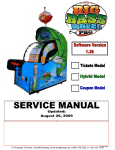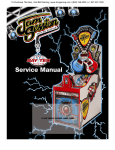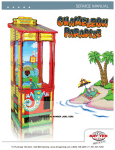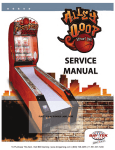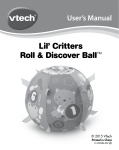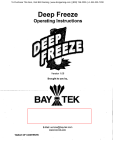Download Beer Ball Alley Service Manual
Transcript
Service Manual 5-20-11 To Purchase This Item, Visit BMI Gaming | www.bmigaming.com | (800) 746-2255 | +1.561.391.7200 TABLE OF CONTENTS FACTORY CONTACT INFORMATION 2 INTRODUCTION 4 SPECIFICATIONS 5 SAFETY PRECAUTIONS 5 GAME ANATOMY 6 QUICK SET-UP GAME MAIN MENU 7-8 9 GAME SETUP 10 DIAGNOSTICS 11 NETWORK 11 PRINTER SETTINGS TIME SET 12-13 14 BEER BALL VOCABULARY 15 PLAYER BUTTONS 15 SOCIA-BALL IDEAS 16 BEER BALL MANAGEMENT TOOL 17 TOOLBAR 18 LEAGUE SETUP 19 LEAGUE MANAGEMENT 20-22 STATISTICS REPORTS 23 TOURNAMENT SETUP 24 TOURNAMENT MANAGEMENT 25-27 PRINTER SETUP 28 LANES LIST 29 HOW TO: REMOVE / INSTALL BALL SHIELD 30 HOW TO: REPLACE TARGET SENSORS 31 HOW TO: REPLACE BALL TROUGH SENSORS 32 HOW TO: REMOVE BALL RELEASE 33 HOW TO: CHANGE ROUTER NAME/PASSWORD 34 HOW TO: ACCESS MONITOR & MOTHERBOARD 35 PINOUT DIAGRAMS 36-39 TROUBLESHOOTING GUIDE 40-48 PARTS LIST 49-51 MAINTENANCE LOG 52 TECH SUPPORT 53 WARRANTY 54 To Purchase This Item, Visit BMI Gaming | www.bmigaming.com | (800) 746-2255 | +1.561.391.7200 3 WELCOME TO: Beer Ball The Future of Bar Leagues! Let the good times roll with Bay Tek’s new bar-piece, Beer Ball! Men and women all over enjoy the nostalgic and social game play that Beer Ball offers. Play head-to-head for high score bragging rights or join a Beer Ball league for weekly fun! Locations and operators can also offer special promotions by using the printer option to give away free items for certain score, like roll a 600 and win a free pizza! Don’t stop there—run a bracketed tournament once a month on slow nights for a big bar tab! Join the Beer Ball Phenomenon Today! Please take a moment to read through this manual and be sure to contact our factory if you have any questions, or would like some more information. Enjoy! Your business is important to us and we hope you enjoy this game as much as we do! Your Friends at Bay Tek Games To Purchase This Item, Visit BMI Gaming | www.bmigaming.com | (800) 746-2255 | +1.561.391.7200 4 SPECIFICATIONS WEIGHT WEIGHT 400 lbs. SHIP WEIGHT 500 lbs. DIMENSIONS WIDTH 30” DEPTH 114” HEIGHT 80” POWER REQUIREMENTS INPUT VOLTAGE RANGE 110 to 120 VAC INPUT FREQUENCY RANGE 60 HZ OPERATING TEMPERATURE 70-80 Degrees 21-27 Degrees or 220 to 240 VAC to 50 HZ MAX START UP CURRENT OPERATING CURRENT 1.27 AMPS @ 115 VAC .66 AMPS @ 115 VAC .064 AMPS @ 230 VAC .33 AMPS @ 230 VAC Fahrenheit Celsius SAFETY PRECAUTIONS DANGER DO NOT perform repairs or maintenance on this game with the power ON. Unplug the unit from the wall outlet or shut off the power at the power strip located inside the game cabinet. WARNING Use of flammable substances can cause severe burns or serious injury. Always use NON-FLAMMABLE solvents for cleaning. DO NOT use gasoline, kerosene, or thinners. CAUTION Lifting heavy objects can cause back, neck, or other injuries. Be sure adequate lifting and moving devices are available when unloading, unpacking, and moving this game. ATTENTION Be sure the electrical power matches the game requirements. See the serial number decal located on the back of the game cabinet. Always plug game into a grounded circuit. If the supply cord is damaged, it must be replaced by a special cord or assembly available from the manufacturer or its service agent. To Purchase This Item, Visit BMI Gaming | www.bmigaming.com | (800) 746-2255 | +1.561.391.7200 5 GAME ANATOMY Patent Pending 6 QUICK SET-UP GUIDE 1. Determine which game is to be your server game, #1, and which is to be your client, #2 (look at the USB software stick in the motherboard behind the monitor– it will specify #1 or #2) 2. Push the target cabinets to the desired location, leaving enough room to access the power and network cables 3. Plug the router power cord into the power strip inside the top of the target cabinet of the server game, and attach the game’s network cable to the router port #1 21 4. Connect the client game to the router on the server game, in port #2 5. Insert the router into the security box and secure with included silver screws 6. Mount the box to the top of the server game with included black wood screws To Purchase This Item, Visit BMI Gaming | www.bmigaming.com | (800) 746-2255 | +1.561.391.7200 7 QUICK SET-UP GUIDE 4. Push the ramp cabinets to about a foot from the target cabinets, and plug in the three sets of cables as shown 5. Push the ramps flush with the target cabinets 6. Drop the 9 balls (found in a box inside the target cabinet) into the playfield 7. Insert the ball shield (see page 30 for instructions) 8. Plug the cabinets into a standard 110V electrical outlet 9. Open the front doors of the ramps and switch the power strips underneath the ramp to “on” 10. Load printer paper into the printers, and enter your desired prize information (see pages 13 and 28) Replacement Paper # A5PA4100 (5 ROLLS) 11. Once the games have booted up, look for a green bottlecap icon in the bottom left corner of each monitor. This means the games are connected and ready. If the bottlecap icon is red or yellow, turn to page 45 for troubleshooting tips. Congratulations! You’re Ready To Roll! To Purchase This Item, Visit BMI Gaming | www.bmigaming.com | (800) 746-2255 | +1.561.391.7200 8 DETAILED OPERATIONS MAIN MENU 1. Access the main menu by pressing the “MENU/SELECT” button inside the front door of the ramp. 2. Scroll through the menu options shown on the monitor by pressing “SCROLL” repeatedly. 3. Press the “MENU/SELECT” button to enter sub-menus. X.XX X.XX Clear Credits Press “MENU/SELECT” to clear stored credits Game Setup Change basic game functions; coins per play, game volume, etc. Diagnostics Assists in troubleshooting target sensor and input problems Network Menu Displays game router I.P. address; sets server/client Printer Menu Allows customization of score and prize printouts Time Set Menu Sets time and date To Purchase This Item, Visit BMI Gaming | www.bmigaming.com | (800) 746-2255 | +1.561.391.7200 9 GAME SETUP MENU Coins/Credits per Game 0 Game Volume 0 1 2 3 4 5 6 7 Attract Mode Volume 0 1 2 3 4 5 6 7 Attract Timing 1 off How often the attract audio cues are played League/Tournament Fee 3 4 1 min League/ Tourney Free Play An additional joining fee for leagues and tournaments separate from credits per game 2 5 6 10 min 5 min disabled 0 4 8 12 7 8 15 min enabled 16 20 24 28 32 36 40 League/Tourney Player Buttons When ON: players use the red and blue buttons to step through leagues/tournaments When OFF: the league coordinator starts each team using the Beer Ball Management Tool Ball Timeout off off 30 sec 10 on 1 min 2 min 3 min 5 min DIAGNOSTICS MENU Activating any switch, button or sensor in the game while in the diagnostics menu will assist you in determining if all inputs are working correctly. If any of the inputs listed on the screen do not turn “on” when activated, call our service department and refer to pages 49-51 for replacement part numbers. NETWORK MENU IMPORTANT! Take note of the I.P. address shown in yellow– this will be your key to operating leagues and tournaments with a wireless device. To Purchase This Item, Visit BMI Gaming | www.bmigaming.com | (800) 746-2255 | +1.561.391.7200 11 PRINTER FACTORY SETTINGS NO PRINTER Printers are a factory option, and are not included on all games. Refer to the parts list on page 39 to order a printer. Disabled Thermal Printer WITH PRINTER Thermal Printer Enabled Score Prize 1 350 Score Prize 2 510 Score Prize 3 700 Location Name Prize 1 Drink Special Prize 2 Wrist Bands Prize 3 Beer Ball T-Shirt Expires In Same Day See next page for a walk-through of changing the printer settings with the game buttons. See page 28 to change the printer settings with a wireless device (recommended). 12 PRINTER MENU Printer Setup Enable the Printer Select scores for the 3 prize levels. If you don’t want to have 3 prize levels, disable the ones you don’t want. Enter a location name by toggling through the on-screen keyboard with the red and blue player buttons (up to 12 characters). Enter a prize description for each prize level (up to 12 characters). Set an expiration date for the printed coupons (1 day, 7 days, 30 days, 90 days, etc). HINT: You can hold off on entering this information and do it later with your wireless device. It is much faster and easier, as it updates both machines at one time. Refer to page 28 for instructions. Receipt Audit This function allows you to doublecheck your incoming coupons to make sure they are legitimate. The date, time, random number code, score, and prize won will be displayed. The Receipt Audit will also verify a failed print if a customer claims they got a winning score but did not receive a coupon. 13 TIME SET MENU Each game leaves our factory set to Central Standard Time. Enter the Time Set Menu to adjust the time to fit your time zone. IMPORTANT! The date and time are important, especially if prize coupons are set to expire in an allotted amount of time. The date and time will print on coupons, and a record of dispensed coupons will be kept in the game’s memory according to date and time. If your date and time are incorrect, your coupons will also be incorrect! EXIT THE MAIN MENU To Purchase This Item, Visit BMI Gaming | www.bmigaming.com | (800) 746-2255 | +1.561.391.7200 14 BEER BALLTM TERMS • • • CASUAL PLAY: open rolling for up to four players. LEAGUE PLAY: a scheduled weekly competition between teams (personalized league, team and player data is entered into the game with a wireless device; see pages 18-12) TOURNAMENT PLAY: a one-time competition among a group of players. Two individuals play against each other; the winner advances to the next round while the loser is eliminated from the tournament. See page 23 to set up a tournament. • FRAME: 9 balls • GAME: a set number of frames • SOCIA-BALL: a designated frame in which all 9 balls are rolled in a fun, goofy manner • KNOCK BALLS: basic Beer Ball etiquette; it is customary for opponents to tap their balls together before rolling a frame as a sign of good sportsmanship. PLAYER BUTTONS The player buttons located on the right side of the ramp have several important functions. In Casual Play: The blue button flashes to indicate available credits. If it is pushed, more players will be added to the monitor. Up to four players can be displayed at once. In League Play: The buttons allow league players to be in charge of their own schedules. The blue button selects the displayed teams to roll while the red button bumps up the next set of teams if the current teams are unavailable. Player buttons are NOT used if operating a SINGLE LANE league. In Tournament Play: The blue button selects the match to be played, while the red button scrolls through the matches in the current round. The player buttons are NOT used if operating a SINGLE LANE tournament. To Purchase This Item, Visit BMI Gaming | www.bmigaming.com | (800) 746-2255 | +1.561.391.7200 15 SOCIA-BALLTM IDEAS Bank Ball - Bank each ball of the side of the ramp before hitting a target No Spill Round - Hold a pitcher of beer or soda while rolling— without spilling a drop! Counting on You - Shoot for each target in numerical order The Captain - One foot must remain on the ramp while rolling. On Your Knees - Roll while on your knees. Holiday Socia-Ball Ideas Tender Hands - Hold hands with a team-mate and roll. (Valentines Day) Down on One Knee - Get down on one knee and roll. (Valentines Day) Dizzy Round - Spin around a pool cue or bar stool five times before rolling Team Play - Players alternate rolling balls through the frame. Super Man - Balance on a barstool on your chest and roll Bend Over - Turn backwards and roll between your legs! Blind Fold - Blind fold your partner with a mask or your hands. Verbal guidance is okay! Bottoms Up - Your “bottom” must be in the air to roll. The Hot Dog - Hold 1 ball between 2 other balls and roll. (Independence Day) 20’ Stranger - Recruit a Beer Ball virgin sitting within 20 feet of you and have them roll your frame. Get Mummified - Wrap your team mate’s head in toilet paper and roll. (Halloween) More or Less - With one hand, roll 1 ball, then 2 balls, then 3, then 2, then 1 Frankenround - Be stiff like Frankenstein and roll without bending arms or legs. (Halloween) Hand-Cuff - Hand cuff the roller’s dominant wrist to their partner’s. Don’t lose the keys! The Stool - Sit on a bar stool and roll. Speed Round - Roll all nine balls as fast as possible! Sit on the Floor - Keep your butt on the floor as you roll. Oh My Achin’ Back - Team mate crouches down on all fours while the roller sits on their back and rolls. One Hand on the Ground Round - Keep your dominant hand on the ground as you roll. Tortoise & the Hare - Roller rolls one ball (the Tortoise) slowly up to the ramp but only enough to let it roll back down. Player then rolls a second ball (the Hare) immediately after releasing the first one. The ninth ball is straight in. “Kiss The Blarney Lane” - Kiss the ramp and roll. (St. Patty’s Day) The Strut - Strut, flap your wings, and gobble like a turkey and roll. (Thanksgiving) Hop Around Round - Hop up and down while rolling. (Easter) Legger - Place your team mate in front of the ramp with their legs apart. Roll between their legs. Kegs & Mitts - Roll with a mitten on one hand a beverage in the other. Find The 40 - Shoot only for 40’s. Hundo Round - Shoot only for “hundos” (100’s) Spin Me Right Round - Have your team mate spin you around 3 times before you roll. Fifty Under Pressure - Shoot only for 50’s. Granny Roll - Roll using a twohanded under-pitch. 2 Timin’ Baller - Roll 2 balls at a time. Back Handed - Hold the ball in your palm like normal, but roll with the back of your hand forward instead of the palm. Get Creative! Socia-balls are a great way to attract new players and have fun! To Purchase This Item, Visit BMI Gaming | www.bmigaming.com | (800) 746-2255 | +1.561.391.7200 16 BEER BALLTM MANAGEMENT TOOL The Beer Ball Management Tool allows you to easily change game printer settings, creating scrolling advertisements, and set up and manage leagues and tournaments. You will need a wireless-capable device, such as a laptop, net-book, or iPad. 1. Find the wireless network connections menu on your wireless device. If you are using a windows-based device, click on the signal bars in the bottom corner of the screen. If you are using a Mac-OS device, such as and iPad, go to the settings icon. 2. Select the network named “BeerBall” with a number after it. 3. Select the network, and insert the password: • Password: H@veFun2D@y (see page 34 for instructions on changing the network name and access password) 3. Once the connection has been made, open your web browser (such as Internet Explorer, Mozilla Firefox, Safari, etc.) 4. Type the games’ I.P. address (found in the network menu in yellow) into the browser bar: Do not enter” www.”. 192.168.1.101 5. The Beer Ball Management Page will open on your screen, as well as a username and password box. • Username: league • Password: admin Continue to the next page to learn about the functions of the Beer Ball Management tool. To Purchase This Item, Visit BMI Gaming | www.bmigaming.com | (800) 746-2255 | +1.561.391.7200 17 MANAGEMENT PAGE FUNCTIONS The left side toolbar on the Beer Ball Management Page is your gateway to all league and tournament functions. LEAGUES • “League Setup” will take you through the league setup wizard, described on page 16 of this manual • “List Leagues” will show you all previously set up leagues, and will be your go-to page for all league management TOURNAMENTS • “Tournament Setup” will bring you through a setup wizard similar to the League Setup Wizard. It allows creation of single-elimination tournaments of up to 32 players • “List Tournaments” will display all previously set up tournaments, and will be your go-to page for all tournament management GAME OPTIONS • “Setup Printers” allows you to adjust your promotional printer settings by adding a location name, changing prizes and prize values, and setting expiration dates for prize coupons. • “List Lanes” brings you to a list of games linked to your server game, and allows you to stop games manually and add scrolling league and picture advertisements. To Purchase This Item, Visit BMI Gaming | www.bmigaming.com | (800) 746-2255 | +1.561.391.7200 18 LEAGUE SET UP WIZARD Click on “Easy League Setup” 1. Enter General League Information • League name • Number of players per team • Number of frames in a game • Socia-Ball enable 3. Enter Teams and Players • Enter the first team name • Enter players • First names • Last names • Nicknames (will be displayed on the monitors during league play) • Click “add new team” • Repeat for all teams and click “finish” • You can have an odd number of teams; the game will automatically rotate a “bye week” among the teams, in which the team will not roll against an opponent, but their scores will still be added to their league stats. 4. Create the League Schedule • Pick a start date from the dropdown calendar • Enter how many weeks the league will meet • Pick any exclusion dates that may apply, for example, holidays when the bar will be closed 5. Click submit and view your league schedule To view and print the league schedule, standings and stats, see page 23. For help on adding, deleting or changing teams or players, see page 20. To Purchase This Item, Visit BMI Gaming | www.bmigaming.com | (800) 746-2255 | +1.561.391.7200 19 “LEAGUES LIST” PAGE Choose your league from the list From this menu you can change players and teams, create new schedules, view and print standings, and delete players, teams or leagues. List Teams List teams will bring you to the teams list, where each team in the league will be displayed. From here, you can add new teams, select teams (to edit, add, or delete players on the team), change names of teams, or delete the entire team. Add New Team Type the name of the new team to be added, and click on “Add New Team”. The team will be added to the Teams List, where you can then add players. Select Clicking the “select” button will bring up a list of players on the team. Clicking “Add a Player” at the top will allow you to add players to different teams. You can also get to the “Add a Player” page from the Leagues List by clicking “List Players”. New Schedule Clicking the “New Schedule” button will create a brand-new league schedule for the selected league, updating any changes made to teams or players. To Purchase This Item, Visit BMI Gaming | www.bmigaming.com | (800) 746-2255 | +1.561.391.7200 20 DOUBLE LANE LEAGUES WEEKLY OPERATION If League/Tournament Player Buttons are enabled, the buttons on the right side of the server game allow the players to take charge of their own leagues. 1. Click on “List Leagues” in the toolbar 2. Find your desired league, and click “select” 3. Using the “next round” link, find an open week and click “start this week” • The monitors will display a message saying that “leagues will be starting shortly”. • Once the “now up” screen appears on the monitor, the blue and red buttons will allow the players to select which teams to play. • If a team does not show, the League Coordinator must forfeit them using the Beer Ball Management Page. However, their opponent should still play to accumulate points towards their team statistics. 4. League mode can be turned off after all matches are complete by pushing the flashing button. If the button is not pushed, league mode will turn off automatically after 5 minutes. For assistance viewing, saving and printing league schedules, standings, and player statistics, go to page 23. To Purchase This Item, Visit BMI Gaming | www.bmigaming.com | (800) 746-2255 | +1.561.391.7200 21 SINGLE LANE LEAGUES WEEKLY OPERATION To operate a League using a single alley, the autoplay feature in the Game Setup Menu must be turned to OFF. Each match must be manually initiated with the wireless device. 1. Click on “List Leagues” in the toolbar 2. Find your desired league, and click “select” 3. Find an open week and click “start this week” • With a single lane, you must click “start rolling” for each team to put their frame(s) up on the monitor • Teams can be forfeited with the wireless device by clicking “forfeit”, but their opponent will still roll and contribute scores to their statistics 4. Once the week is completed, exit league mode by clicking on “return to casual play”. If the button is not pushed, league mode will turn off automatically after 5 minutes. To view and print the tournament standings and results, see page 23. To Purchase This Item, Visit BMI Gaming | www.bmigaming.com | (800) 746-2255 | +1.561.391.7200 22 STATISTICS REPORTS Team Schedule The team schedule displays every match that will occur each week throughout the length of the league, including any bye weeks that may result from an odd number of teams. Standings Reports Standings reports will provide a breakdown of each match that has occurred, giving a final score and noting which team was the winner. Team Reports Team reports break down the matches even farther, providing individual team members’ scores, total points, and frame averages for each match rolled. Saving and Printing There are several ways to save and print reports: • • • • Copy and Paste the report into a text document Convert the HTML webpage to a PDF file (some browsers have shortcuts for this in their toolbars) Print directly from the webpage (either to a wireless printer, or via a cord) Connect to the internet and email the document to a desktop computer with printer *There is really no wrong way to do this if it works for you. To Purchase This Item, Visit BMI Gaming | www.bmigaming.com | (800) 746-2255 | +1.561.391.7200 23 “TOURNAMENT SETUP” WIZARD Click on “Tournament Setup” in the toolbar Select a quick generic 8 or 16 player tournament OR 1. Enter General Tournament Information • Tournament name • Number of frames in a match 2. Enter Players • First names • Last names • Nicknames (will be displayed on the monitors during league play) • Click “add new player” • Repeat for all players • You can have an odd number of players or matches, however, the software will rotate a “bye” among them, in which the players will either automatically be placed in Round 2 of the tournament or just roll for fun and move on 3. Click “finish” and view your tournament bracket To view and print the tournament bracket and standings, see page 23. 24 “TOURNAMENT LIST” PAGE Choose your tournament from the list From this menu you can change players, create new brackets, view and print reports, and delete players or tournaments. “List Players” List players will bring you to the teams list, where each player in the tournament will be displayed. You can change players’ nicknames from here, and view tournament scores, as well as add and delete players. “Select” Clicking the “select” button will bring up a list of matches in the first open round. “New Tournament” Clicking the “New Tournament” button will create a brand-new tournament schedule, clearing all results from the previous bracket. Any changes in players will be updated at this time. 25 DOUBLE LANE TOURNAMENTS IMPORTANT! League/Tournament Player Buttons must be enabled for brackets to appear onscreen (see page 10). 1. Click on “List Tournaments” in the toolbar 2. Find your desired tournament, and click “select” 3. Find Round 1 and click “start this round” • A Round 1 bracket will appear on the screen, showing a match highlighted in blue. Pressing the blue player button will begin this match. Pressing the red player button will highlight the next match in the bracket. • A league coordinator must forfeit a non-present player using the webpage, but their opponent will still roll and continue on to the next round • If any match results in a tie score, the match must be re-rolled before the next round can be played. The match will appear blue in the bracket. 4. Once the round is completed, the monitor will prompt players to push the blue button. The next round will automatically appear on the monitor with the winners of the previous round. To Purchase This Item, Visit BMI Gaming | www.bmigaming.com | (800) 746-2255 | +1.561.391.7200 26 SINGLE LANE TOURNAMENTS IMPORTANT! To operate a tournament on a single lane, the player buttons must be turned off (see page 10). Each match must be manually initiated with the wireless device. 1. Click on “List Tournaments” in the toolbar 2. Find your desired tournament, and click “select” 3. Find Round 1 and click “start this round” • In tournament mode, you must click “start rolling” for each player to put their frame(s) up on the monitor • Players can be forfeited with the wireless device, but their opponent will still roll and continue on to the next round • If any match results in a tie score, the match must be re-rolled before the next round can be played. Click on “previous round” and find the tie match, then click on “start over” and start the players again. 4. Once the round is completed, click “next round” in the top right corner of the screen. The winners of the previous round will appear in the new round. To Purchase This Item, Visit BMI Gaming | www.bmigaming.com | (800) 746-2255 | +1.561.391.7200 27 “SETUP PRINTER” PAGE 1. Click on “Setup Printer” in the toolbar 2. Enable the printer (or disable it) 3. Enter desired prize information • Enable prizes (if all 3 prize levels are not desired, turn the unwanted levels off) • Enter a minimum score required to win each prize • Enter a prize description (up to 14 characters) • Enter a location name (up to 14 characters) • Select an expiration date 4. Click on “Change Printer Options” 5. Double check the information entered on the following screen 6. Both games will update at the same time. The prize settings will scroll across the bottom of the screen while in attract mode and casual play. You may need to play a frame to get the scrolling prize information to update. 7. When a prize is won, the monitor will display a “Grab your Receipt” screen, and the printer will create a receipt with location name, prize won, date stamp, player’s score, unique code, and expiration date. You can double check your redeemed receipts in the Receipt Audit menu (see page 14). 28 “LIST LANES” PAGE Click on “List Lanes” in the toolbar. The List Lanes page shows each game’s current activity, whether it is available, rolling a league, rolling a tournament, or “busy” with a casual player. It also allows customization of the game’s display. STOP GAME Occasionally, it may be necessary to stop a game after it has begun. Clicking “Stop Game” will stop the current game, reverting the monitor back to its casual play attract mode. It does not, however, cancel stored credits that may be in the game in casual play. These credits must be played or cleared before the league or tournament can start. INSERTING ADVERTISEMENTS Clicking “Change Advertisement” will allow you to add two picture ads to the attract mode on the monitor of the server game, as well as a scrolling text ad at the bottom of each screen during league and tournament play. Photo adds should not exceed 1280 x 640 pixels in size, but they can include anything imaginable; text and pictures, food specials, big winners, etc. Scrolling text ads can be customized on each screen; one could offer free wings for Beer Ball league players, while the other could read “Welcome to Koala Pete’s! We serve the best eucalyptus margaritas in town!”. 29 HOW TO: REMOVE/INSTALL BALL SHIELD 1. Remove the Allen bolts from the corners of the ball shield brackets 2. Slide the shield downward, past the red stopper at the top of the cabinet, avoiding pinching fingers underneath by grasping the center of the ball shield 3. Flex the shield towards you to pop it out of the bracket grooves 4. Reverse instructions to replace ball shield 30 HOW TO: REPLACE TARGET SENSORS 1. Power down the game 2. Remove the ball shield and ball shield brackets 3. Grip the inside of the 50 target, and pull the playfield forward 4. Lay the playfield face-down on the ramp for servicing 5. Remove any damaged sensors; you may need to remove wire clamps 5. Replace the damaged sensor boards with AACB2203 6. Secure new boards in place and plug in 7. Replace playfield, ball shield brackets and ball shield To Purchase This Item, Visit BMI Gaming | www.bmigaming.com | (800) 746-2255 | +1.561.391.7200 31 HOW TO: REPLACE RAMP SENSORS 1. Power down the game 2. Open the front left ramp door 3. Slide the ball trough cover towards you, and lift it off of the ramp 4. Pull the damaged sensor up and out of the trough 5. Unplug the sensor, being careful to pull enough cord out so it doesn’t fall back down inside the ramp 6. Remove the screws holding the sensor board to the block 7. Replace with A5BD2203 8. Plug the new sensor into the cable, and replace the block into the grooves 9. Be sure to tuck the excess wire into the hole so it doesn’t interfere with balls traveling through the trough 32 HOW TO: REMOVE BALL RELEASE 1. Power down the game 2. Open the front left ramp door 3. Slide the ball trough cover towards you, and lift it off of the ramp 4. Remove the balls from around the ball release mechanism 5. Remove the ball release sensor block, being careful not to let the cable fall inside the ramp 6. Remove the 4 Phillips head bolts holding the ball release in place 7. Lift the ball release mechanism up and out 8. Remove the cables and replace the necessary parts (see page 34 and call our service department for assistance) 9. Re-install the ball release mechanism by following these directions in reverse, being careful not to pinch any wires beneath the ball release To Purchase This Item, Visit BMI Gaming | www.bmigaming.com | (800) 746-2255 | +1.561.391.7200 33 HOW TO: CHANGE ROUTER NAME/PASSWORD 1. Using your wireless device, locate the games’ wireless signal. It will be named “BeerBall” with a number after it. 2. Select the network, and insert the password: • Password: H@veFun2D@y 3. Once the connection has been made, open your web browser (such as Internet Explorer, Mozilla Firefox, Safari, etc.) 4. Type the router’s I.P. address into the browser bar: 192.168.1.1 It is highly recommended that you change your wireless network name and password once the games are on location. If you do not change the password, any operator from any other location with a Beer Ball setup will be able to log on to your network if they visit your facility. Please keep track of your new network name and passwords, as once you change them, Bay Tek will not be able to assist you in troubleshooting the network without this information. Should you forget your password, call Bay Tek for assistance with the lengthy factory reset process. 5. Enter username and password USERNAME: support PASSWORD: Play-Games 6. The TP-Link webpage will appear as shown 7. Click on “Wireless” in the toolbar, and select “Wireless Settings” from the dropdown menu 8. Enter a new network name in the SSID field. From the factory, it comes named BeerBall followed by the game’s serial number. You can choose to make this network name less obvious so it is less likely to be accessed without permission. 9. Enter a memorable yet complex letter, number and character sequence in the PSK Passphrase box. WRITE THIS DOWN AND KEEP IT SAFE. 10. Click “Save” and confirm your changes with the wireless device. To Purchase This Item, Visit BMI Gaming | www.bmigaming.com | (800) 746-2255 | +1.561.391.7200 34 HOW TO: ACCESS MONITOR & MOTHERBOARD 1. Power down the game 2. Slide the monitor covers up and out of the grooves 3. Remove the screws in the brackets on either side of the monitor 4. Slide the monitor back into the cabinet and tilt it forward, laying it down for service 5. From here, you have access to the upper power supply, motherboard and monitor mounting hardware, as well as the upper power strip To remove the monitor: Remove the three bolts and spacers shown To replace software: Remove the USB stick from the motherboard, and replace with new stick To Purchase This Item, Visit BMI Gaming | www.bmigaming.com | (800) 746-2255 | +1.561.391.7200 35 20-PIN TO POWER SUPPLY MOTHERBOARD PINOUT 36 4-PIN TO POWER SUPPLY 9 16 MAINBOARD PINOUT 37 10 Ground +12V Low Side Driver High Side Driver +3.3V TTL Logic +3.3V 6 SPI Out - Display - (J10) Pin 1 & Pin 3 - +12V Pin 2 - SCLK_BUS2 Pin 4 - SMOSI_BUS2 Pin 5 & Pin 7 - Ground Pin 6 - SCS2_BUS2 Pin 8 - SMISO_BUS2 Chase Lights (J11,J12,J13,J14) Pin 1 - Chase Output Pin 2 - Chase Output Pin 3 - +12V Pin 4 - Chase Output Pin 5 - Chase Output Pin 6 - +12V BayTek Alley Bowler NEWGEN1 Hardware REV D Pinout - Version 1 Pin Type =Low Side Driver Ref Pin # Mechanical Count #1 Game Mechanical Count #2 Coupon J22 J22 J22 J22 1 2 3 4 LOWSIDE #5 J22 5 LOWSIDE #6 J22 6 LOWSIDE #7 J22 7 Pin Type LOWSIDE #8 LOWSIDE #9 +12 Volts +12 Volts +12 Volts +12 Volts +12 Volts +12 Volts J22 J22 J22 J22 J22 J22 J22 J22 8 9 11 12 13 14 15 16 Ground Ground +12 Volts +12 Volts PB7 LOWSIDE #12 PX29 LOWSIDE #1,w diode LOWSIDE #2, w diode LOWSIDE #3 LOWSIDE #4 Mech. Count #1 Game +12V Mech. Count #2 Coupon +12V =High Side Driver = TTL Input/Output = LED Constant Current Drive = 12 Volts = Ground 38 Ref Pin # Ball Release Signal to AC Driver J24 J24 J24 J24 J24 J24 J24 1 2 3 4 5 6 7 HIGHSIDE #10 Roll Now Light J24 8 HIGHSIDE #11 3.3V Ball Count Sensor Signal Bump Up Light Signal J24 J24 9 10 Ticket Notch #1 J5 1 Ground Ground for Ticket Dispensor J5 2 PB18 +12 Volts Ticket Motor #1 Power for Ticket Dispensor J5 J5 3 4 Low Ticket Switch Ground for Low Ticket Switch J9 J9 1 2 Unused J9 3 J9 4 PX37 HIGHSIDE #13 HIGHSIDE #14 PX10 PX11 Ground Ground J25 J25 1 2 Menu/Select Button #1 J25 3 Scroll Button #2 Ground for Menu Buttons J25 J25 J25 4 5 6 Purpose PB16 Ground PB17 Ground GGGGGround for Printer Power for Ball Track Sensors Power for Printer Ball Release Sensor Signal +12 Volts +12 Volts PA05 Ground Coin Door Power Coin Input Coin Ground J6 J6 J6 1 2 3 PA06 +12 Volts DBA Input NOTE-MISLABELED as J9 J8 J8 1 2 Ground This Connector is next to J6 J8 3 J8 4 Ground To Purchase This Item, Visit BMI Gaming | www.bmigaming.com | (800) 746-2255 | +1.561.391.7200 MAINBOARD PINOUT GUIDE Purpose 10 Point Sensor 20 Point Sensor 30 Point Sensor J21 J21 J21 1 2 3 Driver 1 Driver 2 +12 Volts PX01 PB20 40 Point Sensor 50 Point Sensor J21 J21 4 5 PX02 100 Point Sensor Left J21 6 Driver 3 Driver 4 +12 Volts To AACB9101 Speaker Chase Lights To AACB9101 Speaker Chase Lights To AACB9101 Speaker Chase Lights J12 J12 J12 4 5 6 PB21 PB22 100 Point Sensor Right Not Used J21 J21 7 8 Driver 5 To AACB9101 Speaker Chase Lights J11 1 Not Used J21 J21 J21 J21 9 10 11 12 Ground J21 13 Driver 6 +12 Volts Driver 7 Driver 8 +12 Volts To AACB9101 Speaker Chase Lights To AACB9101 Speaker Chase Lights To AACB9101 Speaker Chase Lights To AACB9101 Speaker Chase Lights To AACB9101 Speaker Chase Lights J11 J11 J11 J11 J11 2 3 4 5 6 Ground +12 Volts +12 Volts +12 Volts +12 Volts Bump Up Light J21 J21 J21 J21 J21 14 15 16 17 18 Driver 9 Driver 10 +12 Volts Driver 11 J13 J13 J13 J13 1 2 3 4 League Bump Up Switch League Roll Now League Switch J21 J21 19 20 Driver 12 +12 Volts J13 J13 5 6 Driver 13 J14 1 Driver 14 +12 Volts Driver 15 Driver 16 +12 Volts J14 J14 J14 J14 J14 2 3 4 5 6 PB23 PB24 Ground Ground 39 PB25 PB26 Ground for Target Sensors Ground for League Switches Power for Target Sensors To Purchase This Item, Visit BMI Gaming | www.bmigaming.com | (800) 746-2255 | +1.561.391.7200 J12 J12 J12 1 2 3 MAINBOARD PINOUT GUIDE PB19 PX39 PX00 ***All Chase Lights TBD*** To AACB9101 Speaker Chase Lights To AACB9101 Speaker Chase Lights To AACB9101 Speaker Chase Lights DIP SWITCH SETTINGS Access the dip switches on the main board inside the front door of the ramp. *Factory default settings are shaded in gray. DIP 4 DO NOT ADJUST ON OFF DIP 3 DO NOT ADJUST ON OFF DIP 2 DO NOT ADJUST ON OFF DIP 1 DO NOT ADJUST ON OFF To Purchase This Item, Visit BMI Gaming | www.bmigaming.com | (800) 746-2255 | +1.561.391.7200 40 TROUBLESHOOTING GUIDE Problem No power to the game. Probable Cause Unplugged. Check wall outlet to line filter in back of game. (A5FI9010) Connector loose between head and ramp. Check connection between head and ramp. Power strip turned off, or plugs unplugged. Check rocker switch on power strip. Ensure power cords are pushed up into power strip securely. Reset power strip breaker switch or building circuit breaker. Attempt to determine cause. Circuit breaker tripped. No Audio or Low Audio Sounds Bad power supply. See power supply diagnostic. Replace if faulty. (A5PS1010) Volume too low. Enter menu, go to Game Setup Menu to adjust volume. Check audio cable connections from J19 connector at main board to speaker. Check continuity on wires. Replace main board. (AANEWGEN1) Loose wire at speaker, connector, or main board. Faulty Main Board Power strip is located in head behind display. Ensure rocker switch is ON. Ensure transformer is plugged securely into power strip. Replace if needed. (AACE2014A) Replace fluorescent tube. (A5FL1003) Examine socket, replace if needed. (AACE2013) Fluorescent lighting not functioning. Monitor is frozen in game play. Remedy Surge from ball release solenoid. Ensure surge suppressor (A5SS1000) is soldered securely across both leads of the ball release solenoid. Interference from florescent lamps. Unplug florescent lights from power strip. Power supply not giving 12 Volt consistently. Weak Power Supply. (A5PS1010) Faulty main board. Replace main board. (AANEWGEN1) Main Board in bottom of game has reset. To Purchase This Item, Visit BMI Gaming | www.bmigaming.com | (800) 746-2255 | +1.561.391.7200 41 TROUBLESHOOTING GUIDE Problem Probable Cause Ball release solenoid sticking. Check for free movement of assembly. Check for 110 VAC pulse at solenoid. AC Driver Board defective. Check for green LED pulse on driver board If pulse ok: Replace fuse located in small box on AC driver board. (A5FUSE3) Replace AC Driver board. (AABD5029) If no pulse, check wires from AC driver to main board. Replace main board. (AANEWGEN1) Sensor at ball release blocked, dirty, or faulty. Clean sensor. Green LED should only come on when blocked. Replace if needed. (AACB2203) Balls are not released. Too many balls are released. Remedy Pinched, broken, or disconnected wir- Check connections from sensor board to ing. main board. Check continuity on wires. Not enough balls are released. Game is waiting for player to throw balls and there are none left in track. Meters do not work. Ball count opto sensor is defective. If this sensor misses a ball, the game will continue waiting until game time-outs. Replace sensor. (AACB2203) Opto sensor at ball release is defective. If this sensor “sees” 2 balls instead of one. Replace sensor. (AACB2203) Coupon meter should click as printer starts printing. Watch printer print a receipt. Replace counters (AACE2005) Game meter should click as game starts. Watch as next game starts. Replace counters (AACE2005) Pinched, broken, or disconnected wir- Check connections from counters to main ing board. Check continuity on wires. Main board faulty. Monitor problems Blurry Monitor Too bright, or dim Replace main board. (AANEWGEN1) Remove marquee in front of monitor. Press the far left button—black bar will appear on display. Press the far left button again to select Auto Adjustment. This may take a few seconds. Verify that the screen looks good and image is centered. To Purchase This Item, Visit BMI Gaming | www.bmigaming.com | (800) 746-2255 | +1.561.391.7200 42 TROUBLESHOOTING GUIDE Problem Game scores wrong. Probable Cause Game starts with a score already on display or scores double points. Remedy Sensor is defective under score target. Enter menu, go to Diagnostics Menu to check sensors. Replace defective sensor. (AACB2203) Main Board and wiring to coin switch OK. Check green LED’s on Serial Interface board. “Power” solid ON Game does not coin up. “TX” & “RX” blinking very fast, If “Power” is not solid ON Game has audio track "clinking” sound from speakers when coin switch triggered. If “TX” & “RX” are not blinking very fast Communication to Motherboard faulty. (Motherboard is located behind monitor.) Ensure AACE2020 cable is plugged into blue “IN” socket on main board. (J16) Check AACE2011 cable from Serial Interface Replace if needed. board to coupler between head and ramp (A5CO2002) up to motherboard behind Replace Serial Interface board. monitor. Check adaptor (A5CE2011) (AACB2204) Replace main board. (AANEWGEN1) Ensure fan on motherboard is turning. If no—Go to Power Supply Diagnostics If yes—Replace Serial Interface Board. (AACB2204) Game does not coin up. Game does not have audio track "clinking” sound from speakers when coin switch triggered. One or both coin switches faulty. If one is held “closed” - the other will not work Pinched, broken, or disconnected wiring. Check connections from coin switches to “Coin” connector on main board. Check continuity on wires. (AACBL4A-DOOR & AACE2004) Faulty Main Board Replace main board. (AANEWGEN1) To Purchase This Item, Visit BMI Gaming | www.bmigaming.com | (800) 746-2255 | +1.561.391.7200 43 TROUBLESHOOTING GUIDE Problem Probable Cause Ensure bill acceptor has 110 Volts AC. Dollar Bill Acceptor not functioning. Note: Game will allow 12 Volt DBA to be installed. Dirt or debris in acceptor slot. Ensure acceptor dipswitch is set to “always enable” Printer does not print. First - Power game down, wait 10 seconds, then power game ON to reset. Remedy Acceptor should cycle stacker at game power up. If not, check cable connections to power strip. Caution – 110 Volts AC Clean with bill reader cleaning card. (A5CC9000) There are dips on side of acceptor. Set to “always enable” (not harness enable) Pinched, broken, or disconnected wiring. Check wiring from bill acceptor to main board. Repair or replace wiring harness. (AACE2012) Check coin switch for function. If coin switch does not work—refer to “Game does not coin up” troubleshooting. Bill acceptor problem. Refer to troubleshooting section of dollar bill acceptor manual included with this game or the diagnostics label of the back of the unit. Top door on printer lifting up. This spring provides tension for the door. Check power to printer. Press “Print” button to print test page. If printer does not print, check power cable to red/black square molex connector at main board. (AACE2023) Replace printer.( A5PRTH010) If printer does print test page, communication to motherboard is faulty. Turn game power off, wait 10 seconds, turn game power ON and re-test. Check USB cables. (A5CORD14, A5CORD23, A5CORD030) Note: There are connections under the ramp itself, and between the head and ramp game sections. To Purchase This Item, Visit BMI Gaming | www.bmigaming.com | (800) 746-2255 | +1.561.391.7200 44 TROUBLESHOOTING GUIDE Problem Probable Cause Remedy Small 12 Volt power connector unplugged on motherboard. Monitor not working. Monitor says “NO SIGNAL” for 5 seconds after powerup. Then dark. Monitor VGA cable unplugged. Large power connector unplugged on motherboard Faulty or loose RAM Faulty power supply - Check for 12 Volts and green LED on motherboard. Check for fan spinning on power supply. Power down, wait 10 seconds and power up again. Faulty motherboard - Replace faulty board. (AAMB6) Monitor has nothing at all on power up. Error on screen at power up. Re-Boot game to see if problem still exists. Power cable unplugged from monitor. Ensure power is plugged into back of monitor, down to power strip. Faulty monitor. Replace monitor. (A5MO2200) Display stops at "No bootable device -- insert boot disk and press any key" Flashdrive unplugged from board or faulty. Re-seat and try power on to game again. Display shows “Puppy Video Wizard” or “Xorg” Game is not recognizing monitor. Ensure VGA cable is secure to I/O board. Replace monitor. (A5MO2200) Display shows “Kernel panic – unable to mount root” Faulty or loose RAM To Purchase This Item, Visit BMI Gaming | www.bmigaming.com | (800) 746-2255 | +1.561.391.7200 45 TROUBLESHOOTING OFFLINE ROUTER The Wireless Router is located on the top, back of BeerBall #1. The Motherboard behind the monitor will have #1 on the USB software thumb drive. SERVER GAME The Motherboard will connect to the Router into one of the 4 yellow sockets. This example has 2 games connected. Make sure the green power LED is ON. If not: Ensure power cable is secure in router. Ensure power transformer is plugged into power strip in top of game behind monitor. Replace router if still has no power. When the router is connected to the Beer Ball games properly: The 2 communication lights will be flashing. A light will be solid ON for each Beer Ball connected to router. If Router’s LED’s not flashing correctly: Check communication cables from router to motherboards in Beer Ball games. Check power cable to power strip in top of game behind monitor. Replace router. (A5RO2002) To Purchase This Item, Visit BMI Gaming | www.bmigaming.com | (800) 746-2255 | +1.561.391.7200 46 UPPER POWER SUPPLY DIAGNOSTICS 1.) Verify AC power to front of game. Check power strip in bottom front. 2.) Verify AC power at power strip in top of game behind monitor 3.) Check connection to power supply. 4.) Ensure Power Supply switch is set to 115V (or 230V) (Some model power supplies may not have this) 5.) Ensure Power switch is on. 6.) Ensure fan is turning. Verify Power to Motherboard 1.) Ensure fan is turning. 2.) Green LED should be ON. Motherboard “Jump Start” 3.) Check connections from power supply. If green Led is ON, but fan not turning, you may start motherboard by quickly touching these 2 red pins at the same time. If fan starts turning, motherboard will turn ON and boot normally. Black and yellow wires. (12 Volts DC) Large power supply connection. Note: The location of this connector may vary depending on which version motherboard is in game. 47 LOWER POWER SUPPLY DIAGNOSTICS Use the following procedure to check the lower main board power supply on Beer Ball games. Check the small red LED light on the power supply circuit board. If the light is out there is a short somewhere. If the light dims, there is an overload in one of the circuits such as a bad motor Turn power OFF. Disconnect all 12 volt output wires only. Turn power ON. 12 V OUT Figure 1 Power Supply Red LED Light comes ON. Red LED Light remains OFF. 12V/9A Part # A5PS1010 Replace Power Supply. Turn power OFF. Unplug all outputs from the Gen 5 Circuit Board. Reconnect the 12 volt output wires to the Power Supply. Turn power ON. Red LED comes ON. Light Turn power OFF. Reconnect the outputs at the Main Circuit Board one at a time. Wait 3 minutes between tests to turn power ON. Red LED Light comes ON. Red LED Light remains OFF. Short in Main Board Replace. Red LED Light remains OFF. That cable or related component is shorted out. See Jumper Cable Pin-Outs to see which component might be at fault. Red LED Light dims. That cable is OK. 48 A related component such as a solenoid is causing an overload. See Jumper Cable Pin-Outs to see which component might be at fault. PARTS LIST PART NUMBER A5AC1004 A5BA2010 AABA2010-P20 AABR2010 AABR2015 A5CA7000 A5EB9001 A5FI9010 A5FL1003 A5LK2000 A5LK5001 AAMA2001 A5ME2000 A5ME2001-BB A5ME2002 A5ME2003 A5ME2004 A5ME2005 A5ME2006 A5ME2007 A5ME2009 A5ME2010 A5ME2012 A5ME2013 A5ME2016 A5ME2017 A5ME2018 A5ME2021 A5ME2025 A5ME2026 A5MO6000 A5OU1000 A5PB2001 A5PB2002 A5PB6900 A5PL9097 A5PS1010 AASO1001 A5SP1050 A5TR2002 A5TR2003 A5VF2002 W5TM1316 PRICE DESCRIPTION Acrylic, Cover over Driver Board Ball, Red, 9 per game Package of 20 Balls Ball Release Assy., 110 volt Ball Release Assy., 220 volt Carpet, Black, Electrical Box Filter, Inline Fluorescent light, 3 per game Lock, Cash Box, 631 Lock, Doors, 644, 2 per game Matting, Gray, 5'per game Metal, DBA Door - Left Side Metal, R-side, Opening for the balls & for the Printer Metal, Elecronics Door Metal, Front Guard on the Ramp Metal, Coin Door Lower, 2 per game Metal, Bracket, under the Return Covers, 6per game Metal, Coin Door Metal, Return Cover, Left Metal, Return Cover, Right Metal, Elecronics Door, Lower Metal, Ball Release Plate Metal, Ball Release Plunger Metal, Ramp Jump Metal, Ball Release Top Plate Metal, Anti Cheat Shield Rails Metal, Printer Plate W/O Printer Metal Lock Cam Metal Lock Bar Molding, 9/16" Black Outlet Strip Push Button, Square, White/Red Push Button, Square, Blue Push Button, Red Plate, Replaces the Bill Acceptor Power Supply Solenoid, Ball Release Speaker Trim, 5/8" C Channel Trim, 5/16" Edge Guard, Chrome Cash Box T-Molding, 13/16" Black & Silver $ $ $ $ $ $ $ $ $ $ $ $ $ $ $ $ $ $ $ $ $ $ $ $ $ $ $ $ $ $ $ $ $ $ $ $ $ $ $ $ $ $ $ 14.70 4.60 87.00 100.00 110.00 7.50 12.30 38.00 15.00 7.00 7.00 85.00 65.00 65.00 46.00 15.00 65.00 4.00 27.00 72.00 75.00 70.00 15.00 10.00 48.00 11.00 30.00 30.00 5.00 12.00 2.50 12.00 18.00 18.00 2.50 10.00 115.00 42.00 15.00 3.80 2.25 25.00 2.00 To Purchase This Item, Visit BMI Gaming | www.bmigaming.com | (800) 746-2255 | +1.561.391.7200 49 PARTS LIST CABLES AACBL4A-DOOR AACE2002 AACE2003 AACE2004 AACE2005 AACE2006 AACE2007 AACE2008 AACE2009 AACE2010 AACE2011 AACE2012 AACE2013 AACE2014 AACE2015 AACE2016 AACE2017 AACE2018 AACE2019 AACE2020 AACE2021 AACE2022 AACE8811 AAJP4056 AAJP4057 AAPB2700 Cable, Coin Door Cable, Main Board to Playfield Cable, Ball Switch & Aux Driver Board Cable, Coin Door, 1per Cable, Coin Meter Cable, Speakers Cable, Power Supply to Main Board Cable, Ball Release to Aux Driver Board Cable, Aux Driver Board Cable, Power Supply Cable, Display Cable Cable, DBA Power Cord Cable, Light Sockets, 6per Cable, Light Ballast, Power Strip to Flourescent Cable, Ball Counter Display Ribbon Cable, Playfield Cable,1per Cable, Coin door ground Cable, Push Button Cable, Printer/Ticket ground,1per Cable, Power Strip to Ramp Cable, Line Filter to Ramp to Light Ballast Cable, Main Board To Printer Board Cable, Speaker Assy. Jumper, Tier Opto Sensor, Playfield Jumper, Cable Rack Opto Sensor Cable, Push Button $ $ $ $ $ $ $ $ $ $ $ $ $ $ $ $ $ $ $ $ $ $ $ $ $ $ 15.00 20.00 20.00 15.00 45.00 15.00 15.00 15.00 25.00 25.00 20.00 25.00 15.00 70.00 20.00 15.00 15.00 30.00 15.00 35.00 15.00 15.00 20.00 15.00 15.00 10.00 To Purchase This Item, Visit BMI Gaming | www.bmigaming.com | (800) 746-2255 | +1.561.391.7200 50 PARTS LIST DECALS AND PLEXI'S A5DE2000 A5DE2001 A5DE2002 A5DE2003 A5DE2004 A5DE2005 A5DE2006 A5DE2007 A5DE2008 A5DE2009 A5DE2010 A5DE2011 AAAC7500 AAAC7501 Decal, Marquee Front Decal, Marquee Back Decal, Playfield Back Decal, Playfield ,Monitor version only Decal, Playfield Number set Decal, Gutter-Ramp Cover, Left side Decal, Gutter-Ramp Cover, Right side Decal, Left Side Cabinet Decal, Right Side Cabinet Decal, Around the Monitor Decal, Menu Decal, Function Set Clear front Windshield Clear Plexi under Florescent Light $ $ $ $ $ $ $ $ $ $ $ $ $ $ 80.00 80.00 50.00 90.00 50.00 50.00 50.00 50.00 50.00 80.00 30.00 15.00 85.00 25.00 $ $ $ $ $ $ $ 660.00 10.00 50.00 21.00 31.00 295.00 299.00 $ $ $ 46.25 440.00 500.00 CIRCUIT BOARDS AAMB6 A5CN1031 AABD5029 AACB2203 AACB2204 AANEWGEN1 A5MO2200 Motherboard 9-pin to Phone Cable Motherboard Adapter Board, AC Driver Board, Scoring Sensor, 9 per, (7 plyfd & 2 ramp) Interface Board Mini Gen Main Board Monitor, 22" Widescreen PRINTER SUPPLIES AAPA4100 A5PRTH003 AAPR-BB/M Paper, 5 Rolls of Thermal Printer Paper Replacement Printer (printer only) Printer Kit for Beer Ball– Monitor version To Purchase This Item, Visit BMI Gaming | www.bmigaming.com | (800) 746-2255 | +1.561.391.7200 51 TECHNICAL SUPPORT Excellent customer service is very important to Bay Tek Games! We know that keeping your games in great operating condition is important to your business. When you need us, we are here to help. You can call us for free technical assistance, and you can count on us to have parts on-hand to support your game. When you do need us, it’s important that you know what to expect. We offer options that fit your needs. Electronics / Circuit Boards - Repair Options Repair & Return – If you have Circuit Board issues with your Bay Tek game, you can send the board to us and we’ll repair it right away. Most items sent to us are repaired and returned to you within two days. This option is your best value as we offer this fast turn-around service at the most reasonable price. Advance Replacement – If you have Circuit Board issues with your Bay Tek game, but you don’t have time to send in your board in for repair, give us a call and ask for an Advance Replacement. We’ll send you a replacement board that same day (pending availability). When you get your new board, just repackage the defective board in the same box and send it back to us. We make it easy by including a UPS Return Shipping label for you to put on the box (not available for international shipments). This is your best option when you need to get you game up and running as quickly as possible! Spare Parts – Take matters into your own hands and purchase new spare Circuit Boards for your Bay Tek games. Many of our games share the same main-board electronics. This means you can buy one set of spare electronics to support many of your Bay Tek games. Spare boards allow you to get your game up and running the quickest and provide you a valuable troubleshooting option. Call our technicians to get recommendations for what you should keep on hand for spare parts! Technical Support: “You” are the best tool for troubleshooting! Your abilities to understand the game and your skills to repair the game are invaluable to us! If you need help, you know you can call us. It’s not easy to diagnose a game remotely by phone, but our technicians do a great job. They’ll need your help to perform some troubleshooting steps and convey to them exactly what’s happening with your game. Returns, Credits, & Fees: NOTICE! ALL ITEMS being sent to Bay Tek Games for repair or return, etc. require prior Return Authorization! Bay Tek Games will provide a Product Return Form with an authorizing Ticket Number for each item to be returned. Please be certain to include this document with all shipments! Late Fees and Non-Return Fees - Advance Replacement and Warranty Replacement items require the defective items to be returned by Bay Tek games promptly to avoid Late Fees. We would expect items to be returned with 10 working days. Late fees are invoiced monthly. Late fees are nonrefundable under any circumstance! Any item not returned within 90 days will be invoiced in full as a replacement part! Bench Fees - Bench fees will apply for each electronic item returned to Bay Tek Games (this includes unused Advance Replacement items). This charge covers our cost to inspect, evaluate and retest each item. Please note that returned items that do not pas our tests will be charged accordingly as replacement items or advance replacements. Restocking Fees - Unused items returned for credit will be credited minus a restocking fee. Items must be returned with in 30 days of purchase in order to qualify for any credit amount. No shipping charges will be credited. To Purchase This Item, Visit BMI Gaming | www.bmigaming.com | (800) 746-2255 | +1.561.391.7200 52 WARRANTY Bay Tek Games warrants to the original purchaser that all game components will be free of defects in workmanship and materials for a period of 6 months from the date of purchase. If you fill out the registration card in the cashbox of the game, Bay Tek will add another 3 months to your warranty, free of charge. Bay Tek Games will, without charge, repair or replace defective component parts upon notification to the parts/service department while the game is under warranty. Warranty replacement parts will be shipped immediately, via ground service, along with a Product Return Form for the return of defective parts. Defective parts must be shipped back to Bay Tek Games unless otherwise instructed. Items not returned to Bay Tek Games will be invoiced as replacement parts. This warranty does not apply in the event of any misuse or abuse to the product, or as a result of any unauthorized repairs or alterations. The warranty does not apply if any serial number decal is altered, defaced, or removed from its original position. ATTENTION In order to maintain the safety & other compliance certifications of the game, ONLY approved parts may be used. For approved parts, refer to the parts list in this manual. Should you need your game serviced, determine the serial number from the decal placed on the front of this manual, or locate it on the back of the game. Then contact our Service Department at: 920.822.3951 or e-mail: [email protected] NON-WARRANTY Options and estimated charges will be provided to you for your approval. Please remember that any items being sent to Bay Tek Games must include prior return authorization from our Parts & Service Department. This approval will include a Product Return Form which is required to be included with any incoming shipments. Repaired parts will be shipped back using the same method in which they were received. Repairs are warranted for 30 days from the date of return shipment. To Purchase This Item, Visit BMI Gaming | www.bmigaming.com | (800) 746-2255 | +1.561.391.7200 53