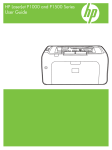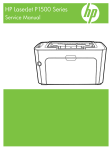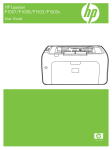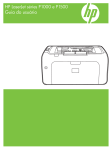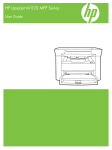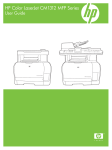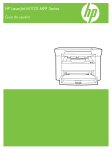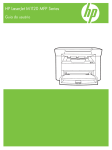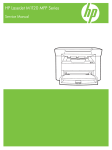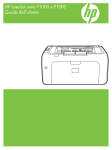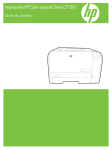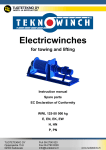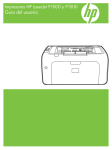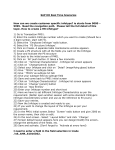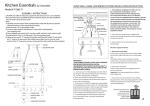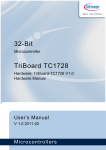Download HP LaserJet P1000 Series Service Manual - ENWW
Transcript
HP LaserJet P1000 Series Service Manual HP LaserJet P1000 Series Service Manual Copyright and license Trademark credits © 2006 Copyright Hewlett-Packard Development Company, L.P. Microsoft® and Windows® are U.S. registered trademarks of Microsoft Corporation. Reproduction, adaptation, or translation without prior written permission is prohibited, except as allowed under the copyright laws. Linux is a U.S. registered trademark of Linus Torvalds. The information contained herein is subject to change without notice. PostScript® is a trademarks of Adobe Systems Incorporated. The only warranties for HP products and services are set forth in the express warranty statements accompanying such products and services. Nothing herein should be construed as constituting an additional warranty. HP shall not be liable for technical or editorial errors or omissions contained herein. UNIX® is a registered trademark of The Open Group. Edition 1, 6/2007 Part numberCB410-99010 Energy Star® and the Energy Star® logo are U.S. registered marks of the United States Environmental Protection Agency. Table of contents 1 Product information Product configuration ........................................................................................................................... 2 Product features ................................................................................................................................... 3 Identify product parts ............................................................................................................................ 4 2 Managing and maintenance Replace the print cartridge ................................................................................................................... 8 Printer information pages ................................................................................................................... 10 Demo page ........................................................................................................................ 11 Configuration page ............................................................................................................ 12 Clean the device ................................................................................................................................. 13 Clean the print-cartridge area ............................................................................................ 13 Clean the device paper path .............................................................................................. 15 Change the pickup roller .................................................................................................................... 17 Clean the pickup roller ........................................................................................................................ 20 Change the printer separation pad ..................................................................................................... 21 EconoMode ........................................................................................................................................ 24 3 Theory of operation Introduction ......................................................................................................................................... 26 Internal components ........................................................................................................................... 27 Timing ................................................................................................................................................. 28 Engine control system ........................................................................................................................ 29 Laser/scanner system ........................................................................................................................ 31 Pickup/feed/delivery system ............................................................................................................... 32 Image-formation system ..................................................................................................................... 33 Step 1: Primary charging ................................................................................................... 33 Step 2: Laser beam exposure ............................................................................................ 34 Step 3: Developing ............................................................................................................ 34 Step 4: Transfer ................................................................................................................. 35 Step 5: Separation ............................................................................................................. 35 Step 6: Fusing .................................................................................................................... 36 Step 7: Drum cleaning ....................................................................................................... 36 4 Removal and replacement Introduction ......................................................................................................................................... 38 Removal and replacement strategy ................................................................................... 38 Electrostatic discharge ....................................................................................................... 38 ENWW iii Required tools .................................................................................................................... 38 Before performing service .................................................................................................................. 39 Pre-service procedures ...................................................................................................... 39 Parts removal order ........................................................................................................... 39 Covers ................................................................................................................................................ 40 Front Cover ........................................................................................................................ 40 Control panel ..................................................................................................................... 40 Side Covers ....................................................................................................................... 41 Back Cover ........................................................................................................................ 43 Top Cover .......................................................................................................................... 44 Formatter ............................................................................................................................................ 46 Fuser .................................................................................................................................................. 47 Laser/scanner ..................................................................................................................................... 51 DC controller ...................................................................................................................................... 54 Transfer roller ..................................................................................................................................... 56 Motor drive belt ................................................................................................................................... 57 Rear paper-feed roller ........................................................................................................................ 59 Main motor ......................................................................................................................................... 61 5 Problem solving Problem-solving checklist ................................................................................................................... 68 Step 1: Is the device set up correctly? ............................................................................... 68 Step 2: Is the Ready light on? ............................................................................................ 68 Step 3: Can you print an engine test page? ...................................................................... 68 Step 4: Is the device communicating with the computer? .................................................. 69 Step 5: Does the printed page look like you expected? ..................................................... 69 Contact HP support ............................................................................................................................ 70 Status-light patterns ........................................................................................................................... 71 Clearing jams ..................................................................................................................................... 73 Typical media jam locations ............................................................................................... 73 Removing a jammed page ................................................................................................. 73 Improve print quality ........................................................................................................................... 76 Light print or faded ............................................................................................................. 76 Toner specks ..................................................................................................................... 76 Dropouts ............................................................................................................................ 76 Vertical lines ...................................................................................................................... 77 Gray background ............................................................................................................... 77 Toner smear ...................................................................................................................... 77 Loose toner ........................................................................................................................ 78 Vertical repetitive defects ................................................................................................... 78 Misformed characters ........................................................................................................ 78 Page skew ......................................................................................................................... 78 Curl or wave ....................................................................................................................... 79 Wrinkles or creases ........................................................................................................... 79 Toner-scatter outline .......................................................................................................... 79 Media problem-solving ....................................................................................................................... 80 Printed page is different from what appeared on screen .................................................................... 81 Garbled, incorrect, or incomplete text ................................................................................ 81 Missing graphics or text, or blank pages ........................................................................... 81 Page format is different than on another HP LaserJet printer ........................................... 81 iv ENWW Graphics quality ................................................................................................................. 82 Printer software problems .................................................................................................................. 83 Common Macintosh problems ............................................................................................................ 84 Network-setup problem-solving .......................................................................................................... 86 6 Parts and diagrams Assembly locations ............................................................................................................................. 88 Covers ................................................................................................................................................ 90 Internal assemblies ............................................................................................................................ 96 Alphabetical parts list ....................................................................................................................... 102 Numerical parts list ........................................................................................................................... 107 Appendix A Service and support Hewlett-Packard limited warranty statement .................................................................................... 114 Customer self repair warranty service .............................................................................................. 115 Hewlett-Packard software license agreement .................................................................................. 116 Limited warranty for print cartridges and image drums .................................................................... 117 Appendix B Device specifications Appendix C Regulatory information FCC compliance ............................................................................................................................... 122 Declaration of Conformity statements for HP LaserJet P1000 Series .............................................. 123 Regulatory statements ..................................................................................................................... 124 Laser safety statement .................................................................................................... 124 Canadian DOC regulations .............................................................................................. 124 Korean EMI statement ..................................................................................................... 124 Laser statement for Finland ............................................................................................. 125 Substances Table (China) ............................................................................................... 126 Environmental product stewardship program ................................................................................... 127 Protecting the environment .............................................................................................. 127 Ozone production ............................................................................................................ 127 Power consumption ......................................................................................................... 127 Toner consumption .......................................................................................................... 127 Paper use ........................................................................................................................ 127 Plastics ............................................................................................................................ 127 HP LaserJet print supplies ............................................................................................... 127 Return and recycling instructions ..................................................................................... 128 United States and Puerto Rico ........................................................................ 128 Multiple returns (two to eight cartridges) ........................................ 128 Single returns ................................................................................. 128 Shipping .......................................................................................... 128 Non-US returns ............................................................................................... 128 Paper ............................................................................................................................... 128 Material restrictions .......................................................................................................... 128 Disposal of waste equipment by users in private households in the European Union .... 129 Material Safety Data Sheet (MSDS) ................................................................................ 129 For more information ....................................................................................................... 129 ENWW v Index ................................................................................................................................................................. 131 vi ENWW List of tables Table 3-1 Sequence of operation ..................................................................................................................... 28 Table 5-1 Status-light legend ........................................................................................................................... 71 Table 5-2 Control-panel light messages ........................................................................................................... 71 Table 5-3 Printer software problems ................................................................................................................ 83 Table 5-4 Problems with Mac OS X ................................................................................................................. 84 Table 6-1 Assembly locations (1 of 1) .............................................................................................................. 89 Table 6-2 HP LaserJet P1006/P1008 covers ................................................................................................... 91 Table 6-3 HP LaserJet P1005 covers .............................................................................................................. 93 Table 6-4 HP LaserJet P1007 covers .............................................................................................................. 95 Table 6-5 Internal components (1 of 3) ............................................................................................................ 97 Table 6-6 Internal components (2 of 3) ............................................................................................................ 99 Table 6-7 Internal components (3 of 3) .......................................................................................................... 101 Table 6-8 Alphabetical parts list ..................................................................................................................... 102 Table 6-9 Numerical parts list ......................................................................................................................... 107 Table B-1 Physical specifications ................................................................................................................... 119 Table B-2 Electrical specifications .................................................................................................................. 119 Table B-3 Power consumption (average, in Watts) ........................................................................................ 119 Table B-4 Acoustic emissions ........................................................................................................................ 120 Table B-5 Environmental specifications ......................................................................................................... 120 Table C-1 有毒有害物质 表 ............................................................................................................................. 126 ENWW vii viii ENWW List of figures Figure 1-1 Figure 1-2 Figure 1-3 Figure 3-1 Figure 3-2 Figure 3-3 Figure 3-4 Figure 3-5 Figure 3-6 Figure 3-7 Figure 3-8 Figure 3-9 Figure 3-10 Figure 3-11 Figure 3-12 Figure 3-13 Figure 3-14 Figure 4-1 Figure 4-2 Figure 4-3 Figure 4-4 Figure 4-5 Figure 4-6 Figure 4-7 Figure 4-8 Figure 4-9 Figure 4-10 Figure 4-11 Figure 4-12 Figure 4-13 Figure 4-14 Figure 4-15 Figure 4-16 Figure 4-17 Figure 4-18 Figure 4-19 Figure 4-20 Figure 4-21 Figure 4-22 ENWW HP LaserJet P1000 Series ................................................................................................................ 2 HP LaserJet P1000 Series, front view (HP LaserJet P1006/P1008 shown) ..................................... 4 HP LaserJet P1000 Series, back view (HP LaserJet P1006/P1008 shown) .................................... 4 Block diagram ................................................................................................................................. 26 Cross-section of printer ................................................................................................................... 27 Engine control system ..................................................................................................................... 29 Engine control system circuit diagram ............................................................................................ 30 Laser/scanner system ..................................................................................................................... 31 Pickup/feed/delivery system ........................................................................................................... 32 Image-formation system ................................................................................................................. 33 Primary charging ............................................................................................................................. 33 Laser beam exposure ..................................................................................................................... 34 Developing .................................................................................................................................... 34 Transfer ......................................................................................................................................... 35 Separation ..................................................................................................................................... 35 Fusing ........................................................................................................................................... 36 Drum cleaning ............................................................................................................................... 36 Remove front cover (1 of 1) ............................................................................................................ 40 Remove control panel (1 of 1) ......................................................................................................... 41 Remove side covers (1 of 4) ........................................................................................................... 41 Remove side covers (2 of 4) ........................................................................................................... 42 Remove side covers (3 of 4) ........................................................................................................... 43 Remove side covers (4 of 4) ........................................................................................................... 43 Remove back cover (1 of 2) ............................................................................................................ 44 Remove back cover (2 of 2) ............................................................................................................ 44 Remove top cover (1 of 1) .............................................................................................................. 45 Remove formatter (1 of 2) ............................................................................................................. 46 Remove formatter (2 of 2) ............................................................................................................. 46 Remove fuser (1 of 6) ................................................................................................................... 47 Remove fuser (2 of 6) ................................................................................................................... 48 Remove fuser (3 of 6) ................................................................................................................... 48 Remove fuser (4 of 6) ................................................................................................................... 49 Remove fuser (5 of 6) ................................................................................................................... 49 Remove fuser (6 of 6) ................................................................................................................... 50 Remove laser/scanner (1 of 4) ...................................................................................................... 51 Remove laser/scanner (2 of 4) ...................................................................................................... 52 Remove laser/scanner (3 of 4) ...................................................................................................... 52 Remove laser/scanner (4 of 4) ...................................................................................................... 53 Remove DC controller (1 of 4) ...................................................................................................... 54 ix Figure 4-23 Figure 4-24 Figure 4-25 Figure 4-26 Figure 4-27 Figure 4-28 Figure 4-29 Figure 4-30 Figure 4-31 Figure 4-32 Figure 4-33 Figure 4-34 Figure 4-35 Figure 4-36 Figure 4-37 Figure 4-38 Figure 6-1 Figure 6-2 Figure 6-3 Figure 6-4 Figure 6-5 Figure 6-6 Figure 6-7 x Remove DC controller (2 of 4) ...................................................................................................... 54 Remove DC controller (3 of 4) ...................................................................................................... 55 Remove DC controller (4 of 4) ...................................................................................................... 55 Remove transfer roller (1 of 1) ...................................................................................................... 56 Remove motor drive belt (1 of 4) .................................................................................................. 57 Remove motor drive belt (2 of 4) .................................................................................................. 57 Remove motor drive belt (3 of 4) .................................................................................................. 58 Remove motor drive belt (4 of 4) .................................................................................................. 58 Remove rear paper feed roller (1 of 3) ......................................................................................... 59 Remove rear paper feed roller (2 of 3) ......................................................................................... 60 Remove rear paper feed roller (3 of 3) ......................................................................................... 60 Remove main motor (1 of 5) ......................................................................................................... 61 Remove main motor (2 of 5) ......................................................................................................... 62 Remove main motor (3 of 5) ......................................................................................................... 63 Remove main motor (4 of 5) ......................................................................................................... 64 Remove main motor (5 of 5) ......................................................................................................... 65 Assembly locations (1 of 1) ............................................................................................................. 88 HP LaserJet P1006/P1008 covers .................................................................................................. 90 HP LaserJet P1005 covers ............................................................................................................. 92 HP LaserJet P1007 covers ............................................................................................................. 94 Internal components (1 of 3) ........................................................................................................... 96 Internal components (2 of 3) ........................................................................................................... 98 Internal components (3 of 3) ......................................................................................................... 100 ENWW 1 ENWW Product information ● Product configuration ● Product features ● Identify product parts 1 Product configuration Figure 1-1 HP LaserJet P1000 Series ● First Page Out: < 8 seconds ● Speed: 14 A4 pages per minute (ppm), 15 Letter-size ppm. ● Tray: 150 sheet universal tray. ● Connectivity: Hi-Speed USB 2.0 port. HP LaserJet P1006/P1008 only 2 ● First Page Out: < 8 seconds ● Speed: 22 A4 pages per minute (ppm), 17 Letter-size ppm. ● Tray: 10 sheet priority feed slot and a 150 sheet universal tray. ● Connectivity: Hi-Speed USB 2.0 port. Chapter 1 Product information ENWW Product features Benefit Supporting features Excellent print quality ● HP print cartridges. ● True 600 by 600 dots per inch (dpi) text and graphics. ● Adjustable settings to optimize print quality. ● The print cartridge is easy to install. ● Convenient access to the print cartridge and to the paper path through the cartridge door. ● Adjust paper tray with one hand. ● Main tray for letterhead, envelopes, labels, transparencies, custom-sized media, postcards, and heavy paper. ● Priority feed slot for letterhead, envelopes, labels, transparencies, custom-sized media, postcards, and heavy paper. ● A 125-sheet top output bin. ● Print on Both Sides (manually). Interface connections ● Hi-Speed 2.0 USB port. Energy savings ● The device automatically conserves electricity by substantially reducing power consumption when it is not printing. Economical printing ● N-up printing (printing more than one page on a sheet) and Printing on Both Sides features save paper. Archive printing ● When printing pages that are to be stored long-term, this option sets the device to a mode that reduces toner smearing and dusting. ● Select Archive as the paper type. ● A Supplies Status page with print cartridge gauges that estimate remaining supply level. Not available for non-HP supplies. ● No-shake cartridge design. ● Authentication for original HP print cartridges. ● Easy ordering for replacement supplies. ● Online user guide compatible with text screen-readers. ● All doors and covers can be opened with one hand. ● Kensington lock receptacle on back of device. Ease of use Flexible paper handling Supplies Accessibility Security ENWW Product features 3 Identify product parts Figure 1-2 HP LaserJet P1000 Series, front view (HP LaserJet P1006/P1008 shown) 1 Output bin 2 Foldable Output Tray Extension 3 Priority feed slot (HP LaserJet P1006/P1008 only) 4 Foldable Main Input tray 5 Short Media Extender (HP LaserJet P1005/P1007 only) 6 Power button 7 Cartridge door lift-tab (access to print cartridge) 8 Control panel (HP LaserJet P1006/P1008 control panel shown) Figure 1-3 HP LaserJet P1000 Series, back view (HP LaserJet P1006/P1008 shown) 4 1 USB Port (2.0) 2 Power receptacle Chapter 1 Product information ENWW ENWW 3 Serial number 4 Kensington lock receptacle Identify product parts 5 6 Chapter 1 Product information ENWW 2 ENWW Managing and maintenance ● Replace the print cartridge ● Printer information pages ● Clean the device ● Change the pickup roller ● Clean the pickup roller ● Change the printer separation pad ● EconoMode 7 Replace the print cartridge 1. Open the print-cartridge door, and remove the old print cartridge. See the recycling information inside the print-cartridge box. To prevent damage to the print cartridge, minimize its exposure to direct light by covering it with a sheet of paper. 2. Remove the new print cartridge from the packaging. CAUTION: 8 To prevent damage to the print cartridge, hold the print cartridge at each end. 3. Pull the tab until all the tape is removed from the cartridge. Put the tab in the print-cartridge box to return for recycling. 4. Gently rock the toner cartridge from front to back to distribute the toner evenly inside the cartridge. Chapter 2 Managing and maintenance ENWW 5. Insert the print cartridge in the device and close the print-cartridge door. CAUTION: If toner gets on your clothing, wipe it off with a dry cloth and wash the clothing in cold water. Hot water sets toner into the fabric. NOTE: When toner is low, faded or light areas appear on the printed page. You might be able to temporarily improve print quality by redistributing the toner. To redistribute the toner, remove the cartridge from the device and gently rock it from front to back. ENWW Replace the print cartridge 9 Printer information pages You can print the following information pages. To print an information page, select it from the Print Information Pages drop-down list on the Services tab in Printer Preferences. 10 Chapter 2 Managing and maintenance ENWW Demo page The Demo page contains examples of text and graphics. ENWW Printer information pages 11 Configuration page The Configuration page lists current settings and properties of the printer. It also contains a status log report. 12 Chapter 2 Managing and maintenance ENWW Clean the device Clean the outside of the device with a clean, damp cloth when necessary. CAUTION: Do not use ammonia-based cleaners on or around the device. During the printing process, paper, toner, and dust particles can accumulate inside the device. Over time, this buildup can cause print quality problems, such as toner specks or smearing, and paper jams. To correct and prevent these types of problems, clean the print cartridge area and the device media path. Clean the print-cartridge area You do not need to clean the print-cartridge area often. However, cleaning this area can improve the quality of the printed sheets. WARNING! Before cleaning the device, turn the device off by unplugging the power cord, and wait for the device to cool. 1. Unplug the power cord from the device. Open the print-cartridge door, and remove the print cartridge. CAUTION: Do not touch the black-sponge transfer roller inside the device. Doing so can damage the device. CAUTION: To prevent damage, do not expose the print cartridge to light. Cover it with a piece of paper. ENWW Clean the device 13 14 2. With a dry, lint-free cloth, wipe any residue from the paper-path area and the print-cartridge cavity. 3. Replace the print cartridge, and close the print-cartridge door. Chapter 2 Managing and maintenance ENWW 4. Plug the power cord into the device. Clean the device paper path If you are experiencing toner specks or dots on the printouts, clean the paper path. This process uses a transparency to remove dust and toner from the paper path. Do not use bond or rough paper. NOTE: For best results use a sheet of transparency. If you do not have any transparencies, you can use copier-grade media (70 to 90 g/m2 (18 to 24 lb.)) that has a smooth surface. ENWW 1. Make sure that the device is idle and the Ready light is on. 2. Load the media in the input tray. Clean the device 15 3. Print a cleaning page. Access the printer Properties (or Printing Preferences in Windows 2000 and XP) then click on the Device Settings tab. NOTE: The cleaning process takes approximately 2 minutes. The cleaning page will stop periodically during the cleaning process. Do not turn the device off until the cleaning process has finished. You might need to repeat the cleaning process several times to thoroughly clean the device. 16 Chapter 2 Managing and maintenance ENWW Change the pickup roller Normal use with good media causes wear. The use of poor media might require more frequent replacement of the pickup roller. If the device regularly mispicks (no media feeds through), you might need to change or clean the pickup roller. See Clean the pickup roller on page 20 to order a new pickup roller. CAUTION: 1. Failure to complete this procedure might damage the device. Open the print-cartridge door, and remove the old print cartridge. See the recycling information inside the print-cartridge box. CAUTION: To prevent damage to the print cartridge, minimize its exposure to direct light. Cover the print cartridge with a sheet of paper. 2. ENWW Find the pickup roller. Change the pickup roller 17 18 3. Release the small tabs on each side of the pickup roller, and rotate the pickup roller toward the front. 4. Gently pull the pickup roller up and out. 5. Position the new pickup roller in the slot. The circular and rectangular slots on each side prevents you from installing the roller incorrectly. 6. Rotate the top of the new pickup roller away from you until both sides snap into place. Chapter 2 Managing and maintenance ENWW 7. ENWW Insert the print cartridge in the device and close the print-cartridge door. Change the pickup roller 19 Clean the pickup roller If you want to clean the pickup roller before deciding to replace it, follow these instructions: 1. Unplug the power cord from the device and remove the pickup roller as described in steps 1 through 5 of Change the pickup roller on page 17 2. Dab a lint-free cloth in isopropyl alcohol, and scrub the roller. WARNING! Alcohol is flammable. Keep the alcohol and cloth away from an open flame. Before you close the device and plug in the power cord, allow the alcohol to dry completely. 20 3. Using a dry, lint-free cloth, wipe the pickup roller to remove loosened dirt. 4. Allow the pickup roller to dry completely before you reinstall it in the device. 5. Plug the power cord into the device. Chapter 2 Managing and maintenance ENWW Change the printer separation pad Normal use with good media causes wear. The use of poor media might require more frequent replacement of the separation pad. If the device regularly pulls multiple sheets of media at a time, you might need to change the separation pad. NOTE: Before you change the separation pad, clean the pickup roller. See Clean the pickup roller on page 20. WARNING! Before changing the printer separation pad, turn the device off by unplugging the power cord, and wait for the device to cool. ENWW 1. Unplug the device from the wall outlet. 2. Remove paper and close main input tray. Set device on its front. 3. At the bottom of the device, unscrew the two screws holding the separation pad in place. Change the printer separation pad 21 22 4. Remove the separation pad. 5. Insert the new separation pad, and screw it into place. Chapter 2 Managing and maintenance ENWW 6. ENWW Plug the device into the wall outlet, and turn on the device. Change the printer separation pad 23 EconoMode With EconoMode, the device uses less toner per page. Selecting this option can extend the life of the print cartridge and reduce your cost per page. However, it also reduces print quality. The printed image is lighter, but it is adequate for printing drafts or proofs. HP does not recommend the full-time use of EconoMode. If EconoMode is used full-time, the toner supply might outlast the mechanical parts in the print cartridge. If print quality begins to degrade under these circumstances, you must install a new print cartridge even if toner remains in the cartridge. 1. To use EconoMode, open the printer Properties (or Printing Preferences in Windows 2000 and XP). 2. On the Paper/Quality tab or the Finishing tab (the Paper Type/Quality tab for some Mac drivers), select the EconoMode check box. NOTE: Not all printer features are available in all drivers or operating systems. See the printer Properties (driver) online Help for information about availability of features for that driver. 24 Chapter 2 Managing and maintenance ENWW 3 ENWW Theory of operation ● Introduction ● Internal components ● Timing ● Engine control system ● Laser/scanner system ● Pickup/feed/delivery system ● Image-formation system 25 Introduction This chapter presents an overview of the relationships between major components in the printer, and includes a detailed discussion of the image-formation system. The following systems are discussed: ● Engine control system ● Laser/scanner system ● Pickup/feed/delivery system ● Image-formation system Figure 3-1 Block diagram on page 26 illustrates the relationships among the four systems. Figure 3-1 Block diagram LASER/SCANNER SYSTEM ENGINE CONTROL SYSTEM IMAGE-FORMATION SYSTEM PICKUP-AND-FEED SYSTEM 26 Chapter 3 Theory of operation ENWW Internal components Figure 3-2 Cross-section of printer on page 27 highlights the major internal components. Figure 3-2 Cross-section of printer 1 2 3 4 5 6 ENWW 12 11 10 9 8 1 Fusing unit 2 Pressure roller 3 Delivery roller 4 Fusing film 5 Laser/scanner unit 6 Single-sheet-feed slot (HP LaserJet P1006/P1008 only) 7 Multi-purpose tray 8 Photosensitive drum 9 Pickup roller 10 Separation pad 11 Feed roller 12 Transfer roller 7 Internal components 27 Timing Sequence of operation Operation sequences are controlled by the microprocessor on the DC controller. Table 3-1 Sequence of operation on page 28 describes engine operations for each period of a print operation. Table 3-1 Sequence of operation Name Timing Purpose WAIT From power-on until the end of the main motor initial drive Detects presence of a print cartridge. Clears potential from the drum surface and cleans the transfer roller. STBY (standby) From the end of the WAIT or LSTR period until either a print command is sent from the formatter or the power is turned off. Prepares the printer to receive print commands INTR (initial rotation) From the time of the print command until the pickup solenoid is turned on. Prepares the photosensitive drum for printing. PRINT From the end of the INTR period until the last page completes the fusing operation. Forms the image on the photosensitive drum and transfers the toner image to the media. LSTR (last rotation) From the end of the PRINT period until the main motor stops rotating. Delivers the last page of a print job. After LSTR, the printer either returns to STBY or, if another print command was sent from the formatter, enters INTR. 28 Chapter 3 Theory of operation ENWW Engine control system The engine control system coordinates all printer functions, according to commands sent from the formatter. It drives the laser/scanner system, the image-formation system, and the pickup/feed/delivery system. The engine control system contains the following components: ● DC controller ● Low-voltage power supply ● High-voltage power supply ● Fusing control Figure 3-3 Engine control system ENGINE CONTROL SYSTEM DC controller LASER/SCANNER SYSTEM Low-voltage power supply Formatter IMAGE-FORMATION SYSTEM High-voltage power supply PICKUP-AND-FEED SYSTEM Fixing control ENWW Engine control system 29 Figure 3-4 Engine control system circuit diagram Engine controller M Fixing unit Motor Fixing control Solenoid AC input Low-voltage power supply DC controller Sensor Transfer roller High-voltage power supply Cartridge Switch Formatter 30 Chapter 3 Theory of operation Laser/scanner unit ENWW Laser/scanner system The laser/scanner system receives video signals from the dc controller and the formatter and converts the signals into latent images on the photosensitive drum. Figure 3-5 Laser/scanner system Photosensitive drum BD sensor Laser unit SCANNER MOTOR SPEED CONTROL signal LASER CONTROL signal VIDEO signal BD INPUT signal Four-faced mirror Scanner motor unit Engine controller Formatter ENWW Laser/scanner system 31 Pickup/feed/delivery system The pickup/feed/delivery system consists of several types of feed rollers and sensors. The dc controller uses two motors and two solenoids to drive the rollers. Three media-detection sensors detect media as it passes through the printer. If media does not reach or pass each sensor within a specified time period, the dc controller determines that a jam has occurred and alerts the formatter. The following components are identified in Figure 3-6 Pickup/feed/delivery system on page 32: ● M1, main motor ● SL1, pickup solenoid ● PS701, fuser delivery sensor ● PS702, media-width sensor ● PS751, top-of-page sensor Figure 3-6 Pickup/feed/delivery system Feed roller Pressure roller PS702 PS701 Fixing sleeve Photosensitive drum M1 Transfer roller PS751 Pickup roller Single-sheet-feed tray Multi-purpose tray SL1 Separation pad 32 Chapter 3 Theory of operation ENWW Image-formation system Laser printing requires the interaction of several different technologies, including electronics, optics, and electrophotographics, to provide a printed page. Each process functions independently and must be coordinated with the other printer processes. Image formation consists of the following five processes: ● electrostatic latent-image formation ● developing ● transfer ● fusing ● drum cleaning The five processes contain eight steps. Figure 3-7 Image-formation system Step 1: Primary charging The DC bias is applied to the primary charging roller, which transfers a uniform negative potential to the photosensitive drum. Figure 3-8 Primary charging Primary charging roller DC bias Photosensitive drum ENWW Image-formation system 33 Step 2: Laser beam exposure The laser beam scans the photosensitive drum to neutralize negative charges on parts of the drum. An electrostatic latent image is formed on the drum where negative charges were neutralized. Figure 3-9 Laser beam exposure Laser beam Unexposed area Exposed area Step 3: Developing The toner acquires a negative charge from the friction that occurs when the developing cylinder rotates against the developing blade. When the negatively charged toner comes in contact with the drum, it adheres to the electrostatic latent image because the drum surface has a higher potential. The image on the drum becomes visible because of the toner. The AC bias that is superimposed over the develping negative DC bias is applied to the developing cylinder. Figure 3-10 Developing Blade Developing cylinder Unexposed area Exposed area AC bias Exposed area Unexposed area DC bias Photosensitive drum 34 Chapter 3 Theory of operation ENWW Step 4: Transfer The positive DC bias is applied to the transfer roller. As the media passes between the transfer roller and the photosensitive drum, the transfer roller applies a positive DC bias to the media. The positively charged media attracts the negatively charged toner from the drum surface. Figure 3-11 Transfer Photosensitive drum Media Transfer roller DC bias Step 5: Separation The elasticity of the print media causes its separation from the photosensitive drum. A static charge eliminator aids separation by weakening any electrostatic adhesion. Figure 3-12 Separation Photosensitive drum Media Static charge eliminator ENWW Transfer roller Image-formation system 35 Step 6: Fusing The printer uses the on-demand fusing method to permanently fuse the toner image to the media using heat and pressure. Figure 3-13 Fusing Fixing heater Fixing film Toner Media Pressure roller Step 7: Drum cleaning The cleaning blade scrapes the residual toner off the photosensitive drum and deposits it into the waste toner case. Figure 3-14 Drum cleaning Cleaning blade Waste toner container 36 Photosensitive drum Chapter 3 Theory of operation ENWW 4 ENWW Removal and replacement ● Introduction ● Before performing service ● Covers ● Formatter ● Fuser ● Laser/scanner ● DC controller ● Transfer roller ● Motor drive belt ● Rear paper-feed roller ● Main motor 37 Introduction This chapter documents removal and replacement of field replaceable units (FRUs) only. Removal and replacement strategy Replace parts in the reverse order of their removal. Directions for difficult or critical replacement procedures are included. WARNING! The sheet-metal edges of the product can be sharp. Use caution when working on the product. NOTE: Note the length, diameter, color, type, and location of each screw. Be sure to return each screw to its original location during reassembly. Incorrectly routed or loose wire harnesses can interfere with other internal components and can become damaged or broken. Frayed or pinched harness wires can be difficult to locate. When replacing wire harnesses, always use the provided wire loops, lance points, or wire-harness guides. Electrostatic discharge CAUTION: The product contains parts that are sensitive to electrostatic discharge (ESD). Always service the product at an ESD-protected workstation, or use an ESD mat. Watch for the ESD symbol to identify the parts that are sensitive to ESD. Protect these parts by using an ESD wrist strap and by placing ESD-sensitive parts into protective ESD pouches. Required tools The following tools are needed to service this product: ● #2 Phillips screwdriver with magnetic tip ● Small flat-blade screwdriver ● Small needle-nose pliers ● ESD mat ● Penlight CAUTION: A pozidrive screwdriver can damage the screw heads on the product. Use a #2 Phillips screwdriver. If you use a multispeed screwdriver, use a torque limiter. 38 Chapter 4 Removal and replacement ENWW Before performing service Follow the pre-service procedures before you perform service. Pre-service procedures 1. Remove all media from the product. 2. Place the product on an ESD mat. If an ESD mat or an ESD-protected workstation is not available, discharge body static and ground the product chassis before servicing the product. 3. Remove the print cartridge. 4. Unplug the power cord and the interface cable. Parts removal order Use the following diagram to determine which parts must be removed before removing other parts. ENWW Before performing service 39 Covers Front Cover 1. Turn the device over so that it is resting on its back. 2. Using a flat-blade screwdriver, lift the plastic edges of the front cover out of their sockets (callout 1) and rotate the cover back. Figure 4-1 Remove front cover (1 of 1) Control panel 40 1. Remove the front cover. See Front Cover on page 40. 2. Remove control panel cover by prying up the leading edge, then sliding it towards the front of the printer and lifting it out. Chapter 4 Removal and replacement ENWW 3. Remove light-pipe (callout 1) and button (callout 2). NOTE: The button (callout 2) is only present on the HP LaserJet P1006/P1008 and does not need to be removed from the HP LaserJet P1005/P1007. Figure 4-2 Remove control panel (1 of 1) Side Covers 1. Remove the front cover. See Front Cover on page 40. 2. Remove the control panel. See Control panel on page 40. 3. Remove two screws (callout 1). Figure 4-3 Remove side covers (1 of 4) ENWW Covers 41 4. Turn the device on its left side. Remove the right side cover by using a small flat blade screwdriver to lift it out of the socket. A small arrow in the plastic indicates where the leverage should be applied. Rotate the cover towards the front of the device and remove it. Figure 4-4 Remove side covers (2 of 4) 42 Chapter 4 Removal and replacement ENWW 5. Turn the device on its right side. There are three catches that must be released. Use a small flat blade screwdriver to release the catch on the back of the printer (callout 1) and the bottom of the printer (callout 2). Then open the top of the printer and release the catch on the inside (callout 3). Once all three catches are released, rotate the cover towards the front of the device and remove it. Figure 4-5 Remove side covers (3 of 4) Figure 4-6 Remove side covers (4 of 4) Back Cover ENWW 1. Remove the front cover. See Front Cover on page 40. 2. Remove the control panel. See Control panel on page 40. 3. Remove both side covers. See Side Covers on page 41. Covers 43 4. Remove one grounding screw (callout 1). Figure 4-7 Remove back cover (1 of 2) 5. Lift plate in three of the four corners (callout 2) to pop the plate off. Use a small flat blade screwdriver to get leverage on each of the corners. Figure 4-8 Remove back cover (2 of 2) Top Cover 44 1. Remove the front cover. See Front Cover on page 40. 2. Remove the control panel. See Control panel on page 40. 3. Remove both side covers. See Side Covers on page 41. 4. Remove the back cover. See Back Cover on page 43. Chapter 4 Removal and replacement ENWW 5. Separate the tabs (callout 1) and lift the top cover off of the device. Figure 4-9 Remove top cover (1 of 1) NOTE: There are two link arms that slide through slots in the top cover. They are disengaged when the cover is removed. Be sure to feed the link arms back through the slots when reinstalling the top cover. ENWW Covers 45 Formatter 1. Remove the front cover. See Front Cover on page 40. 2. Remove the control panel. See Control panel on page 40. 3. Remove the left side cover. See Side Covers on page 41. 4. Remove four screws (callout 1) and unplug the cable (callout 2). Figure 4-10 Remove formatter (1 of 2) 5. Remove the formatter board. Figure 4-11 Remove formatter (2 of 2) NOTE: When reinstalling the formatter board, place the board on the support bracket first and align holes before attaching it with the screws. 46 Chapter 4 Removal and replacement ENWW Fuser 1. Remove the front cover. See Front Cover on page 40. 2. Remove the control panel. See Control panel on page 40. 3. Remove both side covers. See Side Covers on page 41. 4. Remove the back cover. See Back Cover on page 43. 5. Remove the top cover. See Top Cover on page 44. 6. Unplug and unthread the red wire from the retaining clips (callout 1). Figure 4-12 Remove fuser (1 of 6) ENWW Fuser 47 7. Unplug the power connector (callout 2). Unplug the remaining three connectors (callout 3). Figure 4-13 Remove fuser (2 of 6) NOTE: When removing the thin two-wire connector on the left, use a small flat-blade screwdriver to flex out the left side of the cable socket so that the cable comes free without damaging the cable or the socket. 8. Unthread the wires from the retaining clips in the rear of the device. Figure 4-14 Remove fuser (3 of 6) 48 Chapter 4 Removal and replacement ENWW 9. Remove the black plastic cable guide from the rear of the device (callout 4). Use a tool to push on the tab from the left as indicated. Figure 4-15 Remove fuser (4 of 6) 10. Remove three screws from top of device (callout 5). Figure 4-16 Remove fuser (5 of 6) ENWW Fuser 49 11. Remove the fuser assembly. Figure 4-17 Remove fuser (6 of 6) NOTE: To reinstall the fuser, the notches on either side of the fuser must slide into the groves on the inside of the cartridge bay. 50 Chapter 4 Removal and replacement ENWW Laser/scanner 1. Remove the front cover. See Front Cover on page 40. 2. Remove the control panel. See Control panel on page 40. 3. Remove both side covers. See Side Covers on page 41. 4. Remove the top cover. See Top Cover on page 44. 5. Remove four screws (callout 1). Figure 4-18 Remove laser/scanner (1 of 4) ENWW Laser/scanner 51 6. Remove the scanner cover from the device. Figure 4-19 Remove laser/scanner (2 of 4) NOTE: When reinstalling the cover, feed the lever through the plastic slot in the top of the cover. 7. Unplug two cables (callout 2) and remove four screws (callout 3). Figure 4-20 Remove laser/scanner (3 of 4) 52 Chapter 4 Removal and replacement ENWW 8. Remove the laser/scanner Figure 4-21 Remove laser/scanner (4 of 4) ENWW Laser/scanner 53 DC controller 1. Remove the front cover. See Front Cover on page 40. 2. Remove the control panel. See Control panel on page 40. 3. Remove the left side cover. See Side Covers on page 41. 4. Remove the fuser. See Fuser on page 47. 5. Remove three screws from the metal plate (callout 1). Remove the metal plate. Figure 4-22 Remove DC controller (1 of 4) 6. Remove the black plastic crossmember (callout 2) by lifting up on the left tab. Figure 4-23 Remove DC controller (2 of 4) 54 Chapter 4 Removal and replacement ENWW 7. Unplug three cables (callout 3). Figure 4-24 Remove DC controller (3 of 4) 8. Remove two screws from the rear of the device (callout 4) and remove three screws from the DC controller board (callout 5). Figure 4-25 Remove DC controller (4 of 4) 9. ENWW Remove the DC Controller board. DC controller 55 Transfer roller 1. Open the top cover and remove the print cartridge. 2. Pinch the white plastic clip on the right side of the transfer roller to release the roller (callout 1). Slide the roller to the right and remove it. NOTE: Do not touch the pad on the transfer roller. Figure 4-26 Remove transfer roller (1 of 1) 56 Chapter 4 Removal and replacement ENWW Motor drive belt 1. Remove the front cover. See Front Cover on page 40. 2. Remove the right side cover. See Side Covers on page 41. 3. Turn the device up on its left side and remove four screws (callout 1). Figure 4-27 Remove motor drive belt (1 of 4) 4. Remove the gear cover plate. Figure 4-28 Remove motor drive belt (2 of 4) ENWW Motor drive belt 57 5. Remove three loose gears (callout 2). Figure 4-29 Remove motor drive belt (3 of 4) 2 6. Pinch the drive belt and carefully slide it off the drive gear. Figure 4-30 Remove motor drive belt (4 of 4) 58 Chapter 4 Removal and replacement ENWW Rear paper-feed roller 1. Remove the front cover. See Front Cover on page 40. 2. Remove the control panel. See Control panel on page 40. 3. Remove both side covers. See Side Covers on page 41. 4. Remove the back cover. See Back Cover on page 43. NOTE: While it is possible to remove the rear paper feed roller without removing the gear plate on the right side of the printer, the process is easier if the plate has been removed. Follow steps 1 through 4 for removing the motor drive belt to remove the gear plate. See Motor drive belt on page 57. 5. Remove black cartridge sensor rod by detaching the right side of the rod from the clip and sliding it to the right (callout 1). Be careful not to lose attached spring Figure 4-31 Remove rear paper feed roller (1 of 3) NOTE: When reinserting the sensor rod, make sure the left tab feeds into the slot in the rear of the device. Wind the spring an extra revolution before attaching to ensure proper tension. 6. ENWW There are two roller catches on either side of the roller pads that are locked in place with tabs. Lift up the inside tabs of the two roller catches and slide them away from the roller pads. Remove them from the device. Rear paper-feed roller 59 7. Release the gear at the left end of the roller by pinching the tab inside the gear housing. Slide the gear away from the roller. Figure 4-32 Remove rear paper feed roller (2 of 3) 8. Slide the roller away from the drive gear and out of the back of the device. Figure 4-33 Remove rear paper feed roller (3 of 3) 60 Chapter 4 Removal and replacement ENWW Main motor 1. Remove the front cover. See Front Cover on page 40. 2. Remove the control panel. See Control panel on page 40. 3. Remove both side covers. See Side Covers on page 41. 4. Remove the back cover. See Back Cover on page 43. 5. Remove the top cover. See Top Cover on page 44. 6. Remove the laser/scanner. See Laser/scanner on page 51. NOTE: You only need to follow the steps in the Laser/scanner section until the scanner cover is removed (step six). It is not necessary to remove the entire laser/scanner assembly in order to access the main motor. 7. Unplug two cables (callout 1). Figure 4-34 Remove main motor (1 of 5) 1 ENWW Main motor 61 8. Pinch and remove motor-control card (it will hang by a soldered ribbon cable). Unthread the wire from the plastic bracket and remove one screw (callout 2). Figure 4-35 Remove main motor (2 of 5) 62 Chapter 4 Removal and replacement ENWW 9. Remove the plastic bracket. Figure 4-36 Remove main motor (3 of 5) ENWW Main motor 63 10. Remove two screws (callout 3). Figure 4-37 Remove main motor (4 of 5) 64 Chapter 4 Removal and replacement ENWW 11. Remove the main motor. Figure 4-38 Remove main motor (5 of 5) ENWW Main motor 65 66 Chapter 4 Removal and replacement ENWW 5 ENWW Problem solving ● Problem-solving checklist ● Contact HP support ● Status-light patterns ● Clearing jams ● Improve print quality ● Media problem-solving ● Printed page is different from what appeared on screen ● Printer software problems ● Common Macintosh problems ● Network-setup problem-solving 67 Problem-solving checklist Step 1: Is the device set up correctly? ● Is the device plugged into a power outlet that is known to work? ● Is the on/off switch in the on position? ● Is the print cartridge properly installed? See Replace the print cartridge on page 8. ● Is paper properly loaded in the input tray? Yes If you answered yes to the questions above, go to Step 2: Is the Ready light on? on page 68 No If the device will not turn on, Contact HP support on page 70. Step 2: Is the Ready light on? Verify that the Ready light (1) is illuminated on the control panel. Yes Go to Step 3: Can you print an engine test page? on page 68 No If the control panel lights do not look like the picture above, see Status-light patterns on page 71. If you are unable to resolve the problem, Contact HP support on page 70. Step 3: Can you print an engine test page? To print an engine test page, open and close the cartridge door five times while the printer is in ready mode. The printer should print one page with multiple horizontal lines. Yes If the engine test page printed, go to Step 4: Is the device communicating with the computer? on page 69 No If no paper came out, see Media problem-solving on page 80. If you are unable to resolve the problem, Contact HP support on page 70. 68 Chapter 5 Problem solving ENWW Step 4: Is the device communicating with the computer? Try printing a document from a software application. Yes If the document prints, go to Step 5: Does the printed page look like you expected? on page 69 No If the document does not print, see Printer software problems on page 83. If you are using a Macintosh computer, see Common Macintosh problems on page 84. If you are unable to resolve the problem, Contact HP support on page 70. Step 5: Does the printed page look like you expected? Yes The problem should be resolved. If it is not resolved, Printed page is different from what appeared on screen on page 81. No If the print quality is poor, see Improve print quality on page 76. Verify that the print settings are correct for the media you are using. If you are unable to resolve the problem, Contact HP support on page 70. ENWW Problem-solving checklist 69 Contact HP support 70 ● In the United States, see http://www.hp.com/support/ljp1000 for the HP LaserJet P1000 Series ● In other locations, see http://www.hp.com/. Chapter 5 Problem solving ENWW Status-light patterns Table 5-1 Status-light legend Symbol for "light off" Symbol for "light on" Symbol for "light blinking" Table 5-2 Control-panel light messages HP LaserJet P1000 Series light status State of the device Action Initialization/Startup During the Initialization and Job Cancel processes, pressing buttons has no effect. HP LaserJet P1000 Series: During Startup, the Go and Ready lights cycle (at the rate of 500 ms) one after another. HP LaserJet P1500 Series: While in the Startup state, the Go, Ready, and Attention lights cycle (at the rate of 500 ms) one after another. Reconfiguration Initialization: During the device start up, you can request special initialization sequences that reconfigure the device. The lights then cycle as in the Initialization Startup state. Job Cancel After the cancellation process is complete, the device returns to the Ready state. ENWW Status-light patterns 71 Table 5-2 Control-panel light messages (continued) HP LaserJet P1000 Series light status State of the device Action Ready To print a Configuration page, press and release the Go button (HP LaserJet P1500 network models only). The device is ready with no job activity. Processing Data The device is processing or receiving data. Manual Feed or Continuable Error This state occurs in the following circumstances: ● Manual feed ● General continuable error To cancel the current job, press the Cancel button (HP LaserJet P1006/ P1008/P1500 Series only). To recover from the error and print the available data, press the Go button (HP LaserJet P1500 Series only). If the recovery is successful, the device continues to the Processing Data state and completes the job. If the recovery is unsuccessful, the device continues to the Continuable Error state. Try removing any media from the media path and cycling the device power. Attention 72 Chapter 5 Problem solving ● Print-cartridge door is open ● Paper jam ● No cartridge installed ● Paper out Close the print-cartridge door, remove the paper jam, install the cartridge, or add paper. Fatal Error ● Turn off the device, wait 10 seconds, and turn on the device. The device has encountered a nonrecoverable error. ● If you cannot resolve the problem, see Contact HP support on page 70. ENWW Clearing jams Occasionally, media becomes jammed during a print job. You are notified through the control panel lights. The following are some of the causes of jams: ● The input trays are loaded incorrectly or are too full. NOTE: When you add new media, always remove all of the media from the input tray and straighten the entire stack. This helps prevent multiple feeds and reduces media jams. ● The media does not meet HP specifications. ● The device might need to be cleaned to remove paper dust and other particles from the paper path. Loose toner might remain in the device after a media jam. This toner clears up after a few sheets print. CAUTION: If you get any toner on your clothes, wash them in cold water. Hot water will permanently set the toner into the fabric. Typical media jam locations ● Print cartridge area: See Removing a jammed page on page 73. ● Input tray areas: If the page is still sticking out of the input tray, gently try to remove it from the input tray without tearing the page. If you feel resistance, see Removing a jammed page on page 73. ● Output path: If the page is sticking out of the output bin, see Removing a jammed page on page 73. NOTE: Loose toner might remain in the device after a media jam. This toner clears up after a few sheets are printed. Removing a jammed page CAUTION: Media jams might result in loose toner on the page. If you get any toner on your clothes, wash them in cold water. Hot water will permanently set the toner into the fabric. ENWW Clearing jams 73 To clear a jam in the print-cartridge area CAUTION: Do not use sharp objects, such as tweezers or needle-nose pliers, to remove jams. Damage they cause is not covered by the warranty. 1. Open the print-cartridge door, and then remove the print cartridge from the device. CAUTION: 2. 74 To prevent damage to the print cartridge, minimize its exposure to direct light. With both hands, grasp the side of the media that is most visible (this includes the middle), and carefully pull it free from the device. Chapter 5 Problem solving ENWW 3. Replace the print cartridge, and close the print-cartridge door. NOTE: When you add new media, remove all the media from the input tray and straighten the entire stack. ENWW Clearing jams 75 Improve print quality This section provides information about identifying and correcting print defects. NOTE: If these steps do not correct the problem, contact an HP-authorized dealer or service representative. Light print or faded ● The print cartridge is nearing end of life. ● The media might not meet Hewlett-Packard's media specifications (for example, the media is too moist or too rough). ● If the whole page is light, the print density adjustment is too light or EconoMode might be turned on. Adjust the print density, and disable EconoMode in the printer Properties. ● The media might not meet Hewlett-Packard's media specifications (for example, the media is too moist or too rough). ● The device might need to be cleaned. See Clean the device on page 13 ● A single sheet of media might be defective. Try reprinting the job. ● The media moisture content is uneven or the media has moist spots on its surface. Try printing with new media. ● The media lot is bad. The manufacturing processes can cause some areas to reject toner. Try a different type or brand of media. ● The print cartridge might be defective. Toner specks Dropouts 76 Chapter 5 Problem solving ENWW Vertical lines The photosensitive drum inside the print cartridge has probably been scratched. Install a new HP print cartridge. See Replace the print cartridge on page 8. Gray background ● Make sure that tray 1 is in place. ● Decrease the print density setting through the embedded Web server. This decreases the amount of background shading. ● Change the media to a lighter basis weight. ● Check the device environment. Very dry (low humidity) conditions can increase the amount of background shading. ● Install a new HP print cartridge. See Replace the print cartridge on page 8. ● If toner smears appear on the leading edge of the media, the media guides might be dirty. Wipe the media guides with a dry, lint-free cloth ● Check the media type and quality. ● Try installing a new HP print cartridge. See Replace the print cartridge on page 8. ● The fuser temperature might be too low. In your printer driver, make sure the appropriate media type is selected. Toner smear ENWW Improve print quality 77 Loose toner ● Clean the inside of the device. See Clean the device on page 13. ● Check the media type and quality. ● Try installing a new HP print cartridge. See Replace the print cartridge on page 8]. ● In your printer driver, make sure the appropriate media type is selected. ● Plug the device directly into an AC outlet instead of into a power strip or surge protector. ● The print cartridge might be damaged. If a repetitive mark occurs at the same spot on the page, install a new HP print cartridge. See Replace the print cartridge on page 8. ● The internal parts might have toner on them. If the defects occur on the back of the page, the problem will probably correct itself after a few more printed pages. ● In your printer driver, make sure the appropriate media type is selected. ● If characters are improperly formed, producing hollow images, the media stock might be too slick. Try a different media. ● If characters are improperly formed, producing a wavy effect, the device might need service. Print a configuration page. If the characters are improperly formed, contact an HP-authorized dealer or service representative. See Contact HP support on page 70. ● Make sure that the media is loaded correctly and the media guides are not too tight or too loose against the media stack. ● The input bin might be too full. ● Check the media type and quality. Vertical repetitive defects Misformed characters Page skew 78 Chapter 5 Problem solving ENWW Curl or wave ● Check the media type and quality. Both high temperature and humidity cause media to curl. ● The media might have been in the input tray too long. Turn over the stack of media in the tray. Also, try rotating the media 180° in the input tray. ● The fuser temperature might be too high. In your printer driver, make sure the appropriate media type is selected. If the problem persists, select a media type that uses a lower fuser temperature, such as transparencies or light media. ● Make sure that media is loaded properly. ● Check the media type and quality. ● Turn over the stack of media in the tray. Also, try rotating the media 180° in the input tray. ● For envelopes, this can be caused by air pockets inside the envelope. Remove the envelope, flatten the envelope, and try printing again. ● If large amounts of toner have scattered around the characters, the media might be resisting the toner. (A small amount of toner scatter is normal for laser printing.) Try a different media type. ● Turn over the stack of media in the tray. ● Use media designed for laser printers. Wrinkles or creases Toner-scatter outline ENWW Improve print quality 79 Media problem-solving The following problems with media cause print-quality deviations, jamming, or damage to the device. Problem Cause Solution Poor print quality or toner adhesion The paper is too moist, too rough, too heavy or too smooth, or it is embossed or from a faulty paper lot. Try another kind of paper, between 100 and 250 Sheffield, with 4% to 6% moisture content. Dropouts, jamming, or curl The paper has been stored incorrectly. Store paper flat in its moisture-proof wrapping. The paper has variability from one side to the other. Turn the paper over. The paper is too moist, has the wrong grain direction, or is of short-grain construction Use long-grain paper. The paper varies from side-to-side. Turn the paper over. Jamming, damage to device The paper has cutouts or perforations. Use paper that is free of cutouts or perforations. Problems with feeding The paper has ragged edges. Use high-quality paper that is made for laser printers. The paper varies from side-to-side. Turn the paper over. The paper is too moist, too rough, too heavy or too smooth, has the wrong grain direction, or is of short-grain construction or it is embossed or from a faulty paper lot. Try another kind of paper, between 100 and 250 Sheffield, 4% to 6% moisture content. Print is skewed (crooked). The media guides might be incorrectly adjusted. Remove all media from the input tray, straighten the stack, and then load the media in the input tray again. Adjust the media guides to the width and length of the media that you are using and try printing again. More than one sheet feeds at one time. The media tray might be overloaded. Remove some of the media from the tray. The media might be wrinkled, folded, or damaged. Verify that the media is not wrinkled, folded, or damaged. Try printing on media from a new or different package. The device might be in manual-feed mode. Verify that the device is not in manual feed mode and print your job again. The pickup roller might be dirty or damaged. Contact HP Customer Care. See Contact HP support on page 70or the support flyer that came in the box. The paper-length adjustment control in main tray is set at a length that is greater than the media size. Adjust the paper-length adjustment control to the correct length. Excessive curl The device does not pull media from the media input tray. 80 Chapter 5 Problem solving Use long-grain paper. ENWW Printed page is different from what appeared on screen Garbled, incorrect, or incomplete text ● The wrong printer driver might have been selected when the software was installed. Make sure that the correct printer driver is selected in the printer Properties. ● If a specific file prints garbled text, a problem might exist with that specific file. If a specific application prints garbled text, a problem might exist with that application. Make sure that the appropriate printer driver is selected. ● A problem might exist with your software application. Try printing from another software application. ● The USB cable might be loose or defective. ◦ Disconnect the cable and reconnect it at both ends. ◦ Try printing a job that you know works. ◦ If possible, attach the cable and device to another computer, and try printing a job that you know works. ◦ Try using a new USB 2.0 cable that is 3 m (10 ft) or less in length. ◦ Turn off the device and the computer. Remove the USB cable, and inspect both ends of the cable for damage. Reconnect the cable, making sure that the connections are tight. Make sure that the device is directly connected to the computer. Remove any switchboxes, tape backup drives, security keys, or any other devices that are attached between the USB port on the computer and the device. These devices can sometimes interfere with communication between the computer and the device. Restart the device and the computer. Missing graphics or text, or blank pages ● Make sure that your file does not contain blank pages. ● The sealing tape might still be in the print cartridge. Remove the print cartridge, and pull the tab on the end of the cartridge until the entire length of the tape is removed. Reinstall the print cartridge. See Replace the print cartridge on page 8 for instructions. To check the device, print a configuration page. See Configuration page on page 12 for instructions on how to print a configuration page. ● The graphic settings in the printer Properties might not be correct for the type of job that you are printing. Try a different graphic setting in the printer Properties. ● Clean the device, particularly the contacts between the print cartridge and the power supply. Page format is different than on another HP LaserJet printer If you used an older or different HP LaserJet printer driver (printer software) to create the document, or if the printer Properties settings in the software are different, the page format might change when you try to print using your new printer driver or settings. To help eliminate this problem, try the following: ENWW ● Create documents and print them using the same printer driver (printer software) and printer Properties settings regardless of which HP LaserJet printer you use to print them. ● Change the resolution, paper size, font settings, and other settings. Printed page is different from what appeared on screen 81 Graphics quality The graphics settings might be unsuitable for your print job. Check the graphic settings, such as resolution, in the printer Properties and adjust them as necessary NOTE: 82 You might lose some resolution when converting from one graphics format to another. Chapter 5 Problem solving ENWW Printer software problems Table 5-3 Printer software problems Problem Solution The printer icon is not visible in the Printer folder ● Reinstall the printer software. In the Windows task bar, click Start, click Programs, click HP, click your printer, and click Uninstall. Install the printer software from the CD-ROM. NOTE: Close any applications that are running. To close an application that has an icon in the system tray, right-click the icon, and select Close or Disable. An error message was displayed during the software installation ● Try plugging the USB cable into a different USB port on the PC. ● Reinstall the printer software. In the Windows task bar, click Start, click Programs, click HP, click your printer, and click Uninstall. Install the printer software from the CD-ROM. NOTE: Close any applications that are running. To close an application that has an icon in the task bar, rightclick the icon, and select Close or Disable. The printer is in Ready mode, but nothing prints ENWW ● Check the amount of free space on the drive where you are installing the printer software. If necessary, free up as much space as you can, and reinstall the printer software. ● If necessary, run the Disk Defragmenter, and reinstall the printer software. ● Print a Configuration page from the control panel of the printer, and verify the printer functionality. ● Verify that all of the cables are properly seated and within specifications. This includes the USB, network, and power cables. Try a new cable. Printer software problems 83 Common Macintosh problems Table 5-4 Problems with Mac OS X The printer driver is not listed in the Print Center or Printer Setup Utility. Cause Solution The software might not have been installed or was installed incorrectly. Make sure that the PM and PE plug-ins are in the following hard-drive folder: Library/Printers/hp/laserjet/<product_name>. If necessary, reinstall the software. See the Getting Started Guide. The device name, IP address, or Rendezvous or Bonjour host name does not appear in the printer list in the Print Center or Printer Setup Utility. Cause Solution The device might not be ready. Make sure that the cables are connected correctly, the device is on, and the ready light is on. If you are connecting through a USB or Ethernet hub, try connecting directly to the computer or use a different port. The wrong connection type might be selected. Make sure that USB, IP Printing, or Rendezvous or Bonjour is selected, depending on the type of connection that exists between the device and the computer. The wrong device name, IP address, or Rendezvous or Bonjour host name is being used. Print a configuration page to check the device name, IP address, or Rendezvous or Bonjour host name. Verify that the name, IP address, or Rendezvous or Bonjour host name on the configuration page matches the device name, IP address, or Rendezvous or Bonjour host name in the Print Center or Printer Setup Utility. The interface cable might be defective or of poor quality. Replace the interface cable. Make sure to use a high-quality cable. The printer driver does not automatically set up your selected device in the Print Center or Printer Setup Utility. Cause Solution The device might not be ready. Make sure that the cables are connected correctly, the device is on, and the ready light is on. If you are connecting through a USB or Ethernet hub, try connecting directly to the computer or use a different port. The software might not have been installed or was installed incorrectly. Make sure that the printer PPD is in the following hard-drive folder: Library/Printers/PPDs/Contents/Resources/ <lang>.lproj, where <lang> is the two-letter language code for the language that you are using. If necessary, reinstall the software. See the Getting Started Guide. The PostScript Printer Description (PPD) file is corrupt. Delete the PPD file from the following hard-drive folder: Library/ Printers/PPDs/Contents/Resources/<lang>.lproj, where <lang> is the two-letter language code for the language that you are using. Reinstall the software. See the Getting Started Guide. The device might not be ready. Make sure that the cables are connected correctly, the device is on, and the ready light is on. If you are connecting through a USB or Ethernet hub, try connecting directly to the computer or use a different port. The interface cable might be defective or of poor quality. Replace the interface cable. Make sure to use a high-quality cable. 84 Chapter 5 Problem solving ENWW Table 5-4 Problems with Mac OS X (continued) A print job was not sent to the device that you wanted. Cause Solution The print queue might be stopped. Restart the print queue. Open print monitor and select Start Jobs. The wrong device name or IP address is being used. Another device with the same or similar name, IP address, or Rendezvous or Bonjour host name might have received your print job. Print a configuration page to check the device name, IP address, or Rendezvous or Bonjour host name. Verify that the name, IP address, or Rendezvous or Bonjour host name on the configuration page matches the device name, IP address, or Rendezvous or Bonjour host name in the Print Center or Printer Setup Utility. You are unable to print from a third-party USB card. Cause Solution This error occurs when the software for USB printers is not installed. When adding a third-party USB card, you might need the Apple USB Adapter Card Support software. The most current version of this software is available from the Apple Web site. When connected with a USB cable, the device does not appear in the Print Center or Printer Setup Utility after the driver is selected. Cause Solution This problem is caused by either a software or a hardware component. Software troubleshooting ● Check that your Macintosh supports USB. ● Verify that your Macintosh operating system is Mac OS X V10.2 or later. ● Ensure that your Macintosh has the appropriate USB software from Apple. Hardware troubleshooting ● Check that the device is turned on. ● Verify that the USB cable is connected correctly. ● Check that you are using the appropriate high-speed USB cable. ● Ensure that you do not have too many USB devices drawing power from the chain. Disconnect all of the devices from the chain, and connect the cable directly to the USB port on the host computer. ● Check to see if more than two nonpowered USB hubs are connected in a row on the chain. Disconnect all of the devices from the chain and connect the cable directly to the USB port on the host computer. NOTE: ENWW The iMac keyboard is a nonpowered USB hub. Common Macintosh problems 85 Network-setup problem-solving If the computer cannot discover the networked device, perform the following steps: 1. 2. 3. 4. Check the cables to ensure that they are properly connected. Check all of the following connections: ● Power cables ● Cables between the device and the hub or switch ● Cables between the hub or switch and the computer ● Cables to and from the modem or Internet connection, if applicable Verify that the computer's network connections are working properly (Windows only): ● On the Windows desktop, double-click My Network Places or Network Neighborhood. ● Click the Entire Network link. ● Click the Entire Contents link. ● Double-click one of the network icons, and make sure that some devices are listed. Verify that the network connection is active: ● Check the network light on the network (RJ-45) connector on the back of the device. ● If one of the lights is on solid, the device is connected to the network. ● If both network lights are off, check the cable connections from the device to the gateway, switch, or hub to ensure that the connections are secure. ● If the connections are secure, turn off the power to the device for at least 10 seconds, and then turn on the power to the device. Print a Network Configuration page. See Configuration page on page 12. ● On the Network Configuration page, see if a non-zero IP address is assigned to the device. ● If the Network Configuration page does not have a valid, non-zero IP address, reset the HP internal network port to the factory defaults by pressing the Go and Cancel buttons at the same time. After the Attention, Ready, and Go lights finish cycling, the device returns to a Ready state and the reset is complete. 86 ● Two minutes after the device reaches the Ready state, print another Network Configuration page, and check to see if a valid IP address is assigned to the device. ● If the IP address is still zeros, contact HP support. See Contact HP support on page 70. Chapter 5 Problem solving ENWW 6 ENWW Parts and diagrams ● Assembly locations ● Covers ● Internal assemblies ● Alphabetical parts list ● Numerical parts list 87 Assembly locations Figure 6-1 Assembly locations (1 of 1) 88 Chapter 6 Parts and diagrams ENWW Table 6-1 Assembly locations (1 of 1) ENWW Ref Description Part number Qty 1 engine control PCB assembly RM1-4601-000 1 1 engine control PCB assembly RM1-4602-000 1 2 formatter PCB assembly RM1-4607-000 1 2 formatter PCB assembly RM1-4608-000 1 3 motor PCB assembly RM1-4605-000 1 Assembly locations 89 Covers Figure 6-2 HP LaserJet P1006/P1008 covers 90 Chapter 6 Parts and diagrams ENWW Table 6-2 HP LaserJet P1006/P1008 covers ENWW Ref Description Part number Qty 1 front cover assembly RM1-3977-000 1 2 paper pick-up tray assembly RM1-3979-000 1 3 paper delivery tray assembly RM1-3981-000 1 4 face-down cover assembly RM1-3983-000 1 5 left cover assembly RM1-3985-000 1 6 right cover assembly RM1-3987-000 1 7 plate, left RC2-1097-000 1 8 button, cancel RC2-1106-000 1 9 pipe, light RC2-1108-000 1 10 door, cartridge RC2-1206-000 1 11 screw, D, M3X8 XA9-1671-000 2 Covers 91 Figure 6-3 HP LaserJet P1005 covers 92 Chapter 6 Parts and diagrams ENWW Table 6-3 HP LaserJet P1005 covers ENWW Ref Description Part number Qty 1 front cover assembly RM1-3978-000 1 2 paper pick-up tray assembly RM1-3980-000 1 3 paper delivery tray assembly RM1-3982-000 1 4 face-down cover assembly RM1-3984-000 1 5 left cover assembly RM1-3986-000 1 6 right cover assembly RM1-3988-000 1 7 pipe, light RC2-1108-000 1 8 door, cartridge RC2-1090-000 1 9 stopper, paper RC2-1100-000 1 10 plate, left RC2-1213-000 1 11 screw, D, M3X8 XA9-1671-000 2 Covers 93 Figure 6-4 HP LaserJet P1007 covers 94 Chapter 6 Parts and diagrams ENWW Table 6-4 HP LaserJet P1007 covers ENWW Ref Description Part number Qty 1 front cover assembly RM1-4018-000 1 2 paper pick-up tray assembly RM1-4019-000 1 3 paper delivery tray assembly RM1-3981-000 1 4 face-down cover assembly RM1-4020-000 1 5 left cover assembly RM1-3985-000 1 6 right cover assembly RM1-4021-000 1 7 pipe, light RC2-1108-000 1 8 door, cartridge RC2-1206-000 1 9 stopper, paper RC2-1100-000 1 10 plate, left RC2-1235-000 1 11 screw, D, M3X8 XA9-1671-000 2 Covers 95 Internal assemblies Figure 6-5 Internal components (1 of 3) 96 Chapter 6 Parts and diagrams ENWW Table 6-5 Internal components (1 of 3) ENWW Ref Description Part number Qty 1 panel, rear RC2-1123-000 1 2 contact, cable RU5-2953-000 1 3 screw,W/washer,M3X6 XB2-7300-605 2 4 screw, P, M4X10 XB4-5401-005 2 5 engine control PCB assembly RM1-4601-000 1 5 engine control PCB assembly RM1-4602-000 1 6 pick-up transfer frame assembly RM1-4001-000 1 7 spring, compression RU5-2942-000 1 8 spring, compression RU5-2941-000 1 9 bushing RC2-1067-000 1 10 bushing RC2-1066-000 1 11 roller, paper pick-up RL1-1442-000 1 12 roller, transfer RM1-4023-000 1 13 formatter PCB assembly RM1-4607-000 1 13 formatter PCB assembly RM1-4608-000 1 14 Separation pad assembly RM1-4006-000 1 A01 spacer, formatter RC2-1228-000 1 A02 guide, cable RC2-1103-000 1 A03 crossmember, formatter RC2-1127-000 1 A04 crossmember, ECU RC2-1229-000 1 A05 cover, USB RC2-1204-000 1 A06 sensor PCA assembly RM1-4604-000 1 A07 screw, tap, M3X6 XA9-1503-000 2 A08 screw, D, M3X6 XA9-1670-000 21 A09 screw, W/washer, M3X8 XA9-1420-000 4 A10 screw, W/washer, M3X8 XA9-1420-000 4 A11 screw, P, M4X10 XB4-5401-005 1 A12 spring, torsion RU5-2940-000 1 A13 spring, torsion RU5-2939-000 1 A14 cover, solenoid RC2-1194-000 1 A15 flag, cartridge detect sensor RC2-1065-000 1 A16 flag, registration sensor RC2-1064-000 1 A17 solenoid RM1-4618-000 1 Internal assemblies 97 Figure 6-6 Internal components (2 of 3) 98 Chapter 6 Parts and diagrams ENWW Table 6-6 Internal components (2 of 3) ENWW Ref Description Part number Qty 1 fixing paper delivery assembly RM1-4007-000 1 1 fixing paper delivery assembly RM1-4008-000 1 A01 SupPORT, SHAFT RC2-1236-000 1 A02 screw, D, M3X6 XA9-1670-000 21 A03 base plate assembly RM1-3995-000 1 A04 base plate assembly RM1-4000-000 1 A05 spring, compression RU5-2959-000 2 A06 guide, cable RC2-1191-000 1 Internal assemblies 99 Figure 6-7 Internal components (3 of 3) 100 Chapter 6 Parts and diagrams ENWW Table 6-7 Internal components (3 of 3) ENWW Ref Description Part number Qty 1 motor, DC24V RL1-1450-000 1 2 FFC, laser RK2-1697-000 1 3 laser scanner assembly RM1-4030-000 1 4 motor PCB assembly RM1-4605-000 1 A01 screw, RS, M3X6 XB2-8300-609 2 A02 screw, RS, M3X10 XA9-1501-000 4 A03 crossmember, motor RC2-1109-000 1 A04 cover, scanner RC2-1125-000 1 A05 hook, door RC2-1102-000 1 A06 plate, motor shield RC2-1179-000 1 A07 screw, D, M3X6 XA9-1670-000 21 Internal assemblies 101 Alphabetical parts list Table 6-8 Alphabetical parts list Description Part number Table and page base plate assembly RM1-3995-000 Internal components (2 of 3) on page 99 base plate assembly RM1-4000-000 Internal components (2 of 3) on page 99 bushing RC2-1067-000 Internal components (1 of 3) on page 97 bushing RC2-1066-000 Internal components (1 of 3) on page 97 button, cancel RC2-1106-000 HP LaserJet P1006/P1008 covers on page 91 contact, cable RU5-2953-000 Internal components (1 of 3) on page 97 cover, scanner RC2-1125-000 Internal components (3 of 3) on page 101 cover, solenoid RC2-1194-000 Internal components (1 of 3) on page 97 cover, USB RC2-1204-000 Internal components (1 of 3) on page 97 crossmember, ECU RC2-1229-000 Internal components (1 of 3) on page 97 crossmember, formatter RC2-1127-000 Internal components (1 of 3) on page 97 crossmember, motor RC2-1109-000 Internal components (3 of 3) on page 101 door, cartridge RC2-1206-000 HP LaserJet P1006/P1008 covers on page 91 door, cartridge RC2-1090-000 HP LaserJet P1005 covers on page 93 door, cartridge RC2-1206-000 HP LaserJet P1007 covers on page 95 engine control PCB assembly RM1-4601-000 Assembly locations (1 of 1) on page 89 engine control PCB assembly RM1-4602-000 Assembly locations (1 of 1) on page 89 engine control PCB assembly RM1-4601-000 Internal components (1 of 3) on page 97 engine control PCB assembly RM1-4602-000 Internal components (1 of 3) on page 97 face-down cover assembly RM1-3983-000 HP LaserJet P1006/P1008 covers on page 91 face-down cover assembly RM1-3984-000 HP LaserJet P1005 covers on page 93 102 Chapter 6 Parts and diagrams ENWW Table 6-8 Alphabetical parts list (continued) ENWW Description Part number Table and page face-down cover assembly RM1-4020-000 HP LaserJet P1007 covers on page 95 FFC, laser RK2-1697-000 Internal components (3 of 3) on page 101 fixing paper delivery assembly RM1-4007-000 Internal components (2 of 3) on page 99 fixing paper delivery assembly RM1-4008-000 Internal components (2 of 3) on page 99 flag, cartridge detect sensor RC2-1065-000 Internal components (1 of 3) on page 97 flag, registration sensor RC2-1064-000 Internal components (1 of 3) on page 97 formatter PCB assembly RM1-4607-000 Assembly locations (1 of 1) on page 89 formatter PCB assembly RM1-4608-000 Assembly locations (1 of 1) on page 89 formatter PCB assembly RM1-4607-000 Internal components (1 of 3) on page 97 formatter PCB assembly RM1-4608-000 Internal components (1 of 3) on page 97 front cover assembly RM1-3977-000 HP LaserJet P1006/P1008 covers on page 91 front cover assembly RM1-3978-000 HP LaserJet P1005 covers on page 93 front cover assembly RM1-4018-000 HP LaserJet P1007 covers on page 95 guide, cable RC2-1103-000 Internal components (1 of 3) on page 97 guide, cable RC2-1191-000 Internal components (2 of 3) on page 99 hook, door RC2-1102-000 Internal components (3 of 3) on page 101 laser scanner assembly RM1-4030-000 Internal components (3 of 3) on page 101 left cover assembly RM1-3985-000 HP LaserJet P1006/P1008 covers on page 91 left cover assembly RM1-3986-000 HP LaserJet P1005 covers on page 93 left cover assembly RM1-3985-000 HP LaserJet P1007 covers on page 95 motor PCB assembly RM1-4605-000 Assembly locations (1 of 1) on page 89 motor PCB assembly RM1-4605-000 Internal components (3 of 3) on page 101 Alphabetical parts list 103 Table 6-8 Alphabetical parts list (continued) Description Part number Table and page motor, DC24V RL1-1450-000 Internal components (3 of 3) on page 101 panel, rear RC2-1123-000 Internal components (1 of 3) on page 97 paper delivery tray assembly RM1-3981-000 HP LaserJet P1006/P1008 covers on page 91 paper delivery tray assembly RM1-3982-000 HP LaserJet P1005 covers on page 93 paper delivery tray assembly RM1-3981-000 HP LaserJet P1007 covers on page 95 paper pick-up tray assembly RM1-3979-000 HP LaserJet P1006/P1008 covers on page 91 paper pick-up tray assembly RM1-3980-000 HP LaserJet P1005 covers on page 93 paper pick-up tray assembly RM1-4019-000 HP LaserJet P1007 covers on page 95 pick-up transfer frame assembly RM1-4001-000 Internal components (1 of 3) on page 97 pipe, light RC2-1108-000 HP LaserJet P1006/P1008 covers on page 91 pipe, light RC2-1108-000 HP LaserJet P1005 covers on page 93 pipe, light RC2-1108-000 HP LaserJet P1007 covers on page 95 plate, left RC2-1097-000 HP LaserJet P1006/P1008 covers on page 91 plate, left RC2-1213-000 HP LaserJet P1005 covers on page 93 plate, left RC2-1235-000 HP LaserJet P1007 covers on page 95 plate, motor shield RC2-1179-000 Internal components (3 of 3) on page 101 right cover assembly RM1-3987-000 HP LaserJet P1006/P1008 covers on page 91 right cover assembly RM1-3988-000 HP LaserJet P1005 covers on page 93 right cover assembly RM1-4021-000 HP LaserJet P1007 covers on page 95 roller, paper pick-up RL1-1442-000 Internal components (1 of 3) on page 97 roller, transfer RM1-4023-000 Internal components (1 of 3) on page 97 screw, D, M3X6 XA9-1670-000 Internal components (1 of 3) on page 97 104 Chapter 6 Parts and diagrams ENWW Table 6-8 Alphabetical parts list (continued) ENWW Description Part number Table and page screw, D, M3X6 XA9-1670-000 Internal components (2 of 3) on page 99 screw, D, M3X6 XA9-1670-000 Internal components (3 of 3) on page 101 screw, D, M3X8 XA9-1671-000 HP LaserJet P1006/P1008 covers on page 91 screw, D, M3X8 XA9-1671-000 HP LaserJet P1005 covers on page 93 screw, D, M3X8 XA9-1671-000 HP LaserJet P1007 covers on page 95 screw, P, M4X10 XB4-5401-005 Internal components (1 of 3) on page 97 screw, P, M4X10 XB4-5401-005 Internal components (1 of 3) on page 97 screw, RS, M3X10 XA9-1501-000 Internal components (3 of 3) on page 101 screw, RS, M3X6 XB2-8300-609 Internal components (3 of 3) on page 101 screw, tap, M3X6 XA9-1503-000 Internal components (1 of 3) on page 97 screw, W/washer, M3X8 XA9-1420-000 Internal components (1 of 3) on page 97 screw, W/washer, M3X8 XA9-1420-000 Internal components (1 of 3) on page 97 screw,W/washer,M3X6 XB2-7300-605 Internal components (1 of 3) on page 97 sensor PCA assembly RM1-4604-000 Internal components (1 of 3) on page 97 Separation pad assembly RM1-4006-000 Internal components (1 of 3) on page 97 solenoid RM1-4618-000 Internal components (1 of 3) on page 97 spacer, formatter RC2-1228-000 Internal components (1 of 3) on page 97 spring, compression RU5-2942-000 Internal components (1 of 3) on page 97 spring, compression RU5-2941-000 Internal components (1 of 3) on page 97 spring, compression RU5-2959-000 Internal components (2 of 3) on page 99 spring, torsion RU5-2940-000 Internal components (1 of 3) on page 97 spring, torsion RU5-2939-000 Internal components (1 of 3) on page 97 Alphabetical parts list 105 Table 6-8 Alphabetical parts list (continued) Description Part number Table and page stopper, paper RC2-1100-000 HP LaserJet P1005 covers on page 93 stopper, paper RC2-1100-000 HP LaserJet P1007 covers on page 95 SupPORT, SHAFT RC2-1236-000 Internal components (2 of 3) on page 99 106 Chapter 6 Parts and diagrams ENWW Numerical parts list Table 6-9 Numerical parts list ENWW Part number Description Table and page RC2-1064-000 flag, registration sensor Internal components (1 of 3) on page 97 RC2-1065-000 flag, cartridge detect sensor Internal components (1 of 3) on page 97 RC2-1066-000 bushing Internal components (1 of 3) on page 97 RC2-1067-000 bushing Internal components (1 of 3) on page 97 RC2-1090-000 door, cartridge HP LaserJet P1005 covers on page 93 RC2-1097-000 plate, left HP LaserJet P1006/P1008 covers on page 91 RC2-1100-000 stopper, paper HP LaserJet P1005 covers on page 93 RC2-1100-000 stopper, paper HP LaserJet P1007 covers on page 95 RC2-1102-000 hook, door Internal components (3 of 3) on page 101 RC2-1103-000 guide, cable Internal components (1 of 3) on page 97 RC2-1106-000 button, cancel HP LaserJet P1006/P1008 covers on page 91 RC2-1108-000 pipe, light HP LaserJet P1006/P1008 covers on page 91 RC2-1108-000 pipe, light HP LaserJet P1005 covers on page 93 RC2-1108-000 pipe, light HP LaserJet P1007 covers on page 95 RC2-1109-000 crossmember, motor Internal components (3 of 3) on page 101 RC2-1123-000 panel, rear Internal components (1 of 3) on page 97 RC2-1125-000 cover, scanner Internal components (3 of 3) on page 101 RC2-1127-000 crossmember, formatter Internal components (1 of 3) on page 97 RC2-1179-000 plate, motor shield Internal components (3 of 3) on page 101 RC2-1191-000 guide, cable Internal components (2 of 3) on page 99 RC2-1194-000 cover, solenoid Internal components (1 of 3) on page 97 Numerical parts list 107 Table 6-9 Numerical parts list (continued) Part number Description Table and page RC2-1204-000 cover, USB Internal components (1 of 3) on page 97 RC2-1206-000 door, cartridge HP LaserJet P1006/P1008 covers on page 91 RC2-1206-000 door, cartridge HP LaserJet P1007 covers on page 95 RC2-1213-000 plate, left HP LaserJet P1005 covers on page 93 RC2-1228-000 spacer, formatter Internal components (1 of 3) on page 97 RC2-1229-000 crossmember, ECU Internal components (1 of 3) on page 97 RC2-1235-000 plate, left HP LaserJet P1007 covers on page 95 RC2-1236-000 SupPORT, SHAFT Internal components (2 of 3) on page 99 RK2-1697-000 FFC, laser Internal components (3 of 3) on page 101 RL1-1442-000 roller, paper pick-up Internal components (1 of 3) on page 97 RL1-1450-000 motor, DC24V Internal components (3 of 3) on page 101 RM1-3977-000 front cover assembly HP LaserJet P1006/P1008 covers on page 91 RM1-3978-000 front cover assembly HP LaserJet P1005 covers on page 93 RM1-3979-000 paper pick-up tray assembly HP LaserJet P1006/P1008 covers on page 91 RM1-3980-000 paper pick-up tray assembly HP LaserJet P1005 covers on page 93 RM1-3981-000 paper delivery tray assembly HP LaserJet P1006/P1008 covers on page 91 RM1-3981-000 paper delivery tray assembly HP LaserJet P1007 covers on page 95 RM1-3982-000 paper delivery tray assembly HP LaserJet P1005 covers on page 93 RM1-3983-000 face-down cover assembly HP LaserJet P1006/P1008 covers on page 91 RM1-3984-000 face-down cover assembly HP LaserJet P1005 covers on page 93 RM1-3985-000 left cover assembly HP LaserJet P1006/P1008 covers on page 91 RM1-3985-000 left cover assembly HP LaserJet P1007 covers on page 95 108 Chapter 6 Parts and diagrams ENWW Table 6-9 Numerical parts list (continued) ENWW Part number Description Table and page RM1-3986-000 left cover assembly HP LaserJet P1005 covers on page 93 RM1-3987-000 right cover assembly HP LaserJet P1006/P1008 covers on page 91 RM1-3988-000 right cover assembly HP LaserJet P1005 covers on page 93 RM1-3995-000 base plate assembly Internal components (2 of 3) on page 99 RM1-4000-000 base plate assembly Internal components (2 of 3) on page 99 RM1-4001-000 pick-up transfer frame assembly Internal components (1 of 3) on page 97 RM1-4006-000 Separation pad assembly Internal components (1 of 3) on page 97 RM1-4007-000 fixing paper delivery assembly Internal components (2 of 3) on page 99 RM1-4008-000 fixing paper delivery assembly Internal components (2 of 3) on page 99 RM1-4018-000 front cover assembly HP LaserJet P1007 covers on page 95 RM1-4019-000 paper pick-up tray assembly HP LaserJet P1007 covers on page 95 RM1-4020-000 face-down cover assembly HP LaserJet P1007 covers on page 95 RM1-4021-000 right cover assembly HP LaserJet P1007 covers on page 95 RM1-4023-000 roller, transfer Internal components (1 of 3) on page 97 RM1-4030-000 laser scanner assembly Internal components (3 of 3) on page 101 RM1-4601-000 engine control PCB assembly Assembly locations (1 of 1) on page 89 RM1-4601-000 engine control PCB assembly Internal components (1 of 3) on page 97 RM1-4602-000 engine control PCB assembly Assembly locations (1 of 1) on page 89 RM1-4602-000 engine control PCB assembly Internal components (1 of 3) on page 97 RM1-4604-000 sensor PCA assembly Internal components (1 of 3) on page 97 RM1-4605-000 motor PCB assembly Assembly locations (1 of 1) on page 89 RM1-4605-000 motor PCB assembly Internal components (3 of 3) on page 101 Numerical parts list 109 Table 6-9 Numerical parts list (continued) Part number Description Table and page RM1-4607-000 formatter PCB assembly Assembly locations (1 of 1) on page 89 RM1-4607-000 formatter PCB assembly Internal components (1 of 3) on page 97 RM1-4608-000 formatter PCB assembly Assembly locations (1 of 1) on page 89 RM1-4608-000 formatter PCB assembly Internal components (1 of 3) on page 97 RM1-4618-000 solenoid Internal components (1 of 3) on page 97 RU5-2939-000 spring, torsion Internal components (1 of 3) on page 97 RU5-2940-000 spring, torsion Internal components (1 of 3) on page 97 RU5-2941-000 spring, compression Internal components (1 of 3) on page 97 RU5-2942-000 spring, compression Internal components (1 of 3) on page 97 RU5-2953-000 contact, cable Internal components (1 of 3) on page 97 RU5-2959-000 spring, compression Internal components (2 of 3) on page 99 XA9-1420-000 screw, W/washer, M3X8 Internal components (1 of 3) on page 97 XA9-1420-000 screw, W/washer, M3X8 Internal components (1 of 3) on page 97 XA9-1501-000 screw, RS, M3X10 Internal components (3 of 3) on page 101 XA9-1503-000 screw, tap, M3X6 Internal components (1 of 3) on page 97 XA9-1670-000 screw, D, M3X6 Internal components (1 of 3) on page 97 XA9-1670-000 screw, D, M3X6 Internal components (2 of 3) on page 99 XA9-1670-000 screw, D, M3X6 Internal components (3 of 3) on page 101 XA9-1671-000 screw, D, M3X8 HP LaserJet P1006/P1008 covers on page 91 XA9-1671-000 screw, D, M3X8 HP LaserJet P1005 covers on page 93 XA9-1671-000 screw, D, M3X8 HP LaserJet P1007 covers on page 95 XB2-7300-605 screw,W/washer,M3X6 Internal components (1 of 3) on page 97 110 Chapter 6 Parts and diagrams ENWW Table 6-9 Numerical parts list (continued) ENWW Part number Description Table and page XB2-8300-609 screw, RS, M3X6 Internal components (3 of 3) on page 101 XB4-5401-005 screw, P, M4X10 Internal components (1 of 3) on page 97 XB4-5401-005 screw, P, M4X10 Internal components (1 of 3) on page 97 Numerical parts list 111 112 Chapter 6 Parts and diagrams ENWW A ENWW Service and support 113 Hewlett-Packard limited warranty statement HP PRODUCT DURATION OF LIMITED WARRANTY HP LaserJet P1000 Series printers One year from date of purchase HP warrants to you, the end-user customer, that HP hardware and accessories will be free from defects in materials and workmanship after the date of purchase, for the period specified above. If HP receives notice of such defects during the warranty period, HP will, at its option, either repair or replace products which prove to be defective. Replacement products may be either new or equivalent in performance to new. HP warrants to you that HP software will not fail to execute its programming instructions after the date of purchase, for the period specified above, due to defects in material and workmanship when properly installed and used. If HP receives notice of such defects during the warranty period, HP will replace software which does not execute its programming instructions due to such defects. HP does not warrant that the operation of HP products will be uninterrupted or error free. If HP is unable, within a reasonable time, to repair or replace any product to a condition as warranted, you will be entitled to a refund of the purchase price upon prompt return of the product. HP products may contain remanufactured parts equivalent to new in performance or may have been subject to incidental use. Warranty does not apply to defects resulting from (a) improper or inadequate maintenance or calibration, (b) software, interfacing, parts or supplies not supplied by HP, (c) unauthorized modification or misuse, (d) operation outside of the published environmental specifications for the product, or (e) improper site preparation or maintenance. HP's limited warranty is valid in any country/region or locality where HP has a support presence for this product and where HP has marketed this product. The level of warranty service you receive may vary according to local standards. HP will not alter form, fit or function of the product to make it operate in a country/region for which it was never intended to function for legal or regulatory reasons. TO THE EXTENT ALLOWED BY LOCAL LAW, THE ABOVE WARRANTIES ARE EXCLUSIVE AND NO OTHER WARRANTY OR CONDITION, WHETHER WRITTEN OR ORAL, IS EXPRESSED OR IMPLIED AND HP SPECIFICALLY DISCLAIMS ANY IMPLIED WARRANTIES OR CONDITIONS OF MERCHANTABILITY, SATISFACTORY QUALITY, AND FITNESS FOR A PARTICULAR PURPOSE. Some countries/regions, states or provinces do not allow limitations on the duration of an implied warranty, so the above limitation or exclusion might not apply to you. This warranty gives you specific legal rights and you might also have other rights that vary from country/region to country/region, state to state, or province to province. TO THE EXTENT ALLOWED BY LOCAL LAW, THE REMEDIES IN THIS WARRANTY STATEMENT ARE YOUR SOLE AND EXCLUSIVE REMEDIES. EXCEPT AS INDICATED ABOVE, IN NO EVENT WILL HP OR ITS SUPPLIERS BE LIABLE FOR LOSS OF DATA OR FOR DIRECT, SPECIAL, INCIDENTAL, CONSEQUENTIAL (INCLUDING LOST PROFIT OR DATA), OR OTHER DAMAGE, WHETHER BASED IN CONTRACT, TORT, OR OTHERWISE. Some countries/regions, states or provinces do not allow the exclusion or limitation of incidental or consequential damages, so the above limitation or exclusion may not apply to you. THE WARRANTY TERMS CONTAINED IN THIS STATEMENT, EXCEPT TO THE EXTENT LAWFULLY PERMITTED, DO NOT EXCLUDE, RESTRICT OR MODIFY AND ARE IN ADDITION TO THE MANDATORY STATUTORY RIGHTS APPLICABLE TO THE SALE OF THIS PRODUCT TO YOU. 114 Appendix A Service and support ENWW Customer self repair warranty service HP products are designed with many Customer Self Repair (CSR) parts to minimize repair time and allow for greater flexibility in performing defective parts replacement. If during the diagnosis period, HP identifies that the repair can be accomplished by the use of a CSR part, HP will ship that part directly to you for replacement. There are two categories of CSR parts: 1) Parts for which customer self repair is mandatory. If you request HP to replace these parts, you will be charged for the travel and labor costs of this service. 2) Parts for which customer self repair is optional. These parts are also designed for Customer Self Repair. If, however, you require that HP replace them for you, this may be done at no additional charge under the type of warranty service designated for your product. Based on availability and where geography permits, CSR parts will be shipped for next business day delivery. Same-day or four-hour delivery may be offered at an additional charge where geography permits. If assistance is required, you can call the HP Technical Support Center and a technician will help you over the phone. HP specifies in the materials shipped with a replacement CSR part whether a defective part must be returned to HP. In cases where it is required to return the defective part to HP, you must ship the defective part back to HP within a defined period of time, normally five (5) business days. The defective part must be returned with the associated documentation in the provided shipping material. Failure to return the defective part may result in HP billing you for the replacement. With a customer self repair, HP will pay all shipping and part return costs and determine the courier/carrier to be used. ENWW Customer self repair warranty service 115 Hewlett-Packard software license agreement ATTENTION: USE OF THE SOFTWARE IS SUBJECT TO THE HP SOFTWARE LICENSE TERMS SET FORTH BELOW. USING THE SOFTWARE INDICATES YOUR ACCEPTANCE OF THESE LICENSE TERMS. HP SOFTWARE LICENSE TERMS The following License Terms govern your use of the accompanying Software unless you have a separate signed agreement with Hewlett-Packard. License Grant. Hewlett-Packard grants you a license to use one copy of the Software. "Use" means storing, loading, installing, executing, or displaying the Software. You may not modify the Software or disable any licensing or control features of the Software. If the Software is licensed for "concurrent use," you may not allow more than the maximum number of authorized users to Use the Software concurrently. Ownership. The Software is owned and copyrighted by Hewlett-Packard or its third-party suppliers. Your license confers no title to, or ownership in, the Software and is not a sale of any rights in the Software. Hewlett-Packard's third-party suppliers may protect their rights in the event of any violation of these License Terms. Copies and Adaptations. You may only make copies or adaptations of the Software for archival purposes or when copying or adaptation is an essential step in the authorized Use of the Software. You must reproduce all copyright notices in the original Software on all copies or adaptations. You may not copy the Software onto any public network. No Disassembly or Decryption. You may not disassemble or decompile the Software unless HP's prior written consent is obtained. In some jurisdictions, HP's consent may not be required for limited disassembly or decompilation. Upon request, you will provide HP with reasonably detailed information regarding any disassembly or decompilation. You may not decrypt the Software unless decryption is a necessary part of the operation of the Software. Transfer. Your license will automatically terminate upon any transfer of the Software. Upon transfer, you must deliver the Software, including any copies and related documentation, to the transferee. The transferee must accept these License Terms as a condition to the transfer. Termination. HP may terminate your license upon notice for failure to comply with any of these License Terms. Upon termination, you must immediately destroy the Software, together with all copies, adaptations, and merged portions in any form. Export Requirements. You may not export or re-export the Software or any copy or adaptation in violation of any applicable laws or regulations. U.S. Government Restricted Rights. The Software and any accompanying documentation have been developed entirely at private expense. They are delivered and licensed as "commercial computer software" as defined in DFARS 252.227-7013 (Oct 1988), DFARS 252.211-7015 (May 1991), or DFARS 252.227-7014 (Jun 1995), as a "commercial item" as defined in FAR 2.101(a) (Jun 1987), or as "Restricted computer software" as defined in FAR 52.227-19 (Jun 1987) (or any equivalent agency regulation or contract clause), whichever is applicable. You have only those rights provided for such Software and any accompanying documentation by the applicable DFARs or FAR clause or the HP standard software agreement for the product involved. 116 Appendix A Service and support ENWW Limited warranty for print cartridges and image drums This HP Print Cartridge is warranted to be free from defects in materials and workmanship. This warranty does not apply to print cartridges that (a) have been refilled, refurbished, remanufactured or tampered with in any way, (b) experience problems resulting from misuse, improper storage, or operation outside of the published environmental specifications for the printer product or (c) exhibit wear from ordinary use. To obtain warranty service, please return the product to place of purchase (with a written description of the problem and print samples) or contact HP customer support. At HP’s option, HP will either replace products that prove to be defective or refund your purchase price. TO THE EXTENT ALLOWED BY LOCAL LAW, THE ABOVE WARRANTY IS EXCLUSIVE AND NO OTHER WARRANTY OR CONDITION, WHETHER WRITTEN OR ORAL, IS EXPRESSED OR IMPLIED AND HP SPECIFICALLY DISCLAIMS ANY IMPLIED WARRANTIES OR CONDITIONS OF MERCHANTABILITY, SATISFACTORY QUALITY, AND FITNESS FOR A PARTICULAR PURPOSE. TO THE EXTENT ALLOWED BY LOCAL LAW, IN NO EVENT WILL HP OR ITS SUPPLIERS BE LIABLE FOR DIRECT, SPECIAL, INCIDENTAL, CONSEQUENTIAL (INCLUDING LOST PROFIT OR DATA), OR OTHER DAMAGE, WHETHER BASED IN CONTRACT, TORT, OR OTHERWISE. THE WARRANTY TERMS CONTAINED IN THIS STATEMENT, EXCEPT TO THE EXTENT LAWFULLY PERMITTED, DO NOT EXCLUDE, RESTRICT OR MODIFY AND ARE IN ADDITION TO THE MANDATORY STATUTORY RIGHTS APPLICABLE TO THE SALE OF THIS PRODUCT TO YOU. ENWW Limited warranty for print cartridges and image drums 117 118 Appendix A Service and support ENWW B Device specifications Table B-1 Physical specifications1 1 Specification HP LaserJet P1000 Series Device weight (without cartridge) 4.7 kg (10.4 lbs) Device weight, including cartridge 5.2 kg (11.5) Device height 195 mm (7.7 inches) Device depth, with paper tray closed 238 mm (9.4 inches) Device depth, with paper tray extended for letter size paper 344 mm (13.5 inches) Device depth, with paper tray extended for A4 size paper 353 mm (13.9 inches) Device depth, with paper tray full extended for legal size paper 411 mm (16.2 inches) Device width 349 mm (13.7 inches) Values are based on preliminary data. See http://www.hp.com/support/ljp1000 for current information. WARNING! Power requirements are based on the country/region where the device is sold. Do not convert operating voltages. Doing so might damage the device and void the product warranty. Table B-2 Electrical specifications1 1 Item 110 Volt models 220 Volt models Power requirements 100-127V (+/-10%), 50/60 Hz (+/- 2 Hz) 220-240V (+/-10%), 50/60 Hz (+/- 2 Hz) Rated current for the HP LaserJet P1000 Series 4.9 amps 2.9 amps Values are based on preliminary data. See http://www.hp.com/support/ljp1000 for current information. Table B-3 Power consumption (average, in Watts)1 ENWW Product model Printing2 Ready2 PowerSave Off HP LaserJet P1000 Series 285 Watts 4 Watts 4 Watts 0.8 Watt 1 Values are based on preliminary data. See http://www.hp.com/support/ljp1000 for current information. 2 Power reported is highest values measured for monochrome printing using all standard voltages. 3 Recovery time from Power Save to start of printing: < 8 seconds 4 Maximum heat dissipation for all models in Ready Mode = 62 BTU/Hour 119 Table B-4 Acoustic emissions1 Sound Power Level for the HP LaserJet P1000 Series Declared Per ISO 92961 Printing (14 PPM)2 LWAd = 6.29 Bels (A) [62.9 dB (A)] Ready Inaudible Sound Pressure Level (SPL)-Bystander Position for the HP LaserJet P1000 Series Declared Per ISO 92961 Printing (14 PPM)2 LpAm = 50 dB(A) Ready Inaudible 1 Values are based on preliminary data. See http://www.hp.com/support/ljp1000 for current information. 2 Configuration tested: HP LaserJet P1000 Series, continuous monochrome printing on A4 paper at 14 PPM. Table B-5 Environmental specifications 1 Recommended1 Operating1 Storage1 Temperature 17.5°C to 25°C (63.5°F to 77° F) 10°C to 32.5°C (50°F to 90.5° F) 0°C to 40°C (32°F to 104°F) Relative Humidity 30% to 70% (no condensation) 10% to 90% (no condensation) 10% to 90% (no condensation) Values are based on preliminary data. See http://www.hp.com/support/ljp1000 for current information. 120 Appendix B Device specifications ENWW C ENWW Regulatory information ● FCC compliance ● Declaration of Conformity statements for HP LaserJet P1000 Series ● Regulatory statements ● Environmental product stewardship program 121 FCC compliance This equipment has been tested and found to comply with the limits for a Class B digital device, pursuant to Part 15 of the FCC rules. These limits are designed to provide reasonable protection against harmful interference in a residential installation. This equipment generates, uses, and can radiate radio frequency energy. If it is not installed and used in accordance with the instructions, it may cause harmful interference to radio communications. However, there is no guarantee that interference will not occur in a particular installation. If this equipment does cause harmful interference to radio or television reception, which can be determined by turning the equipment off and on, the user is encouraged to try to correct the interference by one or more of the following measures: ● Reorient or relocate the receiving antenna. ● Increase separation between equipment and receiver. ● Connect equipment to an outlet on a circuit different from that to which the receiver is located. ● Consult your dealer or an experienced radio/TV technician. NOTE: Any changes or modifications to the printer that are not expressly approved by HewlettPackard could void the user's authority to operate this equipment. Use of a shielded interface cable is required to comply with the Class B limits of Part 15 of FCC rules. 122 Appendix C Regulatory information ENWW Declaration of Conformity statements for HP LaserJet P1000 Series Declaration of Conformity according to ISO/IEC Guide 17050-1 and EN 17050-1 Manufacturer's Name: Manufacturer's Address: Hewlett-Packard Company 11311 Chinden Boulevard, Boise, Idaho 83714-1021, USA declares that the product Product Name: HP LaserJet P1005/P1006/P1007/P1008 Series Regulatory Model 3): Product Options: BOISB-0605-00 ALL Toner Cartridge: CB435A conforms to the following Product Specifications: Safety: IEC 60950-1:2001 / EN 60950-1:2001 +A11 IEC 60825-1:1993 +A1 +A2/EN 60825-1:1994 +A1 +A2 (Class 1 Laser/LED Product) GB4943-2001 EMC: CISPR 22:2005 / EN 55022:2006 Class B1) EN 61000-3-2:2000 + A2 EN 61000-3-3:1995 + A1 EN 55024:1998 +A1 +A2 FCC Title 47 CFR, Part 15 Class B2) / ICES-003, Issue 4 GB9254-1998, GB17625.1-2003 Supplementary Information: The product herewith complies with the requirements of the EMC Directive 2004/108/EC and the Low Voltage Directive 2006/95/EC, and carries the CE-marking accordingly. 1) The product was tested in a typical configuration with Hewlett-Packard Personal Computer Systems. 2) This Device complies with Part 15 of the FCC Rules. Operation is subject to the following two Conditions: (1) this device may not cause harmful interference, and (2) this device must accept any interference received, including interference that may cause undesired operation. 3) For regulatory purposes, this product is assigned a Regulatory model number. This number should not be confused with the product name or the product number(s). Boise, Idaho 83714, USA June 14, 2006 For Regulatory Topics ONLY, contact: Australia Contact: Product Regulations Manager, Hewlett-Packard Australia Ltd., 31-41 Joseph Street, Blackburn, Victoria 3130, Australia European Contact: Your Local Hewlett-Packard Sales and Service Office or Hewlett-Packard GmbH, Department HQ-TRE / Standards Europe, Herrenberger Straße 140, D-71034 Böblingen, Germany, (FAX: +49-7031-14-3143) USA Contact: ENWW Product Regulations Manager, Hewlett-Packard Company, PO Box 15, Mail Stop 160, Boise, Idaho 83707-0015, USA, (Phone: 208-396-6000) Declaration of Conformity statements for HP LaserJet P1000 Series 123 Regulatory statements Laser safety statement The Center for Devices and Radiological Health (CDRH) of the U.S. Food and Drug Administration has implemented regulations for laser products manufactured since August 1, 1976. Compliance is mandatory for products marketed in the United States. The printer is certified as a "Class 1" laser product under the U.S. Department of Health and Human Services (DHHS) Radiation Performance Standard according to the Radiation Control for Health and Safety Act of 1968. Since radiation emitted inside the printer is completely confined within protective housings and external covers, the laser beam cannot escape during any phase of normal user operation. WARNING! Using controls, making adjustments, or performing procedures other than those specified in this user guide could result in exposure to hazardous radiation. Canadian DOC regulations Complies with Canadian EMC Class B requirements. « Conforme à la classe B des normes canadiennes de compatibilité électromagnétiques (CEM). » Korean EMI statement 124 Appendix C Regulatory information ENWW Laser statement for Finland LASERTURVALLISUUS LUOKAN 1 LASERLAITE KLASS 1 LASER APPARAT HP LaserJet P1000- ja P1500-sarjat -laserkirjoitin on käyttäjän kannalta turvallinen luokan 1 laserlaite. Normaalissa käytössä kirjoittimen suojakotelointi estää lasersäteen pääsyn laitteen ulkopuolelle. Laitteen turvallisuusluokka on määritetty standardin EN 60825-1 (1994) mukaisesti. VAROITUS! Laitteen käyttäminen muulla kuin käyttöohjeessa mainitulla tavalla saattaa altistaa käyttäjän turvallisuusluokan 1 ylittävälle näkymättömälle lasersäteilylle. VARNING! Om apparaten används på annat sätt än i bruksanvisning specificerats, kan användaren utsättas för osynlig laserstrålning, som överskrider gränsen för laserklass 1. HUOLTO HP LaserJet P1000- ja P1500-sarjat -kirjoittimen sisällä ei ole käyttäjän huollettavissa olevia kohteita. Laitteen saa avata ja huoltaa ainoastaan sen huoltamiseen koulutettu henkilö. Tällaiseksi huoltotoimenpiteeksi ei katsota väriainekasetin vaihtamista, paperiradan puhdistusta tai muita käyttäjän käsikirjassa lueteltuja, käyttäjän tehtäväksi tarkoitettuja ylläpitotoimia, jotka voidaan suorittaa ilman erikoistyökaluja. VARO! Mikäli kirjoittimen suojakotelo avataan, olet alttiina näkymättömälle lasersäteilylle laitteen ollessa toiminnassa. Älä katso säteeseen. VARNING! Om laserprinterns skyddshölje öppnas då apparaten är i funktion, utsättas användaren för osynlig laserstrålning. Betrakta ej strålen. Tiedot laitteessa käytettävän laserdiodin säteilyominaisuuksista: Aallonpituus 785-800 nm Teho 5 mW Luokan 3B laser ENWW Regulatory statements 125 Substances Table (China) 根据中国电 子信息产 品污 染控制管理办 法的要求而出台 Table C-1 有毒有害物质 表 部件名称 有毒有害物质 和元素 铅 (Pb) 汞 (Hg) 镉 (Cd) 六价铬 (Cr(VI)) 多溴 溴 苯 (PBB) 多溴 二苯醚 (PBDE) 打印引擎 X O X X O O 控制面板 O O O O O O 塑料外壳 O O O O O O 格式化板组 件 X O O O O O 碳粉盒 X O O O O O O:表示在此部件所用的所有同类 材料中,所含的此有毒或有害物质 均低于 SJ/T11363-2006 的限制要 求。 X:表示在此部件所用的所有同类 材料中,至少一种 所含的此有毒或有害物质 高于 SJ/T11363-2006 的限 制要求。 NOTE: 引用的“环 保使用期限”是根据在正常温度和湿度条件下操作使用产 品而确定的。 126 Appendix C Regulatory information ENWW Environmental product stewardship program Protecting the environment Hewlett-Packard Company is committed to providing quality products in an environmentally sound manner. This product has been designed with several attributes to minimize impacts on our environment. Ozone production This product generates no appreciable ozone gas (O3). Power consumption Power usage drops significantly while in Ready/Sleep mode, which saves natural resources and saves money without affecting the high performance of this product. To determine the ENERGY STAR® qualification status for this product see the Product Data Sheet or Specifications Sheet. Qualified products are also listed at: http://www.hp.com/hpinfo/globalcitizenship/environment/productdesign/ecolabels.html Toner consumption Economode uses significantly less toner, which might extend the life of the print cartridge. Paper use This product’s manual/optional automatic duplex feature (two-sided printing) and N-up printing (multiple pages printed on one page) capability can reduce paper usage and the resulting demands on natural resources. Plastics Plastic parts over 25 grams are marked according to international standards that enhance the ability to identify plastics for recycling purposes at the end of the product’s life. HP LaserJet print supplies It’s easy to return and recycle your empty HP LaserJet print cartridges—free of charge—with HP Planet Partners. Multilingual program information and instructions are included in every new HP LaserJet print cartridge and supplies package. You help reduce the toll on the environment further when you return multiple cartridges together rather than separately. HP is committed to providing inventive, high-quality products and services that are environmentally sound, from product design and manufacturing to distribution, customer use and recycling. When you participate in the HP Planet Partners program, we ensure your HP LaserJet print cartridges are recycled properly, processing them to recover plastics and metals for new products and diverting millions of tons of waste from landfills. Since this cartridge is being recycled and used in new materials, it will not be returned to you. Thank you for being environmentally responsible! NOTE: Use the return label to return original HP LaserJet print cartridges only. Please do not use this label for HP inkjet cartridges, non-HP cartridges, refilled or remanufactured cartridges or warranty returns. For information about recycling your HP inkjet cartridges please go to http://www.hp.com/ recycle. ENWW Environmental product stewardship program 127 Return and recycling instructions United States and Puerto Rico The enclosed label in the HP LaserJet toner cartridge box is for the return and recycling of one or more HP LaserJet print cartridges after use. Please follow the applicable instructions below. Multiple returns (two to eight cartridges) 1. Package each HP LaserJet print cartridge in its original box and bag. 2. Tape up to eight single boxes together using strapping or packaging tape (up to 70 lbs). 3. Use a single pre-paid shipping label. OR 1. Use your own suitable box, or request a free bulk collection box from the http://www.hp.com/ recycle or 1-800-340-2445 (holds up to eight HP LaserJet print cartridges). 2. Use a single pre-paid shipping label. Single returns 1. Package the HP LaserJet print cartridge in its original bag and box. 2. Place the shipping label on the front of the box. Shipping For all HP LaserJet print cartridge recycling returns, give the package to UPS during your next delivery or pickup, or take it to an authorized UPS drop-off center. For the location of your local UPS drop-off center, call 1-800-PICKUPS or visit http://www.ups.com. If you are returning via USPS label, give the package to a U.S. Postal Service carrier or drop off at a U.S.Postal Service Office. For more information, or to order additional labels or boxes for bulk returns, visit http://www.hp.com/recycle or call 1-800-340-2445. Requested UPS pickup will be charged normal pickup rates. Information subject to change without notice. Non-US returns To participate in HP Planet Partners return and recycling program, just follow the simple directions in the recycling guide (found inside the packaging of your new printer supply item) or visit http://www.hp.com/recycle. Select your country/region for information on how to return your HP LaserJet printing supplies. Paper This product is capable of using recycled papers when the paper meets the guidelines outlined in the HP LaserJet Printer Family Print Media Guide. This product is suitable for the use of recycled paper according to EN12281:2002. Material restrictions This HP product does not contain added mercury. This HP product does not contain a battery. 128 Appendix C Regulatory information ENWW Disposal of waste equipment by users in private households in the European Union This symbol on the product or on its packaging indicates that this product must not be disposed of with your other household waste. Instead, it is your responsibility to dispose of your waste equipment by handing it over to a designated collection point for the recycling of waste electrical and electronic equipment. The separate collection and recycling of your waste equipment at the time of disposal will help to conserve natural resources and ensure that it is recycled in a manner that protects human health and the environment. For more information about where you can drop off your waste equipment for recycling, please contact your local city office, your household waste disposal service or the shop where you purchased the product. Material Safety Data Sheet (MSDS) Material Safety Data Sheets (MSDS) for supplies containing chemical substances (for example, toner) can be obtained by contacting the HP Web site at www.hp.com/go/msds or www.hp.com/hpinfo/ community/environment/productinfo/safety. For more information To obtain information about these environmental topics: ● Product environmental profile sheet for this and many related HP products ● HP’s commitment to the environment ● HP’s environmental management system ● HP’s end-of-life product return and recycling program ● Material Safety Data Sheets Visit www.hp.com/go/environment or www.hp.com/hpinfo/globalcitizenship/environment. ENWW Environmental product stewardship program 129 130 Appendix C Regulatory information ENWW Index B batteries included 128 bins, output features 3 blank pages 81 block diagram 26 C cartridges recycling 127 cartridges, print warranty 117 change pickup roller 17 separation pad 21 clean pickup roller 20 cleaning media path 15 printer 13 clearing jams 73 Configuration page 12 control panel removing 40 status-light patterns 71 covers part numbers 90 crooked pages 80 D DC controller removing 54 dc controller 29 Demo page 11 device specifications 119 disposal, end-of-life 128 dots per inch (dpi) specifications 3 ENWW dpi (dots per inch) specifications 3 driver Macintosh, problem solving 84 E EconoMode 24 electrostatic discharge (ESD) 38 end-of-life disposal 128 engine control system 26, 29 Environmental Product Stewardship Program 127 errors software 83 ESD (electrostatic discharge) 38 European Union, waste disposal 129 F FCC compliance 122 feeding problems, solving formatter removing 46 fuser removing 47 G garbled text 81 graphics missing 81 poor quality 82 H high-voltage PCA 29 I image-formation system block diagram 26 operations 33 80 improving print quality 76 information pages Configuration page 12 Demo page 11 input trays features 3 interface ports types included 3 internal components 27, 96 IP address 84 J jams detection operations 32 jams, clearing 73 L laser/scanner operations 26, 31 removing 51 license, software 116 light patterns 71 M Macintosh driver, problem solving 84 problems, solving 84 USB card, troubleshooting 85 material restrictions 128 Material Safety Data Sheet (MSDS) 129 media clearing jams 73 feeding operations 32 media path, cleaning 15 mercury-free product 128 missing graphics 81 text 81 Index 131 Motor drive belt removing 57 O operations block diagram 26 engine control system 29 image-formation system 33 laser/scanner system 31 pickup/feed/delivery system 32 sequence of 28 output bin features 3 overview, printer 4 P pages, skewed 80 paper feeding operations 32 paper input trays features 3 feeding problems, solving 80 paper output bin features 3 part numbers covers 90 internal components 96 parts removing and replacing 38, 39 pickup roller change 17 clean 20 pickup/feed/delivery system 26, 32 ports types included 3 ports, troubleshooting Macintosh 85 power high-voltage PCA 29 print cartridges recycling 127 warranty 117 print quality creases 79 curl 79 dropouts 76 EconoMode 24 132 Index gray background 77 light or faded print 76 loose toner 78 misformed characters 78 page skew 78 specifications 3 toner scatter outline 79 toner smear 77 toner specks 76 vertical lines 77 vertical repetitive defects 78 wave 79 wrinkles 79 printer cleaning 13 overview 4 software problems 83 printer information pages Configuration page 12 Demo page 11 printing Configuration page 12 Demo page 11 problem solving contacting HP support 70 device setup 68 device-computer communication 69 engine test page 68 printed page and expectations 69 Ready light 68 Q quality specifications 3 R rear output door features 3 Rear paper-feed roller removing 59 recycling HP printing supplies returns and environmental program 128 regulatory statements Canadian DOC regulations 124 declaration of conformity statements 123 environmental product stewardship program 127 FCC compliance 122 Korean EMI statement 124 laser statement for Finland 125 removing a jammed page 73 removing parts 38, 39 replacing parts 38, 39 resolution specifications 3 rollers locating 27 S screws, replacing 38 sensors, media detection 32 separation pad change 21 sequence of operations 28 skewed pages 80 software problems 83 software license agreement 116 solving blank pages 81 creases 79 curl 79 dropouts 76 feeding problems 80 garbled text 81 gray background 77 incomplete text 81 light or faded print 76 loose toner 78 Macintosh problems 84 misformed characters 78 missing graphics or text 81 page skew 78 poor graphics quality 82 printed page differs from onscreen page 81 printer software problems 83 skewed pages 80 toner scatter outline 79 toner smear 77 toner specks 76 vertical lines 77 ENWW vertical repetitive defects 78 wave 79 wrinkles 79 specifications device features 3 static precautions 38 status-light patterns 71 supplies recycling 127 T text garbled 81 missing 81 toner loose toner 78 low 76 scatter outline 79 smear 77 specks 76 tools, required 38 top output bin features 3 Transfer roller removing 56 trays features 3 feeding operations 32 U USB port troubleshooting Macintosh type included 3 85 W warranty Customer self repair 115 license 116 print cartridge 117 product 114 Web sites Material Safety Data Sheet (MSDS) 129 wire harnesses, replacing 38 ENWW Index 133 134 Index ENWW © 2007 Hewlett-Packard Development Company, L.P. www.hp.com *CB410-99010* *CB410-99010* CB410-99010