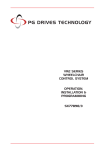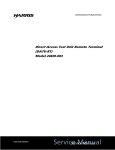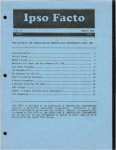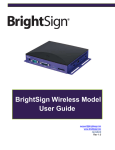Download Service Manual
Transcript
Communications Products Division Metallic Access Unit (MAU) GTD-5 Model 24845-001 Technical Manual next level solutions Service Service Manual Manual No part of this publication may be reproduced, stored on a retrieval system, or transmitted, in any form or by any means electronic, mechanical, photocopying, recording, or otherwise, without the prior written permission of Harris Corporation. The use of trademarks or other designations is for reference purposes only. NOTICE Harris Corporation makes no warranties about this document. Harris Corporation reserves the right to make hardware and software changes to the product described within this document without prior notice and without obligation to notify any person of such revision or change. TRADEMARKS 4-TEL is a registered trademark of Teradyne Corporation. DynaTel is a trademark of 3M Corporation. Communications Products Division | 809 Calle Plano | Camarillo, CA 93012-8519 USA www.harris.com 1-800-437-2266 next level solutions ii ©1991 Harris Corporation Written/Printed in USA. 0II-724840-005, Issue 2, May 2000 Contents 1. Overview ■ ■ ■ 2. ■ ■ ■ ■ 2-1 Considerations for Installation MAU Components MAU Installation Kit Hand Tools Required Installation 2-2 2-2 2-2 2-3 2-3 3-1 Description Procedures 3-2 3-2 ■ Maintenance 4-1 Serviceable Parts 4-2 Warranty and Repair Policy 5-1 ■ 5. 1-2 1-3 1-3 Administrative Reports ■ 4. Description Location Functions Installation ■ 3. 1-1 ■ ■ ■ Warranty Non-Warranty Return of Equipment 5-2 5-2 5-3 iii This page intentionally left blank iv Overview 1 Contents Description 1-2 Location 1-3 Functions 1-3 Metallic Access Unit GTD-5 Overview 1-1 Description The Metallic Access Unit (MAU) is one of the two component parts of the Harris DATU-RT Line Conditioning System that extends the technician's testing capabilities on standard subscriber lines through the non-metallic environment of a Pair Gain System (see Figure 1-1). The other component of the RT System is the Direct Access Test Unit - Remote Terminal (DATURT). Typical Pair Gain Systems include the RSU, RLU, MXU, etc. While the MAU is shown sharing a test jack with 4-TEL, it is possible that the 4-TEL may not be installed or may have its own test jack. CENTRAL OFFICE CO SWITCH Access line DATU-RT 24820-005 CU = CHANNEL UNIT DATU = DIRECT ACCESS TEST UNIT MAU = METALLIC ACCESS UNIT MUX = MULTIPLEXER TJ = TEST JACK ETJ = EXTENDED TEST JACK COT - CENTRAL OFFICE TERMINAL ICIC = INTELLIGENCE COMMUNICATIONS INTERFACE CONTROLLER TJ or ETJ Test Line ICIC ICIC RS232 Serial Line MODEM POTS Line REMOTE TERMINAL CU CU Fiber Cable Radio Satellite MUX MUX CU CU COT TJ POTS Line Test Jack In/Out MODEM METALLIC ACCESS UNIT 24845-005 4-TEL 4-TEL Test Jack In/Out mau_003 Line Under Test Figure 1-1. MAU Applications Diagram 1-2 Overview Metallic Access Unit GTD-5 Location The MAU is installed in the same cabinet or enclosure with the terminating Pair Gain equipment at the Remote Terminal (RT) location. It may be mounted, either horizontally or vertically, in any available 1¼ inches wide by 19 or 23-inch mounting space and is provided with a cable and connector, a ground wire with a terminal, electrical connectors, and mounting brackets with screws. Functions The MAU performs the following functions: Metallic Access Unit GTD-5 ■ Serves as a remote DATU under the control of the main DATU within the RT System located in the Central Office (CO) and provides all the standard DATU idle and busy line functions. These functions are described in the DATU-RT Service Manual, 0II-724820-005. ■ Provides full compatibility with test jack configurations of various centralized test systems through normally made relay contacts for full tip and ring DC continuity between the remotely located 4-TEL, Remote Measurement Unit (RMU) (if equipped) and the Channel Test Unit (CTU). ■ Provides the line conditioning necessary to utilize other manufacturers' test equipment (i.e., DynaTel™, etc.). ■ Provides various administrative reports that may be obtained directly from the MAU through a telephone line, data terminal and 300 or 1200 baud modem, without tying up the RT system located in the CO. Overview 1-3 This page intentionally left blank 1-4 Overview Metallic Access Unit GTD-5 Installation 2 Contents Considerations for Installation 2-2 MAU Components 2-2 MAU Installation Kit 2-3 Hand Tools Required 2-3 Installation 2-3 ■ Mechanical Installation 2-3 ■ Electrical Installation 2-4 Metallic Access Unit GTD-5 Installation 2-1 Considerations for Installation Each MAU requires two POTS lines for modem access and monitoring. These lines, for best performance, should be translated as Calling Party Control with quick time-out (see Figure 2-1). From MDF [Test Jack In] (12) T R (11) (13) R T (2) From MDF [MAU Modem] From MDF [Monitor Access] To Test Pair T (10) R (7) [4-TEL Test Jack In] 4-TEL (RMU) Metallic Access Unit T (14) [Test Jack Out] R (15) T (4) (1) T R (5) (6) R (8) (3) (9) [4-TEL Test Jack Out] GND mau_008 Ground -48 VDC Alarm GND (To Frame Ground) Figure 2-1. MAU Connections MAU Components The MAU and the mounting hardware includes the following items: 2-2 Installation ■ One Cable Assembly (attached to MAU) with 12 AWG Solid, 12 feet long. ■ Three Mounting Brackets - MAU to Cabinet Rack, one long Mounting Bracket and two Short Mounting Brackets. ■ Ten Mounting Screws - six Mounting Brackets (two spares) to MAU and four Mounting Brackets to Cabinet Rack. ■ One MAU Service Manual. Metallic Access Unit GTD-5 MAU Installation Kit The MAU installation kit includes the following items: ■ One Cable Assembly with Connector - twelve 24 AWG solid and three 22 AWG solid, 12 feet long, connected to fifteen-wire Male Connector or equivalent cable assembly. ■ Fifteen 19-24 AWG Pressure Crimping Connectors. ■ Three 3B2E Green Protectors. ■ Installation instructions. ■ One MAU Bypass Connector. Hand Tools Required The following hand tools will be needed to complete the installation of MAU: ■ One Standard Installation Tool Kit. ■ One Handset to make test calls. ■ One Multimeter to measure voltages and continuity. Installation The following information is intended to be general in nature and to provide general MAU mechanical and electrical installation instructions. Mechanical Installation Use the following procedure for installation: 1. There are no MAU options to be set by the technician. 2. The front or fuse side of the MAU should be mounted towards the front of the cabinet. Note: Mount the first short bracket with it's shorter arm on the side of MAU opposite the connectors. Metallic Access Unit GTD-5 3. Attach mounting brackets to opposite sides of MAU and secure with two screws on each side. 4. Plug the connector into the receptacle on the MAU and secure in-place with the two connector screws. Installation 2-3 Note: Mount the other bracket on the opposite side of MAU. Use the short bracket for 19-inch or the long bracket for 23-inch installations. 5. Mount the MAU, either horizontally or vertically, to the cabinet rack with two screws on each side. Electrical Installation Use the following procedure for electrical installation: 1. Remove the MAU fuse from its holder and temporarily store in a safe place. 2. Loosen a screw from the grounding strip or clamp of the cabinet enough to insert the terminal (open ended spade) of the green ground wire beneath screw head. Then, retighten the screw. 3. In the following paragraphs, abbreviations of lead colors will be used. These abbreviations are listed in Table 2-1. Table 2-1. Color Abbreviations Abbreviations Color BLK Black BLU Blue GRN Green ORN Orange RED Red WHT White BRN Brown SLT Slate 4. Connect the eight wires (4 Tip and Ring pairs) for the Test Jack In, 4-TEL Test Jack In, 4-TEL Test Jack Out and Test Jack Out to the MAU (see Table 2-2) with the pressure crimping connectors, by wire wrapping or other suitable method. 5. Connect the four wires (2 Tip and Ring pairs) for the Modem and Monitor Access lines to the MAU (see Table 2-2) with the pressure crimping connectors, by wire wrapping or other suitable method. 6. Replace the 3B1E black protectors (as appropriate) associated with the telephone lines to/from the MAU with the 3B2E green protectors. 2-4 Installation Metallic Access Unit GTD-5 Table 2-2. Wiring Connections Pin Color Description 4 WHT-GRN Test Jack Out Tip 5 GRN-WHT Test Jack Out Ring 10 WHT-BRN Test Jack in Tip 11 BRN-WHT Test Jack in Ring 1 WHT-BLU 4-TEL Test Jack Out Tip 6 BLU-WHT 4-TEL Test Jack Out Ring 12 WHT-SLT 4-TEL Test Jack In Tip 13 SLT-WHT 4-TEL Test Jack In Ring 3 RED -48 Volts 8 BLACK Ground 9 WHITE Alarm1 2 WHT-ORN Modem Line Tip2 7 ORN-WHT Modem Line Ring2 14 RED-BLU Modem Access Tip2 15 BLU-RED Modem Access Ring2 GND GREEN 3 ESD and Line Conditioning Ground Notes: 1. Alarm condition closes a relay contact between the ALARM lead (pin 9) and the GROUND lead (pin 8). 2. Modem and Monitor lines should be standard POTS lines. 3. Connect to frame ground. 7. Identify the Carrier System's battery (-48 Volt DC) and ground power terminals. Connect the two power wires from the MAU to these terminals. RED (MAU) ——————— Battery BLK (MAU) ——————— Ground CAUTION: Use caution when working with these power wires as there may be high voltage present. Note: The connection of the alarm wire from the MAU to the RT unit is optional. This wire is normally open but if a failure occurs within the MAU the wire will be a ground potential. Metallic Access Unit GTD-5 8. Identify the MAU Alarm wire and attach to the Carrier System's alarm monitoring point. WHT (MAU) ——————— Alarm Installation 2-5 Wiring Connections Table 2-2 shows the wiring connections between the MAU and the Test Jack (or RMU), CTU, modem telephone line, and the Monitor Access Line. Figure 2-2 shows the numbering of the MAU connector pins. 1. Route or dress the MAU ground and connector wires to conform with the other internal wiring of the cabinet. Use plastic cable ties as necessary. 2. Reinstall the MAU fuse. 3. The green POWER LED on the MAU should be on and the green STATUS LED should begin winking. All other LEDs should be dark. Each time power is re-applied to MAU, it will perform a series of power-on self tests. While MAU is performing these self tests, the front panel STATUS LED will flash at twice its normal rate (8 times/second). Upon completion, MAU will revert to its normal STATUS LED blink rate of 4 times/second provided that all tests were performed successfully. 3 4 5 RED WHT-/GRN GRN/WHT 2 1 WHT/ORG WHT/BLU 66 10 9 8 7 WHT/BRN WHT BLK ORN/WHT 15 14 BLU/RED RED/BLU BLU-/WHT 13 12 11 SLT/WHT WHT/SLT BRN/SLT mau_007 Figure 2-2. Cable Connector Pin Identification (as Viewed from Receptacle End) Should a failure occur, MAU will flash the appropriate failure code(s) using the STATUS LED. Refer to Table 2-3 for a description of all failure codes or contact Harris Professional Services. Each code has a unique tens and ones digit associated with it. MAU will provide a failure code, followed by a longer LED off inter-digit period. MAU will then provide a second series of short LED on flashes indicating the ones digit of the failure code. MAU will continue in this fashion until all codes have been displayed, at which point the STATUS LED will be returned to its normal blink rate. 4. On a working telephone line, dial the modem telephone line of the MAU. 5. The modem should answer and send a modem answer tone. This verifies that the MAU is operational. The green MODEM LED should come on. The MAU installation is complete. 2-6 Installation Metallic Access Unit GTD-5 Table 2-3. Power-On Self Test with Failure Codes Failure Code Power-On Self Test 1 1 Memory Test (RAM) 1 2 Memory Test (ROM) 1 3 Memory Test (EEROM) 2 1 Modem Analog Loop Back Test 3 1 Open Line Test 3 2 Short Line Test 3 3 Short to Ground test 3 4 Tip Ground Test 3 5 Ring Ground Test 4 1 Tip Tone Test 4 2 Ring Tone Test 4 3 Tip and Ring Tone Test 4 4 Low Level Tone Test 4 5 Audio Monitor - Audio Absent Test 4 6 Audio Monitor - Audio Present Test LED Status The status of the MAU may be determined by viewing the five LEDs (see Table 2-4). Table 2-4. LED Status LED Function Label Color Alarm Red Off — No Alarm Condition. On — Alarm condition exists within MAU. Modem Green Off — Modem idle. On — Modem in use. Power Green Off — No Power On — Power Available Status Green Off — No Power. Winking — MAU is functioning normally. Test Pair Yellow Off — MAU not accessing Test Jack. On — MAU accessing Test Jack. Metallic Access Unit GTD-5 Installation 2-7 This page intentionally left blank 2-8 Installation Metallic Access Unit GTD-5 Administrative Reports 3 Contents Description 3-2 Procedures 3-2 ■ MAU Access Procedure 3-2 ■ To Read or Clear Counters 3-3 ■ To Read All Counters 3-3 ■ To Clear All Counters 3-4 ■ To Clear An Individual Counter 3-5 ■ To Read or Clear Timers 3-5 ■ To Read All Timers 3-6 ■ To Clear All Timers 3-6 ■ To Clear An Individual Timer 3-7 ■ To Perform All Diagnostics 3-7 ■ To Perform An Individual Diagnostic Test 3-9 ■ To Display Version Information 3-9 ■ To Disconnect 3-9 Metallic Access Unit GTD-5 Administrative Reports 3-1 Description Various MAU administrative reports may be obtained by dialing the individual MAUs with a data terminal or personal computer using a 300 or 1200 baud modem. Obtaining these reports will not restrict access to the RT System by the technicians. These reports provide individual job, access, and function counter and timer information and may be reset after each reading. Additionally, the MAU can be instructed to perform self-diagnosis and report the results to the data terminal. Procedures MAU Access Procedure 1. Utilize a data terminal or personal computer along with a communications program to dial the telephone number assigned to the MAU. Configure the communications program for 8 data bits, no parity, and 1 stop bit. 2. Modem answer and handshake tones will be heard. 3. The following message will be displayed if the 1200 baud rate was previously selected: CONNECT 1200 or if 300 baud was selected: CONNECT 300 4. Enter the factory-provided permanent password of 4372266. 5. The Log-In screen and Main Menu will be displayed: Metallic Access Unit - Model 24845-001 Copyright(c) Harris Corporation 1989-1991 All Rights Reserved - Main Menu a. Read or Clear Counters b. Read or Clear Timers c. Display Version Information d. Perform Diagnostic Functions e. Disconnect Enter command or <cr> for menu. 3-2 Administrative Reports Metallic Access Unit GTD-5 To Read or Clear Counters 1. From the Main Menu, press A. 2. The Counter Menu will be displayed: - Counter Menu a. Read All Counters b. Clear All Counters c. Clear Open Line Counter d. Clear Short Line Counter e. Clear Short to Ground Counter f. Clear Tip Ground Counter g. Clear Ring Ground Counter h. Clear Tip Tone Counter i. Clear Ring Tone Counter j. Clear Tip and Ring Tone Counter k. Clear Low Level Tone Counter l. Clear Audio Monitor Counter m. Clear Hold Test Counter n. Clear MAU Access Counter o. Return to Main Menu p. Disconnect Enter command or <cr> for menu. To Read All Counters 1. From the Counter Menu, press A. Metallic Access Unit GTD-5 Administrative Reports 3-3 2. The Read All Counter information will be displayed: Open Line Counter ——————— 0000 Short Line Counter ——————— 0000 Short to Ground Counter ——————— 0000 Tip Ground Counter ——————— 0000 Ring Ground Counter ——————— 0000 Tip Tone Counter ——————— 0000 Ring Tone Counter ——————— 0000 Tip and Ring Tone Counter ——————— 0000 Low Level Tone Counter ——————— 0000 Audio Monitor Counter ——————— 0000 Hold Test Counter ——————— 0000 MAU Access Counter ——————— 0000 Enter command or <cr> for menu. To Clear All Counters 1. From the Counter Menu, press B. 2. The Clear All Counters message will be displayed: Clear All Counters Are you sure (Y/N)? 3. If Yes is selected, then the All Counters Cleared message will be displayed: All Counters Cleared Enter command or <cr> for menu. 4. If any key other than Y is selected, then the No Action Taken message will be displayed: No Action Taken Enter command or <cr> for menu. 3-4 Administrative Reports Metallic Access Unit GTD-5 To Clear An Individual Counter 1. From the Counter Menu, press the appropriate letter to clear the desired counter reading. 2. The Clear (appropriate) Counter message will be displayed: Clear (Appropriate) Counters Are you sure (Y/N)? 3. If Yes is selected, then the Appropriate Counter Cleared message will be displayed: (Appropriate) Counter Cleared Enter command or <cr> for menu. 4. If any key other than Y is selected, then the No Action Taken message will be displayed: No Action Taken Enter command or <cr> for menu. To Read or Clear Timers 1. From the Main Menu, press B. 2. The Timer Menu will be displayed: - Timer Menu a. Read All Timers b. Clear All Timers c. Clear Open Line Timer d. Clear Short Line Timer e. Clear Short to Ground Timer f. Clear Tip Ground Timer g. Clear Ring Ground Timer h. Clear Tip Tone Timer i. Clear Ring Tone Timer Metallic Access Unit GTD-5 Administrative Reports 3-5 j. Clear Tip and Ring Tone Timer k. Clear Low Level Timer l. Clear Hold Test Timer m. Clear MAU Access Timer n. Return to Main Menu o. Disconnect Enter command or <cr> for menu. To Read All Timers 1. From the Main Menu, press A. 2. The Read All Timer information will be displayed: Timer HHHH:MM Open Line Timer ————— 0000 Short Line Timer ————— 0000 Short to Ground Timer ————— 0000 Tip Ground Timer ————— 0000 Ring Ground Timer ————— 0000 Tip Tone Timer ————— 0000 Ring Tone Timer ————— 0000 Tip and Ring Tone Timer ————— 0000 Low Level Tone Timer ————— 0000 Hold Test Timer ————— 0000 MAU Access Timer ————— 0000 Enter command or <cr> for menu. To Clear All Timers 1. From the Timer Menu, press B. 3-6 Administrative Reports Metallic Access Unit GTD-5 2. The Clear All Timers message will be displayed: Clear All Timers Are you sure (Y/N)? 3. If Yes is selected, then the All Timers Cleared message will be displayed: All Timers Cleared Enter command or <cr> for menu. 4. If any key other than Y is selected, then the No Action Taken message will be displayed: No Action Taken Enter command or <cr> for menu. To Clear An Individual Timer 1. From the Timer Menu, press the appropriate letter to clear the desired timer reading. 2. The Clear (appropriate) Timer message will be displayed: Clear (Appropriate) Timer Are you sure (Y/N)? 3. If Yes is selected, then the Appropriate Timer Cleared message will be displayed: (Appropriate) Timer Cleared Enter command or <cr> for menu. 4. If any key other than Y is selected, then the No Action Taken message will be displayed: No Action Taken Enter command or <cr> for menu. To Perform All Diagnostics 1. From the Main Menu, press D. The Diagnostics Menu will be displayed. Metallic Access Unit GTD-5 Administrative Reports 3-7 - Diagnostics Menu a. All Diagnostic Tests b. Open Line Test c. Short Line Test d. Short to Ground Test e. Tip Ground Test f. Ring Ground Test g. Tip Tone Test h. Ring Tone Test i. Tip and Ring Tone Test j. Low Level Tone Test k. Audio Monitor Test l. Return to Main Menu m. Disconnect Enter command or <cr> for menu. 2. To perform all diagnoistics, press A. The following screen will be displayed with a result of either PASS or FAIL for each test. Processing.................... Result Test Function 3-8 Administrative Reports Open Line Test ————— PASS Short Line Test ————— PASS Short to Ground Test ————— PASS Tip Ground Test ————— PASS Ring Ground Test ————— PASS Tip Tone Test ————— PASS Ring Tone Test ————— PASS Tip and Ring Tone Test ————— PASS Low Level Tone Test ————— PASS Audio Monitor Test ————— PASS Audio Absent Test ————— PASS Audio Present Test ————— PASS Metallic Access Unit GTD-5 Enter command or <cr> for menu. To Perform An Individual Diagnostic Test 1. From the Diagnostics Menu, press the appropriate letter to select the desired diagnostic function. 2. The Diagnostic Test message will be displayed: (Appropriate) Test-------PASS/FAIL Enter command or <cr> for menu. To Display Version Information MAU also performs a System Memory Test and displays the results. 1. From the Main Menu, press C. 2. The Version Information and Main Menu will be displayed: Metallic Access Unit - Model 24845-001 Firmware Number 907-722430-001, Release date 10/91 Verifying Checksum.....Checksum Verified Checksum = nnnnnn - Main Menu a. Read or Clear Counters b. Read or Clear Timers c. Display Version Information d. Perform Diagnostic Functions e. Disconnect Enter command or <cr> for menu. To Disconnect Note: Returning to the Main Menu from any submenu is accomplished by pressing R. Metallic Access Unit GTD-5 1. From any menu, press X. Administrative Reports 3-9 2. The Disconnect message will be displayed: Disconnect Are you sure (Y/N)? 3. If Yes is selected, then the Goodbye message will be displayed: Goodbye 4. If any key other than Y is selected, then the Enter Command message will be displayed: Enter command or <cr> for menu. 5. To redisplay the current menu, press Enter. 3-10 Administrative Reports Metallic Access Unit GTD-5 Maintenance 4 Contents Serviceable Parts Metallic Access Unit GTD-5 4-2 Maintenance 4-1 Serviceable Parts There is only one field serviceable part in the MAU and it is an externally accessible fuse. The fuse is a standard ½ amp, 250 Volt, slow-blow cartridge type and may be obtained at any electronics store or ordered directly from Harris Corporation. 4-2 Maintenance Metallic Access Unit GTD-5 Warranty and Repair Policy 5 Contents Warranty 5-2 Non-Warranty 5-2 Return of Equipment 5-3 Metallic Access Unit GTD-5 Warranty and Repair Policy 5-1 Warranty Harris Corporation guarantees equipment of its manufacture and each part or component thereof against all defects in material and/or workmanship and agree to remedy any such defect at no charge provided that the defective unit is returned, transportation prepaid to the factory, or to an authorized repair center. The warranty for this electronic product extends for a period of one year from the date of installation or initial use, provided that this period shall not exceed 18 months from the date of manufacture. Some specific products have different periods of warranty - consult the Harris quotation or order acknowledgment for specific details. Any product which has been repaired or replaced shall be similarly warranted as to such repair or replacement for the remaining warranty period of the product as originally installed or 90 days from date of repair or replacement, whichsoever expires last. This warranty does not extend to products which have been subjected to neglect, accident, or improper use, nor to units which have been altered by other than authorized personnel. No warranties other than those set forth in this section (article) are given or implied with respect to the equipment furnished hereunder and Harris shall, in no event, be liable for consequential damage, or for loss, damage or expense directly or indirectly arising from the use of the products, or any liability using materials, or from any other cause. Non-Warranty Harris electronic products are not field serviceable, and customers are encouraged to return them directly to Harris Customer Service for all repairs. Certain selected products because of their applications can be supported for non-warranty maintenance by our customers. Some documentation and replacement components are available for purchase from Harris. Please contact Harris Customer Service for ordering information and availability. Harris Corporation 809 Calle Plano Camarillo, CA 93012 Telephone: (805) 987-9511 5-2 Warranty Metallic Access Unit GTD-5 Return of Equipment Products returned for "in warranty" and "out of warranty" repair must be shipped prepaid to Harris. Products returned for warranty repair are subject to handling charges if no defects are found during our inspection. All products returned to Harris should be packaged to prevent damage during shipment. Harris will return repaired units by prepaid freight. Equipment returned for "out of warranty repair" which is found to be damaged beyond repair will either be returned to the user "as is" or scrapped by Harris at the user’s option. Equipment returned for repair, whether in or out of warranty, which has failed due to misuse or negligence or has components removed, will be repaired in accordance with our standard "out of warranty" charge. To return the MAU to Harris, first obtain a Return Authorization (RA) Number from our Customer Service. This RA number must be clearly marked on the shipping label, or the container will not be accepted by Harris. See the sample label below: To: Harris Corporation 809 Calle Plano Camarillo, California, USA 93012-8516 Attention: Customer Support, RA #XXXXXX Metallic Access Unit GTD-5 Warranty 5-3 This page intentionally left blank 5-4 Warranty Metallic Access Unit GTD-5 Communications Product Division | 809 Calle Plano | Camarillo, CA 93012-8519 USA www.harris.com 1-800-437-2266 next level solutions ©1991 Harris Corporation Written/Printed in USA. 0II-724840-005, Issue 2, May 2000