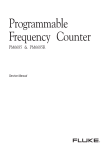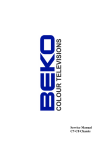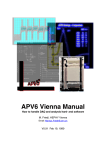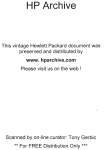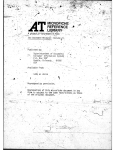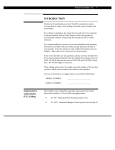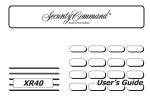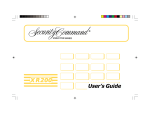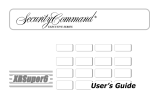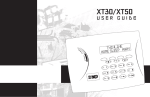Download Service Manual Advantage Access Systems
Transcript
Service Manual Advantage Access Systems [AAM4-A and AAM4C-A] May 1996 P/N 09830003 Revision B Advantor Corporation 6101 Lake Ellenor Drive • Orlando, FL 32809 Copyright Notice and Software License Copyright © 1995, 1996 by Advantor Corporation 6101 Lake Ellenor Drive, Orlando, Florida USA 32809-4660 All rights reserved. No part of this work covered by the copyright heron may be reproduced or used in any form or by any means graphic, electronics, or mechanical, including photocopying, recording, taping, or information storage and retrieval systems without permission of the Advantor Corporation. Advantage® is a Trademark of Advantor Corporation Printed in the United States of America No part of the accompanying disk(s) may be duplicated (except for personal backup copies) in any form without the written permission of Advantor Corporation. You may use the software on a single computer. You may not distribute, rent, sub-license, lease or otherwise make available to others, the software or copies of same. You may not modify, translate, adapt, disassemble or create derivative works from the software. And you may not use the software or permit it to be used on more than one computer or workstation at one time. For information about quantity purchases or site licenses, please contact Advantor Corporation. Trademarks Microsoft®, Windows® and MS-DOS are registered trademarks of Microsoft Corporation. Advantage Access for Windows operates in a graphic environment called Microsoft Windows, created by Microsoft Corporation. An extension of the MSDOS operating system, Microsoft Windows gives Advantage Access for Windows and all other Windows applications a standard look and feel. To run Advantage Access for Windows under Microsoft Windows, you need to license and install Microsoft Windows. Table of Contents Section 1, Introduction to Access Systems OVERVIEW ........................................................................................................... 1-1 MANUAL ORGANIZATION ......................................................................... 1-1 TECHNICAL ASSISTANCE ................................................................................. 1-1 ACCESS SYSTEM BASICS ................................................................................. 1-2 ADVANTAGE ACCESS SYSTEM DESCRIPTION ............................................ 1-3 ACCESS SYSTEM BASIC CONCEPTS ....................................................... 1-7 Cards ........................................................................................................ 1-7 Periods ...................................................................................................... 1-7 Shifts ........................................................................................................ 1-7 Employee Check In .................................................................................. 1-7 Doors ........................................................................................................ 1-8 Anti-Passback ........................................................................................... 1-8 ARM/DISARM with CARD Only ........................................................... 1-8 Groups ...................................................................................................... 1-8 Relays ....................................................................................................... 1-9 Relay Toggle ............................................................................................ 1-9 ADVANTAGE ACCESS CONFIGURATIONS .................................................... 1-9 ARM/DISARM USING ACCESS CARD ONLY ........................................ 1-10 ANTI-PASSBACK OPERATION ................................................................. 1-12 ANTI-PASSBACK WITH CARD PLUS ACCESS CODE ENTRY ............ 1-14 CARD ACCESS WITH FREE EXIT ............................................................ 1-16 CARD CONTROLLED ENTRY AND EXIT .............................................. 1-18 ACCESS REQUIRING CARD PLUS FULL ACCESS CODE ...................................................................... 1-20 CARD ACCESS STARTS ENTRY DELAY FOR KEYPAD DISARM 1-22 Section 2, Theory of Operation INTRODUCTION .................................................................................................. 2-1 GENERAL OPERATION ...................................................................................... 2-1 ENTRY PROCESSING .................................................................................. 2-1 DISARMING THE PANEL WITH A CARD ................................................. 2-1 EXIT PROCESSING ...................................................................................... 2-2 ARMING THE PANEL WITH A CARD ....................................................... 2-2 ACCESS SYSTEM ACTIVITY LOG ................................................................... 2-2 ALARM INPUTS ................................................................................................... 2-3 TROUBLE REPORTING (SUPERVISED) ALARM INPUTS ..................... 2-3 NON-TROUBLE REPORTING ALARM INPUTS ....................................... 2-3 TAMPER ALARM INPUT ............................................................................. 2-3 DISABLED ALARM INPUTS ....................................................................... 2-4 INACTIVE ALARM LOOPS ......................................................................... 2-4 AUXILIARY OUTPUTS ....................................................................................... 2-4 ALARM LOOPS OPTIONED AS SPECIAL INPUTS .................................. 2-4 Table of Contents 0-1 Section 2, Theory of Operation (Continued) GLOBAL FREE EXIT INPUT .............................................................................. 2-4 THE AAM4-A POWER SUPPLY ......................................................................... 2-5 POWER STATUS ALARMS .......................................................................... 2-5 COMMUNICATIONS............................................................................................ 2-6 AAM4-A TO HOST AAM4C-A COMMUNICATIONS ............................... 2-6 MODULE TO CARD READER COMMUNICATIONS ............................... 2-6 MODULE TO C-3000 KEYPAD COMMUNICATIONS .............................. 2-6 MODULE TO 8 RELAY MODULE (RMOD) COMMUNICATIONS ......... 2-7 HOST PANEL TO LCD KEYPAD COMMUNICATIONS ........................... 2-7 AAM4C-A TO ADVANTAGE ACCESS COMPUTER COMMUNICATION ................................................ 2-7 Dedicated Line Communication ............................................................... 2-7 Dial Line Communication ........................................................................ 2-8 AAM4C-A Dialing ............................................................................ 2-8 AAM4C-A Dialing Sequence ........................................................... 2-8 Abort Sequence ........................................................................................ 2-9 Aborted Door Switch Loop Alarms ................................................ 2-10 AAM4-A MODULE PINOUTS ........................................................................... 2-12 Section 3, Advantage Access System Service INTRODUCTION .................................................................................................. 3-1 SERVICING ADVANTAGE ACCESS SYSTEMS ............................................... 3-1 ALARM INPUTS ............................................................................................ 3-1 SYSTEM TESTING ............................................................................................... 3-2 AAM FUNCTIONAL TEST ........................................................................... 3-2 C-3000 Keypad Tests ............................................................................... 3-2 “* 1” Command ................................................................................. 3-2 “* 2” Command ................................................................................. 3-2 “* 4” Command ................................................................................. 3-2 “* 5” Command ................................................................................. 3-3 “* 6” Command ................................................................................. 3-3 “* 7” Commands ............................................................................... 3-3 “* 9” Command ................................................................................. 3-3 “* 0” Command ................................................................................. 3-3 LCD Keypad Tests ................................................................................... 3-4 TROUBLESHOOTING TECHNIQUES ............................................................... 3-4 OBSERVATION .............................................................................................. 3-4 ISOLATION .................................................................................................... 3-5 SOLUTION ..................................................................................................... 3-5 TROUBLESHOOTING CHARTS .................................................................. 3-5 0-2 Table of Contents Appendix A, Glossary of Terms ..................................................................... A-1 Appendix B, Advantage Access Management Funtions ......................... B-1 USING THE TECHNICIAN’S MODE ................................................................ SETTING THE TIME ................................................................................... ACCESS PANEL STATUS ANNUNCIATION .................................................... WITH C-3000 KEYPADS ............................................................................. “* 1” Command ....................................................................................... “* 2” Command ....................................................................................... “* 4” Command ....................................................................................... “* 5” Command ....................................................................................... “* 6” Command ....................................................................................... “* 7” Commands ..................................................................................... “* 9” Command ....................................................................................... “* 0” Command ....................................................................................... WITH LCD KEYPADS ................................................................................. Table of Contents B-1 B-1 B-2 B-2 B-2 B-2 B-2 B-3 B-3 B-3 B-3 B-3 B-4 0-3 This “Advantage Access System (AAM4-A, AAM4C-A) Service Manual” provides general information, service and troubleshooting procedures for Advantor Advantage Access® Systems using Advantage Access Module 4A Communicator (AAM4C-A) host panels and Advantage Access Module 4A (AAM4-A) modules. This manual provides initial training and serves as a source of reference while on the job. Advantor Corporation recommends that you read this manual from front to back cover before attempting any service procedure. See the “Advantage Access System 4-A (AAM4-A, AAM4C-A) Installation Instructions” (P/N 09830002) to answer any questions concerning system installation. Refer to the “Advantage Access for Windows™ User’s Guide” (P/N 09830001) for option descriptions and programming. MANUAL ORGANIZATION This manual contains three sections, with each section providing information on a particular topic. This format provides easy reference to specific topics. The sections of the manual are: Section 1, “Introduction to Access Systems,” provides descriptions of Advantage Access System (AAM4-A) features and briefly describes their general operation. Section 2, “Theory of Operation,” provides operational theory on the Advantage Access modules and their major components. Also included in this section are AAM4-A and Communications Board pinouts. Section 3, “Advantage Access System Service,” provides troubleshooting techniques, procedures and charts to troubleshoot and solve most common system problems. Appendixes: Included are a Glossary of Terms and Advantage Access System Management Functions. An additional appendix details many common access system Special Applications. Alphabetical Index: For easily locating specific topics within the manual. TECHNICAL ASSISTANCE Advantor Corporation maintains a staff of engineers to provide assistance to Advantage Access installers and servicepersons. These personnel provide assistance from 8:30 a.m. to 8:00 p.m. (Eastern time) Monday through Friday (except holidays). Inside the continental United States contact the Advantor Service Department at (800) 654-6061. Please have your software serial number available when calling for support. Introduction to Access Systems 1-1 Introduction OVERVIEW Introduction ACCESS SYSTEM BASICS Before the arrival of access systems, high security buildings and areas relied on key locks and guards for protection. Key locks, while seemingly inexpensive, broke many a security manager’s budget. Depending on the required security level, one lost or stolen key could mean replacing door locks and making new keys for every employee. Access control systems changed all that. Since access cards are virtually impossible to copy, resolving problems arising from a lost or stolen card requires simply deleting the card from the access system’s memory. Card readers are the most visible component of every Advantage Access Control System. Any access control system user can tell you that they simply swipe their card through the reader to unlock a controlled door. What the users don’t realize are the unseen functions that take place after they swipe their card. A card reader is a device that reads a magnetic code embedded in a card. Each access card, similar to the Automated Teller Machine (ATM) cards many of us use at our banks, contains a unique number sequence. The card reader simply reads the number encoded in the user’s access card and passes it on to the Advantage Access Module (AAM4-A) controlling the door. The AAM4-A receives the card number and begins the process of verifying and cross checking the card number against a huge list of programmed options. These options can include: * Is this card holder allowed to enter or exit this door? * Is this card holder allowed entry on this day? * Is this card holder allowed entry at this time during the day? * Does this card arm or disarm the Advantage Access system? * Does this card automatically trigger a programmed building management function, such as: • calling an elevator • activating lights • activating Heating/Ventilation/Air Conditioning (HVAC) units • opening a parking lot gate All this may not seem too impressive. But consider that the AAM4-A completes this process on up to 10,000 different cards, with dozens of possible option combinations, and completes the entire process in just a fraction of a second. If the card number passes all of the above checks, the AAM4-A unlocks the controlled door for the optioned amount of time, then relocks it after it closes. The AAM4-A completes the process by logging the card number, door number, day, and the time of the event. The AAM4-A stores this activity in an activity log that can later be transferred to the Advantage Access computer to produce reports. 1-2 Introduction to Access Systems The Advantage Access computer can use the uploaded activity logs to generate a variety of reports. Report information can include: * Time and Attendance * Arm Disarm reports * HVAC / facility usage * Alarm Activity Reports * Entry/Exit Reports * Status Reports ADVANTAGE ACCESS SYSTEM DESCRIPTION Throughout this document you will find four very common terms: system, buildings, panels and modules. NOTE: See Appendix A, “Glossary of Terms” for definitions and descriptions of these and other Advantage Access terms. When speaking of the Advantage Access system we mean the computer running the Advantage Access software, all the panels that report alarms and status messages, and all the modules that may connect to the panels. A building is a facility that contains one or more access panels (see Figure 1-1). The Advantage Access programming software requires that you assign each host panel to a building. Each building can contain from one to ten host panels. NOTE: You must create buildings before you begin cardholder programming. An Advantage Access 4 Communicator (AAM4C-A) acts as a panel, hosting up to seven AAM4-A modules. The AAM4C-A panel communicates with the Advantage Access computer over a standard dial telephone line or a dedicated line. The Advantage Access modules are standard AAM4-A modules. These modules can only communicate with the host panel, which in turn sends any alarms or activity to the Advantage Access computer. Introduction to Access Systems 1-3 Introduction The access module’s activity log is really a memory chip that locally stores up to 8,000 separate events. These events can include: • power status alarms • access panel armings and disarmings • entries • exits (can option the module to log free exits) • invalid card reads • alarms (i.e., DOOR PROPPED, DOOR FORCED, etc.) When the activity log reaches 80% of its capacity (about 6,400 events), the access module sends the Advantage Access computer an ACTIVITY BUFFER FULL alarm. This alarm prompts the access computer to automatically upload the activity from the panel and all its modules. NOTE: If the AAM-A Host panel is in the dedicated line configuration, Advantage Access for Windows version 3.0 contains an enhancement that automatically uploads all activity as it occurs. (AAM4C-A) Door Door Door Door Door Door Door Door Door Door Door Door Door Door Door Door Door Door Door Door Door Door Door Door Door Door Door Door Door Door Door ACCESS SYSTEM HOST PANEL Door (AAM4C-A) Door Door Door Door Door Door AAM4-A (4 doors) AAM4-A (4 doors) AAM4-A (4 doors) AAM4-A (3 doors) AAM4-A (4 doors) AAM4-A (4 doors) Door AAM4-A (4 doors) Door Door Door Door Door Door AAM4-A (4 doors) AAM4-A (4 doors) Door Door Door Door AAM4-A (4 doors) AAM4-A (4 doors) Door Door Door Door AAM4-A (4 doors) AAM4-A (4 doors) Modules Door Door Building Door ACCESS SYSTEM HOST PANEL Door System Door Panels Introduction Law Building Door AAM4-A (4 doors) Door Door Door Figure 1-1. Advantage Access System Each access module and panel can control four doors. The maximum capacity of one Advantage Access panel and its associated modules is 32 doors (four host AAM4-A panel doors, plus 28 AAM4-A module doors). Figure 1-2 shows the maximum access panel configuration. 1-4 Introduction to Access Systems Introduction ADVANTAGE ACCESS PANEL MAXIMUM CONFIGURATION (maximum of 10 panels per building) Door Door Door Door AAM4-A (4 doors) Door Door Door Door AAM4-A (4 doors) Door AAM4-A (4 doors) Door Door Door Door Door Door ADVANTAGE ACCESS PANEL (AAM4C-A) Door Door AAM4-A (4 doors) Door Door Door Door Door Door Door Door AAM4-A (4 doors) Door AAM4-A (4 doors) Door Door Door AAM4-A (4 doors) Door Door Door NOTE: Doors configured for anti-passback actually use two access module doors. One door (card reader) controls entries and the other controls exits. Figure 1-2. Advantage Access Panel Maximum Configuration Each Advantage Access Module consists of the following minimum equipment: * an Advantage Access Module (AAM4-A) board * a steel enclosure * a plug mounted power transformer * associated equipment (keypads, card readers, door switches, etc.) Each access module controls and logs access through four facility doors. Associated with each controlled door are the following: * a card reader port * an exit switch input * a C-3000 keypad port * a door lock output * an LCD keypad * an auxiliary output * a door alarm switch input NOTE: Each AAM4C-A Host Panel can support up to 16 LCD keypads. Each AAM4-A keypad port can support up to three C-3000 keypads. The access system also allows entry using standard keypad entries. A keypad “ACCESS CODE + USER # + ENTER” entry gives the same results as swiping a card through a card reader. The access system checks the user’s shift, door, and arm/disarm authority before granting access. A valid entry request lights all the C-3000 LEDs for two seconds. Invalid entry requests turn off all C-3000 LEDs. For additional security, you can option AAMs to require both, a valid card read, and a valid access code. Introduction to Access Systems 1-5 Introduction Instead of a C-3000 keypad, each AAM4-A keypad port can support one 8-Relay Module (RMOD). Each RMOD provides control of up to 8 auxiliary equipment relays. Using the Group Number or Time Control options, RMODs give user cards the ability to control many applications. Applications include elevator control and building management functions, such as locking stairwell doors after a certain time. All access system card readers must have Wiegand compatible outputs. Proximity and voice recognition devices are also available with Wiegand outputs. Several card reader manufacturers support Wiegand formats, including: * Sensor Engineering * IDI * Corby * Cotag Each AAM4-A module has a battery charger, and automatically switches to battery operation in case of AC power failure. Each AAM4-A monitors the AC input and battery voltages, and notifies the Advantage Access computer in case of a system power problem. Each access module provides the following features: * Card controlled Access for up to 10,000 users. * Eight access zones. Assign doors to different arming zones, or assign all doors to the same arming zone. * Local user verification includes time, door(s), arm, and disarm authority. * Automatic security system disarming with the first authorized access. * Card controlled secure arming. * Four arm/disarm authority levels. * Optional Anti-Passback prevents several people from using one access card. * 128 fully programmable “Time Shifts”. * A time shift for monitoring scheduled rounds may be programmed for each door. Also useful for employee check-in for late shift safety. * Schedule programmable outputs to turn on or off applications, such as Heating/Ventilation/Air Conditioning (HVAC) and lighting control. * The AAM4-A's buffer memory locally logs up to 8,000 access, status, arm, and disarm events. Later sent to the Advantage Access computer for storage and report generation. * Optional Free Exit, Card Controlled exit or Man Trap operation. * Built in alarm monitoring for controlled doors. * Each door interface includes a C-3000/RMOD port. Each port may drive up to three C-3000 keypads. Keypads provide independent zone status annunciation. Each port may alternately control one “8 Relay Module” (RMOD). The RMOD can provide elevator or multiple door lock control. You can install only one RMOD on each AAM4-A keypad port * Monitored, self-contained power for the access system and door strikes. * 10 general purpose alarm inputs to provide localized security. 1-6 Introduction to Access Systems Introduction ACCESS SYSTEM BASIC CONCEPTS Cards * * * * 10,000 card numbers can be Downloaded to an AAM4-A. Card numbers are 16 bits each, which means card numbers can range from 0 to 65,535. All cards contain either 8 bits or 16 bit Site Codes. This means site codes can range from 0 to 255 (8 bits) or 0 to 65,535 (16 bits). Some cards may also have one or two parity bits. Periods * * * * * To know when events should occur, the Advantage Access computer programs the AAM4-A with up to 128 different Time Periods. Periods are Time Slots that have a Start Time and a Stop Time. Each Time Period’s options determine which days of the week the Time Period is active. Options also determine if a Time Period is active on Holidays. All AAM4-A modules connected to a panel share the same Time Periods. Shifts * * * * * A Shift is simply a combination of Periods. Many times a Shift may contain only one Period. Shifts allow programming Split Shifts where a user requires different access times on different days. Shifts allow controlled device activation for shorter times on certain days (such as weekends). AAM4-A modules use Shifts to accommodate flexible hours, verify access and schedule events. A different Shift may be programmed for each user, specific to each authorized door. Employee Check In * * * * * Each AAM4-A provides four Employee Check In shifts (one per door) Typically, a Employee Check In shift consists of several Time Periods (e.g., first 10 minutes of each hour). After the Employee Check In shift goes active (at the beginning of each hour in this example), a Guard, or any user assigned to Group 16, must have their card read before the Employee Check In shift goes inactive. If the Guard does not perform a card read while the Employee Check In shift is active, the module sends the Advantage Access computer an “Employee Check In” alarm. This option is useful for checking on an employee working alone. Introduction to Access Systems 1-7 Introduction Doors * The AAM4-A has four card reader inputs and can control up to 4 locks. Anti-Passback * * * * When configured for Anti-Passback, the AAM4-A restricts the use of a card so that it cannot be used for entry, then passed back to someone else for entry. A card used for entry must be used for exit before it may again be used for entry. Anti-Passback requires that two card reader inputs be used to control a single door. This is because the AAM4-A must know if the person is coming or going. On AAM4-A modules only Door 1 and Door 3 may be optioned for AntiPassback. If Door 1 is optioned for Anti-passback: - The Door 1 reader is used for entry - The Door 2 reader is used for exit If Door 3 is optioned for Anti-passback: - The Door 3 reader is used for entry - The Door 4 reader is used for exit ARM/DISARM with CARD Only * * * When an authorized user swipes their card at a designated reader the system Arms (if disarmed), or Disarms (if armed). The card reader must not be used to control a door for entry or exit (i.e., the reader’s Door must be optioned as inactive). The card reader must connect to Door 2 or Door 4 and the shift must be valid for the preceding door (Door 1 or 3 respectively). Groups * * * 1-8 Each cardholder may be assigned to one of 16 Groups. When using RMODs (8 Relay Modules), each Group controls a specific set of relays. Special Groups: • Group 1 - Group 1 cardholders are exempt from Anti-Passback checks. Group 1 cardholders usually include management, maintenance or users who may exit through doors not controlled by the AAM4-A. • Group 14 - Relays selected for use by Group 14 will toggle OFF to ON (and vice-versa) each time the relay is selected by a cardholder (in any Group). See “Relays”. • Group 15 - Group 15 employees are Temporary employees, and are automatically denied access on the employee’s optioned expiration date. • Group 16 - Group 16 employees are Guards. See "Employee Check In”. Introduction to Access Systems Introduction Relays * * * * Each AAM4-A can control up to 32 relays. Each Door has an associated C-3000 keypad port which may be used to control EITHER keypads or an RMOD. Each Group controls a group of option-selected relays. When the AAM4-A grants a user access, the relays controlled by the cardholder’s Group Turn On for the optioned “Door Unlock” time. Relay Toggle * If you want a relay to Latch On, and stay On until the relay is selected by another valid card: - Select the relay Latch option box. - The relay will Latch no matter which Group commanded it. ADVANTAGE ACCESS CONFIGURATIONS You can install and option the AAM4-A boards and door equipment in any one of several configurations. Figures 1-3 through 1-9 show examples of the most common configurations. Introduction to Access Systems 1-9 Introduction ARM/DISARM USING ACCESS CARD ONLY Card controlled entry with Free exit. A card reader not controlling entry or exit for Door 2 or Door 4 can arm/disarm the security system with an authorized card read. See Figure 1-3. Mag Lock Door Switch Exit Switch (PIR) Card Reader Card Reader Outside Inside Door Figure 1-3. Free Exit with Card Controlled Arm/Disarm (No Keypad) Required equipment: * AAM4-A board * Door Lock * Door Exit Switch * Door Alarm Switch * 2 Card Readers Operation: Entry when zone is armed: * User must be authorized to disarm system * User’s shift must be active * User must have access authorization at this door * Swipe card * System disarms * Door unlocks for optioned time period * Door locks when door closes Entry when zone is disarmed: * User’s shift must be active * User must have access authorization at this door * Swipe card * Door unlocks for optioned time period to allow access * Door locks when door closes 1-10 Introduction to Access Systems Option Selection: * On the “Door” screen, select: - “Door Active”: Yes for Door 1, No for Door 2 Yes for Door 3, No for Door 4 - Doors 1 and 2 must be assigned to the same zone, as must doors 3 and 4. - “Exit Switch is Installed,” Yes Introduction to Access Systems 1-11 Introduction Exit: * Activate “Free Exit” switch * Door unlocks and remains unlocked for optioned unlock time after the exit switch restores * Door locks when door closes (and exit switch restores) Arming: * User must be authorized to arm * User must be authorized for this door * Swipe Card (interior reader) * System will arm (if there are no current loop violations) * Alarm is sent if User has not closed the door before the Door Delay expires. Introduction ANTI-PASSBACK OPERATION On systems using Anti-Passback a card cannot be used for two successive entries or exits. Anti-Passback requires that a card used to enter the facility be used to exit before allowing another entry. See Figure 1-4. Door Switch Mag Lock Keypad* Card Reader Card Reader Outside Door Inside Door Figure 1-4. Anti-Passback Operation Required equipment: * AAM4-A board * Door Lock * Door Exit Switch * Door Alarm Switch * 2 Card Readers * A C-3000 or LCD keypad (if arming from this door) Operation: Entry when zone is armed: * User must be authorized to disarm system * User’s shift must be active * User must have access authorization at this door * Swipe card * System disarms (if so optioned) * Door unlocks for optioned time period to allow access * Door locks when door closes Entry when zone is disarmed: * User’s shift must be active * User must have access authorization at this door * Swipe card (must use card to exit before allowed to reenter) * Door unlocks for optioned unlock time to allow access * Door locks when door closes 1-12 Introduction to Access Systems Introduction to Access Systems 1-13 Introduction Exit: * User must have access authorization at this door * Swipe card (must enter using card before allowed to exit again) * Door unlocks for optioned unlock time to allow exit * Door locks when door closes Arming: * User must be authorized to arm and authorized access through this door * Press C-3000 “AUTO ON” key, or the LCD keypad “ON” key * Swipe Card * System arms (if there are no current loop violations) * Door unlocks for optioned unlock time after the system arms * Door locks when door closes Option Selection: * On the “Door” screen, select: - Anti-Passback Operation, Yes * On the “Door” screen, select for Door #2: - “Keypad is Installed,” Yes Introduction ANTI-PASSBACK WITH CARD PLUS ACCESS CODE ENTRY See Figure 1-5. Door Switch Mag Lock Keypad Keypad Card Reader Card Reader Outside Door Inside Door Figure 1-5. Anti-Passback with Card Plus Access Code Entry Required equipment: * AAM4-A board * Door Lock * Door Alarm Switch * 2 Card Readers * 2 C-3000 or LCD keypads Operation: Entry when zone is armed: * User must be authorized to disarm system * User’s shift must be active * User must have access authorization at this door * Swipe card * Enter full Access Code on C-3000 or LCD keypad * System disarms (if so optioned) * Door unlocks for optioned unlock time to allow access * Door locks when door closes Entry when zone is disarmed: * User’s shift must be active * User must have access authorization at this door * Swipe card * Enter full Access Code on C-3000 or LCD keypad * Door unlocks for optioned unlock time to allow access * Door locks when door closes 1-14 Introduction to Access Systems Introduction to Access Systems 1-15 Introduction Exit: * Time shift is not checked for exits * User must have access authorization at this door * Swipe Card * Enter full Access Code on C-3000 or LCD keypad * Door unlocks for optioned unlock time to allow exit * Door locks when door closes Arming: * User must be authorized to arm system * User must be authorized access through this door * Press the C-3000 “AUTO ON” key, or the LCD keypad “ON” key * Swipe Card * Enter full Access Code on C-3000 or LCD keypad * System arms * Door unlocks for the optioned door unlock time after the system arms * Door locks when door closes Option Selection: * On the “Door” screen: - Anti-Passback Operation, Yes - Exit Switch is Installed, No - Keypad is installed, Yes - Card + User # for Access, Yes - Local/Global Anti-Passback Introduction CARD ACCESS WITH FREE EXIT See Figure 1-6. Door Switch Mag Lock Keypad Card Reader Exit Switch for "Free Exits" Outside Door Floor Mat Inside Door Figure 1-6. Card Access with Free Exit Required equipment: * AAM4-A board * Door Lock * Door Exit Switch * Door Alarm Switch * Card Reader * C-3000 or LCD keypad *(if arming from this door) Operation: Entry when zone is armed: * User must be authorized to disarm system * User’s shift must be active * User must have access authorization at this door * Swipe card * System disarms (if so optioned) * Door unlocks for optioned unlock time to allow access * Door locks when door closes Entry when zone is disarmed: * User’s shift must be active * User must have access authorization at this door * Swipe card * Door unlocks for optioned unlock time to allow access * Door locks when door closes Exit: * Activate “Free Exit” switch * Door unlocks and remains unlocked for the optioned unlock time after the exit switch restores * Door locks when door closes (and exit switch restores) 1-16 Introduction to Access Systems Introduction Arming: * User must be authorized to arm system * Use C-3000 or LCD keypad to arm. Option Selection: * On the “Door” screen: - “Exit Switch is Installed”, Yes. - “Keypad is Installed”, Yes Introduction to Access Systems 1-17 Introduction CARD CONTROLLED ENTRY AND EXIT See Figure 1-7. Door Switch Mag Lock Keypad* Card Reader Card Reader Outside Door Inside Door Figure 1-7. Card Controlled Entry and Exit Required equipment: * AAM4-A board * Door Lock * Door Alarm Switch * 2 Card Readers (connected in parallel) * C-3000 or LCD keypad *(if arming from this door) Operation: Entry when zone is armed: * User must be authorized to disarm system * User’s shift must be active * User must have access authorization at this door * Swipe card * System disarms * Door unlocks for optioned unlock time to allow access * Door locks when door closes Entry when zone is disarmed: * User’s shift must be active * User must have access authorization at this door * Swipe card * Door unlocks for optioned unlock time to allow access * Door locks when door closes 1-18 Introduction to Access Systems Introduction to Access Systems 1-19 Introduction Exit: * User’s shift must be active * User must have access authorization at this door * Swipe Card * Door unlocks for optioned unlock time to allow access * Door locks when door closes * Alternately, if using a door exit switch the User can exit after activating the switch. Arming: * User must be authorized to arm system * Press C-3000 “AUTO ON” key, or the LCD keypad “ON” key * Swipe Card * System will arm * After the system arms, door unlocks for the optioned unlock time to allow exit * Door locks when door closes Option Selection: * On the “Door” screen - “Keypad is Installed”, Yes Introduction ACCESS REQUIRING CARD PLUS FULL ACCESS CODE See Figure 1-8. Door Switch Exit Switch (PIR) Mag Lock Keypad Card Reader Outside Door Inside Door Figure 1-8. Access Requiring Card and Full Access Code Required equipment: * AAM4-A board * Door Lock * Door Exit Switch * Door Alarm Switch * Card Reader * C-3000 or LCD keypad Operation: Entry when zone is armed: * User must be authorized to disarm system (if so optioned) * User’s shift must be active * User must have access authorization at this door * Swipe card * Enter full Access Code on C-3000 or LCD keypad * System disarms * Door unlocks for optioned unlock time to allow access * Door locks when door closes Entry when zone is disarmed: * User’s shift must be active * User must have access authorization at this door * Swipe card * Enter full Access Code on C-3000 or LCD keypad * Door unlocks for optioned unlock time to allow access * Door locks when door closes 1-20 Introduction to Access Systems Introduction to Access Systems 1-21 Introduction Exit: * Activate “Free Exit” switch * Door unlocks and remains unlocked for optioned unlock time after the exit switch restores * Door locks when door closes (and exit switch restores) Option Selection: * On the “Door” screen, select: - Exit Switch is Installed, Yes - Keypad is installed, Yes - Card + User # for Access, Yes Introduction CARD ACCESS STARTS ENTRY DELAY FOR KEYPAD DISARM See Figure 1-9. Door Switch Mag Lock Keypad Card Reader Exit Switch for "Free Exits" Outside Door Floor Mat Inside Door Figure 1-9. Card Access Starts Entry Delay for Keypad Disarm Required equipment: * AAM4-A board * Door Lock * Door Exit Switch * Door Alarm Switch * Card Reader * C-3000 or LCD keypad Operation: Entry when zone is armed: * User must be authorized to disarm system * User’s shift must be active * User must have access authorization at this door * Swipe card * Door unlocks for optioned unlock time to allow access and Entry Delay period begins when the door opens * Enter full Access Code on any C-3000 or LCD keypad in the same Zone * System disarms Entry when zone is disarmed: * User’s shift must be active * User must have access authorization at this door * Swipe card * Door unlocks for optioned unlock time to allow access * Door locks when door closes 1-22 Introduction to Access Systems Introduction Exit: * Activate “Free Exit” switch restores * Door locks when door closes (and exit switch restores) Arming: * Use C-3000 or LCD keypad to arm. Option Selection: * On the “Door” screen, select: - “Exit Switch is Installed”, Yes - “Keypad Installed”, Yes - “Card Access Starts Entry Delay”, Yes Alternative: To force the User to enter their unique access code, install a keypad inside the door and option the "Card + Access Code for Entry" as Yes. The door will unlock after the card read and the entry delay will start when the door opens. The system will send an alarm if the User does not enter their access code on the keypad before the delay times out. Introduction to Access Systems 1-23 INTRODUCTION Theory of Operation This section will familiarize you with the general electronic operation of Advantage Access Modules (AAM4C-A and AAM4-A) and their peripheral devices. You should have a general understanding of the entire access system before reading this section. GENERAL OPERATION ENTRY PROCESSING The access module performs many of its control functions without host panel assistance or communication. With the host AAM4C-A panel armed, the AAM4-A performs the following with each card read: * verifies that the card number and site code are valid * verifies the user’s authority to disarm the system * verifies the user’s authority to enter at the current time. After user verification, the card reader LED flashes (indicating disarm request processing) until the panel disarms and unlocks the door. The card reader LED changes to Green (or turns OFF if single colored) for two seconds, indicating an unlocked door and that it is okay to enter. If the panel denies access to a recognized card, the card reader LED turns Yellow for two seconds (multi-color LEDs only). AAM4-A buffer memory stores the user number and the reason for the denial for later transmission to the Advantage Access computer. If the door is at its armed security level, forcing the door open or leaving it open too long results in an alarm. Controlled doors may have any of the following security levels: * “24-Hour” security (always armed) * “Full” security (armed while the system is armed) * “OCCUPIED” security * never armed After disarming, the access module reads each card, validates the entry time, and unlocks the door for the optioned time period. With each successive access, the card reader LED turns Green (OFF if single-color) for two seconds. To provide greater access security, the AAM4-A Controlled Entry/Exit option can require the user to enter an employee code at the C-3000 or LCD keypad. DISARMING THE PANEL WITH A CARD With the panel armed at Full Security, AAM4-A automatically disarms after processing a valid access request. If the host panel is “Auto arming”, the panel contacts the Advantage Access computer and reports the disarm status. If the host panel is “Secure” arming, the host also reports the employee number disarming the panel. Theory of Operation 2-1 Theory of Operation EXIT PROCESSING AAM4-A provides two controlled door exiting options: * FREE exit (activate a switch at the door) * CONTROLLED entry/exit (each exit requires a card read) For greater security, the AAM4-A Controlled exit option can also require the user to enter their access code at the C-3000 or LCD keypad. Controlled exits automatically log locally, and you can option Free exits for logging. ARMING THE PANEL WITH A CARD Auto, No-Dial, and Secure systems all arm by pressing the C-3000 keypad AUTO ON key then passing a valid card through the card reader. If optioned for Quick Arming, the access panel does not require a card read. NOTE: When a card reader is not used for door control (i.e., inactive door), users may arm/disarm the system by swiping a valid card through the reader. If Secure arming, the AAM4-A transmits the host panel the user number with the arming request. The host panel then transmits the user number to the Advantage Access computer for verification. During the computer verification time the door remains locked and the card reader LEDs flash Red and Green (or ON and OFF if single color). When the access computer grants arming approval, the system arms, the door unlocks, and the card reader LEDs turn Green (or turn OFF if single colored). When the programmed Door Unlock Time expires, the card reader LED turns RED and the door locks. ACCESS SYSTEM ACTIVITY LOG The AAM4-A stores all power status messages, entries, invalid card reads, alarms, etc. in a buffer memory that can store 8,000 events. When the buffer is 80% full the AAM contacts the Advantage Access computer with a “ACTIVITY BUFFER FULL” alarm. The AAM4-A reports additional “ACTIVITY BUFFER FULL” alarms as each 5% of the remaining buffer fills. If it reaches 100% capacity, the buffer drops the oldest events as new events occur. NOTE: The Advantage Access computer automatically uploads the Activity Log upload after receiving a “ACTIVITY BUFFER FULL” alarm. If the AAM-A Host panel is in the dedicated line configuration, Advantage Access for Windows version 3.0 contains an enhancement that automatically uploads all activity as it occurs. 2-2 Theory of Operation All AAM4-A alarm inputs consist of 5VDC sourced through a 1Kohm resistor on the AAM4-A board. This voltage passes out of the loop “AL#” pin, through the loop, the 1Kohm End-of-Line (EOL) resistor, and back to system ground at the “GND” pin. The AAM4-A monitors the “AL#” pin voltage relative to ground to determine the loop’s status. You can option and wire all alarm inputs (except Tamper) as trouble reporting. Trouble reporting inputs must contain a 1Kohm (+100 ohms) EOL resistor at the farthest point in the loop. This allows detection of both alarm and Trouble conditions. TROUBLE REPORTING (SUPERVISED) ALARM INPUTS The non-alarm voltage at the "AL# pin measured to ground is between 1.5 and 3.5VDC. A Trouble reporting loop cannot contain both N/O and N/C devices. The AAM4-A considers a N/O loop violated if the input pin voltage is less than 1.5VDC. The AAM4-A reports a “TROUBLE WIRE” alarm if the input pin voltage is greater than 3.5VDC, indicating a loop wiring break. The AAM4-A considers a N/C loop violated if the input pin voltage is greater than 3.5VDC. The AAM4-A reports a “TROUBLE WIRE” alarm if the input pin voltage is less than 1.5VDC, indicating a shorted loop. NON-TROUBLE REPORTING ALARM INPUTS Inputs optioned as Non-Trouble reporting do not require an EOL resistor. On N/ O loops, an alarm condition exists when the loop input pin (“AL#”) voltage goes below 1.5V. An alarm condition exists on N/C loops when the voltage goes above 3.5V. Inputs optioned for both N/O and N/C operation require an 1KEOL. The EOL allows the AAM4-A to determine when a non-alarm condition exists. Trouble reporting is not possible on N/O-N/C combination loops. TAMPER ALARM INPUT The Tamper loop on jack J1 is the only non-optionable alarm loop. The Tamper loop is always N/C with no trouble reporting capability and no EOL resistor. The Tamper loop consists of 5VDC sourced through a 1Kohm resistor on the AAM4-A. This voltage passes out the loop “TP+” pin, through the loop to system ground at the “GND” pin. Monitoring the “TP+” pin voltage relative to ground determines the loop’s status. A loop violation exists if the input pin voltage is greater than 3.5VDC. Wire all tamper connections in series to the AAM4-A Tamper loop pins. If not using the tamper loop, place a jumper between the Tamper loop connection. Theory of Operation 2-3 Theory of Operation ALARM INPUTS DISABLED ALARM INPUTS Theory of Operation The Advantage Access computer operator can disable any AAM4-A alarm loop using the Disable command. NOTE: “24-Hour Security” loops must be in alarm to be disabled. A disabled 24-Hour Security loop remains disabled each time the panel arms/ disarms, but sends the Advantage Access computer a “Disabled Zone” alarm. The account number and the disabled loop’s alarm code display on the screen to remind the operator of the loop’s disabled state. Disabled 24-Hour loops reenable immediately on the loop’s restoral. Non-24Hour loops automatically reenable when the panel disarms. When in contact with the Advantage Access computer, the operator may enable all disabled control panel loops using the Enable command. INACTIVE ALARM LOOPS Unused alarm loops are optioned as INACTIVE. As such, they do not cause any alarm violations and do not require installation of EOL resistors or jumpers. AUXILIARY OUTPUTS The AAM4-A Auxiliary Outputs are open collector circuits. This means that while inactive, the “AX#-” pin has no ground continuity, leaving no current path. When active, the output provides continuity from the “AX#-” pin to system ground. This provides a current path capable of handling up to 100mA. Auxiliary Outputs 1 through 4 are used with the four controlled doors. You can find these Auxiliary Output options on the Door auxiliary output screen. Auxiliary Outputs 5 and 6 are general use outputs. You can find these options on the Module screen. ALARM LOOPS OPTIONED AS SPECIAL INPUTS You may option any programmable AAM4-A alarm loop(s) as a special input. Special inputs include connecting a keyswitch to a loop to provide additional arming options. Special inputs cannot report alarms. GLOBAL FREE EXIT INPUT The Access Module jack J1 pin labeled FR+ is the optional, normally-open, dry contact Global Free Exit input connection from an external fire control panel. Connect the fire control panel output to FR+ and an available GND on J1. 2-4 Theory of Operation THE AAM4-A POWER SUPPLY The AAM plug-mount transformer converts 120VAC to 16.5VAC, for use by the AAM4-A. The AAM further converts and regulates the 16.5VAC to 13.5VDC. The 13.5VDC prevents AC alarms and supplies the battery charging current. Regulation circuitry also converts the 13.5VDC into 12VDC and 5VDC to provide AAM4-A operating power. Combined with the AAM4-A’s 12VDC battery, this provides AAM4-A with two power sources. The AAM4-A board’s power circuitry produces 1.9 Amps (1,900mA), of which the AAM4-A board itself requires 0.3 Amp (260 mA). Therefore, the combined 5VDC and 12VDC output cannot exceed 0.6 Amps (640mA). The total current draw from the attached door locks cannot exceed 1.0 Amps (1,000mA). A 1.4A Positive Temperature Coefficient (PTC) current limiting device protects the lock power output against short circuits. When the current exceeds the PTC rating, the PTC opens until the load is removed. The PTC returns to normal operation (closes) a few seconds after removing the overload condition. POWER STATUS ALARMS The AAM4-A automatically switches to battery operation when AC power drops below 80% of its rated value (95VAC). One minute after the AC power loss it sends the Advantage Access computer a “AC POWER DOWN” alarm. The one minute delay prevents mass AC alarm reports during short duration power outages. AAM4-A does not report an AC alarm if power restores before the one minute delay. AC power restoral to 100VAC for at least one minute causes transmission of a “ac power up” message. If during an extended AC power loss the battery discharges to 11VDC, the AAM4-A sends the Advantage Access computer a “LOW BATTERY” alarm. This informs the operator that AC power is still off and the AAM4-A battery is nearing discharge. If AC power does not restore after a “LOW BATTERY” alarm, AAM4-A generates a “DOWN PANEL” alarm when the battery discharges to 10VDC. This alarm shows that AAM4-A has insufficient power to operate reliably and is powering itself down. The AAM4-A itself remains powered down until AC power restores. However, power to door locks and Auxiliary Output devices does not turn off after a “DOWN PANEL” alarm. The load from devices connected to these AAM4-A outputs can totally drain the battery. Theory of Operation 2-5 Theory of Operation Any time the Access Module detects a short on this input it automatically unlocks any controlled doors that are optioned for “Door Unlock With FIRE Alarm.” The Access Module also alerts the system operator by sending the Advantage Access computer a “FIRE” alarm. The Access Module holds these doors unlocked until the short condition restores to normal condition. Theory of Operation After a “DOWN PANEL” alarm, AAM4-A (only) sends an “PANEL UP” alarm when AC power restores. NOTE: With all power removed, AAM4-A can hold options in memory for a minimum of 24 hours. However, the buffer memory dumps any activity events. COMMUNICATIONS AAM4-A TO HOST AAM4C-A COMMUNICATIONS The AAM4-A module and host AAM4C-A panel communicate via an RS-485 differential bus transceiver. This means the host and all modules connect to the same two wires. The host sequentially requests a response, or polls, each module. After requesting a response, the host stops transmitting and listens for a response. During this time, the polled module turns on its transmitter and sends the host any new information while the other modules listen. Since only one device can transmit at a time, this is half duplex communication. You must maintain proper communication wiring polarity between the modules and host. The communications wiring may be wired in parallel to other modules. The RS-485 transmit levels are 5V and 0V. Depending on the number of installed modules, the host typically communicates with each module twice per second. MODULE TO CARD READER COMMUNICATIONS AAM4-A module to card reader communications are also via two communication wires, but using a different communication format. The communication lines consist of a “1’s” line and a “0’s” line. On a card read, the reader converts the card code into a sequence of pulses on the two lines. Both the ‘1’ and ‘0’ lines are open-collector lines, normally at 5V. Reading a ‘1’ causes a 0V pulse on the ‘1’ line, and reading a ‘0’ causes a 0V pulse on the ‘0’ line. MODULE TO C-3000 KEYPAD COMMUNICATIONS Each AAM4-A module has one keypad port per door. Each keypad port may contain up to three Control 3000 (C-3000) keypads. Four wires connect each keypad to the AAM4-A: +12VDC, GND, Clock and Data. The AAM4-A provides the +12VDC, GND, and Clock, while the Data line carries bidirectional 5V data to and from the keypad. The AAM4-A sends each keypad 16 clock cycles 30 times a second. As the clock cycles enter the keypad, AAM4-A data is latched into the keypad, and data is transmitted from the keypad back to the AAM4-A. 2-6 Theory of Operation MODULE TO 8 RELAY MODULE (RMOD) COMMUNICATIONS Communications between the AAM4-A module and 8 Relay Modules (RMODs) are identical to C-3000 keypad communications. HOST PANEL TO LCD KEYPAD COMMUNICATIONS Communications between the Host AAM4C-A panel and all LCD keypads are identical to AAM4-A to Host AAM4C-A communications. It should be noted that regardless of where the LCD keypad resides, the Host AAM4C-A panel controls all LCD keypad communications. AAM4C-A TO ADVANTAGE ACCESS COMPUTER COMMUNICATION Advantage Access systems use a telephone data communications called asynchronous communications. This means that data messages are transmitted/ received as they occur, rather than in a given order during a given period. This allows simultaneous transmission and reception over the same line. This is evident by the presence of the AAM4C-A and Advantage Access computer carrier tones on the line while they are in contact. The AAM4C-A transmits and receives digital information at 2400 bits per second (BPS). During normal operation, while the AAM4-A host panel is communicating with the Advantage Access computer, the host AAM4C-A panel transmits a Periodic Write message once a minute. The Periodic Write message tells the Advantage Access computer that the host panel is still in contact. If the computer does not receive the Periodic Write message at the one minute interval it tries to send the host panel a message for 10 seconds. If there is no response, or an unrecognized response, a “LINE INTERRUPT” alarm appears on the operator’s screen. Dedicated Line Communication Initially, an AAM4C-A host panel using a dedicated line automatically transmits its account identity until it receives acknowledgment. If the Advantage Access computer acknowledges the identity message, the host panel transmits a status message and any alarm or error messages. Theory of Operation 2-7 Theory of Operation On each sequence, the host panel determines which keys (if any) have been pressed, lights the appropriate LEDs, and determines if the beeper should be activate. The AAM4-A pauses 5 msecs. after receiving the clock cycles to allow the keypad to prepare for the next sequence. Theory of Operation Dial Line Communication After dialing the Advantage Access computer, the AAM4C-A host panel transmits its panel identity until it receives an acknowledgment or the Access PC Response Time expires. If the access computer acknowledges the message the host panel transmits a status message and alarms or error messages, if any. In later data messages, if the Advantage Access computer does not respond after the host panel transmits the message twice, the panel assumes it has lost communication, goes back on-hook, and redials the access computer. AAM4C-A Dialing If the AAM4C-A host panel pulse dials, an on board relay turns on and off at a 10 pulse per second rate. This shorts and opens the Tip and Ring lines, producing a pulse dial (i.e., an 8-digit phone number opens and closes the relay 8 times, etc.). If DTMF dialing, the AAM4C-A generates 60mS tones in the proper sequence. The DTMF tones pass through the telephone interface, through the relay onto the phone line. AAM4C-A Dialing Sequence The AAM4C-A host panel follows a basic dialing sequence when it contacts (or attempts to contact) the Advantage Access computer to report an alarm or message (see Figure 2-1). The host panel first seizes the line from the telephone and loads the primary number (Line #1). Before dialing, the host panel encounters a “D” (Dial Delay) or “E” (Extend) prefix in the programmed telephone number, and pauses for the optioned time. This allows the telephone company time to apply dial tone on the line. After the delay, the AAM4C-A dials the programmed Line #1 number. After dialing the last number the AAM4C-A repeatedly transmits its first message. If the Advantage Access computer properly responds to the message before the Access PC Response Time expires, the entire sequence is complete and the panel hangs up. If the Advantage Access computer does not respond before the Access PC Response Time expires, the AAM4C-A panel: * hangs up for the programmed On-Hook time * checks which dialing attempt has been completed * loads the alternate telephone number * begins the sequence again (see Figure 2-1). The AAM4C-A repeats the sequence (alternating the two phone numbers) until it makes contact or completes the fourth dialing attempt. After the fourth dialing attempt the panel goes on-hook for 30 seconds (despite the programmed OnHook Time) to disconnect any incoming calls that may be preventing contact. The sequence returns to the programmed On-Hook Time after the fifth dialing attempt and continues dialing until the completion of the seventh dialing attempt. After the seventh dialing attempt, the AAM4C-A automatically defaults to pulse dialing. This is done in case the telephone company is having trouble recognizing the DTMF tones. 2-8 Theory of Operation If the eighth dial attempt results in yet another contact failure, the system goes into the Abort sequence. 1 Seize Phone Line 3 2 Eight Dial Attempts Complete? Theory of Operation START YES Wait for On-Hook Time Go to Abort Sequence NO Load Alternate Phone Number Go Off-Hook Wait for Dial Delay (D) or Extend (E) Time Fourth Dial Attempt Complete? Dial Phone Number YES Make On-Hook Time 30 Seconds NO Send First Message Answer Received from Access Computer? NO Access PC Response Time Expired? NO Seventh Dial Attempt Complete? YES Wait for On-Hook Time NO 3 YES Communication Complete Hang Up STOP 2 Figure 2-1. AAM4C-A Dialing Sequence Abort Sequence If the AAM4C-A cannot contact Advantage Access computer after dialing a total of eight times the system enters the abort sequence shown in Figure 2-2. The AAM4C-A adds an “ABORTED MESSAGE” alarm to the original message, showing the aborted contact. STAR Is this an Abort of an Hourly Redial? YES NO Aborted Alarm? YES Store Aborted Alarm Codes and Create an Abort Alarm NO Stop Dialing! Report Abort and Aborted Alarms at Next Contact Wait 1 Hour, Restart Dialing Sequence at 1 Figure 2-2. AAM4C-A Abort Sequence Theory of Operation 2-9 Theory of Operation Aborted Door Switch Loop Alarms Door switch loop alarms cause the host panel to dial the Advantage Access computer eight times (as previously discussed). The host panel repeats the dialing sequence once an hour until it contacts the access computer. After making contact the panel reports any alarms that are still violated, the “ABORTED MESSAGE” alarm, any new alarms, and displays the violation causing the abort. 2-10 Theory of Operation 1 J2 AL5 GND AL6 AL7 GND AL8 AL9 GND AL10 AL11 GND AL12 AL13 GND AL14 FR+ TP+ 1 J1 1 1 1 AAM4-A TEST CONNECTOR J10 COMMUNICATIONS BRD CONNECTOR RESET +5VSTB +5VL +5V +12VREG +12V EGND GND Theory of Operation 4 2 1 S1 OPER J3 DOOR1 GND EARTH REV 1 AAM4-A 1 2 3 4 5 6 7 ADDR 1 2 1+2 4 1+4 2+4 1+2+4 J8 ADDR 90212 J9 S/N: TEST DATALINE - + BRN LED WHT 1 GRN 0 +5V GND DR1+ GND EGR 1+ R1 NO R1 NC R1 CM LK+12 GND WHT GRN +12V AX1- AX6AX5+12V BT+ BT- AC2 AC1 2-11 GND TP3 BRN LED WHT 1 GRN 0 +5V GND DR3+ GND EGR 3+ R3 NO R3 NC R3 CM LK+12 GND WHT GRN +12V AX3- BRN LED WHT 1 GRN 0 +5V GND DR4+ GND EGR 4+ R4 NO R4 NC R4 CM LK+12 GND WHT GRN +12V AX4- Theory of Operation 1 J5 DOOR3 1 J6 DOOR4 J4 DOOR2 U26 J7 BRN LED WHT 1 GRN 0 +5V GND DR2+ GND EGR 2+ R2 NO R2 NC R2 CM LK+12 GND WHT GRN +12V AX2- Theory of Operation AAM4-A MODULE PINOUTS Table 2-1. AAM4-A Pinouts Jack/Pin Name I/O Function J1-1 AL5 O Alarm Output -2 GND I Alarm Ground -3 AL6 O Alarm Output -4 AL7 O Alarm Output -5 GND I Alarm Ground -6 AL8 O Alarm Output -7 AL9 O Alarm Output -8 GND I Alarm Ground -9 AL10 O Alarm Output -10 AL11 O Alarm Output -11 GND I Alarm Ground -12 AL12 O Alarm Output -13 AL13 O Alarm Output -14 GND I Alarm Ground -15 AL14 O Alarm Output Signal(s) Present Supervised Alarm Inputs with 1KEOL installed: 0 - 1.5 VDC = Alarm or Trouble Condition 1.5 - 2.5 VDC at AL# pin = Normal Condition 3.5 - 5 VDC = Alarm or Trouble Condition Alarm on Short Alarm Inputs (No 1KEOL): 3.5 - 5 VDC = Alarm condition All Alarm Input GND line tied directly to system and Earth ground -16 FR+ -17 TP+ Input from separate Fire Control Panel (optional). If connected, a fire alarm output from the fire control O panel unclocks all Advantage Access Module controlled doors that are optioned for "Unlock w/Fire Alarm". O Tamper Loop Output Tamper for optional case switch or other devices J2-1 AC1 I/O AC Input 16.5 VAC in from transformer -2 AC2 I/O AC Input 16.5 VAC in from transformer -4 BAT- I -5 BAT+ O -5 +12V O -6 AX5- I -7 AX6- I 2-12 Global Free Exit Input "Battery ""+""" 12 VDC in from backup battery "Battery ""-""" 12 VDC in from backup battery Auxiliary Power General Purpose Auxiliary Output General Purpose Auxiliary Output +12VDC power for Auxiliary Output or other devices. Programmable Auxiliary Output control pin. Programmable Auxiliary Output control pin. Theory of Operation Table 2-1. AAM4-A Pinouts Name I/O J3-1 AX1- I -2 +12VDC O -3 GRN I/O -4 WHT O -5 GND I -6 LK12+ O -7 R1CM I Function Signal(s) Present P r o g r a m m a b l e a u x i liary output control pin Auxiliary Input "-" +12 VDC power for C-3000 keypads or auxiliary Auxiliary power input Keypad TX/RX Data to/from C-3000 keypads communications Timing Clock to C-3000 keypads pin 3 Keypad clock Keypad/Auxiliary Ground to C-3000 keypads pin 4 / door locks device ground "Lock Power "+" +12 VDC Lock Relay Common Voltage Dependent on Wiring -8 R1NC O Lock Relay N.C. Voltage Dependent on Wiring -9 R1NO O Voltage Dependent on Wiring -10 EGR1+ O -11 GND I -12 DR1+ O Lock Relay N.O. "Exit (egress) Switch Loop "+" Exit switch/Door switch loop GND Door Loop "+" -13 GND I -14 +5VDC O -15 GRN 0 I -16 WHT1 BRN LED I Reader '0' Channel 5VDC Reader '1' Channel 5VDC O Reader LED Output -17 Theory of Operation Jack/Pin 5VDC w/N.O. or 0VDC w/N.C. System ground for exit switch / Door monitor switch 2.5VDC (Supervised) Card reader ground System ground for card reader(s) "Reader Power "+" 5VDC 0VDC or 5VDC w/color LEDs The pins on jacks J4, J5 and J6 are identical to jack J3 pinouts J4,J5&J6 J7-1 "+" -2 "-" I/O "Dataline "+" pin" I/O "Dataline "-" pin" J8-1 + O -2 - I -3 + O -4 - I -5 + O -6 - I Theory of Operation The RS-485 dataline to other AAM4-A modules or optional LCD keypads. ALWAYS observe polarity. Address Strap #1+ +5VDC (Open) Address Strap #1- 0V Address Strap #2+ +5VDC (Open) Address Strap #2- 0V Address Strap #4+ +5VDC (Open) Address Strap #4- 0V 2-13 Table 2-1. AAM4-A Pinouts Jack/Pin Name I/O Theory of Operation J9 J10-1 -2 -3 -4 Function Signal(s) Present Optional Communications Board connector Reset I +5VSTB N/A +5VL N/A +5VDC N/A -5 +12VREG N/A -6 +12VDC N/A Processor Reset Processor reset pin. +5VDC Standby +5VDC Logic -7 EGND N/A Earth Ground -8 GND N/A Circuit Ground 2-14 Theory of Operation INTRODUCTION SERVICING ADVANTAGE ACCESS SYSTEMS Advantage Access Systems are easily serviced using only a voltmeter and a telephone handset. Since one board contains all the circuitry, troubleshooting is a matter of determining if the problem is with the host panel, an access module, the wiring, or a peripheral device (i.e., card reader, keypad, door lock, etc.) is malfunctioning. ALARM INPUTS You can check the AAM4-A alarm loop input (AL#) pin voltage with a DC voltmeter, relative to the ground test point (GND, “TP3”) without disconnecting any wires or connectors. Table 3-1 lists the voltages and conditions of various AAM4-A alarm loop configurations. Table 3-1. Loop Voltages (“AL#” to “GND”) Loop Type & Condition 0 to 1.5V 1.5 to 3.5V 3.5 to 5.0V X Open X Short X End-of-Line X N/C Alarm X N/C Normal (Supv) X N/C Trouble (Supv) X N/O Alarm X N/O Normal (Supv) X N/O Trouble (Supv) X X N/O & N/C Alarm (EOL) X N/O & N/C Normal (EOL) Advantage Access System Service 3-1 Access System Service The information in the first portion of this section will allow the service technician to perform routine service on Access Systems. Topics and procedures included in this section are: * Servicing Access Systems * Troubleshooting Techniques * System Testing * Troubleshooting Charts To avoid the loss of any alarm activity, have the operator perform an Activity Log upload if any of the following occur: - you are about to service the account - the operator receives a “AC POWER DOWN” alarm (a total power loss would result in the loss of all activity data). SYSTEM TESTING The test equipment required for system testing is a standard multimeter such as a “Fluke 21” or equivalent. Also recommended is an C-3000 keypad for system testing. (See the AAM4-A installation instructions for proper C-3000 keypad wiring.) AAM FUNCTIONAL TEST Access System Service C-3000 Keypad Tests “* 1” Command (AAM4C-A Only) - Pressing the C-3000 “*”, then pressing and holding the “1” key displays the status of doors 1 through 4 on C-3000 LEDs #1 through #4. C3000 LED numbers 5-8 display the status of panel alarm loops 5-8. LEDs lit while holding “1” indicate a violated door (e.g., #1 LED lit = Door #1 status violation, #2 lit = Door #2 status violation, etc.). While holding “1”, C-3000 LEDs flashing at a once per second rate indicate a fault on the corresponding door’s status loop. LEDs flashing five times per second indicate that a status violation occurred at the corresponding door since last arming (cleared at next system arming). “* 2” Command Pressing the C-3000 “*”, then pressing and holding the “2” key displays the status of alarm loops 9 through 16 (16 being the Tamper loop) on the keypad #1 through #8 LEDs. LEDs lit while holding “2” indicate a violated alarm loop (e.g., C-3000 #1 LED lit = Loop #9 violated, #2 lit = Loop #10 violated, etc.). While holding “1”, C-3000 LEDs flashing once per second indicate a supervisory alarm on the corresponding alarm loop. LEDs flashing five times per second show that an alarm occurred on the corresponding loop since last arming (cleared at next system arming). “* 4” Command Pressing the C-3000 “*”, then pressing and holding the “4” key will display the status of AAM4 functions. These status indications are: #1 Lit - Indicates the panel detects an options error. Downloading will correct this problem. #2 Lit - Indicates the board EPROM has failed. The board or the EPROM will need replacement. #3 Lit - Indicates external memory failure. Requires a board replacement. #4 Lit - Indicates dial line loss #5 Lit - The AAM4C-A has gone through the abort sequence and could not contact the Advantage Access computer. #6 Lit - A Battery Trouble condition exists. #8 Lit - A Battery Problem condition exists. 3-2 Advantage Access System Service “* 5” Command Pressing the C-3000 “*” key and holding the “5” shows the status of the AAM auxiliary outputs. LED numbers correspond to auxiliary output number. A lighted LED indicates an active auxiliary output. “* 6” Command Pressing the C-3000 “*” key, then pressing and holding “6” displays the power status of all AAMs. For example, LED #1 lighted shows an AC or battery problem with AAM #1, LED #2 = AAM #2, etc. Pressing the C-3000 “*” and “7” keys, then pressing and holding any of the “17” keys displays the status of the controlled doors (e.g., key 1 = AAM #1, key 2 = AAM #2, etc.). While holding the number key corresponding to an AAM, C3000 LEDs 1-4 show the status of doors 1-4. The C-3000 LEDs will display one of the following door switch loop conditions: * On Steady = Violated * Fast Flash = Alarm Memory * Slow Flash = Trouble Condition * OFF = Normal “* 9” Command Pressing the C-3000 “*” key, then pressing and holding “9” displays the integrity of each AAM’s options. C-3000 LED #1 lighted shows AAM #1 has bad options, LED #2 lighted = AAM #2 bad options, etc. “* 0” Command Pressing the C-3000 “*” key, then pressing and holding “0” displays any AAM that cannot communicate. C-3000 LED #1 lighted shows AAM #1 cannot communicate, LED #2 lighted = AAM #2 cannot communicate, etc. NOTE: The C-3000 “SYSTEM READY” light turns off (preventing system arming) if any AAM experiences a communication problem. Advantage Access System Service 3-3 Access System Service “* 7” Commands Access System Service LCD Keypad Tests During normal access system operation the LCD keypad display looks similar to the display shown in Figure 3-1. If an access module in the system goes down or has an options failure the keypad display changes to show a status message (see Figure 3-2). Pressing the keypad “*” key displays the first status message (see Figure 3-3). If two or more system modules have problems pressing the Next key displays the next status message (see Figures 3-4 and 3-5). Pressing the Prior key displays the previous status message, and pressing the Quit key displays a “SEND TEST SIGNAL” prompt. Security is OFF Day Time ac on Select security mode on Figure 3-1. LCD Normal Operation Display Security is OFF Press * for STATUS Select security mode on Figure 3-2. LCD Status Display System Status Module down Module # 1 Quit Next Figure 3-3. LCD Status Message Display System Status Module down Module # 2 Prior Quit Next System Status Options Error Module # 1 Quit Next Figure 3-4. LCD Status Message Display Figure 3-5. LCD Status Message Display TROUBLESHOOTING TECHNIQUES Effective troubleshooting requires knowledge of the equipment, a systematic approach to the problem, and confidence. You can break troubleshooting down into three very basic steps: Observation, Isolation, and Solution. OBSERVATION Observe all the symptoms of the malfunction and note all details. If the malfunction is intermittent, attempt to duplicate it. Question the Operator or user for specifics on the where, when, and how the malfunction occurred. Obtain all information on how the system was operating before the problem occurred, did anything abnormal occur before the malfunction? Compile the information and define the problem. Be as precise as possible. For example, instead of “the access system doesn’t work,” the problem may be more accurately defined as “The system will not unlock the door after reading a card.” 3-4 Advantage Access System Service After gathering information, isolate the problem to a functional area (see Theory of Operation for functional descriptions or refer to the troubleshooting charts). This is not to say that you have to define a specific component, but the functional area, such as the keypad interface or alarm loops. Consider other parts of the system that can affect this area. For example, the keypad must transmit a command to the AAM4-A before it can carry out the request. After isolating the problem to a functional area, look for the obvious. Make an in-depth visual inspection, look for incorrect jumpers, loose or disconnected cables and connections. Often what seems a serious problem is something very simple. If a visual inspection does not identify the problem, use the appropriate test equipment to isolate the problem to a replacement part. SOLUTION A misconception of many technicians is that the replacement of a faulty board or component is the solution to a problem. On the contrary, replacement of the faulty unit is only half the solution. The total solution will prevent the malfunction from recurring. When the system is operating properly and you have corrected the entire malfunction, return it to normal condition and verify proper operation. TROUBLESHOOTING CHARTS All Advantage Access System troubles can generally be classified into one of six categories: * Communication Problems (Table 3-2) * Keypad Problems (Table 3-3) * Key & Card Reader Problems (Table 3-4) * RS-485 Communications Problems (Table 3-5) * Alarm Loop and Alarm Sensing Device Problems (Table 3-6) * System Level Problems (Table 3-7) The charts give the Technician insight on the possible causes of many common system problems. The charts are designed in a “Problem, Probable Cause, and Recommended Repair” type format. Charts list the probable causes and repair of each malfunction in descending order: the most probable cause listed first, followed by less likely causes. Consider all circumstances before replacing any parts. The charts define many common problems, but hardly cover all possible problems. Advantage Access System Service 3-5 Access System Service ISOLATION Table 3-2. Communication Problems Access System Service Symptom A C-3000 "* 0" command indicates an AAM4-A communications failure. Probable Cause Improper address jumper configuration on AAM4-A. Communication link polarity is reversed. Defective AAM4-A. C-3000 "* 9" command AAM #1 options are bad. indicates LED #1 lit. Advantage Access computer No power to AAM4-A. never proceeds past SENDING MESSAGE #1 Incorrect Host panel options. during a download. AAM4-A addressed incorrectly. Improperly wired communication bus. Incorrect firmware level. Improper wiring. Bad AAM4-A board. No bi-directional message at Incorrect wiring and/or Comm. Board T&R when an options. alarm trips in OPER mode. Defective AAM4-A. No tones heard at AC power not connected. Communication Board T & Transformer defective. R (unit dead). Recommended Repair Check jumper configuration against options. Correct if necessary See the installation diagram and ensure proper polarity between AAM and AAM4-A host. Replace AAM4-A board. Redownload options to this AAM4-A. Check and correct the power to the AAM4-A. Check the AAM4-A's EQUIPMENT options for the number of installed AAM4-A modules. Check AAM4-A address jumper(s). See the options sheet and installation diagram. Wiring to host panel is open, shorted or cross wired. Check wiring, polarity, and connection. Check and correct if necessary. On power up, reader LEDs should flash until AAM4-A communicates with AAM4C-A host. If not, check power and communication wiring. Replace AAM4-A and test. Correct wiring, check options. Replace AAM4-A board. Check transformer or reconnect. Replace transformer. Verify voltages at J11 +12VREG, +5V, & Bad AAM4-A power supply. +5VSTB test points. If not present replace AAM4-A module. Unit microprocessor in the Disconnect J2 to remove power momentarily to No tones heard at reset the AAM4-A and often clear problem. Communication Board T & wrong state. R, but power is okay. ROM plugged in incorrectly or Verify ROM is inserted with notch up and check has bent pins. all pins for proper insertion. Communications Board Remove and properly reseat Communications connected one pin off. Board. Defective AAM4-A board. Replace AAM4-A board. No carrier at Comm. Board T & R with no phone line Defective Communications Replace Communications Board. Board. connected. Defective AAM4-A board. Wrong UPLOAD number AAM4C-A will not call Advantage Access computer programmed into AAM4-A. back after receiving a A FAX shares the line. Callback message. UPLOAD number changed in Advantage Access computer. Attempting to download the wrong account file. 3-6 Replace AAM4-A board. Check options. If incorrect, will require a service call to initiate downloading. Must use different phone line. Panel options were not updated after a line change. Requires service call to download. Panel with good options will only accept a download from its own account file. Advantage Access System Service Table 3-2. Communication Problems (Continued) No dial tone. Unit does not dial. Incorrect telephone wiring. Recommended Repair Retransmit the options. Rempve any address jumpers from the Host. Check options and correct if necessary. Allow one to two minutes for Host and Access Computer modem to synchronize. Place a 500 ohm resistor across Tip and Ring on the Host panel's Communications Board. Allow one to two minutes for Host and Access Computer modem to synchronize. Correct telephone line wiring. Defective AAM4-A board. Replace AAM4-A board. Defective Communications Board. Verify relay clicks and gets dial tone Verify handset dials out and house phone is off during dial. Before dialing, with handset verify dial tone on line. Listen for pusles or DTMF for part of dial. Replace Communications Board if dials, but cannot meet other conditions. Replace AAM4-A. Defective AAM4-A board. Host panel dials but cannot Wrong numbers programmed. contact the Advantage Access Wrong dialing type computer. programmed. CSR time too short. Program with correct telephone line number. Correct and redownload options if trying to use DTMF on a pulse line. Reprogram longer response time and redownload. Works for pulse dial, but not Wrong dialing type Correct and redownload options if trying to use DTMF. programmed. DTMF on a pulse line. Defective Comm. Board on host Check for communication tones on T&R. If not panel. present replace the Communications Board. Defective AAM4-A. Replace AAM4-A host panel. Check for communications tones on T & R. If Contacts Advantage Access Defective Communications not present replace the Communications Board. computer with pulse dialing, Board on host AAM4-A. but no communications. At Comm. Board T & R, verify computer carrier Contacts Advantage Access CSR time too short. is on line at least 5 seconds before AAM4-A computer, but hangs up hangs up. If not, reprogram a longer CSR time. before communicating. AC power not connected. Check transformer or reconnect. No tones heard at Communications Board T & Transformer defective. Replace transformer. R (unit dead). Bad AAM4-A power supply. Verify voltages at J11 +12V, +5V, & +5VSTB test points. If not present replace AAM4-A. Unit microprocessor in the Disconnect J2 to remove power momentarily. No tones heard at This resets the AAM4-A and often clears Communications Board T & wrong state. problem. R, but power is okay. ROM plugged in incorrectly or Verify ROM is inserted with notch up and check has bent pins. all pins for proper insertion. Defective AAM4-A board. Replace AAM4-A board. No carrier at T & R with no Defective AAM4-A board. Replace AAM4-A board. phone line connected. Advantage Access System Service 3-7 Access System Service Symptom Probable Cause Error 06 on the Operator's Transmission error while screen. downloading options. AAM4C-A Host does not Host not addressed as 0. answer to receive options. Computer not programmed with correct telephone number. Dedicated line Host panel Modem and panel not in sync. will not talk to Access Computer modem. Uneven telephone line resistance. Table 3-3. Keypad Problems Symptom C-3000 dead, no C-3000 LEDs lit. Probable Cause Incorrectly wired. Host panel in TEST mode. Recommended Repair Check and correct wiring. Check C-3000 pin 1 for +12V and pin 4 for GND. Locate and correct overcurrent condition to reset PTC. If several keypads in Zone, remove keypads until one connected. If LEDs do not light, replace last connected keypad. Reconnect keypads until defective one found. Check DOOR options and ensure the AAM4-A is optioned for a keypad at this door. Check power / ground out of AAM4-A to keypad. If not present replace AAM4-A and recheck. Ensure Host panel is in the OPER mode. AAM4-A not optioned for a keypad at this door. Incorrect wiring. Check DOOR options and ensure the AAM4-A is optioned for a keypad at this door. Check keypad wiring and correct if necessary. Defective C-3000. Replace keypad. Open PTC on AAM4-A. Defective C-3000. Access System Service AAM4-A not optioned for a keypad at this door. Defective AAM4-A. All C-3000 LEDs always ON. Defective AAM4-A. C-3000 WAIT LED flashes Invalid employee number after two Arm/Disarm tries. entered twice in succession. Key entries cause no CBad wiring. 3000 beeps. C-3000 keypad SYSTEM Alarm loop violation exists. READY LED is always off. Replace AAM4-A board. Check DOOR CODES and ensure correct number of employee number digits. Ensure the employee is entered into the database. Check wiring and correct if necessary. Use keypad * 1 or * 2 test command to find violated Host loop. Use * 7 commands to find violated AAM4-A loop. Use * 0 to find a down AAM4-A board. Correct violation. Defective C-3000 keypad. Replace C-3000s one at a time to locate bad keypad. LCD keypad dead, Incorrectly wired. Check and correct wiring. Check for +12V and nodisplay. GND at keypad connector. Open PTC on AAM4-A. Correct overcurrent condition to reset PTC. Defective LCD or wrong type. If several keypads in Zone, remove keypads until one connected. If display does not work, replace last connected keypad. Reconnect keypads until defective one found. AAM4-A not optioned for a Check DOOR options and ensure the AAM4-A is keypad at this door. optioned for a keypad at this door. Defective AAM4-A. Check power and ground out of AAM4-A to keypad. If not present replace AAM4-A and recheck. LCD keypad displays a Call Wrong version of LCD keypad AAM4-A requires that the LCD keypad Fast/Slow for Service message. installed. jumper be INTACT! If jumper cut or not present, install new/correct keypad. Keypad address jumper Check options and set address jumper for proper incorrectly installed. LCD keypad address. RS-485 comm. problem. See RS-485 Communications Problems. Two keypads with same address. Check keypads to ensure each has a unique address. Correct as necessary. 3-8 Advantage Access System Service Table 3-4. Key and Card Reader Problems Probable Cause Recommended Repair Incorrect card format optioned Check options and ensure correct card format. or unrecognized card format. Verify number of bits in card. Card not optioned. Check options or try a valid card. Door is already unlocked. LED will not change states if door is unlocked. Reader's data pair reversed. Check wiring polarity at AAM4-A board and reader. Site code must match and be the same for all cards. If optioned as 0, site code is ignored. Check options. If necessary, option and download correct Door Unlock time. Door is optioned for Card + Keypad entries. Change this option to "NO" for reader only access. Correct the door relay wiring on the AAM4-A module. Invalid site code. Reader LED turns from Red Door Unlock time set to 0. to Green momentarily, but door does not unlock. Optioned for Card + Keypad entries. Reader LED is Green when Door relay wired incorrectly. door locked, Red when door is unlocked. Reader LED is always Yellow. Door optioned as inactive. Check options. Reader may be for Arm/Disarm only. Reader LED turns Yellow on User's Access Level is invalid. Check the AAM4-A Access Level options. a card swipe. Validate user for this shift. User restricted from this door. Check user's access authority in the access computer's employee database. Incorrect Arm/Disarm level. Check user's Arm/Disarm level in the access computer's employee database. Card reader LED off. Incorrect field wiring. Check connections and meter cable. Correct if necessary. Incorrect reader options. Check options and correct if necessary. Inconsistent card reads. Wire run exceeds max distance. Check wiring distance. Correct as necessary. Not using shielded cable. Use shielded cable. Prox reader not powered from Check and correct reader's power source. +12VDC source. Table 3-5. RS-485 Communications Problems Symptom All RS-485 modules and devices log down. Probable Cause Bad module taking data bus down. Advantage Access System Service Recommended Repair Disconnect all RS-485 modules. Monitoring RS-485 with a handset, listen for continuous noise. Bursts of noise indicates communications failure. Reconnect modules one at a time while listening for continuous data. Troubleshoot the module that interrupts the continuous data flow. 3-9 Access System Service Symptom Card reader LEDs do not change states on a card swipe. Table 3-6. Alarm Loop and Alarm Sensing Device Problems SYMPTOM Inoperative alarm loop. PROBABLE CAUSE Incorrect loop options. RECOMMENDED REPAIR Check options. Redownload if necessary. Incorrectly wired loop. Check wiring and correct. Test continuity. Defective Detector. Check detector operation. Replace as necessary. Defective AAM4-A board. Check 5V on loop output pin with loop open. If not present replace AAM4-A board. Straighten pin. Access System Service Bent connector pin. Constant Trouble alarms (Supervised Loops Only). Field wiring defective. No EOL resistor in loop. If "+" pin is not at 2.5 V, wiring is open or control panel is defective. Install 1K resistor at farthest detector in loop. GBD-A is sends constant TROUBLE alarms. Incorrectly wired. Check ground wires. TRIP setting too low. Recalibrate GBD-A glass break circuit. No glass break alarm (GBD- No power to GBD-A. As only). Sensitivity too low. Constant Glass Break alarms. Wired incorrectly. Sensitivity too high. Inoperative loops with End of Incorrectly optioned loops. Line resistors. Incorrectly wired loop. EOL resistor missing. Defective detectors. Defective AAM4-A board. Bent connector pin. 3-10 Verify 10-15V to GBD-A. Check wiring. See GBD-A calibration procedure. Check wiring and correct. See GBD-A calibration procedure. Check options. Redownload if required. Check wiring diagram and correct. Install 1KEOL at farthest detector in loop. Loop voltage should be 2.5VDC. Check each detector’s operation. Check for 5V on loop output with nothing connected to the loop. If not present, replace the AAM4-A board. Straighten pin. Advantage Access System Service Table 3-7. System Level Problems Door unlocks, then immediately relocks. Door stays unlocked. Probable Cause Exit switch not optioned. Recommended Repair Ensure the door is optioned for an exit switch. Incorrect wiring. Refer to the installation diagram and correct. Free Exit door incorrectly optioned. Incorrect door unlock time. Ensure door options include Free Exit YES. Door unlock time too short. Incorrect options. Incorrect options. Incorrect exit switch wiring. Defective AAM4-A. Doors do not unlock during a Host panel alarm loop FIRE alarm. incorrectly optioned. Battery Problem alarm Open PTC. reported to access computer. Incorrect battery polarity. Defective battery. Defective AAM4-A board. Access computer receiving excessive DOOR FORCE alarms. Ensure door unlock time is not set to zero. Increase the optioned door unlocked time in the AAM4-A DOOR options. Check options. Door is probably optioned for Door Unlocked While DISARMED. Check options. Door is probably optioned for Door Unlocked During SHIFT #. Ensure the exit switch wiring matches the AAM4-A DOOR options. Replace AAM4-A board. MUST option loop FIRE BELL/BEEP on alarm. Locate and correct overcurrent condition. Switch the battery leads. Verify charger voltage is approximately 13V between the battery connection points with battery disconnected. If voltage is okay, replace battery. If no 13V (see above) replace AAM4-A. No exit device installed at door. Install exit device on door or option for FULL security level. Advantage Access System Service 3-11 Access System Service Symptom Exit switch inoperative. This list provides brief descriptions of various terms relating to Advantage Access Systems (AAM4C-A and AAM4-A): ABORT To cut short or break off an action or operation. In Advantage Access systems abort is the term used to signify the units inability to contact the Advantage Access computer after 8 dialing attempts. ACTIVE In use, in full operation. ANNUNCIATOR A unit that announces an alarm with audible and/or visual indications. ANTI-PASSBACK Requires that a valid entry request by a card be followed by a valid exit request by the same card before the panel allows the card another valid entry. AUXILIARY OUTPUT A fully programmable AAM4-A output. Auxiliary outputs can be optioned to perform a range of functions under given conditions. BUFFER MEMORY A computer unit used for temporary storage of data before transmission to another designation. ADVANTAGE ACCESS COMPUTER The computer running the Advantage Access for Windows™ software monitoring the access system. C-3000 Control 3000 Keypad. A keypad that communicates with the AAM4-A. The C-3000 allows the user to arm or disarm the panel and attached modules, arm to the Intermediate Security level, send Disregard, send Emergency Duress, test the unit, or gain entry. CLOSED CIRCUIT ALARM An alarm caused by a break or opening (opening a door) in a closed loop. CODE Any secret number or signal which identifies the individual operating the access system. An access code, for instance. Glossary of Terms A-1 Glossary of Terms ARMING Puts the panel and its attached modules into full security (ON) mode, or Coded-out. CONTROLLED EXIT A programmable form of exit that requires that a user’s card be read and verified prior to granting an exit from the controlled area. DATABASE Account information which is stored in the Advantage Access computer’s memory. DIAL-UP PHONE LINE The switched phone network. Allows calling to or receiving calls from any party on the network. DISARM Puts an access panel and its attached modules into OFF mode or “Coded-in”. DOWNLOAD A process of transmitting options from the Advantage Access computer to a host AAM4C-A panel and/or its associated AAM4-A modules. Glossary of Terms EGRESS A term commonly used in security meaning “exit.” EMI Electromagnetic Interference. An electromagnetic phenomena which, either directly or indirectly, can degrade the operation of an electronic system. EPROM Erasable Programmable Read Only Memory chip. An integrated memory device that can be programmed with information, erased, and programmed again. Information programmed onto this chip may only be “read” by the computer. FAIL-SAFE A term commonly used to describe a door lock configuration. “Fail-Safe” means that the door unlocks during a total system power outage (or other problem). FAIL-SECURE A term commonly used to describe a door lock configuration. “Fail-Secure” means that the door remains locked during a total system power outage (or other problem). FREE EXIT A programmable form of exit that allows users to freely exit the controlled area without a card read. The user presses an exit switch to unlock the door. A-2 Glossary of Terms FULL-DUPLEX Simultaneous transmission of data by both ends of a system over a two-wire network. Advantage Access systems communicating with the Advantage Access computer operate in full-duplex mode. GLOBAL ANTI-PASSBACK Allows AAM4-A users to enter and exit any doors selected as Global in the Host panel or its associated modules. See Anti-Passback. HALF-DUPLEX Transmission of data by only one device at a time over a two-wire network. AAM4-A modules communicates with the host panel in half-duplex mode. INACTIVE Turned off. In a temporary state of inactivity. INHIBITED Turned off, ignored. I/O Input/Output. LCD KEYPAD The LCD keypad is a 15 button wall-mounted keypad in its own enclosure. The keypad contains a four line, 20 character per line Liquid Crystal Display (LCD) that displays the system's status in plain English. LED Light Emitting Diode. A type of message display. LOCAL ANTI-PASSBACK Requires entry and exit through the same set of doors (e.g., Doors 1 and 2, or Doors 3 and 4). See Anti-Passback. MODEM Modulator/Demodulator. A device that converts a typical two-level computer signal into a form suitable for telephone network transmission (and viceversa). MODULE An unit added to a system to provide additional capabilities. Glossary of Terms A-3 Glossary of Terms INTERMEDIATE SECURITY A level of security between Armed and Disarmed. Permits certain alarm loops (i.e., perimeter) to be monitored for detection of intrusion while someone is still in the facility. OPEN CIRCUIT ALARM An alarm caused by closing a normally open circuit. Panic and hold-up alarms are usually open circuit alarms. PIN Personal Identification Number. Also called a User I.D. Number. RAM Random Access Memory. A semiconductor memory device whose contents can be altered by the processor. ROM Read Only Memory. A semiconductor memory device whose contents cannot be altered by the processor. The contents remain intact when power is removed. SHUNTED Turned off. Bypassed. Glossary of Terms STATE The condition of an account whether the premises are occupied (IN) or not occupied (OUT). SWIPE The act of passing an access card through a card reader. TIME PERIOD A programmable time used by AAM4-A to determine when a “Time Shift” is active. Each Time Period has a single start and end time that is enabled on selected days of the week and holidays. TIME SHIFT A programmable time frame that consists of one or more “Time Periods.” Each user is assigned to a Time Shift, allowing that user access at only certain times and days. USER NUMBER A user code appended to the access code that allows users to arm/disarm a Secure system without the use of a card. VOM Volt-Ohm-Meter. A test instrument with several ranges, for measuring voltage, current, and resistance. WIRING, INTERCONNECTING Those conductors used to connect protective devices in a burglar alarm system. A-4 Glossary of Terms USING THE TECHNICIAN’S MODE The Advantage Access panel “Technician’s Mode allows technicians or installer to set or reset the system clock (i.e., switching from daylight savings time, etc.). Use the following steps to enable the Technician’s Mode: 1. From the C-3000 at the desired door, enter the Technician’s access code and press ENTER. 2. All C-3000 keypad LEDs light when the system enters the Technician’s Mode. Re-enter the Technician’s access code on the keypad to disable the Technician’s Mode and return the access panel to normal operation. SETTING THE TIME The Access panel clock time can be set while in the Technician’s Mode. You must enter the system time in a military format (i.e., 05:30=5:30 AM, 14:50=2:50 PM). NOTE: The Advantage Access computer automatically updates the Host Panel’s time with each contact. 1. 2. Management Functions 3. Enable the Technician’s Mode at the desired door. At the C-3000, press the keypad keys to set the 4-digit time (2-digit military hours followed by 2-digit minutes), then press ENTER. (i.e., H H M M + ENTER) To return the system to normal operation re-enter the Technician’s access code on the keypad. NOTE: This does not update the time at any other AAM4-A board. The procedure must be repeated at every AAM4-A connected to a Host. Advantage Access Management Functions B-1 ACCESS PANEL STATUS ANNUNCIATION WITH C-3000 KEYPADS The status of all AAM4-A modules connected to a host AAM4C-A panel can be checked at any time at any Host panel C-3000 keypad. “* 1” Command (AAM4C-A Only) - Pressing the C-3000 “*”, then pressing and holding the “1” key displays the status of doors 1 through 4 on C-3000 LEDs #1 through #4. C3000 LED numbers 5-8 display the status of panel alarm loops 5-8. LEDs lit while holding “1” indicate a violated door (e.g., #1 LED lit = Door #1 status violation, #2 lit = Door #2 status violation, etc.). While holding “1”, C-3000 LEDs flashing at a once per second rate indicate a fault on the corresponding door’s status loop. LEDs flashing five times per second indicate that a status violation occurred at the corresponding door since last arming (cleared at next system arming). “* 2” Command Pressing the C-3000 “*”, then pressing and holding the “2” key displays the status of alarm loops 9 through 16 (16 being the Tamper loop) on the keypad #1 through #8 LEDs. LEDs lit while holding “2” indicate a violated alarm loop (e.g., C-3000 #1 LED lit = Loop #9 violated, #2 lit = Loop #10 violated, etc.). While holding “1”, C-3000 LEDs flashing once per second indicate a supervisory alarm on the corresponding alarm loop. LEDs flashing five times per second show that an alarm occurred on the corresponding loop since last arming (cleared at next system arming). Management Functions “* 4” Command Pressing the C-3000 “*”, then pressing and holding the “4” key will display the status of AAM4 functions. These status indications are: #1 Lit - Indicates the panel detects an options error. Downloading will correct this problem. #2 Lit - Indicates the board EPROM has failed. The board or the EPROM will need replacement. #3 Lit - Indicates external memory failure. Requires a board replacement. #4 Lit - Indicates dial line loss #5 Lit - The AAM4C-A has gone through the abort sequence and could not contact the Advantage Access computer. #6 Lit - A Battery Trouble condition exists. #8 Lit - A Battery Problem condition exists. B-2 Advantage Access Management Functions “* 5” Command Pressing the C-3000 “*” key and holding the “5” shows the status of the AAM auxiliary outputs. LED numbers correspond to auxiliary output number. A lighted LED indicates an active auxiliary output. “* 6” Command Pressing the C-3000 “*” key, then pressing and holding “6” displays the power status of all AAMs. For example, LED #1 lighted shows an AC or battery problem with AAM #1, LED #2 = AAM #2, etc. “* 7” Commands Pressing the C-3000 “*” and “7” keys, then pressing and holding any of the “1-7” keys displays the status of the controlled doors (e.g., key 1 = AAM #1, key 2 = AAM #2, etc.). While holding the number key corresponding to an AAM, C3000 LEDs 1-4 show the status of doors 1-4. The C-3000 LEDs will display one of the following door switch loop conditions: * On Steady = Violated * Fast Flash = Alarm Memory * Slow Flash = Trouble Condition * OFF = Normal “* 9” Command Pressing the C-3000 “*” key, then pressing and holding “9” displays the integrity of each AAM’s options. C-3000 LED #1 lighted shows AAM #1 has bad options, LED #2 lighted = AAM #2 bad options, etc. “* 0” Command Advantage Access Management Functions Management Functions Pressing the C-3000 “*” key, then pressing and holding “0” displays any AAM that cannot communicate. C-3000 LED #1 lighted shows AAM #1 cannot communicate, LED #2 lighted = AAM #2 cannot communicate, etc. NOTE: The C-3000 “SYSTEM READY” light turns off (preventing system arming) if any AAM experiences a communication problem. B-3 WITH LCD KEYPADS During normal access system operation the LCD keypad display looks similar to the display shown in Figure B-1. If an access module in the system goes down or has an options failure the keypad display changes to show a status message (see Figure B-2). Pressing the keypad “*” key displays the first status message (see Figure B-3). If two or more system modules have problems pressing the Next key displays the next status message (see Figures B-4 and B-5). Pressing the Prior key displays the previous status message, and pressing the Quit key displays a “SEND TEST SIGNAL” prompt. Security is OFF Day Time ac on Select security mode on Figure B-1. Normal Operation Display Security is OFF Press * for STATUS Select security mode on Figure B-2. Status Display System Status Options Error Module # 1 Quit Next Figure B-5. Status Message Display System Status Module down Module # 1 Quit Next Figure B-4. Status Message Display Management Functions Figure B-3. Status Message Display System Status Module down Module # 2 Prior Quit Next B-4 Advantage Access Management Functions Alphabetical Index Symbols * 0 Command 3-3, B-3 * 1 Command 3-2, B-2 * 4 Command 3-2, B-2 * 5 Command 3-3, B-3 * 6 Command 3-2, 3-3, B-2, B-3 * 7 Commands 3-2, 3-3, B-2, B-3 24-Hour security 2-1 8 Relay Module (RMOD) 1-6, 2-7 A ABORT A-1 Access Module 1-5 Access Panel 1-3 Access System configurations 1-9 description 1-2 features 1-6 maximum configuration 1-5 ACTIVITY BUFFER FULL Alarm 1-3 Activity Log 1-2, 2-2 Alarm Loop theory 2-3 troubleshooting 3-1 ANTI-PASSBACK A-1 Anti-Passback 1-5, 1-6, 1-8, 1-12, A-1 Arming, With a Card 2-2 Arming Zones 1-6 Arming/Disarming 1-3 Auxiliary Output 2-4, A-1 B Bad Options 3-3, B-3 Battery problems 3-3, B-3 trouble alarm 3-2, B-2 Buffer Memory 2-1, 2-2, A-1 Building 1-3 Building Management 1-2 Index C C-3000 communications 2-6 LEDs 3-2, B-2 Card Controlled Exit 1-6 Card Reader communications 2-6 descriptions 1-2 manufacturers 1-6 Central Station Response (CSR) Time 2-8 Clock 2-6 Communication Problems 3-5 Communications, Central Station 2-7 Controlled Entry/Exit Option 2-1, 2-2 Controlled Exit A-2 Corby 1-6 Cotag 1-6 Customer Service 1-1 D Disarming, With a Card 2-1 DOOR FORCED Alarm 1-3 DOOR PROPPED Alarm 1-3 DOWN PANEL Alarm 2-5 Download 1-7, A-2 E Elevator Control 1-6 Employee Check In 1-7 Entry/Exit Processing 2-1 EPROM A-2 F Fail-Safe A-2 Fail-Secure A-2 Free Exit 1-6, 2-2, A-2 Full Security 2-1 Functional Tests 3-3, B-3 Index-1 G Global Anti-Passback A-3 Groups 1-8 H Half Duplex communication 2-6 Heating/Ventilation/Air Conditioning (HVAC) 1-2, 1-6 I IDI 1-6 K Key & Card Reader Problems 3-5 Keypad Interface Problems 3-5 L LCD Keypad 3-4 LED A-3 Local Anti-Passback A-3 M Man Trap 1-6 Modem A-3 Module 1-3 O OCCUPIED Security 2-1 Options, Status 3-3, B-3 R RAM A-4 Relays 1-9 Reports 1-3 ROM A-4 RS-485 2-6 S Sensor Engineering 1-6 Shifts 1-7 Site Code 1-7 Special Applications 1-1 Special Inputs 2-4 STAT Buff Full Alarm 2-2 STAT Low Batt Alarm 2-5 Status Alarms 1-3 Status Annunciation 1-6 Swipe A-4 System Level Problems 3-5 T Tamper Loop 2-3 Technical Assistance 1-1 Temporary Employees 1-8 Test Equipment 3-2 Time Periods 1-7, A-4 Time, Setting B-1 Time Shifts 1-6, A-4 Transformer 2-5 Trouble Reporting Loops 2-3 Troubleshooting 3-4 P Panel 1-3 Periods 1-7 Pinouts, AAM2 2-12 Positive Temperature Coefficient (PTC) Resistor 2-5 POWER Ac Down Alarm 2-5 Power ac up Message 2-5 Power Failure 1-6 POWER STATUS ALARMS 2-5 Q Quick Arming 2-2 Index-2 U UP PANEL Alarm 2-6 V Voltmeter 3-1 W Wiegand 1-6 Z Zones, Arming 1-6 Index