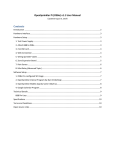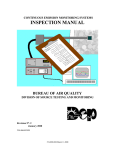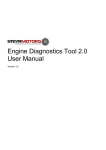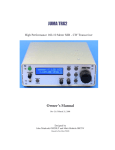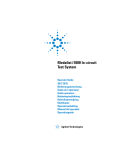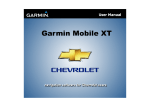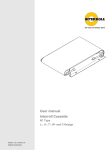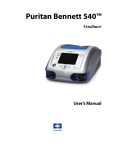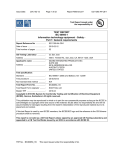Download Avanti Elite Service Manual - Medalist Marketing Corporation
Transcript
BASIC SETUP AND INSTALLATION MANUAL AIM FOR EXCELLENCE Please read these instructions carefully before setup and installation of the machine. Keep this manual in a safe place for future reference. Table Of Contents Safety Precautions ......................................................... 1 1. Basic Specifications ................................................... 2 2. Spectrum Avanti Parts ....................................... 3 3. Cabinet Configuration ................................................ 4 4. Assembly And Installation Instructions ...................... 7 5. Camera Installation And Setup ................................... 11 6. Technical Information ................................................. 12 6A. Exploded Drawing ................................................ 12 6B. I.O. Board Layout ................................................. 20 6C. Main Board Connections ................................... 22 6D. Wiring Diagram .................................................... 23 7. Troubleshooting ......................................................... 24 8. Software Settings ...................................................... 26 9. Program Mode Diagram ............................................. 30 Safety Precautions Spectrum Avanti has been engineered and manufactured to ensure personal safety. However, improper use can result in potential electrical shock or fire hazard. You must observe the following basic rules for installation, use and servicing. Failure to do so may defeat the safe guards incorporated into the Spectrum Avanti and may result in injury. Warning 1. It is critical that the step/dart skirt is installed and the board is leveled prior to opening the upper cabinet door to prevent the game from falling over. 2. Be extremely careful when moving the dart board into position; leg levelers may catch on the floor causing the dart board to tip over. 3. Always unplug the power to the dart board before moving. 4. To reduce the risk of fire or electrical shock, DO NOT expose the dart board to any moisture. 5. To reduce the risk of electrical shock or possible death, DO NOT touch these areas where high voltage is present; power supply, voltage terminal strip and lamps. Caution 1. Before power is connected, confirm the game is level. If the game is not level/stable, adjust the leg levelers. 2. The Spectrum Avanti is equipped with a grounded AC line plug. This safety feature allows the plug to fit into any local grounded power outlet. If ground is not present in AC system the Aux ground should be properly connected to the nearest ground point. If you have any problems, contact a licensed electrician. 3. Operate the dart board from a power source as indicated in the specification of this manual. If you are not sure what type of power you have, consult your local power company. 4. Overloaded AC plugs, power strips, extension cords, frayed power cords and broken plugs may cause system overload and/or fire. 5. DO NOT allow anything to rest upon or roll over the power cord. 6. DO NOT place the dart board where the power cord is subject to damage. 1 1-Basic Specifications 1. Main Unit Height Top Mount 94½” with LCD monitor installed 79¾” without LCD monitor installed Width 29” Depth 13¾” Weight 95 kilos, 209 pounds Max environment temperature 105 F Mid Mount 86½” with crown installed 75½” without crown installed 29” 13¾” 94.5 kilos, 208 pounds 2. Step Extension Height 4½” Depth 8” Width 29” 3. Monitor Screen 17” LCD 4. *Motherboard Make/model CPU Memory Embedded peripherals 15” LCD MSI K8MM-V AMD, Socket 754, Sempron 2600/2800 256 MB/DDR Audio, video, USB, LAN 5. I.O. Board Designed and developed by Medalist I.O. board software version 5.4 6. *Power Supply Type Input Output Max output power ATX 120/230 VAC (selectable) +3.3Vdc/28A +5Vdc/40A +12Vdc/12A -5Vdc/0.3A -12Vdc/0.8A 400W *Main board and power supply specifications are subject to change without notice 2 2-Spectrum Avanti Parts Check List Unpacking And Inspection 1. Remove Spectrum Avanti lower cabinet, upper cabinet, step/dart skirt and LCD monitor/crown from the boxes and inspect for any damage. 2. Confirm that all parts are included. Parts List 1. Spectrum Avanti upper cabinet assembly 2. Spectrum Avanti lower cabinet assembly 3. LCD monitor assembly 4. Step/dart skirt assembly 5. Hardware kit A. Step skirt mounting bolts (4) B. Monitor/crown assembly bolts (3) C. Key set (2) 6. Accessory kit A. Bar darts (6) B. Bar dart tips (1 bag) C. Throw line (1) 3 4 Front Side 13) GND Terminal 12) Back Door (T) 11) Soft Shutdown Switch 7) Mail Slot 10) AC Input 9) Hand Cup 8) Fan-Air Out Figure 1.1: Cabinet configuration 6) Coin Door Bill Validator (Optional) 5) Player Button-Yellow 4) Select/Change Button-Red 3) Target 2) Camera (Optional) 1) LCD Monitor 3-Cabinet Configuration Back 15) Fan-Air In (Fan With Filter) 14) Speaker 5 Front Side 13) GND Terminal 12) Back Door (M) 11) Soft Shutdown Switch 7) Mail Slot 10) AC Input 9) Hand Cup 8) Fan-Air Out Figure 1.2: Cabinet configuration 6) Coin Door Bill Validator (Optional) 5) Player Button-Yellow 4) Select/ Change Button-Red 3) LCD Monitor 2) Target 1) Camera (Optional) Back (Fan With Filter) 15) Fan-Air In 14) Speaker Technical Information Name Item Function 1 LCD Monitor For display. Can adjust the display quality by using the LCD button under the LCD button cover 2 Camera For Player and Top Ten List pictures 3 Target Primarily to register dart scores, also used to input various information 4 Interfaces with software. Normally this button Select/ Change Button-Red is used to scroll cursor and change players 5 Player Button-Yellow Interfaces with software. Normally this button is used for selecting games and selecting the number of players to play the game 6 Coin Door Where coins are inserted/DBA knockout plate 7 Mail Slot To send mail to operators/dealers, such as records of tournaments or league 8 Fan-Air Out To blow hot air from inside the cabinet out 9 Hand Cup For transportation and assembly of the cabinet 10 AC Input Insert for the AC power cord 11 Soft Shutdown Switch Use for software shutdown (recommended) 12 Back Door Additional access door 13 GND Terminal Connects the cabinet ground to earth ground 14 Speaker Sound 15 Fan-Air In To bring filtered air from outside the cabinet in 6 4-Assembly And Installation Instructions 1. Install the leg levelers to the bottom of the lower cabinet. 2. Place the lower cabinet in the desired location and adjust each leg leveler until the lower cabinet is level from front to back and side to side. 3. Install the step/dart skirt assembly flush to the floor using the four bolts provided. Leg Leveler Figure 2.1: Installation of lower cabinet 7 A bolt set consists of a M8 bolt, a lock washer and a washer Figure 2.2: Lower cabinet complete unit Install 1 bolt from outside LCD Monitor Unit Camera (Optional) Install 2 bolts from inside Upper Cabinet Fiber Door Locks Figure 3.1: Installation of upper cabinet (T) Figure 3.2: Upper cabinet complete unit (T) 4. Using two people, lift the upper cabinet and place it on top of the lower cabinet. 5. With someone stabilizing the upper cabinet, open the back door and lock the four hook latches to secure the upper cabinet to the lower cabinet. 6. Install the monitor/crown to upper cabinet using the three bolts provided. * 7. Route the VGA cable up through the hole in the top of the cabinet and connect it to the LCD. * 8. Route the LCD power connector down through the hole in the top of the cabinet and connect it to the 9 pin power connector inside the cabinet. *For top mount board only 8 9. Connect the connectors from the lower wiring harness to the upper wiring harness. 10. Connect the power cord to power input module on the back of the cabinet. 11. Adjust leg levelers as needed then proceed to game setup. 12. Double check all of the connections before powering up the Spectrum Avanti . 13. Lock the fiber door with key. Lock hook latches Connect the lower harness set with the upper harness set. Then connect VGA, DB9 and Audio cables to the main board. Figure 4.1: Install upper cabinet to lower cabinet (T) 9 Figure 4.2: Complete unit installation (T) Back Door Access Figure 4.3: Open the back door to lock the hook latches (T) 10 Figure 4.3: Install upper cabinet to lower cabinet (M) Figure 4.4: Complete unit installation (M) Figure 4.5: Open the back door to lock the hook latches (M) Connect the lower harness set with the upper harness set. Then connect VGA, DB9 and Audio cables to the main board. Back Door Access Lock Cabinet Latches (4) 5-Camera Installation And Setup (Digital Camera Optional) Installation 1. Thread the USB camera cable through the 1” hole in the upper right side of the game. 2. While holding the camera box to the upper right hand side of the game with the camera hole facing outwards, thread two 6mm bolts from the inside of the game into the camera box inserts. 3. Plug the USB camera cable into one of the two USB ports. Setup 1. Press the Program Mode Access Button located on the I.O. board to enter game setup mode. Go to Diagnostics/Webcam test to set focus. Go to Game Settings/Player Pix to set pricing and the Photo Delete password. Note: The Photo Delete password is set in Game Settings/ Player Pix by using the Yellow Player Buttons to set a numeric password that corresponds to the Yellow Player Buttons (i.e. 1111 equals pressing the player one button four times). The password must be four to eight numbers in length. 2. Adjust focus by turning the black focus ring around the camera lens. Focus the camera to the distance of the throw line. 3. To access Photo Delete without entering the Operators' Setup Mode, go to Main Menu/Player Pix. Press and hold the Yellow Player Buttons two and three simultaneously. This will take you to the enter password screen. The password is entered by using the Yellow Player Buttons. Once the password is accepted, follow the screen prompts to delete photos. 11 12 Hard Drive And Rack (Electrical, PE 0608 L) (Cabinet, PE 0610 L) Main Board (Electrical, PE 0601) I.O. Board (Electrical, PE 0609) Ballast-110 (Electrical, PA 0620 1) Fluorescent Lamp (Electrical, PA 0619) (T) ATX Power Supply (Electrical, PE 0614) Figure 5.1: Exploded upper cabinet Mounting StrapPower Supply (Cabinet, PE 0137) Fluorescent Lamp Assembly (Electrical, PA 0618) Speaker (Electrical, PA 0626) Starter-110 (Electrical, PA 0621 1) 6A. Exploded Drawing 6-Technical Information Cabinet Latch (Cabinet, PA 0114) Power Input Module (Electrical, PA 0623) Hand Cup (Cabinet, PA 0121) Fan (Electrical, PE 0612) Camera (Optional) Hand Cup (Cabinet, PA 0121) 13 LCD Button Cover (Cabinet, PA 0143) 15" LCD Monitor (Video, PA 0508) Hard Drive And Rack (Electrical, PE 0608 Cabinet, PE 0610) Mounting StrapPower Supply (Cabinet, PE 0137) Starter-110 (Electrical, PA 0621 1) Ballast-110 (Electrical, PA 0620 1) Fluorescent Lamp (Electrical, PA 0619) Fluorescent Lamp Assembly (Electrical, PA 0618) Figure 5.2: Exploded upper cabinet LCD Rack (Cabinet, PA 0129) Main Board ATX Power Supply (Electrical, PE 0601) (Electrical, PE 0614) Speaker (Electrical, PA 0626) (M) Cabinet Latch (Cabinet, PE 0114) Power Input Module (Electrical, PE 0623) I.O. Board (Electrical, PE 0609) Fan (Electrical, PE 0612) Camera (Optional) Hand Cup (Electrical, PA 0121) 14 Player Button-Yellow (Electrical, PA 0627) Catch Ring Section (Dart Head, PG 0221) Light Diffuser (Cabinet, PE 0124 R) Door (Door, PA 0021) Select/Change Button-Red (Electrical, PA 0628) Catch Ring Screw (Dart Head, PA 0222) Figure 6.1: Exploded door Diffuser Mounting Nut (Cabinet, PA 0125) Light Diffuser (Cabinet, PE 0124 L) Wing Nut, Star Washer (Dart Head, PA 0219) (T) 15 Catch Ring Section (Dart Head, PG 0221) Light Diffuser (Cabinet, PO 0124 R) (M) (Dart Head, PA 0222) Catch Ring Screw Figure 6.2: Exploded door Door (Door, PE 0021 T) Diffuser Mounting Nut (Cabinet, PA 0125) Light Diffuser (Cabinet, PO 0124 L) Wing Nut, Star Washer (Dart Head, PA 0219) 16 Mounting Bolt (Dart Head, PA 0231) Figure 7: Exploded dart head Spider (Dart Head, PA 0202) Back Board Segments: (Dart Head, PA 0215) (Dart Head, Rubber Center Bull: PA 0203 (Dart Head, PA 0213) Outer Bull: PA 0204 Pie: PA 0205, PA 0206 Triple: PA 0207, PA 0208 Block: PA 0209, PA 0210 Double: PA 0211, PA 0212) Target Interface Board (Electrical, PA 0613) Switch Matrix (Dart Head, PA 0214) Wing Nut, Star Washer (Dart Head, PA 0219) 17 LCD Button Cover (Cabinet, PA 0143) 17" LCD Monitor (Video, PE 0508) Figure 8: Exploded monitor unit (T) LCD Rack (Cabinet, PE 0129 S) 18 Step Rubber (Cabinet, PA 0103) Bolt (Cabinet, PA 0105) Washer (Cabinet, PA 0106) Bill Validator (Optional) Cabinet Latch Assembly (Cabinet, PA 0114) Step (Cabinet, PA 0102) Figure 9: Exploded lower cabinet GND Terminal (Electrical, PE 0629) Hand Cup (Cabinet, PA 0121) Back Door (Cabinet, PT 0119) Soft Shutdown Switch (Electrical, PE 0628) Lock Assembly # 1111 (Cabinet, PA 0140) (T) 19 Lock Assembly #2000 (Cabinet, PA 0141) Bill Validator (Optional) (Coin Door, PA 0405) Meter (Coin Door, PA 0420) Figure 10: Exploded coin door Cash Can (Coin Door, PA 0403 F) Die Cast Frame Holder With Hex Flange Bolt 6B. I.O. Board Layout Port Description CN1 CN2 CN3 CN4 CN5 CN6 CN7 CN8 CN9 CN10 CN11 CN12 CN13 CN14 CN15 CN16 CN17 CN18 CN19 CN20 CN21 CN22 CN23 CN24 CN25 CN26 CN27 CN28 Load Program ISP RS232 Communication DC Power Audio Signal Input Audio Signal Output To Speaker Target Input Button/Lights Input Signal Of Coin Count-Up Player Change Sensor Missed Dart Sensor Bill Validator Input Soft Power Down Coin Box Sensor Spare Input 1 Spare Input 2 Spare Input 3 Spare Input 4 Coin Counter 1 Coin Counter 2 Meter Counter Flashing Lights Solid State Switch 1 Solid State Switch 2 Spare Output 1 Spare Output 2 Spare Output 3 Spare Output 4 Spare Output 5 Input Output 4 1 1 16 5 2 1 1 1 1 1 1 1 1 1 - 1 1 4 5 1 1 1 1 1 1 1 1 1 1 1 20 21 5V GND 12V POWER CN3 RS232 CN2 RESET CN1 LOAD PROGRAM BV CN11 PO406BDN 2 HC08 CN/UP CN8 PCS CN9 LS541 LS541 MDS CN10 LS244 POWER RUN LS244 CN6 TARGET INPUT CB CN13 IN1 CN14 16.0 M ULN2803 CN19 C/CT IN2 CN15 74HC595D CN18 C/CT Figure 11: I.O. board layout CD CN12 LS244 MB90F5 62B 74HC595D CN7 BUTTONS/LIGHTS IN3 CN16 ULN2803 CN20 METER IN4 CN17 R9 R8 R7 R6 R5 R4 CN22 SSR1 PROGRAM MODE ACCESS BUTTON CN21 FL CN23 SSR2 SPEAKER CN5 CN28 OUT5 CN27 OUT4 CN26 OUT3 CN25 OUT2 CN4 AUDIO IN VOLUME CONTROL M2 D7 M2 D4 M2 D5 M2 D6 M2 D2 M2 D3 M2 D1 CN24 OUT1 6C. Main Board Connections LAN (Optional) Mouse MIC L-In Keyboard Com VGA USB L-Out Figure 12: Main board connections Name AC Power Input Com Port VGA Port USB Port Audio Signal Out Function Supply AC Power To PC Unit Serial Communication With I.O. Board Send Video Signal To Monitor Multi-Function - Software Update - Camera Send Audio Signal To I.O. Board Connect to AC Power DB9 Cable VGA Cable Thumb Drive, Camera Cable Audio Cable 22 23 Come With ATX Power Supply Come With ATX Power Supply Come With Fan Main Board 6D. Wiring Diagram 7-Troubleshooting No Power 1. Check for correct voltage at wall receptacle using digital voltmeter. 2. Check fuse with digital voltmeter or continuity tester. 3. Remove power cord and check wiring from AC power cord to power supply. 4. Reapply power cord and check for correct voltage at power supply AC input plug. 5. Check on/off switch with digital voltmeter or continuity tester. 6. Check AC power cord. No Display On LCD 1. Check power to LCD. 2. Check the VGA cable. 3. If the main board appears to be booting up and there is still no display, the LCD may need to be replaced. No Sound 1. Check the volume control on the I.O. board. 2. Check for proper connections at the main board, I.O. board and speaker. 3. If the connections are good and there is still no sound, the speaker may need to be replaced. No Lamps 1. If one side is working, swap lamps and starters to determine if either is defective. 2. If neither side is working, check for correct voltage at the lamp connector located just below the lamp holder. 3. If the voltage is correct, install a new lamp and/or starter. 24 No Lamps (Continued) 4. If voltage is not present, trace the wiring back to the terminal strips located behind the power supply using a digital voltmeter. 5. If voltage is present but lamps do not work, install a new lamp holder. No Coin-up 1. Check wiring from the coin switches to the I.O. board connector CN 8. 2. Manually short ground pin to the center pin of connector CN 8 on the I.O. board using a small metal screwdriver and check for coin-up. 3. If the dart board can be manually coined-up at the I.O. board, the problem is the wiring or the coin switches. 4. If the dart board cannot be coined-up at the I.O. board, the I.O. board may need to be replaced. Stuck Segment 1. Unplug the ribbon cable from the target interface board. If the stuck segment error message goes away, the problem is in the dart head assembly. • If the problem is in the dart head assembly, first remove and clean the rubber and matrix and remove all tips from behind the rubber as well as in and around the target segments • The rubber may need to be replaced if it is severely indented • The matrix may need to be replaced if the problem still exists 2. Unplugging the ribbon cable from the target interface board does not eliminate the stuck segment error message, re-install ribbon cable into the target interface board and remove the other end from the I.O. board located inside the upper cabinet. • If the problem goes away, the ribbon cable may need to be replaced • If the problem does not go away, the target interface board may need to be replaced 25 8-Software Setting To access the Spectrum Avanti software on the I.O. board, find and press the S2 PM black button on the I.O. board. This will take you to the Program Mode. Changes to Games, Display, Date & Time, the File and the Board itself can be made from here. You may also run Diagnostics and check Reports. Use the Red Player Change Button to scroll to a desired category and then any Yellow Player Button to select that category. Selecting Game Settings 1. 01 Games 2. Cricket Games 3. Practice Games Selecting any of these first four options will allow you to choose if the game is displayed or not, the Happy Hour and Regular Price Credits, Round Limit, Single or Double Bull, Robo Rival (depending on game), Extended Play Credits and Extended Play Rounds 4. Goodtime Games 5. Game Options Selecting this brings up a submenu with 01 Games, Cricket Games, Goodtime Games, League Settings, Match Play Settings, and General Settings The first three: 01 Games, Cricket Games and Goodtime Games, will show the options for those games. Selecting the option will allow you to take it off the menu or charge for using the option in a game General Settings will allow you to change the number of times Correct-A-Dart can be used. General Settings allows you to turn on/off Handicapping, Non Cut-Throat Games, Medalist Rating, Out Chart Displayed and Freeze Warning You can also set the pricing for Doubles and Trios in League and select the stat format (PPD/PPR) League Settings will allow you to set the pricing for Doubles, Trios and Playoffs. You may also disable auto handicap 26 Selecting Game Settings (Continued) 6. Player Pix Options Set Happy Hour and Regular Pricing. Password allows you to give a password to the location in case they would like to delete pix that have been placed on the board thus saving a service call (to use set password enter Player Pix screen and press Yellow Player Buttons 2 and 3 simultaneously Enter password using player buttons and follow instructions to delete). Set the amount of time before the picture is snapped and set the number of times a password may be tried and also time between password retry Selecting Display Settings 1. Language Changes instructions to the selected language 2. Top Ten List Brings up submenu with Count-Up, Cricket Count-Up, Eagles Eye, Half-It, Super Count-Up and Super Cricket Count-Up Selecting any of these will allow you to view and edit list, clear current list and set the amount of time before the list clears automatically or if the list is displayed at all Selecting Date & Time Settings 1. Date & Time Changes date and time displayed by the board 2. Pricing Displays the days of the week. By selecting a day you can change the pricing for any hour during that day from Normal Play to Happy Hour or Free Play 3. Auto Soft Shutdown This allows you to set a time when the board will shut down Selecting Report 1. Event Log Displays all events that happened on the board (i.e. stuck segments or buttons) 2. Counters Shows coin and bill amounts that have gone into the board 27 Selecting Reports (Continued) 3. Delete Credits Clears any credits currently on the board 4. Delete Photos Brings up a screen to show you how to delete any photos currently on the dart board Selecting Diagnostics 1. Matrix A target will appear on screen. To check your Matrix touch segments on the dart board and see if they correspond to the screen 2. Button & Lights A button panel will appear on screen. Press buttons to test 3. Coin/Bill Latch Test Insert coins or bills and screen will show amount inserted 4. Audio Test A small audio clip will run 5. Video test Test using several standard formats 6. Webcam Test (Digital Camera) Displays camera view, adjust if necessary Selecting Board Setting 1. Credit Settings Choose credits for pulses to be selected 2. Anti-Free Darts Turn on or off and select amount of darts thrown before warning will sound 3. Operator Settings Turn on or off: Power Recovery, Extended Play, Erase Credits Timer and Free Play features Change the amount of time from when a player hits the Red Player Change Button to the next player’s turn Enable or disable Automatic Player Change and change the amount of time between player’s turn Enable or disable Match-It 28 Selecting File Load Setting Selecting file load setting allows you to load either Factory Settings 1, 2 or 3. Game Factory Setting 1 Factory Setting 2 Factory Setting 3 01 301 501 701 901 1101 1501 Cricket Standard Random Select-A Hidden U Pick-I Pick Team Practice Count-Up Cricket Count-Up Eagles Eye Rotation Polarity Super Count-Up Super Count-Up Crkt Goodtime Air Attack Out-On-A-Lim Ladies & Gentlemen Splat Half-It 1 2 3 4 5 6 3 3 3 3 3 3 1 2 3 4 5 6 2 2 2 2 2 2 1 4 4 4 4 4 4 4 4 4 4 4 1 1 1 1 1 2 2 1 1 1 1 1 1 1 2 2 2 2 2 3 3 2 2 2 2 2 1 1 1 2 1 2 2 2 2 2 Figure 13: Factory settings 29 Counters Delete Credits Delete Photos 301 501 701 901 1101 1501 01 Games Cricket Games Practice Games From (Date) To (Date) Good Time Games Game Options Extended Play Credits Extended Play Round Bullseye S/D Robo Rival (Y/N) Depending On Game Round Limits# Regular Play Credits# Happy Hour Credits# Display On Menu (Y/N) Random Standard Options Displayed(Y/N) Single Option Cost Multi Option Cost Exit Shanghai Dbl In Dbl Out Master Out Parity Play Fast Finish No Bull Team Play Split 01 Games Button & Lights Press Button To Test Audio Test Pressing Will Play A Small Audio Clip Coin Bill Latches Screen Has 3 Latches Left Coin Right Coin Bill Validator Player Pix Options Options Overkill Feature (Y/N) General Settings Cricket Games League Settings Single Option Cost# Multi Option Cost# Display Menu (Yes/No) League Dbls Options Credit/Ply $ Nudity Settings League Trios Credit/Ply $ Splat Playoff Dbls Credit/Ply $ Half-It Playoff Trios Credit/Ply $ Auto Handicap Options (On/Off) Displayed (Y/N) Ladies & Gentlemen Good Time Games Selecting Will Give You That Screen Cross Hatch Color Bar Black Screen White Screen Borders Video Test Pressing Will Allow You To View The Camera And Adjust Focus Web Cam Test Bill Validator #Pulse =#Credits Right Coin Slot #Coin =#Credit Left Coin Slot #Coin =#Credit Match Play Settings Correct-A-Dart Limit# Handicapping (On/Off) Non Cut Throat Games (Y/N) Stat Format PPR/MPR (100%) Medalist Rating (Y/N) Out Chart Displayed (Y/N) Freeze Warning (Y/N) General Settings Factory 1 Settings Factory 2 Settings Factory 3 Settings Selecting Will Load Setting Load Settings Free Darts #Of Darts Enabled (Y/N) Credit Settings Anti-Free Darts To access the program mode press and hold the S2 PM button in the upper left hand corner of the I.O. board Press Player Change Button To Exit Symbols Will Press Player Press Segment Appear When You Coin-Up Change To Exit To Exit Game Touch Each Segment To Test Screen Shows Shows A Button Dart Board Panel Matrix Happy Hour Count-Up 01 Games Air Attack Credits# Super Count-Up Out-On-A-Lim Cricket Games Regular Price# Cricket Count-Up Ladies & Good Times Password# Select-A Super Cricket Gentlemen Games Retry# Hidden Count-Up League Capturing Splat Settings U Pick-I Pick Rating Test Delay (Secs)# -10 Gms Match Play Team Half-It Eagles Eye Settings Password Rotation General Delay (Mins)# Polarity Settings From (Date) To (Date) Selecting Will If No Photo Delete Credits Press Player On The Board Button To Exit Non-Resetable Time And Day Counter Total And Keep You Press Player In The Report Of Event L R Bill Change Button Screen #### For Next Pix Resetable If None To Display Press Counter Total Hit Any Target L R Bill Player Button Segment To #### Delete Pictures Service Counter Total L R Bill #### Event Log Click Player Button To Change Settings Month Day Year Hour Minute AM/PM Date & Time Language (Select) Language Top Ten List (On/Off) View/Edit List Clear Current List Names Clear After # Of Weeks Count-Up Cricket Count-Up Eagles Eye Half-It Super Count-Up Super Cricket Count-Up Top 10 List Display Settings Match-It Enable/Disable Power Recovery (On/Off) Overtime Extended Play Sudden Death (On/Off) Erase Credits Timer (On/Off) Player Change Delay (#Seconds) Automatic Player Change (#Seconds) Free Play (Y/N) Operator Settings Sunday Monday Tuesday Wednesday Thursday Friday Saturday Pricing Enable (Y/N) Hour X Minute X AM/PM X Auto Soft Shutdown Program Mode Diagram 30 Medalist Marketing Corporation 201C Frontage Rd. N. Pacific, WA 98047 USA Tel: 1-253-939-2900 Fax: 1-253-939-0128 Medalist USA Asia 2F Nihon Build Mihashi 1 Chome Bldg. 1-1201 Mihashi, Omiya-ku, Saitama-shi Saitama 330-0856 Japan Tel: 81 (0) 48-648-5346 Fax: 81 (0) 48-648-5347 Medalist Asia Limited 50/8-9 Moo 5, Salaya-Nakorn Chaisri Rd., Salaya, Phuttamonton, Nakornpathom, Thailand 73170 Tel: 66 (0) 2800-2737 Fax: 66 (0) 2800-2650 Mida-Medalist Entertainment Public Co., Ltd. 96/2 Moo 4, Tambol Lamphaya, Amphur Muang Nakornpathom, Thailand 73000 Tel: 66 (0) 3427-2581-3 Fax: 66 (0) 3427-2585 www.medalistgames.com