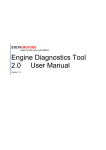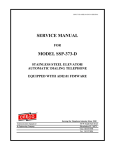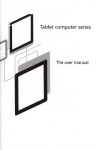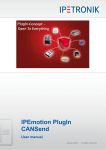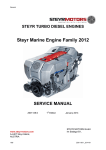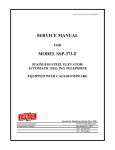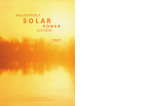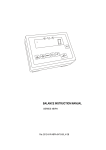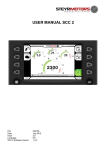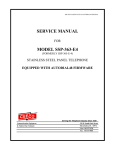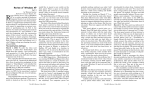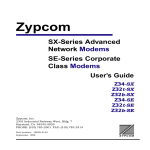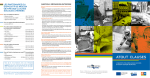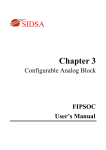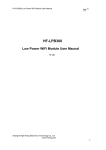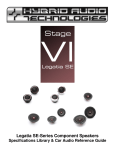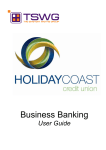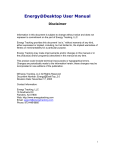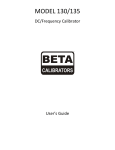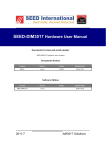Download Engine Diagnostics Tool 2.0 User Manual
Transcript
Engine Diagnostics Tool 2.0 User Manual Version 1.8 EDT 2.0 User Manual Version 1.8 About Manual This manual describes the EDT 2.0 application and its ability to monitor ECU. It provides detailed information concerning the usage of EDT 2.0 application. This manual contains the following chapters: Introduction Installation Starting EDT 2.0 Main Window Application Menu Connect Measurement Faulty Manager Engine Information View Help Revision history Revision No. 0.00 1.00 1.10 1.20 1.30 1.40 1.50 1.60 1.70 1.80 Revision Description Revision Date Document created Document updated Document updated Document updated Document updated Document updated Document updated Document updated Document updated Document updated 16 January 2012 22 February 2012 13 June 2012 14 June 2012 11 October 2012 20 June 2013 28 May 2014 30 July 2014 26.February 2015 28.August 2015 Warning: Failure to read and understand the information provided in this manual may result in product failure. Please read each chapter in its entirety and be sure you understand the information provided in the chapter and related chapters before attempting any of the procedures or operations given Page 2 Z001080-0_08_280815 EDT 2.0 User Manual Version 1.8 Table of Contents Table of Contents .............................................................................................................. 2 Introduction ....................................................................................................................... 6 Installation ......................................................................................................................... 6 Starting EDT 2.0................................................................................................................. 9 Main Window ................................................................................................................... 10 Measurement Screen ............................................................................................. 11 Fault Manager Screen ............................................................................................ 11 Engine Information Screen ..................................................................................... 12 Status Information Screen ...................................................................................... 13 Application Menu ............................................................................................................ 13 ECU Setup .............................................................................................................. 14 ECU Setup HYBRID (HCCU) ................................................................................. 15 Engine Power tune calibration ................................................................................ 16 ECU Report ............................................................................................................ 17 Virgin ECU Software Update .................................................................................. 21 ECU Software Update ............................................................................................ 21 Import Engine Descriptor File ................................................................................. 24 Import Engine Binary File (Engine Software) .......................................................... 24 Exit .......................................................................................................................... 24 Connect ............................................................................................................................ 25 Auto Connect .......................................................................................................... 27 Manual Connect...................................................................................................... 28 Manual GPS config.......................................................................................................... 29 Export GPS ............................................................................................................. 31 Open (multiple tabs) ............................................................................................... 31 Select Engine Signals ............................................................................................. 32 Config Signal Parameters ....................................................................................... 36 Start Measurement (Shortcut F9) ........................................................................... 36 BILMDIAG ............................................................................................................... 37 Stop Measurement (Shortcut ESC) ........................................................................ 38 Stop Measurement (Shortcut ESC)................................................................................ 38 Measurement Tools ................................................................................................ 39 Resume .................................................................................................................. 39 Pause...................................................................................................................... 39 Axes Scroll .............................................................................................................. 39 Zoom Out ................................................................................................................ 39 Zoom In ................................................................................................................... 39 Zoom Box ............................................................................................................... 39 Data Cursor ............................................................................................................ 39 Page 3 Z001080-0_08_280815 EDT 2.0 User Manual Version 1.8 Fault Manager .................................................................................................................. 40 Delete Selected L2 (stored) .................................................................................... 40 Delete All L2 (stored) .............................................................................................. 40 Freeze Frame ......................................................................................................... 40 Show DTC in Hex ................................................................................................... 41 Engine Information.......................................................................................................... 41 Load Profile............................................................................................................. 41 View .................................................................................................................................. 42 Engine Information .................................................................................................. 42 Fault Manager ......................................................................................................... 42 Status Information ................................................................................................... 42 Help .................................................................................................................................. 43 User Manual ........................................................................................................... 43 Help About .............................................................................................................. 43 Change Language EN / DE .................................................................................... 44 File update ....................................................................................................................... 44 Frequently Asked Questions (FAQ’s)............................................................................ 45 Page 4 Z001080-0_08_280815 EDT 2.0 User Manual Version 1.8 Prerequisites Supported Operating Systems Windows XP 32bit SP3 and 64bit Windows 7, 32 and 64bit Windows 8.1, 32 and 64bit Windows 10, 32 and 64bit .NET Framework 4.0 Supported Hardware Minimum: Intel or AMD Dual-Core-Processor with 2.0 GHz or faster Recommended: Intel i3, i5 or i7 processor 2 GB RAM memory Supported Resolution min.: 1280 x 720 Free USB 2.0 Port for connecting the USB/CAN interface Page 5 Z001080-0_08_280815 EDT 2.0 User Manual Version 1.8 Introduction This software is used for diagnosis on “Steyr-Motors” Diesel engines. It supplies data out of the engine control unit (ECU) and allows measurements and malfunction detection. Installation This chapter describes the procedures involved in the installation of EDT 2.0 on a standard workstation running under Microsoft Windows XP and 7. The software is supplied on http://www.steyr-motors.com/download/tools/smo-edtdiagnostic-tool-list-files/se-series/ and is installed easily from within Microsoft Windows. The installation can be terminated at any point during the installation process. For workstations running on Microsoft Windows 8, EDT-Version 1.1.62.2 or higher is necessary. If there is an older version of EDT 2.0 already installed, please uninstall/remove this version first: Page 6 Z001080-0_08_280815 EDT 2.0 User Manual Version 1.8 Open downloaded zip-file and start installation by using “setup.exe”. Press “Accept” and follow the on-screen instructions. Select “USBCAN” and follow the instructions. Page 7 Z001080-0_08_280815 EDT 2.0 User Manual Version 1.8 Press “Install” and follow the on-screen instructions. Page 8 Z001080-0_08_280815 EDT 2.0 User Manual Version 1.8 Starting EDT 2.0 To open the EDT go to: Windows Start Programs SMO EDT2 Or Desktop EDT2 Shortcut Icon on Desktop EDT 2.0 application window Page 9 Z001080-0_08_280815 EDT 2.0 User Manual Version 1.8 Main Window The EDT main window contains the following parts: EDT 2.0 Ribbon Measurement Screen (graph) Measurement Screen (Numeric) Page 10 Z001080-0_08_280815 Status Information Fault Manager Engine Information EDT 2.0 User Manual Version 1.8 Measurement Screen Measurement screen shows Graphical and Numerical values of the selected Signals from ECU Numeric Graphic Fault Manager Screen The Fault Manager Screen displays the current and stored Fault codes (error codes) from the ECU L2 (stored) L1 (current) Level L1 (current) The Error code is active. For service code table refer to Service Manual. If an error Level 1 (L1) occurs after ignition OFF and ON again, the fault will be shown as Level 2 (L2). Level L2 (stored) The Error code is not active. After a certain number of cycles, the fault won’t appear anymore. Page 11 Z001080-0_08_280815 EDT 2.0 User Manual Version 1.8 Engine Information Screen The Engine Information Section displays the following Engine Information: Software Number Engine Number Engine Type ECU Serial Number ECU Type Engine Timer SRPOS0 (Rack Zero Position) SRPOS18 (Rack 18mm Position) ITD0POS (ITD Zero Position) Page 12 Z001080-0_08_280815 EDT 2.0 User Manual Version 1.8 Status Information Screen Status Information Screen shows the information of activates done on EDT 2.0 application Application Menu ECU Application menu consists of: ECU Setup Engine Power tune calibration ECU Report ECU Software Update Import Engine Descriptor File Import Engine Binary File Exit Page 13 Z001080-0_08_280815 EDT 2.0 User Manual Version 1.8 ECU Setup ECU Setup helps to modify the ECU parameters To open ECU Setup window click Application Menu ECU Setup Enter Engine number Press Ok The following window contains at least 2 parameters, according to the ECU software there are more or less parameters: IdleSpeed: contains the current used engine idle speed FixedIdleSpeed1: contains the idle speed which is used, if the idle switch is switched to position 1 FixedIdleSpeed2: contains the idle speed which is used, if the idle switch is switched to position 2 GearParameterSet: every increase of this value will increase the idle speed while shifting for 10% EngineMode: choose between torque governor (select “0”) and speed governor (select “1”) Gear Inversion: inverts the Gear activation Gear Delay: Gear activation delay time in milliseconds Gear Enable Time: activation time for gear strategy in milliseconds Page 14 Z001080-0_08_280815 EDT 2.0 User Manual Version 1.8 To store the given values, press the “Store”- Button, a pop up window will show, whether the storage was done. To restore the default configuration, press “Restore factory default”. ECU Setup HYBRID (HCCU) ECU Setup is used for the Hybrid clutch and cooling vent mode: Clutch vent mode -current value = 0 Hybrid hydraulic pump deactivated -current value= 1 Hybrid hydraulic pump activated (necessary to prime Hybrid Stage II hydraulic system; refer to Hybrid Stage II Modification Manual 701778/ chapter 5.Start Up &Adjustments) Cooling vent mode -current value = 0 Hybrid cooling pump(s) deactivated -current value = 1 Hybrid cooling pump(s) activated (necessary to prime Hybrid stage II Cooling System; refer to Hybrid Stage II Modification Manual 701778/ chapter 5.Start Up &Adjustments) Page 15 Z001080-0_08_280815 EDT 2.0 User Manual Version 1.8 Engine Power tune calibration This feature is not activated yet (for future use). Page 16 Z001080-0_08_280815 EDT 2.0 User Manual Version 1.8 ECU Report The ECU Report reads out stored values such as Common Data, Misuse Data, Marine Duty Rating and Load Profile. The transfer of the ECU report data takes several seconds. Note: To generate the ECU Report min. Software Version V50000.11 is required. To open the ECU Report Window click Application Menu ECU Report The first section of the ECU Report shows the Common Data of the engine, which contains the same information as the Engine Information Screen, see Engine Information Screen. No Misuse Stored Page 17 Z001080-0_08_280815 EDT 2.0 User Manual Version 1.8 The second section of the ECU Report shows the stored Error Codes (only L2) and/or Misuse Code The following misuse codes can be recorded: Number Misuse Code 201 ECT (Engine Coolant Temperature) 202 LPS (Lubricant Pressure) 203 OverSpeed 204 205 WAR (Option) ACT (Air Charge Temperature) 206 EXT (Exhaust Gas Temperature) FSP (Fuel Supply Pressure) 207 Page 18 Z001080-0_08_280815 Description The Misuse Code gets stored if the temperature is too high or too low The Misuse Code gets stored if the pressure is too low The Misuse Code gets stored if the speed crosses a certain value Only if kit Override (WAR) is in use The Misuse Code gets stored if the temperature is too high The Misuse Code gets stored if the temperature is too high The Misuse Code gets stored if the pressure is too low EDT 2.0 User Manual Version 1.8 The third section of the ECU Report shows the stored Marine Duty Rating Information Only Errors Level 2 are shown at the end of the ecu-report-document. Errors Level 2 are also shown on the Freeze Frame screen (refer to chapter Freeze Frame). For analysing the Marine Duty Rating, take the corresponding Rating Timer (HO, INT, MCD or P) and compare it to the complete “Time of Duty Rating Measurment”. For detailed Marine Duty Rating specifications, please refer to the STEYR MOTORS Limited Engine Warranty Conditions The fourth section of the ECU Report shows the stored Load Profile. Page 19 Z001080-0_08_280815 EDT 2.0 User Manual Version 1.8 To store the complete ECU Report, press the “SaveAs”- Button, a pop up window will show, where the Report will be stored The stored File (.txt) can be opened with any Text Editor, but to have a clearly represented Report, the program Microsoft WordPad is preferred. If you click on the Button “E-mail”, the ECU Report will be sent automatically to STEYR MOTORS Please ensure that the Microsoft Outlook is open and confirm the following message: Further, ensure connection to the Internet. If the ECU Report was sent successfully, the following message appears: Page 20 Z001080-0_08_280815 EDT 2.0 User Manual Version 1.8 Virgin ECU Software Update To flash a virgin / brand new ECU start EDT and click “ECU Software Update”. A warning message appears and gives you a warning. Then follow the instructions of the ECU Software Update ECU Software Update ECU Software Update helps to update the software on the ECU. To open Software Update window click Application Menu ECU Software Update. The Engine number is entered for validation. Press Ok button after entering the current engine number. Select the ECU software file using the Browse button. Page 21 Z001080-0_08_280815 EDT 2.0 User Manual Version 1.8 Select the interface to be used to program the ECU from the list displayed. Page 22 Z001080-0_08_280815 EDT 2.0 User Manual Version 1.8 Press Ok. After selection of a valid Flash image file and an interface. If a valid file or interface is not selected the below message is shown. Press Ok and try again. Turn Ignition Off and On again for starting the update. During the ECU Software Update the ECU Setup settings get lost. Check the ECU Setup after the ECU Software Update and change settings if necessary. Refer to “ECU Setup” (see ECU Setup) Page 23 Z001080-0_08_280815 EDT 2.0 User Manual Version 1.8 Import Engine Descriptor File To use other available files on your Computer (sent by mail), you can use the import function to import a file to the SMO program folder. Press the “Import Engine Descriptor File” menu item and choose a valid SMOEDF file. After the successful import, you will find this file in the SMO program folder. If the import was not successful, this file is already in the folder. Import Engine Binary File (Engine Software) To use other available files on your Computer (sent by mail), you can use the import function to import a file to the SMO program folder. Press the “Import Engine Binary File” menu item and choose a valid SMOCRP file. After the successful import, you will find this file in the SMO program folder. If the import was not successful, this file is already in the folder. Exit Exits the EDT 2.0 application To Exit click Application Menu Exit. Page 24 Z001080-0_08_280815 EDT 2.0 User Manual Version 1.8 Connect 1. Connect the plug (1) from the Diagnostic Tool Set (2201878/0) to X2 (2) on the front side of the E-box. 1 2 Page 25 Z001080-0_08_280815 EDT 2.0 User Manual Version 1.8 2. USB connection to the PC (yellow) Wait, until there is a connection USB illuminated yellow Driver installed correctly 3. No USB-Driver installed (green and red) Wait, until there is a connection TX and RX illuminated green and red Driver installed not correctly Reinstall the driver manually (on the current USB-Port) 4. 5. Turn ignition on Connect (see Page 27) Page 26 Z001080-0_08_280815 EDT 2.0 User Manual Version 1.8 Auto Connect Connects to ECU automatically. Go to Connection Menu Auto Connect. If no CAN connection displays an error message – Connection Failure: No CAN interface detected CAN is connected, but ECU is not connected or no Power supply to ECU displays an error message – “Connected Failure: No ECU Detected” CAN is connected, but Engine Descriptor File (SMOEDF) is missing. Refer to “Check for Engine Descriptor Updates” (see Check for Engine Descriptor Updates) Page 27 Z001080-0_08_280815 EDT 2.0 User Manual Version 1.8 Manual Connect Go to Connection Menu Manual Connect. Display Open window and Prompt to select file .SMOEDF. Connects to ECU automatically after selection of the right .SMOEDF-file If no CAN connection, displays an error message – “Connection Failure: No CAN interface detected” CAN is connected, but ECU is not connected or no Power supply to ECU displays an error message – “Connected Failure: No ECU Detected” CAN device and ECU connected but ECU is invalid or not responding as expected, displays an error message – “Connection Failure: ECU is not compatible with the application EDT” Display message on successful connection to EDT– ECU detected, connection successful Page 28 Z001080-0_08_280815 EDT 2.0 User Manual Version 1.8 Manual GPS config The setting of the GPS-System depends on which GPS-System is in use. Use the following configuration for the “SMO velocity transceiver for EDT2.0“ PNo.: 2181338-0 Find the used COM Port in the Device Manager: Control Panel Device Manager Page 29 Z001080-0_08_280815 EDT 2.0 User Manual Version 1.8 Look if the connection was successful: If the following message appears, check if any other program is using the GPS Device To see the current GPS information you can choose the desired signals in the Select Engine Signals dialog in GPS Section. Page 30 Z001080-0_08_280815 EDT 2.0 User Manual Version 1.8 Export GPS GPS-Data can be exported by using the “Export GPX/KML” button. Select either “GPS Export File” or “KML file” to store the GPS data in “.gpx” or “.kml” format. The stored GPX-File can be opened with Microsoft Excel. The stored KML-File can be uploaded to e.g. Google Maps for route tracking. Open (multiple tabs) To open and load a stored log file for analysis, follow the steps: Click Open button - Displays Open window and prompt to select file .SMOLOG On selection of .SMOLOG file, displays the stored Measurements. Go to Measurement Menu Open. Page 31 Z001080-0_08_280815 EDT 2.0 User Manual Version 1.8 Select Engine Signals To open Display Select Engine Signal window click on the “Select Engine Signals” button. Required signals can be selected for measurement. Also the frequency for each signal measurement can also be selected. Go to Measurement Menu Select Engine Signals. You can add additional parameters, which are shown in the Measurement screen. Note: stop adding parameters if the green scale is full. Page 32 Z001080-0_08_280815 EDT 2.0 User Manual Version 1.8 Restore to the default parameter selection with the “Restore default” button. Save / Load your own configuration of the selected parameters. Following Measurement Signals are available: Signal Name Description ACT Air Charge Temperature AdcCountACT Analog to digital converted counts AdcCountBARO Analog to digital converted counts AdcCountECT Analog to digital converted counts AdcCountEXT Analog to digital converted counts AdcCountFSP Analog to digital converted counts AdcCountGear Analog to digital converted counts AdcCountITP Analog to digital converted counts AdcCountLPS Analog to digital converted counts AdcCountMAP Analog to digital converted counts AdcCountPED1 Analog to digital converted counts AdcCountPED2 Analog to digital converted counts AdcCountRPOS Analog to digital converted counts AdcCountSolas Analog to digital converted counts AdcCountVREF Analog to digital converted counts AdcCountVRef1 Analog to digital converted counts AdcCountVRef2 Analog to digital converted counts AdcCountVRef3 Analog to digital converted counts AdcCountVTGPOS Analog to digital converted counts BARO Ambient pressure (Barometric) BETA Fuel Quantity to be injected BETA_MCRK Maximum Fuel Quantity (Beta) during cranking BETA_MIN Minimum beta for cold start BETACAL Fuel quantity calculated from pedal position (via TBGOVT) BETACOM Commanded beta from idle speed governor BETACORR Corrected fuel quantity after density compensation BETAMAX Maximum quantity of fuel to be injected BETAQM Current fuel quantity calculated from engine actual behavior BLIMDIAG Bitfield for BETA limitation CMD Accelerator pedal (Command) CRI Crank indicator input CRKT Crank temperature calculated from ECT and ACT ECT Engine Coolant Temperature ENGMODE Engine operation mode 1 "Power On" 2 "Crank" 4 "Idle" 64 "SOLAS" EXT Exhaust Temperature (in elbow pipe) FSP Fuel Supply Pressure FUEL_DENS Fuel Density FUEL_RATE Calculated fuel consumption from actual engine behavior GEAR_INPUT Gear switch input Page 33 Z001080-0_08_280815 EDT 2.0 User Manual Version 1.8 GIR GLOW_PLUGS HYB_AltCurr ITDCOM ITDPOS LPS LPS_WARN MAP_u16 N_IDLE NFIX_RPM NIDLETUNE RPCOM RPM_N RPM_X RPOS START_ENABLE TRIP_FUEL TS_time_ms VPWR VREF1 VREF2 VREF3 VTG_POS Ground isolation relay output Glow Plug Relay output Alternator current when boost mode is active Commanded Injection timing device position Injection timing device position Lubricant Pressure Low lubricant pressure warning Manifold Absolut pressure Actual desired speed in idle mode actual desired fixed idle speed Idle speed tuning value, set by EDT2.0 Commanded Rack position Filtered Engine Speed (standard) Slightly Filtered Engine Speed Current rack position Starter enable control Calculated fuel consumption from Ignition ON to OFF Global millisecond counter for time measurement Input Voltage ECU Sensor reference voltage 1 Sensor reference voltage 2 Sensor reference voltage 3 Position VTG Following Measurement Signals are available for diagnostic of HCCU (Hybrid Clutch Control Unit): Signal Device Description Input CPS_u16 UVP_b Clutch Pressure Sensor Under-Voltage-Protection OVP_b Over-Voltage-Protection EC_b Mode Change Button Pressure of the hydraulic of the clutch If the batteries have a to low charging state the input is set (only used in the Mastervolt System) If the batteries are fully charged the input is set (only used in the Mastervolt System) button to switch to the electrical mode Output HYD_PUMP_b Hydraulic Pump Output CO_OUT_b Clutch Open Relays CC_OUT_b Clutch Close Relays HCU_PWR_b HCU Power Relays HPV_b Hydraulic Valve Page 34 Z001080-0_08_280815 Shows if the hydraulic pump should be running or not Shows the output of the clutch open relays Shows the output of the clutch close relays Shows the output of the HCU power relays Shows the output of the hydraulic valve EDT 2.0 User Manual Version 1.8 SLR_b CPR_b Startlock Relays Cooling Pump Relays VREF1 Reference Voltage 1 VREF2 Reference Voltage 2 VREF3 Reference Voltage 3 relays Shows the output of the startlock relays Shows the output of the cooling pump relays Reference Voltage of the Sensor supply voltage Reference Voltage of the Sensor supply voltage Reference Voltage of the Sensor supply voltage #A tooltip appears when you drop the mouse to a signal. It will show you a description of the selected signal. Select the check box “Show Units in Imperial” to switch from Metric to Imperial Units. Page 35 Z001080-0_08_280815 EDT 2.0 User Manual Version 1.8 Config Signal Parameters To open Display Select Engine Signal window click on the “Configure Signal parameters” button. The display properties of each of the signal selected can be set. Go to Measurement Menu Configure Signal Parameters. Numerical: is shown in “Measurement Screen (Numeric)“ only numbers Graphical: is shown in “Measurement Screen (Graph) “ Select the check box “Show Units in Imperial” to switch from Metric to Imperial Units. Start Measurement (Shortcut F9) Measurement can be started by clicking on the “Start Measurement” button. The Measurement is started and the selected signals are shown in the Measurement window as per configuration. Go to Measurement Menu Start Measurement. Page 36 Z001080-0_08_280815 EDT 2.0 User Manual Version 1.8 BILMDIAG The BLIMDIAG object is built by the following list of bits called “BLD*”, an information, to catch the error causing circumstances (tables, function) to fix it. Example: BLIMDIAG is 12 12 = 8 + 4 8 = BLDlps 4 = BLDla Results must always be zero The following table describes the bit fields: Bit Value 1 2 4 8 64 256 1024 2048 4096 Page 37 Describtion BETA_max limited on max. Injection Quantity Table BETA_max limited by Air Charge Temperature BETA_max limited on insufficient boost pressure at given load & speed Note: During transient driving condition BLimDiag parameter must be ignored because this “Bit” indication reflects the dynamic parameter situation of momentary load & speed condition. After establishing steady state condition parameter value (bit) will be considered for computing BETA_max BETA_max limited due to insufficient lubricant pressure at present engine speed BETA_max limited due to high engine coolant temperature BETA_max limited because of ITD-position BETA_max limited due to ITV / ITPsensor error high or low BETA_max limited by Exhaust Gas Temperature BETA_max limited by Manifold Exhaust Temperature Z001080-0_08_280815 Bit-Name BLDqm BLDact BLDla BLDlps BLDect BLDitd BLDitderr BLDext BLDt30 EDT 2.0 User Manual Version 1.8 Stop Measurement (Shortcut ESC) Measurement can be stopped by clicking on the “Stop Measurement” button. Upon measurement stoppage, the log file with the data of the measurement can be saved (.smolog –format). This log file is loaded on the measurement window for further analysis. The name of the log file is shown on the application title. Go to Measurement Menu Stop Measurement. Axis Scale: The Scale of Y-Axis (Ordinate) is depending on the selected parameter (CMD). Stop Measurement (Shortcut ESC) Measurement-Data can be exported by using the “Export” button. The Files are stored in “.smorec” format. “.smorec” can be opened with MS Excel or any Text Editor. Page 38 Z001080-0_08_280815 EDT 2.0 User Manual Version 1.8 Measurement Tools A number of options are provided control the display of measurements on the screen. These are Resume Resumes the default settings and focuses on the latest signals being added. Pause Pauses the scrolling of the Measurement screen. Axes Scroll Provides the option to scroll the axis. Zoom Out Zooms out of the Measurement screen Zoom In Zooms into the Measurement screen Zoom Box Zoom into an area marked on the Measurement screen Data Cursor Show a cursor on the Measurement screen, for details of the exact values at the cursor point. Move the cursor with the arrow keys (right and left) when the cursor is selected. Page 39 Z001080-0_08_280815 EDT 2.0 User Manual Version 1.8 Fault Manager Delete Selected L2 (stored) Deletes the selected Fault (in the fault manager window). Go to Fault Manager Menu Delete Selected NOTE: Only L2 faults can be deleted. Delete All L2 (stored) Deletes all available stored faults. Go to Fault Manager Menu Delete All Freeze Frame Displays the Freeze Frame information for the selected Service Codes. Go to Fault Manager Menu, select one Service Code Freeze Frame Freeze Frame registers Engine Data of the moment when a failure occurs. Page 40 Z001080-0_08_280815 EDT 2.0 User Manual Version 1.8 Show DTC in Hex When selected, the DTC is shown as hexadecimal values in the fault manager window. Go to Fault Manager Menu Show DTC in Hex For detailed fault information see: Service Manual Chapter 06-Electric Principle service code table Engine Information Load Profile Shows the engines load profile. The x-Axis shows the engine speed [rpm_n] and the y-Axis shows the driven load and percent of the maximum fuel quantity. The z-Axis shows the engine hours [hrs]. Go to Engine Information Menu Load Profile Page 41 Z001080-0_08_280815 EDT 2.0 User Manual Version 1.8 Press the “Save” button to store the Load Profile table section in .csv format, see below shown picture: View Engine Information Controls the display of the Engine information window. Go to Help Menu User Manual Fault Manager Controls the display of the Fault Manager window. Status Information Controls the display of the Status information window. Page 42 Z001080-0_08_280815 EDT 2.0 User Manual Version 1.8 Help User Manual Displays the User manual for the application. Go to Help Menu User Manual Help About To display information about EDT 2.0 Application, will also show the installed Software version of the EDT. Go to Help Menu Help About Page 43 Z001080-0_08_280815 EDT 2.0 User Manual Version 1.8 Change Language EN / DE To change the program language from English to German, click on the button “Change Language EN / DE” as shown below: After accepting below shown warning, close the EDT 2 program and open it again to activate the other language. File update The update of the .SMOEDF & .SMOCRP-files and the EDT2 application itself will happen automatically during the start-up of EDT2.0. Every time the EDT2 application gets opened, the program checks the file version automatically in the background. If there is a newer version available, it will be downloaded automatically during the next time when the application gets opened. Click “OK” if you want to download the latest files: Note: Please ensure that there is an internet connection available during opening of EDT2, if a file-version check is required. Page 44 Z001080-0_08_280815 EDT 2.0 User Manual Version 1.8 Frequently Asked Questions (FAQ’s) 1. During the Installation of EDT 2.0, Windows is asking for “.NET Framework”. Where can I find this program? Find the link on the SMO – Homepage: http://www.steyr-motors.com/download/tools/smo-edt-diagnostic-tool-list-files/seseries/ 2. I can’t find the GPS - Device in the Device Manager (Prolific USB-to-Serial Comm Port) Wait until the automatic installation of the driver has finished Is the problem still existing, try another USB – Port or install the driver (from the CD-ROM) manually 3. The GPS – connection was successful (acc. Information window), but no GPS – data are measured (Lat = 0, Lon = 0, Alt = 0) Ensure GPS reception quality Check selected Baud Rate, see “Manual GPS config” (see Page 29) Check selected ComPort, see “Manual GPS config” (see Page 29) 4. After interrupting the measurement, there are more parameters shown as selected before. The EDT 2.0 always measures some parameters in the background, which are shown in the log-mode only (offline) 5. After the Software Update the shown SW-Number, in the Engine Information Window, is still the same as before. Disconnect via the disconnect-button, close EDT 2.0 application and try it again SW Update was not successful, try again (see SW Update, Page 21) 6. After the Software Update the engine doesn’t start and/or the RPM indicator is moving up and down on the instrument panel. The wrong SW was flashed. Compare the SW-number and the engine type. Take the right SW-file and Update again (see SW Update, Page 21) 7. It is not possible to delete the DTC (error code). Check if you are in the online mode. In the log-mode (offline) DTC’s can’t be deleted Check if you have selected a L1 (current) or L2 (stored) fault. L1 faults can’t be deleted Page 45 Z001080-0_08_280815 EDT 2.0 User Manual Version 1.8 8. It is not possible to open the Freeze Frame for the selected DTC (error code) Check if you are in the online mode. In the log-mode (offline) Freeze Frame is not available 9. I can’t Import the files via the Import Button. The file is already in this folder Copy the downloaded files manually in the SMOCRP or SMOEDF folder Page 46 Z001080-0_08_280815 EDT 2.0 User Manual Version 1.8 Page 47 Z001080-0_08_280815 Easy access to established Service Partner network can be found on the STEYR MOTORS homepage: http://www.steyr-motors.com/network STEYR MOTORS GmbH Im Stadtgut B1 A-4407 Steyr-Gleink, AUSTRIA www.steyr-motors.com