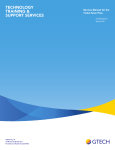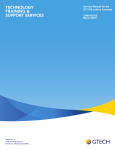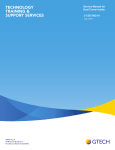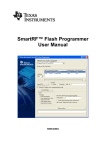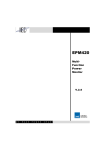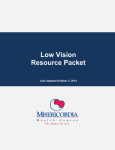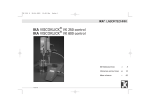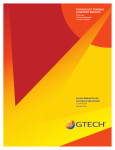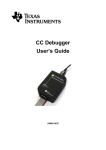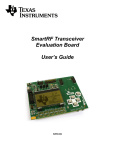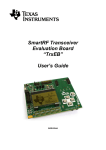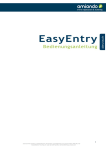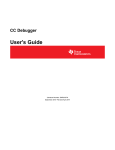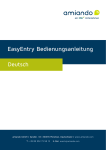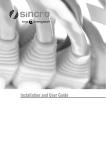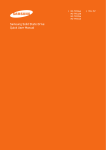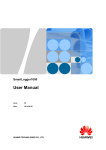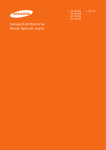Download Service Manual for GTECH`s AirCon
Transcript
TECHNOLOGY TRAINING & SUPPORT SERVICES GTECH S.p.A. 10 Memorial Boulevard Providence, Rhode Island 02903 Service Manual for GTECH's AirCon Radio March 2015 Copyright Windows is a registered trademark of Microsoft Corporation in the United States and other countries. All other trademarks in this document are owned by or licensed to GTECH S.p.A. or Spielo International Canada ULC (GTECH) and are registered or pending registration in the United States and other countries. This document is the property of GTECH S.p.A., Providence, RI, and Spielo International Canada ULC (GTECH). It contains confidential and trade secret information. This document, including all information within it, may not be used, transferred, reproduced, published, or disclosed, in whole or in part, directly or indirectly, except as expressly authorized by an officer of GTECH S.p.A. pursuant to written agreement. Copyright © 2015 GTECH S.p.A. and Spielo International Canada ULC (GTECH). All rights reserved. Revision History This document describing the AirCon Radio has a revision number. Each time this document is updated, the document revision number is updated. The number below represents the current revision of this manual. Service Manual for GTECH’s AirCon Radio 2-ARC-003-04 For future documentation revisions, the last two digits of the number above will increment by 1 (for example, when revision 01 is revised, the last two digits in the number above will become 02). Revision details are tracked in the table below. Revision # Description Date Writer 2-ARC-001-01 Preliminary Release July 2011 S. Lataille 2-ARC-001-02 Document Release; Revision 1.0 May 2012 J. Pearson 2-ARC-001-03 Draft Draft Document for review 10/10/2012 J. Pearson 2-ARC-003-01 Document Release 11/09/2012 J. Pearson 2-ARC-003-02 Added note for wirelessly connecting to TSP 04/22/2013 J. Pearson 2-ARC-003-03 Update manual to reflect changes by trainer; update to new logo and formatting. September 2014 J. Pearson 2-ARC-003-04 Updates from trainer Kristi Matos. March 2015 J. Pearson No provisions exist for automatic, on-site updates of this manual. Service Manual for GTECH’s AirCon Radio RH-i This manual is intended for use as a training guide. Accordingly, although we strive to be as accurate as possible at print time, product information contained in this manual should not be construed as official product specification information or as legally-binding promises of product performance. Each chapter also has a revision level since chapters may be edited before new manuals are published. If you believe your manual is out of date, contact GTECH Technical Training and Support Services to obtain the latest edition level GTECH Technical Training and Support Services, 401-392-7961 or #[email protected] To suggest or request updates to this manual, please contact your Field Services Engineering (FSE) Representative or TTSS by email at #Field Services Engineering or #[email protected]. RH-ii GTECH Technical Training and Support Services Table of Contents Revision History Chapter 1 ESD Handling Precautions Exercise Caution ........................................................1-1 What is ESD? .............................................................1-2 Becoming “Static Safe”..............................................1-2 ESD-Induced Failure Modes ......................................1-3 Radiated Electromagnetic Fields .............................1-3 Conducted Charges ..................................................1-3 Typical Symptoms of ESD Damage ..........................1-3 Common False Assumptions Concerning ESD .........1-4 ESD Precautions Checklist.........................................1-5 Recommended Devices............................................1-5 Precautionary Practices............................................1-5 Recommended Handling - Example ........................1-5 Proper Grounding Technique...................................1-6 GTECH Specification ................................................1-7 Chapter 2 Introduction Overview..................................................................2-1 Block Diagram .........................................................2-4 Radio Module Board (51-1884-01E) .......................2-4 Carrier/Host Board (51-1885-01E) ............................2-7 Power Supply .............................................................2-8 Dongle Assembly .......................................................2-9 Chapter 3 Installation Installation..................................................................3-2 Installation Example 1: GTECH RS485 - Existing RS4875 Peripheral .......3-2 Installation Example 2: GTECH RS485 Peripheral with Embedded Module ........................3-2 Installation Example 3: GTECH USB-Serial - Existing...............................3-3 Installation Example 4: GTECH RS485 Existing USB-Serial Peripheral ..............................3-3 Installation Example 5: GTECH USB-Serial Existing USB-Serial Peripheral ..............................3-4 Chapter 4 Troubleshooting Troubleshooting Steps................................................4-2 Chapter 5 Diagnostics Chapter 6 Preventive Maintenance TOC-ii GTECH Technical Training and Support Services Chapter 7 Download Updating Firmware for the AirCon Radio ...............7-1 Update GTECH Tool ...............................................7-2 Installing the USB driver .........................................7-2 Installing the SmartRF™ Flash Programmer. .........7-3 Once the firmware is successfully downloaded:......7-9 Chapter 8 Disassembly Chapter 9 Configuration GTECH485 Test Tool ................................................9-3 Test Tool Setup ........................................................9-3 Configuration Procedure ............................................9-4 Setup ........................................................................9-4 Configuring the Coordinator and End Device .........9-5 Pairing Both AirCon Radios w/PC ..........................9-7 Setting Transmit Power and Failsafe Values and Testing the Joining Pair .......................9-9 Reference Charts....................................................9-11 Pairing with an EPP or other Orphan End Device............................................................9-12 Configuring and Pairing Radios ............................9-13 End Device Connections........................................9-14 Chapter 10 Spare Parts and Tools Service Manual for GTECH’s Air Con Radio TOC-iii Appendix A Acronyms & Abbreviations Appendix B Product Safety & Approvals Safety Instructions...................................................... B-i FCC ..........................................................................B-iii Industry Canada........................................................ B-iv OEM Responsibilities to comply with FCC and Industry Canada Regulations ............................ B-v End Product Labelling.............................................. B-vi Labels..................................................................... B-vi TOC-iv GTECH Technical Training and Support Services 1 ESD Handling Precautions Exercise Caution All GTECH Printed Circuit Boards (PCBs) are static-sensitive. In order to prevent damage to electronic components through ESD, please take the precautions presented in this chapter whenever: • Performing any work on a PCB • Removing subassemblies or components Service Manual for GTECH’s AirCon Radio 1-1 What is ESD? Static is the electrical charge created by the friction of two dissimilar materials moving against each other. ESD, or electrostatic discharge, is the dissipation of the charge by current. Our bodies can create as much as 25,000 volts of static electricity across our 100 to 250 picofarads of capacitance to ground. In the worst case work environment, voltages on some objects could exceed 50,000 volts. This more than exceeds the static-tolerance threshold of most transistors, resistors, op-amps, and digital computer chips. Some MOS families, for instance, can be damaged by a charge as low as 150 volts. Usually the damage is such that it goes undetected for some time but eventually creates either an intermittent or hard failure in the field. Insulators, or nonconductors of electricity, pose the greatest static discharge threat to electronic devices because of their inability to bleed their static charges. Becoming “Static Safe” Equipment or component failures that result from ESD can be difficult to identify but can be avoided at minimal cost with proper handling techniques. A static electricity-safe workplace is an environment in which anything that can generate static charges is eliminated or is drained of its charge. Such a workplace employs conductive and static dissipative materials for its table tops, floor surfaces, clothing, and material handling bins, boxes and bags. Machines, tools and test fixtures should be properly grounded. Technicians or anyone handling electronic components should wear wrist straps and ankle straps at all times. GTECH has created this chapter to help you identify ESD failures and to implement correct handling procedures. Please read the following sections carefully. 1-2 GTECH Technical Training and Support Services ESD Handling Precautions ESD-Induced Failure Modes Radiated Electromagnetic Fields Radiated electromagnetic fields induce low-level voltages in unshielded signal conductors. These can cause intermittent unit halts from which the operator may recover. Older products are more sensitive to these fields. Products manufactured today are designed with covers and shielded external cables to protect them from most induced voltages. Conducted Charges Conducted charges (usually at points where the operator touches the unit) may transfer directly to components and result in either intermittent or permanent failures. Typical Symptoms of ESD Damage Hard failures such as blown semiconductor junctions, cracked oxide layers, fused metallization or bond wires can result from ESD. Intermittent failures are the most common result of ESD. The device becomes temperature sensitive, input thresholds shift, output levels and drive ability degrade, etc. Increased failure rates are also typical. Normal stresses such as temperature swings, power surges, or another “zap” could permanently disable a device previously exposed to ESD, even if no symptoms existed from the first exposure! Service Manual for GTECH’s AirCon Radio 1-3 Common False Assumptions Concerning ESD 1-4 • MYTH: Only MOS devices are ESD sensitive. FACT: All semiconductor materials are sensitive to ESD. Some devices are just more sensitive than others. • MYTH: A component cannot be damaged once it is installed in a board. FACT: It may be even more susceptible to induced fields due to the antenna effect of the etch or wire connected to it. • MYTH: If the device works after I replaced it, I got lucky and did not damage it. FACT: Most failures are not catastrophic and only reveal themselves as intermittent or latent failures. • MYTH: A grounded metal table top is a good anti-static work surface. FACT: A much better way to dissipate electrostatic fields is to use an antistatic mat and a 1-Megohm discharge current limiting resistor so that the charge is drained in a controlled manner. • MYTH: Wrist straps present a personal shock hazard when working on live circuits because they ground your body. FACT: As long as the 1-Megohm resistor is connected between the strap and the ground connection the wrist strap does not increase your risk of suffering a shock hazard. The 1-Megohm resistor limits the current to a safe value for low-voltage circuits. • MYTH: We don’t take precautions and we don’t have ESD problems at our depot. FACT: You may not realize the damage that you are causing, but it is there. GTECH Engineering can determine if hard and intermittent failures are due to ESD damage by examining individual components, but such damage is not something that a technician can readily identify. • MYTH: The GTECH terminal is not susceptible to static damage. FACT: Our terminals can be destroyed by static discharge just like any other electronic device. GTECH Technical Training and Support Services ESD Handling Precautions ESD Precautions Checklist Recommended Devices • Wrist straps at the bench • Wrist strap tester • Only tools or parts made out of conducting materials (i.e., no plastic solder vacuums, tweezers, etc.). • 3M® anti-static vacuum cleaners • Static-dissipative mats for bench tops and flooring • Static-dissipative bags, boxes, bins and/or totes for handling PCBs (bags and totes must remain closed during transport - no part of the item can “stick out” of the bag or the bag is useless) • Static-free floor mats, static-dissipative shelving, and 3M black conductive PCB storage bags used at all times (stockroom) • Field Service Static Dissipative Grounding Kits Precautionary Practices • Minimize handling of components. • Keep parts in static-dissipative packaging until ready for use. • Use ESD-protective containers for handling and transporting small components. • Handle IC’s by the body, not the leads. • Do not slide static sensitive devices over any surface. • Eliminate static generators from your work area, for example plastic, vinyl, styrofoam, etc. • Use a static-free workstation whenever handling parts in the office, in the field or anywhere. Recommended Handling - Example A typical scenario for a technician at a bench to properly retrieve parts from a stock area is as follows: • You, the technician, are seated at a bench, connected to electrical ground via a wrist strap. • The bench surface has a clean, grounded, static-dissipative bench mat. All tools are conductive. Service Manual for GTECH’s AirCon Radio 1-5 • When rising from the bench to retrieve a PCB (for example), disconnect the wrist strap. • Walk across the matting back to the bench, keeping the board in the bag. • Re-attach the wrist strap, remove the board from the bag, and install it in the terminal, which is sitting on the static-dissipative mat. After leaving and returning to the static-dissipative area, always touch either the anti-static surface or electrical ground before touching any of the parts. Proper Grounding Technique Screeners and FSTs must follow proper ESD precautions. This includes the items mentioned throughout this section: wrist straps, anti-static mats, anti static vacuum cleaners, and antistatic bags. • FSTs must be grounded by a wrist strap connected to the terminal when servicing that terminal and all boards being transported must be stored inside an antistatic bag. • Screeners must work in a Static-safe environment the workbenches must have antistatic mats and the screener must observe proper ESD precautions. Vacuum cleaners are generators of static electricity. When purchasing a vacuum cleaner, choose one with an antistatic nozzle (such as the one recommended in the Spare Parts and Tools Chapter). If unable to purchase antistatic vacuum cleaners, the nozzle of the hose must be wrapped with antistatic (conductive) tape from the nozzle to the handle. The picture below shows a properly grounded technician, notice that the technician is grounded to the antistatic mat and then the mat is grounded to earth ground on the AC outlet. 1-6 GTECH Technical Training and Support Services ESD Handling Precautions When servicing the terminal in the field the FST first must ground himself to the terminal chassis, as shown in the picture below. GTECH Specification GTECH assemblies comply with IEC 61000-4-2 recommendations for severity typically in excess of level three. IEC stands for International Electrotechnical Commission. The specification is for Electromagnetic Compatibility for Industrial Process Measurement and Control Equipment. Part two specifies electrostatic discharge requirements and states that our equipment must withstand air discharges and contact discharges. Both positive and negative polarity discharges must comply. Service Manual for GTECH’s AirCon Radio 1-7 2 Introduction Overview GTECH’s AirCon Radio is a standalone Radio module communications device with an optional external dipole antenna. It is used for communications between GTECH online lottery terminals and associated peripherals. Figure 2-1. AirCon Radio Service Manual for GTECH’s AirCon Radio 2-1 Depending on the online terminal, the Radio module is used in one of two ways: • Installed into the terminal as a standalone Radio Module (below) Figure 2-2. Standalone Radio Module • Mounted to a Host Board via two headers; the two mated boards are enclosed in a plastic housing that comprise what is referred to as the Dongle. Figure 2-3. Radio Module Mounted to Host Board 2-2 GTECH Technical Training and Support Services Introduction Peripheral devices include (but are not limited to) the following: • TicketScan & TicketScan Plus • Customer Display Units • Jackpot Signs The AirCon Radio consists of the following components: • Radio Module Board (51-1884-01E) • Radio Module Label (14-2027-02E) • Optional External Antenna with Cable (55-0121-01E, 32-1751-01E) • Carrier/Host Board (51-1885-01E) (Optional for Dongle configuration) • Wall Mount Power Supply (Optional for Dongle configuration) • • • US: 50-0347-01E • UK: 50-0347-02E • EU: 50-0347-03E Cables (Optional for Dongle configuration) • USB A to USB mini B Cable (32-1743-01E) • RS-485 Straight pinned Cable (32-1344-03E) • RS-485 Crossed pinned Cable (32-1744-01E) Plastic Enclosure (Optional for Dongle configuration) • Plastic Parts (16-2104-502E & 16-2105-502E) • Dongle Label (14-2027-01E) Service Manual for GTECH’s AirCon Radio 2-3 Block Diagram Figure 2-4. AirCon Radio Block Diagram Radio Module Board (51-1884-01E) The Radio Module Board is comprised of the following: 2-4 • System-on-Chip • 2.4GHz Front End Module • 32 MHz Crystal • Chip Antenna • RF Connector • Antenna Switch • Interface Connectors GTECH Technical Training and Support Services Introduction • External Antenna with Cable Assembly - U.FL Connector mount • LS Research - Cable assembly, U.FL to reverse polarity SMA (080-0001) Electrical and RF Specifications are as follows: Parameter Min Typical Max Unit Supply Voltage (VCC) 2.7 3.3 3.6 Volts 250 mA 80 °C 10 °C/min Supply Current Operating Temperature -40 Temperature rate of change Operating Humidity 10 90 %RH Voltage on any IO pin -0.3 VCC+0.3 Volts Parameter Min RF Frequency 2400 Typical Max Unit 2480 MHz RF Channels 16 Radio Baud Rate 250 kbps Radio Chip Rate 2 Mcps Service Manual for GTECH’s AirCon Radio 2-5 Pin # 1 NAME DESCRIPTION VCC 3.3 Vdc 2 UTX UART data out from module 3 URX UART data in to module 4 NC No Connect. Module option to connect to port P1_5 5 RESET_N Module Reset 6 NC No connect. Module option to connect to port P2_0 7 P2_2/DC 8 P2_1/DD CC2530 Debug Clock. For programming and debugging of radio module CC2530 CC2530 Debug Data. For programming and debugging of radio module CC2530 9 DTR_N Data Terminal Ready communication line 10 GROUND Ground 11 NC No Connect 12 CTS_N Clear to Send Flow Control 13 SLEEP_N Module status indicator 14 NC/P1_6/UTX1 No Connect. Module option to connect to alternative UART TXD 15 NC/P1_7/URX1 No Connect. Module option to connect to alternative UART RXD 16 RTS_N Request to Send Flow Control 17 TX_EN RS-485 driver enable output line. Disables bus driver during hardware reset 18 NC No Connect. Module option to connect to port P1_4 19 NC No Connect. Module option to connect to port P1_2 20 STATUS_LED No Connect. Module option to connect to port P1_0 Radio Module Pin 1 Pin 20 Pin 10 Pin 11 Figure 2-5. Radio Module Interface Pin Numbering and Assignments 2-6 GTECH Technical Training and Support Services Introduction Carrier/Host Board (51-1885-01E) The host board is used to connect to the radio module through the (2) 10-pin headers, provide the RS-485 and USB 2.0 Type B interface options, provide the external power jack, and provide the power supply regulation necessary for the radio module to operate from the various interface power sources. The Host board is comprised of the following: • Interface Connectors • RS-485 Interface (DB-9 Female) • RS-485 Transceiver • USB Type B Interface • USB - UART Transceiver • DC Jack • 3.3 V Regulator Host Board Electrical and RF Specifications are as follows: Parameter Min Input Voltage Typical 4 Output Current Output Voltage 3 3.3 Power Supply Max Unit 16 Volts 800 mA 3.6 Volts Parameter Min Typical Max Unit Serial Baud Rate 2.4 19.2 230.4 kbps 12 Volts Input Supply Power Input Supply Current 5 300 mA RS485 Bus Parameter Serial Baud Rate Min Typical Max Unit 2.4 19.2 230.4 kbps 12 Volts Input Supply Power 5 Input Supply Current 300 mA USB Interface Service Manual for GTECH’s AirCon Radio 2-7 Power Supply The AirCon radio runs on 3.3V nominal, 3.6V maximum. The host board provides the 3.3V power regulation for the possible external power supplies. 2-8 • +12V or +5V via the RS-485 • +5V via the USB Bus • +5V via the external wall transformer and the DC power jack. GTECH Technical Training and Support Services Introduction Dongle Assembly Service Manual for GTECH’s AirCon Radio 2-9 3 Installation This chapter contains instructions for installing the AirCon Radio to the online lottery terminal and associated peripherals. If the online lottery terminal was manufactured with the GWT154 installed in the chassis, installation instructions do not apply to the terminal, proceed to peripheral installation. NOTE! Be sure to follow the Product Safety Instructions that are shipped with the terminal and are included in “Product Safety & Approvals” on page B-i. Service Manual for GTECH’s AirCon Radio 3-1 Installation The following drawings identify typical GTECH installation configurations. Installation Example 1: GTECH RS485 - Existing RS4875 Peripheral Installation Example 2: GTECH RS485 - Peripheral with Embedded Module 3-2 GTECH Technical Training and Support Services Installation Installation Example 3: GTECH USB-Serial - Existing Installation Example 4: GTECH RS485 - Existing USB-Serial Peripheral Service Manual for GTECH’s AirCon Radio 3-3 Installation Example 5: GTECH USB-Serial - Existing USBSerial Peripheral 3-4 GTECH Technical Training and Support Services 4 Troubleshooting The troubleshooting procedures in this section are a general guide on how to isolate possible faults with the AirCon Radio. Prior to performing the troubleshooting steps in this chapter perform the following: • Inspect the device for any physical damage, debris or disconnected/loose cables. • Use terminal diagnostics to further diagnose the problem with the device; this chapter assumes that diagnostic testing has been performed prior to performing the steps that follow. Service Manual for GTECH’s AirCon Radio 4-1 Troubleshooting Steps These steps are a general guideline for Field Service Technicians to follow in the event of a specific fault. After each step, the device should be checked to determine whether or not the step cleared the fault. If the fault is not cleared with the first step, the next step is performed in an attempt to clear the fault. Once the fault is cleared, the source of the problem is identified and should be sent for repair. Table 4-1. Troubleshooting Steps for the AirCon Radio Module Problem FST Action Wireless Transceiver Not Transmitting 1. Verify that the correct cables are being used. 2. Reset the Radio to the Uninitialized Status by holding the reset button for 15 seconds and then release. You will see the LED flash RED once. 3. Get Transceiver Status using the configuration tool. 4. Verify the RS485 address using the terminal diagnostics. 5. Swap the transceiver. 4-2 GTECH Technical Training and Support Services 5 Diagnostics Refer to Chapter 9, Configuration. Service Manual for GTECH’s AirCon Radio 5-1 6 Preventive Maintenance No preventive maintenance is required for the AirCon radio in the field. Service Manual for GTECH’s AirCon Radio 6-1 7 Download In certain instances it may be necessary to update the firmware for the AirCon Radio. This chapter explains how to upload the firmware for the AirCon Radio using the TI Debugger Tool and Smart RF Flash Programmer. NOTE: The most current version of firmware is “Firmware Ver. 2013_05_29a” as of 9/18/2014. If you have any questions regarding firmware versions please contact Field Service Engineering. Updating Firmware for the AirCon Radio Tools needed: • Latest Radio Firmware; GTECH485.hex file • #1 Phillips head screwdriver • SmartRF Flash Programmer http://www.ti.com/tool/ flash-programmer • Gtech cable P/N 32-1764-01E • TI Debugger tool (search for cc-debugger made by Texas Instruments) P/N 95-0266-01E • 1-2 mini USB cables – P/N 32-1743-01E • AC Power cord for dongle • 9 Pin Straight Header P/N 21-2516-01E Service Manual for GTECH’s AirCon Radio 7-1 Update GTECH Tool To update the GTECH tool you must first run the executable file (GTECH_AirCon_TestTool.exe) included in the compressed zip file. Any updates to the firmware ( GTECH485.hex file) and software will generate an ECO, which is sent to the respective sites. Installing the USB driver To get the required USB driver for the CC Debugger, it is necessary to install the SmartRF Flash Programmer. Alternatively, you can download Cebal – CCxxxx Development Tools USB Driver for Windows x86 and x64, which is a standalone installer that includes only the device driver. After downloading the USB driver to your PC: 1. Connect the CC Debugger to the PC. The USB driver will be installed automatically. 2. Check that the debugger has been associated correctly with the USB device driver by opening the Windows Device Manager. 3. The debugger should appear under “Cebal controlled devices” as shown to the right. 4. For further details or troubleshooting the driver installation process, please refer to http://www.ti.com/lit/an/swra366/swra366.pdf. 5. Please ensure that the connection between the device and CC Debugger is correct before starting to use the tools. 7-2 GTECH Technical Training and Support Services Download Installing the SmartRF™ Flash Programmer. 1. Download and unpack the zip file from the TI web page: http://www.ti.com/tool/flash-programmer 2. Double click on the file: Setup_SmartRFProgr_x.x.x.exe to start the installation. 3. Follow the instructions on the screen. The installation of SmartRF Flash Programmer must be executed with administrator privileges. For Windows Vista and Windows 7 a “User Access Control” dialog will appear when starting the installer. If the user has administrator privileges, click on the “yes” button to continue installation. If the user doesn’t have administrator privileges, a user id and password with these privileges must be entered. 4. When prompted to install a Shortcut on your Desktop, choose Yes. 5. Disconnect the AirCon Radio Dongle from power as well as from all data connections. 6. Remove the 3 (three screws) from the back of the dongle using the #1 Phillips head screwdriver. Service Manual for GTECH’s AirCon Radio 7-3 7. Turn over the dongle and remove the top cover. 8. Connect the GTECH cable (P/N 32-1764-01E) to the CC Debugger. 7-4 GTECH Technical Training and Support Services Download 9. Hold the other end of the GTECH cable equipped with the 9-Pin Straight Header (P/N 21-2516-01E) onto the pins of the AirCon Radio card by angling the header pins to make the connection. GTECH Cable 9-Pin Straight Header 10. NOTE: Contact Pins will need to be held constantly secure during download. 65 987 432 1 11. Next apply power to AirCon radio via: • The Mini USB plug to the PC USB port. Mini USB Plug OR Service Manual for GTECH’s AirCon Radio 7-5 • The AC power port. Preferred power application. AC Power Port Power to the Radio dongle is always applied PRIOR to applying power to CC Debugger tool. 12. LASTLY apply power to the CC Debugger tool via the Mini USB to PC USB port. Mini USB Plug 13. Click on the desktop shortcut to start the SmartRF Flash Program. The Flash Program can be opened at anytime and can be left open during all procedures) 14. Press the reset button on the CC Debugger tool. The LED should turn green indicating the connection is correct 15. The following screen may display. Close smaller top window by clicking the X in the upper right hand corner. 7-6 GTECH Technical Training and Support Services Download Service Manual for GTECH’s AirCon Radio 7-7 The other screen is the one you use to reprogram the radio module with the new firmware using the following steps: Step 1 - In the Flash Image field browse to locate and select the GTECH485.hex file Step 2 - In the Actions section, select the Erase, program and verify radio button. Step 3 - Click the Perform actions button. Step 1 Step 2 Step 3 Using the “Erase, program and verify” action completes all necessary actions, therefore saving time. 7-8 GTECH Technical Training and Support Services Download If the firmware loads correctly, the following message “CC2530 - ID 2682: Erase, program and Verify OK” appears at the bottom of the screen: If firmware does NOT load correctly, an error message similar to “CC2530 - ID 2682: Error in hex file verification” displays. If you receive this error, check to be sure contact is being made with the pins on board, and that the green light is on, then perform the actions again. Service Manual for GTECH’s AirCon Radio 7-9 Once the firmware is successfully downloaded: 1. Disconnect power from Radio dongle. 2. Disengage the GTECH cable from Radio dongle. The status of the radio will be in “Uninitialized” status and must be configured as Coordinator or End Device prior to being paired. 3. To restart the process, connect all the cables remembering to apply power to Radio dongle PRIOR to applying power to the CC Debugger tool. Using AC power for the Radio Dongle during this process has proven to be more successful than using the USB power source. AC Power Port 8 Disassembly Disassembly is not required in the field. Service Manual for GTECH’s AirCon Radio 8-1 9 Configuration The AirCon Radio Module has one user LED status indicator and one momentary contact push button switch input. The following radio modes are initiated and indicated by the following: • Uninstalled Radio: An un-commissioned radio from the factory defaults to an End Device that has not been joined to a PAN Coordinator. When initially powered the indicator LED may flash Red, then stop. • End Device Joining: Pressing and holding the push button switch on the radio for more than 3 seconds, and UNDER 8 or 9 seconds will place the End Device radio into the network Join mode. The radio will attempt to Associate with any nearby PAN Coordinators and indicates this attempt by flashing the LED at a 500ms ON and 500ms OFF cadence. If and when the radio receives a beacon from a Coordinator in response to its beacon request while attempting to associate the LED, the LED will exhibit a steady ON indicating it has found a PAN Coordinator. If, after 30-seconds, the End Device radio does not successfully negotiate joining a network, the radio will abort the Joining mode and turn the LED OFF. NOTE! If you hold the push button switch too long (over 10 seconds), when you release the button you will see the LED flash RED once and the Radio returns to the Uninitialized Status. Service Manual for GTECH’s AirCon Radio 9-1 • Radio Programming: The GWT154 Wireless Transceiver is programmed using Texas Instruments (TI) Debugger in-system-debugger/programmer tool for CC2530 and an adapter cable as shown in the following illustration. See Chapter 7, Download for instructions on how to load the firmware onto the AirCon Radio. 1 2 9 3 4 8 5 6 7 7 8 6 9 10 5 4 CC-Debugger 3 2 1 Host Board 9-2 GTECH Technical Training and Support Services Configuration GTECH485 Test Tool The GTECH485 Test Tool is a PC application developed for a Windows platform. This tool is to be used by GTECH FSTs to configure and setup the radios. This section describes the equipment required and the test tool setup used to configure and test the AirCon radios. Equipment Required Qty. Description 1 Microsoft Windows PC - LSR/GTECH PC Test-Tool Software (GTECH_TestTool.exe v1.6) 2 FTDI USB to EIA422 (or EIA232/Logic-level with adapter cable) 2 GTECH-485 Radio Module and Host Baseboard 1 #2 Phillips Screwdriver 1 *Power Supply for Dongle * For use with peripherals. Test Tool Setup Service Manual for GTECH’s AirCon Radio 9-3 Configuration Procedure • • Both radio modules should be in factory-new condition and both connected to separate instances of the LSR/GTECH PC-Test via USB-RS422 cables. • Generally one radio is set up as the Coordinator and the other is set up as the End Device. • Both radios must have the same version of the software to pair. In Windows: • Determine the appropriate COM port (Go to Start | Control Panel | System | Hardware Tab). • Click Device Manager and scroll to Ports (COM & LPT) and expand the view by clicking the plus (+) sign. The COM ports will be displayed for each cable (USB Serial Port (COMx) (where x is the port number). Setup 1. Install the GTECH AirCon_Test Tool on the PC. (Note that you may want to set up a shortcut on your PC for easier access.) NOTE: YOU MUST ALWAYS PERFORM THE FOLLOWING STEPS. 2. Connect each radio one at a time by plugging each radio into a USB port on the PC. Figure 9-1. AirCon Radio Configuration Setup 3. Start two instances of the GTECH AirCon Radio Test Tool program. You should see two instances of the test tool running with a Radio Setup tab displayed. If both indicate Coordinator, click NV Erase, then Get Status. 9-4 GTECH Technical Training and Support Services Configuration Configuring the Coordinator and End Device To configure one radio as the Coordinator: 1. Use the Select COM drop-down list to select the appropriate COM port in the lower right portion of one of the software test tool instances on the screen. 2. Select Get Status. If Uninitialized, this status displays in the State field. 2 3 1 3. Select RSSI scan. The RSSI Scan Results text pane lists the results for all the 802.15.4 channels. 4. Scroll to find zero, or the lowest number (minimum interference sensed) on the Channel that falls between the Chart of Compliance Limits in the RSSI Scan Results text pane. 5. Enter the Channel in the field provided. 6. Under Radio Configuration, select the Coordinator radio button for the Mode. 7. Click Configure. The State should be Coord. Idle. Service Manual for GTECH’s AirCon Radio 6 7 5 4 9-5 To configure another radio as an End Device: 1. In the other instance of the software test tool, use the Select COM drop-down list to select the appropriate COM port in the lower right portion of the screen. 2. Select Get Status. If the State is Uninitialized or End Device Idle, then it is OK to pair the radios. If you encounter other States, then you should click NV Erase to reset the radio. If you get other States, such as End Device Started, you must clear it by disconnecting the radio and waiting at least 10 seconds to give the capacitors a chance to discharge before reconnecting them. 2 1 3. Under Radio Configuration, select the End Device radio button for the Mode. 4. Click Configure. The status of the end device should be End 3 4 Device Idle. In addition, there is a new tab for the Local End Device (Periph). 9-6 GTECH Technical Training and Support Services Configuration Pairing Both AirCon Radios w/PC 1. On the PC, select the software instance for the Coordinator tab from GTECH AirCon Test Tool menu. 2. Select Start. 3. Select Join to accept the new End Device Association Request. Notice that the Join button is now green indicating that the device is working properly. 1 2 3 4. Leave the End Device radio connected to the COM port and its associated PC Test-Tool instance as Active. 5. On the End Device radio, select the Local End Device (Periph) tab. 6. Select PAN scan. The Coordinator radio’s PAN and Short Address should appear in Results. 7. When the selected channel appears, select Join again. The Join button turns green and the Starting Join message displays. Service Manual for GTECH’s AirCon Radio 5 7 6 9-7 8. The End Device radio’s EUI-64 should now appear in the Results text pane on the Coordinator tab. When the results display an address in the Results text pane, double-click on this EUI-64 address. After clicking on the EU-64 address, it should disappear from the Coordinator Results text pane and on the End Device the Join button should return to the background color. 9. On the Coordinator radio, select Radio Setup tab. The Coordinator Short PAN should match that of the End Device. 10. On the End Device radio, select Radio Setup tab. The End Device Short PAN should match that of the Coordinator and Short Address should be 1. 8 11. On the Coordinator radio, click Join to inhibit polling for any new join requests. The Join button should return to the background color. 12. Click NV Save. 9-8 GTECH Technical Training and Support Services Configuration Setting Transmit Power and Failsafe Values and Testing the Joining Pair Setting the Transmit Power level (EU or US) and Failsafe Values: NOTE: Do not set the transmit power level to above TX Power 18 for US and 5 for EU. Refer to “Reference Charts” on page 9-11. 1. On the Coordinator radio, select the Coordinator tab. 2. Click Get RF Cfg in the GTECH AirCon Radio Test Tool. The value should read 5 for EU and 18 for US. See the Transmit Power Levels chart provided (Figure 9-2 on page 11). 3. Enter the correct value and then select Set RF Cfg. 4. Select NV Save. 5. On the End Device radio, select the Local End Device (Periph) tab. 6. Select Get RF Cfg, on the Peripherals tab; the value should read 5 for EU and 18 for US. 7. Enter the correct value and select Set RF Cfg. 8. Failsafe should read 0 (zero); if any other value is there, replace it with 0 and select Set RF Cfg. Note that the end device TX Power and Failsafe values can be set at the same time. 9. Select NV Save. 10. Close both instances of the PC Test-Tool. 11. Remove the cable from both radios. Service Manual for GTECH’s AirCon Radio 9-9 Testing the Joined Pair: This procedure is used to: • Verify that a factory-new radio module can be configured as an 802.15.4 PAN Coordinator using the LSR/GTECH PC Test-Tool. • Verify a second factory-new radio is joined (paired) as an End Device to the new Coordinator using a second instance of the LSR/GTECH PC TestTool. • Verify the Coordinator is able to communicate End Device radio joined to its PAN by selecting its GTECH485 Peripheral Address. • Verify data packet communication and fragmentation/defragmentation by exchanging maximum size test packets between Terminal Coordinator and End Device Peripheral emulators. • Verify that an End Device radio rejoins its paired PAN Coordinator after experiencing a Power-On or Reset event. • Verify that an End Device radio rejoins its paired PAN Coordinator after the Coordinator radio experiences a Power-On Reset event. 1. 2. 3. 4. 5. Restart the two instances of the PC Test-Tool. Select one as the Coordinator Mode and one as the End Device Mode. Select the COM ports previously selected for each instance. On both windows, click Open. On both windows, click Get Status and verify that the Coordinator is identified as the Coordinator and the End Device is identified as Device Joined. 6. Select the Local End Device (Periph) tab on the End Device radio and the Coordinator tab on the Coordinator radio. 7. On the Coordinator radio, select the Coordinator tab, then the Select button. On the End Device, the Local End Device (Periph) tab should indicate Selected, and there should be no Time-out or other error Dialog boxes displayed. 8. Press Send on the Coordinator, then check that the Results text panes for the Coordinator and End Device radios have the same information. 9. On the Coordinator tab, select Ping. Under Ping Results, you should see the TX Power that you set earlier and verify that the Channel is set to what you set earlier. 10. On the End Device, ensure that the Channel is also set accurately to what you set earlier. 11. On the End Device radio, on the Local End Device (Periph) tab, the 485Address will be set to the default 20(hex) and the Selected indicator should be cleared. 9-10 GTECH Technical Training and Support Services Configuration 12. On the Coordinator radio, on the Coordinator tab; the 485-Address will also be 20. Click Select, the End Device’s Selected indicator should now be set and there should be no Time-out or other error Dialog boxes displayed. Note that the first peripheral address is 20, and that additional peripherals will be numbered from 21 up to 29 allowing for 10 peripherals to be connected to the device. 13. On the Coordinator radio, click Send to generate a maximum length test data packet to the selected Peripheral Address. The PC Test-Tool instance at the Local End Device will return any data packets it receives from its Coordinator. There should be no error dialogs displayed by either instance of the PC-Test-Tool. NOTE: Because this procedure sends a maximum length test message over-the-air to the End Device radio and back, it is possible that errors may occur due to external influences. If an error does occur, click Send again to retry. Reference Charts Figure 9-2. Charts of Compliance Limits and Transmit Power Levels Service Manual for GTECH’s AirCon Radio 9-11 Pairing with an EPP or other Orphan End Device Prior to pairing radios with another device, the Coordinator must be set to Join status using the PC application. Then you must press and hold the push button switch on the End Device radio for about 3 seconds to place the End Device radio into the network Join Mode. In Join Mode, the radio will attempt to associate with any nearby PAN Coordinator indicating this attempt by flashing the LED at a 500ms ON and 500ms OFF cadence. If and when the radio receives a beacon from a Coordinator in response to its beacon request while attempting to associate the LED, the LED will exhibit a steady ON indicating it has found a Coordinator. End Device push button. NOTE If you hold the push button switch too long (over 10 seconds), when you release the button you will see the LED flash RED once and the Radio returns to the Uninitialized Status. The End Device radio’s EUI-64 should now appear in the Results text pane on the Coordinator tab. When the results display an address, double-click on the address. It will disappear indicating a join. After the End Device has joined with the Coordinator, then the Coordinator will remain in Join mode until stopped. To stop any further joins with other devices, on the PC application, click the Join button on the Coordinator tab to inhibit polling for any new Join requests. The Join button should return to the background color indicating it is no longer in Join mode. Click NV Save to complete the process. 9-12 GTECH Technical Training and Support Services Configuration Configuring and Pairing Radios Note the following Configurations for the Pairing of different devices: Pairing EPP Wireless External Pairing TSP Wireless Internal OR Service Manual for GTECH’s AirCon Radio 9-13 End Device Connections Note the following example connections for wireless devices: Connection Wireless EPP Connections Wireless TSP IMPORTANT! For a terminal to be able to recognize the TSP wirelessly, the OFFSET ADDRESS on the TSP MUST be set to “9” prior to connecting and powering on the terminal. 9-14 GTECH Technical Training and Support Services 10 Spare Parts and Tools Contact GTECH Field Service Engineering for spare parts if necessary (#[email protected]). Service Manual for GTECH’s AirCon Radio 10-1 A Acronyms & Abbreviations AC ACL aka AL APB AT API App ARM BERT BIOS bps o C CCD CCFT CCITT CE CFR CIS Alternating Current Access Control List Also known as Analog Loopback Analog Processing Board Advanced Technology Application Programming Interface Application Advanced RISC (Reduced Instruction Set Computer) Module Bit Error Rate Tester Basic Input Output System Bits per Second Degrees (Centigrade) Celsius Charge Coupled Device Cold Cathode Fluorescent Tube The International Telegraph and Telephone Consultive Committee Conformite’ Europeene [CE marking w/in the European Union (EU)] Code of Federal Regulations Contact Image Sensor Service Manual for GTECH’s AirCon Radio A-i CPLD CPU CSA CSU/ DSU CTR CTS CTs dB dBa dBm dBv DC DCD DCE DDS degrees C DFMA DIMM DMA DOC dots/mm DPB dpi DPST DQA DVT DRAM DSR DTE DTR DUART ECO ECP EDO EEPRO M EEROM EFT EIDA A-ii Complex Programmable Logic Device Central Processing Unit Canadian Standards Association A modem that is typically used with AT&T DDS service or a similar service provided by another carrier. Common Technical Regulation Clear to Send Color Touchscreen Decibels Adjusted Decibel Decibel referred to 1 mWatt Decibel referred to 1 Volt Direct Current Data Carrier Detect Data Communication Equipment Digital Service is a network service offered by AT&T. This is also an acronym for Digital Data Service. Degrees Centigrade Design for Manufacturability and Assembly Dual In-line Memory Module Direct Memory Access DiskOnChip dots per millimeter Digital Processing Board Dots per Inch Double Pole Single Throw Design Quality Assurance Design Verification Testing Dynamic Random Access Memory Data Set Ready Data Terminal Equipment Data Terminal Ready Dual Universal Asynchronous Receiver Transmitter Engineering Change Orders Enhanced Capabilities Port Extended Data Out Electrically Erasable Programmable Read Only Memory Electronically Erasable Programmable Logic Device Electrical Fast Transients Enhanced Integrated Drive Electronics GTECH Technical Training and Support Services Acronyms & Abbreviations EIDE EMC EMI EPA EPLD EPP EPP EPROM ESD ETSI EUI F FCC FCC Part 15 FCC Part 68 FBBN FDD FFC FIFO FPG FST g gf GRUB GTECH 485 GUTS HDD Hz I485 IC ID in IPC IPS IR ISA ISO Extended Integrated Drive Electronics Electromagnetic Capability Electromagnetic Interference United States Environmental Protective Agency Electronically Programmable Logic Device Enhanced Parallel Port Express Point Plus Erasable Programmable Read Only Memory Electrostatic Discharge European Telecommunications Standards Institute Extended Unique Identifier (aka MAC address) Fahrenheit Federal Communications Commission This agency approval ensures that the device does not cause| excessive interference with other devices likely to be found in a commercial environment. This agency approval ensures that the device, when connected to the telephone network, will not harm the network or network personnel. Flash Bank (Bit Number) Floppy Disk Drive Flat Flex Cable First in First out Flash Page Field Service Technician gram gram force Grand Unified Boot Loader Shorthand for the wired serial protocol defined in GTECH 96-0258-01 GTECH Universal Tracking System Hard Disk Drive Hertz (Cycles per Second Internal 485 Integrated Circuit Identification Inches Institute of Printed Circuits Inches per Second Infrared Industry Standard Architecture International Standards Organization Service Manual for GTECH’s AirCon Radio A-iii ITU KB kg LAN lbs. LCD LCS LED LIF LPS LPT LVDS mA MA MB MCBF MCU MDP MIDI mm mm/sec MMX ms MTBF MTTR ns NVRAM OCR OEM OH OM OS OTP PA PAN PC PCB PCI PCMCA PFD PIN A-iv International Telecommunications Union (formerly the CCITT) Kilobyte Kilogram Local Area Network Pounds Liquid Crystal Display Loop Current Sense Light Emitting Diode Low Insertion Force Limited Power Source Line Printer Low Voltage Differential Signal milli-Amperes Memory Address Megabyte Mean Cycles Between Failure Micro Controller Unit Modem Data Pump Musical Instrument Digital Interface Micrometer Millimeter per second Multimedia Extensions Millisecond Meantime Between Failures Mean Time to Replace Nanosecond Non-volatile Random Access Memory Optical Character Recognition Original Equipment Manufactured Off-Hook Open Architecture Modular Package Operating System One-Time Programmable Power Amplifier Personal Area Network Personal Computer Printed Circuit Board Peripheral Communications Interface PC Memory Card International Association Power Fail Detect (generated by power supply) Personal Identification Number GTECH Technical Training and Support Services Acronyms & Abbreviations PIT P/N PSTN PTC RAM RAP RDCLK RDL RI RF ROM RS232 RSSI RTS RxD s SA SAW SCC SIMM SODIMM SPDT SPGA SPKR SRAM TDCLK TFT TI TSP TTL TUV TxD UART UL us USB V VAC VCC VDC VFD Paper in Throat Part Number Public Switched Telephone Network Positive Temperature Coefficient (Type Fuse) Random Access Memory Read-After-Print Receive Data Clock Remote Digital Loopback Ring Indicator Radio Frequency Read Only Memory EIA RS232 Electrical Standard Received Signal Strength Indication Request to Send Receive Data second Stand Alone Surface Acoustic Wave Serial Communications Controller Single In-Line Memory Module Small outline DIMM Single Pole, Double Throw Staggered Pin Grid Array Speaker Static Random Access Memory Transmit Data Clock Thin Film Transistor Texas Instruments TicketScan Plus Transistor-Transistor Logic Technischer Uberwachungs Verein Transmit Data Universal Asynchronous Receiver Transmitter Underwriter’s Laboratory microsecond Universal Serial Bus Volt Voltage Alternating Current +5V Supply Voltage Voltage Direct Current Vacuum Fluorescent Display Service Manual for GTECH’s AirCon Radio A-v VGA VIRN Vpen Vrms WAN WE XPB XTCLK ZIF A-vi Video Graphics Array Void If Removed Number Voltage Program Enable Voltage root means squared Wide Area Network Western Electric Transport Controller Board External Transmit Clock Zero Insertion Force GTECH Technical Training and Support Services B Product Safety & Approvals Safety Instructions • The device may only be installed by qualified, trained personnel. • Field Service Manuals and for the device are provided at the time of training. • If the device was stored in a cold environment, condensation can occur. In order to prevent condensation, wait for the terminal to acclimate to the temperature for 3 to 4 hours before opening the package. • Verify that the device nominal voltage matches the voltage of the local line to which it is being installed. • Ensure that the power outlet to which the device is being connected is freely accessible. • Always grip the cable plugs to remove them from outlet, never pull the power or data cables from the sockets by the cables. • Lay leads and cables so that no one can stand on or trip over them. • In the case of an emergency (e.g. damaged housing, operating device or power cable, entry of moisture or objects), switch off the terminal, pull out the power cable and contact the responsible customer support department. Service Manual for GTECH’s AirCon Radio B-i • Repairs or modifications to the device may only be carried out by qualified, trained personnel. • Unauthorized opening of the device and repairs may result in considerable danger, as well as jeopardize the warranty coverage. B-ii GTECH Technical Training and Support Services Product Safety & Approvals FCC Compliance Statement (Part 15.19) This device complies with Part 15 of the FCC Rules. Operation is subject to the following two conditions: 1. This device may not cause harmful interference, and; 2. This device must accept any interference received, including interference that may cause undesired operation. Warning (Part 15.21) Changes or modifications not expressly approved by the party responsible for compliance could void the user's authority to operate the equipment. FCC Interference Statement (Part 15.105 (b)) This equipment has been tested and found to comply with the limits for a Class B digital device, pursuant to Part 15 of the FCC Rules. These limits are designed to provide reasonable protection against harmful interference in a residential installation. This equipment generates uses and can radiate radio frequency energy and, if not installed and used in accordance with the instructions, may cause harmful interference to radio communications. However, there is no guarantee that interference will not occur in a particular installation. If this equipment does cause harmful interference to radio or television reception, which can be determined by turning the equipment off and on, the user is encouraged to try to correct the interference by one of the following measures: • Reorient or relocate the receiving antenna. • Increase the separation between the equipment and receiver. • Connect the equipment into an outlet on a circuit different from that to which the receiver is connected. • Consult the dealer or an experienced radio/TV technician for help. RF Exposure (OET Bulletin 65) To comply with FCC/IC RF exposure requirements for mobile transmitting devices, this transmitter should only be used or installed at locations where there is at least 20cm separation distance between the antenna and all persons. Service Manual for GTECH’s AirCon Radio B-iii Industry Canada Section 7.1.2 of RSS-GEN Under Industry Canada regulations, this radio transmitter may only operate using an antenna of a type and maximum (or lesser) gain approved for the transmitter by Industry Canada. To reduce potential radio interference to other users, the antenna type and its gain should be so chosen that the equivalent isotropically radiated power (e.i.r.p.) is not more than that necessary for successful communication. User manuals for transmitters equipped with detachable antennas shall also contain the following notice in a conspicuous location: This radio transmitter (identify the device by certification number, or model number if Category II) has been approved by Industry Canada to operate with the antenna types listed below with the maximum permissible gain and required antenna impedance for each antenna type indicated. Antenna types not included in this list, having a gain greater than the maximum gain indicated for that type, are strictly prohibited for use with this device. This device has been designed to operate with the antenna(s) listed below, and having a maximum gain of {x} dB. Antennas not included in this list or having a gain greater than {x} dB are strictly prohibited for use with this device. The required antenna impedance is {y} ohms. Section 7.1.3 of RSS-GEN This Device complies with Industry Canada License-exempt RSS standard(s). Operation is subject to the following two conditions: 1. This device may not cause interference, and; 2. This device must accept any interference, including interference that may cause undesired operation of the device. B-iv GTECH Technical Training and Support Services Product Safety & Approvals OEM Responsibilities to comply with FCC and Industry Canada Regulations The AirCon Radio Module has been certified for integration into products only by OEM integrators under the following conditions: 1. The antenna(s) must be installed such that a minimum separation distance of 20cm is maintained between the radiator (antenna) and all persons at all times. 2. The transmitter module must not be co-located or operating in conjunction with any other antenna or transmitter. As long as the two conditions above are met, further transmitter testing will not be required. However, the OEM integrator is still responsible for testing their endproduct for any additional compliance requirements required with this module installed (for example, digital device emissions, PC peripheral requirements, etc.). IMPORTANT NOTE: In the event that these conditions cannot be met (for certain configurations or co-location with another transmitter), then the FCC and Industry Canada authorizations are no longer considered valid and the FCC ID and IC Certification Number cannot be used on the final product. In these circumstances, the OEM integrator will be responsible for re-evaluating the end product (including the transmitter) and obtaining a separate FCC and Industry Canada authorization. Service Manual for GTECH’s AirCon Radio B-v End Product Labelling The AirCon Radio Module is labeled with its own FCC ID and IC Certification Number. If the FCC ID and IC Certification Number are not visible when the module is installed inside another device, then the outside of the device into which the module is installed must also display a label referring to the enclosed module. See labels below. To comply with FCC and Industry Canada RF radiation exposure limits for general population, the antenna(s) used for this transmitter is installed such that a minimum separation distance of 20cm is maintained between the radiator (antenna) and all persons at all times and are not co-located or operating in conjunction with any other antenna or Revision History. Labels Product contains transmitter module Model No: GWT154 FCC ID: FBZ-GWT154-1T1R IC: 1706A-GWT1541T1R This device complies with part 15 of the FCC rules. Operation is subject to the following two conditions; (1) This device may not cause harmful interference, and (2) This device must accept any interference received, including interference that may cause undesired operation. Wireless Transceiver Model: AirCon Radio Input: 5V , 0.5A MAX This class B digital apparatus complies with Canadian ICES-003. Cet appareil numérique de la classe B est à la norme NMB-003 du Canada. SUITABLE FOR INDOOR USE ONLY Made in Taiwan Dongle Label Radio Label B-vi GTECH Technical Training and Support Services