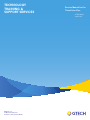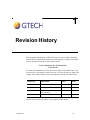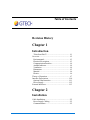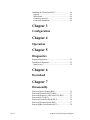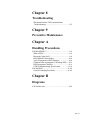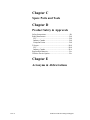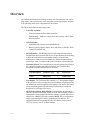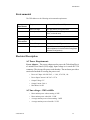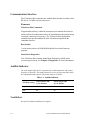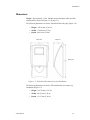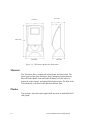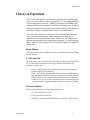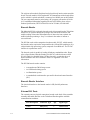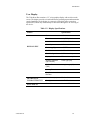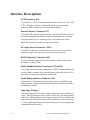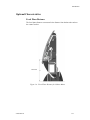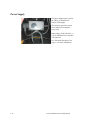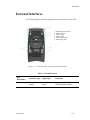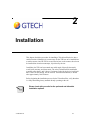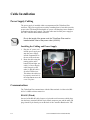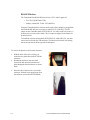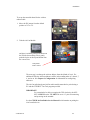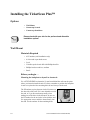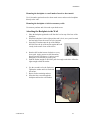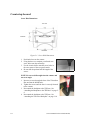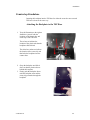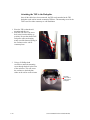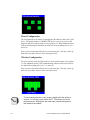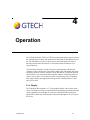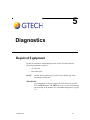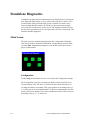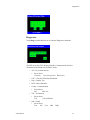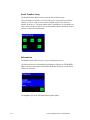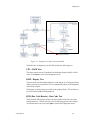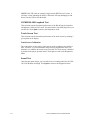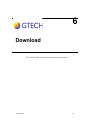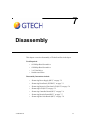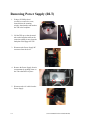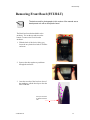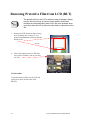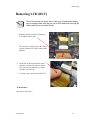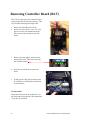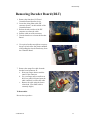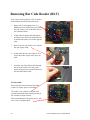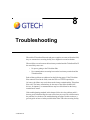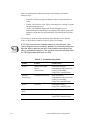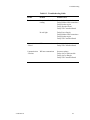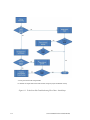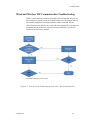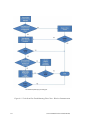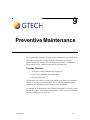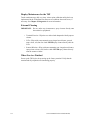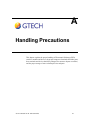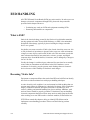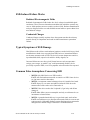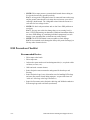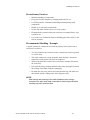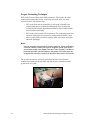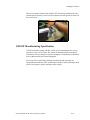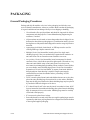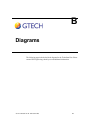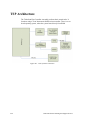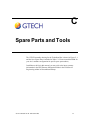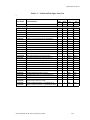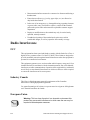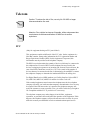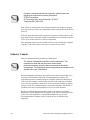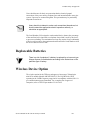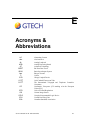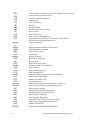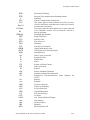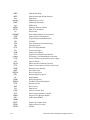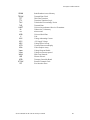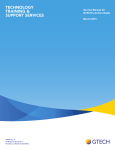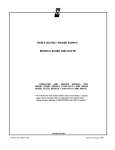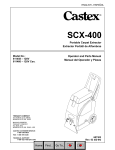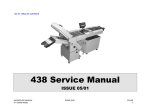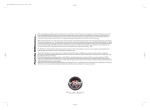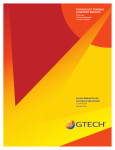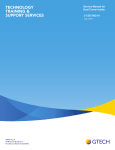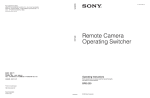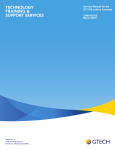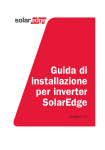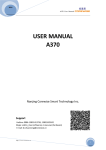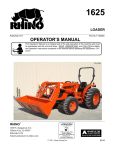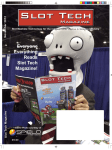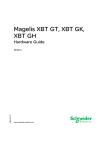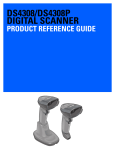Download Service Manual_for the Ticket Scan Plus _2_TSP_003_01
Transcript
TECHNOLOGY TRAINING & SUPPORT SERVICES Service Manual for the Ticket Scan Plus 2-TSP-003-01 June 2104 GTECH S.p.A. 10 Memorial Boulevard Providence, Rhode Island 02903 Copyright Windows is a registered trademark of Microsoft Corporation in the United States and other countries. All other trademarks in this document are owned by or licensed to GTECH S.p.A. or Spielo International Canada ULC and are registered or pending registration in the United States and other countries. This document is the property of GTECH S.p.A., Providence, RI, and Spielo International Canada ULC. It contains confidential and trade secret information. This document, including all information within it, may not be used, transferred, reproduced, published, or disclosed, in whole or in part, directly or indirectly, except as expressly authorized by an officer of GTECH S.p.A. pursuant to written agreement. Copyright © 2014 GTECH S.p.A. and Spielo International Canada ULC. All rights reserved. 1 Revision History This document describing the 2-TSP-003-01 has a revision number. Each time this document is updated, the document revision number is updated. The number below represents the current version of this manual. Service Manual for the TicketScan Plus 2-TSP-003-01 For future documentation revisions, the last two digits of the number above will increment by 1 (for example, when revision 01 is revised, the last two digits in the number above will become 02). Revision details are tracked in the table below. Revision # Description Date Writer 2-TSP-001-01 FST Release Document 06/11/2012 J. Pearson 2-TSP-001-02 FST Minor updates 11/29/2012 J. Pearson 2-TSP-001-03 FST Added info for wireless pairing with a terminal 04/22/2013 J.Pearson 2-TSP-003-01 Create Service Manual for TSP 06/--/2014 J.Pearson No provisions exist for automatic, on-site updates of this manual. 2-TSP-003-01 1-1 Site Name This manual is intended for use as a training guide. Accordingly, although we strive to be as accurate as possible at print time, product information contained in this manual should not be construed as official product specification information or as legally-binding promises of product performance. Each chapter also has a revision level since chapters may be edited before new manuals are published. If you believe your manual is out of date, contact GTECH Learning Technology Services to obtain the latest edition level GTECH Learning Services (401)-392-7961 or [email protected] To suggest or request updates to this manual, please contact your Field Services Engineering Representative or send an email to #Field Services Engineering or #[email protected]. 1-2 Service Manual for the TicketScan Plus Table of Contents Revision History Chapter 1 Introduction TicketScan Plus™....................................................1-1 Overview ....................................................................1-2 Environmental..........................................................1-3 Electrical Description...............................................1-3 Communication Interface.........................................1-4 Audible Indicator .....................................................1-4 Ventilation ...............................................................1-4 Dimensions ..............................................................1-5 Material ....................................................................1-6 Plastics .....................................................................1-6 Theory of Operation ...................................................1-7 Interface Descriptions ..............................................1-10 Optional Characteristics.........................................1-11 Power Supply .........................................................1-12 External Interfaces....................................................1-13 Chapter 2 Installation Cable Installation........................................................2-2 Power Supply Cabling .............................................2-2 Communications ......................................................2-2 Installing the TicketScan Plus™ ................................2-6 Options.....................................................................2-6 Wall Mount ..............................................................2-6 Countertop Secured..................................................2-8 Countertop Standalone.............................................2-9 Chapter 3 Configuration Chapter 4 Operation Chapter 5 Diagnostics Required Equipment...................................................5-1 Standalone Diagnostics ..............................................5-2 Main Screen .............................................................5-2 Chapter 6 Download Chapter 7 Disassembly Removing Power Supply (RLT) ................................7-2 Removing Front Bezel (FST/RLT) ............................7-3 Removing Protective Film from LCD (RLT) ............7-4 Removing LCD (RLT) ...............................................7-5 Removing Controller Board (RLT)............................7-6 Removing Decoder Board (RLT)...............................7-7 Removing Bar Code Reader (RLT) ...........................7-8 TOC-ii GTECH Technical Training and Support Chapter 8 Troubleshooting Wired and Wireless TSP Communication Troubleshooting......................................................8-5 Chapter 9 Preventive Maintenance Chapter A Handling Precautions ESD HANDLING .....................................................A-ii What is ESD?..........................................................A-ii Becoming “Static Safe” ..........................................A-ii ESD-Induced Failure Modes..................................A-iii Typical Symptoms of ESD Damage ......................A-iii Common False Assumptions Concerning ESD .....A-iii ESD Precautions Checklist ....................................A-iv GTECH Manufacturing Specification ..................A-vii PACKAGING ........................................................A-viii General Packaging Procedures ............................A-viii Chapter B Diagrams TSP Architecture ....................................................... B-ii TOC-iii Chapter C Spare Parts and Tools Chapter D Product Safety & Approvals Safety Instructions......................................................D-i Radio Interference .....................................................D-ii FCC .........................................................................D-ii Industry Canada ......................................................D-ii European Union ......................................................D-ii Telecom ....................................................................D-iii FCC ........................................................................D-iii Industry Canada .....................................................D-iv Replaceable Batteries ................................................ D-v Wireless Device Option ............................................ D-v Chapter E Acronyms & Abbreviations TOC-iv GTECH Technical Training and Support 1 Introduction TicketScan Plus™ Figure 1-1. TicketScan Plus with Optional Counter Mount 2-TSP-003-01 1-1 Overview The TicketScan Plus hardware package consists of an integrated bar code reader, LCD display with a touch screen, and a removable power supply that is designed to fit within the inside lower compartment of the scanner. The TSP includes the following components: • • 1-2 Controller Assembly • Texas Instruments Stellaris Microcontroller • Flash Memory - 1MB low voltage serial flash memory with 75 MHz SPI bus interface LCD Controller • Embedded with Solomon Systech SSD1906 IC • Ramtex generic graphics display driver and library of ISO/IEC 88591 Latin-1 Extended Code • Barcode Reader - The Motorola SE3300 wide angle barcode reader is integrated into the TicketScan Plus device. It operates through an opening in the front of the enclosure and enables reading of barcodes and transmission of data to the host terminal. An optional audible indicator producing a “beep” is resident in the reader to indicate a successful read. • External I/O Ports: The external ports are physical connections located on the controller assembly that enable interface to the TicketScan Plus through the available communications mediums. Port Description Connector Type Qty Signal Type COM1 DB9 (black) 1 RS485 Serial • User Display - The TicketScan Plus contains a 3.5” color graphics display with a resistive touch screen that provides an indication of operating status and transaction results. Installed over the display is a protective film which offers protection against ESD which may inadvertently be introduced through use or servicing of the device. • OPTIONAL Wireless Radio Module (field installable & replaceable) The AirCon Radio board plugs directly on to the main controller board. It communicates with a dongle (Host end) to which it is paired and which is connected to a RS485 port on the terminal. NOTE: The two components must be paired using a PC and PC program (P/N 95-1080-01). For additional information regarding the AirCon™ Radio, please refer to GWT154 Wireless AirCon ™ Radio Manual. Service Manual for the TicketScan Plus Introduction Environmental The TSP adheres to the following environmental requirements: Storage Environment Operating Environment Temperature -20°C to 60°C (-4°F to 140°F) Rate of Change 20°C per minute (36°F) per minute Humidity 5% to 95%, non-condensing; maximum 42°C (108°F) wet bulb temp. Temperature 0°C to 40°C (32°F to 104°F) Rate of Change 10°C per minute (18°F) per minute Humidity 5% to 95%, non-condensing; 40°C (104°F) wet bulb temperature for devices with moving paper. (Standard Configuration) Electrical Description AC Power Requirements Power Adapter – The power adapter used to power the TicketScan Plus is a Limited Power Source (LPS) supply. Input voltage is via a male IEC 320 connector. The site-specific power cord detaches. The enclosure provides a strain relief method of securing the power cord. • Power AC Input: 100-240 VAC, +/- 10%, 47-63 Hz, 1 Ø. • Power Input Current: 100 VAC: 0.27 A • Output Voltage: 5V • Output Current: 2.00 A • Max Watts: 10.0W AC line voltage = 120Vac/60Hz 2-TSP-003-01 • Max runtime power when scanning: 4.22W • Max runtime power when idle: 3.39W • Average runtime power when scanning: 3.09W • Average runtime power when idle: 2.33W 1-3 Communication Interface The TicketScan Plus communicates with the Host terminal via either wired RS-485 or 2.4 MHz wireless transceiver. Firmware TicketScan Plus Commands Programmable memory within the microprocessor contains the firmware and also allows for replacement code to be downloaded to the product using a network connection, if necessary. The TicketScan Plus incorporates installed firmware that handles the basic functions and performs the command interface. Boot Loader A write-protected area of flash ROM holds the boot loader firmware program. Stand-Alone Diagnostics The TicketScan Plus contains Stand-Alone Diagnostics which can be accessed upon boot-up. See Chapter 5, Diagnostics for more information. Audible Indicator The audio output in this device is generated by an audio transducer with a rated frequency of 2,000 Hz. The sound produced is a series of beeps and clicks which are controlled through software. The sound output is as follows: Table 1-1. Audible Indicator TSP Beep Setting Sound Output (dB) @ 1 ft. distance Sound Output (dB) @ 2 ft. distance High 66 48 Low 59 42 Ventilation No special ventilation conditions are required. 1-4 Service Manual for the TicketScan Plus Introduction Dimensions Weight - Approximately 3.5 lbs. (Weight measured without cables and with optional base as shown in Figure 1-1 on page 1-1). The following dimensions are for the TicketScan Plus body only (Figure 1-2): • Height - 305.56 mm (12.03 in.) • Width - 170.94 mm (6.73 in.) • Depth - 90.93 mm (3.58 in.) 170.94 mm 90.93 mm 305.56 mm Figure 1-2. TicketScan Plus Dimensions (for Wall Mount) The following dimensions are for the TSP with the Base for counter top installation (Figure 1-3): 2-TSP-003-01 • Height - 316.74 mm (12.47 in.) • Width -189.23 mm (7.45 in.) • Depth - 131.57 mm (5.18 in.) 1-5 170.94 mm 131.57 mm 316.74 mm 189.23 mm 123.19 mm Figure 1-3. TSP Counter Mount Base Dimensions Material The TicketScan Plus is constructed of both plastic and sheet metal. The plastic parts consist of the Enclosure, Bezel (transparent polycarbonate) Barcode Reader Baffle, Barcode Reader Window (cell-cast acrylic to protect the reader engine), and optional black plastic Base. The back of the TicketScan plus is enclosed with a black metal Back Plate. Plastics The enclosure, base and reader engine baffle are made of molded black PC/ ABS plastic. 1-6 Service Manual for the TicketScan Plus Introduction Theory of Operation The 51-1883-01E module is the controller board for the TicketScan Plus self-service ticket checker. The microcontroller, U1, used on this module is a Texas Instruments Cortex-M3, 16MHZ, part number LM3S9B90. Selfcontained in this microcontroller is 256 Kbytes of flash memory, 96 Kbytes of SRAM, and built-in boot loader, driver library and CRC error detection. In addition, 1Mbyte of external flash memory is available from U2. The device also contains two dedicated serial communication interfaces; one is used for communication with the barcode reader and one to communicate with a host terminal on the RS-485 bus. The module also displays messages sent by the retailer lottery terminal. A wireless interface option is also available with the TSP. This module replaces the cabled RS 485 interface. Flash Memory The mother board contains a 1 MB, low voltage serial flash memory with 75 MHz SPI bus interface. LCD Controller The TicketScan LCD is controlled by an embedded Solomon Systech SSD1906 IC. For more detailed information refer to Specification, Embedded LCD Controller, 43-1810-01E. • Driver – The SSD1906 LCD controller makes use of a generic Ramtex graphics display driver and library. • Fonts – The TicketScan Plus graphics driver supports international fonts, both European and Asian. The font set included in the standard product is ISO/IEC 8859-1 Latin-1 Extended code page which includes additional symbols €, Š, š, Ž, ž, Œ, œ and Ÿ. Those languages not supported by Latin -1 Extended will be supported through the release of site specific ROMs. Wireless Module The wireless module has secured the following approvals: 2-TSP-003-01 • FCC ID: FBZ-GWT154-1T1R • IC ID: 1706A-GWT1541T1R • EUROPE: Complies with R&TTE Directive 1995/5/EC, 9 March 1999 1-7 The wireless radio module (Peripheral end) plugs directly into the main controller board. The radio module is field replaceable. It communicates with a dongle (Host end) to which it is paired and which is connected to a RS485 port on the terminal. The two components must be paired using a PC program, part number 95-108001. For additional information regarding the AirCon™ Radio, please refer to Product Specification, GWT154 Wireless AirCon ™ Radio, 96-1886-00E. Barcode Reader The Motorola SE3300 wide angle barcode reader is integrated into the TicketScan Plus device. It operates through an opening in the front of the enclosure and enables reading of barcodes and transmission of data to the host terminal. An audible indicator producing a “beep” is resident in the reader to indicate a successful read. The SE3300 works with a companion decoder module, PL3307, which controls the barcode reader, acquires the images and decodes 1D and 2D symbologies. It is a hybrid multi-chip processing system, composed of an ARM core. The PL3307 interface is asynchronous serial. The barcode reader is capable of reading all industry standard barcodes. Please refer to Specification, Barcode Printing, 96-0287-01 (which references ANSI X3.182-1990) for a detailed listing. Of these barcodes, a particular subset is default enabled in the device firmware. Please see Appendix A for more information. The SE3300 barcode reader contains: • A monochrome CMOS image sensor • An LED based aiming system • An illumination system • A standardized reader interface port and bi-directional control interface (I2C) Barcode Reader Interface The electrical interface to the barcode reader is SSI (Serial Synchronous Interface). External I/O Ports The external ports are physical connections located on the back of the controller assembly that enable interface to the TicketScan Plus through the available communications mediums. 1-8 Port Description Connector Type Qty Signal Type COM1 DB9 (black) 1 RS485 Serial Service Manual for the TicketScan Plus Introduction User Display The TicketScan Plus contains a 3.5” color graphics display with resistive touch screen. The display provides a visual indication of operating status and transaction results. Installed over the display is a protective film which offers protection against ESD, which may inadvertently be introduced through use or servicing of the device. Table 1-2. Display Specifications Feature Size 3.5 inch Resolution 320 (RGB) X 240 Interface RGB/CCIR656/601 Color Depth 250k Technology Type a-Si TFT Dot Pitch 0.073 x 0.219 Pixel COnfiguration RGB Vertical Stripe Display Mode TM with Normally White Surface Treatment (Up Polarizer) Clear Type (3H) Surface Treatment (TSP) Anti-glare type (3H) Viewing Direction 12 0’clock Gray Scale Inversion Direction 6 o'clock MECHANICAL CHARACTERISTICS Active Area (mm) 70.08 x 52.6 Backlight 6 LEDS Serial ELECTRICAL Driver IC Novatek NT39016D DISPLAY SPEC 2-TSP-003-01 Specification 1-9 Interface Descriptions LCD Connector (J5) 54-position (1 x 54) ZIF connector used to interface directly to a 320 x 240 TFT LCD display. All power and control signals are present on this connector. Note: I/O direction is in respect to the display. Barcode Reader Connector (J7) 30-position ZIF connector used to interface a Motorola PL3307 decoder to the serial communications channel of the microcontroller. The connector provides transmit, receive, controls, power, and ground to the reader. Note: I/O direction is in respect to the decoder board. DC Input Power Connector (J201) 2-position 2.5 mm power connector that is used to connect an external 5volt power supply; the center pin is always the positive polarity. RS-485 Interface Connector (J4) 9-position DSUB receptacle that used to interface with a retailer lottery terminal over a RS-485 bus. Radio Module Interface Connectors (J2 and J3) Two 10 pin connectors are use to interface a GTECH wireless module with a retailer lottery terminal. Only four of the pins on the radio are used. J3 is used only as a placeholder and has no connections. Serial Debug Interface Connector (J6) 10-position (2 x 5) header connector used to connect a compatible serial debug interface. It can be used to download firmware to the microcontroller, and debug the module. Operating Voltages The module operates from a signal voltage supplied from an external power source. The required power source will be centered at 5 Vdc and regulated within ± 3% when measured at the dc input connector J201 over all line and load conditions. The barcode reader will be operating at 5 Vdc. An internal 3.3 Vdc regulator provides power to the microprocessor and its peripherals excluding the barcode reader. 1-10 Service Manual for the TicketScan Plus Introduction Optional Characteristics Focal Plane Distance The focal plane distance as measured is the distance from the barcode reader to the counter surface. 135.64 mm Figure 1-4. Focal Plane Distance for Cabinet Mount 2-TSP-003-01 1-11 Power Supply The power adapter used to power the TSP is a Limited Power Source (LPS) supply. The enclosure provides a strain relief method of securing the power cord. Input voltage of 100-240 VAC, +/10% is maintained via a male IEC 320 connector. See “Electrical Description” on page 1-3 for more information. 1-12 Service Manual for the TicketScan Plus Introduction External Interfaces The following figures and tables illustrate the external interfaces for the TSP. 1 - RS-485 Physical Connector 2 - Power Connector 3 - Power Cord AC 4 - Power Cord DC 5 - Product Label Location 6 - Power Supply (LPS) Figure 1-1. TicketScan Plus - Rear (Back Plate Removed) Table 1: External Interfaces Port Description RS485 2-TSP-003-01 Connector Type Signal Type Comments DB9 Female (black) RS485 standard serial 9-pin port is for RS485 peripherals: GTECH physical interface 1-13 2 Installation This chapter details the procedure for installing a TicketScan Plus device into a retailer location. Although it is not necessary for the TSP base to be installed into a retailer counter, since the TSP is secured into its base on the counter, the unit can be installed into wooden countertops, if preferred by the site. In addition, the TSP can be mounted onto walls made of drywall (sheetrock), wood, brick, masonry, and sheet metal. The wired TicketScan Plus installation generally takes about 1 and ¾ hours, 15 minutes for the for the device itself and 1 and ½ hours for the cabling. For the wireless TicketScan Installation, it should take approximately 30-45 minutes. Before beginning the installation process for the TicketScan Plus, verify that there is a fully functioning lottery terminal already operating at the site. Please check with your site for the preferred and allowable installation options. 2-TSP-003-01 2-1 Cable Installation Power Supply Cabling The power supply is installed within a compartment of the TicketScan Plus enclosure. The power supply has two cables extending from it. One cable provides power to the TSP through a detachable AC power cord that plugs into a standard wall outlet and the power supply. The other cable runs from the power supply to the TSP Controller Board barrel connector. Due to the length of the power cord, the TicketScan Plus must be installed within 9 feet of the power outlet (115VAC). Installing the Cabling and Power Supply 1. Plug the AC power cord into the power supply and snap the power supply into the compartment in the rear of the enclosure. 2. Route the cable using the routing guides on the bottom left and right; one cable (i.e. Power Supply cable) looped over the other (i.e RS-485 cable) for wired TSP devices. This allows the cable(s) to be properly routed out of the compartment once the cover is in place. Communications The TicketScan Plus communicates with the Host terminal via either wired RS485 or 2.4 MHz wireless transceiver. RS-485 (Wired) One end of the RS-485 cable features a 9-pin male serial connector, which plugs into the lottery terminal's RS-485 9-pin female connector port, and the other end plugs into the 9-pin female port on the back of the Controller Board on the TSP. 2-2 Service Manual for the TicketScan Plus Installation The RS-485 cables can be procured in various lengths: • 12 ft (GTECH P/N 32-0474-07) • 20 ft (GTECH P/N 32-0474-03) • 30 ft (GTECH P/N) 32-0474-04 • 40 ft (GTECH P/N) 32-0474-05 • 100 ft (GTECH P/N) 32-0474-06 Custom lengths can be created using 5-conductor cable with braided shield and DB9 male connectors. Pins 1, 2, 3, 4, & 6 are wired straight through (1 to 1, 3 to 3, etc.) with braided shield connected to the connector shells. The J1 jumper is shipped in the default 2-3 position (wired); the RS-485 address is set at 0. For additional wired TSPs, the addresses will be in ascending order of 0, 1, 2, 3, and so on. In the event the host lottery terminal's RS-485 port is in use, use a "Y" (or splitter) cable. (GTECH P/N 32-0335-02 is required). If a "Y" cable is already connected to the lottery terminal, connect the COMM cable to the open end of this "Y" cable. Installing the RS-485 Cable 1. After plugging in the RS-485 cable, route the RS-485 cable along the right hand side of the enclosure (next to the power supply cable) and through the cable retention guides. 2. Allow for some slack in the cable, approximately 12 inches from the connector to the bottom of the base. 3. Attach the RS-485 cable to the Controller Board module in the back of the enclosure. 4. Tighten the retaining screws on the RS-485 connector so that the cable is securely fastened to the board. 5. Plug the power supply into the Controller Board (plug is located next to the RS-485connector). 6. Route cables through the bottom of the base and out behind the unit using the open area on the back side of the base. The wireless TSP will not have the RS-485 cable as shown in the above photo. 2-TSP-003-01 2-3 RS-485 Wireless The TicketScan Plus RS-485 Wireless device is FCC and IC approved. • FCC ID: VQF-RT3090-1T1R • Industry Canada ID: 7542A - RT30901T1R Using the TicketScan Plus in wireless mode requires that a dongle be plugged into the terminal's RS-485 port via crossover cable (P/N 32-1744-01E). The JP1 jumper on the Controller board (GTECH P/N 51-183-01E) needs to be in the 1-2 position to be used in wireless mode. The J1 jumper is shipped in the default 2-3 position (wired). To install the wireless radio module (GTECH P/N 51-1884-04E (US), you must remove the bezel from the TSP enclosure. The Bezel has four tabs: two locking tabs at the top and two hook type tabs at the bottom. To remove the plastic bezel from the enclosure: 1. With the back of the device facing you, locate the two plastic bezel tabs in TOP the enclosure. 2. Holding the enclosure with one hand squeeze the tabs toward each other and push through the black enclosure to release them. 3. Once the tabs of the bezel are clear of the enclosure, slide the bezel up and away from the enclosure to clear the BOTTOM tabs. 2-4 Service Manual for the TicketScan Plus Installation To set up the controller board for the wireless radio module: 1. Move the JP1 jumper from the default position of 2-3 to 1-2. 2. Take the AirCon Module and place it with the pairing/reset button on the left side down taking care to gently push the 9 pins on the top and bottom into the correct slots. Pairing/Reset Button Location The next step is to change the wireless address from the default of 0 to 9. For additional TSPs, the wireless addresses will be in descending order of 9, then 8, 7, 6, and so on. See Chapter 9, Configuration for information on configuring addresses. The AirCon radio dongle and AirCon radio module must then be paired using a PC and the GTECH PC Test Tool program provided. IMPORTANT! For a terminal to be able to recognize the TSP wirelessly, the OFFSET ADDRESS on the TSP MUST be set to “9” prior to connecting and powering on the terminal. See the GTECH AirCon Radio Service Manual for information on pairing the AirCon radio device. 2-TSP-003-01 2-5 Installing the TicketScan Plus™ Options • Wall Mount • Countertop Secured • Countertop Standalone Please check with your site for the preferred and allowable installation options. Wall Mount Materials Required • 4 EZ anchors (wall installation only) • 4 #10 round or pan head screws • Level • Variable speed electric drill with Phillips-head bit • Phillips-head screwdriver, medium • Pencil Before you begin . . . Mounting the backplate to drywall or sheetrock: Use a STUD FINDER to determine if a stud runs behind the wall near the point where you intend to install the unit. If it does, remember to position the backplate in such a way that the four mounting holes do not line up with the stud. The EZ anchors require almost an inch of clearance on the other side of the wall. If it is not desirable to avoid the stud, or if you hit a stud unexpectedly when making one of the holes in the sheetrock, do not use the EZ anchors for the two holes in line with the stud. Use appropriate screws and drive them directly into the stud. Use the anchors for the remaining holes. 2-6 Service Manual for the TicketScan Plus Installation Mounting the backplate to a wall made of wood or sheet metal: Use #10 round or pan head wood or sheet metal screws and screw the backplate directly to the wall. Mounting the backplate to brick or masonry walls: Use masonry anchors and #10 round or pan head screws. Attaching the Backplate to the Wall 1. Place the backplate against the wall. Rest the level on top of the base of the backplate. 2. When the backplate is in the right position and is level, use a pencil to mark the four holes where the screws are to be inserted. 3. Insert the EZ anchors onto the tip of the Phillips drill bit. Place the tip of the anchor against the wall exactly in the center of one of the circles. 4. Start the drill so that it turns clockwise at a very slow speed. Apply pressure to drill the anchor directly into the wall about a ½ inch (to avoid hitting any wires that may be in the wall). 5. Push the anchor straight in. DO NOT push in at angle or the hole will not be tight enough to hold the anchor. 6. Use the screwdriver for the final turns. Tighten the anchor until it is flush with the surface. 7. Repeat for the remaining anchors. 8. Insert the four screws through the backplate and into the wall anchors. 2-TSP-003-01 2-7 Countertop Secured Screw Hole Dimensions 139.7 mm 69.85mm 120.65mm Figure 2-1. Screw Hole Dimensions 1. Position the base on the counter. 2. Using the base as a template, pencil mark two screw holes onto the countertop. 3. Use the electric drill to start the screw holes in the exact center of the two pencil marks. 4. Do not drill deeper than half the length of the screws. NOTE: Be sure to drill straight into the counter and not on an angle. 1. Insert two screws through the base of the TicketScan Plus and into the drilled holes. 2. Tighten the screws until the base is securely fastened to the counter. 3. Next attach the backplate to the TSP base. See “Attaching the Backplate to the TSP Base” on page 29. 4. Next attach the backplate to the TSP base. See “Attaching the TSP to the Backplate” on page 2-10. 2-8 Service Manual for the TicketScan Plus Installation Countertop Standalone Inserting the backplate into the TSP base for either the secured or non-secured TSP base is done in the same way. Attaching the Backplate to the TSP Base 1. View the illustration to the right to familiarize yourself with the locations of the plastic tabs and center clip of the TSP base. The red arrows indicate the location of the plastic tabs that the backplate slides behind. The white box and arrow indicate the location of the center clip tab that locks the backplate into the counter base. 2. Grasp the backplate and slide it down so that the plastic tabs are behind the baseplate. 3. Firmly push the backplate down until the backplate seats and the center clip protrudes through the backplate. 2-TSP-003-01 2-9 Attaching the TSP to the Backplate Once all the cables have been connected, the TSP can be attached to the TSP backplate on the wall or into the countertop TSP base. The mounting screw for the TSP is used for either countertop or wall installation 1. Place the TSP so that the midmounting tabs line up. 2. Slide the TSP down. The screw hole in the front should line up perfectly. Be sure that the RS-485 and power cables are hanging neatly out of the bottom opening in the enclosure on the wall or countertop base. 3. Using a #2 Phillips head screwdriver attach the mounting screw through the hole in the front of the enclosure. This will secure the enclosure to the backplate, either on the wall or on the counter. Mounting screw hole to attach TSP to backplate. 2-10 Service Manual for the TicketScan Plus 3 Configuration After the TicketScan Plus hardware has been installed per Chapter 3, Installation, it must be configured. The TicketScan Plus configuration procedure assigns a unique polling address to each device connected to the lottery terminal. The polling addresses allow the host lottery terminal to share data with the TicketScan Plus. Multiple TicketScan Plus devices connected to the same host lottery terminal must have different polling addresses. These addresses allow the lottery terminal to distinguish one TicketScan Plus device from another. As many as ten devices may be connected in parallel to a single host lottery terminal. TicketScan Plus configuration is accomplished through the TSP standalone diagnostics. The following steps describe the TicketScan Plus™ configuration procedure. 1. Power-up the TicketScan. 2. Within 5 seconds of boot-up you must touch the display screen to access diagnostics. 3. Enter the diagnostics password (3452378). 4. From the TSP Diagnostics Main Menu, select CONF. 2-TSP-003-01 3-1 Wired Configuration The Configuration screen allows for changing the 485 address (offset) of the TSP device. The default address of a WIRED TSP device is set to 0 (zero) for a 485 address (0xF0 0x50) and the jumper is set to position 2-3. When additional wired TSPs are added using the same host, the offset will be in ascending order of 1, 2, 3 and so on. Once you have selected the offset be sure to Save then Quit. (You may want to go back and verify that it did save before moving forward). Wireless Configuration For use in wireless mode, the offset must be set to 9 and the Jumper set to position 1-2. For additional wireless TSPs communicating with the same host, the offsets are added in descending order of 8, 7, 6, and so on. Once you have selected the offset be sure to Save then Quit. (You may want to go back and verify that it did save before moving forward). To move among options on any screen, simply touch the option to execute. To exit any screen, select QUIT. This returns you to the previous screen. Exiting from the main menu returns the system to the normal on-line status. 3-2 Service Manual for the TicketScan Plus 4 Operation The TicketScan Plus™ (TSP) is a GTECH peripheral that allows players to check the winning status of online and instant tickets depending on the application. For the TicketScan Plus to be able to check tickets, the tickets must have either a barcode printed on the ticket that is covered with scratch-off material or an exposed barcode. The TicketScan Plus does not have any direct communication with the host computer system, and because of this must send bar code and number data from the lottery tickets to a lottery terminal over the RS-485 bus (or optional wireless radio interface). The associated online terminal validates whether the ticket is a winner, not a winner, or is invalid, and sends a text message to the TicketScan Plus, which displays the appropriate message on the TicketScan Plus 3.5 inch color LCD screen. User Display The TicketScan Plus contains a 3.5” color graphics display with resistive touch screen. The display provides a visual indication of operating status and transaction results. Installed over the display is a protective film which offers protection against ESD, which may inadvertently be introduced through use or servicing of the device. 2-TSP-003-01 4-1 5 Diagnostics Required Equipment In order to perform the internal diagnostic test for the TicketScan Plus the following equipment is required: • AC line cord • Bar coded ticket NOTE! The RS-485 loopback plug (75-0081-04) is required only when performing a Comm test. IMPORTANT! For a terminal to be able to recognize the TSP wirelessly, the OFFSET ADDRESS on the TSP MUST be set to “9” prior to connecting and powering on the terminal. See “Standalone Diagnostics” on page 5-2. 2-TSP-003-01 5-1 Standalone Diagnostics A standalone program has been implemented in the TSP firmware to perform the basic diagnostic functionality. At every reboot of the TSP device, there is a five second window during which the touch screen is enabled. If a touch event is detected within that time window, the TSP device shows the password login screen. On three invalid retries or time out, the TSP firmware continues to boot into the player operation mode. If a valid password (3452378) is entered, the TSP firmware launches diagnostics. Main Screen The main screen for manufacturing diagnostics has Configuration, Diagnostic Tests, Serial Number verification, Information, and Quit buttons present. When you touch Quit, manufacturing diagnostics exits and the system goes into the player operation mode. Configuration Touch Config from the Main Screen to view and edit the Configuration settings. The Configuration screen lets you change the address offset of the TSP device. The base address of the TSP device is 0xF0 0x50 and so the default offset is 0. To change the address for multiple TSPs, press numbers in ascending order (0, 1, 2, 3, and so on) for wired communication. For Wireless communication, the first wireless TSP will be addressed at 9, and for additional wireless TSPs it will be in descending order (9, 8, 7, 6, and so on). 5-2 Service Manual for the TicketScan Plus Diagnostics Diagnostics Touch Diag from the Main Screen to enter the Diagnostics functions. The TSP device has CPU, Display, Barcode, Communication, Resistive TouchScreen and Sound tests available. Touch: • All = To performs all tests • Rset (reset) • CPU = Tests the TicketScan Plus RAM. • Disp = Display Test • BCR = Barcode Reader • Comm = Communication • • • Screen Icons 485 Wlss n/a Tch = Touchscreen • Screen Icons Test Clbr (Calibrate) Snd = Sound • 2-TSP-003-01 Screen Icons Go (start) LpCt (loop count) Screen Icons Test Off Low Med High 5-3 Serial Number Setup Touch SrN from the Main Screen to enter the Serial Number setup. The serial number setup allows a serial number to be scanned and saved for the TSP device. There is also an erase button available to remove the old serial number on the device. The image button where, in addition to a serial number, an image of the barcode would be saved, is functionality which is desirable, but has not been evaluated or implemented. Information Touch Info from the Main Screen to enter the Information screen. The information screen in manufacturing diagnostics displays the TSP ROMID, Minor Version, Serial Number and the Barcode Reader Firmware version for the TSP device firmware. Touch Quit to Exit to the TSP Manufacturing Main Menu. 5-4 Service Manual for the TicketScan Plus Diagnostics Optional Player Operation Mode Figure 5-1. Diagnostics to Player Operation Mode The menu flow for diagnostics for the TSP includes the following tests. CPU - RAM Test This menu option tests the TicketScan Plus RAM and displays a PASS or FAIL result. Touch Quit to return to the Diagnostics menu. DISP - Display Test This test checks the functional performance of the display by verifying that all the display segments are operational. The test automatically returns to the diagnostic menu when complete. The display test draws images provided by the graphics library. This is followed by a Red, Green and Blue background test. BCR (Bar Code Reader) - Bar Code Test The TicketScan Plus supports all bar code types defined in the bar code reader configuration byte. This test provides a screen displaying the bar code readings. To terminate the test process, touch Quit to return to the Diagnostics menu. 2-TSP-003-01 5-5 NOTE: If the TSP reads an extremely large barcode (PDF Drivers License), it will beep 3 times indicating the buffer is full and it will stop attempting to read. Power reset the TSP to clear the buffer. COMM RS-485 Loopback Test This selection tests the functional performance of the RS-485 physical interface and displays a PASS or FAIL result. You must install a loop-back plug before you run this test. Touch Quit to return to the Diagnostics menu. Touch Screen Test This selection tests the functional performance of the touch screen by touching 5 given points on the display. Touch Screen Calibration Due to the nature of the resistive touch screen, touch coordinates may drift over time. Therefore, a 3 point calibration utility has been implemented in the TSP firmware to re-calibrate the touch screen if needed. The Touch screen is disabled by default in the player operation mode. Touch Quit to return to the Diagnostics Menu. Sound Test Choosing this option allows you to test the levels of sound produced by the TSP: Off, Low, Medium, and High. Touch Quit to return to the Diagnostics menu. 5-6 Service Manual for the TicketScan Plus 6 Download The TicketScan Plus downloads are performed over the network. 2-TSP-003-01 6-1 7 Disassembly This chapter covers the disassembly of Ticket Scan Plus in the depot. Tools Required: • #1 Phillips Head Screwdriver • #2 Phillips Head Screwdriver • 3/16” Nut Driver • Needle-nosed Pliers Disassembly Instructions include: 2-TSP-003-01 • “Removing Power Supply (RLT)” on page 7-2 • “Removing Front Bezel (FST/RLT)” on page 7-3 • “Removing Protective Film from LCD (RLT)” on page 7-4 • “Removing LCD (RLT)” on page 7-5 • “Removing Controller Board (RLT)” on page 7-6 • “Removing Decoder Board (RLT)” on page 7-7 • “Removing Bar Code Reader (RLT)” on page 7-8 7-1 Removing Power Supply (RLT) 1. Using a #2 Phillip’s head screwdriver remove the screw, located below the scanning window, that detaches and attaches the TSP to the backplate. 2. Lift the TSP up to clear the metal tabs on the backplate while at the same time pulling it away from the backplate to disengage the TSP. 3. Disconnect the Power Supply DC connector from the device. 4. Remove the Power Supply from its compartment by pushing down on the 2 tabs that hold it in place. 5. Disconnect the AC cable from the Power Supply. 7-2 Service Manual for the TicketScan Plus Disassembly Removing Front Bezel (FST/RLT) The device used for photographs in this version of the manual was a development unit with a clear plastic bezel. The Bezel has four tabs that hold it to the enclosure. Two on the top and two on the bottom. To remove the bezel from the enclosure: 1. With the back of the device facing you, locate the two plastic bezel tabs in TOP the enclosure. 2. Squeeze the tabs together to push them through the enclosure. 3. Once the two tabs of the bezel are clear of the enclosure, pull the bezel up to clear the BOTTOM tabs. Pull up on the bezel to release it from the TSP 2-TSP-003-01 7-3 Removing Protective Film from LCD (RLT) The protective film for the LCD is extremely easy to damage. Always hold the film from the top or bottom corners with the thumb and forefinger of both hands taking care to lift it with even pressure when removing it from the LCD so as not to make folds or impressions in the film. 1. Remove the LCD Protection film covering the LCD taking care to remove it very gently using both hands to lift it up from the bottom or top. Lift here. 4. After removing the protective film, take care to place it adhesive side up in a dust free area. To Reassemble: Center the protective film over the LCD and gently press down on both sides of the adhesive. 7-4 Service Manual for the TicketScan Plus Disassembly Removing LCD (RLT) The LCD connector and yellow ribbon cable is very fragile and extremely easy to damage. Make sure that you use an ESD strap when removing the ribbon cable from the Controller Board. 1. With the front bezel removed, locate the LCD ribbon cable near J5. The connector is shown here in the closed position with the LCD yellow ribbon cable attached. 2. Gently lift up and open the black cable connector to release the cable as shown. (You can use your fingernail or a small screwdriver to lift it up). 3. Carefully remove the cable and the LCD. To Reassemble: Reverse the steps above. 2-TSP-003-01 7-5 Removing Controller Board (RLT) The LCD is connected to the Controller Board using a fragile ribbon cable and connector. Take care when disconnecting the fragile cable. 1. Remove the Front Bezel and LCD. 2. On the rear of the device, use a 3/16” Nut Driver to remove the standoffs from the DB-9 serial connector that secures that board. 3. Remove the small plastic window on the bottom front of the TSP before removing the Controller Board. 4. Press the two tabs down to release the board. 5. Gently grip the edge of the board near the J1 connector to carefully lift the board out of the enclosure. To Reassemble: Insert the board, press down on the tabs, seat the board and release the tabs. Then attach and secure the two standoffs. 7-6 Service Manual for the TicketScan Plus Disassembly Removing Decoder Board (RLT) 1. Remove the front bezel, LCD and Controller Board from the device. 2. Locate the white ribbon cable ZIF connector from J7 on the backside of the Controller Board. 3. Release the tabs on sides of the ZIF connector to release the cable. 4. Pull the cable out of the connector. 5. Turn the board over to locate the Decoder Board. 6. Use a pair of needle-nosed pliers to squeeze the tops of each of the four plastic standoffs while pulling the decoder board away from the Controller Board. 7. Remove the orange flex cable from the decoder board connector J2: a. Point your finger down toward the center of the connector. b. Use your finger nail (or small screw driver) to gently lift up and open the cable connector to release the cable. c. Remove the cable using the brown colored tab. (The ribbon cable is extremely fragile). To Reassemble: Reverse the steps above. 2-TSP-003-01 7-7 Removing Bar Code Reader (RLT) First remove the Front Bezel, LCD, Controller Board and Decoder Board from the device. 1. Remove the 2 self-tapping screws (#1 Phillips head screwdriver) that secure the bar code reader cover (on the back side) to the Controller Board. 2. Gently slide the ribbon cable through the slot in the board. (This slot matches the slot on the barcode reader cover on the opposite side). 3. Remove the bar code reader cover with the bar code engine inside. 4. Gently shake the bar code reader cover to release the reader engine safely into your hand. 5. Guide the end of the ribbon cable through the slot in the reader to free the reader engine taking care not to pull off the tab on the end of the ribbon cable. To Reassemble. Ensure that the foam seal around the reader window is in place prior to reassembly. The reader cover contains 2 pins that must protrude through the main controller board for the assembly to align correctly. When reattaching the self-tapping screws, take care to not over tighten them. 7-8 Service Manual for the TicketScan Plus 8 Troubleshooting When failed TicketScan Plus units and power supplies are removed from the field, they are returned to a screening facility for a diagnostic test and evaluation. When a failure occurs between the host lottery terminal and the TicketScan Plus™ the most likely causes are: • No power getting to the TicketScan Plus. • No communications occurring between the host lottery terminal and the TicketScan Plus. Both of these problems are addressed on the following pages. If the TicketScan Plus cannot be fixed in the field, return the TSP to a GTECH repair depot. Of course, the failure may not be between the lottery terminal and the TicketScan Plus at all. The lottery terminal may be the cause of the failure (bad RS-485 drivers, for instance), or communications may have failed between the lottery terminal and Central. If the troubleshooting methods in this chapter fail to solve the problem and if a known, good TicketScan Plus does not work when you swap it for a different unit, the problem lies elsewhere.The troubleshooting procedures in this section are a general guide on how to isolate possible faults in the TSP at the screening facility. 2-TSP-003-01 8-1 Prior to performing the troubleshooting steps in this chapter, perform the following steps: • Inspect the TSP for any physical damage, debris or disconnected/loose cables. • Perform a Power Reset of the TSP by removing power, waiting 5 seconds and then reapplying power. • Use the TSP standalone diagnostics for the component you are troubleshooting to further diagnose the problem; this chapter assumes that diagnostic testing has been performed prior to performing the steps that follow. After each step, check the TSP to determine if the fault has cleared. One the source of the problem is identified repair or replace per warranty. A TSP with communication-related symptoms is a special case. If the Comm Diagnostics do not reveal any problems, the screening facility may have the ability to duplicate the site's communication environment in an effort to replicate the symptom. If the symptom cannot be replicated, label the TSP appropriately and return it to field. Table 8-1. Troubleshooting Guide 8-2 Module Problem Possible Causes Display Black Screen/White Screen Vertical Lines Faulty Power Supply Faulty Ribbon cable connection Faulty LCD Assembly Faulty TSP Controller Board Resistive Touchscreen Unresponsive to touch Dirty touchscreen Faulty Ribbon cable connection Faulty LCD Assembly Faulty TSP Controller Board Power No Power Faulty Power Supply Faulty TSP Controller Board Terminal Load/ Boot Terminal Reset Faulty TSP Controller Board Sound None Wrong settings Faulty TSP Controller Board Service Manual for the TicketScan Plus Troubleshooting Table 8-1. Troubleshooting Guide 2-TSP-003-01 Module Problem Possible Causes Reader Intermittent Reads/Not reading Scratched or dirty window Faulty Ribbon cable connections Faulty Reader engine Faulty Decoder Board Faulty TSP Controller Board No red light Faulty Power Supply Faulty Ribbon cable connections Faulty Reader engine Faulty TSP Controller Board Communication - Wired Will not communicate Incorrect settings Faulty TSP Controller Board Communication - Wireless Will not communicate Incorrect settings Faulty AirCon radio module Faulty AirCon Dongle Faulty TSP Controller Board 8-3 * Known good TSP must be configured alike. For wireless use original TSP’s AirCon radio module, change the jumper and address correctly. Figure 8-1. Ticket Scan Plus Troubleshooting Flow Chart - Initial Steps 8-4 Service Manual for the TicketScan Plus Troubleshooting Wired and Wireless TSP Communication Troubleshooting If there is more than one peripheral connected to the terminal's RS-485 port, try disconnecting everything except the TicketScan Plus unit. The problem may be that another peripheral is interfering with data transfer on the RS-485 bus. If the TicketScan Plus still does not work, follow the standard FST procedures for troubleshooting the host lottery terminal. For more information, see the FST manual for the host lottery terminal. * Use RS485 loopback plug for testing port. Figure 8-2. Ticket Scan Plus Troubleshooting Flow Chart - Wired Communication 2-TSP-003-01 8-5 * Use RS485 loopback plug for testing port. Figure 8-3. Ticket Scan Plus Troubleshooting Flow Chart - Wireless Communication 8-6 Service Manual for the TicketScan Plus 9 Preventive Maintenance The recommended frequency for the preventive maintenance procedures for the TSP is upon each visit to a retailer location unless otherwise stated in a jurisdiction-specific contract. FSTs should perform preventive maintenance during routine service calls that do not require a terminal swap. Cleaning Materials • All purpose cleaner (ammonia and vinegar free) • Glass Cleaner (ammonia and vinegar free) • Clean, lint-free cloth The PM steps below are NOT in the order that the steps need to be performed. There is no specific recommended order. Power down the equipment before conducting any maintenance on the terminal and/or peripherals. To maintain the TicketScan Plus, check that all connections are properly seated and that the scanner area is clear of dust and debris. Take care not to scratch the protective film that covers the LCD. 2-TSP-003-01 9-1 Display Maintenance for the TSP Touch coordinates may drift over time. A three-point calibration utility has been implemented in the TicketScan Plus firmware to recalibrate the touch screen, if necessary. See Chapter 5, Diagnostics for more information. External Cleaning IMPORTANT: Do not, under any circumstances, spray cleaners directly onto the terminal or peripherals. • Terminal Exterior⎯ Wipe the case with a cloth dampened with all-purpose cleaner. • LCD⎯ Wipe with a non-ammonia, non-vinegar based cleaner, sprayed onto a clean, soft, lint-free cloth. NEVER spray cleaner directly onto the LCD. • Scanner Window⎯ Wipe with a non-ammonia, non-vinegar based cleaner, sprayed onto a clean, soft, lint-free cloth. NEVER spray cleaner directly onto the scanner window. When You Are Finished Power up the TSP before the powering up the Lottery terminal. Verify that the terminal and all peripherals are functioning properly. 9-2 Service Manual for the TicketScan Plus A Handling Precautions This chapter explains the proper handling of Electrostatic Discharge (ESD) sensitive modules and devices, the proper transport of terminals and other parts, how terminals and devices should be packaged for returns to depots or retailers, and the proper storage of extra or backup devices and parts. Service Manual for the TicketScan Plus A-i ESD HANDLING All GTECH Printed Circuit Boards (PCBs) are static-sensitive. In order to prevent damage to electronic components through ESD, please take the precautions presented in this chapter whenever: • Performing any work on a PCBs and equipment containing PCBs • Removing subassemblies or components What is ESD? Static is the electrical charge created by the friction of two dissimilar materials moving against each other. Electro Static Discharge, or ESD, is the unintended dissipation of that charge, typically by short circuiting the charge to another device or to ground. Our bodies can create as much as 25,000 volts of static electricity across our 100 to 250 picofarads of capacitance to ground. In the worst case work environment, voltages on some objects could exceed 50,000 volts. This more than exceeds the static-tolerance threshold of most transistors, resistors, op-amps, and digital computer chips. Some MOS families, for instance, can be damaged by a charge as low as 150 volts. Usually the damage is such that it goes undetected for some time but eventually creates either an intermittent or hard failure in the field. Insulators, or nonconductors of electricity, pose the greatest static discharge threat to electronic devices because of their inability to bleed their static charges. Becoming “Static Safe” Equipment or component failures that result from ESD can be difficult to identify but can be avoided at minimal cost with proper handling techniques. A static electricity-safe workplace is an environment in which anything that can generate static charges is eliminated or is drained of its charge. Such a workplace employs conductive and static dissipative materials for its table tops, floor surfaces, clothing, and material handling bins, boxes and bags. Machines, tools and test fixtures should be properly grounded. Technicians or anyone handling electronic components should wear wrist straps and even ankle straps at all times when working on or near ESD sensitive electronic modules, PCBs and devices. GTECH has created this chapter to help you identify ESD failures and to implement correct handling procedures. Please read the following sections carefully. A-ii GTECH Technical Training and Support Services Handling Precautions ESD-Induced Failure Modes Radiated Electromagnetic Fields Radiated electromagnetic fields induce low-level voltages in unshielded signal conductors. These can cause intermittent unit halts from which the operator may recover. Older products are more sensitive to these fields. Products manufactured today are designed with covers and shielded external cables to protect them from most induced voltages. Conducted Charges Conducted charges (usually at points where the operator touches the unit) may transfer directly to components and result in either intermittent or permanent failures. Typical Symptoms of ESD Damage Hard failures such as blown semiconductor junctions, cracked oxide layers, fused metallization or bond wires can result from ESD, however, intermittent failures are the most common result of ESD. The device becomes temperature sensitive, input thresholds shift, output levels and drive ability degrade, etc. Increased failure rates are also typical. Normal stresses such as temperature swings, power surges, or another “zap” could permanently disable a device previously exposed to ESD, even if no symptoms existed from the first exposure! Common False Assumptions Concerning ESD • MYTH: Only MOS devices are ESD sensitive. FACT: All semiconductor materials are sensitive to ESD. Some devices are just more sensitive than others. • MYTH: A component cannot be damaged once it is installed in a board. FACT: It may be even more susceptible to induced fields due to the antenna effect of the etch or wire connected to it. • MYTH: If the device works after I replaced it, I got lucky and did not damage it. FACT: Most failures are not catastrophic and only reveal themselves as intermittent or latent failures. • MYTH: A grounded metal table top is a good anti-static work surface. FACT: A much better way to dissipate electrostatic fields is to use an antistatic mat and a 1-Megohm discharge current limiting resistor connected to earth ground so that the charge is drained in a controlled manner. Service Manual for the GT1100 Lottery Terminal A-iii • MYTH: Wrist straps present a personal shock hazard when working on live circuits because they ground your body. FACT: As long as the 1-Megohm resistor is connected between the strap and the ground connection the wrist strap does not increase your risk of suffering a shock hazard. The 1-Megohm resistor limits the current to a safe value for low-voltage circuits. • MYTH: We don’t take precautions and we don’t have ESD problems at our depot. FACT: You may not realize the damage that you are causing, but it is there. GTECH Engineering can determine if hard and intermittent failures are due to ESD damage by examining individual components, but such damage is not something that a technician can readily identify. • MYTH: The GTECH terminal is not susceptible to static damage. FACT: Our terminals can be damaged or destroyed by static discharge just like any other electronic device. ESD Precautions Checklist Recommended Devices A-iv • Wrist straps at the bench • Wrist strap tester • Only tools or parts made out of conducting materials (i.e., no plastic solder vacuums, tweezers, etc.). • 3M® anti-static vacuum cleaners • Static-dissipative mats connected to earth ground for bench tops and flooring • Static-dissipative bags, boxes, bins and/or totes for handling PCBs (bags and totes must remain closed during transport - no part of the item can “stick out” of the bag or the bag is ineffective) • Static-free floor mats, static-dissipative shelving, and 3M black conductive PCB storage bags used at all times (stockroom) GTECH Technical Training and Support Services Handling Precautions Precautionary Practices • Minimize handling of components. • Keep parts in static-dissipative packaging until ready for use. • Use ESD-protective containers for handling and transporting small components. • Handle IC’s by the body, not the leads. • Do not slide static sensitive devices over any surface. • Eliminate static generators from your work area, for example plastic, vinyl, styrofoam, etc. • Use a static-free workstation whenever handling parts in the office, in the field or anywhere. Recommended Handling - Example A typical scenario for a technician at a bench to properly retrieve parts from a stock area is as follows: • You, the technician, are seated at a bench, connected to electrical ground via a wrist strap. • The bench surface has a clean, grounded, static-dissipative bench mat connected to earth ground. All tools are conductive. • When rising from the bench to retrieve a PCB (for example), disconnect the wrist strap. • Proceed to the storage location and back to the bench, keeping the board in the existing, closed static-dissipative packaging. • Re-attach the wrist strap, remove the board from the bag, and install it in the terminal, which is sitting on the static-dissipative mat. NOTE! After leaving and returning to the static-dissipative area, always reconnect to a static wrist strap connected to electrical ground before touching any static sensitive parts. Service Manual for the GT1100 Lottery Terminal A-v Proper Grounding Technique RLTs and FSTs must follow proper ESD precautions. This includes the items mentioned throughout this section: wrist straps, anti-static mats, anti-static vacuum cleaners, and antistatic bags. • FSTs in the field must be grounded by a wrist strap connected to the terminal which in turn is connected to earth ground when servicing that terminal and all boards being transported must be stored enclosed within static-dissipative packaging. • RLTs must work in a static-safe environment. The workbenches must have anti-static mats which are connected to earth ground and the RLT must observe proper ESD precautions, utilizing static wrists straps and proper anti-static packaging. Note! Vacuum cleaners are generators of static electricity. When purchasing a vacuum cleaner, choose one with an antistatic nozzle (such as the one recommended in the Spare Parts and Tools Chapter). If unable to purchase antistatic vacuum cleaners, the nozzle of the hose must be wrapped with antistatic (conductive) tape from the nozzle to the handle. The picture below shows a properly grounded technician. Notice that the technician is grounded to the anti-static mat and the mat is grounded to earth ground at the AC outlet. A-vi GTECH Technical Training and Support Services Handling Precautions When servicing the terminal in the field the FST first must ground himself to the terminal chassis which is powered off and connected to earth ground, as shown in the picture below. GTECH Manufacturing Specification GTECH assemblies comply with IEC 61000-4-2 recommendations for severity typically in excess of level three. IEC stands for International Electrotechnical Commission. The specification is for Electromagnetic Compatibility for Industrial Process Measurement and Control Equipment. Part two specifies electrostatic discharge requirements and states that our equipment must withstand 15KV air discharges and 8KV contact discharges. Both positive and negative polarity discharges must comply. Service Manual for the GT1100 Lottery Terminal A-vii PACKAGING General Packaging Procedures Package and ship all modules or devices in the packaging in which they were received from the manufacturer, whenever possible. Make sure that the packaging is in good condition and not damaged from previous shipping or handling. A-viii • Circuit boards offer special problems and should be inspected for delicate components and sharp objects. Contact Manufacturing Engineering for assistance, if needed. • All precautions must be made to insure that product that is shipped is not deformed or altered due to packaging used. Consideration must be given to the fragileness of the product that is shipped for total coverage of protective materials. • Appropriate sized labels, elastic bands, or ESD tape must be used for securing ESD bags. Staples cannot be used. • Multiple Circuit Card Assemblies' must be placed in a single static shielding bag only if they are mechanically separated with conductive or anti-static foam. No movement between assemblies can occur. • As a priority, Circuit Card Assemblies' must be transported in slotted, conductive totes, with dividers spaced for tight capture. If boards are very short, anti-static bubble wrap or anti-static foam is used to prevent movement from slotting during handling. When conductive totes/dividers are not available, static shielding bags protect Circuit Card Assemblies'. Separation of Circuit Card Assemblies' by means of anti-static bubble or thin polyethylene foam sheeting is required. Fragile parts must be cushioned from one board to another and no ‘puncturing’ of ESD protection is allowed. • All IC’s must be placed in anti-static tube holders that are cut to size; then, placed in static shielding bags for transit in kit or sales orders. Shielding bags must be fully closed and sealed. Static shielding bags may be replaced by conductive DIP tube shippers or bin boxes. • IC’s that will not fit an IC tube must be placed in conductive foam. All IC legs are inserted in foam without deforming; then, placed in static shielding bags for transport in kit or sales orders. Shielding bags must be carefully closed and sealed properly. • IC's must not be placed loose in bags. • Parts which mark or scratch easily must use supplier packaging or must be separated by thin foam, polybag material or corrugated in a similar fashion to the original supplier packaging. GTECH Technical Training and Support Services B Diagrams The following page includes the block diagram for the TicketScan Plus. Please contact FSE Engineering, should you need additional information. Service Manual for the TicketScan Plus B-i TSP Architecture The TicketScan Plus Controller Assembly performs basic control tasks. It functions using a Texas Instruments Stellaris microcontroller. There is no onboard operating system, rather the system boots directly from ROM. Figure B-1. TSP System Architecture B-ii GTECH Technical Training and Support Services C Spare Parts and Tools The GTECH assembly drawing for the TicketScan Plus is shown in Figure C-1 and the list of Spare Parts is included in Table C-1. Please consult the BOM for your site’s machine configuration for specific spare part numbers, In addition to the list in this manual, you may refer to the latest warranty information in the FSE Warranty Information folder in the Field Service Engineering cabinet in Documentum Webtop. Service Manual for the TicketScan Plus C-i Figure C-1. GTECH TSP Assembly C-ii GTECH Technical Training and Support Services Spare Parts and Tools Table C-1. TicketScan Plus Spare Parts List s Spare Part Part Number Part Description 61-0766-01E COMPLETE TERMINAL 15-3928-01E ASSY ENCL COMPL TICKETSCAN PLUS 10-0757-04E 10-0861-02E 10-2187-01E SCREW THD FORM #2 X.31 PNH PH HI-LO 10-2191-01E SCREW TPG 8-18X.75 PNH PH (TYPE B) X 13-3042-01E WINDOW ENGINE TICKETSCAN PLUS X 13-3043-01E GASKET LCD TICKETSCAN PLUS HORIZONTAL 13-3043-02E GASKET LCD TICKETSCAN PLUS VERTICAL 13-3045-01E DISPLAY ESD PROTECTIVE FILM W/ADHESIVE 14-XXXX-XX FRONT LABEL 15-3929-302E BACKPLATE WDMNT COMP TICKETSCAN PLUS-BLK 15-3941-01E 15-3942-01E 16-2107-569E ENCLOSURE TICKETSCAN PLUS-CYCLOY BLACK 16-2108-569E BASE TICKETSCAN PLUS-CYCLOY BLACK 16-2110-01E DECODER BOARD MOUNT TICKETSCAN PLUS 21-0184E SHUNT .1X .1W/TIN OPEN TOP X 32-0042E CORD AC 18 AWG 9’ 10” 10A@125V X 32-1435-04E ASSY CABLE 30COND FLATFLEX .5MM 1.5IN 32-1754-01E 45-0200-01E 50-0261-02E POWER SUPPLY 10W 5V TICKETSCAN PLUS 50-0348-01E READER ENGINE MOTOROLA SE3300 50-0351-01E 51-1883-01E 51-1884-04E 51-1884-04E RADIO MODULE END UNIT- US RADIO MODULE END UNIT- UK/EU 61-0762-06E 61-0762-05E DONGLE W/RADIO MODULE - COORDINATOR US DONGLE W/RADIO MODULE - COORDINATOR UK/EU Warranty Repair FST Depot X X STDF 4-40X..25THD .187HEX .187LG MF STL X X replace replace SCREW SEMS 6-32X.50 PNH PH CONE X X replace replace X replace replace X replace replace X replace replace X replace replace X replace replace X replace replace X replace replace X replace replace ASSY BEZEL TICKETSCAN PLUS X replace replace ASSY BAFFLE TICKETSCAN PLUS X replace replace X replace replace X replace replace X replace replace X replace replace X replace replace X replace replace ASSY CABLE FFC 21COND .5MM 2.165IN LONG X replace replace DISPLAY LCD 3.5IN TICKETSCAN PLUS X OEM OEM X OEM replace X OEM OEM DECODER MODULE PL3307 TICKETSCAN PLUS X OEM OEM CONTROLLER BOARD TICKETSCAN PLUS CR X OEM OEM X X OEM OEM X X OEM OEM Service Manual for the GT1100 Lottery Terminal X X X X In Out C-iii D Product Safety & Approvals Safety Instructions • The terminal may only be installed by qualified, trained personnel. • Field Service Manuals and Retailer Reference Guides for the terminal are provided at the time of training. • If the terminal was stored in a cold environment, condensation can occur. In order to prevent condensation, wait for the terminal to acclimate to the temperature for 3 to 4 hours before opening the package. • Verify that the terminal nominal voltage matches the voltage of the local line to which it is being installed. • This terminal is equipped with a safety-tested power cable and may only be connected to a grounded power outlet. • Ensure that the power outlet to which the terminal is being connected is freely accessible. • Always grip the cable plugs to remove them from outlet, never pull the power or data cables from the sockets by the cables. • Lay leads and cables so that no one can stand on or trip over them. Service Manual for the TicketScan Plus D-i • Data transmission lines must not be connected or disconnected during a thunderstorm. • Ensure that no objects (e.g. jewelry, paper clips, etc.) are allowed to drop inside the terminal. • In the case of an emergency (e.g. damaged housing, operating elements or power cable, entry of moisture or objects), switch off the terminal, pull out the power cable and contact the responsible customer support department. • Repairs or modifications to the terminal may only be carried out by qualified, trained personnel. • Unauthorized opening of the terminal and repairs may result in considerable danger, as well as jeopardize the warranty coverage. Radio Interference FCC This equipment has been tested and found to comply with the limits for a Class A digital device, persuant to Part 15 of the FCC Rules. These limits are designed to provide reasonable protection against harmful interference when the equipment is operated in a commercial environment. This equipment generates, uses, and can radiate radio frequency energy and, if not installed and used in accordance with the instruction manual, may cause harmful interference to radio communications. Operation of this equipment in a residential area is likely to cause harmful interference in which case the user will be required to correct the interference at his own expense. Industry Canada This Class A digital apparatus meets all requirements of the Canadian Interference-Causing Equipment Regulations. Cet appareil numerique de la classe A respecte toutes les exigences du Reglement sur le materiel brouilleur du Canada. European Union Warning: This is a class A product. In a domestic environment this product may cause radio interference in which case the user may be required to take adequate measures. D-ii GTECH Technical Training and Support Services Product Safety & Approvals Telecom Caution: To reduce the risk of fire, use only No. 26 AWG or larger telecommunication line cord. Attention: Pour réduire les risques d’incendie, utiliser uniquement des conducterurs de télécommunications 26 AWG au de section supérleure. FCC (Only for equipment bearing an FCC part 68 label) This equipment complies with Part 68 of the FCC rules. On the equipment is a label that contains, among other information, the FCC registration number and Ringer Equivalence Number (REN) for this equipment. If requested, this information must be provided to the telephone company. The REN is used to determine the quantity of devices which may be connected to the telephone line. Excessive REN’s on the telephone line may result in the devices not ringing in response to an incoming call. In most, but not all areas, the sum of the REN’s should not exceed five (5.0). To be certain of the number of devices that may be connected to the line, as determine by the total REN’s, contact the telephone company to determine the maximum REN for the calling area. For Digital Data Services (DDS) modems, use Facility Interface Codes 04DU524, 04DU5-48, 04DU5-96, 04DU5-19 and Service Order Code 6.0F. If the terminal equipment causes harm to the telephone network, the telephone company will notify you in advance that temporary discontinuance of service may be required. But if advance notice isn’t practical, the telephone company will notify the customer as soon as possible. Also, you will be advised of your right to file a complaint with the FCC is you believe it is necessary. The telephone company may make changes in its facilities, equipment, operations, or procedures that could affect the operation of the equipment. If this happens, the telephone company will provide advance notice in order for you to make the necessary modifications in order to maintain uninterrupted service. Service Manual for the GT1100 Lottery Terminal D-iii If trouble is experienced with this equipment, please contact the following for repair and/or warranty information. GTECH Corporation 55 Technology Way, West Greenwich, RI 02817 Telephone:(401) 392-1000 If the trouble is causing harm to the telephone network, the telephone company may request that you remove the equipment from the network until the problem is resolved. GTECH Corporation must make any necessary repairs to modem portion of this equipment in order to maintain valid FCC registration. Do not attempt to repair or service your modem, return it to GTECH Corporation. This equipment cannot be used on public coin service provided by the telephone company. Connection to Party Line Service is subject to state tariffs. Industry Canada (Only for equipment bearing an Industry Canada label) The Industry Canada label identifies certified equipment. This certification means that the equipment meets certain telecommunications network protective operational and safety requirements. The Department does not guarantee the equipment will operate to the user’s satisfaction. Before installing this equipment, users should ensure that it is permissible to be connected to the facilities of the local telecommunications company. The equipment must also be installed using an acceptable method of connection. In some cases, the company’s inside wiring associated with single line individual service may be extended by means of a certified connector assembly (telephone extension cord). The customer should be aware that compliance with the above conditions may not prevent degradation of service in some situations. Repairs to certified equipment should be made by an authorized Canadian maintenance facility designated by the supplier. Any repairs or alterations made by the user to this equipment, or equipment malfunctions, may give the telecommunications company cause to request the user to disconnect the equipment. D-iv GTECH Technical Training and Support Services Product Safety & Approvals Users should ensure for their own protection that the electrical ground connections of the power utility, telephone lines and internal metallic water pipe system, if present, are connected together. This precaution may be particularly important in rural areas. Users should not attempt to make such connections themselves, but should contact the appropriate electric inspection authority, or electrician as appropriate. The Load Number (LN) assigned to each terminal device denotes the percentage of the total load to be connected to a telephone loop which is used by the device, to prevent overloading. The termination on a loop may consist of any combination of devices subject only to the requirement that the total of the Load Numbers of all the devices does not exceed 100.” Replaceable Batteries There is a risk of explosion if a battery is replaced by an incorrect type. Always dispose of used batteries according to the instructions on the particular type of battery. Wireless Device Option The wireless option for the TSP uses and approved Azurewave Technologies mini-PCIe module (Model# AW-NE762H; FCC ID: VQF-RT3090-1T1R) operating in the 2.4GHz frequency range and is in compliance with the 802.11 b/ g/n communication protocol standards. For a complete list of approved companies, refer to GTECH part number 55-0115-01E. Service Manual for the GT1100 Lottery Terminal D-v E Acronyms & Abbreviations AC aka AL APB AT BERT BIOS bps C CCD CCFT CCITT CE CFR CIS CPLD CPU CSA Alternating Current Also known as Analog Loopback Analog Processing Board Advanced Technology Bit Error Rate Tester Basic Input Output System Bits per Second Celsius Charge Coupled Device Cold Cathode Fluorescent Tube The International Telegraph and Telephone Consultive Committee Conformite’ Europeene [CE marking w/in the European Union (EU)] Code of Federal Regulations Contact Image Sensor Complex Programmable Logic Device Central Processing Unit Canadian Standards Association Service Manual for the TicketScan Plus E-i CSU/ DSU CTR CTS CTs dB dBa dBm DC DCD DCE DDS degrees C DFMA DIMM DMA DOC dots/mm DPB dpi DPST DRAM DSR DTE DTR DUART ECO ECP EDO EEPROM EEROM EFT EIDA EIDE EMC EMI EPA EPLD EPP EPROM E-ii A modem that is typically used with AT&T DDS service or a similar service provided by another carrier. Common Technical Regulation Clear to Send Color Touchscreen Decibels Adjusted Decibel Decibels referenced to 1 mWatt Direct Current Data Carrier Detect Data Communication Equipment Digital Service is a network service offered by AT&T. This is also an acronym for Digital Data Service. Degrees Centigrade Design for Manufacturability and Assembly Dual In-line Memory Module Direct Memory Access DiskOnChip dots per millimeter Digital Processing Board Dots per Inch Double Pole Single Throw Dynamic Random Access Memory Data Set Ready Data Terminal Equipment Data Terminal Ready Dual Universal Asynchronous Receiver Transmitter Engineering Change Orders Enhanced Capabilities Port Extended Data Out Electrically Erasable Programmable Read Only Memory Electronically Erasable Programmable Logic Device Electrical Fast Transients Enhanced Integrated Drive Electronics Extended Integrated Drive Electronics Electromagnetic Capability Electromagnetic Interference United States Environmental Protective Agency Electronically Programmable Logic Device Enhanced Parallel Port Erasable Programmable Read Only Memory GTECH Technical Training and Support Services Acronyms & Abbreviations ESD ETSI F FCC FCC Part 15 FCC Part 68 FBNK(X) FDD FFC FIFO FPG FST GRUB GUTS HDD Hz IC ID in IPC IPS IR ISA ISO ITU kb kg LAN LCD LCS LED LIF LPTL LVDS mA MA MB MCU Electrostatic Discharge European Telecommunications Standards Institute Fahrenheit Federal Communications Commission This agency approval ensures that the device does not cause excessive interference with other devices likely to be found in a commercial environment. This agency approval ensures that the device, when connected to the telephone network, will not harm the network or network personnel. Flash Bank (Bit Number) Floppy Disk Drive Flat Flex Cable First in First out Flash Page Field Service Technician Grand Unified Boot Loader GTECH Universal Tracking System Hard Disk Drive Hertz (Cycles per Second Integrated Circuit Identification Inches Institute of Printed Circuits Inches per Second Infrared Industry Standard Architecture International Standards Organization International Telecommunications Union (formerly the CCITT) Kilobyte Kilogram Local Area Network Liquid Crystal Display Loop Current Sense Light Emitting Diode Low Insertion Force ine Printer Low Voltage Differential Signal milli-Amperes Memory Address Megabyte Micro controller Unit Service Manual for the GT1100 Lottery Terminal E-iii MDP MIDI mm mm/sec MMX ms MTBF MTTR ns NVRAM OCR OEM OH OM OS OTP PC PCB PCI PCMCIA PFD PIT PSTN PTC RAM RAP RDCLK RDL RI ROM RS232 RTS RxD SA SAW SCC SIMM SODIMM SPDT SPGA SPKR E-iv Modem Data Pump Musical Instrument Digital Interface Micrometer Millimeter per second Multimedia Extensions Millisecond Meantime Between Failures Mean Time to Replace Nanosecond Non-volatile Random Access Memory Optical Character Recognition Original Equipment Manufactured Off-Hook Open Architecture Modular Package Operating System One-Time Programmable Personal Computer Printed Circuit Board Peripheral Communications Interface PC Memory Card International Association Power Fail Detect (generated by power supply) Paper in Throat Public Switched Telephone Network Positive Temperature Coefficient (Type Fuse) Random Access Memory Read-After-Print Receive Data Clock Remote Digital Loopback Ring Indicator Read Only Memory EIA RS232 Electrical Standard Request to Send Receive Data Stand Alone Surface Acoustic Wave Serial Communications Controller Single In-Line Memory Module Small outline DIMM Single Pole, Double Throw Staggered Pin Grid Array Speaker GTECH Technical Training and Support Services Acronyms & Abbreviations SRAM TDCLK TFT TTL TUV TxD UART UL us USB V VAC VCC VDC VFD VGA Vpen Vrms WAN WE XPB XTCLK ZIF Static Random Access Memory Transmit Data Clock Thin Film Transistor Transistor-Transistor Logic Technischer Uberwachungs Verein Transmit Data Universal Asynchronous Receiver Transmitter Underwriter’s Laboratory microsecond Universal Serial Bus Volt Voltage Alternating Current +5V Supply Voltage Voltage Direct Current Vacuum Fluorescent Display Video Graphics Array Voltage Program Enable Voltage root means squared Wide Area Network Western Electric Transport Controller Board External Transmit Clock Zero Insertion Force Service Manual for the GT1100 Lottery Terminal E-v