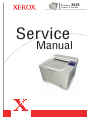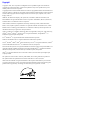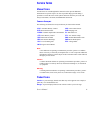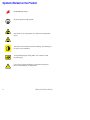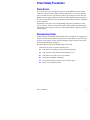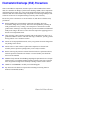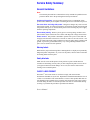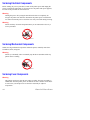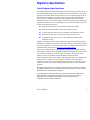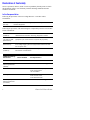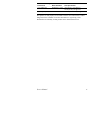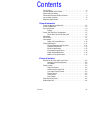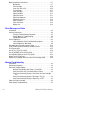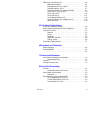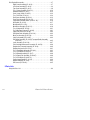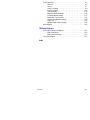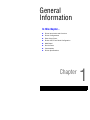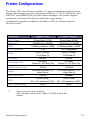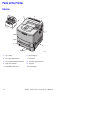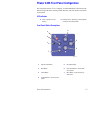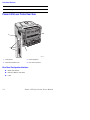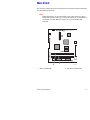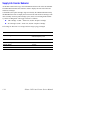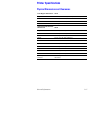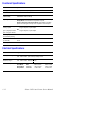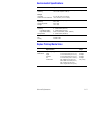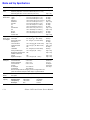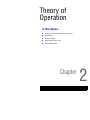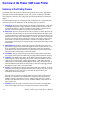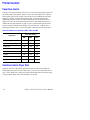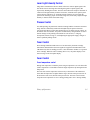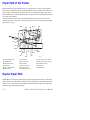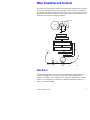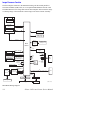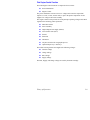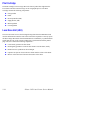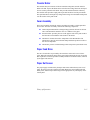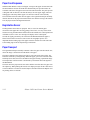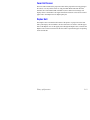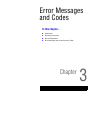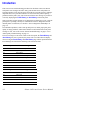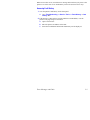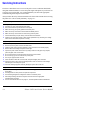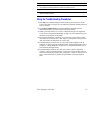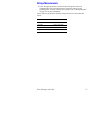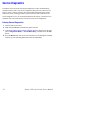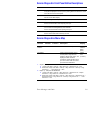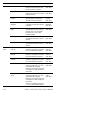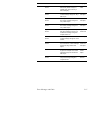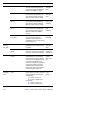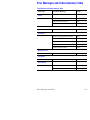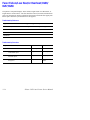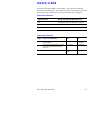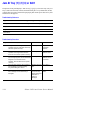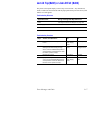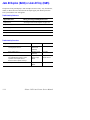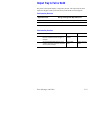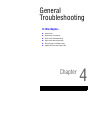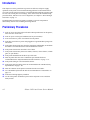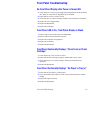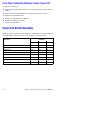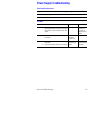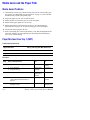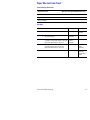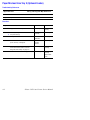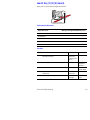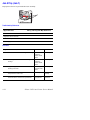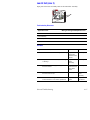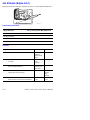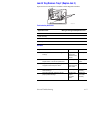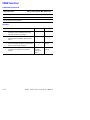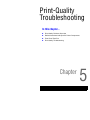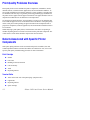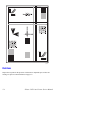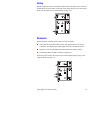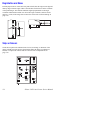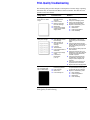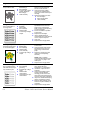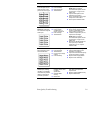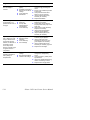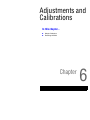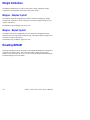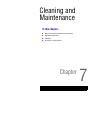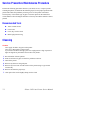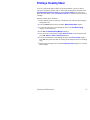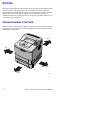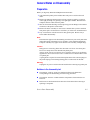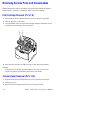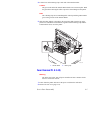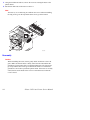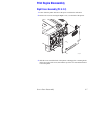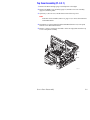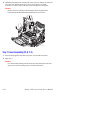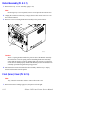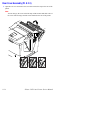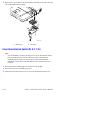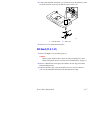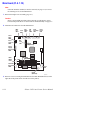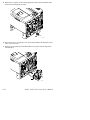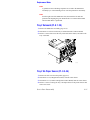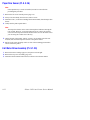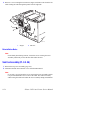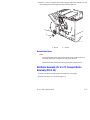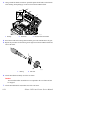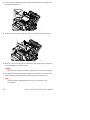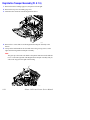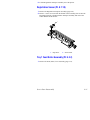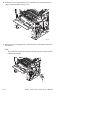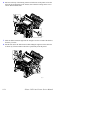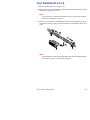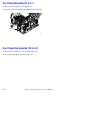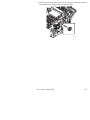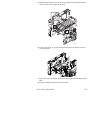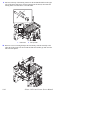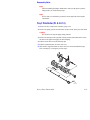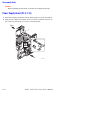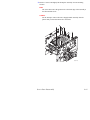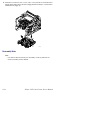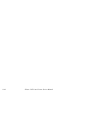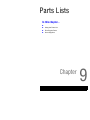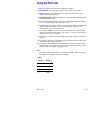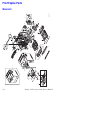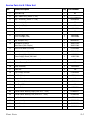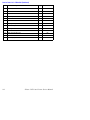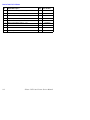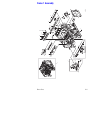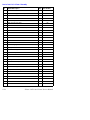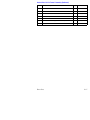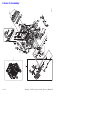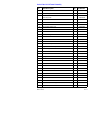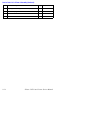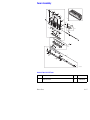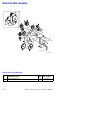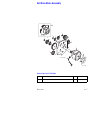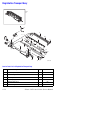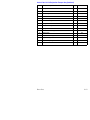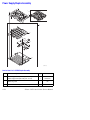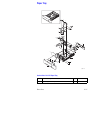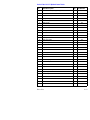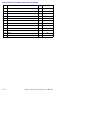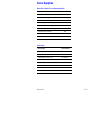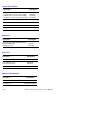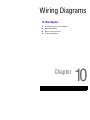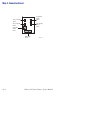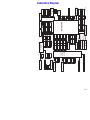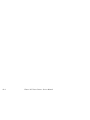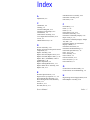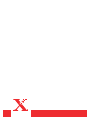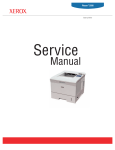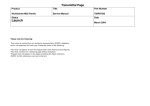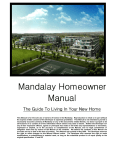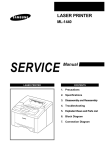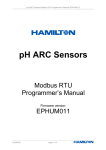Download Service Manual Phaser 3425
Transcript
3425 Phaser Laser Printer ™ Service Manual Phaser 3425 Laser Printer Service Manual Warning The following servicing instructions are for use by qualified service personnel only. To avoid personal injury, do not perform any servicing other than that contained in the operating instructions, unless you are qualified to do so. PDF Creation: December, 2005 Part Number: N/A Copyright Copyright © 2003, Xerox Corporation. All Rights Reserved. Unpublished rights reserved under the copyright laws of the United States. Contents of this publication may not be reproduced in any form without permission of Xerox Corporation. Copyright protection claimed includes all forms of matters of copyrightable materials and information now allowed by statutory or judicial law or hereinafter granted, including without limitation, material generated from the software programs which are displayed on the screen such as styles, templates, icons, screen displays, looks, etc. XEROX®, The Document Company®, the stylized X®, CentreWare®, Made For Each Other®, and PhaserSMART® are registered trademarks of Xerox Corporation. infoSMART™, Phaser™, PhaserPort™, and PhaserTools™ are trademarks of Xerox Corporation. Adobe® Reader®, Illustrator®, PageMaker®, Photoshop®, PostScript®, ATM®, Adobe Garamond®, Birch®, Carta®, Mythos®, Quake®, and Tekton® are registered trademarks and Adobe Jenson™, Adobe Brilliant Screens™ technology, and IntelliSelect™ are trademarks of Adobe Systems Incorporated or its subsidiaries which may be registered in certain jurisdictions. Apple®, LaserWriter®, LocalTalk®, Macintosh®, Mac® OS, AppleTalk®, TrueType2®, Apple Chancery®, Chicago®, Geneva®, Monaco®, and New York® are registered trademarks, and QuickDraw™ is a trademark of Apple Computer Incorporated. PCL® and HP-GL® are registered trademarks of Hewlett-Packard Corporation. Windows® and Windows NT® are registered trademarks of Microsoft Corporation. Novell®, NetWare®, NDPS®, NDS®, and Novell Directory Services® are registered trademarks, and IPX™ and Novell Distributed Print Services™ are trademarks of Novell, Incorporated. Sun® and Sun Microsystems® are registered trademarks of Sun Microsystems, Incorporated. SPARC® is a registered trademark of SPARC International, Incorporated. SPARCstation™ is a trademark of SPARC International, Incorporated, licensed exclusively to Sun Microsystems, Incorporated. UNIX® is a registered trademark in the US and other countries, licensed exclusively through X/Open Company Limited. This product uses code for SHA-1 written by John Halleck, which is being used with his permission. This product includes an implementation of LZW licensed under U.S. Patent 4,558,302. Other marks are trademarks or registered trademarks of the companies with which they are associated. As an Energy Star® partner, Xerox Corporation has determined that this product meets the Energy Star guidelines for energy efficiency. The Energy Star name and logo are registered U.S. marks. Service Terms Manual Terms Various terms are used throughout this manual to either provide additional information on a specific topic or to warn of possible danger present during a procedure or action. Be aware of all symbols and terms when they are used, and always read NOTE, CAUTION, and WARNING statements. Common Acronyms: The following list defines the acronyms that may be found in this manual. ADC: Automatic Density Control NCS: Non-Contact Sensor BTR: Bias Transfer Roller PHD: Imaging Unit CRUM: Customer Replaceable Unit Monitor PL: FRU Parts List. CTD: Toner Density Control PTL: Pre-Transfer Lamp DRV: Motor Driver Board RMI: Routine Maintenance Item ESD: Electrostatic Discharge RMS: Root-Mean-Square LSU: Laser Scanning Unit RTC: Charge Roller MCU: Engine Control Board Note A note indicates an operating or maintenance procedure, practice or condition that is neccessary to efficiently accomplish a task. A note can provide additional information related to a specific subject or add a comment on the results achieved through a previous action. Caution A caution statement indicates an operating or maintenance procedure, practice or condition that, if not strictly observed, could result in damage to, or destruction of, equipment. Warning A warning statement indicates an operating or maintenance procedure, practice or condition that, if not strictly observed, could result in injury or loss of life. Product Terms Caution: A personal injury hazard exists that may not be apparent. For example, a panel may cover the hazardous area. Danger: A personal injury hazard exists in the area where you see the sign. Service Manual iii Symbols Marked on the Product DANGER high voltage. Protective ground (earth) symbol. Hot surface on or in the printer. Use caution to avoid personal injury. 0 The surface is hot while the printer is running. After turning off the power, wait 30 minutes. 30 min. Avoid pinching fingers in the printer. Use caution to avoid personal injury. Use caution (or draws attention to a particular component). Refer to the manual(s) for information. iv Phaser 3425 Laser Printer Power Safety Precautions Power Source For 110 VAC printers, do not apply more than 140 volts RMS between the supply conductors or between either supply conductor and ground. Use only the specified power cord and connector. For 220 VAC printers, do not apply more than 264 volts RMS between the supply conductors or between either supply conductor and ground. Use only the specified power cord. This manual assumes that the reader is a qualified service technician. Plug the three-wire power cord (with grounding prong) into a grounded AC outlet only. If necessary, contact a licensed electrician to install a properly grounded outlet. If the product loses its ground connection, contact with conductive parts may cause an electrical shock. Disconnecting Power Turning the power off using the On/Off switch does not completely de-engergize the printer. You must also disconnect the printer power cord from the AC outlet. Position the power cord so that it is easily accessible during servicing so that you may power down the printer during an emergency. Disconnect the power plug by pulling the plug, not the cord. Disconnect the power cord in the following cases: ■ if the power cord or plug is frayed or otherwise damaged, ■ if any liquid or foreign material is spilled into the case, ■ if the printer is exposed to any excess moisture, ■ if the printer is dropped or damaged, ■ if you suspect that the product needs servicing or repair, ■ whenever you clean the product. Service Manual v Electrostatic Discharge (ESD) Precautions Some semiconductor components, and the respective sub-assemblies that contain them, are vulnerable to damage by Electrostatic discharge (ESD). These components include Integrated Circuits (ICs), Large-Scale Integrated circuits (LSIs), field-effect transistors and other semiconductor chip components. The following techniques will reduce the occurrence of component damage caused by static electricity. Be sure the power to the chassis or circuit board is off, and observe all other safety precautions. ■ Before handling any semiconductor components assemblies, drain the electrostatic charge from your body. This can be accomplished by touching an earth ground source or by wearing a wrist strap device connected to an earth ground source. Wearing a wrist strap will also prevent accumulation of additional bodily static charges. Be sure to remove the wrist strap before applying power to the unit to avoid potential shock. ■ After removing a static sensitive assembly from its anti-static bag, place it on a grounded conductive surface. If the anti-static bag is conductive, you may ground the bag and use it as a conductive surface. ■ Do not use freon-propelled chemicals, as they can generate electrical charges that may damage some devices. ■ Do not remove a static sensitive replacement component or electrical subassembly from its protective package until you are ready to install it. ■ Before removing the protective material from the leads of a replacement device, touch the protective material to the chassis or circuit assembly into which the device will be installed. ■ Minimize body motions when handling unpackaged replacement devices. Simple motions such as your clothes brushing together or lifting a foot from a carpeted floor can generate enough static electricity to damage a static sensitive device ■ Handle IC’s and EPROM’s carefully to avoid bending pins. ■ Pay attention to the direction of parts when mounting or inserting them on Printed Circuit Boards (PCB’s). vi Phaser 3425 Laser Printer Service Safety Summary General Guidelines Note The material presented here is intended as a safety reminder for qualified service personnel. Refer also to the preceding Power Safety Precautions. Avoid servicing alone: Do not perform internal service or adjustment of this product unless another person capable of rendering first aid or resuscitation is present. Use care when servicing with power: Dangerous voltages may exist at several points in this product. To avoid personal injury, do not touch exposed connections and components while power is on. Disconnect power before removing the power supply shield or replacing components. Do not wear jewelry: Remove jewelry prior to servicing. Rings, necklaces and other metallic objects could come into contact with dangerous voltages and currents. Power source: This product is intended to operate from a power source that will not apply more then 264 volts rms for a 220 volt AC outlet or 140 volts rms for a 110 volt AC outlet between the supply conductors or between either supply conductor and ground. A protective ground connection by way of the grounding conductor in the power cord is essential for safe operation. Warning Labels Read and obey all posted warning labels. Warning labels are displayed on potentially dangerous printer components. As you service the printer, check to make certain that all warning labels remain in place. Safety Interlocks Make sure all covers and the printer’s front panel are in place and all interlock switches are functioning correctly after you have completed a printer service call. If you bypass an interlock switch during a service call, use extreme caution when working on or around the printer. CLASS 1 LASER PRODUCT The Phaser 3425 Laser Printer is certified to comply with Laser Product Performance Standards set by the U.S. Department of Health and Human Services as a Class 1 Laser Product. This means that this is a class of laser product that does not emit hazardous laser radiation; this is possible only because the laser beam is totally enclosed during all modes of customer operation. The laser is not hazardous during servicing if you follow the procedures specified in the manual. Service Manual vii Servicing Electrical Components Before starting any service procedure, switch off the printer power and unplug the power cord from the wall outlet. If you must service the printer with power applied, be aware of the potential for electrical shock. Warning Turning the power off by using the On/Off switch does not completely deenergize the printer. You must also disconnect the printer power cord from the AC outlet. Position the power cord so that it is easily accessible during servicing. Warning Do not touch any electrical component unless you are instructed to do so by a service procedure. S7300-02 Servicing Mechanical Components When servicing mechanical components within the printer, manually rotate drive assemblies, rollers, and gears. Warning Do not try to manually rotate or manually stop the drive assemblies while any printer motor is running. S7300-03 Servicing Fuser Components Warning This printer uses heat to fuse the toner image to media. The Fuser Assembly is VERY HOT. Turn the printer power off and wait at least 5 minutes for the Fuser to cool before you attempt to service the Fuser Assembly or adjacent components. viii Phaser 3425 Laser Printer Regulatory Specifications Federal Communications Compliance The equipment described in this manual generates and uses radio frequency energy. If it is not installed properly in strict accordance with Xerox instructions, it may cause interference with radio and television reception or may not function properly due to interference from another device. However, there is no guarantee that interference will not occur in a particular installation. If this equipment does cause harmful interference to radio or television reception, which can be determined by turning the equipment off and on, the user is encouraged to try to correct the interference by one or more of the following measures: ■ Reorient or relocate the receiver (device being interfered with). ■ Increase the separation between the printer and the receiver. ■ Connect the printer into an outlet on a different circuit than the receiver. ■ Route the interface cables on the printer away from the receiver ■ Consult the dealer, Xerox service, or an experienced radio/television technician for help. Changes or modifications not expressly approved by Xerox can affect the emission and immunity compliance and could void the user's authority to operate this product. To ensure compliance, use shielded interface cables. A shielded parallel cable can be purchased directly from Xerox at www.xerox.com/office/supplies. Xerox has tested this product to internationally accepted electromagnetic emission and immunity standards. These standards are designed to mitigate interference caused or received by this product in a normal office environment. This product is also suitable for use in a residential environment based on the levels tested. In the United States this product complies with the requirements of an unintentional radiator in part 15 of the FCC rules. Operation is subject to the following two conditions: (1) this device may not cause harmful interference; (2) this device must accept any interference received, including interference that may cause undesired operation. This digital apparatus does not exceed the Class B limits for radio noise emissions from digital apparatus set out in the Radio Interference Regulations of the Canadian Department of Communications, ICES-003. Le présent appareil numérique n'émet pas de bruits radioélectrique dépassant les limits applicables aux appareils numériques de la classe B prescrites dans le Réglement sur le brouillage radioélectrique édicté par le ministere des Communications du Canada, NMB-003. Service Manual ix Declaration of Conformity Xerox Corporation, declares, under our sole responsibility that the printer to which this declaration relates, is in conformity with the following standards and other normative documents: In the European Union Following the provisions of the Low Voltage Directive 73/23/EEC and its amendments: EN 60950 (IEC 950) "Safety of Information Technology Equipment including Electrical Business Equipment" Following the provisions of the Electromagnetic Compatibility Directive 89/336/EEC and its amendments: EN55022:1998 (CISPR 22) "Limits and Methods of measurement of radio interference characteristics of Information Technology Equipment." Class B. EN61000-3-2:1995 +A1:1998+A2:1998 (IEC61000-3-2) “Part 3: Limits - Section 2: Limits for harmonic current emissions (equipment input current less than or equal to 16A per phase).” EN61000-3-3:1995 (IEC61000-3-3) “Part 3: Limits - Section 3: Limitation of voltage fluctuations and flicker in low-voltage supply systems for equipment with rated current less than or equal to 16A.” EN55024:1998 (CISPR 24) "Information technology equipment - Immunity characteristics - Limits and methods of measurement. " CISPR 24 Immunity Phenomena Basic Standard Test Specification Electrostatic Discharge IEC61000-4-2:1995 6 kV Contact, 10 kV Air Radio-Frequency Electromagnetic Field (radiated) IEC61000-4-3:1995 80-1000 MHz, 3 V/m, 80% AM @ 1 KHz Fast Burst Transients IEC61000-4-4:1995 5/50 Tr/Th ns, 5 kHz Rep. Freq 0.5 kV on Signal Lines 1 kV on AC Mains Line Surge IEC61000-4-5:1995 Combination wave 2.0 kV Common mode 2.0 kV Differential mode Radio-Frequency Electromagnetic Field (Conducted) IEC61000-4-6:1996 0.15 - 80 MHz, 3 V, 80% AM @ 1 kHz x Phaser 3425 Laser Printer CISPR 24 Immunity Phenomena Basic Standard Test Specification Line voltage dips IEC61000-4-11:1994 >95% dip for 1⁄2 cycle @ 50 Hz 30% dip for 25 cycles @ 50 Hz Line voltage drop-out IEC61000-4-11:1994 >95% dropout for 250 cycles @ 50 Hz This product, if used properly in accordance with the user's instructions is neither dangerous for the consumer nor for the environment. A signed copy of the Declaration of Conformity for this product can be obtained from Xerox. Service Manual xi xii Phaser 3425 Laser Printer Contents Service Terms . . . . . . . . . . . . . . . . . . . . . . . . . . . . . . . . . . . . . . . . . . . . . . .iii Symbols Marked on the Product . . . . . . . . . . . . . . . . . . . . . . . . . . . . . . . . .iv Power Safety Precautions . . . . . . . . . . . . . . . . . . . . . . . . . . . . . . . . . . . . . . v Electrostatic Discharge (ESD) Precautions . . . . . . . . . . . . . . . . . . . . . . . . .vi Service Safety Summary . . . . . . . . . . . . . . . . . . . . . . . . . . . . . . . . . . . . . . vii Regulatory Specifications . . . . . . . . . . . . . . . . . . . . . . . . . . . . . . . . . . . . . .ix 1 General Information Printer Introduction and Overview . . . . . . . . . . . . . . . . . . . . . . . . . . . . . . 1-2 Printer Configurations . . . . . . . . . . . . . . . . . . . . . . . . . . . . . . . . . . . . . . . 1-3 Parts of the Printer . . . . . . . . . . . . . . . . . . . . . . . . . . . . . . . . . . . . . . . . . 1-4 Exterior. . . . . . . . . . . . . . . . . . . . . . . . . . . . . . . . . . . . . . . . . . . . . 1-4 Phaser 3425 Front Panel Configuration . . . . . . . . . . . . . . . . . . . . . . . . . . 1-5 Phaser 3425 Laser Printer Rear View . . . . . . . . . . . . . . . . . . . . . 1-6 Main Board . . . . . . . . . . . . . . . . . . . . . . . . . . . . . . . . . . . . . . . . . . . . . . . 1-7 Service Parts . . . . . . . . . . . . . . . . . . . . . . . . . . . . . . . . . . . . . . . . . . . . . . 1-8 Consumables . . . . . . . . . . . . . . . . . . . . . . . . . . . . . . . . . . . . . . . . . . . . . . 1-9 Supply Life Counter Behavior . . . . . . . . . . . . . . . . . . . . . . . . . . . 1-10 Printer Specifications. . . . . . . . . . . . . . . . . . . . . . . . . . . . . . . . . . . . . . . 1-11 Physical Dimensions and Clearances . . . . . . . . . . . . . . . . . . . . . 1-11 Functional Specifications . . . . . . . . . . . . . . . . . . . . . . . . . . . . . . 1-12 Electrical Specifications . . . . . . . . . . . . . . . . . . . . . . . . . . . . . . . 1-12 Environmental Specifications . . . . . . . . . . . . . . . . . . . . . . . . . . . 1-13 Duplex Printing Media Sizes. . . . . . . . . . . . . . . . . . . . . . . . . . . . 1-13 Media and Tray Specifications . . . . . . . . . . . . . . . . . . . . . . . . . . 1-14 2 Theory of Operation Overview of the Phaser 3425 Laser Printer . . . . . . . . . . . . . . . . . . . . . . . Summary of the Printing Process . . . . . . . . . . . . . . . . . . . . . . . . Print Modes . . . . . . . . . . . . . . . . . . . . . . . . . . . . . . . . . . . . . . . . . Printer Controls . . . . . . . . . . . . . . . . . . . . . . . . . . . . . . . . . . . . . . . . . . . . Paper Size Control . . . . . . . . . . . . . . . . . . . . . . . . . . . . . . . . . . . . Selective Control; Paper Pick . . . . . . . . . . . . . . . . . . . . . . . . . . . . Laser Light Intensity Control . . . . . . . . . . . . . . . . . . . . . . . . . . . . Process Control . . . . . . . . . . . . . . . . . . . . . . . . . . . . . . . . . . . . . . Toner Control . . . . . . . . . . . . . . . . . . . . . . . . . . . . . . . . . . . . . . . . Fuser Control . . . . . . . . . . . . . . . . . . . . . . . . . . . . . . . . . . . . . . . . Paper Path of the Printer . . . . . . . . . . . . . . . . . . . . . . . . . . . . . . . . . . . . . Duplex Paper Path . . . . . . . . . . . . . . . . . . . . . . . . . . . . . . . . . . . . . . . . . . Contents 2-2 2-2 2-3 2-4 2-4 2-4 2-5 2-5 2-5 2-5 2-6 2-6 xiii Major Assemblies and Functions. . . . . . . . . . . . . . . . . . . . . . . . . . . . . . . 2-7 Main Board . . . . . . . . . . . . . . . . . . . . . . . . . . . . . . . . . . . . . . . . . 2-7 Print Cartridge . . . . . . . . . . . . . . . . . . . . . . . . . . . . . . . . . . . . . . 2-10 Laser Scan Unit (LSU) . . . . . . . . . . . . . . . . . . . . . . . . . . . . . . . . 2-10 Transfer Roller . . . . . . . . . . . . . . . . . . . . . . . . . . . . . . . . . . . . . . 2-11 Fuser Assembly . . . . . . . . . . . . . . . . . . . . . . . . . . . . . . . . . . . . . 2-11 Paper Feed Drive . . . . . . . . . . . . . . . . . . . . . . . . . . . . . . . . . . . . 2-11 Paper Out Sensor. . . . . . . . . . . . . . . . . . . . . . . . . . . . . . . . . . . . 2-11 Paper Feed Sequence. . . . . . . . . . . . . . . . . . . . . . . . . . . . . . . . . 2-12 Registration Sensor . . . . . . . . . . . . . . . . . . . . . . . . . . . . . . . . . . 2-12 Paper Transport . . . . . . . . . . . . . . . . . . . . . . . . . . . . . . . . . . . . . 2-12 Fuser Exit Sensor . . . . . . . . . . . . . . . . . . . . . . . . . . . . . . . . . . . . 2-13 Duplex Unit . . . . . . . . . . . . . . . . . . . . . . . . . . . . . . . . . . . . . . . . 2-13 3 Error Messages and Codes Introduction. . . . . . . . . . . . . . . . . . . . . . . . . . . . . . . . . . . . . . . . . . . . . . . 3-2 Servicing Instructions . . . . . . . . . . . . . . . . . . . . . . . . . . . . . . . . . . . . . . . 3-4 Using the Troubleshooting Procedures . . . . . . . . . . . . . . . . . . . . 3-5 General Notes on Troubleshooting. . . . . . . . . . . . . . . . . . . . . . . . 3-6 Voltage Measurements . . . . . . . . . . . . . . . . . . . . . . . . . . . . . . . . 3-7 Service Diagnostics . . . . . . . . . . . . . . . . . . . . . . . . . . . . . . . . . . . . . . . . . 3-8 Service Diagnostic Front Panel Button Descriptions . . . . . . . . . . 3-9 Service Diagnostics Menu Map . . . . . . . . . . . . . . . . . . . . . . . . . . 3-9 Error Messages and Codes Summary Table . . . . . . . . . . . . . . . . . . . . . 3-13 Fuser Failure/Low Heat/or Overheat/ 0x56/0x57/0x58 . . . . . . . . . . . . . . 3-14 LSU Error or 0x5A . . . . . . . . . . . . . . . . . . . . . . . . . . . . . . . . . . . . . . . . . 3-15 Jam At Tray [1] [2] [3] or 0x01 . . . . . . . . . . . . . . . . . . . . . . . . . . . . . . . 3-16 Jam At Top(0x02) or Jam At Exit (0x03) . . . . . . . . . . . . . . . . . . . . . . . . 3-17 Jam At Duplex (0x04) or Jam At Tray (0x05) . . . . . . . . . . . . . . . . . . . . 3-18 Output Tray Is Full or 0x44 . . . . . . . . . . . . . . . . . . . . . . . . . . . . . . . . . . 3-19 Replace Print Cartridge (0x53) or Invalid Print Cartridge (0x55) . . . . . . 3-20 4 General Troubleshooting Introduction. . . . . . . . . . . . . . . . . . . . . . . . . . . . . . . . . . . . . . . . . . . . . . . 4-2 Preliminary Procedures . . . . . . . . . . . . . . . . . . . . . . . . . . . . . . . . . . . . . . 4-2 Front Panel Troubleshooting . . . . . . . . . . . . . . . . . . . . . . . . . . . . . . . . . . 4-3 No Front Panel Display after Power is Turned ON . . . . . . . . . . . . 4-3 Front Panel LED is On, Front Panel Display is Blank . . . . . . . . . . 4-3 Front Panel Continually Displays “Close Cover or Check Cartridge”. . 4-3 Front Panel Continually Displays “No Paper in Tray [x]” . . . . . . . 4-3 Front Panel Continually Displays “Output Tray Is Full”. . . . . . . . . 4-4 Paper Size Switch Assembly . . . . . . . . . . . . . . . . . . . . . . . . . . . . . . . . . . 4-4 Power Supply Troubleshooting . . . . . . . . . . . . . . . . . . . . . . . . . . . . . . . 4-5 xiv Phaser 3425 Laser Printer Media Jams and the Paper Path . . . . . . . . . . . . . . . . . . . . . . . . . . . . . . . 4-6 Media-based Problems. . . . . . . . . . . . . . . . . . . . . . . . . . . . . . . . . 4-6 Paper Mis-feed from Tray 1 (MPT). . . . . . . . . . . . . . . . . . . . . . . . 4-6 Paper Mis-feed from Tray 2 . . . . . . . . . . . . . . . . . . . . . . . . . . . . . 4-7 Paper Mis-feed from Tray 3 (Optional Feeder) . . . . . . . . . . . . . . . 4-8 Jam At Tray [1] [2] [3] (Jam 0) . . . . . . . . . . . . . . . . . . . . . . . . . . 4-9 Jam At Top (Jam 1) . . . . . . . . . . . . . . . . . . . . . . . . . . . . . . . . . . 4-10 Jam At Exit (Jam 2) . . . . . . . . . . . . . . . . . . . . . . . . . . . . . . . . . . 4-11 Jam At Duplex (Duplex Jam 1). . . . . . . . . . . . . . . . . . . . . . . . . . 4-12 Jam At Tray/Remove Tray 2 (Duplex Jam 2) . . . . . . . . . . . . . . . 4-13 CRUM Toner Error . . . . . . . . . . . . . . . . . . . . . . . . . . . . . . . . . . . 4-14 5 Print-Quality Troubleshooting Print-Quality Problems Overview . . . . . . . . . . . . . . . . . . . . . . . . . . . . . . . Defects Associated with Specific Printer Components. . . . . . . . . . . . . . . Front Panel Test Print . . . . . . . . . . . . . . . . . . . . . . . . . . . . . . . . . . . . . . . Deletions . . . . . . . . . . . . . . . . . . . . . . . . . . . . . . . . . . . . . . . . . . . Fusing . . . . . . . . . . . . . . . . . . . . . . . . . . . . . . . . . . . . . . . . . . . . . Resolution . . . . . . . . . . . . . . . . . . . . . . . . . . . . . . . . . . . . . . . . . . Registration and Skew . . . . . . . . . . . . . . . . . . . . . . . . . . . . . . . . . Skips or Smears. . . . . . . . . . . . . . . . . . . . . . . . . . . . . . . . . . . . . . Print-Quality Troubleshooting . . . . . . . . . . . . . . . . . . . . . . . . . . . . . . . . . 5-2 5-2 5-3 5-4 5-5 5-5 5-6 5-6 5-7 6 Adjustments and Calibrations Margin Calibration . . . . . . . . . . . . . . . . . . . . . . . . . . . . . . . . . . . . . . . . . . 6-2 Resetting NVRAM . . . . . . . . . . . . . . . . . . . . . . . . . . . . . . . . . . . . . . . . . . 6-2 . . . . . . . . . . . . . . . . . . . . . . . . . . . . . . . . . . . . . . . . . . . . . . . . . . . 6-2 7 Cleaning and Maintenance Service Preventive Maintenance Procedure . . . . . . . . . . . . . . . . . . . . . . . Recommended Tools . . . . . . . . . . . . . . . . . . . . . . . . . . . . . . . . . . Cleaning. . . . . . . . . . . . . . . . . . . . . . . . . . . . . . . . . . . . . . . . . . . . . . . . . . Printing a Cleaning Sheet. . . . . . . . . . . . . . . . . . . . . . . . . . . . . . . . . . . . . 8 Service Parts Disassembly Overview . . . . . . . . . . . . . . . . . . . . . . . . . . . . . . . . . . . . . . . . . . . . . . . . . Standard Orientation of the Printer. . . . . . . . . . . . . . . . . . . . . . . . General Notes on Disassembly . . . . . . . . . . . . . . . . . . . . . . . . . . . . . . . . Preparation. . . . . . . . . . . . . . . . . . . . . . . . . . . . . . . . . . . . . . . . . . Removing Service Parts and Consumables . . . . . . . . . . . . . . . . . . . . . . . Print Cartridge Removal (PL 9.1.8) . . . . . . . . . . . . . . . . . . . . . . . Transfer Roller Removal (PL 9.1.23) . . . . . . . . . . . . . . . . . . . . . . Fuser Removal PL 9.3.40) . . . . . . . . . . . . . . . . . . . . . . . . . . . . . . Contents 7-2 7-2 7-2 7-3 8-2 8-2 8-3 8-3 8-4 8-4 8-4 8-5 xv Print Engine Disassembly . . . . . . . . . . . . . . . . . . . . . . . . . . . . . . . . . . . . 8-7 Right Cover Assembly (PL 9.2.2). . . . . . . . . . . . . . . . . . . . . . . . . 8-7 Left Cover Assembly (PL 9.2.4) . . . . . . . . . . . . . . . . . . . . . . . . . . 8-8 Top Cover Assembly (PL 9.2.1) . . . . . . . . . . . . . . . . . . . . . . . . . . 8-9 Tray 1 Cover Assembly (PL 9.1.2) . . . . . . . . . . . . . . . . . . . . . . . 8-10 Retard Assembly (PL 9.3.7). . . . . . . . . . . . . . . . . . . . . . . . . . . . 8-12 Front (Inner) Cover (PL 9.2.5) . . . . . . . . . . . . . . . . . . . . . . . . . . 8-12 Tray 1 Lift Plate (PL 9.1.3). . . . . . . . . . . . . . . . . . . . . . . . . . . . . 8-13 Rear Cover Assembly (PL 9.2.3) . . . . . . . . . . . . . . . . . . . . . . . . 8-14 Front Panel Assembly (PL 9.2.1.8) . . . . . . . . . . . . . . . . . . . . . . 8-15 Cover Open Interlock Switch (PL 9.2.1.16) . . . . . . . . . . . . . . . . 8-16 NIC Board (PL 9.1.41) . . . . . . . . . . . . . . . . . . . . . . . . . . . . . . . . 8-17 Main Board (PL 9.1.10) . . . . . . . . . . . . . . . . . . . . . . . . . . . . . . . 8-18 Main Drive Assembly (PL 9.1.11) . . . . . . . . . . . . . . . . . . . . . . . 8-19 Tray 2 Solenoid (PL 9.1.28) . . . . . . . . . . . . . . . . . . . . . . . . . . . . 8-21 Tray 2 No Paper Sensor (PL 9.3.44) . . . . . . . . . . . . . . . . . . . . . 8-21 Paper Size Sensor (PL 9.3.36) . . . . . . . . . . . . . . . . . . . . . . . . . . 8-22 Exit Motor Drive Assembly (PL 9.1.20) . . . . . . . . . . . . . . . . . . . 8-22 Main Fan Assembly (PL 9.1.19) . . . . . . . . . . . . . . . . . . . . . . . . . 8-23 Sub Fan Assembly (PL 9.3.35) . . . . . . . . . . . . . . . . . . . . . . . . . 8-24 Exit Roller Assembly (PL 9.3.21) Transport Roller Assembly (PL9.3.24) . . . . . . . . . . . . . . . . . . . . . . . . . . . . . . . . . . . . . . 8-25 Laser Assembly (PL 9.1.16). . . . . . . . . . . . . . . . . . . . . . . . . . . . 8-27 Print Cartridge Interconnect Assembly (PL 9.3.53) . . . . . . . . . . 8-29 Registration Transport Assembly (PL 9.1.9) . . . . . . . . . . . . . . . 8-30 Registration Sensor (PL 9.7.10) . . . . . . . . . . . . . . . . . . . . . . . . 8-31 Tray 1 Feed Roller Assembly (PL 9.3.2). . . . . . . . . . . . . . . . . . . 8-31 Tray 1 Pick Roller (PL 9.3.2.4). . . . . . . . . . . . . . . . . . . . . . . . . . 8-35 Tray 2 Retard Assembly (PL 9.3.7) . . . . . . . . . . . . . . . . . . . . . . 8-36 Tray 2 Paper Pick Assembly (PL 9.3.67) . . . . . . . . . . . . . . . . . . 8-36 Tray 2 Pick Roller (PL 9.3.67.3). . . . . . . . . . . . . . . . . . . . . . . . . 8-41 Power Supply Board (PL 9.1.13) . . . . . . . . . . . . . . . . . . . . . . . . 8-42 Duplex Assembly (PL 8.8.2) . . . . . . . . . . . . . . . . . . . . . . . . . . . 8-45 Exit Sensor (PL 9.3.62) . . . . . . . . . . . . . . . . . . . . . . . . . . . . . . . 8-45 9 Parts Lists Using the Parts List . . . . . . . . . . . . . . . . . . . . . . . . . . . . . . . . . . . . . . . . . 9-3 xvi Phaser 3425 Laser Printer Print Engine Parts . . . . . . . . . . . . . . . . . . . . . . . . . . . . . . . . . . . . . . . . . . 9-4 Main Unit . . . . . . . . . . . . . . . . . . . . . . . . . . . . . . . . . . . . . . . . . . . 9-4 Covers . . . . . . . . . . . . . . . . . . . . . . . . . . . . . . . . . . . . . . . . . . . . . 9-7 Frame 1 Assembly . . . . . . . . . . . . . . . . . . . . . . . . . . . . . . . . . . . . 9-9 Frame 2 Assembly . . . . . . . . . . . . . . . . . . . . . . . . . . . . . . . . . . . 9-12 Fuser Assembly . . . . . . . . . . . . . . . . . . . . . . . . . . . . . . . . . . . . . 9-15 Main Drive Motor Assembly . . . . . . . . . . . . . . . . . . . . . . . . . . . . 9-16 Exit Drive Motor Assembly . . . . . . . . . . . . . . . . . . . . . . . . . . . . . 9-17 Registration Transport Assy. . . . . . . . . . . . . . . . . . . . . . . . . . . . 9-18 Power Supply/Duplex Assembly. . . . . . . . . . . . . . . . . . . . . . . . . 9-20 Paper Tray . . . . . . . . . . . . . . . . . . . . . . . . . . . . . . . . . . . . . . . . . 9-21 Optional Lower Feeder Assembly . . . . . . . . . . . . . . . . . . . . . . . . 9-22 Xerox Supplies . . . . . . . . . . . . . . . . . . . . . . . . . . . . . . . . . . . . . . . . . . . 9-25 10 Wiring Diagrams Print Engine Interconnect Diagram . . . . . . . . . . . . . . . . . . . . . . . . . . . . Map 1 Main Board . . . . . . . . . . . . . . . . . . . . . . . . . . . . . . . . . . . Map 2 Connector Board . . . . . . . . . . . . . . . . . . . . . . . . . . . . . . . Connection Diagram . . . . . . . . . . . . . . . . . . . . . . . . . . . . . . . . . . . . . . . 10-2 10-3 10-4 10-5 Index Contents xvii xviii Phaser 3425 Laser Printer General Information In this chapter... ■ Printer Introduction and Overview ■ Printer Configurations ■ Parts of the Printer ■ Phaser 3425 Front Panel Configuration ■ Main Board ■ Service Parts ■ Consumables ■ Printer Specifications Chapter 1 Printer Introduction and Overview The Xerox Phaser 3425 Laser Printer Service Manual is the primary document used for repairing, maintaining, and troubleshooting the printer. To ensure complete understanding of this product, participation in Xerox Phaser 3425 Laser Printer Service Training is strongly recommended. Phaser 3425 Laser Printer Shown With Optional Tray 3 Insert 3/4 view of Printer with extra tray 1-2 Phaser 3425 Laser Printer Service Manual Printer Configurations The Phaser 3425 Laser Printer combines a 25 page per minute monochrome print engine with an image processor supporting PostScript 3**, PCL6 (Windows), and KSC5843, and KSSM (DOS) page description languages. The printer supports resolutions of 600 and 1200 dots-per-inch (dpi) image quality. Configuration upgrades available for the Phaser 3425 Laser Printer include a 500 sheet feeder Features Phaser 3425 Phaser 3425PS Print Speed Resolution 25 ppm (letter) 24 (A4) 600x600 dpi & 1200IQM 25 ppm (letter) 24 (A4) 600x600 dpi & 1200IQM 32 MB expandable to 160MB 32 MB expandable to 160MB PCL6 PCL6, PostScript 3 USB 2.0, Parallel, 10/100 Base TX 266 MHz 500 Sheet, Optional 2nd 500 Sheet Tray USB 2.0, Parallel, 10/100 Base TX 266 MHz 500 Sheet, Optional 2nd 500 Sheet Tray 100heet 100 Sheet 250 sheets face down, 100 sheets face up 100K/mo 250 sheets face down, 100 sheets face up 100K/mo 5K with Printer, 5K or 10K replacement CRUs <$500 5K with Printer, 5K or 10K replacement CRUs <$600 RAM Print Language Ports Processor Input paper tray Multi Purpose Tray Ouput Max Duty Cycle CRU ERP United States ** The postscript is not an option The customer must be buy a Phaser 3425PS if need this feature. General Information 1-3 Parts of the Printer Exterior 9 8 7 10 6 1 2 3 5 4 s3450-160 1. Tray 1 (MPT) 6. Output Support 2. Tray 2 (500 Sheet Feeder) 7. Front Panel 3. Tray 3 (Optional 500 Sheet Feeder) 8. Top Output Tray (Facedown) 4. Paper Level Indicator 9. Top Cover 5. Right (Main Board) Cover 10. Print Cartridge 1-4 Phaser 3425 Laser Printer Service Manual Phaser 3425 Front Panel Configuration The front panel consists of a 2 x 16 display, six functional buttons, and an LED. The buttons navigate the menu system, perform functions, and select modes of operation for the printer. LED indicator: ■ Green = Ready to Print or Printing ■ Flashing Green = Receiving, Processing Data, Printing or Power Saver Mode Front Panel Button Descriptions 4 3 2 5 1 6 7 s3450-161 1 LED (On-Line/Status) 5 OK (select) Button 2 Back Button 6 Down Arrow Button - Scrolls down menu system 3 Cancel Button 7 Menu Button - Cycles through top level menus 4 Up Arrow Button - Scrolls up menu system General Information 1-5 Front Panel Shortcuts Mode Press this selection at Power On Enter Service Diagnostics OK (hold the OK button down) Phaser 3425 Laser Printer Rear View 4 1 2 3 s3450-162 1. Power Switch 3. Power Receptacle 2. Rear Panel Interface Ports 4. Rear Jam Access Door Rear Panel Configuration Interfaces 1-6 ■ IEEE 1284 Parallel ■ Ethernet 10BaseT and 100Tx ■ USB Phaser 3425 Laser Printer Service Manual Main Board The following components need to be transferred from the old board when installing a new Main Board in the printer. Note NVRAM parameters are not transferable to the replacement board. These include Serial Number and Copy Count. Serial number can be reinstalled via CentreWare if the NIC Board is installed, or by a downloadable PJL command. RAM DIMM ROM DIMM 1 1. Memory (RAM) DIMM General Information 2 s3450-193 2. Flash Memory (ROM) DIMM 1-7 Service Parts 2 1 3 s3450-163 1. Feed Roller 3. Fuser Assembly 2. Transfer Roller 1-8 Phaser 3425 Laser Printer Service Manual Consumables 1 s3450-164 1. Print Cartridge General Information 1-9 Supply Life Counter Behavior An internal counter tracks copy count information and stores the values in NVRAM. The Main Board monitors this counter in order to display the near end-of-life and end-of-use messages. Consumable (toner/print cartridge) usage is tracked by the CRUM and monitored by the Main Board in order to display the near end-of-life and end-of-life messages. The value currently stored (in print cartridge cycles) can be viewed using the Read OPC Cycle Service Diagnostic. The trigger values are as follows: ■ 10K Cartridge: 78,000 = Toner Low, 92,000 = Replace Cartridge ■ 5K Cartridge: 39,000 = Toner Low, 46,000 = Replace Cartridge Life ratings are based on 5% coverage and an average 4 page job length. Consumables Print Life Print Cartridge* High Capacity 10,000 Standard Capacity 5,000 Service Parts Fuser Assembly 125,000 Transfer Roller 125,000 Feed Roller Kit 125,000 1-10 Phaser 3425 Laser Printer Service Manual Printer Specifications Physical Dimensions and Clearances Print Engine Dimensions Value Height: 326 mm (12.90 inches) (without optional cassette) Width: 386 mm (15.20 inches) Depth: 446 mm (17.56 inches) Weight: 13.7 Kg (30.2 Lbs.) Optional Feeder Cassette Dimensions Value Height: 158 mm (6.22 inches) Width: 380 mm (14.96 inches) Depth: 446 mm (17.56 inches) Weight: 5.4 Kg (11.9 Lbs) (with packaging) Clearance Value Top: 350 mm (13.78 inches) Left: 100 mm (3.9 inches) Right: 100 mm (3.9 inches Front: 482.6 mm (19 inches) Rear: 320 mm (12.6 inches) Mounting surface level tolerance: Within 2 degrees of horizontal with all four feet in contact with the surface. General Information 1-11 Functional Specifications Characteristic Specification Printing process Non-Impact Electrophotography Color medium Monochrome Resolution / Addressability True 600 x 600 dpi/ Addressable 1200 x 1200 dpi Operating Modes Running Mode: Print Engine capable of making prints immediately. Ready Mode: 20 seconds from completion of a print. Sleep/ Low Power/ Power Saver Mode: entered after a specified period of Print Engine inactivity since completion of the last print. Continuous Operating Printing Speed Letter: 25 ppm Simplex, 14 ipm Duplex A4: 24 ppm Simplex, 13 ipm Duplex ppm = pages per minute ipm = image per minute Cleaning Cycle interval for continuous printing First Print-Out (in seconds) 12 Letter 13 A4 Warm-up time Power-on Boot: 50 seconds or less Electrical Specifications Characteristic Specification Primary line voltages 100 - 127 V Printer - (90 - 135 V) 13 amp circuit 220 - 240 V Printer - (180 - 264 V) 7-8 amp circuit Primary line voltage frequency range 100 - 120 V Printer - 50/60 Hz + 3 Hz 220 - 240 V Printer - 50/60 Hz + 3 Hz Power consumption Mode Print Mode Ready Mode Sleep Mode 1-12 Condition Max. Fuser On Fuser Off 100/115 VAC 450 W or less 100 W or less 15 W or less 240 VAC 450 W or less 100 W or less 15 W or less Phaser 3425 Laser Printer Service Manual Environmental Specifications Characteristic Specification Temperature: Operating Optimal print-quality range: 17º to 26º C (62º to 80º F) 10º C to 32º C (50º F to 89º F) Storage Unpacked Packed 24 month maximum 5º C to +35º C (41º F to 95º F) -20º C to 50º C (-4º F to 130º F) Humidity Operating Storage Unpacked Storage Optimal print-quality range: 35% to 70% 20% - 80% 20% - 80% 10% - 90% Altitude Operating Low Altitude Setting High Altitude Setting Transportation 0 - 2,500 meters (8,200 ft.) 0 - 2,050 meters (6,726 ft.) 2,050 - 2,500 meters (6,726 - 8,200 ft.) 0 - 6,092 meters (20,000 ft.) Acoustic Noise Idle Printing 35.0db or less 49.0db or less Duplex Printing Media Sizes Specification Supported Media Sizes Paper Type Letter Legal US Folio A4 Custom Size General Information Trays Size 215.9 x 279.4 mm (8.5 x 11 in.) 215.9 x 355.6 mm (8.5 x 14 in.) 215.9 x 330.2 mm (8.5 x 13 in.) 210 x 297 mm (8.27 x 11.69 in.) Min. Width 210 mm (8.27 in.) Max. Width 215.9 mm (8.5 in.) Min. Length 127 mm (5 in.) Max. Length 355.6 mm (14 in.) All Trays All Trays All Trays All Trays Tray 1 Only 1-13 Media and Tray Specifications Printable Area Supported Media Sizes Supported Media Types and Weights Specification Trays Minimum margins = 4 mm (0.16 in.) on all sides Maximum paper size = 215.9 mm x 355.6 mm (8.5 in. x 14 in.) Minimum paper size = 75 mm x 125 mm (3 in. x 5 in.) All Trays Paper Type Letter Legal Executive Statement US Folio A4 A5 US Postcard A6 B5 JIS B5 ISO Custom Size Size 215.9 x 279.4 mm (8.5 x 11 in.) 215.9 x 355.6 mm (8.5 x 14 in.) 184.2 x 266.7 mm (7.25 x 10.5 in.) 139.7 x 215.9 mm (5.5 x 8.5 in.) 215.9 x 330.2 mm (8.5 x 13 in.) 210 x 297 mm (8.27 x 11.69 in.) 148 x 210 mm (5.83 x 8.27 in.) 88.9 x 139.7 mm (3.5 x 5.5 in.) 105 x 148 mm (4.13 x 5.85 in.) 182 x 257 mm (7.16 x 10.12 in.) 176 x 250 mm (6.93 x 9.84 in.) Weight Type 64 - 90 g/m2 (17 - 24 lb. Bond) All Trays Heavy Plain Paper Transparency 85 - 105 g/m2 (22 - 28 lb. Bond) All Trays All Trays Thin Card Stock 100 - 163 g/m2 (26 - 60 lb. Cover) Tray 1 Only Thick Card Stock Labels 160 - 216 g/m2 (59 -80 lb Cover) N/A Tray 1 Only All Trays Letterhead 85 - 105 g/m2 (22 - 28 lb. Bond) All Trays Glossy Coated Paper Business & Greeting Card CD/DVD Labels and Inserts 120 - 163 g/m2 (81 - 110 lb.) N/A Tray 1 Only Tray 1 Only N/A Tray 1 Only Digital Photo Paper 120 - 163 g/m2 (81 - 110 lb.) Tray 1 Only Envelopes Weight 20 - 24 lb. Bond Commercial #10 4.12 x 9.5 in Monarch Envelope 3.87 x 7.5 in Commercial #9 5.25 x 7.25 in Custom DL Envelope 110 x 220 mm C5 Envelope 162 x 229 mm Note: Envelopes with hot melt type glue are not supported in this printer. No window envelopes, metal clasps, or gummed labels. Speciality Media Other sizes will be handled through Tray 1 with use of the custom size option. 1-14 All Trays All Trays All Trays Tray 1 Only All Trays All Trays All Trays Tray 1 Only Tray 1 Only All Trays All Trays Tray 1 Only Plain Paper Supported Envelopes Tray Capacity Tray 1 only Standard Paper Transparency Envelopes Universal Tray 500 Sheets 100 Sheets N/A No envelope feeder but up to 10 envelopes may be fed from Tray 1 Tray 1 100 Sheets 50 Sheets 10 each Phaser 3425 Laser Printer Service Manual Theory of Operation In this chapter... ■ Overview of the Phaser 3425 Laser Printer ■ Print Modes ■ Printer Controls ■ Paper Path of the Printer ■ Duplex Paper Path Chapter 2 Overview of the Phaser 3425 Laser Printer Summary of the Printing Process The Phaser 3425 Laser Printer is a desktop monochrome laser printer, applying the principals of an electrophotographic system. The system, comprising a drum and developing unit, places the toner image onto print media producing a monochrome image. The following procedures are summarized. The printing process is composed of the following steps. See the illustration on the following page as a reference. 1. Charging: The charge roller is negatively charged at approximately -1400 VDC by the high voltage power supply (HVPS). The charge roller is kept in contact with the drum surface to provide a uniform negative charge of approximately 800 VDC on the drum surface as it rotates at a constant speed. 2. Exposure: The laser unit emits laser beams in response to image data from the Main board. The laser beams are directed onto the drum surface through a system of mirrors and lenses. A rotating polygonal mirror causes the laser beams to scan the drum surface from end to end (axially) as it rotates. The beams are turned on to print a pixel and off when no printing is required. The negative charge on the drum surface is reduced to approximately -250 VDC at each point where the energized laser beam strikes, to form an invisible electrostatic latent image on the drum surface. 3. Development: Negatively charged toner particles from the toner hopper are applied to the supply roller and are then applied to the developer roller in a even layer controlled by the metering blade. The developer roller turns against the drum and the toner particles are attracted to the relatively positive latent image. The toner forms a visible image on the drum surface. 4. Pre-Clean: The pre-transfer lamp exposes the developed suface of the drum lowering the surface potential and thereby providing enhanced transfer efficiency. 5. Transfer: The finished toner image on the drum is transferred onto the print media using the voltage supplied by the transfer roller. The conductive transfer roller receives a high positive voltage (approximately +1000 VDC) from the HVPS that puts it at a higher potential than the drum. Since the transfer roller is located behind the print media, the toner image is attracted to the high potential and deposits on the surface of the print media. 6. Fixing: The finished toner image is impermanent and easily smeared. To fix the image, the print media goes through the Fuser where it passes between a pressure roller and the heat roller. The toner is fused onto the print media by the combination of heat and pressure. The heat roller is heated by a Halogen lamp. The roller surface temperature is detected by a Thermistor. The information is fed back to the lamp control to maintain a surface temperature of 185º C during printing and 145º C during standby. If the thermistor detects a Fuser overheat condition, it disconnects AC power to the Fuser. 7. Cleaning: After the image is transferred to the print media, a cleaning blade inside the cartridge removes any remaining toner particles from the drum. 2-2 Phaser 3425 Laser Printer Service Manual Laser 2.Charging 3.Exposure 4.Development C/R 7.Fixing 8.Exit Exit Sensor OPC D/R S/R 1.Feeding H/R P/R T/R 6.Transfer PTL Registration Sensor 5.Pre-Transfer s3450-201 Print Modes The Phaser 3425 Laser Printer provides four print modes: draft, 300, 600, and enhanced. Print modes are front panel selectable. ■ Draft mode: Uses a combination of reduced toner output and the lowest resolution (300 x 300 dpi) to extend print cartridge life. ■ 300: Used for printing with a resolution of 300 x 300 dpi. ■ 600: Used for printing with a resolution of 600 x 600 dpi. ■ Enhanced mode: Used for printing on plain paper with an addressable resolution of 1200 x 1200 dpi. Theory of Operation 2-3 Printer Controls Paper Size Control The paper size selection for Tray 2 and Tray 3 is set by moving the paper guide in the tray. This in turn sets the plastic “fingers” on the side of the paper tray to a specific postion.The position of the “fingers” activates the correct combination of the three paper size switches, located in each paper tray slot, for the selected paper size. Additionally, the back of the tray must be pulled down in order to select the two largest sizes, US Folio and Legal. Not all sizes can be used in both trays. Refer to "Media and Tray Specifications" on page 1-14 for a complete listing of the media types for each tray. Additional media types can be used in Tray 1 (MPT). After inserting the media in Tray 1, use the front panel controls to select the media type. Paper Size Switches are identified as SW1, SW2, and SW3 Paper Size Switch Paper Size SW1 SW2 SW3 LEGAL14" ON ON ON US FOLIO (LEGAL 13”) ON ON OFF EXECUTIVE ON OFF ON B5 ON OFF OFF A4 OFF ON ON LETTER OFF OFF ON A5 OFF ON ON No Tray OFF OFF OFF Selective Control; Paper Pick When not otherwise controlled by operator selection from the control panel, the default paper pick selected at power ON is Tray 2. The tray in the optional Feeder is Tray 3. If the default tray is empty, the printer will automatically switch to any other tray that contains paper unless Tray Chaining is set to OFF. 2-4 Phaser 3425 Laser Printer Service Manual Laser Light Intensity Control Image data is transmitted to the laser diode in the Laser Unit as digital signals. The laser diode converts the image data from digital signals to optical signals; data expressed by blinking laser beams. The laser unit monitors the output to determine if variations in the light intensity from the laser beam, variations in the optical system (such as mirrors and lenses), or variations in drum sensitivity are preventing the system from obtaining a proper electrostatic image and, if necessary, adjusts the light intensity to attain a stable electrostatic image. Process Control For stable printing, the parameters related to forming both the electrostatic and toner image must be continuously monitored and adjusted by the printer. Parameter correction and control over the entire printing process is called “process control”. In the Phaser 3425 Laser Printer, the process is controlled by using feedback circuits to monitor changes in the printing environment for each section (i.e. charging, development, transfer, fixing, etc.) and adjusting the appropriate supply voltages to achieve optimum printing results. Toner Control Print Cartridge installation and Toner Level are detected by the Print Cartridge Interconnect Board and the associated signals are supplied to the Main Board. The CRUM not only detects cartridge presence, it also determines whether it is a genuine Xerox cartridge. When the toner remaining falls to 15%, the printer displays a low toner message on the front panel display. Fuser Control Fuser temperature control During fuser temperature control the printer’s target temperature is set. The heat roller surface temperature is controlled to match the target temperature by turning the heater lamp on/off. The heat roller surface temperature is detected by a Thermistor. If the Thermistor shows that the temperature is higher than the target, the heater lamp is turned off. If the detection result is low, the heater lamp is turned on. The Fuser Control circuit keeps the Fuser temperature at 185º C during printing and at 145º C during standby. Theory of Operation 2-5 Paper Path of the Printer Papers that meet the specifications may be fed from Trays 1 and 2, or the optional Tray 3. If you use thick paper (from the RCP Menu) with a weight of more than 105 g/m2 (60 lb), you must insert the paper into Tray 1 and select the paper type. Paper will exit the printer to the face down top tray. A door at the rear of the printer provides access for jam clearance. The diagram below shows the paper path through the Phaser 3425 Laser Printer and identifies the major components. The simplex paper path is shown in black and the duplex path is shown in grey. R5 R4 R1 S4 R 11 S2 R6 R7 R3 R8 S3 R9 S1 R2 R 12 S5 R 10 s3450-196 R1: Print Cartridge Drum R7: Feed Roller S1: Paper Empty Sensor (Tray 2) R2: Transfer Roller R8: Pick Up Roller S2: Paper Empty Sensor (Tray 1) R3: Registration Roller R9: Heat Roller S3: Registration Sensor R4: Idle Roller R10: Pressure Roller S4: Exit Sensor R5: Tray 1 Pick Up Roller R11: Duplex Roller S5: Duplex Sensor R6: Retard Roller R12: Duplex Idle Roller Duplex Paper Path When duplex print mode is selected, the paper is first printed on side one. When the image on side one of the paper is fused, as detected by the Fuser Exit Sensor, the drive motor reverses. The paper is fed through the duplexer and back up to the feed roller with side two positioned for printing. 2-6 Phaser 3425 Laser Printer Service Manual Major Assemblies and Functions The Phaser 3425 Laser Printer contains several subsystems. Each subsystem contains Service Parts identified in the parts list in Chapter 9 of this manual. For information on repairing or replacing sub-assemblies and Service Parts, refer to the Removal and Replacement Procedures in Chapter 8 of this manual. Some components may not be replaceable except as part of a larger component. Metering Blade D/R S/R OPC -650V -500V GND Develop Block Host Computer Main Board System Controller Print Engine Controller /HSYNC Face Down H.V.P.S Stacker LSU Developer Fuser OPC Paper Path Exit Sensor Registration Sensor s3450-165 Main Board The Main Board combines the Image Processor and Engine Control functions. It contains a 266 MHz, Power PC processor and comes with a standard memory capacity of 32 Mbytes. The board provides one expansion slot that allows available memory to be expanded up to 160 Mbytes by adding an additional 32 Mbyte, 64 Mbyte, or 128 Mbyte DIMM. . Theory of Operation 2-7 Image Processor Function The host computer connects to the Main Board using a bi-directional parallel or Universal Serial Bus (USB) cable, or via an optional RJ45 Ethernet Network Card. The Main Board receives image data from the host computer and converts the image to a bitmap image. It then sends the current image to the Laser Scanner assembly. ROM 100PI N DI M M 29L V160 16Mbit Flash M emory DA T A (16:31) Mask Font ROM Regulat or 1.8V AD DR(1: 23) U SB c loc k 12M H z(OSC) 4 RCS(0:3) FS781 Sy s tem c l ock 1 2M Hz( X- t al ) Fr eq ue nc y Sca lin g E MI A t t en uat o r Main Board nFSYNC V CLK * V id eo- Clo ck M emory Data Bus SDRA M 64M bit SD RA M K 4S641632C 64M bit SD RA M K 4S641632C A DDR(1:13) M emory Address Bus DRA MA (0:11) 11 nI OCS(0:5)* XC61FN 3112M R Connec t or 74A CT 245 T r ansceiv er DATA(16:31) nRD I NT * 3 14 4 EIRQ(0:3)* Cent ronic s nWA I T nWR SDRAM _CA S,SDRAM_RAS, BA0*,BA1* ,SDRAM_WE* , SDRAM _CS( 0:1) ,SDQM (0:3) , SD_CLK (1:2) ,CL KE 93C66 4M bit Serial EEPR OM 6 nWAI T nRD nWR NPC_RE SET I OCS EI RQ RE SET * A CK* , BU SY, SELE CT , ERROR, FA ULT * PD(0:7) 6 0 P i n N et w o r k C o nn e c t o r DRA MD(0:31) 100PI N DI M M 78 M Hz 32 12 LREA DY* , ,LSY NC* , V DO* , P_MOT * ,CLK SELI N* ST ROB E* A UT OFD* I NI * NIC Card Laser 6 U ART 24 H VPS Int er face PAN EL 5Pin 16 Co mputer Power Supply Board L CD Pane l s3450-166 Main Board Wiring Diagram 2-8 Phaser 3425 Laser Printer Service Manual Print Engine Control Function The Print Engine Control function is composed of two sections: ■ Power Distribution ■ Engine Control The power distribution section receives AC voltage and creates the required DC outputs (3.3 VDC, 5 VDC, and 24 VDC) to power the printer components. It also supplies AC voltage to the Fuser assembly. The engine control section provides all of the principle operating voltages and control signals for the following printer operations: ■ Main Drive Motor ■ Fuser Assembly ■ High Voltage Power Supply (HVPS) ■ Laser Scanner Unit (LSU) ■ Sensors ■ Solenoids ■ Thermistor ■ All parts related to the xerographic process ■ Optional Paper Tray 3 and Tray 1 The HVPS section generates and supplies the following voltages: ■ Transfer Voltage ■ Charge Voltage ■ Bias Voltage ■ Supply Voltage The Bias, Supply, and Charge voltages are used by the Print Cartridge. . Theory of Operation 2-9 Print Cartridge The Print Cartridge receives image data in the form of pulsed laser light from the Laser Scan Unit and creates the image via the xerographic process. The Print Cartridge contains the following components: ■ Charge Roller ■ Drum ■ Developer Roller (D/R) ■ Supply Roller (S/R) ■ Metering Blade ■ Cleaning Blade Laser Scan Unit (LSU) The Laser Scan Unit receives the bit mapped image data from the Main Board and uses that information to turn the laser beam on and off as required to correctly expose the drum. Image data transfer from the Main Board is controlled by a synchronization signal from the LSU so the vertical scanning line is synchronized with the printed page. The LSU contains the following components: ■ Laser Diode: generates the laser beam. ■ Rotating Polygon Mirror: scans the laser beam across the drum, axially. ■ Beam Detector: synchronizes the left margin. ■ Optical Lens System: focuses the laser beam onto the surface of the drum. ■ Mirrors: reflect the laser beam onto the surface of the drum. 2-10 Phaser 3425 Laser Printer Service Manual Transfer Roller The transfer subsystem consists of the Pre-Transfer Lamp (PTL) and the Transfer Roller. The PTL exposes the drum surface after the latent image has been developed to lower surface potential of the drum. This provides enhanced transfer efficiency. The transfer roller provides a high positive potential on the back of the print media. This potential attracts the negatively charged toner image from the drum and deposits it on the surface of the print media. Fuser Assembly The Fuser Assembly contains the entire Fuser Subsystem and is a field replaceable Service Part. The Fuser Assembly contains the following components: ■ Heat Lamp and Heat Roller: a halogen lamp generates the heat for the heat roller. The Heat Roller melts the toner so it adheres to the paper. ■ Pressure Roller: provides pressure on the opposite side of the print media so the heat roller can embed the melted toner in the media. ■ Thermistor: monitors the surface temperature of the Heat Roller. This information is used to control the heat lamp and thus keep the heat roller at the correct temperature. ■ Thermostat: prevents overheat damage when unexpected system faults occur. Paper Feed Drive The drive for all rollers is provided by the main drive motor and a series of drive gears. When the main motor turns, all the paper path components also turn except the Pick-Up Roller. The Pick-Up Roller assembly includes a mechanical clutch, released by the paper feed solenoid. Paper Out Sensor The paper supply is monitored by the Paper Out Sensor. When the tray runs out of paper, the sensor will send a signal to the Main Board, the control panel LED will blink yellow, and the Paper Out message for the appropriate tray will display on the control panel. Theory of Operation 2-11 Paper Feed Sequence When the Main Board is ready to feed paper, it energizes the paper feed solenoid. The solenoid armature releases the media unit clutch and the pick-up roller makes one revolution. This drives the paper to the feed roller and retard roller. The pick-up roller is designed with one flat side. The flat side always faces the paper supply when not feeding paper. This shape allows paper to be moved in and out of the assembly. The feed roller and retard roller drive the paper to the registration transport assembly which in turn drives the paper towards the transfer area. Before arriving at the transfer area, the paper actuates the Registration Sensor. Registration Sensor The Registration Sensor has two purposes. First, it is used to monitor paper movement. If the paper takes too long getting to the sensor, or it stays at the sensor location too long, the Main Board will shut down the machine, the control panel LED will blink red, and a “Jam” error message will display on the control panel. Second, the signal generated by the sensor tells the Main Board that the paper is almost at the transfer area and it is time to start the xerographic process. It is important that the leading edge of the paper enters the transfer area at the same time as the leading edge of the developed image on the drum. Paper Transport The registration transport assembly continues to drive the paper into the transfer area, where the image is transferred from the drum to the paper. The paper continues to the fusing area where it goes between the fuser rollers. The heat roller is heated by a halogen lamp. When the paper goes between the heat roller and the pressure roller, the toner is melted into the paper forming a permanent image. The temperature of the heat roller is monitored by a thermistor that sends signals to the Main Board. The fuser drives the paper into the exit rollers and the exit rollers drive the paper into the output tray. When printing the first side of a duplex print job, the drive direction is reversed when the exit sensor is actuated. Paper is then directed into the Duplex Unit for printing on the second side. 2-12 Phaser 3425 Laser Printer Service Manual Fuser Exit Sensor The Exit Sensor monitors the paper movement. If the paper takes too long getting to the sensor, or it stays on the sensor too long, the Main Board will shut down the machine, the Control Panel LED will blink red, and a JAM 2 error message will display on the Control Panel. The signal from the Exit Sensor is also used to control paper feed to the Duplex Unit for duplex print jobs. Duplex Unit The Duplex Unit is mounted in the bottom of the printer. As paper leaves the fuser and is picked up by the Exit Rollers, the drive direction is reversed to send the paper down to the Duplex Unit. As the paper passes through the Duplex Unit, it activates the Duplex Sensor. This in turn activates the feed roller to position the paper for printing on the second side. Theory of Operation 2-13 2-14 Phaser 3425 Laser Printer Service Manual Error Messages and Codes In this chapter... ■ Introduction ■ Servicing Instructions ■ Service Diagnostics ■ Error Messages and Codes Summary Table Chapter 3 Introduction This section covers troubleshooting procedures for the Phaser 3425 Laser Printer front panel error messages and codes. Only jams and fatal errors will produce an associated numeric code. Error messages and codes are generally specific, making it important that service personnel and users record errors exactly when reporting problems with the printer. Any code associated with an error message or jam can be viewed by displaying the Fault History or Jam History on the front panel. Some procedures require running service diagnostic test functions to verify a specific printer part is operating correctly. For information on Service Diagnostics and all internal printer test functions, see the table "Service Diagnostics Menu Map" on page 3-9. To troubleshoot problems, such as start up and power on, media, paper path, printquality or image problems, and electrical failures not associated with a front panel message or code, refer to the section "General Troubleshooting" on page 4-1 or to "Print-Quality Troubleshooting" on page 5-1. If an error message or code is not visible on the front panel, the Fault History and Jam History list errors reported by the printer. The error codes that will display when viewing the Fault History and Jam History logs and the equivalent Printer Error Messages are listed in the following code conversion tables. Fault History Code Printer Error Message 41 Insufficient Memory 44 Output Tray Is Full 5A Laser Failure 53 Replace Print Cartridge 55 Invalid Print Cartridge 56 Fuser Failure/Open Fuser Error 57 Fuser Failure/Low Heat Error 58 Fuser Failure/Over Heat Error Jam History Code Jam Error Message 01 Jam At Tray 1, 2, or 3 02 Jam At Top 03 Jam At Exit 04 Jam At Duplex 05 Jam At Tray/Remove Tray 2 3-2 Phaser 3425 Laser Printer Service Manual When an error first occurs, record the error message and code then cycle power to the printer to see if the error recurs. Fault History can be accessed one of two ways: Accessing Fault History 1. View the printer’s fault history on the front panel. a. Go to Troubleshooting --> Service Tools --> Fault History or Jam History. Or... 2. If the printer is connected to a network and has a TCP/IP address, view the printer’s web page using a web browser. a. Open a web browser. b. Enter the printer’s IP address as the URL. c. Select the Troubleshoot link and the fault history will be displayed. Error Messages and Codes 3-3 Servicing Instructions The Service Flowchart is an overview of the path a service technician should take, using this technical manual, to service the print engine and options. If you choose not to use the Service Flowchart, it is recommended that you start at the appropriate troubleshooting table and proceed from there. Always follow the safety measures detailed in the front of the manual when servicing the printer. See “Service Safety Summary” on page vii . Step 1: Identify the Problem: 1. Verify the reported problem does exist. 2. Check for any error codes and write them down. 3. Print normal customer prints and service test prints. 4. Make note of any print quality problems in the test prints. 5. Make note of any mechanical or electrical abnormalities present. 6. Make note of any unusual noise or smell coming from the printer. 7. View the fault history and jam history under the Service Tools Menu. 8. Verify the AC input power supply is within proper specifications by measuring the voltage at the electric outlet while the printer is running. Step 2: Inspect and Clean the Printer: 1. Switch OFF printer power. 2. Disconnect the AC power cord from the wall outlet. 3. Verify the power cord is free from damage or short circuit and is connected properly. 4. Remove the Print Cartridge and protect it from light. 5. Inspect the printer interior and remove any foreign matter such as paper clips, staples, pieces of paper, dust or loose toner. 6. Do not use solvents or chemical cleaners to clean the printer interior. 7. Do not use any type of oil or lubricant on printer parts. 8. Use only an approved toner vacuum. 9. Clean all rubber rollers with a lint-free cloth, dampened slightly with cold water. 10. Inspect the interior of the printer for damaged wires, loose connections, toner leakage, and damaged or obviously worn parts. 11. If the Print Cartridge appears obviously damaged, replace with a new one. Step 3: Find the Cause of the Problem: 1. Use the Error Messages and Codes and troubleshooting procedures to find the cause of the problem. 2. Use Diagnostics to check printer and optional components. 3. Use the Wiring Diagrams and Plug/Jack Locator to locate test points. 4. Take voltage readings at various test points as instructed in the appropriate troubleshooting procedure. 5. Use the "Front Panel Test Print" on page 5-3, to isolate problems with the Main Board. 3-4 Phaser 3425 Laser Printer Service Manual Step 4: Correct the Problem 1. Use the Parts List to locate a part number. 2. Use the Removal and Replacement Procedures to replace the part. Step 5: Final Checkout 1. Test the printer to be sure you have corrected the initial problem and there are no additional problems present. Using the Troubleshooting Procedures 1. Each Step in a Troubleshooting Procedure instructs you to perform a certain action or procedure. The steps are to be followed sequentially until the problem is fixed or resolved. 2. The Actions and Questions box contains additional information and/or additional procedures you must follow to isolate the problem. 3. When a procedure instructs you to test a component using service diagnostics, see the "Service Diagnostics Menu Map" on page 3-9 for the detailed steps and functions for testing parts of the printer. 4. The action is followed by a question. If your response to the question is “Yes”, then follow the instructions for a “Yes” reply. If your response to the question is “No”, then follow the instructions for a “No” reply. 5. Troubleshooting Procedures may ask you to take voltage readings or test for continuity at certain test points within the printer. For detailed diagrams, refer to Chapter 10, "Wiring Diagrams" on page 10-1 for complete information on test point locations and signal names. 6. Troubleshooting Procedures often ask you to replace a printer component, Chapter 8, "Service Parts Disassembly" on page 8-1 provides detailed steps for removing and replacing all major parts of the printer. Chapter 9, "Parts Lists" on page 9-1 details the location, quantity and part number for all spared printer parts. Error Messages and Codes 3-5 General Notes on Troubleshooting 1. Unless indicated otherwise, the instruction “Switch ON printer main power” means for you to switch ON printer power and let the printer proceed through POST to a ‘Ready’ condition. 2. When instructed to take voltage, continuity or resistance readings on wiring harness, proceed as follows; Check P/J 232–1 to P/J 210–5 by placing the red probe (+) of your meter on pin 1 of P/J 232, and place the black probe (–) of your meter on pin 5 of P/J 210. 3. When you are instructed to take resistance readings between “P/J 232 <=> P/J 210” (without specified pin numbers), check all pins. Refer to "Wiring Diagrams" on page 10-1 for the location of all wiring harnesses and pins. 4. When you are instructed to take a voltage reading, the black probe (–) is generally connected to a pin that is either RTN (Return) or SG (Signal Ground). You can substitute any RTN pin or test point in the printer, and you can use FG (frame ground) in place of any SG pin or test point. 5. Before measuring voltages make sure the printer is switched ON, the Imaging Unit and the paper trays are in place, and the interlock switches are actuated, unless a troubleshooting procedure instructs otherwise. 6. All voltage values given in the troubleshooting procedures are approximate values. The main purpose of voltage readings is to determine whether or not a component is receiving the correct voltage value from the power supply and if gating (a voltage drop) occurs during component actuation. Gating signals may be nothing more than a pulse, resulting in a momentary drop in voltage that may be difficult or impossible to read on the average multi-meter. 7. When a troubleshooting procedure instructs you to replace a non-spared component and that component is part of a parent assembly, you should replace the entire parent assembly. 3-6 Phaser 3425 Laser Printer Service Manual Voltage Measurements 1. Power and signal grounds are connected to the frame ground. All circuit troubleshooting can be performed using the metal frame (chassis) as the grounding point. To locate connectors or test points, refer to "Wiring Diagrams" on page 10-1 for more information. Unless otherwise specified, the following voltage tolerances are used within this section: Stated Measured +3.3 VDC +3.135 to +3.465 VDC +5.0 VDC +4.75 to +5.25 VDC +24.0 VDC +21.6 to +26.4 VDC 0.0 VDC Less than +0.5 VDC Error Messages and Codes 3-7 Service Diagnostics The Phaser 3425 Laser Printer has built-in diagnostics to aid in troubleshooting problems with the printer. The Service Diagnostics Menu provides a means to test sensors, motors, switches, clutches, fans and solenoids. Diagnostics also contain built-in test prints, cleaning procedures, printer status and some NVRAM access. Service diagnostics are to be executed through the front panel by a certified service technician only. The printer must be rebooted to enter Service Diagnostics: Entering Service Diagnostics: 1. Turn the printer power OFF. 2. Hold down the OK button and turn the printer back ON. 3. Continue to hold the button until the following mesage is displayed on the front panel: “Diagnostic Mode” / “Press Menu Key”, and then release the OK button. 4. Press the Menu button and use the Arrow buttons to scroll through the available functions (see the following Button Functions and Menu Map). 3-8 Phaser 3425 Laser Printer Service Manual Service Diagnostic Front Panel Button Descriptions Button Function BACK Returns to the prior higher level menu structure, if available. If help text is displayed on the front panel, pressing BACK will restore the current menu item and remove the help text. CANCEL Terminates the current test. Cancels current INFO display. MENU Cycles through all of the top level menu items. UP Scrolls up one menu item within a menu list. This control does not ‘wrap’. Used to increment data in tests requiring user input. DOWN Scrolls down one menu item within a menu list. This control does not ‘wrap’, the end of a menu list is designated by three asterisks. Used to decrement data in tests requiring user input. OK Enters the highlighted menu. Executes the current test item. Used to select a data value entered by the user. Service Diagnostics Menu Map Function Function Function Description Display Tray 3 Interface Selects and checks Tray 3 interface. Tray 3 Interface PASS (FAIL) Test Pattern Pressing OK implements printing the test pattern using either the Simplex or Duplex print routine. The displayed location should be checked for normal operation during print. The location order for normal print routines is listed below. Pattern Print (Location) 1. Simplex: (1 - 999) Press UP/DOWN/OK a. 1 Page: Laser Start -> Pick Up -> Reg. Sensor On -> Exit Sensor On -> End b. More Than 1 Page: Laser Start -> Pick Up -> Reg. Sensor On -> Pick Up -> Reg. Sensor On -> ... -> Exit Sensor On -> End 2. Duplex: (1 - 999) Press UP/DOWN/OK a. 1 Page: Laser Start -> Pick Up -> Reg. Sensor On -> Exit Sensor On -> Duplex Sensor On -> Reg. Sensor On -> Exit Sensor On -> End b. More Than 1 Page: Laser Start -> Pick Up -> Reg. Sensor On -> Exit Sensor On -> Duplex Sensor On -> Reg. Sensor On -> Pick Up -> Reg. Sensor On -> ... -> Exit Sensor On -> End Error Messages and Codes 3-9 Function Function Motor/Fan Solenoid/ Clutch 3-10 Function Description Display Main Motor Main drive motor runs after OK button is pressed and stops when the Cancel button is pressed. Main Motor (ON / OFF) Laser Motor Laser motor runs after OK button is pressed and stops when the Cancel button is pressed. Laser Motor (ON / OFF) Exit Forward Exit motor runs in forward direction when OK button is pressed and stops when Cancel is pressed. Exit Forward (ON / OFF) Exit Backward Exit motor runs in reverse when OK is pressed and stops when Cancel is pressed. Exit Backward (ON / OFF) Tray 3 Motor Tray 3 motor runs when OK button is pressed and stops when Cancel is pressed. If Tray 3 is not installed, test does not run. “Tray 3 Not Installed” displays. Tray 3 Motor (ON / OFF) Fan-Sub The sub fan runs after OK button is pressed and stops when Cancel is pressed. Fan-Sub (ON / OFF) Fan-Main The main fan runs after OK button is pressed and stops when Cancel is pressed. Fan-Main (ON / OFF) Tray 1 Solenoid When OK button is pressed, Tray 1 solenoid is energized for 150 msec; then automatically de-energized. Tray 1 Solenoid (ON / OFF) Tray 2 Solenoid When OK button is pressed, Tray 2 solenoid is energized for 150 msec; then automatically de-energized. Tray 2 Solenoid (ON / OFF) Tray3 Solenoid When OK button is pressed, Tray 3 solenoid is energized for 150 msec; then automatically de-energized. Tray 3 Solenoid (ON / OFF) Reg. Clutch When OK button is pressed, Regi clutch is energized for 1 sec; then automatically de-energized. Main motor runs 2 sec before clutch is energized to enable checking the clutch state. Reg. Clutch (ON / OFF) Tray 3 Clutch When OK button is pressed, Tray 3 clutch is energized for 1 sec; then automatically de-energized. Main motor runs 2 sec before clutch is energized to enable checking the clutch state. If Tray 3 not installed, test does not run. “Tray 3 Not Installed” displays. Tray 3 Clutch (ON / OFF) Phaser 3425 Laser Printer Service Manual Function Function Sensor Function Description Display Paper Size Sensor Compares selected media size with size actually loaded. If Tray 3 is installed, both Tray 2 and Tray 3 sizes will display. Paper size: Letter Tray 1 NP Sensor With tray down, touch sensor and confirm message changes to “Tray 1 With Paper”. Tray 1 W/ Out Paper Tray 2 NP Sensor With tray extended, touch sensor and confirm message changes to “Tray 2 With Paper”. Tray 2 W/ Out Paper Tray 3 NP Sensor With tray extended, touch sensor and confirm message changes to “Tray 3 With Paper”. Tray 3 W/ Out Paper Duplex Sensor Remove Tray 2, pull down on duplex jam gate, actuate the sensor, and confirm that message changes to “Duplex Sensor On”. Duplex Sensor Off Cover Open Sensor With cover open, touch sensor and confirm message changes to “Cover Closed”. Cover Open Reg. Sensor With cover open and print cartridge out, touch sensor; confirm message changes to “Reg. Sensor With Paper”. Reg. Sensor W/ Out Paper Exit Sensor With back cover open, push a sheet of paper into exit path and confirm message changes to “Exit Sensor With Paper”. Exit Sensor W/Out Paper Output Full Sensor Touch sensor in output bin and verify that message changes to “Output Bin Full”. Output Bin Not Full Error Messages and Codes 3-11 Function Function HVPS Description Display Dev Bias Developer Bias (+500V) turns on when OK is pressed and goes off when Cancel is pressed. Measure voltage with a DMM, if required. Dev Bias Test (ON/ OFF) Charge Roll Charge Roller Voltage (+1200V) turns on when OK is pressed and goes off when Cancel is pressed. Returns an ADC value for voltage. Charge Roll Test (ON/ OFF) Transfer Roll (+) Positive Transfer Voltage (+1200V) turns on when OK is pressed and goes off when Cancel is pressed. Returns an ADC value for voltage. Transfer Roll (+) Test (ON/OFF) Transfer Roll (-) Negative Transfer Voltage (-800V) turns on when OK is pressed and goes off when Cancel is pressed. Measure voltage with a DMM, if required. Transfer Roll (ON/OFF) Pre-transfer Lamp (PTL) PTL turns on when OK is pressed and goes off when Cancel is pressed. Visual confirmation is possible with the cover open and the Print Cartridge out. PTL (ON/OFF) Laser Diode Laser Diode turns on when OK is pressed and goes off when Cancel is pressed. Laser Diode Test (ON/ OFF) Laser Ready Displays the appropriate message when the LSU is ready to print (laser diode is on, polygon speed stable). Laser Ready Test (Pass/Error) Fuser Fuser Control When “Target Temp” displays, (default is 150º C), use the arrow buttons to change target if desired, and press OK. The target temp and current temp will display on the bottom line. Change is only effective during test and does not change operationg temp. Bracketed letter following the target temp indicates Fuser state: [O] is on [X] is off. Target/ Current XXX / XXX [O] OPC (Print Cartridge) Cycle Read OPC Cycle Displays the currently stored value for the number of cycles by the Print Cartridge. Ranges are as follows: 10K Cartridge: ■ 78,000 = Toner Low ■ 92,000 = Replace Cart. 5K Cartridge: Total OPC Cycle [XXX] Laser Scanning Unit (LSU) Function ■ ■ 3-12 39,000 = Toner Low 46,000 = Replace Cart. Phaser 3425 Laser Printer Service Manual Error Messages and Codes Summary Table Error Messages and Codes Summary Table Error Type Front Panel Message Code Fuser Failure (open/disconnected Fuser) 0x56 Engine Fuser Low Heat Error 0x57 Engine Fuser Over Heat Error 0x58 Laser Failure (Polygon motor not ready) 0x5A Jam At Tray [1] [2] [3]/ Remove All Paper 0x01 Jam At Top/ Open Top Cover 0x02 Jam At Exit/ Open Top Cover 0x03 Jam At Duplex/ Open Top Cover 0x04 Jam At Tray/ Remove Tray 2 0x05 Insufficient Memory 0x41 Output Tray is Full 0x44 Replace Print Cartridge 0x53 Invalid Print Cartridge 0x55 Fuser Laser Errors Jam Errors Memory Errors Tray Errors Toner Errors Error Messages and Codes 3-13 Fuser Failure/Low Heat/or Overheat/ 0x56/ 0x57/0x58 The printer’s front panel displays “Fuser Failure, Engine Fuser Over Heat Error, or Engine Fuser Low Heat Error”. The fuser has been removed, reseated, and locked into place. Any obstructions, media, or debris has been removed from the fuser paper path. Printer power has been cycled and the error still appears. Troubleshooting Reference Applicable Parts Wiring and Plug/Jack Map References Fuser heat lamp "Print Engine Interconnect Diagram" on page 10-2 Fuser overheat thermostat Thermistor Main Board Troubleshooting Procedure Steps Actions and Questions Yes No 1 Remove Fuser Go to Step 2. -- 2 Check resistance of overheat thermostat. Is thermostat open? Replace Fuser. Go to Step 3. 3 Check resistance of thermistor. Is thermistor open? Replace Fuser. Go to Step 4. 4 Check resistance of heat lamp. Is heat lamp open? Replace Fuser. Replace Main Board. 3-14 Phaser 3425 Laser Printer Service Manual LSU Error or 0x5A The printer’s front panel displays “Laser Failure”. The LSU has been removed, reseated, and locked into place. Any obstructions, media, or debris has been removed from the paper path. Printer power has been cycled and the error still appears. Troubleshooting Reference Applicable Parts Wiring and Plug/Jack Map References LSU "Print Engine Interconnect Diagram" on page 10-2 Print Engine Controller Board Troubleshooting Procedure Steps Actions and Questions Yes No 1 Check that the laser connectors are properly seated. Go to Step 2. Reseat the connectors. 2 Use the embedded diagnostics to check laser motor operation. Does the laser motor run? Go to Step 3. Replace LSU. 3 Does error recur? Replace Main Board. Complete Error Messages and Codes 3-15 Jam At Tray [1] [2] [3] or 0x01 The printer’s front panel displays “Jam At Tray [1] [2] [3]”. The active tray (Tray 2 or Tray 3) has been removed, reseated, and locked into place. Any obstructions, media, or debris has been removed from the input paper path. Printer power has been cycled and the error still appears. Troubleshooting Reference Applicable Parts Wiring and Plug/Jack Map References Pickup unit "Print Engine Interconnect Diagram" on page 10-2 Tray 1, 2, or 3 Solenoid Regi Clutch or Feed Clutch Feed Sensor Troubleshooting Procedure Steps Actions and Questions Yes No 1 Using the embedded diagnostics, check operation of the tray solenoids. Do the tray solenoids operate correctly? Go to Step 2. Replace the inoperative solenoid. 2 Using the embedded diagnostics, check operation of the Regi Clutch and Feed Clutch. Do the clutches operate correctly? Go to Step 3. Replace the defective clutch. 3 If paper feeds into the printer and the Jam error message appears, use the embedded diagnostics to check feed sensor operation. Does the feed sensor operate correctly? Go to Step 4. Replace the defective sensor or actuator. 4 Check the side guides for the inoperative tray for damage or improper seating. Are guides damaged or loose? Replace damaged part. Go to Step 5. 5 Check the surface of the pick-up rollers for dirt or damage. Are the rollers dirty or damaged? Clean rollers with a soft cloth very slightly dampened with water or replace if damaged. Replace Main Board. 3-16 Phaser 3425 Laser Printer Service Manual Jam At Top(0x02) or Jam At Exit (0x03) The printer’s front panel displays “Jam At Top or Jam At Exit”. Any obstructions, media, or debris has been removed from the paper path. Printer power has been cycled and the error still appears. Troubleshooting Reference Applicable Parts Wiring and Plug/Jack Map References Fuser "Print Engine Interconnect Diagram" on page 10-2 Power Supply Board Main Board Troubleshooting Procedure Steps Actions and Questions Yes No 1 Does paper jam in front of or just inside the Fuser? Replace the Power Supply Board. Go to Step 2. 2 If paper jams in the fuser and the fuser discharge roller after leaving the Regi Sensor, use the embedded diagnostics to check operation of the Regi Sensor. Does the sensor operate correctly? Replace the Main Board. Replace the damaged sensor. 3 Does the error recur? Go to Step 4. Complete 4 If paper exits the printer but “Jam At Exit” occurs, use the embedded diagnostics to check operation of the Fuser Exit Sensor. Does the sensor operate correctly? Replace the Power Supply Board. Replace the Fuser. Error Messages and Codes 3-17 Jam At Duplex (0x04) or Jam At Tray (0x05) The printer’s front panel displays “Jam At Duplex or Jam At Tray”. Any obstructions, media, or debris has been removed from the duplex paper path. Printer power has been cycled and the error still appears. Troubleshooting Reference Applicable Parts Wiring and Plug/Jack Map References Duplex Sensor "Print Engine Interconnect Diagram" on page 10-2 Duplex Assembly Power Supply Board Main Board Transport Roller Shaft Assembly Troubleshooting Procedure Steps Actions and Questions Yes No 1 Does paper jam after reversal but before reaching duplex sensor? Replace Transport Roller Shaft Assembly. Go to Step 2. 2 Does problem recur? Replace Duplex Assembly. Complete 3 If paper jam occurs at the Feed Roller, use the embedded diagnostics to check operation of the Duplex Sensor. Does the sensor operate correctly? Replace the Power Supply Board. Replace the Duplex Sensor. 4 Does problem recur? Replace the Main Board. Complete 3-18 Phaser 3425 Laser Printer Service Manual Output Tray Is Full or 0x44 The printer’s front panel displays “Output Tray Is Full”. The output tray has been emptied of all paper. Printer power has been cycled and the error still appears. Troubleshooting Reference Applicable Parts Wiring and Plug/Jack Map References Tray Full Sensor "Print Engine Interconnect Diagram" on page 10-2 Main Board Troubleshooting Procedure Steps Actions and Questions Yes No 1 Check the operation of the sensor actuator. Does the actuator bind or show signs of damage? Replace sensor actuator. Go to Step 2. 2 Use the embedded diagnostics to check operation of the Tray Full Sensor. Does the sensor operate correctly? Replace Main Board. Replace Tray Full Sensor. Error Messages and Codes 3-19 Replace Print Cartridge (0x53) or Invalid Print Cartridge (0x55) The printer’s front panel displays “Replace Print Cartridge”. The Print Cartridge has been replaced with the correct Xerox Print Cartridge. Printer power has been cycled and the error still appears. Troubleshooting Reference Applicable Parts Wiring and Plug/Jack Map References Cover open interlock switch "Print Engine Interconnect Diagram" on page 10-2 Switch actuator lever Main Board Troubleshooting Procedure Steps Actions and Questions Yes No 1 Is the switch actuating lever on top of the Print Cartridge damaged? Replace Print Cartridge. Go to Step 2. 2 Is the Cover Open Switch connector (CN20) properly connected to the Main Board? Go to Step 3. Reconnect CN20. 3 Use the embedded diagnostics to check operation of the Cover Open Switch. Does the switch operate correctly? Replace the Main Board. Replace the Cover Open Switch. 3-20 Phaser 3425 Laser Printer Service Manual General Troubleshooting In this chapter... ■ Introduction ■ Preliminary Procedures ■ Front Panel Troubleshooting ■ Paper Size Switch Assembly ■ Power Supply Troubleshooting ■ Media Jams and the Paper Path Chapter 4 Introduction This chapter covers the general start-up, Power On Self Test, and power supply operations of the printer to aid in troubleshooting problems not associated with an error code or front panel error message. For troubleshooting problems associated with an error code or front panel error message, notes on how to use the troubleshooting procedure tables, and how to use service diagnostics, see Chapter 3 "Error Messages and Codes" on page 3-1. Troubleshooting procedures will isolate a problem to a specific component or subassembly, in some cases including the wiring harness. Preliminary Procedures 1. Is the AC power provided at the wall outlet within specifications for this printer; either 110 VAC or 220 VAC? 2. Is the AC power cord in good condition (not frayed or broken)? 3. Is one end of the AC power cord connected to the printer? 4. Is the other end of the AC power cord plugged into a grounded three-pronged AC wall outlet? 5. Is the printer located in an area where the temperature and humidity are moderate and stable as recommended in the General Information section? 6. Is the printer located in an area that is free of dust? 7. Is the printer located away from water outlets, steamers, electric heaters, volatile gases, or open flames? 8. Is the printer shielded from the direct rays of the sun? 9. Does the printer have the correct ventilation space around all sides as recommended in the "Physical Dimensions and Clearances" on page 1-11? 10. Is the printer sitting on a level and stable surface? 11. Is the paper stock used in the printer as recommended in the "Media and Tray Specifications" on page 1-14? 12. Does the customer use the printer as instructed in the User Guide? 13. Are consumables replaced at the intervals recommended in "Consumables" on page 1-9? 14. Is the Print Cartridge properly installed? 15. Are all of the printer assemblies in place and are all printer covers and doors firmly closed? 4-2 Phaser 3425 Laser Printer Service Manual Front Panel Troubleshooting No Front Panel Display after Power is Turned ON 1. Verify that power cord is securely plugged into both the printer and the grounded, three prong AC outlet with the appropriate power available. 2. Ensure that all covers are securely closed. 3. Verify that Top Cover, Print Cartridge, and Fuser Gate interlocks are functional. 4. Replace the Power Supply Board. 5. Replace the Main Board. 6. Replace the Front Panel. Front Panel LED is On, Front Panel Display is Blank 1. Remove and reseat all connections to the Main Board. 2. Remove and reseat the Front Panel connector. 3. Replace the Front Panel wiring harness. 4. Replace the Front Panel. 5. Replace the Main Board. Front Panel Continually Displays “Close Cover or Check Cartridge” 1. Verify that the Top Cover is securely closed. 2. Ensure that the Print Cartridge is properly installed and securely seated. 3. Verify that the Top Cover, Print Cartridge, and Fuser Gate interlocks are functional. 4. Replace the Main Board. Front Panel Continually Displays “No Paper in Tray [x]” 1. Ensure that the specified tray contains paper. 2. Verify that the Paper Out actuator is in the correct position and moves without binding. 3. Replace the Paper Out Sensor. 4. Replace the Main Board. General Troubleshooting 4-3 Front Panel Continually Displays “Output Tray Is Full” 1. Empty the output tray. 2. Ensure that the Output Full Actuator is in the correct position and moves without binding. 3. Verify that all harness connections to the Output Full Sensor are secure. 4. Replace the Output Full Sensor. 5. Replace the Output Full Sensor Harness. 6. Replace the Exit Roller Assembly. 7. Replace the Main Board. Paper Size Switch Assembly Paper size and tray installation is determined by a combination of ON/OFF statuses of the upper, middle, and lower switches of the Switch Paper Size Assembly. Paper size Switches Upper Middle Lower LEGAL14" ON ON OFF LEGAL13" ON OFF ON EXECUTIVE OFF ON ON B5 OFF OFF ON A4 OFF ON ON LETTER ON OFF OFF A5 (for reference only, supported in Tray 1 only) OFF OFF OFF No Tray OFF OFF OFF 4-4 Phaser 3425 Laser Printer Service Manual Power Supply Troubleshooting Troubleshooting References Applicable Parts Wiring and Plug/Jack Map References Power Supply Board AC Switch Harness Assembly Procedure Step Action and Questions Yes No 1 a. Check the voltage at the AC wall outlet. Is there approximately 110 VAC (or 220 VAC if the printer is a 220 V model) at the AC wall outlet? Go to Step 2. Notify the customer of improper AC output from the outlet. 2 a. Check the power cord for defects or a loose connection. Replace or reseat the power cord. Go to Step 3. 3 a. Disconnect the Power Cord and turn the AC switch ON. Replace the Power Supply Board. Replace the AC Switch Harness Assembly. b. Check the AC Switch Harness for continuity. General Troubleshooting 4-5 Media Jams and the Paper Path Media-based Problems 1. Check that the correct type of media is being used. For the correct media types and weights, see "Media and Tray Specifications" on page 1-14. The customer should be using a quality laser printer paper. 2. Inspect the paper for bent, torn, or folded corners. 3. Ensure that the correct media type is set in the front panel. 4. Ensure that the paper guides are set correctly. 5. Ensure that media is a supported type for the tray. See "Media and Tray Specifications" on page 1-14, for correct media types, sizes and weights. 6. Load a fresh ream of paper in the tray. 7. Prior to performing any of the Jam procedures, verify that the Registration and Fuser Exit actuators are not being held in the actuated position and that they move freely without binding. Paper Mis-feed from Tray 1 (MPT) Troubleshooting References Applicable Parts Wiring and Plug/Jack Map References Tray 1 Actuator Tray 1 Assembly Procedure Step Action and Questions Yes No 1 a. Is paper loaded correctly? Go to Step 2. Load paper correctly. 2 a. Is tray damaged? Replace Tray 1 Assembly. Go to Step 3. b. Are parts missing? 3 a. Is Tray 1 actuator binding? Repair or replace Tray 1 Actuator. Go to Step 4. 4 a. Is Tray 1 Solenoid operational? Refer to "Service Diagnostics Menu Map" on page 3-9. Go to Step 5. Replace Tray 1 Solenoid. 5 a. Are the feed roller or retard/drag pads damaged or dirty? Clean if dirty. Replace damaged parts. 4-6 Phaser 3425 Laser Printer Service Manual Paper Mis-feed from Tray 2 Troubleshooting References Applicable Parts Wiring and Plug/Jack Map References Main Board Tray 2 Pick-Up Roller Tray 2 Assembly Procedure Step Action and Questions Yes No 1 a. Is paper loaded correctly? Go to Step 2. Load paper correctly. 2 a. Is the tray damaged? Replace Tray 2 Assembly. Go to Step 3. b. Are parts missing? 3 a. Is Tray 2 Feed Solenoid release arm binding or unable to move freely? Refer to "Service Diagnostics Menu Map" on page 3-9. Repair or replace solenoid. Go to Step 4. 4 a. Does Tray 2 Pick Roller rotate when the Solenoid actuates? Refer to "Service Diagnostics Menu Map" on page 3-9. Go to Step 5. Replace Pick Roller Assembly. 5 a. Is the feed roller dirty? Clean if dirty. Replace Tray 2 Assembly Replace Main Board. General Troubleshooting 4-7 Paper Mis-feed from Tray 3 (Optional Feeder) Troubleshooting References Applicable Parts Wiring and Plug/Jack Map References Main Board Tray 3 Assembly Procedure Step Action and Questions Yes No 1 a. Is paper loaded correctly? Go to Step 2. Load paper correctly. 2 a. Is the tray damaged? Replace Tray 3 Assembly. Go to Step 3. b. Are parts missing? 3 a. Is Tray 2 chute obstructed? Clear obstruction. Go to Step 4. 4 a. Is the interface connector between the printer and Tray 3 damaged? Replace interface harness. Go to Step 5. 5 a. Does Tray 3 Pick Roller rotate when the Solenoid actuates? Refer to "Service Diagnostics Menu Map" on page 3-9. Go to Step 5. Replace Tray 3 Assembly. 6 a. Are the feed roller or retard/drag pads dirty ? Clean if dirty. Replace Tray 3 Assembly Replace Main Board. 4-8 Phaser 3425 Laser Printer Service Manual Jam At Tray [1] [2] [3] (Jam 0) Paper jams at or just after the Registration Sensor. Troubleshooting References Applicable Parts Wiring and Plug/Jack Map References Registration/Feed Sensor Actuator Transfer Roller Registration Assembly Print Cartridge Main Board Procedure Step Action and Questions Yes No 1 Is the Registration/Feed Sensor Actuator damaged or binding? Repair or replace the actuator and/or sensor. Go to Step 2. 2 Do the Registration Rollers turn freely? Go to Step 3. Replace Registration Assembly. 3 Does the Transfer Roller turn freely? Go to Step 4. Replace the Transfer Roller. 4 Inspect the paper transport area for obstructions. Clear obstruction. Go to Step 5. 5 Does the Print Cartridge drum bind or stall? Replace Print Cartridge. Replace Main Board. General Troubleshooting 4-9 Jam At Top (Jam 1) Paper jams in front of or just inside the Fuser Assembly. Troubleshooting References Applicable Parts Wiring and Plug/Jack Map References Exit Sensor Actuator Registration Sensor Actuator Fuser Assembly Power Supply Board Procedure Step Action and Questions Yes No 1 Is the Exit Sensor Actuator damaged or binding? Repair or replace the actuator and/or sensor. Go to Step 2. 2 Is the Registration Sensor Actuator damaged or binding? Repair or replace the actuator and/or sensor. Go to Step 3 3 Is paper wrapped around the Fuser rollers or blocking Fuser exit? Remove paper and clean Fuser rollers. Go to Step 4. 4 Is Fuser operational, the Fuser Rollers turn freely when the motor is on? Go to Step 5. Replace Fuser Assembly. 5 Use the embedded diagnostics to check the Fuser Exit Sensor. Is the sensor operational? Replace Power Supply Board. Replace Fuser Exit Sensor. 4-10 Phaser 3425 Laser Printer Service Manual Jam At Exit (Jam 2) Paper jams in the Fuser Assembly outlet or the Exit Roller Assembly. Troubleshooting References Applicable Parts Wiring and Plug/Jack Map References Exit Sensor Actuator Fuser Assembly Exit Transport Assembly Main Board Procedure Step Action and Questions Yes No 1 Is the Exit Sensor Actuator damaged or binding? Repair or replace the actuator and/or sensor. Go to Step 2. 2 Inspect the Exit Roller Assembly. Is it damaged or binding? Replace the Exit Roller Assembly. Go to Step 3. 3 Inspect the Fuser. Is any paper wrapped around the Fuser rollers? Remove obstruction and clean Fuser rollers. Go to Step 4. 4 Is the Fuser Assembly operational (rotates when the Fuser motor is on)? Go to Step 5. Replace the Fuser Assembly. 5 Use the embedded diagnostics to check the Fuser Exit Sensor. Is the sensor operational? Replace Main Board. Replace Fuser Exit Sensor. General Troubleshooting 4-11 Jam At Duplex (Duplex Jam 1) Paper jams in the Exit Transport Assembly or before, or in the Duplex Feed Rollers. s3450-167 Troubleshooting References Applicable Parts Wiring and Plug/Jack Map References Exit Sensor Actuator Exit Roller Assembly Transport Roller Assembly Main Board Procedure Step Action and Questions Yes No 1 Is the Exit Sensor Actuator damaged or binding? Repair or replace the actuator and/or sensor. Go to Step 2. 2 Inspect the Exit Roller Assembly. Is it damaged or binding? Replace the Exit Roller Assembly. Go to Step 3. 3 Inspect the Duplexer. Is any paper wrapped around the Duplex Rollers? Remove obstruction and clean rollers. Go to Step 4. 4 Is the Transport Roller Assembly operational (rotates freely without binding)? Go to Step 5. Replace Transport Roller Assembly. 5 Use the embedded diagnostics to check the Fuser Exit Sensor. Is the sensor operational? Replace Main Board. Replace Exit Sensor. 4-12 Phaser 3425 Laser Printer Service Manual Jam At Tray/Remove Tray 2 (Duplex Jam 2) Paper Jam between the Duplex Feed Rollers and the Registration Rollers. s3450-168 Troubleshooting References Applicable Parts Wiring and Plug/Jack Map References Duplex Exit Sensor Actuator Duplex Assembly Feed Roller Assembly Print Engine Controller Board Procedure Step Action and Questions Yes No 1 Is the Duplex Sensor Actuator damaged or binding? Repair or replace the actuator and/or sensor. Go to Step 2. 2 Use the embedded diagnostics to check the Duplex Sensor. Is the sensor operational? Go to Step 3. Replace Duplex Sensor. 3 Inspect the Duplex Assembly. Is any paper wrapped around the Duplex rollers? Remove obstruction and clean rollers. Go to Step 4. 4 Is the Duplex Roller operational (rotates freely without binding)? Go to Step 5. Replace Duplex Assembly. 5 Does the Feed Roller Assembly operate properly without binding? Replace Print Engine Controller Board. Replace the Feed Roller Assembly. General Troubleshooting 4-13 CRUM Toner Error Troubleshooting References Applicable Parts Wiring and Plug/Jack Map References Print Cartridge Toner Sensor Harness Print Cartridge Interconnect Board Procedure Step Action and Questions Yes No 1 Open the top cover and ensure that the Print Cartridge is properly seated. Does the error clear after reseating the cartridge? Complete Go to Step 2. 2 Reseat all harness connections to the Print Cartridge Interconnect Board. Does the error clear? Complete Go to Step 3. 3 Check continuity between the Print Cartridge Interconnect Board and CN6 on the Main Board. Does the harness show continuity? Go to Step 4. Replace Harness. 4 Check Print Cartridge. Does the cartridge contain toner and appear to be operating properly? Replace Print Cartridge Interconnect Board. Replace Print Cartridge. 4-14 Phaser 3425 Laser Printer Service Manual Print-Quality Troubleshooting In this chapter... ■ Print-Quality Problems Overview ■ Defects Associated with Specific Printer Components ■ Front Panel Test Print ■ Print-Quality Troubleshooting Chapter 5 Print-Quality Problems Overview Print-quality defects can be attributed to printer components, consumables, media, internal software, external software applications, and environmental conditions. To successfully troubleshoot print quality problems, as many variables as possible must be eliminated. The first step is to generate prints using printable pages embedded in the printer on laser paper from the approved media list. The paper should be from an unopened ream that has been acclimated to room temperature. See the approved media list from, "Xerox Supplies" on page 9-25 for media that has been tested and approved for use in the Phaser 3425 Laser Printer. If the print quality defect is still present when printing on approved media from an unopened ream of paper, then components, software applications, and environmental conditions need to be researched. When analyzing a print-quality defect, first determine if the defect is repeating or random. Repeating defects can often be associated with a particular component. The visible surfaces of all rollers should be inspected for obvious defects. Defects Associated with Specific Printer Components Some print quality problems can be associated with specific assemblies, the most common problems and the associated assemblies are listed below. Also, refer to the specific print quality troubleshooting procedure for more information. Print Cartridge ■ Streaks ■ Fine Lines ■ Banding in Process Direction ■ Uneven Density ■ Voids ■ Repeating Defects Transfer Roller 5-2 ■ Toner on the back side of the printed page (simplex mode) ■ Light Prints ■ Repeating Defects ■ Spots on Image Phaser 3425 Laser Printer Service Manual Fuser ■ Hot or Cold Offsetting ■ Repeating Defects ■ Voids Repeating Defects Assembly Component Distance between Defects Typical Defect Print Cartridge Developer Roller 49 mm (1.93 in.) Horizontal image band Drum 95 mm (3.74 in.) White spots on black image or black spots on white Drum Charge Rollers 38 mm (1.50 in.) Black spots Supply Roller 45 mm (1.77 in.) Light or dark horizontal image bands Transfer Roller Transfer Roller 57 mm (2.24 in.) Image ghost Fuser Assembly Heat Roller 82 mm (3.23 in.) Black spots and image ghost Pressure Roller 92 mm (3.62 in.) Black spots on back Front Panel Test Print A test print is available to aid in determining the quality of output from the printer and to assist in troubleshooting problems. Each area of the test print is used for a printquality parameter. The following pages explain each of the areas and the print-quality parameters. From the printers front panel menus select Troubleshooting --> Service Tools --> Test Prints. Use supported paper from a fresh, unopened ream (whenever possible), to check the image quality of prints. Make five copies of the test print. Discard the first two prints and retain the remaining prints for image-quality analysis. Print-Quality Troubleshooting 5-3 s3450-200 Deletions Inspect the test print for the presence of deletions or unprinted spots. If these are found go to Spot or Vertical Deletions on page 5-9. 5-4 Phaser 3425 Laser Printer Service Manual Fusing Rub the image three times at the indicated points with a soft cloth or tissue. The toner should not lift off of the surface of the print. If the image smears or toner lifts off the image onto the cloth, refer to Unfused Image on page 5-10. Resolution Observe the three resolution check points on several test prints. ■ Ensure that the 2 pixel horizontal, vertical, and diagonal lines are clear and continuous. The diagonal lines might appear to be narrower than the others. ■ Characters in the text paragraphs should be uniform and equal in density. ■ The halftone patches should be uniform in appearance. If the image does not meet the criteria refer to Non-Uniform Image on page 5-8 or Character Defects on page 5-9. Print-Quality Troubleshooting 5-5 Registration and Skew Fold the paper from two consecutive test prints in half (first side edge to side edge and then top edge to bottom edge). Observe the fold lines with reference to the crosshairs of the printed target. The fold line should be aligned perpendicular to the target crosshairs and should be within ±2.0 mm of the target crosshairs (each line on the target is 1.0 mm). If the image does not meet the criteria refer to Skewed Image on page 5-10. Skips or Smears Check the test print in the indicated areas for loss, stretching, or distortion of the image in bands across the process direction that make the image seem distorted, blurred, or compressed. If these faults are observed refer to Skips/Smears on page 5-10. 5-6 Phaser 3425 Laser Printer Service Manual Print-Quality Troubleshooting The following table provides examples or descriptions of various image or printing defects that may be observed in the Phaser 3425 Laser Printer. The table also lists possible causes and solutions. Image Defect Possible Cause No Image/Blank Prints Prints have no visible image ■ ■ ■ ■ ■ Light Prints: All areas of the print are light ■ ■ ■ ■ ■ ■ ■ ■ Solution Seal tape was not removed from the cartridge. Low or no toner Defective ground to the Print Cartridge. Main Board Incorrect high-voltage output from the Power Supply Board. ■ Media (paper) Verify Remote Control Panel settings. Seal tape was not removed from the cartridge. Low toner Transfer Roller Laser contamination or obstruction. Incorrect high-voltage output. Low ambient temperature (<10º C). ■ ■ ■ ■ ■ ■ ■ ■ ■ ■ Black Prints: The prints are completely black, has no visible image. ■ ■ ■ ■ No charge voltage. Power Supply Board Print Cartridge Main board Laser is always on. Print-Quality Troubleshooting ■ ■ Ensure that sealing tape has been removed. Verify Print Cartridge ground. Verify continuity between the cartridge ground and frame. Replace in the following order: ■ Print Cartridge ■ Main Board ■ Power Supply Board ■ Laser Assembly Verify paper meets printer specifications. Print 20 to 30 pages using the recommended paper. Verify that the Remote Control Panel is not set to Economode or that Toner Density menu is not set to “light.” Ensure that the sealing tape has been removed. Verify low toner warning is not displayed on front panel. Remove the Print Cartridge and shake, reinstall or replace. Inspect the Transfer Roller for contamination and verify highvoltage contacts. Replace as required. Inspect the Laser assembly for any obstructions; clean laser. Replace the Power Supply Board. Verify the high-voltage contacts are operational and make good contact with the print cartridge. Replace in the following order: ■ Print Cartridge ■ Power Supply Board ■ Main Board ■ Laser Assembly 5-7 Image Defect Possible Cause Dark Image: All areas of the print are too dark. ■ ■ ■ ■ Solution Verify Remote Control Panel settings. Print Cartridge. Incorrect high-voltage outputs (Developer Bias voltage). Laser assembly ■ Media (paper). Operating environment. Print Cartridge. Transfer Roller. Incorrect High Voltage outputs. ■ ■ ■ Verify Remote Control Panel setting for the Toner Density menu is not set to "dark.” Verify that the high-voltage contacts are operational and make good contact with the print cartridge. Replace the following in order: ■ Print Cartridge ■ Power Supply Board ■ Laser assembly s3450-169 Background: Uniform toner contamination in non-image area ■ ■ ■ ■ ■ ■ ■ ■ ■ ■ Ghosting: Image from the previous page prints on consecutive pages. ■ ■ ■ ■ ■ ■ Operating environment Media (paper) Print Cartridge Transfer Roller Fuser assembly Incorrect high voltage outputs. S6200-284 Non-Uniform Image: The Line darkness and solid-area density image vary across the print. ■ ■ ■ ■ ■ ■ ■ ■ ■ Print Cartridge Print Cartridge grounding Unstable high voltage output. Transfer Roller contamination. Laser Window or optic contamination. ■ ■ ■ ■ ■ ■ 5-8 Verify that paper meets printer specifications. Print 20 to 30 pages using recommended paper. If using recycled paper, try non-recycled paper. Printer is installed in specified environment? Replace Print Cartridge. Inspect Transfer Roller for contamination and good electrical contact, replace if required. Clean PTL Replace Power Supply Board Printer is installed in specified environment? Verify that paper meets printer specifications. Print 20 to 30 pages using recommended paper. Determine ghosting pitch and replace the corresponding assembly. NOTE: Refer to "Defects Associated with Specific Printer Components" on page 5-2 for defect pitch. Replace Power Supply Board. Ensure that Cartridge is not out of toner. Inspect Drum for deterioration or contamination. If defective, replace the Print Cartridge. Verify Print Cartridge ground. Check continuity between cartridge ground contact and frame ground. Ensure that drum contact is clean and undamaged. Inspect the Transfer Roller spring tension and bearing contacts. Remove Laser assembly, clean window or replace assembly as necessary . Replace Power Supply Board. Phaser 3425 Laser Printer Service Manual Image Defect Possible Cause Black Spots/Marks: There are spots and/or marks of toner on the printed side of the page. ■ ■ ■ ■ Print Cartridge Fuser assembly Paper transports Transfer Roller Solution ■ Replace the Print Cartridge. ■ NOTE: Refer to "Defects Associated with Specific Printer Components" on page 5-2 for defect pitch. Inspect /clean/replace Fuser assembly as necessary. Clean contamination from paper transports and exit rollers. Clean /replace Transfer Roller ■ ■ Spot or Vertical Deletions: Solid areas are marked with irregular white spots. ■ ■ ■ ■ Damp paper Foreign matter contamination of printer components. Print Cartridge Transfer Roller ■ ■ ■ ■ Horizontal Bands: Dark bands appearing in the horizontal direction. ■ ■ ■ ■ ■ Print Cartridge Fuser Assembly Transfer Roller Incorrect high voltage outputs. Laser Assembly ■ ■ ■ ■ ■ Character Defects: Garbled print, missing, repeating or scrambled characters are problems relating to font data or character generation. ■ ■ ■ Loose/defective interface cables; cable not within specification. Optional DIMM memory Main Board Print-Quality Troubleshooting ■ ■ ■ Replace paper. Check printer components for surface contamination or paper scraps. Clean as required. If deletions repeat every 95 mm, replace Print Cartridge. NOTE: Refer to "Defects Associated with Specific Printer Components" on page 5-2 for defect pitch. Remove the Transfer Roller and clean (dust off). If deletions repeat every 57 mm, replace Transfer Roller. Replace the Print Cartridge. Inspect /clean/replace Fuser Assembly as necessary. Inspect the Transfer Roller spring tension and bearing contacts. Replace Power Supply Board. Replace Laser Assembly. Inspect cable connections; verify that cables meet specified requirements. Replace optional DIMM memory. Replace Main Board. 5-9 Image Defect Possible Cause Unfused Image: Part or all of the image is unfused. ■ ■ ■ ■ ■ Paper quality (damp paper) Operating environment Remote Control Panel settings Fuser Assembly Main Board Solution ■ ■ ■ ■ ■ Skewed Image: The printed image is not parallel with the sides of the page. ■ ■ ■ ■ Paper Paper tray Pick-up roller assembly/Paper transportation Fuser Assembly ■ ■ ■ ■ ■ Skips/Smears: Skips, loss or stretching of the image in bands across the process direction. Smears, the distortion of the image in bands across the process direction. Causes image to appear blurred or compressed. ■ OHP Print Distortion: Trembling appearance when printing on transparencies. ■ ■ ■ ■ Paper transportation Main drive motor assembly Fuser Assembly Print Cartridge ■ ■ ■ ■ ■ ■ Remote Control Panel settings Recommended Media Transfer roller voltage ■ ■ ■ ■ 5-10 Paper is too thick, damp or contains a high percentage of cotton. Printer is not installed in specified environment. Verify Remote Control Panel settings, such as envelope. Inspect /clean/replace Fuser assembly as necessary. Replace Main Board. Inspect paper for damage. Replace as necessary. Check paper tray for damage. Properly install fresh paper in the paper tray. Inspect Pick-up roller assembly. Replace as necessary. Inspect paper transportation areas for proper operation. Inspect /clean/replace Fuser assembly as necessary. Inspect paper transportation areas for proper operation. Inspect main drive motor assembly for damage or worn gears. Replace as necessary. Inspect /clean/replace Fuser assembly as necessary page 8-5. Replace Print Cartridge. Verify Remote Control Panel is configured to Transparency mode. Verify transparency meets printer specifications. Inspect the Transfer Roller spring tension and bearing contacts. Replace Power Supply Board. Phaser 3425 Laser Printer Service Manual Adjustments and Calibrations In this chapter... ■ Margin Calibration ■ Resetting NVRAM Chapter 6 Margin Calibration The Margin Calibration has no effect on the printer’s image registration. Image registration is not adjustable on the Phaser 3425 Laser Printer. Margins - Simplex Top/Left The Simplex Top and Left adjustment provides a method of changing the margin settings when a print driver is not being used. The simplex margin settings are only effective with PCL5e. The default setting for Simplex Top/Left is 0.0”. Margins - Duplex Top/Left The Duplex Top and Left adjustment provides a method of changing the margin settings for the first imaged side of a duplex page. The duplex margin settings can be used with or without a print driver. The default setting for Duplex Top/Left is 0.20”. Resetting NVRAM Resetting NVRAM returns all the System Control Board NVRAM-stored parameters to their factory default values. The print counts and the Adobe firmware serial number are not affected by this reset. You can reset the PostScript NVRAM using the Troubleshooting/Service Tools Menu. 6-2 Phaser 3425 Laser Printer Service Manual Cleaning and Maintenance In this chapter... ■ Service Preventive Maintenance Procedure ■ Recommended Tools ■ Cleaning ■ Printing a Cleaning Sheet Chapter 7 Service Preventive Maintenance Procedure Perform the following procedures whenever you check, service, or repair a printer. Cleaning the printer, as outlined in the following steps, assures proper operation of the printer and reduces the probability of having to service the printer in the future. The frequency of use and the type of paper a customer prints on determines how critical and how often cleaning the machine is necessary. Record the number of sheets printed. Recommended Tools ■ Toner vacuum cleaner ■ Clean water ■ Clean, dry, lint-free cloth ■ Black light protective bag Cleaning Caution Never apply alcohol to any parts in the printer. Never use a damp cloth to clean up toner. If you remove the Print Cartridge, place it in a light protective bag. Exposure to light can degrade its performance and result in early failure. 1. Record number of sheets printed. 2. Print several sheets of paper to check for problems or defects. 3. Turn off the printer. 4. Remove any debris or foreign objects. 5. Remove any loose toner from the interior of the printer using a Type II toner vacuum only. 6. Remove and clean the paper trays. 7. Clean pick rollers with a slightly damp, lint-free cloth. 7-2 Phaser 3425 Laser Printer Service Manual Printing a Cleaning Sheet If you are experiencing blurred, faded, or smeared printouts, you may be able to correct the problem by printing either or both of the cleaning sheets available in the Troubleshooting/Service Tools menu. The Fuser Clean sheet cleans toner debris out of the Fuser, and the Print Cart Clean sheet cleans the drum in the Print Cartridge. Print the cleaning sheets as follows: 1. Ensure that the printer is turned on, at the Ready state, and with approved paper loaded in the tray. 2. Press the Menu button on the Front Panel, Menu/Information displays. 3. Use the arrow buttons to scroll through the menu until Troubleshooting displays on the bottom line. 4. Press OK. Troubleshooting/Margins displays. 5. Press the down arrow button to display Service Tools on the bottom line and press OK. Service Tools/ Test Prints displays. 6. Use the arrow buttons to scroll through the menu until Fuser Clean displays. Press OK. The printer will enter the cleaning mode and print out a Fuser cleaning page. 7. Repeat steps 2 through 6 but scroll until Print Cart Clean displays to clean the print cartridge. Cleaning and Maintenance 7-3 7-4 Phaser 3425 Laser Printer Service Manual Service Parts Disassembly In this chapter... ■ Overview ■ General Notes on Disassembly ■ Removing Service Parts and Consumables ■ Print Engine Disassembly Chapter 8 Overview This section contains the removal and replacement procedures for selected parts of the printer according to the Service Parts List. Not all Replacement Procedures are included in this Service Manual. In most cases, to reinstall a part, simply reverse the Removal Procedure shown. In some instances, the Replacement Procedure is included, because it may contain special steps. For specific assemblies and parts, refer to the "Parts Lists" on page 9-1. Standard Orientation of the Printer When needed, the orientation of the printer is called out in the procedure for locating printer parts. Refer to the printer orientation graphic for locating the right, left, front and back sides of the printer. Back Left Right Front 8-2 3450-154 Phaser 3425 Laser Printer Service Manual General Notes on Disassembly Preparation Before you begin any Removal and Replacement Procedure: 1. Switch OFF the printer power and disconnect the power cord from the wall outlet. 2. Remove the Imaging Unit and protect it from exposure to light by covering it with a light proof bag or by placing it in a light-tight container. Disconnect all computer interface cables from the printer. 3. Wear an electrostatic discharge wrist strap to help prevent damage to the sensitive electronics of the printer circuit boards. 4. Remove the Fuser Assembly or wait at least 5 minutes after you have switched OFF printer power for the Fuser to cool before you work on or around the Fuser. 5. Tray 2 can interfere with the removal of many printer parts. Remove Tray 2 before further disassembly. Note Part names that appear in the disassembly procedures may not exactly match the names that appear in the Parts List. For example; a part called the Registration Transport Assembly may appear on the Parts List as Assembly, Transport Regi. Caution Many parts are secured by plastic tabs. DO NOT over flex or force these parts. Do not over torque the screws threaded into plastic parts. Always use the correct type and size screw. Using the wrong screw can damage tapped holes. Do not use excessive force to either remove or install either a screw or a printer part. A spring hook is required for removal and replacement of the various springs in the printer. Springs can be damaged using pliers or other tools for this task. Warning Unplug the AC power cord from the wall outlet before removing any printer part. Notations in the disassembly text ■ The notation “(item X)” points to a numbered callout in the illustration corresponding to the disassembly procedure being performed. ■ The notation “PLX.X.X” indicates that this component is listed in the Service Parts List. ■ Bold arrows in an illustration show direction of movement when removing or replacing a component. Service Parts Disassembly 8-3 Removing Service Parts and Consumables Routine Maintenance Items for the Phaser 3425 Laser Printer include the Transfer Roller and Fuser Assembly. Consumables consist of the Print Cartridge. Print Cartridge Removal (PL 9.1.8) 1. Power down the printer and disconnect the power cord from the wall outlet. 2. Open the top cover on the printer. 3. Grasp the handle on the top of the Print Cartridge and pull it toward the front of the printer while also lifting it out of the printer. 4. Place the Print Cartridge in a light proof bag or other light proof container. Caution Leaving the Print Cartridge exposed to light for periods in excess of a few minutes can degrade its performance and result in early failure. Transfer Roller Removal (PL 9.1.23) 1. Power down the printer and disconnect the power cord from the wall outlet. 2. Open the top cover. 3. Remove the Print Cartridge and protect it from exposure to light. 8-4 Phaser 3425 Laser Printer Service Manual 4. Lift the lever on the Bearing Clip at each end of the Transfer Roller. Caution The gear on the end of the Transfer Roller shaft is not secured in place. Hold the gear when removing the roller to prevent it from falling into the printer. Note The 2 bearing clips are not interchangeable. The clip with the ground contact goes on the gear side of the Transfer Roller. 5. Slide the roller slightly to the right so the end of the shaft clears the lip on the printer case and lift the Transfer Roller, together with the Bearing Clips and the Transfer Roller Gear, out of the printer. 1 2 s3450-002 1. Transfer Roller 2. Bearing Clip Fuser Removal PL 9.3.40) Warning The Fuser may be hot. Turn off power and allow at least 5 minutes for the Fuser to cool before removal. 1. Power down the printer and remove the power cord from the wall outlet. 2. Remove the rear cover (page 8-14). Service Parts Disassembly 8-5 3. Using the included screwdriver, remove the 4 screws securing the Fuser to the printer chassis. 4. Pull back on both ends of the Fuser to remove it. Note The Fuser (1) is secured using two different size screws. When reinstalling, the long screws go on the top and the short screws go on the bottom. 1 s3450-043 Reassembly Caution When reinstalling the Fuser, insert it gently and be careful not to force the gears. Make sure that the Fuser is firmly seated on both ends and that the ground wire (lower LEFT end) is not trapped under Fuser. The long screws go on top and the short screws go on the bottom. Failure to reconnect the ground wire can result in a premature printer failure. If the Fuser is not fully seated, the fins on the inside of the rear cover will hit the Fuser when the cover is closed. 8-6 Phaser 3425 Laser Printer Service Manual Print Engine Disassembly Right Cover Assembly (PL 9.2.2) 1. Power down the printer and remove the power cord from the wall outlet. 2. Remove the 2 screws securing the Right Cover (1) to the back of the printer. 1 s3450-012 3. Slide the cover toward the back of the printer to disengage the 3 retaining hooks on the lower edge of the cover, then lean the top of the cover outward and remove it from the printer. Service Parts Disassembly 8-7 Left Cover Assembly (PL 9.2.4) 1. Power down the printer and remove the power cord from the wall outlet. 2. Remove the 2 screws securing the Left Cover to the back of the printer. You will need to open the rear cover to access the upper screw. s3450-027 Note The rear cover will have to be closed most of the way when sliding the left hand cover assembly to the rear so the cover will clear the bottom lip of the rear cover. The rear cover will then have to be opened slightly to clear the retaining boss for the upper screw. 3. Slide the cover toward the back of the printer to disengage the 3 retaining hooks on the lower edge of the cover, then lean the top of the cover outward and remove it from the printer. 8-8 Phaser 3425 Laser Printer Service Manual Top Cover Assembly (PL 9.2.1) 1. Remove the Print Cartridge (page 8-4) and protect it from light. 2. Remove the Right Cover Assembly (page 8-7) and the Left Cover Assembly (page 8-8) from the printer. 3. Open Tray 1, the rear cover, and the front section of the Top Cover. Note If the NIC Card is installed, remove it ( page 8-17) to access the connectors on the Main Board. 4. Disconnect CN 4 (Front Panel) from the Main Board and CN 2 (Cover Open) from the Cover Interconnect Board. 5. Remove 3 screws (2 at the top front and 1 on the rear edge) that secure the Top Cover to the printer assembly. CN 4 CN 20 s3450-034 Service Parts Disassembly 8-9 6. Unlatch the retaining hooks on both sides of the Top Cover and the one at the left rear corner. The hook at the left rear corner requires the use of a small screwdriver to release. Remove the Top Cover Assembly from the printer. Caution Remove the cover carefully while feeding the cables and connectors removed from the Main Board through the chassis access holes. s3450-035 Tray 1 Cover Assembly (PL 9.1.2) 1. Power down the printer and remove the power cord from the wall outlet. 2. Open Tray 1. Caution Use caution when pushing outward on the top of the slot tracks in the next Step. If you exert too much pressure you can break the track. 8-10 Phaser 3425 Laser Printer Service Manual 3. Close the Tray 1 cover about half way then push outward on the top of the left slot track that the link pin rides in and disconnect the Tray Link from the left cover slot. Next, flex the top of the right track and release right Tray Link. 1 2 3 s3450-004 1. Tray Link 2. Link Pin 3. Slot Track 4. Raise the cover slightly, so the boss, located behind the hinge on the left side of the cover, clears the hinge pin mount, and slide the cover to the right and pull out to remove it from the printer. 1 2 s3450-006 1. Tray 1 Cover Service Parts Disassembly 2. Hinge 8-11 Retard Assembly (PL 9.3.7) 1. Remove the Tray 1 Cover Assembly (page 8-10). Note Removing Tray 2 is not required, however it will provide increased access. 2. Unplug the connector on the Tray 1 Empty Sensor. This comes from CN 13 on the Connector Board. 3. Remove 2 screws securing the Retard Assembly to the printer chassis. s3450-009 Caution There is a spring mounted under the pressure arm of the Retard Assembly. Be careful not to lose the spring. When reinstalling the Retard Assembly ensure that the spring is securely mounted and seats correctly over the boss on the chassis. When properly installed the Retard pressure arm should move smoothly up and down against the spring pressure. 4. Pull outward to remove the Retard Feeder Assembly with the Tray 1 Empty Sensor and Actuator from the printer. Front (Inner) Cover (PL 9.2.5) Note Tray 2 must be removed in order to remove the Front Cover. 1. Remove the Print Cartridge (page 8-4) and protect it from light. 8-12 Phaser 3425 Laser Printer Service Manual 2. Remove the Tray 1 Cover Assembly (page 8-10). 3. Remove the Top Cover Assembly (page 8-9). 4. Disconnect the Tray 1 Lift Plate Links from the Tray 1 Lift Plate by pulling outward on the end of the Link arms where they connect to the lift plate. 5. Rotate each Link to align the key with the slot in the frame mounting hole and remove the Links. 6. Remove the two screws securing the Front Cover to the printer, unlatch the two retaining hooks on each side, and remove the Front Cover. s3450-042 Tray 1 Lift Plate (PL 9.1.3) 1. Remove the Front (Inner) Cover (page 8-12). 2. Disconnect the 2 Bias Springs from the metal frame. Note In some cases, the Bias Springs will slip off of the plastic mounting arms on the Lift Plate easily and they can be disconnected just as readily that way. However, there is less chance of damage when removing the springs from the metal frame. 3. Remove the Tray 1 Lift Plate. Service Parts Disassembly 8-13 Rear Cover Assembly (PL 9.2.3) 1. Open the rear cover and remove the screw that secures the strap to the rear of the printer. Note You can also pry the cover end of the strap off the retainer and slide it free of the cover while leaving it and the screw attached to the rear of the printer. 1 s3450-031 8-14 Phaser 3425 Laser Printer Service Manual 2. Rotate the rear cover until the flat surface of the left hinge pin (refer to standard orientation drawing on page 8-2) aligns with the slot as shown in ➀ below. Pull up on the left side of the cover to free the left hinge pin. 1 2 s3450-032 3. Slide the rear cover to the left to free the right hinge pin (see ➁ above), and remove the rear cover. 4. If you are replacing the rear cover assembly, remove the strap for use on the new cover assembly. Pry the top end of the strap off of the retaining boss on the rear cover. Slide the strap down to remove it from the rear cover. Front Panel Assembly (PL 9.2.1.8) 1. Remove the Print Cartridge (page 8-4) and protect it from light. 2. Remove the Top Cover Assembly (page 8-9). Service Parts Disassembly 8-15 3. Remove the 6 screws that secure the Front Panel Assembly to the Top Cover and remove the Front Panel Assembly. 2 1 s3450-170 1. Button Panel 2. LCD Panel Cover Open Interlock Switch (PL 9.2.1.16) Note It is not mandatory to remove the Top Cover to access the interlock switch, however the Right Cover must be removed in order to disconnect the interlock switch connector CN 2 from the Cover Interconnect Board. Routing the switch cable to the Main Board is easier with the Top Cover removed. 1. Remove the Print Cartridge (page 8-4) and protect it from light. 2. Remove the Top Cover Assembly (page 8-9). 3. Open the front section of the Top Cover to access the Interlock Switch cover. 8-16 Phaser 3425 Laser Printer Service Manual 4. Using a small flat blade screwdriver, pry outward to release the retainers (6) that secure the interlock switch cap, and pull the cap free of the cover. 1 2 s3450-041 1. Interlock Switch 2. Switch Cap 5. Remove the Cover Open Interlock Switch NIC Board (PL 9.1.41) 1. Remove the Right Cover Assembly (page 8-7). Caution Observe proper ESD procedures when removing or replacing any circuit boards in the printer. Refer to "General Notes on Disassembly" on page 8-3. 2. Remove 2 thumbscrews securing the NIC Board to the rear edge of the Main Board mounting bracket. 3. Pull up on the front edge of the NIC Board to remove it from the connector (CN 9) on the Main Board and remove the NIC Board to the right. Service Parts Disassembly 8-17 Main Board (PL 9.1.10) Note If the NIC Board is installed, it must be removed (see page 8-17) to access the retaining screws for the Main Board. 1. Remove the Right Cover Assembly (page 8-7). Caution Observe proper ESD procedures when removing or replacing any circuit boards in the printer. Refer to "General Notes on Disassembly" on page 8-3. 2. Disconnect all connectors from the Main Board. Main Fan CN15 Laser CN10 Exit Motor CN8 Sub Fan CN21 Print Cartridge CN6 Front Panel CN4 Cover Open CN20 Erase Lamp CN17 NIC Card CN9 CN5 (Not Used) Power Supply Board CN18 Main Motor CN11 CN12 RAM DIMM ROM DIMM CN16 Connector Board CN14 Tray 3 CN1 CN7 (Not Used) s3450-194 3. Remove 6 screws securing the Main Board to the Main Board Bracket (4 on the right side of the printer and 2 from the rear of the printer). 8-18 Phaser 3425 Laser Printer Service Manual 4. Position the retainers on the parallel port connector straight out from the connector for removal. Move the board toward the front of the printer so the connectors clear the bracket and remove the Main Board to the right. 1 s3450-016 Note NVRAM parameters are not transferable to the replacement board. These parameters include Serial Number and copy count. Serial Number can be reinstalled via CentreWare if the NIC Board is installed or via a downloadable PJL command. Replacement Notes Note When reinstalling the Main Board, the short machine screw goes in the top right corner of the board. Main Drive Assembly (PL 9.1.11) 1. Remove the Right Cover Assembly (page 8-7). 2. Disconnect CN 14 connecting the Registration Clutch to the Connector Board (see "Map 2 Connector Board" on page 10-4). 3. Disconnect CN 1 from the Main Drive Assembly. The cable connects to CN 11 on the Main Board (see "Print Engine Interconnect Diagram" on page 10-2). 4. Remove 1 screw securing the AC Terminal Cover to the Main Drive Assembly and remove the cover. Service Parts Disassembly 8-19 5. Remove the e-ring that secures the Registration Clutch to the Feed Roller Shaft and remove the Registration Clutch. 1 s3450-019 6. Remove the screw securing the Cover Interconnect Board to the Main Drive and move it out of the way. 7. Remove 6 screws that secure the Main Drive to the printer chassis, and remove the Main Drive. 1 s3450-020 8-20 Phaser 3425 Laser Printer Service Manual Replacement Notes Note A ground wire and a discharge capacitor are secured to the Main Drive Assembly by 2 of the mounting screws. Note the position for reassembly. Note Seat the right side of the Main Drive first, then work the left side into position while aligning the gears. Reattach the Cover Interconnect Board after the Main Drive is positioned. Tray 2 Solenoid (PL 9.1.28) 1. Remove the Main Drive Assembly (page 8-19). 2. Disconnect CN 10 between the Tray 2 Solenoid and the Connector Board. 3. Remove 2 screws that secure the Tray 2 Solenoid to the chassis, and remove the Tray 2 Solenoid. 1 s3450-026 Tray 2 No Paper Sensor (PL 9.3.44) 1. Remove the left cover from the printer (page 8-8) 2. Disconnect CN 2 (to Registration Sensor) from the sensor board. 3. Disconnect CN 3 (to Print Cartridge Interconnect Board) from the sensor board. 4. Remove 2 screws securing the Tray 2 No Paper Sensor to the printer chassis and remove the sensor. Service Parts Disassembly 8-21 Paper Size Sensor (PL 9.3.36) Note If the optional Tray 3 Feeder is installed, it must be removed before perfoming this procedure. 1. Remove the left cover from the printer (page 8-8). 2. If Tray 2 has not already been removed, remove it now. 3. Disconnect CN 1 (to the Print Cartridge Interconnect Board) from the Paper Size Sensor. 4. Gently turn the printer upside down. Note The Paper Size Sensor can be removed and replaced without removing the rear crossbar. However, to provide improved access, remove the crossbar screw above the Paper Size Sensor and loosen the screw on the other side so you can swing the crossbar out of the way. 5. On the left side of the printer, remove 2 screws, one on either side of the rear crossbar, that secure the Paper Size Sensor to the printer chassis. 6. Pull up on the sensor assembly until it is clear of the mounting pins and then remove it from the printer. Exit Motor Drive Assembly (PL 9.1.20) 1. Remove the Print Cartridge (page 8-4) and protect it from light. 2. Remove the Top Cover Assembly (page 8-9). 3. Disconnect the Exit Motor Drive harness connector from the Exit Motor. 8-22 Phaser 3425 Laser Printer Service Manual 4. Remove 3 screws that secure the Exit Motor Drive Assembly to the printer chassis and remove the drive assembly. s3450-052 Caution Do not lose the thermal insulating washers on each of the mounting screws between the screw head and the motor. Main Fan Assembly (PL 9.1.19) 1. Remove the Top Cover Assembly (page 8-9). 2. Disconnect the Main Fan connector CN 15 from the Main Board (see "Map 1 Main Board" on page 10-3). Note If you wish, you can loosen the screws securing the Laser Assembly and tilt it to provide additional access to remove the cable. This will be necessary when routing the cable back under the Laser Assembly during reinstallation. Service Parts Disassembly 8-23 3. Remove 1 screw securing the Fan retainer (stopper) and remove the fan to the left while feeding the cable through the printer from the right side. 2 1 s3450-197 1. Stopper 2. Main Fan Reinstallation Notes Note If not already done during removal, loosen the screws securing the Laser Assembly sufficiently to route the fan cable under the laser. Sub Fan Assembly (PL 9.3.35) 1. Remove the Top Cover Assembly (page 8-9). 2. Disconnect the Sub Fan connector CN 21 from the Main Board. Note If you wish, you can loosen the screws securing the Laser Assembly and tilt it to provide additional access to remove the cable. This will be necessary when routing the cable back under the Laser Assembly during reinstallation. 8-24 Phaser 3425 Laser Printer Service Manual 3. Remove 1 screw securing the Fan retainer (stopper) and remove the fan to the left while feeding the cable through the printer from the right side. 2 1 s3450-198 1. Stopper 2. Sub Fan Reinstallation Notes Note If not already done during removal, loosen the screws securing the Laser Assembly sufficiently to route the fan cable under the laser. Install the Sub Fan with the label facing in to ensure proper air flow. Exit Roller Assembly (PL 9.3.21) Transport Roller Assembly (PL9.3.24) 1. Remove the Print Cartridge (page 8-4) and protect it from light. 2. Remove the Top Cover Assembly (page 8-9). Service Parts Disassembly 8-25 3. Using a small flat blade screwdriver spread the plastic latch hooks on the bottom of the bearing while pulling up on the left end of the Exit Roller shaft. 1 2 3 s3450-054 1. Bearing 2. Exit Roller 3. Exit Idler Roller Assemblies 4. Press down on the tab securing the Exit Roller gear to the shaft. Remove the gear. 5. Repeat the procedure for the bearing on the right end of the Exit Roller shaft and remove the shaft. 1 2 1. Bearing s3450-055 2. Exit Gear 6. Lift the Exit Shaft Assembly out of the exit frame. Caution The Exit Idler Roller Assemblies are not captured in the exit frame and can be dropped. 7. Lift the Exit Idler Roller Assemblies out of the exit frame. 8-26 Phaser 3425 Laser Printer Service Manual 8. Using a small flat blade screwdriver spread the plastic latch hooks on the bottom of the bearing while pulling the left end of the Transport Roller Shaft Assembly to the rear. 9. Continue pulling the Transport Roller Shaft Assembly to the rear to remove it from the center bearing. 1 s3450-056 10. Press down on the tab that secures the Transport Roller Shaft Assembly gear to the shaft and remove the gear. 11. Repeat the procedure for the bearing on the right end of the Transport Roller Shaft Assembly and remove the shaft. 12. Slide the bearings off both ends of the Transport Roller Shaft Assembly. Note The bearings can be left in place on the shaft unless they or the shaft are being replaced. Note On reassembly, ensure that the Output Full Sensor actuator moves freely. Laser Assembly (PL 9.1.16) 1. Remove the Print Cartridge (page 8-4) and protect it from light. 2. Remove the Top Cover Assembly (page 8-9). Service Parts Disassembly 8-27 3. Using a small flat bladed screwdriver, release the latch hook on each side of the Intermediate Output Tray. s3450-057 4. Remove the Intermediate Output Tray (item 1) towards the front of the printer. 1 s3450-058 5. Remove 3 screws securing the Laser Assembly to the printer chassis and lift the Laser sufficiently to access the harness. Caution Be careful not to touch the window on the underside of the Laser Assembly. 6. Carefully peel back the foam pad securing the laser harness to the bottom of the Laser Assembly and disconnect the 2 harness connectors from the Laser. Note If the foam pad is damaged during removal, it is not critical to unit performance. 8-28 Phaser 3425 Laser Printer Service Manual Print Cartridge Interconnect Assembly (PL 9.3.53) 1. Remove the Laser Assembly (page 8-27). 2. If the NIC Board is installed, remove it (page 8-17). 3. Disconnect CN 4, CN 7, CN 8, and CN 9 from the Print Cartridge Interconnect Assembly. s3450-059 4. Disconnect CN 6 from the Main Board. 5. Remove the 3 screws securing the Print Cartridge Interconnect Assembly and remove the Assembly. s3450-171 Service Parts Disassembly 8-29 Registration Transport Assembly (PL 9.1.9) 1. Remove the Print Cartridge (page 8-4) and protect it from light. 2. Remove the Top Cover Assembly (page 8-9). 3. Disconnect the connector from the Registration Sensor. s3450-062 4. Remove the 4 screws that secure the Registration Transport Assembly to the chassis. 5. Lift up on the latch handle at the front and remove the gear cap (item 1) at the right end of the Registration Transport Assembly. Note The gear cap is the same color black as the printer frame and can be difficult to see. Look at the right end of the Registration Transport Assembly and you will see the cap just to the right of the bearing. 1 s3450-063 8-30 Phaser 3425 Laser Printer Service Manual 6. Lift the Registration Transport Assembly out of the printer. Registration Sensor (PL 9.7.10) 1. Remove the Registration Transport Assembly (page 8-30). 2. Remove 1 screw (accessed from the bottom of the Assembly), that secures the Registration Sensor to the Registration Transport Assembly and remove the Sensor Holder and the Sensor. 1 2 s3450-065 1. Regi Sensor 2. Sensor Holder Tray 1 Feed Roller Assembly (PL 9.3.2) 1. Remove the Front (Inner) Cover Assembly (page 8-12). Service Parts Disassembly 8-31 2. Disconnect CN 11 connecting the Tray 1 Solenoid to the Connector Board (see "Map 2 Connector Board" on page 10-4). s3450-024 3. Remove 2 screws securing the Tray 1 Solenoid (item 1) to the chassis and remove the solenoid. Note The ground wire will also be removed at this time. Be sure to replace it when replacing the solenoid. 1 s3450-025 8-32 Phaser 3425 Laser Printer Service Manual 4. Remove 2 screws, one at each end of the Tray 1 Pick Up Rack, and unsnap the rack with the 2 bushings that secure the rack to the Tray 1 Feed Roller Shaft. 1 2 s3450-068 1. Bushing 2. Tray 1 Pick Up Rack 5. Remove 1 screw on the right side of the printer that secures the bracket over the right end of the Feed Roller Shaft. Remove the bracket and the Tray 1 Gear. 2 1 s3450-069 1. Bracket Service Parts Disassembly 2. Tray 1 Gear 8-33 6. Pull out on the top of the bearing retainer on both sides of the printer to free the tab from the retaining hole in the chassis, then rotate the bearings to the rear to remove them from the shaft. s3450-070 7. Slide the shaft towards the right side far enough to free the left end of the shaft as shown by ➀ below. 8. Pull the left end of the shaft forward while sliding the right end of the shaft free as shown by ➁ below. Remove the Pick Up Assembly from the printer. 1 2 s3450-072 8-34 Phaser 3425 Laser Printer Service Manual Tray 1 Pick Roller (PL 9.3.2.4) 1. Remove the Inner Front Cover (page 8-12). 2. Release the securing tabs and push both idle rollers outward from the sides of the Pick Roller as shown by ➀ below. Note If it is necessary to rotate the Pick Roller for removal, release the solenoid, then rotate the shaft gear clockwise. 3. Release the securing tab on the Pick Roller, slide it to the right and then, using a small flat screwdriver, gently pry the Pick Roller free of the shaft as shown by ➁ below. 1 Idle 1 2 Housing Idle s3450-073 Note After installation, ensure that the Pick Roller does not rotate independently of the shaft. If it does, it is not properly installed. Service Parts Disassembly 8-35 Tray 2 Retard Assembly (PL 9.3.7) 1. Remove the Front (Inner) Cover (page 8-12). 2. Remove 2 screws and drop the Retard Roller Frame Assembly. Roller Ass'y s3450-074 Tray 2 Paper Pick Assembly (PL 9.3.67) 1. Remove the Front (Inner) Cover Assembly (page 8-12). 2. Remove the Main Drive Assembly (page 8-19). 8-36 Phaser 3425 Laser Printer Service Manual 3. On the right side of the printer, press down the retaining tab and remove the Feed Roller Shaft Gear Assembly from the Feed Roller Shaft. s3450-173 Service Parts Disassembly 8-37 4. Turn the printer upside down, remove 4 screws, and remove the 2 Bottom Cross Bars from the printer. Caution The Tray Full actuator is exposed with the top cover removed. Be careful when you turn the printer over to avoid damaging the actuator. s3450-172 8-38 Phaser 3425 Laser Printer Service Manual 5. With the printer upside down, disconnect 2 springs from the pickup assembly to the front corners of the Duplex Guide Plate. s3450-174 6. Using a screwdriver, pry up the locking tab and remove the stopper on the left side of the printer. 1 s3450-081 7. Remove the screw securing the ground wire on the right side of the Duplex Guide Plate. 8. Remove the Duplex Guide Plate from the printer. Service Parts Disassembly 8-39 9. Pull out on the top of the bearing retainer for the Feed Roller Shaft on the right side of the printer. Pull out to free the bearing from the chassis, then rotate the bearing to the rear and remove it from the shaft. 2 1 s3450-175 1. Feed Roller 2. Pick Up Roller 10. Remove 4 screws securing the Paper Pick Assembly, slide the assembly to the right side of the printer, lift the left end and slide the assembly up and out to the left side of the printer. 1 s3450-176 8-40 Phaser 3425 Laser Printer Service Manual Reassembly Notes Note When reinstalling the Duplex Guide Plate, make sure the plate is past the flange before you reinstall the springs. Note Be sure that you reinstall the ground wire on the right side of the Duplex Guide Plate. Tray 2 Pick Roller (PL 9.3.67.3) 1. Remove the Tray 2 Paper Pick Assembly (page 8-36). 2. Remove the spring (release from the shaft) on the left side of the pick roller shaft. Caution Be careful not to drop the spring during removal. 3. Remove the bearing on the right end of the pick roller shaft and slide the end of the shaft to the right to disengage the shaft coupling. 4. Pull the center shaft out of the retaining clips. 5. Pull the segmented roller off of the roller core. 6. Slide the new segmented roller on to the roller core and reassemble the Paper Pick Assembly by reversing the previous steps.. s3450-177 Service Parts Disassembly 8-41 Reassembly Notes Caution When reinstalling the Pick Roller, be careful not to damage the springs. Power Supply Board (PL 9.1.13) 1. Remove the Duplex Guide Plate from the printer (page 8-36, Steps 1 through 8). 2. Slide the Tray 2 Paper Out Actuator (item 1) to the left ➀ until the end is free of the retainer clip, then lift up ➁ to remove it from the printer. Right 1 1 Left 8-42 2 s3450-178 Phaser 3425 Laser Printer Service Manual 3. Remove 9 screws and slightly lift the Duplex Assembly from its mounting location. Note The screw that secures the ground wire to the back edge of the assembly is the short machine screw. Caution Do not attempt to remove the Power Supply Board Assembly from the printer until you first disconnect all 5 connectors. s3450-179 Service Parts Disassembly 8-43 4. Disconnect 5 connectors (CN 1, CN 2, CN 3, CN 4, and CN 101) from the Power Supply Board, then remove the Power Supply Board Assembly to a work surface with the Power Supply up. 1 s3450-089 Reassembly Notes Note CN3 must be dressed correctly for reassembly. If CN3 is pulled too far forward, assembly will be difficult. 8-44 Phaser 3425 Laser Printer Service Manual Duplex Assembly (PL 8.8.2) 1. Remove the Power Supply Board (page 8-42). 2. Remove 4 screws securing the Power Supply Board to the Duplex Assembly and remove the board. 1 3 2 1. Power Supply Board 2. RH Guide (Duplex) s3450-090 3. LH Guide (Duplex) Exit Sensor (PL 9.3.62) 1. Remove the Power Supply Board (page 8-42). 2. Remove 2 screws securing the Exit Sensor to the chassis and remove the Exit Sensor. Service Parts Disassembly 8-45 8-46 Phaser 3425 Laser Printer Service Manual Parts Lists In this chapter... ■ ■ Using the Parts List ■ Print Engine Parts ■ Xerox Supplies Chapter 9 Using the Parts List 1. No.: The callout number from the exploded part diagram. 2. Part Number: The material part number used to order specific parts. 3. Qty: This number represents the parts per printer, not the number of parts supplied in the actual part order. 4. Name/Description: Details the name of the part to be ordered and the number of parts supplied per order. 5. Parts identified throughout this manual are referenced PL #.#.#; For example, PL 3.1.10 means the part is item 10 of Parts List 3.1. 6. A black triangle preceding a number followed by a parenthetical statement in an illustrated parts list means the item is a parent assembly, made up of the individual parts called out in parentheses. 7. The notation “with X~Y” following a part name indicates an assembly that is made up of components X through Y. For example, “1 (with 2~4)” means part 1 consists of part 2, part 3, and part 4. 8. An asterisk (*) following a part name indicates the page contains a note about this part. 9. The notation (NS) next to a part indicates that pariticular part is not spared, but contained in a kit or major assembly. 10. The notation “J1<>J2 and P2” is attached to a wire harness. It indicates that connector Jack 1 is attached to one end of the wire harness and connector J2 is attached to the other end that is plugged into P2. Note Only parts showing part numbers are available for support. Parts not showing part numbers are available on the parent assembly. Legend: Identifier Meaning C C-ring E E-ring KL K-clip S Screw Parts Lists 9-3 9-4 2-2 2 2-1 3 4 3-4 3-6 3-2 5 3-1 3-5 1 3-4 3-3 0 17 14-2 17 9 14 38 42 20 7 22 24 21 14-1 13 19 14-3 33 24-4 24-2 18 24-1 24-3 23 29 6 16 40 28 25-1 25-2 25-3 8 34 36 27 35 27-2 27-3 27-1 25 38 26 37 11 31 22 15 10 32 30 12 38 39 41 s3450-182 41-1 41-2 Print Engine Parts Main Unit Phaser 3425 Laser Printer Service Manual Service Parts List 9.1 Main Unit No. Name/Description Qty Part Number 1 Base Housing 1 NS 2 Tray 1 Cover Assy (with 2-1, 2-2) 1 2.1 Part # 002N02468 2.2 Part # 002N02469 3 Tray 1 Assembly (with 3-1 ~ 3-6) 1 050K55430 4 Tray 1 Link (Left) 1 NS 5 Tray 1 Link (Right) 1 NS 6 Paper Tray 1 109R00722 7 Frame Assy 1 NS 8 Print Cartridge (5K) Print Cartridge (10K) 1 1 106R00687 106R00688 9 Reg Transport Assy 1 059K39130 10 Main Board (Duplex) Main Board (Non-Duplex) 1 1 960K12200 960K12360 11 Main Drive Motor Assembly 1 127K44860 12 Exit Motor Assembly 1 127K44870 13 Power Supply Board (110 Volts) Power Supply Board (220 Volts 1 1 105K27080 105K27090 14 Duplex Guide Plate (with 14-1 ~ 14-3) 1 NS 15 Bracket Dummy Control 16 Laser Assembly 1 122K02450 17 Cross Bar 2 NS 18 Tray 2 Empty Actuator 1 120E26090 19 Fan DC (Main) 1 127E14630 20 Stopper Fan 21 Gear, Transfer Rol 22 Gear Regi Z25 23 Transfer Roller 1 022E29520 24 Transfer Roller Bearing, Right (with 24-1 ~ 24-4) 1 019E63470 25 Transfer Roller Bearing, Left (with 25-1 ~ 25-3) 1 019E63480 26 Cap-M-Gear 1 807E06450 27 Gear Assembly 1 007K13470 28 Tray 2 Solenoid 1 121E19250 29 Tray 1 Solenoid 1 121E19260 Parts Lists NS NS l 1 007N01013 NS 9-5 Service Parts List 9.1 Main Unit (Continued) No. Name/Description Qty Part Number 30 Harness, Main Motor NS 31 Harness, Motor NS 32 Reg Clutch 33 PMO Cap TR NS 34 PBA Sub Cover Joint NS 35 Bracket-P Shaft MP NS 36 Bearing Pick Up NS 37 Gear Pick Up Cam NS 38 E-Ring NS 39 CBF Harness SMPS NS 40 CBF Harness MPF Joint NS 41 Network Interface N/A 42 Fan DC (Sub) 9-6 1 1 121E19270 127N07300 Phaser 3425 Laser Printer Service Manual Covers 0 6 4 1-3-2 1-3-3 1-3-4 1-3-5 1-3-6 1-3-1 1-3-3 1-3-10 1-3-7 1-3-9 1 1-1-4 1-1-3 1-1 5 1-3-10 1-1-1 1-3-8 1-1-2 1-3 1-2-1 1-2 1-2-2 2-1 3-5 3-2 3-1 2-2 3-3 3-7 3-6 3-4 2 3 3-8 s3450-183 Parts Lists 9-7 Service Parts List 9.2 Covers No. 1 Name/Description Qty Top Cover Assembly (with 1-1 ~ 1-3) Part Number NS 1-1 Front Panel (with 1-1-1 ~ 1-1-4) 003N00979 1-2 Top Cvr Intlck Switch (with 1-2-1 and 1-2-2) 002N02471 1-3 Top Cover (with 1-3-1 ~ 1-3-10) 1 002N02470 2 Right Cover Assembly (with 2-1 and 2-2) 1 802K69580 3 Rear Cover Assembly (with 3-1 ~ 3-8) 1 802K69591 4 Left Cover 1 802E66540 5 Front Inner Cover 1 802E66550 6 Output Tray Cover 1 802E66560 9-8 Phaser 3425 Laser Printer Service Manual Parts Lists 7-1 7-2 7-3 7-8 0 7-7 7-6 7-5 7-4 7 2-3 15 14 36 2-2 2-4 2-2 36-3 36-1 66 2-4-3 2-4 -1 1 16 16 36-2 2-4-2 2 15 2-1 6 17 37 34 20 10 9 8 19 6 19-2 19-4 19-1 19-3 21 33 19 20 30 27 26 20 29 3 28 22 23 4 35 24 5 22 s3450-184 31 32 20 Frame 1 Assembly 9-9 Service Parts List 9.3 Frame 1 Assembly No. Name/Description Qty Part Number 1 Frame M Base 2 Tray 1 Feed Assy (with 2-1 ~ 2-3) 1 059K39080 Tray 1 Feed Roller (with 2-4-1 ~ 2-4-3) 1 059K39090 2-4 NS 3 IPR Terminal FU NS 4 PMO Housing Terminal NS 5 CBF Harness Fuser 220V NS 6 Foot ML-80 NS 7 Retard Feeder Assy (with 7-1 ~ 7-8) 8 Guide P Transfer NS 9 PMO Holder Plate Saw NS 10 IPR Plate Saw NS 14 Guide P Regi Upper NS 15 Spring ETC Lever NS 16 Holder M Bushing TX NS 17 Guide Plate Paper NS 1 019N00853 11 12 13 18 19 Exit Idler roller Assy (with 19-1 ~ 19-4) 1 059K39110 20 Bearing 4 013E25770 21 Exit Shaft Roller Assy 1 006K29340 22 Exit Gear 2 013E25780 23 Holder M Bushing Exit 24 Transport Exit Shaft Assy 25 IPR Terminal TR Hawk NS 26 Cap M Wire PTL Lower NS 27 PBA Sub PTL2 NS 28 CBF Harness Thermistor NS 29 Terminal P PTL NS 30 Shield P Controller NS 9-10 NS 1 006K29350 Phaser 3425 Laser Printer Service Manual Service Parts List 9.3 Frame 1 Assembly (Continued) No. Name/Description Qty Part Number 31 Nut Hex NS 32 Cable Tie NS 33 Actuator Out Full NS 34 Photo Interrupter NS 35 Connector NS 36 Paper Size Sensor Assy (with 36-1 ~ 36-3) 37 Harness Out Full Parts Lists 1 110K14290 NS 9-11 9-12 67-13 67-7 67-9 67-4 67-6 67-7 67-5 67-8 67-1 67-3 67-10 67-5 67-3 67-12 67-2 67-9 67 67-13 67-11 0 39 39 68-4 68-7 43 68-13 38 68-2 38 63 68-10 68-12 68-1 52 44 68-5 68-11 61 68-3 68-6 68-8 68-S 68-9 68 66 63 64 38 50 59 60 69 41 70 57 42 56 65 58 56 45 46 47 53 49 48 62 50 51 60 71 40 s3450-185 DIME Screw Frame 2 Assembly Phaser 3425 Laser Printer Service Manual Service Parts List 9.4 Frame 2 Assembly No. Name/Description Qty Part Number 38 MEA Unit Terminal L NS 39 PMO Bearing Shaft NS 40 Fuser Assy 110V Fuser Assy 220V 41 PBA Main Zener 42 Interface PWBA 43 IPR P Ground OPC 44 Tray 2 Empty Sensor Assy 45 IPR P GND Solenoid Feed NS 46 IPR P GND SCF Main NS 47 IPR P GND Regi Roller NS 48 ELA HOU Varistor NS 49 IPR P GND Motor Main2 NS 50 IPR P GND Guide TR NS 51 AC Harness Assy 52 Hinge M Front Guide Dup 53 Print Cartridge Interconnect Board 1 1 126N00248 126N00249 NS 1 960K12210 NS 1 1 130K68290 962K26720 NS 1 001N00468 54 55 56 Spring ETC Guide DEVE NS 57 PMO Guide DEVE L NS 58 PMO Guide DEVE R NS 59 Terminal P TR Cardinal NS 60 Sheet Cover TR NS 61 IPR P Ground Plate Paper NS 62 Exit Sensor 63 Terminal P HV Cardinal NS 64 CBF Harness HVPS NS 65 CBF Harness Connector NS 66 CBF Harness Sensor NS 67 Tray 2 (Tray 3) Feed Assy (with 67-1, 67-2, 67-4 ~ 67-13) 1 059K39120 Tray 2 (Tray 3) Feed Roller 2 022E29530 67-3 Parts Lists 1 130E11100 9-13 Service Parts List 9.4 Frame 2 Assembly (Continued) No. Name/Description Qty 68 Tray 2 (3) Retard Assy (with 68-1 ~ 68-13) 69 Shaft M Coupling Retard NS 70 Shaft M Gear Retard NS 71 Guide M Front NS 9-14 1 Part Number 022E29540 Phaser 3425 Laser Printer Service Manual Fuser Assembly 1-2 1-13 6 1-11 1-7 1-3 1-4 1-5 1-12 1-2 1-15 1-18 8 7 0 1-1 1-15 1-18 1 7 1-9 9 7 4-2 4-3 1-17 1-16 4-1 7 4-1 4 4-4 1-6 7 1-14 1-10 1-6 1-14 1-17 1-8 1-16 1-10 5 3-6 8 3-3 3-8 3-5 7 3-4 3-7 3 3-2 3-1 2-3 2-8 2-7 2-2 2-1 2-5 2 2-1 2-8 2-2 2-6 2-9 2-4 s3450-186 Service Parts List 9.5 Fuser No. 0 Name/Description Unit Fuser 110V Unit Fuser 220V Parts Lists Qty 1 1 Part Number 126N00248 126N00249 9-15 Main Drive Motor Assembly 0 11 10 9 12 13 14 8 7 6 5 2 1 4 3 Harness-Main Motor s3450-187 Service Parts List 9.6 Main Drive No. 0 9-16 Name/Description Qty Main Drive Motor Assy 1 Part Number 127N07411 Phaser 3425 Laser Printer Service Manual Exit Drive Motor Assembly 0 4 9 6 6 8 5 12 11 10 4 3 1 7 2 Harness-Motor s3450-188 Service Parts List 9.7 Exit Drive No. 0 Name/Description Exit Motor Assy Parts Lists Qty 1 Part Number 127K44870 9-17 Registration Transport Assy 0 15 10 8 6 9 20 12 7 12 18 4 17 5 1 2 3 4 18 12 12 14 11 13 s3450-189 Service Parts List 9.8 Registration Transport Assy No. Name/Description Qty 0 Reg Transport Assy 1 Guide P Regi Lower NS 2 Roller regi Lower L NS 3 Shaft Regi Upper NS 4 Roller M Regi Idle S NS 5 Roller M Regi Idle L NS 9-18 1 Part Number 022N02195 Phaser 3425 Laser Printer Service Manual Service Parts List 9.8 Registration Transport Assy (Continued) No. Name/Description Qty Part Number 6 Spring TS NS 7 Paper Guide NS 8 Guide P Regi Plate NS 9 Holder M Sensor NS 10 Photo Interrupter 11 Bush M Roller Regi L NS 12 E-Ring NS 13 Bush M Roller Regi L NS 14 Spring ES NS 15 CBF Harness MP Empty NS 16 Washer Plain NS 17 Cap M Wire PTL Upper NS 18 Cap M Bushing Actuator NS 19 Cap P Bushing Regi Lower NS 20 PBA Main PTL1 NS Parts Lists 1 110K14300 9-19 Power Supply/Duplex Assembly 0 1 2 2-1 2-14 2-12 2-13 2-10 2-14 2-9 2-6 2-5 2-11 2-8 2-3 2-4 2-7 2-2 s3450-190 Service Parts List 9.9 HVPS/Duplex Assembly No. Name/Description Qty 0 Power Supply Board (110 Volts) (with 1 and 2) Power Supply Board (220 Volts) (with 1 and 2) 1 SMPS-V1_HVPS SMPS-V2_HVPS 2 Duplex Roller Assembly (with 2-1 ~ 2-14) 9-20 1 1 Part Number 105K27081 105K27091 NS NS 1 022N02196 Phaser 3425 Laser Printer Service Manual Paper Tray 19 19 18 20 12 20 12 11 11 8 10 9 12 17 16 11 13 24 15 12 7 14 26 23 11 22 21 17 1 3 4 5 17 6 2 s3450-191 Service Parts List 9.10 Paper Tray No. 0 Name/Description Paper Tray (with 1 ~ 26) Parts Lists Qty 1 Part Number 109R00722 9-21 Optional Lower Feeder Assembly 0 101 101 101 36 23 35-2 35 35-3 28 101 20 35-1 25 1 34 24 22 13 26 105 6 17 6 32 31 14 33 15 26 21 102 105 102 105 16 101 4 3 2 103 4 104 8 7 5 8 6 18-3 18-4 18-5 10 9 18-1 10-1 10-2 33 18-6 10-3 11 10-5 29 18-2 19 102 102 103 10-4 101 18 27 12 27 27 s3450-192 9-22 Phaser 3425 Laser Printer Service Manual Service Parts List 9.11 Optional Lower Feeder No. Name/Description Qty 0 500 Sheet Feeder (with paper tray) 1 PMO Frame SCF 2 Tray 3 Feed Assy 3 Spring Pick Up NS 4 PMO Bushing TX NS 5 Shaft Pick Up NS 6 PMO Bearing Shaft NS 7 MEA Unit Roller Feed NS 8 Bearing Pick Up NS 9 PMO Guid Inner SCF NS 10 Tray 3 Retard Assy 11 Coupling Retard Shaft SCF NS 12 Shaft Gear Retard NS 13 Gear Pick Up Cam SCF NS 14 Tray 3 Solenoid 15 Shaft Feed SCF 16 Tray 3 Feed Clutch 17 Gear Regi Z25 NS 18 ELA Unit Bracket SCF NS 18-1 Tray 3 Feed Motor 1 Part Number 097S03131 NS 1 1 1 059K39120 022E29540 121E19260 NS 1 1 121E19270 127E14650 19 IPR GND Spring Feed NS 20 Photo Interrupter NS 21 Tray 3 Control Board 1 960K12220 22 Tray 3 Interface Cable 1 962K26730 23 Cable Photo Interrupter 24 Tray 3 Empty Actuator 25 IPR GND Top NS 26 Foot Rubber Hawk 16 NS 27 IPR Bar Cross Bottom NS 28 PMO Cover L SCF NS 29 PMO Cover R SCF NS Parts Lists NS 1 120E26100 9-23 Service Parts List 9.11 Optional Lower Feeder (Continued) No. Name/Description Qty Part Number 30 PMO Cover Dummy SCF NS 31 CBF Harness SCF GND NS 32 CBF Harness LIU GND NS 33 CBF Harness OPE NS 34 Bush Cable NS 35 ELA HOU CST Sensor Hawk 16 NS 36 Harness Paper Size NS 101 Screw Taptite NS 102 Screw Taptite NS 103 Screw Machine NS 104 E-ring NS 105 E-ring NS 9-24 Phaser 3425 Laser Printer Service Manual Xerox Supplies Repair Kits, World Kits, and Repackaging Kits Description Part Number World Kit N/A Phaser 3425 Getting Started Pack N/A Cushion Main Repackaging Phaser 3425 095N00276 Main Shipping Box, Repackaging 095N00275 High-Capacity Print Cartridge Box N/A Standard-Capacity Print Cartridge Box N/A 500-Sheet Paper Tray Box N/A 550-Sheet Feeder Box N/A Transfer Roller Box N/A Power Cords Description Part Number Cable Assy, 3,18AWG, 115 V, 98, 0 L 161-0066-00 Cable PWR EURO 220 V , 99 L 161-0066-09 Cable PWR U.K. 240 V, 96 L 161-0066-10 Cable PWR AUST 240 V, 96 L 161-0066-11 Cable Assy SWISS 220/240 V, 50 Hz 161-0154-00 Cable Assy PWR. DANISH, 250 V 161-0240-00 Cable Assy PWR, PRC 161-0304-00 Power, 240 V, ARGENTINA 161-0307-00 Parts Lists 9-25 Upgrade Kits and Options Description Part Number Memory 32 Mbytes, 8M x 32, PC133; Memory DIMM 64 Mbytes, 8M x 64, PC133; Memory DIMM 128 Mbytes, 16M x 64, PC133; Memory DIMM 097S03132 097S03133 097S03136 500 Sheet Feeder with Tray 097S03131 Network Interface N/A 500 Sheet Replacement Paper Tray 109R00722 Consumables Description Part Number Print Cartridge - Phaser 3450 Laser Printer Standard-Capacity (5K) High-Capacity (10K) 106R01033 106R01034 Service Parts Description Part Number Transfer Roller 022E29520 Fuser Assembly (110 V) Fuser Assembly (220 V) 126N00248 126N00249 Hardware Kit 600N01672 Software and Documentation Description Part Number Software and Documentation CD 301N15890 Service Manual ONLY PDF FORMAT 9-26 Phaser 3425 Laser Printer Service Manual Wiring Diagrams In this chapter... ■ Print Engine Interconnect Diagram ■ Map 1 Main Board ■ Map 2 Connector Board ■ Connection Diagram Chapter 10 10-2 Paper Out Sensor Registration Sensor 1 2 3 1 2 3 1 2 3 5V SIGNAL GND NC GND CST _ OUT Tray 2 Out Switch Tray 1 Empty Sensor 1 2 24 V GND Tray 1 Solenoid 1 2 24 V GND Tray 2 Solenoid 1 2 3 1 2 3 MHV NC NC OPC _ GND NC SUPPLY NC DEV 1 2 3 4 5 6 7 8 1 2 3.3 V SIGNAL GND 1 2 3 4 CN-1 3 1 2 4 P _ SIZE 1 P _ SIZE 2 P _ SIZE 3 GND GND P _ REGI P _ EMPTY 3.3 V 1 2 CN-3 3 THERM 1 THERM 2 1 2 24 V NC GND CN-2 3.3 V BIN _ FULL GND 1 2 3 Registration Clutch AC Input Fuser Heat Lamp Print Cartridge Fuser Exit Sensor Paper Size Board VCC SIGNAL GND Thermistor Output Full Sensor Connector Board SW-1 CN-13 CN-11 CN-12 CN-10 CN-14 CN-1 CN-2 CN-3 CN-104 Power Supply Board CN-4 CN-7 CN-9 CN-4 CN-8 24 VS 7MAIN _ CLUT MP _ CLUT REGI _ CLUT MP _ EMPTY 3.3 V CST _ OUT GND NC 24 V DEV _ PWM 24 V MHV _ PWM5 24 V GND GND MHV _ READ GND 1THV _ READ 3.3 V THV _ EN 13.3 V THV _ PWM GND 24 VS GND VCC VCC NC P _ EXIT P _ DUPLEX FUSER 2 1 4 3 6 5 8 7 10 9 12 11 14 13 16 15 18 17 20 19 22 21 24 23 8 7 6 5 4 3 2 1 GND CART _ CLK CART _ DATA 3.3 V P _ EMPTY P _ REGI THERM 1 THERM 2 P _ SIZE1 P _ SIZE 2 P _ SIZE 3 OUTBIN _ FULL 12 11 10 9 8 7 6 5 4 3 2 1 1 2 3 4 5 6 7 8 1 2 3 4 5 6 7 8 9 10 11 12 13 14 15 16 17 18 19 20 21 22 23 24 1 2 3 4 5 6 7 8 9 10 11 12 Print Cartridge Interconnect Board CN-14 CN-18 CN-6 Main Board CN-17 CN-21 CN-15 CN-1 CN-11 CN-8 CN-4 CN-20 CN-10 24 V GND VCC GND 1 2 24 V NC GND 8 7 6 5 4 3 2 1 3.3 V SCF _ STS SCF _ GND SCF _ CLK SCF _ RDY 24 V GND GND 1 2 1 2 3 9 8 7 6 5 4 3 2 1 24 VS 24 VS GND GND GND VCC /START _ STOP MOT _ READY MOT _ CLK 4 3 2 1 PA _ 1 PA _ 2 PB _ 1 PB _ 2 1 2 3 4 1 2 3 4 5 6 7 8 9 6 5 4 3 2 1 Cover Interconnect Board CN-2 CN-1 7 6 5 4 3 2 1 1 2 3 4 5 VCC 3.3 V PANEL _ TX PANEL _ RX PANEL _ RST GND 24 V 24 V 24 VS 24 VS GND 5 VS 3.3 V VDO– VDO+ /LD_ON GND 5 VS /HSINK LSUCLK /LREADY /PMOTOR GND 24 V 1 2 3 4 5 6 1 2 3 4 5 6 6 7 8 9 0 1 2 1 2 3 4 5 CN-9 CN-1 1 24 V 2 24 VS Laser Diode Polygon Motor Erase Lamp s3450-199 Sub_Fan Main_Fan 500 Sheet Feeder Main Drive Motor Exit Motor Front Panel Cover Open Board Laser Print Engine Interconnect Diagram Use the following interconnect diagram to identify specific connectors (CN) within the printer with respect to the main components. Phaser 3425 Laser Printer Service Manual Map 1 Main Board CN 15 CN 10 CN 8 CN 21 CN 6 CN 4 CN 20 CN 17 CN 9 CN 5 (not used) CN 18 CN 12 CN 11 CN 16 RAM DIMM ROM DIMM CN 1 CN 14 CN 7 (not used) s3450-195 10-3 Map 2 Connector Board Registration Clutch CN 14 Tray 1 Solenoid CN 11 Tray 1 Empty Sensor CN 13 Tray 2 Solenoid CN 10 Tray 2 Out Switch SW 1 Main Board CN 12 10-4 s3450-180 Phaser 3425 Laser Printer Service Manual 3P AC INPUT LAMP 3P GND 2P 8 DEV 7 NC 6 SUPPLY 5 NC 4 OPC 3 NC 2 NC 1 MHV 4P 3 GND 2 SIGNAL 1 VCC PRINT CARTRIDGE EXIT SENSOR REGI SENSOR 3 GND 2 SIGNAL 1 VCC SENSOR B’D THERMISTOR 2P 3P POWER SUPPLY BOARD 4 VCC 3 P_EMPT Y 2 P_REGI 1 GND 4P 2 T H ERM2 1 T H ERM1 8 7 6 5 4 3 2 1 PTL SCF 9 SCF_CM D SCF_CL K 4 SCF_STS 3. 3V 3 2 1 16 GND 15 THV_PWM 14 3.3V 13 THV_EN MP-EMPTY MP-CLUTCH MAIN-CLUTCH 8 7 6 5 3P 2P 2P 3P 2P GND GND 24 V SCF_RDY 8P 24 FUSER 23 P_DU PLEX 22 P_EXIT 21 NC 20 VCC 19 VCC 18 GND 17 24VS 11 P_SIZE3 11 THV_READ 12 3.3V P_SIZE1 THERM2 THERM1 11P 10 P_SIZE2 MHV_R EAD 10 GND REGI-CLUTCH GND GND 24V MHV_PWM 24V DEV_PWM 24V NC 24P 6 P_REGI 5 P_EMPT Y 4 3.3V 9 8 2 CART_CLK 3 CART_DATA 7 1 GND PRINT CARTRIDGE INTERCONNECT BOARD 12 nHSYNC 11 5VS 4 REGI_CLUT 3 MP_CLUT 2 MAIN_CLUT 1 24VS CONNECTOR B’D 8P LD_ON* 10 GND 9 VDO+ 3P 8 GND 7 PRO_MF 6 3.3V 5 MP_EMPTY MAIN BOARD 6 3.3V 5 24V 4 GND 3 PMOTOR* 8 6P 5 GND 4 GND 3 GND 2 24VS 1 24VS 8P 4 PB_2 3 PB_1 2 PA_2 1 PA_1 4P 6 5VS 5 GND 4 24VS 3 24VS 2 24V 1 24V 6P 2 24VS 1 24 s3450-181 9 MOTOR_CLK 8 MOTOR_READY 7 nSTART_STOP 6 VCC MAIN MOTOR EXIT MOTOR COVER JOINT 2P COVER OPEN B’D 6 GND 5 PANEL_RESET 4 PANEL_RX 3 PANEL_TX 2 3.3V 2 LREADY* 1 VCC VDO- PANEL 1 LSUCLK 7 FAN 12P LASER Connection Diagram 10-5 10-6 Phaser 3425 Laser Printer Service Manual Index A Adjustments, 6-2 C Calibrations, 6-2 Cleaning, 7-2 Connection Diagram, 10-5 Connector Locator Maps, 10-2 Consumables, 1-9 Control Panel Assembly, 8-15 Cover Open Interlock Switch, 8-16 Covers, 9-7 CRUM Toner Error, 4-14 D DC Fan Assembly, 8-23 Defects Associated with Specific Printer Components, 5-2 Duplex Assembly, 8-45 Duplex Exit Jam (Duplex Jam 2), 4-13 Duplex Feed Jam (Duplex Jam 1), 4-12 Duplex Jam 1 (0x0000080) or Jam 2 (0x0000100), 3-18 Duplex Paper Path, 2-6 Duplex Printing Media Sizes, 1-13 Duplex Roller Drive Assembly, 8-45 Duplex Unit, 2-13 Exit Motor Drive Assembly, 8-22 Exit Roller Assembly, 8-25 Exit Sensor, 8-45 F Fault History, 3-2 Frame 1, 9-12 Frame 2, 9-15 Front (Inner) Cover, 8-12 Front Panel Assembly, 8-15 Front Panel Continually Displays “No Paper in Tray x”, 4-3 Front Panel Continually Displays “Output Tray Full”, 4-4 Front Panel LED is on, Front Panel Display is Blank, 4-3 Front Panel Test Prints, 5-3 Front Panel Troubleshooting, 4-3 Functional Specifications, 1-12 Fuser, 9-21, 9-22 Fuser Assembly, 2-11 Fuser Control, 2-5 Fuser Exit Sensor, 2-13 Fuser Jam (Jam 1), 4-10 Fuser Removal, 8-5 G General Notes on Disassembly, 8-3 General Notes on Troubleshooting, 3-6 E Electrical Specifications, 1-12 Engine Power-Up Sequence ???, 4-4 Environmental Specifications, 1-13 Error Messages and Codes Summary Table, 3-13 Exit Drive, 9-17 Exit Jam (Jam 2), 4-11 Service Manual H High Voltage Power Supply Board, 8-42 HVPS/Duplex Assembly, 9-20 Index – 1 I Introduction, 3-2, 4-2 J Jam At Exit, 3-17 Jam At Top, 3-17 Jam At Tray, 3-16 Jam History, 3-2 L Laser Assembly, 8-27 Laser Light Intensity Control, 2-5 Laser Scanner Unit (LSU), 2-10 Left Cover Assembly, 8-8 LSU Error or 0x0000008, 3-15 M Main Drive, 9-16 Main Drive Assembly, 8-19 Main Unit, 9-4 Major Assemblies and Functions, 2-7 Map 1 Main Board, 10-3 Map 2 Connector Board, 10-4 Media and Tray Specifications, 1-14 Media Jams and the Paper Path, 4-6 Media-based problems, 4-6 N NIC Board, 8-17 No Front Panel Display after Power is Turned ON, 4-3 O Open Fuser or 0x0000001, 3-14 Out Bin Full or 0x0001000, 3-19, 3-20 Overview of the Phaser 3425 Laser Printer, 2-2 P Paper Empty Tray 2 (0x0000400) or Tray Phaser 3425 Laser Printer 3 (0x0000800), 3-19, 3-20 Paper Feed Drive, 2-11 Paper Feed Sequence, 2-12 Paper mis-feed from Tray 1 (MPT), 4-6 Paper mis-feed from Tray 2, 4-7 Paper mis-feed from Tray 3 (Optional Feeder), 4-8 Paper Out Sensor, 2-11 Paper Path of the Printer, 2-6 Paper Pick, 2-4 Paper Size Control, 2-4 Paper Size Sensor, 8-22 Paper Size Switch Assembly, 4-4 Paper Transport, 2-12 Parts of the Printer, 1-4 Phaser 3425 Front Panel Configuration, 1-5 Phaser 3425 Laser Printer Rear View, 1-6 Physical Dimensions and Clearances, 1-11 POST Diagnostic Test Descriptions, 4-2 PostScript NVRAM Resets, 6-2 Power Supply Troubleshooting, 4-5 Preliminary Procedures, 4-2 Preparation, 8-3 Print Cartridge, 2-10 Print Cartridge Removal, 8-4 Print Engine Controller Board, 2-9, 8-18 Print Engine Disassembly, 8-7 Print Engine Interconnect Diagram, 10-2 Print Engine Parts, 9-4 Print Modes, 2-3 Print Quality Troubleshooting, 5-7 Printer Configurations, 1-3 Printer Controls, 2-4 Printer Engine Controller Board, 1-7 Printer Introduction and Overview, 1-2 Printer Specifications, 1-11 Printing a Cleaning Sheet, 7-3 Print-Quality Problems Overview, 5-2 Process Control, 2-5 R Rear Cover Assembly, 8-14 Reassembly, 8-6 Index – 2 Registration Roller Assembly, 8-30 Registration Sensor, 2-12, 8-31 Registration/Feed Jam (Jam 0), 4-9 Removing Routine Maintenance Items and Consumables, 8-4 Resetting NVRAM, 6-2 Retard Assembly, 8-12 Right Cover Assembly, 8-7 Routine Maintenance Items, 1-8 S Selective Control, 2-4 Service Diagnostic Front Panel Key Descriptions, 3-9 Service Diagnostics, 3-8 Service Diagnostics Menu Map, 3-9 Service Diagnostics PostScript NVRAM Resets, 6-2 Service Preventive Maintenance Procedure, 7-2 Servicing Instructions, 3-4 Simplex Jam 1 (0x0000020) or Jam 2 (0x0000040), 3-17 Standard Orientation of the Printer, 8-2 Sub Fan Assembly, 8-24 Summary of the Printing Process, 2-2 Supply Life Counter Behavior, 1-10 System Controller Board, 2-7 Tray 2 No Paper Sensor, 8-21 Tray 2 Paper Pick Assembly, 8-36 Tray 2 Pickup Roller, 8-41 Tray 2 Retard Assembly, 8-36 Tray 2 Solenoid, 8-21 U Using the Parts List, 9-3 Using the Troubleshooting Procedures, 3-5 V Voltage Measurements, 3-7 X Xerox Supplies and Accessories, 9-25 T Toner Control, 2-5 Toner Sensor Assembly Kit, 8-29 Top Cover Assembly, 8-9 Transfer Roller, 2-11 Transfer Roller Removal, 8-4 Transport Roller Assembly, 8-25 Tray 1 Assembly, 8-10, 9-9 Tray 1 Cover Assembly, 8-10 Tray 1 Feed Roller Assembly, 8-31 Tray 1 Lift Plate, 8-13 Tray 1 Pickup Roller, 8-35 Tray 1 Retard Assembly, 8-12 Tray 2 Feeder, 9-21, 9-22 Service Manual Index – 3