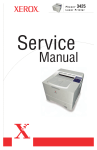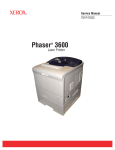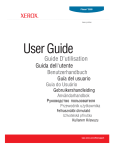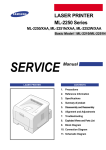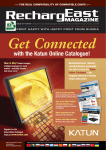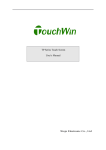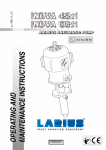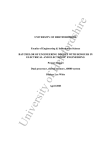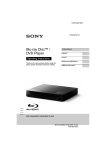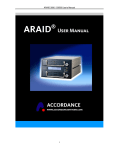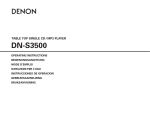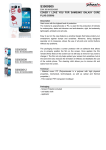Download Manual - Printertec
Transcript
Phaser® 3500
laser printer
Service
Manual
Copyright © 2005 Xerox Corporation. All Rights Reserved. Unpublished rights reserved under the copyright laws of the United
States. Contents of this publication may not be reproduced in any form without permission of Xerox Corporation.
Copyright protection claimed includes all forms of matters of copyrightable materials and information now allowed by statutory
or judicial law or hereinafter granted, including without limitation, material generated from the software programs which are
displayed on the screen such as styles, templates, icons, screen displays, looks, etc.
XEROX®, The Document Company®, the stylized X®, CentreWare®, infoSMART®, Made For Each Other®, Phaser®,
PhaserSMART®, and Walk-Up™ are trademarks of Xerox Corporation in the United States and/or other countries.
Adobe® Reader®, Illustrator®, PageMaker®, Photoshop®, PostScript®, ATM®, Adobe Brilliant® Screens, Adobe Garamond®,
Adobe Jenson™, Birch®, Carta®, IntelliSelect®, Mythos®, Quake®, and Tekton® are trademarks of Adobe Systems Incorporated
in the United States and/or other countries.
Apple®, AppleTalk®, LaserWriter®, LocalTalk®, Macintosh®, Mac OS®, TrueType®, Apple Chancery®, Chicago®, Geneva®,
Monaco®, New York® , and QuickDraw® are trademarks of Apple Computer, Inc. in the United States and/or other countries.
PCL® and HP-GL® are trademarks of Hewlett-Packard Corporation in the United States and/or other countries.
IBM® is a trademark of International Business Machines Corporation in the United States and/or other countries.
Windows®, Windows NT®, and Wingdings® are trademarks of Microsoft Corporation in the United States and/or other countries.
Novell®, NetWare®, NDPS®, NDS®, Novell Directory Services® , IPX™ , and Novell Distributed Print Services™are trademarks
of Novell, Incorporated in the United States and/or other countries.
Sun® and Sun Microsystems® are trademarks of Sun Microsystems, Incorporated in the United States and/or other countries.
UNIX® is a trademark in the United States and other countries, licensed exclusively through X/Open Company Limited.
As an ENERGY STAR® partner, Xerox Corporation has determined that this product meets the ENERGY STAR guidelines for energy
efficiency. The ENERGY STAR name and logo are registered U.S. marks.
Warning: The following servicing instructions are for use by qualified service personnel
only. To avoid personal injury, do not perform any servicing other than that contained in the
operating instructions, unless you are qualified to do so.
First Printing: July 2005
071-0877-00
Service Terms
Cautions, Notes, and Warnings
Note: A note indicates an operating or maintenance procedure, practice or condition that
is neccessary to efficiently accomplish a task. A note can provide additional information
related to a specific subject or add a comment on the results achieved through a previous
action.
Caution: A caution statement indicates an operating or maintenance procedure, practice
or condition that, if not strictly observed, could result in damage to, or destruction of,
equipment.
Warning: A warning statement indicates an operating or maintenance procedure, practice
or condition that, if not strictly observed, could result in injury or loss of life.
Product Terms
Caution: A personal injury hazard exists that may not be apparent. For example, a panel
may cover the hazardous area.
Warning: A personal injury hazard exists in the area where you see the sign.
Phaser® 3500 Laser Printer Service Manual
ii
Symbols Marked on the Product
DANGER high voltage.
Protective ground (earth) symbol.
Hot surface on or in the printer. Use caution to avoid personal
injury.
0
The surface is hot while the printer is running. After turning off
the power, wait 30 minutes.
30 min.
Avoid pinching fingers in the printer. Use caution to avoid
personal injury.
Use caution (or draws attention to a particular component). Refer
to the manual(s) for information.
Phaser® 3500 Laser Printer Service Manual
iii
Power Safety Precautions
Power Source
For 110 VAC printers, do not apply more than 140 volts RMS between the supply conductors
or between either supply conductor and ground. Use only the specified power cord and
connector. For 220 VAC printers, do not apply more than 264 volts RMS between the supply
conductors or between either supply conductor and ground. Use only the specified power
cord. This manual assumes that the reader is a qualified service technician.
Plug the three-wire power cord (with grounding prong) into a grounded AC outlet only. If
necessary, contact a licensed electrician to install a properly grounded outlet. If the product
loses its ground connection, contact with conductive parts may cause an electrical shock.
Disconnecting Power
Turning the power off using the On/Off switch does not completely de-engergize the printer.
You must also disconnect the printer power cord from the AC outlet. Position the power cord
so that it is easily accessible during servicing so that you may power down the printer during
an emergency.
Disconnect the power plug by pulling the plug, not the cord.
Disconnect the power cord in the following cases:
■
■
■
■
■
■
if the power cord or plug is frayed or otherwise damaged,
if any liquid or foreign material is spilled into the case,
if the printer is exposed to any excess moisture,
if the printer is dropped or damaged,
if you suspect that the product needs servicing or repair,
whenever you clean the product.
Phaser® 3500 Laser Printer Service Manual
iv
Electrostatic Discharge (ESD) Precautions
Some semiconductor components, and the respective sub-assemblies that contain them, are
vulnerable to damage by Electrostatic Discharge (ESD). These components include Integrated
Circuits (ICs), Large-Scale Integrated Circuits (LSIs), field-effect transistors and other
semiconductor chip components. The following techniques will reduce the occurrence of
component damage caused by static electricity.
Be sure the power to the chassis or circuit board is off, and observe all other safety
precautions.
■
■
■
■
■
■
■
■
Before handling any semiconductor components assemblies, drain the electrostatic
charge from your body. This can be accomplished by touching an earth ground source
or by wearing a wrist strap device connected to an earth ground source. Wearing a
wrist strap will also prevent accumulation of additional bodily static charges. Be sure
to remove the wrist strap before applying power to the unit to avoid potential shock.
After removing a static sensitive assembly from its anti-static bag, place it on a
grounded conductive surface. If the anti-static bag is conductive, you may ground the
bag and use it as a conductive surface.
Do not use freon-propelled chemicals, as they can generate electrical charges that may
damage some devices.
Do not remove a static sensitive replacement component or electrical sub-assembly
from its protective package until you are ready to install it.
Before removing the protective material from the leads of a replacement device, touch
the protective material to the chassis or circuit assembly into which the device will be
installed.
Minimize body motions when handling unpackaged replacement devices. Simple
motions such as your clothes brushing together or lifting a foot from a carpeted floor
can generate enough static electricity to damage a static sensitive device
Handle IC’s and EPROM’s carefully to avoid bending pins.
Pay attention to the direction of parts when mounting or inserting them on Printed
Circuit Boards (PCB’s).
Phaser® 3500 Laser Printer Service Manual
v
Service Safety Summary
General Guidelines
Note: The material presented here is intended as a safety reminder for qualified service
personnel. Refer also to the preceding Power Safety Precautions.
Avoid servicing alone
Do not perform internal service or adjustment of this product unless another person capable of
rendering first aid or resuscitation is present.
Use care when servicing with power
Dangerous voltages may exist at several points in this product. To avoid personal injury, do not
touch exposed connections and components while power is on. Disconnect power before
removing the power supply shield or replacing components.
Do not wear jewelry
Remove jewelry prior to servicing. Rings, necklaces and other metallic objects could come
into contact with dangerous voltages and currents.
Power Source
This product is intended to operate from a power source that will not apply more then 264
volts rms for a 220 volt AC outlet or 140 volts rms for a 110 volt AC outlet between the supply
conductors or between either supply conductor and ground. A protective ground connection by
way of the grounding conductor in the power cord is essential for safe operation.
Warning Labels
Read and obey all posted warning labels. Warning labels are displayed on potentially dangerous printer
components. As you service the printer, check to make certain that all warning labels remain in place.
Safety Interlocks
Make sure all covers and the printer’s control panel are in place and all interlock switches are
functioning correctly after you have completed a printer service call. If you bypass an interlock
switch during a service call, use extreme caution when working on or around the printer.
CLASS 1 LASER PRODUCT
The Phaser 3500 Laser Printer is certified to comply with Laser Product Performance
Standards set by the U.S. Department of Health and Human Services as a Class 1 Laser
Product. This means that this is a class of laser product that does not emit hazardous laser
radiation; this is possible only because the laser beam is totally enclosed during all modes of
customer operation. The laser is not hazardous during servicing if you follow the procedures
specified in the manual.
Phaser® 3500 Laser Printer Service Manual
vi
Servicing Electrical Components
Before starting any service procedure, switch off the printer power and unplug the power cord
from the wall outlet. If you must service the printer with power applied, be aware of the
potential for electrical shock.
Warning: Turning the power off by using the On/Off switch does not completely de-energize
the printer. You must also disconnect the printer power cord from the AC outlet. Position the
power cord so that it is easily accessible during servicing.
Warning: Do not touch any electrical component unless you are instructed to do so by a
service procedure.Servicing Mechanical Components
Caution: When servicing mechanical components within the printer, manually rotate drive
assemblies, rollers, and gears.
Warning: Do not try to manually rotate or manually stop the drive assemblies while any
printer motor is running.
Warning: This printer uses heat to fuse the toner image to media. The Fuser Assembly is
VERY HOT. Turn the printer power off and wait at least 5 minutes for the Fuser to cool before
you attempt to service the Fuser Assembly or adjacent components.
Regulatory Specifications
Regulatory Specifications for this printer can be found in the User Guide and on the Xerox
Website.
Phaser® 3500 Laser Printer Service Manual
vii
Contents
Service Terms . . . . . . . . . . . . . . . . . . . . . . . . . . . . . . . . . . . . . . . . . . . . . . . . . . . . . . . . . . . . . . ii
Cautions, Notes, and Warnings. . . . . . . . . . . . . . . . . . . . . . . . . . . . . . . . . . . . . . . . . . . . ii
Product Terms . . . . . . . . . . . . . . . . . . . . . . . . . . . . . . . . . . . . . . . . . . . . . . . . . . . . . . . . . ii
Symbols Marked on the Product . . . . . . . . . . . . . . . . . . . . . . . . . . . . . . . . . . . . . . . . . . . . . . . iii
Power Safety Precautions . . . . . . . . . . . . . . . . . . . . . . . . . . . . . . . . . . . . . . . . . . . . . . . . . . . . iv
Power Source . . . . . . . . . . . . . . . . . . . . . . . . . . . . . . . . . . . . . . . . . . . . . . . . . . . . . . . . iv
Disconnecting Power . . . . . . . . . . . . . . . . . . . . . . . . . . . . . . . . . . . . . . . . . . . . . . . . . . iv
Electrostatic Discharge (ESD) Precautions . . . . . . . . . . . . . . . . . . . . . . . . . . . . . . . . . . . . . . . . v
Service Safety Summary . . . . . . . . . . . . . . . . . . . . . . . . . . . . . . . . . . . . . . . . . . . . . . . . . . . . . vi
General Guidelines . . . . . . . . . . . . . . . . . . . . . . . . . . . . . . . . . . . . . . . . . . . . . . . . . . . . vi
CLASS 1 LASER PRODUCT . . . . . . . . . . . . . . . . . . . . . . . . . . . . . . . . . . . . . . . . . . . vi
Servicing Electrical Components . . . . . . . . . . . . . . . . . . . . . . . . . . . . . . . . . . . . . . . . . . . . . . vii
Regulatory Specifications . . . . . . . . . . . . . . . . . . . . . . . . . . . . . . . . . . . . . . . . . . . . . . . vii
1
Service Call Procedures
Servicing Instructions . . . . . . . . . . . . . . . . . . . . . . . . . . . . . . . . . . . . . . . . . . . . . . . . . . . . . .
Service Preventive Maintenance Procedure . . . . . . . . . . . . . . . . . . . . . . . . . . . . . . . . . . . . .
Recommended Tools. . . . . . . . . . . . . . . . . . . . . . . . . . . . . . . . . . . . . . . . . . . . . . . . . .
Cleaning . . . . . . . . . . . . . . . . . . . . . . . . . . . . . . . . . . . . . . . . . . . . . . . . . . . . . . . . . . .
2
1-2
1-3
1-3
1-3
Repair Analysis Procedures
Introduction . . . . . . . . . . . . . . . . . . . . . . . . . . . . . . . . . . . . . . . . . . . . . . . . . . . . . . . . . . . . . . 2-2
Accessing Fault History . . . . . . . . . . . . . . . . . . . . . . . . . . . . . . . . . . . . . . . . . . . . . . . 2-2
Using the Troubleshooting Procedures . . . . . . . . . . . . . . . . . . . . . . . . . . . . . . . . . . . . 2-3
Service Diagnostics . . . . . . . . . . . . . . . . . . . . . . . . . . . . . . . . . . . . . . . . . . . . . . . . . . . . . . . . 2-4
Entering Service Diagnostics . . . . . . . . . . . . . . . . . . . . . . . . . . . . . . . . . . . . . . . . . . . 2-4
Service Diagnostics Menu Map. . . . . . . . . . . . . . . . . . . . . . . . . . . . . . . . . . . . . . . . . . . . . . . 2-5
Service Diagnostic Control Panel Button Descriptions . . . . . . . . . . . . . . . . . 2-5
Troubleshooting Error Messages. . . . . . . . . . . . . . . . . . . . . . . . . . . . . . . . . . . . . . . . . . . . . 2-10
Jam At Tray [1] [2] [3] (Jam 0). . . . . . . . . . . . . . . . . . . . . . . . . . . . . . . . . . . . . . . . . 2-11
Jam At Top (Jam 1). . . . . . . . . . . . . . . . . . . . . . . . . . . . . . . . . . . . . . . . . . . . . . . . . . 2-11
Jam At Exit (Jam 2) . . . . . . . . . . . . . . . . . . . . . . . . . . . . . . . . . . . . . . . . . . . . . . . . . 2-12
Jam At Rear (Duplex Jam 1). . . . . . . . . . . . . . . . . . . . . . . . . . . . . . . . . . . . . . . . . . . 2-12
Jam At Duplex (Duplex Jam 2). . . . . . . . . . . . . . . . . . . . . . . . . . . . . . . . . . . . . . . . . 2-14
Check Cartridge, Invalid Print Cartridge, Non-Xerox Cartridge,
Replace Print Cartridge . . . . . . . . . . . . . . . . . . . . . . . . . . . . . . . . . . . . . . . . . . . . 2-14
Close Fuser Door . . . . . . . . . . . . . . . . . . . . . . . . . . . . . . . . . . . . . . . . . . . . . . . . . . . 2-14
Close Top Cover . . . . . . . . . . . . . . . . . . . . . . . . . . . . . . . . . . . . . . . . . . . . . . . . . . . . 2-15
Fuser Failure, Engine Fuser Low Heat Error, or Engine Fuser Over Heat Error . . . 2-15
Laser Failure . . . . . . . . . . . . . . . . . . . . . . . . . . . . . . . . . . . . . . . . . . . . . . . . . . . . . . . 2-15
Output Tray Is Full . . . . . . . . . . . . . . . . . . . . . . . . . . . . . . . . . . . . . . . . . . . . . . . . . . 2-16
Phaser® 3500 Laser Printer Service Manual
viii
Contents
General Troubleshooting . . . . . . . . . . . . . . . . . . . . . . . . . . . . . . . . . . . . . . . . . . . . . . . . . . .
Control Panel Troubleshooting . . . . . . . . . . . . . . . . . . . . . . . . . . . . . . . . . . . . . . . . .
No Control Panel Display after Power Is Turned ON . . . . . . . . . . . . . . . . .
Control Panel LED is On, Control Panel Display Is Blank . . . . . . . . . . . . .
Power Supply Troubleshooting . . . . . . . . . . . . . . . . . . . . . . . . . . . . . . . . . . . . . . . . . . . . . .
Taking Voltage Measurements . . . . . . . . . . . . . . . . . . . . . . . . . . . . . . . . . . . . . . . . .
3
2-17
2-17
2-17
2-17
2-18
2-18
Image-Quality Troubleshooting
Image-Quality Problems Overview . . . . . . . . . . . . . . . . . . . . . . . . . . . . . . . . . . . . . . . . . . . . 3-2
Repeating Defects . . . . . . . . . . . . . . . . . . . . . . . . . . . . . . . . . . . . . . . . . . . . . . . . . . . . . . . . . 3-3
Print Cartridge . . . . . . . . . . . . . . . . . . . . . . . . . . . . . . . . . . . . . . . . . . . . . . . . 3-3
Transfer Roller . . . . . . . . . . . . . . . . . . . . . . . . . . . . . . . . . . . . . . . . . . . . . . . . 3-3
Fuser . . . . . . . . . . . . . . . . . . . . . . . . . . . . . . . . . . . . . . . . . . . . . . . . . . . . . . . . 3-3
Repeating Defects Measurement Table . . . . . . . . . . . . . . . . . . . . . . . . . . . . . . . . . . . 3-3
Control Panel (Internal) Test Print . . . . . . . . . . . . . . . . . . . . . . . . . . . . . . . . . . . . . . . . . . . . 3-4
Deletions. . . . . . . . . . . . . . . . . . . . . . . . . . . . . . . . . . . . . . . . . . . . . . . . . . . . . 3-4
Fusing . . . . . . . . . . . . . . . . . . . . . . . . . . . . . . . . . . . . . . . . . . . . . . . . . . . . . . . 3-4
Resolution. . . . . . . . . . . . . . . . . . . . . . . . . . . . . . . . . . . . . . . . . . . . . . . . . . . . 3-5
Registration and Skew . . . . . . . . . . . . . . . . . . . . . . . . . . . . . . . . . . . . . . . . . . 3-5
Skips or Smears . . . . . . . . . . . . . . . . . . . . . . . . . . . . . . . . . . . . . . . . . . . . . . . 3-6
Image-Quality Troubleshooting . . . . . . . . . . . . . . . . . . . . . . . . . . . . . . . . . . . . . . . . . . . . . . 3-7
No Image/Blank Prints . . . . . . . . . . . . . . . . . . . . . . . . . . . . . . . . . . . . . . . . . . 3-7
Light Prints . . . . . . . . . . . . . . . . . . . . . . . . . . . . . . . . . . . . . . . . . . . . . . . . . . . 3-7
Black Prints . . . . . . . . . . . . . . . . . . . . . . . . . . . . . . . . . . . . . . . . . . . . . . . . . . 3-8
Dark Image . . . . . . . . . . . . . . . . . . . . . . . . . . . . . . . . . . . . . . . . . . . . . . . . . . . 3-8
Background Contamination . . . . . . . . . . . . . . . . . . . . . . . . . . . . . . . . . . . . . . 3-8
Ghosting . . . . . . . . . . . . . . . . . . . . . . . . . . . . . . . . . . . . . . . . . . . . . . . . . . . . . 3-9
Non-Uniform Image . . . . . . . . . . . . . . . . . . . . . . . . . . . . . . . . . . . . . . . . . . . . 3-9
Black Spots/Marks . . . . . . . . . . . . . . . . . . . . . . . . . . . . . . . . . . . . . . . . . . . . 3-10
Spot or Vertical Deletions . . . . . . . . . . . . . . . . . . . . . . . . . . . . . . . . . . . . . . 3-10
Horizontal Bands . . . . . . . . . . . . . . . . . . . . . . . . . . . . . . . . . . . . . . . . . . . . . 3-10
Character Defects . . . . . . . . . . . . . . . . . . . . . . . . . . . . . . . . . . . . . . . . . . . . . 3-10
Unfused Image . . . . . . . . . . . . . . . . . . . . . . . . . . . . . . . . . . . . . . . . . . . . . . . 3-11
Skewed Image . . . . . . . . . . . . . . . . . . . . . . . . . . . . . . . . . . . . . . . . . . . . . . . 3-11
Skips/Smears . . . . . . . . . . . . . . . . . . . . . . . . . . . . . . . . . . . . . . . . . . . . . . . . 3-11
OHP Print Distortion . . . . . . . . . . . . . . . . . . . . . . . . . . . . . . . . . . . . . . . . . . 3-11
4
Repairs and Adjustments
Overview . . . . . . . . . . . . . . . . . . . . . . . . . . . . . . . . . . . . . . . . . . . . . . . . . . . . . . . . . . . . . . . .
Standard Orientation of the Printer . . . . . . . . . . . . . . . . . . . . . . . . . . . . . . . . . . . . . . .
General Notes on Disassembly . . . . . . . . . . . . . . . . . . . . . . . . . . . . . . . . . . . . . . . . . . . . . . .
Preparation . . . . . . . . . . . . . . . . . . . . . . . . . . . . . . . . . . . . . . . . . . . . . . . . . . . . . . . . .
Notations in the Disassembly Text . . . . . . . . . . . . . . . . . . . . . . . . . . . . . . . . . . . . . . .
Phaser® 3500 Laser Printer Service Manual
ix
4-2
4-2
4-3
4-3
4-3
Contents
Covers . . . . . . . . . . . . . . . . . . . . . . . . . . . . . . . . . . . . . . . . . . . . . . . . . . . . . . . . . . . . . . . . . . 4-4
Right Cover . . . . . . . . . . . . . . . . . . . . . . . . . . . . . . . . . . . . . . . . . . . . . . . . . . . . . . . . . 4-4
Left Cover . . . . . . . . . . . . . . . . . . . . . . . . . . . . . . . . . . . . . . . . . . . . . . . . . . . . . . . . . . 4-5
Rear Cover . . . . . . . . . . . . . . . . . . . . . . . . . . . . . . . . . . . . . . . . . . . . . . . . . . . . . . . . . 4-6
Top Cover . . . . . . . . . . . . . . . . . . . . . . . . . . . . . . . . . . . . . . . . . . . . . . . . . . . . . . . . . . 4-8
Control Panel and LCD Display . . . . . . . . . . . . . . . . . . . . . . . . . . . . . . . . . . . . . . . . . . . . . 4-10
Open Cover . . . . . . . . . . . . . . . . . . . . . . . . . . . . . . . . . . . . . . . . . . . . . . . . . . . . . . . . . . . . . 4-11
Tray 1 (MPT) Assembly . . . . . . . . . . . . . . . . . . . . . . . . . . . . . . . . . . . . . . . . . . . . . . . . . . . 4-12
Tray 1 Knock-Up Plate . . . . . . . . . . . . . . . . . . . . . . . . . . . . . . . . . . . . . . . . . . . . . . . 4-14
Tray 1 Pick-Up Rack. . . . . . . . . . . . . . . . . . . . . . . . . . . . . . . . . . . . . . . . . . . . . . . . . 4-15
Inner Cover . . . . . . . . . . . . . . . . . . . . . . . . . . . . . . . . . . . . . . . . . . . . . . . . . . . . . . . . . . . . . 4-16
Transfer Roller. . . . . . . . . . . . . . . . . . . . . . . . . . . . . . . . . . . . . . . . . . . . . . . . . . . . . . . . . . . 4-17
Retard Assembly . . . . . . . . . . . . . . . . . . . . . . . . . . . . . . . . . . . . . . . . . . . . . . . . . . . . . . . . . 4-18
Tray 1 Separator (Holder) Pad Assembly . . . . . . . . . . . . . . . . . . . . . . . . . . . . . . . . . . . . . . 4-19
Feed2 Idle Unit . . . . . . . . . . . . . . . . . . . . . . . . . . . . . . . . . . . . . . . . . . . . . . . . . . . . . . . . . . 4-20
Registration Assembly. . . . . . . . . . . . . . . . . . . . . . . . . . . . . . . . . . . . . . . . . . . . . . . . . . . . . 4-21
PTL Board. . . . . . . . . . . . . . . . . . . . . . . . . . . . . . . . . . . . . . . . . . . . . . . . . . . . . . . . . 4-23
Main Drive Assembly and Registration (Feed) Clutch . . . . . . . . . . . . . . . . . . . . . . . . . . . . 4-24
Feed Clutch . . . . . . . . . . . . . . . . . . . . . . . . . . . . . . . . . . . . . . . . . . . . . . . . . . . . . . . . 4-24
Main Drive Assembly . . . . . . . . . . . . . . . . . . . . . . . . . . . . . . . . . . . . . . . . . . . . . . . . 4-25
Tray 1 Pick-Up Assembly and Pick Rollers . . . . . . . . . . . . . . . . . . . . . . . . . . . . . . . . . . . . 4-26
Tray 1 Pick Roller Only . . . . . . . . . . . . . . . . . . . . . . . . . . . . . . . . . . . . . . . . . . . . . . 4-26
Pick Roller and Shaft Removal . . . . . . . . . . . . . . . . . . . . . . . . . . . . . . . . . . . . . . . . . 4-27
Tray 2 Pick-Up Assembly and Rollers . . . . . . . . . . . . . . . . . . . . . . . . . . . . . . . . . . . . . . . . 4-29
Feed 2 Unit . . . . . . . . . . . . . . . . . . . . . . . . . . . . . . . . . . . . . . . . . . . . . . . . . . . . . . . . 4-32
Developer Drive Assembly . . . . . . . . . . . . . . . . . . . . . . . . . . . . . . . . . . . . . . . . . . . . . . . . . 4-33
Connector Board . . . . . . . . . . . . . . . . . . . . . . . . . . . . . . . . . . . . . . . . . . . . . . . . . . . . . . . . . 4-34
Tray 1 (MPT) Solenoid . . . . . . . . . . . . . . . . . . . . . . . . . . . . . . . . . . . . . . . . . . . . . . . . . . . . 4-35
Main Solenoid . . . . . . . . . . . . . . . . . . . . . . . . . . . . . . . . . . . . . . . . . . . . . . . . . . . . . . . . . . . 4-36
Fuser Assembly . . . . . . . . . . . . . . . . . . . . . . . . . . . . . . . . . . . . . . . . . . . . . . . . . . . . . . . . . . 4-37
Exit Solenoid Assembly . . . . . . . . . . . . . . . . . . . . . . . . . . . . . . . . . . . . . . . . . . . . . . . . . . . 4-38
Exit and Duplex Rollers . . . . . . . . . . . . . . . . . . . . . . . . . . . . . . . . . . . . . . . . . . . . . . . . . . . 4-39
Exit Gear . . . . . . . . . . . . . . . . . . . . . . . . . . . . . . . . . . . . . . . . . . . . . . . . . . . . . . . . . . 4-40
Tray Full Actuator. . . . . . . . . . . . . . . . . . . . . . . . . . . . . . . . . . . . . . . . . . . . . . . . . . . 4-40
Duplex Roller . . . . . . . . . . . . . . . . . . . . . . . . . . . . . . . . . . . . . . . . . . . . . . . . . . . . . . 4-41
Laser (LSU) Assembly and Lower Cover . . . . . . . . . . . . . . . . . . . . . . . . . . . . . . . . . . . . . . 4-42
LSU Lower Cover . . . . . . . . . . . . . . . . . . . . . . . . . . . . . . . . . . . . . . . . . . . . . . . . . . . 4-43
Left Side Cooling Supply Fan and Duct . . . . . . . . . . . . . . . . . . . . . . . . . . . . . . . . . . . . . . . 4-44
Toner Sensor Board and CRUM . . . . . . . . . . . . . . . . . . . . . . . . . . . . . . . . . . . . . . . . . . . . . 4-45
Cover Open Board and Harness Cover . . . . . . . . . . . . . . . . . . . . . . . . . . . . . . . . . . . 4-46
Main Board and Shield . . . . . . . . . . . . . . . . . . . . . . . . . . . . . . . . . . . . . . . . . . . . . . . . . . . . 4-47
Power Supply and Shield. . . . . . . . . . . . . . . . . . . . . . . . . . . . . . . . . . . . . . . . . . . . . . . . . . . 4-48
Fuser Gear Assembly. . . . . . . . . . . . . . . . . . . . . . . . . . . . . . . . . . . . . . . . . . . . . . . . . . . . . . 4-50
Paper Size Sensor . . . . . . . . . . . . . . . . . . . . . . . . . . . . . . . . . . . . . . . . . . . . . . . . . . . . . . . . 4-51
Phaser® 3500 Laser Printer Service Manual
x
Contents
5
Parts List
Using the Parts List . . . . . . . . . . . . . . . . . . . . . . . . . . . . . . . . . . . . . . . . . . . . . . . . . . . . . . . . 5-2
PL 8.1 Main Assembly . . . . . . . . . . . . . . . . . . . . . . . . . . . . . . . . . . . . . . . . . . . . . . . . . . . . . 5-3
PL 8.1 Parts List Table . . . . . . . . . . . . . . . . . . . . . . . . . . . . . . . . . . . . . . . . . . . . . . . . 5-4
PL 8.2 Cover Assembly. . . . . . . . . . . . . . . . . . . . . . . . . . . . . . . . . . . . . . . . . . . . . . . . . . . . . 5-7
PL 8.2 Parts List Table . . . . . . . . . . . . . . . . . . . . . . . . . . . . . . . . . . . . . . . . . . . . . . . . 5-8
PL 8.3 Frame Assembly . . . . . . . . . . . . . . . . . . . . . . . . . . . . . . . . . . . . . . . . . . . . . . . . . . . . 5-9
PL 8.3 Parts List Table . . . . . . . . . . . . . . . . . . . . . . . . . . . . . . . . . . . . . . . . . . . . . . . 5-11
PL 8.4 Fuser Assembly . . . . . . . . . . . . . . . . . . . . . . . . . . . . . . . . . . . . . . . . . . . . . . . . . . . . 5-17
PL 8.4 Parts List Table . . . . . . . . . . . . . . . . . . . . . . . . . . . . . . . . . . . . . . . . . . . . . . . 5-18
PL 8.9 Tray 2 Cassette. . . . . . . . . . . . . . . . . . . . . . . . . . . . . . . . . . . . . . . . . . . . . . . . . . . . . 5-20
PL 8.9 Parts List Table . . . . . . . . . . . . . . . . . . . . . . . . . . . . . . . . . . . . . . . . . . . . . . . 5-21
PL 8.10 Tray 3 Cassette. . . . . . . . . . . . . . . . . . . . . . . . . . . . . . . . . . . . . . . . . . . . . . . . . . . . 5-22
PL 8.10 Parts List Table . . . . . . . . . . . . . . . . . . . . . . . . . . . . . . . . . . . . . . . . . . . . . . 5-23
PL 8.11 Duplex Assembly. . . . . . . . . . . . . . . . . . . . . . . . . . . . . . . . . . . . . . . . . . . . . . . . . . 5-25
PL 8.11 Parts List Table . . . . . . . . . . . . . . . . . . . . . . . . . . . . . . . . . . . . . . . . . . . . . . 5-26
6
General Information and Specifications
Printer Configurations . . . . . . . . . . . . . . . . . . . . . . . . . . . . . . . . . . . . . . . . . . . . . . . . . . . . . .
Printer Options and Supplies. . . . . . . . . . . . . . . . . . . . . . . . . . . . . . . . . . . . . . . . . . . .
Consumable and Service Part Life Expectancy. . . . . . . . . . . . . . . . . . . . . . . . . . . . . . . . . . .
Parts of the Printer . . . . . . . . . . . . . . . . . . . . . . . . . . . . . . . . . . . . . . . . . . . . . . . . . . . . . . . . .
Front View . . . . . . . . . . . . . . . . . . . . . . . . . . . . . . . . . . . . . . . . . . . . . . . . . . . . . . . . .
Rear View . . . . . . . . . . . . . . . . . . . . . . . . . . . . . . . . . . . . . . . . . . . . . . . . . . . . . . . . . .
Control Panel . . . . . . . . . . . . . . . . . . . . . . . . . . . . . . . . . . . . . . . . . . . . . . . . . . . . . . . . . . . . .
Menu Map . . . . . . . . . . . . . . . . . . . . . . . . . . . . . . . . . . . . . . . . . . . . . . . . . . . . . . . . . .
Error and Warning Messages . . . . . . . . . . . . . . . . . . . . . . . . . . . . . . . . . . . . . . . . . . .
Printer Specifications. . . . . . . . . . . . . . . . . . . . . . . . . . . . . . . . . . . . . . . . . . . . . . . . . . . . . . .
Printer Location and Clearance. . . . . . . . . . . . . . . . . . . . . . . . . . . . . . . . . . . . . . . . . .
Printer Physical Specifications . . . . . . . . . . . . . . . . . . . . . . . . . . . . . . . . . . . . . . . . . .
Functional Specifications . . . . . . . . . . . . . . . . . . . . . . . . . . . . . . . . . . . . . . . . . . . . . .
Electrical Specifications . . . . . . . . . . . . . . . . . . . . . . . . . . . . . . . . . . . . . . . . . . . . . . .
Environmental Specifications . . . . . . . . . . . . . . . . . . . . . . . . . . . . . . . . . . . . . . . . . . .
Media and Tray Specifications . . . . . . . . . . . . . . . . . . . . . . . . . . . . . . . . . . . . . . . . . . . . . . .
7
6-2
6-2
6-3
6-4
6-4
6-4
6-5
6-5
6-5
6-6
6-6
6-7
6-7
6-8
6-8
6-9
Wiring Data
Block Diagram. . . . . . . . . . . . . . . . . . . . . . . . . . . . . . . . . . . . . . . . . . . . . . . . . . . . . . . . . . . . 7-2
Phaser® 3500 Laser Printer Service Manual
xi
Contents
8
Theory of Operation
Overview of the Phaser 3500 Laser Printer. . . . . . . . . . . . . . . . . . . . . . . . . . . . . . . . . . . . . . 8-2
Summary of the Printing Process . . . . . . . . . . . . . . . . . . . . . . . . . . . . . . . . . . . . . . . . 8-2
Print Modes . . . . . . . . . . . . . . . . . . . . . . . . . . . . . . . . . . . . . . . . . . . . . . . . . . 8-3
Printer Paper Path . . . . . . . . . . . . . . . . . . . . . . . . . . . . . . . . . . . . . . . . . . . . . . . . . . . . . . . . . 8-4
Duplex Paper Path. . . . . . . . . . . . . . . . . . . . . . . . . . . . . . . . . . . . . . . . . . . . . . . . . . . . 8-4
Paper Feed Sequence . . . . . . . . . . . . . . . . . . . . . . . . . . . . . . . . . . . . . . . . . . . 8-5
Paper Transport . . . . . . . . . . . . . . . . . . . . . . . . . . . . . . . . . . . . . . . . . . . . . . . 8-5
Paper Feed Drive . . . . . . . . . . . . . . . . . . . . . . . . . . . . . . . . . . . . . . . . . . . . . . 8-5
Major Assemblies and Functions . . . . . . . . . . . . . . . . . . . . . . . . . . . . . . . . . . . . . . . . . . . . . 8-6
Imaging . . . . . . . . . . . . . . . . . . . . . . . . . . . . . . . . . . . . . . . . . . . . . . . . . . . . . . . . . . . . 8-6
Print Cartridge . . . . . . . . . . . . . . . . . . . . . . . . . . . . . . . . . . . . . . . . . . . . . . . . 8-6
Laser Scan Unit (LSU) . . . . . . . . . . . . . . . . . . . . . . . . . . . . . . . . . . . . . . . . . . 8-7
Transfer Roller . . . . . . . . . . . . . . . . . . . . . . . . . . . . . . . . . . . . . . . . . . . . . . . . 8-7
Fuser Assembly . . . . . . . . . . . . . . . . . . . . . . . . . . . . . . . . . . . . . . . . . . . . . . . 8-7
Sensor Functions . . . . . . . . . . . . . . . . . . . . . . . . . . . . . . . . . . . . . . . . . . . . . . . . . . . . . . . . . . 8-8
Paper Empty Sensor . . . . . . . . . . . . . . . . . . . . . . . . . . . . . . . . . . . . . . . . . . . . 8-8
Tray 1 Paper Empty Sensor . . . . . . . . . . . . . . . . . . . . . . . . . . . . . . . . . . . . . . 8-8
Registration Sensor. . . . . . . . . . . . . . . . . . . . . . . . . . . . . . . . . . . . . . . . . . . . . 8-8
Fuser Exit Sensor . . . . . . . . . . . . . . . . . . . . . . . . . . . . . . . . . . . . . . . . . . . . . . 8-8
Cover Open Sensor. . . . . . . . . . . . . . . . . . . . . . . . . . . . . . . . . . . . . . . . . . . . . 8-8
Duplex Unit Sensor . . . . . . . . . . . . . . . . . . . . . . . . . . . . . . . . . . . . . . . . . . . . 8-8
Printer Controls . . . . . . . . . . . . . . . . . . . . . . . . . . . . . . . . . . . . . . . . . . . . . . . . . . . . . . . . . . . 8-9
Image Processor Function . . . . . . . . . . . . . . . . . . . . . . . . . . . . . . . . . . . . . . . . . . . . . . 8-9
Print Engine Control . . . . . . . . . . . . . . . . . . . . . . . . . . . . . . . . . . . . . . . . . . . . . . . . . . 8-9
Main Board . . . . . . . . . . . . . . . . . . . . . . . . . . . . . . . . . . . . . . . . . . . . . . . . . . . . . . . . 8-10
Power Supply . . . . . . . . . . . . . . . . . . . . . . . . . . . . . . . . . . . . . . . . . . . . . . . . . . . . . . 8-11
Paper Size Control . . . . . . . . . . . . . . . . . . . . . . . . . . . . . . . . . . . . . . . . . . . . . . . . . . 8-12
Paper Pick Auto-Select. . . . . . . . . . . . . . . . . . . . . . . . . . . . . . . . . . . . . . . . . 8-12
Toner Control . . . . . . . . . . . . . . . . . . . . . . . . . . . . . . . . . . . . . . . . . . . . . . . . . . . . . . 8-12
Laser Light Intensity Control . . . . . . . . . . . . . . . . . . . . . . . . . . . . . . . . . . . . . . . . . . 8-13
Fuser Temperature Control . . . . . . . . . . . . . . . . . . . . . . . . . . . . . . . . . . . . . . . . . . . . 8-13
Phaser® 3500 Laser Printer Service Manual
xii
Service Call
Procedures
This section includes the following:
■
■
Servicing Instructions on page 1-2
Service Preventive Maintenance Procedure on page 1-3
Phaser® 3500 Laser Printer Service Manual
2-1
Service Call Procedures
Servicing Instructions
The service flowchart is an overview of the path a service technician should take, using this
manual, to service the print engine and options.
Step 1: Identify the Problem
1. Verify the problem reported and check for any error codes and write them down.
2. Print normal customer prints and service test prints and look for any of the following:
■ any image quality problems in the test prints.
■ any mechanical or electrical abnormalities present.
■ any unusual noise or smell coming from the printer.
3. View the fault and jam histories and look at the total print count for the printer.
4. Verify the AC input power supply is within proper specifications by measuring the
voltage at the electric outlet while the printer is running.
Step 2: Inspect and Clean the Printer
5. Switch OFF printer power and disconnect the AC power cord from the wall outlet.
6. Verify the power cord is free from damage or short circuit and is connected properly.
7. Remove the Print Cartridge and protect it from light, then inspect the printer interior
and remove any foreign matter, obstructions, or loose toner.
8. Inspect the interior of the printer for damaged wires, loose connections, toner leakage,
and damaged or obviously worn parts.
■ Do not use solvents or chemical cleaners to clean the printer interior.
■ Do not use any type of oil or lubricant on printer parts.
■ Use only an approved toner vacuum.
9. Clean all rubber rollers with a lint-free cloth, dampened slightly with cold water.
10. Replace any service items that have reached their 150,000 end-of-life.
Step 3: Find the Cause of the Problem
11. Use the Repair Analysis Procedures to find the cause of the problem.
12. Use Diagnostics to check printer and optional components.
13. Use the Wiring Diagrams to locate test points.
14. Take voltage readings at various test points as instructed in the appropriate
troubleshooting procedure.
Step 4: Correct the Problem
15. Use the Parts List to locate a part number.
16. Use the Repair and Adjustments Procedures to replace the part.
Step 5: Final Checkout
17. Test the printer to be sure you have corrected the initial problem and there are no
additional problems present.
Phaser® 3500 Laser Printer Service Manual
1-2
Service Call Procedures
Service Preventive Maintenance Procedure
Perform the following procedures whenever you check, service, or repair a printer. Cleaning
the printer, as outlined in the following steps, assures proper operation of the printer and
reduces the probability of having to service the printer in the future.
The frequency of use and the type of paper a customer prints on determines how critical and
how often cleaning the machine is necessary. Record the number of sheets printed.
Recommended Tools
■
■
■
■
Toner vacuum cleaner
Clean water
Clean, dry, lint-free cloth
Black light protective bag
Cleaning
Never apply alcohol to any parts in the printer.
■ Never use a damp cloth to clean up toner.
■ If you remove the Print Cartridge, place it in a light protective bag. Exposure to light
can degrade its performance and result in early failure.
Record number of sheets printed.
Print several sheets of paper to check for problems or defects.
Print several cleaning sheets to clear up image-quality problems.
Turn off the printer.
Remove any debris or foreign objects.
Remove any loose toner from the interior of the printer using a Type II toner vacuum only.
Remove and clean the paper trays.
Clean pick rollers with a slightly damp, lint-free cloth.
■
1.
2.
3.
4.
5.
6.
7.
8.
Phaser® 3500 Laser Printer Service Manual
1-3
Repair Analysis
Procedures
This section includes the following:
■
■
■
■
■
Introduction on page 2-2
Service Diagnostics on page 2-4
Troubleshooting Error Messages on page 2-10
General Troubleshooting on page 2-17
Power Supply Troubleshooting on page 2-18
Phaser® 3500 Laser Printer Service Manual
2-1
Repair Analysis Procedures
Introduction
This section covers troubleshooting procedures for the Phaser 3500 Laser Printer. When an
error first occurs, record the error message and code and then cycle power to the printer to see
if the error recurs. Be sure to follow the Service Call Procedures on page 1-1 before servicing
the printer.
To troubleshoot image-quality problems, see image-quality Troubleshooting on page 3-1.
Accessing Fault History
Any code associated with an error message or jam can be viewed by displaying the Fault
History or Jam History on the Control Panel.
1. View the printer’s fault history on the Control Panel.
a. Go to Troubleshooting --> Service Tools --> Fault History or Jam History.
If the printer is connected to a network and has a TCP/IP address, you can view the
printer’s web page using a web browser.
b. Open a web browser.
c. Enter the printer’s IP address as the URL.
d. Select the Troubleshoot link and the fault history will be displayed.
Fault History Code
Printer Error Message
41
Insufficient Memory
44
Output Tray Is Full
5A
Laser Failure
53
Replace Print Cartridge
55
Invalid Print Cartridge
56
Fuser Failure/Open Fuser Error
57
Fuser Failure/Low Heat Error
58
Fuser Failure/Over Heat Error
Jam History Code
Jam Error Message
01
Jam At Tray 1, 2, or 3 (Jam 0)
02
Jam At Top (Jam 1)
03
Jam At Exit (Jam 2)
04
Jam At Rear (Duplex Jam 1)
05
Jam At Duplex (Duplex Jam 2)
Phaser® 3500 Laser Printer Service Manual
2-2
Repair Analysis Procedures
Using the Troubleshooting Procedures
1. Each Step in a Troubleshooting Procedure instructs you to perform a certain action or
procedure. The steps are to be followed sequentially until the problem is fixed or resolved.
2. The Actions and Questions box contains additional information and/or additional
procedures you must follow to isolate the problem.
3. When a procedure instructs you to test a component using service diagnostics, see the
Service Diagnostics Menu Map on page 2-5 for the detailed steps and functions for testing
parts of the printer.
4. The action is followed by a question. If your response to the question is “Yes”, then follow
the instructions for a “Yes” reply. If your response to the question is “No”, then follow the
instructions for a “No” reply.
5. Troubleshooting Procedures may ask you to take voltage readings or test for continuity at
certain test points within the printer. For detailed diagrams, see Section 7, Wiring Data on
page 7-1 for complete information on test point locations and signal names.
6. Troubleshooting Procedures often ask you to replace a printer component, see Repairs and
Adjustments on page 4-1 for detailed steps in removing and replacing all major
components of the printer. Section 5, Parts List on page 5-1, details the location, quantity,
and part number for all spared printer components.
Phaser® 3500 Laser Printer Service Manual
2-3
Repair Analysis Procedures
Service Diagnostics
The printer has built-in diagnostics to aid in troubleshooting problems. The Service
Diagnostics Menu provides a means to test sensors, motors, switches, clutches, fans and
solenoids. Diagnostics also contain built-in test prints, cleaning procedures, printer status and
some NVRAM access.
Service diagnostics are to be executed through the control panel by a certified service
technician only. The printer must be rebooted to enter Service Diagnostics.
Entering Service Diagnostics
1. Turn the printer power OFF.
2. Hold down the OK button and turn the printer back ON.
3. Continue to hold the button until the following mesage is displayed on the Control Panel:
“Diagnostic Mode” / “Press Menu Key”, and then release the OK button.
4. Press the Menu button and use the Arrow buttons to scroll through the available functions
(see the following Service Diagnostic Menu Map Table).
Phaser® 3500 Laser Printer Service Manual
2-4
Repair Analysis Procedures
Service Diagnostics Menu Map
Service Diagnostic Control Panel Button Descriptions
Button
Function
BACK
Returns to the prior higher level menu structure, if available.
Stops the actively running test.
CANCEL
Terminates the current test.
MENU
Cycles through all of the top level menu items.
UP
Scrolls up one menu item within a menu list. This control does not ‘wrap’.
Used to increment values in tests requiring user input.
DOWN
Scrolls up one menu item within a menu list. This control does not ‘wrap’.
Used to increment values in tests requiring user input.
OK
Enters the highlighted menu. Executes the current test item.
Used to select the value entered by the user.
Main Menu
Sub Menu
Description/Function
Control Panel Display
Optins
Interface
Tray 3
Interface
Tests the interface between
the main controller and the
Tray 3 interface board.
Tray 3 Interface:
Duplex
Interface
Tests the interface between
the main controller and the
duplex interface board.
Duplex Interface
Simplex
Prints the test print page in
simplex mode. The Control
Panel will display the papers
location during the print
process.
Simplex Print
Test
Pattern
Pass /Fail :x.x.x
Pass/Fail :x.x.x
Start -> Feed On -> Exit On
This process will print
continuosly until stopped by
the user.
Duplex
Prints the test print page in
2-sided or duplex mode.
This process will print
continuosly until stopped by
the user.
Motor/Fan
Main Motor
Main drive motor runs when
the OK button is pressed
and stops when the Cancel
button is pressed.
Duplex Print
Start -> Feed On -> Exit On -> Duplex
On
Main Motor
Running Test
ON/OFF
Phaser® 3500 Laser Printer Service Manual
2-5
Repair Analysis Procedures
Main Menu
Sub Menu
Description/Function
Control Panel Display
DEV Motor
Developer motor runs when
the OK button is pressed
and stops when the Cancel
button is pressed.
DEV Motor
Laser motor runs when the
OK button is pressed and
stops when the Cancel
button is pressed.
Laser Motor
Duplex motor runs when the
OK button is pressed and
stops when the Cancel
button is pressed.
Duplex Motor
Tray 3 motor runs when the
OK button is pressed and
stops when the Cancel
button is pressed.
Tray 3 Motor
Laser
Motor
Duplex
Motor
Tray 3
Motor
(If installed)
If Tray 3 is not installed, test
does not run.
Main Fan
ON/OFF
Running Test
ON/OFF
Running Test
ON/OFF
Running Test
ON/OFF
Tray 3 Not Installed
Main fan runs when the OK
button is pressed and stops
when the Cancel button is
pressed.
Main Fan
SMPS fan runs when the
OK button is pressed and
stops when the Cancel
button is pressed.
SMPS Main
Duplex fan runs when the
OK button is pressed and
stops when the Cancel
button is pressed
Duplex Fan
Tray 1
Solenoid
When the OK button is
pressed the Tray 1 solenoid
is turned on for 200ms, and
then it automatically stops.
Tray 1 Solenoid
Tray 2
Solenoid
When the OK button is
pressed the Tray 2 solenoid
is turned on for 200ms, and
then it automatically stops.
Tray 2 Solenoid
Tray 3
Solenoid
When the OK button is
pressed the Tray 3 solenoid
is turned on for 200ms, and
then it automatically stops.
Tray 3 Solenoid
SMPS Fan
Duplex Fan
Solenoid/
Clutch
Running Test
When Tray 3 is not installed,
this function does not work.
Running Test
ON/OFF
Running Test
ON/OFF
Running Test
ON/OFF
ON/OFF
ON/OFF
ON/OFF
Tray 3 Not Installed
Phaser® 3500 Laser Printer Service Manual
2-6
Repair Analysis Procedures
Main Menu
Sub Menu
Description/Function
Control Panel Display
Reg Clutch
When the OK button is
pressed, the registration
clutch and main motor turn
on for 200ms, and then they
automatically stop.
Reg Clutch
ON/OFF
You can visually observe
this test by removing the Top
Cover and Print Cartridge.
Sensors
Duplex
Solenoid
When the OK button is
pressed, the duplex
solenoid is turned on for
200ms, and then it
automatically stops.
Duplex Solenoid
Tray 3
Clutch
When the OK button is
pressed, the Tray 3 clutch
and motor turn on for
200ms, and then they
automatically stop.
Tray 3 Clutch
Paper Size
Sensor
Place paper in the tray and
compare the size with the
control panel display.
Example:
T1 NP
Sensor
Pull out Tray 1 and manually
toggle the actuator.
Tray 1
T2 NP
Sensor
Pull out Tray 2 and manually
toggle the actuator.
Tray 2
T3 NP
Sensor
Pull out Tray 3 and manually
toggle the actuator.
Tray 3
When Tray 3 is not installed,
this function does not work.
Tray 3 Not Installed
Duplex
Sensor
With the rear cover open,
push a piece of paper into
the duplex path and watch
the control panel display.
Duplex Sensor
Cover
Open
Sensor
Open the top cover and
toggle the actuator.
Cover
Feed
Sensor
Open the top cover, remove
the print cartridge, and then
actuate the sensor
Feed Sensor
Exit Sensor
Open the rear cover, and
insert paper into the exit
path.
Exit Sensor
Actuate the output sensor.
Out Bin Sensor
Out Bin
Sensor
ON/OFF
ON/OFF
Tray2: Legal
Tray3: Letter
W/Out Paper or With Paper
W/Out Paper or With Paper
W/Out Paper or With Paper
W/Out Paper or With Paper
Open/Closed
W/Out Paper or With Paper
W/Out Paper or With Paper
Not Full/Full
Phaser® 3500 Laser Printer Service Manual
2-7
Repair Analysis Procedures
Main Menu
HVPS
Laser Scan
Unit
Sub Menu
Description/Function
Control Panel Display
Tray 2 Out
Sensor
Remove Tray 2 from the
printer.
Tray 2
Tray 3 Out
Sensor
Remove Tray 3 from the
printer.
Tray 3
Fuser Door
Sensor
Open the rear cover and
actuate the fuser door
sensor.
Fuser Door Sensor
Dev Bias
DC
Developer Bias DC is
applied when the OK button
is pressed, and then goes
off when the Cancel button
is pressed.
Dev Bias DC
Dev Bias
AC
Developer Bias AC is
applied when OK is pressed
and goes off when Cancel is
pressed.
Dev Bias AC
Charge
Roll
Voltage
Charge Roller Voltage
(+1200V) is supplied when
OK is pressed and goes off
when Cancel is pressed.
Charge Roll
Transfer
Roll (+)
Positive Transfer Voltage
(+1200V) is supplied when
OK is pressed and goes off
when Cancel is pressed.
[%d] is the value of the ADC.
Transfer Roll (+)
Transfer
Roll (-)
Negative Transfer Voltage
(-800V) is supplied when
OK is pressed and goes off
when Cancel is pressed.
Measure voltage with a
DMM, if required.
Transfer Roll (-)
Pretransfer
Lamp
(PTL)
PTL turns on when OK is
pressed and goes off when
Cancel is pressed. Visual
confirmation is possible with
the cover open and the Print
Cartridge removed.
Pre-transfer Lamp
Laser
Diode_0
Laser Diode0 On is
displayed when the laser
diode is on. In the other
case Laser Diode0 Off is
displayed.
Laser Diode0
Laser
Diode_1
Laser Diode1 On is
displayed when the laser
diode is on. In the other
case Laser Diode0 Off is
displayed.
Laser Diode1
IN/OUT
IN/OUT
Closed/Opened
ON/OFF
ON/OFF
ON/OFF
[%d]
ON/OFF
ON/OFF
ON/OFF
ON/OFF
ON/OFF
Phaser® 3500 Laser Printer Service Manual
2-8
Repair Analysis Procedures
Main Menu
Fuser
Sub Menu
Description/Function
Control Panel Display
L Motor
Ready
This tests if the laser unit is
ready and capable of
printing, or at a stable
polygon motor speed.
Laser Ready Test
Fuser
Temp.
When the Target Temp is
displayed, INput the
temperature you would like
to set with the arrow buttons.
Press the OK button.
Target/Current
Pass/Fail
T: 190, C: XX
The target temperature and
the real temperature will be
displayed on the bottom line.
Default is T:190
Note: You can adjust the
temperature value while in
diagnostics, however, once
you exit the temperature will
return to the default.
Read OPC
Cycle
The total rotating number of
the OPC drum is displayed
on the bottom line of the
control panel display when
the process is on.
Total OPC-Cycle
XXXX
Phaser® 3500 Laser Printer Service Manual
2-9
Repair Analysis Procedures
Troubleshooting Error Messages
Error
Description
Jam At Tray [1|2|3] (JAM 0)
Page
page 2-11
The leading edge of the paper doesn’t pass the registration sensor or the sensor does
not turn ON.
■
After paper pick, paper is not fed.
■
After paper pick, paper enters the printer but does not reach the registration sensor
in the specified time.
■
After paper pick, the registration sensor turns ON and tries to pick again but the
paper does not reach the registration senor in the specified time.
page 2-11
Jam At Top (JAM 1)
The paper is between the registration sensor and the exit sensor.
■
The leading edge of the paper passes the registration sensor but the trailing edge
does not pass through the registration sensor in the specified time. (The registration
sensor cannot be OFF).
■
The leading edge of the paper passes the registration sensor, but the paper cannot
reach the exit sensor in the specified time. (The exit sensor cannot be ON).
page 2-12
Jam At Exit (JAM 2)
■
The trailing edge of the paper passes the registration sensor, but the paper does not
pass the exit sensor in the specified time.
Jam at Rear (Duplex JAM 1)
■
Jam at Duplex (Duplex JAM 2)
■
■
A print cartridge is not detected.
■
A non-Xerox print cartridge is installed.
■
The toner sensor board is malfunctioning.
Close Fuser Door
The fuser door sensor or actuator is malfunctioning or damaged.
page 2-15
■
Top cover is damaged
■
Sensor or actuator is damaged.
Fuser Failure, Engine Fuser Low Heat Error, Engine Overheat Error
page 2-15
The laser unit is malfunctioning or damaged.
page 2-16
Output Tray is Full
■
page 2-15
Fuser is damaged or malfunctioning.
Laser Failure
■
page 2-14
page 2-14
Close Top Cover.
■
page 2-14
The leading edge of the paper passes the duplex sensor, but the leading edge of the
paper does not reach the registration sensor in the specified time.
Check Cartridge, Invalid Print Cartridge, Non-Xerox Cartridge
■
page 2-12
The trailing edge of the paper passes the exit sensor, but does not reach the duplex
sensor in the specified amount of time.
The outbin full sensor or actuator is malfunctioning or damaged.
Phaser® 3500 Laser Printer Service Manual
2-10
Repair Analysis Procedures
Jam At Tray [1] [2] [3] (Jam 0)
Step
Actions and Questions
Yes
No
1.
1. Check the side guides for the
inoperative tray for damage or
improper seating.
Replace the Tray.
Go to Step 2.
Go to Step 3.
2. Are the rollers dirty or damaged?
Clean rollers with a
soft cloth very
slightly dampened
with water or replace
if damaged.
3.
1. Do the Registration Rollers turn freely?
Go to Step 4.
Replace Registration
Assembly.
4.
1. Is the Registration/Feed Sensor
Actuator damaged or binding?
Repair or replace the
actuator and/or
sensor.
Go to Step 5.
5.
1. Use service diagnostics to checkthe
operation of the tray solenoids.
Go to Step 6.
Replace the
inoperative solenoid.
Go to Step 7.
Replace the
defective clutch.
Replace the Main
Board
Replace the
defective sensor or
actuator.
2. Are guides damaged or loose?
2.
1. Check the surface of the pick-up rollers
for dirt or damage.
2. Do the tray solenoids operate
correctly?
6.
1. Use service diagnostics to check the
operation of the Regi Clutch and Feed
Clutch.
2. Do the clutches operate correctly?
7.
1. If paper feeds into the printer and the
Jam error message appears, use
service diagnostics to check the feed
sensor operation.
2. Does the feed sensor operate
correctly?
Jam At Top (Jam 1)
Step
Actions and Questions
Yes
No
1.
1. Clean the paper path of any
obstructions, dirt or debris.
Complete.
Go to Step 2.
Go to Step 3.
Replace the
Registration
Assembly.
2. Did this correct the problem
2.
1. Use service diagnostics to test the
operation of the Registration roller and
clutch.
2. Does the registration roller and clutch
operate correctly?
Phaser® 3500 Laser Printer Service Manual
2-11
Repair Analysis Procedures
Step
Actions and Questions
Yes
No
3.
1. Use service diagnostics to test the exit
sensor.
Go to Step 4.
Replace the exit
sensor.
Complete.
Replace the SMPS.
2. Does the sensor operate correctly?
4.
1. Replace the Fuser Assembly and
retest.
2. Did this correct the problem?
Jam At Exit (Jam 2)
Step
Action and Questions
Yes
No
1.
1. Is the Exit Sensor Actuator damaged or
binding?
Repair or replace the
actuator and/or
sensor.
Go to Step 2.
2.
1. Inspect the Exit Roller Assembly.
Replace the Exit
Roller Assembly.
Go to Step 3.
Go to Step 4.
2. Is there paper wrapped around the
Fuser rollers?
Remove obstruction
and clean Fuser
rollers.
1. Is the Fuser Assembly operational.
Go to Step 5.
Replace the Fuser
Assembly.
Replace Main Board.
Replace SMPS.
2. Use service diagnostics to test the main
drive to exit.
3. Is the exit roller damaged or binding?
3.
4.
1. Visually inspect the Fuser.
2. Do the Fuser gears rotates when the
Main motor is on?
5.
1. Use the embedded diagnostics to check
the Exit Sensor.
2. Is the sensor operational?
Jam At Rear (Duplex Jam 1)
Step
Actions and Questions
Yes
No
1.
1. Does paper jam after reversal but
before reaching duplex sensor?
Go to Step 2.
Go to Step 3.
2.
1. Replace Transport Roller Shaft
Assembly.
Replace Duplex
Assembly.
Complete
Go to Step 4.
Replace the Duplex
Sensor and/or
Actuator.
2. Does problem recur?
3.
1. Use service diagnostics to check the
operation of the Duplex Sensor.
2. Does the sensor operate correctly?
Phaser® 3500 Laser Printer Service Manual
2-12
Repair Analysis Procedures
Step
Actions and Questions
Yes
No
4.
1. Inspect the Duplex Assembly. Is any
paper wrapped around the Duplex
rollers?
Remove obstruction
and clean rollers.
Go to Step 5.
5.
1. Use service diagnostics to check the
exit sensor.
Go to Step 6.
Replace the exit
sensor and/or
actuator.
Go to Step 7.
2. Are the rollers damaged or binding?
Replace the exit or
duplex roller as
necessary.
7.
1. Inspect the duplex assembly for
damage.
Replace the duplex
assembly.
Go to Step 8.
8.
1. Does the Feed Roller Assembly
operate properly without binding?
Replace Main Board.
Replace the Feed
Roller Assembly.
2. Does the sensor operate correctly?
6.
1. Inspect the exit and duplex roller
assemblies.
Phaser® 3500 Laser Printer Service Manual
2-13
Repair Analysis Procedures
Jam At Duplex (Duplex Jam 2)
Step
Actions and Questions
Yes
No
1.
1. Does the paper jam after reversal but
before reaching the duplex sensor?
Replace the transport
roller shaft.
Go to Step 2.
2.
1. Use service diagnostics to test the
duplex sensor.
Go to Step 3.
Replace the duplex
sensor.
2. Does the sensor operate correctly?
3.
1. Inspect the exit and duplex rollers for
any signs of damage or binding.
Replace the problem
roller.
Go to Step 4.
4.
1. Replace the Duplex Assembly.
Replace the Main
Board.
Replace the Power
Supply Board.
2. Does the problem still occur?
Check Cartridge, Invalid Print Cartridge, Non-Xerox Cartridge,
Replace Print Cartridge
Step
Action and Questions
Yes
No
1.
1. Open the top cover and ensure that the
Print Cartridge is properly seated.
Complete
Go to Step 2.
Go to Step 3.
Replace Print
Cartridge.
Complete
Go to Step 4.
Replace the Toner
Sensor Board.
Replace Harness.
2. Does the error clear after reseating the
cartridge?
2.
1. Check the Print Cartridge for damage.
2. Does the cartridge contain toner and
appear to be operating properly?
3.
1. Reseat all harness connections to the
Toner Sensor (CRUM) Board.
2. Does the error clear?
4.
1. Check continuity between the Toner
Sensor (CRUM) Board and CN6 on the
Main Board.
2. Does the harness show continuity?
Close Fuser Door
Step
Action and Questions
Yes
No
1.
1. Visually inspect the fuser door close tab
for damage.
Replace the Fuser.
Go to Step 2.
2. Is the tab broken?
Phaser® 3500 Laser Printer Service Manual
2-14
Repair Analysis Procedures
Step
Action and Questions
Yes
No
2.
1. Verify the sensor and actuator on the
Fuser is operating correctly.
Replace the Main
Board.
Replace the Fuser.
Replace the SMPS.
Close Top Cover
Step
Action and Questions
Yes
No
1.
1. Visually inspec the top cover and the
top cover actuator.
Replace the Top
Cover.
Go to Step 2.
Replace the Main
Board.
Replace the Sensor.
2. Is the top cover or actuator damaged?
2.
1. Use diagnostics to test the cover open
sensor.
2. Does the sensor function properly?
Fuser Failure, Engine Fuser Low Heat Error, or Engine Fuser
Over Heat Error
Step
Action and Questions
Yes
No
1.
1. Does the error report Fuser Failure?
Go to Step 2.
Go to Step 3.
2.
1. Check the thermistor.
Replace the Fuser.
Replace the Main
Board.
Replace the Fuser.
Go to Step 4.
Replace the Fuser.
Replace the SMPS.
2. Is the circuit open?
3.
1. Check the line voltages across the
thermostats.
2. Are they open?
4.
1. Is the Fuser getting power?
Replace the Main
Board.
Laser Failure
Step
Actions and Questions
Yes
No
1.
1. Reseat the connections to the laser
and visually inspect the laser unit for
damage.
Complete
Go to Step 2.
2. Did this correct the problem?
Phaser® 3500 Laser Printer Service Manual
2-15
Repair Analysis Procedures
Step
Actions and Questions
Yes
No
2.
1. Use diagnostics to check the laser
motor function.
Replace the Laser
Unit.
Replace the Main
Board.
2. Did the laser motor fail?
Output Tray Is Full
Step
Actions and Questions
Yes
No
1.
1. Check the Output Tray sensor and
actuator for obvious damage.
Replace the actuator.
Go to Step 2.
Replace the Main
Board.
Replace the Output
Tray Sensor.
2. Is the actuator damaged?
2.
1. Use diagnostics to test the output tray
sensor.
2. Does the sensor operate correctly?
Phaser® 3500 Laser Printer Service Manual
2-16
Repair Analysis Procedures
General Troubleshooting
The following procedures cover Control Panel and Start-up problems with the printer when no
specific error code or Control Panel message is displayed.
Control Panel Troubleshooting
No Control Panel Display after Power Is Turned ON
1. Verify that power cord is securely plugged into both the printer and the grounded, three
prong AC outlet with the appropriate power available.
2. Ensure that all covers are securely closed.
3. Verify the Top Cover, Print Cartridge, and Fuser interlocks are functional.
4. Verify voltages at the Main Board, see Power Supply Troubleshooting on page 2-18.
5. Replace the Power Supply Board.
6. Replace the Main Board.
7. Replace the Control Panel.
Control Panel LED is On, Control Panel Display Is Blank
1. Remove and reseat the Control Panel wiring to the Main Board.
2. Replace the Control Panel.
3. Replace the Main Board.
Phaser® 3500 Laser Printer Service Manual
2-17
Repair Analysis Procedures
Power Supply Troubleshooting
1. Check the voltage at the AC wall outlet, there should be approximately 110 VAC (or 220
VAC if the printer is a 220 V model) at the AC wall outlet?
2. Check the power cord for defects, damage, or a loose connection.
3. Check the AC switch harness for continuity.
4. Verify the Power Supply is operating correctly.
Taking Voltage Measurements
To locate connectors or test points, refer to Wiring Data on page 7-1 for more information.
Unless otherwise specified, the following voltage tolerances are used within this section
Stated
Measured
+3.3 VDC
+3.135 to +3.465 VDC
+5.0 VDC
+4.75 to +5.25 VDC
+24.0 VDC
+21.6 to +26.4 VDC
0.0 VDC
Less than +0.5 VDC
Phaser® 3500 Laser Printer Service Manual
2-18
Image-Quality
Troubleshooting
This section covers the following:
■
■
■
Image-Quality Problems Overview on page 3-2
Control Panel (Internal) Test Print on page 3-4
Image-Quality Troubleshooting on page 3-7
Phaser® 3500 Laser Printer Service Manual
3-1
image-quality Troubleshooting
Image-Quality Problems Overview
Image-quality defects can be attributed to printer components, consumables, media, internal
software, external software applications, and environmental conditions. To successfully
troubleshoot image-quality problems, as many variables as possible must be eliminated.
The following guidelines should be used before troubleshooting an image-quality problem:
■
Use an unopened ream of approved media for evaluating image-quality problems
Note: See the approved media list, Media and Tray Specifications on page 6-9, for media
that has been tested and approved for use with the Phaser 3500 Laser Printer.
■
■
■
Generate the Control Panel (Internal) Test Print on page 3-4, and see if the imagequality problem still exists
When analyzing a image-quality defect, first determine if the defect is repeating or
random. Repeating defects can often be associated with a particular component.
Inspect the surfaces of all rollers in the paper path for obvious defects.
Phaser® 3500 Laser Printer Service Manual
3-2
image-quality Troubleshooting
Repeating Defects
Some image-quality problems can be associated with specific assemblies, the most common
problems and the associated assemblies are listed below. Also, see the specific image-quality
troubleshooting procedure for more information.
Print Cartridge
■
■
■
■
■
■
Streaks
Fine Lines
Banding in Process Direction
Uneven Density
Voids
Repeating Defects
Transfer Roller
■
■
■
■
Toner on the back side of the printed page (simplex mode)
Light Prints
Repeating Defects
Spots on Image
Fuser
■
■
■
Hot or Cold Offsetting
Repeating Defects
Voids
Repeating Defects Measurement Table
Assembly
Component
Distance between
Defects
Typical Defect
Print Cartridge
Developer Roller
50 mm (1.97 in.)
Horizontal image band
Drum
94 mm (3.70 in.)
White spots on black image
or black spots on white
Drum Charge Rollers
38 mm (1.50 in.)
Black spots
Supply Roller
42 mm (1.65 in.)
Light or dark horizontal
image bands
Transfer Roller
Transfer Roller
56 mm (2.20 in.)
Image ghost
Fuser Assembly
Heat Roller
126 mm (4.96 in.)
Black spots and image
ghost
Pressure Roller
126 mm (4.96 in.)
Black spots on back
Phaser® 3500 Laser Printer Service Manual
3-3
image-quality Troubleshooting
Control Panel (Internal) Test Print
A test print is available to aid in determining the quality of output from the printer and to assist
in troubleshooting image-quality problems. Each area of the test print is used for a imagequality parameter. The following pages explain each of the areas and the image-quality
parameters. Follow these guidelines when generating the test print:
■
■
■
Use supported paper from a fresh, unopened ream
Print five copies of the test print.
Discard the first two prints and retain the remaining prints for image-quality analysis.
Deletions
Inspect the test print for the presence of deletions or unprinted spots. If these are found, see
Spot or Vertical Deletions on page 3-10.
Fusing
Rub the image three times at the indicated points with a soft cloth or tissue. The toner should
not lift off of the surface of the print. If the image smears or toner lifts off the image onto the
cloth, see Unfused Image on page 3-11.
s3500-039
Phaser® 3500 Laser Printer Service Manual
3-4
image-quality Troubleshooting
Resolution
Observe the three resolution check points on several test prints.
■
■
■
Ensure that the 2 pixel horizontal, vertical, and diagonal lines are clear and
continuous. The diagonal lines might appear to be narrower than the others.
Characters in the text paragraphs should be uniform and equal in density.
The halftone patches should be uniform in appearance.
If the image does not meet the criteria, see Non-Uniform Image on page 3-9 or Character
Defects on page 3-10.
Registration and Skew
Fold the paper from two consecutive test prints in half (first side edge to side edge and then top
edge to bottom edge). Observe the fold lines with reference to the crosshairs of the printed
target. The fold line should be aligned perpendicular to the target crosshairs and should be
within ±2.0 mm of the target crosshairs (each line on the target is 1.0 mm). If the image does
not meet the criteria, see Skewed Image on page 3-11.
Phaser® 3500 Laser Printer Service Manual
3-5
image-quality Troubleshooting
Skips or Smears
Check the test print in the indicated areas for loss, stretching, or distortion of the image in
bands across the process direction that make the image seem distorted, blurred, or compressed.
If these faults are observed, see Skips/Smears on page 3-11.
Phaser® 3500 Laser Printer Service Manual
3-6
image-quality Troubleshooting
Image-Quality Troubleshooting
The following table provides examples and descriptions, possible causes, and the solutions for
troubleshooting various image or printing defects that may be observed in the Phaser 3500
Laser Printer.
Image Defect
Possible Causes
No Image/Blank Prints
■
Sealing tape or shipping
restraint was not removed
from the cartridge.
1. Ensure that sealing tape and
shipping restraint have been
removed.
■
Low or no toner
2. Verify Print Cartridge ground.
■
Defective ground to the
Print Cartridge or OPC
Drum
3. Verify continuity between the
cartridge ground and frame.
■
Malfunctioning solenoid or
drive.
■
Main Board
■
Incorrect high-voltage
output from the Power
Supply Board.
Prints have no visible image.
s3500-043
Light Prints
All areas of the print are light with
no ghosting.
Solutions
4. Ensure the feed solenoid is
functioning properly.
5. Replace in the following
order:
■
Print Cartridge
■
Main Board
■
Power Supply Board
■
Laser Assembly
■
Multiple sheet feeding
■
Unsupported Media (paper) 1. Verify paper meets printer
specifications. Print 20 to
Seal tape or shipping
30 pages using the
restraint was not removed
recommended paper.
from the cartridge.
■
■
Incorrect Control Panel
settings
2. Verify image-quality menu is
not set to “draft.”
■
Low toner
■
Transfer Roller
3. Ensure that the sealing tape
and the shipping restraint
have been removed.
■
Laser contamination or
obstruction
■
Incorrect high-voltage
output
■
Low ambient temperature
(<10º C)
4. Verify low toner warning is not
displayed on control panel.
Remove the Print Cartridge
and shake, reinstall or
replace.
5. Inspect the Transfer Roller for
contamination and verify highvoltage contacts. Replace as
required.
6. Inspect the Laser assembly
for any obstructions; clean the
laser exit window.
7. Replace the Power Supply
Board.
Phaser® 3500 Laser Printer Service Manual
3-7
image-quality Troubleshooting
Image Defect
Possible Causes
Black Prints
■
No charge voltage
■
Power Supply Board
■
Print Cartridge
■
Main board
■
Laser is always ON
The prints are completely black,
has no visible image.
Solutions
1. Verify the high-voltage
contacts are operational and
make good contact with the
print cartridge.
2. Replace in the following
order:
■
Print Cartridge
■
Power Supply Board
■
Main Board
■
Laser Assembly
s3500-045
Dark Image
■
All areas of the print are too
dark.
Incorrect Control Panel
settings
■
Print Cartridge
■
Incorrect high-voltage
outputs (Developer Bias
voltage)
■
Laser assembly
Background Contamination
Uniform toner contamination in
non-image area.
■
Media (paper)
■
Operating environment
■
Print Cartridge
■
Transfer Roller
■
Incorrect High Voltage
outputs
1. Verify Remote Control Panel
setting for the Print Density
menu is not set to "dark.”
2. Verify that the high-voltage
contacts are operational and
make good contact with the
print cartridge.
3. Replace the following in
order:
■
Print Cartridge
■
Power Supply Board
■
Laser assembly
1. Verify that paper meets
printer specifications. Print 20
to 30 pages using
recommended paper. If using
recycled paper, try nonrecycled paper.
2. Printer is installed in specified
environment.
3. Replace Print Cartridge.
4. Inspect Transfer Roller for
contamination and good
electrical contact, replace if
required.
5. Clean the Pre-transfer Lamp.
6. Replace Power Supply Board.
s3500-046
Phaser® 3500 Laser Printer Service Manual
3-8
image-quality Troubleshooting
Image Defect
Possible Causes
Ghosting
■
Operating environment
■
Media (paper)
■
Print Cartridge
■
Transfer Roller
■
Fuser assembly
■
Incorrect high-voltage
outputs.
Image from the previous page
prints on consecutive pages.
.
Solutions
1. Printer is installed in specified
environment?
2. Verify that paper meets
printer specifications. Print 20
to 30 pages using
recommended paper.
3. Determine ghosting pitch and
replace the corresponding
assembly.
NOTE: See Repeating
Defects on page 3-3 for defect
pitch.
4. Replace Power Supply Board.
s3500-047
Non-Uniform Image
The Line darkness and solidarea density image vary across
the print.
■
Print Cartridge
■
Print Cartridge grounding
■
Unstable high voltage
output
■
Transfer Roller
contamination
■
Laser Window or optic
contamination
.
1. Ensure that Cartridge is not
out of toner. Inspect Drum for
deterioration or
contamination.
2. If defective, replace the Print
Cartridge.
3. Verify Print Cartridge ground.
Check continuity between
cartridge ground contact and
frame ground. Ensure that
drum contact is clean and
undamaged.
4. Inspect the Transfer Roller
spring tension and bearing
contacts.
s3500-048
5. Remove Laser assembly,
clean window, or replace
assembly as necessary.
6. Replace Power Supply Board.
Phaser® 3500 Laser Printer Service Manual
3-9
image-quality Troubleshooting
Image Defect
Possible Causes
Black Spots/Marks
■
Print Cartridge
■
Fuser Assembly
■
Paper transports
■
Transfer Roller
There are spots and/or marks of
toner on the printed side of the
page.
Solutions
1. Replace the Print Cartridge.
NOTE: See Repeating
Defects on page 3-3 for defect
pitch.
2. Inspect /clean/replace Fuser
Assembly as necessary.
3. Clean contamination from
paper transports and exit
rollers.
4. Clean or replace the Transfer
Roller.
s3500-051
Spot or Vertical Deletions
Solid areas are marked with
irregular white spots.
.
■
Damp paper
1. Replace paper.
■
Foreign matter
contamination of printer
components
■
Print Cartridge
2. Check printer components for
surface contamination or
paper scraps. Clean as
required.
■
Transfer Roller
3. If deletions repeat every 94
mm, replace Print Cartridge.
NOTE: See Repeating
Defects on page 3-3 for defect
pitch.
4. Remove the Transfer Roller
and clean (dust off). If
deletions repeat every 56
mm, replace Transfer Roller.
s3500-052
Horizontal Bands
Dark bands appearing in the
horizontal direction.
■
Print Cartridge
1. Replace the Print Cartridge.
■
Fuser Assembly
■
Transfer Roller
2. Inspect /clean/replace Fuser
Assembly as necessary.
■
Incorrect high-voltage
outputs
■
Laser Assembly
3. Inspect the Transfer Roller
spring tension and bearing
contacts.
4. Replace Power Supply Board.
5. Replace Laser Assembly.
Character Defects
■
Garbled print, missing, repeating
or scrambled characters are
problems relating to font data or
character generation.
Loose/defective interface
cables; cable not within
specification.
1. Inspect cable connections;
verify that cables meet
specified requirements.
■
Optional DIMM memory
■
Main Board
2. Replace optional DIMM
memory.
3. Replace Main Board.
Phaser® 3500 Laser Printer Service Manual
3-10
image-quality Troubleshooting
Image Defect
Possible Causes
Unfused Image
■
Paper quality (damp paper)
■
Operating environment
■
Remote Control Panel
settings
■
Fuser Assembly
■
Main Board
Part or all of the image is
unfused.
Solutions
1. Paper is too thick, damp or
contains a high percentage of
cotton.
2. Printer is not installed in
specified environment.
3. Verify Remote Control Panel
settings, such as envelope.
4. Inspect /clean/replace Fuser
assembly as necessary.
5. Replace Main Board.
Skewed Image
The printed image is not parallel
with the sides of the page.
■
Paper
■
Paper tray
■
Pick-up roller assembly/
Paper transportation
■
Fuser Assembly
1. Inspect paper for damage.
Replace as necessary.
2. Check paper tray for damage.
Properly install fresh paper in
the paper tray.
3. Inspect Pick-up roller
assembly. Replace as
necessary.
4. Inspect paper transportation
areas for proper operation.
5. Inspect /clean/replace Fuser
assembly as necessary.
Skips/Smears
Skips, loss or stretching of the
image in bands across the
process direction.
■
Paper transportation
■
Main drive motor assembly
■
Fuser Assembly
■
Print Cartridge
Smears, the distortion of the
image in bands across the
process direction. Causes image
to appear blurred or
compressed.
1. Inspect paper transportation
areas for proper operation.
2. Inspect main drive motor
assembly for damage or worn
gears. Replace as necessary.
3. Inspect /clean/replace Fuser
assembly as necessary.
4. Replace Print Cartridge.
OHP Print Distortion
■
Trembling appearance when
printing on transparencies.
Remote Control Panel
settings
■
Recommended Media
■
Transfer roller voltage
1. Verify Remote Control Panel
is configured to Transparency
mode.
2. Verify transparency meets
printer specifications.
3. Inspect the Transfer Roller
spring tension and bearing
contacts.
4. Replace Power Supply Board.
Phaser® 3500 Laser Printer Service Manual
3-11
Repairs and
Adjustments
This section covers the following:
■
■
■
■
■
■
■
■
■
■
■
■
■
■
■
■
■
■
■
■
■
■
■
■
■
■
■
■
■
Overview on page 4-2
General Notes on Disassembly on page 4-3
Covers on page 4-4
Control Panel and LCD Display on page 4-10
Open Cover on page 4-11
Tray 1 (MPT) Assembly on page 4-12
Inner Cover on page 4-16
Transfer Roller on page 4-17
Retard Assembly on page 4-18
Tray 1 Separator (Holder) Pad Assembly on page 4-19
Feed2 Idle Unit on page 4-20
Registration Assembly on page 4-21
Main Drive Assembly and Registration (Feed) Clutch on page 4-24
Tray 1 Pick-Up Assembly and Pick Rollers on page 4-26
Tray 2 Pick-Up Assembly and Rollers on page 4-29
Developer Drive Assembly on page 4-33
Connector Board on page 4-34
Tray 1 (MPT) Solenoid on page 4-35
Main Solenoid on page 4-36
Fuser Assembly on page 4-37
Exit Solenoid Assembly on page 4-38
Exit and Duplex Rollers on page 4-39
Laser (LSU) Assembly and Lower Cover on page 4-42
Left Side Cooling Supply Fan and Duct on page 4-44
Toner Sensor Board and CRUM on page 4-45
Main Board and Shield on page 4-47
Power Supply and Shield on page 4-48
Fuser Gear Assembly on page 4-50
Paper Size Sensor on page 4-51
Phaser® 3500 Laser Printer Service Manual
4-1
Repairs and Adjustments
Overview
This section contains the removal and replacement procedures for selected parts of the printer
according to the Service Parts List. Not all Replacement Procedures are included in this
Service Manual. In most cases, to reinstall a part, simply reverse the Removal Procedure
shown. In some instances, the Replacement Procedure is included, because it may contain
special steps. For specific assemblies and parts, see Parts List on page 5-1.
Standard Orientation of the Printer
When needed, the orientation of the printer is called out in the procedure for locating printer parts. Refer
to the printer orientation graphic for locating the right, left, front and back sides of the printer.
LEFT
FRONT
REAR
RIGHT
s3500-056
Phaser® 3500 Laser Printer Service Manual
4-2
Repairs and Adjustments
General Notes on Disassembly
Preparation
Before you begin any Removal and Replacement Procedure:
1. Switch OFF the printer power and disconnect the power cord from the wall outlet.
2. Remove the Print Cartridge and protect it from exposure to light by covering it with a light
proof bag or by placing it in a light-tight container.
3. Disconnect all computer interface cables from the printer.
4. Wear an electrostatic discharge wrist strap to help prevent damage to the sensitive
electronics of the printer circuit boards.
5. Remove the Fuser Assembly or wait at least 5 minutes after you have switched OFF
printer power for the Fuser to cool before you work on or around the Fuser.
6. Tray 2 can interfere with the removal of many printer parts. Remove Tray 2 before further
disassembly.
Wherever this video icon appears throughout the manual, detailed
instructions for that procedure are available with videos on the
Phaser 3500 Product Training CD-ROM.
Note: Part names that appear in the disassembly procedures may not exactly match the names
that appear in the Parts List. For example, a part called the Registration Transport Assembly
may appear on the Parts List as Assembly, Transport Regi.
Caution: Many parts are secured by plastic tabs. DO NOT over flex or force these parts. Do
not over torque the screws threaded into plastic parts.
Always use the correct type and size screw. Using the wrong screw can damage tapped holes.
Do not use excessive force to either remove or install either a screw or a printer part.
A spring hook is required for removal and replacement of the various springs in the printer.
Springs can be damaged using pliers or other tools for this task.
Warning: Unplug the AC power cord from the wall outlet before removing any printer part.
Notations in the Disassembly Text
■
The notation “(item X)” points to a numbered callout in the illustration corresponding to the
disassembly procedure being performed.
■
The notation “PLX.X.X” indicates that this component is listed in the Parts List.
Bold arrows in an illustration show direction of movement when removing or
replacing a component.
■
Phaser® 3500 Laser Printer Service Manual
4-3
Repairs and Adjustments
Covers
Right Cover
1. Disconnect the power cord.
2. Remove the Duplex Unit.
3. Remove the 2 rear screws securing the Right Cover to the rear of the
printer.
Note: In the next step, ensure the power switch is in the OFF position in order to free the
Right Cover.
4. Slide the Right Cover towards the rear of the printer to release the 3 tabs, and remove it
from the printer.
Cover Right
s3500-068
Phaser® 3500 Laser Printer Service Manual
4-4
Repairs and Adjustments
Left Cover
1.
2.
3.
4.
5.
6.
Disconnect the power cord.
Remove the Duplex Unit.
Open the Rear Cover for access to the rear top screw.
Remove 2 screws, from the rear of the printer, securing the Left Cover.
Close the Rear Cover.
Slide the left cover towards the rear of the printer to release the 3 tabs securing it to the
printer.
Cover-Left
s3500-080
Phaser® 3500 Laser Printer Service Manual
4-5
Repairs and Adjustments
Rear Cover
1. Open the Rear Cover.
2. Release the Restraining Strap (tie stopper).
1
Tie Stopper
2
s3500-081
Phaser® 3500 Laser Printer Service Manual
4-6
Repairs and Adjustments
3. To release the 2 posts securing the Rear Cover; Lift up on the left (printer left) hinge pin,
then slide the Rear Cover to the left to free the right hinge pin and remove the Rear Cover
from the printer.
Rear Cover
1
2
s3500-082
Phaser® 3500 Laser Printer Service Manual
4-7
Repairs and Adjustments
Top Cover
1. Remove the Print Cartridge and protect it from light exposure.
2. Remove:
■ Covers on page 4-4
■ Left Cover on page 4-5
Note: Open the Rear and Top Covers for access.
3. Remove the 2 screws located on the front of the Top Cover.
4. On the rear, left side of the printer, remove 1 screw securing the Top Cover.
s3500-083
Phaser® 3500 Laser Printer Service Manual
4-8
Repairs and Adjustments
5. Release 3 tabs, one on the left, one on the right, and one on the rear of the Top Cover.
s3500-085
6. Disconnect the Control Panel wiring harnesses from the Main Board, note the connector
location and routing for reassembly.
Phaser® 3500 Laser Printer Service Manual
4-9
Repairs and Adjustments
Control Panel and LCD Display
1. Remove:
■ Top Cover on page 4-8
2. Remove the 6 screws securing the LCD and control panel and remove from the top cover.
■ 2 screws to the LCD Board.
■ 4 screws on the key panel board.
Note: DO NOT remove the 3 screws securing the plastic portion of the LCD display.
LCD Panel
Key Panel
s3500-086
Phaser® 3500 Laser Printer Service Manual
4-10
Repairs and Adjustments
Open Cover
1. Remove:
■ Covers on page 4-4
■ Left Cover on page 4-5
■ Top Cover on page 4-8
2. Remove the 2 screws and stoppers from the Open Cover.
3. Remove the Open Cover from the Top Cover by flexing the 2 tabs as shown below.
Stopper
s3500-087
Open Cover
Phaser® 3500 Laser Printer Service Manual
4-11
s3500-088
Repairs and Adjustments
Tray 1 (MPT) Assembly
1. Open Tray 1.
2. Unhook the 2 springs connecting the Knock-up Plate to the Pick-Up
Rack.
Note: DO NOT unhook the springs from the Pick-Up Rack.
s3500-058
Note: In the next step, if you exert too much pressure you can break the tracks.
Phaser® 3500 Laser Printer Service Manual
4-12
Repairs and Adjustments
3. Flex the left and right side tracks to disengage the Knock-Up Plate from the Tray 1
Assembly.
Caution: Tray 1 and the Knock-Up Plate contain unsecured plastic parts that fall off and
are easy to lose.
Tray Link
s3500-059
4. Slide Tray 1 to the right side of the printer to release the 4 pivot points securing the Tray,
then remove the Tray 1 Assembly from the printer.
Phaser® 3500 Laser Printer Service Manual
4-13
Repairs and Adjustments
Tray 1 Knock-Up Plate
1. Follow all the steps for removing the Tray 1 (MPT) Assembly on page 4-12.
2. Rotate the tray links down slightly until they come free from the printer.
Note: The tray links are marked “L” for the left and “R” for the right.
3. To free the Knock-Up Plate, carefully spread the slotted hinge piece to release the post,
then remove the Knock-Up Plate.
Note: Tray 1 and the Knock-up Plate contain unsecured plastic parts that fall off and are
easy to lose.
Knock Up Plate Ass'y
Tray Link
Phaser® 3500 Laser Printer Service Manual
4-14
s3500-060
Repairs and Adjustments
Tray 1 Pick-Up Rack
1. Remove 2 screws securing the Pick-Up Rack and remove the rack.
2. Separate the clips from the Pick Roller shaft and remove the Pick-Up Rack.
Caution: Do not remove or loose the springs.
MP Pick Up Rack
s3500-118
Phaser® 3500 Laser Printer Service Manual
4-15
Repairs and Adjustments
Inner Cover
1. Remove:
■ Tray 1 (MPT) Assembly on page 4-12
■ Top Cover on page 4-8
2. Open or remove Tray 2 for better access.
3. Remove 2 screws securing the Inner Cover to the printer frame.
4. Remove the Inner Cover.
Inner Cover
s3500-089
Phaser® 3500 Laser Printer Service Manual
4-16
Repairs and Adjustments
Transfer Roller
Caution: Do not touch the surface of the Transfer Roller.
1.
2.
3.
4.
Open the Top Cover.
Remove the Print Cartridge and protect it from exposure to light.
Remove the cap from the left side of the Transfer Roller.
Pinch the bearing clips on both ends of the Transfer Roller.
Note: The gear on the left end of the Transfer Roller shaft is not secured in place. Hold
the gear when removing the roller to prevent it from falling into the printer.
Note: The 2 bearing clips are not interchangeable, and the levers face the rear of the
printer. The clip with the ground contact goes on the gear side of the Transfer Roller.
5. Slide the roller slightly to the right so the end of the shaft clears the lip on the printer case
and lift the Transfer Roller, together with the Bearing Clips and the Transfer Roller Gear,
out of the printer.
Holder
Transfer Roller
s3500-057
Phaser® 3500 Laser Printer Service Manual
4-17
Repairs and Adjustments
Retard Assembly
1. Remove:
■ Tray 1 (MPT) Assembly on page 4-12
2. Squeeze the lock as shown below and take out the retard assembly.
Retard Ass'y
s3500-065
Reassembly Notes
Note: When reassembling the retard roller, insert the left end of the retard shaft through
the retard roller first.
s3500-066
Phaser® 3500 Laser Printer Service Manual
4-18
Repairs and Adjustments
Tray 1 Separator (Holder) Pad Assembly
1. Remove:
■ Tray 1 (MPT) Assembly on page 4-12
■ Tray 1 Knock-Up Plate on page 4-14
■ Retard Assembly on page 4-18
2. Disconnect the connector from the Separator Pad Assembly.
Caution: Be careful not to break the actuator flag.
There is a spring located behind the separator pad, do not loose the spring.
3. Remove the 3 screws shown below and then remove the Separator Pad Assembly from the
printer.
s3500-062
Friction Pad
MP Actuator
Holder Pad Ass'y
s3500-063
Phaser® 3500 Laser Printer Service Manual
4-19
Repairs and Adjustments
Feed2 Idle Unit
1. Remove:
■ Tray 1 (MPT) Assembly on page 4-12
■ Retard Assembly on page 4-18
■ Tray 1 Separator (Holder) Pad Assembly on page 4-19
2. Remove 4 screws, 2 for each of the feed idle units.
3. Remove each idle unit.
Feed2 Idle Unit
s3500-067
Phaser® 3500 Laser Printer Service Manual
4-20
Repairs and Adjustments
Registration Assembly
1. Remove:
■ Covers on page 4-4
■ Left Cover on page 4-5
■ Top Cover on page 4-8
2. Remove the Gear Cap located on the right side of the Registration Assembly, the release is
on the front of the cap.
Gear Cap
s3500-115
Phaser® 3500 Laser Printer Service Manual
4-21
Repairs and Adjustments
3. Remove the 4 screws securing the Registration Assembly to the printer.
4. Remove the Registration Assembly from the printer.
s3500-114
REGI Ass'y
s3500-116
Phaser® 3500 Laser Printer Service Manual
4-22
Repairs and Adjustments
PTL Board
1. Remove:
■ Covers on page 4-4
■ Left Cover on page 4-5
■ Top Cover on page 4-8
■ Registration Assembly on page 4-21
2. Disconnect the wiring harness.
3. Remove 1 screw and take out the PTL board.
PTL Upper
Terminal
PTL PBA
s3500-117
Phaser® 3500 Laser Printer Service Manual
4-23
Repairs and Adjustments
Main Drive Assembly and Registration (Feed)
Clutch
1. Remove:
■ Covers on page 4-4
Feed Clutch
1. Loosen the grounding bracket screw attached to the plate on the Main Drive Assembly,
and rotate the grounding bracket to gain access to the e-ring.
2. Remove the e-ring securing the clutch to the feed roller shaft.
3. Disconnect the connector to the connector board, and remove the clutch from the printer.
Clutch
E-Ring
s3500-073
Phaser® 3500 Laser Printer Service Manual
4-24
Repairs and Adjustments
Main Drive Assembly
1. Disconnect 1 connector from the main motor assembly.
2. Remove the 6 screws securing the Main Drive to the printer.
3. Remove the Main Drive from the printer.
Main Drive
Ass'y
s3500-074
Replacement Notes
Note: There are numbers for replacing each of the 6 screws in the appropriate order when
reassembling the Main Drive Assembly. There is a veristor that is secured underneath the
number 3 screw.
Phaser® 3500 Laser Printer Service Manual
4-25
Repairs and Adjustments
Tray 1 Pick-Up Assembly and Pick
Rollers
Tray 1 Pick Roller Only
Note: If you are only removing the Pick Roller, and not the shaft, it may be necessary to
rotate the shaft, release the solenoid, and then rotate the shaft gear clockwise to position
the roller properly.
Caution: Do not break the pick shaft by trying to force the pick roller off.
1. Slide the idle gears outward. Release the locking tab on the pick roll assembly and slide
the roller to the right.
1
1
Pick Roller
2
Idle
s3500-123
Phaser® 3500 Laser Printer Service Manual
4-26
Repairs and Adjustments
Pick Roller and Shaft Removal
1. Remove:
■ Covers on page 4-4.
■ Left Cover on page 4-5.
■ Top Cover on page 4-8.
■ Tray 1 (MPT) Assembly on page 4-12.
■ Inner Cover on page 4-16.
■ Main Drive Assembly and Registration (Feed) Clutch on page 4-24.
2. On the left side of the printer, remove the locking bearing on the front of the shaft by
rotating it in the direction of the arrows shown below.
Bearing
s3500-119
Phaser® 3500 Laser Printer Service Manual
4-27
Repairs and Adjustments
3. Remove 1 screw, on the right end of the shaft, securing the bracket, remove the bracket
with the bearing.
Bracket
Gear ass'y
Bearing
s3500-120
4. Remove the right side gear from the shaft.
5. Lift the latch on the idle cam and slide the shaft to the right, throught the cam, to free it
from the printer.
1
2
Idle-Cam
s3500-121
Phaser® 3500 Laser Printer Service Manual
4-28
Repairs and Adjustments
Tray 2 Pick-Up Assembly and Rollers
Note: It is not necessary to remove the entire assembly in order to
remove the Pick Rollers.
1. Remove:
■ Covers on page 4-4
■ Left Cover on page 4-5
■ Top Cover on page 4-8
■ Tray 1 (MPT) Assembly on page 4-12
■ Inner Cover on page 4-16
■ Main Drive Assembly and Registration (Feed) Clutch on page 4-24
■ Tray 2 and Tray 3 (if installed)
2. Release the latch on the pick-up cam and slide off the right side of the shaft.
2
1
Gear-Pick Up Cam
Phaser® 3500 Laser Printer Service Manual
4-29
s3500-124
Repairs and Adjustments
3. Remove the e-clip from the feed shaft.
4. Remove the locking bearing, rotating in the direction of the arrow as shown below.
Bearing
Feed2
Gear
s3500-125
5. Remove the gear by sliding off the shaft.
6. Turn the printer onto its left side.
7. Remove the front crossbar secured by 2 screws.
Bottom Cross Bar
Phaser® 3500 Laser Printer Service Manual
4-30
s3500-127
Repairs and Adjustments
8. Slide the actuator down and remove it from the printer.
Actuator
2
1
s3500-128
9. Remove the 4 screws securing the pick assembly and manuever the pick assembly out of
the printer.
1
Pick Up Unit
3
2
s3500-129
Phaser® 3500 Laser Printer Service Manual
4-31
Repairs and Adjustments
Feed 2 Unit
1.
2.
3.
4.
Perform all steps for Tray 2 Pick-Up Assembly and Rollers on page 4-29.
Remove the pick up gear.
Remove remove the locking bearing.
Remove the 4 screws securing the Feed 2 Unit to the printer and remove the assembly.
2
1
Bearing
Pick Up Gear
s3500-126
Phaser® 3500 Laser Printer Service Manual
4-32
Repairs and Adjustments
Developer Drive Assembly
1. Remove:
■ Covers on page 4-4
2. Disconnect the connector from the developer drive assembly.
3. Remove 4 screws securing the developer drive to the printer.
DEVE Drive
Ass'y
s3500-075
Replacement Notes
Note: There are numbers for replacing each of the 4 screws in the appropriate order when
reassembling the Developer Drive Assembly.
Phaser® 3500 Laser Printer Service Manual
4-33
Repairs and Adjustments
Connector Board
1. Remove:
■ Covers on page 4-4
2. Disconnect all connectors to the connector board.
3. Remove 1 screw securing the board to the chassis.
4. Remove the connector board.
Connector
PBA
s3500-076
Phaser® 3500 Laser Printer Service Manual
4-34
Repairs and Adjustments
Tray 1 (MPT) Solenoid
1. Remove:
■ Covers on page 4-4
2. Disconnect the connector to the Tray 1 Solenoid.
3. Remove 1 screw securing the Tray 1 Solenoid.
MP Solenoid
s3500-078
Phaser® 3500 Laser Printer Service Manual
4-35
Repairs and Adjustments
Main Solenoid
1. Remove:
■ Covers on page 4-4
■ Feed Clutch on page 4-24
2. Disconnect the connector to the Main Solenoid.
3. Remove 1 screw securing the Main Solenoid.
Main Solenoid
s3500-079
Phaser® 3500 Laser Printer Service Manual
4-36
Repairs and Adjustments
Fuser Assembly
1. Remove:
■ Rear Cover on page 4-6
2. Pull the locking lever and take out the Fuser Assembly.
Fuser Ass'y
Thermistor
Connector
s3500-090
Phaser® 3500 Laser Printer Service Manual
4-37
Repairs and Adjustments
Exit Solenoid Assembly
1. Remove:
■ Covers on page 4-4
■ Left Cover on page 4-5
■ Top Cover on page 4-8
2. Disconnect the connector running to the main board.
3. Remove 3 screws securing the solenoid to the printer.
4. Remove the solenoid assembly.
Note: There is a resistor attached by the upper right hand screw. When reassembling the
printer, ensure the resistor is in place.
Exit Solenoid
Ass'y
s3500-099
Phaser® 3500 Laser Printer Service Manual
4-38
Repairs and Adjustments
Exit and Duplex Rollers
1. Remove:
■ Covers on page 4-4
■ Left Cover on page 4-5
■ Top Cover on page 4-8
Note: When you remove the exit rollers, the rollers underneath are spring loaded and can
become lost if not careful.
2. Remove the locking bearings from both ends of the shaft.
Exit Roller
Rack-Exit Roller
Bearing
s3500-101
Phaser® 3500 Laser Printer Service Manual
4-39
Repairs and Adjustments
Exit Gear
1. Remove the bearing in order to remove the gear.
Bearing
1
2
Exit Gear
s3500-102
Tray Full Actuator
1. Remove the actuator from the exit roller.
Actuator
s3500-100
Phaser® 3500 Laser Printer Service Manual
4-40
Repairs and Adjustments
Duplex Roller
1. Using a small flatblade screwdriver, spread apart the bearings on both side of the duplex
roller and remove from the printer.
Duplex
Exit Roller
Holder
s3500-103
Phaser® 3500 Laser Printer Service Manual
4-41
Repairs and Adjustments
Laser (LSU) Assembly and Lower Cover
1. Remove:
■ Covers on page 4-4
■ Left Cover on page 4-5
■ Top Cover on page 4-8
2. Remove the cover-frame exit cover.
3. Disconnect the connector from the LSU to the Main Board.
4. Remove the 3 screws securing the LSU to the chassis.
5. Remove the LSU from the printer.
Note: The screws are numbered and need to be replaced and tightened in the correct order.
LSU
s3500-106
Phaser® 3500 Laser Printer Service Manual
4-42
Repairs and Adjustments
LSU Lower Cover
1.
2.
3.
4.
Remove 1 screw securing the fan duct.
Remove the fan and duct to access the screw in the next step.
Remove 3 screws securing the LSU Cover and remove the cover.
Disconnect all the connectors running to the LSU Cover.
LSU Lower
Cover
s3500-113
Phaser® 3500 Laser Printer Service Manual
4-43
Repairs and Adjustments
Left Side Cooling Supply Fan and Duct
1. Remove:
■ Covers on page 4-4
■ Left Cover on page 4-5
■ Top Cover on page 4-8
■ Laser (LSU) Assembly and Lower Cover on page 4-42
2. Disconnect the connector to the Toner Sensor Board.
3. Remove 1 screw to remove the fan from the printer.
DC Fan
Stopper
s3500-108
Phaser® 3500 Laser Printer Service Manual
4-44
Repairs and Adjustments
Toner Sensor Board and CRUM
1. Remove:
■ Covers on page 4-4
■ Left Cover on page 4-5
■ Top Cover on page 4-8
■ Laser (LSU) Assembly and Lower Cover on page 4-42
2. Disconnect all connectors running to the toner sensor board.
3. Remove 2 screws securing the toner sensor board to the LSU cover.
4. Release the 2 locking tabs to remove the board.
Toner Sensor PBA
HV Small
Spring
s3500-111
Phaser® 3500 Laser Printer Service Manual
4-45
Repairs and Adjustments
Cover Open Board and Harness Cover
1. Remove:
■ Covers on page 4-4
■ Left Cover on page 4-5
■ Top Cover on page 4-8
■ Laser (LSU) Assembly and Lower Cover on page 4-42
2. Remove 1 screw securing the cover open housing harness cover.
3. Release the latching tab and remove the cover open housing harness cover.
4. Disconnect the connector from the main board.
5. Using a small flatbladed screwdriver, release the 4 tabs to remove the cover open board.
Cover Open PBA
Harness Cover
Cover Open
s3500-112
Phaser® 3500 Laser Printer Service Manual
4-46
Repairs and Adjustments
Main Board and Shield
Note: If the NIC Board is installed, it must be removed to access screws to the main
board.
NVRAM parameters are not transferable to the replacement board. These parameters
include serial number and copy count. Serial Number can be reinstalled via CentreWare IS
if the NIC Board is installed or via a downloadable PJL command. Observe proper ESD
procedures when removing or replacing any circuit boards in the printer.
1. Remove:
■ Covers on page 4-4
2. Disconnect all connectors from the Main Board.
3. Remove the NIC card or the dummy bracket from the main board.
4. Remove the 6 screws (4 on the Main Board and 2 to the parallel connector) securing the
Main Board to the printer, and then remove the Main Board.
5. Position the retainers on the parallel port connector straight out from the connector for
removal.
6. Move the board toward the front of the printer so the connectors clear the bracket and
remove the Main Board to the right.
7. Remove 1 screw in the center of the shield.
8. Turn the printer onto its left side and remove the rear crossbar and the right duplex guide.
9. Remove the right rear corner screw from the power supply shield to remove.
Main PBA
s3500-071
Phaser® 3500 Laser Printer Service Manual
4-47
Repairs and Adjustments
Power Supply and Shield
1. Remove:
■ Print Cartridge
■ Tray 2 and Tray 3 (if installed)
■ Covers on page 4-4
■ Rear Cover on page 4-6
■ Fuser Assembly on page 4-37
2. Turn the printer onto it’s left side.
3. Remove the rear crossbar secured by 2 screws.
4. Remove the Tray 2 no paper actuator for better access.
5. Remove the left and right duplex unit guides.
Guide-Duplex L
Guide-Duplex R
s3500-136
Phaser® 3500 Laser Printer Service Manual
4-48
Repairs and Adjustments
6. Remove 5 screws from the power supply shield.
7. Remove 1 grounding screw from the rear of the power supply shield.
Engine Shield
Ass'y
s3500-135
8. Pull out the shield slightly and disconnect all connectors to the power supply board.
9. Remove the power supply from the printer.
Engine Shield Ass'y
s3500-137
Phaser® 3500 Laser Printer Service Manual
4-49
Repairs and Adjustments
Fuser Gear Assembly
1. Remove:
■ Print Cartridge
■ Tray 2 and Tray 3 (if installed)
■ Covers on page 4-4
■ Rear Cover on page 4-6.
■ Fuser Assembly on page 4-37
■ Exit Solenoid Assembly on page 4-38
■ Main Board and Shield on page 4-47
2. Remove the 3 screws securing the fuser gear train and remove it from the printer.
Phaser® 3500 Laser Printer Service Manual
4-50
Repairs and Adjustments
Paper Size Sensor
Note: If the optional Tray 3 Feeder is installed, it must be removed before perfoming this
procedure.
1. Remove:
■ Print Cartridge
■ Tray 2 and Tray 3 (if installed)
■ Left Cover on page 4-5
2. Disconnect CN 1 from the Paper Size Sensor.
3. Gently turn the printer upside down.
Note: The Paper Size Sensor can be removed and replaced without removing the rear
crossbar. However, to provide improved access, remove the crossbar screw above the
Paper Size Sensor and loosen the screw on the other side so you can swing the crossbar out
of the way.
4. On the left side of the printer, remove 2 screws, one on either side of the rear crossbar, that
secure the Paper Size Sensor to the printer chassis.
5. Pull up on the sensor assembly until it is clear of the mounting pins and then remove it
from the printer.
Phaser® 3500 Laser Printer Service Manual
4-51
Parts List
This section covers the following:
■
■
■
■
■
■
■
■
Using the Parts List on page 5-2
PL 8.1 Main Assembly on page 5-3
PL 8.2 Cover Assembly on page 5-7
PL 8.3 Frame Assembly on page 5-9
PL 8.4 Fuser Assembly on page 5-17
PL 8.9 Tray 2 Cassette on page 5-20
PL 8.10 Tray 3 Cassette on page 5-22
PL 8.11 Duplex Assembly on page 5-25
Phaser® 3500 Laser Printer Service Manual
5-1
Parts List
Using the Parts List
1. No.: The callout number from the exploded part diagram.
2. Part Number: The material part number used to order specific parts.
3. Qty: This number represents the parts per printer, not the number of parts supplied in the
actual part order.
4. Name/Description: Details the name of the part to be ordered and the number of parts
supplied per order.
5. Parts identified throughout this manual are referenced PL #.#.#; For example, PL 3.1.10
means the part is item 10 of Parts List 3.1.
6. A black triangle preceding a number followed by a parenthetical statement in an illustrated
parts list means the item is a parent assembly, made up of the individual parts called out in
parentheses.
7. The notation “with X~Y” following a part name indicates an assembly that is made up of
components X through Y. For example, “1 (with 2~4)” means part 1 consists of part 2, part
3, and part 4.
8. An asterisk (*) following a part name indicates the page contains a note about this part.
9. The notation (NS) next to a part indicates that pariticular part is not spared, but contained
in a kit or major assembly.
10. The notation “J1<>J2 and P2” is attached to a wire harness. It indicates that connector
Jack 1 is attached to one end of the wire harness and connector J2 is attached to the other
end that is plugged into P2.
Only parts showing part numbers are available for support. Parts not showing part
numbers are available on the parent assembly.
Legend:
Identifier
Meaning
C
C-ring
E
E-ring
KL
K-clip
S
Screw
Phaser® 3500 Laser Printer Service Manual
5-2
Parts List
PL 8.1 Main Assembly
0
2
37
10
14
12
8
8-1
8-2
8-3
8-4
11
7
3
9-1
9-2
9-3 9
15
13
3-4
3-5
3-3
3-2
31
32
38
16
3-1
3-6
39(Network only)
34
39-2
19
17
39-1
1
40
35
24
20-120-3
25
26
29
18
27
20-2
21-3
21
5
20
4-2
22
21-2
21-1
6
4
23
28
30
36
30
Phaser® 3500 Laser Printer Service Manual
5-3
4-1
Parts List
PL 8.1 Parts List Table
Main Assembly
Item No.
Description
Qty
1
ELA UNIT FRAME BASE
2
ELA HOU BASE HOUSING
3
MEA UNIT KNOCK UP MP
3.1
PLATE M KNOCK UP MP
3.2
MPR PAD KNOCK UP MP
3.3
PMO SIDE GUIDE MP R
3.4
PMO SIDE GUIDE MP L
3.5
GEAR PINION
3.6
SHAFT REINFORCEMENT
4
MEA UNIT COVER MP XRX
4.1
COVER M MP XRX
4.2
TRAY M EXTND MP
5
TRAY M LINK MP L
012N00521
6
TRAY M LINK MP R
012N00522
7
ROLLER TRANSFER
022E29520
8
ELA UNIT HOLDER TR R
019E63470
8.1
PMO BUSHING TR
8.2
SPRING ETC TR R HAWK
8.3
PMO TRANSFER HOLDER
8.4
IPR PLATE TR
9
ELA UNIT HOLDER TR L
9.1
PMO BUSHING TR
9.2
SPRING ETC TR R HAWK
9.3
PMO TRANSFER HOLDER
10
PMO CAP TR
021N02248
11
GEAR TR29 (Transfer)
007N01013
12
ELA UNIT REGI (Registration Assembly)
022N02171
13
GEAR REGI Z25
007N01360
14
CAP M GEAR
807E06450
15
UNIT LSU (Laser Unit)
122N00242
Phaser® 3500 Laser Printer Service Manual
5-4
Part Number
050N00475
002N02410
019E63480
Parts List
Main Assembly (Continued)
Item No.
Description
16
ELA UNIT EXIT SOLENOID
121N01100
17
ELA UNIT DEVE MOTOR
127N07389
18
ELA UNIT MAIN MOTOR
127N07390
19
PBA MAIN (Main Board)
140N63016
20
MEA UNIT GEAR PICK UP
007N01361
20.1
GEAR M PICK UP CAM
20.2
GEAR M PICK UP
20.3
SPRINT ETC CAM MP
21
MEA UNIT GEAR P/UP MP CARDINAL
21.1
GEAR MP HOLDER CAM
21.2
GEAR MP PICK UP
21.3
SPRING ETC CAM MP
22
BEARING PICK UP
23
BRACKET P SHAFT MP
24
MEP CLUTCH FEED
121N01101
25
SOLENOID MAIN
121E19250
26
SOLENOID MP
121N01102
27
RING E
28
SHIELD P SMPS
29
SMPS V1 HVPS - 110V
105N02059
SMPS V2 HVPS - 220V
105N02060
30
BAR P CROSS BOTTOM
31
FAN DC
32
STOPPER M FAN80
34
ELA UNIT DEVE (Print Cartridge)
Qty
Part Number
007K13470
127E14630
6K Toner Cartridge
106R01148
12K Toner Cartridge
106R01149
35
ELA UNIT CASSETTE (Tray 2)
109R00756
36
ELA UNIT SCF (Optional Tray 3)
050N00476
37
ELA UNIT DUPLEX
084N00718
38
BRACKET P DUMMY CTRL
015N00555
39
ELA HOU NPCE High (Network Interface Card)
140N63021
Phaser® 3500 Laser Printer Service Manual
5-5
Parts List
Main Assembly (Continued)
Item No.
Description
39.1
BRACKET NIC
39.2
PBA SUB (NIC BOARD)
40
STOPPER M NETWORK
Qty
Phaser® 3500 Laser Printer Service Manual
5-6
Part Number
Parts List
PL 8.2 Cover Assembly
1-7
1-6
1-8
1-1
1-14
1-5
1-13
0
1-4
1-3
1-11
1-12
1-10
1-4
1-5
1
1-9
1-2
7
1-X
6-9
2
6-1
6
8
6-3
6-2
6-6
6-7
4
6-8
6-5
6-4
3
5
Phaser® 3500 Laser Printer Service Manual
5-7
Parts List
PL 8.2 Parts List Table
Cover Assembly
Item No.
Description
Qty
1 (1-X)
AS UNIT COVER TOP
1-1
COVER M TOP
1-2
COVER M OPEN XRX
1-3
PMO STACKER RX
002N02418
1-4
LEVER M STACKING 38
036N00030
1-5
STOPPER M HINGE OPEN
1-6
COVER M OP PANEL XRX
1-7
SHEET OVERLAY BUTTON
1-8
MEC BRUSH ANTISTATIC
1-9
PBA SUB PANEL B’D
1-10
KEY M BUTTON XRX
1-11
KEY M CANCEL
1-12
CAP M LED XRX
1-13
WINDOW M LCD
1-14
GROUND TOP COVER
2
COVER M LEFT
002N02413
3
COVER M RIGHT
002N02414
4
COVER M CONTROL BOX
002N02419
5
COVER M FRONT INNER
002N02415
6
MEA UNIT COVER REAR
002N02416
6.1
COVER M REAR
6.2
PMO STACKER REAR
6.3
ICT BRKT REAR COVER
6.4
GUIDE M EXIT
6.5
PMO STRIPE
6.7
PEX ROLLER F/UP(2)
6.8
SPRING ETC SEPARATION
6.9
LABEL(P) JAM REMOVAL
7
CO VER M FRAME EXIT
002N02417
8
COVER M DUMMY DUP (FILLER PANEL)
002N02420
Phaser® 3500 Laser Printer Service Manual
5-8
Part Number
002N02411
123N00241
001N00462
Phaser® 3500 Laser Printer Service Manual
5-9
4-1
4
4-2
14
15
4-3
18
4-7
14-3
4-6
2
4-8
4-5
16
20
14-1
4-4
14-2
17
0
18
2-2
1
45
41
39
2-4-1
2-4-2
2-4-3
42
17
19
2-4
2-1
40
22
43
21
2-5
43
2-2
8
44
6
39
5-4
12
35
33
5-3 5
5-2
5-1
10
34
9
3
31
37
36
29
25
23
32
43
11-2
3-2 3-7
3-7
26
24
3-3
12
13
3-1
28
27
11
3-63-5 3-4
38
3-7
30
11-2
11-1
Parts List
PL 8.3 Frame Assembly
Parts List
0
48-2
48-9
48-7
48
48-4
48-8
48-6
48-5
99
48-1
48-3
81
78
83
98
87
88
47
91
83
82
84
85
89
80
79
77
100
76
90 86
92
47-2
47-5
47-3
93
47-4
94
71
70
72
47-1
96
95
49-11
49-8
49-9
49-10
49-7
49-4
49-5
49-3
68
66
49-1
50
53
49-6
49-7
51
49-2
65
50
50-650-9
50-4
50-8
50-3
50-5
50-7
50-1
50-2
58
63
64
62
60
52
59-9
59-5
60-1
59-6
59-5-1
59-5-2 59-7
59-8
60-2
59-4
60-4
59-2-1
59-2-2
59-2-359-3
59-2
67
61
54
59-10
59
73
69
97
49
55 56
60-5
59-1
57
Phaser® 3500 Laser Printer Service Manual
5-10
60-2
60-3
Parts List
PL 8.3 Parts List Table
Frame Assembly
Item No.
Description
1
FRAME M BASE
2
MEA UNIT PICK UP MP
2-1
SHAFT M PICK UP MP
2-2
PMO IDLE PICK UP MP
2-4
ELA UNIT ROLLER P/UP MP
2-4-1
HOLDER M PICKUP MP
2-4-2
HOUSING M PICK UP MP
2-4-3
RUBBER PICK UP MP
2-5
CAM M SHAFT
3
MEA UNIT GEAR IDLE
3-1
BRACKET P GEAR IDLE
3-2
GEAR FUSER IDLE 3
3-3
GEAR M FUSER IDLE 2
3-4
GEAR M FUSER DRV IN
3-5
CLUTH M HUB
3-6
GEAR RDCN FUSER OUT
3-7
RING-E
4
ELA HOU BASE HOLDER
4-1
FRAME M HOLDER PAD
4-2
HOLDER M PAD
4-3
RPR FRICTION PAD MP
4-4
SPRING ETC PAD
4-5
PMO ACTUATOR EMPTY MP
4-6
SPRING ETC EMPTY
4-7
PHOTO INTERRUPTER
4-8
CBF HARNESS MP EMPTY
5
MEA RACK EXIT ROLLER
5-1
PMO HOLDER EXIT ROLL
5-2
PMO ROLLER FD F
5-3
PMO ROLLER FD R
Qty
Phaser® 3500 Laser Printer Service Manual
5-11
Part Number
022N02172
022N02182
007N01362
022N02173
059K39110
Parts List
Frame Assembly (Continued)
Item No.
Description
Qty
5-4
SPRING EXIT ROLL FD
6
ROLLER EXIT F/DOWN
006N01264
7
HOLDER M BUSHING EXIT
013E25770
8
PMO ACTUATOR OUT FULL
120N00479
9
GEAR M EXIT Z17
007N01364
10
HOLDER BUSHING EXIT (F/DOWN)
013E25770
11
MEA UNIT ROLL EXIT DUPLEX
006N01265
11-1
SHAFT M EXIT DUPLEX
11-2
RMO RUBBER EXIT DUP
12
BUSH M EXIT D7
013N13839
13
GEAR M EXIT DUP Z21
007N01363
14
ELA HOU CST SENSOR
110K14290
14-1
PBA SUB CASSETTE
14-2
IPR PLATE SENSOR
14-3
IPR BRACKET SENSOR
15
CBF HARNESS PSIZE
16
GUIDE P REGI UPPER
17
SPRING ETC LEVER
18
HOLDER M BUSHING TX
19
GUIDE PLATE PAPER
20
IPR P GROUND PLATE PAPER
21
PHOTO INTERRUPTER
23
CBF HARNESS THERM
24
PMO HOUSING TERMINAL
25
IPR TERMINAL FU
26
CBF HARNESS FUSER
27
CAP M HOUS TERM
28
SHIELD P CTRL
29
GROUND P MOTOR DEVE
30
GROUND P GUIDE TR
31
GROUND P REGI ROLLER
32
GROUND P PICK UP MP
Phaser® 3500 Laser Printer Service Manual
5-12
Part Number
110K14300
Parts List
Frame Assembly (Continued)
Item No.
Description
33
GROUND P SCF MAIN
34
GROUND P MOTOR MAIN
35
GROUND P GUIDE DUP
36
CAP M GUIDE HARNESS
37
PMO DUMMY DEVE
38
ELA HOU VARISTOR
39
FOOT ML80
40
PMO REMOVE LOCK CST
41
SHAFT M GEAR RETARD
42
SHAFT M COUPLING RETARD
43
PMO BEARING SHAFT
44
GEAR REGI Z25
45
PMO BEARING SHAFT
47
MEA UNIT FRAME LSU LOW
47-1
FRAME M LSU LOWER
47-2
PBA TONER SENSOR
47-3
TERMINAL P DEVE
47-4
CBFHARNESS TONER SENSOR
47-5
CAP M COVER OPEN
48
ELA UNIT FEED 3X5
48-1
HOLDER M SAW
48-2
GUIDE P TRANSFER FRONT
48-3
PLATE P SAW
48-4
SHAFT M ROLLER BELT
48-5
ROLLER M IDLE BELT
48-6
IEX SHAFT IDLE, F/UP
48-7
RUBBER BELT FEED
48-8
GUIDE M SHAFT BELT
49
ELA UNIT RETARD
49-1
FRAME M RETARD
49-2
HOLDER M RETARD
49-3
SPRING ETC PAD
Qty
Phaser® 3500 Laser Printer Service Manual
5-13
Part Number
140N63017
022N02174
022N02175
Parts List
Frame Assembly (Continued)
Item No.
Description
Qty
49-4
BUSH M RETARD 2
49-5
HOUSING M RETARD
49-6
SHAFT RETARD
49-7
RING-E
49-8
PMO HUB OUT RETARD
49-9
SPRING TS
49-10
PMO HUB IN RETARD
49-11
RUBBER RETARD
50
ELA UNIT FEED2 IDLE
50-1
HOLDER IDLE FEED2
50-2
CAP M IDLE FEED2
50-3
SPRING ETC PAD
50-4
BUSH M RETARD
50-5
SHAFT IDLE FEED2
50-6
RING-E
50-7
ROLLER M IDLE FEED2
50-9
SHAFT HUB IN
51
STOPPER M KNOCK UP MP L
52
STOPPER M KNOCK UP MP R
53
RAIL M LEFT DUPLEX
032N00441
54
RAIL M RIGHT DUPLEX
032N00442
55
PMO BEARING SHAFT
56
GEAR REGI E25
57
BEARING PICK UP
58
PMO ACTUATOR EMPTY
120E26090
59
ELA UNIT PICK UP
022N02183
59-1
SHAFT PICK UP
59-2
MEA UNIT P/UP HOUSING (PICK ROLLER)
59-2-1
PMO M IDLE PICK UP
59-2-3
RUBBER PICK UP
59-3
PMO M CAM PICKUP
59-4
SHAFT FEED 1
Phaser® 3500 Laser Printer Service Manual
5-14
Part Number
022N02176
022N02177
Parts List
Frame Assembly (Continued)
Item No.
Description
Qty
59-5
AS FEED 1 ROLL ASSY
59-5-1
HOUSING M FEED1
59-5-2
RUBBER FEED1
59-6
GROUND P PICK UP MAIN
59-7
BEARING PICK UP
59-8
PMO BUSHING FEED
59-9
GUIDE P FRONT DUP PICKUP
59-10
GUIDE M SUPPORT PICKUP
60
ELA UNIT FEED2
60-1
FRAME M PICK UP
60-2
PMO BUSHING FEED
60-3
SHAFT M FEED2
60-4
BEARING PICK UP
60-5
RUBBER ROLLER FEED2
61
PBA SUB JOINT
62
CBF HARNESS TRAY OUT
63
CAP M POWER
64
CBF HARNESS INLET
65
SHAFT M BELT GEAR
66
PMO BEARING SHAFT
67
GEAR M EXIT Z17
68
CAP M DEVE MOTOR
69
CBF HARNESS DUPLEX
71
CAP M WIRE PTL LOWER
021N02249
72
TERMINAL P PTL
116N00243
73
CBF HARNESS PTL
74
PBA SUB COVER OPEN
130N01399
76
PBA SUB EXIT SENSOR
130N01400
77
PBA FUSER SW
130N01401
78
GUIDE M FRONT
79
TERMINAL P GUIDE FRONT
Phaser® 3500 Laser Printer Service Manual
5-15
Part Number
022N02187
022N02178
140N63022
152N11619
Parts List
Frame Assembly (Continued)
Item No.
Description
80
ELA UNIT FUSER 110V
126N00242
ELA UNIT FUSER 220V
126N00243
81
PMO GUIDE DEVE L
82
PMO GUIDE DEVE R
83
SPRING ETC GUIDE DEVE
84
TERMINAL P TR KESTREL
86
TERMINAL SPRING TR
87
PBA MAIN ZENER
88
CBF HARNESS EARTH
89
GROUND P ZENER
90
GROUND P FUSER
91
TERMINAL P HV CARDINAL
92
MEA UNIT TERMINAL TR
93
CBF HARNESS HVPS
94
IPR P GROUND OPC
95
PBA SUB EMPTY SENSOR
96
CBF HARNESS SENSOR
97
PBA SUB FEED SENSOR
98
CAP M HV
99
CAP M SENSOR FEED
100
DUCT M FAN
Qty
Phaser® 3500 Laser Printer Service Manual
5-16
Part Number
140N63023
140N63024
Parts List
PL 8.4 Fuser Assembly
1-3
1-2
1-15
0
1-14
1-8
1-14
1-26
1-11
1-7
1-10
1-9
1-12
1
1-1
1-6
1-18
2-3
2-1
1-4
1-27
1-28
1-21
2
2-4
2-2
1-5
1-29
1-19
4
1-19
1-17
4-5
4-3
1-22
1-16
4-2
1-20
H
4-4
1-25
1-17
1-13
4-6
3
4-1
3-5
3-7
1-24
3-3
3-9
1-23
3-2
3-6
3-15
3-4
3-1
3-2
3-14
3-3
3-8
3-10
3-6
3-13
3-11
3-12
3-7
3-14 3-9
Phaser® 3500 Laser Printer Service Manual
5-17
Parts List
PL 8.4 Parts List Table
Fuser Assembly
Item No.
Description
1
ELA UNIT FUSER 110V
126N00242
ELA UNIT FUSER 220V
126N00243
1-1
COVER M FUSER UPPER
1-2
THERMOSTAT (ELECTRODE P FU L)
1-3
THERMISTOR
1-4
PMO GUIDE CLAW GREEN
1-5
SPRING TS
1-6
SPRING SEPARATION
1-7
MEC BRUSH ANTISTATIC
1-8
ELECTRODE P FU R
1-9
HOLDER M IDLE ROLLER
1-10
PMO ROLLER UPPER DP
1-11
HOLDER M LEVER L
1-12
HOLDER M LEVER R
1-13
ELECTRODE P SUPPORT
1-14
SCREW
1-15
SCREW
1-16
ROLLER HEAT
1-17
BALL BEARING
1-18
CAP M END
1-19
BUSH HR
1-20
GEAR M FUSER Z49
1-21
STOPPER SPACER
1-22
ELECTRODE FU
1-23
SPRING ETC GUIDE DEVE
1-24
CAP M ACTUATOR UP
1-25
COVER M REAR GUIDE UP
1-26
ELECTRODE P SU CARBON
1-27
IEX SHAFT IDLE F/UP
1-28
HOLDER P SL CONNECTOR
Qty
Phaser® 3500 Laser Printer Service Manual
5-18
Part Number
Parts List
Fuser Assembly (Continued)
Item No.
Description
1-29
PEX ROLLER F/UP(2)
1-H
ELA UNIT ASSY HEAT ROLL
2
MEA UNIT BRK GEAR FU
2-1
BRACKET P FUSER
2-2
GEAR IDLE 23
2-3
GEAR M IDLE 25
2-4
RING-E
3
MEA UNIT FUSER LOWER
3-1
ROLLER PRESSURE
3-2
BUSH M PR
3-3
SPRING PR ROLL
3-4
COVER M FUSER LOWER
3-5
LEVER P RELEASE L
3-6
SPRING CS
3-7
CAP M FUSER LOCK
3-8
LEVER P RELEASE R
3-9
HOLDER M PR SHAFT
3-10
GROUND P HR
3-11
SPRING ETC ACTUATOR
3-12
PMO ACTUATOR EXIT
3-13
CAP M ACTUATOR
3-14
SCREW TAPTITE
4
MEA UNIT GUIDE REAR
4-1
GUIDE M REAR
4-2
PMO BUSHING TX
4-3
SHAFT M EXIT F UP
4-4
GEAR M EXIT DUP Z21
4-5
RUBBER EXIT F UP
Qty
Phaser® 3500 Laser Printer Service Manual
5-19
Part Number
Parts List
14
11
3
10
25
18
19
21
20-1
20-2
20-3 20-4
20
26
2
27
7
1
6
8
0
9
13
15
12
5
16
4
17
PL 8.9 Tray 2 Cassette
Phaser® 3500 Laser Printer Service Manual
5-20
Parts List
PL 8.9 Parts List Table
Tray 2 Assembly
Item No.
Description
0
ELA UNIT CASSETTE
1
FRAME M CASSETTE
2
GUIDE M HANDLE
3
INDICATOR EMPTY
4
PLATE P KNOCK UP
5
SPRING PLAT K/UP
6
GEAR PINION
7
CAP M GUIDE SIDE L
8
GUIDE P SIDE L
9
GUIDE M SIDE LOCK
10
GUIDE P SIDE R
11
GUIDE M REAR
12
GUIDE P REAR PAPER
13
SPRING ETC GUIDE PAPER
14
GUIDE M LOCK
15
GUIDE M REAR
16
GUIDE M EXTENTION
17
BRACKET P EXTENTION
18
GUIDE M PAPER
19
HOLDER M PAD HOUSING
20
MEA UNIT HOLDER PAD
20-1
HOLDER M PAD
20-2
SHEET HOLDER PAD R2
20-3
RPR FRICTION PAD
20-4
IPR PLATE PAD
21
SPRING EXIT ROLL FD
25
PMO LOCKER PLATE
26
SPRING LOCKER PLATE
27
GUIDE M PAPER SIZE
Qty
Phaser® 3500 Laser Printer Service Manual
5-21
Part Number
019N00831
36
34-1
34-2
34-3
34
38-1
38
34-1
38-2
35
Phaser® 3500 Laser Printer Service Manual
5-22
23
25
22-10
22-1 22-10
16
22-11
22-7 22
22-8
22-9
22-4
22-2
22-6
22-3
37
3
22
16
24
16
26
27
28
35
42
35
43
20
21
30
31 16
20
14
29
41
17
14
32
18
15
14
16 13
11-1
10
4
19
33
1
5
11
11-3
11-4
12
11-5
11-2
0
40
7
2
6
8
9
Parts List
PL 8.10 Tray 3 Cassette
Parts List
PL 8.10 Parts List Table
Tray 3 Cassette
Item No.
Description
0
ELA UNIT SCF
1
FRAME M SCF
2
COVER M RIGHT SCF
3
COVER M LEFT SCF
4
COVER M DUMMY SCF
5
PBA SCF
6
CBF HARNESS OPE
8
BUSH CABLE
9
CBF HARNESS SCF INTERFACE
10
SOLENOID MAIN
11
ELA UNIT MOTOR SCF
11-1
BRACKET P SCF MOTOR
11-2
MOTOR STEP 7.5 DEG
11-3
GEAR M SCF RDCN RETARD
11-4
GEAR M SCF RDCN FEED
11-5
GEAR M SCF RDCN PICK UP
12
CBF HARNESS OPE
13
IPR GROUND SPRING FEED
14
PMO BEARING SHAFT
15
MEP CLUTCH FEED SCF
16
RING E
17
SHAFT M COUPLING RETARD S
18
SHAFT M GEAR RETARD
19
GEAR REGI Z25
20
BAR P CROSS BOTTOM
21
PMO REMOVE LOCK CST
22
ELA UNIT RETARD SCF
22-1
RING E
22-2
SPRING TS
22-3
SPRING ETC PAD
Qty
Part Number
140N63018
Phaser® 3500 Laser Printer Service Manual
5-23
152N11620
127N07392
121N01104
022N02179
Parts List
Tray 3 Cassette (Continued)
Item No.
Description
Qty
22-4
HOUSING M RETARD
22-5
HOLDER M RETARD
22-6
BUSH M RETARD
22-7
SHAFT RETARD
22-8
SHAFT HUB IN
22-9
PMO HUB OUT RETARD
22-10
PMO HUB IN RETARD
22-11
FRAME M RETARD
22-12
RUBBER RETARD
23
PMO M DUMMY SCF LEFT
24
PMO M DUMMY SCF RIGHT
25
SHAFT PICK UP SCF
27
PBA SCF COVER OPEN
28
ELA HOU CST SENSOR
29
PHOTO INTERRUPTER
30
PMO ACTUATOR EMPTY, SCF
120E26100
31
GEAR SCF PICK UP CAM
007N01366
32
FOOT ML80
33
IPR GROUND TOP
34
MEA UNIT PICK UP HOU
34-1
PMO M IDLE PICK UP
34-2
RUBBER PICK UP
34-3
HOUSING M PICK UP
35
PMO BUSHING FEED
36
PMO M DUMMY SHAFT
37
SPRING ES
38
HOUSING M FEED1
39
RUBBER FEED1
40
CBF HARNESS MOTOR
41
CBF HARNESS SCF EMPTY
42
CBF HARNESS SCF CASSETTE
43
CBF HARNESS SCF P SIZE
Phaser® 3500 Laser Printer Service Manual
5-24
Part Number
Parts List
PL 8.11 Duplex Assembly
3
0
25
26 26
24
2
4
33 27
32 30
28
29 28
16
30
8
34
31
10
9
7
6
11
1
17
18
19
13
12
14
15
23
Phaser® 3500 Laser Printer Service Manual
5-25
5
20
21
22
Parts List
PL 8.11 Parts List Table
Duplex Assembly
Item No.
Description
0
ELA UNIT DUPLEX
1
FRAME M DUPLEX
2
GUIDE M UPPER DUP
3
COVER M REAR DUP
4
MEA ETC ALIGN DUP
4-1
GUIDE M ALIGN DUP
4-2
SHAFT IDLE ROLL DUP
4-3
ROLLER M IDLE DUP
4-4
PCT SLIP WASHER
4-5
SPRING ETC DUP
4-6
PULLEY M 18 DUMMY DUP
4-7
PULLEY 18 DUP
4-8
BUSH M FEED DUP
4-9
BELT TIMMING
4-10
ROLLER FEED DUP
4-11
RING C
4-12
ICT STUD PAPER GUIDE DP
5
CAP M CONNECTOR DUP
6
DUCT M FAN DUP
7
FAN DC HAWK
8
PBA SUB DPX SCF
9
CABLE CLAMP
10
IPR TERMINAL GND DUP
11
LOCKER M DUP
12
SHEET FRAME DUP
13
SPRING TS
14
PMO ACTUATOR FEED DUP
15
PBA SUB MP SEN
16
CBF HARNESS POWER GND
17
MOTOR STEP
Qty
Phaser® 3500 Laser Printer Service Manual
5-26
Part Number
Parts List
Duplex Assembly
Item No.
Description
18
BRACKET P MOTOR DUP
19
PULLEY M 30 DUP
20
BELT TIMING GEAR
21
PULLEY M 30 DUMMY DUP
22
RING E
23
CBF HARNESS D JOINT
Qty
Phaser® 3500 Laser Printer Service Manual
5-27
Part Number
General Information
and Specifications
This section covers the following:
■
■
■
■
■
■
Printer Configurations on page 6-2
Parts of the Printer on page 6-4
Control Panel on page 6-5
Control Panel on page 6-5
Printer Specifications on page 6-6
Media and Tray Specifications on page 6-9
Phaser® 3500 Laser Printer Service Manual
6-1
General Information and Specifications
Printer Configurations
Printer Configurations
Features
3500B
3500N
3500DN
Maximum Print Speed Letter/A4
35 ppm
35 ppm
35 ppm
Memory (Standard)
Up to 288 MB Optional
32 MB
32 MB
32 MB
Yes
Yes
Yes
PostScript and PCL Fonts
Default Resolution
600 x 600 dpi
Maximum Resolution
1200 x 1200 dpi
500-Sheet Feeder (Tray 3)
Optional
Optional
Optional
Network Interface
Optional
Standard
Standard
Automatic 2-Sided Printing (Separate Duplex
Unit)
Optional
Optional
Standard
Yes
Yes
Yes
USB, Parallel Interface
Printer Options and Supplies
Options and Supplies
Item
Part Number
64 MB additional RAM memory
097S03389
128 MB additional RAM memory
097S03390
256 MB additional RAM memory
097S03391
Network Interface Card (NIC)
097S03386
Duplex Unit
097S03387
500-Sheet Feeder
097S03385
Standard-Capacity Print Cartridge (6,000 pages @ 5% area coverage)
106R01148
High-Capacity Print Cartridge (12,000 pages @ 5% area coverage)
106R01149
Phaser® 3500 Laser Printer Service Manual
6-2
General Information and Specifications
Consumable and Service Part Life Expectancy
Consumable (toner/print cartridge) usage is tracked by the CRUM and monitored by the Main
Board in order to display the near end-of-life and end-of-life messages. Life ratings are based
on 5% coverage and an average 4 page job length.
Consumables
Print Life
Print Cartridge
High Capacity 12,000 pages
Standard Capacity 6,000 pages
Service Parts
Fuser Assembly
150,000 pages
Transfer Roller
150,000 pages
Feed Roller Kit
150,000 pages
Retard Roller
150,000 pages
Separator Pad
150,000 pages
Note: The service parts are not tracked with an NVRAM counter and there is no replace or
low warnings associated with these service parts.
Phaser® 3500 Laser Printer Service Manual
6-3
General Information and Specifications
Parts of the Printer
Front View
Print Cartridge
Output Tray
Paper Output Support
Control Panel
Tray 1 (MPT)
Tray 1 (MPT) Release
Tray 2
Control Board cover
On/Off Switch
Paper Gauge
s3500-013
Rear View
Rear Door
Network Port
(optional for 3500B)
Duplex Unit
(optional)
USB Port
IEEE 1284 Parallel Port
Tray 3 Optional
Cable Connector
Power Cord Receptacle
Phaser® 3500 Laser Printer Service Manual
6-4
s3500-014
General Information and Specifications
Control Panel
The Control Panel has three components:
■
■
■
Multi-colored Light Emitting Diode (LED) light
Alphanumeric display
Six-button cluster
1. Cancel Button
2. Return Button
3. On-line/Data/Error LED
4. Menu Button
5. Status/Error Messages and Menus
6. Up Arrow Button
7. OK Button
8. Down Arrow Button
s3500-012
The alphanumeric display provides status messages and control panel menus.
Menu Map
The Menu Map is a visual representation of the Control Panel settings and information pages.
All Menu Map settings are documented in the User Guide.
Error and Warning Messages
When there is a problem with the printer, the Control Panel LED (3) blinks orange for an error
and a warning. An error or warning message is displayed in the Alphanumeric Display (5).
Phaser® 3500 Laser Printer Service Manual
6-5
General Information and Specifications
Printer Specifications
Printer Location and Clearance
■
■
■
■
■
■
■
■
Place the printer in a dust-free area where the temperature range is 50 degrees F to 89
degrees F (10 degrees C to 32 degrees C) and the relative humidity range is between
20% to 80%.
Place the printer in an area where there is adequate space for ventilation, operation,
and servicing. See the clearance graphic below.
Do not block or cover the slots and openings on the printer. The printer can overheat
without adequate ventilation.
For altitudes under 2,050 meters (6,726 feet), use the Low Altitude setting. For
altitudes over 2,050 meters (6,726 feet), use the High Altitude setting.
Do not place the printer near a heat source.
Do not place the printer in direct sunlight.
Do not place the printer in line with the cold air flow from an air conditioning system.
Place the printer on a level, solid surface with adequate strength for the weight of the
printer.
s3500-018
Phaser® 3500 Laser Printer Service Manual
6-6
General Information and Specifications
Printer Physical Specifications
Print Engine
Dimensions
Value
Height:
348 mm (13.7 inches) (without optional cassette)
Width:
396 mm (15.6 inches)
Depth:
453 mm (17.8 inches)
Weight:
17 Kg (38 lbs)
Functional Specifications
Characteristic
Specification
Printing process
Non-Impact Electrophotography
Color medium
Monochrome
Resolution / Addressability
True 600 x 600 dpi
Addressable 1200 x 1200 dpi
Operating Modes
Running Mode: Print engine capable of making prints
immediately.
Ready Mode: 20 seconds from completion of a print.
Sleep/ Low Power/ Power Saver Mode: Entered after a
specified period of Print Engine inactivity since completion
of the last print.
Continuous Operating Printing Speed
Letter:
ppm = pages per minute
Up to 35 ppm
A4:
Up to 33 ppm
Cleaning Cycle interval for continuous
printing
First Print-Out
(in seconds)
10 seconds or less
Warm-Up Time
Power-on Boot: 40 seconds or less
Phaser® 3500 Laser Printer Service Manual
6-7
General Information and Specifications
Electrical Specifications
Characteristic
Specification
Primary line voltages
110 - 127 V Printer - (100 - 135 V) 13 amp circuit
220 - 240 V Printer - (180 - 264 V) 7-8 amp circuit
Primary line voltage frequency range
100 - 135 V Printer - 50/60 Hz + 3 Hz
220 - 240 V Printer - 50/60 Hz + 3 Hz
Power consumption
Printing: 550 Watts (average)
Sleep: under 10 Watts
Environmental Specifications
Characteristic
Specification
Optimal Temperature
10 - 30 degrees C (50-60 degrees F)
Optimal Humidity
20% - 80% Relative Humidity
Altitude
Operating
0 - 2,500 meters (8,200 ft.)
Low Altitude Setting
0 - 2,050 meters (6,726 ft.)
High Altitude Setting
2,050 - 2,500 meters (6,726 - 8,200 ft.)
Transportation
0 - 6,092 meters (20,000 ft.)
Acoustic Noise
Idle
35.0db or less
Printing
49.0db or less
Phaser® 3500 Laser Printer Service Manual
6-8
General Information and Specifications
Media and Tray Specifications
Media Input Size/Weight
Source
Media Types
Media Sizes
Media Weights
Tray 1
Paper, Envelope, Paper
Labels, Transparency.
A4, Letter, Legal, Folio,
Executive, ISO and JISB5,
A5
16 lb. ~ 28 lb.
Paper, Cardstock
A4, Letter, Legal, Folio,
Executive, ISO and JISB5,
A5, A6, Statement Monarch,
COM 10, C5, DL, 3” x 5”
16 lb. ~ 43 lb.
A4, Letter, Legal, Folio,
Executive, ISO and JISB5,
A5
16 lb. ~ 28 lb.
A4, Letter, Legal, Folio
20 lb. ~ 24 lb.
Tray 2
Min: 76 mm x 127 mm
(3 in. x 5 in.)
Max: Legal
Tray 3
Duplex
Paper
Paper
(60 ~ 176 gsm)
(60 ~ 105 gsm)
65# Cover
(60 ~ 105 gsm)
(75 ~ 90 gsm)
Phaser® 3500 Laser Printer Service Manual
6-9
Wiring Data
Phaser® 3500 Laser Printer Service Manual
7-1
FU SER
CN6
1.Control
2.24VS
1.Control
2.N.C
3 24VS
1.3.3V
2.SIGNAL
3.DGND
M P SOL.
SO L.
R EGI
RE
G I SOL.
SO L.
M P_EMPTY
MP
_EM PTY
CN101
2 1
4 3
6 5
8 7
10 9
12 11
14 13
16 15
18 17
20 19
22 21
24 23
26 25
28 27
PTL 2
Phaser® 3500 Laser Printer Service Manual
7-2
CN13
CN14
CN11
CN10
EXIT
EX
IT SEN.
SEN .
1.+3.3V
2.SIGNAL
3.DGND
PTL 1
1.+5V
2.PTL_ON
1. nDEV_ MOT_RE ADY
2 .DRV_MO T_CLK
3. nDE V_M OT_ON
4. DEV _MO T_DIR
1.24V
2.SIGNAL
JO IN T
JOIN
CN 12
M AIN
MAIN
MOTOR
M
O TO R
(BLDC)
BLD C )
1.24VS
2.MAIN_CLUTC H
3.MP_C LUTCH
4.REGI_CLUTC H
5.MP_EMPT Y
6.+3.3V
7.CASE TTE_DETECT
8.DGND
9.TEMP_1
1,2. 2 4VS
1,
3,
3,4,
4,5.DGND
6.
VCC
7.nMAIN_M OT_ON
8.MAIN_MO T_READY
9.MAIN_MOT_CLK
10 NC
10.
1,24VS
2,
2,3. 3.3V
4.DUPLEX_RXD 5.DUPLEX_DET ECT
6.MDUP LEX_RX D 7,8,
7,8,9. GND
1.DEV_AC_PWM 2. 24V
3.DEV_AC_Vpp 4. 24V
5.DEV_AC_CON 6. 24V
7.DEV_VDC_PW M 8. 24VS
9.FUSE R BIAS_PW M 10.3.3V
10
11
11.MHV_PWM
12
12.+3.3V
13.MHV_READ
14.+3.3V
14
13
15
15.THV_P
WM 16.V
16 CC
17
17.THV_READ
18
18.VC C
19.nTHV_EN
20.GND
20
19
21
21.FUSER_CO
VER 22
22,2
,23,
3,24
24.GND
25
25.FUSER_ON
26
26,2
,2 7,
7,28
28.GND
DEVE
D
EVE
M O TO R
MOTOR
M AIN
MA
IN FAN
DUPLEX
D
U PLEX B'D
B'D
(O PTIO N)
(OPTIO
N)
SMPS
M PS / H
HVPS
VPS
1.FU 2.CH 3.OPC
4.DEV 5.SUPP LY
M AIN
MA
IN SOL.
SO L.
CN3
1.Control
2.24VS
1.24VS
2.NC
3.
3.SIGNAL
1.HOT
2 . N eu t ra l
CN4
1.HOT
. e u t r al
2 .N
C
O VER O PEN
PEN
COV
)
CN1
-
AC
IN
I
N -LET
-LET /
PO W ER
SWITCH
W ITC H
110V for U S A
220V for E U
(
C
O
I
L
28 27
2 1
CN1
C
N1 3
PAN
PAN E L
1.+5V
2.+3.3V
3.PANE L_TXD
4.PANE L_RXD
5.nRST OUT
6.DGND
PAN EL
PANEL
C N 22
CN
JO INT
IN T
C N 17
CN
D C _M O TOR
DC
OR
C N 17
CN
EXIT_SEN
EXI
T_SEN S O R
CN1
C
N1 6
DUPLEX
D U PLEX
CN1 8
CN1
POWE
PO W E R
CN2
C
N2 0
PT L
CN
C N 19
D EVE_M O T
DEVE_M
CNN 15
C
C O VER
CO
VER _O P E N
1. 24V
2 .24V
3. 24VS
4. 24VS
TEMP2
TEM
P2
C O VER
COVE
OPEN
O PEN
1.3.3V
2.SIGNAL
3. GN D
CN 9
CN
NIIC
N
CN 6
CN
LSU
C N 14
CN
RAM
M-- DI
D IMM
MM
MA IN
17
18
CNN 7
C
MAA C
M
1
2
1.GND 2.LSU_5v 3.LD_POW ER2 4.LD_PO WER 1
5.VDO1_minus 6.VDO1_plus 7.VDO1_minus 8.VDO 1_plus
9.nLD_EN1 10
10.nSH1 11
11.nSH212.nSH2 13
13.nHSY NC_minus
14.LSU_C
LK 15.nRE
15
ADY 16
16.LSU_M OT_ON 17
17.GND 18
18.24VS
14
LSU
CN 8
CN 5
CN 6
CN 7
TO N ER SENSO
TONER
SEN SOR
15
16
CNN 2
C
SC F
SCF
CN 3
CN
IE E E 12 84
CN 1
CN
USB
U SB
CN 4
CN
C
AR T
CAR
1
2
1.24V 2 .3.3V
3.SCF_E M P TY
4.SCF_R XD
5.SCF_DE TECT
6. SC F_TX D
7,8,9 ,10
7,8,9
10 ,11
,11 .GN D
Pa ralle
l P ort
36 pin
U S B P ort 4pin
SC F
B'D
B'
(OPT
(O
ION)
IO
PC
s3500-148
D EVELOPER
DEVE
LO PER
1.24V
2.P_SIZE3 3.FAN_S MPS 4.P_SIZE2
5.FAN_MAIN 6.P_SIZE1 7.
8. THE RM_IN
9. TEM P_2 10.FUS
10
ER_ON 11
11.
12
12.OUTB IN_FULL
13.CART_CLK
14
14.P_REG I 15
15.CART_DP UT/DIN 16
16.P_EM PTY
13
CNN 5
C
D P X _S O L
DP
1.PDX
_SO L
2.
2.24
VS
DPX
D
PX
SO L
SOL
CN 4
CN 2
CN 3
CN 1
1.DGND
2.CART_CLK
3.CART_DATA
4.+3.3V
+3 .3V
1.24V
2.SIGNAL
1.DGND 2.P_SIZE1
2.
3.P_SIZE2 4.P_SIZE3
1.
1.3.3V
2.SIGNAL
2.
3.
3.DGN
D
1.
1.THE
RM1
2.THER M2
1.DGND
2.FEED
3.EMPTY
4.3.3V
CA RT CL K
SM PS FAN
P_SIZE
_SIZE
O UT_BIN.
OU
T_BIN .
THERM.
H ER M .
SENSOR
EN SO R
DG N D
F
u
s
e
r
1.+3.3V
2.SIGNAL
3.DGND
CA R T D A T A
E
FEED
FE
ED SEN.
SEN .
Wiring Data
Block Diagram
28 Pin
8 Pin
PO W ER
DUPLEX Unit
Phaser® 3500 Laser Printer Service Manual
7-3
Joint B'd
M ain M otor
9 Pin
10 Pin
3 Pin
2 Pin
PTL
Exit Sensor
7 Pin
DEV M otor
C N 22
C N 21
C N 17
C N 16
C N 18
C N 20
CN 5
2
Pin
C
N
7
LSU
CN 4
14
Pin
CN 2
CN 3
CN 1
8 Pin
P1284
U SB
N /W
TO N ER SEN SO R
Em bedded
N/W
CARD O ption
CN 6
18
Pin
M EM ORY OPTIO N
M A IN
Controller
PCIN /W
CARD O ption
CN14
C
N
9
C N 15
C N 13
C N 19
9
Pin
6
Pin
P AN E L
C O VER O PE N
D U PLE X
SO LE N ID
s3500-149
3'th_Cassette
Wiring Data
Phaser® 3500 Laser Printer Service Manual
7-4
Serial
De
bugger
CN5
CN10
HVPS
1
2
3
4
SMPS
5
CN7 6
7
8
9
USB
USB 1.1
1 2 3 4 5 6 7 8 9 10 11 12 13 14 15 16 17 18
Not
Used
THERM
CN8
1.Thermistor 1
2.Thermistor 2
1.T CLK
2.T DI
3.+ 1.8V
4.+ 3.3V
5.DGND
6.nT RST
7.PROGRAM
J4e debugging
MAIN B'd
De
bugger
1.+ 3.3V
2.RXD
3.T XD
4.DGND
1.+ 5V
2.DCU_CUT
3.DCU_CLK
4.DGND
LSU Motor
1.nHSYNC
2.+5V
3.DGND
4.DAC_OUT
5.VDO
6.L SU_READ
Exit SENSOR
LSU
CN12
CN4
DCU
LD
1.L SU_CL K
2.nL READY
3.nPMOTOR
4.DGND
5.+24VS2
LSU
DCU
CN1
MAIN
CL UTCH
FAN
PTL
MOTOR
CN11
1.OUT1A
2.OUT1B
3.OUT2A
4.OUT2B
MAIN
MOTOR
1.+ 24VS1
2.+ 24VS1
3.+ 24VS2
4.+ 24VS2
5.GND
6.DEV_KEY
7.+ 5V
8.P_EXIT
9.T HV_PWM
10.T HV_EN
11.MHV _PWM
12.T HV_READ
13.B IAS_PWM
14.FAN
15.KEY_IN
16.TO NER_SAVE
17.E RROR
18.READY
1.+ 24VS2
2.+ 24V
3.+ 24VS1
4.+ 24VS1
5.+ 5V
6.DGND
7.DGND
8.P_REGI
9.FU SER_ON
FUSER
HVPS
SMPS
1 2 3 4 5 6 7 8 9 10 11 12 13 14 15 16 17 18
CN1
COVER
MICRO SWITCH
JAM COVER
MICRO SWITCH
1
2
3
4
5 CON2
6
7
8
9
AC wire
CON1
1.HOT
2.Neutral
LED
EXI T SENSOR
TACT
S/W
Zener
Regi SENSOR
AC I N-L ET
&
POWER
SWITCH
110V for USA
240V for EU
s3500-150
F.G
Wiring Data
Theory of
Operation
This section covers the following:
■
■
■
■
■
■
Overview of the Phaser 3500 Laser Printer on page 8-2
Printer Paper Path on page 8-4
Major Assemblies and Functions on page 8-6
Sensor Functions on page 8-8
Printer Controls on page 8-9
Power Supply on page 8-11
Phaser® 3500 Laser Printer Service Manual
8-1
Theory of Operation
Overview of the Phaser 3500 Laser Printer
Summary of the Printing Process
The Phaser 3500 Laser Printer is a desktop monochrome laser printer, applying the principals
of an electrophotographic system.
The printing process is composed of the following:
Charging: The charge roller is negatively charged at approximately -1400 VDC by the high
voltage power supply (HVPS). The charge roller is kept in contact with the drum surface to
provide a uniform negative charge of approximately -800 VDC on the drum surface as it
rotates at a constant speed.
Exposure: The laser unit emits laser beams in response to image data from the Main board.
The laser beams are directed onto the drum surface through a system of mirrors and lenses. A
rotating polygonal mirror causes the laser beams to scan the drum surface from end to end
(axially) as it rotates. The beams are turned on to print a pixel and off when no printing is
required. The negative charge on the drum surface is reduced to approximately -250 VDC at
each point where the energized laser beam strikes, to form an invisible electrostatic latent
image on the drum surface.
Development: Negatively charged toner particles from the toner hopper are applied to the
supply roller and are then applied to the developer roller in a even layer controlled by the
metering blade. The developer roller turns against the drum and the toner particles are attracted
to the relatively positive latent image. The toner forms a visible image on the drum surface.
Pre-Clean: The pre-transfer lamp exposes the developed suface of the drum lowering the
surface potential and thereby providing enhanced transfer efficiency.
Transfer: The finished toner image on the drum is transferred onto the print media using the
voltage supplied by the transfer roller. The conductive transfer roller receives a high positive
voltage (approximately +1000 VDC) from the HVPS that puts it at a higher potential than the
drum. Since the transfer roller is located behind the print media, the toner image is attracted to
the high potential and deposits on the surface of the print media.
Fixing: The finished toner image is impermanent and easily smeared. To fix the image, the
print media goes through the Fuser where it passes between a pressure roller and the heat
roller. The toner is fused onto the print media by the combination of heat and pressure.
The heat roller is heated by a heat element. The roller surface temperature is detected by a
Thermistor. The information is fed back to the heater control to maintain a surface temperature
of 185º C during printing and 145º C during standby. If the thermostats detect a Fuser overheat
condition, it disconnects AC power to the Fuser.
Cleaning: After the image is transferred to the print media, a cleaning blade inside the
cartridge removes any remaining toner particles from the drum.
Phaser® 3500 Laser Printer Service Manual
8-2
Theory of Operation
Print Modes
The Phaser 3500 Laser Printer provides four print modes:
■
■
■
■
Draft mode: Uses a combination of reduced toner output and the lowest resolution
(300 x 300 dpi) to extend print cartridge life.
300: Used for printing with a resolution of 300 x 300 dpi.
600: Used for printing with a resolution of 600 x 600 dpi.
Enhanced mode: Used for printing on plain paper with an addressable resolution of
1200 x 1200 dpi.
Phaser® 3500 Laser Printer Service Manual
8-3
Theory of Operation
Printer Paper Path
Imaging Drum (OPC)
Registration Sensor
Idler
Exit Roller
Heat Roller
Exit/Duplex Roller
Tray 1 Pick Roller
Idler
Tray 1
No Paper
Sensor
Fuser Exit Roller
Fuser Exit Sensor
Pressure Roller
Feed 2 Idler
Feed 2 Roller
Registration Roller
Transfer
Roller
Retard Roller
Feed 1 Roller
Duplex
Rollers
Duplex Sensor
Tray 2
Pick Roller
Retard Roller
Tray 3 No Paper Sensor
Tray 3 Feed Roller
Tray 3 Pick Roller
Tray 2 No Paper Sensor
Media that meets printer specifications can be fed from Trays 1 and 2, or the optional Tray 3. If
you use thick paper with a weight of more than 105 gsm (60 lbs), you must insert the paper
into Tray 1 and select the paper type. Paper will exit the printer to the face down top tray. A
door at the rear of the printer provides access for jam clearance.
The diagram below shows the paper path and identifies the major components of the printer.
The simplex paper path is shown in black and the duplex path is shown in gray.
All major components of the printer are explained in greater detail under Printer Controls on
page 8-9.
Duplex Paper Path
When 2-sided printing is selected, side two is printed first, the image being printed is the first
image. After the first image is being printed the paper is reversed and is fed through the
duplexer and back up to the feed roller with side one positioned for printing with the second
image.
Phaser® 3500 Laser Printer Service Manual
8-4
Theory of Operation
Paper Feed Sequence
When the Main Board is ready to feed paper, it energizes the paper feed solenoid. The solenoid
armature releases the clutch and the pick-up roller makes one revolution. This drives the paper
to the feed and retard rollers. The feed roller and retard roller drive the paper to the registration
transport assembly which in turn drives the paper towards the transfer area. Before arriving at
the transfer area, the paper actuates the Registration Sensor.
Paper Transport
The registration assembly continues to drive the paper into the transfer area, where the image
is transferred from the drum to the paper.
After the image is transfered, the paper continues to the Fuser Assembly for fusing the image.
In the Fuser Assembly, the heat roller is heated by a heat element and the paper passes in
between the heat roller and the pressure roller, where toner is melted onto the paper forming a
permanent image. The temperature of the heat roller is monitored by a thermistor that sends
signals to the Main Board.
The Fuser drives the paper into the exit rollers and the exit rollers drive the paper into the
output tray. When printing the first side of a duplex print job, the drive direction is reversed
when the exit sensor is actuated. Paper is then directed into the Duplex Unit for printing on the
second side.
Paper Feed Drive
The drive for all rollers is provided by the Main Drive Motor and a series of drive gears. The
Main Motor is used for paper feed, fusing, and the duplex/exit roller reversal for 2-sided
printing. When the main motor turns, all the paper path components also turn except the PickUp Roller. The Pick-Up Roller assembly includes a mechanical clutch, released by the feed
solenoid. There is a separate Developer Motor for the Print Cartridge.
Phaser® 3500 Laser Printer Service Manual
8-5
Theory of Operation
Major Assemblies and Functions
Imaging
After paper feed, the imaging process consists of the Laser Unit, Print Cartridge, Transfer
Assembly, Fuser Assembly and Paper Exit.
Print Cartridge
The Print Cartridge receives image data in the form of pulsed laser light from the Laser Scan
Unit and creates the image via the xerographic process. The Print Cartridge contains the
following components:
■
■
■
■
■
■
Charge Roller
Drum
Developer Roller (D/R)
Supply Roller (S/R)
Metering Blade
Cleaning Blade
Cleaning Roller
LSU
0.20mW
-400 ~ -500±20V
-1.5 ~ -1.30KV
Doctor Blade
VO: -680V
VL: -620V
Charging Roller
-500 ~ -600±20V
Cleaning Blade
Developing Roller
Supply Roller
OPC Drum
PTL
Zener Diode
-100V
Max.+4.2kV
Transfer Roller
Phaser® 3500 Laser Printer Service Manual
8-6
Theory of Operation
Laser Scan Unit (LSU)
The Laser Scan Unit receives the bit-mapped image data from the Main Board and uses that
information to turn the laser beam on and off as required to correctly expose the drum. Image
data transfer from the Main Board is controlled by a synchronization signal from the LSU so
the vertical scanning line is synchronized with the printed page. The LSU contains the
following components:
■
■
■
■
■
Laser Diodes: Generates the laser beams.
Rotating Polygon Mirror: Scans the laser beam across the drum, axially.
Beam Detector: Synchronizes the left margin.
Optical Lens System: Focuses the laser beam onto the surface of the drum.
Mirrors: Reflect the laser beam onto the surface of the drum.
Transfer Roller
The transfer subsystem consists of the Pre-Transfer Lamp (PTL) and the Transfer Roller. The
PTL exposes the drum surface after the latent image has been developed to lower surface
potential of the drum. This provides enhanced transfer efficiency.
The transfer roller provides a high positive potential on the back of the print media. This
potential attracts the negatively charged toner image from the drum and deposits it on the
surface of the print media.
Fuser Assembly
The Fuser Assembly contains the entire Fuser Subsystem and is a field replaceable unit. The
Fuser Assembly contains the following components:
■
■
■
■
Heat Element and Heat Roller: A heat element generates the heat for the heat roller.
The heat roller melts the toner so it adheres to the paper.
Pressure Roller: Provides pressure on the opposite side of the print media so the heat
roller can embed the melted toner in the media.
Thermistor: Monitors the surface temperature of the Heat Roller. This information is
used to control the heat lamp and thus keep the heat roller at the correct temperature.
Thermostat: Prevents overheat damage when unexpected system faults occur.
Phaser® 3500 Laser Printer Service Manual
8-7
Theory of Operation
Sensor Functions
Paper Empty Sensor
Media supply is monitored by the Paper Empty Sensor. When a tray runs out of paper, the
sensor will send a signal to the Main Board, the control panel LED will blink orange, and the
“No Paper in Tray {2|3}” message will display on the control panel.
Tray 1 Paper Empty Sensor
The Tray 1 paper empty sensors monitors paper from Tray 1. If Tray 1 is selected and there is
not paper, a message appears on the control panel. If there is no paper in Tray 2 or Tray 3 and
the printer is in auto-select mode, the printer will look for paper in all the trays and report “No
Paper in Tray 1”.
Registration Sensor
The Registration Sensor has two purposes. First, it is used to monitor paper movement. If the
paper takes too long getting to the sensor, or it stays at the sensor location too long, the Main
Board will shut down the machine, the control panel LED will blink orange, and a “Jam” error
message will display on the control panel.
Second, the signal generated by the sensor tells the Main Board that the paper is almost at the
transfer area and it is time to start the xerographic process. It is important that the leading edge
of the paper enters the transfer area at the same time as the leading edge of the developed
image on the drum.
Fuser Exit Sensor
The Exit Sensor monitors paper exit and detects the “Jam at Exit” error if the paper takes too
long getting to the sensor, or it stays at the sensor too long. At this point the Main Board will
shut down the printer, the Control Panel LED will blink red, and a “Jam at Exit” error message
will display on the Control Panel. The signal from the Exit Sensor is also used to control paper
feed to the Duplex Unit for duplex print jobs.
Cover Open Sensor
The cover open sensor detects whether the top cover is open or closed. When the top cover is
open the “Close Top Cover” message is displayed on the Control Panel.
Duplex Unit Sensor
The Duplex Unit slides into the rear of the printer above Tray 2. As paper leaves the Fuser
Assembly and is picked up by the Exit Rollers, the drive direction is reversed to send the paper
down to the Duplex Unit. As the paper leaves the Duplex Unit, it activates the Duplex Sensor.
This activates the feed roller to position the paper for printing on the front side of the paper.
Phaser® 3500 Laser Printer Service Manual
8-8
Theory of Operation
Printer Controls
Image Processor Function
The host computer connects to the Main Board using a bi-directional parallel, Universal Serial
Bus (USB) cable, or via an optional Ethernet Network Card. The Main Board receives image
data from the host computer, converts this to a bitmap image, and then sends the current image
to the Laser Scanner Assembly.
Print Engine Control
The engine control section provides all of the principle operating voltages and control signals
for the following printer operations:
■
■
■
■
■
■
■
■
■
Main Drive Motor
Fuser Assembly
High Voltage Power Supply (HVPS)
Laser Scanner Unit (LSU)
Sensors
Solenoids
Thermistor
All parts related to the xerographic process
Optional Paper Tray 3 and Tray 1
Phaser® 3500 Laser Printer Service Manual
8-9
Theory of Operation
Main Board
The Main Board combines the Image Processor and Engine Control functions. It contains a 32
bit RISC processor and comes with a standard memory capacity of 32 Mbytes of RAM and
4 Mbytes of flash memory. The board provides one expansion slot that allows available
memory to be expanded up to 288 Mbytes by adding an additional RAM DIMM.
Phaser® 3500 Laser Printer Service Manual
8-10
Theory of Operation
Power Supply
The HVPS section generates and supplies the following voltages:
■
■
■
■
Transfer Voltage
Charge Voltage
Bias Voltage
Supply Voltage
The Bias, Supply, and Charge voltages are used by the Print Cartridge.
The power distribution section receives AC voltage and creates the required DC outputs (3.3
VDC, 5 VDC, and 24 VDC) to power the printer components. It also supplies AC voltage to
the Fuser Assembly.
Phaser® 3500 Laser Printer Service Manual
8-11
Theory of Operation
Paper Size Control
The paper size selection for Tray 2 and Tray 3 is set by moving the paper guide in the tray.
This in turn sets the plastic “fingers” on the side of the paper tray to a specific postion.The
position of the “fingers” activates the correct combination of the three paper size switches,
located in each paper tray slot, for the selected paper size. Additionally, the back of the tray
must be pulled down in order to select the two largest sizes; US Folio and Legal. Not all sizes
can be used in both trays. See Media and Tray Specifications on page 6-9 for a complete
listing of the media types for each tray. Additional media types can be used in Tray 1 (MPT).
After inserting the media in Tray 1, use the Control Panel controls to select the media type.
Paper Size Switches are identified as SW1, SW2, and SW3
Paper Size Switch
Paper Size
SW1
SW2
SW3
LEGAL 14"
ON
ON
OFF
US FOLIO (LEGAL 13”)
OFF
OFF
OFF
A4
OFF
ON
ON
LETTER
ON
OFF
OFF
EXECUTIVE
OFF
ON
OFF
B5
ON
OFF
OFF
B5, JIS-B5
OFF
OFF
ON
A5
ON
ON
ON
No Tray
OFF
OFF
OFF
Paper Pick Auto-Select
The default paper pick selection at power ON is Tray 2, Auto-Select ON is also default. If the
default tray is empty, the printer will automatically switch to any other tray that contains paper
unless Auto-Select is set to OFF.
Toner Control
Print Cartridge installation and Toner Level are detected by the Print Cartridge Interconnect
Board and the associated signals are supplied to the Main Board. The CRUM not only detects
cartridge presence, it also determines whether it is a genuine Xerox cartridge. When the toner
remaining falls to 15%, the printer displays a low toner message on the Control Panel display.
Phaser® 3500 Laser Printer Service Manual
8-12
Theory of Operation
Laser Light Intensity Control
Image data is transmitted to the laser diode in the Laser Unit as digital signals. The laser diode
converts the image data from digital signals to optical signals; data expressed by blinking laser
beams. The Laser Unit monitors the output to determine if variations in the light intensity from
the laser beam, variations in the optical system (such as mirrors and lenses), or variations in
drum sensitivity are preventing the system from obtaining a proper electrostatic image and, if
necessary, adjusts the light intensity to attain a stable electrostatic image.
LSU Error Table
Error
Description
Error Message
Polygon Motor
Error
The plygon motor speed cannot obtain a steady state.
Laser Failure
Hsync Error
The polygon motor speed is steady, but the Hsync
signal is not generated.
Laser Failure
Fuser Temperature Control
During Fuser temperature control the printer’s target temperature is set. The heat roller surface
temperature is controlled to match the target temperature by turning the heat element ON/OFF.
The heat roller surface temperature is detected by a Thermistor. If the Thermistor shows that
the temperature is higher than the target, the heat element is turned OFF. If the detection result
is low, the heater lamp is turned ON. The fuser control circuit keeps the Fuser temperature at
185º C during printing and at 145º C during standby.
■
■
■
When the power voltage for the printer is too high or too low, the Fuser is stopped to
protect the Fuser.
When the AC voltage is not applied to the Fuser control circuit, the fuser will not work
and a Fuser Low Heat Error will occur.
When the temperature of the Fuser is too high, an “Engine Overheat” error occurs if
the cooling operation is insufficient.
Fuser Error Table
Error
Description
Error Message
Open Heat Error
When warming up, the Fuser has been lower than
60 degrees C for over 35 seconds.
Fuser Failure
Stand-by:
Engine Low Heat
Error
Low Heat Error
■
Lower than 130 degrees C for over 10 seconds.
Printing:
Over Heat Error
■
Up to 2 consecutive pages: Lower than 155 degrees
C for over 7 seconds.
■
From 3 consecutive pages: Lower than 25 degrees C
than the fixed fusing temperature over 7 seconds.
Temperature is higher than 230 degrees C over
10 seconds.
Phaser® 3500 Laser Printer Service Manual
8-13
Engine Over Heat
Error
071-0877-00