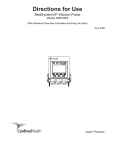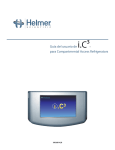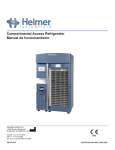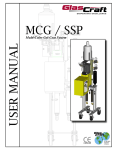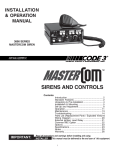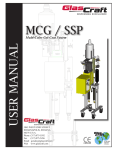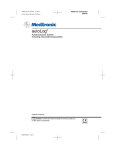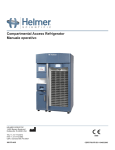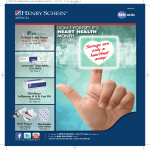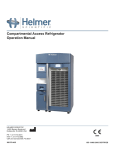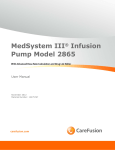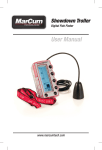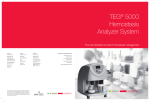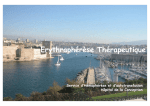Download HAEMONETICS® - Frank`s Hospital Workshop
Transcript
HAEMONETICS ® PCS 2 ® Service and Maintenance Manual HAEMONETICS ® PCS 2 ® Service and Maintenance Manual HAEMONETICS CORPORATION 400 Wood Road, Braintree, MA 02184 Part Number 38855-00 Rev. D, June 2003 ii PCS2 Service Manual © 1994 Haemonetics Corporation All Rights Reserved Printed in U.S.A. First Printing, April 1994 PROPRIETARY MATERIAL Information and descriptions contained herein are the property of Haemonetics Corporation. Except where indicated, such information and descriptions may not be copied or reproduced by any means, or disseminated or distributed without the express prior written permission of Haemonetics Corporation. TRADEMARKS HAEMONETICS® and PCS®2 are registered trademarks of Haemonetics Corporation. Table of Contents Chapter 1, Introduction General..........................................................................................................................................1-1 Additional Support .......................................................................................................................1-2 Chapter 2, Machine Part Replacement Reference Cautions ........................................................................................................................................2-1 Static Discharge ............................................................................................................................2-1 Notes.............................................................................................................................................2-1 Rear Panel.....................................................................................................................................2-2 Fan Assembly .........................................................................................................................2-2 Cover Stops.............................................................................................................................2-2 Cuff Connector .......................................................................................................................2-2 Front Panel....................................................................................................................................2-2 Donor Line Air Detectors 1 and 2 ..........................................................................................2-3 Compressor.............................................................................................................................2-3 Front Panel Distribution Board...............................................................................................2-4 Card Cage .....................................................................................................................................2-4 Centrifuge Distribution Card ..................................................................................................2-4 Processor Card........................................................................................................................2-5 Main Program Chip Assembly ...............................................................................................2-5 Safety Card .............................................................................................................................2-5 Driver Card .............................................................................................................................2-6 Backplane Card (Mother Board) ............................................................................................2-6 Top Deck Assembly......................................................................................................................2-6 AC Air Detector................................................................................................................2-6 Blood Line Air Detector ...................................................................................................2-7 Line Sensor .............................................................................................................................2-7 Top Deck Distribution Board..................................................................................................2-7 Plasma Weigher Assembly ...........................................................................................................2-8 Weigher Arm Assembly .........................................................................................................2-8 toc-ii PCS2 Service Manual Chapter 2, Machine Part Replacement Reference, cont. Load Cell ................................................................................................................................2-8 Pinch Valves ...........................................................................................................................2-9 AC/Blood Pump Assembly...................................................................................................2-10 Rotor ...............................................................................................................................2-10 Motor ..............................................................................................................................2-11 SPM/DPM Sensor Assembly................................................................................................2-11 Centrifuge Assembly ..................................................................................................................2-12 Cover Halves ..................................................................................................................2-12 Bushing Adjustment Kit .................................................................................................2-13 Cover Switch Assembly .................................................................................................2-15 Cover Latch ....................................................................................................................2-15 Fluid Sensor Assembly...................................................................................................2-16 Bowl Optics Assembly ...................................................................................................2-16 Top Cover Assembly ..................................................................................................................2-17 Membrane Panel Assembly ..................................................................................................2-17 Control Panel Distribution Cable....................................................................................2-18 Display Distribution Board...................................................................................................2-20 Vacuum Display....................................................................................................................2-20 Membrane Panel ...................................................................................................................2-20 Power Entry Module...................................................................................................................2-21 Fuse.......................................................................................................................................2-21 Power Supply Assembly.............................................................................................................2-21 Replace Todd Power Supply with Todd Power Supply ........................................................2-21 Replace Todd Power Supply with Condor Power Supply ....................................................2-22 Replace Condor Power Supply with Condor Power Supply ................................................2-23 Centrifuge Controller Card...................................................................................................2-24 AC and Saline Pole Holder Assembly........................................................................................2-24 Drain Tube Assembly .................................................................................................................2-24 Photoelectric Assembly ..............................................................................................................2-24 Line Conditioner.........................................................................................................................2-25 Table 2-1, PCS2 Component Calibration and Diagnostic Matrix ..............................................2-26 Chapter 3, Basic Care and Preventive Maintenance Initial Inspection ...........................................................................................................................3-1 Visual Inspection ....................................................................................................................3-1 Ensure Initial Operational Integrity ........................................................................................3-2 Record the Program Revision Level.......................................................................................3-2 System Cleaning ...........................................................................................................................3-2 Equipment Integrity Inspection ....................................................................................................3-2 Electrical Connections Inspection ..........................................................................................3-2 PCS2 Service Manual toc-iii Chapter 3, Preventive Maintenance, cont. Pneumatic Connections Inspection.........................................................................................3-2 Hardware Inspection...............................................................................................................3-2 Consumables Replacement...........................................................................................................3-3 Filter Inspection......................................................................................................................3-3 Calibration Testing .......................................................................................................................3-3 Power Supply Voltages Test ...................................................................................................3-3 Valves Test ..............................................................................................................................3-4 Valve Occlusion Test ..............................................................................................................3-4 Weigher Test ...........................................................................................................................3-5 DPM Sensor Test ....................................................................................................................3-5 Cuff Test .................................................................................................................................3-6 Display Test ............................................................................................................................3-6 Keyboard Test .........................................................................................................................3-6 Centrifuge Testing ........................................................................................................................3-7 Fluid Sensor Test ....................................................................................................................3-7 Centrifuge Cover and Lock Functional Test...........................................................................3-7 Centrifuge Speed and Bowl Vibration Test ............................................................................3-7 Donor Lights Test ...................................................................................................................3-7 Line Sensor Test .....................................................................................................................3-8 Bowl Optics Signal Test .........................................................................................................3-8 Air Detector Test ..................................................................................................................3-10 PCS2 Functional Test ...........................................................................................................3-10 Safety Testing .............................................................................................................................3-12 Leakage Current ...................................................................................................................3-12 Ground Continuity................................................................................................................3-12 Chapter 4, Calibration Calibration Procedures .................................................................................................................4-1 Power Supply Voltages ...........................................................................................................4-1 Todd Power Supply...........................................................................................................4-1 Condor Power Supply.......................................................................................................4-3 Bowl Optics Signal .................................................................................................................4-3 Line Sensor Signal..................................................................................................................4-6 A/D .........................................................................................................................................4-6 Cuff ...................................................................................................................................4-6 Weigher.............................................................................................................................4-7 P/N 36924-00 Weigher Arm .......................................................................................4-7 P/N 52025-00 Weigher Arm .......................................................................................4-8 Weigher Calibration When Using Collection Bottles.................................................4-8 Weigher Calibration When Using Collection Bags ....................................................4-9 toc-iv PCS2 Service Manual Chapter 4, Calibration, cont. Weigher Calibration When Using Collection Bottles and Bags .................................4-9 DPM ..............................................................................................................................4-9 Centrifuge .............................................................................................................................4-10 Safety System .......................................................................................................................4-11 Chapter 5, Installation and Configuration Initial Inspection ...........................................................................................................................5-1 Overall Cosmetic Check .........................................................................................................5-1 Internal Workmanship ............................................................................................................5-1 Configuration of Protocol Parameters ..........................................................................................5-1 Language Configuration .........................................................................................................5-1 Protocol Selection...................................................................................................................5-2 Machine Settings ....................................................................................................................5-3 Serial Number Configuration .................................................................................................5-4 Collection Weight Configuration............................................................................................5-4 Bowl Configuration ................................................................................................................5-5 Testing ..........................................................................................................................................5-6 Valves Test ..............................................................................................................................5-6 Weigher Test ...........................................................................................................................5-6 DPM Sensor Test ....................................................................................................................5-7 Cuff Test .................................................................................................................................5-7 Display Test ............................................................................................................................5-7 Keyboard Test .........................................................................................................................5-8 Centrifuge Testing ..................................................................................................................5-8 Fluid Sensor Test ..............................................................................................................5-8 Centrifuge Cover & Lock Function Test ..........................................................................5-8 Centrifuge Speed and Bowl Vibration Test ......................................................................5-8 Donor Lights Test ...................................................................................................................5-9 Line Sensor Test .....................................................................................................................5-9 Bowl Optics Signal Test .........................................................................................................5-9 Air Detector Test ..................................................................................................................5-11 PCS2 Functional Test ...........................................................................................................5-11 Leakage Current ...................................................................................................................5-13 Ground Continuity................................................................................................................5-13 Machine Transfers ......................................................................................................................5-14 Source Plasma Customers Only ...........................................................................................5-14 PCS2 Machine Transfer Verfication Form ...........................................................................5-15 PCS2 Service Manual toc-v Chapter 6, Troubleshooting Messages.......................................................................................................................................6-1 Status Messages......................................................................................................................6-2 Error Messages .......................................................................................................................6-2 CPU Error Messages ........................................................................................................6-3 Notes ..............................................................................................................................6-4 CPU Error Message List...................................................................................................6-5 Safety System Error Messages .............................................................................................6-32 Command Register .........................................................................................................6-33 Table 6-1, Error Codes of the Command Register....................................................6-33 Fault Register..................................................................................................................6-33 Table 6-2, Error Codes of the Fault Register ............................................................6-34 Critical Register ..............................................................................................................6-35 Table 6-3, Error Codes of the Critical Register ........................................................6-35 Chapter 7, Repair Parts List PCS2 Exploded View ...................................................................................................................7-2 PCS2 Exploded View with Callouts .............................................................................................7-3 PCS2 Centrifuge Exploded Views with Callouts .........................................................................7-4 PCS2 Card Cage and Air Filters Exploded Views with Callouts .................................................7-5 PCS2 Power Supply Assembly Exploded Views with Callouts ...................................................7-6 PCS2 Pump Assembly Exploded View with Callouts..................................................................7-7 Parts List by Assembly .................................................................................................................7-8 Used PCS2 Parts Return Procedure............................................................................................7-12 Chapter 8, Cleaning and Maintenance Overview.......................................................................................................................................8-1 Cleaning........................................................................................................................................8-1 Routine Cleaning Schedule ....................................................................................................8-1 Cleaning Supplies Needed......................................................................................................8-2 Cleaning the PCS2..................................................................................................................8-2 Membrane Panel and Outer Cabinet.................................................................................8-2 Donor Pressure Monitor (DPM) .......................................................................................8-3 Air Detectors.....................................................................................................................8-3 Line Sensor .......................................................................................................................8-3 Centrifuge Well.................................................................................................................8-4 Fluid Sensor......................................................................................................................8-7 Bowl Optics Lens .............................................................................................................8-7 Blood and Anticoagulant Pumps ......................................................................................8-8 toc-vi PCS2 Service Manual Chapter 8, Cleaning and Maintenance, cont. Air Filters..........................................................................................................................8-9 Internal Chassis.................................................................................................................8-9 Leakage Current Check ..............................................................................................................8-10 Return Goods Authorization (RGA)...........................................................................................8-11 RGA Procedure.....................................................................................................................8-11 Haemonetics Quality Program....................................................................................................8-12 Chapter 9, Technical Bulletins Chapter 1 Introduction General This Service Manual is designed to provide detailed information for the installation and maintenance of the PCS2, which is a plasma collection system. The manual contains nine chapters, including: Chapter 1, Introduction Describes the PCS2 Service Manual. Chapter 2, Machine Part Replacement Reference Describes detailed steps in disassembling the PCS2 and its subsystems. Chapter 3, Basic Care and Preventive Maintenance Describes detailed preventive maintenance procedures. Chapter 4, Calibration Describes detailed calibration procedures. Chapter 5, Installation and Configuration Describes detailed installation procedures and configuration of protocol parameters procedures. Chapter 6, Troubleshooting Describes each of the CPU and safety system generated error messages, and describes detailed troubleshooting steps to resolve the problems. Chapter 7, Repair Parts List Provides exploded views of the PCS2 and its subsystems with part number and description call-outs. Includes parts list in assembly outline format for each available repair part or assembly. 1-2 PCS2 Service Manual Chapter 8, Cleaning and Maintenance Describes routine maintenance procedures. Chapter 9, Technical Bulletins. Provides area to store Technical Bulletins. Additional Support Many factors affect the performance of component collection devices including the functional integrity of the instrument, the consistency of the disposable set, and the quality of the blood from the donor. When the PCS2 is properly calibrated and maintained, the instrument is very reliable and predictable and is designed to withstand substantial abuse. There may be times, however, that a component may fail prematurely, or damage may occur during transport or as the result of fluid contamination. In designing this manual, Haemonetics has attempted to address all possible service scenarios. There may be situations which were not predicted, and in such cases Haemonetics Product Support can be relied upon to provide outstanding service support. Product support can be obtained through the Haemonetics Hot Line at 800-356-3506. Chapter 2 Machine Part Replacement Reference Cautions Static Discharge Notes Extreme caution should be exercised when working inside the PCS2 cabinet to avoid electrical shock. Particularly avoid contact with AC power connections and any electrolytic capacitors on printed circuit boards. Whenever possible, AC power should be disconnected from the PCS2 before opening the cabinet. The PCS2 uses static sensitive electronics. Serious damage may occur to the sensitive electronics if static discharge is not controlled. Internal components should only be handled after proper precautions have been taken to prevent static discharge. To reassemble the PCS2, reverse the disassembly steps. In some cases, Reassembly Notes have been added to direct your attention to any important steps. For brevity, a procedure often will reference another procedure. For instance, when removing the top deck, the instructions will ask you to remove the centrifuge. Locate the centrifuge removal procedure for instructions on that particular step. In most cases there is more than one way to remove a particular assembly. These instructions provide the most logical approach to disassembling the PCS2. With experience, you may develop a less methodical approach. You are encouraged to use whatever method best suits your particular situation. When replacing certain machine components, it may be necessary to calibrate that component as well as other peripheral components. Calibration steps are listed in each component’s replacement procedure when needed. In addition, Table 2-1 at the end of this chapter provides a Component Calibration and Diagnostic Matrix indicating any necessary calibrations and diagnostic checks required for the specific component replacement. 2-2 PCS2 Service Manual Rear Panel 1. Remove (3) Phillips head screws from the bottom edge of the rear panel. 2. Pull bottom edge 6" away from the cabinet, then pull the rear panel down and away from the upper lip of the cabinet. 3. Unplug the fans at P407 on the centrifuge distribution board. 4. Disconnect the cuff pneumatic line at the quick disconnect, approximately 12 inches from the rear panel. 5. Remove the ground wire from the ground lug on the rear panel. Fan Assembly 1. Remove the rear panel. 2. Remove (2) nuts for each fan to be removed. Note: All four fans should be replaced at the same time, even if only one is failing. Cover Stops 1. Remove the rear panel. 2. Remove (2) Phillips head screws for each cover stop to be removed. Cuff Connector 1. Remove the rear panel. 2. Remove connector nut. 3. Push connector out of panel from rear. Front Panel 1. Tilt the cabinet back slightly, and remove the (3) Phillips head screws from the bottom edge of the front panel. 2. Pull the front panel away from the cabinet, then pull the panel down and away from the upper lip of the cabinet. 3. Disconnect the cuff pneumatic line at the quick disconnect. 4. Disconnect the ribbon cable P503/703 at P703 on the mother backplane card. 5. Remove the ground wire from the ground lug on the front panel. Chapter 2, Machine Part Replacement Reference 2-3 Donor Line Air Detectors 1 and 2 1. Remove the front panel. (See page 2-2.) 2. Disconnect air detector from P701 for DLAD1 and/or P702 for DLAD2 on the front panel distribution board. 3. Remove (2) Phillips head screws from each air detector. Be aware of nylon spacers between air detector mounting holes and front panel. 4. Firmly press the air detector head (from the front) through the panel. This is normally a very tight fit, and may have been lubricated with silicone vacuum grease when assembled. Donor Line 1 and 2 Reassembly Notes 1. Air detector connectors are keyed to ensure proper location, but the air detectors themselves could accidentally be installed in the wrong location. The Donor Line Air Detector #1 at P701 is located in the upper panel location, and the Donor Line Air Detector #2 at P702 is located in the lower panel location. 2. When installing the air detector, be sure the grommet is in place in the panel, and lubricate the grommet inner diameter with silicone vacuum grease to ease the installation of the air detector head. Note: LED to be located toward the inside of the front panel. 3. When reassembling, assure white nylon spacers are placed between air detectors and front panel at the mounting holes. Compressor 1. Remove the front panel. (See page 2-2.) 2. Disconnect the compressor at P704 on the front panel distribution board. 3. Remove O-ring around compressor clip, if present. 4. Unclasp the compressor from the front panel mounting clip. 5. Disconnect the compressor from the pneumatic harness at any convenient junction. 6. Recalibrate compressor. Refer to Chapter 4, Calibration. Compressor Reassembly Notes The compressor has a pressure port (P) and a vacuum port (V) that may not be labeled. The vacuum port (V) has tubing with a filter attached to it for drawing in air. The pressure port (P) has tubing with a filter attached, which is then connected to the pressure transducer and cuff pneumatic harness. If the tubing attached to the pressure and vacuum ports are crossed, the compressor will run but there will be no pressure output (cuff will not inflate). 2-4 PCS2 Service Manual Note: The filters should be replaced when a new compressor is installed. Front Panel Distribution Board 1. Remove the front panel. (See page 2-2.) 2. Disconnect P701, 702, 703, and 704 from the front panel distribution board. 3. Disconnect the ground wire from TS1. 4. Disconnect the compressor pneumatic line at the cuff pressure sensor. (P2 Port) 5. Remove (4) Phillips head screws at the front panel distribution board corners. 6. Recalibrate the compressor. Refer to Chapter 4, Calibration. Card Cage 1. Remove the front and rear panels. (See page 2-2.) 2. From the front cavity, disconnect P501, P502, P503, P504, P506, P507, and TS1 ground from the backplane card. Label cables as they are removed. 3. Follow the directions for each of the following card cage boards. The cage is ultimately removed along with the backplane card. 4. Remove (4) Phillips head screws securing the card cage frame to the cabinet bases (2 in front, 2 in back). 5. Move the frame toward the rear of the cabinet, and slide out the back cavity of the cabinet. Card Cage Reassembly Notes The (3) main cards use similar backplane connectors, but the red keys prevent installing the card in the wrong location. Centrifuge Distribution Card 1. Remove the front and rear panels. (See page 2-2.) 2. Disconnect P408 and P409 from the centrifuge distribution card (1/2 size board located at the far right of the card cage), then unclasp the black card levers and partially slide the centrifuge distribution card out of the card cage. 3. From the rear cavity, disconnect P404, P405, P406, P407, and ground wire at TS1 from the centrifuge distribution card, then completely remove the centrifuge distribution card from the card cage. Chapter 2, Machine Part Replacement Reference 2-5 Processor Card 1. Remove the rear panel. (See page 2-2.) 2. Unclasp the card levers and unplug the processor card from the backplane card (located at far left of the card cage). 3. Slide the card out of the card cage. 4. If replacing the processor card, refer to Chapter 4 for calibration of the bowl optics signal, line sensor signal, A/D, centrifuge, and safety system, and Chapter 5 for configuration. Note: Processor card MUST have Main Program IC (P/N 37008-01) chip in position U26 prior to reassembly. Also, verify that the correct program version for your facility is installed. If program version is not correct contact the Haemonetics Hot Line. Main Program Chip Assembly 1. Remove the processor card. (See above.) 2. Using an antistatic IC removal tool for a 32 pin IC, gently pull the main program IC from chip location U26. A future program upgrade may also utilize U23. If the IC removal tool is not available, use flat blade screwdriver to gently pry between IC chip and IC carrier from end to end until IC chip is out. Note: Do NOT bend IC chip legs. Main Program Chip Reassembly Notes The Main Program IC chip must be installed properly or the chip will be destroyed. At one end of the chip there is a small notch (half circle). This notch must align with the white notch silk-screened on the Processor card (notch points toward the backplane connectors). Safety Card 1. Remove the rear panel. (See page 2-2.) 2. Unclasp the card levers and unplug the safety card from the backplane card (located as second card from the left in the card cage). 3. Slide the card out of the card cage. 4. If replacing the safety card, refer to Chapter 4, Calibration, for calibration of the safety system. 2-6 PCS2 Service Manual Driver Card 1. Remove the rear panel. (See page 2-2.) 2. Unclasp the card levers and unplug the driver card from the backplane card (located as third card from the left in the card cage). 3. Slide the card out of the card cage. 4. If replacing the driver card, refer to Chapter 4, Calibration, for calibration of the safety system. Backplane Card (Mother Board) 1. See all steps to removing the card cage. (See page 2-4.) 2. Remove (7) large Phillips head screws securing the backplane card to the card cage frame. Top Deck Assembly 1. Remove the front and rear panels. (See page 2-2.) 2. Remove the centrifuge assembly. (See page 2-12.) 3. Disconnect P504 from the backplane card and thread ribbon cable through the rear panel. 4. Disconnect P501, P502, and P506 from the backplane card. 5. Disconnect the ground wire at the top deck ground bus that connects to the side panel ground bus. 6. Using a 3/8" wrench (or equivalent), remove the (4) #10-32 nuts that secure the top deck to the cabinet. 7. Firmly grasp the top deck and pull away from the cabinet. AC Air Detector 1. Remove the front and rear panels. (See page 2-2.) 2. Disconnect P605 from the top deck distribution board. 3. Remove the right handle by removing the (2) Phillips head screws securing the inner and outer panels. Note: It may be easier to access the screws if the AC pump is removed. (See page 2-10.) 4. Remove the (2) Phillips head screws securing the air detector to the top deck. 5. Firmly press the air detector head (from the top) through the top deck. This is a very tight fit. Note: See reassembly notes below. Chapter 2, Machine Part Replacement Reference 2-7 Blood Line Air Detector 1. Remove the front and rear panels. (See page 2-2.) 2. Remove blood pump assembly for easier access. (See page 2-10.) 3. Disconnect P606 from the top deck distribution board. 4. Remove the (2) Phillips head screws securing the air detector to the top deck. 5. Firmly press the air detector head (from the top) through the top deck. This is a very tight fit. Note: See the following reassembly notes. AC and Blood Line Air Detector Reassembly Notes 1. Apply a light film of silicone vacuum grease to the air detector grommet before attempting to install the air detector. 2. If both top deck air detectors are removed, be sure to return the correct air detectors to the correct locations. The plugs are keyed, so use the descriptions on the top deck distribution board for identification. P605 is for the AC and P606 is for the Blood Line Air Detector. 3. LED is located toward the front of unit. Line Sensor 1. Remove the rear panel. (See page 2-2.) 2. Disconnect P607 from the top deck distribution board. 3. Remove the (2) Phillips head screws securing the line sensor to the top deck. Note: It may be necessary to use a ratchet or stubby screwdriver to access these screws. If you still have trouble, you may have to slide the card cage back. Line Sensor Reassembly Notes 1. Be sure the line sensor gasket is in place between the sensor and the top deck before securing. 2. Calibrate the line sensor. Refer to the procedure in Chapter 4, Calibration. Top Deck Distribution Board 1. 2. 3. 4. Remove the front and rear panels. (See page 2-2.) Remove the centrifuge. (See page 2-12.) Remove the pumps. (See page 2-10.) Remove or slide back the card cage (See page 2-4.) 2-8 PCS2 Service Manual 5. Disconnect all electrical connections on the top deck distribution board including the ground. 6. Remove the (6) Phillips head screws securing the top deck distribution board to the top deck. Note: The top deck assembly may be removed as an alternative method. (See page 2-6.) Plasma Weigher Assembly Weigher Arm Assembly Note: Extreme care must be used when doing this. 1. Remove the Phillips screw securing the weigher arm to the load cell standoff. 2. Remove the arm from the load cell upper standoff. Weigher Arm Reassembly Notes The weigher arm is secured to the load cell by a screw mounted to the hexagonal shaped upper standoff assembly. The upper standoff is permanently attached to the stainless steel stud, connecting to the lower square standoff mounted inside the spring clip. This mounting configuration allows the lower standoff to be rotated in one of four positions. When securing the weigher arm to the upper standoff, ensure the weigher arm is adjusted to be perpendicular to the machine cabinet when the lower standoff is in one of its four positions. This may prove to be difficult without securing the load cell upper standoff with a 1/4 inch open wrench under the top deck while tightening the weigher arm screw. If tightened properly the arm and lower standoff will rotate as an integral piece. Purple Loctite must be used on the screw that attaches the weigher arm to the upper standoff. Load Cell Note: The load cell is a sensitive device and should be handled with care. 1. Remove the front and rear panels. (See page 2-2.) 2. Disconnect P506 from the backplane card and thread the cable around the side of the card cage. 3. Remove the weigher arm assembly (See above.) 4. Remove the centrifuge assembly (See page 2-12.) or slide the card cage back (See page 2-4.) approximately six inches to allow clearance to the weigher load cell. 5. Using a 7/32" wrench (or equivalent), remove the (2) M3 nuts, washers, and compression springs securing the load cell to the top deck. Chapter 2, Machine Part Replacement Reference 2-9 Load Cell Reassembly Notes 1. When routing the P506 wire, run the wire between the front panel and the pinch valves. Do NOT run the wire between the backplane card and the pinch valves. This could cause the machine to short out. 2. When attaching the load cell to the top deck, the spring fits over the securing shaft first, then the washer and then the nut. When tightening the nuts, tighten until nut is even with the bottom of stud. Turn nut six more complete revolutions. 3. Recalibrate the weigher assembly following the procedure in Chapter 4, Calibration. Load Cell Lower Standoff Replacement Note: The load cell lower standoff replacement should only be performed by Haemonetics personnel. 1. Remove the load cell assembly. (See page 2-8.) 2. Using a 1/4" wrench, secure the load cell’s upper standoff and using a 5/64" hex wrench, remove the setscrew located inside the load cell’s lower standoff. (Save this setscrew as it will be reinstalled in the replacement standoff.) 3. Securing the upper standoff, unscrew and remove the lower standoff from the load cell assembly. Note: Do not remove the upper standoff from the load cell assembly. Load Cell Lower Standoff Reassembly Notes 1. When installing the replacement standoff, ensure that the standoff is between the spring clip. 2. When securing the standoff to the load cell assembly, tighten the upper standoff to the lower standoff until the entire assembly is hand tight, and then secure the standoff assembly by tightening the setscrew in the lower standoff using the 5/64" hex wrench. 3. Ensure that the upper standoff rotates smoothly and easily with a slight click before reinstalling the load cell assembly. 4. Recalibrate the weigher assembly, following the procedure in Chapter 4, Calibration, after the load cell and weigher arm have been reinstalled. Pinch Valves 1. Remove the front panel. (See page 2-2.) 2. Using 11/16" wrench (or equivalent), remove (1) #8-32 nut securing the ground wire of the valve to be removed to the ground lug. 2-10 PCS2 Service Manual 3. Disconnect P608 for the Saline Valve, P609 for the Plasma Valve, and/or P611 for the Donor Valve. 4. Using 11/16" wrench (or equivalent), remove (2) #8-32 nuts securing the valve to the cabinet top deck. 5. Pull valve down through the top deck. Note: The pinch valves’ harnesses may be tie-wrapped together. The tiewraps will need to be cut if the valve is to be removed. Pinch Valve Reassembly Notes 1. Lightly lubricate the inside surface of the pinch valve gasket with silicone vacuum grease. 2. Install the gasket into the cabinet with the ridged lip facing up. 3. Slide the pinch valve into the gasket and mount into place. 4. Wipe excess grease from the pinch valve. 5. The three pinch valves are identical. Be sure to install the electrical connector in the proper location on the top deck distribution board. P608 is the Saline Valve, P609 is the Plasma Valve, and P611 is the Donor Valve. AC/Blood Pump Assembly 1. Remove the rear panel. (See page 2-2.) 2. Disconnect P614 and P615 for the AC Pump, or P616 and P617 for the Blood Pump from the top deck distribution board. 3. Remove the (4) Phillips screws securing the pump assembly to the top deck. 4. Partially pull the pump assembly out of the top deck, and remove the (1) Phillips head screw securing the ground wire to the pump motor. AC/Blood Pump Reassembly Notes 1. When placing the pump back into the top deck, assure the gasket is between the top deck and the pump. 2. Ensure that the ground wire is reattached. Rotor 1. Using a 5/32" hex wrench, remove the (1) #10-32 socket head screw securing the pump rotor to the pump shaft. 2. Pull the rotor out of the pump housing. Note: If the rotor cannot be removed easily, contact the Haemonetics Hot Line. Serious damage may occur to the pump assembly if too much force is used. Chapter 2, Machine Part Replacement Reference 2-11 Rotor Reassembly Notes When placing the rotor back into the pump housing, ensure that the slot on the underside of the rotor is aligned with the pin on the pump motor shaft. Do NOT overtighten the rotor screw. Motor 1. Remove the pump assembly. (See page 2-10.) 2. Remove the pump rotor assembly. (See page 2-10.) 3. Using a 7/64" hex wrench, remove the (4) #6-32 socket head screws securing the pump housing to the pump motor. (Mark the position of the motor on the pump housing. This is functionally unimportant but will keep the reassembly process consistent). 4. Gently twist the pump head and lift it from the motor. Caution: Do not attempt to disassemble the pump motor. Serious damage to the motor may result. SPM/DPM Sensor Assembly Note: List number 06002-110-NA machines do not have the SPM. Note: The SPM/DPM is not utilized by the PCS2 safety system for Platelet Poor Plasma (PPP) collection. Note: With a thin wall socket, and a bit of experience, you may be able to remove these sensors without removing the top deck. 1. Remove the rear panel. Remove the top deck (page 2-6) or remove the Blood Pump Assembly. 2. Disconnect P603 (for the SPM) or P604 (for the DPM) from the top deck distribution board. 3. Remove the ground wire from the SPM/DPM sensor assembly. 4. Remove the (2) nuts securing the SPM/DPM sensor assembly to the top deck. 5. Pull the SPM/DPM sensor assembly out of the top deck. Note: The procedures in steps 6 and 7 should not be performed unless the SPM/DPM sensor board is being replaced. 6. With or without first removing the SPM/DPM sensor assembly from the top deck, remove the (2) Phillips head screws securing the SPM/DPM sensor board to the SPM/DPM sensor assembly. 7. Gently twist and pull the SPM/DPM sensor board from the SPM/DPM pressure fitting. 8. We do not advise further disassembly of the SPM/DPM sensor assembly. 9. If replacing the DPM, recalibrate the DPM and Safety System, referring to the procedures in Chapter 4, Calibration. 2-12 PCS2 Service Manual Centrifuge Assembly 1. Remove the front and rear panels. (See page 2-2.) 2. Using a #8 hex bit, remove the (4) shoulder screws securing the centrifuge base to the centrifuge mounting fluid drain assembly. 3. Disconnect P404 and P406 from the centrifuge distribution card. 4. Disconnect the ground braid wire clamps Phillips head screws at the rear of the cabinet. 5. Remove the (2) optic cables from the photoelectric assembly by unscrewing the (2) plastic thumb screw fasteners. 6. If present, you may need to remove a retaining screw located at the front, right side of the centrifuge mounting fluid drain assembly. 7. Disconnect the ground wire located in the rear of the centrifuge. 8. Disconnect J3 from the centrifuge controller card at the front of the cabinet. 9. Carefully lift the centrifuge up and away from the top deck of the cabinet. Centrifuge Reassembly Notes 1. The centrifuge must be centered in the top deck cavity to prevent contact of the centrifuge with the cabinet during operation. If true centering cannot be achieved, ensure that the centrifuge is at least 1/16" from the cabinet, measured at four points separated by 90 degrees. 2. The centrifuge location is adjusted by loosening the four centrifuge mounting screws under the cabinet, and manipulating the centrifuge on the centrifuge mounting fluid drain assembly. 3. Install the centrifuge on the centrifuge mount, and tighten the four shoulder screws. 4. Adjust the centrifuge location, then tighten the four screws and recheck location of centrifuge. 5. Recalibrate the centrifuge and bowl optics, referring to the procedures in Chapter 4, Calibration. Cover Halves 1. Open the centrifuge cover halves. 2. Using a #8 hex bit, remove the (1) shoulder screw securing each cover half and pull the cover away from the cover hinge. 3. The centrifuge cover halves are a matched pair. It is very important that the components of each cover half are kept together if the cover halves are to be disassembled further. Chapter 2, Machine Part Replacement Reference 2-13 Bushing Adjustment Kit Note: For this procedure you should have the following equipment: Screwdriver 1/8" L-hex wrench or equivalent 1/2" box wrench or equivalent Primer “T” P/N 10425-01 Loctite #222 (purple) P/N 10422-00 Hinge Bushing Adjustment Kit P/N 38064-00 Torque wrench (set to 15/16 in./lb) with a regular 6-point 1/2" socket ! Warning! Primer “T” activator is flammable and may be harmful if it comes in contact with skin or eyes. It is recommended that eye protection and rubber gloves be worn when using Primer “T.” Do not use near heat or an open flame. 1. Ensure the centrifuge cover is in the “unlocked” (or up) position. 2. Using the screwdriver, remove the two (2) headless shoulder screws at the centrifuge cover hinge area. These are the screws that are set inside the brass bushings. Apply the Primer “T” activator to the screws and set them aside. 3. Using the L-Hex wrench, temporarily fasten the centrifuge cover hinge on the right side with hex head shoulder screw, P/N 13833-19. Tighten the screw until the top hinge is drawn up against the base hinge. (See illustration below.) 2-14 PCS2 Service Manual 4. Using the 1/2" box wrench, fasten the left side of the cover hinge using the Bushing Press Tool, P/N 38067-02, and tighten until the bushing makes contact against the base hinge. (This tool will physically push the bushing into the cover hinge.) Next, tighten the Bushing Press Tool with a torque wrench set to 15/16 in./lb., until the click of the torque wrench is heard. This will ensure a firm press of the bushing against the base hinge. (See illustration below.) ! Warning! Failure to use a torque wrench set to the correct torque could cause damage to the bushings and render the centrifuge cover inoperable. 5. Check to make sure there is no side to side movement between the centrifuge cover hinge and the base hinge. 6. Remove the Bushing Press Tool from the left side of the centrifuge cover. Apply a couple of drops of purple Loctite to one of the previously removed headless shoulder screws and install in the cover. 7. Remove the shoulder screw from the right side of the centrifuge cover. Apply a couple of drops of purple Loctite to the previously removed headless shoulder screws and install in the cover. Centrifuge Cover Reassembly Notes 1. The hex shoulder screws are designed to be completely tightened and a nylon washer is fitted to provide a moderate amount of rotational resistance for each cover half. In some cases, completely tightening the shoulder screw may result in an immobile cover half due to an oversized nylon washer. In either case, it is extremely important that the shoulder screw is secured to the cover hinge with Loctite. Otherwise the shoulder screw may loosen and cause the cover half to vibrate. 2. Also, since the cover halves are hinged, they must be aligned so they simultaneously touch the cover latch when closed. 3. First mount one cover half completely. 4. Lower the cover half and slide it closed against the cover latch. 5. Position the second cover half, with the nylon washer installed, along the cover latch and the cover hinge. 6. Carefully slide the cover halves open (they are now geared), while maintaining the proper cover hinge position, then raise the cover halves. 7. Loctite and install the shoulder screw into the second cover half. Chapter 2, Machine Part Replacement Reference 2-15 8. Test the position of the two cover halves when closed against the cover latch. Cover Switch Assembly 1. Remove the centrifuge from the cabinet. 2. Remove the (2) #4 socket head screws or Phillips head screws securing the cover switch assembly to the centrifuge well. 3. Pull the cover switch assembly away from the centrifuge well. Cover Switch Reassembly Notes 1. The cover switch assembly mounting position is a calibration step. 2. Set switch engagement of cover switch assembly to the bottom of the shaft so that there is 3/8 to 5/8 clockwise turn of the centrifuge knob after both switches have been disengaged. Cover Latch Note: The cover latch is not designed for disassembly. These instructions are provided in case the cover latch requires replacement. 1. Remove the knob disk. This can be accomplished by placing a thin flat screwdriver in the gap between the knob disk and the knob and tapping on the back of the handle of the screwdriver until the cap detaches from the knob. Note: The knob disk is loctited to the knob. It may be difficult to detach and require more force to separate it from the knob. Do not worry about damaging these components as they are going to be replaced. 2. Remove the centrifuge from the cabinet. 3. Remove the cover switch assembly from the centrifuge. 4. Remove the knob by unscrewing the retaining screw and unscrewing the knob from the centrifuge lock shaft. 5. Twist the centrifuge shaft spacer counterclockwise using vice grips or locking pliers. As the centrifuge shaft spacer is removed, the centrifuge lock shaft will drop out from the bottom of the centrifuge cap assembly. Save the spring for reuse with replacement parts. 6. Place the compression spring on the replacement lock shaft and insert it into the centrifuge cap assembly. 7. Prime and loctite the lock shaft threads at the base only, and then screw the centrifuge shaft spacer (threads up) on the lock shaft until the spacer bottoms out. Be sure that no loctite is touching the centrifuge cap assembly where the shaft and the spacer come into contact with the centrifuge cap assembly. 2-16 PCS2 Service Manual 8. Thread the large knurled centrifuge knob (flat side up) onto the lock shaft. 9. Install the o-ring into the channel of the centrifuge knob cap. Apply a light coating of vacuum grease or o-ring lubricant. 10. Apply a small amount of purple loctite onto the top of the lock shaft and thread the knob cap onto the shaft. Tighten the cap down using a small set of needle-nose or snap-ring pliers. 11. Close centrifuge cover halves to check the general operation of the assembly. 12. Apply a small amount of green loctite to the underside edge of the knob disk and set it onto the knob cap. Wipe off any excess loctite. 13. Install the cover switch assembly and calibrate the switch position. 14. Install the centrifuge into the cabinet. Fluid Sensor Assembly 1. Remove the (1) center Phillips head screw from the fluid sensor assembly pcb. 2. Gently twist the fluid sensor assembly out of the centrifuge well. 3. When reinstalling, place a bead of rtv around sensor housing to seal. Note: Ensure that the rtv does not cover the face of the detector. Bowl Optics Assembly Note: Do not perform this procedure unless you have the necessary test fixtures to realign after reassembly. (This includes the optical alignment fixture and photographic gray card. See Chapter 4, Calibration.) 1. Remove the (1) Phillips head screw securing the ground to the optics assembly. 2. Using a 1/4" wrench (or equivalent), remove the (4) #4-40 hex nuts securing the optics assembly to the centrifuge well and pull off the (2) wedge-shaped spacers. 3. Gently push the top of the optics assembly into the centrifuge well, and guide the optics pipe through the cavity. 4. To remove the optics cable, firmly hold the optics assembly and, using a locking plier, grip the brass threaded coupler and unscrew the optics cable from the optics assembly. 5. Very carefully, remove any debris in the optics assembly (cable) threaded hole. Any dried primer/Loctite could interfere with the transmission of light. Chapter 2, Machine Part Replacement Reference 2-17 Bowl Optics Reassembly Notes Refer to Chapter 4, Calibration, to properly adjust and calibrate the optics after reassembly. Top Cover Assembly 1. Remove the front and rear panels. (See page 2-2.) 2. Disconnect P504 from the backplane card (located in the lower right hand corner). 3. Disconnect the display ground wire from the ground bus on the cabinet side (located on the left side when looking from the front of the cabinet). 4. Remove the (2) lower Phillips head screws securing the membrane panel ribbon cable to the upper deck (located above the card cage at the rear of the cabinet). 5. Using a #10 hex bit, remove the (2) shoulder screws securing the top cover assembly to the top deck while supporting the top cover assembly. Membrane Panel Assembly 1. Remove the (2) Phillips head screws securing the fiberglass decorative panel to the top cover assembly (inside hinge area). 2. Remove the (3) Phillips head screws securing the membrane panel to the top cover assembly. 3. Simultaneously pull the base of the membrane panel down and away from the top cover assembly to disengage the top panel catches from the catch plate. 4. Carefully pull the top of the membrane panel down to expose the inner wiring of the membrane panel. 5. Remove the (1) Phillips head screw on the top cover, securing the ground wire from the membrane panel to the top cover ground surface. 6. Disconnect the ribbon cable from the card cage assembly by following steps 1-4 of the disassembly instructions for the top cover assembly or go to step 7. 7. Using a 1/4" wrench (or equivalent), remove the (2) #4-40 nuts securing the ground from the ribbon cable to the top cover mounting plate. 8. Using a 1/4" wrench (or equivalent), remove the (2) #4-40 nuts securing the ribbon cable strain relief. 9. Disconnect P804 from the display distribution board. 2-18 PCS2 Service Manual Control Panel Distribution Cable Note: The old-style cable is a multicolored ribbon cable and the new-style cable is a solid blue ribbon cable. Removal of the old cable. 1. Remove front and rear panel assembly. 2. Remove decorative and membrane panel assembly. 3. Remove the old cable assembly and the two brackets, discard all three components and retain the screws for use later. 4. Remove the retainer pad in the cover that the cable lay across and discard. 5. Remove the two Allen shoulder screws that secure the top cover to the deck. 6. Remove the two Phillips head screws holding the third cable bracket attached to the top deck (above card cage), discard bracket and retain screws for use later. Installation of new cable and parts. 1. Mount the body clamp (P/N 47132-02) to the deck using the two #632 x 3/8" long Phillips flat head screws (removed above) with a drop of purple Loctite. (Orient so that the long step is toward the centrifuge cut-out.) 2. Reinstall the top cover onto the top deck assembly, using the two Allen head shoulder screws removed above. Note: Reinstall all ground wires that may have been removed when removing the old cable, except the ground wire with the old cable. This ground wire and old cable are to be discarded. 3. On the membrane panel assembly, connect one end of the new distribution cable assembly (35231-00) to the display dist. PCB connector (P804). Secure the copper tape under the strain relief block and secure with the two #6-32 small pattern keps nuts (removed previously). Note IMPORTANT: The strain relief block must be in the center of the copper tape. 4. Install the new retainer pad (P/N 13549-02) onto the back of the decorative panel, centered on the radius and aligned with the edge. 5. Cut the EMI shielding tape (P/N 47015-00) into two 2" ± ¼" pieces, remove the protective paper from one piece and attach it lengthwise to the top cover, gray portion at the bottom, align with the center of the hinge nut plate and then affix onto the hinge nut plate about halfway up the hinge. Note: Make sure that the hole for the decorative panel is not covered. Chapter 2, Machine Part Replacement Reference 2-19 Remove the protective paper from the other piece of tape and attach it in the same manner inline with the other hinge nut plate. 6. Reinstall the membrane panel onto the top cover. 7. Reinstall the decorative panel onto the top cover. 8. Cut double-sided tape (P/N 18142-00) to a length of 1½" ± ¼". Adhere the tape to the underside of one of the EMI ferrite attenuators (P/N 39475-00). 9. Sandwich the ribbon cable from the top cover assembly between the attenuator with the tape and the attenuator (P/N 39475-00) without the tape at approximately 4" ± ¼" from the end of the cable jacket. Note: The attenuator with the tape must be toward the card cage. 10. Install the two spring clips (P/N 47241-00) over each end as shown, reference balloon #50. Note: The flat end of the spring clip must be toward the card cage. 11. Remove the protective paper from the tape on the attenuator and adhere the attenuator assembly with the ribbon cable to the top of the card cage. Note: Do not cover slots in top of card cage. 12. Apply purple Loctite to the threads of the two #6-32 x 3/8" Phillips flat head screws (removed previously). Make sure the ribbon cable from the cover assembly is centered in the deck body clamp and secure the copper tape of the cable assembly under the strap clamp (P/N 47133-02) and secure in place with the Loctited screws. Note IMPORTANT: The copper tape must be centered in the strap clamp. 13. Reinstall cable connector into the backplane card. 14. Complete a Diagnostic and Functional Test according to the procedure outlined in Chapter 3. 2-20 PCS2 Service Manual Display Distribution Board 1. Remove the membrane panel assembly from the top cover assembly. (See page 2-17.) 2. Disconnect P801 and P804 from the display distribution board. 3. Place the membrane panel on a flat level surface and remove the (4) Phillips head screws securing the display distribution board to the top cover mounting plate. 4. Carefully pry the display distribution board up to disconnect the display distribution board from the membrane panel at P803. Vacuum Display 1. Remove the membrane panel assembly from the top cover assembly. (See page 2-17.) 2. Disconnect CN1 and CN2 from the vacuum display. 3. Place the membrane panel on a flat level surface and remove the (4) Phillips head screws securing the vacuum display to the top cover mounting plate. 4. Carefully lift the vacuum display up and away from the top cover mounting plate. Membrane Panel 1. Remove the membrane panel assembly from the top cover assembly, and remove the display distribution board from the top cover mounting plate. 2. Using a 1/4" wrench (or equivalent), remove the (6) perimeter #6-32 small pattern nuts securing the top cover mounting plate to the top cover panel fascia. 3. Using a 1/4" wrench (or equivalent), remove the (1) #6-32 small pattern nut securing the membrane panel ground strap to the membrane panel mounting lug and pull the ground strap off the lug. 4. Using a 5/16" wrench (or equivalent), remove the (7) perimeter and (1) central #6-32 small pattern nuts, and the (1) #6-32 nut securing the membrane panel to the top cover mounting plate. 5. Pull the top cover mounting plate away from the top cover panel fascia. 6. Remove the nylon spacer and washer from the central membrane panel mounting lug. Save the nylon spacer and washer for reuse with the replacement membrane panel. 7. Using considerable force, peel the membrane panel edges away from the top cover panel fascia and push the membrane panel through the top cover panel fascia. The membrane panel cannot be reused. Chapter 2, Machine Part Replacement Reference Power Entry Module 2-21 1. Remove the rear panel. (See page 2-2.) 2. Using a 1/4" wrench (or equivalent), remove (2) #4-40 nuts on either side of the power input module. 3. Disconnect the left top (blue) and bottom (brown) AC power lines from the power input module and disconnect the ground lug from the ground bus on the cabinet. Fuse 1. Pry above the power switch on the power entry module to open the fuse cover. 2. Pry out each fuse holder. 3. Replace with same size and rating fuse (5a 250V). Fuse Holder Reassembly Notes When replacing fuse holders, be sure arrows on fuse holder and power input module face the same direction. Power Supply Assembly Replace Todd Power Supply with Todd Power Supply Note: Use the following directions if replacing a Todd power supply (P/N 18878-00) with another Todd power supply. 1. Remove the front and rear panels. (See page 2-2.) 2. Disconnect P1, P2, and P3 from the centrifuge controller card. 3. Disconnect P405 from the centrifuge distribution card and thread the cable through the cabinet to the photoelectric assembly. 4. Disconnect P507 from the backplane card. 5. Remove the (4) Phillips head screws securing the power supply cage access panel, and remove the panel (located at the rear of the cabinet). 6. Using a 11/32" wrench, remove the (2) #8-32 hex nuts securing the line conditioner to the cabinet, and pull the line conditioner away from the cabinet. 7. Unplug the L (brown, located on the left) and N (blue, located on the right) AC power lines from the power supply. 8. Using a 5/16" wrench, disconnect the (1) #6-32 nut and ground from the power supply fan. 9. Remove the (2) optic cables from the photoelectric assembly by unscrewing the (2) plastic thumb screw fasteners. 10. Remove the (2) Phillips head screws securing the power supply cage to the cabinet. 11. Pull the power supply cage out the rear cabinet cavity by lifting the rear edge and pulling the front edge away from the plastic edge clips on the cabinet base. 2-22 PCS2 Service Manual 12. Remove the (6) Phillips head screws securing the power supply top cage to the power supply frame. 13. Disconnect P1 on the power supply. This is not an easy job. Take great care not to dislodge any cables from the P1 connector. 14. Remove the (4) Phillips head screws securing the power supply to the power supply frame. 15. Lift the power supply away from the power supply frame. Do not remove the fan. It cannot be replaced separately from the power supply. 16. Recalibrate the Todd Power Supply, referring to the procedure in Chapter 4, Calibration. Todd Power Supply Reassembly Notes 1. Partially insert the power supply cage into the cabinet from the rear cavity, and then align the frame with the plastic edge clips from the front cavity. 2. Be sure to insert the AC wires from the line filter into the rubber grommet, and insert the grommet into the power supply cage. Replace Todd Power Supply with Condor Power Supply Note: Use the following directions if replacing a Todd power supply assembly (P/N 37121-00) with a Condor power supply assembly (48895-00). 1. Remove front and rear panels. (See page 2-2.) 2. Remove the Todd power supply. (See page 2-21, steps 2 through 11.) Note: Removal of the power supply board from the power supply cage is not necessary. The Condor power supply assembly replaces the power supply board and the cage. However, the AC lines (L and N wires) need to be removed from the line conditioner and the power supply ground wire needs to be removed from the GND terminal block of the PCS2 cabinet. 3. Remove the centrifuge controller card from the power supply cage. (See page 2-24.) 4. Remove the photoelectric assembly from the power supply cage. (See page 2-24.) 5. Attach the centrifuge controller card on the (4) standoffs located on the right hand bracket of the Condor power supply assembly using the same (4) Phillips head screws. Note: The heatsink, the long, rectangular black component, on the centrifuge controller card is located toward the bottom of the frame Chapter 2, Machine Part Replacement Reference 2-23 when the card is mounted. If the heatsink is located toward the top of the frame, there will not be enough slack in the harnesses to reconnect P1, P2, and P3. 6. Mount the photoelectric assembly to the power supply plate of the Condor power supply assembly using the same (2) Phillips head screws. Note: Mount the photoelectric assembly with the harness, P405, facing the same direction as the Condor power supply harness, P507. 7. Remove the protective label on the back of the cord clip and affix the cord clip to the side of the cabinet above the line conditioner. 8. Partially insert the power supply assembly into the cabinet from the rear cavity, and then align the frame with the plastic edge from the front cavity. Align the rear brackets of the power supply with the two threaded holes of the cabinet’s bottom panel and secure the power supply assembly to the cabinet by using the (2) Phillips head screws. 9. Connect the 3 wire harness assembly (AC lines) on the power supply as follows: Quickslide (blue wire) to N terminal of the line conditioner, Quickslide (brown wire) to L terminal of the line conditioner and attach the green wire to the GND terminal block of the PCS2 cabinet using (1) Phillips head screw and star washer. 10. Reattach P1, P2, and P3 to the centrifuge controller card. 11. Reattach the fiber-optic cables to the photoelectric assembly by unwrapping the cables around the centrifuge and running them through the cord clip to the photoelectric assembly. 12 Reattach P405 to the centrifuge distribution card. 13. Reattach P507 to the backplane board. 14. Recalibrate the Condor power supply referring to the procedure in Chapter 4, Calibration. Replace Condor Power Supply with Condor Power Supply Note: Use the following directions if removing a Condor power supply (P/N 48102-00). 1. Remove front and rear panels. (See page 2-2.) 2. Disconnect P1, P2, and P3 from the centrifuge controller card. 3. Disconnect P405 from the centrifuge distribution card and thread the cable through the cabinet to the photoelectric assembly. 4. Disconnect P507 from the backplane card. 5. Unplug the L (brown) and N (blue) AC power lines and the Ground wire from the back of the power supply. 6. Remove the two (2) optic cables from the photoelectric assembly by unscrewing the two (2) plastic thumb screw fasteners. 2-24 PCS2 Service Manual 7. Remove the (2) Phillips head screws securing the power supply assembly to the cabinet. 8. Pull the power supply assembly out the rear cabinet cavity by lifting the rear edge and pulling the front edge away from the plastic edge clips on the cabinet base. 9. Remove the two (2) Phillips head screws securing the left hand bracket to the power supply. 10. Remove the four (4) Phillips head screws securing the right hand bracket to the power supply. 11. Slide the power supply away from the power supply mounting frame. 12. Recalibrate the Condor power supply referring to the procedure in Chapter 4, Calibration. Centrifuge Controller Card 1. Remove front and rear panels. (See page 2-2.) 2. Disconnect P1, P2, and P3 from the centrifuge controller card. 3. Remove the (4) Phillips head screws securing the centrifuge controller card to the power supply assembly cage. 4. Recalibrate the centrifuge referring to the procedure in Chapter 4, Calibration. AC and Saline Pole Holder Assembly Drain Tube Assembly Photoelectric Assembly 1. Remove the rear panel. (See page 2-2.) 2. Remove the (2) Phillips head screws securing the AC or saline pole holder assembly to the cabinet. 1. Tilt the cabinet and remove the (4) Phillips head screws securing the spill bag plate to the base of the cabinet. 2. Carefully cut the tubing from the drain tube. 3. Replace with new drain tube assembly. 1. Remove the rear panel. (See page 2-2.) 2. Disconnect P405 from the centrifuge distribution card. 3. Remove the (2) fiber-optic cable ends from the photoelectric assembly by unscrewing the (2) plastic thumb screw fasteners. 4. Remove the (2) Phillips head screws securing the photoelectric assembly to the power supply assembly cage. Note: When reinstalling fiber-optic cable ends into the photoelectric assembly, tighten plastic fasteners securely. Refer to Chapter 4, Calibration, to adjust the bowl optics signal. Chapter 2, Machine Part Replacement Reference Line Conditioner 2-25 1. Remove the rear panel. (See page 2-2.) 2. Unplug the brown and blue AC power lines from the line conditioner top & bottom. 3. Using a 11/32" wrench, remove the (2) #8-32 hex nuts securing the line conditioner to the cabinet, pull the line conditioner away from the cabinet. 2-26 Table 2-1 1, PCS2 Component Calibration and Diagnostic Matrix CALIBRATE Replaced Part Processor PCB Safety PCB Driver PCB Centrifuge Controller PCB Front Panel Distribution PCB Load Cell DPM Compressor Centrifuge Assy Photoelectric Assy Line Sensor Bowl Optics Assy Power Supply A/D: Cuff A/D: Weigher A/D: DPM Centrifuge Safety System Bowl Optics Line Sensor Power Supply X DIAGNOSTIC CHECK Pumps Valves Weigher Pressure Centrifuge Display Keyboard Transducers Note: Shaded boxes indicate that a Calibration or Diagnostic Check of the appropriate part needs to be performed. Air Detectors PCS2 Service Manual Replaced Part Pump Motor (Blood or AC) Pinch Valves (Blood, Plasma, Saline) Top Deck Distribution PCB Membrane Panel Assy Control Panel Distribution Cable Centrifuge Distribution PCB Air Detector (BLAD, ACAD, DLAD 1 or 2) Fluid Sensor Assy Cover Switch Assy Chapter 3 Basic Care and Preventive Maintenance Initial Inspection Visual Inspection Visually inspect the following items to ensure that they appear to be in good working order and do not have obvious scratches, dents, or broken or missing hardware. Note physical damage. Note missing or loose hardware. Tighten and/or replace hardware as necessary. Scratched and/or dented hardware need not be replaced unless the damage interferes with the operation of the machine. • • • • • • • • • • • • • • • • • • Outside of cabinet Screws for front and back panels (3 in front and 3 in back) Cooling fans (mounted on rear panel) Pressure cuff (check for fatigue – cracking of the tubing or the cuff material and/or leaks when pressurized, indicates the need for replacement) Membrane panel Pump rotors Pump rotor screws (1 in the center of each rotor) Tubing guides Weigher arm Screw for weigher arm (at the pivot point of the weigher arm) Centrifuge cover Screws in the hinge of the centrifuge cover Thumb screw cap (if missing check that the screw in the center of the thumb screw is still in place and tight) Line sensor Line sensor access plug Air detectors System pressure monitor (not present on List Number 06002-110NA machines) Donor pressure monitor 3-2 PCS2 Service Manual Ensure Initial Operational Integrity Power on the PCS2 and ensure that it passes the initialization and safety system test before going on to test the machine. (This will ensure that the machine was operational before it was tested and alleviate any doubt whether the service technician’s adjustments caused a problem should the machine fail to operate properly after the PM is complete.) Record the Program Revision Level The program revision level is displayed on the screen just after the centrifuge interlock switch is tested during the self test of the machine. Watch for this revision level after you complete the locking and unlocking of the centrifuge cover as instructed on the display by the machine. System Cleaning Equipment Integrity Inspection Refer to Chapter 8 for cleaning procedures. Electrical Connections Inspection 1. Remove the front and the back panels to gain access to the internal components. 2. Inspect for loose or broken electrical connections on all major assemblies. Tighten or repair as required. Pneumatic Connections Inspection Inspect the pressure connections at the cuff compressor and in-line filters. Tighten and repair as required. Hardware Inspection 1. Inspect for loose or missing mounting hardware. Tighten and repair as required. 2. Inspect the centrifuge drain tubes for proper placement. Ensure that there is unobstructed passage for fluids from the centrifuge. 3. Inspect the centrifuge mounting location to ensure that the centrifuge does not contact the deck. There should be a clearance of at least 1/8 of an inch between the centrifuge and the cavity in the deck all the way around the centrifuge, and a visible gap between the base of the centrifuge rim and the deck surface. Chapter 3, Basic Care and Preventive Maintenance Consumables Replacement 3-3 Filter Inspection Inspect for the following filters. Refer to the repair parts list in Chapter 7 for correct part numbers to replace if worn. • The three air filters on the bottom of the machine. • The two cuff compressor filters on the front panel. Calibration Testing The components in the PCS2 generate enough heat that some circuits may drift if the cooling system is not intact. For this reason, the rear panel should always be propped into place whenever direct access through the rear opening is not necessary. The cooling system is even more efficient when both panels are in place, but it may be impractical to repeatedly remove and replace the front panel. If a voltage measurement is needed, be sure the internal temperature has stabilized before testing. Power Supply Voltages Test 1. Power on the PCS2 in the Utilities mode of operation by pressing and holding the PLASMA key while switching the power on. Hold the PLASMA key until the Utilities menu appears on the display. 2. Measure the power supply voltages at P507 on the backplane card. Use pin seven for DC common/ground. Note: Pins 1 thru 7 are all common/ground. PIN # 8 9 10 11 12 13 14 Voltage +5.1 +5.1 +15.0 –15.0 +28.0 +28.0 +48.0 Figure 3-1, Backplane Card Tolerance +0.1 / -0 +0.1 / -0 ±0.5 ±0.5 +1.0 / – 0.2 +1.0 / – 0.2 +47 to +57 3-4 PCS2 Service Manual Note: The labeling of P507 test points located on the Backplane board are for reference in this illustration and do not appear on the Backplane board. Valves Test 1. Power on the PCS2 into the Utilities mode of operation by pressing and holding the PLASMA key during power up until the Utilities menu appears. 2. Select Diagnostics on the Utilities menu by pressing the MODIFY PROGRAM key until the arrow points to Diagnostics, then press the DRAW key. 3. Select the Valves test by using the MODIFY PROGRAM key to move the arrow to “Valves” test and the DRAW key to execute. 4. Open all three valves by pressing the SALINE, PLASMA, and CUFF keys. 5. Insert tubing from a PCS2 harness set, LN 620, into each valve and press the DRAW key to start cycling the valves. 6. Allow valves to cycle for at least one minute, then press the STOP key. Verify that at the end of one minute, no errors have accumulated in the error log. If errors exist, determine which valve is causing the error by running the cycle test again. Isolate problem to power (Eng./De-eng.) position switch (Open/Closed), or valve current (Highcurrent). Refer to Chapter 6, Troubleshooting. 7. Exit the Valves test by pressing the MODIFY PROGRAM key. Valve Occlusion Test 1. Select Diagnostics on the Utilities menu by pressing the MODIFY PROGRAM key until the arrow points to Diagnostics, then press the DRAW key. 2. Select the Valves test by using the MODIFY PROGRAM key to move the arrow to the “Valves” test and press the DRAW key to execute. 3. Open all three valves by pressing the SALINE, PLASMA, and CUFF keys. 4. Install a length of the harness tubing through the open Saline pinch valve (white) and attach one end to a sphygmomanometer. Note: When performing the pinch valve occlusion test, it is important to ensure that the test harness setup does not contain any leaks that might indicate false occlusion results. This can be verified by attaching the sphygmomanometer to the harness tubing and clamping the opposite end of the tubing. Pressurize the sphygmomanometer to 200 mmHg and verify that there is no leakage evidenced by a decrease in pressure. Chapter 3, Basic Care and Preventive Maintenance 3-5 5. Press the SALINE key and the valve will close. 6. Pressurize the sphygmomanometer to 200 mmHg and verify that there is no leakage evidenced by a decrease in pressure. Press the SALINE key and remove the tubing. 7. Install a length of the harness tubing through the open Plasma pinch valve (yellow) and attach one end to a sphygmomanometer. 8. Press the PLASMA key and the valve will close. 9. Pressurize the sphygmomanometer to 200 mmHg and verify that there is no leakage evidenced by a decrease in pressure. Press the PLASMA key and remove the tubing. 10.Install a length of the harness tubing through the open Donor pinch valve (red) and attach one end to a sphygmomanometer. 11.Press the CUFF key and the valve will close. 12.Pressurize the sphygmomanometer to 200 mmHg and verify that there is no leakage evidenced by a decrease in pressure. Press the CUFF key and remove the tubing. 14.Exit the Valves test by pressing the MODIFY PROGRAM key. Weigher Test 1. Be sure the weigher arm is fully extended with nothing hanging on it. Select the Weigher test on the Diagnostics menu by pressing the MODIFY PROGRAM key, then press the DRAW key. 2. Verify the displayed weight is ZERO ±1. 3. Hang the following calibrated weights on the weigher and verify that the displayed weight is within the defined specification. • 1000 ± 5 grams 4. Remove the weights and verify that the displayed weight returns to ZERO ±1. 5. If calibration is required, refer to the calibration section in the next chapter. 6. Exit the Weigher test by pressing the MODIFY PROGRAM key. DPM Sensor Test 1. Be sure no filters are connected to the DPM and SPM. Select the Pressure test in Diagnostics using the MODIFY PROGRAM and DRAW keys. Note: List Number 06002-110-NA machines do not have the SPM. 2. Verify that the DPM offset is within the range of 1984 – 2112. If out of range, DPM may need to be replaced. 3. Grasp the DPM white plunger and twist counterclockwise while sliding in the plunger. Verify that both interlock switch status indicators change to IN. Release the plunger and verify that both indicators return to OUT. 3-6 PCS2 Service Manual 4. Grasp the DPM white plunger and twist clockwise while sliding in the plunger. Verify that both interlock switch status indicators change to IN. Release the plunger and verify that both indicators return to OUT. 5. Install a DPM filter with about 4" of tubing onto the DPM. Connect a calibrated sphygmomanometer or equivalent device to the filter tubing. Pressurize the DPM to 300 mmHg and verify that the displayed pressure reading is within the range of 292 - 308 mmHg. 6. If calibration is required, refer to Chapter 4, Calibration. Cuff Test 1. Install a cuff adaptor tubing with a sphygmomanometer (or equivalent) attached into the rear panel cuff connector. 2. Turn the cuff compressor on by pressing the CUFF key. 3. Verify the cuff inflates to 50 ± 5 mmHg. 4. Use the YES key to increase the cuff pressure to 100. 5. Verify the cuff inflates to 100 ± 10 mmHg. 6. If calibration is required, refer to Chapter 4, Calibration. 7. Exit the Pressure test by pressing the MODIFY PROGRAM key. Display Test 1. Select the Display test in Diagnostics using the MODIFY PROGRAM and DRAW keys. 2. Verify that all pixels are lit on display, then press DRAW. 3. Verify that character set is displayed and no characters are deformed or missing. 4. Exit the Display test by pressing the MODIFY PROGRAM key. Keyboard Test 1. Select the Keyboard test in Diagnostics using the MODIFY PROGRAM and DRAW keys. 2. Press each key (save MODIFY PROGRAM key for last) and verify that LED extinguishes (if equipped) and Key Pressed value indicates the correct key name. 3. Pressing the MODIFY PROGRAM key exits the Keyboard test. Chapter 3, Basic Care and Preventive Maintenance Centrifuge Testing 3-7 Fluid Sensor Test 1. Select the Centrifuge test in Diagnostics using the MODIFY PROGRAM and DRAW keys. 2. Open the centrifuge cover and place a moist paper towel or cotton swab on the fluid sensor located in the centrifuge well. Verify that the SPILL value changes to TRUE. 3. Remove moisture and wipe dry. Verify that the SPILL value changes to FALSE. Centrifuge Cover and Lock Functional Test 1. Close centrifuge cover and slowly rotate the cover lock until the COVER value changes from UNLOCKED to LOCKED. Verify that the cover knob can be turned an additional 3/8" to 5/8" after the cover lock switches activate. 2. If adjustment is required, refer to Chapter 2, Machine Part Replacement Reference. Centrifuge Speed and Bowl Vibration Test 1. Install a bowl partially filled with water (approximately 2/3 full) into the centrifuge. Close and lock the centrifuge cover. 2. Start the centrifuge by pressing the DRAW key. Verify that the centrifuge speed stabilizes to 7000 ± 100 rpm. 3. If calibration is required, refer to Chapter 4, Calibration. 4. As the centrifuge is spinning, observe the air/water interface in the bowl and listen for any signs of centrifuge contact with the chassis. Verify that the air/water interface never becomes discontinuous, indicating excessive vibration. 5. If excessive vibration or noise is observed, refer to the Chapter 2, Machine Part Replacement Reference to realign the centrifuge. 6. Press the STOP key to stop the centrifuge and remove the bowl from the centrifuge. 7. Exit the centrifuge test by pressing the MODIFY PROGRAM key. Donor Lights Test 1. Select the Donor Lights test in Diagnostics using the MODIFY PROGRAM and DRAW keys. 2. Verify that when instructed all LEDs light and extinguish. 3. Exit the Donor Lights test by pressing the MODIFY PROGRAM key. 3-8 PCS2 Service Manual Line Sensor Test 1. The PCS2 must be powered on for a minimum of 15 consecutive minutes before proceeding with this test. When 15 minutes has elapsed, proceed with the Line Sensor testing. 2. Select the Transducers test in Diagnostics using the MODIFY PROGRAM and DRAW keys. 3. Verify that no tubing is installed in the line sensor, and that the digital reading for the line sensor signal is between 2866 to 3276. 4. Slide a black non-reflective surface into the line sensor tubing slot. (Dull paper with dull black marker on both sides works well for this). Verify that the line sensor signal drops between 0 to 103. 5. If calibration is required, refer to Chapter 4, Calibration. Bowl Optics Signal Test 1. The PCS2 must be powered on for a minimum of 15 consecutive minutes to stabilize the optic circuit before proceeding with this test. When 15 minutes has elapsed, proceed with the optics testing. 2. Inspect the optic window for contamination and clean before measuring the optics signal. 3. Remove the gray card from the envelope in the Gray Card Replacement Kit. 4. Make a note of the Correction Factor written on the back of the gray card. 5. Insert the gray card into the optic alignment fixture so that the arrow on the back points up into the optic fixture. Note: • If the optic alignment fixture has a gray card installed, remove the gray card and discard. The gray card used in the optic alignment fixture must be uncontaminated by light or material. • Ensure the white backing of the gray card is not “yellow.” • Ensure the gray measuring surface is not physically damaged. • Ensure the gray card is less than one year older than the date printed on the back of the card. 6. a) If testing the optics signal to a digital value, select the Transducer test in Diagnostics. b) If testing the optics signal to an analog voltage, connect a digital voltage meter, (greater than 3½ digit resolution), to J105 (top plug) pin 9 (signal) and pin 5 (ground) on the Processor Card. 7. Ensure the centrifuge chuck is empty. Verify the average analog or digital reading for the bowl optics offset signal is between 1 to 82 digital units or -0.10 to +0.10 VDC. 8. Install the optic fixture ETD 5060 in the centrifuge and rotate it until the optic beam is centered on the gray card. Chapter 3, Basic Care Preventive Maintenance 3-9 9. Close the centrifuge cover to allow the cover’s bowl collars to lock around the optic fixture’s square alignment tabs. 10.Make a note of the actual digital or analog voltage optic gray card reading. 11.Use the Correction Factor printed on the back of the gray card and the formula below to calculate the optic gain being measured. Ensure the calculated optic reading with Correction Factor is between 2295 to 3278 digital units or +2.8 to 4.0 VDC. Use the following formula to determine the optic gain with Correction Factor: Optic Digital Gain with Correction Factor = Actual Digital Gray Card Reading ÷ Correction Factor or Optic Voltage Gain with Correction Factor = Actual Optic Gray Card Reading (VDC) ÷ Correction Factor Example: The actual gray card reading is 2397 digital units or 2.926 VDC The Correction Factor on the back of the gray card = 0.829 Optic Digital Gain with Correction Factor = 2397 ÷ 0.829 = 2891 digital units or Optic Voltage Gain with Correction Factor = 2.926 VDC ÷ 0.829 = 3.53 VDC 12.If calibration is required, refer to the Bowl Optics Signal Calibration in Chapter 4. Note: The bowl optics signal test (operational) range described above differs from the bowl optics signal calibration range in the Calibration Chapter. The optics calibration range is utilized to adjust the optics gain if it is found to be outside the acceptable optic calibration test range. When documenting the optic signal value, ensure the voltage recorded is the calculated optic signal value, not the actual gray card reading. In the above example in step 11, the optic signal value recorded would be 2891 digital or +3.53 VDC. 3-10 PCS2 Service Manual ! Warning! The Correction Factors used in the above calculations are example values only. Each gray card is individually indexed and the Correction Factor may vary for each card. The Correction Factor from the actual card being used must be incorporated into the optics signal calibration and testing calculations. Air Detector Test 1. Select the Air Detector test in Diagnostics using the MODIFY PROGRAM and DRAW keys. 2. Place fluid-filled tubing in air detector under test as requested, verify the air detector LED lights, and press the DRAW key as requested. 3. Repeat test for each air detector as asked. When the last air detector has been tested, a screen will appear showing the status of the four air detector signals. Confirm that each air detector can see fluid and air by inserting a piece of fluid-filled tubing into each air detector while monitoring the Polled and Latched signals. With water-filled tubing inserted, screen will read “Fluid” when empty, screen will read “Air.” 4. If an air detector fails the testing, refer to the Troubleshooting Chapter. 5. Exit the Air Detector test by pressing the MODIFY PROGRAM key. 6. Exit Diagnostics by pressing the STOP key. PCS2 Functional Test 1. Exit Utilities by pressing the STOP key. The PCS2 will reboot and execute the system start-up sequence. Respond to any questions or warning as the test progresses. Select a new procedure if prompted. 2. Ensure a cuff is installed in the rear panel connector and all four exhaust fans are operating and blowing air out of the rear panel. 3. Lock and unlock centrifuge cover as prompted. 4. Verify the PCS2 advances to the Weigher Test screen. With no weight on the weigher, verify the displayed weight is ZERO ± 1 gram. If it is outside this range, press the DRAW key to tare the weigher. Hang a 1000g calibrated weight on the weigher. Verify that the displayed weight is 1000 ± 5 grams. 5. Remove the weight and verify the displayed weight returns to ZERO ± 1 gram. 6. Press the YES key and verify that the Install Disposable screen is displayed. Chapter 3, Basic Care Preventive Maintenance 3-11 7. At Install Disposable screen perform the following: • Install partially water-filled bowl in the centrifuge and lock the centrifuge cover. • Install a DPM filter in the DPM. • Floss a segment of clear LN620 harness tubing through the line sensor. • Verify that the PCS2 display advances to the Load Pump/Test Centrifuge screen. 8. Press the PRIME key and verify the following: • Both pumps turn clockwise for a few seconds, then stop. • The centrifuge spins for a few seconds, then stops. 9. Press the YES key and verify the Plasma Collection Weight Selection screen is displayed. 10.Press the MODIFY key and verify the Saline Substitution screen is displayed. Note: This screen will only be displayed if the saline option is programmed. If the saline option is not programmed, verify the PRIME screen is displayed and proceed to step 12. 11.Press the NO key and verify the PRIME screen is displayed. 12.Install fluid-filled tubing in the AC, DLAD1 and DLAD2 and then press the PRIME key. Verify machine advances to the Ready screen. 13.Install fluid-filled tubing in the BLAD. 14.Press the DRAW key and verify that both pumps are turning clockwise, the centrifuge is spinning and the cuff inflates. Also verify that the donor and plasma valves are open. 15.After a few moments, the “No Pressure Change At DPM” message will be displayed. Press the DRAW key to continue. 16.Observe the air/water interface in the bowl as the centrifuge is spinning and listen for any signs of the centrifuge contacting the cabinet. Verify the air/water interface never becomes discontinuous, indicating excessive vibration. 17.Press the STOP key. Verify the centrifuge and both pumps stop and all valves close. 18.Press the RETURN key and verify the End Procedure Option screen is displayed. 19.Press the YES key and verify the blood pump turns counterclockwise and the AC pump is not turning. Also verify the donor valve opens immediately and the plasma valve opens shortly thereafter. 20.Press the STOP key after a few moments and verify the Ready screen is displayed. 21.Press the STOP key again and verify the Abort Procedure screen is displayed. 3-12 PCS2 Service Manual 22.Press the YES key to abort the procedure and verify the Abort Procedure Confirmation screen is displayed. 23.Press the DRAW key to abort the procedure and verify the Procedure Statistics screen is displayed. 24.Remove the test disposable set and verify the machine advances to the Systems Test screen. Safety Testing Leakage Current 1. Plug the PCS2 into the Leakage Tester (Dale Technologies LT544D Lite or equivalent). 2. Plug the Leakage Tester into a grounded electrical outlet. 3. Set the meter switch settings as follows: • Leakage • Neutral Closed • Polarity Normal 4. Turn on the PCS2. 5. Note the reading in microamperes on the meter. 6. Depress the GND switch on the meter. 7. Change the Polarity switch from Normal to Reverse. 8. Verify the readings do not exceed 100 microamperes at 120 VAC or 500 microamperes at 240 VAC. Ground Continuity 1. Change the meter mode to RESISTANCE. 2. Plug the ground wire (coiled wire with clip) into the grounding socket on the Leakage Meter. 3. Attach the clip to the following exposed metal locations. Verify that there is continuity. • Pump - rotor screws • Rear panel hardware • Front panel hardware • Pinch valve plungers 4. Verify the highest reading is less than 1 Ohm. Chapter 4 Calibration Calibration Procedures Power Supply Voltages Prior to calibration, ensure the PCS2 internal temperature has stabilized by allowing the machine to power on continuously at least 15 minutes. The rear panel should always be left in place and removed only prior to performing calibration. Todd Power Supply Note: Use the following calibration procedure if the unit has a Todd power supply installed (P/N 18878-00). 1. Measure the power supply voltages at P507 on the backplane card. Use pin seven for DC common/ground. Note: Pins 1 thru 7 are all common/ground. PIN # 8 9 10 11 12 13 14 Voltage +5.1 VDC +5.1 VDC +15.0 VDC –15.0 VDC +28.0 VDC +28.0 VDC +48.0 VDC Figure 4-1, Backplane Card Tolerance +0.1 / -0 VDC +0.1 / -0 VDC ±0.5 VDC ±0.5 VDC +1.0 / – 0.2 VDC +1.0 / – 0.2 VDC +47 to +57 VDC 4-2 PCS2 Service Manual Note: The labeling of P507 test points located on the backplane card are for reference in this illustration and do not appear on the backplane card. 2. If calibration is required, the removal of the cage cover is necessary to gain access to the power supply trim pots. To remove the cage cover you must first remove the middle and left Phillips head screws on the top of the cage where the two piece cage comes together. Then remove the two screws on the bottom of the cage. Pull the half of the cage closest to the rear of the machine straight out the back of the machine. 3. To calibrate the power supply voltages, connect a voltmeter to the appropriate pin at P507 on backplane board and measure the +5 VDC supply. Adjust the +5V trim pot and the “R29” on the power supply board, to +5.1 VDC. The trim pot is closest to the rear of the machine on right hand side. Etched on the board next to the correct pot is “R29” and the words “5V Adj.” All other voltages, except the 28 VDC, will track the 5 volt supply. Although no adjustments can be made to the other voltages, please check and verify that they are within their respective specification. Voltages that cannot be brought within their respective tolerances indicate a problem with the power supply or the loads on that supply. Figure 4-2, Todd Power Supply (top view) 4. To calibrate the 28V supply output, connect a voltmeter to the appropriate test point of P507 and record the measured voltage. To adjust the 28V supply, locate R9 on the power supply board, which is located towards the middle of the board between two black coils (approximately 2 inches behind J1). Chapter 4, Calibration 4-3 Condor Power Supply Note: Use the following calibration procedure if the unit has a Condor power supply assembly installed (P/N 48895-00). 1. Measure the power supply voltages at P507 on the backplane Card (see Figure 4-1). Use pin seven for DC common/ground. Note: Pins 1 thru 7 are all common/ground. 2. To calibrate the power supply voltages, adjust the +5V trim pot on the front panel of the power supply. All other voltages will track the 5 volt power supply. Although no adjustments can be made to the other voltages, please check and verify that they are within their respective specifications as described in Figure 4-1. Figure 4-3, Condor Power Supply (front view) Bowl Optics Signal 1. Power on the PCS2 in the Diagnostic mode of operation. The PCS2 must be powered on for a minimum of 15 consecutive minutes to stabilize the optic circuit before proceeding with calibration. When 15 minutes have elapsed, remove the rear panel. 2. Inspect the optic window for contamination and clean it before measuring the optics signal. 3. Remove the gray card from the envelope in the Gray Card Replacement Kit. 4. Make a note of the Correction Factor written on the back of the gray card. 4-4 PCS2 Service Manual 5. Insert the gray card into the optic alignment fixture so that the arrow on the back points up into the optic fixture. Note: • If the optic alignment fixture has a gray card installed, remove the gray card and discard. The gray card used in the optic alignment fixture must be uncontaminated by light or material. • Ensure the white backing of the gray card is not “yellow.” • Ensure the gray measuring surface is not physically damaged. 6. 7. 8. 9. 10. 11. • Ensure the gray card is less than one year older than the date printed on the back of the card. a) If adjusting the optics gain to a digital value, select the Transducer test in Diagnostics. b) If adjusting the optics gain to an analog voltage, connect a digital voltage meter, (greater than 3½ digit resolution), to J105 (top plug) pin 9 (signal) and pin 5 (ground) on the Processor Card. Install the optics fixture ETD 5060 in the centrifuge and rotate it until the optic beam is reflecting off the aiming dot on the fixture. If the optic beam is not centered on the fixture aiming dot, loosen the optic assembly, but leave snug with the (4) 4-40 keps nuts that secure the optic assembly to the centrifuge. Slide the optic assembly up or down, until the optic beam is centered on the dot, and tighten the keps nuts. Rotate the optic fixture until the optic beam is centered on the gray card. Close the centrifuge cover to allow the cover’s bowl collars to lock around the optics fixture’s square alignment tabs. Use the Correction Factor printed on the back of the gray card and the formula below to calculate the optic gain to be calibrated. The PCS2 bowl optics calibration value is 2891 ± 25 digital units or +3.53 ± 0.03 VDC. Use the following formula to determine the optic gain with Correction Factor: Optic Digital Gain to be Calibrated = Correction Factor x 2891 Digital Units or Optic Voltage Gain to be Calibrated = Correction Factor x 3.53 VDC Chapter 4, Calibration 4-5 Example: Calibrate the optics to 2891 digital units or +3.53 VDC: Correction Factor printed on the back of the gray card = 0.829 Optic Digital Gain to be Adjusted = 0.829 x 2891 = 2397 digital units or Optic Voltage Gain to be Adjusted = 0.829 x 3.53 VDC = 2.926 VDC Note: The bowl optics signal calibration range differs from the bowl optics signal test (operational) range. The optics calibration range is utilized to adjust the optics gain if it is found to be outside the acceptable optic calibration test range. 12. Adjust the photoelectric transceiver to attain the desired optic value determined from the calculation in step 11. 13. Remove the optics fixture from the centrifuge. 14. Adjust R24 potentiometer on the Processor Card until the average optics offset value is 1 to 66 digital units (as displayed on the screen) or 0.0 ± 0.08 VDC. 15. Replace the optics fixture in the centrifuge, rotating it until the optic beam is centered on the gray card. 16. Close the centrifuge cover to allow the cover’s bowl collars to lock around the optic fixture’s square alignment tabs. 17. Ensure the optic gain is within the specification range in step 11. Readjust if necessary. 18. Repeat the above steps until both the optics gain and offset are within the specified ranges. Note: When documenting the optics signal calibration value, ensure the value recorded is the bowl optics calibration value, not the actual gray card reading. In the above example in step 9, the value recorded would be 2891 digital or +3.53 VDC. ! Warning! The Correction Factors used in the above calculation are example values only. Each gray card is individually indexed and the Correction Factor may vary for each card. The Correction Factor from the actual card being used must be incorporated into the optics signal calibration and testing calculations. 4-6 PCS2 Service Manual Line Sensor Signal A/D 1. Power on the PCS2 into the Utilities mode of operation by pressing and holding the PLASMA key during power up until the Utilities menu appears. The PCS2 must be powered on a minimum of 15 minutes before proceeding with this test. 2. Use the MODIFY PROGRAM key to select Diagnostics, then press the DRAW key to execute Diagnostics. 3. Use the MODIFY PROGRAM key to select the Transducers test, then press the DRAW key to execute the test. 4. Inspect the line sensor tubing channel for contamination and clean before measuring voltage. 5. Remove the black access plug located on the front panel of the line sensor. 6. Use a trim pot adjusting tool to set the line sensor signal to between 2866 - 3276. 7. Slide a black non-reflective surface into the line sensor tubing slot. (Dull paper with dull black marker on both sides works well for this.) Verify that the line sensor signal drops to between 0 and 103. 8. Adjust as necessary to satisfy both ranges. 9. Replace the black access plug in the line sensor. 10. Exit the transducers test by pressing the MODIFY PROGRAM key, then exit Utilities by pressing the STOP key twice. Cuff 1. Power on the PCS2 into the Utilities mode of operation by pressing and holding the PLASMA key during power up until the Utilities menu appears. 2. Select Calibration using the MODIFY PROGRAM and DRAW keys. Toggle the write protect switch on the Processor Card when instructed. (Remove rear access panel.) 3. Select A/D Calibration by pressing the DRAW key. 4. Ensure nothing is plugged into the cuff connector on the rear access panel. 5. Press the DRAW key to store the cuff Offset value. 6. Prepare a cuff adapter by disconnecting the two sections of cuff tubing. Plug a sphygmomanometer into the section which connects to the cuff connector. 7. Plug the cuff adapter into the cuff connector on the rear access panel. 8. Start the cuff compressor by pressing the CUFF key. 9. Use the YES and NO keys to adjust the cuff output pressure to 100 mmHg and reads on the sphygmomanometer. 10. Press the RETURN key to store the cuff Full Scale value. 11. Stop the cuff compressor by pressing the CUFF key. 12.Remove the sphygmomanometer from the cuff tubing and reassemble the cuff. Chapter 4, Calibration 4-7 13. Exit A/D Calibration by pressing the STOP key, then exit Calibration by pressing the STOP key again. Toggle the write protect switch on the Processor Card when instructed to, then replace the rear access panel. Pay particular attention to prevent disconnection or kinking of the pneumatic lines around the compressor and the cuff connector. 14. Exit Utilities by pressing the STOP key. Weigher PN 36924-00 Weigher Arm Note: Use the following calibration procedure if the unit has a PN 36924-00 Weigher Arm installed. 1. Power on the PCS2 into the Utilities mode of operation by pressing and holding the PLASMA key during power up until the Utilities menu appears. 2. Select the Calibration mode by pressing the DRAW key. Toggle the “write protect” switch on the Processor Card when instructed. (Remove rear panel access.) 3. Select the A/D Calibration by pressing the DRAW key. 4. Select the Weigher by pressing the MODIFY key once until the cursor is pointing to Weigher. 5. Extend the weigher arm out until it is perpendicular to the machine’s chassis. (Ensure no weight is hanging on the arm.) 6. After the weigher Input value stabilizes, press the DRAW key to store the Offset value. (Now both Offset and Input values should be equal.) 7. Hang a calibrated 1000 gram weight on the weigher arm. 8. Once the Input has stabilized, press the RETURN key to store the weigher Full Scale value. (With 1000 gram weight installed, the Full Scale and Input values should be equal.) 9. Remove the 1000 gram weight from the weigher arm. 10. Exit A/D Calibration by pressing the STOP key, and then exit Calibration by pressing the STOP key again. Toggle the “write protect” switch on the Processor Card when instructed, and then replace the rear access panel. Pay particular attention to prevent disconnection or kinking of the pneumatic lines around the compressor and cuff connector. 11. Exit Utilities by pressing the STOP key. 4-8 PCS2 Service Manual PN 52025-00 Weigher Arm Note: Use the following calibration procedure if the unit has a PN 52025-00 Weigher Arm installed. 1. Power on the PCS2 into the Utilities mode of operation by pressing and holding the PLASMA key during power up until the Utilities menu appears. 2. Select the Calibration mode by pressing the DRAW key. Toggle the “write protect” switch on the Processor Card when instructed. (Remove rear panel access.) 3. Select the A/D Calibration by pressing the DRAW key. 4. Select the Weigher by pressing the MODIFY key once until the cursor is pointing to Weigher. 5. Extend the weigher arm out until it is perpendicular to the machine’s chassis. (Ensure no weight is hanging on the arm.) 6. After the weigher Input value stabilizes, press the DRAW key to store the Offset value. (Now both Offset value and Input should be equal.) 7. Calibrate the weigher Full Scale value by following the appropriate procedure below: Weigher Calibration When Using Collection Bottles a) Suspend a calibrated 1000 gram weight from the center of the bottle area by hanging the weight between the weigher arm fingers using string or a rubber band of minimal weight and thickness. Place the string or rubber band over the weigher arm fingers so they are centered within the calibration notches. (See Figure 4-4 below.) The string or rubber band thickness should be small enough to allow it to center within the calibration notches, but strong enough to securely hold the weight. 1000 gram weight Calibration notch String or rubber band Figure 4-4, PN 52025-00 Weigher Arm (Top View) Chapter 4, Calibration 4-9 Note: When using a 1000 gram weight that can be fit within the weigher arm’s fingers, the weight may be positioned inside the arm’s fingers, provided the weight’s neck is equal to or greater than that of the collection bottle. b) Once the Input has stabilized, press the RETURN key to store the weigher Full Scale value. (Now both Full Scale and Input values should be equal.) Weigher Calibration When Using Collection Bags a) Suspend a calibrated 1000 gram weight centered between the bag pins, using a string or rubber band of minimal weight and thickness placed on both pins. b) Once the Input has stabilized, press the RETURN key to store the weigher Full Scale value. (Now both Full Scale and Input values should be equal.) Weigher Calibration When Using Collection Bottles and Bags When utilizing collection bottles and bags, the weigher should be calibrated using the bottle calibration method (see above) or it can be recalibrated to the specific type of collection device prior to its use. 8. Remove the 1000 gram weight from the weigher arm. 9. Exit A/D Calibration by pressing the STOP key, and then exit Calibration by pressing the STOP key again. Toggle the “write protect” switch on the Processor Card when instructed, then replace the rear access panel. Pay particular attention to prevent disconnection or kinking of the pneumatic lines around the compressor and cuff connector. 10. Exit Utilities by pressing the STOP key. DPM 1. Power on the PCS2 into the Utilities mode of operation by pressing and holding the PLASMA key during power up until the Utilities menu appears. The PCS2 must be powered on a minimum of 15 minutes before proceeding with calibration. 2. Select Calibration using the MODIFY PROGRAM and DRAW keys. Toggle the write protect switch on the Processor Card when instructed. (Remove rear access panel.) 3. Select A/D Calibration by pressing the DRAW key, then select DPM by pressing the MODIFY PROGRAM key. 4. Press the DRAW key to store the DPM Offset value. 4-10 PCS2 Service Manual 5. Prepare an SPM/DPM pressure adapter by cutting a DPM/SPM filter with four inches of tubing from a disposable set. Remove the nipple from the sphygmomanometer and insert the filter tubing onto the sphygmomanometer. 6. Install the filter onto the DPM and pressurize the sphygmomanometer to 300 mmHg. 7. Press the RETURN key to store the DPM Full Scale value. 8. Remove the filter from the DPM. 9. Exit A/D Calibration by pressing the STOP key, then exit Calibration by pressing the STOP key again. Toggle the write protect switch on the Processor Card when instructed to, then replace the rear access panel. Pay particular attention to prevent disconnection or kinking of the pneumatic lines around the compressor and the cuff connector. 10. Exit Utilities by pressing the STOP key. Centrifuge 1. Power on the PCS2 into the Utilities mode of operation by pressing and holding the PLASMA key during power up until the Utilities menu appears. 2. Select Calibration using the MODIFY PROGRAM and DRAW keys. Toggle the write protect switch on the Processor Card when instructed (remove rear access panel). 3. Select Centrifuge using the MODIFY PROGRAM and DRAW keys. 4. Install a bowl into the centrifuge. 5. Close and latch the centrifuge cover. 6. Press the DRAW key to start the centrifuge at a set speed of 8000 rpm. 7. Press the YES or NO keys to adjust the actual speed to 8000 ± 30 rpm. Each key press changes the outval value by one digit, resulting in a new centrifuge speed. Wait five to ten seconds between key presses to allow the centrifuge speed to stabilize. 8. If the centrifuge does not reach 8000 rpm, set outval to 255. Using the potentiometer R68 on the Centrifuge Driver Card, increase speed until the display reads 8200 rpm. Lower outval back down using YES/NO keys until actual speed is 8000 ± 30. Centrifuge speed adjust Figure 4-5, Centrifuge Driver PCB Chapter 4, Calibration 4-11 9. Press the SAVE PROGRAM key to save the outval value and change the centrifuge set speed to 3000 rpm. 10. Press the YES or NO keys to adjust the actual speed to 3000 ± 30 rpm. Each key press changes the outval value by one digit, resulting in a new centrifuge speed. Wait five to ten seconds between key presses to allow the centrifuge speed to stabilize. 11. Press the SAVE PROGRAM key to save the outval value (the displayed outval value may change when the SAVE PROGRAM key is pressed). 12. Press the RETURN key to cycle the centrifuge speed from 8000, 7000, 5650, 4800, and 3000. Verify that the actual speeds are within 100 rpm of the set speeds. 13. Press the MODIFY PROGRAM key to exit the Centrifuge Calibration, then press the STOP key to exit Calibration. Toggle the write protect switch on the Processor Card when instructed to, then replace the rear access panel. Pay particular attention to prevent disconnection or kinking of the pneumatic lines around the compressor and the cuff connector. 14. Exit Utilities by pressing the STOP key. Safety System 1. Power on the PCS2 into the Utilities mode of operation by pressing and holding the PLASMA key during power up until the Utilities menu appears. 2. Remove filters or tubing from the DPM, then select Calibration using the MODIFY PROGRAM and DRAW keys. Toggle the write protect switch on the Processor Card when instructed. (Remove rear access panel.) 3. Select Safety System using the MODIFY PROGRAM and DRAW keys. 4. Press the DRAW key to save the new high value and verify that the value is between 3260 – 4080. 5. Change the pressure status to low by pressing the SAVE PROGRAM key. 6. Press the RETURN key to save the new low value and verify that the value is between 1265 – 1620. 7. Exit Safety System Calibration by pressing the MODIFY PROGRAM key, then exit Calibration by pressing the STOP key. Toggle the write protect switch on the Processor Card when instructed to. Then replace the rear access panel. Pay particular attention to prevent disconnection or kinking of the pneumatic lines around the compressor and the cuff connector. 8. Exit Utilities by pressing the STOP key. Chapter 5 Installation and Configuration Initial Inspection Overall Cosmetic Check 1. Check shipping carton for any sign of damage. 2. Inspect PCS2, especially in areas where damage to the shipping carton, if any, was found. 3. Inspect PCS2 cabinet and mounted assemblies for imperfections. Internal Workmanship 1. Remove front and rear access panels to gain access to internal components. 2. Check all electrical connections including ground straps. 3. Check all pneumatic lines for evidence of kinked lines. 4. Check for loose or missing mounting hardware. Configuration of Protocol Parameters Language Configuration 1. Power on the PCS2 in the Utilities mode of operation by pressing and holding the PLASMA key while switching the power on. Hold the PLASMA key until the Utilities menu appears on the display. 2. Select Configuration on the Utilities menu by pressing the MODIFY PROGRAM key until the arrow points to Configuration, then press the DRAW key. Toggle the write protect switch on the Processor Card when instructed. (Remove rear access panel.) 3. Press the MODIFY PROGRAM key until the arrow points to Language. 4. Select Language by pressing the DRAW key. 5. Press the MODIFY PROGRAM key until the arrow points to the language desired. 6. Select the language by pressing the DRAW key. 7. Press the STOP key to exit Language Configuration 5-2 PCS2 Service Manual 8. Press the STOP key again to exit Configuration. Toggle the write protect switch on the Processor Card when instructed, then replace the rear panel. 9. Exit Utilities by pressing the STOP key. Protocol Selection 1. Power on the PCS2 in the Utilities mode of operation by pressing and holding the PLASMA key while switching the power on. Hold the PLASMA key until the Utilities menu appears on the display. 2. Select Configuration on the Utilities menu by pressing the MODIFY PROGRAM key until the arrow points to Configuration, then press the DRAW key. Toggle the write protect switch on the Processor Card when instructed. (Remove rear access panel.) 3. Press the MODIFY PROGRAM key until the arrow points to Protocols. 4. Select Protocols by pressing the DRAW key. The following graphic represents the Protocol Selection screen. ACCESSIBLE PROTOCOLS →∗ PPP WITHOUT SALINE COMP. PPP WITH SALINE COMP. PPP AND LEUKOCYTE PPP WITH SALINE & CLOSED SET PRESS YES/NO TO TOGGLE Note: Protocols with an asterisk next to them will be available to the operator before each procedure. The PPP and Leukocyte Protocol is used to collect leukocytes in addition to plasma. The PPP with Saline and Closed Set Protocol is designed to be used with a “closed set” disposable set and will return saline after each cycle. This should not be used in the Source Plasma application. 5. Use the MODIFY PROGRAM key to move the arrow to the desired protocol. 6. Press the YES key to select a desired protocol. (This makes the selected protocol available to the operator.) 7. Press the NO key to deselect a desired protocol. (This makes the deselected protocol unavailable to the operator.) The following table has been included to aid centers in the protocol configuration of their machines. Chapter 5, Installation and Configuration Center Protocol Always reinfuse saline Never reinfuse saline Sometimes reinfuse saline 5-3 Select PPP with Saline Comp. PPP without Saline Comp. PPP with Saline Comp. PPP without Saline Comp. 8. When all desired protocols are selected, press the STOP key to exit Protocol Configuration. 9. Press the STOP key again to exit Configuration. Toggle the write protect switch on the Processor Card when instructed, and replace the rear panel. 10.Exit Utilities by pressing the STOP key. Machine Settings Note: Machine settings do not require configuration unless the RS232 port is being utilized with an external communications device. 1. Power on the PCS2 in the Utilities mode of operation by pressing and holding the PLASMA key while switching the power on. Hold the PLASMA key until the Utilities menu appears on the display. 2. Select Configuration on the Utilities menu by pressing the MODIFY PROGRAM key until the arrow points to Configuration, then press the DRAW key. Toggle the write protect switch on the Processor Card when instructed. (Remove rear access panel.) 3. Press the MODIFY PROGRAM key until the arrow points to Machine. 4. Select Machine by pressing the DRAW key. 5. Set the RS232 Board Type by using the YES and NO keys. The machine defaults to “Standard.” Leave the setting at Standard unless further instructed. Press the MODIFY PROGRAM key after the RS232 Board has been selected. 6. Set the RS232 Device by using the YES and NO keys. The setting options are: Network, Disk Drive or Printer. This setting does not require configuration unless one of the three configurable external devices are being utilized. Press the MODIFY PROGRAM key after the RS232 Device has been selected. 7. Set the RS232 Baud Rate by using the YES and NO keys. This Baud Rate defaults to 19200. This setting is dependent on the type of RS232 Device being utilized and does not require configuration if no external RS232 Device is being used. 8. Press the STOP key to exit Machine Settings. 5-4 PCS2 Service Manual 9. Press the STOP key again to exit Configuration. Toggle the write protect switch on the Processor Card when instructed and replace the rear panel. 10.Exit Utilities by pressing the STOP key. Serial Number Configuration 1. Power on the PCS2 in the Utilities mode of operation by pressing and holding the PLASMA key while switching the power on. Hold the PLASMA key until the Utilities menu appears on the display. 2. Select Configuration on the Utilities menu by pressing the MODIFY PROGRAM key until the arrow points to Configuration, then press the DRAW key. Toggle the write protect switch on the Processor Card when instructed. (Remove rear access panel.) 3. Press the MODIFY PROGRAM key until the arrow points to Serial #. 4. Select Serial # by pressing the DRAW key. The following graphic represents the Serial # screen: MACHINE SERIAL # Machine SERIAL # 00A000 ^ 5. Use the “YES” and “NO” keys to change the digit or character selected, as indicated by the “^” cursor. Use the “MODIFY” key to advance the cursor to the next digit/character. Change all digits or characters until the display serial number matches the machine serial. 6. Press the STOP key to exit Serial # Configuration. 7. Press the STOP key again to exit Configuration. Toggle the write protect switch on the Processor Card when instructed and replace the rear panel. 8. Exit Utilities by pressing the STOP key. Collection Weight Configuration 1. Power on the PCS2 in the Utilities mode of operation by pressing and holding the PLASMA key while switching the power on. Hold the PLASMA key until the Utilities menu appears on the display. 2. Select Configuration on the Utilities menu by pressing the MODIFY PROGRAM key until the arrow points to Configuration, then press the DRAW key. Toggle the write protect switch on the Processor Card when instructed. (Remove rear access panel.) Chapter 5, Installation and Configuration 5-5 3. Press the MODIFY PROGRAM key until the arrow points to Draw Cycle. 4. Select Draw Cycle by pressing the DRAW key. 5. Set the LOW weight by using the YES key to increase and the NO key to decrease the weight. Press the MODIFY PROGRAM key when the desired LOW weight has been reached. 6. Set the MID weight by using the YES key and NO key. Press the MODIFY PROGRAM key when the desired MID weight has been reached. 7. Set the HIGH weight by using the YES key and NO key. Press the MODIFY PROGRAM key when the desired HIGH weight has been reached. The screen will then display the “Suction Compens. wt.” setting; leave the setting at 1. 8. Press the MODIFY PROGRAM key to set the Plasma Unit of Measurement to the desired setting. Press the YES key to select Volume and the NO key to select “Weight” (The default value is Weight). Proceed to Step 10 if “Weight” is selected. 9. Press the MODIFY PROGRAM key after selecting “Volume” to set the Plasma Density [%]. Use the YES and NO key to set the Plasma Density [%] in accordance to the center SOP (The default value is 1026). 10.Press the MODIFY PROGRAM key until Duration in Statistics is displayed. Use the YES key to ENABLE and the NO key to DISABLE (The default value is Enable). Selecting ENABLE will display the procedure time in the Procedure Statistics Screen. 11.Press the STOP key to exit Draw Cycle Configuration. 12.Press the STOP key again to exit Configuration. Toggle the write protect switch on the Processor Card when instructed, and then replace the rear panel. 13. Exit Utilities by pressing the STOP key. Bowl Configuration 1. Power on the PCS2 in the Utilities mode of operation by pressing and holding the PLASMA key while switching the power on. Hold the PLASMA key until the Utilities menu appears on the display. 2. Select Configuration on the Utilities menu by pressing the MODIFY PROGRAM key until the arrow points to Configuration, then press the DRAW key. Toggle the write protect switch on the Processor Card when instructed (remove rear access panel). 3. Press the MODIFY PROGRAM key until the arrow points to HS Bowl, then press the DRAW key 4. Press the MODIFY PROGRAM key until HS Bowl is displayed. Use the Yes key to ENABLE and the NO key to DISABLE (The default is Disable). 5-6 PCS2 Service Manual 5. Press the STOP key to exit HS Bowl. 6. Press the STOP key again to exit Configuration. Toggle the write protect switch on the Processor Card when instructed, and then replace the rear panel. 7. Exit Utilities by pressing the STOP key. Testing Valves Test 1. Power on the PCS2 into the Utilities mode of operation by pressing and holding the PLASMA key during power up until the Utilities menu appears. 2. Select Diagnostics on the Utilities menu by pressing the MODIFY PROGRAM key until the arrow points to Diagnostics, then press the DRAW key. 3. Select the Valves test by using the MODIFY PROGRAM key to move the arrow to “Valves” test and the DRAW key to execute. 4. Open all three valves by pressing the SALINE, PLASMA, and CUFF keys. 5. Insert tubing from a PCS2 harness set, LN 620, into each valve and press the DRAW key to start cycling the valves. 6. Allow valves to cycle for at least one minute, then press the STOP key. Verify that at the end of one minute, no errors have accumulated in the error log. If errors exist, determine which valve is causing the error by running the cycle test again. Isolate problem to power (Eng./De-eng.) position switch (Open/Closed), or valve current (Highcurrent). Refer to Chapter 6, Troubleshooting. 7. Exit the Valves test by pressing the MODIFY PROGRAM key. Weigher Test 1. Power on the PCS2 in the Utilities mode of operation by pressing and holding the PLASMA key while switching the power on. Hold the PLASMA key until the Utilities menu appears on the display. 2. Select Diagnostics on the Utilities menu by pressing the MODIFY PROGRAM key until the arrow points to Diagnostics, then press the DRAW key. 3. Be sure the weigher arm is fully extended with nothing hanging on it. Select the weigher test on the Diagnostics menu by pressing the MODIFY PROGRAM key, then press the DRAW key. 4. Verify the displayed weight is ZERO ±1. 5. Hang the following calibrated weights on the weigher and verify that the displayed weight is within the defined specification. • 1000 ± 5 grams Chapter 5, Installation and Configuration 5-7 6. Remove the weights and verify that the displayed weight returns to ZERO ±1. 7. If calibration is required, refer to Chapter 4. 8. Exit the weigher test by pressing the MODIFY PROGRAM key. DPM Sensor Test 1. Be sure no filters are connected to the DPM and SPM. Select the Pressure test using the MODIFY PROGRAM and DRAW keys. Note: List Number 06002-110-NA machines do not have the SPM. 2. Verify that the DPM offset is within the range of 1984 to 2112. If out of range, DPM may need to be replaced. 3. Grasp the DPM white luer plunger and twist counterclockwise while sliding in the plunger. Verify both interlock switch status indicators change to IN. Release the plunger and verify that both indicators return to OUT. 4. Grasp the DPM white luer plunger and twist clockwise while sliding in the plunger. Verify both interlock switch status indicators change to IN. Release the plunger and verify that both indicators return to OUT. 5. Install a DPM filter with about 4" of tubing onto the DPM. Connect a calibrated sphygmomanometer or equivalent device to the filter tubing. Pressurize the DPM to 300 mmHg and verify that the displayed pressure reading is within the range of 292 to 308 mmHg. 6. If calibration is required, refer to Chapter 4. Cuff Test 1. Install a cuff adaptor tubing with a sphygmomanometer (or equivalent) attached into the rear panel cuff connector. 2. Turn the cuff compressor on by pressing the CUFF key. 3. Verify the cuff inflates to 50 ± 5 mmHg. 4. Use the YES key to increase the cuff pressure to 100. 5. Verify the cuff inflates to100 ± 10 mmHg. 6. If calibration is required, refer the Chapter 4, Calibration. Exit the Pressure test by pressing the MODIFY PROGRAM key. Display Test 1. Select the Display test using the MODIFY PROGRAM and DRAW keys. 2. Verify that all pixels are lit on display, then press DRAW. 3. Verify that a character set is displayed and no characters are deformed or missing. 4. Exit the Display test by pressing the MODIFY PROGRAM key. 5-8 PCS2 Service Manual Keyboard Test 1. Select the Keyboard test using the MODIFY PROGRAM and DRAW keys. 2. Press each key (save MODIFY PROGRAM key for last) and verify that LED extinguishes (if equipped) and Key Pressed value indicates the correct key name. 3. Press the MODIFY PROGRAM key to exit the Keyboard test. Centrifuge Testing Fluid Sensor Test 1. Select the Centrifuge test in Diagnostics using the MODIFY PROGRAM and DRAW keys. 2. Open the centrifuge cover and place a moist paper towel or cotton swab on the fluid sensor located in the centrifuge well. Verify that the SPILL value changes to TRUE. 3. Remove moisture and wipe dry. Verify that the SPILL value changes to FALSE. Centrifuge Cover & Lock Function Test 1. Close centrifuge cover and slowly rotate the cover lock until the COVER value changes from UNLOCKED to LOCKED. Verify that the cover knob can be turned an additional 3/8" to 5/8" after the cover lock switches activate. 2. If adjustment is required, refer to the Chapter 2, Machine Part Replacement Reference. Centrifuge Speed and Bowl Vibration Test 1. Install a bowl partially filled with water (approximately 2/3 full) into the centrifuge. Close and lock the centrifuge cover. 2. Start the centrifuge by pressing the DRAW key. Verify the Centrifuge Speed stabilizes to 7000 ± 100 rpm. 3. If calibration is required, refer to Chapter 4, Calibration. 4. As the centrifuge is spinning, observe the air/water interface in the bowl and listen for any signs of centrifuge contract with the chassis. Verify that the air/water interface never becomes discontinuous, indicating excessive vibration. 5. If excessive vibration or noise is observed, refer to the Machine Part Replacement Chapter to realign the centrifuge. 6. Press the STOP key to stop the centrifuge and remove the bowl from the centrifuge. 7. Exit the centrifuge test by pressing the MODIFY PROGRAM key. Chapter 5, Installation and Configuration 5-9 Donor Lights Test 1. Select the Donor Lights test using the MODIFY PROGRAM and DRAW keys. 2. Verify that all LEDs light and extinguish when instructed. 3. Exit the Donor Lights test by pressing the MODIFY PROGRAM key. Line Sensor Test 1. Be sure the PCS2 has been powered on for at least 15 minutes before proceeding with this test. 2. Select the Transducers test using the MODIFY PROGRAM and DRAW keys. 3. Verify that no tubing is installed in the line sensor, and that the digital reading for the line sensor signal is between 2866 and 3276. 4. Slide a black non-reflective surface into the line sensor tubing slot. (Dull paper with dull black marker on both sides works well for this) Verify that the line sensor signal drops to between 0 and 103. 5. If calibration is required, refer to Chapter 4. Bowl Optics Signal Test 1. Be sure the PCS2 has been powered on for at least 15 minutes before proceeding with this test. 2. Select the Transducer test using the MODIFY PROGRAM and DRAW keys. 3. Inspect the optic window for contamination and clean before measuring the optics signal. 4. Remove the gray card from the envelope in the Gray Card Replacement Kit. 5. Make a note of the Correction Factor written on the back of the gray card. 6. Insert the gray card into the optic alignment fixture so that the arrow on the back points up into the optic fixture. Note: If the optic alignment fixture has a gray card installed, remove the gray card and discard. The gray card used in the optic alignment fixture must be uncontaminated by light or material. Ensure the white backing of the gray card is not “yellow.” Ensure the gray measuring surface is not physically damaged. Ensure the gray card is less than one year older than the date printed on the back of the card. 7. a) If testing the optics signal to a digital value, select the Transducer test in Diagnostics. 5-10 PCS2 Service Manual b) If testing the optics signal to an analog voltage, connect a digital voltage meter, (greater than 3½ digit resolution), to J105 (top plug) pin 9 (signal) and pin 5 (ground) on the Processor Card. 8. Ensure the centrifuge chuck is empty. Verify the average analog or digital reading for the bowl optics offset signal is between 1 and 82 digital units or -0.10 to +0.10 Vdc. 9. Install the optic fixture ETD 5060 in the centrifuge and rotate it until the optic beam is centered on the gray card. 10.Close the centrifuge cover to allow the cover’s bowl collars to lock around the optic fixture’s square alignment tabs. 11.Make a note of the actual digital or analog voltage optic gray card reading. 12.Use the Correction Factor printed on the back of the gray card and the formula below to calculate the optic gain being measured. Ensure the calculated optic reading with Correction Factor is between 2295 and 3278 digital units or +2.8 to 4.0 Vdc. Use the following formula to determine the optic gain with Correction Factor: Optic Digital Gain with Correction Factor = Actual Digital Gray Card Reading ÷ Correction Factor or Optic Voltage Gain with Correction Factor = Actual Optic Gray Card Reading (Vdc) ÷ Correction Factor Example: The actual gray card reading is 2397 digital units or 2.926 Vdc The Correction Factor on the back of the gray card = 0.829 Optic Digital Gain with Correction Factor = 2397 ÷ 0.829 = 2891 digital units or Optic Voltage Gain with Correction Factor = 2.926 Vdc ÷ 0.829 = 3.53 Vdc 13.If calibration is required, refer to the Bowl Optics Signal Calibration in Chapter 4. Note: The bowl optics signal test (operational) range described above differs from the bowl optics signal calibration range in the Calibration Chapter. The optics calibration range is utilized to adjust the optics gain if it is found to be outside the acceptable optic calibration test range. Chapter 5, Installation and Configuration 5-11 When documenting the optic signal value, ensure the voltage recorded is the calculated optic signal value, not the actual gray card reading. In the above example in step 11, the optic signal value recorded would be 2891 digital or +3.53 Vdc. ! Warning! The Correction Factors used in the above calculations are example values only. Each gray card is individually indexed and the Correction Factor may vary for each card. The Correction Factor from the actual card being used must be incorporated into the optics signal calibration and testing calculations. Air Detector Test 1. Select the Air Detector test using the MODIFY PROGRAM and DRAW keys. 2. Place fluid-filled tubing in air detector under test as requested, verify that the air detector LED lights, and press the DRAW key as requested. 3. Repeat test for each air detector as asked. When the last air detector has been tested, a screen will appear showing the status of the four air detector signals. Confirm that each air detector can see fluid and air by inserting a piece of fluid-filled tubing into each air detector while monitoring the Polled and Latched signals. 4. If an air detector fails the testing, refer to the Troubleshooting Chapter. 5. Exit the Air Detector test by pressing the MODIFY PROGRAM key. PCS2 Functional Test 1. Exit Utilities by pressing the STOP key. The PCS2 will reboot and execute the system start-up sequence. Respond to any questions or warning as the test progresses. Select a new procedure if prompted. 2. Ensure a cuff is installed in the rear panel connector and all four exhaust fans are operating and blowing air out of the rear panel. 3. Lock and unlock centrifuge cover as prompted. 4. Verify the PCS2 advances to the Weigher Test screen. With no weight on the weigher, verify the displayed weight is ZERO ± 1 gram. If it is outside this range, press the DRAW key to tare the weigher. Hang a 1000g calibrated weight on the weigher. Verify the displayed weight is 1000 ± 5 grams. 5. Remove the weight and verify the displayed weight returns to ZERO ± 1 gram. 5-12 PCS2 Service Manual 6. Press the YES key and verify the Install Disposable screen is displayed. 7. At Install Disposable screen perform the following: • Install partially water-filled bowl in the centrifuge and lock the centrifuge cover. • Install a DPM filter in the DPM • Floss a segment of clear LN620 harness tubing through the line sensor. Verify the PCS2 display advances to the Load Pump/Test Centrifuge screen. 8. Press the PRIME key and verify the following: • Both pumps turn clockwise for a few seconds, then stop. • The centrifuge spins for a few seconds, then stops. 9. Press the YES key and verify the Plasma Collection Weight Selection screen is displayed. 10.Press the MODIFY key and verify the Saline Substitution screen is displayed. Note: This screen will only be displayed is the saline option is programmed. If the saline option is not programmed, verify the PRIME screen is displayed and proceed to step 12. 11.Press the NO key and verify the PRIME screen is displayed. 12.Install fluid-filled tubing in the AC, DLAD1 and DLAD2 and then press the PRIME key. Verify machine advances to the Ready screen. 13.Install fluid-filled tubing in the BLAD. 14.Press the Draw key and verify the both pump are turning clockwise, the centrifuge is spinning and the cuff inflates. Also verify the donor and plasma valves open. 15.After a few moments, the 'No Pressure Change At DPM' message will be displayed, press the DRAW key to continue. 16.Observe the air/water interface in the bowl as the centrifuge is spinning and listen for any signs of the centrifuge contacting the cabinet. Verify the air/water interface never becomes discontinuous, indicating excessive vibration. 17.Press the STOP key. Verify the centrifuge and both pumps stop and all valves close. 18.Press the RETURN key and verify the End Procedure Option screen is displayed. 19.Press the YES key and verify the blood pump turns counterclockwise and the AC pump is not turning. Also verify the donor valve opens immediately and the plasma valve opens shortly thereafter. 20.Press the STOP key after a few moments and verify the Ready is displayed. 21.Press the STOP key again and verify the Abort Procedure screen is displayed. Chapter 5, Installation and Configuration 5-13 22.Press the YES key to abort the procedure and verify the Abort Procedure Confirmation screen is displayed. 23.Press the DRAW key to abort the procedure and verify the Procedure Statistics screen is display. 24.Remove the test disposable set and verify the machine advances to the Systems Test screen. Leakage Current 1. Plug the PCS2 into the Leakage Tester (Dale Technologies LT544D Lite or equivalent). 2. Plug the Leakage Tester into a grounded electrical outlet. 3. Set the meter switch settings as follows: • Leakage • Neutral Closed • Polarity Normal 4. Turn on the PCS2. 5. Note the reading in microamperes on the meter. 6. Depress the GND switch on the meter. 7. Change the Polarity switch from Normal to Reverse. 8. Verify the readings do not exceed 100 microamperes at 120 VAC and 500 microamperes at 240 VAC. Ground Continuity 1. Change the meter mode to RESISTANCE. 2. Plug the ground wire (coiled wire with clip) into the grounding socket on the Leakage Meter. 3. Attach the clip to the following exposed metal locations. Verify that there is continuity. • Pump - rotor screws • Rear Panel hardware • Front panel hardware • Pinch valve plungers 4. Verify the highest reading is less than 1 Ohm. 5-14 PCS2 Service Manual Machine Transfers Source Plasma Customers Only When machines are transferred between center locations, calibration testing and configuration should be performed prior to placing the machines into service. The calibration testing and configuration steps outlined in Chapter 5, excluding Leakage Current and Ground Continuity, should be performed. The testing and configuration must be performed at the center it is being transferred to. The PCS2 Machine Transfer Verification Sheet, on page 5-15, should be completed and kept in the center’s machine log. Chapter 5, Installation and Configuration 5-15 PCS2 Machine Transfer Verification Form Customer Name: City/State: PCS-2 Serial # VALVES Functional No WEIGHER PRESSURE CENTRIFUGE TRANSDUCERS AIR DETECTOR Zero Reading 0 gm ± 1 1000 gm ± 5 DPM Offset (1984 - 2112) 300 mmHg ± 8 CUFF 50 mmHg ± 5 100 mmHg ± 10 DISPLAY Functional KEYBOARD Functional SPEED Set Speed 7000 RPM ± 100 Cover Lock Functional Bowl Vibration Functional Spill Detect Functional Donor Lights Functional OPTICS Aim (Yes if Adjusted) Open (1-82 or 0 V ± 0.10) Grey Card (2295- 3278 or 2.8 - 4.0 V) LINE SENSOR Open (2866 - 3276) Black (0-103) ACAD Functional BLAD Functional DLAD-1 Functional DLAD-2 Functional FANS Functional Biohazardous Waste Bag Attached Program Revision Yes Circle if adjusted Performed by: Date: Print Name: Yes No Yes No Actual Speed Yes Yes Yes Yes Yes No No No No No Yes Yes Yes Yes Yes Yes No No No No No No Cuff Weigher DPM Centrifuge Optics Voltage Line Sensor Chapter 6 Troubleshooting The purpose of this chapter is to provide troubleshooting assistance for solving problems associated with the PCS2. The scope of this chapter focuses on solving electrical, mechanical, and performance related problems. Note: When troubleshooting machines, it is helpful to use parts from a working PCS2 unit to verify faults and isolate the questionable component. Once the faulty component is isolated, notify the Haemonetics Hot Line at 800-356-3506. If at all possible, Haemonetics recommends the substitute part be returned to the original machine. The PCS2 operating protocols use refined technologies which rely on many variables to function. If possible, procure PCS2 operational training before investigating system performance or product quality issues. The messages reported by the PCS2 are very specific and provide useful diagnostic information about the problem. There are over 100 diagnostic messages which can be generated by the processor card, and several hundred combinations of safety fault codes which can be generated by the safety card. Most hardware or electrical failures will be reported by one system or the other. MESSAGES The inventory of messages the PCS2 has to report information to the user is vast. This functionality is an important diagnostic tool when trying to understand a problem. 6-2 PCS2 Service Manual Status Messages Status messages are alerts that indicate that attention is needed to resolve an operational problem. Status messages usually do not indicate that a malfunction has occurred, but in some cases a status message that cannot be cleared is an indication of a malfunction. An example is a centrifuge cover latch that passes the system start-up tests, but during operation causes a message that cannot be cleared requesting the cover to be latched. This chapter lists status messages which could be displayed if a hardware failure occurs, but do not usually mean that a hardware failure has occurred. These status messages are listed along with the CPU generated error messages. Error Messages Error messages are generally categorized in one of two groups: those which are CPU generated messages, and those which are safety system generated messages. By design, the CPU should always detect problems before the safety system does. In most cases, the fact that the safety system reports the problem indicates that the CPU is experiencing some type of problem. Exceptions are state faults caused by improper valve position, or pump speed and direction problems. In rare cases, the safety system may respond quicker than the CPU. A CPU generated message has a text description and is usually accompanied by a code number. The code number provides a reference to the problem resolution section of this chapter. The machine operator may not recall the complete text, but if the code number is noted, the complete text message can be found in this manual. CPU generated error messages resemble the following example: LINE SENSOR VOLTAGE TOO LOW CODE = 50 PLEASE POWER OFF. Press YES for Procedure Stats Chapter 6, Troubleshooting 6-3 A safety system generated error message does not have a text description. Instead, five safety system registers report information in hexadecimal format. Safety system generated error messages resemble this example, where each XXXXXX represents a hexadecimal code: SAFETY SYSTEM FAULT DETECTION COMMAND: XXXXXX FAULT: CRITICAL: CHANNEL 1 XXXXXX XXXXXX CHANNEL 2 XXXXXX XXXXXX PLEASE RECORD THESE VALUES Press NO to Mute Safety Alarm Press YES to Resume Procedure CPU Error Messages The CPU generated error messages are listed on the following pages in numerical order for those that have associated error codes. The remaining status and error messages are listed alphabetically. The messages are accompanied by a brief description of the message, and then followed by resolution steps to alleviate the problem. 6-4 PCS2 Service Manual ✍ Notes ✍ Chapter 6, Troubleshooting CODE TEXT MESSAGE 6-5 DESCRIPTION SUGGESTED RESOLUTION 4 CPU OPERATION ERROR CPU opcodes or registers are not operating correctly. 1. Replace processor card. Using Utilities, calibrate all the components under A/D, centrifuge, safety system, and configure the language. Reset protocol parameters (MODIFY key), if parameters were different from default values. 5 ROM TEST FAILURE ROM CRC does not match value stored in NVRAM. 1. Replace ROM IC (Main program IC). 7 CALIBRATION CRC FAILURE Calibration CRC does not match value stored in NVRAM. 1. Recalibrate the A/D, centrifuge, and safety system. 2. Replace processor card. Using Utilities, calibrate all the components under A/D, centrifuge, and safety system, and configure the language. Reset protocol parameters (MODIFY key), if parameters were different from default values. 9 AIR DETECTOR FAULT (ACAD, BLAD, DLAD1, OR DLAD2) Air detector does not sense air during system start-up air detector test. 1. Use air detector test in Diagnostics to verify problem. 2. Check, repair, or replace all electrical connections associated with the failed air detector. 3. Replace the failed air detector. 4. Replace CPU PCB. Using Utilities, calibrate all components under A/D, centrifuge, and safety system and configure the language. Reset protocol parameters (MODIFY key) if parameters were different from default values. 10 DPM FAILED 20% ANALOG TEST DPM channel of A/D converter failed 20% analog voltage load test. 1. Replace processor card. Using Utilities, calibrate all the components under A/D, centrifuge, safety system, and configure the language. Reset protocol parameters (MODIFY key), if parameters were different from default values. 2. Replace weigher load cell and calibrate in A/D in Utilities. 10 DPM FAILED 50% ANALOG TEST DPM channel of A/D converter failed 50% analog voltage load test. 1. Replace processor card. Using Utilities, calibrate all the components under A/D, centrifuge, safety system, and configure the language. Reset protocol parameters (MODIFY key), if parameters were different from default values. 2. Replace weigher load cell and calibrate in A/D in Utilities. 6-6 PCS2 Service Manual CODE TEXT MESSAGE DESCRIPTION SUGGESTED RESOLUTION 10 DPM FAILED 80% ANALOG TEST DPM channel of A/D converter failed 80% analog voltage load test. 1. Replace processor card. Using Utilities, calibrate all the components under A/D, centrifuge, safety system, and configure the language. Reset protocol parameters (MODIFY key), if parameters were different from default values. 2. Replace weigher load cell and calibrate in A/D in Utilities. 11 SPM FAILED 20% ANALOG TEST SPM channel of A/D converter failed 20% analog voltage load test. 1. Replace processor card. Using Utilities, calibrate all the components under A/D, centrifuge, safety system, and configure the language. Reset protocol parameters (MODIFY key), if parameters were different from default values. 11 SPM FAILED 50% ANALOG TEST SPM channel of A/D converter failed 50% analog voltage load test. 1. Replace processor card. Using Utilities, calibrate all the components under A/D, centrifuge, safety system, and configure the language. Reset protocol parameters (MODIFY key), if parameters were different from default values. 11 SPM FAILED 80% ANALOG TEST SPM channel of A/D converter failed 80% analog voltage load test. 1. Replace processor card. Using Utilities, calibrate all the components under A/D, centrifuge, safety system, and configure the language. Reset protocol parameters (MODIFY key), if parameters were different from default values. 12 DONOR VALVE POSITION FAULT Donor valve position switch indicates that valve did not transition. PLASMA VALVE POSITION FAULT Plasma valve position switch indicates that valve did not transition. SALINE VALVE POSITION FAULT Saline valve position switch indicates that valve did not transition. 1. Use the valve test in Diagnostics to manually transition valves and monitor the valve and switch response. 2. Swap valve connections at top deck distribution card to isolate problem to valve or circuit. 3. If valve does not move, check, repair or replace all connections associated with the appropriate valve drive circuit. 4. Replace valve, driver card, or processor card. Using Utilities, calibrate all the components under A/D, centrifuge, safety system, and configure the language. Reset protocol parameters (MODIFY key), if parameters were different from default values. 5. If valve does move but is not recognized, check, repair, or replace all connections associated with the appropriate valve position switch or replace the valve. 6. Replace driver or processor card. Using Utilities, calibrate all the components under A/D, centrifuge, safety system, and configure the language. Reset protocol parameters (MODIFY key), if parameters were different from default values. Chapter 6, Troubleshooting CODE DESCRIPTION SUGGESTED RESOLUTION DONOR VALVE CURRENT FAULT Donor valve current sense circuit indicates that current did not transition high or low. PLASMA VALVE CURRENT FAULT Plasma valve current sense circuit indicates that current did not transition high or low. 1. Use the valve test in Diagnostics to manually transition valves and monitor the valve and switch response. 2. Swap valve connections at the top deck distribution card to isolate problem to valve or circuit. 3. Replace driver card. 4. Replace processor card. Using Utilities, calibrate all the components under A/D, centrifuge, safety system, and configure the language. Reset protocol parameters (MODIFY key), if parameters were different from default values. SALINE VALVE CURRENT FAULT Saline valve current sense circuit indicates that current did not transition high or low. 15 WATCHDOG ERROR Safety system relay did not open during system start-up watchdog test. 1. Replace driver card. 2. Replace safety card. 3. Replace processor card. Using Utilities, calibrate all the components under A/D, centrifuge, safety system, and configure the language. Reset protocol parameters (MODIFY key), if parameters were different from default values. 16 WATCHDOG ERROR Safety system relay did not close during system start-up watchdog test. 1. Replace driver card. 2. Replace safety card. 3. Replace processor card. Using Utilities, calibrate all the components under A/D, centrifuge, safety system, and configure the language. Reset protocol parameters (MODIFY key), if parameters were different from default values. 13 TEXT MESSAGE 6-7 6-8 PCS2 Service Manual CODE TEXT MESSAGE DESCRIPTION SUGGESTED RESOLUTION 17 WATCHDOG ERROR Safety system did not post fault to register during system startup watchdog test. 1. Replace safety card. 2. Replace processor card. Using Utilities, calibrate all the components under A/D, centrifuge, safety system, and configure the language. Reset protocol parameters (MODIFY key), if parameters were different from default values. 19 LOW PRESSURE ERROR Safety system relay did not open during system start-up low pressure test. 1. Replace driver card. 2. Replace safety card. 20 LOW PRESSURE ERROR Safety system relay did not close during system start-up low pressure test. 1. Replace driver card. 2. Replace safety card. 21 LOW PRESSURE ERROR Safety system did not post fault to register during system startup low pressure test. 1. Replace safety card. 2. Replace processor card. Using Utilities, calibrate all the components under A/D, centrifuge, safety system, and configure the language. Reset protocol parameters (MODIFY key), if parameters were different from default values. 22 LOW PRESSURE ERROR DPM low pressure load test produced a value that is out of the range of 1265 1620. 1. Using Diagnostics in Utilities, load the DPM for low pressure and measure the DPM signal at P502 pin 1 of the backplane card. Acceptable range for low reading is 1.54 - 1.98 VDC (1265 - 1620). If analog voltage exceeds range, replace DPM. 2. Replace processor card. Using Utilities, calibrate all the components under A/D, centrifuge, safety system, and configure the language. Reset protocol parameters (MODIFY key), if parameters were different from default values. 23 LOW PRESSURE ERROR DPM low pressure load test produced a value that was ± 7% from calibrated value. 1. Recalibrate the safety system in Utilities and verify that low pressure digital reading is between (1265 - 1620). If digital reading is out of range or grossly fluctuating, replace DPM. 2. Replace processor card. Using Utilities, calibrate all the components under A/D, centrifuge, safety system, and configure the language. Reset protocol parameters (MODIFY key), if parameters were different from default values. Chapter 6, Troubleshooting CODE TEXT MESSAGE 6-9 DESCRIPTION SUGGESTED RESOLUTION 25 HIGH PRESSURE ERROR Safety system relay did not open during system start-up high pressure test. 1. Replace driver card. 2. Replace safety card. 26 HIGH PRESSURE ERROR Safety system relay did not close during system start-up high pressure test. 1. Replace driver card. 2. Replace safety card. 27 HIGH PRESSURE ERROR Safety system did not post fault to register during system startup high pressure test. 1. Replace the safety card. 2. Replace processor card. Using Utilities, calibrate all the components under A/D, centrifuge, safety system, and configure the language. Reset protocol parameters (MODIFY key), if parameters were different from default values. 28 HIGH PRESSURE ERROR DPM high pressure load test produced a value that is out of the range of 3260 4080. 1. Using Diagnostics in Utilities, load the DPM for high pressure and measure the DPM signal at P502 pin 1 of the backplane card. Acceptable range for high reading is 3.98 - 4.98 VDC (3260 - 4080). If analog voltage exceeds range, replace DPM. 2. Replace processor card. Using Utilities, calibrate all the components under A/D, centrifuge, safety system, and configure the language. Reset protocol parameters (MODIFY key), if parameters were different from default values. 29 HIGH PRESSURE ERROR DPM high pressure load test produced a value that was ± 7% from calibrated value. 1. Recalibrate the safety system in Utilities and verify that high pressure digital reading is between (3260 - 4080). If the digital reading is out of range, replace DPM. 2. Replace processor card. Using Utilities, calibrate all the components under A/D, centrifuge, safety system, and configure the language. Reset protocol parameters (MODIFY key), if parameters were different from default values. 31 CHANNEL 1 STATE ERROR Safety system relay did not open during system start-up Channel 1 state test. 1. Replace driver card. 2. Replace safety card. 6-10 CODE PCS2 Service Manual TEXT MESSAGE DESCRIPTION SUGGESTED RESOLUTION 32 CHANNEL 1 STATE ERROR Safety system relay did not close during system start-up Channel 1 state test. 1. Replace driver card. 2. Replace safety card. 33 CHANNEL 1 STATE ERROR Safety system did not post fault to register during system startup Channel 1 state test. 1. Replace safety card. 2. Replace processor card. Using Utilities, calibrate all components under A/D, centrifuge, safety system, and configure the language. Reset protocol parameters (MODIFY key), if parameters were different from default values. 34 CHANNEL 2 STATE ERROR (AIR STATE TEST) Safety system did not respond to air signal during system start-up Channel 1 and 2 air detector state test. 1. Replace safety card. 36 CHANNEL 2 STATE ERROR Safety system relay did not open during system start-up Channel 2 state test. 1. Replace driver card. 2. Replace safety card. 37 CHANNEL 2 STATE ERROR Safety system relay did not close during system start-up Channel 2 state test. 1. Replace driver card. 2. Replace safety card. 38 CHANNEL 2 STATE ERROR Safety system did not post fault to register during system startup Channel 2 state test. 1. Replace safety card. 2. Replace processor card. Using Utilities, calibrate all the components under A/D, centrifuge, safety system, and configure the language. Reset protocol parameters (MODIFY key), if parameters were different from default values. 39 CHANNEL 2 STATE ERROR (AIR STATE TEST) Safety system relay did not open during system start-up Channel 1 and 2 air detector state test. 1. Replace driver card. 2. Replace safety card. Chapter 6, Troubleshooting 6-11 CODE TEXT MESSAGE DESCRIPTION SUGGESTED RESOLUTION 40 CHANNEL 2 STATE ERROR (AIR STATE TEST) Safety system relay did not close during system start-up Channel 1 and 2 air detector state test. 1. Replace driver card. 2. Replace safety card. 41 CHANNEL 2 STATE ERROR (AIR STATE TEST) Safety system did not post fault to register during system start-up Channel 1 and 2 air detector state test. 1. Replace safety card. 2. Replace processor card. Using Utilities, calibrate all the components under A/D, centrifuge, safety system, and configure the language. Reset protocol parameters (MODIFY key), if parameters were different from default values. 43 CHANNEL 1 TIME BASE ERROR Safety system relay did not open during system start-up Channel 1 time base test. 1. Replace driver card. 2. Replace safety card. 44 CHANNEL 1 TIME BASE ERROR Safety system relay did not close during system start-up Channel 1 time base test. 1. Replace driver card. 2. Replace safety card. 45 CHANNEL 1 TIME BASE ERROR Safety system did not post fault to register during system startup Channel 1 time base test. 1. Replace safety card. 47 CHANNEL 2 TIME BASE ERROR Safety system relay did not open during system start-up Channel 2 time base test. 1. Replace driver card. 2. Replace safety card. 48 CHANNEL 2 TIME BASE ERROR Safety system relay did not close during system start up Channel 2 time base test. 1. Replace driver card. 2. Replace safety card. 6-12 PCS2 Service Manual CODE TEXT MESSAGE DESCRIPTION SUGGESTED RESOLUTION 49 CHANNEL 2 TIME BASE ERROR Safety system did not post fault to register during system startup Channel 2 time base test. 1. Replace safety card. 2. Replace processor card. Using Utilities, calibrate all the components under A/D, centrifuge, safety system, and configure the language. Reset protocol parameters (MODIFY key), if parameters were different from default values. 50 LINE SENSOR VOLTAGE TOO LOW Line sensor voltage level is less than acceptable value after confirming sensor is clean and no tubing is installed (2252) (2.75 VDC). 1. Use Utilities to display the line sensor digital voltage in Diagnostics under transducers. Measure the analog line sensor voltage to gnd at J105 pin 8 on the processor card. Divide the digital reading by 819 to convert to analog voltage. 2. If converted digital voltage equals measured analog voltage, calibrate the digital line sensor voltage to 2866 3276 (3.75 ± 0.25 VDC) by adjusting trim pot located inside line sensor. (Remove access hole plug.) If line sensor cannot be calibrated, replace line sensor. 3. If voltages differ significantly, replace processor card. Using Utilities, calibrate all the components under A/D, centrifuge, safety system, and configure the language. Reset protocol parameters (MODIFY key), if parameters were different from default values. 51 LINE SENSOR VOLTAGE TOO HIGH Line sensor voltage level is greater than acceptable value after confirming sensor is clean and no tubing is installed. (3890) (4.75 VDC). 1. Use Utilities to display the line sensor digital voltage in Diagnostics under transducers. Measure the analog line sensor voltage to gnd at J105 pin 8 on the processor card. Divide the digital reading by 819 to convert to analog voltage. 2. If converted digital voltage equals measured analog voltage, calibrate the digital line sensor voltage to 2866 3276 (3.75 ± 0.25 VDC) by adjusting trim pot located inside line sensor (remove access hole plug). If line sensor cannot be calibrated, replace line sensor. 3. If voltages differ significantly, replace processor card. Using Utilities, calibrate all the components under A/D, centrifuge, safety system, and configure the language. Reset protocol parameters (MODIFY key), if parameters were different from default values. 52 CONFIGURATION CRC FAILURE Configuration CRC does not match value stored in NVRAM. 1. Reconfigure the language in Utilities. 2. Replace processor card. Using Utilities, calibrate all the components under A/D, centrifuge, safety system, and configure the language. Reset protocol parameters (MODIFY key), if parameters were different from default values. Chapter 6, Troubleshooting 6-13 CODE TEXT MESSAGE DESCRIPTION 53 Donor Valve Position Fault Indicated valve position switch indicates that valve is in incorrect position. 1. Use the valve test in Diagnostics to manually transition valves and monitor the valve and switch response. 2. Swap valve connections at top deck distribution card to isolate problem to valve or circuit. 3. If valve does not move, check, repair or replace all connections associated with the appropriate valve drive circuit. 4. Replace valve, driver card, or processor card. Using Utilities, calibrate all the components under A/D, centrifuge, safety system, and configure the language. Reset protocol parameters (MODIFY key), if parameters were different from default values. 5. If valve does move but is not recognized, check, repair, or replace all connections associated with the appropriate valve position switch or replace the valve. 6. Replace driver or processor card. Using Utilities, calibrate all the components under A/D, centrifuge, safety system, and configure the language. Reset protocol parameters (MODIFY key), if parameters were different from default values. Plasma Valve Position Fault Saline Valve Position Fault SUGGESTED RESOLUTION 54 Extended Configuration Mode Not Allowed During Normal PCS2 Usage. Remove Ext conf jumper from J104 The machine senses that the jumper used to gain access to the extended configuration parameters has been left in the machine. 1. Remove the extended configuration jumper from J104 on the processor Board. 2. Replace processor card. Using Utilities, calibrate all the components under A/D, centrifuge, safety system and configuration. Reset protocol parameters (MODIFY key) if parameters were different from the default values. 102 CENTRIFUGE OVERSPEED Centrifuge encoder signals indicate that spindle speed is 300 rpm greater than set speed. 1. Using Utilities, display the centrifuge screen under Diagnostics. Install bowl in centrifuge. Start centrifuge and measure actual speed vs various set speeds. If speeds are wrong, use calibration to calibrate centrifuge speed. 2. If speed is wrong by a gross amount, set the centrifuge set speed to 3000 rpm and measure the centrifuge command + signal at P401 pin 18A (pin 17) on the backplane card. Signal should be around +6.1 VDC. If signal is wrong, replace the driver card. 3. Replace processor card. Using Utilities, calibrate all the components under A/D, centrifuge, safety system, and configure the language. Reset protocol parameters (MODIFY key), if parameters were different from default values. 4. If command + signal is OK, replace either the centrifuge controller card or the centrifuge assembly. 6-14 CODE PCS2 Service Manual TEXT MESSAGE DESCRIPTION SUGGESTED RESOLUTION 103 CENTRIFUGE UNDERSPEED Centrifuge encoder signals indicate that spindle speed is 300 rpm less than set speed. 1. Check bowl installation for misaligned base, or check that bowl seal is not binding by spinning bowl by hand while holding bowl header stationary. 2. Using Utilities, display the centrifuge screen under Diagnostics. Install bowl in centrifuge. Start centrifuge and measure actual speed vs various set speeds. If speeds are slightly wrong, use calibration to calibrate speed. 3. If speed is wrong by a gross amount, set the centrifuge set speed to 3000 rpm and measure the centrifuge command + signal at P401 pin 18A (pin 17) on the backplane card. Signal should be around +6.1 VDC. If signal is wrong, replace the driver card. 4. If signal is still wrong, replace processor card. Using Utilities, calibrate all the components under A/D, centrifuge, safety system, and configure the language. Reset protocol parameters (MODIFY key), if parameters were different from default values. 5. If command + signal is OK, replace either the centrifuge controller card or the centrifuge assembly. 108 CENTRIFUGE NOT RUNNING Centrifuge encoder signals indicate that centrifuge did not spin at all when command was given to run centrifuge. 1. Check bowl for frozen header. 2. Check +48 volt supply. 3. Check, repair, or replace all electrical connections associated with the centrifuge drive circuit. 4. Using Utilities, display the centrifuge screen under Diagnostics. Install bowl in centrifuge. Start centrifuge and measure actual speed vs various set speeds. 5. If centrifuge does not spin at all, measure the centrifuge command + signal at P401 pin 18A (pin 17) on the backplane card. Signal should be around +6.1 VDC. If signal is wrong, replace the driver card. 6. If signal is still wrong, replace processor card. Using Utilities, calibrate all the components under A/D, centrifuge, safety system, and configure the language. Reset protocol parameters (MODIFY key), if parameters were different from default values. 7. If command + signal is OK, replace either the centrifuge controller card or the centrifuge assembly. 200 BLOOD PUMP NO SIGNAL Blood pump encoder signals indicate that pump is not moving when in a running state. 1. Check, repair, or replace all electrical connections associated with the pump drive circuit. 2. Swap motor and encoder plugs at top deck distribution card to isolate problem. 3. Measure +28 volt pulse modulated signal across pump drive connector P616 on the top deck distribution card while attempting to run pump. If no signal, replace driver card or processor card. 4. If signal exists, replace pump motor. Chapter 6, Troubleshooting CODE TEXT MESSAGE 6-15 DESCRIPTION SUGGESTED RESOLUTION 201 AC PUMP NO SIGNAL AC pump encoder signals indicate that pump is not moving when in a running state. 1. Check, repair, or replace all electrical connections associated with the pump drive circuit. 2. Swap motor and encoder plugs at top deck distribution card to isolate problem. 3. Use Diagnostics to run pumps. Measure +28 volt pulse modulated signal across pump drive connector P614 on the top deck distribution card while attempting to run pump. If no signal, replace driver card or processor card. 4. If signal exists, replace pump motor. 202 BLOOD PUMP TOO SLOW Blood pump encoder signals indicate that pump is moving slower than set speed. 1. Swap motor and encoder plugs at top deck distribution card to isolate problem. 2. Replace pump motor, or driver or processor card. If CPU, recalibrate A/D, centrifuge, and safety system, and reconfigure the language in Utilities. Reset protocol parameters (MODIFY key), if parameters were different from default values. 203 BLOOD PUMP TOO FAST Blood pump encoder signals indicate that pump is moving faster than set speed. 1. Swap motor and encoder plugs at top deck distribution card to isolate problem. 2. Replace pump motor, or driver or processor card. If CPU, recalibrate A/D, centrifuge, and safety system, and reconfigure the language in Utilities. Reset protocol parameters (MODIFY key), if parameters were different from default values. 204 AC PUMP TOO FAST AC pump encoder signals indicate that pump is moving faster than set speed. 1. Swap motor and encoder plugs at top deck distribution card to isolate problem. 2. Replace pump motor, or driver or processor card. If CPU, recalibrate A/D, centrifuge, and safety system, and reconfigure the language in Utilities. Reset protocol parameters (MODIFY key), if parameters were different from default values. 205 RATIO FAULT TOO LOW Blood and AC pump encoder signals indicate that pump ratio is lower than set ratio. 1. Swap motor and encoder plugs at top deck distribution card to isolate problem. 2. Replace pump motor, or driver or processor card. If CPU, recalibrate A/D, centrifuge and safety system, and reconfigure the language in Utilities. Reset protocol parameters (MODIFY key), if parameters were different from default values. 6-16 CODE PCS2 Service Manual TEXT MESSAGE DESCRIPTION SUGGESTED RESOLUTION 206 RATIO FAULT TOO HIGH Blood and AC pump encoder signals indicate that pump ratio is higher than set ratio. 1. Swap motor and encoder plugs at top deck distribution card to isolate problem. 2. Replace pump motor, or driver or processor card. If CPU, recalibrate A/D, centrifuge, and safety system, and reconfigure the language in Utilities. Reset protocol parameters (MODIFY key), if parameters were different from default values. 207 AC PUMP WRONG DIRECTION AC pump encoder signals indicate that pump is moving in wrong direction. 1. Swap motor and encoder plugs at top deck distribution card to isolate problem. 2. Replace pump motor, or driver or processor card. If CPU, recalibrate A/D, centrifuge, and safety system, and reconfigure the language in Utilities. Reset protocol parameters (MODIFY key), if parameters were different from default values. Note: In some cases this message may be the result of flow problems, improperly loaded harness, kinks or improperly seated pump rotor. 208 BLOOD PUMP WRONG DIRECTION Blood pump encoder signals indicate that pump is moving in wrong direction. 1. Swap motor and encoder plugs at top deck distribution card to isolate problem. 2. Replace pump motor, or driver or processor card. If CPU, recalibrate A/D, centrifuge, and safety system, and reconfigure the language in Utilities. Reset protocol parameters (MODIFY key), if parameters were different from default values. 209 AC PUMP POSITION FAULT Driver board indicates that AC pump position is 128 counts ahead or lagging behind set pump position. 1. Swap motor and encoder plugs at top deck distribution card to isolate problem. 2. Replace pump motor, or driver or processor card. If CPU, recalibrate A/D, centrifuge, and safety system, and reconfigure the language in Utilities. Reset protocol parameters (MODIFY key), if parameters were different from default values. 210 BLOOD PUMP POSITION FAULT Driver board indicates that blood pump position is 128 counts ahead or lagging behind set pump position. 1. Swap motor and encoder plugs at top deck distribution card to isolate problem. 2. Replace pump motor, or driver or processor card. If CPU, recalibrate A/D, centrifuge, and safety system and reconfigure the language in Utilities. Reset protocol parameters (MODIFY key), if parameters were different from default values. Chapter 6, Troubleshooting CODE TEXT MESSAGE 6-17 DESCRIPTION SUGGESTED RESOLUTION 502 SPM FILTER INTERLOCK FAILURE 50 second time-out has occurred after request to remove SPM filter. Before troubleshooting, be sure filter was removed within 50 seconds of displayed request. 1. If request to remove filter remains displayed after removing SPM filter from SPM within 50 seconds, check, repair, or replace all electrical connections associated with the SPM. 2. Use Diagnostics to check SPM interlocks. Check that filter sleeve is properly installed in SPM and that the filter interlocks respond properly when the filter sleeve is twisted clockwise and counterclockwise. Replace SPM if problem is found. Use Utilities to recalibrate A/D and safety system. 3. Replace processor card. Using Utilities, calibrate all the components under A/D, centrifuge, safety system, and configure the language. Reset protocol parameters (MODIFY key), if parameters were different from default values. 504 DPM / SPM FILTER INTERLOCK FAILURE 50 second time-out has occurred after request to remove DPM & SPM filters. Before troubleshooting, be sure filters were removed within 50 seconds of displayed request. 1. If request to remove filters remains displayed after removing DPM and SPM filters from DPM and SPM within 50 seconds, check, repair, or replace all electrical connections associated with the DPM and SPM. 2. Use Diagnostics to check DPM and SPM interlocks. Check that filter sleeve is properly installed in DPM and SPM and that the filter interlocks respond properly when the filter sleeve is twisted clockwise and counterclockwise. Replace DPM and SPM if problem is found. Use Utilities to recalibrate A/D and safety system. 3. Replace processor card. Using Utilities, calibrate all the components under A/D, centrifuge, safety system, and configure the language. Reset protocol parameters (MODIFY key), if parameters were different from default values. 507 DPM FILTER INTERLOCK FAILURE 50 second time-out has occurred after request to remove DPM filter. Before troubleshooting, be sure filter was removed within 50 seconds of displayed request. 1. If request to remove filter remains displayed after removing DPM filter from DPM within 50 seconds, check, repair, or replace all electrical connections associated with the DPM. 2. Use Diagnostics to check DPM interlocks. Check that filter sleeve is properly installed in DPM and that the filter interlocks respond properly when the filter sleeve is twisted clockwise and counterclockwise. Replace DPM if problem is found. Use Utilities to recalibrate A/D and safety system. 3. Replace processor card. Using Utilities, calibrate all the components under A/D, centrifuge, safety system, and configure the language. Reset protocol parameters (MODIFY key), if parameters were different from default values. 6-18 CODE PCS2 Service Manual TEXT MESSAGE DESCRIPTION SUGGESTED RESOLUTION 509 AIR DETECTOR FAULT (ACAD) ACAD does not sense air during system start-up air detector test. 1. Use air detector test in Diagnostics to verify problem. 2. Check, repair, or replace all electrical connections associated with the ACAD. 3. Replace ACAD air detector. 4. Replace processor card. Using Utilities, calibrate all the components under A/D, centrifuge, safety system, and configure the language. Reset protocol parameters (MODIFY key), if parameters were different from default values. 510 AIR DETECTOR FAULT (BLAD) BLAD does not sense air during system start-up air detector test. 1. Use air detector test in Diagnostics to verify problem. 2. Check, repair, or replace all electrical connections associated with the BLAD. 3. Replace BLAD air detector. 4. Replace processor card. Using Utilities, calibrate all the components under A/D, centrifuge, safety system, and configure the language. Reset protocol parameters (MODIFY key), if parameters were different from default values. 511 AIR DETECTOR FAULT (DLAD1) DLAD1 does not sense air during system start-up air detector test. 1. Use air detector test in Diagnostics to verify problem. 2. Check, repair, or replace all electrical connections associated with the DLAD1. 3. Replace DLAD1 air detector. 4. Replace processor card. Using Utilities, calibrate all the components under A/D, centrifuge, safety system, and configure the language. Reset protocol parameters (MODIFY key), if parameters were different from default values. 512 AIR DETECTOR FAULT (DLAD2) DLAD2 does not sense air during system start-up air detector test. 1. Use air detector test in Diagnostics to verify problem. 2. Check, repair, or replace all electrical connections associated with the DLAD2. 3. Replace DLAD2 air detector. 4. Replace processor card. Using Utilities, calibrate all the components under A/D, centrifuge, safety system, and configure the language. Reset protocol parameters (MODIFY key), if parameters were different from default values. Chapter 6, Troubleshooting CODE TEXT MESSAGE 6-19 DESCRIPTION SUGGESTED RESOLUTION 514 DPM OUT OF TOLERANCE DPM offset (ambient pressure) is outside of acceptable range (1902 - 2194) (2.32 2.68 VDC). 1. Check, repair, or replace all electrical connections associated with the DPM. 2. Measure DPM signal offset (at ambient pressure) at P502 pin 1 on the backplane card or check in Diagnostics. If it is not 2.32 - 2.68 VDC or 1902 - 2194, replace DPM. Recalibrate DPM in A/D and safety system in Utilities. 3. Replace processor card. Using Utilities, calibrate all the components under A/D, centrifuge, safety system, and configure the language. Reset protocol parameters (MODIFY key), if parameters were different from default values. 515 SPM OUT OF TOLERANCE SPM offset (ambient pressure) is outside of acceptable range (1902 - 2194) (2.32 2.68 VDC). 1. Check, repair or replace all electrical connections associated with the SPM. The SPM may be electrically disconnected from the Top Deck PCB if found to be the source of the problem. 2. Measure DPM signal offset (at ambient pressure) at P502 pin 1 on the backplane card or check in Diagnostics. If it is not 2.32 - 2.68 VDC or 1902 - 2194, replace DPM. Recalibrate DPM in A/D and safety system in Utilities. 3. Replace processor card. Using Utilities, calibrate all the components under A/D, centrifuge, safety system, and configure the language. Reset protocol parameters (MODIFY key), if parameters were different from default values. 516 CUFF OUT OF TOLERANCE Cuff offset (ambient pressure) is greater than acceptable value after confirming cuff is removed (190) (0.23 VDC). 1. Check, repair, or replace all electrical connections associated with the cuff. 2. Check cuff offset in Diagnostics and verify problem. 3. Replace front panel distribution card and calibrate cuff in A/D in Utilities. 4. Replace processor card. Using Utilities, calibrate all the components under A/D, centrifuge, safety system, and configure the language. Reset protocol parameters (MODIFY key), if parameters were different from default values. 6-20 CODE PCS2 Service Manual TEXT MESSAGE DESCRIPTION SUGGESTED RESOLUTION 517 WEIGHER OUT OF TOLERANCE Weigher offset is greater than acceptable value after confirming all weight is removed (175) (0.21 VDC). 1. Check, repair, or replace all electrical connections associated with the weigher. 2. Check weigher offset in Diagnostics and verify the problem. 3. Replace weigher load cell and calibrate weigher in A/D in Utilities. 4. Replace processor card. Using Utilities, calibrate all the components under A/D, centrifuge, safety system, and configure the language. Reset protocol parameters (MODIFY key), if parameters were different from default values. 701 CPU RELAY CLOSING FAILURE CPU relay fails to close during system start-up test. 1. Replace driver card. 2. Replace processor card. Using Utilities, calibrate all the components under A/D, centrifuge, safety system, and configure the language. Reset protocol parameters (MODIFY key), if parameters were different from default values. 702 CPU RELAY OPENING FAILURE CPU relay fails to open during system start-up test. 1. Replace driver card. 2. Replace processor card. Using Utilities, calibrate all the components under A/D, centrifuge, safety system, and configure the language. Reset protocol parameters (MODIFY key), if parameters were different from default values. 800 SOFTWARE WATCHDOG FAULT CPU did not execute required steps resulting in watchdog time-out. 1. Replace the processor card. Using Utilities, calibrate all the components under A/D, centrifuge, safety system, and configure the language. Reset protocol parameters (MODIFY key), if parameters were different from default values. ****NO FLOW**** Pump set speeds have decremented to zero due to low pressure measurement by DPM. 1. This is a normal message if pressure from the donor is low and is possibly caused by a flow restriction. 2. Use Diagnostics to check the DPM calibration. 3. Replace DPM. Use Utilities to calibrate DPM and SPM in A/D screen, and safety system screen for DPM only. Chapter 6, Troubleshooting CODE TEXT MESSAGE 6-21 DESCRIPTION SUGGESTED RESOLUTION AIR DETECTED EARLY BLAD air signal indicates air before 220 ml plus plasma return volume has been pumped from bowl. 1. Use air detector test in Diagnostics to confirm the problem. 2. Check, repair, or replace all electrical connections associated with the BLAD air detector. 3. With fluid-filled tubing installed in the air detector, measure the (+5 VDC fluid, 0 VDC air) BLAD signal at P502 pin 31 on the backplane card. If no signal, replace BLAD air detector. 4. Replace processor card. Using Utilities, calibrate all the components under A/D, centrifuge, safety system, and configure the language. Reset protocol parameters (MODIFY key), if parameters were different from default values. AIR DETECTED IN BLOOD LINE BLAD air signal indicates air when fluid is expected, 25 ml after Draw began. 1. Use air detector test in Diagnostics to confirm problem. 2. Check, repair, or replace all electrical connections associated with the BLAD air detector. 3. With fluid-filled tubing installed in the air detector, measure the (+5 VDC fluid, 0 VDC air) BLAD signal at P502 pin 31 on the backplane card. If no signal, replace BLAD air detector. 4. Replace processor card. Using Utilities, calibrate all the components under A/D, centrifuge, safety system, and configure the language. Reset protocol parameters (MODIFY key), if parameters were different from default values. AIR IN AC LINE ACAD air signal indicates air when fluid is expected. 1. Use air detector test in Diagnostics to confirm problem. 2. Check, repair, or replace all electrical connections associated with the ACAD air detector. 3. If fluid is present in tubing and tubing is installed in the air detector, measure the (+5 VDC fluid, 0 VDC air) ACAD signal at P502 pin 29 on the backplane card. If no signal, replace ACAD air detector. 4. Replace processor card. Using Utilities, calibrate all the components under A/D, centrifuge, safety system, and configure the language. Reset protocol parameters (MODIFY key), if parameters were different from default values. 6-22 CODE PCS2 Service Manual TEXT MESSAGE DESCRIPTION SUGGESTED RESOLUTION AIR IN DONOR LINE 1 DLAD 1 air signal indicates air when fluid is expected. 1. Use air detector test in Diagnostics to confirm problem. 2. Check, repair, or replace all electrical connections associated with the DLAD1 air detector. 3. If fluid is present in tubing and tubing is installed in the air detector, measure the (+5 VDC fluid, 0 VDC air) DLAD1 signal at P503 pin 2 on the backplane card. If no signal, replace DLAD1 air detector. 4. Replace processor card. Using Utilities, calibrate all the components under A/D, centrifuge, safety system, and configure the language. Reset protocol parameters (MODIFY key), if parameters were different from default values. AIR IN DONOR LINE 2 DLAD 2 air signal indicates air when fluid is expected. 1. Use air detector test in Diagnostics to confirm the problem. 2. Check, repair, or replace all electrical connections associated with the DLAD2 air detector. 3. If fluid is present in tubing and tubing is installed in the air detector, measure the (+5 VDC fluid, 0 VDC air) DLAD2 signal at P503 pin 4 on the backplane card. If no signal, replace DLAD2 air detector. 4. Replace processor card. Using Utilities, calibrate all the components under A/D, centrifuge, safety system, and configure the language. Reset protocol parameters (MODIFY key), if parameters were different from default values. ARRAY BOUNDS ERROR An internal software error has occurred, where an item was accessed beyond a defined array. 1. Check +5 VDC power supply. 2. Replace processor card. Using Utilities, calibrate all the components under A/D, centrifuge, safety system, and configure the language. Reset protocol parameters (MODIFY key), if parameters were different from default values. Chapter 6, Troubleshooting CODE TEXT MESSAGE 6-23 DESCRIPTION SUGGESTED RESOLUTION CENTRIFUGE COVER UNLOCKED PLEASE LOCK CENTRIFUGE COVER Centrifuge cover latch switches indicate that cover is open or unlocked beginning or during Draw. 1. Check that centrifuge cover halves are closed completely and that bowl header is aligned properly in centrifuge cover halves. Listen for two distinctive clicks from microswitches when cover latch knob secures the cover halves. 2. Close and latch the cover halves and measure +28 VDC on P404 pin 2 and +15 VDC on P404 pin 3 of the centrifuge distribution card. If no signal exists, check alignment of centrifuge cover latch microswitches and adjust accordingly. 3. If signal exists, but CPU is not responding, check, repair, or replace all electrical connections associated with the centrifuge cover switch signals. 4. Replace processor card. Using Utilities, calibrate all the components under A/D, centrifuge, safety system, and configure the language. Reset protocol parameters (MODIFY key), if parameters were different from default values. DIVISION BY ZERO Computer executed a division by zero command. 1. Check +5 volt supply. 2. Replace processor card. Using Utilities, calibrate all the components under A/D, centrifuge, safety system, and configure the language. Reset protocol parameters (MODIFY key), if parameters were different from default values. DRAW CYCLE TOO LONG PRESS RETURN TO CONTINUE Blood pump encoder signals indicate that draw volume has exceeded acceptable limit (690 ml). 1. This is a common message if the hematocrit of donor’s blood is below 35, or if the blood pump efficiency is negatively affected by a flow restriction or some problem with the pump rotor. 2. Conduct a flow test on the blood pump. Replace blood pump rotor if efficiency is less than acceptable value. FLUID HAS BEEN DETECTED IN THE CENTRIFUGE WELL DISCONTINUE PROCEDURE AND CLEAN THE CENTRIFUGE WELL Spill detector signal indicates that fluid has been detected in the centrifuge well. 1. Using Utilities, display the centrifuge screen under Diagnostics and monitor the spill detector signal labeled SPILL. “TRUE means fluid is sensed, “FALSE” means no fluid is sensed. Wipe the spill detector with a dry cloth while monitoring spill signal. 2. Measure +10 VDC fluid sensor signal at P406 pin 1. If signal is present and sensor is dry, replace fluid sensor assembly. 3. If signal is 0 VDC and SPILL = TRUE, replace processor card. Using Utilities, calibrate all the components under A/D, centrifuge, safety system, and configure the language. Reset protocol parameters (MODIFY key), if parameters were different from default values. 6-24 CODE PCS2 Service Manual TEXT MESSAGE DESCRIPTION SUGGESTED RESOLUTION HIGH PRESSURE IN DONOR LINE RELIEVE PRESS. BEFORE PHLEBOTOMY DPM pressure measurement exceeds acceptable limit in Ready mode (>100 mmHg). 1. Check calibration of DPM in Diagnostics. ILLEGAL OPCODE ERROR Computer executed an illegal instruction. Computer is lost and cannot execute commands. 1. Check +5 volt supply. 2. Replace processor card. Using Utilities, calibrate all the components under A/D, centrifuge, safety system, and configure the language. Reset protocol parameters (MODIFY key), if parameters were different from default values. NEGATIVE RTN PRESSURE DPM pressure measurement exceeds acceptable limit (<-40). 1. This is a highly unusual message which may indicate an intermittently defective DPM or A/D circuit. Check calibration of DPM in Utilities. 2. Replace DPM and calibrate A/D and safety system in Utilities. 3. Replace the processor card. Using Utilities, calibrate all the components under A/D, centrifuge, safety system, and configure the language. Reset protocol parameters (MODIFY key), if parameters were different from default values. OVERFLOW ERROR An internal computational error has occurred. 1. Check +5 VDC power supply voltage. 2. Replace the processor card. Using Utilities, calibrate all the components under A/D, centrifuge,safety system, and configure the language. Reset protocol parameters (MODIFY key) if parameters were different from default values. RETURN CYCLE TOO LONG BLAD air signal indicates fluid, after bowl volume plus plasma return volume has been pumped from bowl. 1. If fluid still exists in the tubing and especially the bowl, check for obstructions in the blood pump tubing or effluent line, or for air in wrong bag. If no obstructions exist, check the efficiency of the blood pump. Replace blood pump rotor if efficiency is less than acceptable value. 2. If no fluid exists in the tubing, the air detector did not sense air. Replace the air detector. Chapter 6, Troubleshooting CODE 6-25 TEXT MESSAGE DESCRIPTION SUGGESTED RESOLUTION SOFTWARE WATCHDOG FAULT - CURRENT MODULE ID=X EXPECTED MODULE ID=X CURRENT STATE=X CPU did not execute required steps resulting in watchdog time-out. 1. Replace the processor card. Using Utilities, calibrate all the components under A/D, centrifuge, safety system, and configure the language. Reset protocol parameters (MODIFY key), if parameters were different from default values. SOFTWARE WATCHDOG FAULT - INVALID STATE=X CPU did not execute required steps resulting in watchdog time-out. 1. Replace the processor card. Recalibrate A/D, centrifuge and safety system, and reconfigure the language in Utilities. Reset protocol parameters (MODIFY key), if parameters were different from default values. SPM / DPM FILTER IS NOT INSTALLED PLEASE INSTALL AND UNCLAMP IT DPM and SPM interlock signals indicate that DPM and SPM filters are not installed anytime after system initialization. 1. Verify that white sleeves are fully seated. 2. Check, repair, or replace all electrical connections associated with the DPM and SPM. 3. Replace DPM and SPM. Use Utilities to calibrate DPM and SPM in A/D screen, and safety system screen for DPM only. 4. Replace the processor card. Using Utilities, calibrate all the components under A/D, centrifuge, safety system, and configure the language. Reset protocol parameters (MODIFY key), if parameters were different from default values. SPM FILTER IS NOT INSTALLED PLEASE INSTALL AND UNCLAMP IT SPM interlock signals indicate that SPM filter is not installed during Draw or Return. 1. Verify that white sleeves are fully seated. 2. Check, repair, or replace all electrical connections associated with the SPM. 3. Replace SPM. Use Utilities to calibrate SPM in the A/D screen. 4. Replace the processor card. Using Utilities, calibrate all the components under A/D, centrifuge, safety system, and configure the language. Reset protocol parameters (MODIFY key), if parameters were different from default values. THE PROTOCOL PARAMETERS HAVE RESET TO THEIR ORIGINAL VALUES Protocol parameter CRC does not match value stored in NVRAM. 1. Normally displayed the first power-up after a program chip has been changed. If message is reoccurring, replace processor card. Using Utilities, calibrate all the components under A/D, centrifuge, safety system, and configure the language. Reset protocol parameters (MODIFY key), if parameters were different from default values. 6-26 CODE PCS2 Service Manual TEXT MESSAGE DESCRIPTION SUGGESTED RESOLUTION LANGUAGE RESET TO ENGLISH. RECONFIRM BY PRESSING YES The configuration CRC does not match value stored in NVRAM. Use configuration in Utilities to select the desired language. This must be done even if the desired language is set to English. Otherwise, this message will appear each time the PCS2 is powered on. Air Removed: (ACAD) (BLAD) The Machine has detected air in the indicated air detector and is now detecting fluid. 1. Use air detector test in Diagnostics to confirm problem. 2. Check, repair or replace all electrical connections associated with the air detector under test. 3. If fluid is present in tubing and tubing is installed in the air sensor, measure the (+5 VDC fluid, O VDC air) at P507 pins: 29 for ACAD, 31 for BLAD, 2 for DLAD 1 and 4 for DLAD 2. 4. Replace processor card. Using Utilities, calibrate all the components under A/D, centrifuge, safety system and configuration. Reset protocol parameters (MODIFY key) if parameters were different from the default values. Pump Stalled One of pump rotors is not spinning during pump auto-load sequence. 1. Ensure self-loading bushing is installed on the pump rotors. 2. Ensure pump tube guide assembly is securely fastened to the pump housing. 3. Ensure pump rotors are properly seated in pump housing. 4. See Pump Position Faults 209 & 210. No Pressure Change at the DPM The PCS2 does not Sense a change in pressure at the DPM in Draw. 1. Ensure there are no clamps, kinks, or obstructions in the DPM tubing. 2. Ensure the DPM white sleeve is correctly installed and the silver pressure port is clean. 3. Use Diagnostics to check the DPM calibration and verify no pressure leaks are present. 4. Replace DPM. Use Utilities to calibrate DPM in A/D and safety system. The line sensor should be detecting fluid because the weight on the weigher is increasing. 1. Ensure effluent tubing is properly seated to the bottom of the line sensor. 2. Ensure line sensor clean. 3. Press DRAW to resume the procedure. Note: In some cases this message may be caused by the pump tubing stretched too tightly between the Blood Pump and BLAD. 4. If tubing is stretched too tightly, remove tubing from the B:LAD and reseat tubing ensuring that there is slack in the tubing between the blood pump and the BLAD. 5. Use Diagnostics to check the line sensor calibration. Calibrate if necessary. (DLAD1) (DLAD2) Please Press DRAW to Resume Verify that the DPM Is Installed and DPM Tubing Is Unclamped Please Press DRAW to Resume. Plasma Flow Not Detected by the Line Sensor Ensure the tubing set is correctly Loaded in the line sensor Please Press DRAW To Resume Chapter 6, Troubleshooting CODE TEXT MESSAGE Weight is not synchronized with the volume processed. 6-27 DESCRIPTION SUGGESTED RESOLUTION The machines does not sense the collection weight is increasing as expected. 1. Ensure the machine is configured for the correct protocol. 2. Ensure blood pump rotor is properly installed in pump housing and all pump rollers spin freely. 3. Using Diagnostics, verify weigher calibration is 1000g +/-5. Recalibrate using A/D, if necessary. 4. Ensure collection container is properly placed on the weigher arm. 5. Ensure collection container is not touching side of machine. Possible Red Cell Spill The line sensor has detected a drop in voltage that is unexpected. 1. There are certain procedural or donor related variables that can influence red cell spills. These variables include severe flow problems, incorrect draw speeds, initiating Draw with blood remaining in the bowl, dirty bowl optics/line sensor, placement of the machine in direct sunlight or donor conditions such as lipemic plasma. 2. Use Utilities to display the optics and line sensor digital voltages in Diagnostics under Transducers. 3. Using the Optics Test Fixture ETD-5060, ensure the optic aiming is centered on the fixture aiming dot. See Bowl Optics Signal in Chapter 4, Calibration. 4. Clean optics lens. Ensure the Optics Gray Card voltage is between 2295-3278 (2.8 -4.0v) and the Optics Offset (open value) is between 1-82 (0 +/- 0.10v). Calibrate if necessary; see Bowl Optics Signal in Chapter 4, Calibration. 5. If the Optics Offset and Gray voltages are unable to be calibrated, replace the photoelectric assembly. 6. Clean the line sensor. Ensure the line sensor voltage is between 2866-3276 (3.75 +/- 0.25 VDC) and black voltage is between 0 and 103. Calibrate if necessary using the trim pot located inside the line sensor. If the line sensor cannot be calibrated, replace the line sensor. High Pressure Return Please check for occlusions: *Venipuncture *Donor Line DPM pressure measurement is greater than 260 mmHg. 1. This message appears if major flow problems occur in Return as a result of an obstruction in the disposable tubing or vein infiltration at the needle site. 2. When pressure returns to normal limits, the following message will appear: Please Ensure the Following: *Disp. set is properly installed * Tubing is not clamped or blocked Please Press DRAW to Resume PRESSURE IS RELIEVED. 3. Press PRIME to continue. 4. Check calibration of DPM in Diagnostics. Recalibrate the DPM if necessary. See DPM under A/D in Chapter 4, Calibration. 6-28 CODE PCS2 Service Manual TEXT MESSAGE DESCRIPTION SUGGESTED RESOLUTION Please Do Not Touch The Weigher The machine detects a rapid change in weight. 1. Ensure weigher arm is securely fastened to the load cell upper standoff and the lower standoff rotates as the arm is rotated. 2. Ensure weigher arm is aligned perpendicular to the PCS2 when fully extended. 3. Verify the weigher calibration in Diagnostics. Recalibrate if necessary. See Weigher under A/D in Chapter 4, Calibration. Unexpected Weight Change During the beginning of the first Draw, the machine detects the weight is not within its tare range. 1. Ensure collection container is properly placed on the weigher arm. 2. Ensure collection container is not touching the side of the machine. 3. Press YES to resume the procedure. The PCS2 will tare the collection container on the weigher arm again. Centrifugation Interrupted With A Full Bowl Draw Is Not Allowed Press RETURN to continue PCS2 senses a full bowl and will not allow Draw to continue to prevent red cell spillage. Press RETURN to continue the procedure. Note: If the Draw sequence was interrupted BEFORE the plasma collection started, the Draw sequence may be resumed manually as soon as it is safe to do so. In this case the PCS2 will not post this warning. Return Cycle Aborted *The Bowl Is Not Empty Press RETURN to continue PCS2 senses a bowl partially full of packed red cells and does not suggest proceeding with Draw to prevent red cell spillage. Press RETURN to continue the procedure. (The bowl has to be emptied of packed cells to ensure a properly controlled collection.) XXXXX Warning XXXXX New Cycle Will Start Press NO to Continue Return Press YES to start New Cycle Confirmation screen to Acknowledge that a new Cycle will begin. Machine has recommended that the bowl be emptied. Press RETURN to continue the procedure. (The bowl has to be emptied of packed cells to ensure a properly controlled collection.) Chapter 6, Troubleshooting CODE TEXT MESSAGE No Pressure Change at the DPM Verify That the DPM Is Installed And DPM Tubing Is Unclamped 6-29 DESCRIPTION SUGGESTED RESOLUTION The PCS2 does not sense a change in pressure at the DPM in Return. 1. Ensure the DPM white sleeve is correctly installed and the silver pressure port is clean. 2. Use Diagnostics to check the DPM calibration and verify no pressure leaks are present. 3. Replace DPM. Use Utilities to calibrate DPM in A/D and safety system. The weigher has seen a change in weight during Return. 1. Ensure the short saline IV pole is installed. 2. Verify proper operation of the plasma and saline valve (if saline compensation is used) by performing a valve and occlusion test as outlined in the Basic Care and Preventive Maintenance Chapter. Please Press RETURN to Resume. Weight Change During Return Please Ensure The Following: Plasma Valve Is Properly Loaded Saline Valve Is Properly Loaded The Weigher Wasn’t Touched Press STOP to Abort Procedure Press DRAW to Resume (The saline valve message is only displayed if saline compensation is selected.) 6-30 CODE PCS2 Service Manual TEXT MESSAGE DESCRIPTION SUGGESTED RESOLUTION Weight Change During Return Please Ensure The Following: Plasma Valve Is Properly Loaded Saline Valve Is Properly Loaded The Weigher Wasn’t Touched The weigher has seen a change in weight during the last Return. 1. Ensure the short saline IV pole is installed. 2. Verify proper operation of the plasma and saline valve (if saline compensation is used) by performing a valve and occlusion test as outlined in the Basic Care and Preventive Maintenance Chapter. High Pressure During Prime Please Check Anticoagulant/Donor Lines For Obstructions and proper installation. High pressure detected between the AC pump and blood pump during Prime. 1. Ensure there are no clamps, kinks, or obstructions in the tubing of the A/C and blood pumps. 2. When pressure returns to normal limits, the following message will display: Low Pressure During Prime Low pressure detected between the AC pump and the blood pump during Prime. Press NO To Display Statistics (The saline valve message is only displayed if saline compensation is selected.) PRESSURE IS RELIEVED. 3. Press PRIME to continue. 1. Ensure no kinks, clamps or obstructions in the tubing between the AC pump and the blood pump. 2. Relieve pressure by manually holding the donor valve open and manually turning the blood pump clockwise. 3. When pressure returns to normal limits, the following message displays: PRESSURE IS RELIEVED PRESS PRIME TO CONTINUE 4. Press PRIME to continue. Unexpected Fluid Detected Fluid Has Been Detected At BLAD During the Prime sequence the machine senses fluid at the BLAD. 1. Power off the PCS2 and remove the disposable set. 2. Power PCS2 on and install a new disposable set. 3. If fluid not present at BLAD, use air detector test in Diagnostics to confirm problem. Replace BLAD if necessary. Chapter 6, Troubleshooting CODE TEXT MESSAGE Air In Donor Line 2 Press Prime To Continue 6-31 DESCRIPTION Fluid not seen by DLAD2 after 40 ml of anticoagulant pumped. SUGGESTED RESOLUTION 1. Ensure proper placement of tubing in DLAD2. 2. Ensure no kinks or twists in tubing from ACAD to DLAD2. 3. Ensure DLAD2 is clean. 4. Press PRIME to continue. 5. If fluid is present at DLAD2, use air detector test in Diagnostics to confirm problem. Replace DLAD2 if necessary. 6-32 Safety System Error Messages PCS2 Service Manual When the PCS2 is powered on, a hardware-based safety system is actively monitoring the operation of the system. If the PCS2 safety system detects an error, the system will enter into a safe non-active state. The operation of the PCS2 is suspended until the operator forces a procedure recovery or powers the PCS2 off. The following is an example of the screen displayed when a safety system error is detected. SAFETY SYSTEM FAULT DETECTION COMMAND: XXXXXX FAULT: CRITICAL: CHANNEL 1 XXXXXX XXXXXX CHANNEL 2 XXXXXX XXXXXX PLEASE RECORD THESE VALUES Press NO to Mute Safety Alarm Press YES to Resume Procedure Note: The codes listed above are just examples. Codes will vary depending on the cause of the problem. The Command Register defines the mode of operation the machine was in when the fault occurred. This information is helpful in determining the cause of the safety system error fault. Table 6-1, Error Codes of the Command Register, lists the possible error codes and the corresponding modes of operation. The Fault Registers define the actual fault that was detected. Table 6-2, Error Codes of the Fault Register, lists the possible error codes, explanation of the codes, and the corresponding corrective actions. Table 6-3, Error Codes of the Critical Register, lists the possible error codes and the descriptions of the codes. The Critical Registers are used to better define the occurrence of a critical fault, a flow fault, or an air fault. If one of these faults is identified in the Fault Register, the Critical Register will provide more information about the fault. If an error code is not listed in the respective tables for the Command Register, Fault Registers, or Critical Registers, call the Plasma Hot Line at 800-356-3506 for assistance. Chapter 6, Troubleshooting 6-33 ! Warning! It is imperative that the operator record the codes listed if safety system fault detection occurs. This information will be needed to identify the reason for the safety system fault detection. It is also imperative that the codes are properly labeled as COMMAND, CHANNEL 1 FAULT, CHANNEL 2 FAULT, CHANNEL 1 CRITICAL, and CHANNEL 2 CRITICAL. Command Register The command register defines the mode of operation the machine was in when the fault occurred by displaying one of these hexadecimal codes. Table 6-1, Error Codes of the Command Register Fault Register Code Critical Fault Description 000000 Start Test Phase Conducting system start-up tests. 000700 Stop PCS2 is in Ready mode or STOP or the PUMP START/STOP key has been pressed. 001C00 Start Application PCS2 is transitioning from the system Phase start-up to the application mode. 000B00 Draw The CPU executes a Draw command. 001500 Return The CPU executes a Return command. 000D00 Pause The PCS2 is transitioning from state to state. 001A00 Auto Prime The CPU executes a Prime command. The fault register defines the actual fault that was detected. Each fault has a hexadecimal code associated with it. If only one fault occurs, then one of the codes listed in the following table will be displayed. If two or more faults occur simultaneously, the actual code displayed is the sum of the two or more codes. 6-34 PCS2 Service Manual Table 6-2, Error Codes of the Fault Register Error Meaning Corrective Action 000400 AIR FAULT The CPU has failed to respond to air detection in less than one second. 1. If only one channel reports this fault, replace the safety card. Then recalibrate the DPM and safety system. 2. If both channels report this fault, refer to Table 6-3, Critical Register, to determine which air detector may have sensed air. After determining which air detector may have faulted, refer to the appropriate error codes (“Air in Anticoagulant Line” for ACAD, “Air in Donor Line 1” for DLAD1, “Air in Donor Line 2” for DLAD2) listed in the Troubleshooting Table for the suggested resolution. 000800 PRESSURE FAULT The safety system DPM pressure limit has been exceeded (-100 to +330 mmHg). Note: This error is most commonly caused by a major obstruction in the disposable tubing or infiltration at the needle site, resulting in a rapid change in pressure. Check tubing for kinks or obstructions, and check the needle site. 1. Use pressure test in Diagnostics to check DPM values. If DPM is out of calibration, use A/D in Calibration and recalibrate the DPM. 2. Using safety system in Calibration, calibrate the safety system. 001000 STATE FAULT The motion of the pump motors, or position of the donor valve does not correspond with the machine state given to the safety system. Note: Improper loading of the tubing into the pumps most commonly causes this error. This fault could also occur if there is any obstruction of the pump during the procedure such as touching the pumps or tubing draped across the pumps. 1. Inspect the blood pump and AC pump rotors and ensure the rollers are clean and turn easily. Use Diagnostics to check the blood pump and AC pump speeds. 2. Use the valve test in Diagnostics to manually transition valves and monitor the valve and switch response. 004000 POWER SUPPLY FAULT The +5 volt DC supply as monitored on the Safety PCB exceeds the acceptable range (+4.6 to +6.3 VDC). Code 1. Check +5 VDC power supply voltage. The correct voltage should be 5.10 to 5.20 VDC. Troubleshoot to determine if power supply needs adjustment or replacement, or a defective component is bringing down the voltage. Chapter 6, Troubleshooting Critical Register 6-35 The critical register is used to better define the occurrence of a critical fault, flow fault or air fault. If one of these faults is identified in the fault register, then the critical register will provide more information about the fault. Each fault has a hexadecimal code associated with it. If one fault occurs, one of the codes listed below will be displayed. If two or more faults occur simultaneously, the actual code displayed will be the sum of two or more codes. This scenario is likely, because an air detector code will be summed with the fault code if the air detector is sensing air at the time the fault is detected. Table 6-3, Error Codes of the Critical Register Code Critical Fault Description 000100 Motor Movement Fault The motor has moved during the system start-up test phase. 000200 Auto Prime Fault An auto prime command has been received from the CPU after an application state has been entered. 000400 Interlock Fault The CPU has failed to respond to an open DPM interlock within one second. 000800 Ratio Fault The pump ratio exceeds the acceptable range. 001000 ACAD Status ACAD was sensing air when fault occurred. 002000 DLAD1 Status DLAD1 was sensing air when fault occurred. 004000 DLAD2 Status DLAD2 was sensing air when fault occurred. Chapter 7 Repair Parts List This chapter is a reference for identifying the repair parts available for the PCS2. All available parts are listed on pages 7-8 to 7-11, while many of the parts are identified on pages 7-3 to 7-7 by callouts from illustrations. To place an order, please call the Haemonetics Hot Line at 800-356-3506. 7-2 PCS2 Service Manual Chapter 7, Repair Parts List 7-3 37108-00 Membrane Panel 37107-00 Membrane Panel Assy. 47242-00 Top Cover Decorative Panel Assy. 36387-00 Vacuum Display 35218-00 Control Panel Distribution Card 36931-00 Top Cover Assy. 36917-00 Centrifuge Assy. 49730-00 Line Sensor 35159-02 Blood Line Air Detector 52025-00 Weigher Arm 11383-05 Air Detector Grommet 35466-00 Pinch Valve Grommet 35159-01 AC Air Detector (LN 06002-110-NA do not have SPM) 36930-00 Pinch Valve Assy. 37049-00 SPM/DPM Assy. 39269-00 Weigher Load Cell 35830-00 Fan Assy. 35209-00 Front Panel Distribution Card 37030-00 Rear Panel Assy. 35450-00 Compressor Assy. 36913-00 IV Pole Mount Assy. 35226-00 Front Panel Distribution Cable 36935-00 Front Panel Assy. 35159-02 Donor Line Air Detector #2 35159-01 Donor Line Air Detector #1 17541-02 Filter Guide 7-4 PCS2 Service Manual Centrifuge Cover 19616-02 Centrifuge Cover Knob 62310-506 Screw (2) 19582-03 Cover Collar Lock 19600-01 Screw (4) 69110-504 Screw (14) 37017-00 Cover Bowl Collar, Left 35274-00 Cover Window 09578-02 Screw 36921-00 Cover Bowl Collar, Right 62310-907 Screw (2) 35290-00 Headless Shoulder Screw (2) 36917-00 Centrifuge Assy. 38870-00 Optics Assy. (with cables) 35294-00 Fluid Sensor Assy. 38461-00 Cover Knob Replacement Kit 35347-00 Cover Switch Assy. Chapter 7, Repair Parts List 37010-00 Card Cage 7-5 37009-00 CPU Card 35203-00 Safety Card 35200-00 Driver Card 35206-00 Backplane Card 35215-00 Centrifuge Distribution Card 17548-00 Air Filter Large 35634-00 Drain Tube Assy. 61620-904 Screw 18138-00 Air Filter Small 7-6 PCS2 Service Manual 37121-00 Todd Power Supply Assembly 35192-00 Optics Photoelectric Assy. 18878-00 Power Supply (Todd) 36823-00 Centrifuge Driver Card 48630-00 Condor Power Supply Assembly 35358-00 Power Entry Module Assembly 36823-00 Centrifuge Driver Card 35192-00 Optics Photoelectric Assy. 35358-00 Power Entry Module Assembly 48102-00 Power Supply (Condor) If replacing a Todd Power Supply with a Condor Power Supply, order P/N 48895-00 Condor Power Supply (Field Replacement). 19296-01 Fuse Chapter 7, Repair Parts List 7-7 62311-408 Screw 38536-00 Self Loading Bushing 38671-00 Pump Rotor Assy. 61210-908 Screw 38071-02 Pump Tube Guide 37034-02 Pump Housing 35367-00 Pump Motor Assy. 37035-00 Pump Gasket 37040-00 Label, Blood Pump 37041-00 Label, AC Pump 36928-00 AC Pump Assy. 36926-00 Blood Pump Assy. 7-8 Parts Description PCS2 Service Manual Part No. Returnable Cabinet Final Assembly 36922-00 Top Deck Distribution Power Cable..................................................35227-00 Top Deck Distribution Signal Cable..................................................35228-00 Front Panel Distribution Cable..........................................................35226-00 Drain Bag .........................................................................................35643-00 IV Pole Assembly (AC) .....................................................................36895-02 Saline Pole Assembly .......................................................................47955-02 Power Cord Assembly......................................................................19417-00 Top Cover Assembly 36931-00....................X Top Cover .........................................................................................34891-03....................X Membrane Panel Assembly .............................................................37107-00....................X Membrane Panel ........................................................................37108-00 Vacuum Display .........................................................................36387-00 Control Panel Distribution Card..................................................35218-00 ....................X Display Power Cable..................................................................35233-00 Display Signal Cable..................................................................35232-00 Control Distribution Cable Upgrade Kit 49320-00 Control Panel Distribution Cable ......................................................35231-00 Top Cover Decorative Panel Assembly ............................................47242-00 Decorative Panel ........................................................................35125-02 Retainer Pad...............................................................................13549-02 Centrifuge Assembly (complete) 36917-00....................X Centrifuge Assembly (w/o optics) ....................................................36919-00....................X O-ring .........................................................................................37027-01 Drain Tube ..................................................................................06299-06 Fluid Sensor Assembly.....................................................................35294-00 Optics Assembly (includes both block and cable) ..........................38870-00....................X Cover Switch Assembly....................................................................35347-00 Cap/Cover Assembly .......................................................................36920-00 Headless Shoulder Screw on Cover Hinge................................35290-00 Shoulder Screw, Socket Head ...................................................09578-02 Nylon Washer .......................................................................14269-07 Screw, Socket Head Cap .....................................................19600-02 Screw, Socket Head (Base Hinge).............................................62310-907 Cover Window ............................................................................35274-00 Screw, Button Head Socket .......................................................69110-504 Centrifuge Knob Replacement Kit .......................................38461-00 Cover Latch Knob Disk ........................................................36859-02 Chapter 7, Repair Parts List Parts Description 7-9 Part No. Returnable Cover Collar Lock.......................................................................19582-03 Screw Socket Head Cap ......................................................19600-01 Bowl Collar Assembly, Left.........................................................37017-00 Bowl Collar Assembly, Right ......................................................36921-00 Knob on Centrifuge Cover .........................................................19616-02 Screw, Socket Head Cap ...........................................................62310-506 Top Deck Assembly 36923-00 DPM/SPM Assembly.........................................................................37049-00....................X Pinch Valve Assembly ......................................................................36930-00 Pinch Valve Grommet .......................................................................35466-00 Load Cell Assembly, PCS2...............................................................39269-00....................X Washer, Shoulder .......................................................................38896-00 Load Cell Spring ........................................................................38895-00 Load Cell Nut .............................................................................34157-00 Square Spacer (lower standoff) .................................................51910-12 Blood Line Air Detector ....................................................................35159-02....................X AC Line Air Detector.........................................................................35159-01....................X Air Detector Grommet ......................................................................11383-05 Donor Light Assembly ......................................................................35327-00 Line Sensor Assembly......................................................................49730-00....................X Line Sensor Gasket ....................................................................35381-00 Line Sensor Calibration Plug......................................................13758-00 Top Deck Distribution Card ..............................................................36560-00....................X Weigher Arm.....................................................................................52025-00 Weigher Arm Screw ...................................................................61211-106 Tension Springs for Weigher Arm...............................................09583-08 AC Pump Assembly .........................................................................36928-00....................X Blood Pump Assembly .....................................................................36926-00....................X Pump Housing............................................................................37034-02 Pump Motor Assembly ...............................................................35367-00 ....................X Pump Rotor Assembly................................................................38671-00 ....................X Pump Rotor Screw .....................................................................62311-408 Pump Assembly Ground Screw .................................................61621-104 Pump Tube Guide ......................................................................38071-02 Pump Tube Guide Screw ...........................................................60210-103 Pump Gasket..............................................................................37035-00 AC Pump Rotor Label.......................................................................37041-00 Blood Pump Rotor Label ..................................................................37040-00 7-10 Parts Description PCS2 Service Manual Part No. Returnable Self Loading Bushing .......................................................................38536-00 Tube Guide (Top Deck) ....................................................................35372-00 Screws........................................................................................18107-04 Cabinet Subassembly 36934-00 Handle ..............................................................................................35364-00 Power Entry Module Assembly ........................................................35358-00 Fuse, 5A 110V ............................................................................19296-01 Fuse Holder, 110V ............................................................................19951-00 Fuse Holder, 220V ............................................................................19642-00 Fuse, Fast Acting 2.5A, 220V ...........................................................19637-01 IV Pole Mount Assembly...................................................................36913-00 Screw for IV Pole Mount .............................................................61621-406 Washer .......................................................................................56121-009 Optics Photoelectric Assembly ........................................................35192-00 Screws........................................................................................61621-132 Cover Bumper ..................................................................................39298-00 Air Filter - Large................................................................................17548-00 Grill, Filter Large.........................................................................18137-02 Screws for Filter Grill ..................................................................61620-904 Air Filter - Small ................................................................................18138-00 Grill, Filter Small .........................................................................18139-02 Drain Tube Assembly .......................................................................35634-00 Centrifuge Distribution Power Cable ................................................35229-00 Centrifuge Distribution Signal Cable ................................................35230-00 Power Supply Assembly (Condor) ...................................................48630-00 Power Supply Assembly (Condor Field Replacement Kit).........48895-00 Power Supply (Condor) ........................................................48102-00 ....................X Harness Assembly, AC Power Supply (Condor) ..................48627-00 Centrifuge Driver Card ...............................................................36823-00....................X Line Conditioner ...............................................................................36277-00 Card Cage Assembly 37010-00 X CPU Card .........................................................................................37009-00....................X Driver Card .......................................................................................35200-00....................X Safety Card.......................................................................................35203-00....................X Backplane Card ...............................................................................35206-00....................X Centrifuge Distribution Card.............................................................35215-00....................X Main Program Chip ..........................................................................37008-01 Chapter 7, Repair Parts List Parts Description 7-11 Part No. Returnable Front Panel Assembly 36935-00....................X Filter Guide .......................................................................................17541-02 Front Panel Distribution Card ...........................................................35209-00....................X Cuff Compressor Assembly .............................................................35450-00 Air Filter ......................................................................................17400-00 Pneumatic Tubing.......................................................................13123-03 Donor Line Air Detector #1...............................................................35159-01....................X Donor Line Air Detector #2...............................................................35159-02....................X Air Detector Gasket....................................................................35235-00 Screw for Front Panel .......................................................................61111-106 Rear Panel Assembly 37030-00....................X Fan Assembly...................................................................................35830-00 Cuff Fitting (female connector w/ nut) ..............................................14036-00 Screw for Rear Panel........................................................................61111-104 Miscellaneous Parts and Fixtures Silicone Vacuum Grease ..................................................................36276-00 Optical Alignment Fixture .................................................................ETD-5060...................X Photographic Gray Card ............................................................38372-00 Centrifuge Hinge Bushing Adjustment Kit........................................38064-00 Mobile Cart.......................................................................................37684-00 Cuff Assembly (Adult, Latex Free) ...................................................52304-02 Splice Connector,Cuff.......................................................................18103-00 Quick Disconnect Coupling, male .............................................14037-00 Cuff Assembly (Large, Latex Free) ..................................................52304-03 Operator’s Manual ............................................................................37089-00 Service Manual.................................................................................38855-00 Purple Loctite (#222) ........................................................................10422-00 Green Loctite (#680) ........................................................................10421-00 Red Loctite (#271)............................................................................15565-00 Primer “T” Activator ..........................................................................10425-01 Damaged Material Tag .....................................................................49048-00 Power Cord.......................................................................................19417-00 PCS2 Training CD.............................................................................50435-00 7-12 PCS2 Service Manual Used PCS2 Parts Return Procedure U.S. Plasma customers are required to return certain used PCS2 parts to Haemonetics. The following procedure should be used by the customer to ensure the proper steps and precautions are made when returning used PCS2 parts to Haemonetics. Note: This procedure should be used for returnable parts only. Please see the PCS2 parts list earlier in this chapter for a list of PCS2 returnable parts, or refer to the packing list accompanying the part ordered. Occasionally a part’s return status may change and will not be reflected in this chapter. The packing list reflects the most up to date return status of a part. Call the Haemonetics Hot Line (800356-3506) if further clarification is needed. Nonreturnable parts should be discarded by the center per the center’s SOP. 1. The center should call the Haemonetics Hot Line (800-356-3506) to order parts as needed. 2. Upon receiving the replacement part, remove the replacement part from its box and install the part on the machine. Attach a completed blue DMT tag (which you can obtain from Haemonetics) to the used part and package it in the same box the replacement part came in. Use one DMT tag for each used part being returned. Note: If the original box cannot be used, please repackage the part with your own packaging material. Please be sure to protect the used part from shipping damage by filling the void in the box with bubble wrap or newspaper and make sure that electronic boards (i.e., processor card, driver card, etc.) are placed in Anti Static bags. If a part is damaged during return shipment, the center may be invoiced for the cost of that part. 3. Place the packing slip that came with the replacement part, or a copy, into the box to be returned to Haemonetics. The packing slip can be found in a small pouch on the side of the replacement part’s box. 4. Ship the used part back to Haemonetics within 2 days of receiving replacement parts. If the returned part is contaminated please package the part per your carrier’s biohazard shipping requirements. The cost of shipping is to be incurred by the center as Haemonetics absorbs the cost of shipping replacement parts. Send all parts to the following address: Haemonetics Corp. Attn: Plasma Parts, RGA Dept. 400 Wood Road Braintree, MA 02184 Please note: The center may want to keep tracking information for reference purposes. Note: If the part is not received within 30 days of receipt of the replacement part, your facility will be invoiced for the cost of the part. Chapter 8 Cleaning and Maintenance Overview The PCS2 is designed to require minimal maintenance. The maintenance the operator must perform consists primarily of cleaning the PCS2. A record should be kept of the date and type of maintenance performed. Haemonetics also recommends that a full preventive maintenance checkup be performed annually by a Haemonetics Service Representative to assure maximum machine performance. Cleaning As with any precision instrument, the PCS2 must be cleaned periodically. The frequency and type of cleaning will depend on the number of procedures performed with the PCS2. Following are instructions for cleaning the various components of the PCS2. Routine Cleaning Schedule The following schedule shows the minimum recommended frequency for cleaning the PCS2. Component Source Plasma Blood Bank Clean all exterior surfaces daily daily Clean the donor pressure monitor (DPM) daily daily Clean air detectors weekly monthly Clean line sensor weekly monthly Clean centrifuge well and chuck weekly monthly Clean fluid sensor weekly monthly Clean bowl optics lens weekly monthly Clean pump rotors and wells monthly monthly Clean air filters monthly monthly Lubricate centrifuge O-ring monthly monthly 8-2 PCS2 Service Manual Cleaning Supplies Needed 1. Cleaning solution (recommended for use with bloodborne pathogens) 2. Clear, warm water 3. Distilled water 4. Lint-free gauze pads or towels 5. Protective gloves 6. Phillips head screwdriver 7. Silicone vacuum grease 8. Cotton swabs 9. Spray bottles 10. Owner’s Manual and/or Service Manual 11. Maintenance records or documentation logs ! Warning! Power off and unplug the PCS2 before cleaning to prevent potential danger of electrical shock. Note: Throughout this chapter, some cleaning procedures reference using distilled water to clean components. We suggest using distilled water as it is less likely to leave a film on the components. However, if distilled water is not available, use the clearest water available at your center. Cleaning the PCS2 Note: Certain commercial cleaning agents may not be compatible with components on the PCS2. Several commonly used agents known NOT to be compatible with the PCS2 are Pro-Tech, Dispatch, CitriGuard II and Alcohol. If there are questions regarding the use of a specific cleaning agent, call the Haemonetics Hotline with the Manufacturer's Information on the cleaning agent and the cleaning agents Material Safety Data Sheet (MSDS). Membrane Panel and Outer Cabinet The exterior of the PCS2, including the membrane panel, should be cleaned with a cleaning solution at regular intervals as well as any time a spill has occurred. Do not spray cleaning solution directly on the membrane panel. Chapter 8, Cleaning and Maintenance 8-3 Donor Pressure Monitor (DPM) 1. Depress and hold the white lock ring of the DPM into the case. 2. Wipe the external surface of the silver metal DPM tube using lint-free gauze or toweling moistened with clear water. 3. Using dry lint-free gauze or toweling dry the silver metal DPM tube. 4. Release the white lock ring. ! Warning! The use of alcohol or cleaning solution on the DPM may cause a reaction with the DPM filter plastic resulting in a crack in the DPM filter and a loss of pressure in the DPM tubing. Air Detectors The air detectors should be cleaned with distilled water at regular intervals and whenever necessary to remove debris from lenses. Note: A residue of powder from disposable gloves can cause an air detector to incorrectly sense air. If a procedure stops due to an air detector incorrectly sensing air, clean the air detector before continuing the procedure. 1. Gently wash the grooves of the air detectors with lint-free gauze or toweling moistened with distilled water. 2. Dry the grooves with lint-free gauze or toweling or a cotton-tipped swab. Line Sensor The line sensor should be cleaned with distilled water at regular intervals as well as any time a spill has occurred. Note: Cleaning of the line sensor during a procedure may be necessary. Cleaning the line sensor during a procedure should be performed during Return or in the Ready mode only. ! Warning! The line sensor must be clean to function properly. If it is not clean, it may interfere with the proper performance of the apheresis procedure. 8-4 PCS2 Service Manual 1. Gently wash the groove of the line sensor with lint-free gauze or toweling moistened with distilled water. 2. Dry the groove with lint-free gauze or toweling. ! Fluid Sensor Cover Bowl Optics Centrifuge Cover Latch Centrifuge Chuck Well Figure 8-1, Centrifuge Well Components Centrifuge Well Figure 8-1 is a view of the centrifuge well with components labeled. Refer to this drawing to understand the cleaning instructions. ! Warning! Haemonetics recommends the use of rubber or vinyl gloves to avoid contact with any spilled blood. When handling or discarding potentially contaminated waste, comply with the policies and procedures dictated by the Center’s Infection Control Plan, as legally required by OSHA’s Bloodborne Pathogens Standard. Chapter 8, Cleaning and Maintenance 8-5 Two biohazard waste bags are included with each PCS2. The bags are located under the machine on a tray. One of the bags is connected to the centrifuge drain tube; a second is provided to replace the connected bag. Replacement bags may be ordered through the Haemonetics Hotline. Steps for routine cleaning of the centrifuge well and cover 1. Wipe the centrifuge well and the chuck with a lint-free towel dampened with cleaning solution. Copious amounts of fluid are not necessary for routine maintenance of the centrifuge. ! Warning! If the cleaning solution should come in contact with the bowl optics lens or fluid sensor, they should be wiped down with a towel moistened with clear water and then dried in order to remove any residue. 2. Wipe the centrifuge cover with lint-free gauze or toweling moistened with cleaning solution. 3. Dry all surfaces using lint-free toweling. 4. To keep the O-ring at the base of the centrifuge chuck from cracking, apply a small amount of silicone vacuum grease onto the O-ring once every month. It is not necessary to remove the O-ring from the centrifuge to apply silicone vacuum grease. Steps for cleaning a fluid spill in the centrifuge well 1. Power off the machine and disconnect the power cord from the outlet. Ensure that the waste bag is attached to the drain tube and hangs freely at the back of the machine. Note: Clean with a recommended solution for bloodborne pathogens. Any residual blood should be cleaned using a 1:10 mixture of household bleach and water or a commercially prepared germicidal cleaning product. This should be followed by wiping the centrifuge with a cloth that has been sprayed with clear water. 2. Wipe the centrifuge cover with lint-free gauze or toweling moistened with cleaning solution. Dry all surfaces using lint-free toweling. 3. Wipe the centrifuge well and chuck with a lint-free towel dampened with cleaning solution avoiding the bowl optics. Repeat until all blood components are removed from the centrifuge well. 8-6 PCS2 Service Manual ! Warning! If the cleaning solution should come in contact with the bowl optics lens or fluid sensor, they should be wiped down with a towel moistened with clear water and then dried in order to remove any residue. 4. If evidence of the spill is present in the biohazard waste bag, perform the following steps: Note: Do not spray or pour fluid into the centrifuge well. a. Obtain a syringe (50 ml or larger works best), spray bottle, or equivalent. b. Attach a section of harness tubing to the syringe or spray bottle. The tubing should be long enough to reach from the syringe to the inside of the centrifuge drain holes. c. Fill the syringe or spray bottle with cleaning solution. d. Ensure that the drain tube is free from obstructions that could inhibit the flow of fluid from the centrifuge to the drain cup. Place end of tubing in the centrifuge drain holes and express cleaning solution. e. Repeat irrigation of drain holes until the drain tube is cleaned. Ensure that the attached biohazard waste bag does not overfill. Once the drain tube is cleaned, repeat irrigation with clean water. f. Close the slide clamp of the used waste bag. Remove and dispose of the used biohazard waste bag. Replace with a new bag. 5. To keep the O-ring at the base of the centrifuge chuck from cracking, apply a small amount of silicone vacuum grease onto the O-ring following a spill. It is not necessary to remove the O-ring from the centrifuge to apply silicone vacuum grease. 6. The centrifuge should be spun for approximately 45 minutes to allow the centrifuge to dry. Procedure to spin centrifuge Refer to the instructions below to spin the centrifuge in the Diagnostics mode: 1. Enter the Utilities mode by pressing the PLASMA key while switching the power on. 2. Select the Diagnostics mode by pressing the MODIFY PROGRAM key until the cursor points to Diagnostics and then press DRAW. Chapter 8, Cleaning and Maintenance 8-7 3. Select Centrifuge test mode by pressing the MODIFY PROGRAM key until the cursor points to “Centrifuge” and then press DRAW. 4. Close and lock the centrifuge cover. A bowl is not required. 5. Press the DRAW key to start the centrifuge. Allow the centrifuge to spin for approximately 45 minutes. 6 Press the STOP key to stop the centrifuge. 7. Press the MODIFY PROGRAM key to exit the Centrifuge test mode. 8. Press the STOP key twice to exit the Utilities mode. Fluid Sensor 1. Clean the fluid sensor with a cotton swab moistened with clean water. Dry the fluid sensor after cleaning. Bowl Optics Lens 1. Wipe the bowl optics lens with lint-free gauze or toweling moistened with water. 2. Dry the bowl optics lens with dry lint-free gauze or toweling. ! Warning! In order to function properly, the bowl optics lens must be clean and clear. A dirty or clouded lens could interfere with proper function of the bowl optics. ! Warning! If cleaning solution should come in contact with the bowl optics lens, clean the lens with clear water and dry completely. Ensure no cloudiness or water spotting is present on the bowl optics lens after cleaning. 8-8 PCS2 Service Manual Pump Rotor Screw Self-loading Upper Groove Figure 8-2, Pump Rotor Blood and Anticoagulant Pumps Note: Cleaning of the pump rotors and pump housing is recommended monthly and following fluid spills. A buildup of tubing debris or fluids may interfere with pump efficiency. The following cleaning method is recommended. 1. Loosen and remove the pump rotor screw from the center of the pump rotor as shown in Figure 8-2. 2. Lift the pump rotor out of the pump housing. 3. For routine maintenance, using lint-free gauze or toweling moistened with clear water, wipe the entire pump rotor. Clean all debris from the rollers of the pump rotor. Note: In the event of a fluid spill in a pump, wash the pump rotor with cleaning solution followed by a clear water rinse. Do not immerse the pump rotor in water for an extended period of time. 4. Use lint-free gauze or toweling to dry the pump rotor. If available, compressed air may be used to dry the pump rotor. 5. Ensure all rollers spin freely on the pump rotor. 6. Clean the pump housing and shaft using lint-free gauze or toweling moistened with clear water. Remove all debris from the pump housing and shaft. Note: In the event of a spill in the pump, clean the pump housing and shaft with lint-free gauze or toweling moistened with cleaning solution followed by a clear water cleaning as described above. Do not spray the cleaning solution directly into the pump housing. 7. Dry the pump housing and shaft using lint-free gauze or toweling. Chapter 8, Cleaning and Maintenance 8-9 Note: Be sure that the rotor is completely dry before returning it to the pump housing. 8. Install the pump rotor back into the pump housing. Note: When installing the pump rotor, align the cross pin located in the pump rotor with the slot on the pump shaft so that the pump rotor completely seats into the pump housing. Air Filters The PCS2 is equipped with air filters to filter dust from incoming cool air. The filters are located on the bottom of the cabinet and should be cleaned once a month. Cleaning should be performed more frequently if machines are operated in an unusually dusty environment or when particulate matter is visible on the filters. It is necessary to clean all air filters. 1. Remove the three retainer plates from the air filters with a Phillips head screwdriver. 2. Pull the air filters out of the panel. 3. Rinse the air filters under warm running water only. DO NOT use any cleaning agents. 4. Gently squeeze the air filters to remove excess water. 5. Place the air filters on a clean, dry cloth and let dry completely. ! Warning! To avoid electrical shock do not place a wet air filter into the machine. 6. Reinsert the air filters into the panel assuring the openings are completely covered by the air filters. 7. Replace the retainer plates over the air filters. Internal Chassis ! Warning! To avoid electrical shock ensure the machine is powered off and the power cord is unplugged from the electrical outlet. 8-10 PCS2 Service Manual Guidelines If the machines are operated in an unusually dusty environment, it is recommended that you periodically inspect the interior of the machines for any collection of dust. The frequency of this check should be determined by each individual center based upon their operating environment. If dust is present, the easiest methods of removing the dust are the use of a portable vacuum cleaner or compressed air. For areas inside the machine that a portable vacuum cleaner cannot reach, use a small, clean paintbrush or equivalent to gently “sweep” the dust from these areas to an area where you can use the portable vacuum cleaner. Leakage Current Check The Haemonetics PCS2 is checked for leakage current as part of its final inspection before release. It will be checked on a yearly basis as part of the Preventive Maintenance (PM) program. More frequent current leakage checks should be performed whenever a major spill occurs on the PCS2. To determine the necessity of a leakage current check after a major spill, the qualified trained staff should do the following: 1. Disconnect the donor and remove the machine from service. 2. Thoroughly clean the spill from the machine. 3. Remove the front and back panels of the PCS2 case. 4. Visually inspect for fluid leakage inside the machine. 5. If the inside of the machine is free of fluid, no current leakage check is necessary and the front and back panels can be replaced. The PCS2 can then be returned to service. 6. If fluid is found on the inside of the machine, it should be cleaned and a current leakage check should be performed by a qualified center personnel or Haemonetics Field Service Engineer before the machine can be returned to the donor floor. 7. The earth ground leakage must not exceed 100 microamperes at 120 VAC or 500 microamperes at 240 VAC to pass inspection. Chapter 8, Cleaning and Maintenance ! 8-11 Warning! Leakage current is a primary indication of electrical shock hazard. Each PCS2 is carefully checked during final factory inspection to verify that leakage current meets the values specified above in step 7, and is rechecked on a regular basis by Haemonetics as part of annual preventive maintenance. Return Goods Authorization (RGA) The Returned Goods Authorization (RGA) system outlines the procedures to be followed when returning goods. The system assures that returned goods are properly handled and analyzed. Because of the potential health hazard inherent in the shipment, handling, and defect analysis of biologically contaminated products, it is important that these procedures be carefully followed. RGA Procedure The steps that should be followed in returning any equipment are outlined below. All disposables to be picked up by courier for return to Haemonetics should be handled according to the Haemonetics Hot Line instructions. Merchandise shipped in error by Haemonetics will be handled by the Customer Services Department (800) 356-3506. 1. Call the Haemonetics Hot Line listed previously in this chapter, for return of any product felt to be unacceptable for patient, donor, or blood bank use. 2. The Hot Line coordinator will request the following information: a) product List Number, b) product Lot Number, c) the quantity to be returned, d) the defect noted. 3. Major events, i.e., those that result in a spill or red blood cell loss must be reported immediately. Examples include any bowl leaks, holes or cracks in bowl body, as well as any new or unusual defects that have the potential to result in contamination of the fluid path or could cause a spill or leak if the bowl were used. It is extremely important that you do not dispose of such bowls unless so instructed by the Haemonetics Complaint Coordinator. 8-12 PCS2 Service Manual 4. The Haemonetics representative will inform you of what additional steps need to be taken at this point. 5. If the disposables have been exposed to blood, you must provide a detailed description of the problem you experienced. You must also supply the same information as detailed earlier, i.e., product list number, lot number, etc. In many situations, you will be asked to dispose of these goods after reporting the defect. 6. Should Haemonetics request the return of contaminated disposables, or equipment, the disposables or equipment must be decontaminated prior to shipment pursuant to those policies and procedures dictated by the medical facility’s Infection Control Plan, as required by OSHA’s Bloodborne Pathogens Standard. Repackaging of equipment or disposables for return to Haemonetics must comply with U.S. Department of Transportation regulations for interstate shipment of blood contaminated products. ! Warning! Bloody materials, if returned unwashed, cannot be analyzed and pose a potentially serious health hazard to individuals involved in shipping, handling, and testing. Haemonetics Quality Program Haemonetics takes pride in manufacturing clean and safe equipment and disposables for our customers. In the event that there should be any problems with our product in any way, a toll free product assistance hot line number has been established to handle customer needs. A representative may be contacted during business hours, 8:30 a.m. to 5:30 p.m. EST at (800) 356-3506.